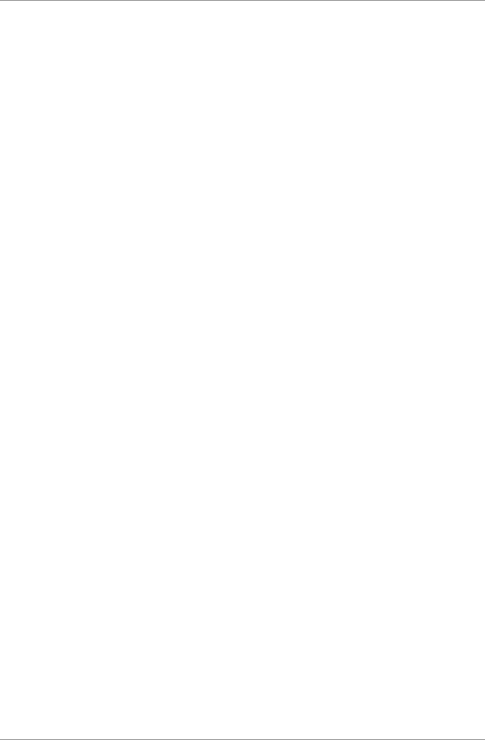Rosslare AYCX6X55 Smart Card CSN Reader User Manual AYC x6355 Installation and
Rosslare Enterprises Ltd Smart Card CSN Reader AYC x6355 Installation and
Rosslare >
Users Manual

AY-x6355 Family
CSN SELECT Smart Card
Readers/Controllers
Installation and User Manual
Models:
AYC-H6355
AYC-M6355
AYC-H6355 AYC-M6355
Copyright © 2015 by Rosslare. All rights reserved.
This manual and the information contained herein are proprietary to ROSSLARE
ENTERPRISES LIMITED and/or its related companies and/or subsidiaries’
(hereafter: "ROSSLARE"). Only ROSSLARE and its customers have the right to
use the information.
No part of this manual may be re-produced or transmitted in any form or by any
means, electronic or mechanical, for any purpose, without the express written
permission of ROSSLARE.
ROSSLARE owns patents and patent applications, trademarks, copyrights, or
other intellectual property rights covering the subject matter in this manual.
TEXTS, IMAGES, AND ILLUSTRATIONS INCLUDING THEIR ARRANGEMENT IN
THIS DOCUMENT ARE SUBJECT TO THE PROTECTION OF COPYRIGHT LAWS
AND OTHER LEGAL RIGHTS WORLDWIDE. THEIR USE, REPRODUCTION, AND
TRANSMITTAL TO THIRD PARTIES WITHOUT EXPRESS WRITTEN PERMISSION
MAY RESULT IN LEGAL PROCEEDINGS.
The furnishing of this manual to any party does not give that party or any third
party any license to these patents, trademarks, copyrights or other intellectual
property rights, except as expressly provided in any written agreement of
ROSSLARE.
ROSSLARE reserves the right to revise and change this document at any time,
without being obliged to announce such revisions or changes beforehand or
after the fact.
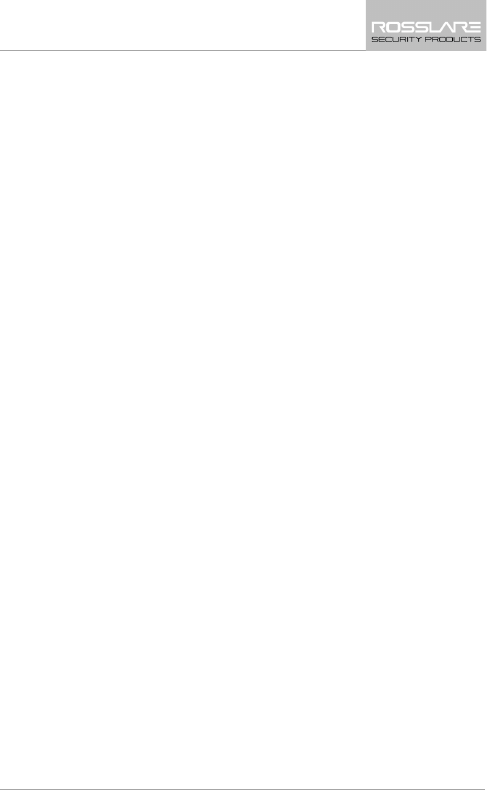
Table of Contents
AYC-x6355 Installation and User Manual iii
Table of Contents
1. Introduction ................................................................ 9
1.1 Box Content ......................................................................... 10
1.2 Ancillary Equipment .............................................................. 10
1.2.1 Reader .......................................................................................... 10
1.2.2 Controller ..................................................................................... 10
2. Technical Specifications ............................................ 11
3. Mounting ................................................................... 13
4. Wiring Instructions ................................................... 15
5. Reader Operation ...................................................... 17
6. OSDP Operation ......................................................... 18
7. Reader Functionality ................................................. 19
7.1 Transmit Mode ..................................................................... 19
7.2 Programming the AYC-x6355 Series ...................................... 19
7.2.1 Entering Programming Mode ........................................................ 21
7.2.2 Exiting Programming Mode .......................................................... 21
7.2.3 Selecting Keypad Transmission Format ......................................... 22
7.2.4 Selecting Proximity Card Transmission Format .............................. 27
7.2.5 Changing the Programming Code ................................................ 29
7.2.6 Changing the Facility Code ........................................................... 30
7.3 Setting the Backlight ............................................................. 30
7.4 Return to Factory Default Settings .......................................... 31
7.5 Replacing a Lost Programming Code ...................................... 32
8. Controller Functionality............................................ 33
8.1 Normal, Secure, and Master Users .......................................... 33
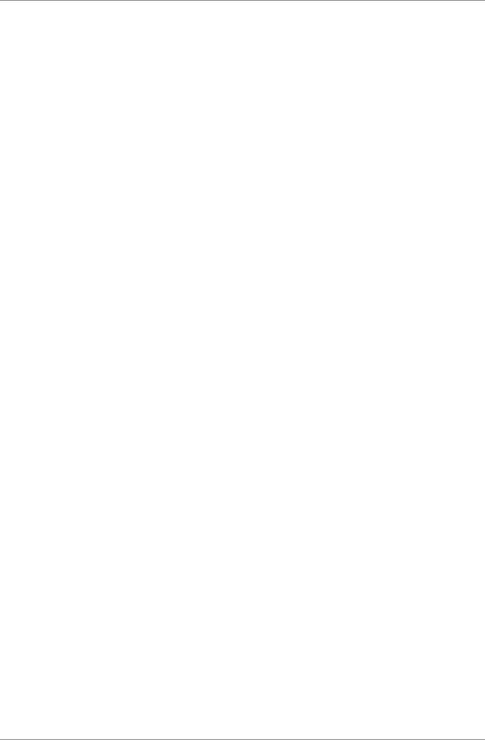
Table of Contents
iv AYC-x6355 Installation and User Manual
8.2 Modes of Operation .............................................................. 34
8.2.1 Normal Mode ............................................................................... 34
8.2.2 Bypass Mode ................................................................................ 34
8.2.3 Secure Mode ................................................................................ 35
8.2.4 Changing the Modes of Operation ............................................... 35
8.3 Auxiliary Input and Output..................................................... 36
8.4 Door Alarms ......................................................................... 37
8.5 Internal Case and Back Tamper .............................................. 37
8.6 Lockout Feature (Keypad/Card Tamper) .................................. 37
8.7 REX Function ........................................................................ 37
8.8 Secure Application Appurtenances ......................................... 38
8.9 Programming the AYC-x6355 ................................................ 38
8.9.1 Entering Programming Mode ........................................................ 39
8.9.2 Exiting Programming Mode .......................................................... 40
8.9.3 Changing Lock Strike Code .......................................................... 40
8.9.4 Changing Auxiliary Code .............................................................. 41
8.9.5 Changing the Programming Code ................................................ 42
8.9.6 Changing the Normal/Secure Code .............................................. 42
8.9.7 Changing the Normal/Bypass Code and Door Chime Settings ...... 43
8.9.8 Setting Fail Safe/Secure Operation, Tamper Siren and Lock Strike
Release Time ................................................................................. 44
8.9.9 Defining the Auxiliary Input and Output ....................................... 45
8.9.10 Detailed Reference Guide ............................................................. 47
8.9.11 Setting the Lockout Feature .......................................................... 50
8.9.12 Setting the Backlight Behavior ...................................................... 51
8.9.13 Enrolling Primary and Secondary Codes ........................................ 52
8.9.14 Deleting Primary and Secondary Codes ......................................... 55
8.9.15 Relay Codes Assignment ............................................................... 57
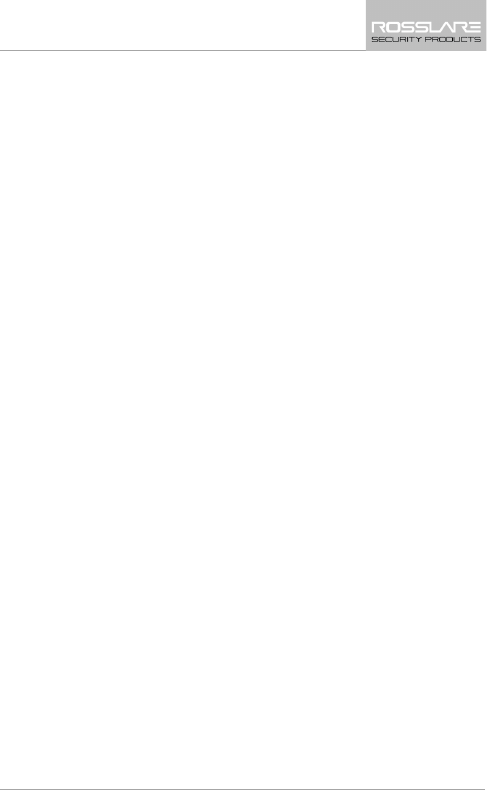
Table of Contents
AYC-x6355 Installation and User Manual v
8.9.16 Relay Code Assignment using Standard Method .......................... 58
8.9.17 Relay Code Assignment using Search Method .............................. 58
8.9.18 PIN Code Length/Factory Default Settings ..................................... 59
8.9.19 Replacing a Lost Programming Code ............................................ 60
8.9.20 Exiting Secure Mode if Normal/Secure Code was Lost................... 61
A. Declaration of Conformity........................................ 62
B. Limited Warranty ...................................................... 63
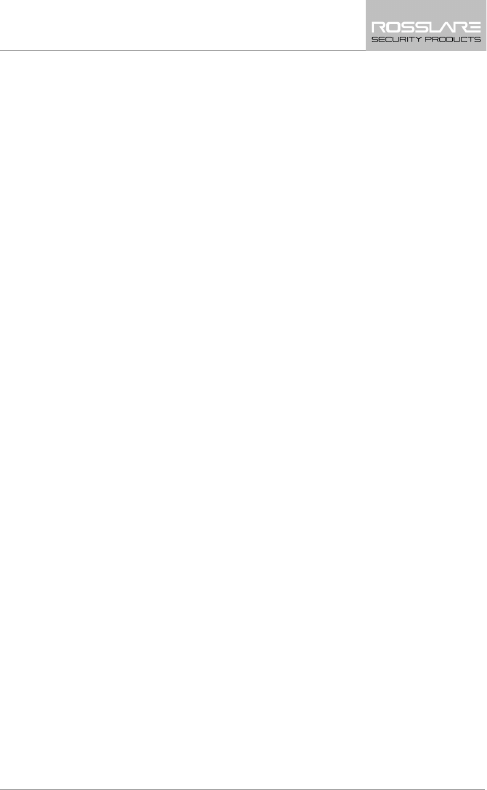
List of Tables
AYC-x6355 Installation and User Manual vii
List of Tables
Table 1: Wiring ................................................................................................ 15
Table 2: Reader Programming Menus .............................................................. 20
Table 3: Keypad Transmission Format Option Number .................................... 23
Table 4: Controller Programming Menu .......................................................... 39
Table 5: Quick Reference Guide for Auxiliary Mode Setting ............................. 46
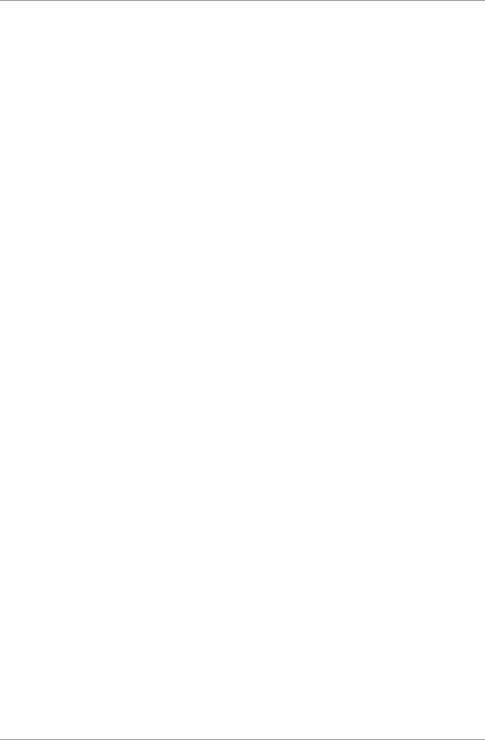
Introduction
viii AYC-x6355 Installation and User Manual
Notice and Disclaimer
This manual’s sole purpose is to assist installers and/or users in the safe and
efficient installation and usage of the system and/or product, and/or software
described herein.
BEFORE ATTEMPTING TO INSTALL AND/OR USE THE SYSTEM, THE INSTALLER AND THE
USER MUST READ THIS MANUAL AND BECOME FAMILIAR WITH ALL SAFETY
REQUIREMENTS AND OPERATING PROCEDURES.
The system must not be used for purposes other than those for which it
was designed.
The use of the software associated with the system and/or product, if
applicable, is subject to the terms of the license provided as part of the
purchase documents.
ROSSLARE exclusive warranty and liability is limited to the warranty and
liability statement provided in an appendix at the end of this document.
This manual describes the maximum configuration of the system with the
maximum number of functions, including future options. Therefore, not all
functions described in this manual may be available in the specific system
and/or product configuration you purchased.
Incorrect operation or installation, or failure of the user to effectively
maintain the system, relieves the manufacturer (and seller) from all or any
responsibility for consequent noncompliance, damage, or injury.
The text, images and graphics contained in the manual are for the purpose
of illustration and reference only.
All data contained herein subject to change without prior notice.
In no event shall manufacturer be liable for any special, direct, indirect,
incidental, consequential, exemplary or punitive damages (including,
without limitation, any and all damages from business interruption, loss of
profits or revenue, cost of capital or loss of use of any property or capital or
injury).
All graphics in this manual are for reference only, some deviation between
the image(s) and the actual product may occur.
All wiring diagrams are intended for reference only, the photograph or
graphic of the PCB(s) are intended for clearer illustration and
understanding of the product and may differ from the actual PCB(s).
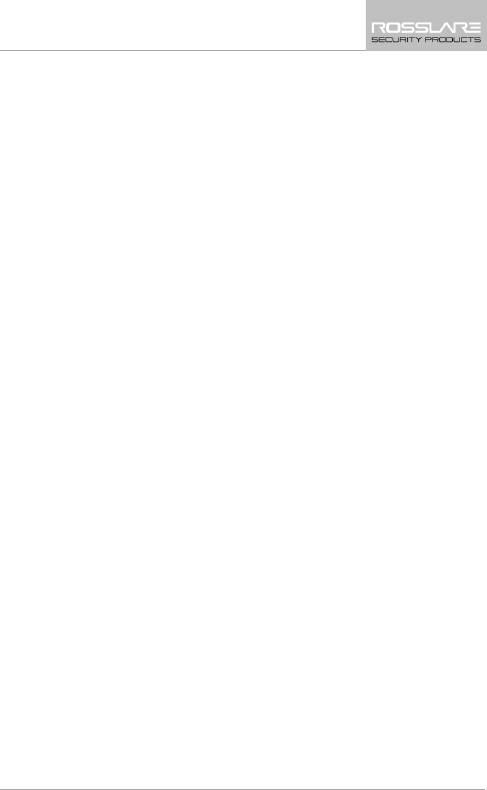
Introduction
AYC-x6355 Installation and User Manual 9
1. Introduction
The AYC-x6355 is a family of multi-format contactless smart card
convertible integrated readers and controllers for use in access control
system solutions.
The AYC-x6355 series automatically determines whether to function
as a reader or as a controller. If the unit is connected to a standard
access control unit, then it functions as a reader. If the unit is
connected to Rosslare's secure application appurtenances such as the
PS-A25T, PS-C25T or PS-C25TU, it functions as a secured controller.
Both units are water resistant and suitable for indoor or outdoor
mounting. As a controller, the units accept up to 500 users, and allow
entry via a personal identification number (PIN) and/or by presenting a
proximity card. The PIN code length for the controller has several
options. The PIN code length can be a set number of 4, 5, or 6 digits
or it can be a 4-8 digits option.
CSN SELECT readers support reading from the secure memory of the
following credential technologies:
MIFARE Ultralight / Ultralight C
MIFARE Classic
MIFARE Plus S / Plus X
MIFARE DESFire EV1
ISO 14443A
ISO 14443B
ISO 15693
iClass
ISO 18092 (NFCIP-1)
FeliCa
For information on how the unit functions as a reader, see Chapter 6.
For information on how the unit functions as a controller, see
Chapter 8.
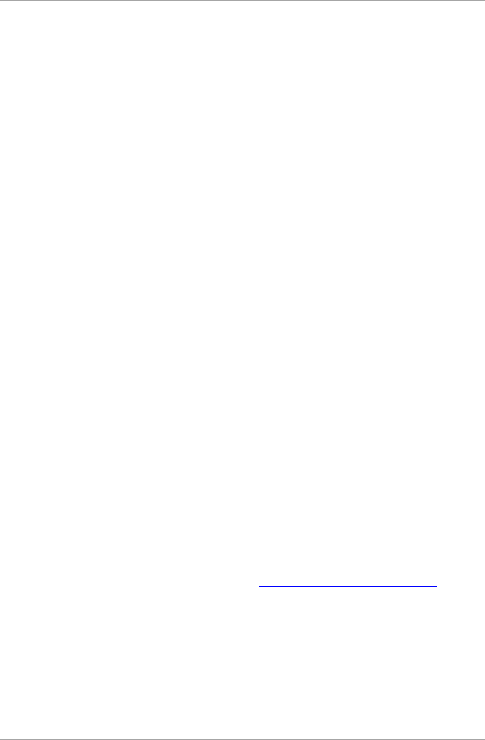
Introduction
10 AYC-x6355 Installation and User Manual
1.1 Box Content
Before beginning, verify that all of the following is in the box. If
anything is missing, please report the discrepancy to your nearest
Rosslare office.
One AYC-x6355 unit
Installation kit – Includes two wall plugs, two mounting screws,
security Torx screw, and security Torx screw tool
Installation and operating instructions
1.2 Ancillary Equipment
The following equipment is required to complete your installation:
1.2.1 Reader
Compatible host controller (not supplied) – UL listed access
control unit, such as model AC-215U
1.2.2 Controller
Secure application appurtenances (such as the PS-A25T, PS-C25T
or PS-C25TU secure controllers)
The controller connects to the following:
Electric lock strike mechanism or a magnetic lock device,
which implements fail safe (power to lock) or fail secure
(power to open) functions.
REX button – Normally open type, switch is closed when
pressed.
Door monitor switch
Rosslare accessories can be found on www.rosslaresecurity.com.
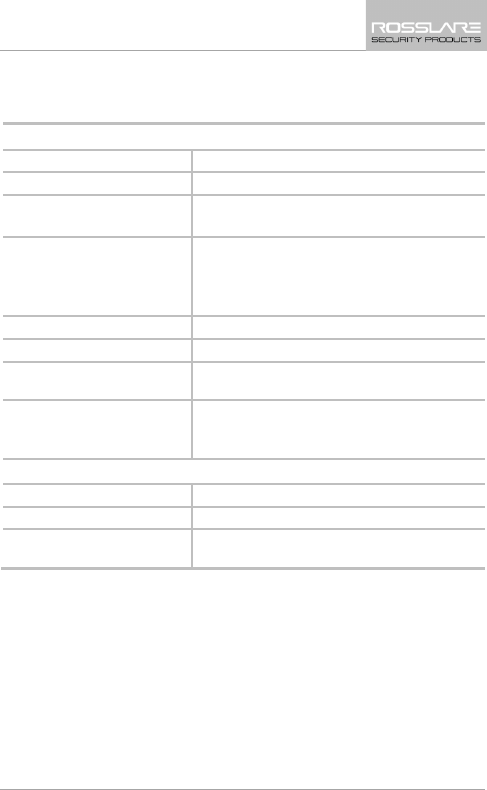
Technical Specifications
AYC-x6355 Installation and User Manual 11
2. Technical Specifications
Electrical Characteristics
Power Supply Type Linear (recommended)
Operating Voltage Range 6 to 16 VDC
Current @ 12 V Standby: 85 mA
Maximum: 110 mA
Read Range MIFARE Classic EV1: 40 to 45 mm (1.5 to 1.8
in.)
MIFARE Plus: 30 mm (1.2 in.)
MIFARE DESFire EV1: 30 mm (1.2 in.)
LED Control Input 1** Green LED control, TTL
Auxiliary Input** Buzzer control, TTL
Auxiliary Output** Tamper output (open collector, active low,
max. sink current 30 mA)
Maximum Cable Distance
to Controller
Wiegand: 150 m (500 ft) with 18-AWG cable
OSDP (RS-485): 1200 m (4,000 ft) with 2x2
18-AWG twisted shielded cable
Environmental Characteristics
Operating Temp. Range -25°C to 65°C (-13°F to 149°F)
Operating Humidity Range 0 to 95% (non-condensing)
Outdoor Usage Weather-resistant, meets IP65, epoxy-potted,
suitable for indoor and outdoor use
* Measured using Rosslare O2S ISO cards. Range also depends on electrical
environment and proximity to metal.
** Standard configuration. Custom configurations are available.
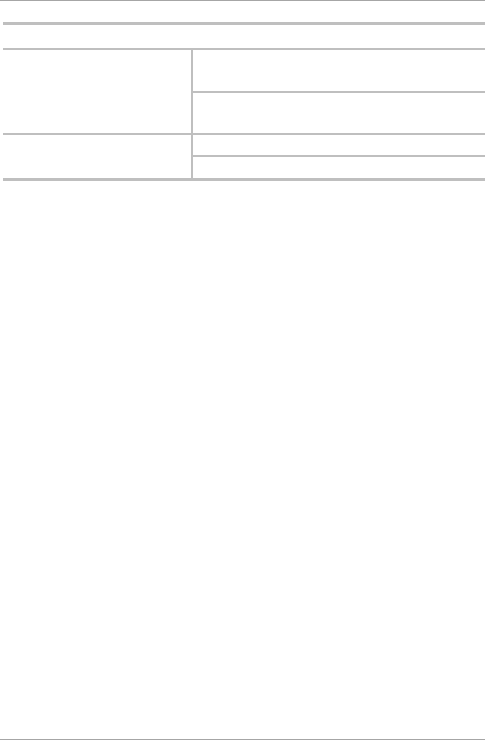
Technical Specifications
12 AYC-x6355 Installation and User Manual
Physical Characteristics
Dimensions
(H x W x D)
AYC-H6255: 110.7 × 75.0 × 18.2 mm
(4.4 x 3.0 x 0.6 in.)
AYC-M6255: 89.5 × 88.9 × 18.3 mm
(3.5 x 3.5 x 0.7 in.)
Weight AYC-H6255: 220 g (7.8 oz)
AYC-M6255: 215 g (7.6 oz.)
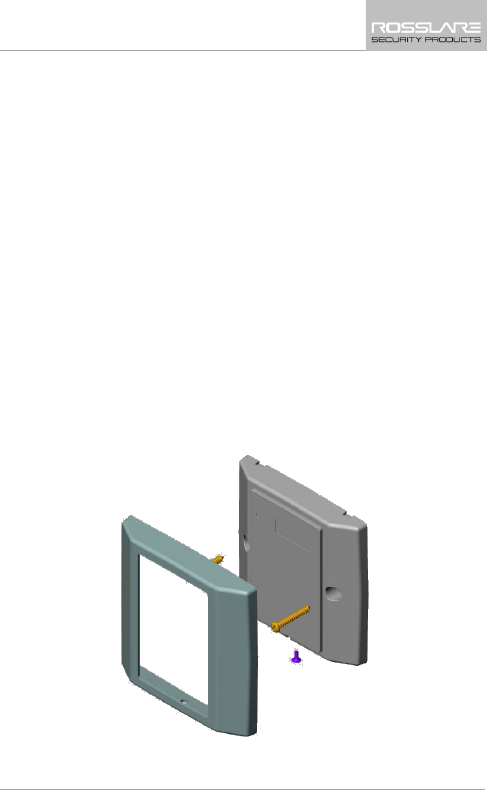
Mounting
AYC-x6355 Installation and User Manual 13
3. Mounting
Before mounting, you should determine the best location for the
reader.
To mount the units:
1. Peel off the back of the self-adhesive mounting label template
and place it at the required mounting location.
2. Using the template as a guide, drill two holes (sizes indicated on
the template) used for mounting the back plate onto the surface.
3. Insert a suitable wall plug into each screw hole.
4. Drill a 10-mm (7/16”) hole for the cable. If mounting on metal,
place a grommet or electrical tape around the edge of the hole.
5. Wire the reader as described in Chapter 4. A linear type power
supply is recommended.
6. Remove the reader's snap-off front cover to reveal the two screw
holes (see Figure 1).
Figure 1: Removing the Top Cover
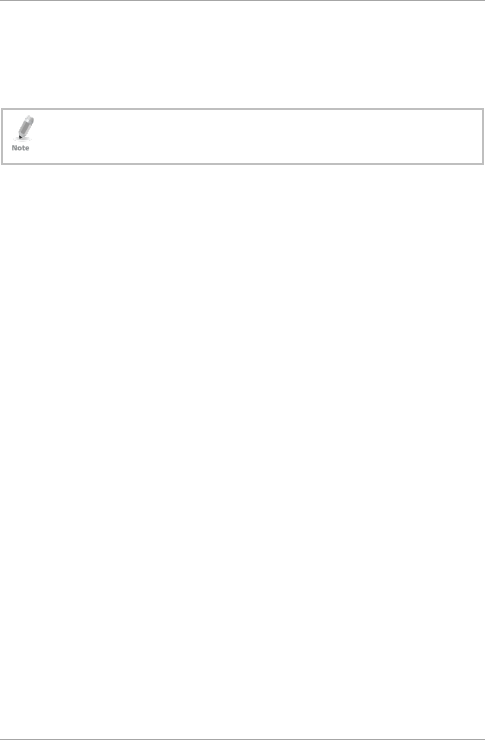
Mounting
14 AYC-x6355 Installation and User Manual
7. Align the two holes of the reader with those drilled in the wall
and firmly attach the reader to the wall with two screws, whose
size is indicated on the template.
8. Relocate the front cover onto the reader.
The reader can also be mounted using strong epoxy glue. After
application, the reader should be firmly held in place until the
glue dries
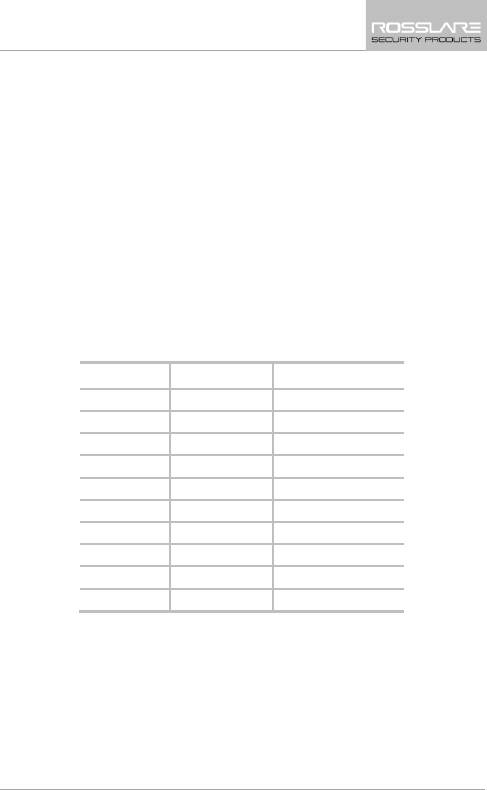
Wiring Instructions
AYC-x6355 Installation and User Manual 15
4. Wiring Instructions
The units are supplied with a 10-conductor 18” (46 cm) pigtail or
with 10 terminal blocks.
To connect a pigtail reader to the controller:
1. Prepare the reader cable by cutting its jacket back 3.2 cm (1¼”)
and strip the insulation from the wires 1.3 cm (½").
2. Prepare the controller cable by cutting its jacket back 3.2 cm
(1¼") and strip the insulation from the wires 1.3 cm (½").
3. Splice the reader’s pigtail wires to the corresponding controller
wires (as indicated in Table 1) and cover each joint with insulating
tape.
Table 1: Wiring
Terminals
Wire Color Output
1 Red Power
2 Black Ground
3 Green Data 0 / Data
4 White Data 1 / Clock
5 Blue OSDP / RS-485-A2
6 Gray OSDP / RS-485-B2
7 Orange LED Control 1
8 Brown LED Control 2
9 Yellow Auxiliary Input
10 Purple Tamper Output
4. If the tamper output is being utilized, connect the purple wire to
the correct input on the controller.
The LED control may be configured by the factory to function
either as a LED control or as buzzer control. Currently, Auxiliary
Input is used as buzzer control and LED Control 1 is used as the
green LED control.
5. Trim and cover all unused conductors.
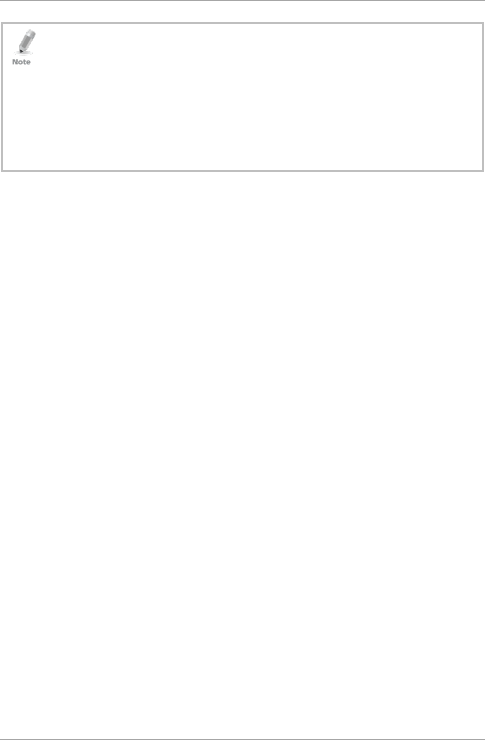
Wiring Instructions
16 AYC-x6355 Installation and User Manual
• The individual wires from the reader are color coded according the
Wiegand standard.
• When using a separate power supply for the reader, this supply and
that of the controller must have a common ground.
• The reader’s cable shield wire should be preferably attached to an
earth ground, or a signal ground connection at the panel, or power
supply end of the cable. This configuration is best for shielding the
reader cable from external interference.
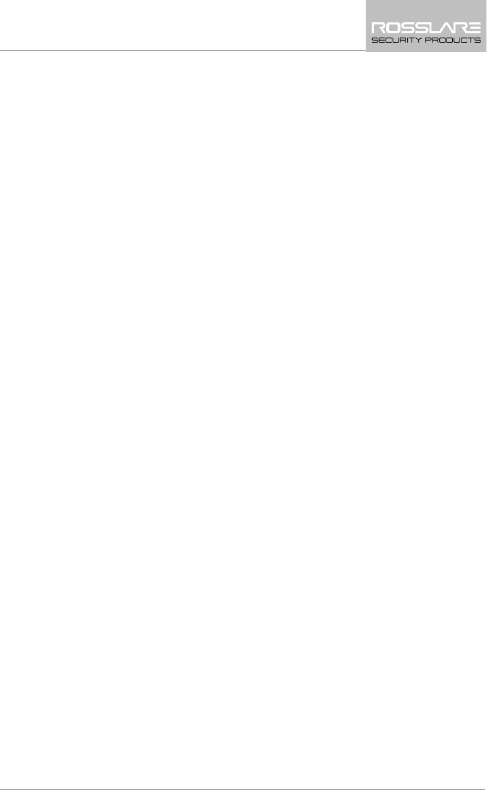
Reader Operation
AYC-x6355 Installation and User Manual 17
5. Reader Operation
Once the reader is wired to a power supply and to the controller, you
should test the reader.
To test the reader:
1. Power up the reader.
To indicate that the reader is working properly, the reader flashes
red, then green, and then orange, each for 1 second and a beep
is heard for each color. The LED returns to its idle state (red).
2. Present the appropriate type of proximity card to the reader.
The LED momentarily flashes green and a short beep is emitted
indicating that the card was read properly by the reader.
The reader transmits the card's data to the controller.
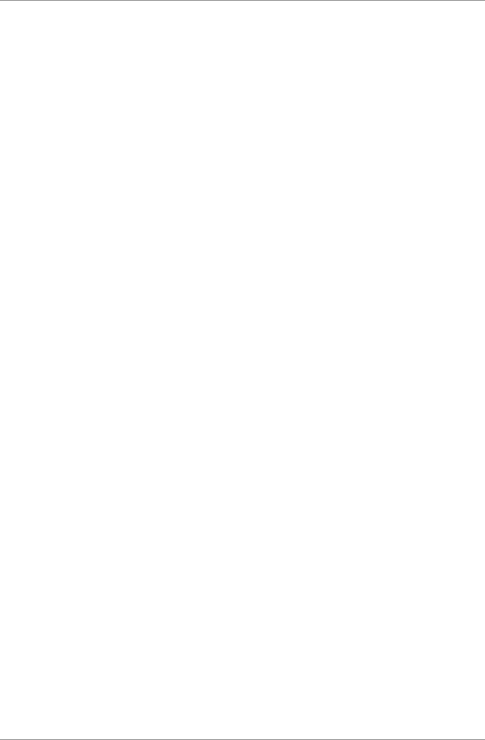
OSDP Operation
18 AYC-x6355 Installation and User Manual
6. OSDP Operation
CSN SELECT readers that support OSDP operation are compatible
with most OSDP commands. The reader address is set using DIP
switches on the back of the reader.
The DIP switch settings are as follows:
DIP Switch 1
This switch is used to select the reader output (Wiegand or OSDP):
Off = Wiegand
On = OSDP
DIP Switch 2
This switch is reserved for future use.
DIP Switch 3
This switch is reserved for future use.
DIP Switches 4 to 8
These switches set the address of the reader for OSDP protocol.
DIP Switch 4 is MSB and DIP Switch 8 is LSB. The address is the DIP
switch state +1.
Examples:
All the DIP switches in Off position, state is = 0 => address = 1
All the DIP switches in On position, state is = 0x1F => address =
0x20 = 32
DIP switches 4, 6, 8 in On position and 5, 7 in Off position, state
is = 0x15 => address = 0x16 = 22
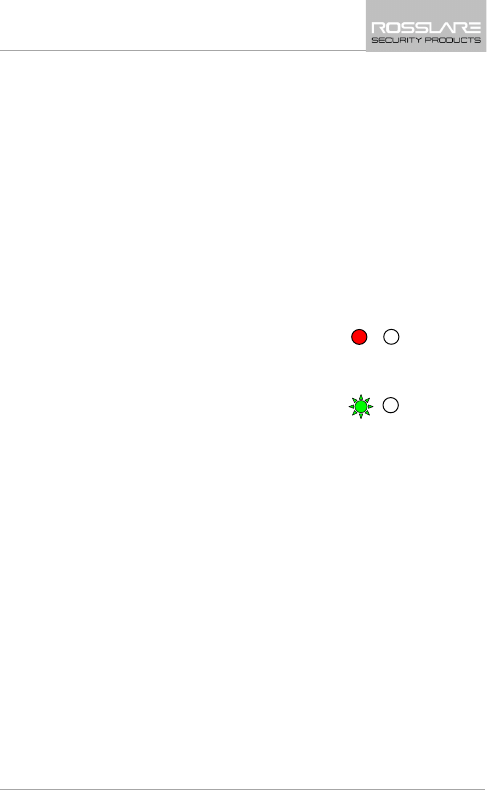
Reader Functionality
AYC-x6355 Installation and User Manual 19
7. Reader Functionality
Upon power-on reset, the unit searches for the presence of Rosslare's
secure application appurtenances. If a secured controller is not
detected, it is automatically configured as a reader, as indicated by
the red Mode LED.
This chapter explains how the AYC-x6355 series functions as a reader.
7.1 Transmit Mode
When the unit is in Transmit mode, it is ready to receive data from a
presented proximity card or from an entered PIN code.
When the
reader is in Transmit mode,
the Transmit LED is red and the
Program LED is off.
When a proximity card or PIN entry is
being transmitted, the Transmit LED
flashes green.
Keyboard data can be sent via one of eight different Keypad
Transmission Formats (see Section 7.2.3).
Proximity cards presented to the reader are always sent in either
Wiegand 26-Bit or Clock & Data format (see Section 7.2.4).
7.2 Programming the AYC-x6355 Series
Programming the AYC-x6355 is done solely via the unit's keypad
driven Programming Menu System. During the AYC-x6355’s
manufacturing process, certain codes and settings are pre-
programmed. These settings are called the default factory settings.
Table 2 shows the names of all the AYC-x6355 reader menus.
Default factory settings are marked by a "*" sign.
Mode/Transmit
Door/Program
Red
Mode/Transmit
Door/Program
Green
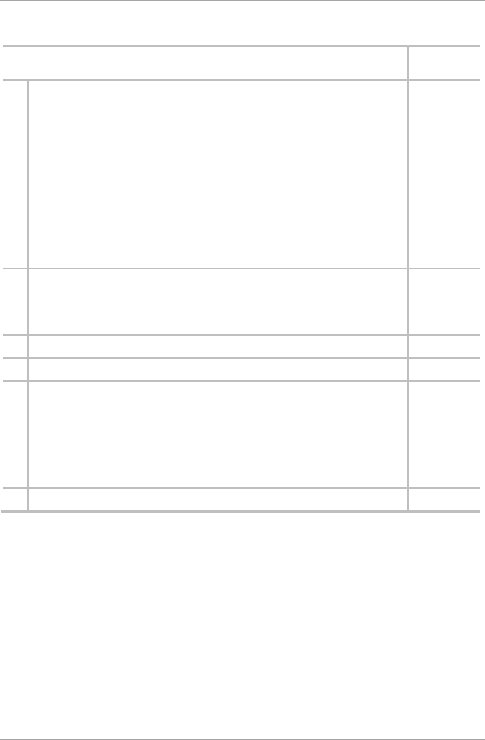
Reader Functionality
20 AYC-x6355 Installation and User Manual
Table 2: Reader Programming Menus
Menu Description Default
1 Selecting Keypad Transmission Format
Single Key, 6-Bit Wiegand (Rosslare Format)
Single Key, 6-Bit Wiegand with Nibble + Parity Bits
Single Key, 8-Bit Wiegand, Nibbles Complemented
4 Keys Binary + Facility Code, Wiegand 26-Bit
1 to 5 Keys + Facility Code, Wiegand 26-Bit
6 Keys BCD and Parity Bits, Wiegand 26-Bit
1 to 8 Keys BCD, Clock & Data
Single Key, Wiegand 4-Bit
*
2 Selecting Card Transmission Format
Wiegand 26-Bit
Clock & Data
*
3 Changing the Programming Code 1234
4 Changing the Facility Code 0
6 Backlight Options
Off
On (Default)
Off until key press when on for 10 seconds
Dimmed until key press when on for 10 seconds
*
0 Return to Factory Default Settings
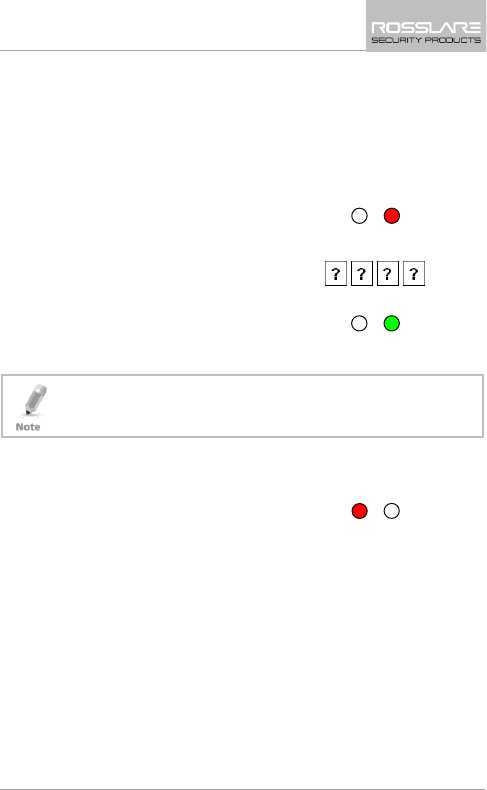
Reader Functionality
AYC-x6355 Installation and User Manual 21
7.2.1 Entering Programming Mode
To reach the Programming Menu System, the AYC-x6355 must first
be placed into Programming mode.
To enter Programming mode:
1. Press # 4 times.
The Transmit LED turns off and
the Program LED turns red.
2. Enter your 4-digit Programming
code.
If the Programming code is valid,
the Door LED turns
green and the
unit enters Programming mode.
• The factory 4-digit Programming code is 1234.
• If a Programming code is not entered within 20 seconds, the unit
returns to Transmit mode.
7.2.2 Exiting Programming Mode
To exit Programming mode:
1. Press # to exit the Programming
mode at any time.
You hear a beep.
The Program LED turns off and the Transmit LED turns red.
This indicates that the unit has returned to Transmit mode.
Wrong entries may reset the reader back to Transmit mode.
While in Programming mode, if no key is pressed for 20 seconds,
the unit exits Programming mode and returns to Transmit mode.
Mode/Transmit
Door/Program
Red
Mode/Transmit
Door/Program
Green
Mode/Transmit
Door/Program
Red
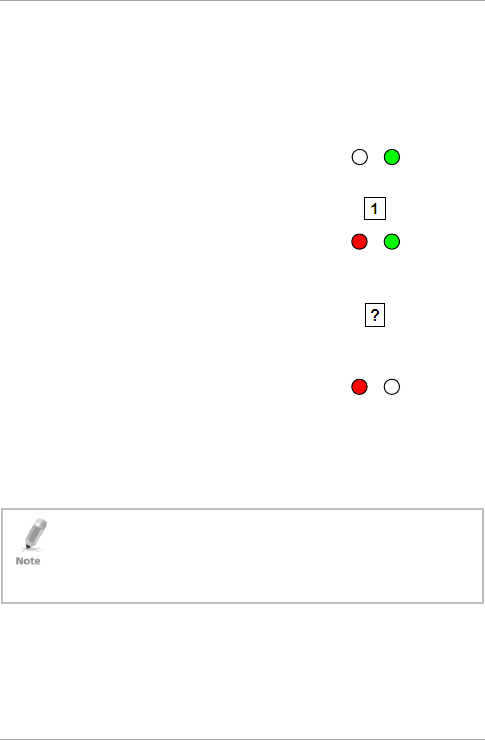
Reader Functionality
22 AYC-x6355 Installation and User Manual
7.2.3 Selecting Keypad Transmission Format
The AYC-x6355 has eight different keypad transmission formats.
See Table 3 in Section 7.2.3.1 for more information on keypad
transmission formats.
To select the appropriate keypad transmission format:
1. Enter Programming mode.
2. Press 1 to enter Menu 1.
The Transmit LED turns red.
3. Enter the appropriate option
number for the keypad
transmission format that you wish
to select.
You hear three beeps.
The system returns to Transmit
mode.
If an incorrect option number is entered, the reader returns to
Transmit mode and the keypad transmission format remains
unchanged.
• Only one keypad transmission format can be active at any one
time.
• When using the keypad transmission format "1 to 8 keys BCD,
Clock & Data" (Option 8), an additional input is required to
specify the number of keys in the PIN code.
Mode/Transmit
Door/Program
Green
Mode/Transmit
Door/Program
Red
Green
Mode/Transmit
Door/Program
Red
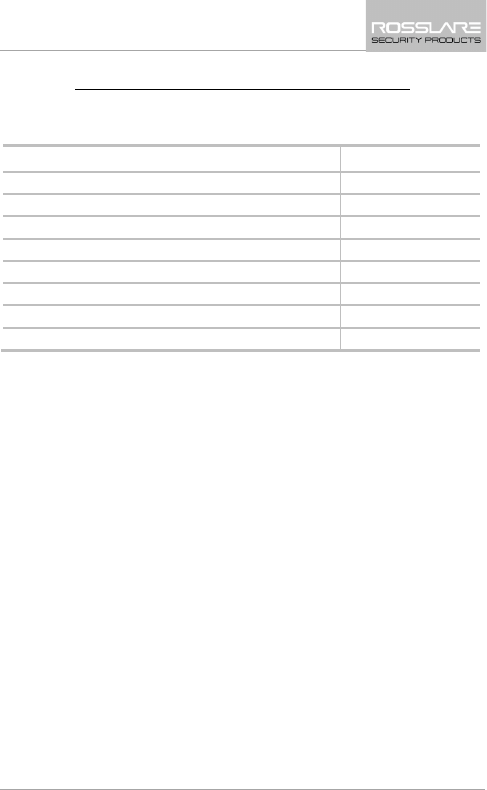
Reader Functionality
AYC-x6355 Installation and User Manual 23
7.2.3.1 Keypad Transmission Format Option Number
Table 3 presents the nine different keypad transmission formats.
Table 3: Keypad Transmission Format Option Number
Keypad Transmission Format Option Number
Single Key, Wiegand 6-Bit (Rosslare Format) 1*
Single Key, Wiegand 6-Bit with Nibble + Parity Bits 2
Single Key, Wiegand 8-Bit, Nibbles Complemented 3
4 Keys Binary + Facility Code, Wiegand 26-Bit 4
1 to 5 Keys + Facility Code, Wiegand 26-Bit 5
6 Keys BCD and Parity Bits, Wiegand 26-Bit 6
1 to 8 Keys BCD, Clock & Data Single Key 8
Single Key, Wiegand 4-Bit 9
* Option 1 is the default factory setting.
More information on each of the different keypad transmission
formats is available below and on the following pages.
Option 1: Single Key, Wiegand 6-Bit (Rosslare Format)
Each key press immediately sends 4 bits with 2 parity bits added –
even parity for the first 3 bits and odd parity for the last 3 bits.
0 = 1 1010 0 ="A" in Hexadecimal 6 = 1 0110 0
1 = 0 0001 0 7 = 1 0111 1
2 = 0 0010 0 8 = 1 1000 1
3 = 0 0011 1 9 = 1 1001 0
4 = 1 0100 1
*
= 1 1011 1 ="B" in Hexadecimal
5 = 1 0101 0 # = 0 1100 1 ="C" in Hexadecimal
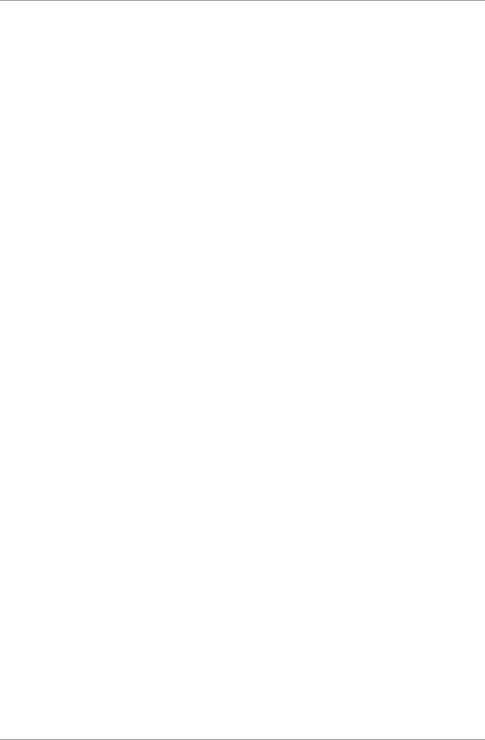
Reader Functionality
24 AYC-x6355 Installation and User Manual
Option 2: Single Key, Wiegand 6-Bit Nibble and Parities
Each key press immediately sends 4 bits with 2 parity bits added –
even parity for the first 3 bits and odd parity for the last 3 bits.
0 = 0 0000 1 6 = 1 0110 0
1 = 0 0001 0 7 = 1 0111 1
2 = 0 0010 0 8 = 1 1000 1
3 = 0 0011 1 9 = 1 1001 0
4 = 1 0100 1 = 1 1010 0 = "A" in Hexadecimal
5 = 1 0101 0 # = 1 1011 1 = "B" in Hexadecimal
Option 3: Single Key, Wiegand 8-Bit Nibbles Complemented
This option inverts the most significant bits in the message leaving the
least 4 significant bits as a Binary Coded Decimal (BCD) representation
of the key. The host system receives an 8-bit message.
0 = 11110000 6 = 10010110
1 = 11100001 7 = 10000111
2 = 11010010 8 = 01111000
3 = 11000011 9 = 01101001
4 = 10110100 = 01011010 = "A" in Hexadecimal
5 = 10100101 # = 01001011 = "B" in Hexadecimal
Option 4: 4 Keys Binary + Facility Code, Wiegand 26-Bit
This option buffers 4 keys and outputs keypad data with a 3-digit
Facility code like a standard 26-Bit card output.
The Facility code is set in Programming Menu number four and can be
in the range 000 to 255. The factory default setting for the Facility
code is 000 (see Section 7.2.6).
The keypad PIN code is 4-digit long and can range between 0000 and
9999. On the fourth key press of the 4-digit PIN code, the data is sent
across the Wiegand Data lines as binary data in the same format as a
26-Bit Card.
If
or # are pressed are pressed during PIN code entry, the keypad
clears the PIN code entry buffer, generate a beep and is ready to
receive a new 4-digit keypad PIN code.
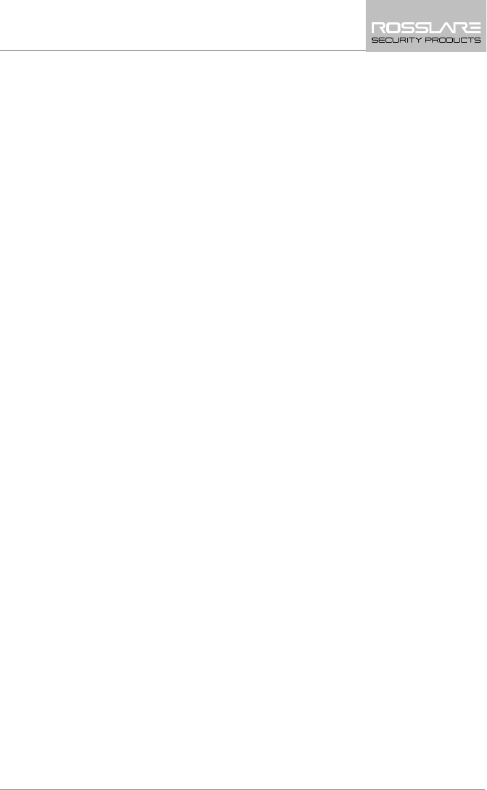
Reader Functionality
AYC-x6355 Installation and User Manual 25
If the entry of the 4-digit keypad PIN code is disrupted and no number
key is pressed within 5 seconds, the keypad clears the PIN code entry
buffer, generate a beep and is ready to receive a new 4-digit keypad
PIN code.
(EP) FFFF FFFF AAAA AAAA AAAA AAAA (OP)
Where:
EP = Even parity for first 12 bits
OP = Odd parity for last 12 bits
F = 8-bit Facility code
A = 16-bit code generated from keyboard
Option 5: 1 to 5 Keys + Facility Code, Wiegand 26-Bit
Option 5 buffers up to 5 keys and outputs keypad data with a Facility
code like a 26-Bit card output.
The Facility code is set in Programming Menu number four and can be
in the range 000 to 255. The factory default setting for the Facility
code is 000 (see Section 7.2.6).
The keypad PIN code can be one to five digits in length and can range
between 1 and 65,535. When entering a keypad PIN code that is less
than 5 digits in length, # must be pressed to signify the end of PIN
code entry. For keypad PIN codes that are 5 digits in length, on the
fifth key press of the 5-digit PIN code, the data is sent across the
Wiegand Data lines as binary data in the same format as a 26-Bit
Card.
If
is pressed during PIN code entry or a PIN code greater than
65,535 is entered, the keypad clears the PIN code entry buffer,
generates a beep and is ready to receive a new 5-digit keypad PIN
code.
If the entry of the 1- to 5-digit keypad PIN code is disrupted and a
number key or # is not pressed within 5 seconds, the keypad clears
the PIN code entry buffer, generates a medium length beep and is
ready to receive a new 1- to 5-digit keypad PIN code.
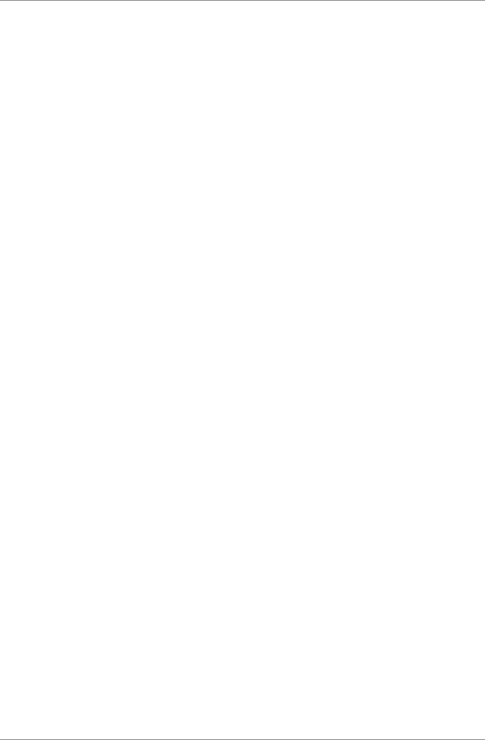
Reader Functionality
26 AYC-x6355 Installation and User Manual
(EP) FFFF FFFF AAAA AAAA AAAA AAAA (OP)
Where:
EP = Even parity for first 12 bits
OP = Odd parity for last 12 bits
F = 8-bit Facility code
A = 16-bit code generated from keyboard
Option 6: 6 Keys BCD and Parity Bits, Wiegand 26-Bit
Option 6 sends buffer of 6 keys, adds parity and sends a 26-Bit Binary
BCD message. Each key is a four bit equivalent of the decimal
number.
The keypad PIN code must be 6 key presses long. On the sixth key
press of the 6-digit PIN code, the data is sent across the Wiegand
Data lines as a BCD message.
If the entry of the 6-digit keypad PIN code is disrupted and no number
key is pressed within 5 seconds, the keypad clears the PIN code entry
buffer, generates a medium length beep and is ready to receive a new
6-digit keypad PIN code.
(EP) AAAA BBBB CCCC DDDD EEEE FFFF (OP)
Where:
EP = Even parity for first 12 bits
OP = Odd parity for last 12 bits
A = The first key entered D = Fourth key entered
B = Second key entered E = Fifth key entered
C = Third key entered F = Sixth key entered
Option 7: 1 to 8 Keys BCD, Clock & Data
Buffers up to 8 keys and outputs keypad data without a Facility code
like standard Clock and Data card output.
The keypad PIN code can be one to eight digits in length. The PIN
code length is selected while programming the reader for Option 8.
The reader transmits the data when it receives the last key press of
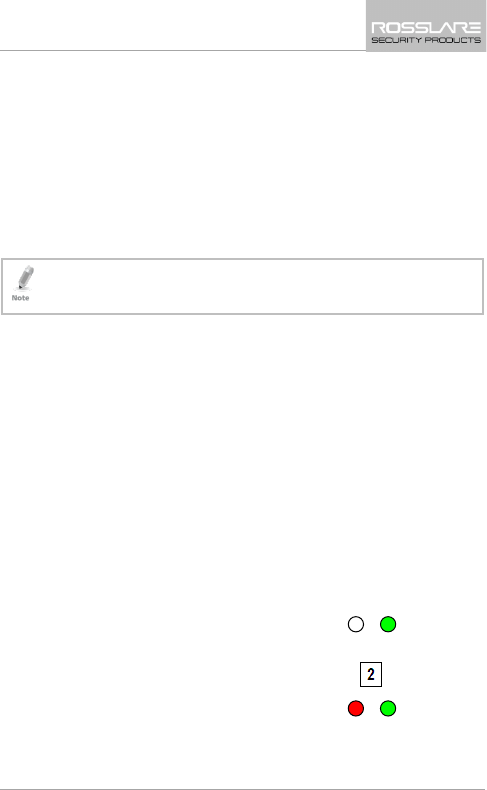
Reader Functionality
AYC-x6355 Installation and User Manual 27
the PIN code. The data is sent across the two data output lines as
binary data in Clock & Data format.
If
or # key are pressed during PIN code entry, the keypad clears the
PIN code entry buffer, generates a beep, and is ready to receive a new
keypad PIN code.
If the entry of the digit keypad PIN code is disrupted and a number
key or # is not pressed within 5 seconds, the keypad clears the PIN
code entry buffer, generates a medium length beep, and is ready to
receive a new keypad PIN code.
When using the keypad transmission format "1 to 8 keys BCD,
Clock & Data" (Option 8) an additional input is required to
specify the number of keys in the PIN code.
Option 8: Single Key, Wiegand 4-Bit
Each key press immediately sends 4 bits of data, with no parity bits
added.
0 = 0000 6 = 0110
1 = 0001 7 = 0111
2 = 0010 8 = 1000
3 = 0011 9 = 1001
4 = 0100 * = 1010 ="A" in Hexadecimal
5 = 0101 # =1011 ="B" in Hexadecimal
7.2.4 Selecting Proximity Card Transmission Format
The AYC-x6355 has three different proximity card formats to select
from.
To select the Proximity Card Transmission format:
1. Enter Programming mode.
2. Press 2 to enter Menu 2.
The Transmit LED turns red.
Mode/Transmit
Door/Program
Green
Mode/Transmit
Door/Program
Red
Green
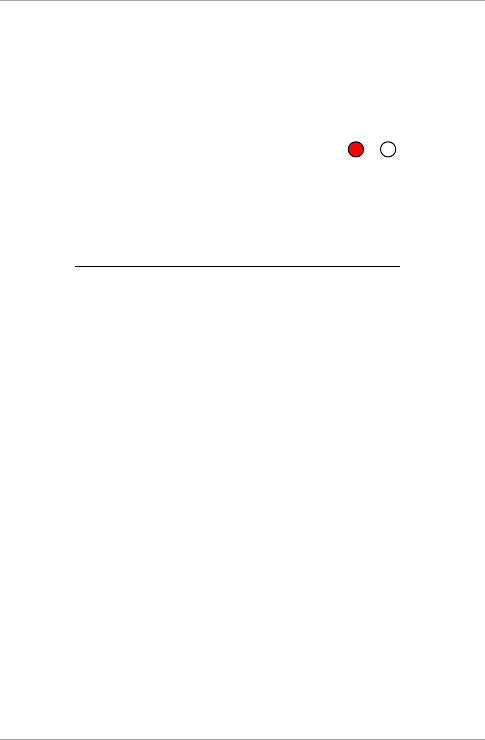
Reader Functionality
28 AYC-x6355 Installation and User Manual
3. Enter the appropriate option number for the proxy card
transmission format that you wish to select:
Option 1: Wiegand 26-Bit
Option 2: Clock & Data
You hear three beeps.
The system returns to Transmit
mode.
If the Programming code is invalid, you hear a long beep and the
controller returns to Normal mode.
7.2.4.1 "Wiegand Card + PIN" Transmission Format
This unique mode is intended to let host controllers get card and
keypad data simultaneously. This option overrules the selected
Keypad Transmission Format and sends the keypad data as described
below.
After a card is presented to the AYC-x6355, the program LED starts
to flash in green and indicates that unit is waiting for the PIN code. If
the entry of 1- to 5-digit keypad PIN code is disturbed and a number
key or # is not pressed within 5 seconds, the keypad clears the card
buffer and the PIN code entry buffer, generates a medium length
beep, and is ready to receive a new card.
The keypad PIN code can be one to five digits in length in the range
of 0 to 99,999. When entering a keypad PIN code, # must be pressed
to signify the end of the PIN entry. When pressing #, the data is sent
by the Wiegand data lines. If * is pressed, the keypad clears the card
buffer and the PIN code entry buffer, generates a medium length
beep, and is ready to receive a new card.
Mode/Transmit
Door/Program
Red
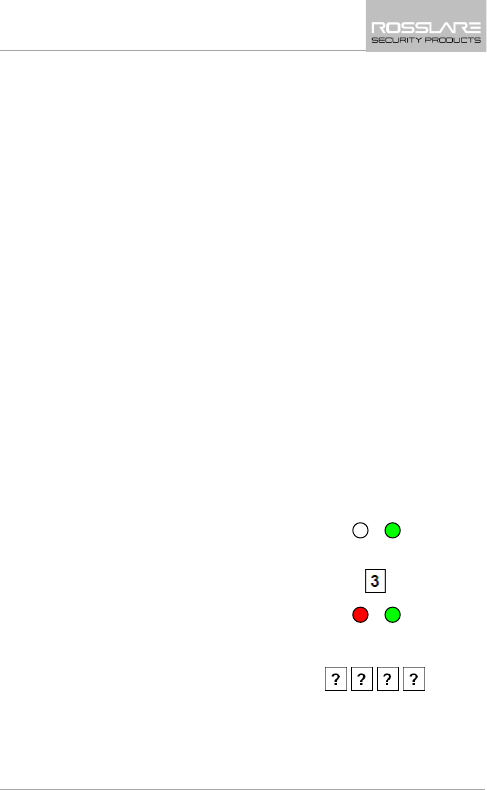
Reader Functionality
AYC-x6355 Installation and User Manual 29
The AYC-X6355 output card data comes in Wiegand 26-Bit with the
following keypad data in Wiegand 26-Bit format:
Card Data: (EP) AAAA AAAA AAAA BBBB BBBB BBBB (OP)
Where:
EP = Even parity for first 12 A bits
OP = Odd parity for last B 12 bits
PIN Data: (EP) 0000 AAAA BBBB CCCC DDDD EEEE (OP)
Where:
A = The first key entered D = Fourth key entered
B = Second key entered E = Fifth key entered
C = Third key entered
EP = Even parity for first 12 bits OP = Odd parity for last 12 bits
If the PIN code is less than 5 digits, all the most significant nibbles are
filled with 0.
Example: (EP) 0000 0000 0000 0000 AAAA BBBB (OP)
Where:
A = The first key entered B = Second key entered
EP = Even parity for first 12 bits OP = Odd parity for last 12 bits
7.2.5 Changing the Programming Code
1. Enter Programming mode.
2. Press 3 to enter Menu 3.
The Transmit LED turns red.
3. Enter the new 4-digit code you
wish to set as the Programming
code.
Mode/Transmit
Door/Program
Green
Mode/Transmit
Door/Program
Red
Green
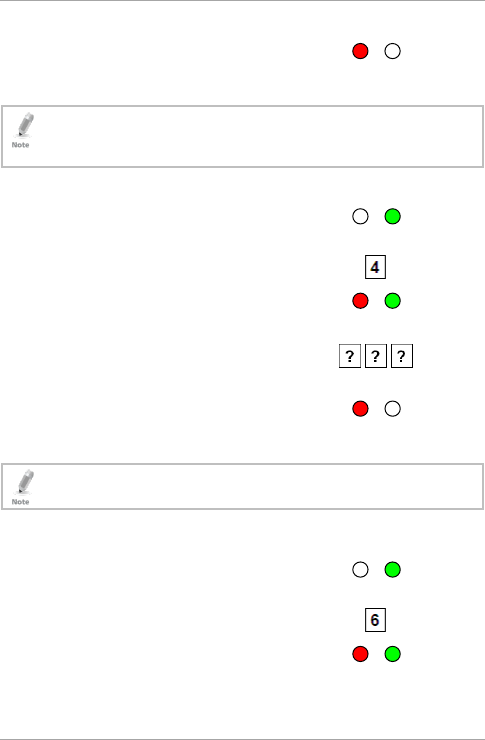
Reader Functionality
30 AYC-x6355 Installation and User Manual
You hear three beeps.
The system returns to Transmit
mode.
• The Programming code cannot be erased, meaning the code 0000
is invalid and does not erase the Programming code.
• The factory default 4-digit Programming code is 1234.
7.2.6 Changing the Facility Code
1. Enter Programming mode.
2. Press 4 to enter Menu 4.
The Transmit LED turns red.
3. Enter the new 3-digit code you
wish to set as the Facility code.
You hear three beeps.
The system returns to Transmit
mode.
• The Facility code can be in the range of 000 to 255.
• The default Facility code is 0.
7.3 Setting the Backlight
1. Enter Programming mode.
2. Press 6 to enter Menu 6.
The Transmit LED turns red.
Mode/Transmit
Door/Program
Red
Mode/Transmit
Door/Program
Green
Mode/Transmit
Door/Program
Red
Green
Mode/Transmit
Door/Program
Red
Mode/Transmit
Door/Program
Green
Mode/Transmit
Door/Program
Red
Green
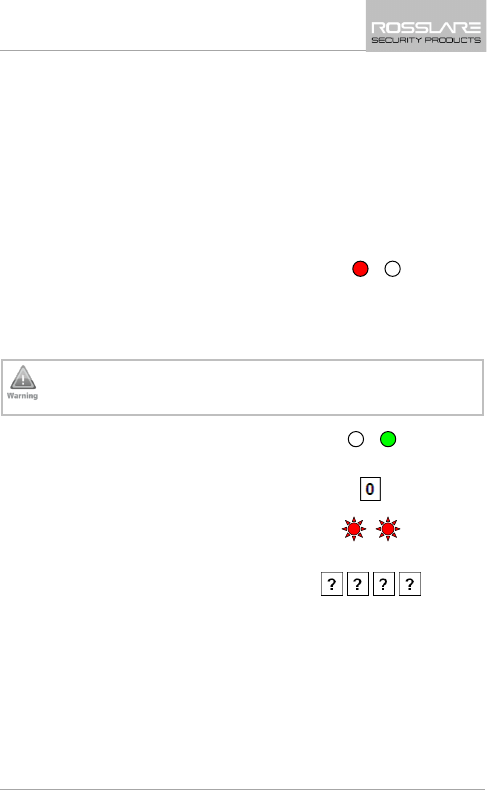
Reader Functionality
AYC-x6355 Installation and User Manual 31
3. Enter the appropriate option number for the backlight option
that you wish to select:
0 for always off
1 for always on
2 for 10 sec. backlight after a key is pressed otherwise off
3 for 10 sec. backlight after a key is pressed otherwise
dimmed
You hear three beeps.
The system returns to Transmit
mode.
7.4 Return to Factory Default Settings
You must be very careful before using this command! This
erases the entire memory and return all codes to their factory
default setting.
1. Enter Programming mode.
2. Press 0 to enter Menu 0.
The Transmit and Program LEDs
flash red.
3. Enter your 4-digit programming
code.
If the Programming code is valid, all memory is erased. You hear
three beeps and the controller returns to Normal mode.
If the Programming code is invalid, you hear a long beep and the
controller returns
to Normal mode without erasing the memory of
the controller.
Mode/Transmit
Door/Program
Red
Mode/Transmit
Door/Program
Green
Mode/Transmit
Door/Program
Red
Red
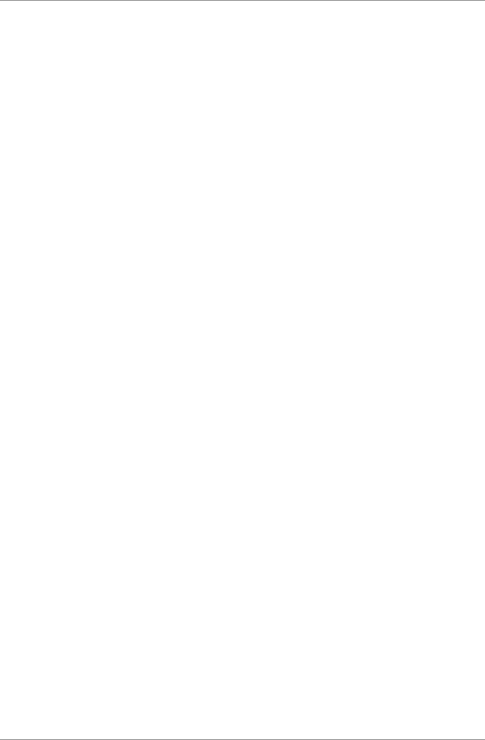
Reader Functionality
32 AYC-x6355 Installation and User Manual
7.5 Replacing a Lost Programming Code
In the event that the Programming code is forgotten, the AYC-x6355
can be reprogrammed in the field using the following instructions:
1. Remove power from the reader.
2. Activate tamper by removing the reader from the wall or
removing the reader's case.
3. Apply power to the reader.
4. You now have 10 seconds to enter Programming mode using the
factory default Programming code 1234.
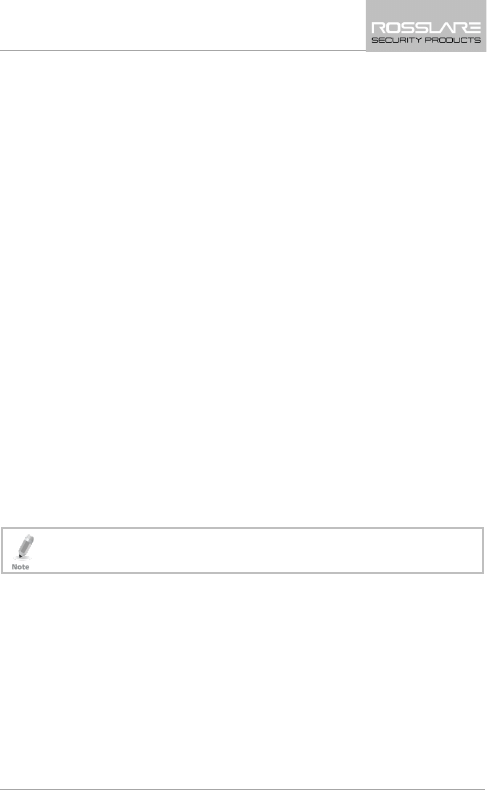
Controller Functionality
AYC-x6355 Installation and User Manual 33
8. Controller Functionality
Upon power-on reset, the AYC-x6355 searches for the presence of
Rosslare's secure application appurtenances. If a secure application
appurtenance is detected, then the AYC-x6355 is automatically
configured as a secure access control unit, as indicated by the orange
Mode LED.
The Lock Strike and Auxiliary outputs, as well as the REX input, are
not located on the AYC-x6355 unit, eliminating the possibility of
unauthorized entry to the restricted area.
This chapter explains how the unit functions as a controller.
8.1 Normal, Secure, and Master Users
The AYC-x6355 accepts up to 500 users and provides entry via the
use of PIN codes and/or proximity cards. Each user is provided with
two code memory slots, Memory Slot 1 (Primary code) and Memory
Slot 2 (Secondary code).
The PIN code length has several options. The PIN code length can be a
set number of 4, 5 or 6 digits or it can be a 4-8 digits option. When
choosing the 4- to 8-digit option, please note that you should either
enter zeros before the code, or press pound at the end (for example,
if your code is 12345, enter either 00012345 or 12345#).
Entering a code refers to either PIN or card.
The way in which the two memory slots are programmed determines
a user’s access level and also determines the way in which the unit
grants access in its three modes of operation. There are three user
levels:
Normal user
A Normal user only has a Primary code and is only granted access
when the unit is in Normal or Bypass mode.
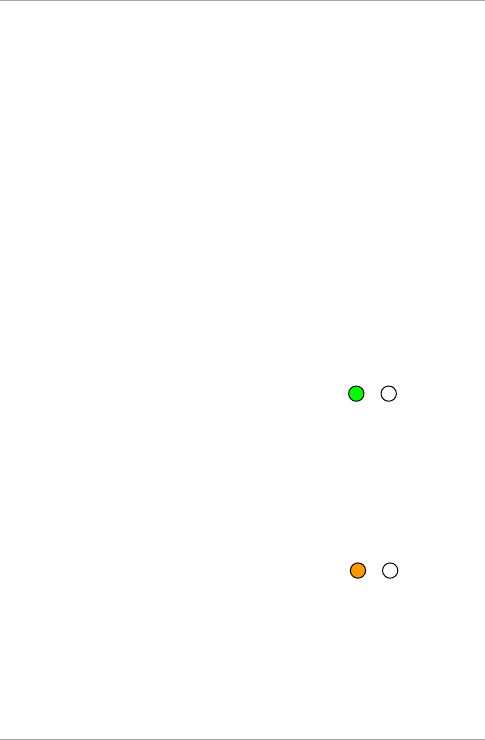
Controller Functionality
34 AYC-x6355 Installation and User Manual
Secure user
A Secure user must have a Primary and Secondary code
programmed; the two codes must not be the same. The Secure
user can gain access when the unit is in any of its three modes of
operation. In Normal mode, the Secure user must use their
Primary code to gain entry. In Secure mode, the Secure user must
present both the Primary and Secondary codes to gain entry.
Master user
A Master user must have both Primary and Secondary codes
programmed with the same PIN/card code. The Master user can
gain access during any mode of operation by presenting their
PIN/card code once to the controller. (The Master user is
convenient but is less secure than a Secure user.)
8.2 Modes of Operation
The AYC-x6355 has three modes of operation:
8.2.1 Normal Mode
The Mode LED is green.
Normal mode is the default mode. In Normal mode, the door is
locked until a Primary code is presented to the controller. Special
codes such as Lock Strike code and Auxiliary code are active in Normal
mode. See Sections 8.9.3 and 0 for more information on the Lock
Strike and Auxiliary codes.
8.2.2 Bypass Mode
The Mode LED is orange.
In Bypass mode, access to the premises is dependent on whether the
controller's Lock Strike Relay is programmed for Fail Safe Operation or
Fail Secure Operation. When the Lock Strike is programmed for Fail
Secure Operation, the door is locked until
is pressed. When the
Mode/Transmit
Door/Program
Green
Mode/Transmit
Door/Program
Orange
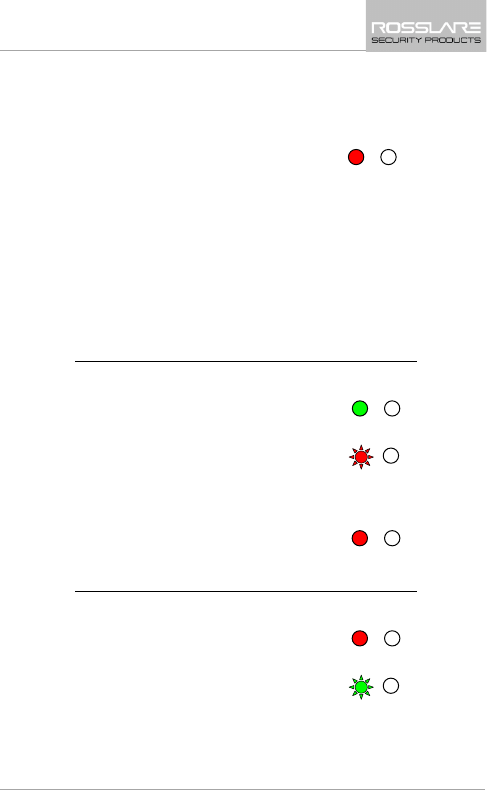
Controller Functionality
AYC-x6355 Installation and User Manual 35
Lock Strike is programmed for Fail Safe Operation, the door is
constantly unlocked.
8.2.3 Secure Mode
The Mode LED is red.
Only Secure and Master users can access the premises during the
Secured mode.
A Secure user must enter the Primary and Secondary codes to gain
entry. After entering their Primary code, the Door LED flashes green
for 10 seconds, during which the Secondary code must be entered. A
Master user only needs to present the code once to gain entry.
8.2.4 Changing the Modes of Operation
8.2.4.1 Changing from Normal Mode to Secure Mode
The default factory setting for the Normal/Secure code is 3838.
1. Enter the Normal/Secure code.
The Mode LED flashes red.
2. Press # to confirm the mode change.
Mode LED turns red.
8.2.4.2 Changing from Secure Mode to Normal Mode
The default factory setting for the Normal/Secure code is 3838.
1. Enter the Normal/Secure code.
The Mode LED flashes green.
Mode/Transmit
Door/Program
Red
Mode/Transmit
Door/Program
Green
Mode/Transmit
Door/Program
Red
Mode/Transmit
Door/Program
Red
Mode/Transmit
Door/Program
Red
Mode/Transmit
Door/Program
Green
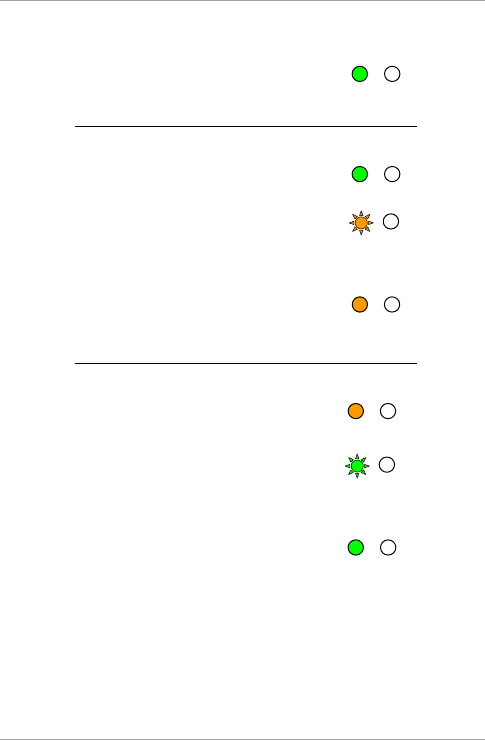
Controller Functionality
36 AYC-x6355 Installation and User Manual
2. Press # key to confirm the mode change.
Mode LED turns green.
8.2.4.3 Changing from Normal Mode to Bypass Mode
See Section 0 to create/modify the Normal/Bypass code.
1. Enter the Normal/Secure code.
The Mode LED flashes orange.
2. Press # key to confirm the mode change.
Mode LED turns orange.
8.2.4.4 Changing from Bypass Mode to Normal Mode
See Section 0 to create/modify the Normal/Bypass code.
1. Enter the Normal/Secure code.
The Mode LED flashes green.
2. Press # key to confirm the mode change.
Mode LED turns green.
8.3 Auxiliary Input and Output
For optimum usability in different applications, the controller’s
auxiliary input and output can be configured in ten different modes of
operation.
Mode/Transmit
Door/Program
Green
Mode/Transmit
Door/Program
Green
Mode/Transmit
Door/Program
Orange
Mode/Transmit
Door/Program
Orange
Mode/Transmit
Door/Program
Orange
Mode/Transmit
Door/Program
Green
Mode/Transmit
Door/Program
Green
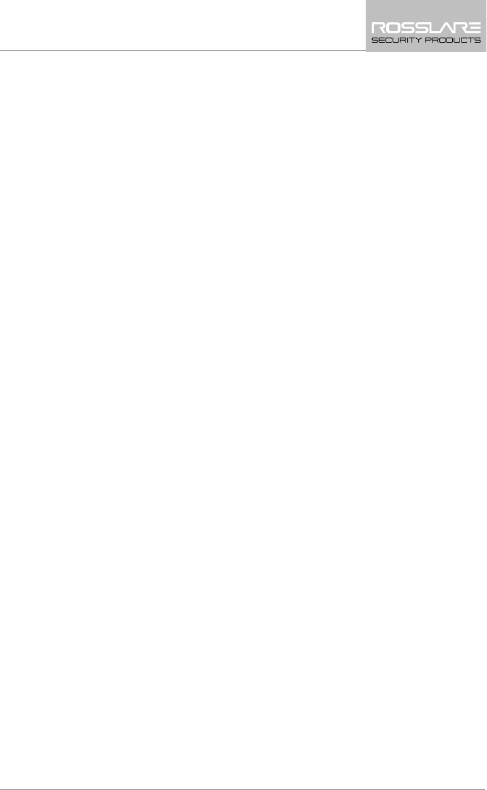
Controller Functionality
AYC-x6355 Installation and User Manual 37
8.4 Door Alarms
Door alarms can be generated by connecting the Auxiliary Input to a
Door Position Switch. Either Door-Forced or Door-Ajar conditions are
supported, as well as, a configurable delay timer for each alarm type.
Only one Door-alarm is enabled at any one time. Door alarms may
activate auxiliary output and siren depending on the auxiliary settings.
8.5 Internal Case and Back Tamper
If the unit is forcibly opened or it is removed from the wall, a tamper
event is triggered. A tamper output opens sending a to the connected
Alarm system (purple wire) the event closes when the tamper is closed
(case is re-closed or re-attached to the wall).
The tamper event can also activate the auxiliary output if the
controller is in Auxiliary Mode 3 (see Table 5).
8.6 Lockout Feature (Keypad/Card Tamper)
If the controller is presented with wrong codes (PIN or card),
consecutively several times the unit goes into lockout mode.
When a lockout occurs, the controller keypad is de-activated so no
codes can be entered until the set lockout period expires.
During Lockout, Mode LED is Off, Door LED flashes red, and the
controller beeps every two seconds.
8.7 23BREX Function
The REX button is connected to Rosslare’s secure application
appurtenance. The REX button must be located inside the premises to
be secured and is used to open the door without the use of a code. It
is usually located in a convenient location, such as inside the door or
at a receptionist's desk. The function of the REX button depends on
whether the Lock Strike Relay is programmed for Fail Safe Operation
or Fail Secure Operation.
Fail Secure Operation – From the moment the REX button is
pressed, the door is unlocked until the Lock Strike Release Time
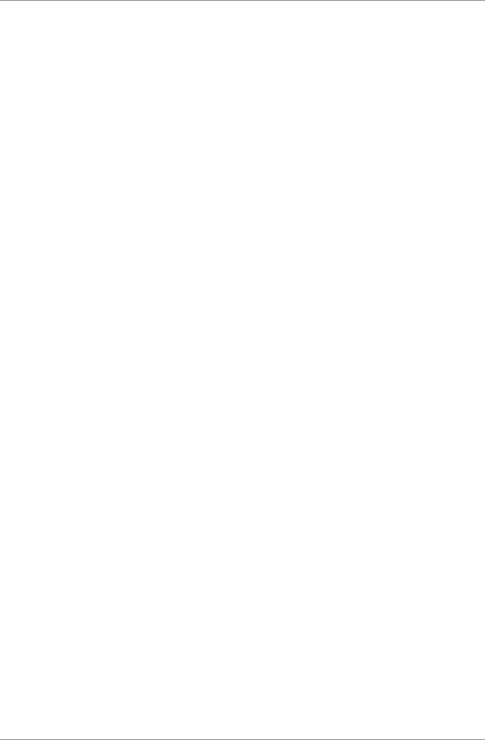
Controller Functionality
38 AYC-x6355 Installation and User Manual
passes. After this time, the door is locked even if the REX button
is not released.
Fail Safe Operation – From the moment the REX button is
pressed, the door is unlocked until the REX button is released,
plus the Lock Strike Release Time. In this case, the Lock Strike
Relay only begins its count down once the REX button is released.
8.8 Secure Application Appurtenances
Rosslare’s secure application appurtenances are designed for use with
Rosslare's secured series standalone access control units, including the
AYC-x6355 series. These units are designed to operate indoors and
installed within the secured premises. The units must be used with
one of Rosslare’s secure application appurtenances, which provide
Lock Strike output and REX Input.
Both units communicate through a proprietary Rosslare protocol,
which provides a secure link between the AYC-x6355 and the
appurtenances. This in turn activates the door lock.
The units also function as the power supply for the AYC-x6355; they
also contain a speaker connection for all sounder abilities.
For more information see the specific Appurtenances Manual.
8.9 Programming the AYC-x6355
Programming the AYC-x6355 is done solely via the unit's keypad
driven Programming Menu System. To reach the Programming Menu
System, the unit must first be put into Programming mode (see
Section 8.9.1).
During a unit’s manufacturing process, certain codes and settings are
pre-programmed. These settings are the called the default factory
settings.
Table 4 shows the names of all the AYC-x6355 controller menus. It
also shows of all the default factory codes and settings for the units.
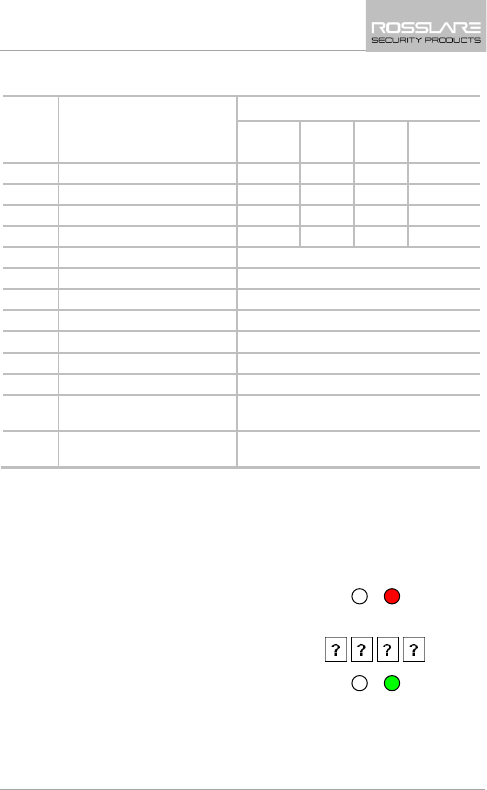
Controller Functionality
AYC-x6355 Installation and User Manual 39
Table 4: Controller Programming Menu
Menu
No.
Menu Description Default
4
digits
5
digits
6
digits
4-8
digits
1 Changing Lock Strike Code 2580 25802 258025 25802580
2 Change Auxiliary Code 0852 08520 085208 08520852
3 Changing Program Code 1234 12341 123412 12341234
4 Changing Normal/Secure Code 3838 38383 383838 38383838
5 Changing Normal/Bypass Code N/A
6 Changing Door Release Time 0004
Define auxiliary inputs/outputs 2004
Set Lockout 4000
Backlight Behavior 5100
7 Enrolling PIN Code
8 Deleting PIN Code
9 Code assignment with
strike/auxiliary
0 Return to factory defaults or
change PIN code Length
You will find a complete description and instructions for each of the
above menu items on the following subsections.
8.9.1 Entering Programming Mode
1. Press # twice within 2 seconds.
The Mode LED turns off and the
Door LED turns red.
2. Enter your Programming code.
The Door LED turns green.
Mode/Transmit
Door/Program
Red
Mode/Transmit
Door/Program
Green
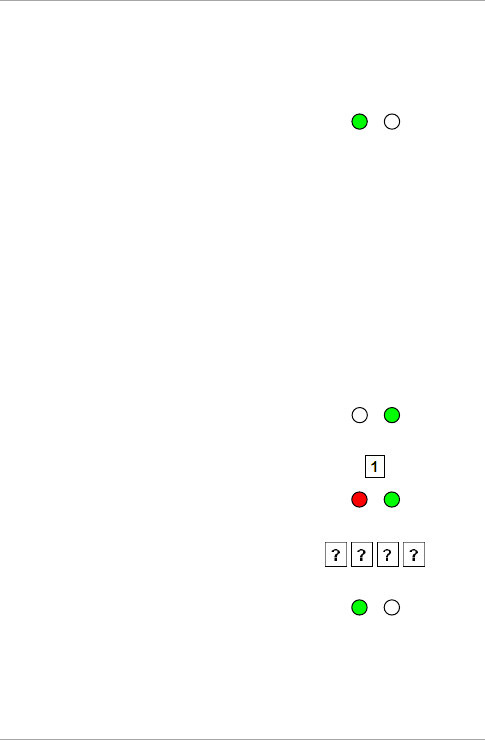
Controller Functionality
40 AYC-x6355 Installation and User Manual
8.9.2 Exiting Programming Mode
1. Press # twice.
You hear a long beep.
The Door LED turns off and the
Mode LED returns to Normal
mode.
Wrong entries reset the controller back to Normal mode.
While in Programming mode, if no key is pressed for one minute,
the unit exits Programming mode and returns to Normal mode.
8.9.3 Changing Lock Strike Code
The Lock Strike code is mainly used as a method to quickly test the
Lock Strike Relay during installation.
When the first user is added to the controller, the default Lock Strike
code is automatically deleted. Once the code is programmed again, it
is not deleted with the entry of additional user codes.
1. Enter Programming mode.
2. Press 1 to enter Menu 1.
The Mode LED turns red.
3. Enter the new code you wish to
set as Lock Strike Code 1.
You hear three beeps.
The system returns to Normal
mode.
Mode/Transmit
Door/Program
Green
Mode/Transmit
Door/Program
Green
Mode/Transmit
Door/Program
Red
Green
Mode/Transmit
Door/Program
Green
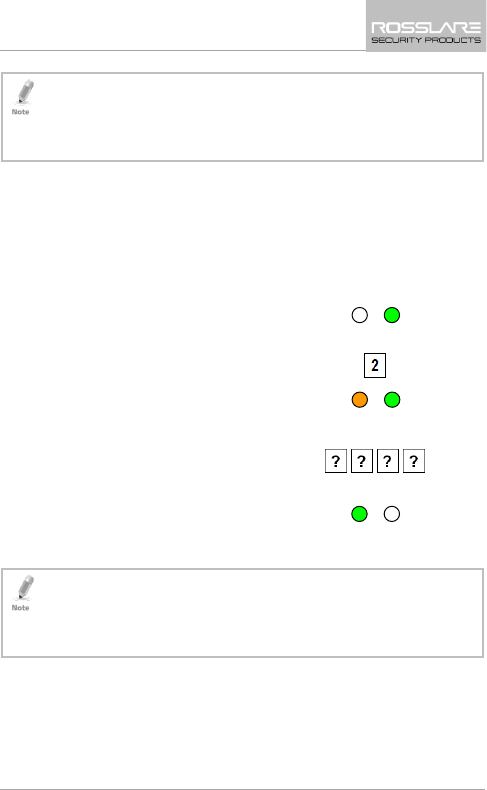
Controller Functionality
AYC-x6355 Installation and User Manual 41
• Lock Strike Code 1 does not work in the Secure mode.
• Wrong entries returns the controller to Normal mode.
• Code 0000 erases the Lock Strike Code 1.
• The factory default 4-digit Lock Strike code is 2580.
8.9.4 Changing Auxiliary Code
The Auxiliary code is mainly used as a method to quickly test the
Auxiliary Relay during installation.
When the first user is added to the controller, the default Auxiliary
code is automatically deleted. Once the code is programmed again, it
is not deleted with the entry of additional user codes.
1. Enter Programming mode.
2. Press 2 to enter Menu 2.
The Mode LED turns orange.
3. Enter the new code you wish to
set as the Auxiliary code.
You hear three beeps.
The system returns to Normal
mode.
• Auxiliary code does not work in the Secure mode.
• Wrong entries return the controller to Normal mode.
• Code 0000 erases the Auxiliary code.
• The factory default 4-digit Auxiliary code is 0852.
Mode/Transmit
Door/Program
Green
Mode/Transmit
Door/Program
Orange
Green
Mode/Transmit
Door/Program
Green
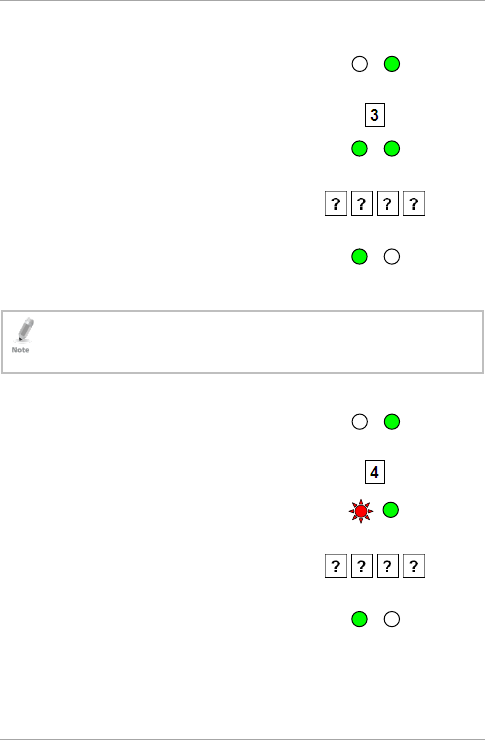
Controller Functionality
42 AYC-x6355 Installation and User Manual
8.9.5 Changing the Programming Code
1. Enter Programming mode.
2. Press 3 to enter Menu 3.
The Mode LED turns green.
3. Enter the new code you wish to
set as the Programming code.
You hear three beeps.
The system returns to Normal
mode.
• Programming code cannot be erased, meaning the code 0000 is
not valid and does not erase the Programming code.
• The factory four-digit programming code is 1234.
8.9.6 Changing the Normal/Secure Code
1. Enter Programming mode.
2. Press 4 to enter Menu 4.
The Mode LED flashes red.
3. Enter the new code you wish to
set as Normal/Secure code.
You hear three beeps.
The system returns to Normal
mode.
Mode/Transmit
Door/Program
Green
Mode/Transmit
Door/Program
Green
Green
Mode/Transmit
Door/Program
Green
Mode/Transmit
Door/Program
Green
Mode/Transmit
Door/Program
Red
Green
Mode/Transmit
Door/Program
Green
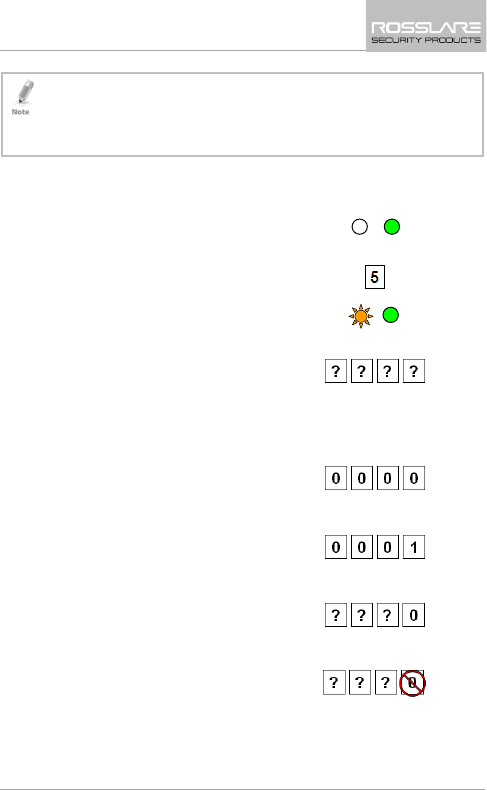
Controller Functionality
AYC-x6355 Installation and User Manual 43
• Code 0000 erases the Normal/Secure code.
• This code is disabled if the Auxiliary Input is set to toggle between
Normal and Secure access modes.
•
Default Normal/Secure code is 3838.
8.9.7 44BChanging the Normal/Bypass Code and Door
Chime Settings
1. Enter Programming mode.
2. Press 5 to enter Menu 5.
The Mode LED flashes orange.
3. Enter the new code you wish to
set as Normal/Secure code.
There
are four different ways to program the Normal/Bypass code
and door chime.
a. Enter the code 0000 to
disable both Bypass code
and
the door chime.
b. Enter the code 0001 to
disable the Bypass code and
enable the door chime.
c. Enter any code ending with 0
to enable the Bypass code
and disable the door chime.
d. Enter a code not ending with
0 to enable the Bypass code
and enable the door chime.
Mode/Transmit
Door/Program
Green
Mode/Transmit
Door/Program
Orange
Green
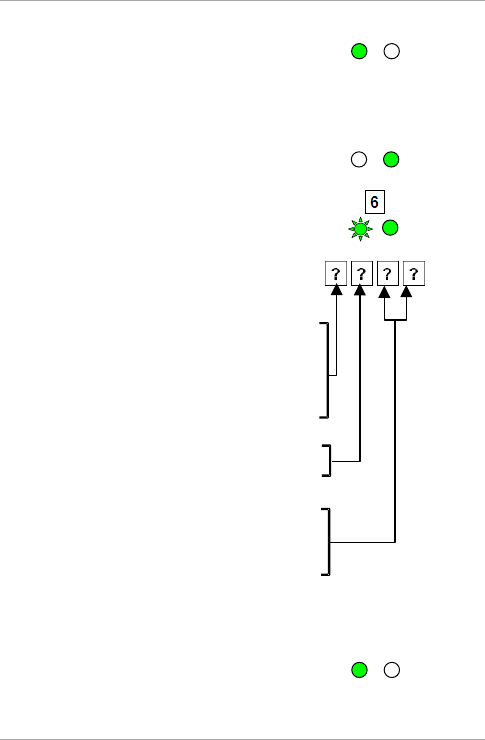
Controller Functionality
44 AYC-x6355 Installation and User Manual
You hear three beeps.
The system returns to Normal
mode.
8.9.8 Setting Fail Safe/Secure Operation, Tamper Siren
and Lock Strike Release Time
1. Enter Programming mode.
2. Press 6 to enter Menu 6.
The Mode LED flashes green.
3. Construct a code using the
following instructions:
First Digit
For Fail Secure Operation, the
first digit should be 0.
For Fail Safe Operation the
first digit should be 1.
Second Digit
Siren Time in minutes (1-9, 0-
disabled)
Third and Fourth Digits
Enter the number of seconds
(from 1 to 99) that you want
the Lock Strike to be
released.
For example, 0312 means a Fail Secure Operation consisting of a
3-minute siren and a 12-second Lock Strike release time.
You hear three beeps.
The system returns to Normal
mode.
Mode/Transmit
Door/Program
Green
Mode/Transmit
Door/Program
Green
Mode/Transmit
Door/Program
Green
Green
Mode/Transmit
Door/Program
Green
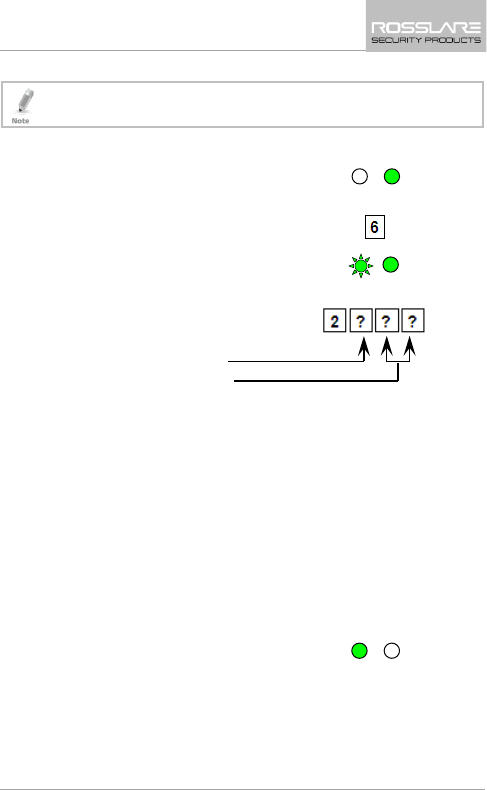
Controller Functionality
AYC-x6355 Installation and User Manual 45
The default value is 0004, which corresponds to Fail Secure
operation, no siren, and 4-seconds Lock Strike release time.
8.9.9 Defining the Auxiliary Input and Output
1. Enter Programming mode.
2. Press 6 to enter Menu 6.
The Mode LED flashes green.
3. Construct a code using the
following instructions:
Auxiliary mode
Auxiliary setting
Auxiliary mode
In addition to the Lock Strike Relay and Lock Strike REX, the
unit features an Auxiliary Input. The Auxiliary mode defines
the function of the Auxiliary Input.
Each of the Auxiliary modes has a two-digit setting that
affects how the Auxiliary mode functions.
Auxiliary settings
The second digit defines the Auxiliary Input function while
the third and fourth digits either may have no meaning or
may define delay times for door monitor functions (Table 5).
You hear three beeps.
The system returns to Normal
mode.
Mode/Transmit
Door/Program
Green
Mode/Transmit
Door/Program
Green
Green
Mode/Transmit
Door/Program
Green
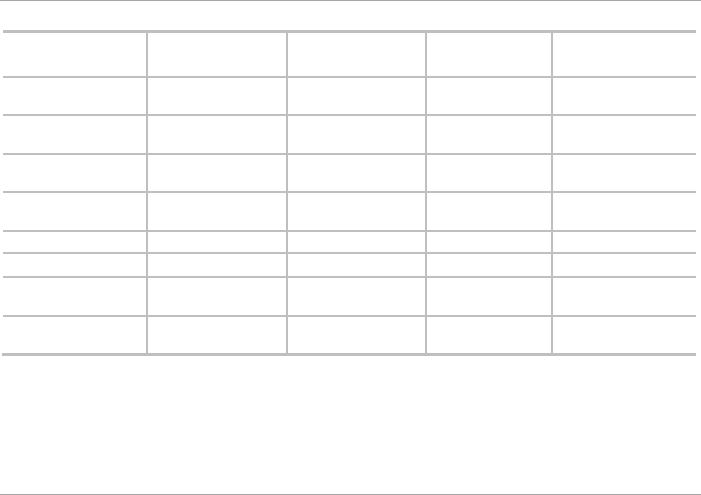
Controller Functionality
46 AYC-x6355 Installation and User Manual
Table 5: Quick Reference Guide for Auxiliary Mode Setting
Aux. Mode Aux. Input
Function
Aux. Output
Activated by
Aux. Relay Aux. Settings
(in seconds)
0 AUX REX Valid code or AUX
REX
N.O. 01 to 99 Aux. relay
release time
1 Normal/Secure switch Valid code N.O. 01 to 99 Aux. relay
release time
2 Normal/Secure switch Star button () N.O. 01 to 99 Aux. relay
release time
3 Normal/Secure switch Tamper event N.C. 01 to 99 Aux. relay
release time
6 Door Monitor Forced door N.C. 01 to 99 Forced delay
7 Door Monitor Door ajar N.C. 01 to 99 Ajar delay
8 LED control – Green Valid code N.O. 01 to 99 Aux. relay
release time
9 LED control – Red Valid code N.O. 01 to 99 Aux. relay
release time
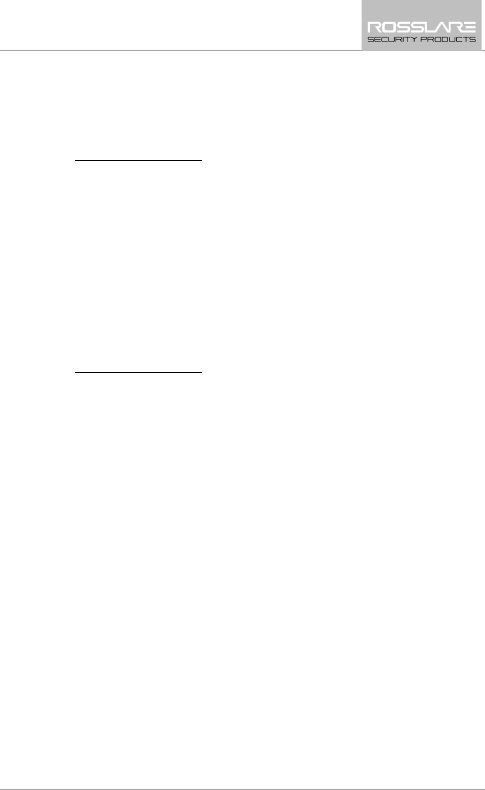
Controller Functionality
AYC-x6355 Installation and User Manual 47
8.9.10 Detailed Reference Guide
The following are brief descriptions of each auxiliary mode. To
implement the features of each mode, refer to Section 8.9.9.
8.9.10.1 Auxiliary Mode 0
Auxiliary input function: Activates the auxiliary output
Auxiliary output activated by: Valid user code, Auxiliary code, and
Auxiliary input
For example, in Auxiliary Mode 0, the controller can function as a
two-door controller. The auxiliary relay is to be attached to the lock
on the second door. The auxiliary setting defines the door open time
for the second door. The auxiliary input is to be attached to the REX
pushbutton for the second door. The Door Monitor input feature for
the second door is not enabled when using this mode.
8.9.10.2 Auxiliary Mode 1
Auxiliary input function: Toggles Normal/Secure modes
Auxiliary output activated by: Valid user code, Auxiliary code
For example, in Auxiliary Mode 1, the controller can function as a
two-door controller. The auxiliary relay is to be attached to the lock
on the second door. The REX feature for the second door is not
enabled when using this mode.
The auxiliary setting defines the door open time for the second door.
The auxiliary input can switch the mode of operation of the controller
between Normal and Secure modes. By connecting a switch timer or
alarm system output to the auxiliary input, the controller can be
automatically switched from Normal mode (during office hours) to
Secure mode (after office hours).
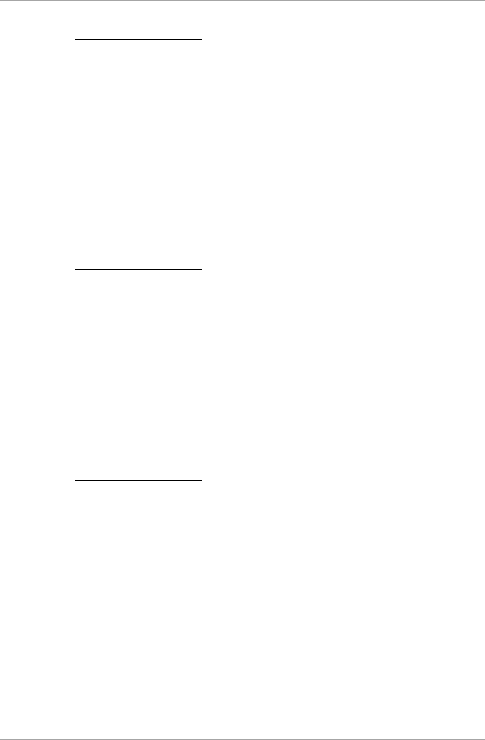
Controller Functionality
48 AYC-x6355 Installation and User Manual
8.9.10.3 Auxiliary Mode 2
Auxiliary input function: Toggles Normal/Secure modes
Auxiliary output activated by: Bell Button ()
For example, in Auxiliary Mode 2, the auxiliary relay can function as a
general purpose time switch that can be activated when
is pressed.
The auxiliary setting establishes for how long the auxiliary relay is to
be activated. The auxiliary input can switch the mode of operation of
the controller between Normal and Secure modes. By connecting a
switch timer or alarm system output to the auxiliary input, the
controller can be automatically switched from Normal mode (during
office hours) to Secure mode (after office hours).
8.9.10.4 Auxiliary Mode 3
Auxiliary input function: Toggles Normal/Secure modes
Auxiliary output activated by: Alarms
For example, in Auxiliary Mode 3, the auxiliary output is activated if
the controller is tampered; that is, if the case is forcibly opened or
removed from the wall. The auxiliary input can switch the mode of
operation of the controller between Normal and Secure modes. By
connecting a switch timer or alarm system output to the auxiliary
input, the controller can be automatically switched from Normal
mode (during office hours) to Secure mode (after office hours).
8.9.10.5 Auxiliary Mode 4
Auxiliary input function: Door Monitor
Auxiliary output activated by: Forced entry
For example, in Auxiliary Mode 6, the controller can trigger the
auxiliary relay if the door has been forced. If the siren settings are
enabled, the siren is activated.
In this mode, the auxiliary input functions as a door monitor switch
and is wired to the magnetic contact switch on the door. The auxiliary
relay is to be wired to the alarm system. If the door is forced open,
the controller waits for the period of the forced door delay time to
elapse and then it activates the auxiliary relay. The auxiliary setting
sets the forced door delay period.
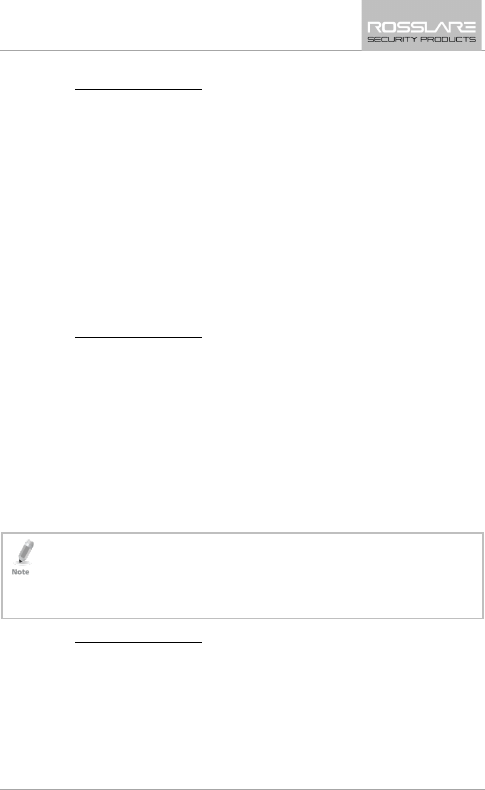
Controller Functionality
AYC-x6355 Installation and User Manual 49
8.9.10.6 Auxiliary Mode 5
Auxiliary input function: Door Monitor
Auxiliary output activated by: Door Ajar (door held open)
For example, in Auxiliary Mode 7, the controller can trigger the
auxiliary relay, if it detects that the door has been held open (ajar) too
long. In this mode the auxiliary input functions as a door monitor
switch and is wired to the magnetic contact switch on the door. The
auxiliary relay is to be wired to the alarm system. If the door is
opened, the controller waits for the door ajar delay time to elapse and
if the door does not close prior to the end of this period, the
controller activates the auxiliary relay. The auxiliary setting defines the
door-ajar time.
8.9.10.7 Auxiliary Mode 6
Auxiliary input function: Green LED control
Auxiliary output activated by: Valid user code, Auxiliary code
For example, in Auxiliary Mode 8, the controller can function as a
two-door controller and also provide indicator functionality control.
The auxiliary relay is connected to the lock on the second door. The
auxiliary setting defines the door open time for the second door. The
auxiliary input is used to control the Door indicator. If the auxiliary
input is open, the indicator flashes green; if the auxiliary input is
closed, the door indicator flashes red.
This mode takes control of the Door indicator LED.
The indicator LED is not be lit when:
• A valid code is entered
• While in secure mode, when waiting for a secondary code
8.9.10.8 Auxiliary Mode 7
Auxiliary input function: Red LED control
Auxiliary output activated by: Valid user code, Auxiliary code
For example, in Auxiliary Mode 9, the controller can function as a
two-door controller and also provide indicator functionality control.
The auxiliary relay is connected to the lock on the second door. The
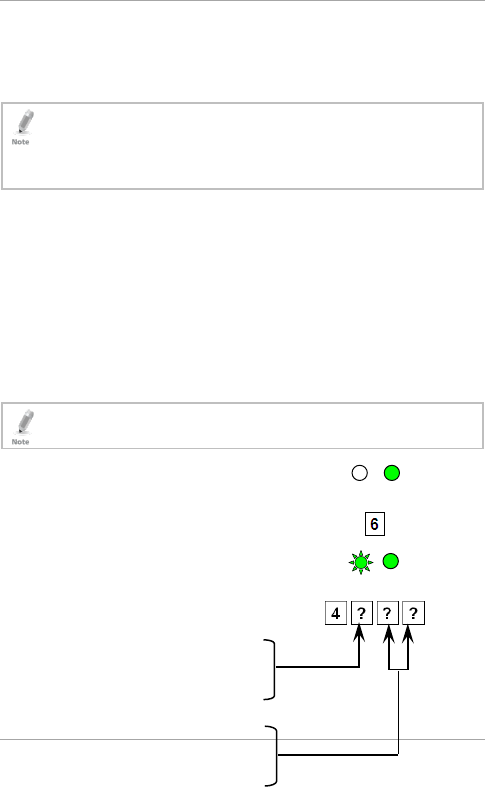
Controller Functionality
50 AYC-x6355 Installation and User Manual
auxiliary setting defines the door open time for the second door. The
auxiliary input is used to control the indicator. If the auxiliary input is
open the door indicator flashes red; if the auxiliary input is closed the
door indicator flashes green.
This mode takes control of the Door indicator LED.
The indicator LED is not be lit when:
• A valid code is entered
• While in secure mode, when waiting for a Secondary code
8.9.11 Setting the Lockout Feature
If the controller is presented with wrong codes several times
consecutively, the unit goes into Lockout mode.
When a lockout occurs, the controller keypad and reader are locked
so no codes can be entered until the set lockout period expires.
During Lockout, Mode LED is off, Door LED flashes red, and the
controller beeps every two seconds.
The default setting for the Lockout Feature is 4000 (Lockout
Disabled).
Using the lockout feature is highly recommended, especially
when selecting to use short PIN code length (4 or 5 digits).
1. Enter Programming mode.
2. Press 6 to enter Menu 6.
The Mode LED flashes green.
3. Construct a code using the
following instructions:
Mode/Transmit
Door/Program
Green
Mode/Transmit
Door/Program
Green
Green
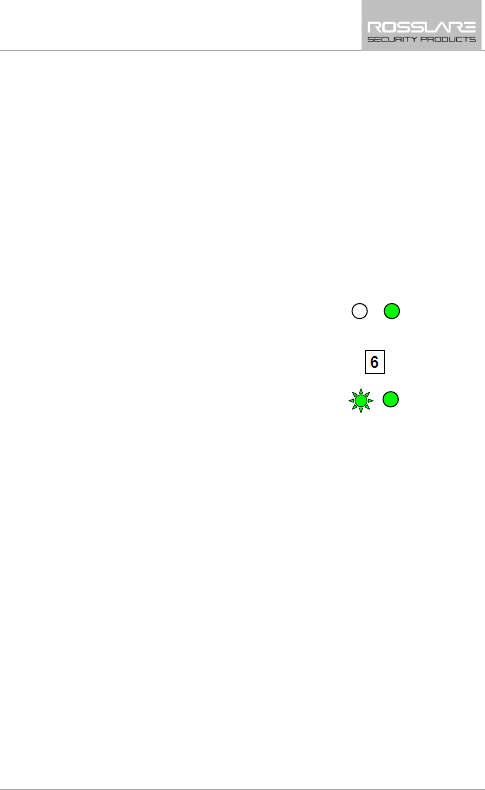
Controller Functionality
AYC-x6355 Installation and User Manual 51
Set the number of wrong code
attempts, which causes a Lockout
between 0 and 9 attempts.
Sets the Duration of the lockout,
between 00 and 99; the value is
multiplied by ten, resulting in 0 to
990 seconds.
8.9.12 Setting the Backlight Behavior
The controller allows you to define the way the unit’s backlight
works.
1. Enter Programming mode.
2. Press 6 to enter Menu 6.
The Mode LED flashes green.
Mode/Transmit
Door/Program
Green
Mode/Transmit
Door/Program
Green
Green
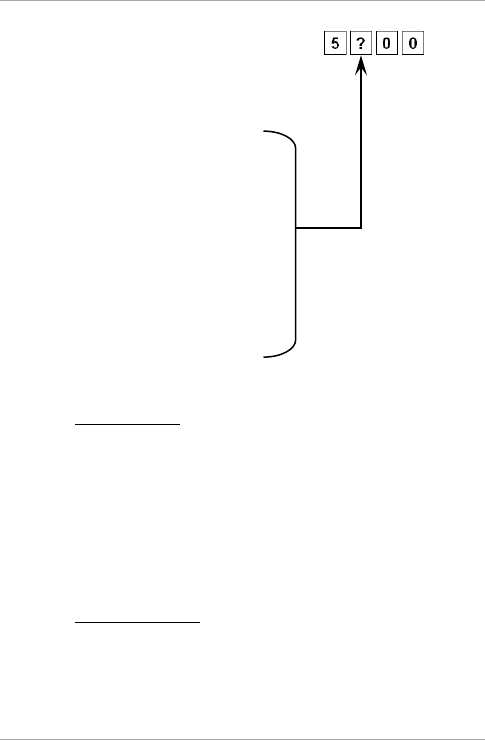
Controller Functionality
52 AYC-x6355 Installation and User Manual
3. Construct a code using the
following instructions:
The first digit is “5” indicating
the backlight and LED option.
The second key can be 0-3
indicating the type of activity.
Option 0 – Backlight Off
Option 1 – Backlight On
(default)
Option 2 – Backlight Off,
activated on any key press for
ten seconds.
Option 3 – Backlight
Dimmed, backlight activated
on any key press for ten
seconds.
8.9.13 Enrolling Primary and Secondary Codes
8.9.13.1 Primary Codes
Primary codes can only be enrolled to an empty user slot,
meaning a slot where there is no existing Primary code.
Primary codes must be unique, meaning one user’s Primary code
may not be the same as other user’s Primary code.
Primary codes cannot be the same as any system codes, such as
the Normal/Secure code or Lock Strike code.
Users who hold a Primary code can gain entry only during Normal
mode.
8.9.13.2 Secondary Codes
Secondary codes can only be enrolled to a user slot that already
has a Primary code enrolled but has no Secondary code.
Secondary codes do not have to be unique, meaning multiple
users can all hold the same Secondary code.
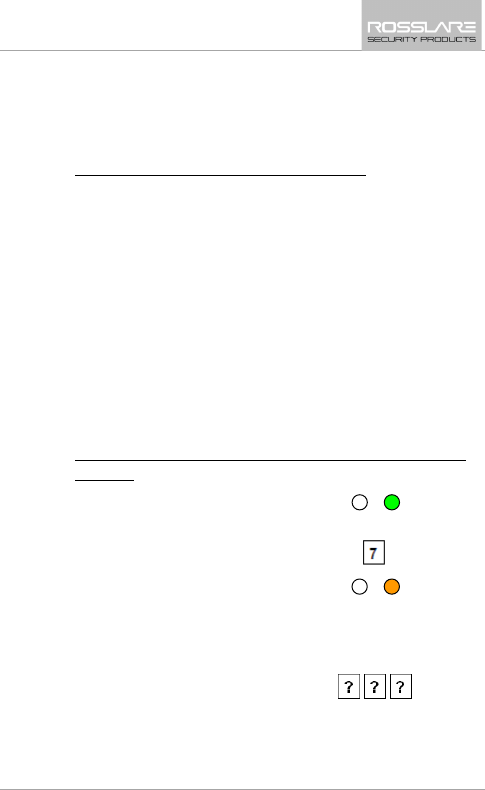
Controller Functionality
AYC-x6355 Installation and User Manual 53
Secondary codes cannot be the same as any system codes, such
as the Normal/Secure or Lock Strike codes.
Users who hold Secondary codes can gain entry in any mode of
operation.
8.9.13.3 Enrolling Primary and Secondary Codes
There are two methods to enroll Primary and Secondary codes:
Standard Method
The Standard Method is mainly used when the user slot number
for the user you wish to program is known. You can program
both Primary and Secondary codes using the Standard method
(see Section 8.9.13.4).
Code Search Method
The Code Search Method is mainly used when enrolling a user’s
Secondary code and the user slot code is unknown.
The Code Search method only works if a user’s Primary code is
already enrolled but the Secondary code is not (see
Section 8.9.13.5).
8.9.13.4 Enrolling Primary & Secondary Codes using Standard
Method
1. Enter Programming mode.
2. Press 7 to enter Menu 7.
The Door LED turns orange.
3. Enter the 3-
digit user slot number
between 001and 500 that you
wish to enroll a Primary or
Secondary code to.
For example, User Slot 003
represents User #3.
Mode/Transmit
Door/Program
Green
Mode/Transmit
Door/Program
Orange
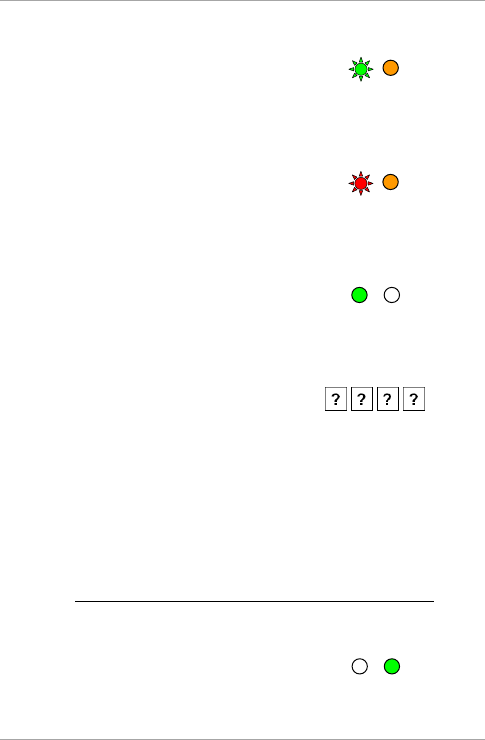
Controller Functionality
54 AYC-x6355 Installation and User Manual
If the selected slot has no Primary
code, the Mode LED flashes
green, indicating that the
controller is ready to accept a
Primary code.
If the selected slot already has a
Primary code but no Secondary
code, the Mode LED flashes red,
indicating that the controller is
ready to accept a Secondary
code.
If the selected slot already has a
Primary and Secondary code, you
hear a long beep and the
controller returns to Normal
mode.
4. Enter the 4- to 8-digit PIN code
that you want to assign as the
Primary or Secondary code for
this slot number.
If the PIN that is entered is valid, the Mode LED stops
flashing and
then the controller is ready for you to enter the next 3-digit slot
number (refer to Step 2) that you want to assign a code to.
5. Press # to move to the next slot number.
If you do not wish to continue enrolling codes, press # twice and
the controller returns to Normal mode.
8.9.13.5 Enrolling Secondary Codes using Search Method
The Code Search feature enables you to quickly enroll a Secondary
code to a user who already has a Primary code.
1. Enter Programming mode.
Mode/Transmit
Door/Program
Green
Orange
Mode/Transmit
Door/Program
Red
Orange
Mode/Transmit
Door/Program
Green
Mode/Transmit
Door/Program
Green
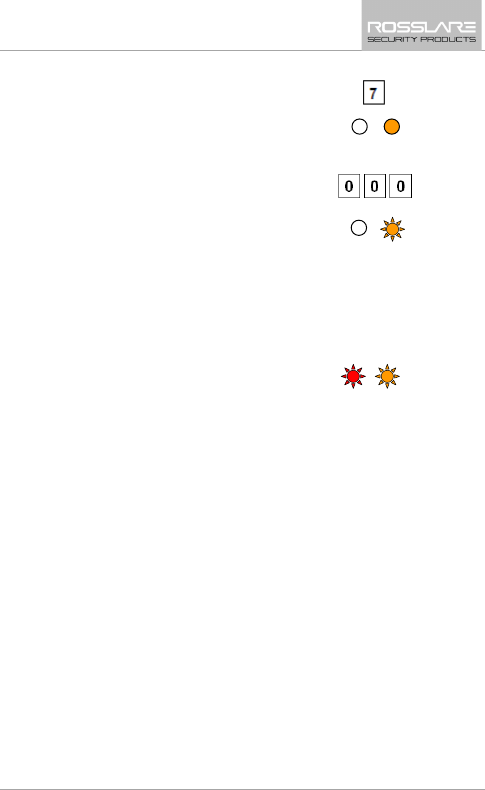
Controller Functionality
AYC-x6355 Installation and User Manual 55
2. Press 7 to enter Menu 7.
The Door LED turns orange.
3. Enter 000 as the 3-digit user slot
number.
The Door LED flashes orange.
The controller is now waiting for the Primary code of the user to
whom you want to add a Secondary code.
4. Enter the 4- to 8-digit PIN code of the Primary code belonging to
the user to whom you want to add a Secondary code.
5. The Mode LED flashes red.
If the Primary code entered is not valid, you hear a long beep and
the unit continues to wait for a valid Primary code.
6. Enter the 4- to 8-digit code to be used as the Secondary code.
If the Secondary code is valid, the controller beeps three times
and returns to Normal mode.
If the Secondary code is invalid, the controller sounds a long
beep, and the unit continues to wait for a valid Secondary code
to be entered.
8.9.14 Deleting Primary and Secondary Codes
There are two methods to delete Primary and Secondary codes: the
Standard Method and the Code Search Method.
When deleting a user slot, both the Primary code and the Secondary
code are erased.
Mode/Transmit
Door/Program
Orange
Mode/Transmit
Door/Program
Orange
Mode/Transmit
Door/Program
Red
Orange
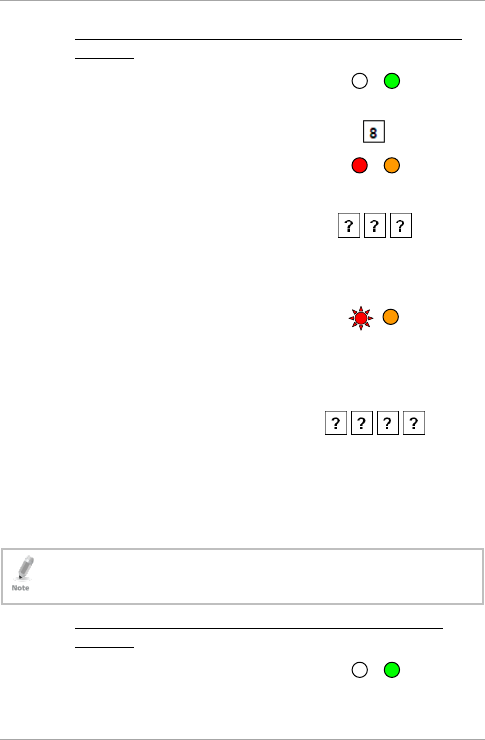
Controller Functionality
56 AYC-x6355 Installation and User Manual
8.9.14.1 Deleting Primary & Secondary Codes using Standard
Method
1. Enter Programming mode.
2. Press 8 to enter Menu 8.
The Mode LED turns red and the
Door LED turns orange.
3. Enter the 3-digit user slot code
you wish to delete.
The Mode LED flashes red
indicating the controller is waiting
for the Programming code to
confirm the deletion.
If the user slot is empty, you hear
a long beep and the unit returns
to Normal mode.
4. Enter your programming code to
confirm the deletion.
If the programming code is valid, three beeps are heard and the
controller returns to Normal mode.
If the programming code is invalid, a long beep is heard and the
controller returns to Normal mode.
It is recommended that a record be kept of added and deleted
users so that it is easier to keep track of which user slots are
empty and which user slots are not.
8.9.14.2 Deleting Primary & Secondary Codes using Search
Method
1. Enter Programming mode.
Mode/Transmit
Door/Program
Green
Mode/Transmit
Door/Program
Red
Orange
Mode/Transmit
Door/Program
Red
Orange
Mode/Transmit
Door/Program
Green
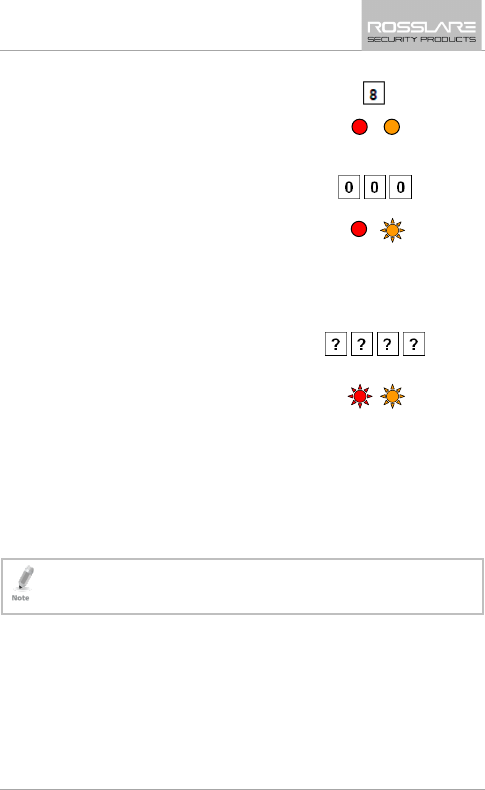
Controller Functionality
AYC-x6355 Installation and User Manual 57
2. Press 8 to enter Menu 8.
The Mode LED turns red and the
Door LED turns orange.
3. Enter 000 as the 3-digit user slot
number.
The Mode LED turns red and the
Door LED flashes orange.
The controller is now waiting for the Primary code of the user you
want to delete.
4. Enter the 4- to 8-digit PIN c
ode of
the Primary code belonging to
the user you want to delete.
The Mode LED flashes red and
the Door LED flashes orange.
5. Enter your Programming code to confirm the deletion.
If the Programming code is valid, you hear three beeps and the
unit returns to Normal mode.
If the Programming code is invalid, you hear a long beep and the
unit returns to Normal mode.
It is recommended that a record be kept of added and deleted
users so that it is easier to keep track of which user slots are
empty and which user slots are not.
8.9.15 Relay Codes Assignment
When a primary code is enrolled for any user, the user is authorized
to activate the Lock Strike relay. However, different user codes may
be set to operate the auxiliary relay instead or operate both the Lock
strike and auxiliary relay. Assignment of such codes is achievable for
any valid user code entered in the controller.
Mode/Transmit
Door/Program
Red
Orange
Mode/Transmit
Door/Program
Red
Orange
Mode/Transmit
Door/Program
Red
Orange
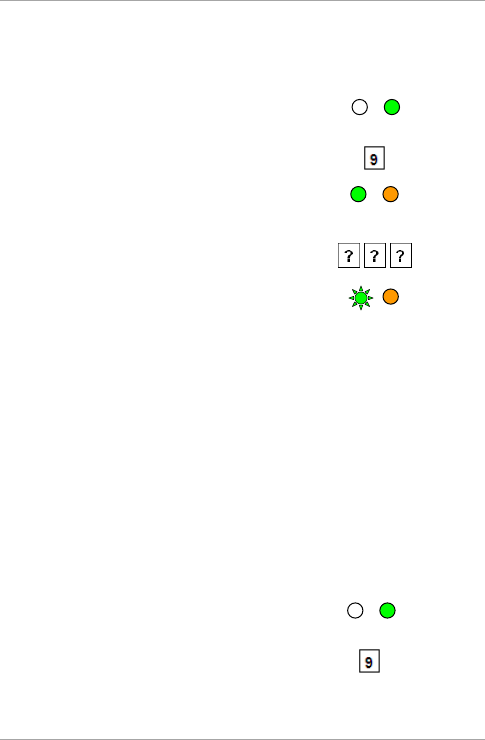
Controller Functionality
58 AYC-x6355 Installation and User Manual
There are two methods to assign relay codes to users: a standard
method and a search method.
8.9.16 Relay Code Assignment using Standard Method
1. Enter Programming mode.
2. Press 9 to enter Menu 9.
The Mode LED turns green and
the Door LED turns orange.
3. Enter the 3-digit user slot for
code assignment.
The Mode LED flashes green.
4. Enter the assignment digit for the current user slot:
1 activates the Lock Strike relay only default
2 activates the Auxiliary relay only
3 activates the Lock Strike and Auxiliary relays
If the assignment code is valid, the Mode indicator stops flashing.
The controller is now waiting for another slot number.
5. Press # to move to the next slot or enter a new slot number.
If you do not wish to continue, press # twice and the controller
returns to Normal mode.
8.9.17 Relay Code Assignment using Search Method
1. Enter Programming mode.
2. Press 9 to enter Menu 9.
Mode/Transmit
Door/Program
Green
Mode/Transmit
Door/Program
Green
Orange
Mode/Transmit
Door/Program
Green
Orange
Mode/Transmit
Door/Program
Green
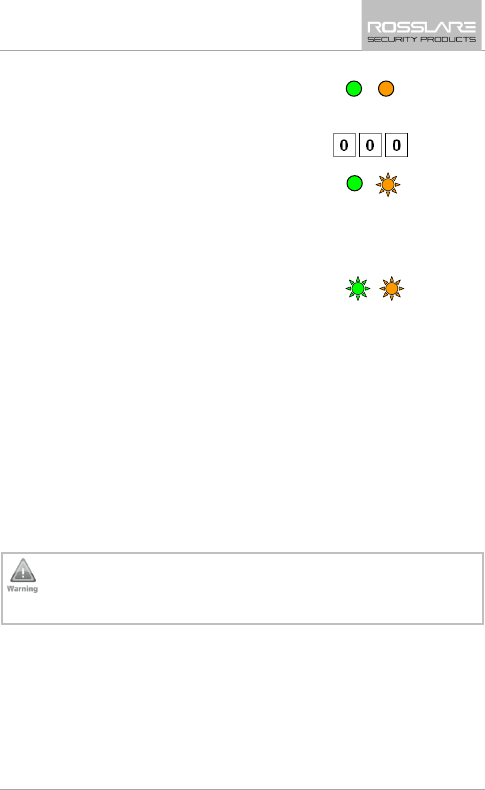
Controller Functionality
AYC-x6355 Installation and User Manual 59
The Mode LED turns green and
the Door LED turns orange.
3. Enter 000 for user slot access.
The Door LED flashes orange.
The controller is now waiting for the primary code of the user.
4. Enter the primary code belonging to the user
The Mode LED flashes green.
5. Enter the assignment digit for the current user slot:
1 activates the Lock Strike relay only default
2 activates the Auxiliary relay only
3 activates the Lock Strike and Auxiliary relays
If the assignment digit is valid, three beeps are heard and the
controller returns to Normal mode.
If the assignment digit is invalid, a long beep sounds and the
controller waits for another assignment digit to be entered.
8.9.18 PIN Code Length/Factory Default Settings
You must be very careful before using this command! Changing
the PIN code length also erases the entire memory contents,
including all user and special codes, and return all codes to
their factory default settings.
Mode/Transmit
Door/Program
Green
Orange
Mode/Transmit
Door/Program
Green
Orange
Mode/Transmit
Door/Program
Green
Orange
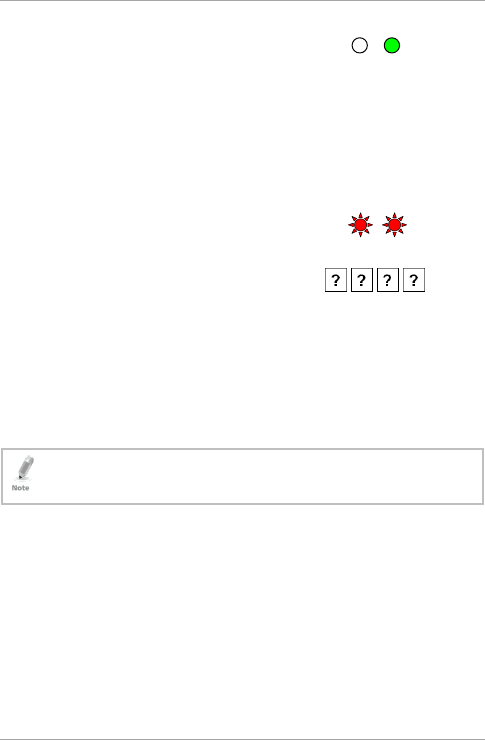
Controller Functionality
60 AYC-x6355 Installation and User Manual
1. Enter Programming mode.
2. Select the desired PIN code length as follows:
00 – Returns to factory defaults and sets a 4-digit code.
05 – Returns to factory defaults and sets a 5-digit code.
06 – Returns to factory defaults and sets a 6-digit code.
08 – Returns to factory defaults and sets a 4- to 8-digit code
Both the Mode and Door LEDs
flash red.
3. Enter your 4- to 8-digit
Programming code
If the Programming code is valid, all memory is erased. You hear
three beeps and the controller returns to Normal mode.
If the Programming code is invalid, you hear a long beep and the
controller returns to Normal mode without erasing the memory
contents.
8.9.19 Replacing a Lost Programming Code
The AYC-Ex5 and AYC-T65 must be in Normal mode; otherwise,
this does not work. Make sure that the Mode LED is green
before proceeding.
To replace a lost Programming code:
1. Remove power from the Power Supply Unit.
2. Press the REX button on the Power Supply Unit.
3. Apply power to the unit with REX button pressed.
4. Release the REX button.
5. You now have 10 seconds to program a new Programming code
into the Access Control unit using the initial default code 1234,
before the controller reverts to the existing code.
Mode/Transmit
Door/Program
Green
Mode/Transmit
Door/Program
Red
Red
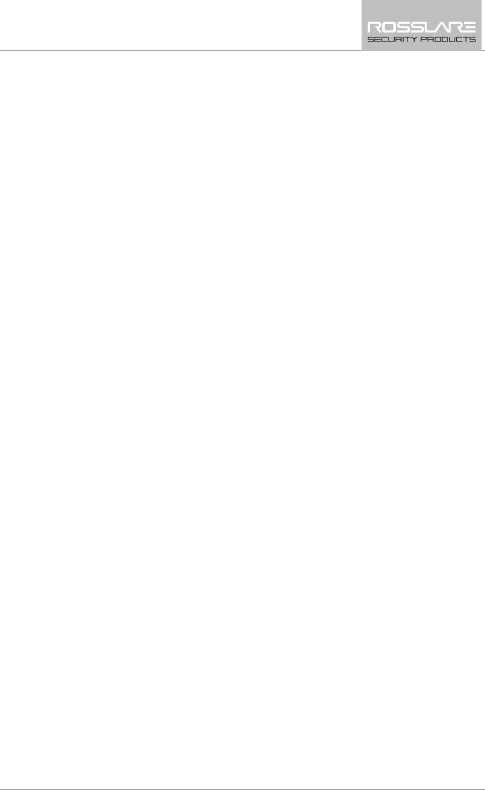
Controller Functionality
AYC-x6355 Installation and User Manual 61
8.9.20 Exiting Secure Mode if Normal/Secure Code was
Lost
To exit Secure mode if Normal/Secure Code was lost:
1. Remove power from the Power Supply Unit.
2. Press the REX button on the Power Supply Unit.
3. Apply power to the unit with the REX button pressed.
4. Release the REX button.
5. You now have 10 seconds to exit Secure mode using the initial
default Normal/Secure code 3838.
6. Program a new normal/secure code as described in Section 0.
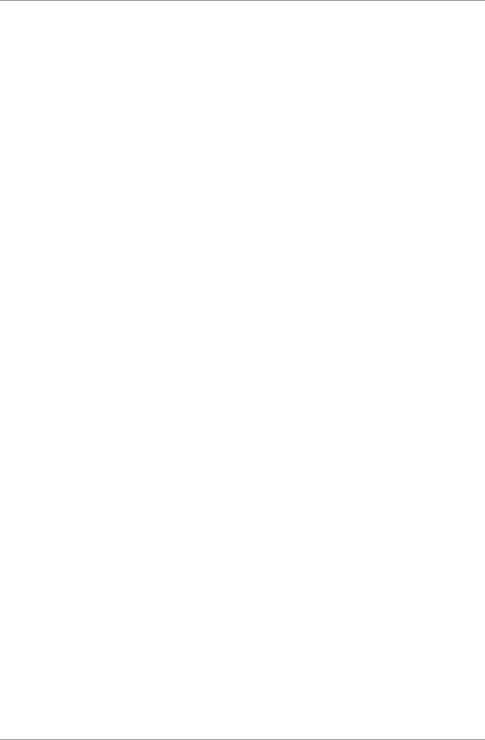
Declaration of Conformity
62 AYC-x6355 Installation and User Manual
A. Declaration of Conformity
This device complies with Part 15 of the FCC Rules. Operation is
subject to the following two conditions:
This device may not cause harmful interference.
This device must accept any interference received, including
interference that may cause undesired operation.
Changes or modifications not expressly approved by the party
responsible for compliance could void the user's authority to operate
the equipment.
This equipment has been tested and found to comply with the limits
for a Class B digital device, pursuant to part 15 of the FCC Rules.
These limits are designed to provide reasonable protection against
harmful interference in a residential installation.
This equipment generates, uses, and can radiate radio frequency
energy and, if not installed and used in accordance with the
instructions, may cause harmful interference to radio
communications. However, there is no guarantee that interference
will not occur in a particular installation. If this equipment does cause
harmful interference to radio or television reception, which can be
determined by turning the equipment off and on, the user is
encouraged to try to correct the interference by one or more of the
following measures:
Reorient or relocate the receiving antenna.
Increase the separation between the equipment and receiver.
Connect the equipment into an outlet on a circuit different from
that to which the receiver is connected.
Consult the dealer or an experienced radio/TV technician for help.
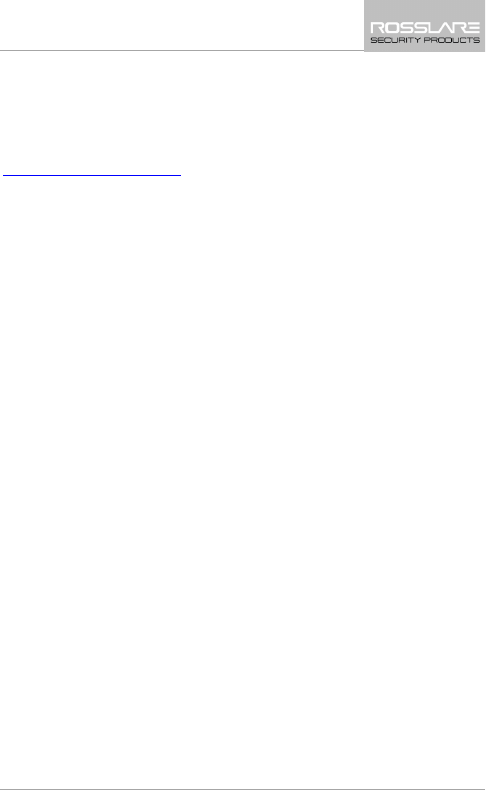
Limited Warranty
AYC-x6355 Installation and User Manual 63
B. Limited Warranty
The full ROSSLARE Limited Warranty Statement is available in the
Quick Links section on the ROSSLARE website at
www.rosslaresecurity.com.
Rosslare considers any use of this product as agreement to the
Warranty Terms even if you do not review them.
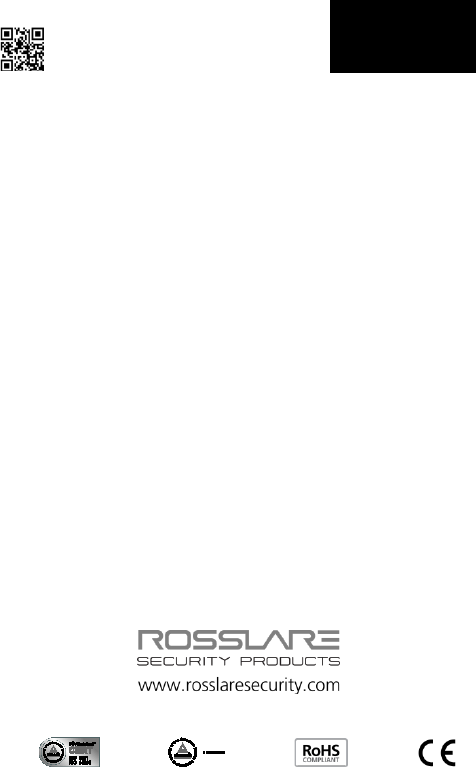
AYC-x6355
Asia Pacific, Middle
East, Africa
Rosslare Enterprises Ltd.
Kowloon Bay, Hong Kong
Tel: +852-2795-5630
Fax: +852-2795-1508
support.apac@rosslaresecurity.com
United States and
Canada
Rosslare Security Products, Inc.
Southlake, TX, USA
Toll Free: +1-866-632-1101
Local: +1-817-305-0006
Fax: +1-817-305-0069
support.na@rosslaresecurity.com
Europe
Rosslare Israel Ltd.
Rosh HaAyin, Israel
Tel: +972-3-938-6838
Fax: +972-3-938-6830
support.eu@rosslaresecurity.com
Latin America
Rosslare Latin America
Buenos Aires, Argentina
Tel: +54-11-4001-3104
support.la@rosslaresecurity.com
China
Rosslare Electronics (Shenzhen) Ltd.
Shenzhen, China
Tel: +86-755-8610 6842
Fax: +86-755-8610 6101
support.cn@rosslaresecurity.com
India
Rosslare Electronics India Pvt Ltd.
Tel/Fax: +91-20-40147830
Mobile: +91-9975768824
sales.in@rosslaresecurity.com
0706-0960600+00