Ruckus Cloudpath End User Experience For Android Operating Systems CP_ES 5.2 (GA) Guide
2017-09-22
User Manual: Ruckus CP_ES 5.2 (GA) Android User Experience Guide
Open the PDF directly: View PDF ![]() .
.
Page Count: 41
- Cloudpath End-User Experience for Android Operating Systems
- Introduction
- Cloudpath User Experience
- Cloudpath Wizard User Experience
- Troubleshooting
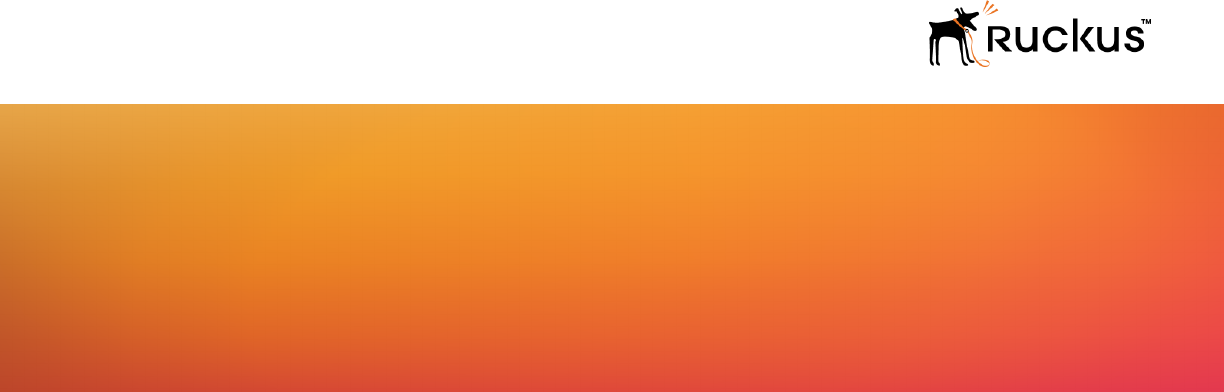
Supporting Software Release 5.2
USER GUIDE
Cloudpath End-User Experience for
Android Operating Systems
Part Number: 800-71655-001
Publication Date: 08 September 2017
Copyright Notice and Proprietary Information
Copyright 2017 Brocade Communications Systems, Inc. All rights reserved.
No part of this documentation may be used, reproduced, transmitted, or translated, in any form or by any means, electronic, mechanical,
manual, optical, or otherwise, without prior written permission of or as expressly provided by under license from Brocade.
Destination Control Statement
Technical data contained in this publication may be subject to the export control laws of the United States of America. Disclosure to
nationals of other countries contrary to United States law is prohibited. It is the reader’s responsibility to determine the applicable regulations
and to comply with them.
Disclaimer
THIS DOCUMENTATION AND ALL INFORMATION CONTAINED HEREIN (“MATERIAL”) IS PROVIDED FOR GENERAL INFORMATION
PURPOSES ONLY. BROCADE and RUCKUS WIRELESS, INC. AND THEIR LICENSORS MAKE NO WARRANTY OF ANY KIND, EXPRESS
OR IMPLIED, WITH REGARD TO THE MATERIAL, INCLUDING, BUT NOT LIMITED TO, THE IMPLIED WARRANTIES OF
MERCHANTABILITY, NON-INFRINGEMENT AND FITNESS FOR A PARTICULAR PURPOSE, OR THAT THE MATERIAL IS ERROR-FREE,
ACCURATE OR RELIABLE. BROCADE and RUCKUS RESERVE THE RIGHT TO MAKE CHANGES OR UPDATES TO THE MATERIAL AT
ANY TIME.
Limitation of Liability
IN NO EVENT SHALL BROCADE or RUCKUS BE LIABLE FOR ANY DIRECT, INDIRECT, INCIDENTAL, SPECIAL OR CONSEQUENTIAL
DAMAGES, OR DAMAGES FOR LOSS OF PROFITS, REVENUE, DATA OR USE, INCURRED BY YOU OR ANY THIRD PARTY, WHETHER
IN AN ACTION IN CONTRACT OR TORT, ARISING FROM YOUR ACCESS TO, OR USE OF, THE MATERIAL.
Trademarks
Ruckus Wireless, Ruckus, the bark logo, BeamFlex, ChannelFly, Dynamic PSK, FlexMaster, Simply Better Wireless, SmartCell, SmartMesh,
SmartZone, Unleashed, ZoneDirector and ZoneFlex are trademarks of Ruckus Wireless, Inc. in the United States and in other countries.
Brocade, the B-wing symbol, MyBrocade, and ICX are trademarks of Brocade Communications Systems, Inc. in the United States and in
other countries. Other trademarks may belong to third parties.
Cloudpath End-User Experience for Android Operating Systems
2 Part Number: 800-71655-001

Contents
Introduction................................................................................................................................................................................................... 5
Overview................................................................................................................................................................................................ 5
Supported Android Versions...................................................................................................................................................................5
Cloudpath User Experience...........................................................................................................................................................................7
Introduction............................................................................................................................................................................................7
Welcome Screen With AUP....................................................................................................................................................................7
User Type Prompt.................................................................................................................................................................................. 8
User Credentials.....................................................................................................................................................................................9
Device Type..........................................................................................................................................................................................10
BYOD Use Policy................................................................................................................................................................................. 11
Android-Specific Configuration Instructions.......................................................................................................................................... 12
Download and Install Application..........................................................................................................................................................14
Install from Google Play.................................................................................................................................................................15
Install from Amazon Market...........................................................................................................................................................19
Local Download............................................................................................................................................................................ 21
Configure Application........................................................................................................................................................................... 25
Cloudpath Wizard User Experience............................................................................................................................................................. 27
Introduction..........................................................................................................................................................................................27
User Experience Example for Android Version 4.3, and Later............................................................................................................... 27
Network Monitored Message........................................................................................................................................................ 27
Attempting to Connect to the Network..........................................................................................................................................27
Connected....................................................................................................................................................................................28
User Experience Example for Android Version 4.2, and Earlier..............................................................................................................29
Passcode PIN or Pattern Lock...................................................................................................................................................... 30
How to Respond to Certificate Installation Prompts.......................................................................................................................31
Extract Certificate..........................................................................................................................................................................31
Name the Certificate..................................................................................................................................................................... 32
Alternate Credential Store............................................................................................................................................................. 33
Attempting to Connect to the Network..........................................................................................................................................34
Validating Connectivity.................................................................................................................................................................. 35
Connected....................................................................................................................................................................................35
Troubleshooting...........................................................................................................................................................................................37
Common Android Issues......................................................................................................................................................................37
Retrieve Log Files.................................................................................................................................................................................37
Passwords and Lock Screen PINs....................................................................................................................................................... 38
Blank Certificate Field...........................................................................................................................................................................39
Certificate Passwords.......................................................................................................................................................................... 39
Android .netconfig File..........................................................................................................................................................................39
Memory Card.......................................................................................................................................................................................39
Uninstalling the Application...................................................................................................................................................................39
Remove Device Administrator....................................................................................................................................................... 39
Remove Certificates......................................................................................................................................................................40
Remove SSID............................................................................................................................................................................... 40
Remove Log Files......................................................................................................................................................................... 40
Cloudpath End-User Experience for Android Operating Systems
Part Number: 800-71655-001 3
Cloudpath End-User Experience for Android Operating Systems
4 Part Number: 800-71655-001

Introduction
• Overview................................................................................................................................................................... 5
• Supported Android Versions......................................................................................................................................5
Overview
Cloudpath Enrollment System (ES) is a lightweight, connection wizard, customized by the network administrator, which automates the
configuration process, resolves software conflicts, and migrates your Wi-Fi connection to the secure network.
The Android operating system presents a challenge when it comes to offering a consistent user experience because the different vendor
and operating system combinations behave in slightly different ways. During the device configuration process, the Cloudpath Wizard makes
every attempt to provide a seamless experience by detecting the OS version on the device and providing the appropriate user prompts
during the onboarding process.
Supported Android Versions
Cloudpath supports the following operating systems for Android devices: 4.0.3 (Ice Cream Sandwich), 4.1, 4.2, and 4.3 (Jelly Bean), 4.4
(KitKat), 5.x (Lollipop), 6.x (Marshmallow), and 7.x (Nougat), as well as a ’support next version’ flag.
NOTE
Networks may not support all versions of the Android OS. Contact the network help desk to verify the supported Android
versions.
This document provides an example of the prompts a user might see when using the Cloudpath application. Depending on the
configuration set up by the network administrator, the device manufacturer, and operating system, the user prompts can vary.
Additionally, Cloudpath is a highly-customizable application. Screen icons, color schemes, and messaging can all be customized by the
network administrator. This guide provides examples with generic screens and messaging, which might be different than what is displayed
on the device.
Cloudpath End-User Experience for Android Operating Systems
Part Number: 800-71655-001 5
Cloudpath End-User Experience for Android Operating Systems
6 Part Number: 800-71655-001

Cloudpath User Experience
• Introduction............................................................................................................................................................... 7
• Welcome Screen With AUP....................................................................................................................................... 7
• User Type Prompt......................................................................................................................................................8
• User Credentials........................................................................................................................................................9
• Device Type.............................................................................................................................................................10
• BYOD Use Policy.................................................................................................................................................... 11
•Android-Specific Configuration Instructions............................................................................................................. 12
• Download and Install Application............................................................................................................................. 14
•Configure Application.............................................................................................................................................. 25
Introduction
Cloudpath provides the prompts that guide the user through the sequence of steps that make up the enrollment workflow. During this
process, the user enters information as requested, and makes selections about user type, device type, among others. The sequence of
steps for the enrollment differ, depending on the selection that is made.
Welcome Screen With AUP
When the user enters the enrollment URL on their device, the Login (or Welcome) screen displays. The login screen is typically customized
with the logo, colors, and text for the organization or institution. The screens in this example use the default look and feel of the application.
NOTE
If you have set up a captive portal, the user connects to onboarding SSID and is redirected to the Cloudpath Welcome page to
start the enrollment process.
Cloudpath End-User Experience for Android Operating Systems
Part Number: 800-71655-001 7
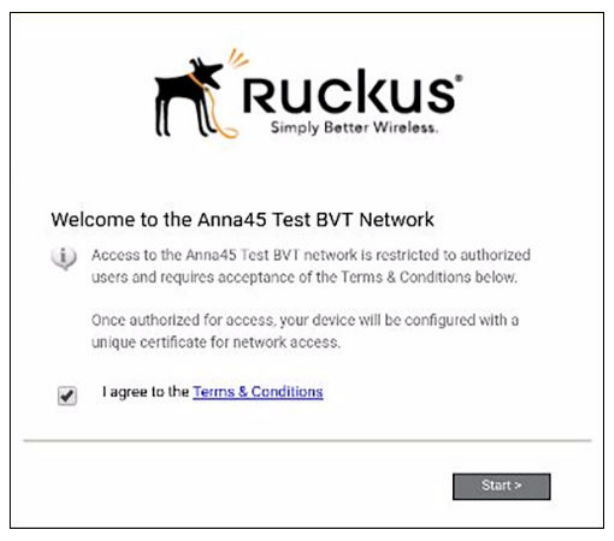
FIGURE 1 Enrollment Welcome Screen
An acceptable use policy (AUP) prompt displays a message and requires that the user signal acceptance to continue. The text on the
Welcome screen or Start button can be customized.
User Type Prompt
If required by the network, the user might see a User Type prompt. For example, an Employee might be required to enter domain
credentials, and a Guest or Partner might be required to enroll using their social media credentials.
Cloudpath User Experience
User Type Prompt
Cloudpath End-User Experience for Android Operating Systems
8 Part Number: 800-71655-001
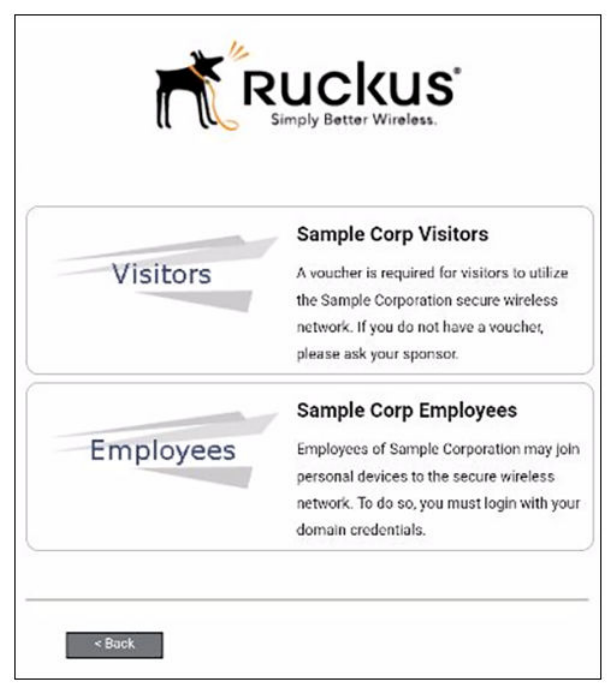
FIGURE 2 User Type Prompt
Select the user type to continue. This example follows the Employee workflow.
User Credentials
If required by the network, a prompt similar to the one below requires the user to enter network credentials.
Cloudpath User Experience
User Credentials
Cloudpath End-User Experience for Android Operating Systems
Part Number: 800-71655-001 9
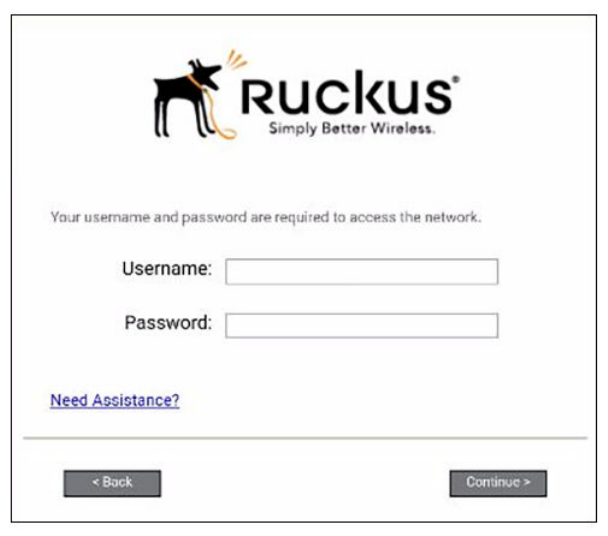
FIGURE 3 User Credential Prompt
Enter the user credentials and tap Continue.
Device Type
If required by the network, the user might see a Device Type prompt. For example, a Visitor selection might add a prompt for a MAC
address, and an IT-Issued device would be allowed to bypass the MAC address prompt.
Cloudpath User Experience
Device Type
Cloudpath End-User Experience for Android Operating Systems
10 Part Number: 800-71655-001
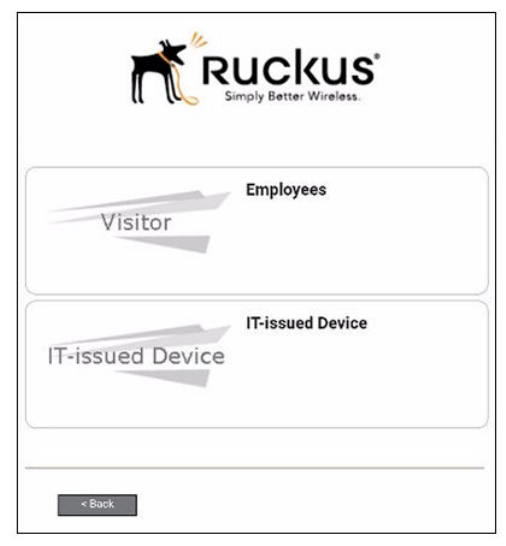
FIGURE 4 Device Type Prompt
Select a device type to continue. This example follows the Visitor workflow.
BYOD Use Policy
A BYOD use policy prompts the user to accept the conditions for using a personal device on a secure network.
Cloudpath User Experience
BYOD Use Policy
Cloudpath End-User Experience for Android Operating Systems
Part Number: 800-71655-001 11
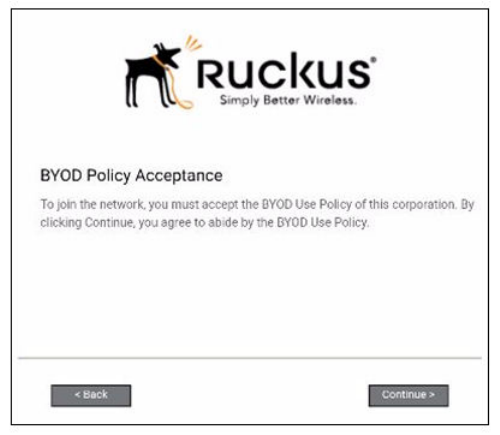
FIGURE 5 BYOD Use Policy
Review the use policy and tap the Continue button.
Android-Specific Configuration Instructions
The application detects the user agent for the Android operating system and provides the correct installation and configuration instructions.
The following screen is displayed for devices running the Android operating system 6.0 or newer.
Cloudpath User Experience
Android-Specific Configuration Instructions
Cloudpath End-User Experience for Android Operating Systems
12 Part Number: 800-71655-001
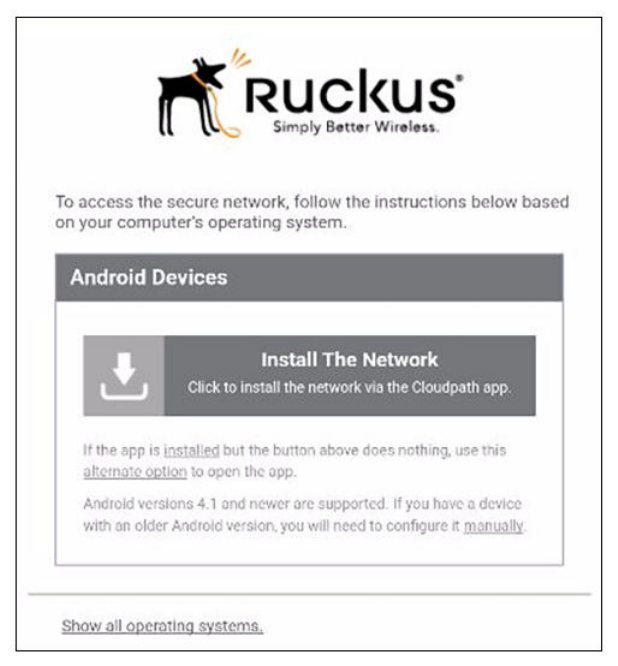
FIGURE 6 Instructions for Devices Running Android OS 6.0 or Newer
Tap Install the Network to start the installation process.
The following screen is displayed for devices running the Android operating system 5.x or earlier.
Cloudpath User Experience
Android-Specific Configuration Instructions
Cloudpath End-User Experience for Android Operating Systems
Part Number: 800-71655-001 13

FIGURE 7 Instructions for Devices Running Android OS 5.x or Earller
Tap Step 1: First, Install the App to start the installation process.
Download and Install Application
The application is available from Google Play Store, Amazon Market, and as a Direct Download from a local web server. The network
administrator can limit the download options. In this case, the download prompt may not display all three options.
Cloudpath User Experience
Download and Install Application
Cloudpath End-User Experience for Android Operating Systems
14 Part Number: 800-71655-001
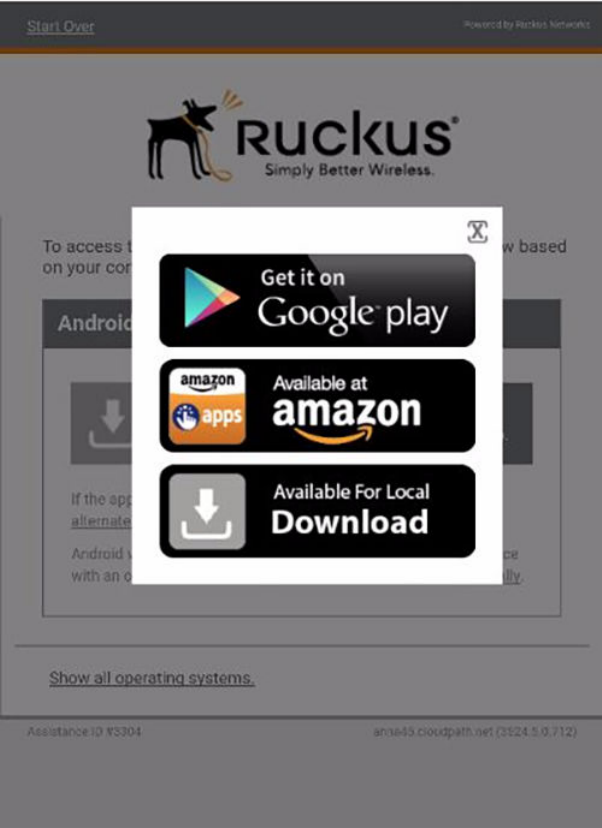
FIGURE 8 Select Installation Method
Select the installation method to continue.
Install from Google Play
If permitted by the network configuration, the application can be installed from the Google Play Store.
Cloudpath User Experience
Download and Install Application
Cloudpath End-User Experience for Android Operating Systems
Part Number: 800-71655-001 15
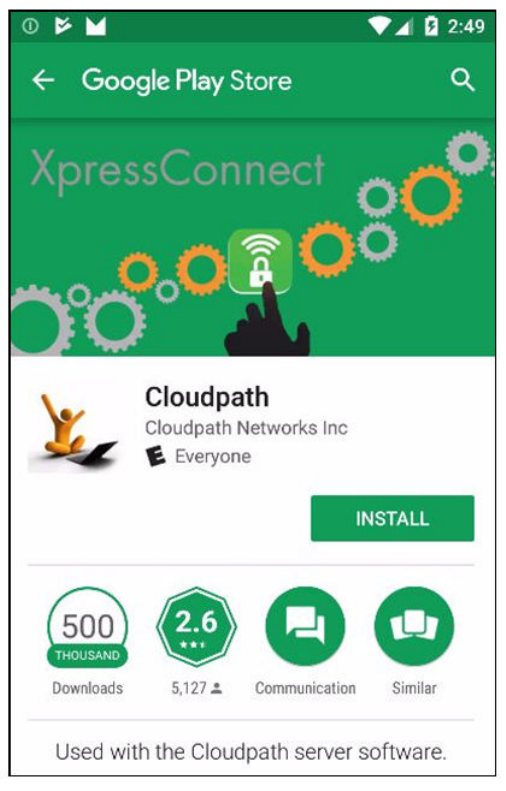
FIGURE 9 Install from Google Play Store
Tap Install to continue.
Accept Access Request
To run the enrollment wizard and configure the device, the application requires access to location of the device.
Cloudpath User Experience
Download and Install Application
Cloudpath End-User Experience for Android Operating Systems
16 Part Number: 800-71655-001
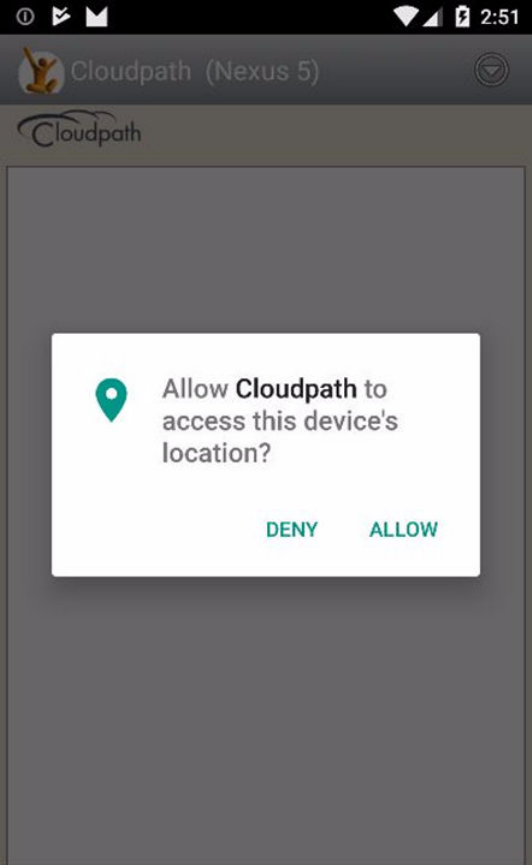
FIGURE 10 Access To Device Location
Tap Allow to continue.
Next Step After Application is Installed on Device
If you are using the Google Play Store installation, your next step depends on your Android version.
Cloudpath User Experience
Download and Install Application
Cloudpath End-User Experience for Android Operating Systems
Part Number: 800-71655-001 17
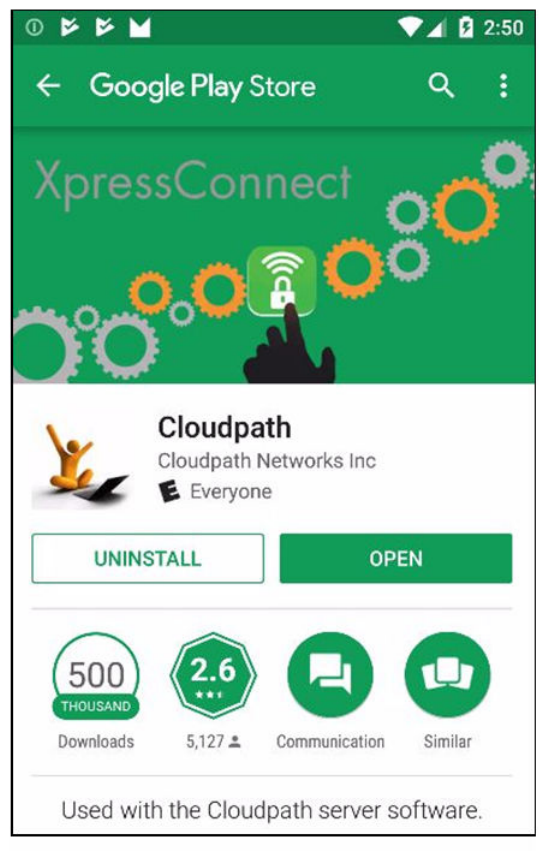
FIGURE 11 Installation Finished - Next Step Depends on Android Version
Do one of the following, depending on your Android version:
• If you are running Android version 6.0 or later, click the Open button, then follow the instructions in the User Experience Example
for Android Version 4.3, and Later on page 27 section.
• If you are running a version earlier than Android 6.0, do
not
tap the Open button. Instead, use the Back arrow to return to the
Installation and Configuration screen. Next, to run the configuration wizard, refer to the Configure Application on page 25 section.
NOTE
If you are first returned to the Installation and Configuration screen, you might need to close the installation options pop-
up. Refer to the Close Download Options (Android versions 5.0 and earlier) on page 19 section.
Cloudpath User Experience
Download and Install Application
Cloudpath End-User Experience for Android Operating Systems
18 Part Number: 800-71655-001
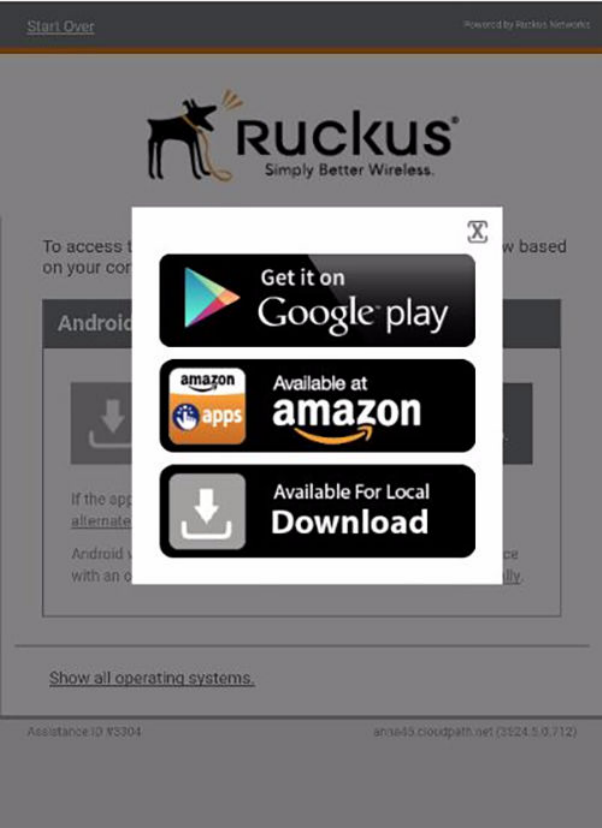
Close Download Options (Android versions 5.0 and earlier)
If you are returned to the Installation and Configuration screen, you might need to close the installation options pop-up.
FIGURE 12 Close Download Options Window
Tap the X in the top-right corner of the pop-up window to continue.
Install from Amazon Market
If permitted by the network configuration, the application can be installed from the Amazon Market.
Cloudpath User Experience
Download and Install Application
Cloudpath End-User Experience for Android Operating Systems
Part Number: 800-71655-001 19
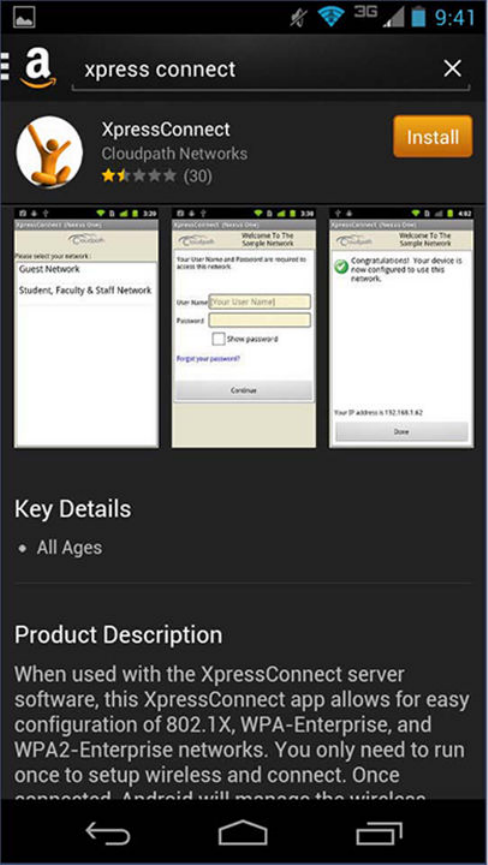
FIGURE 13 Install From Amazon Market
Click Install to start the installation process.
Return to Configuration Screen
After the application has been installed on the device, you might be prompted to open the application from the Amazon Market installation
screen. Do
not
open the application from this screen.
Cloudpath User Experience
Download and Install Application
Cloudpath End-User Experience for Android Operating Systems
20 Part Number: 800-71655-001
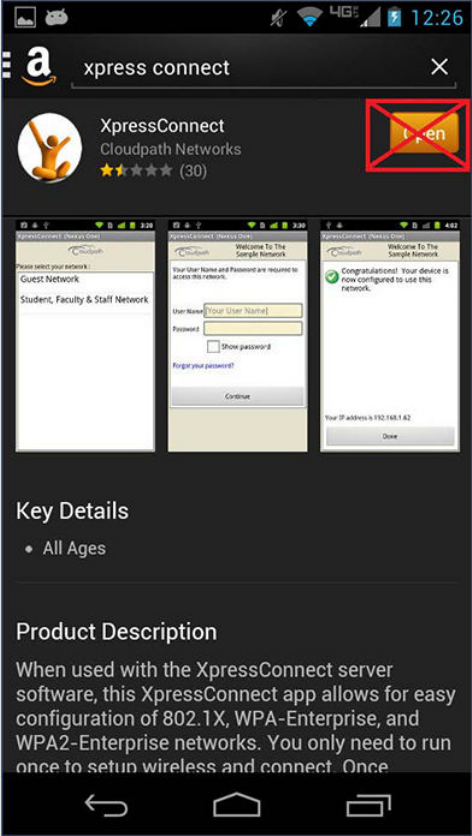
FIGURE 14 Installation Finished
Do
not
tap the Open button. Instead, use the Back arrow to return to the Installation and Configuration screen. Next, to run the
configuration wizard, refer to the Configure Application on page 25 section.
Local Download
If permitted by the network configuration, the application is available for download from a local web server. Go to the device Downloads to
locate the Cloudpath.apk file.
Cloudpath User Experience
Download and Install Application
Cloudpath End-User Experience for Android Operating Systems
Part Number: 800-71655-001 21

FIGURE 15 Local Download
Double-tap the Cloudpath application to start the installation process.
You may be asked if you want to install an update to the existing application.
Cloudpath User Experience
Download and Install Application
Cloudpath End-User Experience for Android Operating Systems
22 Part Number: 800-71655-001
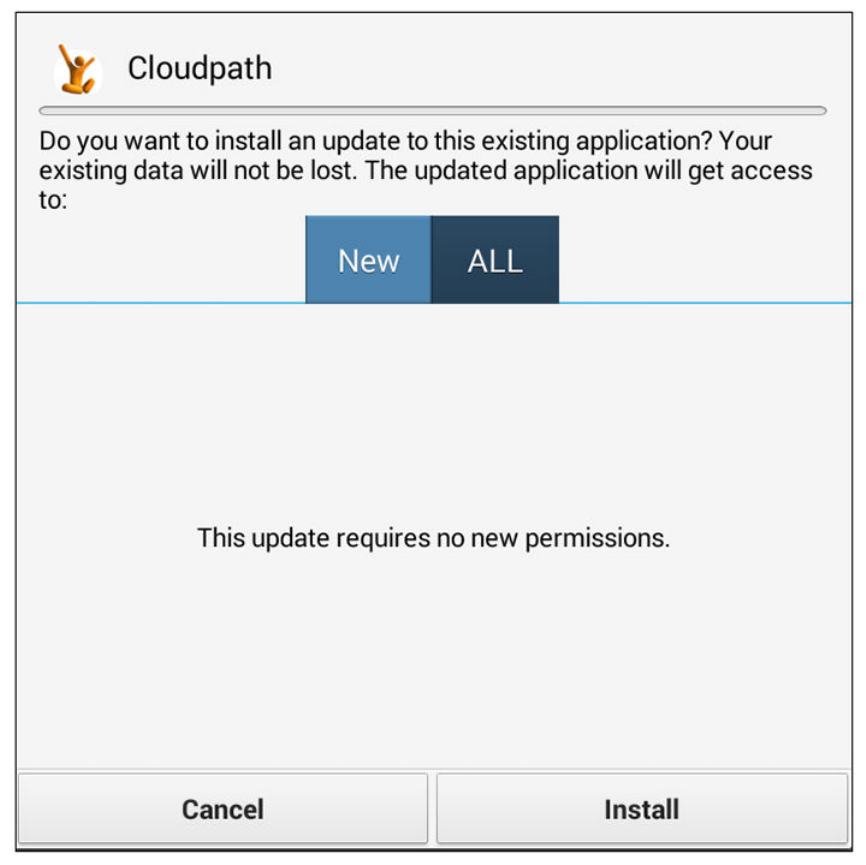
FIGURE 16 Install an Update?
Select either New or ALL, and tap Install.
Accept Access Request
To run the enrollment wizard and configure the device, the application requires access to the location of the device.
Cloudpath User Experience
Download and Install Application
Cloudpath End-User Experience for Android Operating Systems
Part Number: 800-71655-001 23
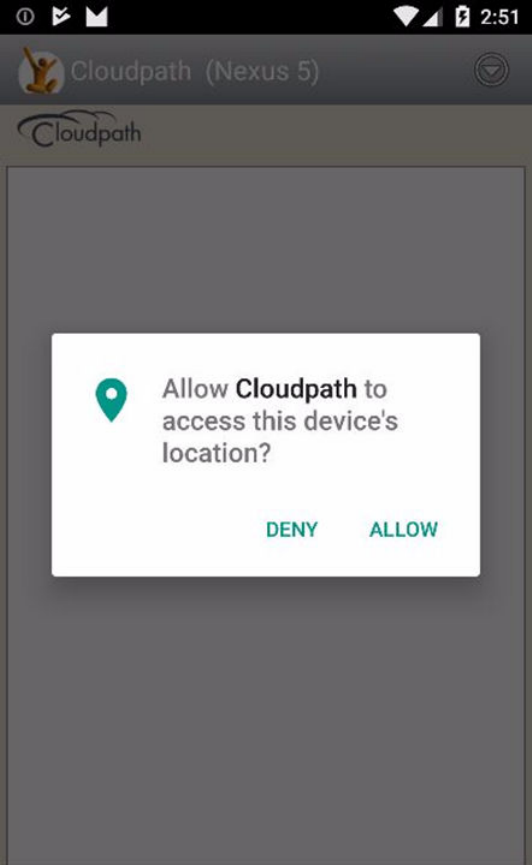
FIGURE 17 Access To Device Location
Click Allow to continue.
Return to Configuration Screen
After the application has been installed on the device, you might be prompted to open the application, as in the screen shown below. Do
not
open the application from this screen.
Cloudpath User Experience
Download and Install Application
Cloudpath End-User Experience for Android Operating Systems
24 Part Number: 800-71655-001
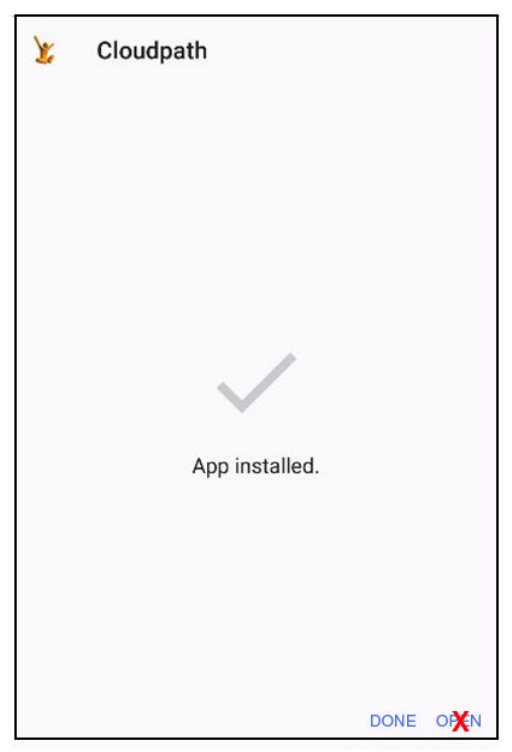
FIGURE 18 Application Installed
Click Done, then return to the Installation and Configuration screen. To run the configuration wizard, refer to the Configure Application on
page 25 section.
Configure Application
Only if you are running Android versions 5.0 or earlier, you must return to the Installation and Configuration screen shown below, and tap
Next, Configure Your Device.
Cloudpath User Experience
Configure Application
Cloudpath End-User Experience for Android Operating Systems
Part Number: 800-71655-001 25

FIGURE 19 Configure Your Device
NOTE
If your device does not respond to the Configure link (like certain Samsung devices), there is an alternative option link for
launching the application.
After the application is installed, the Wizard opens to start configuring the device.
See the following sections for an example of the Wizard user experience on Android devices.
Cloudpath User Experience
Configure Application
Cloudpath End-User Experience for Android Operating Systems
26 Part Number: 800-71655-001

Cloudpath Wizard User Experience
• Introduction............................................................................................................................................................. 27
• User Experience Example for Android Version 4.3, and Later...................................................................................27
• User Experience Example for Android Version 4.2, and Earlier................................................................................. 29
Introduction
The Wizard is the dissolvable application that runs during enrollment. The Wizard examines the device operating system and configuration
to determine how to proceed with configuring the device for the secure network.
NOTE
The user experience is slightly different for devices running Android OS version 4.3, and earlier than it is for devices running newer
Android versions. Namely, in the older versions, you are prompted to install the credentials into the keystore.
The following sections provide example screens that a user might see during the Wizard configuration process.
User Experience Example for Android Version 4.3,
and Later
The device configuration process is more streamlined, with fewer user prompts, for Android devices running a newer version of the
operating system.
For the user experience for devices running older Android versions, see User Experience Example for Android Version 4.2, and Earlier.
Network Monitored Message
On certain Android devices, the OS is programmed to bring up this Network Monitored message, if the application might be changing
settings on your device. Aside from the Wi-Fi settings and adding a certificate to the certificate store, the application does not monitor or
share information on your device. If this message comes up during your network enrollment process, it can be ignored.
Tap Continue to continue with enrollment.
Attempting to Connect to the Network
After configuring the device, the application attempts to move the device to the secure network.
Cloudpath End-User Experience for Android Operating Systems
Part Number: 800-71655-001 27
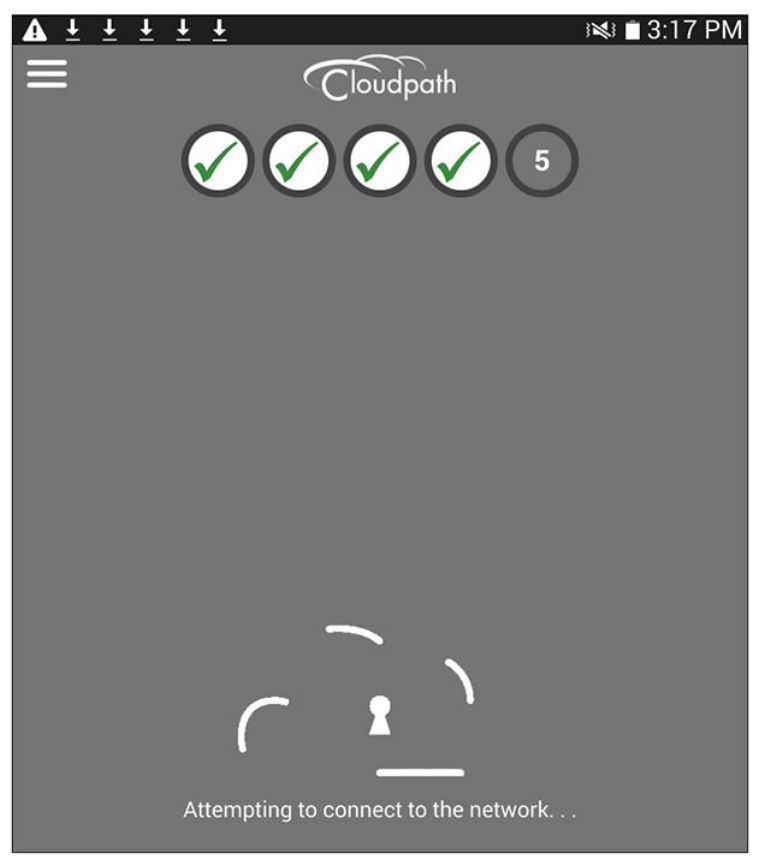
FIGURE 20 Attempting to Connect
NOTE
In some configurations, the device is configured, but not migrated to secure network. In these cases, the network administrator
allows the device to be pre-configured, for use when the device is in range of the secure network.
Connected
When the enrollment process is finished, the application indicates that the device has been moved to the secure network.
Cloudpath Wizard User Experience
User Experience Example for Android Version 4.3, and Later
Cloudpath End-User Experience for Android Operating Systems
28 Part Number: 800-71655-001
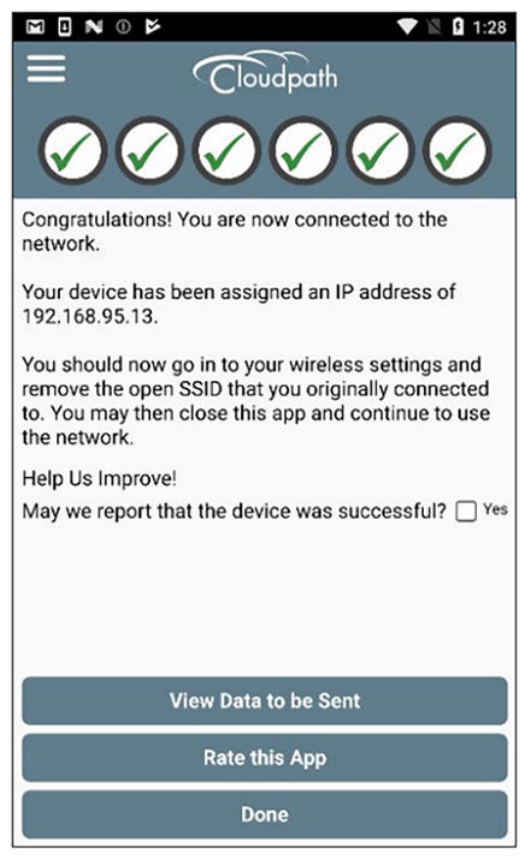
FIGURE 21 Connected
When the application has successfully configured the device and migrated it to the secure network, a message displays indicating that the
process has completed.
User Experience Example for Android Version 4.2,
and Earlier
The user experience is slightly different for devices running Android OS version 4.2, and earlier. Namely, the user is prompted to install the
credentials into the keystore.
Before each certificate prompt, the application displays a message that tells you how to respond on the credential extraction and installation
screens.
Cloudpath Wizard User Experience
User Experience Example for Android Version 4.2, and Earlier
Cloudpath End-User Experience for Android Operating Systems
Part Number: 800-71655-001 29
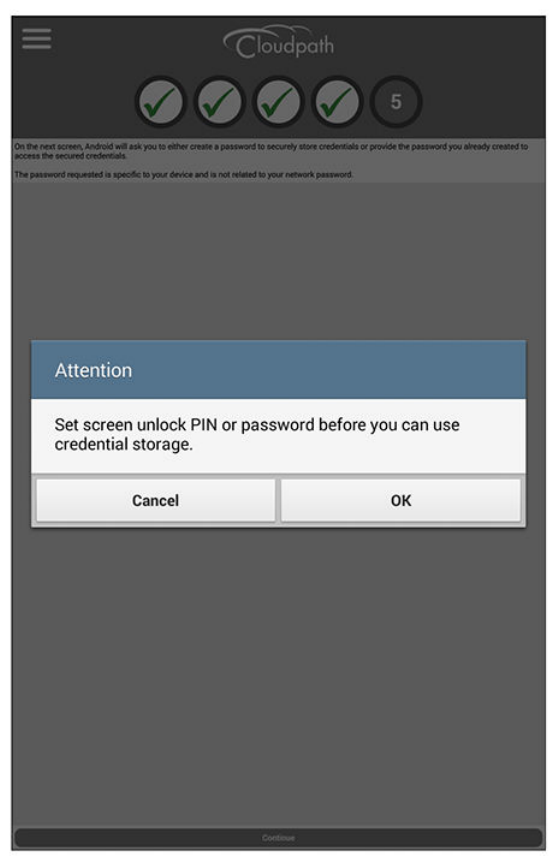
Passcode PIN or Pattern Lock
The Android OS requires the user to enter your passcode PIN or pattern to unlock the keystore and install the certificates on the device.
The application provides instructions for responding to these prompts. Read each screen carefully and respond as directed to the screens
that follow.
FIGURE 22 Prompt to Respond to Passcode Lock
Tap OK to continue.
If requested, confirm the screen lock passcode to allow the application to install the certificate into the keystore.
NOTE
Certain Android devices do not allow a pattern to secure the keystore. This is a function of the Android OS and not the Cloudpath
application. In these cases, the user is prompted to enter a PIN passcode for the screen lock before they can continue.
Cloudpath Wizard User Experience
User Experience Example for Android Version 4.2, and Earlier
Cloudpath End-User Experience for Android Operating Systems
30 Part Number: 800-71655-001

Enter the passcode PIN or pattern lock to continue.
How to Respond to Certificate Installation Prompts
Before each certificate prompt, the application displays a message that tells the user how to respond on the following credential extraction
and installation screens.
Read each screen carefully and respond as directed to the screens that follow.
FIGURE 23 How to Respond to Certificate Prompts
Tap OK to continue.
Extract Certificate
The device requires access to the keystore to extract the certificate.
Cloudpath Wizard User Experience
User Experience Example for Android Version 4.2, and Earlier
Cloudpath End-User Experience for Android Operating Systems
Part Number: 800-71655-001 31

FIGURE 24 Password to Extract the Certificate
Tap OK to extract the certificate, as instructed on the previous screen.
Name the Certificate
The application pre-populates the certificate name based on the network configuration.
Cloudpath Wizard User Experience
User Experience Example for Android Version 4.2, and Earlier
Cloudpath End-User Experience for Android Operating Systems
32 Part Number: 800-71655-001
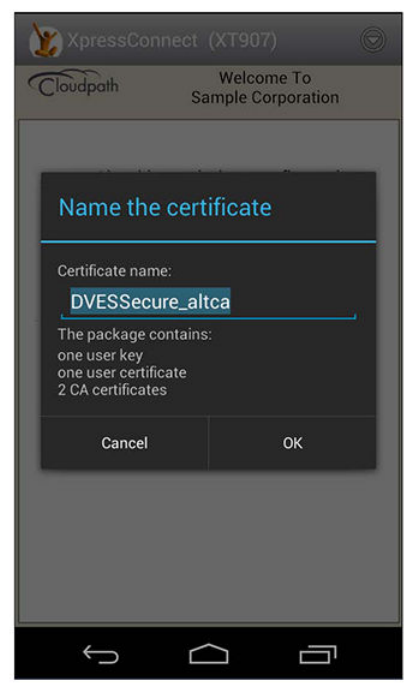
FIGURE 25 Name the Certificate
If the previous screen indicated that you must enter a certificate name, enter it on this screen. Otherwise, tap OK to keep the default name.
NOTE
If the network has been configured for additional credentials, you might be required to repeat the previous 3 steps (Message,
Extract, Name Certificate).
Alternate Credential Store
If the OS settings require that the user certificate be installed in the web browser store, you might see this prompt for the alternate credential
store.
Cloudpath Wizard User Experience
User Experience Example for Android Version 4.2, and Earlier
Cloudpath End-User Experience for Android Operating Systems
Part Number: 800-71655-001 33
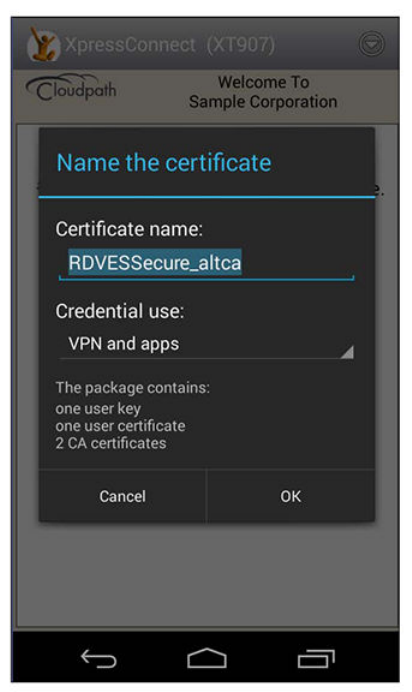
FIGURE 26 VPN and Apps Certificate Store
Tap OK to continue.
Attempting to Connect to the Network
After configuring the device, the application attempts to move the device to the secure network.
Cloudpath Wizard User Experience
User Experience Example for Android Version 4.2, and Earlier
Cloudpath End-User Experience for Android Operating Systems
34 Part Number: 800-71655-001
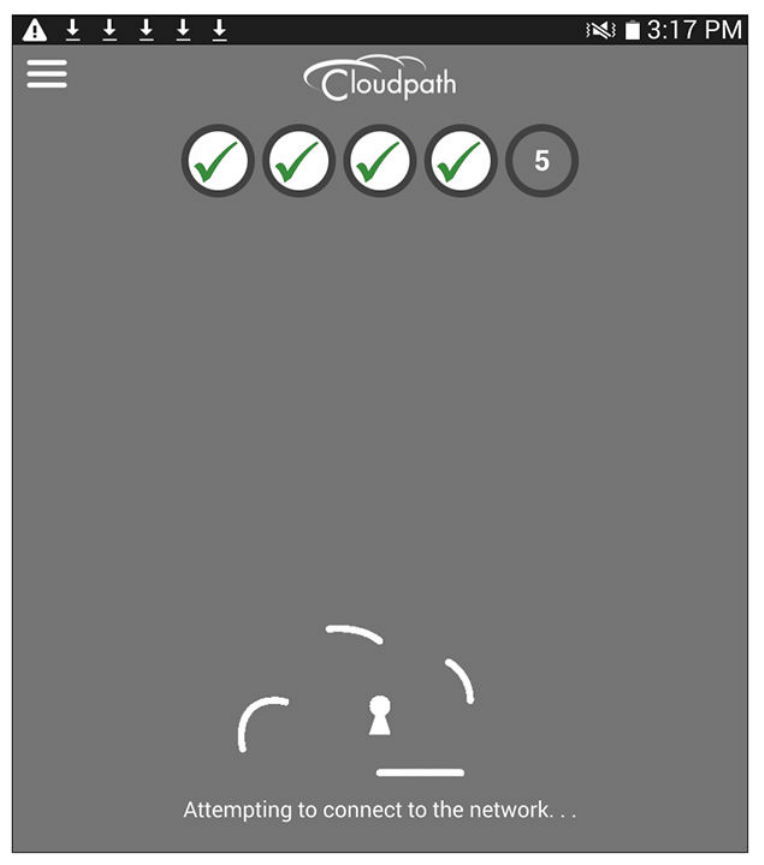
FIGURE 27 Attempting to Connect
The application continues the connection process without user intervention.
Validating Connectivity
The Wizard ensures that association and authentication are successful, and verifies that an IP address is received. A screen appears briefly
to indicate that connectivity is being validated.
The application continues the connection process without user intervention.
Connected
When the enrollment process is finished, the application indicates that the device has been moved to the secure network.
Cloudpath Wizard User Experience
User Experience Example for Android Version 4.2, and Earlier
Cloudpath End-User Experience for Android Operating Systems
Part Number: 800-71655-001 35
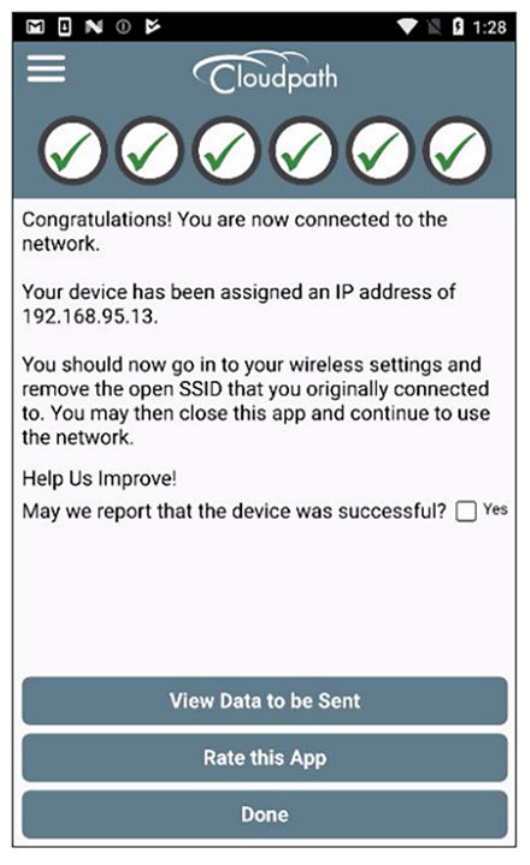
FIGURE 28 Connected
When the application has successfully configured the device and migrated it to the secure network, a message displays indicating that the
process has completed.
Cloudpath Wizard User Experience
User Experience Example for Android Version 4.2, and Earlier
Cloudpath End-User Experience for Android Operating Systems
36 Part Number: 800-71655-001

Troubleshooting
• Common Android Issues......................................................................................................................................... 37
• Retrieve Log Files.................................................................................................................................................... 37
• Passwords and Lock Screen PINs...........................................................................................................................38
• Blank Certificate Field.............................................................................................................................................. 39
•Certificate Passwords..............................................................................................................................................39
• Android .netconfig File.............................................................................................................................................39
• Memory Card.......................................................................................................................................................... 39
• Uninstalling the Application......................................................................................................................................39
Common Android Issues
This chapter describes issues with using Cloudpath on the Android operating system that might prompt you to contact the network help
desk.
Retrieve Log Files
Administrators can direct users with connection issues to email a log file from the Android device to Cloudpath Support.
Cloudpath End-User Experience for Android Operating Systems
Part Number: 800-71655-001 37
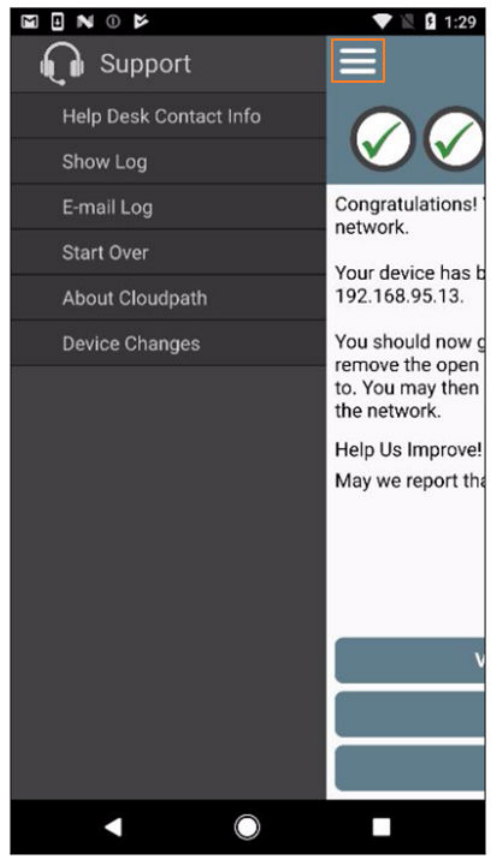
FIGURE 29 Menu to E-mail Log File
Tap the menu button on the top right of the screen (the three horizontal bars highlighted in the figure) and select E-mail log file.
Passwords and Lock Screen PINs
The Android operating system stores portions of the data needed to authenticate in an encrypted key store. On Android versions prior to
version 4.0, a password is needed to access the key store. From versions 4.0 through 6.0, the lock screen pin is the password that is used
to access the key store, which is why the operating system requires that the lock screen to be enabled.
To clear the key store, Go to the Settings screen, select Security, and scroll to the bottom of the screen and select Clear Credentials.
Troubleshooting
Passwords and Lock Screen PINs
Cloudpath End-User Experience for Android Operating Systems
38 Part Number: 800-71655-001
Blank Certificate Field
Android does not have a supported method for getting certificate chains in to the key store for use in authentication. Because of this,
Cloudpath uses workarounds to make the authentication system use certificate chains. However, some workarounds do not show up in the
settings screen.
In addition, if Android claims the certificate was installed in the key store and then the authentication fails, the application falls back to our
workaround methods. This is done because some devices claim to have installed the certificate, but actually don't.
Certificate Passwords
Android APIs do not allow Cloudpath to specify the password when the application inserts the certificate into the key store. The workaround
is to use a password prompt to install the certificate. You simply enter the password that is displayed in the password prompt and
Cloudpath installs the certificate.
Android .netconfig File
If you tap the link to Continue with configuration of the network and receive a message that says it downloaded a file called
android.netconfig, you need to check the device for the following issues:
1. You do not have the Cloudpath Wizard installed, so the server cannot instruct the device to start the application and use the file.
2. You were prompted to Play Online or Download when tapping the link, and selected Download. The user must select Play Online
for the wizard to start up.
3. There is a misconfiguration in the server. Contact the local help desk for more information.
Memory Card
In some cases, the Cloudpath Wizard stores data on the memory card in the device. If you remove or change the memory card,
authentication fails, and you must redeploy the wizard with the new memory card in the device to get it working properly.
Uninstalling the Application
It is sometimes necessary to remove the 802.1X configuration and certificates provided by the wizard before you can uninstall the
application. This is enforced by the device OS, and not by the Cloudpath Wizard.
If you encounter issues while attempting to uninstall the Cloudpath application from your Android device, check the following settings.
Remove Device Administrator
If the device has any settings configured that use Android's device administration capabilities (such as mobile device management), the
Cloudpath Wizard creates an administrative user during installation and this user must be removed before Cloudpath can be uninstalled.
Go to Settings > Security, select Device Administrator and uncheck the Cloudpath administrative user.
Troubleshooting
Uninstalling the Application
Cloudpath End-User Experience for Android Operating Systems
Part Number: 800-71655-001 39
Remove Certificates
If there are certificates on the device that were installed by the Wizard, they should be removed. Go to Settings > Security and select Clear
Credentials (or Clear Storage).
Remove SSID
The user might be required to remove the SSID from the device. Go to Settings > Wi-Fi, locate the SSID for the network, and tap Forget.
Remove Log Files
If the Cloudpath log files remain on the device, they can be removed. Mount the device as a drive, and locate the Cloudpath.log and
Cloudpath_old.log files on the device internal storage.
Troubleshooting
Uninstalling the Application
Cloudpath End-User Experience for Android Operating Systems
40 Part Number: 800-71655-001
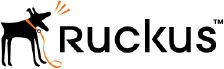
Copyright © 2006-2017. Ruckus Wireless, Inc.
350 West Java Dr. Sunnyvale, CA 94089. USA
www.ruckuswireless.com