Ruckus Wireless AP ZF2942/7942 Quick Setup Guide Zone Flex ZF7055 7055 QSG 800 70432 001 Rev B 20130614
2013-05-29
User Manual: Ruckus ZoneFlex ZF7055 Quick Setup Guide
Open the PDF directly: View PDF ![]() .
.
Page Count: 2
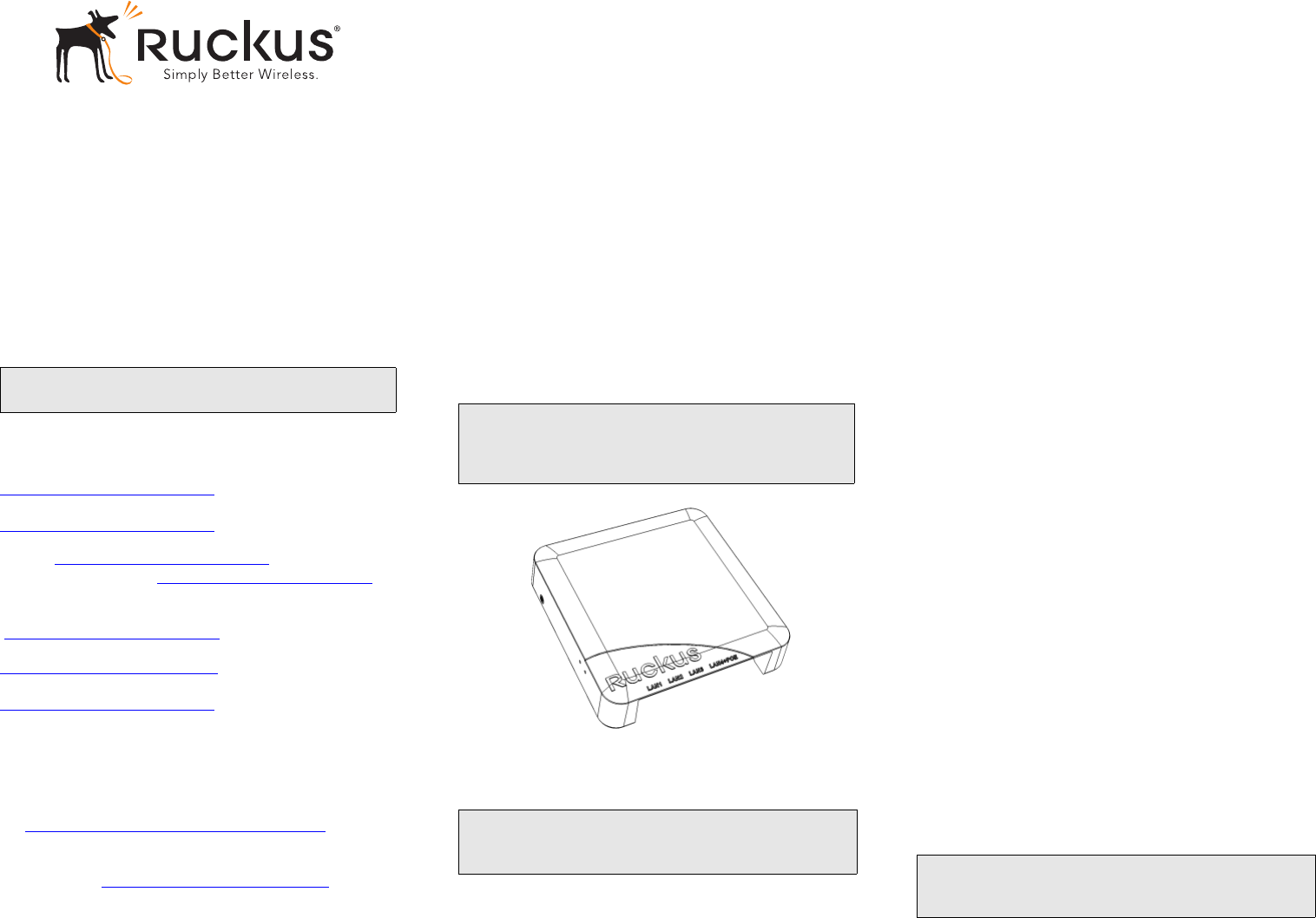
Copyright © 2013 Ruckus Wireless, Inc.
Published June 2013, Part Number 800-70432-001 Rev B
ZoneFlex 7055
Dual-Band Multimedia Wi-Fi
Wall Switch
Quick Setup Guide
This Quick Setup Guide provides step-by-step instructions
on how to set up your Ruckus Wireless ZoneFlex 7055
Multimedia Wi-Fi Wall Switch. After completing the steps
described in this Guide, you will be able to access the Wi-Fi
Wall Switch and begin providing wired and wireless network
access to users.
THIS GUIDE IN OTHER LANGUAGES
请从以下网站获得该指南的简体中文版
https://support.ruckuswireless.com.
請造訪以下網址,取得此手冊的繁體中文版本
https://support.ruckuswireless.com.
Vous trouverez la version française de ce guide à l'adresse
suivante https://support.ruckuswireless.com.
こ の ガ イ ド の⽇本語版は https://support.ruckuswireless.com
でご覧く ださい。
이 가이드의 한국어 버전은 웹 사이트
(https://support.ruckuswireless.com)에서 확인하시기 바랍니다 .
Veja a versão em português (Brasil) deste guia em
https://support.ruckuswireless.com.
Puede ver la versión en español (América Latina) de esta guía en
https://support.ruckuswireless.com
BEFORE YOU BEGIN
Before deploying Ruckus Wireless products, please check for
the latest software and the release documentation.
• Release Notes and User Guides are available at
http://support.ruckuswireless.com/documents.
• Software Upgrades, Open Source Information and Product
Warranty/Software License Agreement documents are also
available at: http://support.ruckuswireless.com/
PACKAGE CONTENTS
• ZoneFlex 7055 Wi-Fi Wall Switch (Access Point)
• Mounting bracket
• (2) Low-profile Phillips head mounting screws
• (2) Torx bracket screws
• Regulatory flyer
•This Quick Setup Guide
SETUP REQUIREMENTS
• A Phillips screwdriver
• A T10 Torx screwdriver
• A notebook with an Ethernet port and a wireless card.
• A standard US or EU-style wall outlet box, with an Ethernet
cable run through the wall from your LAN to the outlet box.
• One of the following:
• An IEEE 802.3af/at-compliant PoE switch.
• An IEEE 802.3af/at-compliant PoE injector.
• An optional DC power adapter (Ruckus part #902-
0170-XX10, sold separately)
\
STEP 1: PREPARE YOUR COMPUTER FOR AP
SETUP
1On your Windows 7 computer, open the Network Con-
nections (or Network and Dial-up Connections) control
panel:
Start > Control Panel > Network and Sharing Cen-
ter > Change Adapter Settings
2When the Network Connections window appears, right-
click the icon for Local Area Connection, and then
select Properties.
When the Local Area Connection Properties dialog box
appears, select Internet Protocol Version 4 (TCP/
IPv4) from the scrolling list, and then click Properties.
The TCP/IP Properties dialog box appears.
3Select Use the following IP address option (if it is not
already selected), and then make the following entries:
•IP address: 192.168.0.22 (or any address in the
192.168.0.x network--other than 192.168.0.1, which is
in use by the AP)
•Subnet mask: 255.255.255.0
•Default gateway: 192.168.0.1
Leave the DNS server fields empty.
4Click OK to save your changes, and exit the TCP/IP Prop-
erties dialog box, and the Local Area Connection Proper-
ties dialog box. Your changes are put into effect
immediately.
STEP 2: CONNECT THE AP TO YOUR COMPUTER
1Remove the AP from its packaging and place it near your
computer.
2Connect one end of an Ethernet cable to the PoE In
LAN 5/Uplink port on the rear of the AP, and connect
the other end to a PoE switch or the Power Out port on
the PoE injector.
• If PoE power is not available, the AP can be powered
using an optional DC power adapter (Ruckus part
#902-0170-XX10, sold separately)
3Using another Ethernet cable, connect one end to your
computer’s network port, and connect the other end to
another port on the PoE switch or to the Data In/Net-
work port on the PoE injector.
4Provide power to the PoE injector/switch.
5Verify that the PWR LED is steady green.
NOTE: The ZoneFlex 7055 requires a minimum of Zone-
Flex firmware version 9.6 and above to operate.
WARNING! DO NOT connect a PoE injector to any of the
four front ports, as this can seriously damage the device.
PoE in power supply should only be connected to the PoE
In LAN/Uplink port on the rear of the device.
NOTE:
The following instructions assume Windows 7 as the
operating system. Procedures for other OS’s are similar. NOTE: If PoE is not available, the 7055 can be powered
by Ruckus Wireless power adapter (part number 902-
0170-xx10).
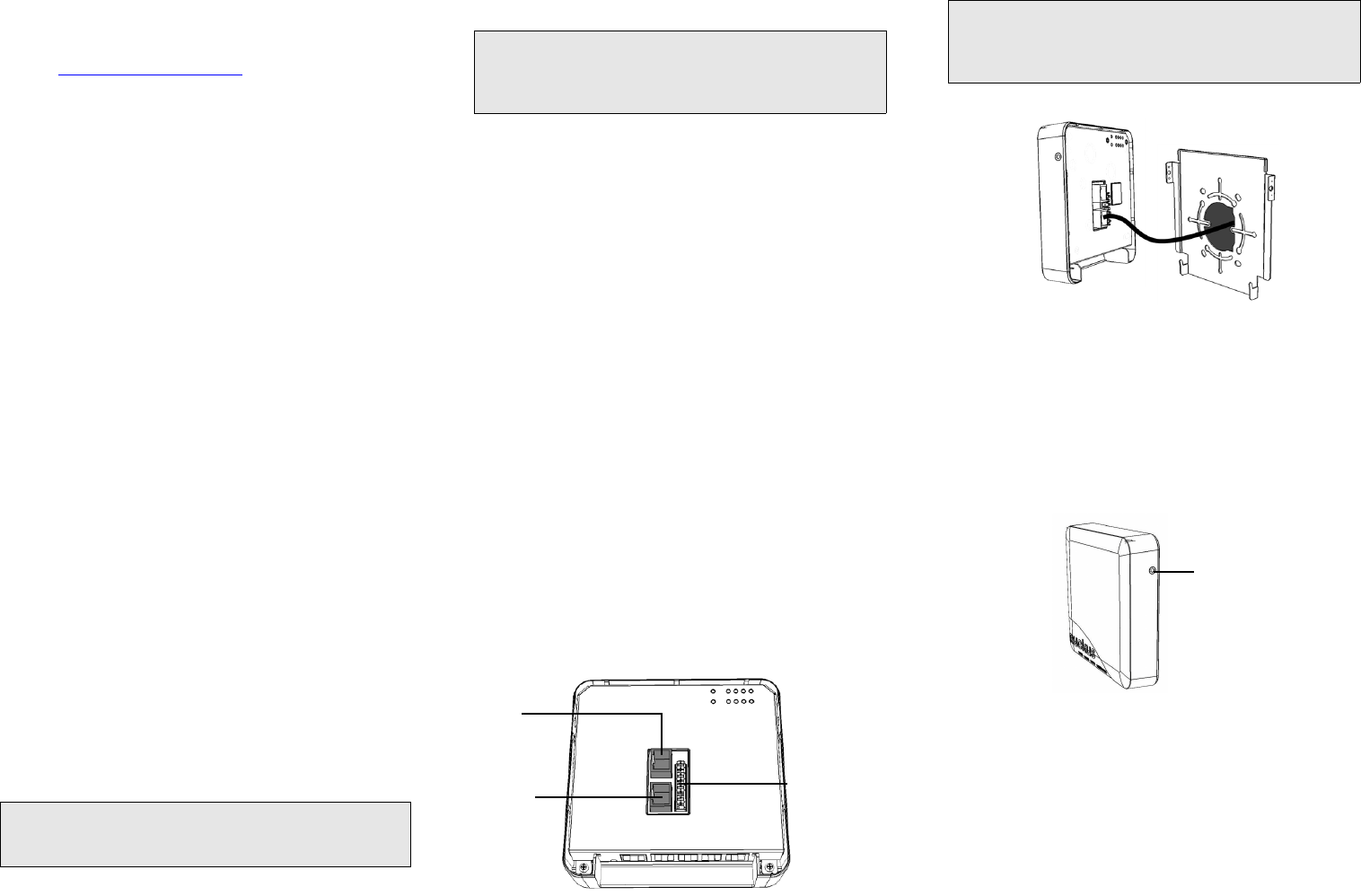
Copyright © 2013 Ruckus Wireless, Inc.
Published June 2013, Part Number 800-70432-001 Rev B
STEP 3: LOG INTO THE AP
1Open a Web browser window. and enter this URL to con-
nect to the AP:
https://192.168.0.1
2Press <Enter> to initiate the connection. When a security
alert dialog box appears, click OK/Yes to proceed.
3When the Ruckus Wireless Admin login page appears,
enter the following:
•Username: super
•Password: sp-admin
4Click Login.
STEP 4: CUSTOMIZE THE WIRELESS SETTINGS
1On the Web interface menu, click Configuration >
Wireless [2.4G/5G]. The Configure :: Wireless :: Com-
mon options appear.
2Verify that the following options are active:
•Channel: SmartSelect
•Country Code: If you are not located in the United
States, select your current country.
3Click Update Settings if you made any changes.
4Click any of the eight “Wireless #” tabs at the top of the
page.
5In Wireless Availability, click Enabled.
6Delete the text in the SSID field and enter a name for the
wireless network that will help your users identify the AP
in their wireless network connection application.
7Click Update Settings to save your changes.
8Repeat Steps 4-7 for each Wireless # interface that you
want to enable.
9Click Logout to exit the Ruckus Web Admin interface.
10 Disconnect the AP from the computer and from the cur-
rent power source, and then restore your computer’s
original network settings.
STEP 5: MOUNT THE AP TO THE OUTLET BOX
1Prepare the electrical outlet box.
The ZoneFlex 7055 can be mounted to a variety of com-
monly used electrical outlet box formats, including US-
style outlet boxes conforming to NEMA-WD6, and EU-
style outlet boxes conforming to BS 4662.
• Remove the outlet box cover from the outlet box,
retaining the original box cover screws.
• Align the mounting bracket with the outlet box so
that the screw holes line up (the bracket provides
multiple holes for different outlet box designs), and
pull the Ethernet cable through the center of the
mounting bracket.
• Affix the mounting bracket to the outlet box using
the original outlet box cover screws. If the original
outlet box screw heads extend over 2mm from the
bracket, then use the enclosed low profile mounting
screws instead.
• Run the required cables through the electrical outlet
box allowing sufficient slack for the cables to reach
the not yet installed ZoneFlex 7055.
2Connect the cables.
• Connect an Ethernet cable providing PoE power and
network connectivity to the PoE In LAN / Uplink port
using either a standard RJ45 connector or the 110
punch-down block. Do not connect both. (See
ZoneFlex Indoor Access Point User Guide for ZF 7055
110 punch-down block wiring details).
• If PoE power is not available, the AP can be powered
using an optional DC power adapter (Ruckus part
#902-0170-XX10, sold separately)
• If required, connect the cable providing support for
pass-through devices to the Pass Through port.
3Mount the AP to the bracket.
• Snap the AP onto the mounting bracket by hooking
the two locking tabs on the bottom of the bracket
into the slots on the bottom of the AP. Then push the
top of the AP in toward the wall until it snaps in
place.
• Use the two Torx bracket screws provided to secure
the AP to the mounting bracket using a T10 Torx
screwdriver.
You have completed the physical installation.
FOR MORE INFORMATION
Refer to the ZoneFlex Indoor Access Point User Guide for
more detailed configuration and management information.
IMPORTANT: Ensure that you use a Cat5e or better Ether-
net cable to supply PoE power and LAN connectivity run-
ning to the outlet box where the AP will be installed.
NOTE: The ZoneFlex 7055 comes with a bracket for a sin-
gle 1-gang electrical outlet box. For adjacent outlet boxes,
use the optional Ruckus Wireless ZF7055 adjacent wall
bracket kit (part number 902-0111-000).
Rear view
PoE In Punch-down
block
LAN/Uplink
110
Pass Through
port
NOTE: The status LEDs are intentionally not visible once
the 7055 is mounted. Complete any verification or trouble-
shooting that requires visibility of the LEDs before mount-
ing.
Torx bracket
screw