S and O ELECTRONICS HTSB31D SOUND BAR HOME THEATER SYSTEM User Manual HT SB31D OM USA EN
S&O; ELECTRONICS (MALAYSIA) SDN. BHD. SOUND BAR HOME THEATER SYSTEM HT SB31D OM USA EN
User Manual
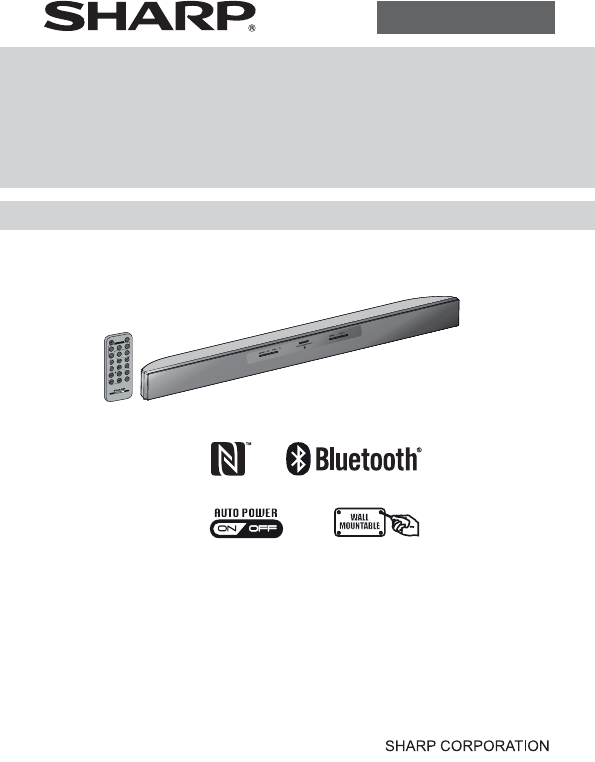
MODEL
HT-SB31D
SOUND BAR HOME THEATER SYSTEM
OPERATION MANUAL
16H R AS 1
TINSEA512AWZZ
The Bluetooth® word mark and logos are registered trademarks owned by
Bluetooth SIG, Inc. and any use of such marks by SHARP is under license. Other
trademarks and trade names are those of their respective owners.
The N Mark is a trademark or registered trademark of NFC Forum, Inc. in the
United States and in other countries.
Note: 7KLVSURGXFWLVUHFRPPHQGHGIRUÀDWSDQHO79/('/&'DQGSODVPD
*TINSEA512AWZZQC*|
MUTE
ON/
STAND-BY
MUSIC
CINEMANEWS
SURROUND
BYPASS INPUT
TV
CH
VOL
VOL
RRMCGA322AWSA
SOUND MODE
Thank you for purchasing this SHARP product. To obtain the best performance
from this product, please read this manual carefully. It will guide you in operating
your SHARP product.
ENGLISH
Printed in Malaysia
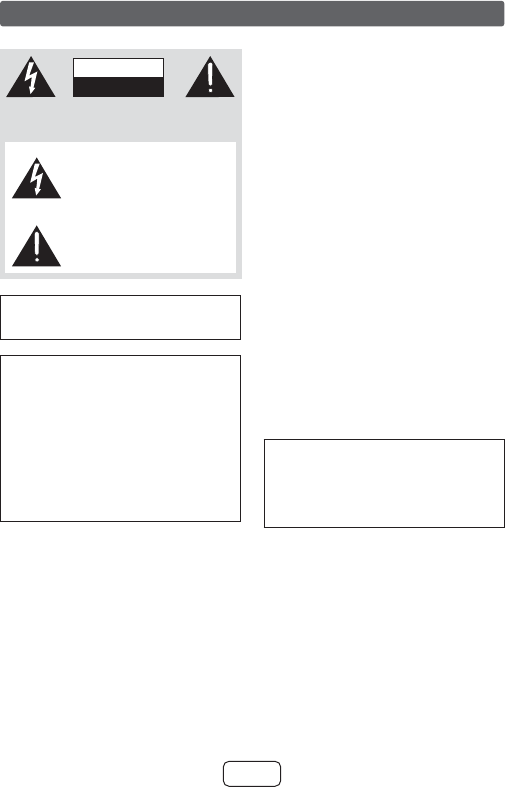
E-1
Special notes
For Users in U.S.:
Explanation of Graphical Symbols:
7KHOLJKWQLQJÀDVKZLWKDUURZKHDGV\PEROZLWKLQ
an equilateral triangle, is intended to alert the user
to the presence of uninsulated “dangerous volta-
ge” within the product’s enclosure that may be of
VXI¿FLHQWPDJQLWXGHWRFRQVWLWXWHDULVNRIHOHFWULF
shock to persons.
The exclamation point within an equilateral trian-
gle is intended to alert the user to the presence of
LPSRUWDQW RSHUDWLQJ DQG PDLQWHQDQFH VHUYLFLQJ
instructions in the literature accompanying the
appliance.
CAUTION: TO REDUCE THE RISK OF ELECTRIC SHOCK,
DO NOT REMOVE COVER (OR BACK).
NO USER-SERVICEABLE PARTS INSIDE. REFER
SERVICING TO QUALIFIED SERVICE PERSONNEL.
CAUTION
RISK OF ELECTRIC SHOCK
DO NOT OPEN
WARNING: TO REDUCE THE RISK OF FIRE
OR ELECTRIC SHOCK, DO NOT EXPOSE THIS
APPLIANCE TO RAIN OR MOISTURE.
FOR YOUR RECORDS
For your assistance in reporting this unit in case of loss
or theft, please record below the model number and
serial number which are located on the rear of the unit.
Please retain this information.
Model number ..............................
Serial number ..............................
Date of purchase ..............................
Place of purchase ..............................
NOTE
This equipment has been tested and found to comply with
the limits for a Class B digital device, pursuant to Part 15
of the FCC Rules. These limits are designed to provide
reasonable protection against harmful interference in a
residential installation. This equipment generates, uses,
and can radiate radio frequency energy and, if not instal-
led and used in accordance with the instructions, may
cause harmful interference to radio communications.
However, there is no guarantee that interference will not
occur in a particular installation. If this equipment does
cause harmful interference to radio or television recep-
tion, which can be determined by turning the equipment
off and on, the user is encouraged to try to correct the
interference by one or more of the following measures:
●Reorient or relocate the receiving antenna.
●Increase the separation between the equipment
and receiver.
●Connect the equipment into an outlet on a circuit dif-
ferent from that to which the receiver is connected.
●&RQVXOW WKH GHDOHU RU DQ H[SHULHQFHG UDGLR79
technician for help.
Warning: &KDQJHV RU PRGL¿FDWLRQV WR WKLV XQLW QRW
expressly approved by the party responsible for com-
pliance could void the user’s authority to operate the
equipment.
FCC Radiation Exposure Statement
This device complies with the limits for a Class B digital
device, pursuant to Part 15 of the FCC Rules. It must
not be co-located or operating in conjunction with any
other antenna or transmitter.
Operation is subject to the following two conditions:
1.
This device may not cause harmful interference, and
2. This device must accept any interference received,
including interference that may cause undesired
operation.
This equipment should be installed and operated with
a minimum distance of 20 cm between the radiator and
person’s body.
Note to CATV system installer:
7KLVUHPLQGHULVSURYLGHGWRFDOOWKH&$79V\VWHPLQVWDOOHU¶VDW-
tention to Article 820 of the National Electrical Code that provides
JXLGHOLQHVIRU SURSHU JURXQGLQJDQG LQ SDUWLFXODU VSHFL¿HV WKDW
the cable ground shall be connected to the grounding system of
the building, as close to the point of cable entry as practical.
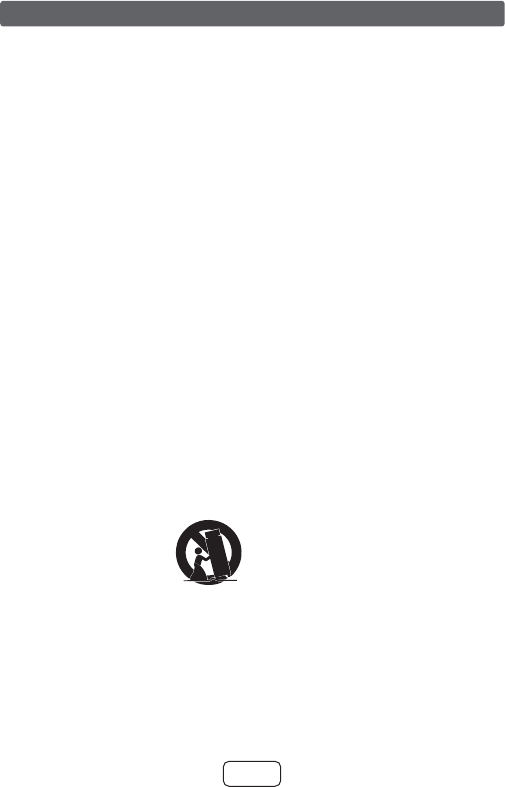
E-2
IMPORTANT SAFETY INSTRUCTIONS
Electricity is used to perform many useful functions, but
it can also cause personal injuries and property damage
if improperly handled. This product has been engineered
and manufactured with the highest priority on safety. Ho-
wever, improper use can result in electric shock and/or
¿UH,QRUGHUWRSUHYHQWSRWHQWLDOGDQJHUSOHDVHREVHUYH
the following instructions when installing, operating and
cleaning the product. To ensure your safety and prolong
the service life of this product, please read the following
precautions carefully before use.
5HDGWKHVHLQVWUXFWLRQV
.HHSWKHVHLQVWUXFWLRQV
+HHGDOOZDUQLQJV
)ROORZDOOLQVWUXFWLRQV
'RQRWXVHWKLVDSSDUDWXVQHDUZDWHU
&OHDQRQO\ZLWKGU\FORWK
'R QRW EORFN DQ\ YHQWLODWLRQ RSHQLQJV ,QVWDOO LQ
accordance with the manufacturer’s instructions.
'R QRW LQVWDOO QHDU DQ\ KHDW VRXUFHV VXFK DV UD-
diators, heat registers, stoves, or other apparatus
LQFOXGLQJDPSOL¿HUVWKDWSURGXFHKHDW
'RQRWGHIHDWWKHVDIHW\SXUSRVHRIWKHSRODUL]HGRU
JURXQGLQJW\SHSOXJ$SRODUL]HGSOXJKDVWZREOD-
des with one wider than the other. A grounding type
plug has two blades and a third grounding prong.
The wide blade or the third prong are provided for
\RXU VDIHW\ ,I WKH SURYLGHG SOXJ GRHV QRW ¿W LQWR
your outlet, consult an electrician for replacement
of the obsolete outlet.
3URWHFW WKH SRZHU FRUG IURP EHLQJ ZDONHG RQ RU
pinched particularly at plugs, convenience re-
ceptacles, and the point where they exit from the
apparatus.
2QO\XVHDWWDFKPHQWVDFFHVVRULHVVSHFL¿HGE\WKH
manufacturer.
8VH RQO\ ZLWK WKH FDUW VWDQG
WULSRGEUDFNHWRUWDEOHVSHFL¿HG
by the manufacturer, or sold with
the apparatus. When a cart is
used, use caution when moving
the cart/apparatus combination to avoid injury from
tip-over.
8QSOXJ WKLV DSSDUDWXV GXULQJ OLJKWQLQJ VWRUPV RU
when unused for long periods of time.
5HIHU DOO VHUYLFLQJ WR TXDOL¿HG VHUYLFH SHUVRQQHO
Servicing is required when the apparatus has been
damaged in any way, such as power-supply cord or
plug is damaged, liquid has been spilled or objects
have fallen into the apparatus, the apparatus has
been exposed to rain or moisture, does not operate
normally, or has been dropped.
Additional Safety Information
3RZHU6RXUFHV7KLVSURGXFWVKRXOGEHRSHUDWHG
only from the type of power source indicated on
the marking label. If you are not sure of the type
of power supply to your home, consult your pro-
duct dealer or local power company. For product
intended to operate from battery power, or other
sources, refer to the operating instructions.
2YHUORDGLQJ'RQRWRYHUORDGZDOORXWOHWVH[WHQ-
sion cords, or integral convenience receptacles as
WKLVFDQUHVXOWLQDULVNRI¿UHRUHOHFWULFVKRFN
2EMHFW DQG /LTXLG (QWU\ 1HYHU SXVK REMHFWV RI
any kind into this product through openings as they
may touch dangerous voltage points or short-out
SDUWVWKDWFRXOGUHVXOWLQD¿UHRUHOHFWULFVKRFN
7RSUHYHQW¿UHRUVKRFNKD]DUGGRQRWH[SRVHWKLV
DSSOLDQFHWRGULSSLQJRUVSODVKLQJ1RREMHFWV¿OOHG
with liquids, such as vases, shall be placed on the
apparatus.
'DPDJH 5HTXLULQJ 6HUYLFH 8QSOXJ WKLV SURGXFW
IURPWKHZDOORXWOHWDQGUHIHUVHUYLFLQJWRTXDOL¿HG
service personnel under the following conditions:
a. When the AC cord or plug is damaged,
b. If liquid has been spilled, or objects have fallen
into the product,
c. If the product has been exposed to rain or wa-
ter,
d. If the product does not operate normally by
following the operating instructions. Adjust only
those controls that are covered by the operating
instructions as an improper adjustment of other
controls may result in damage and will often re-
TXLUHH[WHQVLYHZRUNE\DTXDOL¿HGWHFKQLFLDQWR
restore the product to its normal operation,
e. If the product has been dropped or damaged in
any way, and
f. When the product exhibits a distinct change in
performance - this indicates a need for service.
5HSODFHPHQW3DUWV:KHQUHSODFHPHQWSDUWVDUH
required, be sure the service technician has used
UHSODFHPHQWSDUWVVSHFL¿HGE\WKHPDQXIDFWXUHURU
have the same characteristics as the original part.
8QDXWKRUL]HGVXEVWLWXWLRQVPD\UHVXOWLQ¿UHHOHF-
WULFVKRFNRURWKHUKD]DUGV
6DIHW\&KHFN8SRQFRPSOHWLRQRIDQ\VHUYLFHRU
repairs to this product, ask the service technician
to perform safety checks to determine that the pro-
duct is in proper operating condition.
:DOO RU FHLOLQJ PRXQWLQJ :KHQ PRXQWLQJ WKH
product on a wall or ceiling, be sure to install the
product according to the method recommended by
the manufacturer.
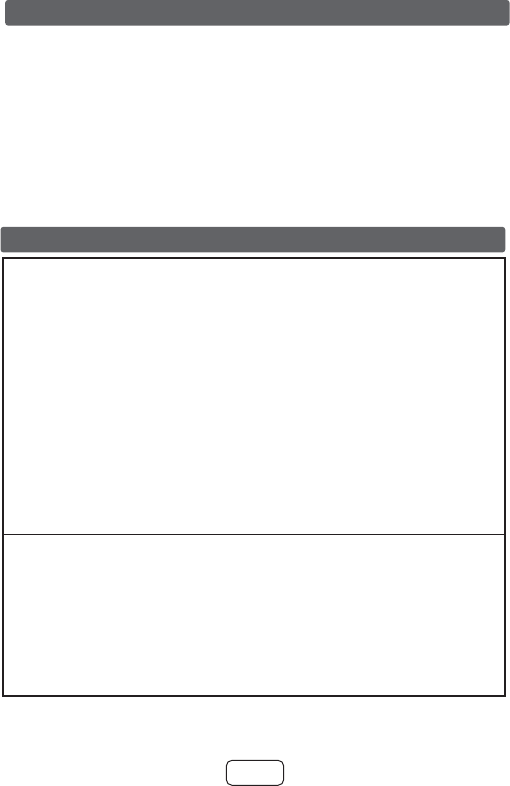
E-3
3RZHU/LQHV$QRXWVLGHDQWHQQDV\VWHPVKRXOG
not be located in the vicinity of overhead power
lines or other electric light or power circuits, or
where it can fall into such power lines or circuits.
When installing an outside antenna system, ex-
treme care should be taken to keep from touching
such power lines or circuits as contact with them
might be fatal.
3URWHFWLYH$WWDFKPHQW3OXJ7KHSURGXFWLVHTXL-
pped with an attachment plug having overload
protection. This is a safety feature. See Instruction
Manual for replacement or resetting of protective
device. If replacement of the plug is required, be
sure the service technician has used a replace-
PHQWSOXJVSHFL¿HGE\WKHPDQXIDFWXUHUWKDWKDV
the same overload protection as the original plug.
6WDQG 'R QRW SODFHWKH SURGXFW RQ DQXQVWDEOH
cart, stand, tripod or table. Placing the product
on an unstable base can cause the product to
fall, resulting in serious personal injuries as well
as damage to the product. Use only a cart, stand,
tripod, bracket or table recommended by the ma-
nufacturer or sold with the product. When moun-
ting the product on a wall, be sure to follow the
manufacturer’s instructions. Use only the mounting
hardware recommended by the manufacturer.
For U.S. customer only
CONSUMER LIMITED WARRANTY
This warranty does not apply to any appearance items of the Product nor to the additional excluded item(s) set forth below
nor to any Product the exterior of which has been damaged or defaced, which has been subjected to improper voltage or
other misuse, abnormal service or handling, or which has been altered or modified in design or construction.
In order to enforce the rights under this limited warranty, the purchaser should follow the steps set forth below and provide
proof of purchase to the servicer.
The limited warranty described herein is in addition to whatever implied warranties may be granted to purchasers by law.
ALL IMPLIED WARRANTIES INCLUDING THE WARRANTIES OF MERCHANTABILITY AND FITNESS FOR USE ARE
LIMITED TO THE PERIOD(S) FROM THE DATE OF PURCHASE SET FORTH BELOW. Some states do not allow
limitations on how long an implied warranty lasts, so the above limitation may not apply to you.
Neither the sales personnel of the seller nor any other person is authorized to make any warranties other than those
described herein, or to extend the duration of any warranties beyond the time period described herein on behalf of Hisense.
The warranties described herein shall be the sole and exclusive warranties granted by Hisense and shall be the sole and
exclusive remedy available to the purchaser. Correction of defects, in the manner and for the period of time described
herein, shall constitute complete fulfillment of all liabilities and responsibilities of Hisense to the purchaser with respect to the
Product, and shall constitute full satisfaction of all claims, whether based on contract, negligence, strict liability or otherwise.
In no event shall Hisense be liable, or in any way responsible, for any damages or defects in the Product which were caused
by repairs or attempted repairs performed by anyone other than an authorized servicer. Nor shall Hisense be liable or in any
way responsible for any incidental or consequential economic or property damage. Some states do not allow the exclusion
of incidental or consequential damages, so the above exclusion may not apply to you.
Model Specific Section
Your Product Model Number & Description:
Warranty Period for this Product:
Additional Item(s) Excluded from Warranty Coverage
(if any):
Where to Obtain Service:
What to do to Obtain Service:
HT-SB31D Sound Bar Home Theater System
(Be sure to have this information available when you need
service for your Product.)
One (1) year parts and labor from the date of purchase.
Non-functional accessories, supplies, and consumable
items.
At a Hisense Authorized Servicer located in the United States.
To find a location of the nearest Hisense Authorized Servicer,
call Hisense toll free at 1-888-935-8880
Ship prepaid or carry in your Product to a Hisense Authorized
Servicer. Be sure to have Proof of Purchase available. If
you ship the Product, be sure it is insured and packaged
securely.
TO OBTAIN SUPPLY, ACCESSORY OR PRODUCT INFORMATION, CALL 1-888-935-8880
HISENSE USA CORPORATION
Hisense USA Corporation warrants to the first consumer purchaser that this Sharp brand product (the "Product"), when ship
in its original container, will be free from defective workmanship and materials, and agrees that it will,at its option, either
repair the defect or replace the defective Product or part thereof with a new or remanufactured equivalent at no charge to
the purchaser for parts or labor for the period(s) set forth below.
7310 McGinnis Ferry Road Suwanee, GA 30024
Hisense is the authorized distributor for SHARP SOUND BAR HOME THEATER SYSTEM.
THIS LIMITED WARRANTY IS VALID ONLY IN THE FIFTY(50) UNITED STATES, THE DISTRICT OF COLUMBIA AND
PUERTO RICO.
IMPORTANT SAFETY INSTRUCTIONS (continued)
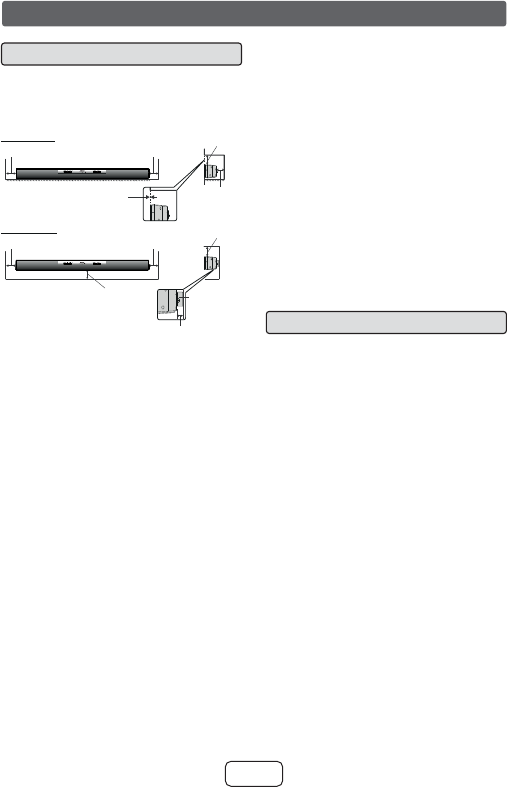
E-4
Precautions
■General
●Please ensure that the equipment is positioned in
a well ventilated area and ensure that there is a
free space along the sides, top and back of the
equipment as below.
4" (10 cm)
4" (10 cm)
4" (10 cm)
0" (0 cm)
4" (10 cm)
Table/floor
4" (10 cm)
9/16" (1.5 cm)
Wall moun
t
bracket
4" (10 cm)
4" (10 cm)
4" (10 cm)
Wall mount
●8VH WKH XQLW RQ D ¿UP OHYHO VXUIDFH IUHH IURP
vibration.
●.HHS WKH XQLW DZD\ IURP GLUHFW VXQOLJKW VWURQJ
PDJQHWLF ¿HOGV H[FHVVLYH GXVW KXPLGLW\ DQG
HOHFWURQLFHOHFWULFDOHTXLSPHQWKRPHFRPSXWHUV
IDFVLPLOHVHWFZKLFKJHQHUDWHHOHFWULFDOQRLVH
●'RQRWSODFHDQ\WKLQJRQWRSRIWKHXQLW
●'R QRW H[SRVH WKH XQLW WR PRLVWXUH WR
WHPSHUDWXUHV KLJKHU WKDQ ) & RU WR
extremely low temperatures.
●If the unit does not work properly, unplug and plug
it in again. Then turn on the unit.
●In case of an electrical storm, unplug the unit for
safety.
●Hold the AC power plug by the head when
removing it from the AC outlet, as pulling the cord
can damage internal wires.
●The AC power plug is used as a disconnect device
and shall always remain readily operable.
●Do not remove the outer cover, as this may
result in electric shock. Refer internal service
to your local Hisense service facility.
●This unit should only be used within the range of
))&&
●SHARP/Hisense are not responsible for damage
due to improper use. Refer all servicing to a
+LVHQVHDXWKRUL]HGVHUYLFHFHQWHU
Warning:
●7KH VXSSOLHG $&'& DGDSWRU FRQWDLQV QR XVHU
serviceable parts. Never remove covers unless
TXDOL¿HGWRGRVR,WFRQWDLQVGDQJHURXVYROWDJHV
always remove mains plug from the main outlet
jack before any service operation or when not in
use for a long period.
●7KH$&'&DGDSWRUVXSSOLHGZLWKWKH+76%'
must not be used with other equipment.
●1HYHUXVHDQ$&'&DGDSWRURWKHUWKDQWKHRQH
VSHFL¿HG2WKHUZLVHSUREOHPRUVHULRXVKD]DUGV
may be created.
●The voltage used must be the same as that
VSHFL¿HG RQ WKLV XQLW 8VLQJ D KLJKHU YROWDJH LV
GDQJHURXVDQGPD\UHVXOWLQD¿UHRURWKHUW\SH
of accident causing damage. SHARP/Hisense will
not be held responsible for any damage resulting
from such usage.
■Volume control
The sound level at a given volume setting depends
on speaker efficiency, location and various other
factors. It is advisable to avoid exposure to high
volume levels, which occurs while turning the unit
on with the volume control setting up high, or while
continually listening at high volumes.
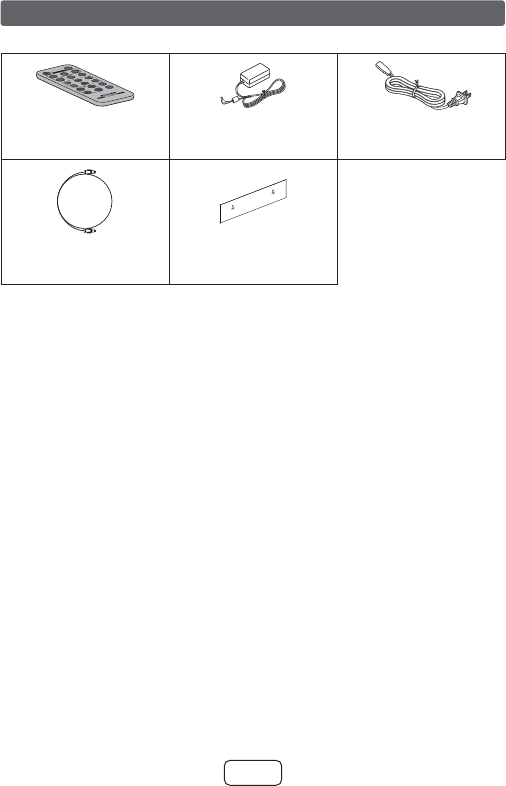
E-5
Accessories
The following accessories are included.
MUTE
ON/
STAND-BY
MUSICCINEMANEWS
SURROUND
BYPASS INPUT
TV
CH
VOL
VOL
RRMCGA322AWSA
SOUND MODE
Remote control x 1
(RRMCGA399AW01)
AC/DC adaptor x 1
(RADPAA102AWZZ)
AC power cord x 1
(QACCDA005AWZZ)
Optical cable x 1
(QCNWGA125AWPZ)
Pattern paper x 1
(TCAUHA034AWZZ)
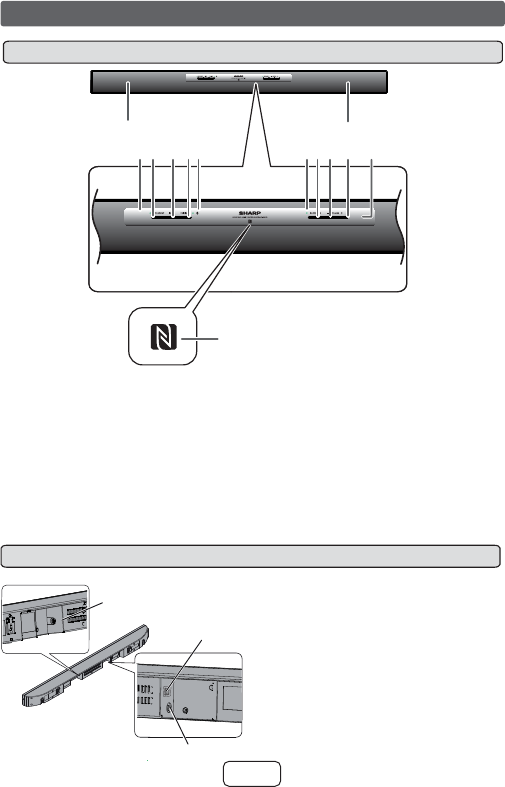
E-6
1. Left Channel Speakers
2. Right Channel Speakers
3. On/Standby/Input Indicator
4. On/Standby Button
5. Input Button
6. Pairing Button
7. Pairing Indicator
8. Surround Indicator
9. Surround Button
10. Volume Down Button
11. Volume Up Button
12. Remote Sensor
13. NFC detection area
12
43 5 6 7 98 10 11 12
13
1. DC In Jack
2. Optical In Jack
3. Audio In Jack
1
3
2
Controls and indicators
■Front Panel
■Rear Panel
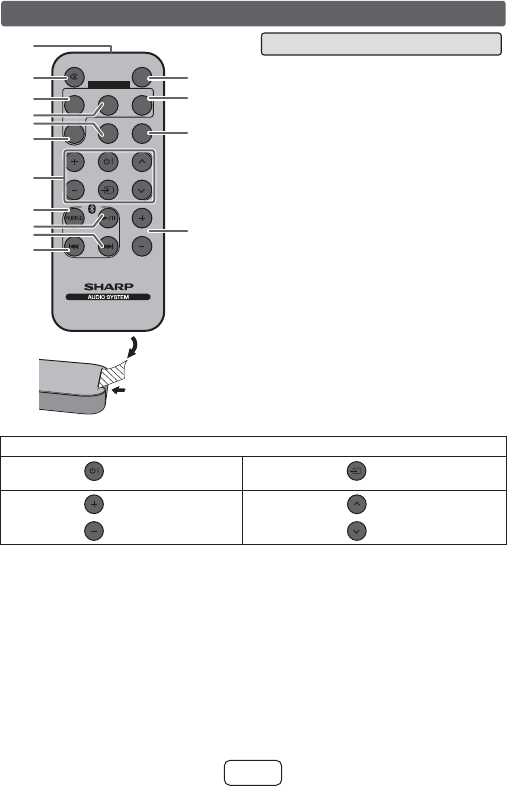
E-7
TV Operation Buttons (Only SHARP TV):
On/Standby
Button
Sets the TV power to
“ON” or “STANDBY”.
Input Select
Button (TV)
Press the button to
switch the input source.
Volume Up
and Down
Buttons
VOL
Turn up/down the TV
volume.
Channel Up and
Down Buttons
CH
Switch up/down the TV
channels.
Note: ● Some models of SHARP TV may not be operable.
● SHARP TV remote control will not work with HT-SB31D system.
MUTE
ON/
STAND-BY
MUSICCINEMA NEWS
SURROUND
BYPASS INPUT
TV
CHVOL
VOL
RRMCGA399AWSA
SOUND MODE
10
12
13
14
15
2
7
8
9
11
1
5
3
4
6
Remote control Plastic shield
Battery holder
Note:
Before using remote control, please remove
plastic shield at battery holder.
1. Remote Control Transmitter
2. Mute Button
3. Cinema (Sound Mode) button
4. Music (Sound Mode) button
5. Surround Button
6. Bypass (Sound Mode) button
7. TV Operation Buttons (only SHARP TV)
8. Bluetooth Pairing Button
9. Bluetooth Play/Pause Button
10. Bluetooth Skip Up Button
11. Bluetooth Skip Down Button
12. On/Standby Button
13. News (Sound Mode) button
14. Input Button
15. Volume Up/Down Buttons
Controls and indicators (continued)
■Remote Control
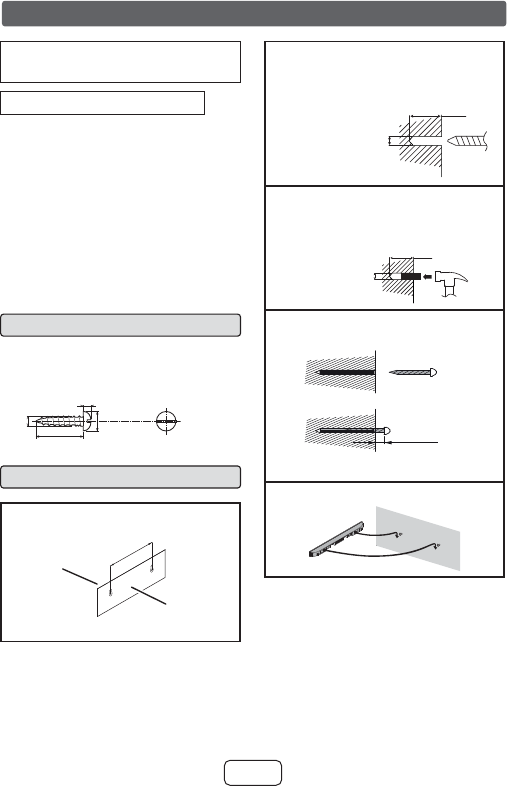
E-8
Make sure to unplug the AC power cord before
installing the sound bar or changing the position.
To mount the sound bar on the wall
Caution:
●%HYHU\FDUHIXOWRSUHYHQWWKHVRXQGEDU>3OEV3
NJ@IURPIDOOLQJZKHQPRXQWLQJRQWKHZDOO
●%HIRUHPRXQWLQJFKHFNWKHZDOOVWUHQJWK'RQRW
put on the veneer plaster or whitewashed wall. The
VRXQGEDUPD\IDOO ,IXQVXUHFRQVXOWD TXDOL¿HG
service technician.
●Mounting screws are not supplied. Use appropri-
ate ones.
●Check all wall mount angle screws for looseness.
●Select a good location. If not, accidents may occur
or the sound bar may get damaged.
●SHARP/Hisense are not responsible for acci-
dents resulting from improper installation.
■Driving screws
SHARP designed the sound bar so you may hang
it on the wall. Use proper screws (not supplied).
See below for size and type.
1/8” (3.2 mm)
3/8” (9 mm)
Min. 7/8” (22 mm)
3/16”
(5 mm)
■Installing the sound bar
1 Fix the pattern paper to the wall in hori-
]RQWDOSRVLWLRQDVEHORZ
44 mm
509 mm
Wall surface
Pattern paper
(supplied)
21-5/8” (548 mm)
2 Make a hole on the wall following the screw
point marks on the pattern paper by using
a drill.
Wall surface
1-1/4” (32 mm)
3/8” (8-9 mm)
3 Fix a wall mount plug into the hole using
D KDPPHU XQWLO LW LV ÀXVK ZLWK WKH ZDOO
surface.
1-1/4” (32 mm)
3/8” (8-9 mm)
Wall sur
face
4 Fasten the screws to the wall as shown below.
7RWDOVFUHZLVSLHFHV
Wall surface
Wall surface
Screw using
screwdriver
3/16” (4.5 mm - 5 mm)
Gap from wall
surface
5 Hang the sound bar onto the screws.
System preparation
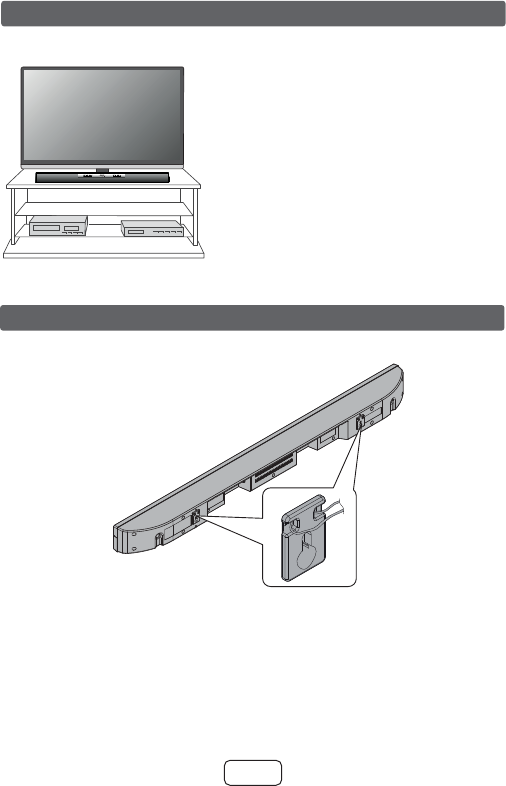
E-9
Installation image:
Place the
sound
bar as
shown.
Notes:
●Remove the protective film covering
the sound bar before turning on the
system.
●The front panel of the sound bar is
not removable.
Caution:
●Do not change the installation
direction when the sound bar is
turned on.
●Do not stand or sit on the sound bar
as you may be injured.
TV
VCR DVD player
●Safety wires (not supplied) are useful to prevent the sound bar from falling.
Placing the sound bar
Falling prevention
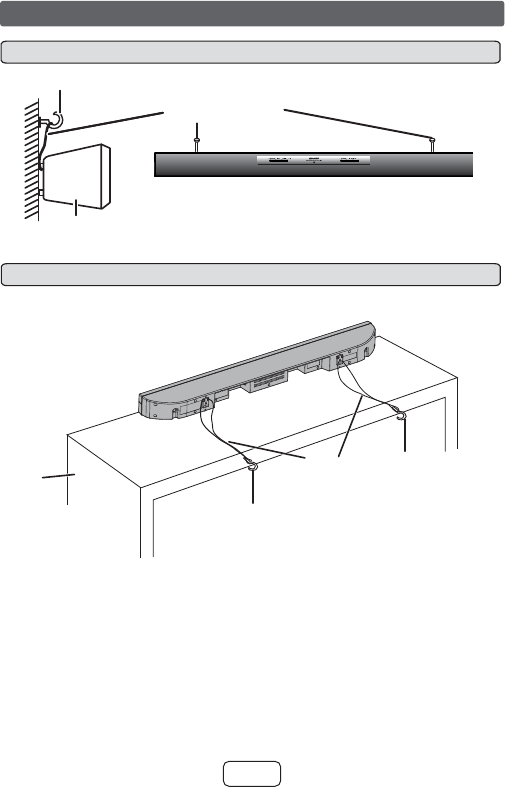
E-10
Rack/
table
Screw eye
(not supplied)
Safety wires
(not supplied)
Screw eye
(not supplied)
Sound bar
Safety wires
(not supplied)
Sound bar
Screw eye (not supplied)
Wall
Falling prevention (continued)
■When mounting on the wall
■When placing on the shelf/table
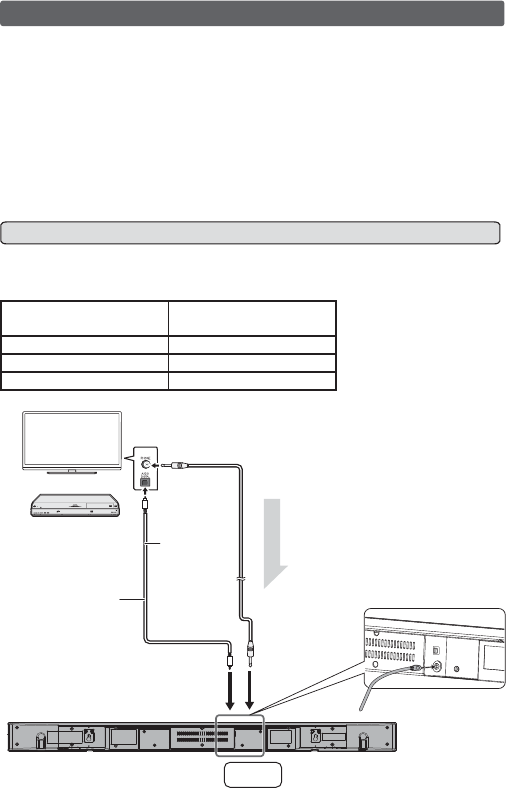
E-11
Caution:
Turn off all other equipment before making any connections.
Notes:
● To connect to TV/player, use AUDIO IN or OPTICAL IN terminals located at the
rear of the sound bar.
● Refer the operation manual of the equipment to be connected.
● Fully insert the plugs to avoid fuzzy pictures or noises.
● If the TV volume is continuously at low level, the sound bar will automatically
power off. Increase the TV output volume to enjoy the sound from the speaker.
● To avoid desynchronized audio and video when using an external player, con-
nect the output signal from the player to TV and the audio output (from TV) to
the sound bar.
■Connecting a TV, or DVD player, etc.
If the TV/monitor has an audio or optical output, connect it to the AUDIO IN jack
or OPTICAL IN jack on the rear of the sound bar.
Press the INPUT button repeatedly to select:
Function On/Standby/Input
Indicator
OPTICAL IN Turns green
AUDIO IN Turns cyan
Bluetooth Turns blue
Audio cable
(commercially
available)
To AUDIO IN
input terminal
Audio signal
To audio output terminals
TV
or
Blu-Ray/DVD player/
Digital Tuner
Sound bar
To OPTICAL IN
(optical) input
terminal
To optical
digital audio
output
terminal
Optical digital
audio cable
Sound bar connections to TVs
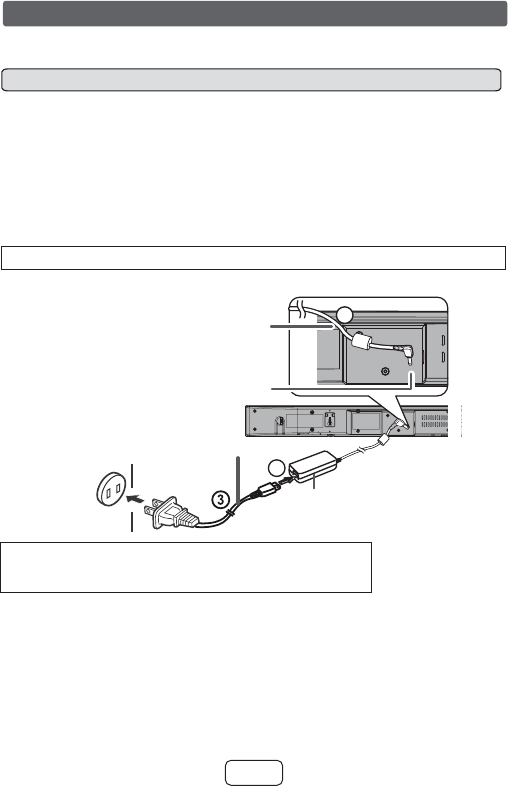
E-12
After checking all the connections have been made correctly, connect the AC power
cord to the AC power input jack, then to the AC outlet.
■Using with the AC/DC adaptor
1 Plug the AC power cord into the AC/DC adaptor.
2 Plug the AC/DC adaptor cable into the DC INPUT jack on the sound bar.
3 Plug the AC power cord into an AC outlet. The PAIRING indicator turns BLUE.
Notes:
●Unplug the AC/DC adaptor from the AC outlet if the sound bar will not be used for
a prolonged period of time.
●Use only the supplied AC/DC adaptor. Using other AC/DC adaptor may cause an
electric shock or fire.
Make sure to unplug the AC power cord before making any connections.
2
1
AC/DC Adaptor
Cable
DC IN jack
(DC 17V)
AC power cord
AC/DC Adaptor
(AC 100 - 240 V ~ 50/60 Hz)
AC outlet
AC power connection
CAUTION:
TO PREVENT ELECTRIC SHOCK, MATCH WIDE BLADE
OF PLUG TO WIDE SLOT, FULLY INSERT.
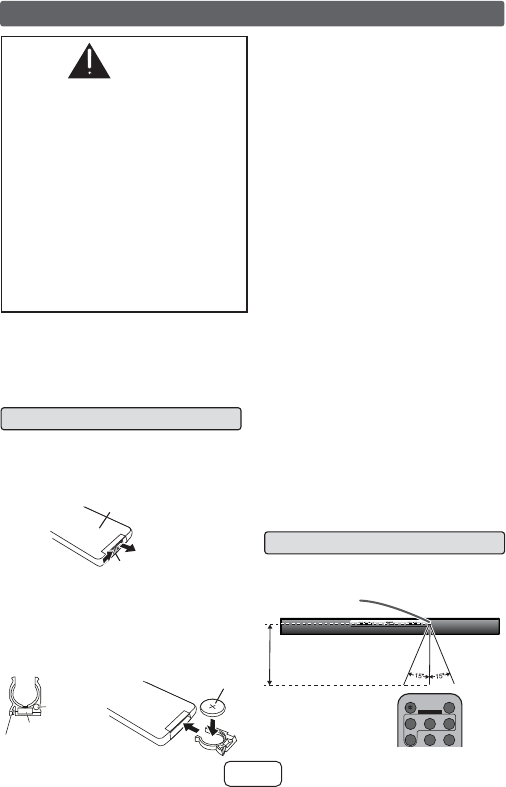
E-13
WARNING
DO NOT INGEST BATTERY,
CHEMICAL BURN HAZARD
●The remote control supplied with this prod-
uct contains a coin/button cell battery. If
the coin/button cell battery is swallowed, it
can cause severe internal burns in just two
(2) hours and can lead to death.
●Keep new and used batteries away from
children. If the battery compartment does
not close securely, stop using the product
and keep it away from children.
●If you think batteries might have been
swallowed or placed inside any part of the
body, seek immediate medical attention.
This product contains a CR Coin Lithium
Battery which contains Perchlorate Material
– special handling may apply.
California residents, see
www.dtsc.ca.gov/hazardouswaste/perchlorate/
■Battery installation
1 While pushing the locking tab to-
wards the center of the remote con-
trol, slide out the battery holder.
Locking
tab
Back of
remote control
2 Remove the old battery from the
battery holder, insert the new bat-
tery and then slide the battery hold-
er back into the remote control.
Battery type
Battery holder
Locking tab
Polarity (+)
symbol
Positive (+)
side up
Precautions for battery use:
Remove the battery if the sound bar will not be
used for a long period of time. This will prevent
potential damage due to battery leakage.
Caution:
●Do not use rechargeable battery (nickel-
cadmium battery, etc.).
●Danger of explosion if battery is incorrectly
replaced.
●Replace only with the same or equivalent
type.
●Batteries (battery pack or batteries installed)
shall not be exposed to excessive heat such
as sunshine, fire or the like.
●Installing the battery incorrectly may cause
the sound bar to malfunction.
Notes concerning use:
●Replace the battery if the operating distance
is reduced or if the operation becomes er-
ratic. Purchase “CR 2025”, coin lithium
battery.
●Periodically clean the transmitter on the re-
mote control and the sensor on the sound
bar with a soft cloth.
●Exposing the sensor on the sound bar to
strong light may interfere with operation.
Change the lighting or the direction of the
sound bar if this occurs.
●Keep the remote control away from mois-
ture, heat, shock, and vibrations.
■Test of the remote control
The remote control can be used within the range
shown below:
MUTE
ON/
STAND-BY
MUSICCINEMA NEWS
SURROUND
BYPASS INPUT
SOUND MODE
Remote sensor
8” - 20’
(0.2 m - 6 m)
Remote control
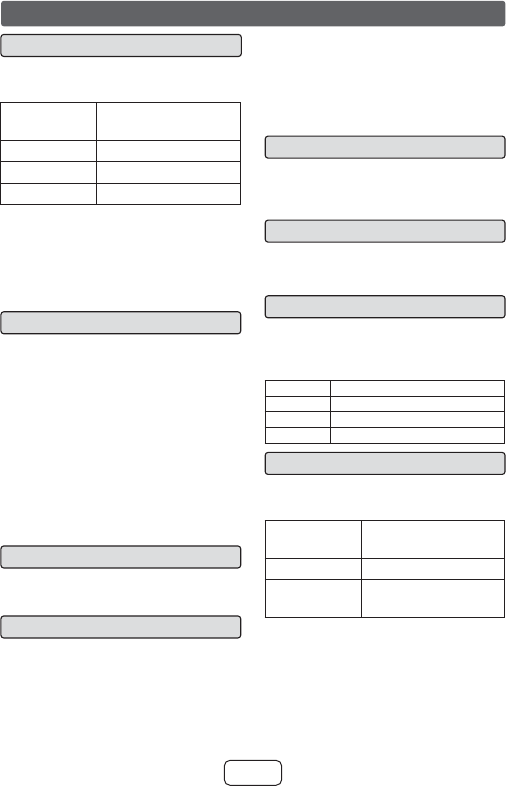
E-14
■To turn the power on
Press the ON/STANDBY button.
The On/Standby/Input Indicator lights up
according to input source:
Input source On/Standby/Input
Indicator
OPTICAL IN Turns green
AUDIO IN Turns cyan
Bluetooth Turns blue
Note:
If the power does not turn on, check
whether the power cord is plugged in
properly.
To set the sound bar to standby mode:
Press the ON/STANDBY button again. The
PAIRING indicator turns BLUE.
■Bluetooth standby mode
●The first time the unit is plugged in, it
will enter the Bluetooth standby mode
(PAIRING indicator turns BLUE)
.
●To cancel the Bluetooth standby mode,
press and hold the ON/STANDBY button
during Bluetooth standby mode. The unit
will enter the low power consumption
mode (PAIRING indicator turns off).
●During low power consumption mode, to
return to the Bluetooth standby mode,
press the ON/STANDBY button twice.
●During Bluetooth standby condition, NFC
function is activated once your device
touches the NFC detection area.
■Volume auto fade-in
If you turn off and on the sound bar again,
volume will start at lower level and gradually
increase to the last set level.
■Volume control
Sound bar operation:
Press volume up (VOLUME + ) to increase the
volume and press volume down (VOLUME – )
to decrease the volume.
Remote control operation:
Press the VOL + button to increase the
volume and the VOL – button to decrease
the volume.
Notes:
●When volume is maximum or minimum the
SURROUND indicator blinks 3 times
●To increase or decrease the volume
continuously, press and hold the VOLUME
+/- buttons (main unit) or VOL +/- buttons
(remote control).
■Muting
The volume is muted temporarily when
pressing the MUTE button on the remote
control (SURROUND indicator blinking).
Press again to restore the volume.
■Surround
When the SURROUND button is pressed,
the SURROUND sound is ON. (SURROUND
indicator lights up (ORANGE))
■Sound Mode
Remote control operation:
Press the desired sound mode button on
the remote control.
The SURROUND indicator blinks once.
CINEMA (for cinema sound effect)
MUSIC (for standard sound effect)
NEWS (for news)
BYPASS (for flat sound effect)
■Function
When the INPUT button is pressed, the
input source will change.
1 Optical In Function
On/Standby/
Input Indicator
Condition
Lights up Supported audio format.
Blinks Unsupported audio for-
mat or no input signal.
2 Audio In Function - the On/Standby/
Input indicator turns cyan.
3 Bluetooth Function - the On/Standby/
Input indicator turns blue.
General control
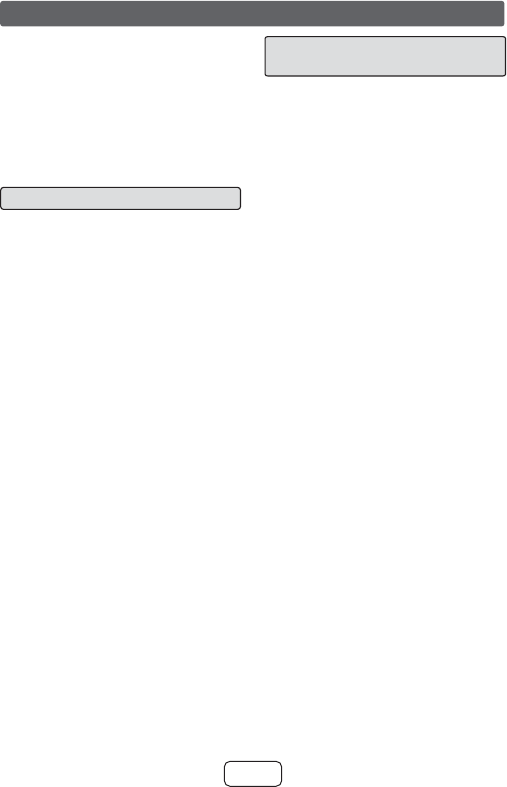
E-15
General control (continued)
Note:
●This product supports only “PCM” signal
format for optical input. If there is no
sound from optical input, please set
your optical source equipment to output
“PCM” signal format.
●The backup function will protect the
memorized function mode for a few hours
should there be a power failure or the AC
power cord becomes disconnected.
■Auto power on function
●Auto power on function works only
during Bluetooth standby mode (PAIRING
indicator is blue). It will not work if the
sound bar is in low power consumption
mode (PAIRING indicator is off).
Optical In: Turn off the external source.
The sound bar will automatically power
ON if the external source is turned ON
again.
Audio In/Bluetooth: The sound bar will
automatically power ON if it detects audio
signal from connected equipment.
■Auto power off and auto
detect signal
●The sound bar will automatically go to
standby mode (PAIRING indicator turns
blue) if:
Optical In: No audio signal is detected
after approximately 15 minutes.
Audio In: No audio signal is detected
after approximately 15 minutes.
Bluetooth:
- No connection after approximately 1
minute.
- In the pause or stop mode and no
incoming signal from device after
approximately 15 minutes.
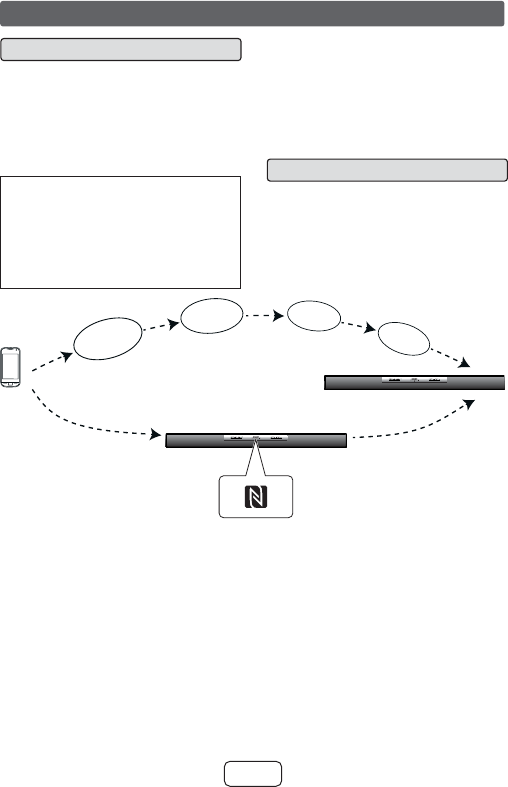
E-16
NFC detection area
M
a
n
u
a
l
B
l
u
e
t
o
o
t
h
s
e
t
t
i
n
g
Switch ‘ON’
Bluetooth
Search/
scan
A Bluetooth
audio source
device
(smartphone/
tablet).
Pairing
Connect
■About NFC technology
Near Field Communication (NFC) is a set of
standards for devices (smartphones/tablets)
to establish radio communication with each
other by touching/tapping them together or
bringing them into close proximity.
Using NFC in this product simplifies the
pairing method of Bluetooth connectivity.
Notes for Android devices
●This audio system supports NFC-
enabled device with Android 4.1, Jelly
Bean and higher.
●For device with a lower Android version,
refer the operation manual of the device
for recommended app (application).
Unlike other wireless technology, NFC
requires no discovery or pairing.
Simply tap the source device to the
NFC detection area on the main unit to
instantly enjoy seamless connectivity
between your smart device and the
audio system.
■NFC detection area
NFC detection area location may vary
depending on the device (smartphone/
tablet). Refer operation manual of the
device for detail.
(during Bluetooth standby mode)
Bluetooth one touch connection via NFC
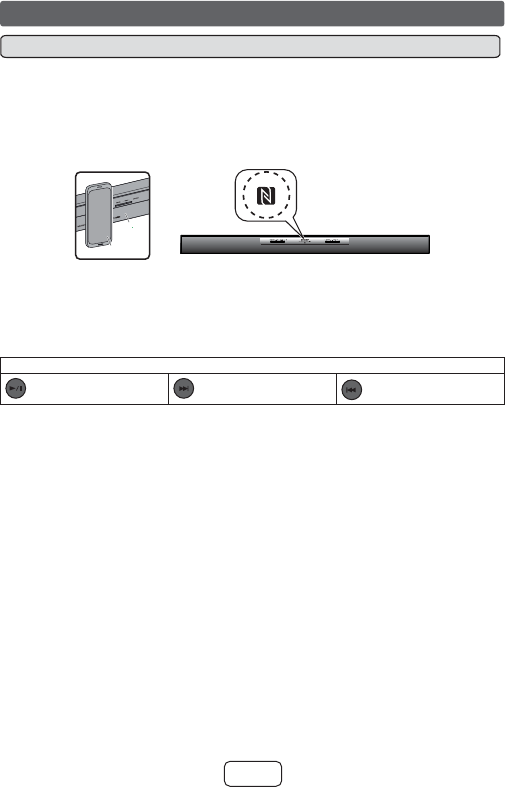
E-17
Notes:
●This product switches to Bluetooth function automatically when NFC tagging was done by your device.
●If your device does not support NFC, or if you wish to listen to audio via Bluetooth connectivity without NFC;
refer “Pairing with other Bluetooth source devices” on the next page.
●Some Bluetooth devices will connect to this product automatically when the device or its Bluetooth mode
was turned on. In such case, it will also change the function selection of this product. If you do not want it to
connect automatically, please disable Bluetooth on your device.
●It takes about 6-8 seconds for a Bluetooth enabled device (eg. smartphone) to establish Bluetooth connection
with this unit via NFC or manual connection.
●If “Empty tag” or similar message appears on your device, touch the device again to the NFC detection area
on the main unit.
■NFC connection for audio playback
Check that:
●Your device (smartphone/tablet) has an NFC
function.
●NFC function on your device is enabled.
●Screen lock function of the device is off.
●This unit is not in low power consumption
mode.
1 Touch your device to the NFC detection area on the main unit. (NFC detection area of your device
must touch to the NFC detection area of the main unit.)
NFC
detection
area
Device
Main
unit
2 A pop-up window asking whether to proceed with the Bluetooth connection appears on the device.
Select <YES>.
●The ‘connected’ message appears when the connection is complete.
3 Playback will start automatically, otherwise press play (on remote control or source device).
●Sound will be heard from the speakers of this unit via audio streaming.
●Your device must be within 32 feet (10 meters) from the unit.
Bluetooth operation buttons (remote control only)
Press the button to play
or pause.
Press the button to
skip up.
Press the button to skip
down.
Bluetooth one touch connection via NFC (continued)
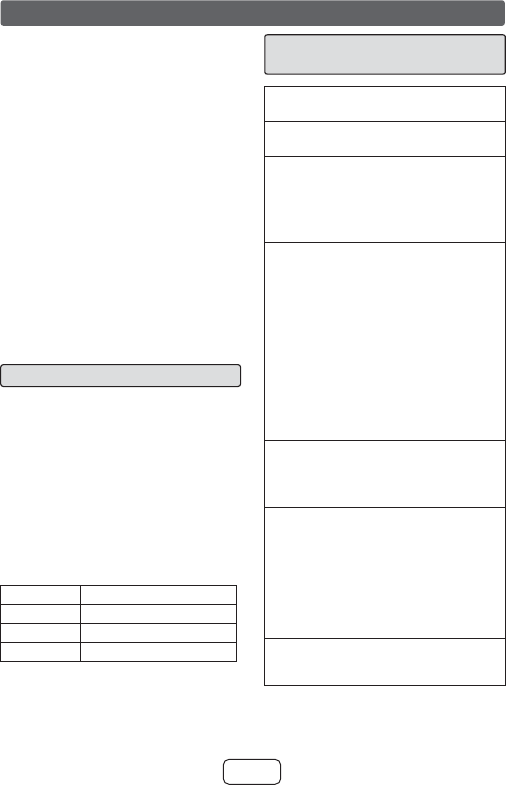
E-18
Bluetooth wireless technology is a short-range radio
technology that enables wireless communication
between various types of digital devices, such as
mobile phone or computer. It operates within a range
of about 32 feet (10 meters) without the hassle of
having to use cables to connect these devices.
This sound bar supports the following:
Communication System: Bluetooth Specification
version 2.1 Bluetooth + Enhanced Data Rate
(EDR).
Support Profile : A2DP (Advanced Audio Distribution
Profile) and AVRCP (Audio/Video Remote Control
Profile)
Notes when using unit with a mobile phone
●This unit cannot be used to talk over the
telephone even when there is a Bluetooth
connection made to a mobile phone.
●Please refer to the operating manual supplied
with the mobile phone for details on operation of
your mobile phone while transmitting the sound
using a Bluetooth connection.
■Pairing Bluetooth devices
Bluetooth devices need to be initially paired first
before they can exchange data. Once paired, it is
not necessary to pair them again unless:
●pairing is made with more than 99 devices.
Pairing can only be made one device at
a time. This sound bar can be paired to
a maximum of 99 devices. If subsequent
device is paired, the oldest device paired, will
be deleted and replaced with the new one.
●pairing information is deleted while repairing,
etc.
Bluetooth indicators
Status PAIRING indicator (blue)
Unconnected Blinks
Pairing mode Blinks quickly
Connected Lights up
However, the indicator status is not displayed
during low power consumption mode.
■Pairing with other Bluetooth
source device
1 Press the ON/STANDBY button to turn the
power on.
2 Press the INPUT button to select Bluetooth
function. (PAIRING indicator blinks.)
3 Press and hold the PAIRING button for 3 sec-
onds or more.
PAIRING indicator blinks quickly. The sound bar is
now in pairing mode and is ready to be paired with
other Bluetooth source device.
4 Perform pairing procedure on the source device
to detect this sound bar. “HT-SB31D SHARP” will
appear in the detected devices list (if available)
in the source device. (Refer the source device
operating manual for details).
Notes:
● Place the devices to be paired within 3 feet
(1 meter) of each other when pairing.
● Some source devices are unable to display lists
of detected devices. To pair this sound bar with
the source device, refer to the source device
operating manual for details.
5 Select “HT-SB31D SHARP” from the source list.
If Passcode* is required, enter “0000”.
* Passcode may be called PIN Code, Passkey, PIN
number or Password.
6 Pairing indicator (blue) will stop blinking once the
sound bar is successfully paired with the source
device. (Pairing information is now memorized in
the sound bar.)
Some audio source devices may connect with the
sound bar automatically after pairing is completed,
otherwise follow the instructions in the source device
operating manual to start connection.
7 Press the play button on remote control or
source device to start Bluetooth streaming
playback.
Listening to Bluetooth enabled devices
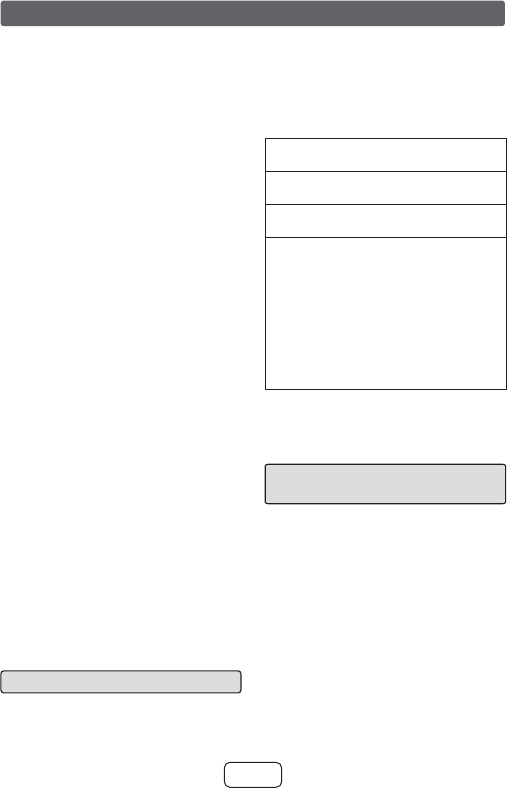
E-19
Listening to Bluetooth enabled devices (continued)
Notes:
●If a device such as microwave oven, wireless
LAN card, Bluetooth device or any other device
that uses the same 2.4 GHz frequency is placed
near the system some sound interruption may
be heard.
●The transmission distance of the wireless signal
between the device and the sound bar is about
32 feet (10 meters), but may vary depending on
your operating environment. If a steel concrete
or metallic wall is between the device and the
sound bar, the system may not operate at all,
because the wireless signal cannot penetrate
metal.
●If this sound bar or the source device is turned
off before Bluetooth connection is completed,
pairing will not be completed and the pairing
information will not be memorized. Repeat step
1 onwards to start pairing again.
●To pair with other devices, repeat steps 1 - 5
for each device.
This sound bar can be paired to a maximum
of 99 devices. If subsequent device is paired,
the oldest device paired, will be deleted and
replaced with the new one.
●Once a device is ousted or deleted from the
pairing list, the pairing information for the
device is also deleted. To listen to the sound
from the device again, it needs to be re-paired.
Perform steps 1 - 5 to pair the device again.
●HT-SB31D supports Bluetooth profile AVRCP
1.4. If your device supports the same profile
(refer to device manufacturer’s specification),
HT-SB31D is able to control the volume of
the device.
Note:
Some music applications do not support
this feature, hence there will be no volume
synchronisation between your device and
the sound bar even if your Bluetooth device
supports such profile.
■Listening to the sound
Check that:
●The source device Bluetooth functionality is
ON.
●Pairing of this sound bar and the source device
is completed.
●Sound bar is in connected mode (pairing
indicator (BLUE) lights up.)
●Any device connected to the AUDIO IN or
OPTICAL IN jack is turned off.
1 Press the ON/STANDBY button to turn the
power on.
2 Press the INPUT button to select Bluetooth
function.
3 Start the Bluetooth connection from the
Bluetooth stereo audio source device.
4 Playback will start automatically, otherwise
press play (on the remote control or the
source device).
Notes:
●For various Bluetooth operations, refer “NFC
connection for audio playback” on page 17.
●If the source device has an extra bass
function or equaliser function, set them to
off. If these functions are on, sound may be
distorted.
Notes:
●Make the Bluetooth connection again if the
source device is not turned on, or its Bluetooth
functionality is off or is in sleep mode.
■To disconnect the Bluetooth
device
Perform any of the followings.
- Disconnect the Bluetooth connection on the
audio source device.
Refer the operating manual supplied with the
device.
- Turn off the Bluetooth stereo audio source
device.
- Turn off this sound bar.
Note:
The volume of this sound bar may not be controlled
as intended depending on the device.
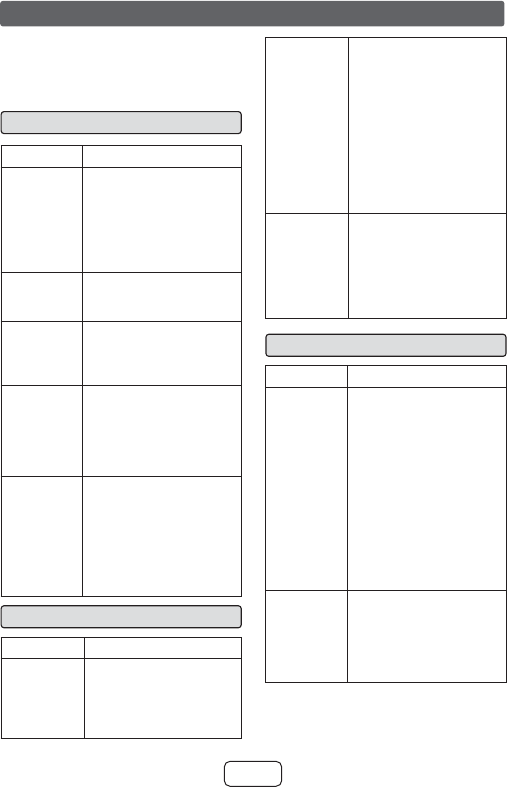
E-20
Many potential problems can be resolved by the
owner without calling a service technician.
If something is wrong with this product, check the
following before calling your authorized dealer or
service center.
■General
Symptom Possible cause
No sound is
heard.
●Is the input signal (selection)
set properly?
●Is the volume level set to
minimum?
●Is muting activated?
●Are the connections made
correctly?
Noise is
heard during
playback.
●Move the sound bar away
from any computers or
mobile phones.
Sound is
distorted.
●TV output sound is
distorted.
Reduce the TV volume or
sound bar volume.
When a button
is pressed,
the sound
bar does not
respond.
●Set this sound bar to the
standby mode and then
turn it back on.
●If the sound bar still
malfunctions, reset it.
(Refer to page 21.)
The power is
not turned on.
●Is the sound bar
unplugged? (Refer to
page 12.)
●The protection circuit may
be activated. Unplug and
plug in the power cord
again after 5 minutes or
more.
■NFC / Bluetooth
Symptom Possible cause
NFC-enabled
device cannot
connect to
Bluetooth via
NFC.
●Main unit is not in Bluetooth
pairing mode. Perform
“NFC connection for audio
playback”. (Refer page 17.)
No sound is
heard.
●Is the sound bar too far
from the Bluetooth stereo
audio source device?
●Is the sound bar paired with
the Bluetooth stereo audio
source device?
●Is the Bluetooth stereo
audio source device in
playback condition?
●Is a headphone plugged to
the Bluetooth stereo audio
source device?
Bluetooth
sound is
interrupted or
distorted.
●Is the sound bar too near
to a device that generates
electromagnetic radiation?
●Is there any obstacle
between the sound bar and
the Bluetooth stereo audio
source device?
■Remote control
Symptom Possible cause
The remote
control does
not operate
properly.
●Is the battery polarity
correct?
●Is the battery dead?
●Is the distance or angle
incorrect?
●Are there any obstructions
in front of the sound bar?
●Is there a strong light
shining on the remote
sensor?
●Is the remote control for
another equipment used
simultaneously?
The sound
bar cannot be
turned on with
the remote
control.
●Is the AC power cord of the
sound bar plugged in?
●Is the battery inserted?
●Has the plastic shield at
the remote control battery
holder been removed?
Troubleshooting chart
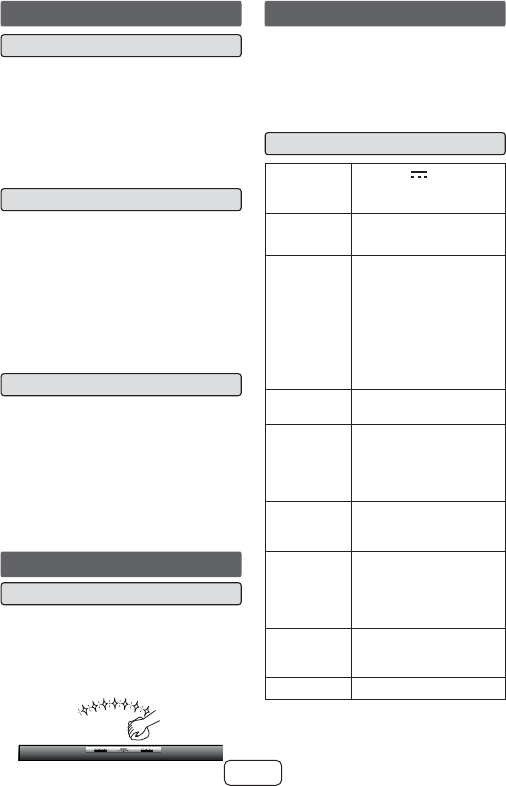
E-21
Troubleshooting chart
■Condensation
Sudden temperature changes, storage or operation
in an extremely humid environment may cause
condensation inside the cabinet or on the transmitter
on the remote control.
Condensation can cause the sound bar to malfunc-
tion. If this happens, leave the power on until normal
operation is possible (about 1 hour). Wipe off any
condensation on the transmitter with a soft cloth
before operating the sound bar.
■Factory reset, clearing all setting
Make sure to disconnect all audio input cables
attached to the sound bar before performing the
factory reset.
1. Press ON/STANDBY button to enter the power
standby mode.
2. While pressing down the PAIRING button,
press the ON/STANDBY button.
3. Press the ON/STANDBY button again.
(PAIRING indicator will turn BLUE.)
Caution:
This operation will erase all data stored in memory.
■If problem occurs during operation
When this product is subject to strong external inter-
ference (mechanical shock, excessive static electric-
ity, abnormal supply voltage due to lightning, etc.) or if
it is operated incorrectly, it may malfunction.
If such a problem occurs, do the following:
1 Set the sound bar to the standby mode
and turn the power on again.
2 If the sound bar is not restored in the
previous operation, unplug and plug in the
sound bar, and then turn the power on.
Maintenance
■Cleaning the cabinet
Periodically wipe the cabinet with a soft cloth.
Cautions:
●Do not use chemicals for cleaning (gasoline, paint
thinner, etc.). It may damage the cabinet finish.
●Do not apply oil to the inside of each component.
It may cause malfunctions.
6SHFL¿FDWLRQV
As part of our policy of continuous improve-
ment, SHARP reserves the right to make
design and specification changes for product
improvement without prior notice. The perform-
ance specification figures indicated are nominal
values of production unit. There may be some
deviations from these values in individual unit.
■General
Power source DC IN 17V 2.8A: AC/DC
adaptor
(AC 100 - 240V ~ 50/60Hz)
Power
consumption
10 W
Maximum
output power
RMS: Total 40 Watts
20 Watts per channel into
6 ohms at 1 kHz, 10% total
harmonic distortion
FTC: Minimum P watts per
channel into 6 ohms at 100
Hz to
20 kHz, 1% total harmonic
distortion
Speaker 1-way Speaker System
2-1/4” (5.7cm) Full Range
Input
terminals
Analog input (AUDIO IN):
Stereo mini jack Ø 3.5mm
500mV / 47kΩ
Optical digital input
(OPTICAL): Square type x 1
Bluetooth
Frequency
Band
2.400GHz - 2.480GHz
Compatible
Bluetooth
Profile
A2DP (Advanced Audio
Distribution Profile), AVRCP
(Audio/Video Remote Control
Profile)
Bluetooth 2.1 +EDR
Dimensions Width: 37” (940mm)
Height: 2-7/8” (73mm)
Depth: 3-1/4” (83mm)
Weight P lbs. (P kg)