SABINE SW70-T BELTPACK TRANSMITTER User Manual USERS MANUAL B
Sabine, Inc. BELTPACK TRANSMITTER USERS MANUAL B
SABINE >
Contents
- 1. USERS MANUAL A
- 2. USERS MANUAL B
USERS MANUAL B
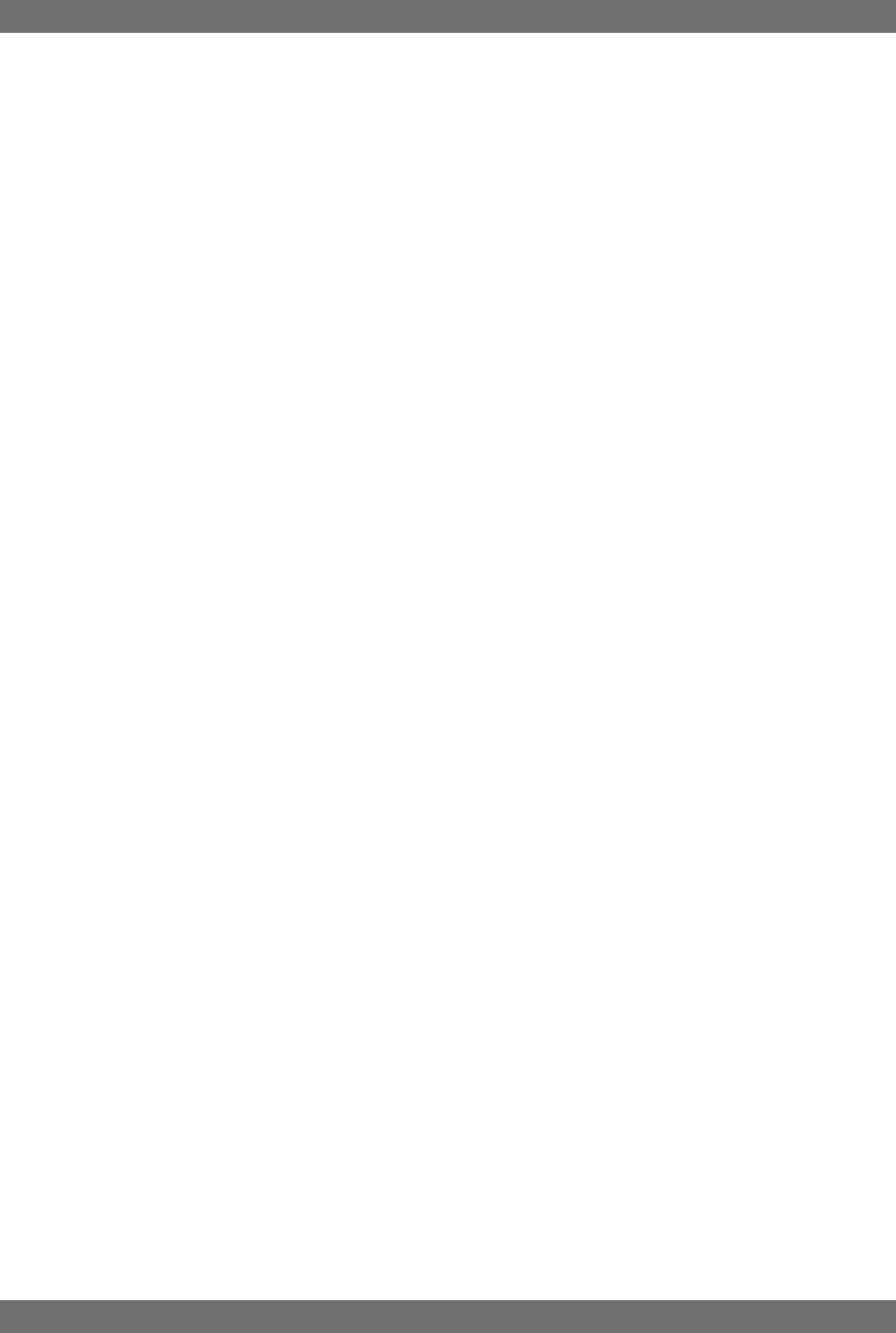
30
Sabine 2.4 GHz Smart Spectrum® Wireless
8.4. Possible Compression Trouble Areas
Like any signal processing, compression can be misused, and improper
application may cause undesirable side effects in the audio signal. Some of
these problems include:
1. Noise. If the threshold for compression is set too low, and the output gain
is raised substantially to make up for the gain loss of compression, the
resulting output signal can be noisy. This is because the overall signal
must be raised significantly to produce the same audible level, and the
noise floor of your equipment will be amplified unnecessarily. This prob-
lem will be exaggerated if the input signal level to the compressor is very
low (which will already degrade the signal-to-noise ratio).
2. Breathing. In situations where the compression ratio is high, the thresh-
old is low, and the release time of the compressor is short, the noise floor
will modulate up and down as the audio signal rises above and falls
below the threshold.
3. Over-compression. Applying too much compression to a mix can some-
times result in such evened-out dynamics that the “life” of the music or
speech has been removed or curtailed. Dynamic variation may be a major
component of a performer’s message and command of the audience;
don’t remove dynamics, just control them. This may be particularly true for
percussive musical instruments such as drums.
8.5. Release & Knee Settings
Two other important compressor variables are
release time
and
knee
. Re-
lease time adjusts the speed with which compression stops and output gain
returns to unity with input gain, once the input signal falls below the compres-
sion threshold. Knee refers to the degree with which the full ratio of compres-
sion is imposed once the input level threshold is approached and exceeded.
A “hard knee” changes from no compression to maximum compression ex-
actly and immediately at the threshold crossing; a “soft knee” gradually im-
poses the full compression ratio as the input gain approaches and exceeds
the threshold. In Sabine products, the “softness” of a knee can vary from 1-40,
with the higher level representing the “softest” character. In such a setting,
slight compression will begin well below the compression threshold, increase
as the input gain crosses the threshold, and reach full compression well
above the nominal threshold.
Values for release time and knee are set at the factory: default release time is
250 mSec, and the default knee setting is a “soft” setting of 20. These defaults
can be temporarily changed or reprogrammed using the Sabine True MobilityTM
Remote Software (see Section 13 for details).
Compressor Limiter

31 Sabine 2.4 GHz Smart Spectrum® Wireless
E-SWM7000-OpGuide-031211.pmd - hto
9. DE-ESSER
9.1. De-mystifying De-essers
Certain consonant sounds produced by the human voice contain more energy
than others, and have the potential to overload a microphone capsule. This
can produce a disproportionately harsh result when amplified through a sound
system, and/or recorded to analog or digital storage media. The most com-
mon and obvious of these sounds (in English and many languages) is the
“ssss” sound, associated with pronunciation of both “s” and soft “c” conso-
nants, also the consonants “t,” “f,” “x” and sometimes “d.” The technical term
for this particular vocal sound is “sibilance,” and the devices that control such
sounds are typically called “de-essers” (or sometimes sibilance controllers).
The frequency range of sibilance will vary depending on the singer/speaker,
the consonant involved, the orientation to the microphone, the microphone
itself, and the normal variations in human vocalization. Cardioid- pattern con-
denser microphones are especially susceptible to sibilance problems, but
the problem can also occur with other types and patterns of microphones. The
range of frequencies affected by sibilance starts above 2 KHz, and generally
tapers off above 10 KHz; in other words, sibilance is primarily a problem asso-
ciated with higher frequencies (though not the upper octave of human hear-
ing).
9.2. The Sabine De-esser
The Sabine De-esser is essentially a type of frequency-band compressor,
active in the 2-10 KHz range, and inactive below 2KHz and above 10 KHz.
Sabine’s algorithm works by dynamically comparing band-specific and asso-
ciated harmonic energy levels to the total signal energy. When spikes are
detected that correspond to sibilance, a shelving filter is imposed on the ap-
propriate frequency bands, and remains in place only for the duration of the
sibilance. High frequency energy levels that remain below the comparison
threshold do not trigger de-essing, and lows and highs outside the sibilance
range are also passed unprocessed and unaffected. This means the Sabine
De-esser is effective but transparent.
9.3. Using the De-esser
Using the Sabine De-esser is simplicity itself. Turning the knob labeled “DE-
ESS CUT” counterclockwise will increase the amount of sibilance reduction,
by increasing the maximum depth of the shelving filter. The maximum allow-
able cut is 24 dB.
Fig. 9a: De-esser
De-esser
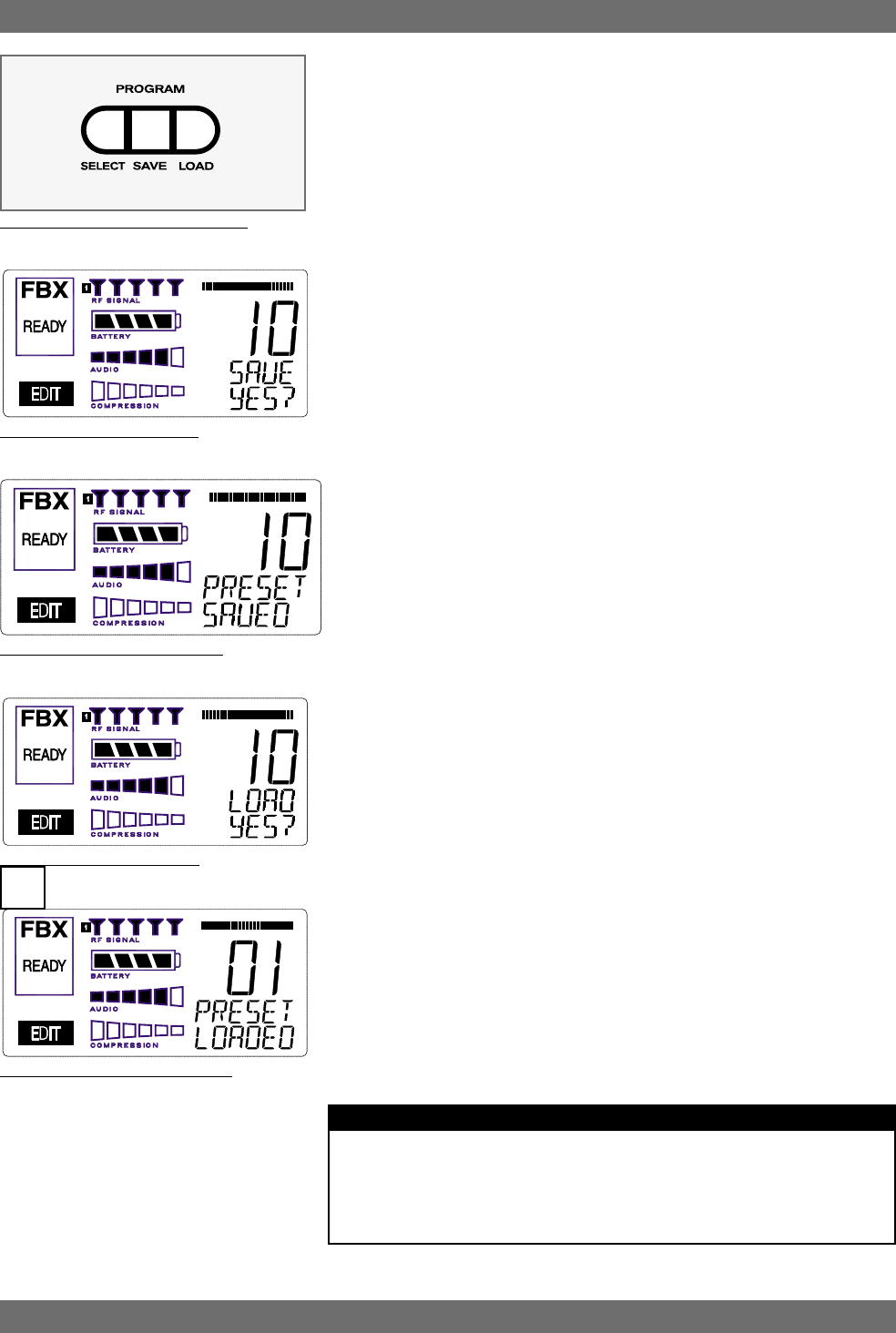
32
Sabine 2.4 GHz Smart Spectrum® Wireless
Fig. 10e: Program PRESET LOADED
10. PROGRAM SAVE & RECALL
Most wireless microphone systems provide control of one or two settings (RF
channel and maybe gain). With so little to remember, the ability to save and
recall system settings has not been necessary. With the Sabine SWM7000
series, however, you get a very sophisticated processor with a variety of adjust-
able parameters. The ability to save and recall your carefully programmed
setups can be a tremendous time-saver. Your SWM7000 allows you to store
and recall up to 10 different presets.
10.1. Saving a Preset
To save a program, press the SELECT button. The last preset used (num-
bered 01 - 10) will be shown in the LCD Display (see Fig. 10b). If you want to
replace an existing program, press SELECT until you reach that program’s
number. Then press the SAVE button. The function display will show “YES?”.
If you are ready to save, immediately press the SAVE button again, and your
settings will be saved to that program number. The message PRESET SAVED
will be shown for four seconds in the text display to confirm this action, as the
LCD Display continues to show the number (01-10) of the preset (see Fig.
10c). After four seconds, the LCD Display will revert to an indication of the RF
channel.
10.2. Loading a Preset
Loading a program is just as easy. Press SELECT until you locate the pro-
gram number you wish to load. Press LOAD. The function display will show
“LOAD YES?” (see Fig. 10d). Immediately press the LOAD button again and
your new program, including all the parameters, will be loaded for that chan-
nel. The message PRESET LOADED will appear in confirmation (see Fig.
10e).
10.3. Naming a Preset
Presets, channels and receivers can be named using the Sabine True Mobility
Remote Software. Refer to Section 13 for details.
10.4. Power Off Memory
The SWM7000 retains in memory all settings in effect at the time of being
powered off, and returns to those settings when powered on.
Program Save & Recall
Fig. 10a: Program Front Panel Buttons
Fig. 10b: Program SAVE YES?
Fig. 10d: Program LOAD YES?
Fig. 10c: Program PRESET SAVED
PRESET NOTES
1. Preset 01 is the System Default (SYSDEF on the front panel) and you cannot
save a preset here. Load this setting when you want to return the receiver to the
factory default settings.
2. Preset names will appear on the LCD only after you name the preset using the
remote control software.
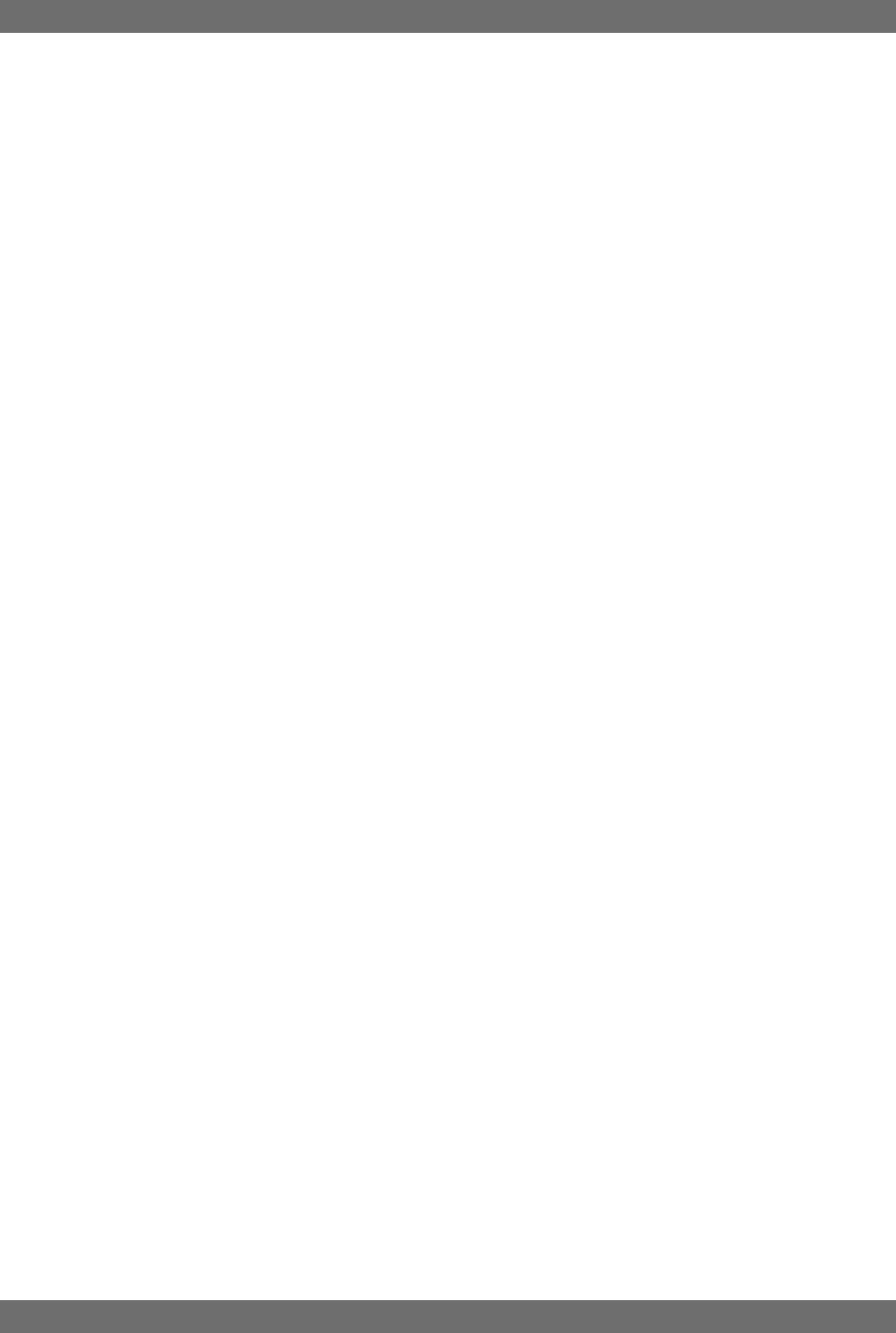
33 Sabine 2.4 GHz Smart Spectrum® Wireless
E-SWM7000-OpGuide-031211.pmd - hto
11. MULTIPLE SYSTEMS OPERATION
11.1. Overview
In many circumstances a single wireless microphone system is all that will be
in use at any one time. Larger applications (church, concert hall, theater
stage, conference room, etc), however, can often require a large array of wire-
less microphones, all demanding flawless uninterrupted simultaneous op-
eration.
Multiple system operation presents at least two important operational chal-
lenges: interference among transmission channels, and setup complexity.
The Sabine SWM7000 provides powerful solutions to both, particularly the
interference problems associated with two or more RF channels at work at the
same time, at the same location.
11.1.1. Multiple System Interference
Sabine’s SWM7000 addresses multiple system interference with two strat-
egies. First, greater available bandwidth in the 2.4-2.4835 GHz range means
more channels can occupy the band, i.e., the expanded range can be divided
into a greater number of separate transmission/reception bands. Second,
with Smart Spectrum transmission and reception, channels are more toler-
ant of interference. The net result is that the SWM7000 offers the potential for
many more simultaneous transmission channels than conventional UHF or
VHF systems.
While such performance benefits are one of the major advantages of the
SWM7000, more systems working at the same time leads to a greater po-
tential for complexity. Fortunately, the SWM7000 also offers tools to simplify
setup and operation.
11.1.2. Setup Complexity
Multiple wireless systems in a large installation are of course more compli-
cated than a single transmitter/receiver. More space is needed, and the
sheer quantity of transmitters and receivers that may be in use at a single
installation can prove difficult to manage. The SWM7000 series helps man-
age such potential complexity with four strategies and/or system accesso-
ries:
1. First, the SW72 and SW72-NDR receivers offer a 50% space-saving
advantage with 2-channel receivers that occupy the same 1U space as
single channel receivers. Each channel in a 2-channel system shares
the true diversity operation of the two antennas connected to the single
receiver chassis.
2. Second, the optional SWA6SS (six-system antenna distribution ampli-
fier) greatly reduces the complexities of multiple receiver antenna de-
ployment. Since each receiver has two (diversity) antennas, which can
be mounted on either the rear or front panel, multiple receivers at one
location can potentially create a forest of antennas protruding from the
front or back of a rack. The SWA6SS Antenna Distributor reduces the
number of antennas to as few as 1/6 what would otherwise be needed.
An added important advantage of using the SWA6SS is its distributed
signal boost provided to all the antenna outputs, delivered while main-
taining diversity in all attached reception channels.
3. Third, large installations often entail long distances from transmitters
to receivers, or the presence of obstacles (walls, for example) in the
transmission path that can interfere with clear reception. While the
SWM7000 series is designed to minimize these kinds of problems
without accessories, the SWASS-EXT (set of two extension antennas,
shown in figure 12b on page 36) may prove helpful or even necessary
in some situations. In addition to providing remote and/or desirable
low profile positioning with improved reception, the SWASS-EXT also
adds another 18 dB of antenna gain for even more reliable system
performance. The Extension Antenna and Distribution Amplifier com-
ponents are also designed to operate in tandem, with the Extension
Antenna plugged directly into the amp, which can then feed (via cable)
Multiple Systems Operation
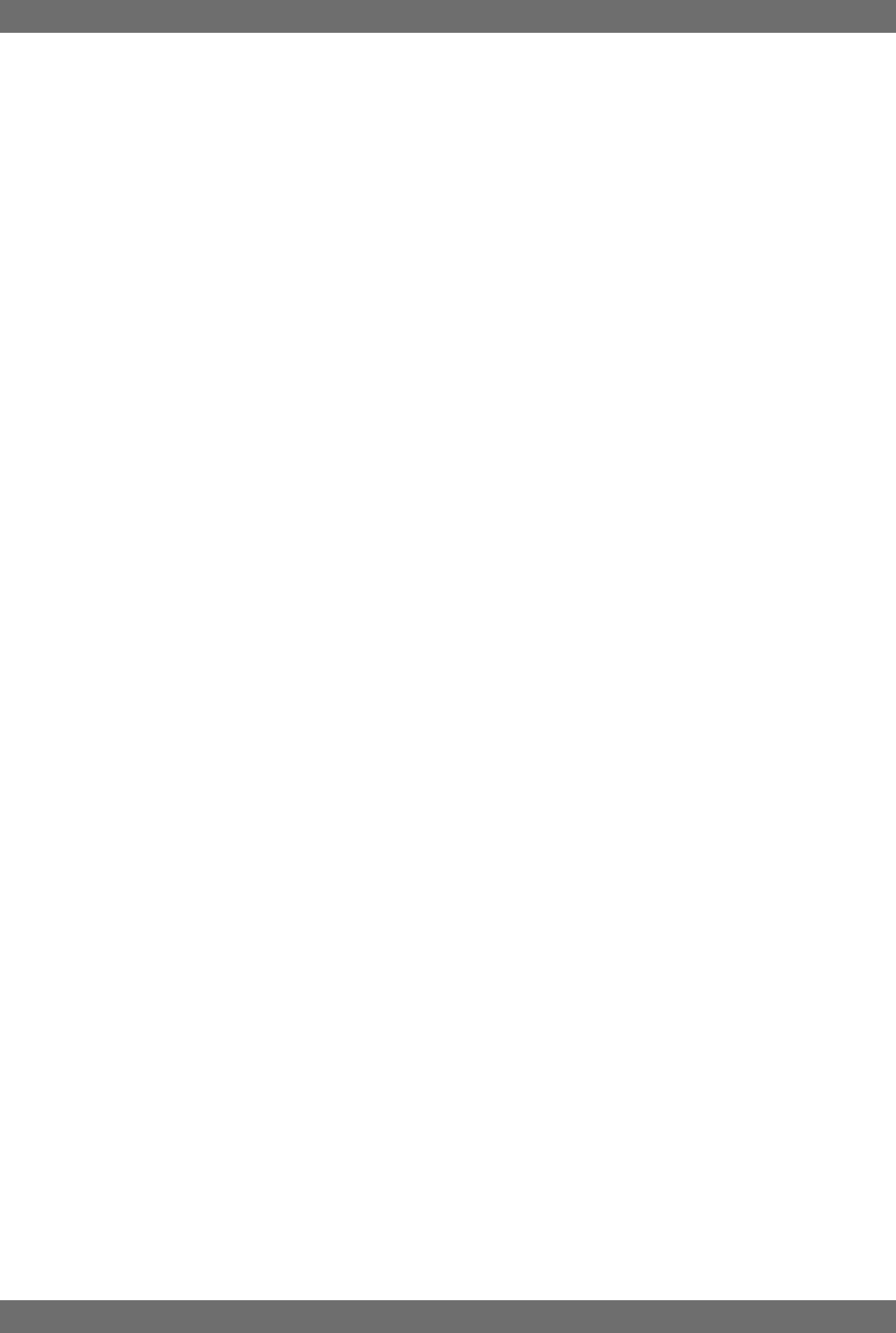
34
Sabine 2.4 GHz Smart Spectrum® Wireless
the antenna inputs of 6 receivers. A combination of 2-channel receivers
(SW72-R or SW72-NDR), a set (2 pieces) of SWASS-EXT, and one
SWA6SS, would reduce the antenna clutter of 12 transmission chan-
nels to a single pair of extension antennas. See Section 12 for more
information about setup and use of the SWASS-EXT.
4. Fourth, software control for the ND series receivers allows up to 70
receiver channels to be controlled from a single computer. This quick
and powerful control methodology means you can monitor and change
transmission channels, mic modeling, compression and de-essing —
in short, all front panel controls — from a remote laptop or desktop. In
addition to simplifying multiple unit operation with remote front panel
controls, the remote software provides additional features and func-
tions not available from front panel control. See Section 13 for more
information about setup and use of the Remote Software.
11.2. Antenna Distribution Amplifier
Sabine’s optional accessory SWA6SS Antenna Distribution Amplifier is ideal
for simplifying antenna set up when multiple receivers are used, by using a
single pair of antennas to replace pairs for up to 6 different receivers. Standard
equipment packed with each Antenna Distributor includes an AC power cable,
and 6 pairs of 1-meter long jumper cables (RG-58 AU foam core) for connect-
ing the Antenna Distributor to receivers (2 cables provide true diversity recep-
tion to each receiver).
For best results, the Antenna Distribution Amplifier should be positioned close
enough to the receivers to minimize cable runs. In most applications, you can
use the standard Sabine 2.4 GHz antennas supplied with any of the receivers
to connect to the terminals on the Antenna Distributor, and then connect (in
matching pairs) the jumpers to all your receiver antenna connections (up to 6
receivers, 1 pair per receiver).
Care should be exercised when using longer cables, due to possible trans-
mission signal loss (approximately 1.7 dB/meter). Using the “rule-of-thumb”
that a signal loss no greater than 6 dB will prove acceptable in many circum-
stances, you may be able to use RG-58 cable up to 3 meters or so in length.
However, a better strategy than moving the Antenna Distributor to a better
position, and risking excessive transmission loss back to the receivers or
requiring an upgrade to more expensive cable, is to utilize a pair of Sabine
Extension Antennas (SWASS-EXT). These will connect to the antenna inputs
of the Antenna Distribution Amplifier, and offer increased range, better rear-
source RF rejection, an expanded 180 degree forward sensitivity, flexible mount-
ing options, and signal boost (see Section 12).
For more details regarding specifications and operation of the SWA6SS An-
tenna Distribution Amplifier, please refer to the operating guide included with
that product.
Multiple Systems Operation
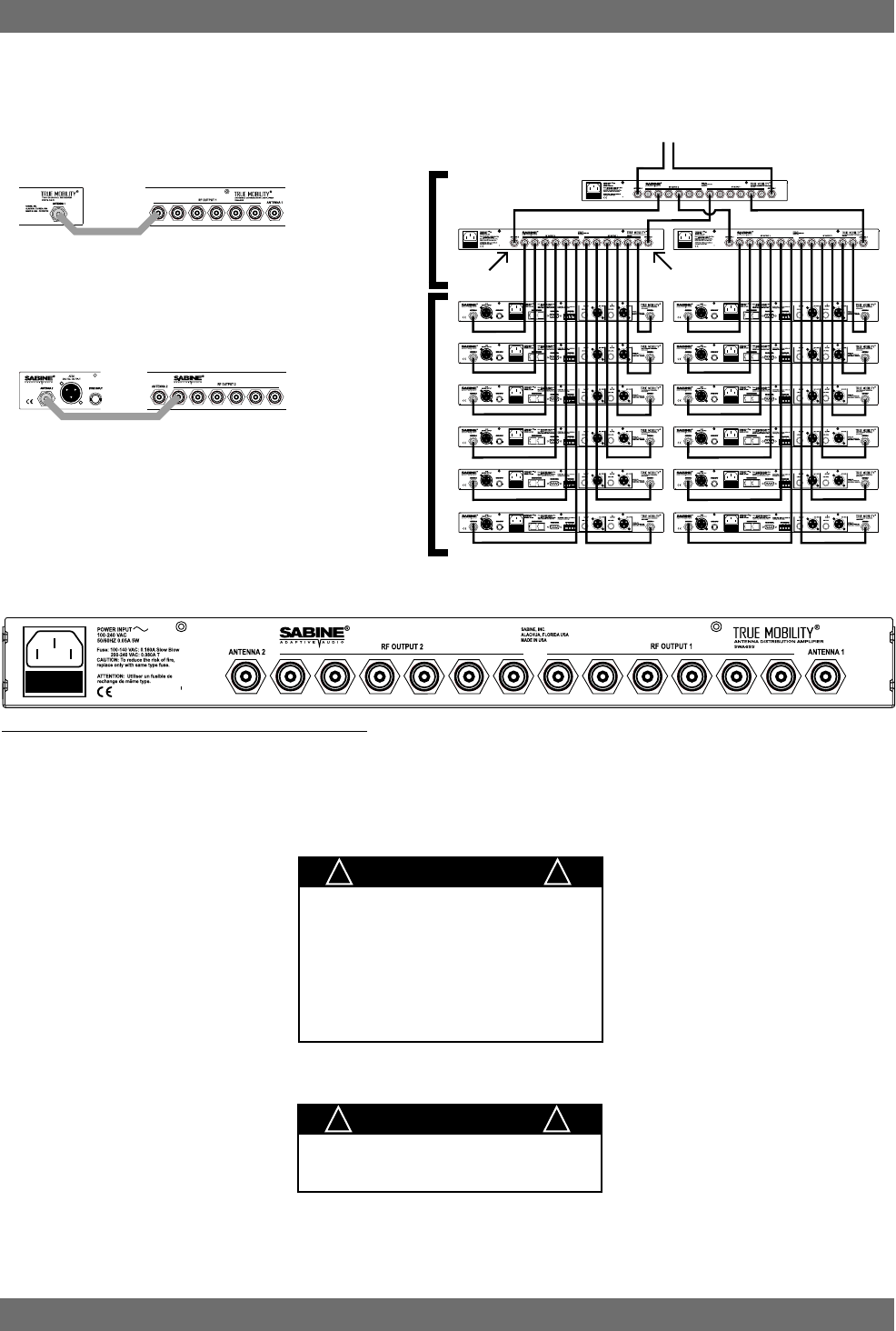
35 Sabine 2.4 GHz Smart Spectrum® Wireless
E-SWM7000-OpGuide-031211.pmd - hto
11.3. Antenna Distribution Amplifier Connection
Multiple Systems Operation
Fig. 12a: SWA6SS Antenna Distribution Amp Back Panel
To Extension
Antennas
Antenna 1
RF Output 2 RF Output 1
SWA6SS
Antenna
Distribution
Amplifiers
SWM7000
Series
Receivers
Antenna 2
1
3
2
IMPORTANT
Antenna Cabling Impedence
must be 50 Ohm.
! !
IMPORTANT
Active Electronics Antenna
Sabine wireless receivers provide
antennas with active electronics. The
inputs to the receiver & antenna dis-
tributor amplifier have phantom ower
available for this purpose.
DO NOT SHORT TO GROUND
! !
Connect receiver Antenna 1 input to any RF
Output 1 connector on the SWA6SS.
.
Connect any receiver Antenna 2 to any RF
Output 2 connector on the SWA6SS.
Continue with remaining receivers
Antenna Distribution
Amplifier (SWA6SS)
Receiver
Antenna Distribution
Amplifier (SWA6SS)
Receiver
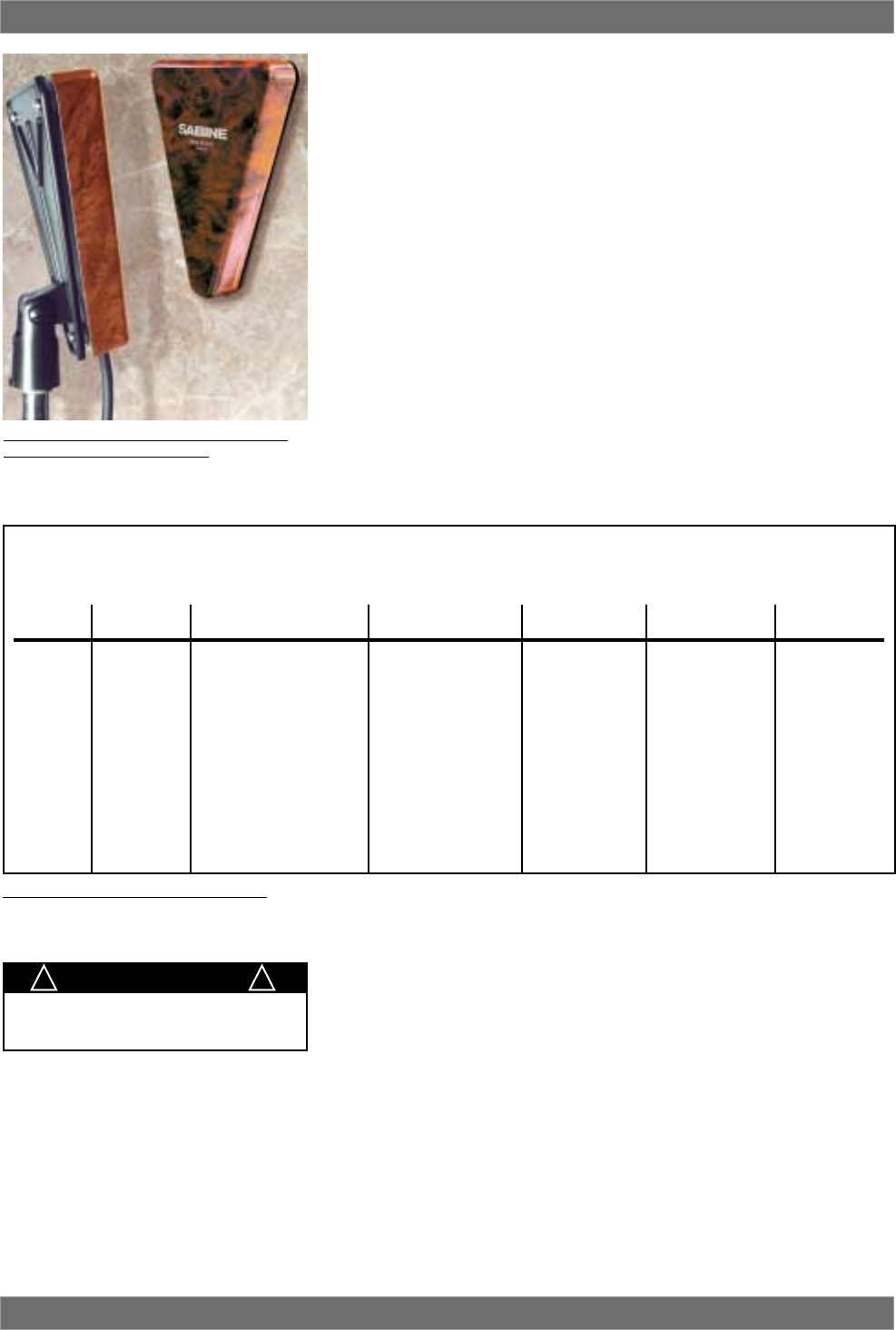
36
Sabine 2.4 GHz Smart Spectrum® Wireless
12. EXTENSION ANTENNAS
12.1. Overview
Sabine’s SWM7000 series receivers are designed for easy interface with
Sabine’s SWA-SSEXT Extension Antenna Kit (figure 12b). This triangular, at-
tractive wood-grained unit is designed to mount easily and unobtrusively on a
wall (allowing either a through-the-wall or out-the-bottom connection), or (by
threading) atop a microphone stand for a more portable or temporary position-
ing. Each package contains 2 Extension Antennas, all necessary mounting
hardware (screws and mic stand thread connectors) and both right-angle and
straight connectors for mating with RG-58 cable (for connections to a receiver
or Antenna Distribution Amplifier).
12.2. Antenna Cabling & Cable Loss
While an extension antenna affords the opportunity to increase the distance
from transmitter to receiver, there is a loss of signal in the interconnecting
cable that limits that distance. The maximum connection length is determined
by the type of cable used, and the degree of signal attenuation acceptable.
Let’s presume that an acceptable degree of loss over the total cable run is 6
dB. Without external signal boosts, the different cables shown in the table
would then allow maximum lengths ranging from less than 4 M (RG-58) to 24
M (RG8/U). Thus, for a passive extension antenna, your choices are to limit the
cable run, or increase your budget and buy the more expensive, thicker cable.
Extension Antennas
Fig. 12b SWASS-EXT Mic-stand mount and
wall-mount extension antennas
RG58 9203 Polyethylene #20 Stranded -16.29 14 TNC
RG58/AU 9311 Foam Polyethylene #20 Stranded -11.10 20 TNC
RG212/U 9861 Polyethylene #15.5 solid, -6.11 36 N
Silver Plated
RG8/U 9913 Semi-solid Polyethylene #10 Solid -2.50 88 N
RG142 83242 Teflon #18 Solid, -6.54 34 TNC
Silver Plated
Coaxial Cable Attenuation Table - 2.4 GHz
Fig. 12c Coaxial Cable Attenuation Table
10 Meter
Attenuation
(dB)
Maximum
Practical
Distance Using
SWASS-EXT
(meters)
Cable
Type Belden # Insulation Center
Conductor Connector
Type
IMPORTANT
Antenna Cabling Impedance
must be 50 Ohm.
! !
Fortunately, Sabine’s SWASS-EXT Active Extension Antenna offers a far better,
more cost-effective solution, due to its built-in active 18 dB signal boost. In the
case of low-cost RG-58 cable, adding an SWASS-EXT to your setup increases
the acceptable maximum cable run by more than 4 times, to 14 meters. With
RG-8 cable, the maximum length is extended to 88 meters!
Power for the Extension Antenna is delivered from any Sabine SWM7000 se-
ries receiver or SWA6SS Antenna Distribution Amplifier (see Section 11).
An additional advantage of using Sabine’s SWASS-EXT Extension Antenna
stems from its more focused, directional nature. Sabine receiver’s coaxial
dipole antennas (standard equipment that mount directly on the front or rear
panels of the receiver or SWA6SS) are more omni directional in nature. In
contrast, the Sabine’s Extension Antenna is sensitive to RF reception in a 180-
degree arc in front of its mounted position. It extends sensitivity to the front and
off-axis side locations as it increases rear RF rejection.
The multiple functions (relocation of antenna, boost of signal, directional sen-
sitivity) of Sabine’s Extension Antenna mean there are many applications in
which its addition to your system can greatly enhance performance. Here’s a
short list of such applications:
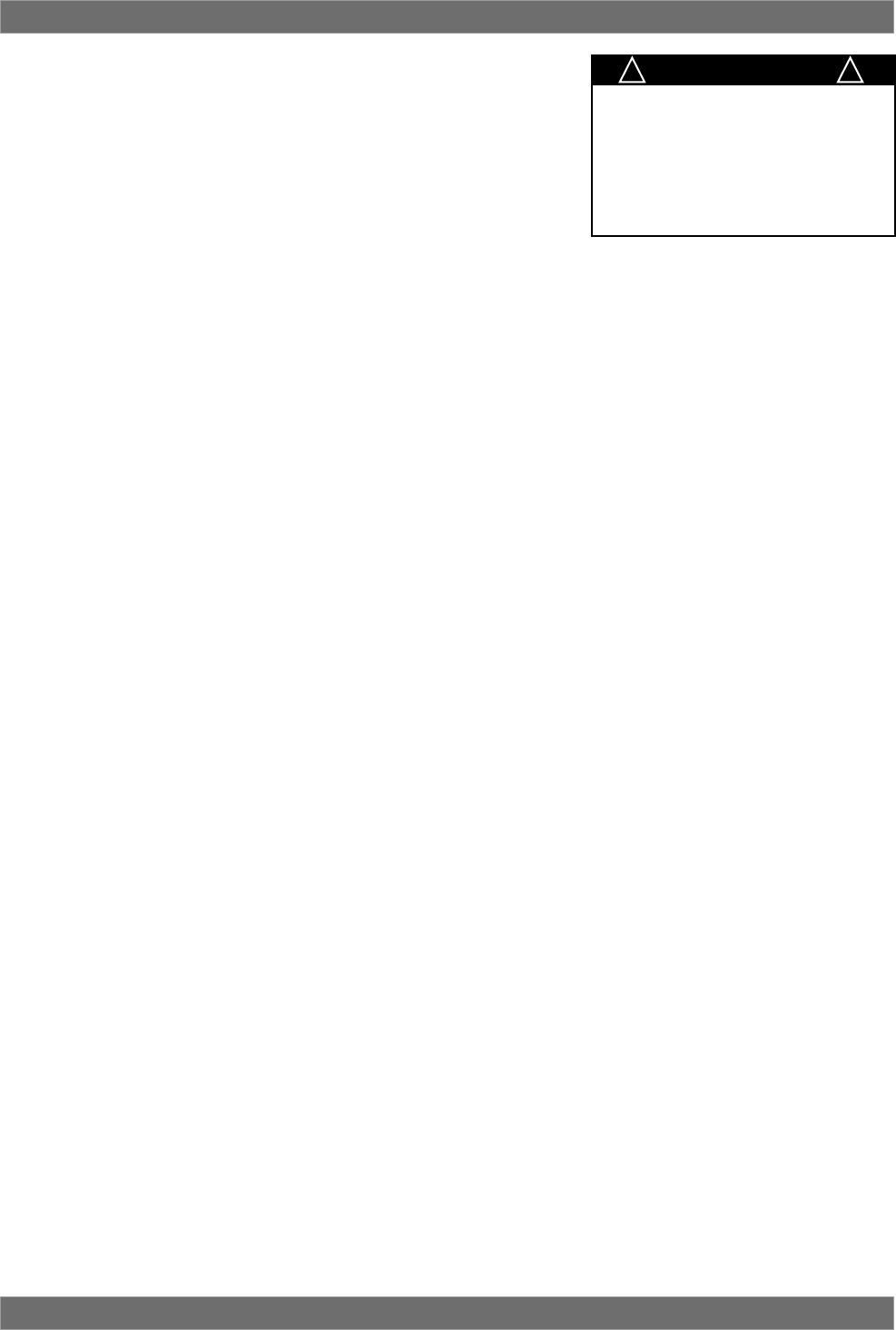
37 Sabine 2.4 GHz Smart Spectrum® Wireless
E-SWM7000-OpGuide-031211.pmd - hto
1. Antenna repositioning. Provides solutions when receiver placement op-
tions are limited or challenging. Sabine’s Extension Antenna’s multiple
mounting options allow higher placement (wall mount or microphone stand
mount).
2. Barriers interrupting transmission. Anytime a barrier interferes with trans-
mission and reception, Sabine’s SWA-SSEXT can be mounted on the trans-
mitter side of the barrier with cable connections made on the receiver side.
Perhaps the most common situation of this nature would arise when re-
ceiver and transmitter are located in separate rooms.
3. Expanded or directional sensitivity required. Sabine’s Extension An-
tenna picks up in a 180-degree arc, focused towards the front. Reception
in this arc is enhanced.
4. Rear RF rejection required. Because Sabine’s Extension Antenna is less
sensitive to signals received from the rear, it can be positioned to reject any
such directional RF interference.
5. Extended operational range. Given a potential maximum cable length of
almost 100 meters from Extension Antenna to receiver, Sabine’s SWASS-
EXT allows more options for extending the distance between transmitter
and receiver. (It should be noted that the typical range of Sabine’s SWM7000
series systems without the Extension Antenna is already 100 meters in
typical circumstances). Consider that RF signal strength through the air is
diminished by the square of the distance (twice as far away = ¼ the signal
strength), while signal loss through cable is (roughly) inversely propor-
tional (twice as far away = ½ the signal). That means you can use an
extension antenna to replace transmission-through-air with transmission-
through-cable, to help minimize signal loss.
The SWASS-EXT provides the following benefits:
• Wall mount or mic-stand mount
• Straight and right angle TNC connectors
• 180 degree reception pattern
• +18 dB boost in RF
• Matched pairs
• Wood-tone finish
• Phantom-powered from either the receiver or the distribution amp
Extension Antennas
IMPORTANT
Active Electronics Antenna
Sabine wireless receivers provide
antennas with active electronics. The
inputs to the receiver & antenna dis-
tributor amplifier have phantom ower
available for this purpose.
DO NOT SHORT TO GROUND
! !
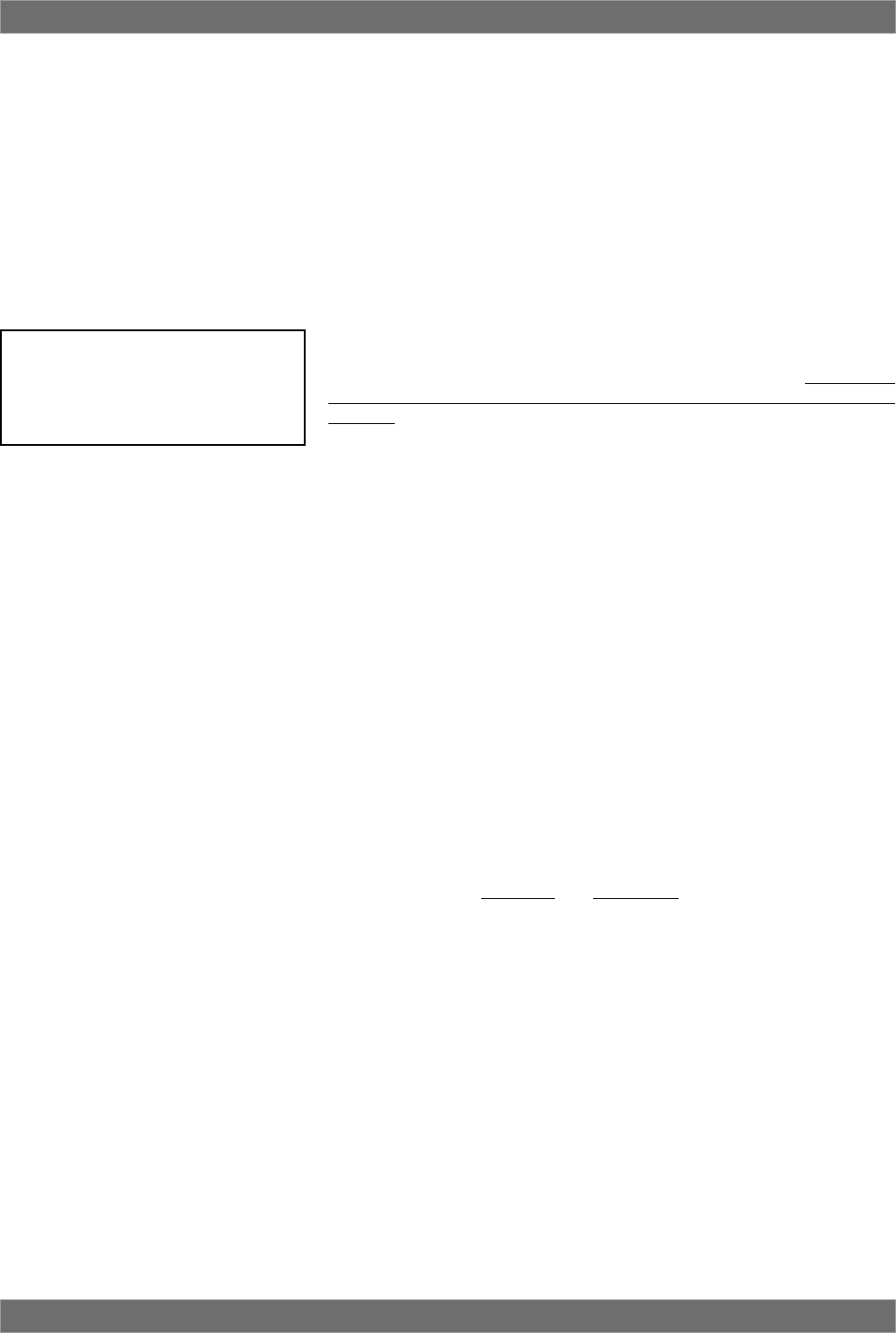
38
Sabine 2.4 GHz Smart Spectrum® Wireless
13. REMOTE CONTROL OPERATION
13.1. Overview
In many circumstances you will adjust and control your Sabine SWM7000
wireless microphone system using the front panel controls, as outlined in
previous sections of this operating guide. In circumstances where an en-
hanced level of control over a single receiver is desired, or to enable simulta-
neous computer-based control of multiple receivers, you will need to install
(on either a laptop or desktop computer) the free Sabine SWM Remote Control
Software included with your system. Only receivers may be remotely con-
trolled; handheld and belt pack transmitters cannot be remotely controlled.
For online instructions for any function in the software, you may also refer to the
Help menu.
13.1.1. Single vs. Multiple Receiver Control
All SWM7000 series receivers have an RS-232 9-pin serial COMM Port and a
USB port. Thus, any single receiver can be controlled remotely. Control over
multiple receivers from a single computer is possible only with ND-series
receivers (SW71-NDR and SW72-NDR). These units have additional RS-485
network connections (RJ-45 jacks) for daisy-chain connection from one re-
ceiver to the next. Up to 35 receivers (70 transmission channels if all receivers
are 2-channel) may be connected in this network, all under the control of a
single computer. Single- and dual-channel receivers can be mixed in the same
network. The first receiver in such a network can be connected to the computer
via an RS-232 9-pin serial cable or USB cable. The remaining units connect
via an RS-485 cable.
NOTE: It is not possible to upgrade/retrofit a standard receiver to make it an
ND-series unit.
13.1.2 Features & Controls Added Software
All front panel controls and displays are duplicated in the software. In addi-
tion, a deeper level of software control over receiver operation is enabled.
These new controls are complete and independent for each transmission/
reception channel, meaning there are two sets of controls for dual channel
receivers. These controls and displays include:
• Parametric filter access and control. FBX filters can be changed to
parametric filters, and their width, depth, and frequency can be adjusted.
Changes can be made at any time, both before and after FBX filters
have been set. Parametric and FBX filters can be mixed in any combi-
nation, totaling 10 for each receiver channel.
• Adjustable FBX parameter control. Maximum depth of FBX filters can
be adjusted globally; filter width can be adjusted globally or individually.
Two controls, Sensitivity and Persistence, can be tweaked to tailor the
operation of automatic FBX filter placement to match the audio pro-
gram. Proper settings will optimize the balance between false filtering
and delayed response to feedback (the factory default settings should
operate excellently in the vast majority of conditions and may never
need to be changed).
• Control over balance of FBX Fixed and Dynamic filters. Any FBX filter
can be set to be either fixed or dynamic.
• Adjustable high and low cut filters. (Software only) High Cut Filter, user
controllable between 3 KHz and 20 KHz, 12 dB/octave roll-off; Low Cut
Filter user controllable between 20 Hz and 1 KHz, 12 dB/octave roll-off.
• Additional compressor controls. Aside from adjustments for ratio,
threshold, and attack (which duplicate front panel controls), the Remote
Software provides control of compressor release time and knee. The
effect of compression on the output signal as a function of input signal
strength and parameter settings is displayed in Sabine’s unique dy-
namic ColorComp graph, in addition to the traditional opposing-meter
indicators.
Remote Control Operation
NOTE: Some SWM7000 receivers
may not have a USB port. In this
case, simply use a USB to RS-232
9-pin adaptor. Go to Sabine.com for
a list of suggested adapters.
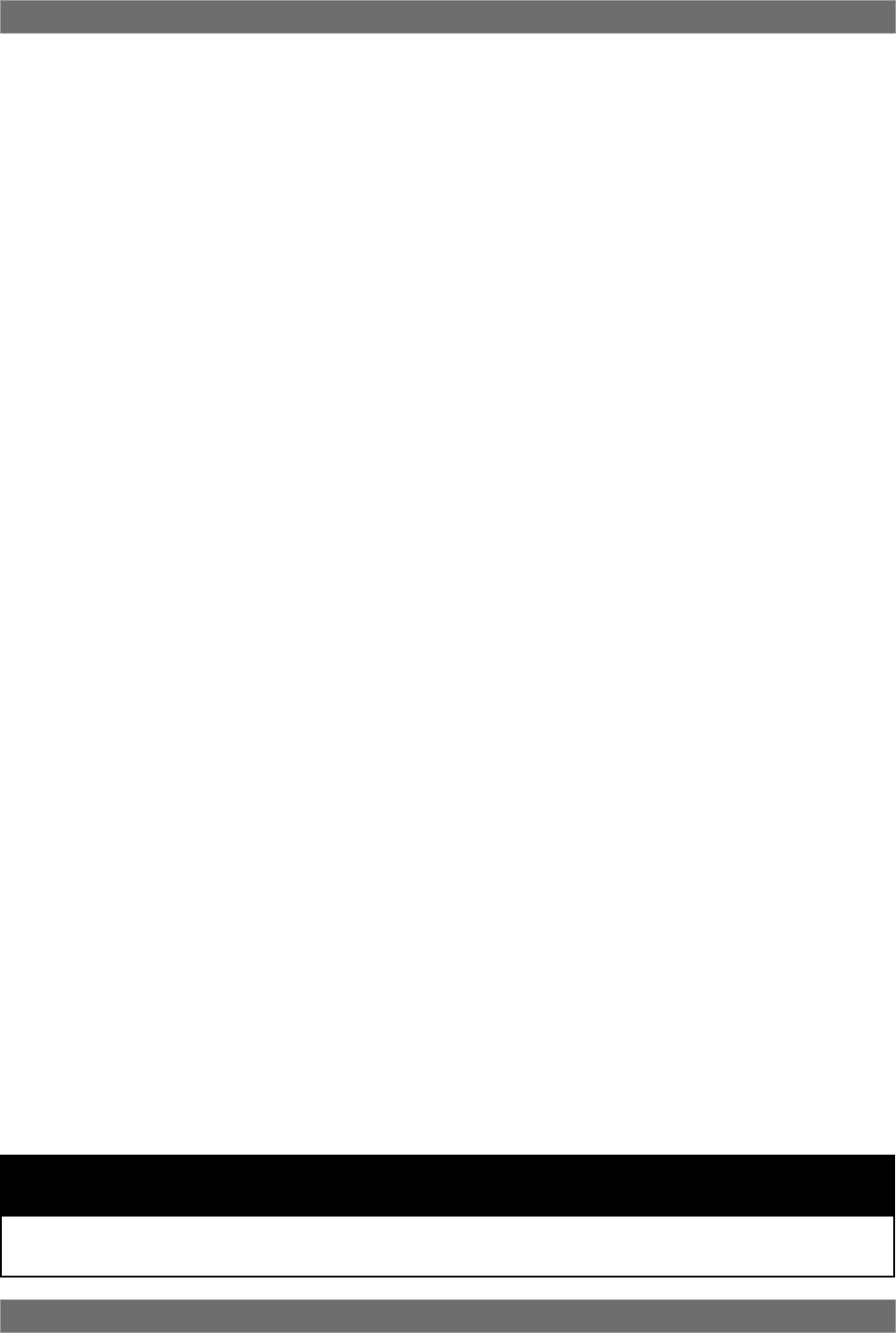
39 Sabine 2.4 GHz Smart Spectrum® Wireless
E-SWM7000-OpGuide-031211.pmd - hto
• RF Scan and Report, which measures strength for each of the 70 trans-
mission channels, and displays a hierarchical ordering of the clearest,
strongest channels to use during system setup and operation. You can
print a copy of the scan results.
• Additional memory options. In addition to saving presets in receiver
memory, channel configuration settings can be saved to and recalled
from disc or hard drive. All parameter settings made with the remote
control, including adjustments that are not accessible from front panel
controls (e.g., compressor knee and release), are saved with presets.
All software settings stored for each of the 10 presets, including set-
tings not accessible from the front panel, will be loaded whether pre-
sets are recalled by remote control or from the front panel. Note that all
settings made in Off-line/Edit mode can be saved and applied in online
operation.
• Ability to print a report of all parameter settings, creating hard copy
documentation.
• A receiver channel output mute button.
• The ability to custom name each RF channel and receiver. This name
will be displayed in the software only.
• Display of important transmitter status information. In addition to
duplicating the battery charge status, battery warning message, and
transmitter on/off/mute status from the front panel display, the Remote
Software displays the number of hours the battery has been in use, the
frequency midpoint (in GHz) of the transmission channel chosen, the
transmitter pad and low cut filter settings, and a warning indication in
the case of low RF signal strength. For handheld transmitters, the
software display also shows the type of mic capsule in use.
• Improved and expanded operational displays. In addition to organiz-
ing all front panel displays on a single computer screen, the Remote
Software also displays the exact frequency, width, and depth of FBX
filters. The frequency response curve resulting from combined filter
settings (including FBX, parametric, and high and low cut) is graphically
displayed in the software. Frequency response changes imposed by
choosing various microphone models are also shown.
• Customizable front panel lock settings. Software control allows you to
program selective access to front panel controls to be made available
once the Remote Control is disconnected. Customizable front panel
lock settings are saved and recalled as part of each receiver’s settings.
All software-only accessible settings are saved with presets. Careful
programming enables some powerful operational features — for ex-
ample, locking Program Save but enabling other front panel controls
(including Program Load) will let front panel users update settings tem-
porarily, yet reload the original settings at the push of a button. Such a
temporary adjustment would not permanently alter a setup designed to
work in most situations, but would allow tweaking to address unusual
situations.
Remote Control Operation
WARNING:
BEFORE DISCONNECTING RECEIVER FROM COMPUTER
Quit all SWM7000 Software functions and close software BEFORE disconnecting the receiver connection to you computer.
Failure to do this may cause the receiver to lock up. In case of receiver lock up, restart receiver.
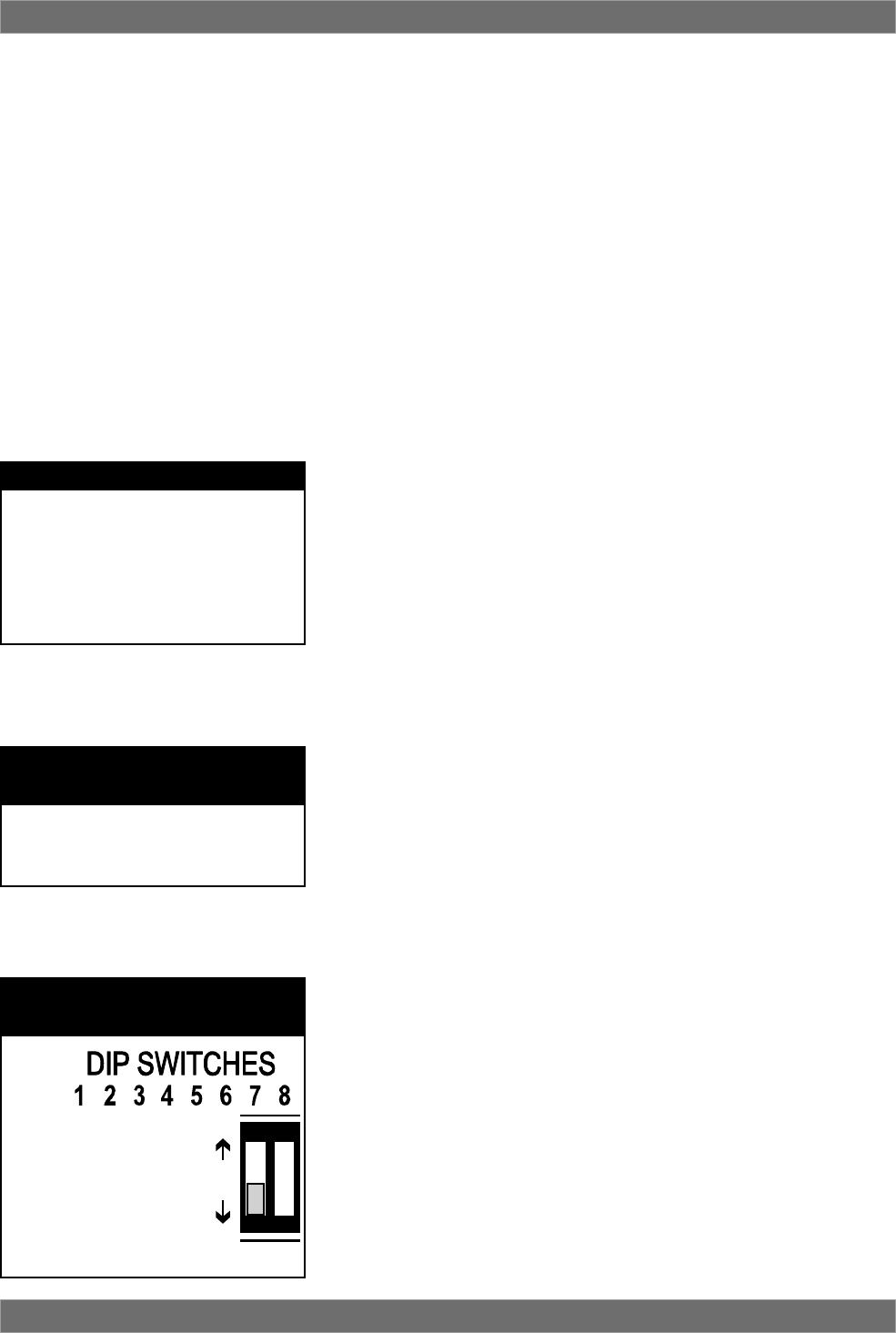
40
Sabine 2.4 GHz Smart Spectrum® Wireless
13.1.3. Software Multiple Unit Control
The true extent of the power of the SWM Remote Software is realized when it
is used to control multiple wireless receivers. When ND-series receivers
are connected in a network, the additional controls offered by the Remote
Software over the entire system include:
• Simultaneous multiple channel/system monitoring. The Remote Soft-
ware “All Channel View” (figure 13h) shows all important status condi-
tions for up to 70 transmission channels. Color-coded warnings and
alerts draw attention to potential problems.
• Detailed, quick access to a single set of controls. The “Command
View” (figure 13c) displays comprehensive information about a single
selected RF channel, and easy adjustment of all its controls. Channels
are selected by clicking the appropriate All Channel View button. (NOTE:
Each channel display in the All Channel View also allows quick access
to parameter adjustments, by using the right mouse button to popup a
parameter control menu.)
• Quick, interactive control of wireless network channels. All or se-
lected parameter settings for a given channel can be copied to one or
more additional channels, using the Copy Parameters option.
13.2. Software Installation
13.2.1. Requirements & Recommendations
• PC Minimum Requirements: Pentium 266 MHZ CPU or AMD Duron
CPU; 128 Megabytes of RAM; 20 Megabytes free space on hard drive;
Windows 95 or higher.
• PC Recommended Requirements: Pentium 1.0 GHZ CPU or AMD
Athlon CPU; 512 Megabytes of RAM; 20 Megabytes free space on hard
drive; Windows 2000 or XP.
•SVGA or greater resolution graphic card and monitor. Recommended
minimum monitor resolution: 1024 x 768 pixels (or 800 x 600 pixels for
15 inch monitors). Select “small fonts” and 16 bit color as defaults for
monitor display. Windows XP users select 96 dpi screen settings.
•USB or Serial COMM Port.
13.2.2. Connections
There are three types of connections that are used in a remote controlled
one-or two-channel Sabine SWM7000 system:
•Serial port (RS-232 9-pin): Use this to connect to a single receiver, or
the first receiver in a network (multiple receivers). Be sure to use a cable
with standard 9-pin D-connectors (male on one end, female on the
other) that is a “serial,” not a “null modem” cable.
•USB: Use this to connect to a single receiver, or the first receiver in a
network (multiple receivers).
NOTE: Some SWM7000 receivers may not have a USB port. In this
case, simply use a USB to RS-232 9-pin adaptor. Go to Sabine.com for
a list of suggested adapters.
• Network (multiple SWM7000-ND series receivers):
1. Connect the first receiver in your network to the PC using a USB cable
or an RS-232 Serial Cable (not supplied).
2. Connect all other receivers as a chain using RS-485 (or standard
Ethernet) cables. There are two such jacks on the back of all ND-series
receivers. Either jack can connect to another receiver either “upstream”
or “downstream” from the computer remote control. As signals travel in
both directions (from computer to receiver and back), it is not necessary
to connect the last receiver in a network back to the computer (you do not
need to make a “loop”).
Remote Control Operation
USB DRIVERS
Your USB enabled SWM7000 receiver
requires version 2.0 or above software.
Installing this software will also install the
necessary USB drivers onto your com-
puter. If at any time you need to re-install
USB drivers, use the software CD sup-
plied with your receiver, or download them
from Sabine.com.
NETWORK
CABLE CONNECTIONS
Connect the first receiver of a network
using a USB or RS-232 9-pin connection.
All subsequent receivers connect to each
other via RS-485 connection.
UP: All but the first re-
ceiver connected to a
network.
DOWN: First receiver
connected to the net-
work.
NETWORK
DIP SWITCH SETTINGS
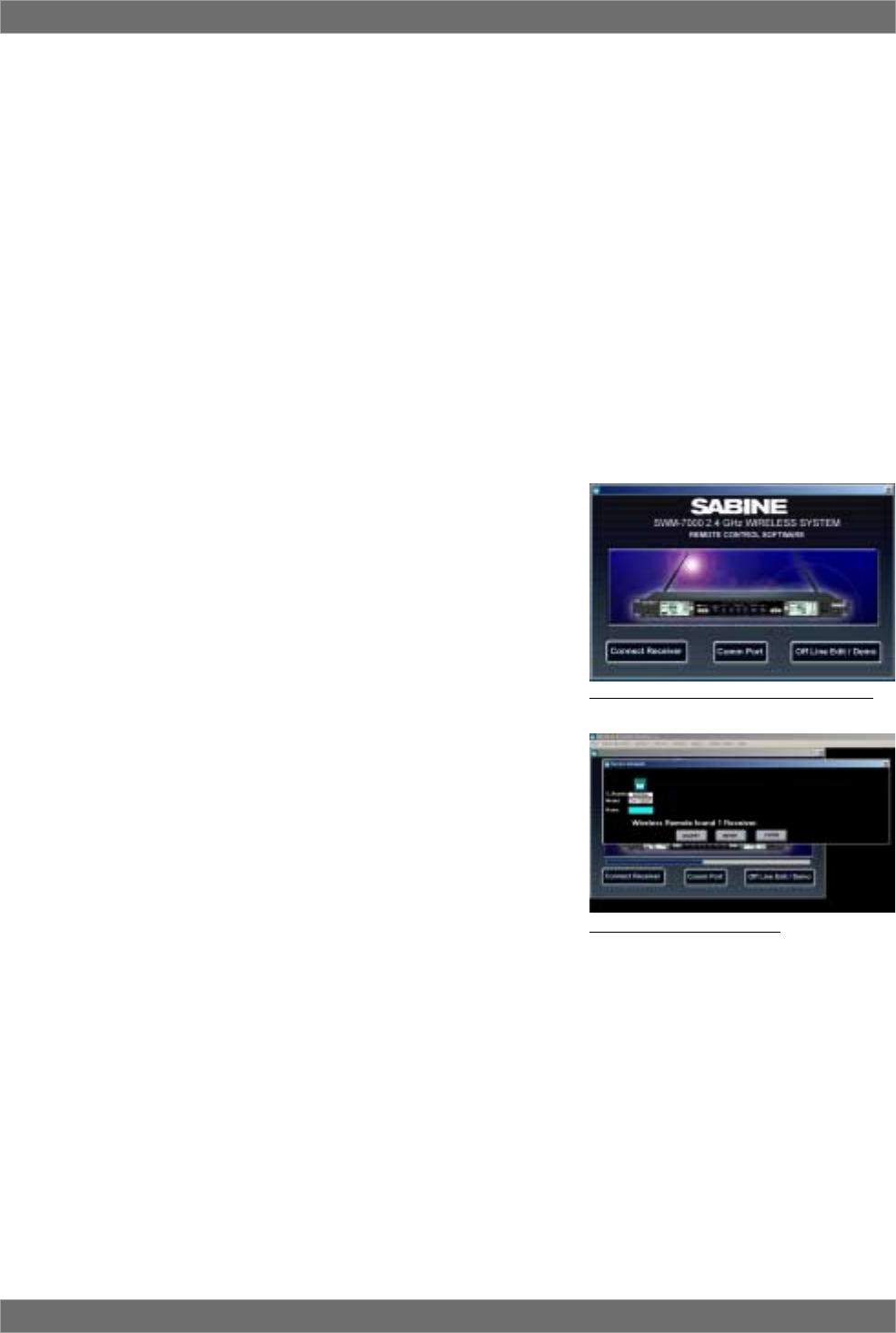
41 Sabine 2.4 GHz Smart Spectrum® Wireless
E-SWM7000-OpGuide-031211.pmd - hto
3. IMPORTANT: Set dip switch #7 on the back of the first receiver to the
“OFF” (down) position (default). Set dip switch #7 on all other networked
receivers to the “ON” (up) position.
4. When all cable connections have been made, open the SWM7000
Remote Control Software program on your PC. The SWM7000 software
will find all the receivers in the network and show them in a dialog box
(receiver sequence can be reordered). Click “Accept” to control the net-
work. NOTE: Up to 35 2-channel (or 1-channel, or any combination
thereof) receivers – totalling up to 70 transmission channels – can be
connected in a single network to a single PC.
13.2.3. Installing the Software
Follow these simple instructions for installing the Sabine SWM Remote Soft-
ware on your computer:
1. Insert the Sabine software CD into your PC’s CD ROM drive and wait a
few seconds for the auto-start software installer to open.
2. Select the SWM7000 Remote Control Software installation icon and
follow the instructions given in the dialog boxes that appear. NOTE: For
best results, allow the installation program to install the software within
the default directories.
13.3. Launching the software
Launching the software produces the Startup Screen (Fig. 13a).
13.3.1. Off-Line Edit/Demo
Clicking the right button (“Off-Line Edit/Demo”) will open the main software
screen regardless of whether any SWM receivers are connected. The soft-
ware functions in Off-Line mode are completely programmable, and may be
saved and downloaded to a connected receiver at a later time. Display
settings (e.g., level, compression, transmitter settings) which are depen-
dent on the presence of actual signal are simulated, for demonstration only.
You may turn the simulated displays on or off using the OPTIONS menu.
13.3.2. Connecting Receivers.
Clicking “Connect Receiver” will direct the software to poll the bus on the
designated COMM Port to detect connected, powered-on receivers. If no
receivers are detected, you may change the designated COMM Port by click-
ing the appropriate button. If this also proves ineffective, check your cables
and connections, and make sure the connected receivers are powered on.
In very rare instances you may need to reset your COMM Port settings on your
computer.
Once polling is completed, the software will display all the receivers de-
tected, in sequence, and the model of each receiver (ND series or standard,
1 or 2-channel). (See figure 13b for a sample opening display)
Once you confirm that the information reported is correct, proceed to the
main screen, and you may begin remote control operation.
Fig. 13a Control Software Startup window
Remote Control Operation
Fig. 13b - Connection Screen
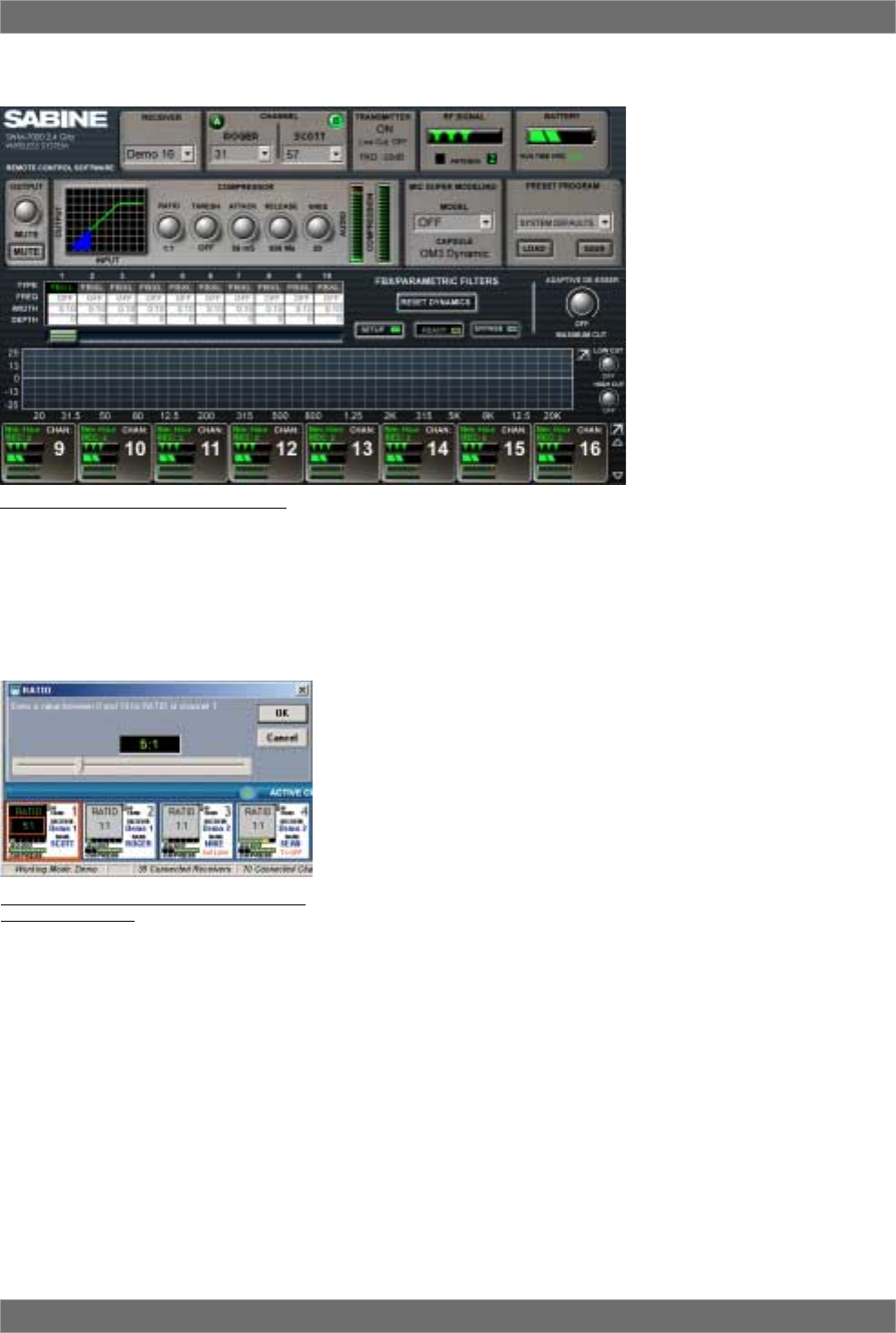
42
Sabine 2.4 GHz Smart Spectrum® Wireless
13.4. Remote Control Operation
13.4.1. Two Views, Two Sets of Controls
The default main screen appears
as shown in figure 13c.
The top portion of the screen
(above the “Active Channels” bar
and two arrow buttons) is the
Command View, showing details
and allowing parameter adjust-
ments for a single receiver chan-
nel at a time.
The bottom portion (below “Active
Channels”) is the All Channel View,
capable of simultaneously show-
ing the most important (but less
detailed) information for multiple
channels. Each audio (RF) chan-
nel in the system has its own dis-
play box, arranged in rows of eight
channels each, organized in order
to correspond to the string of re-
ceivers in the serial bus.
If you have 8 or fewer RF channels, both View Modes will fit on your monitor.
For more than 8 channels, there are quick shortcuts for optimizing your dis-
play and switching and mixing View Modes:
• Click and drag the Active Channel bar to pull the All Channel View up or
down, partially or completely covering the Command View. You cursor
will change to a hand icon.
• Use the up/down arrows flanking “Active Channel” to scroll the rows
displayed in the space allocated to the All Channel View.
• Click on the Command View or All Channel View button in the upper left
menu bar (or use F2 and F3), to immediately change from one to the
other.
• To select a channel to edit in either view, left click on a channel in All
Channel View (indicated by a red border around the selected channel).
This displays the selected channel’s settings in the Command View. A
right mouse click on a single channel shown in the All Channel View
pops up a menu of parameters (see figure 13d). The value of the
parameter selected is displayed in the All Channel View for each RF
channel, and also pops up an adjustment screen for the selected chan-
nel. You can review and compare settings on all channels, one param-
eter at a time, and adjust any setting on any unit from the All Channel
View.
• Parameter adjustments in the Command View can be made by clicking
and turning any knob; or by a right-clicking on a parameter to pop up an
adjustment window, and keying in a value.
13.4.2. Menus, Icons & Hot Keys
Quick access to the features described above, plus some additional soft-
ware control, is available from four pull-down menus (File, Select Receiver,
Options, and RF Scan) and five icons (FBX, Lock, Command View, All Chan-
nel View, and RF Scan) at the top of the screen. The controls associated with
the five icons can also be accessed using function keys F2 through F6,
respectively. Figure 13e shows the location of the menus and icons, and
describes associated controls which are accessed.
Fig. 13c - Control Software Command View
Remote Control Operation
Fig. 13d - All Channel View (after right-clicking
and selecting Ratio).
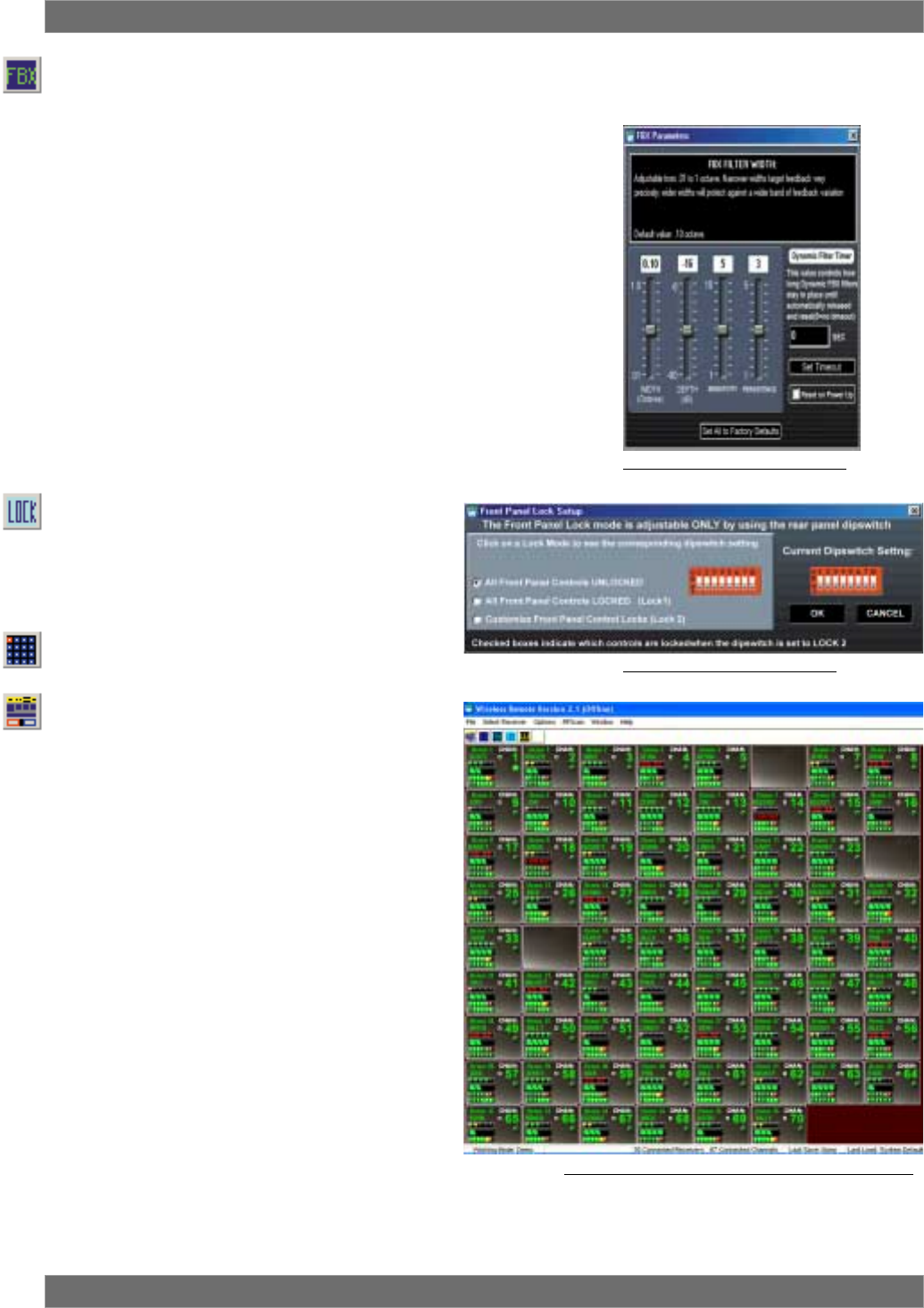
43 Sabine 2.4 GHz Smart Spectrum® Wireless
E-SWM7000-OpGuide-031211.pmd - hto
13.4.2.1. FBX Settings (F4)
Allows global settings of FBX filter width and maximum allowed FBX
filter depth. As filters are set, they will conform to the global width cho-
sen at the time of setting. It is thus possible to mix filter widths by
changing the width value in between setting FBX filters. Maximum depth
will be common to all FBX filters, and the value will update if the global
setting is changed.
Sensitivity and Persistence are controls that allow the speed and analy-
sis of the FBX algorithm to match the type of audio program. Some
audio programs, notably certain types of classical music, produce oc-
casional waveforms that are difficult to distinguish from acoustic feed-
back. The factory default Sensitivity and Persistence values should
work in almost all conditions; however, you may change them if neces-
sary to prevent the possibility of triggering a false filter, or to more quickly
set the FBX filters. There is a trade-off between speed of filter place-
ment and how carefully the filter is placed. More demanding audio
sources may require higher Sensitivity & Persistence settings, which
will slightly slow down the speed of filter placement, but decrease any
possibility of mistaking program audio for feedback.
FBX Dynamic Filter Time Out This function gives each dynamic filter a
time limit, after which the filter automatically resets. A setting of “zero”
disables the timer.
13.4.2.2. Lock (F5)
You can customize the mix of functions that
will be locked when choosing Front Panel Lock
2 (figure 13g). Front Panel Locking can only be
activated using the Dip Switches on the re-
ceiver back panel. See Appendix D for more
information.
13.4.2.3. All Channel View (F3)
Shows the All Channel View as a (vertically)
resizable window (figure 13h).
13.4.2.4. Command View (F2)
Shows the Command View on the screen (fig-
ure 13c).
Fig. 13h - Active Channels Window - All Channel View
Fig. 13f - FBX Parameters window
Fig. 13g - Front Panel Lock Setup
Remote Control Operation
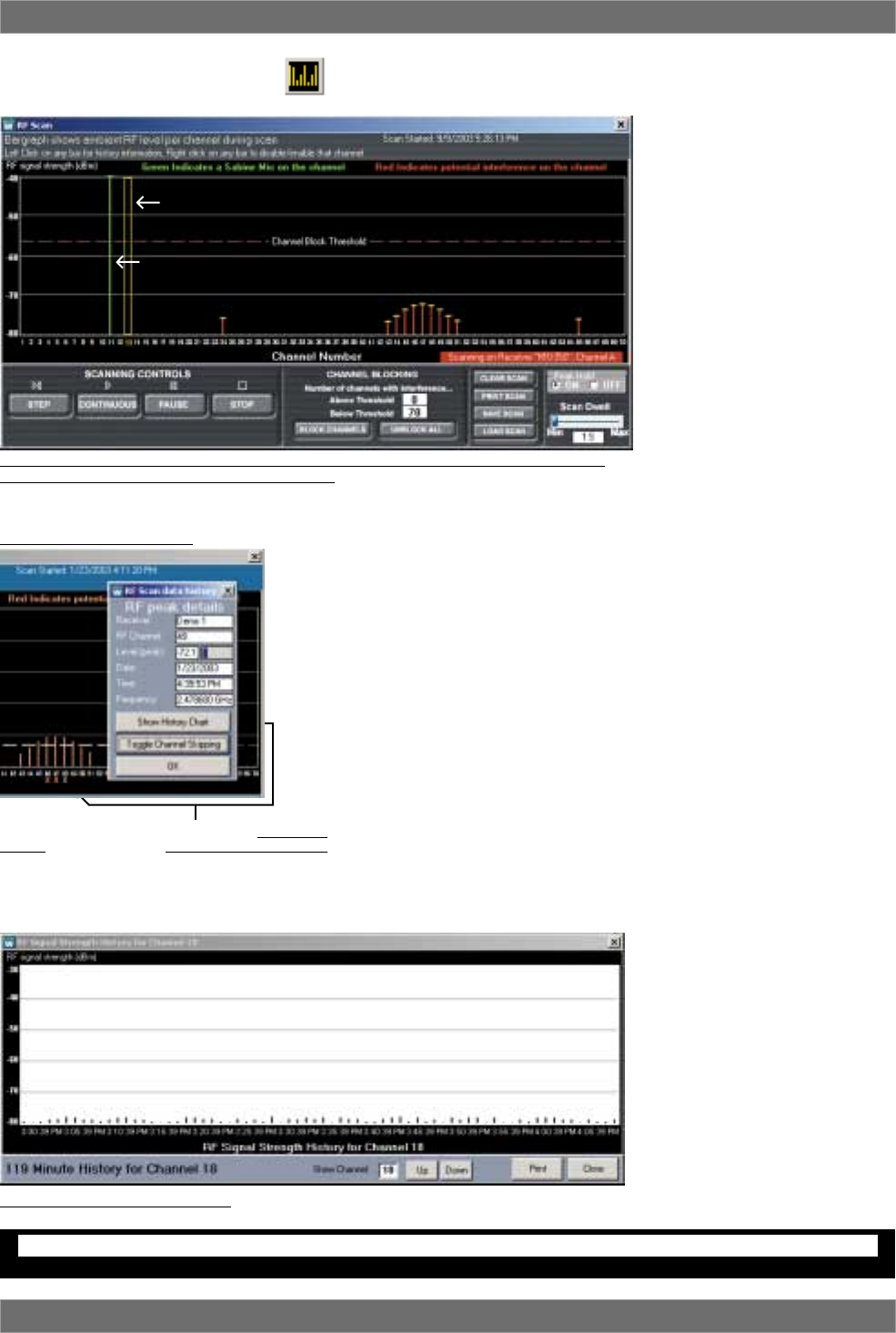
44
Sabine 2.4 GHz Smart Spectrum® Wireless
13.4.2.5. RF Scan (F6)
Use the RF scan to get a “picture” of the potential RF interference in your
location. You should perform a scan before every program so you can
see the ambient RF levels on all
70 channels of your system.
Caution: The RF Scan mutes and
takes control of the selected chan-
nel. All other functions are dis-
abled on the selected channel. Do
not perform an RF scan on a chan-
nel you need during your pro-
gram!
Select RF Scan by using the toolbar
button, the F6 hot key, or the RF
Scan menu item. You will see the
screen shown in Figure 13i. Se-
lect Single Scan or Continuous
Scan if you want to look at the RF
levels over time. The software will
take control of the selected receiver,
and will step through all 70 chan-
nels. You can control the speed of
the scan using the Dwell Time ad-
justment.
Scan results are shown in several ways. A thick green line indicates a
Sabine transmitter is active on the associated channel. Thin green lines
on either side of that line show RF signal levels for left and right anten-
nas respectively. This RF Diversity function is especially useful for an-
tenna positioning when using distribution amp. A red line indicates
ambient RF is present on the channel, at a level indicated by the scale
on the left side of the chart. A dotted red line indicates a previous RF
level from an earlier scan, and a small yellow “T” indicates the peak RF
level observed over the entire time. Left click on any line or channel
number brings up the “RF Scan data history” window, allowing you to
disable the specific channel (figure 13J). If you chose Continuous Scan
you can also choose to see the Channel Details (figure 13k) and a
history of all RF activity on a particular channel for the duration of the
Continuous Scan (figure 13k).
Channels with very low RF signals (below -70 dBm) should be consid-
ered open channels. We include this low level measurement so you
can see the activity in your location, but the Sabine transmitters will
overpower and ignore those very low signals.
You can choose to disable all chan-
nels with ambient RF levels above
a selectable threshold. Click and
drag the dotted horizontal purple
line to change the threshold (fig-
ure 13i). Choose Block Channels
to disable channels above the
threshold. These channels will no
longer be available when select-
ing RF channels from the front
panel of the receiver.
Selectable
Threshold
Fig. 13k RF Signal Strength History
Remote Control Operation
Fig. 13i RF Scanner results: one Sabine Transmitter (will display as a green line) and some
low-level RF interference (will display as red lines)
RF SCAN CAUTION
Do not perform an RF scan during your program!
RF Interference
Fig. 13j RF Scan data history
Click the channel number to open the Scan Data
History window. Click the Toggle Channel Skipping
button to turn the channel on/off. Channels
“skipped” will have a red “X” beneath their channel
number.
Sabine
Transmitter
Now scanning
this frequency
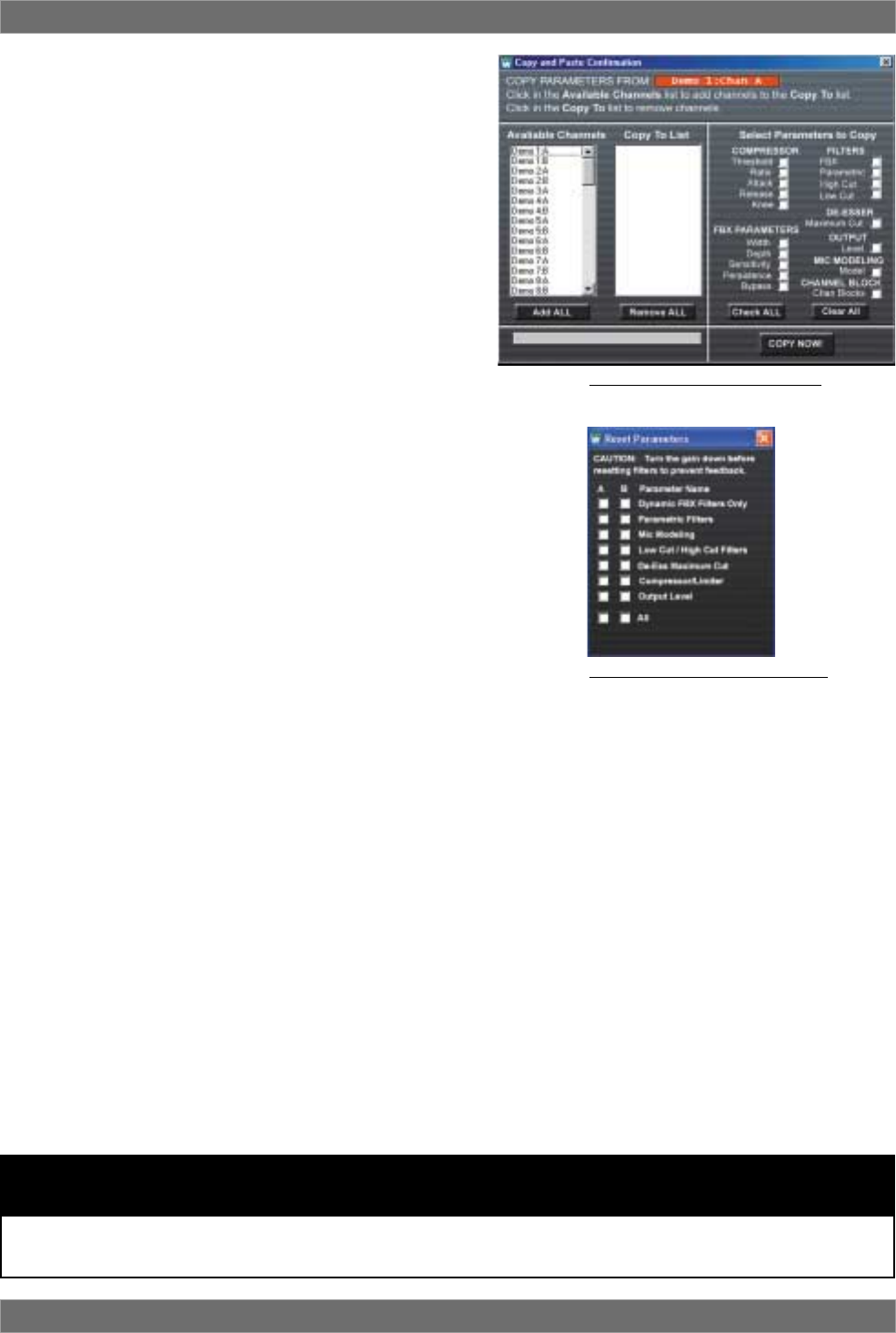
45 Sabine 2.4 GHz Smart Spectrum® Wireless
E-SWM7000-OpGuide-031211.pmd - hto
Fig. 13L Copy Parameters window
Fig. 13m Reset Parameters window
Remote Control Operation
WARNING:
BEFORE DISCONNECTING RECEIVER FROM COMPUTER
Quit all SWM7000 Software functions and close software BEFORE disconnecting the receiver connection to
you computer. Failure to do this may cause the receiver to lock up. In case of receiver lock up, restart receiver.
13.4.2.6. Options Menu13.4.2.6. Options Menu
13.4.2.6. Options Menu13.4.2.6. Options Menu
13.4.2.6. Options Menu
Copy Parameters. This window allows you to copy your
settings for all functions to any number of other channels.
Select the channel you want to copy from by first selecting
the receiver, then the channel. From the Options Menu,
choose Copy Parameters. You will see your selected chan-
nel displayed in a red field labeled “Copy Parameters From.”
Select the channels you want to copy to from the Available
Channels list, then check the boxes of the parameters you
wish to copy. Once you are sure of your selections, hit Copy
Now and your settings will be pasted to the selected chan-
nels. Note that RF channel selections cannot be copied.
Reset Parameters. This window allows you to selectively
reset any of the functions in your receiver. Choose Reset
Parameters from the Options Menu, then check the boxes
of the functions you would like to reset to their default set-
tings. In order to reset FBX filters, use the dedicated button
on the Command View. If you wish to load the factory default for the
entire receiver, choose Preset 00 from the Program drop-down on the
Command View and select the Load button.
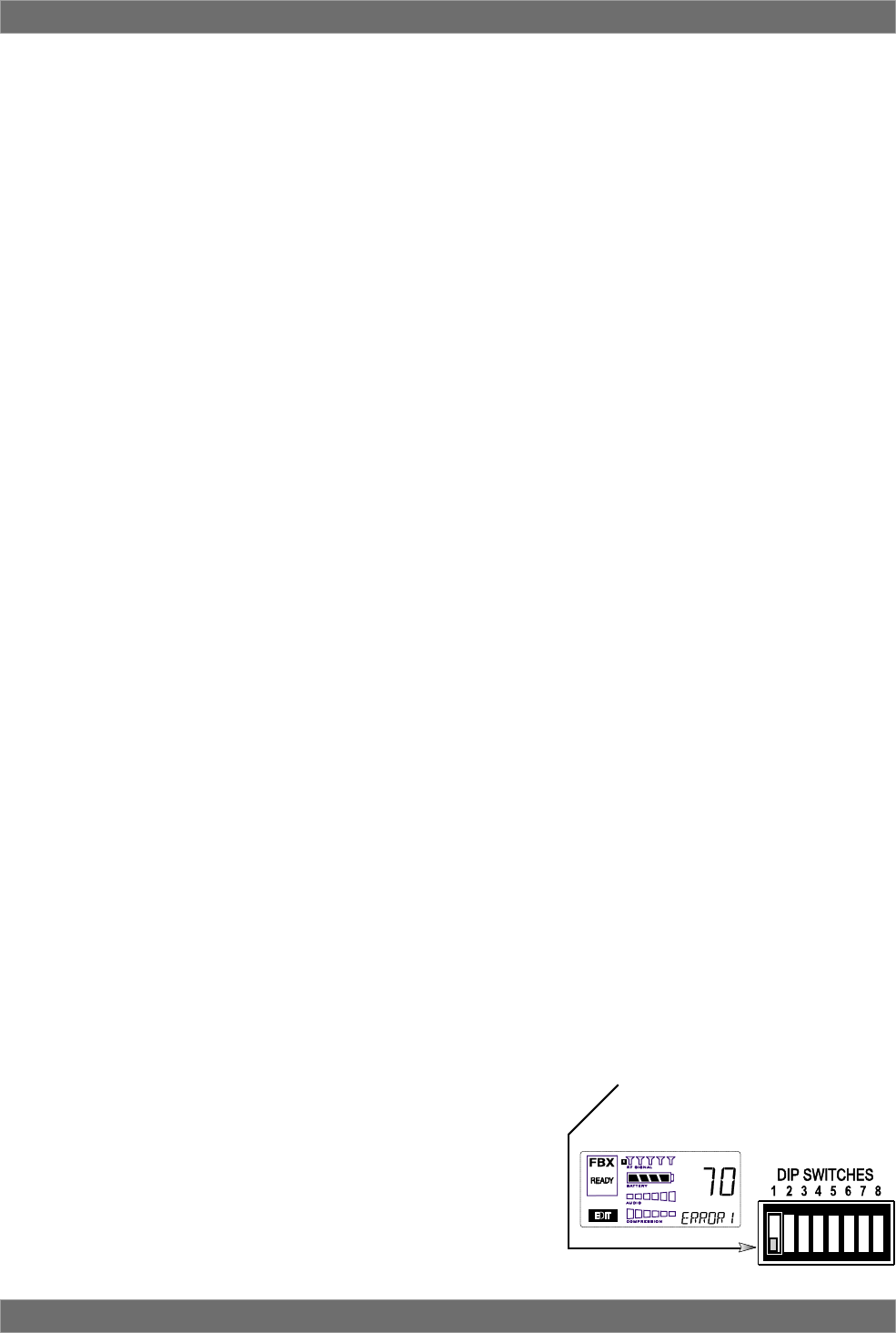
46
Sabine 2.4 GHz Smart Spectrum® Wireless
14. TIPS & TROUBLESHOOTING
14.1. Tips for Maximum Performance
• Keep a clear and unobstructed path between transmitter and receiver.
• Position receiver antennas at least one meter off the performance floor
level.
• Avoid placing receiver antennas near large metallic or other dense
materials.
• Keep receiver antennas away from RF signal generating equipment
(computers, high-voltage equipment, etc.).
• Position antennas perpendicular to each other.
• Use a Sabine Antenna Distribution System (SWA6SS) for multiple sys-
tem installation.
• Return transmitters to a charger when not in use.
• Use a Sabine SWASS-EXT Extension Antenna to extend range and/or
improve reception.
14.2. Troubleshooting
Problem: True Mobility receiver and transmitter power are on, receiver RF
Signal meters and Input Level meters are lighting up, but there is
no sound from system.
Solution: Check connection between receiver and mixer/amp. Adjust re-
ceiver Output Level control. Check for MUTE status in Remote
Control Software. Make sure RF scanner is OFF.
Problem: True Mobility receiver and transmitter power are on, but receiver
RF Signal meters and Input Level meters are not lighting up.
Solution: Check transmitter On/Battery Indicator. Recharge transmitter if
necessary. Check transmitter and receiver frequency Channel
settings (make sure they match). Check receiver antenna con-
nections. Check distance between transmitter and receiver an-
tennas and possible obstructions in path.
Problem: Transmitter is on, but sound is noisy.
Solution: Check transmitter On/Battery Indicator. Replace weak battery with
fresh battery from charger unit if necessary. Check for other
sources of RF interference (high voltage equipment, lighting
equipment, etc.). Check distance between transmitters and re-
ceiver antennas.
Problem: Transmitter is off, but noise still coming from receiver.
Solution: Check for other sources of RF interference (high voltage equip-
ment, lighting equipment, trolley cars, etc.). Select another fre-
quency. Check connection and position of the receiver antennas.
Utilize a Sabine Extension Antenna.
Problem: Noise or humming.
Solution: Check for fluorescent lights — bad ballasts may cause noise or
hum in your system.
Problem: “ERROR 1” message displays on receiver:
Solution: Make sure that the #1 dip switch (located on the rear panel of the
receiver) is in the down (OFF) position.
Tips & Troubleshooting
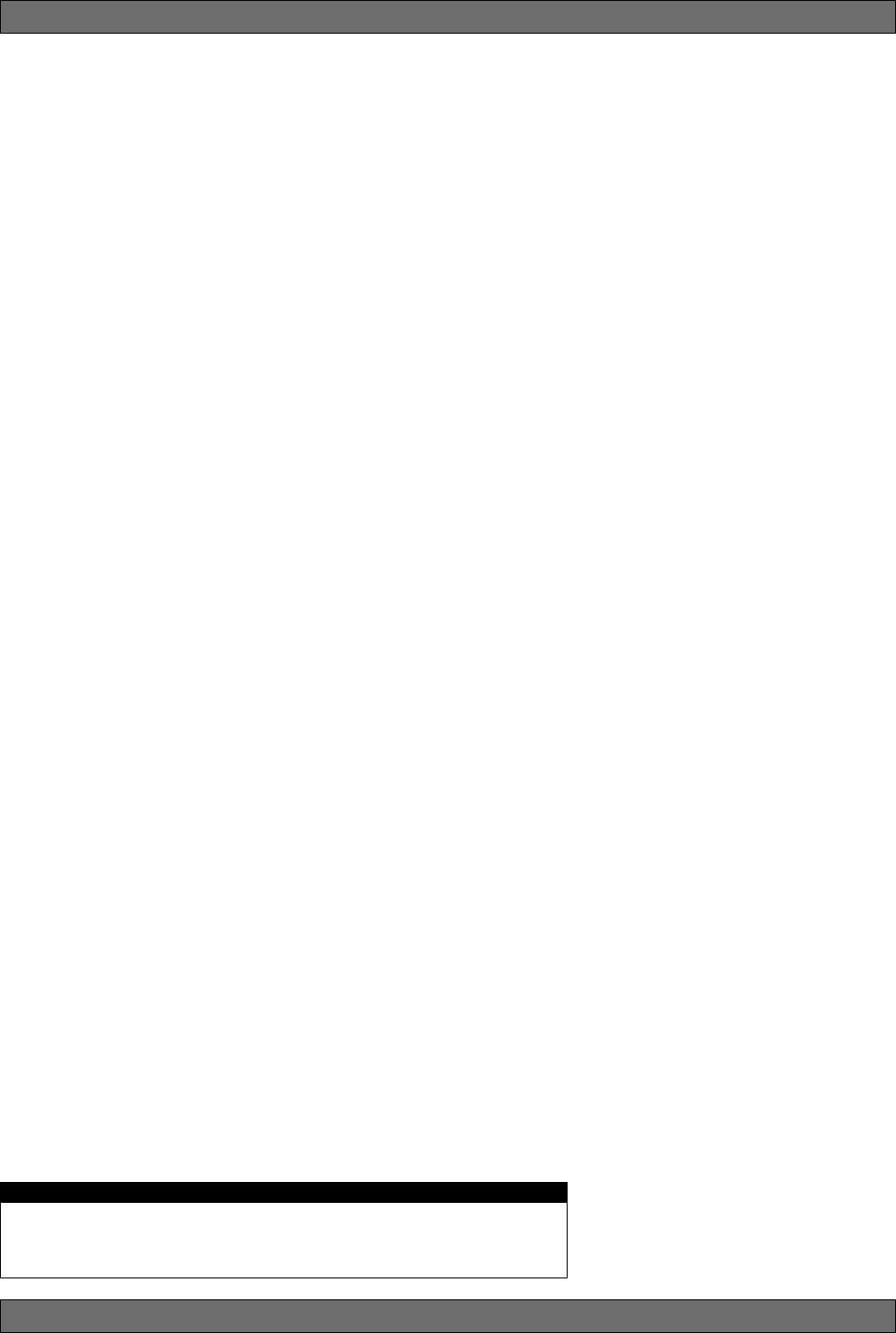
47 Sabine 2.4 GHz Smart Spectrum® Wireless
E-SWM7000-OpGuide-031211.pmd - hto
14.3. Common Sources of RF Interference
Since Marconi and others pioneered the first radio broadcasts, the radio spec-
trum has become increasingly crowded with a huge diversity and variety of RF
sources. The strength, frequency, location, and timing cycles of these RF
sources create a shifting pattern of interfering and overlapping frequencies
and coverage patterns, which can render the use of radio microphones a
difficult and unpredictable business.
The typical sources of interference for conventional wireless mics can be high-
powered broadcasters such as radio stations and TV transmitters, or other
short-range wireless devices, including multiple radio microphones operat-
ing at the same location (either by design, or by coincidence), that operate in
proximate (or harmonically related) bands. Less commonly, interference may
arise from spurious outputs emitted by electronic equipment (notably comput-
ers, printers, or similar devices with digital clocks), faulty electrical equipment,
neon signs, dimmers and lighting controllers, and so forth.
Many UHF and VHF mics are especially vulnerable because they share the RF
spectrum with the very high-powered transmitters for television. The coming
conversion to digital and high-definition broadcast will increase the problems
for UHF and VHF.
The 2.4 to 2.4835 GHz frequency band is not only well above the fundamental
(nominal) transmission frequencies of such strong analog and digital broad-
casts, but also high enough to escape interference problems occurring at the
strong first harmonic of even the highest digital television broadcast. The band
is approved worldwide for a variety of uses, including such diverse transmit-
ters as baby monitors, garage door openers, wireless LANs, amateur satel-
lite, cordless telephones, etc. Compared to RF broadcast sources like televi-
sion and radio stations, these low power devices produce very localized, short
range interference; furthermore, many of the devices working in the 2.4 GHz
range use spread spectrum transmission and reception. Both of these facts
mean such uses of the RF spectrum are less likely to cause interference with,
or suffer from interference from the use of, Sabine’s systems.
14.3.1 RF Sources
Your first step in checking for interference should be utilizing the Scan func-
tion in the SWM7000 Remote Control Software. See Section 13.4.2.5 RF
Scan for a complete discussion of the benefits of scanning, which will reveal
any potential RF sources in your location and allow you to make an informed
choice of channels to use. The scanner can scan for long periods of time
and will give you a report of RF activity over time for each of the 70 channels
available on your Smart Spectrum system.
1. Microwave ovens
In the vast majority of situations, interference from microwave ovens will
not affect performance of your SWM7000 series microphone systems.
Since barriers such as walls work to block interference, a microwave
oven will likely present a problem only when located in fairly close prox-
imity within the same room as the wireless receiver (or reception an-
tenna). See caution below.
Commercial quality microwave ovens present a bigger potential prob-
lem. They sweep over a wider band of frequencies than the limited
band affected by consumer units, and use two magnetron tubes which
alternate to avoid inactivity during a power cycle. Fortunately, Sabine
systems are only affected by such ovens in close proximity to receiver
antennas. That protection, plus the availability of 70 different RF chan-
nels to choose from, makes serious interference problems arising from
microwave ovens avoidable and unlikely. See caution below.
Tips & Troubleshooting
As a general precaution, keep 2.4 GHz cordless telephones, microwave ovens,
WLAN antennas and 2.4 GHz wireless video camera transmitters twice the distance
from your Sabine wireless microphone system antennas as that of your Sabine 2.4
GHz transmitters.
Antenna Placement Caution
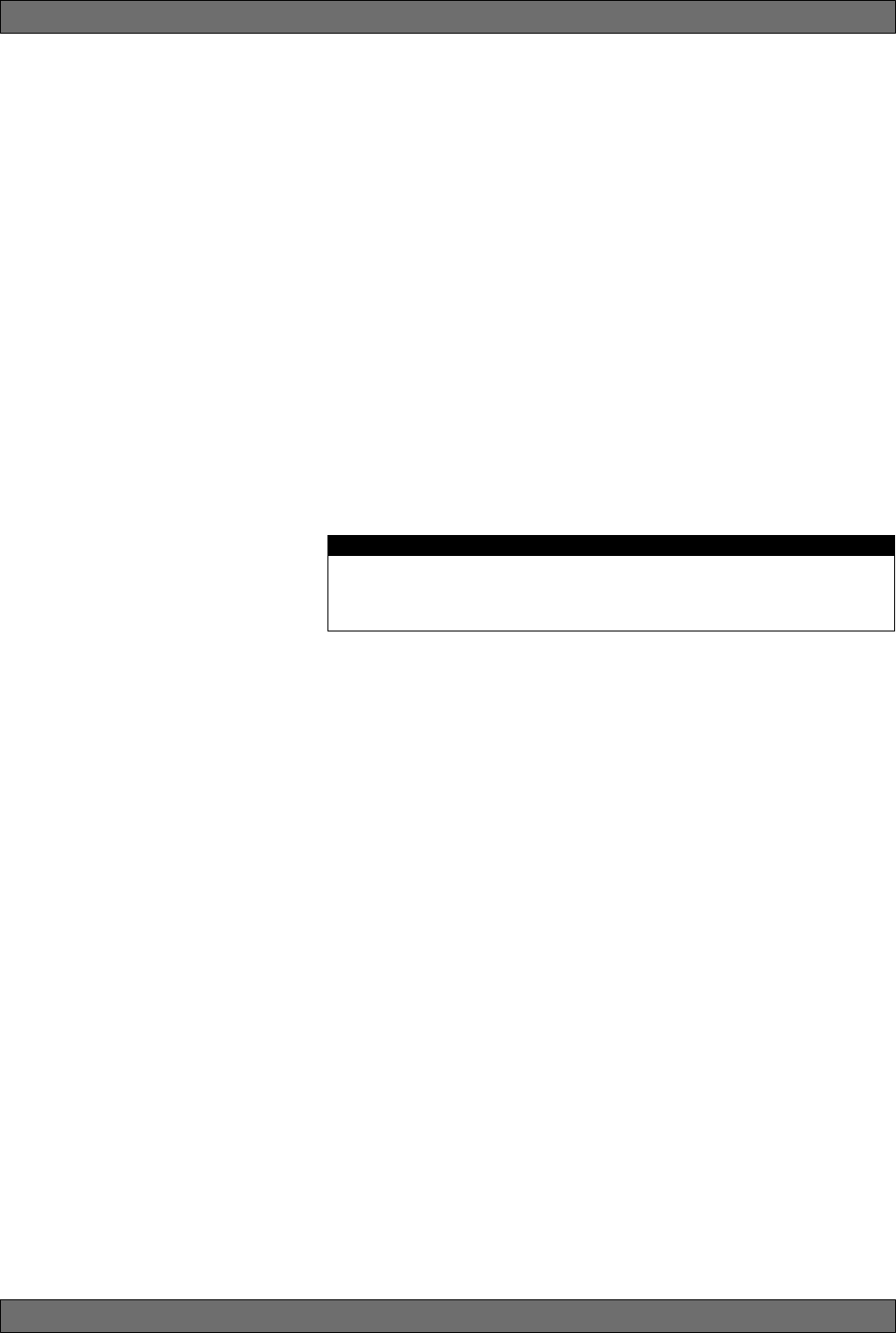
48
Sabine 2.4 GHz Smart Spectrum® Wireless
2. Wireless Local Area Networks (WLANS)
These computer network devices allow computers to connect via wire-
less devices that act as both receivers and transmitters. These low-
powered transceivers often have selectable channels and can utilize
the entire 2.4 GHz band. In general, Sabine microphones should not be
affected by these WLANS because their spread spectrum technology
does not present a problem for the Sabine Smart SpectrumTM system.
The Sabine wireless system will not interfere with the WLAN. See cau-
tion below.
3. Cordless phones
These home telephones broadcast at very low power and should not
present interference problems for your Sabine wireless. This is espe-
cially true if the telephone uses spread spectrum technology. See cau-
tion below.
4. Wireless Video Cameras
Certain wireless video cameras (X10, for example) use the 2.4 GHz
band. These devices are also very low power and, in general, should
not present a problem when using the SWM7000 system. See Section
5 Receiver Operation for methods of optimizing clear reception and
minimizing interference. See caution below.
In the event problems still arise, see Section 5 Receiver Operation for meth-
ods of optimizing clear reception and minimizing interference.
Tips & Troubleshooting
As a general precaution, keep 2.4 GHz cordless telephones, microwave ovens,
WLAN antennas and 2.4 GHz wireless video camera transmitters twice the distance
from your Sabine wireless microphone system antennas as that of your Sabine 2.4
GHz transmitters.
Antenna Placement Caution
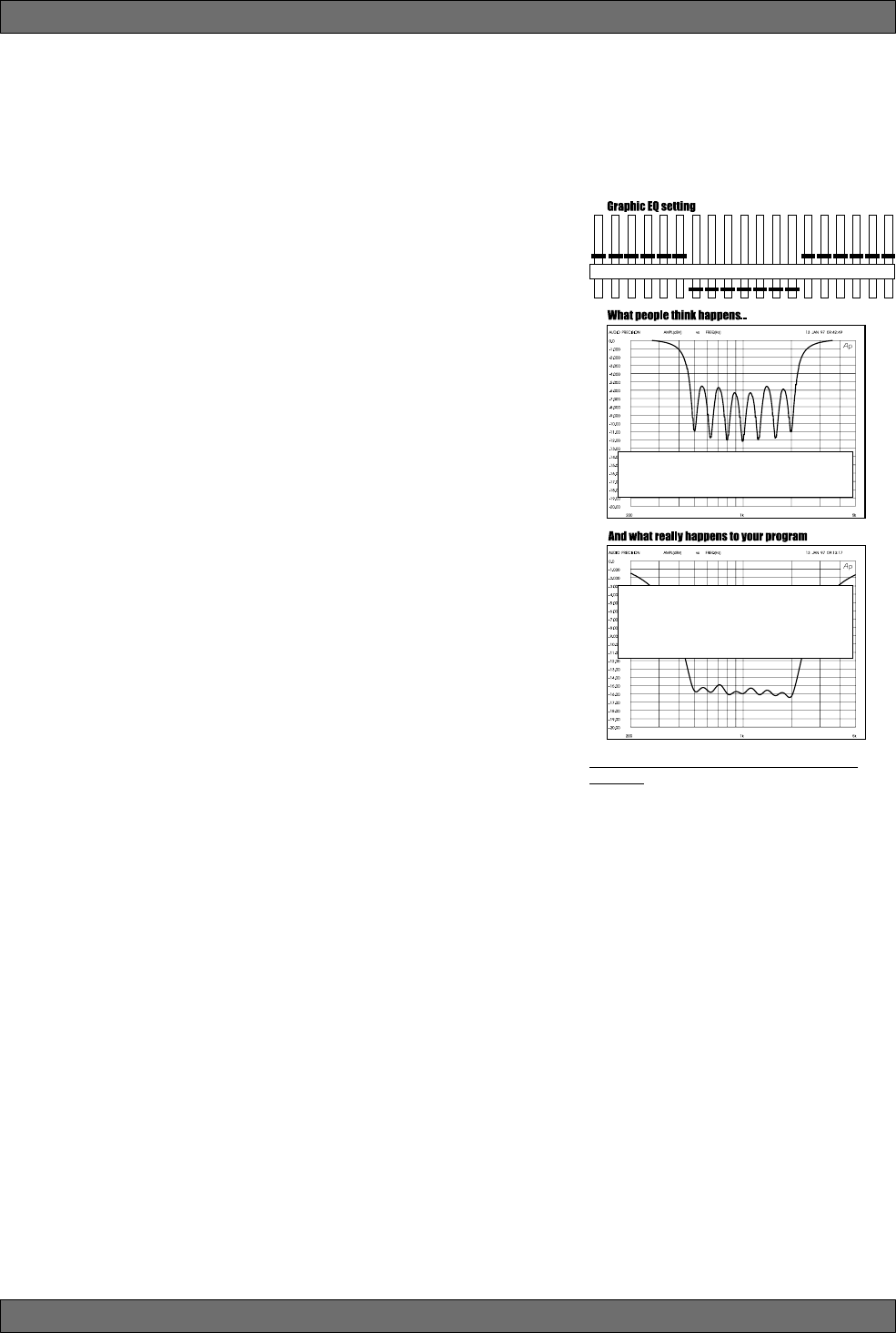
49 Sabine 2.4 GHz Smart Spectrum® Wireless
E-SWM7000-OpGuide-031211.pmd - hto
15. FBX THEORY & PRACTICE
15.1. Introduction to FBX®
WHY FBX? Feedback is certainly the most pervasive challenge to the audio
industry. The potential appearance of sudden, loud, out-of-control feedback is
every sound engineer’s and musician’s nightmare. Unlike more subtle audio
quality problems or shortcomings, feedback is embarrassingly obvious — it
disturbs the performer, the audience, and the technician, and can damage
equipment and just generally ruin your day.
Feedback is a potential problem in any amplified sound system that places a
microphone or pickup in proximity to a loudspeaker. Poor acoustical condi-
tions or misguided use by unsophisticated sound system operators only ag-
gravate the situation. To make matters still worse, a non-Sabine variety of
wireless microphone adds yet another level of feedback danger to the picture.
Since feedback erupts whenever the distance, location, and gain relation-
ships between a speaker and a microphone reach a critical combination, a
mic that can move anywhere results in an ever changing potential for feed-
back. A step in the wrong direction may change a clear sound to a piercing
shriek in less than a second.
This enhanced potential for feedback with a wireless system gets worse if
lavalier microphones are used. Such microphones are usually placed farther
from the mouth than handheld or head set microphones, thus requiring more
gain. Also, the polar pattern of a lavalier microphone is frequently omnidirec-
tional. Thus, the likelihood of feedback increases, due to the microphone’s
increased off-axis sensitivity to the sound emanating from the loudspeakers.
The Sabine True Mobility® SWM7000 wireless systems solve feedback prob-
lems by precise attenuation of very narrow bands of feedback-prone frequen-
cies. The process is automatic, simple to use, adaptable to changing acous-
tical conditions and relationships, powerful in its application, and has minimal
consequences to the audio fidelity of the signal. We call this automatic filter an
FBX Feedback Exterminator® filter, or FBX filter for short.
15.2. The Advantages of FBX Filters
Before the invention of FBX, the most common device for controlling feedback
was the 31-band graphic EQ. However, an FBX filter offers three distinct ad-
vantages over graphic filters.
1. First and most obvious is the automatic nature of FBX filters. When feed-
back occurs, FBX responds more quickly than even the most experienced
engineer. Automatic FBX placement works even in the presence of audio
program material, intelligently distinguishing feedback from music or
speech.
2. A second advantage is that FBX micro-filters are precisely placed any-
where feedback occurs (with 1 Hz resolution), while graphic EQ filters are
limited to 31 fixed center points. An FBX filter represents a direct hit on
feedback! In contrast, a graphic EQ filter can only approximate the exact
frequency of the feedback, and the filter (or filters) with the closest center
frequency must be pulled down. Such filters are deepest at their centers,
and such imprecise attenuation takes a big (and unnecessary) chunk out
of your sound (see Fig. 15a).
3. Increased clarity and gain-before-feedback are further accomplished by
the third and most important advantage of FBX: Sabine’s micro-filters are
ten times narrower than 31-band EQ filters. Using FBX micro-filters will
return up to 90 percent of the power removed by EQ filters.
Here’s a good place to make a very important distinction. Graphic EQ filters
are typically called “1/3-octave,” but it’s important to understand that this term
refers to the spacing of the filter centers (1/3-octave apart), and not the width of
the filter (usually a full octave). Graphic filters thus overlap one another, and
affect frequencies well above and below the center point frequency, including
frequencies of adjacent bands. This makes graphic equalizers very practical
tools for shaping sound “with broad strokes,” such as dialing in overall system
EQ, but results in destructive audio quality overkill when they are used to elimi-
-10 dB cut at 500, 630, 1K, 1.25K, 1.6K & 2K Hz
If the graphic EQ really had 1/3 octave filter
widths, the frequency response curve would vary
6 dB between sliders. This would ruin the sound.
Graphic EQs usually use one-octave-wide over-
lapping filters that provide much smoother fre-
quency response curves. Notice that the over-
lapping filters add together to cut -16 dB when
the sliders are only pulled down -10 dB.
Fig. 15a What a Graphic EQ does to your
Program
FBX Theory & Practice
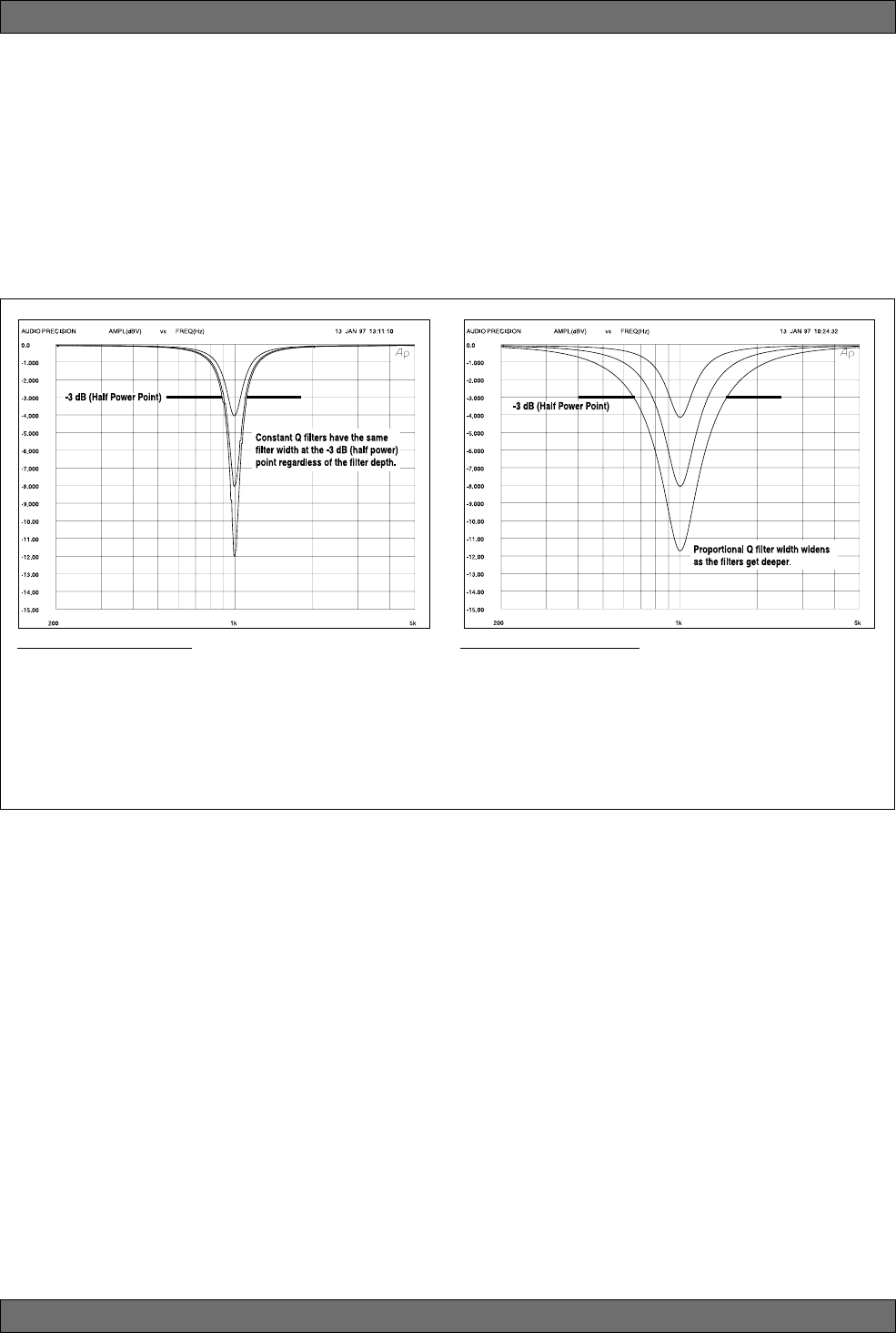
50
Sabine 2.4 GHz Smart Spectrum® Wireless
nate feedback. A graphic equalizer would need more than 10,000 narrow-
band sliders to be as precise and powerful as your FBX.
As an example of the power of FBX, figure 15b shows test results measured
with a PA set up consisting of a microphone, mixer, FBX Feedback Extermina-
tor®, power amp and two speakers. The system’s gain was first raised until
the FBX removed nine feedback points. Next, the FBX was replaced with a
graphic EQ. The EQ was adjusted while the system gain was raised to the
same level achieved with the FBX. The frequency response curves of each
device were then plotted and are compared in figure 15b. Note how much
more of the program (the “good audio”) is eliminated using an EQ — whereas
only feedback is eliminated using FBX filters.
15.3. Parametric Filters and FBX
Of course, many savvy sound engineers, realizing the limitations of graphic
equalizers in removing problem feedback, prefer to use a different type of
equalizer, called a parametric EQ, for such applications. If you’re one such
audio engineer, you’ll be comforted to know that FBX filters share much in
common with parametrics.
Compared to graphic filters, parametrics allow more precise adjustments —
specifically, control of filter width, the amount of boost or cut, and the mid-band
frequency of the filter. This greater precision, however, comes at a price, as
parametric filters are not nearly as intuitive or simple to use as graphic equal-
izers.
Nothing, however, is easier to use than an FBX filter, which enjoys the preci-
sion of a parametric filter, yet deploys instantly and automatically whenever
feedback is detected. Effectively, an FBX filter is a parametric filter set to a tenth-
octave width, restricted to cut-only activity, and automatic in its choice of fre-
quency band. If you want hands-on control, use the Sabine True Mobility®
Remote Software to change FBX filters to parametrics, and tweak frequency,
width, and depth to your liking.
Sabine Constant Q Filters
It is common to describe a filter’s quality factor, or “Q,” as the center frequency of the filter divided by the filter width (in Hertz)
measured at the -3dB point. Filters that have the same Q, or width, at the -3dB point regardless of the filter’s cut or boost are called
Constant Q filters (see Fig. 15b). Filters that get wider as the filter gets deeper are called Proportional Q filters (see Fig. 15c). Lately,
however, the definition of Constant Q is becoming less distinct. Many equalizer manufacturers claim their equalizers have Constant
Q filters, when in fact they get substantially wider as they get deeper. The only way to know for sure if the filters are truly Constant
Q is to inspect their frequency response curves. Sabine FBX Filters are true Constant Q filters.
Fig. 15b - Constant Q Filter Fig. 15c - Proportional Filter
FBX Theory & Practice
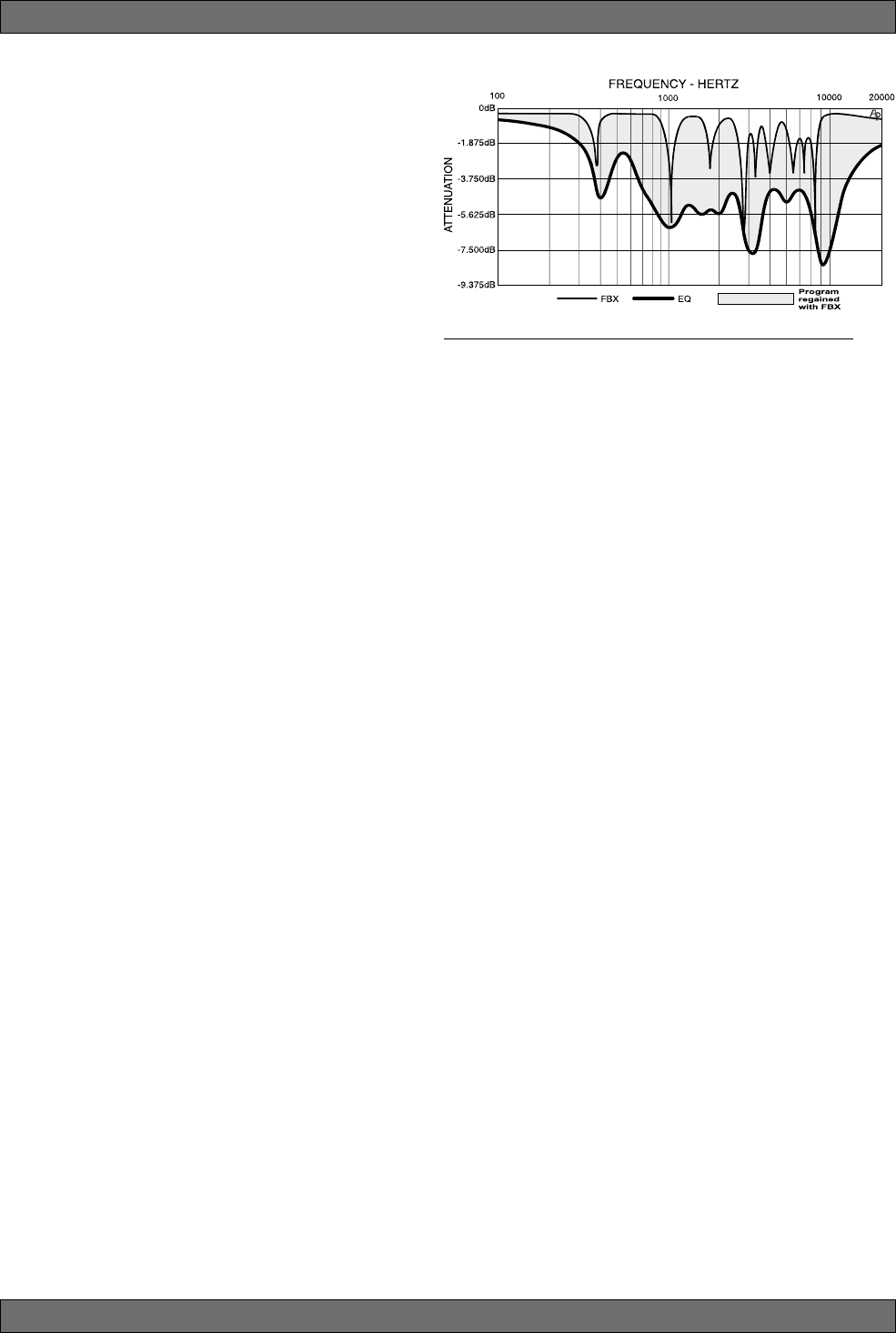
51 Sabine 2.4 GHz Smart Spectrum® Wireless
E-SWM7000-OpGuide-031211.pmd - hto
15.3.1. The FBX & True Mobility® Advantage
After inventing FBX technology and refining it for over a
decade, Sabine has brought our patented automatic feed-
back control to its fullest realization with the Sabine
SWM7000 True Mobility® wireless systems. Our latest
advance in maintaining the highest quality audio signal
is due to the placement of the signal processing in the
input chain of the microphone signal. Many times signal
processing (compression and equalization) is placed
after the output stage of a mixer, meaning it is applied to
a combination of inputs mixed together into one output
and passed through the processor. Particularly in the
case of equalization and feedback control, one conse-
quence of such placement is that filtering appropriate to
only one microphone may be applied to all mics in the
same mix bus. In other words, unnecessary filtering
may be applied to microphones that, due to variations in position and micro-
phone characteristics, will feedback at a different set of frequencies. Al-
though the filters are very transparent, why add filtering if you can avoid it?
And why divide your processing power among multiple signals?
Placing the filtering and other signal processing in the input signal path is a
concept called Targeted Input Processing. It means each microphone so
equipped will have customized, unique signal processing applied — and no
unnecessary processing.
With FBX technology, your microphone will finally sound loud enough, every-
one in the audience will understand each word, and feedback will be far less
likely to make an unwelcome and unexpected visit—and you’ll be comfort-
able knowing that protection is extended to anywhere a wireless microphone
might be taken.
14.3.2. FBX Fixed & Dynamic Filters
FBX filters come in two flavors, fixed and dynamic. Both operate automati-
cally. There is no audible difference between fixed and dynamic filters in
terms of sonic purity; the difference arises in their application.
14.3.2.1. Fixed FBX Filters
Once they set automatically (see Section 7 for information on setting
filters), fixed FBX filters will NOT change frequency. You can think of fixed
filters as cures for problem frequencies (the “first-to-feedback” frequen-
cies encountered during normal system operation), common to most
locations in the room.
14.3.2.2. Dynamic FBX Filters
Dynamic FBX filters also set automatically, but can change frequency,
on a rotating basis, as the need arises. To help distinguish dynamic
from fixed filters, consider the example of a speaker using a wireless
lavalier microphone, who walks under a ceiling speaker for the first
time. In so doing, he enters a location-specific feedback zone, where
it’s possible that a problem frequency may have escaped detection and
notching by a fixed filter. If all fixed filters have been deployed, a dynamic
filter will be set automatically as soon as feedback appears, solving the
problem. Great! But what happens when the speaker then moves away
from the ceiling speaker, and close to a floor monitor? Feedback from
the ceiling speaker is no longer a problem, but a new frequency starts to
squeal. If all fixed and dynamic FBX filters are already set, a dynamic
filter will change, to adjust to the new location. An FBX dynamic filter
thus stands guard if new problem feedback arises after all available
filters have been set, providing a deeper and more flexible level of pro-
tection against the dreaded surprise of feedback.
Other than the ability to change frequency, a dynamic filter is equivalent
to a fixed filter.
Fig. 15d - FBX at Work: What FBX Gives Back to your Program
FBX Theory & Practice
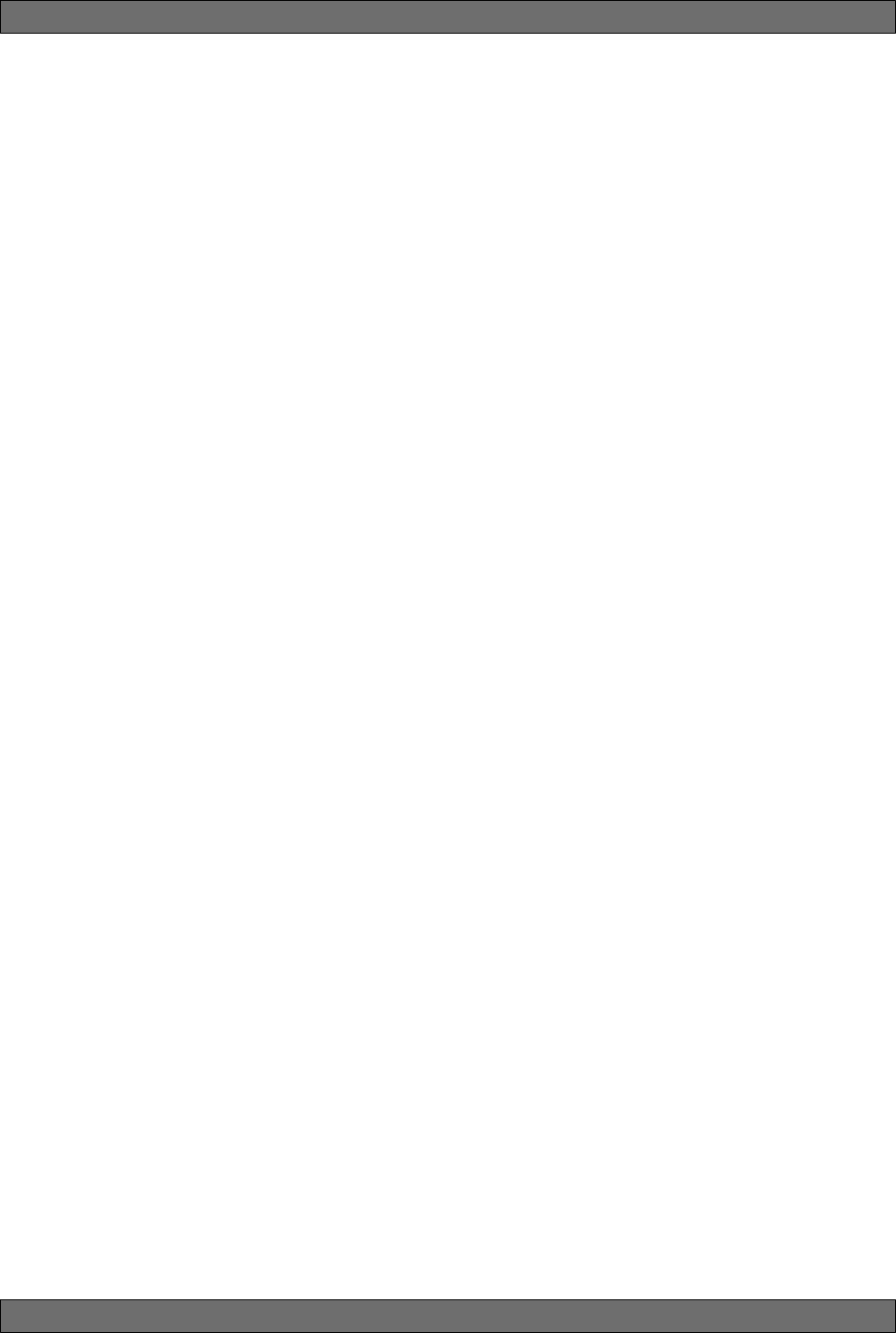
52
Sabine 2.4 GHz Smart Spectrum® Wireless
14.3.2.3. Balancing Fixed & Dynamic Filters
Each channel of your SWM7000 wireless receiver offers a total of 10
FBX filters (combined fixed and dynamic), which can be used as needed
to exterminate feedback. After years of experience and experimentation,
Sabine has settled upon a default balance of 7 fixed and 3 dynamic
filters, set at the factory. This default condition can be changed to 8 fixed
and 2 dynamic, by changing a DIP switch on the back of your receiver
(see Appendix D FBX Configuration DIP Switch), or to any configuration
using the Remote Control software (see Section 13).
If you follow setup instructions for setting FBX filters (see Section 7),
your receiver will automatically exit SETUP mode (enter READY status)
after all fixed filters, and the first dynamic filter, have set. In the default
condition, this means you will have set eight filters (seven fixed and one
dynamic), with two dynamic filters still unset and remaining on standby
alert. If you wish to set fewer filters, press the READY button before
SETUP automatically exits, after you have set enough filters to safely
achieve your desired gain level. In that case, in the factory default con-
dition, you will reserve three unset dynamic filters for standby.
14.3.3. FBX Filter Width
Sabine’s experience and testing with filters and sound quality along led us to
decide upon a default FBX filter width of .10 (one-tenth) octave as the optimal
notch width, able to eliminate feedback without affecting music programs. If,
with all filters properly set, feedback is still a problem, FBX filters may be set
to .20 (one-fifth) octave width. This wider filter setting will help to better elimi-
nate feedback trouble areas, but may also affect music programs slightly.
Therefore, the wider setting is generally considered to be appropriate where
speech (less demanding than music) is the primary application of the Sabine
Wireless system. You can globally change FBX filter width by repositioning a
rear panel DIP switch, to change from .10 to .20 octave (see Appendix D FBX
Configuration DIP Switch), or by adjusting filter width using the True MobilityTM
Remote Software (which allows a range of widths from .01 to 1.0 octave).
You may also mix filter widths, either by adjusting individual filter widths
using the Remote Software, or by changing the DIP switch position during
setup. The width of any set filter will always be determined by the position of
the switch at the time the filter is created.
14.3.4. Who Benefits from FBX?
Virtually every sound system will be improved with the Sabine True Mobility®
Wireless System. Singers and speakers who do not have sound techni-
cians can now increase their monitor or house system volume so they can
hear themselves clearly and with full fidelity, without worrying if their micro-
phones will suddenly squeal if they move to the wrong place.
Auditoriums and churches of all sizes will enjoy reliable feedback control.
Hotels and conference centers around the world can offer meeting rooms
with microphones that won’t howl during programs. The Sabine True Mobil-
ity® Wireless System can be installed in theaters, schools, sports arenas,
courtrooms, teleconferencing, intercoms or interactive remote classrooms
— anywhere one or multiple microphones are used.
FBX Theory & Practice
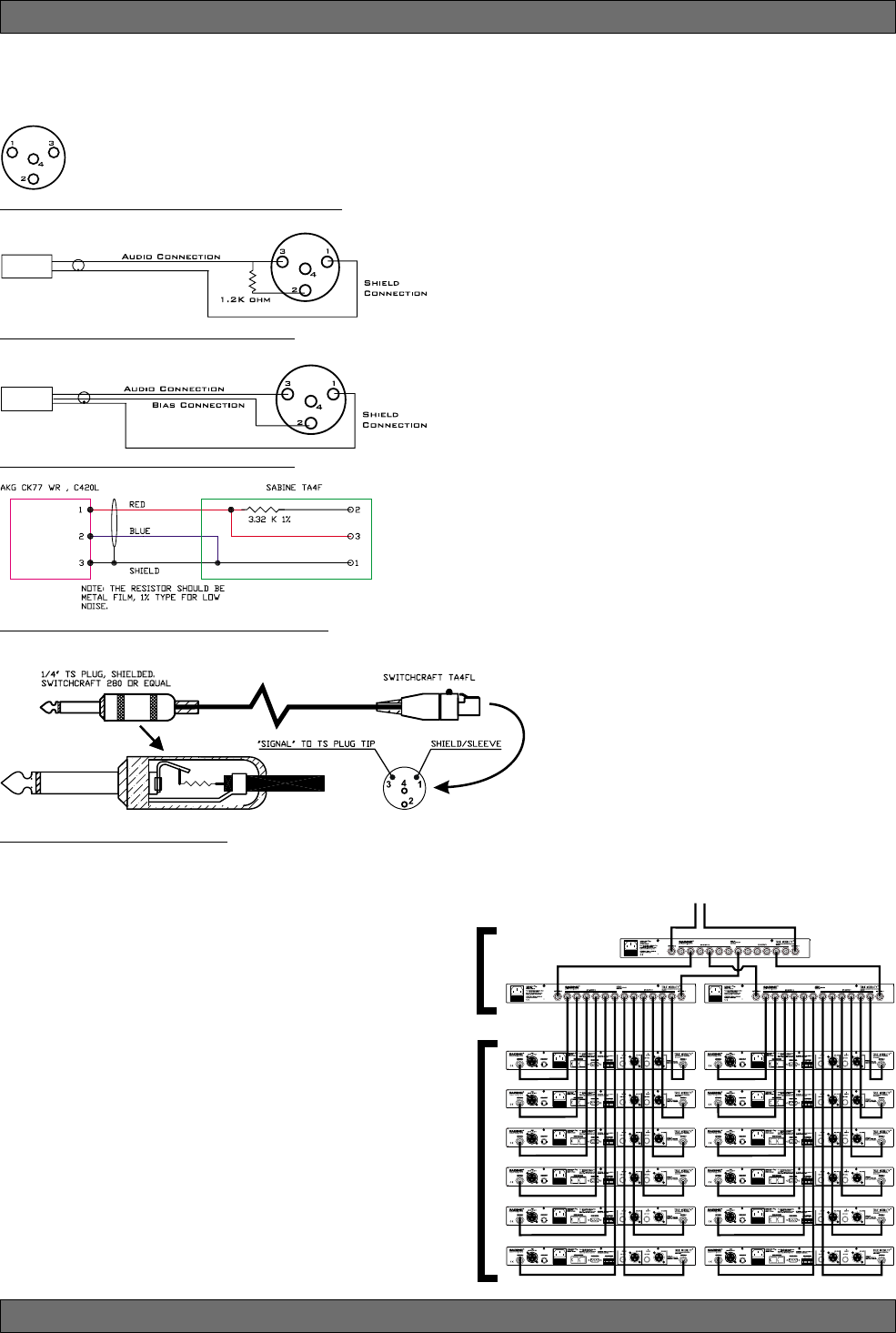
53 Sabine 2.4 GHz Smart Spectrum® Wireless
E-SWM7000-OpGuide-031211.pmd - hto
Appendices
15. APPENDICES
Appendix A: Beltpack Connector Wiring Diagrams
Fig. A2 - 2-conductor Electret Wiring Diagram
To Extension
Antennas
Appendix B: Antenna System Diagrams
SWA6SS
Antenna
Distribution
Amplifiers
SWM7000
Series
Receivers
(up to 35 receivers)
NOTE: Connect receiver Antenna 1 input to any RF
Output 1 connector on the SWA6SS. Likewise,
connect any receiver Antenna 2 to any RF Output 2
connector on the SWA6SS.
Fig. A5 - AKG CK77 WR, C420L to Sabine SW70-T
R150K Ohm Resistor TS connector
Fig. A4 - Beltpack Instrument Cable
TA4F SWITCHCRAFT
Fig. A3 - 3-conductor Electret Wiring Diagram
TA4F SWITCHCRAFT
Fig. A1 - Transmitter Input Connector Wiring Diagram
1: GND
2: +3.3 VDC
3: AUDIO SIGNAL INPUT (50K OHM IMPEDENCE)
4: 20K TO GND
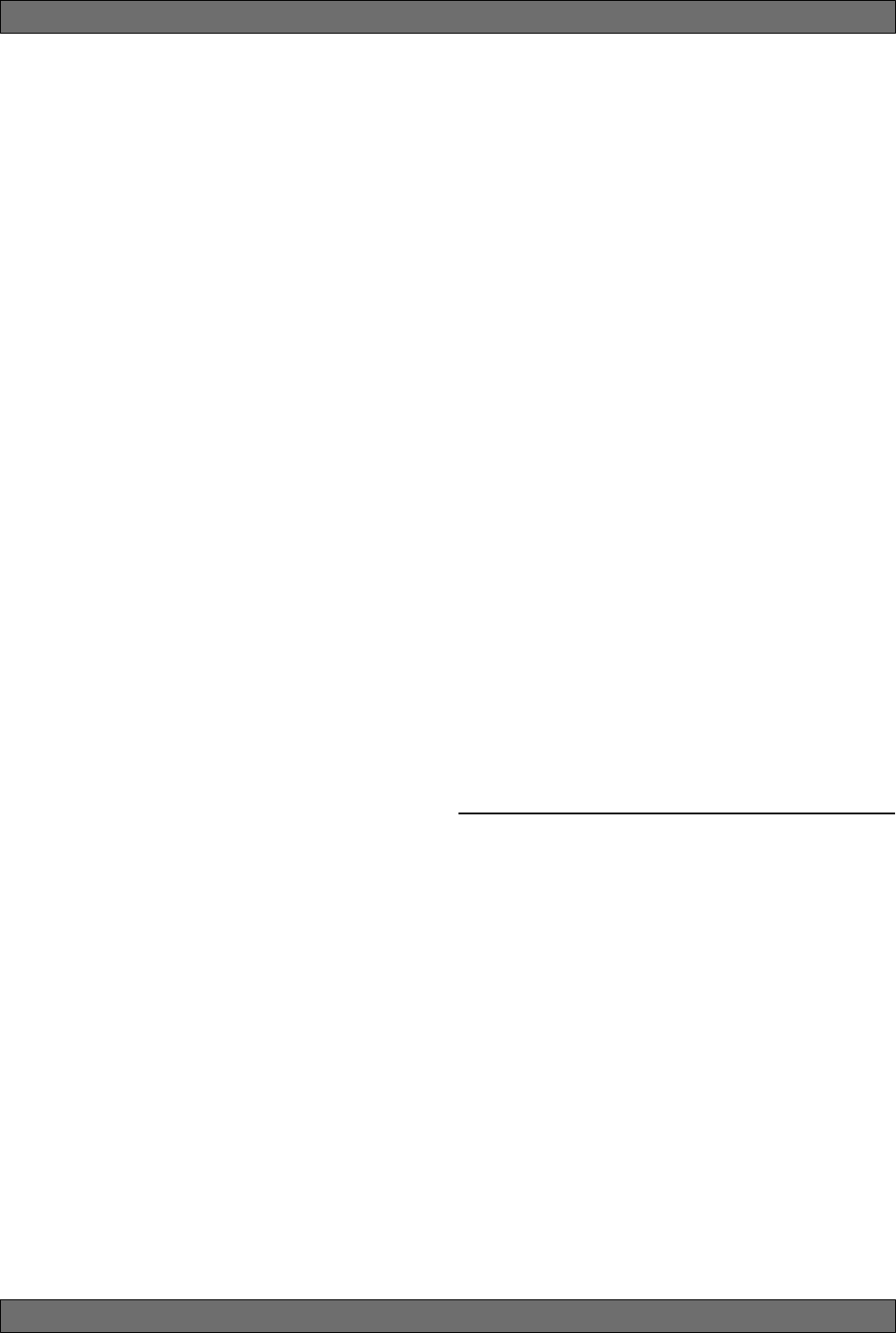
54
Sabine 2.4 GHz Smart Spectrum® Wireless
Appendices
SW70 Series Receivers, 1- or 2-channel
Carrier Frequency Range: ISM Band 2400 - 2483.5 MHz
Frequencies: 70 pre-programmed
Oscillation Mode: PLL synthesized
Receiving Mode: True diversity
Sensitivity: 6 dBV at S/N over 70 dB
Image Rejection: >63 dB
Spurious Rejection: >76 dB
Stability: < 5 ppm
Maximum Deviation: +/- 150 KHz
Dynamic Range: > 100 dB
S/N Ratio: 95 dB (Typical)
THD: <0.1%
Frequency Response: 20 Hz - 20 KHz +/- 1 dB
Antennas: 2, ¼ wavelength, 50 Ohm
Power Supply: 100-240 VAC 50-60 Hz
Rack-Mount case
Working Range: > 100 meters
Outputs: Balanced XLR and TRS, mic or line level
RS232 & RS485** Serial Interface
Digital Audio Output with Sync Input**
Maximum Undistorted Sinewave Output:
• TRS balanced +20 dBV, +22 dBu, 300 Ohm source impedance
• XLR balanced +2 dBV, +4 dBu, 200 Ohm source impedance
• TRS UN-balanced +14 dBV, +16 dBu, 150 Ohm source impedance
• XLR UN-balanced -4 dBV, -2 dBu, 100 Ohm source impedance
NOTE: Both outputs are available simultaneously. Excessive load-
ing of one of the outputs may affect the output of the other. The
XLR output is protected against inadvertent application of Micro-
phone Phantom Power
SW70 Series Handheld Microphones
Dynamic Mic Capsule: Audix OM3 (Optional OM5)
Condenser Mic Capsule: Sabine
Antenna: Internal Fixed
Maximum FM Deviation: +/- 100 KHz
RF Frequency Stability: < 5 ppm
RF Output: < 25 mW
Spurious output: < -50 dB of rated output
Telemetry: Battery Voltage, Mute Status, Capsule Type
Programmable LCD
Programmable On/Off switch
Battery: Sabine Rechargeable or one 1.5V Alkaline C cell
Rechargeable Battery Life: 11 hours per charge,
500 charge cycles (typical)
Alkaline Battery Life: 12 hours (typical)
SW70 Series BeltPack Transmitter
Maximum FM Deviation: +/- 150 KHz
RF Frequency Stability: < 5 ppm
Spurious output: < -50 dB of rated output
RF Output: < 25 mW
Telemetry: Battery Voltage, Mute Status
Programmable LCD
Programmable On/Off switch
Mic input impedance: 47 K Ohms
Mic bias: 3.3V
Mic connector: TA4
Antenna type: Internal Fixed
Battery: Sabine Rechargeable or two 1.5V Alkaline AA cells
Rechargeable Battery Life: 10 hours per charge,
500 charge cycles (typical)
Alkaline Battery Life: 12 hours (typical)
Digital Signal Processing
FBX Filters
Ten independent digital filters per channel, controlled
automatically from 20 Hz to 20 KHz
Filter depth: 3 dB steps from 0 dB to -40 dB
Filter width: .1 or .2 octave*
Resolution: 1 Hz from 20 Hz to 20 KHz
Time required to find and eliminate feedback: typically
0.3 seconds @ 1 KHz
Digital Compressor/Limiter
Threshold: -30 dB to 0 dB
Ratio: 1:1 through infinity
Knee: soft to hard
Attack: 1-99 msec
Release: 10 to 1000 msec
Automatic De-Esser
Cut range: 0 to -30 dB
Microphone SuperModeling
Dynamic Capsules***
Shure SM-58
Shure Beta 58A
Audio Technica ATM 41a
AKG D3800
Condenser Capsules***
Shure Beta 87A
AKG C535 EB
Audio Technica ATM 89R
Presets
10 User Presets – Saves all configurations
Mechanical
Dimensions: 1-U rack-mount, 19 x 1.75 x 9 in.
(48.3 x 4.5 x 21.6 cm)
Weight: 5.3 lb. (2.4 kg)
Operating Temperature
Safe Operating Temperature: 0 - 50 degrees centigrade ambi-
ent temperature (32-129F)
Power
Power input rating: 100 – 240 VAC 50/60 Hz 0.4 A 35 W
Fuse: 100 – 140 VAC 0.5A 250V SLOW BLOW
or
200 – 240 VAC 0.315A 250V TYPE T
SWA6SS Antenna Distribution Amplifier (SWA6SS)
Two antenna inputs
Six outputs per antenna to receivers
Filter Bandwidth: 2.40 - 2.483 GHz +/- 3 dB
1 dB Compression Input Level: -20 dBm
Noise Figure: < 3.7 dB (Center Band)
Input/Output Gain: (+)1.6dB (Center Band)
Input/Output Impedence: 50 Ohm
Output Port Isolation: 30 dB minimum
Connector: TNC type, 50 Ohm
Power Supply: 100-130 VAC or 200-240 VAC 50/60 Hz
Safe Operating Temperature: 0 - 50 degrees centigrade ambi-
ent temperature (32-129F)
*Below approximately 200 Hz the feedback filters become slightly wider to increase the feedback and rumble capture speed at these low
frequencies.
**ND Series Receivers Only
***Company names, product names, and trademarks listed here are the property of their respective owners and are used only to identify
evaluated microphones used to develop digital processing; they in no way imply association, endorsement, or approval by any named
manufacturer.
Appendix C: Specifications
(SPECIFICATIONS SUBJECT TO CHANGE WITHOUT NOTICE)
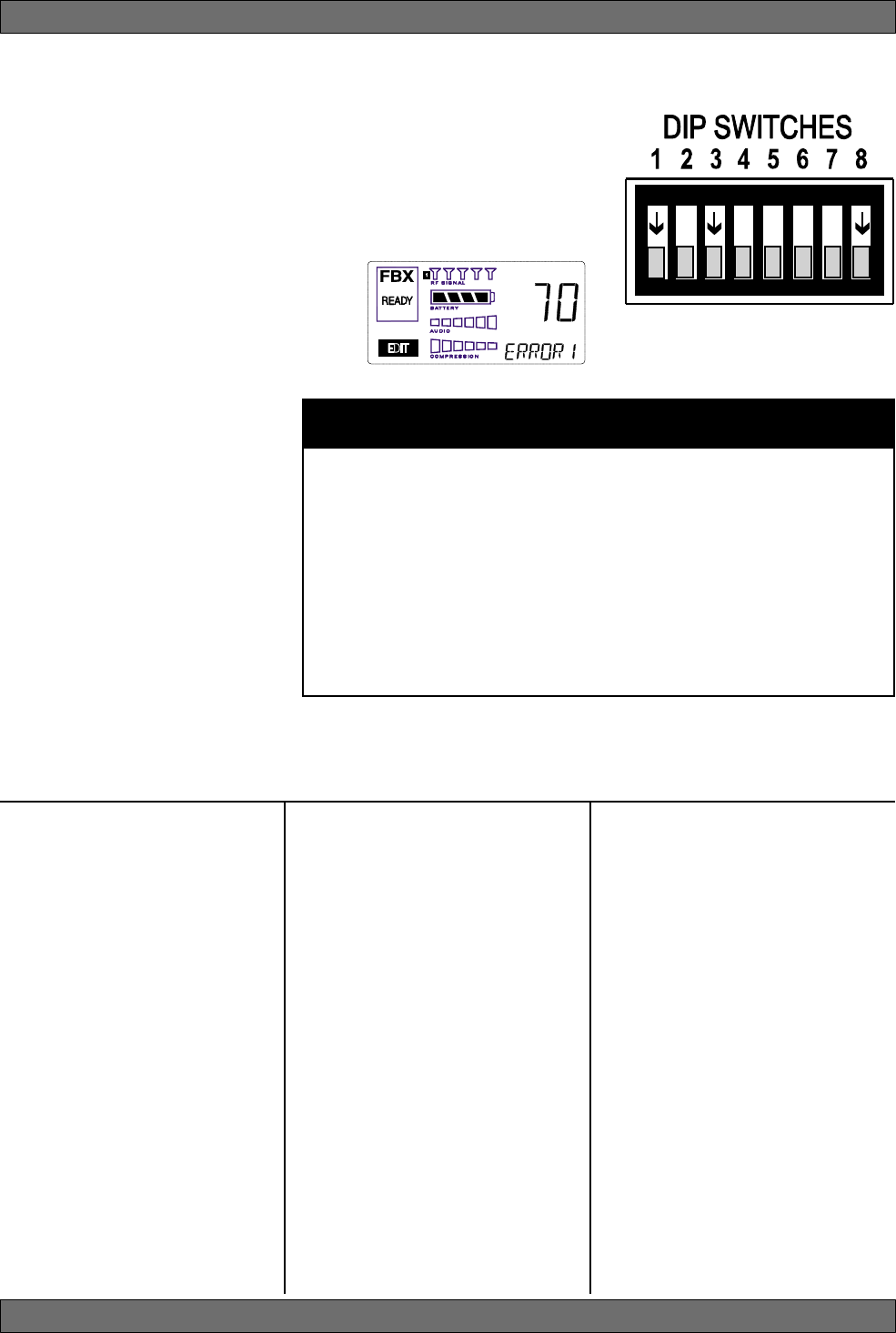
55 Sabine 2.4 GHz Smart Spectrum® Wireless
E-SWM7000-OpGuide-031211.pmd - hto
Appendix D: Dip Switch Settings
Channel Center
Number Frequency
1 2400.840000
2 2401.633469
3 2403.220408
4 2404.013878
5 2405.600816
6 2406.394286
7 2407.981224
8 2408.774694
9 2410.361633
10 2411.155102
11 2412.742041
12 2413.535510
13 2415.122449
14 2415.915918
15 2417.502857
16 2418.296327
17 2419.883265
18 2420.676735
19 2422.263673
20 2423.057143
21 2424.644082
22 2425.437551
23 2427.024490
24 2427.817959
Channel Center
Number Frequency
25 2429.404898
26 2430.198367
27 2431.785306
28 2432.578776
29 2434.165714
30 2434.959184
31 2436.546122
32 2437.339592
33 2438.926531
34 2439.720000
35 2441.306939
36 2442.100408
37 2443.687347
38 2444.480816
39 2446.067755
40 2446.861224
41 2448.448163
42 2449.241633
43 2450.828571
44 2451.622041
45 2453.208980
46 2454.002449
47 2455.589388
48 2456.382857
Channel Center
Number Frequency
49 2457.969796
50 2458.763265
51 2460.350204
52 2461.143673
53 2462.730612
54 2463.524082
55 2465.111020
56 2465.904490
57 2467.491429
58 2468.284898
59 2469.871837
60 2470.665306
61 2472.252245
62 2473.045714
63 2474.632653
64 2475.426122
65 2477.013061
66 2477.806531
67 2479.393469
68 2480.186939
69 2481.773878
70 2482.567347
Appendix E: Frequency Chart
Appendices
Front Panel Lock Status: LOCK 1 indicates all front panel controls are
locked to prevent intentional tampering, or accidental programming. LOCK
2 indicates a subset of controls are locked, allowing selected others to be
adjusted with software only. Default LOCK 2 setting locks out all functions
except FBX and Program Load. In addition, the LCD contrast control is not
locked in Lock 2.
(Located on the receiver back panel)
IMPORTANT: Dip Switches 1, 3,4 & 8 must
always be in down position! The error mes-
sage to the right will display on the receiver if
the #1 dip switch is not in the down position.
NOTE 1: LOCK 1 overrides LOCK 2.
NOTE 2: Down is the default position.
NOTE 3: Lock settings are saved with the Pre-
sets.
Networking: The first receiver con-
nected to the PC must have dip switch
#7 set to the down position (default).
All other receivers connected within a
network must have dip switch #7 set to
the up position.
# SERIES DESCRIPTION UP STATUS DOWN STATUS
1ALL (Always Down)
Error
OK
2ALL FBX Filter Width 1/5 Octave 1/10 Octave
3ALL (Always Down)
Error
OK
4ND ONLY Digital Output External Word (Default) Internal
Clock Source Clock Input Clock Source
5ALL Lock 1 Lock Unlock
6ALL Lock 2 Lock Unlock
7ND ONLY Network Enable Networked No networking,
receivers or 1st receiver in
other than 1st. network.
8ALL (Always Down)
Error
OK
DIP SWITCH STATUS CHART
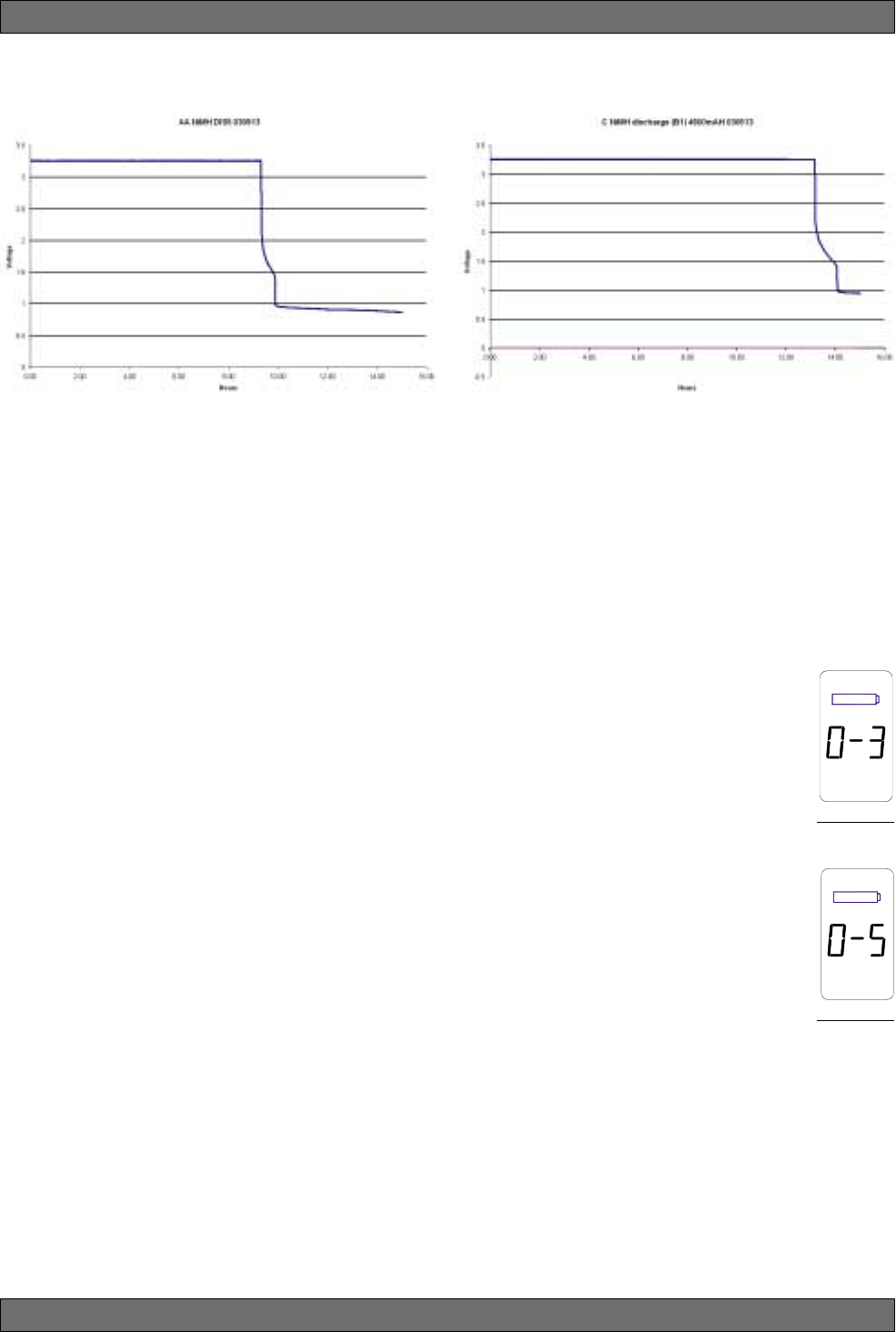
56
Sabine 2.4 GHz Smart Spectrum® Wireless
Appendix F: Battery Endurance Tests (Typical)
Appendices
NiMH AA Battery (SWBC1, Typical) NiMH C Battery (SWAA2, Typical)
Appendix G: Changing Audix Mic Capsules (SW70-H)
Sabine's Mic SuperModeling™ function requires a baseline characteristic for the capsule in use. Therefore, after changing
capsules, you will need to “tell” the transmitter which capsule is now attached. NOTE: this is only necessary when the
capsule is changed.
Open the handheld mic’s battery door.
While holding down the SELECT button, turn on the mic. Continue to hold the select button for about
3 seconds, then let go.
One of the screens at right will appear in the transmitter LCD — showing the currently assigned
capsule.
Using the transmitter control up/down buttons, select the capsule you now have attached. Wait a few
seconds until the LCD cycles through the transmitter firmware version numbers and returns to the
default display (channel number).
IMPORTANT: In order for the new capsule selection to be saved, you must now edit the RF channel
selection. To do this, press the Select button, then use the up/down buttons to change the RF
channel. Wait a few seconds to allow the transmitter screen to return to the default display. NOTE: you
can return to the original channel by repeating the channel selection process.
Audix OM-3
Audix OM-5
1
2
3
4
5
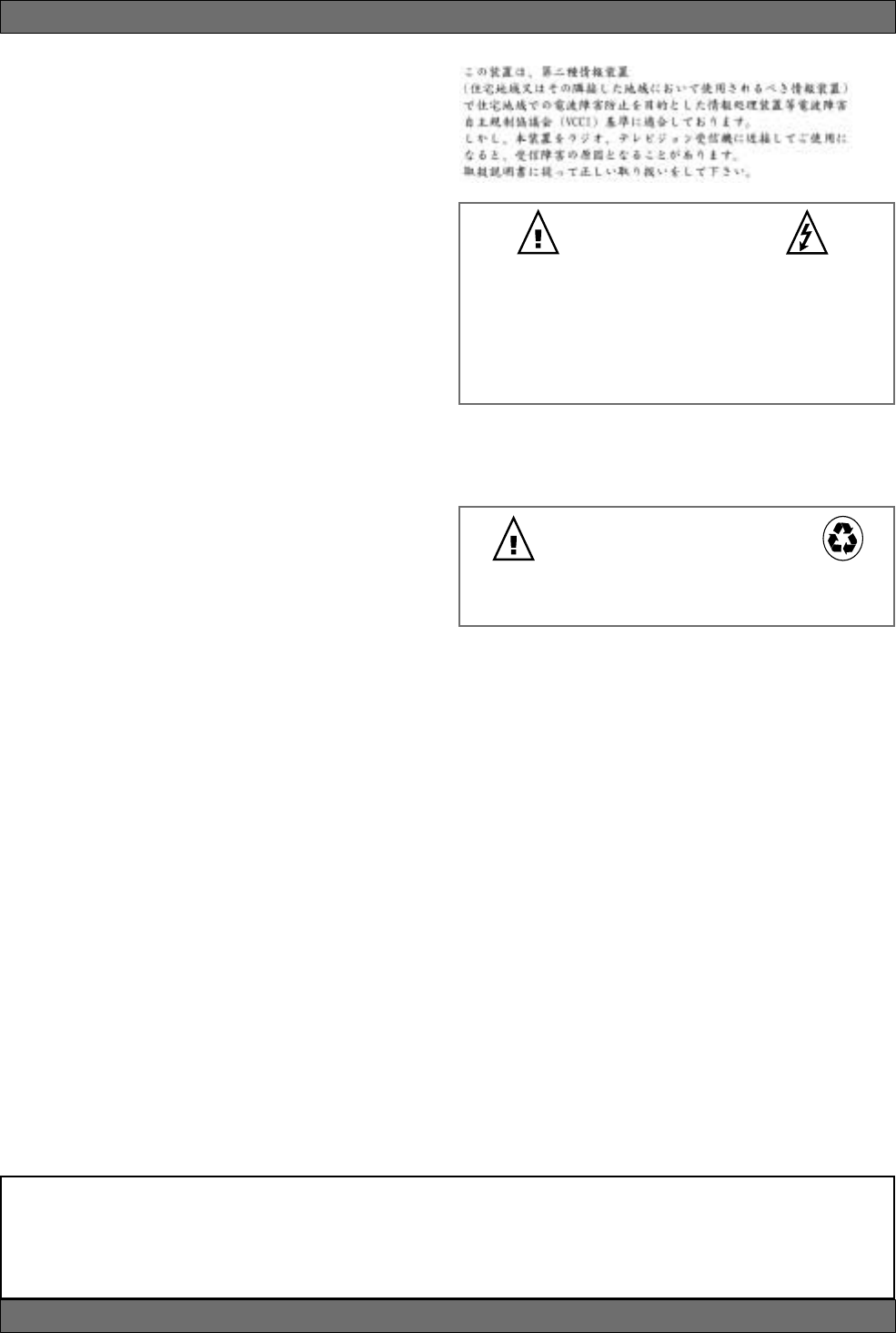
57 Sabine 2.4 GHz Smart Spectrum® Wireless
E-SWM7000-OpGuide-031211.pmd - hto
Warning! This equipment must be earthed.
Caution! Risk of electric shock. Do not open.
Caution! Shock hazard. Do not remove covers. No user serviceable parts
inside. Refer servicing to qualified service personnel.
Warning! To reduce the risk of fire or electric shock, do not expose this
product to rain or moisture.
Attention! Cet appareil doit être relié à la terre.
Attention! Risque de choc électrique; ne pas ouvrir.
Attention! Risque de choc; ne pas oter les capots. Aucune pièce acces-
sible à l’intérieur. S’addresser à un technicien qualifié.
Attention! Pour réduire le risque d’incendie ou de choc électrique, ne
pas laisser l’appareil sous la plouie ou à l’humidité.
Achtung! Dieses Gerät muss schutzgeerdet sein.
Achtung! Gefar eines elektrischen Stormschlags. Gehause nicht öffnen.
Achtung! Gefar eines elektrischen Stormschlags. Gehäuse nicht öffnen.
Keine con Benutzer zu bedienenden Teile im Geräteinneren.
Überlassen Sie das Gerät zu Servicezwecken nur geschultem
Fachpersonal.
Um Brandgefar oder das Risiko eines elektrischen Schlags
auszuschließen, das Gerät vor Nässe und Feuchtigkeit schützen.
Advertencia! Este equipo debe estar conectado a tierra.
Precaución! Reisgo de descarga eléctrica. No abrir.
Precaución! Riesgo de descarga eléctrica. No desmontar las tapas.
Piezas interiores no reparables por el usuario. Reparable sólo por per-
sonal cualificado.
Advertencia! Para reducir el riesgo de incendio o de descarga eléctrica
no exponga este producto a la lluvia o humedad.
FCC Statements
This device complies with Part 15 of the FCC Rules. Operation is
subject to the following two conditions: (1) This device may not cause
harmful interference; and (2) This device must accept any interference
received, including interference that may cause undesired operation.
Warning: Changes or modifications to this unit not expressly approved
by the party responsible for compliance could void the user’s authority to
operate the equipment.
NOTE: This equipment has been tested and found to comply with the
limits for a Class B digital device, pursuant to Part 15 of the FCC Rules.
These limits are designed to provide reasonable protection against
harmful interference in a residential installation. This equipment gen-
erates, uses, and can radiate radio frequency energy and, if not in-
stalled and used in accordance with the instructions, may cause harmful
interference to radio communications. However, there is no guarantee
that interference will not occur in a particular installation. If this equip-
ment does cause harmful interference to radio or television reception,
which can be determined by turning the equipment off and on, the user
is encouraged to try to correct the interference by one or more of the
following measures:
• Reorient or relocate the receiving antenna.
• Increase the separation between the equipment and receiver.
• Connect the equipment into an outlet on a circuit different from
that to which the receiver is connected.
• Consult the dealer or an experienced radio TV technician for help.
SW70-H & SW70-T Transmitters
The Sabine handheld and beltpack transmitters comply with the FCC
part 15 section 249 requirements for frequency and field strength: 2400
– 2483.5 MHz.
• Field strength of Fundamental: 50 millivolts per meter when mea-
sured at 3 meters distance
• Field strength of Harmonics: 500 microvolts per meter when
measured at 3 meters distance
Canadian Compliance Statement
This digital apparatus does not exceed the Class B limits for radio noise
emissions from digital apparatus set out in the Radio Interference Regu-
lations of the Canadian Department of Communications.
Le present appareil numerique n’emet pas de bruits radioelectriques
depassant les limites applicables aux appareils numeriques de la class
B prescrites dans le Reglement sur le brouillage radioelectrique edicte
par le ministere des Communications du Canada.
WARNING!
Battery Caution
DO NOT BURN OR PUNCTURE BAT-
TERY. DOING SO COULD RELEASE TOXIC
MATERIALS WHICH COULD CAUSE IN-
JURY.
DO NOT SHORT CIRCUIT
MUST BE RECYLED OR DISPOSED
OF PROPERLY.
1. Read all safety and operating instructions before using this product.
2. All safety and operating instructions should be retained for future
reference.
3. Obey all cautions in the operating instructions and on the unit.
4. All operating instructions should be followed.
5. Use only shielded audio and data cables.
6. This product should not be used in the presence of moisture or rain,
or near any water, i.e., a bathtub, sink, swimming pool, wet base-
ment, etc.
7. This product should be located so that its position does not interfere
with proper ventilation. Do not use in direct sunlight. Do not place
flat against a wall or in a built-in enclosure that will impede the flow
of cooling air.
8. This product should not be placed near a source of heat such as a
stove or radiator.
9. Connect only to a power supply of the type marked on the unit
adjacent to the power entry module.
10. Never break off the ground pin on the power supply cord.
11. Power supply cords should always be handled carefully. Never walk
or place equipment on power supply cords. Periodically check cords
for cuts or signs of stress, especially at the plug and the point where
the cord exits the unit.
12. The power supply cord should be unplugged when the unit is to be
unused for long periods of time.
13. Care should be taken so that objects do not fall and liquids are not
spilled into the unit through the ventilation holes or any other
openings.
14. This unit should be checked by a qualified service technician if:
A. The power supply cord or plug has been damaged.
B. Anything has fallen or been spilled into the unit.
C. The unit does not operate correctly.
D. The unit has been dropped or the enclosure damaged.
15. The user should not attempt to service this equipment. All service
work should be done by a qualified service technician.
16. CAUTIONS & WARRANTY
Cautions & Warranty
CAUTION - Implanted cardiac pacemakers or AICD devices:
Any source of RF (radio frequency) energy may interfere with normal functioning of the implanted device. All wireless microphones have
Iow-power transmitters (less than 0.05 watts output) that are unlikely to cause difficulty, especially if they are at least a few inches away.
However, since a beltpack transmitter typically is placed against the body, Sabine suggests attaching it at the belt, rather than in a shirt
pocket where it may be immediately adjacent to an implanted medical device. Note also that any medical-device disruption will cease
when the RF transmitting source is turned off. Please contact your physician or medical-device provider if you have any questions, or
experience any problems with the use of this or any other RF equipment.
Japan 100 VAC
U.S./North America 120 VAC
Continental Europe 230 VAC
United Kingdom 240 VAC
Australia 240 VAC
Japanese EMI Compliance Statement
The True Mobility is designed to operate from standard AC power.
Please be sure the power in your area is compatible with the
power requirements marked on the rear of the unit. Using the
wrong input voltage may cause permanent damage to the unit
and will void the warranty.
Power input rating: 100 – 240 VAC 50/60 Hz 0.4 A 35 W
Fuse: 100 – 140 VAC 0.5A 250V SLOW BLOW -
or -
200 – 240 VAC 0.315A 250V TYPE T
The True Mobility Wireless Microphone system is supplied with one of
the following AC power cords:
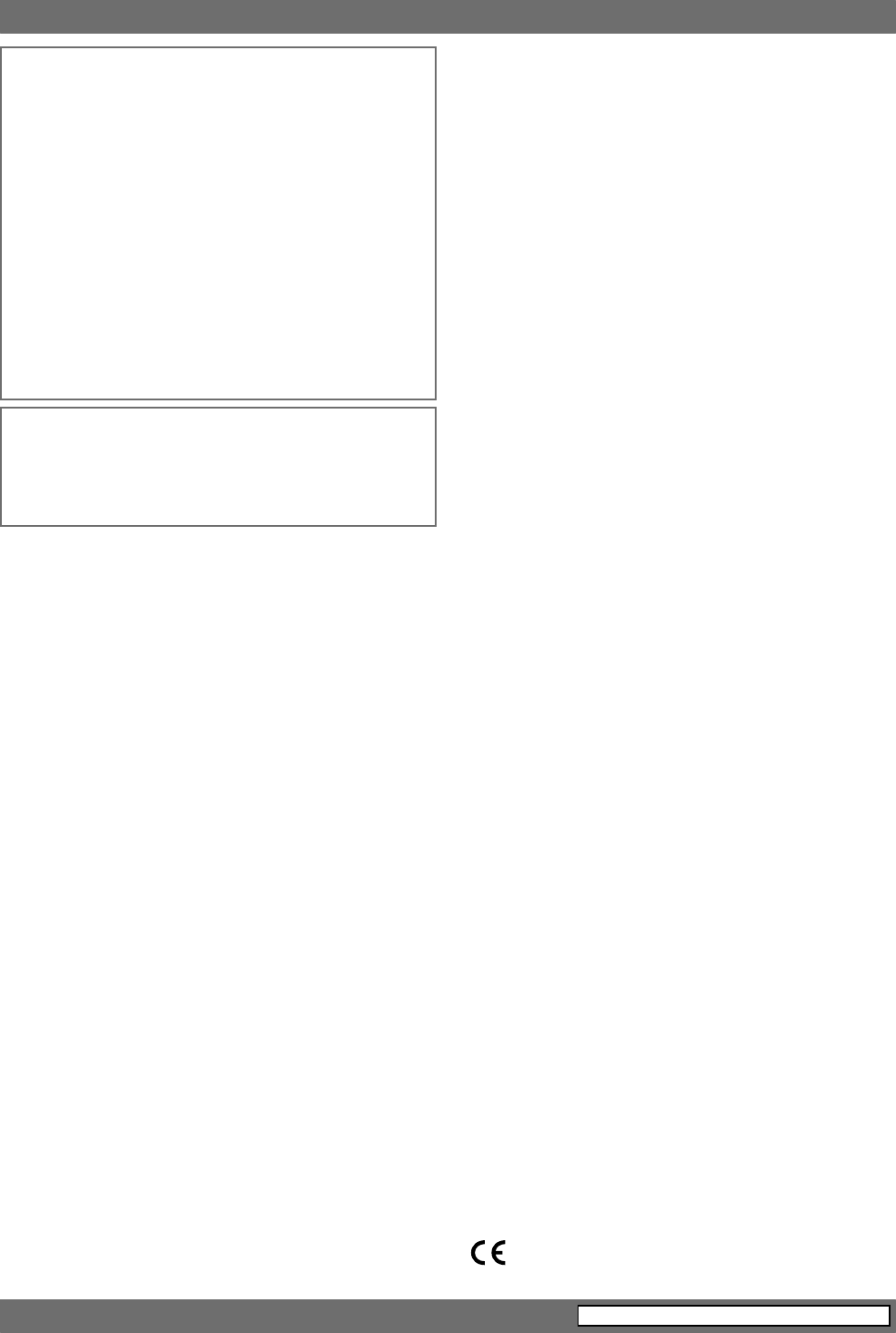
58
Sabine 2.4 GHz Smart Spectrum® Wireless
provide the necessary warranty service, you will be directed to the
nearest other SABINE AUTHORIZED DEALER which can provide
such service. OR:
b. Ship the defective item, prepaid, to:
SABINE, INC.
13301 NW US HIGHWAY 441
ALACHUA, FL 32615-8544
Include therewith a complete, detailed description of the problem,
together with a legible copy of the original PROOF OF PURCHASE and
a complete return address. Upon Sabine’s receipt of these items:
If the defect is remedial under the limited warranties and the other terms
and conditions expressed have been complied with, Sabine will pro-
vide the necessary warranty service to repair or replace the product and
will return it, FREIGHT COLLECT, to you, the purchaser.
Sabine’s liability to the purchaser for damages from any cause whatso-
ever and regardless of the form of action, including negligence, is
limited to the actual damages up to the greater of $500.00 or an
amount equal to the purchase price of the product that caused the
damage or that is the subject of or is directly related to the cause of
action. Such purchase price will be that in effect for the specific product
when the cause of action arose. This limitation of liability will not apply
to claims for personal injury or damage to real property or tangible
personal property allegedly caused by Sabine’s negligence. Sabine
does not assume liability for personal injury or property damage arising
out of or caused by a non-Sabine alteration or attachment, nor does
Sabine assume any responsibility for damage to interconnected non-
Sabine equipment that may result from the normal functioning and
maintenance of the Sabine equipment.
UNDER NO CIRCUMSTANCES WILL SABINE BE LIABLE FOR ANY LOST PROFITS, LOST
SAVINGS, ANY INCIDENTAL DAMAGES OR ANY CONSEQUENTIAL DAMAGES ARISING
OUT OF THE USE OR INABILITY TO USE THE PRODUCT, EVEN IF SABINE HAS BEEN
ADVISED OF THE POSSIBILITY OF SUCH DAMAGES.
THESE LIMITED WARRANTIES ARE IN LIEU OF ANY AND ALL WARRANTIES, EXPRESS OR
IMPLIED, INCLUDING BUT NOT LIMITED TO, THE IMPLIED WARRANTIES OF MERCHANT-
ABILITY AND FITNESS FOR A PARTICULAR USE; PROVIDED, HOWEVER, THAT IF THE
OTHER TERMS AND CONDITIONS NECESSARY TO THE EXISTENCE OF THE EXPRESS
LIMITED WARRANTIES, AS HEREINABOVE STATED, HAVE BEEN COMPLIED WITH, IM-
PLIED WARRANTIES ARE NOT DISCLAIMED DURING THE APPLICABLE ONE-YEAR PE-
RIOD FROM DATE OF PURCHASE OF THIS PRODUCT.
SOME STATES DO NOT ALLOW LIMITATION ON HOW LONG AN IMPLIED WARRANTY LASTS,
OR THE EXCLUSION OR LIMITATION OF INCIDENTAL OR CONSEQUENTIAL DAMAGES,
SO THE ABOVE LIMITATIONS OR EXCLUSIONS MAY NOT APPLY TO YOU. THESE LIMITED
WARRANTIES GIVE YOU SPECIFIC LEGAL RIGHTS, AND YOU MAY ALSO HAVE OTHER
RIGHTS WHICH MAY VARY FROM STATE TO STATE.
THESE LIMITED WARRANTIES ARE THE ONLY EXPRESS WARRANTIES ON THIS PROD-
UCT, AND NO OTHER STATEMENT, REPRESENTATION, WARRANTY OR AGREEMENT BY
ANY PERSON SHALL BE VALID OR BINDING UPON SABINE.
In the event of any modification or disclaimer of express or implied
warranties, or any limitation of remedies, contained herein conflicts
with applicable law, then such modification, disclaimer or limitation, as
the case may be, shall be deemed to be modified to the extent neces-
sary to comply with such law.
Your remedies for breach of these warranties are limited to those rem-
edies provided herein, and Sabine gives this limited warranty only with
respect to equipment purchased in the United States of America.
INSTRUCTIONS-WARRANTY REGISTRATION CARD
1. Mail the completed WARRANTY REGISTRATION CARD to:
SABINE, INC.
13301 NW US HIGHWAY 441
ALACHUA, FLORIDA 32615-8544 USA
OR: Register online at www.Sabine.com
a. Keep the PROOF OF PURCHASE. In the event warranty service is
required during the warranty period, you will need this document.
There will be no identification card issued by Sabine, Inc.
2. IMPORTANCE OF WARRANTY REGISTRATION CARDS AND NOTI-
FICATION OF CHANGES OF ADDRESS:
a. Completion and mailing of WARRANTY REGISTRATION CARDS
- Should notification become necessary for any condition that may
require correction, the REGISTRATION CARD will help ensure
that you are contacted and properly notified.
b. Notice of address changes - If you move from the address shown on
the WARRANTY REGISTRATION CARD, you should notify Sabine
of the change of address so as to facilitate your receipt of any
bulletins or other forms of notification which may become neces-
sary in connection with any condition that may require dissemina-
tion of information or correction.
3. You may contact Sabine directly by telephoning (386) 418-2000.
4. Please have the Sabine product name and serial number available
when communicating with Sabine Customer Service.
Manufactured by: Sabine, Inc.
13301 NW US Highway 441
Alachua, Florida 32615-8544 USA
Phone: +USA (386) 418-2000
Fax: +USA (386) 418-2001
THIS LIMITED WARRANTY VALID ONLY WHEN PURCHASED AND
REGISTERED IN THE UNITED STATES OR CANADA. ALL EXPORTED
PRODUCTS ARE SUBJECT TO WARRANTY AND SERVICES TO BE
SPECIFIED AND PROVIDED BY THE AUTHORIZED DISTRIBUTOR
FOR EACH COUNTRY.
Ces clauses de garantie ne sont vaiables qu’aux Etats-Unis et au Canada.
Dans tous les autres pays, les clauses de garantie et de maintenance
sont fixees par le distributeur national et assuree par lui selon la legisla-
tion en vigueur.
Diese Garantie ist nur in den USA and Kanada gultig. Alle Export-
Produkte sind der Garantie und dem Service des Importeurs des jewelligen
Landes untervorfen.
Esta garantia es valida solamente cuando el producto es comprado en
E.U. continentales o en Canada. Todos los productos que sean comprados
en el extranjero, estan sujetos a las garantias y servicio que cada
distribuidor autorizado determine y otrezca en los diferentes paises.
ONE-YEAR LIMITED WARRANTY/REMEDY
SABINE, INC. ("SABINE") warrants this product to be free from defects in
material and workmanship for a period of one (1) year from date of
purchase PROVIDED, however, that this limited warranty is extended
only to the original retail purchaser and is subject to the conditions,
exclusions and limitations hereinafter set forth:
CONDITIONS, EXCLUSIONS AND LIMITATIONS
OF LIMITED WARRANTIES
1. These limited warranties shall be void and of no effect if:
a. The first purchase of the product is for the purpose of resale; or
b. The original retail purchase is not made from an AUTHORIZED
SABINE DEALER; or
c. The product has been damaged by accident or unreasonable
use, neglect, improper service or maintenance, or other causes not
arising out of defects in material or workmanship; or
d. The serial number affixed to the product is altered, defaced or
removed; or
e. The power supply grounding pin is removed or otherwise de-
feated. In the event of a defect in material and/or workmanship
covered by this limited warranty, Sabine will repair the defect in
material or workmanship or replace the product, at Sabine's option;
and provided, however, that, in any case, all costs of shipping, if
necessary, are paid by you, the purchaser.
2. NiMH batteries included with the original purchase are warranted for
ninety (90) days from date of purchase.
THE WARRANTY REGISTRATION CARD SHOULD BE ACCURATELY
COMPLETED, MAILED TO AND RECEIVED BY SABINE WITHIN FOUR-
TEEN (14) DAYS FROM THE DATE OF YOUR PURCHASE.
In order to obtain service under these warranties, you must:
a. Bring the defective item to any Authorized SABINE DEALER and
present therewith the ORIGINAL PROOF OF PURCHASE supplied to
you by the AUTHORIZED SABINE DEALER in connection with your
purchase from him of this product. If the DEALER is unable to
Cautions & Warranty
ACCORDING TO OSHA, ANY EXPOSURE IN EXCESS OF THE ABOVE PERMISSIBLE
LIMITS COULD RESULT IN HEARING LOSS. EAR PLUGS OR PROTECTORS IN THE
EAR CANALS OR OVER THE EARS MUST BE WORN WHEN OPERATING THIS DEVICE
IN ORDER TO PREVENT A PERMANENT HEARING LOSS, IF EXPOSURE IS IN EXCESS
OF THE LIMITS AS SET FORTH ABOVE. TO ENSURE AGAINST POTENTIALLY DAN-
GEROUS EXPOSURE TO HIGH SOUND PRESSURE LEVELS, IT IS RECOMMENDED
THAT ALL PERSONS EXPOSED TO EQUIPMENT CAPABLE OF PRODUCING HIGH
SOUND PRESSURE LEVELS SUCH AS THIS DEVICE BE PROTECTED BY HEARING
PROTECTORS WHILE THIS UNIT IS IN OPERATION.
EXPOSURE TO EXTREMELY HIGH NOISE LEVELS MAY CAUSE A PERMANENT HEAR-
ING LOSS. INDIVIDUALS VARY CONSIDERABLY IN SUSCEPTIBILITY TO NOISE IN-
DUCED HEARING LOSS, BUT NEARLY EVERYONE WILL LOSE SOME HEARING IF
EXPOSED TO SUFFICIENTLY INTENSE NOISE FOR A SUFFICIENT TIME. THE U.S.
GOVERNMENT’S OCCUPATIONAL SAFETY AND HEALTH ADMINISTRATION (OSHA)
HAS SPECIFIED THE FOLLOWING PERMISSIBLE NOISE LEVEL EXPOSURES:
8 90
6 92
4 95
3 97
2 100
SOUND
LEVEL
IN dBA
DURATION/DAY
IN HOURS SLOW
RESPONSE
1-1½ 102
1 105
½110
¼ or less 115
SOUND
LEVEL
IN dBA
DURATION/DAY
IN HOURS SLOW
RESPONSE
CAUTION!
FBX and FBX Feedback Exterminator® are registered trademarks
of Sabine, Inc., and are the brand names of its line of automatic
feedback controllers. Covered by U.S. Patent No. 5,245,665,
Australian Patent No. 653,736, Canadian Patent No. 2,066,624-2,
German Patent No. 69118486.0, and U.K. Patent No. 0486679.
Other patents pending. True Mobility® is a trademark of Sabine,
Inc. Copyright 2003 Sabine, Inc. All rights reserved.
MADE IN USA WWW.SABINE.COM
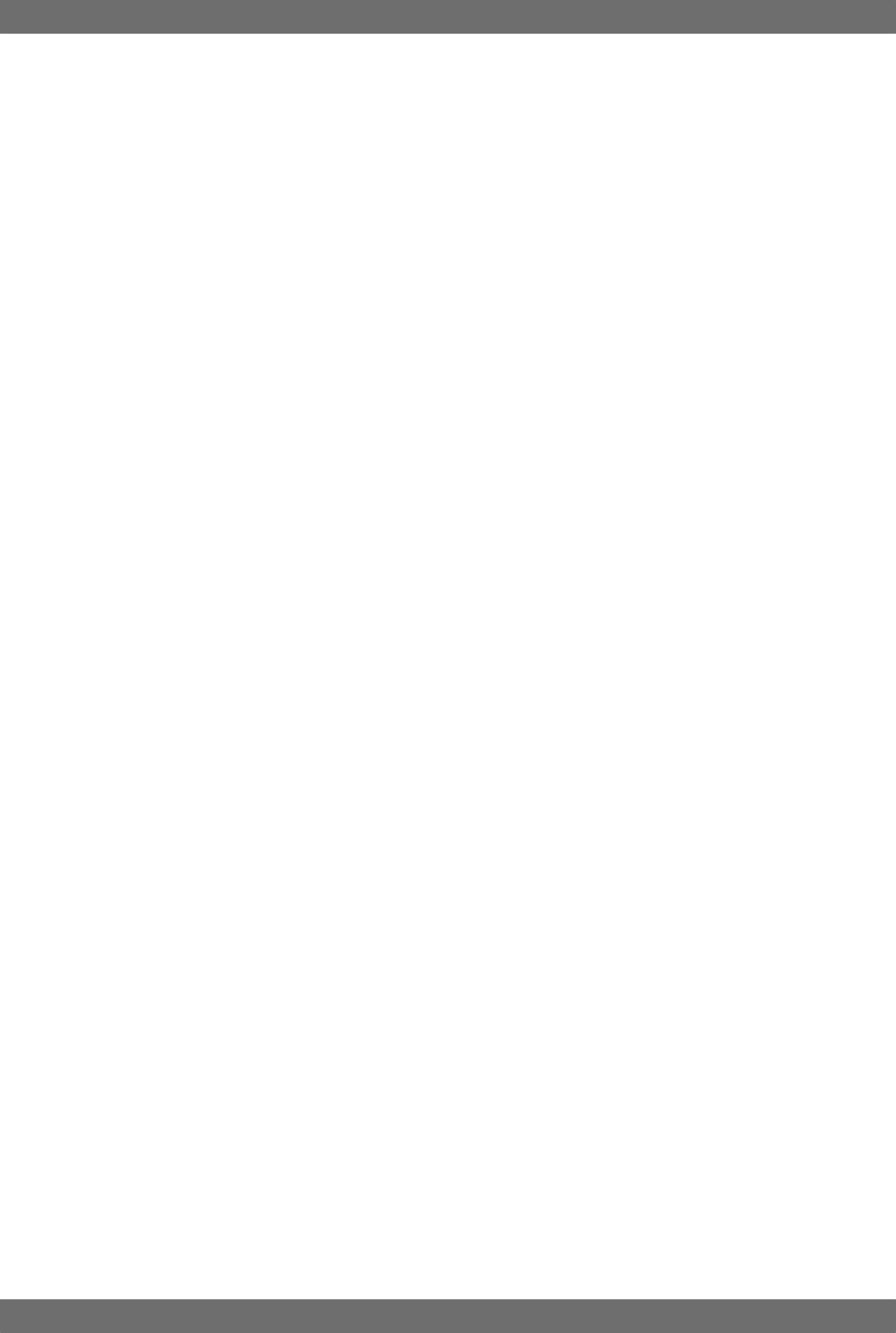
59 Sabine 2.4 GHz Smart Spectrum® Wireless
E-SWM7000-OpGuide-031211.pmd - hto
© 2003 Sabine, Inc.
Index
INDEX
A
Antenna Placement 22
Attack (Compressor) 9, 28
Audio Level Meter (LCD) 7, 13, 19
Audix Mic Capsules (OM3 & OM5) 25, 56
B
Bass Guitar Settings 9
Battery Charging (First Time) 16
Battery Charging (Pairing) 14, 15
Battery Charging Indicator (LCD) 13, 17
Battery Compartment (Open/Close) 7, 13
Battery Run-Time Hours 14
Battery Run-Time Hours (LCD) 14
Battery Warnings (LCD) 17
Beltpack Transmitter 13
Breathing (Compressor Problems) 30
Bypass (FBX) 8
Bypass Button (Receiver Controls) 8
C
Capsule Changing 56
Capsule Changing (SW70-H) 25
Channel Select 20
Channel Select/Contrast (Receiver) 6
Clipping Zone (Transmitter Settings) 7
Coaxial Cable Attenuation Table 36
COM port 41
Compressor (Attack) 9, 28
Compressor (Ratio) 9, 28
Compressor (Threshold) 9, 28
Compressor/Limiter 9, 28
Constant Q filters 50
Contrast (LCD) 4, 6
D
De-esser 9, 31
Dip Switch (Back Panel) 4
Dip Switch (Networking) 41
Dynamic FBX Filters 51
E
Edit Mode (Transmitter Controls) 14
Error Message (LCD) 55
Ethernet Connection (Network) 40
External Switch (Transmitter Controls) 14
F
FBX Dynamic filters 26, 43, 52
FBX Fixed & Dynamic Filter Control 38
FBX Fixed filters 26, 43, 51, 52
FBX, Lock & Edit Status (Receiver LCD) 19
FBX Settings (F4) 43
FBX Theory 49, 50, 51, 52
Filter Time Out (FBX) 43
Front Panel Lock 19, 39, 43, 55
G
Gain (Compressor) 29
Guitar Settings 9
H
Handheld Mic 12
Headworn Mic 12
High Cut (Filters) 38
Hot Keys (Software) 42
I
Icons (Software) 42
Interference (Multiple Systems) 33
K
Knee Settings (Compressor) 30
L
Lavalier Mic 12
LCD Messages (Receiver) 19
LCD Status Bars (Receiver) 19
Low Cut (Filters) 38
Low Frequency Roll-Off (Transmitter) 14
M
Mic SuperModeling 9, 24
MICCON (Receiver LCD) 24
MICDYN (Receiver LCD) 24
MICMOD/OFF (Receiver LCD) 24
Microwave Ovens 10
Multiple Systems Operation 23
Mute (Transmitter Controls) 15
N
Network (Dip Switch Setting) 41, 55
Networking Receivers 40, 55
Noise (Compressor) 30
O
Output Level (Compressor Gain) 29
Over-compression 30
P
PAD (Transmitter LCD) 14
PAD Adjustment 7, 14, 15
Parametric filter access and control 38
Parametric filters 50
PC Requirements 40
Preset 32
Proportional Q filters 50
R
Ratio (Compressor) 9, 28
Ready (FBX) 8
Remote Control Operation 38
Reset Parameters (Software) 45
RF Channel Select (Receiver) 6
RF Diversity Scanning 44
RF interference 10, 47
RF Scan (Software) 23
RF Signal 7
RS-485 40
S
Sensitivity & Persistence (FBX) 38
Setup (FBX) 8
Setup Indicator (Receiver LCD) 8
Setup Mode (Receiver LCD) 8
Sinewave Output 54
T
Thresh (Compressor) 9, 28
TIME (Transmitter LCD) 14
TNC Rear-to-Front Kit 6
Transmitter Access Compartment 13
Transmitter Controls 12
Transmitter Range 6
Transmitter Settings 12, 14
Tweek-n-Peek 20
U
Upgrade (Mic Models) 25
Upgrade (to ND Series) 38
USB Drivers 40
USB Port 38, 40
W
WLANS 10
X
XLR Jack 6

Sabine, Inc.
13301 NW US Highway 441
Alachua, Florida 32615-8544 USA
Phone: (386) 418-2000
Fax: (386) 418-2001
www.Sabine.com