SAT AMERICA LI102W BARCODE SCANNER User Manual user manual
SAT AMERICA INC BARCODE SCANNER user manual
user_manual
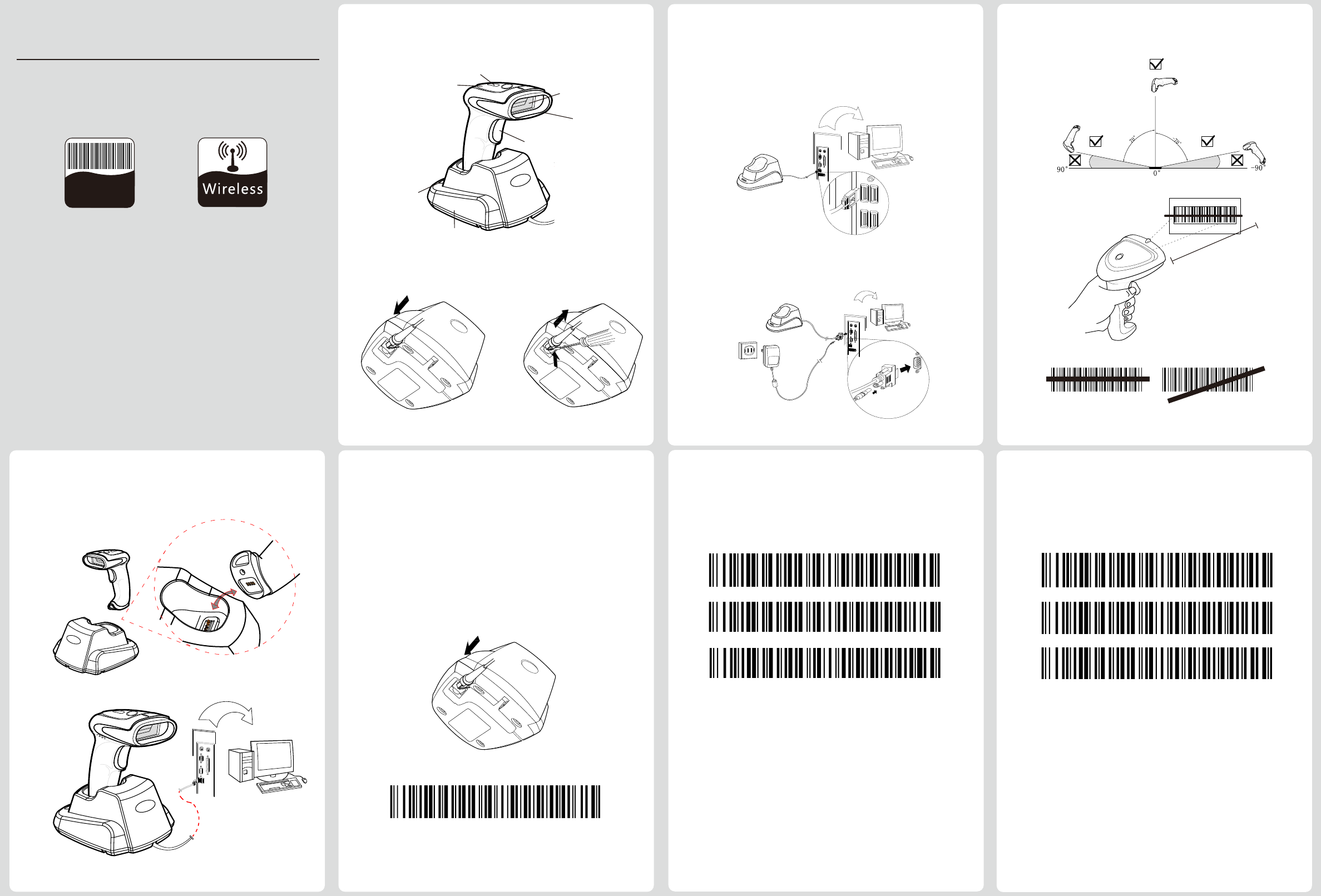
*Real-me mode
Upload data
Data sum
Clear Data
No. :1230105001 v2.0
Quick Start Guide
Following working mode can be set directly.
Cache mode
Inventory mode
Note:
Real me mode: Scan and transmit data will automacally lost
if upload failed.
Cache mode: Same as real me mode if connecon normal.
Scan bar codes will be automacally restore if connecon
failed. Will upload one by one if connecon return as normal.
Inventory Mode: Scanning bar codes will be restored without
upload.
Will upload once scan “Upload data”barcode.
Will clear once scan“Clear data”.
Will check sum once scan”Data sum”.
The best distance6~15CM
121311113 121311113
Correct Wrong
NOTE: LED beam should be full coveraged
on the bar code
Upload data: Bar code data will transmit to terminal once
scan this bar code.
Date sum: Scan “Data sum”bar code to check the scanner
restore data sum.
Clear data: Scan“Clear data” and clear all the restore
data in scanner
Contents:● Barcode Scanner ●Cradle
● Quick Start Guide
● USB / RS232 Cable
● Power Adapter (Rs232 only )
2 Cable plug&Unplug
② Press the buckle click,
then pull out the cable
Scanner
Trigger Buon
Scanning window
LED Indicator
Buzzar
Cradle LED
Indicator
Cardle
1 Scanner overview
① Plug as picture above
(1)USB Data cable
(2)RS232 Data cable
①
②
5 Charging method
First step: Insert the cradle as above picture. the green light
of the cradle will connue( on not able to pair when
green light flashing.)
Second step: Aer insert the cradle , it must be scan the
below bar code within 20s
Pair in one step
Following working mode can be set directly.
3 Cable connection guide
Scanning method and distance
4
Pairing Guide Inventory mode setting
Transmitter(Scanner)
Working mode:
Method
1D Barcode Scanner
1D
Model No.: SAT LI102W
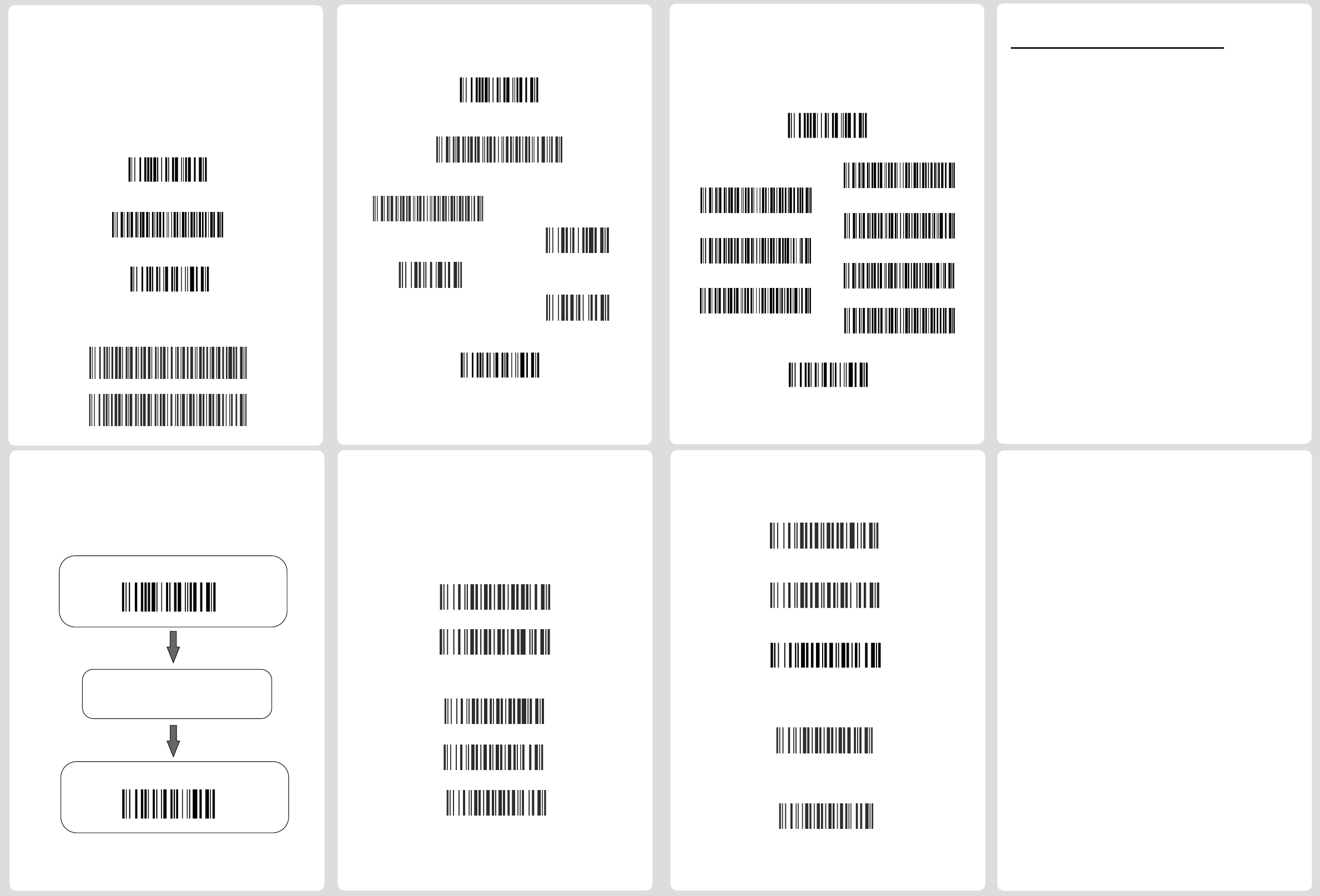
500ms(F0205)
1000ms(F0210)
Disable repeat read(F0100)
*Enable repeat read (F0101)
Mulple read(F0102)
Mulple read: The same label can only be decoded again aer
the label has not been detected for a number of
scans. This mode can only be programmed in
Connuous read trigger mode.
Disable auto trigger(H0000)
* Enable auto trigger(H0001)
Light
LED Status Descripon
Scanner
Green light on Power on/ Working normally
Red light blinks Pairing match
Green light blinks once Upload successfully
Green light blinks twice Upload failed
Red light on Low baery
Blue light on Charging normal
Green light on Charging complete
Green light blinking Pairing unsuccessful
Red light on USB idenfy failed
Green light blinks once
Green light on Working normally
Uploaded successfully
Cradle
Green light blinks 30s
Pairing state
Scan the bar code of “Enter seng”
Enter Seng
Scan the funcon bar codes
Scan the bar code of “Exit and Save”
Exit and Save
Seng Step
1
2
3
③ Dalay for repeating to
read the same barcode
② Reading Mode
④ Auto trigger(optional)
Set up process:
❶Scan the bar code of“Enter Setting”.
❷Scan the bar code of "Custom Suffix".
❸Scan one of bar code below as suffix
❹Scan the bar code of “Exit and Save”.
Enter Seng
Custom Suffix
Exit and Save
None
*0x0D (CR)
0x0A (LF)
TAB
③ Suffix
②Numeric Keypad
Enable Numeric Keypad
*Disable Numeric Keypad
Configuraon method: Scan the funcon bar code directly.
Single decode: When a bar code has been decoded, the reader will
be turned off. The reader must be triggered again to read another
label.
Connuous decode: The reader will produce as much data as it
can decode regardless whether it is the same or not. This mode is
mainly used for demonstraon and diagnosis.
① Trigger Mode
*Single Read
Connuous Read
❷Scan one of the bar code below as sleep me.
Sleep Time
60s
5min
30min
20S
3min
15min
None sleep
❸Scan the bar code of “Exit and Save”.
The sleep me means the me between the last operaon move and
auto turn off the scanner. User able to scan the corresponding bar code
of the sleep me which is needed to accomplish the sleep me seng.
④Sleep Time Setting
Set up process:
❶Scan the bar code of“Sleep Time”.
This part is valid for wireless sengs only
Enter Seng
Exit and Save
Set up process:
❶Scan the bar code of“Enter Setting”.
❷Scan the bar code of “Restore Defaults”.
Restore Defaults
❸Scan the bar code of "Exit and Save".
The default seng allows the scanner to be restored
to the factory seng state.
①Defaults Parameter
Exit and Save
Decode Settings
Wierless Settings
This part is valid for decode sengs only
2000ms(F0220)
FCC STATEMENT :
This device complies with Part 15 of the FCC Rules.
Operation is subject to the following two conditions:
(1) This device may not cause harmful interference, and
(2) This device must accept any interference received,
including interference that may cause undesired
operation.
Warning: Changes or modifications not expressly
approved by the party responsible for compliance could
void the user's authority to operate the equipment.
NOTE: This equipment has been tested and found to
comply with the limits for a Class B digital device,
pursuant to Part 15 of the FCC Rules. These limits are
designed to provide reasonable protection against
harmful interference in a residential installation. This
equipment generates uses and can radiate radio
frequency energy and, if not installed and used in
accordance with the instructions, may cause harmful
interference to radio communications. However, there is
no guarantee that interference will not occur in a
particular installation. If this equipment does cause
harmful interference to radio or television reception,
which can be determined by turning the equipment off
and on, the user is encouraged to try to correct the
interference by one or more of the following measures:
Reorient or relocate the receiving antenna.
Increase the separation between the equipment and
receiver.
Connect the equipment into an outlet on a circuit
different from that to which the receiver is connected.
Consult the dealer or an experienced radio/TV
technician for help.