SD Biosensor 01GM24 NFC Blood Glucose Monitor User Manual Link part1 manual
SD Biosensor, Inc. NFC Blood Glucose Monitor Link part1 manual
Contents
- 1. Link part1 manual
- 2. Link part2 manual
- 3. Mentor manual
- 4. Link manual part1
- 5. Link manual part2
Link part1 manual
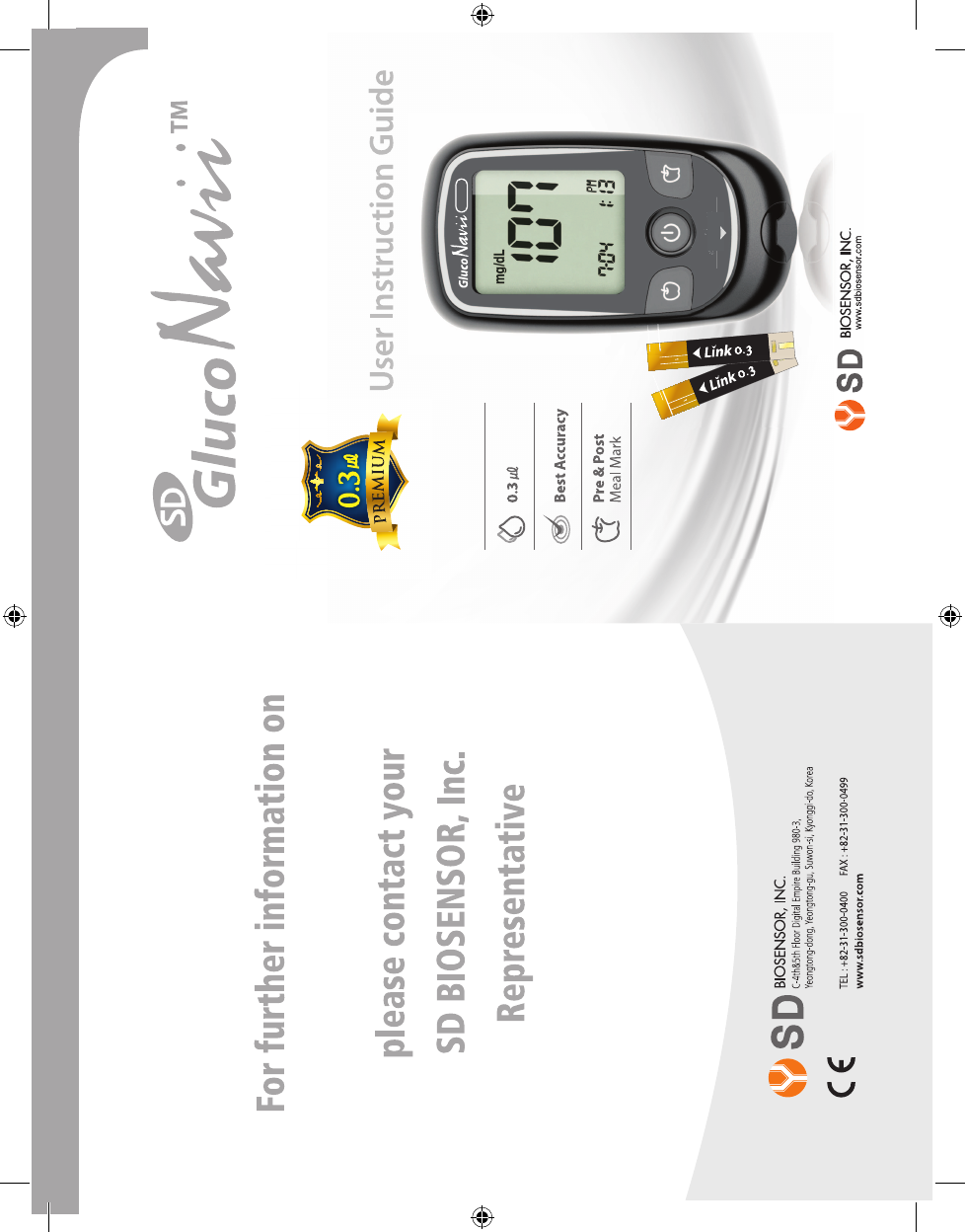
Link™0.3 NFC
Link™0.3 NFC
Mentor NFC
Men
tor
tor
tor
tor
tor
tor
tor
tor
tor
tor
tor
tor
tor
tor
tor
tor
tor
tor
tor
tor
tor
tor
tor
tor
tor
tor
tor
NF
NF
C
Link0.3
NFC
FCC ID : RPJ01GM14
0168
0123
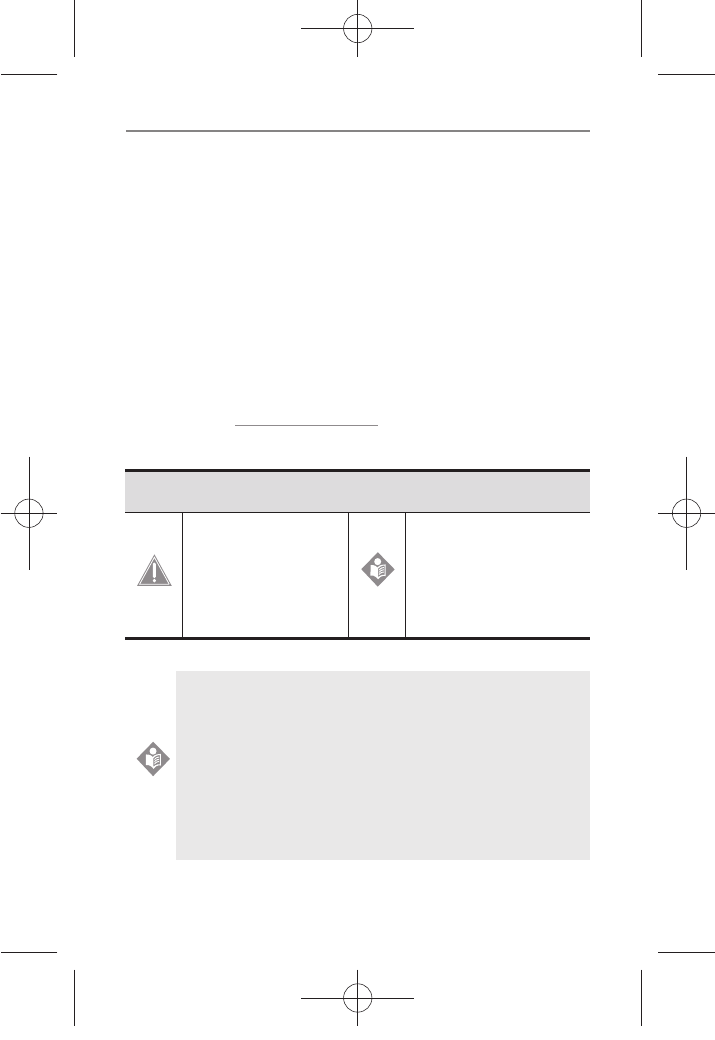
I
SD GlucoNavii® Link0.3 NFC BLOOD GLUCOSE MONITORING SYSTEM
Dear SD GlucoNavii® Link0.3 NFC System Owner;
Thank you for choosing SD GlucoNavii® Link0.3 NFC Blood Glucose
Monitoring System. Your new SD GlucoNavii® Link0.3 NFC Blood Glucose
Monitoring System is an important tool that can help you better manage
your diabetes. Important steps for using the System are inside this guide.
Please read it carefully.
If you have questions, we are here to help.
Please contact SD Biosensor, Inc.
Tel : +82-31-300-0400
Fax : +82-31-300-0499
website : www.sdbiosensor.com
We oer assistance 24 hours a day, 365 days a year in many languages.
You can also visit www.sdbiosensor.com for diabetes management tools
and product demonstrations.
Please refer to the instructions with following symbols in this User
Instruction Guide.
To identify conditions
or practices that could
result in damage to
equipment or other
property.
To provide an additional
useful information.
Before using any product to test your blood glucose, read
all instructions and practice the test. Do all quality control
checks as directed and consult with a diabetes health
care professional. These recommendations apply to all
blood glucose monitoring systems and are supported
by the American Association of Diabetes Educators, the
American Diabetes Association, the U.S. Food and Drug
Administration, and the Advanced Medical Technology
Association.
CAUTION
NOTE
NOTE
nuGsWUZGumj|GluYWXZW[X^YUGGGX YWXZTW[TX^GGG㝘䟸G\aXYa[X
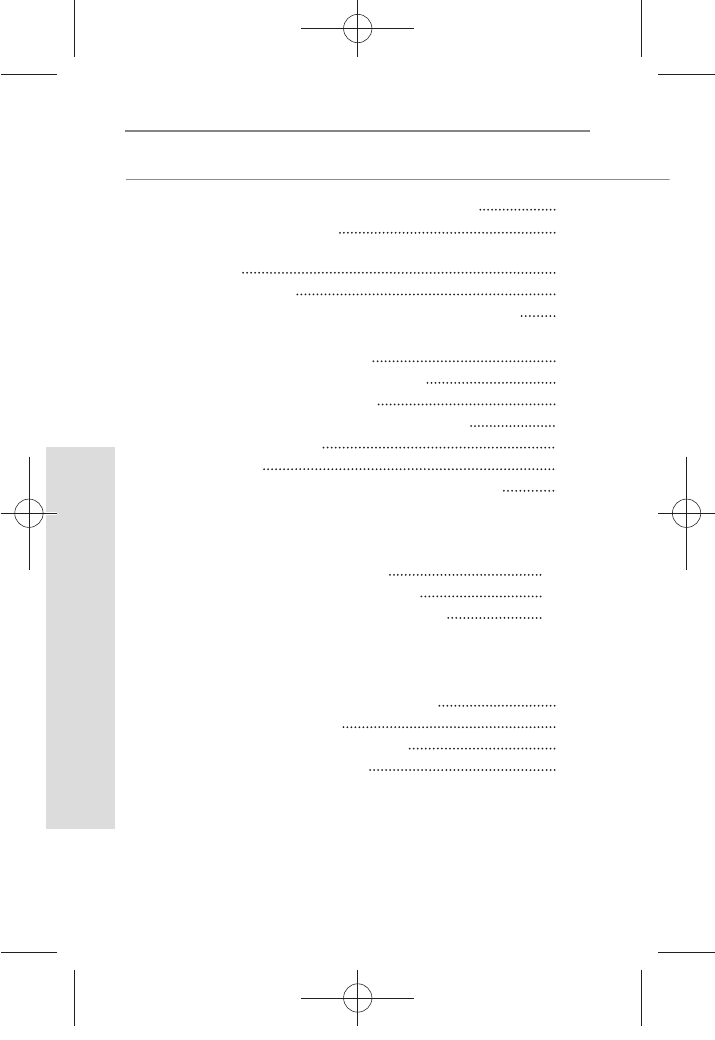
2
SD GlucoNavii® Link0.3 NFC BLOOD GLUCOSE MONITORING SYSTEM
TABLE OF CONTENTS
Chapter 1 : Understanding Your New System
1. Before You Start Testing
2. Special Information for Healthcare Providers and
Caregivers
3. Indication for Use
4. Product Description and the Principle of the use
5. The Complete SD GlucoNavii® Link0.3 NFC Blood
Glucose Monitoring System
6. SD GlucoNavii® Link0.3 NFC Meter
7. SD GlucoNavii® Link0.3 NFC
8. SD GlucoNavii® Link0.3 NFC Accessories
9. Changing the Battery
10. Meter Set up
11. Using SD GlucoNavii® Link0.3 NFC Test Strips
Chapter 2 : Control Solution Test
1. Performing a Control Solution Test
2. Troubleshooting Control Solution Test
Chapter 3 : Testing Your Blood Glucose
1. Getting a Drop of Blood
2. Performing a Blood Glucose Test
3. Understanding Test Results
4
4
6
6
6
7
8
12
13
14
16
26
TABLE OF CONTENTS
28
29
32
34
34
36
38
nuGsWUZGumj|GluYWXZW[X^YUGGGY YWXZTW[TX^GGG㝘䟸G\aXYa[X
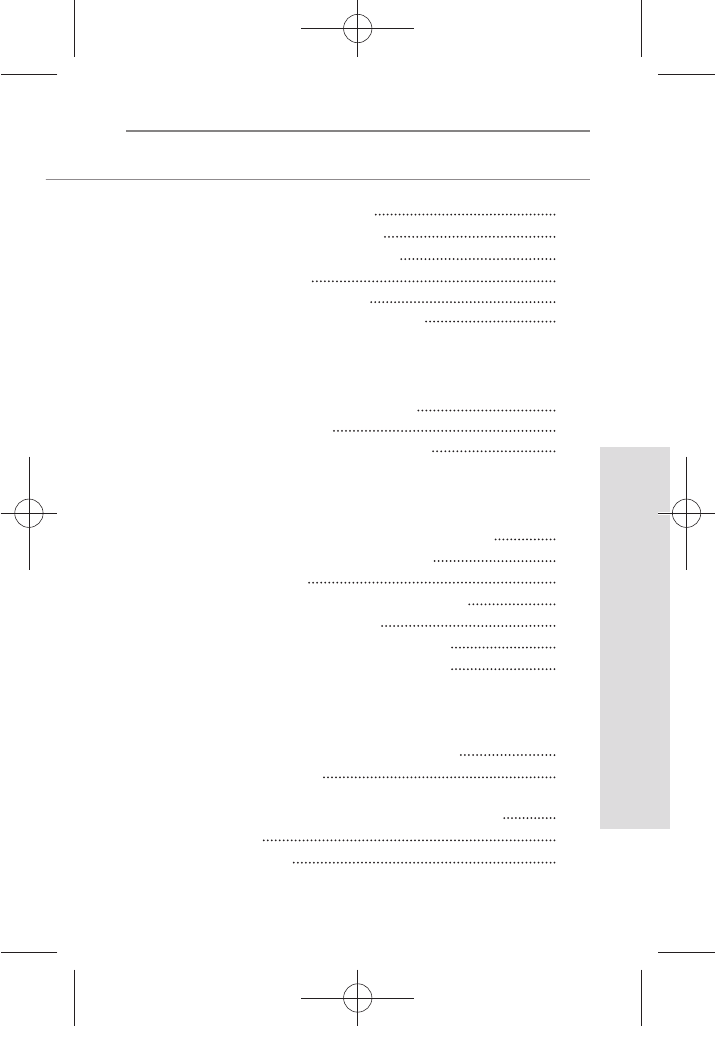
3
SD GlucoNavii® Link0.3 NFC BLOOD GLUCOSE MONITORING SYSTEM
TABLE OF CONTENTS
Chapter 4 : Using NFC function
1. Information on NFC function
2. Information on Caution for NFC
3. Using NFC function
4. How to use GlucoNavii App
5. How to use GlucoNavii DMS for PC
Chapter 5 : Using the Meter Memory
1. Searching Test Results
2. Downloading results to a computer
Chapter 6 : Maintenance and Troubleshooting
1. Performing a SD Glucose check strip
2. Cleaning the meter
3. Maintenance, Testing and Transportation
4. Cleaning the Lancing Device
5. Screen Messages and Troubleshooting
6. Warnings, Precautions and Limitations
Chapter 7 : Product Technical Information
1. System Specications
Annex 1 : Information for Healthcare Professionals
Annex 2 : Symbol
Annex 3 : References
40
40
40
41
42
43
45
46
50
51
51
52
53
54
55
62
64
64
66
67
69
nuGsWUZGumj|GluYWXZW[X^YUGGGZ YWXZTW[TX^GGG㝘䟸G\aXYa[X
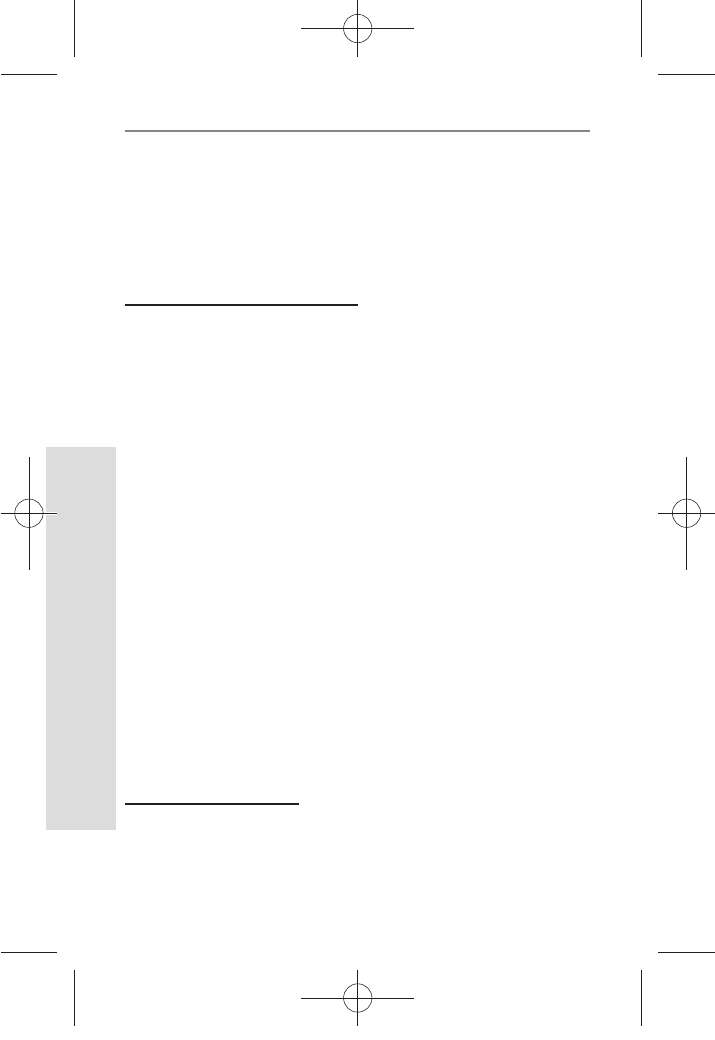
4
Understanding Your New System
SD GlucoNavii® Link0.3 NFC BLOOD GLUCOSE MONITORING SYSTEM
CHAPTER 1 :
Understanding Your New System
The SD GlucoNavii® Link0.3 NFC Blood Glucose Monitoring
System
1. Before You Start Testing
About the meter and test strips
t Carefully read and follow the instructions in the User
Instruction Guide and Package Inserts for the test strips
and SD Glucose control solution. It is very important to
follow the instructions in order to prevent an incorrect
result or improper treatment.
t The meter, test strips, and SD Glucose control solution are
only for use outside the body (in vitro).
t Your new meter is designed for testing fresh capillary
whole blood samples (for example, blood from your
ngertip, palm, upper arm, or forearm) or fresh venous
blood.
t Only use SD GlucoNavii® Link0.3 test strips. Other test
strips will give inaccurate results or E-1 error message.
t Do not use the SD GlucoNavii® Link0.3 NFC blood glucose
monitoring system for testing of serum or plasma or
arterial blood.
t Inspect the container of test strips before using them for
the rst time. If you see any damage to the container cap
or if anything prevents the cap from closing properly, do
not use the test strips. Contact SD Biosensor, Inc. Damaged
test strips can cause inaccurate results, which could lead
to improper treatment.
About your new meter
t Set the beep, date, time, hypo warning, post-meal alarm
and alarm on your meter before you begin testing.
t SD GlucoNavii® Link0.3 NFC system has been found to be
accurate at altitudes up to 12,388 feet. (3,776 meters)
nuGsWUZGumj|GluYWXZW[X^YUGGG[ YWXZTW[TX^GGG㝘䟸G\aXYa[X
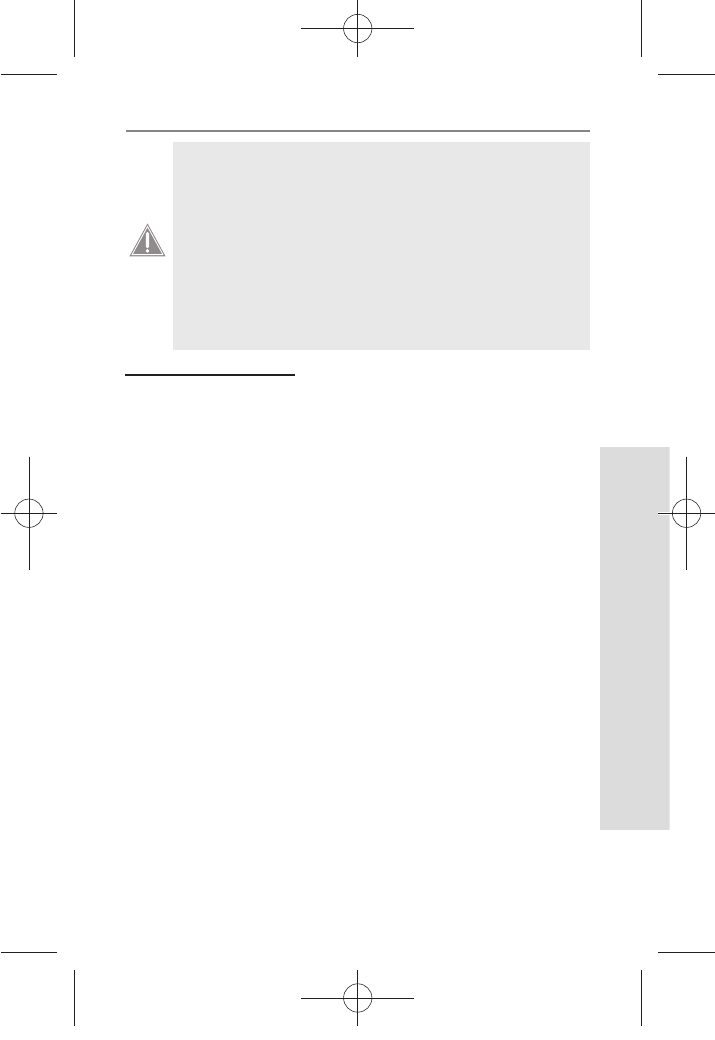
5
Understanding Your New System
SD GlucoNavii® Link0.3 NFC BLOOD GLUCOSE MONITORING SYSTEM
t Keep the meter and testing supplies away
from small children.
t The battery door, test strips, lancets,
protective disks, and control solution cap are
choking hazards.
t Do not eat the test strips.
t Do not swallow or inject SD Glucose control
solution, or use control solutions for any
purpose.
CAUTION
Important Information
t Dehydration:
Severe dehydration resulting from excessive
water loss may cause false low results. If you believe you
are suering from severe dehydration, consult a healthcare
professional immediately.
t Low glucose results: If your test result is lower than 70
mg/dL or is shown as Lo, it may mean hypoglycemia(low
blood glucose). This may require immediate treatment
according to your healthcare professional’s recommenda-
tions. Although this result could be due to a test error, it is
safer to treat rst, and then repeat the test.
t High glucose results: If your test result is greater than 180
mg/dL or is shown as HI, it may mean hyperglycemia(high
blood glucose). If you do not have symptoms, rst repeat
the test. Your healthcare professional can work with you
to decide what actions, if any, you should take if you
continue to get results higher than 180 mg/dL or if you
have symptoms.
t Repeated unexpected results: If you continue to get
unexpected results, check your system with control
solution. See Checking the System with Control Solution.
If you are experiencing symptoms that are not consistent
with your blood glucose results and you have followed
all instructions in this User Instruction Guide, call your
nuGsWUZGumj|GluYWXZW[X^YUGGG\ YWXZTW[TX^GGG㝘䟸G\aXYa[X
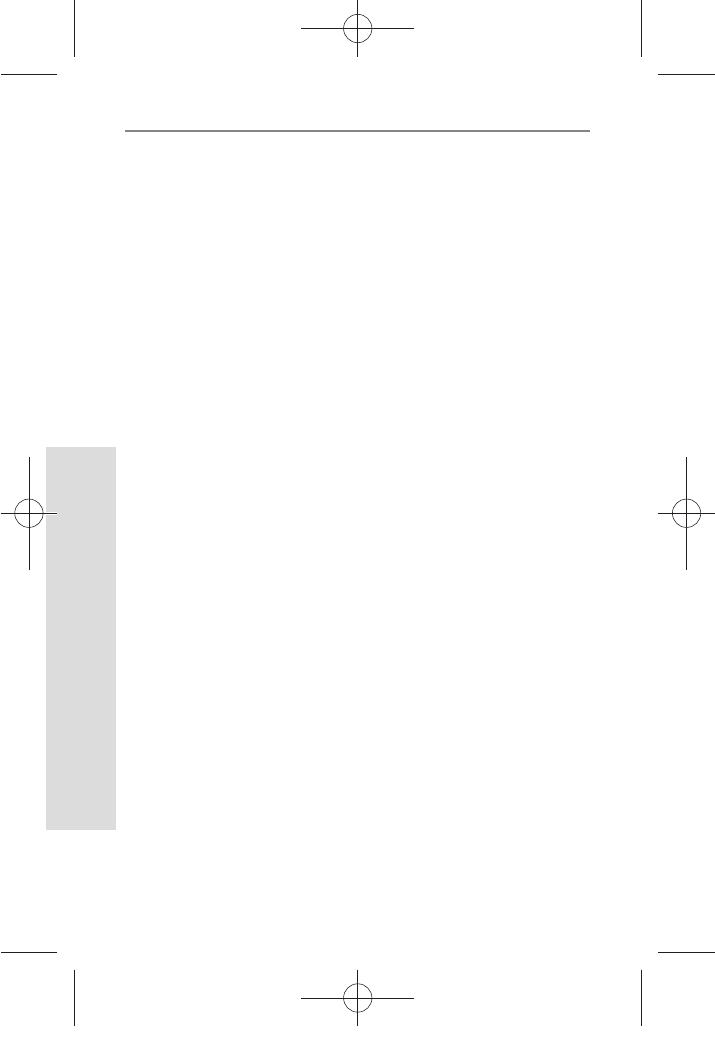
6
Understanding Your New System
SD GlucoNavii® Link0.3 NFC BLOOD GLUCOSE MONITORING SYSTEM
healthcare professional. Never ignore symptoms or make
signicant changes to your diabetes control program
without speaking to your healthcare professional.
t Consult your physician to determine if it is appropriate for
your child to be taught how to use the meter system or
any other medical products.
2. Special Information for Healthcare Providers and
Caregivers
t Do not use this device to measure blood glucose in
people who are experiencing cardiovascular collapse
(severe shock) or decreased peripheral blood ow.
t Hematocrit: A hematocrit (percentage of your blood
that is red blood cells) that is over 60% or below 20% can
cause false results.
3. Indication for use (Purpose of the devices)
Your new SD GlucoNavii® Link0.3 NFC meter and
accessories
work together to measure the amount of glucose (sugar)
in your blood.
Your SD GlucoNavii® Link0.3 NFC blood glucose
monitoring
system is indicated for monitoring glucose in fresh
capillary whole blood or fresh venous blood. Testing
is done outside the body. (in vitro diagnostic use) This
system is indicated for home (over-the-counter or OTC) by
person with diabetes, or in clinical settings by healthcare
professionals, as an aid to monitor the eectiveness of
diabetes control. This system should not be used for the
diagnosis of diabetes.
The SD GlucoNavii® Link0.3 NFC blood glucose monitoring
system is suitable for self-testing.
4. Product Description and the Principle of the use
SD GlucoNavii® Link0.3 test strip is designed with an
electrode that measures glucose levels. Glucose in the
blood sample mixes with reagent on the test strip that
nuGsWUZGumj|GluYWXZW[X^YUGGG] YWXZTW[TX^GGG㝘䟸G\aXYa[X
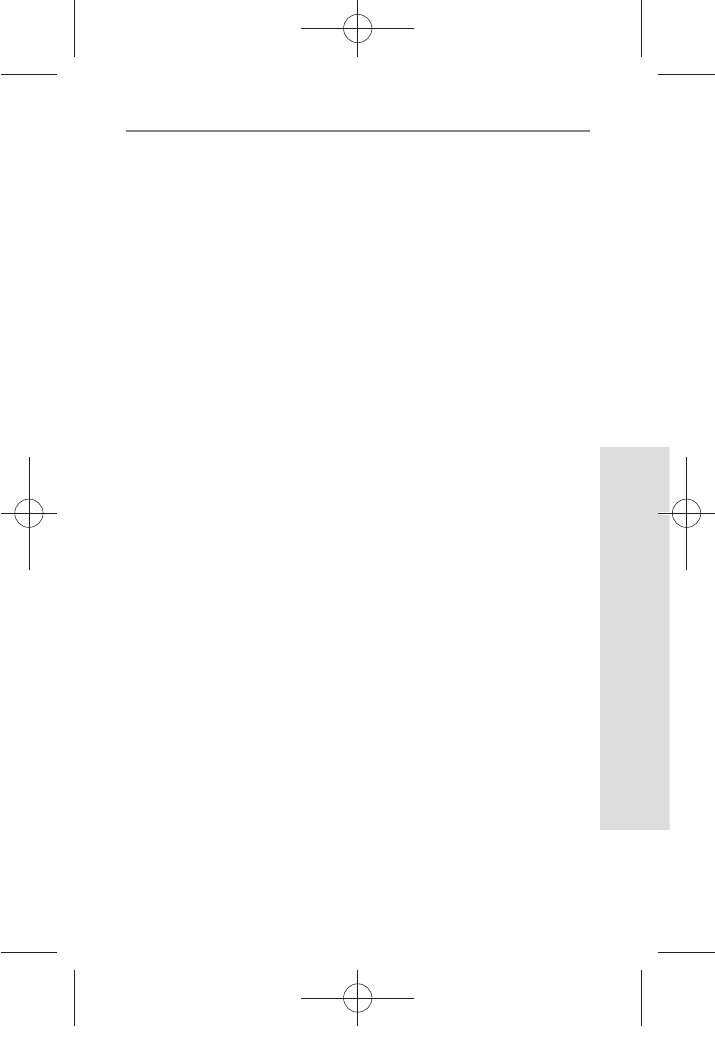
7
Understanding Your New System
SD GlucoNavii® Link0.3 NFC BLOOD GLUCOSE MONITORING SYSTEM
cause a small electric current. The amount of current that
is created depends on how much glucose is in the blood.
SD GlucoNavii® Link0.3 NFC meter measures the current
that is created and converts the measurement to the
amount of glucose that is in the blood.
The blood glucose result is displayed on the meter’s LCD
display.
By touching a drop of blood to the tip of the SD
GlucoNavii® Link0.3 test strip, the strip’s reaction chamber
automatically draws the blood into the strip through
capillary action. When the chamber is full, SD GlucoNavii®
Link0.3 NFC meter start to measure the blood glucose
level. It is a simple and practical system for the daily
monitoring of your blood glucose level.
5. The Complete GlucoNavii® Link0.3 NFC BGMS
The system includes:
t SD GlucoNavii® Link0.3 NFC Meter
t SD Glucose Check strip
t 3V battery type CR2032
t User Instruction Guide
t Quick Guide
t Carrying Case
t Lancing device
t Lancet
<Option>
t SD GlucoNavii® Link0.3 Test strips
t SD GlucoNavii® Link0.3 Package Insert
t SD Glucose Control Solution
t SD Glucose Control Solution Package Insert
t Self-test Diary
t GlucoNavii Application for Android phone
t GlucoNavii DMS for PC
t NFC Reader/Writer
nuGsWUZGumj|GluYWXZW[X^YUGGG^ YWXZTW[TX^GGG㝘䟸G\aXYa[X
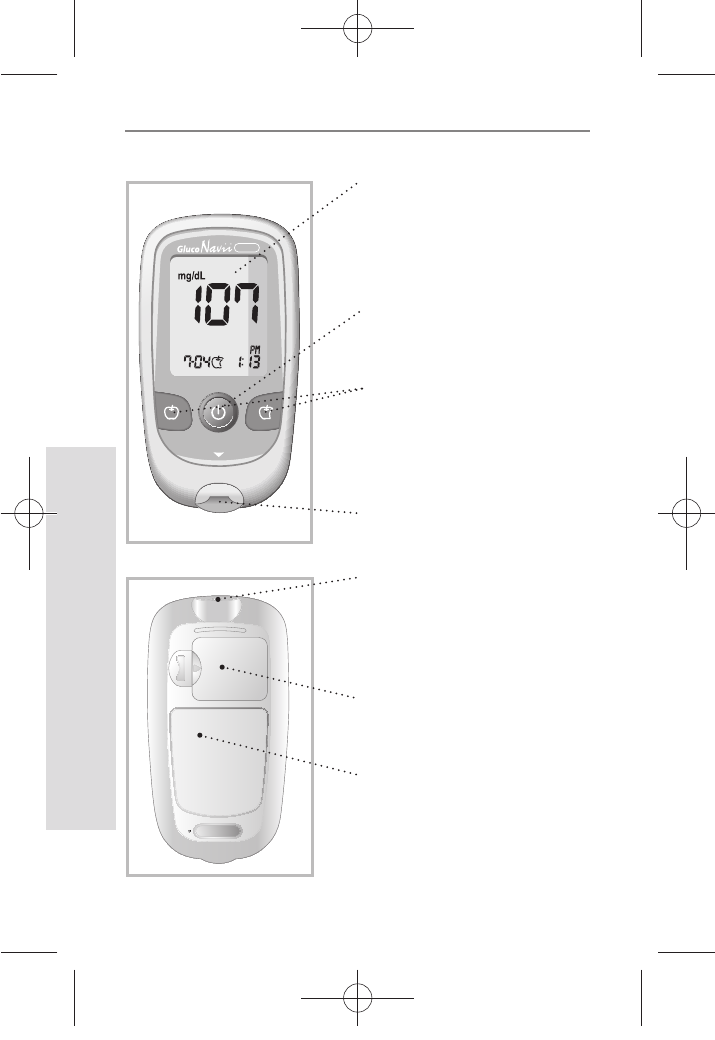
8
Understanding Your New System
SD GlucoNavii® Link0.3 NFC BLOOD GLUCOSE MONITORING SYSTEM
Display
Shows blood glucose
result, messages, and
glucose result stored in
memory.
Link0.3
NFC
6. SD GlucoNavii® Link0.3 NFC Meter
Arrow Buttons
Use for meter setup and
review of memory moving
to the right and left.
ON/OFF Button
Press to turn meter ON or
OFF.
Test Strip Slot
Insert test strip here.
Battery Cover
Remove cover to
change battery.
Location of NFC function
Tap a smartphone or SD NFC
R/W for communication.
Data port
Cominucate test results
with a personal computer.
(If you have software)
nuGsWUZGumj|GluYWXZW[X^YUGGG_ YWXZTW[TX^GGG㝘䟸G\aXYa[X
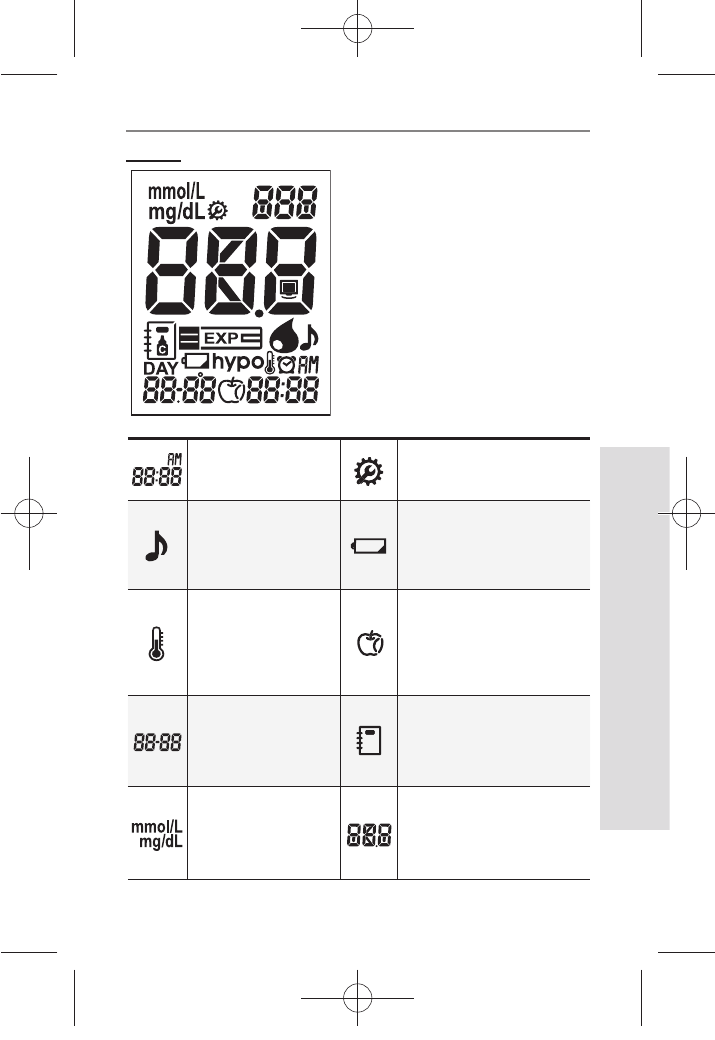
9
Understanding Your New System
SD GlucoNavii® Link0.3 NFC BLOOD GLUCOSE MONITORING SYSTEM
Indicates
Measurement time
Indicates during the meter
setting
Indicates beep
setting
Warns when the
battery is low or must be
replaced
Indicates if
environmental
temperature is
exceeded during
testing
Indicates post-meal or
pre-meal
Testing date
Indicates a test result stored
in memory
Unit of test result Test result and nfc
message
Display
nuGsWUZGumj|GluYWXZW[X^YUGGG` YWXZTW[TX^GGG㝘䟸G\aXYa[Y
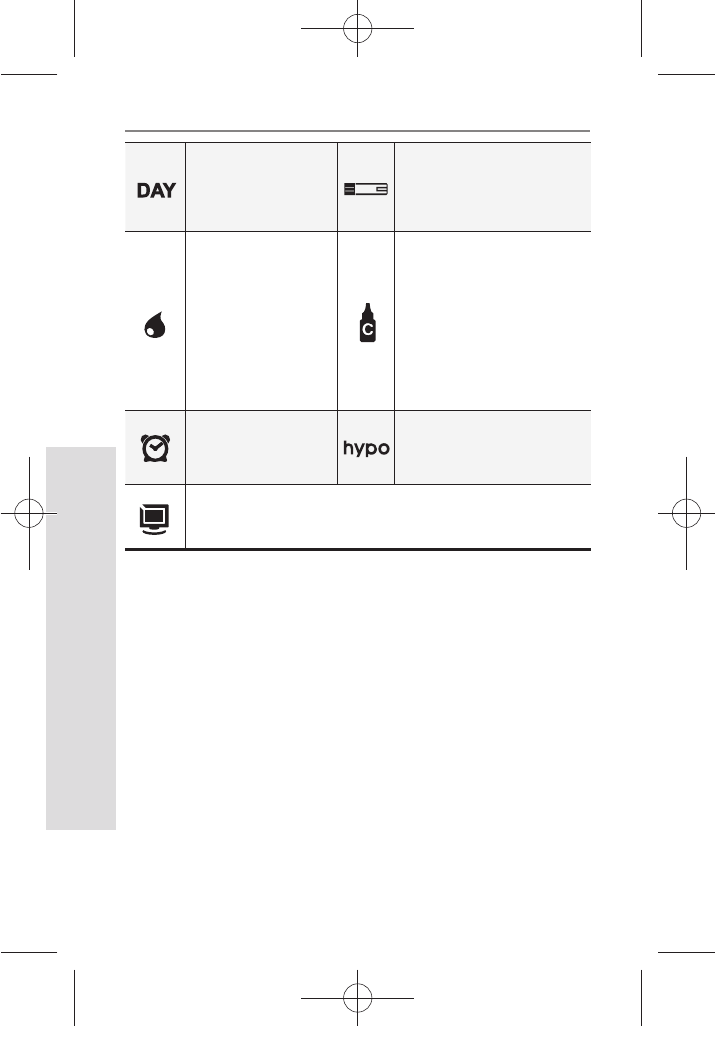
10
Understanding Your New System
SD GlucoNavii® Link0.3 NFC BLOOD GLUCOSE MONITORING SYSTEM
Indicates the
average result Test strip
Tell you when to
apply the sample
and indicates if you
select whole blood
for blood reference
type
Indicates a control
solution test result
Indicates alarm
setting
Indicates hypo warning
Indicates S/W communication
nuGsWUZGumj|GluYWXZW[X^YUGGGXW YWXZTW[TX^GGG㝘䟸G\aXYa[Y
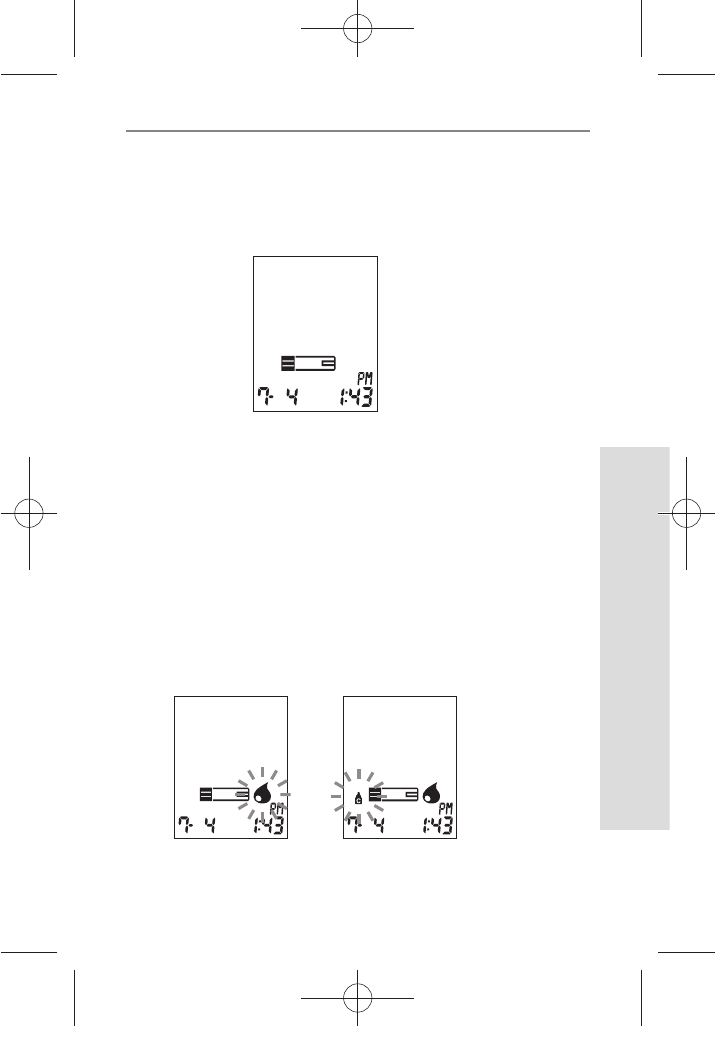
11
Understanding Your New System
SD GlucoNavii® Link0.3 NFC BLOOD GLUCOSE MONITORING SYSTEM
1) Strip Stand-by Display
After turning on the meter, the below will be displayed
automatically to show the test strip icon ashing. In this
Strip Stand-by Display, it’s able to enter setting mode of the
meter or search the test results.
2) Blood Stand-by Display
If a test strip is inserted into the meter in either Strip Stand-
by Display or turning o, the below will be displayed
automatically to show the appropriate test result after
applying blood sample. And if you pull o the test strip,
it will return to Strip Stand-by Display. In this Blood Stand-
by Display, the ON/OFF button doesn’t act. But if you need
to check the meter or the test strip, you may use a control
solution. Then the control solution icon in the left-side of
test strip icon will be displayed by pressing left button
during 3 seconds.
nuGsWUZGumj|GluYWXZW[X^YUGGGXX YWXZTW[TX^GGG㝘䟸G\aXYa[Y

12
Understanding Your New System
SD GlucoNavii® Link0.3 NFC BLOOD GLUCOSE MONITORING SYSTEM
7. SD GlucoNavii® Link0.3 Test Strip
SD GlucoNavii® Link0.3 NFC System measures the amount
of glucose in whole blood. Blood is applied in the Yellow
Window (TOP EDGE) of SD GlucoNavii® Link0.3 Test Strip
and is automatically drawn into the reaction cell where
the reaction takes place.
(Top Edge)
nuGsWUZGumj|GluYWXZW[X^YUGGGXY YWXZTW[TX^GGG㝘䟸G\aXYa[Y
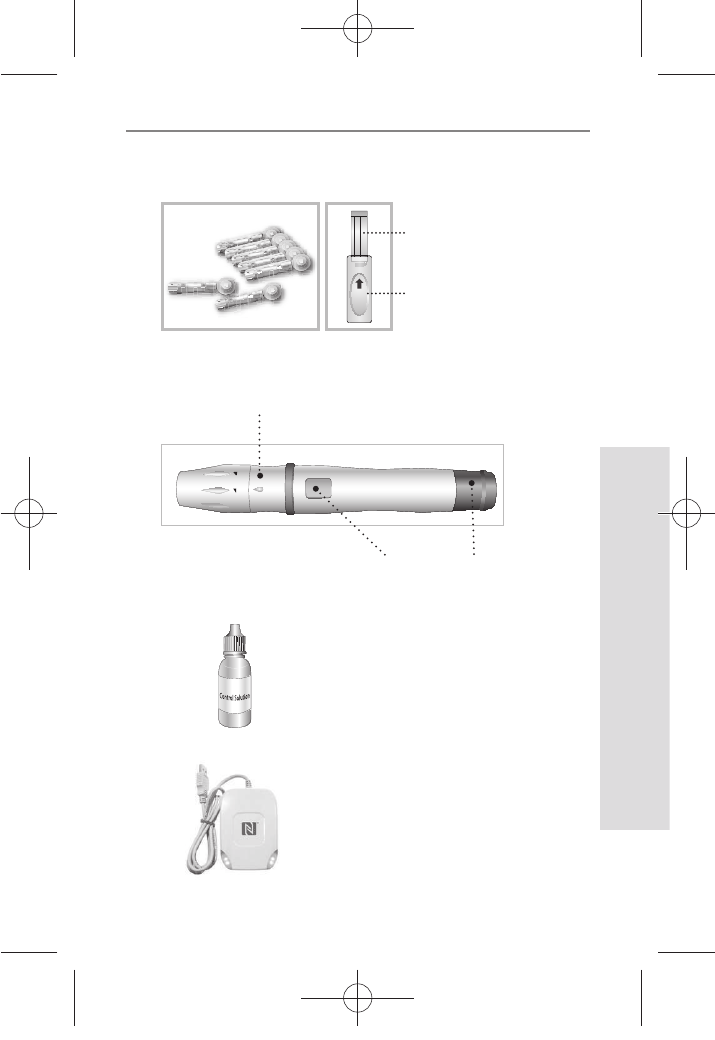
13
Understanding Your New System
SD GlucoNavii® Link0.3 NFC BLOOD GLUCOSE MONITORING SYSTEM
SD GlucoNavii® control solution
NFC Reader/Writer
8. SD GlucoNavii® Link0.3 NFC Accessories
1
2
Lancing Device
Cap & Comfort dial with puncture depth
selection
Arming
Knob
Release
Button
Check
Strip
Lancet SD Glucose check strip
Electrode
Arming
Knob
nuGsWUZGumj|GluYWXZW[X^YUGGGXZ YWXZTW[TX^GGG㝘䟸G\aXYa[Z
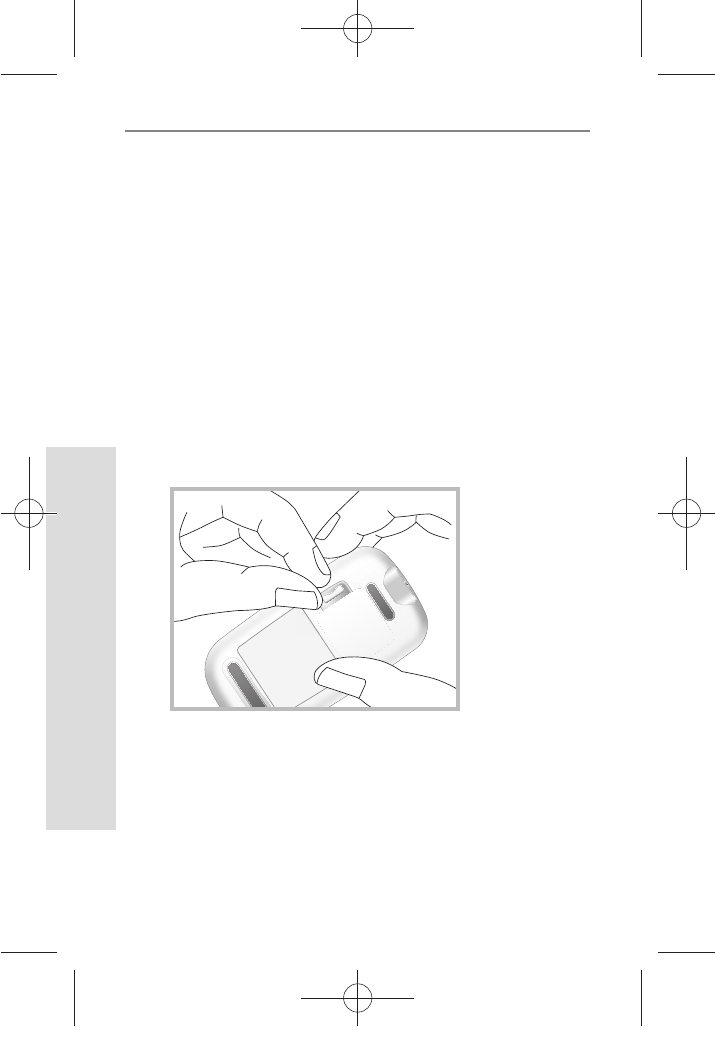
14
Understanding Your New System
SD GlucoNavii® Link0.3 NFC BLOOD GLUCOSE MONITORING SYSTEM
9. Changing the Battery
Inserting and replacing the Battery
Your meter is shipped with one 3V battery type CR2032
that needs to be inserted before testing. The battery that
comes with your meter can be found in the mesh pocket
of your carrying case. Battery life will vary depending on
usage, so always keep a spare on hand. The meter saves
battery power by automatically turning o after 1 minute
without inserting a test strip or 3 minutes with a test strip,
from non-use. If the meter does automatically shut o, all
tests in memory are saved.
STEP-1: Push the recessed plastic tab of the battery
compartment forward to ip and open the battery door.
nuGsWUZGumj|GluYWXZW[X^YUGGGX[ YWXZTW[TX^GGG㝘䟸G\aXYa[Z
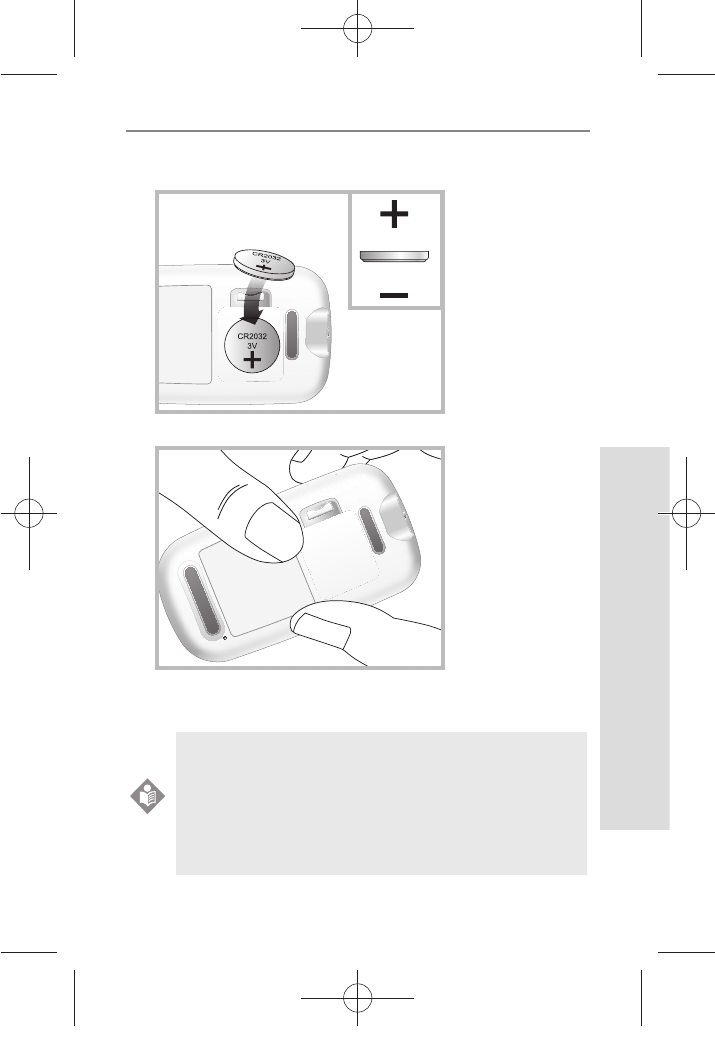
15
Understanding Your New System
SD GlucoNavii® Link0.3 NFC BLOOD GLUCOSE MONITORING SYSTEM
STEP-2: Insert the 3V battery (type CR2032) into the
compartment with “+” side facing you.
STEP-3: Snap battery cover back in place.
STEP-4: Push the ON/OFF button or insert a strip to start
testing.
After inserting or replacing the battery, conrm
that the time and date are set correctly. If they
are not, use the ON/OFF and left/right buttons to
reset the meter before testing. See the “10. Meter
Set up”.
NOTE
nuGsWUZGumj|GluYWXZW[X^YUGGGX\ YWXZTW[TX^GGG㝘䟸G\aXYa[[
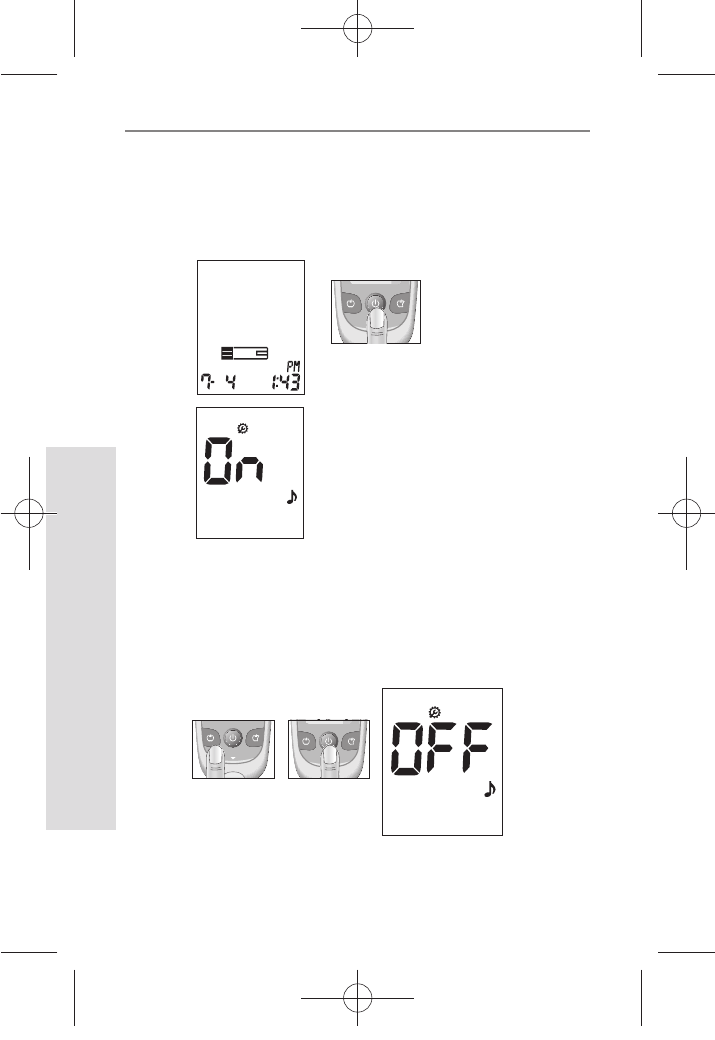
16
Understanding Your New System
SD GlucoNavii® Link0.3 NFC BLOOD GLUCOSE MONITORING SYSTEM
10. Meter Set up
STEP-1 : Setting the Audible Beep
1. In Strip Stand-by Display, if you press the ON/OFF
button during 3 seconds, the display for setting the
beep will appear, the rst step of the setting mode.
2. Set the beep mode on or o by pressing either
the left or the right button and then selecting the
preferred feature by pressing the ON/OFF button. If
you select the beep on feature, a ‘beep’ sound is made
at the same time; otherwise, if you select the beep o
feature, no sound is made.
[ During 3 sec. ]
Link0.3
[ Left or right
button ]
Link0.3 Link0.3
[ ON/OFF
button ]
nuGsWUZGumj|GluYWXZW[X^YUGGGX] YWXZTW[TX^GGG㝘䟸G\aXYa[^
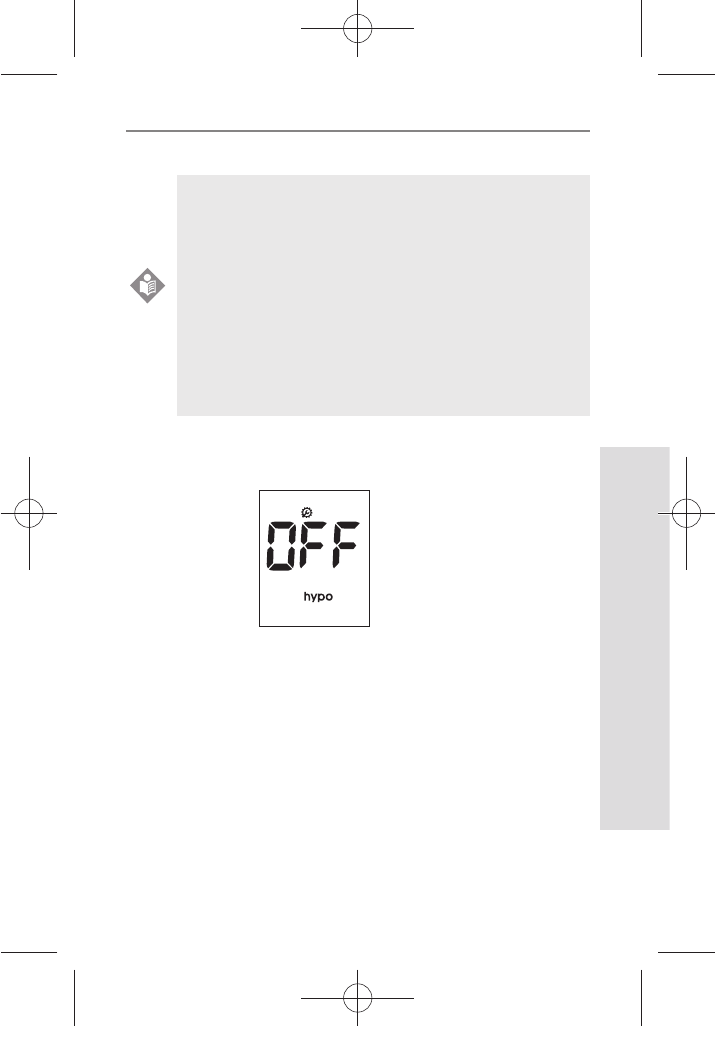
17
Understanding Your New System
SD GlucoNavii® Link0.3 NFC BLOOD GLUCOSE MONITORING SYSTEM
STEP-2: Setting the Hypo warning
1. After beep setting, the display for setting the hypo
warning will appear, the second of setting mode.
2. Set the hypo warning mode ‘o’ or the result you want
to select among 60, 70, 80 mg/dL(3.3, 3.9, 4.4 mmol/L)
by pressing either the left or the right button and then
selecting the preferred feature by pressing the ON/OFF
button.
t You can set the meter to let you know when
your result indicates a possible low blood
glucose (hypoglycemia). You can also select
what blood glucose level you want this
indicator to have 60, 70, 80 mg/dL(3.3, 3.9, 4.4
mmol/L).
t If your results are lower than selected hypo
result, the candy symbol will appear on LCD
with a ‘beep’ sound. It is very important to
manage your hypoglycemia.
NOTE
nuGsWUZGumj|GluYWXZW[X^YUGGGX^ YWXZTW[TX^GGG㝘䟸G\aXYa[^
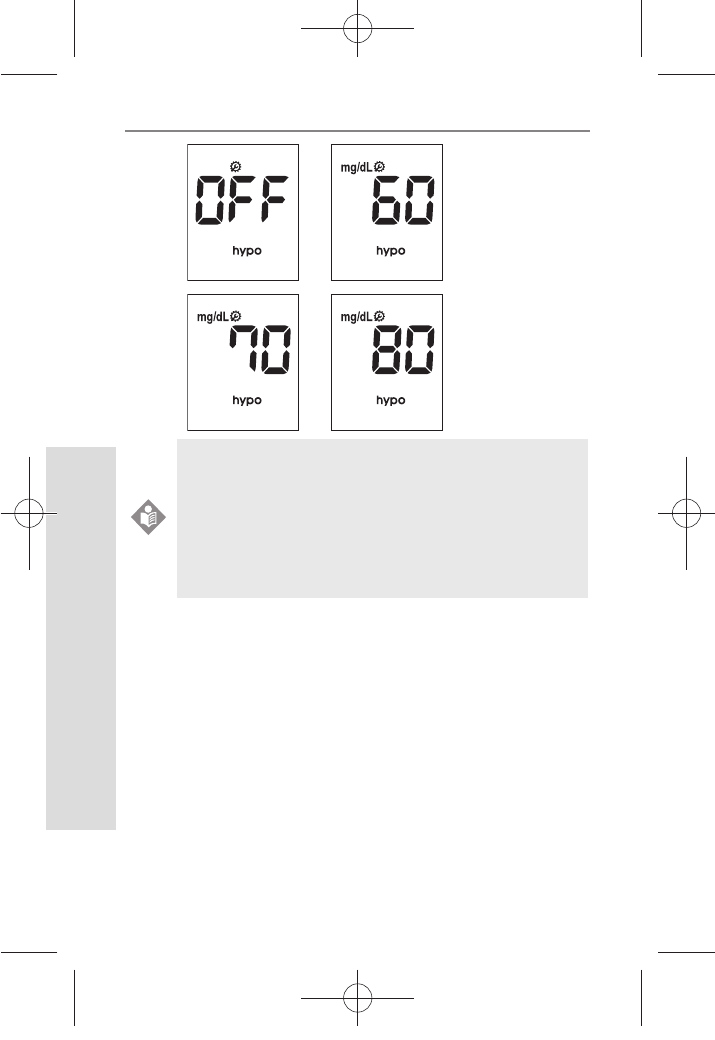
18
Understanding Your New System
SD GlucoNavii® Link0.3 NFC BLOOD GLUCOSE MONITORING SYSTEM
STEP3: Setting the date and time
[ Date Setting ]
1. The third step of setting mode is the Date & Time
setting. After setting the hypo warning, the display for
setting Date & Time will appear, the third step of the
setting mode. Set the correct year by pressing either
the left or the right button and then select the correct
year by pressing the ON/OFF button.
Your new meter comes with a preset time and
date. You may need to change the time to your
time zone. Having the right time and date in your
meter is important if you use the meter memory.
It also helps your healthcare team interpret your
results.
NOTE
nuGsWUZGumj|GluYWXZW[X^YUGGGX_ YWXZTW[TX^GGG㝘䟸G\aXYa[^
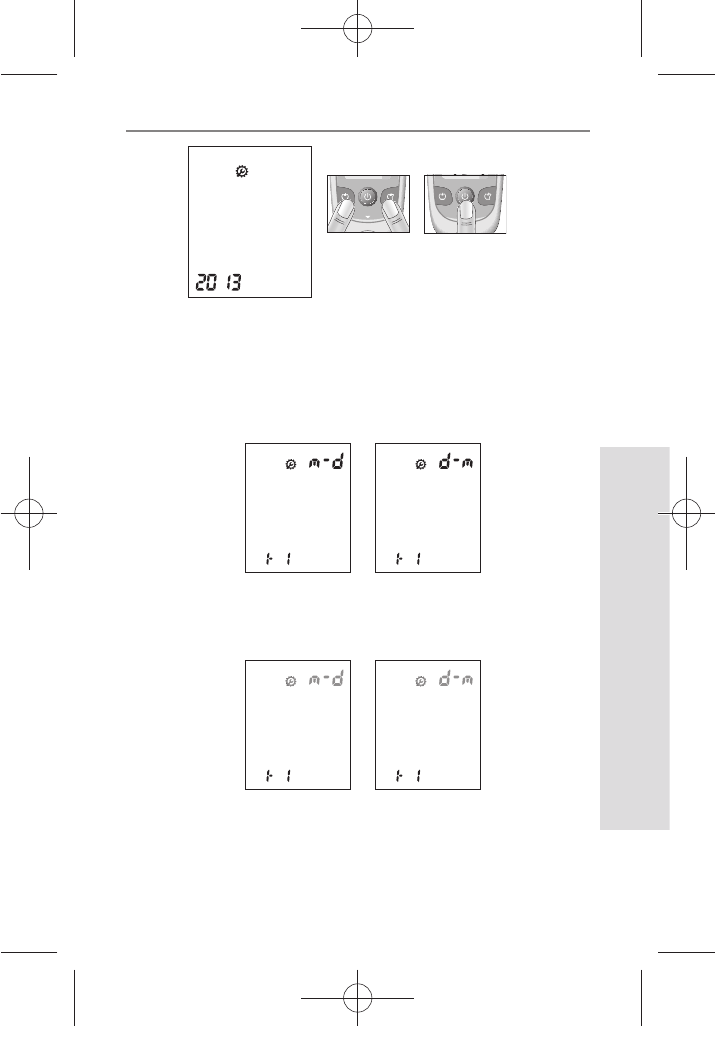
19
Understanding Your New System
SD GlucoNavii® Link0.3 NFC BLOOD GLUCOSE MONITORING SYSTEM
[ Left or right
button ]
Link0.3 Link0.3
[ ON/OFF
button ]
2. Next will appear the setting display for month and day
format. The meter can display the month and day in
either a Month-Day (m-d) format or a Day-Month (d-
m) format. Set the preferred format on the display by
pressing either the left or the right button and select by
pressing the ON/OFF button.
3. Set the correct month or day on the display by pressing
either the left or the right button and select by pressing
the ON/OFF button.
nuGsWUZGumj|GluYWXZW[X^YUGGGX` YWXZTW[TX^GGG㝘䟸G\aXYa\W
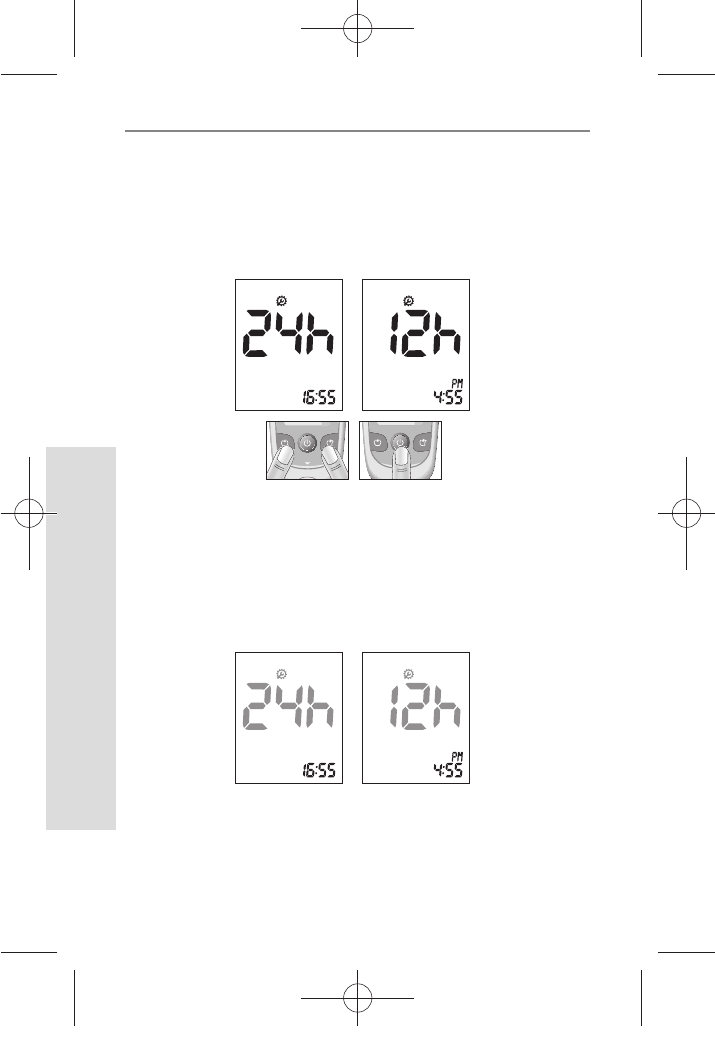
20
Understanding Your New System
SD GlucoNavii® Link0.3 NFC BLOOD GLUCOSE MONITORING SYSTEM
[ Time Setting ]
1. Next will appear the display for setting the 12 or 24 Hour
clock format. The meter can display the time in either
the 12h format or the 24h format. Set the preferred
format on the display by pressing either the left or the
right button and select by pressing the ON/OFF button.
2. Next will appear the setting display for time format. Set
the correct hour and minute on the display by pressing
either the left or the right button and select the correct
time by pressing the ON/OFF button.
[ Left or right
button ]
Link0.3
Link0.3
[ ON/OFF
button ]
nuGsWUZGumj|GluYWXZW[X^YUGGGYW YWXZTW[TX^GGG㝘䟸G\aXYa\Z
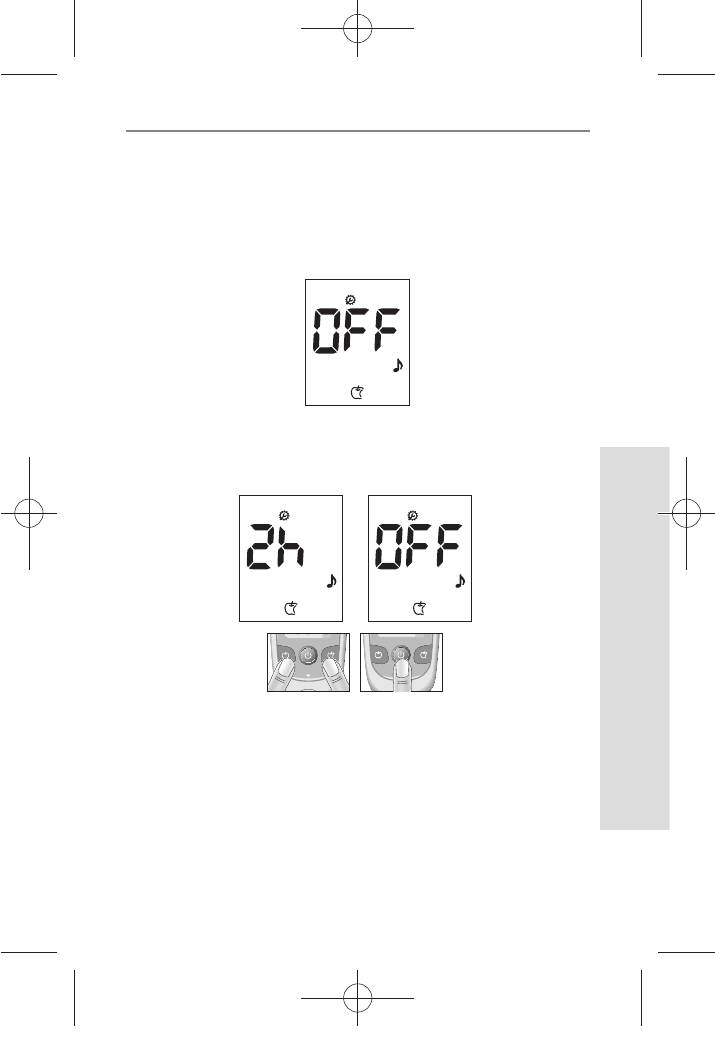
21
Understanding Your New System
SD GlucoNavii® Link0.3 NFC BLOOD GLUCOSE MONITORING SYSTEM
[ Left or right
button ]
Link0.3 Link0.3
[ ON/OFF
button ]
STEP4: Post-meal alarm
You can use the meter’s post-meal alarm function to
remind you to test your blood glucose after meal.
1. After day and time setting, the display for setting the
post-meal alarm will appear the fourth of setting mode.
2. Set the post-meal alarm mode ‘2h’ or ‘o’ by pressing
either the left or the right button and then select the
preferred feature by pressing the ON/OFF button.
nuGsWUZGumj|GluYWXZW[X^YUGGGYX YWXZTW[TX^GGG㝘䟸G\aXYa\\
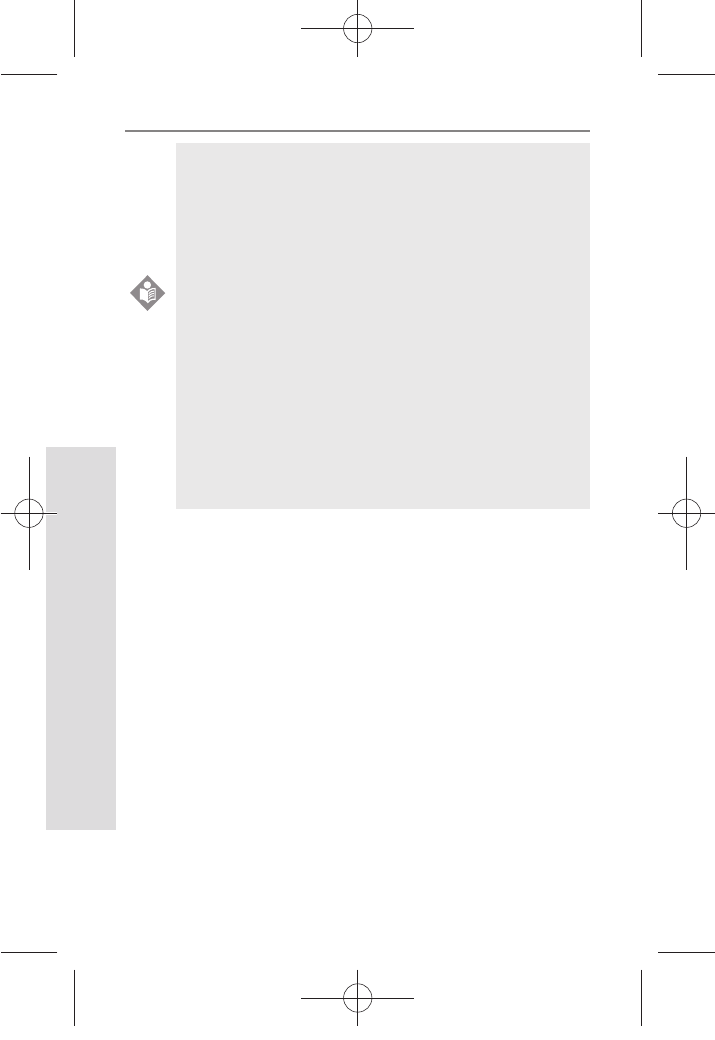
22
Understanding Your New System
SD GlucoNavii® Link0.3 NFC BLOOD GLUCOSE MONITORING SYSTEM
t If you select the post-meal alarm ‘2h’ feature
and test with pre-meal mark, the ‘clock
symbol’ will appear on result display and
the ‘beep’ sound will be made in 2 hours to
remind you to test your blood glucose after
meal for 1mimute.
t If you perform the pre-meal test while the
post-meal alarm setting is on, then the post-
meal mark will appear automatically on your
LCD when you test within following period:
from 30min to 130min after your pre-meal
test.
t If you mark the new test result with a pre-
meal mark, the old alarm setting will be
ignored and only the new setting will sound
in 2 hours.
NOTE
nuGsWUZGumj|GluYWXZW[X^YUGGGYY YWXZTW[TX^GGG㝘䟸G\aXYa\\
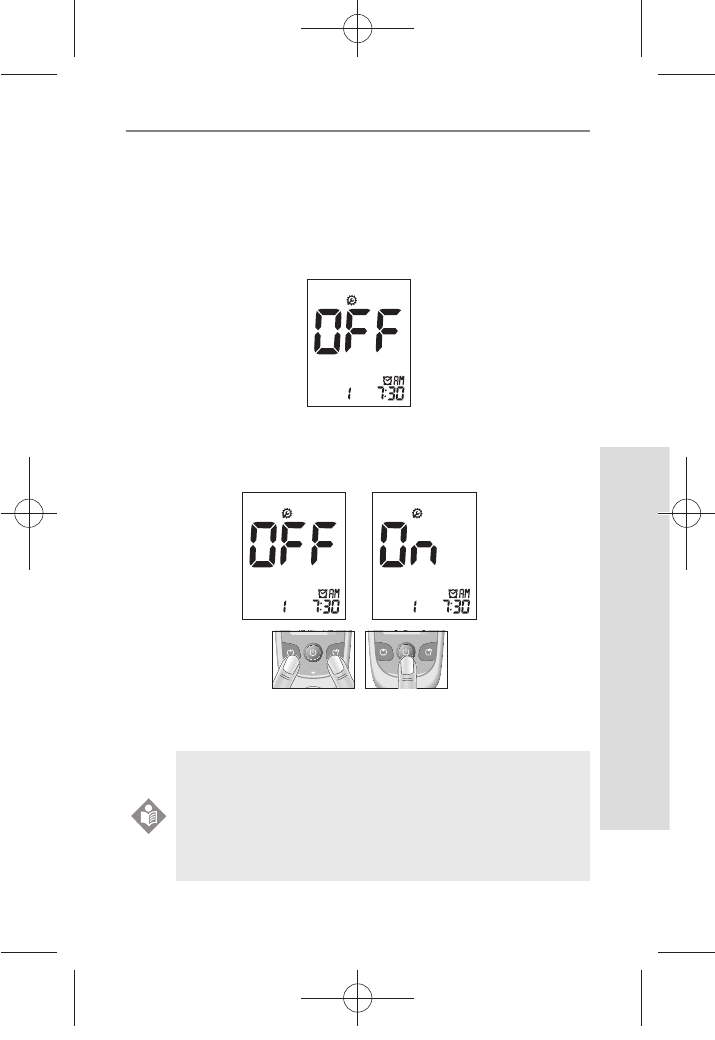
23
Understanding Your New System
SD GlucoNavii® Link0.3 NFC BLOOD GLUCOSE MONITORING SYSTEM
STEP5: Setting the alarm
You can use the meter’s alarm function to remind you to
test your blood glucose.
1. After Post-meal alarm setting the display for setting the
alarm will appear, the fth of setting mode.
2. Set the rst alarm on or o by pressing either the left or
the right button and then select the preferred feature
by pressing the ON/OFF button.
t If you select the alarm o feature, next will
appear the Strip Stand-by Display.
t If you select the alarm on feature, you can set
the alarm up to four times a day at any time
you want.
NOTE
[ Left or right
button ]
Link0.3 Link0.3
[ ON/OFF
button ]
nuGsWUZGumj|GluYWXZW[X^YUGGGYZ YWXZTW[TX^GGG㝘䟸G\aXYa\_
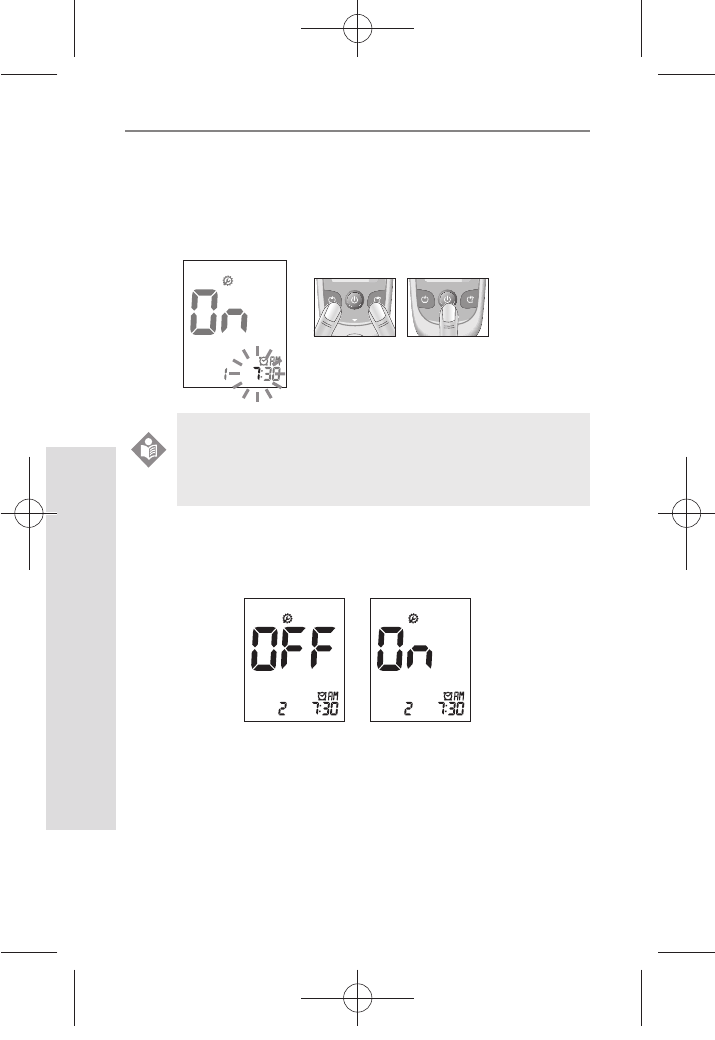
24
Understanding Your New System
SD GlucoNavii® Link0.3 NFC BLOOD GLUCOSE MONITORING SYSTEM
3. If you select the alarm on feature in rst alarm mode,
the clock will blink. Set the correct time and minute you
want to set an alarm on the display by pressing either
the left or the right button and then select the preferred
feature by pressing the ON/OFF button.
4. If you nish setting the rst alarm, next will appear the
second alarm setting mode. Set the alarm with the same
way as above. [2, 3]
5. You can set the third and fourth alarm mode with the
same way as above. [2, 3]
If you select the alarm o feature in rst (also
second, third and fourth) alarm mode, next will
appear the Strip Stand-by Display.
NOTE
[ Left or right
button ]
Link0.3 Link0.3
[ ON/OFF
button ]
nuGsWUZGumj|GluYWXZW[X^YUGGGY[ YWXZTW[TX^GGG㝘䟸G\aXZaWY
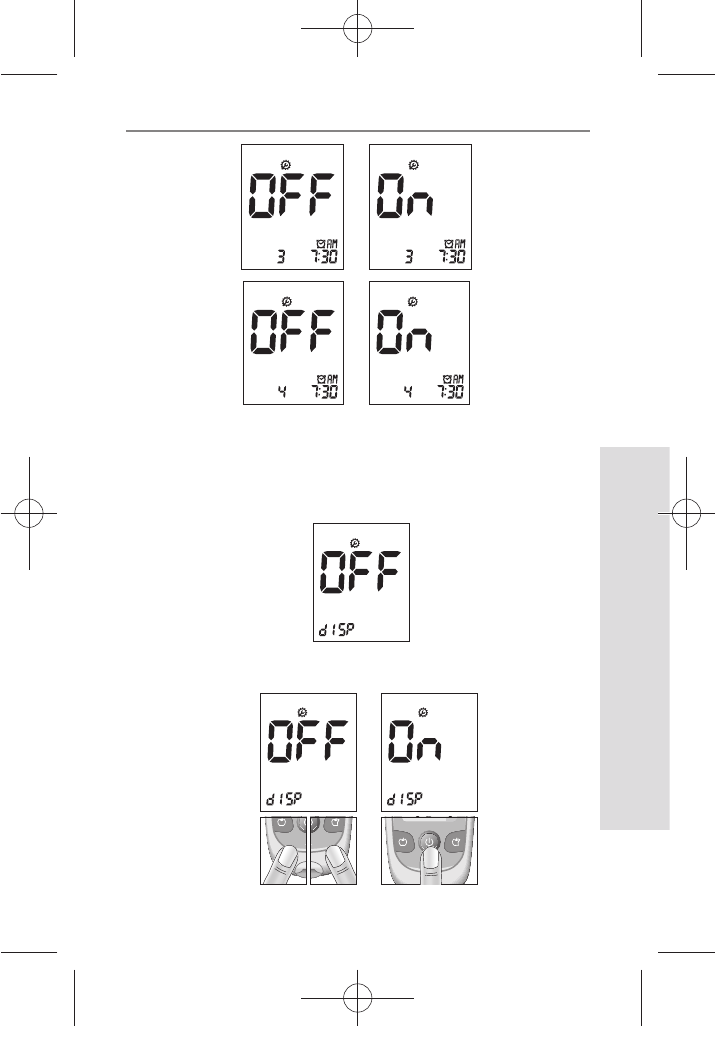
25
Understanding Your New System
SD GlucoNavii® Link0.3 NFC BLOOD GLUCOSE MONITORING SYSTEM
STEP6: DATA REVIEW SETTING
This function is to review the latest test result when inserting
the strip into the meter. You can check your latest test result
before testing.
1. After alarm setting, display the Data review setting mode.
2. Set the data review function by pressing the left or right
button for selecting the preferred feature.
Link0.3
Link0.3
Link0.3
nuGsWUZGumj|GluYWXZW[X^YUGGGY\ YWXZTW[TX^GGG㝘䟸G\aXZaW\
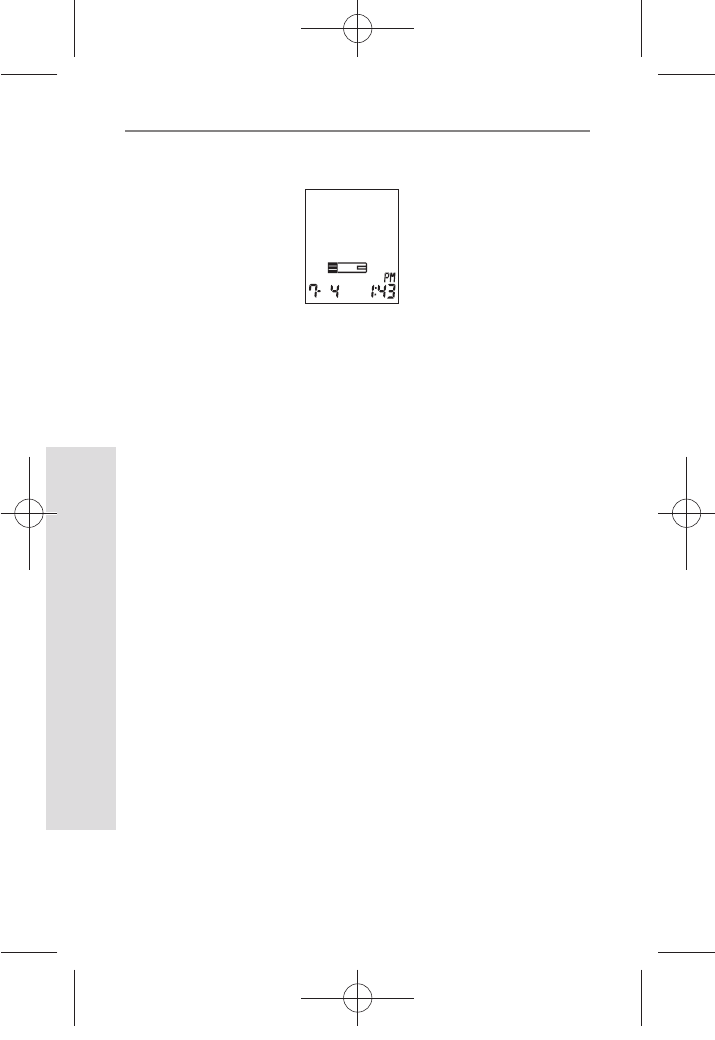
26
Understanding Your New System
SD GlucoNavii® Link0.3 NFC BLOOD GLUCOSE MONITORING SYSTEM
3. If you nish data review setting mode, next appear at the
strip-stand by display.
11. Using SD GlucoNavii® Link0.3 Test Strips
[ Important Test Strip Information ]
t SD GlucoNavii® Link0.3 blood glucose test strip should be
used with SD GlucoNavii® Link0.3 NFC meter. Using other
glucose test strip can cause inaccurate the result or ‘E-1’
error message.
t After removing a test strip from the container, replace the
container cap immediately and close it tightly.
t Use the test strip within three minutes after you take it out
of the container.
t Store test strip containers in a cool, dry place at 2-32°C(36-
90°F). Keep away from direct sunlight and heat. Do not
refrigerate test strips.
t Do not expose strips to heat, moisture or humidity.
Temperatures outside the required range, as well as
moisture and humidity (e.g. bathroom, kitchen, laundry
room, car, or garage) can damage your test strips and lead
to inaccurate results.
t Store test strips in their original container only to avoid
damage or contamination. Do not transfer test strips to
any other storage device, and do not store outside of their
original container.
t Do not use test strips from any container that is damaged
or left open to air.
nuGsWUZGumj|GluYWXZW[X^YUGGGY] YWXZTW[TX^GGG㝘䟸G\aXZaW]
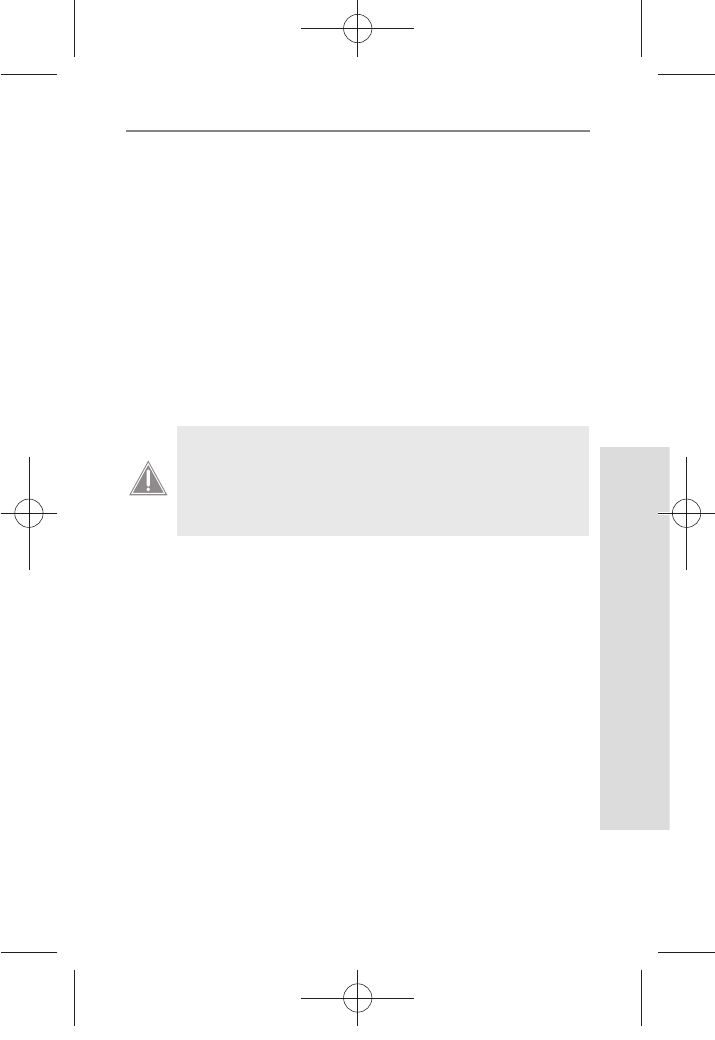
27
Understanding Your New System
SD GlucoNavii® Link0.3 NFC BLOOD GLUCOSE MONITORING SYSTEM
t Write the opening date on the container label when you
rst open it. Discard remaining SD GlucoNavii® Link0.3
Test Strips after the discard date. (6 months after rst
opening from the container.)
t SD GlucoNavii® Link0.3 Test Strips are for single use only.
Never reuse a test strip that has had either blood or
control solution applied to it.
t Avoid getting dirt, food or liquids on the test strip. With
clean, dry hands, you may touch the test strip anywhere
on its surface.
t Do not bend, cut, or alter SD GlucoNavii® Link0.3 Test
Strip in any way.
Do not swallow test strips. The test strip container
may contain drying agents that are harmful if
inhaled or swallowed and may cause skin or eye
irritation.
CAUTION
nuGsWUZGumj|GluYWXZW[X^YUGGGY^ YWXZTW[TX^GGG㝘䟸G\aXZaW]
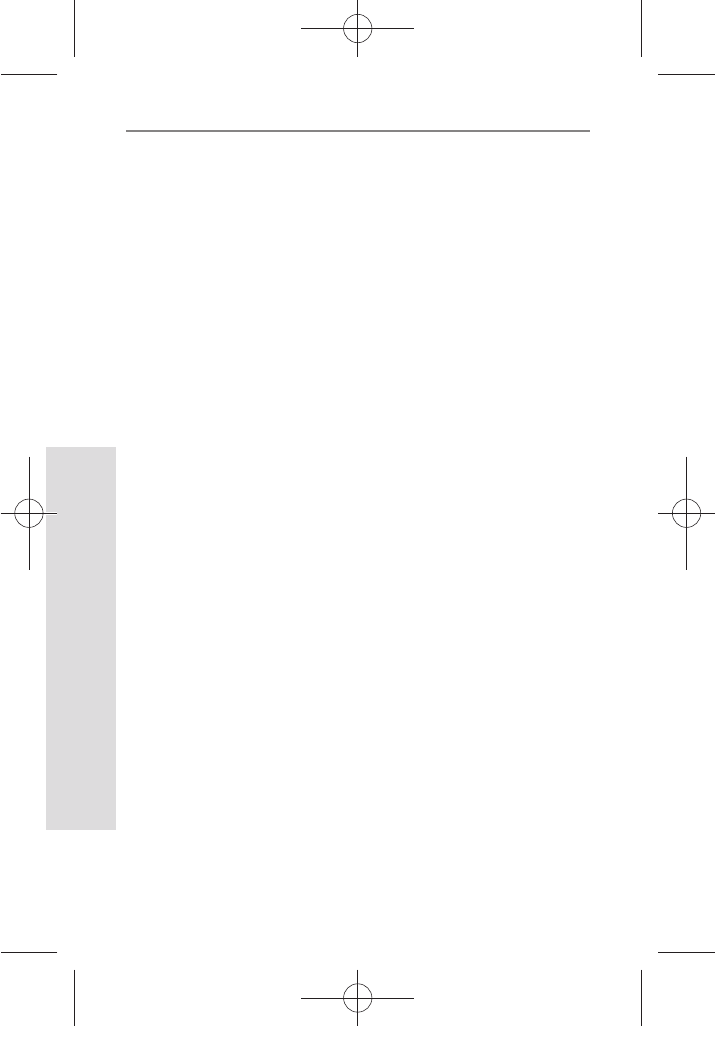
Control Solution Test
28
SD GlucoNavii® Link0.3 NFC BLOOD GLUCOSE MONITORING SYSTEM
CHAPTER 2 :
Control Solution Test
Why you do control solution test ;
t SD Glucose control solution is used to check that the
meter and the test strips are working together as a system
and that you are performing the test correctly.
t It is very important that you do this simple check routinely
to make sure you get an accurate result.
When you do control solution test ;
t You open a new box test strips.
t You left the test strip container open or you think your test
strips have been damaged.
t Your test strips were stored in extreme temperatures and/
or humidity.
t You want to check the meter and test strips.
t You dropped the meter.
t Your test result does not agree with how you feel.
t You want to check if you are testing correctly.
Before you begin ;
t Use only SD Glucose control solution.
t Check the expiration date on the control solution
container. Record the opening date on the container label.
Do Not use after expiration or discard date (date opened
plus three months), whichever comes rst.
t Control solution, meter and test strips should be at room
temperature 18-30°C (64-86°F) before testing with control
solution.
nuGsWUZGumj|GluYWXZW[X^YUGGGY_ YWXZTW[TX^GGG㝘䟸G\aXZaW]
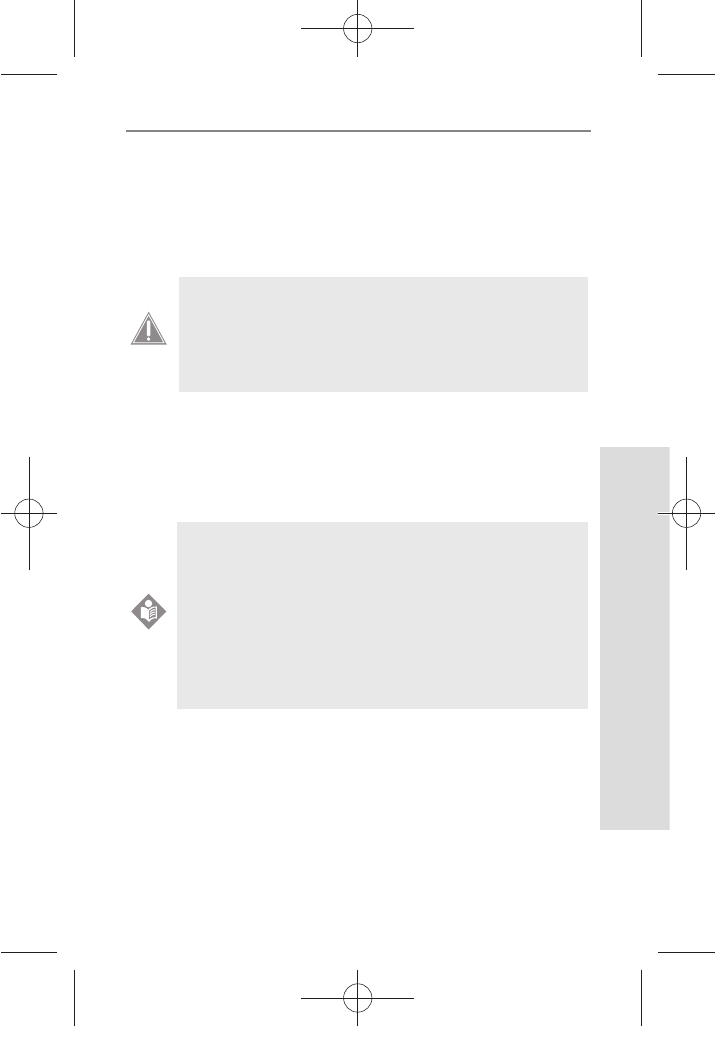
Control Solution Test
29
SD GlucoNavii® Link0.3 NFC BLOOD GLUCOSE MONITORING SYSTEM
t Shake the container, discard the rst drop of control
solution, and wipe o the tip to ensure a proper sample
and an accurate result.
t Store SD Glucose control solution tightly closed at
temperatures between 8-30°C (46-86°F). Do Not
refrigerate.
1. Performing Control Solution Test
You need the meter, a test strip, and control solution Level M or
Level H. The control level is printed on the test strip label.
For more information how to obtain SD Glucose control
solution, call at +82-31-300-0400.
t Do not swallow SD Glucose control solution; it
is not for human consumption.
t Do not apply SD Glucose control solution to
the skin or eyes as it may cause irritation.
CAUTION
A set of Level M and H control solutions is available
for purchase. To order control solutions, talk
to your pharmacist or medical surgical supply
dealers. Your meter is designed to recognize the
dierence between Control Solution and blood.
The meter automatically stores the test results
using a control solution, letting your review them.
But the meter does not include them in averages.
NOTE
nuGsWUZGumj|GluYWXZW[X^YUGGGY` YWXZTW[TX^GGG㝘䟸G\aXZaW]
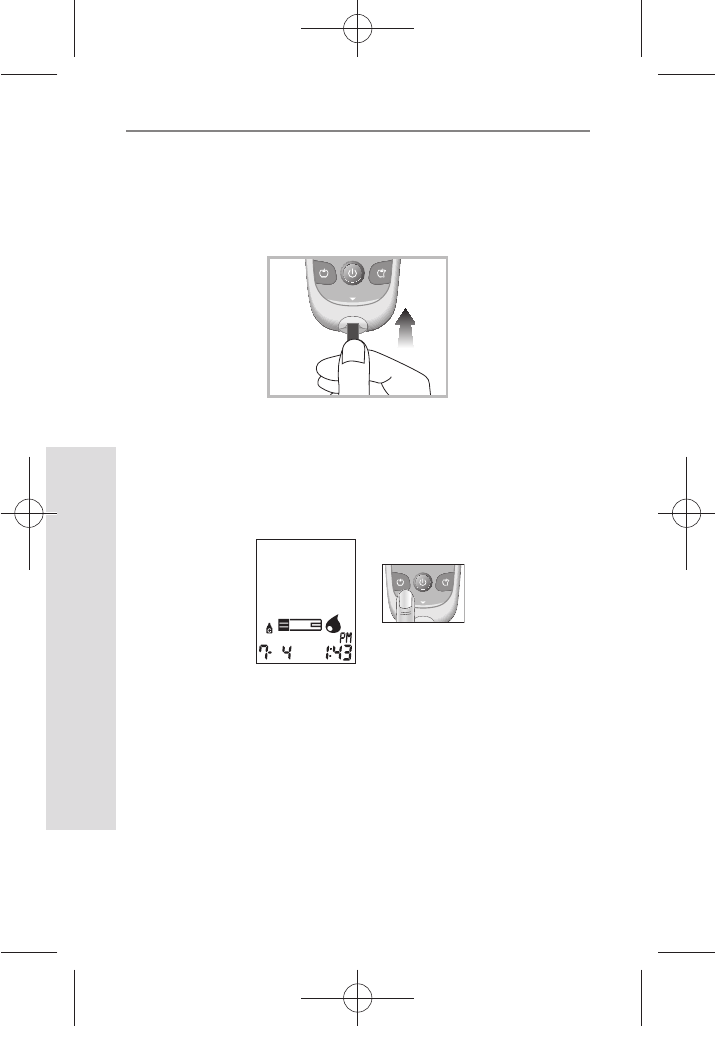
Control Solution Test
30
SD GlucoNavii® Link0.3 NFC BLOOD GLUCOSE MONITORING SYSTEM
STEP-1:
1) Remove a new test strip from container. Be sure to
tightly replace container cap after removing test strip.
2)
Insert a test strip (yellow window printed ‘Link0.3’ facing
up) into test strip slot. The meter turns on automatically.
STEP-2:
1) Press the left button for 3 seconds to check the testing
system using a control solution in Blood Stand-by
Display. If you don’t want a control solution test, press
the left button again.
2) Shake the control solution container and discard the
rst drop of solution. Gently squeeze the container
to form one small drop. Bring the drop to the edge of
the strip, and allow the strip to automatically draw the
control solution into the yellow window. When control
solution is applied to the test strip, the meter counts
down from 5 to 1 second on the display. Tightly replace
the cap on control solution.
Link0.3
[ Left
button ]
Link0.3
nuGsWUZGumj|GluYWXZW[X^YUGGGZW YWXZTW[TX^GGG㝘䟸G\aXZaW^
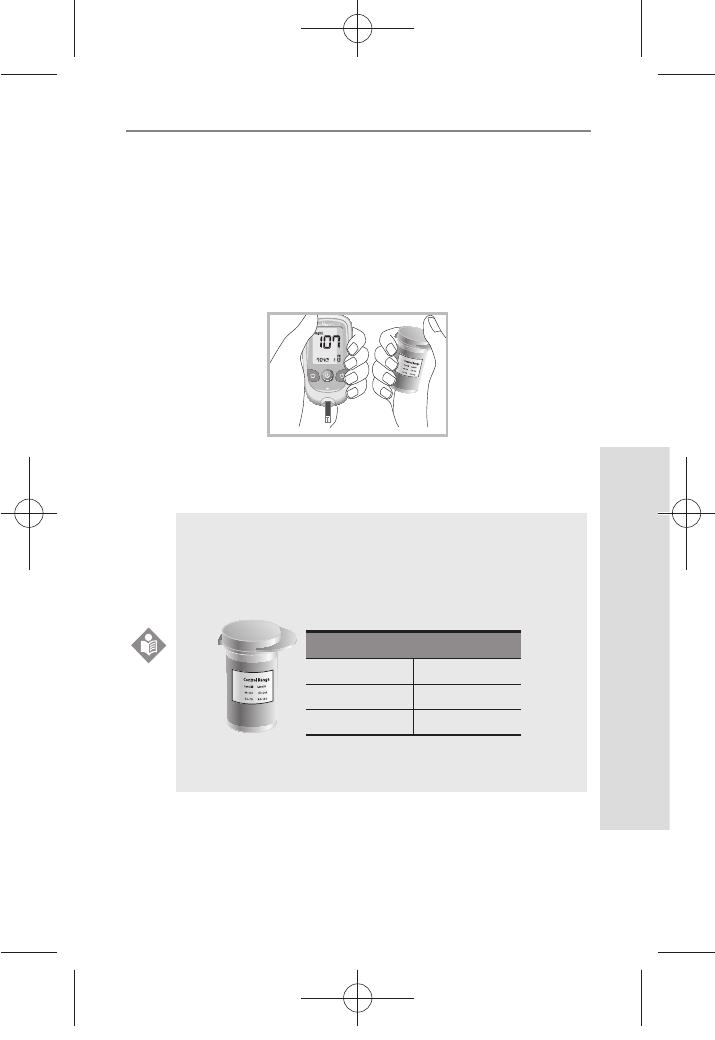
Control Solution Test
31
SD GlucoNavii® Link0.3 NFC BLOOD GLUCOSE MONITORING SYSTEM
3) The control solution result appears on the screen in just
5 seconds.
4) Compare control solution result with the range printed
on the test strip container.
If the results are not within the control range printed on
the test strip container, then the meter and strips may
not be working properly. Repeat the control solution
test.
5) Remove the used test strip for control solution from
the meter and discard it.
mg/dL
mmol/L
Link0.3
NFC
NOTE
The control solution range printed on the
test strip
container is for SD
GlucoNavii®
Control
Solution only.
It is not a recommended range for your blood
glucose level.
[This is an example. Refer to the ranges on your test
strip container.]
Control Range
Level M Level H
90-140 mg/dL 170-240 mg/dL
5.0-7.8 mmol/L 9.4-13.3 mmol/L
mg/dL
mmol/L
[Example]
nuGsWUZGumj|GluYWXZW[X^YUGGGZX YWXZTW[TX^GGG㝘䟸G\aXZaW^
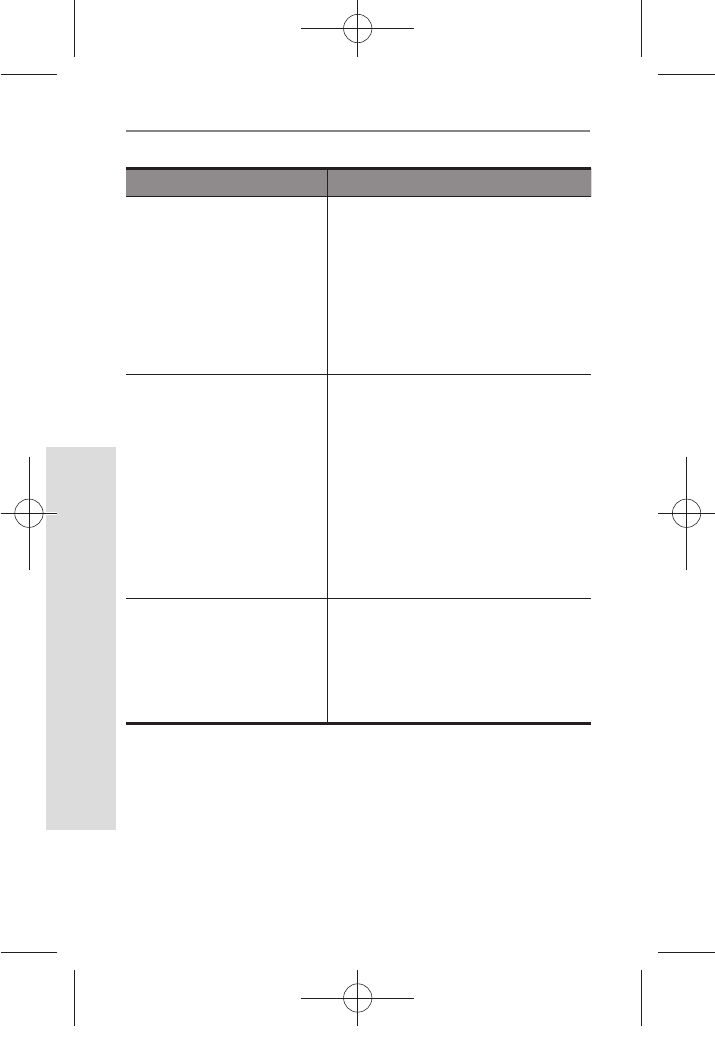
Control Solution Test
32
SD GlucoNavii® Link0.3 NFC BLOOD GLUCOSE MONITORING SYSTEM
Check Action
Did you do the test in
control solution mode?
Did you see “control
solution container icon”
on the screen with the
result?
If not, do the test again. Insert a
test strip; Press the left button
for 3 seconds in Blood Stand-
by Display to display a control
solution container icon.
Have the test strips
and/or control solution
expired?
Make sure that test strips and
control solutions are not past
expiration date. This date is
shown the container/bottle.
Make sure the expiration date
of both a test strip and a control
solution.(test strip : 6 months,
control solution : 3months)
Were control solutions
at room temperature
(18-30°C, 64-86°F) when
used?
If not, retest with new bottle
of control solution, or warm
up/cool down to room
temperature.
(18-30°C, 64-86°F)
2. Troubleshooting Control Solution Test
nuGsWUZGumj|GluYWXZW[X^YUGGGZY YWXZTW[TX^GGG㝘䟸G\aXZaW^
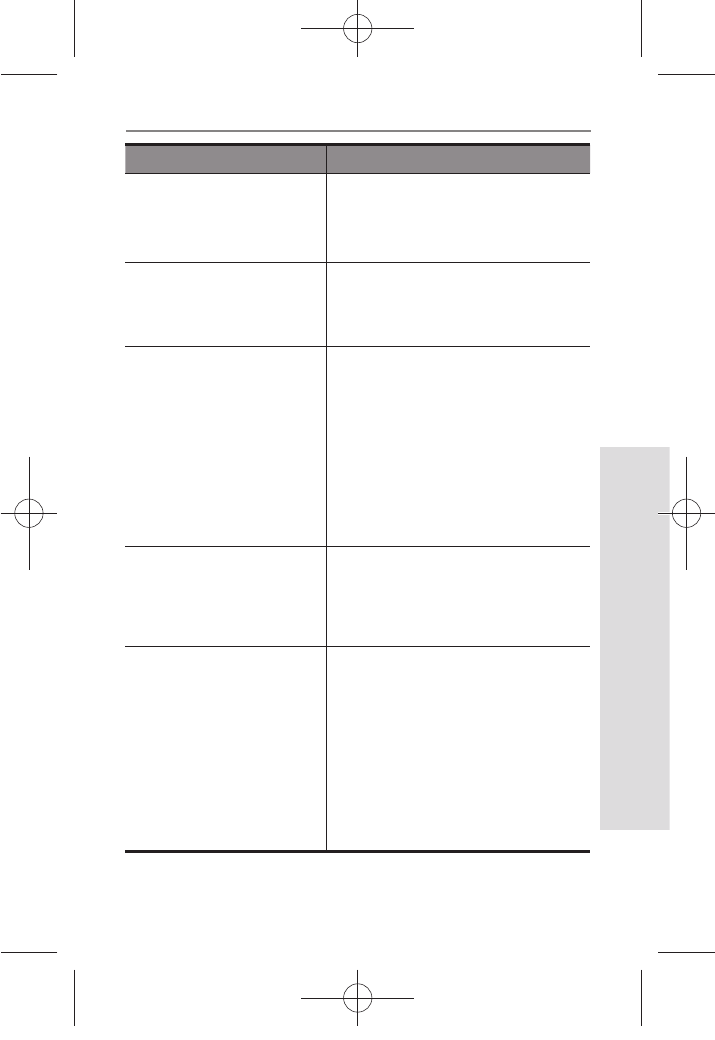
Control Solution Test
33
SD GlucoNavii® Link0.3 NFC BLOOD GLUCOSE MONITORING SYSTEM
Check Action
Did you insert test strip
rmly into meter?
Make sure test strip is inserted
into the test strip slot until it will
go on further.
Did you follow the
procedure correctly?
Read again “Chapter 2 : Control
Solution Test” (pages 28-33) and
retest.
Were test strips stored
correctly? (at 2-32°C,
36-90°F) Was the
bottle cap replaced
immediately after
removing a test strip?
If not, retest with a new
container of test strips.
Is the meter damaged?
Does it show an error
message?
If yes, contact
SD Biosensor, Inc. at
+82-31-300-0400.
Is the control result
outside the acceptable
range(printed on your
test strip container)?
Repeat the test. If you get the
same results, do not use your
meter and test strip until you
solve the problem. If you still
have problem, call SD Biosensor,
Inc. at +82-31-300-0400.
nuGsWUZGumj|GluYWXZW[X^YUGGGZZ YWXZTW[TX^GGG㝘䟸G\aXZaW_
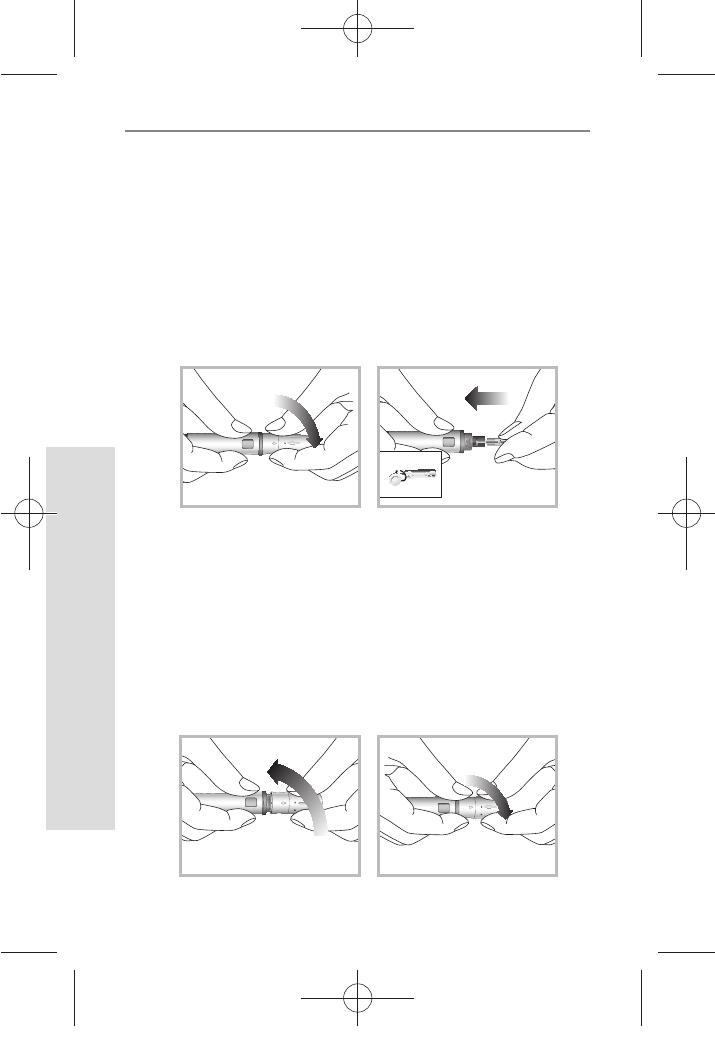
34
Testing Your Blood Sugar
34
SD GlucoNavii® Link0.3 NFC BLOOD GLUCOSE MONITORING SYSTEM
CHAPTER 3 :
Testing Your Blood Glucose
1. Getting a Drop of Blood
1) Wash your hands in warm, soapy water. Rinse well and
dry completely. Warming ngers can increase blood ow.
2) Turn the lancet insert cap counterclockwise to remove
it, insert the lancet into the lancing device holder and
push down rmly until it is fully seated. Twist the lancet
protective disk until it separates from the lancet.
3) Replace the cap and turn it clockwise, until it is snug.
Adjust the puncture depth setting by turning the
comfort dial. The dial has 1 to 5 steps, and the higher
the step number, the stronger the blood sampling
pressure on the puncture site.
The comport tip oers 5 dierent levels of skin
penetration.
t 1-2 : for soft or thin skin
t 3 : for average skin
t 4-5 : for thick or callused skin
1
2
1
2
1
2
nuGsWUZGumj|GluYWXZW[X^YUGGGZ[ YWXZTW[TX^GGG㝘䟸G\aXZaW_
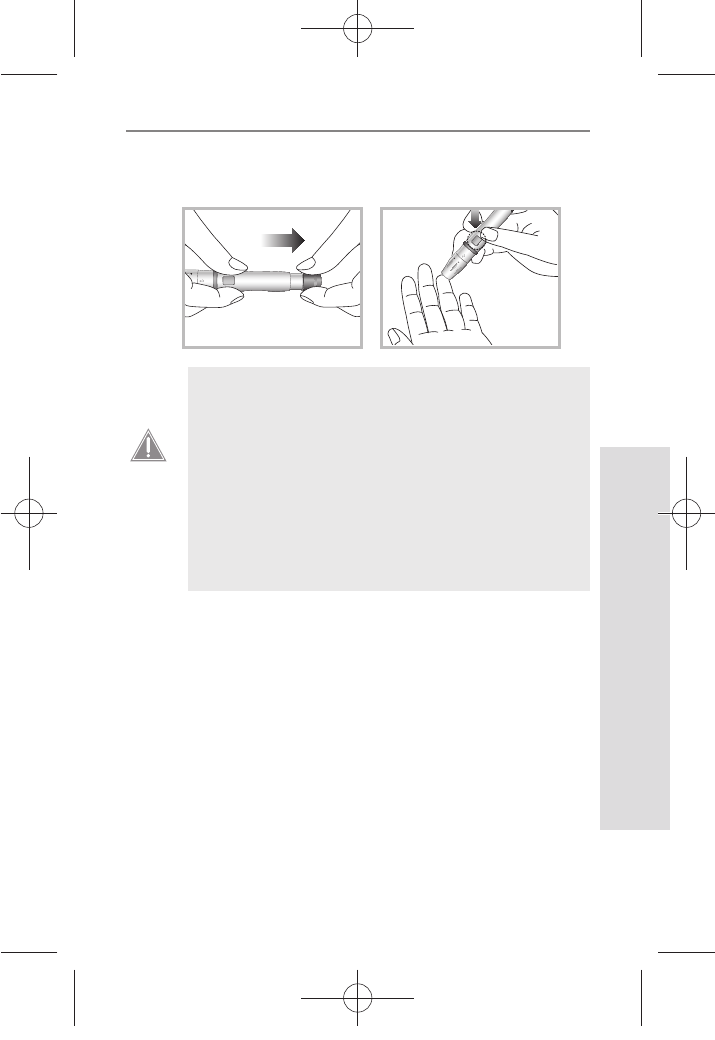
35
Testing Your Blood Sugar
35
SD GlucoNavii® Link0.3 NFC BLOOD GLUCOSE MONITORING SYSTEM
4) After cocking the lancing device back, hold the lancing
device rmly against the side of nger and then press
the release button.
1
2
1
2
t A lancet should only be used once. Do not
share used lancets with another person. To
prevent possible infection, a used lancet
should not be touched by another person.
t Used lancets in the regular trash can be
dangerous. We recommend that you throw
out the used lancets in sharps containers or
test strip vials. Please be sure to save the cap
so that the lancets cannot spill out of the
container into the trash.
CAUTION
nuGsWUZGumj|GluYWXZW[X^YUGGGZ\ YWXZTW[TX^GGG㝘䟸G\aXZaW`