SD Biosensor 01GM40 SD GlucoNavii® NFC Blood Glucose Meter User Manual GlucoNavii NFC User Guide cover 20130116
SD Biosensor, Inc. SD GlucoNavii® NFC Blood Glucose Meter GlucoNavii NFC User Guide cover 20130116
User manual
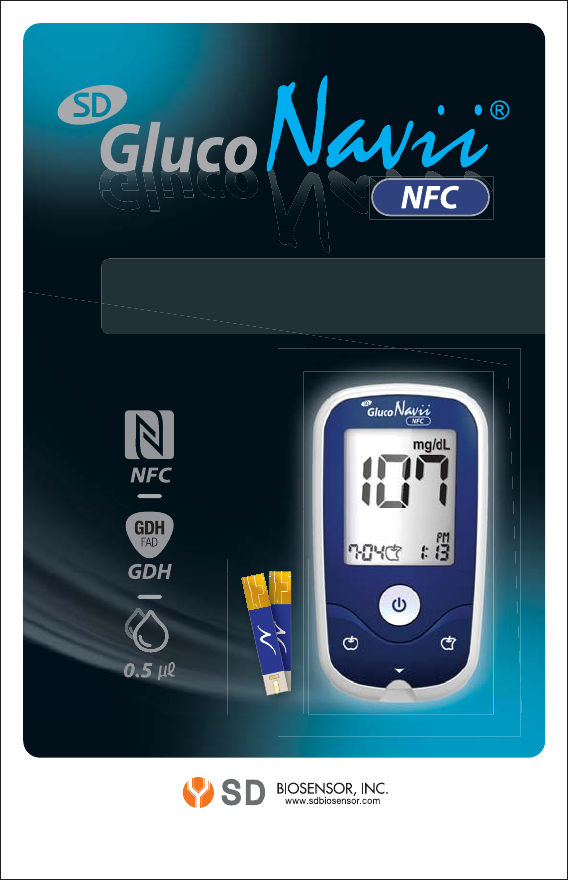
Blood Glucose
Mobile Monitoring
System
Bl
oo
d
Gl
u
M
ucose
User Instruction
Guide
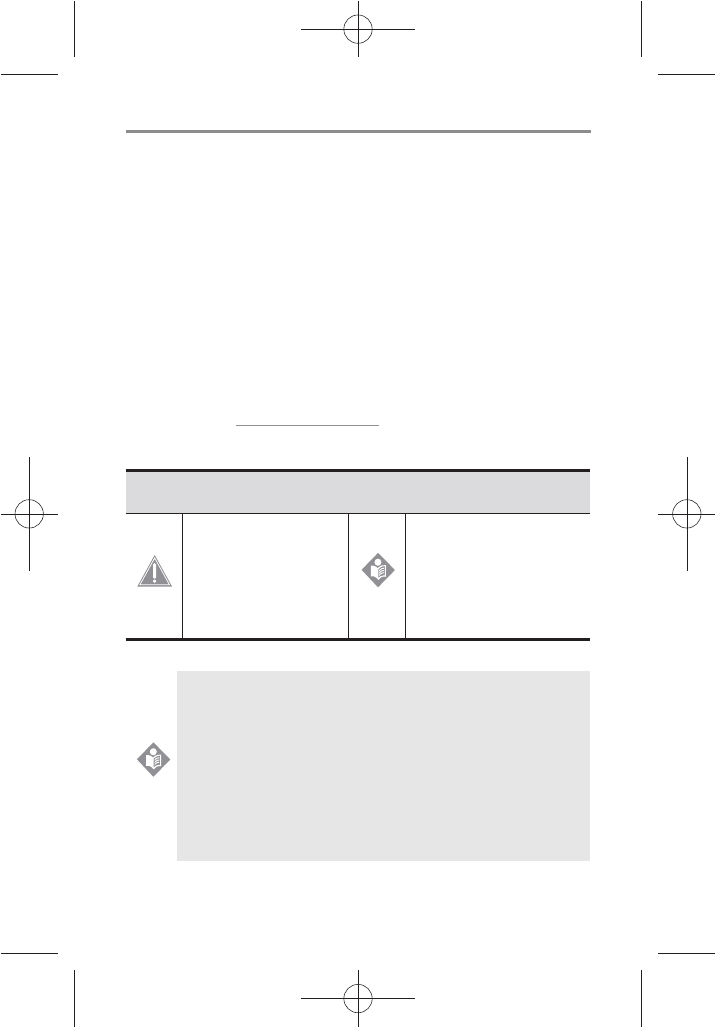
I
SD GlucoNavii® NFC BLOOD GLUCOSE MONITORING SYSTEM
Dear SD GlucoNavii® NFC System Owner;
Thank you for choosing SD GlucoNavii® NFC Blood Glucose Monitoring
System. Your new SD GlucoNavii® NFC Blood Glucose Monitoring System
is an important tool that can help you better manage your diabetes.
Important steps for using the System are inside this guide. Please read it
carefully.
If you have questions, we are here to help.
Please contact SD Biosensor, Inc.
Tel : +82-31-300-0400
Fax : +82-31-300-0499
website : www.sdbiosensor.com
We oer assistance 24 hours a day, 365 days a year in many languages.
You can also visit www.sdbiosensor.com for diabetes management tools
and product demonstrations.
Please refer to the instructions with following symbols in this User
Instruction Guide.
To identify conditions
or practices that could
result in damage to
equipment or other
property.
To provide an additional
useful information.
Before using any product to test your blood glucose, read
all instructions and practice the test. Do all quality control
checks as directed and consult with a diabetes health
care professional. These recommendations apply to all
blood glucose monitoring systems and are supported
by the American Association of Diabetes Educators, the
American Diabetes Association, the U.S. Food and Drug
Administration, and the Advanced Medical Technology
Association.
CAUTION
NOTE
NOTE
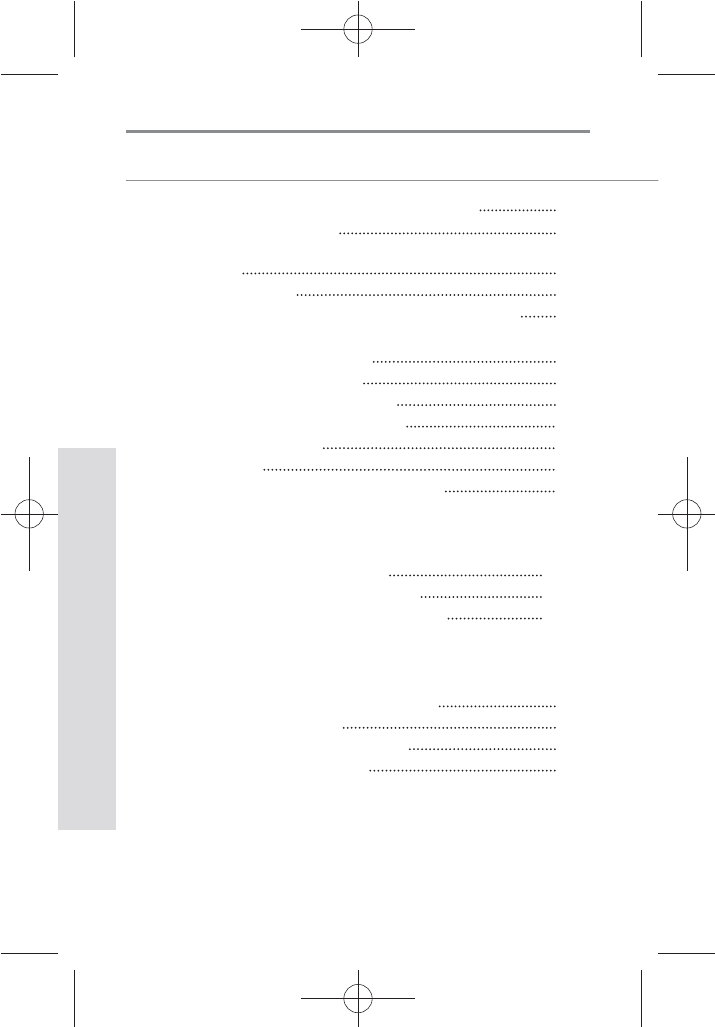
2
SD GlucoNavii® NFC BLOOD GLUCOSE MONITORING SYSTEM
TABLE OF CONTENTS
Chapter 1 : Understanding Your New System
1. Before You Start Testing
2. Special Information for Healthcare Providers and
Caregivers
3. Indication for Use
4. Product Description and the Principle of the use
5. The Complete SD GlucoNavii® NFC Blood
Glucose Monitoring System
6. SD GlucoNavii® NFC Meter
7. SD GlucoNavii® NFC Test Strips
8. SD GlucoNavii® NFC Accessories
9. Changing the Battery
10. Meter Set up
11. Using SD GlucoNavii® NFC Test Strips
Chapter 2 : Control Solution Test
1. Performing a Control Solution Test
2. Troubleshooting Control Solution Test
Chapter 3 : Testing Your Blood Glucose
1. Getting a Drop of Blood
2. Performing a Blood Glucose Test
3. Understanding Test Results
4
4
6
6
6
7
8
12
13
14
16
26
TABLE OF CONTENTS
28
29
32
34
34
36
38

3
SD GlucoNavii® NFC BLOOD GLUCOSE MONITORING SYSTEM
TABLE OF CONTENTS
Chapter 4 : Using NFC function
1. Information on NFC function
2. Information on Caution for NFC
3. Using NFC function
4. How to use GlucoNaviiApp
5. How to use SD NFC Software for PC
Chapter 5 : Using the Meter Memory
1. Searching Test Results
2. Downloading results to a computer
Chapter 6 : Maintenance and Troubleshooting
1. Performing a SD Glucose check strip
2. Cleaning the meter
3. Maintenance, Testing and Transportation
4. Cleaning the Lancing Device
5. Screen Messages and Troubleshooting
6. Warnings, Precautions and Limitations
Chapter 7 : Product Technical Information
1. System Specications
Annex 1 : Information for Healthcare Professionals
Annex 2 : Symbol
Annex 3 : References
40
40
40
41
42
43
45
46
50
51
51
52
53
54
55
61
63
63
65
66
68
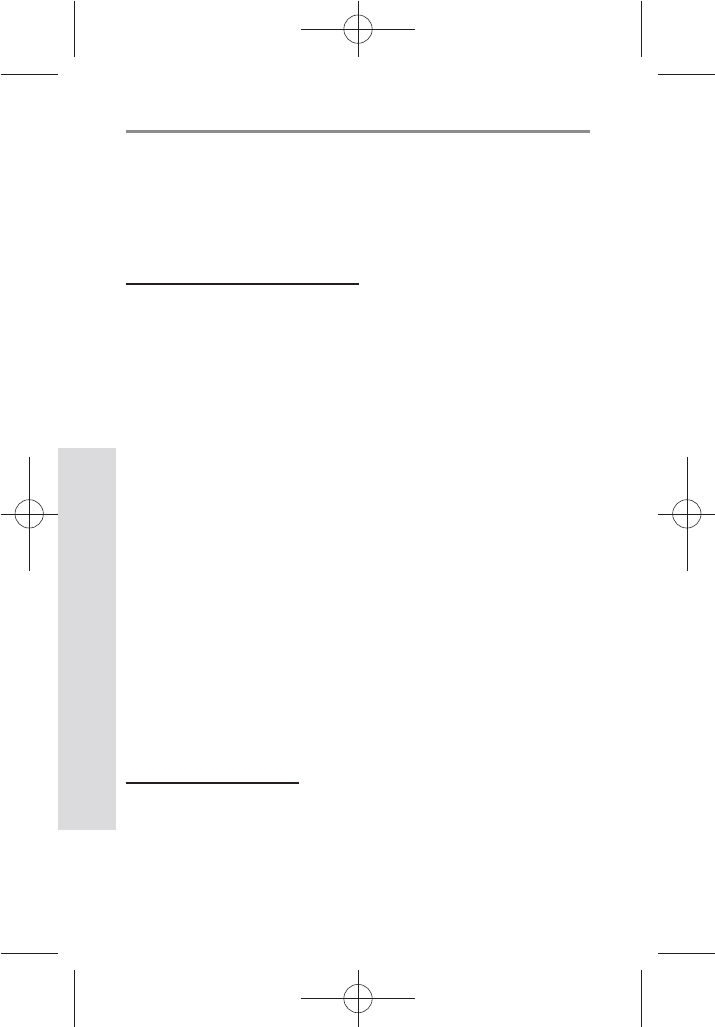
4
SD GlucoNavii® NFC BLOOD GLUCOSE MONITORING SYSTEM
Understanding Your New System
CHAPTER 1 :
Understanding Your New System
The SD GlucoNavii® NFC Blood Glucose Monitoring System
1. Before You Start Testing
About the meter and test strips
t Carefully read and follow the instructions in the User
Instruction Guide and Package Inserts for the test strips
and SD GlucoNavii® control solution. It is very important
to follow the instructions in order to prevent an incorrect
result or improper treatment.
t The meter, test strips, and SD GlucoNavii® control solution
are only for use outside the body (in vitro).
t Your new meter is designed for testing fresh capillary
whole blood samples (for example, blood from your
ngertip, palm, upper arm, or forearm) or fresh venous
blood.
t Only use SD GlucoNavii® NFC test strips. Other test strips
will give inaccurate results or E-1 error message.
t Do not use the SD GlucoNavii® NFC blood glucose
monitoring system for testing of serum or plasma or
arterial blood.
t Inspect the container of test strips before using them for
the rst time. If you see any damage to the container cap
or if anything prevents the cap from closing properly, do
not use the test strips. Contact SD Biosensor, Inc. Damaged
test strips can cause inaccurate results, which could lead
to improper treatment.
About your new meter
t Set the beep, date, time, hypo warning, post-meal alarm
and alarm on your meter before you begin testing.
t SD GlucoNavii® NFC system has been found to be accurate
at altitudes up to 11,549 feet. (3,520 meters)
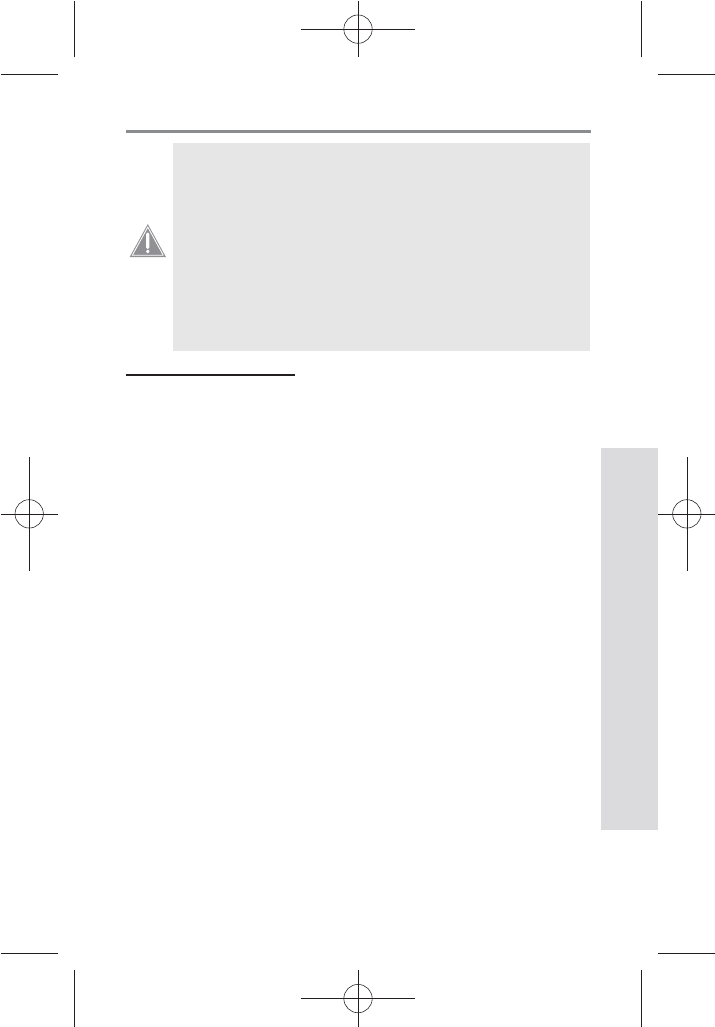
5
SD GlucoNavii® NFC BLOOD GLUCOSE MONITORING SYSTEM
Understanding Your New System
t Keep the meter and testing supplies away
from small children.
t The battery door, test strips, lancets,
protective disks, and control solution cap are
choking hazards.
t Do not eat the test strips.
t Do not swallow or inject SD GlucoNavii®
control solution, or use control solutions for
any purpose.
CAUTION
Important Information
t Dehydration: Severe dehydration resulting from exces-
sive water loss may cause false low results. If you believe
you are suering from severe dehydration, consult a
healthcare professional immediately.
t Low glucose results: If your test result is lower than 70
mg/dL or is shown as Lo, it may mean hypoglycemia(low
blood glucose). This may require immediate treatment
according to your healthcare professional’s recommenda-
tions. Although this result could be due to a test error, it is
safer to treat rst, and then repeat the test.
t High glucose results: If your test result is greater than 180
mg/dL or is shown as HI, it may mean hyperglycemia(high
blood glucose). If you do not have symptoms, rst repeat
the test. Your healthcare professional can work with you
to decide what actions, if any, you should take if you
continue to get results higher than 180 mg/dL or if you
have symptoms.
t Repeated unexpected results: If you continue to get
unexpected results, check your system with control
solution. See Checking the System with Control Solution
on pages 28 - 33. If you are experiencing symptoms that
are not consistent with your blood glucose results and
you have followed all instructions in this User Instruction
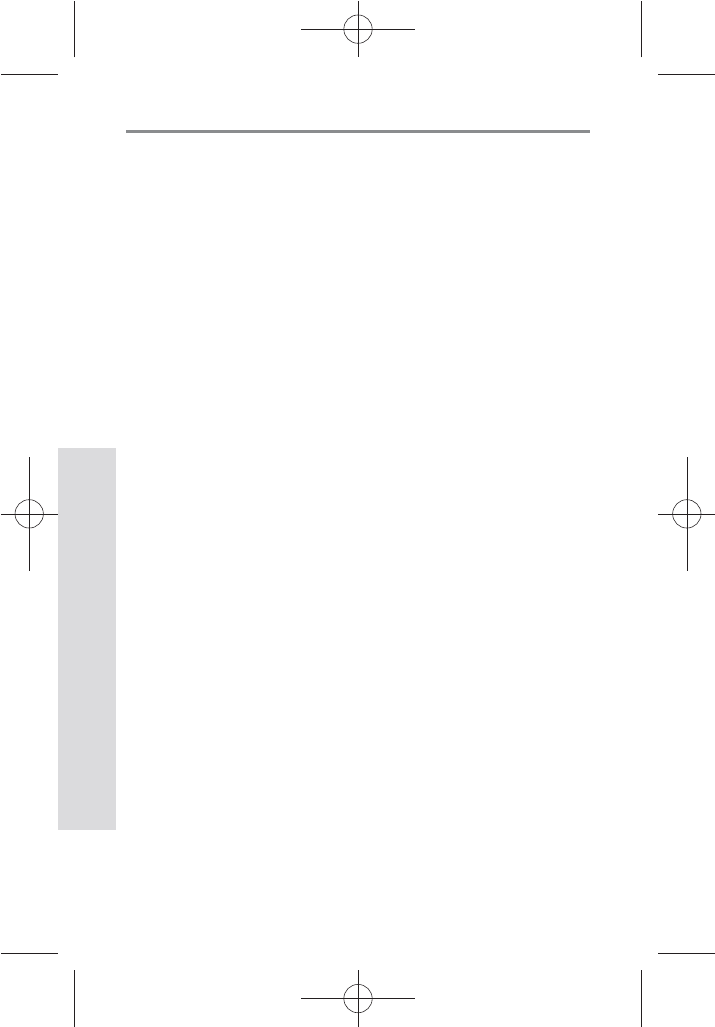
6
SD GlucoNavii® NFC BLOOD GLUCOSE MONITORING SYSTEM
Understanding Your New System
Guide, call your healthcare professional. Never ignore
symptoms or make signicant changes to your diabetes
control program without speaking to your healthcare
professional.
t Consult your physician to determine if it is appropriate for
your child to be taught how to use the meter system or
any other medical products.
2. Special Information for Healthcare Providers and
Caregivers
t Do not use this device to measure blood glucose in
people who are experiencing cardiovascular collapse
(severe shock) or decreased peripheral blood ow.
t Hematocrit: A hematocrit (percentage of your blood that
is red blood cells) that is higher than 70% can cause false
results.
3. Indication for use (Purpose of the devices)
Your new SD GlucoNavii® NFC meter and accessories work
together to measure the amount of glucose (sugar) in
your blood.
Your SD GlucoNavii® NFC blood glucose monitoring
system is indicated for monitoring glucose in fresh
capillary whole blood or fresh venous blood. Testing
is done outside the body. (in vitro diagnostic use) This
system is indicated for home (over-the-counter or OTC) by
person with diabetes, or in clinical settings by healthcare
professionals, as an aid to monitor the eectiveness of
diabetes control. This system should not be used for the
diagnosis of diabetes.
The SD GlucoNavii® NFC blood glucose monitoring system
is suitable for self-testing.
4. Product Description and the Principle of the use
SD GlucoNavii® NFC test strip is designed with an
electrode that measures glucose levels. Glucose in the
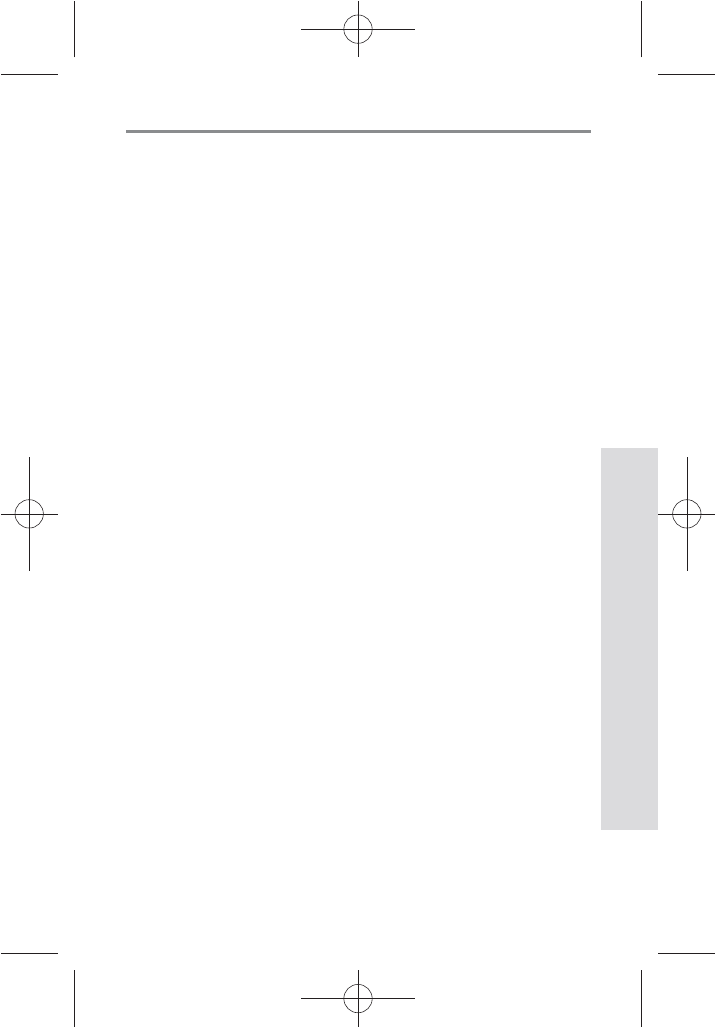
7
SD GlucoNavii® NFC BLOOD GLUCOSE MONITORING SYSTEM
Understanding Your New System
blood sample mixes with reagent on the test strip that
cause a small electric current. The amount of current that
is created depends on how much glucose is in the blood.
SD GlucoNavii® NFC meter measures the current that is
created and converts the measurement to the amount of
glucose that is in the blood.
The blood glucose result is displayed on the meter’s LCD
display.
By touching a drop of blood to the tip of the SD
GlucoNavii® NFC test strip, the strip’s reaction chamber
automatically draws the blood into the strip through
capillary action. When the chamber is full, SD GlucoNavii®
NFC meter start to measure the blood glucose level. It is
a simple and practical system for the daily monitoring of
your blood glucose level.
5. The Complete GlucoNavii® NFC BGMS
The system includes:
t SD GlucoNavii® NFC Meter
t SD GlucoNavii® NFC Test strips
t SD Glucose Check strip
t 3V battery type CR2032
t User Instruction Guide
t Quick Guide
t Self-test Diary
t Test Strip Package Insert
t Carrying Case
t Lancing device
t Lancet
<Option>
t SD GlucoNavii® control solution
t SD GlucoNavii® control solution insert
t SD GlucoNavii® NFC application for Android phone
t SD NFC Software for PC
t SD NFC Reader/Writer

8
SD GlucoNavii® NFC BLOOD GLUCOSE MONITORING SYSTEM
Understanding Your New System
Display
Shows blood glucose
result, messages, and
glucose result stored in
memory.
NFC
6. SD GlucoNavii® NFC Meter
Arrow Buttons
Use for meter setup and
review of memory moving
to the right and left.
ON/OFF Button
Press to turn meter ON or
OFF.
Test Strip Slot
Insert test strip here.
Battery Cover
Remove cover to
change battery.
Location of NFC function
Tap a smartphone or SD NFC
R/W for communication.
Data port
Cominucate test results
with a personal computer.
(If you have software)
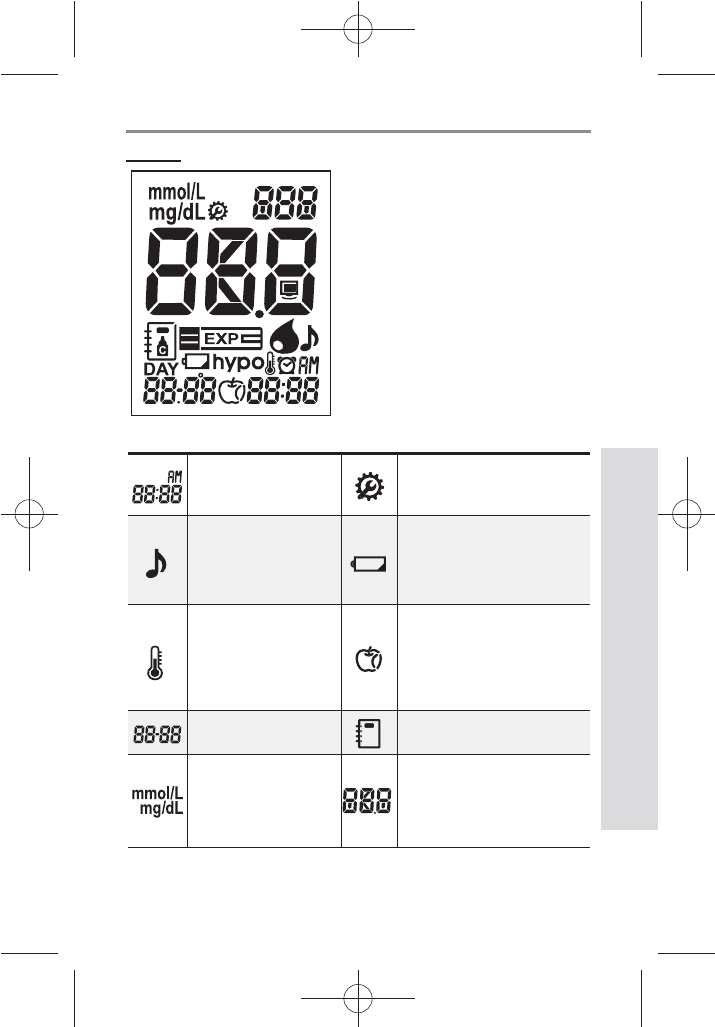
9
SD GlucoNavii® NFC BLOOD GLUCOSE MONITORING SYSTEM
Understanding Your New System
Indicates
Measurement time
Indicates during the meter
setting
Indicates beep
setting
Warns when the
battery is low or must be
replaced
Indicates if
environmental
temperature is
exceeded during
testing
Indicates post-meal or
pre-meal
Testing date
Indicates a test result stored
in memory
Unit of test result Test result and nfc
message
Display
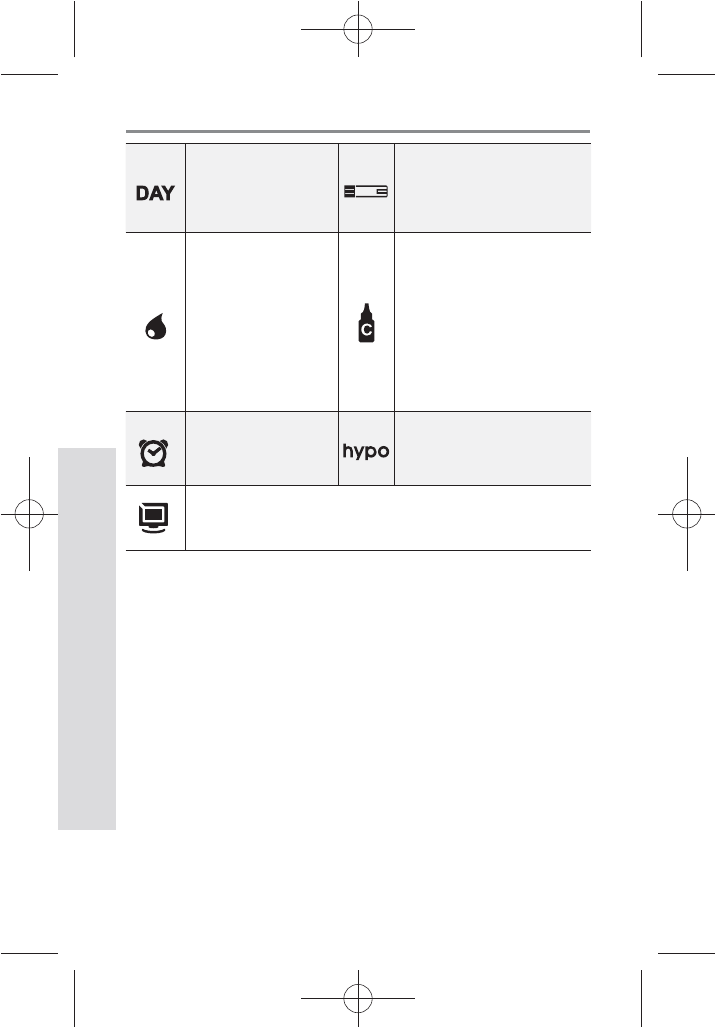
10
SD GlucoNavii® NFC BLOOD GLUCOSE MONITORING SYSTEM
Understanding Your New System
Indicates the
average result Test strip
Tell you when to
apply the sample
and indicates if you
select whole blood
for blood reference
type
Indicates a control
solution test result
Indicates alarm
setting
Indicates hypo warning
Indicates S/W communication
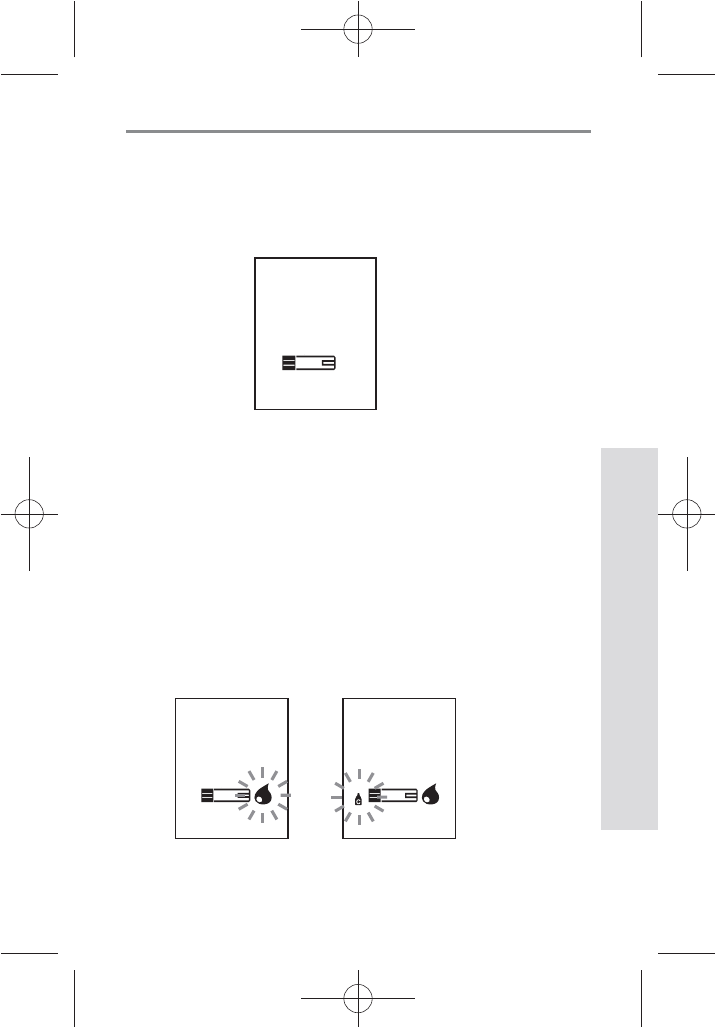
11
SD GlucoNavii® NFC BLOOD GLUCOSE MONITORING SYSTEM
Understanding Your New System
1) Strip Stand-by Display
After turning on the meter, the below will be displayed
automatically to show the test strip icon ashing. In this
Strip Stand-by Display, it’s able to enter setting mode of the
meter or search the test results.
2) Blood Stand-by Display
If a test strip is inserted into the meter in either Strip Stand-
by Display or turning o, the below will be displayed
automatically to show the appropriate test result after
applying blood sample. And if you pull o the test strip,
it will return to Strip Stand-by Display. In this Blood Stand-
by Display, the ON/OFF button doesn’t act. But if you need
to check the meter or the test strip, you may use a control
solution. Then the control solution icon in the left-side of
test strip icon will be displayed by pressing left button
during 3 seconds.
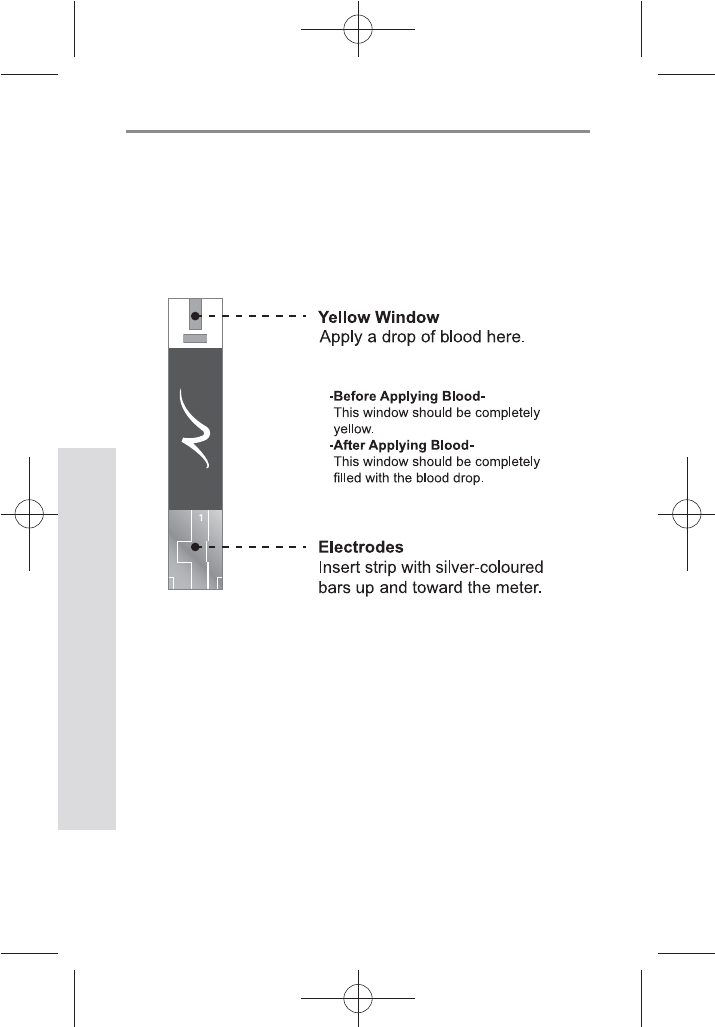
12
SD GlucoNavii® NFC BLOOD GLUCOSE MONITORING SYSTEM
Understanding Your New System
7. SD GlucoNavii® NFC Test Strip
SD GlucoNavii® NFC System measures the amount of
glucose in whole blood. Blood is applied in the Yellow
Window (TOP EDGE) of SD GlucoNavii® NFC Test Strip
and is automatically drawn into the reaction cell where
the reaction takes place.
(Top Edge)

13
SD GlucoNavii® NFC BLOOD GLUCOSE MONITORING SYSTEM
Understanding Your New System
SD GlucoNavii® control solution
SD NFC Reader/Writer
8. SD GlucoNavii® NFC Accessories
1
2
Lancing Device
Cap & Comfort dial with puncture depth
selection
Arming
Knob
Release
Button
Check
Strip
Lancet SD Glucose check strip
Electrode
Arming
Knob
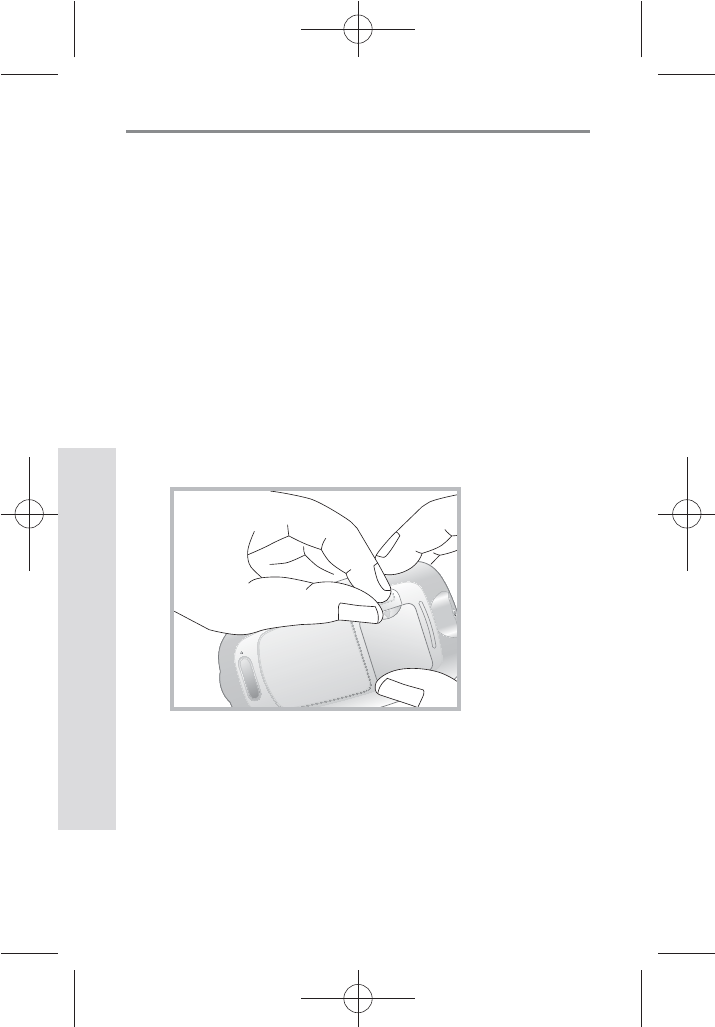
14
SD GlucoNavii® NFC BLOOD GLUCOSE MONITORING SYSTEM
Understanding Your New System
9. Changing the Battery
Inserting and replacing the Battery
Your meter is shipped with one 3V battery type CR2032
that needs to be inserted before testing. The battery that
comes with your meter can be found in the mesh pocket
of your carrying case. Battery life will vary depending on
usage, so always keep a spare on hand. The meter saves
battery power by automatically turning o after 1 minute
without inserting a test strip or 3 minutes with a test strip,
from non-use. If the meter does automatically shut o, all
tests in memory are saved.
STEP-1: Push the recessed plastic tab of the battery
compartment forward to ip and open the battery door.
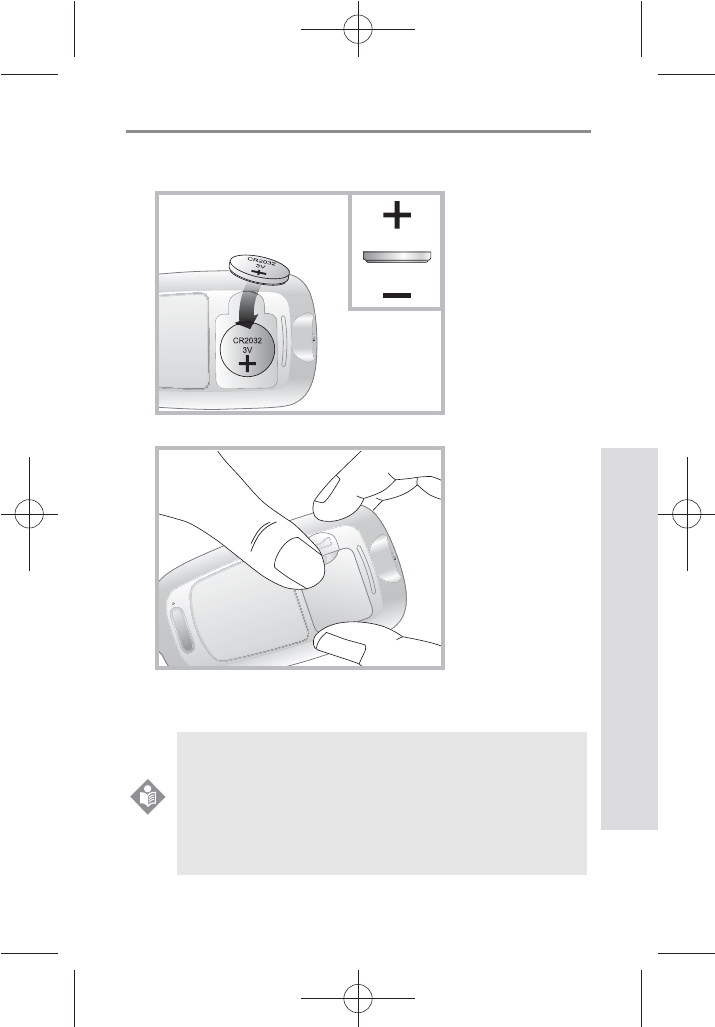
15
SD GlucoNavii® NFC BLOOD GLUCOSE MONITORING SYSTEM
Understanding Your New System
STEP-2: Insert the 3V battery (type CR2032) into the
compartment with “+” side facing you.
STEP-3: Snap battery cover back in place.
STEP-4: Push the ON/OFF button or insert a strip to start
testing.
After inserting or replacing the battery, conrm
that the time and date are set correctly. If they
are not, use the ON/OFF and left/right buttons to
reset the meter before testing. See the “10 Meter
Set up”.
NOTE
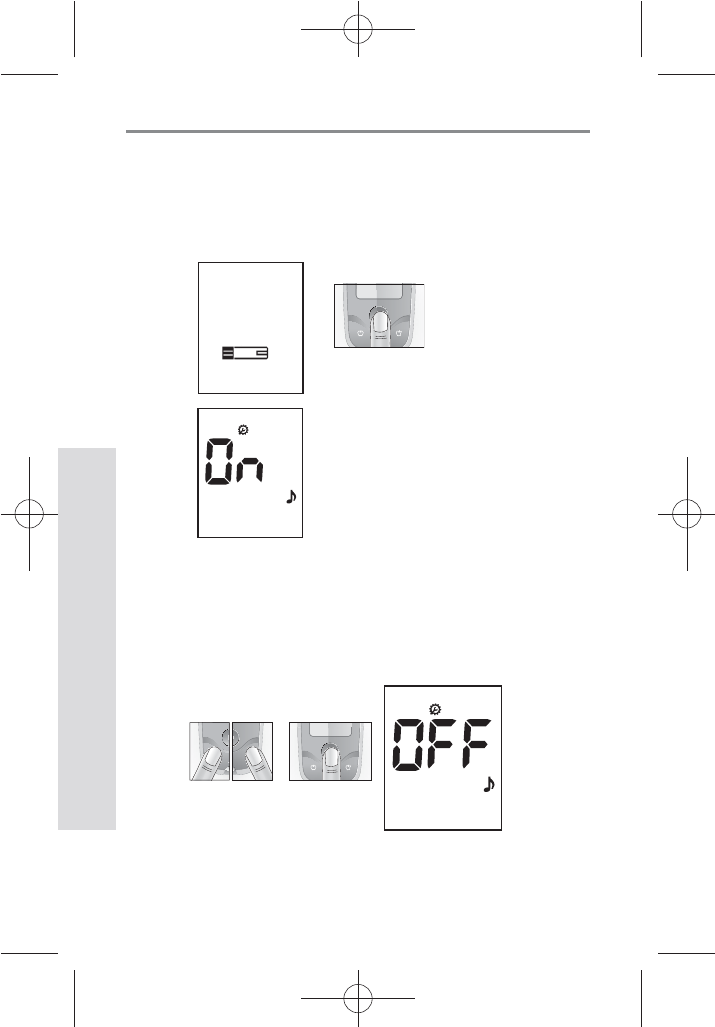
16
SD GlucoNavii® NFC BLOOD GLUCOSE MONITORING SYSTEM
Understanding Your New System
10. Meter Set up
STEP-1 : Setting the Audible Beep
1. In Strip Stand-by Display, if you press the ON/OFF
button during 3 seconds, the display for setting the
beep will appear, the rst step of the setting mode.
2. Set the beep mode on or o by pressing either the left
or the right button and then selecting the preferred
feature by pressing the ON/OFF button. If you select
the beep on feature, a ‘beep’ sound is made at the same
time; otherwise, if you select the beep o feature, no
sound is made.
[ During 3 sec. ]
[ Left or right
button ]
[ ON/OFF
button ]
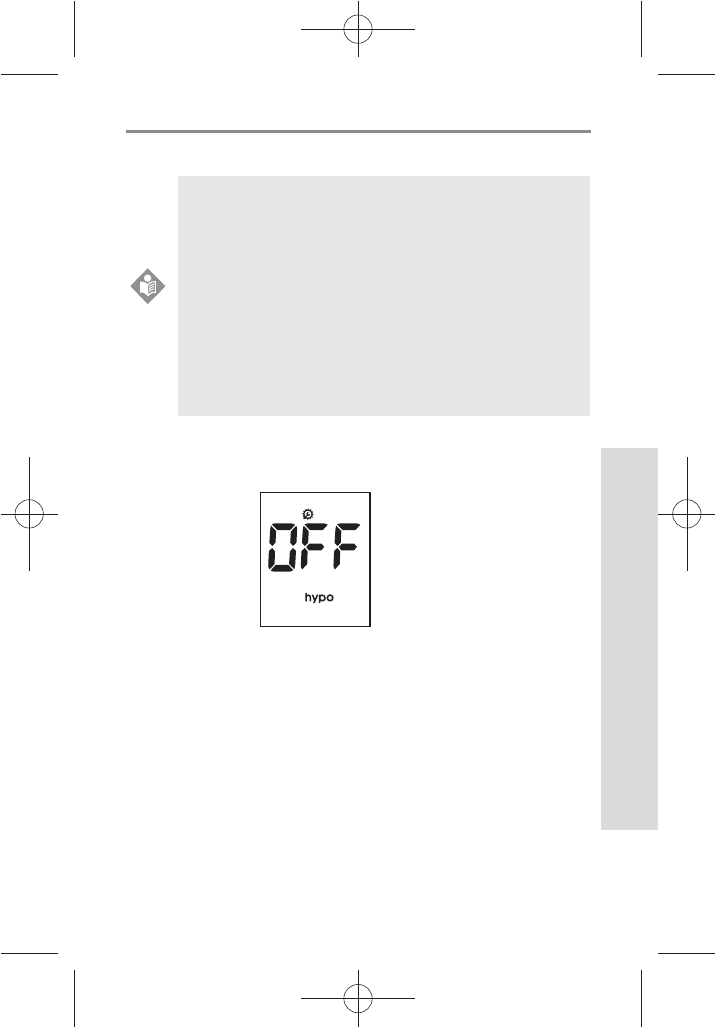
17
SD GlucoNavii® NFC BLOOD GLUCOSE MONITORING SYSTEM
Understanding Your New System
STEP-2: Setting the Hypo warning
1. After beep setting, the display for setting the hypo
warning will appear, the second of setting mode.
2. Set the hypo warning mode ‘o’ or the result you want
to select among 60, 70, 80 mg/dL(3.3, 3.9, 4.4 mmol/L)
by pressing either the left or the right button and then
selecting the preferred feature by pressing the ON/OFF
button.
t You can set the meter to let you know when
your result indicates a possible low blood
glucose (hypoglycemia). You can also select
what blood glucose level you want this
indicator to have 60, 70, 80 mg/dL(3.3, 3.9, 4.4
mmol/L).
t If your results are lower than selected hypo
result, the candy symbol will appear on LCD
with a ‘beep’ sound. It is very important to
manage your hypoglycemia.
NOTE
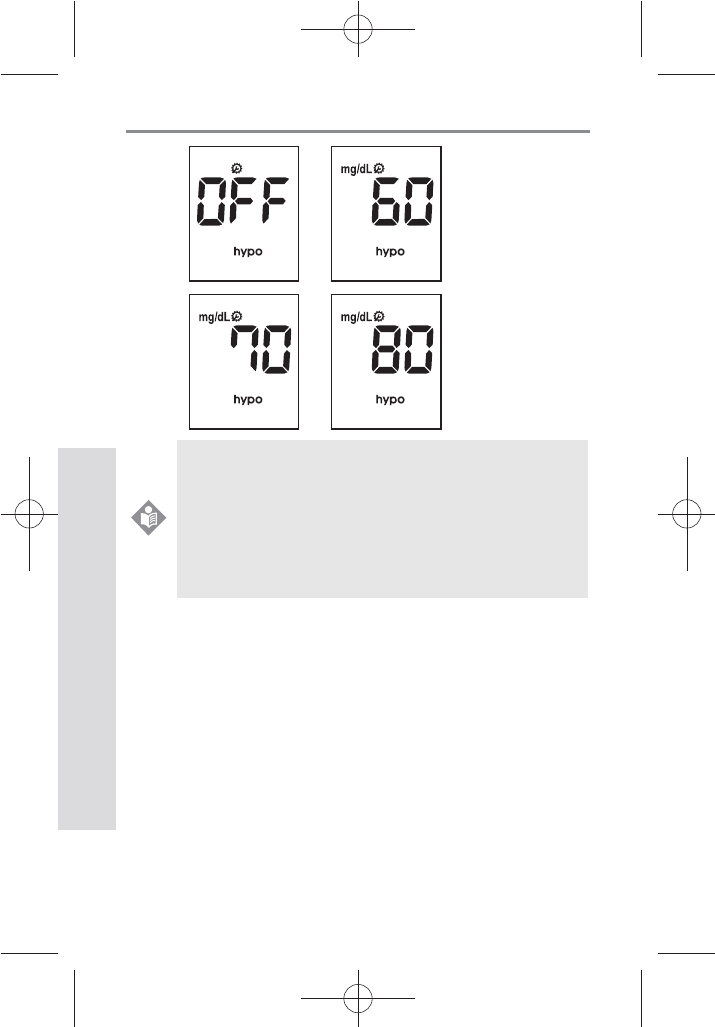
18
SD GlucoNavii® NFC BLOOD GLUCOSE MONITORING SYSTEM
Understanding Your New System
STEP3: Setting the date and time
[ Date Setting ]
1. The third step of setting mode is the Date & Time
setting. After setting the hypo warning, the display for
setting Date & Time will appear, the third step of the
setting mode. Set the correct year by pressing either
the left or the right button and then select the correct
year by pressing the ON/OFF button.
Your new meter comes with a preset time and
date. You may need to change the time to your
time zone. Having the right time and date in your
meter is important if you use the meter memory.
It also helps your healthcare team interpret your
results.
NOTE
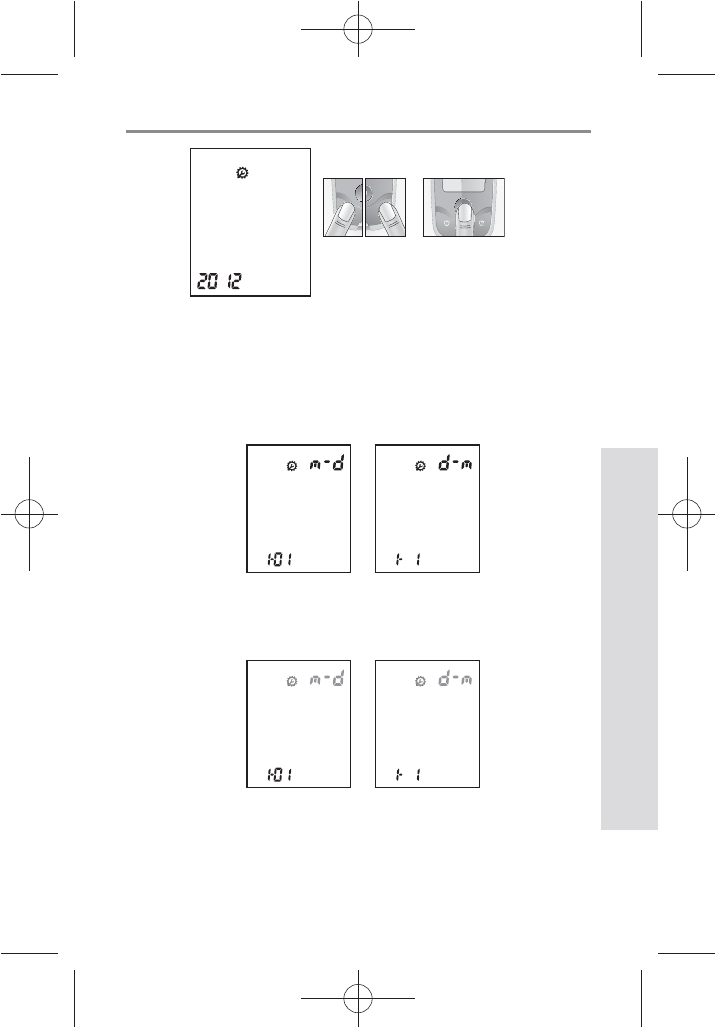
19
SD GlucoNavii® NFC BLOOD GLUCOSE MONITORING SYSTEM
Understanding Your New System
[ Left or right
button ]
[ ON/OFF
button ]
2. Next will appear the setting display for month and day
format. The meter can display the month and day in
either a Month-Day (m-d) format or a Day-Month (d-
m) format. Set the preferred format on the display by
pressing either the left or the right button and select by
pressing the ON/OFF button.
3. Set the correct month or day on the display by pressing
either the left or the right button and select by pressing
the ON/OFF button.
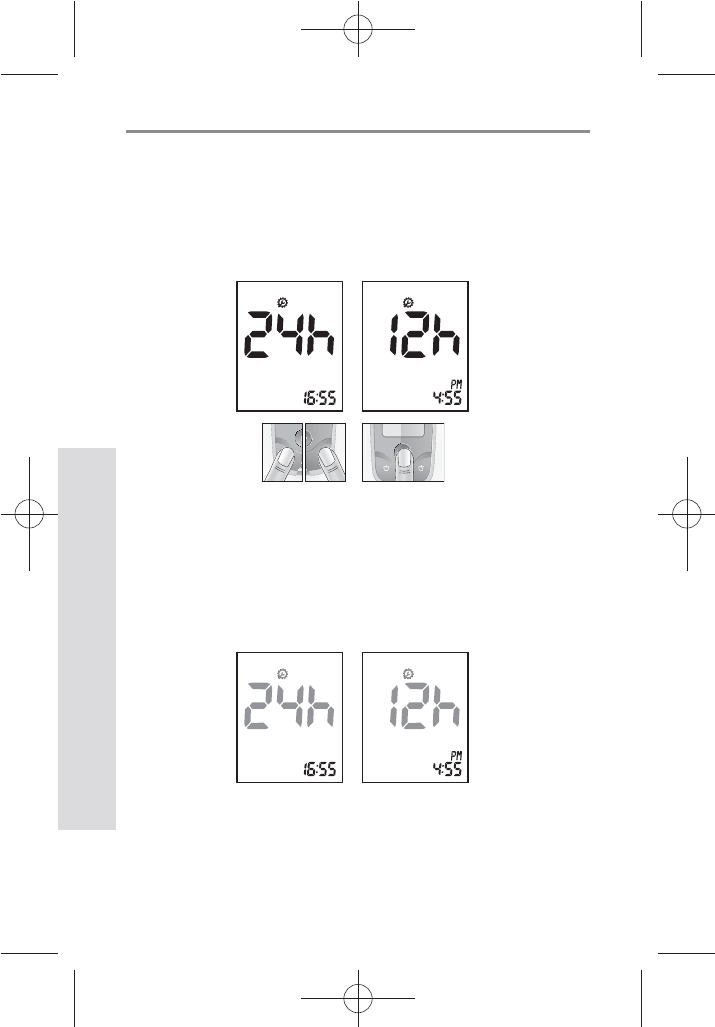
20
SD GlucoNavii® NFC BLOOD GLUCOSE MONITORING SYSTEM
Understanding Your New System
[ Time Setting ]
1. Next will appear the display for setting the 12 or 24 Hour
clock format. The meter can display the time in either
the 12h format or the 24h format. Set the preferred
format on the display by pressing either the left or the
right button and select by pressing the ON/OFF button.
2. Next will appear the setting display for time format. Set
the correct hour and minute on the display by pressing
either the left or the right button and select the correct
time by pressing the ON/OFF button.
[ Left or right
button ]
[ ON/OFF
button ]
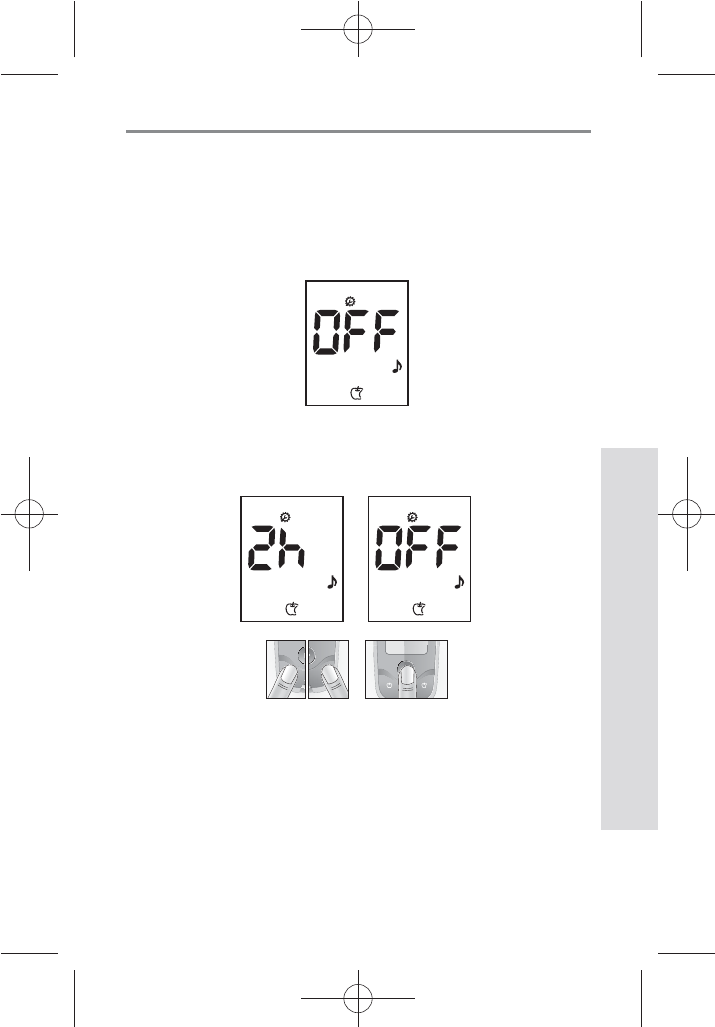
21
SD GlucoNavii® NFC BLOOD GLUCOSE MONITORING SYSTEM
Understanding Your New System
STEP4: Post-meal alarm
You can use the meter’s post-meal alarm function to
remind you to test your blood glucose after meal.
1. After day and time setting, the display for setting the
post-meal alarm will appear, the fourth of setting mode.
2. Set the post-meal alarm mode ‘2h’ or ‘o’ by pressing
either the left or the right button and then select the
preferred feature by pressing the ON/OFF button.
[ Left or right
button ]
[ ON/OFF
button ]
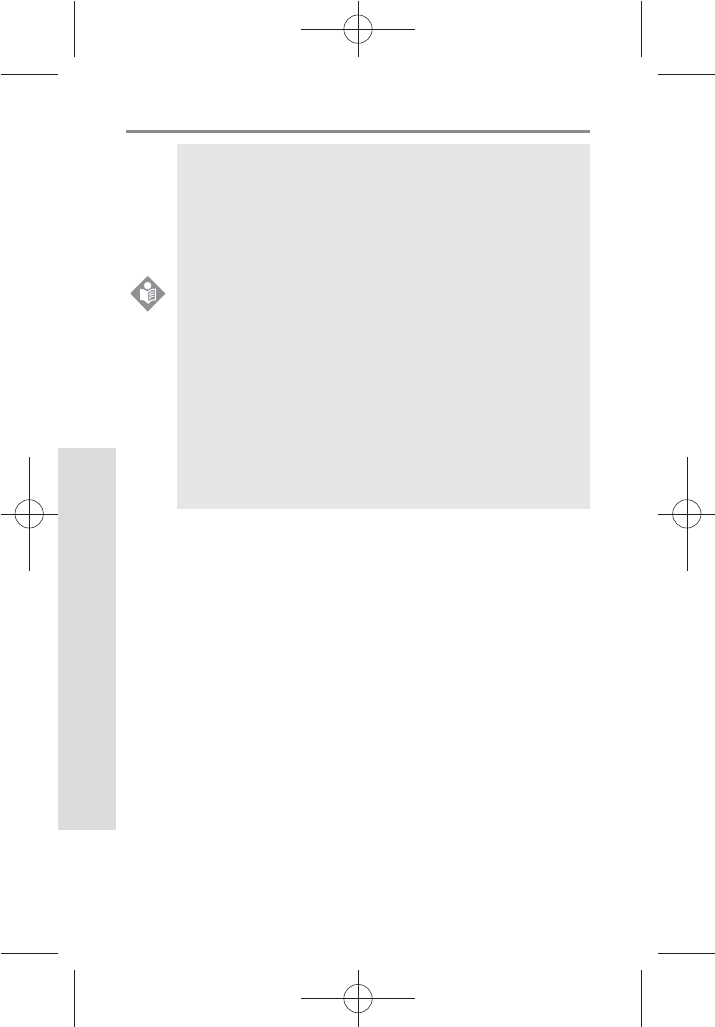
22
SD GlucoNavii® NFC BLOOD GLUCOSE MONITORING SYSTEM
Understanding Your New System
t If you select the post-meal alarm ‘2h’ feature
and test with pre-meal mark, the ‘clock
symbol’ will appear on result display and
the ‘beep’ sound will be made in 2 hours to
remind you to test your blood glucose after
meal for 1mimute.
t If you perform the pre-meal test while the
post-meal alarm setting is on, then the post-
meal mark will appear automatically on your
LCD when you test within following period:
from 30min to 130min after your pre-meal
test.
t If you mark the new test result with a pre-
meal mark, the old alarm setting will be
ignored and only the new setting will sound
in 2 hours.
NOTE
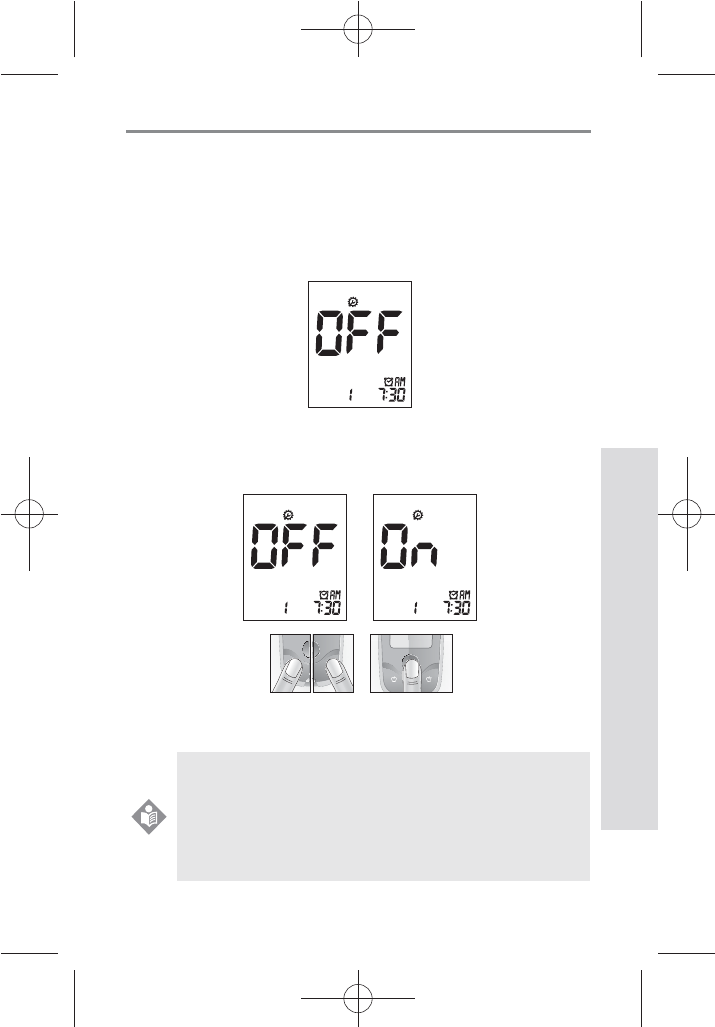
23
SD GlucoNavii® NFC BLOOD GLUCOSE MONITORING SYSTEM
Understanding Your New System
STEP5: Setting the alarm
You can use the meter’s alarm function to remind you to
test your blood glucose.
1. After Post-meal alarm setting the display for setting the
alarm will appear, the fth of setting mode.
2. Set the rst alarm on or o by pressing either the left or
the right button and then select the preferred feature
by pressing the ON/OFF button.
[ Left or right
button ]
[ ON/OFF
button ]
t If you select the alarm o feature, next will
appear the Strip Stand-by Display.
t If you select the alarm on feature, you can set
the alarm up to four times a day at any time
you want.
NOTE
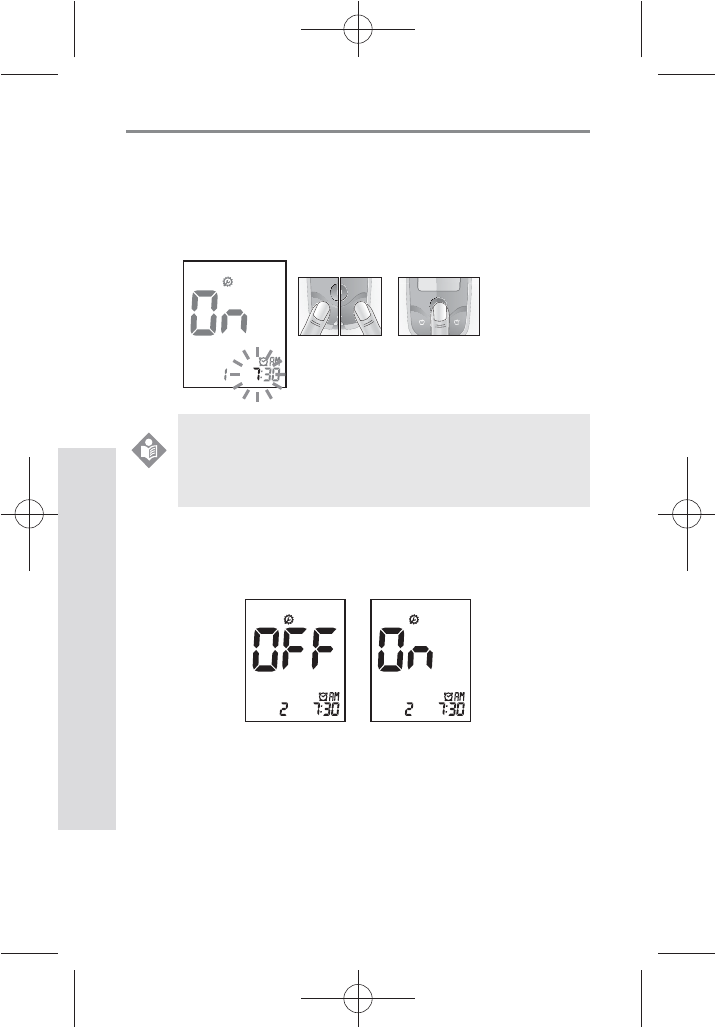
24
SD GlucoNavii® NFC BLOOD GLUCOSE MONITORING SYSTEM
Understanding Your New System
3. If you select the alarm on feature in rst alarm mode,
the clock will blink. Set the correct time and minute you
want to set an alarm on the display by pressing either
the left or the right button and then select the preferred
feature by pressing the ON/OFF button.
4. If you nish setting the rst alarm, next will appear the
second alarm setting mode. Set the alarm with the same
way as above. [2, 3]
5. You can set the third and fourth alarm mode with the
same way as above. [2, 3]
[ Left or right
button ]
[ ON/OFF
button ]
If you select the alarm o feature in rst (also
second, third and fourth) alarm mode, next will
appear the Strip Stand-by Display.
NOTE
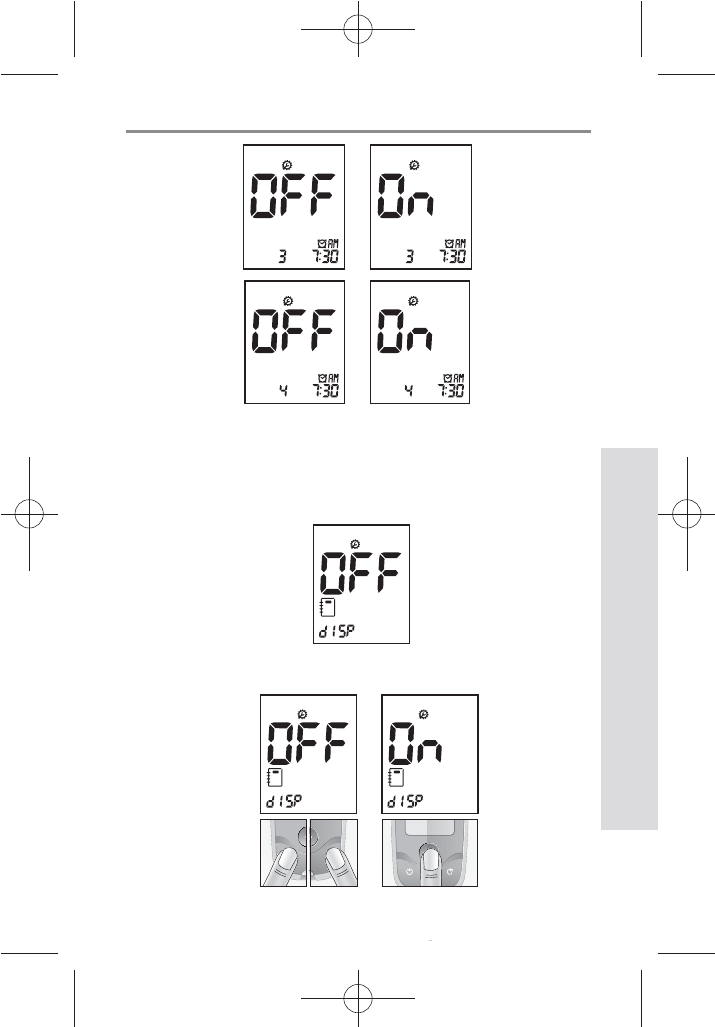
25
SD GlucoNavii® NFC BLOOD GLUCOSE MONITORING SYSTEM
Understanding Your New System
STEP6: DATA REVIEW SETTING
This function is to review the latest test result when inserting
the strip into the meter. You can check your latest test result
before testing.
1. After alarm setting, display the Data review setting mode.
2. Set the data review function by pressing the left or right
button for selecting the preferred feature.
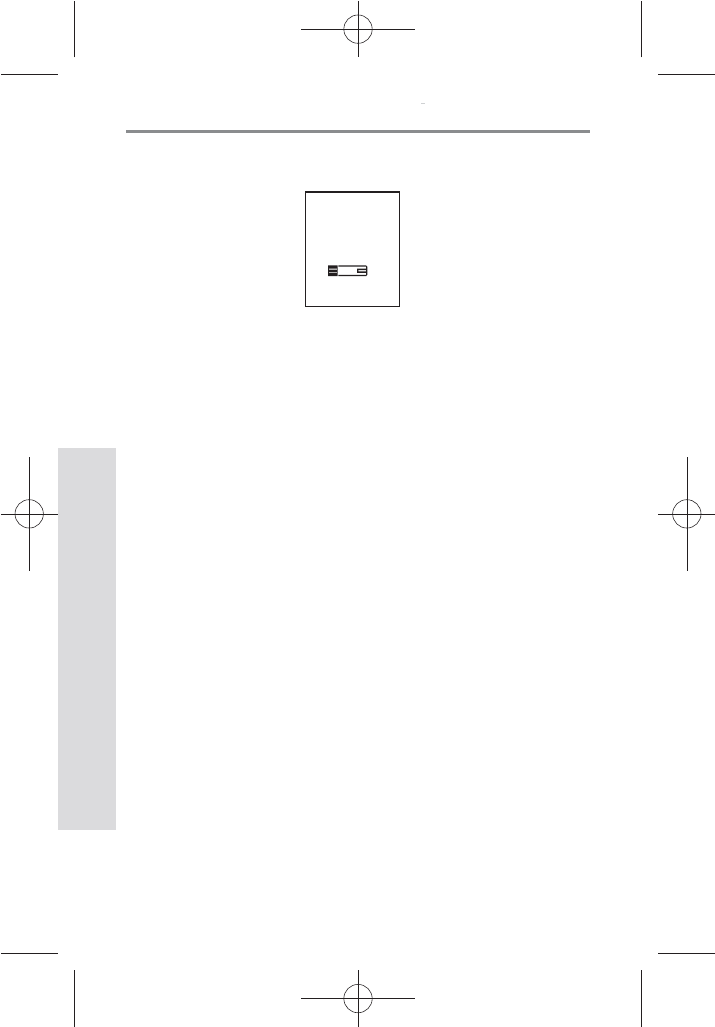
26
SD GlucoNavii® NFC BLOOD GLUCOSE MONITORING SYSTEM
Understanding Your New System
3. If you nish data review setting mode, next appear at the
strip-stand by display.
11. Using SD GlucoNavii® NFC Test Strips
[ Important Test Strip Information ]
t SD GlucoNavii® NFC blood glucose test strip should be
used with SD GlucoNavii® NFC meter. Using other glucose
test strip can cause inaccurate the result or ‘E-1’ error
message.
t After removing a test strip from the container, replace the
container cap immediately and close it tightly.
t Use the test strip within three minutes after you take it out
of the container.
t Store test strip containers in a cool, dry place at 2-32°C(36-
90°F). Keep away from direct sunlight and heat. Do not
refrigerate test strips.
t Do not expose strips to heat, moisture or humidity.
Temperatures outside the required range, as well as
moisture and humidity (e.g. bathroom, kitchen, laundry
room, car, or garage) can damage your test strips and lead
to inaccurate results.
t Store test strips in their original container only to avoid
damage or contamination. Do not transfer test strips to
any other storage device, and do not store outside of their
original container.
t Do not use test strips from any container that is damaged
or left open to air.
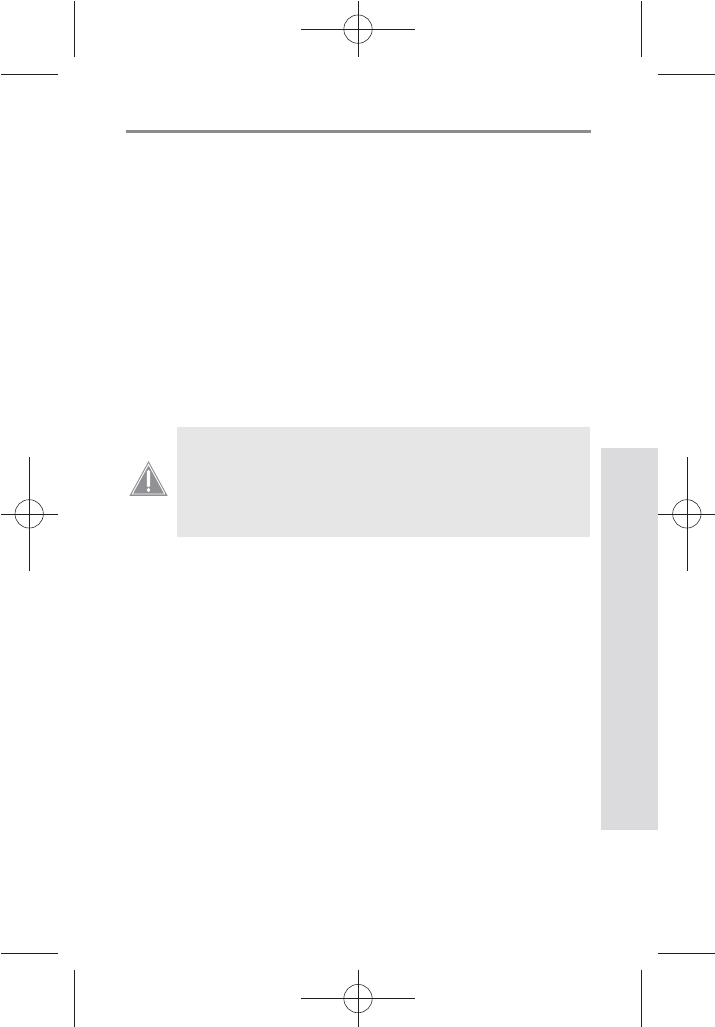
27
SD GlucoNavii® NFC BLOOD GLUCOSE MONITORING SYSTEM
Understanding Your New System
t Write the opening date on the container label when you
rst open it. Discard remaining SD GlucoNavii® NFC Test
Strips after the discard date. (6 months after rst opening
from the container)
t SD GlucoNavii® NFC Test Strips are for single use only.
Never reuse a test strip that has had either blood or
control solution applied to it.
t Avoid getting dirt, food or liquids on the test strip. With
clean, dry hands, you may touch the test strip anywhere
on its surface.
t Do not bend, cut, or alter SD GlucoNavii® NFC Test Strip
in any way.
Do not swallow test strips. The test strip container
may contain drying agents that are harmful if
inhaled or swallowed and may cause skin or eye
irritation.
CAUTION
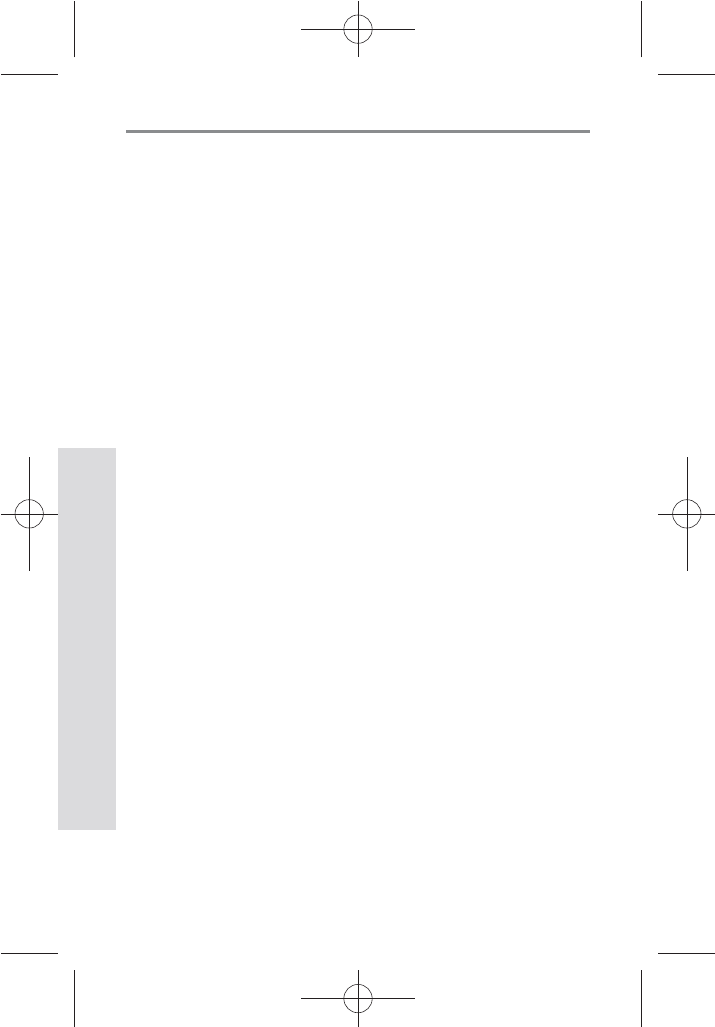
SD GlucoNavii® NFC BLOOD GLUCOSE MONITORING SYSTEM
Control Solution Test
28
CHAPTER 2 :
Control Solution Test
Why you do control solution test ;
t SD GlucoNavii® control solution is used to check that the
meter and the test strips are working together as a system
and that you are performing the test correctly.
t It is very important that you do this simple check routinely
to make sure you get an accurate result.
When you do control solution test ;
t You open a new box test strips.
t You left the test strip container open or you think your test
strips have been damaged.
t Your test strips were stored in extreme temperatures and/
or humidity.
t You want to check the meter and test strips.
t You dropped the meter.
t Your test result does not agree with how you feel.
t You want to check if you are testing correctly.
Before you begin ;
t Use only SD GlucoNavii® control solution.
t Check the expiration date on the control solution
container. Record the opening date on the container label.
Do Not use after expiration or discard date (date opened
plus three months), whichever comes rst.
t Control solution, meter and test strips should be at room
temperature 18-30°C (64-86°F) before testing with control
solution.
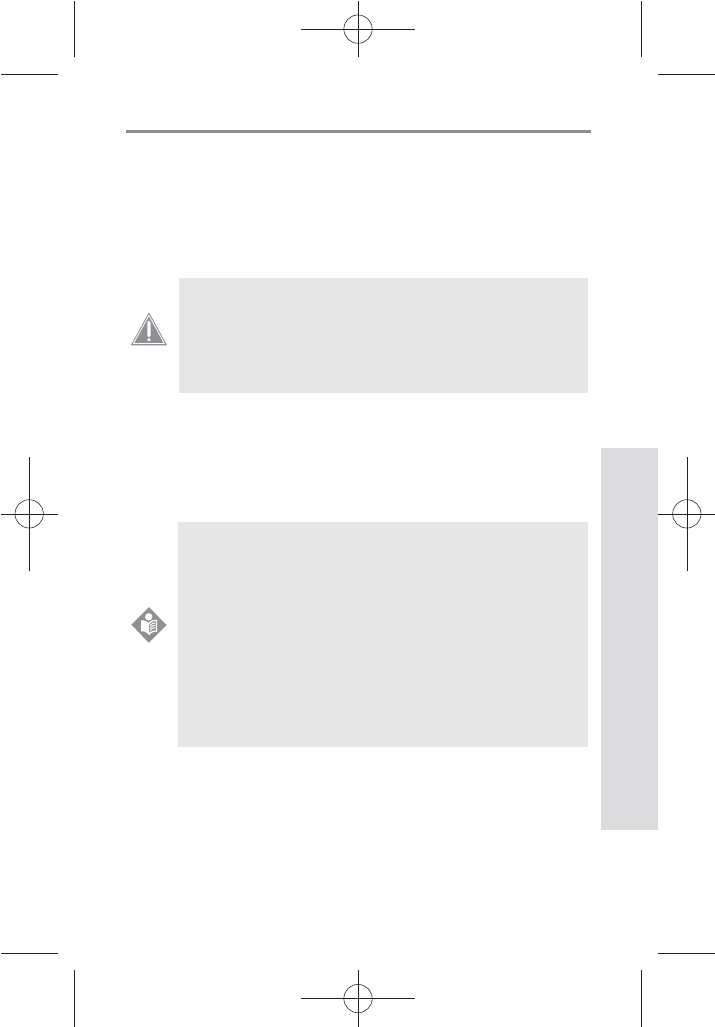
SD GlucoNavii® NFC BLOOD GLUCOSE MONITORING SYSTEM
Control Solution Test
29
t Shake the container, discard the rst drop of control
solution, and wipe o the tip to ensure a proper sample
and an accurate result.
t Store SD GlucoNavii® control solution tightly closed
at temperatures between 8-30°C (46-86°F). Do Not
refrigerate.
1. Performing Control Solution Test
You need the meter, a test strip, and control solution Level M or
Level H. The control level is printed on the test strip label.
For more information how to obtain SD GlucoNavii® control
solution, call at +82-31-300-0400.
t Do not swallow SD GlucoNavii® control
solution; it is not for human consumption.
t Do not apply SD GlucoNavii® control solution
to the skin or eyes as it may cause irritation.
CAUTION
A set of Level M and H control solutions is available
for purchase. To order control solutions, talk
to your pharmacist or medical surgical supply
dealers. Your meter is designed to recognize the
dierence between SD Glucose Control Solution
and blood. The meter automatically stores the test
results using a control solution, letting your review
them. But the meter does not include them in
averages.
NOTE
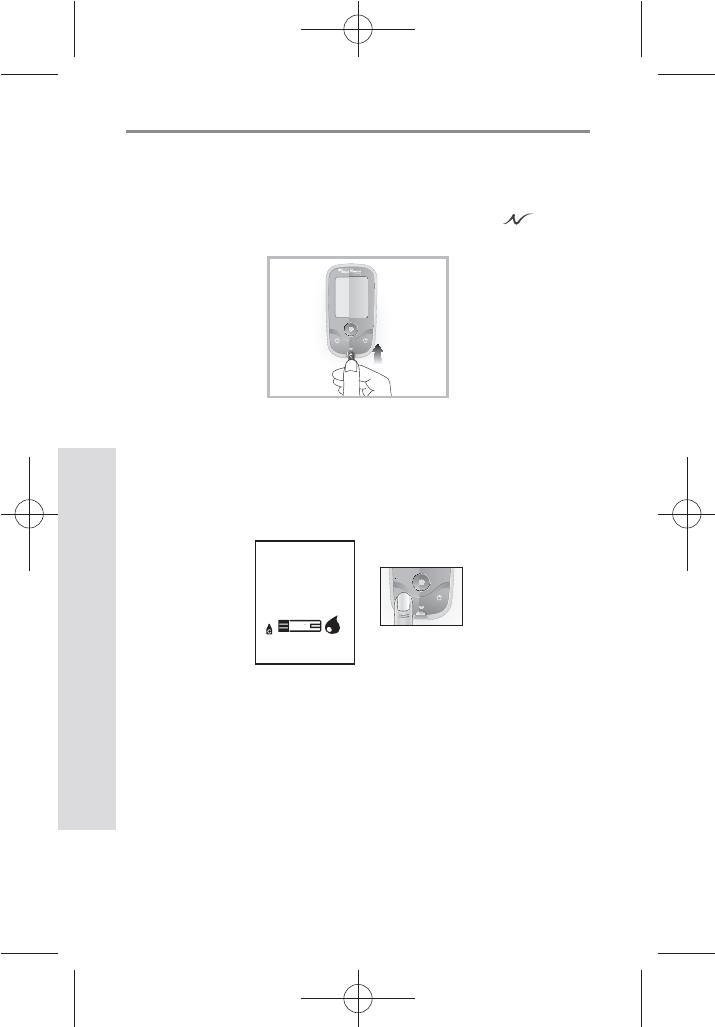
SD GlucoNavii® NFC BLOOD GLUCOSE MONITORING SYSTEM
Control Solution Test
30
STEP-1:
1) Remove a new test strip from container. Be sure to
tightly replace container cap after removing test strip.
2) Insert a test strip (yellow window printed ‘ ’ facing
up) into test strip slot. The meter turns on automatically.
STEP-2:
1) Press the left button for 3 seconds to check the testing
system using a control solution in Blood Stand-by
Display. If you don’t want a control solution test, press
the left button again.
2) Shake the control solution container and discard the
rst drop of solution. Gently squeeze the container
to form one small drop. Bring the drop to the edge of
the strip, and allow the strip to automatically draw the
control solution into the yellow window. When control
solution is applied to the test strip, the meter counts
down from 5 to 1 second on the display. Tightly replace
the cap on control solution.
NFC
[ Left
button ]
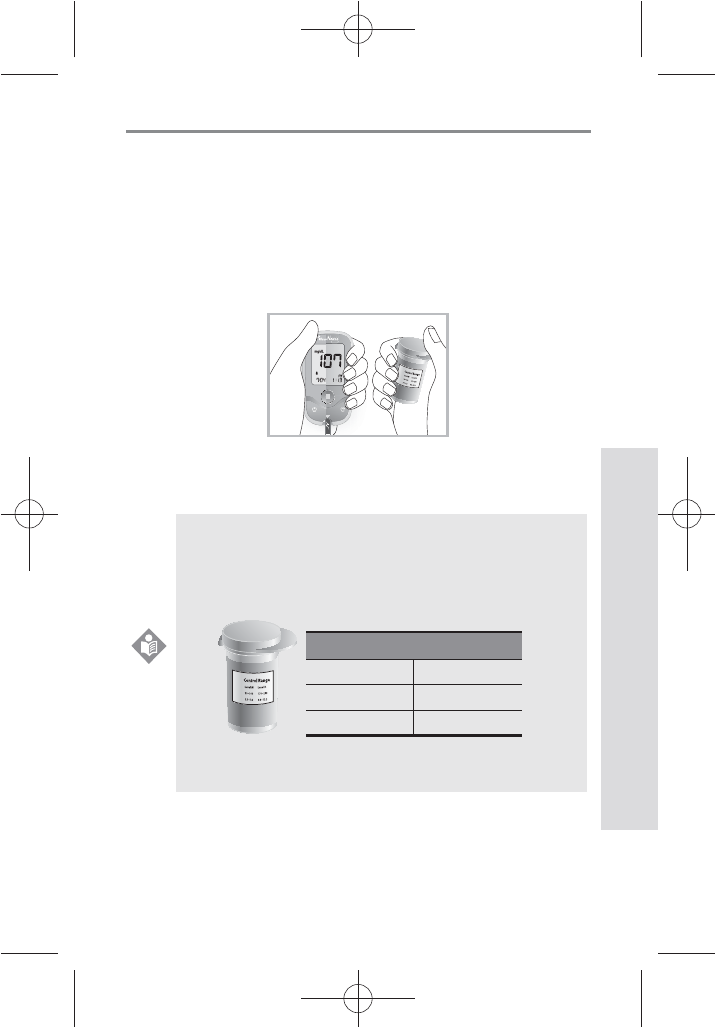
SD GlucoNavii® NFC BLOOD GLUCOSE MONITORING SYSTEM
Control Solution Test
31
3) The control solution result appears on the screen in just
5 seconds.
4) Compare control solution result with the range printed
on the test strip container.
If the results are not within the control range printed on
the test strip container, then the meter and strips may
not be working properly. Repeat the control solution
test.
5) Remove the used test strip for control solution from
the meter and discard it.
mg/dL
mmol/L
NFC
NOTE
The control solution range printed on the
test strip
container is for SD
GlucoNavii®
Control
Solution only.
It is not a recommended range for your blood
glucose level.
[This is an example. Refer to the ranges on your test
strip container.]
Control Range
Level M Level H
90-140 mg/dL 170-240 mg/dL
5.0-7.8 mmol/L 9.4-13.3 mmol/L
mg/dL
mmol/L
[Example]
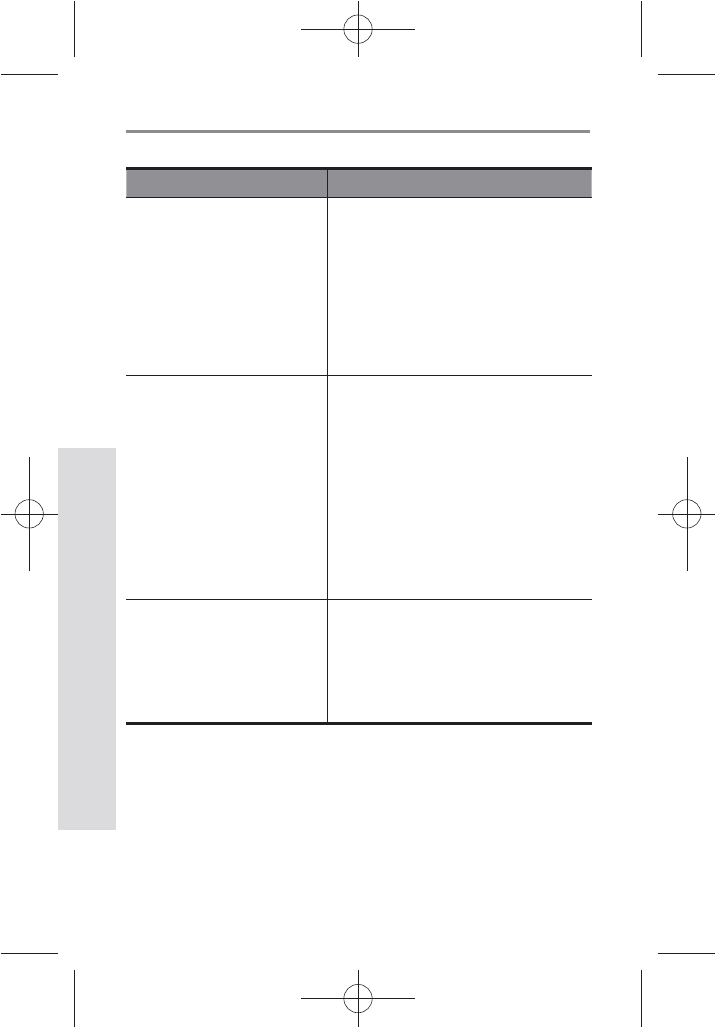
SD GlucoNavii® NFC BLOOD GLUCOSE MONITORING SYSTEM
Control Solution Test
32
Check Action
Did you do the test in
control solution mode?
Did you see “control
solution container icon”
on the screen with the
result?
If not, do the test again. Insert a
test strip; Press the left button
for 3 seconds in Blood Stand-
by Display to display a control
solution container icon.
Have the test strips
and/or control solution
expired?
Make sure that test strips and
control solutions are not past
expiration date. This date is
shown the container/bottle.
Make sure the expiration date
of both a test strip and a control
solution.(test strip : 6 months,
control solution : 3months)
Were control solutions
at room temperature
(18-30°C, 64-86°F) when
used?
If not, retest with new bottle
of control solution, or warm
up/cool down to room
temperature.
(18-30°C, 64-86°F)
2. Troubleshooting Control Solution Test
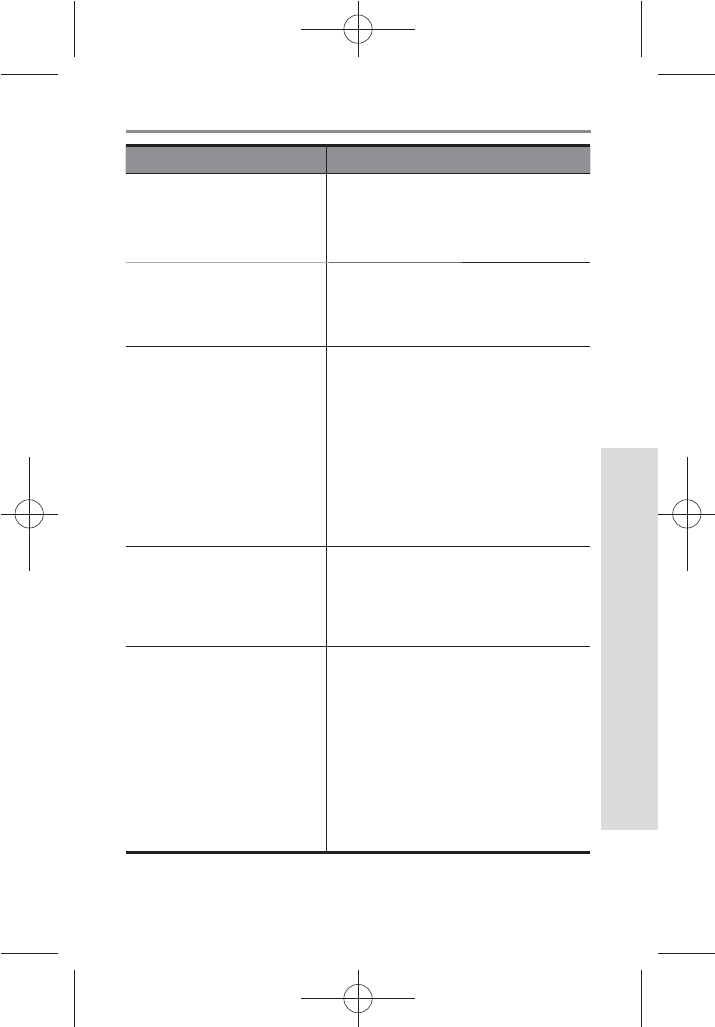
SD GlucoNavii® NFC BLOOD GLUCOSE MONITORING SYSTEM
Control Solution Test
33
Check Action
Did you insert test strip
rmly into meter?
Make sure test strip is inserted
into the test strip slot until it will
go on further.
Did you follow the
procedure correctly?
Read again “Chapter 2 : Control
Solution Test” (pages 28-33) and
retest.
Were test strips stored
correctly? (at 2-32°C,
36-90°F) Was the
bottle cap replaced
immediately after
removing a test strip?
If not, retest with a new
container of test strips.
Is the meter damaged?
Does it show an error
message?
If yes, contact
SD Biosensor, Inc. at
+82-31-300-0400.
Is the control result
outside the acceptable
range(printed on your
test strip container)?
Repeat the test. If you get the
same results, do not use your
meter and test strip until you
solve the problem. If you still
have problem, call SD Biosensor,
Inc. at +82-31-300-0400.
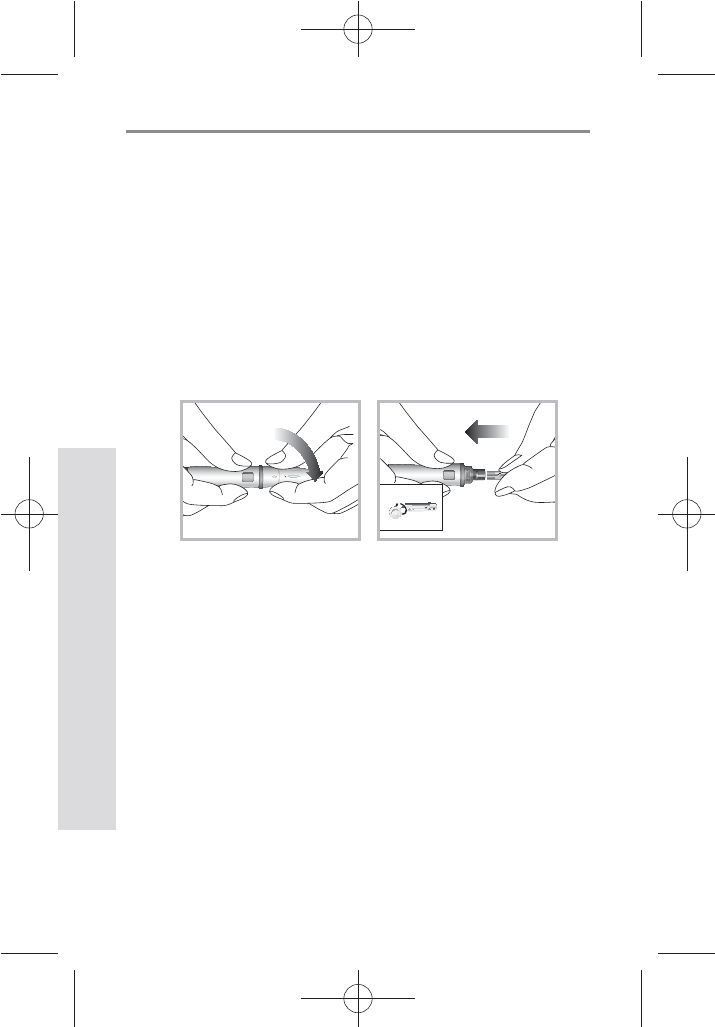
34
SD GlucoNavii® NFC BLOOD GLUCOSE MONITORING SYSTEM
Testing Your Blood Sugar
34
CHAPTER 3 :
Testing Your Blood Glucose
1. Getting a Drop of Blood
1) Wash your hands in warm, soapy water. Rinse well and
dry completely. Warming ngers can increase blood
ow.
2) Turn the lancet insert cap counterclockwise to remove
it, insert the lancet into the lancing device holder and
push down rmly until it is fully seated. Twist the lancet
protective disk until it separates from the lancet.
3) Replace the cap and turn it clockwise, until it is snug.
Adjust the puncture depth setting by turning the
comfort dial. The dial has 1 to 5 steps, and the higher
the step number, the stronger the blood sampling
pressure on the puncture site.
The comport tip oers 5 dierent levels of skin
penetration.
t 1-2 : for soft or thin skin
t 3 : for average skin
t 4-5 : for thick or callused skin
1
2
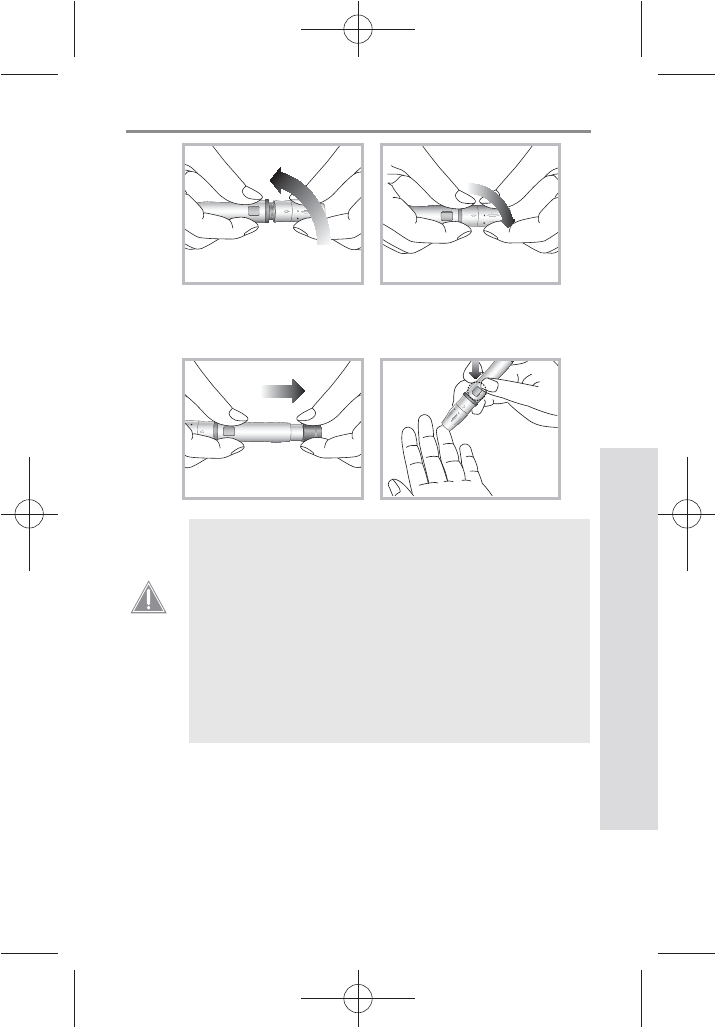
35
SD GlucoNavii® NFC BLOOD GLUCOSE MONITORING SYSTEM
Testing Your Blood Sugar
35
1
2
1
2
4) After cocking the lancing device back, hold the lancing
device rmly against the side of nger and then press
the release button.
1
2
1
2
t A lancet should only be used once. Do not
share used lancets with another person. To
prevent possible infection, a used lancet
should not be touched by another person.
t Used lancets in the regular trash can be
dangerous. We recommend that you throw
out the used lancets in sharps containers or
test strip vials. Please be sure to save the cap
so that the lancets cannot spill out of the
container into the trash.
CAUTION
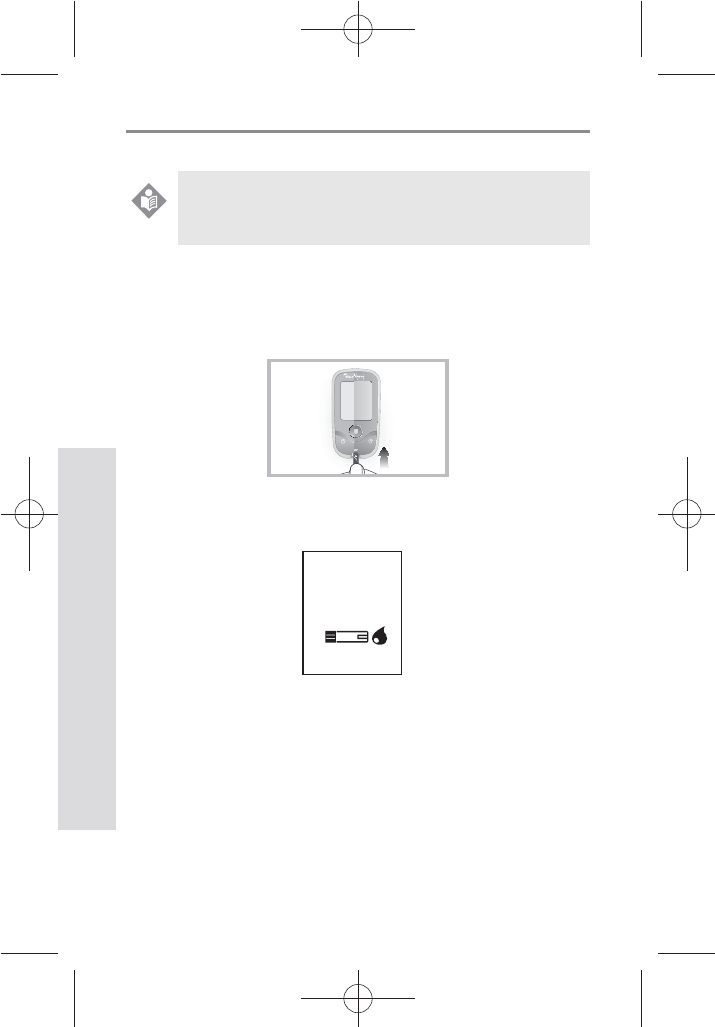
36
SD GlucoNavii® NFC BLOOD GLUCOSE MONITORING SYSTEM
Testing Your Blood Sugar
36
2. Performing a Blood Glucose Test
1) Remove a new test strip from container. Be sure to tightly
replace container cap after removing test strip.
2) Make sure the meter turn o. And then, Insert the test strip
into the meter.
3) When the blood drop symbol ashes (Blood Stand-by
Display), you are ready to perform a test.
4) Let your arm hang down at your side to allow blood to
ow to your ngertips. Grasp your nger just below the
joint closest to the ngertip.
5) Obtain a drop of blood sample using the lancet and
lancing device.
6) Hold your nger to the tip of the strip until the yellow
window is completely lled with blood. Do not place the
blood drop on top of the strip.
Always wash hands with warm, soapy water. Rinse
and dry them before testing.
NOTE
NFC
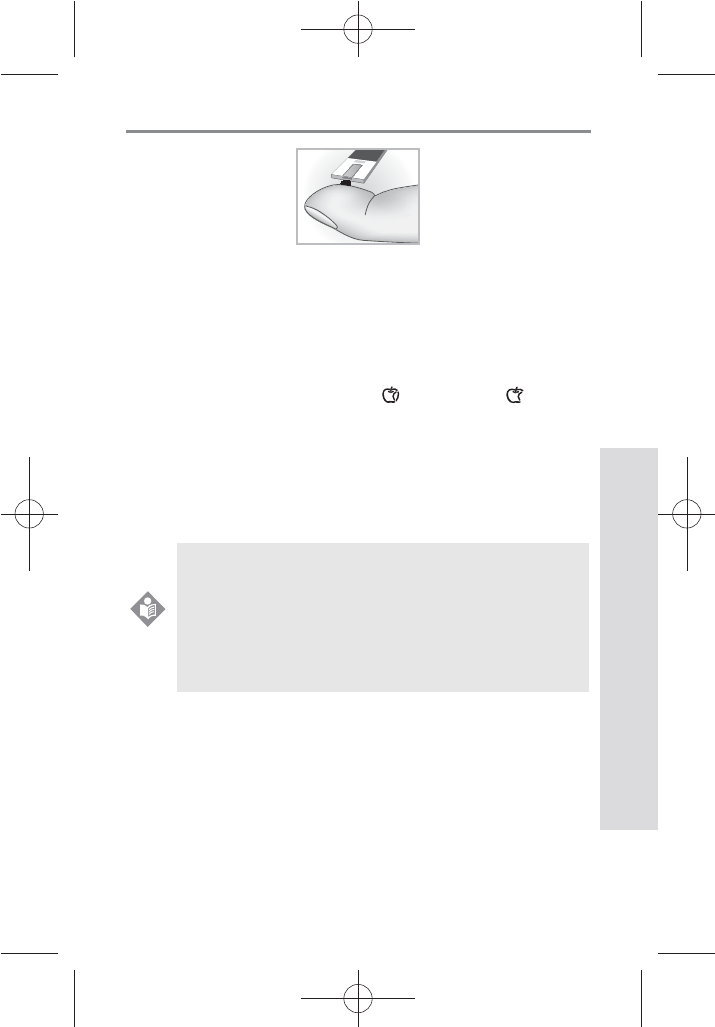
37
SD GlucoNavii® NFC BLOOD GLUCOSE MONITORING SYSTEM
Testing Your Blood Sugar
37
7) The blood will be drawn into the strip automatically. If
beeper is turned on, meter will beep to let you know the
test is beginning.
8) When blood is applied to the strip, start the test. After 5
seconds, the test result appears on the screen.
9) You can set the pre-meal or post-meal test if you want. The
symbol indicating pre-meal( ) or post-meal( ) appears
on the screen. Choose what you want by pressing the left
or right button. If you press the On/O button, no select
any features.
10) When the test is done, pull out the used test strip and
discard it.
t Remove the inserted lancet from the lancing
device and dispose the used lancet with care.
t Always use fresh capillary or venous whole blood
for tests.
t If you want to use NFC function, refer to ‘Chapter
4. Using the NFC function’ on page 40~44 .
NOTE
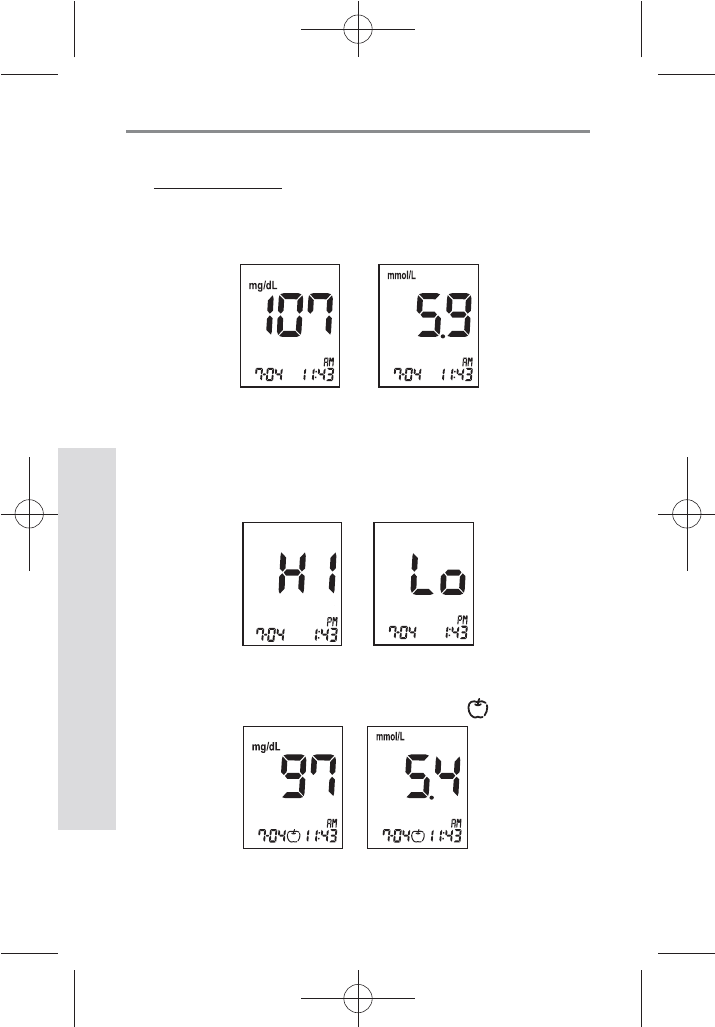
38
SD GlucoNavii® NFC BLOOD GLUCOSE MONITORING SYSTEM
Testing Your Blood Sugar
38
3. Understanding Test Results
Your test results
1. After 5 seconds testing time from applying a blood
into strip, you will receive a normal result, 10mg/dL
to 600mg/dL.
2. If your blood glucose is above 600 mg/dL, you
will receive a “HI” and is below 10 mg/dL, you will
receive “Lo”. In these cases, repeat the test with new
test strip. If this message show again, contact your
healthcare professional immediately.
3. If you set the pre-meal mark after the test, you will
receive a result with pre-meal mark. ( )
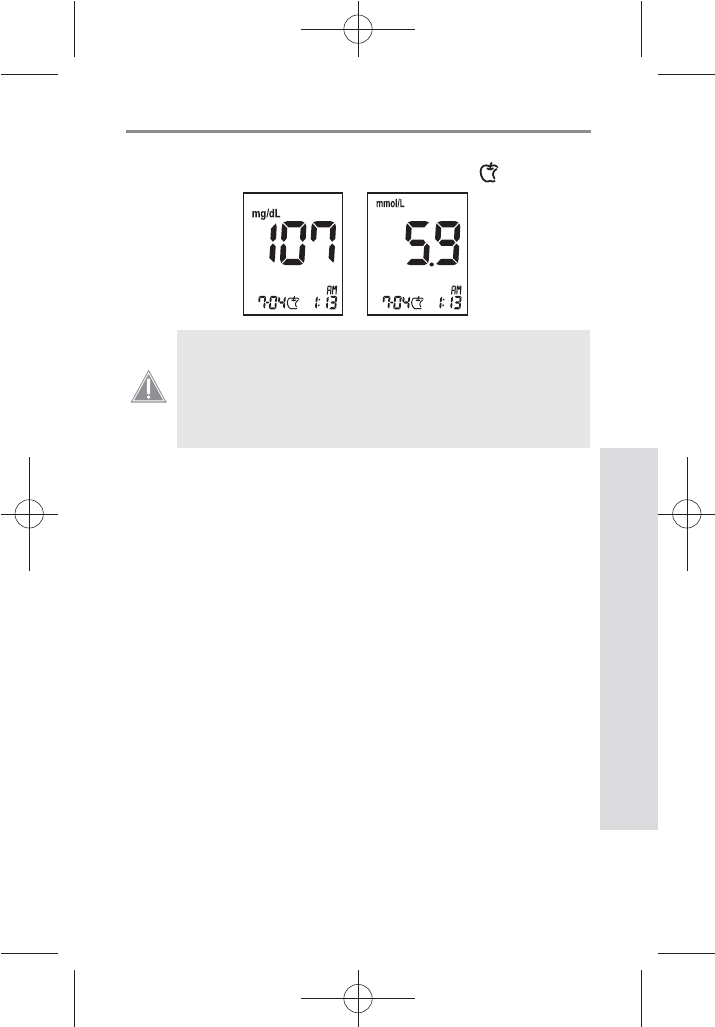
39
SD GlucoNavii® NFC BLOOD GLUCOSE MONITORING SYSTEM
Testing Your Blood Sugar
39
4. If you set the post-meal mark after the test, you will
receive a result with post-meal mark. ( )
Normal Blood Glucose Readings
The normal fasting blood glucose range for an adult
without diabetes is 74 - 106 mg/dL.2
Two hours after meals, the blood glucose range for an
adult without diabetes is less than 140 mg/dL.1
t 'BTUJOHUPNHE-
t IPVSTBGUFSNFBMTNHE-
What This Means For You
Frequent blood glucose testing is the best means to track
how well you are doing with your diabetes management.
It helps you track the eects of medications, diet, exercise,
and stress management. Blood glucose test results can
also tell you if your diabetes is changing. This may alert
you to adjust your treatment plan. Always consult your
healthcare professional before making any adjustments.
Frequency of Testing
Work with your healthcare professional to decide when
and how often to test. This will depend on such things as
age, type of diabetes, and medications. It is important to
make testing part of your daily routine.
If you perform the pre-meal test while the post-
meal alarm setting is on, then the post-meal mark
will appear automatically on your LCD when
you test within following period: from 30min to
130min after your Pre-meal test.
CAUTION
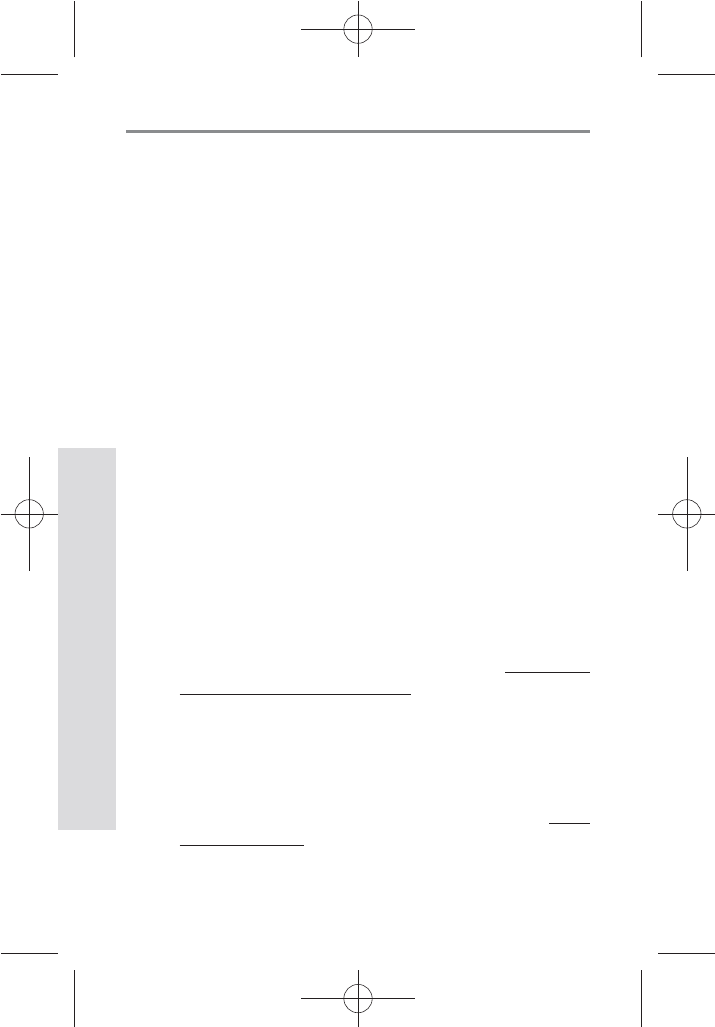
4040
SD GlucoNavii® NFC BLOOD GLUCOSE MONITORING SYSTEM
Using NFC function
40
Chapter 4:
Using NFC function
1. Information on NFC function
NFC(Near eld communication) is a set of standards
for smartphones and similar devices to establish radio
communication with each other by touching them together or
bringing them into close proximit.
This function is comfortable for test results back-up at PC or
smartphones. So, you can easily monitor your blood glucose
results.
SD GlucoNavii® NFC follows “Felica” standard which include ISO/
IEC 18092.
2. Information on Caution for NFC
t Check your smatphone or PC OS version.
For PC, It is available for Windows XP, Windows
VISTA, Windows 7 and need to SD NFC reader
writer purchased separately.
For Smartphone, It is available for only smartphones with
Android OS v.2.3.1 or higher. Check the list in http://www.
nfcworld. com/nfc-data/android/.
t Before using this function, check the meter turn o. If turn
the meter on, you cannot use NFC function.
t Check the location of chip for NFC in your smartphone. It
is dierent by manufacturer. For more information, refer to
manufacturer website of your smartphone.
t SD NFC software for PC is able to download at www.
sdbiosensor.com .
t If the distance between the meter and a smartphone(or
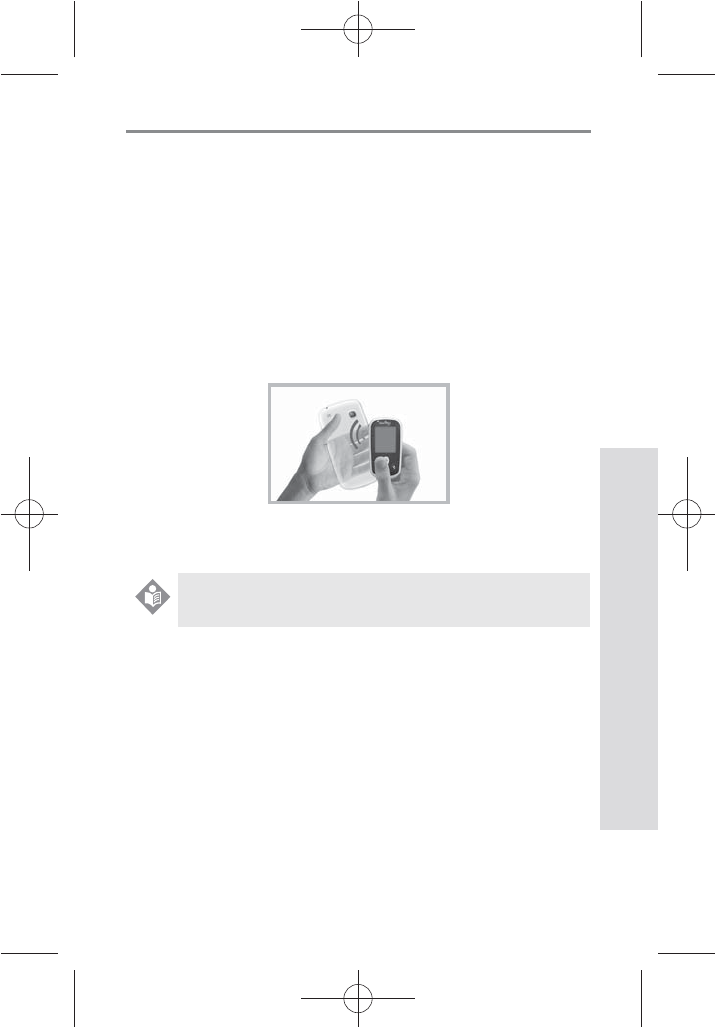
4141
SD GlucoNavii® NFC BLOOD GLUCOSE MONITORING SYSTEM
Using NFC function
41
SD NFC reader writer) is far(about over 2cm/0.06ft), NFC
function is not operated.
3. Using NFC function?
1) After testing or you want to test result back-up, turn the
meter o.
2) Check the location of NFC at your smartphone.
3) If you tap SD GlucoNavii® NFC to your Smart phone, two
kinds of action are happened. First, start App. Seconds,
Upload Data. (If App. is already running, please, wait a
minute.)
4) After nishing the communication, check that the test
results are transferred well in your smartphone or PC.
More information on App or software for PC, refer to
each manual.
NOTE
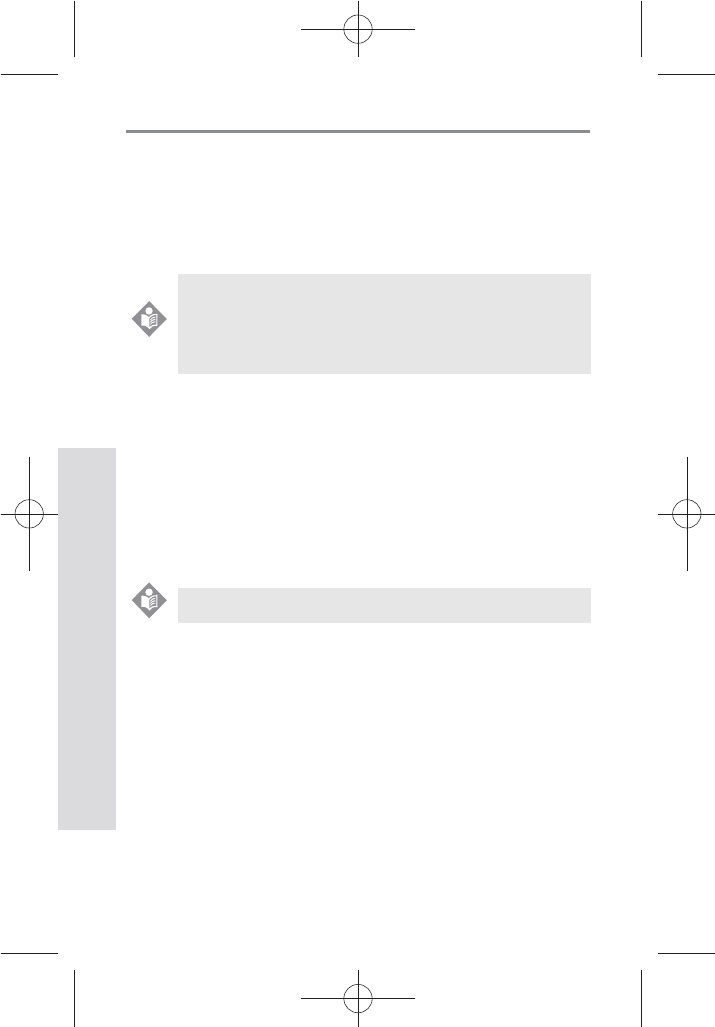
4242
SD GlucoNavii® NFC BLOOD GLUCOSE MONITORING SYSTEM
Using NFC function
42
4. How to use GlucoNaviiApp
1) Download & Install
t Search ‘GlucoNavii’ in Google Play at your
celphone. You can search other keyword that are
‘SD Biosensor’ or ‘NFC glucose meter’.
t Install GlucoNavii App. in your phone.
t Check the NFC function at your smart-phone. If it
is the ‘O’ setting, turn NFC function ‘On’.
2) Communicate with SD GlucoNavii® NFC
t Please power o SD GlucoNavii® NFC meter.
t If you tap SD GlucoNavii® NFC to your smart-
phone, two kinds of action will be happened. First,
if App. is not turning it on, start App. Seconds, if
App. is already running, please, wait a minute to
upload test results.
3) Utilize GlucoNaviiApp
(1) Start App.
(2) If you need to upload new data, just tap
GlucoNaviiNFC to your Smart Phone.
Please remember the points of contact for both devices.
NOTE
NFC enabled smart-phone with Android OS v.2.3.1 or
higher.
Check the list in http://www.nfcworld.com/nfc-data/
android/.
NOTE
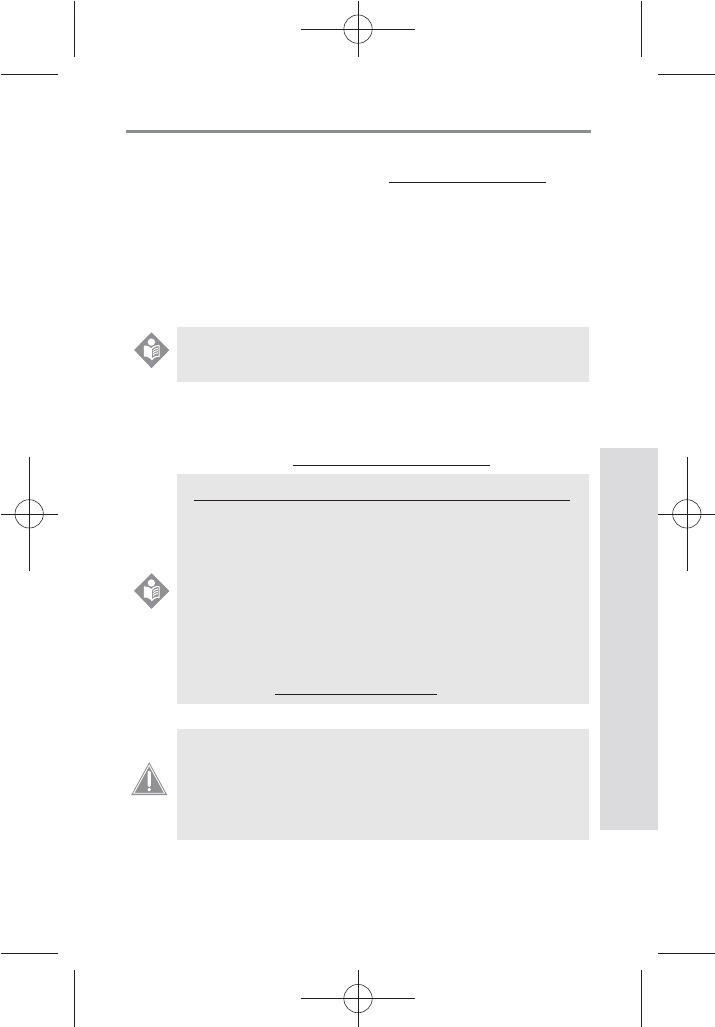
4343
SD GlucoNavii® NFC BLOOD GLUCOSE MONITORING SYSTEM
Using NFC function
43
5. How to use SD NFC Software for PC
1) Download the software at www.sdbiosensor.com. And
then, start the software.
2) Turn the meter o. If not, you cannot start NFC function.
3) Tap the meter with SD NFC reader writer plugged with PC.
And then, Start the communication.
4) After nishing the communication, you can look the log
book(test results) or graph.
If you have any question or queries about SDGlucoNaviiApp,
or SD NFC Software for PC ,
please email to (SD_Dev@sdbiosensor.com).
More information on App or software for PC, refer to
each manual.
NOTE
European Union Directive Conformance Statement
Hereby, SD Biosensor declares that SD GlucoNavii(R)
NFC blood glucose meter is in compliance with the
essential requirements and other relevant
provisions of Directive 1999/5/EC.
You can view your product’s Declaration of
Conformity(DoC) to Derictives 1995/5/EC(R&TTE)
Directive at www.sdbiosensor.com.
NOTE
WARNING: Changes or modications made to this
equipment not expressly approved by SD Biosensor,
Inc. for compliance could void the user’s authority to
operate the equipment.
CAUTION
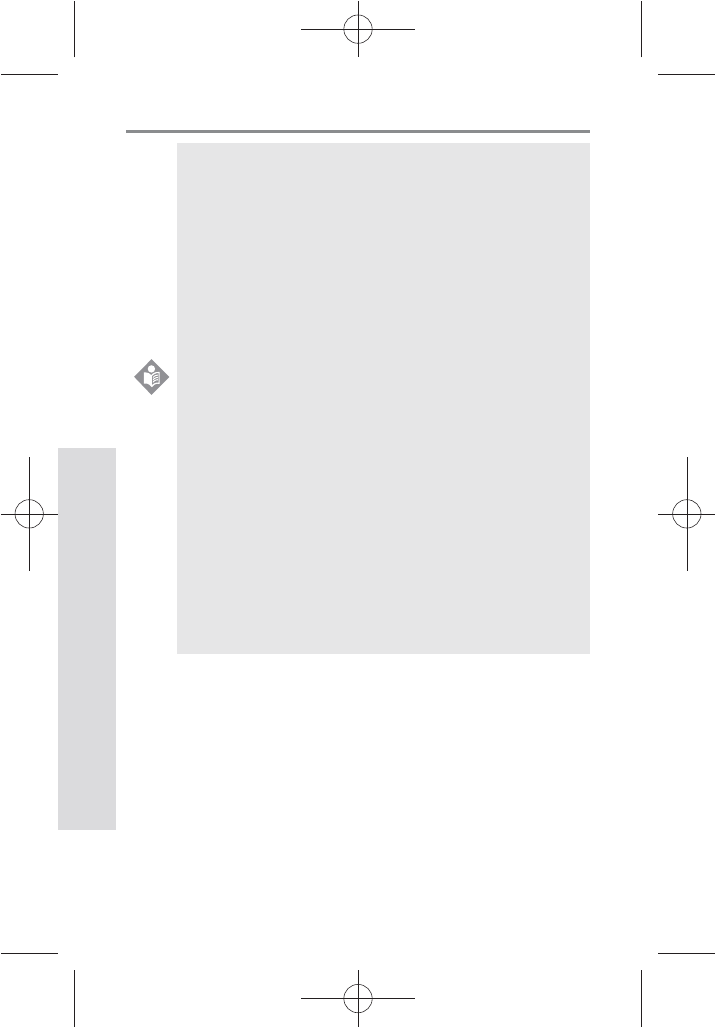
4444
SD GlucoNavii® NFC BLOOD GLUCOSE MONITORING SYSTEM
Using NFC function
44
This equipment has been tested and found to comply
with the limits for a Class B digital device, pursuant
to Part 15 of the FCC Rules. These limits are designed
to provide reasonable protection against harmful
interference in a residential installation. This equipment
generates, uses and can radiate radio frequency energy
and, if not installed and used in accordance with the
instructions, may cause harmful interference to radio
communications. However, there is no guarantee that
interference will not occur in a particular installation.
If this equipment does cause harmful interference to
radio or television reception, which can be determined
by turning the equipment o and on, the user is
encouraged to try to correct the interference by one or
more of the following measures:
t Reorient or relocate the receiving antenna.
t Increase the separation between the equipment
and receiver.
t Connect the equipment into an outlet on a circuit
dierent.
t from that to which the receiver is connected.
t Consult the dealer or an experienced radio/TV
technician for help.
NOTE
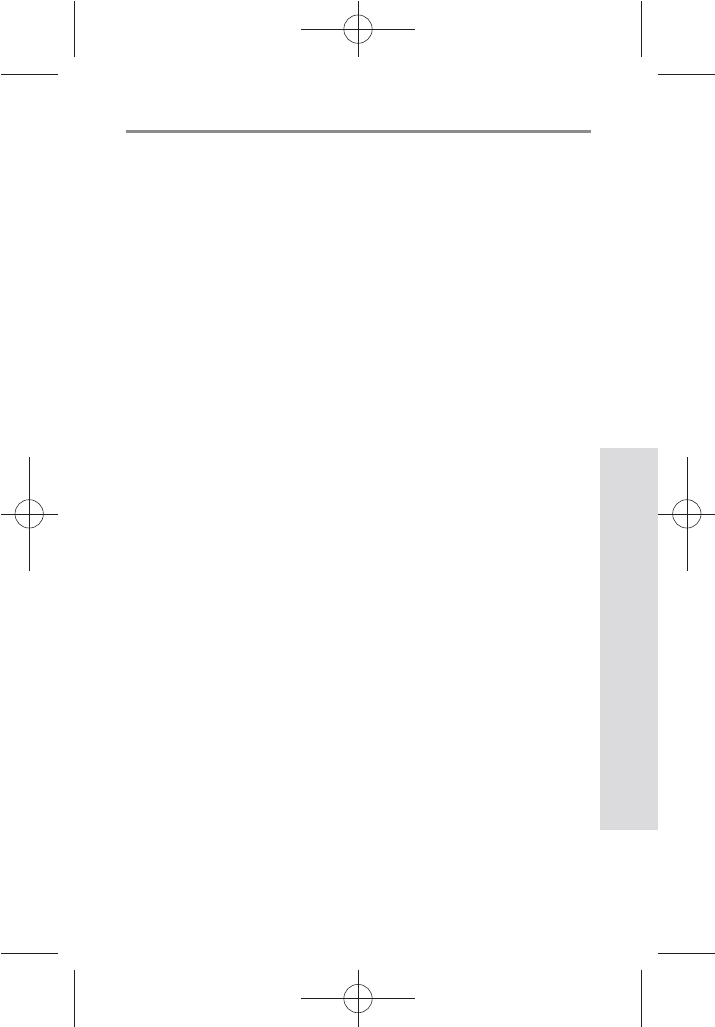
4545
SD GlucoNavii® NFC BLOOD GLUCOSE MONITORING SYSTEM
Using the Meter Memory
45
CHAPTER 5 :
Using the Meter Memory
The meter automatically stores about 500 glucose results,
letting your review them in order from the most recent to
the oldest. If you have set the time/date feature, the time
and date of the results are also displayed. If the memory is
full and a new result is added, the meter deletes the oldest
result.
The meter also calculates three kinds of 7, 14 and 30-day
averages of test results stored in memory, 1)normal, 2)pre-
meal and 3)post-meal state averages. You do not need to
set the time and date for the meter to give you average
calculations. HI/Lo result (results outside of the meter’s
reading range) and results with control solution symbol are
not included in averages.
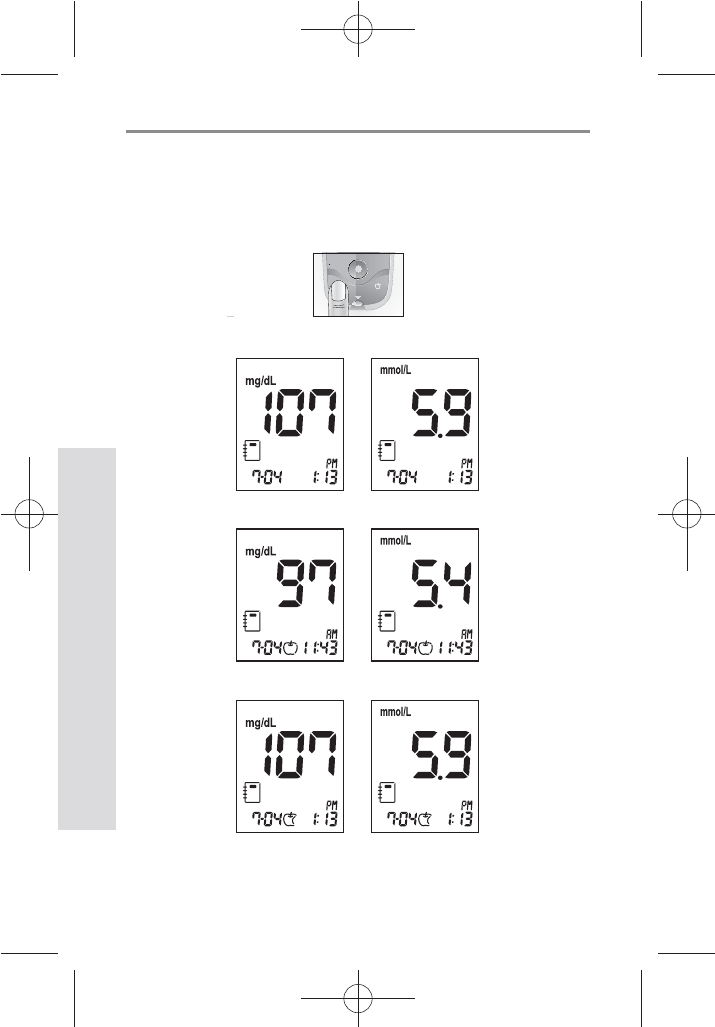
4646
SD GlucoNavii® NFC BLOOD GLUCOSE MONITORING SYSTEM
Using the Meter Memory
46
1. Searching Test Results
1) In Strip Stand-by Display, press the left arrow button
to review in sequence from the most recent test result
to the last test results stored in memory.
[Normal result]
[Pre-meal result]
[Post-meal result]
[ Left button ]
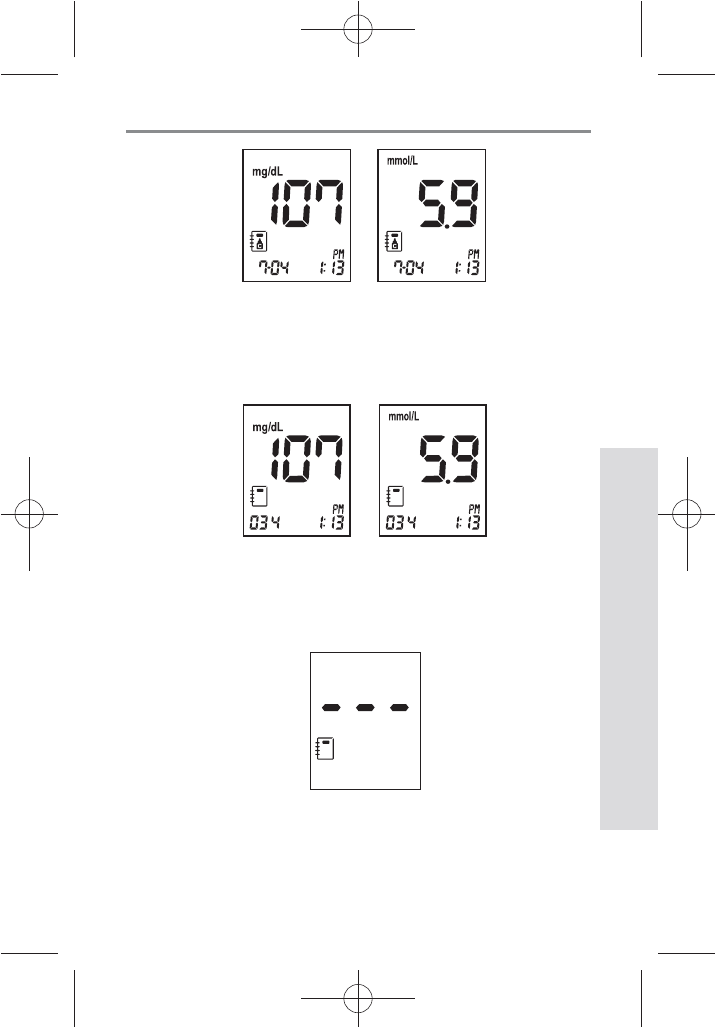
4747
SD GlucoNavii® NFC BLOOD GLUCOSE MONITORING SYSTEM
Using the Meter Memory
47
[Control Solution result]
3) If there aren’t the stored test results, the following
display appears for 1 second, and then the meter will
display Strip Stand-by Display automatically.
2) After the result with date and time display for 1
second, the date will change into the appropriate
memory number automatically.
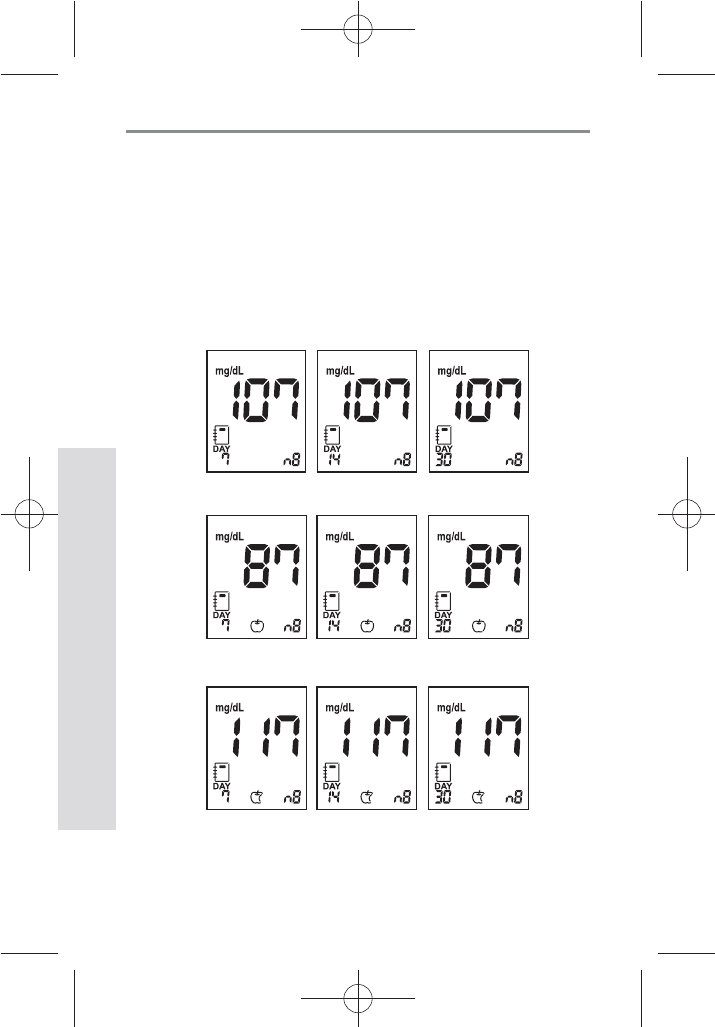
4848
SD GlucoNavii® NFC BLOOD GLUCOSE MONITORING SYSTEM
Using the Meter Memory
48
4) In Strip Stand-by Display, press the right arrow button
to review three kinds of 7,14 and 30 day averages of
test result stored in memory in sequence. (normal,
pre-meal and post-meal state) You can also review the
number of results at each average in the right bottom
of the LCD window. If you press the right arrow button
once more after displaying the 30 day average(with
post-meal mark), the 7-day average result appear
again.
[Post-meal average]
[ Normal average ]
[Pre-meal average]
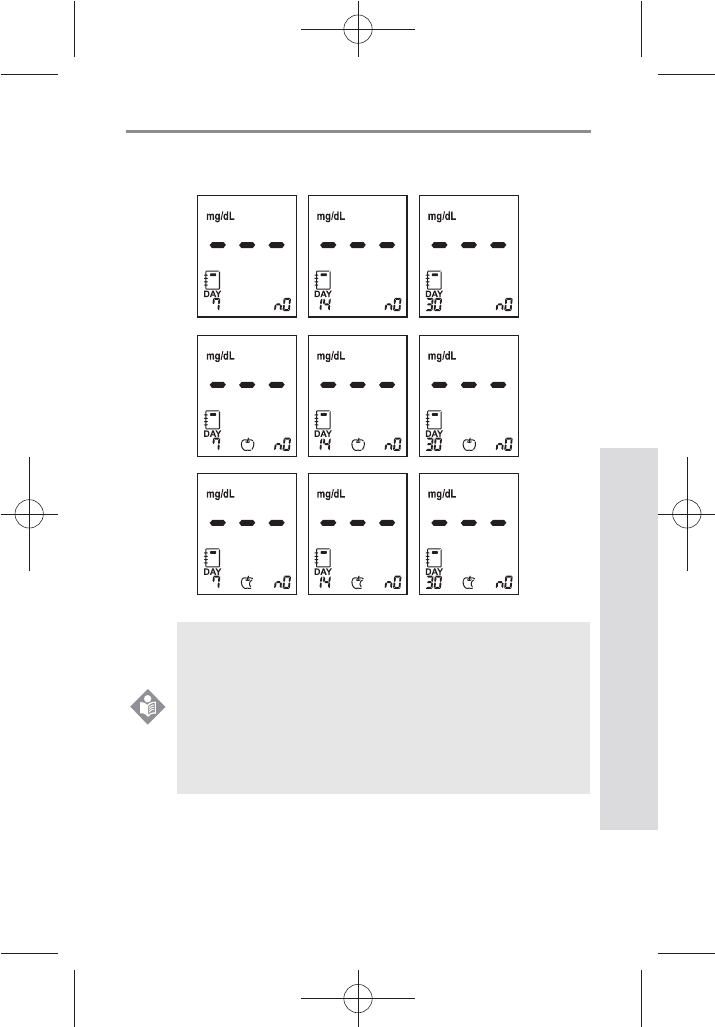
4949
SD GlucoNavii® NFC BLOOD GLUCOSE MONITORING SYSTEM
Using the Meter Memory
49
5) If there aren’t any stored 7, 14 and 30-day average of
test results, following display will appear on the LCD.
You cannot search the stored test results and
average of results in the meter, if a test strip is
inserted in the meter, Blood Stand-by Display.
After removing the test strip from the meter, you
can search the test results and average of results
stored in memory by pressing the left or the right
button.
NOTE
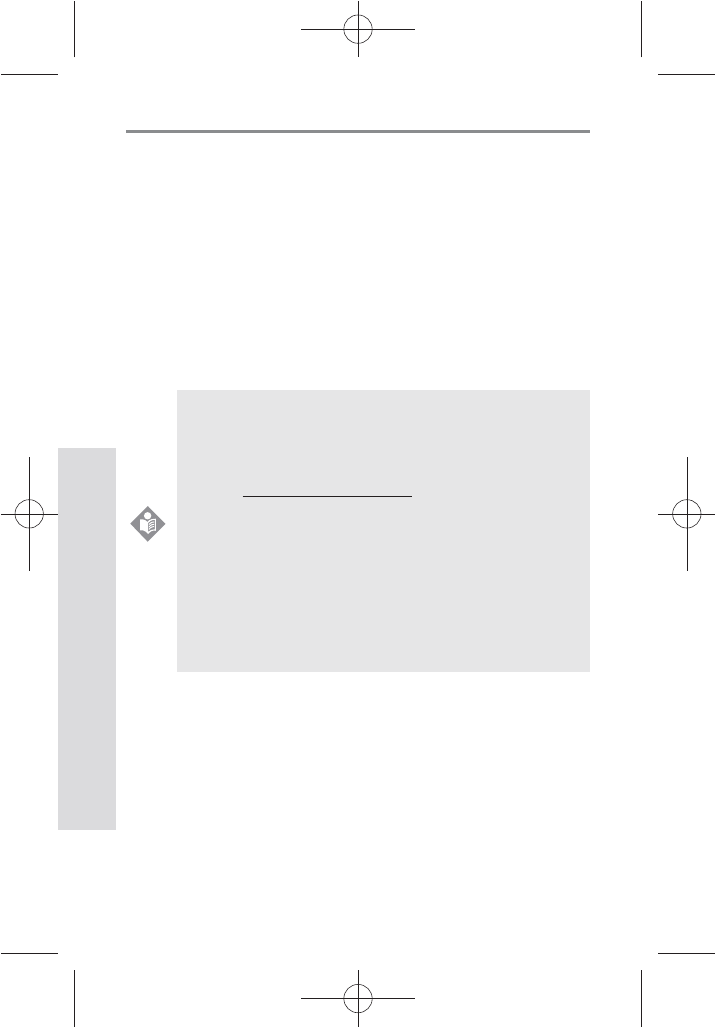
5050
SD GlucoNavii® NFC BLOOD GLUCOSE MONITORING SYSTEM
Using the Meter Memory
50
2. Downloading results to a computer
You can use your meter with SD NFC Software to store your
records and to help you spot patterns for planning meals,
exercise, and medication.
SD NFC Management Software puts information
downloaded from the meter into charts, diagrams and
graphs.
1) Obtain the SD NFC Software and SD NFC R/W.
2) Install the software on a personal computer.
Please
refer to Software Product Manual.
t While the meter is connected to the PC, it is
unable to perform a blood glucose test.
t For downloading SD NFC Software and Software
Product manual(both are free of charge), please
visit www.sdbiosensor.com.
t For ordering SD NFC Reader/Writer
, please contact
our representative.
t For more information,please refer to Software
Product Manual. If the cable port got ESD while
downloading data, time delay, a few seconds, may
be happened. After a while, the meter retransmit
data automatically.
NOTE
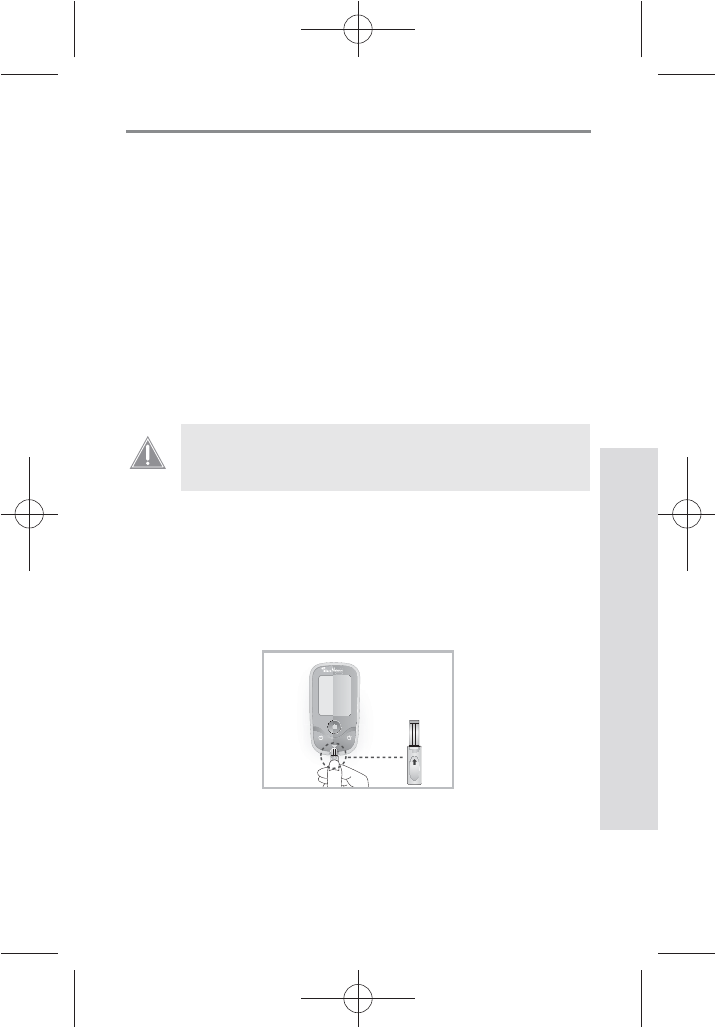
515151
SD GlucoNavii® NFC BLOOD GLUCOSE MONITORING SYSTEM
Maintenance and Troubleshooting
51
CHAPTER 6 :
Maintenance and Troubleshooting
1.
Performing Check strip Test
When you do the check strip test?
t When you want to easily check the performance of the
meter.
t Before using your meter for the rst time.
t Whenever your result does not agree with the level
you feel.
t If you have repeated a test and the blood glucose
result is still lower or higher than expected.
How to Use the check strip
1. Insert SD Glucose Check strip (facing up ‘Check strip’
printed in arming knob) into test strip slot. The meter
turns on automatically.
2. If the check strip is inserted properly, the meter will
start the check.
Check Strip test does not replace Control Solution
test.
CAUTION
Ch
St
Check
Strip
NFC
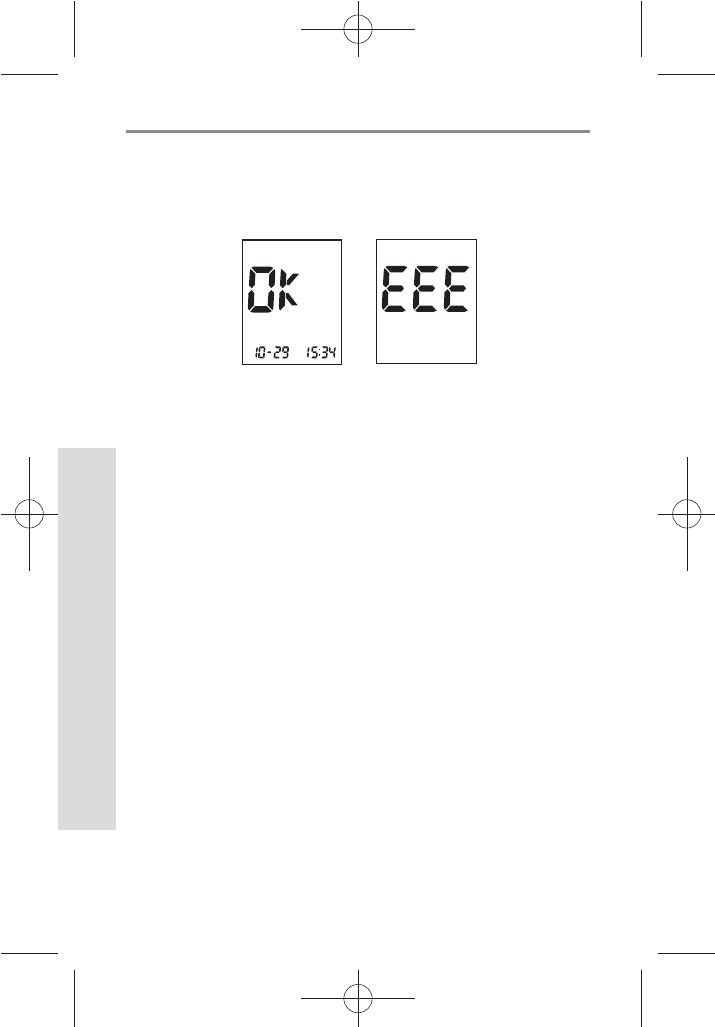
525252
SD GlucoNavii® NFC BLOOD GLUCOSE MONITORING SYSTEM
Maintenance and Troubleshooting
52
3. The check result appears on the screen in 5 seconds.
‘OK’ message appears on the screen if there isn’t any
problem for the meter. If not, ‘EEE’ message appears
on the screen.
2. Cleaning the meter
Caring for SD GlucoNavii® NFC meter is easy. Just keep it
free of dust. If you need to clean it, follow these guideline
carefully to help you get the best performance possible.
To prevent malfunction of the meter, keep the test strip
port free of blood, moisture, dirt, or dust. Use a lint-free
cloth dampened with water to clean meter. Thoroughly
wring out cloth before use. Do not use an abrasive cloth
or antiseptic solution, as these may damage the display
screen.
[ ‘OK’
Message ]
[ ‘EEE’
Message ]
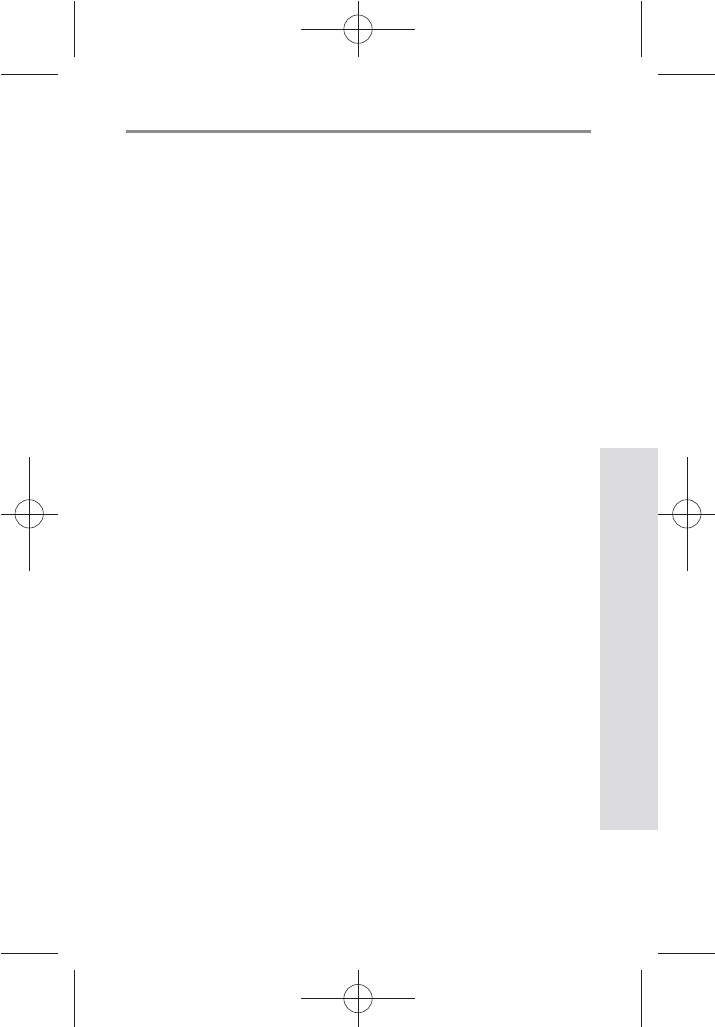
535353
SD GlucoNavii® NFC BLOOD GLUCOSE MONITORING SYSTEM
Maintenance and Troubleshooting
53
3. Maintenance, Testing and Transportation
The meter needs little or no maintenance with normal use.
It automatically tests its own systems every time you turn it
on and lets you know if something is wrong. If you drop the
meter or think it is not giving accurate results, make sure
that your test strips and control solution haven’t expired,
and then run a control solution test.
Precautions for Maintenance, Testing and Transportation
1) Meter
t Keep the test strip slot free of dust.
t Protect the internal meter from humidity.
t The carrying case is designed to let you store a variety
of supplies you may need and helps to protect your
meter.
t If you keep the meter with the battery inserted, then
keep it in a low humidity environment.
t Do not modify the meter, such as resembling or
remodeling, NFC function is not operated well. If any
function is not perated, please contact SD Biosensor,
Inc.
2) Test strip
t The test strip is sensitive to humidity, keep it in a dry
and cool environment, and do not store in direct
sunlight.
t After pulling out the test strip from its container, close
a container cap of the test strip immediately.
t The test strip container closes tightly and can protect
the test strips, so you should keep the unused test
strips in the container in which they came.
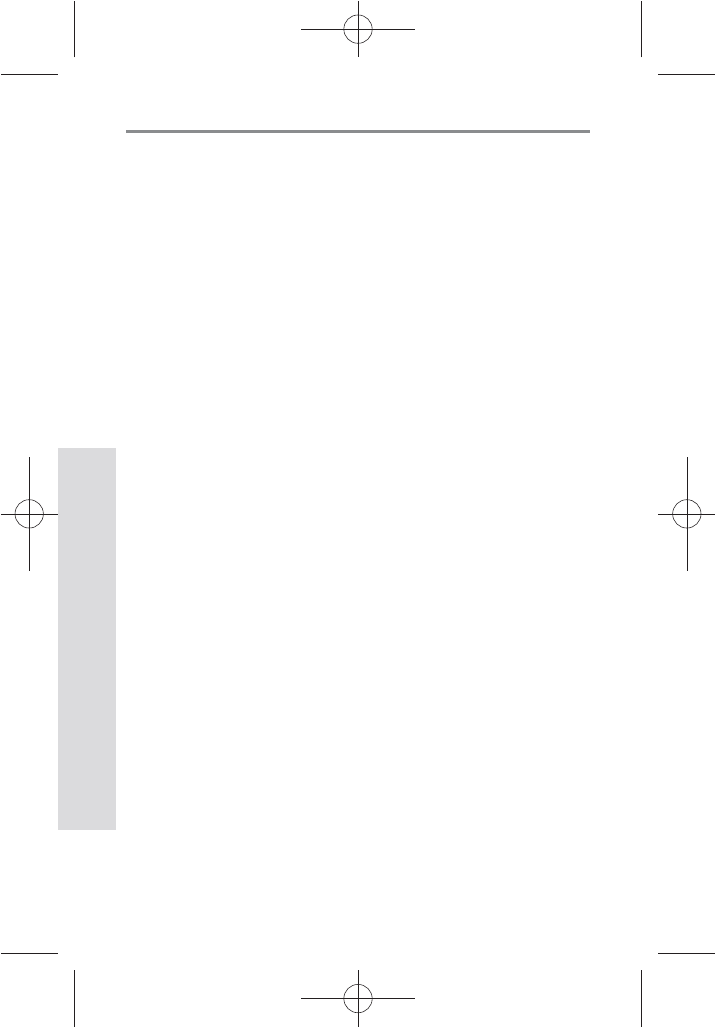
545454
SD GlucoNavii® NFC BLOOD GLUCOSE MONITORING SYSTEM
Maintenance and Troubleshooting
54
3) Lancet and Lancing device
t The needle of lancet is sharp, keep the lancet away from
children.
t Keep the lancet and lancing device dry and do not store
in direct sunlight, or high heat and humidity locations.
t A lancet should not use for the other intended use except
sampling blood.
t A lancet is for single use only. Do not reuse.
t A lancet provided with SD GlucoNavii® NFC Blood glucose
meter is able to use every lancing devices manufactured
by other company. But if at all possible, use the lancing
device manufactured by SD Biosensor, Inc.
t Before using, check a packaging condition, if there is any
problem, you should not use it.
t If a lancet protective disk is loosed or needle of a lancet is
exposed, you should not use it.
t To reduce the chance of infection for the used lancet,
discard it.
4) Control solution
t Keep SD GlucoNavii® control solution in 8-30°C (46-
86°F) environment.
t Do not refrigerate or freeze.
t Do not use SD GlucoNavii® control solution that has
passed the expiration date.
t SD GlucoNavii® control solution can be used for 3
months after opening the container. Write the opened
date on the container when you rst opened.
t No reconstitution or dilution is necessary.
t Wipe the container tip clean and reseal the container
tightly after each use.
4. Cleaning the Lancing Device
Clean the outside of SD lancing device regularly with
70% isopropyl (rubbing) alcohol. Do not place the entire
device under water. Do not use bleach. At least once a
week, disinfect the cap after cleaning by placing it in 70%
rubbing alcohol for 10 minutes. Allow the cap to air-dry
after disinfecting.
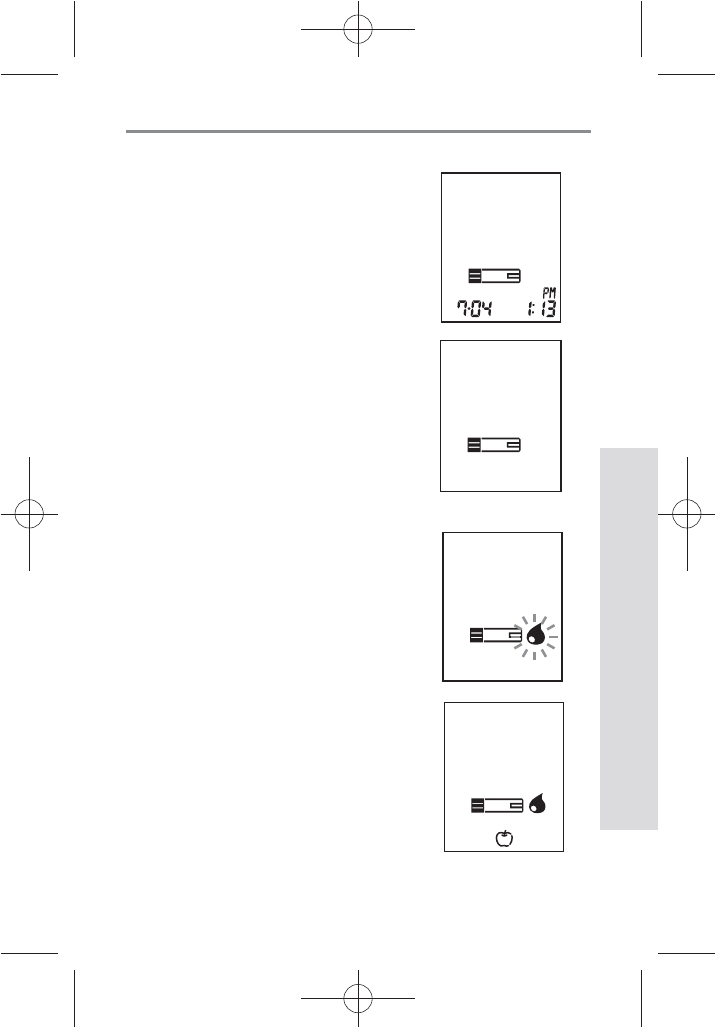
555555
SD GlucoNavii® NFC BLOOD GLUCOSE MONITORING SYSTEM
Maintenance and Troubleshooting
55
5. Screen Messages and Troubleshooting
Message Description
t The meter turns on normally.
[Strip Stand-by Display]
t The meter is ready for you to
insert a test strip.
[Blood Stand-by Display]
t The meter is ready for a drop of
blood.
t The meter is ready for a drop of
blood with pre-meal mark.
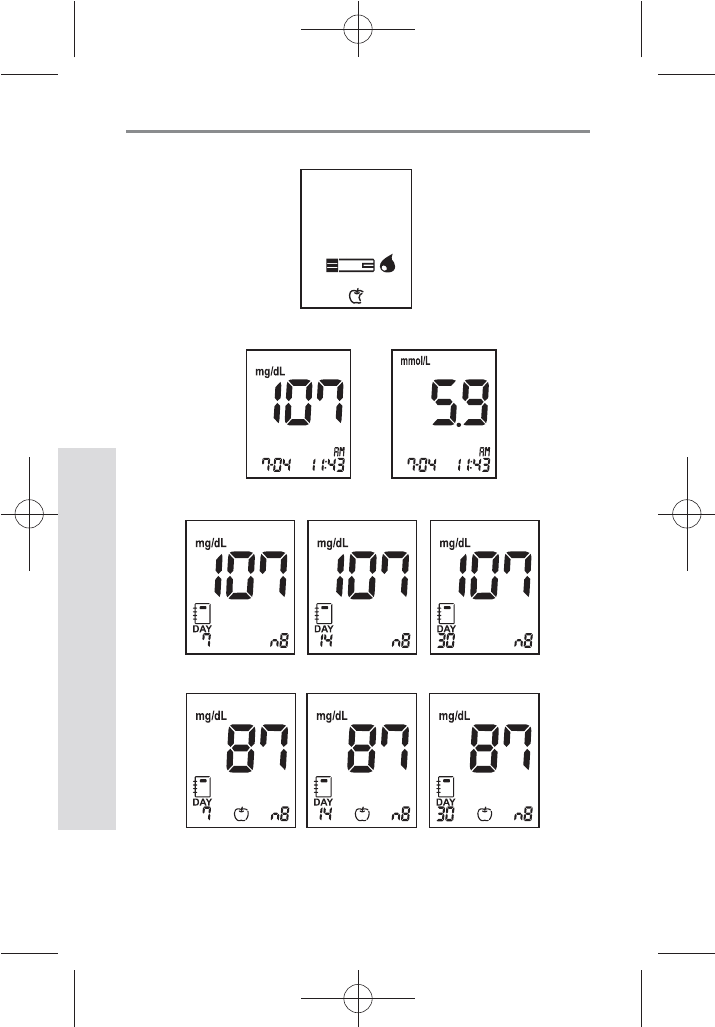
565656
SD GlucoNavii® NFC BLOOD GLUCOSE MONITORING SYSTEM
Maintenance and Troubleshooting
56
t The meter is ready for a drop of blood with post-meal mark.
t The meter shows the test result.
t The meter shows three kinds of average of results.
[Normal Results Average]
[Pre-meal Results Average]
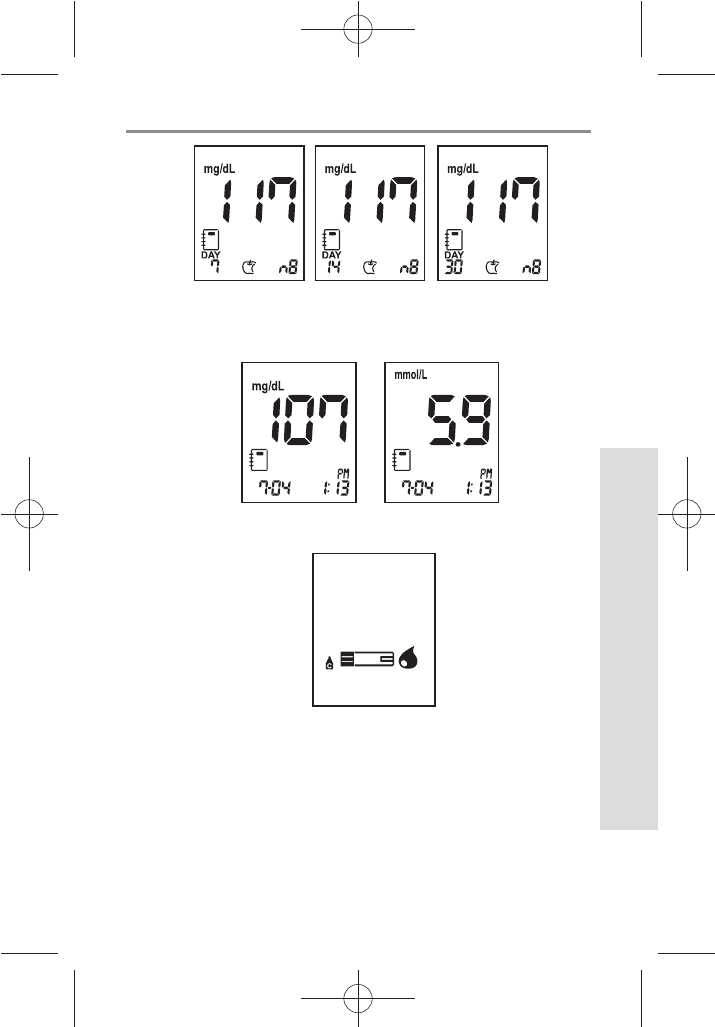
575757
SD GlucoNavii® NFC BLOOD GLUCOSE MONITORING SYSTEM
Maintenance and Troubleshooting
57
t The meter shows the saved results of blood glucose.
t The meter is ready for a drop of control solution.
[Post-meal Results Average]
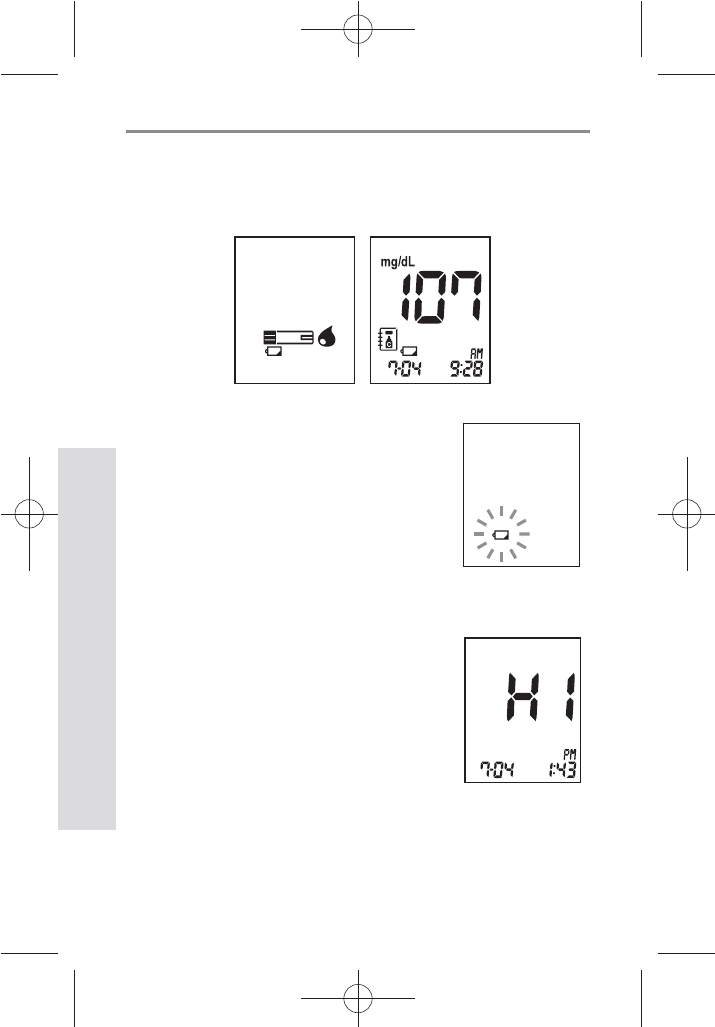
585858
SD GlucoNavii® NFC BLOOD GLUCOSE MONITORING SYSTEM
Maintenance and Troubleshooting
58
[Low battery]
t At this time, battery is getting low but you can still
perform about 50 tests. Replace the battery soon.
See Chapter 1 “9. Changing the Battery”.
[Replace battery]
t Battery power is low. Replace the
battery immediately. See Chapter
1 “9. Changing the Battery”. If you
press the ON/OFF button after
discharging of the battery, the
battery icon will ash and then
after ten seconds the meter will
turn o automatically.
[HI message]
t Blood glucose may be higher than
the measuring range of the system.
See chapter 3 “4. Understanding
Test Results”.
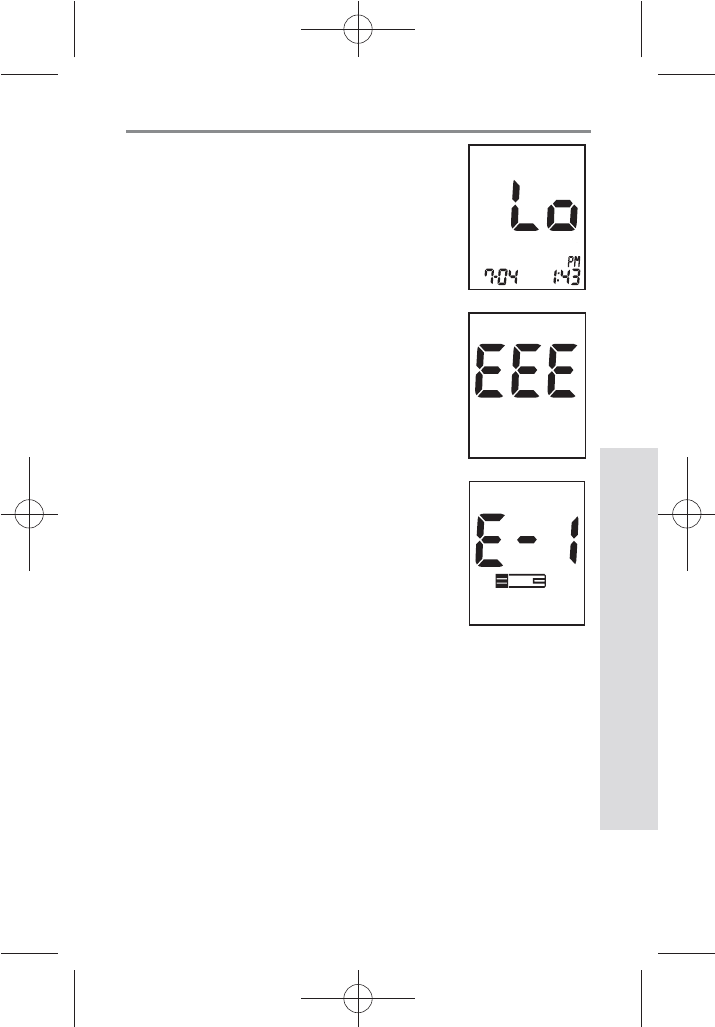
595959
SD GlucoNavii® NFC BLOOD GLUCOSE MONITORING SYSTEM
Maintenance and Troubleshooting
59
[Lo message]
t Blood glucose may be lower than
the measuring range of the system.
See chapter 3 “4. Understanding
Test Results”.
[Internal Error Message for a
meter]
t Turn o a meter. Then turn on
the meter again. If there is still
error message, please contact SD
Biosensor, Inc. TEL: +82-31-300-0400.
[Strip Error]
t Defective test strip or the test strip
is damaged or inserted improperly.
Discard this test strip and test again
using new test strip. See Chapter 3 “2.
Performing a Blood Glucose Test”.
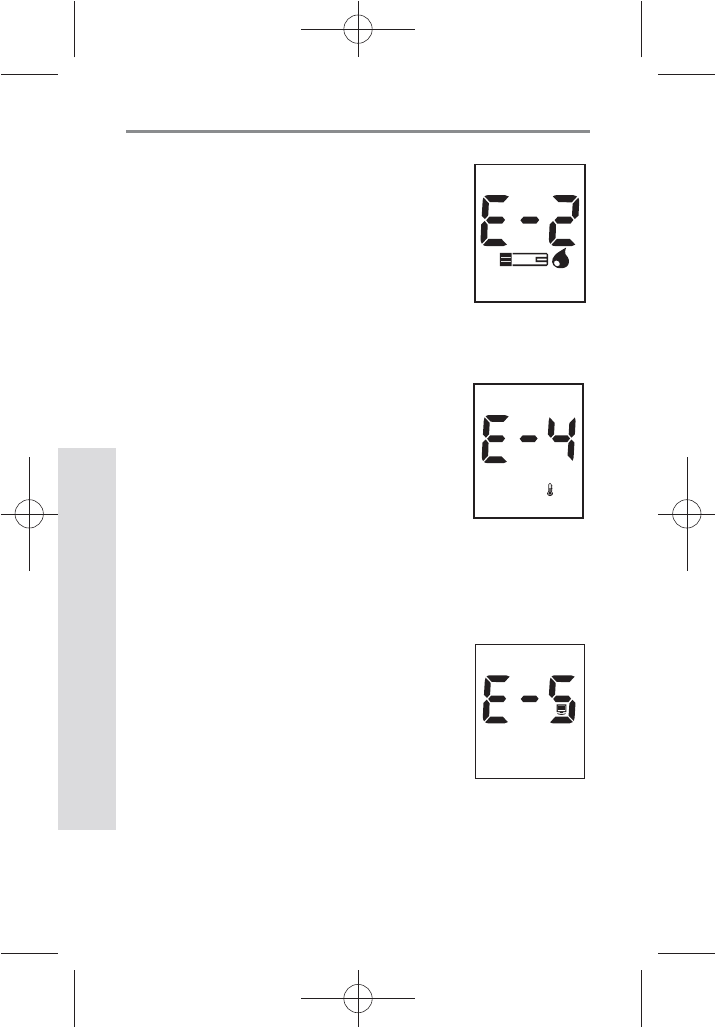
606060
SD GlucoNavii® NFC BLOOD GLUCOSE MONITORING SYSTEM
Maintenance and Troubleshooting
60
[Blood Sample Error]
t An insucient amount of blood was
applied. Discard this test strip and test
again using new test strip and a larger
sample, making sure blood is placed
to the narrow channel in the top edge
of the test strip. See Chapter 3 “2.
Performing a Blood Glucose Test”.
[Temperature Error]
t If the environmental temperature is
above or below the operating range
of a meter, a thermometer icon will
appear on the display. Move to an
area between 8-45°C (46-113°F),
wait for 30 minutes, and perform a
test. Do not articially heat or cool
the meter. See Chapter 6. “Product
Technical Information”.
[Communication Error]
t The communication between meter
and computer is failed. Connect
again between meter and PC.
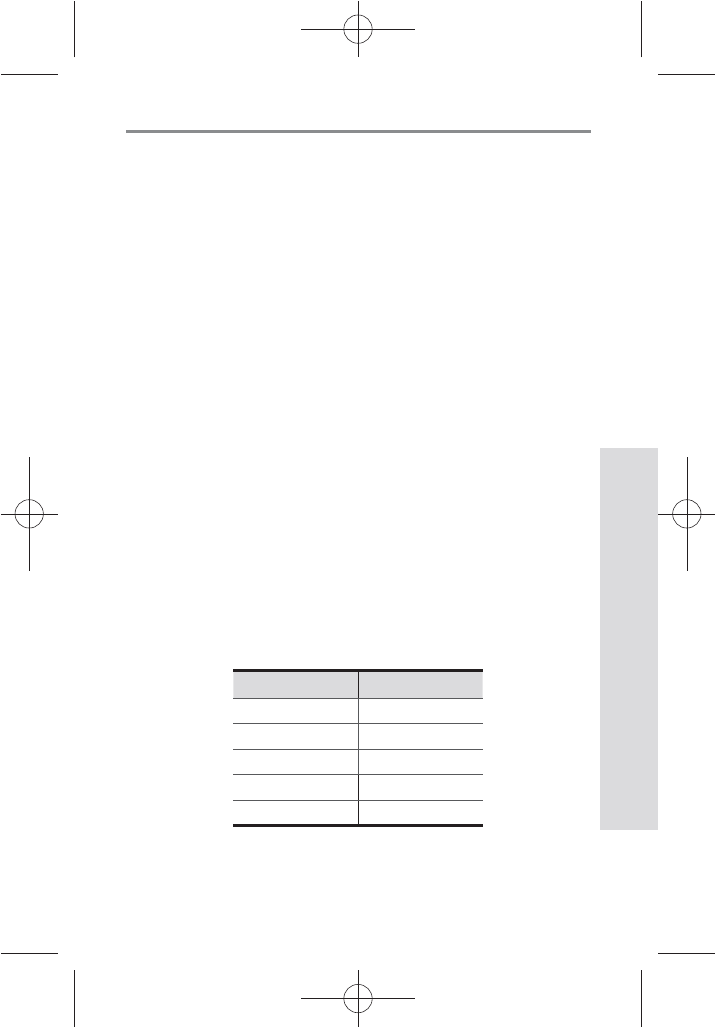
616161
SD GlucoNavii® NFC BLOOD GLUCOSE MONITORING SYSTEM
Maintenance and Troubleshooting
61
6. Warnings, Precautions and Limitations
t Never make signicant changes to your diabetes
control program or ignore physical symptom without
consulting with your healthcare professional.
t Severe dehydration (excessive water loss) may cause
false low results. If you believe you are suering from
dehydration, consult your healthcare professional
right away.
t Extremes in hematocrit may aect test results.
Hematocrit levels greater than 70% may cause falsely
low readings.
t Inaccurate results may occur in severely hypotensive
individuals or patients in shock. Inaccurate low
results may occur for individuals experiencing a
hyperglycemic-hyperosmolar state, with or without
ketosis. Critically ill patients should not be tested with
blood glucose meters.
t Normal endogenous (within body) natural levels
of uric acid, ascorbic acid (vitamin C), bilirubin,
triglycerides, and hemoglobin do not interfere with
your blood glucose results obtained.
t Interferences : The following compounds, elevated
levels of ascorbic acid, uric acid, acetaminophen, total
bilirubin, triglycerides may aect results.
Compound Limitation
Ascorbic acid > 4 mg/dL
Uric acid
> 9 mg/dL
Acetaminophen
> 6 mg/dL
Total bilirubin
> 40 mg/dL
Triglycerides
> 1800 mg/dL
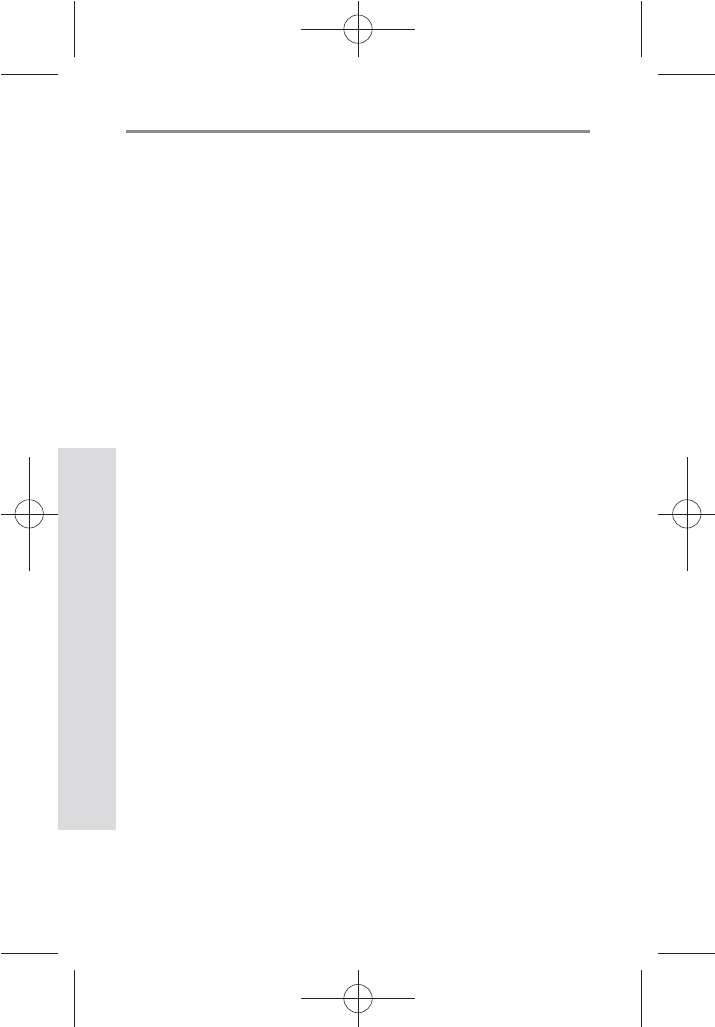
626262
SD GlucoNavii® NFC BLOOD GLUCOSE MONITORING SYSTEM
Maintenance and Troubleshooting
62
t Do not use during or soon after xylose absorption
testing. Xylose in the blood will cause an interference.
t SD GlucoNavii® NFC System is not designed to be a
substitute for pathology laboratory equipment and
should not be used for the diagnosis of diabetes.
t Do not use SD GlucoNavii® NFC meter to test neonates.
It has not been validated for neonatal use.
t Preservatives: When using the venous blood foe
sample, blood may be collected by healthcare
professional into test tubes the anticoagulants(EDTA,
lithium heparin or sodium heparin). Do not use other
anticoagulants or preservatives.
t Peritoneal dialysis solution: Icodextrin does not
interfere with SD GlucoNavii® NFC test strip.
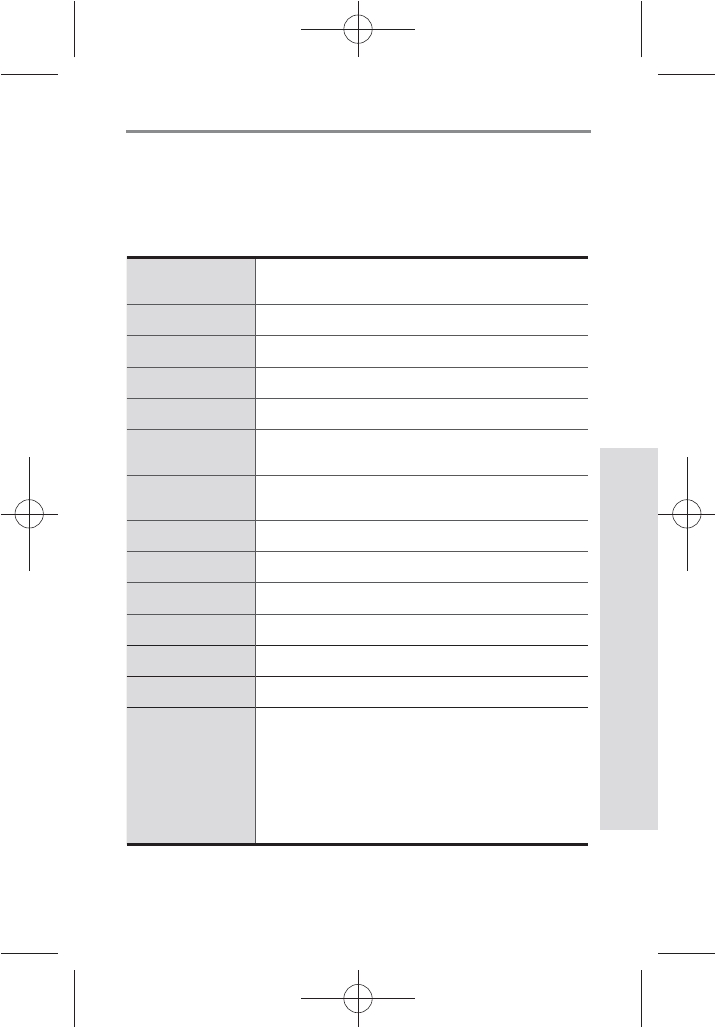
636363
SD GlucoNavii® NFC BLOOD GLUCOSE MONITORING SYSTEM
Product Technical Information
63
CHAPTER 7 :
Product Technical Information
1. System Specications
Result Range 10 - 600 mg/dL,
(0.6 - 33.3 mmol/L)
Calibration Plasma-equivalent
Sample Fresh capillary or venous whole blood
Sample Size 0.5 microliter
Test Time 5 seconds
Assay
Method Glucose Dehydrogenase Biosensor
ON/OFF
Source
One replaceable 3 V Lithium Battery type
CR2032
Battery Life Around 1,000 tests
Glucose Unit mg/dL , mmol/L
Display LCD (Customized)
Controls
3 Buttons
Size
48 mm × 90 mm × 15 mm
Weight
50g (with battery)
Automatic
Shuto
t 1 minutes after last user action
without inserting test strip into the
meter
t 3 minutes after last user action when
inserting test strip into the meter
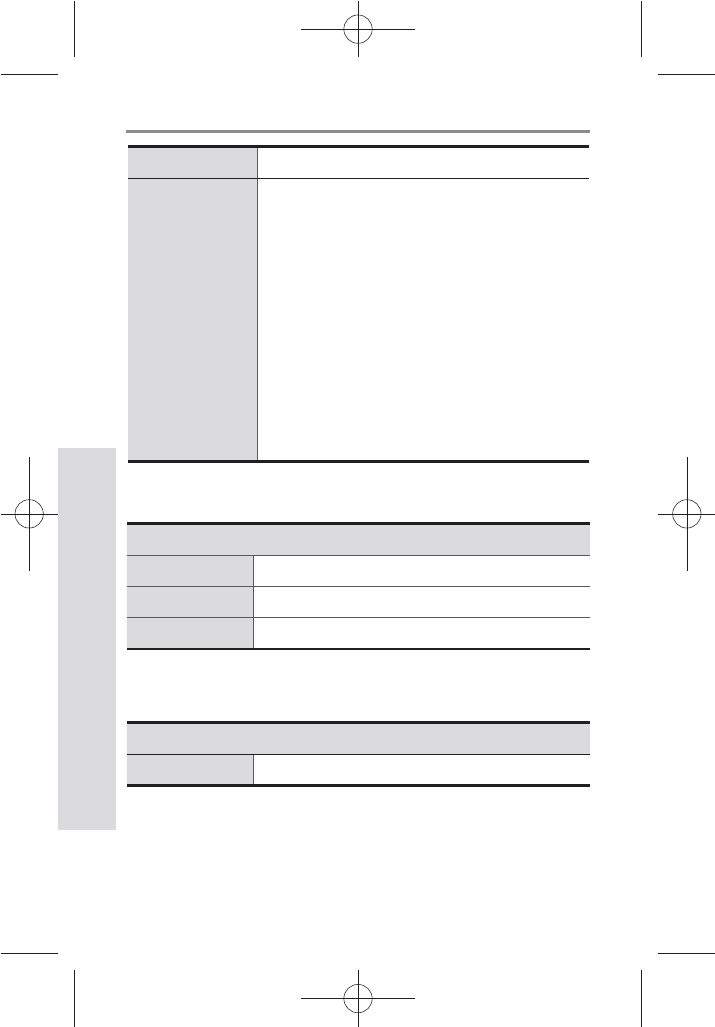
646464
SD GlucoNavii® NFC BLOOD GLUCOSE MONITORING SYSTEM
Product Technical Information
64
- Meter
- Test strip
Operation
Temperature 8 - 45°C (46 - 113°F)
Hematocrit 0 - 70%
Altitude
Up to 11,549 feet. (3,520 meters)
Storage
Temperature 2°C – 32°C (36°F – 90°F)
Memory
500 blood glucose tests
Function
- Hypo warning : 60, 70, 80 mg/dL(3.3, 3.9,
4.4 mmol/L)
- Pre-meal and post-meal mark
- Alarm setting (up to 4 times)
- Post-meal Alarm
- 7-, 14- and 30-day Averages of the
following results
1)Normal Results
2)Pre-meal Results
3)Post-meal Results
- Automatic shuto
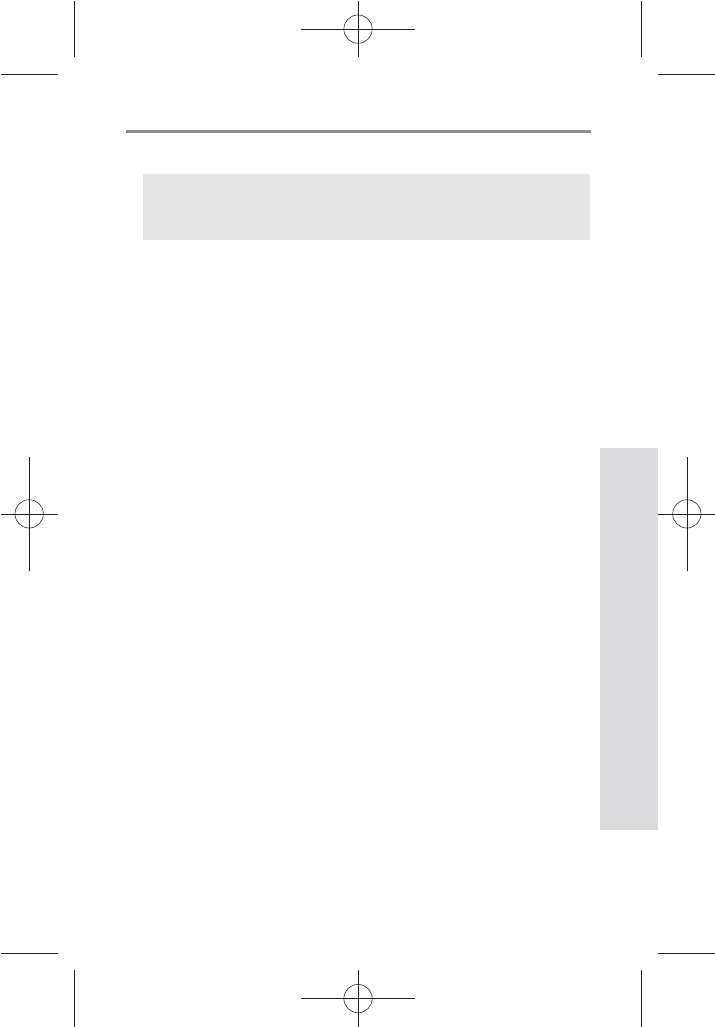
656565
SD GlucoNavii® NFC BLOOD GLUCOSE MONITORING SYSTEM
Product Technical Information
65
Annex 1 : Information for Healthcare Professionals
Decisions about whether to recommend alternative site
testing (AST) should take into account the motivation and
knowledge level of the patient and his or her ability to
understand the considerations relative to diabetes and
AST. If you are considering recommending AST for your
patients, you need to understand that there is a potential
for a signicant dierence between ngertip and alternative
site blood glucose test results. The dierence in capillary
bed concentration and blood perfusion throughout the
body can lead to sample site-to-site dierences in glucose
results. These physiological eects vary between individuals
and can vary within a single individual based upon his or
her behavior and relative physical condition. Our studies
involving AST of adults with diabetes show that most
persons will nd their glucose level changes more quickly in
the ngers’ blood than the alternative sites’ blood.
This is especially important when glucose levels are falling
or rising rapidly. If your patient is used to making treatment
decisions based upon ngertip readings, he or she should
consider the delay or lag-time, aecting the reading
obtained from an alternative site.
Healthcare professionals : Follow the infection control
procedures appropriate for your facility
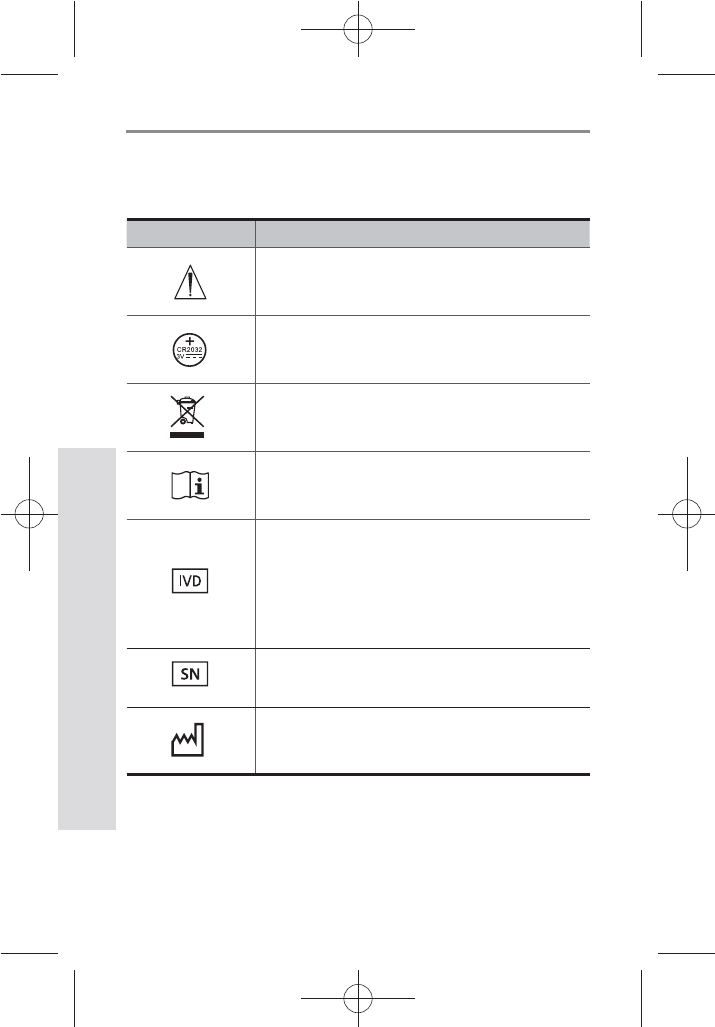
666666
SD GlucoNavii® NFC BLOOD GLUCOSE MONITORING SYSTEM
Product Technical Information
66
Annex 2 : Symbol
The following list describes all symbols used on SD
GlucoNavii® NFC Blood glucose monitoring (BGM) system.
Symbol Description
Caution, consult accompanying
documents
Battery type used in this meter
Crossed out wheeled bin: To discard it
separately from other household waste
Consult instructions for use
In-vitro diagnostic medical device:
This system is intended to use outside the
body (in vitro diagnostic use).
Serial number for this meter.
Date of manufacture :
To indicate the date of manufacture for this
meter
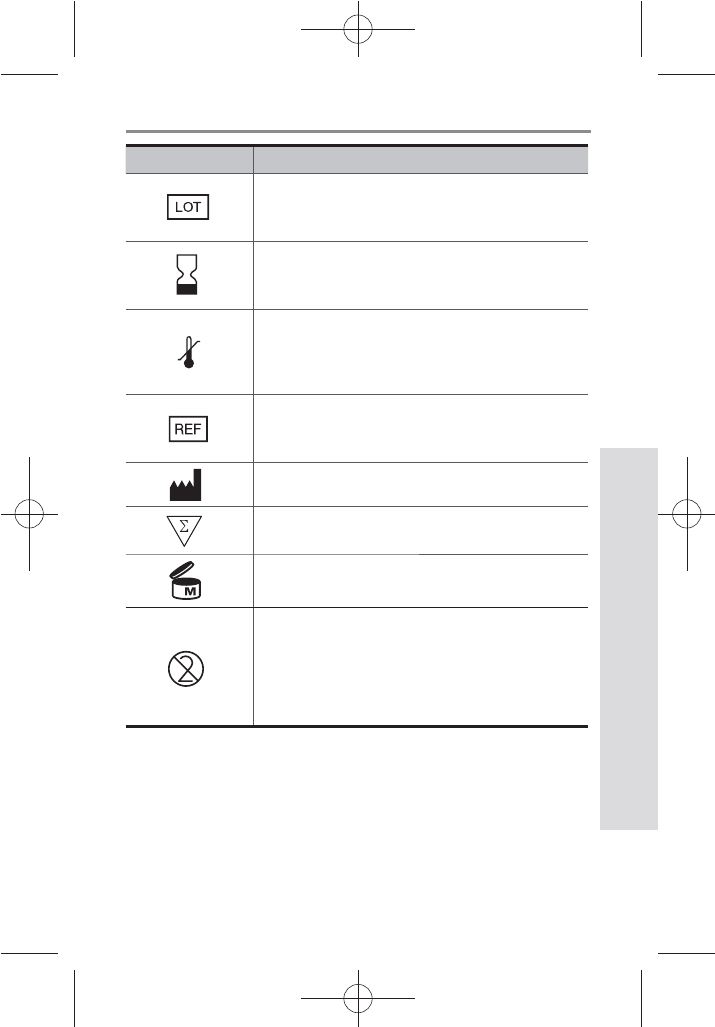
676767
SD GlucoNavii® NFC BLOOD GLUCOSE MONITORING SYSTEM
Product Technical Information
67
Symbol Description
Lot No. or Batch Code
To indicate the lot number for this
system
Expiry date:
This system should be used by the
given date.
To indicate the temperature
limitations in which the transport
package has to be kept and handled
Catalogue number:
To indicate the catalogue number for this
system
To indicate the manufacturer
$POUBJOT4VóDJFOUGPSO5FTUT
To use for 6 months after rst opening the
container.
DO NOT REUSE:
To warn the user of a piece of
equipment that it is for single use
only and that it must not therefore be used
more than once
6
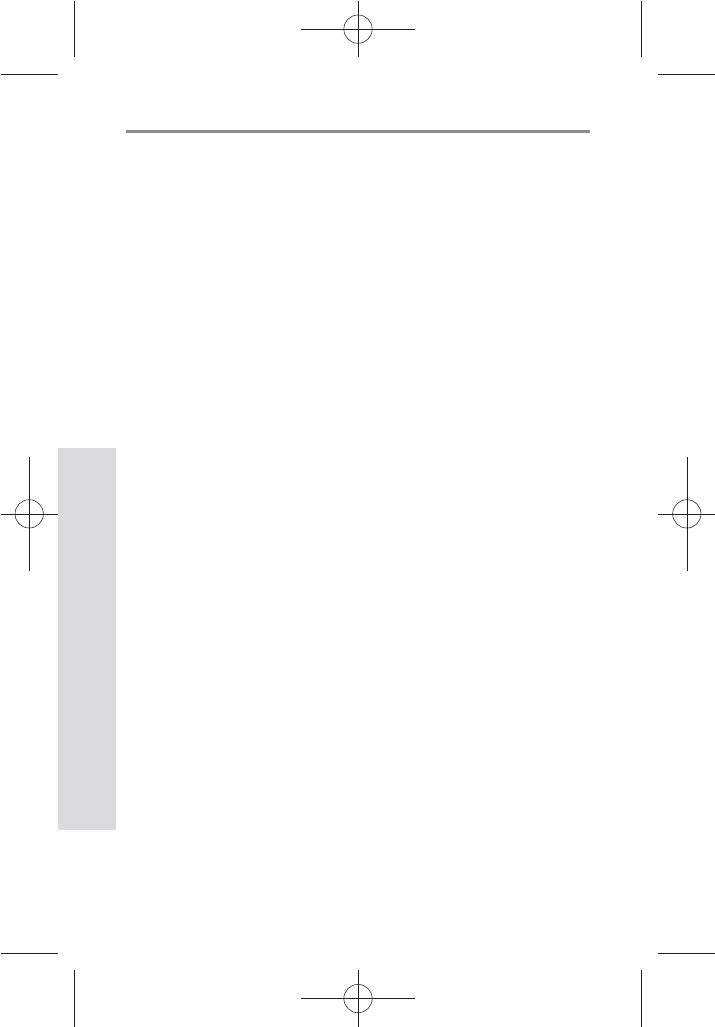
686868
SD GlucoNavii® NFC BLOOD GLUCOSE MONITORING SYSTEM
Product Technical Information
68
Annex 3 : References
1. American Diabetes Association, Clinical Practice
Recommendation Guidelines 2003, Diabetes care, Vol.
26. Supplement 1. p.22
2. Stedman, TL. Stedman’s Medical Dictionary, 27th
Edition, 1999, p. 2082.
3. Ellen T. Chen, James H. Nichols, Show-Hong Duh, Glen
Hortin, MD: Diabetes Technology & Therapeutics,
Performance Evaluation of Blood Glucose Monitoring
Devices, Oct 2003, Vol. 5, No. 5 : 749 -768
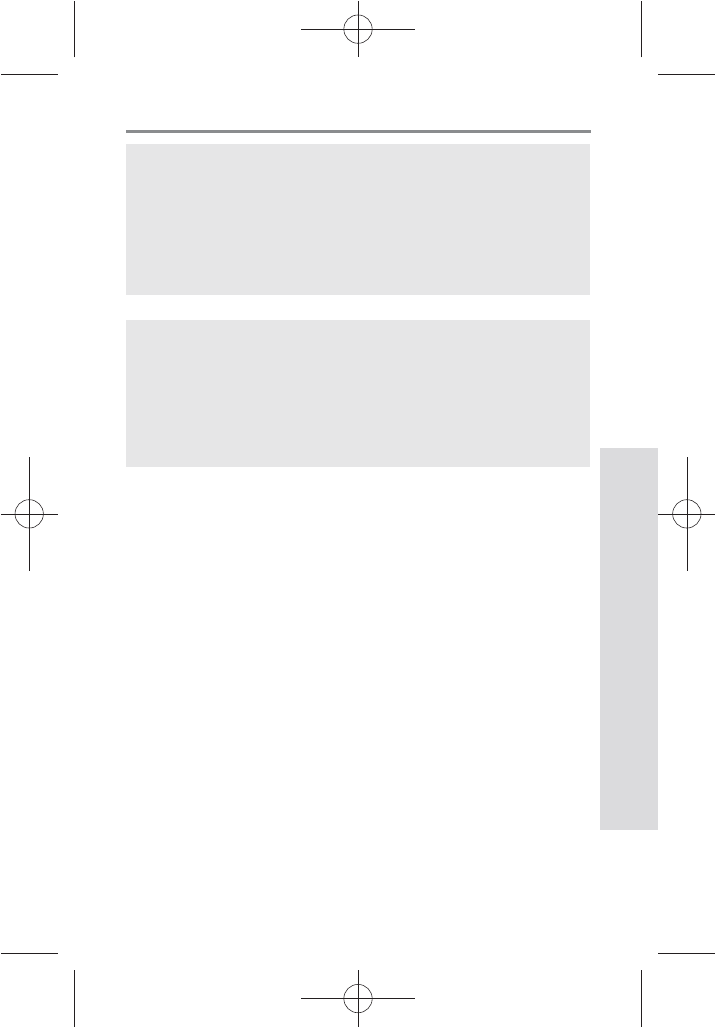
696969
SD GlucoNavii® NFC BLOOD GLUCOSE MONITORING SYSTEM
Product Technical Information
69
Return
You must contact SD Biosensor Customer Service at +82-
31-300-0400 before returning your meter. You will be
instructed how to return the meter to SD Biosensor, Inc.
Returned meters without this authorization will not be
accepted.
This device complies with Part 15 of the FCC Rules.
Operation is subject to the following two conditions: (1)
this device may not cause
harmful interference, and (2) this device must accept any
interference received, including interference that may
cause undesired operation.
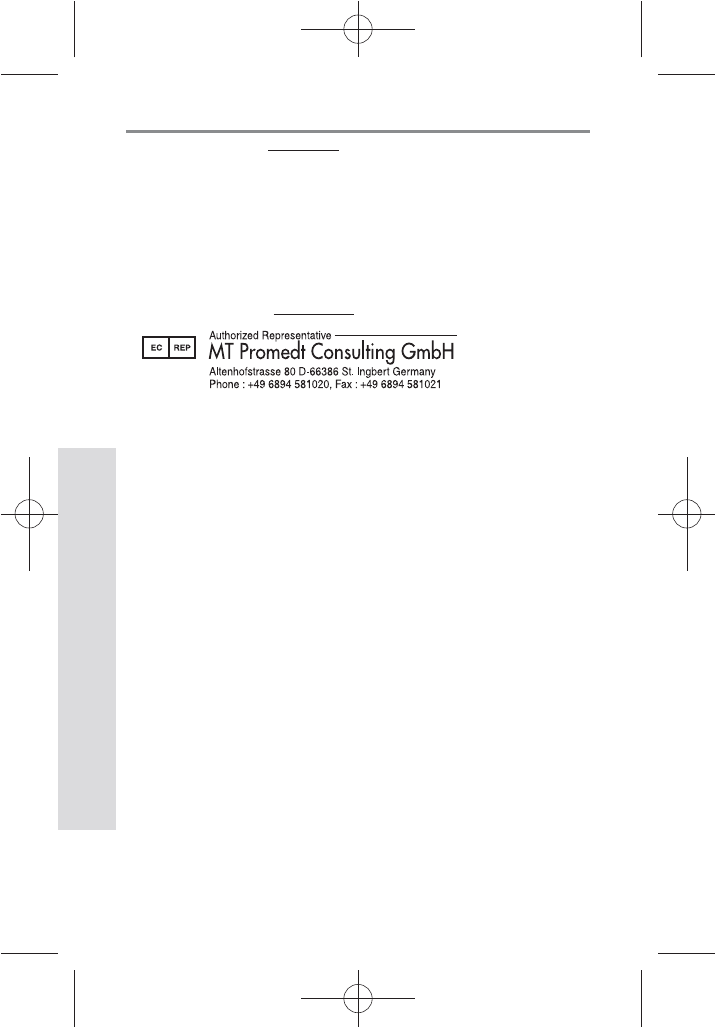
707070
SD GlucoNavii® NFC BLOOD GLUCOSE MONITORING SYSTEM
Product Technical Information
70
Manufactured by
SD BIOSENSOR, Inc.
C-4th&5th Floor Digital Empire Building 980-3,
Yeongtong-dong, Yeongtong-gu, Suwon-si,
Kyonggi-do, Korea
EC-Representative
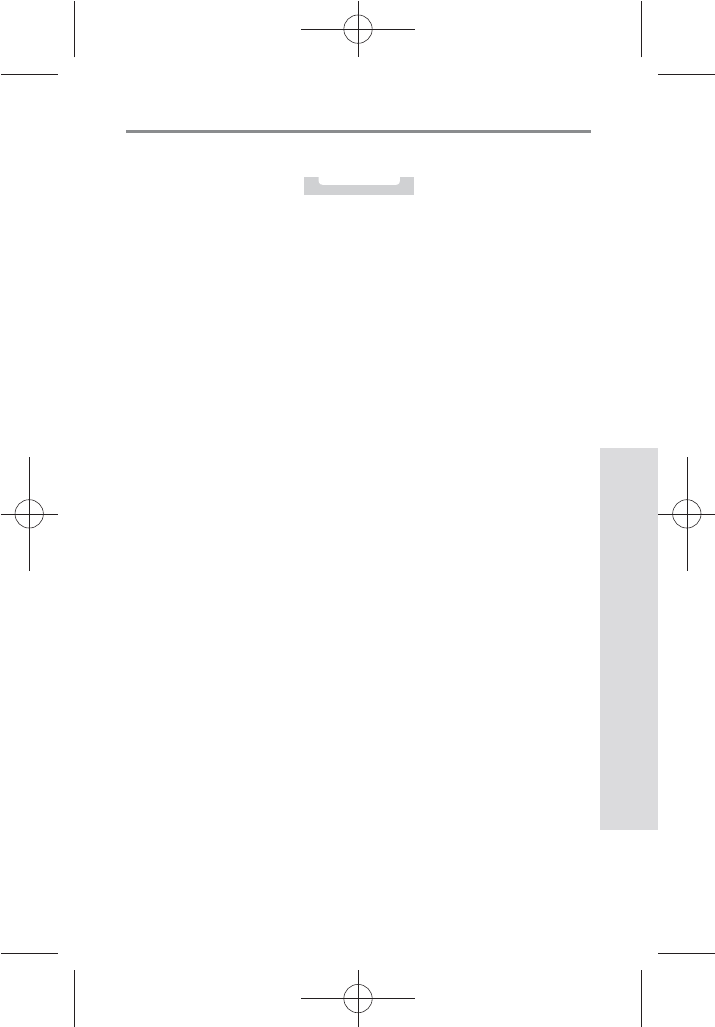
717171
SD GlucoNavii® NFC BLOOD GLUCOSE MONITORING SYSTEM
Product Technical Information
71
MEMO
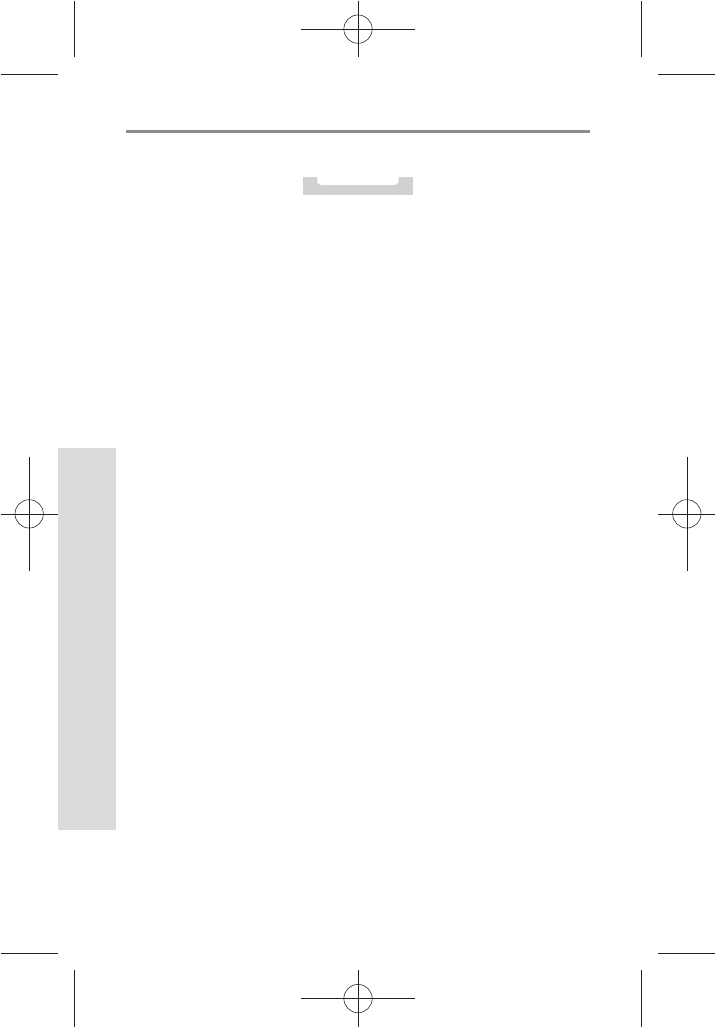
727272
SD GlucoNavii® NFC BLOOD GLUCOSE MONITORING SYSTEM
Product Technical Information
72
MEMO
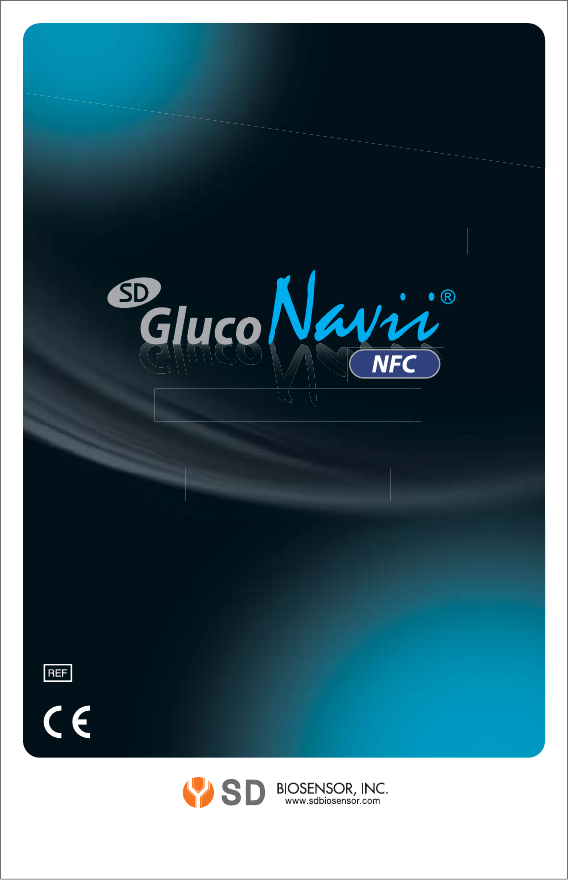
For further information on
please contact your
SD BIOSENSOR, Inc.
Representative
For further information on
p
p
p
l
l
e
e
a
a
se contact your
S
S
S
DD
D
B
B
B
B
I
I
I
I
O
O
O
O
SS
E
E
N
N
S
S
O
O
R
R
,
,
I
I
n
n
c
c
.
.
R
R
R
e
e
p
p
p
r
r
r
r
e
e
e
e
s
s
s
s
e
e
e
n
n
n
t
t
a
a
t
t
i
i
v
v
e
e
01GM40/01GC40 series
FCC ID : RPJ01GM40
0168
0123
-/'$&/3
*TTVF%BUF
TEL : +82-31-300-0400 FA X : +82-31-300-0499
C-4th&5th Floor Digital Empire Building 980-3,
Yeongtong-dong, Yeongtong-gu, Suwon-si, Kyonggi-do, Korea
o
n
a