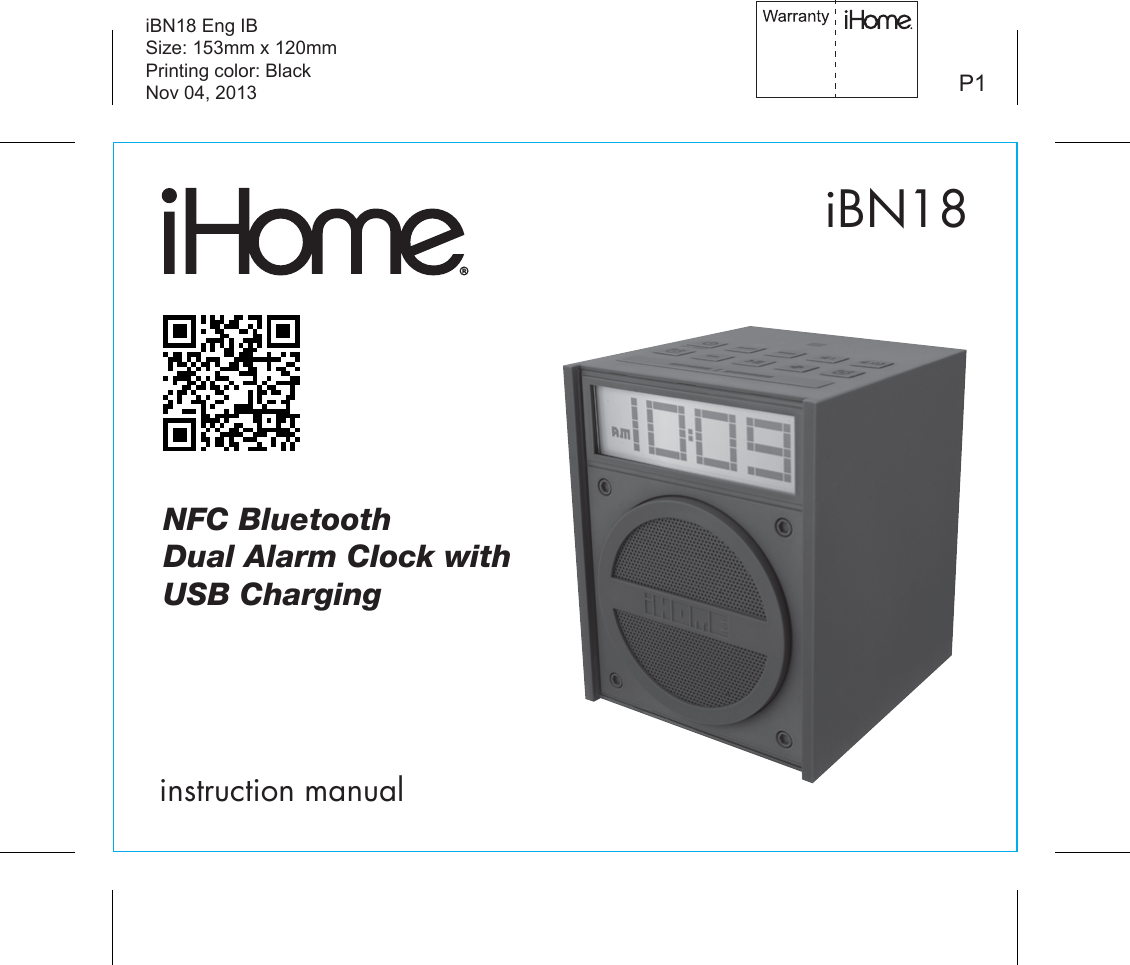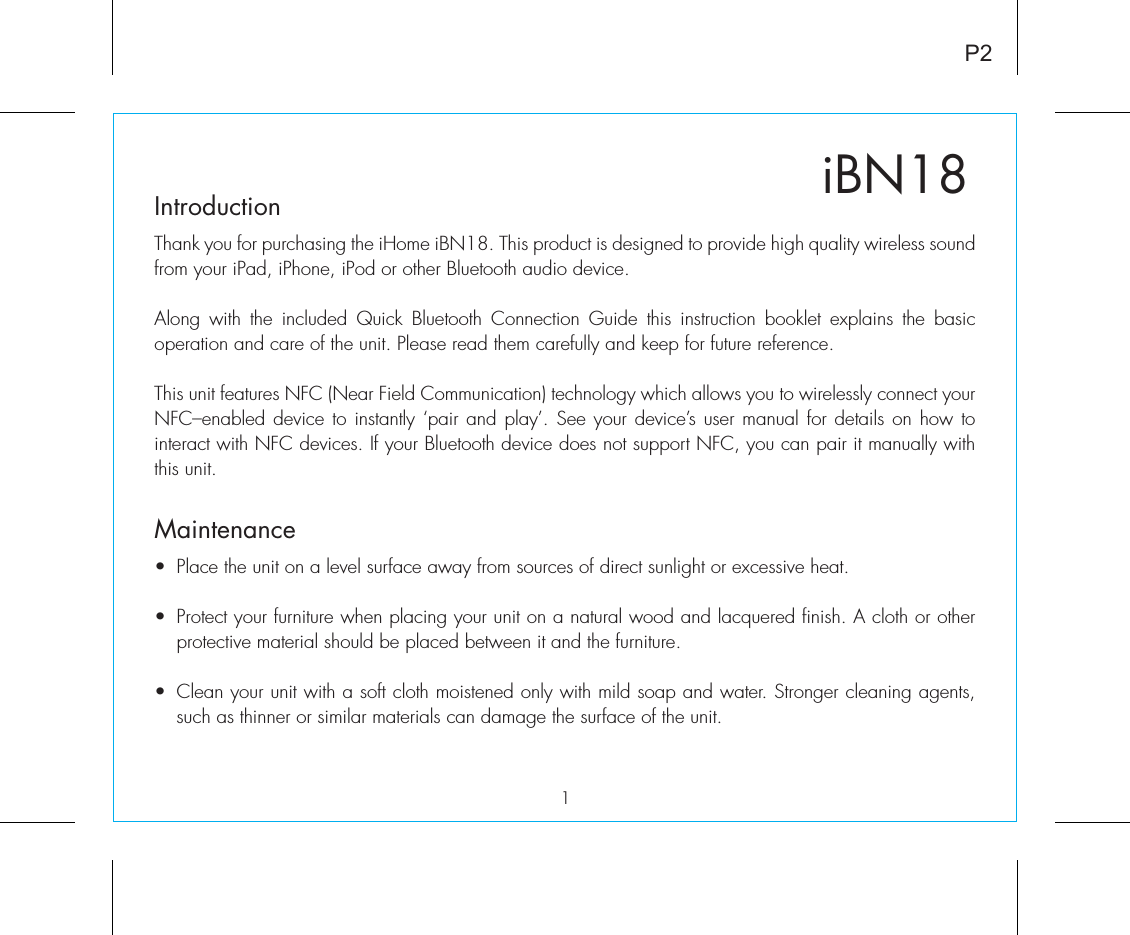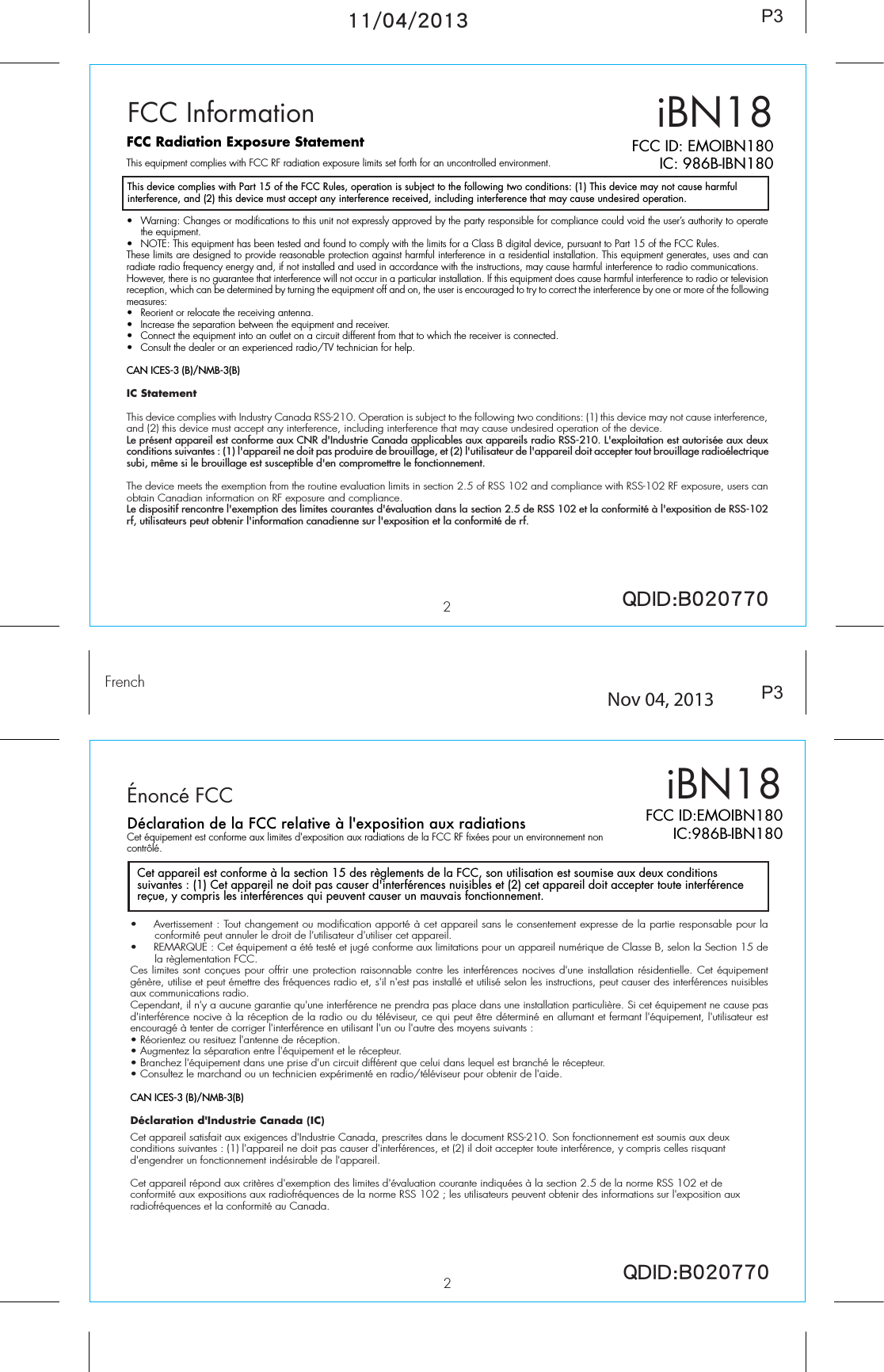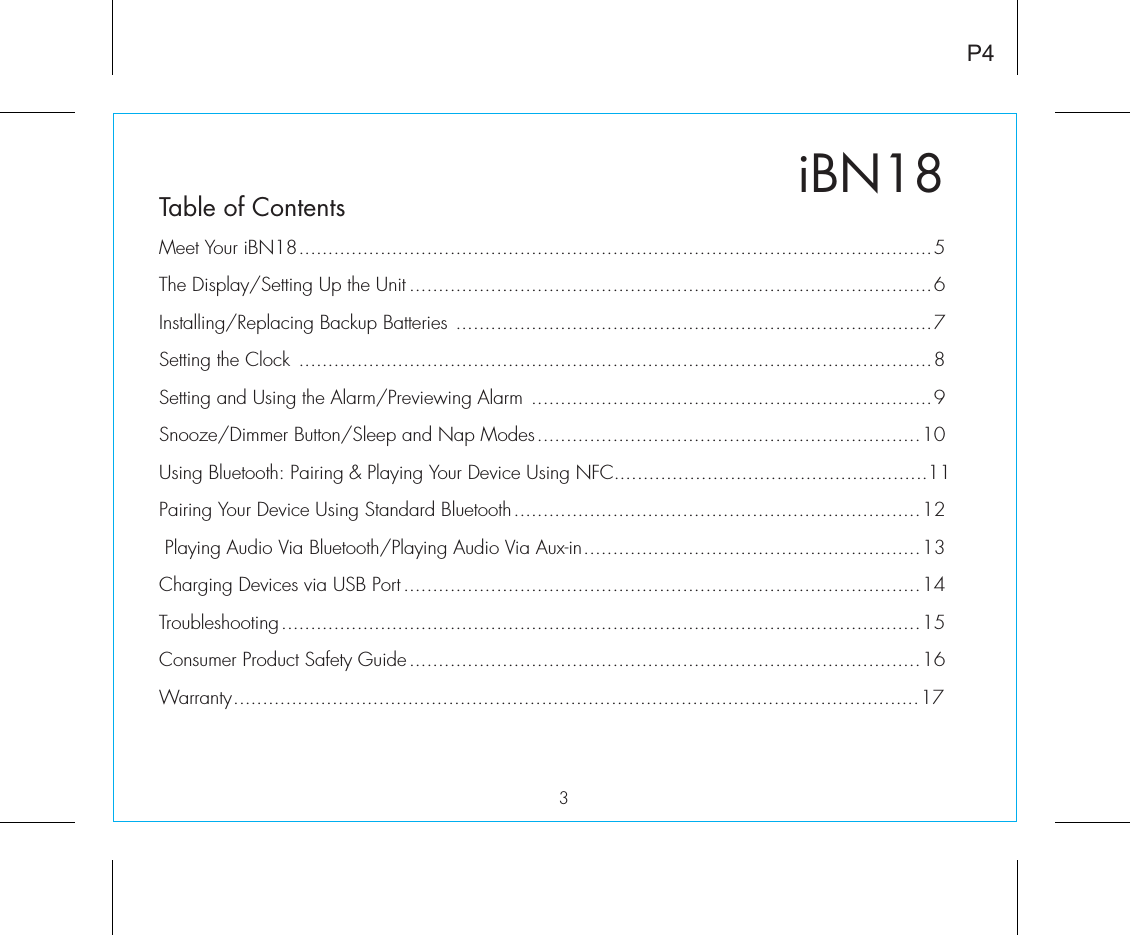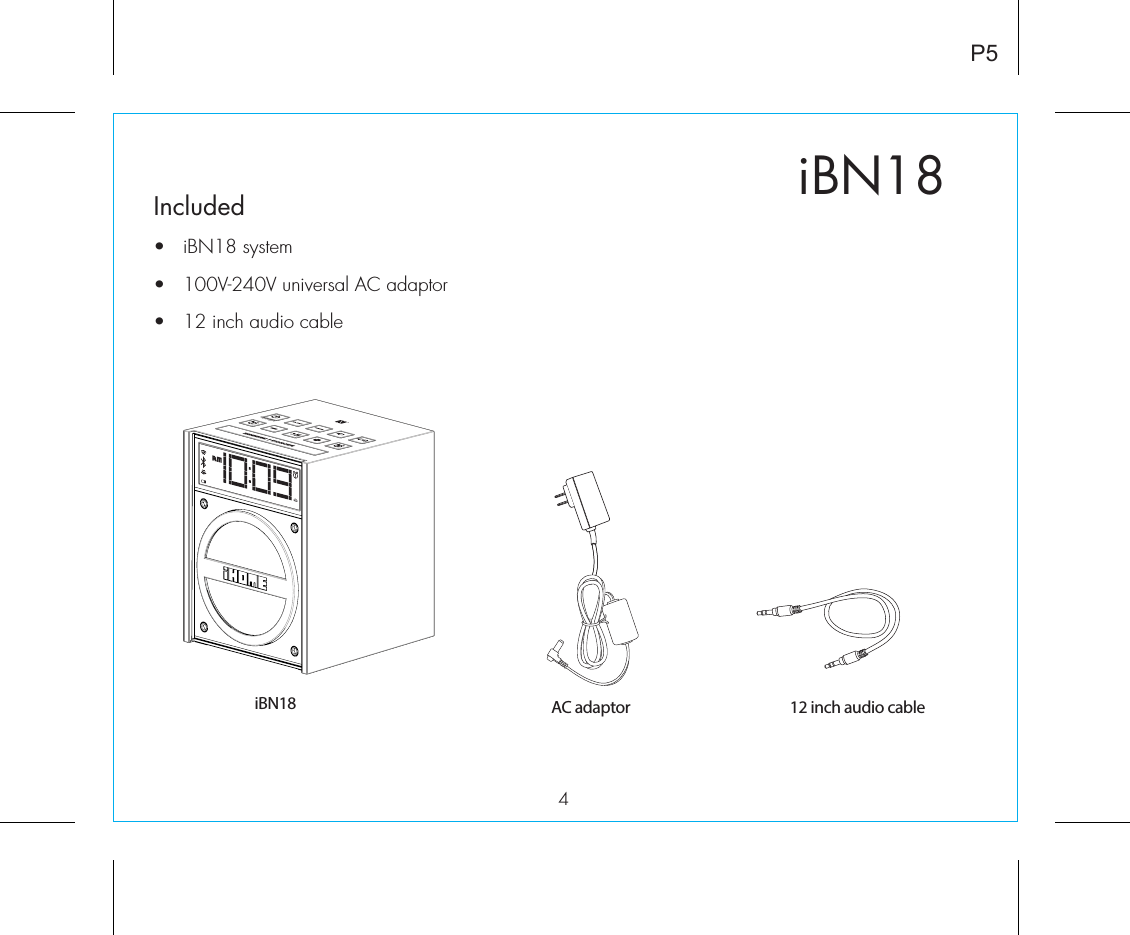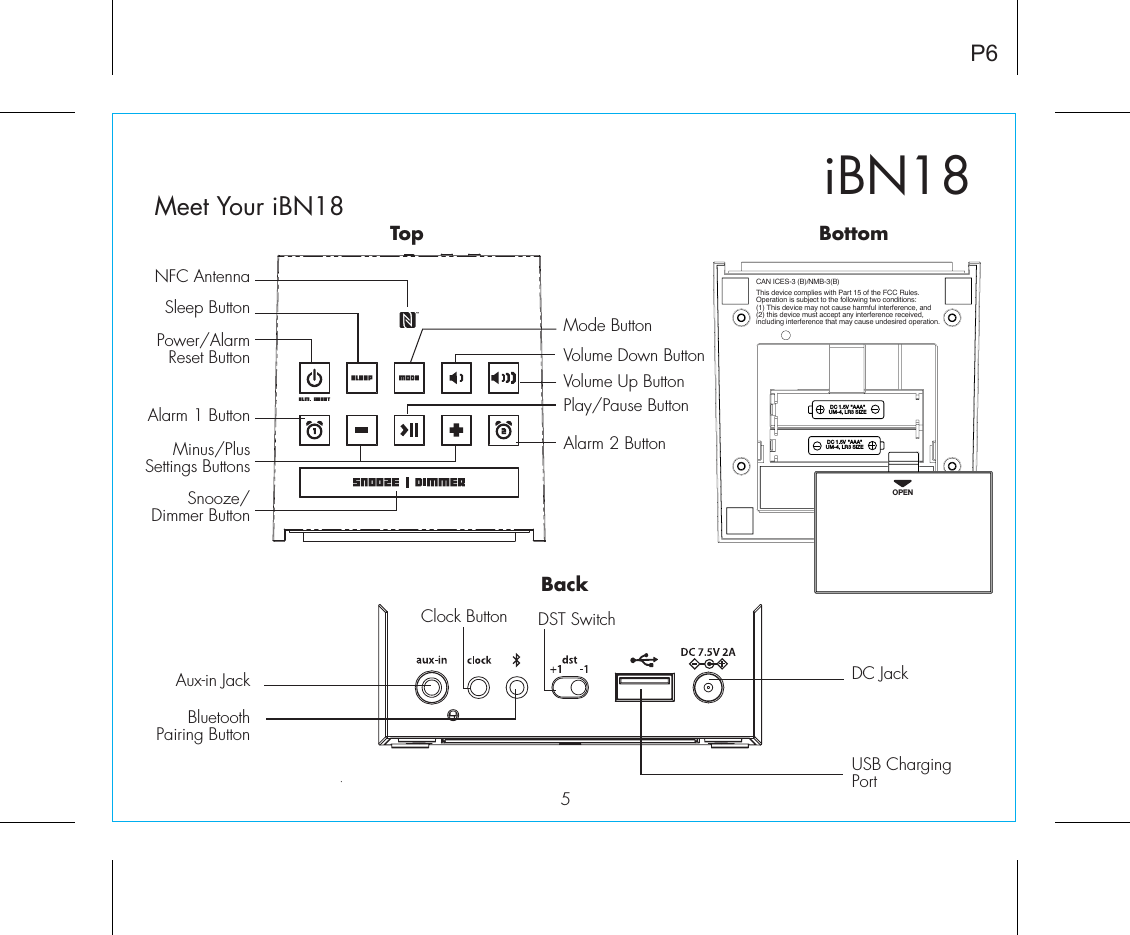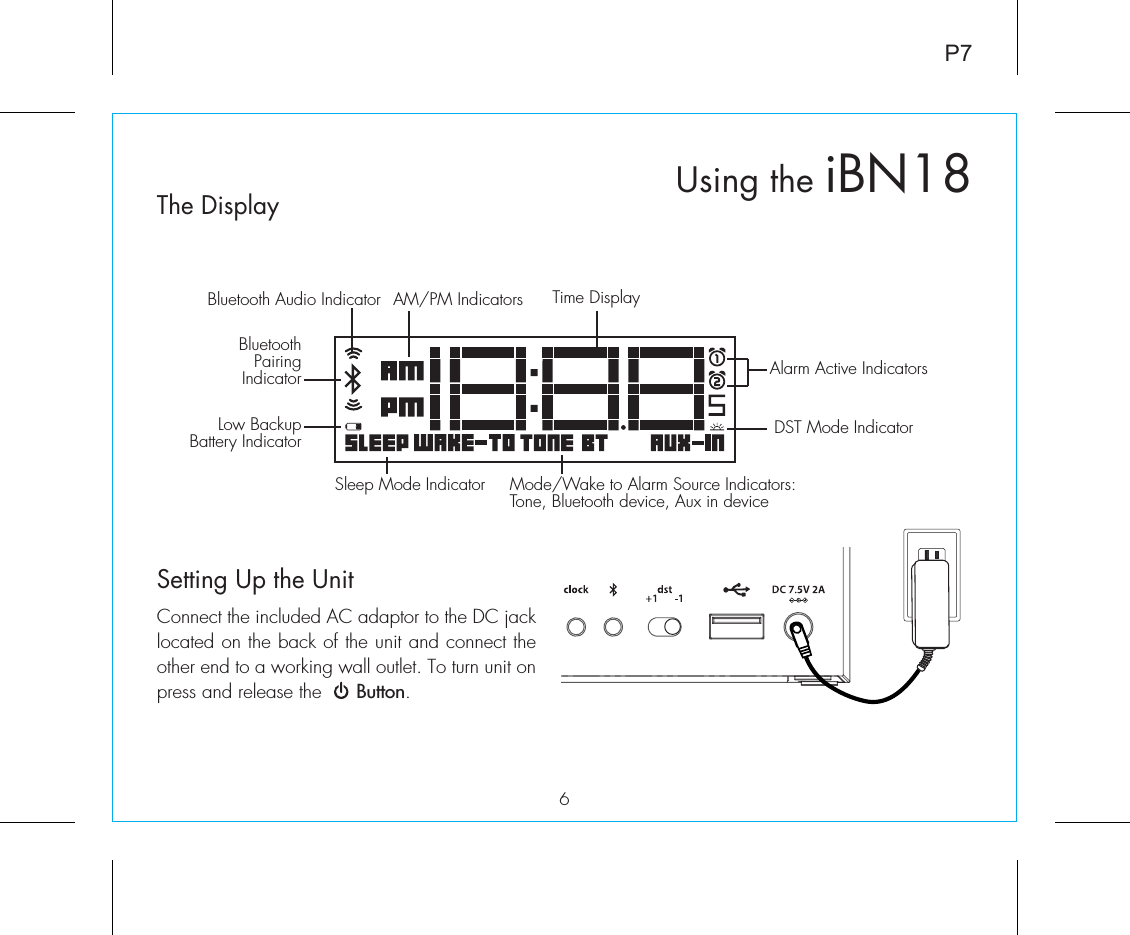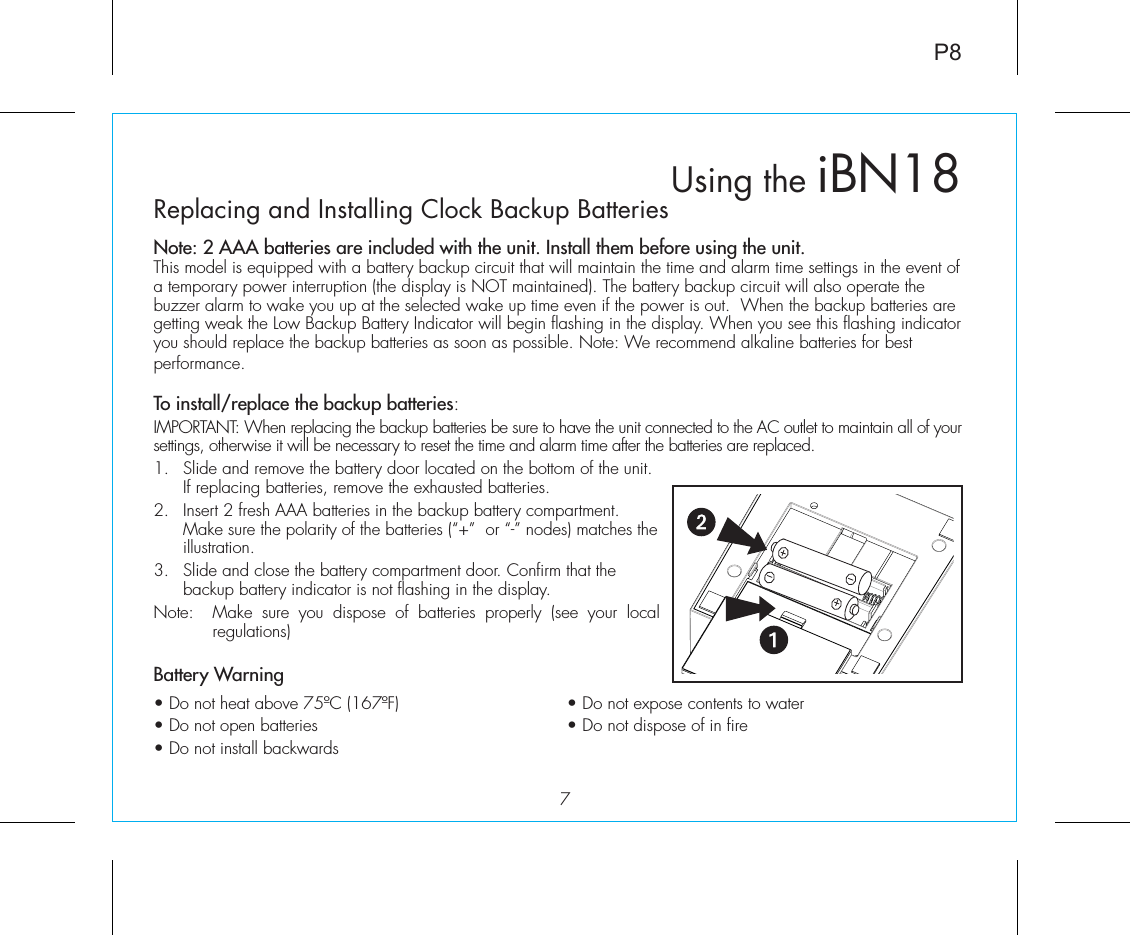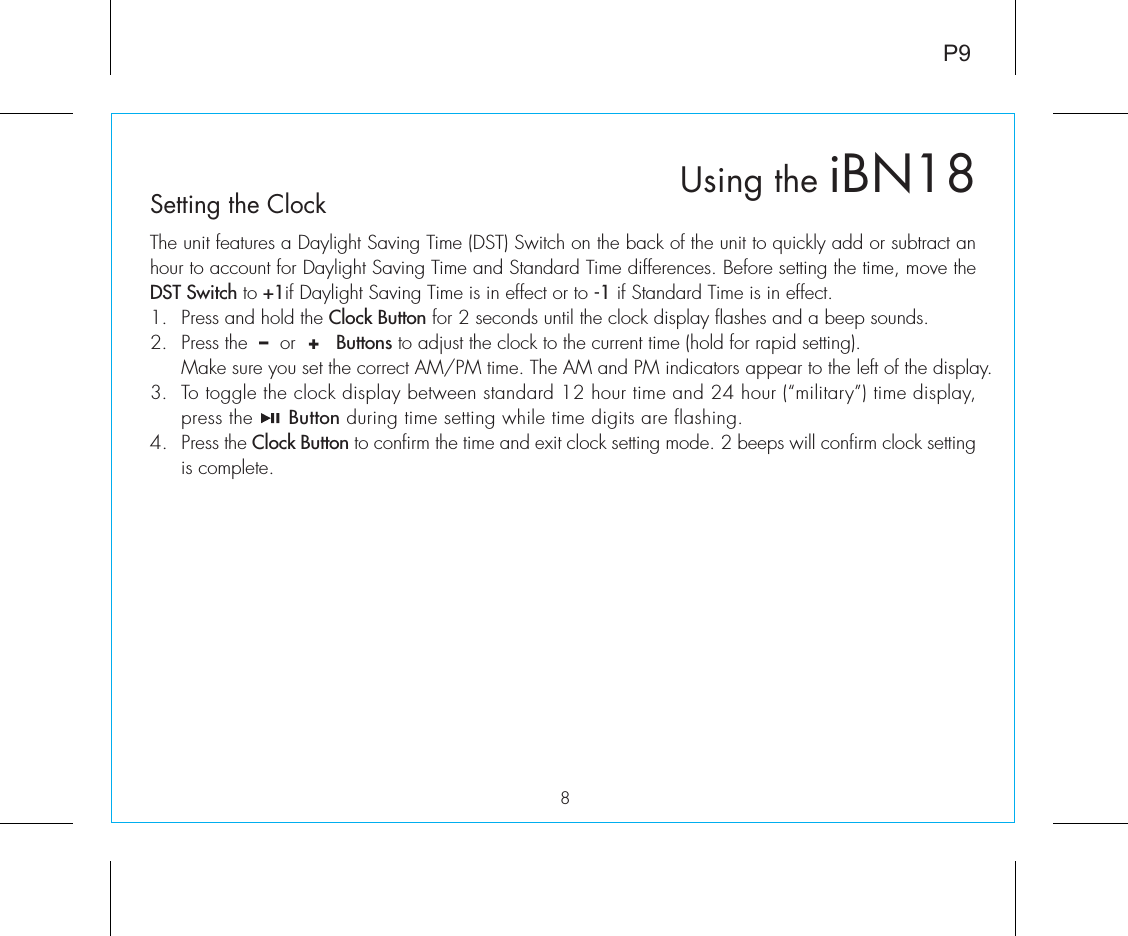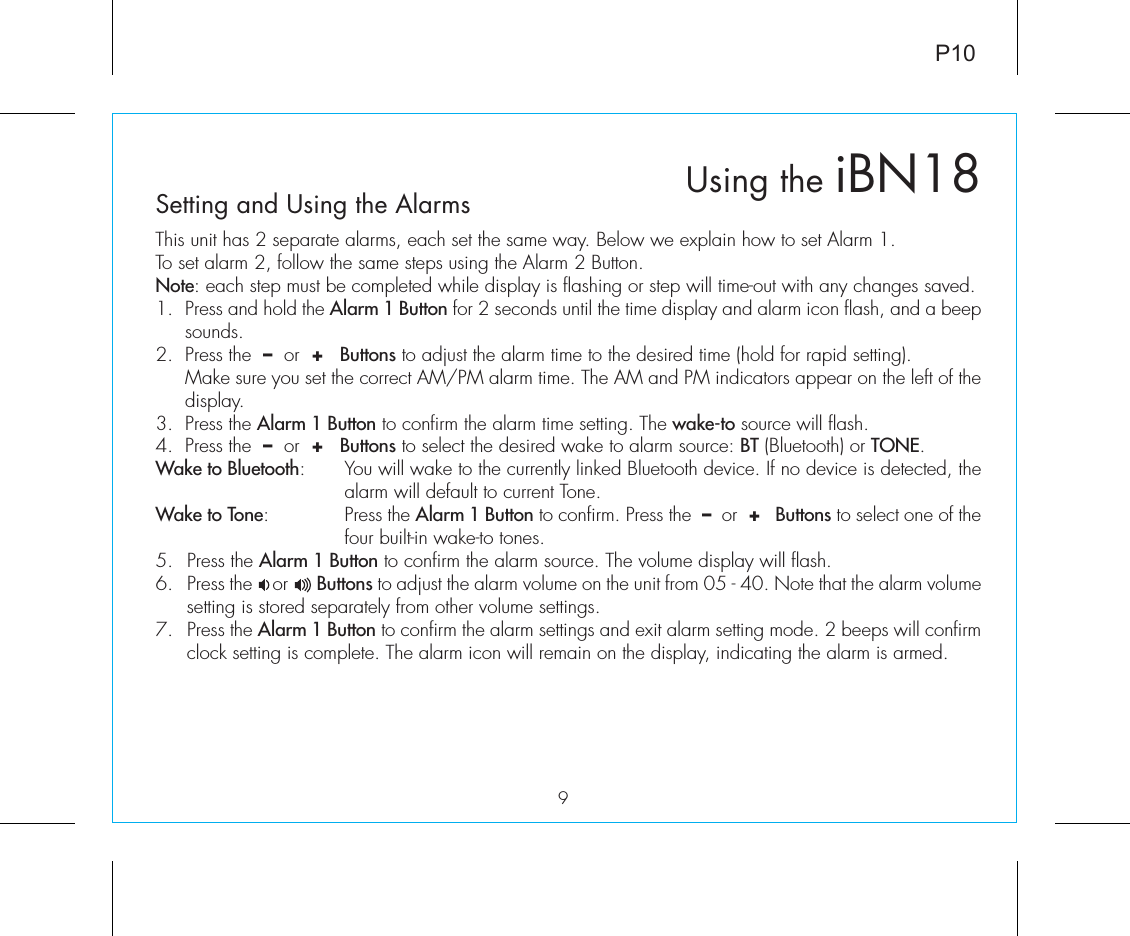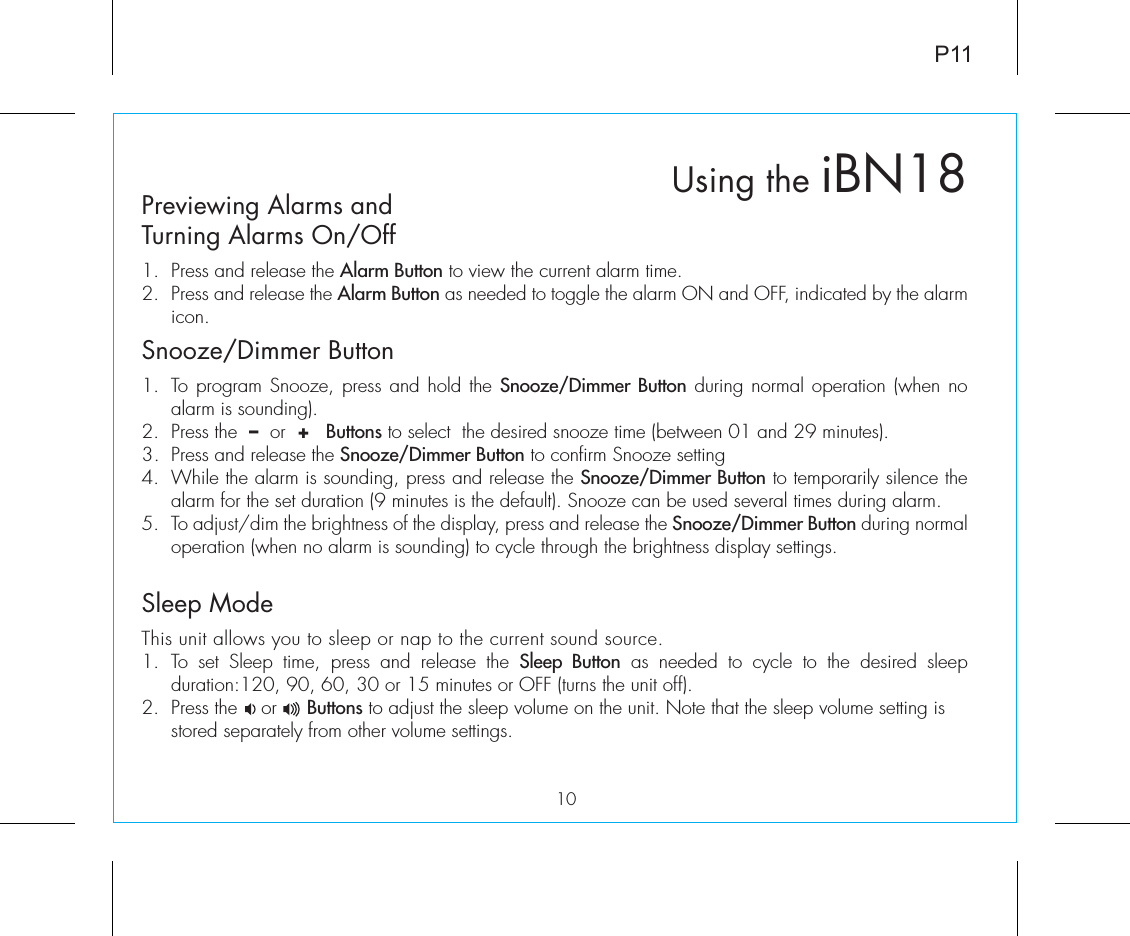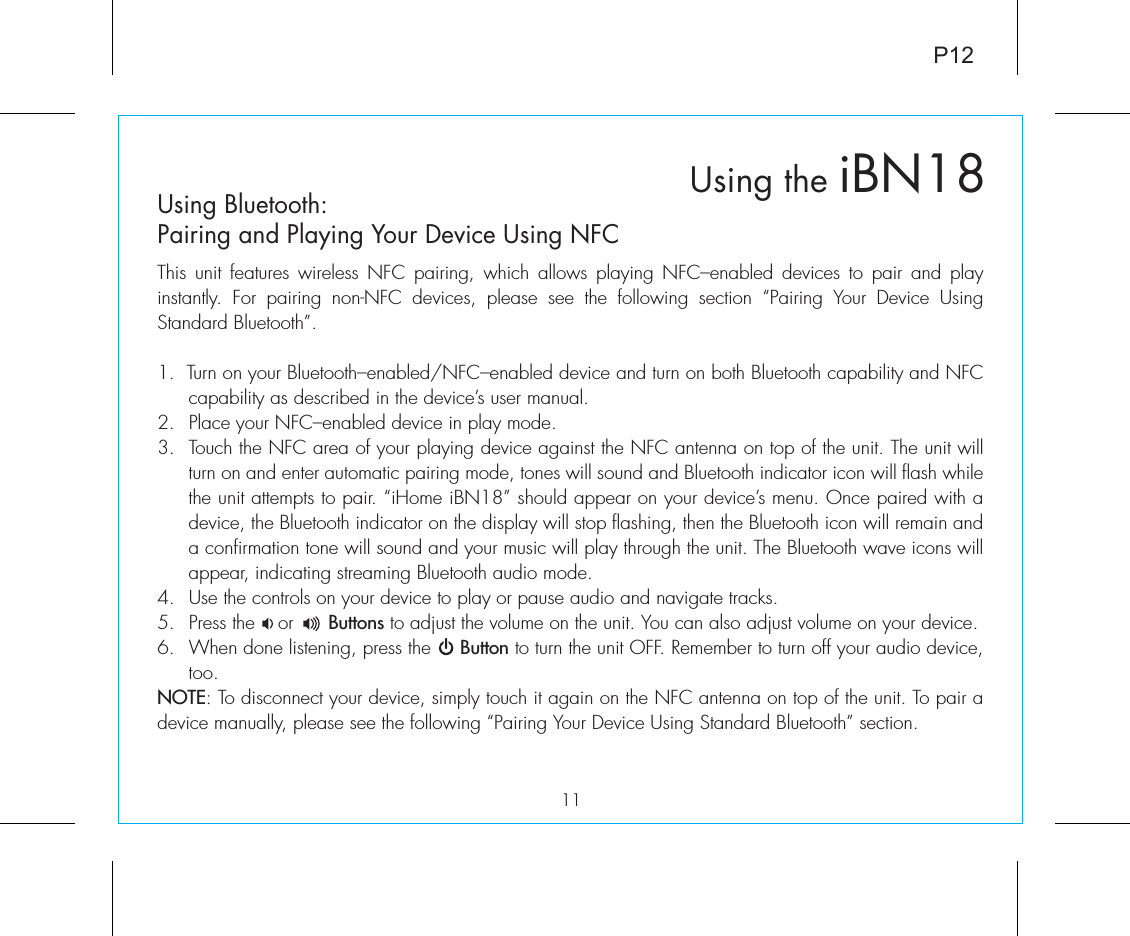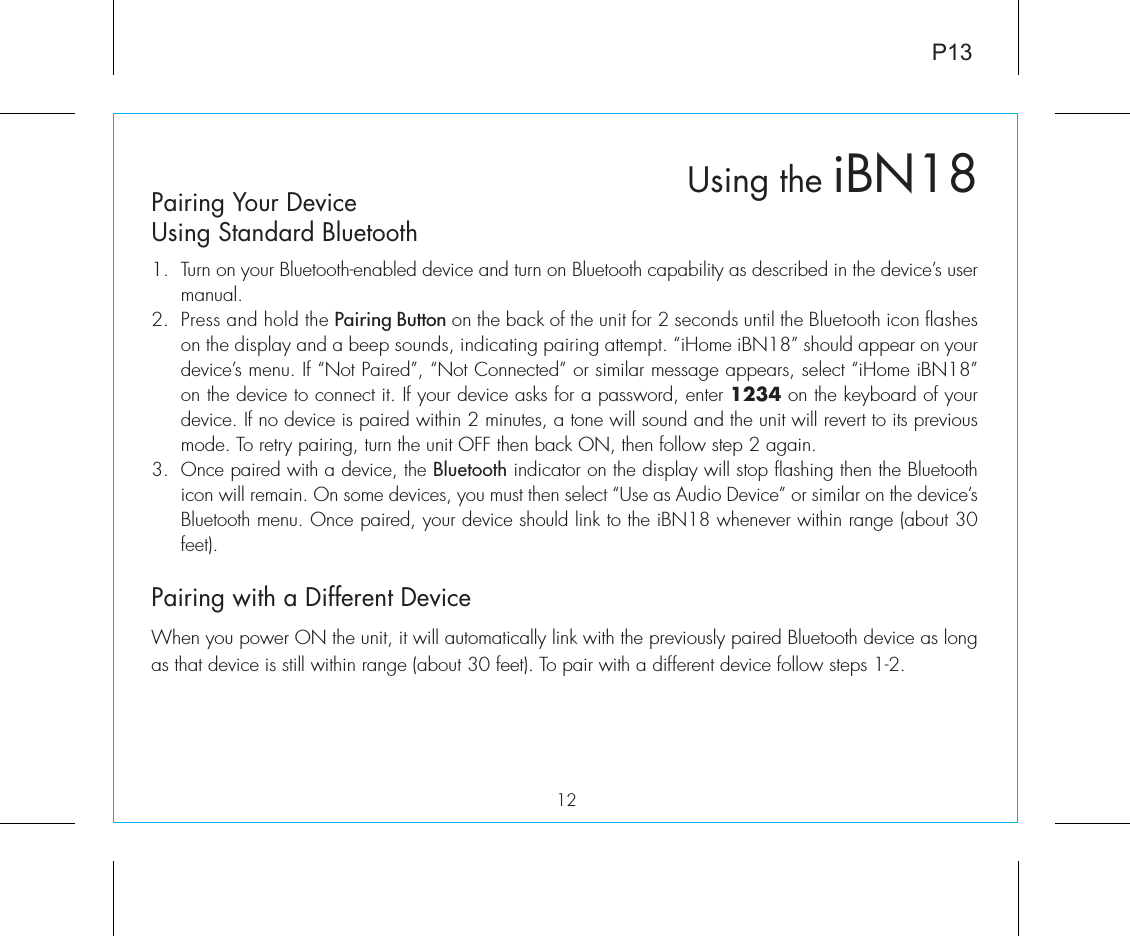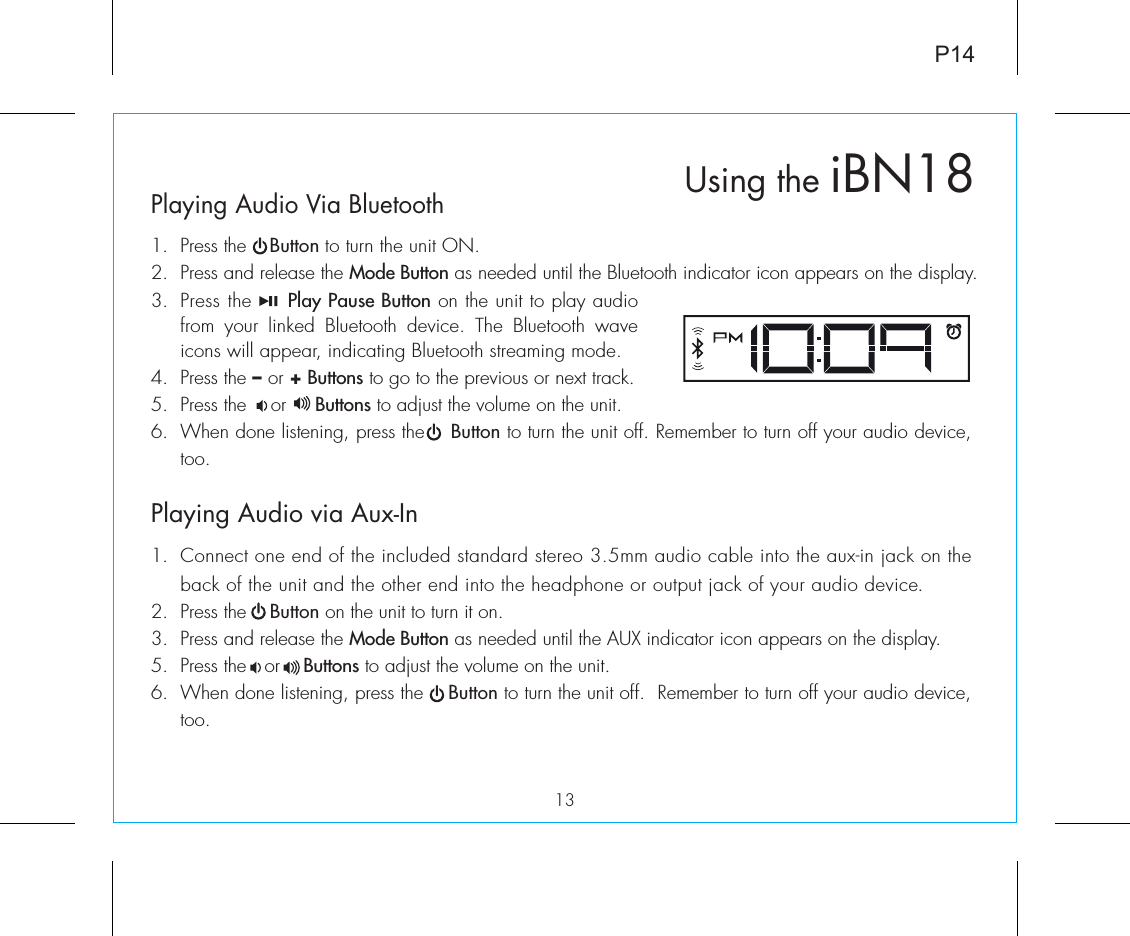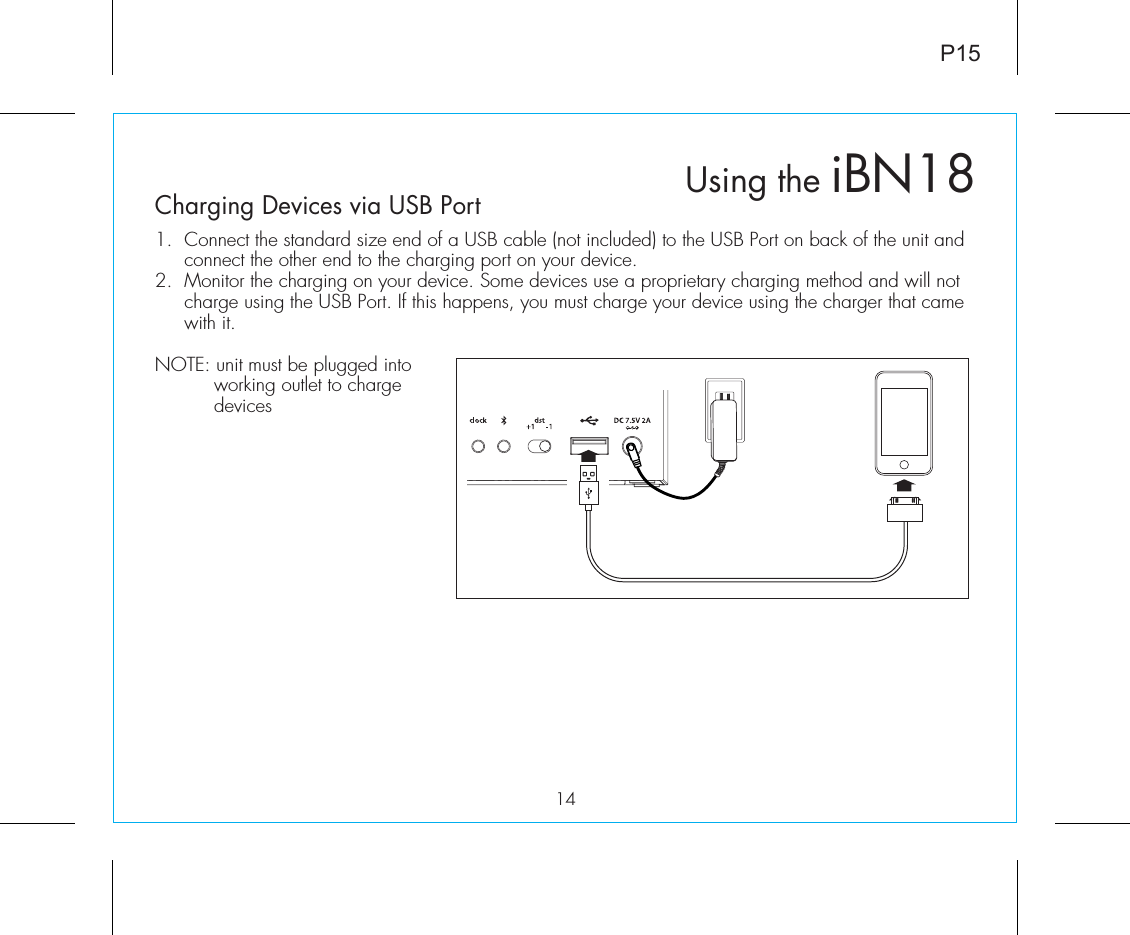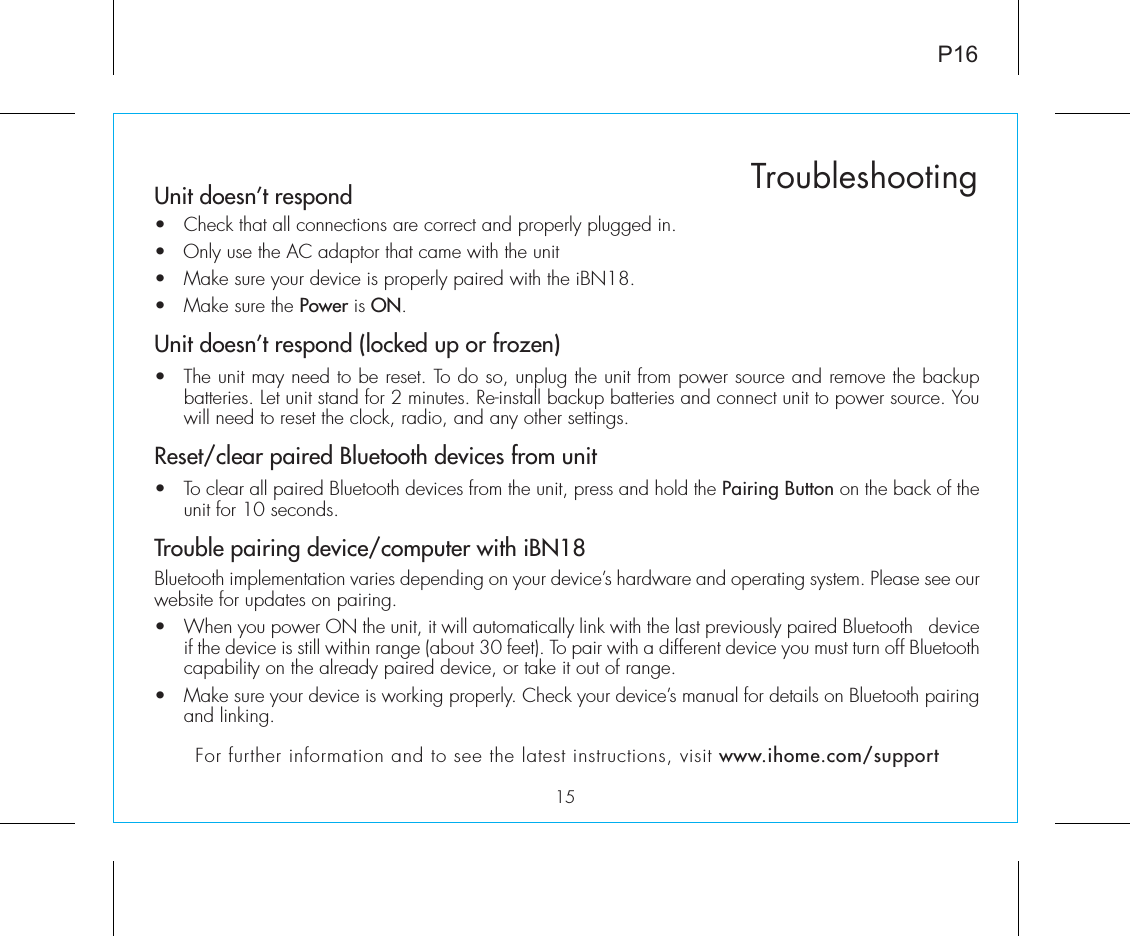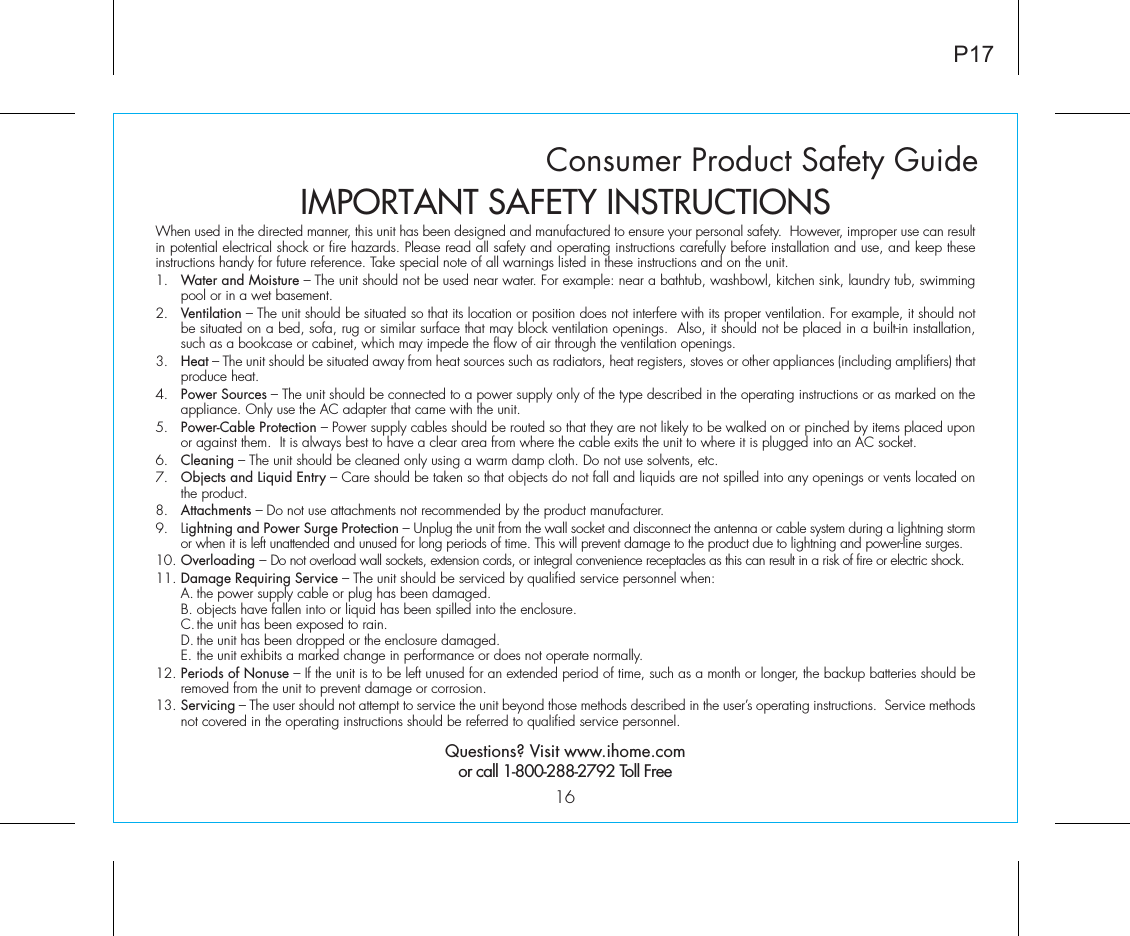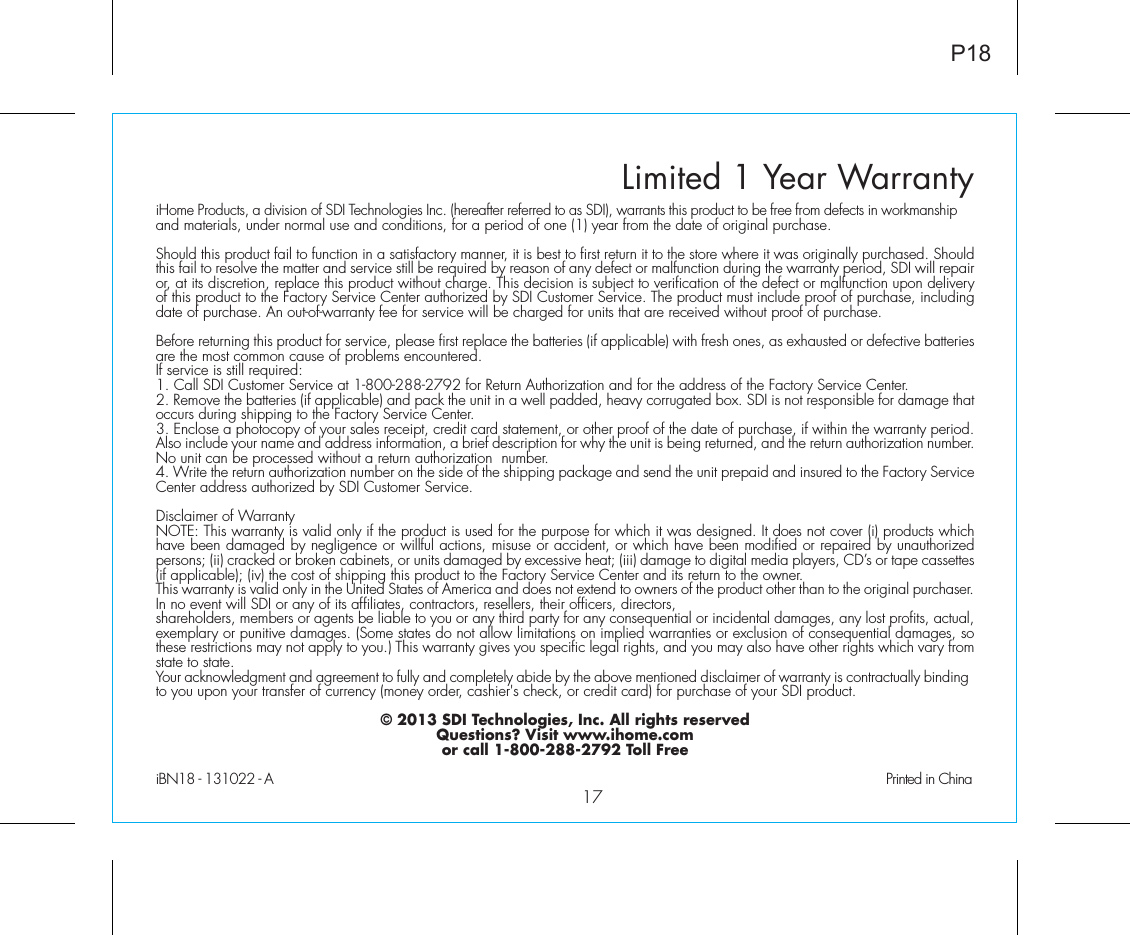SDI Technologies IBN180 NFC Bluetooth Wireless FM Clock Radio with USB Charging, NFC Bluetooth Alarm Clock with USB Charging User Manual iBN18 IB 10 03
SDI Technologies Inc. NFC Bluetooth Wireless FM Clock Radio with USB Charging, NFC Bluetooth Alarm Clock with USB Charging iBN18 IB 10 03
User Manual