SDI Technologies IBN180 NFC Bluetooth Wireless FM Clock Radio with USB Charging, NFC Bluetooth Alarm Clock with USB Charging User Manual iBN18 IB 10 03
SDI Technologies Inc. NFC Bluetooth Wireless FM Clock Radio with USB Charging, NFC Bluetooth Alarm Clock with USB Charging iBN18 IB 10 03
User Manual
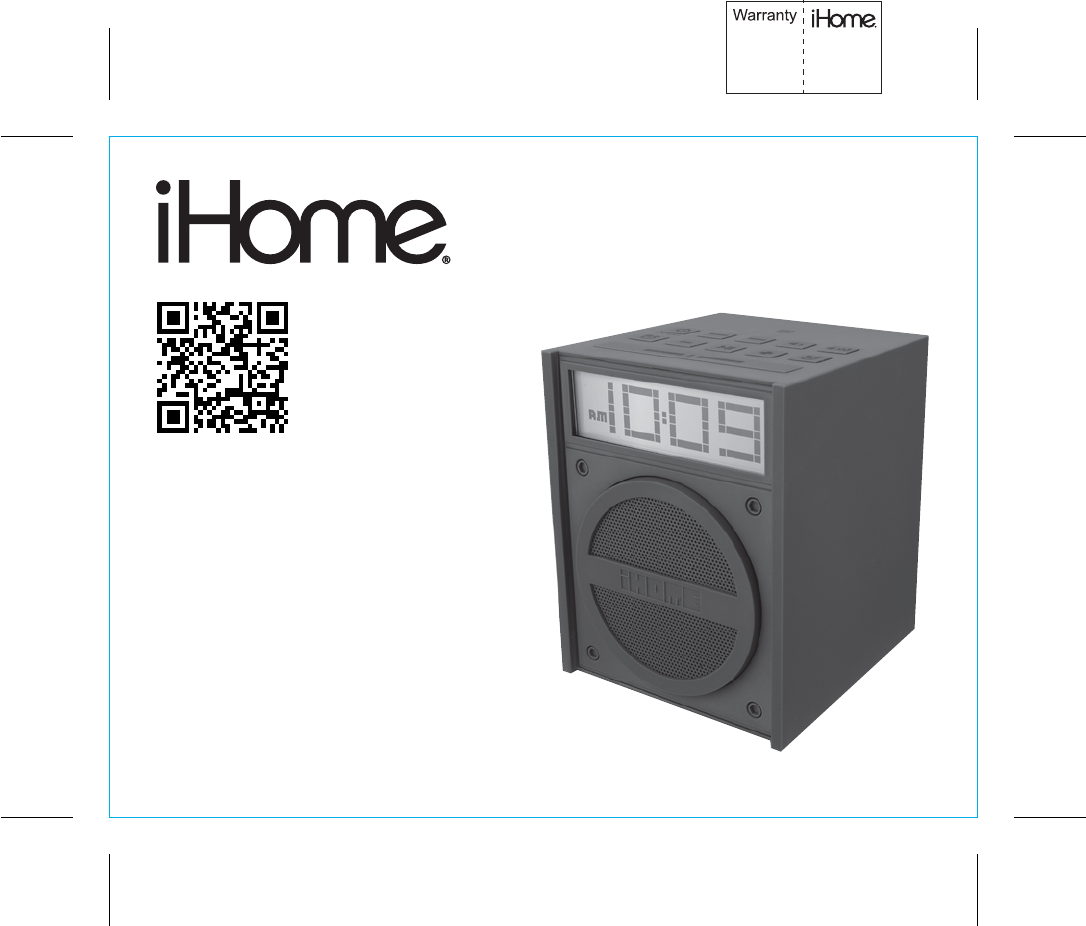
iBN18
instruction manual
iBN18 Eng IB
Size: 153mm x 120mm
Printing color: Black
Nov 04, 2013 P1
NFC Bluetooth
Dual Alarm Clock with
USB Charging
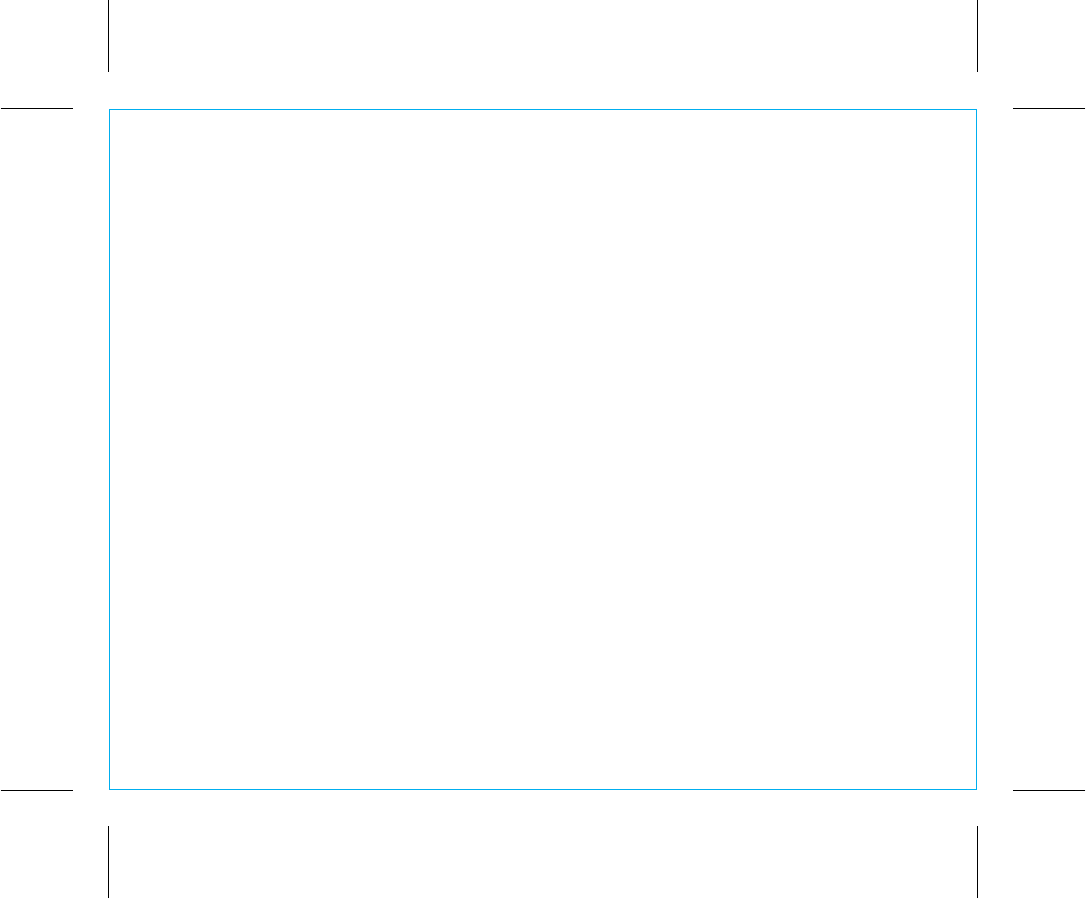
iBN18
Introduction
Thank you for purchasing the iHome iBN18. This product is designed to provide high quality wireless sound
from your iPad, iPhone, iPod or other Bluetooth audio device.
Along with the included Quick Bluetooth Connection Guide this instruction booklet explains the basic
operation and care of the unit. Please read them carefully and keep for future reference.
This unit features NFC (Near Field Communication) technology which allows you to wirelessly connect your
NFC–enabled device to instantly ‘pair and play’. See your device’s user manual for details on how to
interact with NFC devices. If your Bluetooth device does not support NFC, you can pair it manually with
this unit.
Maintenance
• Place the unit on a level surface away from sources of direct sunlight or excessive heat.
• Protect your furniture when placing your unit on a natural wood and lacquered finish. A cloth or other
protective material should be placed between it and the furniture.
• Clean your unit with a soft cloth moistened only with mild soap and water. Stronger cleaning agents,
such as thinner or similar materials can damage the surface of the unit.
P2
1
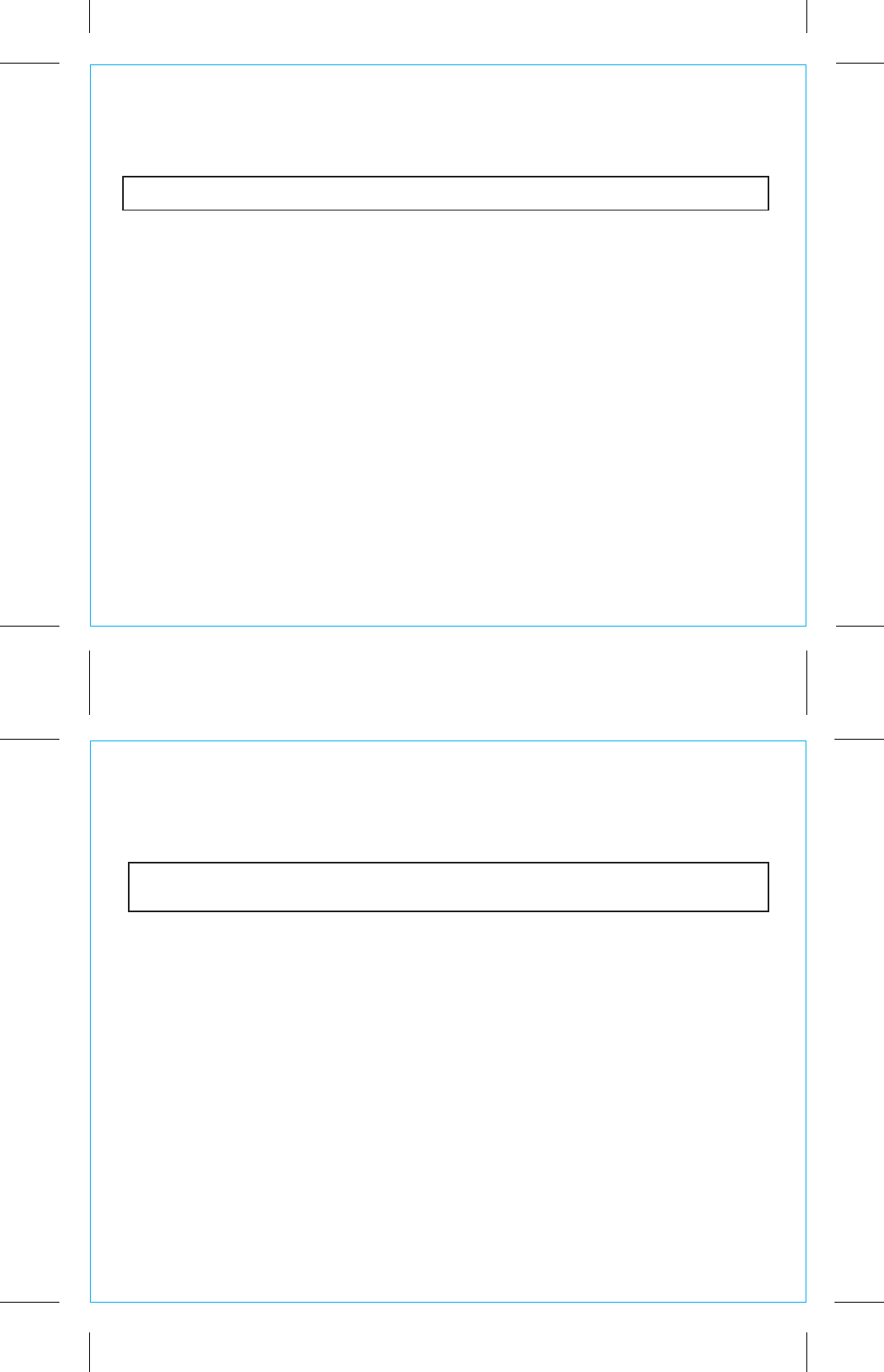
iBN18
P3
2
FCC ID: EMOIBN180
IC: 986B-IBN180
QDID:B020770
FCC Information
This device complies with Part 15 of the FCC Rules, operation is subject to the following two conditions: (1) This device may not cause harmful
interference, and (2) this device must accept any interference received, including interference that may cause undesired operation.
FCC Radiation Exposure Statement
This equipment complies with FCC RF radiation exposure limits set forth for an uncontrolled environment.
• Warning: Changes or modifications to this unit not expressly approved by the party responsible for compliance could void the user’s authority to operate
the equipment.
• NOTE: This equipment has been tested and found to comply with the limits for a Class B digital device, pursuant to Part 15 of the FCC Rules.
These limits are designed to provide reasonable protection against harmful interference in a residential installation. This equipment generates, uses and can
radiate radio frequency energy and, if not installed and used in accordance with the instructions, may cause harmful interference to radio communications.
However, there is no guarantee that interference will not occur in a particular installation. If this equipment does cause harmful interference to radio or television
reception, which can be determined by turning the equipment off and on, the user is encouraged to try to correct the interference by one or more of the following
measures:
• Reorient or relocate the receiving antenna.
• Increase the separation between the equipment and receiver.
• Connect the equipment into an outlet on a circuit different from that to which the receiver is connected.
• Consult the dealer or an experienced radio/TV technician for help.
CAN ICES-3 (B)/NMB-3(B)
IC Statement
This device complies with Industry Canada RSS-210. Operation is subject to the following two conditions: (1) this device may not cause interference,
and (2) this device must accept any interference, including interference that may cause undesired operation of the device.
Le présent appareil est conforme aux CNR d'Industrie Canada applicables aux appareils radio RSS-210. L'exploitation est autorisée aux deux
conditions suivantes : (1) l'appareil ne doit pas produire de brouillage, et (2) l'utilisateur de l'appareil doit accepter tout brouillage radioélectrique
subi, même si le brouillage est susceptible d'en compromettre le fonctionnement.
The device meets the exemption from the routine evaluation limits in section 2.5 of RSS 102 and compliance with RSS-102 RF exposure, users can
obtain Canadian information on RF exposure and compliance.
Le dispositif rencontre l'exemption des limites courantes d'évaluation dans la section 2.5 de RSS 102 et la conformité à l'exposition de RSS-102
rf, utilisateurs peut obtenir l'information canadienne sur l'exposition et la conformité de rf.
11/04/2013
Énoncé FCC
Déclaration de la FCC relative à l'exposition aux radiations
Cet équipement est conforme aux limites d'exposition aux radiations de la FCC RF fixées pour un environnement non
contrôlé.
2
FCC ID:EMOIBN180
IC:986B-IBN180
QDID:B020770
iBN18
P3
• Avertissement : Tout changement ou modification apporté à cet appareil sans le consentement expresse de la partie responsable pour la
conformité peut annuler le droit de l'utilisateur d'utiliser cet appareil.
• REMARQUE : Cet équipement a été testé et jugé conforme aux limitations pour un appareil numérique de Classe B, selon la Section 15 de
la règlementation FCC.
Ces limites sont conçues pour offrir une protection raisonnable contre les interférences nocives d'une installation résidentielle. Cet équipement
génère, utilise et peut émettre des fréquences radio et, s'il n'est pas installé et utilisé selon les instructions, peut causer des interférences nuisibles
aux communications radio.
Cependant, il n'y a aucune garantie qu'une interférence ne prendra pas place dans une installation particulière. Si cet équipement ne cause pas
d'interférence nocive à la réception de la radio ou du téléviseur, ce qui peut être déterminé en allumant et fermant l'équipement, l'utilisateur est
encouragé à tenter de corriger l'interférence en utilisant l'un ou l'autre des moyens suivants :
• Réorientez ou resituez l'antenne de réception.
• Augmentez la séparation entre l'équipement et le récepteur.
• Branchez l'équipement dans une prise d'un circuit différent que celui dans lequel est branché le récepteur.
• Consultez le marchand ou un technicien expérimenté en radio/téléviseur pour obtenir de l'aide.
CAN ICES-3 (B)/NMB-3(B)
Déclaration d'Industrie Canada (IC)
Cet appareil satisfait aux exigences d'Industrie Canada, prescrites dans le document RSS-210. Son fonctionnement est soumis aux deux
conditions suivantes : (1) l'appareil ne doit pas causer d'interférences, et (2) il doit accepter toute interférence, y compris celles risquant
d'engendrer un fonctionnement indésirable de l'appareil.
Cet appareil répond aux critères d'exemption des limites d'évaluation courante indiquées à la section 2.5 de la norme RSS 102 et de
conformité aux expositions aux radiofréquences de la norme RSS 102 ; les utilisateurs peuvent obtenir des informations sur l'exposition aux
radiofréquences et la conformité au Canada.
Cet appareil est conforme à la section 15 des règlements de la FCC, son utilisation est soumise aux deux conditions
suivantes : (1) Cet appareil ne doit pas causer d'interférences nuisibles et (2) cet appareil doit accepter toute interférence
reçue, y compris les interférences qui peuvent causer un mauvais fonctionnement.
French
Nov 04, 2013
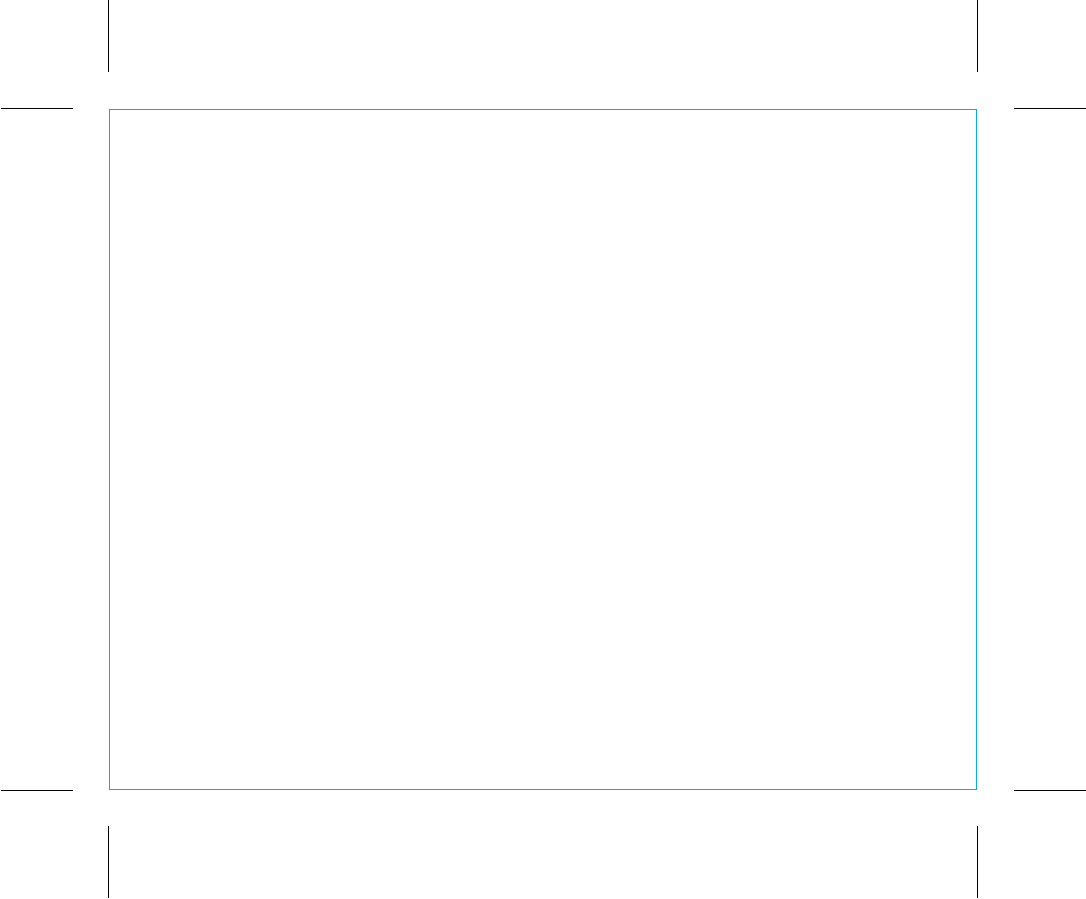
iBN18
Table of Contents
Meet Your iBN18.............................................................................................................5
The Display/Setting Up the Unit ..........................................................................................6
Installing/Replacing Backup Batteries ..................................................................................7
Setting the Clock .............................................................................................................8
Setting and Using the Alarm/Previewing Alarm .....................................................................9
Snooze/Dimmer Button/Sleep and Nap Modes..................................................................10
Using Bluetooth: Pairing & Playing Your Device Using NFC......................................................11
Pairing Your Device Using Standard Bluetooth......................................................................12
Playing Audio Via Bluetooth/Playing Audio Via Aux-in..........................................................13
Charging Devices via USB Port .........................................................................................14
Troubleshooting..............................................................................................................15
Consumer Product Safety Guide........................................................................................16
Warranty......................................................................................................................17
P4
3
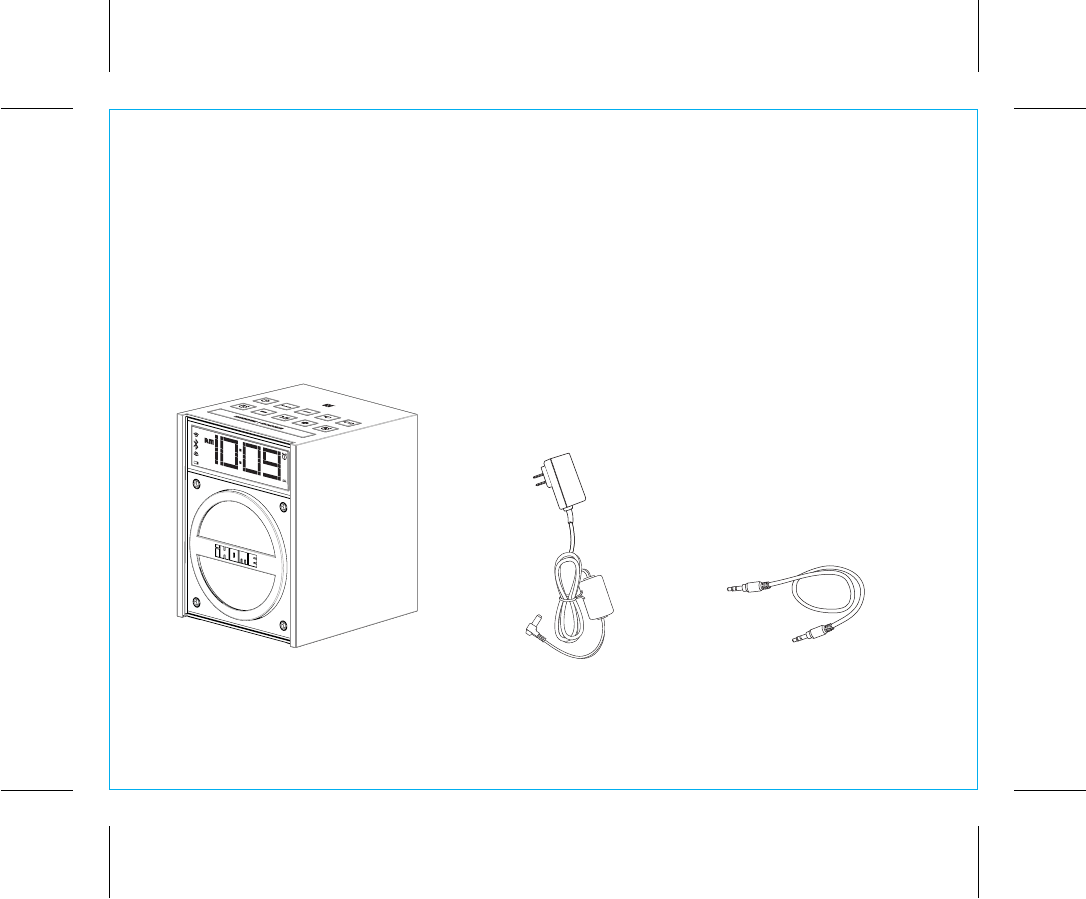
P5
Included
• iBN18 system
• 100V-240V universal AC adaptor
• 12 inch audio cable
AC adaptor
iBN18
iBN18
4
12 inch audio cable
ALM. RESET
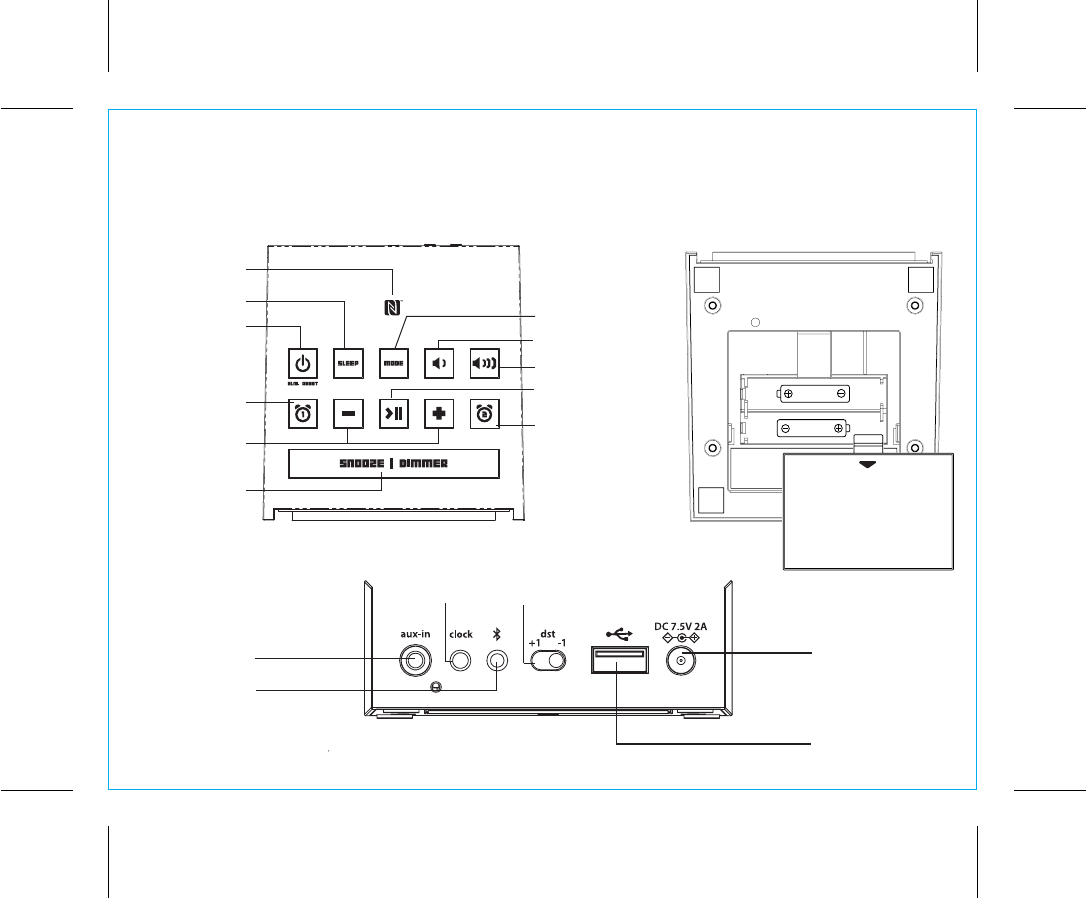
P6
Meet Your iBN18
Top Bottom
Mode Button
Power/Alarm
Reset Button
NFC Antenna
Minus/Plus
Settings Buttons
Volume Down Button
Volume Up Button
Sleep Button
Snooze/
Dimmer Button
Back
Alarm 2 Button
Alarm 1 Button
iBN18
5
DC Jack
DST Switch
USB Charging
Port
Clock Button
Bluetooth
Pairing Button
Aux-in Jack
DC 1.5V "AAA"
UM-4, LR3 SIZE
DC 1.5V "AAA"
UM-4, LR3 SIZE
CAN ICES-3 (B)/NMB-3(B)
This device complies with Part 15 of the FCC Rules.
Operation is subject to the following two conditions:
(1) This device may not cause harmful interference, and
(2) this device must accept any interference received,
including interference that may cause undesired operation.
Play/Pause Button
OPEN
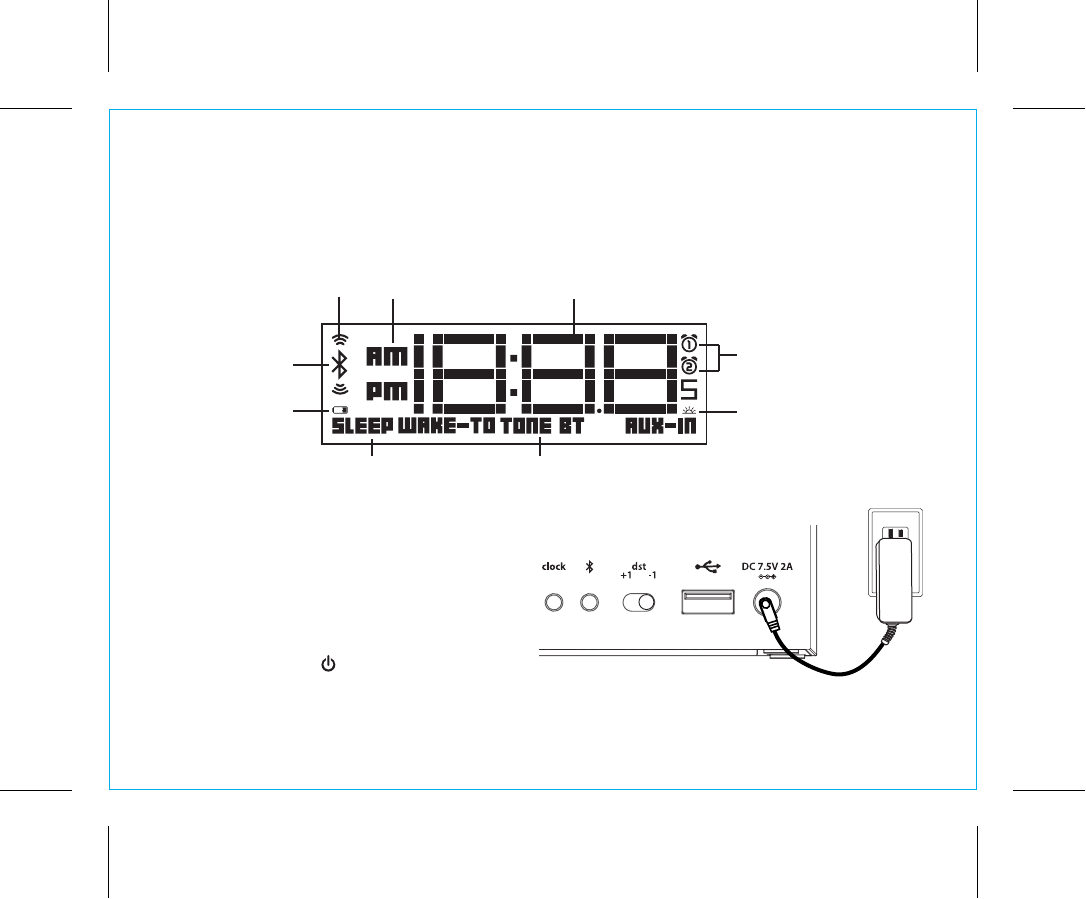
Using the iBN18
The Display
Setting Up the Unit
Connect the included AC adaptor to the DC jack
located on the back of the unit and connect the
other end to a working wall outlet. To turn unit on
press and release the Button.
6
P7
Alarm Active Indicators
DST Mode Indicator
Sleep Mode Indicator
Bluetooth Audio Indicator
Bluetooth
Pairing
Indicator
AM/PM Indicators
Mode/Wake to Alarm Source Indicators:
Tone, Bluetooth device, Aux in device
Time Display
Low Backup
Battery Indicator
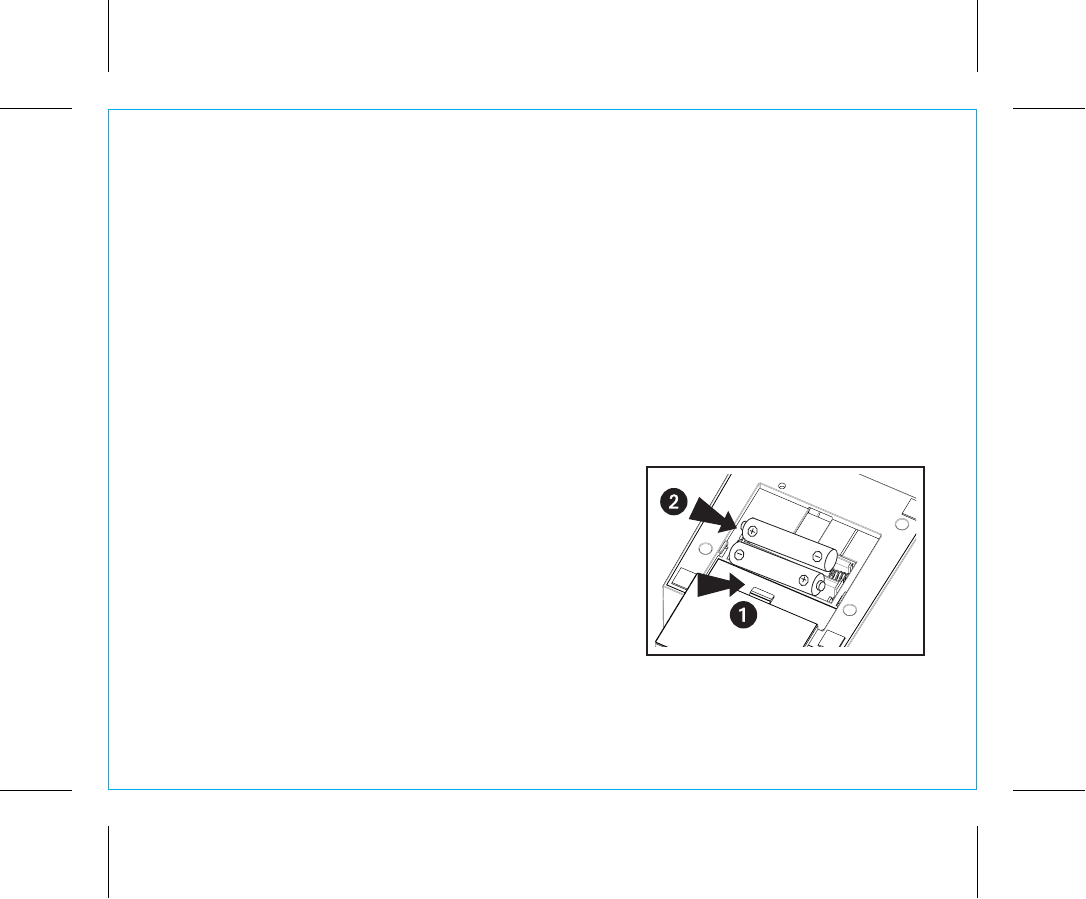
Using the iBN18
P8
7
Replacing and Installing Clock Backup Batteries
Note: 2 AAA batteries are included with the unit. Install them before using the unit.
This model is equipped with a battery backup circuit that will maintain the time and alarm time settings in the event of
a temporary power interruption (the display is NOT maintained). The battery backup circuit will also operate the
buzzer alarm to wake you up at the selected wake up time even if the power is out. When the backup batteries are
getting weak the Low Backup Battery Indicator will begin flashing in the display. When you see this flashing indicator
you should replace the backup batteries as soon as possible. Note: We recommend alkaline batteries for best
performance.
To install/replace the backup batteries:
IMPORTANT: When replacing the backup batteries be sure to have the unit connected to the AC outlet to maintain all of your
settings, otherwise it will be necessary to reset the time and alarm time after the batteries are replaced.
1. Slide and remove the battery door located on the bottom of the unit.
If replacing batteries, remove the exhausted batteries.
2. Insert 2 fresh AAA batteries in the backup battery compartment.
Make sure the polarity of the batteries (“+” or “-” nodes) matches the
illustration.
3. Slide and close the battery compartment door. Confirm that the
backup battery indicator is not flashing in the display.
Note: Make sure you dispose of batteries properly (see your local
regulations)
Battery Warning
• Do not heat above 75ºC (167ºF) • Do not expose contents to water
• Do not open batteries • Do not dispose of in fire
• Do not install backwards
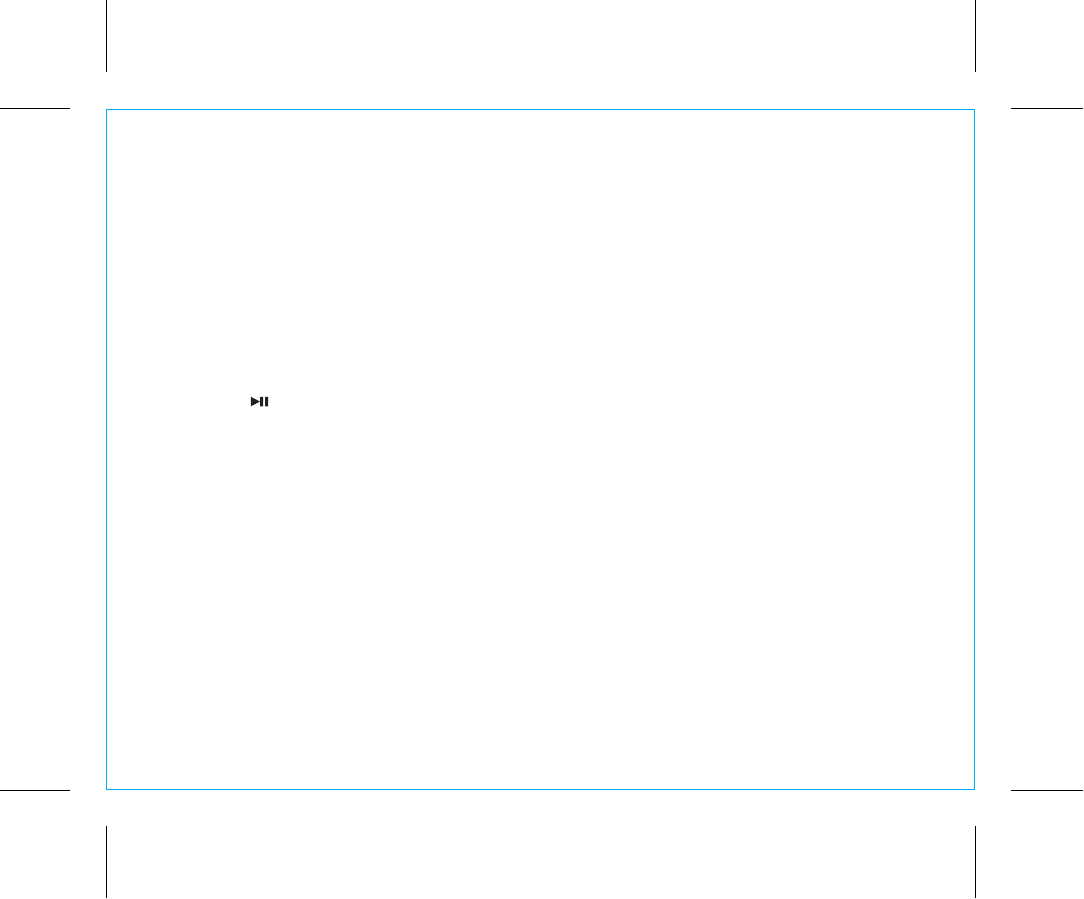
Setting the Clock
The unit features a Daylight Saving Time (DST) Switch on the back of the unit to quickly add or subtract an
hour to account for Daylight Saving Time and Standard Time differences. Before setting the time, move the
DST Switch to +1if Daylight Saving Time is in effect or to -1 if Standard Time is in effect.
1. Press and hold the Clock Button for 2 seconds until the clock display flashes and a beep sounds.
2. Press the – or + Buttons to adjust the clock to the current time (hold for rapid setting).
Make sure you set the correct AM/PM time. The AM and PM indicators appear to the left of the display.
3. To toggle the clock display between standard 12 hour time and 24 hour (“military”) time display,
press the Button during time setting while time digits are flashing.
4. Press the Clock Button to confirm the time and exit clock setting mode. 2 beeps will confirm clock setting
is complete.
Using the iBN18
8
P9
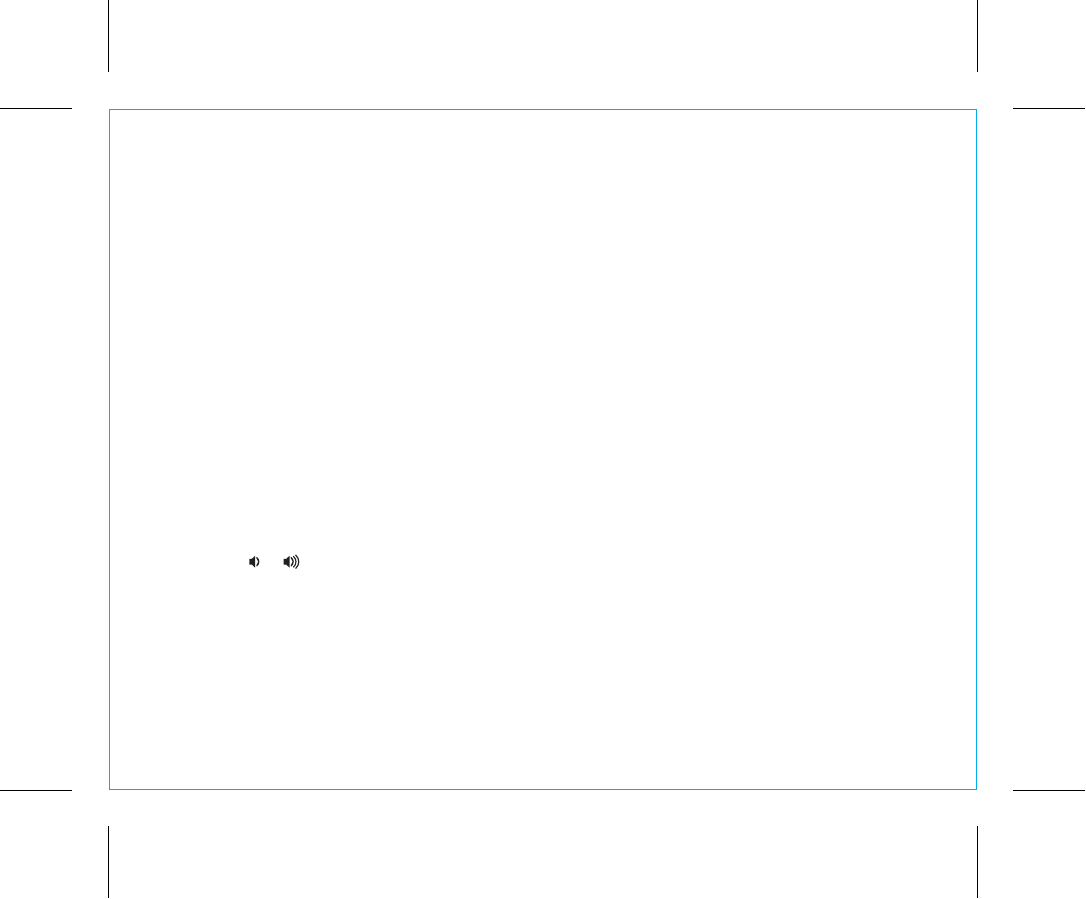
Using the iBN18
9
P10
Setting and Using the Alarms
This unit has 2 separate alarms, each set the same way. Below we explain how to set Alarm 1.
To set alarm 2, follow the same steps using the Alarm 2 Button.
Note: each step must be completed while display is flashing or step will time-out with any changes saved.
1. Press and hold the Alarm 1 Button for 2 seconds until the time display and alarm icon flash, and a beep
sounds.
2. Press the – or + Buttons to adjust the alarm time to the desired time (hold for rapid setting).
Make sure you set the correct AM/PM alarm time. The AM and PM indicators appear on the left of the
display.
3. Press the Alarm 1 Button to confirm the alarm time setting. The wake-to source will flash.
4. Press the – or + Buttons to select the desired wake to alarm source: BT (Bluetooth) or TONE.
Wake to Bluetooth: You will wake to the currently linked Bluetooth device. If no device is detected, the
alarm will default to current Tone.
Wake to Tone: Press the Alarm 1 Button to confirm. Press the – or + Buttons to select one of the
four built-in wake-to tones.
5. Press the Alarm 1 Button to confirm the alarm source. The volume display will flash.
6. Press the or Buttons to adjust the alarm volume on the unit from 05 - 40. Note that the alarm volume
setting is stored separately from other volume settings.
7. Press the Alarm 1 Button to confirm the alarm settings and exit alarm setting mode. 2 beeps will confirm
clock setting is complete. The alarm icon will remain on the display, indicating the alarm is armed.
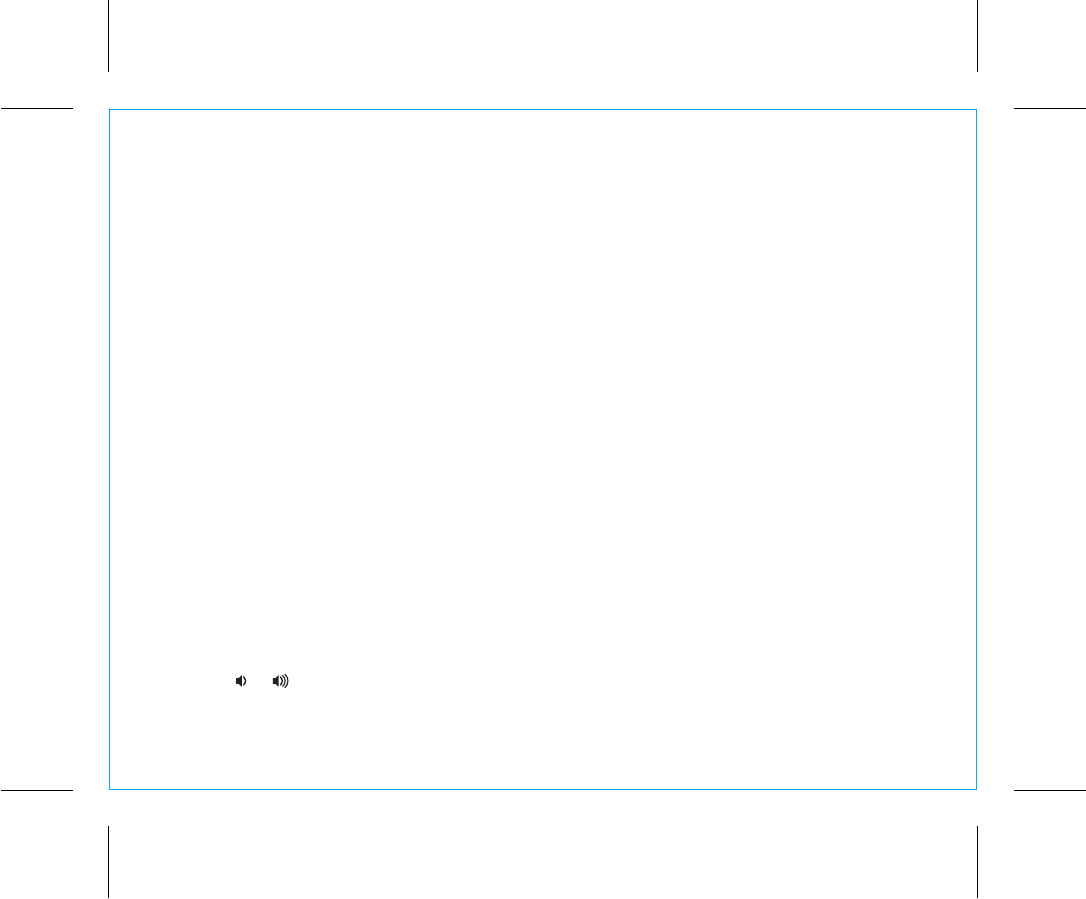
Using the iBN18
P11
10
Previewing Alarms and
Turning Alarms On/Off
1. Press and release the Alarm Button to view the current alarm time.
2. Press and release the Alarm Button as needed to toggle the alarm ON and OFF, indicated by the alarm
icon.
Snooze/Dimmer Button
1. To program Snooze, press and hold the Snooze/Dimmer Button during normal operation (when no
alarm is sounding).
2. Press the – or + Buttons to select the desired snooze time (between 01 and 29 minutes).
3. Press and release the Snooze/Dimmer Button to confirm Snooze setting
4. While the alarm is sounding, press and release the Snooze/Dimmer Button to temporarily silence the
alarm for the set duration (9 minutes is the default). Snooze can be used several times during alarm.
5. To adjust/dim the brightness of the display, press and release the Snooze/Dimmer Button during normal
operation (when no alarm is sounding) to cycle through the brightness display settings.
Sleep Mode
This unit allows you to sleep or nap to the current sound source.
1. To set Sleep time, press and release the Sleep Button as needed to cycle to the desired sleep
duration:120, 90, 60, 30 or 15 minutes or OFF (turns the unit off).
2. Press the or Buttons to adjust the sleep volume on the unit. Note that the sleep volume setting is
stored separately from other volume settings.
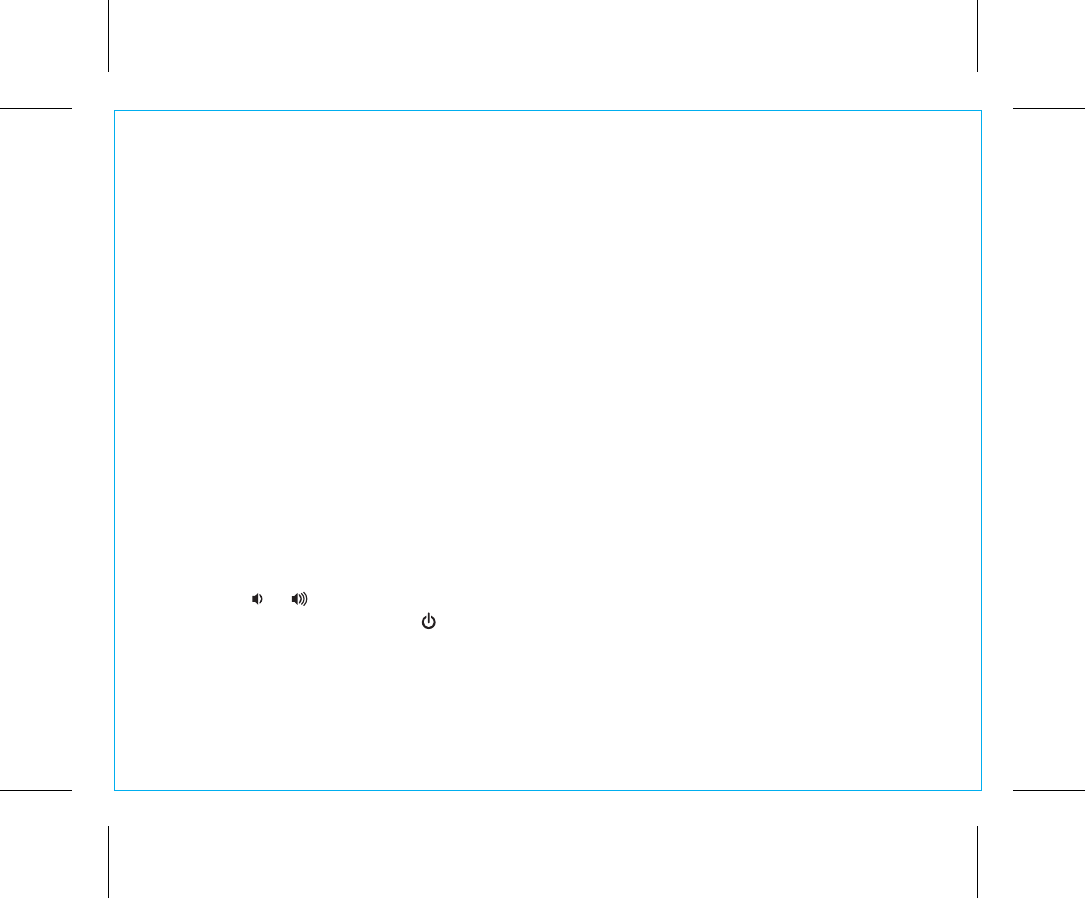
Using the iBN18
P12
11
Using Bluetooth:
Pairing and Playing Your Device Using NFC
This unit features wireless NFC pairing, which allows playing NFC–enabled devices to pair and play
instantly. For pairing non-NFC devices, please see the following section “Pairing Your Device Using
Standard Bluetooth”.
1. Turn on your Bluetooth–enabled/NFC–enabled device and turn on both Bluetooth capability and NFC
capability as described in the device’s user manual.
2. Place your NFC–enabled device in play mode.
3. Touch the NFC area of your playing device against the NFC antenna on top of the unit. The unit will
turn on and enter automatic pairing mode, tones will sound and Bluetooth indicator icon will flash while
the unit attempts to pair. “iHome iBN18” should appear on your device’s menu. Once paired with a
device, the Bluetooth indicator on the display will stop flashing, then the Bluetooth icon will remain and
a confirmation tone will sound and your music will play through the unit. The Bluetooth wave icons will
appear, indicating streaming Bluetooth audio mode.
4. Use the controls on your device to play or pause audio and navigate tracks.
5. Press the or Buttons to adjust the volume on the unit. You can also adjust volume on your device.
6. When done listening, press the Button to turn the unit OFF. Remember to turn off your audio device,
too.
NOTE: To disconnect your device, simply touch it again on the NFC antenna on top of the unit. To pair a
device manually, please see the following “Pairing Your Device Using Standard Bluetooth” section.
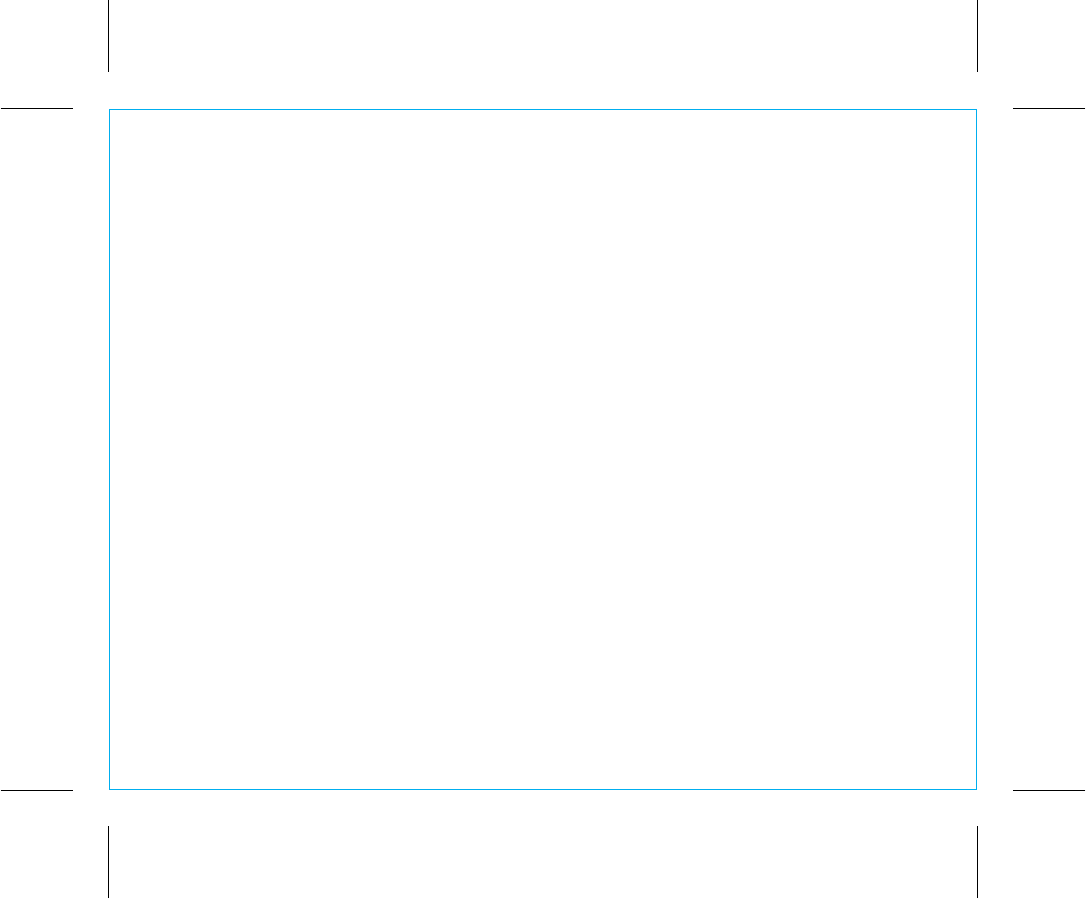
Using the iBN18
Pairing Your Device
Using Standard Bluetooth
1. Turn on your Bluetooth-enabled device and turn on Bluetooth capability as described in the device’s user
manual.
2. Press and hold the Pairing Button on the back of the unit for 2 seconds until the Bluetooth icon flashes
on the display and a beep sounds, indicating pairing attempt. “iHome iBN18” should appear on your
device’s menu. If “Not Paired”, “Not Connected” or similar message appears, select “iHome iBN18”
on the device to connect it. If your device asks for a password, enter 1234 on the keyboard of your
device. If no device is paired within 2 minutes, a tone will sound and the unit will revert to its previous
mode. To retry pairing, turn the unit OFF then back ON, then follow step 2 again.
3.
Once paired with a device, the
Bluetooth indicator on the display will stop flashing then the Bluetooth
icon will remain.
On some devices, you must then select “Use as Audio Device” or similar on the device’s
Bluetooth menu. Once paired, your device should link to the iBN18 whenever within range (about 30
feet).
Pairing with a Different Device
When you power ON the unit, it will automatically link with the previously paired Bluetooth device as long
as that device is still within range (about 30 feet). To pair with a different device follow steps 1-2.
12
P13
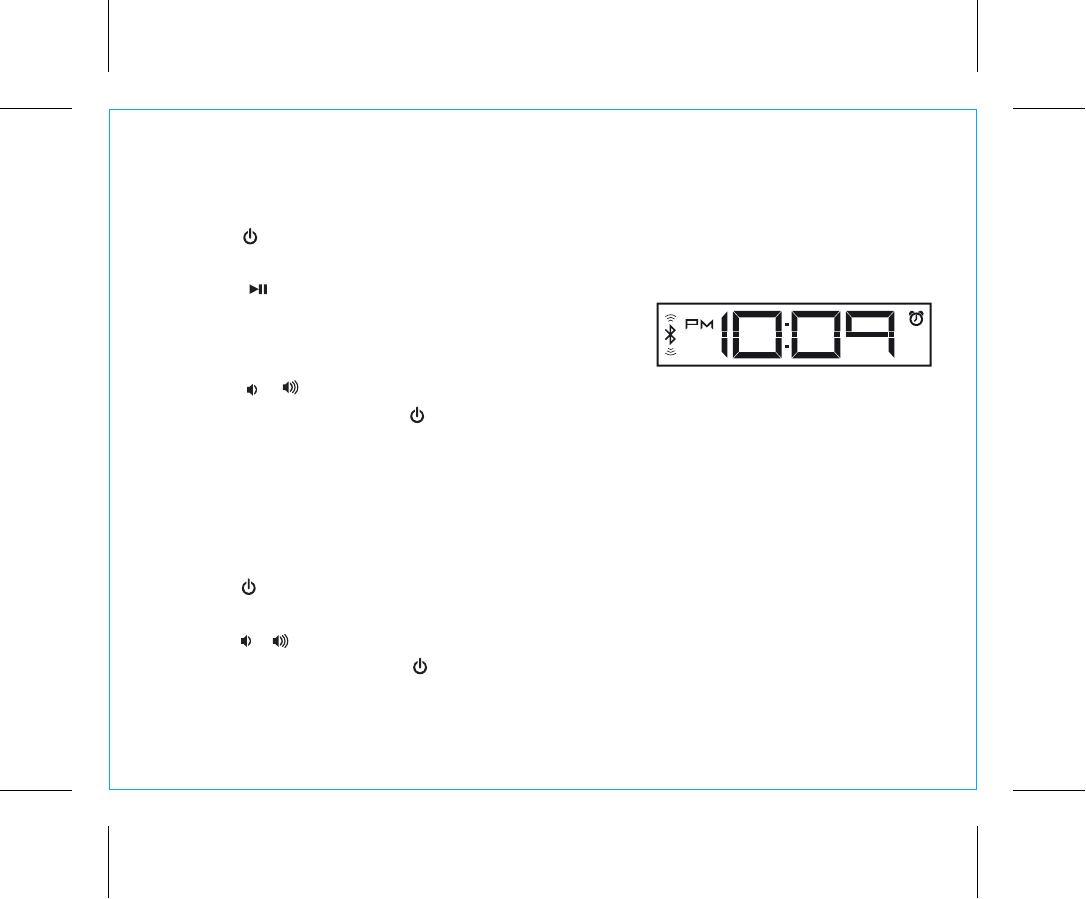
Using the iBN18
Playing Audio Via Bluetooth
1. Press the Button to turn the unit ON.
2. Press and release the Mode Button as needed until the Bluetooth indicator icon appears on the display.
3. Press the Play Pause Button on the unit to play audio
from your linked Bluetooth device. The Bluetooth wave
icons will appear, indicating Bluetooth streaming mode.
4. Press the – or + Buttons to go to the previous or next track.
5. Press the or Buttons to adjust the volume on the unit.
6. When done listening, press the Button to turn the unit off. Remember to turn off your audio device,
too.
Playing Audio via Aux-In
1. Connect one end of the included standard stereo 3.5mm audio cable into the aux-in jack on the
back of the unit and the other end into the headphone or output jack of your audio device.
2. Press the Button on the unit to turn it on.
3. Press and release the Mode Button as needed until the AUX indicator icon appears on the display.
5. Press the or Buttons to adjust the volume on the unit.
6. When done listening, press the Button to turn the unit off. Remember to turn off your audio device,
too.
P14
13
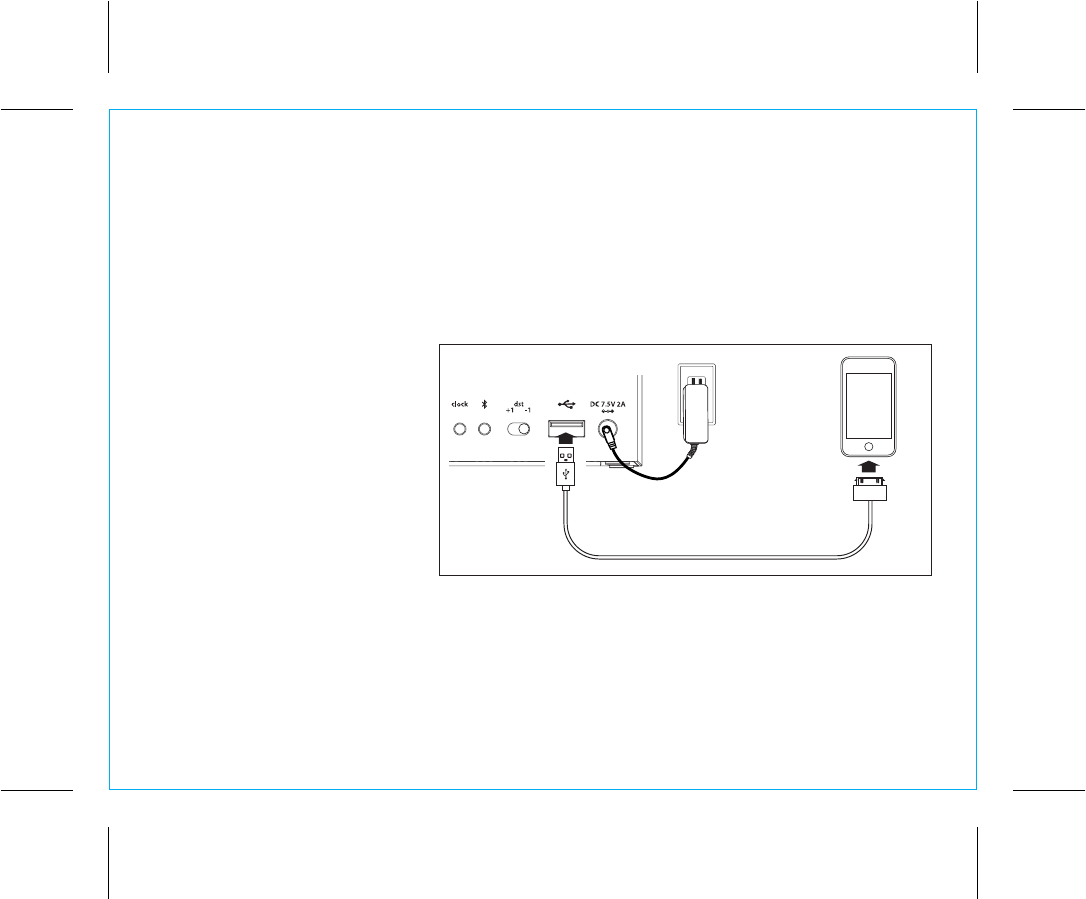
Using the iBN18
Charging Devices via USB Port
1. Connect the standard size end of a USB cable (not included) to the USB Port on back of the unit and
connect the other end to the charging port on your device.
2. Monitor the charging on your device. Some devices use a proprietary charging method and will not
charge using the USB Port. If this happens, you must charge your device using the charger that came
with it.
NOTE: unit must be plugged into
working outlet to charge
devices
P15
14
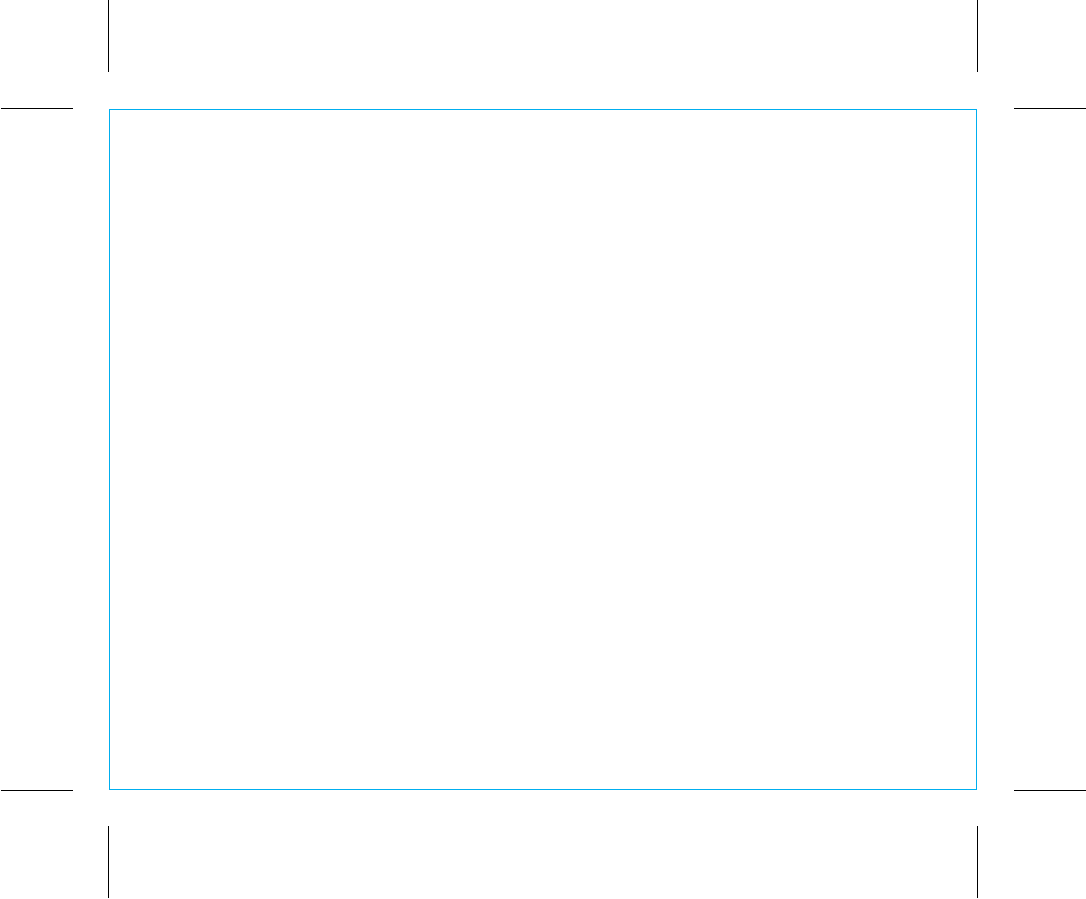
Unit doesn’t respond
• Check that all connections are correct and properly plugged in.
• Only use the AC adaptor that came with the unit
• Make sure your device is properly paired with the iBN18.
• Make sure the Power is ON.
Unit doesn’t respond (locked up or frozen)
• The unit may need to be reset. To do so, unplug the unit from power source and remove the backup
batteries. Let unit stand for 2 minutes. Re-install backup batteries and connect unit to power source. You
will need to reset the clock, radio, and any other settings.
Reset/clear paired Bluetooth devices from unit
• To clear all paired Bluetooth devices from the unit, press and hold the Pairing Button on the back of the
unit for 10 seconds.
Trouble pairing device/computer with iBN18
Bluetooth implementation varies depending on your device’s hardware and operating system. Please see our
website for updates on pairing.
• When you power ON the unit, it will automatically link with the last previously paired Bluetooth device
if the device is still within range (about 30 feet). To pair with a different device you must turn off Bluetooth
capability on the already paired device, or take it out of range.
• Make sure your device is working properly. Check your device’s manual for details on Bluetooth pairing
and linking.
For further information and to see the latest instructions, visit www.ihome.com/support
15
Troubleshooting
P16
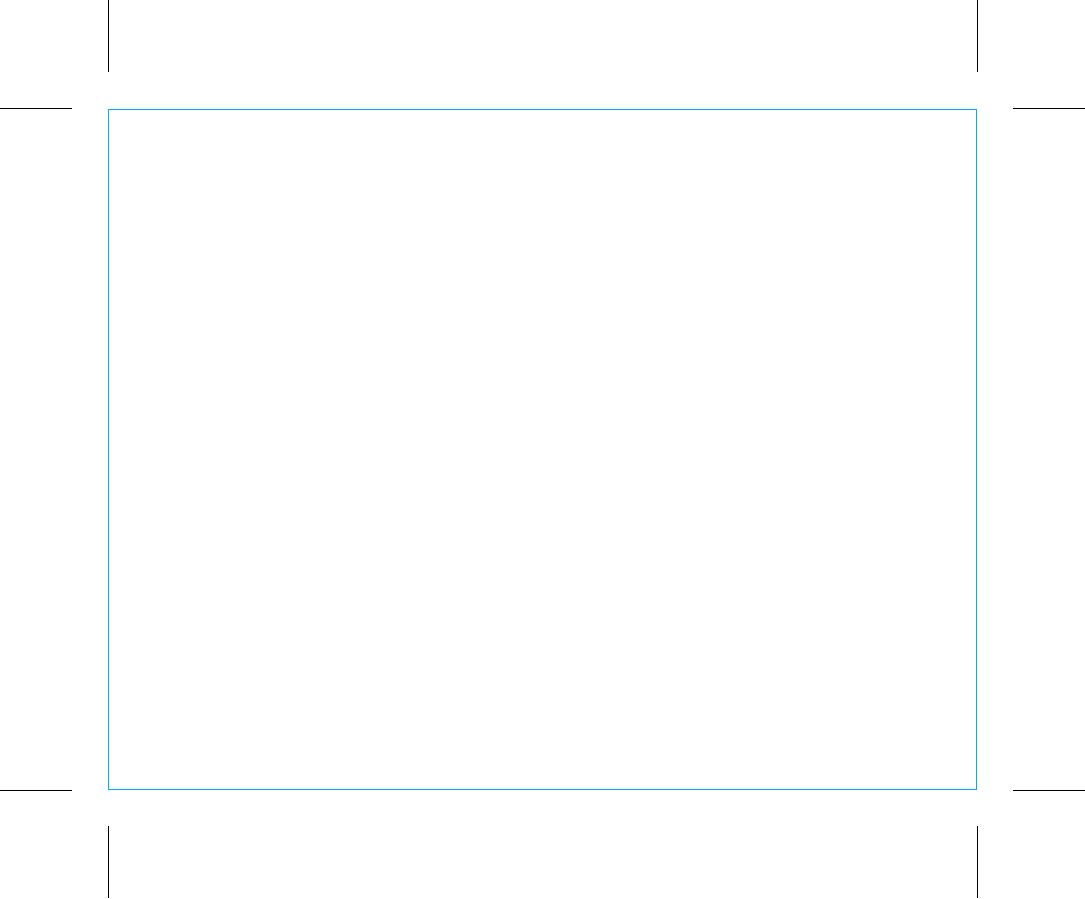
Consumer Product Safety Guide
16
When used in the directed manner, this unit has been designed and manufactured to ensure your personal safety. However, improper use can result
in potential electrical shock or fire hazards. Please read all safety and operating instructions carefully before installation and use, and keep these
instructions handy for future reference. Take special note of all warnings listed in these instructions and on the unit.
1. Water and Moisture – The unit should not be used near water. For example: near a bathtub, washbowl, kitchen sink, laundry tub, swimming
pool or in a wet basement.
2. Ventilation – The unit should be situated so that its location or position does not interfere with its proper ventilation. For example, it should not
be situated on a bed, sofa, rug or similar surface that may block ventilation openings. Also, it should not be placed in a built-in installation,
such as a bookcase or cabinet, which may impede the flow of air through the ventilation openings.
3. Heat – The unit should be situated away from heat sources such as radiators, heat registers, stoves or other appliances (including amplifiers) that
produce heat.
4. Power Sources – The unit should be connected to a power supply only of the type described in the operating instructions or as marked on the
appliance. Only use the AC adapter that came with the unit.
5. Power-Cable Protection – Power supply cables should be routed so that they are not likely to be walked on or pinched by items placed upon
or against them. It is always best to have a clear area from where the cable exits the unit to where it is plugged into an AC socket.
6. Cleaning – The unit should be cleaned only using a warm damp cloth. Do not use solvents, etc.
7. Objects and Liquid Entry – Care should be taken so that objects do not fall and liquids are not spilled into any openings or vents located on
the product.
8. Attachments – Do not use attachments not recommended by the product manufacturer.
9. Lightning and Power Surge Protection – Unplug the unit from the wall socket and disconnect the antenna or cable system during a lightning storm
or when it is left unattended and unused for long periods of time. This will prevent damage to the product due to lightning and power-line surges.
10. Overloading – Do not overload wall sockets, extension cords, or integral convenience receptacles as this can result in a risk of fire or electric shock.
11. Damage Requiring Service – The unit should be serviced by qualified service personnel when:
A. the power supply cable or plug has been damaged.
B. objects have fallen into or liquid has been spilled into the enclosure.
C. the unit has been exposed to rain.
D. the unit has been dropped or the enclosure damaged.
E. the unit exhibits a marked change in performance or does not operate normally.
12. Periods of Nonuse – If the unit is to be left unused for an extended period of time, such as a month or longer, the backup batteries should be
removed from the unit to prevent damage or corrosion.
13. Servicing – The user should not attempt to service the unit beyond those methods described in the user’s operating instructions. Service methods
not covered in the operating instructions should be referred to qualified service personnel.
Questions? Visit www.ihome.com
or call 1-800-288-2792 Toll Free
IMPORTANT SAFETY INSTRUCTIONS
P17
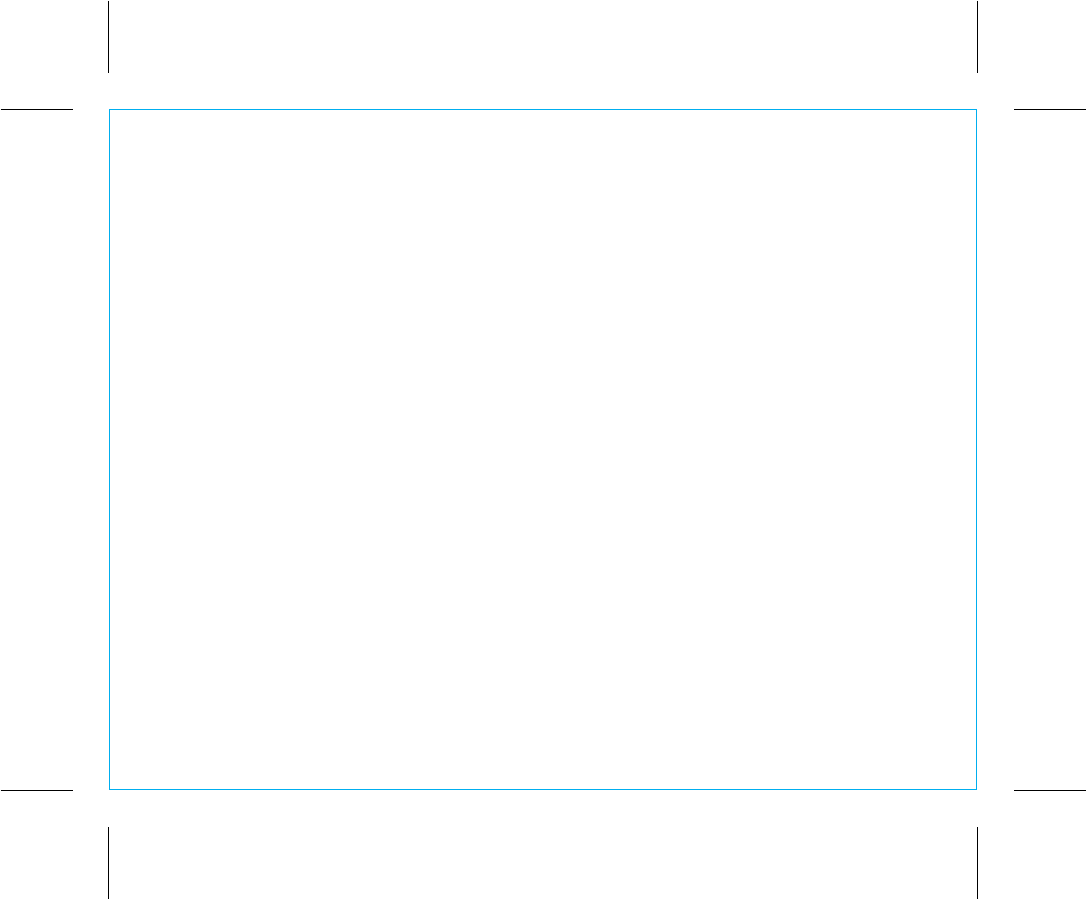
iHome Products, a division of SDI Technologies Inc. (hereafter referred to as SDI), warrants this product to be free from defects in workmanship
and materials, under normal use and conditions, for a period of one (1) year from the date of original purchase.
Should this product fail to function in a satisfactory manner, it is best to first return it to the store where it was originally purchased. Should
this fail to resolve the matter and service still be required by reason of any defect or malfunction during the warranty period, SDI will repair
or, at its discretion, replace this product without charge. This decision is subject to verification of the defect or malfunction upon delivery
of this product to the Factory Service Center authorized by SDI Customer Service. The product must include proof of purchase, including
date of purchase. An out-of-warranty fee for service will be charged for units that are received without proof of purchase.
Before returning this product for service, please first replace the batteries (if applicable) with fresh ones, as exhausted or defective batteries
are the most common cause of problems encountered.
If service is still required:
1. Call SDI Customer Service at 1-800-288-2792 for Return Authorization and for the address of the Factory Service Center.
2. Remove the batteries (if applicable) and pack the unit in a well padded, heavy corrugated box. SDI is not responsible for damage that
occurs during shipping to the Factory Service Center.
3. Enclose a photocopy of your sales receipt, credit card statement, or other proof of the date of purchase, if within the warranty period.
Also include your name and address information, a brief description for why the unit is being returned, and the return authorization number.
No unit can be processed without a return authorization number.
4. Write the return authorization number on the side of the shipping package and send the unit prepaid and insured to the Factory Service
Center address authorized by SDI Customer Service.
Disclaimer of Warranty
NOTE: This warranty is valid only if the product is used for the purpose for which it was designed. It does not cover (i) products which
have been damaged by negligence or willful actions, misuse or accident, or which have been modified or repaired by unauthorized
persons; (ii) cracked or broken cabinets, or units damaged by excessive heat; (iii) damage to digital media players, CD’s or tape cassettes
(if applicable); (iv) the cost of shipping this product to the Factory Service Center and its return to the owner.
This warranty is valid only in the United States of America and does not extend to owners of the product other than to the original purchaser.
In no event will SDI or any of its affiliates, contractors, resellers, their officers, directors,
shareholders, members or agents be liable to you or any third party for any consequential or incidental damages, any lost profits, actual,
exemplary or punitive damages. (Some states do not allow limitations on implied warranties or exclusion of consequential damages, so
these restrictions may not apply to you.) This warranty gives you specific legal rights, and you may also have other rights which vary from
state to state.
Your acknowledgment and agreement to fully and completely abide by the above mentioned disclaimer of warranty is contractually binding
to you upon your transfer of currency (money order, cashier's check, or credit card) for purchase of your SDI product.
© 2013 SDI Technologies, Inc. All rights reserved
Questions? Visit www.ihome.com
or call 1-800-288-2792 Toll Free
Limited 1 Year Warranty
iBN18 - 131022 - A Printed in China
17
P18