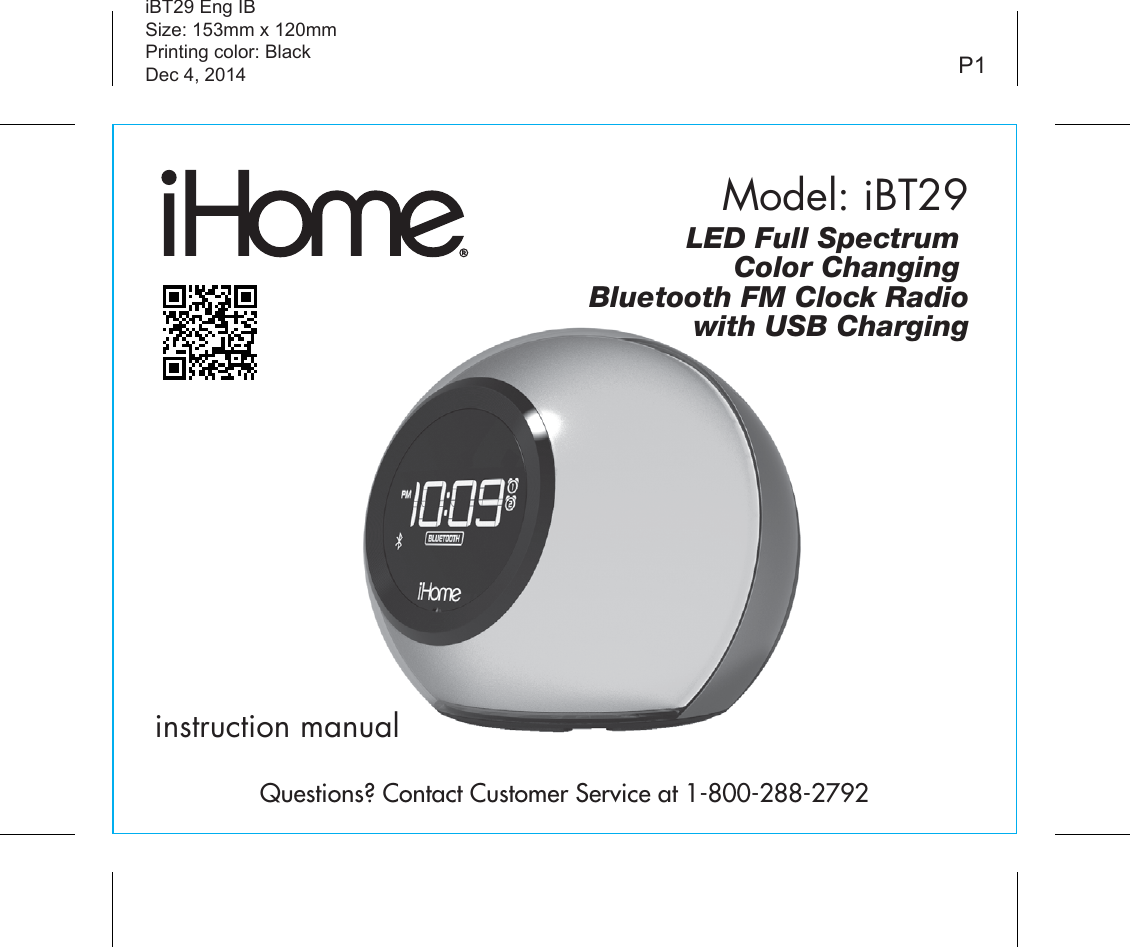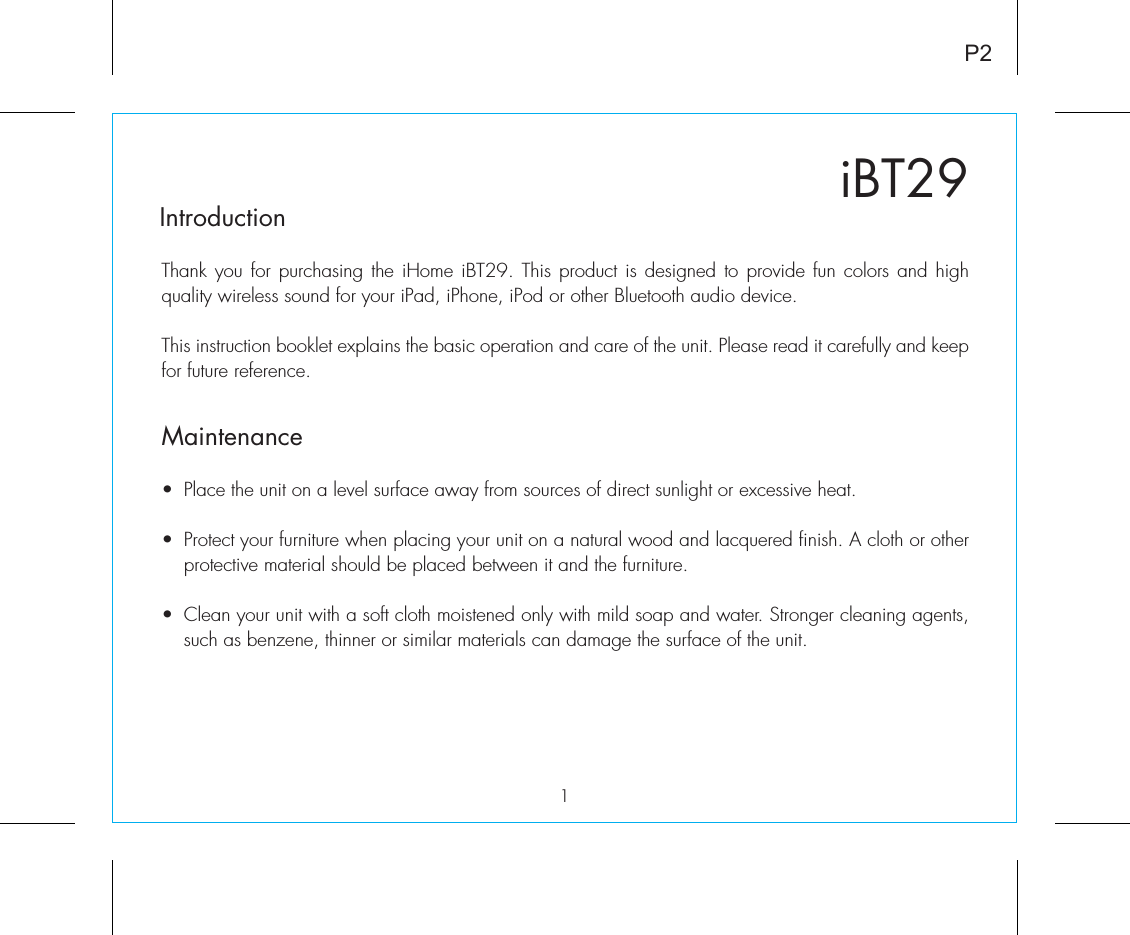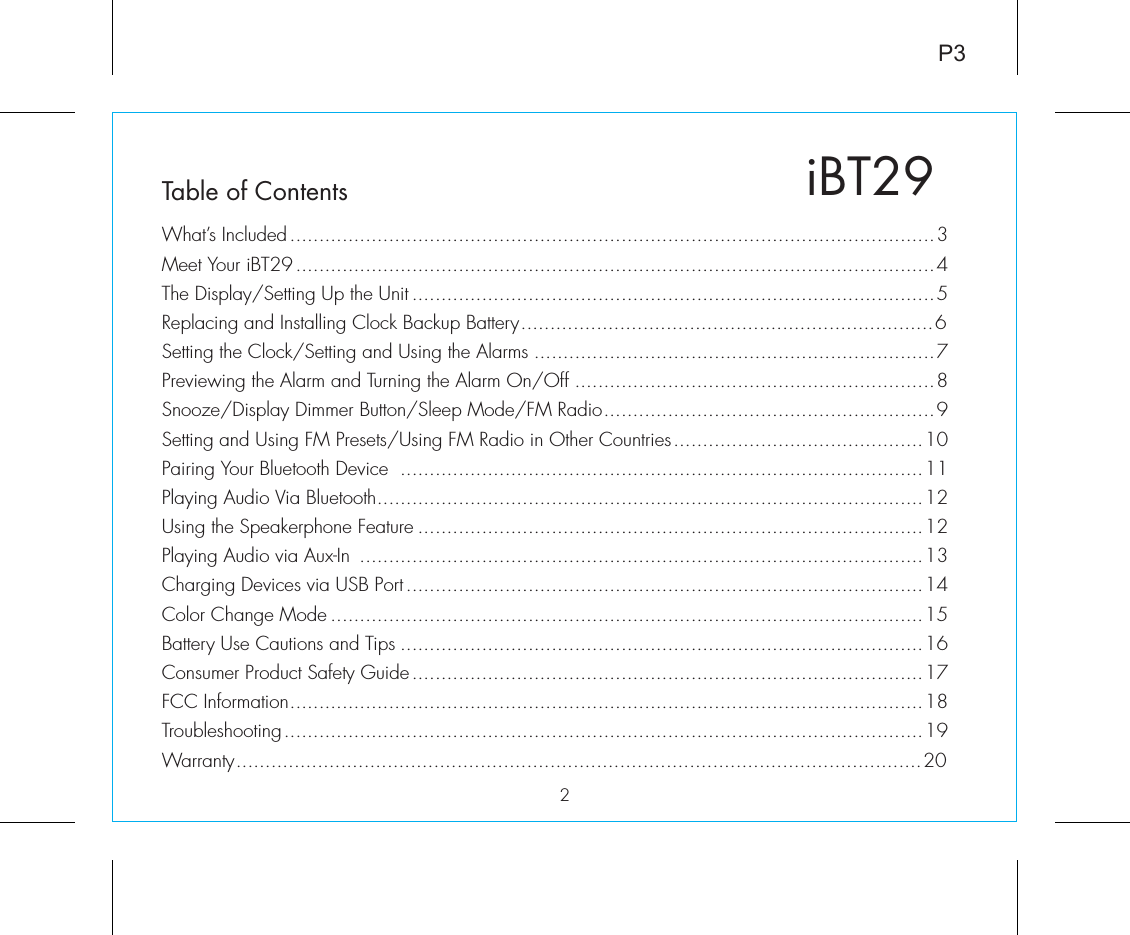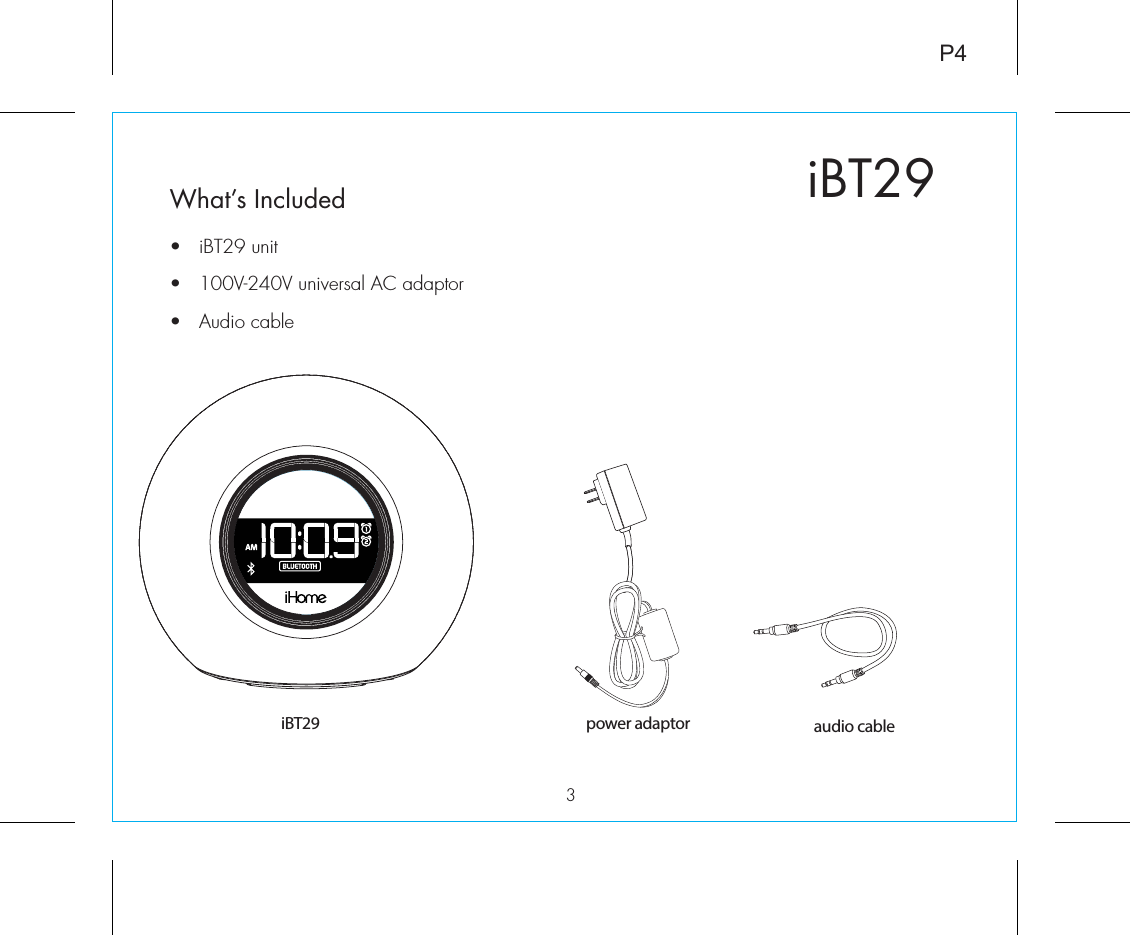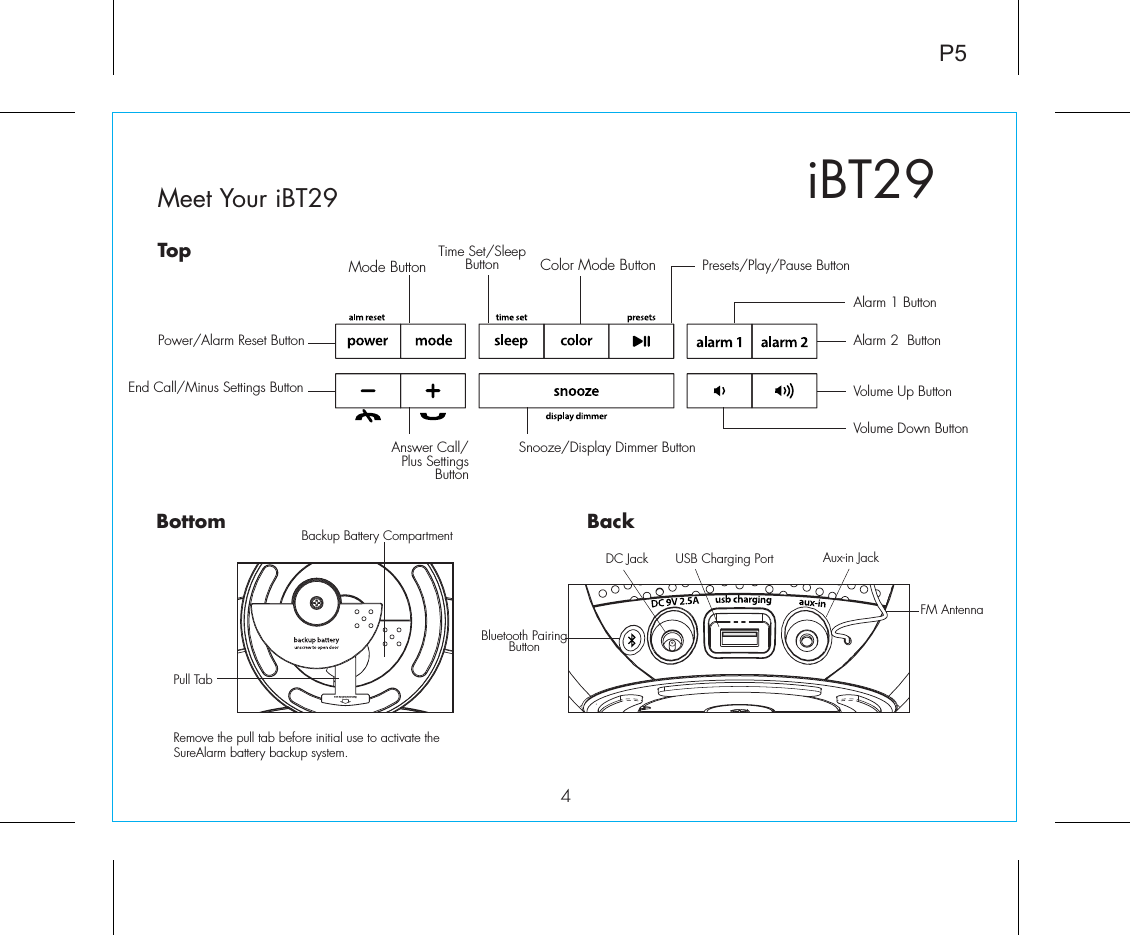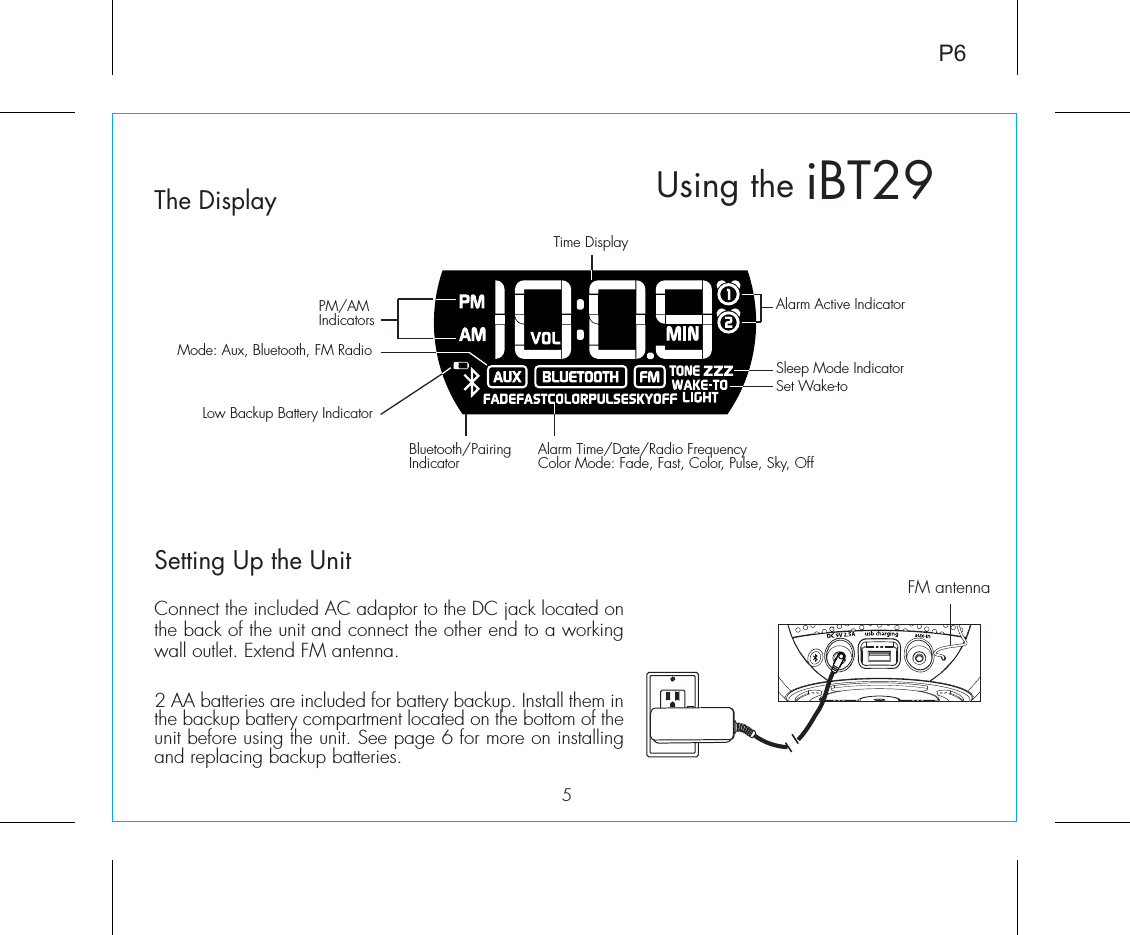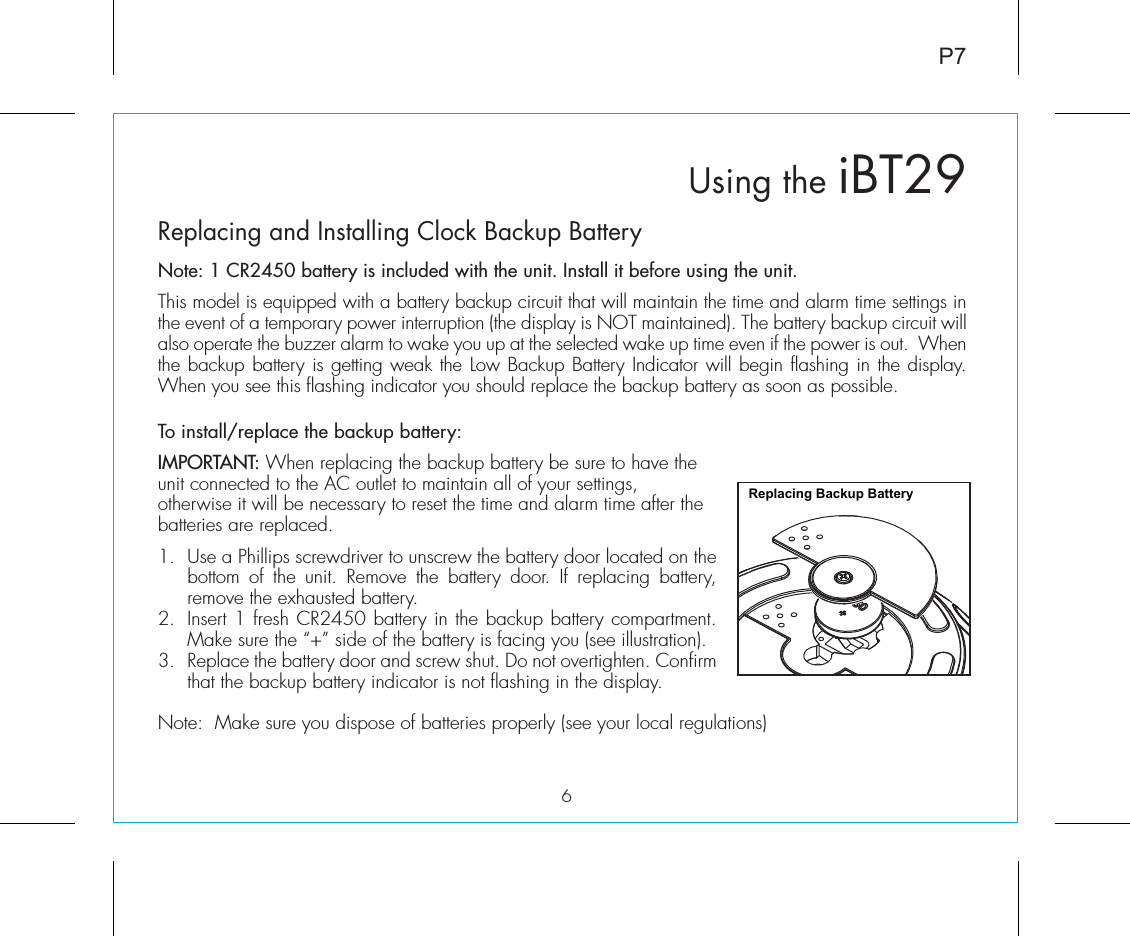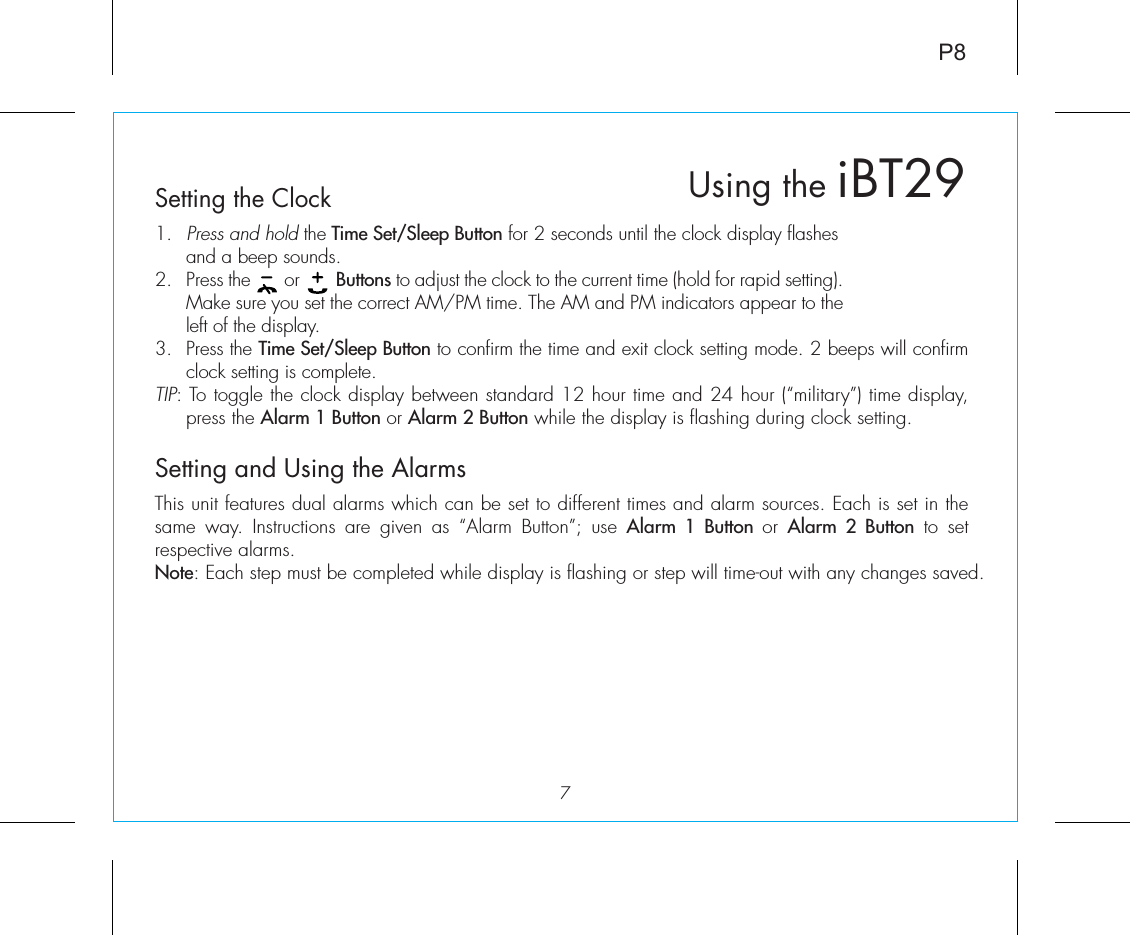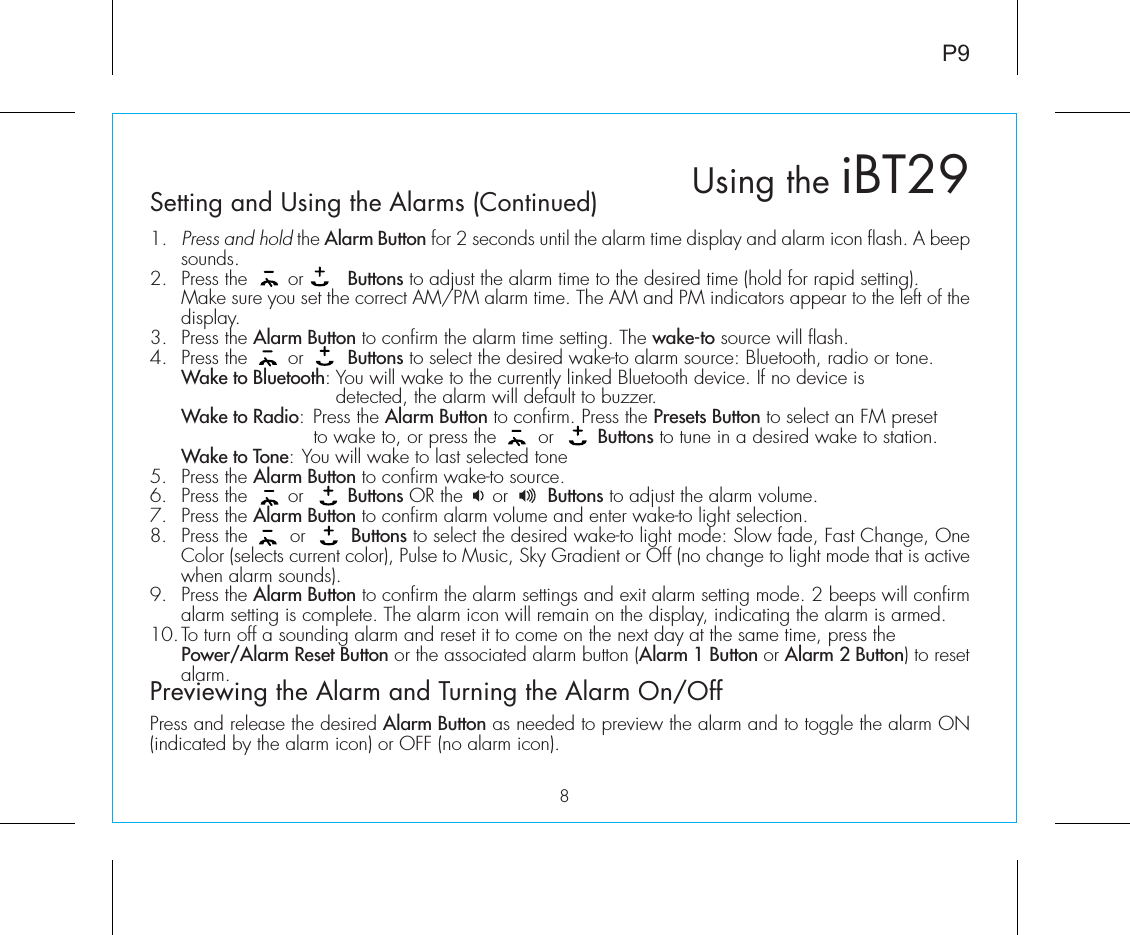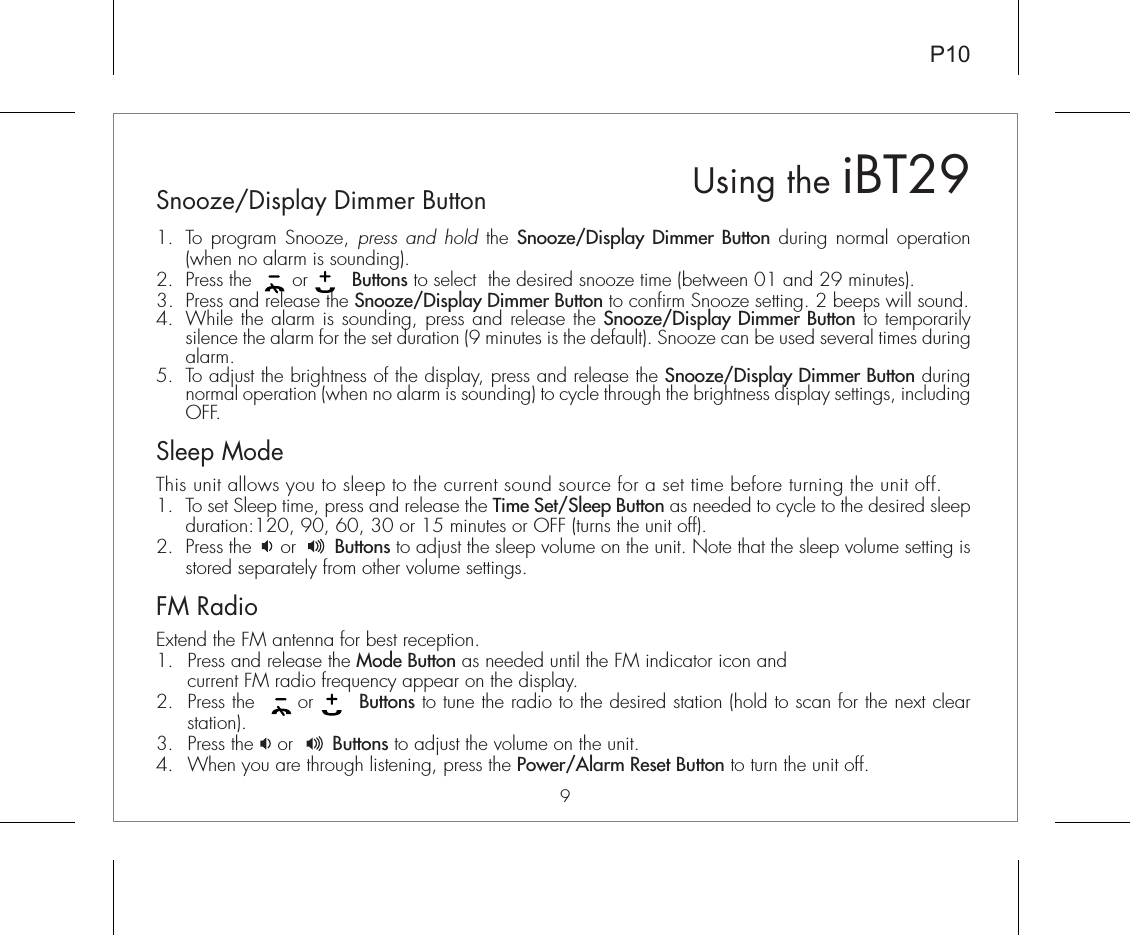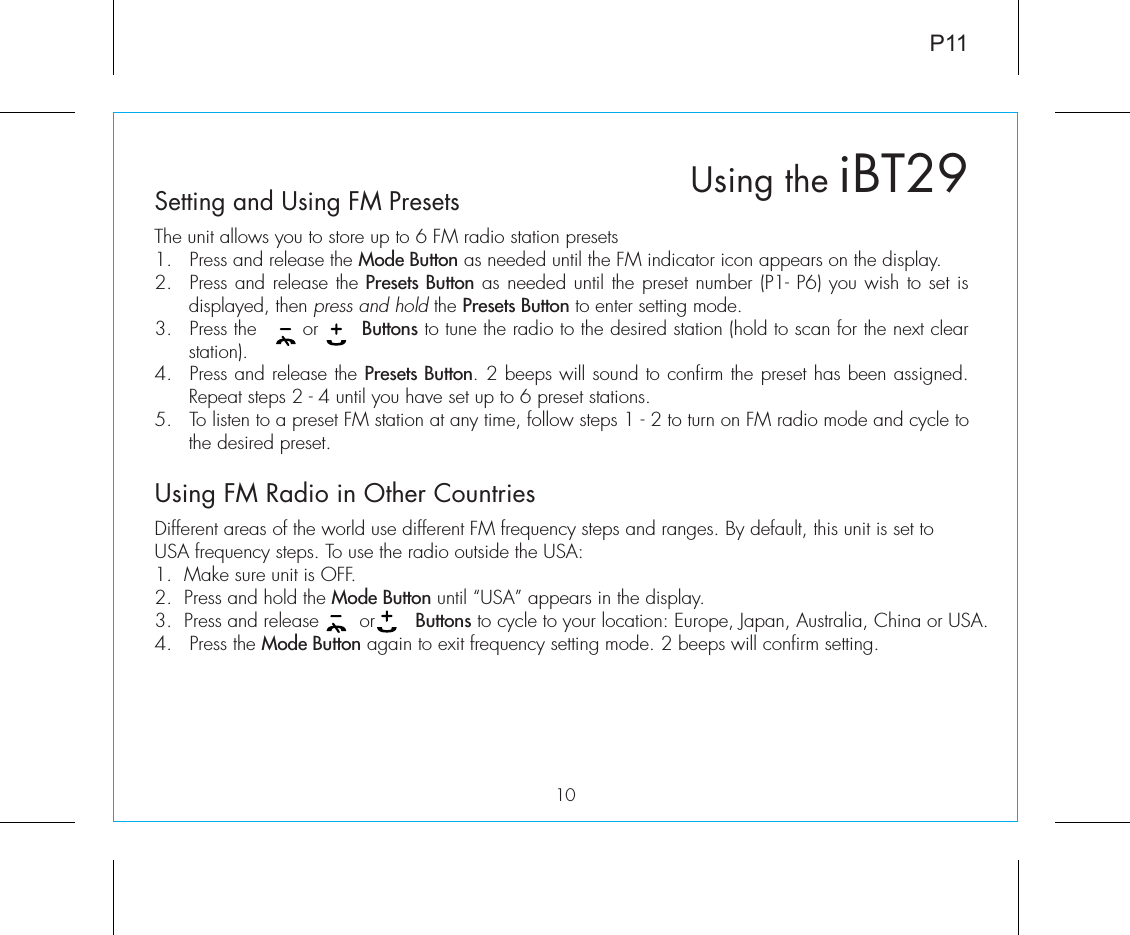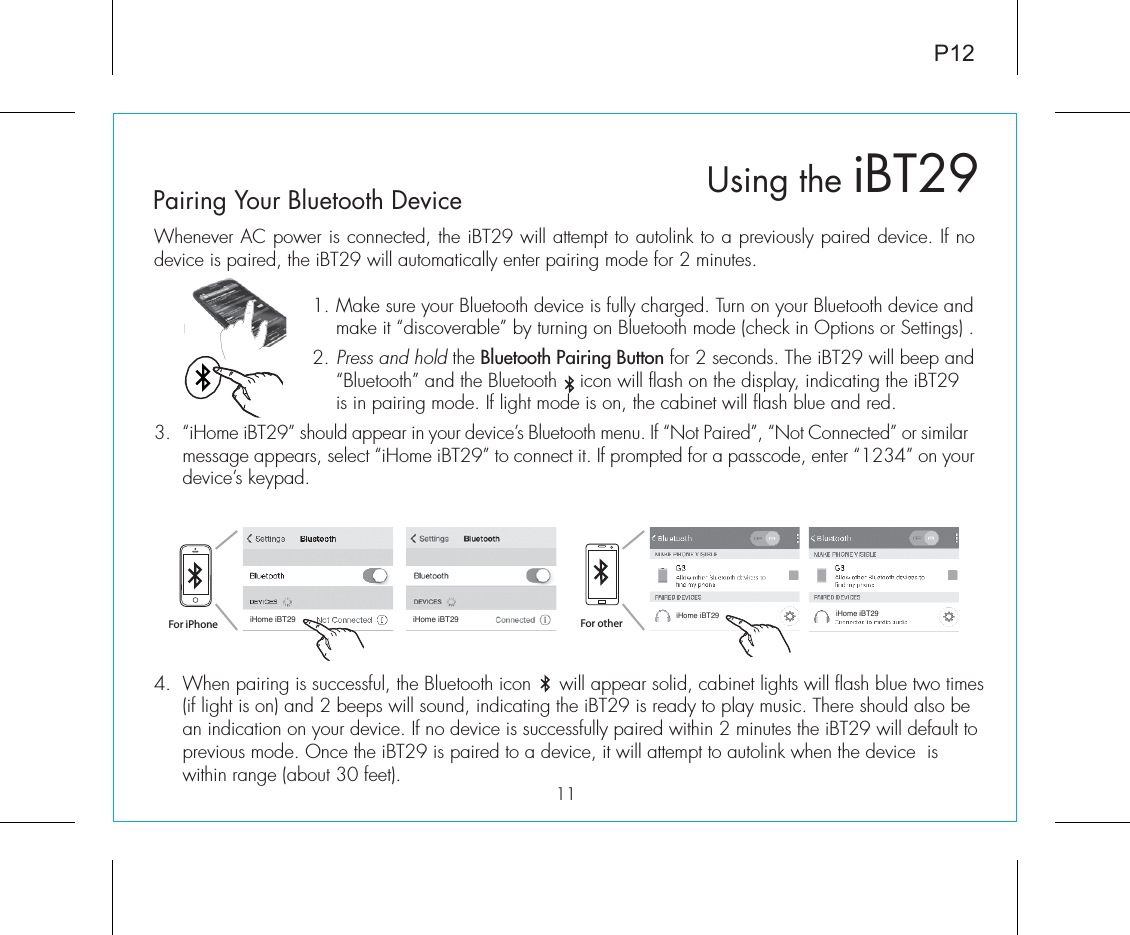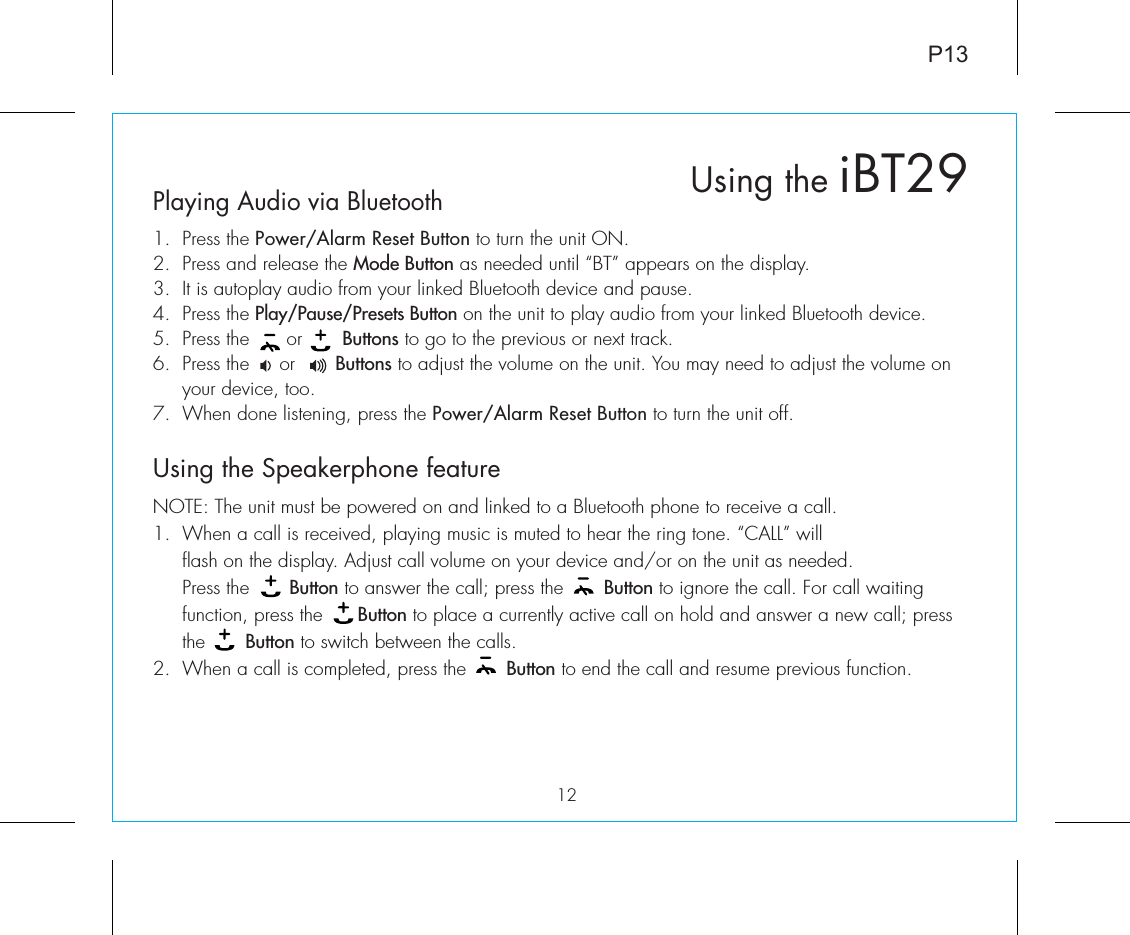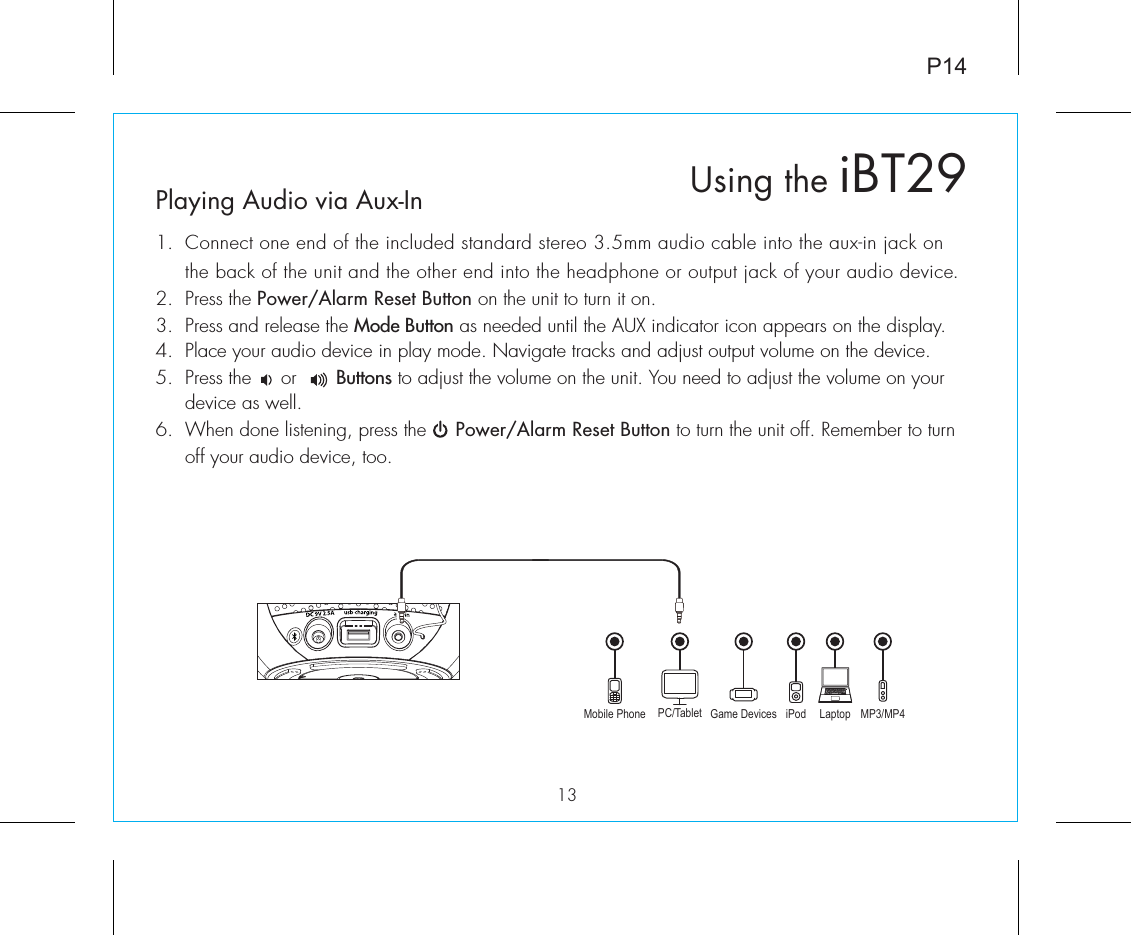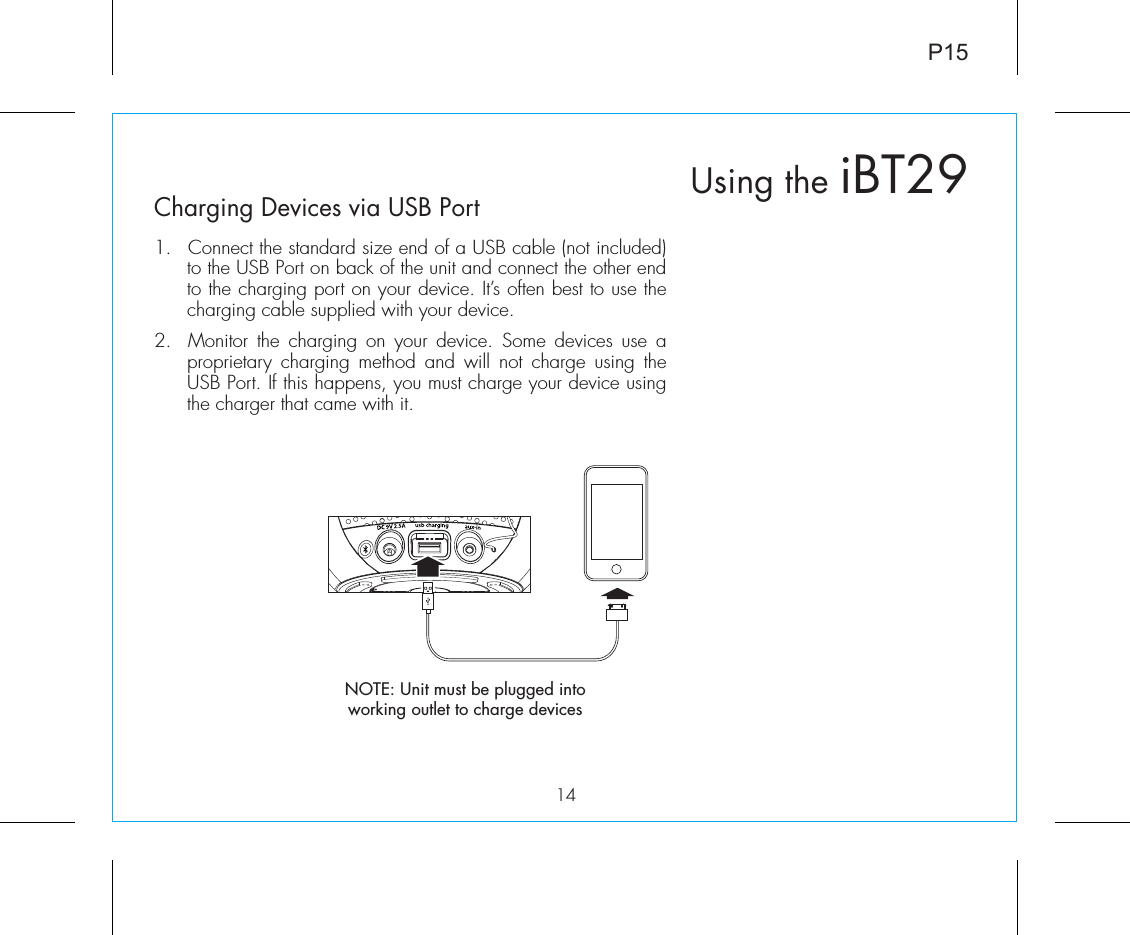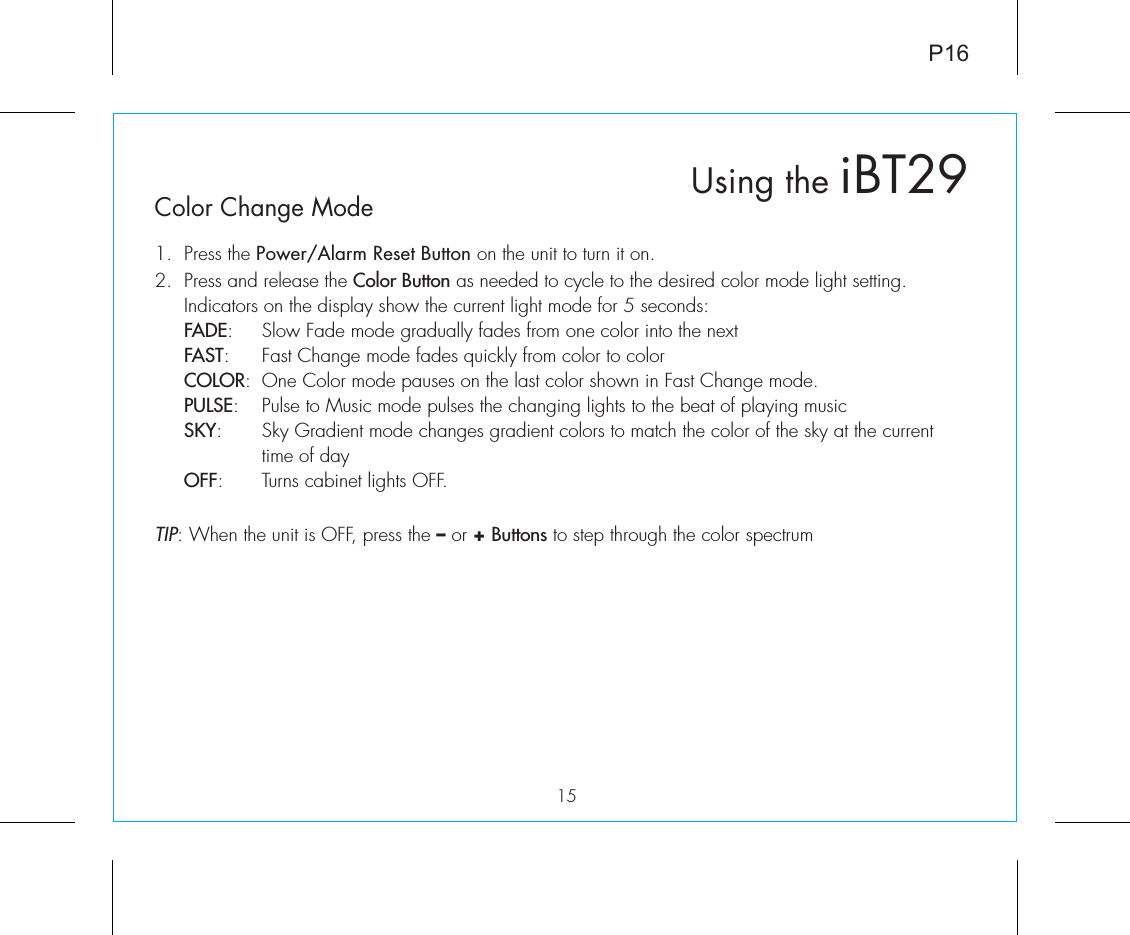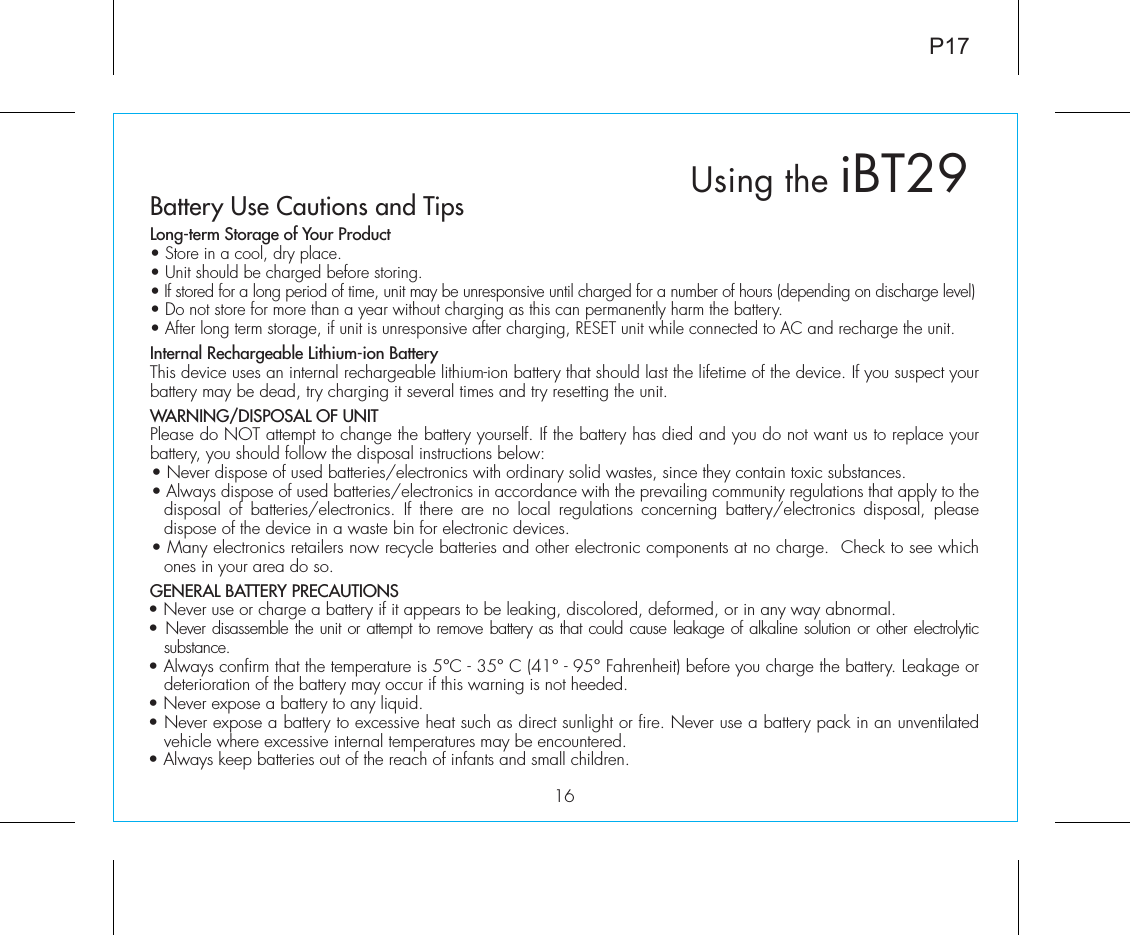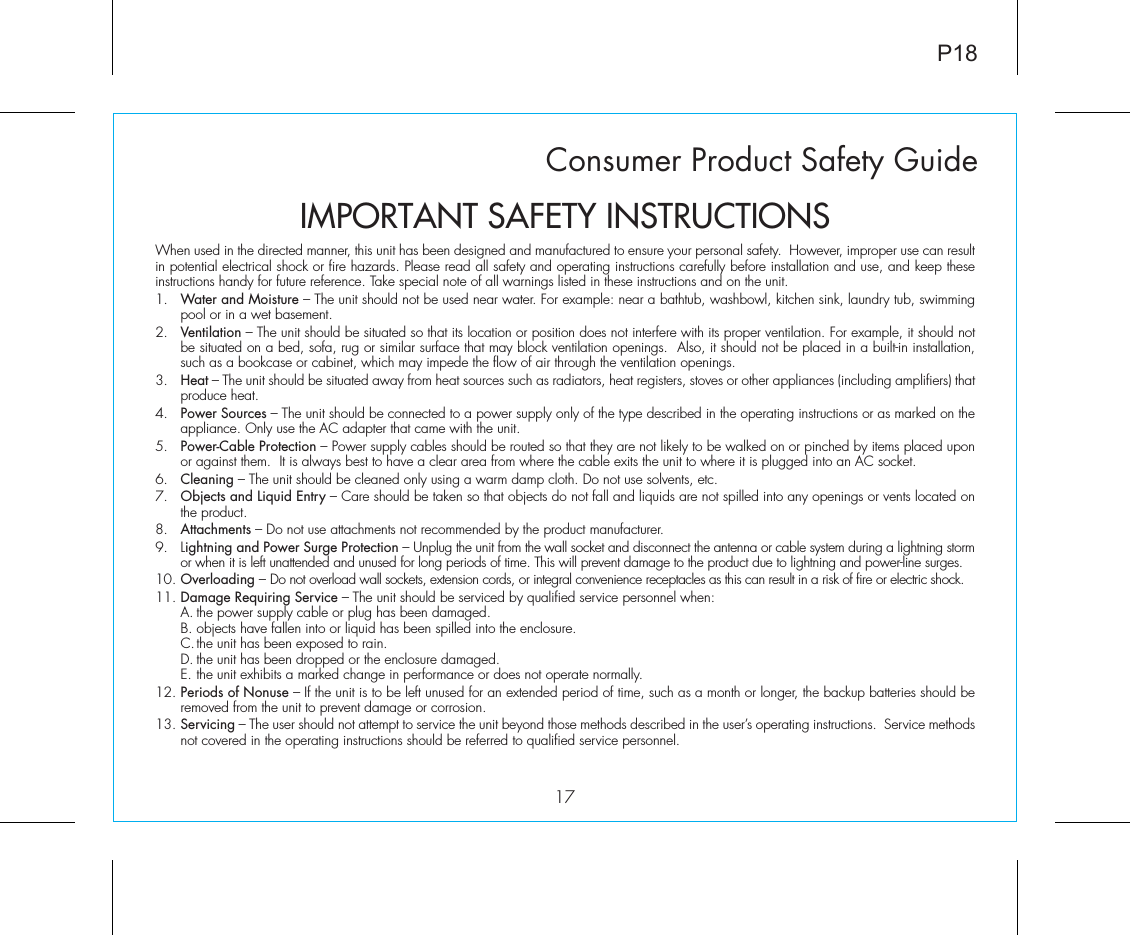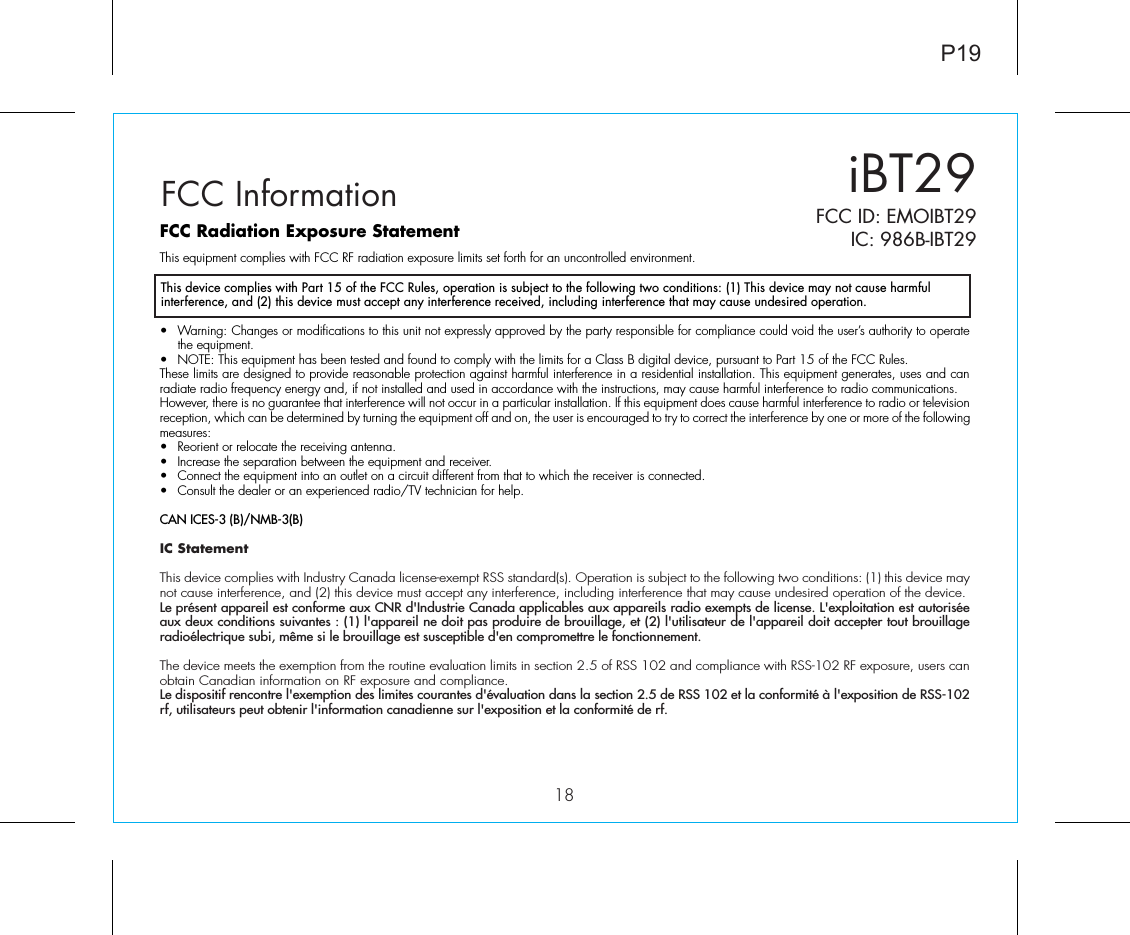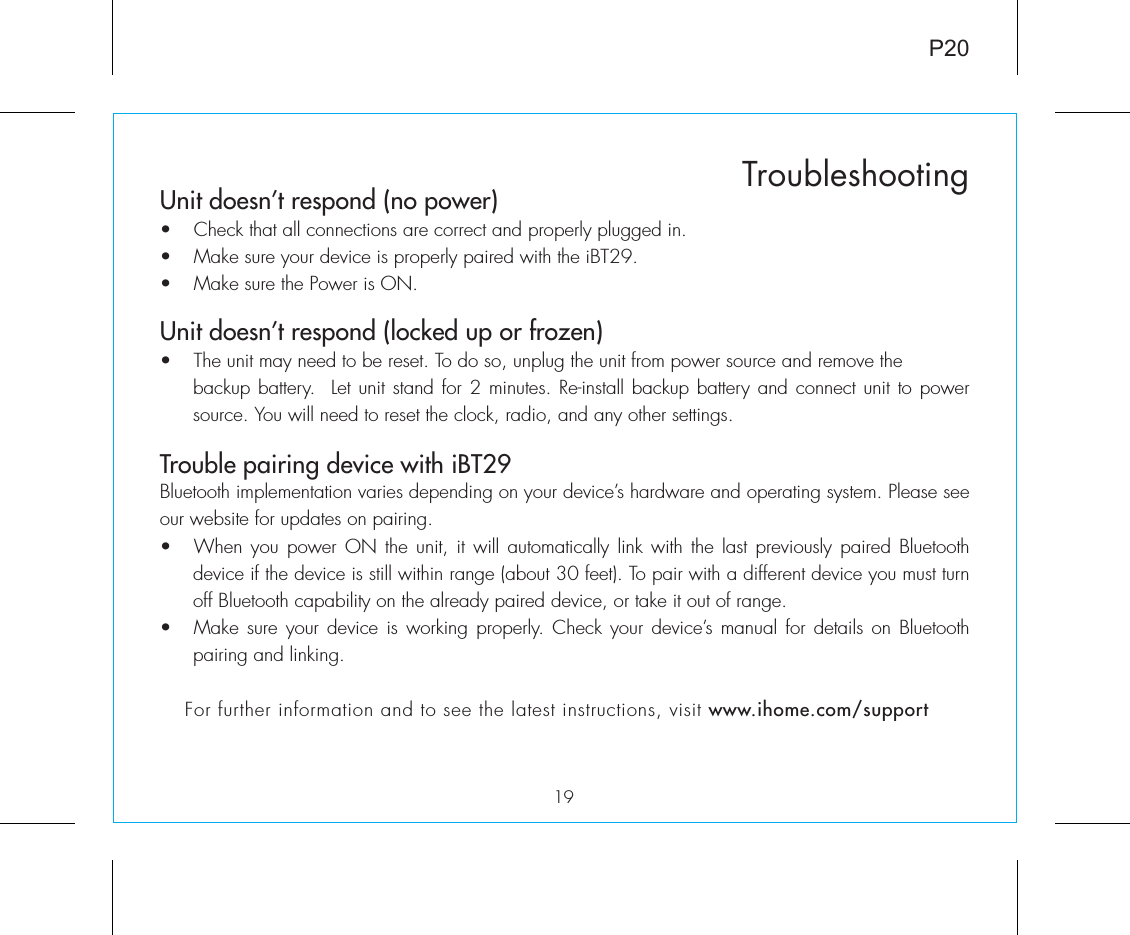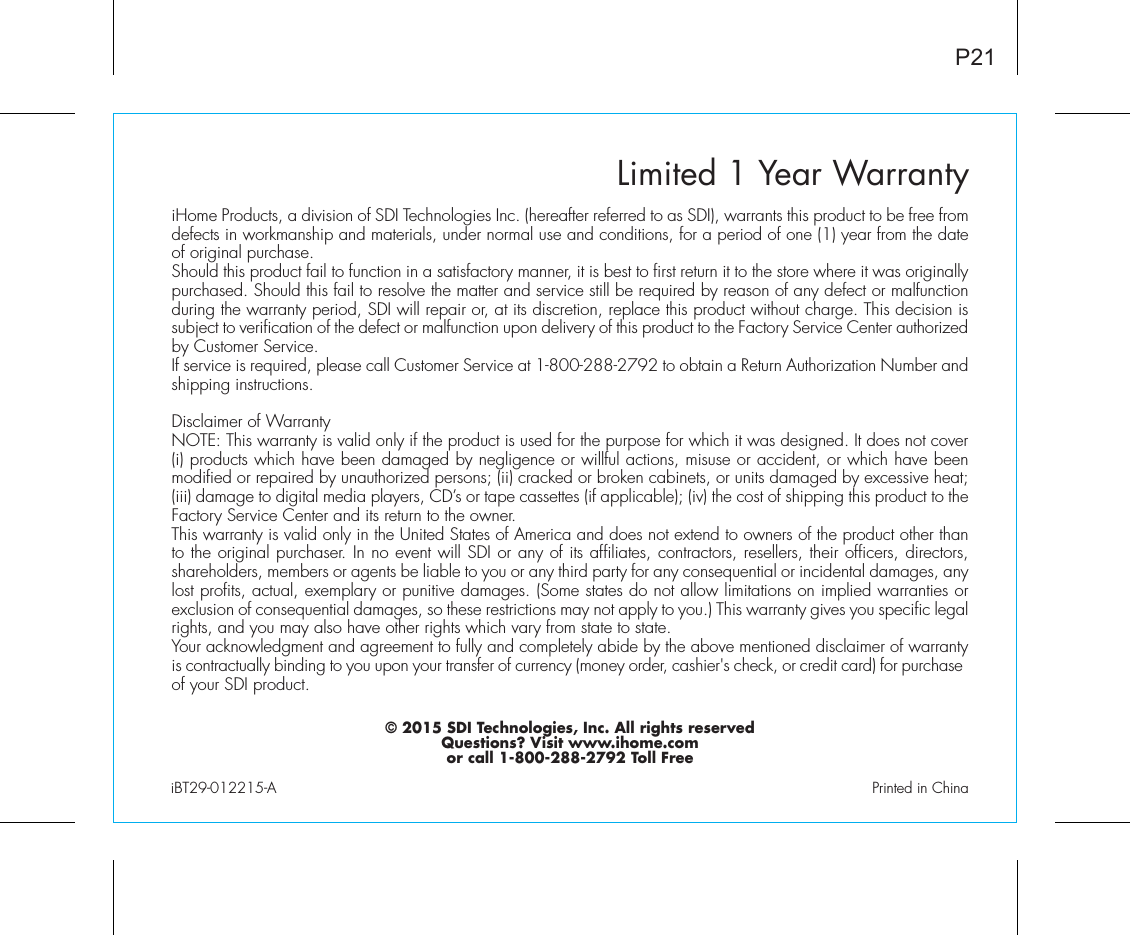SDI Technologies IBT29 LED Full Spectrum Color Changing Bluetooth FM Clock Radio with USB Charging User Manual US iBT29 IB 0120
SDI Technologies Inc. LED Full Spectrum Color Changing Bluetooth FM Clock Radio with USB Charging US iBT29 IB 0120
User Manual