SDI Technologies IBTW450 Dual Charging Stereo Speaker System + Dual Alarm User Manual iBTW450 IB v6
SDI Technologies Inc. Dual Charging Stereo Speaker System + Dual Alarm iBTW450 IB v6
user manual

Model: iBTW450
Dual Charging Stereo Speaker
System + Dual Alarm
QUESTIONS? Visit www.ihome.com/support
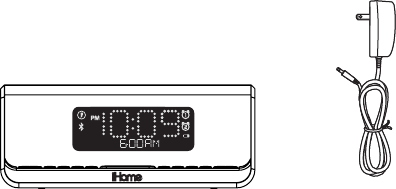
1
12
WELCOME
Thank you for choosing the iBTW450 from iHome. This user guide
will get you up and running quickly and provide helpful hints to
maximize enjoyment. For more information about this and other
iHome products, please visit www.ihome.com
GETTING STARTED
This unit ships with the following items. Please check to see that all
items are present.
1 iBTW450 speaker system
2 100-240V Universal AC power adaptor
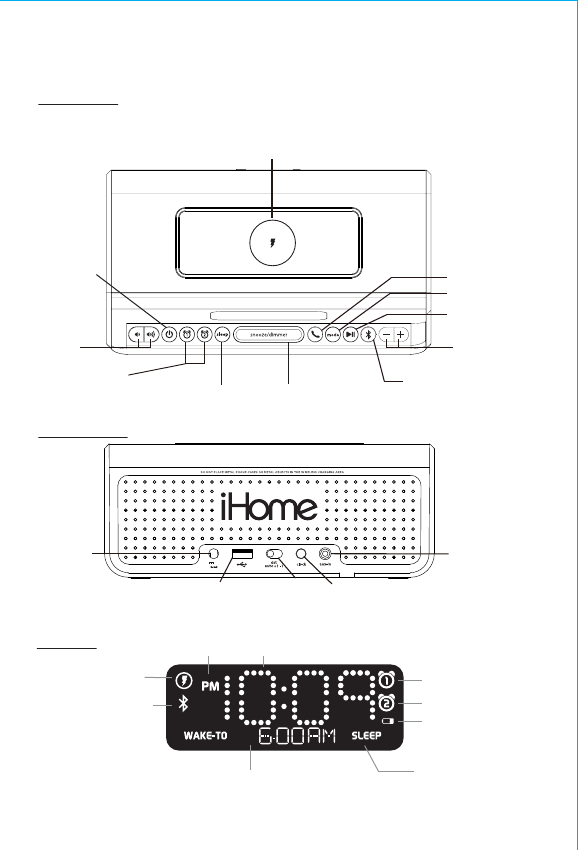
FEATURES & FUNCTIONS
Mode Button
Power On/O
Button
Sleep Button
Alarm 1/Alarm 2
Buttons
Talk/End Call
Button
Snooze/Dimmer
Button
2
Back panel
Display
Top panel
Play/Pause Button
Volume
Control
Buttons +/– Settings
Buttons
Bluetooth
Pairing
Button
Aux-in jack
USB
charging
port
Clock
Button
DST
Switch
DC jack
Time Display
Alarm Time/Date Display
PM Indicator
Wireless Charging
Indicator
Sleep Mode Indicator
Wake-To/Mode Indicators
(Tone/BT/(Bluetooth)Aux)
Alarm 1 Indicator
Bluetooth Indicator
Wireless charging pad
p
a
i
r
i
n
g
t
a
l
k
/
e
n
d
DC 9V 3A
Low Battery Backup
Indicator
Alarm 2 Indicator
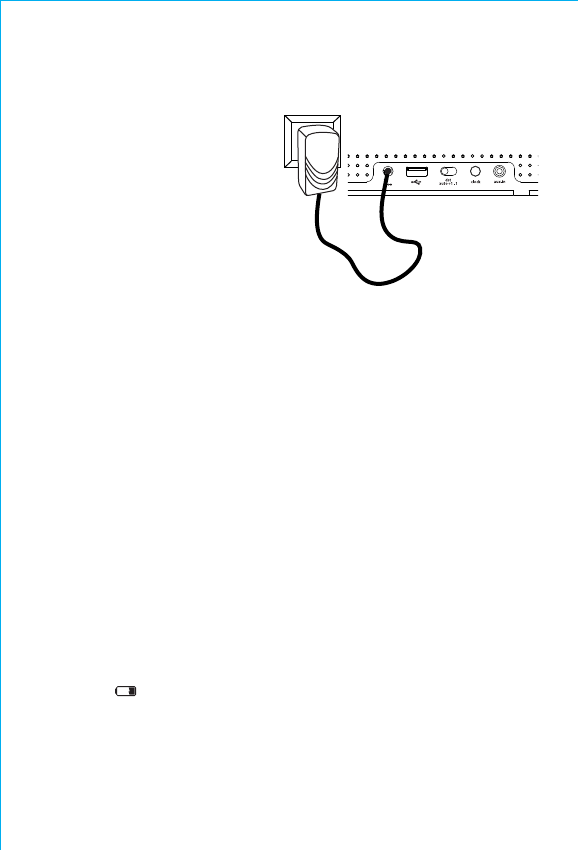
DC 9V 3A
BACKUP BATTERY
The iBTW450 ships with a CR2450 battery installed for backup to provide
continuous alarm operation and clock settings in the event of a power failure.
Remove the pull tab from the battery compartment on the bottom of the unit
before use. If a power failure occurs or the AC cord is accidentally disconnected,
the display backlight will not remain lit, but current time and alarm time settings
will be temporarily maintained. Otherwise, you must reset the time and alarm
settings.
Note: The Battery Low icon is located on the clock display. When the
backup battery is low and needs to be replaced, the Battery Low icon
will flash. To replace, follow steps on next page.
3
CONNECTING AC ADAPTER
This unit operates on AC power
using the included 100V-240V
universal AC adaptor. Place unit on
a stable surface. Plug the power
adaptor into the DC jack on back of
the unit and the other end into a
working wall socket.
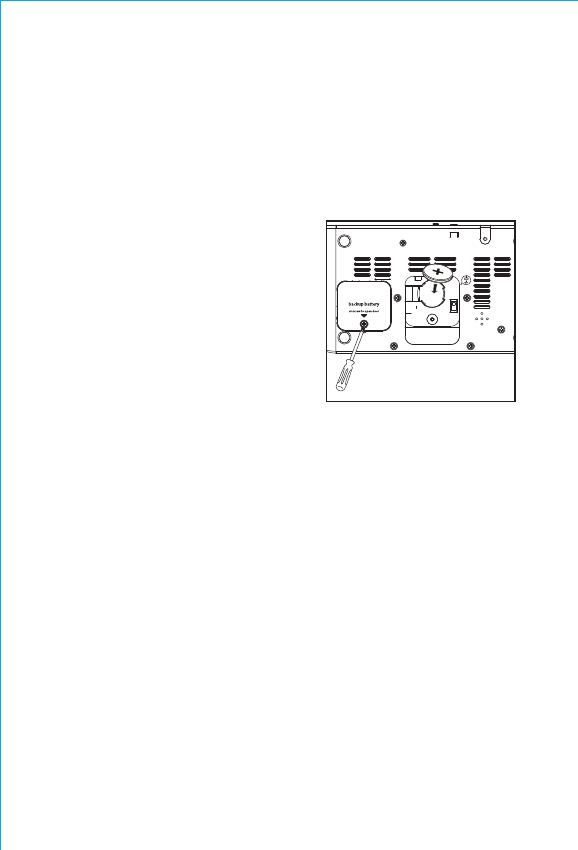
4
BACKUP BATTERY (CONTINUED)
1. Please make sure the AC adaptor is connected. Otherwise all settings
may be lost during battery replacement.
2. Use a Phillips screwdriver to open the backup battery compartment
door located on the bottom of the unit.
3. Remove the exhausted battery. Insert
a new CR2450 battery by easing it
under the tabs in the battery well and
pressing down. Make sure the side
marked + is facing up.
4. Close the battery compartment door
and tighten the battery door screw.
Note: Make sure you dispose of battery properly (see your local
regulations).
WARNING: Lithium batteries can explode or cause burns if disassembled,
shorted, recharged, exposed to water, fire, or high temperatures.
Do not place loose batteries in a pocket, purse, or other container
containing metal objects, mix with used or other battery types, or
store with hazardous or combustible materials. Store in cool, dry,
ventilated area. Follow applicable laws and regulations for
transport and disposal.
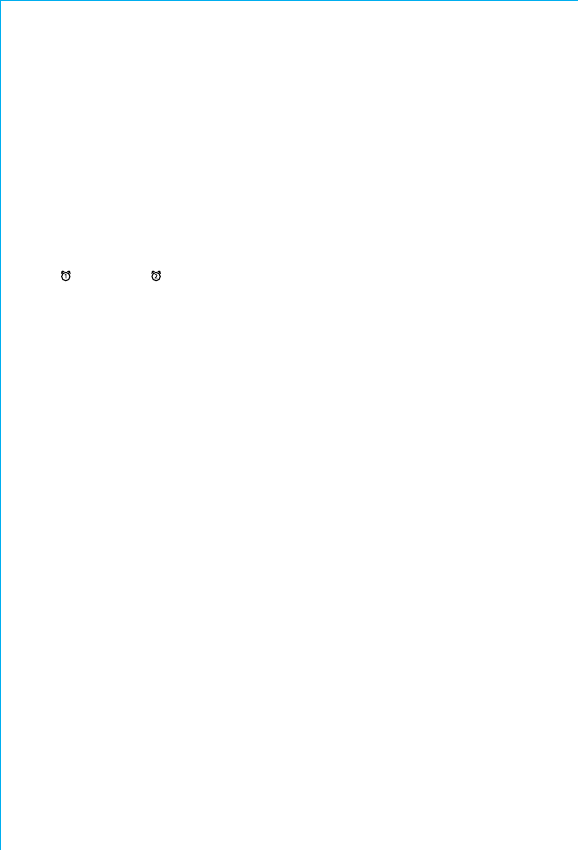
5
SETTING THE TIME
1. Press and hold the Clock Button on the back of the unit. A beep will
sound and the TIME will flash on the display.
Press the + or – Buttons to set the correct time (hold for rapid
adjustment). Make sure to set the correct AM or PM time. (The AM/PM
indicators appear to the left of the time display.)
NOTE: The display can be set to standard 12 hour time (AM and PM) or to
24 hour time. To toggle between 12 and 24 modes, press and release the
Alarm 1 or Alarm 2 Button at any time while display is flashing
during time setting mode.
2. Press and release the Clock Button to confirm the current time setting. The
YEAR will flash on the display. Press the + or – Buttons to set the correct
year.
3. Press and release the Clock Button to confirm the current year setting. The
DATE will flash on the display. Press the + or – Buttons to set the correct
month and day (hold for rapid adjustment).
4. Press and release the Clock Button to confirm the current date setting.
Two beeps will sound to indicate time setting mode is complete.
SETTING THE DAYLIGHT SAVING TIME (DST) SWITCH
This unit has a DST switch on the back of the unit to adjust the time for
daylight saving time and standard time. By default, it is set to Auto and will
automatically adjust the time at the start and end of daylight saving time. If
you are located in an area that does not observe daylight saving time or
otherwise wish to adjust manually, slide the switch to +1 to add one hour or
to –1 to subtract an hour.
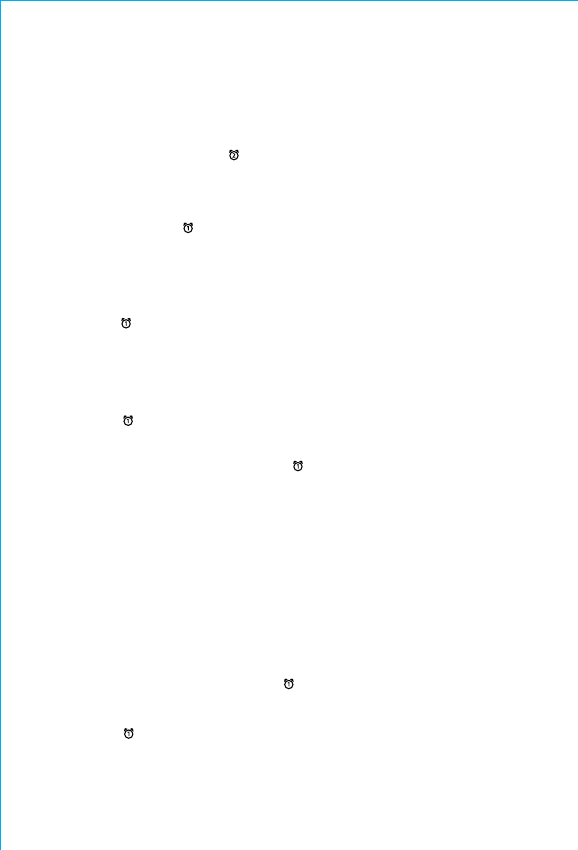
6
SETTING AND USING THE ALARMS
SETTING THE ALARMS
This unit has two alarms which are set the same way. Instructions below are for
setting alarm 1. Substitute the Alarm 2 Button to set alarm 2. You can wake
to your Bluetooth device or to the built-in tones. The alarm will sound for 60
minutes or until reset/turned o.
1. Press and hold the Alarm Button until the alarm time display flashes and
one beep sounds.
2. Press the + or – Buttons to adjust the display to the desired alarm time (hold
for rapid adjustment). Remember to set the correct AM or PM alarm time.
3. Press the Alarm Button to confirm the alarm time. The wake to schedule
will flash.
4. Press the + or – Buttons to set the desired alarm schedule: 7 Days (every
day), 5 Days (week days only) or 2 Days (weekends only).
5. Press the Alarm Button to confirm the alarm schedule. The wake source
indicator will flash on the display. Press the + or – Buttons to select BT
(Bluetooth) or Tone, then press the Alarm Button to access preferences
and volume setting for the selected alarm source.
Wake to BT: If wake to Bluetooth (BT) is selected, press the + or – Buttons
to set the BT volume (can be set from 5–40). The alarm will
wake you to the last track played on the last linked Bluetooth
device. Note: if Bluetooth is not detected at alarm time, alarm
will default to tone.
Wake to Tone: Select to wake to one of the 4 built-in alarm tones. Press the
+ or – Buttons to listen to and select the desired tone.
Confirm with the Alarm Button, then press the + or –
Buttons to set the alarm volume (can be set from 5–40).
6. Press the Alarm Button to exit and confirm alarm settings. An alarm icon
will appear on the display, indicating that the alarm is set and armed.
NOTE: alarm volume is independent from normal volume.
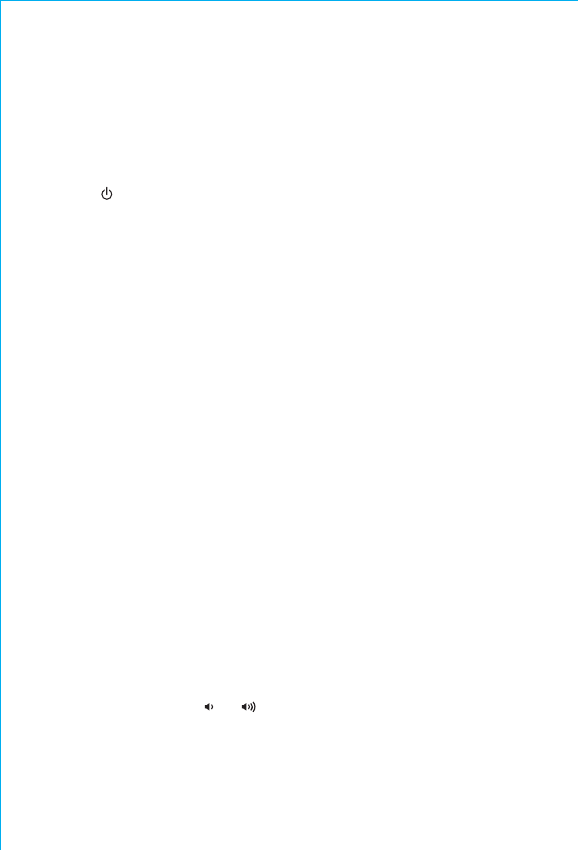
7
SETTING AND USING THE ALARMS
(Continued)
REVIEWING, ARMING/DISARMING AND RESETTING THE ALARM
Press and release the Alarm Button at any time to review the current alarm
settings. To toggle the alarm on or o, press the Alarm Button as needed.
When the alarm icon is displayed, the alarm is armed/on.
Press the Power Button or Alarm Button when the alarm is sounding to
reset it to come on again at the same time the next scheduled day. (For
example, if your alarm schedule is set to Wake Weekday and you reset the
alarm on Friday, it will come on again on Monday, not on Saturday.)
SNOOZE/DIMMER OPERATION
1. To program a custom snooze duration, during normal operation (when
alarm is not sounding) press and hold the Snooze/Dimmer Button until
the display flashes, then press the + or – Buttons on the unit to adjust the
snooze time to 1 - 29 minutes.
2. Press the Snooze/Dimmer Button on the iBTW450 after the alarm sounds.
The alarm will be silenced and will come on again in about 9 minutes
(default). You may repeat this cycle several times during the one hour
alarm cycle.
3. During normal operation (when alarm is not sounding), press the
Snooze/Dimmer Button to control the brightness level (8 steps, HIGH to
OFF settings) of the LCD display and buttons.
SLEEP MODE
Sleep mode lets you sleep to your playing Bluetooth or Aux-in device for the
set sleep duration, then turns the unit o. Press the Sleep Button as needed
to cycle to the desired sleep duration: 120, 90, 60, 30 or 15 minutes or OFF
(turns unit o). Press the or Button on the unit to adjust sleep listening
level (sleep level volume is independent from normal volume levels). Press
the Sleep Button during sleep to view the remaining sleep time; press again
to set sleep to next (lower) sleep duration.
8
USING WIRELESS CHARGING
This unit will wirelessly charge compatible wireless charging phones. PMA
wireless charging system is not supported.
CAUTION: Remove metal protective or magnetic case from phone before
charging. When charging phone, do not place magnetic-striped or other
metal objects on the charger. Doing so could damage the object or this
unit. Compatible phones with metallic looking finishes will charge
normally.
Center compatible device with back side down on marked charging target
circle. Check the wireless charging indicator toward the bottom left of the
display.
Rapid blinking icon: Device is not charging properly. Reposition device.
Slow blinking icon: Device is charging properly.
Solid icon: Device is charged (some devices do not support this
feature, and the icon will continue to slowly blink
when device is fully charged).
USING THE USB CHARGING PORT
A 1 Amp USB port is located on the back of the unit for charging devices
while the unit is connected to AC power. Connect one end of a compatible
USB cable (not included) into the standard USB port on the unit and the
other end into the device you wish to charge. Some devices require higher
amperage USB charging ports. Monitor the charging status of your device.
If the device does not charge, you will need to use the charger that came
with your device.
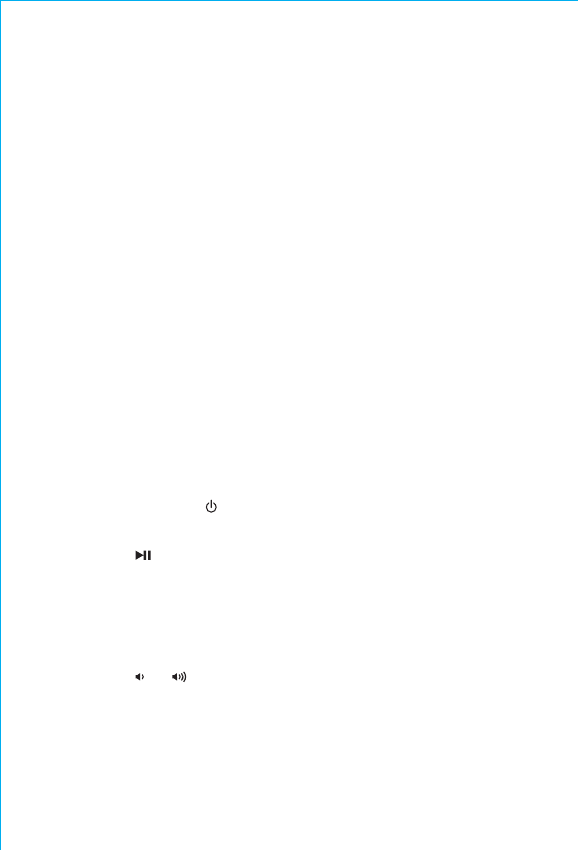
USING BLUETOOTH
Pairing Your Device
1. Press and hold the Bluetooth Pairing Button located on the front of the unit
for 3 seconds. The Bluetooth icon will flash & "BTPAIR" icon light on the
display and a voice prompt will announce "PAIRING".
2. “iHome iBTW450” will appear on your device’s Bluetooth menu. Select
“iHome iBTW450” to complete pairing.
If prompted for a passcode, enter
“1234” on your device’s keypad.
“Connected” or similar should appear on
your device.
3.
A voice prompt will announce "CONNECTED" and the Bluetooth icon will
appear solid indicating the iBTW450 is paired and ready to play music. If no
device is successfully paired within 3 minutes the unit will default to previous
mode.
4.
Once the unit is paired to a device and in Bluetooth mode it will attempt to
autolink when the device is within range (about 33 feet).
Listening to Bluetooth Audio
1. Press and release the Power Button to turn on the unit, then press and
release the Mode Button as needed to cycle through BT and AUX modes.
2. Press the Play/Pause Button to pause Bluetooth audio, and again to
unpause.
3. When BT mode is selected, press the + or – Buttons to navigate to the
desired tracks.
Adjust the volume on your BT device to maximum output.
4. Press the or Button on the unit to adjust the system volume.
To reset Bluetoth, press and hold the Bluetooth Pairing Button for 10 seconds.
9
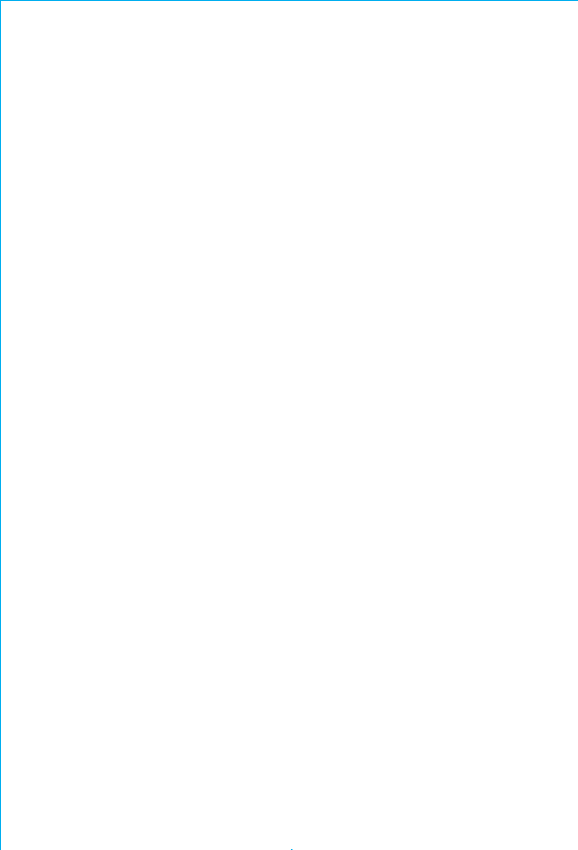
USING BLUETOOTH
(Continued)
Using the Speakerphone
Unit must be ON and paired to a Bluetooth device to use Speakerphone mode.
1. When a call is received, playing music is muted to hear the ring tone and “CALL”
appears on the display. Press the Talk/End Call Button to answer the call, or press
and hold to reject the call.
2. When a call is completed, press and hold the Talk/End Call Button to end the call
and resume previous function.
10
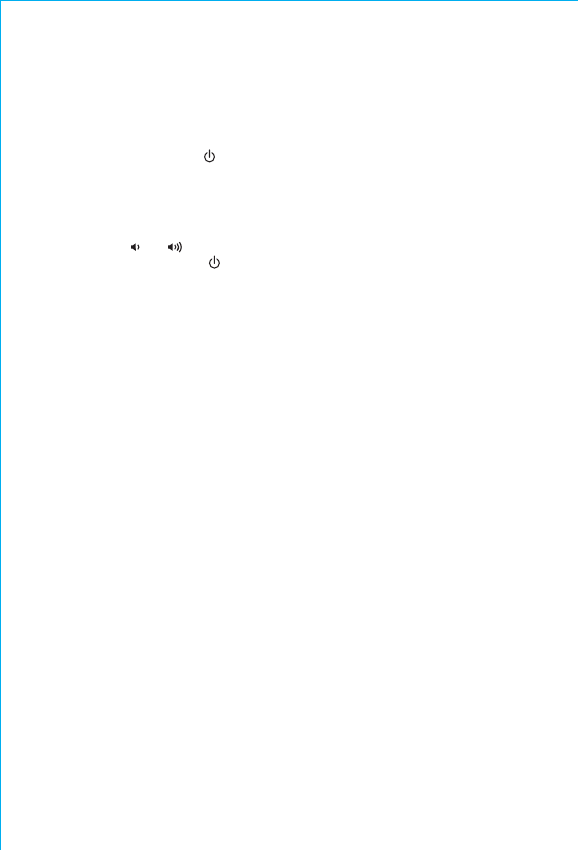
LISTENING TO AUX DEVICES
1. Connect a standard audio cable with 3.5mm plug to the headphone or
line-out jack on your AUX device and the other end to the AUX IN jack
located on the back of the iBTW450.
2. Press and release the Power Button to turn on the unit, then press and
release the Mode Button as needed to cycle through BT and AUX modes.
3. When AUX mode is selected, turn on your AUX device and use its controls
to play, pause and navigate audio tracks. Adjust the volume on your AUX
device to maximum output.
4. Press the or Button on the unit to adjust the system volume.
5. Press and release the Power Button to turn o the unit when through
listening. Remember to turn o your AUX device, too.
MAINTENANCE
• Place the unit on a level surface away from sources of direct sunlight or
excessive heat.
• Protect your furniture when placing your unit on a natural wood and
lacquered finish. A cloth or other protective material should be placed
between it and the furniture.
• Clean your unit with a soft cloth moistened only with mild soap and water.
Stronger cleaning agents such as thinner or similar materials can damage
the surface of the unit.
11
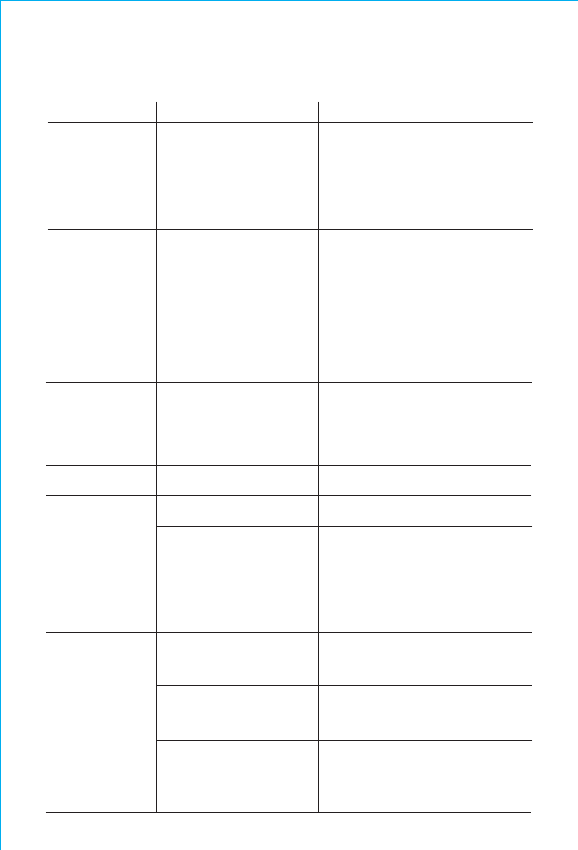
TROUBLESHOOTING
Symptom Possible reason Solution
Unit won’t turn
on
Device does not
respond to the
unit and/or
device is playing
but no sound
comes out
AC adaptor isn't
plugged into a working
wall socket or not
plugged into the power
jack on back of the unit
Unit is not properly
connected to power
source and/or Power
Button is not
ON/device is
paused/device is not
connected properly
Plug the AC adaptor into a
working wall socket and plug the
connector into the supply jack on
the unit. Make sure any
associated wall switch that
controls the outlet is ON.
Make sure the unit is properly
connected to AC power source.
Check that the unit is ON. Try
adjusting volume on unit and
audio device. Press the Mode
Button to select BT or AUX
mode. Also try pressing the
Play/Pause Button.
Erratic
performance
No sound
Sound
distorted
Device doesn’t
charge up
External interference
Volume is too low
Volume is too high
Sound source is
distorted
Unit is not properly
connected to AC power
Device is not connected
properly/ USB cable is
bad
Device is not capable of
wireless charging
Move unit away from potential
sources of external interference such
as computers, modems, wireless
devices (routers) or fluorescent light.
Turn volume up on your device
Turn volume down on your device
If the original sound file (MP3) is old
or of poor quality, distortion and
noise are easily noticed with
high-power speakers. Try upgrading
file from a trusted source such as
iTunes.
Please make sure the unit is
connected to a working power
outlet.
Make sure USB cables are good and
properly connected.
Check that device works with
wireless charging. Adjust placement
on wireless charging pad.
12
13
IMPORTANT SAFETY INSTRUCTION
When used in the directed manner, this unit has been designed and manufactured
to ensure your personal safety. However, improper use can result in potential
electrical shock or fire hazards. Please read and follow all safety and operating
instructions carefully before installation and use, and keep these instructions handy
for future reference. Take special note of all warnings listed in these instructions and
on the unit.
1. Water and Moisture – The unit should not be used near water. For example: near
a bathtub, washbowl, kitchen sink, laundry tub, swimming pool or in a wet
basement.
2. Ventilation – The unit should be situated so that its location or position does not
interfere with its proper ventilation. For example, it should not be situated on a
bed, sofa, rug or similar surface that may block ventilation openings. Also, it
should not be placed in a built-in installation, such as a bookcase or cabinet,
which may impede the flow of air through the ventilation openings.
3. Heat – The unit should be situated away from heat sources such as radiators,
heat registers, stoves or other appliances (including amplifiers) that produce
heat.
4. Power Sources – The unit should be connected to a power supply only of the
type described in the operating instructions or as marked on the appliance.
Only use the AC adapter that came with the unit.
5. Power-Cable Protection – Power supply cables should be routed so that they
are not likely to be walked on or pinched by items placed upon or against them.
It is always best to have a clear area from where the cable exits the unit to
where it is plugged into an AC socket.
6. Cleaning – The unit should be cleaned only as recommended. See the
Maintenance section of this manual for cleaning instructions.
7. Objects and Liquid Entry – Care should be taken so that objects do not fall and
liquids are not spilled into any openings or vents located on the product.
8. Attachments – Do not use attachments not recommended by the product
manufacturer.
9. Lightning and Power Surge Protection – Unplug the unit from the wall socket
and disconnect the antenna or cable system during a lightning storm or when it
is left unattended and unused for long periods of time. This will prevent damage
to the product due to lightning and power-line surges.
10. Overloading – Do not overload wall sockets, extension cords, or integral
convenience receptacles as this can result in a risk of fire or electric shock.
11. Damage Requiring Service – The unit should be serviced by qualified service
personnel when:
A. the power supply cable or plug has been damaged.
B. objects have fallen into or liquid has been spilled into the enclosure.
C. the unit has been exposed to rain.
D. the unit has been dropped or the enclosure damaged.
E. the unit exhibits a marked change in performance or does not operate
normally.
12. Periods of Nonuse – If the unit is to be left unused for an extended period of
time, such as a month or longer, the backup battery should be removed from
the unit to prevent damage or corrosion.
13. Servicing – The user should not attempt to service the unit beyond those
methods described in the user’s operating instructions. Service methods not
covered in the operating instructions should be referred to qualified service
personnel.
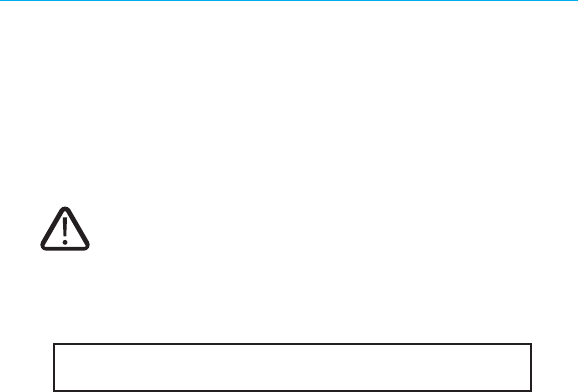
14
14. Magnetic Interference: This product’s speakers contain powerful magnets
which could cause interference or damage to sensitive equipment such as hard
drives, CRT televisions and monitors, as well as medical, scientific, and
navigational devices. Keep this unit away from these products at all times.
15. No naked flame sources, such as lighted candles, should be placed on the
apparatus.
16. CAUTION – Danger of explosion if battery is incorrectly replaced. Replace only
with the same or equivalent type.
17. Do not dispose of batteries in the household trash or fire.
IMPORTANT SAFETY INSTRUCTION (Continue)
FCC Information
FCC Radiation Exposure Statement
This equipment complies with FCC RF radiation exposure limits set forth for an uncontrolled environment.
This device complies with Part 15 of the FCC Rules, operation is subject to the following two
conditions: (1) This device may not cause harmful interference, and (2) this device must accept
any interference received, including interference that may cause undesired operation.
• Warning: Changes or modifications to this unit not expressly approved by the party
responsible for compliance could void the user’s authority to operate the equipment.
• NOTE: This equipment has been tested and found to comply with the limits for a Class B digital device,
pursuant to Part 15 of the FCC Rules.
These limits are designed to provide reasonable protection against harmful interference in a residential
installation. This equipment generates, uses and can radiate radio frequency energy and, if not installed
and used in accordance with the instructions, may cause harmful interference to radio communications.
However, there is no guarantee that interference will not occur in a particular installation. If this equipment
does cause harmful interference to radio or television reception, which can be determined by turning the
equipment o and on, the user is encouraged to try to correct the interference by one or more of the
following measures:
• Reorient or relocate the receiving antenna.
• Increase the separation between the equipment and receiver.
• Connect the equipment into an outlet on a circuit dierent from that to which the receiver is
connected.
• Consult the dealer or an experienced radio/TV technician for help.
Canada Statement
This device complies with Industry Canada’s licence-exempt RSSs. Operation is subject to the following
two conditions:
(1) This device may not cause interference; and (2) This device must accept any interference, including
interference that may cause undesired operation of the device.
Le présent appareil est conforme aux CNR d’Industrie Canada applicables aux appareils radio exempts de
licence. L’exploitation est autorisée aux deux conditions suivantes :
(1) l’appareil ne doit pas produire de brouillage; (2) l’utilisateur de l’appareil doit accepter tout brouillage
radioélectrique subi, même si le brouillage est susceptible d’en compromettre le fonctionnement.
The device meets the exemption from the routine evaluation limits in section 2.5 of RSS 102 and compliance
with RSS-102 RF exposure, users can obtain Canadian information on RF exposure and compliance.
Le dispositif rencontre l'exemption des limites courantes d'évaluation dans la section 2.5 de RSS 102 et la
conformité à l'exposition de RSS-102 rf, utilisateurs peut obtenir l'information canadienne sur l'exposition
et la conformité de rf.
CAN ICES-3 (B)/NMB-3(B)
FCC ID: EMOIBTW450
IC: 986B-IBTW450
Do not ingest the battery, Chemical Burn Hazard. This product contains a coin/button cell
battery. If the coin/button cell battery is swallowed, it can cause severe internal burns in
just 2 hours and can lead to death.
Keep new and used batteries away from children. If the battery compartment does not close
securely, stop using the product and keep it away from children. If you think batteries might
have been swallowed or placed inside any part of the body, seek immediate medical
attention.”
WARNING
This equipment should be installed and operated with minimum distance 20cm between the radiator & your body.
This equipment should be installed and operated with minimum distance 20cm between the radiator & your body.
Cet équipement doit être installé et utilisé avec une distance minimale de 20 cm entre le radiateur et votre corps.
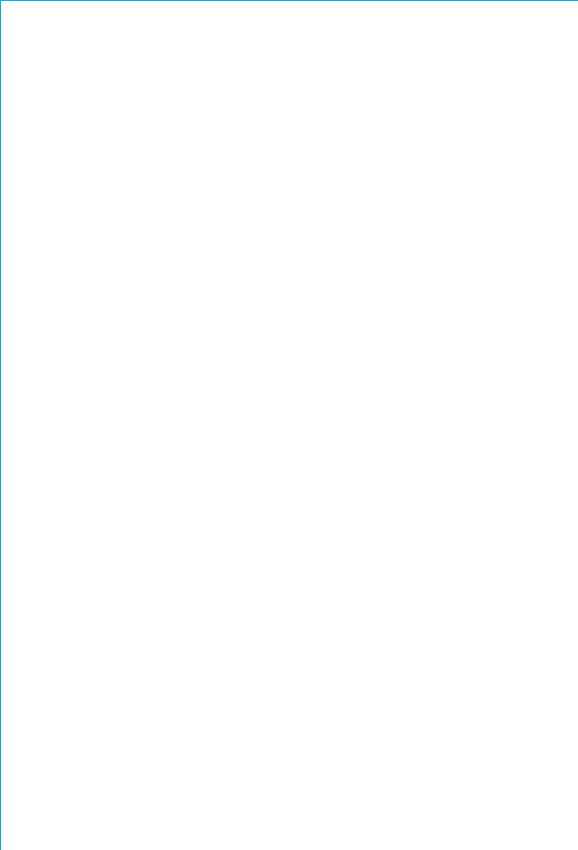
iBTW450-051118-A Printed in China
LIMITED 1 YEAR WARRANTY
iHome Products, a division of SDI Technologies Inc. (hereafter referred to as
SDI), warrants this product to be free from defects in workmanship and
materials, under normal use and conditions, for a period of one (1) year from
the date of original purchase.
Should this product fail to function in a satisfactory manner, it is best to first
return it to the store where it was originally purchased. Should this fail to
resolve the matter and service still be required by reason of any defect or
malfunction during the warranty period, SDI will repair or, at its discretion,
replace this product without charge. This decision is subject to verification of
the defect or malfunction upon delivery of this product to the Factory
Service Center authorized by Customer Service.
If service is required, please call Customer Service at 1-800-288-2792 to
obtain a Return Authorization Number and shipping instructions. A copy of
the sales receipt is required to validate in-warranty coverage.
Disclaimer of Warranty
NOTE: This warranty is valid only if the product is used for the purpose for
which it was designed. It does not cover (i) products which have been
damaged by negligence or willful actions, misuse or accident, or which have
been modified or repaired by unauthorized persons; (ii) cracked or broken
cabinets, or units damaged by excessive heat; (iii) damage to digital media
players, CD’s or tape cassettes (if applicable); (iv) the cost of shipping this
product to the Factory Service Center and its return to the owner.
This warranty is valid only in the United States of America and does not
extend to owners of the product other than to the original purchaser. In no
event will SDI or any of its aliates, contractors, resellers, their ocers,
directors, shareholders, members or agents be liable to you or any third party
for any consequential or incidental damages, any lost profits, actual,
exemplary or punitive damages. (Some states do not allow limitations on
implied warranties or exclusion of consequential damages, so these
restrictions may not apply to you.) This warranty gives you specific legal
rights, and you may also have other rights which vary from state to state.
Your acknowledgment and agreement to fully and completely abide by the
above mentioned disclaimer of warranty is contractually binding to you upon
your transfer of currency (money order, cashier's check, or credit card) for
purchase of your SDI product.
© 2018 SDI Technologies, Inc. All rights reserved
Questions? Visit www.ihome.com
or call 1-800-288-2792 Toll Free
Bluetooth is a registered trademarks of Bluetooth SIG Inc. Bluetooth technology is
incorporated under license from Bluetooth SIG Inc.