SEECODE 4030101 Audio Conference Equipment User Manual
SEECODE Co., Ltd. Audio Conference Equipment Users Manual
SEECODE >
Users Manual
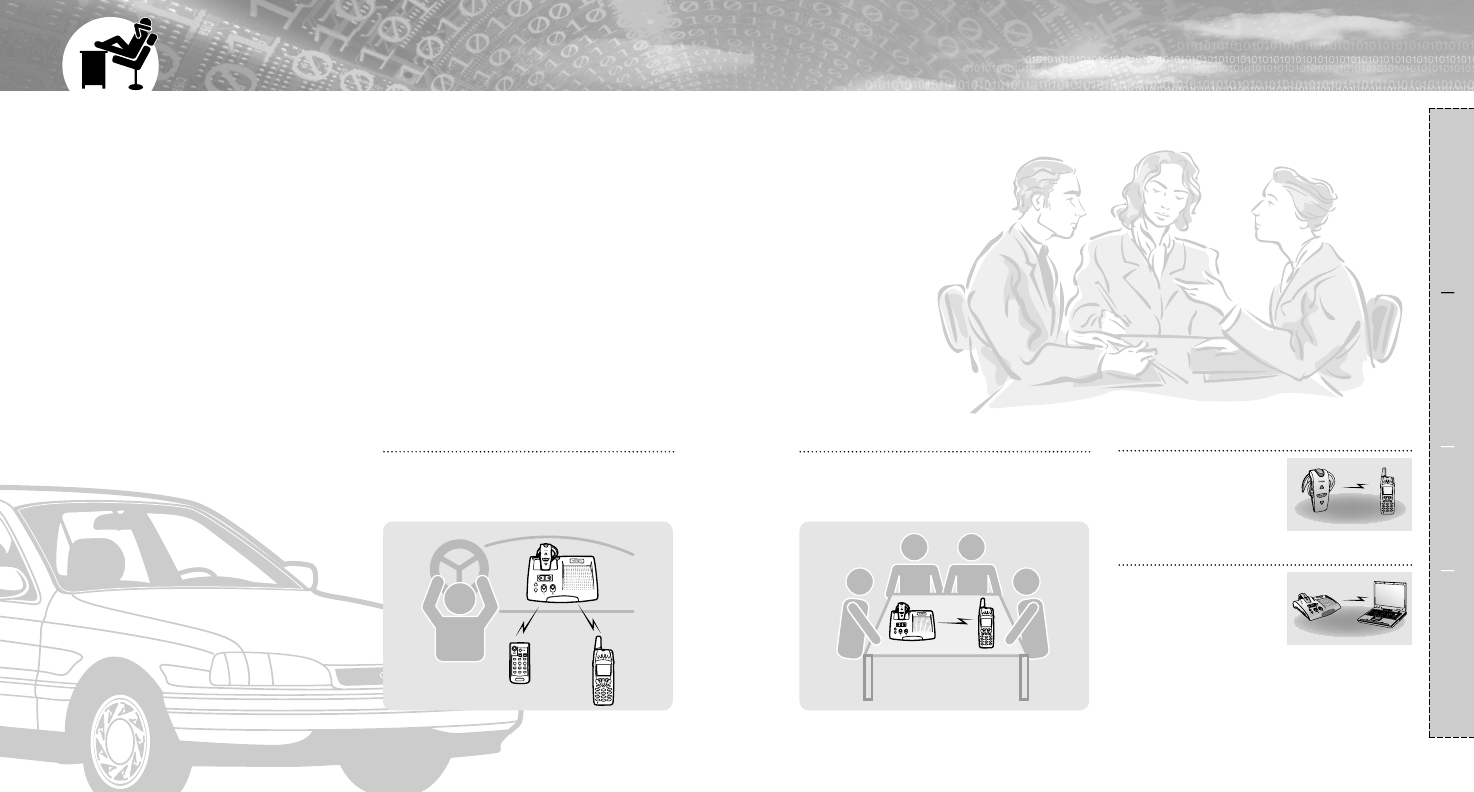
FEATURES
2
Easy & simple to use device as a Conference caller
in the office as well as Wireless Hands free kit while
you are in a car or at home as well.
Composition Connection Usage Reference
1
I
Wireless Headset
Connect the Bluetooth
USB dongle to your Lab
top or Desk top PC, then
you can reach and make
voice chatting with the
other party through the MSN messenger.
I
VoIP Phone
Conference can be held through the mobile
phone or PSTN telephone among multi parties
in the office or at the meeting room.
I
Conference Caller among multi parities
You just can leave your phone in your bag
without touching it.
I
Wireless Hands free car kit
Portable Bluetooth wireless
headset usage paired with
your Bluetooth mobile
phone.
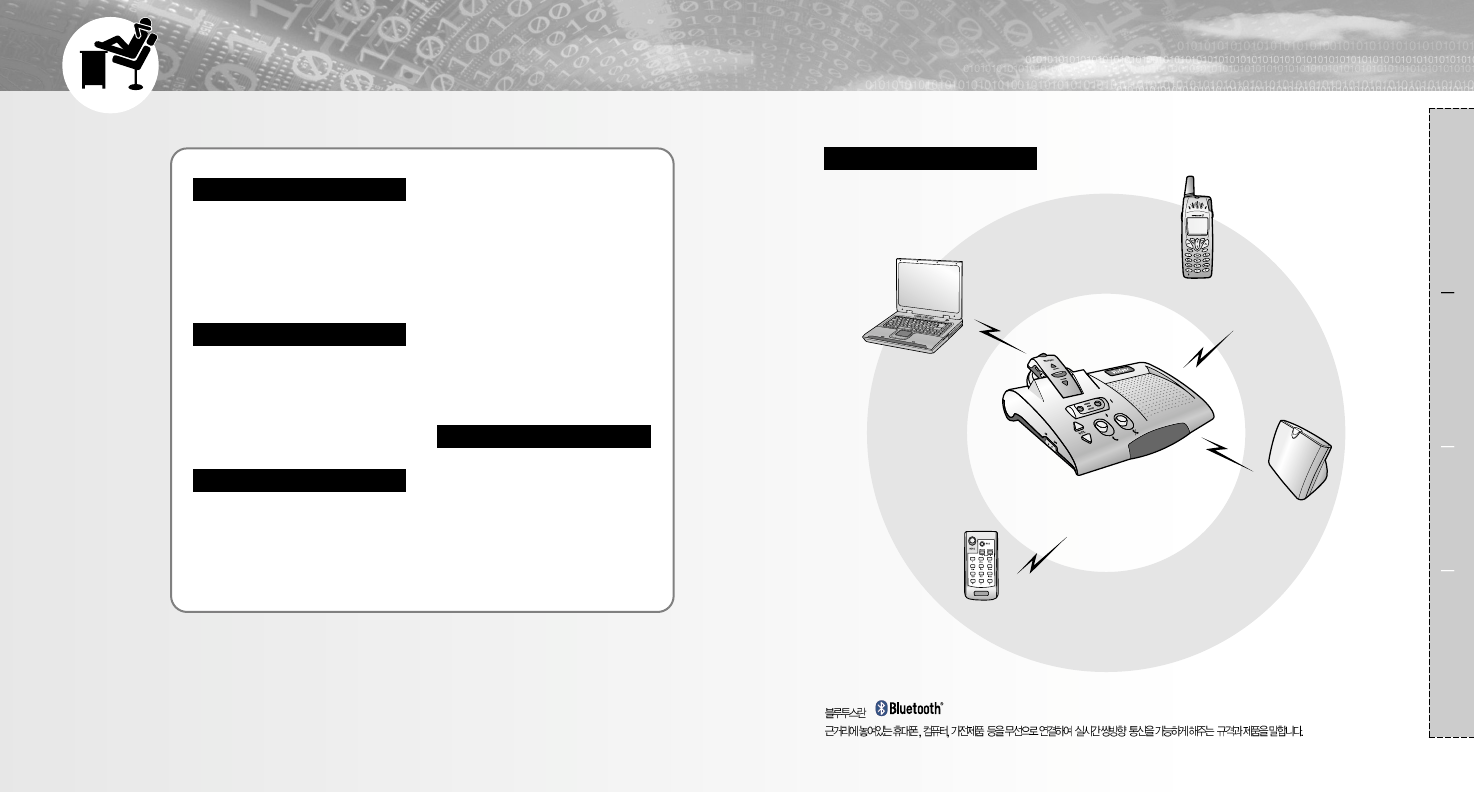
CONTENTS
4
Composition
Features····································· 1
Various Uses······························ 4
What the buttons work ··············· 5
Part Description ························· 7
Packages ································· 10
Connection
Pairing with Bluetooth mobile
phone······································· 11
Pairing with PSTN adapter······· 13
Pairing with PC using Bluetooth
USB Dongle ····························· 14
Usage
For the mobile phone supporting
hadsfree profile
·Making a cal···························· 20
·Answering a call······················ 23
·Rejecting a call························ 23
·Reach an extension number··· 23
Transferring audio during
conversation····························· 24
Audio conversation through the
MSN messenger ······················ 26
Making a call from the address
book of the Outlook Express···· 27
Mobile phone's profile·············· 16
For the mobile phone supporting
headset profile
·Make a call······························ 17
·Answer a call··························· 19
Reference
Troubleshooting ······················· 28
Precautions······························ 29
Specification····························· 30
Warranty ·································· 32
Composition
3
Bluetooth mobile phone
Wireless handsfree kit / Wireless
conference calling.
Remote controller
Making & Answering a call with a
mobile phone supporting handsfree
profile.
PC
Audio conversation through the MSN
messenger, Making a call from the
address book of Outlook express.
Composition Connection Usage Reference
?
PSTN adapter
Making a call/conference calling
using the PSTN telephone at home.
ViaSync
Bluetooth wireless handsfree kit/Wireless conference
calling/hands free car kit/VoIP phone via ViaSync.
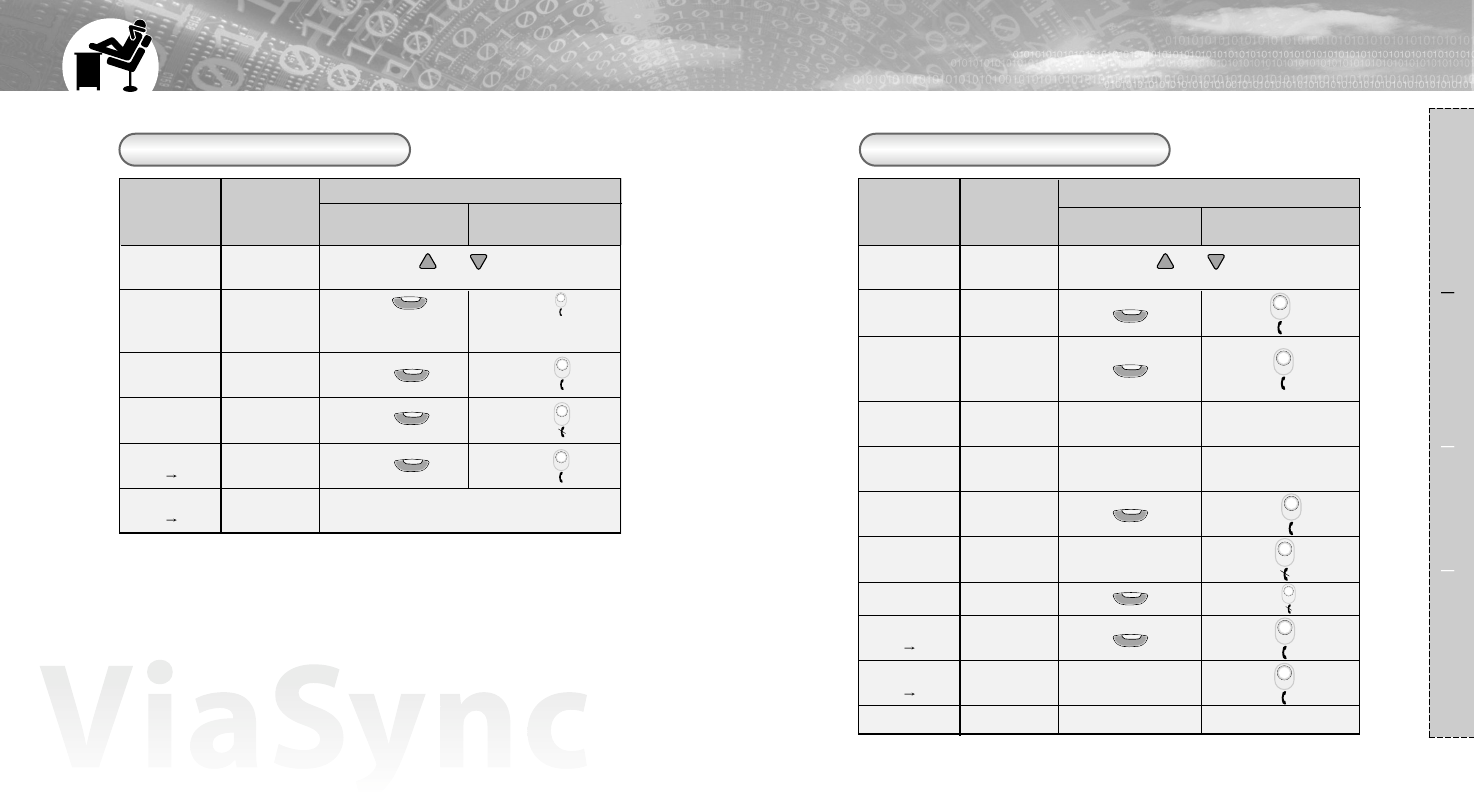
65
Composition Connection Usage Reference
Checking the button's function
For the handset supporting Headset profile For the handset supporting Handsfree profile
Press ( ).
(In case of SonyEricsson,
voice dialing works.)
Button usage from each handset available.
How to use button
Press
( )
.
(In case of SonyEricsson,
voice dialing works.)
Press ( ).
Press ( ).
Press ( ).
Press ( ).
Press ( ).
Press ( ).
ViaSync
status headset use only
(detached separately)
Waiting mode
for pairing
Last number
calling
Voice dialing
(provided the phone
supports this)
Shortened
number dial
Answering a
call
Rejecting a call
Ending a call
Transferring audio
(handset ViaSync)
Transferring audio
(ViaSync handset)
waiting mode
waiting mode
waiting mode
waiting mode
ringing
ringing
talking
talking
talking
How to use button
base station mounted
headset use
No function.
Shortened numbering dial
(press the last number longer).
Numbering dial waiting mode No function. Numbering dial and
press SEND.
Press ( ).
No function.
Press ( ) short.
Press from each
handset.
Extension number
talking No function.
extension number from the remote controller.
Press ( ) short.
Press ( ) short.
Press ( ) short.
Press ( ) long.
Press ( ) long.
Press ( ) short.
Press ( ) long.
Press ( ) short.
Press ( ) short.
Press ( ) long.
ViaSync
status
base station mounted
headset use
headset use only
(detached separately)
Last number
calling
Answering a
call
Ending a call
Transferring audio
(ViaSync Handset)
waiting mode
waiting mode
ringing
talking
talking
talking
Waiting mode
for pairing
Function Function
Press both ( ) & ( ) at the same time
for more than 1 second. Press both ( ) & ( ) at the same time
for more than 1 second.
Transferring audio
(Handset ViaSync)
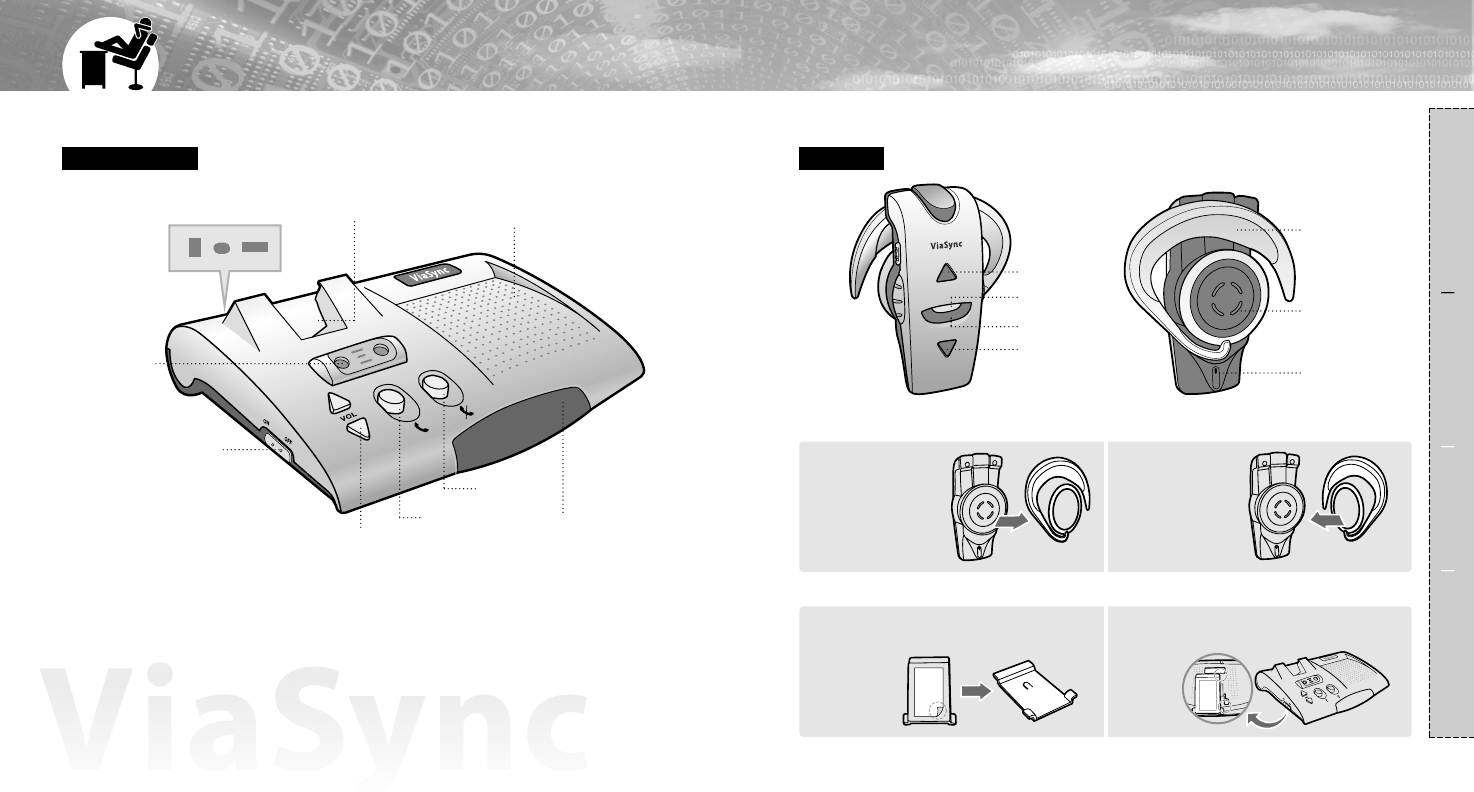
8
PART DESCRIPTION
7
Base Station Headset
Charging jack for
headset Speaker
2 Internal
Microphones
Power On/Off
Volume control button IrDA receiver
SEND button
END button
Volume control (up)
Speaker
Ear hook
Internal mic
Volume control(down)
SEND/END button
LED display
Pull the round
shaped part of
the ear hook to
get taken out.
I
Change ear hook position per wearing direction
I
Composition Connection Usage Reference
1
Turn over the
ear hook and
take on to wear
on the other ear.
2
Take off the adhesive from the back side of
cradle, place it to the suitable position.
I
Mounting cradle in the car
I
1 2
Fix a cradle into the base station's bottom.
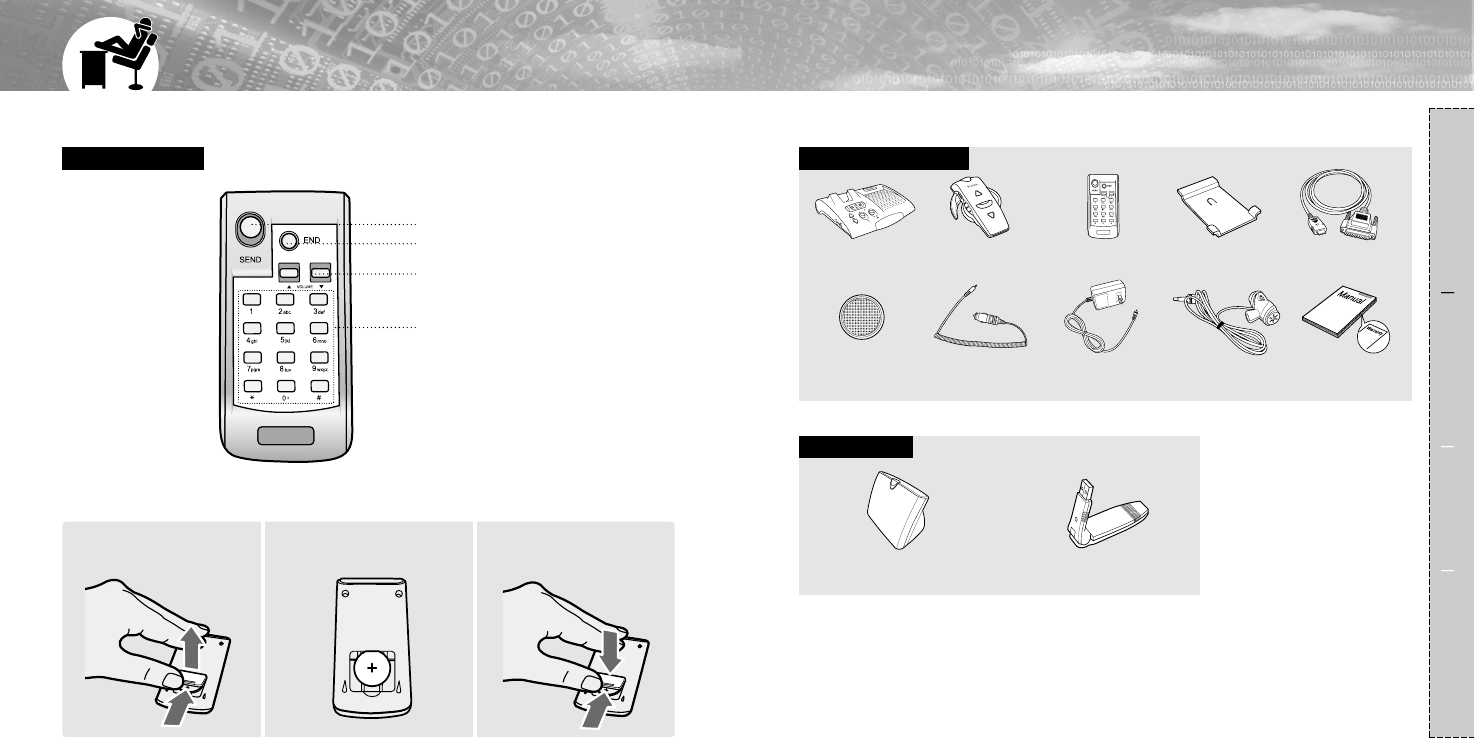
10
PART DESCRIPTION
9
Remote Controller Packaging Accessories
Optional Items
SEND button
END button
Volume control button
Number dialing button
Base Station Headset Remote Controller
Bluetooth PSTN adapter Bluetooth USB dongle
External Mic. User manual/
Warranty card
Cradle Data Cable for
updating
Battery for Remote
Controller Cigar lighter jack DC adapter
Composition Connection Usage Reference
I
How to put the battery in the Remote controller
I
Push the removable
cover in the back toward
the arrow.
1
Put the battery with '+' upper
in it.
2
Fit the cover into the case.
3
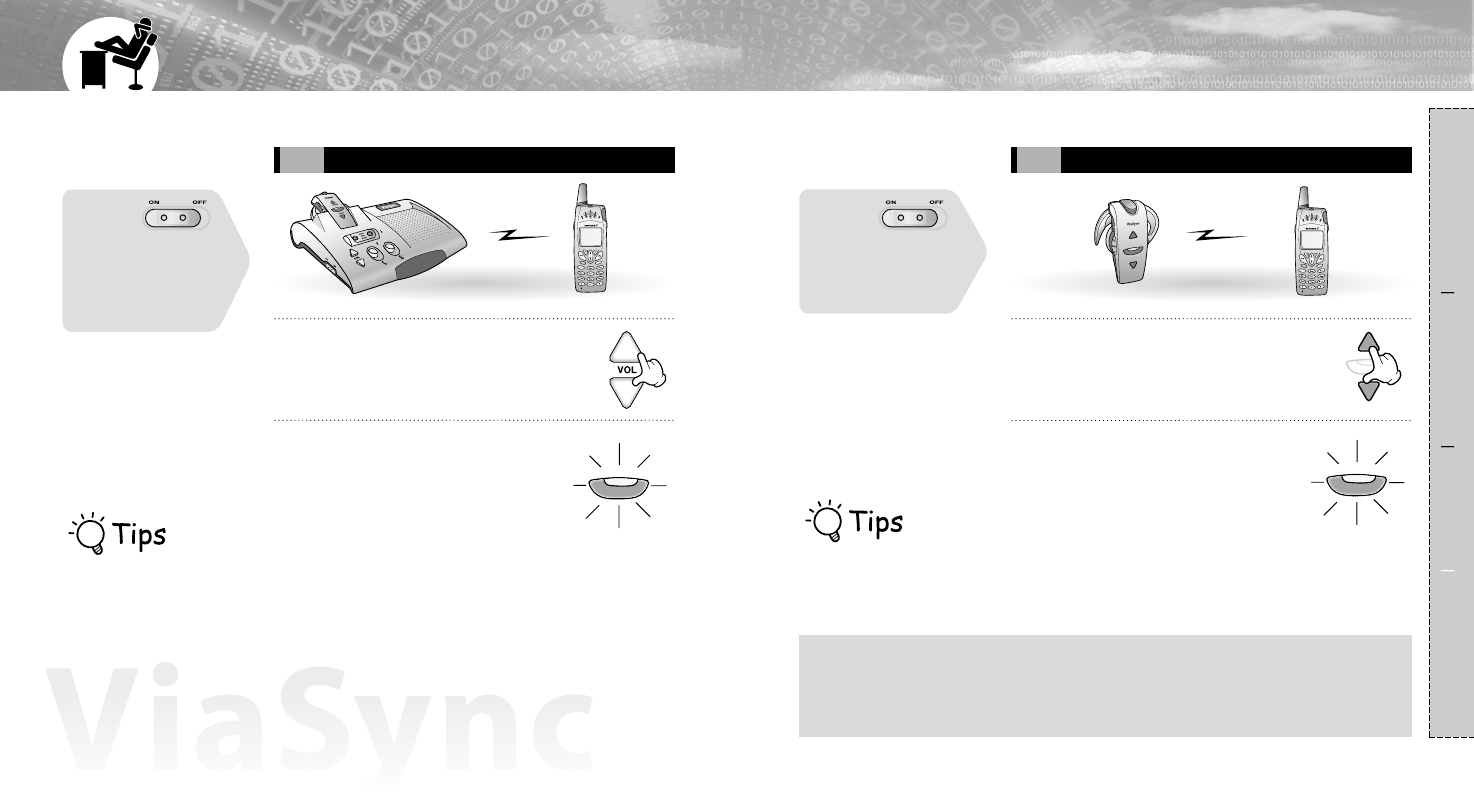
12
When the headset is connected to the
base station, charging works
automatically.
Press 2 volume control buttons of the
base station at the same time for more
than 1 second.
•It becomes waiting status for pairing, and blue
LED of the headset flashes every 1 second.
1
From the handset, search for and register the
ViaSync.
•Please consult with the user manual of the
handset(refer to the P.11).
•During the procesure, pincode(or passcode)will be
demanded. Then, enter '0000'.
•When the registration is completed, blue LED of the
headset flashes every 4~5 seconds with a melody.
If it flashes every 1 second, please try from the
beginning again(from article 1).
2
How to pair with base station
2
Press 2 volume control buttons of the base
station at the same time for more than 1
second.
•It becomes waiting status for pairing with a melody,
and blue LED of the headset flashes every 1 second.
1
From the handset, search for and register
the ViaSync.
•Please consult with the user manual of the
handset(refer to the P.11).
•During the procesure, pincode(or passcode)will be
demanded. Then, enter '0000'.
•When the registration is completed, blue LED of
the headset flashes every 4~5 seconds with a
melody.
If it flashes every 1 second, please try from the
beginning again(from article 1).
Once you make pairing with ViaSync,
you don't have to make pairing again
with the paired unit.
It recognizes automatically next time.
2
You can make pairing through the base station or headset.
Pairing with PSTN adapter - Optional
11
How to pair with base station
1
Composition Connection Usage Reference
I
Allowed for pairing with 3 handsets to the maximum
I
•With ViaSync 3 bluetooth mobile phones can be paired.
•With fully paired 3 phones already, when you make pairing with the 4th handset, precedently paired handset will
be deleted and 4th handset will be registered.
•Priority over the latest paired handset.
•When you want to change the priority over the handset, try to connect from the handset.
•If the latest paired handset supports handsfree profile and you turn on the ViaSync, it connects automatically.
First,
Check the
connection between
the headset with base
station, then switch
the power 'on'.
First,
take out the headset
of the base station,
then switch the power
'on'.

1413
You can make pairing through the base station or headset.
Pairing with PSTN adapter - Optional
Composition Connection Usage Reference
•Once you make pairing with
ViaSync, you don't have to make
pairing again with the paired unit.
It recognizes automatically next
time.
•If you want to put the battery in
the PSTN adapter it doesn't need
to switch the power on.
1
Turn on the PSTN adapter and connect the PSTN(home
use telephone) with a cable.
2
Press 2 volume control buttons of the base
station at the same time for more than 1
second.
•It becomes waiting status for pairing with a melody,
and blue LED of the headset flashes every 1 second.
3
Press the button of the PSTN adapter for more
than 1 second.
•Green LED of the PSTN adapter flashes every 1 second,
then search for and register ViaSync.
4
Check the LED of the headset.
•Blinks every 4~5 seconds - registration completed.
•Flashes every 1 second - try again from the article
2 again.
5
First,
Check the connection
between the headset
with base station, then
switch the power 'on'.
You can install the Bluetooth USB dongle into your PC and connect it with ViaSync.
Pairing with PC using Bluetooth USB dongle
Once you make pairing with
ViaSync, you don't have to make
pairing again with the paired unit.
It recognizes automatically next
time.
Install the Bluetooth USB dongle.
•Please consult with the user manual.
1
Press 2 volume control buttons of the base
station at the same time for more than 1
second.
•It becomes waiting status for pairing with a melody,
and blue LED of the headset flashes every 1 second.
2
Open 'My Bluetooth places' on PC, and select 'Find
Bluetooth Neighborhood'.
•USB dongle searches for ViaSync and register it.
3
Double click the icon of 'ViaSync'.
•When you are asked to enter the pincode, enter '0000'.
4
First,
Check the connection
between the headset
with base station, then
switch the power 'on'.
How to use MSN messenger with ViaSync
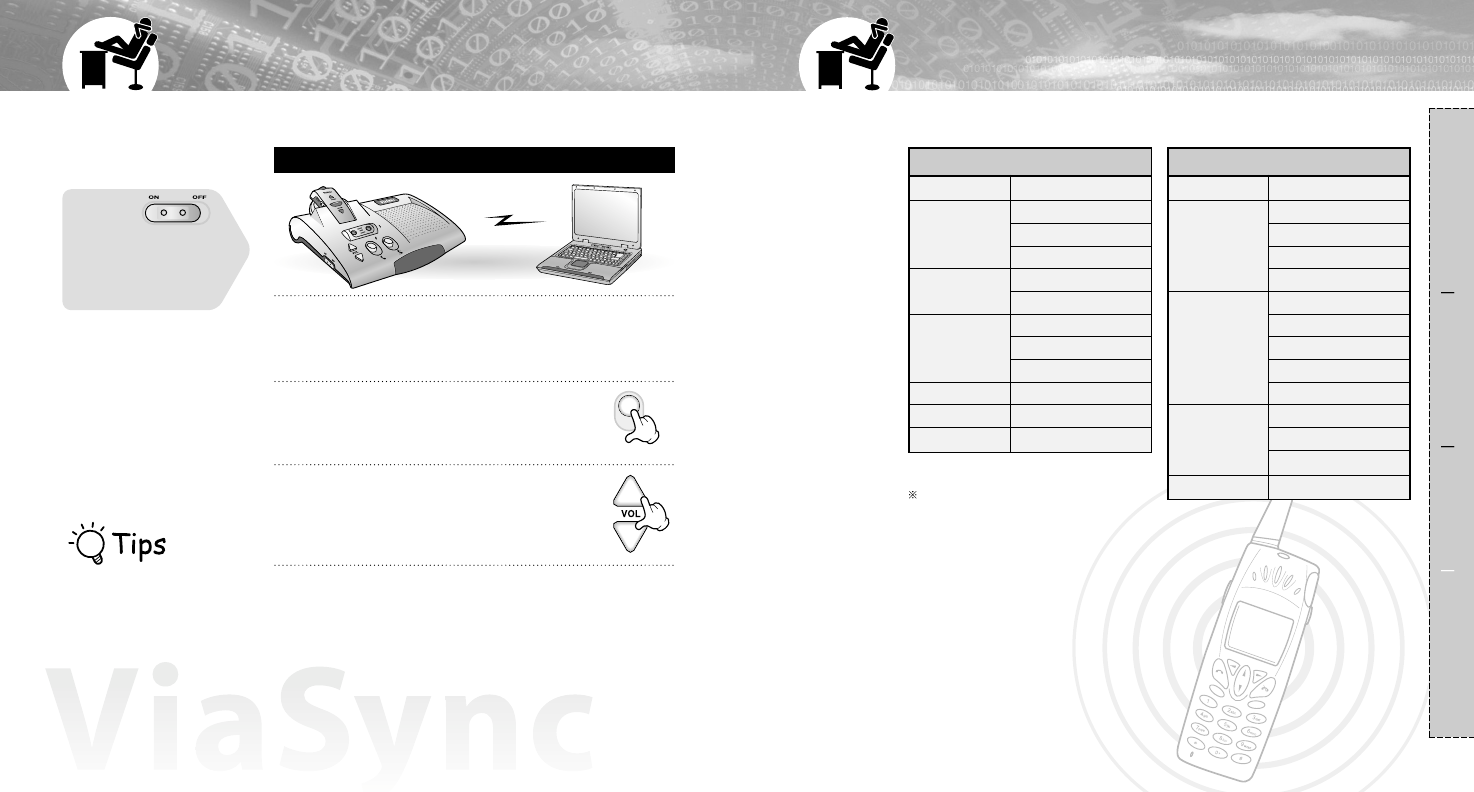
16
First,
Check the connection
between the headset
with base station, then
switch the power 'on'.
How to use Outlook Express with ViaSync.
15
Composition Connection Usage Reference
Install the Bluetooth USB dongle.
•Please consult with the user manual.
1
Turn the power on of the PSTN adapter.
•Pairing between the adapter and ViaSync must
be proceded before turning on(refer to P.12-
how to pair).
2
Open 'My Bluetooth places' on PC, and
select 'Find Bluetooth Neighborhood'.
•USB dongle searches for PSTN adapter and
register it.
3
Double click the PSTN adapter.
•When you are asked to enter the pincode, enter '0000'.
4
It varies in functioning per different handset. First, check the handset if it supports
handsfree profile or headset profile only, then use it.
Please refer to the user manual of
the other handsets.
Checking the handset's spec.
Handset supporting headset profile
Ericsson
Sony Ericsson
Motorola
Philips
Samsung
SKTT
Maker Model
Handset supporting handsfree
Sony Ericsson
Nokia
Siemens
Panasonic
T68i / T68ie
T610
T613
Z600
6310 / 6310i
8910 / 8910i
3650
6600
n-Gage
S55
S56
SX1
X70
Maker Model
You can install the Bluetooth USB dongle into your PC and connect it with ViaSync.
Pairing with PC using Bluetooth USB dongle
Once you make pairing with
ViaSync, you don't have to make
pairing again with the paired unit.
It recognizes automatically next
time.
R520m / R520mc
T39 / T39m / T39mc
T68m / T68mc
P800
T68
A803
T280i
TimePort 260C V1.1
Fisio 825/826
X7700
IM6200
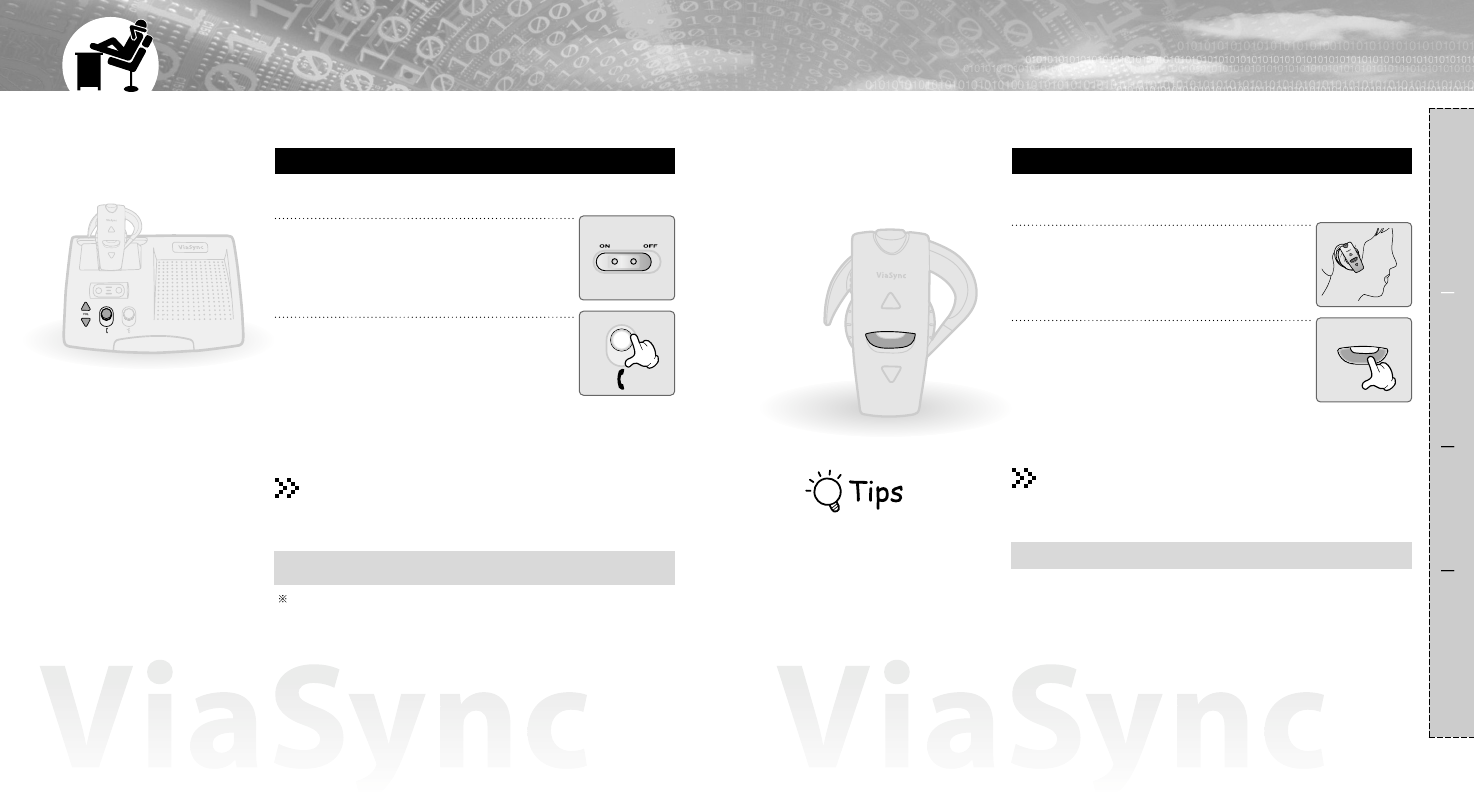
1817
Composition Connection Usage Reference
When you want to make/end a call through the ViaSync, check if the handset & PSTN
adapter connected with ViaSync (refer to P.9~11).
Making a call
Mount the headset on the base station, then
turn the power on.
Ending a call
•Press END.
1
Press SEND in the base station.
2
Talking through the speaker, conference calling & handsfree kit
usage available.
Making a call through the base station
For the handset supporting Headset profile
I
How to control the speaker volume
I
Press volume control button.
6 levels in volume.
•Last number calling can be made.
•As per handset, if you get the latest calling
numbers press SEND once more.
•Voice dialing can be made in case of
SonyEricsson handset.
Turn on the power of the headset and
wear it in your ear.
1
Press SEND/END in the headset.
2
Use as a handsfree & private talking available.
Making a call through the headset
•Last number calling can be made.
•As per handset, if you get the latest calling
numbers press SEND once more.
•Voice dialing can be made in case of
SonyEricsson handset.
Ending a call
•Press SEND/END in the headset.
I
How to charge the headset
I
Mount the headset on the base station powered on.
When the battery of the headset
is low you can get a short beep
every 15 seconds.
Charging required.
For mounting in a car, using external microphone to get clearer sound.
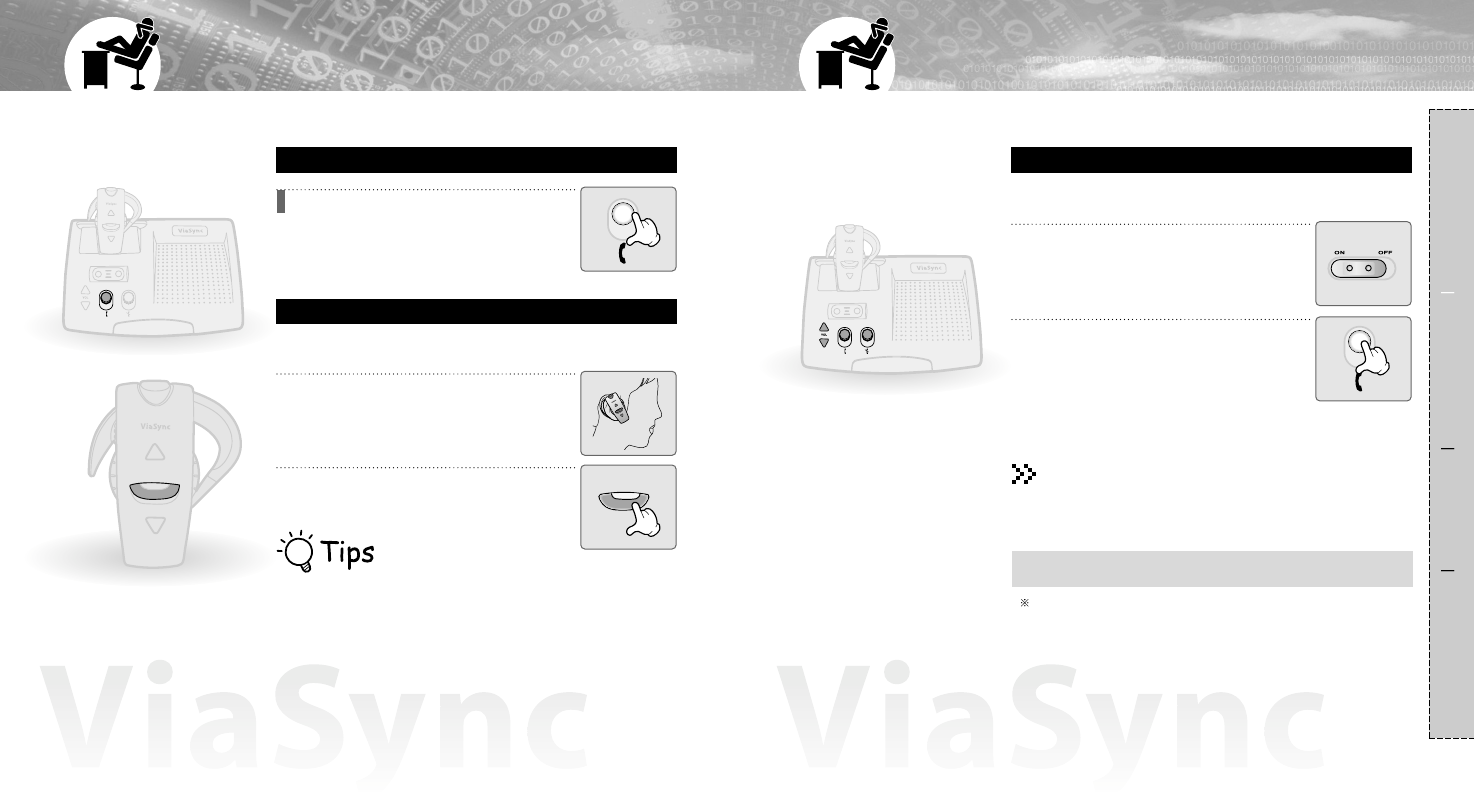
2019
Composition Connection Usage Reference
When you make/end a call through the ViaSync, check first if the handset & PSTN adapter
connected with ViaSync(refer to P.9~11). For an incoming call, blue LED flashes with a
ringing.
Answering a Call
For the handset supporting headset profile
For the handset supporting handsfree profile
Once you make pairing with ViaSync,
you don't have to make pairing again
with the paired unit.
It recognizes automatically next time.
When ringing, press SEND in the base
station.
•Conference calling can be made through the
speaker.
Answering a call through the ViaSync
Mount the headset on the base station,
then turn the power on.
1
Press SEND/END in the headset.
•You can answer an incoming call.
2
Use as a handsfree & private talking available.
Answering a call through the headset
Mount the headset on the base station, then
turn on the power on.
1
Press SEND in the base station.
•Press short, last number calling can be
made. (Voice dialing can be made in
case of SonyEricsson handset.)
•Press long, voice dialing can be made.
(provied the handset supports voice
dialing.)
2
Talking through the speaker, conference calling & handsfree kit
usage available.
Making a call through the base station - Last number calling, voice dialing
When you make/end a call through the ViaSync, check first if the handset & PSTN adapter
connected with ViaSync(refer to P.9~11). For an incoming call, blue LED flashes.
Making a call
Ending a call
•Press END in the base station.
I
How to control the speaker volume
I
Press volume control button.
6 levels in volume.
For mounting in a car, using external microphone to get clearer sound.
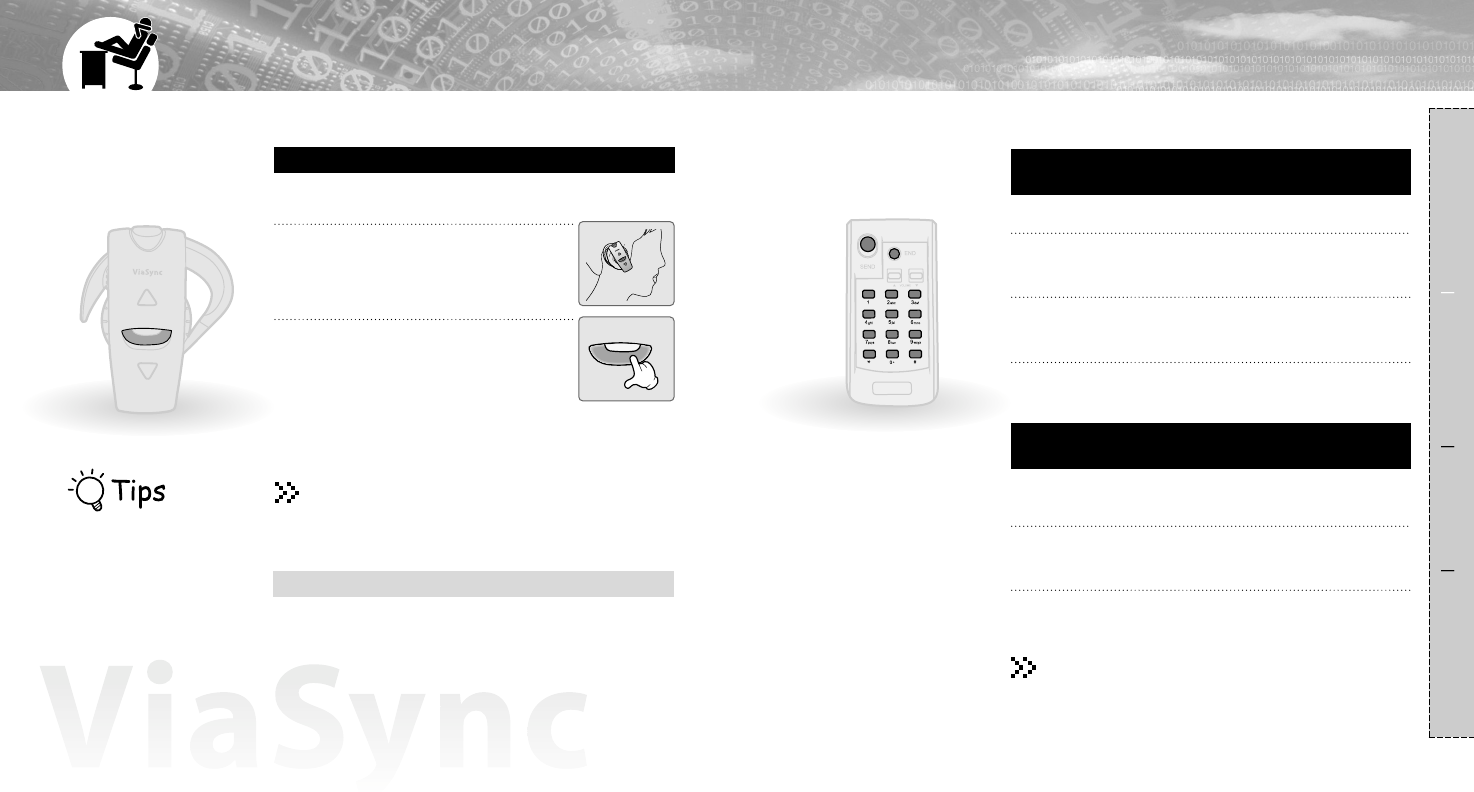
22
When you make/end a call through the ViaSync, check first if the handset & PSTN adapter
connected with ViaSync(refer to P.9~11).
Making a call
21
Composition Connection Usage Reference
For the handset supporting handsfree profile
Turn on the headset and wear it
on your ear.
1
Press SEND/END in the headset.
2
Use as a handsfree & private talking available.
Making a call through the headset - Last number calling, voice dialing
•Press short, last number calling can be made.
(Voice dialing can be made in case of
SonyEricsson handset.)
•Press long, voice dialing can be made.
(provied the handset supports voice dialing.)
Ending a call
•Press SEND/END in the headset.
I
How to charge the headset
I
Mount the headset on the base station powered on.
When the battery of the headset
is low you can get a short beep
every 15 seconds.
Charging required.
Mount the headset on the base station.
1
Dial the number using the remote controller.
2
Press SEND.
•You can reach
3
You can make/answer a call through the remote controller.
You can make a call to dial the shortened & memorized number in
the remote controller.
Making a call through the remote controller
- to specific number
Making a call through the remote controller
- to shortened number
Ending a call
•Press END in the remote controller.
Mount the headset on the base station.
1
Shortened numbering dial(press the last number for more
than 1 second).
•You can reach the memorized number in the handset.
2
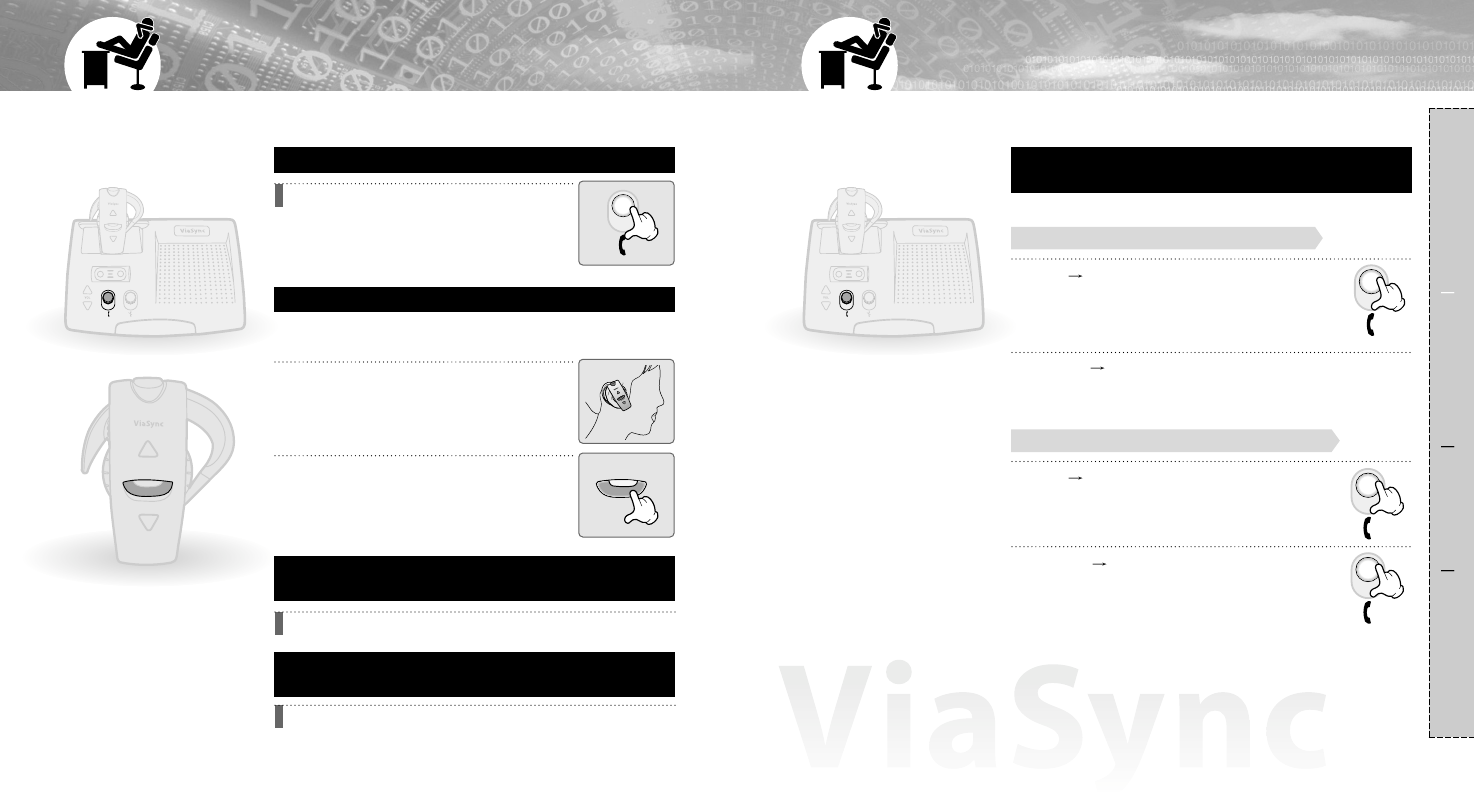
2423
When you make/end a call through the ViaSync, check first if the handset & PSTN adapter
connected with ViaSync(refer to P.9~11). For an incoming call, blue LED flashes with a
ringing.
Making a call
Composition Connection Usage Reference
For the handset supporting handsfree profile
When ringing, press SEND in the
base station.
•Conference calling can be made through
the speaker.
Answering a call through the base station
When ringing, press SEND.
Rejecting a call - only provided the headset is
mounted on the base station.
Extension number calling - only provided the
headset is mounted on the base station.
Dial the ext. no. through the remote controller during talking.
Wear the headset on your ear.
1
When ringing, press SEND/END.
•You can answer an incoming call.
2
Use as a handsfree & private talking available.
Answering a call through the headset
Base station Handset : Refer to the handset manual and operate
it from each handset.
•Conversation can be continued without cutting.
Handset Base station : Press SEND during
talking.
•Conversation can be continued without cutting.
When the headset is mounted on the base
station(talking through the speaker)
For the handset supporting headset profile
For the handset supporting handsfree profile
Audio can be transferred from the ViaSync to the handset during talking, and the reverse
available as well.
Transferring audio during talking
Base station Handset : Press SEND in the
base station during talking.
•Conversation can be continued without cutting.
Handset Base station : Press SEND in the
base station for more than 1 second during
talking.
•Conversation can be continued without cutting.
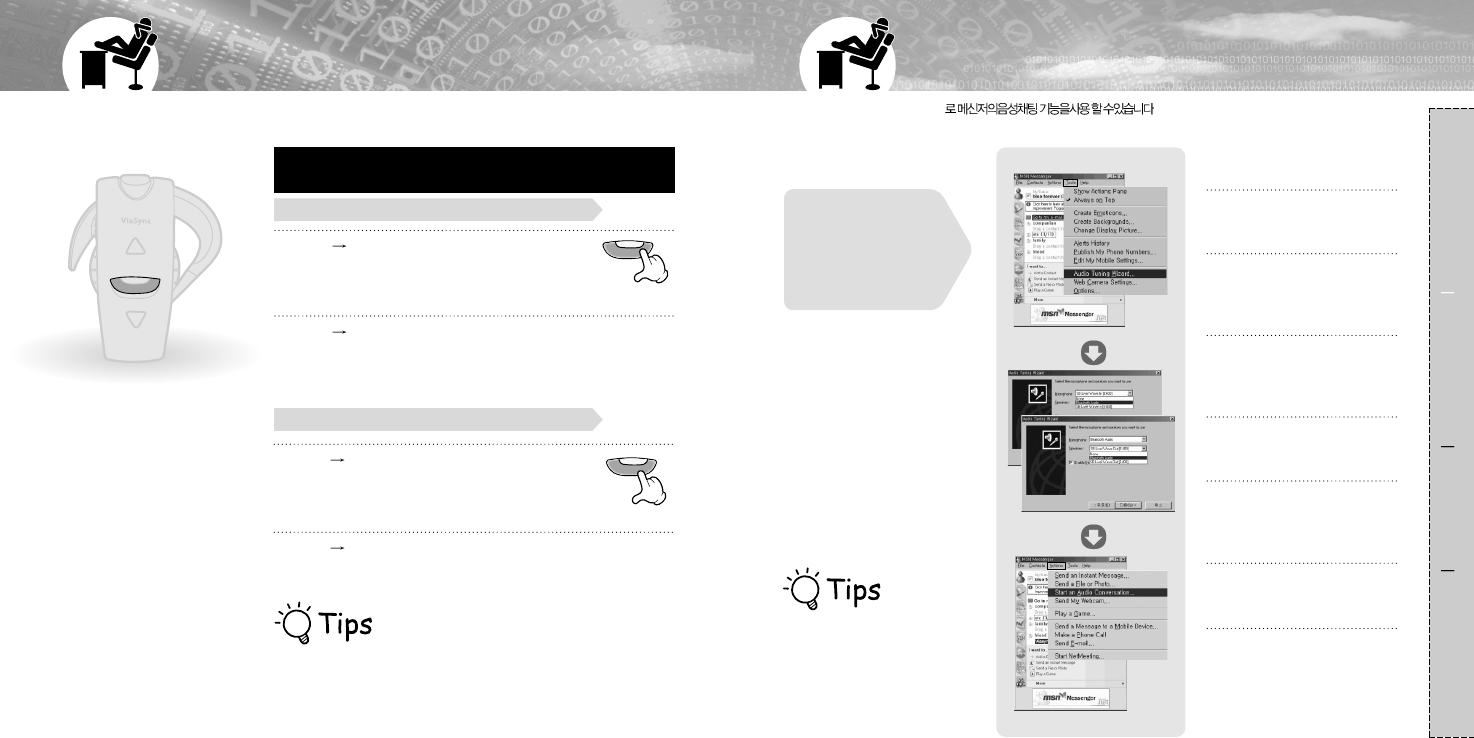
26
Audio can be transferred from the ViaSync to the handset during talking, and the reverse
available as well.
Transferring audio during talking
25
Headset Handset : Refer to the handset manual and operate it
from each handset.
•Conversation can be continued without cutting.
Handset Headset : Press SEND/END in the headset
for more than 1 second during talking.
•Conversation can be continued without cutting.
Composition Connection Usage Reference
Handset Headset : Press SEND/END in
the headset during talking.
•Conversation can be continued without cutting.
When the headset is detached from the base
station (talking through the headset)
For the handset supporting headset profile
For the handset supporting handsfree profile
Headset Handset : Refer to the handset manual
and operate it from each handset.
•Conversation can be continued without cutting.
·If you want to talk through the headset from the base station,
just take out the headset from the base station and wear it on
your ear during talking.
·If you want to talk through the base station from the headset,
just mount the headset on the base station during talking.
Viasync .
Audio conversation through the MSN messenger
Open the MSN messenger
and select the Tools, then click
the 'Audio Tuning Wizard'.
1
Click 'Next' until you can see
the menu of Mic.& Speaker
settings.
2
Select 'Bluetooth Audio' for
both Mic.& Speaker settings.
3
Click 'Next'.
4
Adjust the Mic.& Speaker
volume in the subsequent
step, then cleck 'Finish'.
5
Select the person for Audio
conversation.
6
Select 'Actions', cleck 'start
an Audio conversation'.
•Voice chatting can be started.
7
·When you want to have a
conversation through the MSN
messenger, check if the headset
is mounted on the base station.
·During the chatting through the
MSN messenger, ViaSync works
as a speaker phone onl
First,
check if PC connecting
USB dongle is connected
with ViaSync(refer to
P.13~15).
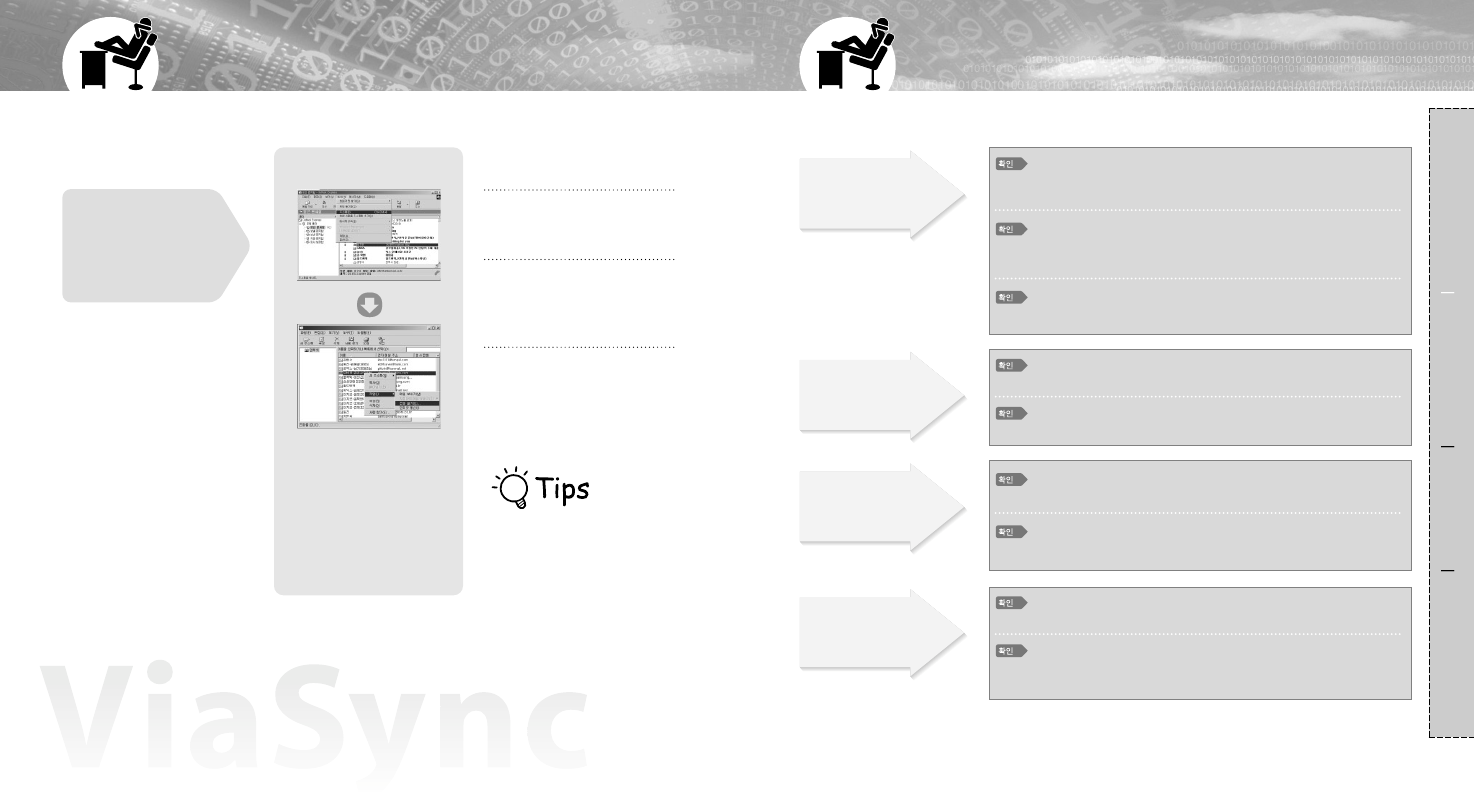
2827
Just click the phone number in the Outlook Express address book,then you can reach the
other person.
Making a call from the Outlook Express address book
Composition Connection Usage Reference
First,
check if PC is connected
with ViaSync & PSTN
adapter(refer to P.13).
·When you want to have a
conversation through the MSN
messenger, check if the headset
is mounted on the base station.
·During the chatting through the
MSN messenger, ViaSync works
as a speaker phone onl
Open the Outlook Express,
then select 'Tools'. And click
the 'Address book'.
1
Select the person to make a
phone call from the address
book.
2
Click the right button of the
mouse, click 'make a phone
call'.
·You can reach the other person
and talk.
3
Troubleshooting
Headset does
not work.
No sound from
the Speaker
if the battery of the headset
ran out.
4Turn on the ViaSync and mount the
headset, then charge it.
4Turn on the headset.
Check the volume status. 4Keep the volume up pressing '+' button.
if the headset is mounted on
the base station properly.
4The headset is detached from the base
station, you can hear the sound from
the headset.
if your handset supports
handsfree profile.
Remote controller
does not work.
Cannot pair the
Bluetooth device
with the ViaSync.
4In order to make a call through the
remote controller the handset must
supports handsfree profile.
if the headset is mounted on
the base station 4Only provided the headset is mounted
on the base station, remote controller
works.
if the power of the ViaSync
turned off.
4Turn the power on.
if the power of the device you
want to connect turned off.
4Turn the power on.
if the power of the headset
turned off.
if the battery of the remote
controller ran out.
4Replace with a new battery.
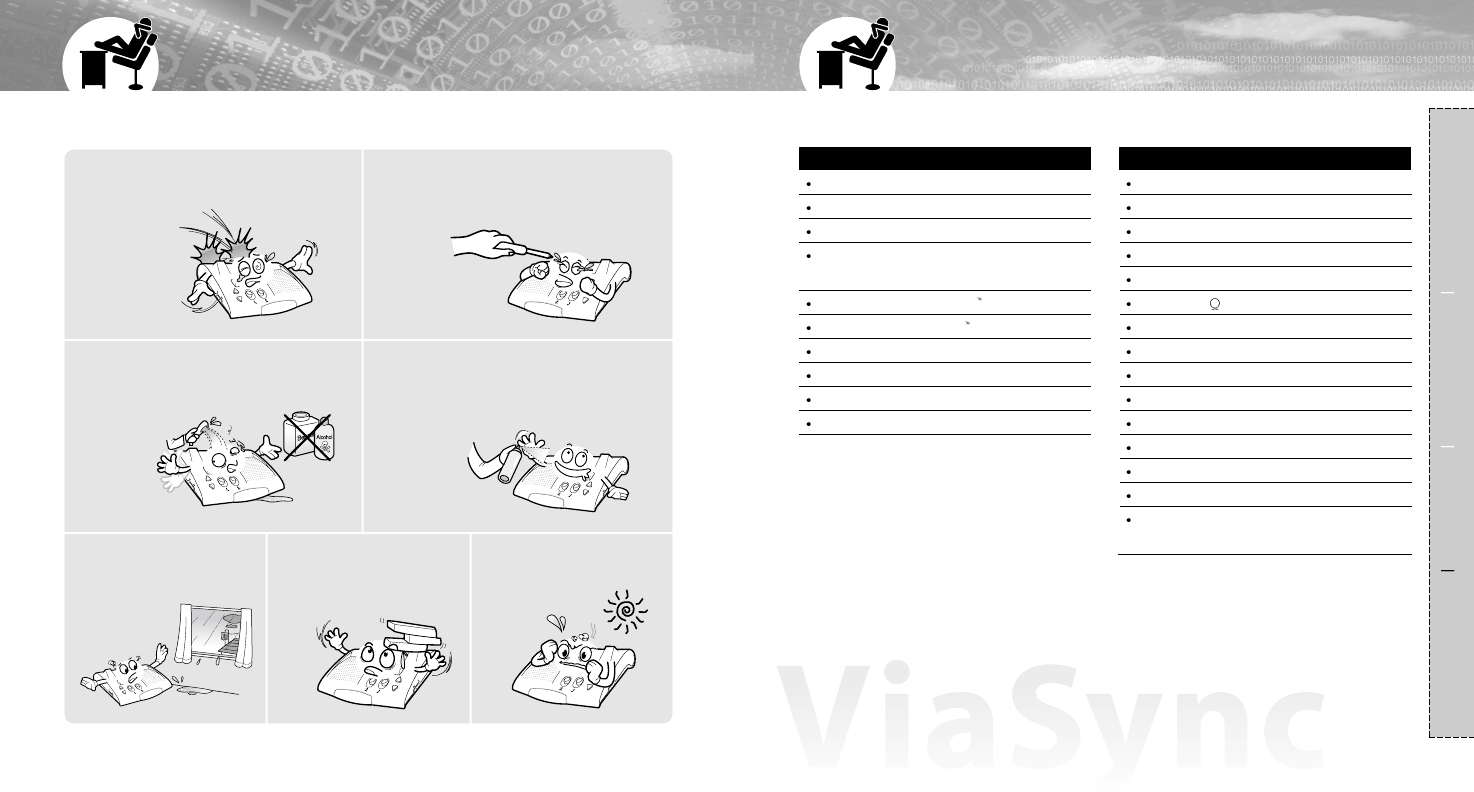
30
Precautions
29
Composition Connection Usage Reference
Main Functions
Superior noise suppression
Excellent echo cancellation
Superior full duplex
Simultaneously support Headset profile
and Handsfree
Pairing up to 3 Bluetooth phone
Fully support Bluetooth Handsfree profile
Support PSTN, VoIP and Bluetooth Phone
IRDA Wireless remote controller
Detachable wireless headset
Multi Bluetooth conncetion
Functions & Specification in the Headset
Button(Volume +, Volume -, Send)
Sliding Power S/W
Battery(3.7V, 220mA)
Microphone
LED(BLUE)
Speaker(32 )
Interface(18 pin)
Talking Time : 5 Hours
Standby Time : 200 hours
Memorize last volume value
Support Headset and Handsfree Profile
Digital Volume Control
Support Calling and Hanging up
Support Voice Dialing
Support Number dial(using remote
controller with base station)
Specification
Do not drop the unit and get the
severe impact on it. Do not modify, repair & take apart at
discretion.
Do not expose directly to the water,
alcohol, benzene, etc. for cleaning.
Get the unit away from
the humidity & dust. Do not place the heavy
stuff on the unit. Keep away from a direct
ray of light or heat.
Do not place or keep the unit near the
flammables.
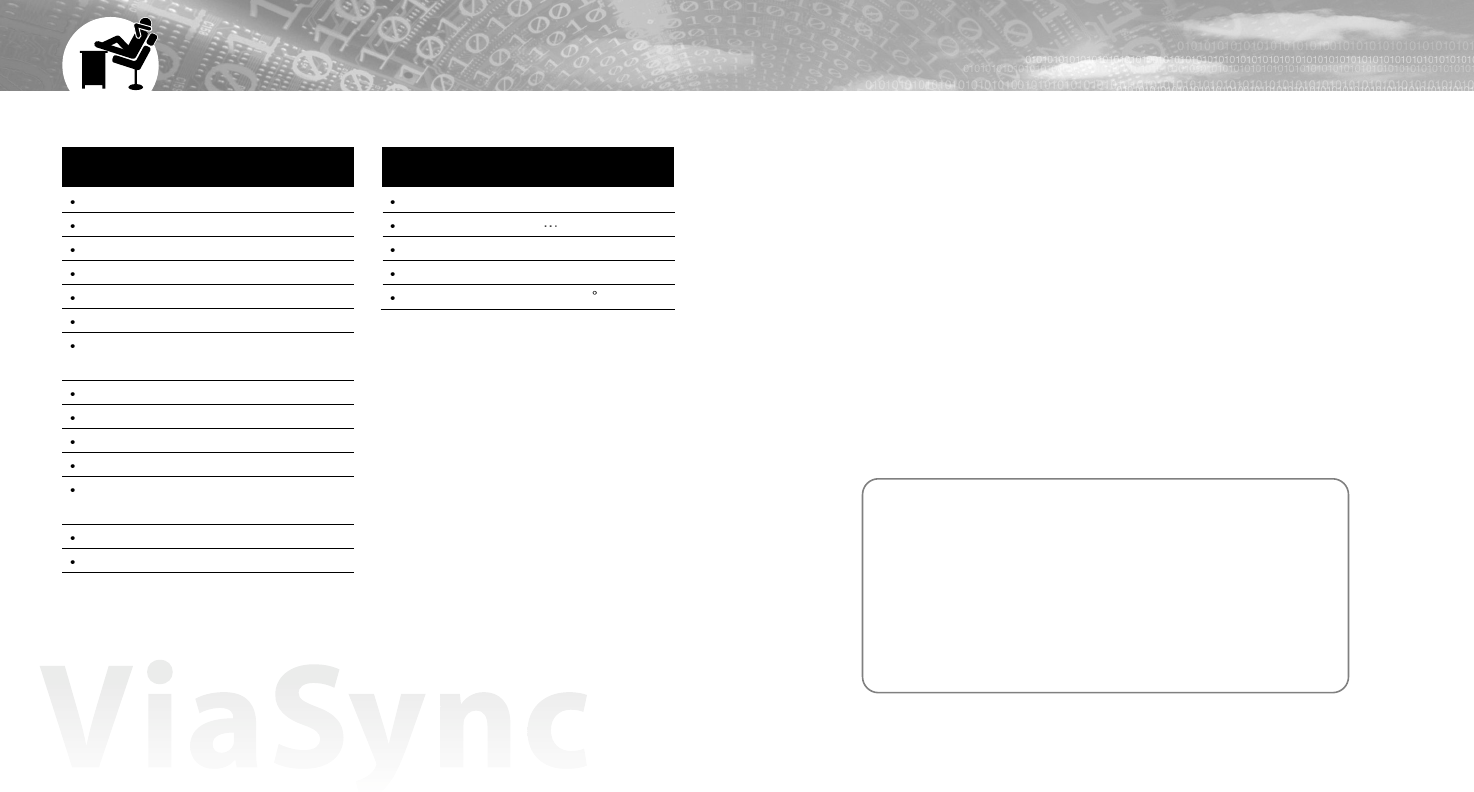
3231
Functions & Specification in the Base
Station
DC Input Jack(DC 12V)
Sliding Power S/W
Charging Circuit for Headset
LED(Power:BLUE, Charger Ind:RED)
Interface(18 pin)
2 Microphone
Line In/Out (Jack Type) : Non B/T Phone,
Mini Telephone
IrDA Receiver(Internal)
3W Speaker
Audio Amp up to 5W
Excellent Noise Suppression : 13 18dB
Superior Acoustic Echo Cancellation : >
45dB
Good Full Duplex
Side Tone Cancellation
Functions & Specification in the
Remote Controller
Support IrDA
Number Key Pad(*,#,0 ,9)
Call, End
Battery(Coin Type)
Transmission Beam Width : 70
Specification
Limited Warranty
1. This goods was produced under the strict quality management and
inspection.
2. All defectives within the applicable Warranty period/s will be repaired or
replaced, in case those faulty goods were from normal handling.
3. To get Warranty service, return the unit to the outlet from which the unit
was purchased.
4. Fill in this Warranty card and keep it.
5. Free of charge Warranty shall not apply to :
-Defects or damage resulting from use of the unit in other than their normal
and customary manner, eg, in excess of their maximum specifications or
operating instructions.
-Defects or damage from misuse, accident, neglect, improper testing,
installation, alteration or modification of any kind, or spillage of food or
liquid.
Products name :
Model number :
Purchased date: Warranty period : 1year
Outlet the unit was purchased :
Tel :
Customer Address:
Name :
Tel :
Notice : The changes or modifications not expressly approved by the party
responsible for compliance could void the user's authority to operate the
equipment.
IMPORTANT NOTE: To comply with the FCC RF exposure compliance
requirements, no change to the antenna or the device is permitted.
Any change to the antenna or the device could result in the device
exceeding the RF exposure requirements and void user's authority to
operate the device.