SENA TECHNOLOGIES PSX10W SERIAL DEVICE SERVER User Manual Manual PSx10W v1 0 1
Sena Technologies,Inc. SERIAL DEVICE SERVER Manual PSx10W v1 0 1
USERS MANUAL
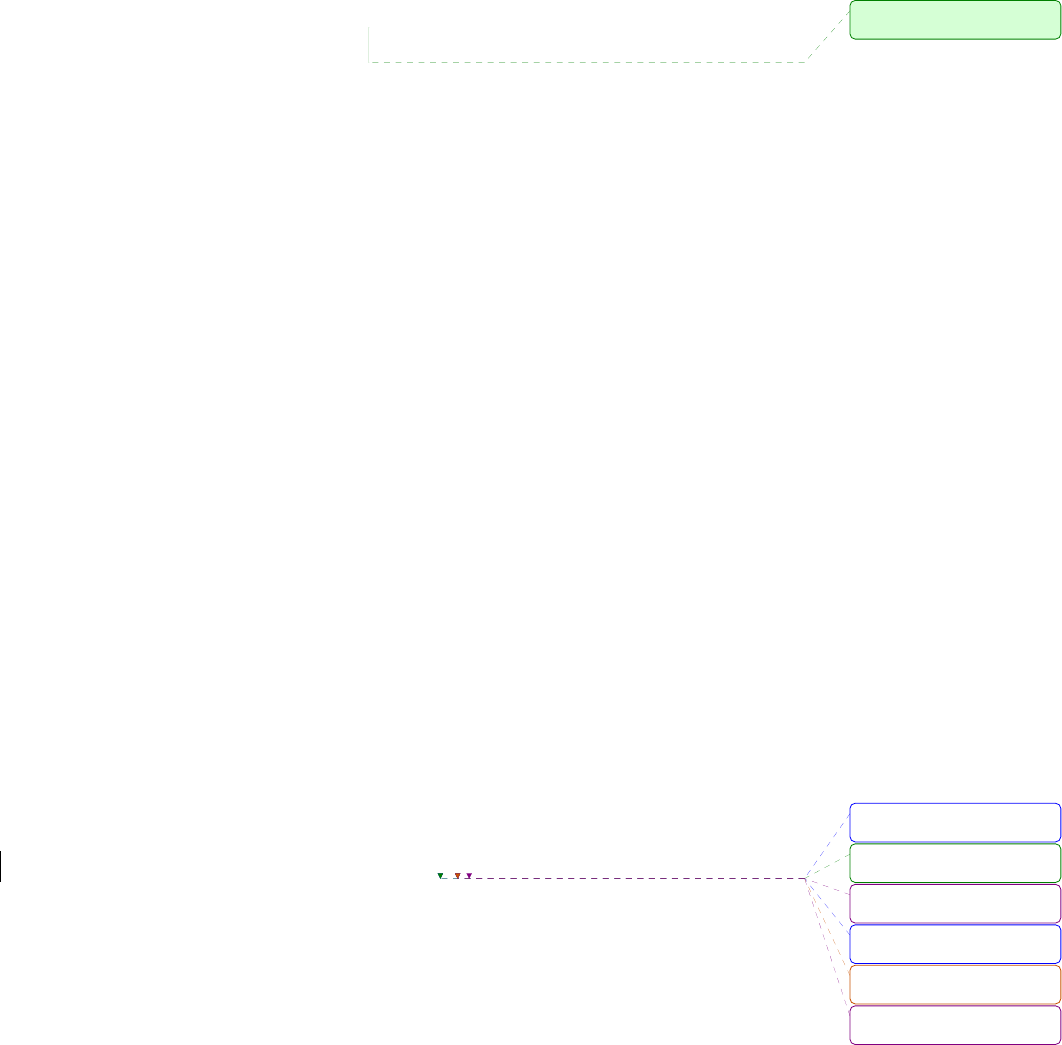
Universal Device Servers
HelloDevice Pro Series
(PS110W/210W)
User Guide
Version 1.0.1
2007-12-21
메모 [..1]:
삭제됨: 1
삭제됨: 2
삭제됨: 0
삭제됨: 0
삭제됨: 1
삭제됨: 2
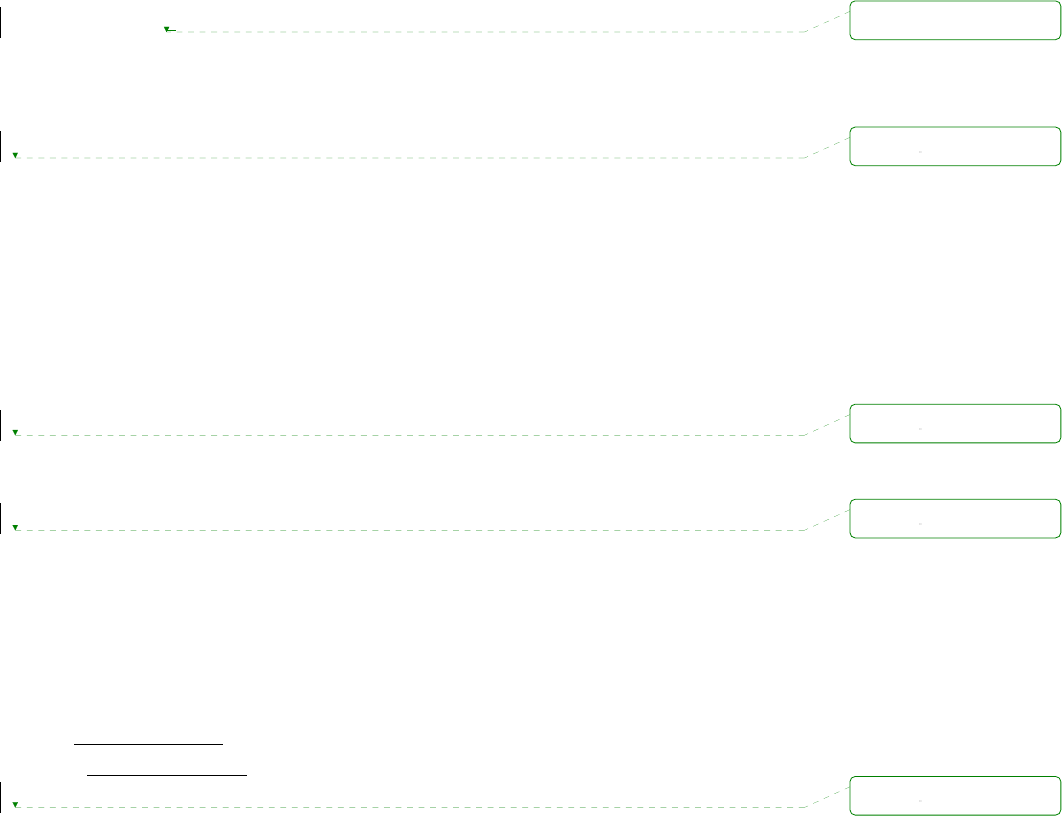
2
Copyright Information
Copyright 1998-2007, Sena Technologies, Inc. All rights reserved.
Sena Technologies reserves the right to make any changes and improvements to its product without
providing prior notice.
Trademark Information
HelloDevice™ is a trademark of Sena Technologies, Inc.
Windows® is a registered trademark of Microsoft Corporation.
Ethernet® is a registered trademark of XEROX Corporation.
Notice to Users
Proper back-up systems and necessary safety devices should be utilized to protect against injury,
death or property damage due to system failure. Such protection is the responsibility of the user.
This device is not approved for use as a life-support or medical system.
Any changes or modifications made to this device without the explicit approval or consent of Sena
Technologies will void Sena Technologies of any liability or responsibility of injury or loss caused by
any malfunction.
Technical Support
Sena Technologies, Inc.
210 Yangjae-dong, Seocho-gu
Seoul 137-130, Korea
Tel: (+82-2) 573-5422
Fax: (+82-2) 573-7710
E-Mail: support@sena.com
Website: http://www.sena.com
삭제됨: 5
삭제됨:
삭제됨:
삭제됨:
삭제됨:

3
Revision history
Revision Date Name Description
V1.0.0 2007-09-09 Y. Moon First release
V1.0.1 2007-12-21 Y. Moon A.1.2, A.1.4
4
Contents
1. Introduction 7
1.1. Overview ....................................................................................................................................7
1.2. Package Check List....................................................................................................................8
1.3. Product Specification..................................................................................................................9
1.4. Terminologies and acronyms ...................................................................................................10
2. Getting Started 12
2.1. Panel Layout ............................................................................................................................12
2.1.1. PS110W Panel Layout...................................................................................................12
2.1.2. PS210W Panel Layout...................................................................................................13
2.2. Connecting the Hardware ........................................................................................................14
2.2.1. Connecting to the network .............................................................................................14
2.2.2. Connecting to the device ...............................................................................................15
2.2.3. Connecting the power....................................................................................................16
2.2.4. Accessing the System Console .....................................................................................16
2.2.5. Using the System console .............................................................................................17
2.2.6. Using Remote console...................................................................................................19
2.3. Accessing the Web Browser Management Interface ...............................................................20
3. Network Configuration 23
3.1. IP Configuration........................................................................................................................23
3.1.1. Interfaces .......................................................................................................................24
3.1.2. Using a Static IP Address...............................................................................................24
3.1.3. Using DHCP...................................................................................................................25
3.2. WiFi Configuration....................................................................................................................26
3.2.1. Network type ..................................................................................................................26
3.2.2. Operation mode configuration........................................................................................26
3.2.3. List of APs ......................................................................................................................27
3.2.4. Neighborhood APs.........................................................................................................28
3.2.5. Adhoc configuration .......................................................................................................28
3.3. SNMP Configurations...............................................................................................................30
3.3.1. MIB-II System objects Configuration..............................................................................31
3.3.2. Access Control Configuration.........................................................................................31
3.3.3. Trap Receiver Configuration ..........................................................................................31
3.3.4. Management using SNMP.............................................................................................32
3.4. Dynamic DNS Configuration ....................................................................................................33
3.5. SMTP Configuration.................................................................................................................34
3.6. IP Filtering ................................................................................................................................35
5
3.7. SYSLOG server configuration..................................................................................................37
3.8. Locating server.........................................................................................................................38
3.8.1. Overview ........................................................................................................................38
3.8.2. Locating server configuration.........................................................................................38
3.8.3. Locating server communication protocol .......................................................................39
3.9. NFS server configuration .........................................................................................................40
3.10. TCP service configuration ......................................................................................................40
4. Serial Port Configuration 42
4.1. Overview ..................................................................................................................................42
4.2. Serial Port Configuration..........................................................................................................44
4.2.1. Port Enable/Disable .......................................................................................................44
4.2.2. Port Title.........................................................................................................................44
4.2.3. Host Mode Configuration ...............................................................................................45
4.2.4. Remote host configuration.............................................................................................58
4.2.5. Cryptography configuration............................................................................................59
4.2.6. Serial port parameters ...................................................................................................63
4.2.7. Modem configuration .....................................................................................................65
4.2.8. Port Logging...................................................................................................................67
4.2.9. Port event handling configurations ................................................................................68
4.2.10. Copy port configuration................................................................................................71
5. System Administration 72
5.1. System Status ..........................................................................................................................72
5.2. System Logging........................................................................................................................72
5.3. Change Password....................................................................................................................73
5.4. Device Name Configuration .....................................................................................................74
5.5. Date and Time Settings............................................................................................................74
5.6. Factory Reset...........................................................................................................................75
5.7. Configuration management......................................................................................................75
5.8. Firmware Upgrade....................................................................................................................77
5.9. User administration ..................................................................................................................80
6. System Statistics 82
6.1. Network Interfaces Statistics....................................................................................................82
6.2. Serial Ports Statistics................................................................................................................82
6.3. IP Statistics...............................................................................................................................83
6.4. ICMP Statistics .........................................................................................................................85
6.5. TCP Statistics ...........................................................................................................................87
6.6. UDP Statistics...........................................................................................................................89
7. CLI guide 90
6
7.1. Introduction...............................................................................................................................90
7.2. Flash partition...........................................................................................................................90
7.3. Supported Linux Utilities ..........................................................................................................90
7.3.1. Shell & shell utilities: ......................................................................................................90
7.3.2. File and disk utils: ..........................................................................................................90
7.3.3. System utilities:..............................................................................................................90
7.3.4. Network utilities:.............................................................................................................90
7.4. Accessing CLI...........................................................................................................................91
Appendix 1. Connections 92
A 1.1. Ethernet Pin outs...................................................................................................................92
A 1.2. Console and Serial port pin-outs...........................................................................................92
A 1.3. Ethernet Wiring Diagram.......................................................................................................93
A 1.4. Serial Wiring Diagram...........................................................................................................94
A 1.4.1. RS232 Serial Wiring Diagram.....................................................................................94
Appendix 2. Pro Series Configuration files 95
A 2.1. port1.conf ..............................................................................................................................95
A 2.2. filter.conf................................................................................................................................95
A 2.3. snmp.conf..............................................................................................................................96
Appendix 3. Well-known port numbers 97
Appendix 4. Guide to the Bios menu program 98
A 4.1. Overview ...............................................................................................................................98
A 4.2. Main menu ............................................................................................................................98
A 4.3. RTC configuration menu.......................................................................................................98
A 4.4. Hardware test menu..............................................................................................................99
A 4.5. Firmware upgrade menu.....................................................................................................102
Appendix 5. Using Pro Series with Serial/IP 104
A 5.1. Pro Series vs. Serial/IP options ..........................................................................................104
A 5.2. Connection example - Telnet and SSLv3 encryption..........................................................104
Appendix 6. Appendix D: Warranty 109
A 6.1. GENERAL WARRANTY POLICY .......................................................................................109
A 6.2. LIMITATION OF LIABILITY.................................................................................................109
A 6.3. HARDWARE PRODUCT WARRANTY DETAILS...............................................................110
A 6.4. SOFTWARE PRODUCT WARRANTY DETAILS................................................................ 110
A 6.5. THIRD-PARTY SOFTWARE PRODUCT WARRANTY DETAILS....................................... 110
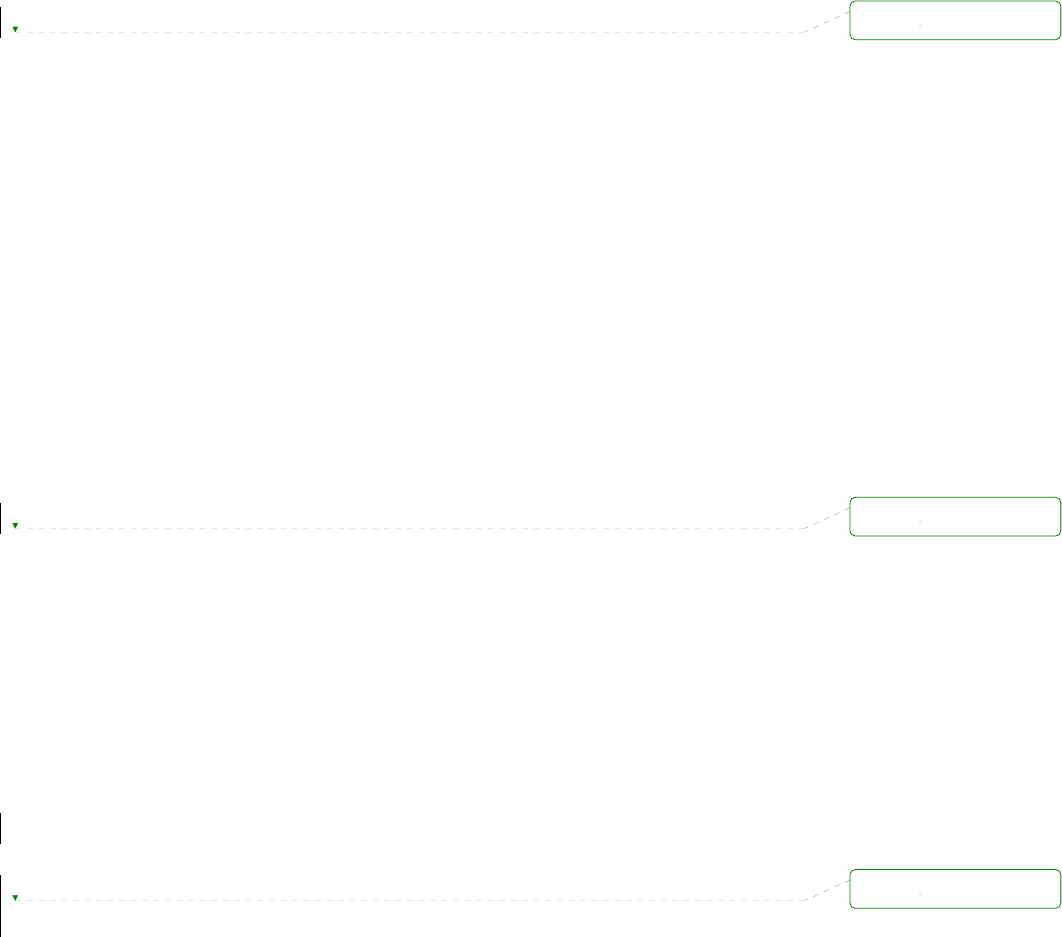
7
1. Introduction
1.1. Overview
This document is intended for the HelloDevice Pro Series, PS110W/210W.
The HelloDevice Pro Series is a Universal terminal server (or device server) that makes your legacy
serial devices manageable by an industry-standard Ethernet network. Based on open network
protocols such as TCP/IP and UDP, it gives you ultimate flexibility to your serial devices.
With the rich broadband network connectivity protocols such as DHCP and Dynamic DNS, you can
easily manage legacy serial devices over broadband Internet by using DSL or cable modem
connection. The built-in Dynamic DNS protocol of the HelloDevice Pro Series enables you to access
the serial devices with their own domain names.
The HelloDevice Pro Series also provides you with full-featured system management functionality of
system status display, firmware upgrade, remote reset and system log display by using various ways
such as telnet, SSH, serial console port or web.
You can easily configure and administrate the HelloDevice Pro Series, with the full-featured
management functions of status monitor, remote reset, error log monitor and firmware upgrade by
using Telnet and serial console port under the password protection support.
For critical applications of secure data communication, the HelloDevice Pro Series supports SSLv3 for
data encryption. In addition, IP address filtering function is provided for protecting unintentional data
streams to be transmitted to the HelloDevice Pro Series.
Typical application areas of the HelloDevice Pro Series are:
- Industrial automation
- Network management
- Retail/Point of sale
- Remote metering
- Remote display
- Building automation
- Security/Access control systems
- General data acquisition application
- Medical application
The HelloDevice Pro Series gives you ideal remote management capability of control, monitoring,
diagnosis and data gathering over RS232 serial devices.
Please note that this manual assumes user knowledge of Internetworking protocols and serial
communications.
삭제됨:
삭제됨:
삭제됨:

8
1.2. Package Check List
- PS110W/210W external box
- External 110V (or 230V) power supply or power cord(PS110W / PS210W)
- Serial cable kit
- Quick Start Guide
- CD-ROM, including the Serial/IP, HelloDevice Manager and manuals
서식 있음: 글머리 기호 및
번호 매기기
삭제됨:
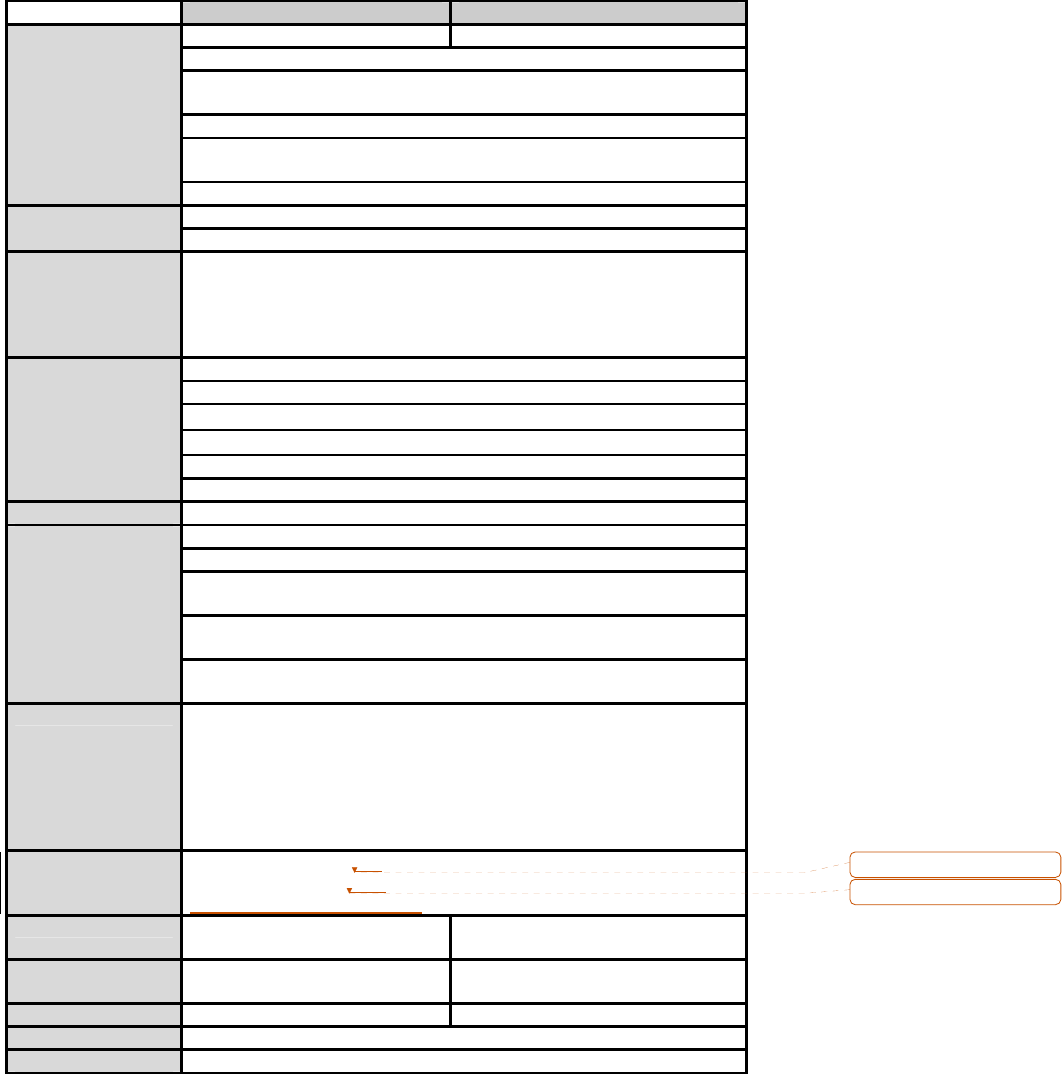
9
1.3. Product Specification
PS110W PS210W
1-port 2-port
Serial speeds 75bps to 230Kbps
Flow Control:
Hardware RTS/CTS, Software Xon/Xoff
RJ45 connector
Signals:
RS232 Rx, Tx, RTS, CTS, DTR, DSR, DCD, GND
Serial Interface
Modem controls: DTR, DSR and DCD
10/100 Base-Tx Ethernet with RJ45 Ethernet connector
Network Interface
Supports static and dynamic IP address
Protocols - ARP, IP/ICMP, TCP, UDP, Telnet, SSH v2,
- SSLv3
- DNS, Dynamic DNS, HTTP, HTTPS, NFS
- SMTP with/without Authentication, pop-before SMTP,
- DHCP client, NTP, SNMP v1 & v2
User ID & Password
HTTPS
Secure terminal interface: SSH
Data Encryption: SSLv3
IP address filtering
Security
SCP
Modem emulation Full support for AT commands
Web, Telnet, SSH, Serial console port or HelloDevice Manager
O/S support: Windows 98/ME/NT/2000/XP
System log
Automatic email delivery of error log
System statistics
Full-featured system status display
Management
Firmware
Stored in Flash memory and upgradeable via telnet or web
Diagnostic LED Power
Status
Ethernet
Wireless Link
Serial 1
Serial 2 (PS210W only)
Sensitivity
Environmental Operating temperature: 0’C to 50’C
Storage temperature: –20’C to 66’C
Humidity : 90% (Non-condensing)
Power 5VDC,
0.9A @ 5VDC
5VDC,
1.0A @ 5VDC
Dimension
L x W x H (mm)
Weight (kg)
Certification FCC(A), CE(A)
Warranty 5-year limited warranty
삭제됨: 5’C
삭제됨: 40’C
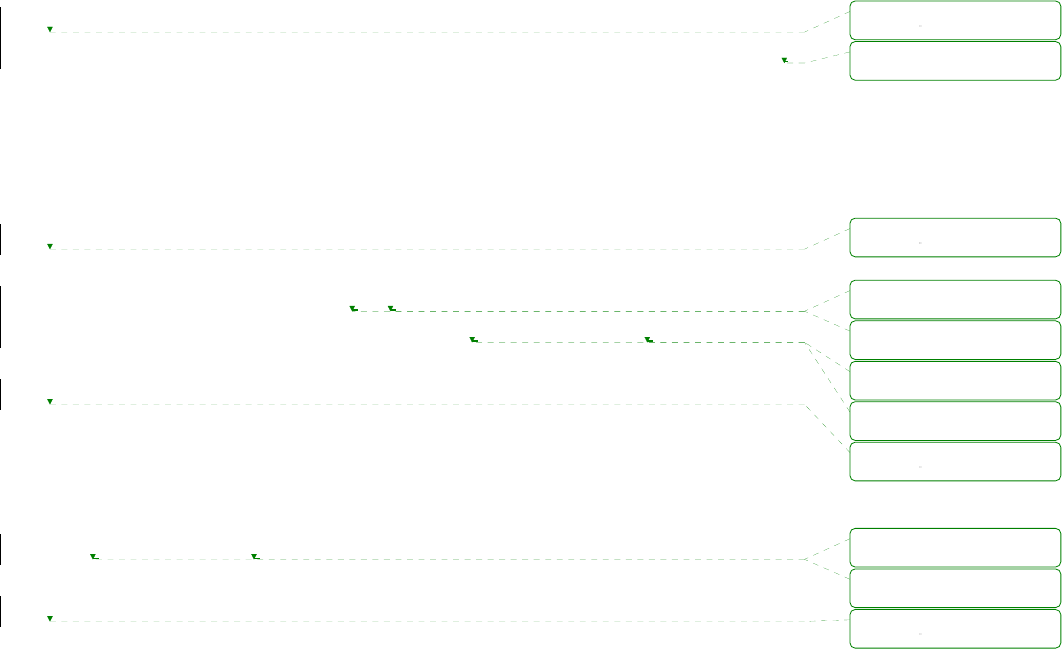
10
1.4. Terminologies and acronyms
This section will define commonly used terms in this manual. These terms are related to
Internetworking, and defined in regards to their use with Pro Series.
z MAC address
On a local area network or other network, the MAC (Media Access Control) address is the computer’s
unique hardware number. (On an Ethernet LAN, it is the same as the Ethernet address.)
It is a unique 12-digit hardware number, which is composed of 6-digit OUI (Organization Unique
Identifier) number and 6-digit hardware identifier number. The Pro Series has the following MAC
address template: 00-01-95-xx-xx-xx. The MAC address can be found on the bottom of the original
package.
z Host
A user’s computer connected to the network
Internet protocol specifications define “host” as any computer that has full two-way access to
other computers on the Internet. A host will have a specific “local” or “host number” that, together with
the network number, forms its unique IP address.
z Session
A series of interactions between two communication end points that occur during the span of a single
connection
Typically, one end point requests a connection with another specified end point. If the specified
end point replies, and agrees to the connection, the end points then take turns exchanging commands
and data (“talking to each other”). The session begins when the connection is established at both ends
and terminates when the connection is ended.
z Client/Server
Client/server describes the relationship between two computer programs in which one program, the
client, makes a service request from another program, the server, which fulfills the request.
A server is a computer program that provides services to other computer programs on one or
many computers. The client is the requesting program or user in a client/server relationship. For
example, the user of a Web browser is effectively making client requests for pages from servers all
over the Web. The browser itself is a client in its relationship with the computer that is getting and
returning the requested HTML file. The computer handling the request and sending back the HTML file
is a server.
삭제됨:
삭제됨: '
삭제됨:
삭제됨: "
삭제됨: "
삭제됨: "
삭제됨: "
삭제됨:
삭제됨: "
삭제됨: "
삭제됨:
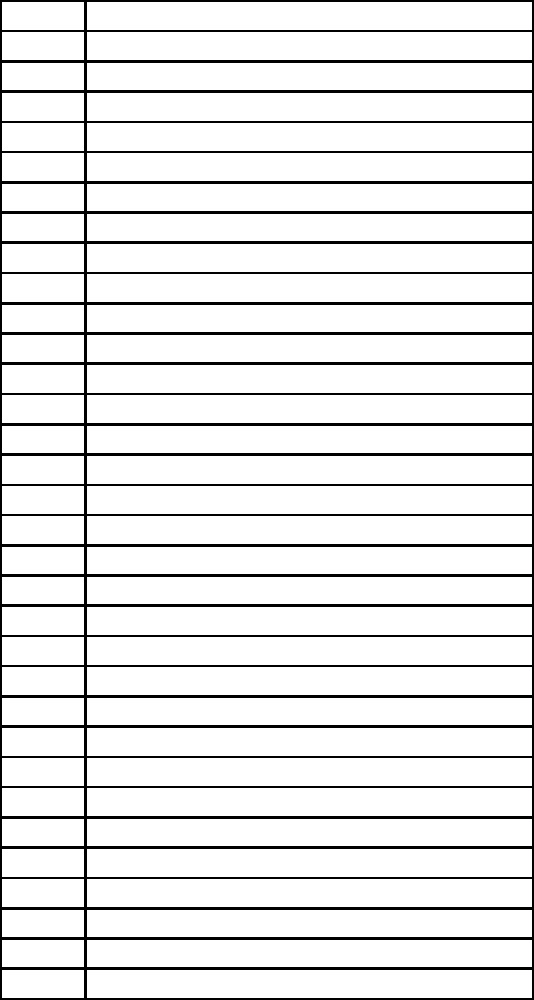
11
Table 1-1 Acronym Table
ISP Internet Service Provider
PC Personal Computer
NIC Network Interface Card
MAC Media Access Control
LAN Local Area Network
UTP Unshielded Twisted Pair
ADSL Asymmetric Digital Subscriber Line
ARP Address Resolution Protocol
IP Internet Protocol
ICMP Internet Control Message Protocol
UDP User Datagram Protocol
TCP Transmission Control Protocol
DHCP Dynamic Host Configuration Protocol
SMTP Simple Mail Transfer Protocol
FTP File Transfer Protocol
PPP Point-To-Point Protocol
PPPoE Point-To-Point Protocol over Ethernet
HTTP HyperText Transfer Protocol
DNS Domain Name Service
DDNS Dynamic Domain Name Service
SNMP Simple Network Management Protocol
RADIUS Remote Access for Dial-In User Service
SSH Secure Shell
NTP Network Time Protocol
UART Universal Asynchronous Receiver/Transmitter
Bps Bits per second (baud rate)
DCE Data Communications Equipment
DTE Data Terminal Equipment
CTS Clear to Send
DSR Data Set Ready
DTR Data Terminal Ready
RTS Request To Send
DCD Data Carrier Detect
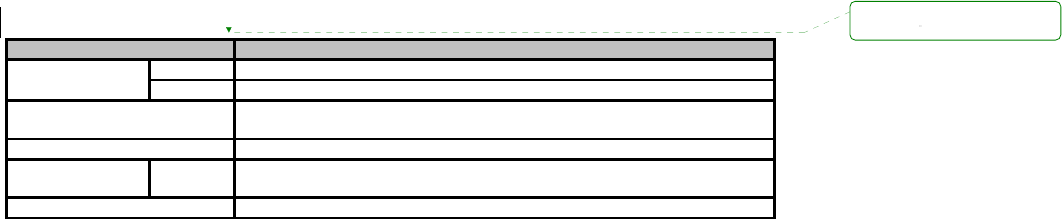
12
2. Getting Started
This chapter describes how to set up and configure the Pro Series.
- 2.1 Panel Layout explains the layout of the panel and LED indicators.
- 2.2 Connecting the Hardware describes how to connect the power, the network, and the
equipment to the Pro Series.
- 2.3 Accessing the Web Browser Management Interface describes how to access the console
port using a serial console or a Telnet or Web menu from remote location.
The following items are required to get started.
- One power cable (included in the package)
- One Serial data cable (included in the package)
- One Ethernet cable
- One PC with Network Interface Card (hereafter, NIC) and/or one RS232 serial port.
2.1. Panel Layout
2.1.1. PS110W Panel Layout
The PS110W has 5 LED indicator lamps for status display and 6 LED indicator lamps for sensitivity.
There is a factory reset switch front panel of PS110W and the user can use this switch to restore
factory default configuration.
Table 2-1 LED indicator lamps of the PS 110W
Lamps Function
Power Turned on to RED if power is supplied
Status Status Turned on to Green if IP assignment and blinks if IP error. (Refresh 5 sec)
Ethernet Blinks whenever there is any incoming and outgoing data stream through
the Ethernet of the PS110W
Wireless Turned on to GREEN if WiFi is connected. Refreshed every 20 seconds.
Serial Port Serial Blinks whenever there is any incoming and outgoing data stream through
the serial port of the PS110W
Sensitivity Display AP’s sensitivity. Refreshed every 20 seconds
삭제됨:
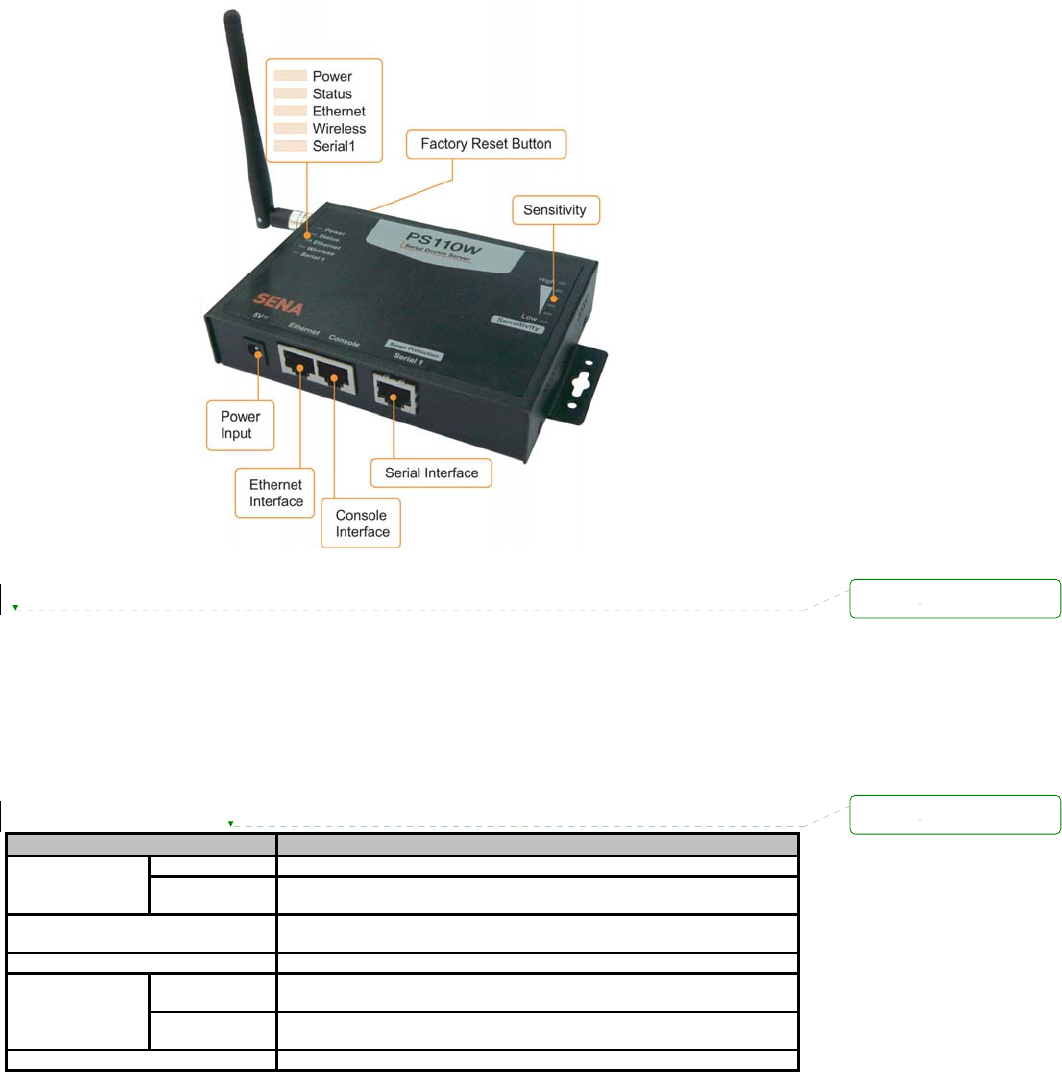
13
Figure 2-1 The panel layout of the PS110W
2.1.2. PS210W Panel Layout
The PS210W has 6 LED indicator lamps for status display and 6 LED indicator lamps for sensitivity.
There is a factory reset switch front panel of PS210W and the user can use this switch to restore
factory default configuration.
Table 2-2 LED indicator lamps of the PS210W
램프 기능
Power Turned on to RED if power is supplied
Status Status Turned on to Green if IP assignment and blinks if IP error. (Refresh 5
sec)
Ethernet Blinks whenever there is any incoming and outgoing data stream through
the Ethernet of the PS110W
Weireless Turned on to GREEN if WiFi is connected. Refreshed every 20 seconds.
Serial 1 Blinks whenever there is any incoming and outgoing data stream through
the serial port(1) of the PS210W
Serial Port
Serial 2 Blinks whenever there is any incoming and outgoing data stream through
the serial port(2) of the PS210W
Sensitivity Display AP’s sensitivity. Refreshed every 20 seconds
삭제됨:
삭제됨:

14
Figure 2-2 The panel layout of the PS210W
2.2. Connecting the Hardware
This section describes how to connect the Pro Series to your equipment for initial testing.
- Connect the Pro Series to an Ethernet hub or switch
- Connect the device
- Connect the provided power source to the Pro Series
2.2.1. Connecting to the network
Plug one end of the Ethernet cable to the Pro Series Ethernet port. The other end of the Ethernet
cable should be connected to a network port. If the cable is properly connected, the Pro Series will
have a valid connection to the Ethernet network. This will be indicated by:
The [Ethernet] lamp will blink to indicate incoming/outgoing Ethernet packets
삭제됨:
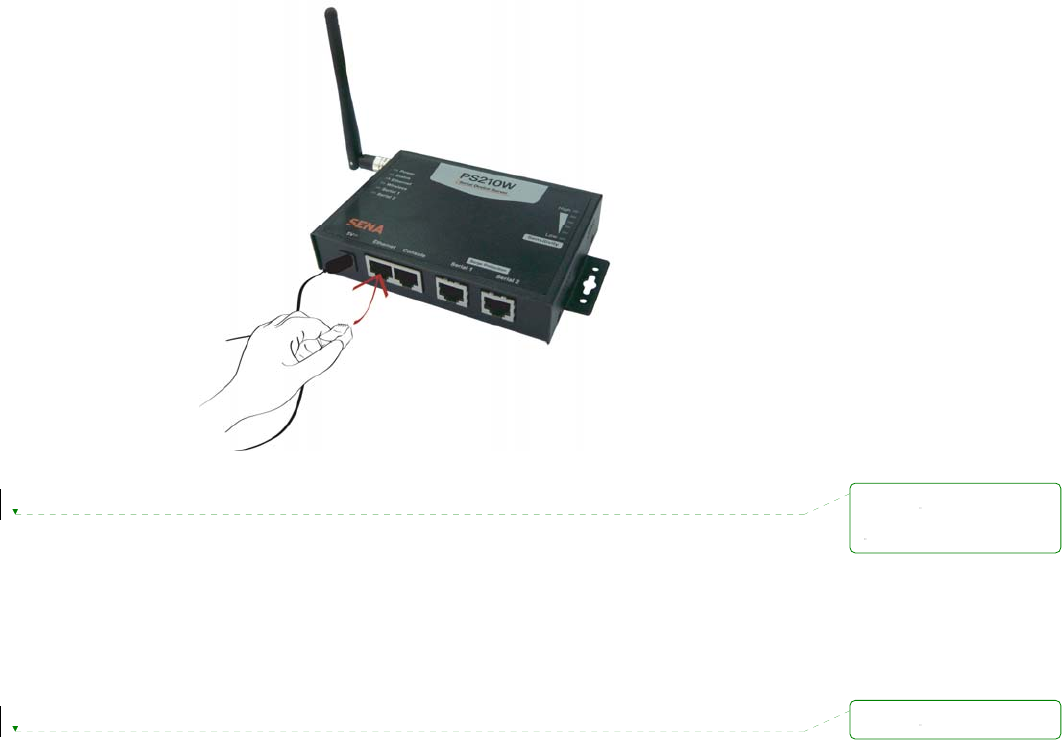
15
Figure 2-3 Connecting a network cable to the PSx10W
2.2.2. Connecting to the device
Connect the console cable to the Pro Series serial port. To connect to the console port of the device,
the user needs to consider the type of console port provided by the device itself. Please refer to the
Appendix 1 Connections for details.
Note:
Connect the serial cable to the serial port of user’s computer first. Configuration of the PSx10W is
discussed on Section 2.2.5.
삭제됨:
삭제됨:
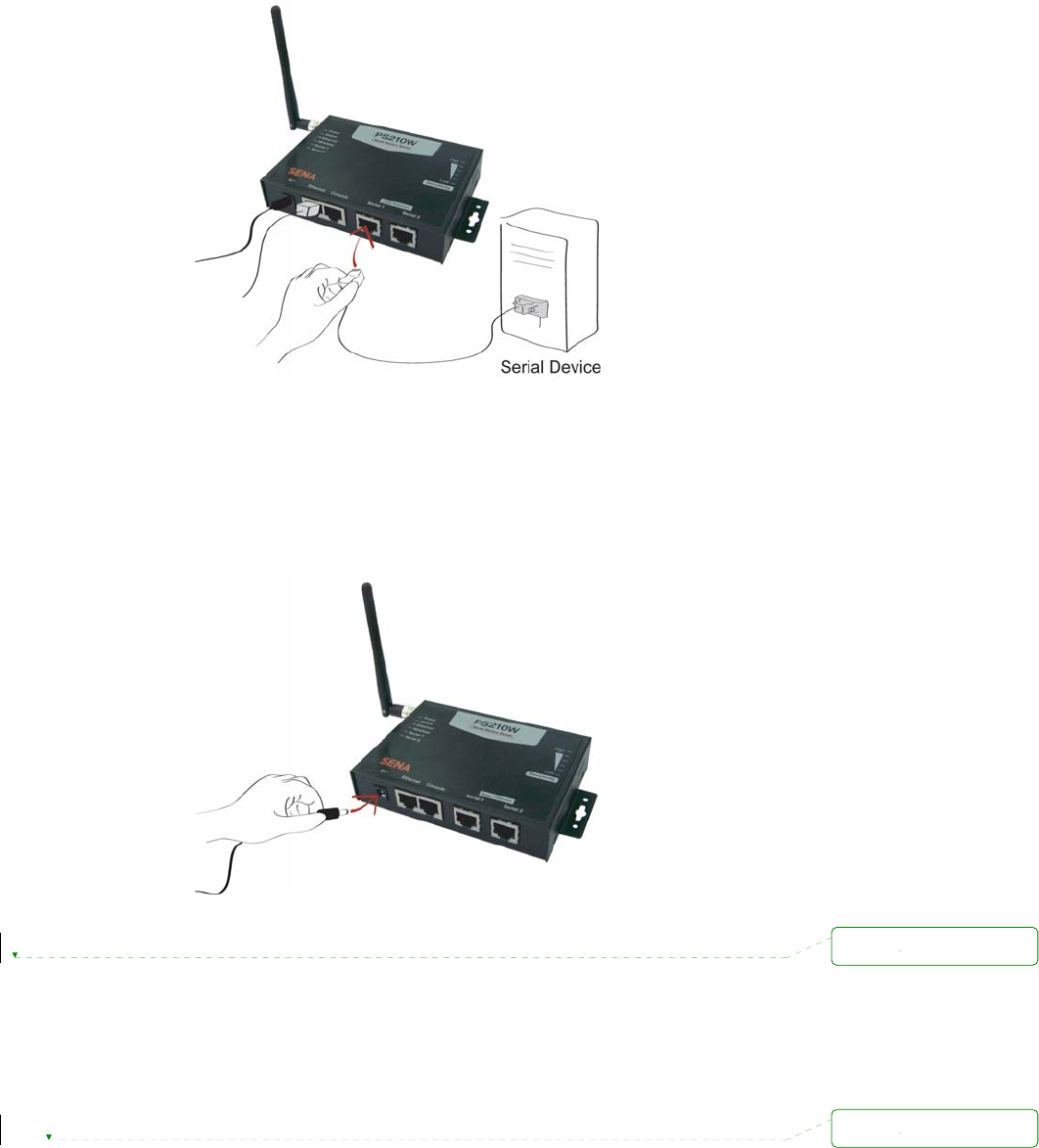
16
Figure 2-4 Connecting a equipment to the PSx10W
2.2.3. Connecting the power
Connect the power cable to the Pro Series. If the power is properly supplied, the [Power] lamp will light
up solid red.
Figure 2-5 Connecting the power to the PSx10W
2.2.4. Accessing the System Console
There are several ways to access the Pro Series. These methods are dependent on whether the user
is located at a local site or a remote site, or whether the user requires a menu-driven interface, graphic
menu system or CLI (Command Line Interface).
z System console:
삭제됨:
삭제됨:
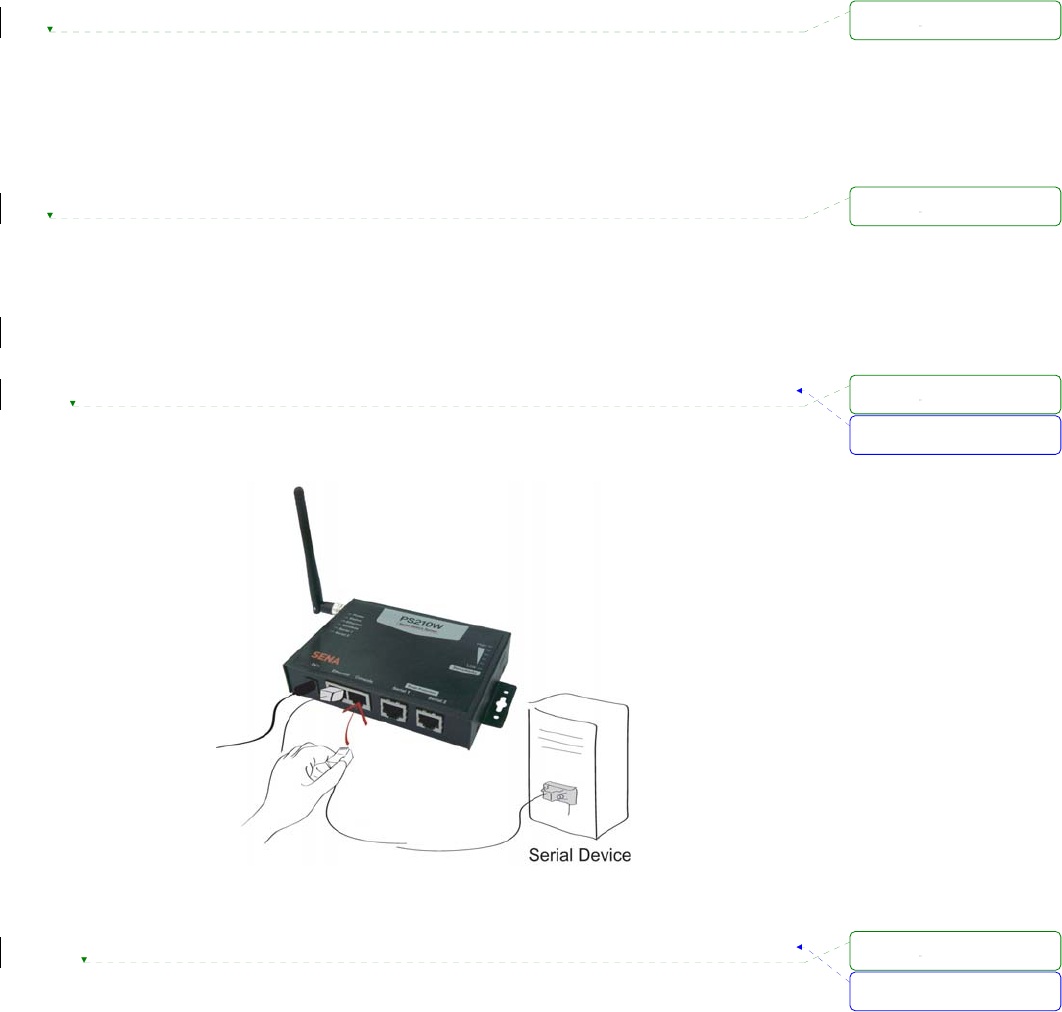
17
Local users can connect directly to the system console port of the Pro Series using the serial
console cable.
z Remote console:
Remote users who require a menu-driven interface can utilize Telnet (port 23) or SSH (port 22)
connections to the Pro Series using Telnet or SSH client.
NOTE : Please note that Pro Series supports only the SSH v2, so user must use the SSH client which
is able to support SSH v2.
z Web:
Remote users who want to use a web browser to configure the Pro Series can connect to the Pro
Series using a conventional web browser, such as Internet Explorer or Netscape Navigator.
The above methods require user authentication by the Pro Series system.
2.2.5. Using the System console
1) Connect one end of the console cable to the console port on the Pro Series.
Figure 2-6 Connecting a system console cable to the PSx10W
2) Connect the other end of the cable to the serial port of the user’s computer.
3) Run a terminal emulator program (i.e. HyperTerminal). Set the serial configuration
parameters of the terminal emulation program as follows:
9600 Baud rate
Data bits 8
Parity None
서식 있음: 글머리 기호 및
번호 매기기
서식 있음: 글머리 기호 및
번호 매기기
삭제됨:
삭제됨:
삭제됨:
삭제됨:
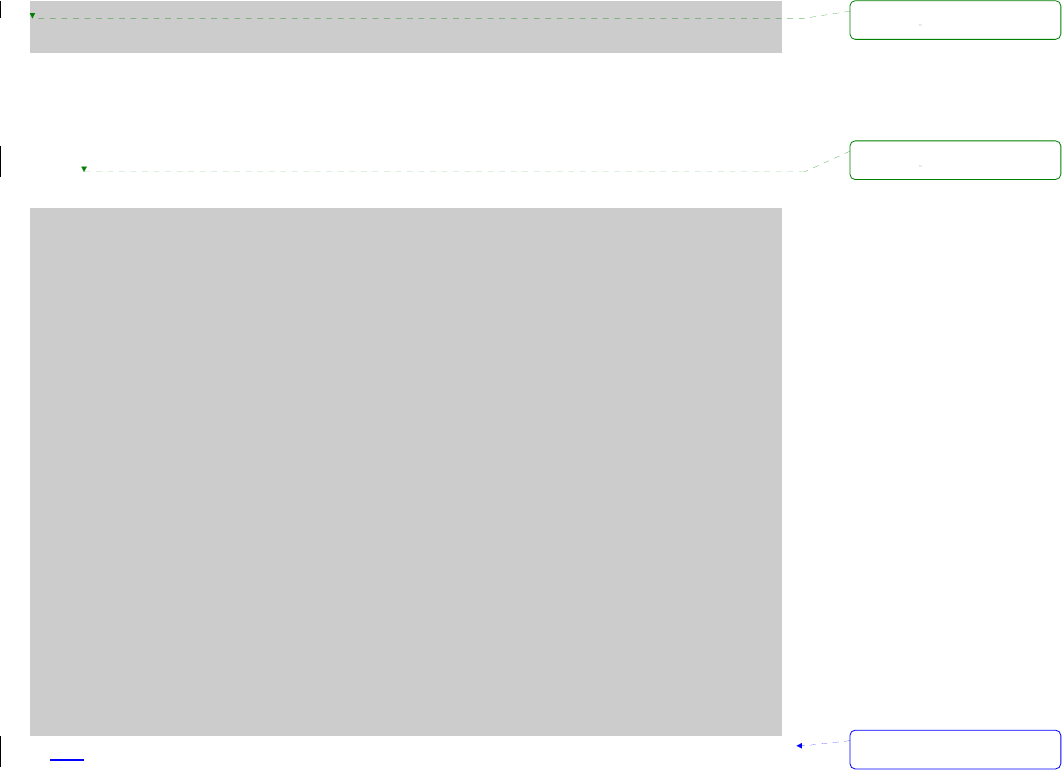
18
Stop bits 1
No flow control
4) Press the [ENTER] key.
5) Enter your username and password to log into the Pro Series. The factory default user
settings are as follows.
Login: root Password: root
ProSeries login: root
Password:
#
6) After login, user can use various shell commands in the CLI(Command Line interface). For
details on the CLI, refer to the chapter 7 CLI guide.
7) “editconf” command will allow you to enter the text-menu driven interface and the menu
screen in # editconf
_] / [________________________________________________________________________
1. Network configuration
2. Serial port configuration
3. System administration
________________________________________________________________________________
COMMAND (Display HELP : help)>save
COMMAND (Display HELP : help)>apply
COMMAND (Display HELP : help)>help
_] HELP [_____________________________________________________________________
[Enter] refresh
[ESC] cancel or go to upper
/ go to root
.. go to upper
clear clear screen
pwd display path to current menu
save save current configuration
apply apply current configuration
help display this
exit exit
________________________________________________________________________________
COMMAND (Display HELP : help)>[Enter]
_] / [________________________________________________________________________
1. Network configuration
2. Serial port configuration
3. System administration
________________________________________________________________________________
COMMAND (Display HELP : help)>
8) Figure 2-7 is displayed. 서식 있음: 글머리 기호 및
번호 매기기
삭제됨:
삭제됨:
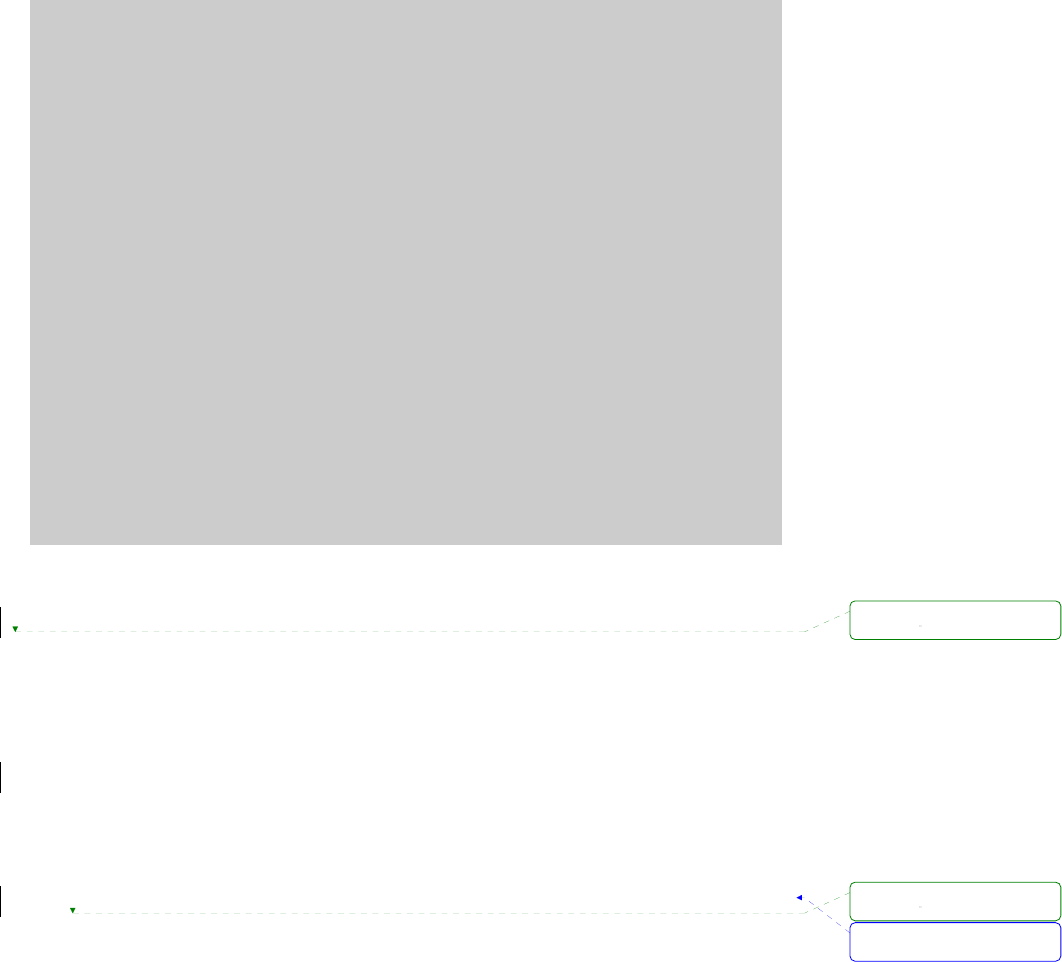
19
# editconf
_] / [________________________________________________________________________
1. Network configuration
2. Serial port configuration
3. System administration
________________________________________________________________________________
COMMAND (Display HELP : help)>save
COMMAND (Display HELP : help)>apply
COMMAND (Display HELP : help)>help
_] HELP [_____________________________________________________________________
[Enter] refresh
[ESC] cancel or go to upper
/ go to root
.. go to upper
clear clear screen
pwd display path to current menu
save save current configuration
apply apply current configuration
help display this
exit exit
________________________________________________________________________________
COMMAND (Display HELP : help)>[Enter]
_] / [________________________________________________________________________
1. Network configuration
2. Serial port configuration
3. System administration
________________________________________________________________________________
COMMAND (Display HELP : help)>
Figure 2-7 The main menu screen
From the main menu screen, the users may select a menu item for configuration of the Pro Series
parameters by selecting the menu number and pressing the [ENTER] key. In the submenu screen,
users can configure the required parameters guided by online comments. All the parameters can be
stored into the non-volatile memory space of the Pro Series, but the settings will not be stored until
users enter ”save” command on the menu. All the configuration change will be effective after entering
“apply” command on the menu.
2.2.6. Using Remote console
The IP address of the Pro Series must be known before users can access the Pro Series using the
Remote console (see chapter 3 Network Configuration for details). The default IP address of Pro
Series is 192.168.161.5.
The Remote console access function can be disabled in the remote host access option (3.6 IP
Filtering for details).
The following instructions will assist in setting up the Remote Console functionality:
서식 있음: 글머리 기호 및
번호 매기기
삭제됨:
삭제됨:
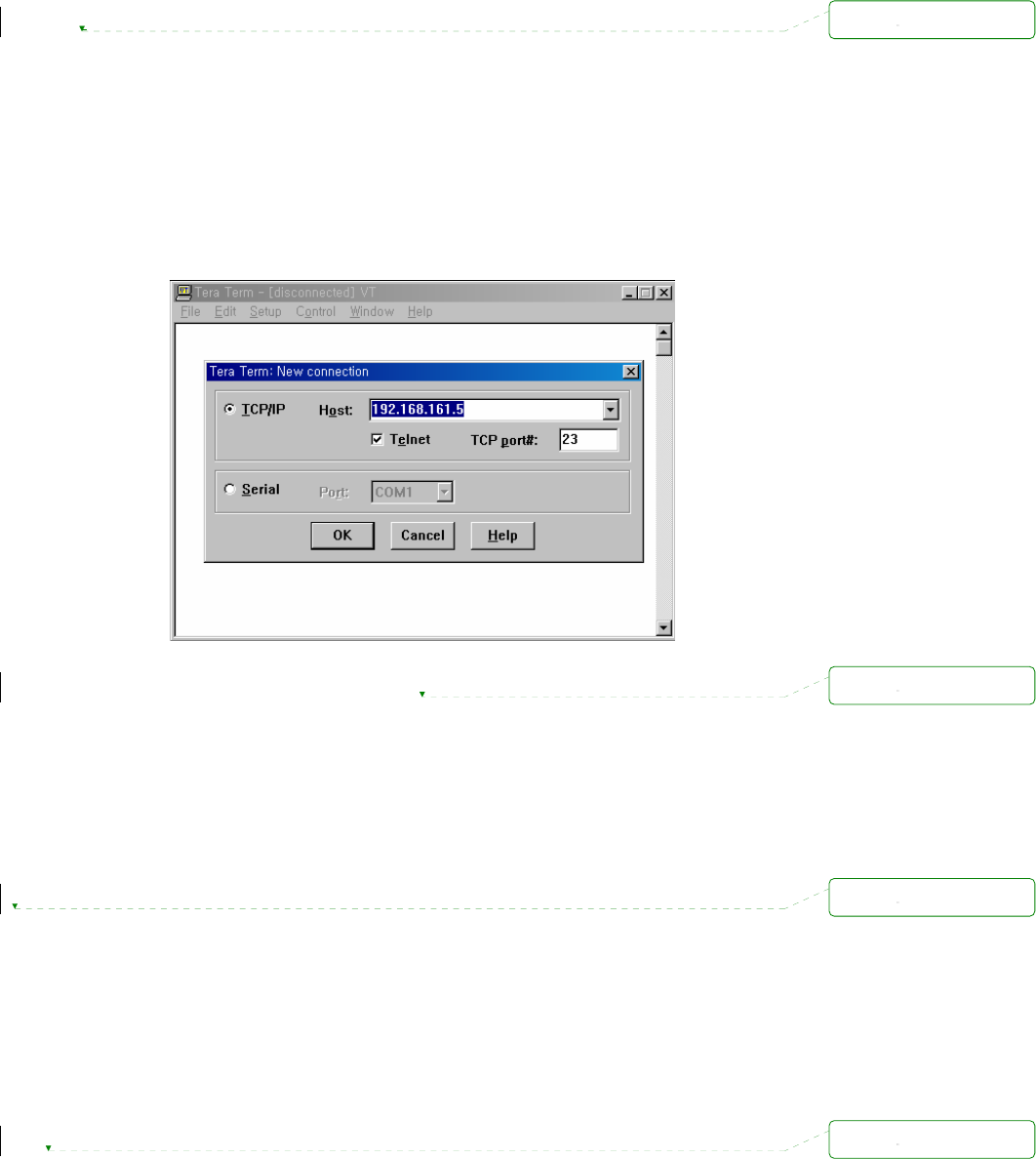
20
1) ]Run either a Telnet program or a program that supports Telnet functions (i.e. TeraTerm-Pro
or HyperTerminal). The target IP address and the port number must match the Pro Series. If
required, specify the port number as 23. Type the following command in the command line
interface of user’s computer.
telnet 192.168.161.5
Or run a Telnet program with the following parameters:
Figure 2-8 Telnet program set up example (TeraTerm Pro)
2) The user must log into the Pro Series. Type the user name and password. A factory default
settings of the user name and password for CLI login are both root.
3) After entering correct user name and password, user can see the CLI prompts.
2.3. Accessing the Web Browser Management Interface
The Pro Series supports both HTTP and HTTPS (HTTP over SSL) protocols. The Pro Series also
contains its own Web management utility. To access the Pro Series Web management utility, enter
the IP address or resolvable hostname of the Pro Series into the web browser’s URL/Location field.
This will direct the user to the Pro Series login screen. The user must authenticate themselves by
logging into they system with a correct user name and password. The factory default settings are:
Login: root Password: root
삭제됨:
삭제됨:
삭제됨:
삭제됨:
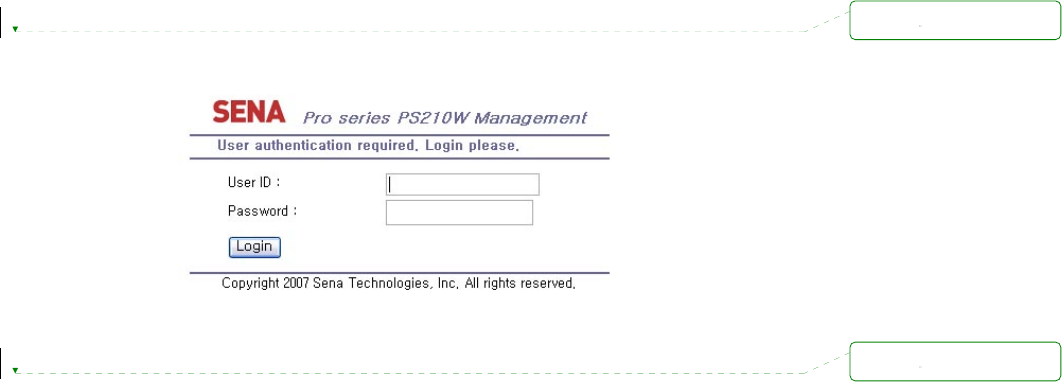
21
Note: Before accessing the Pro Series Web management page, the user must check the IP address
(or resolvable Hostname) of the Pro Series and Subnet mask settings.
Figure 2-9 Login screen of the Pro Series web management
Figure 2-10 shows the configuration homepage of the Pro Series Web management interface. A menu
bar is provided on the left side of the screen. The menu bar includes the uppermost configuration
menu groups. Selecting an item on the menu bar opens a tree view of all the submenus available
under each grouping. Selecting a submenu item will allow the user to modify parameter settings for
that item. Every page will allow the user to [Save], [Save & apply] or [Cancel] their actions. After
changing the configuration parameter values, the users must select [Save] to save the changed
parameter values to the non-volatile memory. To apply all changes made, the user must select
[Apply Changes]. This option is available on the bottom of the menu bar. Only when the user selects
[Apply changes] will the new parameter values be applied to the Pro Series configuration. The user
also can select [Save & apply] to save parameters and apply changes in one step.
If the user does not want to save the new parameter values, the user must opt to [Cancel]. All changes
made will be lost and the previous values restored. But the changes that are already saved or applied
cannot be canceled.
삭제됨:
삭제됨:
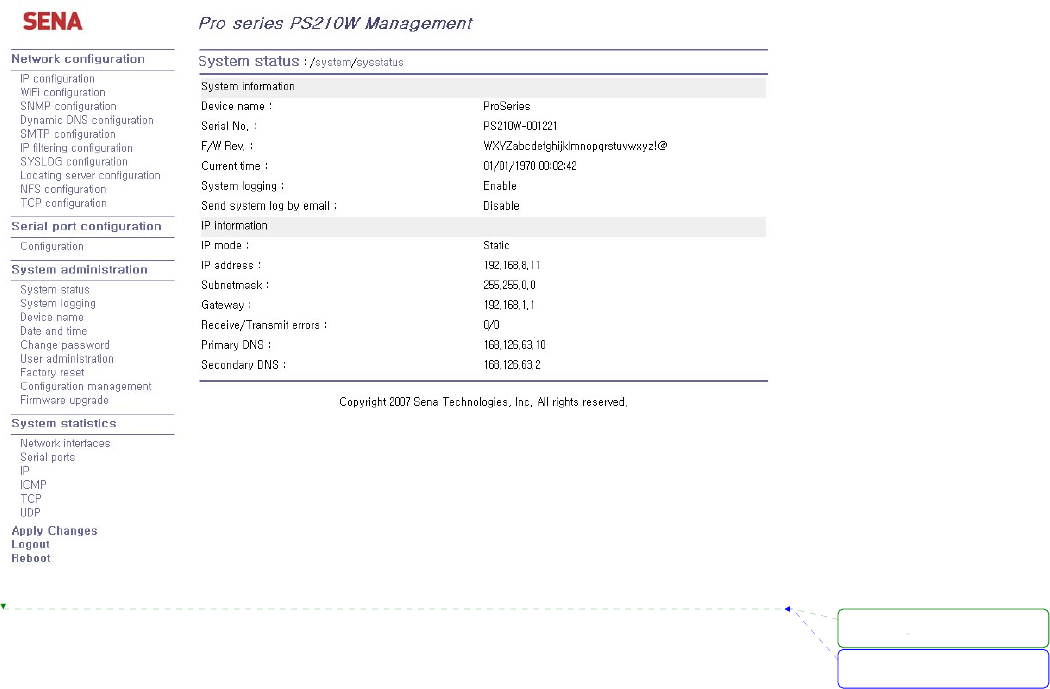
22
Figure 2-10 The Pro Series web management screen
서식 있음: 글머리 기호 및
번호 매기기
삭제됨:
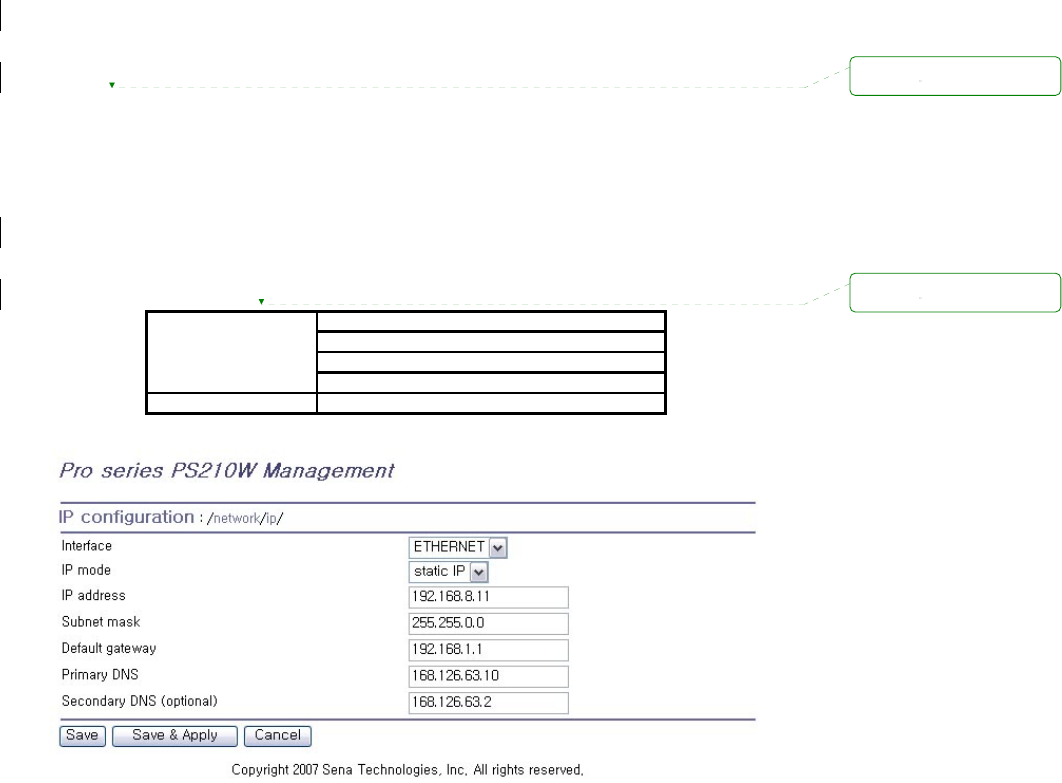
23
3. Network Configuration
3.1. IP Configuration
The Pro Series requires a valid IP address to operate within the user’s network environment. If the IP
address is not readily available, contact the system administrator to obtain a valid IP address for the
Pro Series. Please note that the Pro Series requires a unique IP address to connect to the user’s
network.
The users may choose one of two Internet protocols in setting up the Pro Series IP address: i.e.,
• Static IP
• DHCP (Dynamic Host Configuration Protocol)
The Pro Series is initially defaulted to STATIC mode, with a static IP address of 192.168.161.5. Table
3-1 shows all the configuration parameters for two protocols of IP configurations. Figure 3-1 shows the
actual web-based GUI to change the user’s IP configuration.
Table 3-1 IP configuration Parameters
IP address
Subnet mask
Default gateway
Static IP
Primary DNS/ Secondary DNS
DHCP Primary DNS/ Secondary DNS (Optional)
Figure 3-1 IP Configuration
삭제됨:
삭제됨:
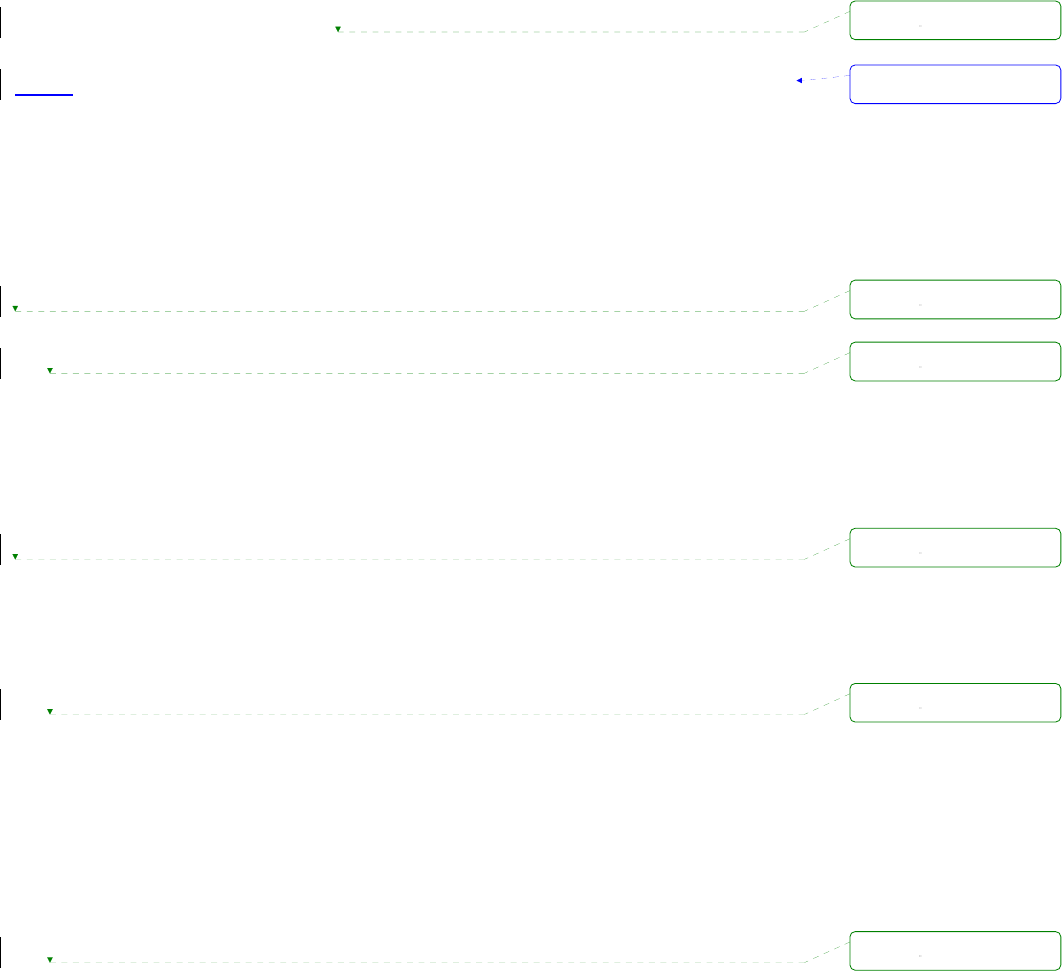
24
3.1.1. Interfaces
The PSx10W has two network interfaces: one is Ethernet interface and the other is WiFi interface. The
two network interfaces don’t work together. Please select a network interface to operate.
3.1.2. Using a Static IP Address
When using a Static IP address, the user must manually specify all the configuration parameters
associated with the IP address of the Pro Series. These include the IP address, the network subnet
mask, the gateway computer and the domain name server computers. This section will look at each of
these in more detail.
Note: The Pro Series will attempt to locate all this information every time it is turned on.
z IP address
A Static IP address acts as a “static” or permanent identification number. This number is assigned to
a computer to act as its location address on the network. Computers use these IP addresses to
identify and talk to each other on a network. Therefore, it is imperative that the selected IP address be
both unique and valid in a network environment.
Note: 192.168.1.x will never be assigned by and ISP (Internet Service Provider). IP addresses using
this form are considered private. Actual applications of the Pro Series may require access to public
network, such as the Internet. If so, a valid public IP address must be assigned to the user’s computer.
A public IP address is usually purchased or leased from a local ISP.
z Subnet mask
A subnet represents all the network hosts in one geographic location, such as a building or local area
network (LAN). The Pro Series will use the subnet mask setting to verify the origin of all packets. If
the desired TCP/IP host specified in the packet is in the same geographic location (on the local
network segment) as defined by the subnet mask, the Pro Series will establish a direct connection. If
the desired TCP/IP host specified in the packet is not identified as belonging on the local network
segment, a connection is established through the given default gateway.
z Default gateway
A gateway is a network point that acts as a portal to another network. This point is usually the
computer or computers that control traffic within a network or a local ISP (Internet service provider).
The Pro Series uses the IP address of the default gateway computer to communicate with hosts
outside the local network environment. Refer to the network administrator for a valid gateway IP
서식 있음: 글머리 기호 및
번호 매기기
삭제됨:
삭제됨:
삭제됨:
삭제됨:
삭제됨:
삭제됨:
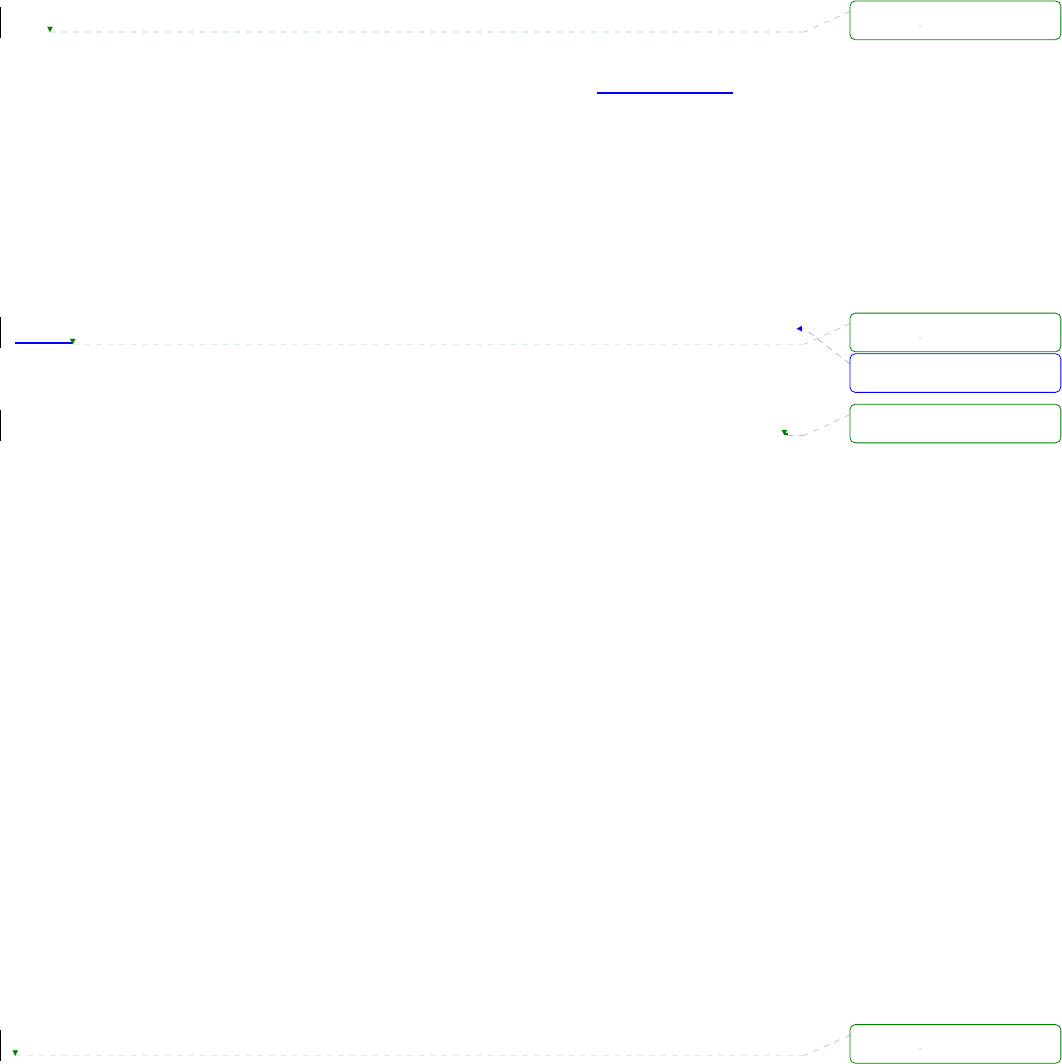
25
address.
z Primary and Secondary DNS
The DNS (Domain Name System) server is used to locate and translate the correct IP address for a
requested web site address. A domain name is the web address (i.e. www.yahoo.com) and is
usually easier to remember. The DNS server is the host that can translate such text-based domain
names into the numeric IP addresses for a TCP/IP connection.
The IP address of the DNS server must be able to access the host site with the provided domain
name. The Pro Series provides the ability to configure the required IP addresses of both the Primary
and Secondary DNS servers addresses. (The secondary DNS server is specified for use when the
primary DNS server is unavailable.)
3.1.3. Using DHCP
Dynamic Host Configuration Protocol (DHCP) is a communications protocol that lets network
administrators manage and automate the assignment of IP addresses centrally in an organization’s
network. DHCP allows the network administrator the ability to supervise and distribute IP addresses
from a central point and automatically send a new IP address when a computer is plugged into a
different network location.
When in static IP mode, the IP address must be entered manually at each computer. If a computer is
moved to another network location, a new IP address must be assigned. DHCP allows all the
parameters, including the IP address, subnet mask, gateway and DNS servers to be automatically
configured when the IP address is assigned. DHCP uses a “lease” concept in assigning IP
addresses to a computer. It limits the amount of time a given IP address will be valid for a computer.
All the parameters required to assign an IP address are automatically configured on the DHCP server
side, and each DHCP client computer receives this information when the IP address is provided at its
boot-up.
Each time the device is reset, the Pro Series broadcasts a DHCP request over the network. The reply
generated by the DHCP server contains the IP address, as well as the subnet mask, gateway address,
DNS servers and the “lease” time. The Pro Series immediately places this information in its memory.
Once the “lease” expires, the Pro Series will request a renewal of the “lease” time from the DHCP
server. If the DHCP server approves the request for renewal, the Pro Series can continue to work
with the current IP address. If the DHCP server denies the request for renewal, the Pro Series will start
the procedure to request a new IP address from the DHCP server.
Note: While in DHCP mode, all network-related parameters for the Pro Series are to be configured
automatically, including the DNS servers
서식 있음: 글머리 기호 및
번호 매기기
삭제됨:
삭제됨:
삭제됨: '
삭제됨:
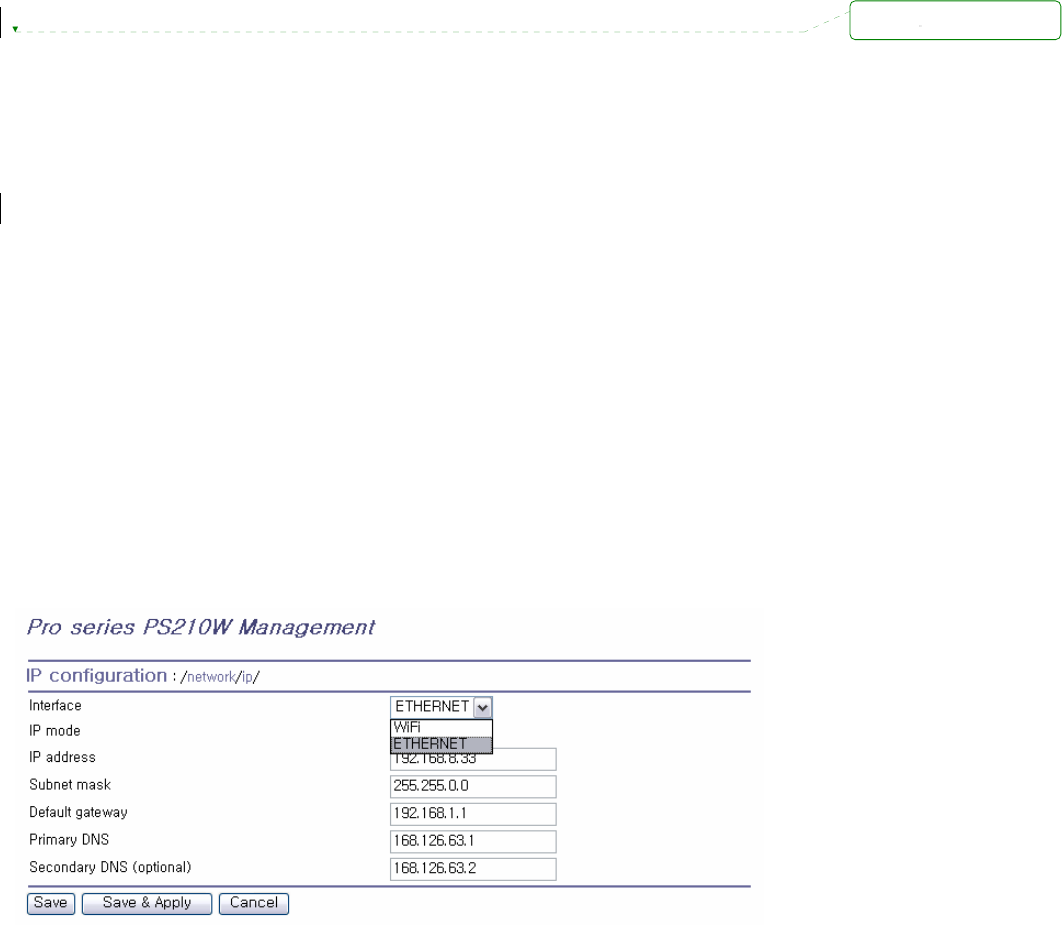
26
A DHCP sever assigns IP addresses dynamically from an IP address pool, which is managed by the
network administrator. This means that the DHCP client, i.e. the Pro Series, receives a different IP
address each time it boots up. The IP address should be reserved on the DHCP server side to assure
that the user always knows the newly assigned Pro Series address. In order to reserve the IP address
in the DHCP network, the administrator needs the MAC address of the Pro Series found on the label
sticker at the bottom of the Pro Series.
3.2. WiFi Configuration
The PSx10W has a WiFi interface that supports both 802.11b and 802.11g.
3.2.1. Network type
An AP is most often used to connect the PSx10W to the Ethernet. However, it can also be used to
connect to the Internet. This type of connection is referred as an “infra mode.” On wireless computer
networks, ”Adhoc mode”, also called “peer-to-peer mode”, is a method for PSx10W devices to directly
communicate with each other without an AP. Adhoc mode can be very useful in replacing cables between
existing devices with a wireless connection.
Figure 3-2 Network type configuration
3.2.2. Operation mode configuration
The “Operation mode” is enabled when the “Network type” is Infra mode. The modes are as follows:
삭제됨:
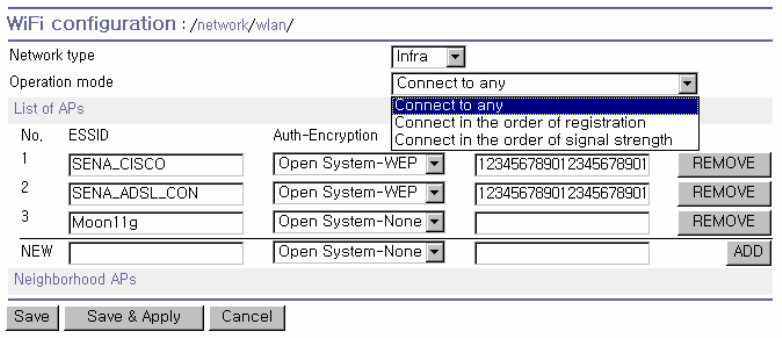
27
Figure 3-3 Operation mode configuration
z Connect to any
The PSx10W attempts to connect to any nearby AP regardless of the List of APs. PSx10W tries to
connect to AP in the order searched.
z Connect in the order of registraion
The PSx10W attempts to connect to AP in the order of the registered APs.
z Connect in the order of signal strength
The PSx10W attempts to connect to AP in the order of signal strength of the registered APs. The list in
the order of signal strength is updated for every 30 seconds.
3.2.3. List of APs
This menu is enabled when the “Network type” is Infra mode. If the Operation mode is not “Connect
any”, the AP to which the PSx10w connects should be registered. If you use ADD or REMOVE
command, you should use SAVE command. In case, ‘Save & Apply’ command, the changed things are
reflected in systems directly.
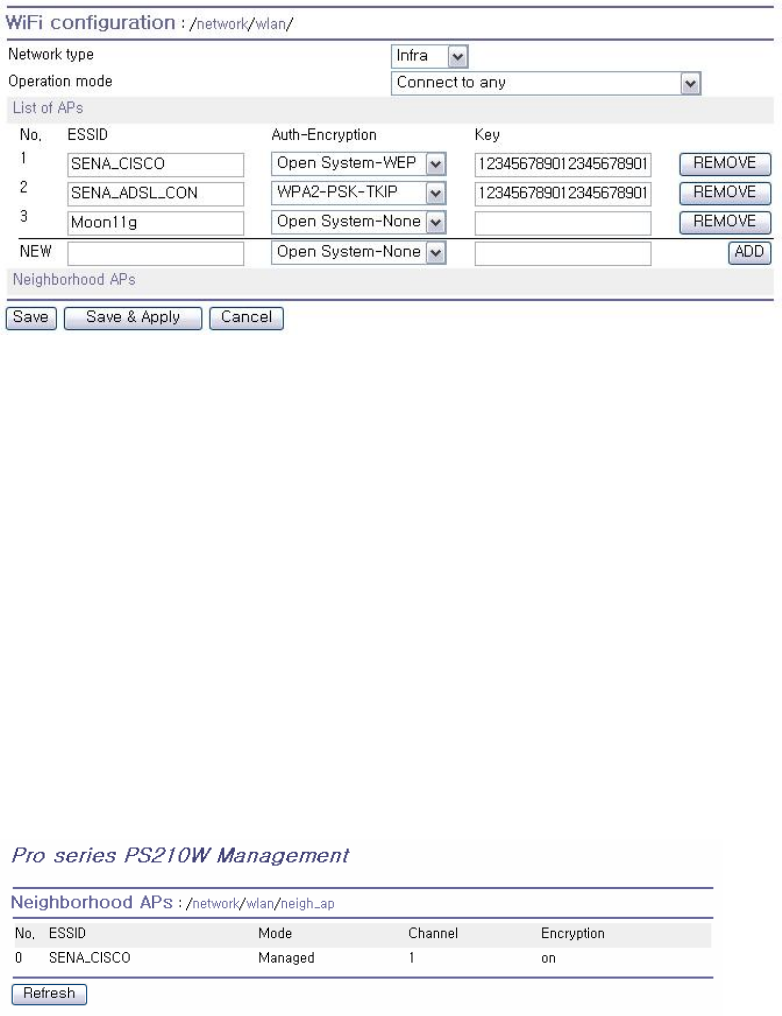
28
Figure 3-4 Lis of APs
z ESSID
The ESSID of the AP to register
z Auth-Encryption
PSx10W supports Open System, Open System-WEP, Shared Key-WEP, WPA-PSK-TKIP, WPA-PSK-
AES, WPA2-PSK-TKIP, WPA2-PSK-AES. Please select the authentication and the encryption method
of the AP to register.
z Key
The key string of the AP to register Use this except Open System case.
3.2.4. Neighborhood APs
This menu displays the nearby APs which are searchable.
Figure 3-5 Neighborhood APs
3.2.5. Adhoc configuration
This menu is enabled when the Network type is Adhoc mode. In order to use Adhoc mode, the device
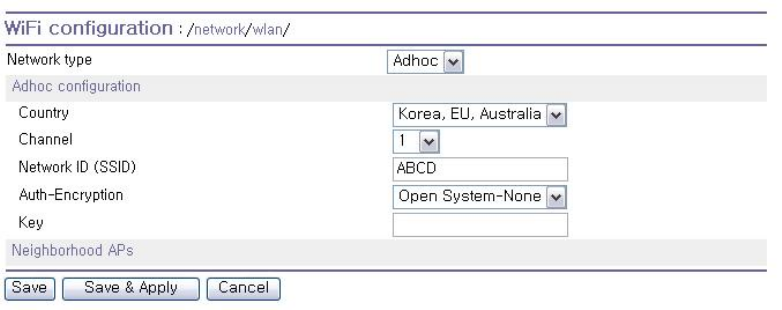
29
to which the PSx10W and the PSx10W should share channel number, security configuration (Auth-
Encryption) and key. (When DHCP server is not running, you must use Static IP.)
Figure 3-6 Adhoc configuration
z Country
Select country that is used now.
z Channel
Select a channel for Adhoc connection
z Network ID (SSID)
The SSID of the device to which the PSx10w connect
z Auth-Encryption
The security configuration of the device to which the PSx10w connect
z Key
The key of the device to which the PSx10w connect
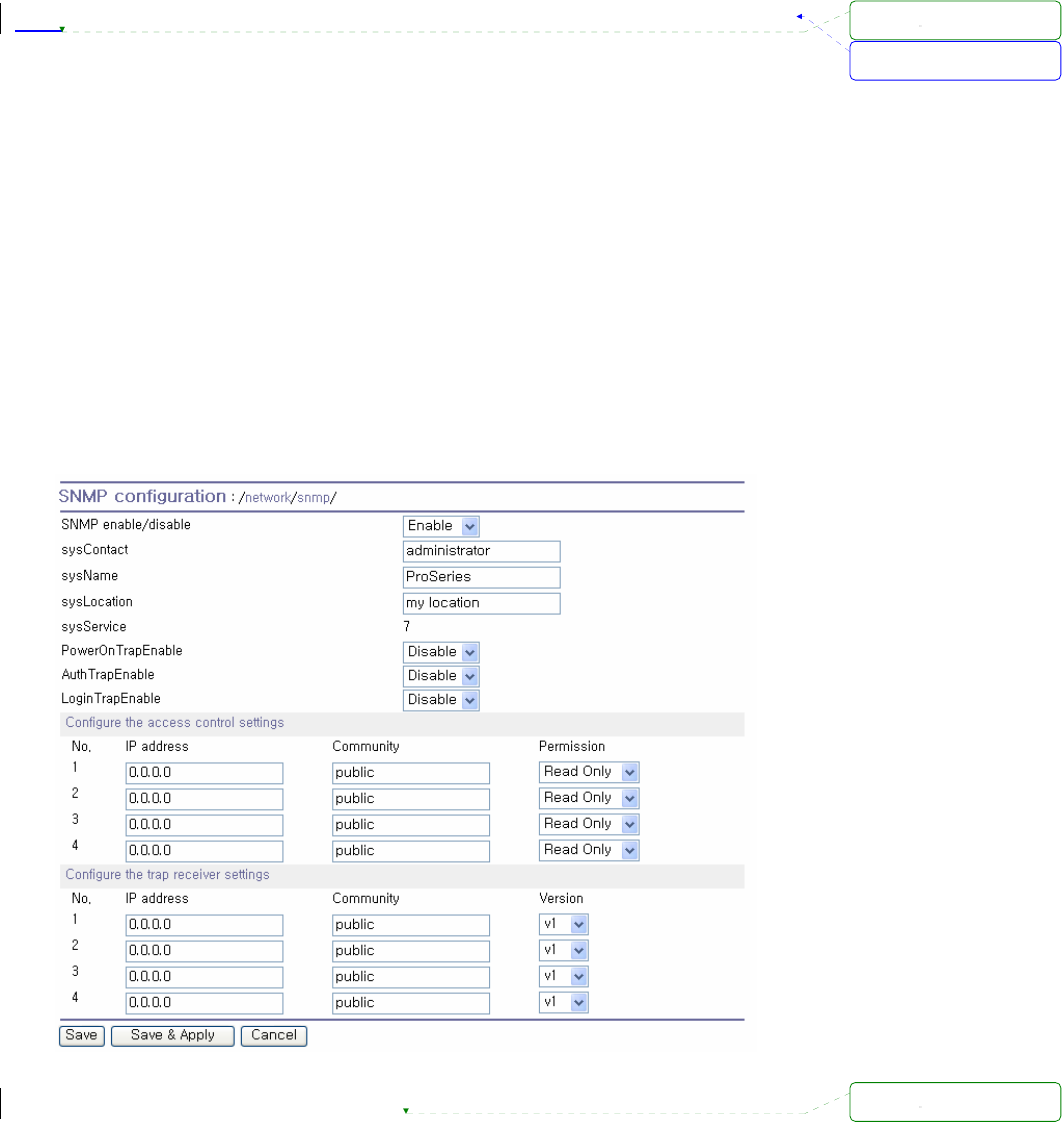
30
3.3. SNMP Configurations
The Pro Series has the SNMP (Simple Network Management Protocol) agent supporting SNMP v1
and v2 protocols. Network managers like NMS or SNMP Browser can exchange information with Pro
Series, as well as access required functionality.
SNMP protocols include GET, SET, GET–Next, and TRAPs. With these functions, a manager can be
notified of significant events (TRAPs), query a device for more information (GET), and make changes
to the device state (SET). SNMPv2 adds a GET–Bulk function for retrieving tables of information and
security functions.
With the SNMP configuration panel, the user can configure MIB-II System objects, access control
settings and TRAP receiver settings. The manager configured in this menu can perform both
information exchange and action control. Figure 3- shows a SNMP configuration screen via a web
interface.
Figure 3-7 SNMP Configuration
서식 있음: 글머리 기호 및
번호 매기기
삭제됨:
삭제됨:
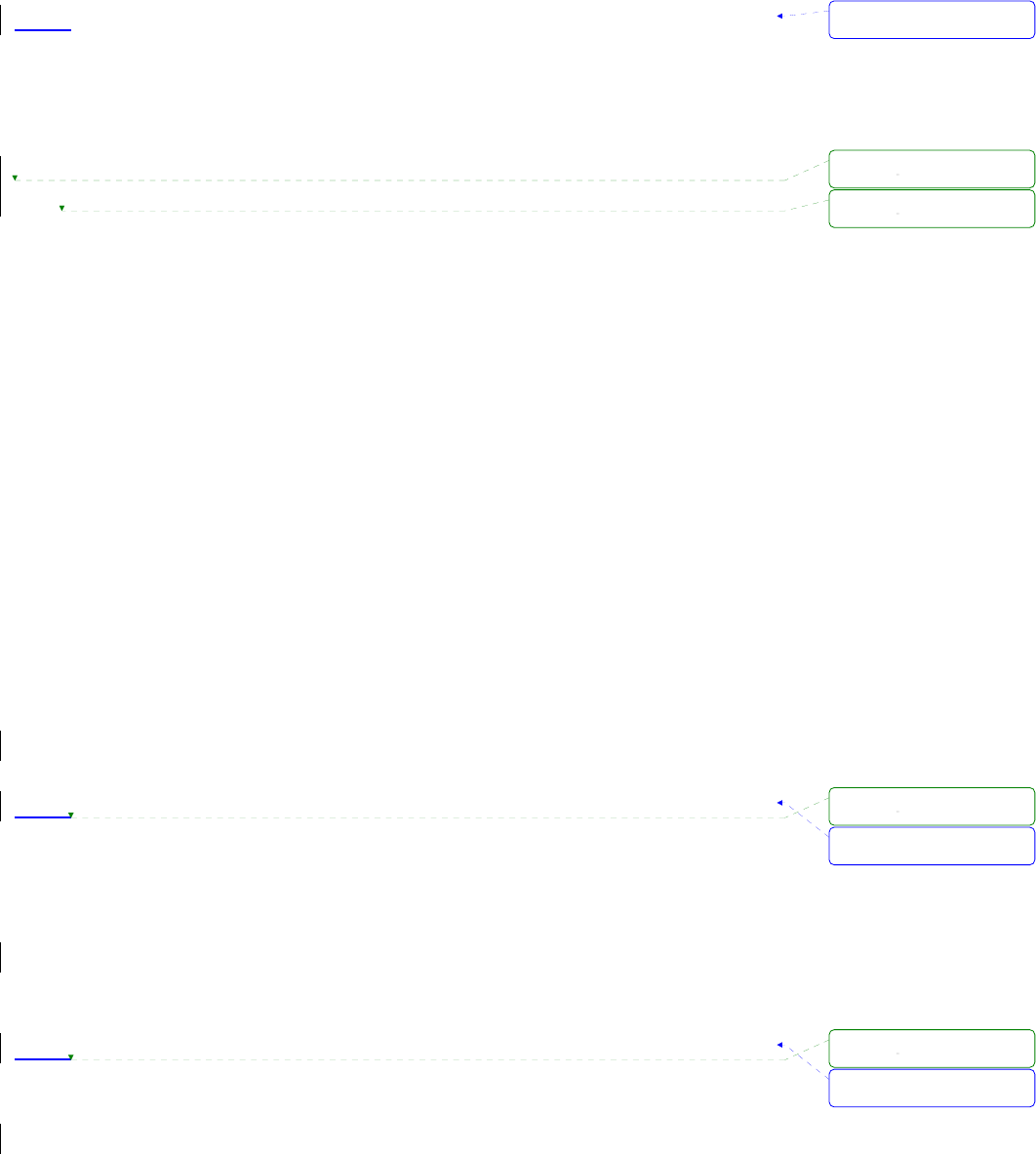
31
3.3.1. MIB-II System objects Configuration
MIB–II System objects configuration sets the System Contact, Name, Location, and Authentication-
failure traps used by the SNMP agent of the Pro Series. These settings provide the values used for the
MIB-II sysName, sysContact, sysLocation, sysService and enableAuthenTrap.
Brief descriptions of each object are as follows,
z sysContact: Identification of the contact person for the managed system (Pro Series), and a
description of how to contact the person.
z sysName: Name used to identify the system. By convention, this is the fully qualified domain
name of the node.
z sysLocation: The physical location of the system (e.g., Room 384, Operations Lab, etc.).
z sysService(Read Only) : A series of values, separated by commas, that indicate the set of
services that the system provides. By default, Pro Series only supports an Application(7) service
level.
z EnablePoweronTraps: Indicates whether the SNMP agent process is permitted to generate
power-on traps.
z EnableAuthenTrap: Indicates whether the SNMP agent process is permitted to generate
authentication-failure traps. The value of this object overrides any configuration information; as
such, it provides a means whereby all authentication-failure traps may be disabled..
z EnableLoginTrap: Indicates whether the SNMP agent process is permitted to generate system
login traps for console, telnet and Web access.
If users need support for adding or modifying MIBs, please contact Sena technical support.
For more information about the MIBs and SNMP, see the RFCs 1066, 1067, 1098, 1317, 1318 and
1213.
3.3.2. Access Control Configuration
Access Control defines accessibility of managers to the Pro Series SNMP agent. Only the manager
set in this menu can access Pro Series SNMP agent to exchange information and control actions. If
there is no specified IP address (all IP address are defaulted to 0.0.0.0), a manager from any host can
access the Pro Series SNMP agent.
3.3.3. Trap Receiver Configuration
The Trap receiver defines managers, which can be notified of significant events (TRAP) from the Pro
Series SNMP agent.
서식 있음: 글머리 기호 및
번호 매기기
서식 있음: 글머리 기호 및
번호 매기기
서식 있음: 글머리 기호 및
번호 매기기
삭제됨:
삭제됨:
삭제됨:
삭제됨:
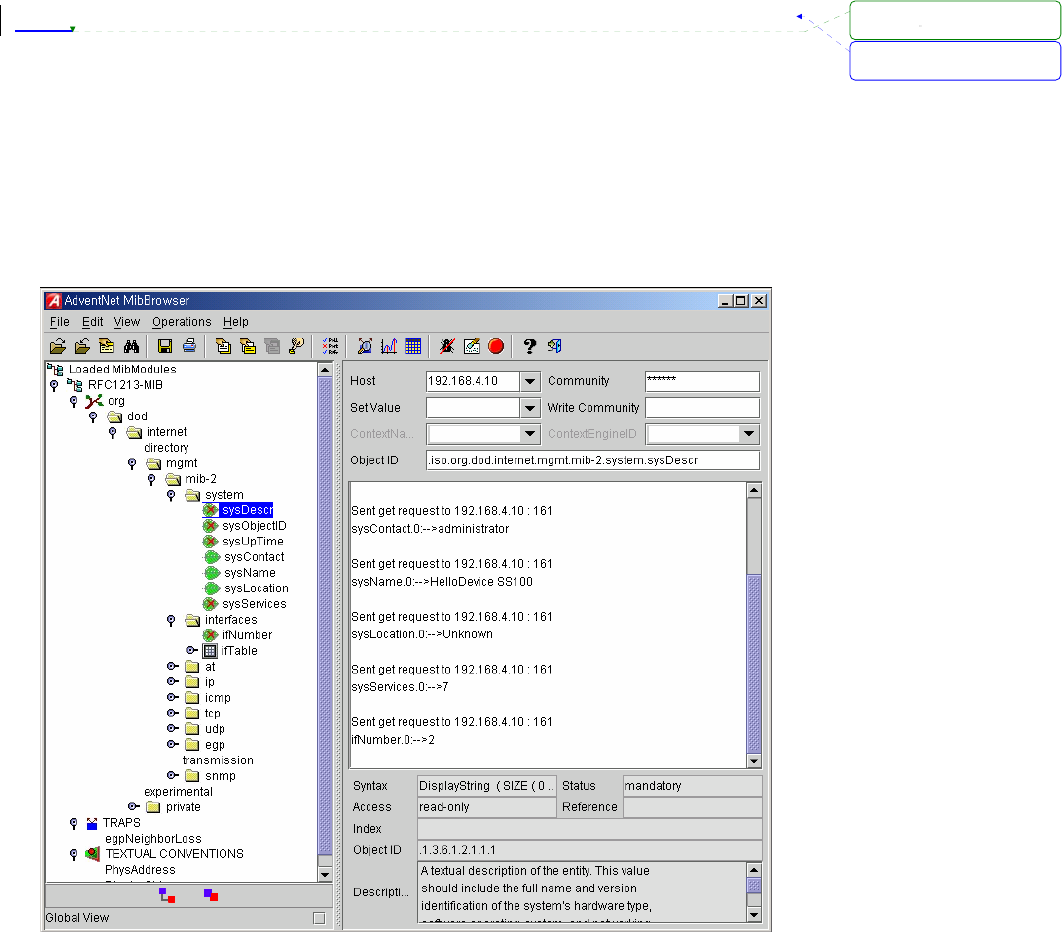
32
3.3.4. Management using SNMP
The Pro Series can be managed through the SNMP protocol using NMS (Network Management
System) or SNMP Browser. Before using the NMS or SNMP Browser, the user must set the access
control configuration properly so that the Pro Series permits host access where the NMS or SNMP
Browser is executed. Figure 3- shows a screen shot of a typical SNMP browser with MIB-II OIDs of the
Pro Series SNMP agent.
Figure 3-8 Browsing MIB-II OIDs of Pro Series SNMP agent using SNMP Browser
(AdventNet MibBrowser)
서식 있음: 글머리 기호 및
번호 매기기
삭제됨:
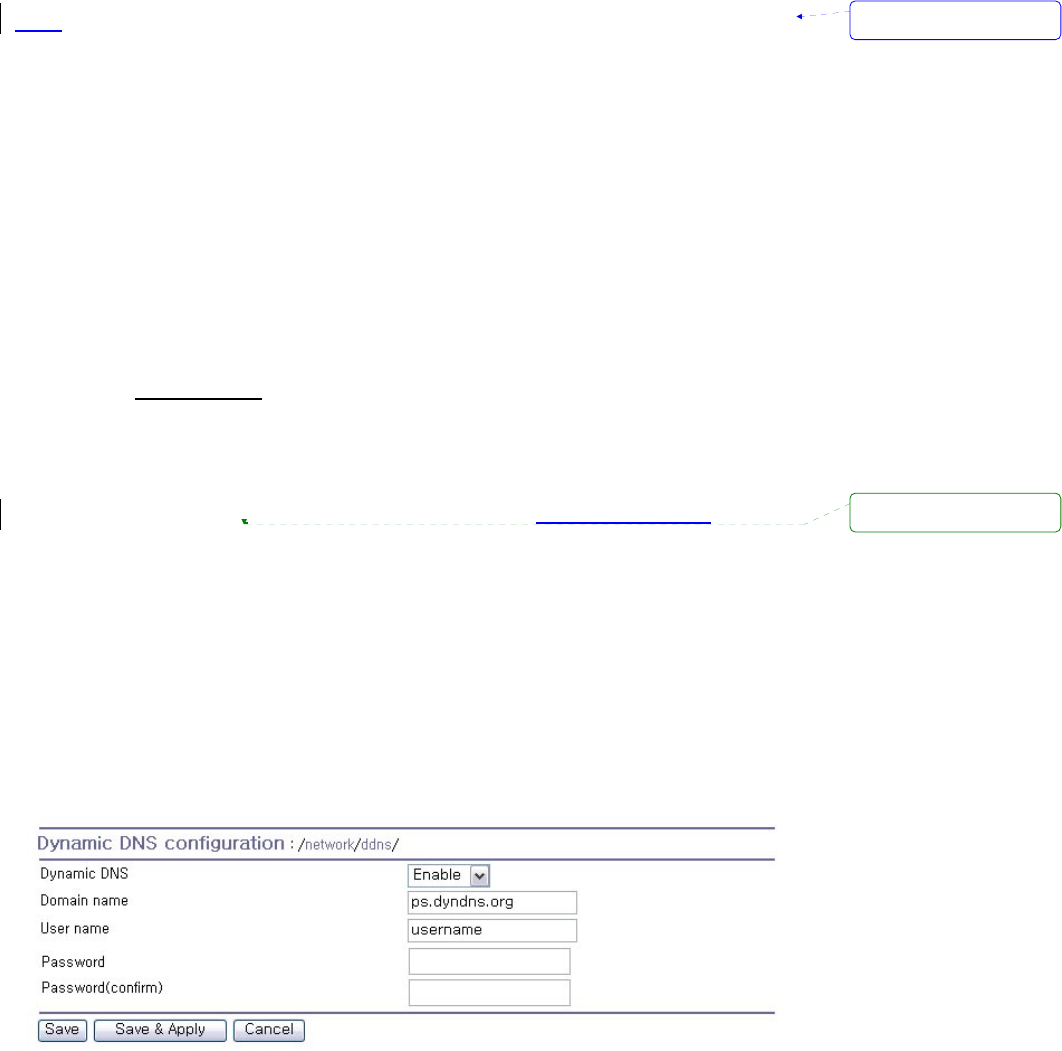
33
3.4. Dynamic DNS Configuration
When users connect the Pro Series to a DSL line or use a DHCP configuration, the IP address might
be changed whenever it reconnects to the network. It can therefore be very difficult to post all related
contacts for each new IP address. In addition, if the administrator only has access through the remote
console, there is no way to know if an IP address has changed, or what the new IP address is.
A Dynamic DNS service is provided by various ISPs or organizations to deal with the above issue. By
using the Dynamic DNS service, users can access the Pro Series through the hostname registered in
the Dynamic DNS Server regardless of any IP address change.
By default, the Pro Series only supports Dynamic DNS service offered at Dynamic DNS Network
Services, LLC (www.dyndns.org). Contact Sena technical support for issues regarding other Dynamic
DNS service providers.
To use the Dynamic DNS service provided by Dynamic DNS Network Services, the user must set up
an account in their Members’ NIC (Network Information Center - http://members.dyndns. org). The
user may then add a new Dynamic DNS Host link after logging in to their Dynamic DNS Network
Services Members NIC.
After enabling the Dynamic DNS service in the Dynamic DNS Configuration menu, the user must enter
the registered Domain Name, User Name, and Password. After applying the configuration change,
users can access the Pro Series using only the Domain Name.
Figure 3- shows the Dynamic DNS configuration web interface.
Figure 3-9 Dynamic DNS Configuration
서식 있음: 글머리 기호 및
번호 매기기
삭제됨: '
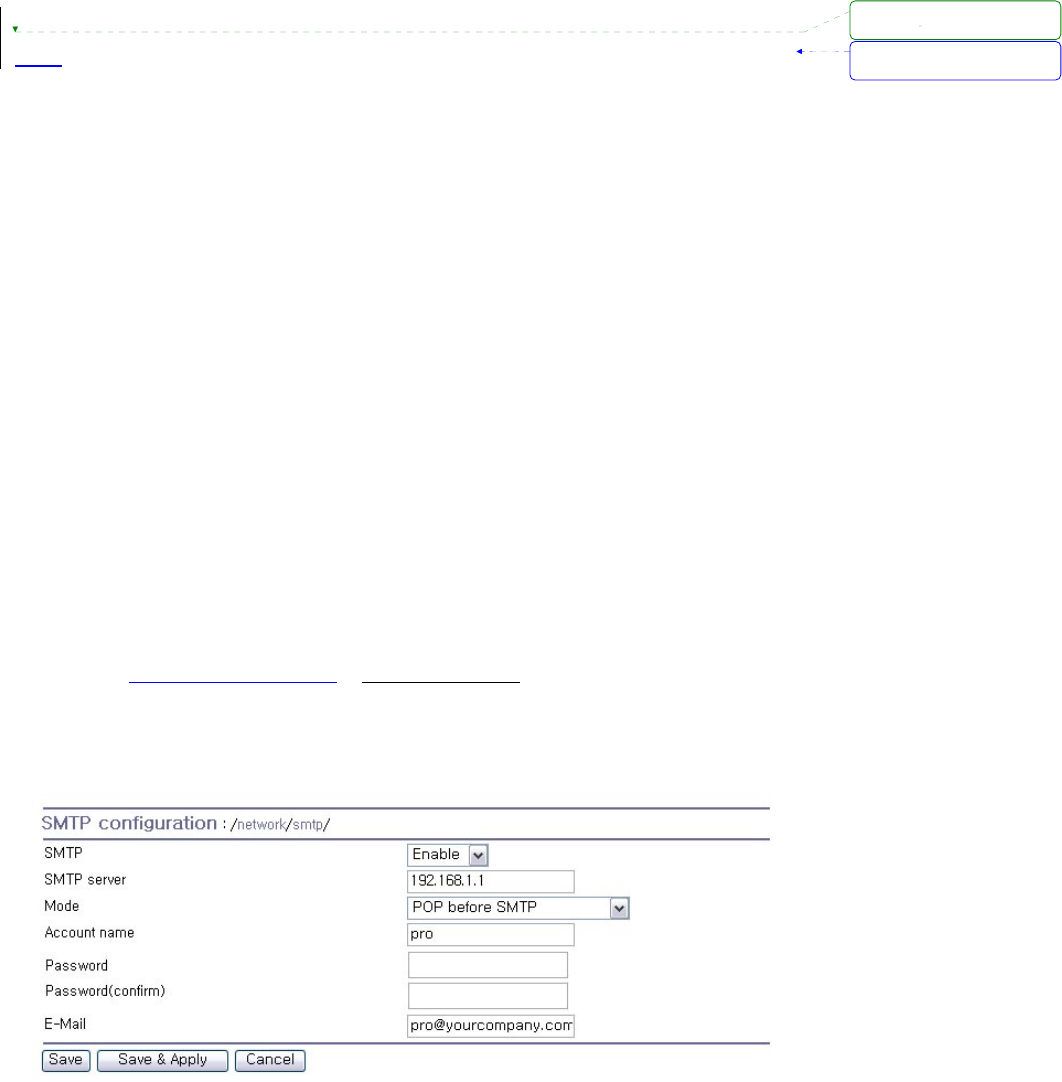
34
3.5. SMTP Configuration
The Pro Series can send an email notification when the number of system log messages reaches to
certain value and/or when an alarm message is created due to an issue with serial port data. The user
must configure a valid SMTP server send these automatically generated emails. The Pro Series
supports three SMTP server types:
• SMTP without authentication
• SMTP with authentication
• POP-before-SMTP
These examples can be seen in Figure 3-3. Required parameters for each SMTP configuration
include:
• SMTP server IP address
• SMTP user name
• SMTP user password
• Device mail address
The device mail address specifies the sender’s email address for all log and alarm delivery emails.
SMTP servers often check only the sender’s host domain name of the email address for validity.
Consequently, the email address set for the device can use an arbitrary username with a registered
hostname (i.e. arbitrary_user@yahoo.com or anybody@sena.com).
The SMTP user name and SMTP user password are required when either SMTP with authentication
or POP-before-SMTP mode is selected.
Figure 3-10 SMTP Configurations
서식 있음: 글머리 기호 및
번호 매기기
삭제됨:
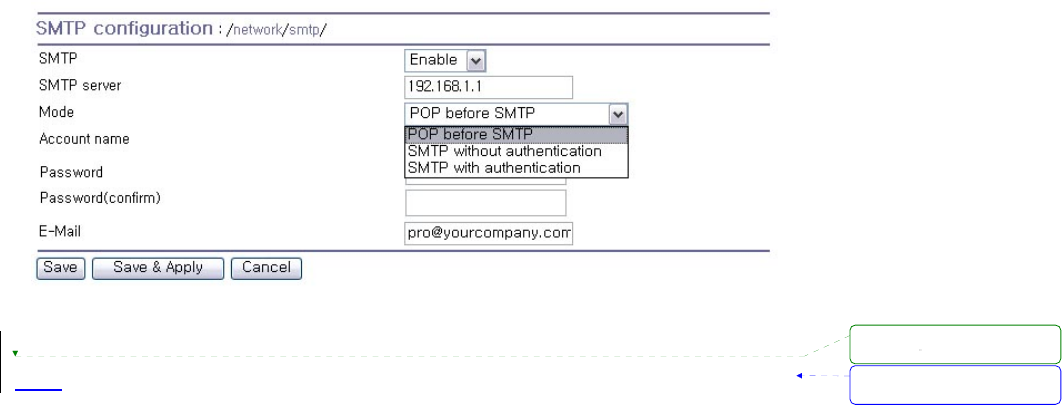
35
Figure 3-31 SMTP mode selection in SMTP configuration
3.6. IP Filtering
The Pro Series prevents unauthorized access using an IP address based filtering method. The users
can allow one of the following scenarios by changing the parameter settings:
- Any host cannot access a specific service of the Pro Series
- Only one host of a specific IP address can access a specific service of the Pro Series
- Hosts on a specific subnet can access a specific service of the Pro Series
- Any host can access a specific service of the Pro Series
The IP filtering feature is intended to control access to Telnet console, SSH console, NFS, Web server
or each port, which may be enabled or disabled. The factory default of the filtering feature is “All
services and ports are accessible from any host”.
The meanings of each parameter in IP filtering configuration are as follows,
z Interface
Apply IP filtering rule to the incoming packet of Pro Series. This is fixed parameter as
eth0(Read-Only).
z Option and IP address/mask
Input field to describe a specific range of host on the network. The user may allow a host or a
group of hosts to access the Pro Series. The user must then enter the IP address and subnet of
access. Any user on a remote host must stay in the specified subnet boundary to access the
Pro Series. To allow only a specific host to access the Pro Series, enter the IP address of the
specific host and just give 255.255.255.255 for the subnet with Normal option. To allow any
hosts to have access to the Pro Series, give 0.0.0.0 for both of the IP address and subnet with
Normal option also. Refer to Table 3-2 for more details.
서식 있음: 글머리 기호 및
번호 매기기
삭제됨:
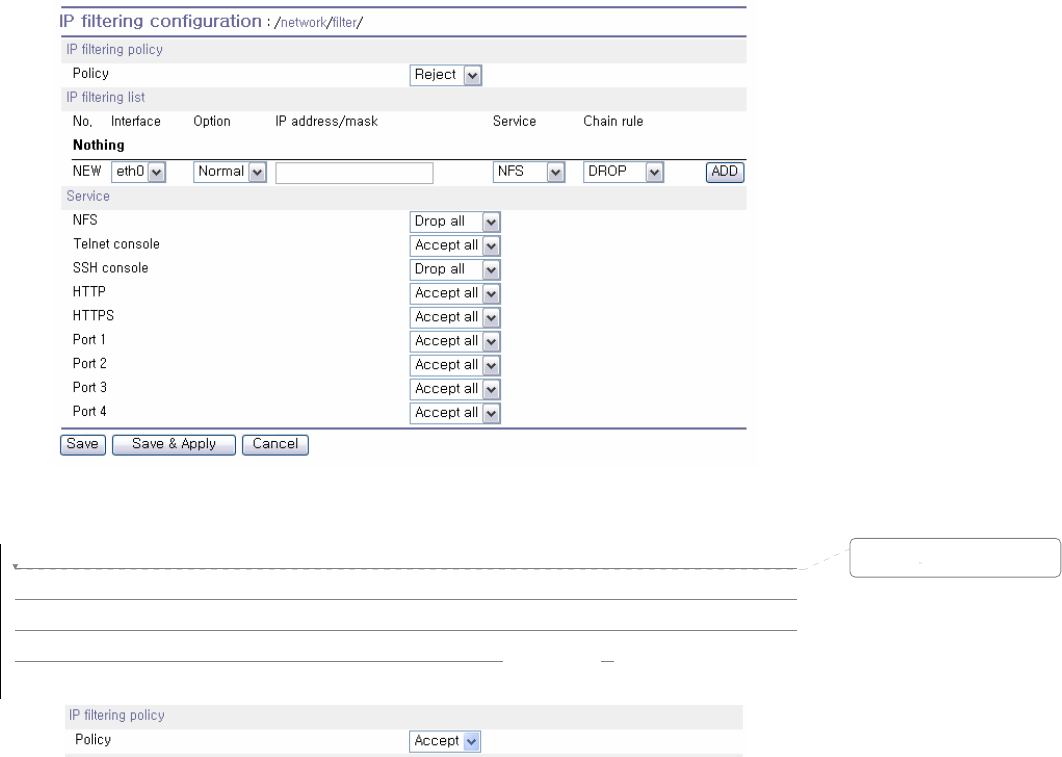
36
z Service
Service to which will be applied to the IP filtering rule. User can select one of Telnet, SSH, NFS,
HTTP, HTTPS or each serial port
z Chain rule
Set the basic rule for the host to access the Pro Series as one of Accept, Drop or Reject.
Figure 3-42 IP filtering Configuration
The Pro Series provides a policy option. The policy decides how to treat a packet which isn’t
determined to be dropped or accepted by IP filtering list. For example, in case there is no IP filtering
list and all the services are set to be “Accept all”, the Pro Series won’t respond to any packet whose
destination port is not one of the services if the policy is “DROP” or “REJECT.
Figure 3-53 IP filtering policy
The Pro Series also provides users with simple configuration way to block a specific service(s) or
serial ports from all hosts. If the user should set any service option as “Drop all” or “Reject all”, then all
access to the service from the network will be blocked.
삭제됨:
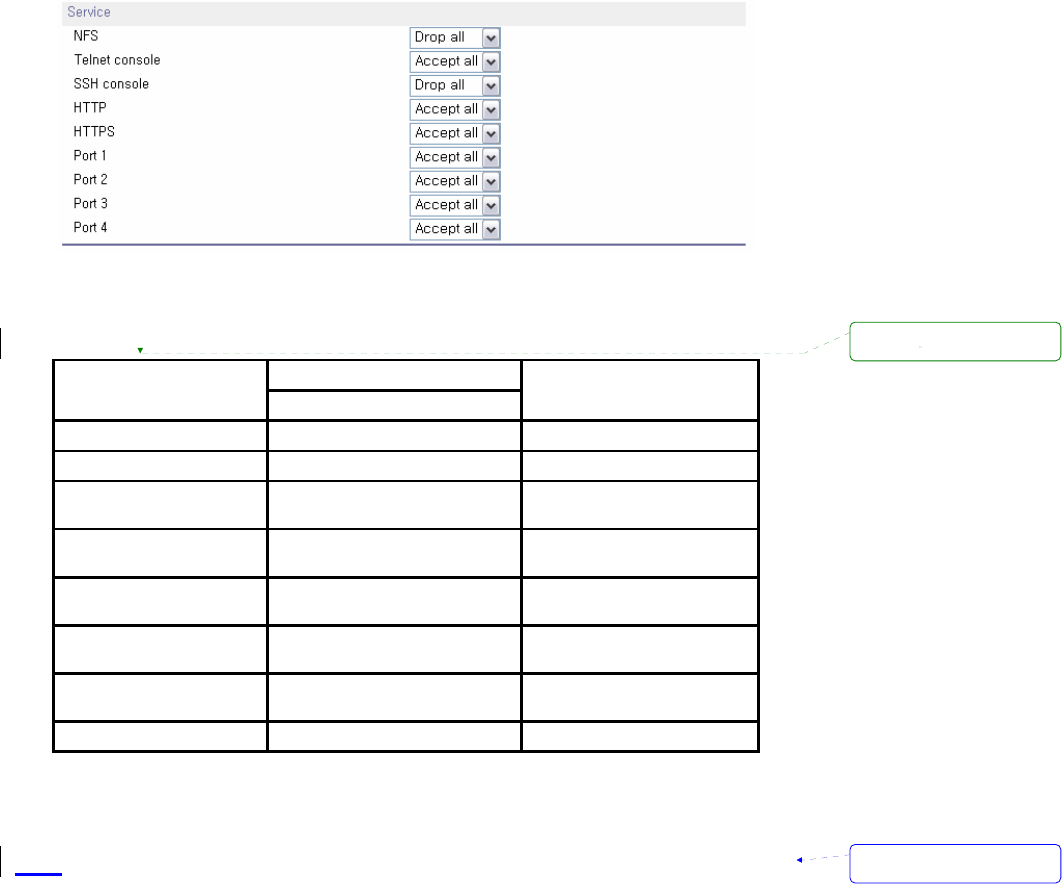
37
Figure 3-64 IP filtering Configuration for each service and serial port
Table 3-2 Input examples of Option and IP address/mask combination
Input format
Allowable Hosts IP address/mask Option
Any host 0.0.0.0/0.0.0.0 Normal
192.168.1.120 192.168.1.120/255.255.255.255 Normal
Any host except
192.168.1.120 192.168.1.120/255.255.255.255 Invert
192.168.1.1 ~
192.168.1.254 192.168.1.0/255.255.255.0 Normal
192.168.0.1 ~
192.168.255.254 192.168.0.0/255.255.0.0 Normal
192.168.1.1 ~
192.168.1.126 192.168.1.0/255.255.255.128 Normal
192.168.1.129 ~
192.168.1.254 192.168.1.128/255.255.255.128 Normal
None 0.0.0.0/0.0.0.0 Invert
3.7. SYSLOG server configuration
The Pro Series supports the use of a remote message logging service, SYSLOG service for the
system and port data logging. To use the remote SYSLOG service, the user must specify the
SYSLOG server’s IP address and the facility to be used. Figure 3-7 shows the SYSLOG server
configuration page which is located in the Web interface.
서식 있음: 글머리 기호 및
번호 매기기
삭제됨:
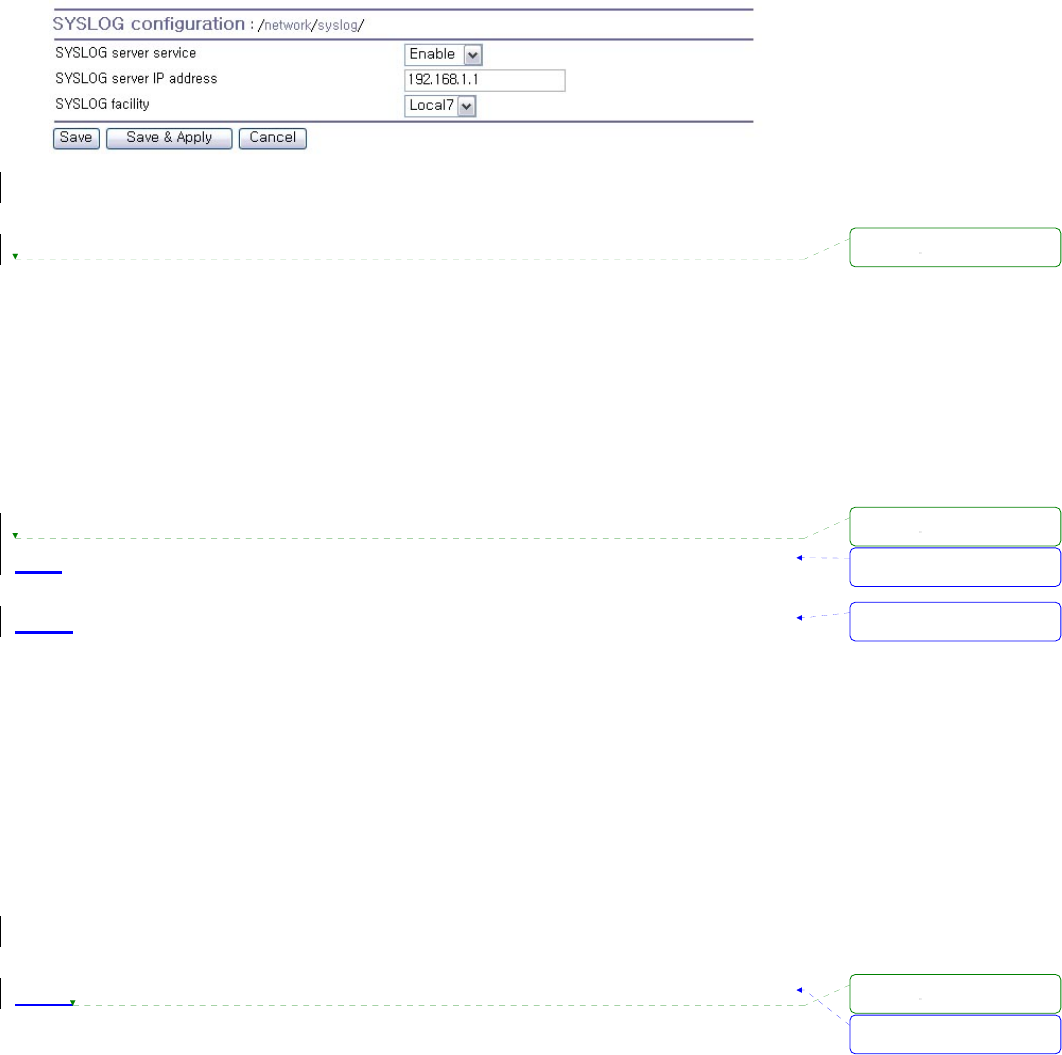
38
Figure 3-75 SYSLOG server configuration
To receive log messages from the Pro Series, the SYSLOG server must be configured as “remote
reception allowed”. If there is a firewall between the Pro Series and the SYSLOG server, there must
be a rule that allows all outgoing and incoming UDP packets to travel across the firewall.
The Pro Series supports SYSLOG facilities from local0 to local7. The user can employ these
facilities to save messages from the Pro Series separately in the SYSLOG server.
If the SYSLOG service is enabled and the SYSLOG server configuration is properly set up, the user
may configure the storage location for the system log or port data log of the Pro Series as SYSLOG
server. For more information about the configuration of port/system log storage location, please refer
to section, 4.2.8 Port Logging and 5.2 System Logging.
3.8. Locating server
3.8.1. Overview
If users want the Pro Series to work as a server (TCP or UDP), the host acting as a client has to know
the IP address of the Pro Series. However, under the dynamic IP address environment such as DHCP,
arbitrary IP address can be assigned to the Pro Series, which means special consideration is required
to access the current IP address of it. To tackle this problem, the Pro Series can be configured to send
its IP address information whenever it is assigned a new IP address or periodically to a specific server
called locating server. You can operate a specific host as your locating server or you can use your
client host as a locating server simultaneously.
No special library or toolkit to implement locating server is provided. You have to implement your own
application by using the protocol provided below or contact us.
3.8.2. Locating server configuration
Locating server configuration screen is shown in Figure 3-8. You have to configure locating server IP
address, locating server UDP port number and connection time interval as well as to use locating
server feature or not. Initially locating server feature is configured as “Disabled”.
서식 있음: 글머리 기호 및
번호 매기기
서식 있음: 글머리 기호 및
번호 매기기
서식 있음: 글머리 기호 및
번호 매기기
삭제됨:
삭제됨:
삭제됨:
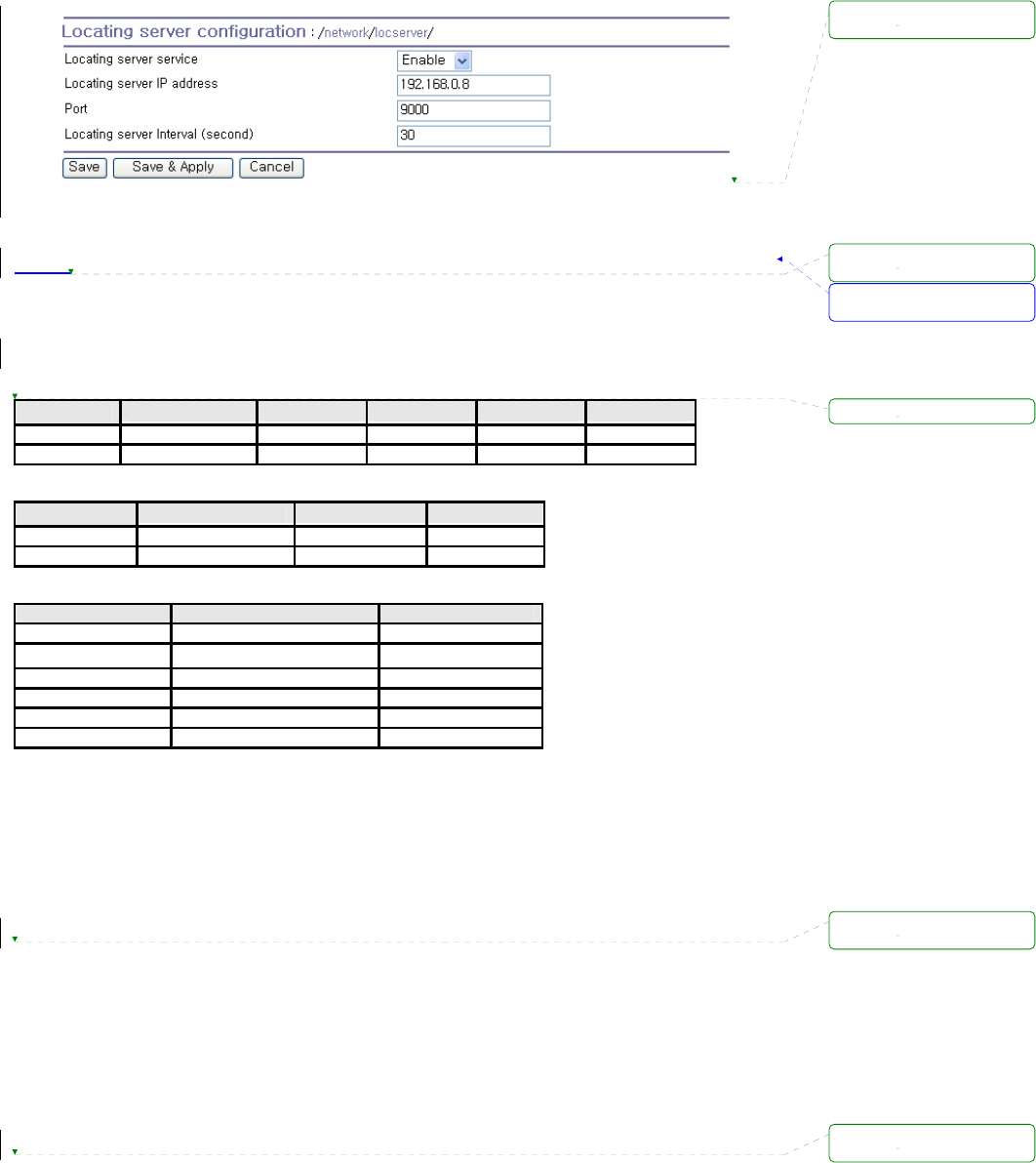
39
Figure 3-86 Locating server configuration
3.8.3. Locating server communication protocol
When the Pro Series sends its IP address information to the locating server, data format will be as
follows:
Description Magic Cookie Data(0) Data(1) … Data(n)
Bytes 4 Variable Variable Variable
Value F1-AA-AA-BC
Data(n) format
Description Data ID Length Data
Bytes 1 1 Variable
Value 1~6 Variable Variable
Data ID
ID Description Length
1 Device name var
2 Model name var
3 Serial number var
4 MAC address 6
5 IP address 4
6 Local ports* 1 or 4 or 8
Note:
Local ports: Each 2 byte data represent current local port setting of the corresponding serial port. Local ports data
length of PSx10W should be 2 bytes. Configured local TCP (or UDP) port numbers for each serial port are filled
in the serial port number order base, (i.e. TCP or UDP port number for serial port 1 first). If serial port is disabled,
the local port number of that serial port is regarded as 0.
Example of the PS110W:
If port number = 7001 (1B59h), Local ports data = 1Bh, 59h
If serial port is disabled, Local port data = 00h, 00h
Example of the PS210W:
Port1 = 7001 (1B59h), Port2 = 7010 (1B62h), Port3 = Disable, Port4 = 7004(1B5Ch)
Local ports data = 1Bh, 59h, 1Bh, 62h, 00h, 00h, 1Bh, 5Ch
서식 있음: 글머리 기호 및
번호 매기기
삭제됨:
삭제됨:
삭제됨:
삭제됨:
삭제됨:
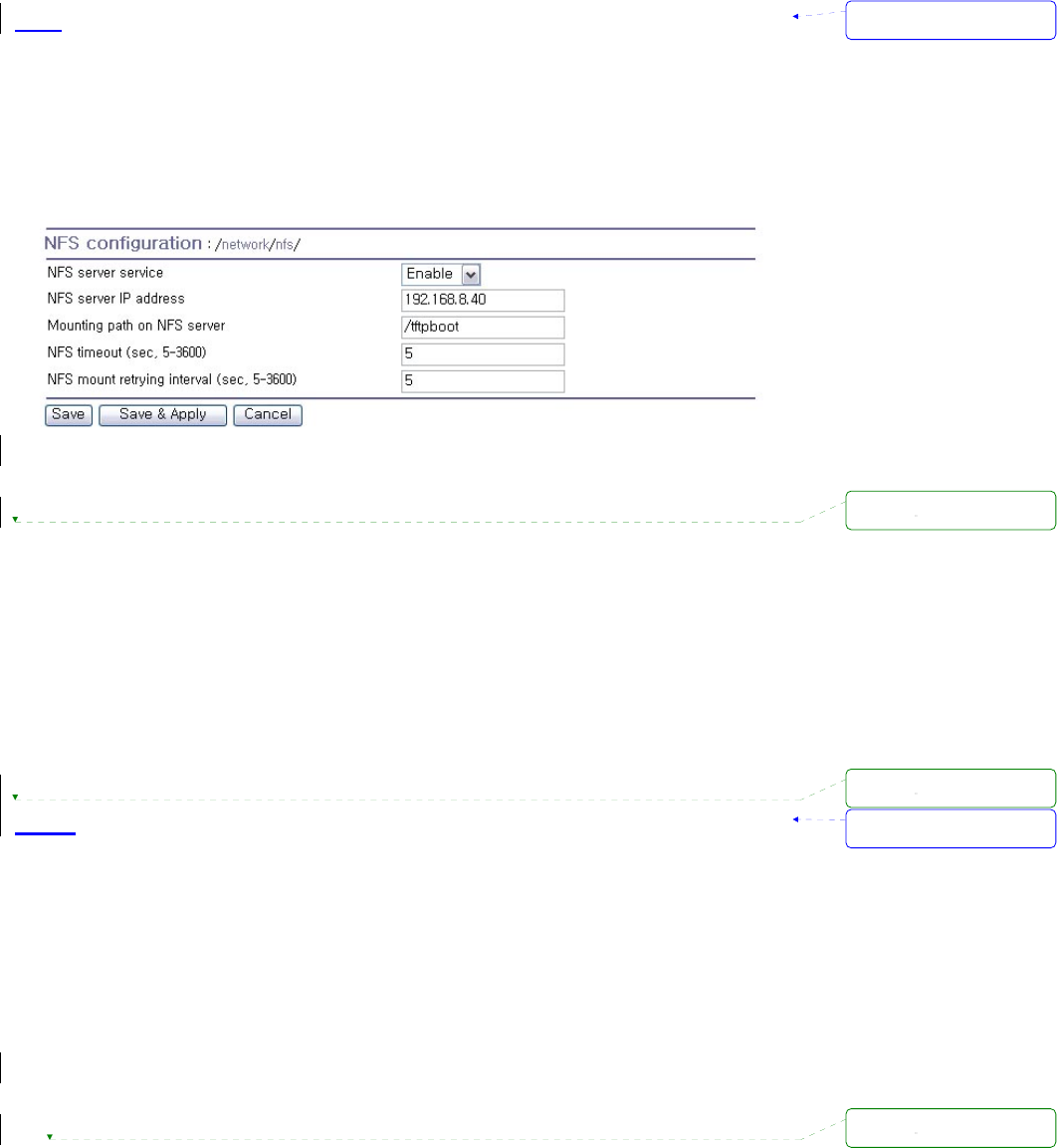
40
3.9. NFS server configuration
The Pro Series supports NFS (Network File System) service for system or port data logging functions.
To use this service, the user must specify the IP address of a NFS server and the mounting path on
the NFS server. Figure 3-9 displays the NFS server configuration page located in the web
configuration interface..
Figure 3-97 NFS server configuration
To store the Pro Series log data to the NFS server, the NFS server must be configured as “read and
write allowed”. If there is a firewall between the Pro Series and the NFS server, there must be a rule
that allows all outgoing and incoming packets to travel across the firewall.
If the NFS service is enabled and the NFS server configuration is properly set up, the user may
configure the storage location for the system log or port data log of the If there is a firewall between
the Pro Series and the SYSLOG server, there must be a rule that allows all outgoing and incoming
UDP packets to travel across the Pro Series as the NFS server. For more information about the
configuration of the port/system log storage location, please refer to section, 4.2.8 Port Logging and
5.2 System Logging.
3.10. TCP service configuration
If a TCP session is established between two hosts, the connection should be closed (normally or
abnormally) by either of the hosts to prevent the lock-up of the corresponding TCP port. To prevent
this type of lock-up situation, the Pro Series provides a TCP “keep-alive” feature. The Pro Series will
send packets back and forth through the network periodically to confirm that the network exists . The
corresponding TCP session is closed automatically if there’s no response from the remote host.
To use the TCP “keep-alive” feature with the Pro Series, the users should configure three parameters
as follows:
z TCP keep-alive time:
This represents the time interval between the last data transmission and keep-alive packet
서식 있음: 글머리 기호 및
번호 매기기
서식 있음: 글머리 기호 및
번호 매기기
삭제됨:
삭제됨:
삭제됨:
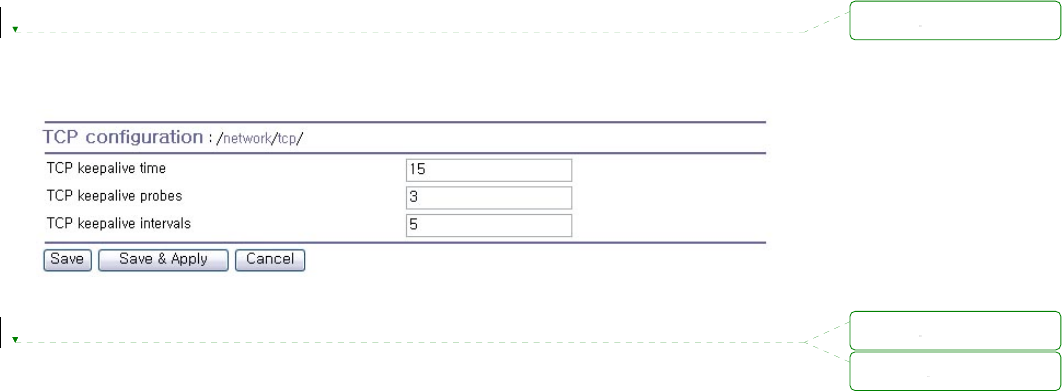
41
submissions by the Pro Series. These “keep-alive” messages are sent to the remote host to
confirm that the session is still open. The default time value is 15 sec.
z TCP “keep-alive” probes:
This represents how many “keep-alive” probes will be sent to the remote host, until it decides that
the connection is dead. Multiplied with the “TCP ‘keep-alive’ intervals”, this gives the time that a
link is forced to close after a “keep-alive” packet has been sent for the first time. The default is 3
times
z TCP keep-alive intervals:
This represents the waiting period until a “keep-alive” packet is retransmitted. The default value is
5 seconds.
By default, the Pro Series will send the keep-alive packets 3 times with 5 seconds interval after 15
seconds have elapsed since the time when there’s no data transmitted back and forth.
Figure 3-108 TCP keep-alive configuration
삭제됨:
삭제됨:
삭제됨:
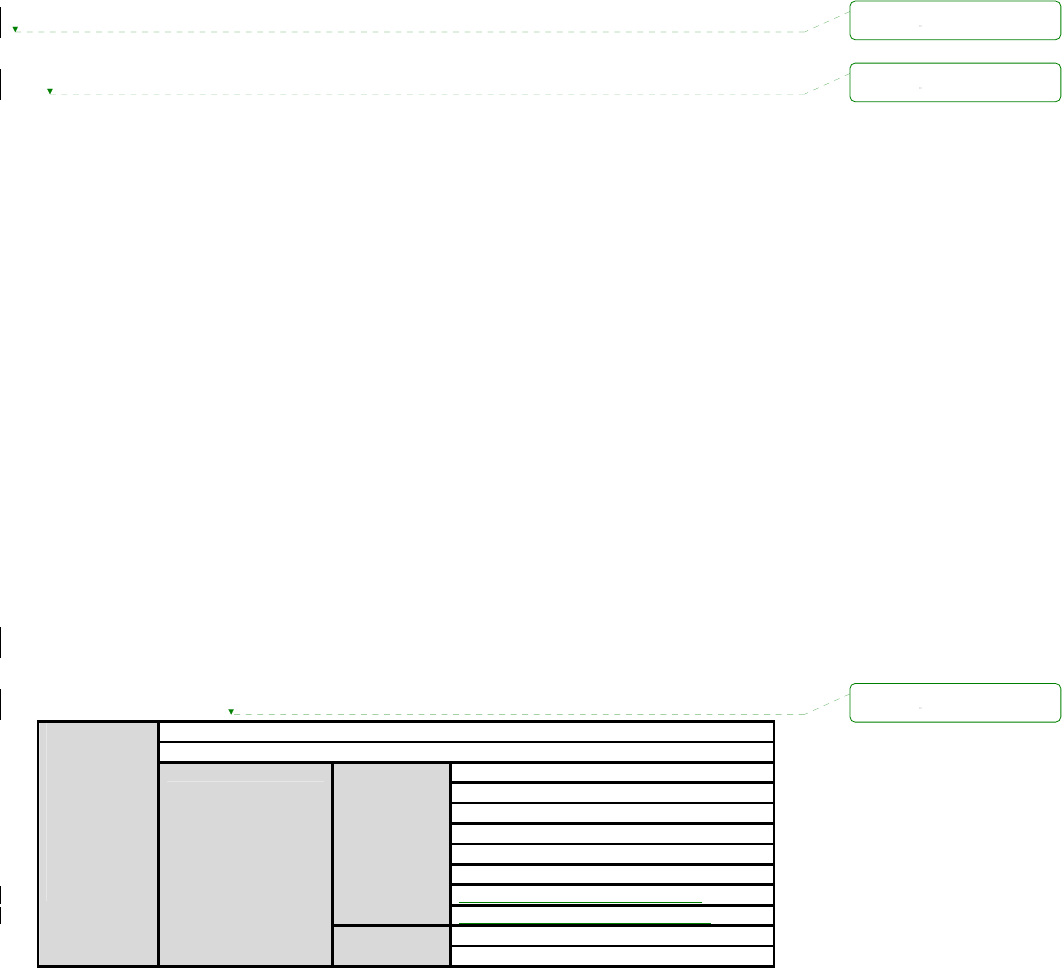
42
4. Serial Port Configuration
4.1. Overview
The serial port configuration capability allows the user to configure the host mode of each port, serial
communication parameters, cryptography, port logging parameters and other related parameters.
The serial port’s host mode can be set as any of the following:
z TCP :
The Pro Series operates as a TCP server and client. If the connection is not established, it
accepts all incoming connections from any registered remote hosts and connects to the registered
remote hosts if there is any data from the serial devices. Otherwise, it will send data back and
forth. In summary, the Pro Series will work as if it is virtually connected to the remote host.
z UDP :
The UDP mode operation is similar to that of TCP mode except that it is based on UDP protocol.
z Modem emulation :
Select this mode when the serial device becomes ready to support modem AT commands or
users want to perform the session control by using AT commands. Only TCP session is supported.
With the port-logging feature while in console server mode, the data sent through the serial port is
transferred to MEMORY or NFS server’s storage. The user can also define keywords for each serial
port that will trigger an email or SNMP trap notification. This will enable the user to monitor the data
from the attached device.
Using MEMORY to store data will result in loss of all information when the Pro Series is turned off.
Use the NFS server to preserve the serial port log data.
The serial ports can be configured individually or all at once. Table 4-1 summarizes the
configuration parameters related to the serial port configuration.
Table 4-1 Serial port configuration parameters
Port Enable/Disable
Port title
Port number
User authentication
Telnet support
Max allowed connection
Cyclic connection
Inactivity timeout (0 for unlimited)
Socket ID (for outgoing connection)
TCP
TCP Nagle algorithm Enable/Disable
Port number
All serial
ports
setting
Or
Individual
serial port
setting
#1~#8(1/4)
Host mode
UDP
Max allowed connection
삭제됨:
삭제됨:
삭제됨:
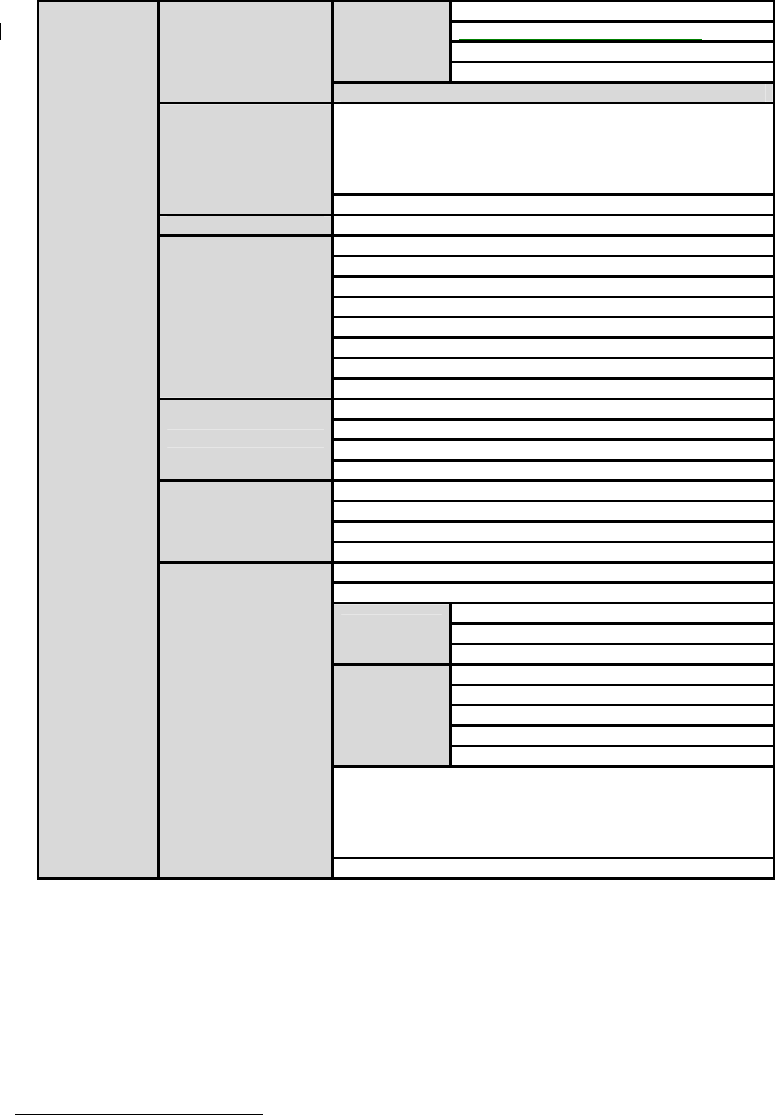
43
Inactivity timeout (0 for unlimited)
Socket ID (for outgoing connection)
Accept unlisted
Send unlisted
Modem emulation
Add or Edit a remote host 2
Host IP address
Host port
Backup host IP address
Backup host port
Remote host1
Remove a remote host
Cryptography3 SSLv3
Baud rate
Data bits
Parity
Stop bits
Flow control
Inter-character timeout (ms)
DTR behavior
DSR behavior
Enable/Disable modem
Modem init-string
DCD behavior
Modem
Automatic release modem connection
Enable/Disable Port logging
Port log storage location
Port log buffer size
Port logging
Display port log
Enable/Disable port event handling
Notification interval
Enable/Disable Email notification
Subject of Email
Email
notification Recipient’s Email address
Enable/Disable SNMP notification
Subject of SNMP trap
SNMP trap receiver’s IP address
SNMP trap community
SNMP
notification
SNMP trap version
Add/Edit an event keyword
Event keyword
Email notification
SNMP trap notification
Port command
Port event handling
Remove a keyword
Figure 4-1 shows the web-based serial port configuration screen. This serial port configuration main
screen summarizes port information. In this summary page, user can find which host mode, local port
number and serial port parameters are currently configured.
User can configure port parameters by clicking number or title of corresponding serial port.
1 TCP/UDP mode only.
2 A backup host and port are used when connection to main host is failed
3 TCP mode only

44
Figure 4-1 Serial port configuration main screen
4.2. Serial Port Configuration
Individual Port Configurations of the Pro Series are classified into eight groups:
1. Port enable/disable
2. Port title
3. Host mode
4. Cryptography
5. Serial port parameters
6. Modem configuration
7. Port logging
8. Port event handling
4.2.1. Port Enable/Disable
Each serial port can be enabled or disabled. If a serial port is disabled, users cannot access the serial
port. Figure 4-2 shows the serial port enable/disable screen.
Figure 4-2 Serial port enable/disable
4.2.2. Port Title
Users can enter descriptive information for each port based on the device attached to it. This can
서식 있음: 글머리 기호 및
번호 매기기
삭제됨:
삭제됨:
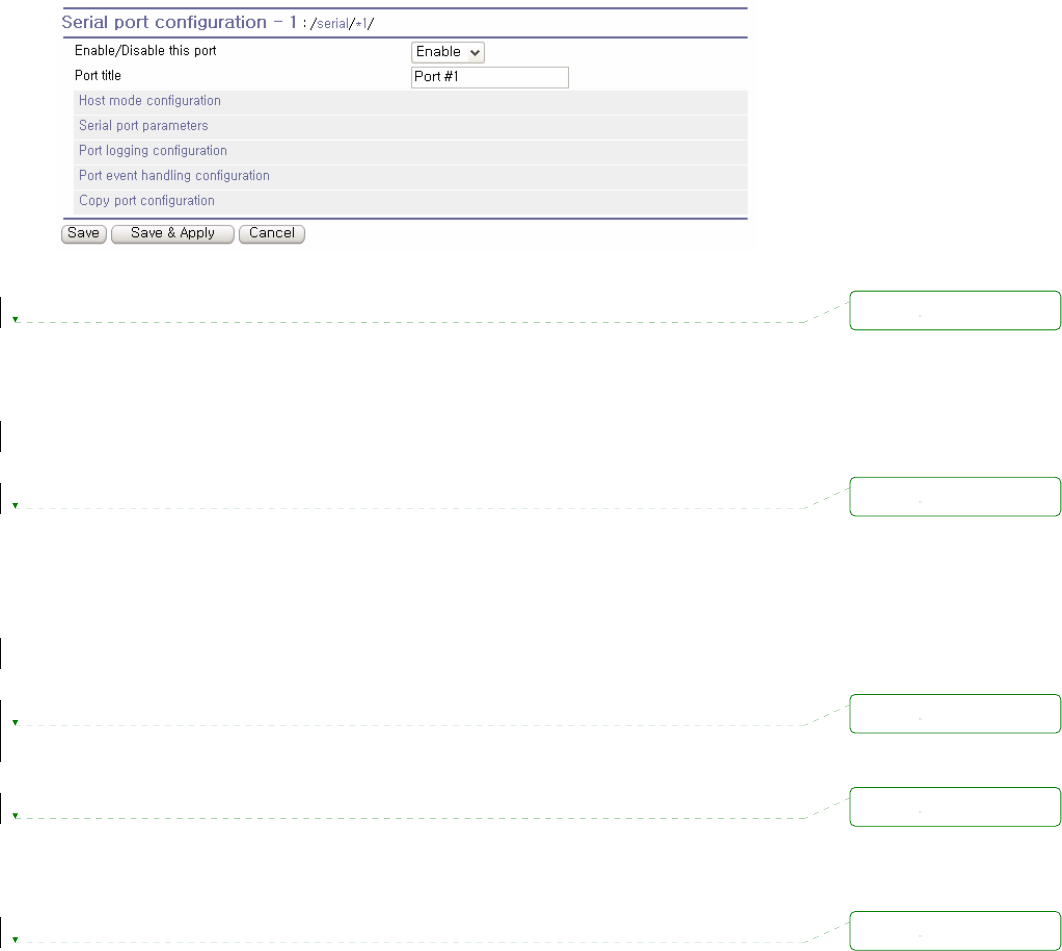
45
include the device type, vendor, and/or location.
Figure 4-3 Port title configuration
4.2.3. Host Mode Configuration
The Pro Series operating mode is called the “host mode.” Three host modes are available: TCP mode,
UDP mode, Modem emulation mode.
TCP mode
The Pro Series works as both TCP server and client. This mode works for most applications, since it
will transfer the data either from serial port or from TCP port. If there is no connection established on a
TCP port, the TCP port accepts a connection request from any registered remote hosts and relays the
transmitted data to the coupled serial port. If there is any data from the serial port, it connects to the
registered remote hosts and redirects the data.
UDP mode
The UDP mode operation is similar to that of TCP mode except that it utilizes UDP protocol.
Modem emulation mode
Select this mode when the serial device already supports modem AT commands or users want to
perform the session control by using AT commands. Only TCP session is supported.
Figure 4-4 shows the main workspace screen for the host mode configuration.
삭제됨:
삭제됨:
삭제됨:
삭제됨:
삭제됨:
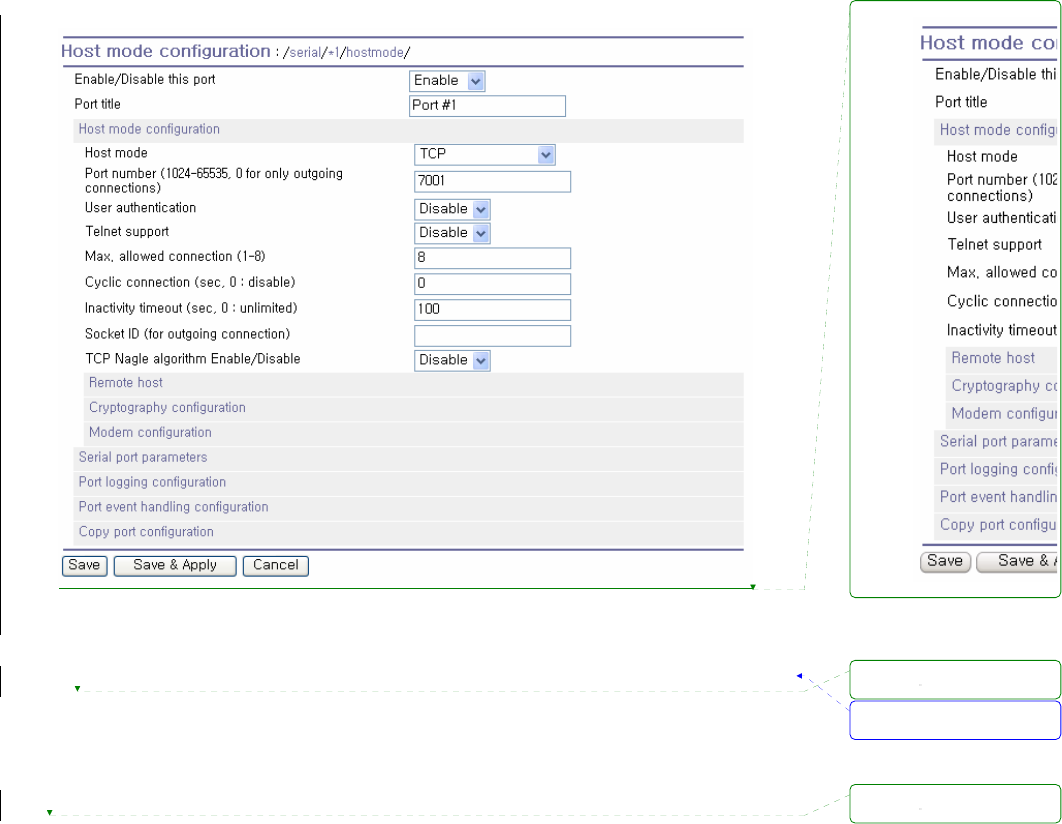
46
Figure 4-4 Host mode configuration (TCP mode)
4.2.3.1. TCP mode
For easier understanding of TCP modes, a simplified State Transition Diagram is often used. And to
help users understand the diagram, the TCP state of the Pro Series is briefly described as follows.
[Listen]
It represents “a waiting for a connection request from any registered remote host”. It is a default
start-up mode when it is set as TCP mode.
[Closed]
It means “no connection state”. If the data transfer between a remote host and the Pro Series is
completed, the state is changed to this state as a result that either of the remote host or the Pro
Series sent a disconnection request. After this, the state is automatically changed to [Listen] mode.
[Sync-Received]
The state is changed from [Listen] to [Sync-Received] if one of the remote hosts has sent a
connection request. If the Pro Series accepts the request, the state is changed into [Established].
[Sync-Sent]
If the Pro Series has sent a connection request to a remote host, the state is changed from
[Closed] to [Sync-Sent]. This state is maintained until the remote host accepts the connection
서식 있음: 글머리 기호 및
번호 매기기
삭제됨:
삭제됨:
삭제됨:
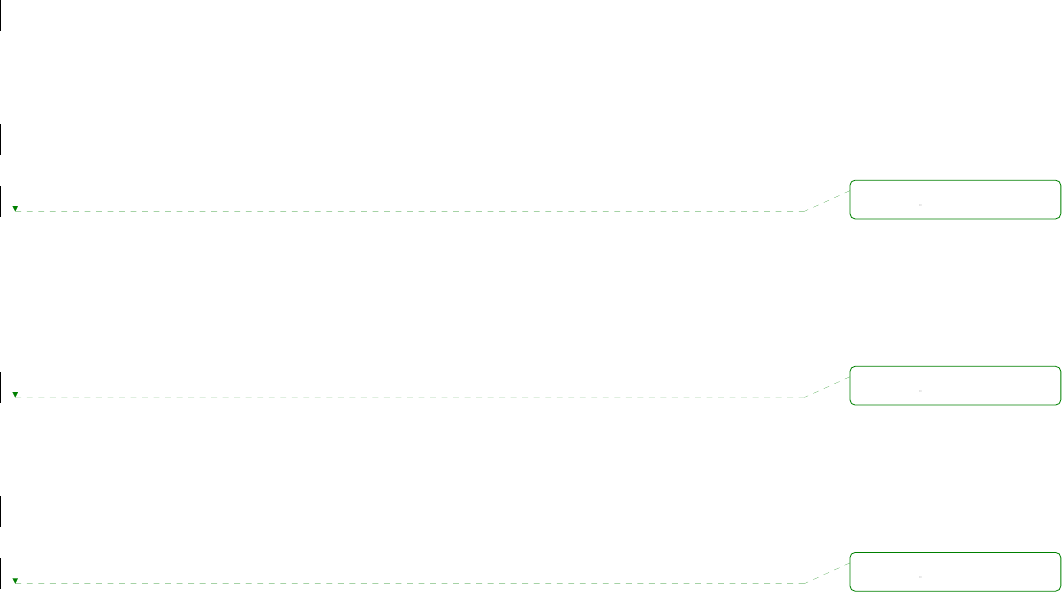
47
request.
[Established]
It represents “an open connection”. If one of the hosts, the remote host or the Pro Series, accepts
a connection request from the other, the connection is opened and state is changed into
[Established].
[Data]
When it is in [Established] state, data from a host will be transferred to the other one. For easier
understanding of the TCP session operation, we called the state as [Data] state when actual data
transfer is performed. Actually, the [Data] mode is a part of [Established] state as is described in
the RFC 793 [Transmission Control Protocol]. This is a normal state for the data transfer phase of
the connection.
The Pro Series works as either TCP server or client according to the situation. This will be the typical
mode for most applications, since it will transfer the data either from serial port or from TCP port. The
default TCP state is [Listen] which is the same as that of TCP server mode.
1) Typical State Transition
[Listen] --> [Sync-Received] --> [Established] --> [Data] --> [Closed] --> [Listen]
Or
[Listen] --> [Sync-Sent] --> [Established] --> [Data] --> [Closed] --> [Listen]
The initial state is [Listen]. If there are data coming from the serial port, it will connect to the remote
host as a TCP client and then transfer data through the TCP port. If there is incoming connection
request from the remote host, it will accept the connection as a TCP server, and then transfer data
through the serial port. Thus, users can assume that the Pro Series is always connected to the
specified remote host.
2) Operations
Serial data transfer
Whenever the serial device sends data through the serial port of the Pro Series, data will be
accumulated on the serial port buffer of the Pro Series. If the buffer is full or the time gap reaches
the inter-character timeout (See Options in section 4.4 for details on inter-character timeout), the
Pro Series connect to the registered remote host(s). If a TCP session has not been established
yet. If the Pro Series succeeds in connecting to the remote host, the data in the serial port buffer
will be transferred to the host. Otherwise, all the data stored in the buffer will be cleared.
Session disconnection
The connected session will be disconnected when the remote host sends disconnection request
삭제됨:
삭제됨:
삭제됨:
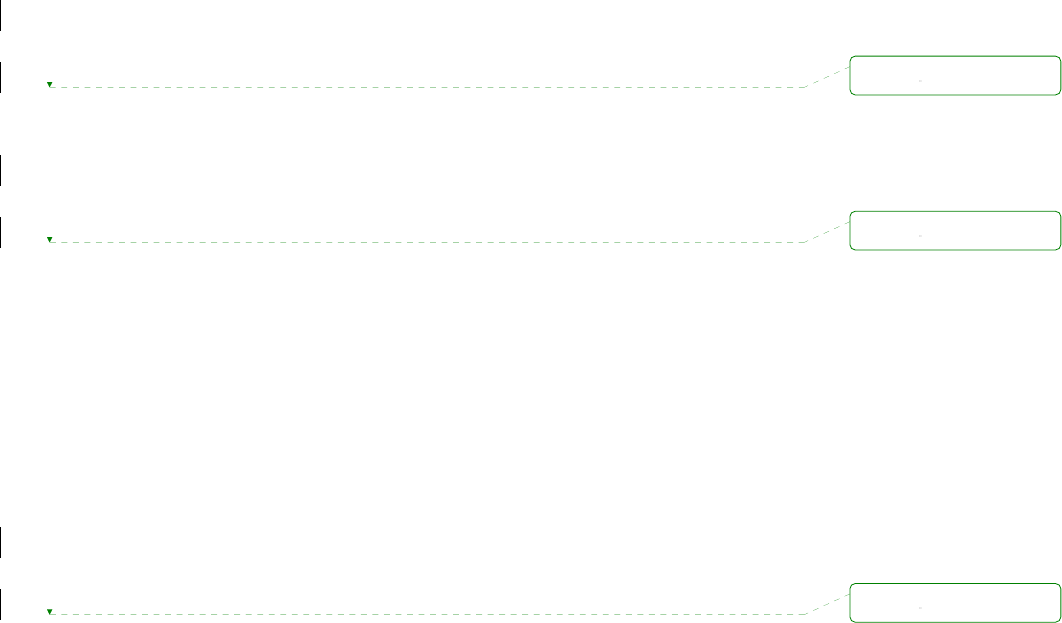
48
or when no data transfer activity is found through the serial port for certain amount of time, which
is “Inactivity timeout” (See Options in section 4.4 for details on Inactivity timeout). All the data
remained in the serial port buffer will be cleared when it is disconnected.
Connection request from remote host
All the incoming TCP connection requests will be rejected in TCP client mode.
3) Parameters
TCP listening port
This is the TCP port number through which a remote host can connect a TCP session, and, send
and receive data. Incoming connection request(s) to the ports other than TCP Listening Port will
be rejected. The Pro Series does restrict the port number from 1024 to 65535 and if it is set as 0
only outgoing connection is permitted. (TCP server mode)
User authentication
If the User authentication option is enabled, the user can access the port after entering the correct
user ID and password. Please refer to the section 5.9 User administration for details of user
management.
Telnet protocol
In TCP mode, Pro Series supports Telnet Com Port Control Option (RFC2217 compliant) so that
user can control serial parameters like baud rate, data bits and flow control option using his local
RFC2217-compliant Telnet client program. (Please refer to section 4.2.6 Serial port parameters
for more detail information about serial parameters)
Usually this option is used with the RFC2217-compliant COM port redirector so that user can
control parameters of serial ports of Pro Series using his serial port application program.
For this purpose, SENA OEM version of Serial/IP from Tactical Software, LLC is bundled with Pro
Series. Please refer to documentations of Serial/IP for more detail information about using the
COM port redirector. (Please refer to section Appendix 5 Using Pro Series with Serial/IP for more
detail information)
Max. allowed connection
The Pro Series supports up to 8 multiple connections from external host(s) to the serial port. If
there are remote host connections by the remote host list configuration already, possible number
of connection will be reduced (Max. allowed connection - remote host(s) connected already). For
example, if user set Max. allowed connection as 8 and if there are 3 connections from Pro Series
to remote hosts, which are configured in the remote host list, then maximum number of
connection from external hosts to a serial port will be reduced to 5. For more detailed information
삭제됨:
삭제됨:
삭제됨:
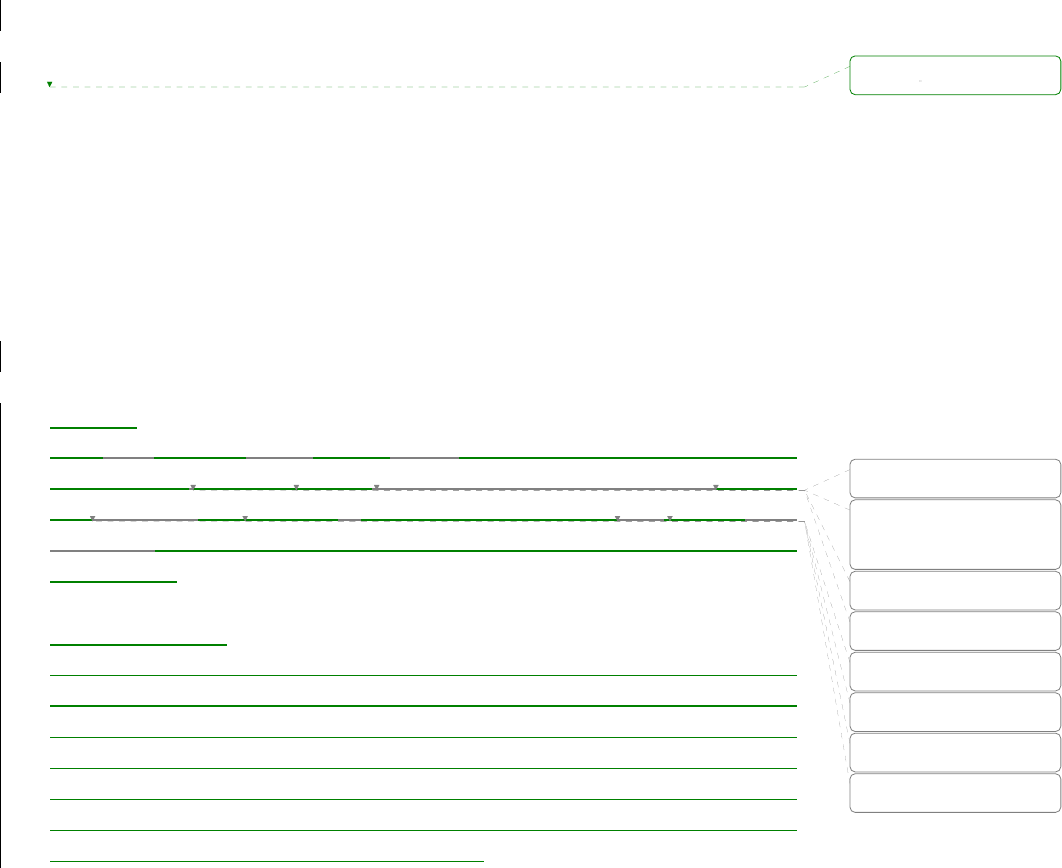
49
for remote host list configuration, please refer to 4.2.4 Remote host configuration section.
Cyclic Connection
If Cyclic Connection function is enabled, the Pro Series will make an attempt to connect to the
user-defined remote host(s) at a given interval even if there’s no incoming serial data from the
device connected to that serial port. If there is data on the remote host(s) to be sent to serial
device, it can be transferred to the serial device via Pro Series’ serial port after the connection is
established. Eventually, users can monitor the serial device periodically by making the remote
host send the serial command to the Pro Series whenever it is connected to the remote host. This
option is useful when users need to gather the device information periodically even if the serial
device does not send its data periodically. Figure 4-5 shows the State Transition Diagram of the
session operations in TCP mode.
Socket ID
When many Pro Series devices connects a same remote host(s), sometimes it is needed to
identify the device. In this case, Socket ID is available for identification of each device. Pro Series
send the Socket ID string before starting the data transmission. User can define Socket ID with a
specific string. In TCP mode, specified Socket ID strings are sent once at the time of establishing
TCP connection.
TCP Nagle algorithm
Modern TCP implementations include a mechanism, known as the Nagle algorithm, which
prevents the unnecessary transmission of a large number of small packets. This algorithm has
proved useful in protecting the Internet against excessive packet loads. However, some
applications suffer performance problems as a result of the traditional implementation of the Nagle
algorithm.(An interaction between the Nagle algorithm and TCP’s delayed acknowledgement
policy can create especially severe problems, through a temporary “deadlock.”) TCP Nagle
algorithm can be disabled or enabled through this option.
Inactivity Timeout
When Inactivity Timeout function is enabled, connection between remote host(s) and Pro Series
will be closed automatically if there is no data transmission during the value which is set in
Inactivity Timeout configuration.
삭제됨:
삭제됨: using the string.
삭제됨: if user specifies
specific strings in
삭제됨: ,
삭제됨:
삭제됨: these
삭제됨: s first
삭제됨: specifies
삭제됨: specific strings as
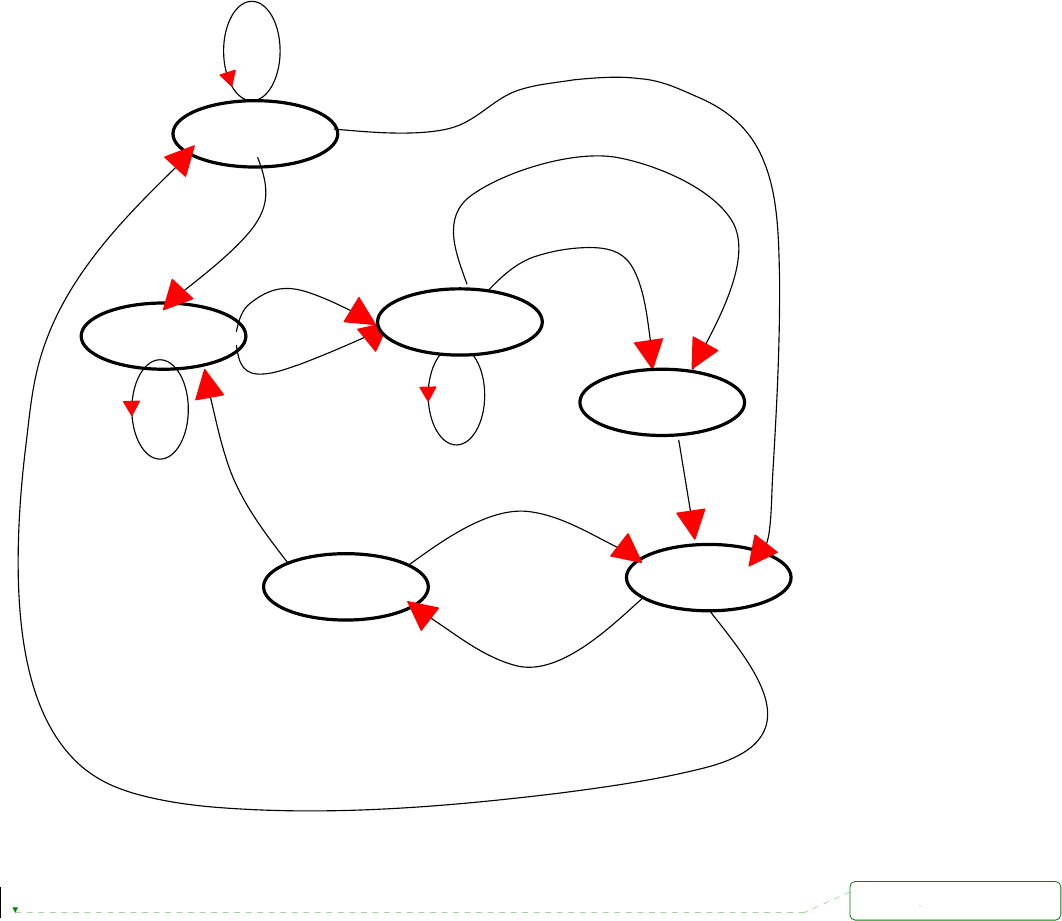
50
Established
Inactivity time-out
TCP connection request rejected
Or internal TCP time-out
TCP connection request accepted
Sync-Sent
Incoming data via serial port
Incoming data
from remote host
In-coming TCP Close request
Listen
Incoming TCP connection request
Incoming data via serial port
Sync-Recvd
Reject
Accept
Closed
Data
Figure 4-5 State Transition Diagram of TCP mode
4.2.3.2. UDP mode
The UDP mode operation is similar to that of TCP mode except that it is based on UDP protocol and
only one pre-defined remote host is able to communicate with the Pro Series. Users do not have to
configure cyclic connection, since UDP is a connectionless protocol.
삭제됨:
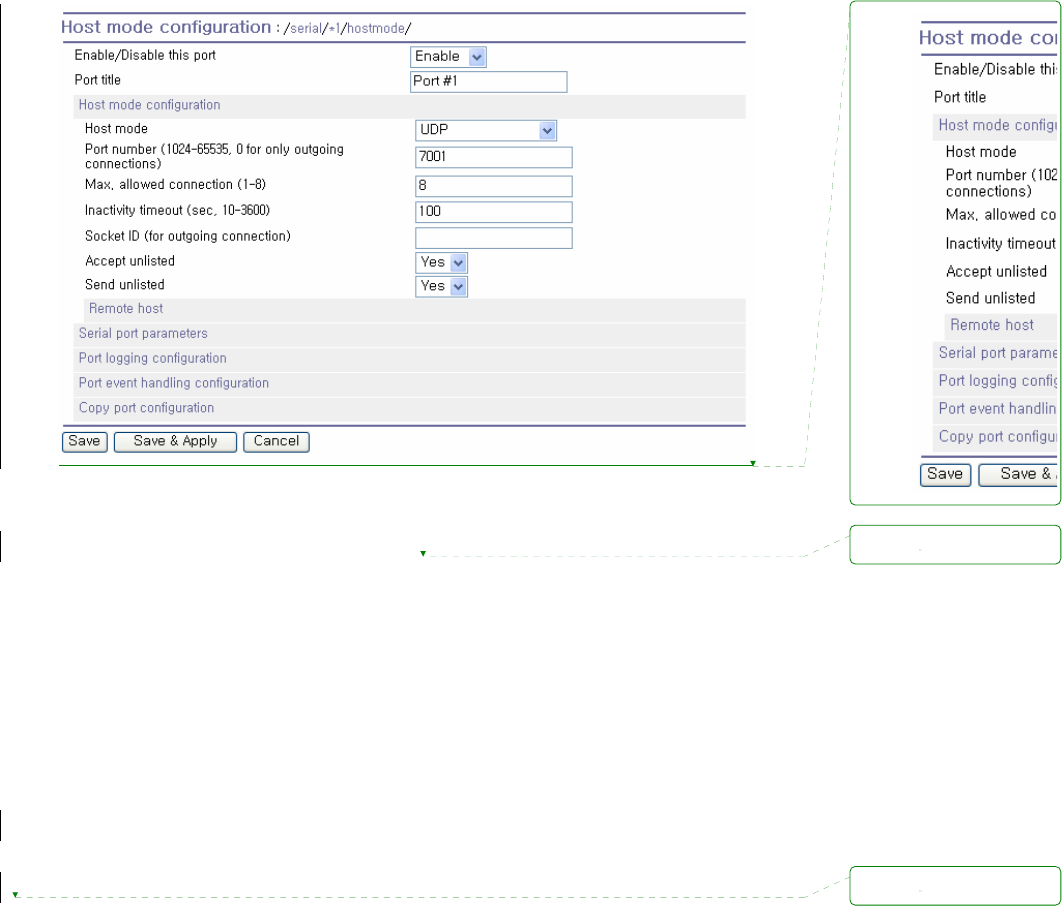
51
Figure 4-6 Host mode configuration (UDP mode)
1) Operations
If a remote host sends a UDP datagram to the one of UDP Local port of the Pro Series, Pro Series first
checks whether it is from one of the hosts configured on remote host configuration. If the remote host
is one of the hosts configured on remote host configuration, then Pro Series transfers the data through
the serial port. Otherwise, the Pro Series discards the incoming UDP datagram. But user can force Pro
Series accept all incoming UDP datagram regardless remote host configuration by setting Accept UDP
datagram from unlisted remote host parameter as ‘Yes’. If there is any incoming data from the serial
port, the Pro Series transfers the data to the remote host defined on remote host configuration. If the
remote port is not opened, the Pro Series will not transfer the data.
2) Parameters
UDP receiving port
The concept is the same as TCP listening port. See TCP mode parameters in the section 4.2.3.1
for details.
Max. allowed connection
The concept is the same as that of TCP communication. See TCP mode parameters in the
section 4.2.3.1 for details.
삭제됨:
삭제됨:
삭제됨:
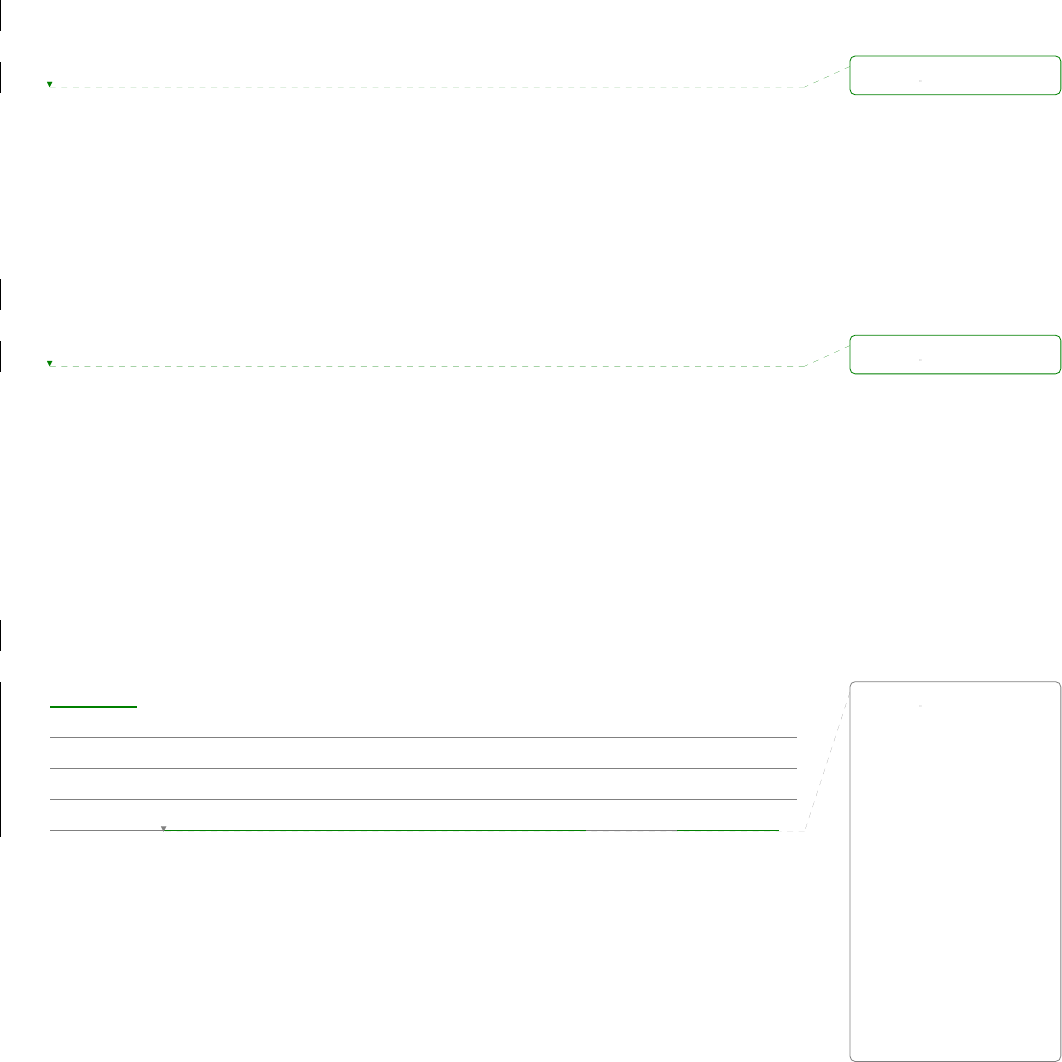
52
Accept UDP datagram from unlisted remote host
If Accept unlisted (Accept UDP datagram from unlisted remote host) function is set as ‘No’, Pro
Series will accept only incoming UDP datagram from the remote host(s) configured on remote
host configuration. On the contrary if Accept unlisted function is set as ‘Yes’, Pro Series will
accept all incoming UDP datagram regardless remote host configuration.
Send to recent unlisted remote host
If Send unlisted (Send to recent unlisted remote host) function is set as ‘Yes’, Pro Series sends
data to the remote host, which has connected Pro Series recently. Recent unlisted remote host is
a remote host, which has accessed a corresponding serial port of Pro Series but is not configured
on remote host configuration. Surely, Pro Series also send data to the hosts, which are configured
on remote host configuration. If Send unlisted function is set as ‘No’, Pro Series sends data only
to the host(s) which are configured on remote host configuration. Pro Series maintains a recent
unlisted remote host during the Inactivity Timeout.
Inactivity Timeout
In UDP mode, Inactivity Timeout is used in maintaining recent unlisted remote host. If there is no
data transmission between unlisted remote host and serial port of Pro Series during Inactivity
Timeout, Pro Series will not send data from a serial port to the recent unlisted remote host again.
Namely, Inactivity Timeout in UDP mode is the time maintained recent unlisted remote host list by
Pro Series.
NOTE: If user set Inactivity Timeout as 0 in UDP mode, Pro Series does not allow any new
connection from/to remote host if the number of current remote host exceeds Max. allowed
connection.
Socket ID
When many Pro Series devices connects a same remote host(s), sometimes it is needed to
identify the device. In this case, Socket ID is available for identification of each device. Pro Series
send the Socket ID string before starting the data transmission. User can define Socket ID with a
specific string. In UDP mode, specified Socket ID strings are added to the head of every packet.
4.2.3.3. Modem emulation mode
1) Operations
In modem emulation mode, the serial port process acts as if it is a modem attached to the serial
device. It accepts AT modem commands and answers to them, as modems would do. It also handles
the modem signals correctly. Modem emulation mode is useful in the following cases.
삭제됨:
삭제됨:
삭제됨:
When Pro Series connects
remote host(s), sometimes
it is needed to identify the
device using the string. In
this case, if user specifies
specific strings in Socket ID,
Pro Series send these
strings first before start the
data transmission. User can
specifies specific strings as
Socket ID.
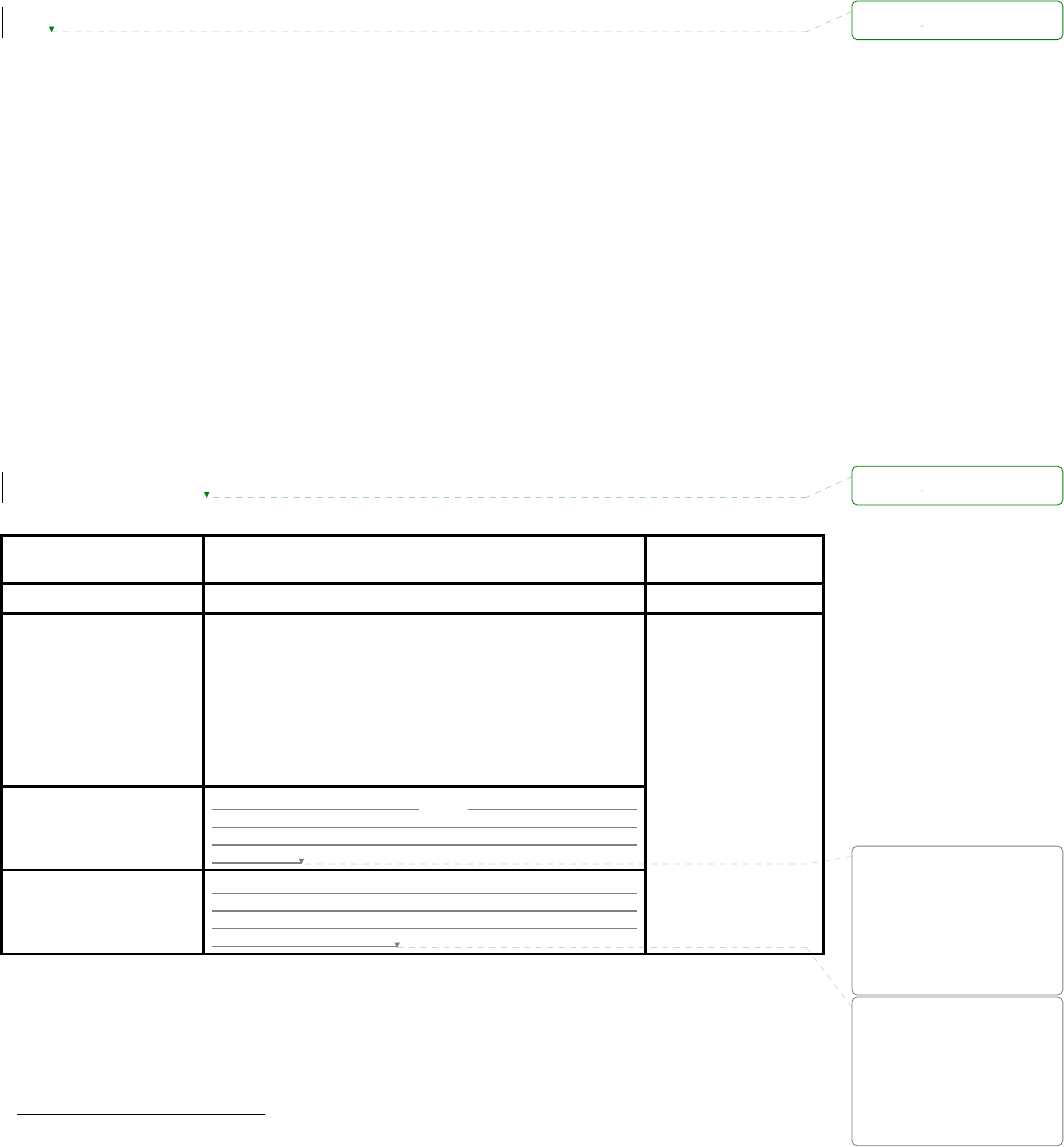
53
There already exists a modem attached to the users’ serial device.
If users’ serial device already has a modem for phone-line connection, it can be just replaced by
the Pro Series for Ethernet connection. What users need to do is to use an IP address (or domain
name) and port number instead of phone number as a parameter of ATA/ATDT commands.
It is required to send serial data to the multiple remote hosts.
If the serial device should send data to the multiple hosts, modem emulation mode is required.
For example, the first data from the serial device can be sent to the first data acquisition server
and the second to the second server. What user device has to do is to change the IP address (or
domain name) and port number parameters whenever the device sends ATD(T) XXX command.
By using the modem emulation mode of the Pro Series, users can have their serial device connected
to the Ethernet network easily, which is cheaper than using phone line modem. Table 4-2 is a
summarized AT command table which is supported by the Pro Series. Figure 4-7 shows the typical
case of the serial port command flow when ATDA command is used to connect to the Ethernet network.
Table 4-2 AT commands supported in the Pro Series
Command Internal Operation
Response 4
(Verbose Code)
+++ Return to command input mode None
ATD(T)
[remote IP or domain
name]:[remote
port][CR][LF]
or
ATD(T)
[remote IP][remote port]
[CR][LF]
Set TCP mode as TCP client mode. And then, try to connect
to the specified remote host.
e.g. atdt192.168.1.9:1002
e.g. atdt1921680010091002
Connect to IP address, 192.168.1.9, port 1002
(Port Number is permitted from 1 to 65534)
e.g. atdtps.sena.com:1002
Connect to domain address ps.sena.com, port 1002
ATDR
[remote IP or domain
name]:[remote port]
[CR][LF]
This command is similar to ATD(T). The difference is that
ATDR forces the connection to be Raw TCP connection
regardless of Cryptography configuration and Default Data
mode option.
ATDS
[remote IP or domain
name]:[remote port]
[CR][LF]
This command is similar to ATD(T). The difference is that
ATDR forces the connection to be SSLv3 connection. The
Cryptography configuration should be SSLv3. If not, this
command returns ERROR.
If success,
CONNECT [CR][LF]
If failure in connection,
NO CARRIER [CR][LF]
If other errors,
ERROR [CR][LF]
4 If Echo mode is enabled, the command will be sent back first. And then, corresponding response will be sent. If disabled, only
response will be sent.
삭제됨:
삭제됨:
삭제됨: 과 기본적으로 동일
합니다. 그러나 ATDR
명령은 Cryptography
설정과 Default Data mode
옵션과는 무관하게 Raw
TCP mode로 접속을
시도합니다.
삭제됨: ATD(T)과
기본적으로 동일 하지만,
ATDS 명령은 SSLv3로
접속을 시도합니다. 단,
Cryptography 설정이
SSLv3로 설정되었을시에만
연결합니다..
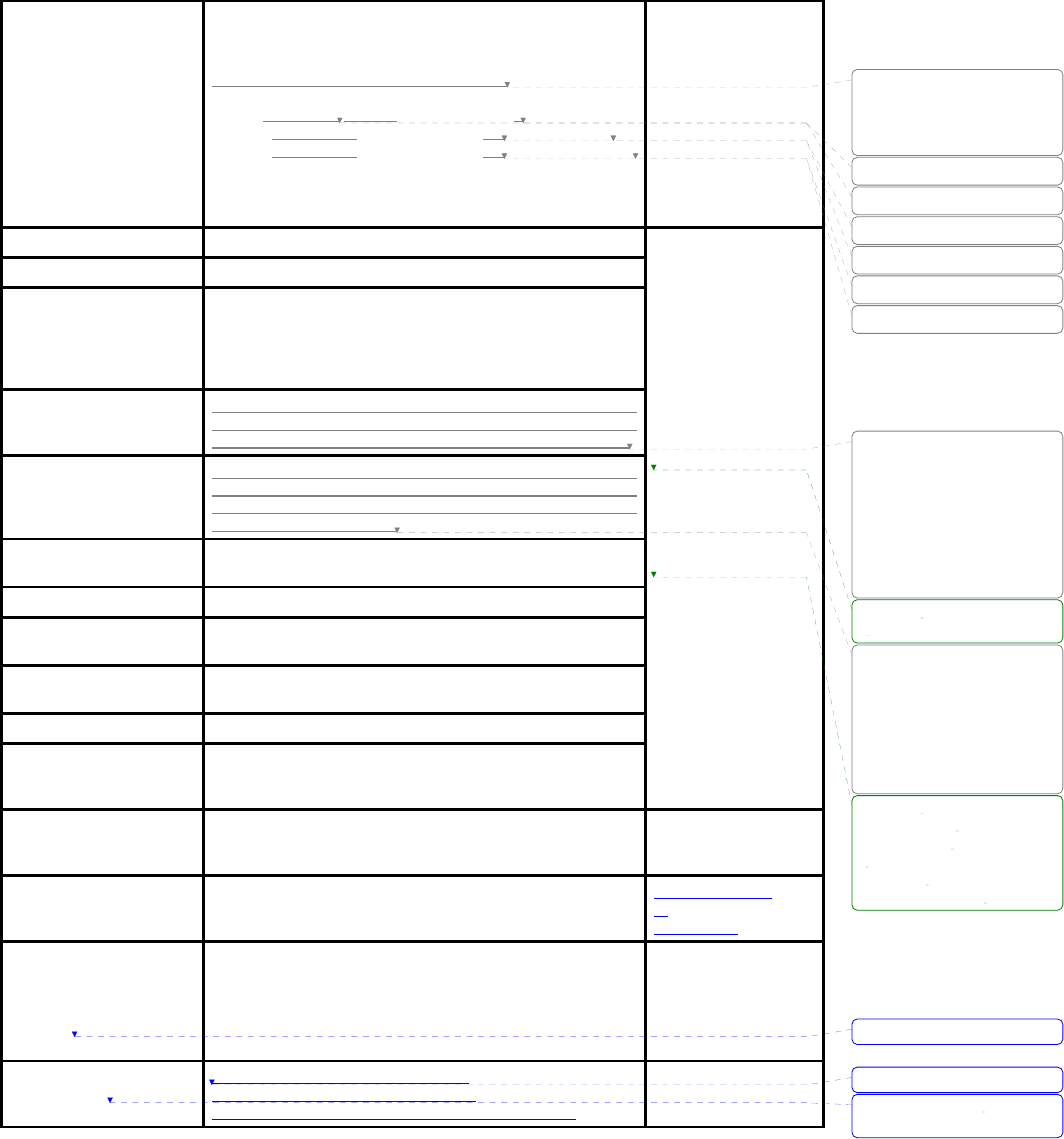
54
AT&Tn [CR][LF]
Change and display the default data mode.
AT&T : Display the current Default data mode
AT&T0 : Change the Default data mode to Raw TCP mode
AT&T1 : Change the Default data mode to Telnet binary mode
AT&T
If Data mode=RawTCP
0 [CR][LF]
If Data mode=Telnet
binary
1 [CR][LF]
AT&Tn
If success,
OK[CR][LF]
If failure,
ERROR[CR][LF]
AT or ATZ [CR][LF] Initialize TCP socket and serial port
ATA/ [CR][LF] Repeat last command
ATA
[Local port number]
[CR][LF]
Set TCP mode as TCP server mode. And then, set TCP state
as [Listen].
-. If the command parameter, Local port number is not
specified, the TCP session parameter, Local Port is used
instead.
ATAR
[Local port number]
[CR][LF]
This command is similar to ATA. The difference is that ATAR
forces the connection to be Raw TCP connection regardless
of Cryptography configuration and Default Data mode option.
ATAS
[Local port number]
[CR][LF]
This command is similar to ATA. The difference is that ATAS
forces the connection to be SSLv3 connection. The
Cryptography configuration should be SSLv3. If not, this
command returns ERROR.
ATEn [CR][LF] E, E0: Disable echo
E1: Enable echo
ATOn [CR][LF] O, O0: Turn to data mode
ATQn [CR][LF] Q, Q0: Response display on (default)
Q1: Response display off
ATVn [CR][LF] V, V0: Response = <numeric code> [CR][LF]
V1 (default): Response = <verbose code> [CR][LF]
AT&Fn [CR][LF] F, F0, F1: Restore default modem settings
ATHn [CR][LF] H, H0: Disconnect current TCP connection
All the data will be cleared
H1: Keep the current TCP connection
If success,
OK [CR][LF]
If failure,
ERROR [CR][LF]
ATIn [CR][LF] I, I0 : display “Sena Technologies, Inc.”
I3 : display model number
Others : display “OK” <=
AT\Tn [CR][LF] Set inactivity timer to n minutes
\T, \T0: inactivity timer disabled (default)
ERROR [CR][LF]
or
OK [CR][LF]
ATBn, ATCn, ATLn, ATMn,
ATNn, ATP, ATT, ATYn,
AT%Cn, AT%En, AT&Bn,
AT&Gn, AT&In, AT&Qn,
AT&V, ATMn, AT\An,
AT\Bn, AT\Nn, ATXn
None OK [CR][LF]
ATS?, ATSn=x Internal S-register can be set or read.
Default values are shown on Table 4-4
Changed values are not preserved if the power is off. <=
삭제됨: Default data
mode의 변경과 현재
설정된 Default data
mode를 확인할수 있습니다.
삭제됨: 현재
삭제됨: e를 확인
삭제됨: 를
삭제됨: 로 변경
삭제됨: 를
삭제됨: 로 변경
삭제됨: ATA명령과
기본적으로 동일 합니다.
그러나 ATAR 명령은
Cryptography 설정과
Default Data mode
옵션과는 무관하게 Raw
TCP mode로 접속을
기다립니다..
삭제됨:
삭제됨: ATA명령과
기본적으로 동일 하지만,
ATAS 명령은 SSLv3로
접속을 기다립니다. 단,
Cryptography 설정이
SSLv3로 설정되었을시에만
연결합니다..
삭제됨:
If successful,
OK [CR][LF]
If failure,
ERROR [CR][LF]
삭제됨: }
삭제됨: none
삭제됨: , AT&Cn,
AT&Wn, AT&Zn=x
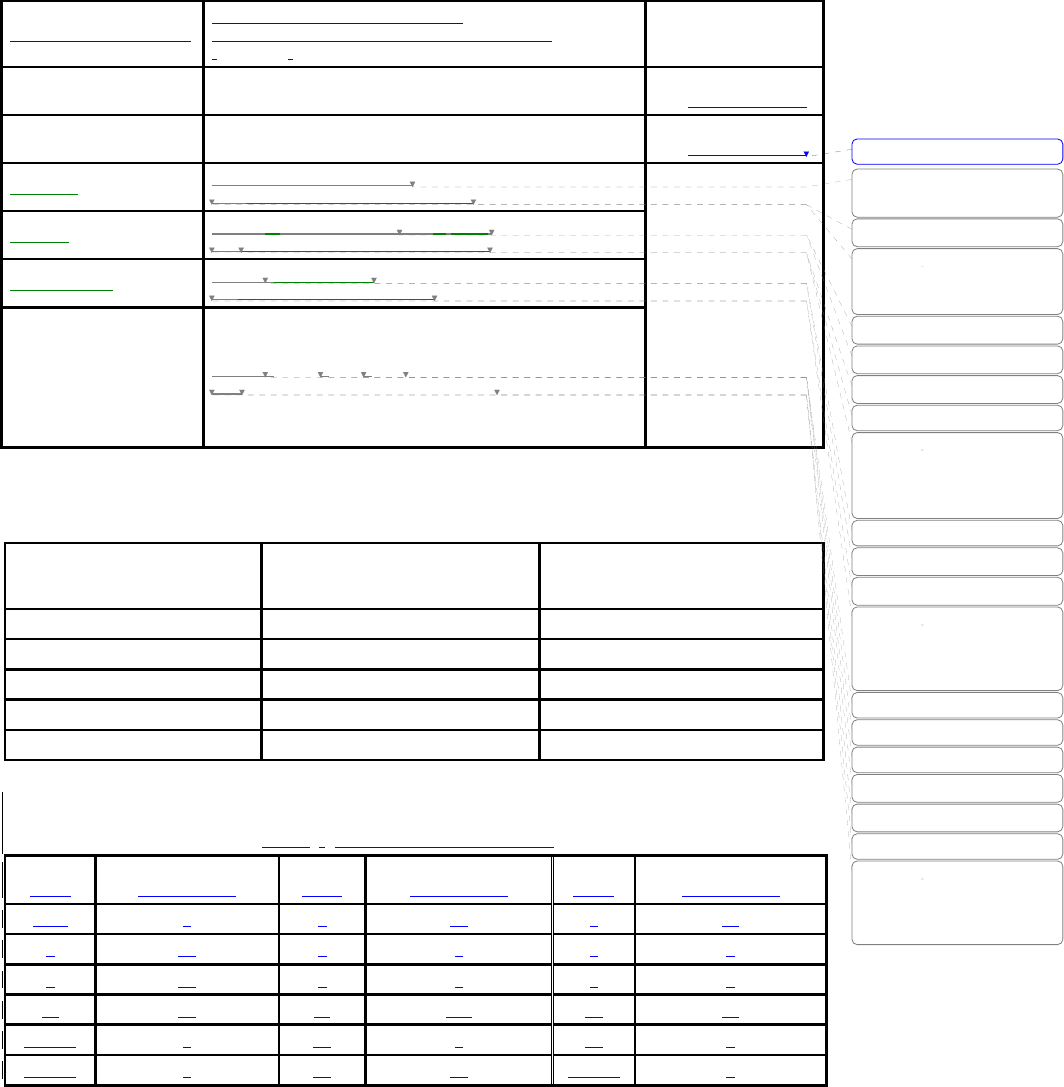
55
AT&Cn, AT&Wn, AT&Zn=x Factory default response is ERROR.
This can be changed to OK by user configuration.
(Figure 4-8)
ERROR [CR][LF]
or
OK [CR][LF]
ATFn [CR][LF] None If n=1 OK [CR][LF]
Else ERROR [CR][LF]
ATWn None If n=0 OK [CR][LF]
Else ERROR [CR][LF]
AT+DATE Set the system data and time
e.g. AT+DATE=2007.01.01-14:30:30
AT+NET Set the IP address and the subnet mask.
e.g. AT+NET= 192.168.17.9/255.255.0.0
AT+GATEWAY Set the default gateway
e.g. AT+GATEWAY=192.168.1.1
AT+DNS Set the domain name server.
e.g. AT+DNS=168.126.63.1/168.126.63.2
If success,
OK [CR][LF]
If failure,
ERROR [CR][LF]
Table 4-3 AT commands Response Code
Verbose Code
(After “ATV1” command executed)
Non-Verbose Code(Numeric Code)
(After “ATV0” command executed)
Description
OK 0 Command executed
CONNECT 1 Modem connected to line
RING 2 A ring signal has been detected
NO CARRIER 3 Modem lost carrier signal
ERROR 4 Invalid command
Table 4-4 Default value of S-Registers
Index
Default Value
Index
Default Value
Index
Default Value
0 ~ 1 0 2 43 3 13
4 10 5 8 6 2
7 30 8 2 9 6
10 14 11 100 12 50
13 ~ 24 0 24 5 25 1
26 ~ 37 0 38 20 39 ~ 99 0
삭제됨: ERROR [CR][LF]
삭제됨: 날짜와 시간을
변경합니다.
삭제됨: 예)
삭제됨:
2007년1월1일14시30분30
초로 시간을 변경합니다.
삭제됨: 와N
삭제됨: 를 변경합니다.
삭제됨: 예)
삭제됨:
삭제됨:
IP는192.168.17.9,
Netmask는255.255.0.0으로
변경합니다.
삭제됨: D
삭제됨: 를 변경합니다.
삭제됨: 예)
삭제됨:
Default
gateway를192.168.1.1로
변경합니다.
삭제됨: D
삭제됨: N
삭제됨: S
삭제됨: 를 변경합니다
삭제됨: 예
삭제됨: )
삭제됨:
Domain Name
Server를168.126.63.1,
168.126.63.2로 변경합니다.
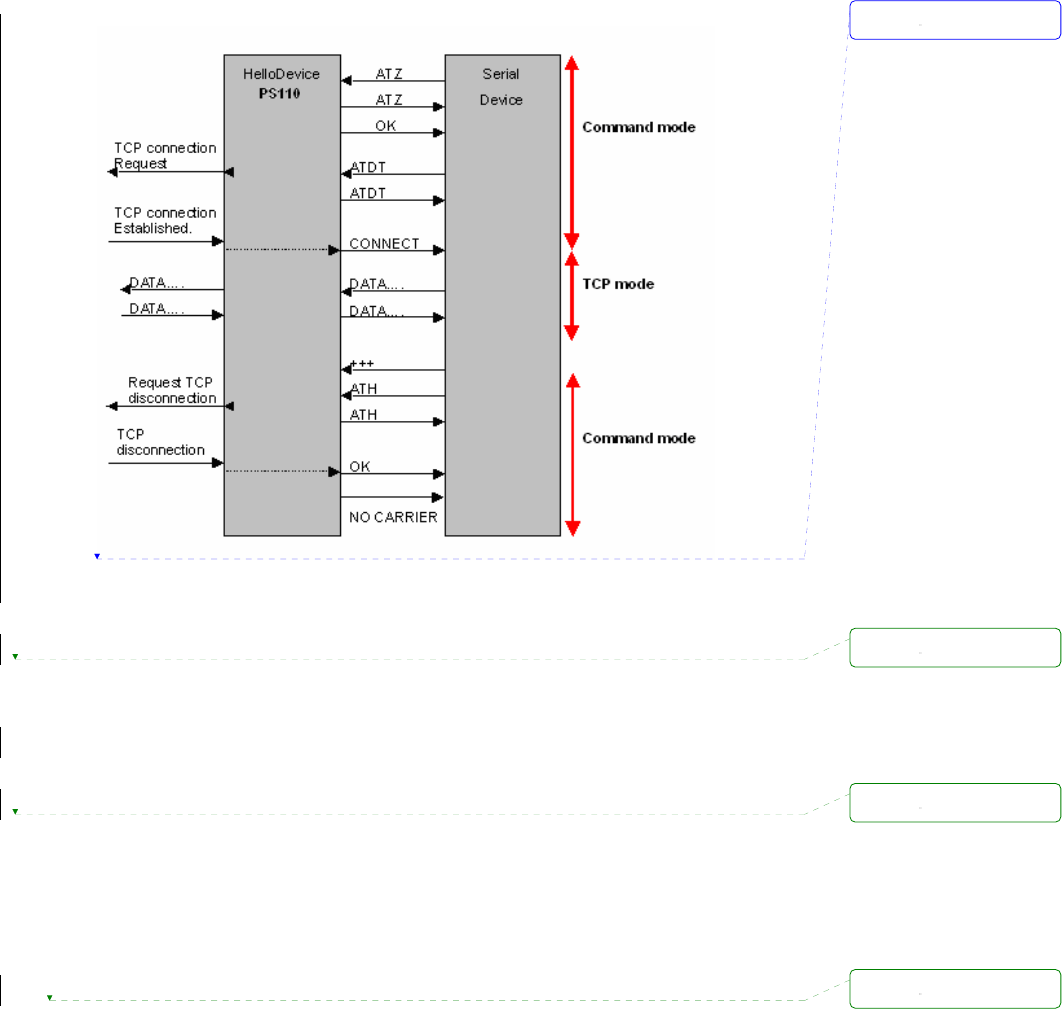
56
Figure 4-7 Typical case of command/data flow of modem emulation mode
In modem emulation mode, user can also set specific phone number to host address/port mapping
table. If user set the phone number to host address/port mapping table as shown on Figure 4-8, Pro
Series will try to connect to port 7001 of 192.168.1.1 host by the ‘atdt5737772’ command in modem
emulation mode.
2) Parameters
Phone number to host address mapping table
In modem emulation mode, user can set a specific phone number to host address/port mapping
table. If user set the phone number to host address/port mapping table as shown on Figure 4-8,
Pro Series will try to connect to port 6001 of 192.168.0.100 host by the ‘atdt25737772’ command
in modem emulation mode.
CONNECT string in non-verbose mode (ATV0) and CONNECT string in verbose mode
(ATV1)
In modem emulation mode, the Pro Series responds to the AT command according to result code
in Table 4-3 by default. But there are some cases that device requires different form of response
code for remote host connection. For example, when the Pro Series connects the remote host, it
replies “1”(if ATV0 command is set) or “CONNECT” (if ATV1 command is set) result code by
default. But if user needs “12” (if ATV0 command is set) or “CONNECT 9600” (if ATV1 command
삭제됨:
삭제됨:
삭제됨:
삭제됨:
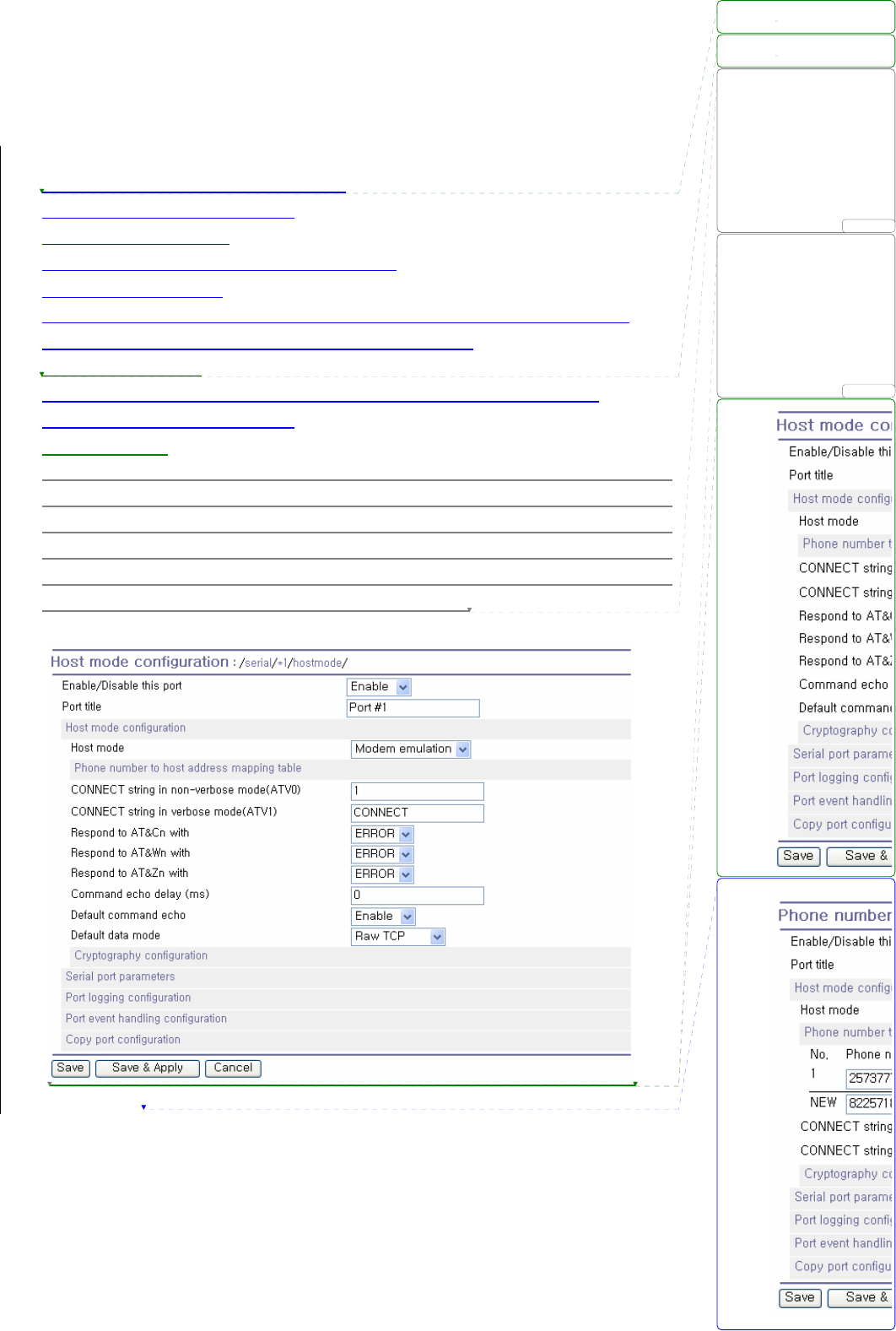
57
is set) response for this case, he can get the required result after setting CONNECT strings as
shown on Figure 4-8.
Respond to AT&Cn, AT&Wn and AT&Zn with
For the following three AT commands,
AT&Cn, AT&Wn, AT&Zn
User can select the response as one of OK or ERROR.
Command echo delay(ms)
AT commands that are entered by user can be echoed with a delay specified in this menu.
This is useful if user uses modem emulation mode in RS485 mode.
Default command echo
User can disable or enable echo of AT command that is entered by user in this menu.
(Same functionality to ATEn command)
Default data mode
User can select the TCP data mode between Raw TCP mode and Telnet binary mode. The Raw
TCP means that there is no application protocol over the TCP protocol. The Telnet binary mode
means that there is Telnet protocol over the TCP protocol. The Telnet binary mode supports the
Telnet COM Port Control Option defined by RFC2217. When selecting this option with a COM
Port Redirector compatible with RFC2217, user is able to control the serial port parameter of the
Pro Series through a serial port application such as Hyperterminal.
Figure 4-8 Host mode configuration (Modem emulation mode)
삭제됨:
삭제됨:
삭제됨: TCP 연결이 이루어
지고 나서 Data를 주고
받을 때, 어떤 형식으로
주고 받을지를
지정할수있습니다. Default
data mode가 ‘Raw TCP’로
삭제됨: Default data mode
가 ‘Telnet binary’로 지정되
어 있을시에는, Modem
emulation mode에서 텔넷
COM 포트 제어 옵션을 지
원합니다. 대개 이 옵션은
삭제됨:
삭제됨:
... [2]
... [1]
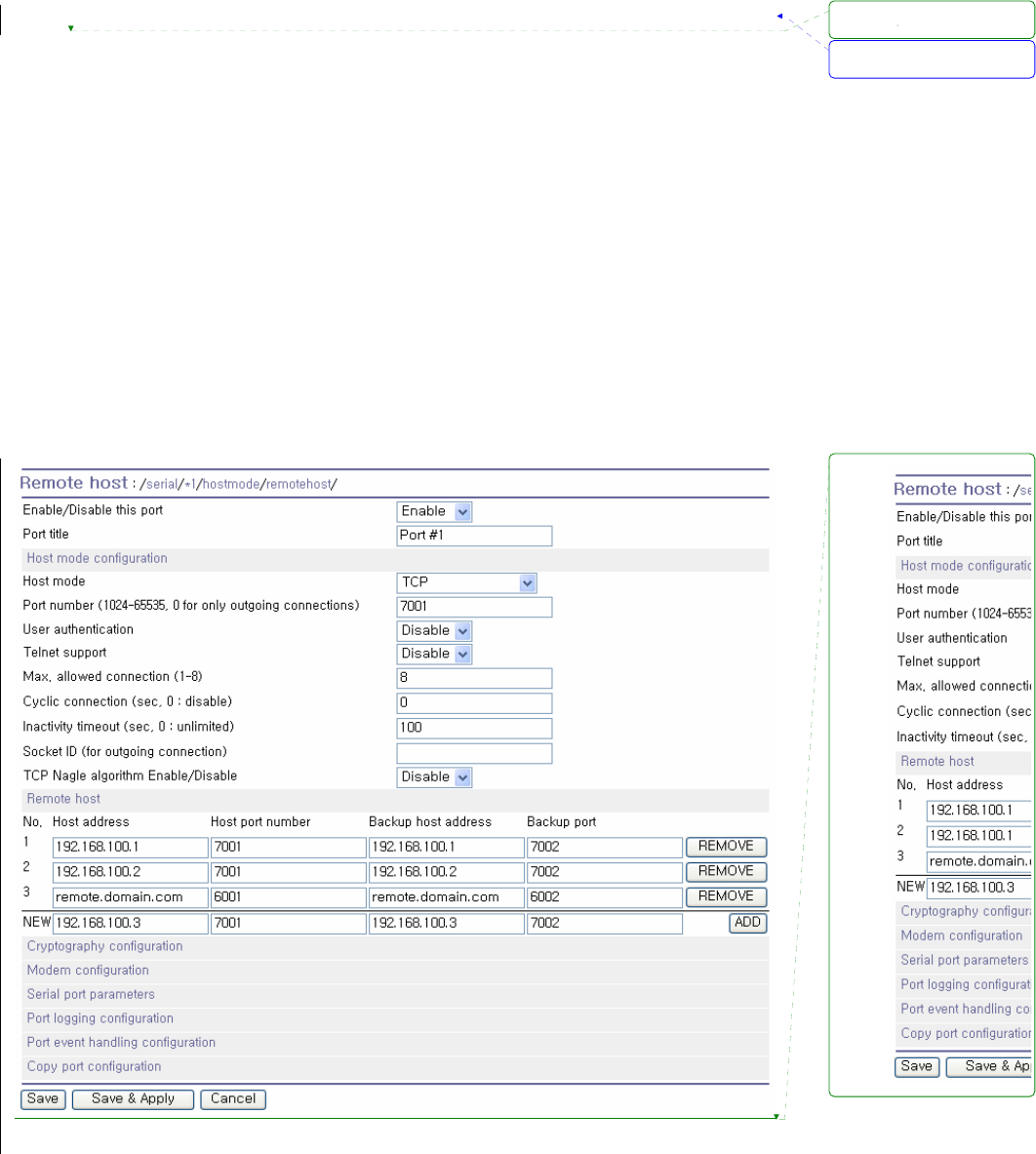
58
4.2.4. Remote host configuration
Remote host configuration is the list of hosts that will receive data from serial port of Pro Series when
there is data transmission from the serial port of the Pro Series.
In TCP mode, user can also configure secondary remote host (Backup host) that will receive data from
serial port if Pro Series fails to connect to primary remote host. If a connection to the primary remote
host can be made, Pro Series dose not send data to secondary remote host until connection to
primary remote host failed. And the maximum possible number of primary remote host is limited up to
4 remote connections.
In UDP mode, user can only configure a primary remote host because there is no way for Pro Series
to check status of primary remote host, so secondary remote host is meaningless.
The maximum number of remote host is limited up to 4 in the Pro Series. Figure 4-9 shows Remote
host configuration pages of the Web UI. (TCP mode)
User can also set any effective domain name as Host IP address in the Remote host configuration.
Figure 4-9 Remote host configuration
서식 있음: 글머리 기호 및
번호 매기기
삭제됨:
삭제됨:
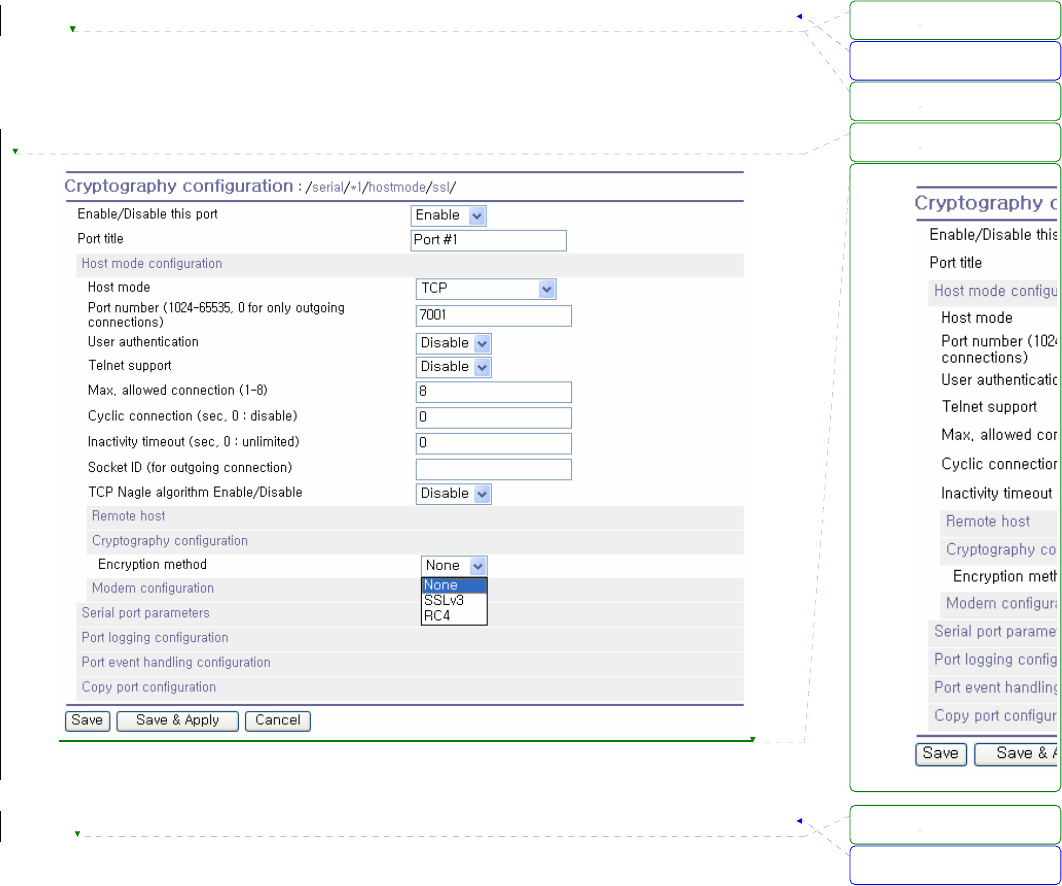
59
4.2.5. Cryptography configuration
The Pro Series supports encrypted sessions for only the TCP mode including modem emulation mode
(not UDP mode).
Figure 4-10 Cryptography configuration
4.2.5.1. Secure Sockets Layer(SSL) cryptography method
By setting the cryptography method as SSL, the Pro Series can communicate with another device
supporting SSLv3 cryptography method during encrypted sessions.
SSL was developed by Netscape for use between clients and servers. SSL layers on top of any
transport protocol and can run under application protocols such as HTTP. SSL aims to be secure, fast,
and adaptable to other Web protocols. SSL provides data security for applications that communicate
across networks. SSL is a transport-layer security protocol layered between application protocols and
TCP/IP.
To initiate SSL sessions, exchange of messages called the SSL handshake is required between two
devices (Server and Client). The SSL protocol uses a combination of public-key and symmetric key
encryption. Symmetric key encryption is much faster than public-key encryption, but public-key
서식 있음: 글머리 기호 및
번호 매기기
서식 있음: 글머리 기호 및
번호 매기기
삭제됨:
삭제됨:
삭제됨:
삭제됨:
삭제됨:
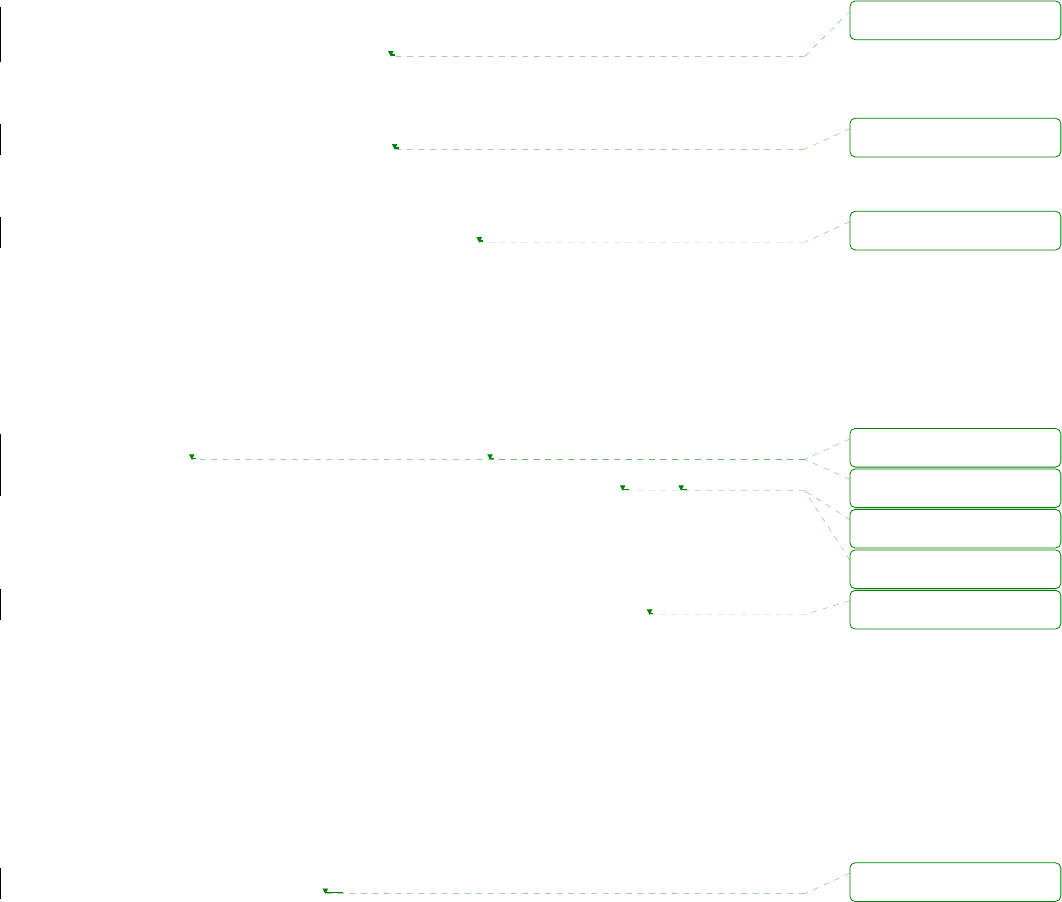
60
encryption provides better authentication techniques. The handshake allows the server to authenticate
itself to the client using public-key techniques, and then allows the client and the server to cooperate in
the creation of symmetric keys used for rapid encryption, decryption, and tamper detection during the
session that follows. The details of handshake process step involved can be summarized as follows:
1. The client sends the server the client’s SSL version number, cipher settings, randomly
generated data, and other information the server needs to communicate with the client using
SSL.
2. The server sends the client the server’s SSL version number, cipher settings, randomly
generated data, and other information the client needs to communicate with the server over
SSL. The server also sends its own certificate and, if the client is requesting a server resource
that requires client authentication, requests the client’s certificate.
3. The client uses some of the information sent by the server to authenticate the server. If the
server cannot be authenticated, the user is warned of the problem and informed that an
encrypted and authenticated connection cannot be established. If the server can be
successfully authenticated, the client goes on to next step.
4. Using all data generated in the handshake so far, the client (with the cooperation of the server,
depending on the cipher being used) creates the premaster secret for the session, encrypts it
with the server’s public-key (obtained from the server’s certificate, sent in step 2), and sends
the encrypted premaster secret to the server. SSL differ in the way this “shared” master secret
is created
5. If the server has requested client authentication (an optional step in the handshake), the client
also signs another piece of data that is unique to this handshake and known by both the client
and server. In this case the client sends both the signed data and the client’s own certificate to
the server along with the encrypted premaster secret.
6. If the server has requested client authentication, the server attempts to authenticate the client.
If the client cannot be authenticated, the session is terminated. if the client can be successfully
authenticated, the server uses its private key to decrypt the premaster secret, then performs a
series of steps (which the client also performs, starting from the same premaster secret) to
generate the master secret.
7. Both the client and the server use the master secret to generate the session keys, which are
symmetric keys used to encrypt and decrypt information exchanged during the SSL/TLS
session and to verify its integrity—that is, to detect any changes in the data between the time
it was sent and the time it is received over the SSL connection.
8. The client sends a message to the server informing it that future messages from the client will
be encrypted with the session key. It then sends a separate (encrypted) message indicating
that the client portion of the handshake is finished.
9. The server sends a message to the client informing it that future messages from the server will
삭제됨: '
삭제됨: '
삭제됨: '
삭제됨: '
삭제됨: '
삭제됨: "
삭제됨: "
삭제됨: '
삭제됨: --
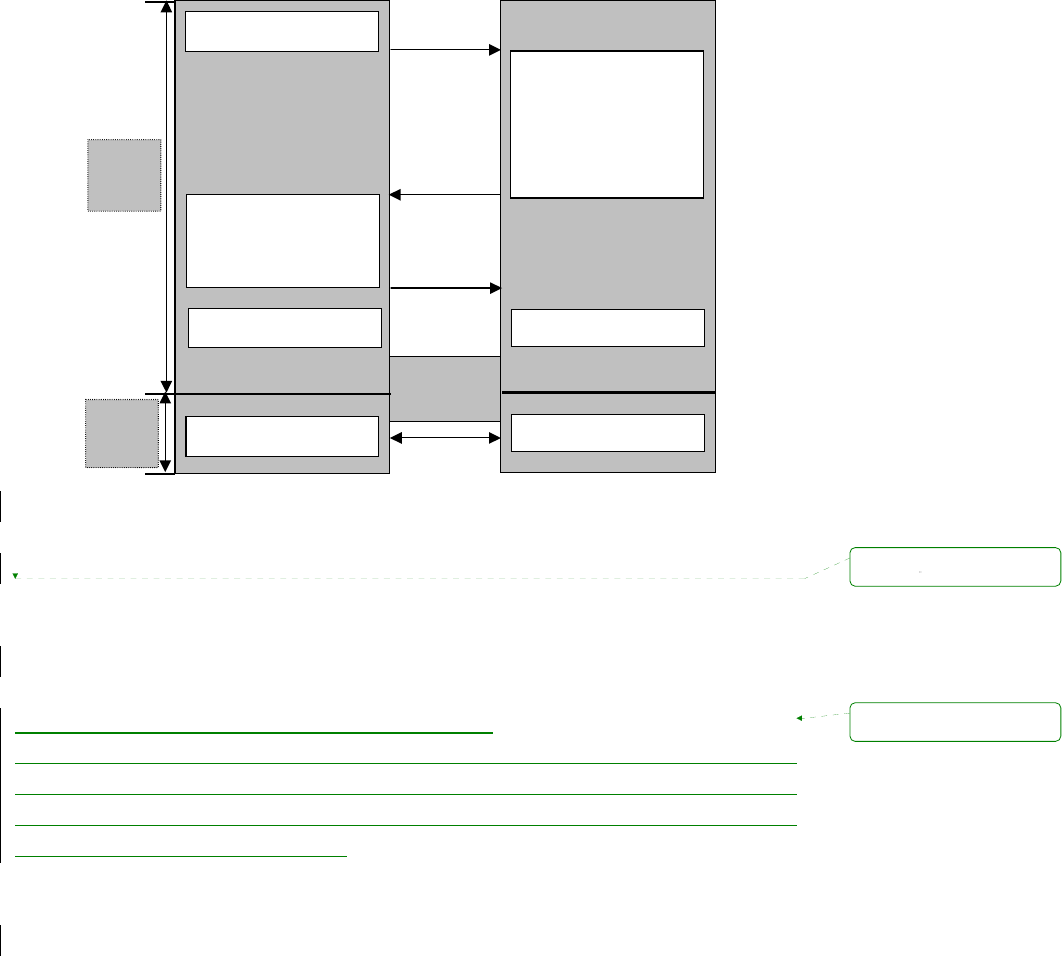
61
be encrypted with the session key. It then sends a separate (encrypted) message indicating
that the server portion of the handshake is finished.
10. The SSL handshake is now complete, and the SSL session has begun. The client and the
server use the session keys to encrypt and decrypt the data they send to each other and to
validate its integrity.
Client
Client Hello
Certificate
ClientKeyExchange
CertificateVerify
Application Data
ChangeCiperSpec
Server Hello
Certificate
ServerKeyExchange
CertificateRequest
ServerHelloDone
ChangeCiperSpec
Application Data
Handshake
Finished
Plain
Text
Cipher
Text
Server
Figure 4-11 Typical SSL Handshake Process
The Pro Series can act as a SSL server or as a SSL client depending on status of TCP mode. If TCP
connection with SSL is initiated from remote host first, Pro Series acts as a SSL server during the SSL
handshake process. On the contrary, if TCP connection with SSL is initiated from serial port of Pro
Series first, Pro Series acts as a SSL client during the SSL handshake process.
z Client Authentication by certificate (server mode only)
If user selects Client Authentication by certificate option as “Enable”, Pro Series will request the client’s
certificate while in SSL handshaking process (Step 2). On the contrary, if user selects Client
Authentication by certificate option as “Disable”, Pro Series does not request the client’s certificate
while in SSL handshaking process (Step 2).
서식 있음: 글머리 기호 및
번호 매기기
삭제됨:
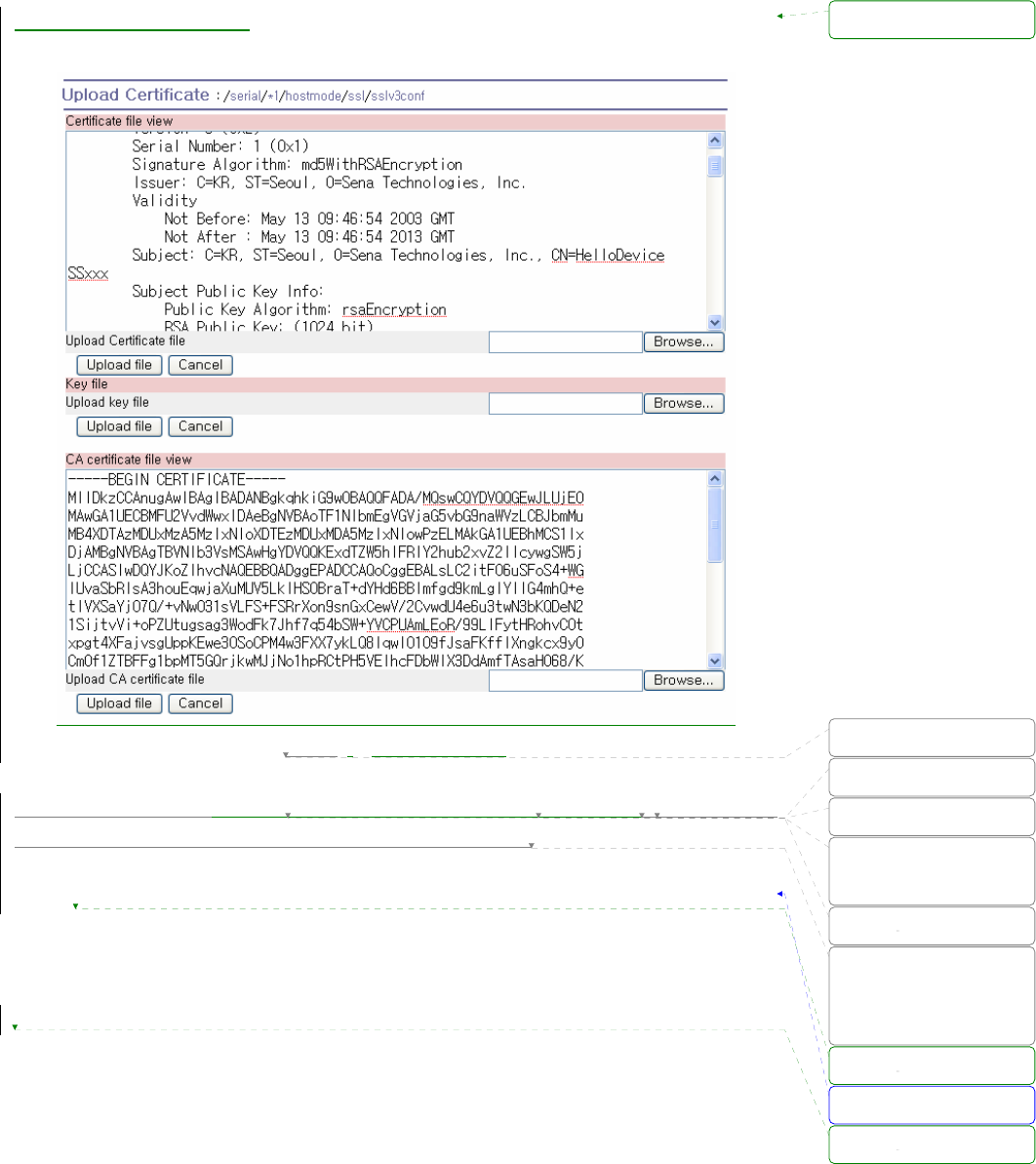
62
4.2.5.1.1 Upload Certificate
Figure 4-12 Upload certificate
User is able to upload Certificate, Certificate Authority certificate, Private key. The Certificate,
Certificate Authority certificate, Private key should be in PEM format.
4.2.5.2. RC4 cryptography method
In RC4 cryptography mode, the Pro Series encrypt and decrypt all TCP streams using a Key string.
The Pro Series can communicate with another device or another Pro Series that supports RC4
cryptography mode with same Key string.
For the sample application programs of SSL/RC4 cryptography method, please contact the Sena
Technical support.
서식 있음: 글머리 기호 및
번호 매기기
서식 있음: 글머리 기호 및
번호 매기기
삭제됨:
그림
삭제됨: (인증서)
삭제됨: (CA 인증서)
삭제됨: (개인키)파일을 업
로드 할 수있습니다.
삭제됨:
삭제됨: Pro series에서는
PEM형식의 인증서만 사용
할수 있습니다.
삭제됨:
삭제됨:
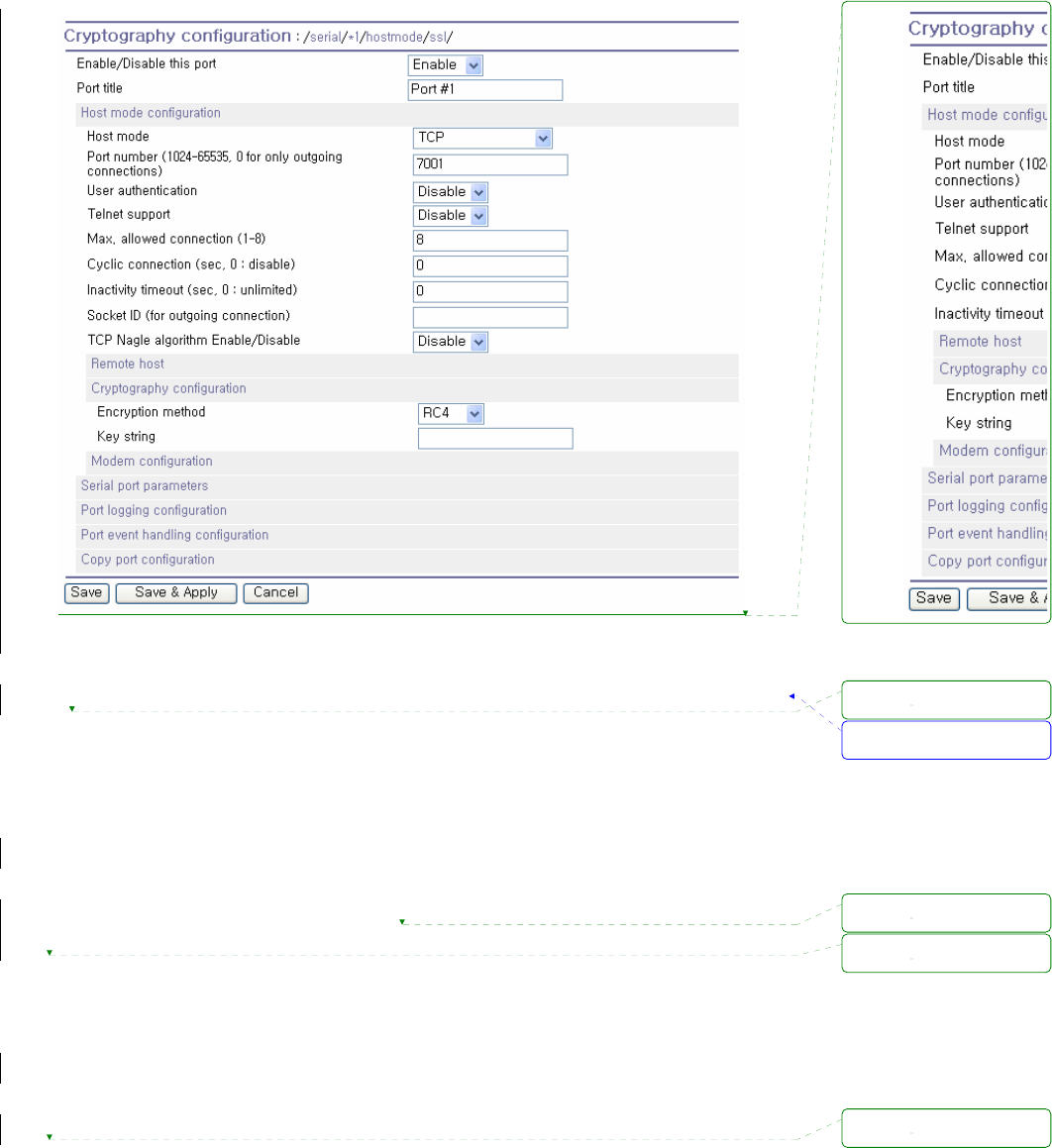
63
Figure 4-13 RC4 Cryptography configuration
4.2.6. Serial port parameters
To connect the serial device to the Pro Series serial port, the serial port parameters of the Pro Series
should match exactly to that of the serial device attached. The serial port parameters are required to
match this serial communication. The parameters required for the serial communication are: UART
type, baud rate, data bits, parity, stop bits, flow control DTR/DSR behavior and inter-character timeout.
z Baud rate
The valid baud rate for the Pro Series is as follows:
75, 150, 200, 300, 600, 1200, 2400, 4800, 9600, 14400, 19200, 38400, 57600, 115200, and
230400
The factory default setting is 9600.
z Data bits
Data bits can be between 7 bits and 8 bits. The factory default setting is 8 bits.
서식 있음: 글머리 기호 및
번호 매기기
삭제됨
:
삭제됨:
삭제됨:
삭제됨:
삭제됨:
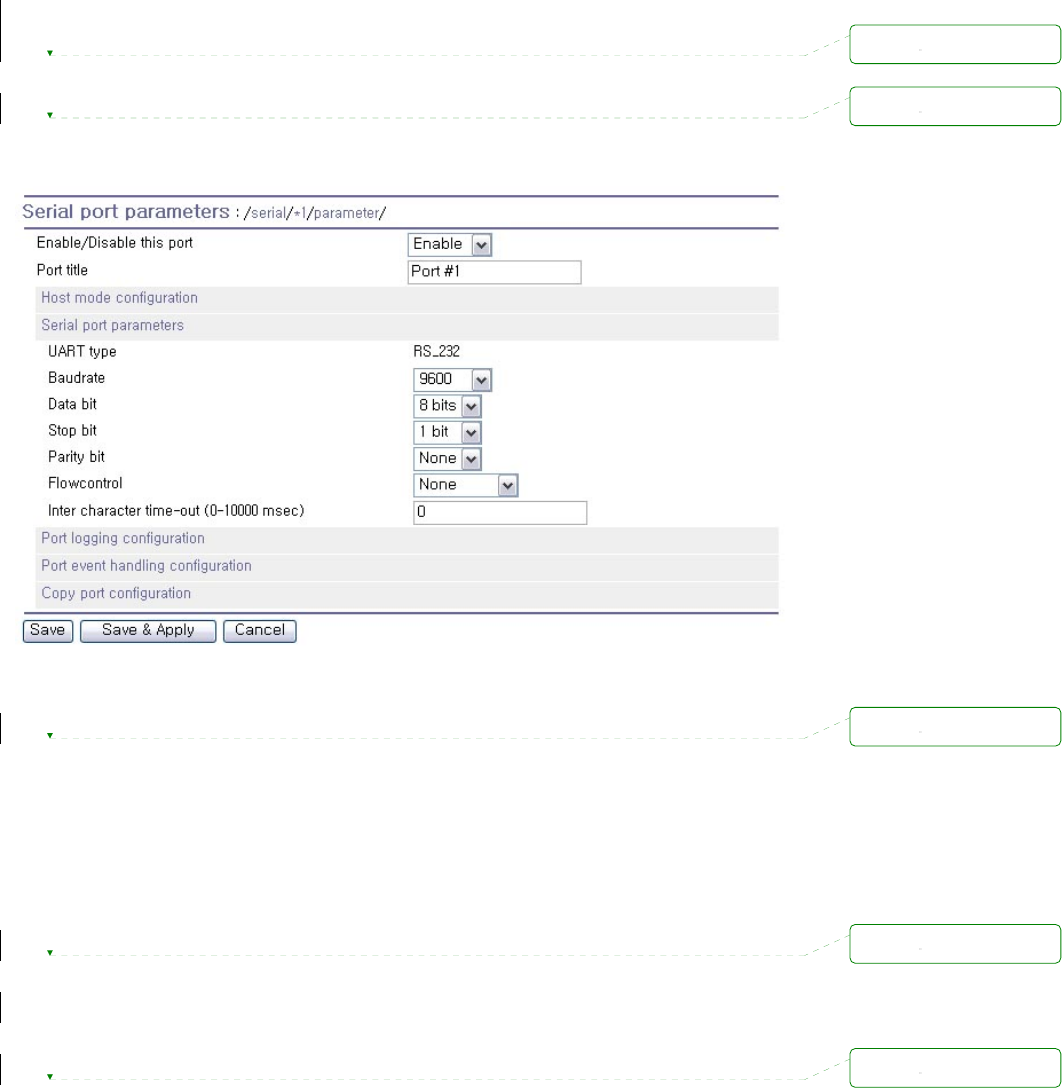
64
z Parity
Parity can be none, even or odd. The factory default setting is none.
z Stop bits
Stop bits can be between 1 bit and 2 bits. The factory default setting is 1 bit.
Figure 4-14 Serial parameter configuration
z Flow control
The factory default setting of the flow control is None. Software Flow Control using XON/XOFF
and hardware flow control using RTS/CTS are supported by the Pro Series.
Software flow control method controls data communication flow by sending special characters
XON/XOFF (0x11/0x13) between two connected devices. And hardware flow control method
controls data communication flow by sending signals back and forth between two connected
devices.
Note:
Flow control is supported only in RS232 and RS422 mode. RS485 mode does not support any
kind of flow control method.
z DTR/DSR behavior
Purpose of the DTR/DSR pin is to emulate modem signal control or to control TCP connection
state by using serial port signal. The DTR is a write-only output signal, whereas the DSR is a
read-only input signal in the Pro Series.
삭제됨:
삭제됨:
삭제됨:
삭제됨:
삭제됨:
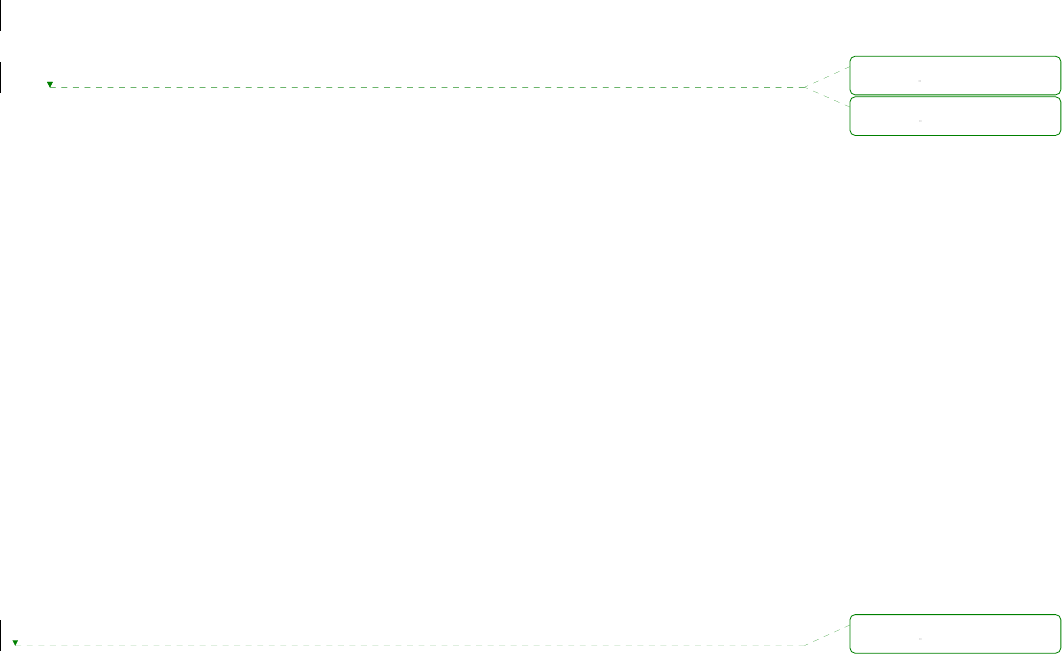
65
The DTR option can be set to one of three types: always high, always low or high when TCP/UDP
is opened. If the DTR behavior is set to high when TCP/UDP is opened, the state of the DTR pin
will be maintained high if the TCP/UDP connection is established.
The DSR input behavior can be set to one of two types: none or allow TCP/UDP connection only
by high. If user sets the DSR input behavior as Allow TCP/UDP connection only by HIGH, TCP
connection to remote host from Pro Series is made only when the DSR status is changed from
low to high. And TCP connection to remote host is disconnected when the DSR status is changed
from high to low. And also Pro Series accepts TCP connection from the remote host only when
the DSR status is high. In case of UDP mode, Pro Series receives UDP data from the remote host
only when the DSR status is high. But In modem emulation mode, the connection to the remote
host will be disconnected when the DSR status is changed from high to low regardless of the
value of DSR behavior.
Serial device connected to Pro Series can control TCP/UDP connection of Pro Series by
controlling DTR signal of it.
Note:
1. DTR/DSR behavior configuration will not be effective when the modem is enabled.
2. DTR/DSR behavior does not effective in RS422 and RS485 mode.
z Inter-character timeout
This parameter defines the interval the Pro Series fetches the overall serial data from its internal
buffer. If there is an incoming data through the serial port, the Pro Series stores data into the
internal buffer. The Pro Series transfers data stored in the buffer via TCP/IP, only if the internal
buffer is full or if the inter-character time interval reaches the time specified in the inter-character
timeout setting. If inter-character timeout is set as 0, then data stored in the internal buffer will be
transferred immediately without any delay.
Optimal inter-character timeout would be different according to your application but at least it must
be larger than one character interval within specified baud rate. For example, assume that the
serial port is set to 1200 bps, 8 Data bits, 1 stop bit, and no parity. In this case, the total number of
bits to send a character is 10 bits and the time required to transfer one character is
10 (bits) / 1200 (bits/s) * 1000 (ms/s) = 8.3 ms.
Therefore, you have to set inter-character timeout to be larger than 8.3 ms. The inter-character
timeout is specified in milliseconds.
4.2.7. Modem configuration
The Pro Series supports direct modem connection to the serial port. When user wants to connect to a
modem on its serial port, he must configure Modem init-string and DCD behavior on the modem
삭제됨:
삭제됨:
삭제됨:
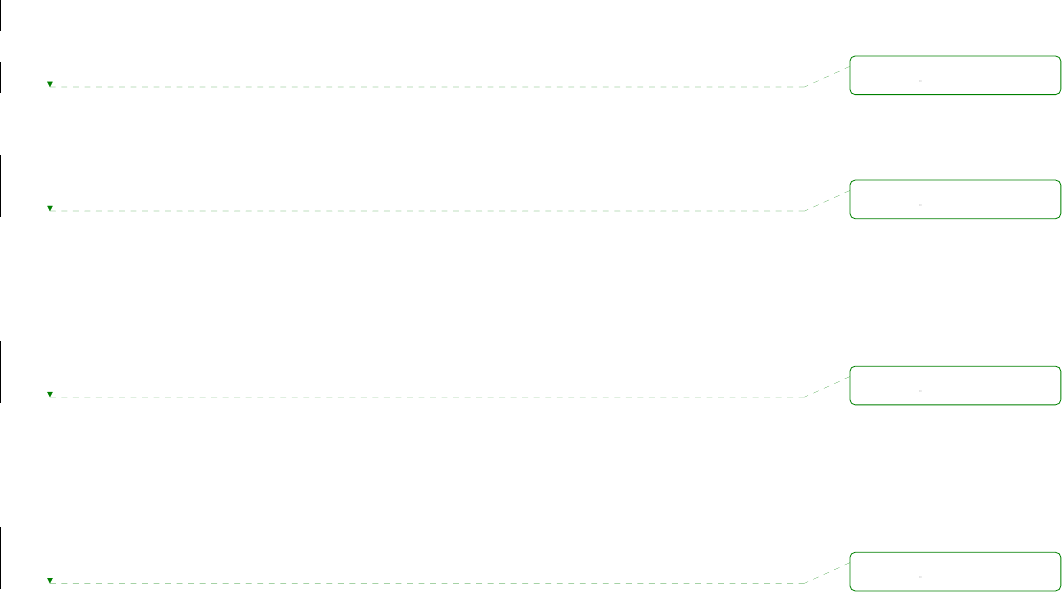
66
configuration page. The Pro Series supports modem connection only when host mode is set as TCP
mode.
z Enable/Disable modem
By enabling this menu, user can attach a modem directly to the serial port of Pro Series. If this
parameter is enabled, Pro Series considers this port will be used for modem use exclusively.
z Modem init-string
User can specify modem initialization string for his modem in Modem init-string parameter. When
a serial port is set to modem mode by setting Enable/Disable modem parameter as Enabled, Pro
Series sends modem initialization string to the serial port whenever rising edge of DTR pin is
detected or parameter related with serial port configuration is changed.
z DCD behavior
If DCD behavior is set as Allow TCP connection only by HIGH, Pro Series permits a connection
from the remote host only when the DCD status of serial port is high. This feature is useful when
user want to use a serial port only for dial-in modem mode. In this case, if there is no connection
through modem already, Pro Series will not permit a TCP side connection.
z Automatic release modem connection
If Automatic release modem connection is set as Enable, modem connection will be closed by Pro
Series if all TCP connections are closed. If this option is set as Disable, modem connection will
not be closed by Pro Series even if all TCP connections are closed. Please note that actual phone
line connection will be closed if one of modems closes connection. That is, this option can be
used for Pro Series to allow disconnection of a modem connection by itself when all TCP
connections are closed.
If user wants to use dial-out function, he should set DCD behavior as None because he must be able
to access modem connected to a serial port to send dial out command to the modem first.
삭제됨:
삭제됨:
삭제됨:
삭제됨:
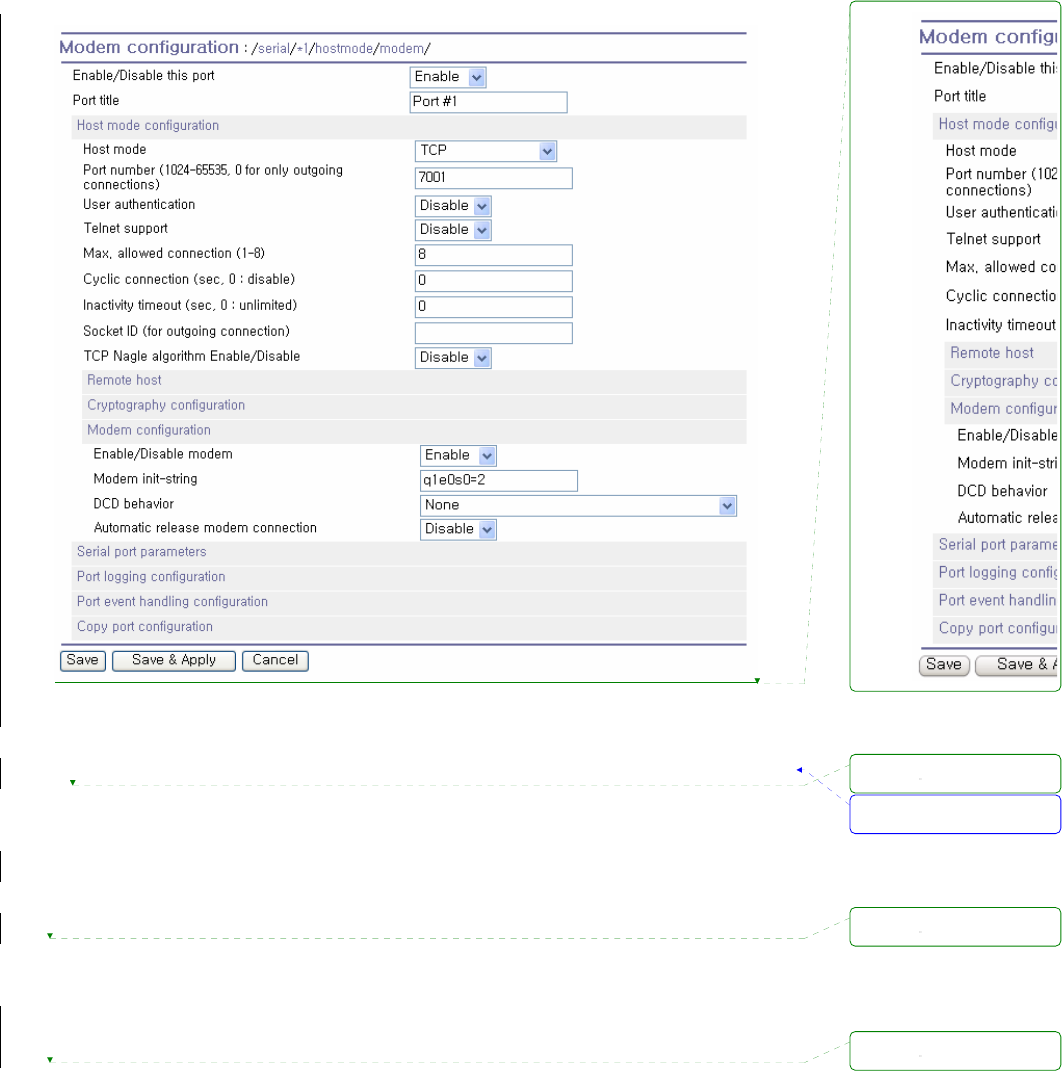
67
Figure 4-15 Modem configuration
4.2.8. Port Logging
With the port logging feature, the data sent through the serial port is stored to MEMORY or a mounting
point on an NFS server.
z Enable/disable port logging
This parameter defines whether to enable or disable the port-logging feature. The factory default
setting is [disabled].
z Port log storage location
The port log data can be stored to the Pro Series’ internal memory or the mounting point on an
NFS server. If the internal memory is used to store port log data, the port log data will be cleared
when the Pro Series is turned off. To preserve the serial port log data, set the storage location to
be the NFS server. To do this, the user must configure the NFS server in advance. Please refer to
서식 있음: 글머리 기호 및
번호 매기기
삭제됨:
삭제됨:
삭제됨:
삭제됨:
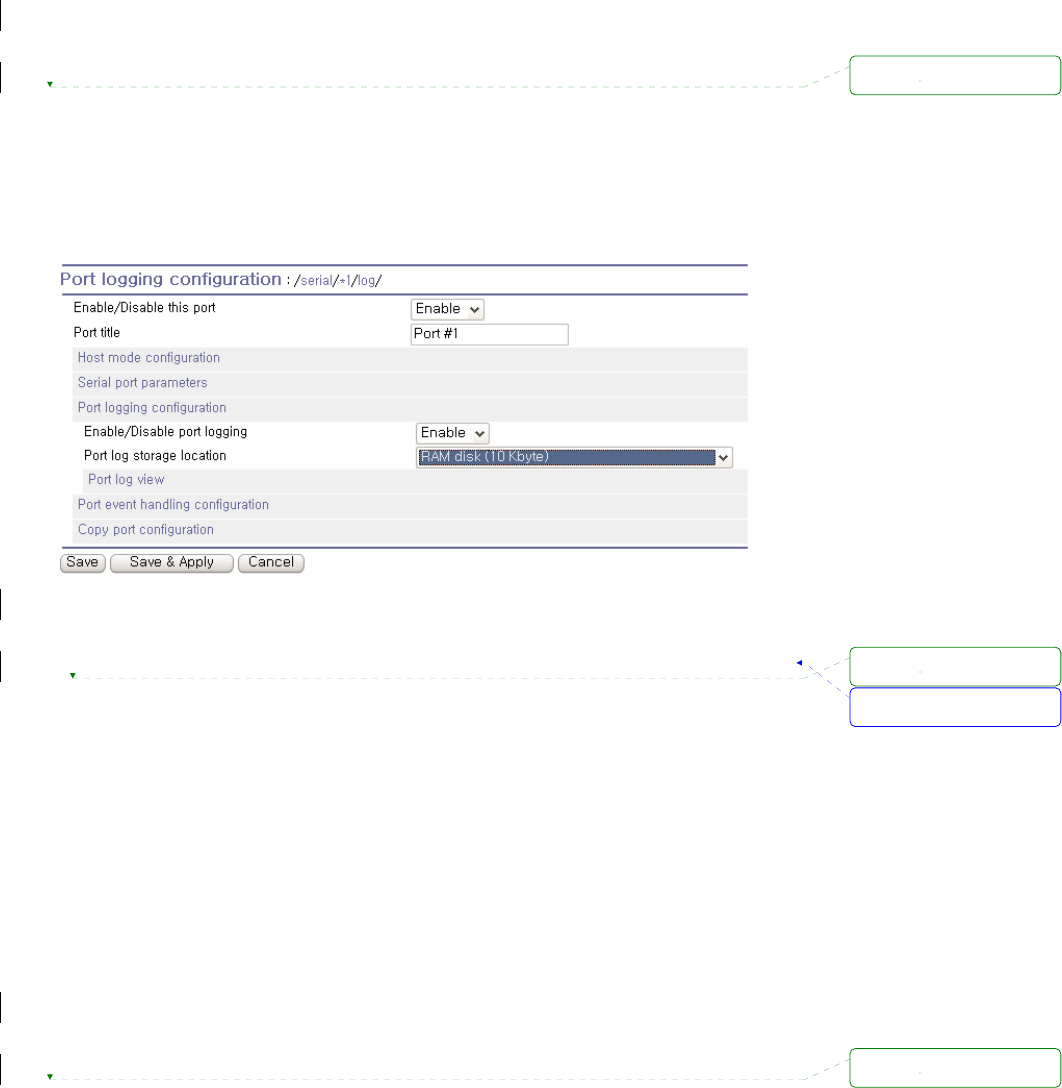
68
the section 3.9 NFS server configuration for details of NFS server configuration.
z Port log buffer size
This parameter defines the maximum amount of port log data to be logged. When using internal
memory to store the log data, the total size of the port buffer cannot exceed 10 Kbytes.
When using an NFS server to store log data, the maximum port buffer size is unlimited. The user
should configure the NFS server to ensure that the port logging system works properly.
Figure 4-16 Port logging configuration
4.2.9. Port event handling configurations
The Pro Series provides a user for a means of monitoring or reacting to data from serial device
attached to a serial port of it through Port event handling configuration. Namely, user can define
keywords for each serial port that will trigger the email/SNMP notification or command sent to the
serial port directly on Port event handling configuration. This will enable the user to monitor the data
from the attached device or to manage/control a device attached serial port directly when pre-defined
keywords are detected. Also, the status of the connection between the Pro Series and the serial
device and the status of the TCP connection between the Pro Series and remote hosts could be
monitored and managed as well.
Each reaction can be configured individually upon each event. Reaction can be an email delivery,
SNMP trap sending, command sending or either combination of all reactions.
z Port event handling
If the user wants to enable port event handling feature, set Port event handling as enable. This is
a global parameter so if this feature is disabled, the Pro Series does not take any actions on port
events.
서식 있음: 글머리 기호 및
번호 매기기
삭제됨:
삭제됨:
삭제됨:
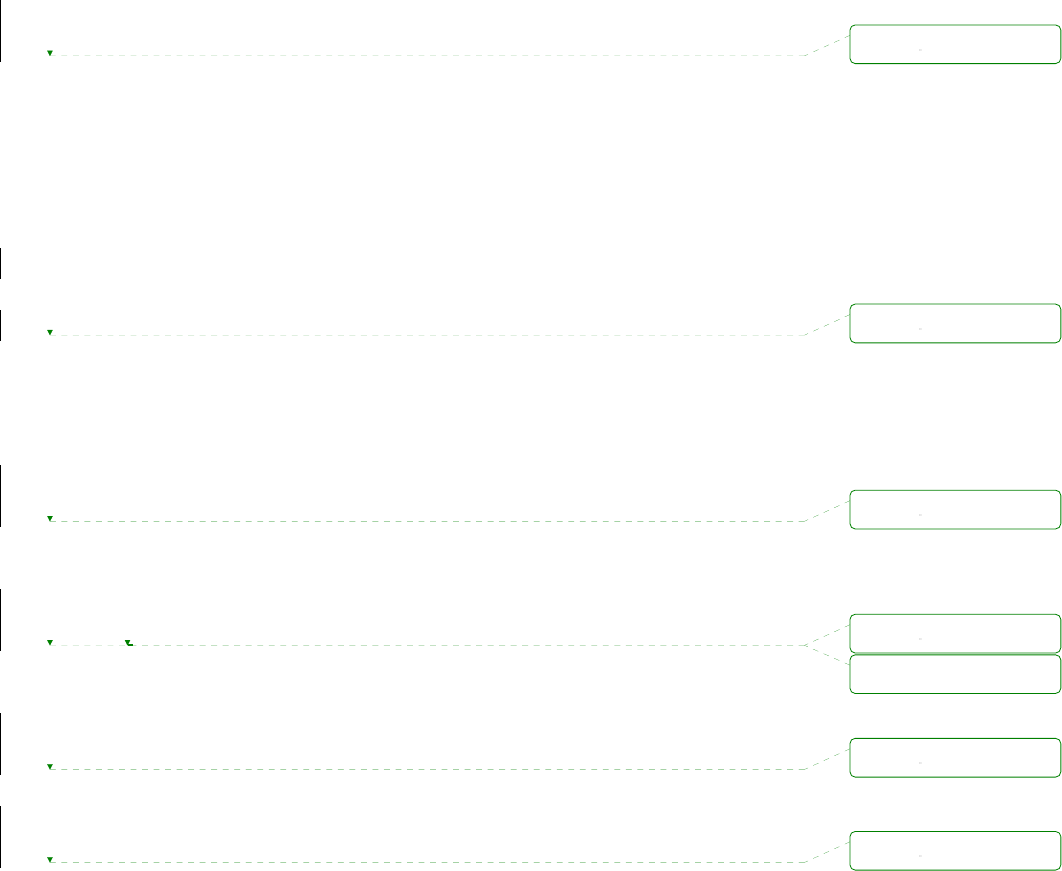
69
z Notification interval
To prevent Pro Series from being trapped in handling port event, there is a Notification interval
parameter. Pro Series will send notification email or SNMP trap every Notification interval even it
detects predefined keyword within Notification interval. The smaller value of this parameter will
result in immediate response for predefined keyword and heavy usage of system resources. The
largest value accepted by user is recommended to prevent system resource usage minimization.
NOTE: The port command in keyword response is not affected by this parameter. Port command
will be sent immediately when the corresponding keyword is detected.
z Email notification
This parameter enables or disables Email notification feature of the Pro Series. When Pro Series
sends Email notification, it uses the SMTP server configured in SMTP server configuration. If the
SMTP server is not configured correctly or disabled, Email feature will be disabled. For details of
SMTP server configurations and descriptions, please refer to section 3.5 SMTP Configuration.
z Subject of Email
This parameter set the subject of Email that will be sent by Pro Series when pre-defined keyword
is detected.
z Recipient’s Email address
This parameter set mail recipient who will receive notification mail when pre-defined keyword is
detected.
z SNMP trap notification
This parameter enables or disables SNMP trap notification feature of Pro Series.
z Subject of SNMP trap
This parameter set the subject of SNMP trap that will be sent by Pro Series when pre-defined
keyword is detected.
삭제됨:
삭제됨:
삭제됨:
삭제됨:
삭제됨: '
삭제됨:
삭제됨:
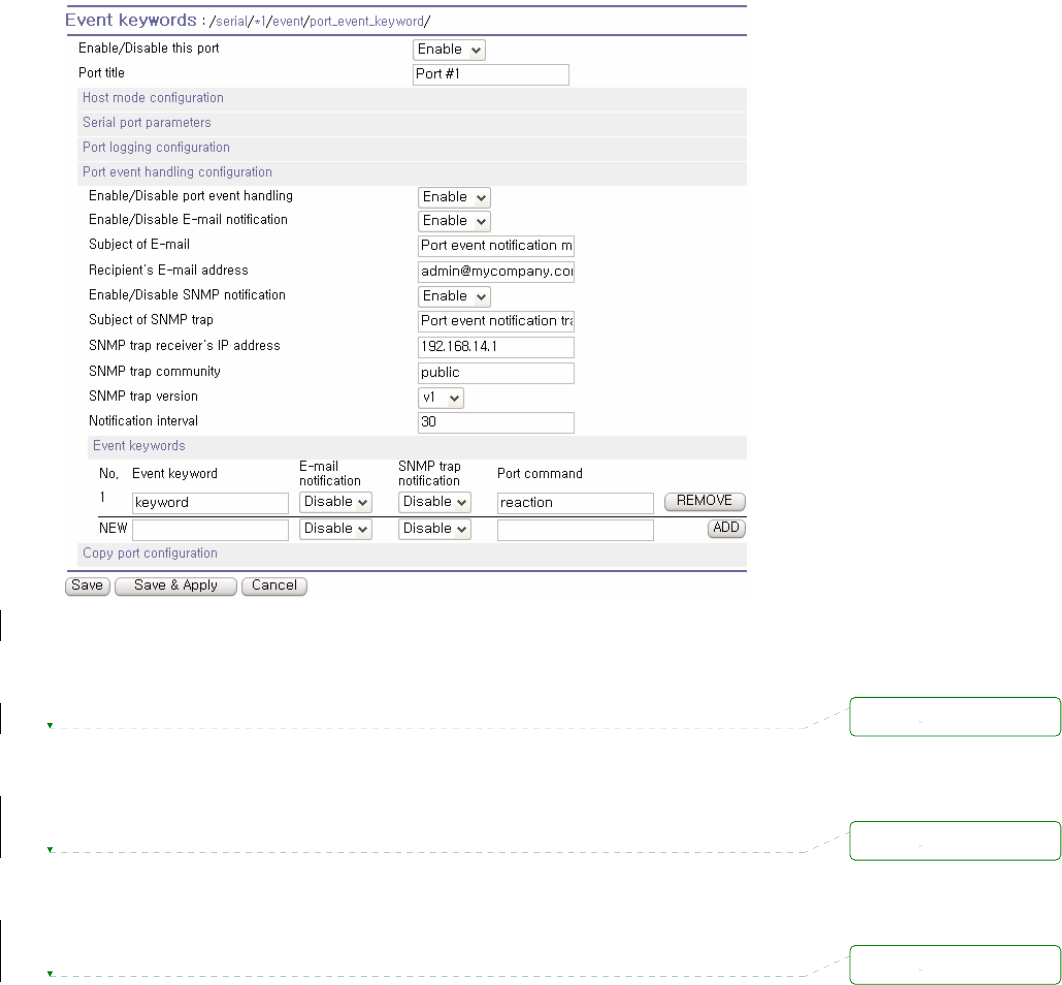
70
Figure 4-17
Port event-handling configurations
z SNMP trap receiver’s IP address
This parameter sets the IP address of SNMP trap receiver that will receive SNMP trap notification
when pre-defined keyword is detected.
z SNMP trap community
This parameter sets a community that will be included in SNMP trap message when pre-defined
keyword is detected.
z SNMP trap version
This parameter sets a version of SNMP trap, which will be sent when pre-defined keyword is
detected.
삭제됨:
삭제됨:
삭제됨:
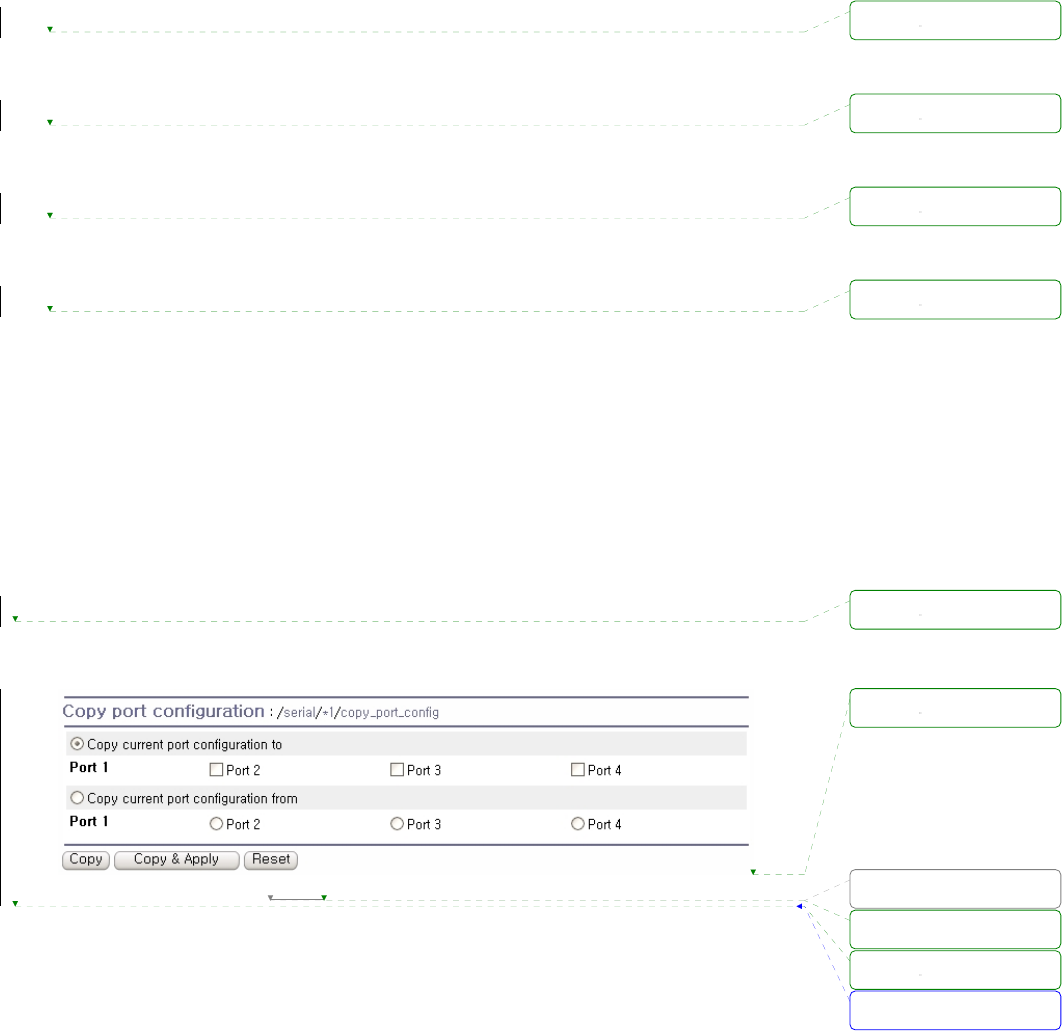
71
Event keywords
The user can assign event keywords so that the Pro Series takes actions such as sending e-mail
notification, sending SNMP trap notification or sending pre-defined command to a serial port if the
keyword is detected at the serial port.
z Event keyword
User can specify any words, which he/she wants to set as a keyword.
z Email notification
User can select enable or disable for the Email notification action on keyword selected.
z SNMP trap notification
User can select enable or disable for the SNMP trap notification action on keyword selected.
z Port command
Pro Series supports direct reaction to a device attached to serial port when pre-defined keyword is
detected. User can specify command or string, which will be sent to a serial port on this menu.
4.2.10. Copy port configuration
User can copy port configuration of one port to another. There are two methods in copying port
configuration. One is “Copy current port configuration to” specified ports and another is “Copy current
port configuration from” specified port.
NOTE:
Port title, TCP port number and UDP port number are not copied by this function.
Figure 4-18 Copy port configuration
서식 있음: 글머리 기호 및
번호 매기기
삭제됨:
삭제됨:
삭제됨:
삭제됨:
삭제됨:
삭제됨:
삭제됨:
그림
삭제됨:
삭제됨:
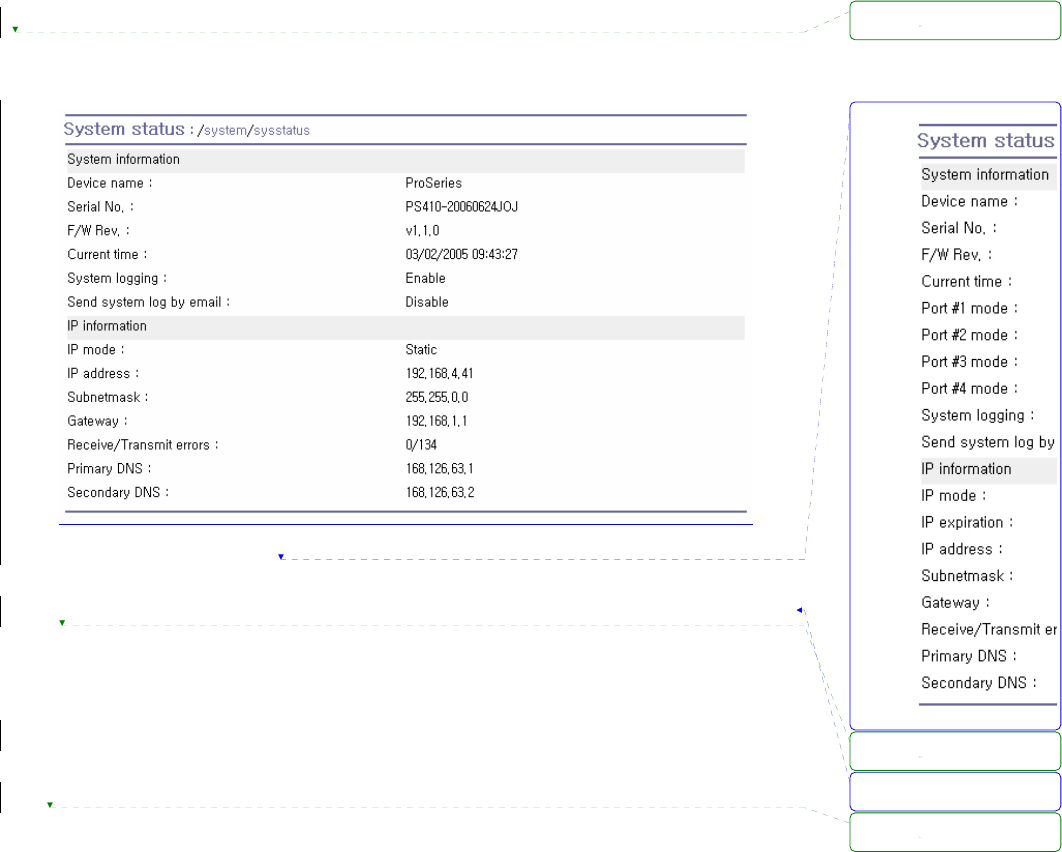
72
5. System Administration
The Pro Series displays the system status and the log data via a Status Display Screen. This screen is
used for management purposes. System status data includes the model name, serial number,
firmware version and the network configuration of the Pro Series. The Pro Series can also be
configured to deliver log data automatically via email to a specified recipient with the system-logging
feature.
The users can configure the Pro Series’ device name, date and time settings, and reload factory
default settings in this menu group. The users can also upgrade the firmware of the Pro Series using
the web interface, remote consoles or serial console.
5.1. System Status
Figure 5-1 System status display
5.2. System Logging
The Pro Series provides both the system logging feature and the system log status display. The user
may configure the Pro Series to enable or disable the system logging process, the system log buffer
size, as well as select the log storage location.
z System log storage location
The system log can be stored in the Pro Series internal memory, the mounting point on an
서식 있음: 글머리 기호 및
번호 매기기
삭제됨:
삭제됨:
삭제됨:
삭제됨:
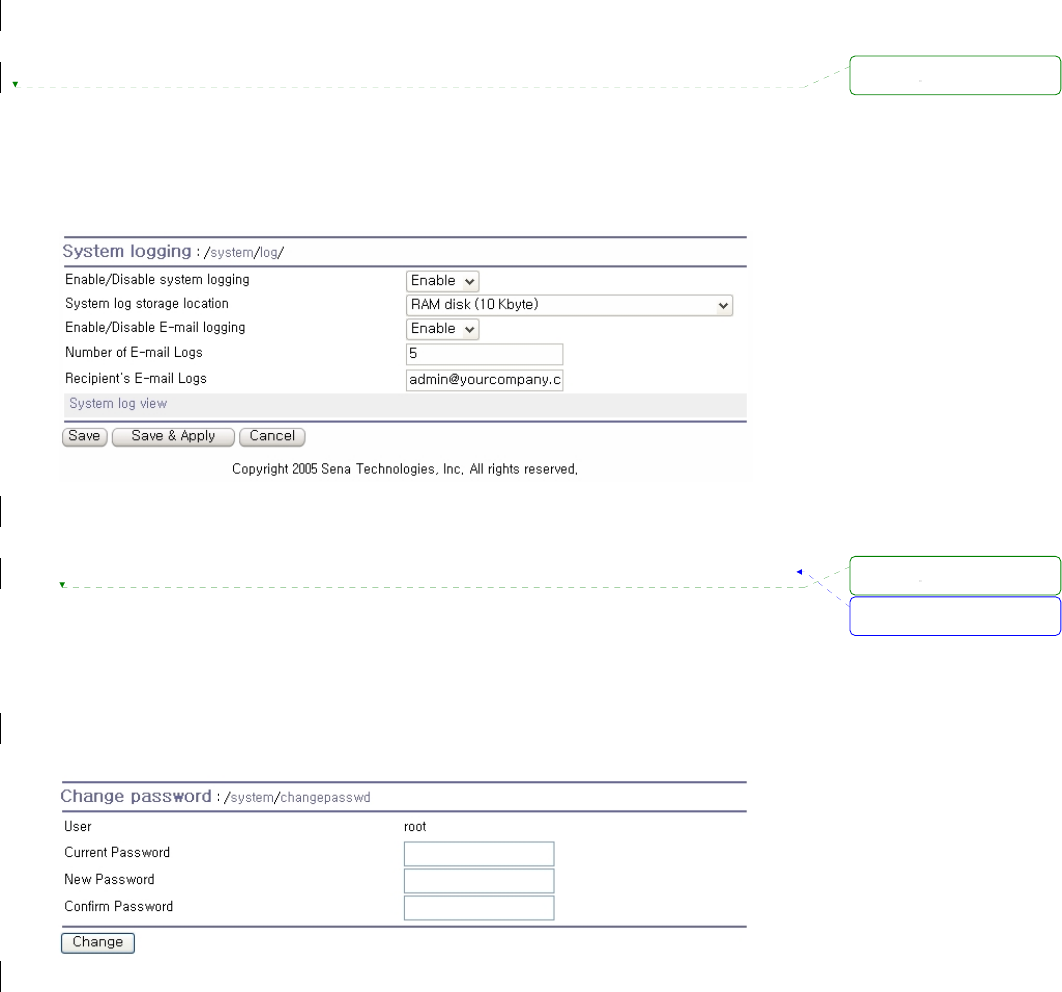
73
NFS server or the SYSLOG server. If the internal memory is used to store system log data, the
log data will be cleared when the Pro Series is turned off. To preserve the system log data, set
the storage location to be SYSLOG server or NFS server. To do this, the user must configure the
corresponding media in advance. Unless the media is properly set up, the log will not be written to
a specified storage location properly.
The Pro Series can also be configured to send log data automatically if the number of logs unsent
reaches a pre-defined number. If enabled, the user must set parameters to initiate the creation of a
email. These parameters would include the number of logs required to trigger an email, the recipient’s
email address, etc. Figure 5-2 shows the configuration and system log view screen.
Figure 5-2 System log configuration and view
5.3. Change Password
The password for the administrative system user (root) of Pro Series can be changed using this menu.
This password is required when user wants to access serial console, telnet/ssh console or Web UI of
Pro Series. (Please refer to the section 5.9 User administration for details about port user
management)
Figure 5-3 Changing the password
서식 있음: 글머리 기호 및
번호 매기기
삭제됨:
삭제됨:
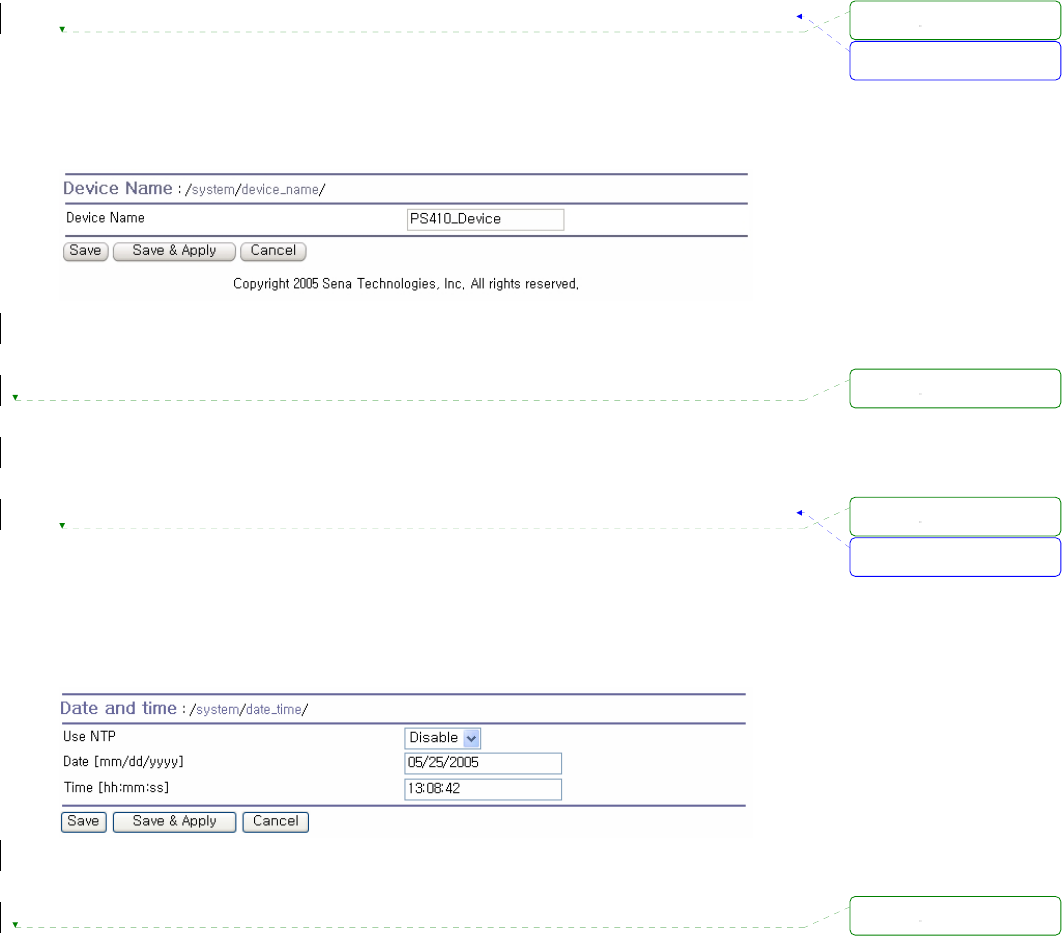
74
5.4. Device Name Configuration
The Pro Series has its own name for administrative purposes. Figure 5-4 shows the device name
configuration screen. When user changes Device name, hostname of Pro Series will be also changed.
Figure 5-4 Device name configuration
Please note that user cannot set space character as a device name. If user sets blank as Device
name then hostname is set as IP address of Pro Series automatically.
And also the device name is utilized for management program, HelloDevice Manager.
5.5. Date and Time Settings
The Pro Series maintains current date and time information. The PSx10W’s clock and calendar
settings are backed up by internal battery power.
The user can change the current date and time, as shown in Figure 5-5.
Figure 5-5 Date and time configuration
User also uses the NTP (Network Time Protocol) sever for setting the time of the Pro Series as shown
in Figure 5-6. If the NTP feature is enabled, the Pro Series will obtain the date and time information
from the NTP server at each reboot. If the NTP server is set to 0.0.0.0, the Pro Series will use the
default NTP servers. In this case, the Pro Series should be connected from the network to the Internet.
The user may also need to set the time offset from UTC depending on the users’ location.
서식 있음: 글머리 기호 및
번호 매기기
서식 있음: 글머리 기호 및
번호 매기기
삭제됨:
삭제됨:
삭제됨:
삭제됨:
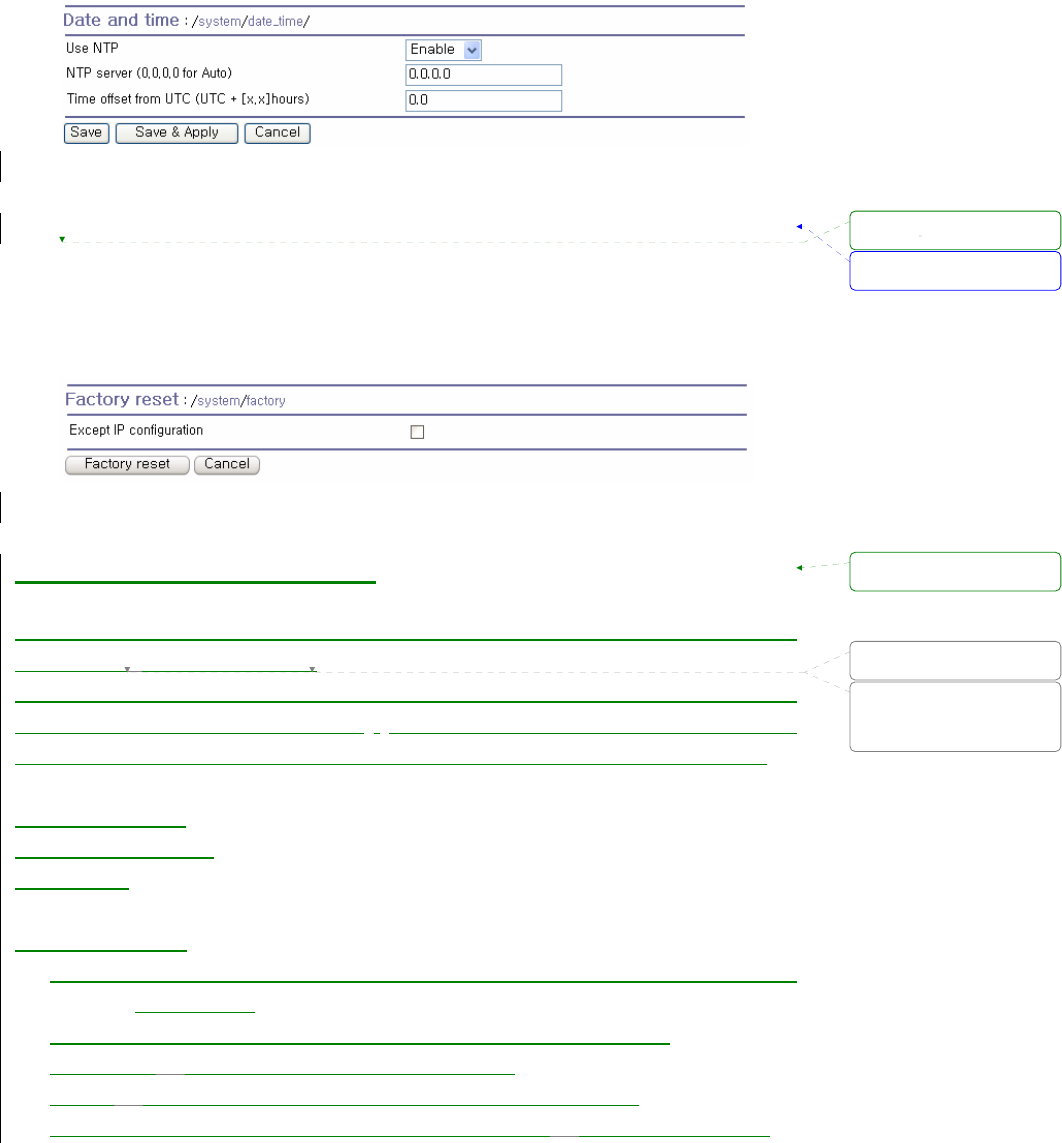
75
Figure 5-6 NTP configuration
5.6. Factory Reset
The user may restore the factory default settings at any time using this menu. (User can also restore
the factory default settings using the reset switch.)
Figure 5-7 Factory Reset
5.7. Configuration management
The user may export the current configurations to a file at local machine and import the exported
configurations to current configurations.
The users can may restore the factory default settings at any time by selecting “Factory default” at
location property at the import part. Figure 5-8 shows the configuration management screen. The
following parameters should be properly set up in order to export / import configurations as follows:
Configuration export
Encrypt : Yes or No.
File name
Configuration import
Location : Location to import from. By selecting Factory default, the user may restore the
factory settings.
Configuration selection : Determines what kinds of configurations are imported.
Encrypt : If the location is Factory default, it has no effects.
URL : if the location is FTP or HTTP, write down address of configuration file.
Local path : Helps to browse the exported file at local machine if the location is local machine.
서식 있음: 글머리 기호 및
번호 매기기
서식 있음: 글머리 기호 및
번호 매기기
삭제됨:
삭제됨: as
삭제됨: local machine,
FTP server or HTTP server
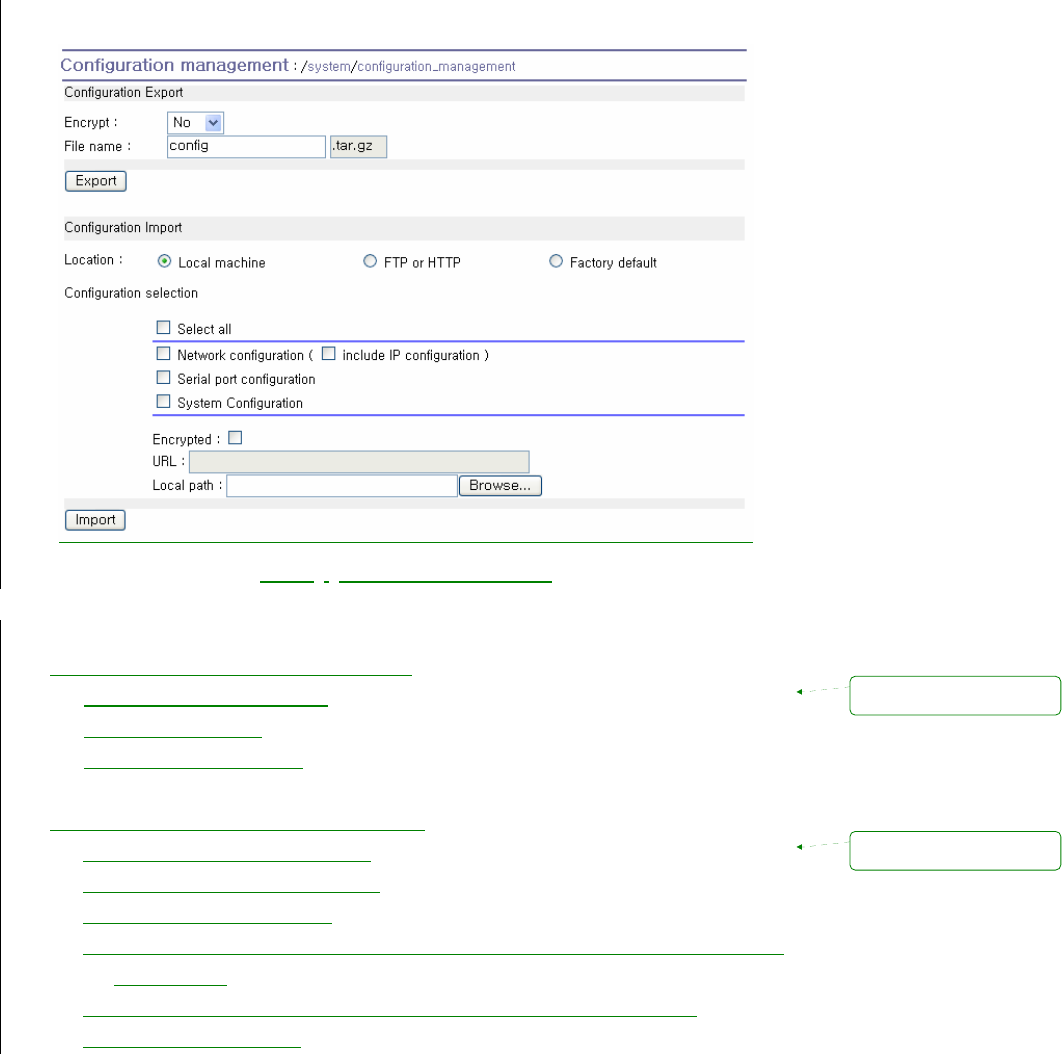
76
Figure 5-8 Configuration Management
To export the current configurations, follow this:
1. Select the encrypting option
2. Type the file name.
3. Click the [Export] button.
To import the exported configurations, follow this:
1. Select the location to import from.
2. Select the configurations to import.
3. Select the encrypting option.
4. Select the file to import from the file selection list box if location is not local machine nor
factory default.
5. Select the file to import by clicking browse button if location is local machine.
6. Click the [Import] button.
서식 있음: 글머리 기호 및
번호 매기기
서식 있음: 글머리 기호 및
번호 매기기
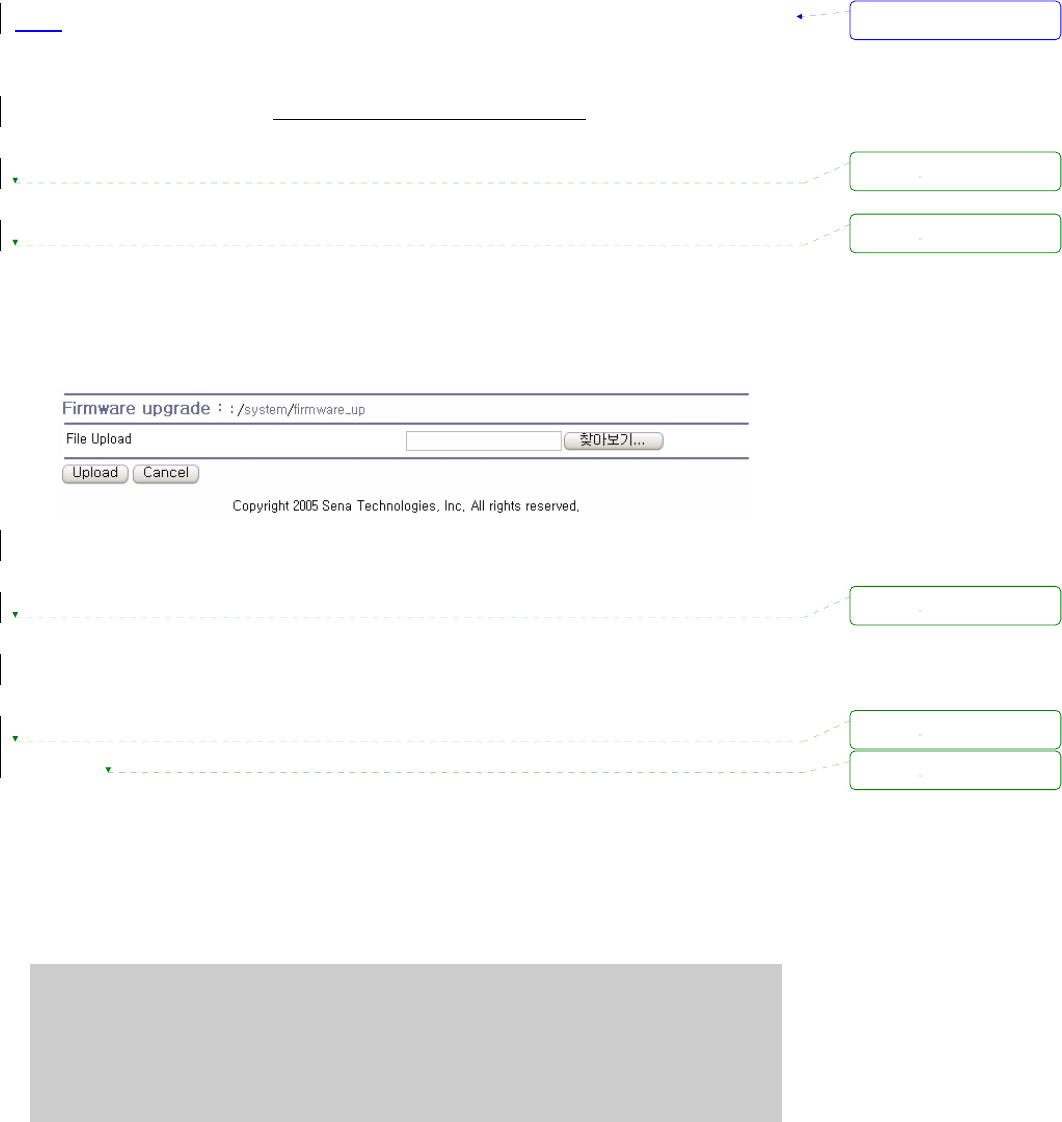
77
5.8. Firmware Upgrade
Firmware upgrades are available via serial, remote console or web interface. The latest upgrades are
available on the Sena web site at http://www.sena.com/support/downloads/.
Figure 5-9 shows the firmware upgrade web interface.
To upgrade firmware via the web:
1. Select the latest firmware binary by clicking browse button.
2. Select and upload the selected version.
3. Once the upgrade has been completed, the system will reboot to apply the changes.
Figure 5-9 Firmware upgrade
To use either a remote or serial console to upgrade your firmware, the TELENT/SSH or terminal
emulation program must support Zmodem transfer protocol. The previous settings will be retained
after the firmware upgrade.
To upgrade firmware via a remote console:
1. Obtain the latest firmware.
2. Connect the terminal emulation program using either TELENT/SSH or a serial console
port.
(TELNET or SSH is recommended since the process of firmware upgrade by serial
console requires extremely long time.)
3. Select from the firmware upgrade menu as shown in login: root
Password:
# editconf
_] / [________________________________________________________________________
1. Network configuration
2. Serial port configuration
3. System administration
________________________________________________________________________________
COMMAND (Display HELP : help)>3
서식 있음: 글머리 기호 및
번호 매기기
삭제됨:
삭제됨:
삭제됨:
삭제됨:
삭제됨:
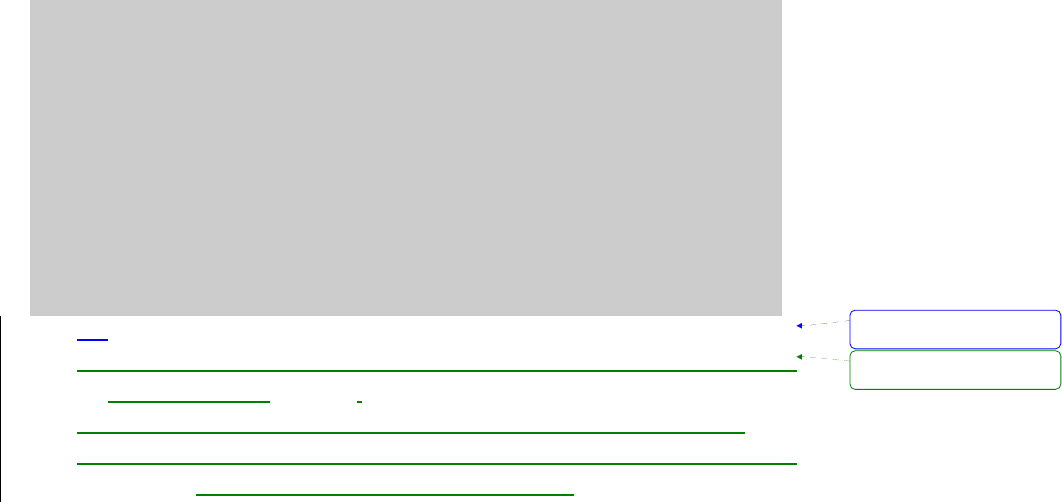
78
_] System administration [____________________________________________________
1. System status
2. System logging
3. Device Name : PSx10W
4. Date and time
5. Change password
6. User Administration
7. Factory reset
8. Firmware upgrade
________________________________________________________________________________
COMMAND (Display HELP : help)>8
_] Firmware upgrade [_________________________________________________________
Do you want to upgrade firmware? [yes/no] yes
Transfer firmware by zmodem using your terminal application.
To escape, press Ctrl+X
**B0ff000005b157
4. Figure 5-10
5. Follow the online directions and transfer the firmware binary file using the Zmodem
protocol as shown in Figure 5-11.
6. Once the upgrade has been completed, the system will reboot to apply the changes
7. If the firmware upgrade fails, the Pro Series will display error messages as shown in
Figure 5-12. It will also maintain the current firmware version.
서식 있음: 글머리 기호 및
번호 매기기
서식 있음: 글머리 기호 및
번호 매기기
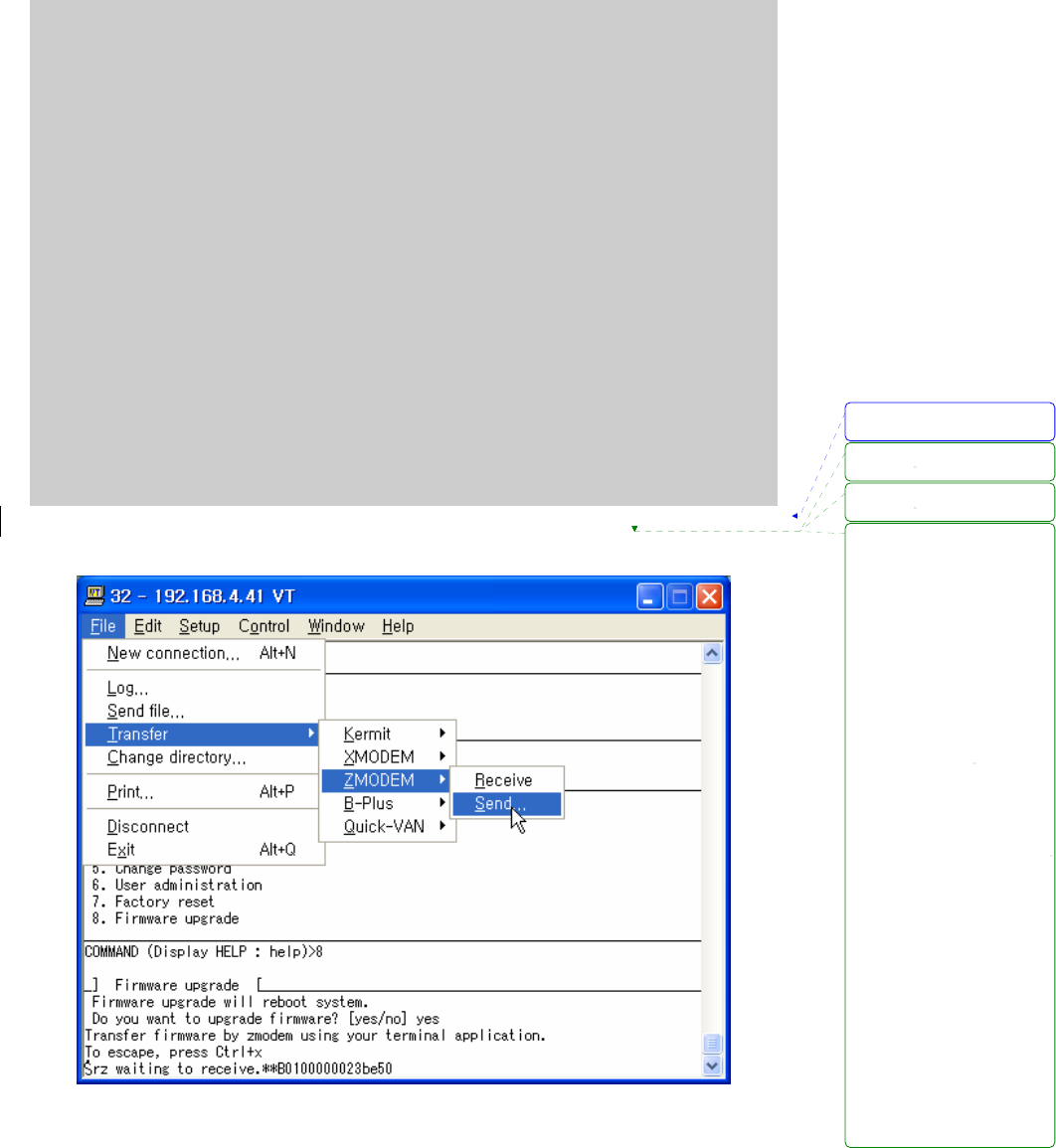
79
login: root
Password:
# editconf
_] / [________________________________________________________________________
1. Network configuration
2. Serial port configuration
3. System administration
________________________________________________________________________________
COMMAND (Display HELP : help)>3
_] System administration [____________________________________________________
1. System status
2. System logging
3. Device Name : PSx10W
4. Date and time
5. Change password
6. User Administration
7. Factory reset
8. Firmware upgrade
________________________________________________________________________________
COMMAND (Display HELP : help)>8
_] Firmware upgrade [_________________________________________________________
Do you want to upgrade firmware? [yes/no] yes
Transfer firmware by zmodem using your terminal application.
To escape, press Ctrl+X
**B0ff000005b157
Figure 5-10 Firmware upgrade using remote/serial console
Figure 5-11 Transfer binary file by Zmodem (TeraTerm Pro)
서식 있음: 글머리 기호 및
번호 매기기
삭제됨:
삭제됨:
삭제됨: Follow the online
directions and transfer the
firmware binary file using
the Zmodem protocol as
shown in Figure 5-10Figure
5-10Figure 5-10Figure
5-10Figure 5-10Figure
5-10Figure 5-10.
Once the upgrade has been
completed, the system will
reboot to apply the changes
If the firmware upgrade fails,
the Pro Series will display
error messages as shown in
Figure 5-11Figure
5-11Figure 5-11Figure
5-11Figure 5-11Figure
5-11Figure 5-11. It will also
maintain the current
firmware version.
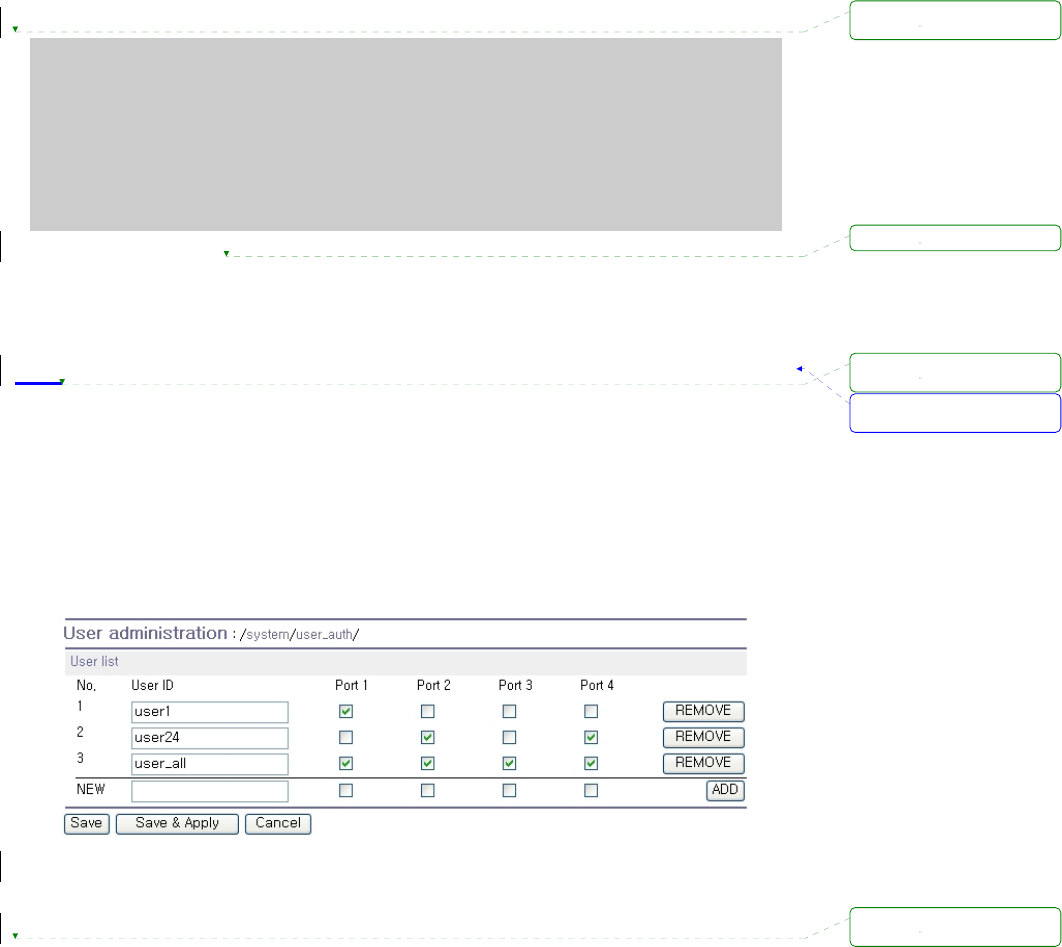
80
_] Firmware upgrade [_________________________________________________________
Do you want to upgrade firmware? [yes/no] yes
Transfer firmware by zmodem using your terminal application.
To escape, press Ctrl+X
**B0ff000005b157
**B0ff000005b157
**B0ff000005b157
**B0ff000005b157
Firmware upgrade failed !
Now reboot ...
Figure 5-12 Firmware upgrade failure message
5.9. User administration
User can enable port authentication (see section 4.2.3.1 TCP mode), then user should enter correct
user ID and password of each port when he tries to access the serial port.
The user ID and password for each serial port can be set using this menu. When user adds a new
user for serial port, he can also assign permissible serial ports to the user selectively, as shown on
Figure 5-13 Port user administration.
Figure 5-13 Port user administration
NOTE: System user (root) cannot access serial ports unless he is also added as a port user in this
menu.
To set the password for the port user or to change the configuration of each port user, click the
corresponding number associated with the port user on port user administration page, then port user
configuration page will be displayed as shown on Figure 5-14 Port user configuration.
서식 있음: 글머리 기호 및
번호 매기기
삭제됨:
삭제됨:
삭제됨:
삭제됨:
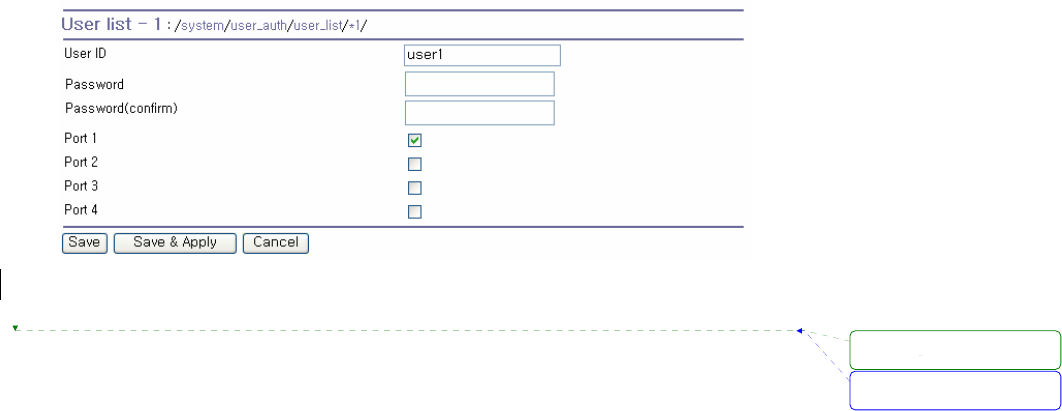
81
Figure 5-14 Port user configuration
서식 있음: 글머리 기호 및
번호 매기기
삭제됨:

82
6. System Statistics
The Pro Series Web interface provides system statistics menus. The user can use these menus to
access statistical data and tables stored in the Pro Series memory. Network interfaces statistics and
serial ports statistics display statistical usage of the link layer, lo, eth and serial ports. IP, ICMP, TCP
and UDP statistics display usages of four primary components in the TCP/IP protocol suite.
6.1. Network Interfaces Statistics
Network interfaces statistics displays basic network interfaces usage of the Pro Series, lo and eth0. lo
is a local loop back interface and eth0 is a default network interface of Pro Series.
Figure 6-1 Network interfaces statistics
6.2. Serial Ports Statistics
Serial ports statistics displays the usage history of 32 serial ports, baud rate configurations and each
port’s pin status. ( : On : Off )
서식 있음: 글머리 기호 및
번호 매기기
서식 있음: 글머리 기호 및
번호 매기기
삭제됨:
삭제됨:
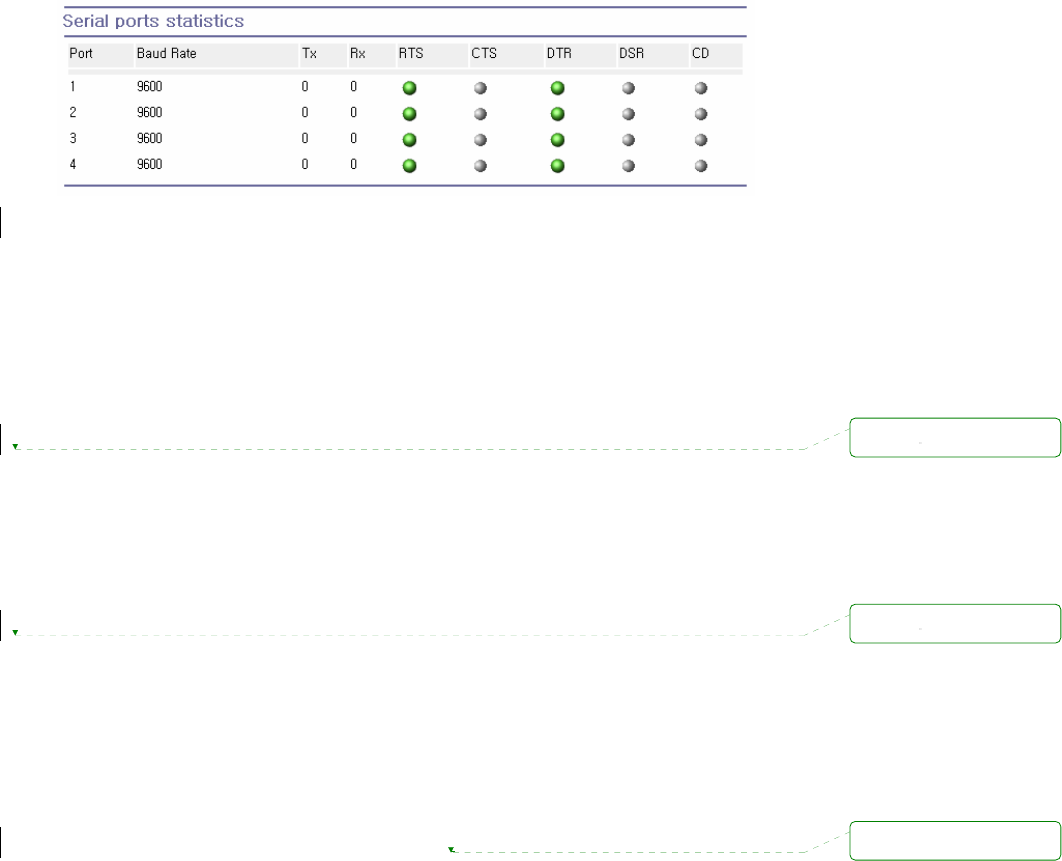
83
Figure 6-2 Serial ports status
6.3. IP Statistics
The IP Statistics screen provides statistical information about packets/connections using an IP
protocol. Definitions and descriptions of each parameter are described below:
Forwarding :
Specifies whether IP forwarding is enabled or disabled.
DefaultTTL :
Specifies the default initial time to live (TTL) for datagrams originating on a particular computer.
InReceives :
Shows the number of datagrams received.
InHdrErrors :
Shows the number of datagrams received that have header errors. Datagrams Received Header
Errors is the number of input datagrams discarded due to errors in their IP headers, including bad
checksums, version number mismatch, other format errors, time-to-live exceeded, errors
discovered in processing their IP options, etc.
InAddrErrors :
Specifies the number of datagrams received that have address errors. These datagrams are
discarded because the IP address in their IP header’s destination field was not a valid address to
be received at this entity. This count includes invalid addresses (for example, 0.0.0.0) and
addresses of unsupported Classes (for example, Class E).
ForwDatagrams :
Specifies the number of datagrams forwarded.
InUnknownProtos :
Specifies the number of locally addressed datagrams received successfully but discarded
because of an unknown or unsupported protocol.
InDiscard :
Specifies the number of input IP datagrams for which no problems were encountered to prevent
their continued processing, but which were discarded (for example, for lack of buffer space). This
삭제됨:
삭제됨:
삭제됨: '
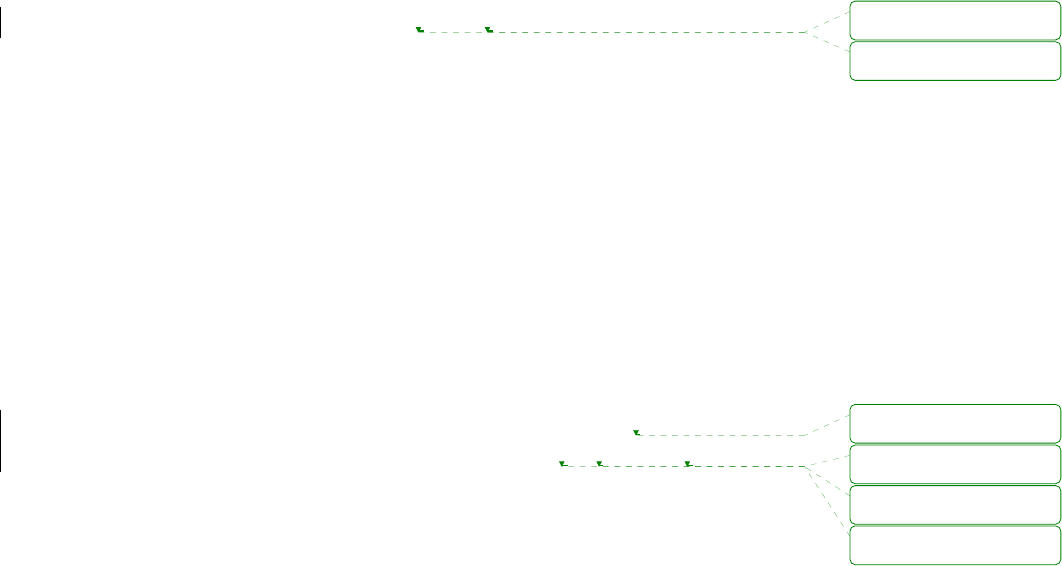
84
counter does not include any datagrams discarded while awaiting reassembly.
InDelivers :
Specifies the number of received datagrams delivered.
OutRequests :
Specifies the number of outgoing datagrams that an IP is requested to transmit. This number
does not include forwarded datagrams.
OutDiscards :
Specifies the number of transmitted datagrams discarded. These are datagrams for which no
problems were encountered to prevent their transmission to their destination, but which were
discarded (for example, for lack of buffer space.) This counter would include datagrams counted
in Datagrams Forwarded if any such packets met this (discretionary) discard criterion.
OutNoRoutes :
Specifies the number of datagrams for which no route could be found to transmit them to the
destination IP address. These datagrams were discarded. This counter includes any packets
counted in Datagrams Forwarded that meet this “no route” criterion.
ReasmTimeout :
Specifies the amount of time allowed for all pieces of a fragmented datagram to arrive. If all
pieces do not arrive within this time, the datagram is discarded.
ReasmReqds :
Specifies the number of datagrams that require reassembly.
ReasmOKs :
Specifies the number of datagrams that were successfully reassembled.
ReasmFails :
Specifies the number of datagrams that cannot be reassembled.
FragOKs :
Specifies the number of datagrams that were fragmented successfully.
FragFails :
Specifies the number of datagrams that need to be fragmented but couldn’t be because the IP
header specifies no fragmentation. For example, if the datagrams “Don’t Fragment” flag was set,
the datagram would not be fragmented. These datagrams are discarded.
FragCreates :
Specifies the number of fragments created.
삭제됨: "
삭제됨: "
삭제됨: '
삭제됨: "
삭제됨: '
삭제됨: "
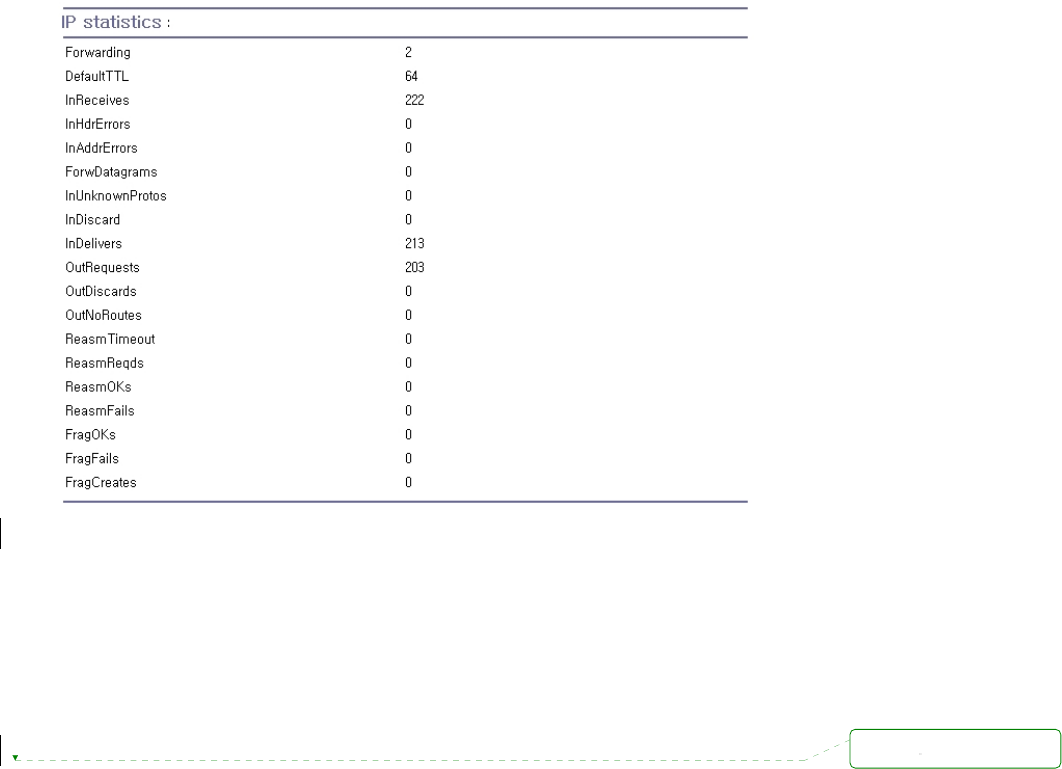
85
Figure 6-3 IP statistics
6.4. ICMP Statistics
The ICMP Statistics screen provides statistical information about packets/connections using an ICMP
protocol. Definitions and descriptions of each parameter are described below:
InMsgs, OutMsgs :
Specifies the number of messages received or sent.
InErrors, OutErrors :
Specifies the number of errors received or sent.
InDestUnreachs, OutDestUnreachs :
Specifies the number of destination-unreachable messages received or sent. A destination-
unreachable message is sent to the originating computer when a datagram fails to reach its
intended destination.
InTimeExcds, OutTimeExcds :
Specifies the number of time-to-live (TTL) exceeded messages received or sent. A time-to-live
exceeded message is sent to the originating computer when a datagram is discarded because the
number of routers it has passed through exceeds its time-to-live value.
InParmProbs, OutParmProbs :
삭제됨:

86
Specifies the number of parameter-problem messages received or sent. A parameter-problem
message is sent to the originating computer when a router or host detects an error in a
datagram’s IP header.
InSrcQuenchs, OutSrcQuenchs :
Specifies the number of source quench messages received or sent. A source quench request is
sent to a computer to request that it reduces its rate of packet transmission.
InRedirects, OutRedirects :
Specifies the number of redirect messages received or sent. A redirect message is sent to the
originating computer when a better route is discovered for a datagram sent by that computer.
InEchos, OutEchos :
Specifies the number of echo requests received or sent. An echo request causes the receiving
computer to send an echo reply message back to the originating computer.
NEchoReps, OutEchoReps :
Specifies the number of echo replies received or sent. A computer sends an echo reply in
response to receiving an echo request message.
InTimestamps, OutTimestamps :
Specifies the number of time-stamp requests received or sent. A time-stamp request causes the
receiving computer to send a time-stamp reply back to the originating computer.
InTimestampReps, OutTimestampReps :
Specifies the number of time-stamp replies received or sent. A computer sends a time-stamp
reply in response to receiving a time-stamp request. Routers can use time-stamp requests and
replies to measure the transmission speed of datagrams on a network.
InAddrMasks, OutAddrMasks :
Specifies the number of address mask requests received or sent. A computer sends an address
mask request to determine the number of bits in the subnet mask for its local subnet.
InAddrMaskReps, OutAddrMaskReps :
Specifies the number of address mask responses received or sent. A computer sends an address
mask response in response to an address mask request.
삭제됨: '
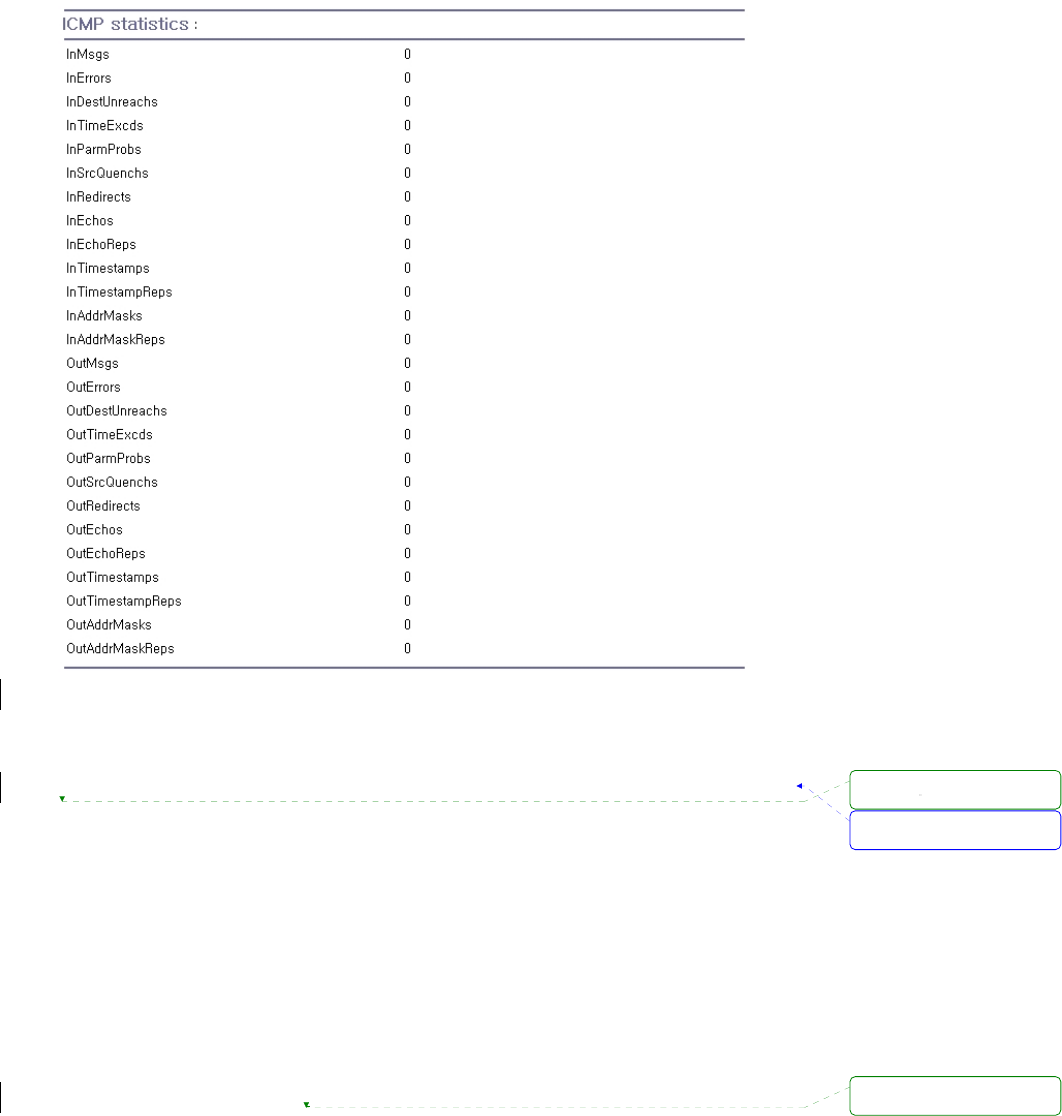
87
Figure 6-4 ICMP statistics
6.5. TCP Statistics
The TCP Statistics screen provides statistical information about packets/connections using a TCP
protocol. Definitions and descriptions of each parameter are described below:
RtoAlgorithm :
Specifies the retransmission time-out (RTO) algorithm in use. The Retransmission Algorithm can
have one of the following values.
0 : CONSTANT - Constant Time-out
1: RSRE - MIL-STD-1778 Appendix B
2: VANJ - Van Jacobson’s Algorithm
3: OTHER – Other
서식 있음: 글머리 기호 및
번호 매기기
삭제됨:
삭제됨: '
88
RtoMin :
Specifies the minimum retransmission time-out value in milliseconds.
RtoMax :
Specifies the maximum retransmission time-out value in milliseconds.
MaxConn :
Specifies the maximum number of connections. If is the maximum number is set to -1, the
maximum number of connections are dynamic.
ActiveOpens :
Specifies the number of active opens. In an active open, the client is initiating a connection with
the server.
PassiveOpens :
Specifies the number of passive opens. In a passive open, the server is listening for a connection
request from a client.
AttemptFails :
Specifies the number of failed connection attempts.
EstabResets :
Specifies the number of established connections that have been reset.
CurrEstab :
Specifies the number of currently established connections.
InSegs :
Specifies the number of segments received.
OutSegs :
Specifies the number of segments transmitted. This number does not include retransmitted
segments.
RetransSegs :
Specifies the number of segments retransmitted.
RetransSegs :
Specifies the number of errors received.
OutRsts :
Specifies the number of segments transmitted with the reset flag set.
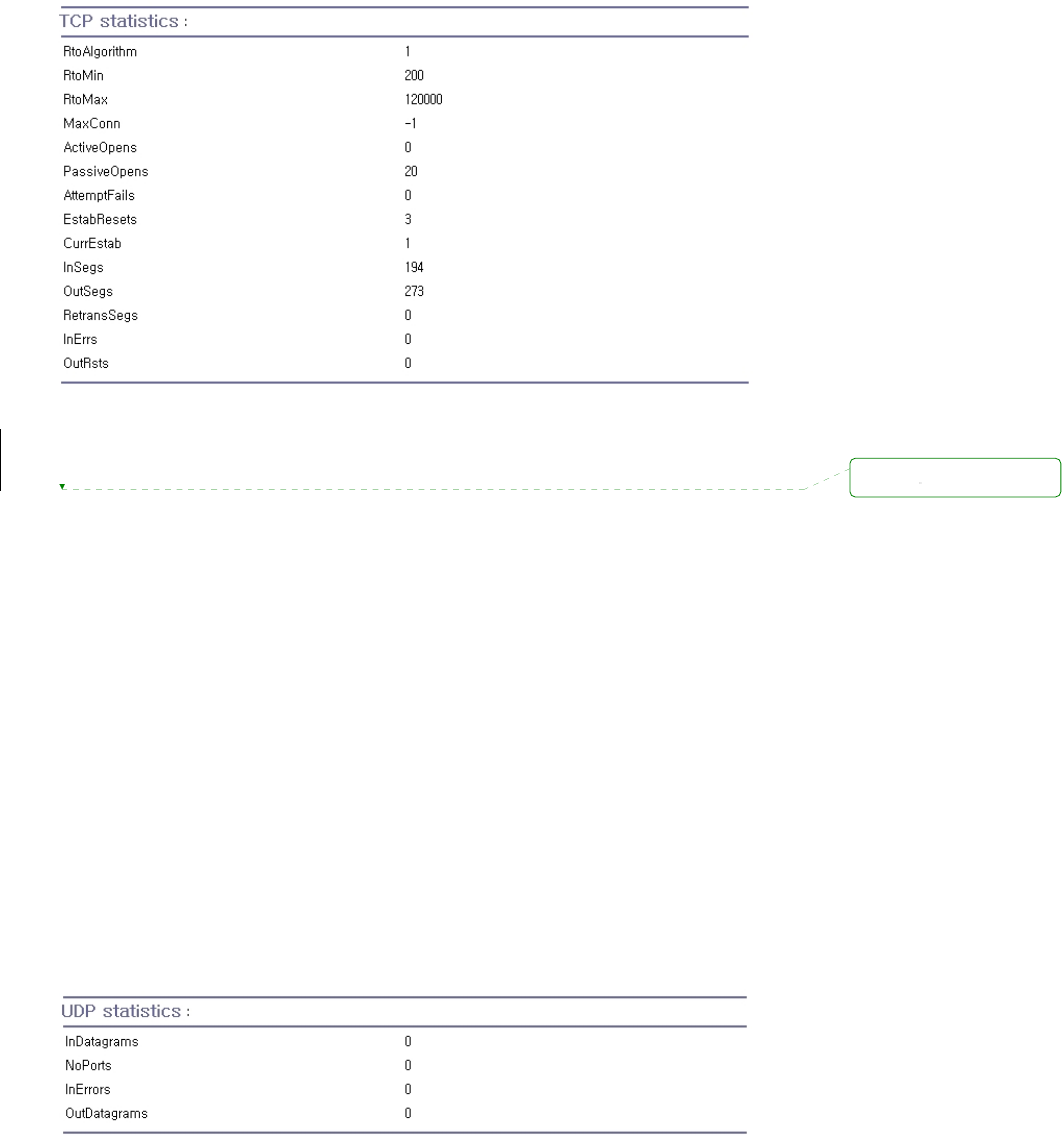
89
Figure 6-5 TCP statistics
6.6. UDP Statistics
The UDP Statistics screen provides statistical information about packets/connections using a UDP
protocol. Definitions and descriptions of each parameter are described below:
InDatagrams :
Specifies the number of datagrams received.
NoPorts :
Specifies the number of received datagrams that were discarded because the specified port was
invalid.
InErrors :
Specifies the number of erroneous datagrams that were received. Datagrams Received Errors is
the number of received UDP datagrams that could not be delivered for reasons other than the
lack of an application at the destination port.
OutDatagrams :
Specifies the number of datagrams transmitted.
Figure 6-6 UDP statistics
삭제됨:
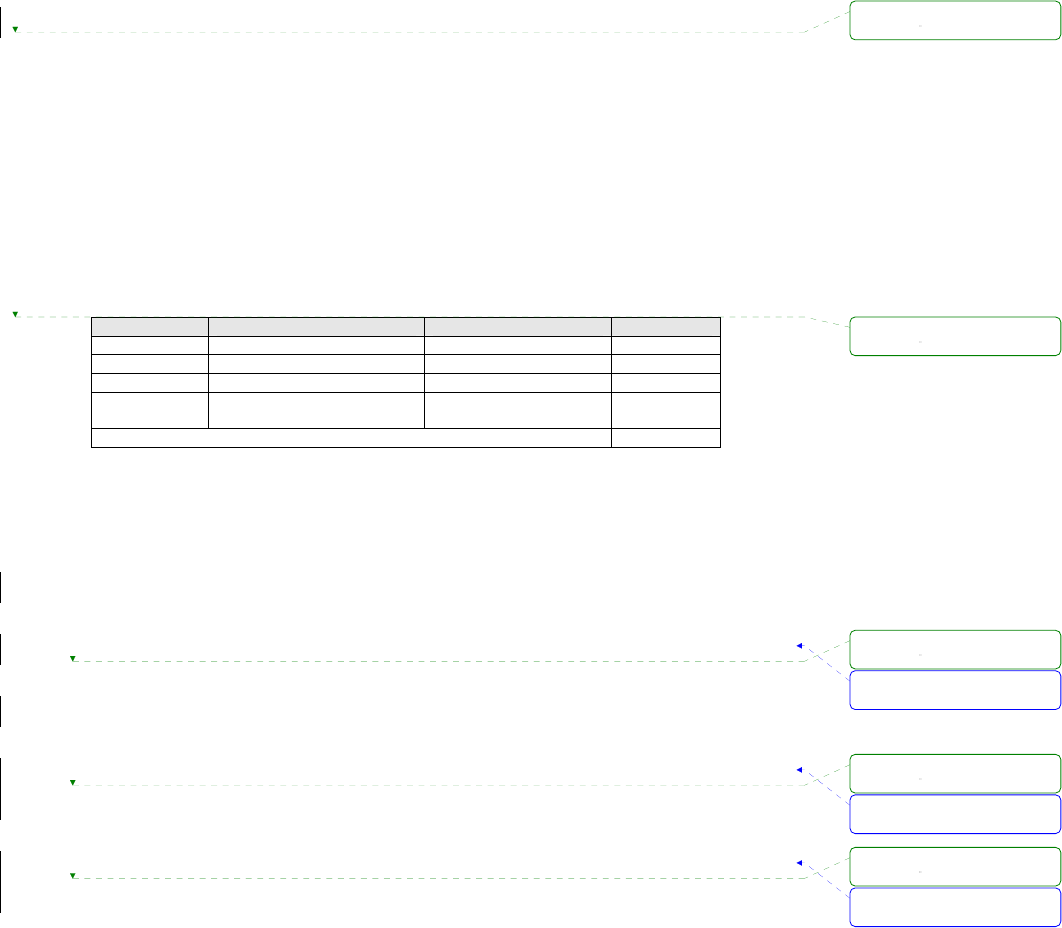
90
7. CLI guide
7.1. Introduction
The root user can access the Linux console command line interface (CLI) of the Pro Series via the
serial console or TELENT/SSH. In the CLI, the user can perform standard Linux commands to view
the status of the Pro Series, edit the configuration, apply configuration changes.
7.2. Flash partition
The Pro Series internal flash is partitioned as shown in the table below. The user can access files at
/var directory at his own risk. Simply accessing these files will not affect the Pro Series after
rebooting. However, if the user invokes the command saveconf, the changes in the configuration file
will be committed to the internal flash memory area of the Pro Series. This will result in the changes
being kept after the reboot sequence. Invalid configuration changes can affect the Pro Series behavior.
At worst, it may cause the Pro Series to become inoperable.
Block Type Mount point Size (KB)
Mtdblock0 Bios None 128
Mtdblock1 Kernel & ROM file system / 1024
Mtdblock2 CRAMFS (Read only) /mtd 2880
Mtdblock3 EXT2 (R/W) /cnf (normally
unmounted) 64
Total 4096
7.3. Supported Linux Utilities
7.3.1. Shell & shell utilities:
cat, echo, more, pwd
7.3.2. File and disk utils:
ls, cp, mv, rm, mkdir, rmdir, touch, gunzip, gzip, tar, df, du, vi, e2fsck,
mount, umount
7.3.3. System utilities:
date, free, hostname, kill, killall, ps, reboot
7.3.4. Network utilities:
ifconfig, iptables, route, ping
서식 있음: 글머리 기호 및
번호 매기기
서식 있음: 글머리 기호 및
번호 매기기
서식 있음: 글머리 기호 및
번호 매기기
삭제됨:
삭제됨:
삭제됨:
삭제됨:
삭제됨:
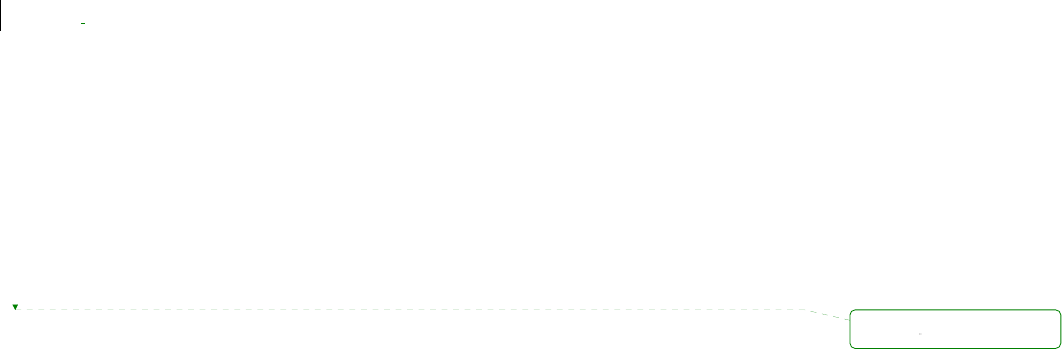
91
7.4. Accessing CLI
Serial console:
1) ]Connect the console port of the Pro Series with the PC serial port
2) Run a PC terminal emulation program
3) Configure the PC serial port to: 9600-8-N-1 No flow control
4) Press <enter>
5) Login with the Pro Series root account
Telnet console:
1) telnet Pro_Series_ip_address
SSH console:
1) ssh -2 Pro_Series_ip_address
NOTE : The Pro Series support only SSH v2 protocol.
삭제됨:
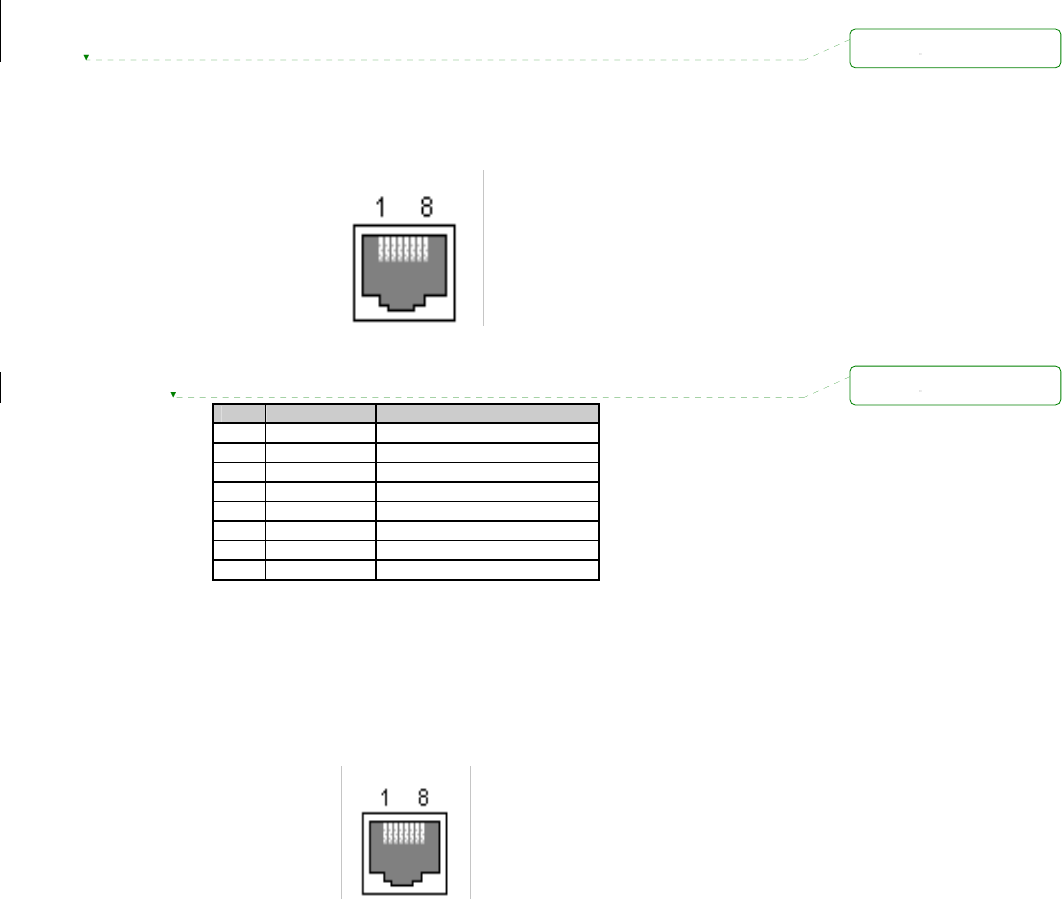
92
Appendix 1. Connections
A 1.1. Ethernet Pin outs
The Pro Series uses a standard Ethernet connector, which is a shielded connector that is compliant
with the AT&T258 specifications. Table A-1 shows the pin assignment and wire color.
Figure A-1 Pin layout of the RJ45 connector
Table A-1 Pin assignment of the RJ45 connector for Ethernet
Pin Description Color
1 Tx+ White with orange
2 Tx- Orange
3 Rx+ White with green
4 NC Blue
5 NC White with blue
6 Rx- Green
7 NC White with brown
8 NC Brown
A 1.2. Console and Serial port pin-outs
The pin assignment of the PSx10W DB9 connector is summarized in Table A-2. Each pin has a
function according to the serial communication type configuration.
Figure A-2 Pin layout of the RJ-45 connector
삭제됨:
삭제됨:
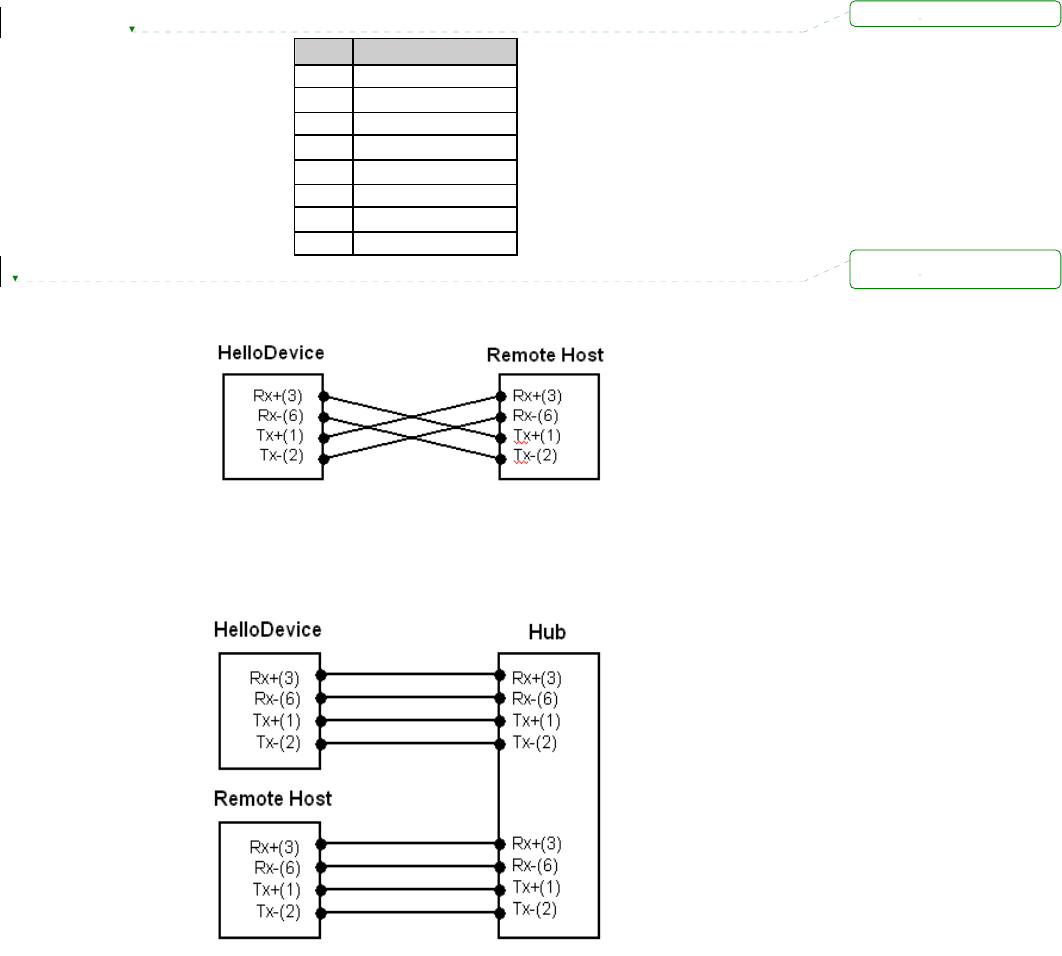
93
Table A-2 Pin assignment of RJ-45 connector for console and serial port
Pin Signal
1 CTS
2 DSR
3 RxD
4 GND
5 DCD
6 TxD
7 DTR
8 RTS
A 1.3. Ethernet Wiring Diagram
Figure A-3 Ethernet direct connection using crossover Ethernet cable
Figure A-4 Ethernet connection using straight through Ethernet cable
삭제됨:
삭제됨:
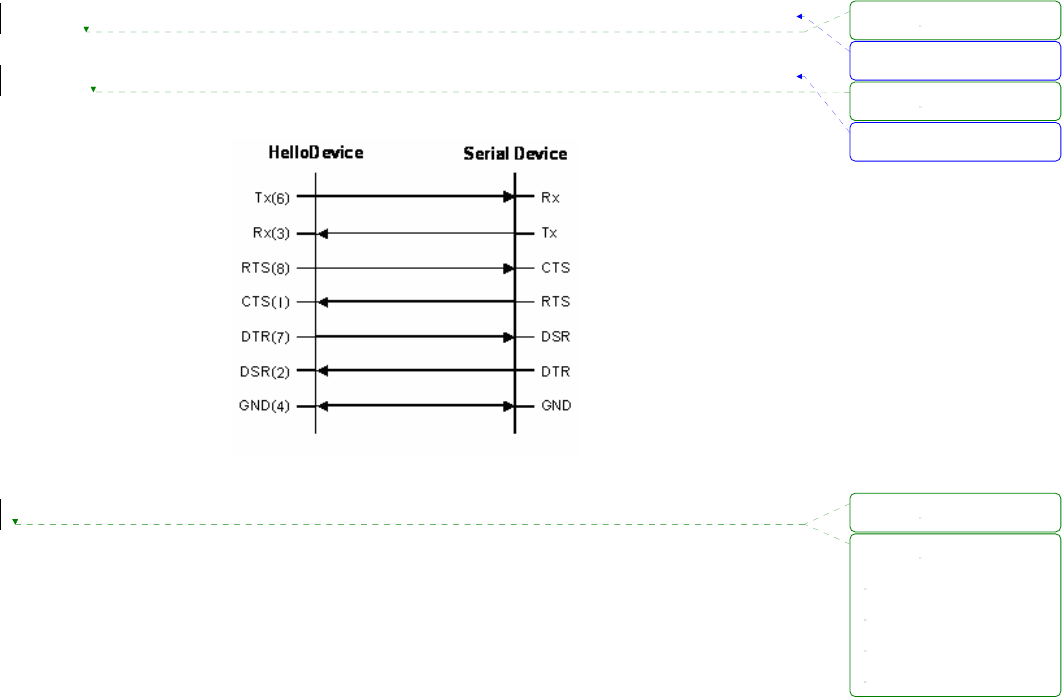
94
A 1.4. Serial Wiring Diagram
A 1.4.1. RS232 Serial Wiring Diagram
Figure A-5 RS232 wiring diagram
서식 있음: 글머리 기호 및
번호 매기기
서식 있음: 글머리 기호 및
번호 매기기
삭제됨:
삭제됨:
삭제됨:
삭제됨:
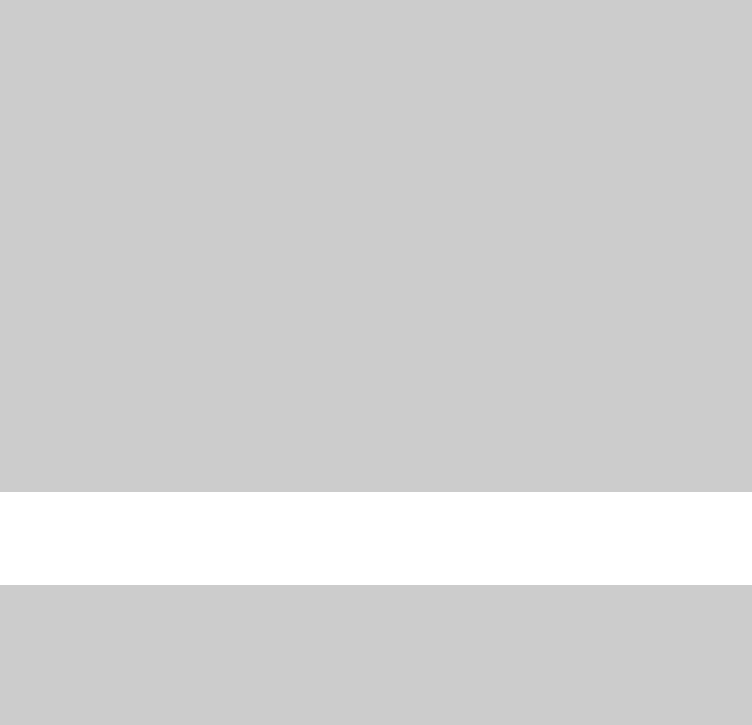
95
Appendix 2. Pro Series Configuration files
A 2.1. port1.conf
/serial/*1/parameter/baudrate=9600
/serial/*1/parameter/databit=0
/serial/*1/parameter/stopbit=0
/serial/*1/parameter/parity=0
/serial/*1/parameter/flowcontrol=0
/serial/*1/parameter/interchar_to=0
/serial/*1/parameter/dtr_option=0
/serial/*1/parameter/dsr_option=0
/serial/*1/modem/modem_init_string=q1e0s0=2
/serial/*1/modem/modem_dcd_option=0
/serial/*1/modem/modem_auto_disconnection_enable=0
/serial/*1/modem/modem_enable=0
/serial/*1/event/event_email_enable=0
/serial/*1/event/event_snmp_enable=0
/serial/*1/event/event_notification_interval=30
/serial/*1/event/event_enable=0
/serial/*1/hostmode/accept_unlisted=1
/serial/*1/hostmode/send_unlisted=1
/serial/*1/enable=1
/serial/*1/title=Port #1
/serial/*1/hostmode/mode=0
/serial/*1/hostmode/port=7001
/serial/*1/hostmode/userauth=0
/serial/*1/hostmode/telnet=0
/serial/*1/hostmode/max_connection=8
/serial/*1/hostmode/cyclic_time=0
/serial/*1/hostmode/inactive_time=0
A 2.2. filter.conf
/network/filter/specification/telnet=1
/network/filter/specification/ssh=1
/network/filter/specification/http=1
/network/filter/specification/https=1
/network/filter/specification/port1=1
/network/filter/specification/port2=1
/network/filter/specification/port3=1
/network/filter/specification/port4=1
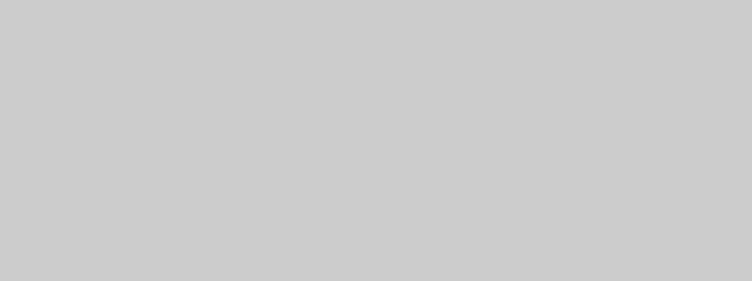
96
A 2.3. snmp.conf
/network/snmp/syscontact=administrator
/network/snmp/sysname=ProSeries
/network/snmp/syslocation=my location
/network/snmp/sysservice=7
/network/snmp/powerontrapenable=0
/network/snmp/authtrapenable=1
/network/snmp/linkuptrapenable=0
/network/snmp/logintrapenable=0
/network/snmp/nms/*1=0.0.0.0 public 0
/network/snmp/nms/*2=0.0.0.0 public 0
/network/snmp/nms/*3=0.0.0.0 public 0
/network/snmp/nms/*4=0.0.0.0 public 0
/network/snmp/trap/*1=0.0.0.0 public 0
/network/snmp/trap/*2=0.0.0.0 public 0
/network/snmp/trap/*3=0.0.0.0 public 0
/network/snmp/trap/*4=0.0.0.0 public 0
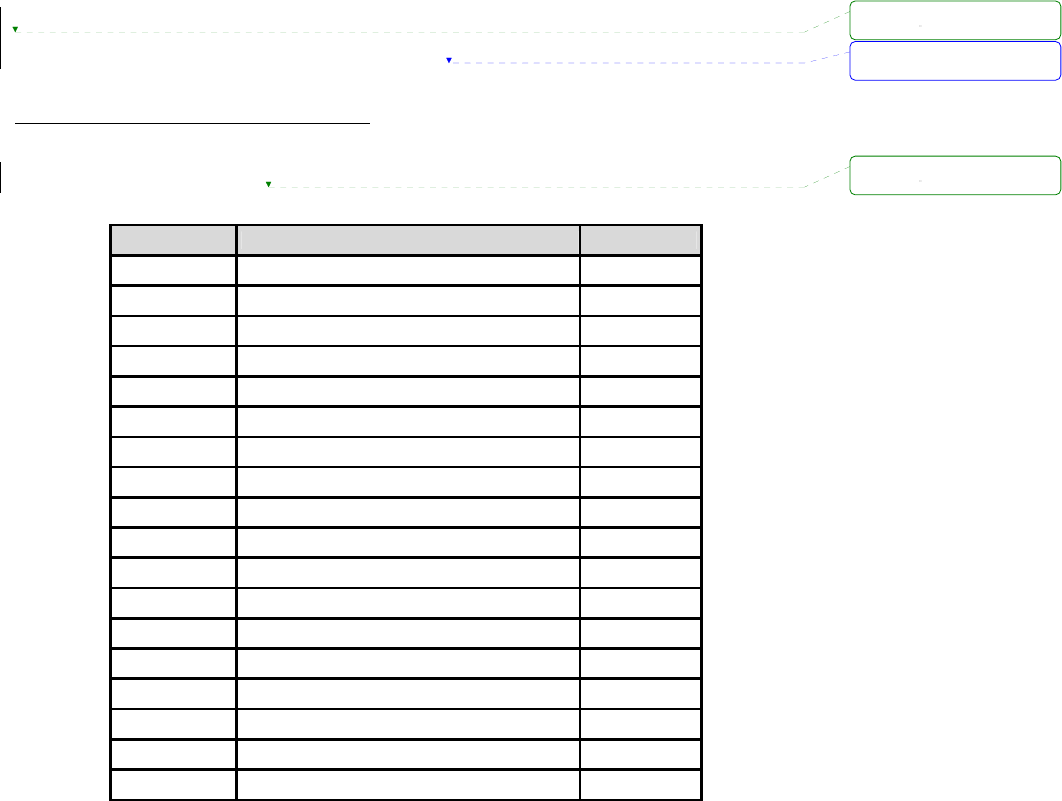
97
Appendix 3. Well-known port numbers
Port numbers are divided into three ranges: Well Known Ports, Registered Ports, and Dynamic and/or
Private Ports. Well Known Ports are those from 0 through 1023. Registered Ports are those from 1024
through 49151. Dynamic and/or Private Ports are those from 49152 through 65535.
Well Known Ports are assigned by IANA, and on most systems, can only be used by system
processes or by programs executed by privileged users. Table A-3 shows some of the well-known port
numbers. For more details, please visit the IANA website:
http://www.iana.org/assignments/port-numbers
Table A-3 Well-known port numbers
Port number Protocol TCP/UDP
21 FTP (File Transfer Protocol) TCP
22 SSH (Secure Shell) TCP
23 Telnet TCP
25 SMTP (Simple Mail Transfer Protocol) TCP
37 Time TCP, UDP
39 RLP (Resource Location Protocol) UDP
49 TACACS, TACACS+ UDP
53 DNS UDP
67 BOOTP server UDP
68 BOOTP client UDP
69 TFTP UDP
70 Gopher TCP
79 Finger TCP
80 HTTP TCP
110 POP3 TCP
119 NNTP (Network News Transfer Protocol) TCP
161/162 SNMP UDP
443 HTTPS TCP
삭제됨:
삭제됨:
삭제됨:
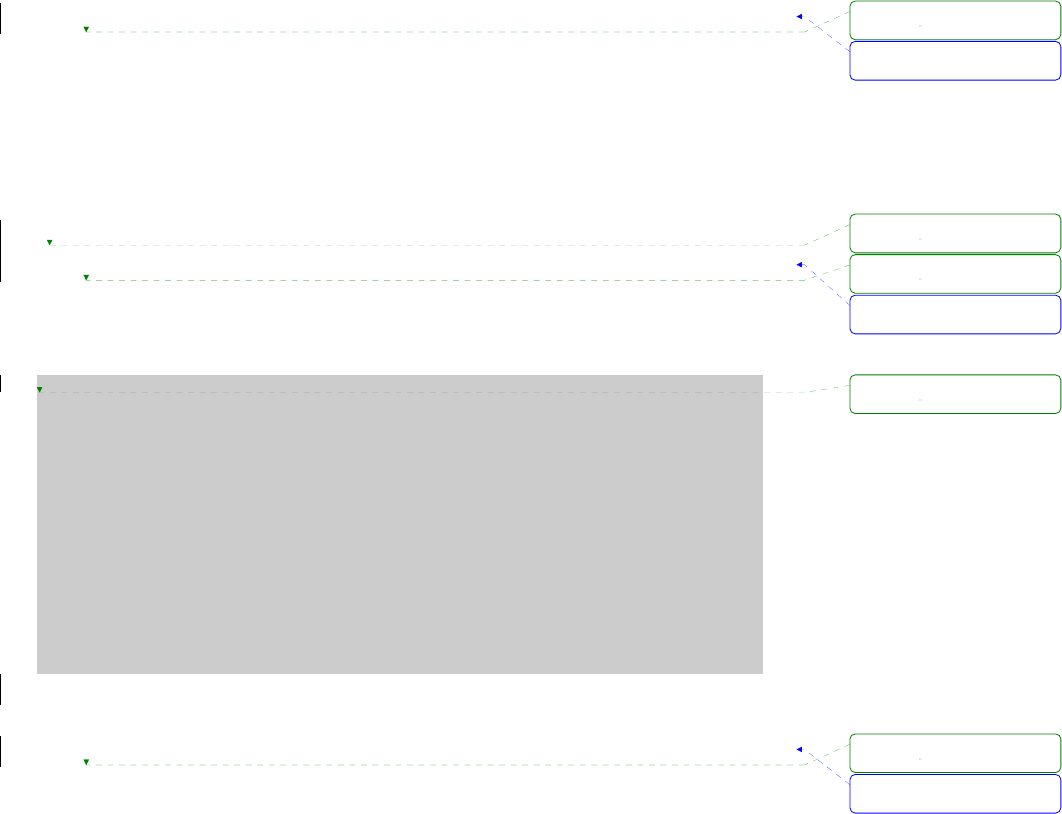
98
Appendix 4. Guide to the Bios menu program
A 4.1. Overview
The bios menu provides a way to recover the Pro Series unit, by using TFTP, as a disaster recovery
option and to diagnose the system hardware. If the user presses the <ESC> key within 3 seconds
after the Pro Series unit is powered up, the user will enter the bios menu program. From this menu
program, the user can set various system parameters, test system hardware, and perform firmware
upgrades.
A 4.2. Main menu
After entering the bios menu program, the user will see following main menu page:
-----------------------------------------------------------------------------
BIOS v1.0.0 (c) 1998-2005 Sena Technologies, Inc.
-----------------------------------------------------------------------------
-----------------------------------------------------------------------------
Welcome to Boot Loader Configuration page
-----------------------------------------------------------------------------
Select menu
1. RTC Configuration
2. Hardware test
3. Firmware upgrade [S/W Version : v1.0.0]
4. Exit and boot from flash
5. Exit and reboot
<ESC> Back, <ENTER> Refresh
----->
Figure A-6 Main Menu Page of Bios Menu
A 4.3. RTC configuration menu
Using the RTC configuration menu, the user can set the system time of the Pro Series.
서식 있음: 글머리 기호 및
번호 매기기
서식 있음: 글머리 기호 및
번호 매기기
서식 있음: 글머리 기호 및
번호 매기기
삭제됨:
삭제됨:
삭제됨:
삭제됨:
삭제됨:
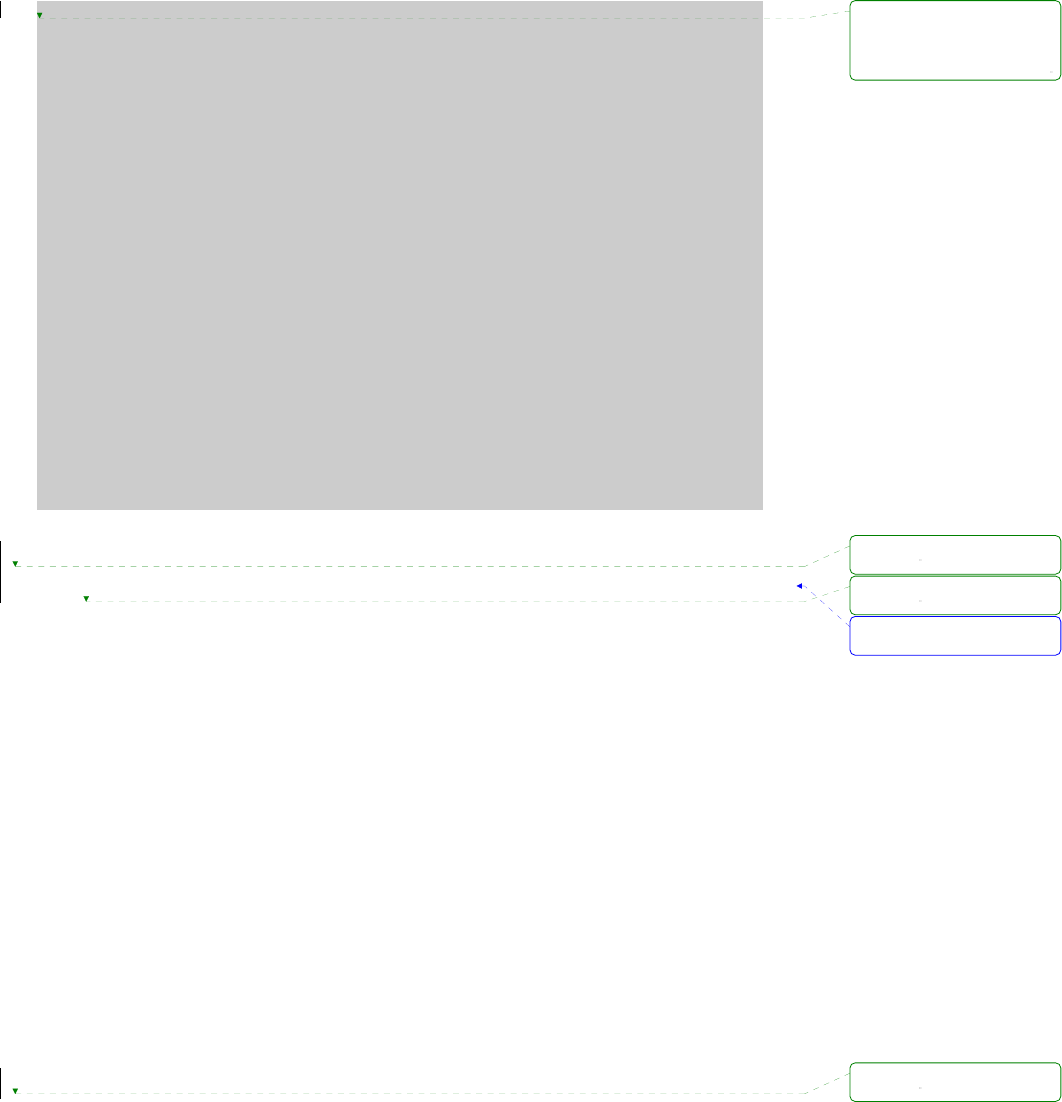
99
-----------------------------------------------------------------------------
RTC Configuration
-----------------------------------------------------------------------------
Select Menu
1. Data(mm/dd/yy) : 05/19/05
2. Time(hh:mm:ss) : 15:02:28
<ESC> Back, <ENTER> Refresh
----->1
Enter Current Data(mm/dd/yy) : 05/20/05
Press the ENTER key to continue!!
-----------------------------------------------------------------------------
RTC Configuration
-----------------------------------------------------------------------------
Select Menu
1. Data(mm/dd/yy) : 05/20/05
2. Time(hh:mm:ss) : 15:02:41
<ESC> Back, <ENTER> Refresh
----->2
Enter Current Data(hh:mm:ss) : 15:03:40
Press the ENTER key to continue!!
-----------------------------------------------------------------------------
RTC Configuration
-----------------------------------------------------------------------------
Select Menu
1. Data(mm/dd/yy) : 05/20/05
2. Time(hh:mm:ss) : 15:03:41
<ESC> Back, <ENTER> Refresh
----->
Figure A-7 RTC configuration within Bios Menu Program
A 4.4. Hardware test menu
Using the Hardware test menu, the user can test hardware components. There are three hardware
test modes:
- One time
- Looping (without External test in Auto test)
- Looping (with External test in Auto test)
If the user selects One time, an auto test or each component test is performed just once. In this mode,
the ping test to the remote host (server IP address) and UART test are also performed once.
If the user selects Looping (without External test in Auto test), the auto test is performed repeatedly
until the user presses the <ctrl-c> keys. In this mode, the ping test to the remote host (server IP
address) and UART test are not performed.
If the user selects Looping (with External test in Auto test)’, auto test is performed repeatedly until the
user presses the <ctrl-c> keys. And, the ping test to the remote host (server IP address) and UART
test are also performed repeatedly.
Note:
To perform the test on the Ethernet and UART properly, the user must connect an Ethernet cable to
서식 있음: 글머리 기호 및
번호 매기기
삭제됨: ---------------
---------------------
---------------------
--------------------
삭제됨:
삭제됨:
삭제됨:
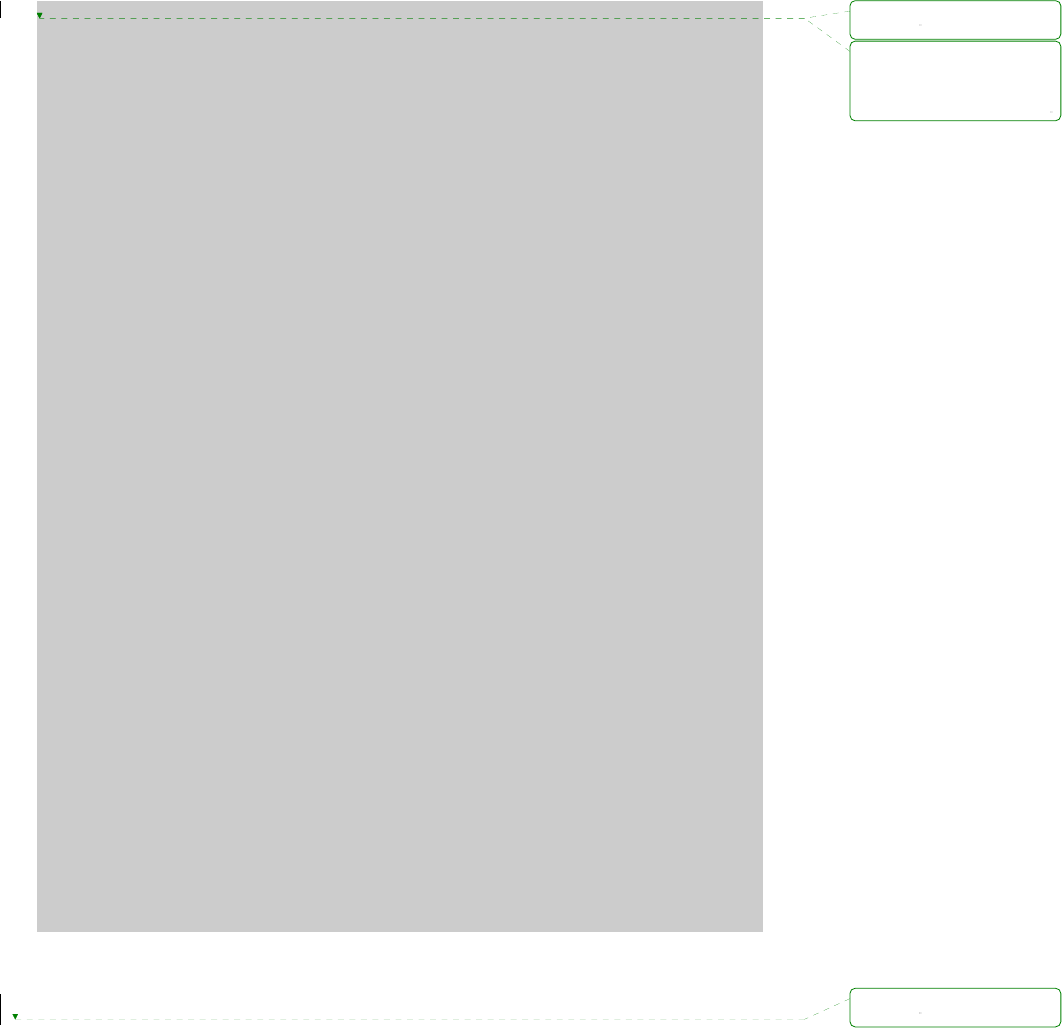
100
the Ethernet port of the Pro Series and must plug the loopback connector to all the serial ports of the
Pro Series. There must exist a remote host with a valid IP address. The default server IP address is
192.168.0.128 and it can be changed using the [Firmware Upgrade] menu. Otherwise, the test may
not be performed properly.
-----------------------------------------------------------------------------
Hardware Test
-----------------------------------------------------------------------------
Select menu
0. Test Mode - One Time
1. Auto test
2. DRAM test
3. FLASH test
4. EEPROM test
5. Ethernet test
6. UART Mode test
<ESC> Back, <ENTER> Refresh
-----> 0
-----------------------------------------------------------------------------
Hardware Test
-----------------------------------------------------------------------------
Select menu
0. Test Mode - Looping(Without External test in Auto Test)
1. Auto test
2. DRAM test
3. FLASH test
4. EEPROM test
5. Ethernet test
6. UART Mode test
<ESC> Back, <ENTER> Refresh
-----> 0
-----------------------------------------------------------------------------
Hardware Test
-----------------------------------------------------------------------------
Select menu
0. Test Mode - Looping(With External test in Auto Test)
1. Auto test
2. DRAM test
3. FLASH test
4. EEPROM test
5. Ethernet test
6. UART Mode test
<ESC> Back, <ENTER> Refresh
-----> 0
-----------------------------------------------------------------------------
Hardware Test
-----------------------------------------------------------------------------
Select menu
0. Test Mode - One Time
1. Auto test
2. DRAM test
3. FLASH test
4. EEPROM test
5. Ethernet test
6. UART Mode test
<ESC> Back, <ENTER> Refresh
----->
Figure A-8 Hardware test menu within Bios Menu Program
When the user selects [Auto test], a test of all the hardware components is performed automatically.
삭제됨:
삭제됨: ---------------
---------------------
---------------------
--------------------
삭제됨:
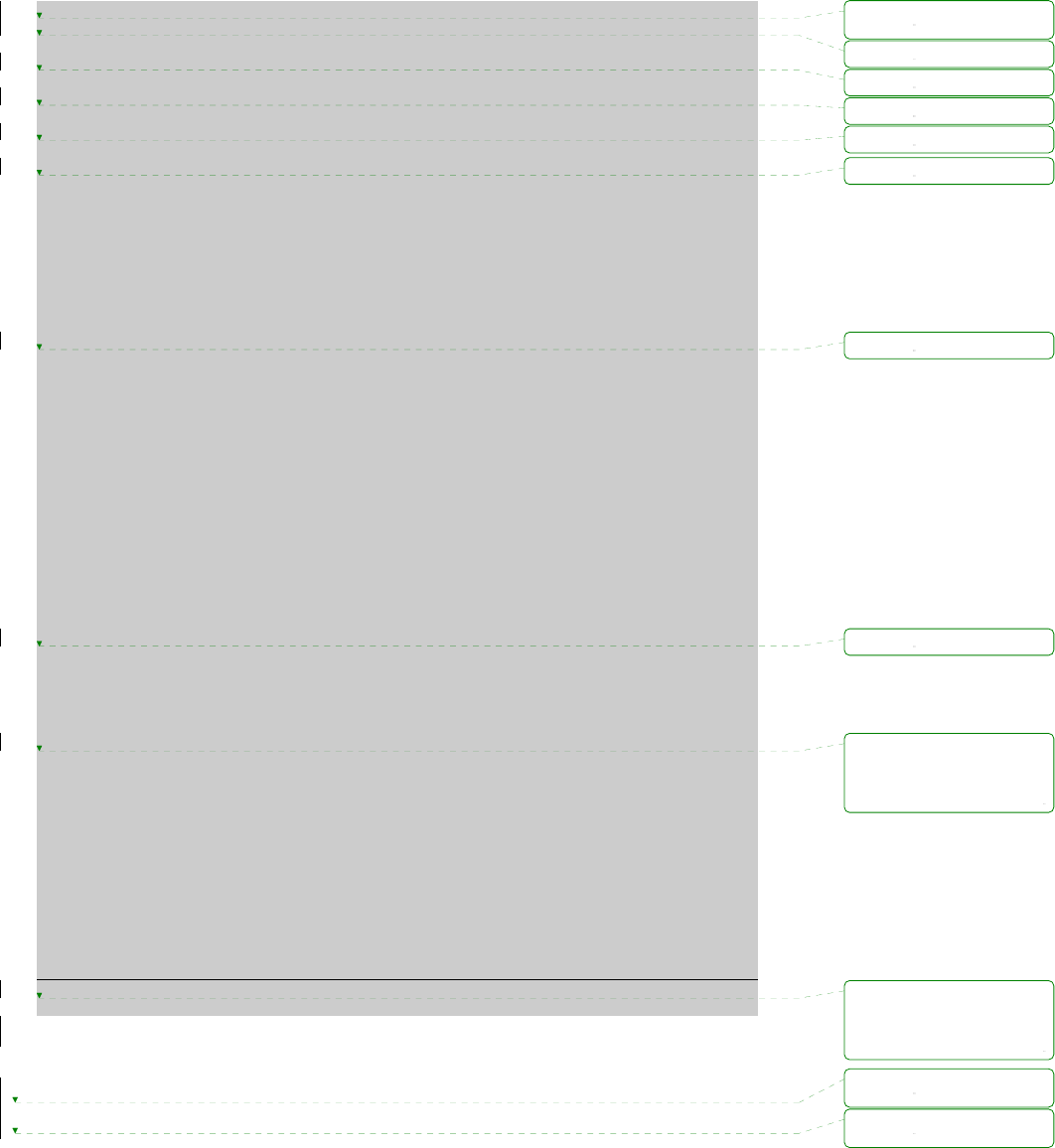
101
******* Hardware auto-detect and auto-test *******
[DRAM]
DRAM Test ---------------------------------------------[ PASSED]
[FLASH]
FLASH Test ---------------------------------------------[ PASSED]
[EEPROM]
EEPROM Test ---------------------------------------------[ PASSED]
[ETHERNET]
ETHERNET Test ---------------------------------------------[ PASSED]
[UART]
<--Internal Loop Test-->
Port # 1 test in progressing(MODE)------------------------[ RS232]
(Read/WRite)------------------[ SUCCESS]
Port # 2 test in progressing(MODE)------------------------[ RS232]
(Read/WRite)------------------[ SUCCESS]
Port # 3 test in progressing(MODE)------------------------[ RS232]
(Read/WRite)------------------[ SUCCESS]
Port # 4 test in progressing(MODE)------------------------[ RS232]
(Read/WRite)------------------[ SUCCESS]
<--External Uart Test-->
Port # 1 test in progressing(MODE)------------------------[ RS232]
(Read/WRite)------------------[ SUCCESS]
(RTS/CTS)---------------------[ SUCCESS]
(DTR/DSR)---------------------[ SUCCESS]
Port # 2 test in progressing(MODE)------------------------[ RS232]
(Read/WRite)------------------[ SUCCESS]
(RTS/CTS)---------------------[ SUCCESS]
(DTR/DSR)---------------------[ SUCCESS]
Port # 3 test in progressing(MODE)------------------------[ RS232]
(Read/WRite)------------------[ SUCCESS]
(RTS/CTS)---------------------[ SUCCESS]
(DTR/DSR)---------------------[ SUCCESS]
Port # 4 test in progressing(MODE)------------------------[ RS232]
(Read/WRite)------------------[ SUCCESS]
(RTS/CTS)---------------------[ SUCCESS]
(DTR/DSR)---------------------[ SUCCESS]
******* Hardware auto-detect and auto-test SUMMARY *******
1. DRAM Test -----------------------------------------[ PASSED]
2. FLASH Test -----------------------------------------[ PASSED]
3. EEPROM Test -----------------------------------------[ PASSED]
4. ETHERNET Test -----------------------------------------[ PASSED]
5. UART Test Summary
-----------------------------------------------------------------------------
Port Number |Port Mode | Data Communication Test | RTS/CTS | DTR/DSR |
-----------------------------------------------------------------------------
Port # 1(Internal) | UNKNOWN | FAILED | SKIPPED | SKIPPED |
Port # 1(External) | UNKNOWN | FAILED | FAILED | FAILED |
-----------------------------------------------------------------------------
Port # 2(Internal) | UNKNOWN | FAILED | SKIPPED | SKIPPED |
Port # 2(External) | UNKNOWN | FAILED | FAILED | FAILED |
-----------------------------------------------------------------------------
Port # 3(Internal) | UNKNOWN | FAILED | SKIPPED | SKIPPED |
Port # 3(External) | UNKNOWN | FAILED | FAILED | FAILED |
-----------------------------------------------------------------------------
Port # 4(Internal) | UNKNOWN | FAILED | SKIPPED | SKIPPED |
Port # 4(External) | UNKNOWN | FAILED | FAILED | FAILED |
Hardware test is end. Press any key to return the test menu!!
Figure A-9 Hardware test screen within Bios Menu Program
For each hardware component test, the user can skip a test by pressing the <ESC> key.
삭제됨:
삭제됨:
삭제됨:
삭제됨:
삭제됨:
삭제됨:
삭제됨:
삭제됨:
삭제됨: ---------------
---------------------
---------------------
--------------------
삭제됨: ---------------
---------------------
---------------------
--------------------
삭제됨:
삭제됨:
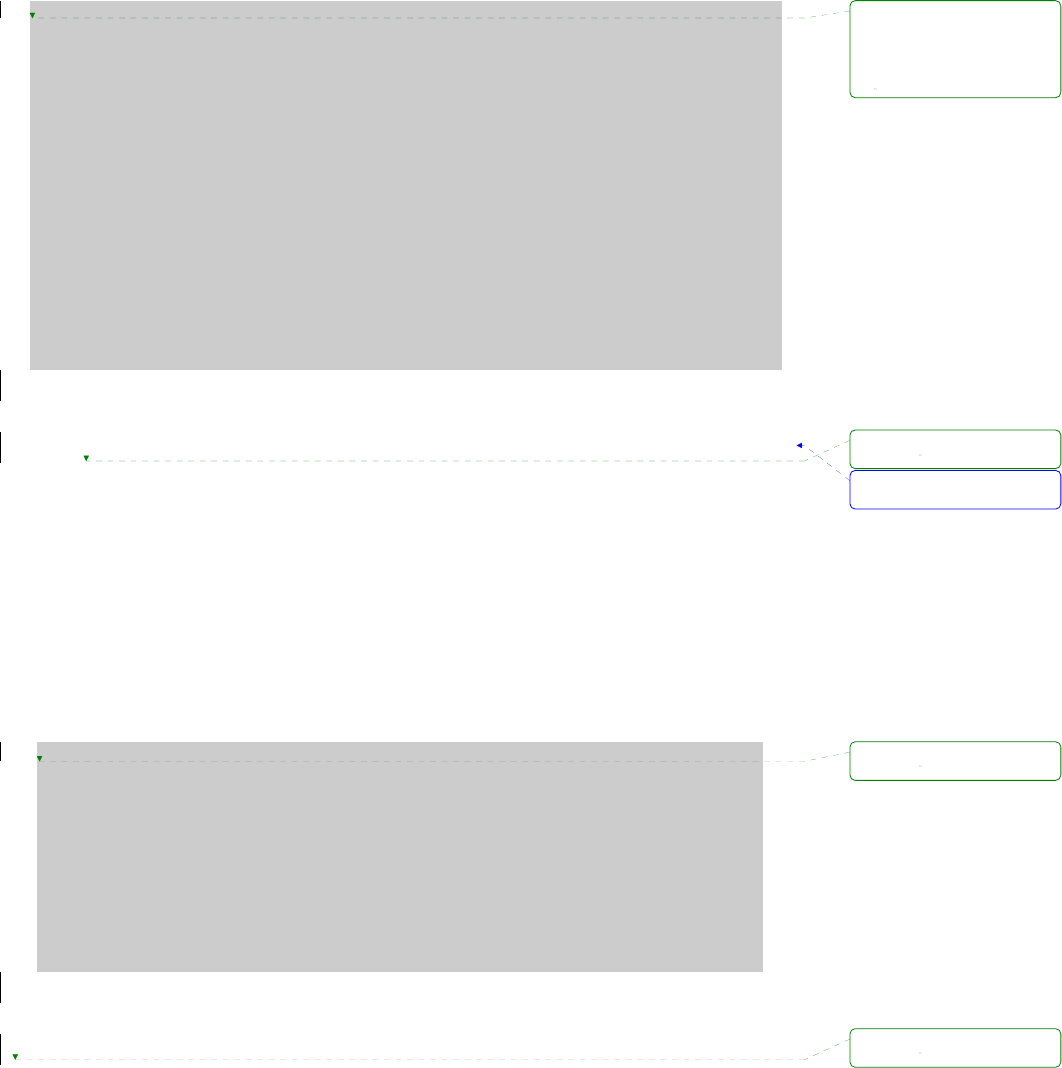
102
-------------------------------------------------------------------------------
Hardware Test
-------------------------------------------------------------------------------
Select menu
0. Test Mode - One Time
1. Auto test
2. DRAM test
3. FLASH test
4. EEPROM test
5. Ethernet test
6. UART Mode test
<ESC> Back, <ENTER> Refresh
-----> 1
******* Hardware auto-detect and auto-test *******
[DRAM]
DRAM Test ---------------------------------------------[SKIPPED]
[FLASH]
FLASH Test ---------------------------------------------[SKIPPED]
Figure A-10 Skip the specific test using ESC key
A 4.5. Firmware upgrade menu
By using the ‘Firmware upgrade’ menu, the user can upgrade the firmware of the unit. Before firmware
upgrade, the user can check the current firmware version by selecting menu item 3 from the Main
menu page. The firmware upgrade menu supports only the TFTP protocol for remote firmware
download. If the user would like to download firmware from TFTP server, he must also set the IP
address for the unit properly. The default IP address for the unit is 192.168.161.5.
For firmware upgrade, a firmware file configured as [Firmware File Name] on the server configured as
[Server’s IP address] must exist.
-----------------------------------------------------------------------------
Firmware upgrade
-----------------------------------------------------------------------------
Select menu
1. Protocol [TFTP]
2. IP address assigned to Ethernet interface [192.168.161.5]
3. Server's IP address [192.168.0.128]
4. Firmware File Name [ps.img]
5. Start firmware upgrade
<ESC> Back, <ENTER> Refresh
----->
Figure A-11 Firmware upgrade menu within Bios Menu Program
If the user selects [Start firmware upgrade], a confirmation message will be displayed on the screen. If
the user enters ‘y’, the firmware upgrade process will start. This process cannot be stopped until it
has finished.
서식 있음: 글머리 기호 및
번호 매기기
삭제됨: ---------------
---------------------
---------------------
---------------------
-
삭제됨:
삭제됨:
삭제됨:
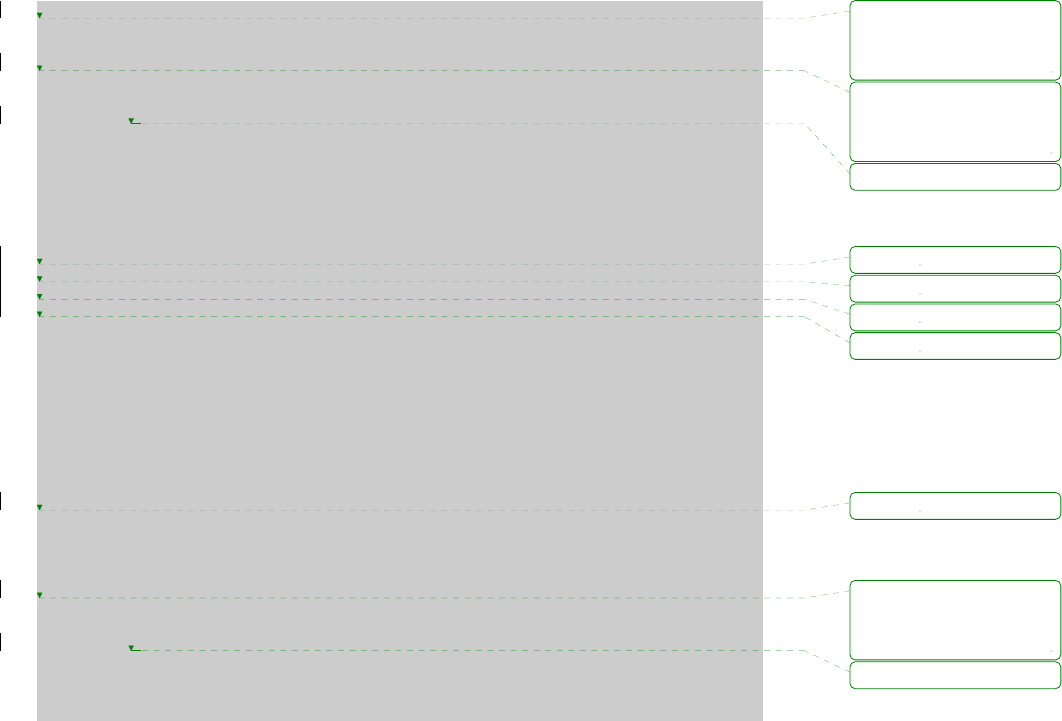
103
-----------------------------------------------------------------------------
Firmware upgrade
-----------------------------------------------------------------------------
Select menu
1. Protocol [TFTP]
2. IP address assigned to Ethernet interface [192.168.6.6]
3. Server’s IP address [192.168.6.1]
4. Firmware File Name [psx10W.img]
5. Start firmware upgrade
<ESC> Back, <ENTER> Refresh
-----> 5
Firmware upgrade cannot be stopped until finished.
And all configuration parameters are restored to default values.
Do you really want to start firmware upgrade(y/n)?y
net trying to load image....
TFTP Boot image(psx10W.img) loading at 0xb00000.. 3019495 Bytes
3019495 bytes receive done.
kernel upgrade start.
Kernel Block : Write to Flash... done
kernel upgrade complete.
Cramfs upgrade start.
Cramfs Block : Write to Flash... done
Cramfs upgrade complete.
Configuration upgrade start.
Configuration Block : Write to Flash... done
Configuration upgrade complete.
Firmware upgrade is finished successfully..
-----------------------------------------------------------------------------
Firmware upgrade
-----------------------------------------------------------------------------
Select menu
1. Protocol [TFTP]
2. IP address assigned to Ethernet interface [192.168.161.5]
3. Server’s IP address [192.168.0.128]
4. Firmware File Name [ps.img]
5. Start firmware upgrade
<ESC> Back, <ENTER> Refresh
----->
Figure A-12 Firmware upgrade process
After finishing the firmware upgrade process, the program will display the main menu along with a
success message.
삭제됨: ---------------
---------------------
---------------------
--------------------
삭제됨: ---------------
---------------------
---------------------
--------------------
삭제됨: '
삭제됨:
삭제됨:
삭제됨:
삭제됨:
삭제됨:
삭제됨: ---------------
---------------------
---------------------
--------------------
삭제됨:
'
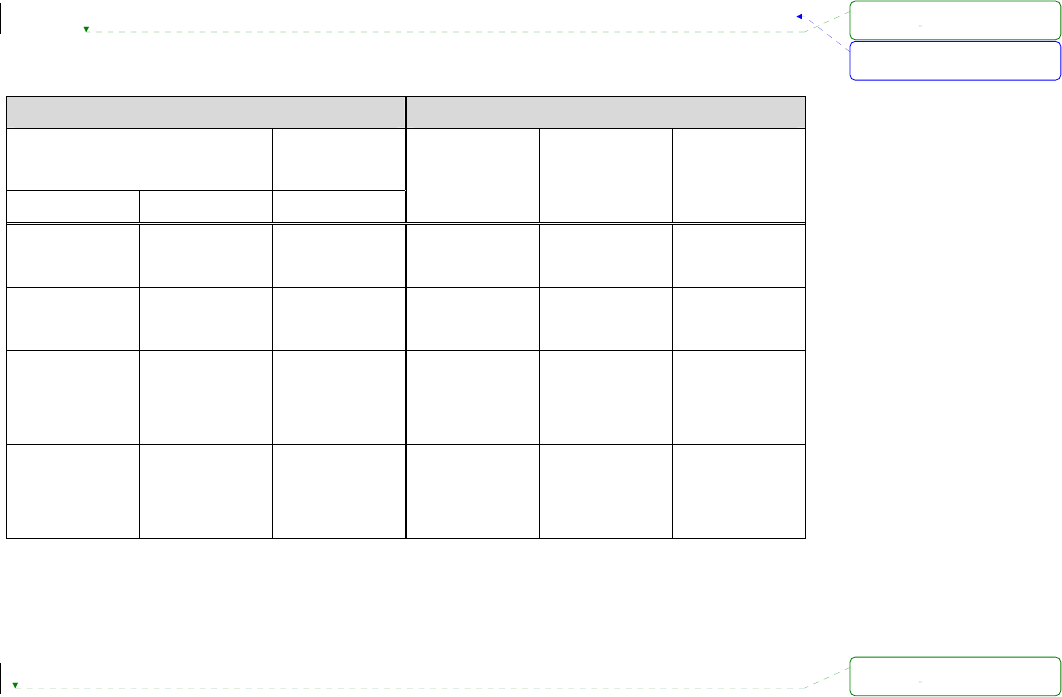
104
Appendix 5. Using Pro Series with Serial/IP
A 5.1. Pro Series vs. Serial/IP options
Table A-4 Pro Series vs. Serial/IP option compatibility matrix table
Serial Port Configuration of Pro Series Serial/IP Configuration
Host mode Configuration Cryptography
Configuration
Host mode Telnet Protocol SSL
Credentials Connection
Protocol Security
TCP Disabled None No login
required
Raw TCP
connection Disable
TCP Enabled None
No login
required Telnet Disable
TCP Disabled Enabled
No login
required
Raw TCP
connection
SSLv3 or
TLSv1/SSLv3
only
TCP Enabled Enabled
No login
required Telnet
SSLv3 or
TLSv1/SSLv3
only
Please note that Pro Series support only the SSLv3 encryption method, so user should select one of
“SSLv3 or TSLv1” option or “SSLv3 only” option in Serial/IP.
A 5.2. Connection example - Telnet and SSLv3 encryption
Step 1. Set host mode of serial port #1 of Pro Series as follows,
Host mode = TCP,
Port numer = 7001,
Telnet protocol = Enabled
서식 있음: 글머리 기호 및
번호 매기기
삭제됨:
삭제됨:
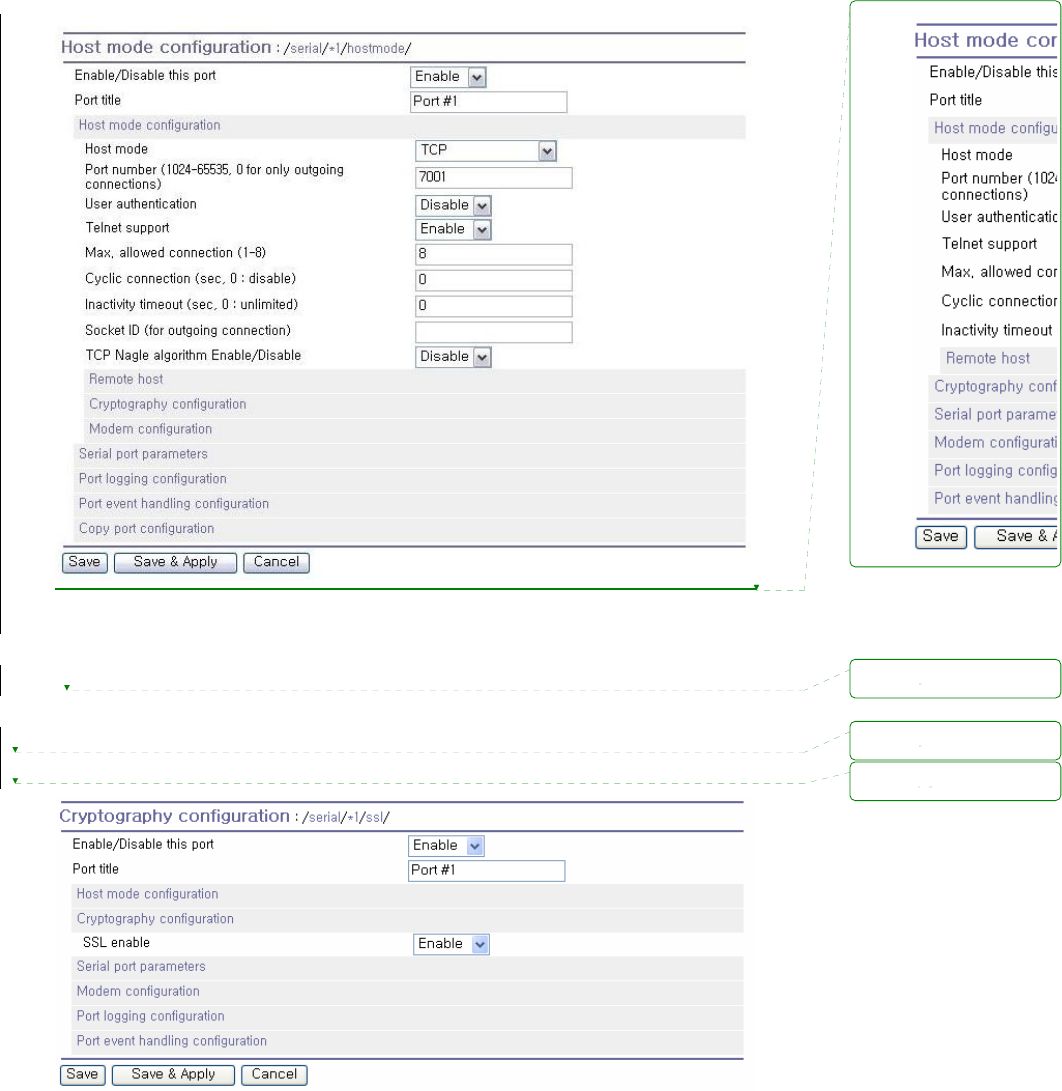
105
Figure A-13 Host mode configuration
Step 2. Set Cryptography configuration of serial port #1 of Pro Series as follows,
SSL enable = Enable
Figure A-14 Cryptography configuration
삭제됨:
삭제됨:
삭제됨:
삭제됨:
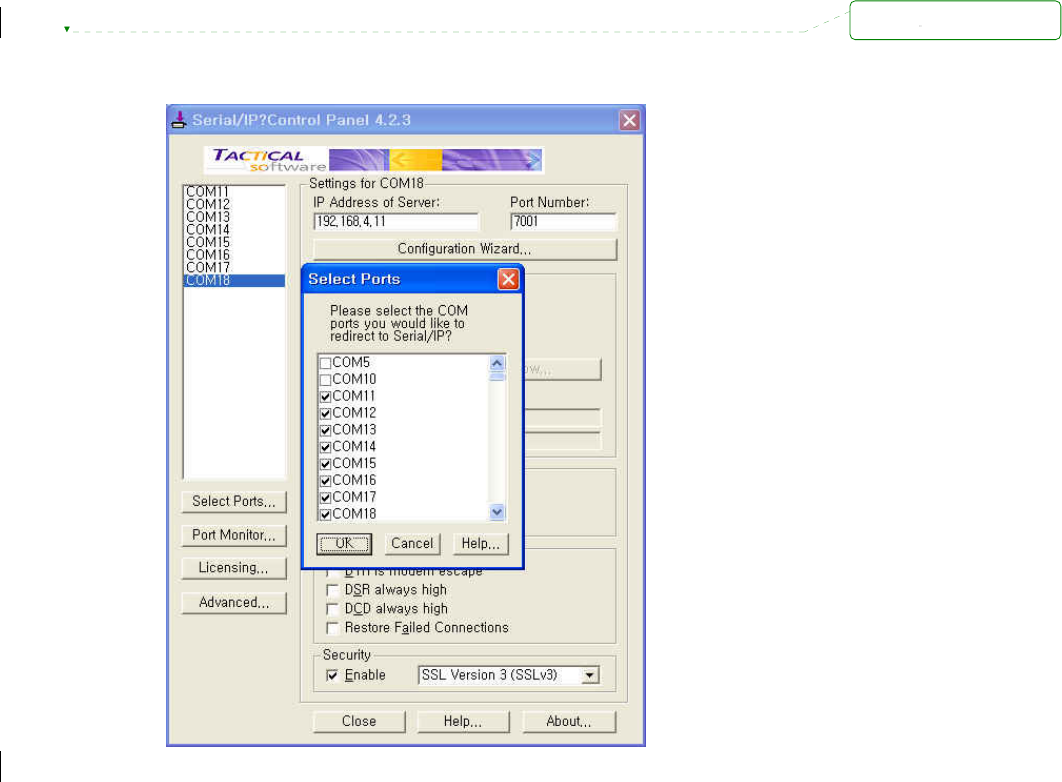
106
Step 3. Open Serial/IP Control Panel and check the COM port you want to use to communicate
with serial port #1 of Pro Series by pressing “Select Ports” button.
Figure A-15 Select Ports on Serial/IP Control Panel
Step 4. Enter IP address of Server (IP address of Pro Series) and Port number (port number of
serial port #1) correctly.
And then select other parameters as follows.
Credentials = No Login Required,
Connection Protocol = Telnet,
Security = SSL Version 3 (SSLv3)
삭제됨:
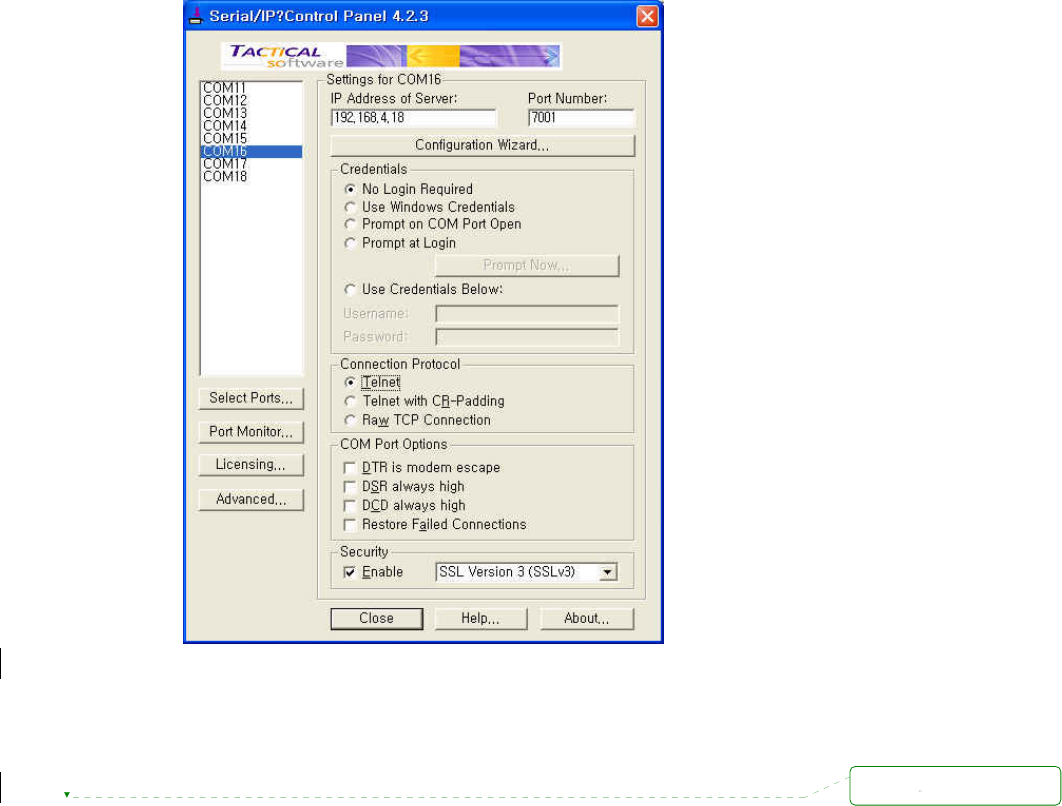
107
Figure A-16 Set parameters on Serial/IP Control Panel
Step 5. Open the terminal emulation program and select the corresponding COM port.
Then user can use the serial port of Pro series using his local terminal emulation
program as if it is one of COM ports on his PC.
삭제됨:
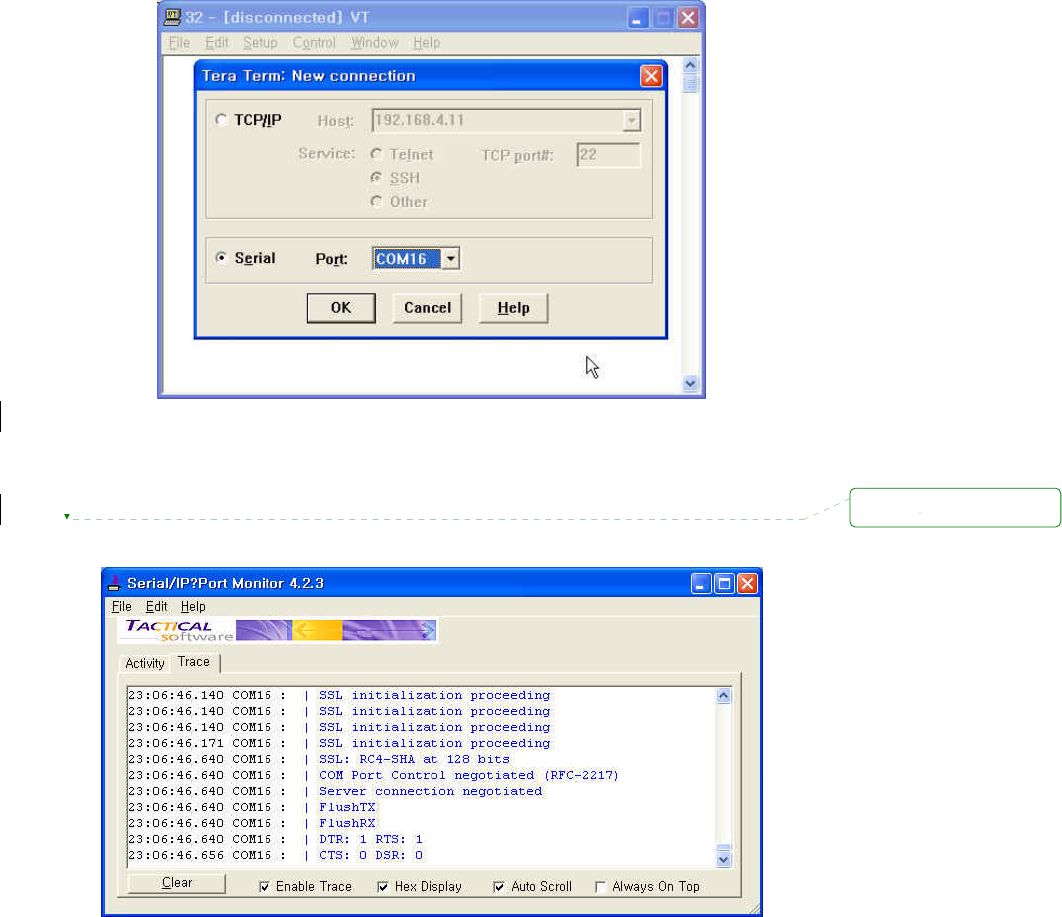
108
Figure A-17 Connect to serial port of Pro series via Serial/IP
Step 6. User can monitor or trace the connection status using Serial/IP Port Monitor or Trace
window.
Figure A-18 Serial/IP Trace Window
삭제됨:
109
Appendix 6. Appendix D: Warranty
A 6.1. GENERAL WARRANTY POLICY
Sena Technologies, Inc. (hereinafter referred to as SENA) warrants that the Product shall conform to
and perform in accordance with published technical specifications and the accompanying written
materials, and shall be free of defects in materials and workmanship, for the period of time herein
indicated, such warranty period commencing upon receipt of the Product.
This warranty is limited to the repair and/or replacement, at SENA’s discretion, of defective or non-
conforming Product, and SENA shall not be responsible for the failure of the Product to perform
specified functions, or any other non- conformance caused by or attributable to: (a) any misapplication
or misuse of the Product; (b) failure of Customer to adhere to any of SENA’s specifications or
instructions; (c) neglect of, abuse of, or accident to, the Product; or (d) any associated or
complementary equipment or software not furnished by SENA.
Limited warranty service may be obtained by delivering the Product to SENA or to the international
distributor it was purchased through and providing proof of purchase or receipt date. Customer agrees
to insure the Product or assume the risk of loss or damage in transit, to prepay shipping charges to
SENA, and to use the original shipping container or equivalent.
A 6.2. LIMITATION OF LIABILITY
EXCEPT AS EXPRESSLY PROVIDED HEREIN, SENA MAKES NO WARRANTY OF ANY KIND,
EXPRESSED OR IMPLIED, WITH RESPECT TO ANY EQUIPMENT, PARTS OR SERVICES
PROVIDED PURSUANT TO THIS AGREEMENT, INCLUDING BUT NOT LIMITED TO THE IMPLIED
WARRANTIES OF MERCHANTABILITY AND FITNESS FOR A PARTICULAR PURPOSE. NEITHER
SENA NOR ITS DEALER SHALL BE LIABLE FOR ANY OTHER DAMAGES, INCLUDING BUT NOT
LIMITED TO DIRECT, INDIRECT, INCIDENTAL, SPECIAL OR CONSEQUENTIAL DAMAGES,
WHETHER IN AN ACTION IN CONTRACT OR TORT (INCLUDING NEGLIGENCE AND STRICT
LIABILITY), SUCH AS, BUT NOT LIMITED TO, LOSS OF ANTICIPATED PROFITS OR BENEFITS
RESULTING FROM, OR ARISING OUT OF, OR IN CONNECTION WITH THE USE OF FURNISHING
OF EQUIPMENT, PARTS OR SERVICES HEREUNDER OR THE PERFORMANCE, USE OR
INABILITY TO USE THE SAME, EVEN IF SENA OR ITS DEALER HAS BEEN ADVISED OF THE
POSSIBILITY OF SUCH DAMAGES. IN NO EVENT WILL SENA OR ITS DEALERS TOTAL LIABILITY
EXCEED THE PRICE PAID FOR THE PRODUCT.
110
A 6.3. HARDWARE PRODUCT WARRANTY DETAILS
WARRANTY PERIOD: SENA warranties embedded hardware Product for a period of one (1) year,
and external hardware Product for a period of three (3) or five (5) years according to the Product type.
WARRANTY PROCEDURE: Upon return of the hardware Product SENA will, at its option, repair or
replace Product at no additional charge, freight prepaid, except as set forth below. Repair parts and
replacement Product will be furnished on an exchange basis and will be either reconditioned or new.
All replaced Product and parts become the property of SENA. If SENA determines that the Product is
not under warranty, it will, at the Customers option, repair the Product using current SENA standard
rates for parts and labor, and return the Product at no charge in or out of warranty.
WARRANTY EXCLUSIONS: Damages caused by
- Accidents, falls, objects striking the SENA product,
- Operating the Product in environments that exceed SENA's temperature and humidity specifications,
- Power fluctuations, high voltage discharges,
- Improper grounding, incorrect cabling,
- Misuse, negligence by the customer or any other third party,
- Failure to install or operate the product (s) in accordance to their SENA User Manual,
- Failure caused by improper or inadequate maintenance by the customer or any other third party,
- Floods, lightning, earthquakes,
- Water spills,
- Replacement of parts due to normal wear and tear,
- Hardware has been altered in any way,
- Product that has been exposed to repair attempts by a third party without SENA’s written consent,
- Hardware hosting modified SENA Software, or non-SENA Software, unless modifications have been
approved by SENA.
- Battery component capacity degradation due to usage, aging, and with some chemistry, lack of
maintenance.
A 6.4. SOFTWARE PRODUCT WARRANTY DETAILS
WARRANTY PERIOD: SENA warranties software Product for a period of one (1) year.
WARRANTY COVERAGE: SENA warranty will be limited to providing a software bug fix or a software
patch, at a reasonable time after the user notifies SENA of software non-conformance.
A 6.5. THIRD-PARTY SOFTWARE PRODUCT WARRANTY DETAILS
The warranty policy of the third-party software is conformed to the policy of the corresponding vendor.
111
Cautions
Modifications not expressly approved by the party responsible for compliance could void the
user’s authority to operate the equipment.
FCC compliance Information
This device complies with part 15 of FCC Rules.
Operation is subject to the following two conditions: 1. This device may not cause harmful
interference, and 2. This device must accept any interference received. Including interference
that may cause undesired operation.
Information to User
This equipment has been tested and found to comply with the limits for a Class B digital
device, Pursuant to part 15 of the FCC Rules. These limits are designed to provide
reasonable protection against harmful interference in a residential installation.
This equipment generates, uses and can radiate radio Frequency energy and, if not installed
and used in accordance with the instructions, may cause harmful interference to radio
communications.
However, there is no guarantee that interference will not occur in a particular installation. If
this equipment does cause harmful interference to radio or television reception, which can be
determined by turning the equipment off and on, the user is encouraged to try to correct the
interference by one or more of the following measures:
- Reorient or relocate the receiving antenna.
- Increase the separation between the equipment and receiver
- Connect the equipment into an outlet on a circuit different from that to which the receiver is
connected.
- Consult the dealer or an experienced radio/TV technician for help.
FCC RF EXPOSURE:
The EUT will only be used with a separation of 20 centimeters or greater between the antenna and the body of
the user.
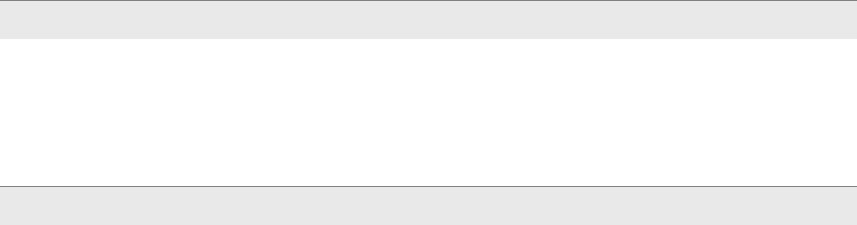
페이지 57: [1] 삭제됨 염한준 2007-01-04 PM 3:54:00
TCP 연결이 이루어 지고 나서 Data를 주고 받을 때, 어떤 형식으로 주고 받을지를
지정할수있습니다. Default data mode가 ‘Raw TCP’로 설정되어 있을시에는 데이터에
아무런 가공을 하지 않은 상태로 데이터를 주고 받습니다.
페이지 57: [2] 삭제됨 염한준 2007-01-04 PM 4:03:00
Default data mode가 ‘Telnet binary’로 지정되어 있을시에는, Modem emulation mode에서
텔넷 COM 포트 제어 옵션을 지원합니다. 대개 이 옵션은 RFC2217호환 COM 포트 리
다이렉터(Redirector)와 함께 사용되어 사용자는 본인의 시리얼 포트 어플리케이션 프로
그램을 사용하여 Pro Series의 시리얼 포트 매개 변수를 제어할 수 있습니다.