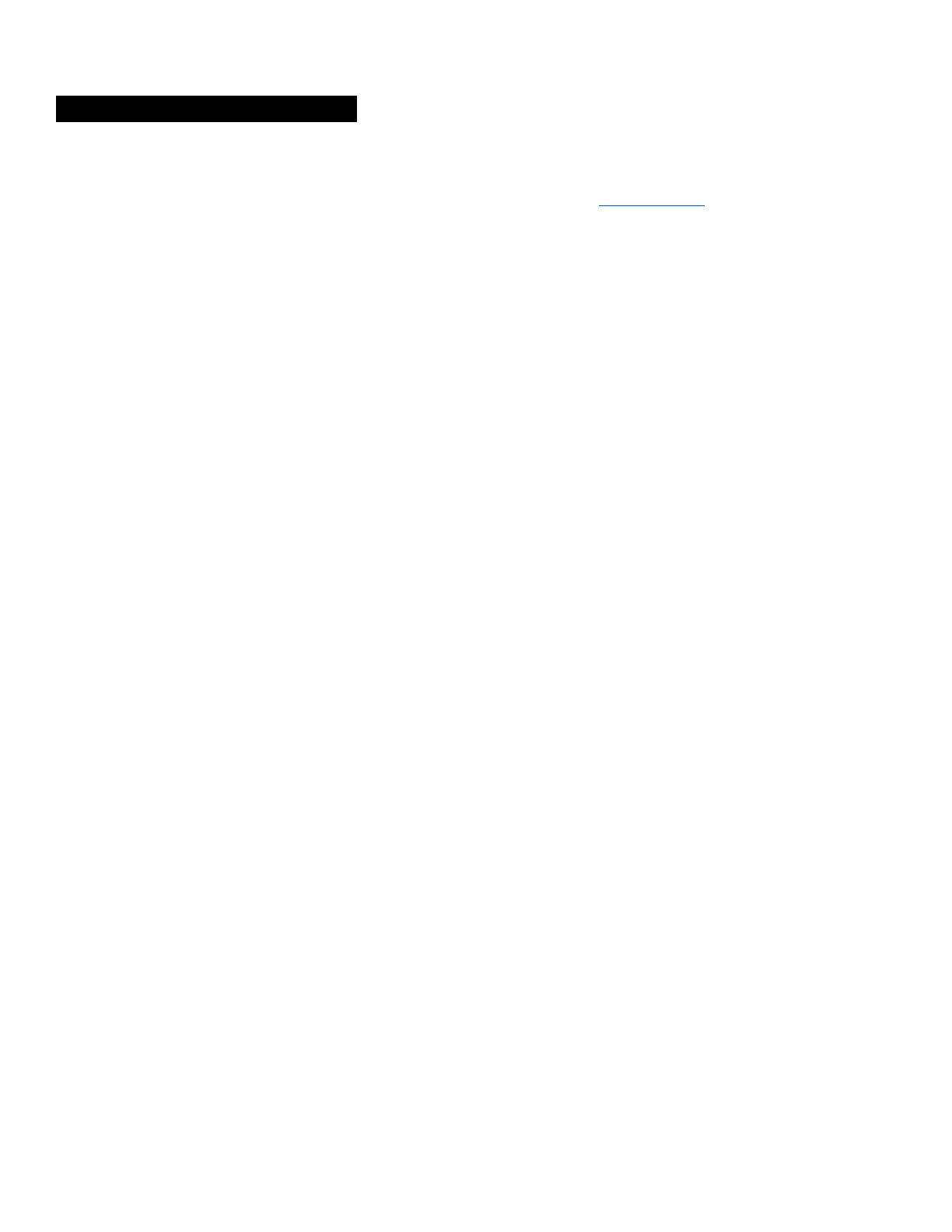SENA TECHNOLOGIES SP20 Motorcycle Bluetooth Communication System User Manual Manual 10C en v1 0 1 0x
Sena Technologies,Inc. Motorcycle Bluetooth Communication System Manual 10C en v1 0 1 0x
User Manual

10C
Motorcycle Bluetooth®
Camera & Communication System
SENA www.sena.com User’s Guide
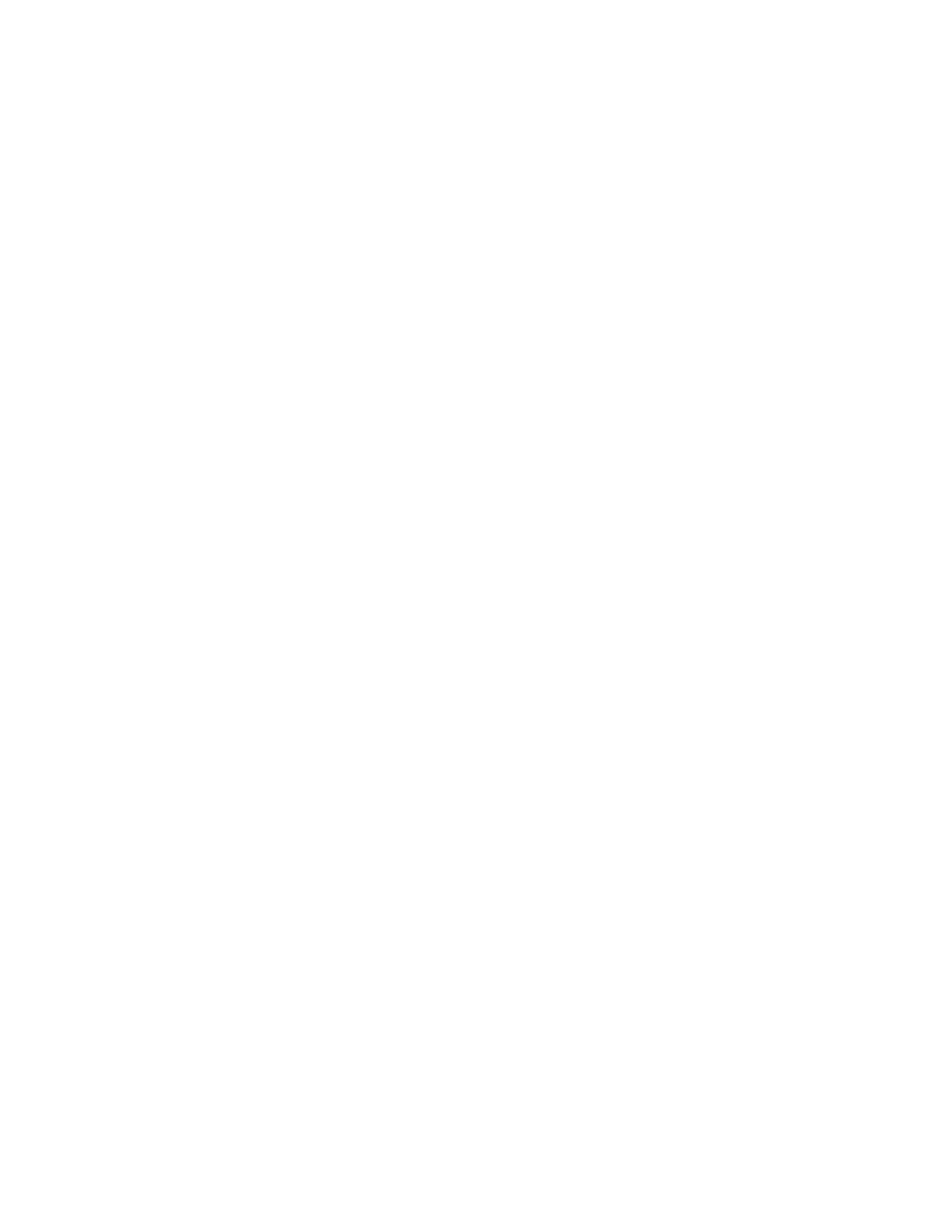
© 1998-2015 Sena Technologies, Inc. All rights reserved.
Sena Technologies, Inc reserves the right to make any changes and improvements to its product without providing prior notice.
Sena™ is a trademark of Sena Technologies, Inc. or its subsidiaries in the USA and other countries. 20S™, PRISM™, Snowtalk™,
3S™, SMH10™, SMH5™, SMH5-FM™, SPH10™, SPH10H-FM™, SMH10R™, SPH10S™, SPH10H™, SR10™, SR10i™, SMH10™,
EXPAND™, Bluetooth Pack for GoPro® are trademarks of Sena Technologies, Inc. or its subsidiaries. These trademarks may not be
used without the express permission of Sena.
GoPro® is a registered tradmeark of Woodman Labs of San Mateo, California. Sena Technologies Inc. (“Sena”) is not affiliated with
Woodman Labs. The Sena Bluetooth Pack for GoPro® is an after-market accessory specially designed and manufactured by Sena
Technologies, Inc. for the GoPro® Hero3 allowing for Bluetooth capabilities.
The Bluetooth® word mark and logos are owned by the Bluetooth SIG, Inc. and any use of such marks by Sena is under license.
iPhone, iPod touch are registered trademarks of Apple Inc. Zumo™ is a trademark of Garmin Ltd. or its subsidiaries. TomTom™ is the
trademark or registered trademark owned by TomTom International B.V. Other trademarks and tradenames are those of their
respective owners.
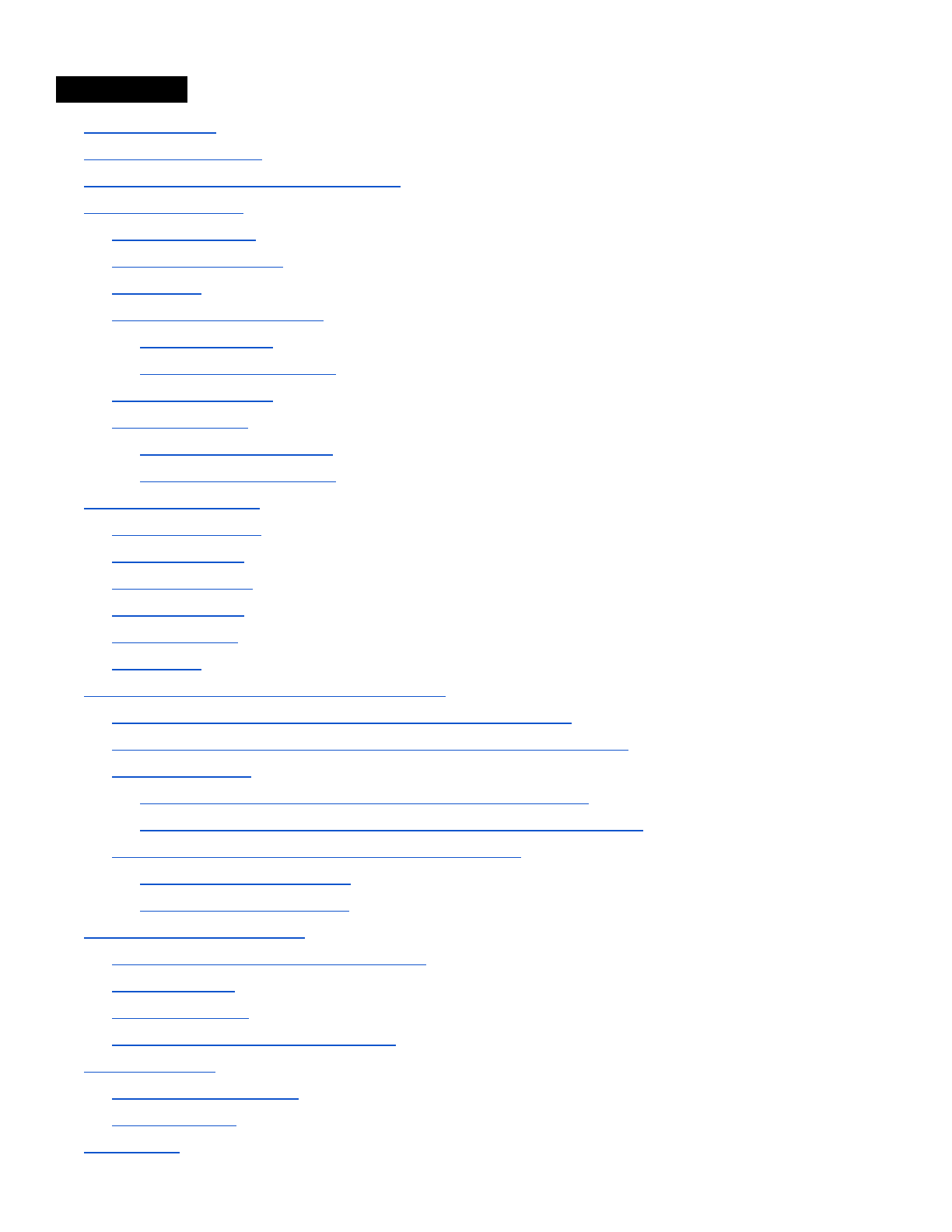
CONTENTS
1 INTRODUCTION
2 PACKAGE CONTENTS
3 INSTALLING THE 10C ON YOUR HELMET
4 GETTING STARTED
4.1 Button Operation
4.2 Powering On and Off
4.3 Charging
4.4 Checking the Battery Level
4.4.1 LED Indicator
4.4.2 Voice Prompt Indicator
4.5 Volume Adjustment
4.6 Sena Softwares
4.6.1 Sena Device Manager
4.6.2 Sena Smartphone App
5 CAMERA OPERATION
5.1 Camera On or Off
5.2 Camera Modes
5.3 Video Recording
5.4 Photo Shooting
5.5 Video Tagging
5.6 Playback
6 PAIRING THE 10C WITH BLUETOOTH DEVICES
6.1 Mobile Phone Pairing - Mobile Phone, Bluetooth Stereo Device
6.2 Second Mobile Phone Pairing - Second Mobile Phone, GPS, and SR10
6.3 Intercom Pairing
6.3.1 Pairing with Other 10C Headsets for Intercom Conversation
6.3.2 Pairing with Other Sena Headset Models for Intercom Conversation
6.4 Advanced Selective Pairing: A2DP Stereo or Handsfree
6.4.1 A2DP Stereo Music Only
6.4.2 HFP for Phone Call Only
7 MOBILE PHONE, GPS, SR10
7.1 Mobile Phone Call Making and Answering
7.2 Speed Dialing
7.3 GPS Navigation
7.4 Sena SR10, Two-Way Radio Adapter
8 STEREO MUSIC
8.1 Bluetooth Stereo Music
8.2 Music Sharing
9 INTERCOM
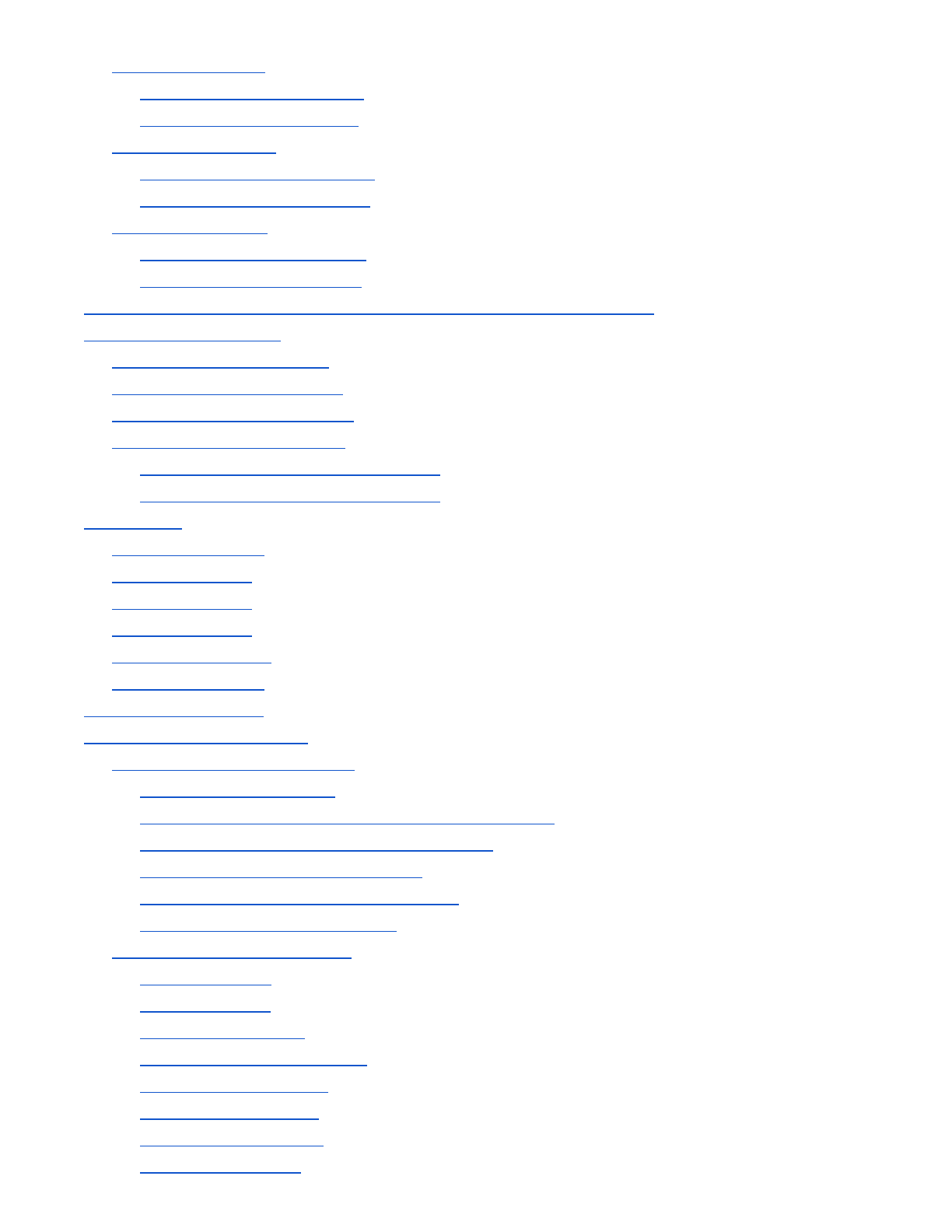
9.1 Two-way Intercom
9.1.1 Starting Two-way Intercom
9.1.2 Ending Two-way Intercom
9.2 Three-way Intercom
9.2.1 Starting Three-way Intercom
9.2.2 Ending Three-way Intercom
9.3 Four-way Intercom
9.3.1 Starting Four-way Intercom
9.3.2 Ending Four-way Intercom
10 THREE-WAY CONFERENCE PHONE CALL WITH INTERCOM PARTICIPANT
11 UNIVERSAL INTERCOM
11.1 Universal Intercom Pairing
11.2 Two-way Universal Intercom
11.3 Three-way Universal Intercom
11.4 Four-way Universal Intercom
11.4.1 Four-way Universal Intercom Case 1
11.4.2 Four-way Universal Intercom Case 2
12 FM RADIO
12.1 FM Radio On/Off
12.2 Preset Stations
12.3 Seek and Save
12.4 Scan and Save
12.5 Temporary Preset
12.6 Region Selection
13 FUNCTION PRIORITY
14 CONFIGURATION SETTING
14.1 Headset Configuration Setting
14.1.1 Assigning Speed Dial
14.1.2 Enabling/Disabling Voice Activated Phone Answering
14.1.3 Enabling/Disabling Voice Activated Intercom
14.1.4 Enabling/Disabling Voice Prompts
14.1.5 Delete All Bluetooth Pairing Information
14.1.6 Exit Voice Configuration Menu
14.2 Camera Configuration Setting
14.2.1 Photo Mode
14.2.2 Video Mode
14.2.3 Video Resolution
14.2.4 Timelapse Interval Setting
14.2.5 Date Caption On/Off
14.2.6 Microphone On/Off
14.2.7 Auto Camera Sleep
14.2.8 SD Card Format
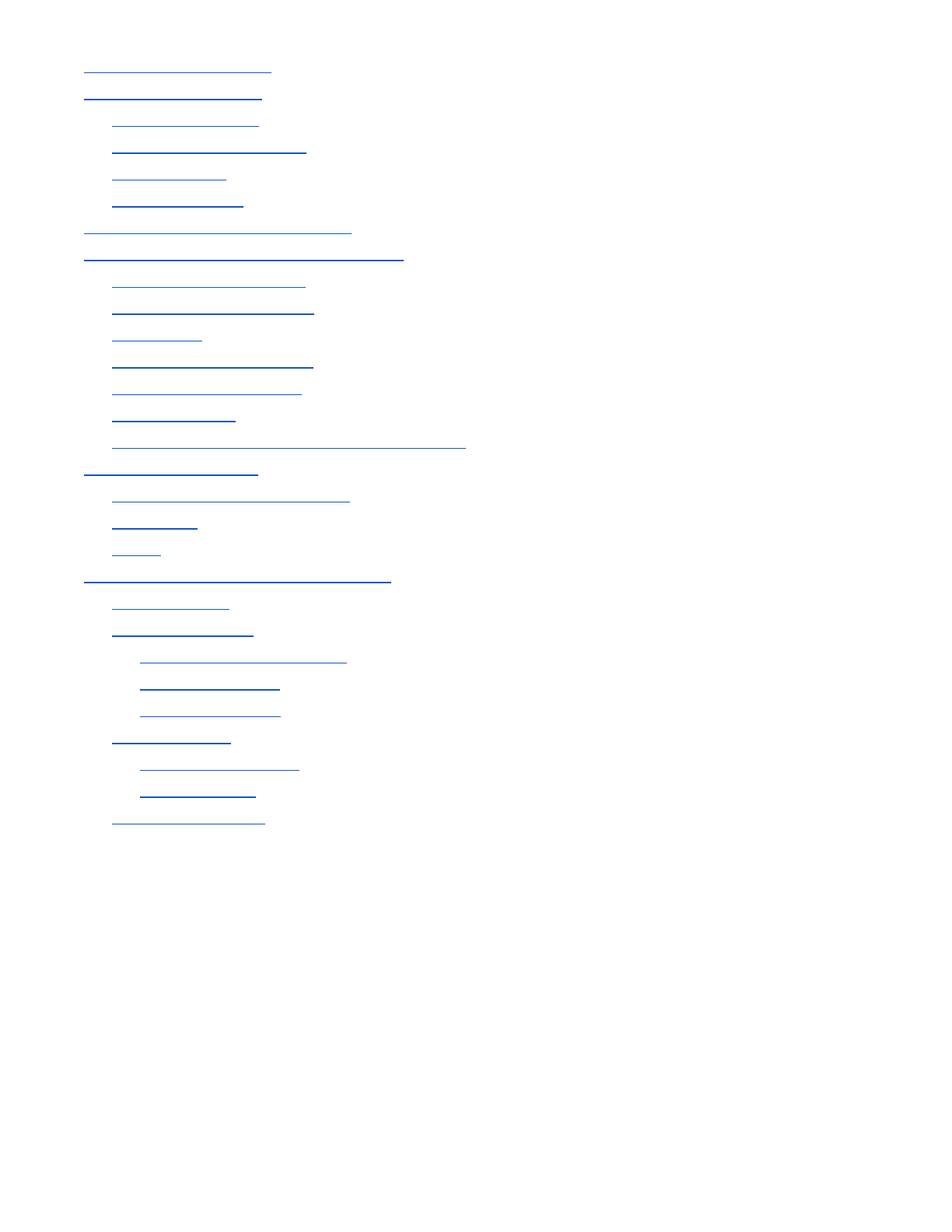
15 FIRMWARE UPGRADE
16 TROUBLESHOOTING
16.1 Intercom Failure
16.2 Intercom Reconnection
16.3 Fault Reset
16.4 Factory Reset
17 OPERATION QUICK REFERENCE
CERTIFICATION AND SAFETY APPROVALS
FCC Compliance Statement
FCC RF Exposure Statement
FCC Caution
CE Declaration of Conformity
Industry Canada Statement
Bluetooth License
WEEE (Waste Electrical and Electronic Equipment)
SAFETY INFORMATION
Product Storage and Management
Product Use
Battery
PRODUCT WARRANTY AND DISCLAIMER
Limited Warranty
Warranty Exclusions
Reasons for Limited Liabilities
Limitation of Liability
Liabilities Disclaimer
Warranty Service
Free-of-charge Service
Charged Service
Return for Full Refund
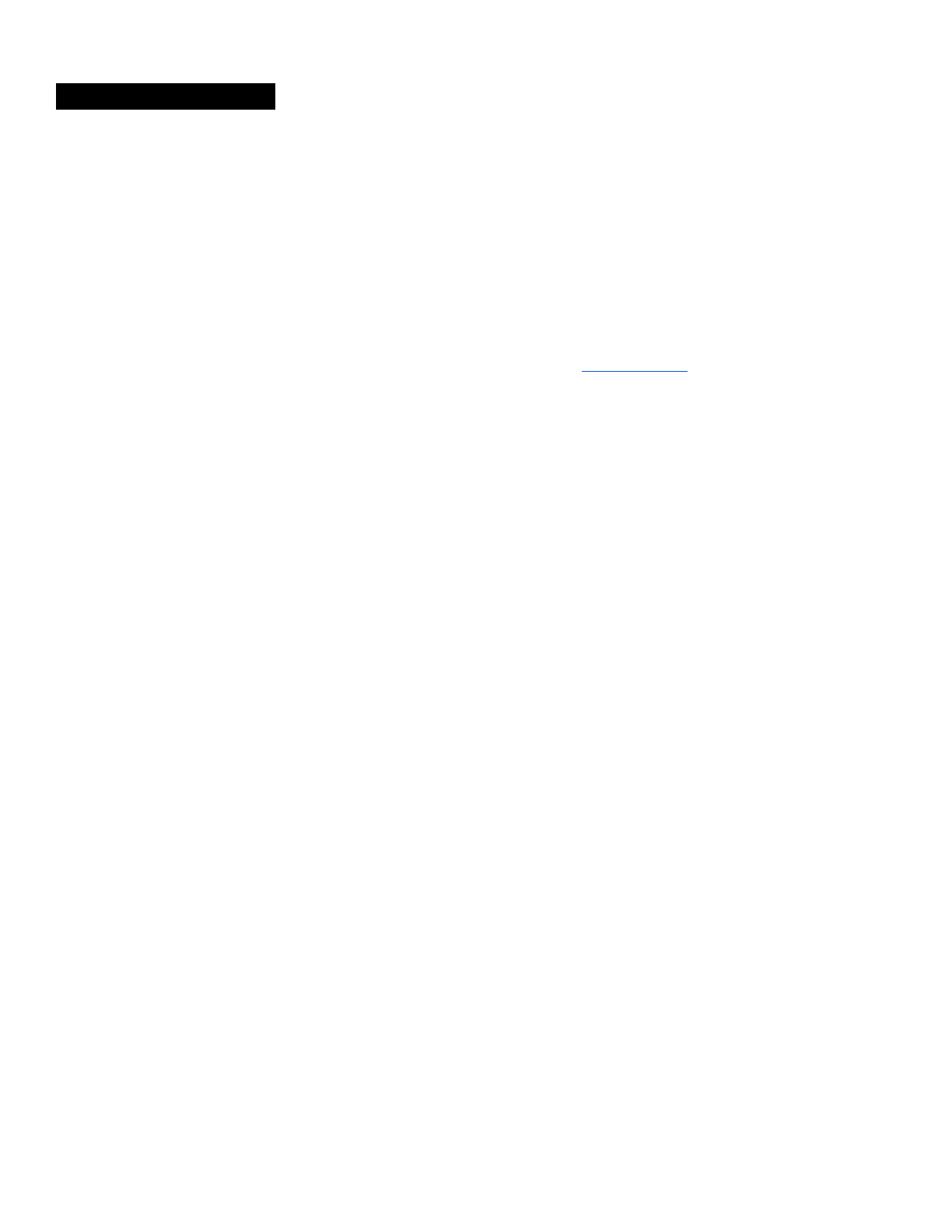
1 INTRODUCTION
Thank you for choosing the Sena 10C, Motorcycle Bluetooth Camera & Communication System. With the 10C, you can
record videos, take photos, call handsfree on your Bluetooth mobile phone, listen to stereo music or voice instructions of
GPS navigations wirelessly, and have intercom conversations in full duplex with a passenger or other motorcycle riders.
The 10C is compliant with the Bluetooth 4.1 supporting the following profiles: Headset Profile, Hands-Free Profile (HFP),
Advanced Audio Distribution Profile (A2DP), and Audio Video Remote Control Profile (AVRCP). Please check with the
manufacturers of other device to determine their compatibility with this headset.
Please read this user’s guide carefully before using the headset. Also check www.sena.com for the latest version of the
user’s guide and additional information related to Sena Bluetooth products.
The 10C features:
● Bluetooth 4.1
● Unibody design for Bluetooth headset and video camera
● 1080p Full HD video with 3.5MP still shot image capture
● Video mode: 1080p:30fps, 720p:30/60fps
● Versatile photo mode: shot, burst and timelapse shot functions
● Pitch angle adjustment
● Lens rotation up to 30 degrees
● Support Micro SD 32GB memory card (not included)
● Bluetooth intercom up to 900 meters (980 yards)
● Four-way intercom
● Voice prompts
● Voice recording with background music overlay
● Smartphone App for iPhone and Android
● Advanced Noise Control™
● Universal Intercom™
● Music sharing
● Built-in FM radio tuner with a station scan and save function
● Easy operation by versatile Jog Dial
● Water resistant for use in inclement weather
● Can be used while charging on road trips
● Firmware upgradeable
*in open terrain
Key Specifications:
● Bluetooth 4.1
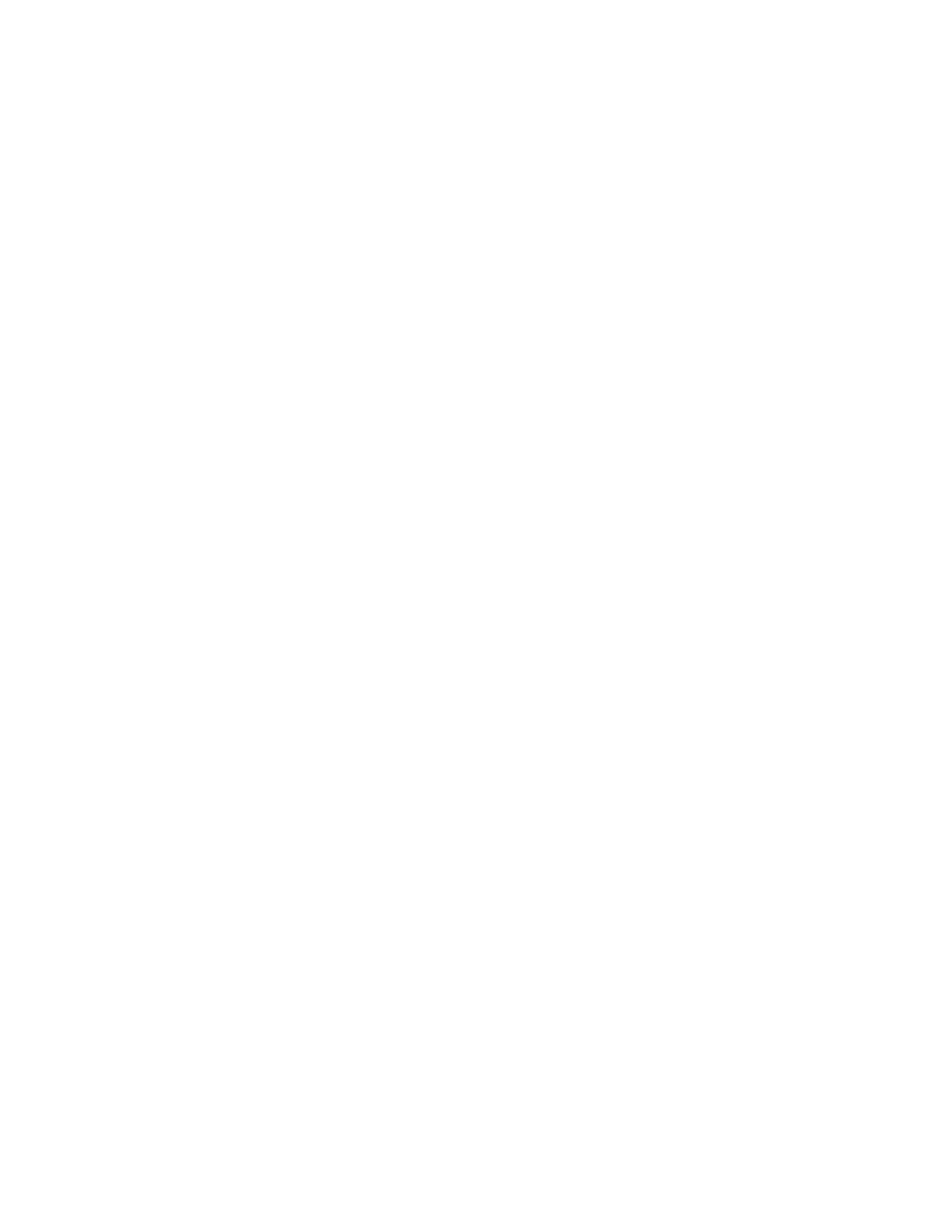
● Supporting profiles: Headset Profile, Hands-Free Profile (HFP), Advanced Audio Distribution Profile (A2DP), and
Audio Video Remote Control Profile (AVRCP).
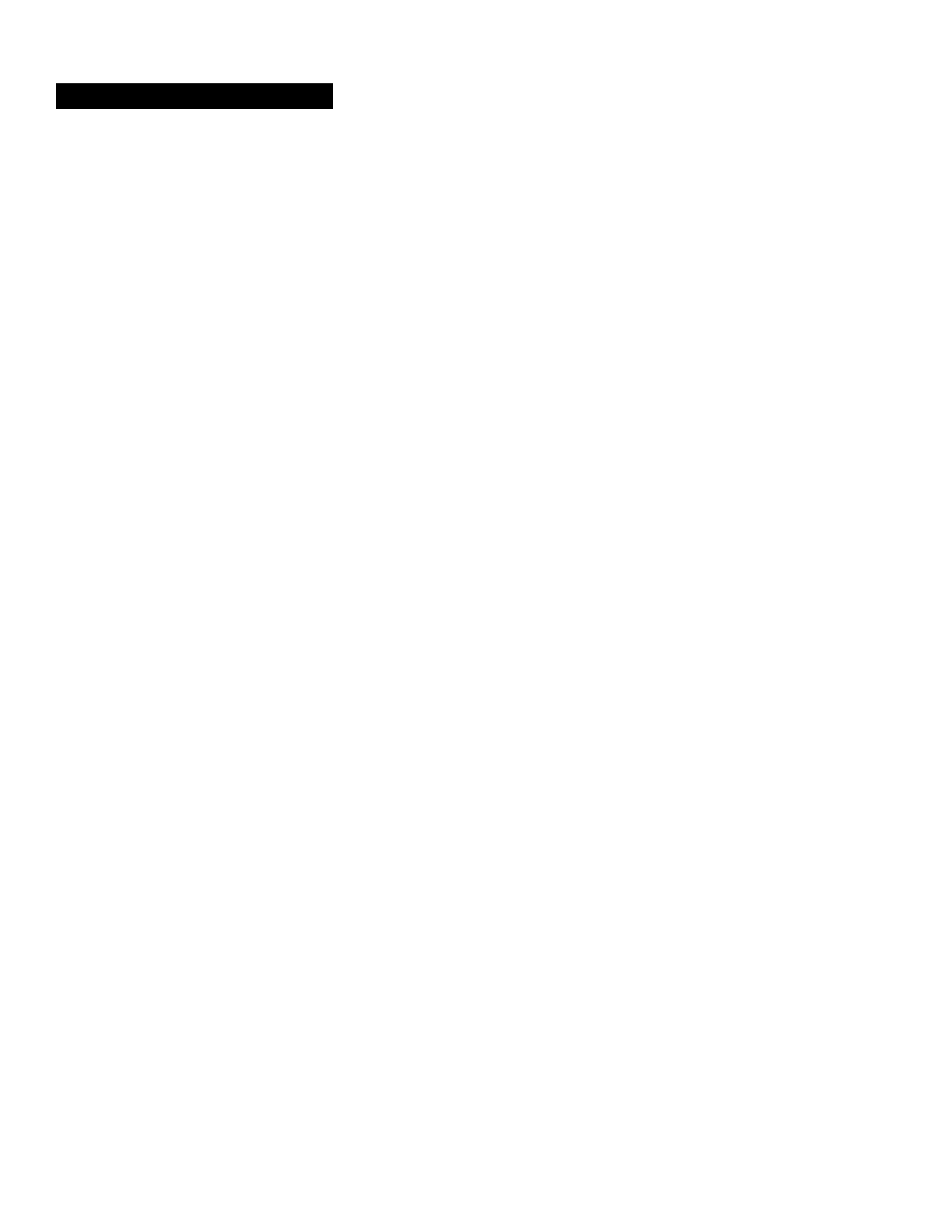
2 PACKAGE CONTENTS
10C Headset Main Unit
10C Clamp Unit
10C Glued Surface Mounting Plate
Speakers
Wired Boom Microphone
Wired Microphone
USB Power & Data Cable
Microphone Sponge (2)
Velcro Pad for Speaker (2)
Velcro Pad for Wired Boom Microphone
Velcro Pad for Wired Microphone
Boom Microphone Holder
Velcro Pad for Boom Microphon Holder
Foam Speaker Covers (2)
Speaker Pad (Thick) (2)
Speaker Pad (Thin) (2)
Allen Wrench
Cigarette Charger
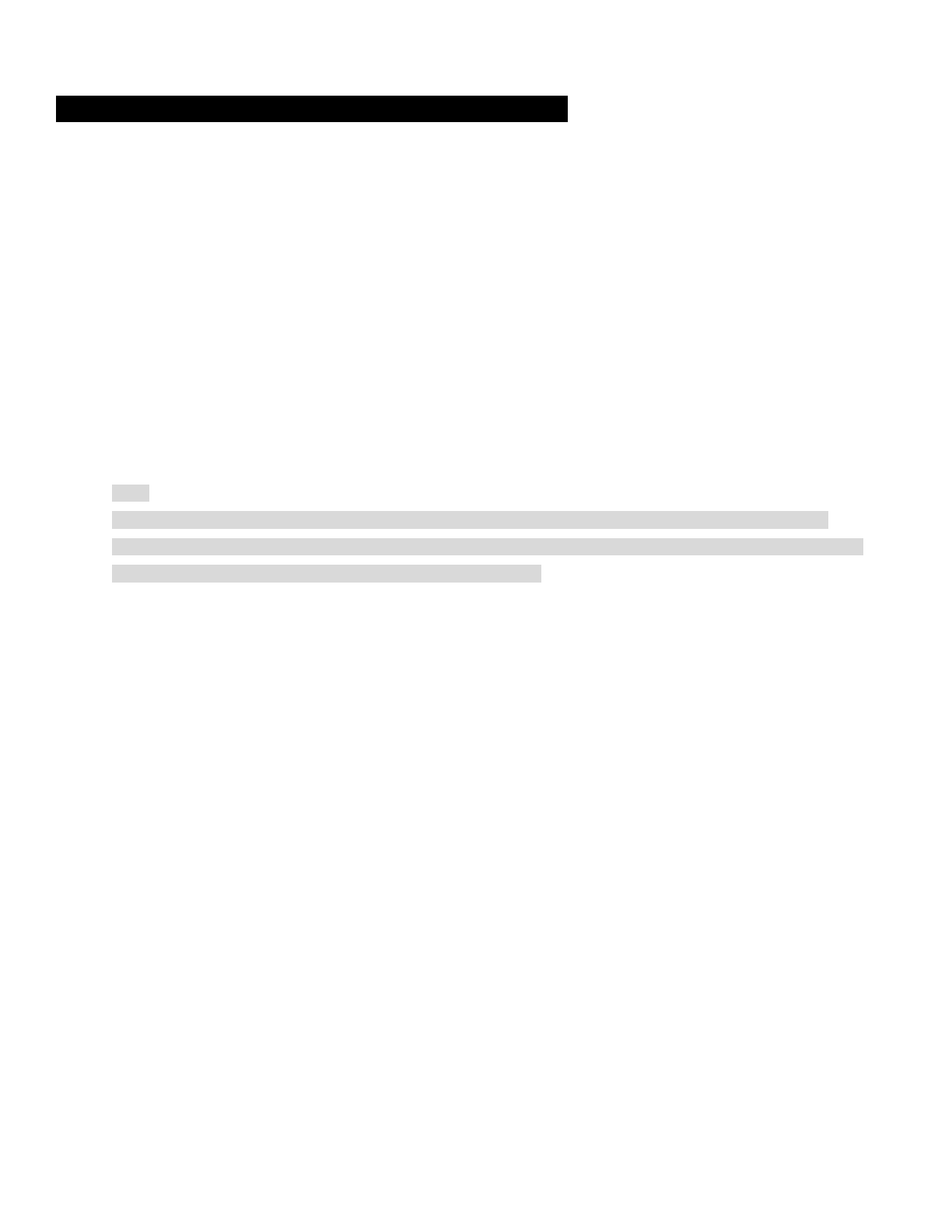
3 INSTALLING THE 10C ON YOUR HELMET
1. Loosen the two screws on the back plate of the clamp using the enclosed Allen Wrench. Insert the back plate of
the clamp unit between the internal padding and external shell of the helmet, and tighten the two screws.
2. Attach the headset main unit to the clamp. Insert the main unit in the clamp until you feel the click that signals a
secure attachment.
3. If you have any problem mounting the clamp unit on the helmet for any reason, you may use the glued surface
mounting plate which can be attached to the external surface of the helmet.
4. Place the helmet speakers along with the velcro pads, centered to your ear, in the ear pockets of the helmet. If
the helmet has deep ear pockets, you can use the speaker pads to place the speakers closer to your ears.
● Locate a proper surface on the helmet to attach the unit, clean the helmet surface location with a moistened towel,
and allow to dry thoroughly.
● Peel off the cover of the adhesive tape of the plate and attach the unit on the proper surface of your helmet.
Note:
Sena recommends the clamp unit over the glued surface mounting plate. Even though the glued surface
mounting plate is provided for convenience, Sena does not assume any responsibility for use of it. Users may
have to use the glued plate at their own risk and responsibility.
5. Attach the boom microphone included in the “Basic Kit” between the internal padding and the external shell. The
boom microphone should be mounted on the inside surface of the external shell so it is facing properly towards
your mouth. Please make sure that the microphone is located close to your mouth when you wear the helmet.
You can use the enclosed velcro pad and holder for the boom microphone to ensure secure placement.
In the case of the wired microphone included in the “Full-face Helmet Kit”, attach the enclosed velcro pad for
wired microphone to the inside of the chin guard for full-face helmets. Place the wired microphone on the velcro
pad and attach it to the connector of the speaker cable.
6. When you use the boom microphone included in the “Basic Kit”, please make sure that the fin side of the
microphone is facing outward; away from your lips. You can easily recognize it by touching the fin with your
fingers.
7. To remove the headset main unit from the clamp, please make sure to pull out the speaker cable connector from
the main unit first. Then, remove the main unit from the clamp.
8. (카메라 pitch angle 조정)
9. (카메라 recording angle 조정)
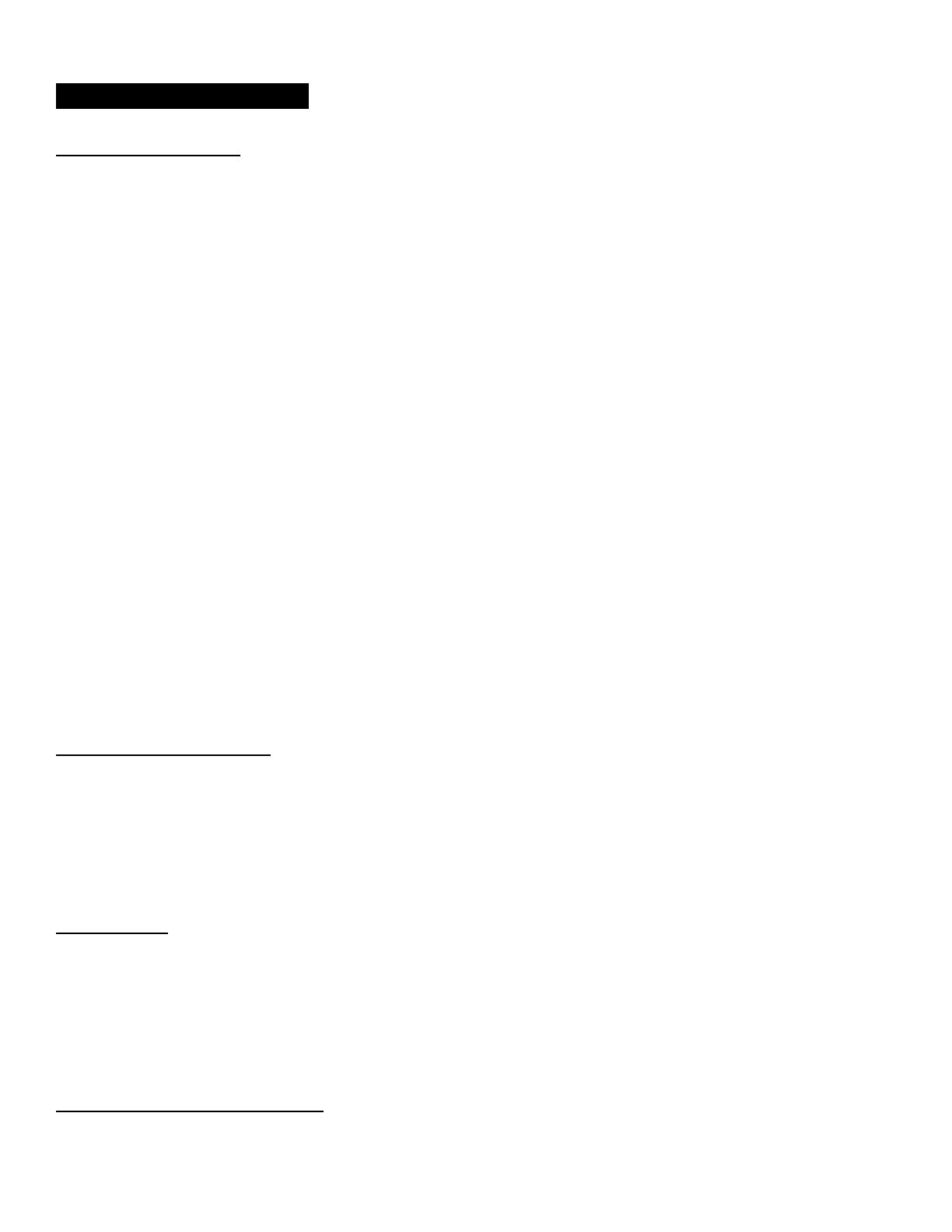
4 GETTING STARTED
4.1 Button Operation
Phone Button
● Enter into mobile phone pairing mode
● Answer and end a mobile phone call
● Speed Dial
● Call transfer between mobile phone and headset
● Enter into factory reset mode
● Turn on/off FM tuner
Jog Dial
● Volume adjustment by rotating
● Enter into intercom pairing mode
● Start and end intercom conversation
● Answer and end a mobile phone call
● Reject an incoming mobile phone call
● Play and pause Bluetooth stereo device
● Track forward and track back by pressing down and rotating
● Enter into voice configuration setting
● Navigate through configuration menu
● Seek FM radio station
Camera Button
● Take photo shots
● Record videos
● Turn on/off camera
● Enter into camera configuration
4.2 Powering On and Off
Press the Jog Dial and the Phone Button at the same time to power the headset either on or off. To power on the headset,
press the Jog Dial and the Phone Button at the same time until the blue LED appears while hearing the ascending beeps.
To power off the headset, press the Jog Dial and the Phone Button at the same time until the red LED appears briefly
while hearing descending beeps.
4.3 Charging
You can charge the headset by connecting the supplied USB power & data cable into a computer’s USB port or USB wall
charger. You can use any standard micro-USB cable to charge the headset. The LED turns red while the headset is
charging and turns blue when it is fully charged. It takes about 2.5 hours to be completely charged. You can use all the
functions of the headset while charging.
4.4 Checking the Battery Level
You can check the battery level in two different ways when the headset is powering on.
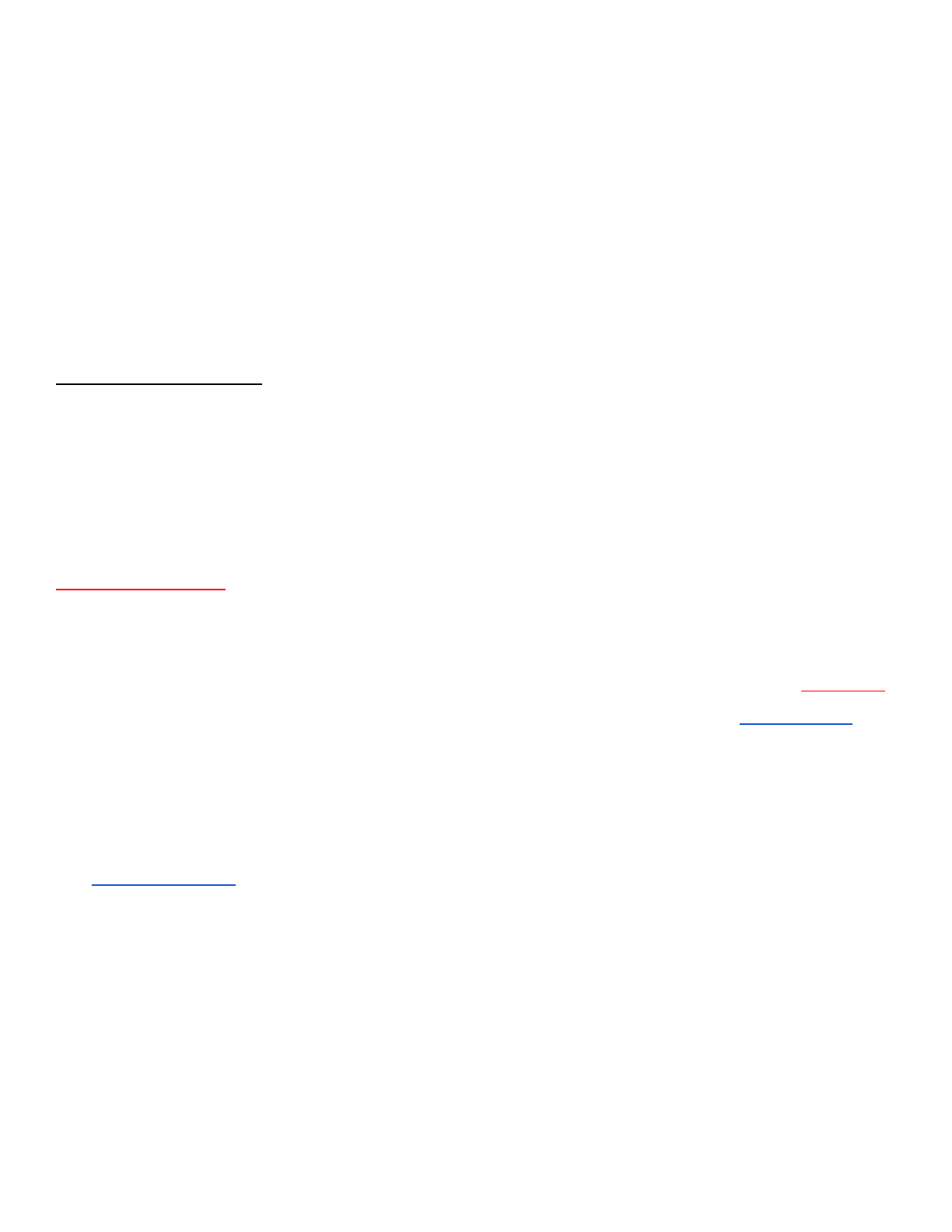
4.4.1 LED Indicator
When the headset is powering on, the red LED flashes rapidly indicating the battery level.
4 flashes = High, 70~100%
3 flashes = Medium, 30~70%
2 flashes = Low, 0~30%
4.4.2 Voice Prompt Indicator
When you power on the headset, keep pressing the Jog Dial and the Phone Button simultaneously for about 3 seconds
until you hear high tone triple beeps. Then you will hear a voice prompt indicating the battery level is high, medium, or low.
4.5 Volume Adjustment
You can easily adjust the volume by rotating the Jog Dial. You will hear a beep when the volume reaches the maximum or
minimum level. The volume is set and maintained independently at different levels for each audio source even when you
reboot the headset. For example, once you set the volume for mobile phone handsfree, it will not change even if you
adjust the volume for your Bluetooth MP3 music. Therefore, you can always maintain the preferred optimum volume level
for each audio source.
4.6 Sena Softwares
4.6.1 Sena Device Manager
The Sena Device Manager allows you to upgrade the firmware and configure the device settings directly from your PC.
Using this software, you can assign speed dial presets, FM radio frequency presets and more. It is available to download
for both Windows and Mac. For more information on downloading the Device Manager, please visit www.sena.com.
4.6.2 Sena Smartphone App
The Sena Smartphone App allows you to configure device settings and view the Quick Start Guide. Pair your phone with
your 10C headset (please refer to section 7.1, “Mobile Phone Pairing”). Run the Sena Smartphone App and you can
configure its settings directly from your smartphone. You can download the Sena Smartphone App for Android or iPhone
from www.sena.com/app.
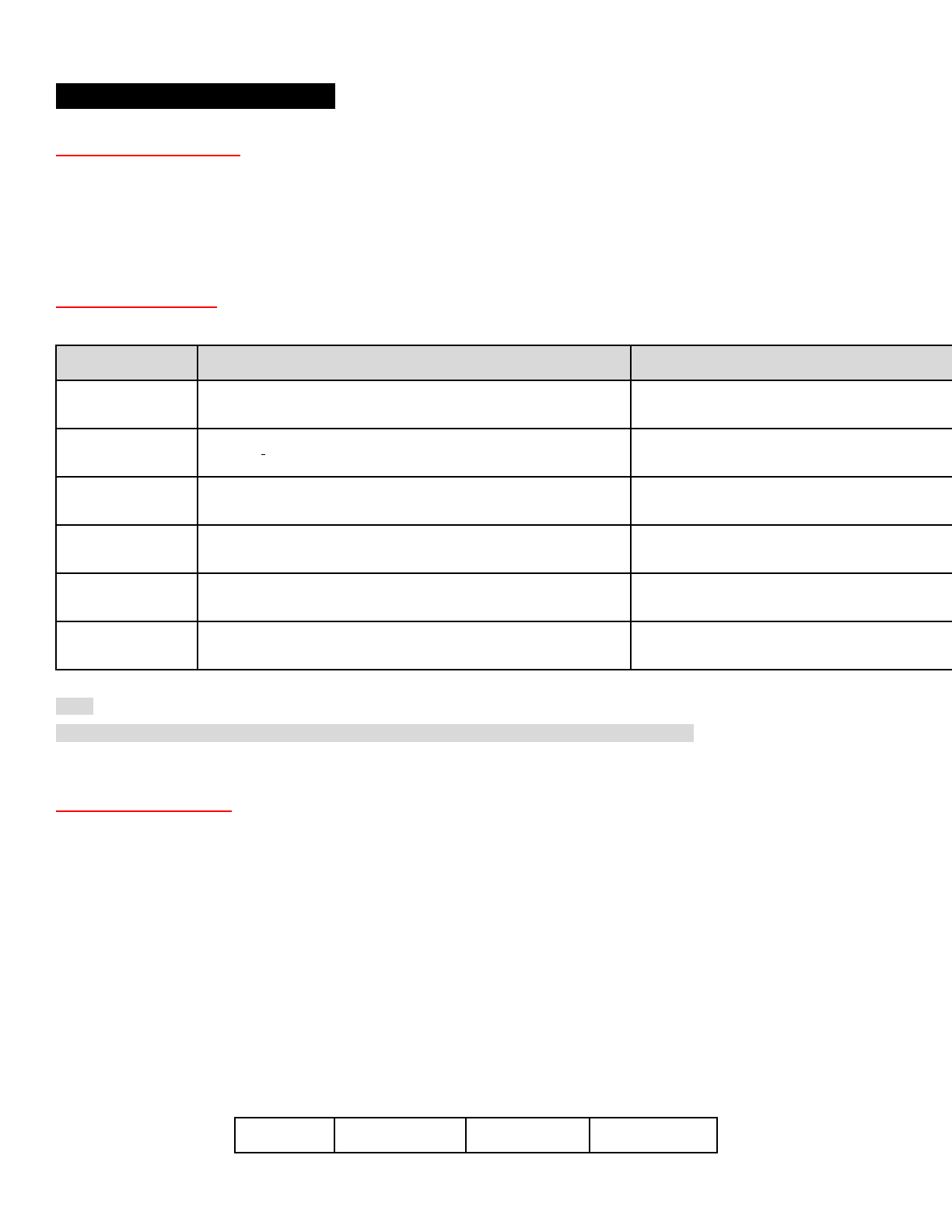
5 CAMERA OPERATION
5.1 Camera On or Off
To turn on or off the camera, press the Camera Button and the Phone Button simultaneously. The green LED turns on
while the camera is on. The camera goes to sleep mode after five minutes of inactivity. To wake up the camera, tap the
Camera Button.
5.2 Camera Modes
Mode
Application
Button
Video
Record video
Press and hold the Camera Button for 1 sec
Timelapse
Capture series of videos at timed intervals
Press and hold the Camera Button for 1 sec
Single Shot
Capture a single photo
Tap the Camera Button
Burst Shot
Capture up to 10 photos in one second
Tap the Camera Button
Playback*
Playback videos and photos
-
Settings
Adjust camera settings
Press and hold the Camera Button for 3 sec
Note:
*Playback mode activates only if the camera is connected to a TV using a micro HDMI cable.
5.3 Video Recording
Press and hold the Camera Button for 1 second to start recording. The green LED will flash and you will hear a voice
prompt, “Recording”. Press and hold the Camera Button for 1 second to stop recording. You will hear a voice prompt,
“Recording stopped”. To select video mode and change video resolution, please refer to section 6.2, “Video Mode” and
section 6.3, “Video Resolution”.
During video recording, you can record your voice on the video through the headset microphone. Also if you are having
intercom conversations during video recording, you can record your friends’ voices as well. Audio recording is not
supported for timelapse mode.
Below is a table of approximate video recording times to micro SD card size in specific resolutions and frame rates.
1080P / 30FPS
720P / 60FPS
720P / 30FPS
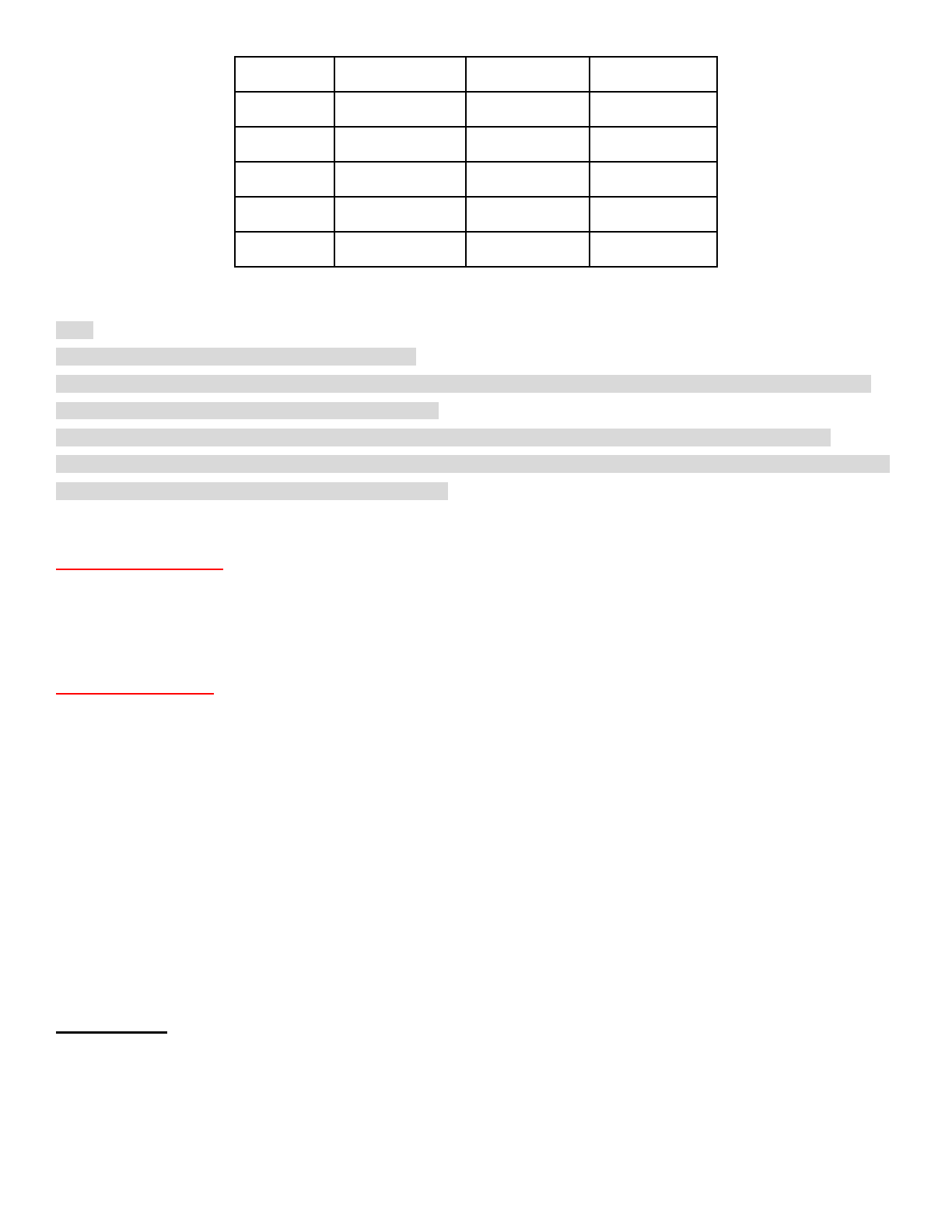
1GB
9 min
12 min
24 min
2GB
18 min
24 min
48 min
4GB
36 min
48 min
1 h 36 min
8GB
1 h 12 min
1 h 36 min
3 h 12 min
16GB
2 h 24 min
3 h 12 min
6 h 24 min
32GB
4 h 48 min
6 h 24 min
12 h 48 min
Note:
- You cannot record videos without a micro SD card.
- The headset gives a warning and automatically stops recording when the micro SD card is full or the battery runs out.
Your video will be saved before the headset powers off.
- If the camera becomes too hot, it gives a high temperature warning. Cool down your camera before further use.
- The maximum size per video is limited to 4GB. Therefore, when the video reaches the 4GB size limit during recording, it
saves and creates a new video file to continue recording.
5.4 Photo Shooting
Tap the Camera Button to take photos. The green LED will flash and you will hear a shutter sound. To select photo mode,
please refer to section 14.2.1, “Photo Mode”. The camera resolution is fixed to 3.5MP with 3:2 aspect ratio.
5.5 Video Tagging
Video Tagging allows you to save a video file 30 seconds before and 60 seconds after a selected point. This eliminates
the file storage of unnecessary video content. You have to be in loop recording mode to use Video Tagging.
1. Double tap the camera button to start loop recording. Green LED will flash twice and you will hear a voice prompt,
“Video tagging ready”.
2. When you encounter a situation that requires recording, press and hold the camera button for 1 second. Green LED will
flash and you will hear a voice prompt, “Video tagging”.
3. When Video Tagging is completed, you will hear a voice prompt, “Tagging complete”.
4. Double tap the camera button during Video Tagging to stop loop recording. You will hear a voice prompt, “Video
tagging off”.
5.6 Playback
Playback videos and photos by connecting the headset to a TV (requires a micro HDMI cable sold separately).
To browse videos and photos:
1. Plug the camera into a TV/HDTV with a micro HDMI cable.
2. The TV displays previews of videos and photos stored on the micro SD card.
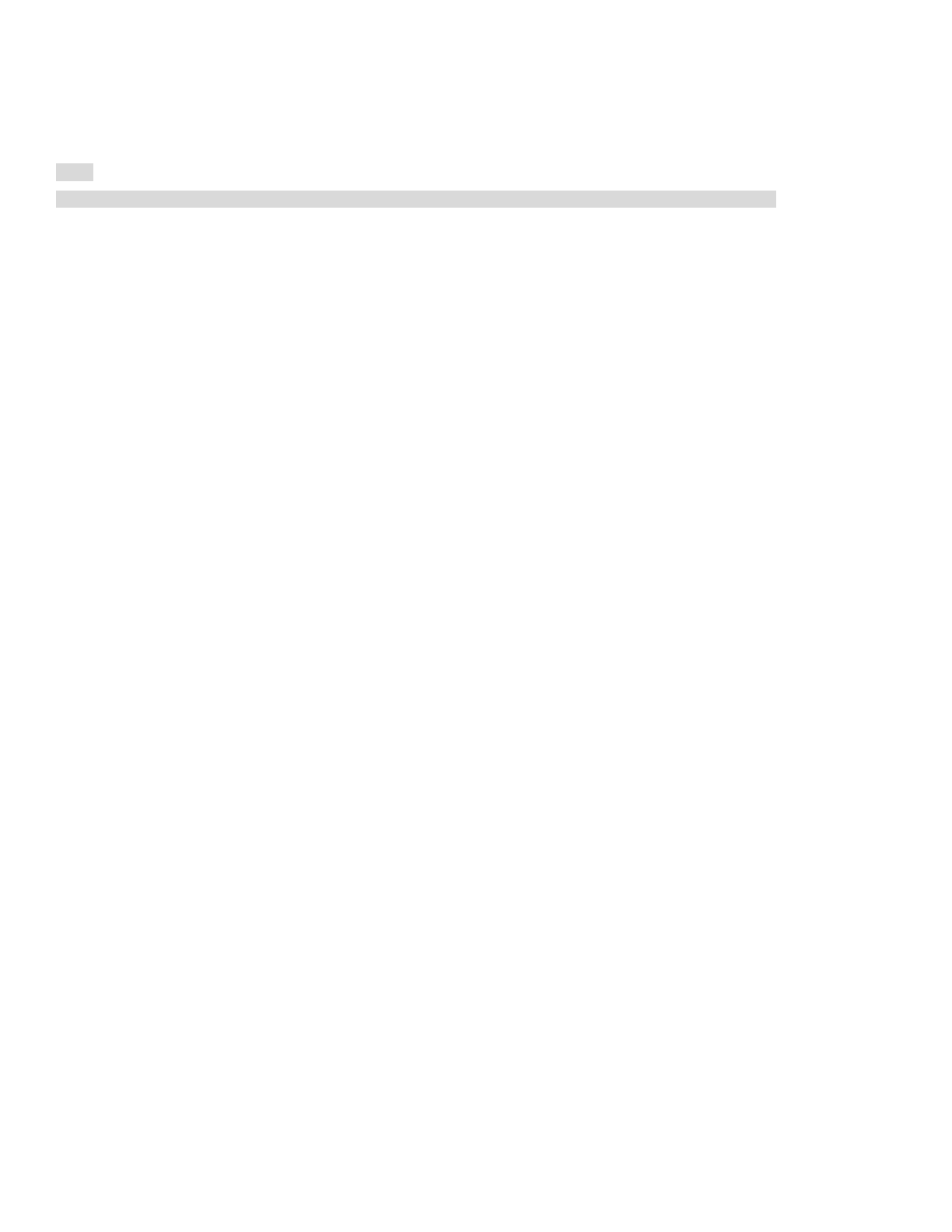
3. Move right and left by rotating the Jog Dial clockwise or counter clockwise.
4. Select an item or play a video by tapping the Camera Button.
5. Move back or cancel by tapping the Jog Dial.
Note:
You can choose to view only videos, only photos, or all videos and pictures by tapping the Phone Button.
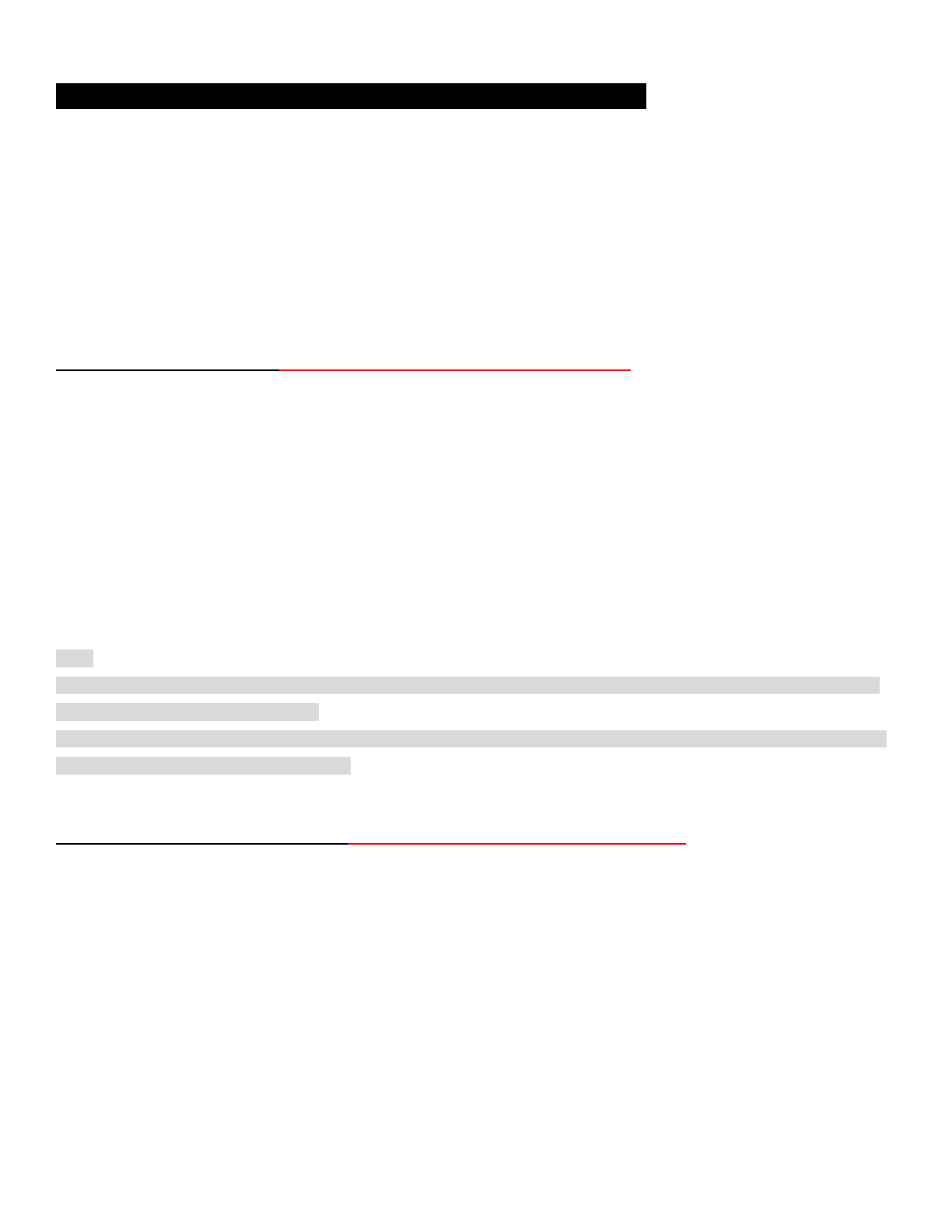
6 PAIRING THE 10C WITH BLUETOOTH DEVICES
Before using the 10C Bluetooth headset with any other Bluetooth devices for the first time, you will need to pair them
together. You can pair the 10C with Bluetooth mobile phones, Bluetooth stereo devices such as MP3 players, or
motorcycle specific Bluetooth GPS navigation, and with other Sena Bluetooth headsets. The pairing operation is required
only once for each Bluetooth device. The headset remains paired with the devices and automatically reconnects to them
when they are within range. You will hear a high toned single beep and a voice prompt whenever the headset reconnects
to the paired device: “Phone connected” to a mobile phone, “Media connected” to a Bluetooth stereo device.
6.1 Mobile Phone Pairing - Mobile Phone, Bluetooth Stereo Device
Follow the procedure below to pair a mobile phone, or a Bluetooth stereo device such as an MP3 player with your 10C.
1. Turn on the 10C and press and hold the Phone Button for 5 seconds until the LED flashes red and blue alternately and
you hear multiple beeps. You will hear a voice prompt, “Phone pairing”.
2. Search for Bluetooth devices on your mobile phone. Select the Sena 10C in the list of the devices detected on the
mobile phone.
3. Enter 0000 for the PIN. Some mobile phones may not ask for the PIN.
4. The mobile phone confirms that pairing has been completed and the 10C is ready to use. You will hear a voice prompt,
“Your headset is paired”.
5. If the pairing process is not completed within three minutes, the 10C will return to stand-by mode.
Note:
- If the Bluetooth connection between the headset and a mobile phone is disconnected, tap the Phone Button to recover
the Bluetooth connection immediately.
- If the Bluetooth connection between the headset and a media player is disconnected, press the Jog Dial for 1 second to
recover the Bluetooth connection and play.
6.2 Second Mobile Phone Pairing - Second Mobile Phone, GPS, and SR10
Typical Bluetooth headsets can connect with only one HFP (Hands-Free-Profile) Bluetooth device such as mobile phone,
GPS, and Sena SR10, but second mobile phone pairing pairing allows the headset to connect with two HFP devices
simultaneously. So, when you already have a mobile phone connected with the 10C, you can also pair and connect a
second mobile phone or other HFP devices.
1. To pair the HFP device, press and hold the Jog Dial for 5 seconds until the red LED flashes red rapidly and you hear a
voice prompt, “Intercom pairing”.
2. Within 2 seconds, tap the Phone Button again, then the LED flashes blue rapidly and you will hear a voice prompt,
“Second mobile phone pairing”.
3. Search for Bluetooth devices on the HFP device. Select the Sena 10C in the list of the devices detected on the HFP
device.
4. Enter 0000 for the PIN. Some HFP devices may not ask for the PIN.
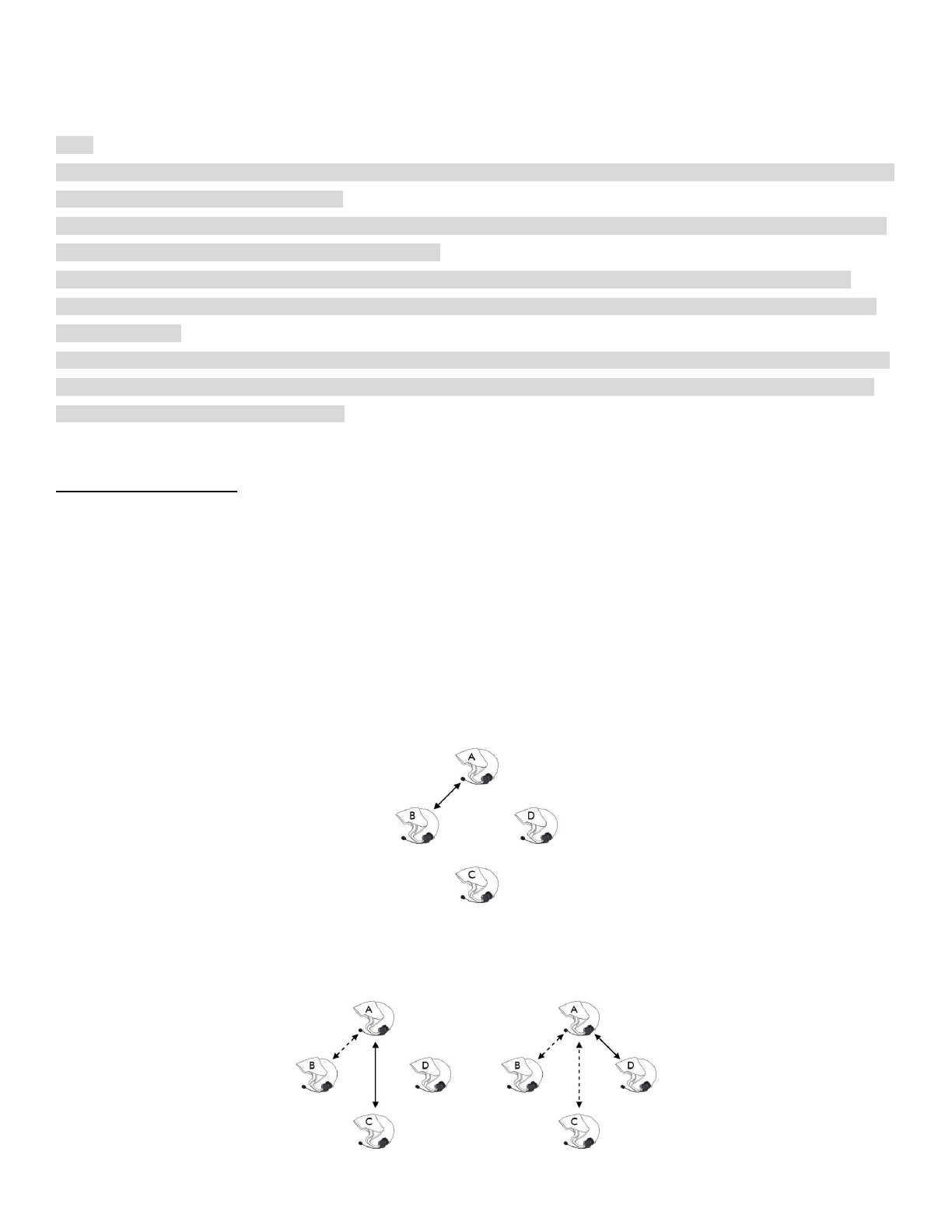
5. The HFP device confirms that the pairing is completed and the 10C is ready to use. You will hear a voice prompt, “Your
headset is paired”.
Note:
- If the GPS is also your preferred Bluetooth stereo music source, you can pair the GPS to the 10C by following the simple
procedures in “6.1 Mobile Phone Pairing”.
- You have to use a motorcycle specific GPS, which transmits turn-by-turn voice instructions to the headset by Bluetooth.
Most automotive GPS systems do not have this feature.
- The Sena SR10 is a Bluetooth two-way radio adapter for group communication, and uses Hands-Free-Profile. The
incoming audio from the two-way radio via SR10 is heard in the background while having an intercom conversation or a
mobile phone call.
- The GPS navigation or a radar detector could be connected to the SR10 by wire. The GPS voice instruction or the radar
detector alarm is also heard in the background via SR10 while having an intercom conversation or a phone call. Please
refer to the SR10 User’s Guide for details.
6.3 Intercom Pairing
6.3.1 Pairing with Other 10C Headsets for Intercom Conversation
The 10C can be paired with up to three other headsets for Bluetooth intercom conversation.
1. Turn on the two 10C headsets (A and B) that you would like to pair with each other.
2. Press and hold the Jog Dial of the headset A and B for 5 seconds until red LEDs of the both units start to flash rapidly.
You will hear a voice prompt, “Intercom pairing”.
3. Simply tap the Jog Dial of any one of the two headsets A and B, and wait until the LEDs of both headsets turn to blue
and intercom connection is automatically established. The two 10C headsets A and B are paired with each other for
intercom conversation. If the pairing process is not completed within one minute, the 10C will return to stand-by mode.
Pairing A & B
4. You can make other pairings between headsets A and C, and between headsets A and D by following the same
procedure as above.
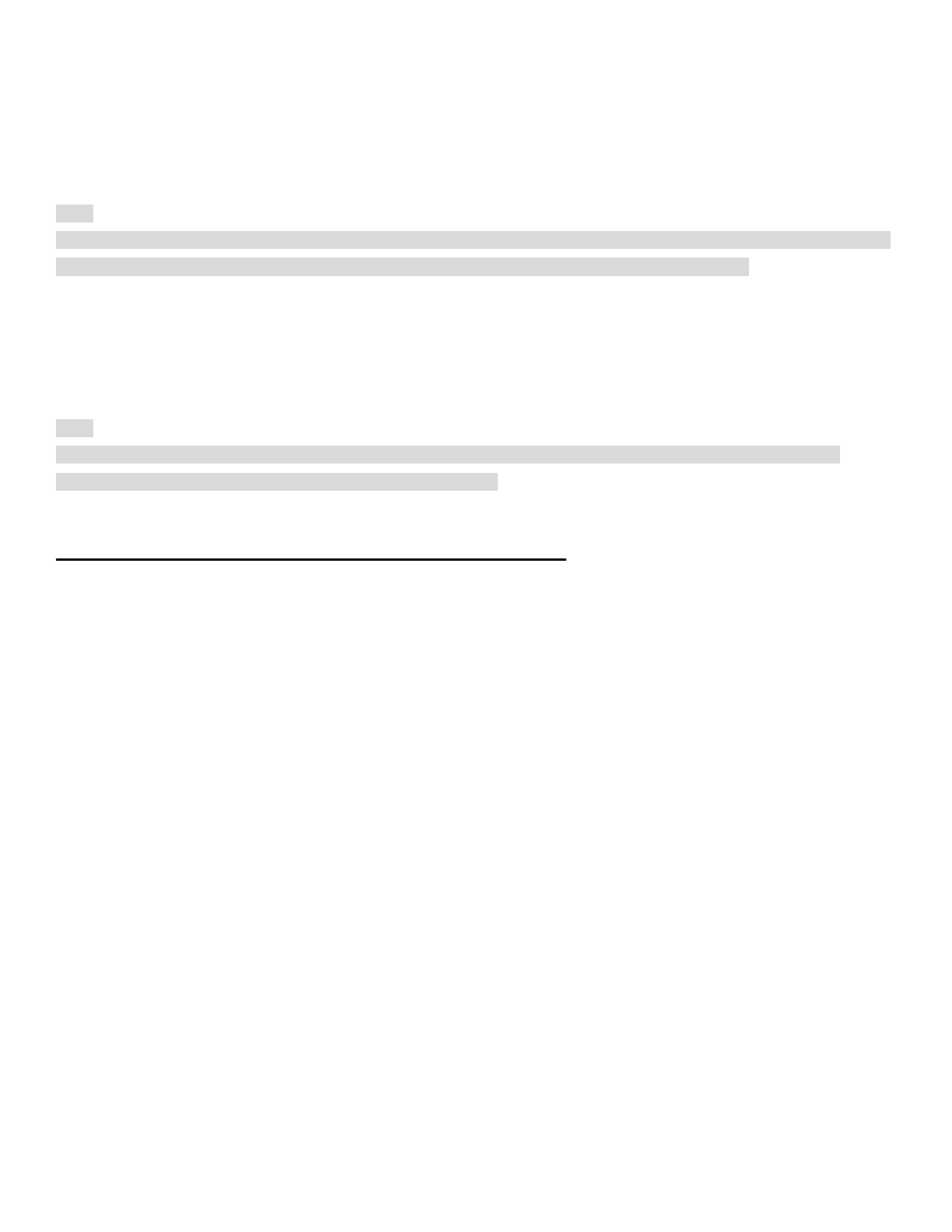
Pairing A & C Pairing A & D
5. The intercom pairing queue is ‘Last-Come, First-Served’. If a headset has multiple paired headsets for intercom
conversations, the last paired headset is set as first intercom friend. The previous intercom friend becomes second
intercom friend, and third intercom friend.
Note:
For example, after the pairing procedures listed above, headset D is the first intercom friend of headset A. Headset C is
the second intercom friend of headset A, and headset B is the third intercom friend of headset A.
6.3.2 Pairing with Other Sena Headset Models for Intercom Conversation
The 10C can be paired with all other Sena headset models such as the 20S, SMH10 and the SMH5 for intercom
conversation. Please follow the same procedure as above to pair with these headset models.
Note:
The SMH5 cannot participate in three-way or four-way conference intercom with the 10C. The SMH5 has a limited
capability of having two-way intercom with other Sena headsets.
6.4 Advanced Selective Pairing: A2DP Stereo or Handsfree
When you are using a smartphone, sometimes you many need to selectively use the 10C for A2DP stereo music only or
for mobile phone handsfree only. These instructions are for advanced users who want to pair the 10C to their
smartphones with only one selective profile: A2DP for stereo music of HFP for phone calls.
If you have previously paired a mobile phone to the 10C, you must clear the previous pairing list on both devices: the
mobile phone and the 10C. To clear the pairing list on the 10C, please do a factory reset or follow the pairing list clearing
procedure described in section 16.4, “Factory Reset” or 14.1.5, “Delete All Bluetooth Pairing Information”. To clear the
pairing list on the mobile phone, please refer to the mobile phone manual. For most smartphones, delete the Sena 10C
from the list of Bluetooth devices in the settings menu.
6.4.1 A2DP Stereo Music Only
1. Turn on the headset and press the Phone Button for 5 seconds until the LED flashes red and blue alternately and you
hear multiple beeps.
2. Within 2 seconds, tap the Jog Dial again, then the LED flashes red and you hear “Media selective pairing”.
3. Search for Bluetooth devices on your smartphone. Select the Sena 10C in the list of devices detected on your phone.
4. Enter 0000 for the PIN. Sometime smartphones may not ask for PIN.
6.4.2 HFP for Phone Call Only
1. Turn on the headset and press the Phone Button for 5 seconds until the LED flashes red and blue alternately and you
hear multiple beeps.
2. Within 2 seconds, tap the Phone Button again, then the LED flashes blue and you hear “Phone selective pairing”.
3. Search for Bluetooth devices on your smartphone. Select the Sena 10C in the list of devices detected on your phone.
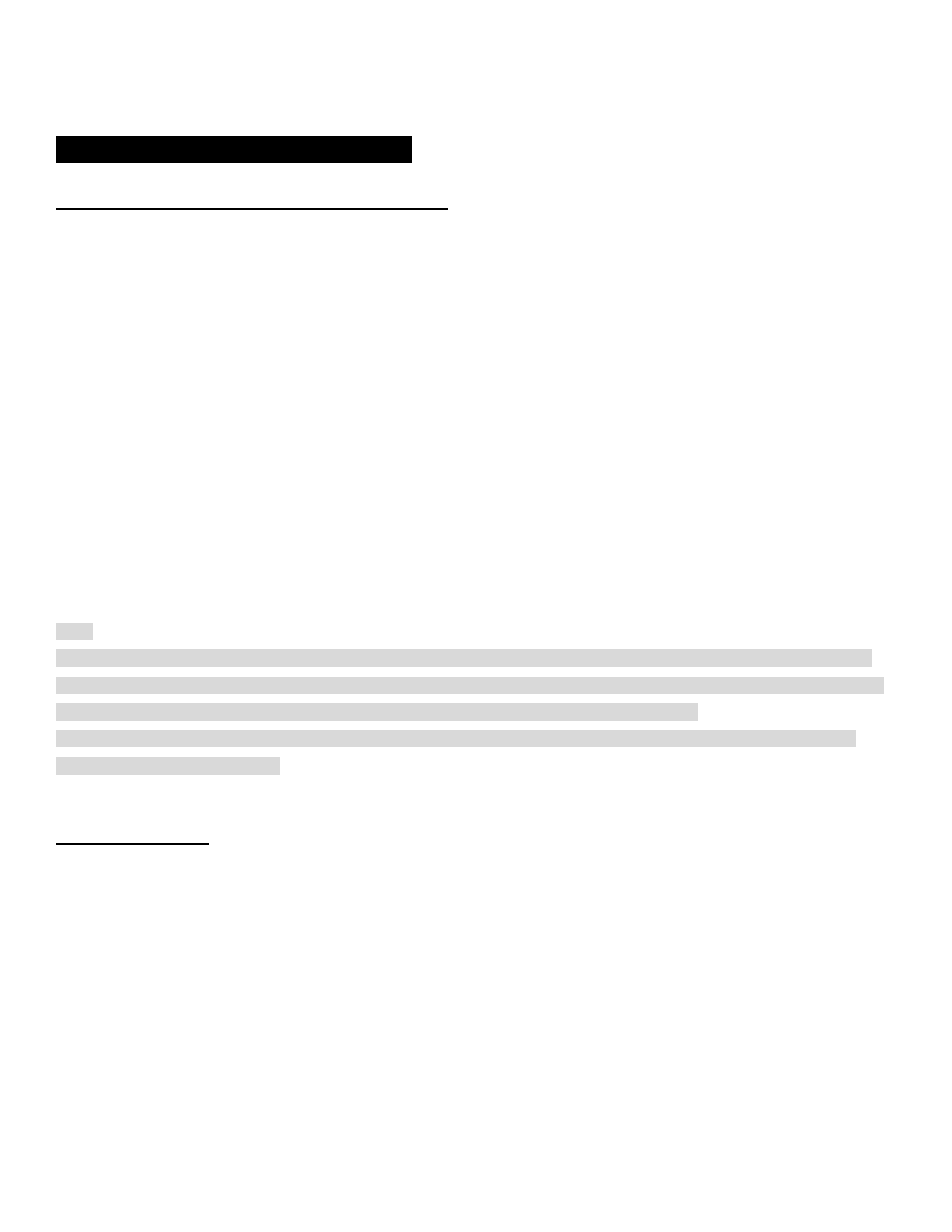
4. Enter 0000 for the PIN. Some smartphones may not ask for PIN.
7 MOBILE PHONE, GPS, SR10
7.1 Mobile Phone Call Making and Answering
1. When you have an incoming call, simply tap the Phone Button or the Jog Dial to answer the call.
2. You can also answer the incoming call by loudly speaking any word of your choice if Voice Activated Phone Answering
(VOX Phone) is enabled, unless you are connected to intercom.
3. To end a call, tap the Phone Button or press the Jog Dial for 2 seconds until you hear a beep, or wait for the called
person to end the call.
4. To reject a call, press the Jog Dial for 2 seconds until you hear a beep while the phone is ringing.
5. To transfer a call between the mobile phone and the headset during the phone conversation, press the Phone Button
for 2 seconds until you hear a beep.
6. There are several ways to make a phone call:
- Enter numbers on your mobile phone’s keypad and make a call. Then the call is automatically transferred to the headset.
- For some older mobile phones, which do not automatically transfer calls to the headset, press the Phone Button after
entering phone numbers on the mobile phone keypad.
- Tap the Phone Button in stand-by mode to activate the voice dialer of your mobile phone. For this, the voice dialing
function must be available on the mobile phone. Refer to your mobile phone manual for further instruction.
Note:
1. If you have two phones connected to your headset and you have an incoming call from the second phone during the
call of the first phone, then you may still receive the call from the second phone. In this case, the call from the first phone
is on waiting mode. If you end a call, then it will automatically guide you to the first phone call.
2. If you have a mobile phone and a GPS connected to your headset, you may not be able to listen to the GPS voice
instruction during the phone call.
7.2 Speed Dialing
You can quickly make a phone call by using the voice speed dial menu.
1. To enter into the voice speed dial menu, double tap the Phone Button and you will hear a mid-toned single beep and a
voice prompt, “Speed dial”.
2. Rotate the Jog Dial clockwise or counter-clockwise to navigate between the menus. You will hear prompts for each
menu item.
3. Tap the Phone Button to select a voice menu among the followings:
(1) Last number redial
(2) Speed dial 1
(3) Speed dial 2
(4) Speed dial 3
(5) Cancel

4. After selecting the last number redial menu, you will hear a voice prompt, “Last number redial”. Then, to redial the last
phone call number, tap the Phone Button.
5. To call one of the speed dials, rotate the Jog Dial clockwise or counter-clockwise to navigate between the menus until
you hear a voice prompt, “Speed dial (#)”. Then, tap the Phone Button.
6. If you want to exit the speed dial immediately, rotate the Jog Dial until you hear a voice prompt, “Cancel”, and tap the
Phone Button or the Jog Dial. If you do not press any button within 15 seconds, the 10C will exit the voice speed dial
menu and go back to stand-by mode.
Note:
1. Make sure that you connect the mobile phone and the headset to use the speed dial function.
2. You need to assign speed dial numbers before using the speed dial (please refer to section 14.1.1, “Assigning Speed
Dial”).
Answer
Tap Phone Button or Tap Jog Dial or Say “Hello”
End
Tap Phone Button or Press Jog Dial for 2”
Reject
Press Jog Dial for 2”
Transfer
Press Phone Button for 2”
Call
Use phone keypad
Speed Dial
Double tap Phone Button
Voice Dial
Tap Phone Button
Mobile Phone Call Button Operations
7.3 GPS Navigation
If you pair a Bluetooth GPS to the 10C as described in section 7.2, “Second Mobile Phone Pairing”, you can listen to GPS
instructions wirelessly. Rotate the Jog Dial to adjust volume. The GPS voice instruction interrupts intercom conversation
but it is automatically reestablished after the GPS voice instruction ends.
7.4 Sena SR10, Two-Way Radio Adapter
You can use a two-way radio and the 10C Bluetooth intercom simultaneously by using the Sena SR10, a Bluetooth Two-
way Radio Adapter (please refer to section 6.2, “Second Mobile Phone Pairing”). Incoming audio from the two-way radio
will not interrupt an intercom conversation but is heard in the background. This is useful when you have an intercom
conversation with a passenger on the back seat and use a two-way radio for group communication with other motorcycle
riders.
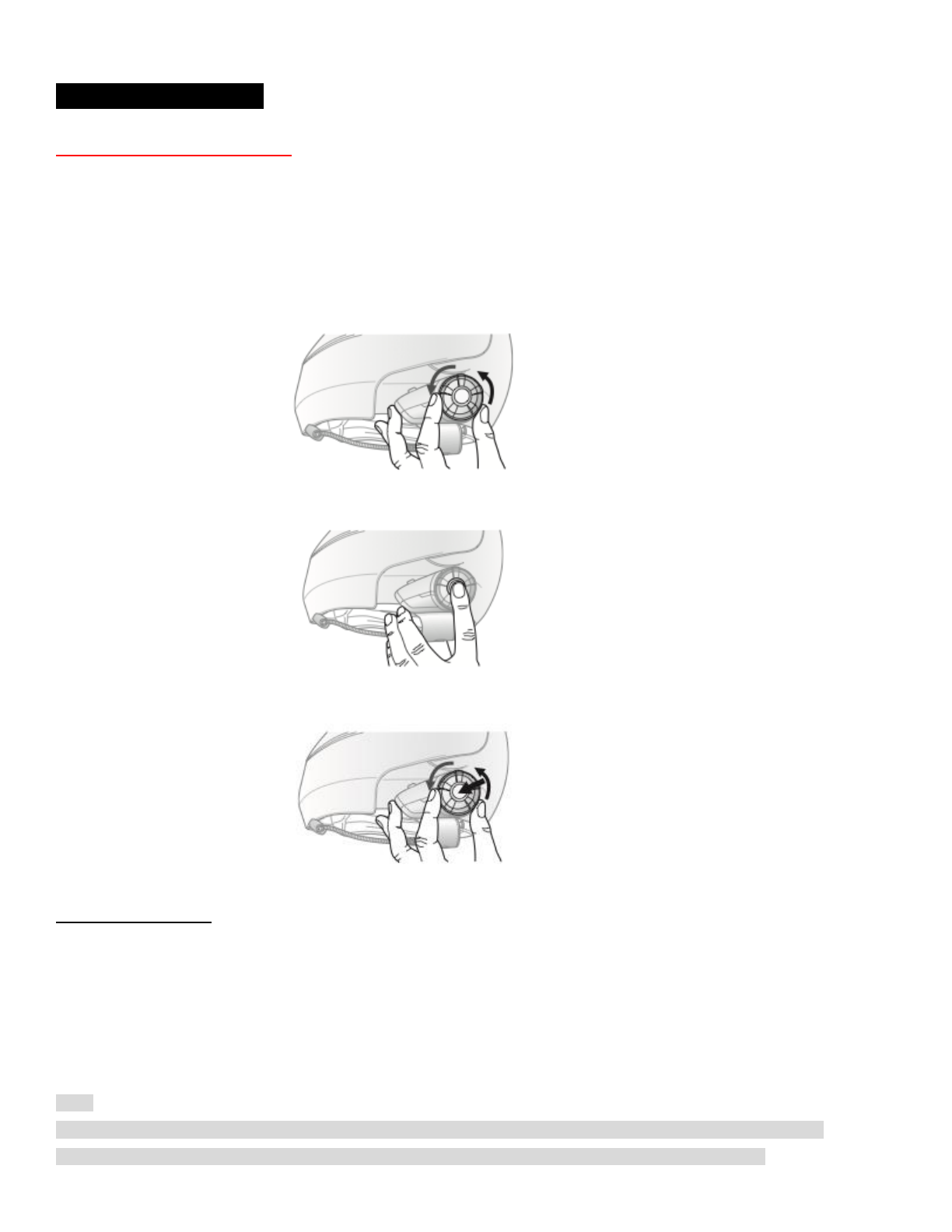
8 STEREO MUSIC
8.1 Bluetooth Stereo Music
The Bluetooth audio device must be paired with the 10C by following the “Bluetooth Stereo Device Pairing” procedures
described in the section 7.1. The 10C supports the audio/Video Remote Control Profile (AVRCP), so if your Bluetooth
audio device also supports the AVRCP, you can use the 10C to remotely control music playback. Not only can you adjust
the volume but you can also use functions such as play, pause, next track and previous track.
1. To play or pause music, press and hold the Jog Dial for 1 second until you hear a double beep.
(10C 그림으로 교체)
2. To adjust the volume, rotate the Jog Dial.
(10C 그림으로 교체)
3. To track forward or track back, rotate while pressing the Jog Dial clockwise or counter clockwise.
(10C 그림으로 교체)
8.2 Music Sharing
You can start sharing music with an intercom friend using Bluetooth stereo music during a two-way intercom conversation
(please refer to section 9.1, “Two-way Intercom”). When you terminate music sharing, you can go back to the intercom
conversation. To start or terminate sharing music, press and hold the Jog Dial for 1 second during an intercom
conversation until you hear a double beep. To track forward or track back, rotate while pressing down the Jog Dial
clockwise or counter clockwise.
Note:
1. Both you and your intercom friend can remotely control music playback such as track forward and track back.
2. Music sharing will be paused when you are using your mobile phone or listening to GPS instructions.
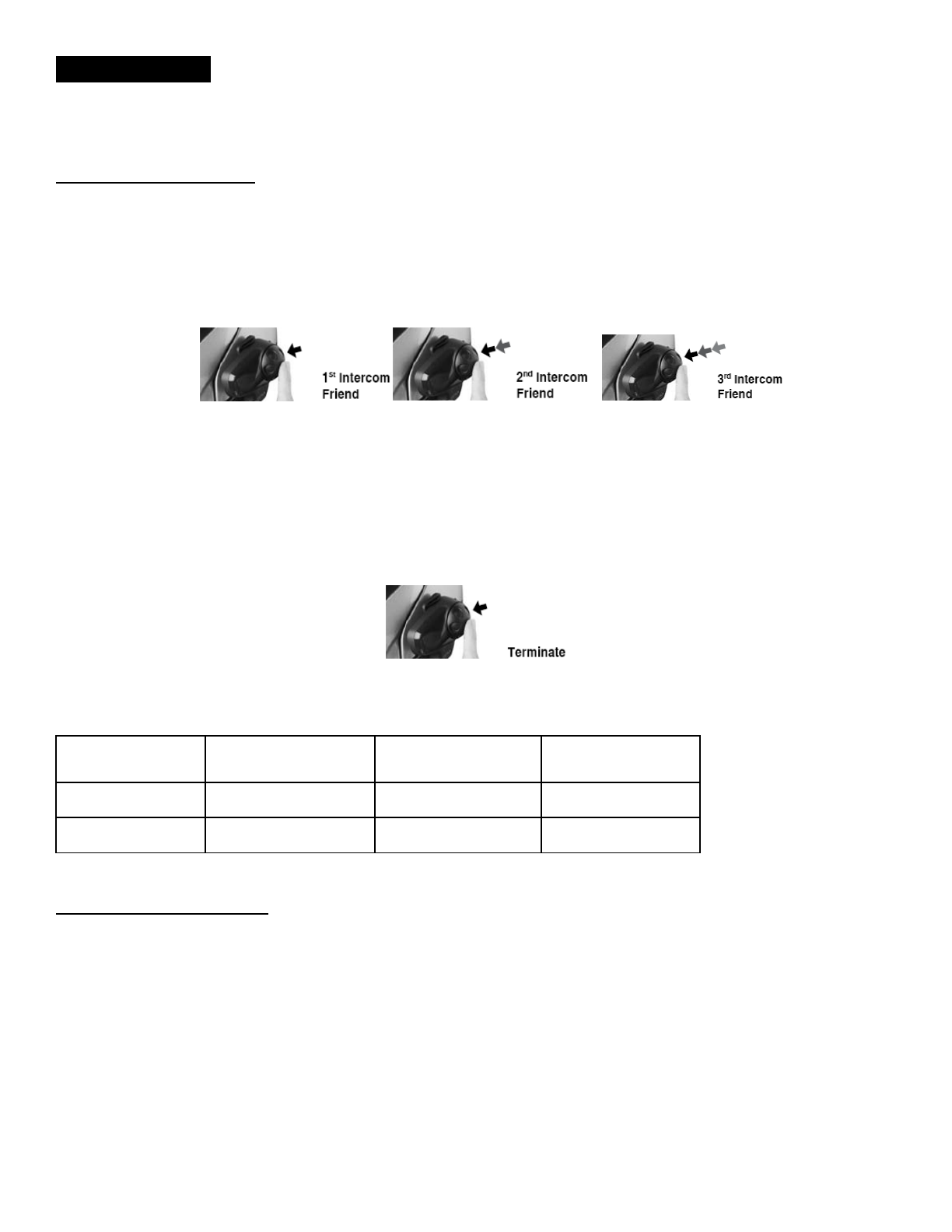
9 INTERCOM
Please make sure your intercom devices are paired as described in section 6.3, “Intercom Pairing”.
9.1 Two-way Intercom
9.1.1 Starting Two-way Intercom
You can start an intercom conversation with one of any intercom friends by tapping the Jog Dial: single tap to intercom
with the first intercom friend, double tap to intercom with the second intercom friend, and triple tap to intercom with the
third intercom friend.
Start Two-way Intercom Conversation (10C 그림으로 교체)
9.1.2 Ending Two-way Intercom
To terminate an intercom conversation, single tap the Jog Dial. Any intercom connection with any intercom friend will be
terminated by a single tap. A double or triple tap will do nothing in this case.
End Two-way Intercom Conversation (10C 그림으로 교체)
1st intercom friend
2nd intercom friend
3rd intercom friend
Start intercom
Single tap
Double tap
Triple tap
End intercom
Single tap
Single tap
Single tap
Start & End Two-way Intercom
9.2 Three-way Intercom
9.2.1 Starting Three-way Intercom
You (A) can have a three-way conference intercom with two other 10C friends (B & C) by establishing two intercom
connections simultaneously. While a three-way conference intercom is in progress, mobile phone connection of all three
participants is temporarily disconnected. However, as soon as the conference intercom terminates or one of the
participants leaves the intercom, all mobile phones automatically reconnect to their headsets. If you have an incoming
mobile phone call during the conference intercom, terminate the conference intercom to automatically reconnect and
receive the phone call.
1. You (A) need to be paired with two other friends (B & C) for three-way conference intercom.
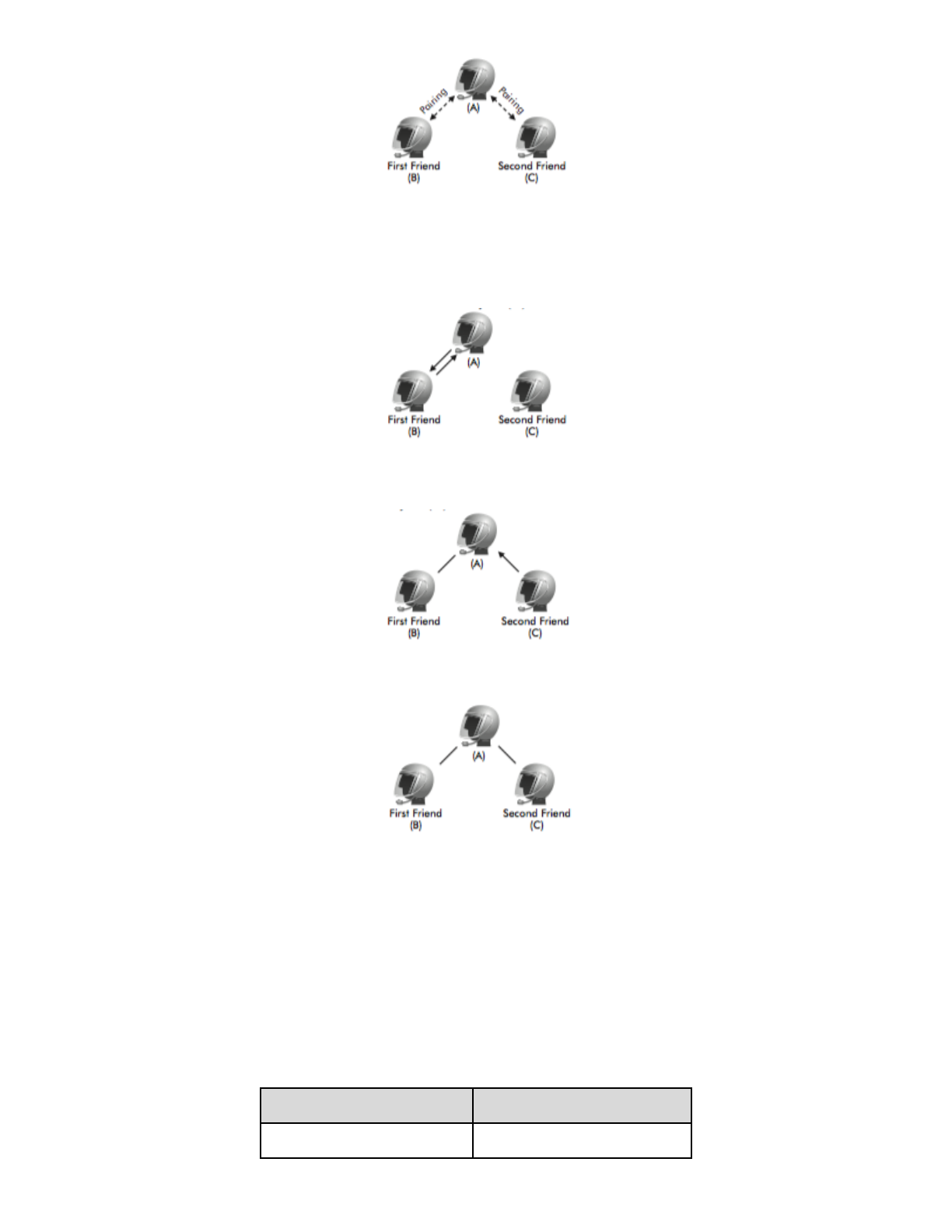
2. Start an intercom conversation with one of the two friends in your intercom group. For example, you (A) may start an
intercom conversation with the intercom friend (B). Or intercom friend (B) may start an intercom call with you (A).
3. The second intercom friend (C) may join the intercom by making an intercom call to you (A).
4. Now you (A) and two 10C intercom friends (B & C) are having a three-way conference intercom.
9.2.2 Ending Three-way Intercom
You can completely terminate the conference intercom or just disconnect an intercom connection with one of your active
intercom friends.
1. Press the Jog Dial for 1 second until you hear a beep to terminate three-way conference intercom completely. It
terminates both intercom connections with (B) and (C).
2. Tap or double tap the Jog Dial to disconnect intercom connection with one of the two intercom friends accordingly. For
example, by single tapping the Jog Dial, you can terminate the intercom connection with just the first intercom friend (B).
However, you still have the intercom connection with your second intercom friend (C).
Jog Dial Operation
Result
Press for 1”
Disconnect (B) & (C)
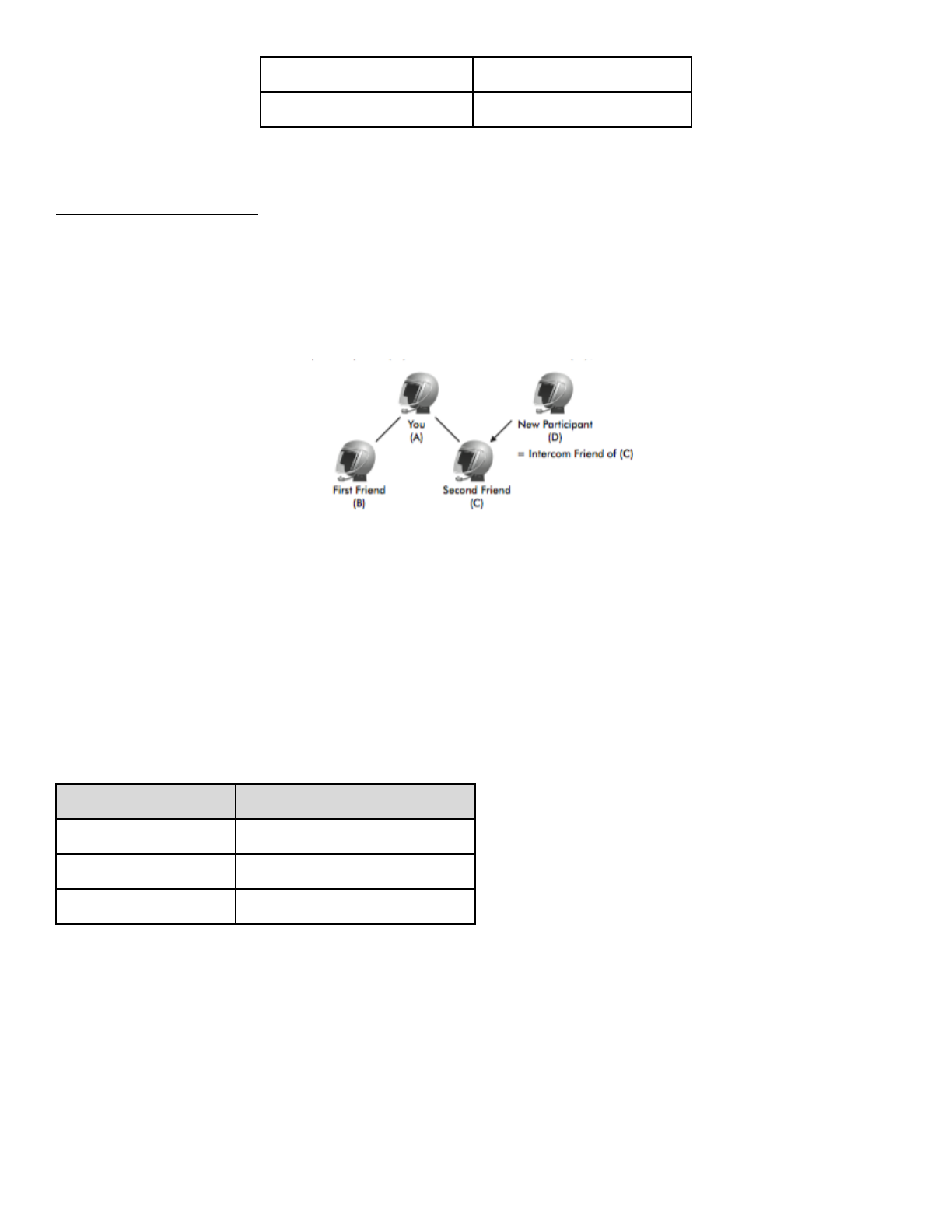
Single tap
Disconnect (B)
Double tap
Disconnect (C)
End Three-way Intercom
9.3 Four-way Intercom
9.3.1 Starting Four-way Intercom
You can have four-way conference intercom with three other 10C users by adding one more intercom participant to the
three-way intercom. While you are having a three-way intercom as above in section 9.2, a new participant (D), who is an
intercom friend of your intercom friend (C), may join the conference intercom by making an intercom call to your intercom
friend (C). Please note that in this case, the new participant (D) is an intercom friend of (C), not of you (A).
9.3.2 Ending Four-way Intercom
As same in the case of three-way intercom, you can completely get out of the four-way conference intercom or just
disconnect a single intercom connection.
1. Press the Jog Dial for 1 second until you hear a beep to terminate four-way conference intercom. It terminates the
intercom connections between you (A), and your intercom friends (B) and (C).
2. Tap or double tap the Jog Dial to disconnect the intercom connection with one of the two intercom friends accordingly.
However, when you disconnect the second friend (C) by double tapping the Jog Dial, you will be disconnected with the
third participant (D) as well. This is because the third participant (D) is connected with you via the second friend (C).
Jog Dial Operation
Result
Press for 1”
Disconnect (B), (C) & (D)
Single tap
Disconnect (B)
Double tap
Disconnect (C) & (D)
End Four-way Intercom
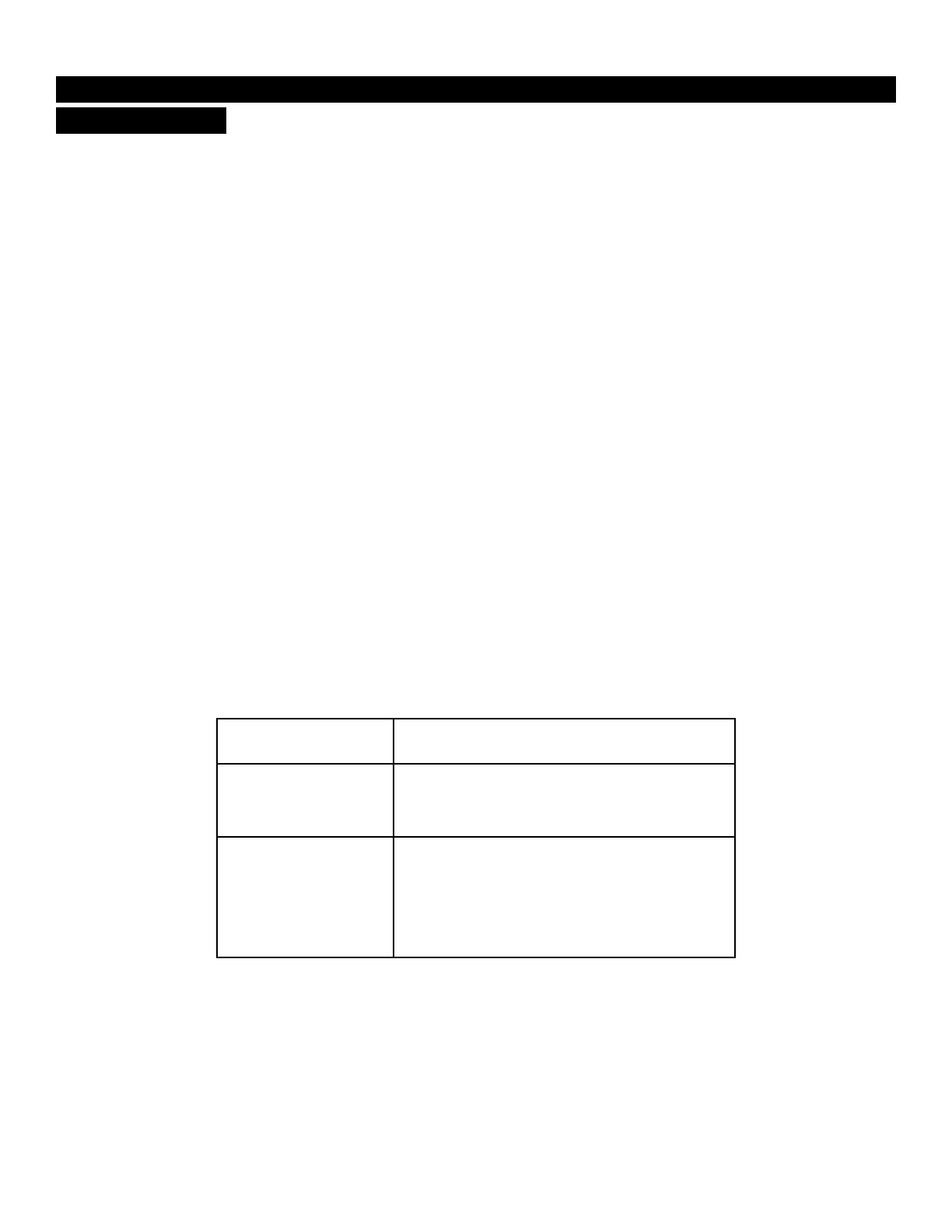
10 THREE-WAY CONFERENCE PHONE CALL WITH INTERCOM
PARTICIPANT
1. When you have an incoming mobile phone call during an intercom conversation, you will hear a ring tone. You can
choose whether to 1) answer the mobile phone call and stop the intercom conversation, or 2) reject the phone call and
stay on the intercom conversation.
a. To answer the phone call and stop the intercom conversation, tap the Jog Dial or the Phone Button. The
VOX Phone feature does not work if you are connected to intercom. When you hang up the phone call, the
intercom will automatically be recovered.
b. To reject the phone call and stay on the intercom conversation, press the Jog Dial for 2 seconds until you
hear a beep.
Unlike other motorcycle Bluetooth headsets, this prevents a user from being dropped out of an intercom conversation by
an incoming mobile call.
2. When you have an incoming intercom call during a mobile phone call, you will hear 4 high toned beeps, alerting you
that there is an incoming intercom call. You will also hear a voice prompt, “Intercom requested”. In this case, the
intercom call does not override the mobile call because intercom has lower priority than mobile call. You have to hang up
the mobile phone call to make or receive an intercom call.
3. You can have a three-way conference phone call by adding an intercom friend to the mobile phone conversation.
During a mobile phone conversation, tap the Jog Dial to invite one of the intercom friends to the mobile phone line. To
disconnect the intercom first and go back to your private mobile phone call, terminate the intercom by tapping the Jog Dial.
To end the mobile phone call first and maintain the intercom conversation, press the Jog Dial for 2 seconds, or tap the
Phone Button, or wait for the person on the mobile phone line to end the call.
Start
Tap Jog Dial while having a mobile phone call
End intercom first
Tap Jog Dial
End phone call first
Press Jog Dial for 2“
or
Tap Phone Button
or
Wait for the called person to end the call
Start & End Three-way Conference Phone Call
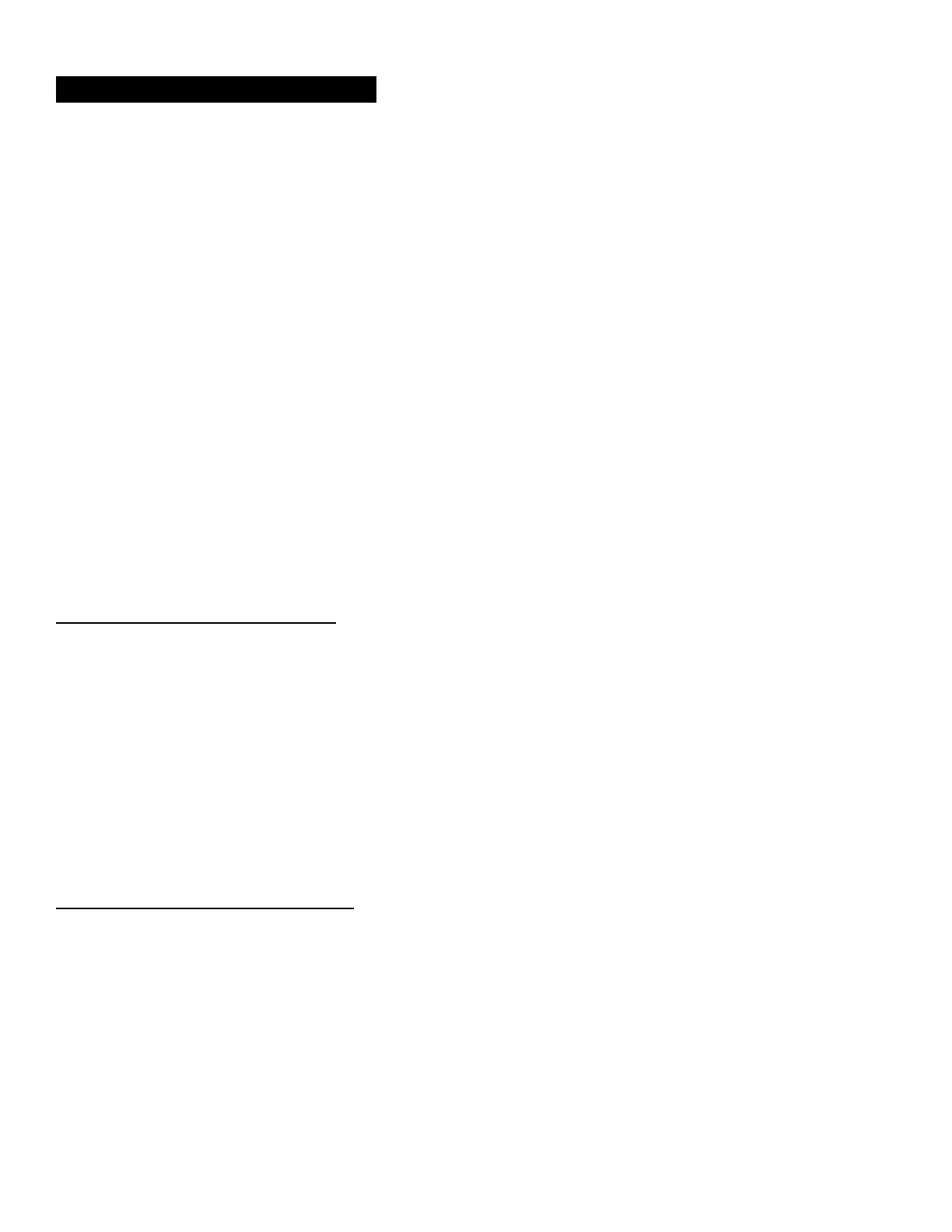
11 UNIVERSAL INTERCOM
You can have an intercom conversation with non-Sena Bluetooth headsets using the Universal Intercom function. Non-
Sena Bluetooth headsets can be connected to the Sena Bluetooth headset if they support the Bluetooth Hands-Free
Profile (HFP). The working distance may differ depending on the performance of Bluetooth headset that it is connected to.
In general, it is shorter than normal intercom distance since it uses the Bluetooth Hands-Free Profile. The Universal
Intercom affects both the phone call connection and the multipoint connection (mostly used for GPS connections for
riders). You cannot use a multipoint connection device while you are using the Universal Intercom in case as below.
1. If a non-Sena headset does not support a multipoint connection, it cannot use a phone call connection while using the
Universal Intercom.
2. As for Sena headsets, the Universal Intercom affects the multipoint connection.
3. If non-Sena headset (already paired as Universal Intercom with Sena) is turned on, then the multipoint connection is
automatically deactivated. And the non-Sena headset is automatically connected to Sena headset as a Universal
Intercom. So you cannot use multipoint connection devices such as GPS, while a non-Sena headset is turned on.
4. Even though you disconnect the non-Sena headset as a Universal Intercom, it will not automatically restore the
multipoint connection. To restore the multipoint connection, you should turn off the non-Sena headset first, then try to
connect to multipoint device manually from the device screen or simply reboot the device so that it automatically connects
to the Sena headset.
11.1 Universal Intercom Pairing
The 10C can be paired with non-Sena Bluetooth headsets for Bluetooth intercom conversation. You can pair the 10C with
only one non-Sena Bluetooth headset so if you pair with a different non-Sena Bluetooth headset, the previous pairing will
be removed.
1. Turn on the 10C and a non-Sena Bluetooth headset that you want to pair with.
2. Press and hold the Jog Dial on the 10C for 8 seconds until the blue LED flashes rapidly. You will hear a voice prompt,
“Universal intercom pairing”.
3. Perform the operation required for handsfree pairing on the non-Sena Bluetooth headset (refer to the user’s manual of
the headsets you want to use). The 10C will automatically pair with non-Sena Bluetooth headsets in pairing mode.
11.2 Two-way Universal Intercom
You can initiate the Universal Intercom connection with non-Sena Bluetooth headsets using the same intercom
connection method as you would between other Sena headsets. You may single tap the Jog Dial to begin an intercom
conversation with the first intercom friend, double tap with the second intercom friend, and triple tap with the third intercom
friend.
Non-Sena Bluetooth headsets may initiate the Universal Intercom connection, activating the voice dialing or using the
redialing operation. You may also disconnect the existing connection by ending a call operation function (refer to the
user’s manual of the headsets for voice dialing, redialing, and ending a call).
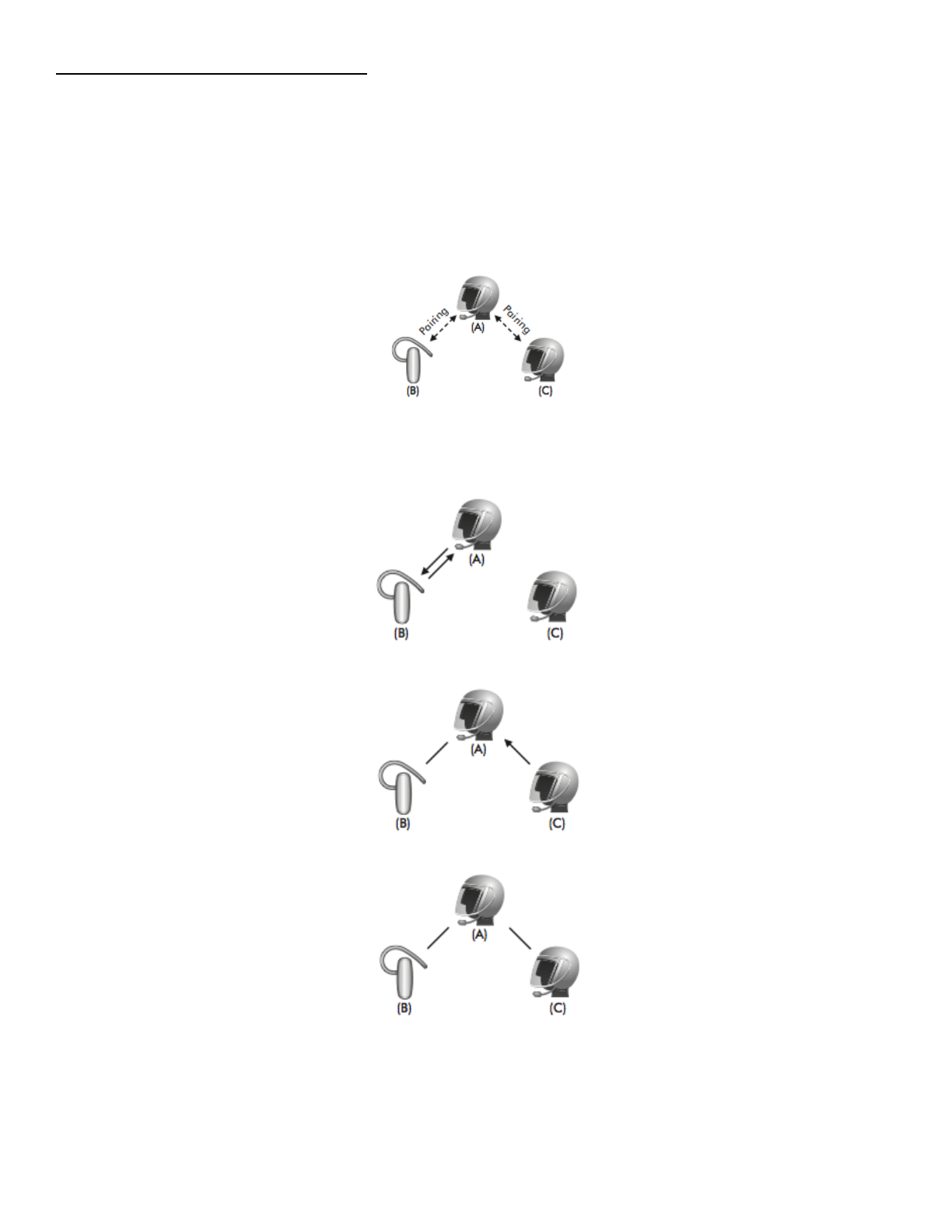
11.3 Three-way Universal Intercom
You may make a three-way Universal Intercom connection with two 10Cs and one non-Sena Bluetooth headset. If the
intercom connection is made, all headsets connected cannot use the mobile phone call function since the connection
between the headset and the phone is disconnected temporarily. If you disconnect the intercom call, the mobile phone
connection is made again automatically so that you can use a mobile phone call function.
1. You (A) need to be paired with a non-Sena Bluetooth headset (B) and another 10C headset (C) for the three-way
conference intercom.
2. Start an intercom conversation with non-Sena Bluetooth headset (B) in your intercom group. For example, you (A) may
start an intercom conversation with non-Sena Bluetooth headset (B). The non-Sena Bluetooth headset (B) may also start
an intercom call with you (A).
3. The Other 10C (C) may join the intercom by making an intercom call to you (A).
4. Now you (A), non-Sena Bluetooth headset (B), and the other 10C (C) are having a three-way conference intercom.
5. You may disconnect three-way Universal Intercom using the same way as you do in normal three-way intercom. Please
refer to section 9.2.2, “End Three-way Intercom”.
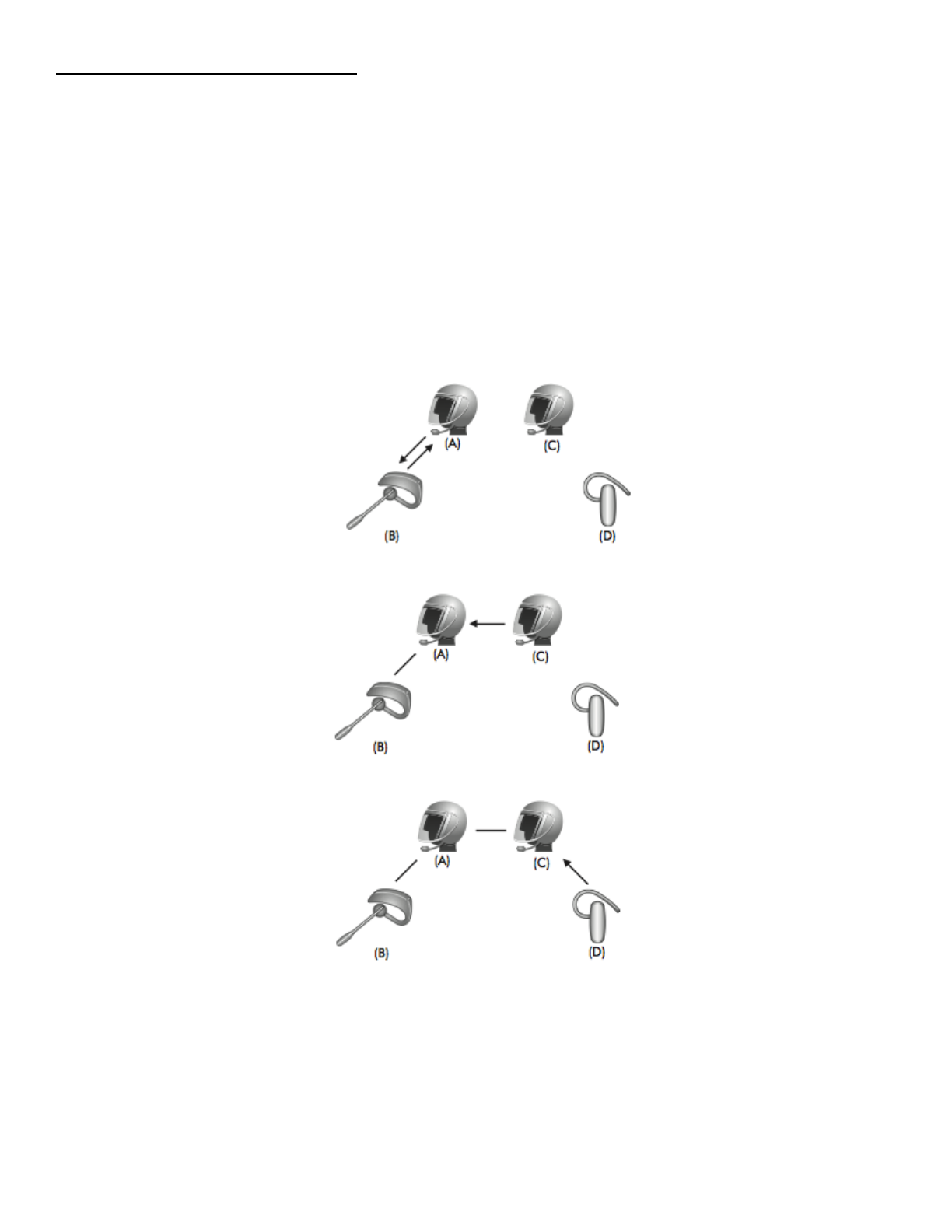
11.4 Four-way Universal Intercom
You may make a four-way Universal Intercom connection with a couple of different configurations, 1) three 10Cs and one
non-Sena Bluetooth headset or 2) two 10Cs and two non-Sena Bluetooth headsets.
You may have a couple of other four-way Universal Intercom configurations, 1) your headset (A), a non-Sena Bluetooth
headset (B), another 10C (C), and a non-Sena Bluetooth headset (D), 2) your headset (A), a non-Sena Bluetooth headset
(B), and two other 10C headsets (C and D). You may make the four-way Universal Intercom call the same way as a
normal four-way intercom call.
11.4.1 Four-way Universal Intercom Case 1
Two 10C headsets (A and C) and two non-Sena Bluetooth headsets (B and D)
1. You (A) may start an intercom conversation with the non-Sena Bluetooth headset (B).
2. The other 10C (C) may join the intercom by making an intercom call to you (A).
3. The non-Sena Bluetooth headset (D) may join the conference intercom by making an intercom call to the 10C (C).
4. Now two 10C headsets (A & C) and two non-Sena Bluetooth headsets (B & D) are connected with the four-way
Universal Intercom.
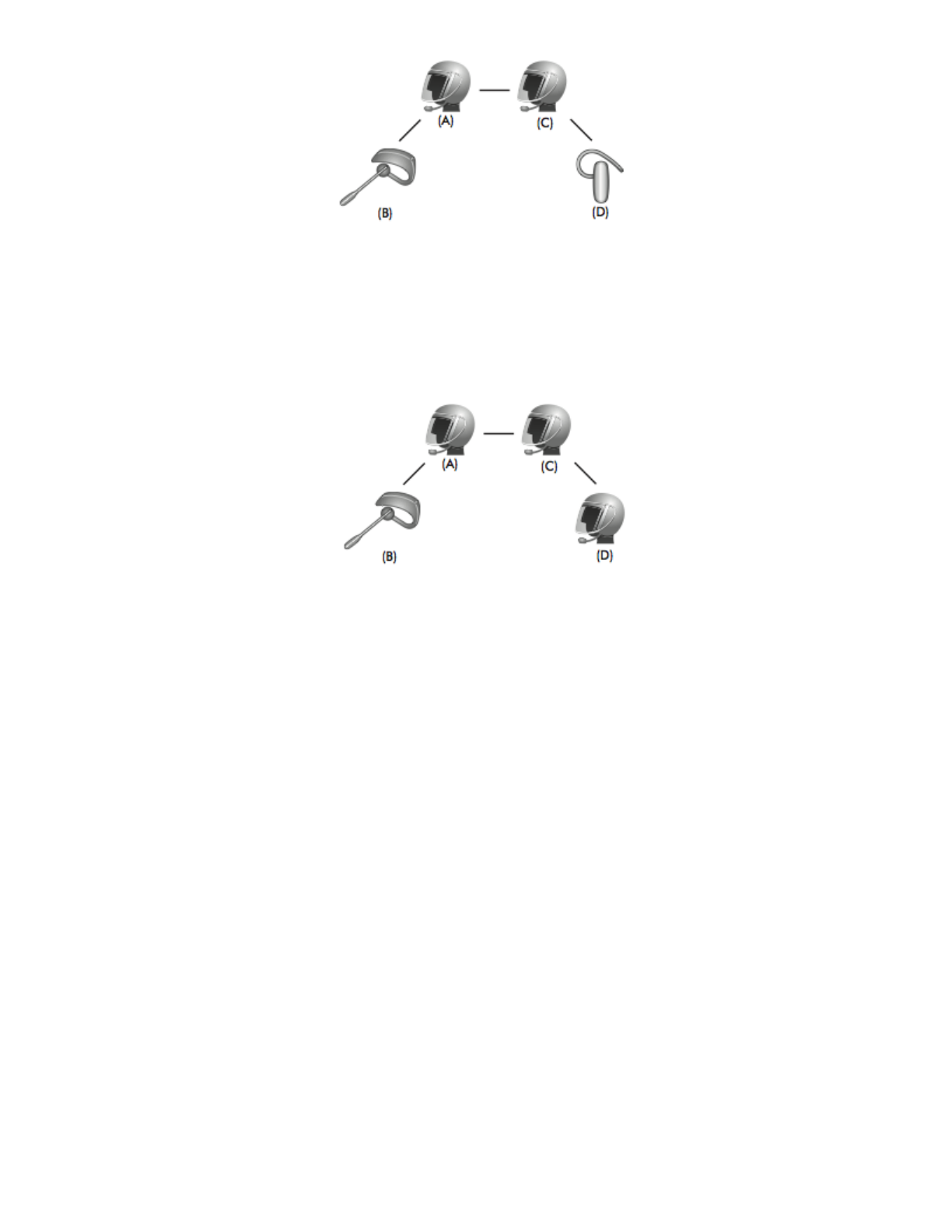
You may disconnect a four-way Universal Intercom using the same way as you do in a normal four-way intercom. Please
refer to section 9.3.2 “End Four-way Intercom”.
11.4.2 Four-way Universal Intercom Case 2
Three 10C headsets (A, C and D) and one non-Sena Bluetooth headset (B)
The procedure is the same as case 1 described in section 13.4.1.
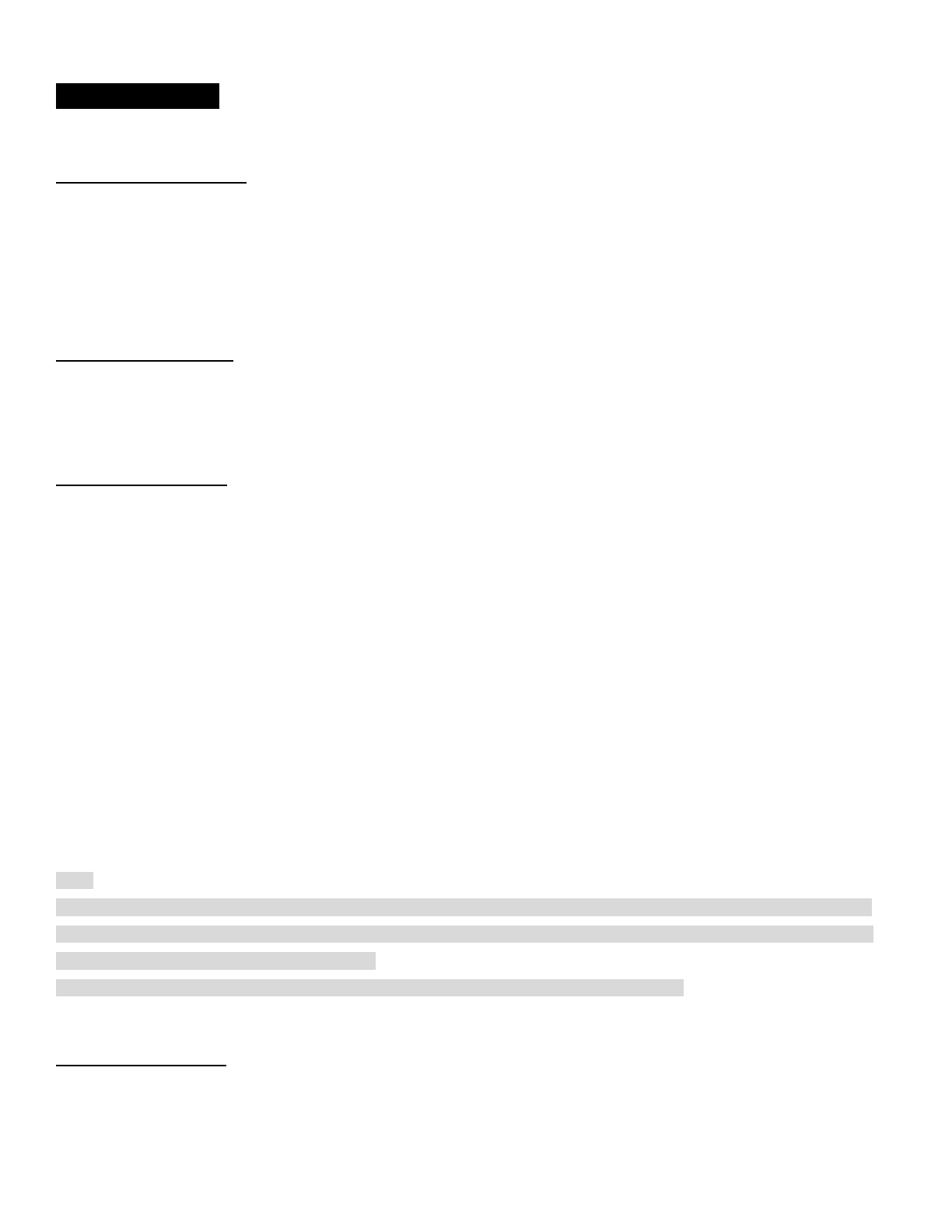
12 FM RADIO
12.1 FM Radio On/Off
To turn on the FM radio, press and hold the Phone Button for 2 seconds until you hear a mid-toned double beep sound.
You will then hear a voice prompt, “FM on”.To turn off the FM radio, press and hold the Phone Button for 2 seconds until
you hear a voice prompt, “FM off”. When you power it off, the 10C will remember the last station frequency. When you
power it on, the last station frequency will be playing.
12.2 Preset Stations
You can listen to preset stations while listening to the FM radio. Tap the Phone Button once to go upward to your next
saved preset station.
12.3 Seek and Save
“Seek” is the function that searches for station to station frequencies. To use the “Seek” function, please follow the
procedure below:
1. Rotate while pressing the Jog Dial clockwise to search up the station dial or counter clockwise to search down the
station dial.
2. If the tuner finds a station while searching frequencies, it stops the seek function.
3. To save the current station, press and hold the Jog Dial for 2 seconds until you hear a voice prompt “Preset (#)”.
4. Rotate the Jog Dial clockwise or counter clockwise, in order to select which preset number you want for that specific
station. You can save up to 10 preset stations. (You may cancel the preset operation by waiting approximately 10
seconds. You will then hear “Save preset cancelled”. You can also rotate the Jog Dial clockwise or counter clockwise
until you hear “Cancel”. Tap the Jog Dial to confirm cancellation. You will then hear “Save preset cancelled”).
5. To save the current station, tap the Jog Dial again. You will then hear a voice prompt, “Save preset (#)”.
6. To delete the saved station in the preset number, tap the Phone Button. You will then hear a voice prompt “Delete
preset (#)”.
Note:
1. You can save FM stations to presets before using FM radio. Connect the 10C to your PC and open the Sena Device
Manager. It allows you to save up to 10 FM station frequency presets on the 10C settings menu. You may do the same
operation by using the Sena Smartphone App.
2. You can still answer an incoming phone call and intercom while listening to the FM radio.
12.4 Scan and Save
“Scan” is the function that automatically searches station frequencies, starting from the current frequency and up. To use
the scan function, please follow the procedures below:
1. Double tap the Phone Button. Then the current station frequency moves upward to find other station frequencies.
2. If the tuner finds a station, it stays at the station frequency for 8 seconds, then scanning to the next station frequency.
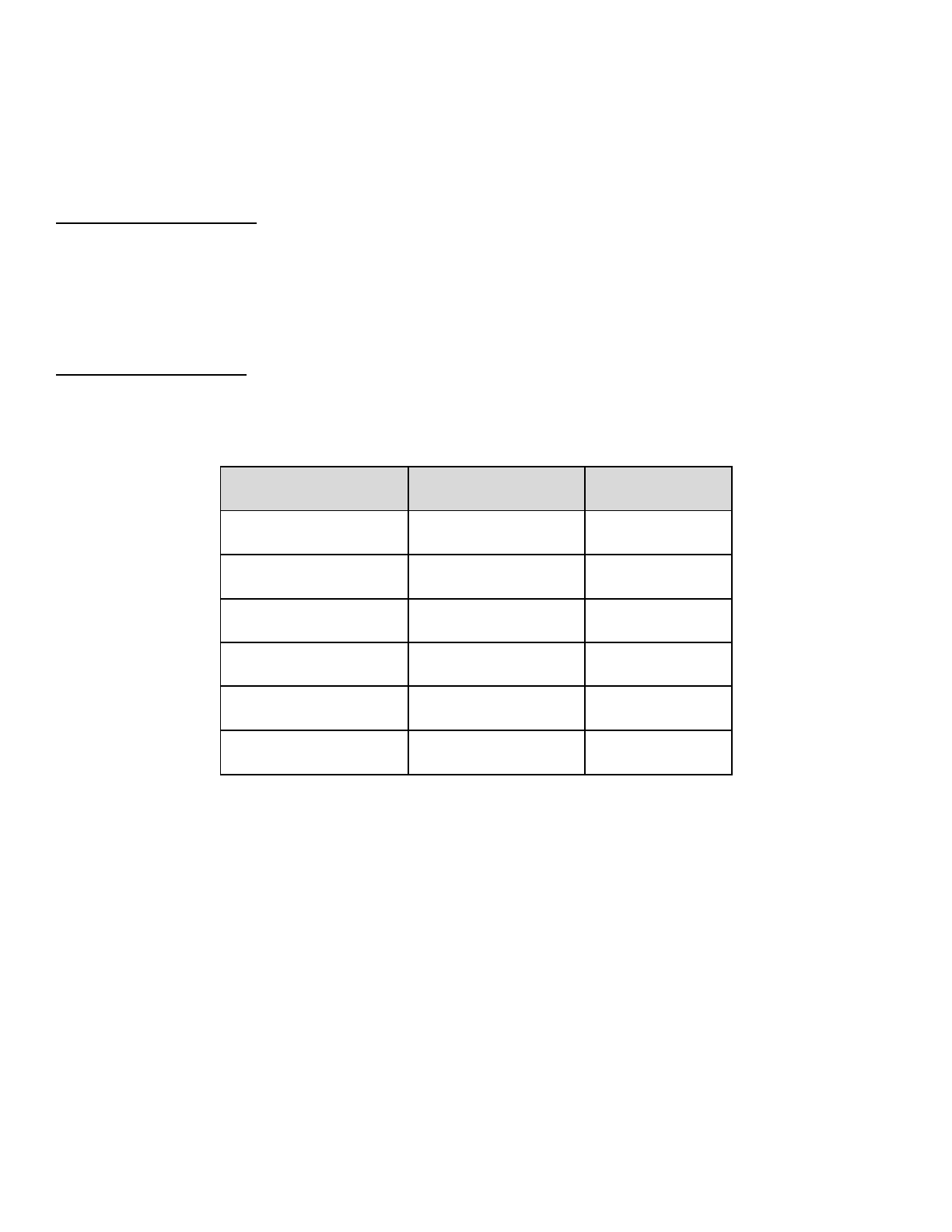
3. Scan function stops when you double tap the Phone Button again.
4. To save a station while scanning frequencies, tap the Phone Button when at that station. You will hear a voice prompt
from the 10C, “Save preset (#)”. The station will be saved as the next preset number.
5. All stations preset during “Scan”, will overwrite previously set stations.
12.5 Temporary Preset
With the temporary preset function, you may temporarily preset stations automatically without changing the existing preset
stations. Tap the Phone Button three times to automatically scan for 10 temporary preset stations. The temporary preset
stations will be cleared when the system is powered off.
12.6 Region Selection
You can select the proper FM frequency region from the Sena Device Manager. With the region setting, you may optimize
the seek function to avoid unnecessary frequency ranges (Factory default: worldwide).
Region
Frequency range
Step
Worldwide
76.0 ~ 108.0 MHz
± 100 kHz
Americas
87.5 ~ 107.9 MHz
± 200 kHz
Asia
87.5 ~ 108.0 MHz
± 100 kHz
Australia
87.5 ~ 107.9 MHz
± 200 kHz
Europe
87.5 ~ 108.0 MHz
± 100 kHz
Japan
76.0 ~ 90.0 MHz
± 100 kHz
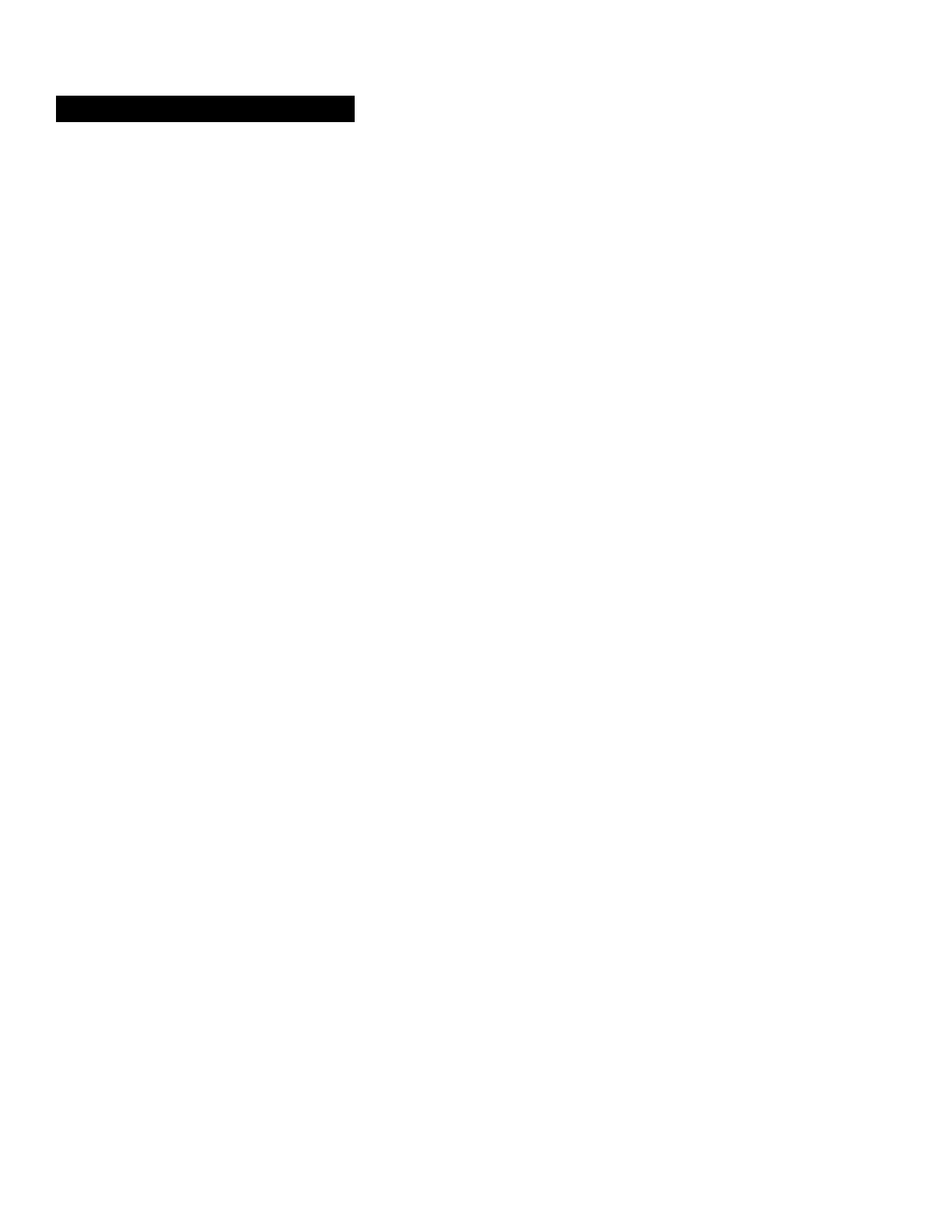
13 FUNCTION PRIORITY
The 10C operates in the following order of priority:
(highest) Mobile phone
Intercom
Camera
FM Radio
(lowest) Bluetooth stereo music
A lower priority function is always interrupted by a higher priority function. For example, stereo music is interrupted by
intercom call, and an intercom conversation is interrupted by an incoming mobile phone call.
Operation temperature for Product: -10~55℃
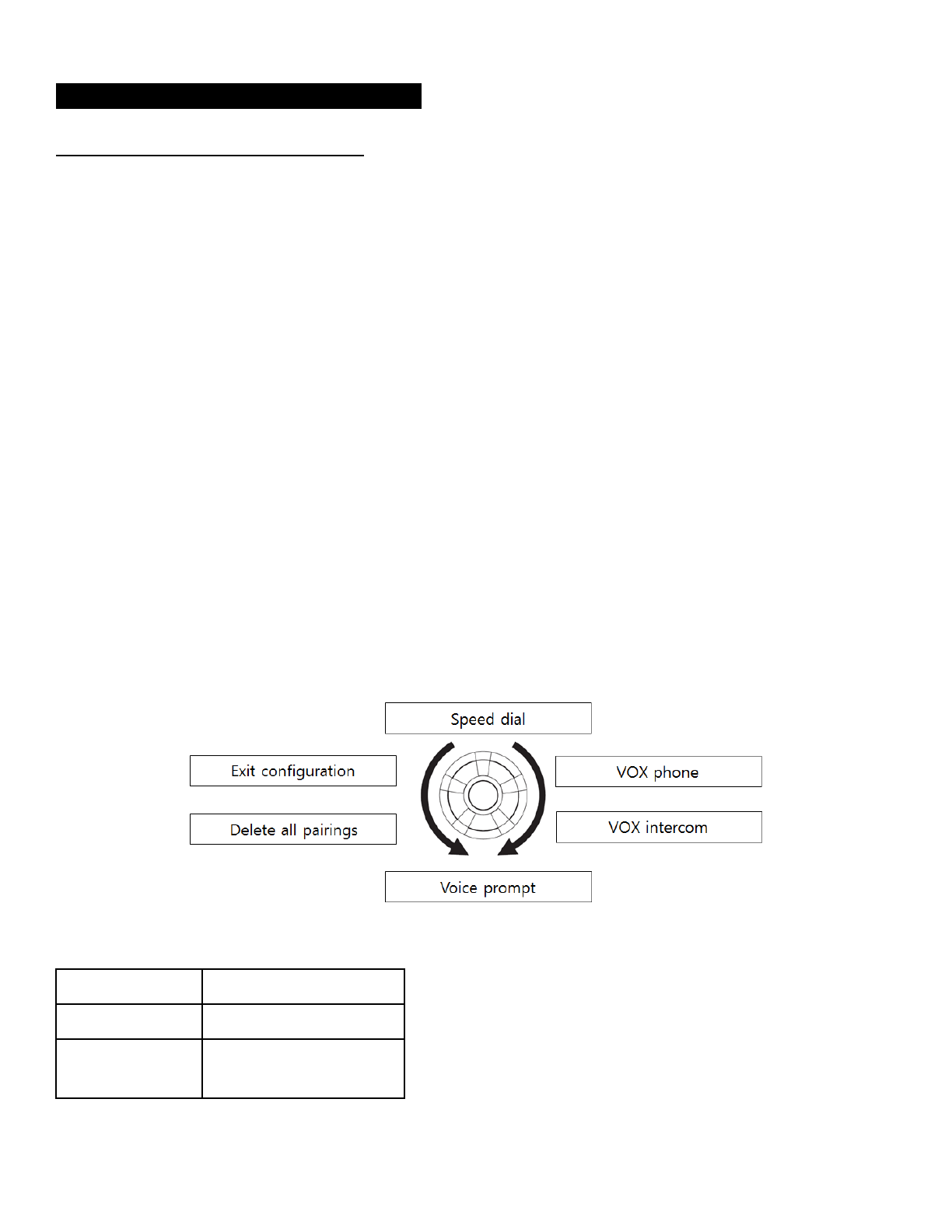
14 CONFIGURATION SETTING
14.1 Headset Configuration Setting
You can set the configuration of the 10C by the voice menu instruction as below.
1. To enter into voice configuration menu, press and hold the Jog Dial for 12 seconds until the LED shows solid blue and
you hear high toned double beeps. You will also hear a voice prompt “Configuration menu”.
2. Rotate the Jog Dial clockwise or counter clockwise to navigate between the menus. You will hear voice prompts for
each menu item as below.
3. You can enable the feature or execute the command by tapping the Phone Button, or disable the feature by tapping the
Jog Dial.
4. If any button is not pressed within 10 seconds, the 10C will exit the configuration and go back to stand-by mode.
5. If you want to exit the configuration immediately, rotate the Jog Dial until you hear a voice prompt, “Exit configuration”,
and tap the Phone Button.
The voice prompt for each menu item is as below:
(1) Speed dial
(2) VOX phone
(3) VOX intercom
(4) Voice prompt
(5) Delete all pairings
(6) Exit configuration
14.1.1 Assigning Speed Dial
Voice Prompt
"Speed dial"
Factory Default
N/A
Execute
Tap the Phone Button
1. To assign a phone number as a speed dial, rotate the Jog Dial until you hear a voice prompt, “Speed dial”.
2. Tap the Phone Button, and you will hear a voice prompt, “Speed dial one” and “Phone connected”.
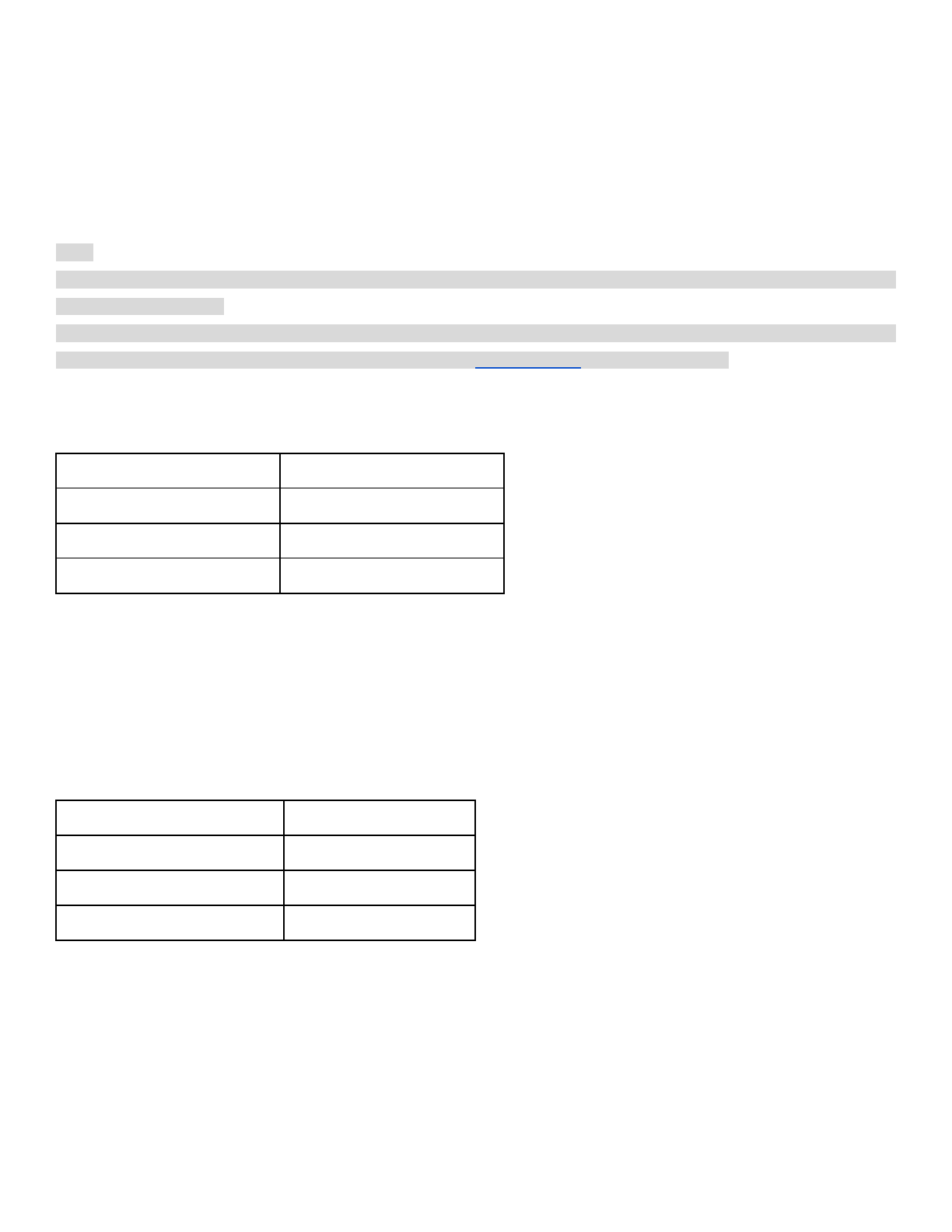
- Rotate the Jog Dial to select one of three speed dial numbers by hearing voice prompts “Speed dial (#)”.
3. Call a phone number you want to assign and you will hear a voice prompt, “Save speed dial (#)”. The phone number is
automatically assigned to the selected speed dial number. Then the phone call will hang up immediately.
4. To exit the menu, rotate the Jog Dial clockwise or counter clockwise until you hear a voice prompt, “Cancel”, and tap
the Phone Button to confirm. You will then hear a voice prompt “Cancel”. If any button is not pressed within 1 minute, the
10C will exit the configuration menu and go back to stand-by mode.
Note:
- After assinging a phone number to one of three speed dials, you can continually assign another phone number to the
reset of two speed dials.
- You can also assign phone numbers for speed dialing by using the Sena Device Manager software or the Sena
Smartphone App. Please visit the Sena Bluetooth website at www.sena.com for more information.
14.1.2 Enabling/Disabling Voice Activated Phone Answering
Voice Prompt
“VOX phone”
Factory Default
Enable
Enable
Tap the Phone Button
Disable
Tap the Jog Dial
If this feature is enabled, you can answer incoming calls by voice. When you hear a ringtone for an incoming call, you can
answer the phone by saying a word such as “Hello” loudly or by blowing air into the microphone. VOX Phone is
temporarily disabled if you are connected to intercom. If this feature is disabled, you have to tap the Jog Dial or the Phone
Button to answer an incoming call.
14.1.3 Enabling/Disabling Voice Activated Intercom
Voice Prompt
“VOX intercom”
Factory Default
Disable
Enable
Tap the Phone Button
Disable
Tap the Jog Dial
If this feature is enabled, you can initiate an intercom conversation with the last connected intercom friend by voice. When
you want to start intercom, say a word such as “Hello” loudly or blow air into the microphone. If you start an intercom
conversation by voice, the intercom terminates automatically when you and your intercom friend remain silent for 20
seconds. However, if you manually start an intercom conversation by tapping the Jog Dial, you have to terminate the
intercom conversation manually.
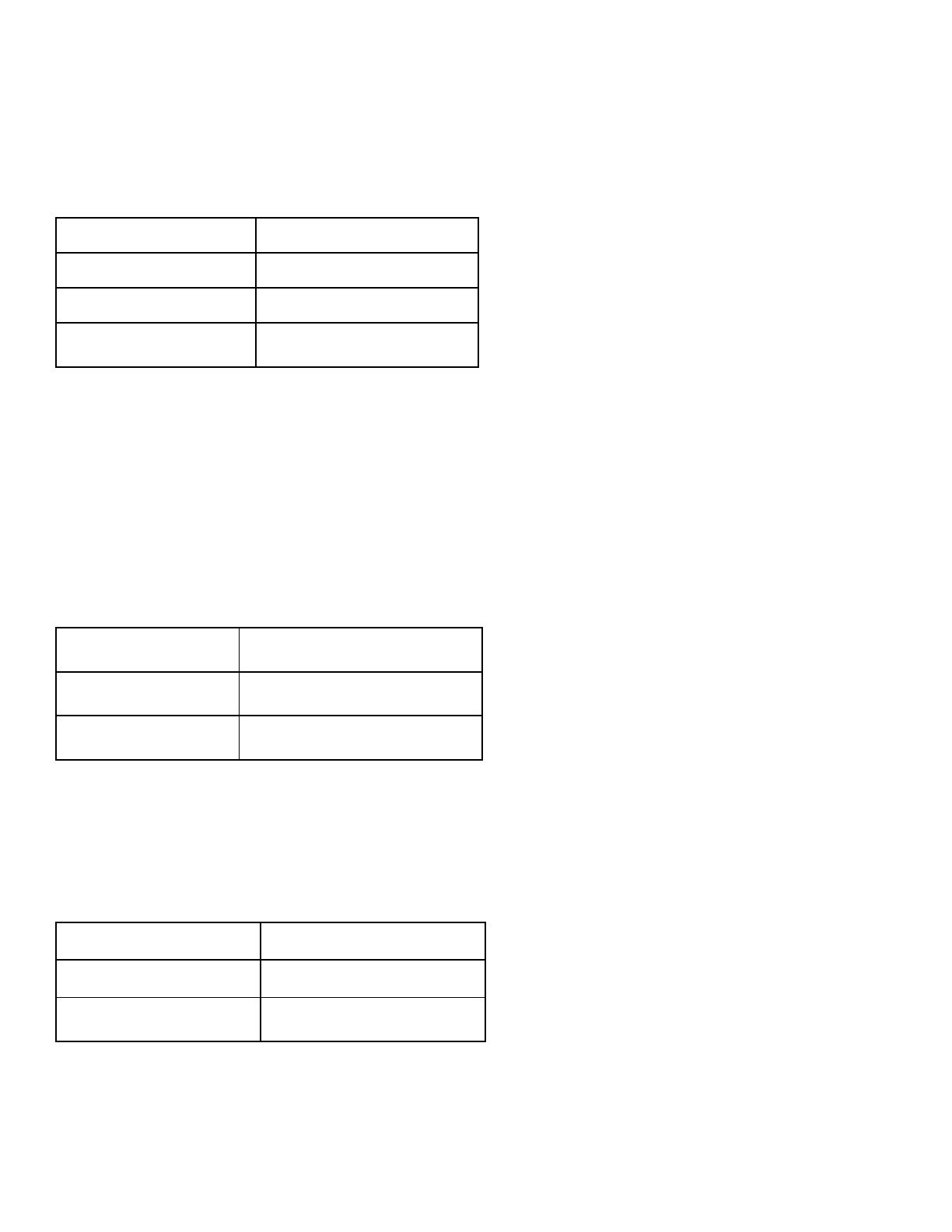
However, if you start intercom by voice and end it manually by tapping the Jog Dial, you will not be able to start intercom
by voice temporarily. In this case, you have to tap the Jog Dial to restart the intercom. This is to prevent repeated
unintentional intercom connections by strong wind noise. After rebooting the 10C, you can start intercom by voice again.
14.1.4 Enabling/Disabling Voice Prompts
Voice Prompt
“Voice prompt”
Factory Default
Enable
Enable
Tap the Phone Button
Disable
Tap the Jog Dial
You can disable voice prompts by configuration setting, but the following voice prompts are always on.
- Voice prompts for configuration setting menu
- Voice prompts for battery level Indicator
- Voice prompts for factory reset
- Voice prompts for speed dial
- Voice prompts for FM radio functions
14.1.5 Delete All Bluetooth Pairing Information
Voice Prompt
“Delete all pairings”
Factory Default
N/A
Execute
Tap the Phone Button
To delete all Bluetooth pairing information of the 10C, rotate the Jog Dial until you hear a voice prompt, “Delete all
pairings”, and tap the Phone Button to confirm.
14.1.6 Exit Voice Configuration Menu
Voice Prompt
“Exit configuration”
Factory Default
N/A
Execute
Tap the Phone Button
To exit voice configuration menu and get back to stand-by mode, rotate the Jog Dial until you hear a voice prompt, “Exit
configuration”, and tap the Phone Button to confirm.
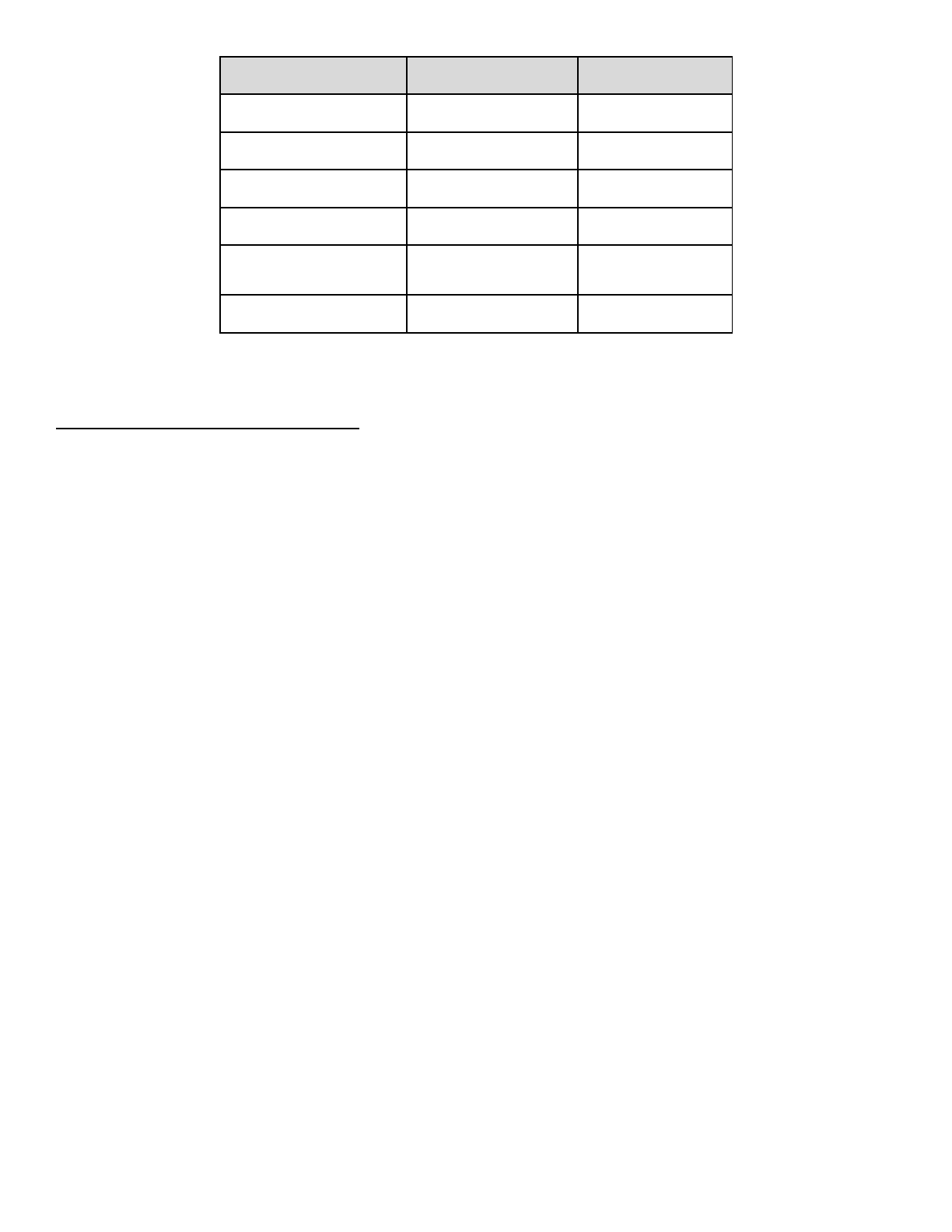
Rotate Jog Dial
Tap Phone Button
Tap Jog Dial
Speed Dial
Execute
N/A
VOX Phone
Enable
Disable
VOX Intercom
Enable
Disable
Voice Prompt
Enable
Disable
Delete All Pairings
Execute
N/A
Exit Configuration
Execute
N/A
Voice Configuration Menu & Button Operations
14.2 Camera Configuration Setting
You can enter into camera configuration of the 10C by following the steps below:
1. To enter into camera configuration menu, press and hold the Camera Button for 3 seconds until you hear a voice
prompt, “Camera setup”.
2. Rotate the Jog Dial clockwise or counter clockwise to navigate between the menus. You will hear voice prompts
for each menu item as below.
3. You can enable or disable a feature, or execute a command by tapping the Phone Button.
4. If you do not press any buttons for 10 seconds, the 10C will exit the configuration and go back to stand-by mode.
5. If you want to exit the camera configuration, tap the Jog Dial once and you will hear a voice prompt, “Exit
Configuration”.
The voice prompt for each menu item is as below:
(1) Photo mode setting
(2) Video mode setting
(3) Video resolution setting
(4) Timelapse interval setting
(5) Date caption
(6) Microphone
(7) Auto camera sleep
(8) Format SD card
(9) Exit configuration
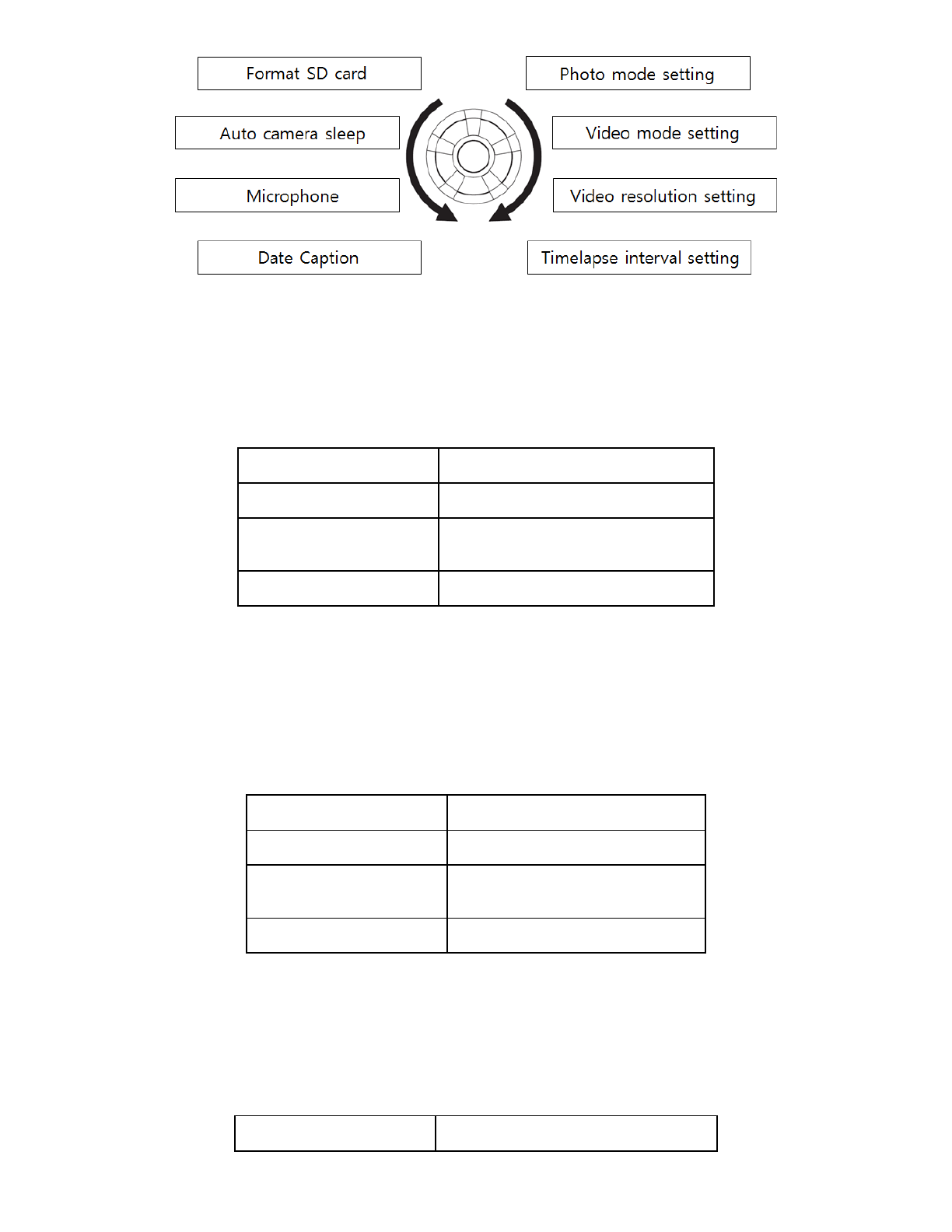
14.2.1 Photo Mode
You can select the photo mode to be either single shot or burst shot. Single shot takes a single photo while burst shot
takes 10 photos in one second. When you hear the voice prompt, “Photo mode setting”, tap the Phone Button to enter.
Then rotate the Jog Dial to select either single shot or burst shot. Tap the Phone Button to save the mode.
Voice Prompt
“Photo mode setting”
Factory Default
Single Shot
Select Mode
Rotate Jog Dial
(Single shot mode, Burst shot mode)
Apply
Tap the Phone Button
14.2.2 Video Mode
You can select the video mode to be either video mode or timelapse mode. Video mode records a standard video while
timelapse mode records series of videos at timed intervals. When you hear the voice prompt, “Video mode setting”, tap
the Phone Button to enter. Then rotate the Jog Dial to select either video or timelapse. Tap the Phone Button to save the
mode.
Voice Prompt
“Video mode setting”
Factory Default
Video Mode
Select Mode
Rotate Jog Dial
(Video mode, Timelapse mode)
Apply
Tap the Phone Button
14.2.3 Video Resolution
You can select the video resolution to be 1080p/30fps, 720p/60fps, or 720p/30fps. When you hear the voice prompt,
“Video resolution setting”, tap the Phone Button to enter. Then rotate the Jog Dial to select the resolution. Tap the
Phone Button to save the resolution.
Voice Prompt
“Video mode resolution”
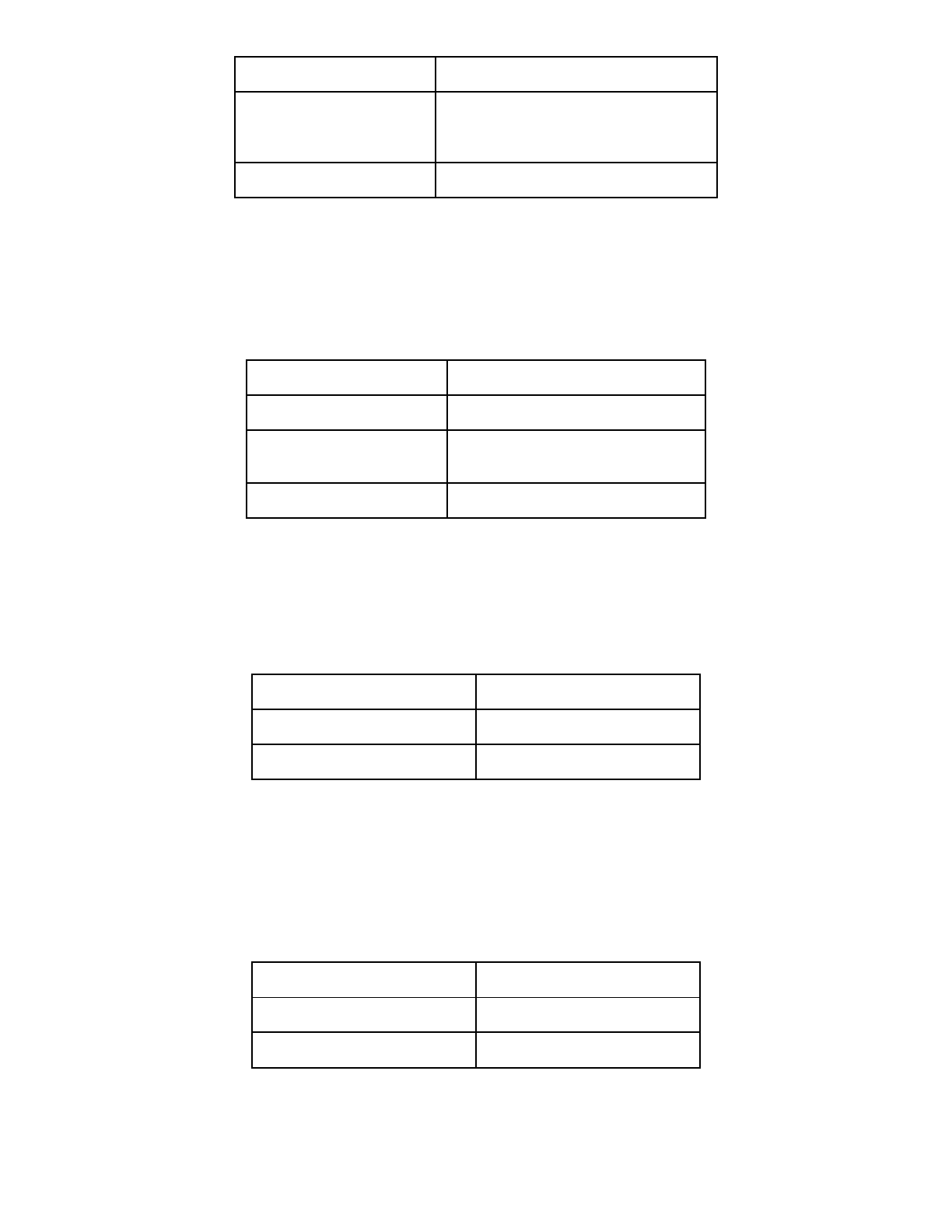
Factory Default
1080p/30fps
Select Mode
Rotate Jog Dial
(1080p/30fps, 720p/60fps,
720p/30fps)
Apply
Tap the Phone Button
14.2.4 Timelapse Interval Setting
You can select the timelapse interval to be either 1 second or 10 seconds. When you hear the voice prompt, “Video
mode resolution”, tap the Phone Button to enter. Then rotate the Jog Dial to select the interval. Tap the Phone Button to
save the interval.
Voice Prompt
“Timelapse interval setting”
Factory Default
1 sec
Select Mode
Rotate Jog Dial
(per 1 sec, per 10 sec)
Apply
Tap the Phone Button
14.2.5 Date Caption On/Off
You can record or hide date caption during video recording. If you select on, the date caption will be displayed on top of
your recorded video. If you select off, the date caption will not be shown on your recorded video. When you hear the voice
prompt, “Date caption”, tap the Phone Button to either turn on or off the date caption.
Voice Prompt
“Date caption”
Factory Default
Off
On/Off
Tap the Phone Button
14.2.6 Microphone On/Off
You can turn on or off the internal microphone located below the camera lens. Turn on the internal microphone if you want
to record ambient sound such as wind noise and exhaust sound. Turn off the internal microphone if you want to cut out
ambient sound. When you hear the voice prompt, “Microphone”, tap the Phone Button to either turn on or off the internal
microphone.
Voice Prompt
“Microphone”
Factory Default
On
On/Off
Tap the Phone Button
14.2.7 Auto Camera Sleep
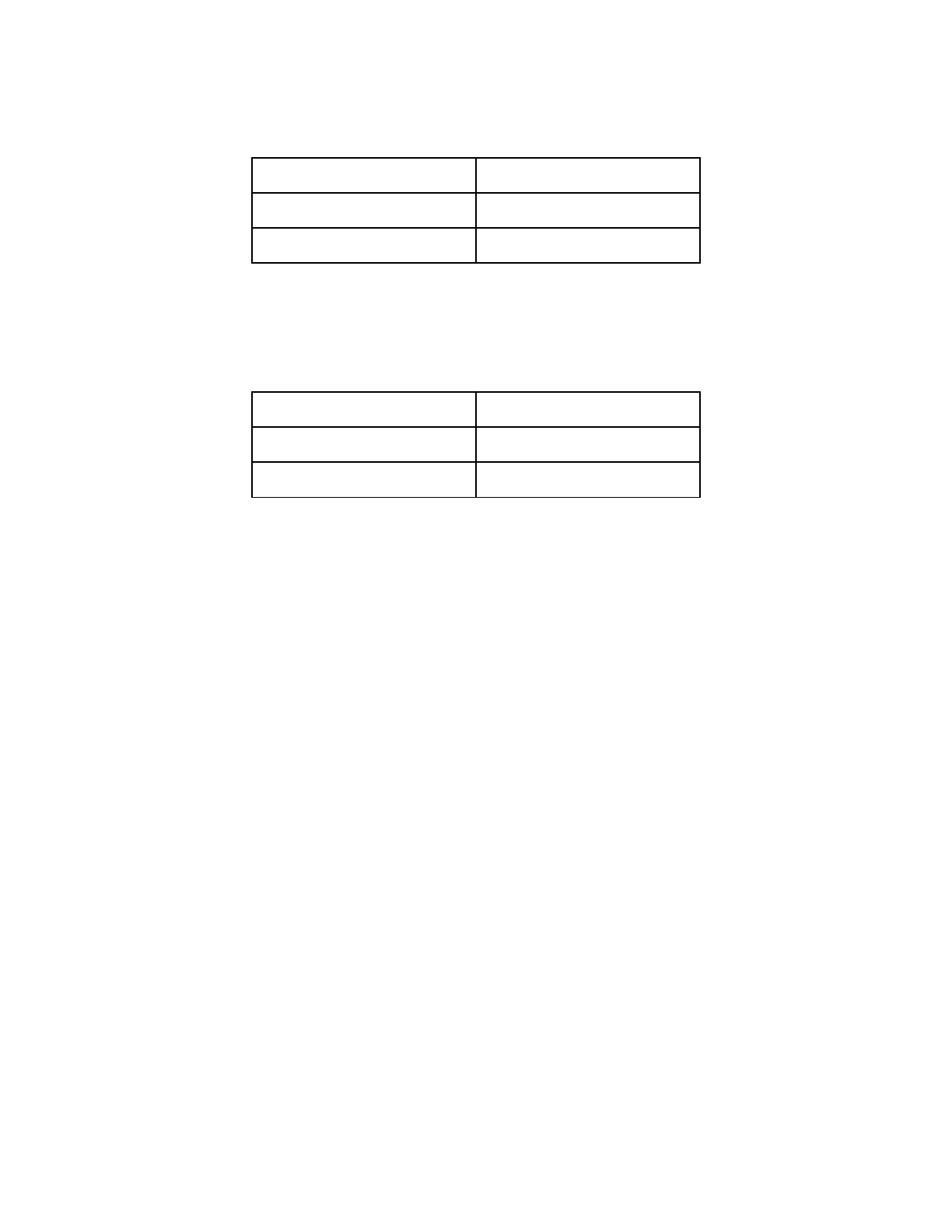
You can set the camera to automatically power off after five minutes of inactivity. This feature does not work while
charging the camera. When you hear the voice prompt, “Auto camera sleep”, tap the Phone Button to either turn on or
off this feature.
Voice Prompt
“Auto camera sleep”
Factory Default
On
On/Off
Tap the Phone Button
14.2.8 SD Card Format
SD card format will remove all files from a micro SD card. When you use a new card for the first time, always format it
before using the camera. When you hear the voice prompt, “Format SD card”, tap the Phone Button to confirm.
Voice Prompt
“Auto camera sleep”
Factory Default
N/A
Execute
Tap the Phone Button

16 TROUBLESHOOTING
16.1 Intercom Failure
When you try to start an intercom conversation with an intercom friend who is unavailable within range or already having a
conference intercom with other riders or a mobile phone call, you will hear a low tone double beep signifying an intercom
busy signal. In this case, you have to try again later.
16.2 Intercom Reconnection
If your intercom friend goes out of range while having an intercom conversation, you may hear static noise and eventually
the intercom will be disconnected. In this case, the 10C automatically tries to reconnect the intercom every 8 seconds and
you will hear high tone double beeps until the intercom is reestablished. If you do not want to make a reconnection, tap
the Jog Dial to stop the attempt.
16.3 Fault Reset
When the 10C is not working properly or is in faulty status for any reason, you may reset by pushing the pin-hole reset
button at the back of the headset main unit. Insert a paper clip into the reset pin-hole and press the reset button for a
second with light pressure. The 10C will be switched off. Restart the system and try again. This will not restore the
headset to factory default settings.
16.4 Factory Reset
1. To restore the 10C to factory default settings, press and hold the Phone Button for 12 seconds until the LED shows
solid red and you hear “Factory reset”.
2. Within 5 seconds, press the Jog Dial to confirm reset. The headset will be restored to factory setting and switched off
automatically. You will hear “Headset reset, good-bye”.
3. If you press the Phone Button or leave the Jog Dial for 5 seconds, the reset attempt is cancelled and the headset
returns to stand-by mode. You will hear a voice prompt, “Cancelled”.
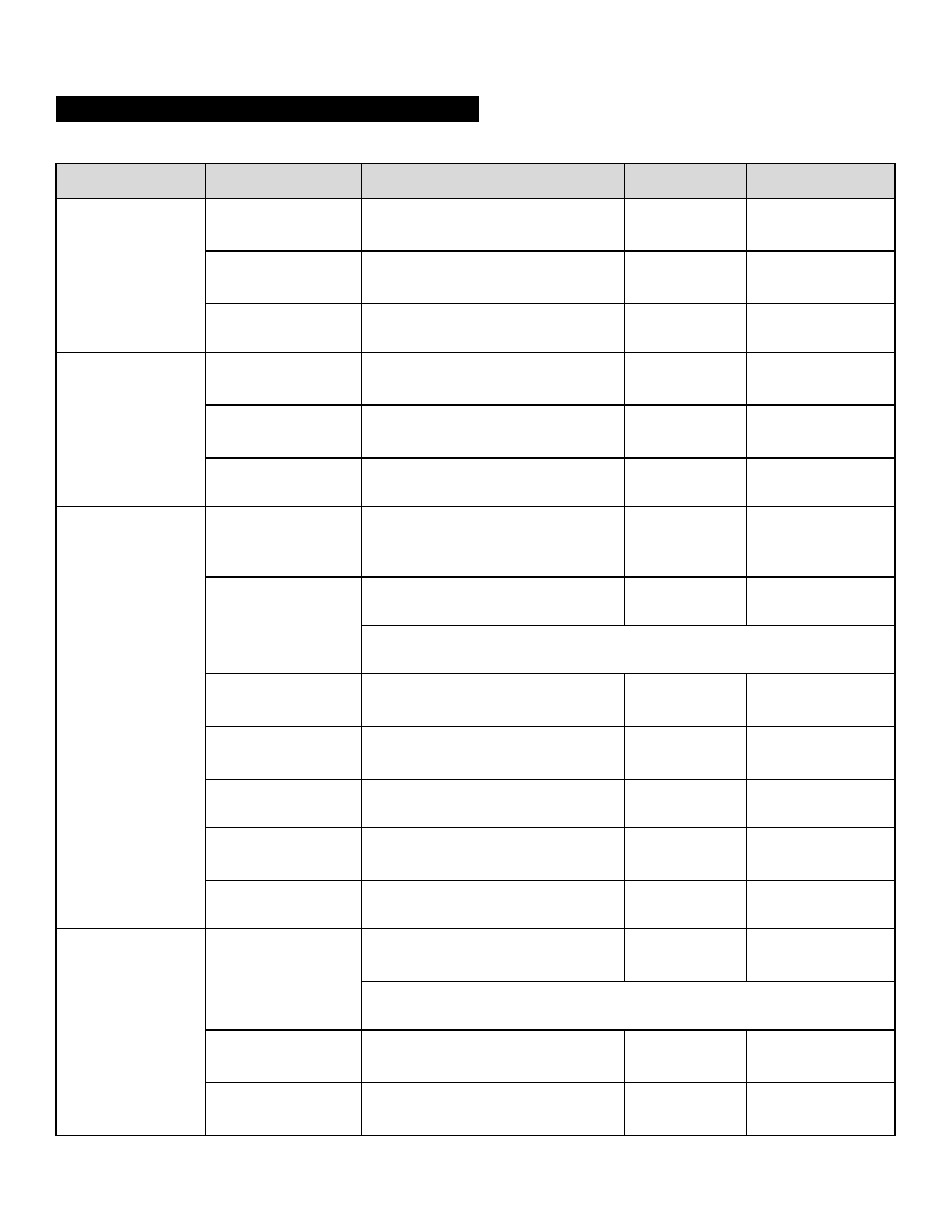
17 OPERATION QUICK REFERENCE
Type
Function
Button Command
LED
Beep
Basic Function
Power on
Press the Phone Button and the
Jog Dial for 1 second
Solid blue
Ascending beeps
Power off
Press the Phone Button and the
Jog Dial
Solid red
Descending beeps
Volume adjustment
Rotate the Jog Dial
-
-
Camera Function
Camera on/off
Tap the Camera Button and the
Phone Button
Green Flashing
-
Video start/stop
Press the Camera Button for 1
second
Green Flashing
-
Photo shoot
Tap the Camera Button
Green Flashing
-
Mobile Phone
Mobile phone
pairing
Press the Phone Button for 5
seconds
Blue & red
alternatively
flashing
High tone multiple
beeps
Second mobile
phone pairing
Press the Jog Dial for 5 seconds
Red flashing
Multiple beeps
Tap the Phone Button within 2 seconds
Call transfer
Press the Phone Button for 2
seconds
-
High tone single
beep
Answer & end
phone call
Tap the Phone Button or the Jog
Dial
-
-
Voice dial
Tap the Phone Button
-
-
Speed dial
Double Tap the Phone Button
-
Mid-tone single
beep
Reject incoming call
Press the Jog Dial for 2 seconds
-
-
Intercom
Intercom pairing
Press the Jog Dial for 6 seconds
Red flashing
Mid-tone single
beep
Tap the Jog Dial of any one of the two headsets
Start / End each
intercom
Tap the Jog Dial
-
-
End all intercoms
Press the Jog Dial for 2 seconds
Blue flashing
Mid-tone double
beeps
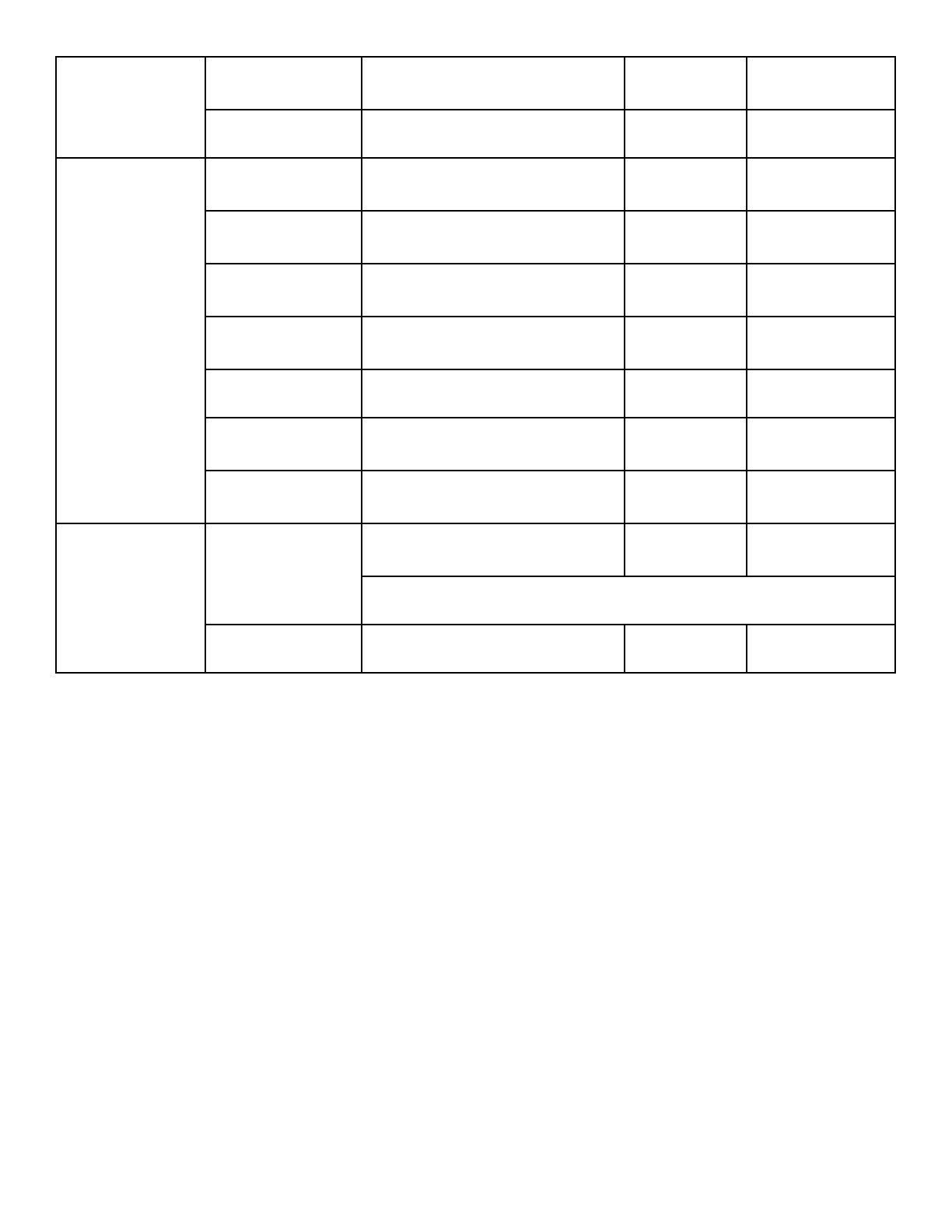
Music
Play/Pause
Bluetooth music
Press the Jog Dial for 1 second
-
Mid-tone double
beep
Track forward/back
Rotate the Jog Dial while pressing
-
-
FM radio
FM radio on
Press the Phone Button for 2
seconds
-
Mid-tone double
beeps
FM radio off
Press the Phone Button for 2
seconds
-
Mid-tone double
beeps
Select preset
Tap the Phone Button
-
Mid-tone single
beep
Seek stations
Rotate the Jog Dial while pressing
-
High tone triple
beeps
Scan up FM band
Double tap the Phone Button
-
Stop scanning
Double tap the Phone Button
-
High tone double
beeps
Save preset while
scanning
Tap the Phone Button
-
High tone double
beeps
Reset
Factory reset
Press the Phone Button for 12
seconds
Solid red
High tone double
beeps
Tap the Jog Dial within 5 seconds
Fault reset
Press the Reset Button
-
-
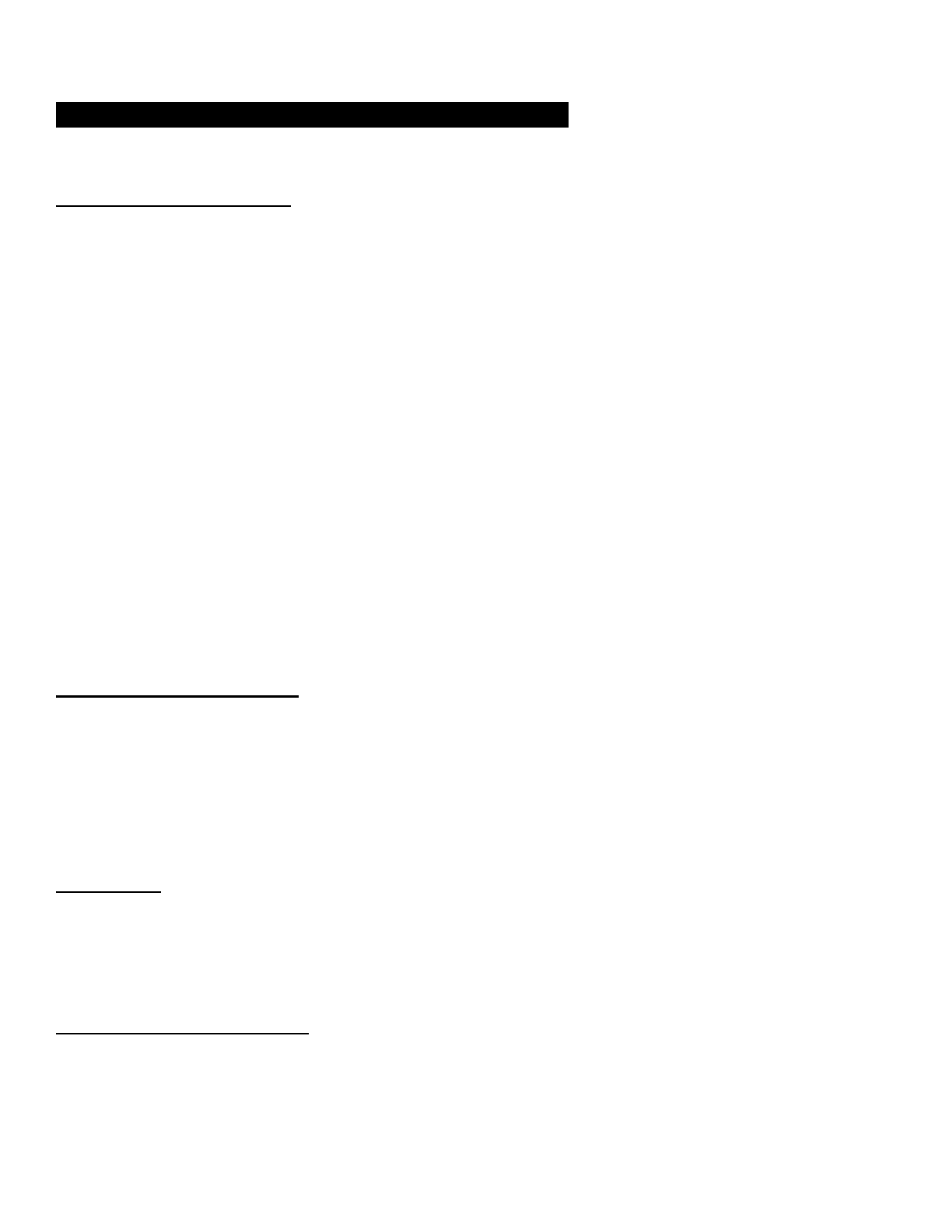
CERTIFICATION AND SAFETY APPROVALS
FCC Compliance Statement
This device complies with part 15 of the FCC rules. Operation is subject to the following two conditions:
(1) This device may not cause harmful interference, and
(2) This device must accept any interference received, including interference that may cause undesired operation.
This equipment has been tested and found to comply with the limits for a Class B digital device pursuant to part 15 of the
FCC rules. These limits are designed to provide reasonable protection against harmful interference in a residential
installation. This equipment generates, uses and can radiate radio frequency energy and, if not installed and used in
accordance with the instructions, may cause harmful interference to radio communications. However, there is no
guarantee that interference will not occur in a particular installation. If this equipment does cause harmful interference to
radio or television reception, which can be determined by turning the equipment on and off, the user is encouraged to try
to correct the interference by one or more of the following measures:
● Reorient or relocate the receiving antennae
● Increase the separation between the equipment and the receiver
● Connect the equipment into an outlet on a circuit different from that to which the receiver is connected.
● Consult the dealer or an experienced radio/TV technician for help.
FCC RF Exposure Statement
This equipment complies with FCC radiation exposure limits set forth for an uncontrolled environment. End users must
follow the specific operating instructions for satisfying RF exposure compliance. The antenna used for this transmitter
must not transmit simultaneously with any other antenna or transmitter, except in accordance with FCC multi-transmitter
product procedures.
FCC Caution
Any changes or modifications to the equipment not expressly approved by the party responsible for compliance could void
user’s authority to operate the equipment.
CE Declaration of Conformity
This product is CE marked according to the provisions of the R&TTE Directive (99/5/EC). Hereby, Sena declares that this
product is in compliance with the essential requirements and other relevant provisions of Directive 1999/5/EC. For further
information, please consult www.sena.com. Please note that this product uses radio frequency bands not harmonized
within EU. Within the EU this product is intended to be used in Austria, Belgium, Denmark, Finland, France, Germany,
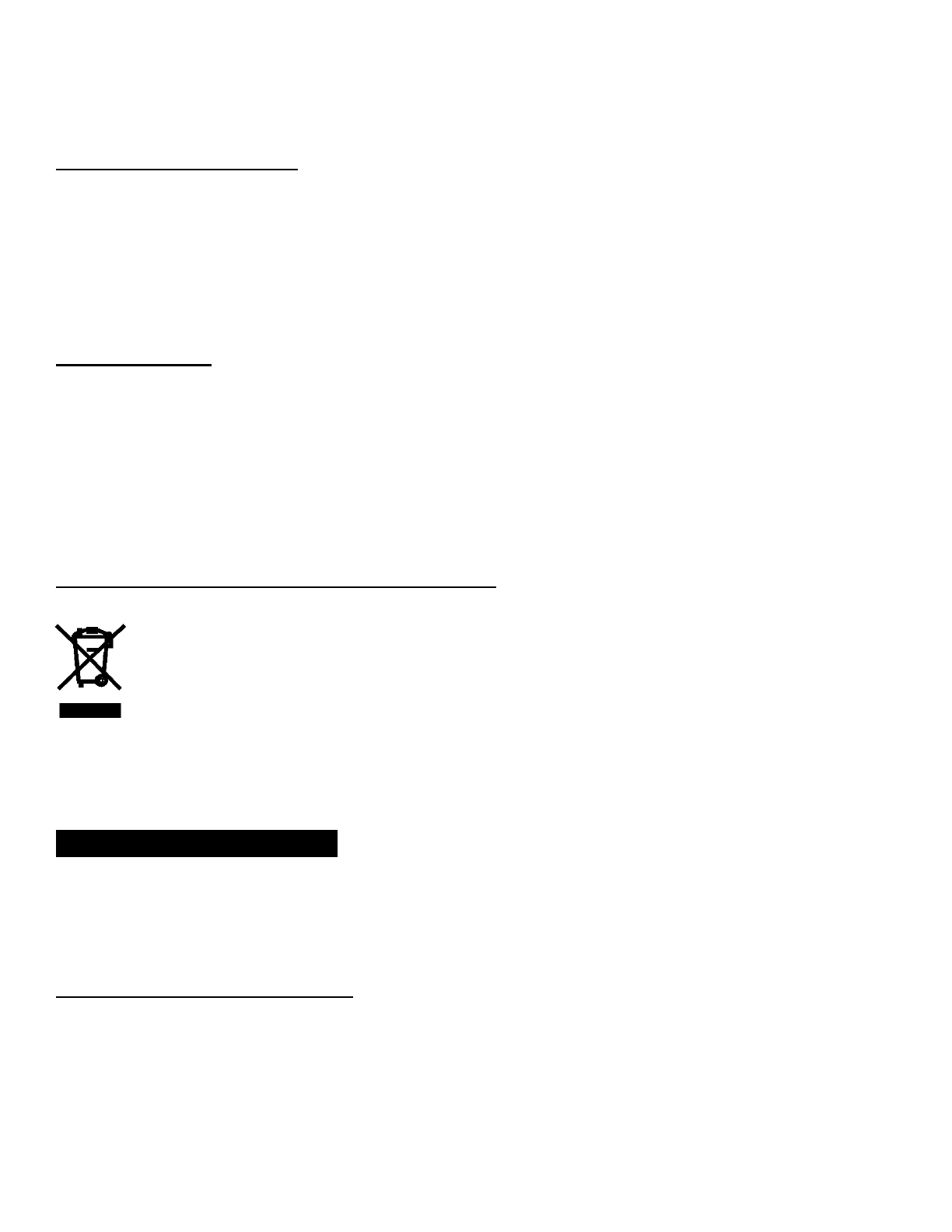
Greece, Ireland, Italy, Luxembourg, The Netherlands, Portugal, Spain, Sweden, United Kingdom and within EFTA in
Iceland, Norway and Switzerland.
Industry Canada Statement
This device complies with Industry Canada license-exempt RSS standard(s). Operation is subject to the following two
conditions:
(1) This device may not cause interference.
(2) This device must accept any interference, including interference that may cause undesired operation of the device.
Bluetooth License
The Bluetooth® word mark and logos are owned by the Bluetooth SIG, Inc. and any use of such marks by Sena is under
license. Other trademarks and trade names are those of their respective owners.
The product is compliant with and adopts the Bluetooth® Specification 3.0 and has successfully passed all interoperability
tests that are specified in the Bluetooth® specification. However, interoperability between the device and other
Bluetooth®-enabled products is not guaranteed.
WEEE (Waste Electrical and Electronic Equipment)
The crossed-out wheel bin symbol on the product, literature, or packaging reminds you that all electrical and
electronic products, batteries, and accumulators must be taken to separate collection at the end of their working
life. This requirement applies to the European Union and other locations where separate collection systems are
available. To prevent possible harm to the environment or human health from uncontrolled waste disposal,
please do not dispose of these products as unsorted municipal waste, but hand it in at an official collection point for
recycling.
SAFETY INFORMATION
Please ensure that the product is properly used by observing the warnings and cautions below to prevent any risk and/or
damage to property.
Product Storage and Management
● Keep the product free of dust. It may damage mechanical and electronic parts of the product.
● Do not store the product in high temperatures as this may reduce the life span of electronic devices, damage the
battery, and/or melt plastic parts of the product.
● Do not store the product in cold temperatures. Abrupt changes in temperatures may cause condensation and
damage electronic circuits. Do not clean the product with cleaning solvents, toxic chemicals, or strong detergents
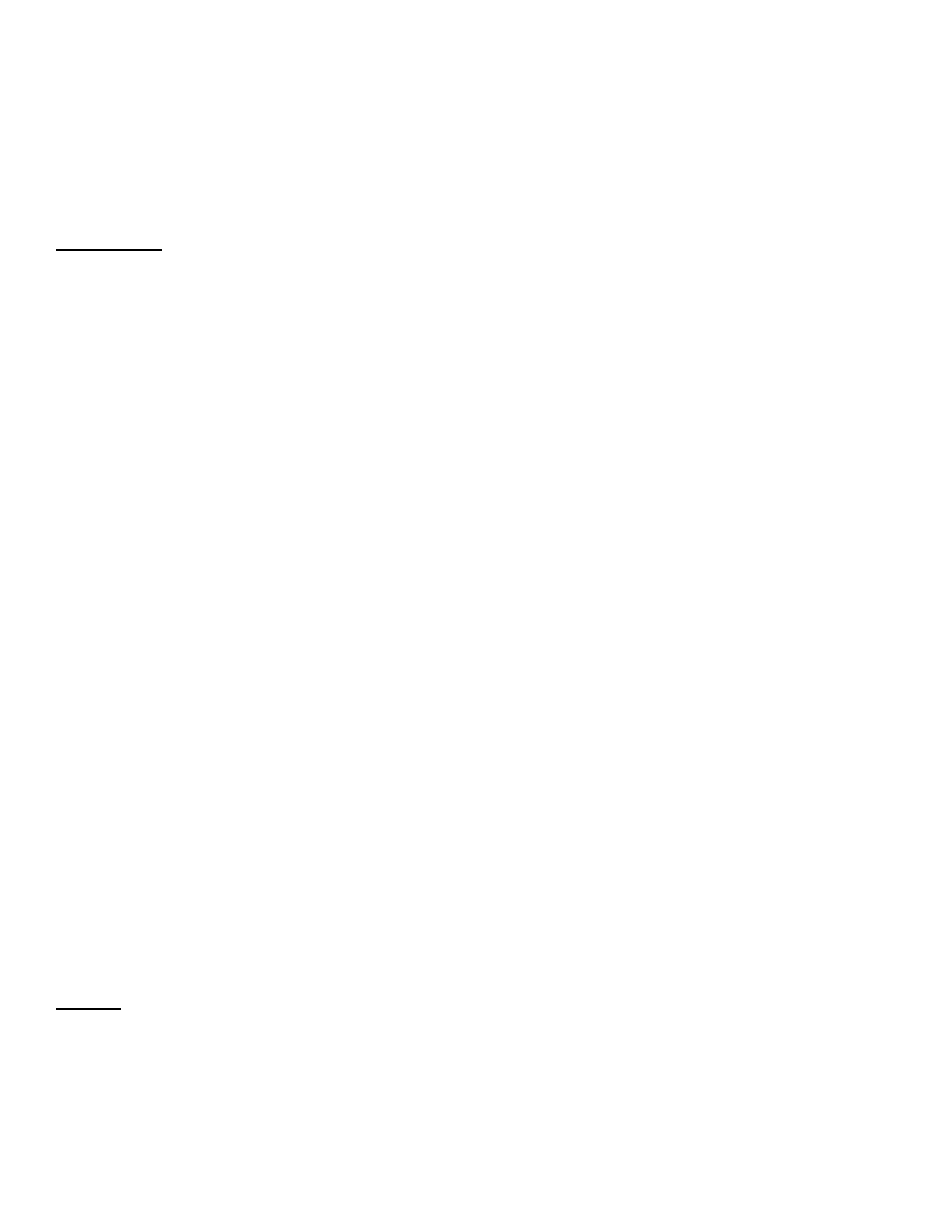
as this may damage the product.
● Do not paint the product. Paint may obstruct moving parts or interfere with the normal operation of the product.
● Do not drop or otherwise shock the product. It may damage the product or its internal electronic circuits.
● Do not disassemble, repair or modify the product as this may damage the product and invalidate the product
warranty.
Product Use
● In some regions, it is prohibited by law to ride motorcycles or bicycles while wearing headsets. Therefore be certain
to comply with all relevant laws in the region before using the product.
● Use of the product at a high volume for a long period of time may damage your eardrums or hearing ability. Keep
the volume at a modest level.
● Do not cause impact to the product or touch it with sharp tools as this may damage the product.
● Do not use the product in high-temperatures or apply heat to the product as this may cause damage, explosion, or
fire.
● Keep the product dry and away from water. It may damage the product.
● Keep product away from pets or small children. It may damage the product or cause accidents.
● Do not use the product near a microwave oven or a wireless LAN device as this may cause malfunction or
interference with the product.
● In any place where wireless communication is prohibited, such as hospitals or airplanes, turn off the power and
refrain from using the product. In a place where wireless communication is prohibited, electromagnetic waves may
cause hazards or accidents.
● Do not use the product near hazardous explosives. When there are near any explosion hazards, turn off the power
and heed any regulations, instructions, and signs in the area.
● When using the product, drive at a low speed (slower than 35km/h) for safety. In addition, be certain to conform to
laws regarding the use of communications devices while driving.
● Do not put the product where it may hamper the driver's vision or manipulate it while driving. This may cause traffic
accidents.
● Before driving, fasten the product to the helmet, and double-check that it is fastened. Separation of the product
while driving may cause damage to the product or accidents.
● If the product is damaged, stop using it immediately. It may cause damage, explosion, or fire.
The connection to USB interfaces has to be limited to USB 2.0 version or higher.
Battery
This product has an replaceable rechargeable battery inside. Therefore, when using the product, make sure to adhere to
the following:
● The battery performance may be reduced over time with usage.
● In recharging the battery, make sure to use an approved charger provided by the manufacturer. Use of a non-
approved charger may cause fire, explosion, leakage, and other hazards may also reduce the life time or
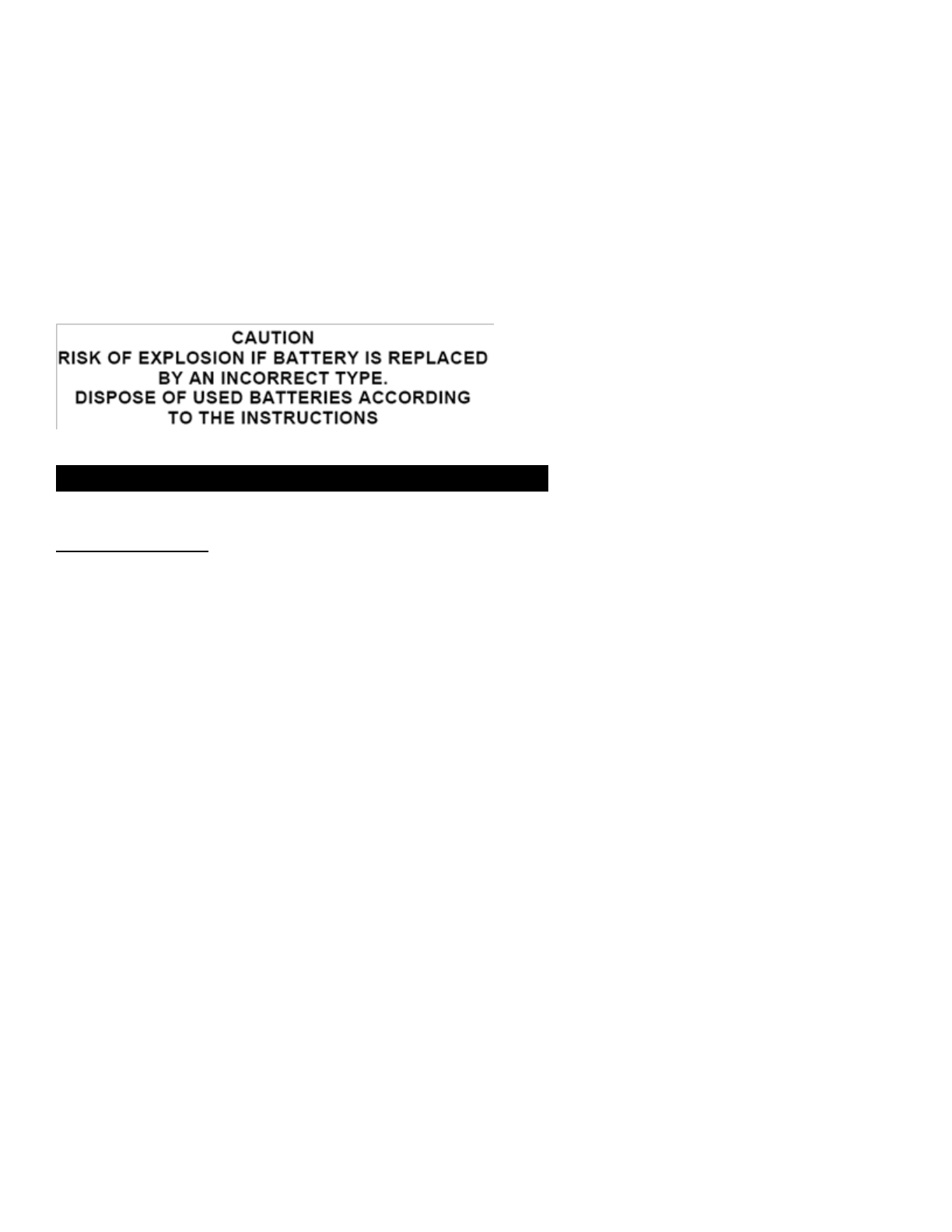
performance of the battery.
● Store the battery at temperatures of 15°C~25°C (59°F~77°F). Higher or lower temperatures may reduce the
capacity and life of the battery, or may cause temporary non-operation. Do not use the product in sub-zero
temperature, because it may cause serious reduction of the battery performance.
● If you apply heat to the battery or throw it into fire, it may explode.
● Do not use the product with a damaged battery. It may explode and/or cause accidents.
● Never use a damaged charger. It may explode and/or cause accidents.
● Battery life may vary depending on conditions, environmental factors, functions of the product in use, and devices
used with it.
PRODUCT WARRANTY AND DISCLAIMER
Limited Warranty
Limited Warranty
Sena Technologies, Inc. (“Sena”) guarantees the product quality based on the technical specification stated in the product
manual, and data regarding product warranty. Here, product warranty extends to the product only. Sena will not be liable
for any loss, damage of human life, or loss of property which may result from using the product beyond defective parts or
flaws that occur due to problems in manufacture.
Warranty Period
Sena guarantees free-of-charge replacements of defective parts of the product or flaws that may have occurred due to
problems in manufacture for a period of 2 years from the date of initial purchase.
Termination
Quality warranty of the product becomes effective on the date of initial purchase. In addition, the quality warranty of the
product expires when the warranty period expires. However, in the following cases, the warranty will be terminated
prematurely.
● In the event the product has been sold or transferred to a third party.
● In the event the manufacturer's name, serial number, product label, or other markings have been modified or
removed.
● In the event any unauthorized person has tried to disassemble, repair, or modify the product.
Notice and Waiver
By buying and using this product, you relinquish considerable legal rights including any claim for compensation for
damages. Therefore, be certain to read and understand the following terms and conditions before using the product. Use
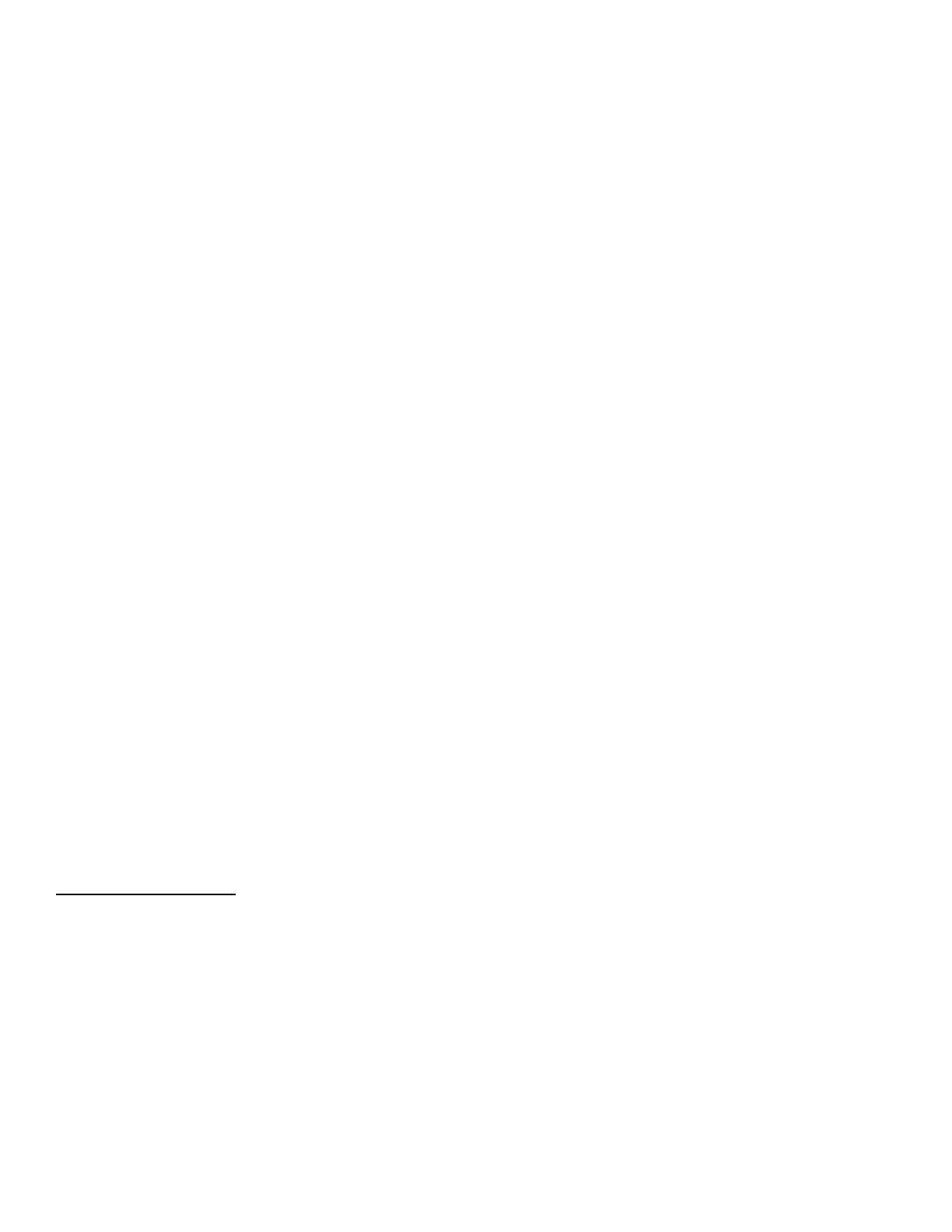
of this product will constitute consent to this agreement, and forfeiture of rights to all claims. If you do not consent to all the
terms and conditions of this agreement, return the product for a refund. (Refer to the section "Return for Full Refund".)
1. You agree that you, your descendants, legal proxies, successors, or transferees will not raise permanent volitional
request for any suit, claim, implementation, redemption or similar action from Sena with regard to any occasion such
as difficulty, pain, suffering, inconvenience, loss, injury, or death which may occur to you or a third party during the
use of this product.
2. You must completely understand and accept all risks (including those occurring due to any careless behavior of
yours or others) which may occur during the use of this product.
3. You are responsible for ensuring that your medical condition permits usage of the product and that you are in
sufficient physical condition for using any device which can be used with it. In addition, you must ensure that the
product does not limit your abilities and that you are able to use it safely.
4. You must be an adult who can take responsibilities for using the product.
5. You must read and understand the following warnings and alerts:
● Sena; together with employees, managers, partners, subsidiaries, representatives, agents, supporting firms and
suppliers, sole sellers of Sena (collectively referred to as "the company") recommend that, before using the
product and similar devices of any brands including its derivative models, you collect any relevant information in
advance and be entirely prepared in terms of weather, traffic situation, and road conditions.
● When you use the product while you operating any vehicle or equipment such as motorcycles, scooters, mopeds,
ATVs, or quad-bikes (hereinafter called as "transportation means"), you must take complete caution regardless of
the location of such operation.
● Use of the product on the road may cause such risks as fracture, serious disability, or death.
● Risk factors, which may occur when you use the product, may be due to errors of the manufacturer, its agents, or
third parties which are involved in the manufacturing.
● Risk factors, which may occur when you use the product, may be unforeseeable. Therefore, you must take full
responsibility for any damage or loss caused by all risk factors which may occur when using the product.
● When you use the product, use good judgment; never use it under the influence of alcohol.
6. You must read and completely understand all terms and conditions of legal rights and warnings that are involved in
using the product. In addition, usage of the product constitutes acceptance of all terms and conditions regarding
waiver of rights.
Warranty Exclusions
Reasons for Limited Liabilities
If you do not return the product after purchasing it, you relinquish all rights to liabilities, loss, claims, and claims for
reimbursement of expenses (including attorney's fees). Therefore, Sena will not be liable for physical injury, death, or any
loss or damage of transportation means, possessions, or assets which belong to you or third parties that may have
occurred while you use the product. Further, Sena will not be liable for any substantial damage not related to the,
condition, environment, or malfunction of the product. All risks related with the operation of the product depend entirely on
the user regardless of its use by the initial purchaser of a third party.
Use of this product may violate local or national laws. In addition, be aware once again that correct and safe use of the
product is entirely your responsibility.
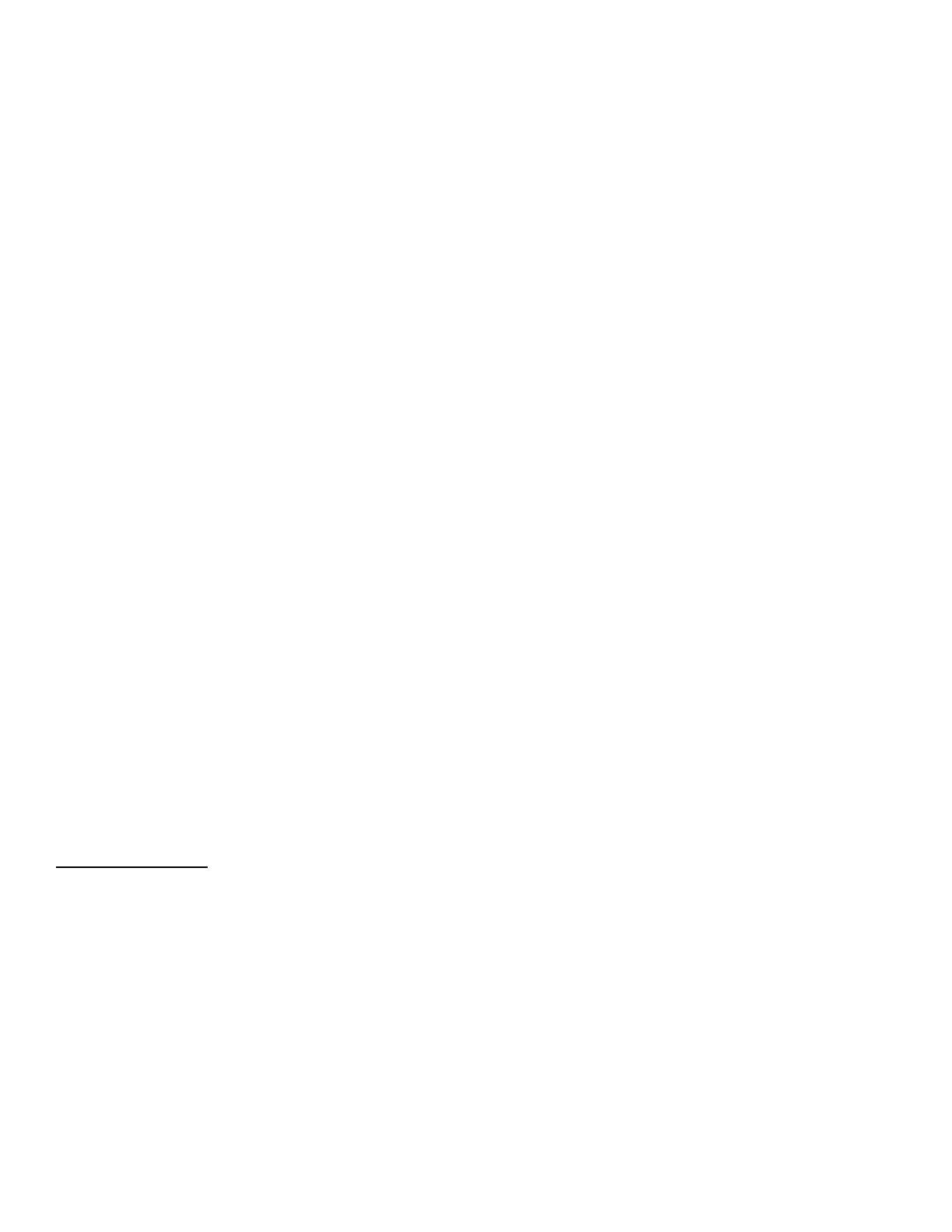
Limitation of Liability
TO THE FULL EXTENT ALLOWED BY LAW, SENA EXCLUDES FOR ITSELF AND ITS SUPPLIERS ANY LIABILITY,
WHETHER BASED IN CONTRACT OR TORT (INCLUDING NEGLIGENCE), FOR INCIDENTAL, CONSEQUENTIAL,
INDIRECT, SPECIAL, OR PUNITIVE DAMAGES OF ANY KIND, OR FOR LOSS OF REVENUE OR PROFITS, LOSS OF
BUSINESS, LOSS OF INFORMATION OR DATA, OR OTHER FINANCIAL LOSS ARISING OUT OF OR IN
CONNECTION WITH THE SALE, INSTALLATION, MAINTENANCE, USE, PERFORMANCE, FAILURE, OR
INTERRUPTION OF ITS PRODUCTS, EVEN IF SENA OR ITS AUTHORIZED RESELLER HAS BEEN ADVISED OF
THE POSSIBILITY OF SUCH DAMAGES, AND LIMITS ITS LIABILITY TO REPAIR, REPLACEMENT, OR REFUND OF
THE PURCHASE PRICE PAID, AT SENA’S OPTION. THIS DISCLAIMER OF LIABILITY FOR DAMAGES WILL NOT BE
AFFECTED IF ANY REMEDY PROVIDED HEREIN SHALL FAIL OF ITS ESSENTIAL PURPOSE. IN ANY CASE, THE
TOTAL COMPENSATION LIABILITIES OF SENA OR ITS SALES AGENTS SHALL NOT EXCEED THE PRICE PAID
FOR THE PRODUCT BY THE PURCHASER.
Liabilities Disclaimer
In addition to damages which may occur due to the use of the product, Sena will not be liable for damages of the product
which occur due to the following events.
In the event the product is misused or used for purposes other than its intended purposes.
In the event the product is damaged because the user does not follow the content of the product manual.
In the event the product is damaged because it has been left unattended or has undergone any other accident.
In the event the product is damaged because the user has used any parts or software which are not provided by the
manufacturer.
In the event the product is damaged because the user has disassembled, repaired, or modified it in such way as is not
explained in the product manual.
In the event the product is damaged by a third party.
In the event the product is damaged due to Acts of God (including fire, flood, earthquake, storm, hurricane or other natural
disaster).
In the event the surface of the product is damaged by use.
Warranty Service
To obtain product warranty service, send the defective product, at your expense, to the manufacturer or the seller along
with proof of purchase (a receipt that shows the purchase date, a product registration certificate of the Website, and other
relevant information). Take necessary measures to protect the product. In order to get a refund or replacement, you must
include the whole package as it was purchased.
Free-of-charge Service
Sena will provide free-of-charge repair or replacement service for the product when product defects occur within the
scope of the product warranty during the warranty period.
Charged Service
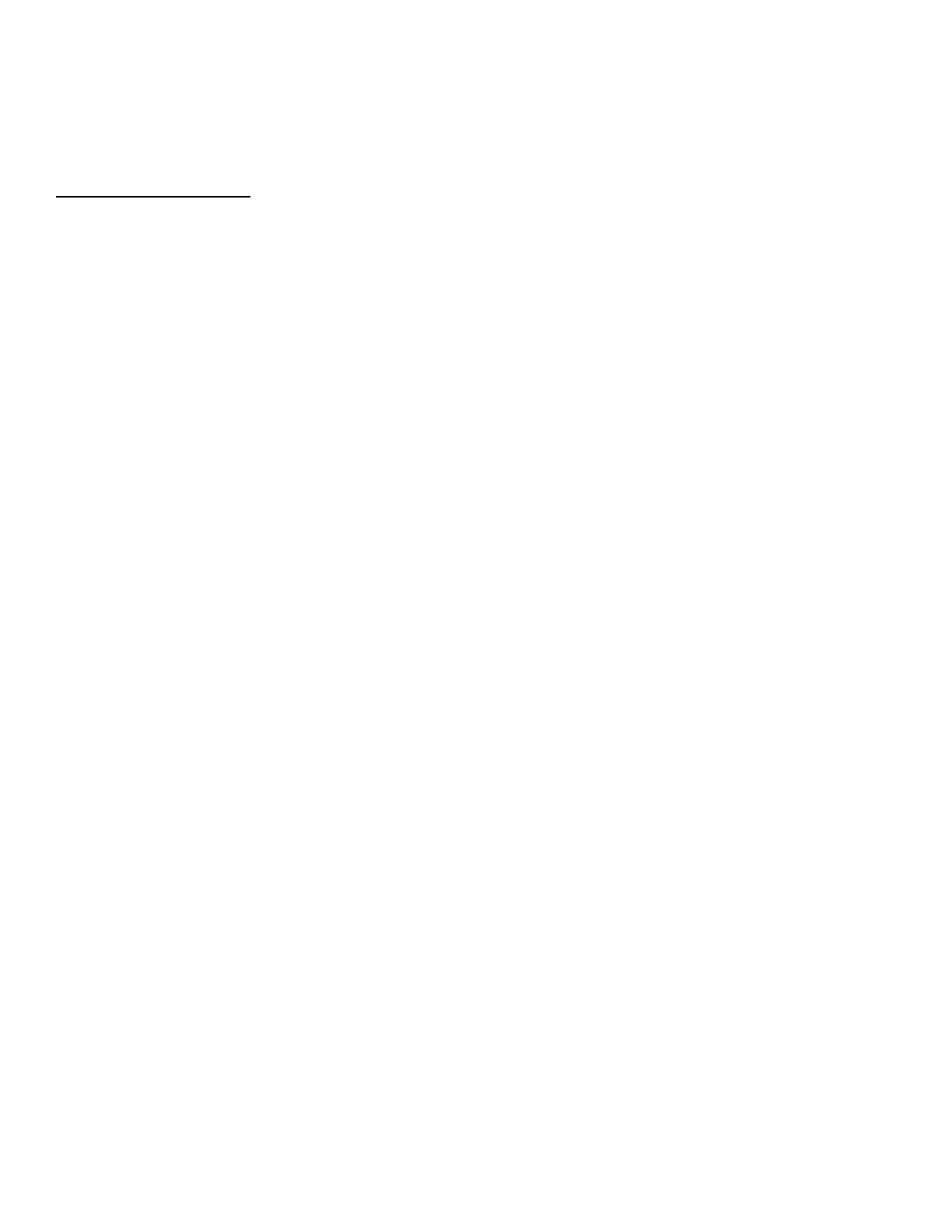
Sena will provide charged repair or replacement service for the product when the product warranty period has been
expired or when the product damage is beyond the scope of the product warranty. For further information on charged
service, you may contact the service center of Sena.
Return for Full Refund
Should you not agree to the terms and conditions explained above, you may return the product for a full refund. To get a
refund, within 14 days from the purchase date you must return the product to the seller in such a condition as it was
purchased.
Unless you return the product within 14 days from the purchase date, you will have read and agreed to all the terms and
conditions explained above, and Sena will not be liable for any claim for damages related with the product.
Hereby, SENA TECHNOLOGIES.Inc Declares that this 10C is in compliance with the essential requirements
and other relevant provisions of directive 1999/5/EC.