SENA TECHNOLOGIES SP33 Bluetooth Stereo Motorcycle Headset User Manual
Sena Technologies,Inc. Bluetooth Stereo Motorcycle Headset
User Manual

SPH10
© 1998-2016 Sena Technologies, Inc. All rights reserved.
Sena Technologies, Inc. reserves the right to make any changes and improvements to its product without
providing prior notice.
Sena™ is a trademark of Sena Technologies, Inc. or its subsidiaries in the USA and other countries. PRISM™,
20S™, 3S™, SMH10™, SMH10R™, SMH5™, SMH5-FM™, SPH10™, SPH10H™, EXPAND™, SPH10H-FM™, SPH10S™,
SR10™, SR10i™, SM10™, Bluetooth Pack for GoPro® are trademarks of Sena Technologies, Inc. or its subsidiaries.
These trademarks may not be used without the express permission of Sena.
The Bluetooth® word mark and logos are owned by the Bluetooth SIG, Inc. and any use of such marks by Sena
is under license. iPhone, iPod touch are the registered trademark of Apple Inc. Zumo™ is a trademark of Garmin
Ltd. or its subsidiaries. TomTom™ is the trademark or registered trademark owned by TomTom International B.V.
Other trademarks and tradenames are those of their respective owners.

SPH10
English
CONTENTS
1. INTRODUCTION ................................................................. 5
2. PACKAGE CONTENTS ......................................................6
3. WEARING THE SPH10 .......................................................7
3.1 Microphone Installation ..............................................................7
3.2 Placing the Headset on Your Ear ...............................................8
4. POWERING ON/OFF AND CHARGING ............................. 8
4.1 Powering On ...............................................................................8
4.2 Powering Off ...............................................................................8
4.3 Charging ....................................................................................8
4.4 Low Battery Warning ..................................................................9
4.5 Checking the Battery Level ........................................................9
5. VOLUME ADJUSTMENT ....................................................9
6. PAIRING THE SPH10 WITH BLUETOOTH DEVICES .....10
6.1 Mobile Phone Pairing ...............................................................10
6.2 Multipoint Pairing ......................................................................10
6.3 Bluetooth Stereo Device Pairing...............................................11
6.4 Bluetooth GPS Navigation Pairing ............................................11
6.5 Pairing with the Sena SR10, Bluetooth Two-way
Radio Adapter ..........................................................................14
7.
PAIRING WITH SELECTIVE PROFILE: A2DP STEREO
OR HANDSFREE .................................................................. 15
7.1 A2DP Stereo Music Only ..........................................................15
7.2 HFP for Phone Call Only ...........................................................16
8. INTERCOM PAIRING .......................................................16
8.1 Pairing with Other SPH10 Headsets for Intercom
Conversation ............................................................................16
8.2 Pairing with Other Sena Headset Models for Intercom
Conversation ............................................................................17
9. SPH10 CONFIGURATION SETTING ...............................18
9.1 Assigning Speed Dial ..............................................................18
9.2 Enabling/Disabling Voice Activated Phone Answering ...........19
9.3 Enabling/Disabling Voice Activated Intercom .........................19
9.4 Enabling/Disabling Voice Prompts ...........................................20
9.5 Enabling/Disabling Sidetone ....................................................20
9.6 Enabling/Disabling Advanced Noise Control™ .......................21
9.7 Delete all Bluetooth Pairing Information ..................................21
9.8 ExitVoiceCongurationMenu ................................................21
10. FUNCTION PRIORITY ...................................................... 22
11. STEREO MUSIC ...............................................................23
11.1 By Stereo Audio Cable .............................................................23
11.2 By Bluetooth Wireless Stereo ..................................................23
12. MOBILE PHONE CALL MAKING AND ANSWERING ......24
12.1 Mobile Phone Call Making and Answering ..............................24
12.2 Speed Dialing ...........................................................................25
13. TWO-WAY INTERCOM ....................................................26
13.1 Start and End Two-way Intercom .............................................26
13.2 Intercom and Mobile Phone Call ..............................................27
13.3 Intercom and GPS ...................................................................28
13.4 Intercom and Two-way Radio ...................................................28
14. THREE-WAY CONFERENCE INTERCOM ......................29
14.1 Start Three-way Intercom .........................................................29
14.2 End Three-way Intercom ..........................................................31
15. FOUR-WAY CONFERENCE INTERCOM ........................31
15.1 Start Four-way Intercom ...........................................................31
15.2 End Four-way Intercom ............................................................32
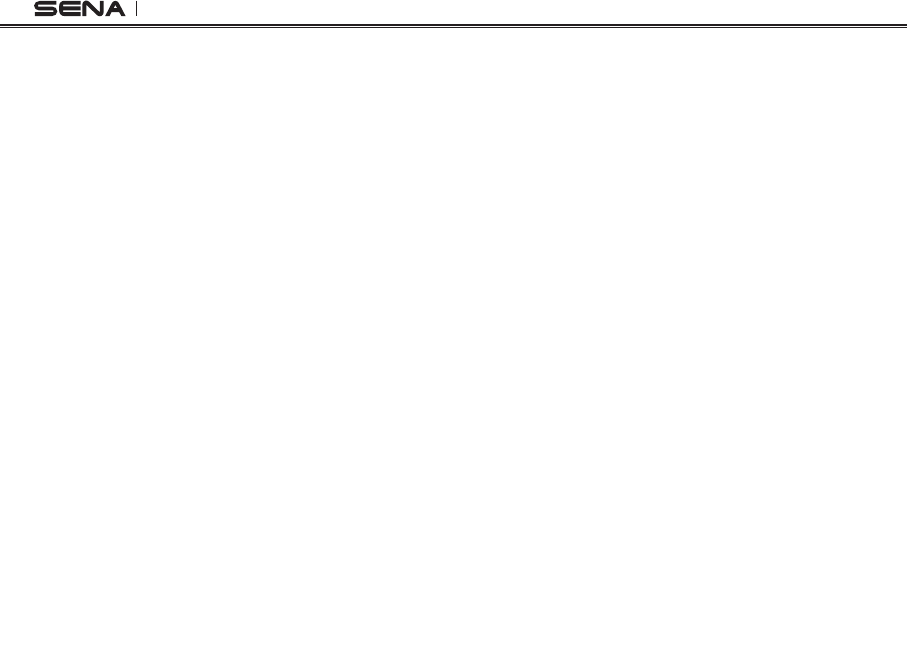
SPH10
4
16. UNIVERSAL INTERCOM .................................................. 32
16.1 Universal Intercom Pairing .......................................................32
16.2 Two-way Universal Intercom ....................................................33
16.3 Three-way Universal Intercom ..................................................33
16.4 Four-way Universal Intercom ....................................................35
17. MUSIC SHARING .............................................................37
18. THREE-WAY CONFERENCE PHONE CALL WITH
INTERCOM PARTICIPANT ..............................................37
19. INTERCOM FAILURE .......................................................38
20. INTERCOM RECONNECTION .........................................39
21. RESET TO FACTORY DEFAULT SETTINGS .................. 39
22. FAULT RESET ..................................................................40
23. FIRMWARE UPGRADE ....................................................40
24.
SENA BLUETOOTH CONNECTION CASE STUDIES .......... 41
25. OPERATION QUICK REFERENCE ...................................... 48
CERTIFICATION AND SAFETY APPROVALS .......................49
• FCC Compliance Statement ........................................................49
• FCC RF Exposure Statement .......................................................49
• FCC Caution ................................................................................49
• CE Declaration of Conformity .....................................................49
• Industry Canada Statement ........................................................50
• Bluetooth License .......................................................................50
• WEEE (Waste Electrical and Electronic Equipment ) ...................50
SAFETY INFORMATION ........................................................51
• Product Storage and Management .............................................51
• Product Use .................................................................................51
• Battery .........................................................................................52
PRODUCT WARRANTY AND DISCLAIMER ..........................53
• Limited Warranty ..........................................................................53
• Warranty Exclusions ....................................................................55
• Warranty Service ..........................................................................57
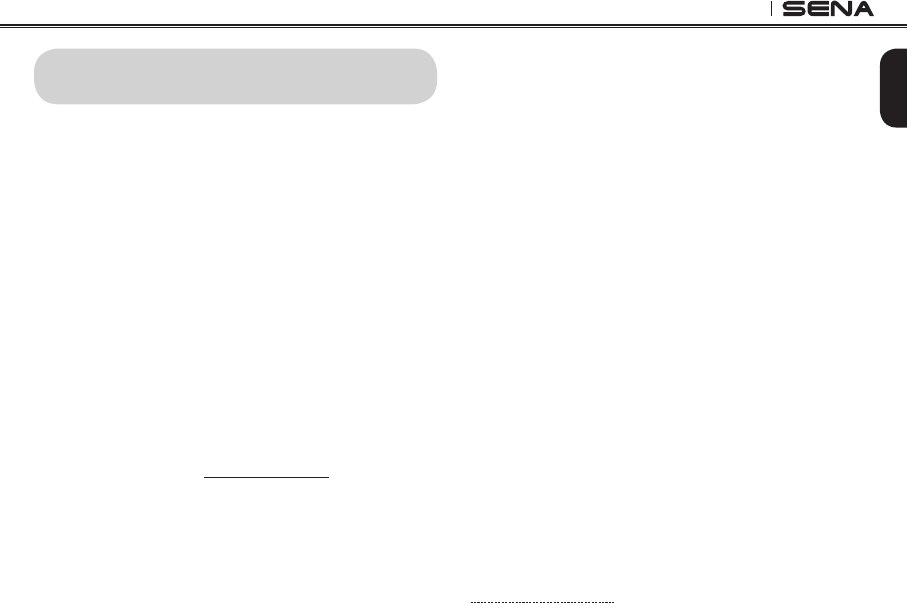
5
SPH10
English
1. INTRODUCTION
Thank you for choosing the Sena SPH10, Bluetooth
Stereo Headset and Intercom for outdoor sports and
activities. With the SPH10, you can call handsfree on
your Bluetooth mobile phone, listen to stereo music or
voice instructions of GPS navigations by Bluetooth
wirelessly, and have intercom conversations in full duplex
with other SPH10 users.
The SPH10 is compliant with the Bluetooth 3.0 supporting
thefollowingproles:HeadsetProle,Hands-FreeProle
(HFP),AdvancedAudioDistributionProle(A2DP),and
Audio Video Remote Control Profile (AVRCP). Please
check with the manufacturers of other devices to
determine their compatibility with this headset.
Please read this user’s guide carefully before using the
headset. Also check www.sena.com for the latest
version of the user’s guide and additional information
related to Sena Bluetooth products.
TheSPH10features:
•
Bluetooth handsfree for Bluetooth mobile phones
•
Bluetooth stereo headset for Bluetooth audio devices
such as MP3 players
•
Bluetooth stereo headset for Bluetooth GPS navigations
•
Bluetooth intercom up to 900 meters (980 yards)*
•
Four-way conference intercom
•
Three-way conference phone call with intercom
participant
•
Multipoint Bluetooth pairing with GPS navigation or
Sena SR10 Two-way Radio Adapter
•
Multipoint Bluetooth for dual mobile phone
•
Universal Intercom™
•
Speed Dialing
•
Sidetone
•
Advanced Noise Control™
•
Stereo music by 2.5mm audio cable
•
Firmware upgradeable
KeySpecications:
•
Bluetooth 3.0
•
Supportingproles:HeadsetProle,Hands-FreeProle
(HFP), Advanced Audio Distribution Prole (A2DP),
AudioVideoRemoteControlProle(AVRCP)
* in open terrain
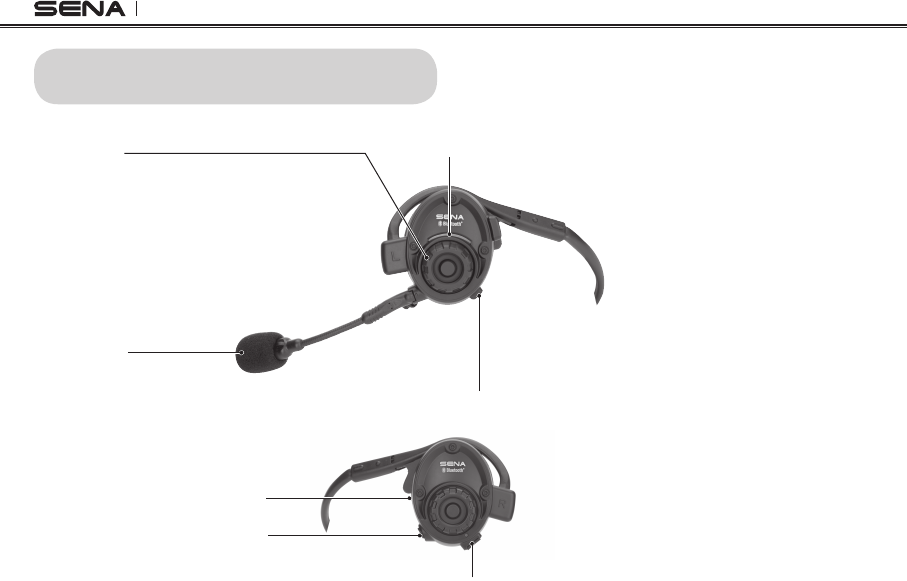
SPH10
6
2. PACKAGE CONTENTS
• SPH10 Headset
MP3 Jack
Speaker
DC Power Charging & Firmware Upgrade Port
<Right side>
Phone Button
• Answer and end a mobile phone call
• Speed dial
• Call transfer between mobile phone and headset
• Enter into mobile phone pairing mode
• Enter into Bluetooth stereo device paring mode
• Enter into factory reset mode
Status LED
Microphone
<Left side>
Jog Dial
• Answer and end a mobile phone call
• Reject an incoming mobile phone call
• Start and end intercom conversation
• Volume adjustment by rotating
• Play and pause Bluetooth stereo device
•
Track-forward and track-back by rotating
while pressing the button
• Enter into intercom pairing mode
• Enter into voice configuration setting
• Navigate through configuration menu
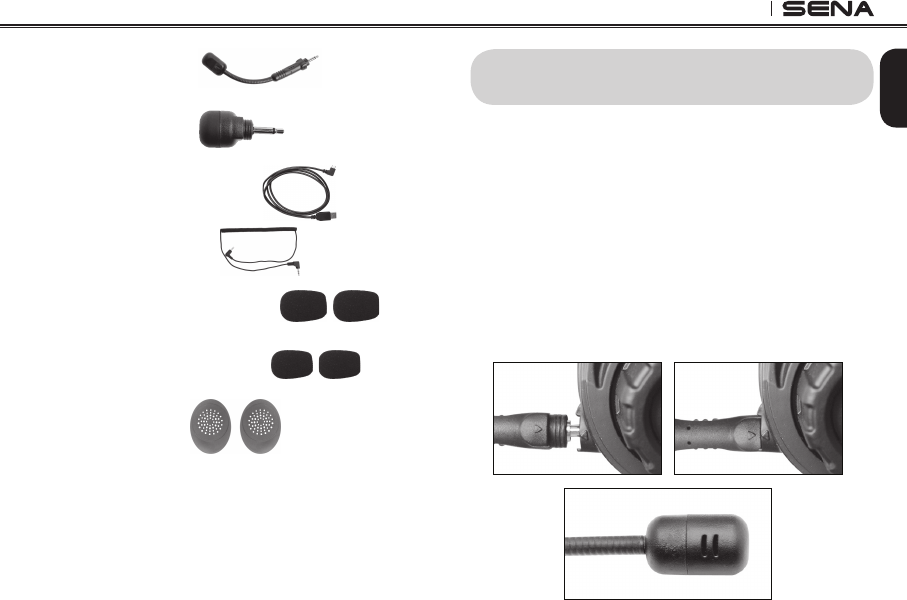
7
SPH10
English
3. WEARING THE SPH10
3.1 Microphone Installation
Two microphones are included in the package: a
long-boom microphone for high noise environment
and a short microphone for indoor use.
Plug the microphone into the microphone port to t triangle
marks as described in the below picture. Adjust the
direction of the long-boom microphone so that the
“II” mark on the microphone is pointing towards your
mouth.
• Boom Microphone
• Mini Microphone
• USB Power & Data Cable
• Stereo Audio Cable
• Boom Microphone Sponges
• Mini Microphone Sponges
• Rubber Earpads
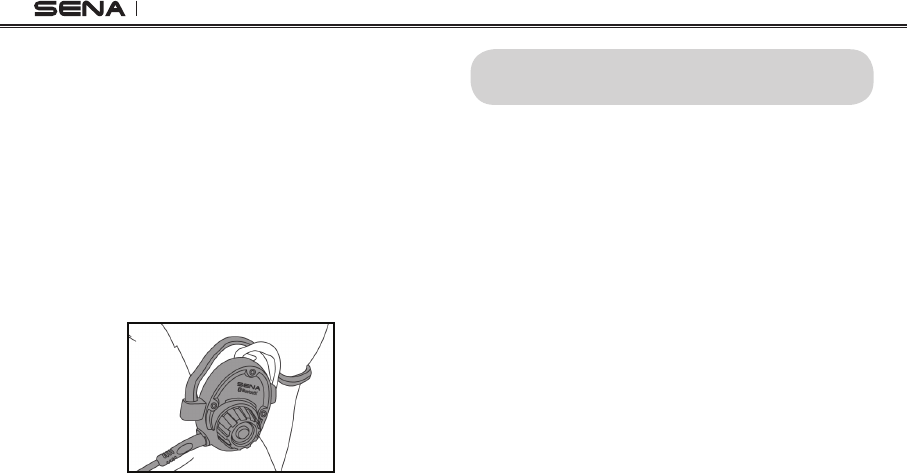
SPH10
8
Since SPH10 is mostly exposed on external environment
where noise prevails, microphone can be selected
according to the noise level. For the highly noisy
environment, boom-microphone is recommended allowing
microphone to stay near user’s mouth. For the less-noisy
environment, mini microphone is recommended allowing
users to move freely.
3.2 Placing the Headset on Your Ear
The speaker with microphone should be placed on
the left ear. Then you can place earhooks over ears
asshown:
4. POWERING ON/OFF AND CHARGING
To power on and off the headset, you don’t need
to press and hold any button for several seconds.
Just short press the Jog Dial and the Phone Button
simultaneously, and you will get quick on-and-off
convenience.
4.1 Powering On
Press the Jog Dial and the Phone Button at the same
time for about 1 second to power on. The blue LED
turns on and you will hear ascending beeps.
4.2 Powering Off
Just short press the Jog Dial and the Phone Button
simultaneously, you don’t need to press and hold for
a few seconds. The red LED turns on for a while until
it turns off completely and you will hear descending
beeps.
4.3 Charging
The LED turns on red while charging, and turns to
blue when the headset is fully charged. It takes about
2.5 hours to be completely charged.

9
SPH10
English
4.4 Low Battery Warning
When the battery is low, the blinking blue LED in
stand-by mode turns to red and you will hear mid-
tone triple beeps and a voice prompt saying “Low
battery”.
4.5 Checking the Battery Level
You can check the battery level in two different ways
when the headset is powering on.
4.5.1 LED Indicator
Whentheheadsetispoweringon,theredLEDashes
rapidly indicating the battery level.
4ashes=High,70~100%
3ashes=Medium,30~70%
2ashes=Low,0~30%
4.5.2 Voice Prompt Indicator
When you power on the headset, keep pressing the
Jog Dial and Phone Button simultaneously for about
3 seconds until you hear high tone triple beeps. Then
you will hear voice prompt indicating the battery
level. However, if you release the buttons as soon
as the headset turns on, you will not hear the voice
prompt of battery level indication.
5. VOLUME ADJUSTMENT
You can easily adjust the volume by rotating the Jog
Dial. You will hear a beep when the volume reaches
maximum or minimum level. The volume is set and
maintained independently at different levels for each
audio source even when you turn off and on the
headset. For example, once you set the volume for
mobile phone handsfree, it will not change even if
you adjust the volume when you hear Bluetooth MP3
music. So you can always maintain the preferred
optimum volume level for each audio source.

SPH10
10
6. PAIRING THE SPH10 WITH BLUETOOTH
DEVICES
Before using the SPH10 Bluetooth headset with any
ofBluetoothdevicesforthersttime,youneedtodo
the pairing operation. It can be paired with Bluetooth
mobile phones, Bluetooth stereo devices such as
MP3,ormotorcyclespecicBluetoothGPS,andwith
other Sena Bluetooth headsets. This pairing operation
is only required once for each Bluetooth device. The
headset will remain paired with the devices and
automatically connects to the paired devices again
when they are within range. You will hear a high tone
single beep and a voice prompt when the headset
connectstothepaireddeviceautomatically:“Phone
connected” to a mobile phone, “Media connected”
to a Bluetooth stereo device.
6.1 Mobile Phone Pairing
1. Turn on the SPH10 and press the Phone Button
for5 secondsuntil theLED ashesredand blue
alternately and you hear multiple beeps. You will
hear a voice prompt saying “Phone pairing”.
2. Search for Bluetooth devices on your mobile
phone. Select the Sena SPH10 in the list of the
devices detected on the mobile phone.
3. Enter 0000 for the PIN. Some mobile phones may
not ask for the PIN.
4.The mobile phone conrms that pairing has
completed and the SPH10 is ready to use. You will
hear a voice prompt from the SPH10 saying “Your
headset is paired”.
5. If the pairing process is not completed within three
minutes, the SPH10 will return to stand-by mode.
6.2 Multipoint Pairing
Typical Bluetooth headsets can connect with only
oneHFP(Hands-FreeProle)device,but multipoint
pairing allows the headset to connect with two HFP
devices at the same time. So, when you already
have a mobile phone connected with the SPH10, you
can also pair and connect a second mobile phone
or other HFP devices such as GPS or Sena SR10,
Bluetooth adapter.
1. To pair the second mobile phone, press the Jog
Dial for 5 seconds again until the red LED is rapidly
ashingandyouhearmultiplebeeps.
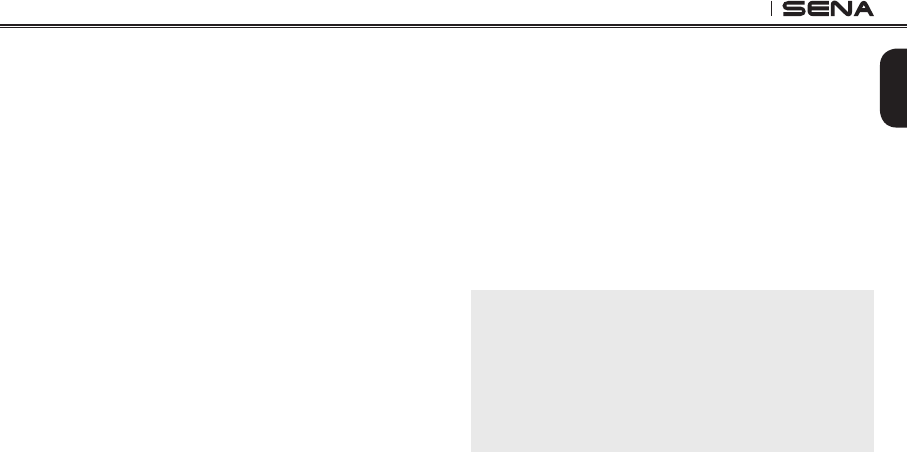
11
SPH10
English
2. Within 2 seconds, tap the Phone Button again, then
theLEDturnstoblueashingandthebeepsturn
to high tone double beeps. You will hear a voice
prompt saying “Multipoint pairing”.
3. Search for Bluetooth devices on your mobile phone.
Select the Sena SPH10 in the list of the devices
detected on the mobile phone.
4. Enter 0000 for the PIN. Some mobile phones may
not ask for the PIN.
5.The mobile phone conrms that pairing has
completed and the SPH10 is ready to use. You will
hear a voice prompt from the SPH10 saying “Your
headset is paired”.
6. If you want to pair a GPS by multipoint pairing,
search for the Bluetooth device on the GPS screen,
and select the Sena SPH10 at step 3. Please refer
to the section “6.4.1 Multipoint GPS Pairing” for
more details.
7. If you want to pair the Sena SR10, Bluetooth adapter,
please refer to the section “6.5 Pairing with the Sena
SR10, Bluetooth Two-way Radio Adapter”.
6.3 Bluetooth Stereo Device Pairing
1. If the Bluetooth stereo device is integrated with
the mobile phone such as smartphones, you don’t
need to pair the SPH10 with it separately. When the
SPH10 is paired with the mobile phone, it is also
paired as a stereo music device.
2. If you have a stand alone Bluetooth stereo device,
follow the paring procedure separately. The procedure
is the same as the procedure in “6.1 Mobile Phone
Pairing”.
Note:
1. If Bluetooth connection between the headset and a
mobile phone is disconnected, tap the Phone Button
to recover the Bluetooth connection immediately.
2. If Bluetooth connection between the headset and a
media player is disconnected, press the Jog Dial for 1
second to recover the Bluetooth connection and play.
6.4 Bluetooth GPS Navigation Pairing
You can listen to voice instruction from Bluetooth
GPS navigation. Some GPS systems use mobile
phone prole (HFP, Hands-Free Prole) and others
use stereo music prole (A2DP, Advanced Audio
Distribution Prole). Most motorcycle specic GPS
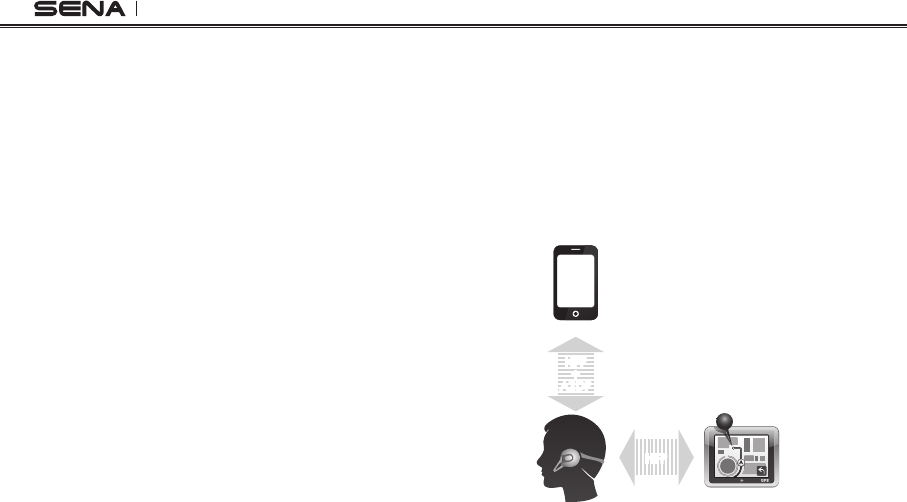
SPH10
12
systems use mobile phone prole for turn-by-turn
voice instruction. You can simultaneously use a
mobile phone and a GPS which uses mobile phone
prolebyoneofthefollowingprocedures.
6.4.1 Multipoint GPS Pairing
If you use GPS only for turn-by-turn voice instructions,
not for Bluetooth stereo music streaming, multipoint
pairing is recommended for the GPS connection.
Multipoint Bluetooth pairing allows the SPH10 to
connect two HFP devices at the same time: mobile
phone and GPS navigation. Follow the steps below to
pair the GPS using the multipoint pairing.
1. Turn on the headset and press the Jog Dial for 5
secondsuntiltheredLEDisrapidlyashingand
you hear multiple beeps.
2. Within 2 seconds, tap the Phone Button again, then
theLEDturnstoblueashingandthebeepsturn
to high tone double beeps. You will hear a voice
prompt saying “Multipoint pairing”.
3. Search for Bluetooth devices on the GPS navigation
screen. Select the Sena SPH10 in the list of the
devices detected on the GPS.
4. Enter 0000 for the PIN.
5.TheGPSconrmsthatpairinghascompletedand
the SPH10 is ready to use. You will hear a voice
prompt from the SPH10 saying “Your headset is
paired”.
6. If the pairing process is not completed within three
minutes, the SPH10 will return to stand-by mode.
The pairing diagram for multipoint GPS pairing is
showninthegurebelow.
Multipoint GPS Pairing
Smart Phone
SPH10
GPS
HFP
+
A2DP
Mobile Phone
Pairing
Multipoint
Pairing
HFP
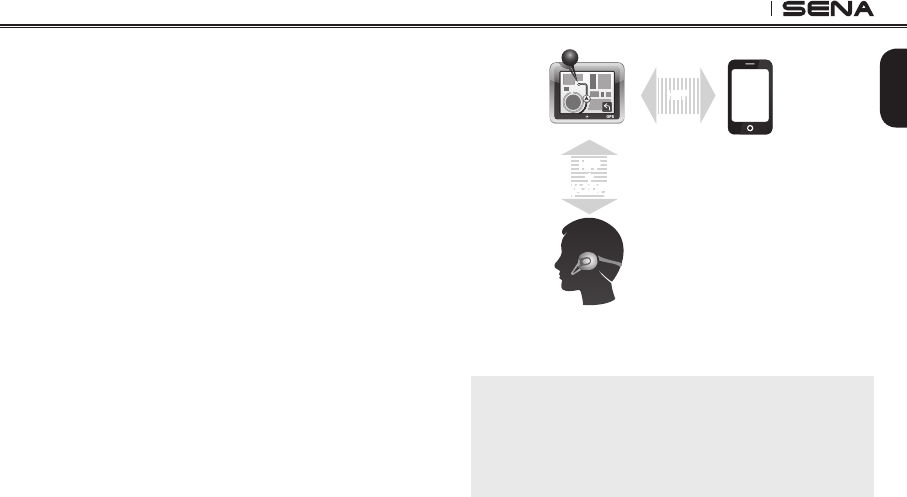
13
SPH10
English
6.4.2 GPS Pairing as Mobile Phone
If GPS is not only used for turn-by-turn voice instructions
but also is your preferred Bluetooth stereo music
source, you can pair the GPS to the SPH10 by following
the simple procedures in “6.1 Mobile Phone Pairing”.
When you do this, the SPH10 thinks the GPS is a mobile
phone so you can no longer pair your mobile phone to
the SPH10 directly. However, since some GPS systems
support mobile phone bridging over Bluetooth, you can
pair the mobile phone to the GPS to use your mobile
phone. Please refer to the user’s guide of your GPS for
details.
SPH10
Mobile Phone
GPS
HFP
+
(A2DP)
Mobile Phone
Pairing
HFP
GPS Pairing as Mobile Phone
Note:
You have to use a motorcycle specific GPS which
transmits turn-by-turn voice instruction to the headset
by Bluetooth. Most automotive GPS systems don’t have
this feature.

SPH10
14
6.5 Pairing with the Sena SR10, Bluetooth
Two-way Radio Adapter
The Sena SR10 is a Bluetooth two-way radio adapter
for group communication, and uses HFP as do most
motorcycle specic GPS navigation systems. If you
pair the SPH10 with a SR10 by multipoint pairing, the
SPH10 is able to have two HFP devices at the same
time:mobilephoneandSenaSR10.
1. Turn on the headset and press the Jog Dial for 5
secondsuntiltheredLEDisrapidlyashingand
you hear multiple beeps.
2. Within 2 seconds, tap the Phone Button again, then
theLEDturnstoblueashingandthebeepsturn
to high tone double beeps. You will hear a voice
prompt saying “Multipoint pairing”.
3. Turn on the SR10 and follow the SR10’s “Bluetooth
Headset Pairing” procedure to complete the
process. Please refer to the SR10 user's guide for
details.
4. When the pairing is completed, you will hear a
voice prompt saying “Your headset is paired”.
5. If the pairing process is not completed within three
minutes, the SPH10 will return to stand-by mode.
The incoming audio from the two-way radio via
SR10 is heard in the background while having an
intercom conversation or a mobile phone call. You
can listen to music, answer a mobile call, have an
intercom conversation and use a two-way radio via
SR10forgroupcommunicationasshowninthegure
below. A GPS navigation or a radar detector could
be connected to the SR10 by wire. The GPS voice
instruction or the radar detector alarm is also heard
in the background via SR10 while having an intercom
conversation or a phone call. Please refer to the SR10
user's guide for details.
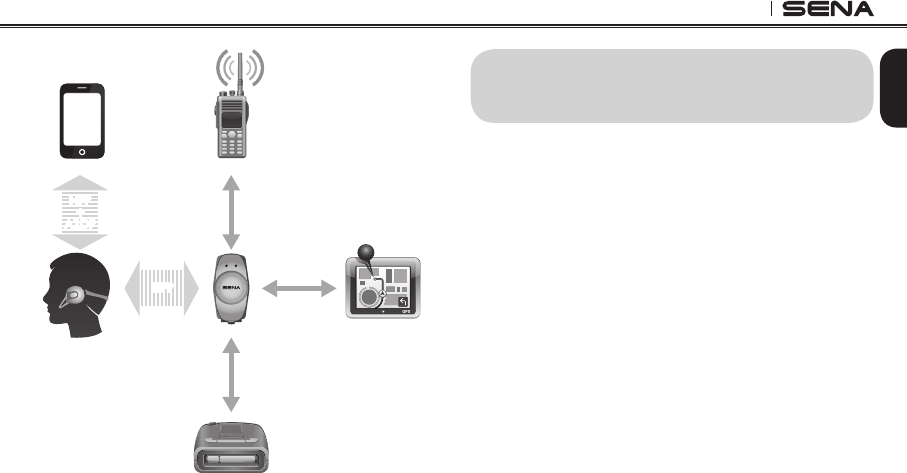
15
SPH10
English
Parallel Connection of SR10 and Mobile Phone by
Bluetooth Multipoint Pairing
Smart Phone Two-way radio
GPS
Sena SR10
Radar Detector
HFP
+
A2DP
Mobile Phone
Pairing
Multipoint
Pairing
HFP
Wired
Connection
Wired
Connection
Wired
Connection
SPH10
7.
PAIRING WITH SELECTIVE PROFILE:
A2DP STEREO OR HANDSFREE
If you have a MP3 stereo music phone such as a
smartphone, sometimes you may need to selectively
use the SPH10 for A2DP stereo music only or for
mobile phone handsfree only. This instruction is for
advanced users who want to pair the SPH10 to their
smartphones only with one selective prole: A2DP
stereo for music or HFP for phone call.
If you have previously paired a mobile phone to the
SPH10, you must clear the previous paring list on
both devices; the mobile phone and SPH10. To clear
the pairing list on SPH10, please do a factory reset or
follow the pairing list clearing procedure described
in this manual. To clear the pairing list on the mobile
phone, please refer to the mobile phone manual. For
most smartphones, delete the Sena SPH10 from the
list of Bluetooth devices in setting menu.
7.1 A2DP Stereo Music Only
1. Turn on the headset and press the Phone Button
for5 secondsuntilthe LEDashesredand blue
alternately and you hear multiple beeps.

SPH10
16
2. Within 2 seconds, tap the Jog Dial again, then
theLEDturnsto redashingand thebeepsturn
to double mid-tone beeps. You will hear a voice
prompt saying “Media selective pairing”.
3. Search for Bluetooth devices on your smartphone.
Select the Sena SPH10 in the list of devices detected
on your phone.
4. Enter 0000 for the PIN. Some smartphones may
not ask for PIN.
7.2 HFP for Phone Call Only
1. Turn on the headset and press the Phone Button
for5 secondsuntilthe LEDashesredand blue
alternately and you hear multiple beeps.
2. Within 2 seconds, tap the Phone Button again,
thentheLEDturnstoblueashingandthebeeps
turn to multiple mid-tone beeps. You will hear a
voice prompt saying “Phone selective pairing”.
3. Search for Bluetooth devices on your smartphone.
Select the Sena SPH10 in the list of devices
detected on your phone.
4. Enter 0000 for the PIN. Some smart phones may
not ask for PIN.
8. INTERCOM PAIRING
8.1 Pairing with Other SPH10 Headsets for
Intercom Conversation
The SPH10 can be paired with up to three other
headsets for Bluetooth intercom conversation.
1. Turn on the two SPH10 headsets (A and B) that you
would like to pair with each other.
2. Press and hold the Jog Dial of the headset A and B
for 5 seconds until red LEDs of the both units start
toashrapidly.Youwillhearavoicepromptsaying
“Intercom pairing”.
3. Simply tap the Jog Dial of any one of the two
headsets A or B (It doesn’t matter that you choose A
or B.) and wait until the LEDs of both headsets turn
to blue and intercom connection is automatically
established. The two SPH10 headsets A and B are
paired with each other for intercom conversation.
If the pairing process is not completed within one
minute, the SPH10 will return to stand-by mode.
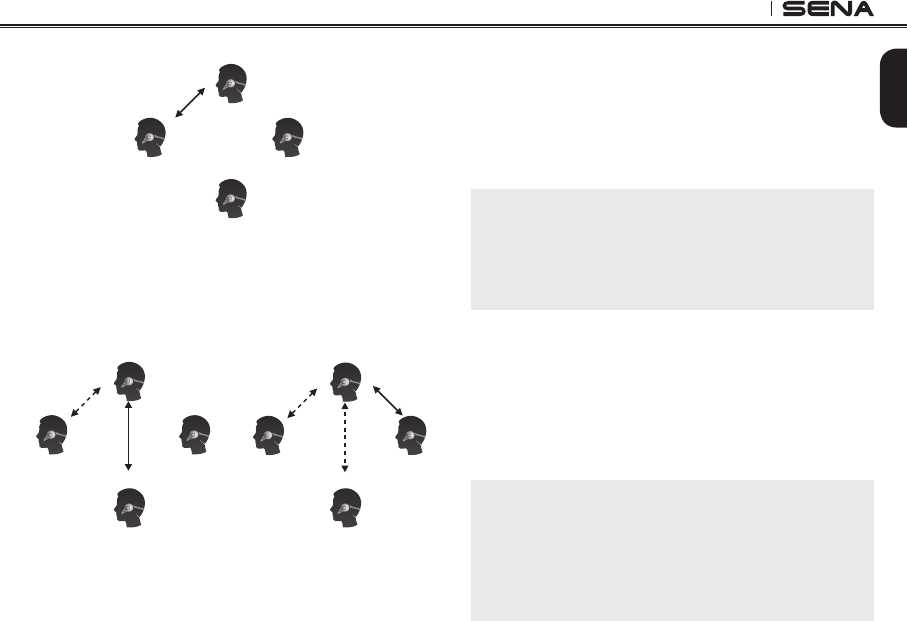
17
SPH10
English
A
C
B D
Pairing A & B
4. You can make other pairings between the headset
A and C, and between the headset A and D by
following the same procedure as above.
A
C
B D
A
C
B D
Pairing A & C Pairing A & D
5. The intercom pairing queue is ‘Last-Come, First-
Served’. If a headset has multiple paired headsets
for intercom conversations, the last paired headset
is set as rst intercom friend. The previous
intercom friend becomes second intercom friend,
and third intercom friend.
Note:
For example, after the pairing procedures listed above,
headset D is the rst intercom friend of headset A.
Headset C is the second intercom friend of headset A,
and headset B is the third intercom friend of headset A.
8.2 Pairing with Other Sena Headset Models
for Intercom Conversation
The SPH10 can be paired with all other Sena headset
models such as the SMH5 and the SPH10 for intercom
conversation. Please follow the same procedure as
above to pair with these headset models.
Note:
The SMH5 cannot participate in three-way or four-way
conference intercom with the SPH10 or the SMH10. The
SMH5 has a limited capability of having two-way intercom
with each other or with other Sena headsets such as the
SPH10 and the SMH10.
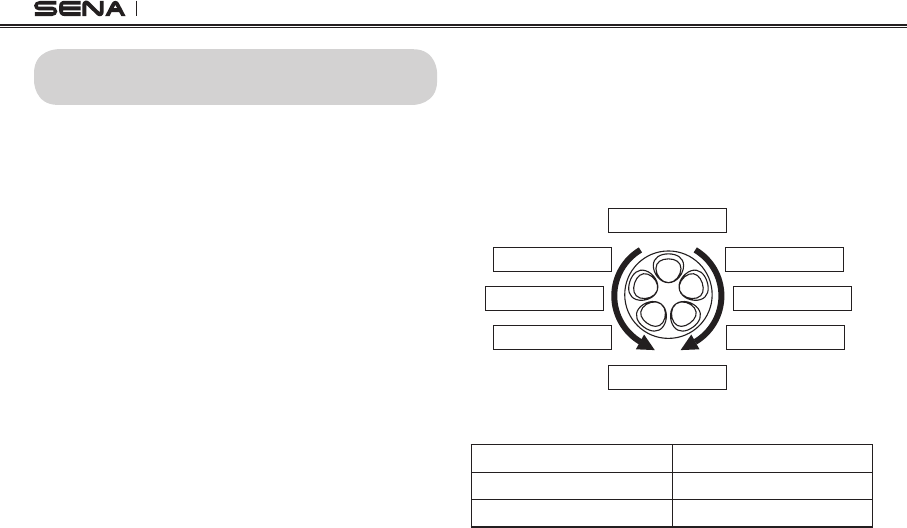
SPH10
18
9. SPH10 CONFIGURATION SETTING
You can set the conguration of the SPH10 by the
voice menu instruction as below.
1.Toenterintovoicecongurationmenu,pressand
hold the Jog Dial for 12 seconds until the LED
shows solid blue and you hear high tone double
beeps. You will also hear a voice prompt saying
“Conguration menu”.
2. Rotate the Jog Dial clockwise or counter-clockwise
to navigate between the menus. You will hear voice
prompts for each menu items as below.
3. You can enable the feature or execute the
command by tapping the Phone Button, or disable
the feature by tapping the Jog Dial.
4. If any button is not pressed within 10 seconds, the
SPH10willexitthecongurationandgoesbackto
stand-by.
5.If you want to exit the conguration immediately,
rotate the Jog Dial until you hear a voice prompt
saying “Exit conguration”, and tap the Phone
Button.
Thevoicepromptforeachmenuitemisasbelow:
(1) Speed Dial (5) Sidetone
(2) VOX phone (6) Noise control
(3) VOX intercom (7) Delete all pairings
(4) Voice prompt (8) Exit conguration
Speed Dial
Voice prompt
Sidetone
Exit configuration
Noise control
VOX phone
Delete all pairings VOX intercom
9.1 Assigning Speed Dial
Voice Prompt “Speed dial”
Factory Default N/A
Execute Tap the Phone Button
1. To assign a phone number as a speed dial, rotate
the Jog Dial until you hear a voice prompt saying
“Speed dial”.
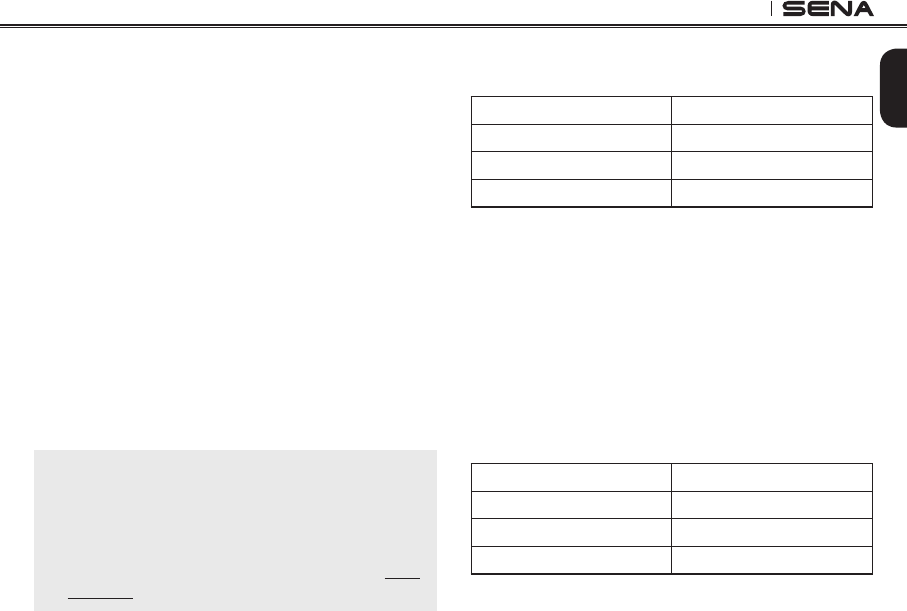
19
SPH10
English
2. Tap the Phone Button, and you will hear a voice
prompt saying “Speed dial one” and “Phone
connected”.
3. Rotate the Jog Dial to select one of three speed
dial numbers and you hear a voice prompt saying
“Speed dial (#)”.
4. Call a phone number you want to assign and you will
hear a voice prompt saying “Save speed dial (#)”.
The phone number is automatically assigned to the
selected speed dial number. Then the phone call will
hang up before being connected.
5. To exit the menu, rotate the Jog Dial clockwise or
counter clockwise until you hear a voice prompt
saying “Cancel”, and tap the Phone Button to
conrm. You will then hear a voice prompt saying
“Cancel”. If any button is not pressed within 1
minute, the SPH10 will exit the conguration menu
and go back to stand-by mode.
Note:
1. After assigning a phone number to one of three speed
dials, you can continually assign another phone
number to the rest of two speed dials.
2. You can assign phone numbers to speed dials in your
PC. Please visit the Sena Bluetooth web site at www.
sena.com for more information.
9.2 Enabling/Disabling Voice Activated
Phone Answering
Voice Prompt “VOX phone”
Factory Default Enable
Enable Tap the Phone Button
Disable Tap the Jog Dial
If this feature is enabled, you can answer incoming
calls by simply saying a word loudly enough. For
example, when you hear a series of beeps for an
incoming call, you can answer the phone by saying
“Hello” or any other word loudly. This is enabled from
the factory but you can disable this. If this mode is
disabled, you have to tap the Jog Dial or the Phone
Button to answer an incoming call.
9.3 Enabling/Disabling Voice Activated
Intercom
Voice Prompt “VOX intercom”
Factory Default Disable
Enable Tap the Phone Button
Disable Tap the Jog Dial
If this feature is enabled, you can initiate an intercom
conversation with the last connected intercom
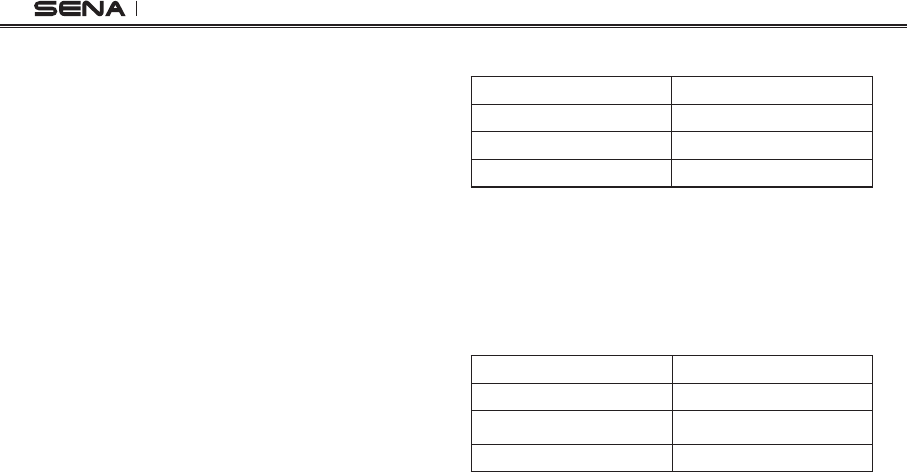
SPH10
20
friend by speaking any word loudly enough.The
most effortless way to trigger intercom VOX is to
blow into the microphone as if blowing dust off the
microphone. If you start an intercom conversation
by VOX, the intercom terminates automatically when
you and your intercom friend remain silent for 20
seconds. However, if you manually start an intercom
conversation by tapping the Jog Dial, you have to
terminate the intercom conversation manually.
However, even when this feature is enabled, if you
terminate intercom conversation manually with the
Jog Dial, you are not able to start intercom by voice
temporarily. In this case, you have to tap the Jog Dial
to restart the intercom. This is to prevent repeated
unintentional intercom connections by strong wind
noise. If you tap the Jog Dial to start an intercom
conversation, it is not terminated by 20 seconds of
silence. After turning SPH10 off and on, you can start
intercom by voice again.
9.4 Enabling/Disabling Voice Prompts
Voice Prompt “Voice prompt”
Factory Default Enable
Enable Tap the Phone Button
Disable Tap the Jog Dial
Youcandisablevoicepromptsbycongurationsetting,
but the following voice prompts are always on.
- Voicepromptsforcongurationsettingmenu
- Voice prompts for battery level indicator
- Voice prompts for factory reset
9.5 Enabling/Disabling Sidetone
Voice Prompt "Sidetone"
Factory Default Disable
Enable Tap the Phone Button
Disable Tap the Jog Dial
Sidetone is the sound of your own voice as picked up
by your headset’s microphone and reproduced in your
own ear, by your own speaker. It helps you to naturally
speak at the correct level according to varying helmet
noise conditions. If this feature is enabled, you can hear
what you are speaking during an intercom conversation
or a phone call.
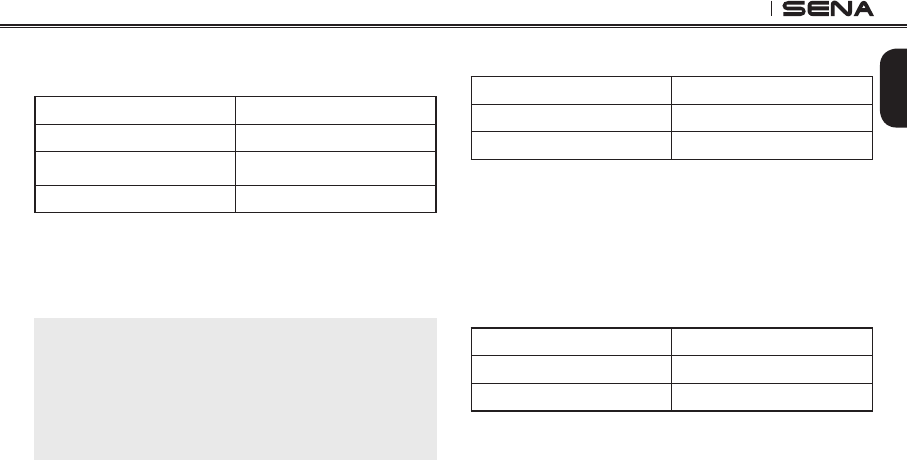
21
SPH10
English
9.6 Enabling/Disabling Advanced Noise
Control™
Voice Prompt "Noise control"
Factory Default Enable
Enable Tap the Phone Button
Disable Tap the Jog Dial
When Advanced Noise Control is enabled, the
background noise is reduced during an intercom
conversation. When it is disabled, the background
noise is mixed with your voice during intercom.
Note:
If you use your SPH10 with the Bluetooth Audio Pack for
GoPro or Prism, you can enable or disable this feature
only during Normal Audio Recording Mode. This feature
is automatically disabled while in Ultra HD (UHD) Audio
Mode.
9.7 Delete all Bluetooth Pairing Information
Voice Prompt “Delete all pairings”
Factory Default N/A
Execute Tap the Phone Button
To delete all Bluetooth pairing information of the
SPH10, rotate the Jog Dial until you hear a voice
prompt saying “Delete all pairings”, and tap the
PhoneButtontoconrm.Tapping the Jog Dial is not
available for this setting.
9.8 ExitVoiceCongurationMenu
Voice Prompt “Exit conguration”
Factory Default N/A
Execute Tap the Phone Button
To exit voice conguration menu and get back to
stand-by mode, rotate the Jog Dial until you hear a
voice prompt saying “Exit conguration”, and tap
thePhoneButtontoconrm.TappingtheJogDialis
not available for this setting.
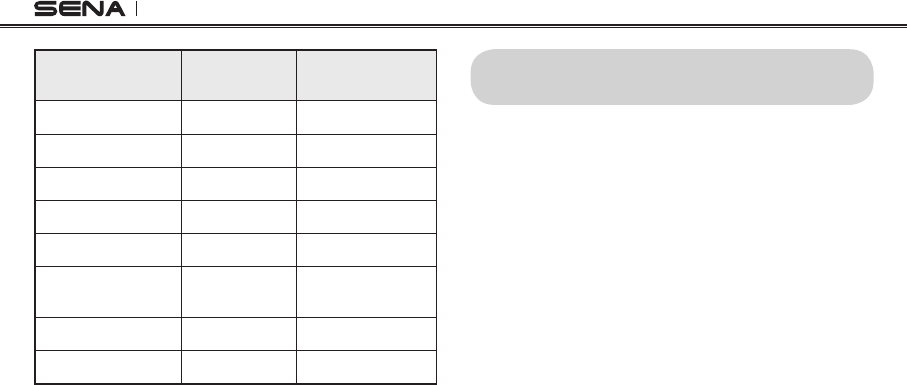
SPH10
22
Rotate Jog Dial Tap Phone
Button Tap Jog Dial
Speed Dial Execute N/A
VOX Phone Enable Disable
VOX Intercom Enable Disable
Voice Prompt Enable Disable
Sidetone Enable Disable
Advanced Noise
Control Enable Disable
Delete All Pairings Execute N/A
ExitConguration Execute N/A
Voice Conguration Menu & Button Operations
10. FUNCTION PRIORITY
TheSPH10operatesinthefollowingorderofpriority:
(highest) Mobile phone,
Intercom,
Stereo music by audio cable
Music sharing by Bluetooth stereo music,
(lowest) Bluetooth stereo music
A lower priority function is always interrupted by
a higher priority function. For example, stereo
music is interrupted by intercom call, and intercom
conversation is interrupted by incoming mobile
phone call.
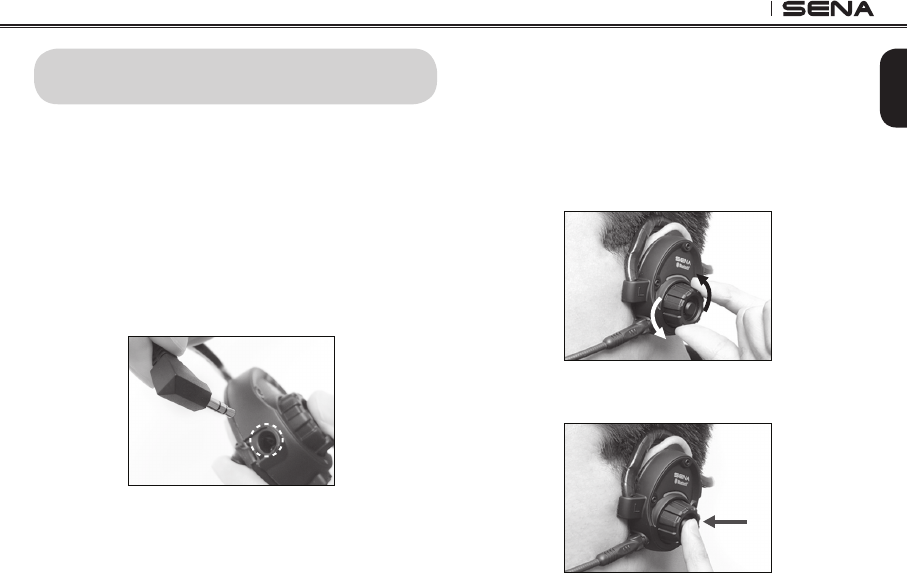
23
SPH10
English
11. STEREO MUSIC
Youcanlistentostereomusicintwoways:withthe
enclosed stereo audio cable or by Bluetooth wireless
stereo.
11.1 By Stereo Audio Cable
Plug your stereo MP3 player directly to the SPH10 by
using the enclosed stereo audio jack cable. To adjust
the volume, rotate the Jog Dial on the headset. You
may adjust the volume on the MP3 player also.
MP3 Jack
11.2 By Bluetooth Wireless Stereo
The Bluetooth audio device must be paired with the
SPH10 by following the “Bluetooth Stereo Device
Pairing” procedures described in the 6.2 chapter.
The SPH10 supports the Audio/Video Remote Control
Prole (AVRCP), so if your Bluetooth audio device
also supports the AVRCP, you can use the SPH10 to
remotely control music playback.
You not only can adjust the volume but also use
the functions such as play, pause, next track and
previous track.
1. To adjust the volume, rotate the Jog Dial.
2. To play or pause music, press and hold the Jog
Dial for 1 second until you hear a double beep.
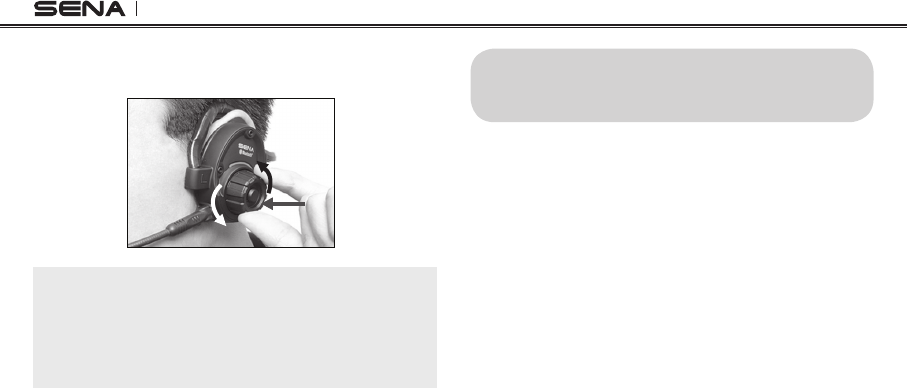
SPH10
24
3. To track forward or track back, rotate while pressing
the Jog Dial clockwise or counter clockwise.
Note:
Bluetooth music is available only when the MP3 jack
port remains open. Please make sure the audio cable
is unplugged from the clamp unit to play music by
Bluetooth.
12. MOBILE PHONE CALL MAKING AND
ANSWERING
12.1 Mobile Phone Call Making and Answering
1. When you have an incoming call, simply tap the
Phone Button or the Jog Dial to answer the call.
2. You can also answer the incoming call by loudly
speaking any word of your choice if Voice Activated
Phone Answering is enabled.
3. To end a call, tap the Phone Button or press the
Jog Dial for 2 seconds until you hear a beep, or
wait for the called person to end the call.
4. To reject a call, press the Jog Dial for 2 seconds
until you hear a beep while the phone is ringing.
5. To transfer a call between the mobile phone and
the headset during the phone conversation, press
the Phone Button for 2 seconds until you hear a
beep.
6.Thereareseveralwaystomakeaphonecall:
- Enter numbers on your mobile phone keypad
and make a call. Then the call is automatically
transferred to the headset.
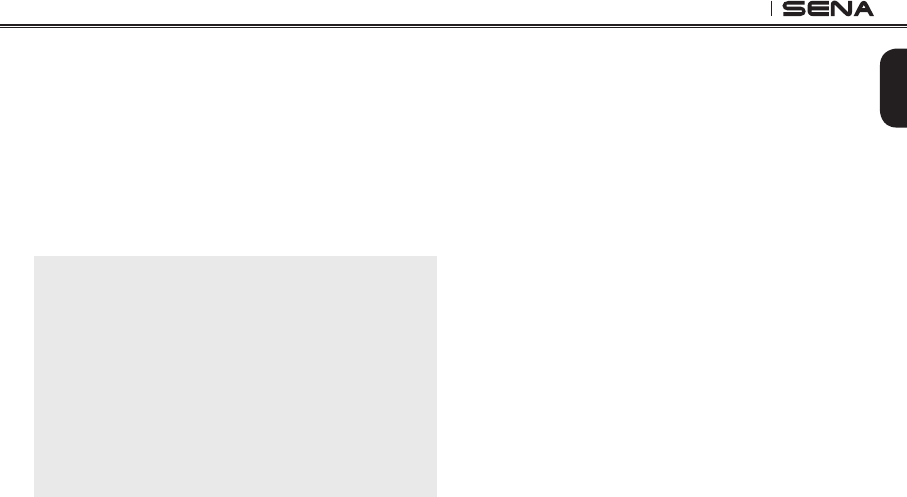
25
SPH10
English
- For some older mobile phones which do not
automatically transfer calls to the headset, press
the Phone Button after entering phone numbers
on the mobile phone keypad.
- Tap the Phone Button in stand-by mode to activate
the voice dialing of your mobile phone. For this,
the voice dialing feature must be available on
the mobile phone. Refer to your mobile phone
manual for further instruction.
Note:
1. If you are using multipoint mobile phone connection
and you have an incoming call from the second
phone during the call of the first phone, then you may
still receive the call from second phone. In this case,
the call from the first phone is on waiting mode. If you
end a call, then it will automatically guide you to the
first phone call.
2. If you are using multipoint connection of mobile
phone and GPS, you may not be able to listen to the
GPS voice instruction during the phone call.
12.2 Speed Dialing
You can quickly make a phone call by using the voice
speed dial menu.
1. To enter into the voice speed dial menu, double tap
the Phone Button and you will hear a mid-tone single
beep and a voice prompt saying “Speed dial”.
2. Rotate the Jog Dial clockwise or counter-clockwise
to navigate between the menus. You will hear voice
prompts for each menu item.
3. Tap the Phone Button or the Jog Dial to select a
voicemenuamongthefollowings:
(1) Last number redial (4) Speed dial 3
(2) Speed dial 1 (5) Cancel
(3) Speed dial 2
4. After selecting the last number redial menu, you
will hear a voice prompt saying “Last number
redial”. Then, to redial the last phone call number,
tap the Phone Button or the Jog Dial.
5. To call one of the speed dials, rotate the Jog
Dial clockwise or counter-clockwise to navigate
between the menus until you hear a voice prompt
saying “Speed dial (#)”. Then, tap the Phone
Button or the Jog Dial.
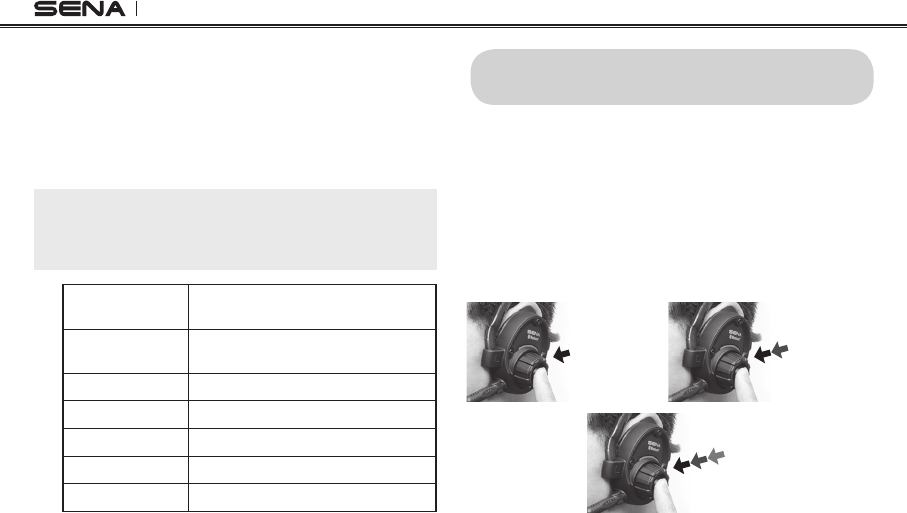
SPH10
26
6. If you want to exit the speed dial immediately,
rotate the Jog Dial until you hear a voice prompt
saying “Cancel”, and tap the Phone Button or the
Jog Dial. If any button is not pressed within 15
seconds, the SPH10 will exit the voice speed dial
menu and goes back to stand-by mode.
Note:
Make sure that you connect the mobile phone and the
headset in order to use the speed dial function.
Answer Tap Phone Button or Tap Jog Dial or
Say “Hello”
End Tap Phone Button or Press Jog Dial
for 2”
Reject Press Jog Dial for 2”
Transfer Press Phone Button for 2”
Call Use phone keypad
Speed Dial Double tap Phone Button
Voice Command Tap Phone Button
Mobile Phone Call Button Operations
13. TWO-WAY INTERCOM
13.1 Start and End Two-way Intercom
1. You can start an intercom conversation with one
of any intercom friends by tapping the Jog Dial:
single tapping to intercom with the rst intercom
friend, double tapping with the second intercom
friend, and triple tapping with the third intercom
friend.
Start Two-way Intercom Conversation
2nd Intercom
Friend
1st Intercom
Friend
3rd Intercom
Friend
2. To terminate an intercom conversation, single
tap the Jog Dial. Any intercom connection with
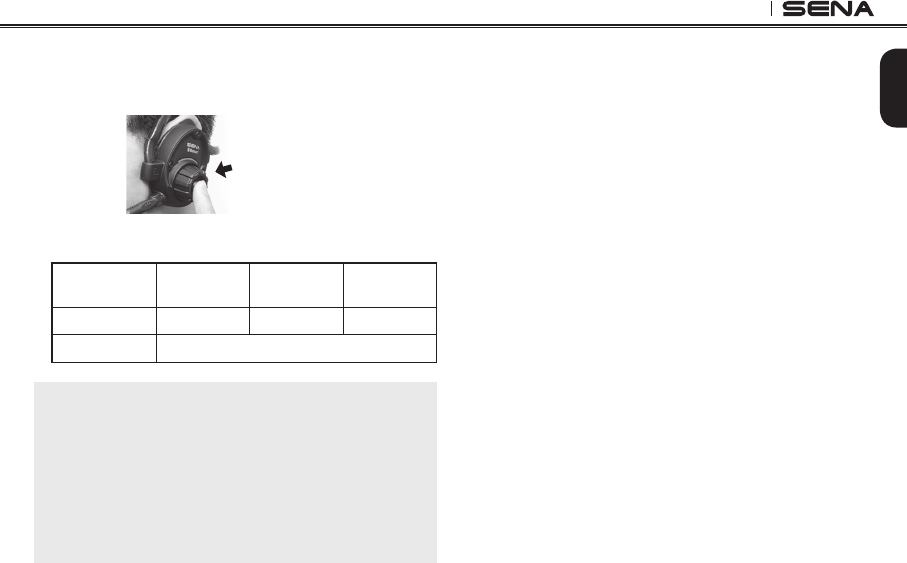
27
SPH10
English
any intercom friend will be terminated by a single
tapping. A double or triple tapping will do nothing
in this case.
End Two-way Intercom Conversation
Terminate
1st intercom
friend
2nd intercom
friend
3rd intercom
friend
Start intercom Single tap Double tap Triple tap
End intercom Single tap
Note:
To avoid unintended disconnections by accidentally
tapping the Jog Dial, you can lock the current intercom
conversation. Rotate while pressing the Jog Dial during
intercom to lock or unlock it. When locked, the intercom
conversation will not be terminated even if you tap the
Jog Dial. If the intercom becomes terminated by the
other person, it will be unlocked automatically.
13.2 Intercom and Mobile Phone Call
1. When you have an incoming mobile phone call
during an intercom conversation, you will hear a
ring tone. You can choose whether to 1) answer
the mobile phone call and stop the intercom
conversation, or 2) reject the phone call and stay
on the intercom conversation.
a. To answer the phone call and stop the intercom
conversation, tap the Jog Dial or the Phone
Button. When you hang up the phone call, the
intercom will automatically be recovered.
b. To reject the phone call and stay on the intercom
conversation, press the Jog Dial for 2 seconds
until you hear a beep.
Unlike other motorcycle Bluetooth headsets, this
prevents a user from being dropped out of an
intercom conversation by an incoming mobile call.
2. When you have an incoming intercom call during a
mobile phone call, you will hear 4 high tone beeps,
alerting you that there is an incoming intercom call.
You will also hear a voice prompt saying “Intercom
requested”. In this case, the intercom call does
not override the mobile phone call because
intercom has lower priority than mobile call. You
have to hang up the mobile phone call to make or
receive an intercom call.
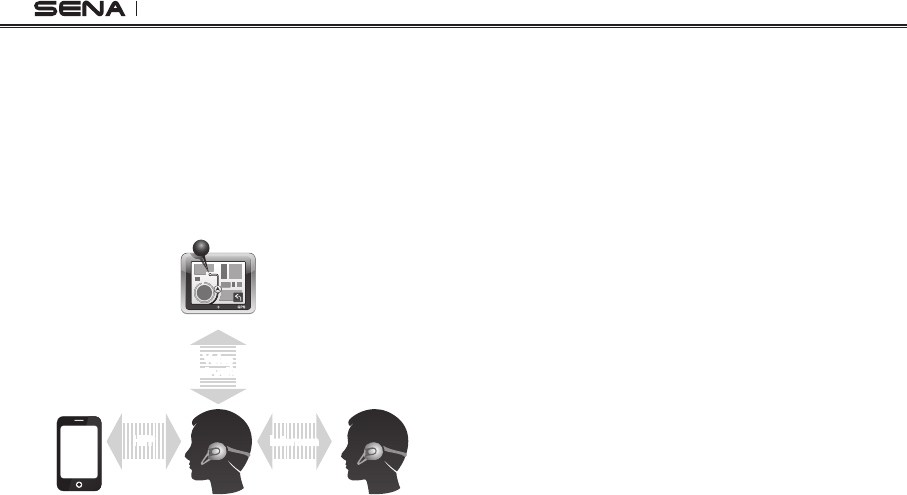
SPH10
28
13.4 Intercom and Two-way Radio
As described in 6.4 of this user's guide, you can
use a two-way radio and SPH10 Bluetooth intercom
simultaneously by using the Sena SR10, a Bluetooth
Two-way Radio Adapter, along with the SPH10.
Incoming audio from the two-way radio is not
interrupting an intercom conversation but is heard in
background. This is useful when you have an intercom
conversation with a passenger on the back seat and
use a two-way radio for group communication with
other motorcycle riders.
13.3 Intercom and GPS
If you pair a Bluetooth GPS to the SPH10 as
described in 6.3 of this user's guide, you can hear
the turn-by-turn voice instruction of the GPS while
having an intercom conversation. The GPS voice
instruction interrupts intercom conversation, but it
is automatically reestablished after the GPS voice
instruction ends.
Smart Phone SPH10
GPS
Intercom Friend
Voice
Instruction Multipoint
Pairing
Intercom
Pairing
Mobile Phone
Pairing
IntercomHFP
Intercom and GPS voice instruction
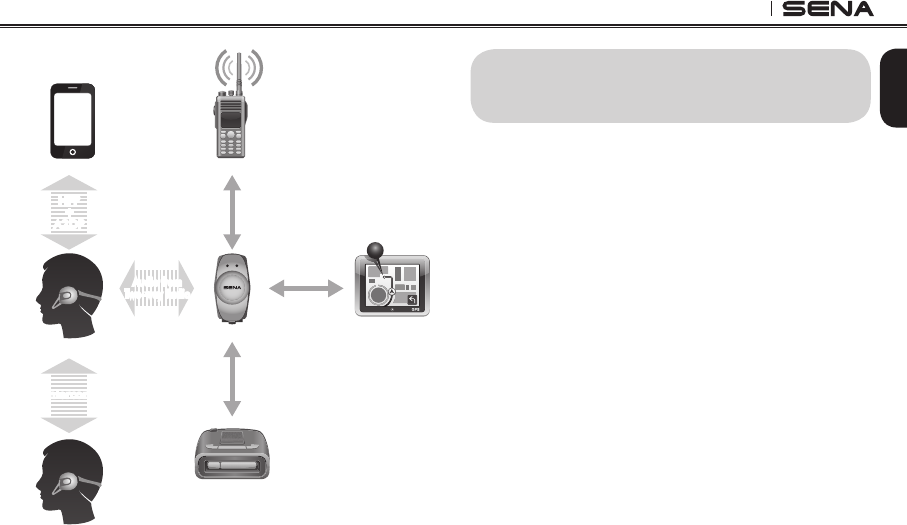
29
SPH10
English
Intercom and Two-way Radio
Smart Phone Two-way radio
SPH10
GPS
Radar Detector
Sena SR10
Intercom
Friend
Mobile Phone
Pairing
Multipoint
Pairing
Intercom
Pairing
Audio from
Two-way Radio
Intercom
Wired
Connection
Wired
Connection
Wired
Connection
HFP
+
A2DP
14. THREE-WAY CONFERENCE
INTERCOM
14.1 Start Three-way Intercom
You (A) can have a three-way conference intercom
with two other SPH10 friends (B & C) by establishing
two intercom connections at the same time. While
a three-way conference intercom is in progress,
mobile phone connection of all three participants
would be temporarily disconnected, but as soon as
the conference intercom terminates or one of the
participants leaves the intercom, all mobile phones
would be automatically reconnected. During the
conference intercom, if you have an incoming mobile
phone call, terminate the conference intercom to
automatically reconnect the mobile phone and
receive the call.
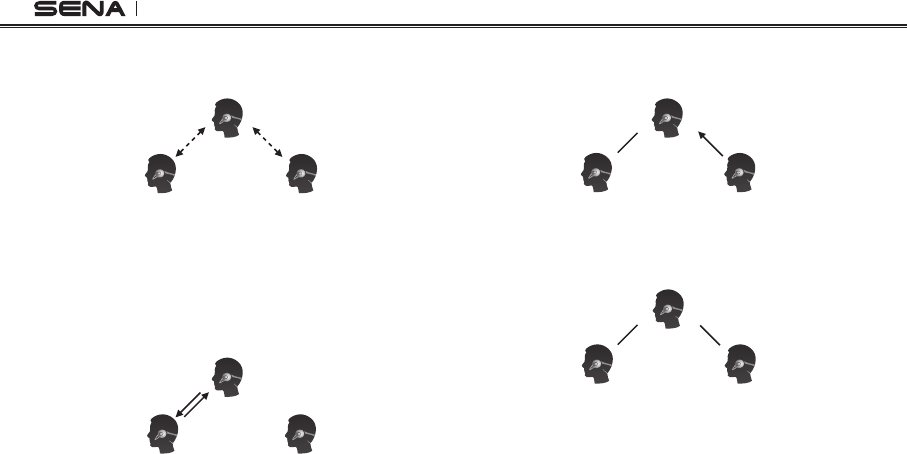
SPH10
30
1. You (A) need to be paired with two other friends (B
& C) for three-way conference intercom.
(A)
First Friend
(B)
Pairing
Pairing
Second Friend
(C)
2. Start an intercom conversation with one of the
two friends in your intercom group. For example,
you (A) may start an intercom conversation with
the intercom friend (B). Or intercom friend (B) may
start an intercom call with you (A).
(A)
First Friend
(B)
Second Friend
(C)
3. The second intercom friend (C) may join the
intercom by making an intercom call to you (A).
(A)
First Friend
(B)
Second Friend
(C)
4. Now you (A) and two SPH10 intercom friends (B &
C) are having a three-way conference intercom.
(A)
First Friend
(B)
Second Friend
(C)
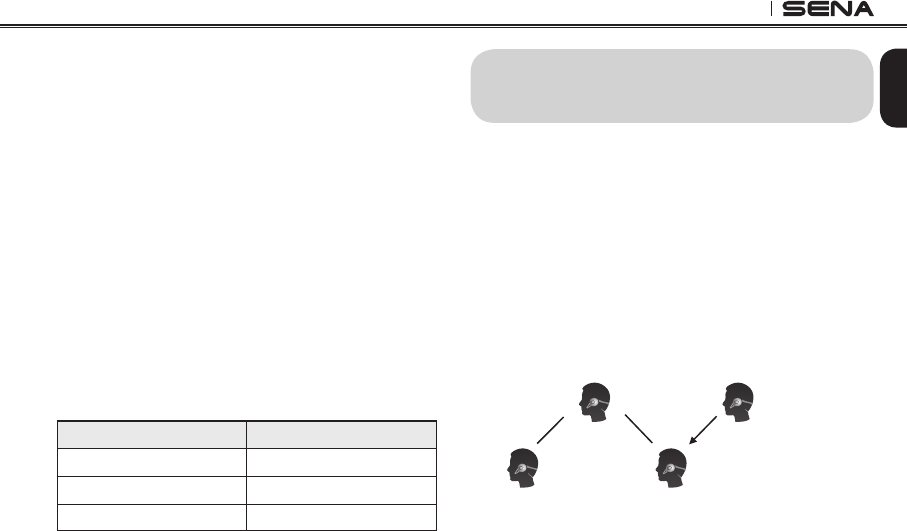
31
SPH10
English
14.2 End Three-way Intercom
When you are a member of an active three-way
conference intercom, you can completely terminate
the conference intercom or just disconnect an intercom
connection with one of your active intercom friends.
1. Press the Jog Dial for 1 second until you hear a
beep to terminate three-way conference intercom
completely. It terminates both intercom connections
with (B) and (C).
2. Tap or double tap the Jog Dial to disconnect
intercom connection with one of the two intercom
friends accordingly. For example, by single tapping
the Jog Dial, you can just terminate the intercom
connection with the rst intercom friend (B).
However, you still have the intercom connection
with your second intercom friend (C).
Jog Dial Operation Result
Press for 1” Disconnect (B) & (C)
Single tap Disconnect (B)
Double tap Disconnect (C)
End Three-way Intercom
15. FOUR-WAY CONFERENCE
INTERCOM
15.1 Start Four-way Intercom
You can have four-way conference intercom with three
other SPH10 users by adding one more intercom
participant to the three-way intercom. While you are
having three-way intercom as above in section 14.1, a
new participant (D), who is an intercom friend of your
intercom friend (C), may join the conference intercom
by making an intercom call to your intercom friend
(C). Please note that in this case, the new participant
(D) is an intercom friend of (C), not of you (A).
You
(A)
New Participant
(D)
= Intercom Friend of (C)
First Friend
(B)
Second Friend
(C)
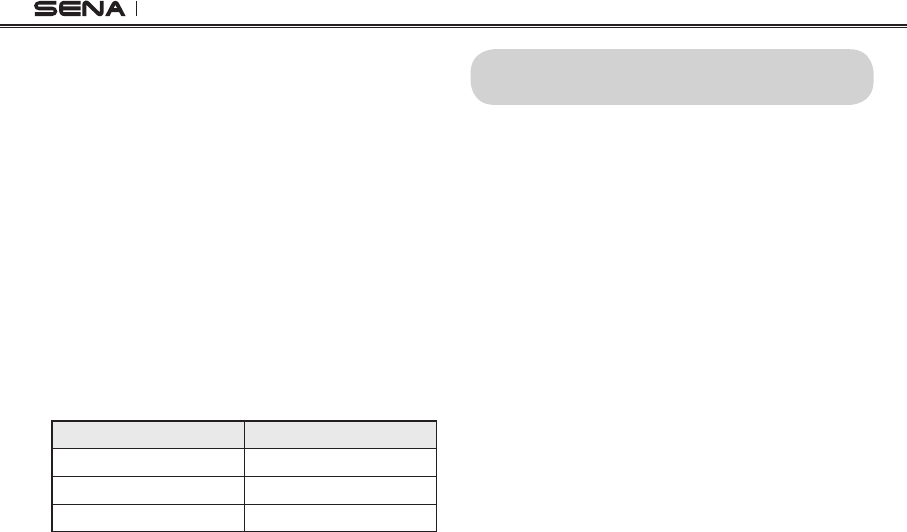
SPH10
32
15.2 End Four-way Intercom
As same in the case of three-way intercom, you can
completely get out of the four-way conference intercom
or just disconnect a single intercom connection.
1. Press the Jog Dial for 1 second until you hear a
beep to terminate four-way conference intercom. It
terminates the intercom connections between you
(A), and your intercom friends (B), (C) and (D).
2. Tap or double tap the Jog Dial to disconnect
the intercom connection with one of the two
intercom friends accordingly. However, when
you disconnect the second friend (C) by double
tapping the Jog Dial, you will be disconnected with
the third participant (D) as well. This is because
the third participant (D) is connected with you via
the second friend (C).
Jog Dial Operation Result
Press for 1” Disconnect (B), (C) & (D)
Single tap Disconnect (B)
Double tap Disconnect (C) & (D)
End Four-way Intercom
16. UNIVERSAL INTERCOM
You can have an intercom conversation with non-
Sena Bluetooth headsets using the Universal Intercom
function. Non-Sena Bluetooth headsets can be
connected to the Sena Bluetooth headset if they support
the Bluetooth Hands-Free Prole (HFP). The working
distance may differ depending on the performance of
Bluetooth headset that it is connected to. In general, it
is shorter than normal intercom distance since it uses
theBluetoothHands-FreeProle.
16.1 Universal Intercom Pairing
The SPH10 can be paired with non-Sena Bluetooth
headsets for Bluetooth intercom conversation. You
can pair the SPH10 with only one non-Sena Bluetooth
headset; if you pair with a different non-Sena Bluetooth
headset, the previous pairing list will be removed.
1. Turn on the SPH10 and a non-Sena Bluetooth
headset which you want to pair with.
2. Press and hold the Jog Dial on the SPH10 for 8
secondsuntilthe blueLEDashesrapidly.Youwill
hear a voice prompt saying “Universal intercom
pairing”.
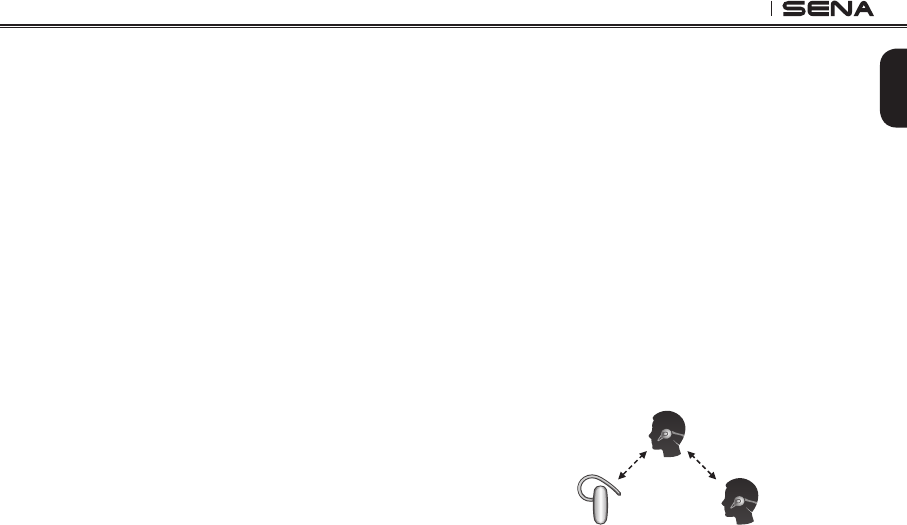
33
SPH10
English
3. Perform the operation required for handsfree pairing
on the non-Sena Bluetooth headset (refer to the
users’ manual of the headsets you want to use). The
SPH10 will automatically perform pairing with non-
Sena Bluetooth headsets in pairing mode.
16.2 Two-way Universal Intercom
You can initiate the Universal Intercom connection with
non-Sena Bluetooth headsets using the same intercom
connection method as you would between other Sena
headsets. You may single tap the Jog Dial to begin an
intercom conversation with the rst intercom friend,
double tap with the second intercom friend, and triple
tap with the third intercom friend.
Non-Sena Bluetooth headsets may initiate the Universal
Intercom connection, activating the voice dialing or
using the redialing operation. You may also disconnect
the existing connection by ending a call operation
function (refer to the users’ manual of the headsets for
voice dialing, redialing, and ending a call).
16.3 Three-way Universal Intercom
You may make a three-way Universal Intercom
connection with two SPH10s and one non-Sena
Bluetooth headset. If the intercom connection is
made, all headsets connected cannot use the mobile
phone call function since the connection between the
headset and the phone is disconnected temporarily.
If you disconnect the intercom call, the mobile phone
connection is made again automatically so that you can
use a mobile phone call function. During the intercom
call, you cannot pick up the incoming phone call since
it is disconnected, however, you can pick it up if you
disconnect the intercom call.
1. You (A) need to be paired with non-Sena Bluetooth
headset (B) and another SPH10 headset (C) for the
three-way conference intercom.
(A)
(B) (C)
Pairing
Pairing
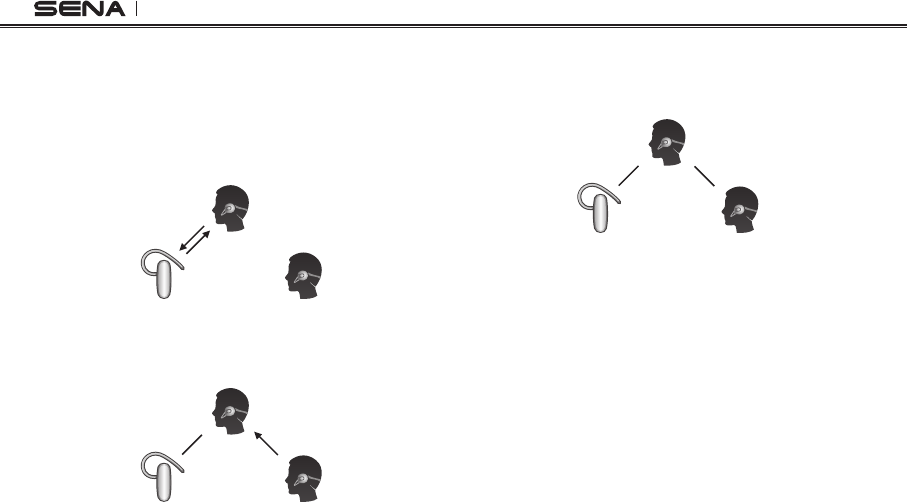
SPH10
34
2. Start an intercom conversation with non-Sena
Bluetooth headset (B) in your intercom group. For
example, you (A) may start an intercom conversation
with non-Sena Bluetooth headset (B). The non-Sena
Bluetooth headset (B) may also start an intercom call
with you (A).
(A)
(B) (C)
3. The Other SPH10 (C) may join the intercom by
making an intercom call to you (A).
(B) (C)
(A)
4. Now you (A), non-Sena Bluetooth headset (B),
and the other SPH10 (C) are having a three-way
conference intercom.
(B) (C)
(A)
5. You may disconnect the three-way Universal
Intercom using the same way as you do in normal
three-way intercom. Please refer to section, 14.2
“End Three-way Intercom”.
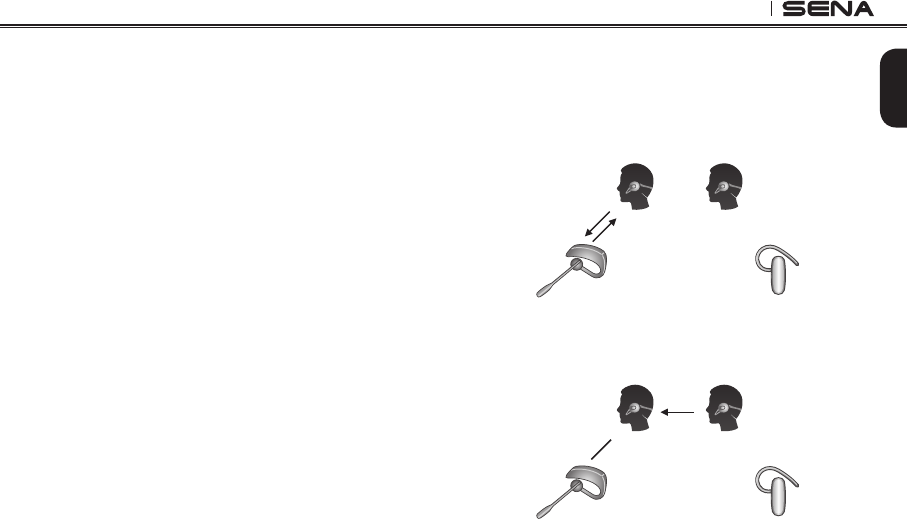
35
SPH10
English
16.4 Four-way Universal Intercom
You may make a four-way Universal Intercom
connectionwithacoupleofdifferentcongurations,1)
three SPH10s and one non-Sena Bluetooth headset or
2) two SPH10s and two non-Sena Bluetooth headsets.
You may have a couple of other four-way Universal
Intercom congurations, 1) your headset (A), a non-
Sena Bluetooth headset (B), another SPH10 (C), and
a non-Sena Bluetooth headset (D), 2) your headset
(A), a non-Sena Bluetooth headset (B), and two other
SPH10 headsets (C and D). You may make the four-way
Universal Intercom call the same way as a normal four-
way intercom call.
16.4.1 Four-way Universal Intercom Case 1
Two SPH10 headsets (A and C) and two non-Sena
Bluetooth headsets (B and D).
1. You (A) may start an intercom conversation with the
non-Sena Bluetooth headset (B).
(B) (D)
(A) (C)
2. The other SPH10 (C) may join the intercom by making
an intercom call to you (A).
(B) (D)
(A) (C)
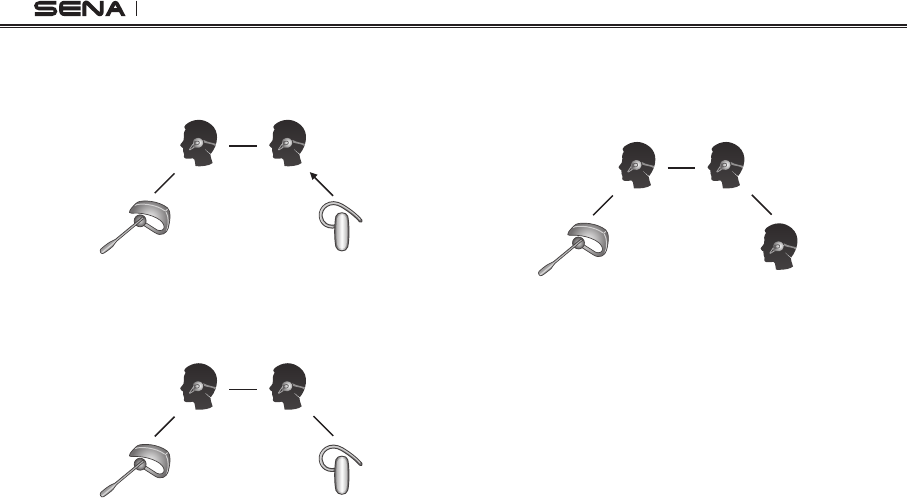
SPH10
36
3. The non-Sena Bluetooth headset (D) may join the
conference intercom by making an intercom call to
the SPH10 (C).
(B) (D)
(A) (C)
4. Now two SPH10 headsets (A & C) and two non-Sena
Bluetooth headsets (B & D) are connected with the
four-way Universal Intercom.
(B) (D)
(A) (C)
You may disconnect a four-way Universal Intercom
using the same way as you do in a normal four-way
intercom. Please refer to section, 15.2 “End Four-way
Intercom”.
16.4.2 Four-way Universal Intercom Case 2
Three SPH10 headsets (A, C and D) and one non-Sena
Bluetooth headset (B). The procedure is the same as
the case 1 described in section 16.4.1.
(B) (D)
(A) (C)
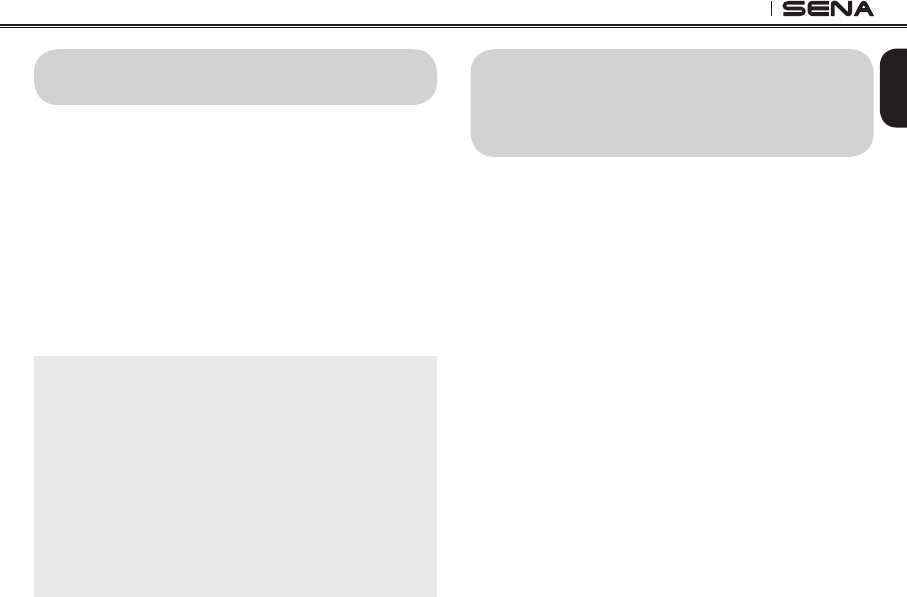
37
SPH10
English
17. MUSIC SHARING
You can start sharing music with an intercom friend
using Bluetooth stereo music during a two-way intercom
conversation. When you terminate music sharing, you
can go back to the intercom conversation. To start or
terminate sharing music, press and hold the Jog Dial
for 1 second during an intercom conversation until you
hear a double beep and you and your intercom friend
will listen to or terminate sharing music. To track forward
or track back, rotate while pressing down the Jog Dial
clockwise or counter clockwise.
Note:
1. Both you and your intercom friend can remotely
control music playback during music sharing such as
track forward and track back.
2. When you have an incoming call, make a phone
call, or hear the turn-by-turn voice instruction of GPS
during music sharing, the function will be paused.
3. In order to share music, make sure that you update
both headsets with the firmware that has the music
sharing feature, and enable the EDR setting in the
Sena Device Manager.
18. THREE-WAY CONFERENCE
PHONE CALL WITH INTERCOM
PARTICIPANT
You can have a three-way conference phone call
by adding an intercom friend to the mobile phone
conversation. While having a mobile phone call, make
an intercom call to one of the intercom friends by
tapping the Jog Dial to form a three-way conference call
with the person on the mobile phone line. To disconnect
the intercom rst and go back to your private mobile
phone call, terminate the intercom by tapping the Jog
Dial. To end the mobile phone call rst and maintain
the intercom conversation, press the Jog Dial for 2
seconds, or tap the phone button, or wait for the person
on the mobile phone line to end the call.
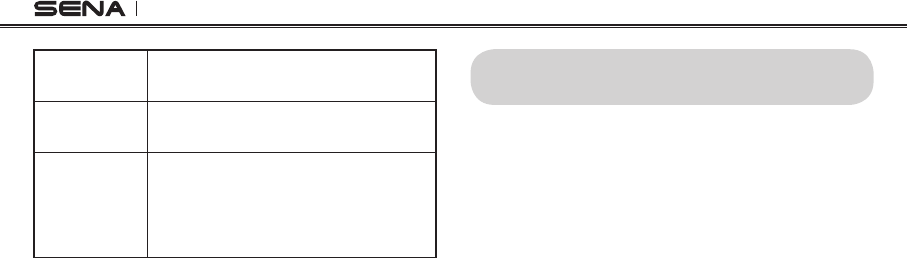
SPH10
38
Start Tap Jog Dial while having a mobile phone
call
End intercom
rst Tap Jog Dial
End phone call
rst
Press Jog Dial for 2”
or
Tap Phone Button
or
Wait for the called person to end the call
Start & End Three-way Conference Phone Call
19. INTERCOM FAILURE
When you try to start an intercom conversation with an
intercom friend who is already having a conference
intercom with other riders or a mobile phone call,
you will hear a low tone double beep signifying an
intercom busy signal. In this case, you have to try
again later.

39
SPH10
English
20. INTERCOM RECONNECTION
If your intercom friend goes out of range while having
an intercom conversation, you may hear static noise
and eventually the intercom will be disconnected. In
this case, the SPH10 automatically tries to reconnect
the intercom every 8 seconds and you will hear high
tone double beeps until the intercom is reestablished.
If you don’t want to make a reconnection, tap the Jog
Dial to stop the attempt.
21. RESET TO FACTORY DEFAULT
SETTINGS
1. To restore the SPH10 to factory default settings,
press and hold the Phone Button for 12 seconds
until the LED shows solid red and you hear double
beeps. You will hear a voice prompt saying
“Factory reset”.
2.Within 5 seconds, press the Jog Dial to conrm
reset. The headset will be restored to factory
setting and switched off automatically. You will
hear a voice prompt saying “Headset reset,
good-bye”.
3. If you don’t press the Jog Dial within 5 seconds,
the reset attempt is canceled and the headset
returns to stand-by mode. You will hear a voice
prompt saying saying “Canceled”.
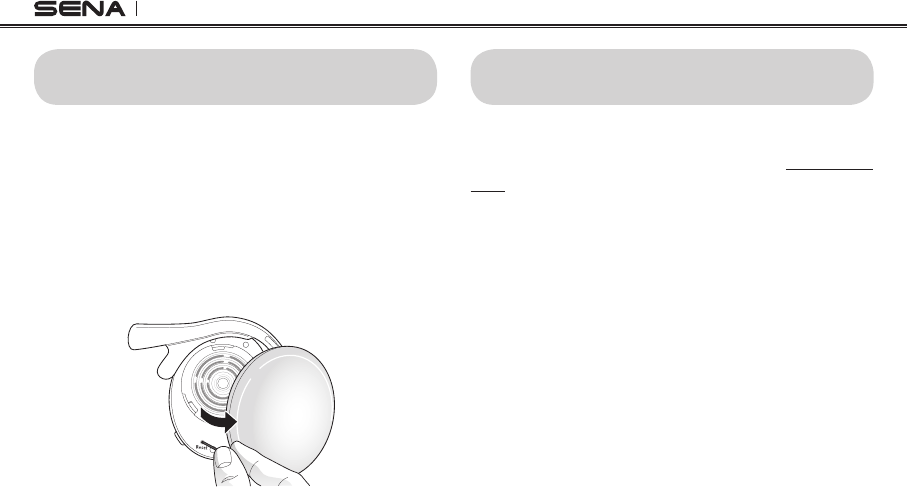
SPH10
40
22. FAULT RESET
When the SPH10 is not working properly or is in faulty
status for any reason, you may reset by pushing the
pin-hole reset button at the back of the headset main
unit. Insert a paper clip into the reset pin-hole and
press the reset button for a second with light pressure.
The SPH10 will be switched off, and you have to turn
the system back on and try again. However, this will
not restore the headset to factory default settings.
23. FIRMWARE UPGRADE
The SPH10 supports rmware upgrade function.
Please visit Sena Bluetooth web site at www.sena.
com to check the latest software downloads.
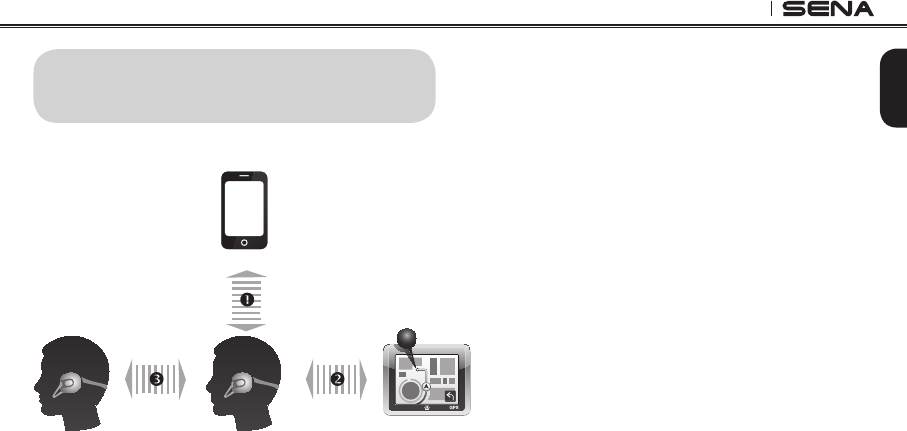
41
SPH10
English
24.
SENA BLUETOOTH CONNECTION
CASE STUDIES
Case 1
Mobile Phone
Bluetooth GPS*
Mobile Phone
Pairing
Multipoint
Pairing
Intercom
Pairing
Bluetooth Pairing Procedure
1 Mobile Phone Pairing
2 Multipoint Pairing
3 Intercom Pairing
Bluetooth GPS*
zumo 220/350/550/660/665, TomTom Rider
Usage
•Mobilephone:phonecall,listeningtomusic
• GPS:GPSinstruction
• Intercom
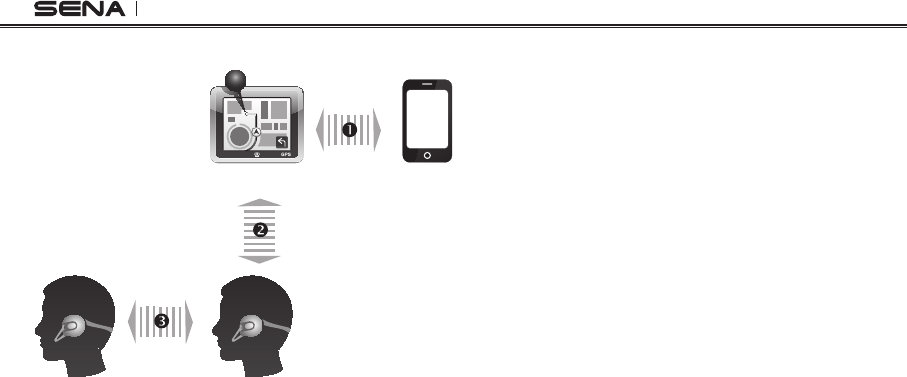
SPH10
42
Case 2
Mobile PhoneBluetooth GPS*
Mobile Phone
Pairing
GPS - Mobile
Phone Pairing
Intercom
Pairing
Bluetooth Pairing Procedure
1 GPS - Mobile Phone Pairing
2 Mobile Phone Pairing
3 Intercom Pairing
Bluetooth GPS*
zumo 550/660/665, TomTom Rider
Usage
• GPS
zumo 660/665: GPS instruction, phone call,
listening to music
zumo550,TomTomRider:GPSinstruction,phone
call
• Intercom
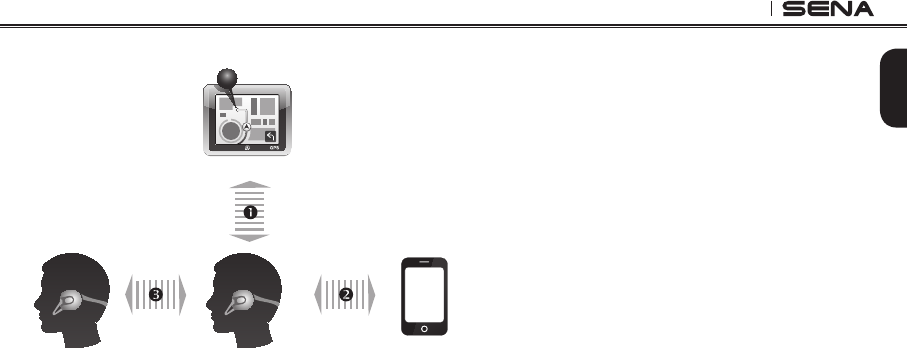
43
SPH10
English
Case 3
Mobile Phone
Bluetooth GPS*
Mobile Phone
Pairing
Multipoint
Pairing
Intercom
Pairing
Bluetooth Pairing Procedure
1 Mobile Phone Pairing
2 Multipoint Pairing
3 Intercom Pairing
Bluetooth GPS*
zumo 220/350/550/660/665, TomTom Rider
Usage
• MobilePhone:phonecall
• GPS
zumo660/665:GPSinstruction,listeningtomusic
zumo220/350/550,TomTomRider:GPSinstruction
• Intercom
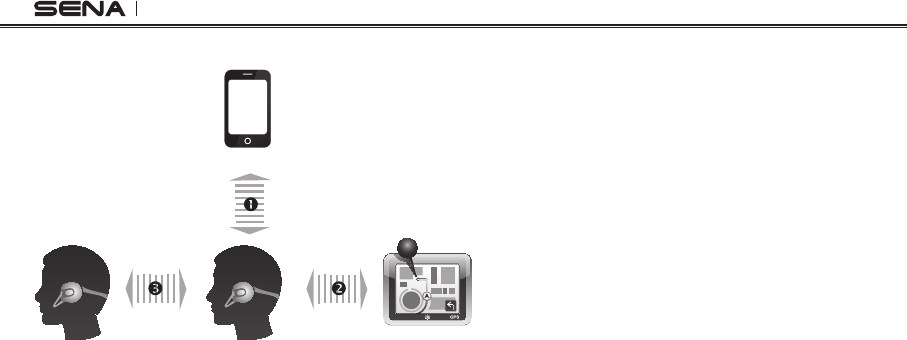
SPH10
44
Case 4
Mobile Phone
Bluetooth GPS*
Mobile Phone
Pairing
Mobile Phone
Pairing
Intercom
Pairing
Bluetooth Pairing Procedure
1 Mobile Phone Pairing
2 Mobile Phone Pairing
3 Intercom Pairing
Bluetooth GPS*
Yupiteru, smartphone apps
Usage
• MobilePhone:phonecall
• GPS:GPSinstruction
• Intercom
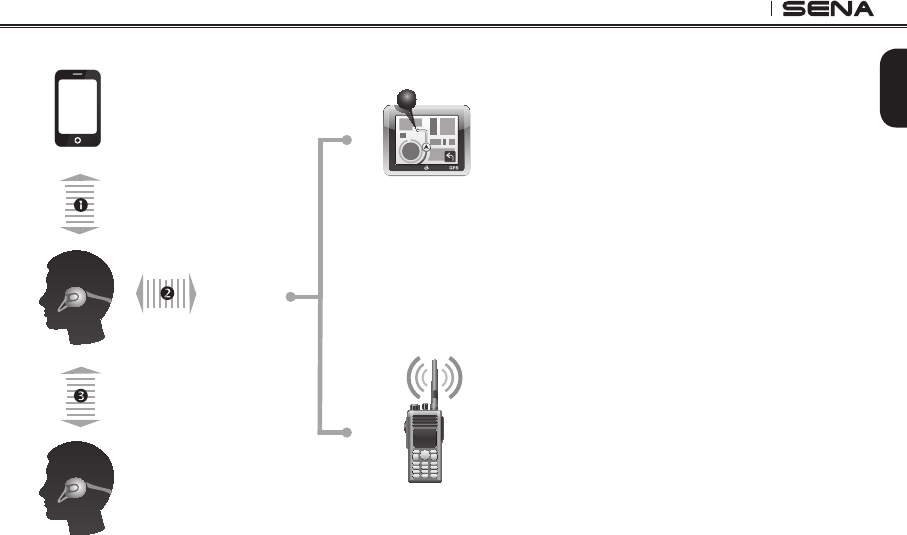
45
SPH10
English
Case 5
SR10
Mobile Phone
GPS
Mobile Phone
Pairing
Two-way Radio
Multipoint
Pairing
Intercom
Pairing
Bluetooth Pairing Procedure
1 Mobile Phone Pairing
2 Multipoint Pairing
3 Intercom Pairing
Usage
•MobilePhone:phonecall
•SR10:two-wayradio,GPSguidancel
• Intercom
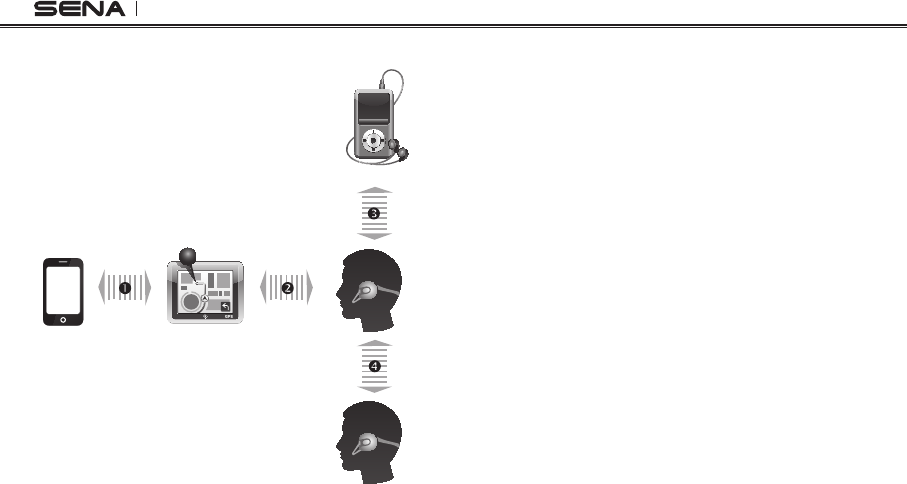
SPH10
46
Case 6
Mobile
Phone
Bluetooth GPS*
Mobile Phone
Pairing
Intercom
Pairing
MP3 Player
Mobile Phone
Pairing
GPS -
Mobile Phone
Pairing
Bluetooth Pairing Procedure
1 GPS - Mobile Phone Pairing
2 Mobile Phone Pairing
3 Mobile Phone Pairing
4 Intercom Pairing
Bluetooth GPS*
zumo 220/350/550/660/665, TomTom Rider
Usage
•GPS:phonecall,GPSinstruction
• MP3Player:listeningtomusic
• Intercom
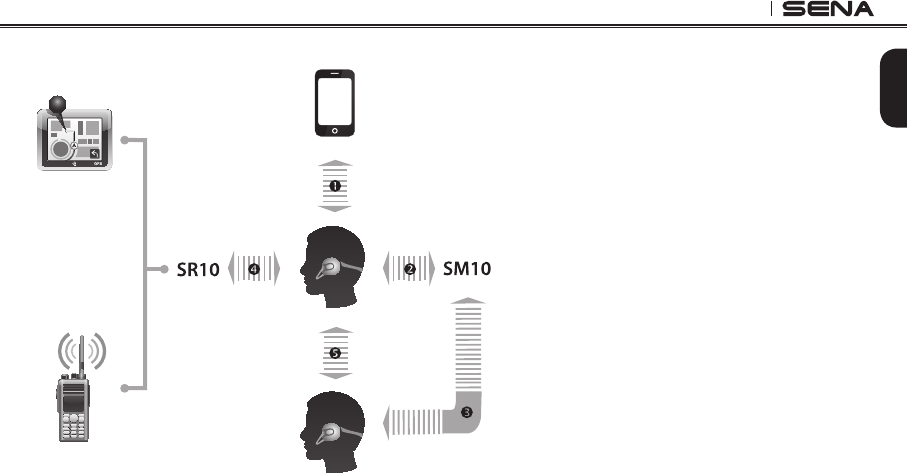
47
SPH10
English
Case 7
Mobile Phone
GPS
Two-way Radio
Mobile Phone
Pairing
Mobile Phone
Pairing
Mobile Phone
Pairing
Intercom
Pairing
Multipoint
Pairing
Bluetooth Pairing Procedure
1 Mobile Phone Pairing
2 Mobile Phone Pairing
3 Mobile Phone Pairing
4 Multipoint Pairing
5 Intercom Pairing
Usage
•MobilePhone:phonecall
• SR10:two-wayradio,GPSinstruction
• SM10:listeningtomusic/sharing
• Intercom
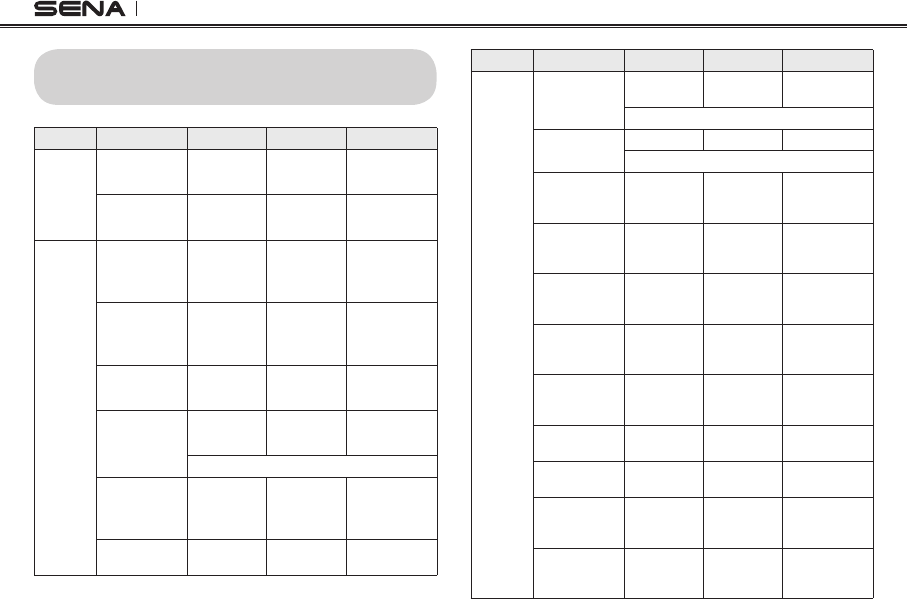
SPH10
48
25. OPERATION QUICK REFERENCE
Button Description Duration LED Beep
Phone
Button
+ Jog
Dial
Power-on 1 sec Solid blue Ascending
beeps
Power-off Tapping Solid red Descending
beeps
Phone
Button
Mobile phone
pairing 5 secs
Blue & red
alternatively
flashing
High tone
multiple beeps
MP3, GPS
pairing 5 secs
Blue & red
alternatively
flashing
High tone
multiple beeps
Call transfer 2 secs -High tone
single beep
Factory reset 12 secs Solid red High tone
double beeps
Jog Dial within 5 secs to confirm reset
Make &
answer phone
call
Tapping - -
Speed dial Double
tapping - -
Button Description Duration LED Beep
Jog Dial
Intercom
pairing
5 secs Red flashing Double tone
beeps
Jog Dial of any one of the two headsets
Multipoint
pairing
5 secs Red flashing Multiple beeps
Phone Button within 2 secs
Universal
intercom
pairing
8 secs Blue
ashing -
Start/end
intercom
conversation
Tapping - -
Lock intercom
conversation
Rotating
while
pressing
-Mid-tone
single beep
Unlock
intercom
conversation
Rotating
while
pressing
-Double tone
beeps
End
conference
intercom
1 sec Blue
ashing
Mid-tone
single beep
Reject
incoming call 2 secs - -
Volume
adjustment Rotating - -
Track forward/
back
Rotating
while
pressing
- -
Play/pause
Bluetooth
music
1 sec -Mid-tone
double beeps

49
SPH10
English
CERTIFICATION AND SAFETY
APPROVALS
FCC Compliance Statement
This device complies with part 15 of the FCC rules.
Operationissubjecttothefollowingtwoconditions:
(1) This device may not cause harmful interference, and
(2) This device must accept any interference received,
including interference that may cause undesired
operation.
This equipment has been tested and found to comply
with the limits for a Class B digital device pursuant to part
15 of the FCC rules. These limits are designed to provide
reasonable protection against harmful interference in a
residential installation. This equipment generates, uses
and can radiate radio frequency energy and, if not
installed and used in accordance with the instructions,
may cause harmful interference to radio communications.
However, there is no guarantee that interference will not
occur in a particular installation. If this equipment does
cause harmful interference to radio or television reception,
which can be determined by turning the equipment
on and off, the user is encouraged to try to correct the
interferencebyoneormoreofthefollowingmeasures:
• Reorient or relocate the receiving antennae
• Increase the separation between the equipment and the
receiver
• Connect the equipment into an outlet on a circuit
different from that to which the receiver is connected.
• Consult the dealer or an experienced radio/TV technician
for help.
FCC RF Exposure Statement
This equipment complies with FCC radiation exposure
limits set forth for an uncontrolled environment. End
users mustfollowthespecicoperatinginstructionsfor
satisfying RF exposure compliance. The antenna used for
this transmitter must not transmit simultaneously with any
other antenna or transmitter, except in accordance with
FCC multi-transmitter product procedures.
FCC Caution
Any changes or modications to the equipment not
expressly approved by the party responsible for
compliance could void user’s authority to operate the
equipment.
CE Declaration of Conformity
This product is CE marked according to the provisions of
the R&TTE Directive (1999/5/EC). Hereby, Sena declares
that this product is in compliance with the essential
requirements and other relevant provisions of Directive
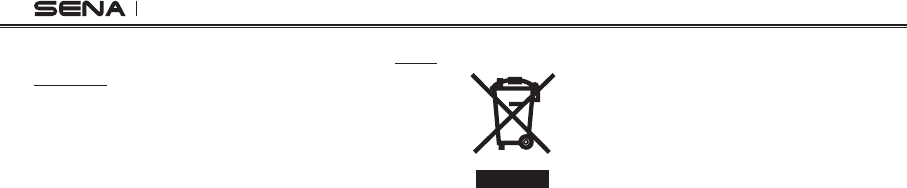
SPH10
50
1999/5/EC. For further information, please consult www.
sena.com. Please note that this product uses radio
frequency bands not harmonized within EU. Within the EU
this product is intended to be used in Austria, Belgium,
Denmark, Finland, France, Germany, Greece, Ireland,
Italy, Luxembourg, The Netherlands, Portugal, Spain,
Sweden, United Kingdom and within EFTA in Iceland,
Norway and Switzerland.
Industry Canada Statement
This device complies with Industry Canada license-
exempt RSS standard(s). Operation is subject to the
followingtwoconditions:
(1) This device may not cause interference.
(2) This device must accept any interference, including
interference that may cause undesired operation of
the device.
Bluetooth License
The Bluetooth® word mark and logos are owned by the
Bluetooth SIG, Inc. and any use of such marks by Sena
is under license. Other trademarks and trade names are
those of their respective owners.
The product is compliant with and adopts the Bluetooth®
Specication 3.0 and has successfully passed all
interoperability tests that are specied in the Bluetooth®
specication.However,interoperabilitybetweenthedevice
and other Bluetooth®-enabled products is not guaranteed.
WEEE (Waste Electrical and Electronic Equipment )
The crossed-out wheel bin symbol on the
product, literature, or packaging reminds
you that all electrical and electronic
products, batteries, and accumulators
must be taken to separate collection at
the end of their working life. This
requirement applies to the European Union and other
locations where separate collection systems are available.
To prevent possible harm to the environment or human
health from uncontrolled waste disposal, please do not
dispose of these products as unsorted municipal waste,
buthanditinatanofcialcollectionpointforrecycling.
y Le present appareil est conforme aux CNR d'Industrie
Canada applicables aux appareils radio exempts de licence.
L'exploitation est autorisee aux deux conditions suivantes :
(1) l'appareil ne doit pas produire de brouillage, et
(2) l'utilisateur de l'appareil doit accepter tout brouillage radioelectrique subi,
meme si le brouillage est susceptible d'en compromettre le fonctionnement. y
Caution: Any changes or modifications in construction of this device
which are not expressly approved by the party responsible for compliance could void
the user's authority to operate the equipment.

51
SPH10
English
SAFETY INFORMATION
Please ensure that the product is properly used by
observing the warnings and cautions below to prevent
any risk and/or damage to property.
Product Storage and Management
•Keep the product free of dust. It may damage
mechanical and electronic parts of the product.
•Do not store the product in high temperatures as
this may reduce the life span of electronic devices,
damage the battery, and/or melt plastic parts of the
product.
•Do not store the product in cold temperatures.
Abrupt changes in temperatures may cause
condensation and damage electronic circuits.
•Do not clean the product with cleaning solvents,
toxic chemicals, or strong detergents as this may
damage the product.
•Do not paint the product. Paint may obstruct moving
parts or interfere with the normal operation of the
product.
•Do not drop or otherwise shock the product. It may
damage the product or its internal electronic
circuits.
•Do not disassemble, repair or modify the product as
this may damage the product and invalidate the
product warranty.
•Do not store the product in humid environments,
especially for long time storage.
Product Use
•In some regions, it is prohibited by law to ride
motorcycles while wearing headsets or earbuds.
Therefore be certain to comply with all relevant laws
in the region before using the product.
•The headset is for motorcycle helmets only. To install
the headset, you must follow the installation
instructions shown in the User’s Guide.
•Use of the product at a high volume for a long
period of time may damage your eardrums or
hearing ability. Keep the volume at a modest level to
prevent damage.
•Do not cause impact to the product or touch it with
sharp tools as this may damage the product.
•Do not use the product in high-temperatures or
apply heat to the product as this may cause
damage,explosion,orre.
•Keep product away from pets or small children. It
may damage the product.

SPH10
52
•In any place where wireless communication is
prohibited, such as hospitals or airplanes, turn off
the power and refrain from using the product. In a
place where wireless communication is prohibited,
electromagnetic waves may cause hazards or
accidents.
•Do not use the product near hazardous explosives.
When it is near any explosion hazards, turn off the
power and heed any regulations, instructions, and
signs in the area.
•When using the product, be certain to conform to
laws regarding the use of communications devices
while riding.
•Do not put the product where it may hamper the
rider's vision or manipulate it while riding. This may
causetrafcaccidents.
•Before riding, fasten the product to the helmet, and
double-check that it is fastened. Separation of the
product while riding may cause damage to the
product or accidents.
•If the product is damaged, stop using it immediately.
Itmaycausedamage,explosion,orre.
Battery
This product has an irreplaceable rechargeable
battery inside. Therefore, when using the product,
makesuretoadheretothefollowing:
•Never separate the battery from the product as this
may damage the product.
•The battery performance may be reduced over time
with usage.
•In recharging the battery, make sure to use an
approved charger provided by the manufacturer.
Use ofanon-approved chargermaycausere,
explosion, leakage, and other hazards may also
reduce the life time or performance of the battery.
•Any 3rd party USB charger can be used with Sena
products if the charger is approved by either the
FCC, CE, IC or other locally approved agencies that
Sena accepts.
•Do not use cigarette chargers other than the
included cigarette charger to charge the headset.
•Storethebattery attemperatures of15°C~25°C
(59°F~77°F). Higher or lower temperatures may
reduce the capacity and life of the battery, or may
cause temporary non-operation. Do not use the
product in sub-zero temperature, because it may
cause serious reduction of the battery performance.

53
SPH10
English
•Ifyouapplyheattothebatteryorthrowitintore,it
may explode.
•Do not use the product with a damaged battery. It
may explode and/or cause accidents.
•Never use a damaged charger. It may explode and/
or cause accidents.
•Battery life may vary depending on conditions,
environmental factors, functions of the product in
use, and devices used with it.
PRODUCT WARRANTY AND DISCLAIMER
Limited Warranty
Limited Warranty
Sena Technologies, Inc. (“Sena”) guarantees the product
qualitybasedonthetechnicalspecicationstatedinthe
product manual, and data regarding product warranty.
Here, product warranty extends to the product only.
Sena will not be liable for any loss, damage of human
life, or loss of property which may result from using the
productbeyonddefectivepartsorawsthatoccurdueto
problems in manufacture.
Warranty Period
Sena guarantees free-of-charge replacements of
defectiveparts oftheproduct orawsthatmayhave
occurred due to problems in manufacture for a period of
2 years from the date of initial purchase.
Termination
Quality warranty of the product becomes effective on the
date of initial purchase. In addition, the quality warranty
of the product expires when the warranty period expires.
However, in the following cases, the warranty will be
terminated prematurely.
• In the event the product has been sold or transferred to
a third party.

SPH10
54
• In the event the manufacturer's name, serial number,
productlabel,orothermarkingshavebeenmodiedor
removed.
• In the event any unauthorized person has tried to
disassemble, repair, or modify the product.
Notice and Waiver
By buying and using this product, you relinquish
considerable legal rights including any claim for
compensation for damages. Therefore, be certain to
read and understand the following terms and conditions
before using the product. Use of this product will
constitute consent to this agreement, and forfeiture of
rights to all claims. If you do not consent to all the terms
and conditions of this agreement, return the product for
a refund.
1. You agree that you, your descendants, legal proxies,
successors, or transferees will not raise permanent
volitional request for any suit, claim, implementation,
redemption or similar action from Sena with regard
to any occasion such as difculty, pain, suffering,
inconvenience, loss, injury, or death which may occur
to you or a third party during the use of this product.
2. You must completely understand and accept all
risks (including those occurring due to any careless
behavior of yours or others) which may occur during
the use of this product.
3. You are responsible for ensuring that your medical
condition permits usage of the product and that you
areinsufcientphysicalconditionforusinganydevice
which can be used with it. In addition, you must ensure
that the product does not limit your abilities and that
you are able to use it safely.
4. You must be an adult who can take responsibilities for
using the product.
5. You must read and understand the following warnings
andalerts:
• Sena; together with employees, managers, partners,
subsidiaries, representatives, agents, supporting
rmsandsuppliers,solesellersofSena(collectively
referred to as "the company") recommend that,
before using the product and similar devices of any
brands including its derivative models, you collect
any relevant information in advance and be entirely
prepared in terms of weather, trafc situation, and
road conditions.
• When you use the product while you operating any
vehicle or equipment such as motorcycles, scooters,
mopeds, ATVs, or quad-bikes (hereinafter called as
"transportation means"), you must take complete
caution regardless of the location of such operation.
• Use of the product on the road may cause such risks
as fracture, serious disability, or death.

55
SPH10
English
• Risk factors, which may occur when you use the
product, may be due to errors of the manufacturer,
its agents, or third parties which are involved in the
manufacturing.
• Risk factors, which may occur when you use the
product, may be unforeseeable. Therefore, you must
take full responsibility for any damage or loss caused
by all risk factors which may occur when using the
product.
• When you use the product, use good judgment;
neveruseitundertheinuenceofalcohol.
6. You must read and completely understand all terms
and conditions of legal rights and warnings that are
involved in using the product. In addition, usage of
the product constitutes acceptance of all terms and
conditions regarding waiver of rights.
Warranty Exclusions
Reasons for Limited Liabilities
If you do not return the product after purchasing it, you
relinquish all rights to liabilities, loss, claims, and claims
for reimbursement of expenses (including attorney's
fees). Therefore, Sena will not be liable for physical injury,
death, or any loss or damage of transportation means,
possessions, or assets which belong to you or third
parties that may have occurred while you use the product.
Further, Sena will not be liable for any substantial damage
not related to t he condition, environment, or malfunction
of the product. All risks related with the operation of the
product depend entirely on the user regardless of its use
by the initial purchaser of a third party.
Use of this product may violate local or national laws. In
addition, be aware once again that correct and safe use
of the product is entirely your responsibility.

SPH10
56
Limitation of Liability
TO THE FULL EXTENT ALLOWED BY LAW, SENA
EXCLUDES FOR ITSELF AND ITS SUPPLIERS ANY
LIABILITY, WHETHER BASED IN CONTRACT OR
TORT (INCLUDING NEGLIGENCE), FOR INCIDENTAL,
CONSEQUENTIAL, INDIRECT, SPECIAL, OR PUNITIVE
DAMAGES OF ANY KIND, OR FOR LOSS OF REVENUE OR
PROFITS, LOSS OF BUSINESS, LOSS OF INFORMATION
OR DATA, OR OTHER FINANCIAL LOSS ARISING OUT OF
OR IN CONNECTION WITH THE SALE, INSTALLATION,
MAINTENANCE, USE, PERFORMANCE, FAILURE, OR
INTERRUPTION OF ITS PRODUCTS, EVEN IF SENA OR
ITS AUTHORIZED RESELLER HAS BEEN ADVISED OF
THE POSSIBILITY OF SUCH DAMAGES, AND LIMITS ITS
LIABILITY TO REPAIR, REPLACEMENT, OR REFUND OF
THE PURCHASE PRICE PAID, AT SENA’S OPTION. THIS
DISCLAIMER OF LIABILITY FOR DAMAGES WILL NOT BE
AFFECTED IF ANY REMEDY PROVIDED HEREIN SHALL
FAIL OF ITS ESSENTIAL PURPOSE. IN ANY CASE, THE
TOTAL COMPENSATION LIABILITIES OF SENA OR ITS
SALES AGENTS SHALL NOT EXCEED THE PRICE PAID
FOR THE PRODUCT BY THE PURCHASER.
Liabilities Disclaimer
In addition to damages which may occur due to the use
of the product, Sena will not be liable for damages of the
product which occur due to the following events.
• In the event the product is misused or used for purposes
other than its intended purposes.
• In the event the product is damaged because the user
does not follow the content of the product manual.
• In the event the product is damaged because it has
been left unattended or has undergone any other
accident.
• In the event the product is damaged because the user
has used any parts or software which are not provided
by the manufacturer.
• In the event the product is damaged because the user
hasdisassembled,repaired,ormodieditinsuchway
as is not explained in the product manual.
• In the event the product is damaged by a third party.
• In the event the product is damaged due to Acts of God
(including re, ood, earthquake, storm, hurricane or
other natural disaster).
• In the event the surface of the product is damaged by
use.

57
SPH10
English
Warranty Service
To obtain product warranty service, send the defective
product, at your expense, to the manufacturer or the
seller along with proof of purchase (a receipt that shows
thepurchasedate,aproductregistrationcerticateofthe
Website, and other relevant information). Take necessary
measures to protect the product. In order to get a refund
or replacement, you must include the whole package as
it was purchased.
Free-of-charge Service
Sena will provide free-of-charge repair or replacement
service for the product when product defects occur within
the scope of the product warranty during the warranty
period.

