SEOWON INTECH SWU-3120 WiMAX USB MODEM(Wave1) User Manual Microsoft PowerPoint SWU 3x00 usermanual ENG
SEOWON INTECH CO., LTD. WiMAX USB MODEM(Wave1) Microsoft PowerPoint SWU 3x00 usermanual ENG
Users manual

WiMax USB Modem/WCM
SWU – 3120 User Guide

10
5
6
5
5
5
1
3
22
8
12
13
14
23
24
25
23
1. For your safety
2. Before using Modem
3. Basic usage
3.1 Inspect Package Contents
3.2 Parts Description
3.3 How to use UICC
4. Software Installation
4.1 WCM Program Installation
4.2 Verification
5. How to use WCM
5.1 Running WCM
5.2 Display Window
5.3 WiMAX Connection
5.4 WiMAX disconnection
5.5 WiMAX exit
6. Product Specification
7. Service Center
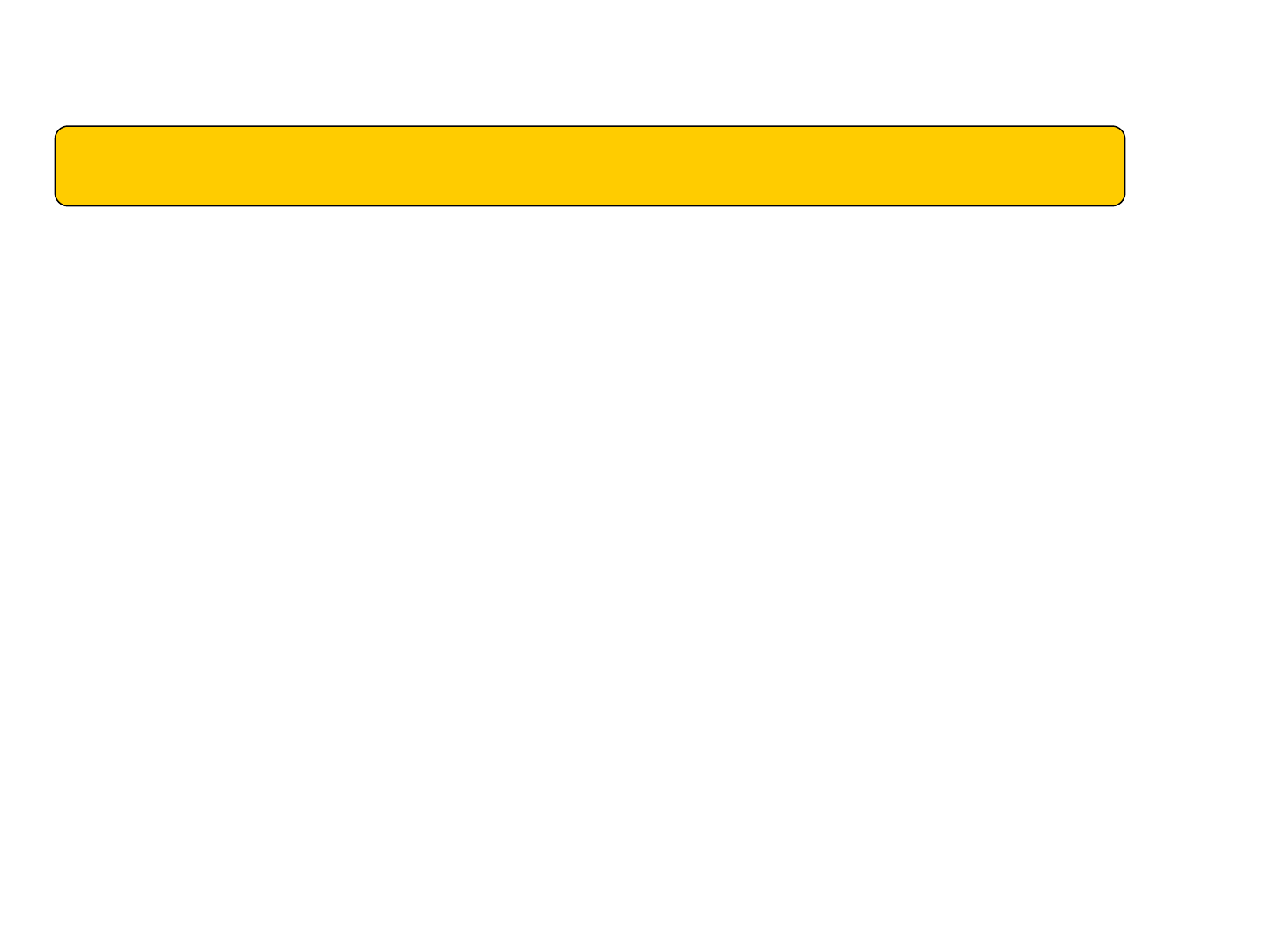
1
Read this simple guideline. Ignoring guideline may cause device from working properly and cause
damage to device.
Do not use near BLASTING
Follow any restrictions. Do not use the device where blasting is in progress.
Do not use in hospitals
-Follow any restrictions. Switch the device off near medical equipment
Do not use in aircraft.
Follow any restrictions. Wireless devices can cause interference in aircraft.
Interference
All wireless devices may be susceptible to interference which could affect performance.
Service
Do not attempt to service this modem as you please. Refer all service to qualified service personnel.
Water-resistance
Your device is not water-resistant. Keep dry.
1.For your safety
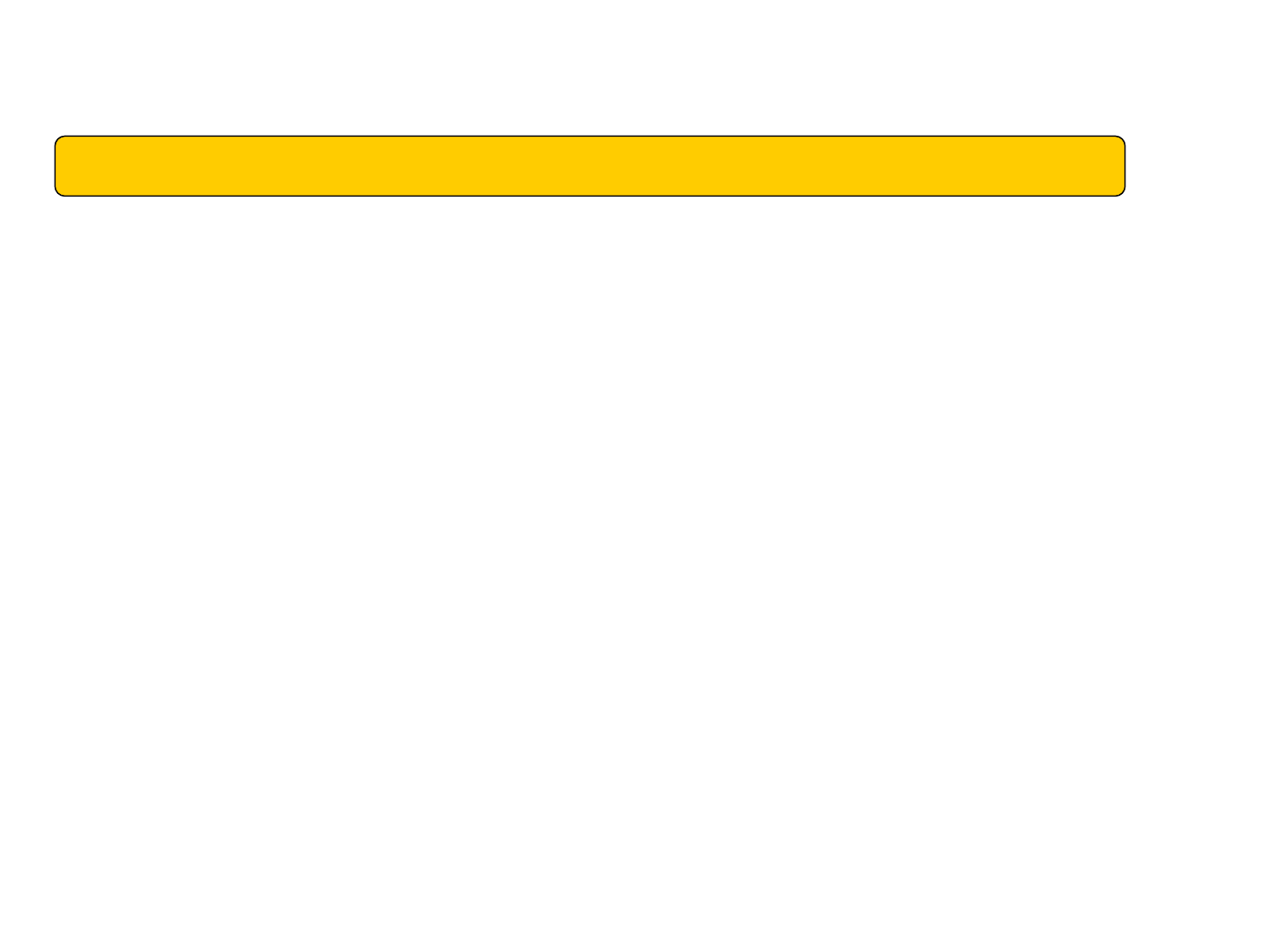
2
Do not store the device in cold areas
When the device returns to its normal temperature, moisture can form inside the device and
damage electronic circuit boards.
Do not leave the device in a closed car for a long time
When the temperature in a car reach over 80°C, it can damage your device permanently.
Avoid severe impact.
Do not bend or expose to impacts. Doing so may cause data loss.
Do not forcibly connect the device to a USB port. Doing so may cause damage to the device.
1.For your safety
Do not store the device in hot areas
High temperature can warp or melt certain plastics and shorten the life of electronic devices.
Read this simple guideline with reference to the previous page.
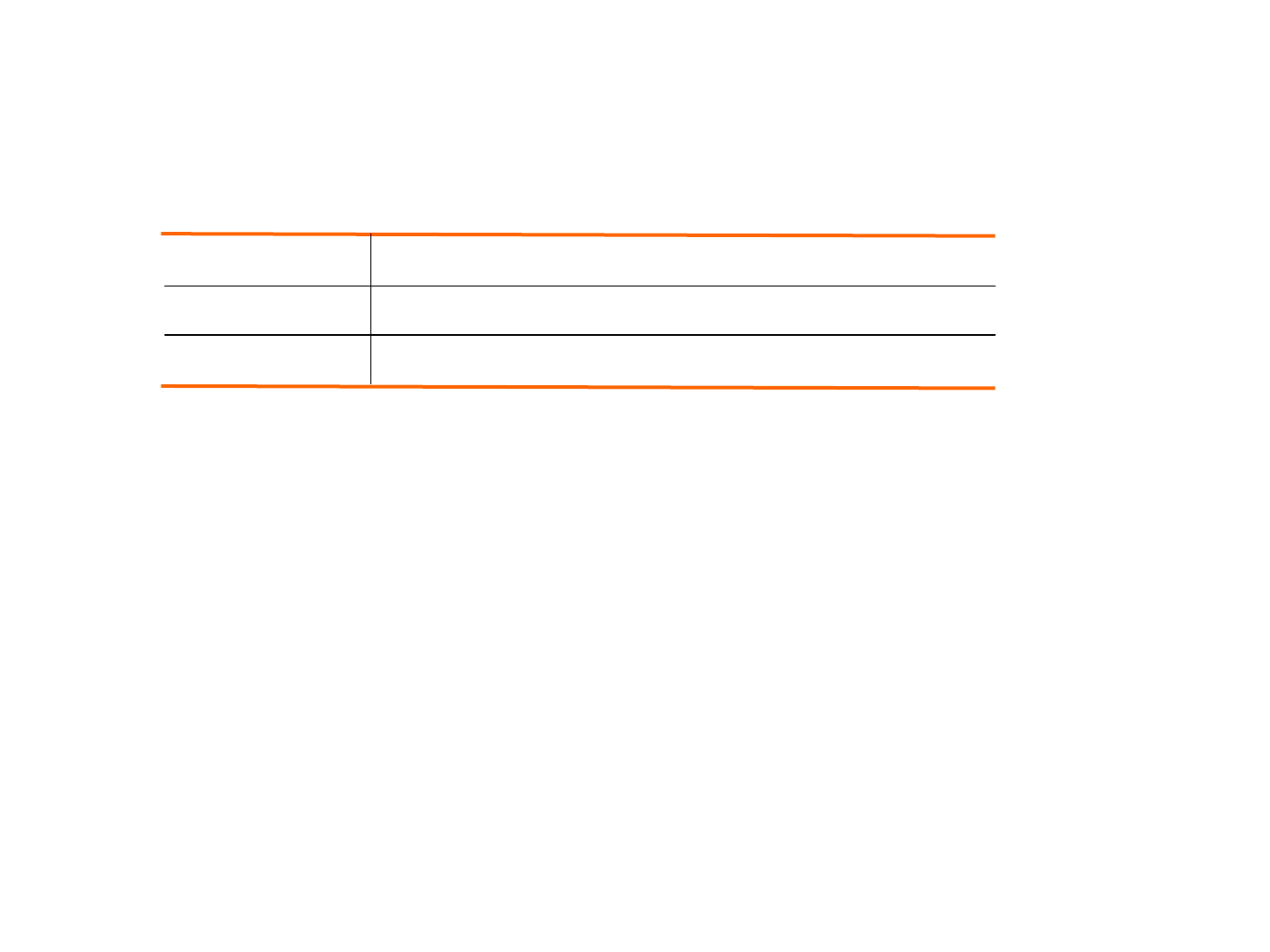
3
2.Before using Modem
System Requirements
CPU & memory Pentium ⅣProcessor or faster, 128MB RAM or more
Interface USB 2.0
Supported OS Windows /XP/Vista(32Bit)
When internet is connected, don’t remove UICC. The modem & UICC may incur problems and not work
properly.
Do not force the SIM into the SIM slot.
Insert UICC correctly. If you insert it inversely, card slot may be damaged.
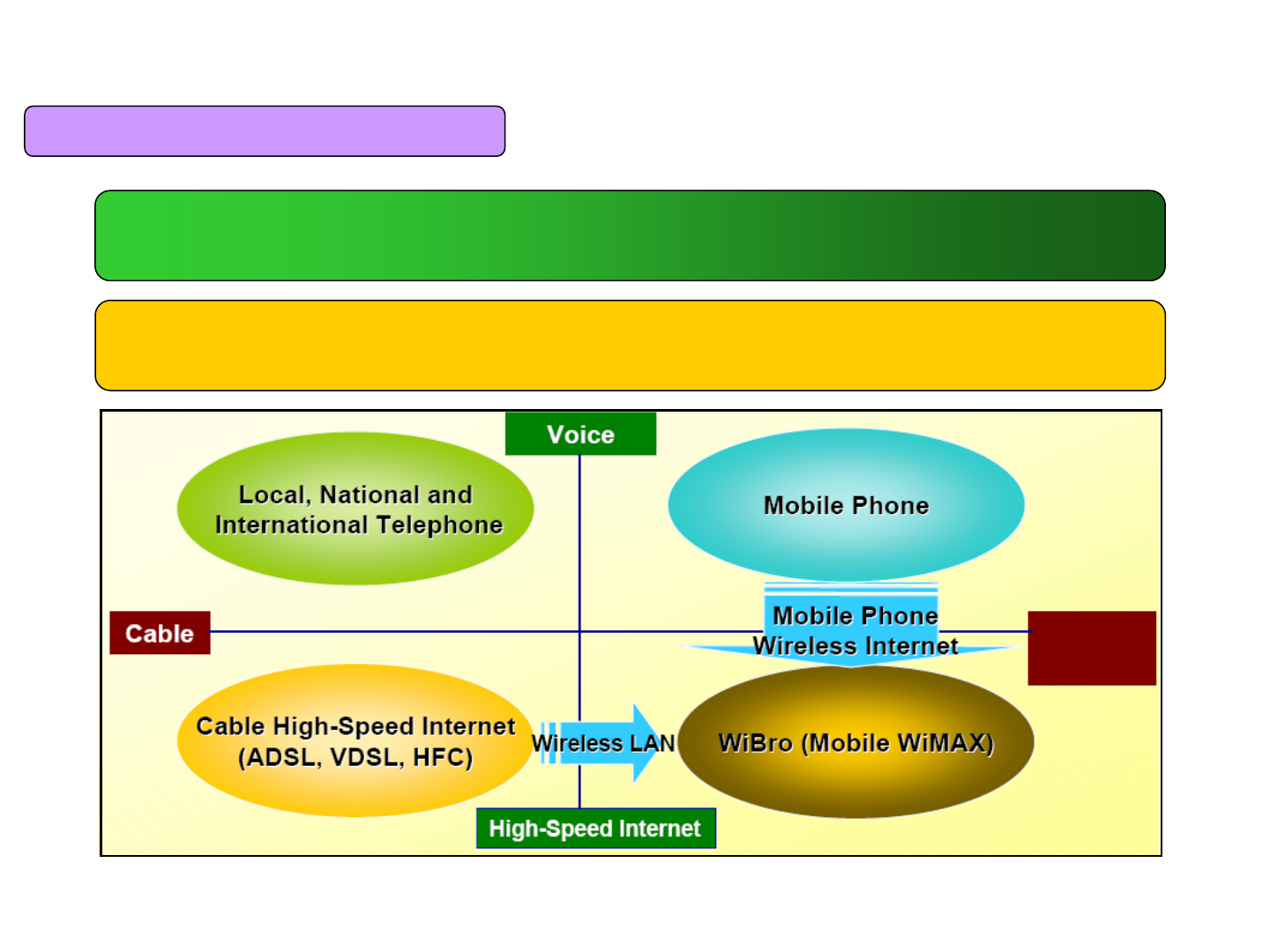
4
2.Before using modem
Mobile WiMAX Service Concept
Anytime, Anywhere and Even in Motion, High Transmission Speed Service Enabled
Complementary Mobility of High-Speed Internet-Wireless LAN
Cheaper than Mobile this device Wireless Internet (Low Investment Cost, High Transmission Capacity)
Wireless
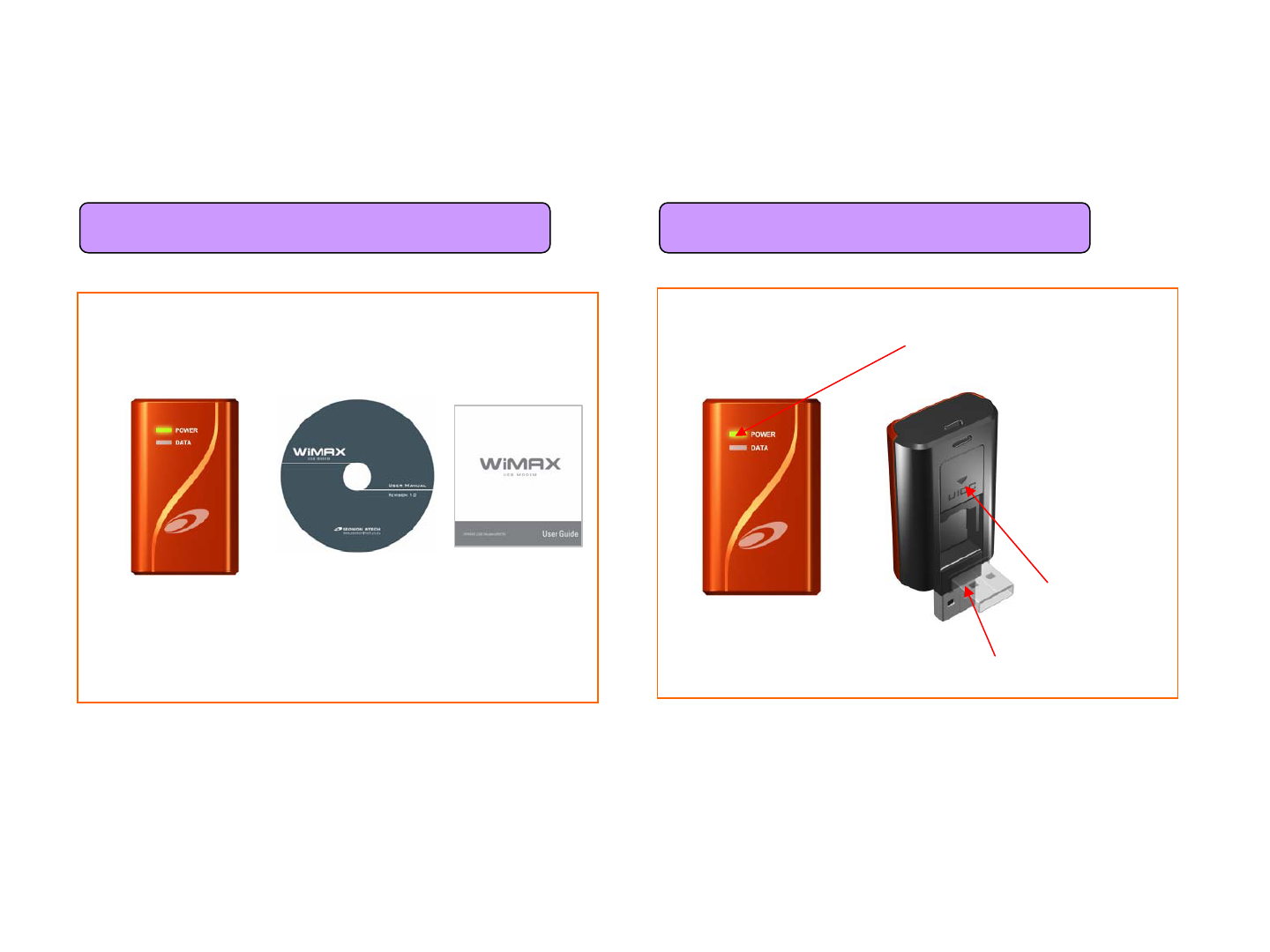
5
USB Modem
3.Basic Usage
Installation CD User Manual
Indication LED
Power ON/OFF & Connection mode
USB Connector
UICC Socket
3.1 Inspect Package Contents 3.2 Parts Description
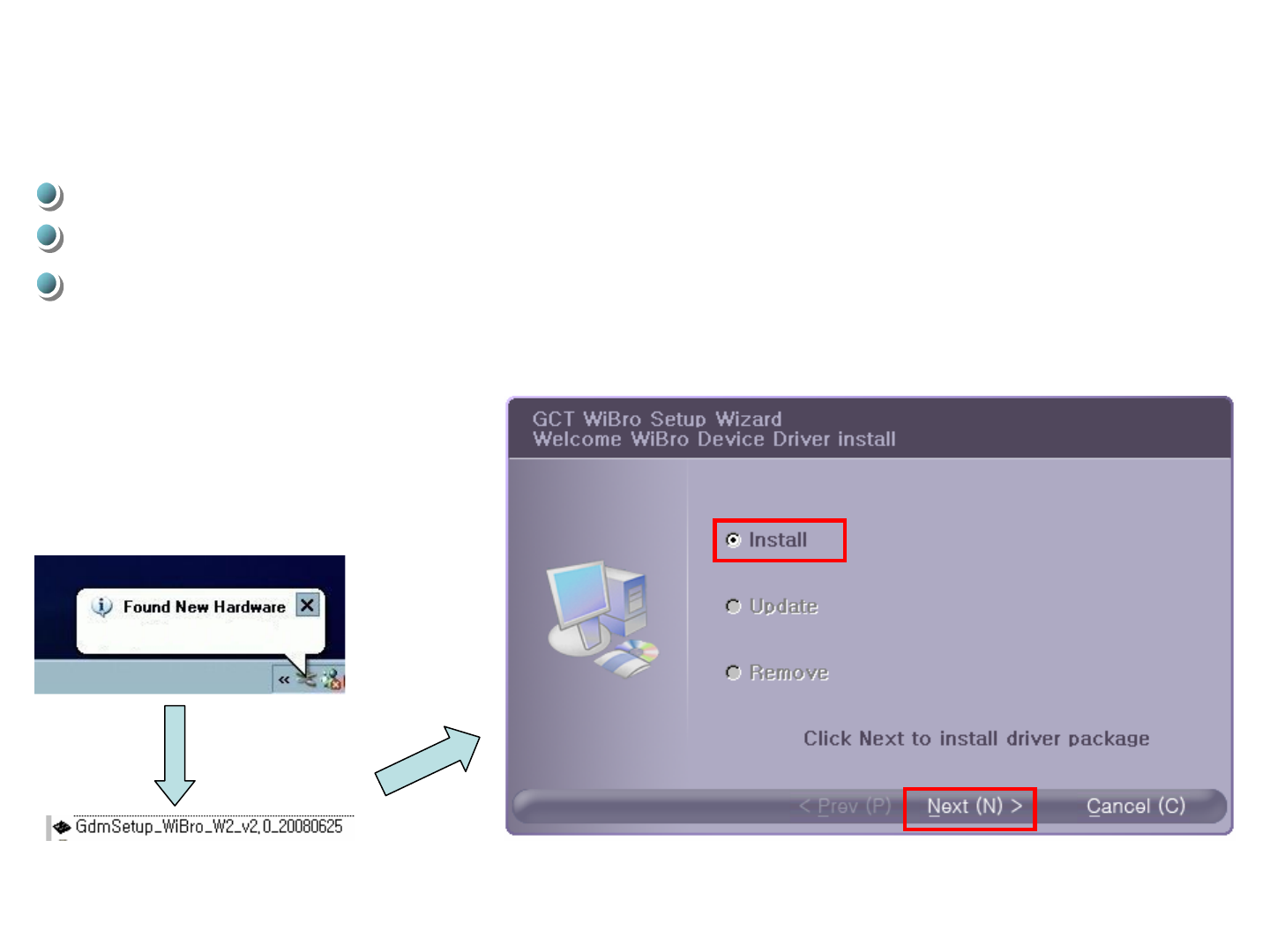
6
4. Driver Installation
If you have previous WCM or Driver version, uninstall it first.
Double Click [GdmSetup_WiBro_W2_v2.0_20080625]
Plug USB Dongle into your USB port.
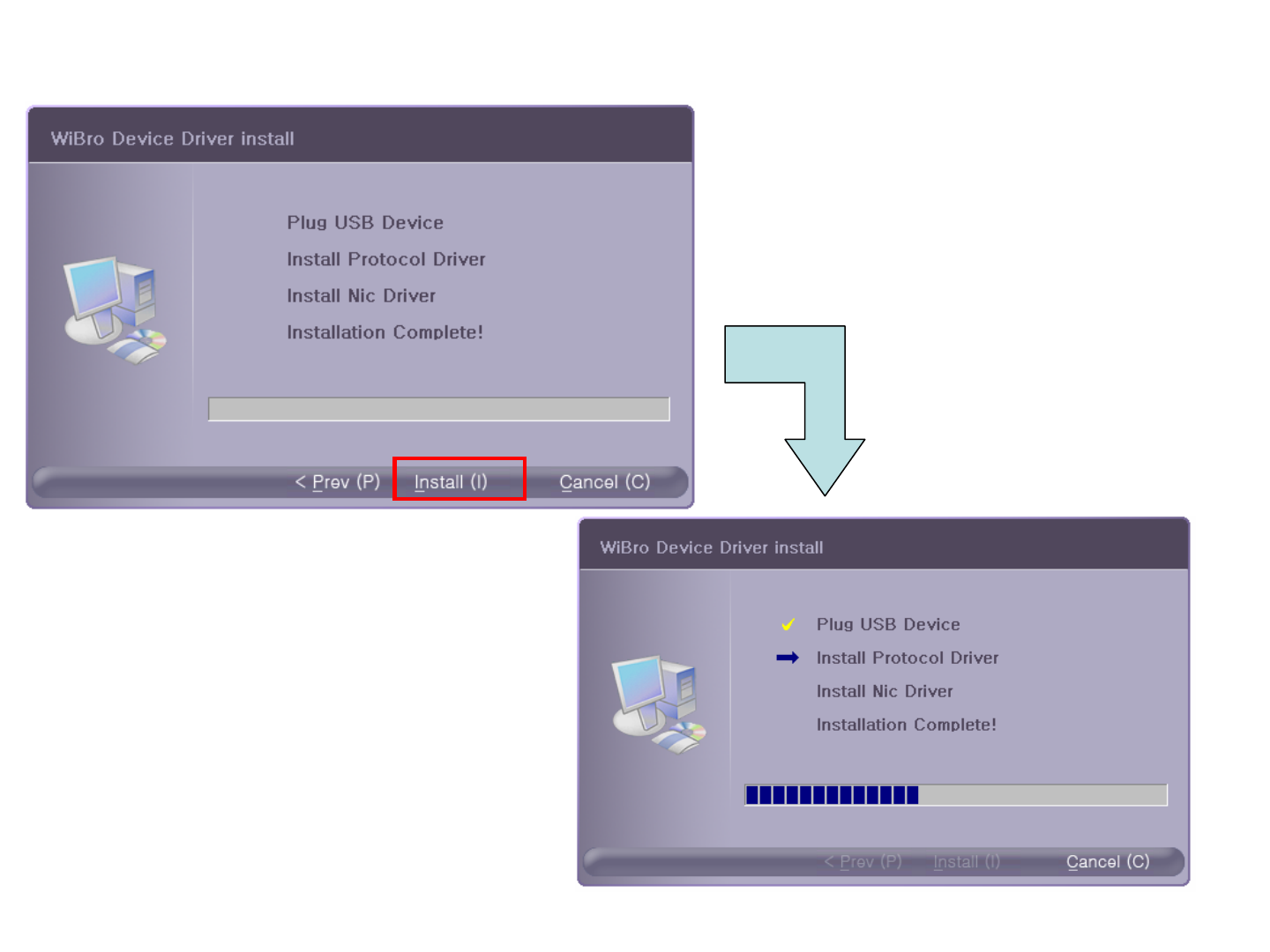
7
Click “Install”
4. Driver Installation
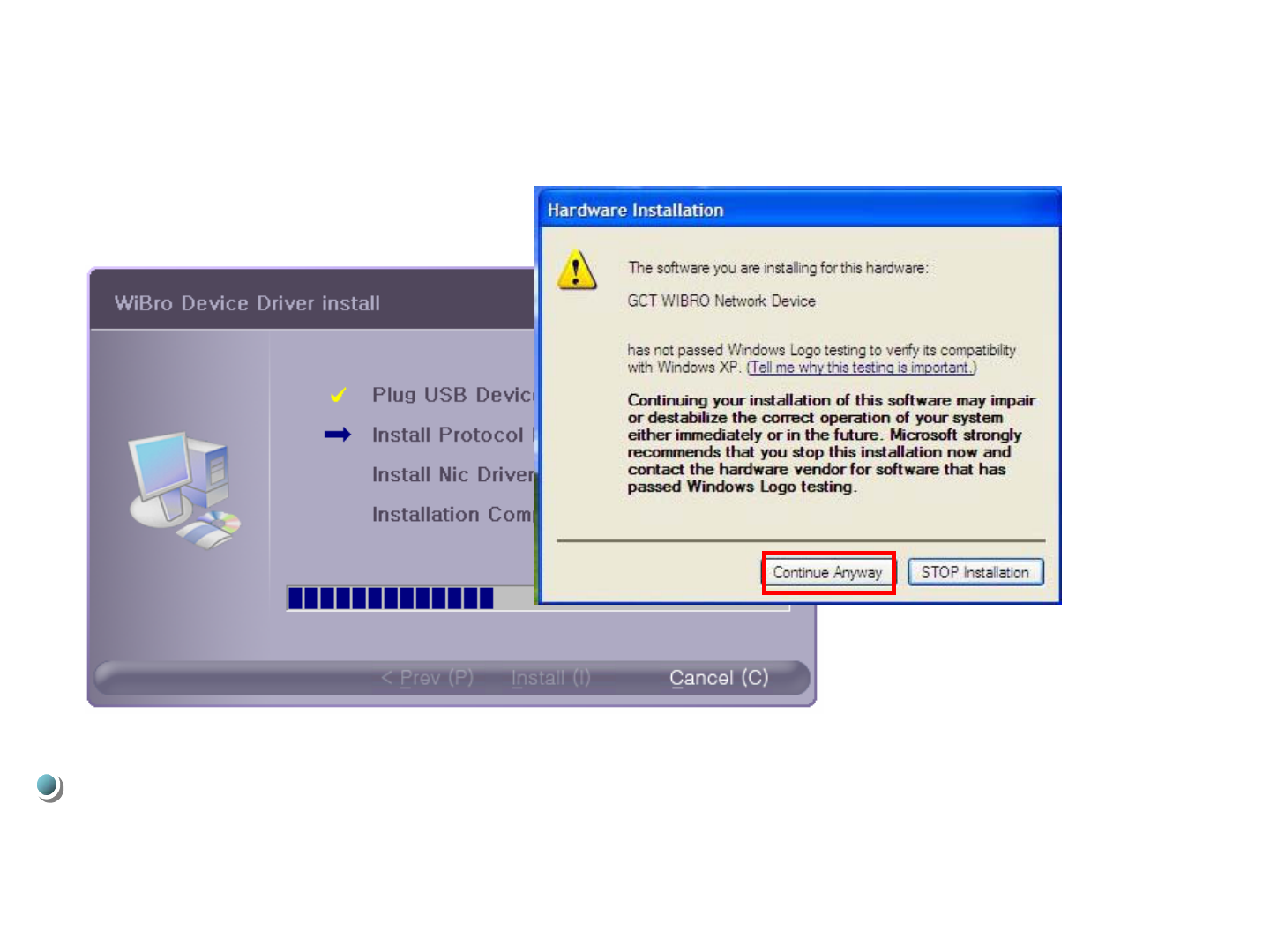
8
Click [Continue Anyway]
4. Driver Installation
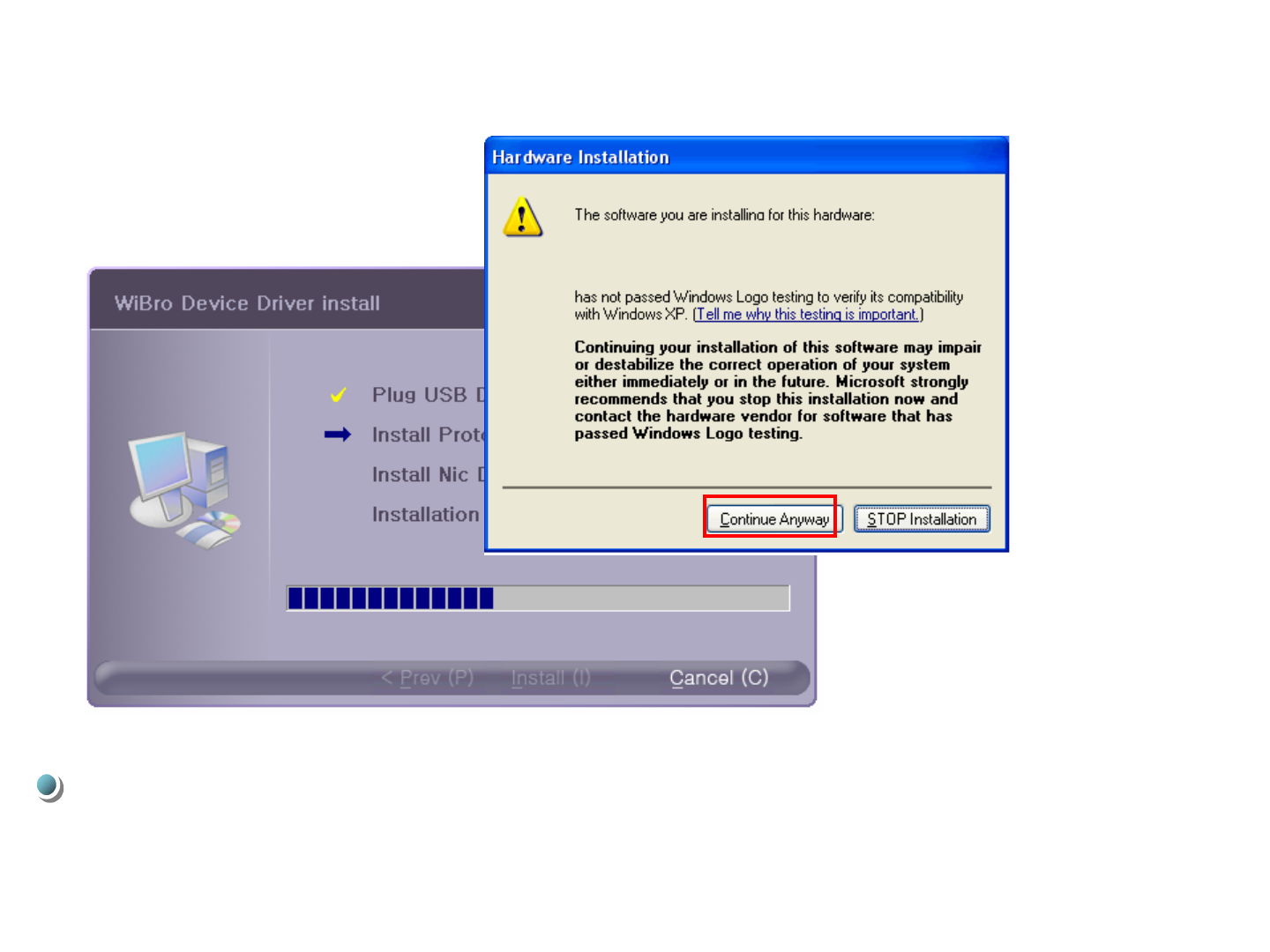
9
Click [Continue Anyway]
4. Driver Installation
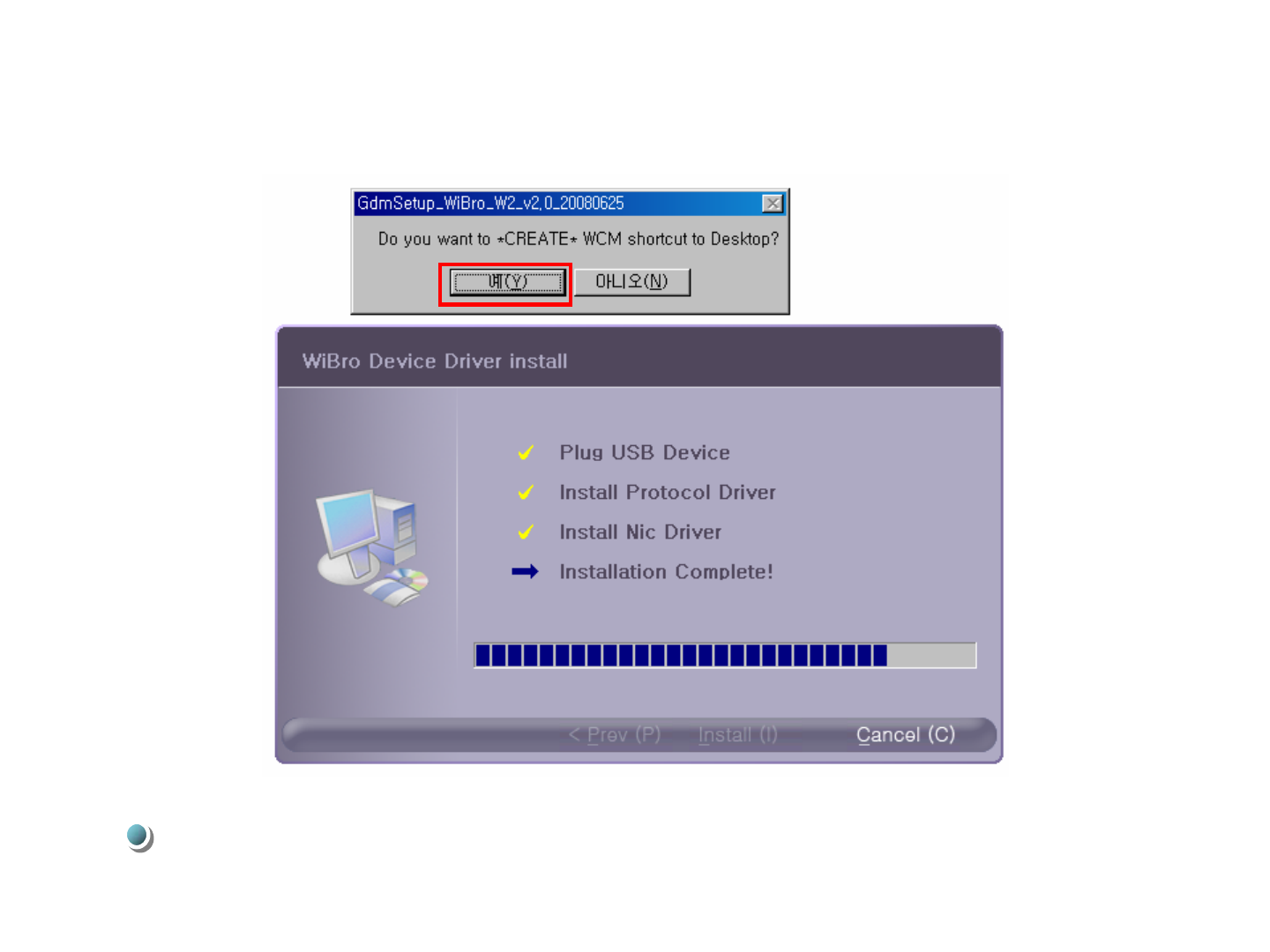
10
Chick [Y] Button
4. Driver Installation
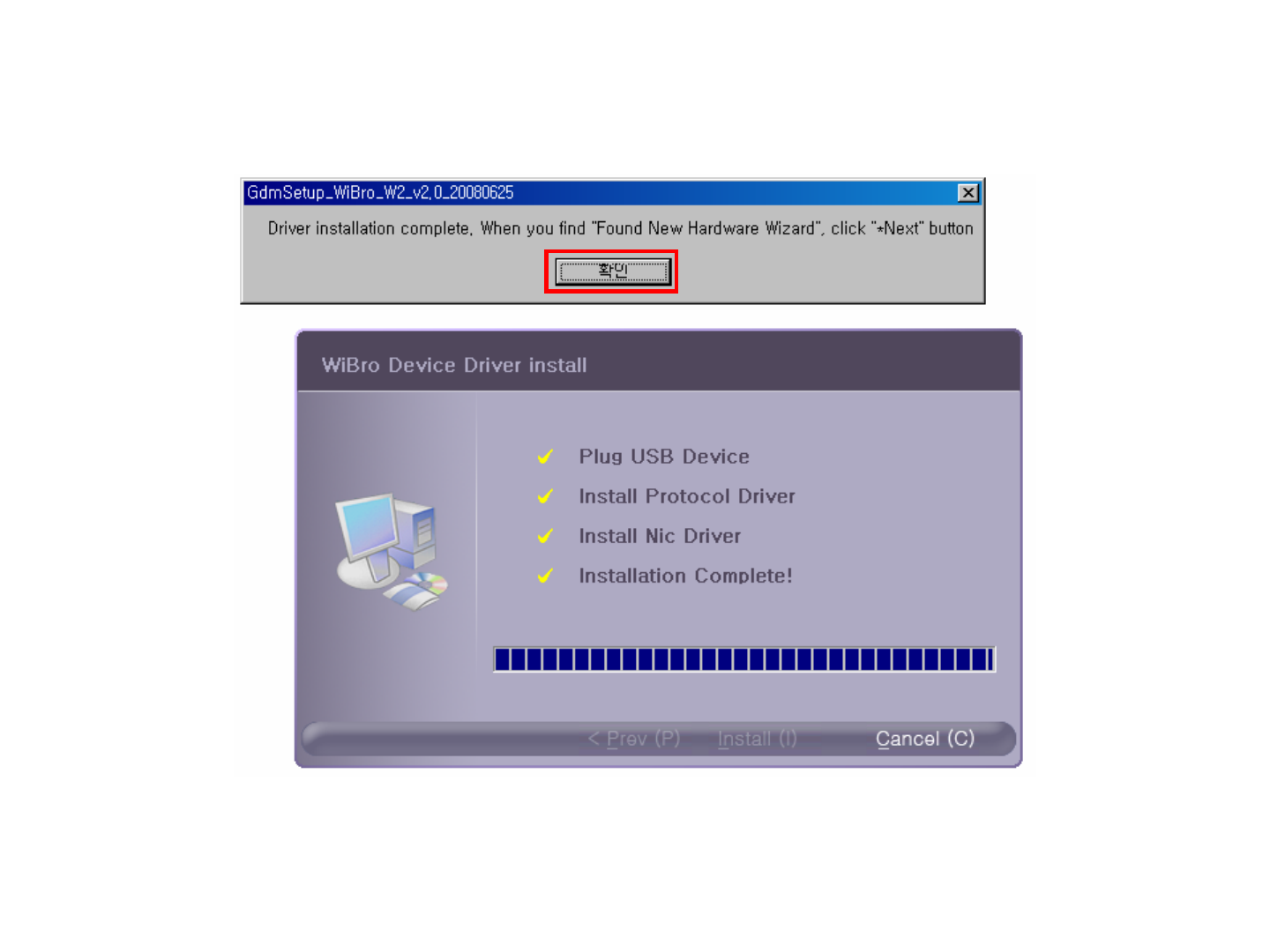
11
4. Driver Installation
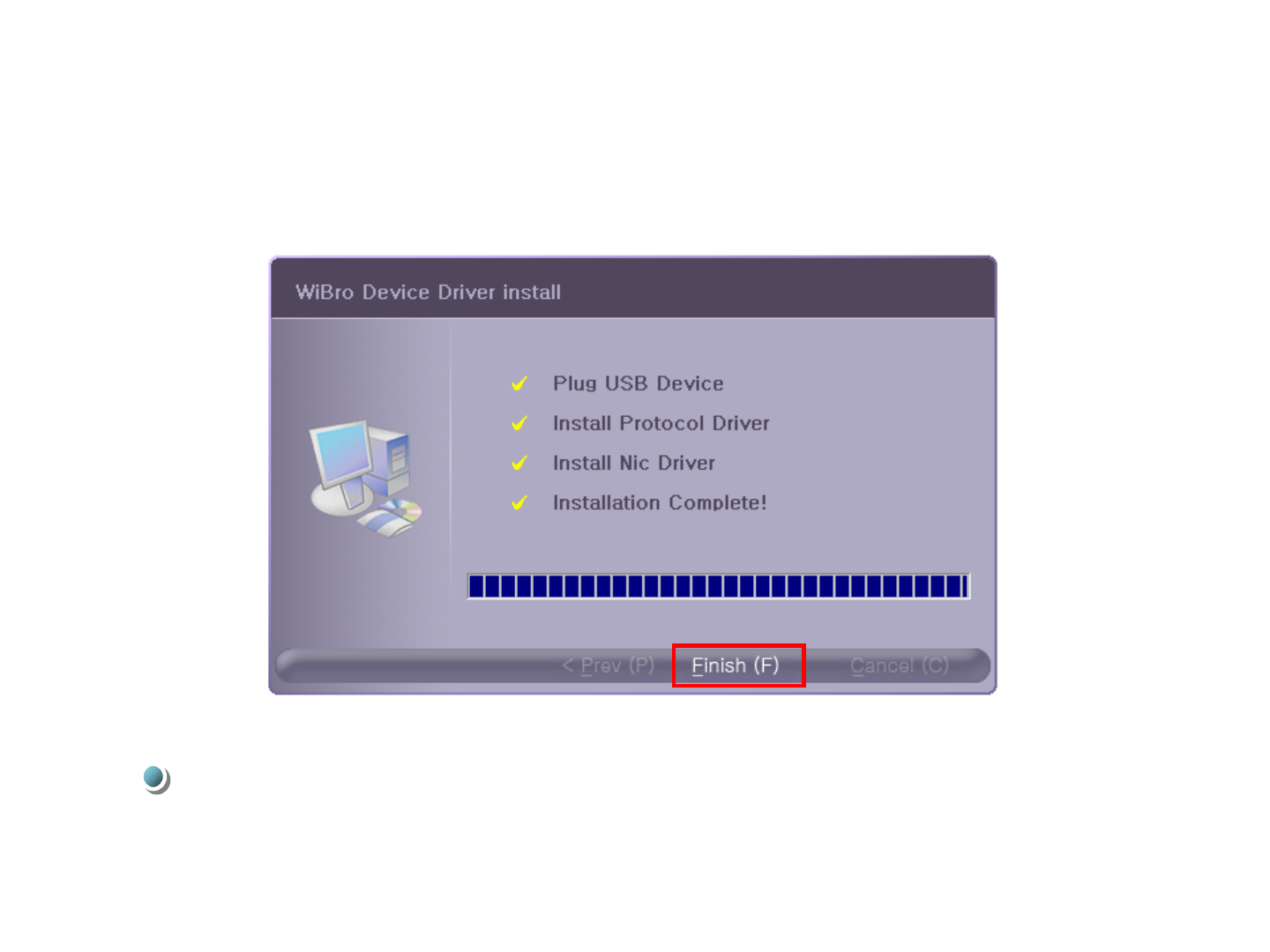
12
4. Driver Installation
Click [Finish] button. Restart your PC.
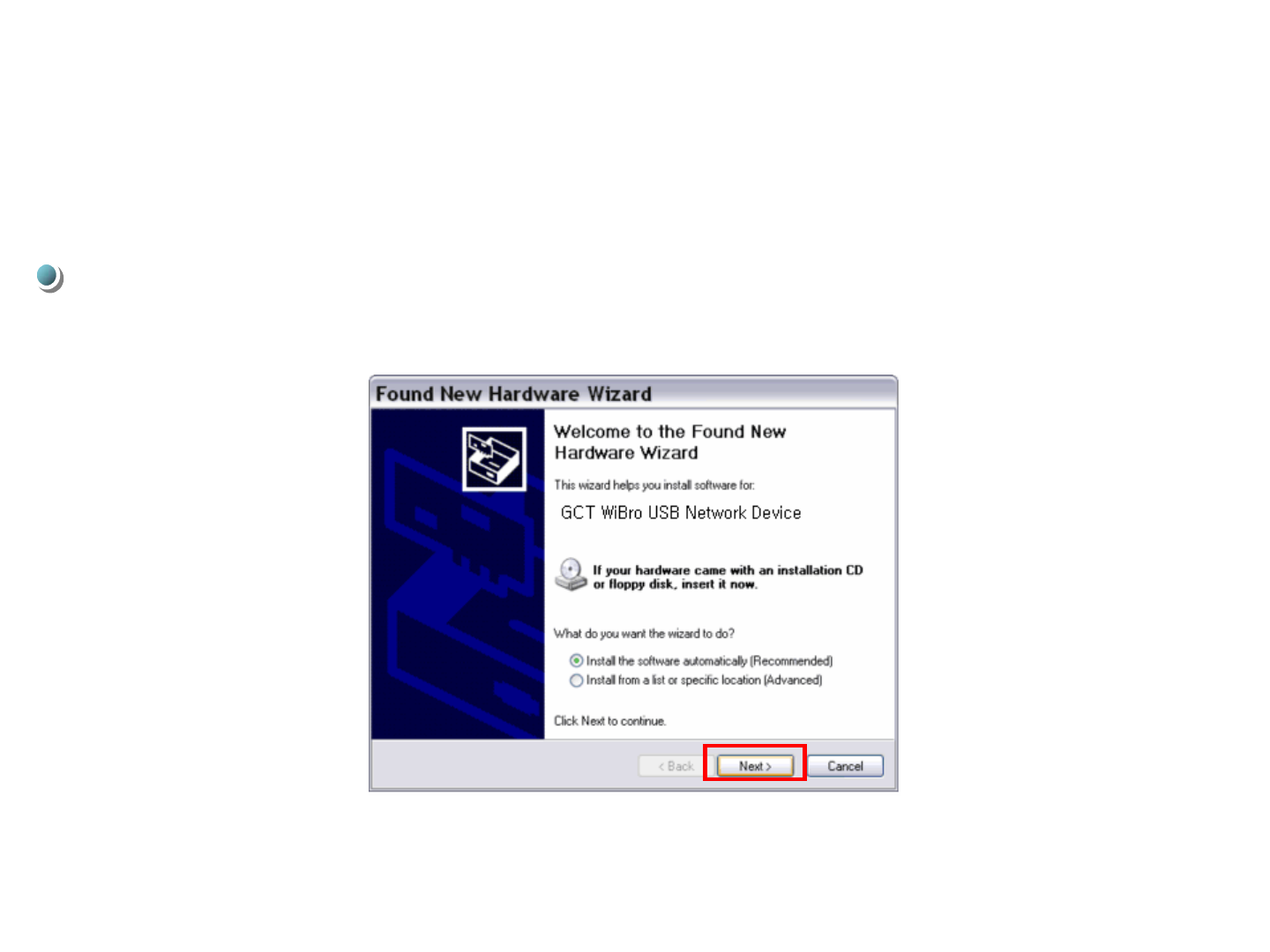
13
Click [Next] button on ‘Found New Hardware Wizard’ screen
4. Driver Installation
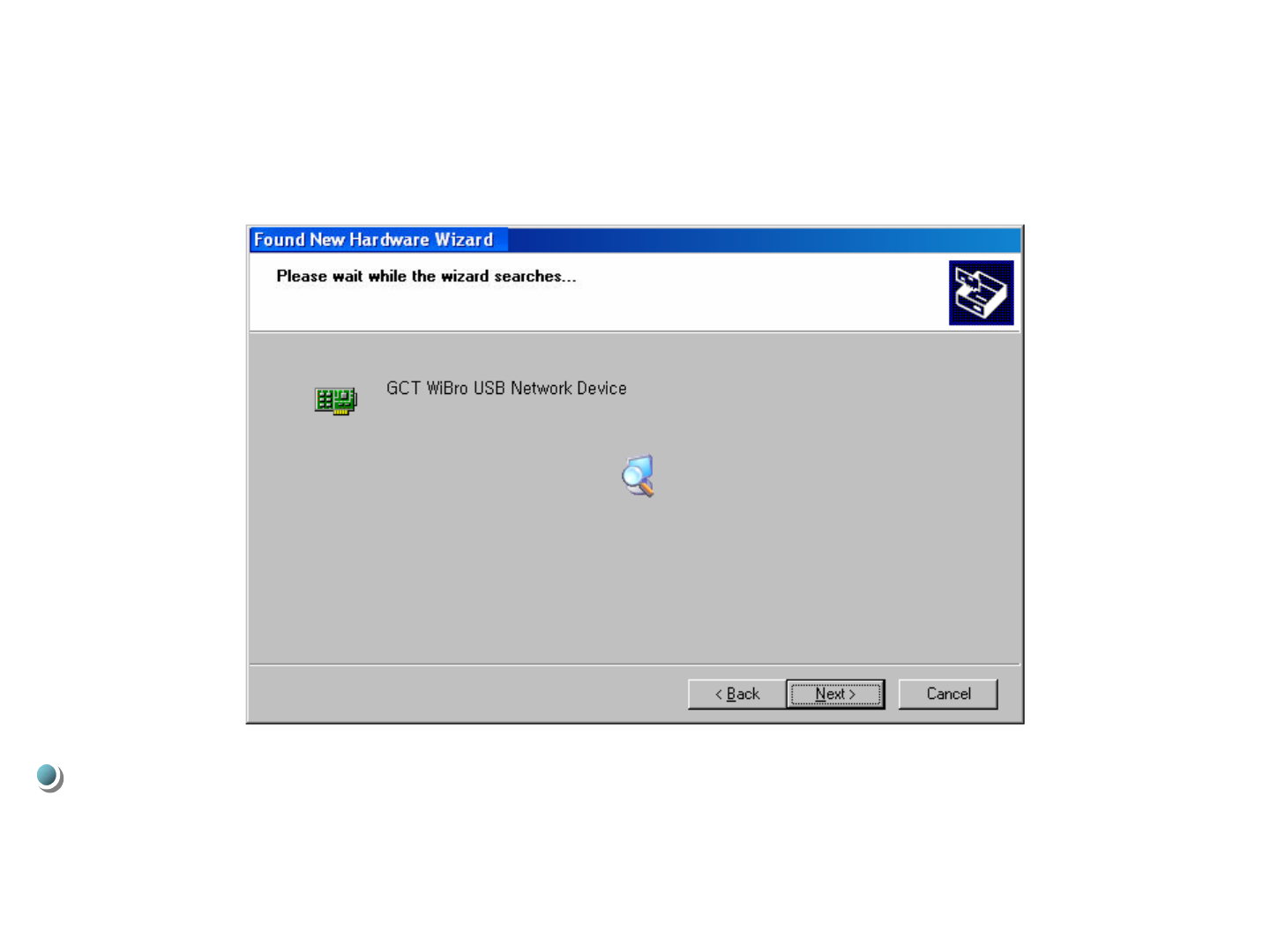
16
Click [Next] button to continue
4. Driver Installation
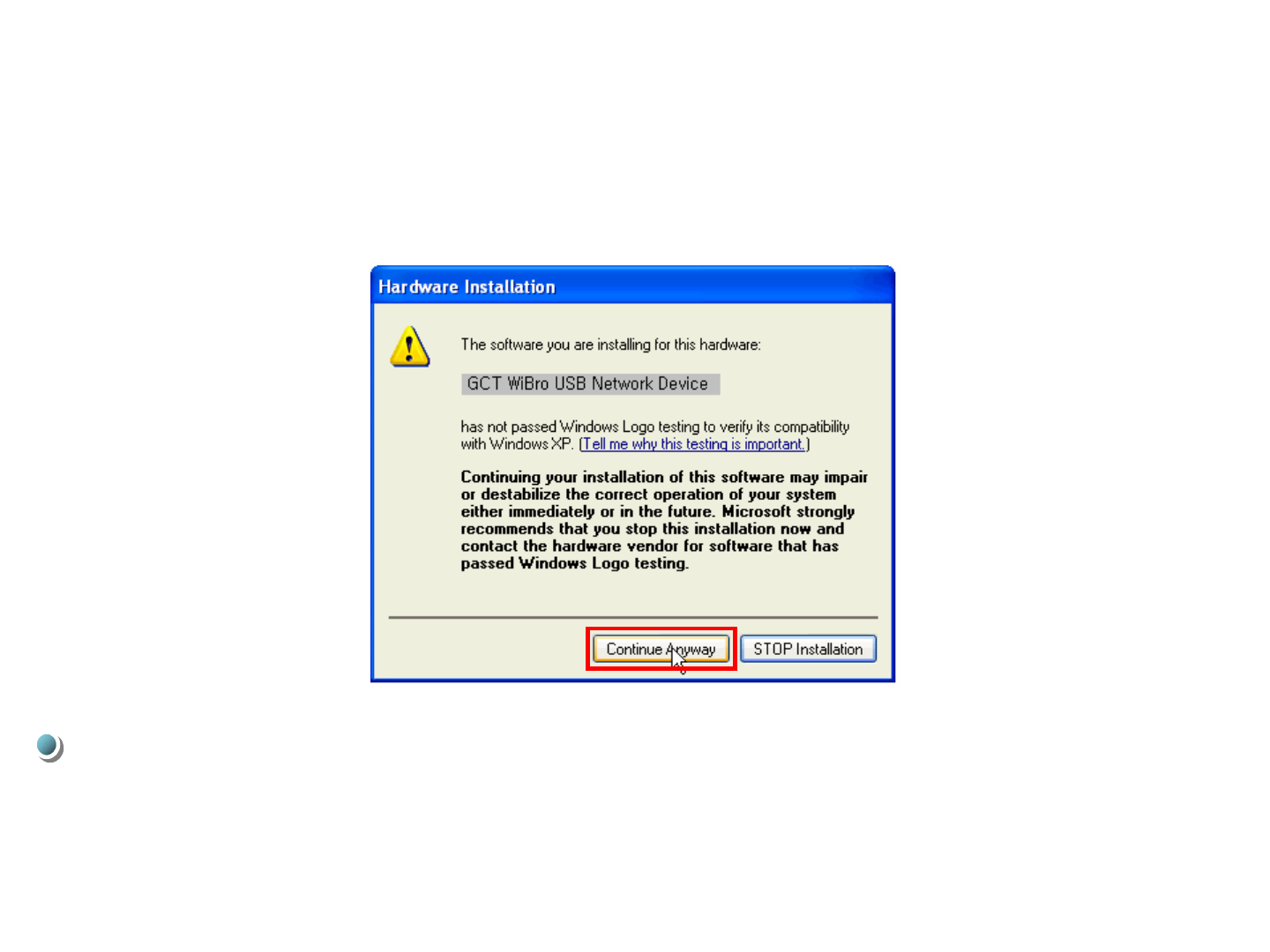
17
Click [Continue Anyway] button
4. Driver Installation
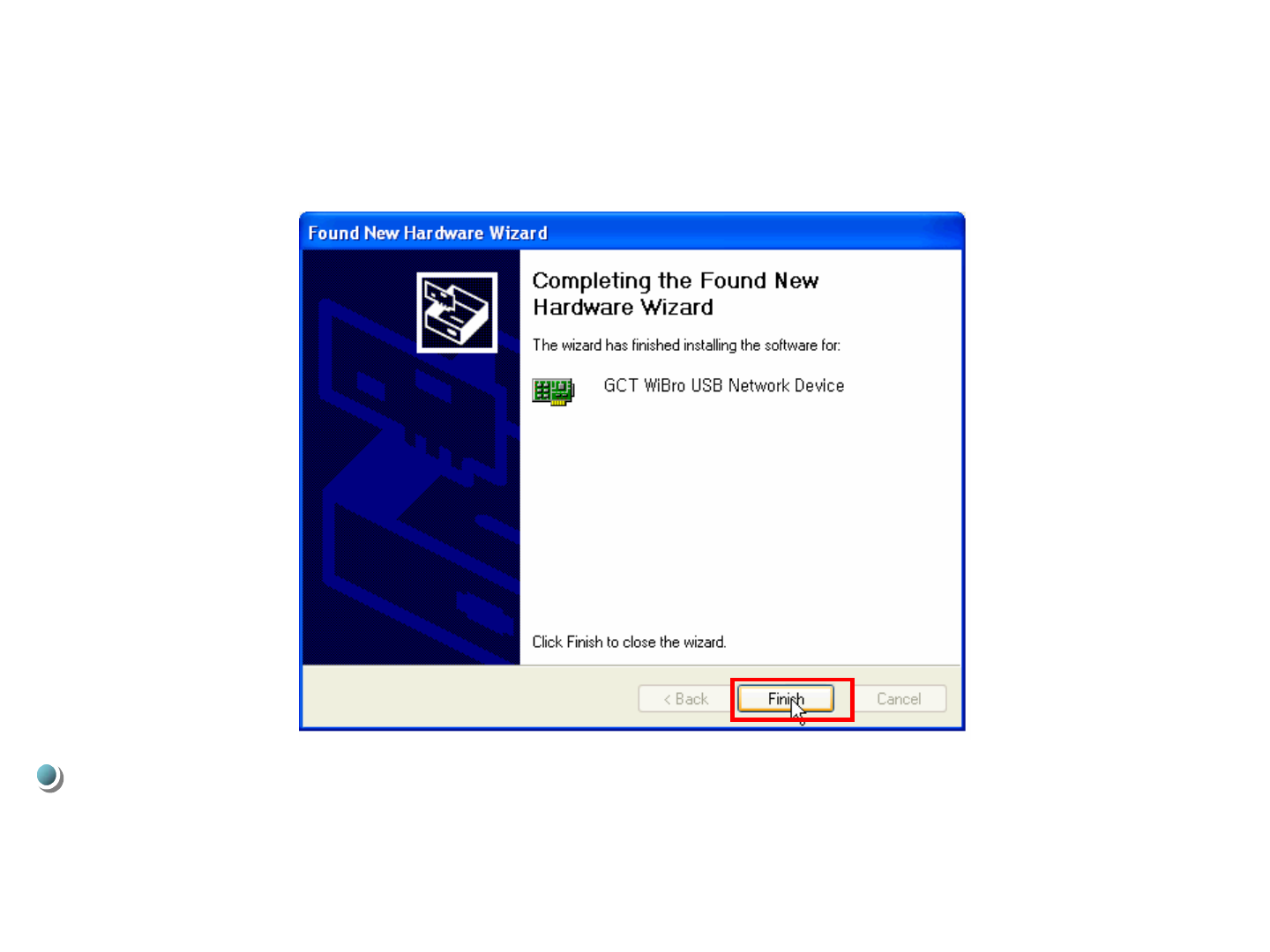
18
Click [Finish] button
4. Driver Installation

17
USB Dongle을 제거합니다.
[gdmuimg.exe] 을 클릭하여 실행합니다.
[Install]을 선택하여 실행합니다.
4. Driver Installation
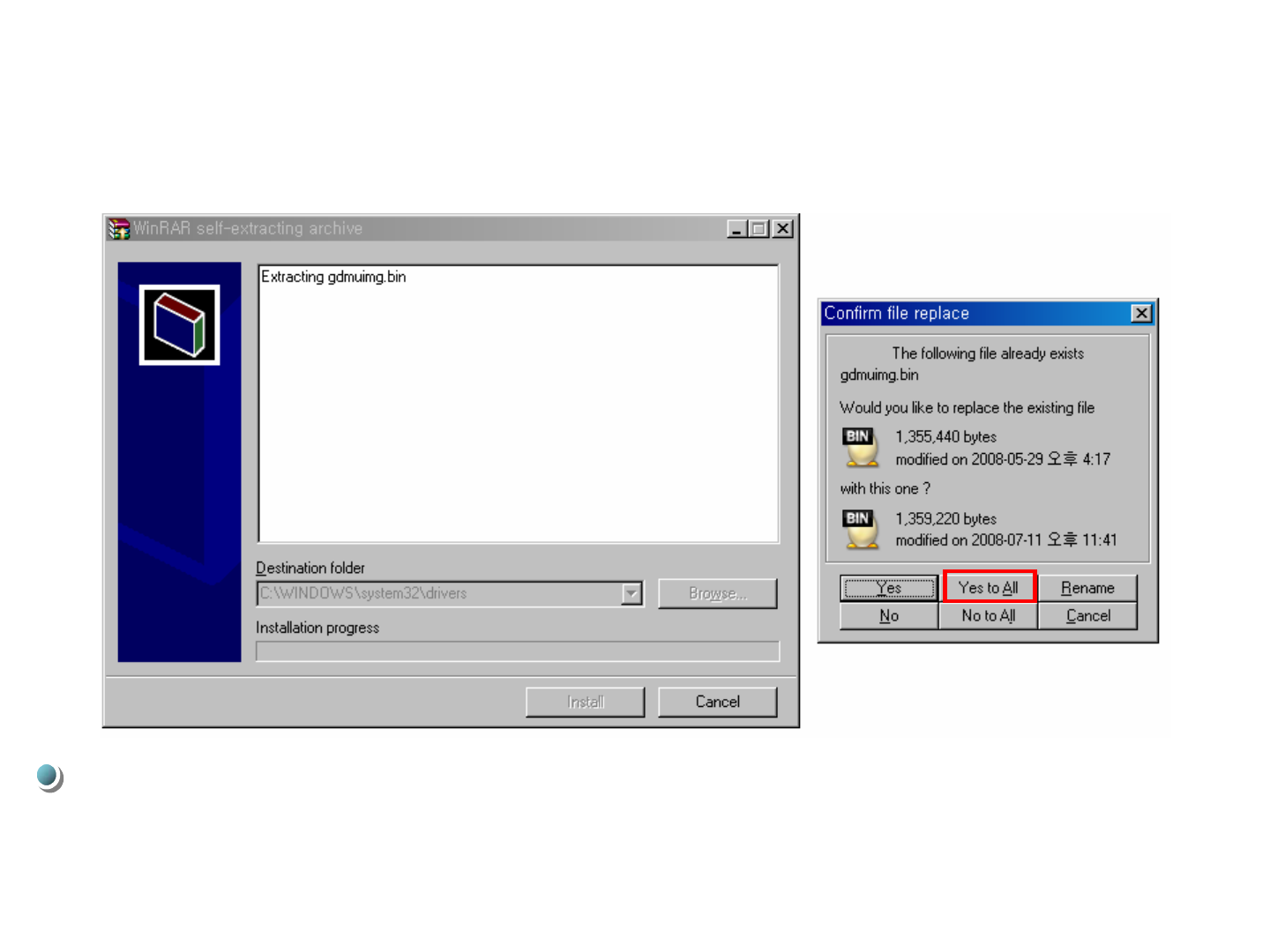
18
Confirm file replace화면에서 [Yes to All] 을 클릭합니다.
4. Driver Installation
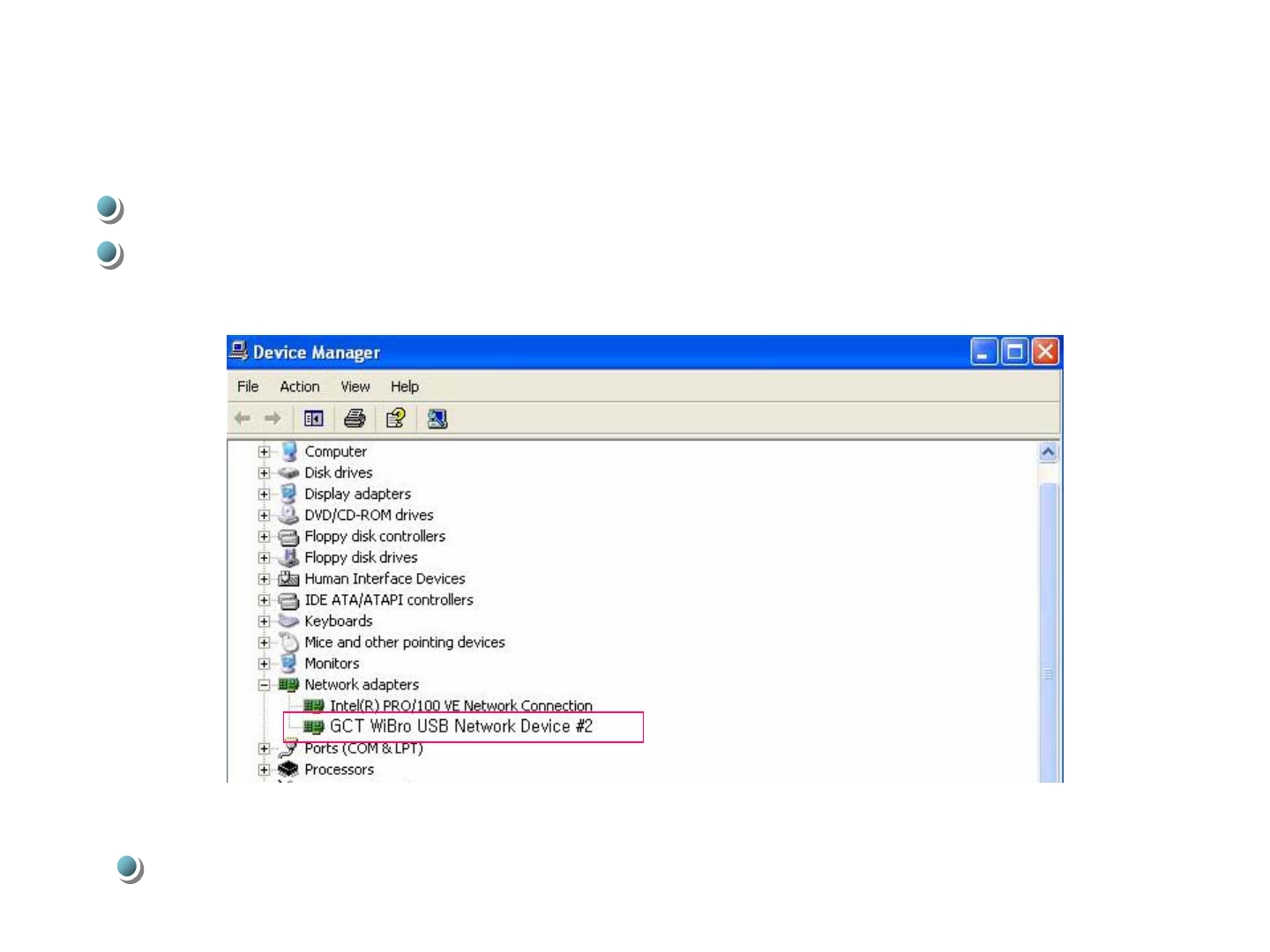
19
4. Driver Installation
If GCT Wibro USB Network Device is connected on Device Manager screen,
it’s installed normally.
Verification
Plug USB Dongle into your USB port
Run WCM program
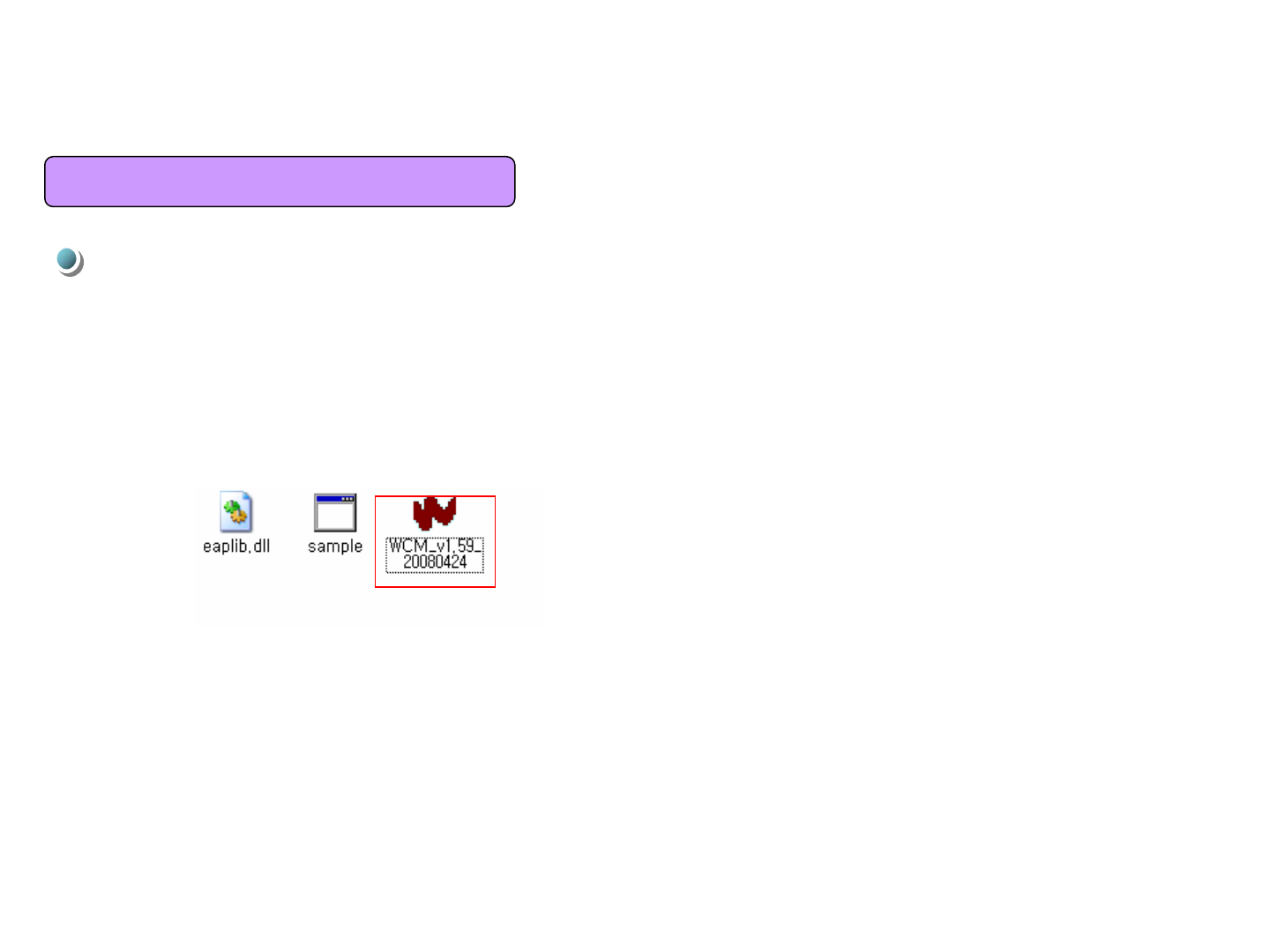
5. How to use WCM
To start WiMAX Connection manager , Select [WCM]
5.1 Running WCM
20
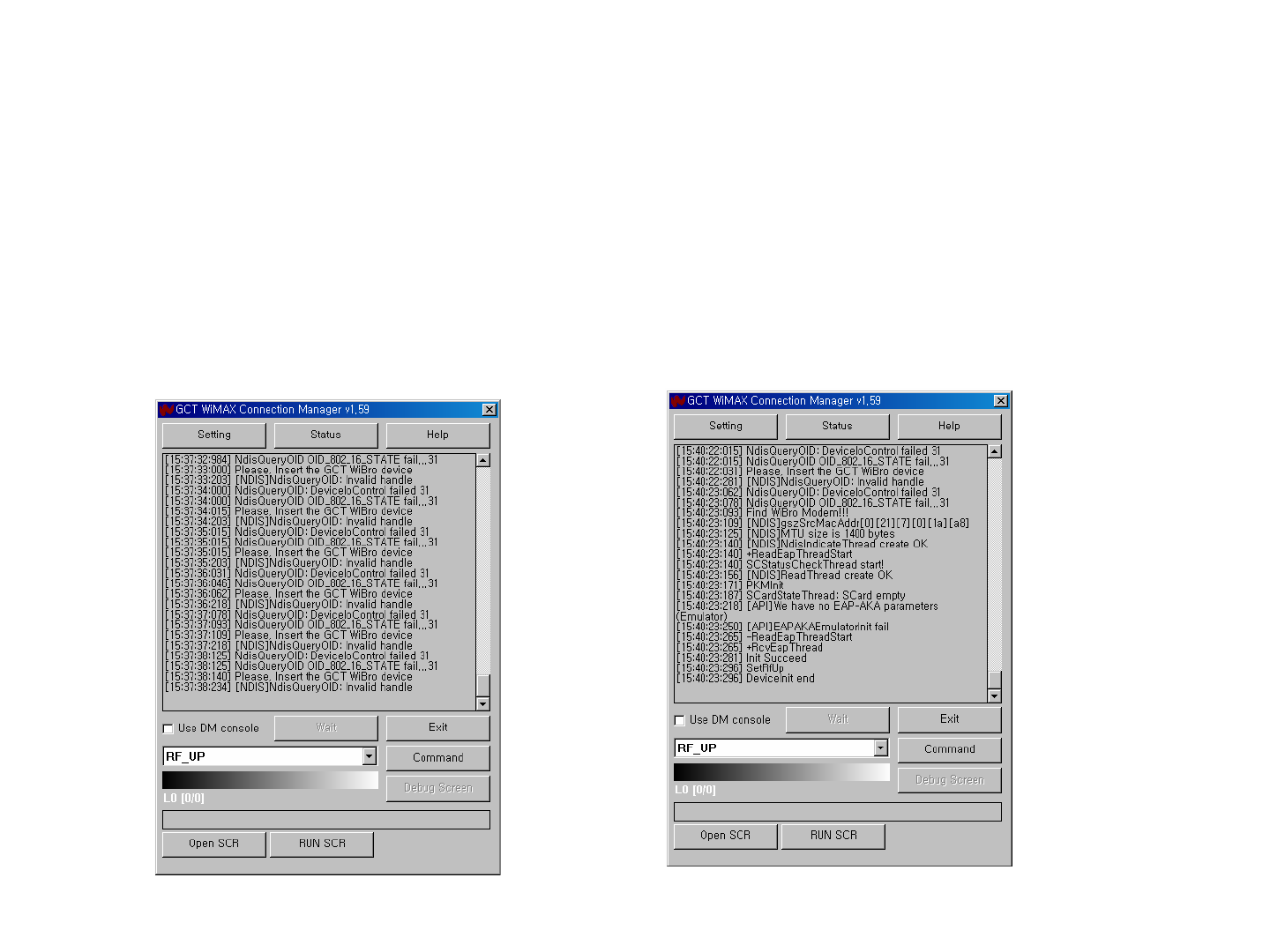
5. How to use WCM
21
After driver installation, the system detects the GCT WiBro modem on its attachment.
The WCM is launched by running WCM.exe.
If the Wibro modem is not attached, the WCM prints messages that it cannot find WiMax
device. (Figure 1)
After WiBro modem is attached, the WCM detects the modem device successfully and
performs initialization procedure. (Figure 2)
Figure 1 Figure 2
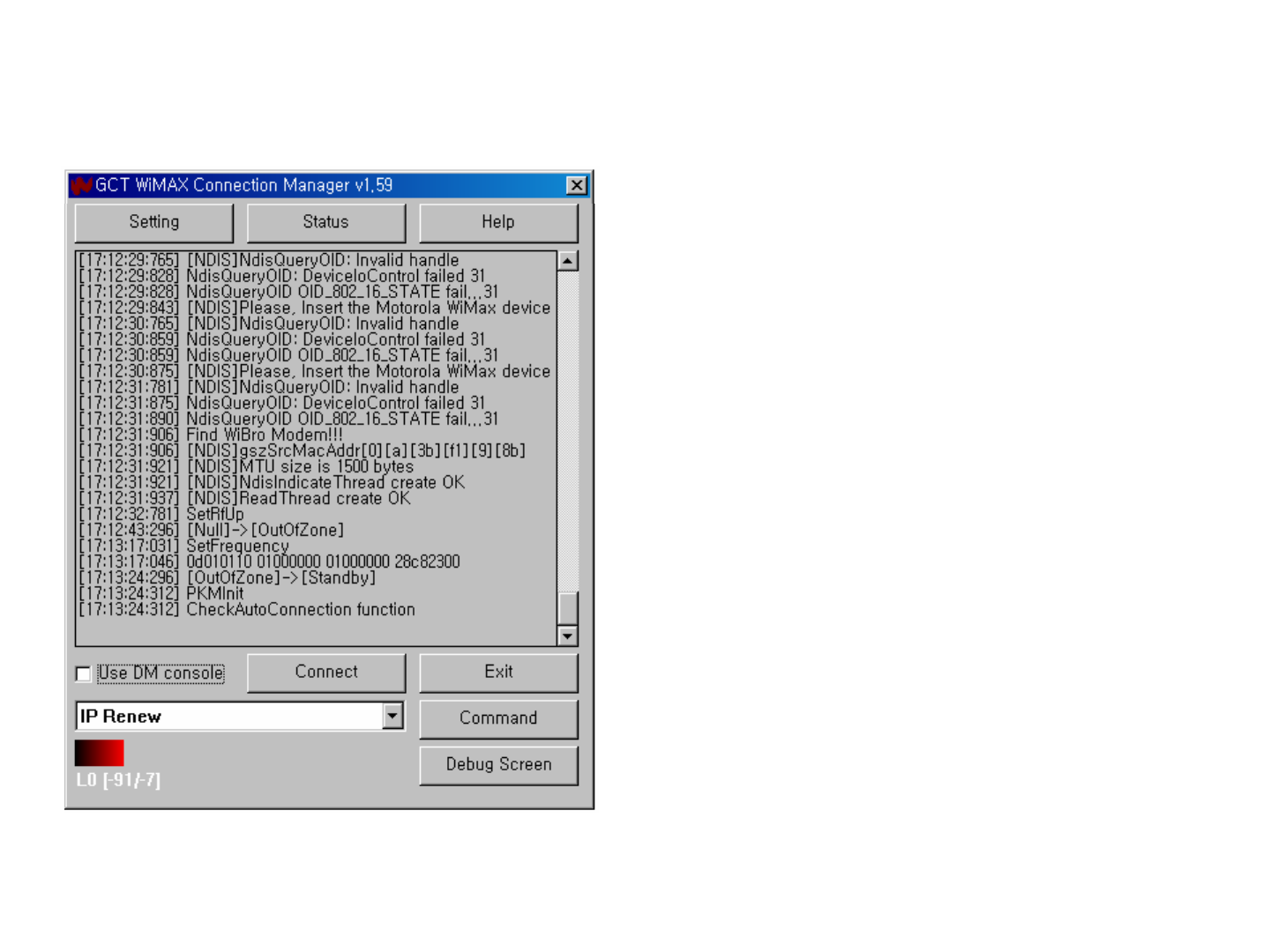
5. How to use WCM
22
Connected
The WCM allows user to start network-entry by
activating “Connect”button.
.
Status : User can monitor the network status in
more detail.
Setting
User can configure the global operation of
WiBro at the “Setting”menu of the WCM.
.
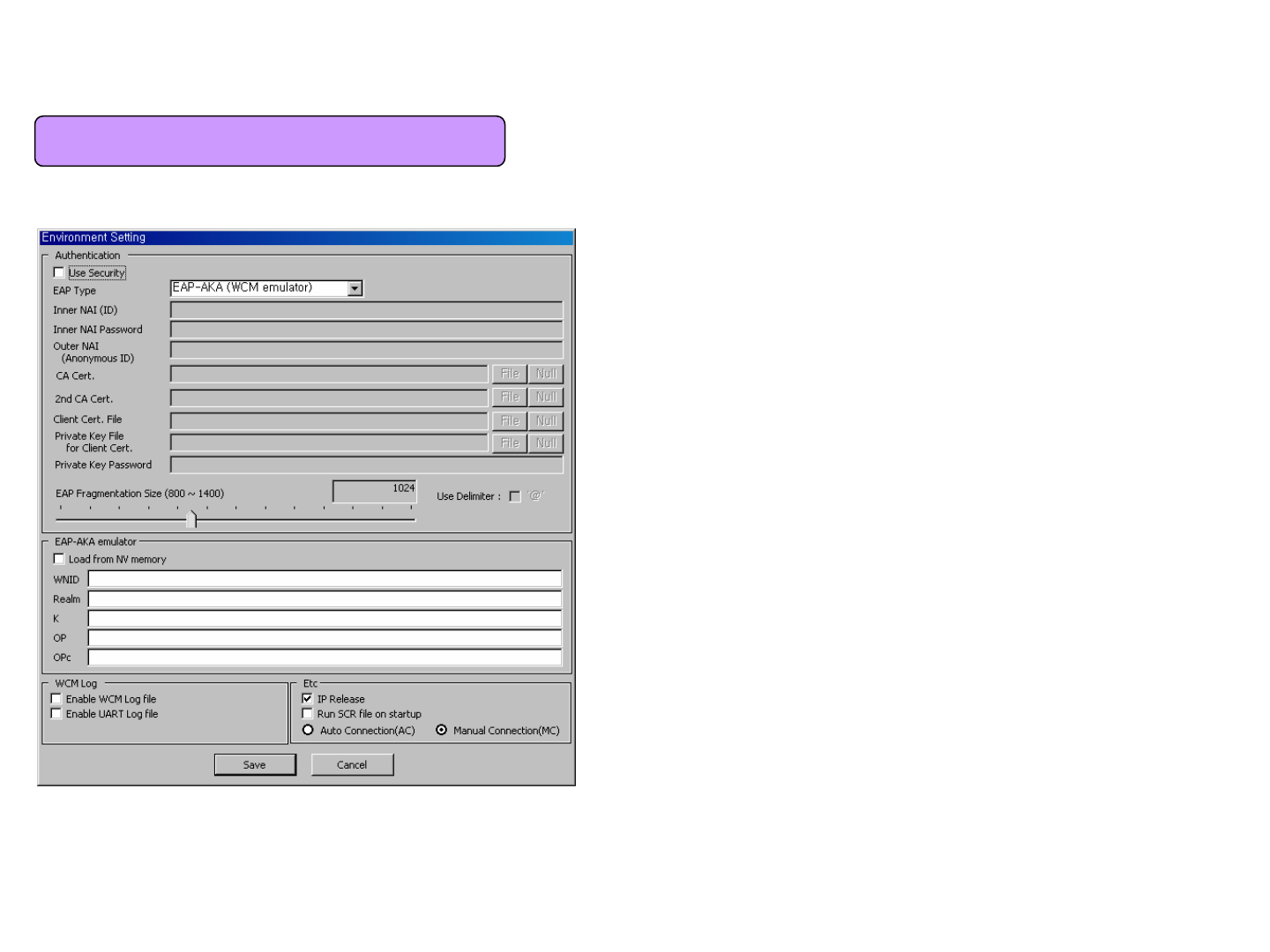
5. How to use WCM
23
Mode(Use PKM) : Authentication mode is used.
-PKM Type
* EAP-AKA : S/W EAP-AKA without USIM card
* EAP-AKA(Use USIM) : EAP-AKA using USIM
* EAP-MD5 : Use EAP-MD5
* EAP-TTLS(MSCHAPV2) : Use MSCHAPV2
Auto Connection : WCM initiates network entry automatically
Manual Connection : Network entry is controlled manuall
y
All settings becomes effective after “Save”button is
pressed.
5.2 Setting
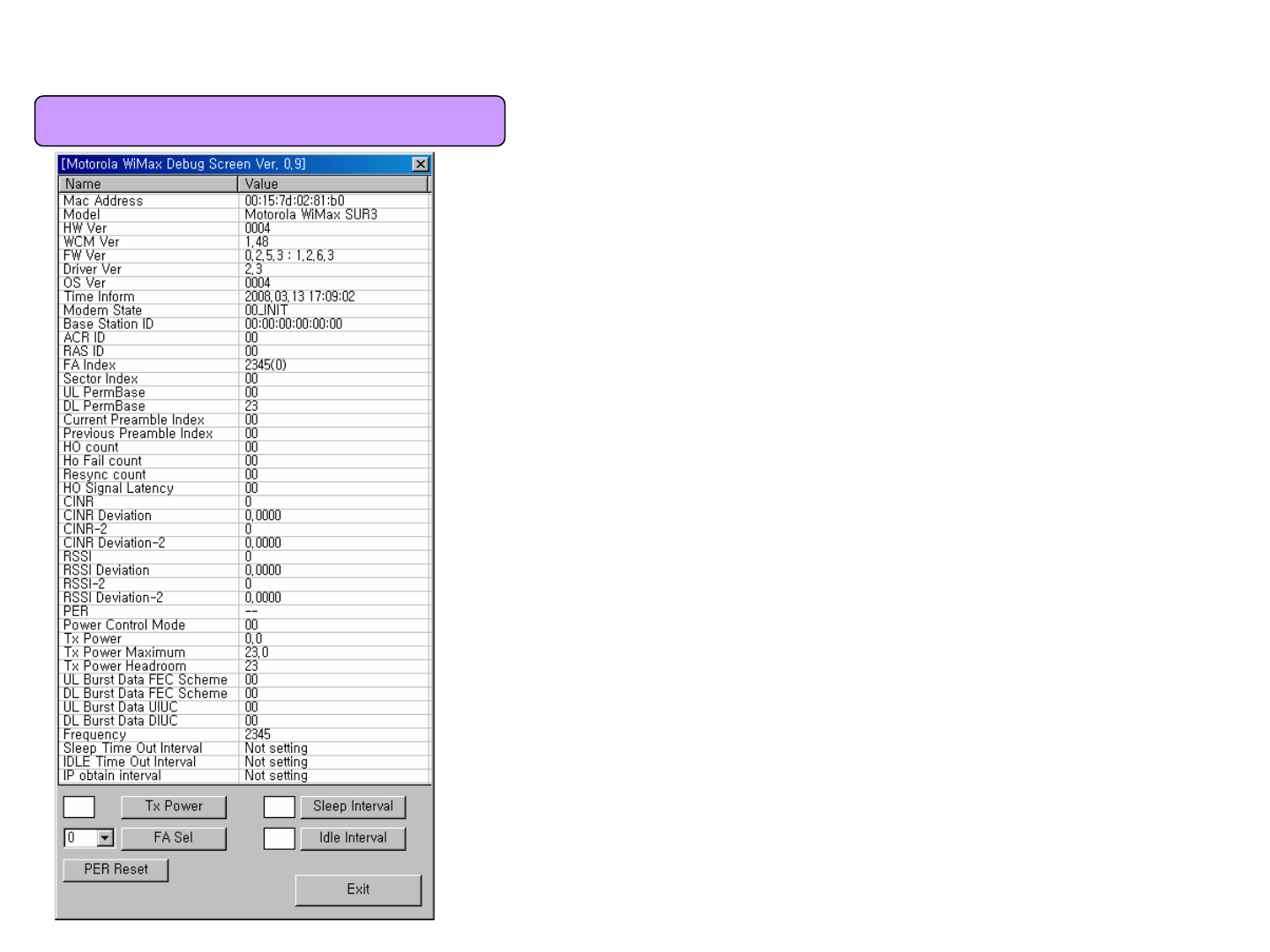
5. How to use WCM
24
TX Power : User can control TX Power.
FA Sel : User can select Frequency.
PER Reset : User can reset PER
Sleep Interval : User can adjust sleep interval
Idle Interval : User can adjust idle Interval
5.3 Debug Screen
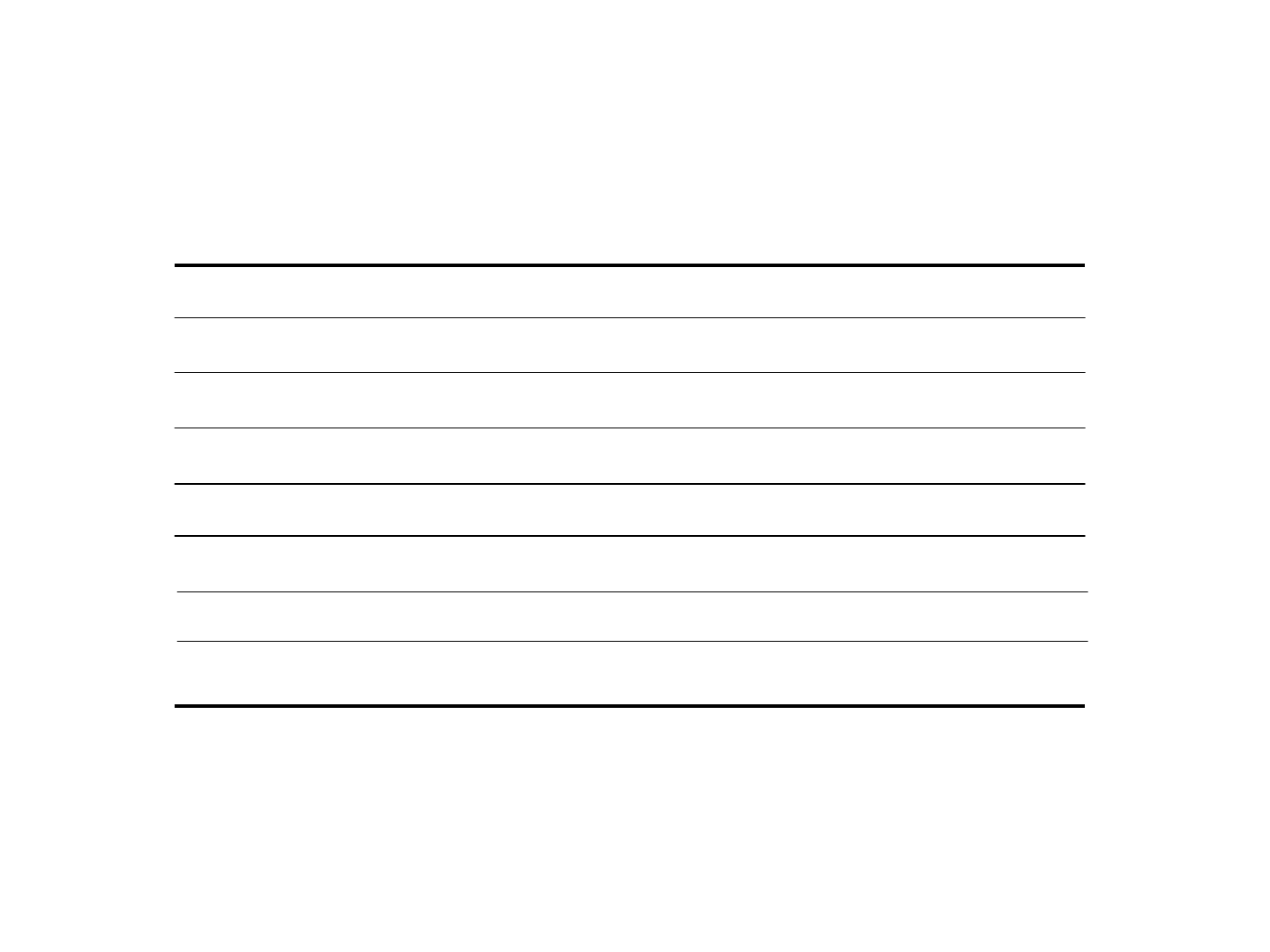
6. Product Specification
31
Air Interface
Frequency Band
Frequency Accuracy
Size
Weight
Operating Temperature
relative humidity
IEEE 802.16e
2.50 GHz
±100 Hz
19 g
- 10 degree ~ + 50 degree
0 % ~ 85 %
54(W) x 31(H) x 15.5(D) mm
Output Power MAX 200 mW (23 dBm)
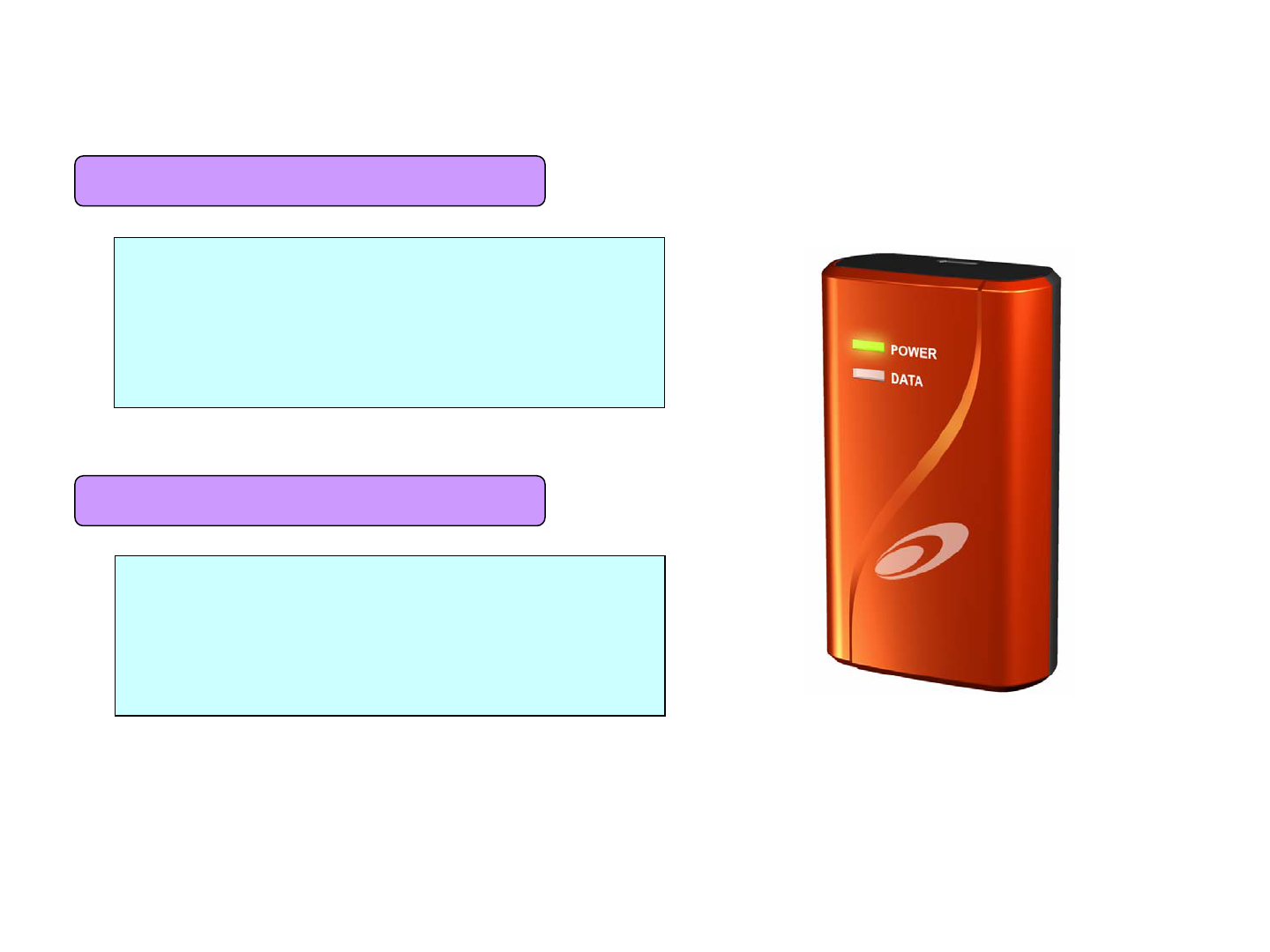
Product AS 0000-0000
Customer complaint 000 00000
this device number 000
Please inform us product model name and problem
status when you inquire.
Value-added Service and telethis device bill etc
A/S field
Operator field
7. Service Center
32
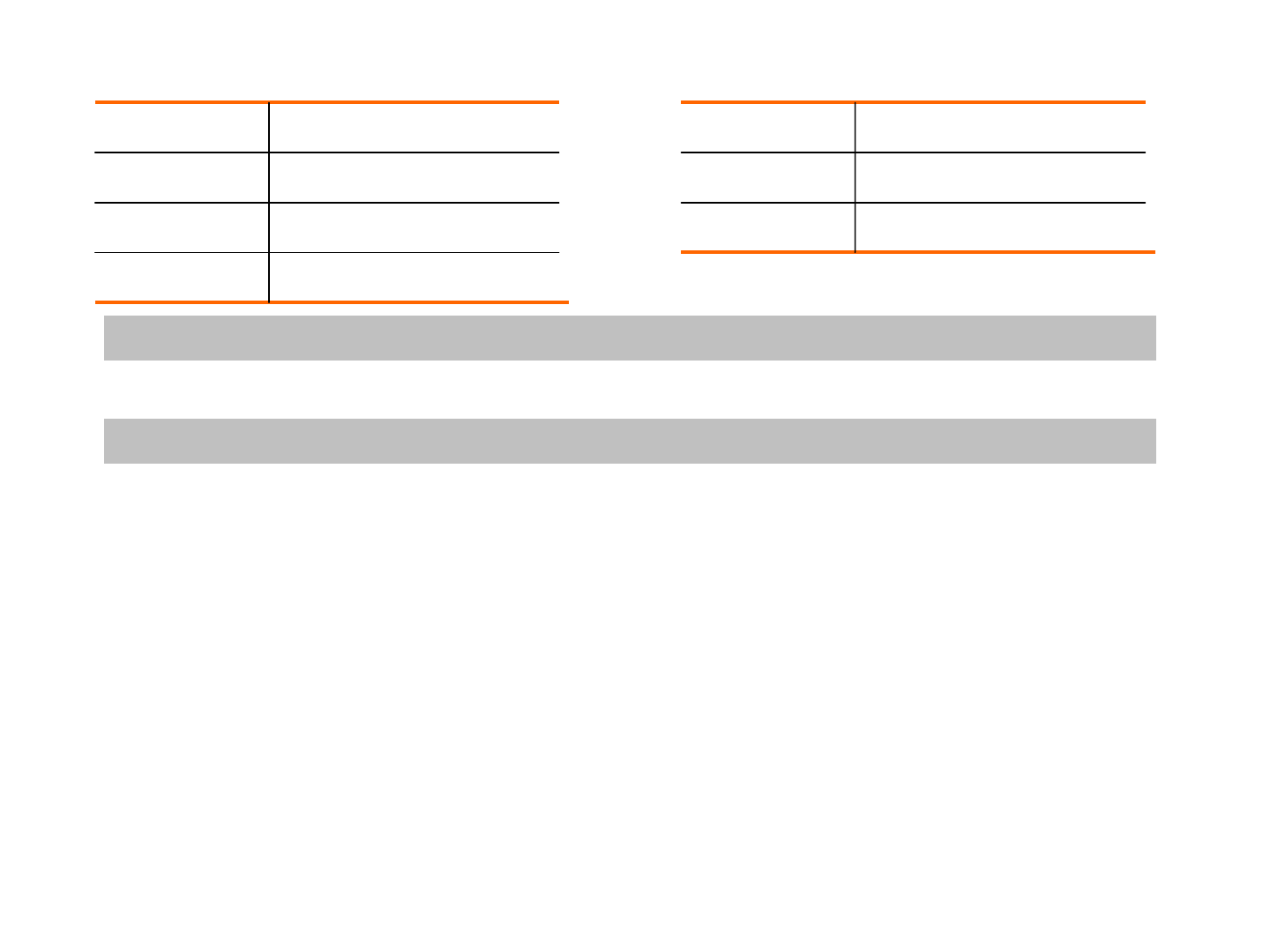
Model SWU-3120
Purchase Date 20 . . .
Purchase Place
Serial Number
Name
Address
Telethis device
Gratuitous Service
Seowon intech guarantees this product against defects in materials and workmanship for a period
of one year from original date of purchase.
Compensatory Service
In case of not defect
- If you request the service in case of not defect, you have to pay a charge so please make sure to read the user manual first.
In case of consumer fault
- in case of improper care by customer like flooding, impact etc
- in case of repair or disassembling by consumer at random
- in case of defect due to repair by improper person who is not our company engineer or partner’s engineer
- in case of defect with using separate product which is not provided by our company
- in case of defect or damage due to other carelessness
In case of miscellaneous
- in case of natural disaster such as fire, salt damage and flood damage
- in case of running out durability of wasteful components
Quality Warranty
33
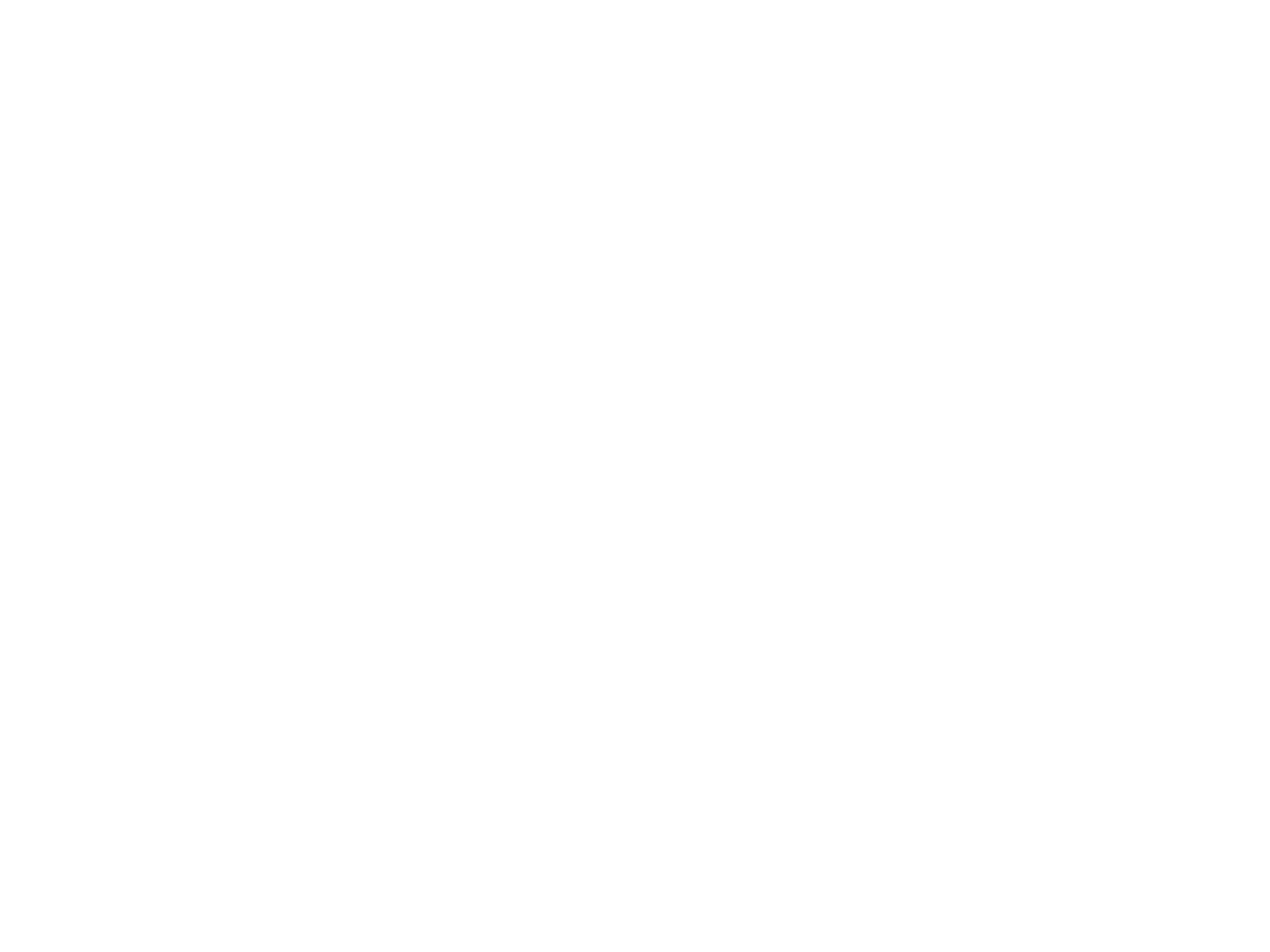
RF EXPOSURE INFORMATION
Your WIMAX USB Modem is a radio transmitter and receiver. It is designed and manufactured not to exceed the emission limits
for exposure to radio frequency (RF) energy set by the Federal Communications Commission of the U.S.Government. These
limits are part of comprehensive guidelines and establish permitted levels of RF energy for the general population. The guidelines
are based on standards that were developed by independent scientific organizations through periodic and thorough evaluate on
of scientific studies. The standards include a substantial safety margin designed to assure the safety of all persons, regardless
of age and health.
The SAR limit set by the FCC is 1.6 W/kg. Tests for SAR are conducted with the device transmitting at its highest certified power
level in all tested frequency bands. The SAR tests are performed in several positions and locations as required by the FCC. The
highest SAR value for this device is 0.728 W/kg. While there may be differences between the SAR levels of various positions, they
all meet the government requirement for safe exposure. The FCC has granted an Equipment Authorization for this device with all
reported SAR levels evaluated as in compliance with the FCC RF exposure guidelines.
SAR information of this device is on file with the FCC and can be found under the Display Grant section of
http://www.fcc.gov/oet/fccid after searching on FCC ID : V7MSWU-3120.
Near-Body Operation
To maintain compliance with FCC RF exposure requirements, maintain a 0.5cm, separation distance between the user's body
and this device.
This equipment has been tested and found to comply with the limits for a Class B digital device, pursuant to Part 15 of the FCC
Rules. These limits are designed to provide reasonable protection against harmful interference in a residential installation.
This equipment generates uses and can radiate radio frequency energy and, if not installed and used in accordance with the
instructions, may cause harmful interference to radio communications.
However, there is no guarantee that interference will not occur in a particular installation. If this equipment does cause harmful
interference to radio or television reception, which can be determined by turning the equipment off and on, the user is
encouraged to try to correct the interference by one or more of the following measures:
–Reorient or relocate the receiving antenna.
–Increase the separation between the equipment and receiver.
–Connect the equipment into an outlet on a circuit different from that to which the receiver is connected.
–Consult the dealer or an experienced radio/TV technical for help.
WARNING: This equipment may generate or use radio frequency energy. Changes or modifications to this equipment may
cause harmful interference unless the modifications are expressly approved in the instruction manual. The user could lose the
authority to operate this equipment if an unauthorized change or modification is made.
This device complies with Part 15 of the FCC`s Rules. Operation is subject to the following two Conditions:
1. This device may not cause harmful interference, and
2. This device must accept ant interference received, including interference that may cause undesirable operation.