SHUOYING DV502 Digital Video Camera User Manual DV502
SHUOYING INDUSTRIAL (SHENZHEN) CO., LTD. Digital Video Camera DV502
SHUOYING >
Users Manual

0

1
Table of Contents
Preface…………….……………………………………………………………………….3
FCC STATEMENT………………………………………………………….. …………….4
SD Memory card basic information………………………………………………………..5
System Requirements …………………………………………………….. ……………7
Features………………………………………………………….. ……………. …………7
Accessories………………………………………………………………………………8
Know Your Camera……………………………………………………………………..9
Buttons and Function Indicators…………………………………………………………12
Basic Operation………………………………………………………………………..13
Battery Installation……………………………………………………………………….13
SD/SDHC Memory Card Installation……………………………………………………14
Turn the camera ON………………………………………………………………………..15
Select the MODE…………………………………………………………………………15
Turning camera OFF……………………………………………………………………..17
MENU Setup / Internal Setting…………………………………………………………17
Setting Date and Time…………………………………………………………………..18
Computer Connection …………………………………………………………………19
Advanced Operation……………………………………………………………………..20
Video Recording Mode…………………………………………………………………….20
Camera Mode ………………………………………………………………………..24
Audio Recording Mode…………………………………………………………………..29
2
Playback Mode…………………………………………………………………………30
Computer Connection for Photo/Video Download………………………………………40
PC Camera Function…………………………………………………………………..41
Operating PC Camera …………………………………………………………………43
MediaImpression Installation …………………………………………………………45
Software Installation……………………………………………………………………..45
Using MediaImpression………………………………………………………………….46
Specifications………………………………………………………………………………50
Troubleshooting……………………………........................................................................52
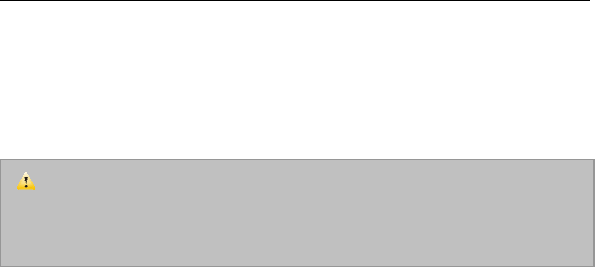
3
Preface
Thank you for purchasing this digital video camera.
Please read this manual carefully and keep in a safe place for further reference.
Note: The product specifications and these operating instructions are printed based on latest
available information and are subject to change without prior notice.
The specifications of the particular video camera recorder you have purchased will apply
even if these vary from this printed data.
Note: Please format newly purchased SD memory card or one previously used in
another video camera prior to using in this video camera. Please back up all the
important data in media card before formatting.
4
FCC STATEMENT
F
FC
CC
C
p
pa
ar
rt
t
1
15
5.
.2
21
1
W
Wa
ar
rn
ni
in
ng
g:
:
C
Ch
ha
an
ng
ge
es
s
o
or
r
m
mo
od
di
if
fi
ic
ca
at
ti
io
on
ns
s
t
to
o
t
th
hi
is
s
u
un
ni
it
t
n
no
ot
t
e
ex
xp
pr
re
es
ss
sl
ly
y
a
ap
pp
pr
ro
ov
ve
ed
d
b
by
y
t
th
he
e
p
pa
ar
rt
ty
y
r
re
es
sp
po
on
ns
si
ib
bl
le
e
f
fo
or
r
c
co
om
mp
pl
li
ia
an
nc
ce
e
c
co
ou
ul
ld
d
v
vo
oi
id
d
t
th
he
e
u
us
se
er
r’
’s
s
a
au
ut
th
ho
or
ri
it
ty
y
t
to
o
o
op
pe
er
ra
at
te
e
t
th
he
e
e
eq
qu
ui
ip
pm
me
en
nt
t.
.
F
FC
CC
C
p
pa
ar
rt
t
1
15
5.
.1
10
05
5
N
NO
OT
TE
E:
:
T
Th
hi
is
s
e
eq
qu
ui
ip
pm
me
en
nt
t
h
ha
as
s
b
be
ee
en
n
t
te
es
st
te
ed
d
a
an
nd
d
f
fo
ou
un
nd
d
t
to
o
c
co
om
mp
pl
ly
y
w
wi
it
th
h
t
th
he
e
l
li
im
mi
it
ts
s
f
fo
or
r
a
a
C
Cl
la
as
ss
s
B
B
d
di
ig
gi
it
ta
al
l
d
de
ev
vi
ic
ce
e,
,
p
pu
ur
rs
su
ua
an
nt
t
t
to
o
P
Pa
ar
rt
t
1
15
5
o
of
f
t
th
he
e
F
FC
CC
C
R
Ru
ul
le
es
s.
.
T
Th
he
es
se
e
l
li
im
mi
it
ts
s
a
ar
re
e
d
de
es
si
ig
gn
ne
ed
d
t
to
o
p
pr
ro
ov
vi
id
de
e
r
re
ea
as
so
on
na
ab
bl
le
e
p
pr
ro
ot
te
ec
ct
ti
io
on
n
a
ag
ga
ai
in
ns
st
t
h
ha
ar
rm
mf
fu
ul
l
i
in
nt
te
er
rf
fe
er
re
en
nc
ce
e
i
in
n
a
a
r
re
es
si
id
de
en
nt
ti
ia
al
l
i
in
ns
st
ta
al
ll
la
at
ti
io
on
n.
.
T
Th
hi
is
s
e
eq
qu
ui
ip
pm
me
en
nt
t
g
ge
en
ne
er
ra
at
te
es
s,
,
u
us
se
es
s,
,
a
an
nd
d
c
ca
an
n
r
ra
ad
di
ia
at
te
e
r
ra
ad
di
io
o
f
fr
re
eq
qu
ue
en
nc
cy
y
e
en
ne
er
rg
gy
y
a
an
nd
d,
,
i
if
f
n
no
ot
t
i
in
ns
st
ta
al
ll
le
ed
d
a
an
nd
d
u
us
se
ed
d
i
in
n
a
ac
cc
co
or
rd
da
an
nc
ce
e
w
wi
it
th
h
t
th
he
e
i
in
ns
st
tr
ru
uc
ct
ti
io
on
ns
s,
,
m
ma
ay
y
c
ca
au
us
se
e
h
ha
ar
rm
mf
fu
ul
l
i
in
nt
te
er
rf
fe
er
re
en
nc
ce
e
t
to
o
r
ra
ad
di
io
o
c
co
om
mm
mu
un
ni
ic
ca
at
ti
io
on
ns
s.
.
H
Ho
ow
we
ev
ve
er
r,
,
t
th
he
er
re
e
i
is
s
n
no
o
g
gu
ua
ar
ra
an
nt
te
ee
e
t
th
ha
at
t
i
in
nt
te
er
rf
fe
er
re
en
nc
ce
e
w
wi
il
ll
l
n
no
ot
t
o
oc
cc
cu
ur
r
i
in
n
a
a
p
pa
ar
rt
ti
ic
cu
ul
la
ar
r
i
in
ns
st
ta
al
ll
la
at
ti
io
on
n.
.
I
If
f
t
th
hi
is
s
e
eq
qu
ui
ip
pm
me
en
nt
t
d
do
oe
es
s
c
ca
au
us
se
e
h
ha
ar
rm
mf
fu
ul
l
i
in
nt
te
er
rf
fe
er
re
en
nc
ce
e
t
to
o
r
ra
ad
di
io
o
o
or
r
t
te
el
le
ev
vi
is
si
io
on
n
r
re
ec
ce
ep
pt
ti
io
on
n,
,
w
wh
hi
ic
ch
h
c
ca
an
n
b
be
e
d
de
et
te
er
rm
mi
in
ne
ed
d
b
by
y
t
tu
ur
rn
ni
in
ng
g
t
th
he
e
e
eq
qu
ui
ip
pm
me
en
nt
t
o
of
ff
f
a
an
nd
d
o
on
n,
,
t
th
he
e
u
us
se
er
r
i
is
s
e
en
nc
co
ou
ur
ra
ag
ge
ed
d
t
to
o
t
tr
ry
y
t
to
o
c
co
or
rr
re
ec
ct
t
t
th
he
e
i
in
nt
te
er
rf
fe
er
re
en
nc
ce
e
b
by
y
o
on
ne
e
o
or
r
m
mo
or
re
e
o
of
f
t
th
he
e
f
fo
ol
ll
lo
ow
wi
in
ng
g
m
me
ea
as
su
ur
re
es
s:
:
-
-
R
Re
eo
or
ri
ie
en
nt
t
o
or
r
r
re
el
lo
oc
ca
at
te
e
t
th
he
e
r
re
ec
ce
ei
iv
vi
in
ng
g
a
an
nt
te
en
nn
na
a.
.
-
-
I
In
nc
cr
re
ea
as
se
e
t
th
he
e
s
se
ep
pa
ar
ra
at
ti
io
on
n
b
be
et
tw
we
ee
en
n
t
th
he
e
e
eq
qu
ui
ip
pm
me
en
nt
t
a
an
nd
d
r
re
ec
ce
ei
iv
ve
er
r
-
-
C
Co
on
nn
ne
ec
ct
t
t
th
he
e
e
eq
qu
ui
ip
pm
me
en
nt
t
i
in
nt
to
o
a
an
n
o
ou
ut
tl
le
et
t
o
on
n
a
a
c
ci
ir
rc
cu
ui
it
t
d
di
if
ff
fe
er
re
en
nt
t
f
fr
ro
om
m
t
th
ha
at
t
t
to
o
w
wh
hi
ic
ch
h
t
th
he
e
r
re
ec
ce
ei
iv
ve
er
r
i
is
s
c
co
on
nn
ne
ec
ct
te
ed
d.
.
-
-
C
Co
on
ns
su
ul
lt
t
t
th
he
e
d
de
ea
al
le
er
r
o
or
r
a
an
n
e
ex
xp
pe
er
ri
ie
en
nc
ce
ed
d
r
ra
ad
di
io
o
T
TV
V
t
te
ec
ch
hn
ni
ic
ci
ia
an
n
f
fo
or
r
h
he
el
lp
p.
.
P
Pe
er
rt
ti
in
ne
en
nt
t
t
te
es
st
ti
in
ng
g
d
do
oc
cu
um
me
en
nt
ta
at
ti
io
on
n
i
is
s
a
av
va
ai
il
la
ab
bl
le
e
f
fo
or
r
v
ve
er
ri
if
fi
ic
ca
at
ti
io
on
n.
.
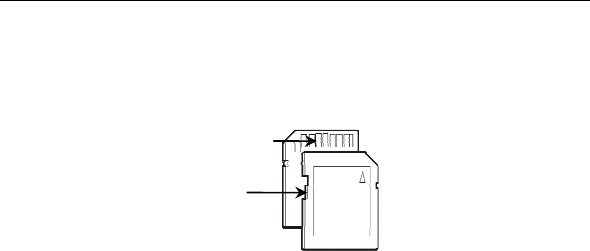
5
SD
Memory card basic information
- Your camera must have SD/SDHC Memory Card inserted to store recorded Video, take
Photos and Audio records.
SD Memory Card is not supplied and should be purchased separately.
SD/SDHC memory card with capacity up to 8GB may be used in your camera.
SD Memory Card
• Please note that the SD card has tiny LOCK slider on the side for write
protection of the SD memory card that helps avoid inadvertent deletion of image
files. Set this slider to “un-LOCK” position for storing still images or
recording video.
• Camera will accept SD/SDHC Memory cards with max capacity up to 8GB
• SD Memory card is simple and convenient but delicate electronic device; do not
open, bend and overheat the card. Keep the card away from strong magnetic
Contact pins / connectors
Write
protection LOCK switch
6
field and dirty / harsh environment.
• If your SD card has been used previously with other devices / cameras or is
brand new – the card may require to be formatted – please ensure you save all
valuable records before formatting.
Inserting the SD Card
1. Open the Battery Cover and slide in the card; aligning the card with orientation
mark on the camera and push card all way down
Do not force the card when inserting to avoid damaging – check position and
re-insert carefully.
2. To remove the card, please press gently and release the card; camera will eject
the SD card automatically
Note: Insert and remove the card only when the camera is turned OFF.
Inserting / removing the card may otherwise damage or erase stored data.
Maintenance of the video camera
Keep and store your camera away from humid, dust and harmful chemical environment.
Do not store or operate the camera under the extremely hot or cold condition.
Keep camera clean and take care to avoid scratching or damaging of the housing and the
lens. Blow dust away and use soft cloth if the lens becomes dirty or contaminated.
Do not use an organic solvent to clean lens.
Remove batteries if you are not planning to use camera for extended time.
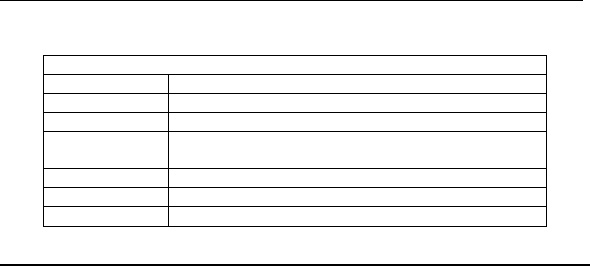
7
System Requirements
You may use the computer to download images and video from your camera, edit images,
email or post records over the Internet.
Make sure that you computer complies with (below) minimum requirements:
System Requirements
Operating System
Microsoft Windows 2000,XP,VISTA, 7
CPU Intel PIV 1GB or above CPU
Memory 512MB or higher
Audio & Video
Card DirectX8 Audio & Video Card
CD-ROM Drive Min 16x
Hard Drive space
1GB or higher available memory space
USB port Standard USB1.1 or USB2.0 port
Features
The recorder incorporates the following features and functions:
Digital Video Camera Recorder (supports 1280×720 HD video recording)
Digital Camera (12 Mega Pixels and other options)
Mass Storage (Portable Disc)
8x Digital Zoom
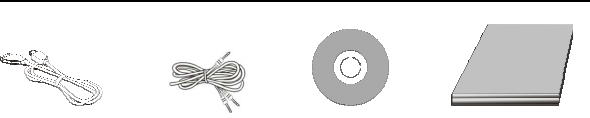
8
Accessories
The following accessories are packed together with the camcorder:
USB Cable TV Cable Installation CD Manual & QSG
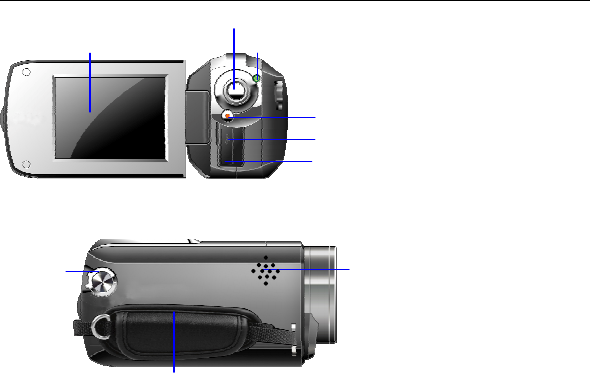
9
Know Your Camera
Screen
Recording Button
Busy Indicator
Mode Knob
Power Button
U
SB Port
TV Connector
Wrist Strap
Speaker
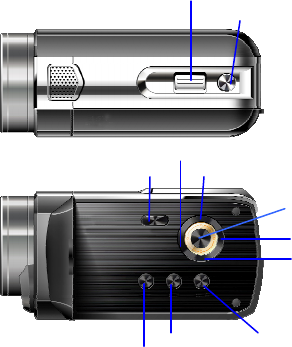
10
Zooming Button
Shutter
Button
Menu
Button
Up Button
Left Button
Right
Button
Down Button
OK Button
P
lay
back
Button
Delete
Button
LED
Flash Button

11
Lens
LED Flash
Support Light
Microphone
Self
-
Timer
Indicator
Battery Cover
Tripod Socket
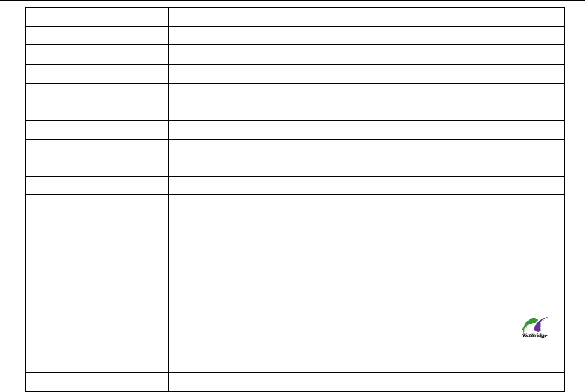
12
Buttons and Function Indicators
Buttons/Indicator
Function
Power Button Press to turn the camera ON and OFF
Recording Button Press to Start / Stop Video / Audio recording
Shutter Button Press to take Still photo
Zooming Button Tilt Left or Right to “zoom” the scene or enlarge/shrink
photos in Playback Mode
Menu Button Press to OPEN / CLOSE the MENU selection
Mode Knob Turn to select the desired MODE: Video Recording,
Camera (taking Still Photos), Audio Recording
Playback Button Press to Enter / Quit the Playback Mode
Up Button
Selects MENU option, moves photos upwards (when the
photo is enlarged and set at Pan mode) and changes
resolution setting in Video Recording Mode. In Photo
Playback Mode, pressing this Button will activate direct
printing function of the displayed photo. After connecting
the camera via USB cable to the printer that
supports PictBridge Standard (printer with
icon attached), press OK Button to start printing.
Down Button Selects MENU option and moves photos downwards
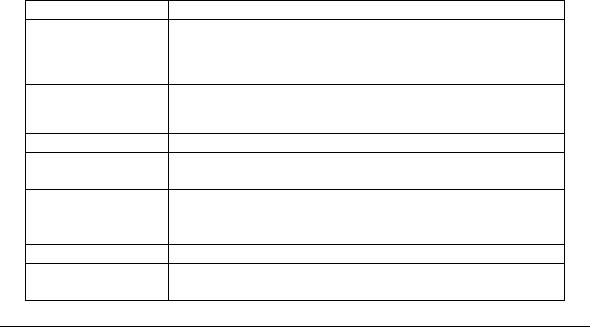
13
(when the photo is enlarged and set at Pan mode).
Left Button
Selects files and MENU, moves photos to the left (when
the photo is enlarged and set at Pan mode) and presses to
turn on / off icons and indicators displayed on the screen /
turn off the screen.
Right Button Selects files and MENU, moves photos to the right (when
the photo is enlarged and set at Pan mode) and switches to
the Self-Timer Mode or vice versa
LED Flash Button
Press to activate / turn OFF the LED Flash Support light
OK Button Press to confirm MENU / option changes and start
playing video or audio file.
Delete Button Press to delete the selected file in playback mode or the
last record in Video Recording/ Still Photo Taking or
Audio Recording Mode.
Busy Indicator Indicates Recording / Processing Status
Self-Timer
Indicator Flickers during Self-Timer countdown process
Basic Operation
1. Battery Installation
The camcorder uses 4 alkaline batteries AAA size as power supply.
Slide and open the Battery Cover and insert batteries correctly following the polarity
markings on the Battery Cover, then close the cover.
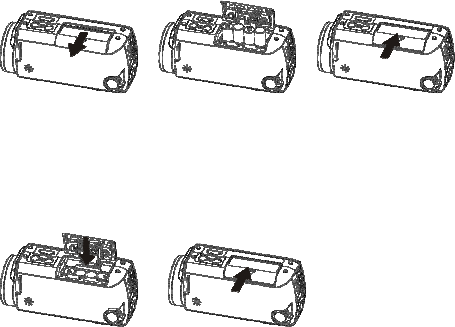
14
Before changing installed but exhausted batteries, first turn OFF the camcorder.
2. SD/SDHC Memory Card Installation
Open the Battery Cover and insert the SD/SDHC memory card into the Card Slot.
Follow the printed mark indicating SD Card position with the metal connector facing
inwards the slot.
To remove / replace the SD/MMC memory card press the card again; the card will pop up
and you may remove the card from the camera.
───────────────────────────────────────────────────────────
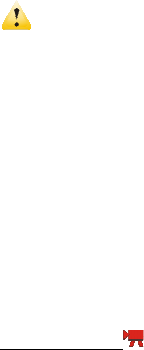
15
Notes:
Turn OFF the camera before inserting / changing the memory card;
Insert the memory card correctly. Do not use force; otherwise you could
damage the card or the camera. If the card cannot be inserted easily please check
card alignment and position; then repeat installation.
Please format memory card that is used for the first time or that has been
previously used in other recorders.
────────────────────────────────────────────────────
3. Turn the camera ON
- Open the LCD Screen with display facing you.
- Press the Power Button to turn ON the camcorder
4. Select the MODE
Note current position of the MODE Knob; turn the knob to set desired mode:
• Video Recording
• Camera (Still Photo Taking)
• Audio Recording.
Note location of icons corresponding to the pointer on the Knob.
(Please press the PLAYBACK Button if you wish to enter the playback Mode)
Video Recording
Select the Video Recording Mode.
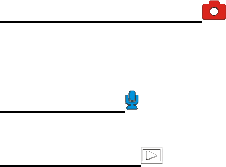
16
Press the Recording Button to START recording a video clip, press it again to STOP
recording.
Camera (Still Photo Taking)
Select the Still Photo Mode.
Press the Shutter Button to take one Still Photo at a time.
Keep camera steady when pressing the button.
Audio Recording
Select the Audio Recording Mode
Press the Recording Button and START recording voice, press again to STOP recording.
PLAYBACK Mode
To see / review all your records on the camera screen, you need to set camera to
PLAYBACK Mode.
• Press the PLAYBACK Button to activate the PLAYBACK Mode.
• Use Left / Right Buttons to browse all recorded video clips, still pictures
and recorded Voice files.
Video Playback: Press the OK Button to START playing back recorded Video clip.
Use the UP Button to PAUSE / RESUME playing back video.
Press the OK Button to STOP playing Video clip (returning to beginning of the selected
Video)
Photo Browse: When the selected photo is displayed, you may use Zoom Button to enlarge
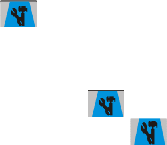
17
photo, then press OK Button to enter into Pan Mode and use LEFT / RIGHT / UP / DOWN
Buttons to move / select interesting part of the photo to review.
5. Turning camera OFF
- When the camera is turned ON, press and hold the Power Button to turn OFF
the camcorder.
Note that if camera is not used or is inactive, then the Auto OFF feature will turn camera
OFF to conserve batteries.
Auto OFF delay time (1, 3 or 5 minutes) may be selected.
MENU Setup / Internal Setting
When the camera is active you may enter MENU / Internal Setting options.
- Press the MENU Button to enter Video Recording Menu/ Camera Menu/ Playback
Menu, depending on whether the camera is in Video Recording/ Camera (Still Photo
Taking) or Playback Mode.
- If you want to enter Internal Setting Menu , press RIGHT button immediately.
(Note that you can access Internal Setting Menu only from VIDEO Recording,
CAMERA and the PLAYBACK Mode – there is no access to the Internal Setting Menu
from the Audio Recording Mode.)
- Use UP / DOWN buttons to select desired setting / MENU option – see corresponding
highlighted MENU option.
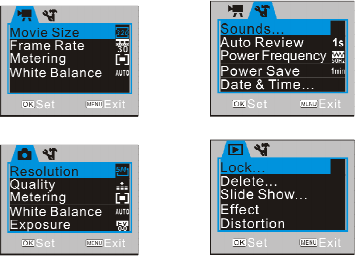
18
▲
Video Recording Menu ▲Internal Setting Menu
▲
Camera Menu ▲Playback Menu
- Press RIGHT Button to enter highlighted option / setting and use UP / DOWN
Buttons to select one from available setting options.
- Press OK Button to execute setting.
Settings Date and Time
Press the MENU Button to open menu, and press RIGHT Button to enter Internal Setting
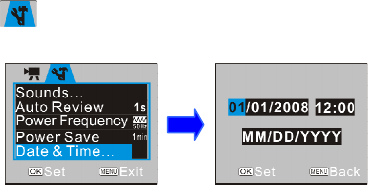
19
Menu . Press UP / DOWN Button to select “Date & Time” option, and press OK key
to enter settings window.
In settings window, press LEFT / RIGHT Button to select item (date, time) to be adjusted
(the background of selected item is displayed in blue). Then press UP or DOWN Button to
adjust and press OK Button to confirm after adjustment or press MENU Button to cancel
settings and exit. Finally press MENU Button to exit from settings mode.
Computer Connection
Before connecting for first time to computer, please install the camcorder driver application
contained on installation CD.
Turn on camcorder. Set the USB Mode in Setup Menu as MSDC (Portable Hard Disc).
Connect to computer using the USB cable. The device will then enter the Portable Hard
Disc Mode.
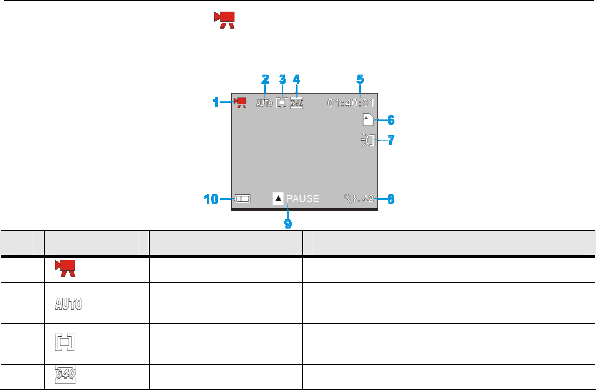
20
Advanced Operation
Video Recording Mode
The following icons / indicators are visible on the DISPLAY when the Video Recording
Mode is selected:
Icon Name of Icon Function
1 Mode Video Recording Mode is activated.
2 White Balance White balance setting; Auto-WB is
selected
3 Metering mode It indicates the metering mode; currently
Multi-metering mode.
4 Video Format Indicates the Video Resolution; currently
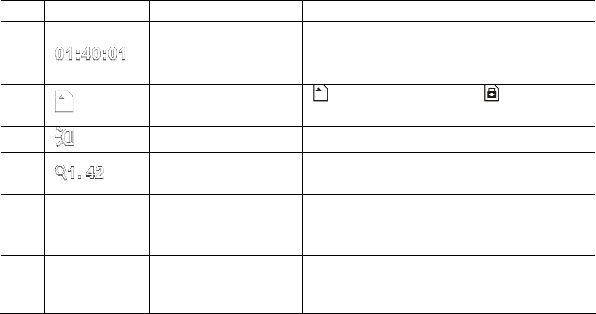
21
VGA (640 x 480 pixels) Resolution.
5 Recording Time
Indicates the remaining recording time
when recording is not activated and the
elapsed recording time during recording
6 SD Card SD Card is installed SD Card is
Write-Protection LOCK-ed.
7 Flash LED Flash Support Light is ON.
8 Zooming Indication
Indicates the Digital Zoom current
magnification
9 (PAUSE/
(REC Pause/Continue
Record prompt
Prompt to press UP Button to
make pause or continue
RECORD.
10
Battery status Indicates the current status of
battery power; when displayed
in red, it indicates depleted batteries.
Camera will auto shut down; re-install
new batteries.
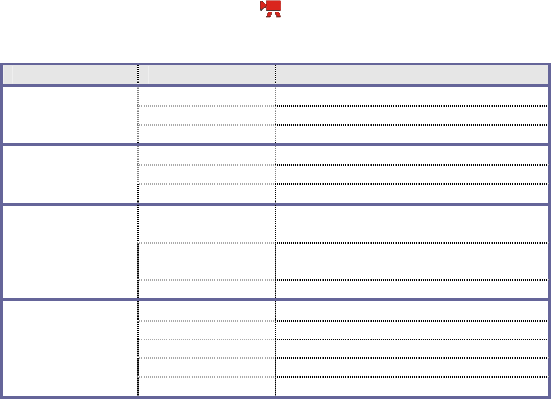
22
◆
◆◆
◆
MENU Setup / Video Recording Mode
Press the MENU Button to enter available settings for the Video Recording mode.
• Video Recording MENU Options
Main Menu Submenu Description
1280X720 High Definition (HD) Format
640X480 Mid (VGA) Resolution Format
Movie Size /
Video Resolution
320X240 Low (QVGA) Resolution Format
High 30 fps (for VGA and QVGA format)
Middle 20 to 25 fps (only for HD Format)
Frame Rate
Low 15 fps (for VGA and QVGA format )
Center spot
metering Metering based on central subject area.
Multi spot
metering Based on multi spots in subject.
Metering
Spot metering Based on one spot in subject.
Auto Suitable for most typical situations
Daylight Suitable for sunny conditions
Cloudy Suitable for cloudy conditions
Fluorescent Suitable under fluorescent light source
White Balance
Tungsten Suitable under tungsten lamp light
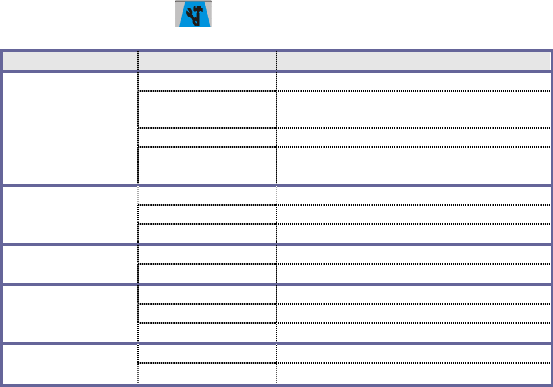
23
• Internal setting
Main Menu Submenu Description
Shutter Turn the shutter tripping sound on/off
Start-up Set the main power on sound at the
following options: No sound/1/2/3
Beep Turn the button activation sound on/off
Sounds
Volume Set the volume of the built-in speaker
at different levels: 0/1/2/3
Off No Playback after shooting
1 sec Playback photo 1 sec after shooting
Auto Review
3 sec Playback photo 3 sec after shooting
50 Hz Selects 50Hz electric light frequency
Power Frequency
60 Hz Selects 60Hz electric light frequency
1 minute Turns off automatically in 1 minute.
3 minutes Turns off automatically in 3 minutes.
Power Save
5 minutes Turns off automatically in 5 minutes.
Date and Time Set the Date and Time of the camera
Date & Time are displayed (see P.18).
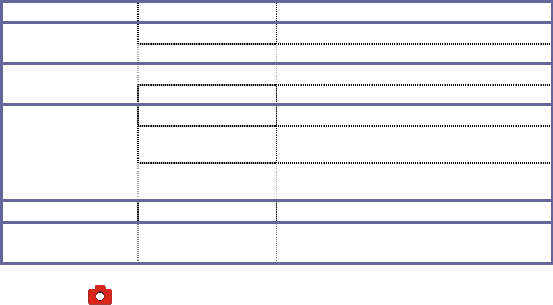
24
Language English Sets the menu language to English
NTSC NTSC TV System is selected
TV Out PAL PAL TV System is selected
MSDC Used as Removable Disk
USB PC CAM Used as PC Camera
Off No image on Welcome screen.
System Default Welcome screen displayed
after main power on.
Start-up Image
My Image Customized picture displayed after
main power on.
Format Yes/No Formats the memory card.
Reset All Yes/No Factory Setting Recovery (Default
settings)
Camera Mode
Enter the Camera Mode after power-on by adjusting Mode Knob as needed.
Press the Shutter Button to take photos, keep camera steady.
- Zoom: Tilt the Button T/W to “zoom” the photographed scene or subject.
- Self Timer: Press the RIGHT Button to select 2 second / 10 second delay time, or select
Self Timer OFF (disable). Press the Shutter Button and the camcorder will take photo
automatically in 2 or 10 seconds as selected.