SKYRC Technology SOKAR FPV DRONE User Manual
SKYRC Technology Co., Ltd. FPV DRONE Users Manual
Users Manual
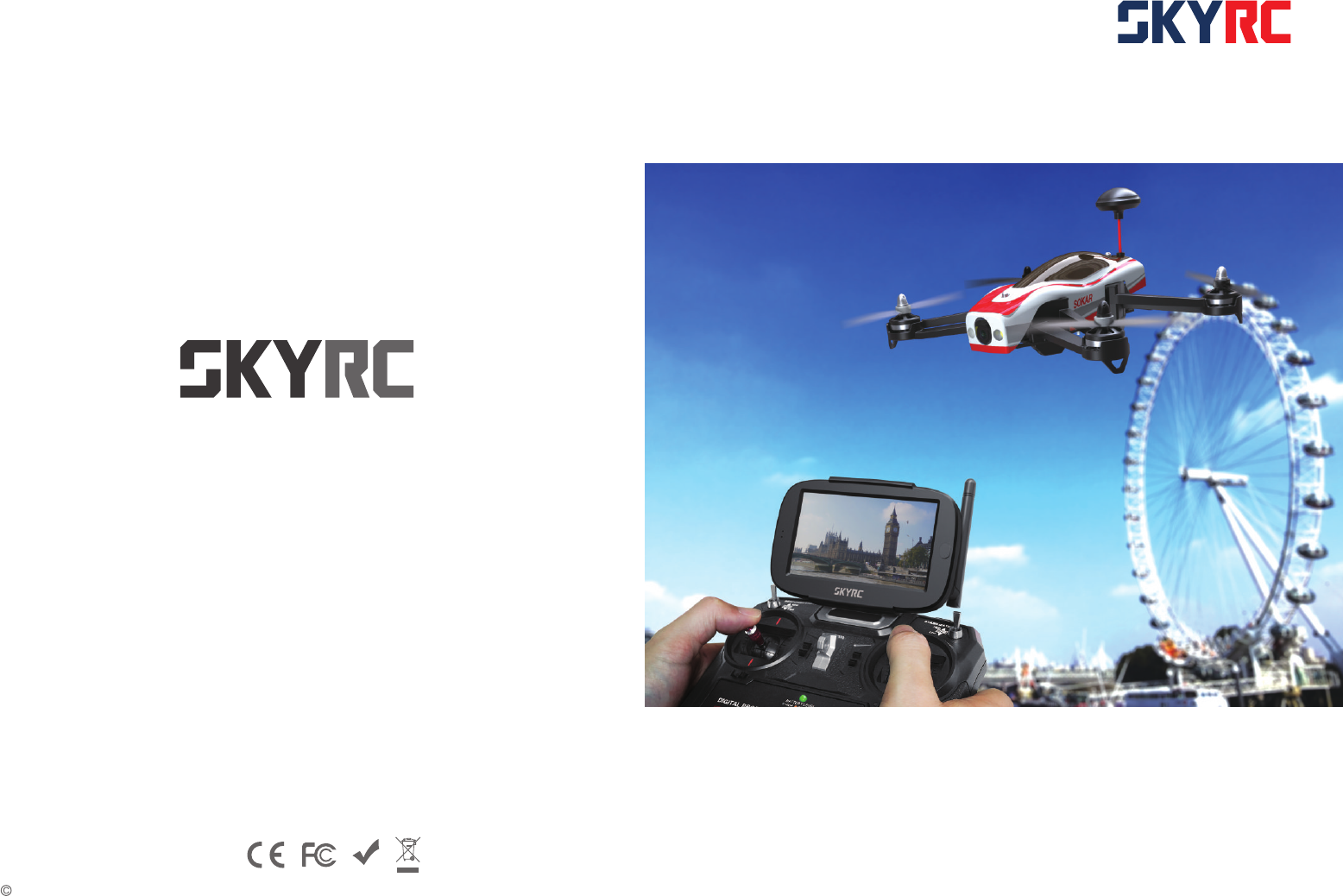
SOKAR
FPV DRONE
Quick Start Manual
2015 SkyRC Technology Co., Ltd. All Rights Reserved.
Manufactured by
SKYRC TECHNOLOGY CO., LTD.
www.skyrc.com
Version 1.0 7504-0694-01
RoHS
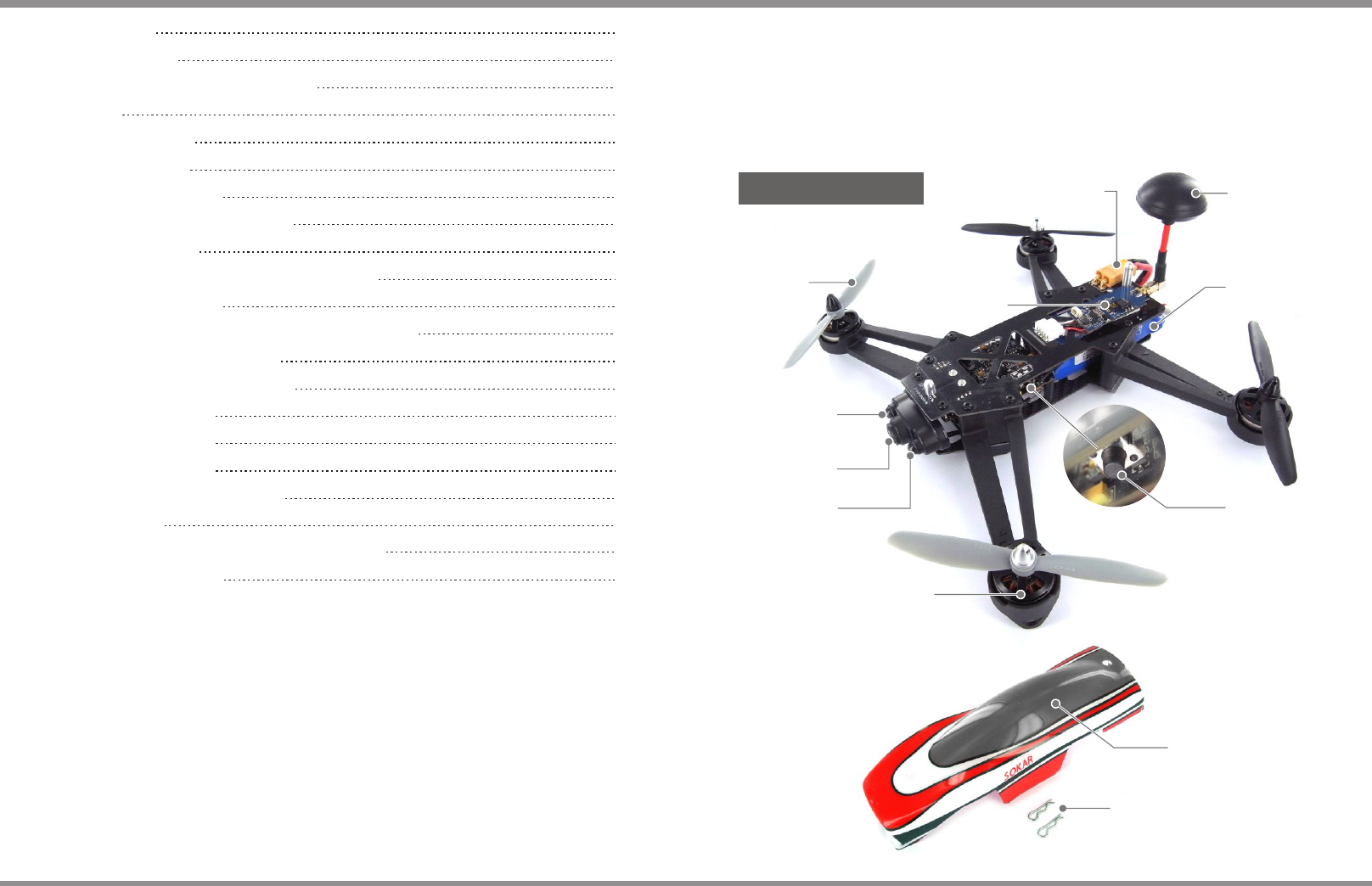
5” Propeller
ON/OFF Switch
Brushless Motor
FPV Camera Len
Left LED Light
Right LED Light
3S LiPo Battery
Antenna
Battery Connector XT60
5.8G Video Transmitter
R-Clip
Canopy
01 ·
SOKAR FPV DRONE
TABLE OF CONTENTS INTRODUCTION
INTRODUCTION
FPV QUADCOPTER
REMOTE CONTROLLER & FPV MONITOR
CHARGER
PACKAGE CONTENTS
CHARGING BATTERY
ATTACHING PROPELLERS
ATTACHING CLOVERLEAF ANTENNA
INSTALLING BATTERY
ATTACHING MONITOR TO REMOTE CONTROLLER
CHARGING FPV MONITOR
SWITCH ON/OFF REMOTE CONTROLLER AND MONITOR
SETTING CHANNEL FREQUENCIES
SWITCH ON/OFF THE SOKAR DRONE
ALL DONE READY TO FLY
STARTING THE MOTORS
STOPPING THE MOTORS
CONTROLLING DRONE MOVEMENT
SPECIFICATIONS
SAFETY PRECAUTIONS AND LIABILITY EXCLUSION
WARRANTY AND SERVICE
01
01
02
03
03
04
05
06
06
07
08
08
09
09
10
10
10
11
12
13
13
Congratulations on your choice of the SkyRC Sokar FPV Drone. This is a high
performance quadcopter with FPV camera, video transmitter, video monitor and
remote controller. LiPo battery and charger are included also. You just need to
recharge your battery and FLY.
Let’s meet your Sokar FPV Drone now.
Please review the illustrations below for a full list of your Sokar FPV Drone parts.
FPV Quadcopter
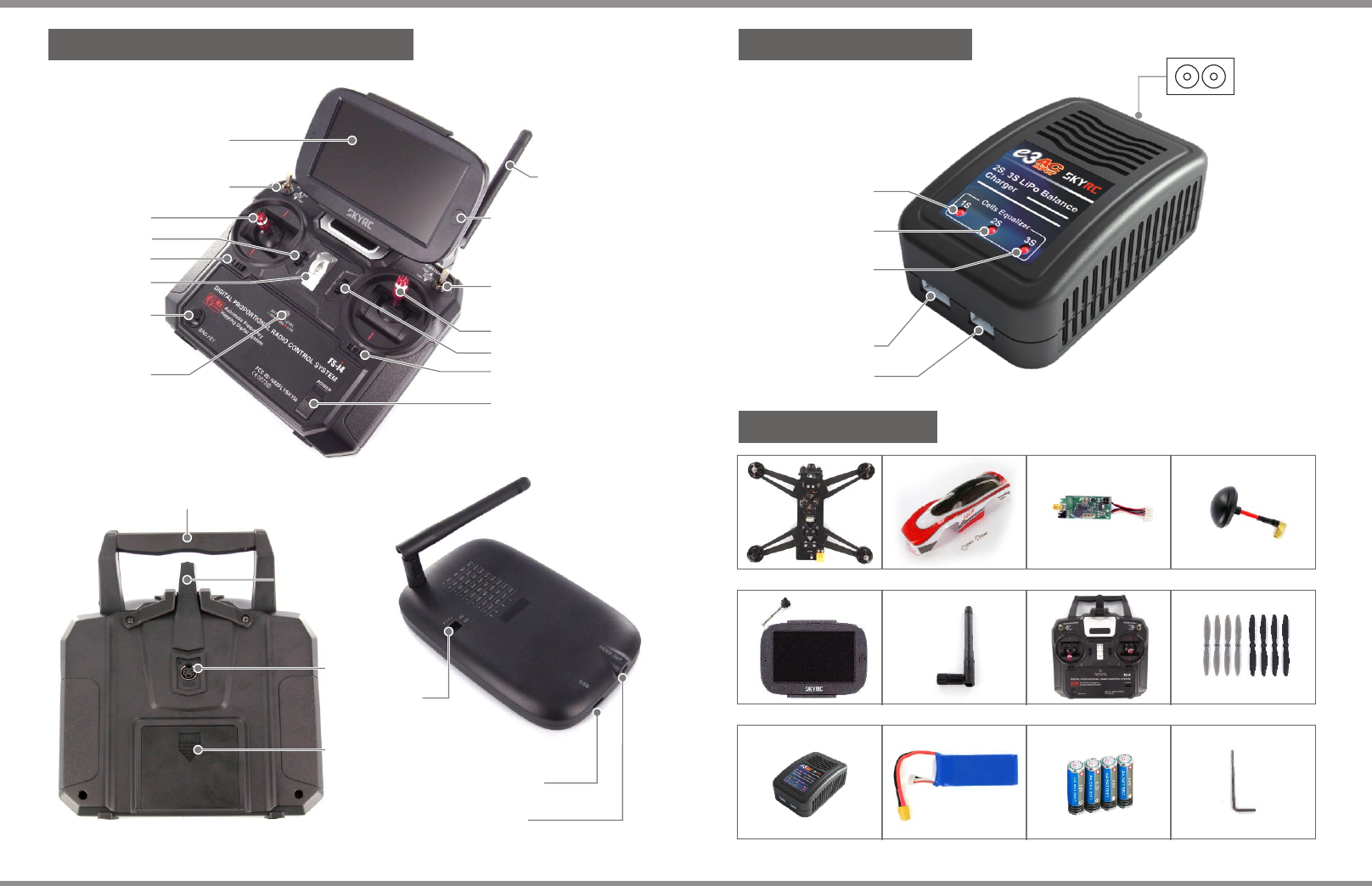
4.3" LCD Monitor with
8 Channel Receiver
5.8G Antenna
ON/OFF Switch
for Monitor
Stabilization Switch
Responsiveness Switch
Left Stick
Right Stick
Throttle Trim
Yaw Trim
Pitch Trim
Roll Trim
Bind Key
LED Indicator
ON/OFF Switch
for Remote Controller
Hanging Ring
LiPo Battery Charger
AC 100-240V
Power Jack
Cell 1 LED Indicator
Cell 2 LED Indicator
Cell 3 LED Indicator
2-Cell Balance Port
3-Cell Balance Port
Package Contents
Trainer jack
Battery Compartment
(4 x AA Battery)
Handle
2.4G Antenna
USB Port for
Battery Charging (5V IN)
Video Out
Dipswitch for
frequency setting
03 ·
SOKAR FPV DRONE
· 02 SOKAR FPV DRONE
Remote Controller & FPV Monitor
REMOTE CONTROLLER & FPV MONITOR CHARGER AND PACKAGE CONTENTS
Sokar FPV Drone Cloverleaf AntennaCanopy 5.8G Video Transmitter
2.4G Remote Controller4.3" LCD FPV Monitor Propellers x 8 pcs
Antenna for Monitor
3S LiPo Battery 2000mAh AA Battery x 4
LiPo Battery Charger L Wrench
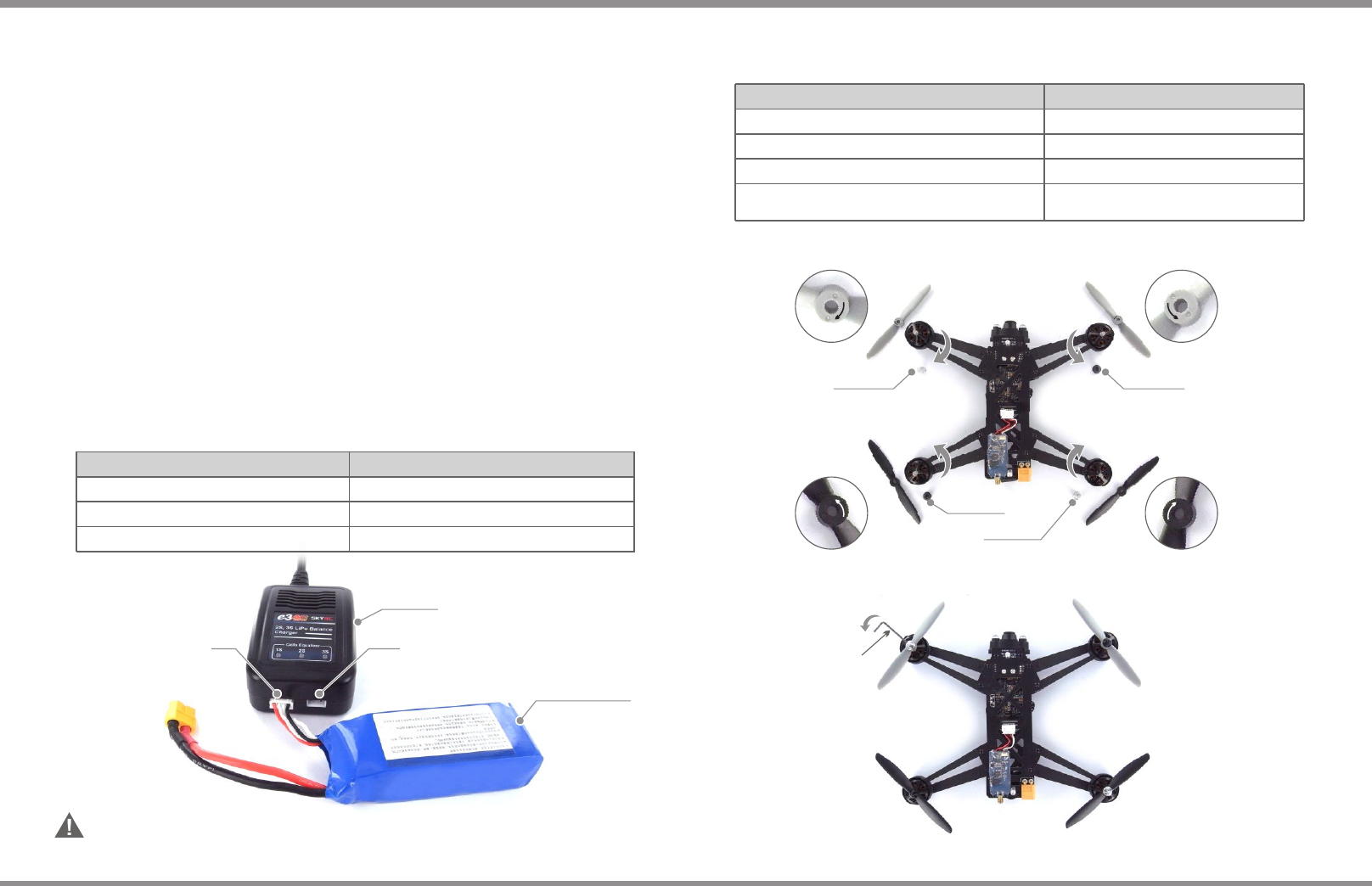
Charging Battery
A B
CD
This diagram shows the correct way to connect your battery to the e3 charger while charging.
Failure to connect as shown in this diagram will damage this charger.
CAUTION:
SKYRC e3 charger comes with the built in power supply. You can connect the AC power cord to
the AC socket (100-240V AC) directly.
Insert the AC power cord into the charger.
Insert the AC plug into a wall socket (100-240V). All LEDs will light green and flash red to
indicate the charger is ready to charge.
Connect battery balance wire to balance port which is in front side of the charger, after 2
seconds, the charger detects the voltage of the battery and starts to charge.
The charger starts charging. The LEDs will glow constant red. If the battery pack is 2-cell,
Cell 1 and Cell 2 LEDs will glow constant red; if the battery pack is 3-cell, Cell 1, Cell 2 and
Cell 3 LEDs will glow constant red.
When a cell is completely charged, its corresponding LED will glow constant green. A 2-cell
pack is fully charged when LEDs 1 and 2 are constant green. For 3-cell pack, all LEDs will
glow constant green to indicate the pack is fully charged.
Unplug the battery from the charger and the charge status LED will stay green and flash red
which indicates the charger is ready to charge another battery.
Please refer to following steps to charge the battery,
1)
2)
3)
4)
5)
6)
Charger
3SLiPoBattery
CONNECTION DIAGRAM
ChargingPort
for3SLiPoBattery
ChargingPort
for2SLiPoBattery
If you unplug the battery while charging, the charger will stop charging automatically and
enter into standby status.
If the charger encounters overload or short circuit while charging, the charger will stop
charging and three LEDs will flash red.
1
2
Remark:
LED Indicator
LED stays green and flashes red.
LED glows constant red.
LED glows constant green.
The charger is ready to charge.
The charger is charging.
The charging process finishes.
Charger Status
If the charger encounters a problem, all LEDs will flash red to alert you the errors. In this case,
please disconnect the power cord from the wall socket and unplug the battery from the charger.
* Error Message for Charger
All LEDs flashes red once and stop 1 second in cycle.
All LEDs flashes red four times and stop 1 second in cycle.
All LEDs flashes red six times and stop 1 second in cycle.
All LEDs flashes red twice and stop 1 second in cycle.
The battery connects incorrectly.
The voltage of single cell is too high or too low.
There is a 300mv difference of voltage
between battery pack.
The charger encounters overload or short circuit.
Cause of ErrorLED Indicator
Attaching Propellers
Silver Nut
Black Nut
Silver Nut
Black Nut
To attach the propellers correctly, you need match the spin direction on the propellers with
the marking on each arms.
Hold the motor in place with one hand, then using L-Wrench and turn in opposite direction to
secure the propeller.
05 ·
SOKAR FPV DRONE
· 04 SOKAR FPV DRONE
CHARGING BATTERY ATTACHING PROPELLERS
L-Wrench

Attaching Cloverleaf Antenna
Installing Battery
2 3
1
Attaching Monitor to Remote Controller
1 2
34
5 6
Install 4 x AA Battery
07 ·
SOKAR FPV DRONE
· 06 SOKAR FPV DRONE
1 2
ATTACHING ANTENNA AND BATTERY ATTACHING MONITOR TO REMOTE CONTROLLER

Switch ON/OFF Remote Controller and Monitor
1 2
Slide power switch up to turn
remote controller power ON,
the LED on the remote controller
will turn green.
Push the ON/OFF button to turn the
monitor ON.
Push and hold ON/OFF button for more
than 5 seconds to turn it OFF.
The channel frequencies on the transmitter must be equal to the monitor.
The frequency of the channel in the 5.8GHz video transmitter and FPV monitor are set by a
total of three (3) dipswitches. The 4th dipswitch is not used for channel selection. Please refer
to the below pictures for the channel frequencies and corresponding dipswitch settings:
Setting Channel Frequencies
Dipswitch on the transmitter Dipswitch on the
back of monitor
Switch ON/OFF the SOKAR DRONE
Push the ON/OFF button located on the
left side to turn ON the Sokar FPV Drone.
Push and hold ON/OFF button for more
than 5 seconds to turn it OFF.
09 ·
SOKAR FPV DRONE
· 08 SOKAR FPV DRONE
ON/OFF switch
Charging FPV Monitor
Using micro USB charging cable(not
included) to charge the FPV monitor.
During the charging process, the
charging status LED indicator will
turn red. When battery is fully
charged, the LED indicator will turn
green.
Monitor ON/OFF
LED Indicator
Charging Status
LED Indicator
Stabilization Switch
Responsiveness Switch
For the advance user, you can turn responsiveness switch to fast and turn stabilization switch to low.
The drone will be more agile and responsive.
431 2
ON
OFF
It is highly recommended to understand the rules and regulations in your country before using
Sokar FPV Drone. Transmitting outside a legal band is something prohibited by authorities and
may result in a fine or confiscation of equipment.
CHARGING FPV MONITOR SETTING CHANNEL FREQUENCIES
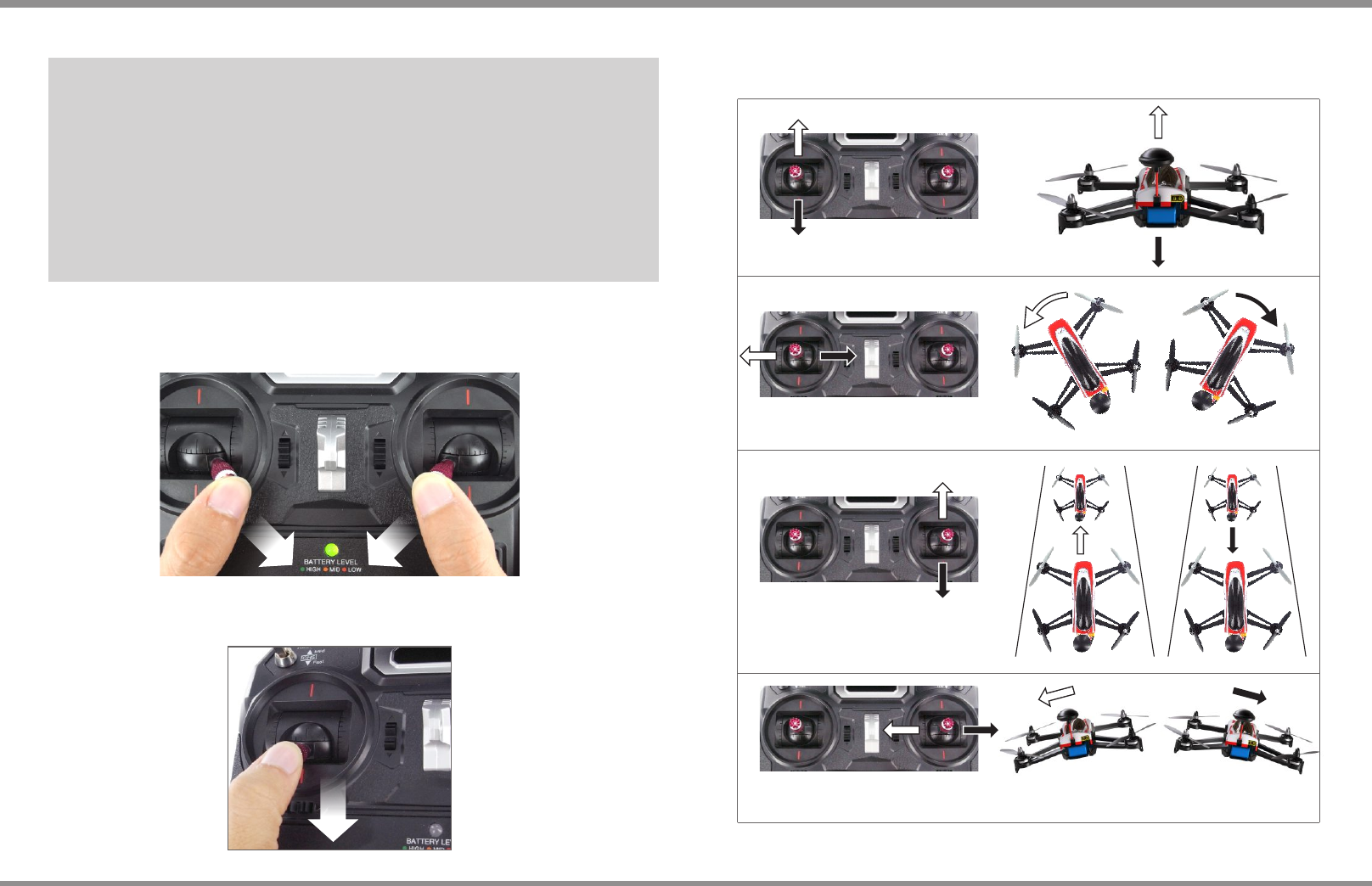
Starting the Motors
A combination stick control is used to start the motors. Push both sticks to the bottom inner corners to
start the motors.
Stopping the Motors
When the drone has landed, hold the throttle down. The motors will stop after ten seconds.
11 ·
SOKAR FPV DRONE
· 10 SOKAR FPV DRONE
This section explains how to control the orientation of the Drone through the remote controller.
The remote control is Mode 2.
Flying upwards or downwards
Yawing
(rotating towards left or right)
Pitching
(moving onwards or backwards)
Rolling
(turning towards left or right)
Controlling Drone Movement
ALL DONE READY TO FLY
The Sokar FVP Drone is not a toy. It is not suitable for using by any children under 14
years of age. During the flying, the propellers of Sokar FPV Drone could cause injury
to people, animals and property. Do not touch Sokar FPV Drone when propellers are
spinning and wait until the propellers have completely stopped before handing it.
Do not fly your FPV Drone over any public area, such as beaches, stadiums,
populated parks, or other people’s backyards and private areas. Do not fly near airport.
In some country, you need get appropriate authorisation from local government before
your flying.
Safety Precautions
ALL DONE READY TO FLY CONTROLLING DRONE MOVEMENT
up
down
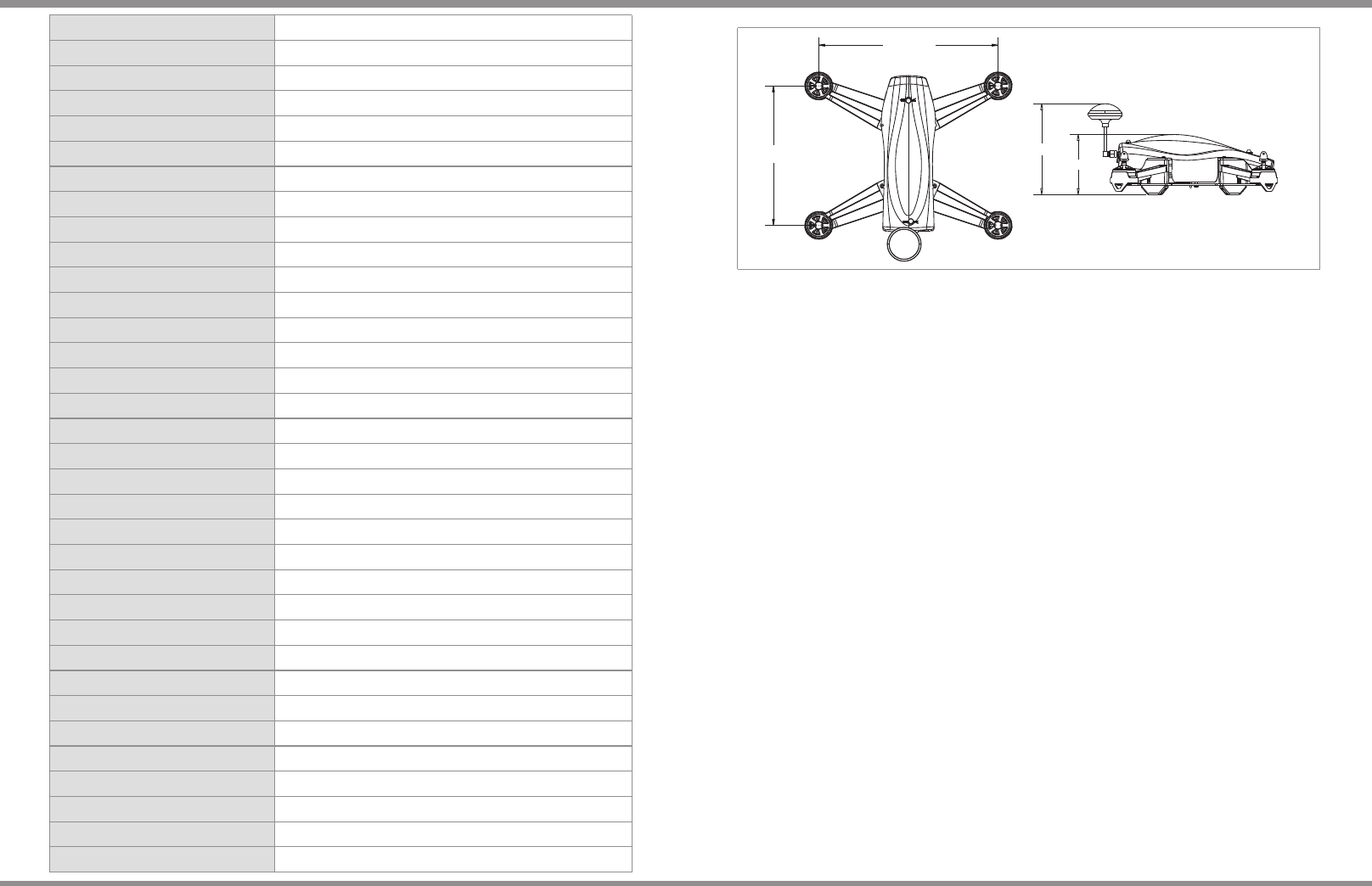
74 mm
112 mm
13 ·
SOKAR FPV DRONE
· 12 SOKAR FPV DRONE
SPECIFICATIONS
Warranty and Service
We guarantee this product to be free of manufacturing and assembly defects for a period of one
year from the time of purchase. The warranty only applies to material or operational defects,
which are present at the time of purchase. During that period, we will repair or replace free of
service charge for products deemed defective due to those causes.
This warranty is not valid for any damage or subsequent damage arising as a result of misuse,
modification or as a result of failure to observe the procedures outlined in this manual.
The warranty service is valid in China only.
If you need warranty service overseas, please contact your dealer in the first instance, who is
responsible for processing guarantee claims overseas. Due to high shipping cost, complicated
custom clearance procedures to send back to China. Please understand SKYRC can't provide
warranty service to overseas end user directly.
If you have any questions which are not mentioned in the manual, please feel free to send email
to info@skyrc.cn
SAFETY PRECAUTIONS & WARRANTY AND SERVICE
12 Minutes, Also Depends Upon Flight Style
Highly dependent on battery, and flying style
300,000 Pixel
FOV (Field Of View) 135°
4.3" TFT LCD
480x272
6 Channels
5845, 5825, 5805, 5785, 5765, 5745 MHz
Size 222 mm
173 mm
405g(without battery)
614g
Flight Controller
Video Tx
Power System
Flight Characteristics
Video Camera
FPV Monitor
Weight and Size
IMU
CPU
Transmitter Module
Channels
Frequency
Power Output
Antenna
Propellers Size
Brushless Motors
Battery
ESC Rating
Flight Time
Maximum Range
Sensor
Lens
Size
Resolution
Channel
Frequency
Weight(FPV Drone)
Weight(Remote Controller)
Invensense 6050, 3 Axis Gyro, 3 Axis Accelerometer
STM32F031K4 32-bit ARM Processor
5.8GHz Module
6 Programmed via Dipswitch
5845, 5825, 5805, 5785, 5765, 5745 Mhz
25mW
Cloverleaf Antenna
5”
2204-2300KV
LiPo 2000mAh 3S 30C
12A continuous, 17A peak
Safety Precautions and Liability Exclusion
Sokar FPV Drone is NOT a toy. It is not suitable for using by any children under 14
years of age. It is a race quad and not come with GPS hold, and it does require a fair
amount of skill to pilot it.
A warning that batteries (battery pack or batteries installed) shall not be exposed to
excessive heat such as sunshine, fire or the like.
The propeller can do some serious injury to human body. So when you setting up the
drone, it is highly recommended to REMOVE ALL PROPELLERS.
Keep in mind that there is always a chance that propellers spin up unexpectedly.
SkyRC accepts no responsibility or liability for any injury or damage to a person or
property caused by the use of Sokar FPV drone.
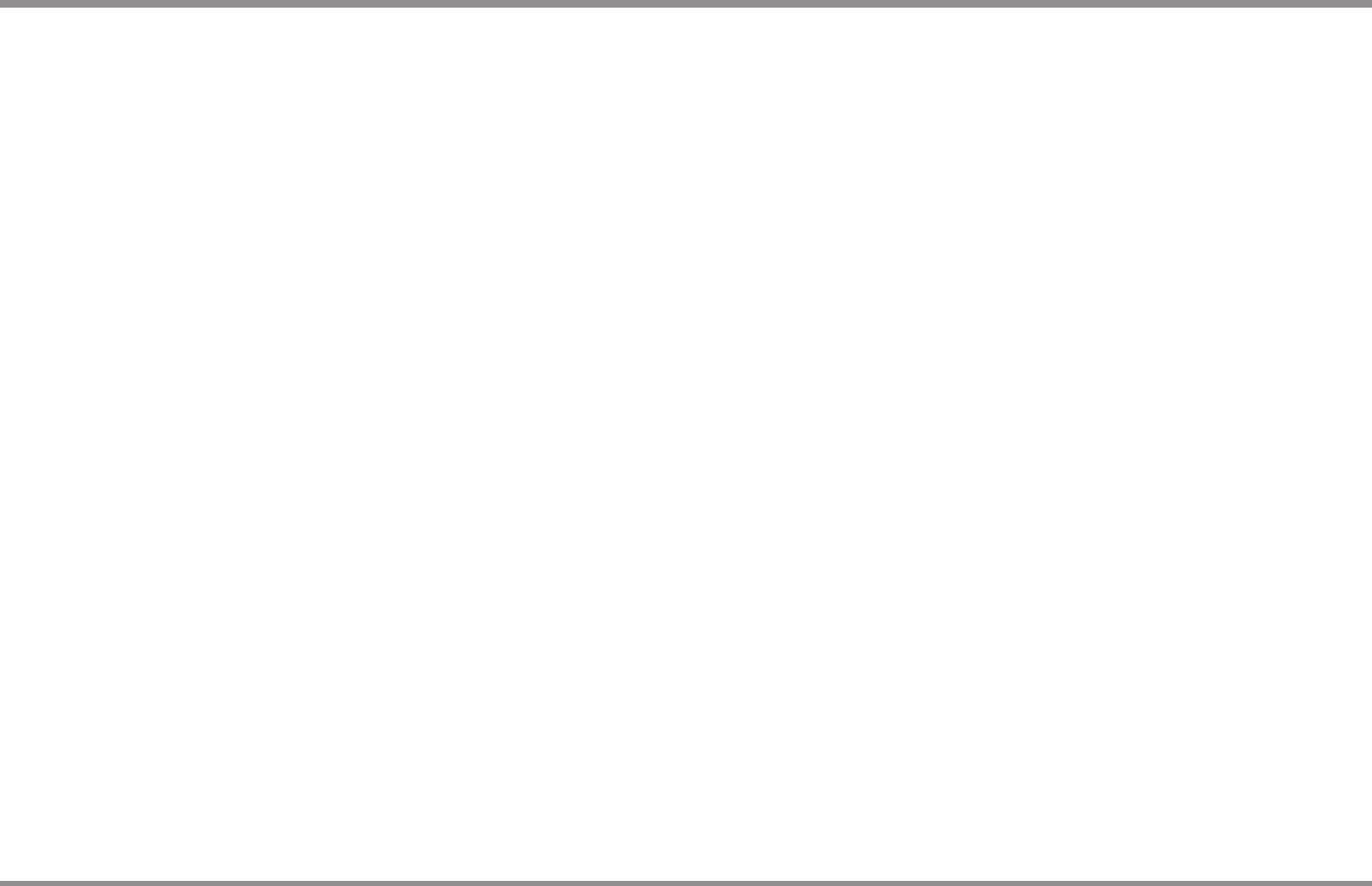
15 ·
SOKAR FPV DRONE
· 14 SOKAR FPV DRONE
FCC NOTE
This device complies with Part 15 of the FCC Rules.
Operation is subject to the following two conditions: (1) this device may not cause harmful
interference, and (2) this device must accept any interference received, including
interference that may cause undesired operation.
THE MANUFACTURER IS NOT RESPONSIBLE FOR ANY RADIO OR TV
INTERFERENCE CAUSED BY UNAUTHORIZED MODIFICATIONS OR CHANGE TO
THIS EQUIPMENT. SUCH MODIFICATIONS OR CHANGE COULD VOID THE USER’S
AUTHORITY TO OPERATE THE EQUIPMENT.
This equipment has been tested and found to comply with the limits for a Class B digital
device, pursuant to part 15 of the FCC Rules. These limits are designed to provide
reasonable protection against harmful interference in a residential installation. This
equipment generates, uses and can radiate radio frequency energy and, if not installed
and used in accordance with the instructions, may cause harmful interference to radio
communications. However, there is no guarantee that interference will not occur in a
particular installation. If this equipment does cause harmful interference to radio or
television reception, which can be determined by turning the equipment off and on, the
user is encouraged to try to correct the interference by one or more of the following
measures:
– Reorient or relocate the receiving antenna.
-- Increase the separation between the equipment and receiver.
– Connect the equipment into an outlet on a circuit different from that to which the receiver
is connected.
-- Consult the dealer or an experienced radio/TV technician for help.
To maintain compliance with FCC’s RF exposure guidelines, this equipment should be
installed and operated with a minimum distance of 20cm between the radiator and your
body.
FCC NOTE