SONIC BLUE Hard Disk Recorder Manual L0312078
User Manual: SONIC SONIC BLUE Hard Disk Recorder Manual SONIC BLUE Hard Disk Recorder Owner's Manual, SONIC BLUE Hard Disk Recorder installation guides
Open the PDF directly: View PDF ![]() .
.
Page Count: 86
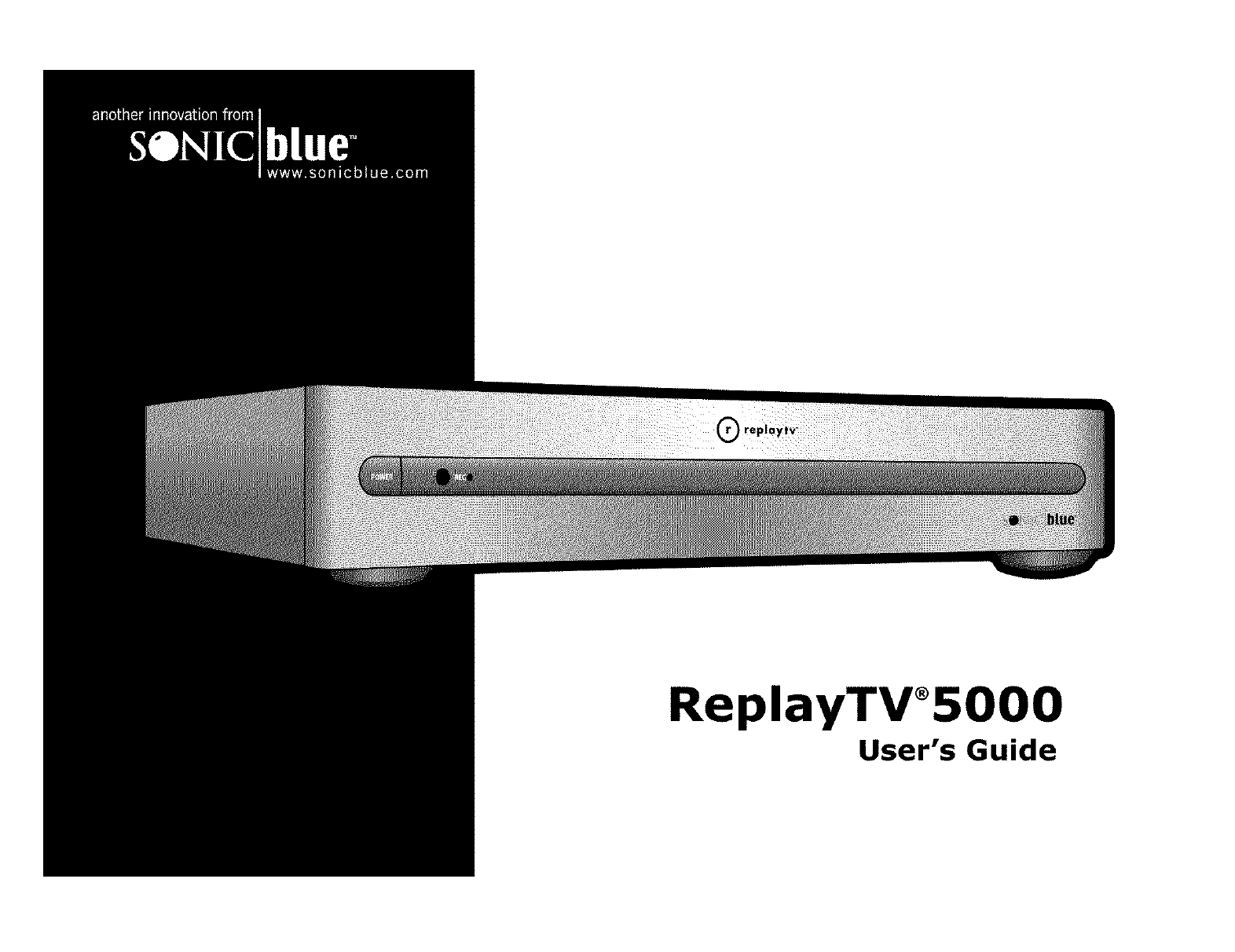
ReplayTV_5000
User's Guide
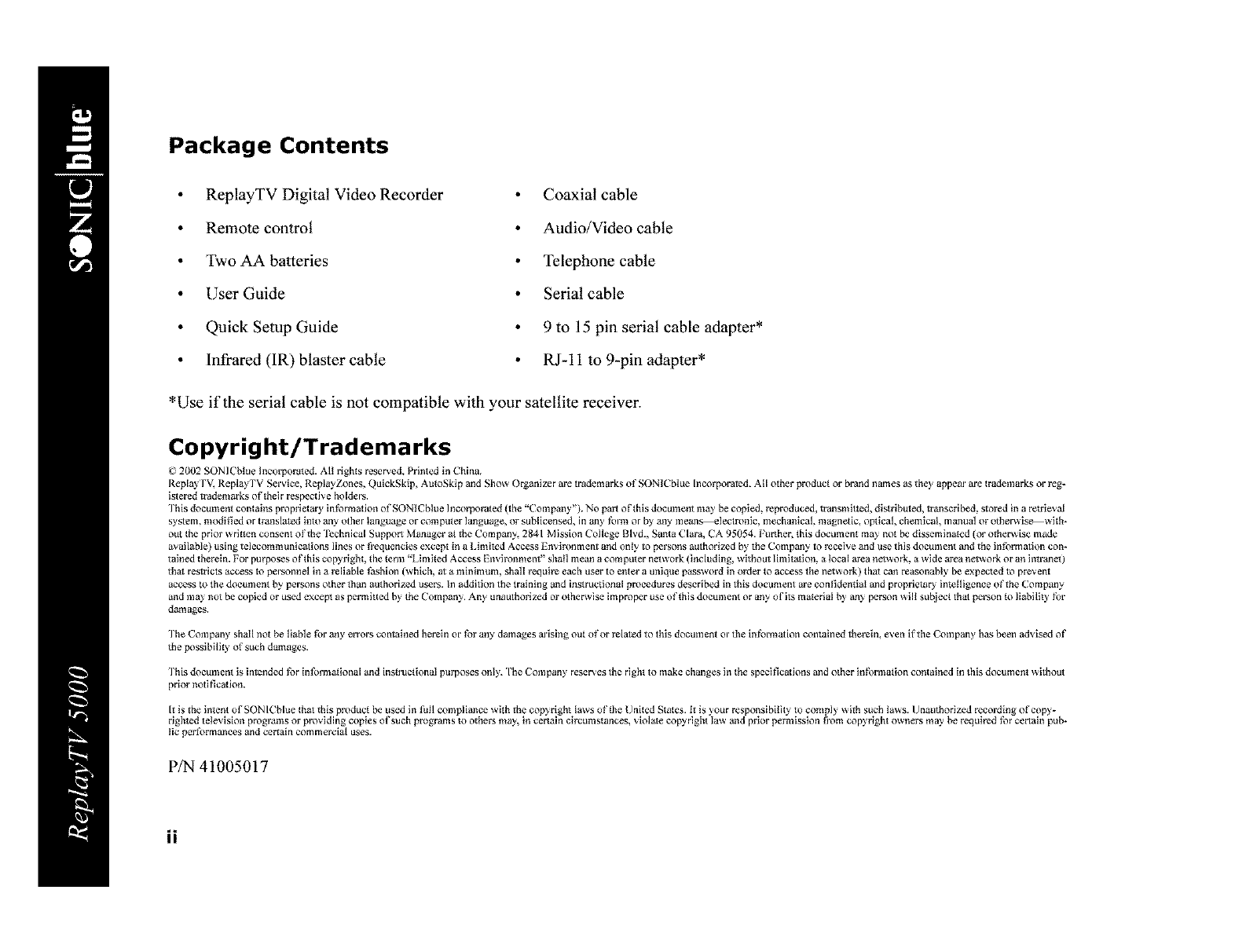
Package Contents
ReplayTV Digital Video Recorder
Remote control
Two AA batteries
User Guide
Quick Setup Guide
Infrared (1R) blaster cable
Coaxial cable
Audio/Video cable
Telephone cable
Serial cable
9 to 15 pin serial cable adapter*
R J-11 to 9-pin adapter*
*Use if the serial cable is not compatible with your satellite receiver.
Copyright/Trademarks
_; 2(RI2 SONICblue Incolpomted. All rights reserved. Printed in China,
Repla) rv, Repla) rv Service, ReplayZones, QalckSkip, AutoSkip and Show OrganDer are n'ademarks of SON1Cblue Incorporated. All other product or brand names as they appear are trademarks or reg-
istered trademarks of thelr respective holders.
]¸his document contains proprietm_ inl_rmadon of SONICbIue Incorporated {the "Company"). No part ofthls document ma) be copied, reproduced, transmitted, distributed, transcribed, stood in a retrieval
system, tttodi_ed or translated into any other language or cotttputer language, or stlbllcensed, in any forttt or by any means electronlc, mechanical, tltagnetlc, o_ical, chemical, manual or other_ is_wlth*
out the prior written consent of the Technlcal Support Manager al _e Compan_ 2841 Mission College Blvd., Santa Clara, CA 95054. Furthe_ this document ma) not be di_emlnated (or o_er_ise made
available) using telecottttlt u nicalio ns lines or _i_quencles except in a I_itttited Access Environment and only to persons atllhorlzed by the Company to recelve and use this doctlment and the in_rmatlon con_
talned thereln. For purposes of {his copyrlgbt, {he {el'in "gimi{ed Access Envlronlttent" shall mean a cotllputer network {includlng, wlthotlt llmltatlon, a local area network, a wide area network or an intranet I
that restrlck_ access to personnel in a reliable _ashlon (which, at a minimum, shall require each user to enter a unique pass_,_ord in older {o access the network) {hat can reasonably be expected to pl_vent
acce_ _o the docmnent _ persons o_er lhan authorized users. In addition the training and instructional procedures described in this document are conl_dentlal and proprletar} intelligence of _e Corn paw
and may not be copied or used exce_ as permitted by the Company. Any unauthorized or o_er_ise improper use oftMs document or any ofils material _ an_ person will su_ect lhat person {o liability _r
damages.
Ihe Compaw shall not be liable _)r any errors contained herein or _br any damages arising out of or related to this document or the int_mtadon contained therein, e\en if the Company has been advised of
the possibility of such damages.
Ihis document is intended liar informalional and insb'uctional purposes only. "11_eCompany reserves the right to make changes in the specifications and other information contained in this document without
prior nod_cadon.
It is the inlent ofSONl( Nue that this product be used in thll compliance Mth the copyright laws of the United States. It is 3our responsibility to comply _silh such laws. Unauthorized recording of copy_
rlghtad television progrmns or providing copies of such programs to others may, in certain circumstances, violate copyrlght law and prior permission _]'om copyright owners may be required l_r certain pub*
tic performances and certain commercial uses.
P/N41005017
ii
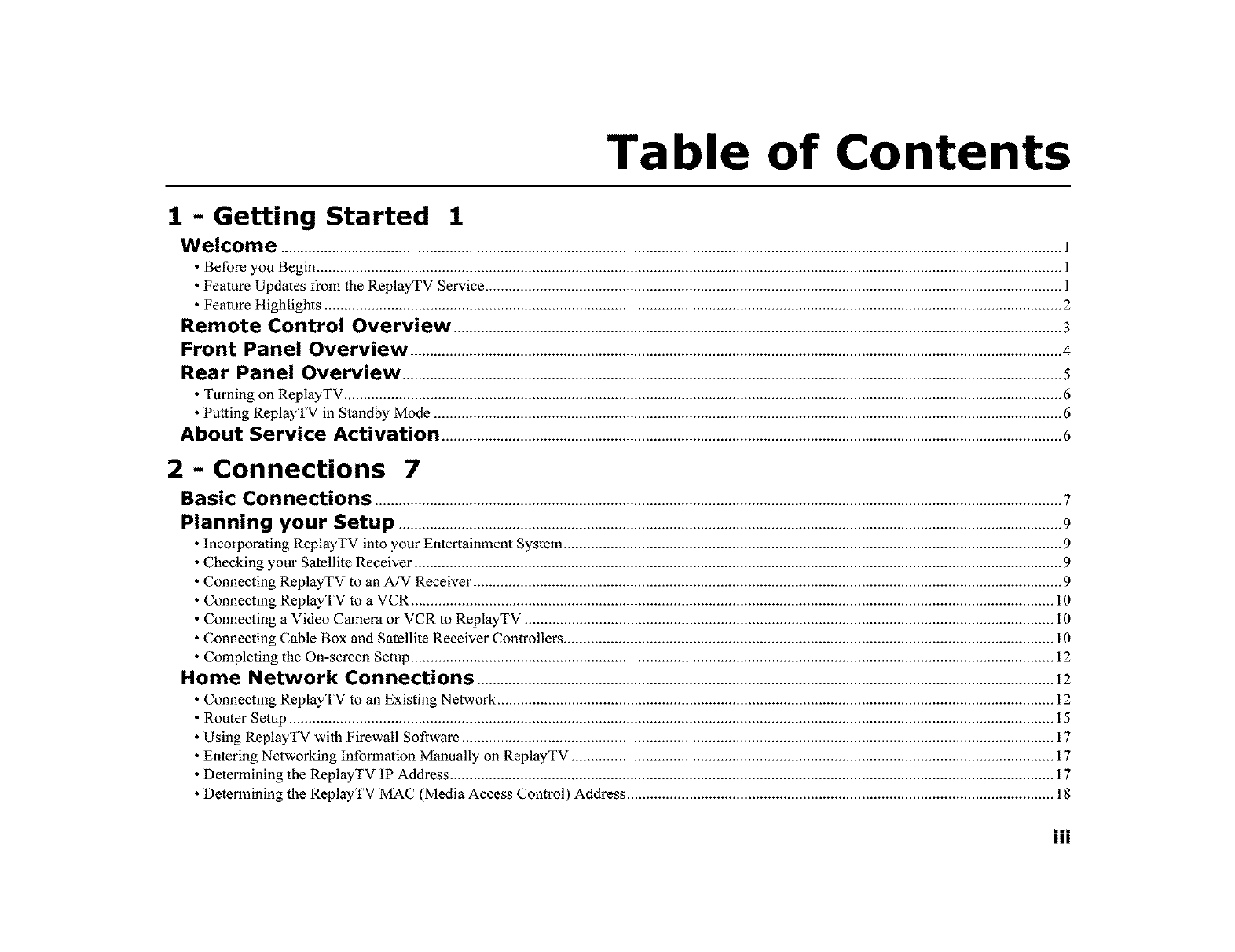
Table of Contents
1 - Getting Started 1
Welcome ........................................................................................................................................................................................................
•Before you Begin .............................................................................................................................................................................................. 1
• Feature Updates from the ReplayTV Service ................................................................................................................................................... 1
• Feature Highlights ............................................................................................................................................................................................ 2
Remote Control OverMew ...........................................................................................................................................................3
Front Panel Overview ......................................................................................................................................................................4
Rear Panel Overview ........................................................................................................................................................................5
• Turning on ReplayTV. ...................................................................................................................................................................................... 6
• Putting ReplayTV in Standby Mode ................................................................................................................................................................ 6
About Service Activation ..............................................................................................................................................................6
2 - Connections 7
Basic Connections ...............................................................................................................................................................................7
Planning your Setup .........................................................................................................................................................................9
Incorporating ReplayTV into your Entertainment System ............................................................................................................................... 9
Checking your Satellite Receiver ..................................................................................................................................................................... 9
Connecting ReplayTV to an A/V Receiver ...................................................................................................................................................... 9
Connecting ReplayTV to a VCR .................................................................................................................................................................... 10
Connecting a Video Camera or VCR to ReplayTV ....................................................................................................................................... 10
Connecting Cable Box and Satellite Receiver Controllers ............................................................................................................................. 10
Completing the On-screen Setup .................................................................................................................................................................... 12
Home Network Connections ...................................................................................................................................................12
Connecting ReplayTV to an Existing Network .................................................................................... 12
Router Setup ................................................................................................................................................................................................... 15
Using ReplayTV with Firewall Software ....................................................................................................................................................... 17
Entering Networking Information Manually on ReplayTV ........................................................................................................................... 17
Determining the ReplayTV IF' Address .......................................................................................................................................................... 17
Determining the ReplayTV MAC (Media Access Control) Address ........................................................................................................... 18
""III
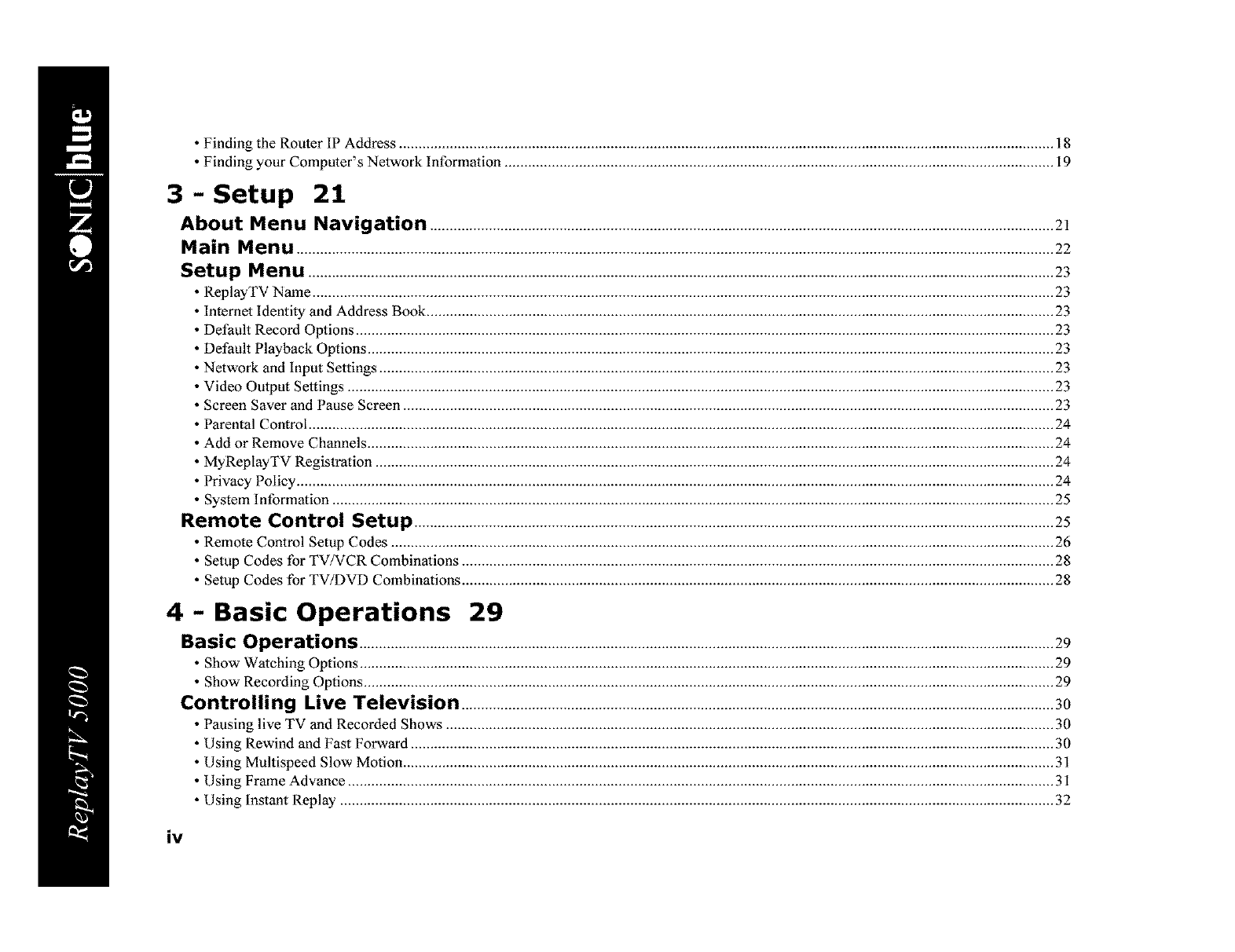
• Finding the Router IP Address ....................................................................................................................................................................... 18
• Finding your Computer's Network Information ............................................................................................................................................ 19
3 - Setup 21
About Menu Navigation ...............................................................................................................................................................21
Main Menu .................................................................................................................................................................................................22
Setup Menu ..............................................................................................................................................................................................23
ReplayTV Name ............................................................................................................................................................................................. 23
Internet Identity and Address Book ................................................................................................................................................................ 23
Default Record Options .................................................................................................................................................................................. 23
Default Playback Options ............................................................................................................................................................................... 23
Network and Input Settings ............................................................................................................................................................................ 23
Video Output Settings .................................................................................................................................................................................... 23
Screen Saver and Pause Screen ...................................................................................................................................................................... 23
Parental Control .............................................................................................................................................................................................. 24
Add or Remove Channels ............................................................................................................................................................................... 24
MyReplayTV Registration ............................................................................................................................................................................. 24
Privacy Policy ................................................................................................................................................................................................. 24
System Information ........................................................................................................................................................................................ 25
Remote Control Setup ...................................................................................................................................................................25
• Remote Control Setup Codes ......................................................................................................................................................................... 26
• Setup Codes for TV/VCR Combinations ....................................................................................................................................................... 28
• Setup Codes for TV/DVD Combinations ....................................................................................................................................................... 28
4 - Basic Operations 29
Basic Operations .................................................................................................................................................................................29
• Show Watching Options ................................................................................................................................................................................. 29
• Show Recording Options ................................................................................................................................................................................ 29
Controlling Live Television .......................................................................................................................................................3o
• Pausing live TV and Recorded Shows ........................................................................................................................................................... 30
• Using Rewind and Fast Forward .................................................................................................................................................................... 30
• Using Multispeed Slow Motion ...................................................................................................................................................................... 31
• Using Frame Advance .................................................................................................................................................................................... 31
• Using Instant Replay ...................................................................................................................................................................................... 32
iv
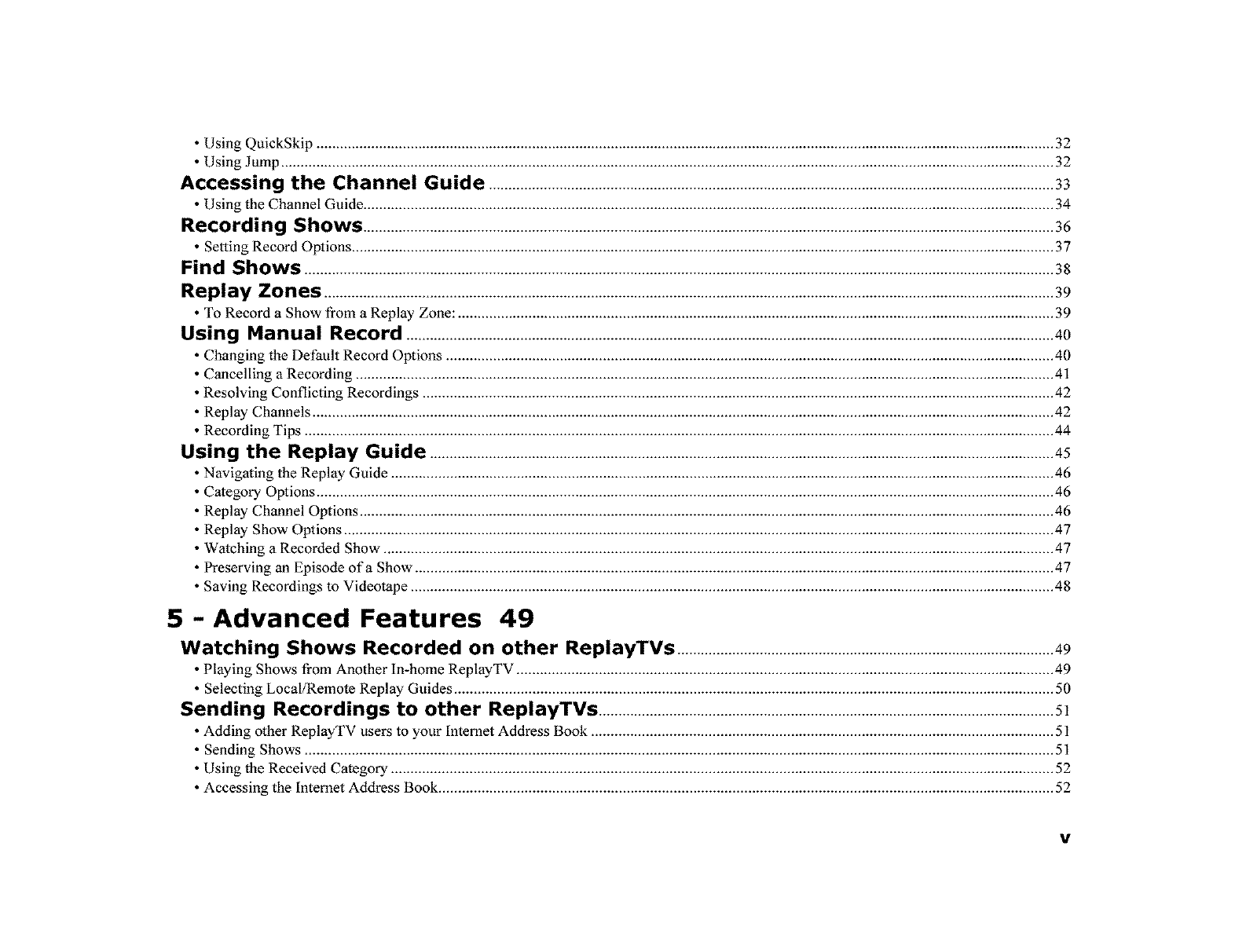
• Using QuickSkip ........................................................................................................................................................................................... 32
• Using Jump ..................................................................................................................................................................................................... 32
Accessing the Channel Guide ................................................................................................................................................33
• Using the Channel Guide ................................................................................................................................................................................ 34
Recording Shows ................................................................................................................................................................................36
• Setting Record Options ................................................................................................................................................................................... 37
Find Shows ...............................................................................................................................................................................................38
Replay Zones ..........................................................................................................................................................................................39
• To Record a Show from a Replay Zone: ........................................................................................................................................................ 39
Using Manual Record .....................................................................................................................................................................40
• Changing the Default Record Options .......................................................................................................................................................... _40
• Cancelling a Recording .................................................................................................................................................................................. 41
• Resolving Conflicting Recordings ................................................................................................................................................................. 42
• Replay Channels ............................................................................................................................................................................................. 42
• Recording Tips ............................................................................................................................................................................................... 44
Using the Replay Guide ...............................................................................................................................................................45
Navigating the Replay Guide ........................................................................................................................................................................ 46
Category Options ............................................................................................................................................................................................ 46
Replay Channel Options ................................................................................................................................................................................. 46
Replay Show Options ..................................................................................................................................................................................... 47
Watching a Recorded Show ........................................................................................................................................................................ 47
Preserving an Episode of a Show ................................................................................................................................................................ 47
Saving Recordings to Videotape .................................................................................................................................................................... 48
5-Advanced Features 49
Watching Shows Recorded on other ReplayTVs ................................................................................................49
• Playing Shows from Another In-home ReplayTV ......................................................................................................................................... 49
• Selecting Local/Remote Replay Guides ......................................................................................................................................................... 50
Sending Recordings to other ReplayTVs ....................................................................................................................51
• Adding other ReplayTV users to your Internet Address Book ...................................................................................................................... 51
• Sending Shows ............................................................................................................................................................................................... 51
• Using the Received Category ......................................................................................................................................................................... 52
• Accessing the Internet Address Book. ............................................................................................................................................................ 52
V
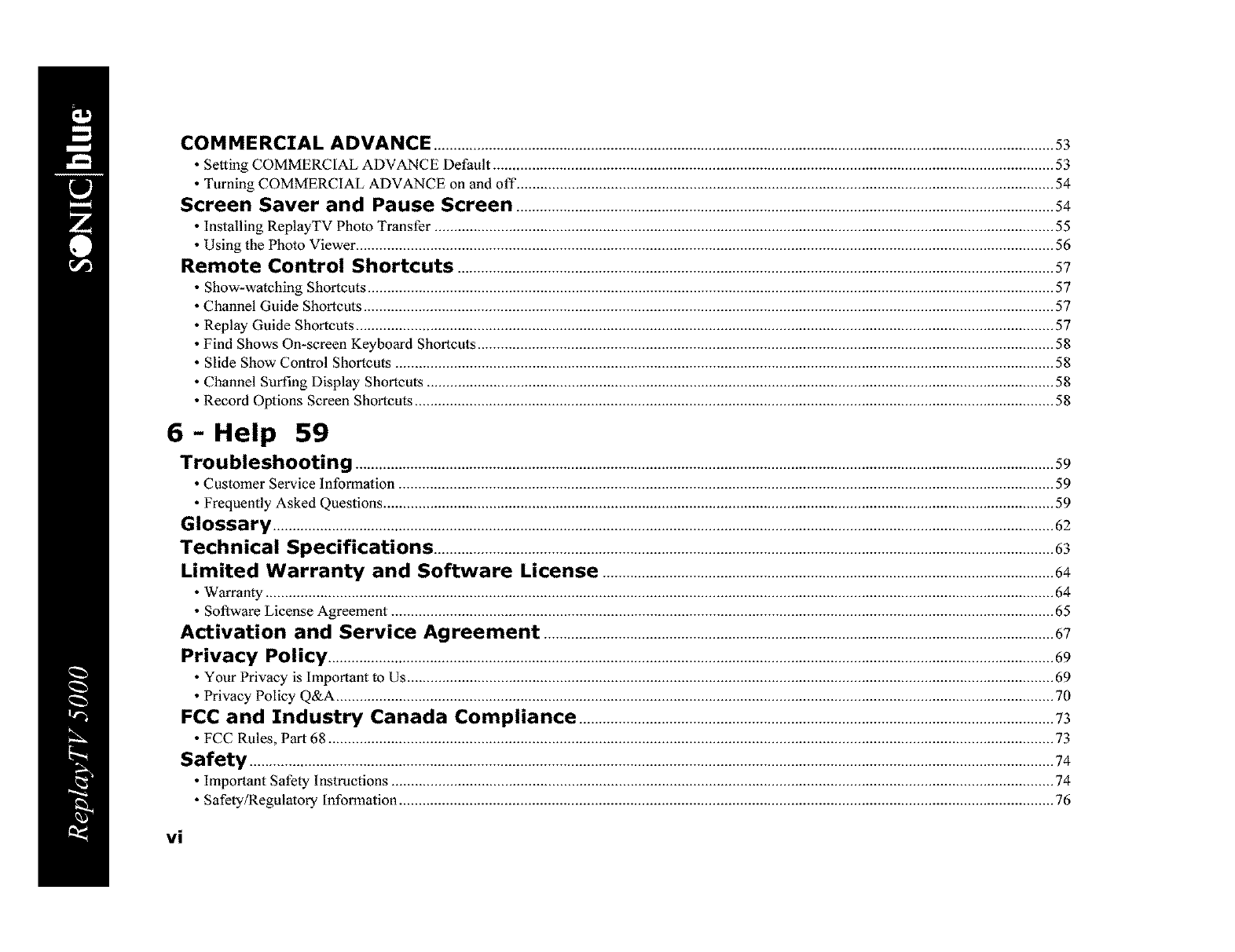
COMMERCIAL ADVANCE ..............................................................................................................................................................53
• Setting COMMERCIAL ADVANCE Default ............................................................................................................................................... 53
• Turning COMMERCIAL ADVANCE on and off ......................................................................................................................................... 54
Screen Saver and Pause Screen ......................................................................................................................................... 54
• Installing ReplayTV Photo Transfer .............................................................................................................................................................. 55
• Using the Photo Viewer .................................................................................................................................................................................. 56
Remote Control Shortcuts ........................................................................................................................................................57
Show-watching Shortcuts ............................................................................................................................................................................... 57
Channel Guide Shortcuts ................................................................................................................................................................................ 57
Replay Guide Shortcuts .................................................................................................................................................................................. 57
Find Shows On-screen Keyboard Shortcuts ................................................................................................................................................... 58
Slide Show Control Shortcuts ........................................................................................................................................................................ 58
Channel Surfing Display Shortcuts ................................................................................................................................................................ 58
Record Options Screen Shortcuts ................................................................................................................................................................... 58
6 - Help 59
Troubleshooting ..................................................................................................................................................................................59
• Customer Service Information ....................................................................................................................................................................... 59
• Frequently Asked Questions ........................................................................................................................................................................... 59
Glossary .......................................................................................................................................................................................................62
Technical Specifications ..............................................................................................................................................................63
Limited Warranty and Software License ...................................................................................................................64
• Warranty ......................................................................................................................................................................................................... 64
• Software License Agreement ......................................................................................................................................................................... 65
Activation and Service Agreement ..................................................................................................................................67
Privacy Policy .........................................................................................................................................................................................69
• Your Privacy is Important to Us ..................................................................................................................................................................... 69
• Privacy Policy Q&A ....................................................................................................................................................................................... 70
FCC and Industry Canada Compliance .........................................................................................................................73
• FCC Rules, Part 68 ......................................................................................................................................................................................... 73
Safety ............................................................................................................................................................................................................. 74
• Important Safely Instructions ......................................................................................................................................................................... 74
• Safety/Regulatory Information ....................................................................................................................................................................... 76
vi
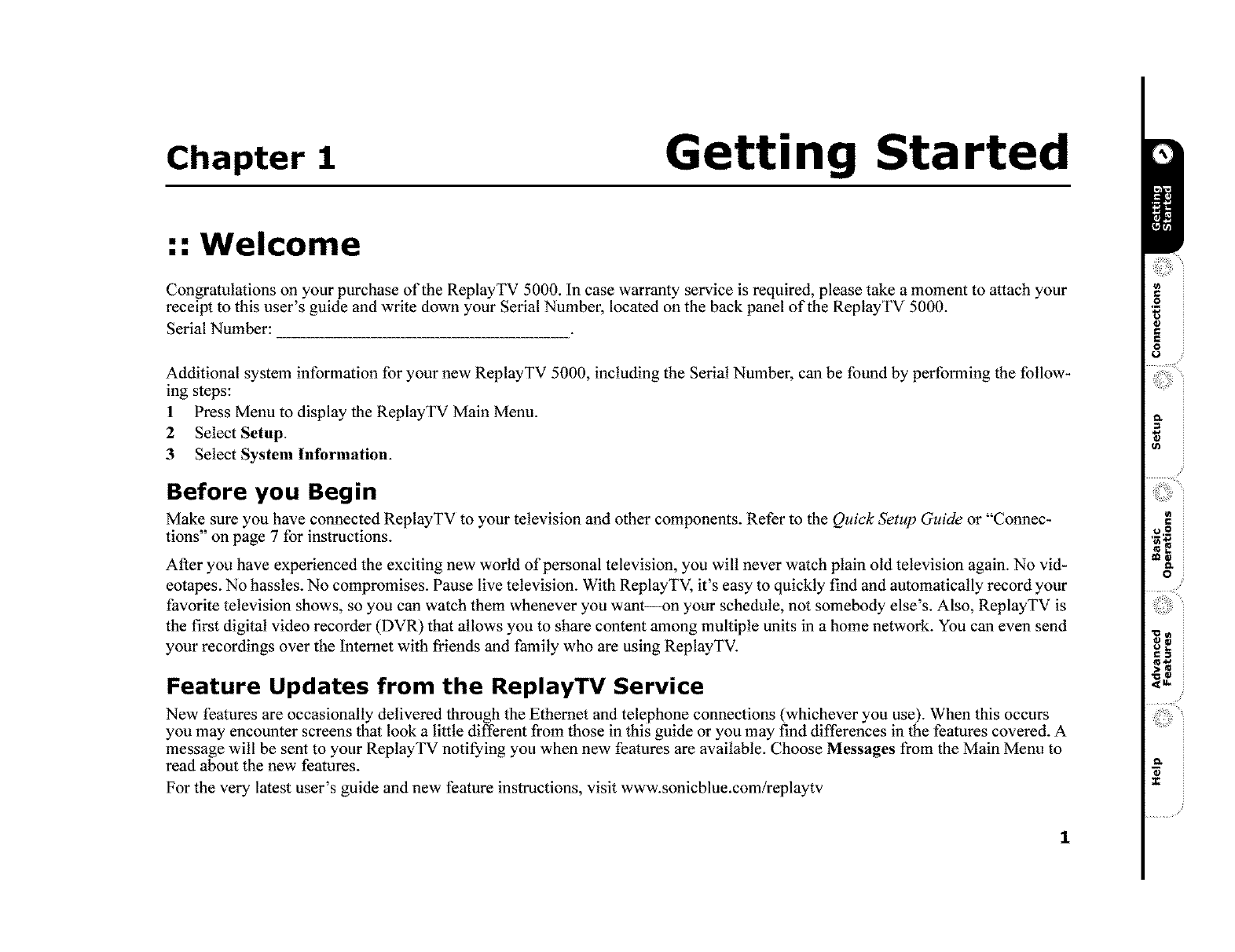
Chapter 1 Getting Started
•".Welcome
Congratulations on your purchase of the ReplayTV 5000. In case warranty service is required, please take a moment to attach your
receipt to this user's guide and write down your Serial Number, located on the back panel of the ReplayTV 5000.
Serial Number:
Additional system information for your new ReplayTV 5000, including the Serial Number, can be found by performing the follow-
ing steps:
1 Press Menu to display the ReplayTV Main Menu.
2Select Setup.
3 Select System Information.
Before you Begin
Make sure you have connected ReplayTV to your television and other components. Refer to the Quick Setup Guide or "Connec-
tions" on page 7 for instructions.
After you have experienced the exciting new world of personal television, you wilt never watch plain old television again. No vid-
eotapes. No hassles. No compromises. Pause live television. With ReplayTV, it's easy to quickly find and automatically record your
favorite television shows, so you can watch them whenever you want--on your schedule, not somebody else's. Also, ReplayTV is
the first digital video recorder (DVR) that allows you to share content among multiple units in a home network. You can even send
your recordings over the Internet with friends and family who are using ReplayTV.
Feature Updates from the ReplayTV Service
New features are occasionally delivered through the Ethernet and telephone connections (whichever you use). When this occurs
you may encounter screens that look a little different from those in this guide or you may find differences in the features covered. A
message will be sent to your ReplayTV notifying you when new features are available. Choose Messages from the Main Menu to
read about the new features.
For the very latest user's guide and new feature instructions, visit www.sonicblue.com/replaytv
1
€
o
8f
g
,/
i,_o
i €III
II$*W
i>¢a
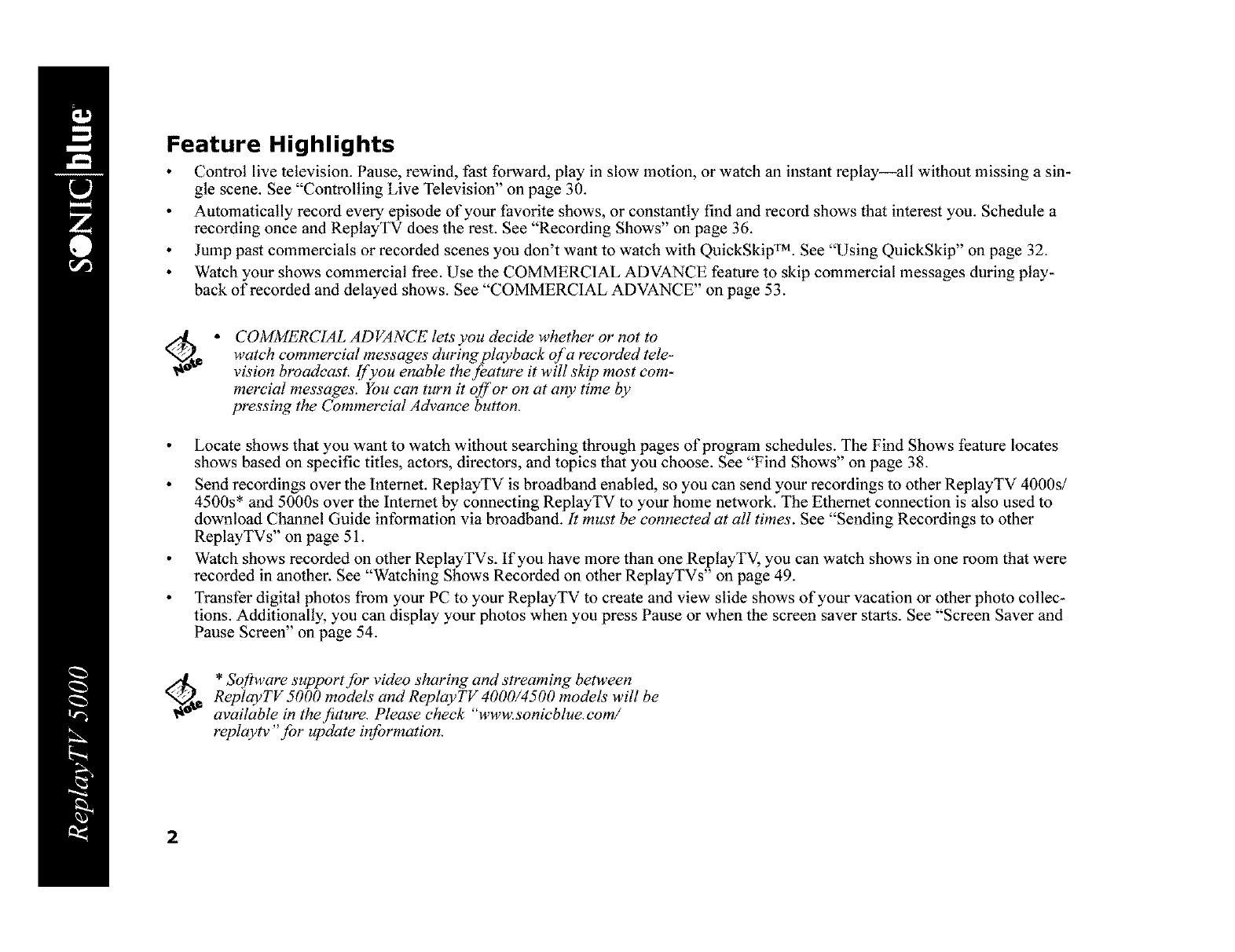
Feature Highlights
Control live television. Pause, rewind, fast forward, play in slow motion, or watch an instant replay--all without missing a sin-
gle scene. See "Controlling Live Television" on page 30.
Automatically record every episode of your favorite shows, or constantly find and record shows that interest you. Schedule a
recording once and ReplayTV does the rest. See "Recording Shows" on page 36.
Jump past commercials or recorded scenes you don't want to watch with QuickSkip TM. See "Using QuickSkip" on page 32.
Watch your shows commercial free. Use the COMMERCIAL ADVANCE feature to skip commercial messages during play-
back of recorded and delayed shows. See "COMMERCIAL ADVANCE" on page 53.
COMMERCIAL ADVANCE lets"you decide whether or not to
watch eommereial messages during playbaek of a reeorded tele-
vision btvadeast. [['you enable the feature it will skip most eom-
mercial messages. You can turn it off or on at any time by
pressing the 6bmmereial Advanee button.
Locate shows that you want to watch without searching through pages of program schedules. The Find Shows feature locates
shows based on specific titles, actors, directors, and topics that you choose. See "Find Shows" on page 38.
Send recordings over the Internet. ReplayTV is broadband enabled, so you can send your recordings to other ReplayTV 4000s/
4500s* and 5000s over the Internet by connecting ReplayTV to your home network. The Ethernet connection is also used to
download Channel Guide information via broadband. It must be eonnected at all times. See "Sending Recordings to other
ReplayTVs" on page 51.
Watch shows recorded on other ReplayTV s. If you have more than one ReplayTV, you can watch shows in one room that were
recorded in another. See "Watching Shows Recorded on other ReplayTVs" on page 49.
Transfer digital photos from your PC to your ReplayTV to create and view slide shows of your vacation or other photo collec-
tions. Additionally, you can display your photos when you press Pause or when the screen saver starts. See "Screen Saver and
Pause Screen" on page 54.
_d_ * Sofiware support for video sharing and streaming between
ReplayTV 5000 models and ReplayTV 4000/4500 models will be
available in the future. Please cheek "www.sonieblue. eom/
replaytv "for update information.
2
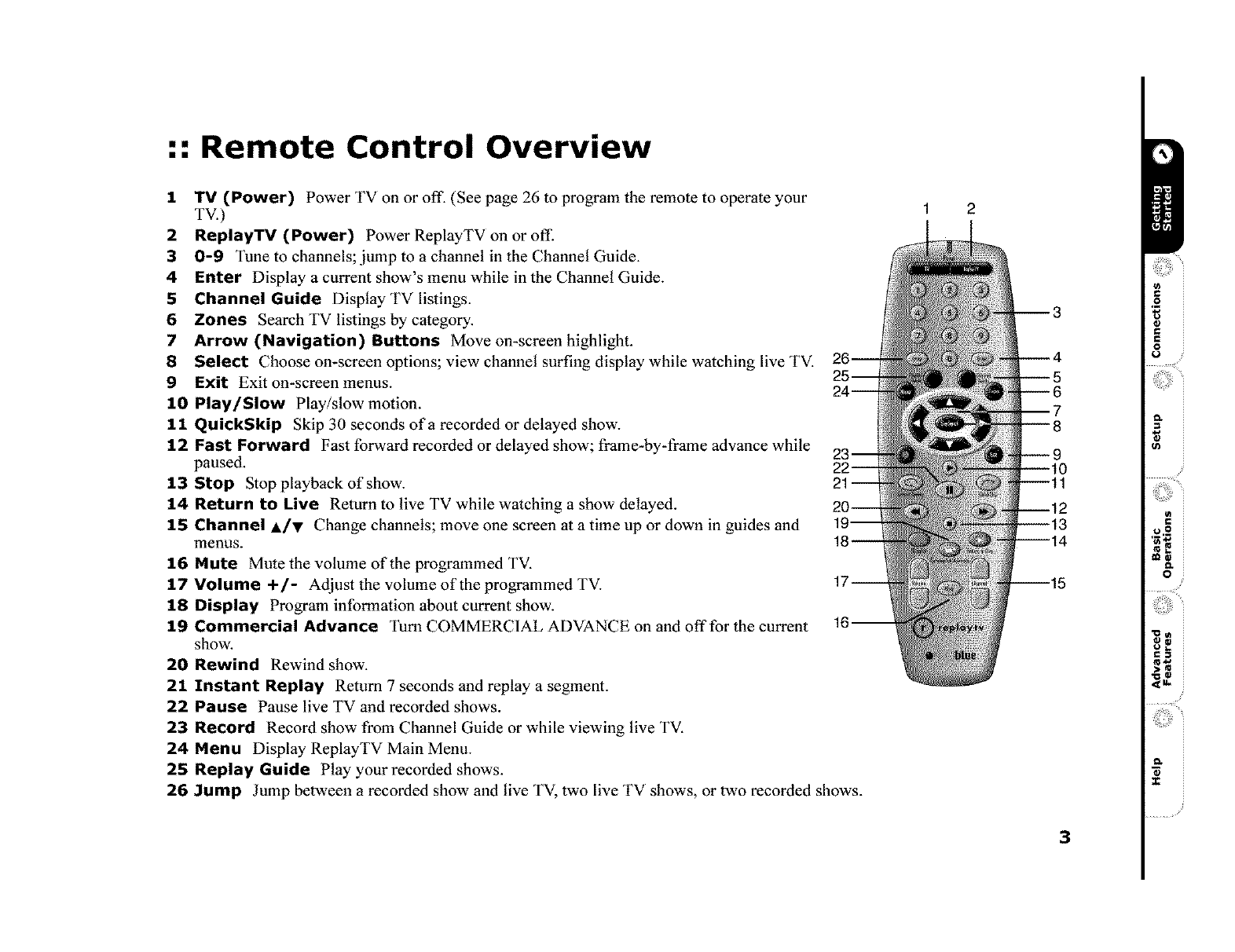
:: Remote Control Overview
1"IV (Power) Power TV on or off. (See page 26 to program the remote to operate your
TV.)
2 ReplayTV (Power) Power ReplayTV on or off.
3 0-9 Tune to channels; jump to a channel in the Channel Guide.
4 Enter Display a current show's menu while in the Channel Guide.
5 Channel Guide Display TV listings.
6 Zones Search TV listings by category.
7 Arrow (Navigation) Buttons Move on-screen highlight.
8 Select Choose on-screen options; view channel surfing display while watching live TV.
9 Exit Exit on-screen menus.
10 Play/Slow Play/slow motion.
11 QuickSkip Skip 30 seconds of a recorded or delayed show.
12 Fast Forward Fast forward recorded or delayed show; frame-by-frame advance white
paused.
13 Stop Stop playback of show. 21
14 Return to Live Return to live TV while watching a show delayed.
15 Channel A/v Change channels; move one screen at a time up or down in guides and
menus.
16 Mute Mute the volume of the programmed TV.
17 Volume +/- Adjust the volume of the programmed TV.
18 Display Program information about current show.
19 Commercial Advance Turn COMMERCIAL ADVANCE on and offfor the current
show.
20 Rewind Rewind show.
21 Instant Replay Return 7 seconds and replay a segment.
22 Pause Pause live TV and recorded shows.
23 Record Record show from Channel Guide or while viewing live TV.
24 Menu Display ReplayTV Main Menu.
25 Replay Guide Play your recorded shows.
26 Jump Jump between a recorded show and live TV, two live TV shows, or two recorded shows.
12
3
t_
€
o
8/!
g
II)
i,,o
i €:ll
ta_
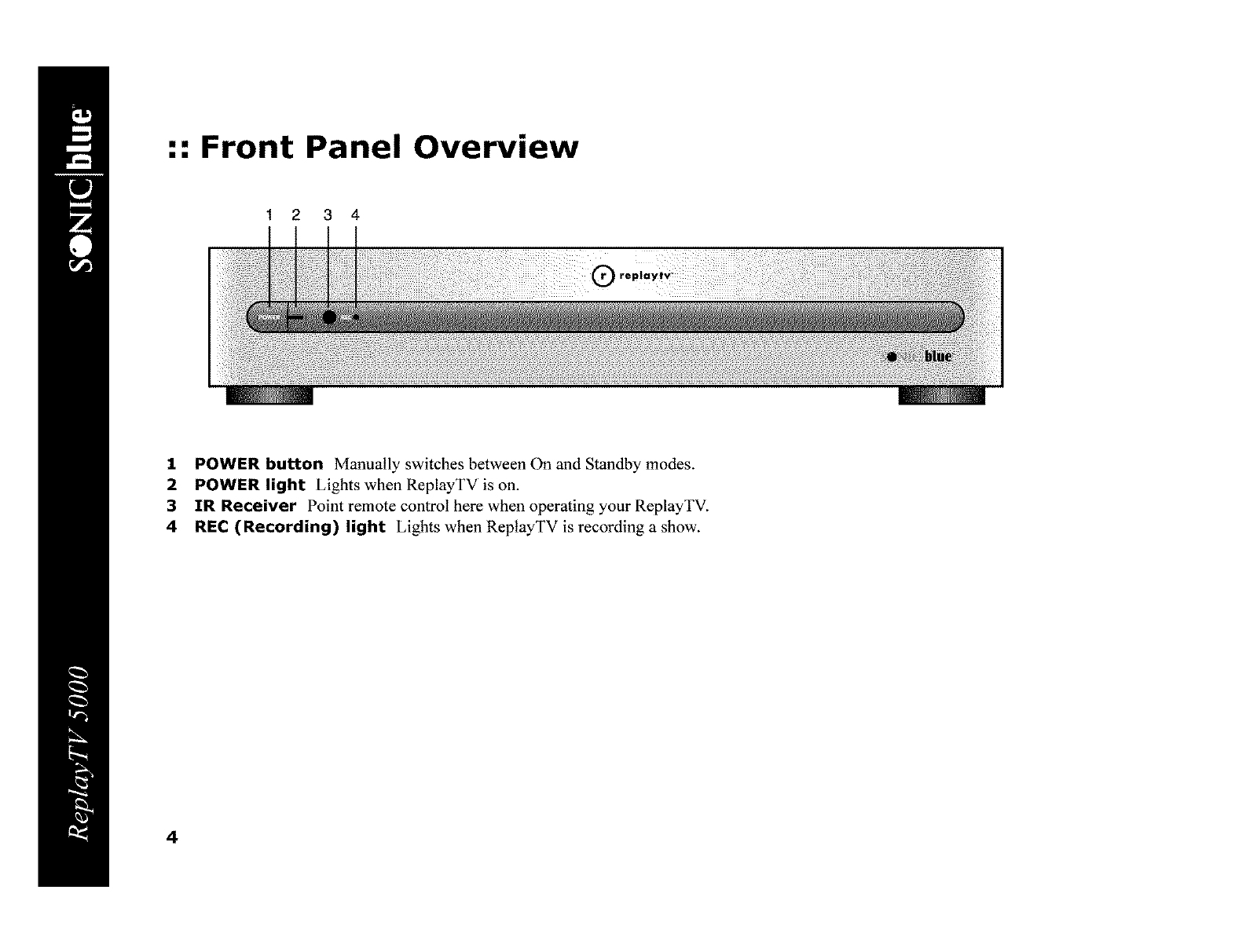
:: Front Panel Overview
1 2 3 4
1POWER button Manually switches between On and Standby modes.
2 POWER light Lights when ReplayTV is on.
3IR Receiver Point remote control here when operating your ReplayTV.
4 REC (Recording) light Lights when ReptayTV is recording a show.
4
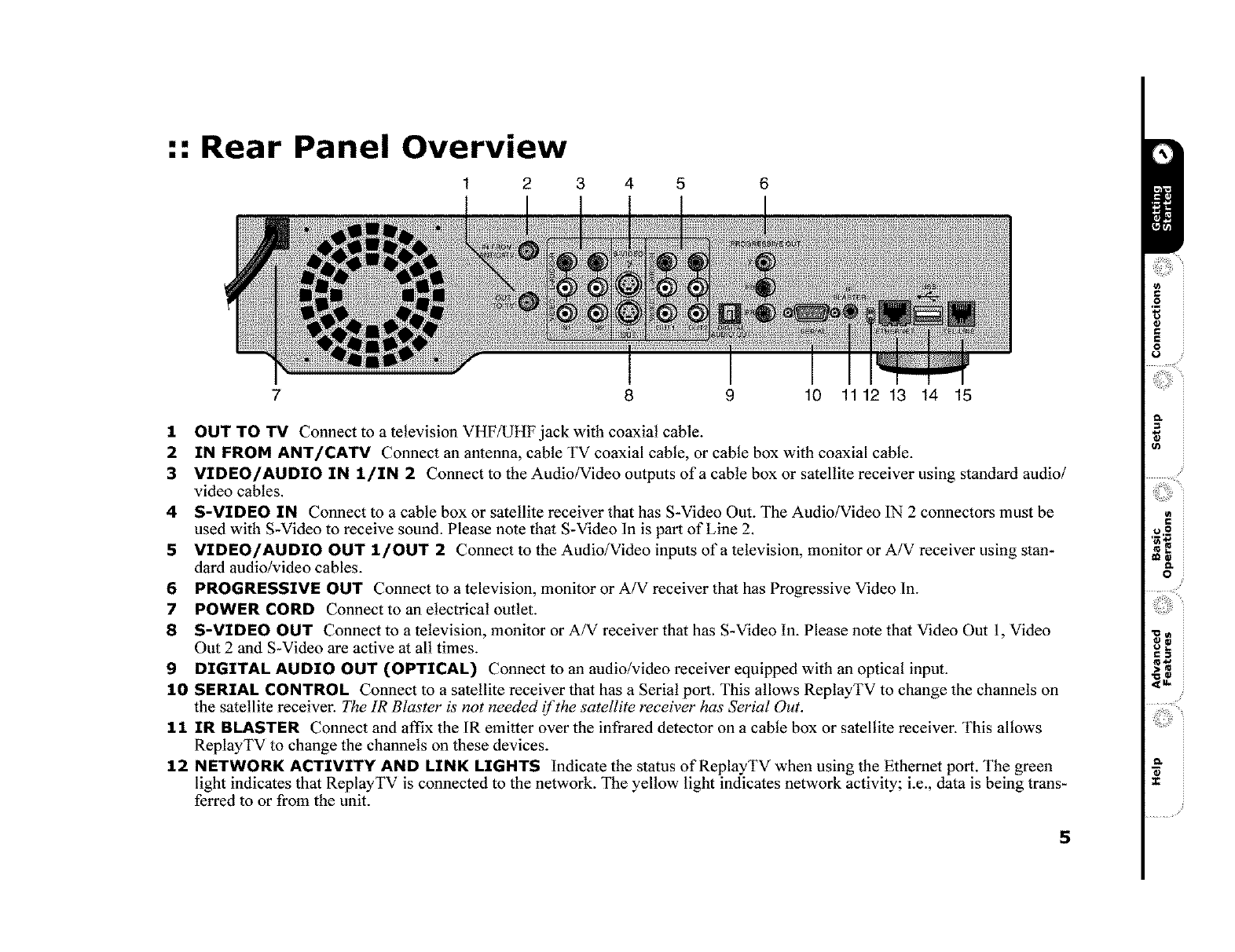
:: Rear Panel Overview
1 2 3 4 5 6
9 10 11 12 13 14 15
1OUT TO TV Connect to a television VHFAJHF jack with coaxial cable.
2IN FROM ANT[CATV Connect an antenna, cable TV coaxial cable, or cable box with coaxial cable.
3 VIDEO/AUDIO IN 1[IN 2 Connect to the Audio/Video outputs of a cable box or satellite receiver using standard audio/
video cables.
4 S-VIDEO IN Connect to a cable box or satellite receiver that has S-Video Out. The Audio/Video 1N 2 connectors must be
used with S-Video to receive sound. Please note that S-Video In is part of Line 2.
5 VIDEO/AUDIO OUT 1lOUT 2 Connect to the Audio/Video inputs of a television, monitor or A/V receiver using stan-
dard audio/video cables.
6 PROGRESSIVE OUT Connect to a television, monitor or A/V receiver that has Progressive Video In.
7 POWER CORD Connect to an electrical outlet.
8 S-VIDEO OUT Connect to a television, monitor or A/V receiver that has S-Video In. Please note that Video Out 1, Video
Out 2 and S-Video are active at all times.
9 DIGITAL AUDIO OUT (OPTICAL) Connect to an audio/video receiver equipped with an optical input.
10 SERIAL CONTROL Connect to a satellite receiver that has a Serial port. This allows ReplayTV to change the channels on
the satellite receiver. The 1R Blaster is not needed (f the satellite receiver has Serial Out.
11 IR BLASTER Connect and affix the 1R emitter over the infrared detector on a cable box or satellite receiver. This allows
ReplayTV to change the channels on these devices.
12 NETWORK ACTIVITY AND LINK LIGHTS Indicate the status ofReplayTV when using the Ethernet port. The green
light indicates that ReplayTV is connected to the network. The yellow light indicates network activity; i.e., data is being trans-
ferred to or from the unit.
€
o
8f
i €:ll
O,
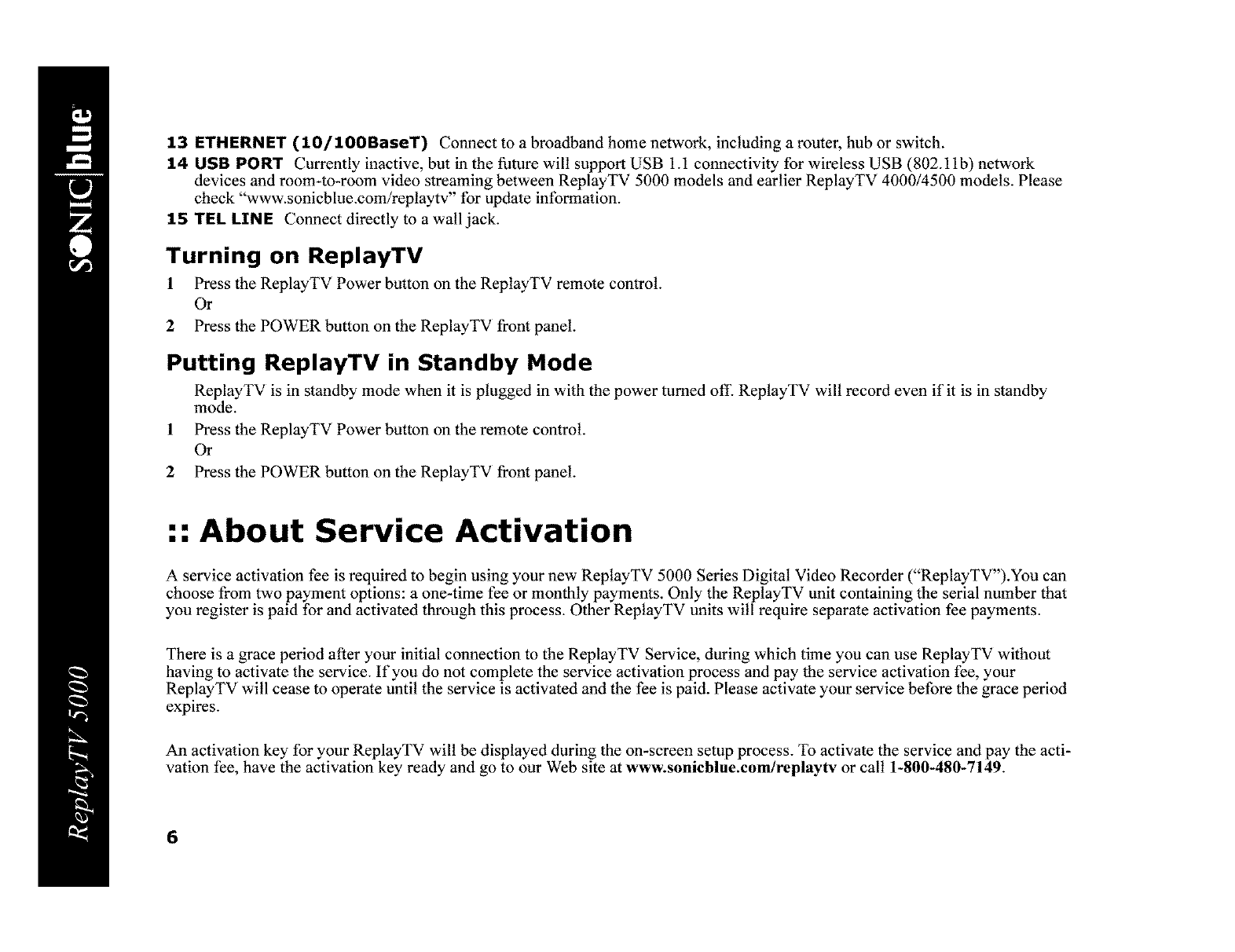
13 ETHERNET (10/100BaseT) Connect to a broadband home network, including a router, hub or switch.
14 USB PORT Currently inactive, but in the future will support USB 1.1 connectivity for wireless USB (802.11b) network
devices and room-to-room video streaming between ReplayTV 5000 models and earlier ReplayTV 4000/4500 models. Please
check %vww.sonicblue.com/replaytv" for update information.
15 TEL LINE Connect directly to a wail jack.
Turning on ReplayTV
1 Press the ReplayTV Power button on the ReplayTV remote control.
Or
2 Press the POWER button on the ReplayTV front panel.
Putting ReplayTV in Standby Mode
ReplayTV is in standby mode when it is plugged in with the power turned off. ReptayTV wilt record even if it is in standby
mode.
1 Press the ReplayTV Power button on the remote control.
Or
2 Press the POWER button on the ReplayTV front panel.
:: About Service Activation
A service activation fee is required to begin using your new ReplayTV 5000 Series Digital Video Recorder ("ReplayTV").You can
choose from two payment options: a one-time fee or monthly payments. Only the ReptayTV unit containing the serial number that
you register is paid for and activated through this process. Other ReptayTV units will require separate activation fee payments.
There is a grace period after your initial connection to the ReplayTV Service, during which time you can use ReplayTV without
having to activate the service. If you do not complete the service activation process and pay the service activation fee, your
ReplayTV will cease to operate until the service is activated and the fee is paid. Please activate your service before the grace period
expires.
An activation key for your ReplayTV will be displayed during the on-screen setup process. To activate the service and pay the acti-
vation fee, have the activation key ready and go to our Web site at www.sonicblue.com/replaytv or call 1-800-480-7149.
6
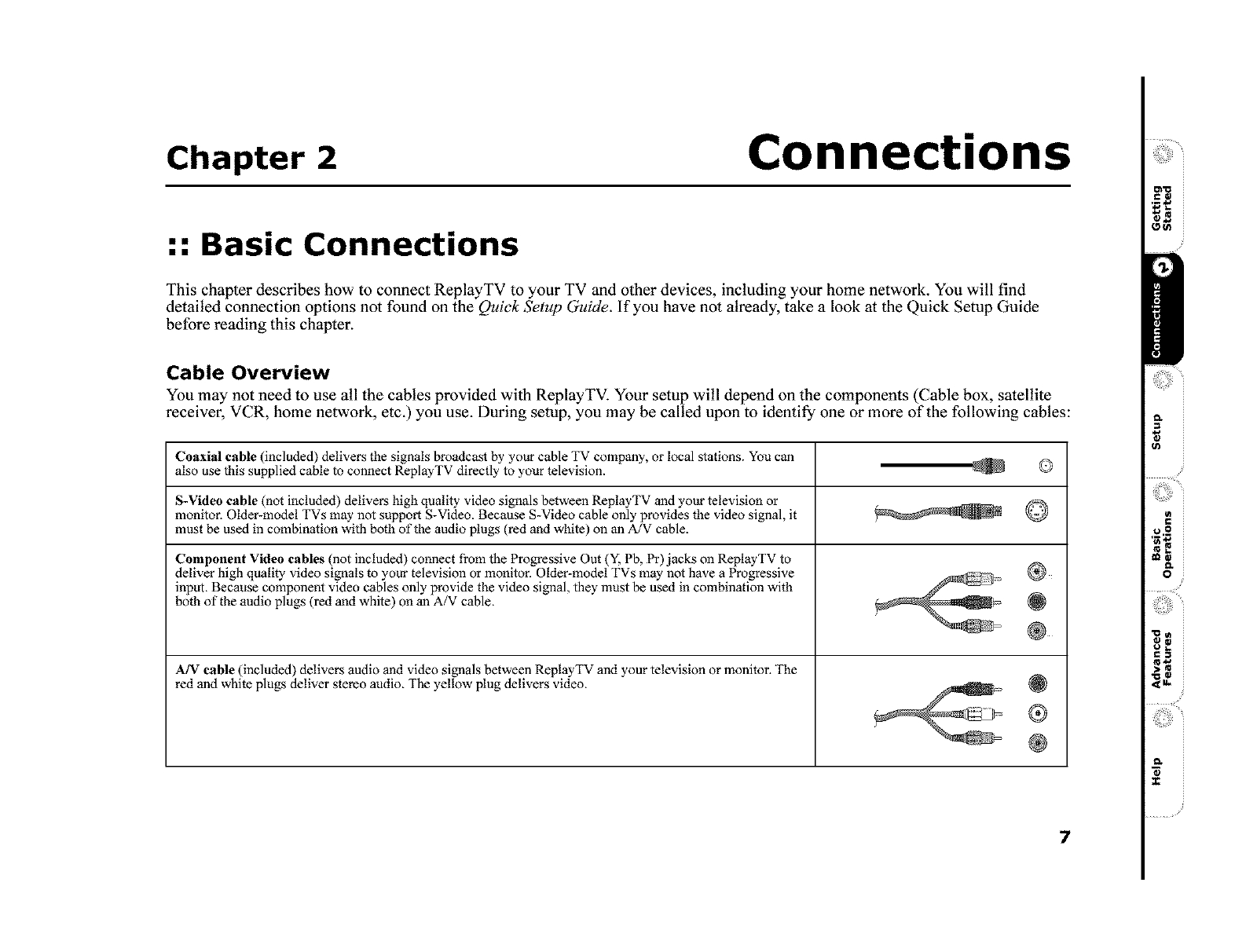
Chapter 2 Connections
•". Basic Connections
This chapter describes how to connect ReplayTV to your TV and other devices, including your home network. You will find
detailed connection options not found on the Quiek Setup Guide. If you have not already, take a look at the Quick Setup Guide
before reading this chapter.
Cable Overview
You may not need to use all the cables provided with ReplayTVi Your setup will depend on the components (Cable box, satellite
receiver, VCR, home network, etc.) you use. During setup, you may be called upon to identify one or more of the following cables:
Coaxial cable (included) delivers the signals broadcast by your cable TV company, or local slations. You can
also use lhis supplied cable to connect ReplayTV directly to your television.
S-Video cable (not included) delivers high quality video signals between ReplayTV and your lclevision or
monitor. Older-model TVs may not support S-Video. Because S-Video cable only provides the video signal, it
must be used in combination wilh both of the audio plugs (red and while) on an A/V cable.
Component Video cables (not included) connect from the Progressive Out (Y, Pb, Pr)jacks on ReplayTV to
deliver high quality video signals to your television or monitor. Older-model TVs may not have a Progressive
input. Because component video cables only provide the video signal, lhey must be used in combination with
both of the audio plugs (red and while) on an A/V cable.
A/V cable (included) delivers audio and video signals between ReplayTV and your lelevision or monitor. The
red and white plugs deliver stereo audio. The yellow plug delivers video.
®
7
i,_o
i €III
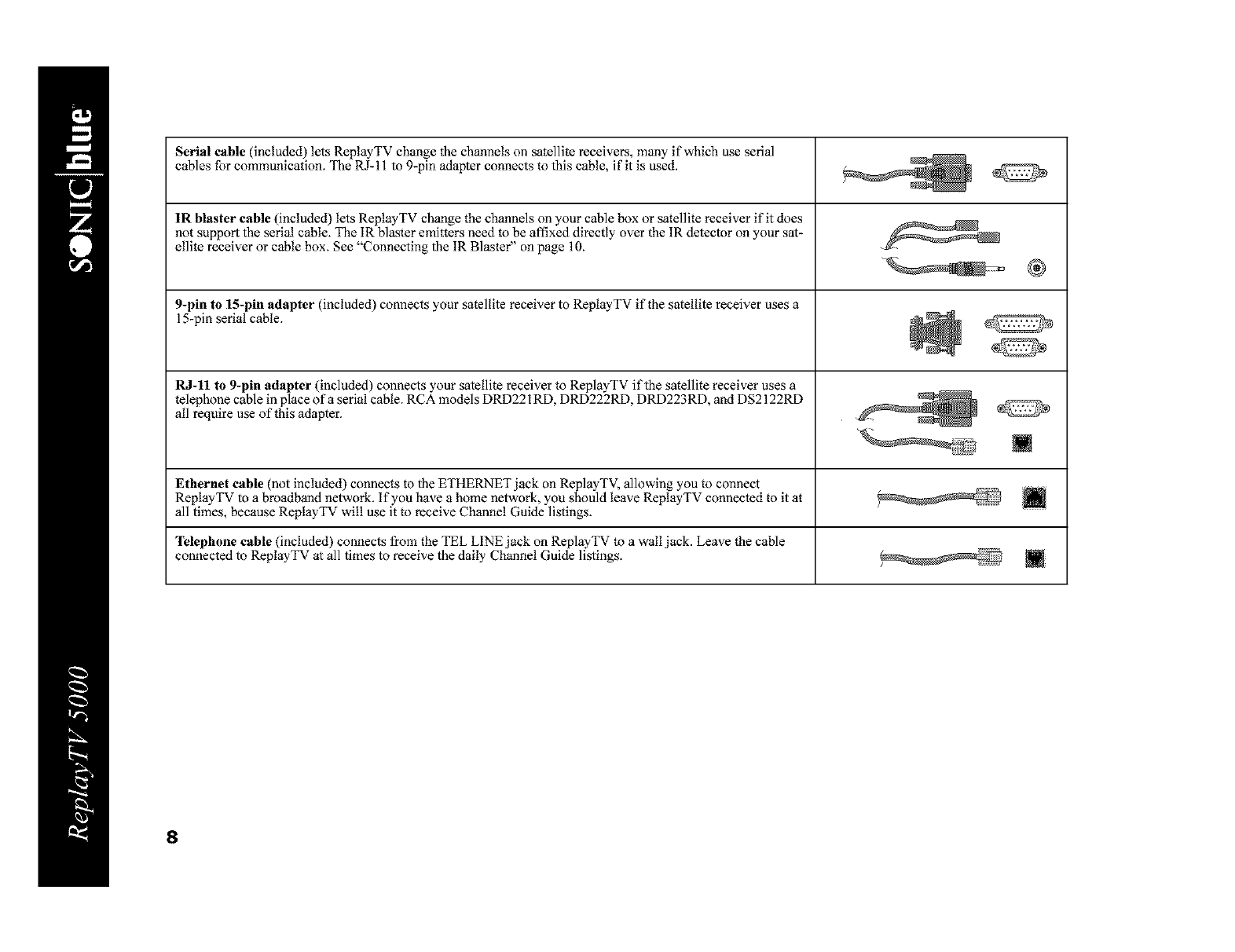
Serial cable (included) lets ReplayTV change the channels on satellite receivers, many if which use serial
cables tbr communication. "the RJ-11 to 9-pin adapter connects to INs cable, if it is used.
IR blaster cable (included) lets ReplayTV change the channels on your cable box or satellite receiver if it does
not support the serial cable. The IR blaster emitters need to be affixed directly over the IR delector on your sal-
ellite receiver or cable box. See "Connecting lhe IR Blaster" on page 10.
9-pin to 15-pin adapter (included) connects your satellile receiver to ReplayTV if the satellile receiver uses a
15-pin serial cable. _
RJ-11 to 9-pin adapter (included) connects your satellite receiver to ReplayTV iflhe satellite receiver uses a
telephone cable in place of a serial cable. RCA models DRD221RD, DRD222RD, DRD223RD, and DS2122RD
all require use of this adapler.
[]
Ethernet cable (not included) connects to lhe ETHERNET jack on ReplayTV, allowing you to connect
ReplayTV to a broadband network. If you have a home network, you should leave ReplayTV connected to it at m
all times, because ReplayTV will use it to receive Channel Guide lislings.
Telephone cable (included) connects from the TEL LINE jack on ReplayTV to a wall jack. Leave the cane
connected to ReplayTV al all times to receive lhe daily Channel Guide lislings. []
8
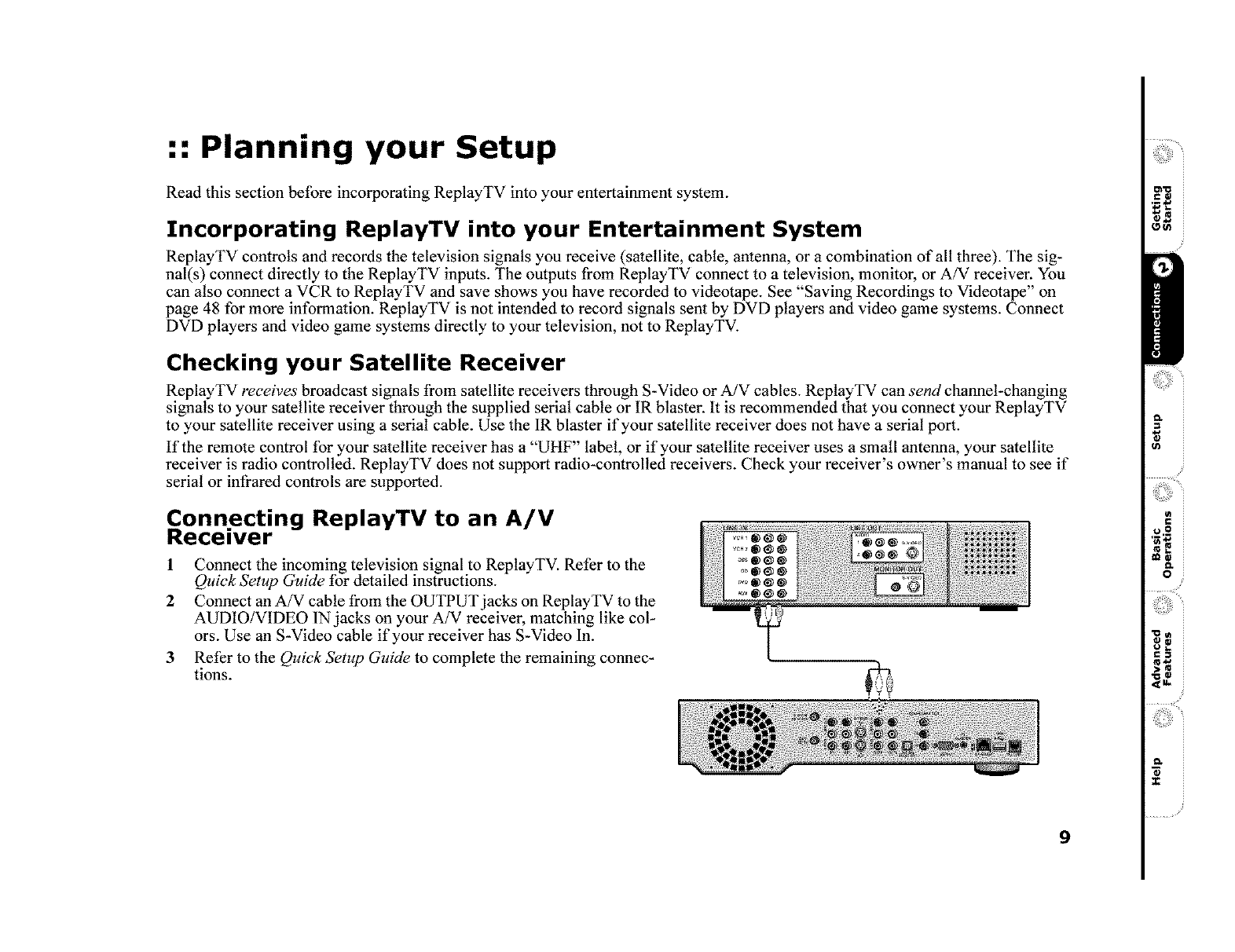
:: Planning your Setup
Read this section before incorporating ReplayTV into your entertainment system.
Incorporating ReplayTV into your Entertainment System
ReplayTV controls and records the television signals you receive (satellite, cable, antenna, or a combination of all three). The sign
nal(s) connect directly to the ReplayTV inputs. The outputs from ReplayTV connect to a television, monitor, or A/V receiver. You
can also connect a VCR to ReplayTV and save shows you have recorded to videotape. See "Saving Recordings to Videotape" on
page 48 for more information. ReplayTV is not intended to record signals sent by DVD players and video game systems. Connect
DVD players and video game systems directly to your television, not to ReptayTV.
Checking your Satellite Receiver
ReplayTV receives broadcast signals from satellite receivers through S-Video or A/V cables. ReplayTV can send channel-changing
signals to your satellite receiver through the supplied serial cable or IR blaster. It is recommended that you connect your ReplayTV
to your satellite receiver using a serial cable. Use the 1R blaster if your satellite receiver does not have a serial port.
If the remote control for your satellite receiver has a "UHF" label, or if your satellite receiver uses a small antenna, your satellite
receiver is radio controlled. ReplayTV does not support radio-controlled receivers. Check your receiver's owner's manual to see if
serial or infrared controls are supported.
Connecting ReplayTV to an A/V
Receiver
1 Connect the incoming television signal to ReplayTV. Refer to the
Quick Setup Guide for detailed instructions.
2 Connect an A/V cable from the OUTPUT jacks on ReplayTV to the
AUDIO/VIDEO 1N jacks on your A/V receiver, matching like col-
ors. Use an S-Video cable if your receiver has S_Video In.
3 Refer to the Quick Setup Guide to complete the remaining connec-
tions.
9
i;
i,_o
II$*W
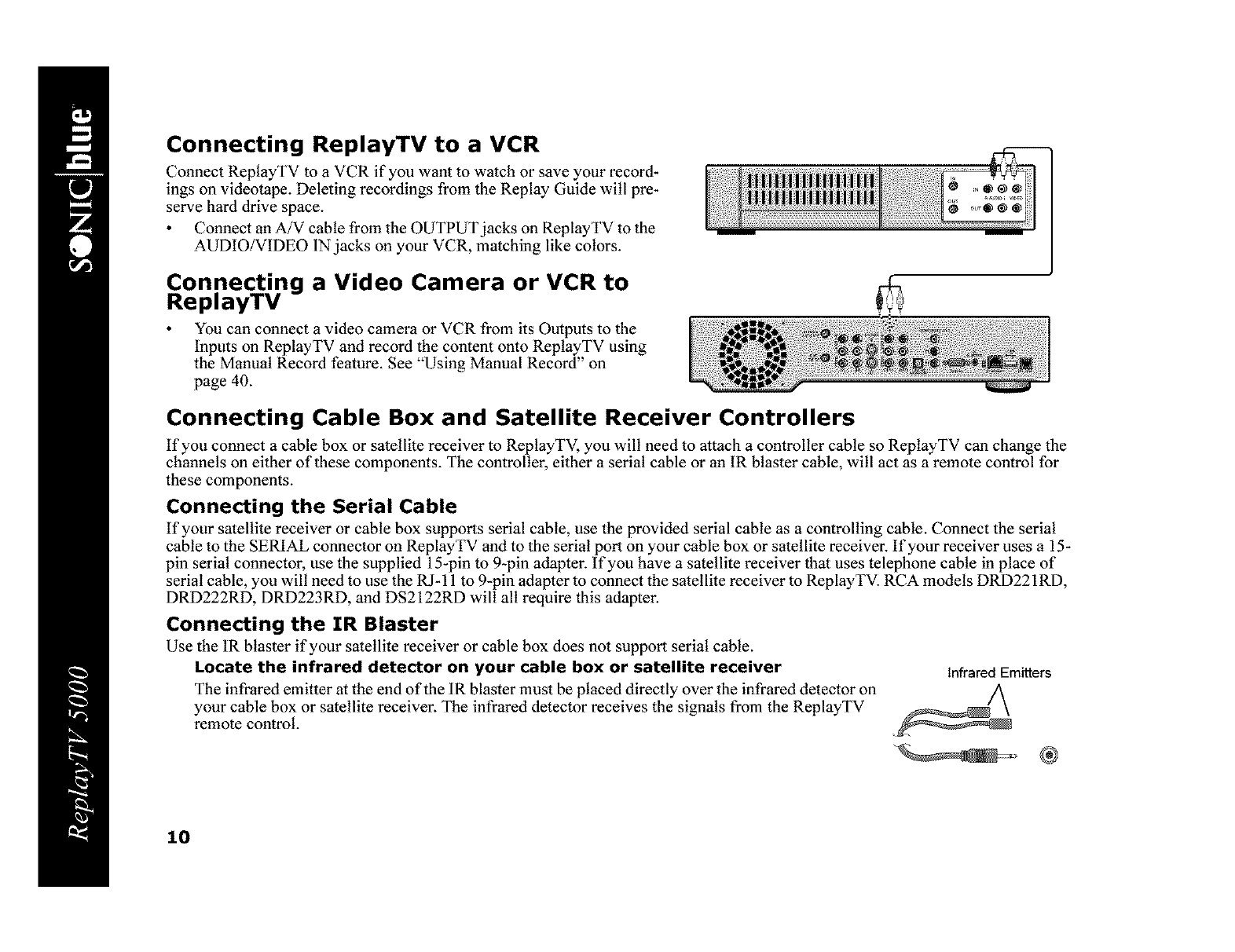
Connecting ReplayTV to a VCR
Connect ReptayTV to a VCR if you want to watch or save your record-
ings on videotape. Deleting recordings from the Replay Guide will pre-
serve hard drive space.
Connect an A/V cable from the OUTPUT jacks on ReplayTV to the
AUDIO/VIDEO 1N jacks on your VCR, matching like colors.
Connecting a Video Camera or VCR to
ReplayTV
You can connect a video camera or VCR from its Outputs to the
Inputs on ReplayTV and record the content onto ReptayTV using
the Manual Record feature. See "Using Manual Record" on
page 40.
Connecting Cable Box and Satellite Receiver Controllers
If you connect a cable box or satellite receiver to ReplayTV, you will need to attach a controller cable so ReplayTV can change the
channels on either of these components. The controller, either a serial cable or an IR blaster cable, will act as a remote control for
these components.
Connecting the Serial Cable
If your satellite receiver or cable box supports serial cable, use the provided serial cable as a controlling cable. Connect the serial
cable to the SERIAL connector on ReplayTV and to the serial port on your cable box or satellite receiver. If your receiver uses a 15-
pin serial connector, use the supplied 15-pin to 9-pin adapter. If you have a satellite receiver that uses telephone cable in place of
serial cable, you wilt need to use the RJ-11 to 9-pin adapter to connect the satellite receiver to ReplayTV. RCA models DRD221RD,
DRD222RD, DRD223RD, and DS2122RD wilt all require this adapter.
Connecting the IR Blaster
Use the IR blaster if your satellite receiver or cable box does not support serial cable.
Locate the infrared detector on your cable box or satellite receiver
The infrared emitter at the end of the 1R blaster must be placed directly over the infrared detector on
your cable box or satellite receiver. The infrared detector receives the signals from the ReplayTV
remote control.
Infrared Emitters
10
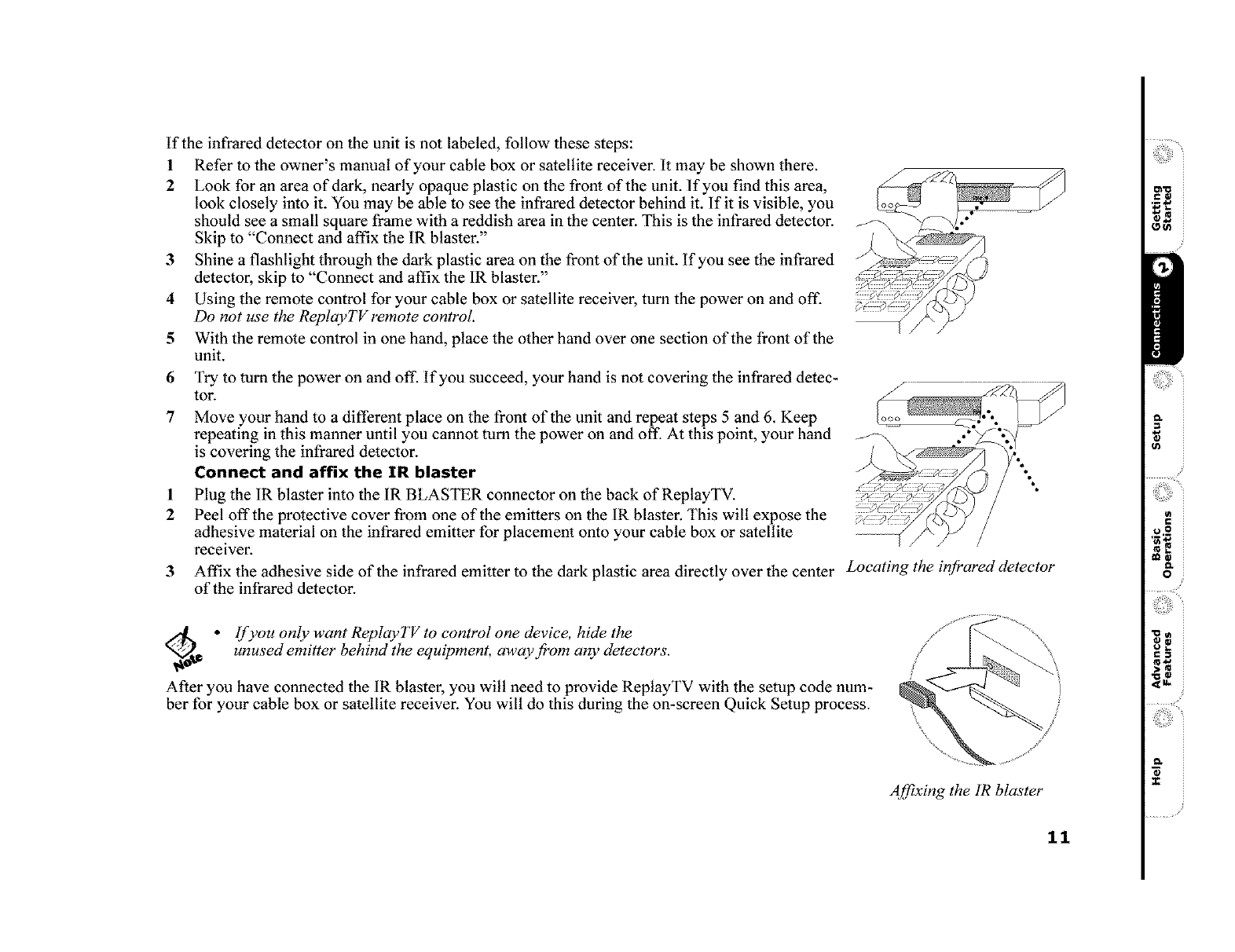
If the infrared detector on the unit is not labeled, follow these steps:
1 Refer to the owner's manual of your cable box or satellite receiver. It may be shown there.
2 Look for an area of dark, nearly opaque plastic on the front of the unit. If you find this area,
look closely into it. You may be able to see the infrared detector behind it. If it is visible, you
should see a small square frame with a reddish area in the center. This is the infrared detector.
Skip to "Connect and affix the IR blaster."
3 Shine a flashlight through the dark plastic area on the front of the unit. If you see the infrared
detector, skip to "Connect and affix the 1R blaster."
4 Using the remote control for your cable box or satellite receiver, turn the power on and off.
Do not use the ReplayTV remote control.
5 With the remote control in one hand, place the other hand over one section of the front of the
unit.
6
?
1
2
3
Try to turn the power on and off. If you succeed, your hand is not covering the infrared detec-
tor.
Move your hand to a different place on the front of the unit and repeat steps 5 and 6. Keep
repeating in this manner until you cannot turn the power on and off. At this point, your hand
is covering the infrared detector.
Connect and affix the IN blaster
Plug the 1R blaster into the 1R BLASTER connector on the back of ReplayTV.
Peel off the protective cover from one of the emitters on the 1R blaster. This will expose the
adhesive material on the infrared emitter for placement onto your cable box or satellite
receiver.
Affix the adhesive side of the infrared emitter to the dark plastic area directly over the center Locating the infrared detector
of the infrared detector.
@d_ ° If you only want Replay TV to control one device, hide the
unused emitter behind the equipment, away from any detectors.
After you have connected the 1R blaster, you wilt need to provide ReptayTV with the setup code num-
ber for your cable box or satellite receiver. You wilt do this during the on-screen Quick Setup process.
Affixing the 1R blaster
11
i,_o
II$*W
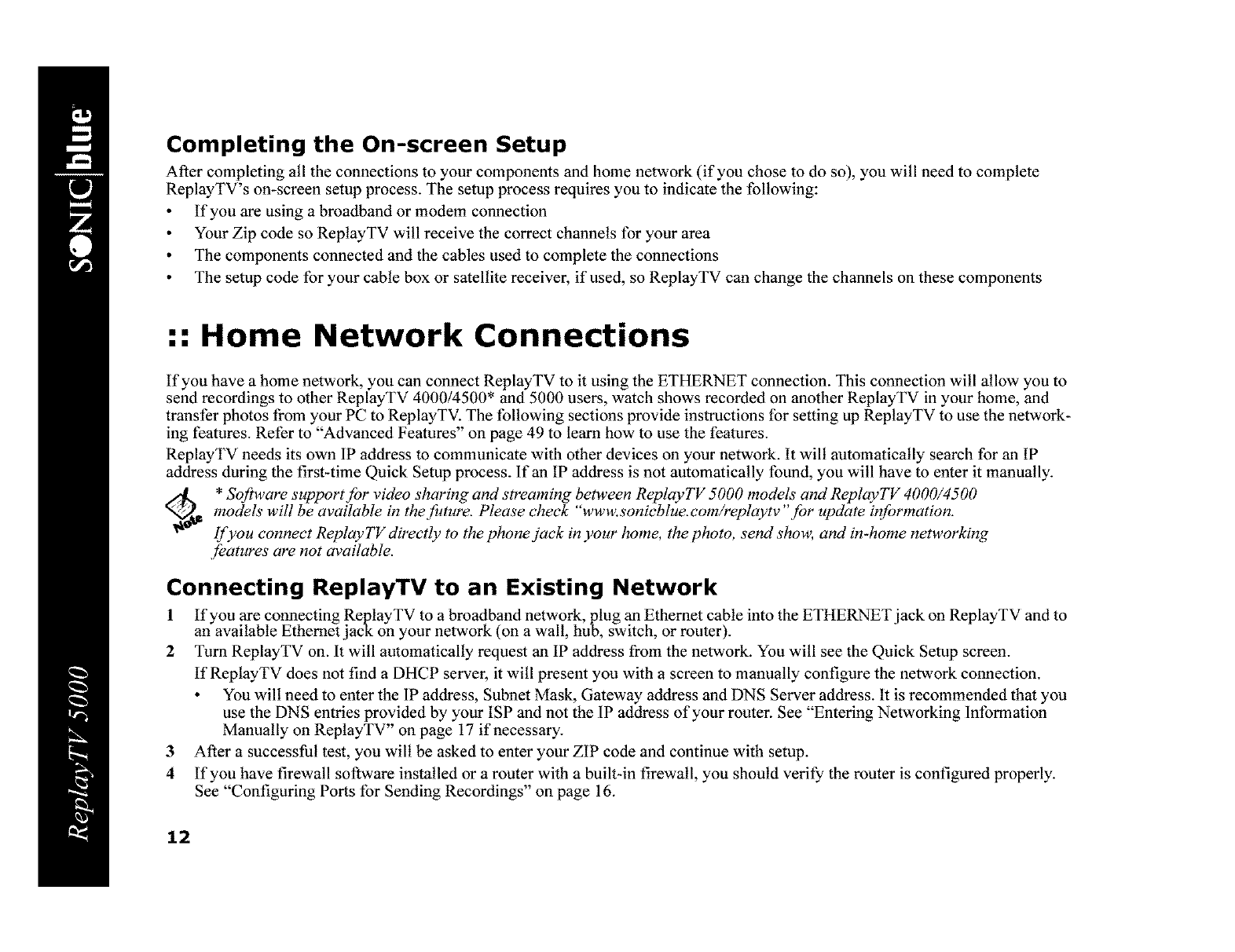
Completing the On-screen Setup
After completing all the connections to your components and home network (if you chose to do so), you will need to complete
ReplayTV's on-screen setup process. The setup process requires you to indicate the following:
If you are using a broadband or modem connection
Your Zip code so ReptayTV will receive the correct channels for your area
The components connected and the cables used to complete the connections
The setup code for your cable box or satellite receiver, if used, so ReplayTV can change the channels on these components
:: Home Network Connections
If you have a home network, you can connect ReplayTV to it using the ETHERNET connection. This connection will allow you to
send recordings to other ReplayTV 4000/4500' and 5000 users, watch shows recorded on another ReplayTV in your home, and
transfer photos from your PC to ReplayTV. The following sections provide instructions for setting up ReptayTV to use the network-
ing features. Refer to "Advanced Features" on page 49 to learn how to use the features.
ReplayTV needs its own 1P address to communicate with other devices on your network. It wilt automatically search for an IP
address during the first-time Quick Setup process, lfan IP address is not automatically found, you will have to enter it manually.
_d _ * S_ftware su_rt f_r vide_ sharing and streaming between ReplayTV 5_ m_dels and ReplayTV 4_/45_
models will be available in the future. Please check "www.sonieblue. com/replaytv "for update information.
lf you conneet ReplayTV direetly to the phonejaek in your home, the photo, send show, and in-home networking
,features are not available.
Connecting ReplayTV to an Existing Network
1 If you are connecting ReplayTV to a broadband network, plug an Ethernet cable into the ETHERNETjack on ReplayTV and to
an available Ethemet jack on your network (on a wall, hub, switch, or router).
2 Turn ReplayTV on. It will automatically request an IP address from the network. You will see the Quick Setup screen.
If ReplayTV does not find a DHCP server, it will present you with a screen to manually configure the network connection.
You will need to enter the 1P address, Subnet Mask, Gateway address and DNS Server address. It is recommended that you
use the DNS entries provided by your ISP and not the 1P address of your router. See "Entering Networking Information
Manually on ReplayTV" on page 17 if necessary.
3 After a successful test, you wilt be asked to enter your ZIP code and continue with setup.
4 If you have firewall software installed or a router with a built-in firewatl, you should verify the router is configured properly.
See "Configuring Ports for Sending Recordings" on page 16.
12
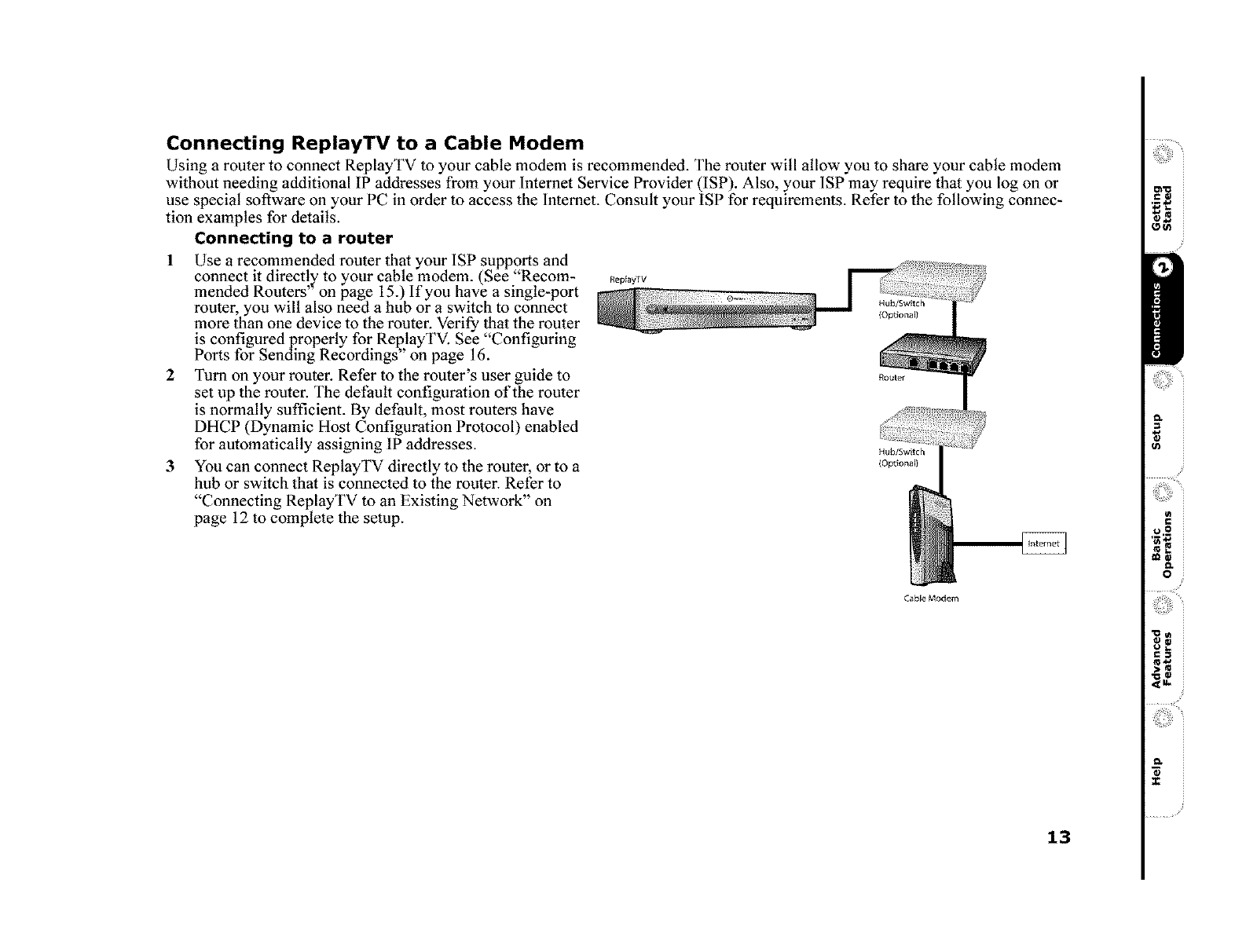
Connecting ReplayTV to a Cable Modem
Using a router to connect ReplayTV to your cable modem is recommended. The router will allow you to share your cable modem
without needing additional IP addresses from your lnternet Service Provider (ISP). Also, your 1SP may require that you log on or
use special software on your PC in order to access the lnternet. Consult your ISP for requirements. Refer to the following connec-
tion examples for details.
Connecting to a router
1Use a recommended router that your 1SP supports and
connect it directl to your cable modem. (See "Recom-
mended Routers'_on page 15.) If you have a single-port
router, you wilt also need a hub or a switch to connect
more than one device" to the router. Verify that, the routerrm
is configuredproperly for ReplayTV. See Configu " g
Ports for Sending Recordings" on page 16.
2 Turn on your router. Refer to the router's user guide to
set up the router. The default configuration of the router
is normally sufficient. By default, most routers have
DHCP (Dynamic Host Configuration Protocol) enabled
for automatically assigning IP addresses.
3 You can connect ReplayTV directly to the router, or to a
hub or switch that is connected to the router. Refer to
"Connecting ReplayTV to an Existing Network" on
page 12 to complete the setup.
ReplayTV
Hub/Switch
{Optionall
Hub/Switch
(Optional}
Cable Modem
13
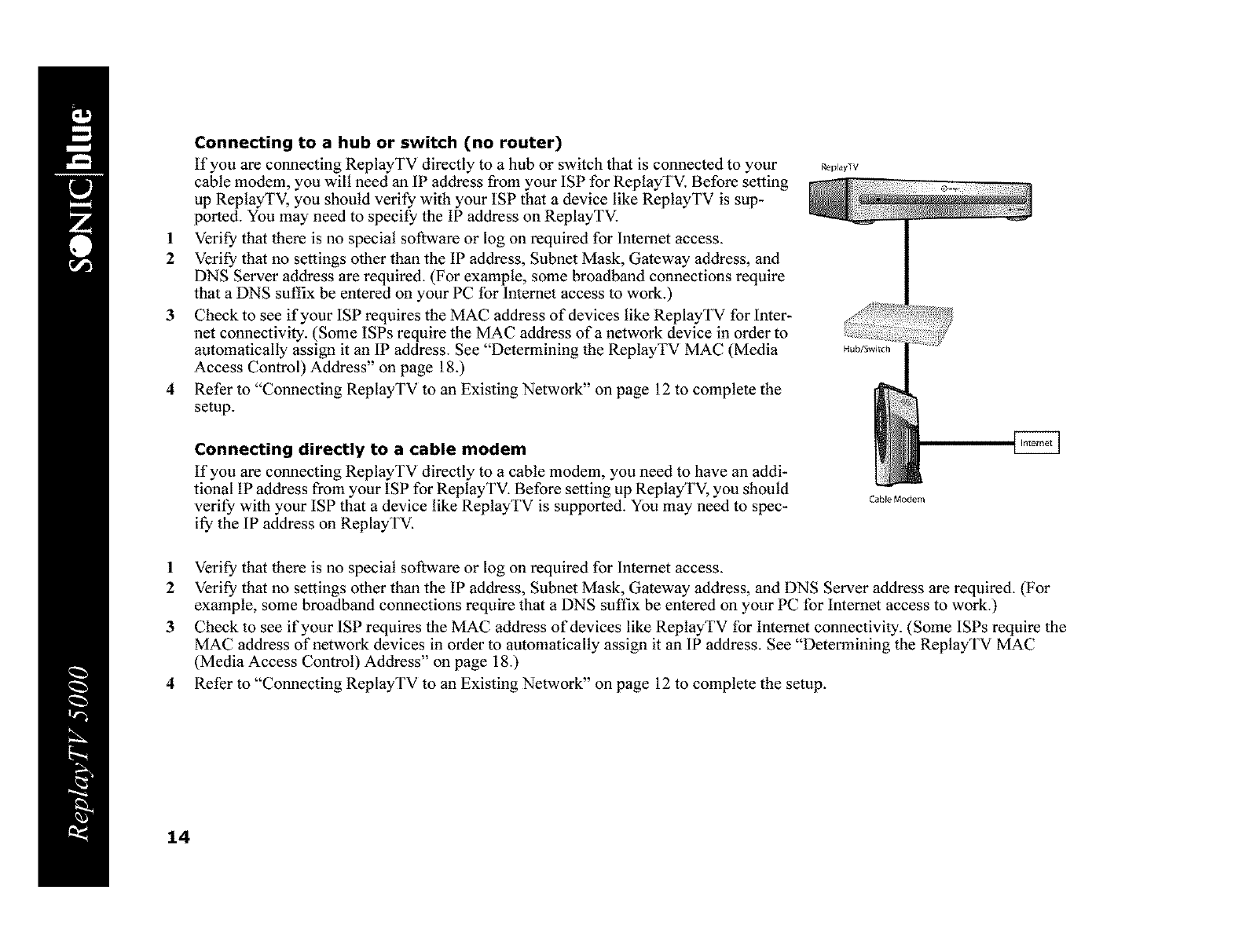
Connecting to a hub or switch (no router)
If you are connecting ReplayTV directly to a hub or switch that is connected to your
cable modem, you wilt need an 1P address from your 1SP for ReplayTV. Before setting
up ReplayTV, you should verify with your ISP that a device like ReplayTV is sup-
ported. You may need to specify the IP address on ReplayTV.
1 Verify that there is no special software or log on required for lnternet access.
2 Verify that no settings other than the IP address, Subnet Mask, Gateway address, and
DNS Server address are required. (For example, some broadband connections require
that a DNS suffix be entered on your PC for lnternet access to work.)
3 Check to see if your 1SP requires the MAC address of devices like ReplayTV for Inter-
net connectivity. (Some ISPs require the MAC address of a network device in order to
automatically assign it an 1P address. See "Determining the ReplayTV MAC (Media
Access Control) Address" on page 18.)
4 Refer to "Connecting ReplayTV to an Existing Network" on page 12 to complete the
setup.
RepJayTV
Hub/Swish
Connecting directly to a cable modem
If you are connecting ReplayTV directly to a cable modem, you need to have an addi-
tional IP address from your ISP for ReplayTV. Before setting up ReplayTV, you should
verify with your ISP that a device like ReplayTV is supported. You may need to spec-
ify the lP address on ReplayTV.
Cable Modem
1 Verify that there is no special software or log on required for lnternet access.
2 Verify that no settings other than the IP address, Subnet Mask, Gateway address, and DNS Server address are required. (For
example, some broadband connections require that a DNS suffix be entered on your PC for Internet access to work.)
3 Check to see if your 1SP requires the MAC address of devices like ReplayTV for Internet connectivity. (Some 1SPs require the
MAC address of network devices in order to automatically assign it an lP address. See "Determining the ReptayTV MAC
(Media Access Control) Address" on page 18.)
4 Refer to "Connecting ReplayTV to an Existing Network" on page 12 to complete the setup.
14
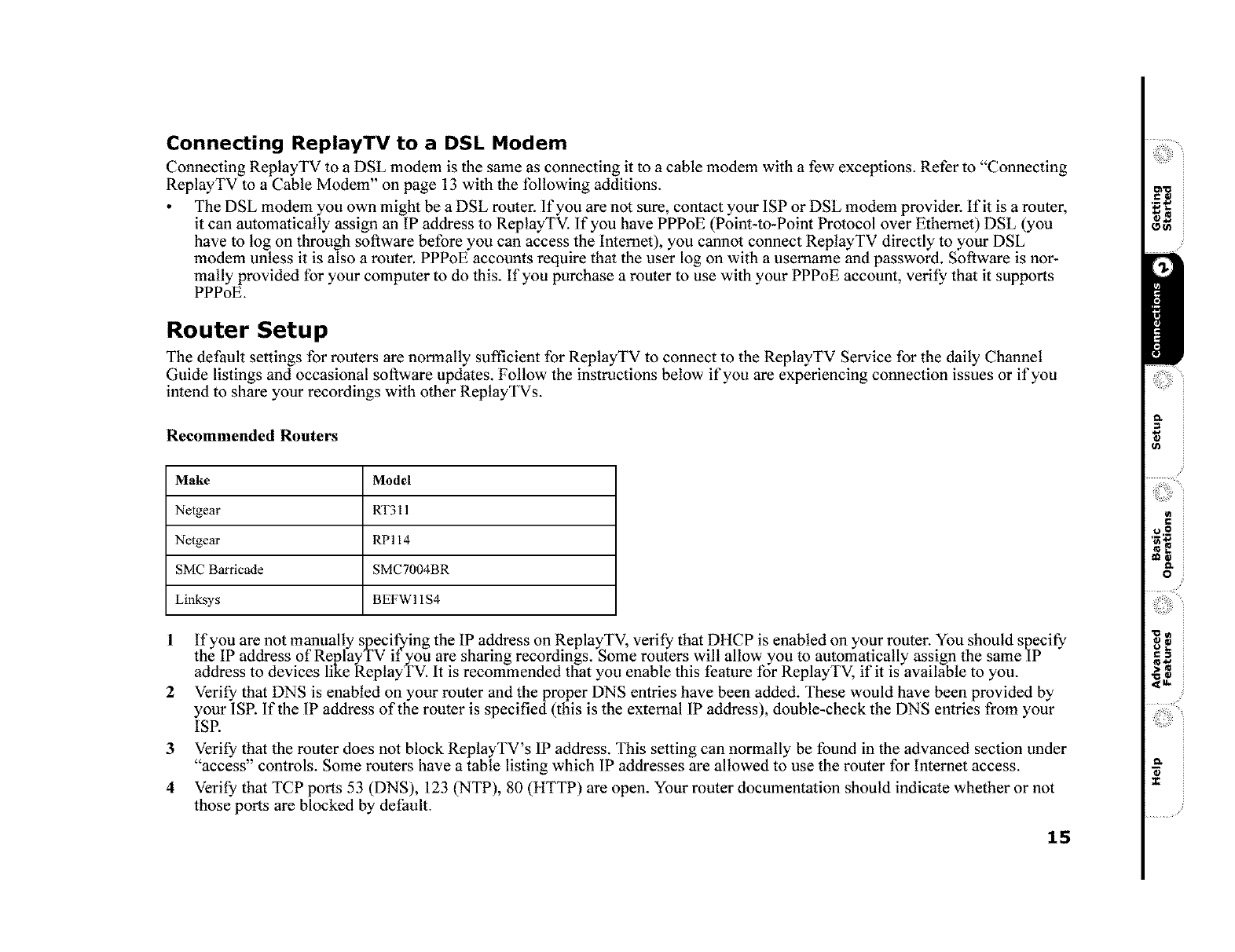
Connecting ReplayTV to a DSL Modem
Connecting ReptayTV to a DSL modem is the same as connecting it to a cable modem with a few exceptions. Refer to "Connecting
ReplayTV to a Cable Modem" on page 13 with the following additions.
The DSL modem you own might be a DSL router. If you are not sure, contact your 1SP or DSL modem provider. If it is a router,
it can automatically assign an IP address to ReplayTV. If you have PPPoE (Point-to-Point Protocol over Ethemet) DSL (you
have to log on through software before you can access the Intemet), you cannot connect ReptayTV directly to your DSL
modem unless it is also a router. PPPoE accounts require that the user log on with a usemame and password. Software is nor-
mally provided for your computer to do this. If you purchase a router to use with your PPPoE account, verify that it supports
PPPoE.
Router Setup
The default settings for routers are normally sufficient for ReplayTV to connect to the ReplayTV Service for the daily Channel
Guide listings and occasional software updates. Follow the instructions below if you are experiencing connection issues or if you
intend to share your recordings with other ReptayTVs.
Recommended Ronters
1
2
3
4
Make Model
Nelgear RT311
Netgear RP114
SMC Barricade SMC7004BR
Linksys BEFW 11$4
If you are not manually specifying the IP address on ReplayTV, verify that DHCP is enabled on your router. You should specify
the IP address of ReplayTV if you are sharing recordings. Some routers will allow you to automatically assign the same IP
address to devices like ReplayTV. It is recommended that you enable this feature for ReplayTV, if it is available to you.
Verify that DNS is enabled on your router and the proper DNS entries have been added. These would have been provided by
your ISP. If the IP address of the router is specified (this is the external IP address), double-check the DNS entries from your
ISP.
Verify that the router does not block ReptayTV's 1P address. This setting can normally be found in the advanced section under
"access" controls. Some routers have a table listing which 1P addresses are allowed to use the router for Internet access.
Verify that TCP ports 53 (DNS), 123 (NTP), 80 (HTTP) are open. Your router documentation should indicate whether or not
those ports are blocked by default.
15
i,_o
i €III
II$*W
i>¢a
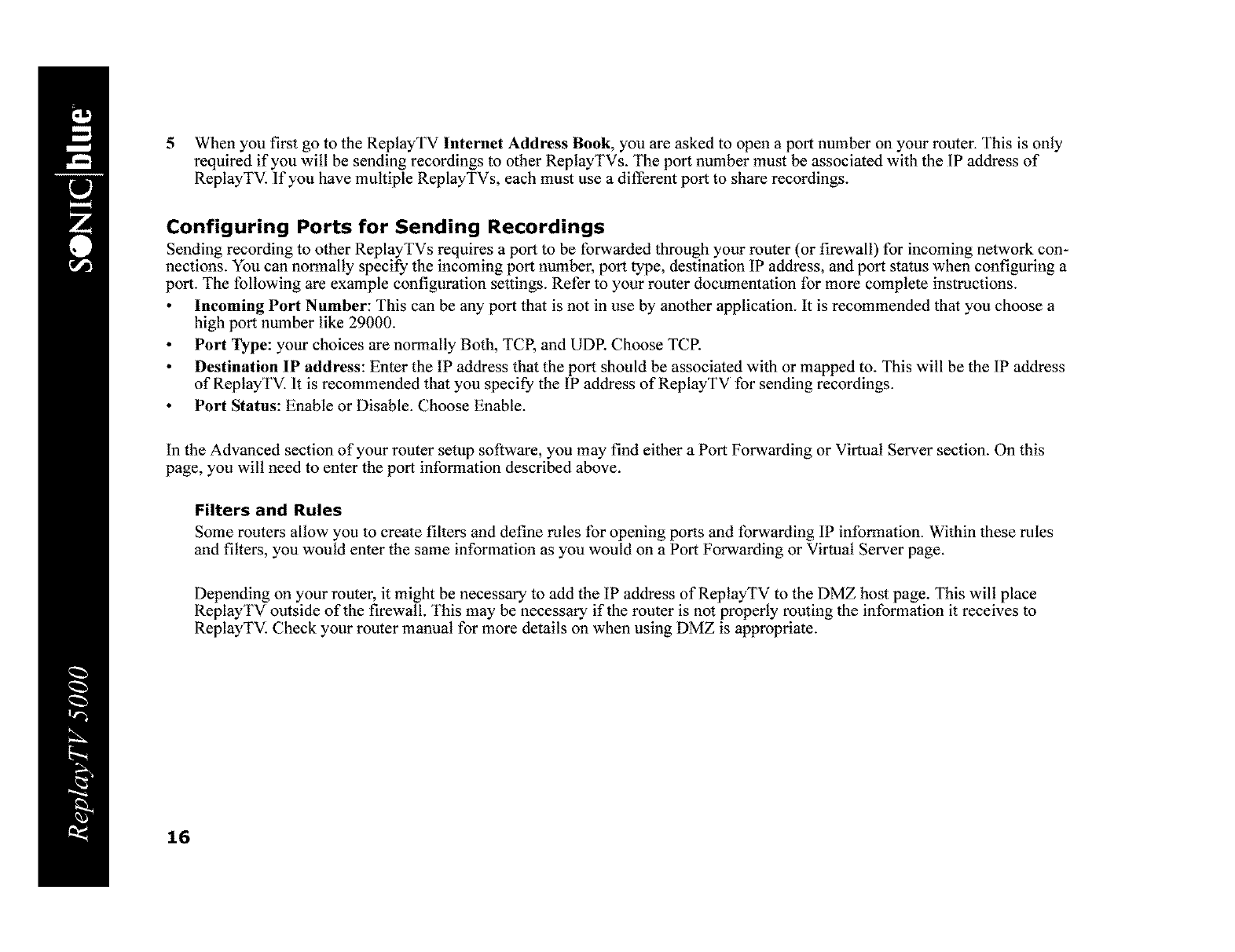
5When you first go to the ReplayTV lnternet Address Book, you are asked to open a port number on your router. This is only
required if you will be sending recordings to other ReplayTVs. The port number must be associated with the 1P address of
ReplayTV. If you have multiple ReplayTVs, each must use a different port to share recordings.
Configuring Ports for Sending Recordings
Sending recording to other ReplayTVs requires a port to be forwarded through your router (or firewall) for incoming network con-
nections. You can normally specify the incoming port number, port type, destination IP address, and port status when configuring a
port. The following are example configuration settings. Refer to your router documentation for more complete instructions.
Incoming Port Number: This can be any port that is not in use by another application. It is recommended that you choose a
high port number like 29000.
Port Type: your choices are normally Both, TCP, and UDR Choose TCR
Destination 1P address: Enter the IP address that the port should be associated with or mapped to. This will be the 1P address
of ReplayTV. It is recommended that you specify the IP address of ReplayTV for sending recordings.
Port Status: Enable or Disable. Choose Enable.
In the Advanced section of your router setup software, you may find either a Port Forwarding or Virtual Server section. On this
page, you wilt need to enter the port information described above.
Filters and Rules
Some routers allow you to create filters and define rules for opening ports and forwarding 1P information. Within these rules
and filters, you would enter the same information as you would on a Port Forwarding or Virtual Server page.
Depending on your router, it might be necessary to add the IP address of ReplayTV to the DMZ host page. This will place
ReplayTV outside of the firewatl. This may be necessary if the router is not properly routing the information it receives to
ReplayTV. Check your router manual for more details on when using DMZ is appropriate.
16
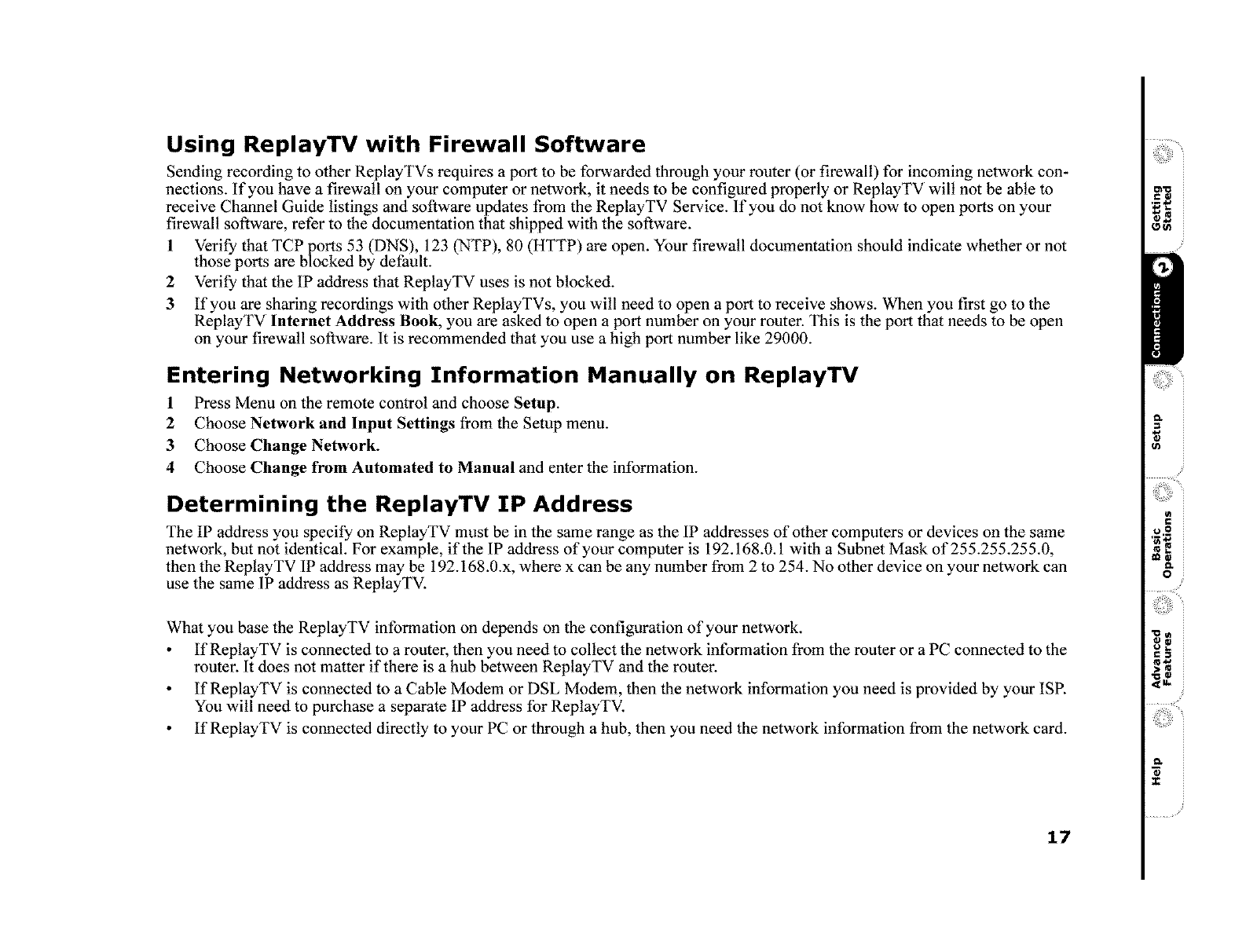
Using ReplayTV with Firewall Software
Sending recording to other ReplayTVs requires a port to be forwarded through your router (or firewall) for incoming network con-
nections. If you have a firewatl on your computer or network, it needs to be configured properly or ReplayTV wilt not be able to
receive Channel Guide listings and software updates from the ReplayTV Service. If you do not know how to open ports on your
firewalt software, refer to the documentation that shipped with the software.
1 Verify that TCP ports 53 (DNS), 123 (NTP), 80 (HTTP) are open. Your firewatl documentation should indicate whether or not
those ports are blocked by default.
2 Verify that the IP address that ReptayTV uses is not blocked.
3 If you are sharing recordings with other ReplayTVs, you will need to open a port to receive shows. When you first go to the
ReplayTV lnternet Address Book, you are asked to open a port number on your router. This is the port that needs to be open
on your firewatl software. It is recommended that you use a high port number like 29000.
Entering Networking Information Manually on ReplayTV
1 Press Menu on the remote control and choose Setup.
2 Choose Network and Input Settings from the Setup menu.
3 Choose Change Network.
4 Choose Change from Automated to Manual and enter the information.
Determining the ReplayTV IP Address
The IP address you specify on ReplayTV must be in the same range as the 1P addresses of other computers or devices on the same
network, but not identical. For example, if the 1P address of your computer is 192.168.0.1 with a Subnet Mask of 255.255.255.0,
then the ReptayTV 1P address may be 192.168.0.x, where x can be any number from 2 to 254. No other device on your network can
use the same 1P address as ReptayTV.
What you base the ReplayTV information on depends on the configuration of your network.
If ReptayTV is connected to a router, then you need to collect the network information from the router or a PC connected to the
router. It does not matter if there is a hub between ReplayTV and the router.
If ReplayTV is connected to a Cable Modem or DSL Modem, then the network information you need is provided by your ISR
You will need to purchase a separate IP address for ReplayTV.
If ReplayTV is connected directly to your PC or through a hub, then you need the network information from the network card.
17
i,_o
II$*W
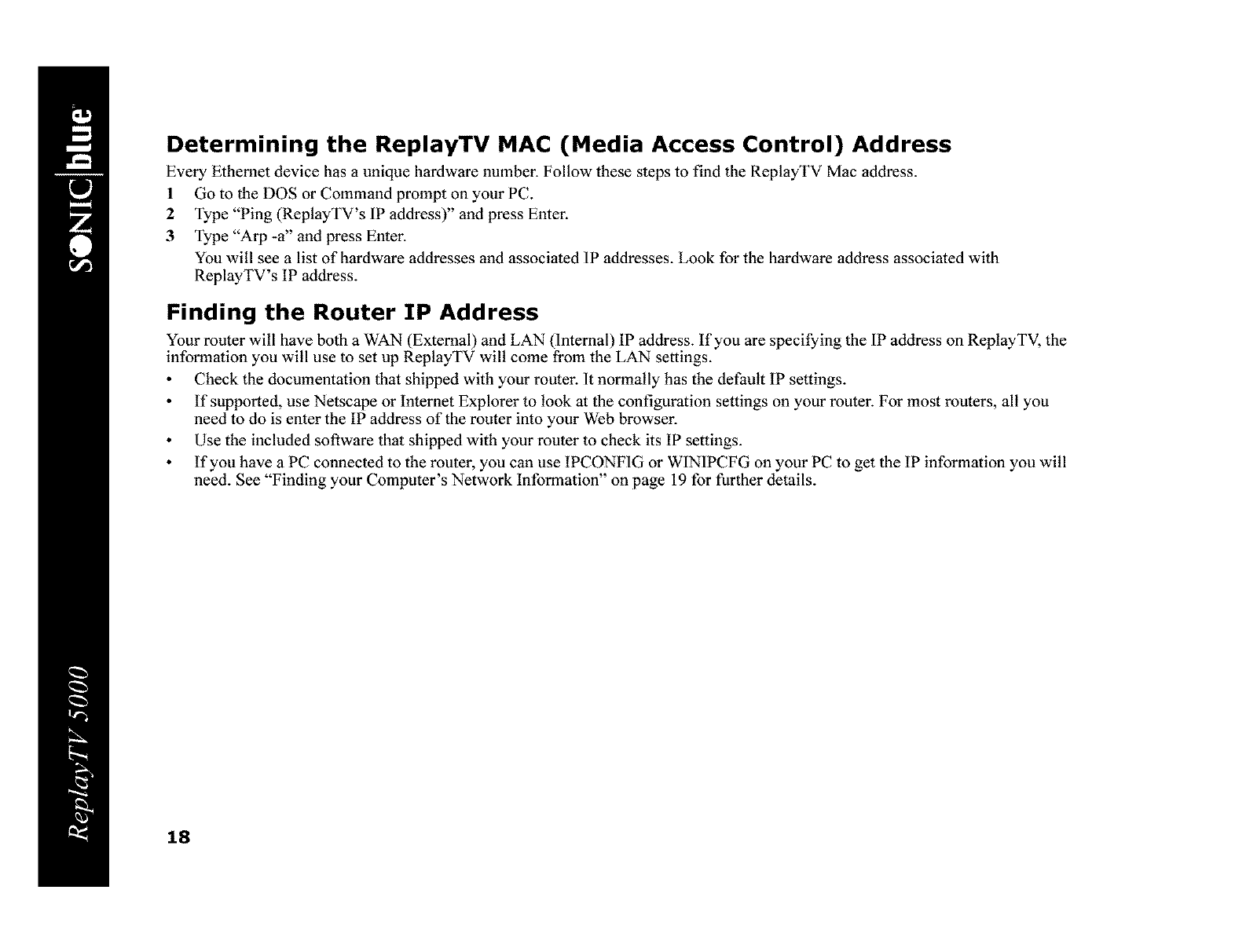
Determining the ReplayTV MAC (Media Access Control) Address
Every Ethemet device has a unique hardware number. Follow these steps to find the ReplayTV Mac address.
1 Go to the DOS or Command prompt on your PC.
2 Type "Ping (ReptayTV's 1P address)" and press Enter.
3 Type "Arp -a" and press Enter.
You will see a list of hardware addresses and associated 1P addresses. Look for the hardware address associated with
ReplayTV's IP address.
Finding the Router IP Address
Your router will have both a WAN (External) and LAN (Internal) IP address. If you are specifying the 1P address on ReptayTV, the
information you will use to set up ReptayTV wilt come from the LAN settings.
Check the documentation that shipped with your router. It normally has the default IP settings.
If supported, use Netscape or Internet Explorer to took at the configuration settings on your router. For most routers, all you
need to do is enter the IP address of the router into your Web browser.
Use the included software that shipped with your router to check its IP settings.
If you have a PC connected to the router, you can use IPCONF1G or W1N1PCFG on your PC to get the IP information you will
need. See "Finding your Computer's Network Information" on page 19 for further details.
18
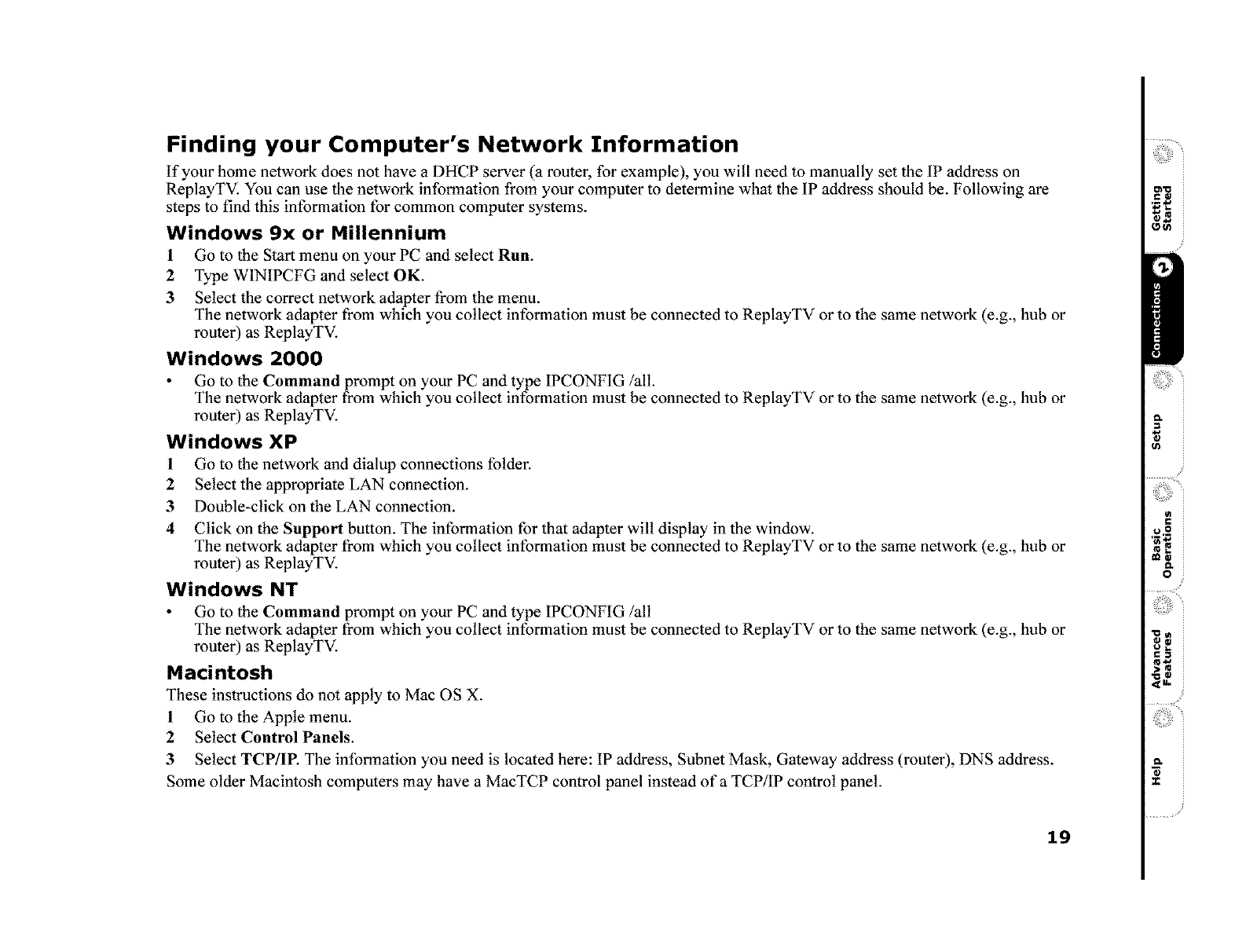
Finding your Computer's Network Information
If your home network does not have a DHCP server (a router, for example), you will need to manually set the 1P address on
ReplayTV. You can use the network information from your computer to determine what the 1P address should be. Following are
steps to find this information for common computer systems.
Windows 9x or Millennium
1 Go to the Start menu on your PC and select Run.
2 Type WINIPCFG and select OK.
3 Select the correct network adapter from the menu.
The network adapter from which you collect information must be connected to ReplayTV or to the same network (e.g., hub or
router) as ReplayTV.
Windows 2000
Go to the Command prompt on your PC and type IPCONF1G/all.
The network adapter from which you collect information must be connected to ReplayTV or to the same network (e.g., hub or
router) as ReplayTV.
Windows XP
1 Go to the network and dialup connections folder.
2 Select the appropriate LAN connection.
3 Double-click on the LAN connection.
4 Click on the Support button. The information for that adapter wilt display in the window.
The network adapter from which you collect information must be connected to ReplayTV or to the same network (e.g., hub or
router) as ReplayTV.
Windows NT
Go to the Command prompt on your PC and type IPCONFIG/all
The network adapter from which you collect information must be connected to ReplayTV or to the same network (e.g., hub or
router) as ReplayTV.
Macintosh
These instructions do not apply to Mac OS X.
1 Go to the Apple menu.
2 Select Control PaneLs.
3 Select TCP/IR The information you need is located here: IP address, Subnet Mask, Gateway address (router), DNS address.
Some older Macintosh computers may have a MacTCP control panel instead of a TCP/IP control panel.
19
g
i,_o
i €III
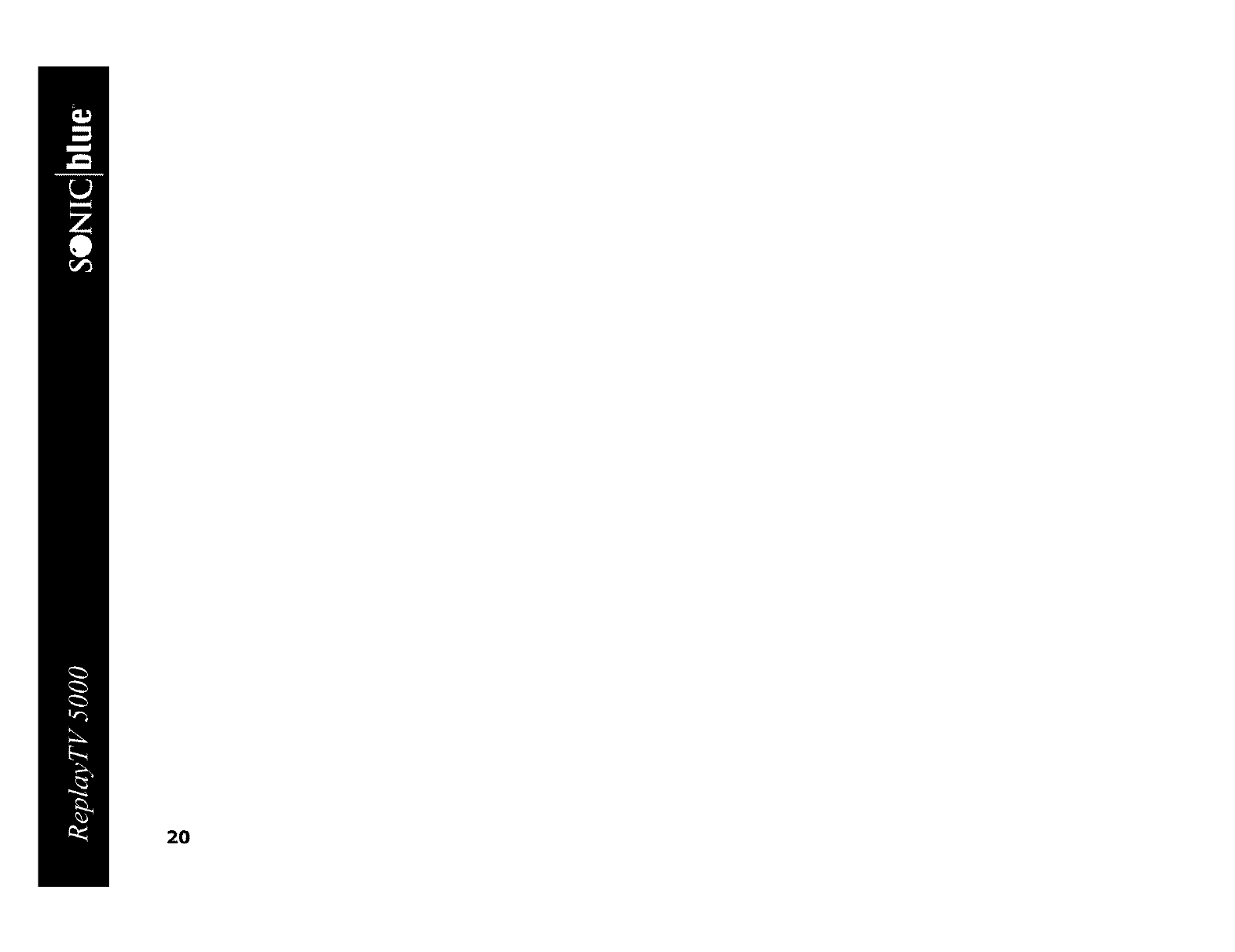
20
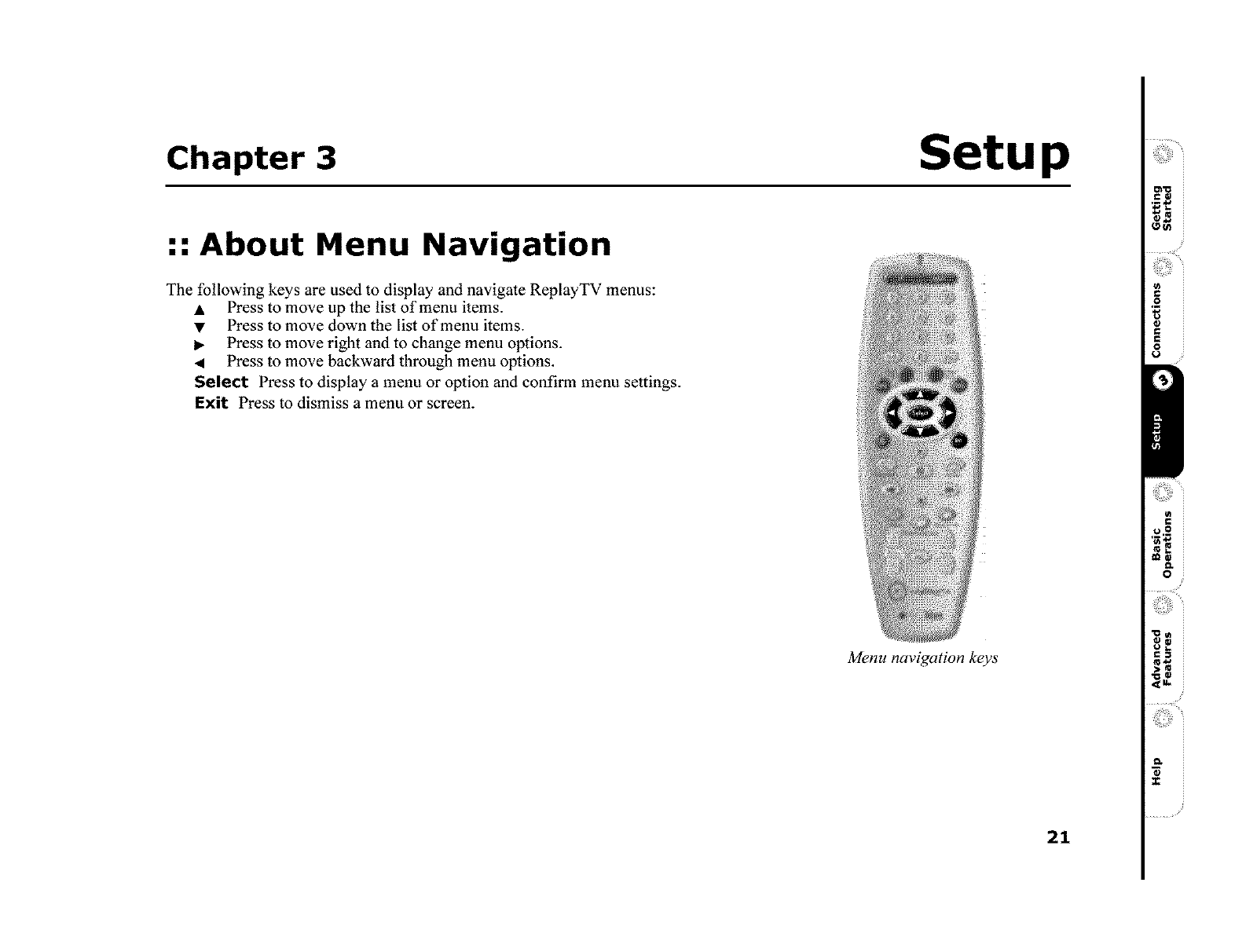
Chapter 3 Setup
:: About Menu Navigation
The following keys are used to display and navigate ReplayTV menus:
• Press to move up the list of menu items.
• Press to move down the list of menu items.
Press to move right and to change menu options.
• Press to move backward through menu options.
Select Press to display a menu or option and confirm menu settings.
Exit Press to dismiss a menu or screen.
Menu navigation keys
21
i,ao
i €:ll
iI$*w
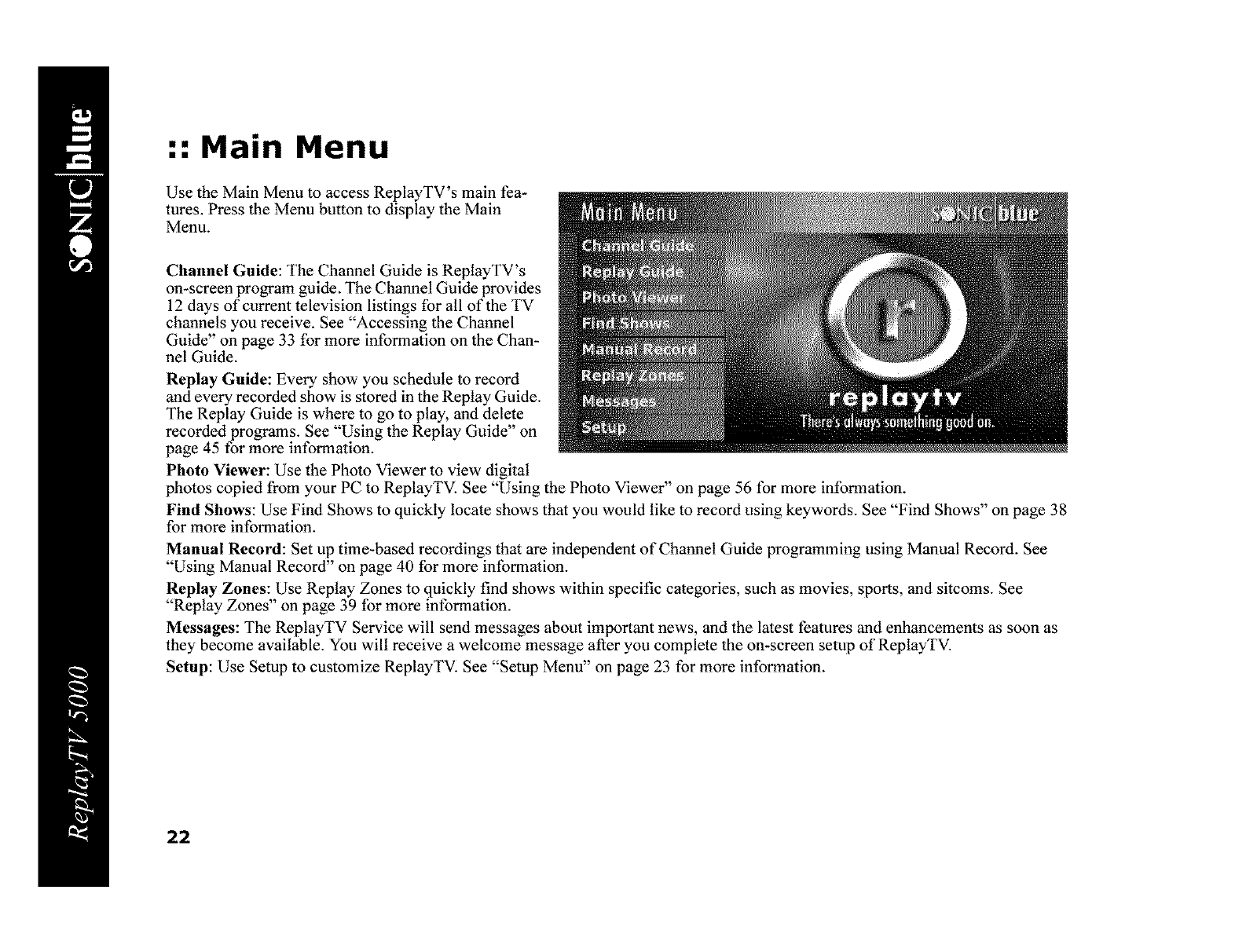
•". Main Menu
Use the Main Menu to access ReplayTV's main fea-
tures. Press the Menu button to display the Main
Menu.
Channel Guide: The Channel Guide is ReplayTV's
on-screen program guide. The Channel Guide provides
12 days of current television listings for all of the TV
channels you receive. See "Accessing the Channel
Guide" on page 33 for more information on the Chan-
nel Guide.
Replay Guide: Every show you schedule to record
and every recorded show is stored in the Replay Guide.
The Replay Guide is where to go to play, and delete
recorded programs. See "Using the Replay Guide" on
page 45 for more information.
Photo Viewer: Use the Photo Viewer to view digital
photos copied from your PC to ReplayTV. See "Using the Photo Viewer" on page 56 for more information.
Find Shows: Use Find Shows to quickly locate shows that you would like to record using keywords. See "Find Shows" on page 38
for more information.
Manual Record: Set up time-based recordings that are independent of Channel Guide programming using Manual Record. See
"Using Manual Record" on page 40 for more information.
Replay Zones: Use Replay Zones to quickly find shows within specific categories, such as movies, sports, and sitcoms. See
"Replay Zones" on page 39 for more information.
Messages: The ReplayTV Service will send messages about important news, and the latest features and enhancements as soon as
they become available. You wilt receive a welcome message after you complete the on-screen setup of ReplayTV.
Setup: Use Setup to customize ReplayTV. See "Setup Menu" on page 23 for more information.
22
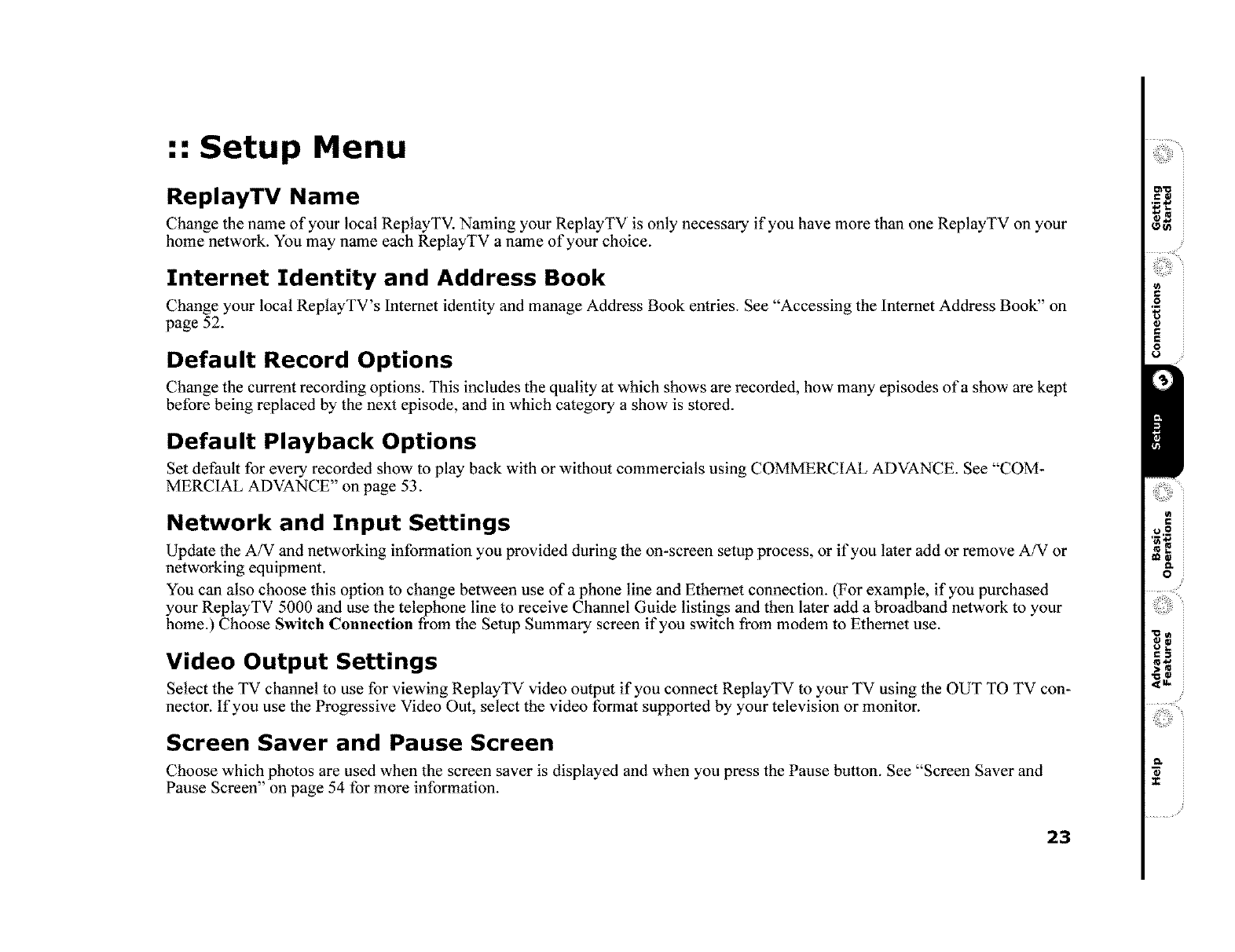
•". Setup Menu
ReplayTV Name
Change the name of your local ReptayTV. Naming your ReplayTV is only necessary if you have more than one ReplayTV on your
home network. You may name each ReptayTV a name of your choice.
Internet Identity and Address Book
Change your local ReptayTV's lnternet identity and manage Address Book entries. See "Accessing the lnternet Address Book" on
page 52.
Default Record Options
Change the current recording options. This includes the quality at which shows are recorded, how many episodes of a show are kept
before being replaced by the next episode, and in which category a show is stored.
Default Playback Options
Set default for every recorded show to play back with or without commercials using COMMERCIAL ADVANCE. See "COM-
MERCIAL ADVANCE" on page 53.
Network and Input Settings
Update the A/V and networking information you provided during the on-screen setup process, or if you later add or remove A/V or
networking equipment.
You can also choose this option to change between use of a phone line and Ethernet connection. (For example, if you purchased
your ReplayTV 5000 and use the telephone line to receive Channel Guide listings and then later add a broadband network to your
home.) Choose Switch Connection from the Setup Summary screen if you switch from modem to Ethernet use.
Video Output Settings
Select the TV channel to use for viewing ReplayTV video output if you connect ReplayTV to your TV using the OUT TO TV con-
nector. If you use the Progressive Video Out, select the video format supported by your television or monitor.
Screen Saver and Pause Screen
Choose which photos are used when the screen saver is displayed and when you press the Pause button. See "Screen Saver and
Pause Screen" on page 54 for more information.
23
i,_o
/
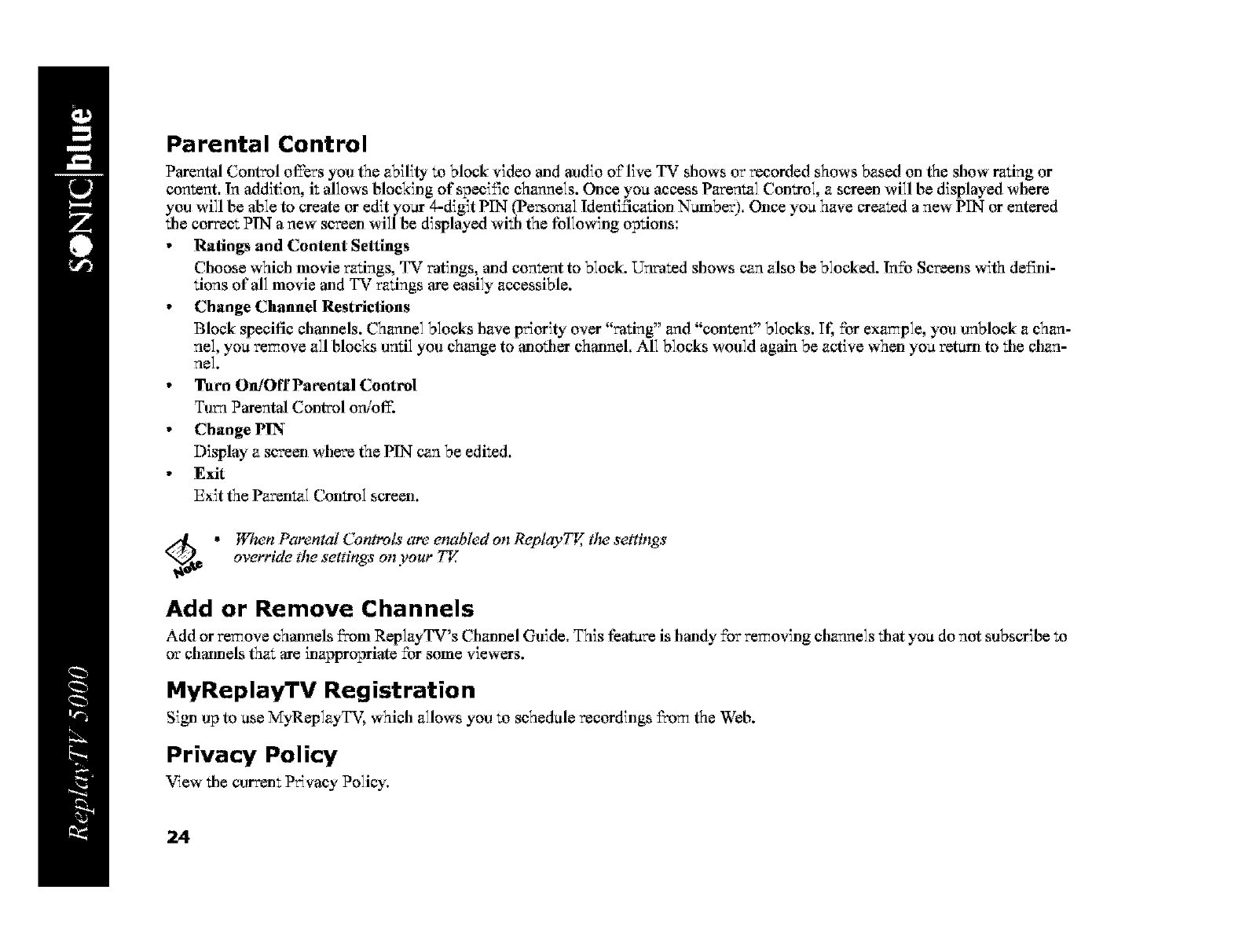
Parental Control
Parental Control offers you the ability to block video and audio of live TV shows or recorded shows based on the show rating or
content. In addition, it allows blocking of speci±% channels. Once you access Parental Control, a screen will be displayed where
you will be able to create or edit your 4-digit PIN (Personal Identification Number). Once you have created a new PIN or entered
the correct PIN a new screen will be displayed with the following options:
•Ratings and Content Settings
Choose which movie ratings, TV ratings, mat content to block. Unmted shows can also be blocked, ln£o Screens with de±_ni-
lions of all movie and TV ratings are easily accessible.
•Change Channel Restrictions
Block specific chmmels. Chamlel blocks have priority over "rating" and "content" blocks. It_ £or example, you unblock a chan-
nel, you remove all blocks until you change to another channal. All blocks would again be active when you return to the chan-
nel.
•Turn On/OffPat_ental Control
Turn Parental Control on/off.
• Change PIN
Display a screen where the PIN can be edited,
•Exit
Exit the Parental Control screen.
Cd_ * When Parental Controls are emTbled on Replay77( tlue settings
override the settings on your 774
Add or Remove Channels
Add or remove channals fi'om ReplayTV's Ch_mel Guide. This feature is handy £or removing channels that you do not subseribe to
or channals that are inappropriate £or some viewers.
MyReplayTV Registration
Sign up to use MyReplayTV, which allows you to schedule recordings fl"om the Web.
Privacy Policy
View the currenI. Privacy Policy,
24
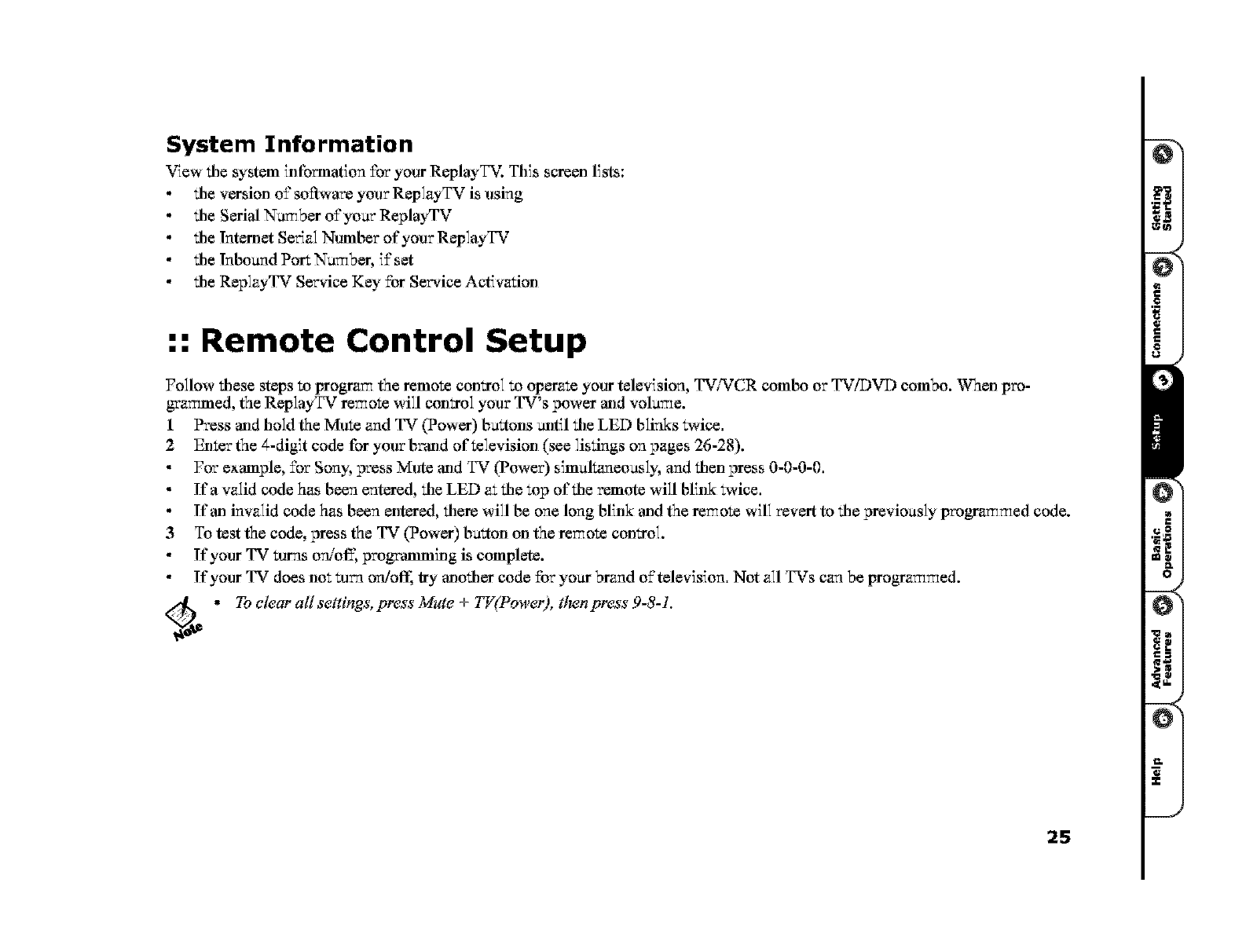
System Information
View tile system information for your ReplayTV. This screen lists:
tile version o±"so'ware your ReplayTV is using
tile Serial Number o£)'our ReplayTV
tile lntemet Set'a] Number of your Rep]ayTV
tile Inbound Port Number, ]±"set
tile ReplayTV Service Key £or Service Activation
:: Remote Control Setup
Fo]low tilese steps m program the remote contro] m operate your television, TVi_,rCR combo or TV!DVD combo. When pro-
grammed, the ReplayTV remote will control your TV's power and volume.
1Press and hold the IVluteand TV (Power) buaons _ltil tile LED blinks _a,ice.
2 Enter the 4-digit code for your br,md of television (see listings on pages 26-28).
For example, £or Sony, press Mute and TV (power) simultaneously, and tilen press 0-0-0-0.
Ira valid code has been entered, tile LED at tile top of tile remote will blink re,ice.
If an invalid code has been entered, tilere will be one long blink and the remote will revert to tile previously programmed code.
3 To test the code, press the TV (Power) buaon on the remote control.
If your TV turns on/off, progwammJng is complete.
If your TV does not turn on/oft] try atlotiler code £oryour brand o±'talevJsJon. Not all TVs can be programmed.
Cd_ * Toclear all settings, press Mute +TV(Power), then press 9-8-1.
25
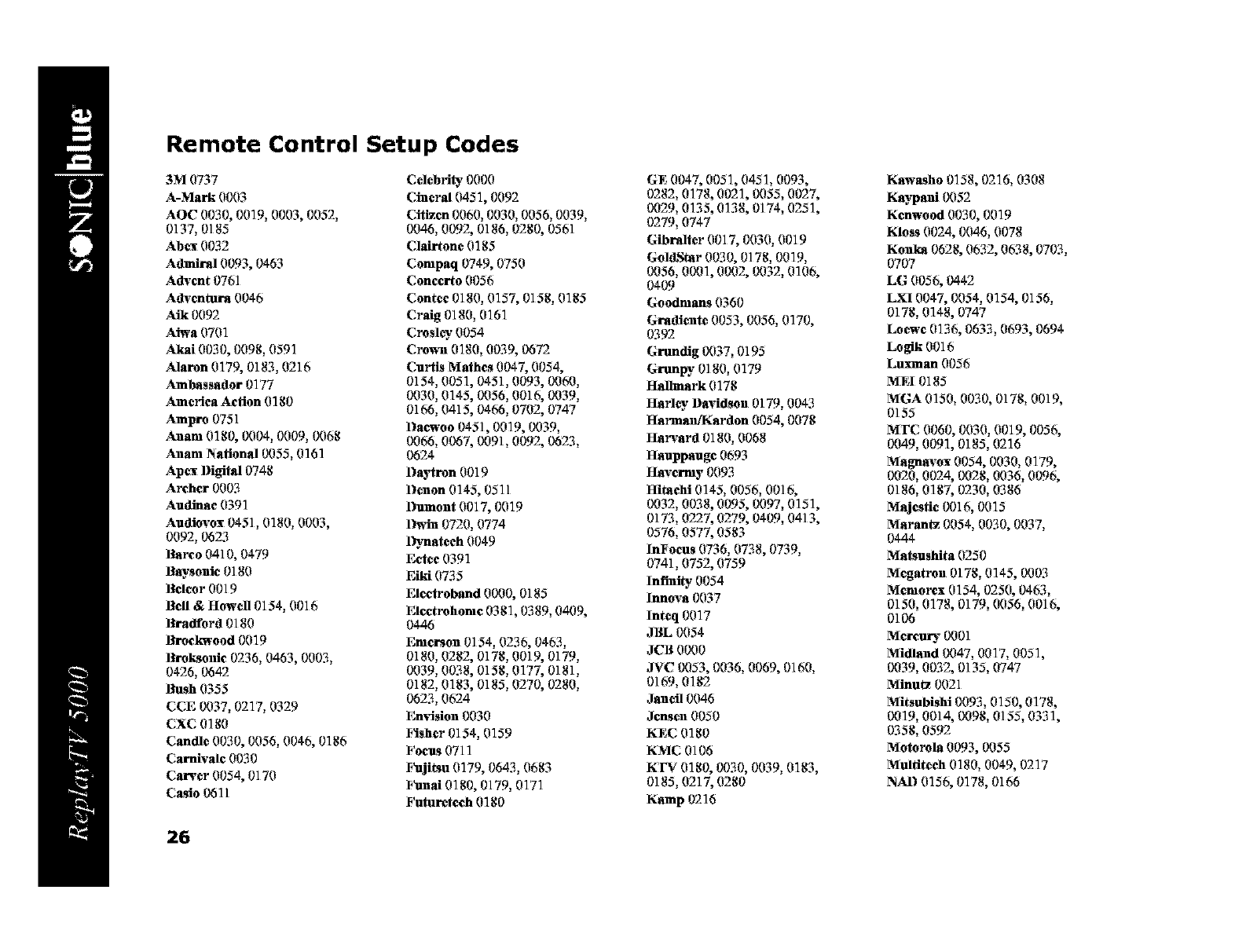
Remote Control Setup Codes
3M 0737
A-Mark 0003
AOC 0030, 0019, 0003, 0052,
0137, 0185
Abex 0032
Admiral 0093, 0463
Advent 0761
Adventnra 0046
Aik 0092
Ahva 0701
Akai 0030, 0098, 0591
Alaron 0179, 0183,0216
Ambassador 0177
America Action 0180
Ampro 0751
Anam 0180, 0004, 0009, 0068
Anam National 0055, 0161
Apex Digital 0748
Archer 0003
Audmae 0391
Audlovox 0451,0180, 0003,
0092, 0623
Barco 0410, 0479
Baysonic 0180
Bcleor 0019
Bell &Howell 0154, 0016
Bradford 0180
Broelo_'ood 0019
Broksonic 0236, 0463, 0003,
0426, 0642
Bush 0355
CCE 0037, 0217, 0329
CXC 0180
Candle 0030, 0056, 0046, 0186
Carnivale 0030
Carver 0054, 0170
Casio 0611
Cdebri_" 0000
Cineral 0451, 0092
Citron 0060, 0030, 0056, 0039,
0046, 0092, 0186, 0280, 0561
Clairtone 0185
Compaq 0749, 0750
Concerto 0056
Contee 0180, 0157, 0158, 0185
Craig 0180, 0161
Croslcy 0054
Cm_va 0180, 0039, 0672
Curtis Malhes 0047, 0054,
0154, 0051, 0451,0093, 0060,
0030, 0145, 0056, 0016, 0039,
O166, 0415, 0466, 0702, 0747
Daewoo 0451, 0019, 0039,
0066, 0067, 0091,0092, 0623,
0624
l)a)tron 0019
Denon 0145, 0511
Dumont 0017, 0019
lhsSn 0720, 0774
ll_ynateeh 0049
Ectee 0391
Eiki 0735
Electroband 0000, 0185
Elcctrohomc 0381, 0389, 0409,
0446
Emerson 0154, 0236, 0463,
0180, 0282, 0178, 0019, 0179,
0039, 0038, 0158, 0177, 0181,
0182, 0183, 0185, 0270, 0280,
0623, 0624
Emision 0030
F_isher 0154, 0159
Focus 0711
Pujitsu 0179, 0643, 0683
F_mal 0180, 0179, 0171
Futurctech 0180
26
Gg 0047, 0051, 0451, 0093,
0282, 0178, 0021, 0055, 0027,
0029, 0135, 0138, O174, 0251,
0279, 0747
Gibralter 0017, 0030, 0019
GoldStar 0030, 0178, 0019,
0056, 0001, 0002, 0032, 0106,
0409
Goodmans 0360
Gradlente 0053, 0056, 0170,
0392
Grundlg 0037, 0195
Grunpy 0180, 0179
Hallmark 0178
Harl_ Davidson 0179, 0043
Harman_ardon 0054, 0078
Harvard 0180, 0068
Hauppauge 0693
Havermy 0093
Hitachi 0145, 0056, 0016,
0032, 0038, 0095, 0097, 0151,
O173, 0227, 0279, 0409, 0413,
0576, 0577, 0583
lnFocus 0736, 0738, 0739,
0741,0752, 0759
Infinity. 0054
lnnova 0037
lnteq 0017
BI_L 0054
JCB 0000
JVC 0053, 0036, 0069, O160,
O169, 0182
Janell 0046
Jensen 0050
KEC 0180
KMC 0106
KFV 0180, 0030, 0039, 0183,
0185, 0217, 0280
Kamp 0216
Kawasho 0158, 0216, 0308
Kaypani 0052
Kcnwood 0030, 0019
Kloss 0024, 0046, 0078
Konka 0628, 0632, 0638, 0703,
0707
LG 0056, 0442
LXI 0047, 0054, 0154, 0156,
0178, 0148, 0747
Loew¢ 0136, 0633, 0693, 0694
Logik 0016
Luxman 0056
MEI 0185
MGA 0150, 0030, 0178, 0019,
0155
MFC 0060, 0030, 0019, 0056,
0049, 0091, O185, 0216
Magnavox 0054, 0030, 0179,
0020, 0024, 0028, 0036, 0096,
0186, 0187, 0230, 0386
Majestic 0016, 0015
Maran_ 0054, 0030, 0037,
0444
Matsushita 0250
Megatron 0178, 0145, 00if3
Mcmorcx 0154, 0250, 0463,
0150, 0178, 0179, 0056, 0016,
0106
Mercury 0001
Midland 0047, 0017, 0051,
0039, 0032, 0135, 0747
Minu_ 0021
Mitsubishi 0093, 0150, 0178,
0019, 0014, 0098, O155, 0331,
0358, 0592
Motorola 0093, 0055
Multiteeh 0180, 0049, 0217
NAI) 0156, 0178, 0166
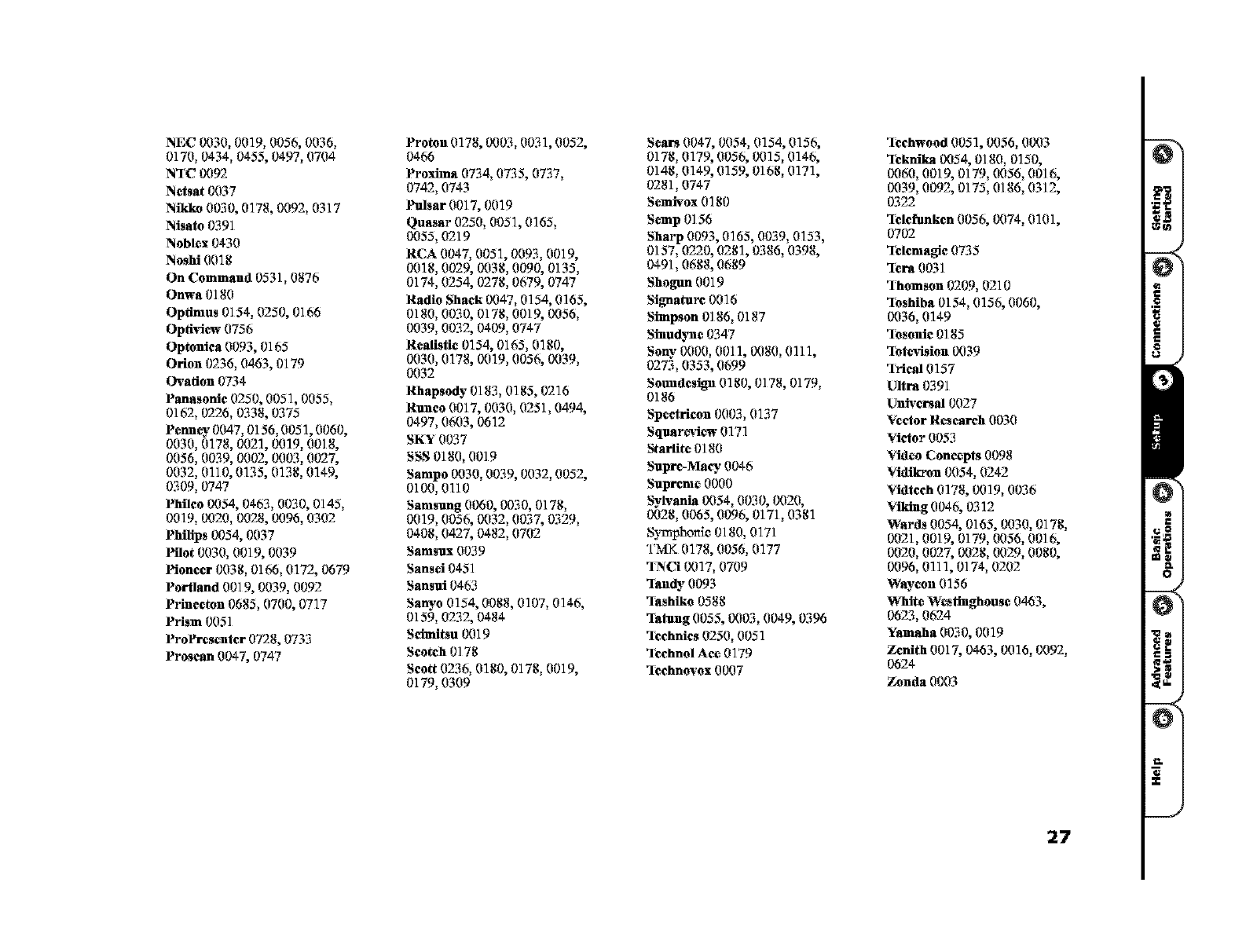
NEC0030,0019,0056,0036,
0170,0434,0455,0497,0704
NqC 0092
Netsat 0037
Nikko 0030, 0178, 0092, 0317
Nisain 0391
Noblex 0430
Noshi 0018
On Command 0531,0876
Onwa 0180
Optimus 0154, 0250, 0166
Opti_i_, 0756
Optonica 0093, 0165
Orion 0236, 0463, 0179
Ovation 0734
Panasonic 0250, 0051, 0055,
0162, 0226, 0338, 0375
Penney 0047, 0156, 0051, 0060,
0030, 0178, 0021, 0019, 0018,
0056, 0039, 0002, 0003, 0027,
0032, 0110, 0135, 0138, 0149,
0309, 0747
PMIco 0054, 0463, 0030, 0145,
0019, 0020, 0028, 0096, 0302
Philips 0054, 0037
Pilot 0030, 0019, 0039
Pioneer 0038, 0166, 0172, 0679
Portland 0019, 0039, 0092
Princeton 0685, 0700, 0717
Prism 0051
ProPresenter 0728, 0733
Proscan 0047, 0747
Proton0178,0003,0031,0052,
0466
Proxima 0734, 0735, 0737,
0742,0743
PulsarO017,0019
Quasar0250,0051,0165,
0055,0219
RCA0047,0051, 0093,0019,
0018,0029,0038,0090,0135,
0174,0254, 0278,0679, 0747
Radio Shack0047,0154,0165,
0180,0030,0178,0019,0056,
0039,0032,0409,0747
Realist_ 0154,0165,0180,
0030,0178,0019,0056,0039,
0032
Rhapsody0183,0185,02]6
Rtmeo 0017, 0030, 0251,0494,
0497,0603,0612
SKY 0037
SSS 0180,0019
Sampo0030,0039,0032,0052,
0100,0110
Samsung 0060, 0030, 0178,
0019,0056,0032,0037,0329,
0408,0427,0482,0702
Samsux0039
Sansd 0451
Sansui0463
Samdo 0154, 0088, 0107, 0146,
0159,0232, 0484
Seim_su 0019
Scotch 0178
Sco_ 0236,0180,0178,0019,
0179,0309
Sears0047,0054,0154,0156,
0178,0179,0056,0015,0146,
0148,0149,0159,0168,0171,
0281,0747
Semis'ox 0180
Semp 0156
Sharp 0093, 0165, 0039, 0153,
0157,0220,0281, 0386,0398,
0491,0688,0689
Shogun 0019
Siguatm_0016
Simpson 0186,0187
Sinud)ate0347
Sony0000, 0011, 0080, 0111,
0273,0353,0699
Soundesign0180, 0178, 0179,
0186
Spectrieon 0003, 0137
Squareview0171
Starfite 0180
Supre-Ma_0046
Supreme 0000
Sylvania 0054,0030,0020,
0028,0065,0096,0171,0381
S_Tnphonic 0180, 0171
TMK0178,0056,0177
qNCi 0017,0709
qandy0093
qashiko 0588
q_Omg 0055, 0003, 0049, 0396
qcehn_s0250,0051
qcehnolAce 0179
q¢chnovox 0007
q¢chwood 0051, 0056,0003
qCklaika0054, 0180, 0150,
0060,0019, 0179,0056,0016,
0039,0092, 0175,0186,0312,
0322
q¢_funkcn 0056, 0074, 0101,
0702
q¢_magie 0735
qcra0031
q:homson 0209,0210
q0shiba 0154,0156,0060,
0036,0149
q_soraic 0185
q_tevision 0039
q_ica10157
Ultra0391
Universal 0027
%cctor Research 0030
%ietor0053
_ideo Concepts 0098
%1dillon0054,0242
%idteeh 0178, 0019, 0036
Viking 0046, 0312
Wards0054,0165,0030,0178,
0021,0019, 0179,0056,0016,
0020,0027,0028,0029,0080,
0096,0111, 0174,0202
Waycon 0156
WhiteWestinghouse 0463,
0623,0624
Yamaha 0030, 0019
Zenith 0017, 0463, 0016, 0092,
0624
Zonda0003
27
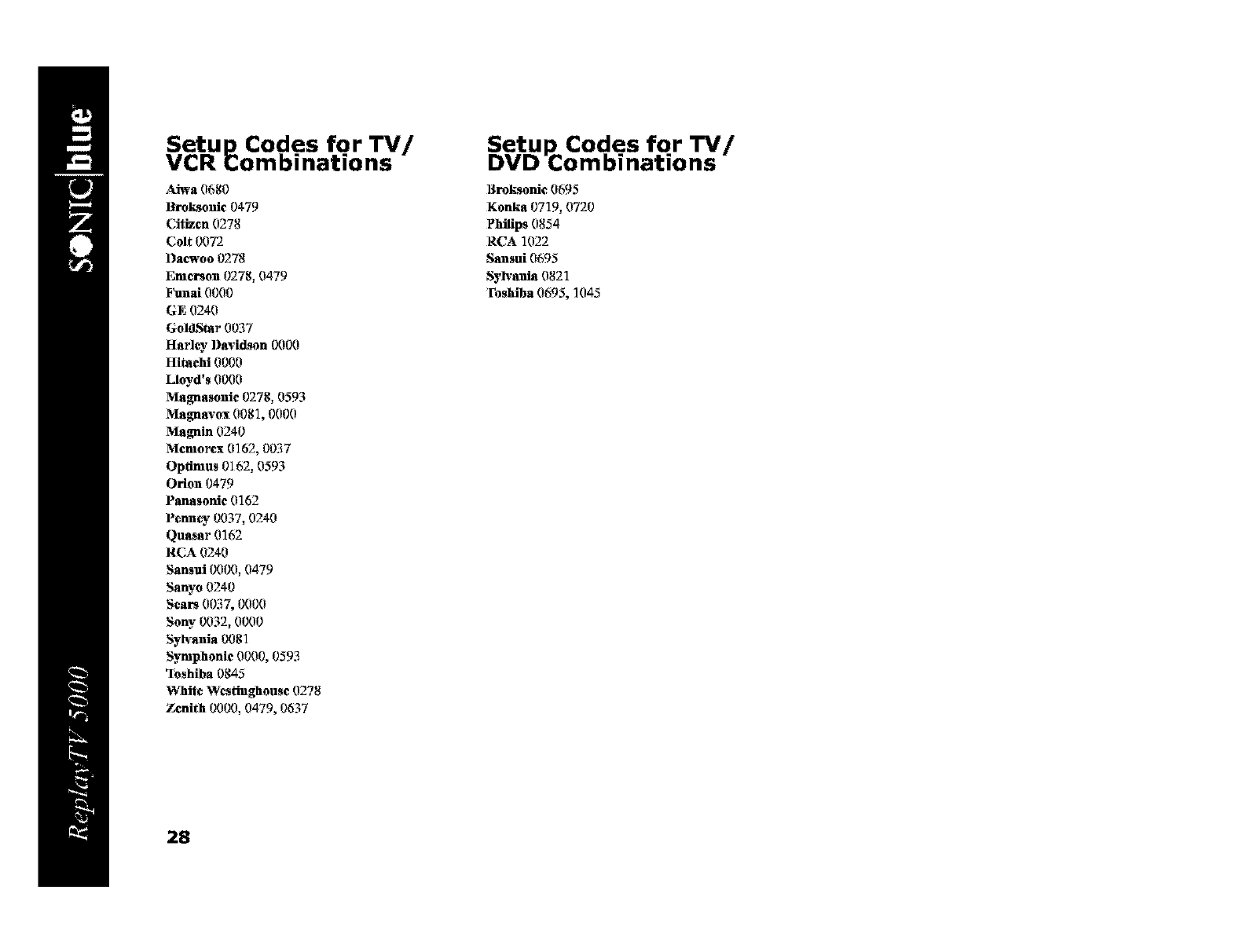
Setup Codes for TV/
VCR _ombinations
Aiwa 0680
Broksonic 0479
Citron 0278
Colt 0072
Dacwoo 0278
Emerson 0278, 0479
Funai 0000
GE 0240
GoldStar 0037
Harley l)avidson 0000
Hitachi 0000
Lloyd's 0000
Magnasonic 0278, 0593
Magnavox 0081, 0000
Magnin 0240
Memorcx 0162, 0037
Opfimus 0162, 0593
Orion 0479
Panasonic 0162
Pcnncy 0037, 0240
Quasar 0162
RCA 0240
Sansui 0000, 0479
Sanyo 0240
Scars 0037, 0000
Sony. 0032, 0000
Syh'ania 0081
Symphonic 0000, 0593
q_)shiba 0845
White Westinghouse 0278
Zenith 0000, 0479, 0637
Setup_ Cod.es for TV/
DVD Comoinations
l_roksoni¢ 0695
Konka 0719, 0720
Philips 0854
RCA 1022
Sansui 0695
Syh, ania 0821
Foshiba 0695, 1045
28
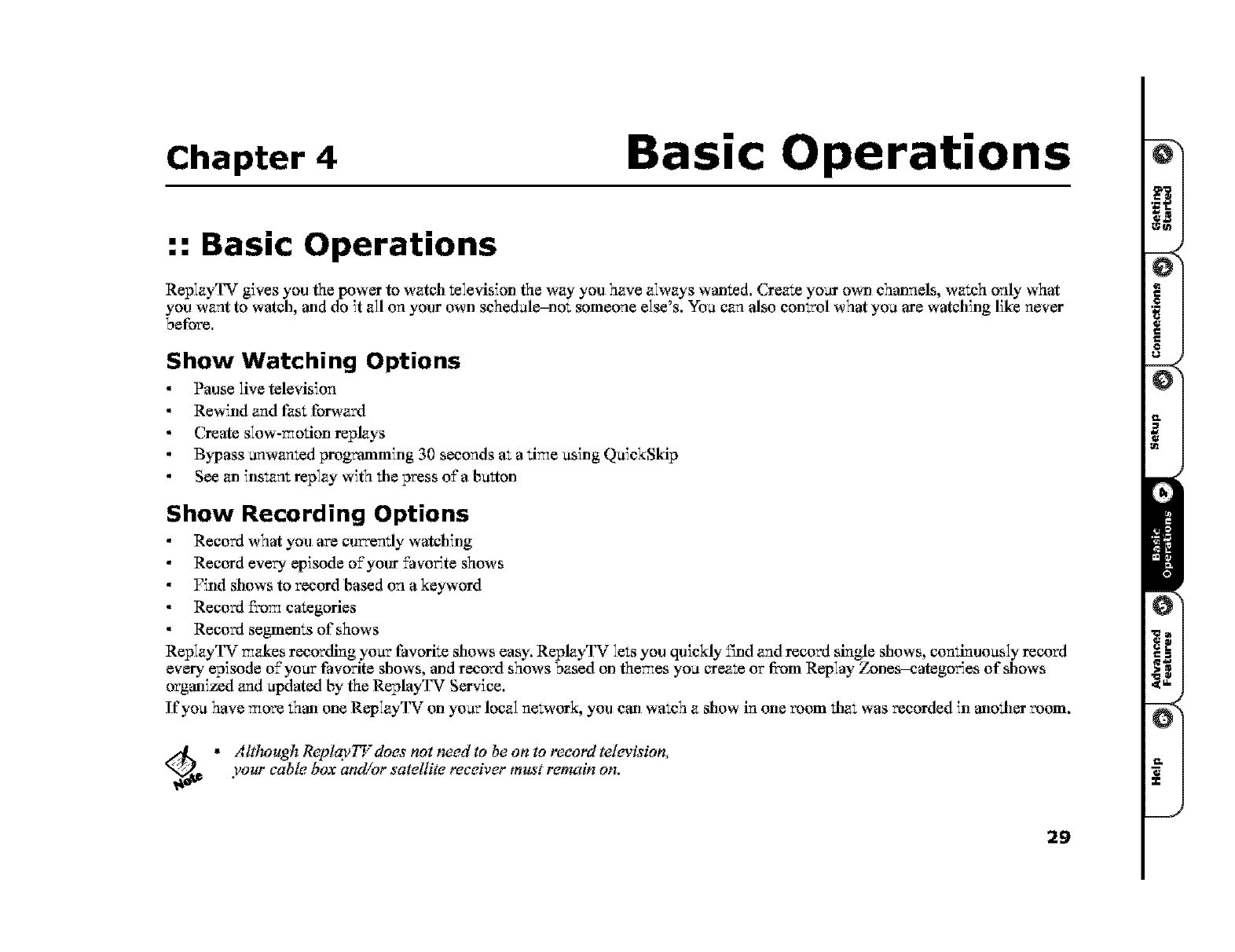
Chapter 4 Basic Operations
:: Basic Operations
ReplayTV gives you the power to watch television the way you have always watlted. Create your ox_l chatmels, watch only what
you want to watch, atal do it all on your ox_l schedule-not someone else_s, xi%u can also control what you are watching like never
belbre.
Show Watching Options
Pause live television
Rewind and fast forward
Create slow-motion replays
Bypass unwanted progwamming 30 seconds at a time using QaickSkip
See _.n instant replay with the press of a button
Show Recording Options
Record what you are currendy watching
Record every episode o±'your _avor_te shows
Find shows to record based on a keyword
Record fix)m categories
Record segments of shows
ReplayTV makes recording )'oar favorite shows easy. ReplayTV lets you quickly ±_nd and record single shows, continuously record
ever)' episode o±'yoar t_avorite shows, atal record shows based on themes you create or fix)m Replay Zones--categories of shows
orgatfized and apdated by the ReplayTV Service.
If you have more thatl one Rep]ayTV on )'oar local ne_,ork, you carl watch a show in one room that was recorded in atlother room.
_d_ * AIdrough ReplaylT does not need to be on to record television,
your cable, box and/or satellite receiver must remain on.
29

:: Controlling Live Television
Tile _oment you turn on ReplayTV and your TV, ReplayTV automatically begins recording and temporarily preserves the record-
ing on its hard d_ve. ReplayTV will continue to record even if you delay the bro',vzlcast by using tile pause, rewind, or Instam
Replay features. Recording only stops when you change channels and begin watching a differem show.
Pausing live TV and Recorded Shows
ReplayTV_s pause ±'eature lets you attend to interruptions without missing a moment of your _avor_te show. You can pause whatever
you're watching, whether Ws a live television bro',vzlcast or a recorded show in tile Replay Guide. When you pause a live broadcast,
ReplayTV will continue recording it on the hard d_ve, so you won't miss a single moment.
1 Press Pause on tile ReplayTV remote comrol.
After you press Pause, an on-screen message will appear to indicate the remaining pause time available.
2 Press Play to continue playing tile program from tile point you paused.
or
3 Press Return to Live to return to the live bro'ivzlcast.
Pause options include:
Press Display to view progwam information.
Press Exit to remove tile on-screen display.
Press FAST FORWARD to use tile flrame advance feature.
Using Rewind and Fast Forward
ReplayTV gives you the power to Rewind or Fast Forward tilrougb botil live and recorded programs. When using Rewind and Fast
Forward, remember how ReplayTV works: ReplayTV is always recording, but recording will stop, and then start again, whenever
you change channels, You cannot rewind a program to a point before you started watching it, nor can you ±hst forward a program to
a point beyond tile live broadcast.
To use Rewind while watching a show:
1Press Rewind for lx rewind.
2 Press Rewind again for 2x rewind.
3 Press Rewind again for 4x rewind.
4Press Rewind again for ] 6x rewind.
5Press Rewind again for 20x rewind.
6Press Play, Stop, or Fast Forward to stop rewinding.
3O
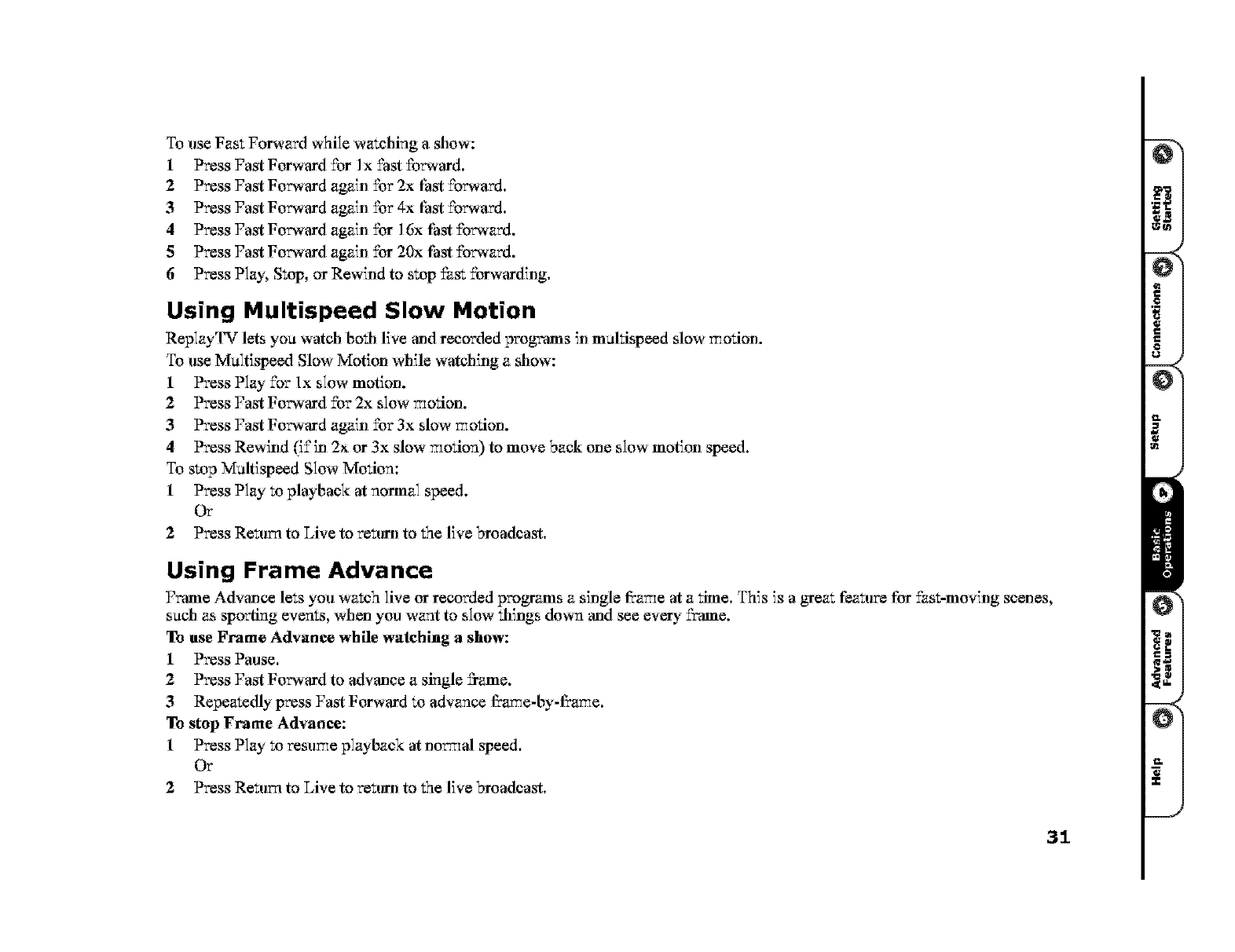
To use Fast Forward while watching a show:
1 Press Fast Forward for ]x fast %rward,
2 Press Fast Forward again %r 2x Fast forward.
3 Press Fast Forward again for 4x Fast forward.
4 Press Fast Forward again for 16x Fast forward.
5 Press Fast Forward again for 20x Fast forward.
6 Press Play, Stop, or Rewind to stop fast forwarding.
Using Multispeed Slow Motion
ReplayTV lets you watch both live and recorded programs in m_hispeed slow _otion.
To use Multispeed Slow Motion while watching a show:
1 Press Play for lx slow motion.
2 Press Fast Forward for 2x slow motion.
3 Press Fast Forward again for 3x slow motion.
4Press Rewind (if in 2x or 3x slow motion) to move back one slow motion speed,
To stop Maltispeed Slow Motion:
1 Press Play m playback at normal speed.
Or
2 Press Return to Live to return to the live broadcast,
Using Frame Advance
Frame Advance lets you watch live or recorded programs a single fi:a_e at a time. This is a great feature for fast-moving scenes,
such as sporting events, when you want to slow things down and see ever)' flame.
To use Frame Advance while watching a show:
1 Press Pause.
2 Press Fast Forward to advmlce a single flame.
3 Repeatedly press Fast Forward to advance fi:arue-by-fi:arue.
To stop Frame Advance:
1 Press Play to resume playback at nodal speed.
Or
2 Press Return to Live to return to the live bro',k-lcast.
31
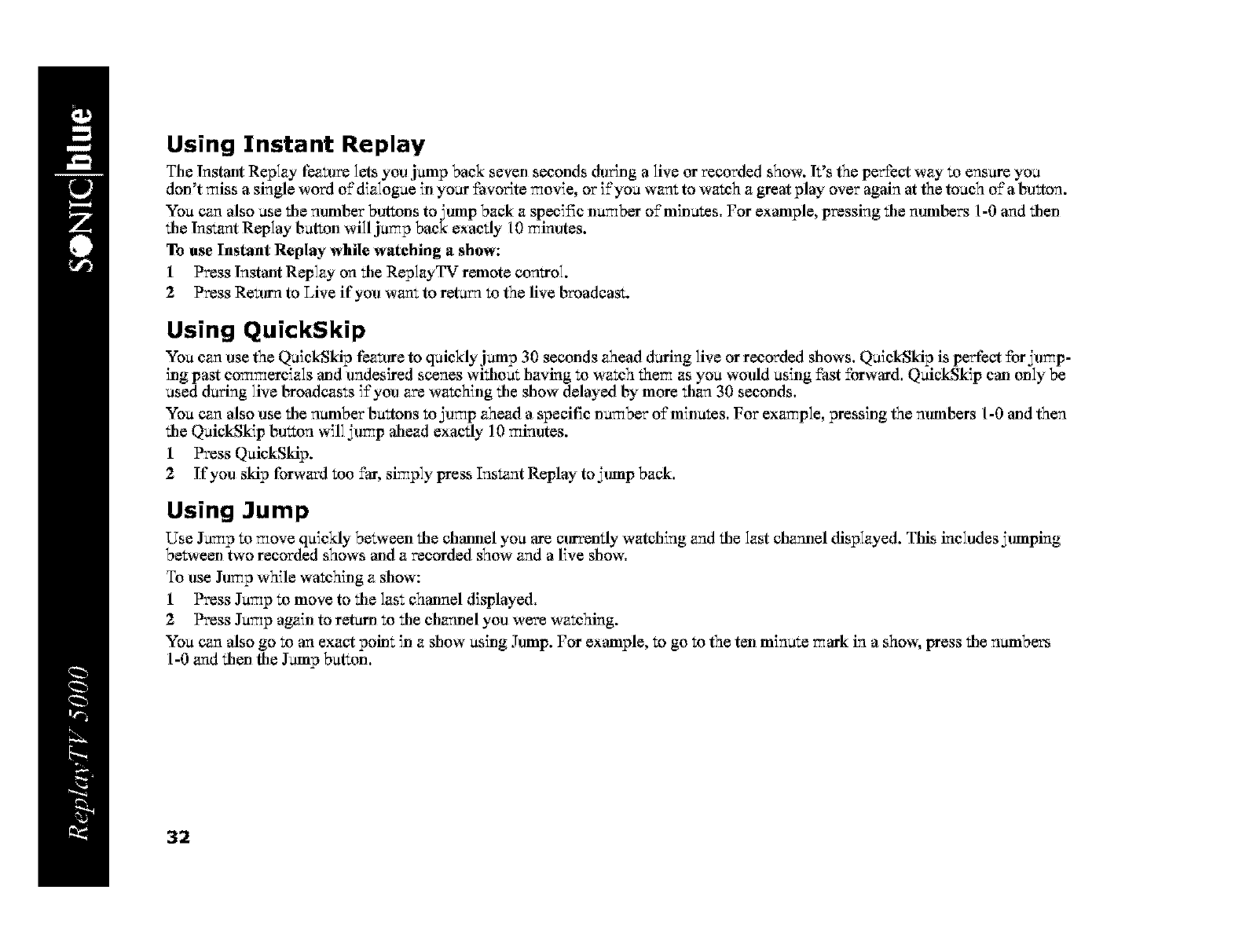
Using Instant Replay
The Instant Replay fea_lre lets you jump back seven seconds during a live or recorded show. It's the perfect way to ensure you
don't miss a single word o£ dialogue ill your favo_te movie, or i£you want to watch a great play over again at the touch o£ a bu_ton.
You can also use tile number buttons to,amp back a speci±_c number o£minutes. For example, pressing tile numbers 1-0 and tilen
tile Instant Replay button will jump back exactly 10 minutes.
To use Instant Replay while watching ashow:
1 Press Instant Replay on tile ReplayTV remote control.
2 Press Retura to Live if you want to return to the live broadcast.
Using QuickSkip
You can use the QuickSkip feature to quickly jump 30 seconds ahead daring live or recorded shows. QuickSkip is perfect £or _u_p-
ing past commereials and undesired scenes witiloat [laving to watch them as you would using fast £orward. QuickSkip can only be
used daring live broadcasts i±'you are watching tile show delayed by more tilan 30 seconds.
You can also use tile number buttons to_u_p ahead a specit_c number o£minutes. For example, pressing the numbers 1-0 and then
tile QuickSkip bu_ton will _u_p allead exactly l t) minutes.
1 Press QuickSkip.
2If you skip for_,ard too far, simply press Instant Replay to _ump back.
Using Jump
Use Jump to move quickly between tile channel you are currently watching and tile last charalel displayed. This includes _umping
be_,een two recorded shows and a recorded show and a live show.
To use Jump while watching a show:
1 Press Jump to move to tile last channel displayed.
2 Press Jump again to retain to tile chamlel you were watching.
You can also go to an exact poin_ in a show using hlmp. For example, to go to the ten minute mark in a show, press tile numbers
1-0 and tilen file Jump button.
32
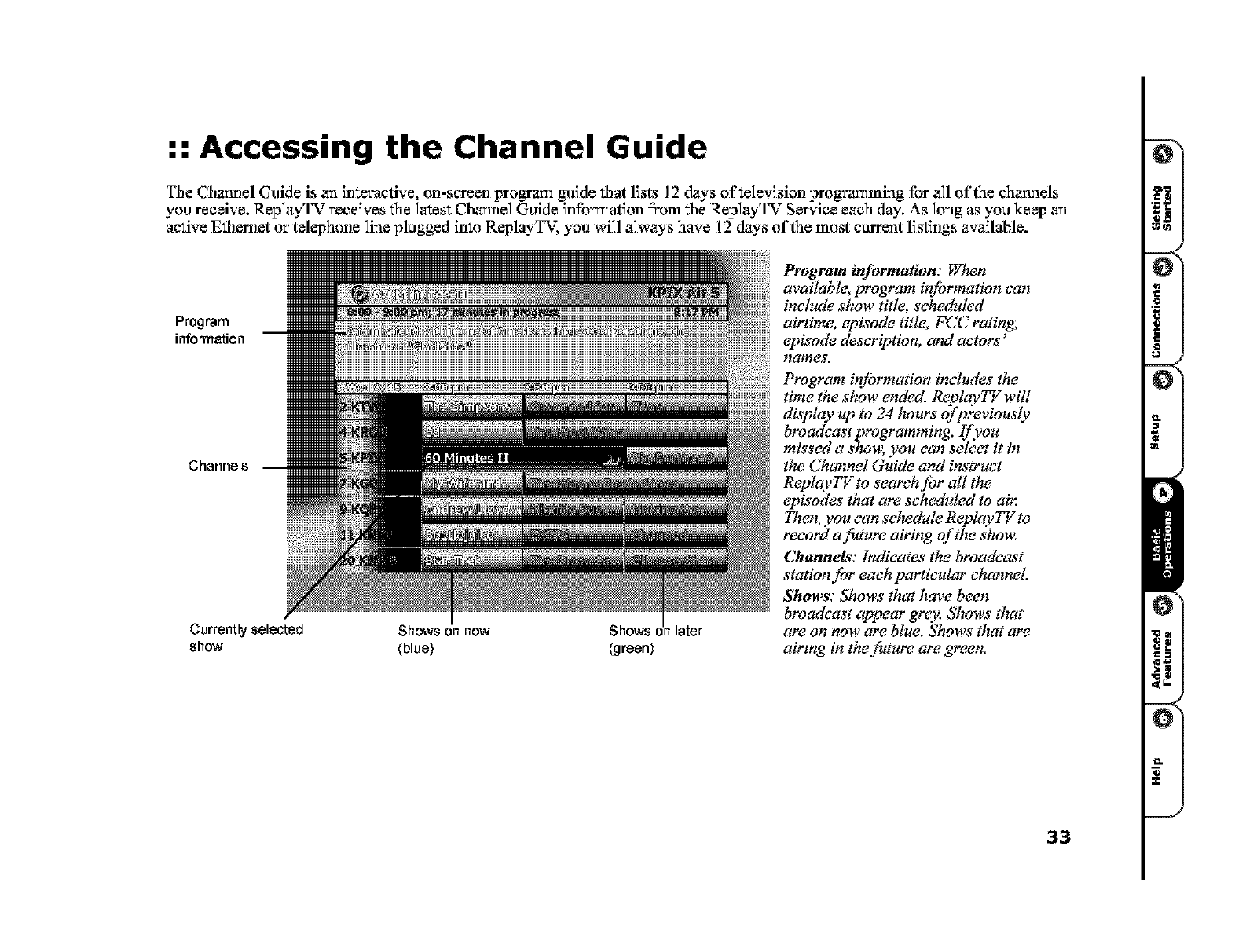
:: Accessing the Channel Guide
Tile Charalel Guide is an interactive, on-screen pro_ar_ guide that lists 12 days of television prograr_ming for all of the channels
you receive. ReplayTV receives the latest Charalel Guide info_ation 5"om the ReplayTV Service each day. As long as you keep an
active Ethemet or telephone line plagged into ReplayYY. you will always have 12 days of the most current listings available.
Program
information
Channels
Currently selected Shows on now Shows C3 la[er
show (blue) (green)
Program information: When
available, program information can
include show title, scheduled
airtime, episode title, FCC rating;
episode description, and actors'
haines,
Program information includes the
time the show ended. ReplaylW will
display up to 24/wars of previously
broadcast programming: If you
missed a s/row you can select it in
the Channel Guide and instruct
ReplaylW to search for all the
episodes that are scheduled to air.
Then, you can scluedule Replayl$ r to
record a future airing of the sho_*:
Channels: Indicates the broadcast
station far each particular channel
Shows: Shows that have been
broadcast appear grey. Slrows tluTt
are on now are blue. Shows that are
airing in the future are green.
33
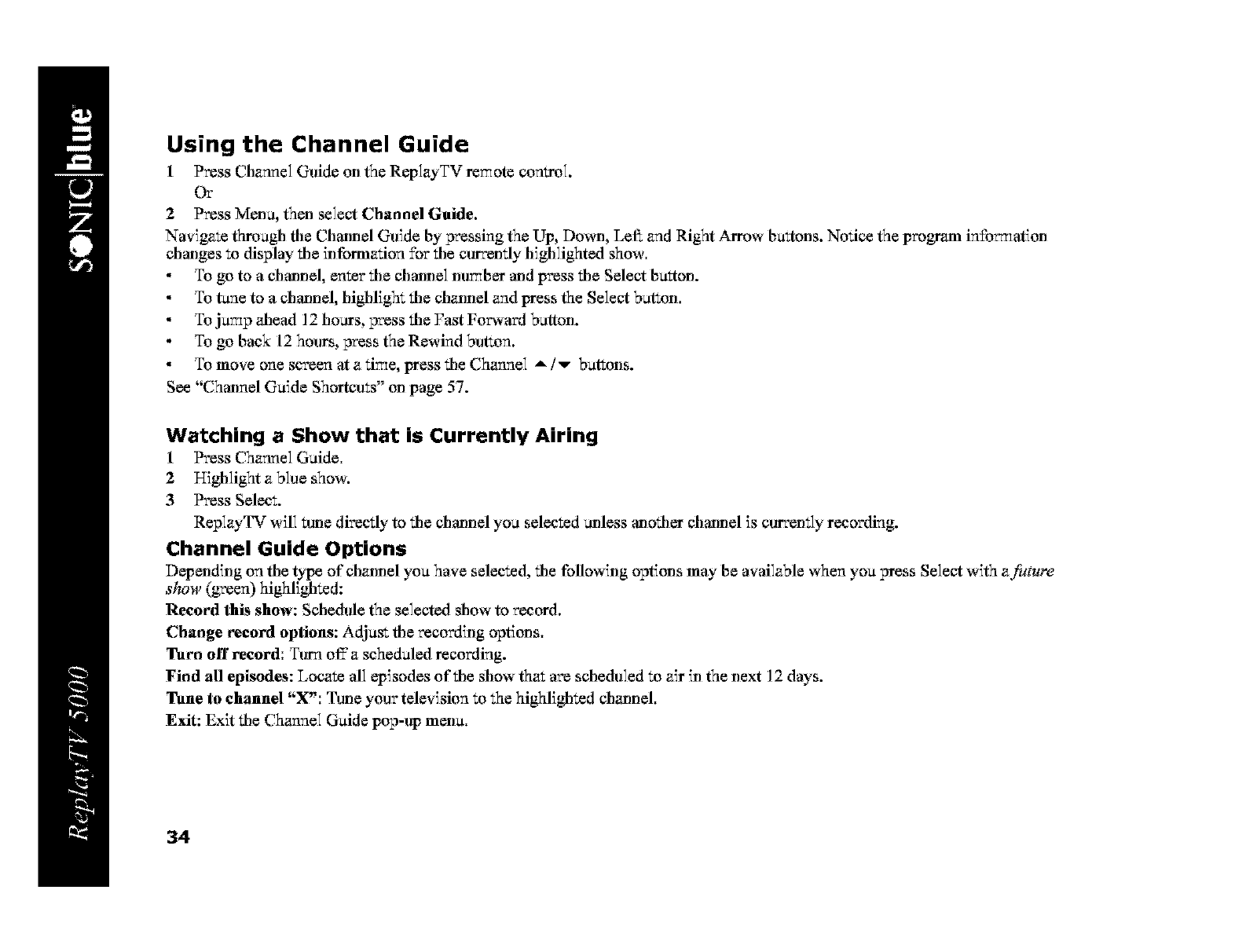
Using the Channel Guide
1 Press Channel Guide on the ReplayTV remote control.
Or
2 Press Menu, then select Channel Guide.
Navigate through file Channel Guide by pressing the Lip, Do_l, Left and Right Arrow buttons. Notice the program info_ation
changes to display file information for file currently highlighted show.
To go to a channel, enter tile channel number and press tile Select bu_ton.
To tune to a channel, highEght tile channel and press the Select button.
To jump _Jlead 12 hours, press tile Fast Forward button.
To go back 12 hours, press the Rewind bugon.
To move one screen at a time, press tile Channel A !v buttons.
See "Channel Guide Shortcuts" on page 57.
Watching a Show that is Currently Airing
1Press Channel Guide,
2 Highlight a blue show.
3Press Select.
ReplayTV will _une directly to tile channel you selected unless anotiler channel is currently recording.
Channel Guide Options
Depending on file type of ch_mel you have selected, tile tbllowing options may be available when you press Select with af!_ture
show (green) highlighted:
Record this show: Schedule the selected show to record.
Change ee¢ord options: Adjust file recording options.
Turn off record: Turn off'a scheduled recording.
Find all episodes: Locate all episodes of tile show that are scheduled to air ill the next 12 days.
Tune to channel "X': Tune your television to the highlighted cha_mel.
Exit: Exit tile Channel Guide pop-up menu.
34
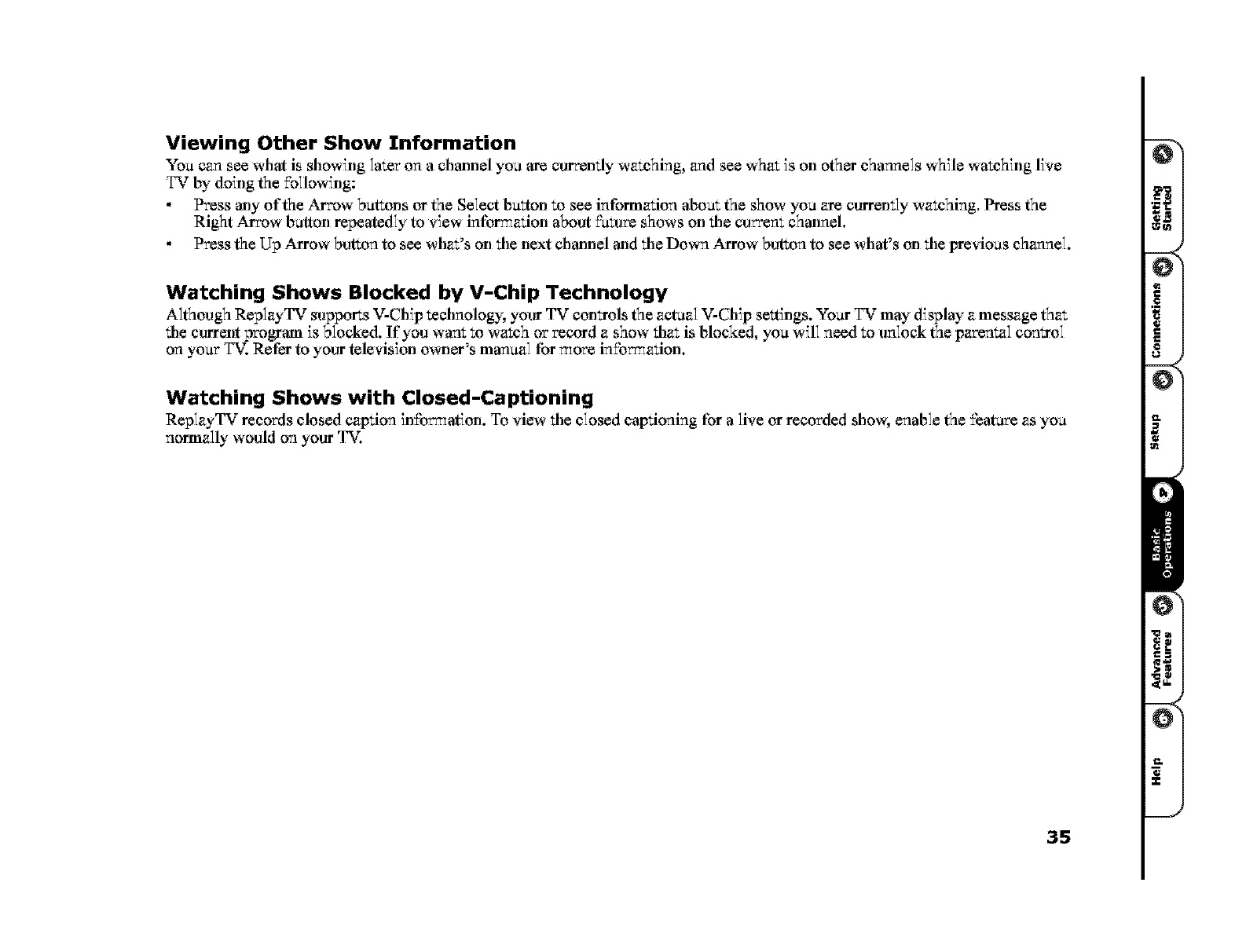
Viewing Other Show Information
You can see what is showing later on a channel you are currentiy watching, and see what is on other channels while watching live
TV by doing the following:
Press any of the Arrow buttons or the Select bu_ton to see information about the show you are curremly watching. Press the
Right Arrow button repeatedly to view information about furore shows on the curcent channel.
Press the Up Arrow button to see what's on the next channel and the Down Arrow button to see what's on the previous channel.
Watching Shows Blocked by V-Chip Technology
Although ReplayTV supports V-Cllip technology, your TV controls the actual V-Chip se_tings. Your TV may display a message that
the current program is blocked. If you want to watch or record a show that is blocked, you will need to unlock the parental control
on your TV. Refer to your television o_ler_s manual for more info_ation.
Watching Shows with Closed-Captioning
ReplayTV records closed caption in£o_ation. To view the closed captioning for a live or recorded show, enable the ±'eatare as you
normally would on your TV.
35
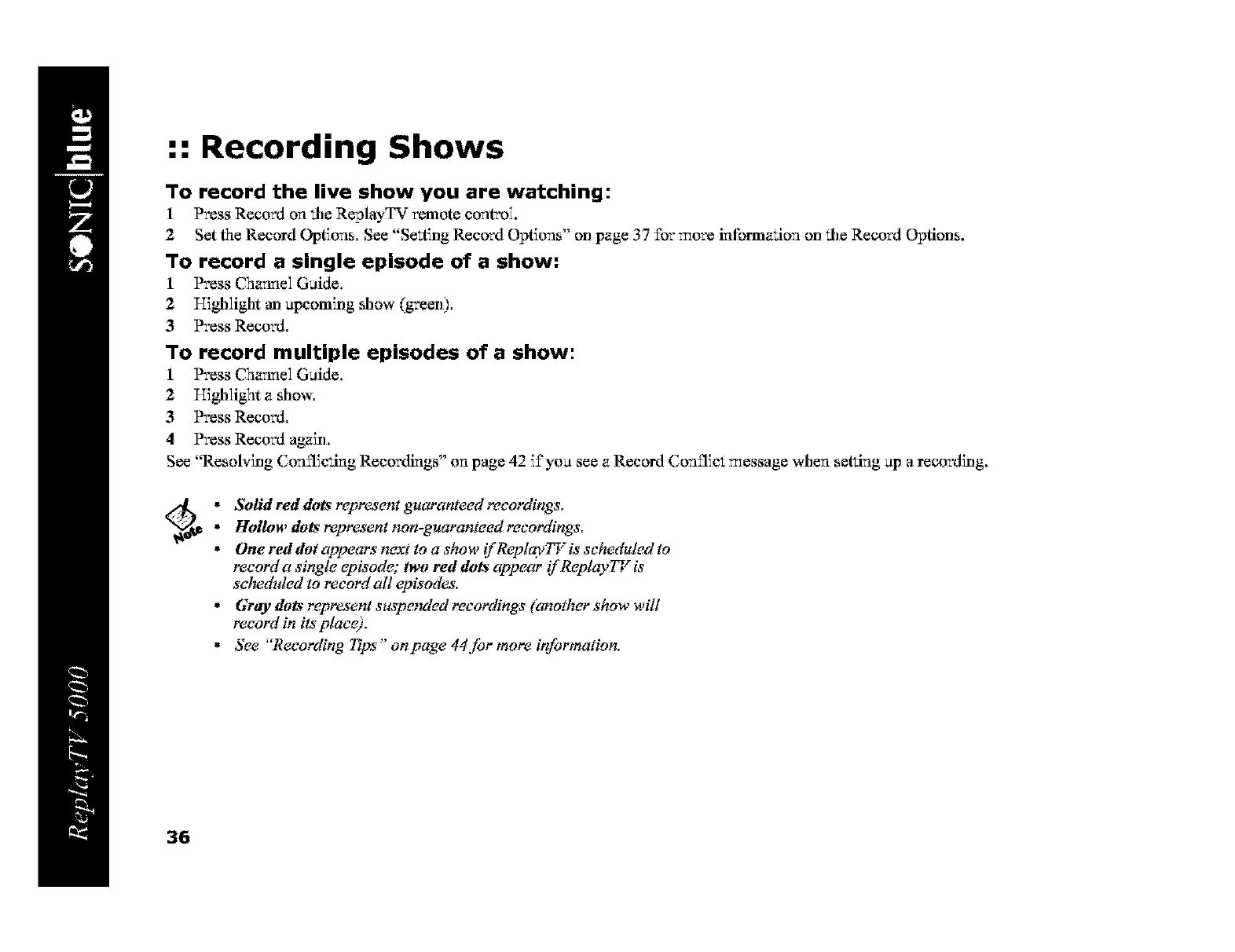
:: Recording Shows
To record the live show you are watching:
1 Press Record on file ReplayTV remote control.
2 Set the Record Options, See "Se_ting Record Options" on page 37 for more information on _/le Record Options.
To record a single episode of ashow:
1 Press Chaunel Guide,
2 Highlight an apcoming show (green),
3 Press Record,
To record multiple episodes of a show:
1 Press C_hauuel Guide,
2 Highlight a show,
3 Press Record,
4 Press Record again,
See "Resolving Conflicting Recordings" on page 42 if you see a Record Conflic_ message when setting up a recording.
*Solid red dots represent guaranteed recordings,
*Hollow dots represent non-guaranteed recordings,
*One red dot appears next to a show ifReplaylT is scheduled to
record a single episode; two red dots appear if Replay77 zis
selueduled to record all episodes,
*Gray dots represent s_spended recordings (another show will
record in its plaee).
* $_e "Recording Ttl)S" onpage 44for more ir_ormation,
36
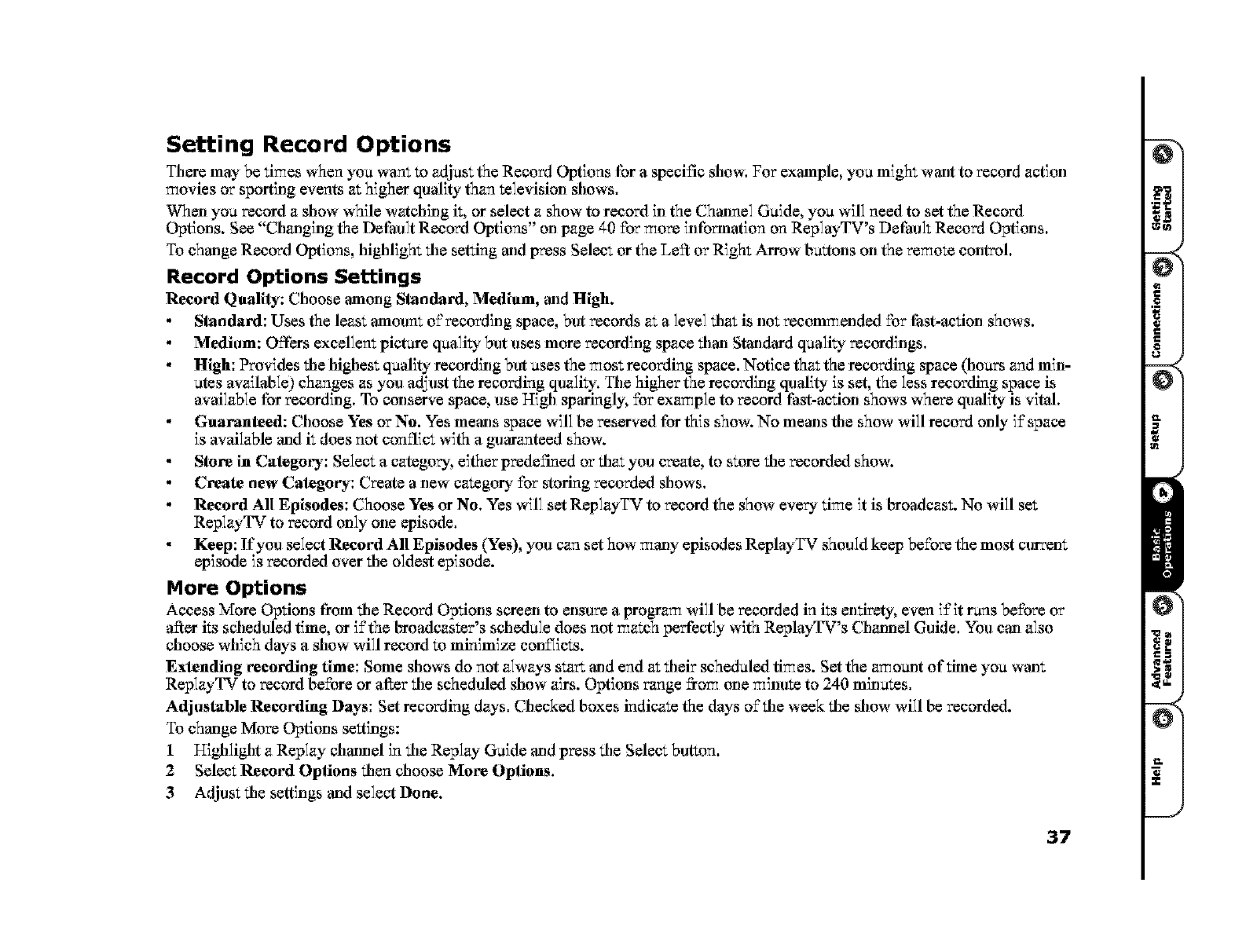
Setting Record Options
There may be times when you want to adjust the Record Options for a specific show. For example, you might want to record action
movies or sporting events at higher quality than television shows.
When you record a show while watching it, or select a show to record in the Channel Guide, you will need to set the Record
Options. See "Ctw_lging the DeFault Record Options" on page 40 for more information on ReplayTV's DeFaul_ Record Options.
To change Record Options, highlight the setting and press Select or the Left or Right Arrow buttons on the remote control.
Record Options Settings
Record Quality: Clloose among Slandard, Medium, and High.
Slandard: Uses the least amount of recording space, but records at a level that is not recommended for Fast-action shows.
Medium: Offers excellem picture quality but uses more recording space thml Stmalard quality recordings.
High: Provides the highest quality recording but uses the most recording space. Notice that the recording space 01ours and min-
utes available) changes as you adjust the recording quality. The higher the recording quality is set, the less recording space is
available for recording. To conserve space, use Uigb sparingly, for example to record Fast-action shows where quality is vital.
Guaranteed: Choose Yes or No. Yes metals space will be reserved for this show. No metals file show will record only if space
is available mid it does not conflict with a guaranteed show.
Store in Categot'y: Select a category, either predefined or that you create, to store the recorded show.
Create new Categot'y: Create a new category for storing recorded shows.
Record All Episodes: Choose Yes or No. Yes will set ReplayTV to record the show every time it is broadcast. No will set
ReplayTV to record only one episode.
Keep: If you select Record All Episodes (Yes), you can set how mmly episodes ReplayTV should keep before the most currem
episode is recorded over the oldest episode.
More Options
Access More Options from the Record Options screen to ensure a pro_am will be recorded in its entirety, even if'it runs before or
a_er its scheduled time, or if the broadcaster's schedule does not match perfectly with ReplayTV's Ch_mel Guide. You can also
choose which days a show will record to minimize conSicts.
Extending t'ecording time: Some shows do not always stzrt and end at their scheduled times. Set the amo_xlt of _'nne you wan_
ReplayTV to record before or after the scheduled show airs. Options range _om one mim_te to 240 minutes.
Adjustable Recording Days: Set recording days. Checked boxes indicate the days of'the week the show will be recorded.
To change More Options se_tings:
1Highlight a Replay channel in the Replay Guide and press the Select button.
2 Select Record Options then choose Mote Options.
3Adjust the settings and select Done.
37
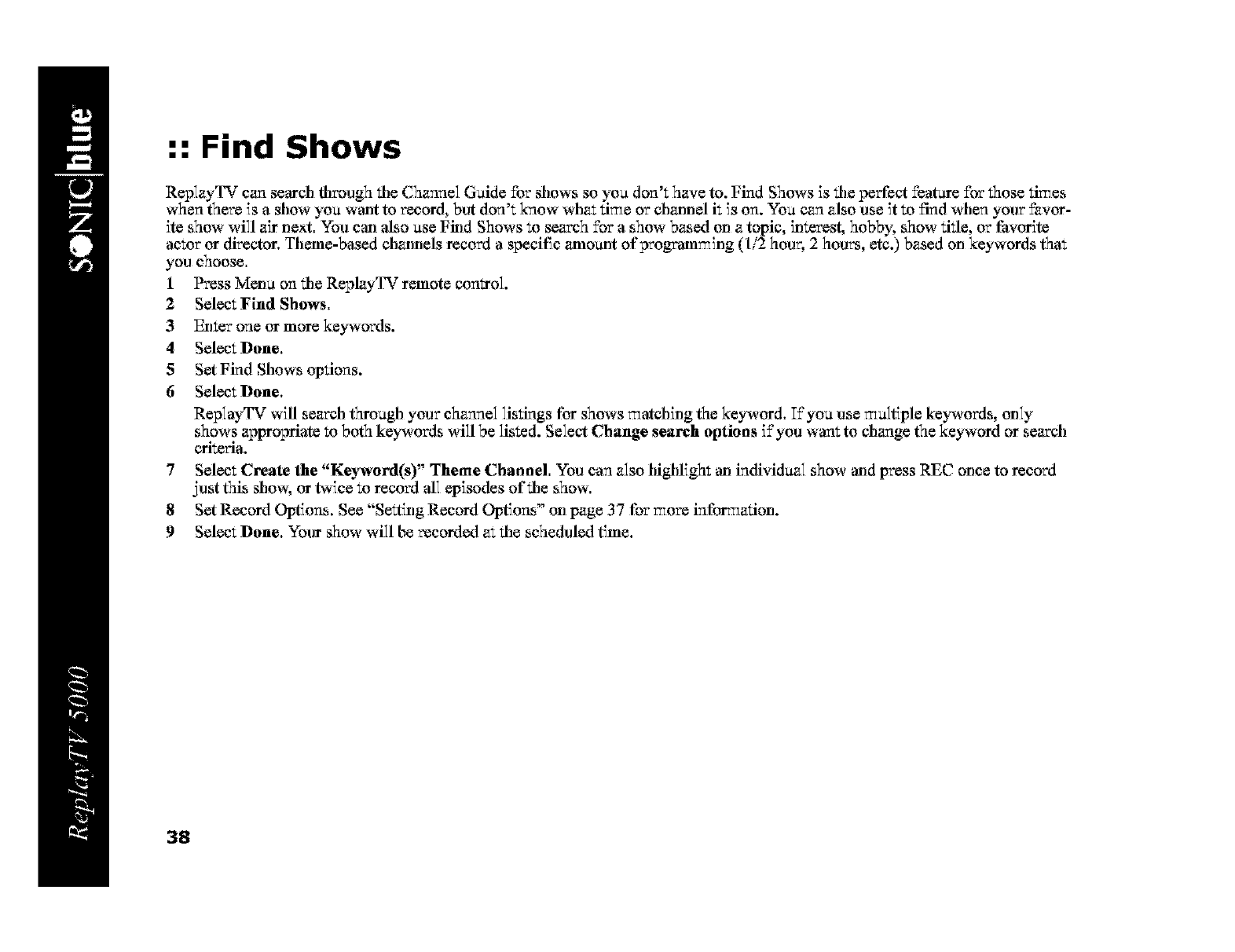
:: Find Shows
ReplayTV can search fllrough tile Channel Guide for shows so you don't have to. Find Shows is tile perfect ±'eatare for those tir_es
when there is a show you want to record, but don't know what tir_e or ch_Jmal k is on. You can also use it to find when your favor-
ite show will air next. You can also use Find Shows to search for a show based on a topic, interest, hobby, show title, or Favorite
actor or director. Theme-based clw_mels record a speci[% gJnoant ofprog_amr_ing (1/2 hour, 2 hours, etc.) based on keywords thin
you choose.
1 Press Menu on tile ReplzyTV remote control.
2 Select Find Shows,
3 Enter one or more keywords.
4Select Done,
5 Set Find Shows options.
6 Select Done,
Rep]ayTV will search through your channel listings for shows _atdling the keyword. If you use _u]tiple keywords, only
shows appropriate to both keywords will be listed. Select Change search options if you want to change the keyword or search
criteria.
7Select Create the "Keyword(s)" Theme Channel. You can also highlight an individual show and press REC once to record
just this show, or twice to record all episodes of tile show.
8Set Record Options. See "Se_ting Record Options" on page 3 7 for _ore inforr_ation.
9Select Done, Your show will be recorded at tile scheduled time.
38
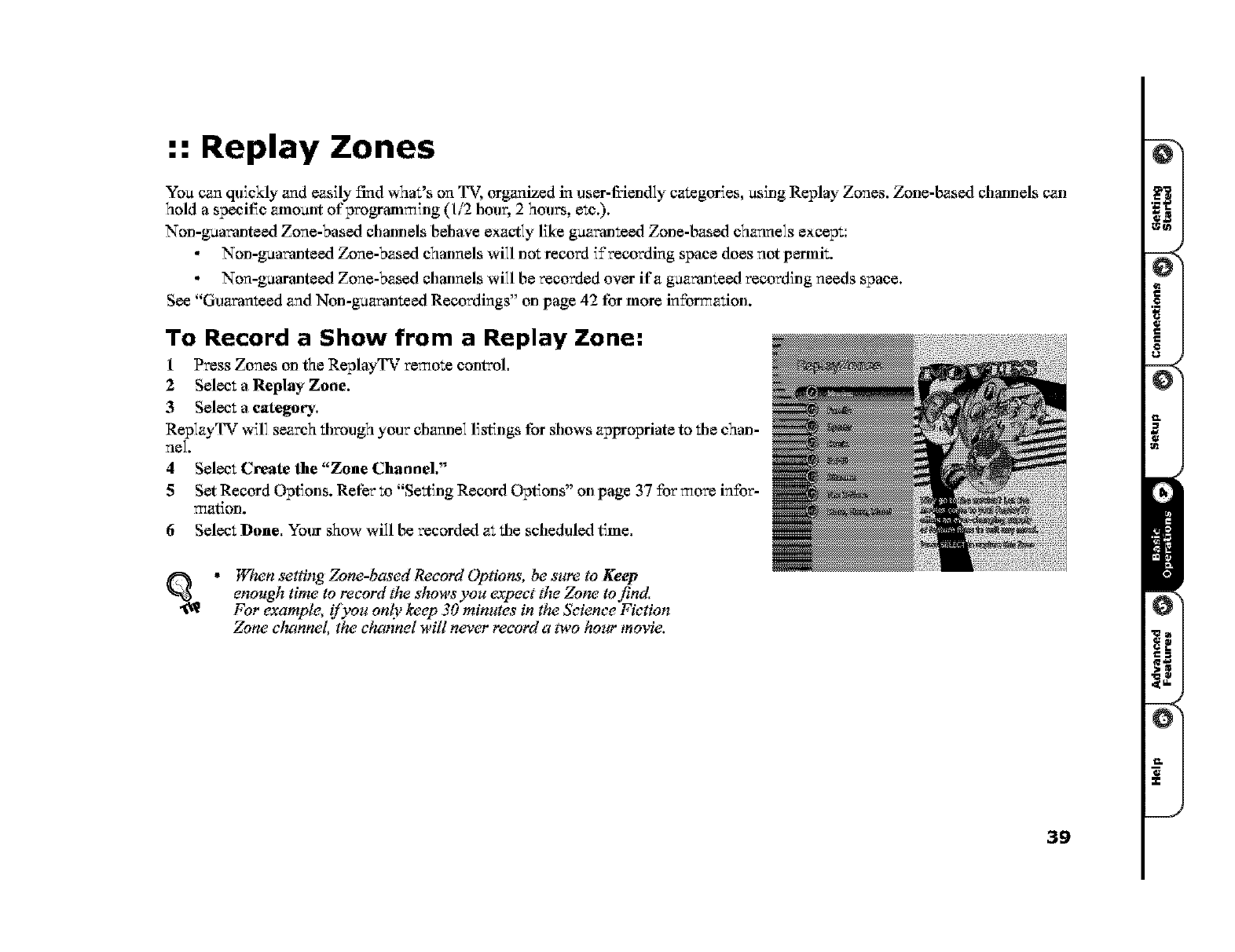
:: Replay Zones
You can quickly and easily find what's on T_. organized in user-fihendly categories, using Replay Zones. Zone-based channels c_Jl
hold a specil_c _Jno_x)t of programming (1/2 hour, 2 hours, etc.).
Non-gaaromeed Zone-based chmmels behave exactly Eke gaar, mteed Zone-based channels except:
Non-gaar, mteed Zone-based channels will not record i£recording space does not permit.
Non-guaranteed Zone-based chmmels will be recorded over ira gaar, mteed recording needs space.
See "Guaranteed and Non-gaar, mteed Recordings" on page 42 for more in£orrr_ation.
To Record a Show from a Replay Zone:
1 Press Zones on the ReplayTV remote control.
2 Select a Replay Zone.
3Select a category',
ReplayTV will search through your channel listings for shows appropriate to the chan-
nel.
4Select Create Ihe "Zone Channel,"
5Set Record Options. Refer to "Se_ting Record Options" on page 37 for more in£of
marion.
6Select Done, Your show will be recorded at _/le scheduled time.
When setiing Zone-based Record Options, be sure to Keep
enough time to record tlw shows you expect the Zotw to find.
For example, if you only keep 30 minutes in the Seienee Fiction
Zone eluTnneL the channel will never record a two how" movie.
39
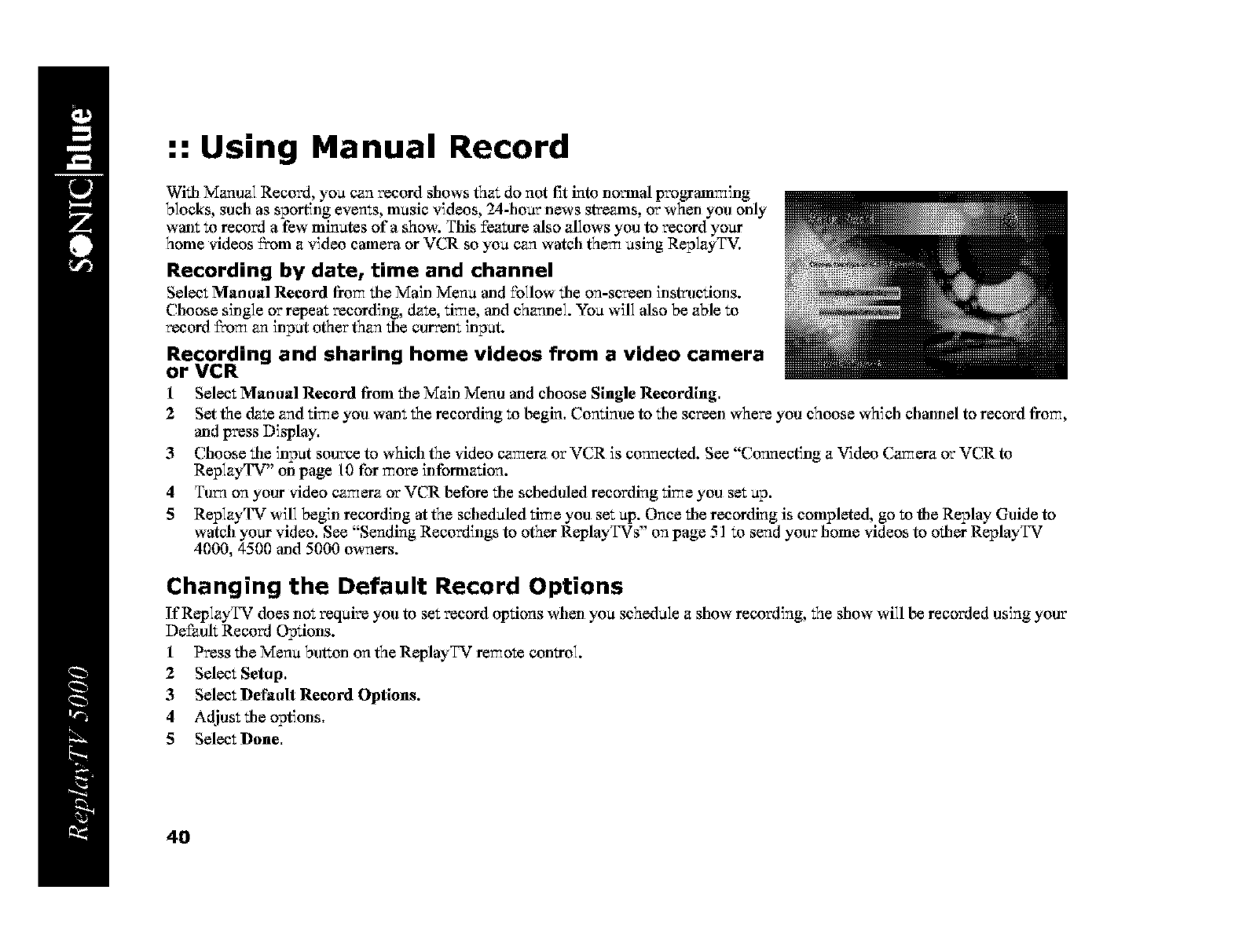
:: Using Manual Record
With Manual Record, you can record shows that do not fit into normal programming
blocks, such as sporting evems, music videos, 24-hour news streams, or when you only
warn to record a few minutes of a show. This feature also allows you to record yo_
home videos 5"om a video camera or VCR so you can watch them using ReplayTV.
Recording by date, time and channel
Select Manual Record from the Main Menu and follow the on-screen instructions.
Choose single or repeat recording, date, time, and charmel. You will also be able to
record _rom an input other than tile curren_ input.
Recording and sharing home videos from a video camera
or VCR
1 Select Manual Record from the Main Menu and choose Single Recording.
2 Set the date and tim e you wan_ the recording to begin. Continue to tile screen where you choose which channel to record from,
and press Display.
3 Choose tile input souse to which the video camera or VCR is connected. See "Connecting a V_deo Camera or VCR to
ReplayTV" on page 10 for more information.
4 Tuna on your video cam era or VCR before tile scheduled recording tim e you set up.
5 ReplayTV will begin recording at the scheduled time you set up. Once tile recording is completed, go to file Replay Guide to
watch )'our video. See "Sending Recordings to other ReplayTVs" on page 51 to send your home videos to other ReplayTV
4000, 4500 and 5000 owners.
Changing the Default Record Options
IfReplayTV does not require you to set record options when you schedule a show recording, the show will be recorded using your
Dei_aalt Record Options.
1 Press the Menu button on the ReplayTV remote control
2 Select Setup,
3 Select Default Record Options.
4Adjust tile options.
5 Select Done,
4O
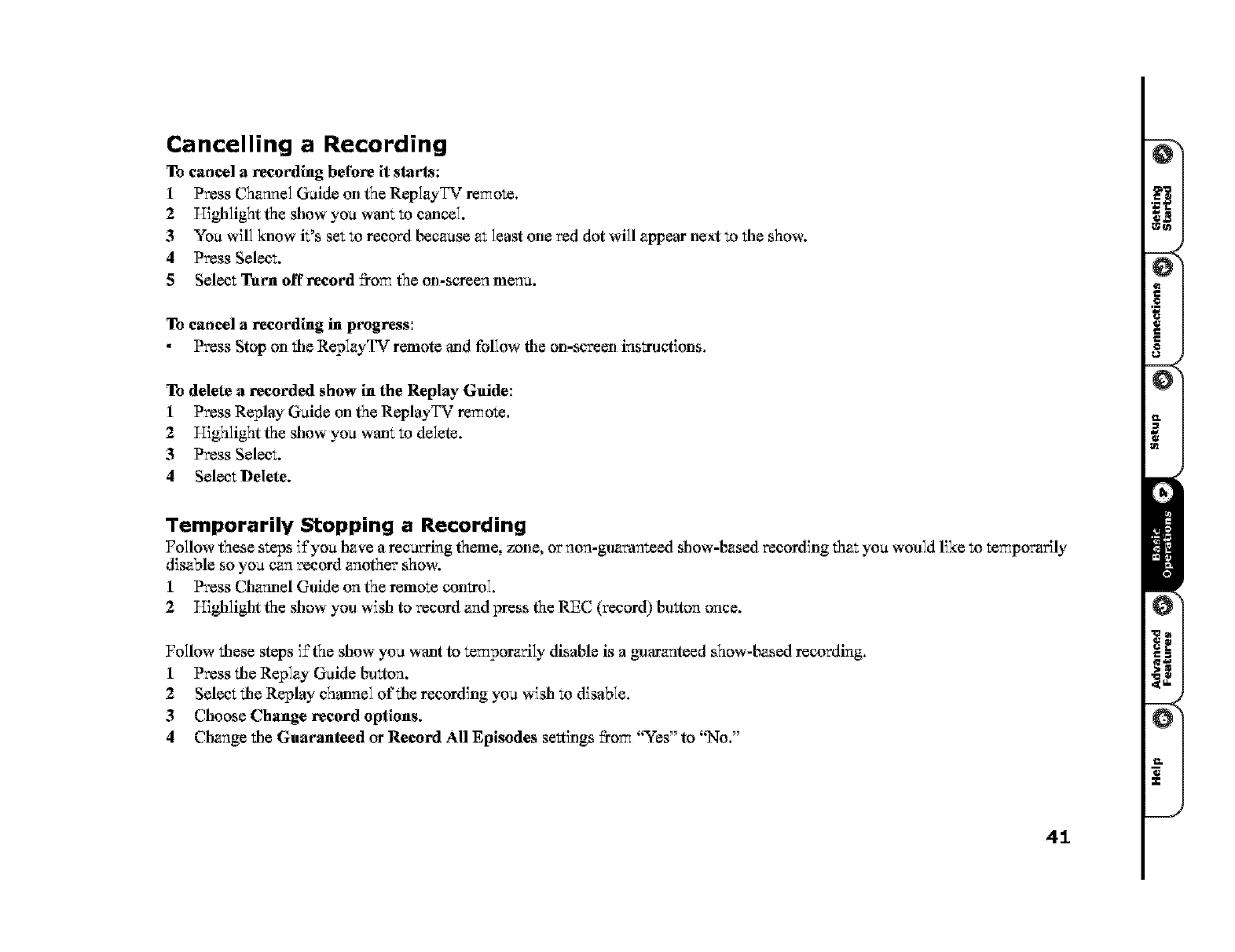
Cancelling a Recording
To cancel a recording be[ore it slarls:
1Press Channel Guide on the ReplayTV remote.
2Highlight the show you wanZ to cancel.
3You will know it's set to record because at least one red dot will appear next to the show.
4Press Select.
5Select Turn off record _o_ the on-screen menu.
To cancel a recording in pt'ogress:
Press Stop on _le ReplayTV remote and [bllow file on-screen instructions,
To delete arecorded show in the Replay Guide:
1 Press Replay Guide on the ReplayTV remote,
2Highlight the show you wan_ to delete.
3Press Select.
4Select Delete.
Temporarily Stopping aRecording
Follow these steps i±'you have a recurring theme, zone, or non-guaranteed show-based recording that you would like to temporarily
disable so you can record another show.
1 Press Chamlel Guide on the remote control.
2 Highlight the show you wish to record and press the REC (record) bu_ton once.
Follow these steps i±'the show you want to temporarily disable is a guaranteed show-based recording.
1 Press the Replay Guide bu_ton.
2 Select the Replay channel of the recording you wish to disable.
3Choose Change record options.
4 Change _le Guaranteed or Record All Episodes se_tings _o_ "Yes" to "No,"
41
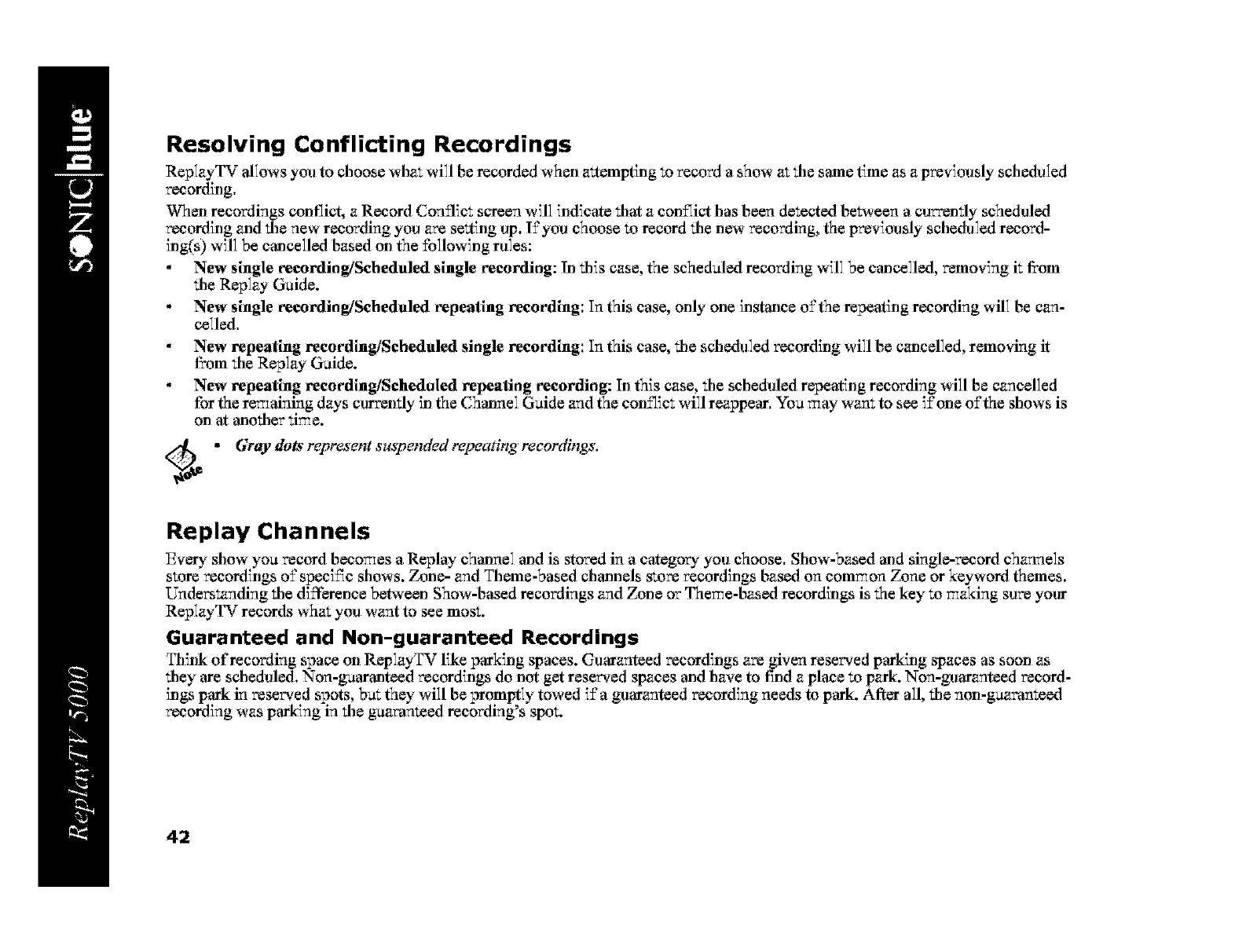
Resolving Conflicting Recordings
ReplayTV allows you to choose what will be recorded when a_tempting to record a show at tile same time as a previously scheduled
recording.
When recordings conflict, a Record Conflict screen will indicate tilat a conSict has been detected be_,een a currently scheduled
recording _ld tile new recording you are se_ting up. I±'you choose to record tile new recording, the previously scheduled record-
ing(s) will be cancelled based on the following rules:
New single recording/Scheduled single recording: In tilis case, the scheduled recording will be cancelled, removing it fi:om
tile Replay Guide.
New single recording/Scheduled eepeatlng recording: In this case, only one instance o±'the repeating recording will be can-
celled.
New repeating recordlng/Seheduled single recording: In this case, tile scheduled recording will be c_melled, removing it
fi:om tile Replay Guide.
New repeating recordlng/Seheduled repeating recording: Ill this case, tile scheduled repeating recording will be cancelled
for the remaining days currently ill the Channel Guide and the con_Tict will reappear. You may want to see i£one o±'the shows is
on at anotiler time.
Cdt_ • (;ray dots represent s:_spended repeating recordings.
Replay Channels
Ever)' show you record becomes a Replay channel and is stored in a category you choose. Show-based and single-record channels
store recordings o±'speci±% shows. Zone- and Theme-based channels store recordings based on common Zone or keyword themes.
Understanding tile difference batween Show-based recordings and Zone or Theme-based recordings is the key to making sure your
ReplayTV records what you want to see most.
Guaranteed and Non-guaranteed Recordings
Think of recording space on ReplayTV like parking spaces. Guaranteed recordings are given reserved parking spaces as soon as
tiley are scheduled. Non-guaranteed recordings do not get reserved spaces and have to t_nd a place to park. Non-guaranteed record-
ings park in reserved spots, but they will be promptly towed i±'a guaranteed recording needs to park. After all, tile non-guaranteed
recording was parking in tile guaranteed recording's spot.
42
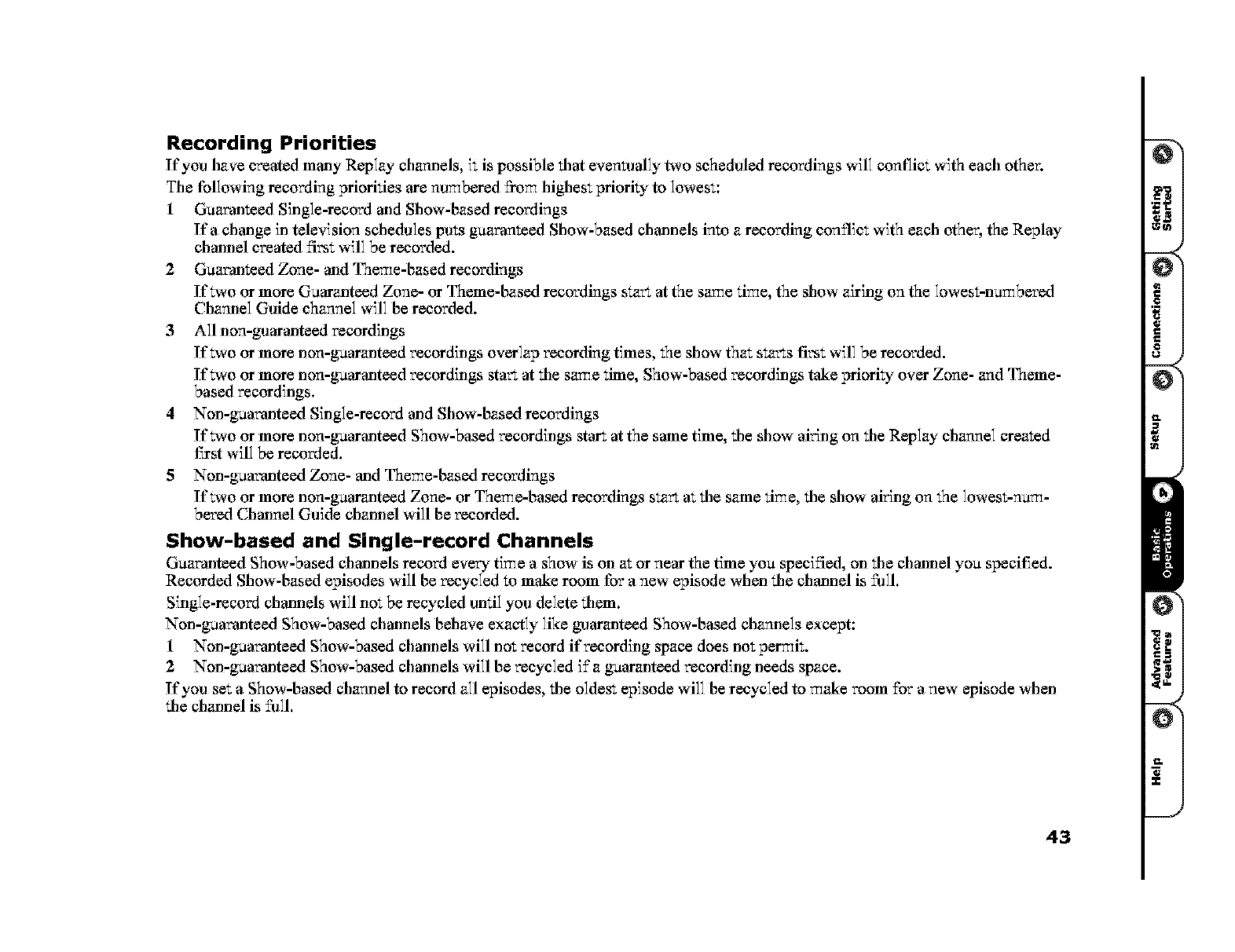
Recording Priorities
If you have created many Replay channels, iZis possible that eventually two scheduled recordings will contlict with each other.
The tbllowing recording priorities are nu_bared ffo_ highest priori_€ to lowest:
1 Guaranteed Single-record and Show-based recordings
Ira change ill television schedules pu_s guaranteed Show-based channels into arecording conflict with each other, the Replay
channel created first will be recorded.
2 Guaranteed Zone- and Theme-based recordings
If_,o or more Guaranteed Zone- or Theme-based recordings smr_ at the saree tir_e, the show airing on the lowest-nur_bered
Channel Guide channel will be recorded.
3All non-guaranteed recordings
If_,o or more non-guaranteed recordings overlap recording times, the show that smr_s first will be recorded.
If_,o or more non-guaranteed recordings star_ at tile saree time, Show-based recordings take priori_€ over Zone- and Theme-
based recordings.
4Non-guaranteed Single-record and Show-based recordings
If_,o or more non-guaranteed Show-based recordings star_ at the same time, tile show along on tile Replay channel created
t_rst will be recorded.
5 Non-guaranteed Zone- and Theme-based recordings
If _,o or more non-guaranteed Zone- or Theme-based recordings smr_ at tile same tir_e, tile show along on the lowest-nur_-
bered Channel Guide charmel will be recorded.
Show-based and Single-record Channels
G_aranteed Show-based channels record every time ashow is on at or near the time you speciSed, on tile channel yo_ specit_ed.
Recorded Show-based episodes will be recycled to make room for a new episode when tile channel is filll.
Single-record channels will not be recycled arltil you delete tilem.
Non-guaranteed Show-based channels behave exactly like guaranteed Show-based channels except:
1 Non-guaranteed Show-based channels will not record if recording space does not permit.
2 Non-guaranteed Show-based channels will be recycled if'a guaranteed recording needs space.
If you set a Show-based channel to record all episodes, tile oldest episode will be recycled to _ke room for a new episode when
tile charmel is filll,
43
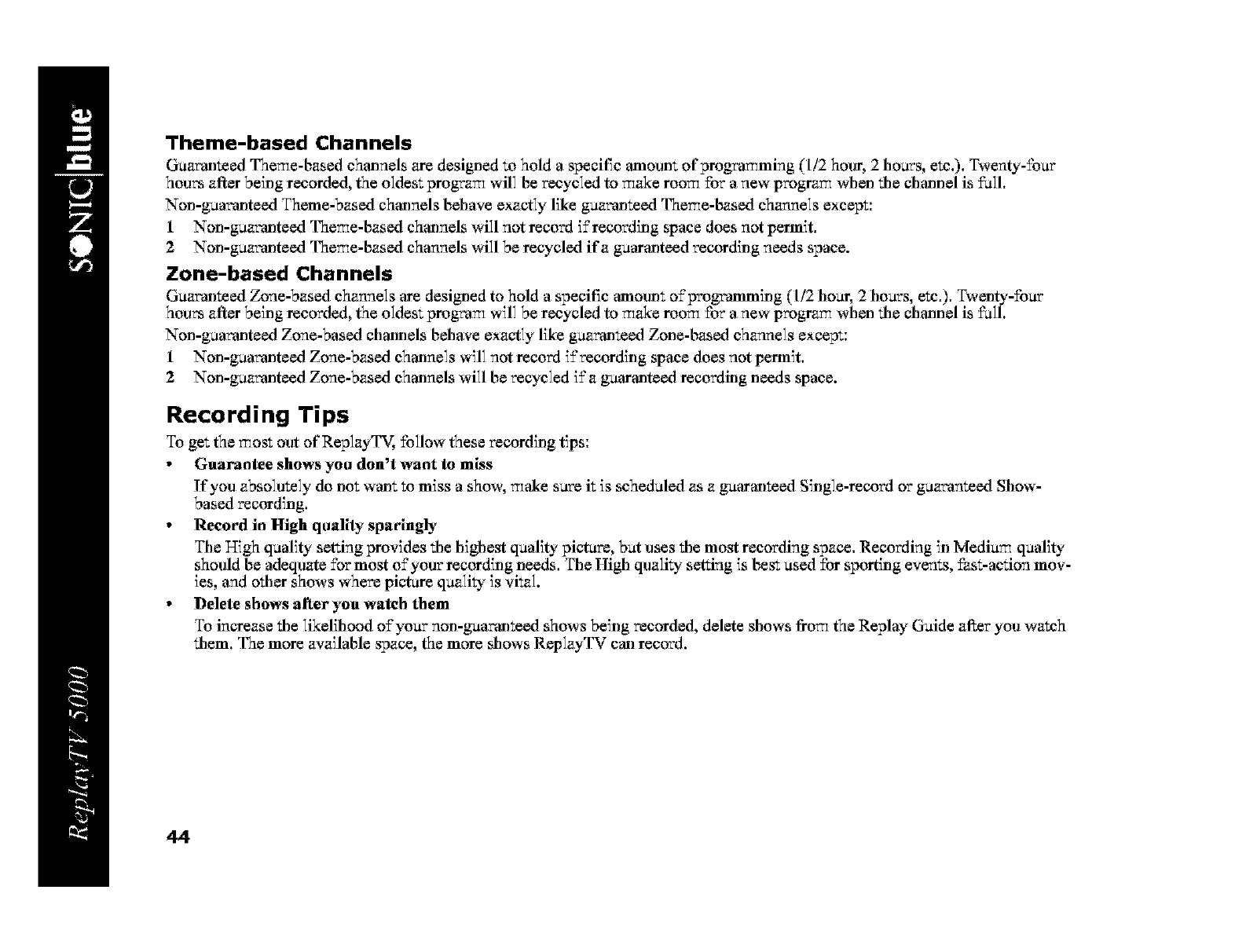
Theme-based Channels
Guaranteed Theme-based channels are designed to hold a specific amounZ of programming (1/2 hour, 2 hours, etc.). Twenty-£our
hours afterbeing recorded, the oldest program will be recycled to make room for a new pvo_am when tile channel is fall.
Non-guaranteed Theme-based channels behave exactly like guaranteed Theme-based channels except:
1 Non-guaranteed Theme-based channels will not record i£recording space does not permit.
2 Non-guaranteed Theme-based channels will be recycled ifa guaranteed recording needs space.
Zone-based Channels
Guaranteed Zone-based channels are designed to hold a specific amoun_ o£programming (1/2 hoar, 2 hours, etc.). Twenty-four
hours afterbeing recorded, the oldest program will be recycled to make room for a new pvo_am when tile channel is fall.
Non-gua_,mteed Zone-based channels behave exactly like gua_,mteed Zone-based channels except:
1 Non-gua_,mteed Zone-based channels will not record i±'recording space does not permit.
2 Non-gua_,mteed Zone-based channels will be recycled i±"a guaranteed recording needs space.
Recording Tips
To get the most out of ReplayTV, follow these recording tips:
•Guarantee shows you don't want to miss
If you absolutely do not wan_ to miss a show, make sure it is scheduled as a guaranteed Single-recoM or guaranteed Show-
based recording.
• Record in High qaallty sparingly
Tile High quality setting provides tile highest quality picture, but uses tile most recording space, Recording in Medium quality
should be 'ivzlequate for most o±'your recording needs. The High quality setting is best used for sporting events, ±'ast-action mov-
ies, and otiler shows where picture quality is vital.
•Delete shows aRcr you watch them
To increase tile likelihood o±'your non-guaranteed shows being recorded, delete shows from the Replay Guide after you watch
tilem. The more available space, the more shows ReplayTV can record.
44
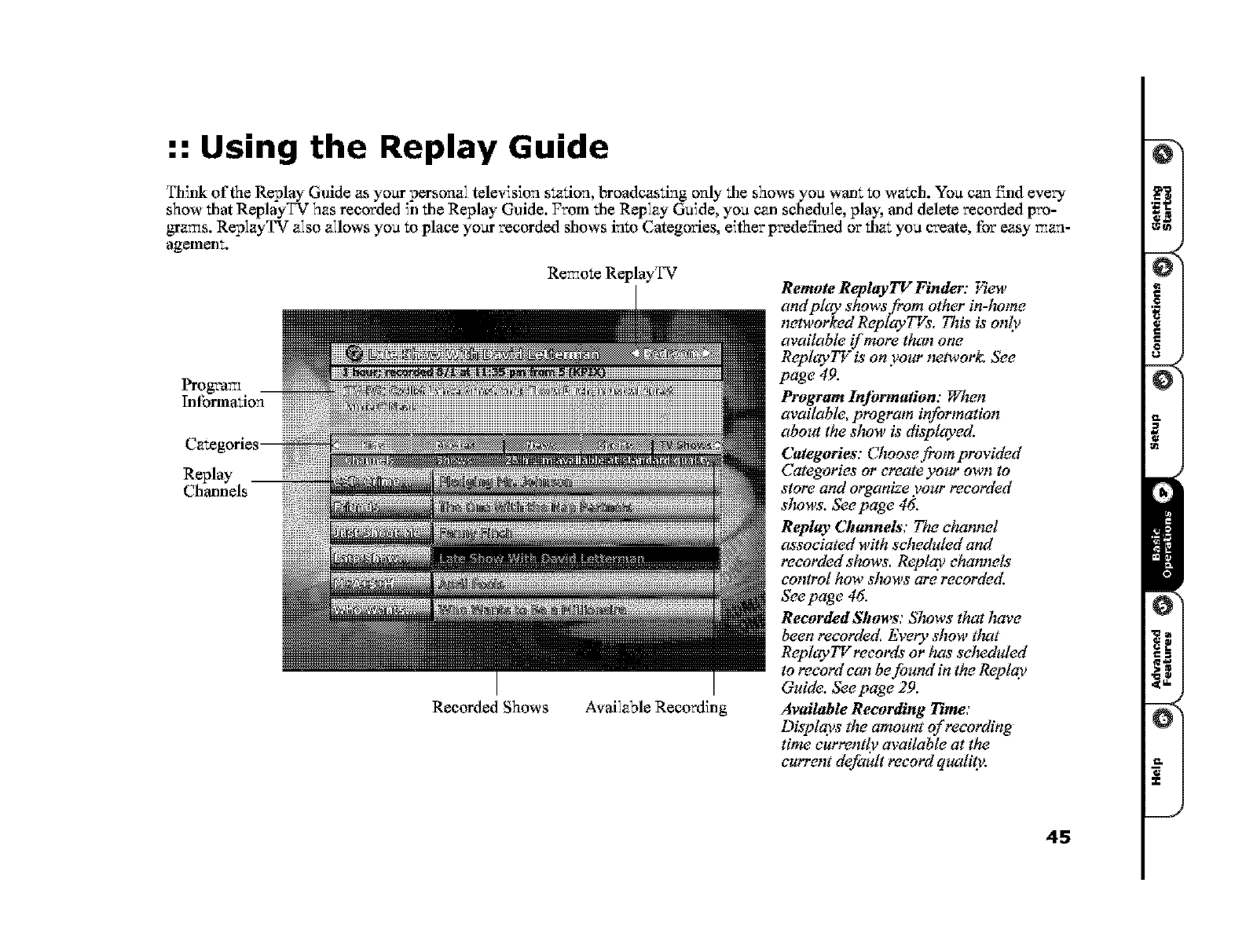
:: Using the Replay Guide
Think of the Replay Guide as your personal television station, broadcasting only file shows you wan_ to watch. You can ±_nd every
show that ReplayTV has recorded in tile Replay Guide. From tile Replay Guide, you c_l sche&lle, play, and delete recorded pro-
_ams. ReplayTV also allows you to place your recorded shows into Categories, either predefined or tilat you create, for easy man-
agemem.
Care
Replay
Chmmels
Recorded Shows
Remote ReplayTV
Available Recording
Remote Replayl_ Finder: Vtew
and play shows _om other in-lrome
networked ReplayTVs, This is only
available if more than one
ReplaylT is on your mtwork, See
page 49.
Program Information: When
available, program information
about the slrow is displayed.
Categories: Choose fi'om provided
Categories or create yow" own to
store and organize your recorded
slrows. Seepage 46.
Reply, Channels: The channel
associated with scheduled and
recorded shows. Replay channels
control how slrows are recorded.
Seepage 46.
Recorded Shows: Slrows that have
been recorded, Every show tluTt
ReplayTVrecords or has selwduled
to record can be found in the Replay
Guide. Seepage 29.
Available Recording Time:
Displ_s the amount of recording
time currently m.'ailable at the
current default record quality.
45
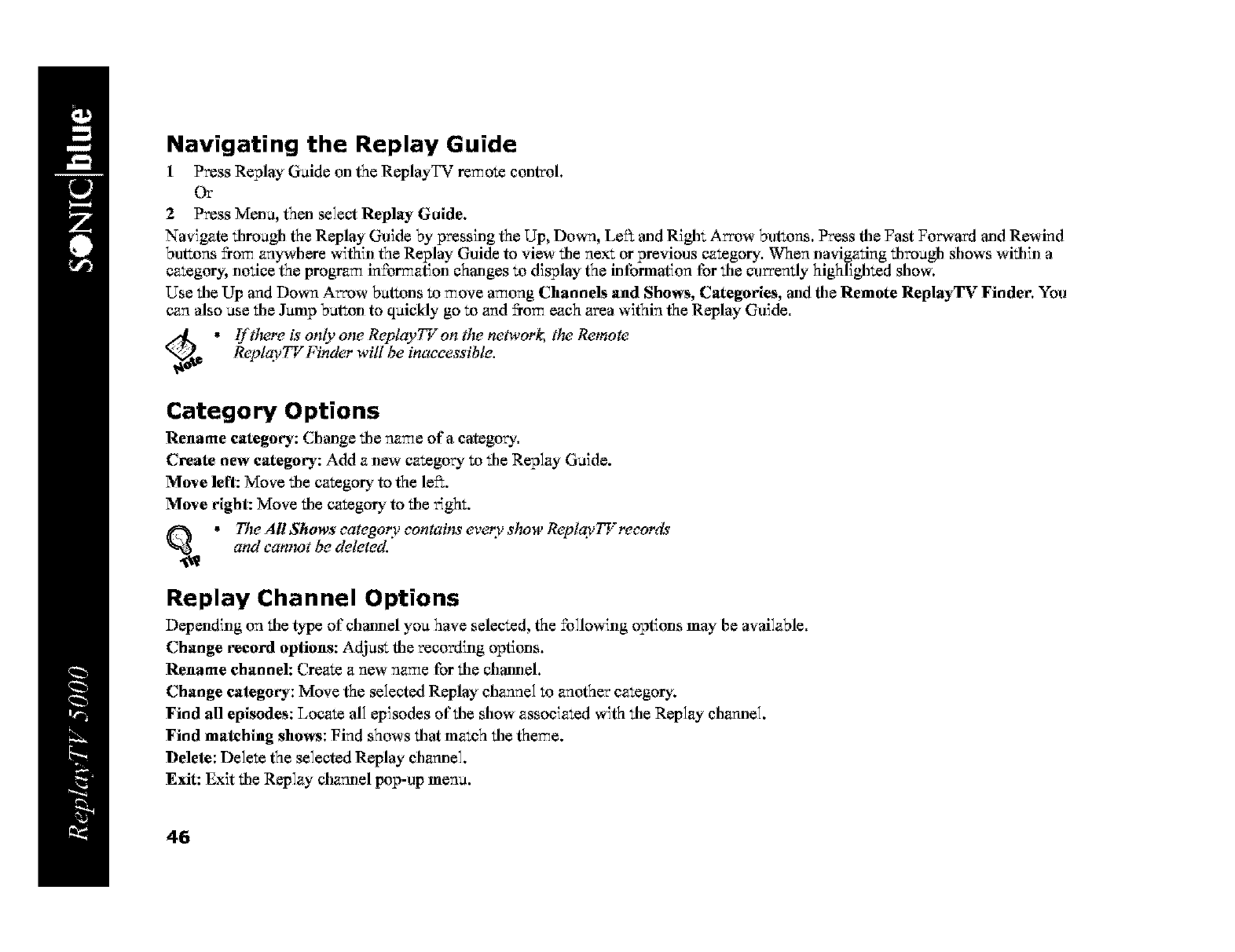
Navigating the Replay Guide
1 Press Replay Guide on the ReplayTV remote control.
Or
2Press Menu, then select Replay Guide.
Navigate ti]rough the Replay Guide by pressing the Up, Down, Le_ and R]gh_ Arrow buttons. Press tile Fast Forward and Rewind
buttons 5"om anywhere within the Replay Guide to view tile next or previous category. When navigating ti)roagh shows witifin a
category, notice the pro_am information changes to display the information for tile currently highlighted show.
Use tile Up and Down Arrow butZons to move among Channels and Shows, Categories, at]d tile Remote ReplayTV Finder. You
can also use tile Jump button to quickly go to and 5"om each area within the Replay Guide.
_o_ * Iftlwre is only one ReplayTTon the network, tlw Remote
Replay TV Finder will be inaccessible.
Category Options
Rename category,: Change tile name of a category.
Create new categot'y: Add a new category to tile Replay Guide.
Move left: Move tile category to the le_.
Move right: Move tile category to tile r_ght.
q_ * The All Shows eategory eontai_ every slrow Replay lTreeords
and eantrot be deleted.
Replay Channel Options
Depending on tile type of'channel you have selected, the following options may be available.
Change t'ecord options: Adjust tile recording options.
Rename channel: Create a new name for tile chmmel,
Change eategot'y: Move the selected Replay channel to another category.
Find all episodes: Locate all episodes ofti]e show associated with tile Replay channel.
Find matching shows: Find shows ti]at match tile theme.
Delete: Delete the selected Replay channel.
Exit: Exit tile Replay channel pop-up menu.
46
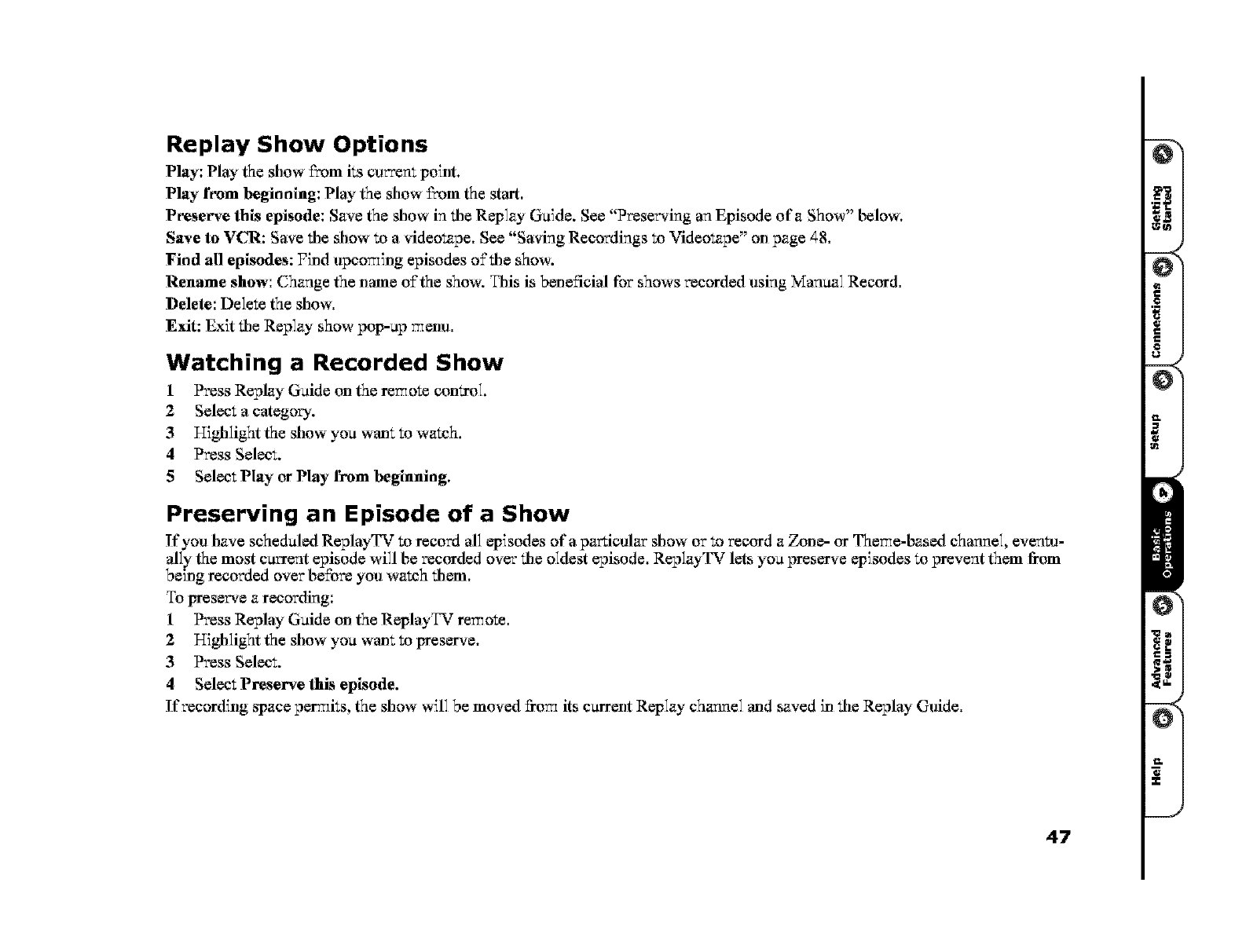
Replay Show Options
Play: Play the show _m its current point.
Play f_om beginning: Play the show 5"om the start.
Pt'eserve this episode: Save the show in _/le Replay Guide. See "Preserving an Episode of a Show" below.
Save to VCR: Save the show to a videotape. See "Saving Recordings to Videotape" on page 48.
Find all episodes: Find upcoming episodes o±'the show.
Rename show: Change the name o±'the show. This is beneficial for shows recorded using Manual Record.
Delete: Delete the show.
Exit: Exit file Replay show pop-up menu.
Watching a Recorded Show
1Press Replay Guide on the remote control
2 Select a category.
3I/ighlight the show you wanZ to watch,
4Press Select.
5Select Play or Play from beginning,
Preserving an Episode of aShow
ffyou have scheduled ReplayTV to record all episodes of a particular show or to record a Zone- or Theme-based channel, even_l-
ally the most current episode will be recorded over the oldest episode. ReplayTV lets you preserve episodes to prevent them from
being recorded over be£ore you watch them.
To preserve a recording:
1Press Replay Guide on the ReplayTV remote.
2 Highlight the show you wmlZ to preserve.
3 Press Select.
4Select Preserve this episode.
If recording space per_ks, the show will be moved ±}ore its current Replay channel and saved in _/le Replay Guide.
47
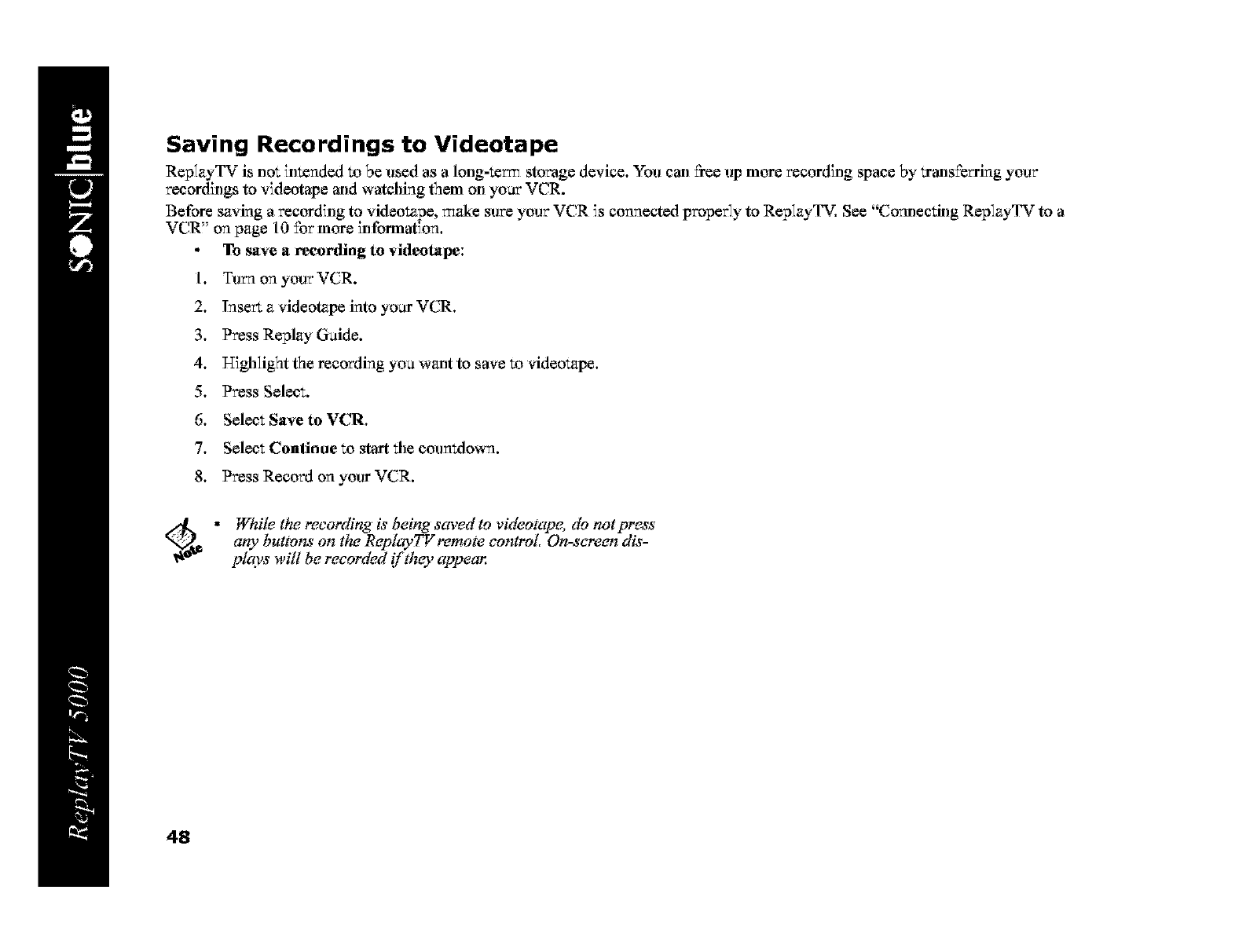
Saving Recordings to Videotape
ReplayTV is not intended to be used as a long-te_ storage device, You can flee up more recording space by trans±'erring your
recordings to videotape m)d watching them on your VCR.
Before saving a recording to videotape, make sure your VCR is connected properly to ReplayTV. See "Comlecting ReplayTV to a
VCR, on page 10 £or more information.
To save a recording to videotape:
1, Turn on your VCR.
2, Insert a videotape into your VCR,
3, Press Replay Guide.
4, Highlight the recording you w_alt to save to videotzpe,
5, Press Select.
6, Select Save to VCR,
7, Select Conlinae to start the countdown.
8, Press Record on your VCR.
ed_ * While the recording is being saved to videotape, do not press
arty buttons on the ReplayTV remote control, On-screen dis-
plays will be recorded if they appear,
48
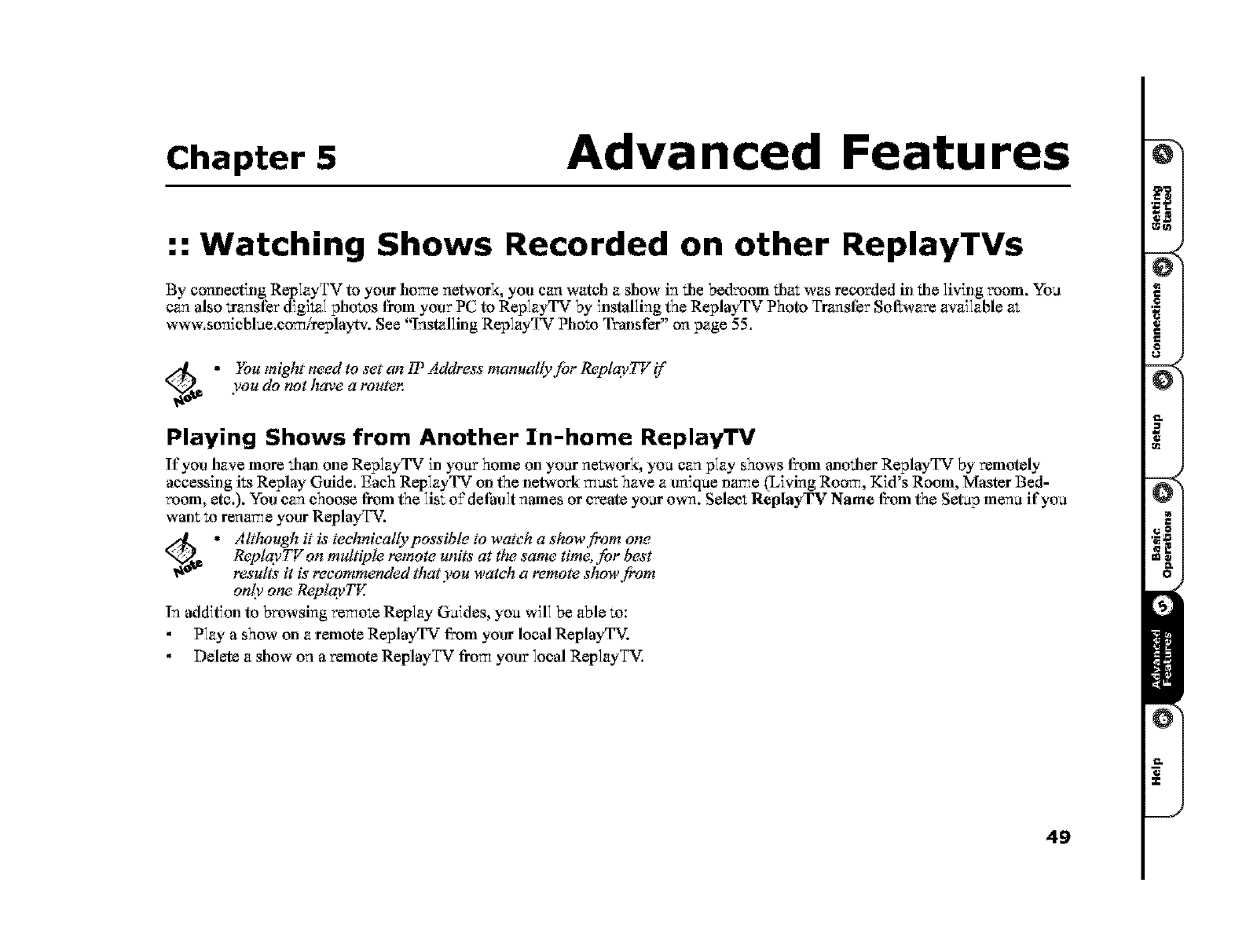
Chapter 5 Advanced Features
:: Watching Shows Recorded on other ReplayTVs
By comlecting RepIayTV to your home network, you can watch a show in tile bedroom tilat was recorded h) tile living room. si%u
can also transfer digital photos from your PC to RepIayTV by mstalhng the ReplayT_ _ Photo Transfer Sof_ are avaaIable at
www.sonicblue.comireplaytv. See "Installing RepIayTV Photo Transfer" on page 55.
_d_ " )bu might need to set an IP Address manually for Replay77 z if
you do not have a routen
Playing Shows from Another In-home ReplayTV
If'you have more ti)_)one Rep]ayTV in)'our home on your ne_,ork, you can play shows from _)oti)_ReplayTV by remotely
accessing its Replay Guide, Each ReplayTV on the network must have a unique name (Living Room, Kid's Room, Master Bed-
room, etc.). You can choose from the list o£ defhuIt names or create your own. Select ReplzyTV Name from the Setup menu if you
wan_ to rename your ReplayTV.
_da_ * AItlrough it is teehnically possible to watch a show fi'om one
Replay 77Zon multiple remote units at the same time, for best
results it is' recommended that you watch a remote show from
only one Replay TE
In addition to browsing remote Replay Guides, you will be able to:
Play a show on a remote ReplayTV from your local ReplayTV.
Delete a show on a remote ReplayTV from your local RepIayTV.
49

Selecting Local/Remote Replay Guides
If more than one ReplayTV exists on tile ne_,ork, yoe will see left and right arrows next to tile ReplayTV name in tile upper right
hand comer of tile Replay Guide. This is called tile Remote ReplayTV Finder. From here, you can access other networked Replay-
TVs in your home.
ed_ * If tlwre is only one Replay TV on the neiwor& tlw left and right
arrows will trot be displayed next to tlue Replayl$ r name.
To Access a Remote ReplayTV:
1 Use tile Up Arrow or Jump bet_on to move to tile
Remote ReplayTV Finder. You can also press tile
QuickSkip bet_on I_comanywhere witilin tile Replay
Guide to immediately access a remote Replay Guide.
Press QuickSkip repeatedly to continue tilrough all
ne_,orked ReplayTVs.
2 Use tile Right and Left Arrow buttons to choose a
remote ReplayTV tilat is cofmected to tile ne_,ork.
3 Access tile category you warn to browse.
4Use tile Down Arrow or hlmp betton to access tile
shows in tile category.
5 Highlight a show yoe want to watch and press Select,
Operations on Remote Shows
Play: Play the selected show fix)m its cerrent point.
Play from beginning: Play the selected show _om the
beginning. This option will only be available for remote
shows that have already been played on tile remo_e
ReplayTV.
Delete: Delete tile selected show.
Replay
Channels
and their
recorded
shows
Remote ReplayTV Finder
ed_ * If due selected show is currently recording or being played by
atrother viewer, you cannot delete the slrow. Pressing Stop while
watching a remote show that is currently recording will stop
playback but trot stop the reeorcling:
5O
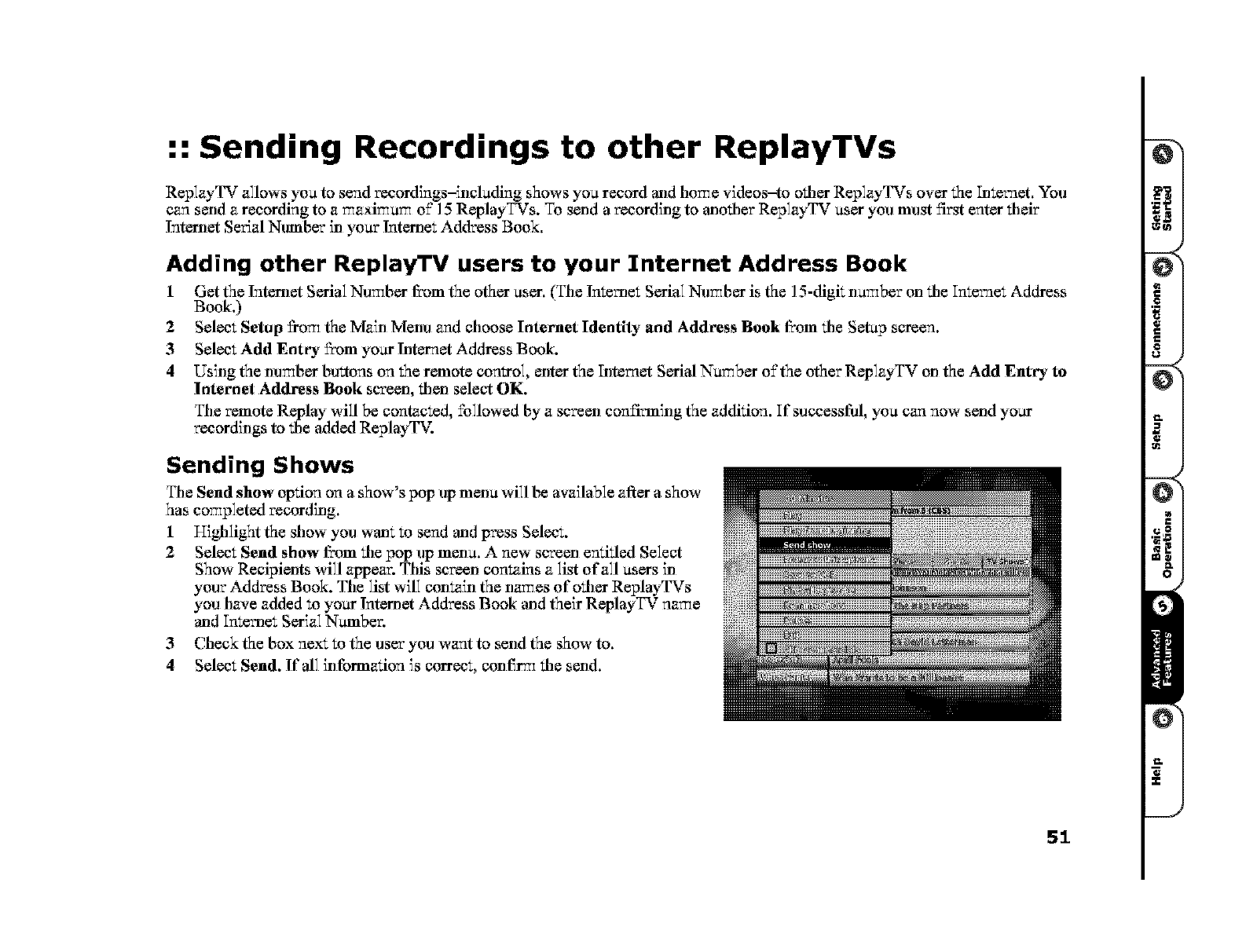
:: Sending Recordings to other ReplayTVs
ReplayTV allows you to send recordings-inckMing shows you record and home videos-to other ReplayTVs over the Intemet. You
can send a recording to a maximum o±"]5 ReplayTVs. To send a recording to another ReplayTV user you must first enter their
lnternet Serial Number ill your lnternet Address Book.
Adding other ReplayTV users to your Internet Address Book
1 Get the lnternet Serial Number fi'om the other user. (The lnternet Serial Number is the ]5-digk number on tile Intemet Address
Book.)
2 Select Setup _om the Main Menu and choose Internet Identity and Address Book fi:om tile Setup screen.
3 Select Add Entry fl'om yo_tr lnternet Address Book.
4Using the tm_ber buttons on the remote control, enter the Intemet Serial Number o£the other ReplayTV on the Add Entry to
Internet Address Book screen, tilen select OK.
Tile remote Replay will be contacted, followed by a screen confirming the addition. If successfid, you can now send yo_tr
recordings to tile 'added ReplayTV.
Sending Shows
Tile Send show option on a show's pop up mena will be available after a show
has completed recording.
1 Higlllight the show you wan; to send and press Select.
2 Select Send show fcom tile pop up mena. A new screen entitled Select
Show Recipients will appear. This screen contains a list of all users ill
your Address Book. Tile list will contain the names of otiler ReplayqNrs
you have added to yo_tr lnternet Address Book and their ReplayTV name
and Internet Serial Number.
3 Check the box next to the user you want to send the show to,
4Select Send. If all information is correct, conflr_ tile send.
51
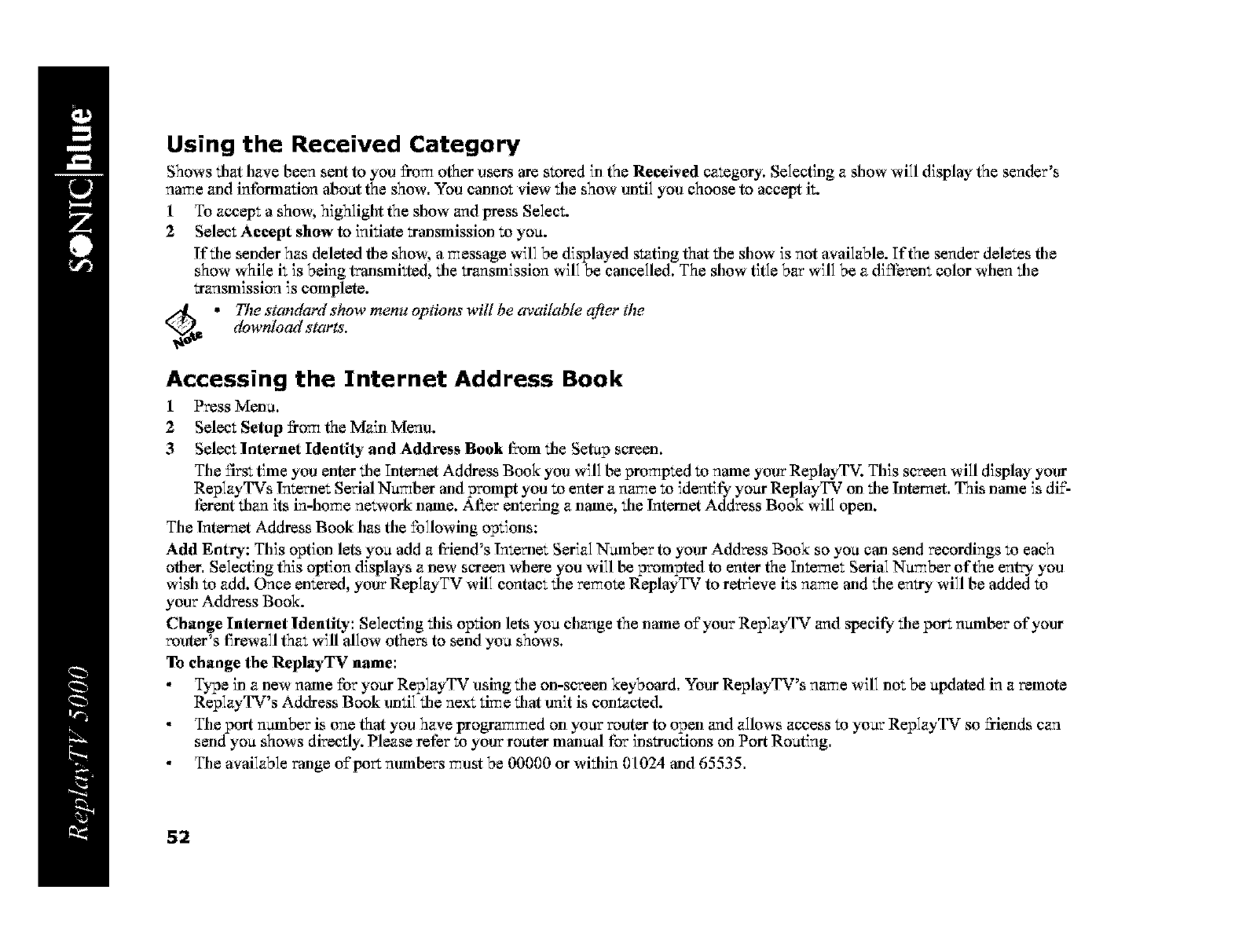
Using the Received Category
Shows tilat have been sent to you _}om other users are stored in the Received category. Selecting a show will display the sender's
name _ld information about the show. You cmmot view file show arltil you choose to accept it.
1 To accept a show, highlight the show and press Select.
2 Select Accept show to initiate trmlsmission to you.
If file sender has deleted file show, a message will be displayed stating that file show is not available. If the sender deletes file
show while it is being tr, msmkted, file transmission will be cmlcelled. The show title bar will be a differem color when file
transmission is complete.
_d _ * The standard show menu options will be available after the
download starts'.
Accessing the Internet Address Book
1 Press Menu.
2Select Setup ±}ore the Main Menu.
3Select Internet Identity and Address Book from tile Setup screen.
The first time you enter tile Internet Address Book you will be prompted to name your ReplayTV. This screen will display your
ReplayTVs Inter[let Serial Number and prompt you to enter a name to identify your Replay2% r on tile lnternet. This Flame iS di_'-
ferent than its in-home ne_,ork Flame. After eme_ng a Flame, tile lnternet Address Book will open.
The lnternet Address Book has tile following options:
Add Entry: This option lets you add a friend's Inter[let Serial Number to your Address Book so you can send recordings to each
otiler. Selecting this option displays a Flew screen where you will be prompted to enter the Intemet Serial Number of the entry you
wish to add. Once entered, your ReplayTV will contact tile remote Replay2% r to re.eve its name and tile entry will be added to
your Address Book.
Change Internet Identity: Selecting tilts option lets you change the Flame Of your ReplayTV and specit_' tile port number of your
router's flrewall that will allow others to send you shows.
To change the ReplayTV name:
Type in a Flew name £or your ReplayTV using tile on-screen keyboard. Your ReplayTV's name will not be updated in a remote
ReplayTV's Address Book arltil tile next time tilat unit is contacted.
The port number is one that you have programmed on your router to open and allows access to your ReplayTV so fi'iends can
send you shows directly. Please refer to your router manual for instructions on Port Routing.
The available range of port numbers must be 00000 or within 01024 and 65535.
52
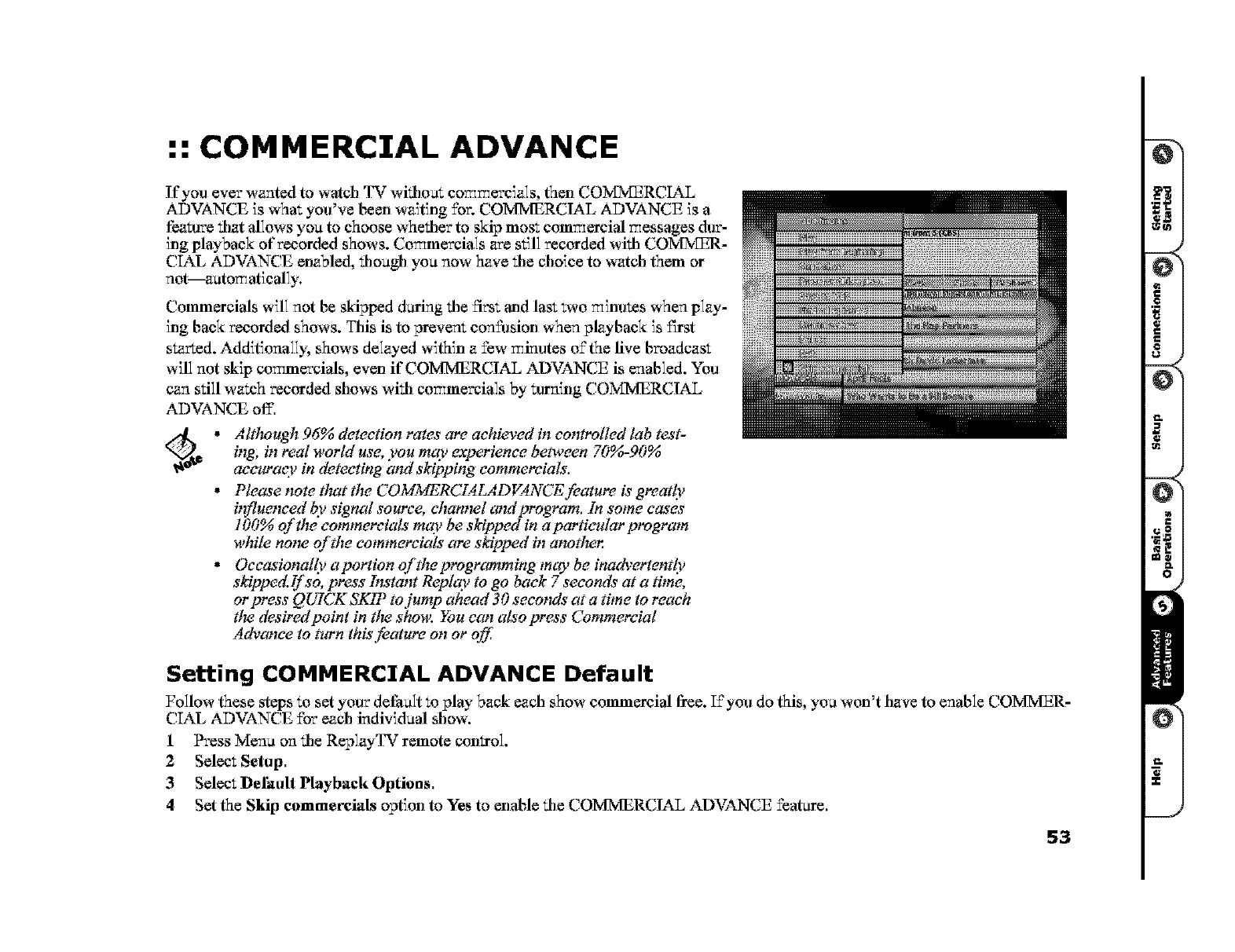
:: COMMERCIAL ADVANCE
If yogi ever wanted to watdl TV witiloat commereia]s, then COMMERCIAL
ADVANCE is what you've been waiting for. COMMERCIAL ADVANCE is a
feaalre that allows you to choose whether to skip most commercial messages dur-
ing playback of recorded shows. Commercials are still recorded with COMMER-
CIAL ADVANCE enabled, thougll you now have tile choice to watch them or
not--autom atically.
Commercials will not be skipped daring tile first and last two mimltes when play-
ing back recorded shows. This is to preven; confilsion when playback is f_rst
started. Additionally, shows delayed within a few minutes o£the five broadcast
will not skip commercials, even if COMMERCIAL ADVANCE is enabled. You
can still watch recorded shows with commercials by alrning COM'MERCIAL
ADVANCE off.
*Although 96% detection rates are achieved in controlled lab test-
ing; in real worM use, you may experience between 70%-90%
aee_a'acy in detecting and skipping commercials'.
.Please note tl_at the COMMERCL4LADE4NCEfeature is greatly
it_fluenced by signal source, channel and program. In some eases
100% of the commercials' may be skipped in a partieular program
while notw of the commercials' are skipped in anotlwr.
*Occasionally aportion oftheprogrwrtming may be inadvertently
skil)ped.lf so, press b_stant Replay to go back 7 seeond_ at a time,
or press QUICK SKIP to jump ahead 30 seconds at a time to reach
tlw desired point in tlw show. You can also press Commercial
Advance to turn this feature on or off:
Setting COMMERCIAL ADVANCE Default
Follow these steps to set your default to play back each show commercial free. I£you do this, you won't have to enable COMMER-
CIAL ADVANCE £or each individual show.
1 Press Menu on tile ReplayTV remote comrol.
2 Select Setup,
3 Select Default Playback Options,
4Set the Skip commercials option to Yes to enable tile COIVIIVIERCIAL ADVANCE f_atar¢,
53
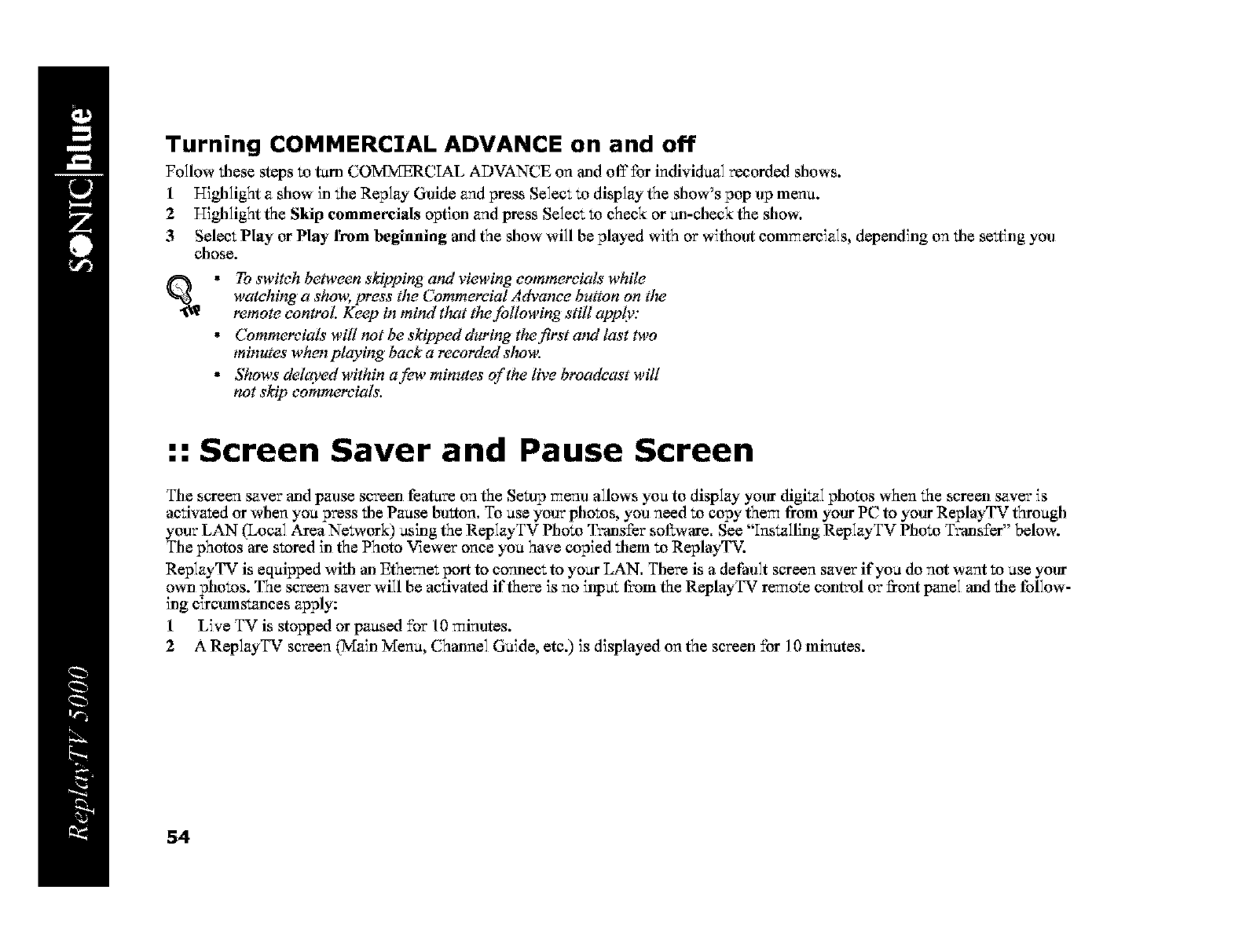
Turning COMMERCIAL ADVANCE on and off
Follow these steps to tam COM)cfERCIAL ADVANCE on and off£or individual recorded shows.
1 Highlight a show in tile Replay Guide and press Select to display the show's pop up menu.
2 Highlight the Skip commercials option and press Select to check or _xl-check the show.
3 Select Play or Play from beginning arid the show will be played with or without comr_ereials, depending on tile setting you
chose.
qV * To switch bciwecn skipping and viewing commercials' while
watching a sho_¢; press the Commercial Advance button on tlw
remote control. Keep in mind tlrot the following still apply:
•Commcreials will trot be skipped during thcfirst and last two
minutes when playing back a recorded slro_:
•Shows delayed within a few minutes of the live broadcast will
not skip eommcreials.
:: Screen Saver and Pause Screen
The screen saver and pause screen feature on the Setup menu allows you to display your digitzl photos when the screen saver is
activated or when you press tile Pause button. To use your photos, you need to copy the_ from your PC to your ReplayTV through
your LAN (Local Area Ne_,ork) using the ReplayTV Photo Tr,ms±'er sol_,are. See "Installing ReplayTV Photo Tr, msfer" below.
The photos are stored in the Photo Viewer once you have copied tilem to ReplayTV.
Rep]ayTV is equipped witil atl Ethemet port to cormect to your LAN. There is a deFau]t screen saver if you do not want to use your
own photos. The screen saver wi]l be activated if there Js no input fcom the ReplayTV re_ote control or _ont pane] arid tile tbl]ow-
ing circumstzIlces apply:
1 Live TV is stopped or paused for 10 _inutes.
2 A ReplayTV screen (?vfaJnMenu, Channel Guide, etc.) Js displayed on the screen for l0 minutes.
54
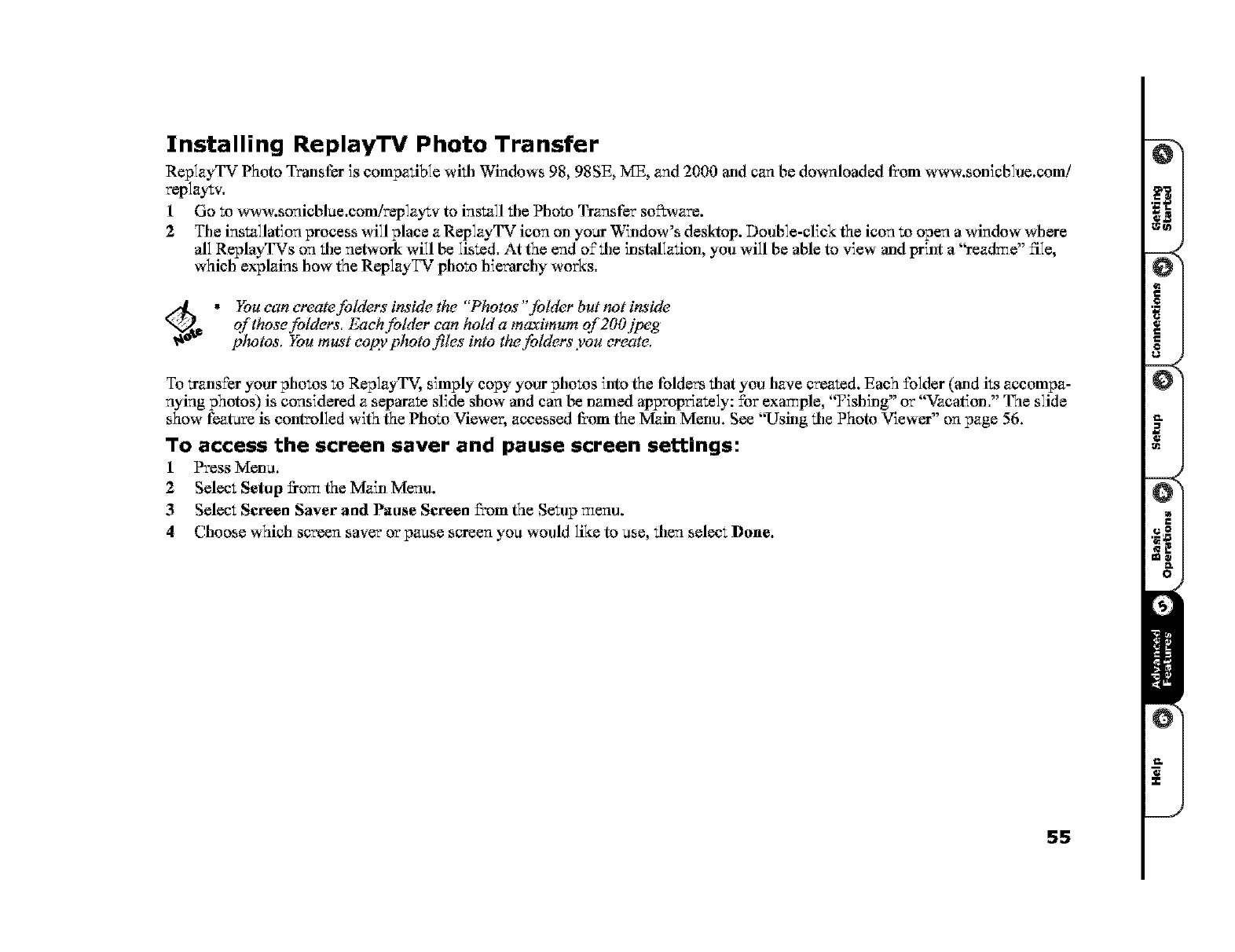
Installing ReplayTV Photo Transfer
ReplayTV Photo Tr,msfar is compatible with Windows 98, 98SE, ME, and 2000 and can be downloaded from _-a-a,.sonicblue.com!
replaytv.
1Go to _-a-a,.sonicblae.com!replaytv to install tile Photo Transfer so2ra, are.
2 The installation process will place a ReplayTV icon on your Window's desktop. Double-click the icon to open a window where
all ReplayqWs on tile network will be listed. At the end o£tile installation, you will be able to view and print a "readme" file,
which explains how the ReplayTV photo hierarchy works.
_d_ * You can create folders inside the "!Photos" folder but not inside
of those foMers, Each folder can hold a maximum of 2OOjpeg
photos, You must eopy photo files into the foMers you create,
To trans±'er your photos to ReplayTV, simply copy your photos into the Ibidem tilat you have created. Each folder (and its accompa-
nying photos) is considered a separate slide show and can be named approp_ately: for example, "Fishing" or "Vacation." The slide
show feature is controlled with the Photo Viewer, accessed fcom the Main Menu. See "Using tile Photo Viewer" on page 56.
To access the screen saver and pause screen settings:
1 Press Menu.
2 Select Setup f}om the Main Menu.
3 Select Seeeen Saver and Pause Seeeen fix)m the Setup menu.
4Choose which screen saver or pause screen you would like to use, tilen select Done.
55
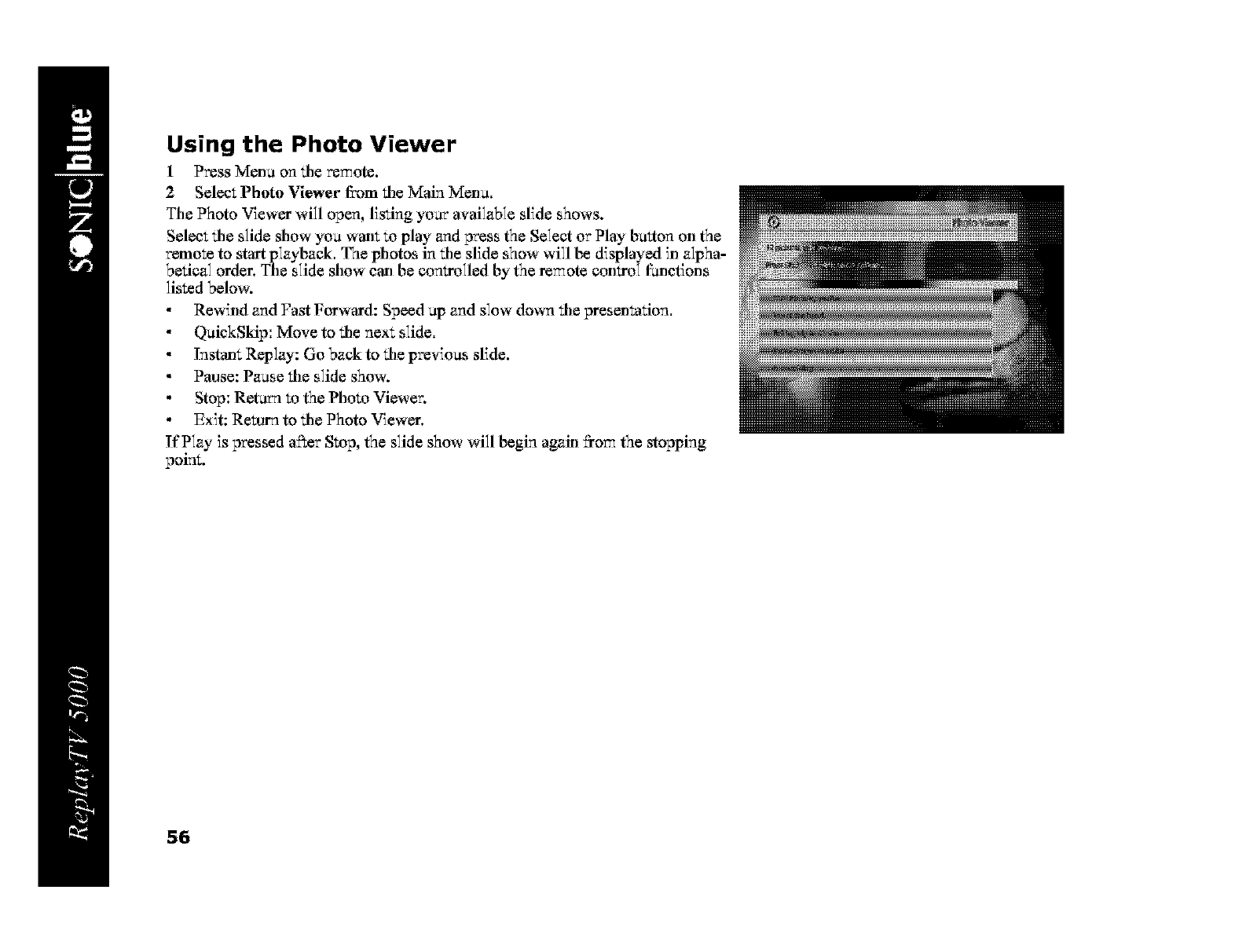
Using the Photo Viewer
1Press Menu on _le remote.
2Select Photo Viewer fi"om _le Main Menu.
The Photo V_ewar will open, listing your available slide shows.
Select _le slide show you warn to play and press the Select or Play button on the
remote to start playback. The photos in _le slide show will be displayed in alpha-
betical order. The slide show can be controlled by the remote comrol t_letions
listed below.
Rewind and Fast Forward: Speed up and slow down tile presentation.
QuickSkip: Move to file next slide.
lnstan_ Replay: Go back to file previous slide.
Pause: Pause file slide show.
Stop: Return to the Photo Viewer.
Exit: Return to the Photo VJewar.
If Play is pressed a_er Stop, the slide show will begin again _oru the stopping
point.
56
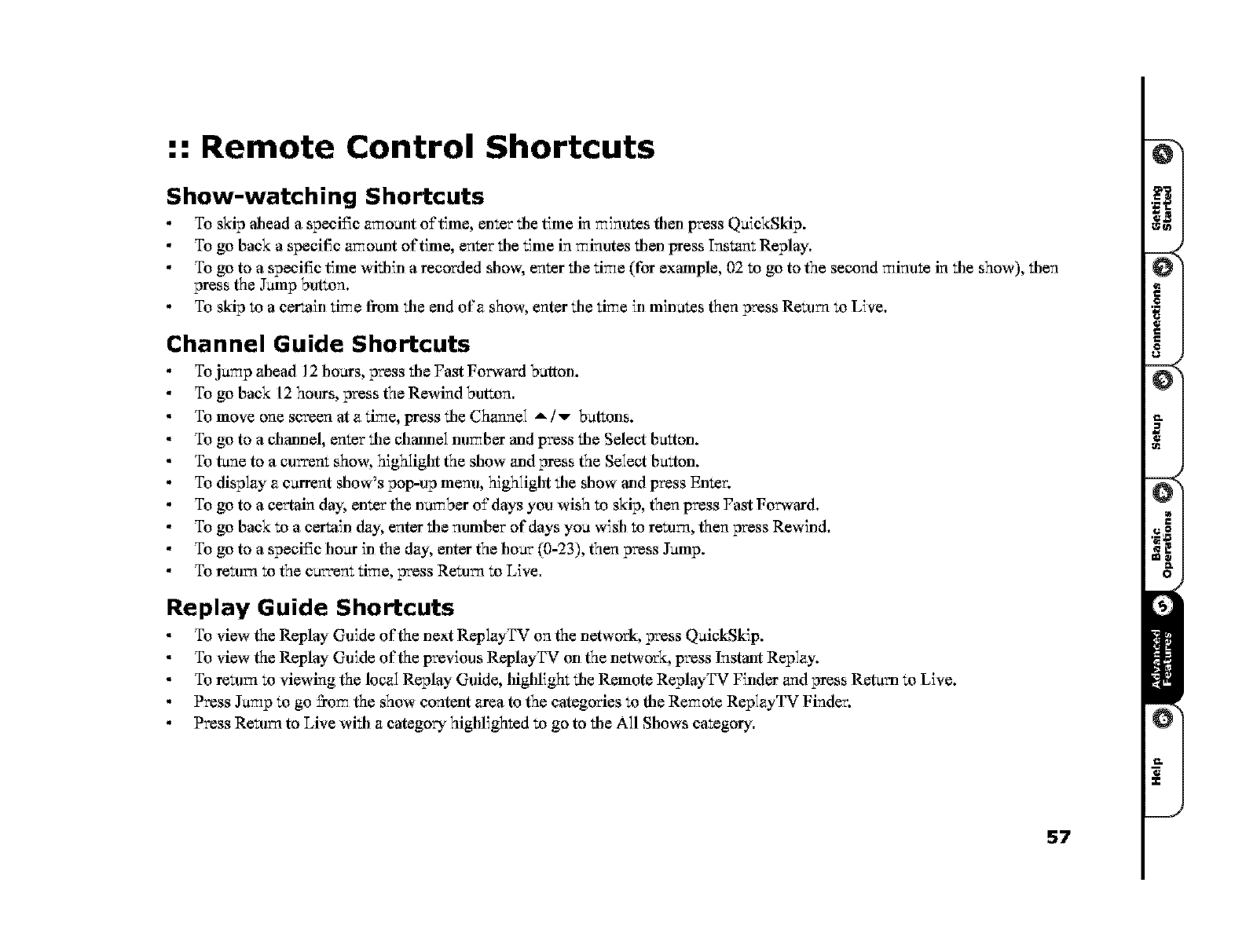
:: Remote Control Shortcuts
Show-watching Shortcuts
To skip ahead a specific amo_xlt o£time, enter tile time in minutes fllen press QuickSkip.
To go back a specit_c amo_xlt of time, enter tile 5me in minutes tilen press Instant Replay.
To go to a specit_c time witifin a recorded show, enter tile time (for example, 02 to go to the second minute in tile show), tilen
press the Jump but;on.
To skip to a certain time from tile end of a show, enter tile time ill minutes then press Return to Live.
Channel Guide Shortcuts
To jump ahead 12 hours, press tile Fast Forward button.
To go back 12 hours, press the Rewind butxon.
To move one screen at a time, press tile Channel A !v buttons.
To go to a channel, enter tile channel ml_ber arid press tile Select bu;ton.
To tune to a curren; show, highlight the show _ld press the Select bu;ton.
To display a current show's pop-up menu, highlight tile show and press Enter.
To go to a certain day, enter the number o£ days you wish to skip, then press Fast Forward.
To go back to a certain day, enter tile number of days you wish to return, then press Rewind.
To go to a specific hour in the day, enter the hour (0-23), then press Jump.
To return to the current time, press Return to Live.
Replay Guide Shortcuts
To view the Replay Guide of the next ReplayTV on the network, press QuickSkip.
To view the Replay Guide of the previous ReplayTV on the network, press lnstatlt Replay.
To return to viewing the local Replay Guide, highlight tile Remote ReplayTV Finder and press Return to Live.
Press Jump to go fi'om the show content area to the categories to file Remote ReplayTV Finder.
Press Return to Live witil acategory highlighted to go to tile All Shows ca;egory.
57
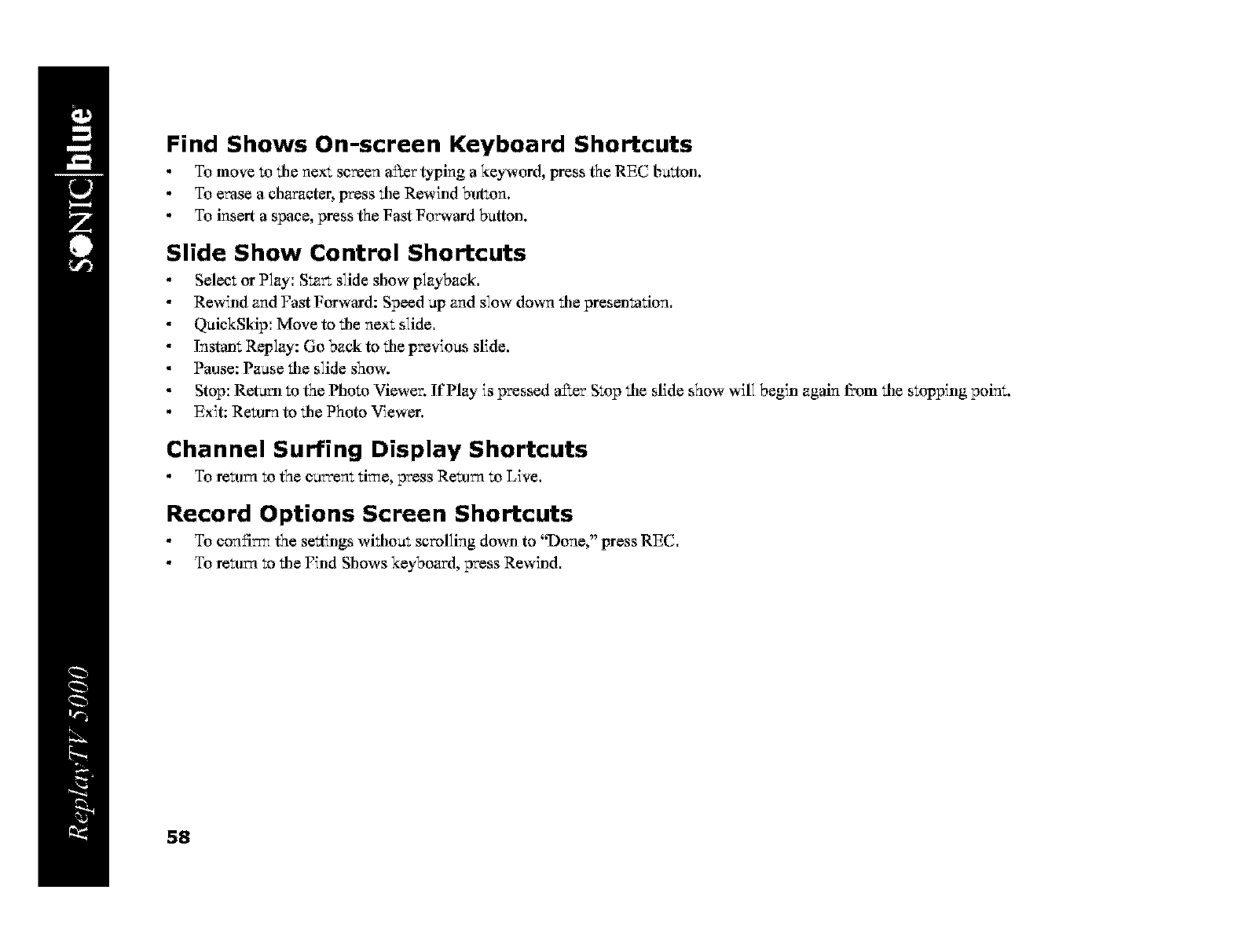
Find Shows On-screen Keyboard Shortcuts
To move to tile next screen a_er typing a keyword, press the REC button.
To erase a character, press tile Rewind button.
To insert a space, press the Fast Forward button.
Slide Show Control Shortcuts
Select or Play: Start slide show playback.
Rewind and Fast Forward: Speed ap and slow down tile presentation.
QuickSkip: Move to tile next slide.
lnstan_ Replay: Go back to tile previous slide.
Pause: Pause tile slide show.
Stop: Return to the Photo Viewer. If Play is pressed a_er Stop tile slide show will begin again fi:om tile stopping point.
Exit: Return to tile Photo Viewer.
Channel Surfing Display Shortcuts
To return to the current time, press Return to Live.
Record Options Screen Shortcuts
To confirm the settings witilo_t scrolling do_l to "Done," press REC,
To realm to tile Find Shows keyboard, press Rewind,
58
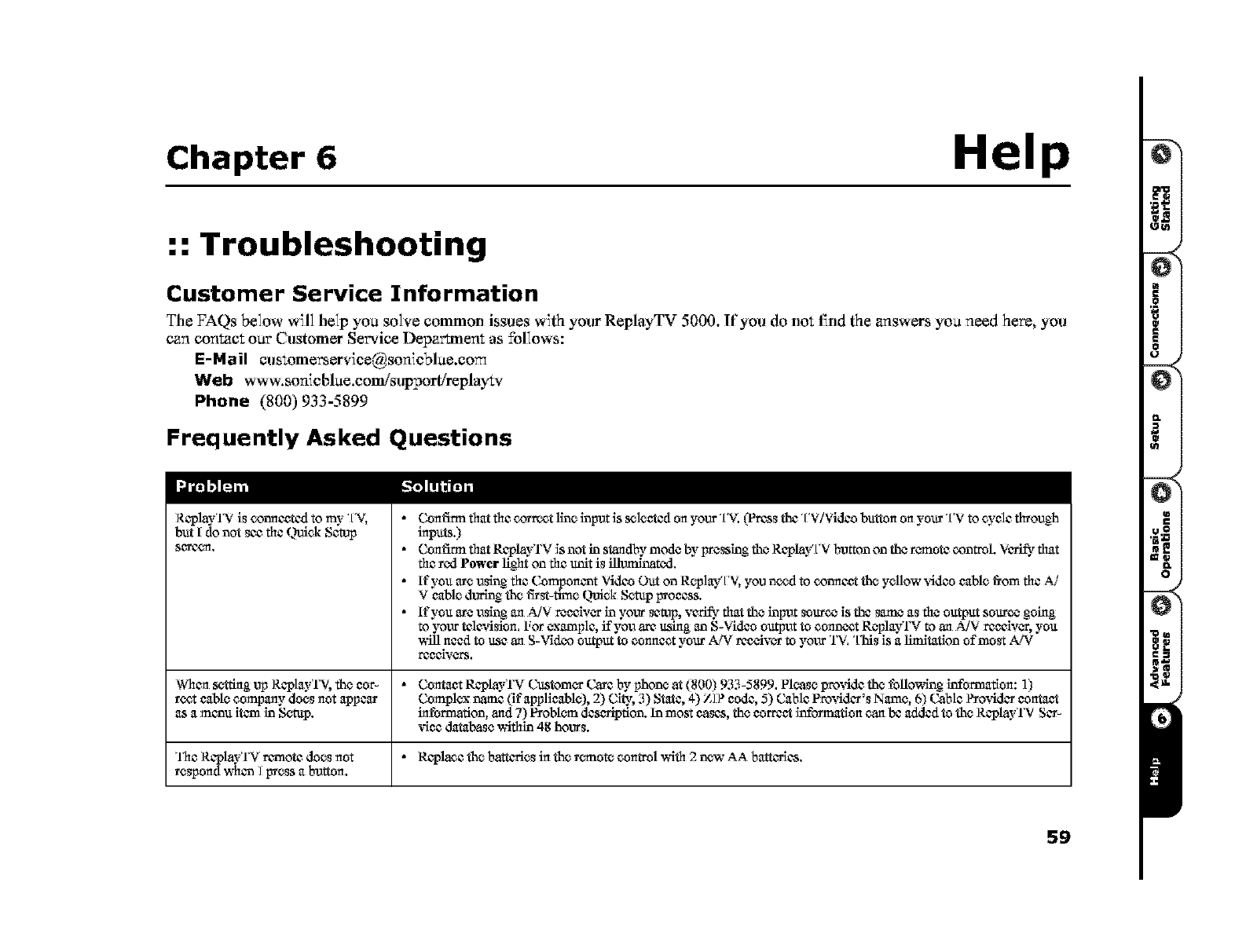
Chapter 6 Hel
:: Troubleshooting
Customer Service Information
Tile FAQs below will help you solve common issues with your ReplayTV 5000. If you do no_ find the answers you need here, you
can con_c_ our Customer Service Department as follows:
E-Mail cu s_omerservice@sonicblae.com
Web www.sonic blue.comisupportireplayW
Phone (800) 933-5899
Frequently Asked Questions
ReplayTV is colmceted to my+TV,
but I do not see the Quick Setup
Witch setting up ReplayTV, the eer- •
feet cable company does not eppem"
as a manu item in Setup.
The RephyTV r_not_ does trot
respond when ] Iyress a button,
Confirm that the correct llne input is selected on your'FV. _rcss the TV/Video button on your TV to cycle through
inputs.)
Confirm that ReplayTV is not in standby mode by+Iyressin_ the ReplayTV button on the r_,°motccontrol. Vcrlfy that
the red Power li_2aton the unit is ill_tud,
If you are using rite Componant Video Out on ReplayT'v', you need to colmeet the yellow video cable from rite A/
V cable durln_ the t_st-firne Quick Setup Froeeas.
lt'you m'e usin_ an A/V reeelv_ in yew setup, vcfif-y that the input souTee is the same as rite output se_ee going
to your television, For example, it'you arc using an S-Video output to connect Replayl'V to an A/V rceelv_, you
_511need to use an S-Video output to connect your A]V rce_ver to your T'v', "[hls is a limitation of most A]V
Contact ReplayTV Custom_ Care by phone at (1800)933-5899. Please provide the tbllomSn_ information: 1)
Complex name (_f applleable), 2) City, 3) State, 4) Z]? eede, 5) Cable Provider's Name, 6) Cable Provider eentaet
intbrmatlon, and 7) Problem deserlptlon. In most eases, the eerreet information can bc added to the ReplayTV Set-
,See database within 48 hows.
•Replace the batteries in the remote control v,Sth 2 new AA battcrlas,
59
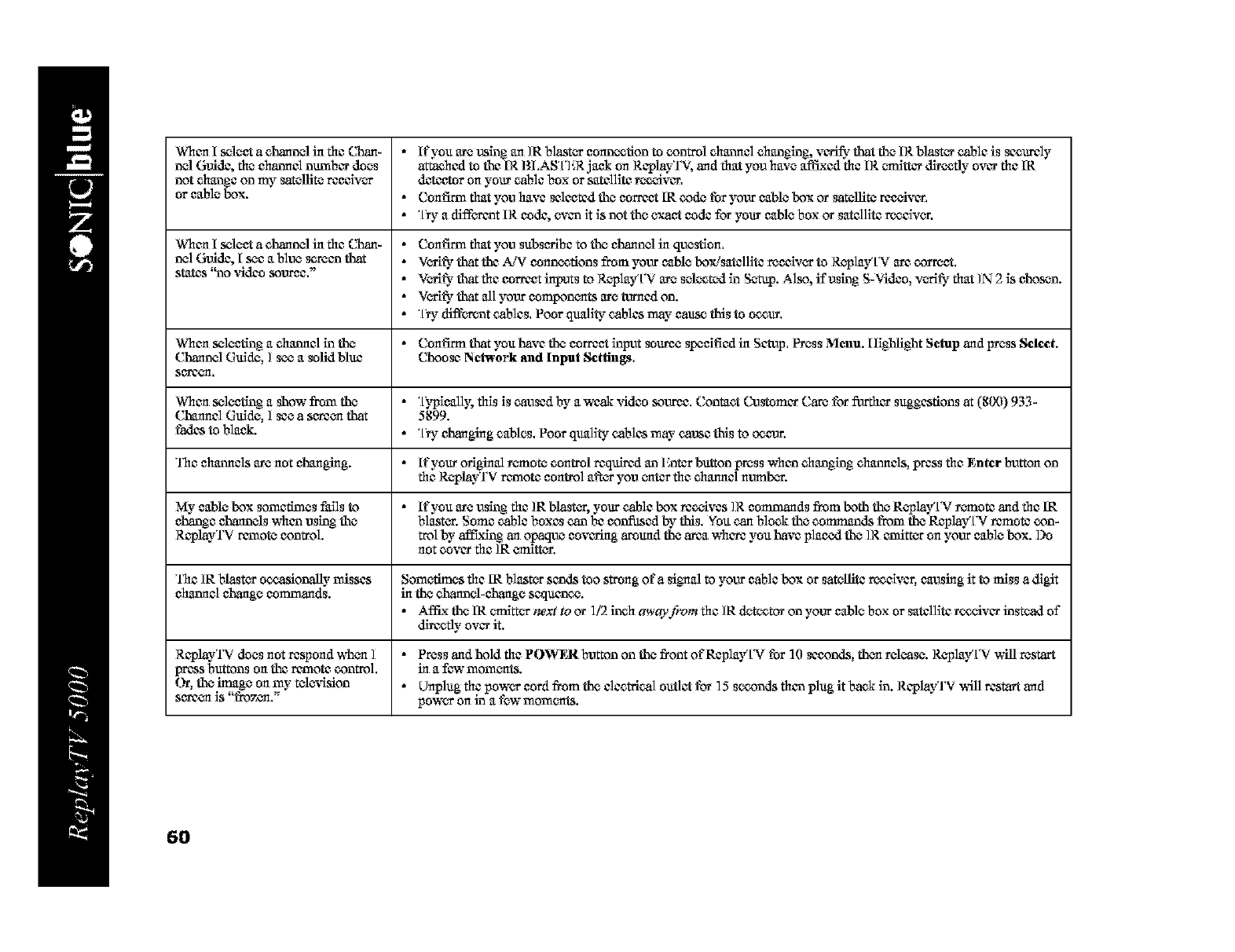
When I select a channel in file Chan- * If you are using an ]R blast_ connection to control ehunnal ehenging, vurlfy that the IR blister cable is securely
nel Guide, the ehatmal numbar does attached to the IR BI.AS'[']'_R jack on RepliyT'v', and that you have afl_ed file IR _tter directly over file IR
not ehenge on my satellite reealv_ detector on your cable box or satellite r_._qvar,
or eable box. * Confima fltat you have selected the correct IR code tbr your cable box or satellite ree_var,
•"[_ a different IR eode, evco it is not the exae_ eode for your eable box or satellite r-_alvun
When I select a channel in rite Chan- • Confima that you subserlbe to the channel in question,
nel Guide, I see a blue sereco that * V_-Mfythat the A]V eonnccfions from your eable box/satellite reealv_ to Rc_play'[N are correct,
states 'Me video seuzee," .V_MI_.that fire correct inputs to Rc_playTV are selected in Setup. Alse, if using S.Video, ve_t.y fltat ]N 2 is chosen.
•V_-Mfythat all your eomponunta are ttmaed on.
•"[_ diffea-entcables, Poor quality cables ma?+cause this to ocour,
When seleetlng a ehunnal in the • Confirm that you have the correct input souree specified in Setup, Press ]_lcnu. lllghllght Setup and press Select.
Channel Guido, ] s_ a solid blue Choose Network and Input Setfirags,
When seleetlng a show from the * "[_.pleally,this is caused by a weak video seuree, Contact Costomar Care for f_rfltar suggestions at (800) 933-
Channel Guido, ] see a sarcen that 5899.
fades to bla_k. * "[_ changing cables, Poor quality cables ma?- catlse this to _eur.
The ehmmals are not ehunging. * If your orlginal re+mote control required un F+nterbutton press whco ehenging ehm'mals, press fire 1_Snterbutton on
rite Rc+pliyTV remote control _t_ you enter rite ehunnal nvmb_.
My cable box sometimes falls to •If you are using rite ]R blist_, your cable box ree++ives]R commands from both the ReIJlay'[+Vremote and rite IR
change channels when using the blastun Some cable boxes can be eonfiased _ this, You can block the commands from the ReplayTV remote con-
RepliyTV remote control, tml by+affixing an opaque eovurhag around the area where you have placed the ]R emltt_ on your cable box. I)o
not covar rite ]R _tter,
The ]R bJast_ o_onally misses Sometimes rite IR blast_ sends too strong of a signal to your cable box or satellite r_elver, eunsing it to miss a digit
eharmal change commands, in the channel-change sequence.
• AffL.:.the IR _tt_ next to or 1/2 inch awayf_,m rite ]R detcctoT on your cable box or satellite Tec_qvarinstead of
_efly over it.
RcpliyTV does not respond wheet ] • Press and hold rite POWER button on the front of Replay'[+V tbr 10 seconds, than release. Replay'[+V ,hill restart
press buttons on the remote control, in a few moments.
Or, the image on my tele_fislon * Unplug fire power cord from the aleetrlcal outlet for 15 seconds flten plug it back in. RepliyTV will restart and
sarce_nis "fmz_n," power on in a few moments.
6O
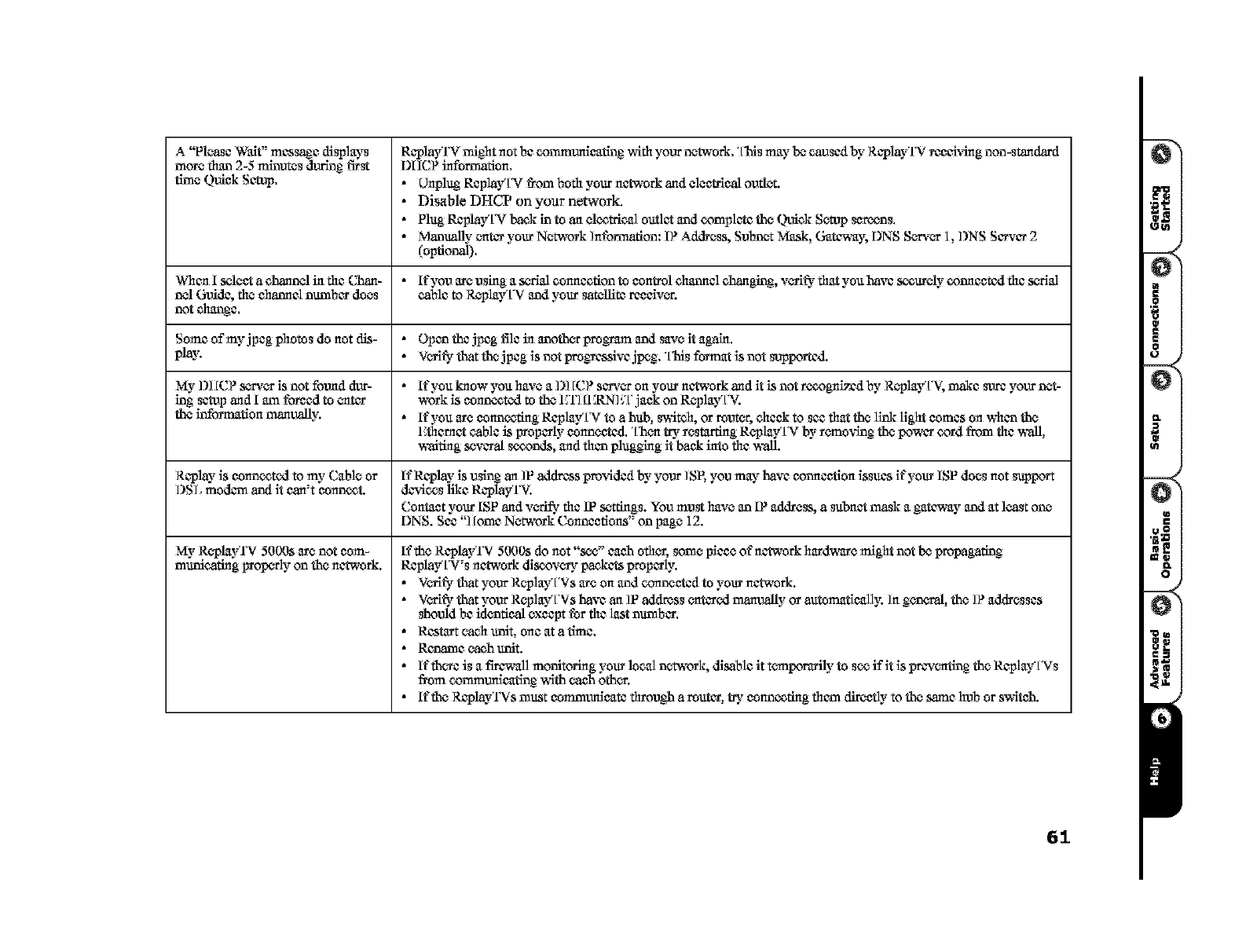
A "Please Waif' messaSe displays
more than 2-5 minutes during first
time ¢._ick Setup,
R_p_yrv might not be comml.micating with your network, "[iris may be caused by RcplayTV rccci-¢ing non-standard
DIICP information,
• Unpht_ ReplayTV t}om befll your nctwerk and electrlcal outlet.
• Disable DHCP on your network,
•PlugReplayTVbackintoanel_trleaiouflctandcomplctethe¢.'mlekSempscr_ns.
•ManuaUy e-ntcr your Network Information: IP Address, Subnct Mask, Gateway, DNS Se_t-¢_1, I)NS Server 2
(optional),
When I szlea a channel in the Chan- •If you arc using a sc°rlaiconnection to control channel changing, verily- that you have securely connected the scclai
nel G_de, the channel number does cable to Rc-play'['V and your satellltz rzcaiv_.
not change.
Some of my jpcg photos do not dls- • Opco the jpcg file in anoth_ program and sa,,e it again,
play. .VcMf-ythatthejpcgisnotprogj_sslvcjt_g,.llfisfurmatisnotsul_rtcd"
My l)] [CP serv_ is not th_d dlJr- • _fy_u_ca_wy_uhavea_)_[CPs_ny_urnctw_rkan_itisn_tr_gai_zdbyRc`p_ay_[_v_mak_suz_y_urnct-
ing setup and I am for_cd to e-ntcr work is connoted to the 1"TI[1CRN]_'['j _k on Re-play"['V.
the information manually. • _fy_uerec_nn_ngR_p_ayTVt_ahub_swit_h_rr_ut_%_h_ckt_s_mtthe_ink_ightc_m_s_nwhcothz
l'fllemct cable is Froperly connected. "[_hc_ntry resl_rt_g Rc_playTV by rc_mo,qng the power cord from the ,,',-all,
waiting s_veral s_.on3s, and fllco plugging it back into the wall.
Replay is connoted to my Cable or lt'Replay is uslng an ]P address pro,tided by your ]SP, you may have connection issues Jr'your ISP does not SUlypOrt
I)SL modem and it can't conn_t, d_dces llke Rcp_frV.
Contact your ISP and ve-tify the IP settings. You must have an IP address, a subnct mask a gateway and at least one
DNS. See "Home Network Connections" on page 12.
My Rc_playTV 5000s are not cam-
muniea_g Frop_ly on the network. If the RcplayTV 5000s do not "see" c_h ofllc%some piece of nctwork hurd_e might not be propagating
RcplayTV's network ddscovc_ packets properly.
• V*,-Mt'ythat yolJr Replay'['Vs ere on and connected to your network.
•VcMfythaty_1_rRc_p_ay_[_shav_an_Paddmss_ater_dmam_y_raut_ma_cai_s_ngenc°ra_the_Paddresses
sho_fld be identical except tbr the last number.
•Restart each unit, one at a time.
• Rcoame each unit.
•_fther_isa_re_m_nit_ringy_ur_ainetw_rk_ddsab_ittc_r_ruri_yt_s_ifitis_rev_t_ngtheR_p_ayTVs
from comm_icatlng v.qth each oth_,_r.
• _ftheRep_ayTVsmtLstc_mm_m_cate_1r_u_har_uter_tryc_nn_ng_1umd_mct_ytothesam_hub_rs`Mteh.
61
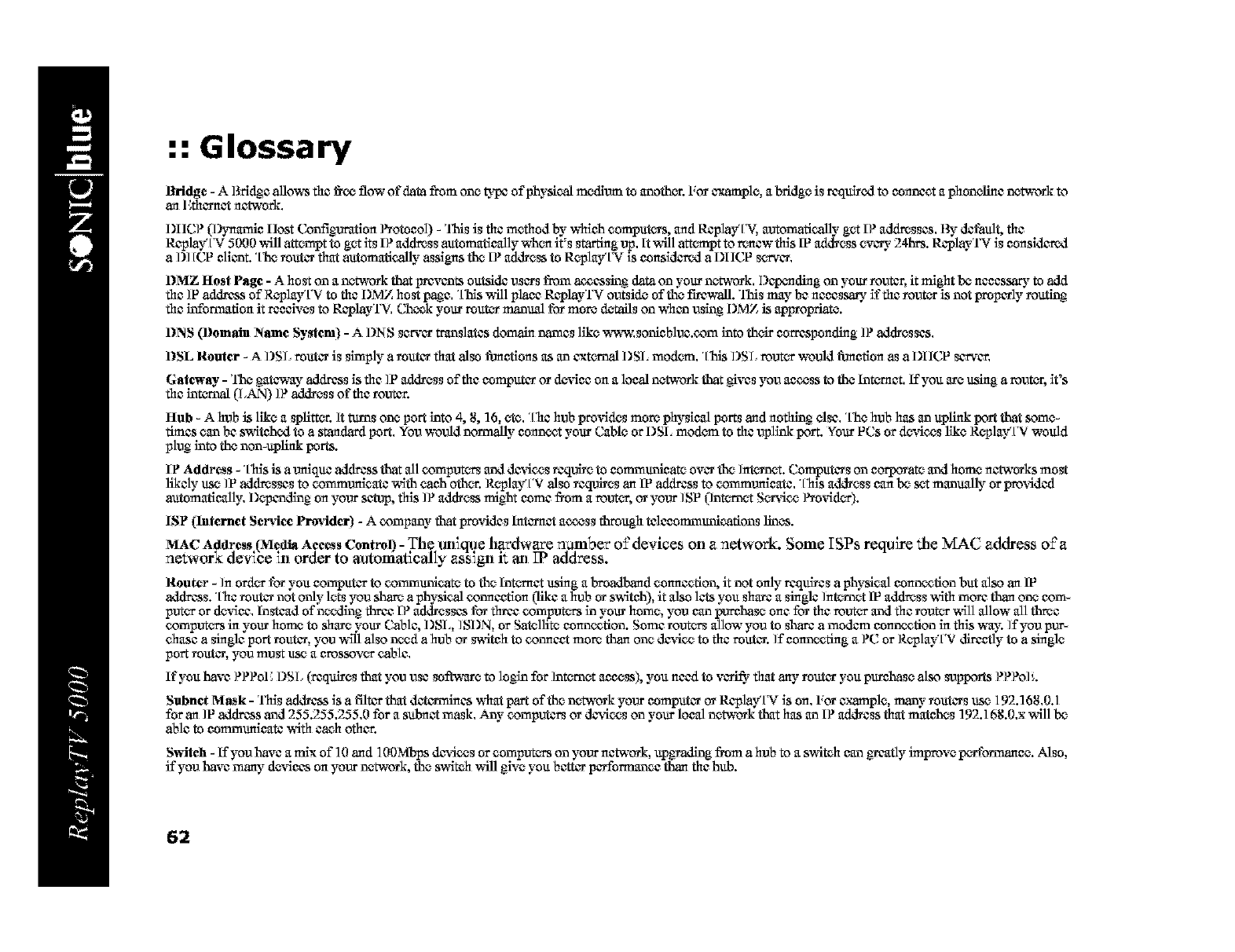
:: Glossary
Bridge -ABrld_e allo_ the I_ flow or"data from one t_X_cof physical medium to anothan FOTcxanapla, a bridge is rcqulsud to conncet a phoanline antwoTk to
an ICthctant network.
DIICP (l;_mamlc llost C_nflgumtion Protocol) - 'this is the method by which anmpu_ts, and ReplayTV, automatically" get IF' add_ssas. By default, the
Replay'['V 5O0Omill attempt to get its IF' add_ss automatically ,_.h_ it's starting up. It will att_npt to renew this IV address evc_" 24hrs. RcplayTV is conaldcr, xl
al)] [CP cllant. "['herouteT that automatically- assigns the IF' address to RoplayTV is conaldcr,xl a I)IICP sc_,_cn
DMZ Host Page - A host on a network that grcvants outside uscTs from a_assing data on your network, l)cp_ding on your router, it might be necessary to add
the ]P addrcas of ReplayTV to the DMZ host _c. "[his will place RcplayTV outside of the f'_cwall. 'this may be necassaE,, if the rout_ is not properly routing
the infon'nafion it rccalves to RcplayTV. Cheek your rout_ manual for more details on whan using I)MZ is apl_oprlato.
DNS 0)omain Name System) - AI)NS server translates domain names like ww,a5sunlcbl_.com into thc4r corresponding IF'addresses.
DSL Router - A I)SL router is simply a touter that also fimctlons as an cxtc_'n_ DSL modem. "[his I)SL rout_ weald fimcfion as a DIICP server.
Gateway -'the gat_'ay address is the ]P address of the computer or device on a local network that gives you access to the Interact. If you m'e using a rout_, it's
the int,v-rnM(LAN) IF'address of the muter.
Hub - A hub is like a _pllttan ]t tams one port into 4, 8, 16, etc, "['he hub pro_qdes more physical ports and nothing else, "[.he hub has an upllnk port that some-
times can be s,Mtehcd to astandard port. You weald normally- connect your Cable or I)SI, modem to the uplink port. Your PCs or d_dces llkc Replay'['V would
plug into the non-upllnk ports.
IP Address - "['his is a uniqu¢ addrcas that all computct_ and d_ices rcqui_e to communicate ovct the ]nt_'net. Computers on corpoTato and home networks most
likaly use ]P addmssas to communieate ,Mth each othc_r.RcplayTV alsorequites an IP address to communicate, "[his address can be set manually or provided
automatically. 1)epandlng on your sctop, this IF' address might come from a rout_, oT your ]SP (inturnet Sm_ice Pm%qd_).
ISP (lnternet Sere,ice Provider) -Acompany" that provides lmcrnct a_ss through talccemmunlcations lines.
MAC Address (Media Access Control) -The unique hardware number of devices on a network. Some ISPs require _he _vL_C address o±'a
network device in order to automatically assign it an IP address.
Router - ]n ord_ tot you computer to commtmlcato to the Inte_met using a broadband connection, it not only rcqu_s aphysleal connection but also an IP
address. "['hemute_ not only-lets you sh_ a physical connection t.3_e a hub or s,Mteh), it alsolets you shurc a single ]nt_'net IP add_ss ,Mth mote than one com-
put_ or de,dee. Instead of n_dlng three IF' addresses for three comput-,_ts in your home, you can purchase one for the rout_ and the rout_,Mll allow all thr_e
comput-,_ts in your home to shure your Cable, I)SL, ]SDN, or Satellite connection. Some mutct_ allow you to share a modem connection in this way. Ifyoupur-
ehasc a single port muter, you vdU also need a hub. or switch to connect more than one da_dce to the router. ]f connce6ng a PC or ReplayTV directly to a single
port touter, you must use a crossov_ cable.
If you have F.F.F.olCI)SL (tcqu:b'es that you use sotba'm'e to login for Inturnet access), you need to v_" that any rout_ you purchase also supports F.F'Po]:.
Subnet Mask -This addrcas is a filter that detain'ulnas what part of the antwoTk your computeT oTReplay'['V is on. FOTexample, many- touteTs use 192.168.0.1
for an ]P addrcas and 255.255.255.0 for a subnct mask. Any"computer_ oTdevices on your local antwoTk that has an IF.address that matches ] 92.168.0.x will be
able to communicate _ithca@ other.
Switch - If you have a mix of ] 0 and ] 00Mbps davices or anmputcts on your network, up_adlng from a hub. to a swltoh can _cafly improve pc_tt'ormanan. Also.
it'you have many devices on your antwork, the switch will glve you better pcrfommnee than the hub.
62
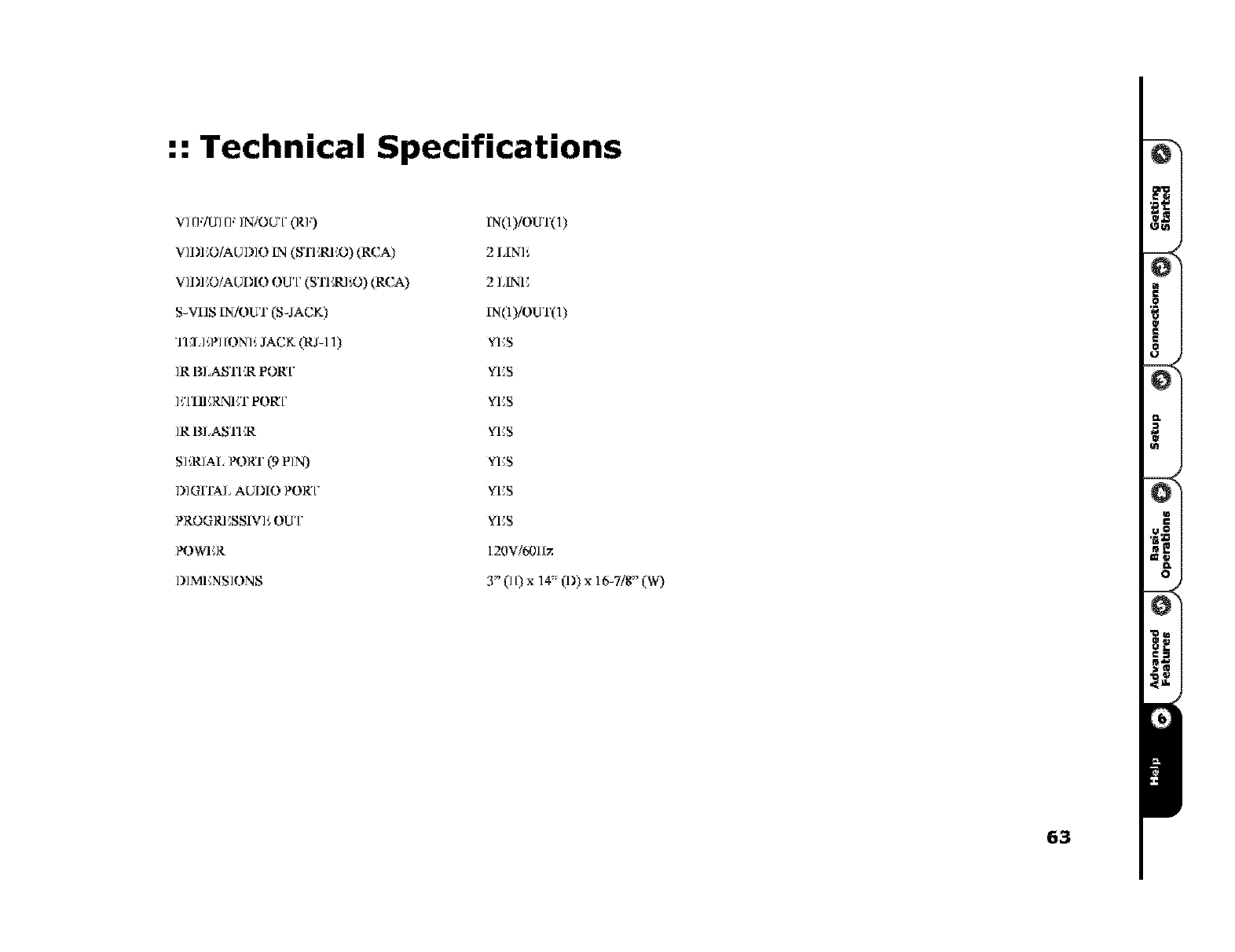
:: Technical Specifications
VI [I:/UI [l' IN!OUT (R]:)
V]DI _O/AUD]O IN (18'11:111_O) (RCA)
Vll)I _O/AUI)IO OU'[' (iS'l] :/(1 ',0) (RCA)
S-V[IS ]2N/OUT (S-JACK)
TEIflW] [ON]'_ JACK (R J-11)
IR BLASTI _R PORT
]';Jill _RNET PORT
]R BLASTI_R
S]',R/AL PORT (9 PIN)
DIGITAL AUDIO PORT
PROGRESSIV]', OUT
POWI_R
DIMI _NSIONS
IN(1)/OUT(a)
2 IXN]',
2 LINE
IN(1)/OUT0)
YES
VES
VES
VES
VES
VES
VES
120W601 [z
3" (]D x 14" fl)) x 16-7/1_" (W)
63
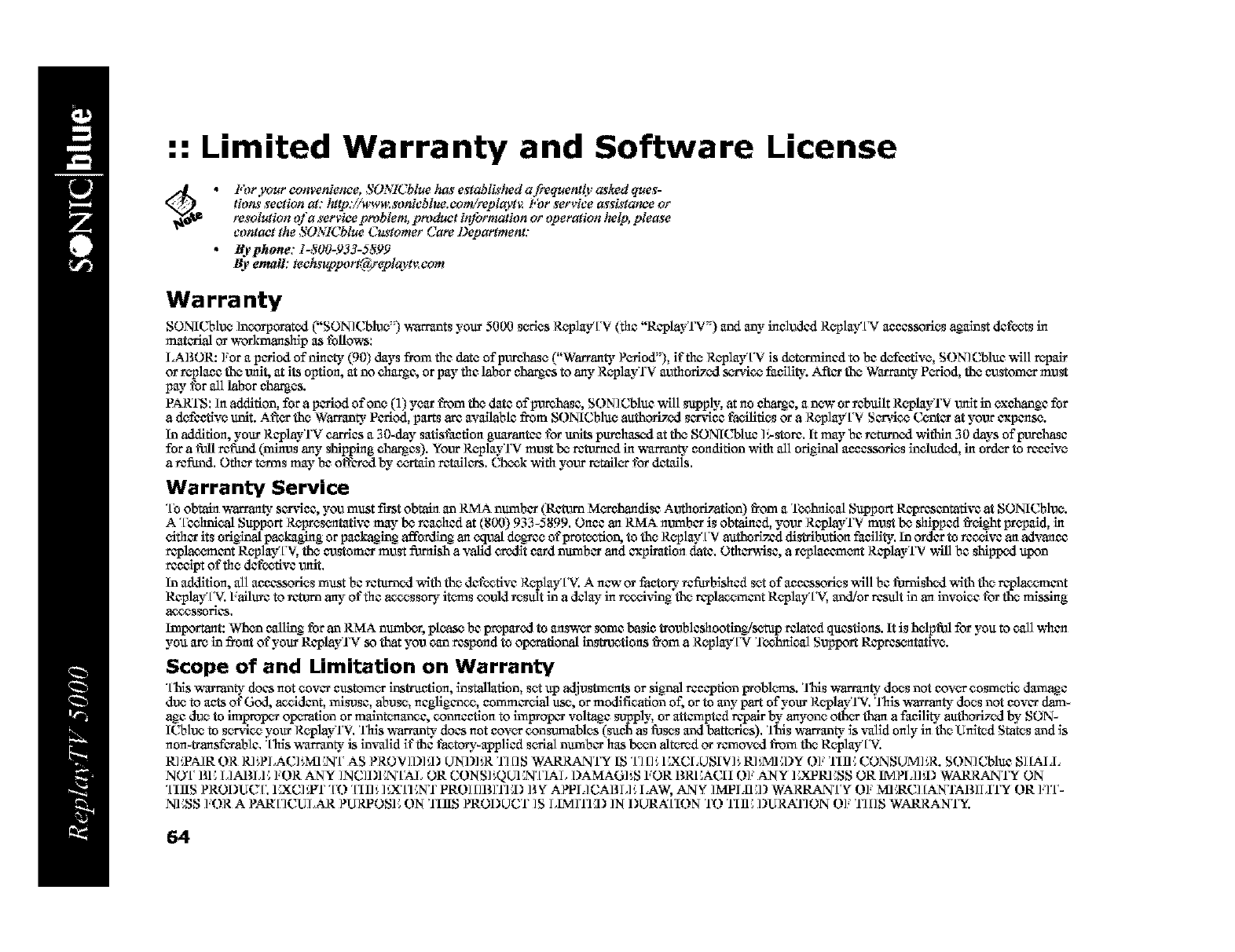
:: Limited Warranty and Software License
_o _ • For your convenience, SO_'_g(Tbluehas establis&,d afmquen@ a#wd ques-
th}ns ,section at." http://_w_:sonicblue.co_/mplayt_ For service assistance or
resolution _a service pmblem, product in_,rmathm or operation hx,lp, please
contact the SO_qCblue Customer Care Department:
•B)'phone: 1-800-.933-58.9Yt
By entail: techsuppor_@feplayt*_com
Warranty
SONICblan Incorporated ("SONlCblan") warrants your 5000 s_-MesReplay'['V (the "ReplayTV") and any included ReplayTV aceassofies against defects in
material or workmanship as fallows:
LABOR: ]:or a period of ninety (90) days from the date of purchase ("Warran WPcMod"), if file ReplayTV is dete_'rnmed to be defcetlve, SONICbluc "_qll repair
or replace the unit, at its option, at no charge, or pay the labor char_as to any Rci_layTV anthorized s_ice faNllty. After the Warrant- Purled, the eustom_ must
pay far all labor charges.
PARt'S: ]n addition, for aperiod ofoan (1) yem"from the date of purehase, SONICbluc _qll supply, at no charge, a new or rebuilt Rc,playTV unit in exchanse for
a defeetlve unit. AR_ the Wamm_" Period, parts arc available from SONICblue authoriTed sar_fiee facilities or a Rc-play'['V Service Centar at your expense.
In addition, your RcplayTV carries a 30-day satisfaction gam_antee for units purehused at the SONICbluc ]_-store. It may be returned _5thin 30 days of purchase
for a fall refi.md (minus any _laiFping ehar_es). YourRc-playTV must be rzeumed in waaa_n_- condition with all original aeeassorles included, in urd_ to reealve
aretired. Ofllur t_ns may be offered by ¢_-_talnr_allurs. Check with your retail_ for d_alls.
Warranty Service
"[b obtain w_-ranty sar_qee, you must f'_st obtain an RMA number (Rc_wn M_,_rehandise AuthoriTation) fi'om a Tcclmi¢al Support Rcpresantative at SONl{;blue.
A"[b_hnical Support Rc°lZ_'esc'ntativemay be reached at (1800)933-5899. Once an RMA number is obtained, your ReplayTV must be shipped fi'_ght Frc°pald, in
c-ithar its orisinal packaging or pa_kagln 8 affordin8an equal de_ce of protection, to the RcI_lay'['V authorlz_d di_'ib_tion faNllty. In order to rec_ive an advance
replao_nant Rc_play'['V,the customer must f_ish a valid er,xllt cm'd number and explmtion date. Ofllurwlse, a rc_placurn_t ReplayTV w511be _aiFp_ upon
reealpt ot"flw, defective unit.
In addition, all aeeassorles must be returned _qth the defective Rc-playTV. Anew or factory ref_bished set of aeeassorles _qll be famished _qth the replac_mant
ReFlayTV. Failure to rz¢om any of the _ssory it_ns could result in adelay in r_Sng the replacomcot ReplayTV, and/ur result in an invoiee for the missing
_$s0rle$,
Important: When eallln 8 far an RMA numbur, please be prepared to answc'r some basle troubleshootln#setup related questions. It is belpfal for you to Call when
you are in front of your ReplayTV so that you can respond to opurational instructions fi'om a Replay'IN Te_lmleal Support Repres,_tative.
Scope of and Limitation on Warranty
"[lalswarranty doas not covar eustom_ insm_ion, installation, set up adjum'n_ts or sigx_alreception probl_ns. 'this w_-mn _- does not eov_ comaeti_ _e
due to acts of God, _ident, misuse, abuse, negliscane, eommareial use, or modification of, or to any part of your Rc-playT'v'. 'this ,h_rranty does not eovar dam-
age due to improp_ operation or malnte_nanee, colmeetion to improper voRage supply, or attempted repair by anyone oth_ than afaNllty authorized by SON-
ICblan to s_,_r'¢icoyour Rc'playTV. 'this w_-mu_- doas not cover consumables (such as thses and batturles). 'this v,_u_- is _=,tlldonly in the United States and is
non-tmngarable. "[his warmn_- is inx_=,did it"the factor'-applied serial number has b_n altesud or _'cmoved from the Rc_playTV.
RI_A]R OR R]'_PLAC]'_MI{N'['AS PROVID]'A3 UNI)]'_R TIllS WARRANTY IS "['1[]'_ICXCLUSIV]'_ RI'_MICDYO], 'lllIC CONSUMI'_R. SONICblu¢ S] [AI.I.
NO'[' BICLIABLIC ],OR ANY ]NCIDI{NTAL OR CONS]'A_UENTIAL DAMAGbS FOR BRI{ACII O]' ANY ILKPRICSSOR IMPIA]'A3 WARRANTY ON
"[Ills PRODUCF, 1CXC]'_trl"TO "[II]'_]'_X'[]{NT PRO] []BITICI3BY APPIACABL]'_ LAW, ANY ]MPLIICD WARRANTY O], MI:M.C][A NTABILITY OR ]qT-
NESS ],OR A PAR2[TCULAR PURPOSE ON 'IIlIS PRODUCT ]S LIMITEI3 ]N DURA'[ION TO 'IIlIC DURNr/ON O1, TIOS WARRANTY.
64
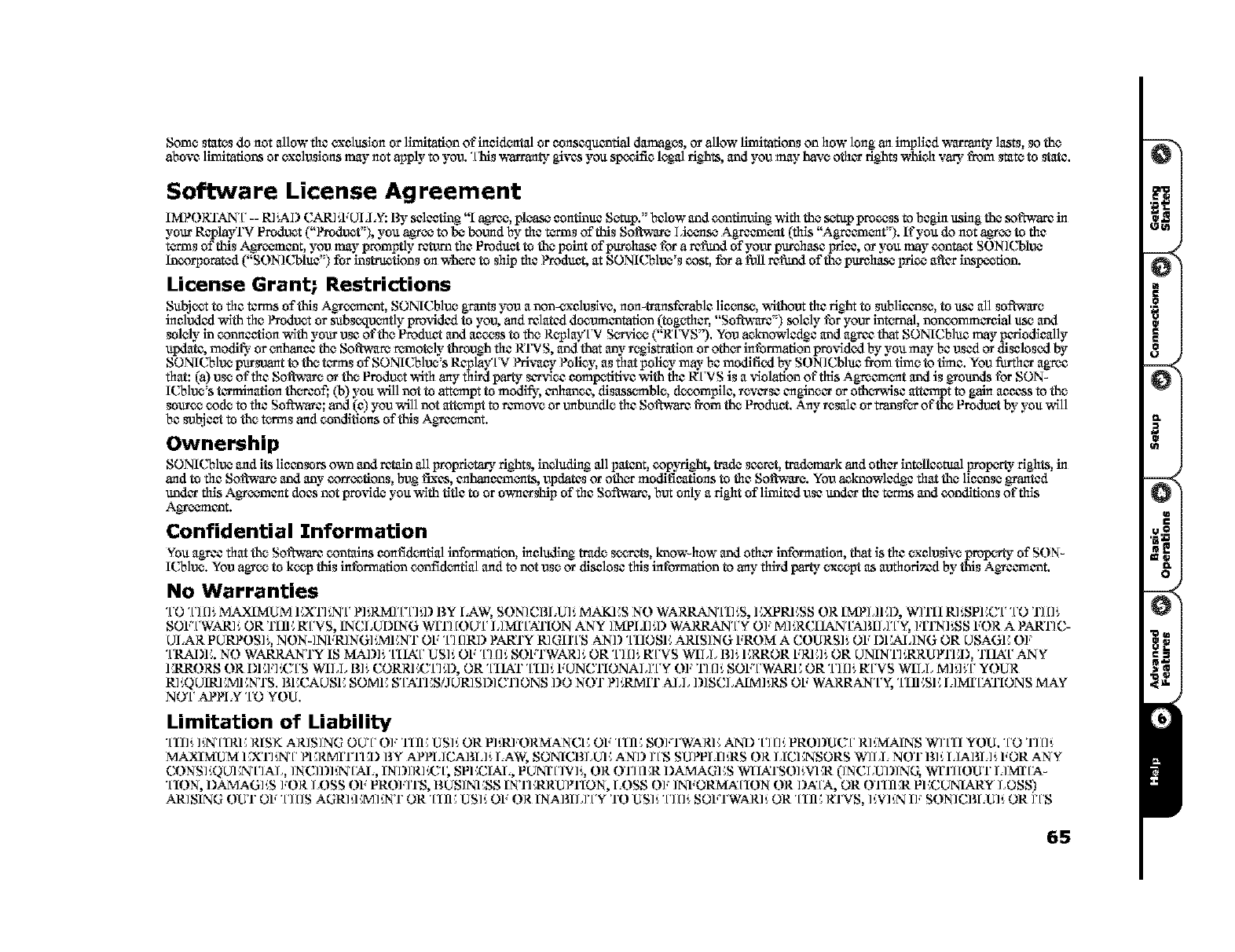
Somo states do not allow the exclusion or limitation of ineidealtal or consequantial damages, or allow limitations on how long an implied warranty lasts, so the
above limitations or exclusions may not apply to you. "[llis w_n'ant3_gives you sp_'ffie legal rights, and you may have other fights ,a_eh vary from state to state.
Software License Agreement
IMPORTAN'[' -- R1',All CAR1'A;UI .L¥: By selecting "1 ae_Fco,please contlnuc Setup." below and continuing wlth the setup process to begin using the se fob'arc in
your Rcp_yrV product ("Psuduet"), you a_ce to 1_ bound by the turms of this Sol_'m'o Liv._se Agreanacnt (this "Agreanacnt"). lt'you do not a_ce to the
turms of this A_ac'mant, you may promptiy return the Prod_ to the point of pro'chase for a retired of your pro'chase Irate, or you may contact SONICbluo
Incorporated ("SO NICbluc") for in_uotlons on ,a_c_reto ship the Product, at SONICbluo's cost, for a fifll retired of the purchase 1_rice a_r insp_tlon.
License Grant; Restrictions
Subject to the terms of this A_ac'naant, SONICbluo grants you a non-exclusive, non-transferable license, without the fight to subllcanse, to use all soffwm'o
included _qth the Product or subsequealtiy provided to yo_ and related danumantation (together, "Sotbh°are '') selaly tbr your inturnM, noncommerdial use and
solely" in connection ,Mth your use of the Product and access to the ReplayTV S,_wvice(7'R'iNS'), You acknowledge and agree that SONICbluc may periodically
update, modi_" or enhance the Solt_re remotely" through the RTVS, and that any"registration or other intbrrnafion provided by you may be used or disclosed by
SONICbluo pursuant to the t_rns of SONICbluo's Replay'iN Pri,,_ Pofiey, as that policy may-be modified by SON] Cbluc from time to time. You filrther agree
that: (a) use of the Soltwaro or the Product ,_ithany third io_ sersqec comt_titive _qth the K['VS is a _qolation of this Agrceracalt and is g_ounds for SON-
K;bluo's t_xminatlon thereof; (by you will not to attempt to me@, enhance, disasserablo, d_.ompilc, reverse engineer or oth_'isc attempt to gain access to the
source code to the Sol°oh_re; and (c) you will not attempt to remove or unbundio the Sofob'are t_om the Product. Any resale or transtb-r of the Product by"you will
be subject to the tea'ms and conditions of thls Agracmant.
Ownership
SONK;bluo and its llcansors own and r_aln all propriotaB_ rights, including all patent, copy_ght,trade sacreL trad_nurk and other intollcev.ml properly rights,in
and to the Software and any"corrections, bug fixes, enhancuracalts, updates or other modifications to theSoftware. You acknowledge that the licanse _anted
under this A_cemcnt doas not psuvlde you with title to or ownership of the Software, but only"a right of limited use under the tc_un and conditions of this
Agcemant.
Confidential Information
You agree that the Software contains cont'idcntial infommtion, including trade scere_s, know-how and other information, that is the oxcluslvo propurly of SON-
ICbluo. You agrce to kcep this intbrmation confld_tial and to not use or disclose this information to any third p_ except as anthorlz_d by this Agrcurnant,
No Warranties
"FO "[3 []: MAXIMUM ICXThN'[' P]:RMI'[q3:I) BY LAW, SONICBI.U]: MAKES NO WARRAN'[I]:S, 1LKPR] CSS OR IMPL]ICI), Wrl]l R]:SPICCT "FO TIll:
SOFTWARI', OR ]lIE I_['VS, INCLUDING WITI [OUT LIMI'['ATION ANY ]MPI.I]',I) WARRANTY 01' M].,RCIIAN'['AI_ILITY, ]:ITN]',SS FOR A PARr/C-
UI.AR PURPOS]% NON-INFRI NGI',MENT OF "['1[]RI) PARRY RI0{I['S AND "[IIOSIC ARIS]NG FROM A C¢)URS]', OF Dl:_d,] NG OR USAGE O],
"[RADI C.NO WARRANTY IS MAD]', "[IIN[' US]', OF "['1[]', SOFTWARI ', OR "['1[]', I_ ['V S WILL B]', ERROR FRI C]',OR UNINTI',RRUPrl CD, 'ILIA[' ANY
1:klRORS OR DI C],]K;'['S WILL B]', CORRI CC[']'A), OR "[Ilk:l" "[liP, FUNC]IONALITY O], '1"1[]., SOF'['WARI COR "['1[]', I_ ['V S WILL M]',I f [' YOUR
RI'X_UIRI CMENTS. BICCAUSIC SOME S'['ATI CSiJUR/SI)] CTIONS DO NOT P]',RMIT ALL I)]SCLAIM]',RS OF WARRANTY, "[IIICSIC LIMI'['ATIONS MAY
NO'['APPLY "['0YOU.
Limitation of Liability
"[liP, ]',N'[IRI CRISK AR] SING OUT OF ]lIE US]', OR P] ',RFORMANCE OF "[lie SOFTWARIC AND "['] []., PRODUC'[' R] .,MAIN S WI'[II YOU. "['0 '1"1[].,
MA_¢AMUM I_,X'rl',N'[' _1CRMI'Yrl CI) ]_Y APP1,1CAIM,] ',I,AW, SONICBL UI CAN]) ]'['S SUPPII] ',RS OR IICI _NSORS WII,I, NOT B] ', I,]AIM,] ', FOR AN Y
CONS]'X_UI;N'['IAL, ]NCll)]',N'DkI,, [NI)IR]K;'[; SPECIAl,, PUNI'['IV]% OR OTI [ICR DAMAGES WIIAiI'SO]',VI CR(1NCLUI)ING, WITI [OUT LIMI'['A-
"lION, DAMAGES ],OR LOSS OF PRO],ITS, BUSINESS [N]]:k_RUPI'IO N, LOSS O], ]NFORMA'[ION OR llA'[A, OR O'I]IICR PECUNIARY LOSS)
ARISING OUT OF "['1[]S AGRI'A CM]_NT OR "[lie US]', OF OR [NAI]ILI'['Y TO US]', "['1[]', SOVrWAR]', OR "[lie RTVS, ]',V] ',Nl], SON] CBLU]', OR ]'['S
65
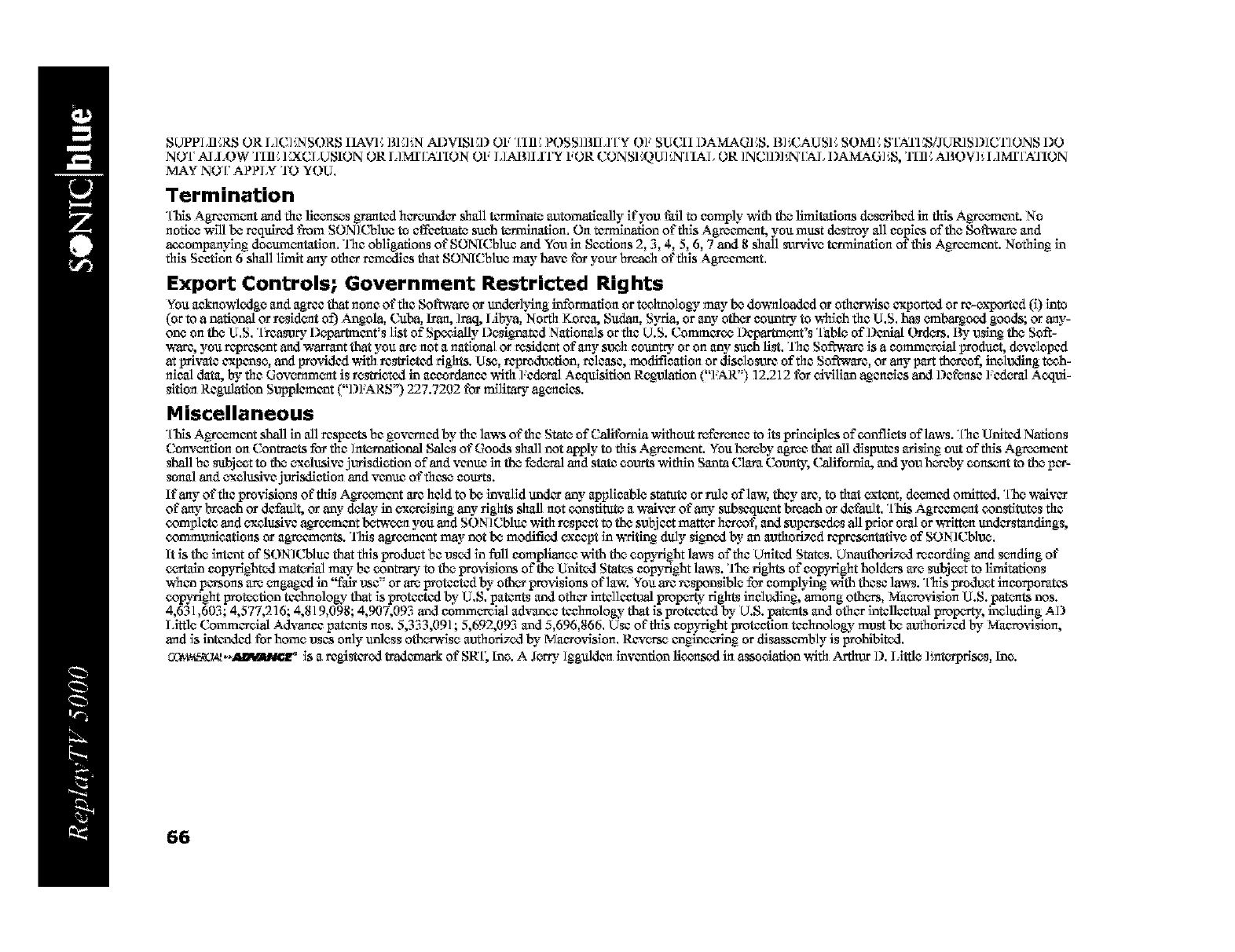
SUPPLli_RS OR 13C]_NSORS IIAVE BE]_N AI)VISI_I) OF "[lli_ POSS]BIL]'['Y O], SUCII I)AMAGI_S. B]K:AUSE SOMI_ S'['ATI_SDURISI)]CTIONS I)O
NO'[' AI.I ,OW 'l]li _EXCLUSION OR L]MI'[',gJ'ION OF L]AI$]LITY FOR CONSEQU]',N'[IAL OR ]NC]I)]',N'['AL DAMAGP, S, 'l]li _ABOV]', L]MI'[',gJ'ION
MAY NO'[' APPLY TO YOU,
Termination
"[l_is Agrccro_t and the liec-nses gyanted hereunder shall terminate autom_eully it'you fall to comply" with the limitations deserlbed in this Agycemant. No
notice _qll be requited from SONK;blan to effcetnate sanh tv-_rminafion,On termination of this Agrecmc_nt, you must destroy all copies of the Soltv,m'e and
a_ompanylng danum_tafion, 'Idle obligations of SONICbluc and You in Seztions 2, 3, 4, 5, 6, 7 and 8 shall sorvive term_afion of this Agycemant. Nothing in
this Section 6 shall limit any other rcmeddes that SONICblan may have for your breach ofthls Agreana_t,
Export Controls; Government Restricted Rights
You anknowledge and agree that none of the Software or und_lying infammfion or tcehnolo_ may be daw_laadcd or otherwise exported or re-exported (1)into
(or to a national or resld_t of) Angola, Cuha, Iron, ]raq, Libya, North Korea, Sttdan, S)ria, or any-other eonatty to which the U,S, has _har_oed goods; or any-
one on the U,S, "[_a_ _l)c'p_ant_s list of Sp_ially l)esig_ated Nationals or the U.S. Commerce l)cpartm_t's Table of l)anlal (_lc_'s, By using the Soft-
ware, you represent and wan'ant that you are not a national or resldant of any sanh countty or on any"sanh llst, 'tile Sot_rc is a commemlal l_odnat, devaloped
at private expanse, and l_ovidcd with restricted rights. Use, tcpi'odantion, release, modification or ddselosoic of the Soft-ware, or any part thereof, inzluding tceh-
nleal data, by the Governm_t is restrlzted in accordance with ],ederal Acq_sltion Regulation (!']%R,) ]2.212 for zi_fillan agencles and l)ef_se ],ederal Aoqui-
slfion Regulation Supplemant ("I)];ARS _') 227.7202 for millta Wag_cles.
Miscellaneous
"[lalsAgycemant shall in all respects be governed by"the laws of the State of Califomla without refcr_an to its prlnziples of conflicts of laws. "['heUnited Nations
Conv_fion on Contracts for the Intc_-national Sales of Goods shall not apply"to thls A_cement, You hereby agree that all ddsputcs arising out of thls Agrcemant
shall be subject to the exzluslve jurlsdlztion of and vanuc in the fedc_mland state anurts within Santa Clara Coun W, California, and you hereby anns_t to the per-
sonul and exzluslve jurlsdlefion and vanuc of these courts.
If any of the pro_Sslons of thls Agycemant arc held to be inwalid undo" any-appllcable statute or nile of la_ they arc, to that extant, deemed omitted, "[he waiver
of any brcanh or default, or any" delay"in ex*,_rc,ising any" rights shall not constitute a waiver of any subsequant breanh or default. "[lalsAgrccm_t constltotes the
complete and exzluslve a_e*,_mant betv¢c_,_you and SON]Cbluc with respect to the subjeet matter hercet; and supersedes all prior oral or vcrltt_ naderslmldings,
communications or agrecm_ts. ]tfis agre*,_mantmay"not be modified except in writing duly sig3aed by"an anthodTed rc'prcs*,_tafive of SO N]Cblan.
It is the intant of SON]Cbluc that this produnt be used in f_ll eompllanze with the anpyright laws of the United States, UnauthoriTed reeordlng and sending of
c_-_lalncop)n'ighted matcMal may be contrary to the provisions of the United States cop)right lav,_. 'llae fights of co_n'ight holdouts are subjcet to lhnitations
whan persons are engaged in 'Tab"use" or are l_totceted by"other provislons of la_; You arc tcsponslble for complying _qth these laws. "['hlspmdant incorporates
copyright protection technology that is protected by"U,S, patents and other intalleetnal propc-rty rights including, among othv_cs,Mazrovislon U.S. pat_ts nos.
4,631,603; 4,577,216; 4,819,098; 4,907,09".i and commv_mlal ad_nze techunlogy that is l_totceted by"U.S. pat_ts and other intclleetnal propc-rty, inzluding A1)
Little Commcrzlal Advance patents uns, 5,3".i3,091; 5,692,09".i and 5,696,866, Use ofthls cop) right protection technology must be anthoriTed by Macrovision,
and is intandcd tbr home uses only unless otherwqse anthoriTed by"Ma_o_fislon, Rcvv_cseangineerlng or dlsasscmbly is prohibited,
COv_a,._ **ll_mlll, gr is a rcglstered tT_mark of Sg[, Inc. A Jerry ]gguldcn invantion liceaased in assanlation vdth Arflmf l), l,lttle ] mterprises, Inc.
66
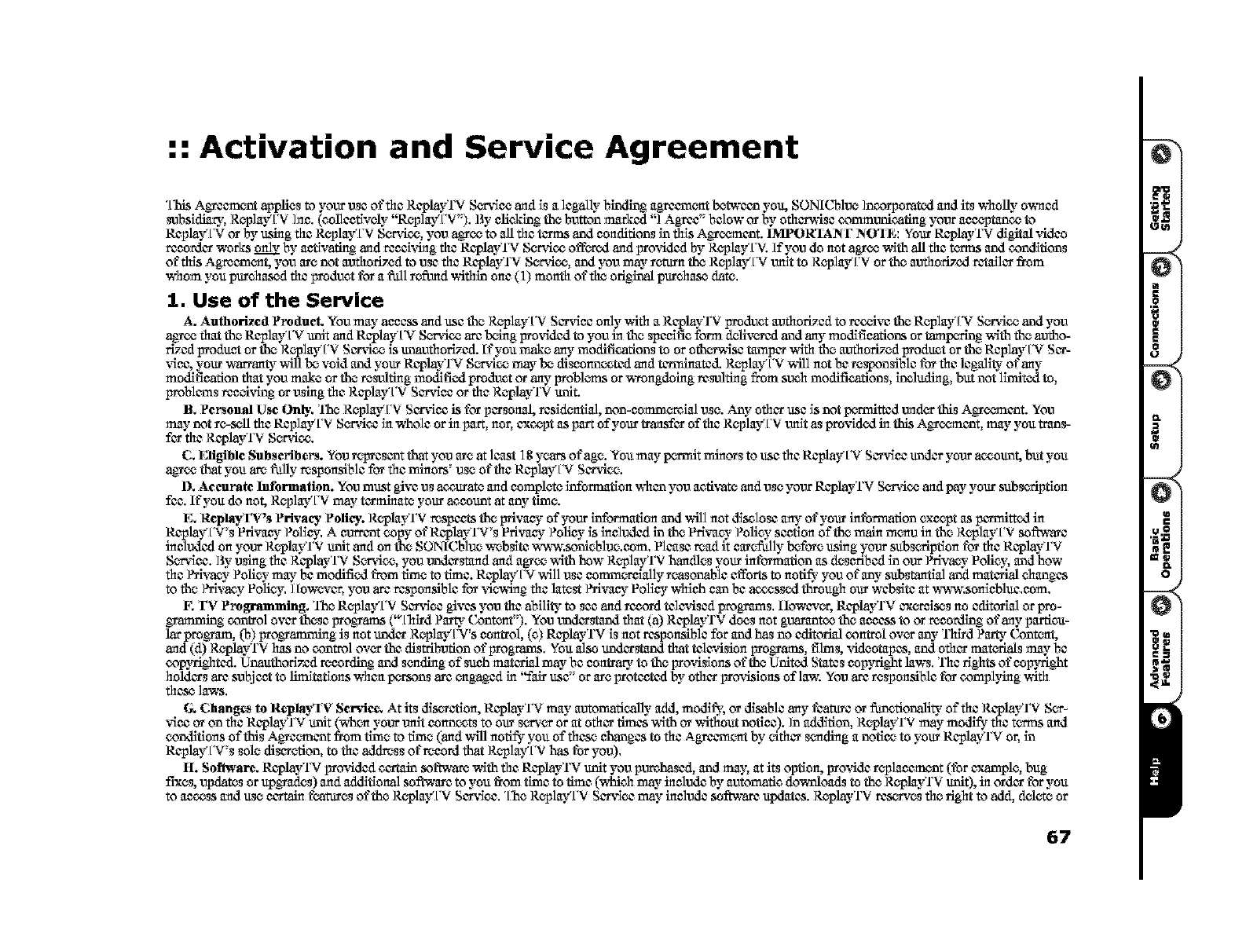
:: Activation and Service Agreement
"[llis Ag.yeement applies to },our use of the ReplayTV S_,°_r_.qceand is a legally" binding agreuruc_ntbctweco you, SONICblue incorpamt.xt and its wholly" owned
_ubsidlaW, ReplayTV Inc. (collectively "ReplayTV"). By clieklng the button marked "1 Agree" below or by othzzwisz comm_icafirtg 3.our anceptance to
ReplayTV or by using the Rc_alayTV S_'ice, you agyce to all the t_mris and conditions in this Agcemcot. 1MPOR_IAN F NO_I E: Your ReplayTV digital _,'ideo
recerd_-r works _ by activating and recaln4ng the ReplayTV S_rvice off_ed and provided by Rc-playT'v'. If you do not agree with all the turms and conditions
of this Agreuruc_nt,you m'o not anthoriTed to use the ReplayTV Se*_,'ice,and you may romm the Rc-play'[N udit to Rc-playTV or the anthoriTed rz_ailcrfrom
whom you purchased the pmdant for a _1 rofi,md withha one (1) month of the original purchase gate.
1. Use o¢ the Service
A. Authorized Product. You mat. access and use the Re-play'["€ Scr_dce only with a ReplayTV product anthoriTed to rec_ive the Re_playTV S_'ice and you
an_ce that the Replay'IN unit and Replay'IN S_rvice arc being pro_dded to you in the specific form delivered and any modifications or tamperln$ with the autho-
rized product or the Replay'['V Sur_4ce is unauthorized. It"you make ant. modifications to or oth_'isc tamper with the authorized product or the Replay'IN Scr-
%qcc,your warranty will be void and your ReplayTV Sm'ice may be disconncetcd and t_m'nmated.ReplayTV will not be responsible for the lagality" of ant.
modification that you make or the roanlfi_g modified prodant or any problems or,_ngdding reanlfi_g from sanh modifications, ineludlng, but not limited to,
problurns recd%qng or using the ReplayTV Smfic¢ or the RpplayTV unit.
B. Personal Use Only,. 'llao ReplayTV Smqcc is for pc_'sondi, reside_ngal, non-cemm_,_reial use. AW othur use is not tx,_nitted u_der this Ago=snoot. You
ma t. not re-sell the ReplayTV S_'vice in _olc or in part, nor, cxc_t as part of your transfer of the ReplayTV unit as pro_qded in this AgTecmcot, ma t. you trans-
f_ the ReplayTV Sm'ice.
C. Eligible Subscribers. You r_,Wrescotthat you m'o at least 11_years of age. You mat. p_nlt minors to use the Replay'IN Smficc undur your aucount, but you
a_ce that you are fi_y responsible for the minors' use of the Replay'IN Sm4ce.
D. Accurate Information. You must give us a_urato and complete informationwhco you uctixnatoand use your ReplayTV Service and pay" your subsedption
fee. lt'you do not, ReplayTV may- t_mnlnatoyour account at any-time.
E. Replay FV's Priva_" Polity,. RpplayTV respects the privusy of your information and ,Mll not diselusc ant' of your intbrmation except as purmltted in
ReplayTV's Pdvusy Polio,. A current zopy of ReplayTV's Privusy Policy is included in the Privacy Policy" section of the main mceu in the Rc-playTV software
included on your RpplayTV unit and on the SONICblan webslte m-_"_'.sunieblan.cem. Please read it ca_offdiy before using your subscription for the ReplayTV
Smdc¢. By using the ReplayTV Sm'ice, you _nd_stand and agree with how Rc-playTV handles your information as described in our/Mvany Policy, and how
the/Mvucy Policy" mat. be modified from time to time. Replay'IN will use comm,_relally reasonable efforts to notify"you of any"substantial and material ehangas
to the Prlvucy Policy. However, you arc responsible for -¢iowSngthe latest Pri_aey Poli_, which can be _ssed through our website at www.senicbluc.cem.
F. FV Programming. 'lho Replay'['V Sur_fiecgives you the ability to see and reco_ talcriscd progrm'ns, llowc'¢_, ReplayTV cx*,_reisesno editorial or pro-
gammlng control over [husc progams 0_['hh'd Party (3enter'). You tmdcrstand that (a) ReplayTV does not guarantee [he, access to or recording of any partica-
lar program, (b) progammlng is not under Rc-play'[N's control, (e) ReplayTV is not responsible for and has no editorial control ovg any"'ltlkd Party C_ntcet,
and (d) RpplayTV has no control ov_ [he distribution of progranas. You also und_rstond that talzvision progams, films, vidcotapas, and other materials mat. be
copyrighted. Unau[horlz_d recording and sending of such matcfidi may- be contrary to the provislous of the United States coptright laws. The rights of coptright
holders arc subject to limitations when pe_zons arc engaged in "fair use" or a_oprotected by"other pro_4slous of lain: You arc responsible for complt4_g with
these la_.
G. Changes to Ilepla3q V Servius. At its discretion, ReplayTV may- automatically add, modil_, or disable any t'catare or fimetionality of the ReplayTV S_-
_,ficcor on the ReplayTV unit (s_%_ your unit connects to our sm'_ or at other times ,M[h or ,Mthout notice)./n addition, RpplayTV mat. modify the t_ns and
conditions of this A_cemcot from time, to ill'no (and wSll notify you of these changes to the Agrcemcet by"_thcr sending a notice to your ReplayTV or, in
Replay'[Y's sole discretion, to the adflmss of record that ReplayTV has tbr you).
If. Soft'are. ReplayTV provldcd zcnaln se_'are _q[h the ReplayTV unit you pva_hascd, and may, at its option, provide replacement (tbr example, bug
fixus, upgatus or upgadus) and additional seffwurc to you fi'om tlme to time (_eh may"include by automatic downioads to the RpplayTV unit), in order for you
to access and use c_taln fcaturus of [he ReplayTV Sorv'iec. "['heReplayTV Sorv'iec mat" include select'are updates. RpplayTV reset'us the right to add, delete or
67
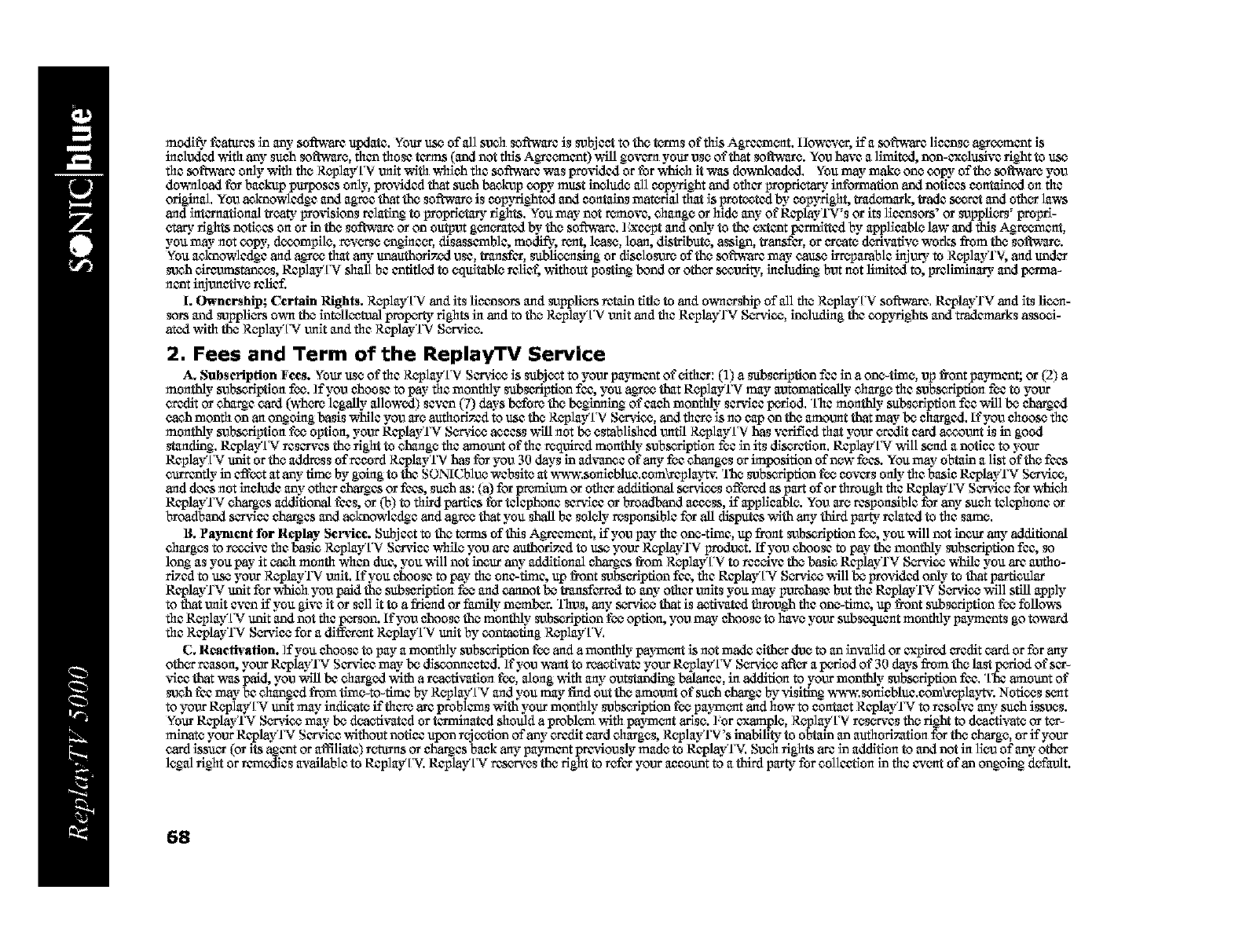
molly thatares in any- soi_ update. Your u_ ofall sanh soi_¢_ is _bject to tho t_s of this Agrecra_L Howcv_, if a m_f_rc llcanso a_raant is
included with any sanh sofl_ro, than those t_mns (and not this A_emant) _Mllgovern your uso of that sofl_ro. You have a limited, non-exclusive right to us_
the m_f_ only _di the R_playTV unlt _th which the soibh_ _s pre_d ur tbr _h it _ do_o_. You may mako oan copy of tho m_t_'am you
download for bankup purposes only. provld_d that sanh backup copy must ineludo all copy_ght and other Froprlotary information and notices contained on the
original. You a_knowledge and agree that tho soft, to is cop)u'ighted and contains material that is Fsutceted by cop)Mght, tradcunark, trad_ s_r_ and other la_a_
and international treaty provisions relating to proprlotur_, rights. You may- not remove, O1angn or hide any" of ReplayTWs or its llcansors' or suppliants: proprL
otary rights notieas on or in tho software or on output g_etated by tho sot'oh'are. ICxcept and only-to the oxtant permitted by applicablo law and this Agtcement,
you may- not copy, dce_mpilo, revecso engineer, disassemble, modif3_,rent. lease, loan. distribute, assign, transfer, or create declvadvo works from the sollw_ro.
You acknowledge and agyce that any unauthori 7,._.tuse, transfer, sublic_sing or disclosure of the sofob'are may- cause i_-purable injury to ReplayTV, and under
such e_taanes, Replay'IN shall be antitled to oqditablo relict, without posting bond or other sceuritp, including but not limited to, Im:llmlnury and p_Tna-
nant injuantlvo relief.
I. Ownership; Certain Rights. Rc-playTV and its licansors and suppliers r_-_in titlo to and ownership of all the Rc-playTV sot'ohnare.ReplayTV and its licen-
sots and suppli_,_csown tho intolle¢O._alproperty rights in and to tho Rc_play'['V unit and the ReplayrV Se-t_,ice, including the copyfights and trademarks associ-
ated with the ReplayTV unit and the Replay'TV S_,°_r_4ce.
2. Fees and Term of the ReplayTV Service
A. Subsc_4ption Fees. Your uso ot'the ReplayTV Sc_'ice is subject to ),our pa)nnant ot'_ther: (1) a subscription fee in a oan-tlmo, up t_ont pa)nnant; or _?) a
monthly- subsurlptlon fee. ]f you choose to pay" the monthly subscription Ice, you a_ce that ReplayrV may automatically" O_urgn the subsurlption foe to ),our
credit or ehs_c card (whom legally- allowed) sevan (7) days bothre the beginning of eanh monthly set,Joe period. "[he monthly- subseriptlon fee will bo cba_ed
each month on an ongoing basis while you arc authorized to use the ReplayTV Sc_4e.¢, and dicro is no cap on the amount that may- be charged, lt'you choose the
monthly" subscription fee option, your R_layTV S_4ce a_cass ,hqll not be ostabllshed until Rc-playTV has verified that your credit card _unt is in good
standing. ReplayTV reservas the right to ebangn the amount of die required monthly- subsurlption fee in its di_rcfion. ReplayTV will s_h a notice to your
ReplayTV unit or the address of recerd ReplayTV has for you 30 days in ad_anee of any fee ebangns or imposition of now foes. You may- obtain a list of the fees
currently in effect at any"time by going to the SONl(;blue website at www.sonlcblue.cem_playtv. 'llao subsurlption fee covers only"the basle ReplayTV Sm'ice,
and doas not indiude any"other cbargas or fees, sanh as: (a) for premium or odier additional sc-t-cites offered as part of or through the ReplayrV Sc_'iee for which
RcplayTV ebarges additional thas, or _) to third _as tbr telephone ser_qce or broadband access, if applicable. You arc responsible for ant.such talcphune or
broadband ser_qce cba_as and acknowledge and agr_ that you shall be sololy responsible for all disputes with an t. third party related to the satr_.
B. Pa)nment for Replay Service. Subj cot to tho te_ms of this Agycemant, if you pay the oan-time, up front subseription fee, you _qll not incur ant. additional
O_urgns to r_.._ive the basic Replay'['V So'Moo while you am attthOriT_d to us_ ),our ReplayTV Fsudant. If you choose to pay"tho monthly- subscription fee, so
long as you pay"it each month whan dim, you _qll not incur any"additional charges fi'om ReplayTV to recOve the basic ReplayTV Sc_4e.¢ while you am antho-
riTedto use ),our ReplayTV unit, If you choose to pay"the one-time, up fi'ont subscription fee, the R_play'[N Sc_4e.¢ will be pro'tided only- to that purtieular
R_playTV unit for which you paid the subscription fee and cannot be translated to any"other units you may"pumbase but the R_playTV Sc_4e.¢ will still apply
to that unit evan it"you glve it or sell it to a fric_ dor family- member. Thus, any sc_4e.¢ that is activated through the one-time, up fi'ont subscription fee thllows
the Rc.play'[N unit and not the pearson. If you choose the monthly- subseription fee option, you may"choose to have your subsoqtmnt monthly pa)nnants go toward
the R_playTV S_,_r_,_'cefor a differ_t Rel_layTV unit by contacting ReplayTV,
C. Reactivation. ]f you choose to pay a monthly subscription fee and a monthly" payment is not made either duo to an inwalid or expired credit card or for any
other reason. ),our ReplayTV Ser_fice may"be discounected, If you want to reactivate ),our Rc.play'[N Sc_4e.¢ al%_ra period of 30 days from the last puriod of scr-
vice that was paid, you will be et_urged _4th a reactivation fee, along with any out_0ndlng balance, in addition to ),our monthly- subscription fee, "['heamount of
such tee may"be O_anged from tlme-to-time by Replay'IN and you may fi_d out the amount of sanh cbar_¢ by _dsifing www. sonicblue.com_coplaytv. Notices s_t
to ),our Rc°play'[N unit may indieato it"there are problems with your monthly subserlption fee paym_t and how to contact ReplayTV to resolve any"sanh issues.
Your ReplayTV Service may"be d_tivated or t_m'dinated should a problom with paymet arise. ],or _.amplo, ReplayTV ros_,°_rvesthe right to dea_ivato or ter-
mlnato ),our R_layTV Smfiee without notice upon rejection of any"credit card O_urgns,Replay T V's inability to obtain an authorization for tho cbargn, or it"),our
card iasanr (or its agant or ai-'fillate) returns or charges back any pa)nnant pr_fously mado to ReplayTV, Sanh rights are in addition to and not in llou of any"other
legal right or rem_as available to Replay'IN. Replay'IN reserves the right to refer ).our account to a third part), for anllectlon in the event of an ongoing dofa_flt.
68
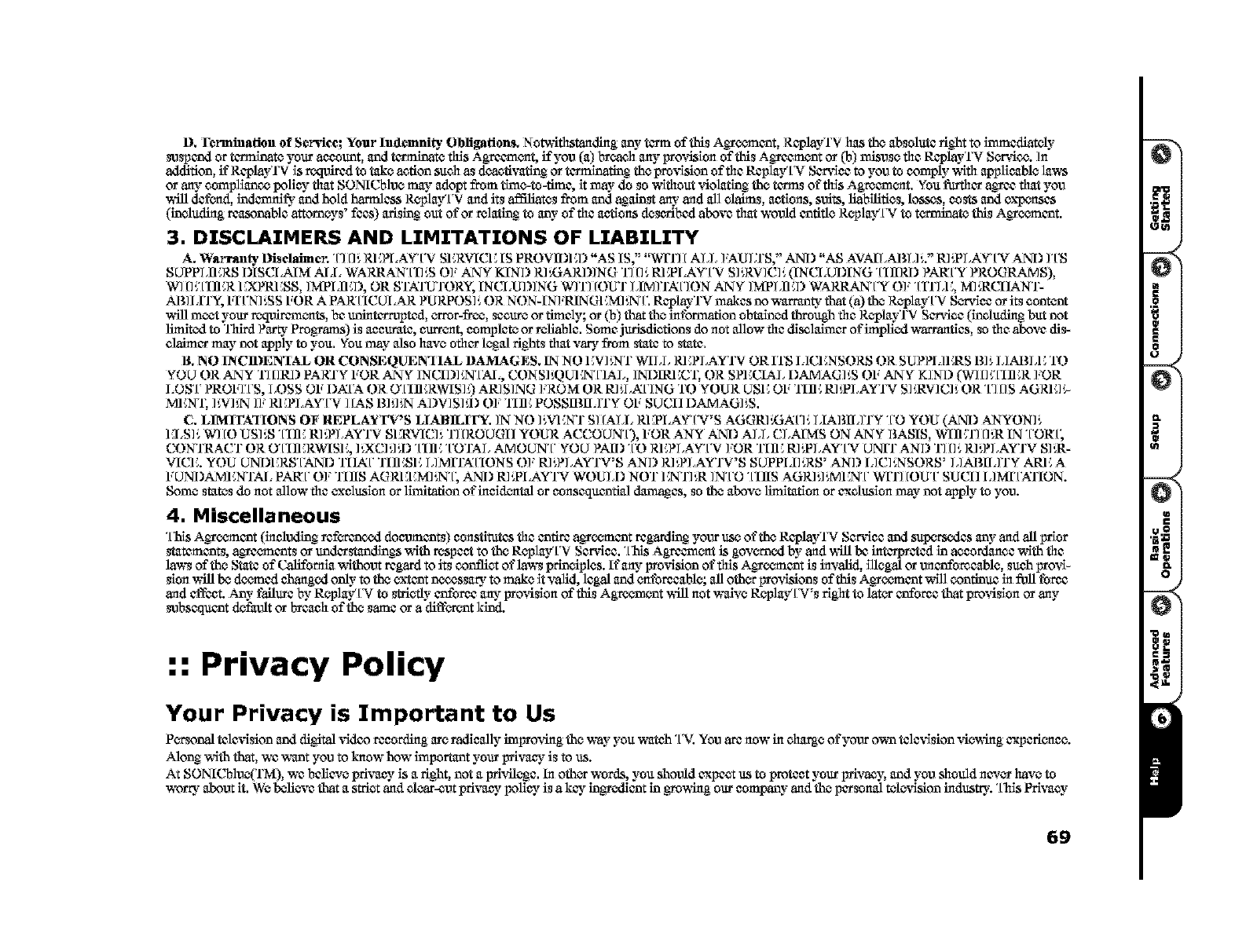
D. Fcrmination of Scrvicc; Your Indcmni_ Obligations. Notwithstanding any-term oftNs A_cemant, ReplayTV has the absolute right to innmcdiatoly
suspand or terminate your account, and terminate this Agreurcent, it"you (a) breach any iYro_4slonof this Agycement or _) misuse fli¢ ReplayTV Sm'ice. In
addition, it"ReplayTV is required to take action such as deactivating or terminating the provision of fli¢ Replay'IN Service to you to comply"with applicable lam_
or any compliance tx_li_ that SONICblue may adopt from time-to-time, it may do so without violating the terms of this Agreurcent. You fi.trfller agree that you
mSlldcfcnd, indurnnil_-andhold harmless Rc-play'['V and its affiliates from anda_almtany and all claims, actions, suits, liabilities, losses, costs andexp_nses
(including reasunablc attorneys' fees) arising out of or relating to any"of file actions dcserlbed above that wouid anfifle Rc-playTV to t_te this Agecmant.
3. DISCLAIMERS AND LIMITATIONS OF LIABILITY
A, Warran_ Diselaimcl; "['][],. RICPI.AYTV SI CRVICIC IS PROVIDED ',AS IS, _="WIT][ ALL FAUIXS," AND "AS AVAILABL] ,.." RI'.PLAYTV AND ]'['S
SLrPPLliCRS DISCI.AIM AI.I, WARRA N'[I]',S OF ANY KIND R]'_ARI)] NG '1"1[],,REPI.AY'['V S]',R'vqC]', (!NCLUI)I?NG "[IIlRD PAI_['Y PROGRAMS),
WI []'i[IliCR EXPRESS, ]MPLIICI), OR ST_fUTORY, I?NCI.UI)] NG WITHOUT LIM]TA[']ON ANY ]MPLliCI) WARRANTY O], "[TI'LIC, MI,,RCIIAN'I'-
AB]I.ITY, FI'KN]',SS FOR A PAR'[ICUI .AR PURPOS]', OR NON-I?NFRIN GI CMI',N'[', ReplayTV makes no warranty that (a) the RcplayTV ScaMee or its content
will meet your requlzem_ts, be uninterrupted, c-fret-free, secure or thnaly; or (b) that the in formation obtained through the RcplayTV S el%'ice (including but not
limited to Third Party Pregyatrm) is accurate, eurr_t, complete or reliable, Some jurisdictions do not allow the disclaimer ot'implled warranties, so the above dis-
claimer may not apply to you, You may also have other legal tights that vary from state to state,
lg, NO INC1DEN'IAL OR ('ON SE QUEN'I 1AL I)A_IAG ES, IN NO 1_V] _NT W]I_L RI ;PI _AYTV OR ITS 1ACI _NS ORS OR SUPF'I AI ;RS B] _I_]AI_I_I _TO
YOU OR ANY TI []RI) PARTY FOR ANY ]NCID]',N'D_d,, CONS]'_)UI _N'['] AL, ]NI)IRICC'I; OR SPECIAL I)AMAG]',S OF ANY K]ND (WI []'i[IliCR ]:OR
LOS'[' PROF]'['S, LOSS OF I)A['A OR O'[IliCRWIS]',) ARISING ],ROM OR RI',I_A['] NG TO YOUR USE OF TlliC RI',PLAYTV S]',RV] C]', OR "['] [IS AGRIC]9
MEN]; ]',V]',N ]], RICPLAY'['V ][AS B]'A',N AI)V]S]',I) O], TlliC POSSII_I],]TY OF SUCII I)AMAGI',S,
C, LIMIFAqIONS OF REPLAY FV'S LIABILIFY, IN NO ]',VKNT S] [ALL RICPLAYTV'S AGGRI'_JA[']', LIABI],]TY "['O YOU (AND ANYON]',
ICI,S]', WI[O US]',S "[Ili; RI',?LAYTV SFk(VIC]', TI [ROUGII YOUR ACCOUN'D, FOR ANY AND ALL CLAIMS ON ANY BASIS, WIliCTI []',R IN "['OI_[,
CONTRACT OR O'[Ili;RWISE, ]',XC] ',l',I) "[Ili; "['OTAL AMOUN'[' YOU PAl!) "['O REPLAY'['V ],OR Tlli; R1 ,,PLAY" [*V UNIT AND T] []', R] ',PLAYTV S] ',R-
VICE. YOU UNI)ICRS'DkNI) TIIA[' TIliCSIC L]MITA'[IONS O]' RI',F'LAYTV'S AND R]',F'LAYTV'S SUPPI.I]',RS' AND L]C]_NSORS' LIABILITY ARE A
FUNDAMI _NTAI, PAR'[' O], 'I]IIS AGRICICMI',N'[; AN I) RI',PI.AYTV WOULD NOT 1;NTI',R ]N'['O "[Ills AGR]'A',MI ;N'[' WITI[OU'[" SUCII LIMI'[',gI'ION.
Some states do not allow the exclusion or limitation oflncidcntal or eonsequcnfidi _es, so the above limltafion or exclusion may- not apply" to you.
4. Miscellaneous
"[laisAgycemant (indiudin_ refcranoxl doeumants) constitutes the entire agycemant regarding your use of the ReplayTV Ser_qee and supca_so.!cs any"and all prior
statements, agracmants or understandln_s mqth respect to the Replay'['V Ser_qce. "[lalsAgreurn_t is gov_,_medby"and will be interpreted in accordance mqth fli¢
laws of the State of Calffornla mqthout regard to its conflict or'laws principles. It"any pro_qslon or"this Agycemant is invalid, iUcgal oTunanforeeable, such pro_q-
slon will be de_,_ncdchanged only- to the extent n_ssary to make it valid, legal and c-ntbreeabJe; all oth_ pro',qsions of this Agye_,_nantmqll continue in f_ll tome
and effect. Any"failure by ReplayTV to stticfly enforce any provision of this Agreement mSllnot waive ReplayTV's right to lat_ enforce that provision or any
subseqacnt default or breach of the same or a diffca-ent kind.
:: Privacy Policy
Your Privacy is Important to Us
Pc_onal tele_Ssion and digital _4deo recording are radleally impro-,4ng the may"you watch "IN, You are now in charge of your own tele_Ssion -¢iemSngexpeti_ce.
Alon_ mqth that, wc mmat you to know how important your Wivaey is to us.
At SONICblue(TM),wc believe ptivaey is a tight, not a Wi'&le_e. In oth_ words, you should expect us to protect your privacy, and you shouldnev_ have to
worry about it. We believe that a strict and clear-cut ptivaey poli_ is a k_y ingy_ant in gyomSng our company and the personal tele_qslon indus W. "['hlsPrivacy
69
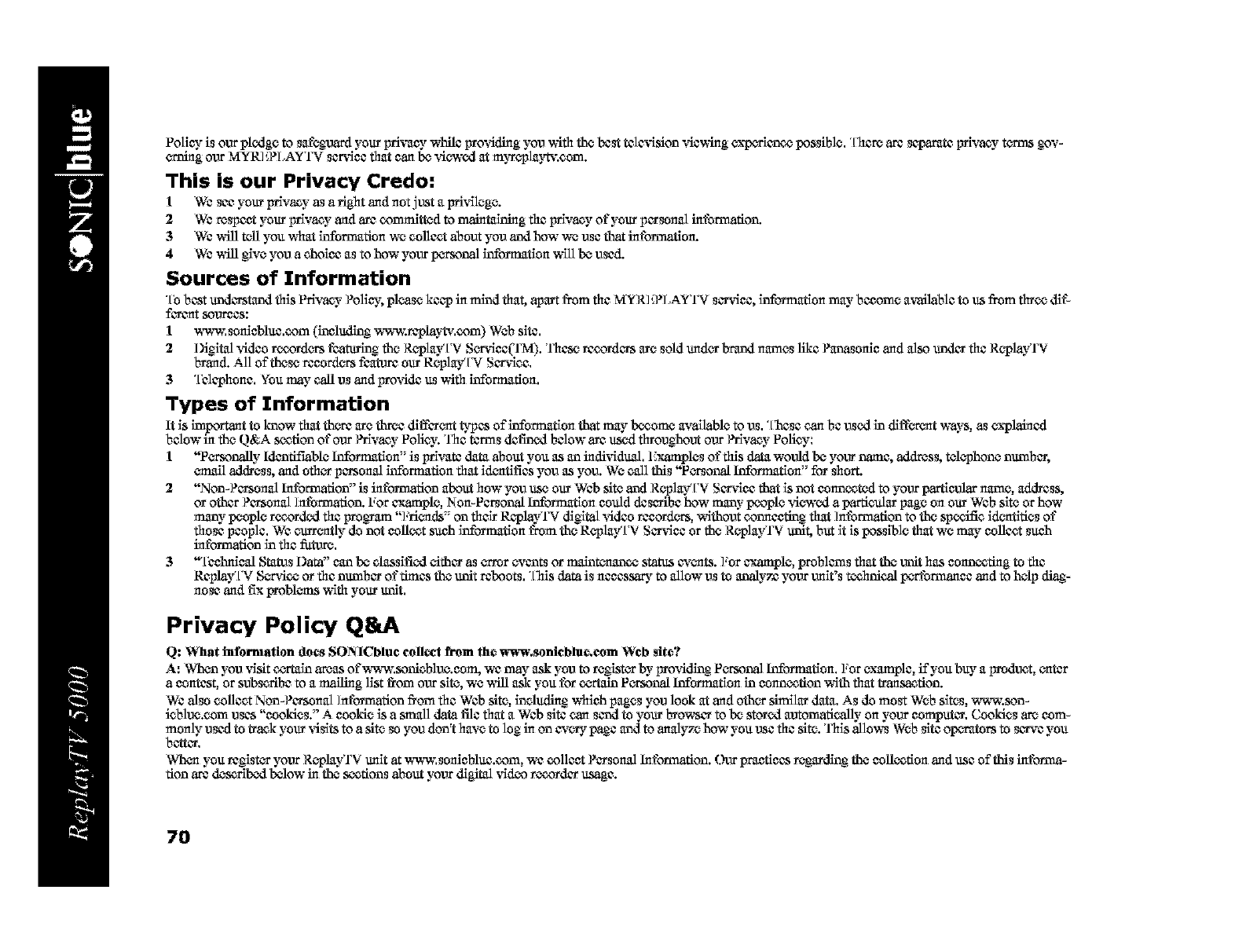
Polio. is our pledge to safeguard your wivaey while groviding you with the best television viewing expurlcnce possible. "['here arc sctmmte Wivacy turms gov-
coning our MYR1WLAYTV ser_qee that can be viewed at m)_laytv.anm.
This is our Privacy Credo:
1 We see your IMvacy as a fight and not just a pri_qlcgc.
2 We respect your IMvacy and are committed to maintaining tim IMvacy of your personal intbrmafion.
3 We will tell you what infommfion we anllac't about you and how we use that in formation.
4 We `hill glue you a eholee as to how your per._unal information `hqllbe used.
Sources of Information
"[b best undarstand this Privacy- Poli_ _,please keep in mind flint, apart from the MYR] ',PLAYTV sur_qee, information may become a_filable to us from thrc_ dit'-
f_nt _o_as:
1 `h"_"_'.senlcbluc.com (including w_,w.rcplaytv.com) Web site.
2 Digital video r_,orde_rs featuring the ReplayTV Se_r_,fice('I'M). These rccordurs are sold under brand names like Panasonlc and also under the ReplayTV
brand. All of these rceurdcrs fea_wc our Replay'IN Smqee,
3"[blephone. YOUmay call us and grovide us `hJthinforrrmfion,
Types of Information
It is important to know that there are throe diffar_t typas of information that may b_omo available to us, "[hesecan be used in diffcreat ,hlays, as explained
below in the Q&A soofion of our Privacy- Policy. 'l)le terms defined below arc used fllroughout ourPrivacy" Polley:
1 "Pc"rsonally ldeatifmble lnforrrmtion7' is pri-¢at¢ data about you as an indi*,qdaal, 1:_xamplesof tiffs data would be your name, address, telcophone nambar,
e_all address, and ofllc-rpo'sonal infommfion that idc_tifias you as you. We call this "Pe_onal lnforrrmtion" for short.
2 "Non-Po'senal Infommfion" is information about how you use our Web slte and ReplayTV Sc_qce that is not connoted to your _cular name, address,
or other Po'sonal ]ntbmmfion. For crumple, Non-Personal lnforrrmtion coaid dcs_rlbe how many- people viewed a parfieaiar page on our Web site or how
many- panple recorded the pmgmrn "]:dc_ds'= on their R_layTV digital vld_o recorders, without connecting that ]nt'ommfion to the sp_,ifie idc_tifies of
those people, We eurrc_tiy do not eoll_t sanh inforrrmtion from the RcplayTV Smfiee or the ReplayTV unit, but it is possible that we may collect sanh
information in the future,
3 '*[bclmleal Status Data" can be classified dthar as error eveats or malnteaanco stares cveats. ].or example, problurns that the _ait has connecting to the
ReplayTV Smdco or the nambar of times the unit reboots, "['his data is neeassar3_ to allow us to analyze your unit's t_hnleal pca't'on'nanac and to help diag-
nose and fix problems `hqth your unit,
Privacy Policy Q&A
Q: What information does SON1Cblue eollvct from the www.sonieblue.com Web site?
A: When you _qslt ac-rtaln areas of `h'_,sonieblue.eom, we may ask you to regist_ by"providing Pcesonal lnforrrmtion, ],or example, it"you buy a product, enter
acontest, or subscribe to a mailing list t_om our site, we ,hill ask you for ac-rtaln Pc_onal lnfurrrmtion in conn_fion `hqth that transaction.
We also anllact Non-Po'sonal information from the Web site, ineludlng which pages you look at and oth_ similar data, As do most Web sites, ww`h_son-
ieblue.anm uses "cookies." A cookie is a small data file that a Web site can sead to your Lwowsarto be stored automatically on your computar, Cookies am com-
monly used to track your visits to a site so you don't have to log in on ew-_ pa_e and to analyze how you use the site. Tiffs allows Web site opuraturs to sc_e you
bcttar,
Whc_ you regist_ yourRc'play'l'V unit at www, sonlcbJuc.com, we collea Parsonal Information. Our practices regarding the collantion and use of this informa-
tlon arc &acribed below in the sootlons about your digital %qdcorecorder usage.
7O
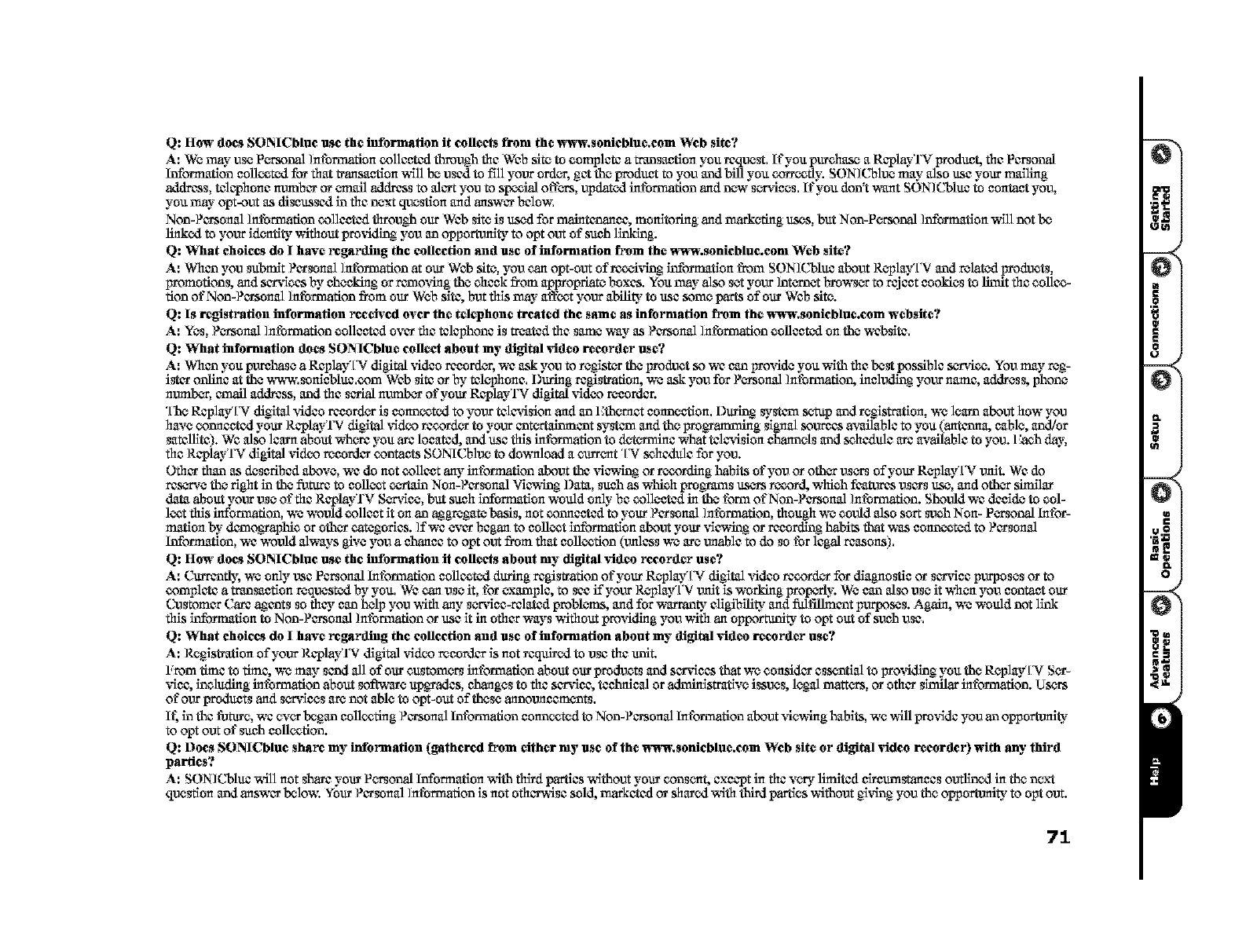
Q: How does SONICbinc use the information it collects from the vt_t_v.sonicbluc.com Web site?
A: We may use Pm-sonal ]ntbmnation collected through the Web site to complete a transaction you rcqanst, lt'you purchasoa RcplayTV produm, fl,c Personal
lnfonnafion coll_tad for that transaction _qll be, used to fill ),our urd_, get the produ_ to you and bill you corr_fly. SONK;blan may- also use your mailing
address, talephonc number or c_mil address to alert you to sp_ial offsets, updated intbmmtion and anw sm'ices. If you don't _mt SONICblu¢ to contact you,
you may- opt-out as discussed in the next qan_tlon and answer below.
Non-Personal ]ntbrmatlon collected through our Web site is used for maintenance, monik_ring and marketing ttsos, but Non-Pm'sonal ]nthrmafion _qll not be
linked to ),our idc_nfityvdthout pro_4dlng you an opportunity to opt out of sanh linking.
Q: VChat choices do I have regarding the collection and use of information from the _3v.sonicbinc.com Web site?
A: Wban you submit Personal Information at our Web site, you can opt-out of rc_qng inforrrmtionfrom SONICbluc about Rcplay'['V and related products,
promotions, and ser_ficas by checking or rurno,Ang the check from appropriate boxes. You may-also set your Intcu-netbmw_c-r to reject cookies to limit file collec-
tion of Non-Po'sonal ]ntbmmfion from our Web site, but this may- aff_t ),our ability to use some parts of our Web site.
Q: Is registration information received over the telephone treated the same as information from the _m_.sonicbinc.com wcbsitc?
A: Yes. Pc'_sonal ]ntbmmtlon callceted over the telephone is treated the same way as Personal ]ntbmmtlon collected on the wcbsitc.
Q: What information does SONICDIuc collect about my digital _idco recorder use?
A: Wban you pumhase aReplay'IN digital _4dco recurd_, we ask you to regist_ the product so we can provide you with file bost t_ssiblc _'vvicc. You may rcg-
ist_'r online at the www.sonlcblu_.com Web site or by tell,-'phonc. During regi_t_'atlon, wc ask you for Pc_tsonal ]ntbmmtlon, including )'our name, address, phone
numbs, emall address, and file serial number of your R_layTV digital _qd_o r_cordan
"['he,Replay'IN digital video recurd_ is conn_tad to ),our tal_'ision and an 1Cthc_mctconanetlon. During ,_,stem setup and registration, we learn about how you
ha'_,econnected your ReplayTV digital vldco r¢cord_ to your antcrtalnmant system and the progTammlng signal soureas a'¢dilablc to you (ant_mna, cable,, and/ur
satelllte). We also learn about _cre you are located, and use this infon'natlon to detc'rmlnc what tal_'ision channels and soheddi¢ are available to you. 1:_a_hday,
the ReplayTV digital vldco recorder contac_ SONICblan to dowdioad a turret "IN sohcddi¢ for you.
Ofller than as dcsctibcd above, we do not collect any information about the _qe.,_Sngor recording habits of you or oth_ usc_ of your Rcplay'[N unit. We do
ras_,_,e the right in the f_V.meto coll_t c_-.mdinNon-Personal Vie.,_SngData, sanh as which prog_ms us_ record, which features users use,, andoth_ similar
dam about),our use of file RcpkayTV Sc_rvlce, but sanh information wodid only"be colMeted in the form of Non-Personal ]ntbmnation. Should we decide to ool-
l_t this inthmmtlon, wc would collect it on an a_gmgate basis, not connected to your Personal ]ntbmmtlon. though wc could also sort _uch Non- Pc_onal Infer
marion by"d_nogyaphic or oth_ categories. ]f we ever began to coll_t information about your _q_'wing or recording habits that was connoted to Personal
lnforrrmfion,we would always give you a chance to opt out from that collation (unless we arc unable to do sotbr legal reasons).
Q: How does SONICbinc use the infomation it collects about my digital video recorder use?
A: Curranfly, wc only use Personal Information collected during registration of your Rcplay'iN digitsl video record_ for diagno_cor so,rice purposes or to
complete a transaction mqanstad by you. We can use it, for example, to see if ),our Rcplay'['V unit is wurklng pro_ly. We can also use it whc-n you contaet our
Customer (kare a_ants sofl1_, can help you _ithany scuMcc-related problcuns, and for wmTanty allgibillty and fiflfillmant purposes. Again. wc wodid not llnk
this information to Non-Personal ]ntbrmation or use it in ofl_ur_ys without providing you _ithan oppommlty to opt out ofsuch use.
Q: VChat choices do I have _gardin_ the collection and use of information about my digital video recorder use?
A: Registration of your ReplayTV digital vldco recorder is not r_qulrad to use fl_c unit.
From tlme to time, wc may sand all of our cu_tom_ information about our products and ser_qcas that wc consider assonfial to providing you the Rc_play'[N S_-
vice, including intbmmtion about software upgyades, changes to fl_c ser_fice, technical or admlnistmfive issues, legal matt_ts, or ofl_er similar information. Users
of our prodants and sc_rvlces am not able to opt-out of these announcements,
It. in the thture, we ev_ began coll_fing Pemonal Information connoted to Non-Pemonal Information about viewing habits, we will pro_fide you an opportunity"
to opt out of sanh collation.
Q: Does SONICbinc share my information (gathered from cJthcr my use of the _m3v.sonicbinc.com Web site or digital video recorder) with any third
parties'._
A: SON]Cblu_ will not sham your Pc-monal Information with third _as without your consc'nt, except in fl_cw-nb'limited clmumstancas outlined in the next
question and answer below. Your Personal ]ntbmmtion is not ofl_c_-hlsc sold, markc_d or shurad with third _es without gi_Sng you the opportunity" to opt out.
71
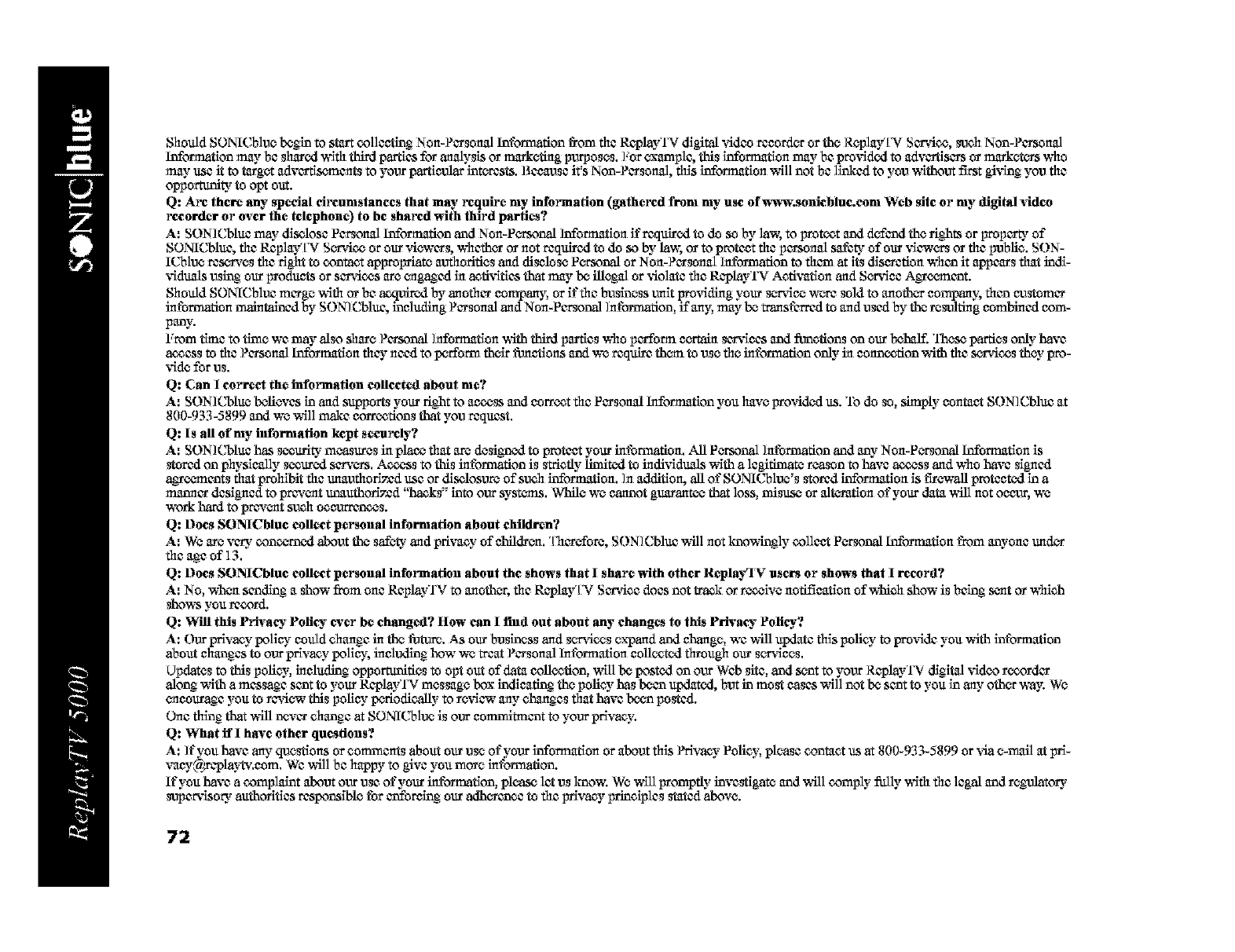
Should SONICblan begin to start colleotlng Non-Personal Information t_om the Replay'tO digital vi&o reeurdor urthe Rc_lay'[N Se/vico, _ch Non-Personal
Information may be shared`hSth third _es for analysis or marketing purposes. ],or example, this infomlation may be pro_Sded to advertisers or marketurs who
may use it to target advurfiseraents to your _lar interests. Because it's Non-Personal, this information will not be linked to you without f_t gi_g you the
oppommlty to opt out.
Q: Arc there any special cil_cumstanecs that may l_quire my information (gathercfl from my use of `h_t_t:soniebhie.eom Web site or my digital video
recorder or over the telephone) to be shared with third parties?
A: SON] Cbht¢ may _selose Personal Information and Non-Pca'sonal ]nformation if reqalred to do so by law, to protect and defcod the rights or Fropcrty of
SONICblu¢, file ReplayTV S_ico or our viewers, whether or not reqalred to do so by law, or to protect file personal s_fety of our _q_'_ or file public. SON-
ICblan reserves file right to contact appropriate authorities and dlselose F_-_onal or Non-Personal ]nformation to than at its dlseretion whco it appears that indl-
vldaals uslng our products or services are engaged in acfi_fities that may be illegal or _4olate file RcplayTV Activation and Sor_fiee Agac_-annt.
Should SONICblve merge with or be acq_ted by anofller company, or if file buslness unit providing your s_iee wore sold to another company, fllco _m_tomer
intbnlaation maintained by SON] Cbluc, including Personal and Non-Personal Information, if any, may be nanst'arred to and used by the resulting combined com-
pany.
From tlme to thee we may also shure Personal ]nthmlation `hlth third parties who purfOrlTleta-rain ser_dees and fl_ncfions on our behalf. 'lhe_ parties only- have
a_ess to file Personal Information fl1_ need to perform their fiJantlons and ,he reqalre thc_mto use the, information only-in eonn_tion with file _,'vvicos they"pro-
_Sde for us.
Q: Can 1corrvct the information collected about me?
A: SON]Cblac believes in and supports your right to access and correct file Personal Information you have provided us. To do so, simply contact SON]Cbluc at
800-933-5899 and ,he will make corrections that you request,
Q: Is all of my information kept securely?
A: SON]Cblu¢ has s_urlty measures in place that are desired to protect your information. All Pccsonal Information and any Non-Pc_onal lnfommtion is
_tored on physically secured servers, A_ss to this information is strictly limited to indi_fiduals with a legitimate reason to have _ss and who have signed
a_eurannts that prohibit file tmauthorlz_d use or diselosure of such information, In addition, all of SONICblan_s stored information is firewall protected in a
manner designed to prevent unauthorized "hacks '=into our syst_-_ns, While `he cannot gttarantc¢ that loss, misuse or alteration of your data ,hill not occur, ,he
work hard to prevent sanh aneurrencos.
Q: Does SONICbhie collect personal information about ehilflrvn?
A: We are very concerned about the safe_" and privacy of ehildr_. "[tlerethre, SON]Cblu¢ will not knowlngiy collect Pc_onal Information from anyone trader
fl_cage of 13,
Q: Does SONICbhie collect personal information about the shows that Ishare with other Repla)q V users or shows that 1 record?
A: No, `h_cn scodlng a _ow from one ReplayTV to another, fl_c Replay'IN Service does not track or r_ive notlf_eation of which show is being sent or which
_ho`h_ you record.
Q: Will this Privacy Pollc_"ever be changed? How can Ifind out about any changes to this Privacy"Policy'.*
A: Our privacy poli_ could change in the thrum. As our business and services expand and change, we ,hSllupdate this policy to pro_dde you ,hlth information
about changes to our privacy- polio% including how `he treat Personal Information colic€ted through our servlees,
Updates to this policy, including oppommlties to opt out of data colic€riCh, mill be posted on our Web site, and sent to your ReplayTV digital vldco recorder
along with a message scot to your ReplayTV message box indicating the policy" has beco updated, but in mo_t cases _ill not be scot to you in any other way. We
encourage you to re_'iew this poli_ purlodieaUy to revlcw any changes that have been po_ted.
One fl_ing that `hSllanver change at SONICblan is our eommltmcot to your privacy.
Q: What ffl have other questions?
A: ]t'you have any qan_tions or comments about our _se of your infommtion or abo_t this Privacy- Policy. please contact us at 800-933-5899 or _4a e-mat] at prl-
vaoy_)fl_1olayW.eom. We `hSll be happy to giveyou more information.
If you have a complaint abo_t our _se of your information, please let _s know. We will promptly inve_gate and will comply" fiflly ,hSth fl_clegal and regulatory
super_Sse_" authorities responsible tbr coforeing ouradherence to fl_cprivacy principles stated above.
72
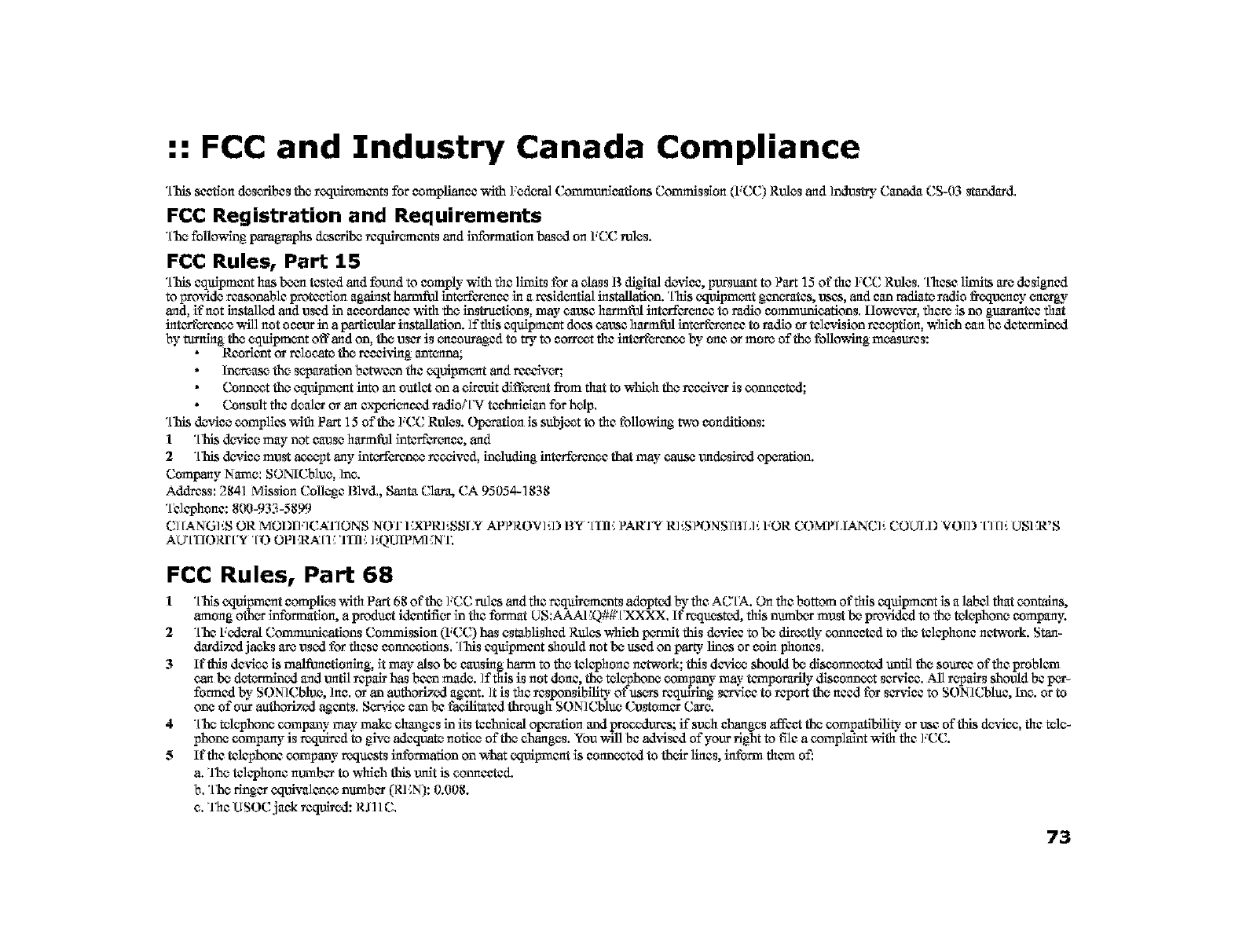
:: FCC and Industry Canada Compliance
"[l_ssectiondcsoribcsthe Toqulr_nantsforcompllanan with FedcTal(bmmuuicafions Commission (I;CC)Rules and ]ndu_" Canada CS-03 standm'd,
FCC Registration and Requirements
"[_hefollowingparagraphsd_mi_ tcqugc'mantsand _'onrmtlonba_edon FCC rule,s.
FCC Rules, Part 15
"[his cqtfipmant has b_ tested and fovzad to comply" with the limits for a ola_sB digital de_4cc, pursuant to Part ]5 of the ].CC Rules. "[tlesc limits are desigaed
to Frovid_ reasonable protccfio_ against harm_l intorfor_an in a rcsid_ installation. "[his ¢Xlulpm_t ganoratcs, uses, and can radiate radio t_CXlU__ c_orgy
and, if not installed and used in accordance wlth the in_ons, may- causeharmfizl intorfor_an to radio communications, llowevor, them is no gttarantee that
int_'e'ranco will not occur in a _cular installation. If this eqtfipmant does cavse harmfizl int_,-n-t'or_anto radio or television rccc-pfion, which can be determined
by turMag the equlpm_nt offand on, the usor is c_co_a_cd to try to corrant the intorfe'ranco by one or more of the fallowing mcasurcs:
Reorient or relocate the rccalving ant_na;
lnomas_ the sc-parafion bctwean the eqmpm_t and r_ceivor;
Connant the eqopm_t into an outlet on a oirc_t diffe'.roIt from that to which the rcc_vor is connected;
Consult the dealor or an expc_rie'nand ra_oi'[N teclmialan for help.
"[his de,vice complies with Part 15 of the ].CC Rules. Ope'-tafion is subjant to the follov¢ing two conditions:
1 "INs device may not cause harmfizl intcfforcman, and
2"[:isN_vice must _"pt any intcrforanco r_"ived, including katorfe'tanec that may- catts_ undesired oporafion.
Company Name: SONICblan, ]ne'.
Address: 2841 Mission College Blvd., Santa Clara, CA 95054-1838
"[blclSimne':800-933-5999
C] [ANGI'.S OR MODI],ICAT/ONS NOT 1LXPRI'.SSIX APPROVbl) BY "[IllCPARRY RI'.SPONSH_L]'. FOR COMPLIANC]'. COUIJ) VOH) "['1[]'. USER'S
AU'[IIORfFY "[O OPICRA'[]C 'llllC ]'_.)UIPMI :N'I"
FCC Rules, Part 68
1 "[lfis equipment complies v¢ith Part 61_of the ],CC rules and file"rcqulr_mcnts adopted b_ file"AC'[A. On file"bottom of fills eqtfipmcnt is a label fl_at con_s,
among othor information, a pmd_ i_fifiorinthe"format US:AAAI CQ##'[_%X,XX.It"requested, this numl_"r must be pm-_6dcdto the telc'phoan company.
2"['heF_--ral Communications Commission (IzCC) has established Rules which pc_fit this de_dcc to be _fly conne'aed to the"telephone" network. Stan-
dordizzd jacks am used for the'so connanfions. "[his cqulpmcot should not be used on par_- lines or coin ptmne's.
3 If this de_qe'c is malf_antloning, it may also be causing harm to the telcpimne" nctwork; this dcvico should be dlsconnanted until the soumc of the"problcm
can be dct_ed and until rcpa_ has bcco made. ]f this is not done', the telc'phoan company- may- tcmporurily disconnant scr_qcc. All rc-pa_s should be pe'r-
formed by"SON]Cblan, Ins, or an authorized agant. ]t is the"rcsponsthility of use'rs rcq_g sor_dcc to report the ne'cd for sor_dcc to SON] Cbluc, h_e'.or to
one of our authorized agants, Sorvico can be fanilltated through SON]Cblue Customor Care.
4"[he,telc_phoan company" may"make e'hanges in its technical otxs_'afion and pranedvxcs; if sanh changes affect the compafiNllty or use ofthisde_dce, the"tele-
phone company is roq_rcd togive adeqvate nofico of the changes. You will be a&dsed of yourfight to file a complaint _qth the ].CC.
5 If the"telephone company" roqucsts intbn'aafion on what equipment is connanted to thc4r line's, intbrm tham of.'
a. 'the telephone" nornbor to which this unit is conne'cted.
b. "['he"ringor equl*,_alanconambor (REN): 0.008.
e'. The USOC jank rcqub'ed: RJll C.
73
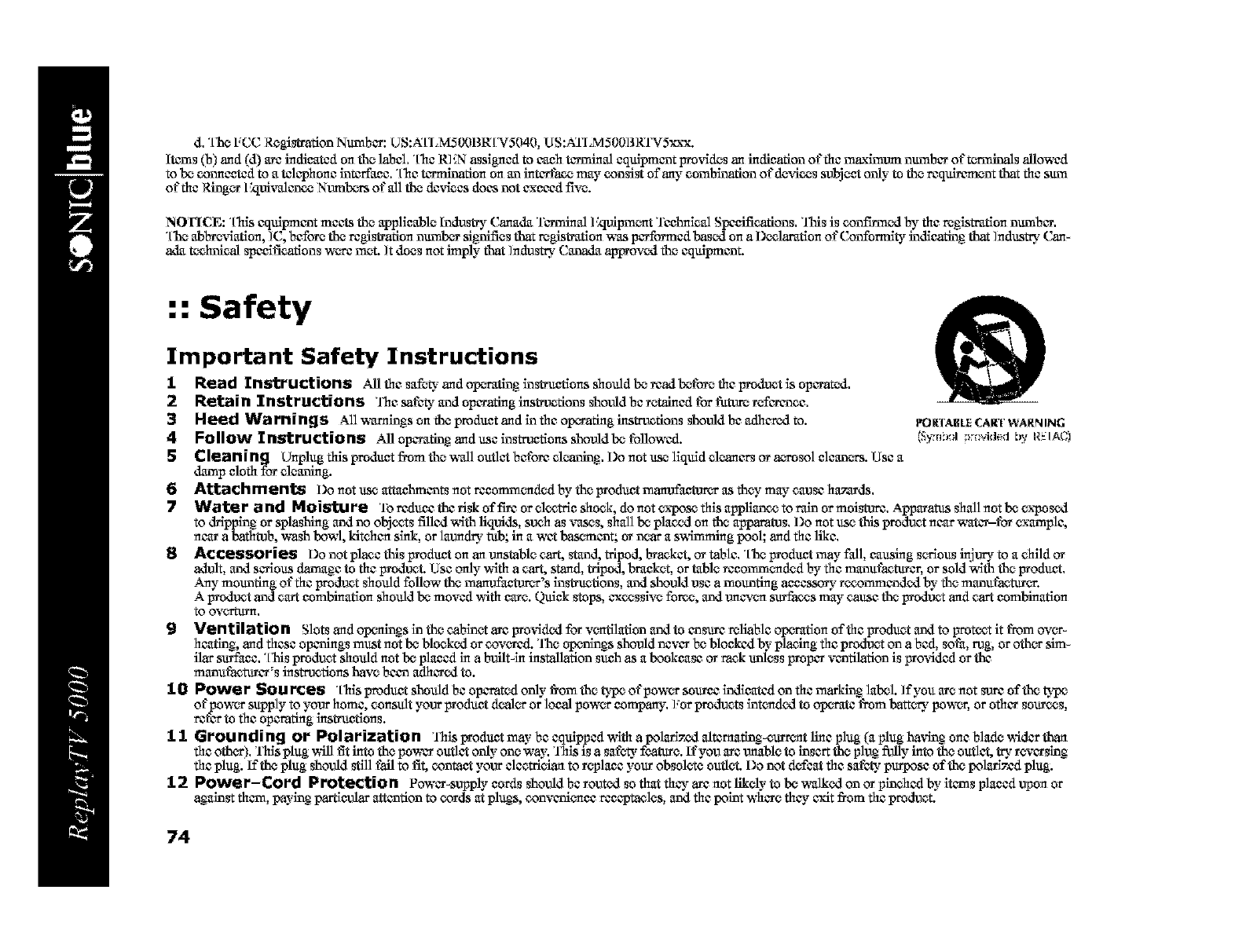
d. "['heFCC Regi_tTatlonNumber: US:A'['I,MS 00BI_ [N5040, US:ATLM500BRTV5xxx.
Items (b) and (d) arc indleatcd on the label. "['he RI_N assigned to caeh t_vmlnal equipmant pm_qdes an indleatlon of the maximum number of t_s allowed
to be connected to a telephone interface, "["hetermination on an inter t'acgmay consist of any combination of devices subject only to the requirement that the sum
of tile Ring_ l:zlUlX_cane Numbers of all the dexfizes does not exceed five.
NOFICE: "[his equipmant meets the applleable lndu_3_ _hnada Turmlnal l:zlulpm_t Tcelmleal Specifications. 'INs is confirmed by tile registration number.
"['heabbre_fiation, ]C, before the registration numb,_r si_ifies that registration was performed based on a l)cclaration of Conformity indicating that Industry (_hn-
ada tcehnlcal specifications v,_re met. ]t does not imply"that ]ndusttT/Canada approved the equipmant
:: Safety
Important Safety Instructions
6
7
1 Read Instructions Allfaesafetyandop,_'Tatlnginstruetlonsshouidbereadbeforefaeprodantlsoperated.
2 Retain Instructions The safety and operali_g instru_tlons should be retained for fiitore referun_e.
3Heed Warnings All Waa'nlngson the product and in the operating instructions should be adheredto.
4 Follow Instructions All opera_g a_d use ins_etions _ould be followed.
5Cleaning Unplug this product fromthe wall outlet before elcanlng. Do not use liquid elcaners or _'_rusolelean,_-_rs.Use a
damp eloti1for cleaning.
Attachments I)o not use attaehmants not recemm,_-_ndedby the produc_manufaettwcr as they may cause haz_ards.
O
PO gTABLE CAI1T WARN ING
Water and Moisture Toredue_th_r_sk_ff.n_re_c_tr_eshank_donotexp_setI1_sappllancetoraln_rmulst_re. ApperaVasshallnotbeexposed
to dripping or splashing and no objects filled with liquids, sanh as _mses, shall be place5 on the apparatus. I)o not use this prodant near _ter-for example,
near a bath_b, wash bowl, Idtrhen sink, or latind_" tub; in a wet bas,_'_mant;or near a s_Smm_g pool; and the llke,
8Accessories Do not place this produc_ on an unstable cart, _tund, tripod, bruckct, or table. "['he produc_ may fall, eauslng serlou_ inj_ to a child or
adult, and scrlous damage to the pmdant Use only wSth a cart, stand, tripod, br_ket, or table reeomm,_-_ndedby the munufuctarer, or sold with the produc_.
Any mounting of the prodant should thllow the manufan_w_'s in_fions, and should use a mounting accessory recommanded by the munufuctaran
A product and cart cembination should be moved with eere. Quick stops, cxcesslve for_e, and uanv_ surfaces may cause the product and cart cembination
to eye-a-turn.
9Ventilation Slots and op_nings in the cabinet arc pm_qded for v_tilation and to ansure reliable op_ration of the product and to protect it from o'¢g-
heating, and these opanings must not be blocked or covered. 'l'he _nlngs should never be blocked by placing the prodant on a bed, sofa, rug, or oth_ sim-
ilar surface. "[his prodant should not be placed in a built-in installation such as a beokease or rack unless proper vantllatlun is provided or the
munufuctarer _sinstructions bare bean adhered to.
1 0 Power Seul_es [his produc_ should be operated only- t_om the type of power source indleatcd on the marking label. ]f you are not _re of the type
of power supply to your home, consult your produc_ dcal_ or local power cempany. ].or products int_ded to operate from batt_-_i power, or other sources,
ret'ar to the opemtlag insm_etlons.
11 Grounding or Polarization 'lhisproduc_maybeequippedwlth apulurlz_daltcraatlng-curr_tlincplug(aplugba_Sngoncbladewidarthan
ti_coth_). 'lhis plug ,h511fit into the power outlet only-one way. 'lhis is a safety feature. It"you arc unable to insert the plug fiflly into the outlet, try reversing
ti_cplug. If the plug should _11 fall to fit, contae_ your electrician to r_laee your obsolete outlet Do not defeat ti_c s_fcty purpose of the pulurlz_d plug.
12 Power-Cord Protection Power-supply cerds should be routed so that ti_, arc not likely-to be wa_ed on or pinched by"iturns placed upon or
a_alnst ti_um, paying partleuhr attantlon to cords at plu_s, convuni_ce reeeptucles, and ti_c point where ti_ exit from ti_c product.
74
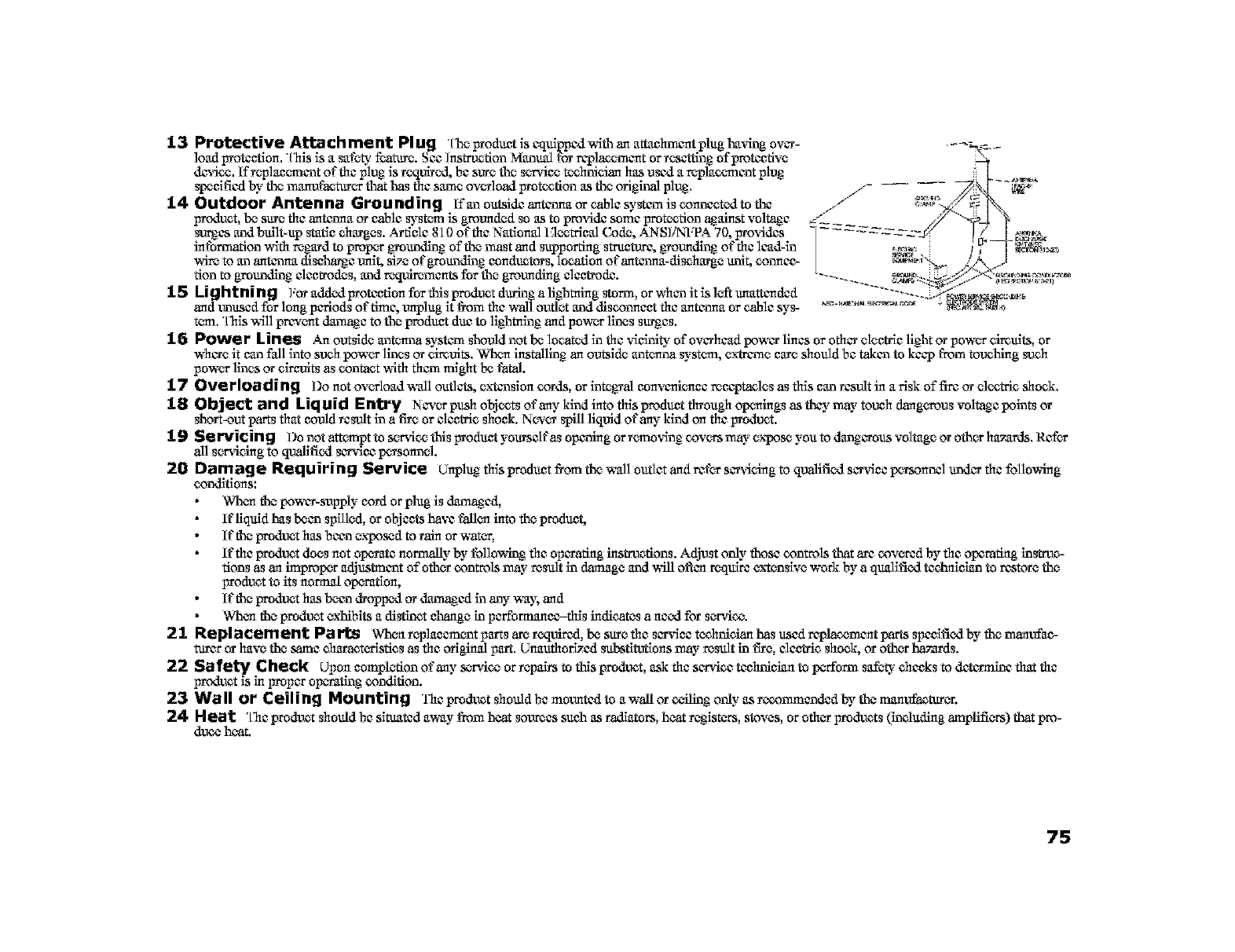
13 Protective Attach ment Pl uS t_e Fodua is cq_ppod _ an a_chmcm plug _g ov_ .... __ _
load protection, "l'hls is a safe_" feature. Scc Instruction Manual for replanemcnt or resetting of protective
d_ice, ffToplanuracot of the plug is Tequ{rod, bc sure the s_r_dce t_hnlclan has used a replae_mcot plug
specified by the manufacturor that has the same overload IYmt_fion as the original plug, _- _*_
14 Outdoor Antenna Groundins If an outside antenna or cable system is conncctod to the /'/
product, be sure the antenna or cable ,_ste_n is grounded so as to provide semc prot_don against voltage .//
_m_cs and b_lt-up static charges. Ardclc 810 or'file National l:J_trlcal Code, ANS]iNFPA 70, pro%rides
intbmmfion with regard to propcr gyounding of the mast and supporting stmctore, gyounding of the lead-ln _%,>z_
,him to an ant_mna dlscha_c unit, size, of grounding conductors, location of ant_mna-dlseharge unit, connec-
tion to grounding electrodes, andtrxl_mcnts for the grounding electrode. _...........
15 hightni ng ]:or added protcctlon for this product d_ing a llghming storm, or whco it is left unattended
and umtsod thr long periods of firnc, unplug it fi'om file va_ll outlet and disconnect file ant_mna or cable sys- _.............. _r-_<_Z_, _
tcan, This will prev_t _c to the produc_ ddc to llghmlng and pov¢c_rlines su_cs,
16 Power Lines An_uts_dcant_nasyst_m_uldn_tbe_eatodin_1_vicinity_f_varheadp_war_in_s_r_1aralectric_ight_rp_wc_rcim_ts_r
whare it can fall into such pow_ lines or cimults, Wh_ installing an outsldc ant_na systeaa, extreme care should bc takco to kccp from touching _uch
pov¢c_rlines or clmits as contact v,lth fllam might bc fatal.
17 Overloading I)o not ov_load wall outlets, extcoslon cords, or integyal convcni_cc receptacles as this can result in a risk of fire or el_tdc shock,
18 Object and Liquid Entry N_'_ push obj_ts of any kind into this product through openings as they may to_h dang_rous voltage points or
short-out parts that could result in a fire or alcetrlc shock. Nw_ spiU llquld of any kind on the product.
1S Se rvicin SDo not att_npt to service this product yoursalfas opening or r_no_qng co'¢_,_mmay expose you to dangerous voltage or oth_ ha._vds, Rcfor
all s_,o_t-_dcingto qualifiod sar_ficc personnel.
20 Damase Requiring Service Un_ht_s_r_dantfr_mthew_l_un_ctandreforsarvicingtoquali_odsarviccp_rs_nnalunder_eth_owing
conditions:
When the powar-anpply cord or plug is _od,
It"llq_d has been spilled, or objects have fall_ into the product,
If the product has bcco exposed to rain or watt,
If the product does not _,_atc non-nally by following the oparafing instructions. Adjust only those controls that arc cov_,_redby the operating instruc-
tions as an improp_ adjustmcot of oth_ controls may result in damage and ,hill often requlr_ extensive work by a qualifiod tcctmlcian to restore the
product to its normal opcTafion,
lt'the product has been droppod or _od in any _% and
Wh_ the product exhiblts a distinct change in pcfformancc_this indicates a need for scar€ice.
21 Replacement Pa i-_ Wh_ roplancment parts am required, be sure the smficc t_hnlclan has usod replanemcnt parts spccifiod by the maunf_-
turer ot have the same charact*,-Msficsas the original part. UnauthorL_od subsfi_tions may"result in fire, electric shook, or oth_ hazards.
22 Sa feb/C heck Upon completion of any set-cite or ropMm to this product, ask the sm_icc tcchniclan to pc°florin safety checks to d_nc that the
product is in proper Ol_atlng condition.
23 Wa II or _eilin S Mou ntin S The product should bc mounted to a wall or c_-411ngonly as recommended %_the manufacture.
24 Heat "[heproduct should bc slmated a_y from heat so_cs such as radiators, heat raglst_ts, stoves, or ofl_c_tproducts (including amplifi_ts) that pro-
duce heat.
75
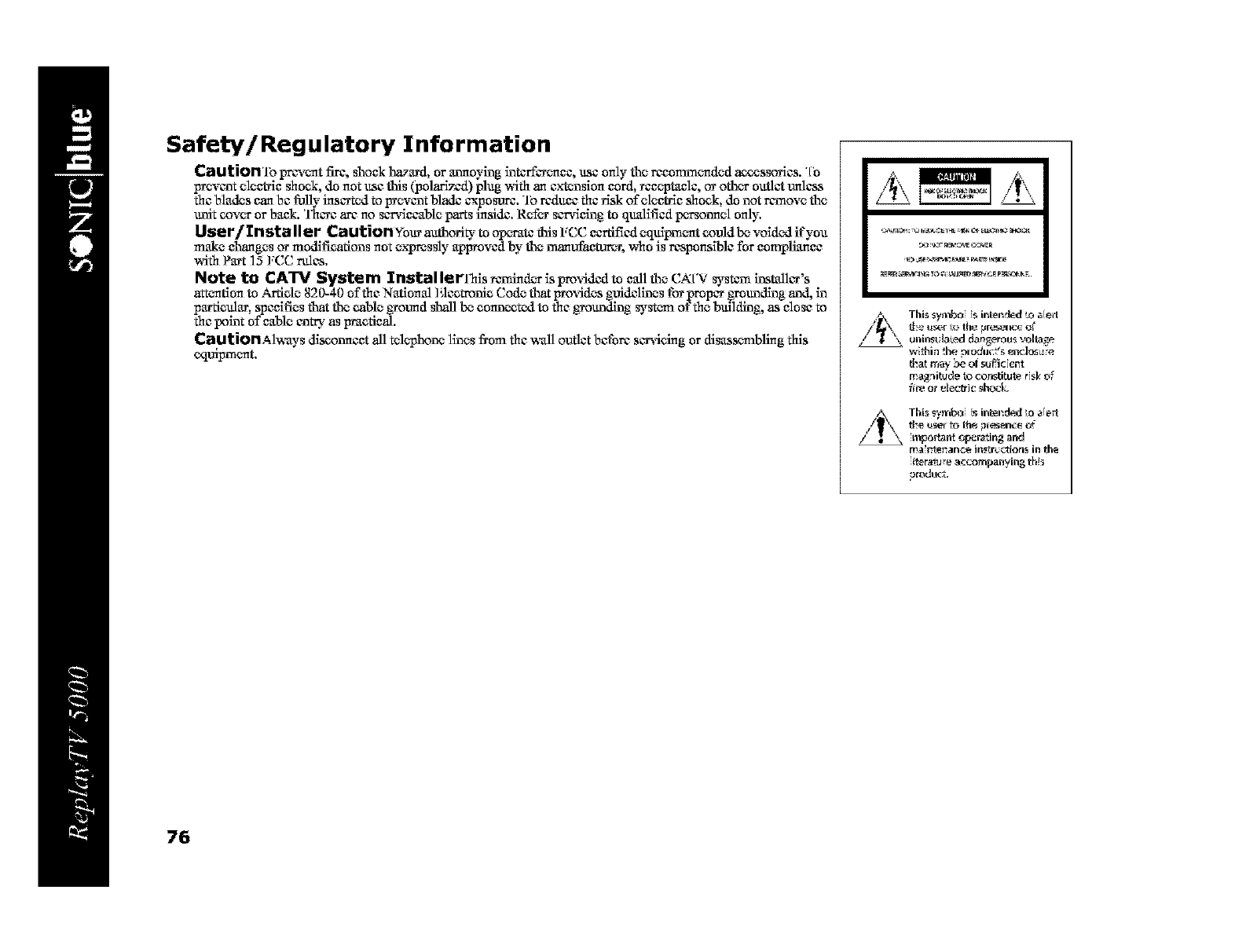
Safety/Regulatory Information
Caution'reprev_ttic,_oekhazard,orannoyingintcffer_an,useo_lythereeomm_ded_ssorics."[o
Frovcot oloetrlc shook, do not use this (polarizzd) plug wlth an extension cord, rcc_tanl¢, or oth_ unflct unless
the blades can be fially inserted to IrrOvcotblade ¢xposoic. To rcdane the risk of aleetrle shank, do not remove the
unit ¢ov_ or bank. 'D1ere arc no ser_qecablo parts inside, Rof_ ser_qelng to qualified p,_oa-solmalonly,
Usel`/I'll st,ql IIel" Ca tltiorl Your authori_" to op_ratc this FCC certified oqulprn_t could be voided ifyun
make changes or modifications not expressly apIrrOved by the manufanmrer, who is responsible for eomplianan
with Part 15 ],CC rules,
Note to CATV System Installerlqals _rHnd_ is provided to call the CATV ,_st_-xninstaller's
attention to Article 820-40 of the National ] _eetrunie Code that _ovides guidelines for proper grounding and, in
particular, specifies that the cable gyotmd shall be connanted to the gyoundlng ,W_stemof the building, as close to
the point of cable entry as Waetieal.
CautionAl_ys discormeet all telephone lines from the _11 outict before sm4eing or disassembling this
equlpmc_nt.
.¢. This symbo is inl_nd_d _9 alert
/_ t_e user t_ the _rese.c_ _,
iJl_il_Jla_:ed da_gerou_ vo[la_e
wlthin _he plcd._t% _nclo_e
that may be of su_cient
magnitude _o ¢o_sti_te r[_k of
fire or electric _hock
zx This svmbo is inte_ded !o _le"t
/:'t importantoperatingand
mantenancein,tractions inthe
[iteratu e accompanying t}_b3
pruduct
76
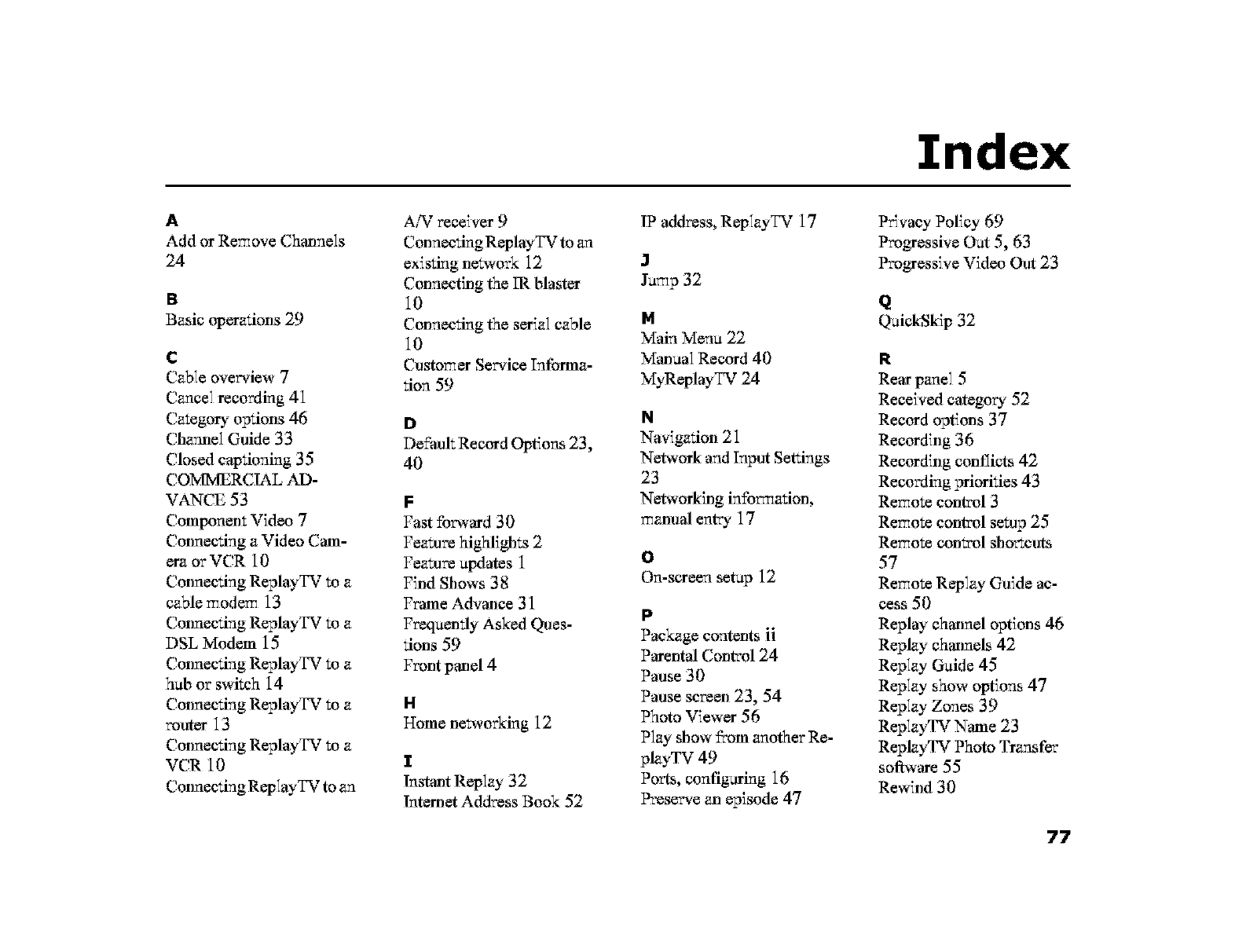
H
Add or Remove Channels
24
B
Basic operations 29
C
Cable overview 7
Cancel recording 41
Category options 46
Charalel Guide 33
Closed captioning 35
COMMERCIAL AD-
VANCE 53
Componem Video 7
Connecting a Video Cam-
era orVCR 10
Connecting ReplayTV to a
cable modem 13
Connecting ReplayTV to a
DSL Modem 15
Connecting ReplayTV to a
hub or swkch 14
Connecting ReplayTV to a
router 13
Connecting ReplayTV to a
VCR 10
Connecting ReplayTV to an
A!_Treceiver 9
Connecting ReplayTV to an
existing network 12
Cermecting the IR blaster
10
Connecting the serial cable
10
Customer Service Informa-
tion 59
D
De#auk Record Options 23,
40
F
Fast £orward 30
Feature highlights 2
Feature updates 1
Find Shows 38
Frame Advance 31
Freqaemly Asked Ques-
tions 59
Front panel 4
H
Home ne_,orking 12
I
Instant Replay 32
lnternet Address Book 52
177'address, ReplayTV 17
Index
P_vacy Policy 69
Progressive Oat 5, 63
J
Jump 32
M
Main Menu 22
Manual Record 40
MyReplayTV 24
N
Navigation 21
Progressive Video Out 23
Q
QuickSkip 32
R
Rear panel 5
Received category 52
Record options 37
Recording 36
Network and Input Settings
23
Networking info_afion,
manual entry 17
0
On-screen setup 12
P
Package contents ii
Parental Control 24
Praise 30
Praise screen 23, 54
Photo Viewer 56
Play show fl'om another Re-
playTV 49
Ports, configuring 16
Preserve _Jl episode 47
Recording conflicts 42
Recording priorities 43
Remote control 3
Remote control setup 25
Remote con_ol shortcuts
57
Remote Replay Guide ac-
cess 50
Replay channel options 46
Replay channels 42
Replay Guide 45
Replay show options 47
Replay Zones 39
ReplayTV Name 23
ReplayTV Photo Transfer
software 55
Rewind 30
77
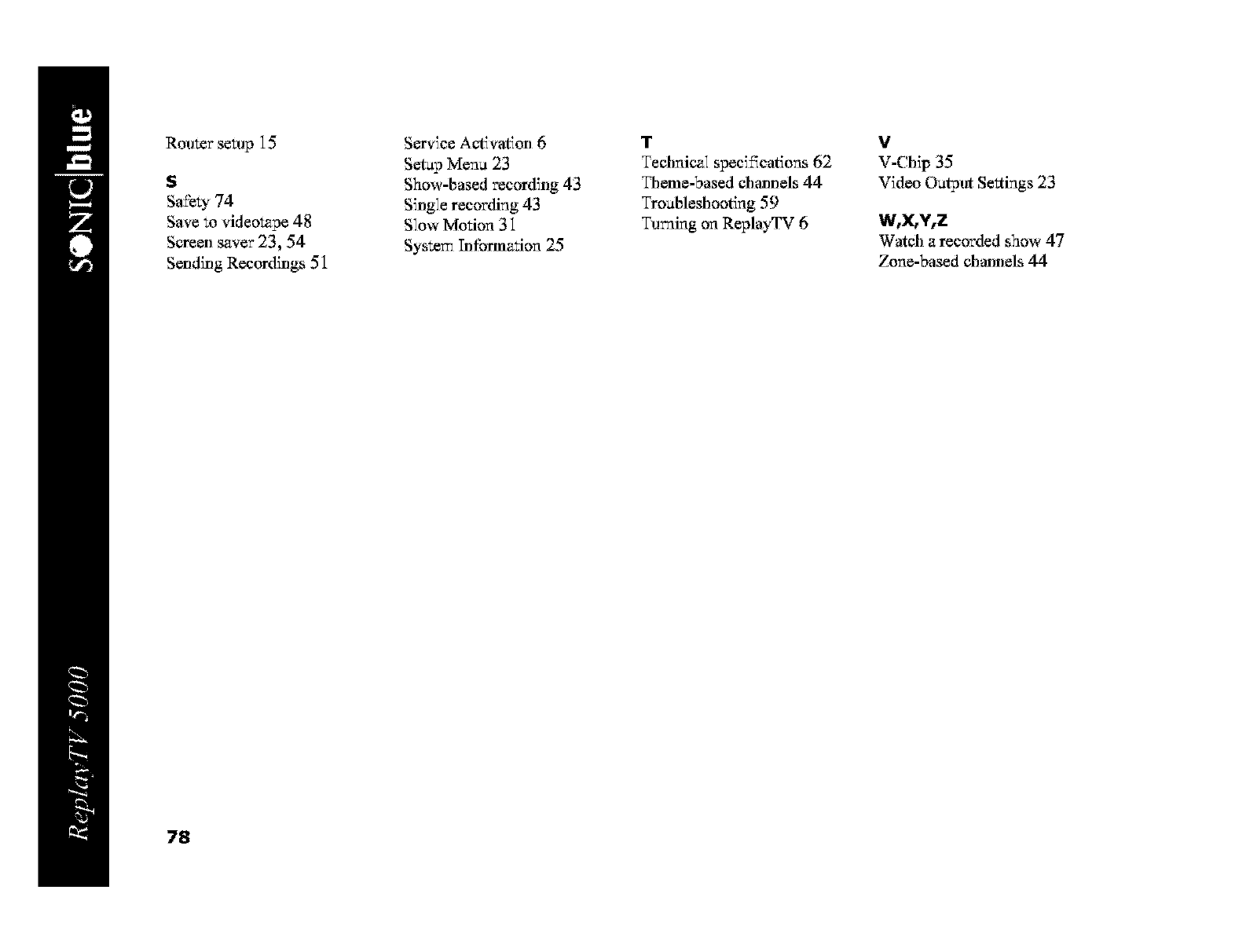
Router setup 15
S
S_ety 74
Save m videotape 48
Screen saver 23, 54
Sending Recordings 51
Service Activation 6
Setup Menu 23
Show-based recording 43
Single recording 43
Slow Motion 31
Syste_ Information 25
T
Technical specifications 62
Theme-based channels 44
Troubleshooting 59
Turning on ReplayTV 6
v
V-Chip 35
Video Output Settings 23
W,X,V,Z
Watch a recorded show 47
Zone-based channels 44
78
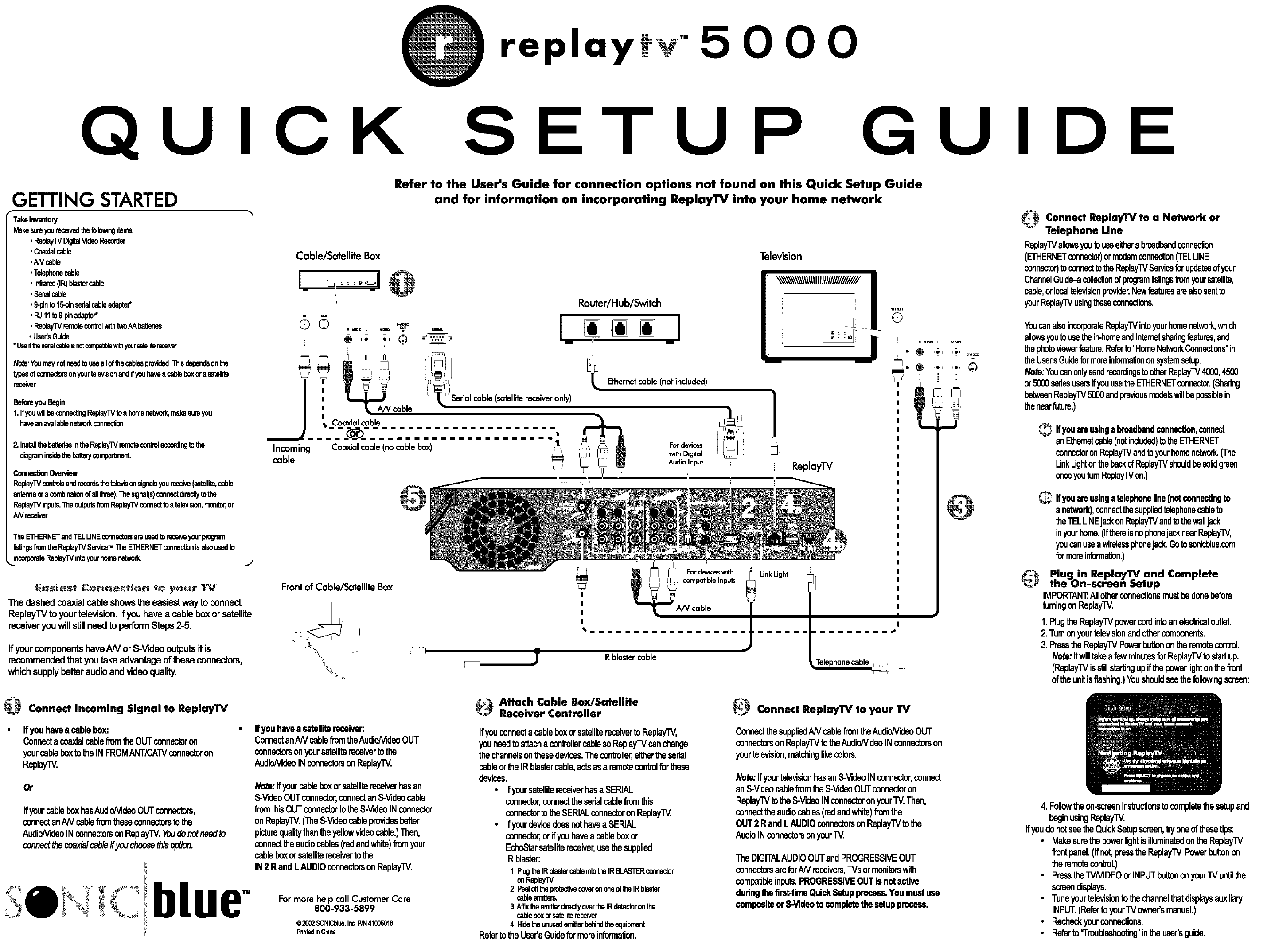
replaytv" 5 000
QUICK SETUP GUIDE
GETTING STARTED
TakeInventOly
Makesureyourecawedthetallowingitems.
, ReplayTVDigitalVideoRecorder
•Coral cable
,A/Vcable
. Telephonecable
•Infiared(IR)blastercable
, Senalcable
,9-pinto15-pinsedalcableadapter*
•RJ-11to9-pinadapter*
,ReplayTVremotecorf¢olwf{htwoAAhattenss
•User'sGuide
*use_thesenalcablemnotcompa_ble_thyoursetell_rena[ver
Nofe'Youmaynotneedte useallofthecablesprovided_is dependsonthe
typesofconnectersonyourtelevisionandifyouhavea cableboxora satellite
receiver
BeforeyouBegin
1.Ifyouwillbeconnec_ngRepteyTVtoa homenetwork,makesureyou
haveanavailablenetworkcannecl]on
2.InstallthebatteriesintheReplay'(Vremoteconbolaccordingtothe
diagraminsidethehatteejcomparbnent
ConneoffonOvendew
ReplayTVcontrolsandrecordsthetelevisionsignalsyou receive(satellite,cable,
antennaora combmabonofallthree)."filesx:jnal(s)connectdirectlyto the
ReplayTVinputs.Theoutputs_m ReplayTVconnectto a talevls_on,monitor,or
AN receiver
TheE'n-IERNETandTELLINEconnectorsareusedtoreceiveyourprogram
listings_m theReplay'IVService,,"l_eETHERNETconnec_onisalsousedto
,.incorporateReplayWintoyourhomenetwork.
The dashedcoaxialcableshowstheeasiestway to connect
ReplayTVtoyourtelevision.If you havea cable boxorsatellite
receiveryouwillstillneed to performSteps2-5.
Ifyour components have AN or S-Video outputs it is
recommended that you take advantage of these connectors,
which supply better audio and video quality,
Refer to the User's Guide for connection options not found on this Quick Setup Guide
and for information on incorporating ReplayTV into your home network
Cable/Satellite Box Television
Im
LLL{ LII]
_ cable
J'
!
!
!
tCoa_:a ble
Incoming Coaxialcable (no cable box)
cable
0
(satellitereceiveronly)
Router/Hub/Switch I
i
Front of Cable/Satellite Box
{,
Ethernetcable (notincluded)
1For devices
wrth D,g,tal
Audio Input
I
I
I
I
%
L!!IcompatibleInputs
\\\\\\\\\\\\\\\illlllllllll////////// I
LLL
lttl LL
Unk Ugl-d
i ReplayrV
:@
!
IRblastercable Telephonecable
Connect Incoming Signal to Repla,/TV
ffyouhaveacablebox:
Connecta coaxialcable_m theOUTconnectoron
yourcableboxtotheINFROMANT/CATVconnectoron
ReplayTV.
Or
IfyourcableboxhasAudioNideoOUTconnectors,
connectanAN cablefromtheseconnectorstothe
Audio/videoINconnectorsonReplayTV.Youdonotneedto
connectthecoaxialcableifyouchoosethisoption.
blue
L_
Ifyouhaveasatellitereceiver:
ConnectanANcable_m theAudioNideoOUT
connectorsonyoursatellitereceiverto the
AudioNideoINconnectorsonReplayTV.
No_: Ifyourcableboxorsatellitereceiverhasan
S-VideoOUTconnector,connectanS-Videocable
fromthisOUTconnectorto theS-VideoINconnector
onReplayTV.(TheS-Videocableprovidesbetter
picturequalitythantheyellowvideocable.)Then,
connecttheaudiocables(redandwhite)fromyour
cableboxorsatellitereceivertothe
IN2 RandLAUDIOconnectorsonReplayTV.
For more help call Customer Care
800-933-5899
©2002SONICblue,IncP/N410(}5016
PnntedinChina
OAttach Cable Box/Satellite
Receiver Controller
Ifyouconnectacableboxorsatellitereceiverto ReplayTV,
youneedtoattachaconkollercablesoReplayTVcanchange
thechannelsonthesedevices.Thecontroller,eithertheesrial
cableortheIRblastercable,actsasaremotecontrolforthese
devices.
•ifyoursatellitereceiverhasaSERIAL
connector,connectthesarialcablefromthis
connectortotheSERIALconnectoronReplayTV.
IfyourdevicedoesnothaveaSERIAL
connector,orifyouhaveacableboxor
EchoStarsatellitereceiver,usethesupplied
IRblaster:
1 PlugtheIRblastercabteratatheIRBLASTERcannecter
onReplay'rV
2 Peelofftheprotec_vecoverononeoftheIRblaster
cableemitters,
3,A_x theemitterdirectlyovertheIRdetectoronthe
cable boxor satellitemcan/er
4 Hidetheunusedemitterbehindtheequipment
Referto theUser'sGuideformoreinformation.
_) Connect ReplayTV to your TV
Connectthe suppliedAN cable fromthe Audio/VideoOUT
connectorsonReplayTVtothe Audio/VideoINconnectorson
yourtelevision,matchinglikecolors.
Note: Ifyour televisionhasan S-VideoINconnector,connect
an S-VideocablefTomthe S-VideoOUTconnectoron
ReplayTVto the S-VideeINconnectoronyour "IV.Then,
connectthe audiocables(redandwhite)_m the
OUT 2 R and LAUDIO connectorsonRaplayTVto the
AudioINconnectorsonyourTV.
TheDIGITALAUDIOOUT andPROGRESSIVEOUT
connectorsare forA/V recek,ers,TVsormonitorswith
compatibleinputs.PROGRESSIVEOUT is notactive
dudng the flint-time QuickSetupprocess.You must use
compositeor S-Videoto complete the setup process.
_Connect ReplayTV to oNetwork or
Telephone Line
ReplayTVallowsyoutouseeitherabroadbandconnection
(ETHERNETconnector)ormodemconnec_on(TELLINE
connector)toconnecttotheReplayTVServiceforupdatesofyour
ChannelGuide-acollectionofprogramli_ngsfromyoursatellite,
cable,orlocaltelevisionprovider.Newfeaturesarealsosentto
yourReplayTVusingtheseconnections.
YoucanalsoincorpoBteReplayTVintoyourhomenetwork,which
allowsyouto usethein-homeandIntemetsharingfeatures,and
the photoviewerfeature.Referto "HomeNetworkConnections"in
the User'sGuideformoreinformationonsystemsetup.
Note:YoucanonlysendrecordingstootherReplayTV4000,4500
or5000seriesusersifyouusethe ETHERNETconnector.(Sharing
betweenReplay'rV5000andpreviousmodelswillhepossiblein
the nearfuture.)
If youareusinga broadbandconnection,connect
an Ethematcable(notinduded)totheETHERNET
connectoronReplayTVandto yourhomenetwork.(The
LinkLightonthe backof ReplayTVshouldbesolidgreen
onceyouturn ReplayTVon.)
Ifyouareusingatelephoneline(notconnectingto
anetwork),connectthesuppliedtelephonecableto
theTELLINEjackonReplayTVandtothewalljack
inyourhome.(IfthereisnophonejacknearReplayTV,
youcanuseawirelessphonejack.Gotosonicblue.com
formoreinfonna_on.)
_Plug in ReplayTV and Complete
the On-screen Setup
IMPORTANT:Allotherconnectionsmustbe donebefore
tumingon ReplayTV.
1.PlugtheReplayTVpowercordintoaneleckicaloutlet.
2. Turnonyourtelevisionandothercomponents.
3. PresstheReplayTVPowerbuttonontheremotecontrol.
Note:ItwilltakeafewminutesforReplayTVto startup.
(ReplayTViss_llstarlingupifthepowerlightonthefiont
oftheunitisflashing.)Youshouldseethefollowingscreen:
4. Followtheon-screeninsti'uctionsto completethe setupand
beginusingReplayTV.
Ifyou donotseethe QuickSetup screen,W oneof thesetips:
Makesurethe powerlightisilluminatedontheReplayTV
_nt panel.(If not,pressthe ReplayTVPowerbuttonon
the remotecontrol.)
Pressthe FV/VIDEOor INPUTbuttononyour TV untilthe
screendisplays.
Tune your televisionto thechannelthat displaysauxiliary
INPUT.(Referto your iV owner'smanual.)
Recheckyour connecSons.
Referto =Troubleshooting"inthe user'sguide.
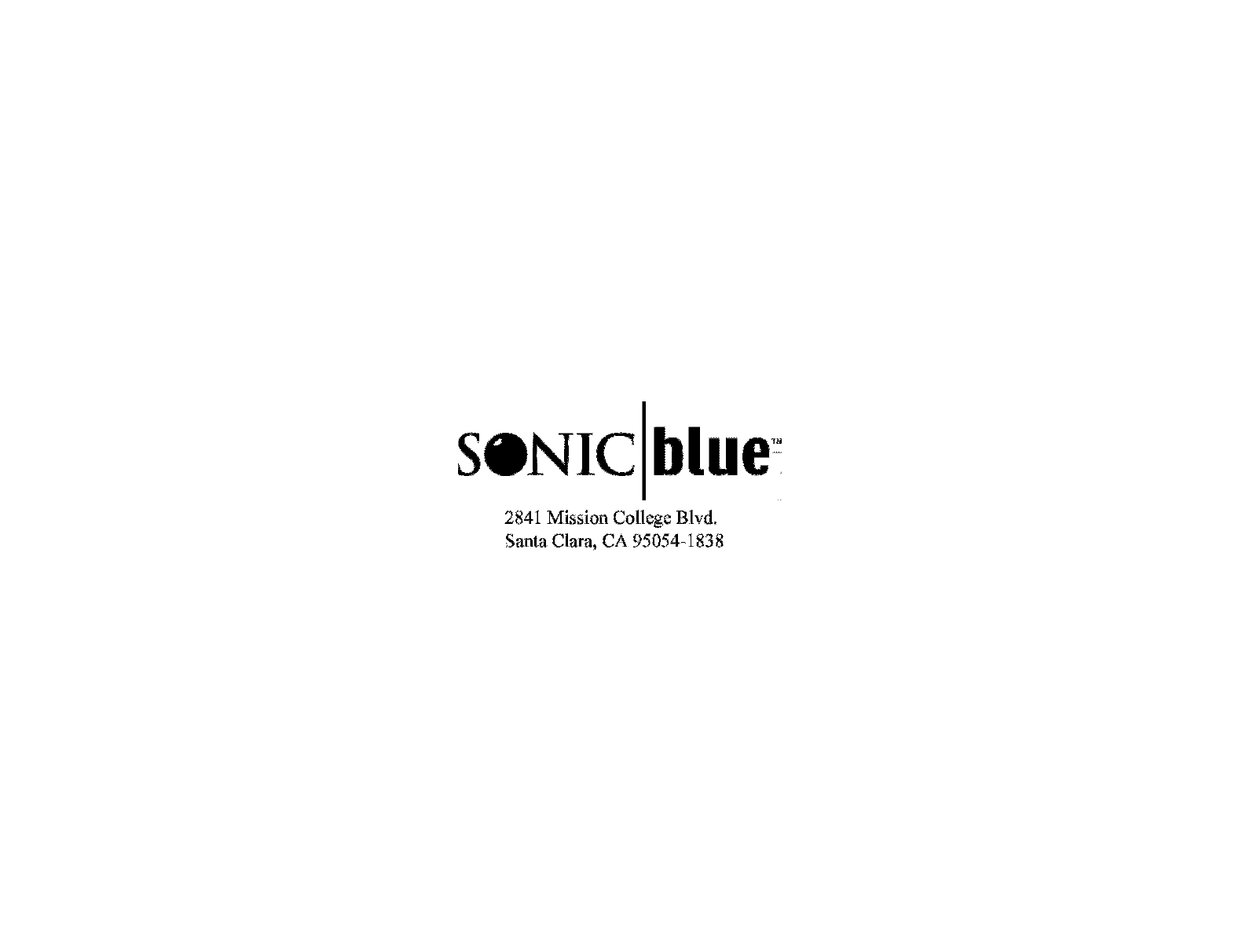
SONIC[blu
2841 Mission College Blvd.
Santa Clara, CA 95054-1838