SOUNDMAX ELECTRONICS NA788 Car Audio System player User Manual NA788S C ENG SP IM T150123
Soundmax Electronics Limited Car Audio System player NA788S C ENG SP IM T150123
User manual
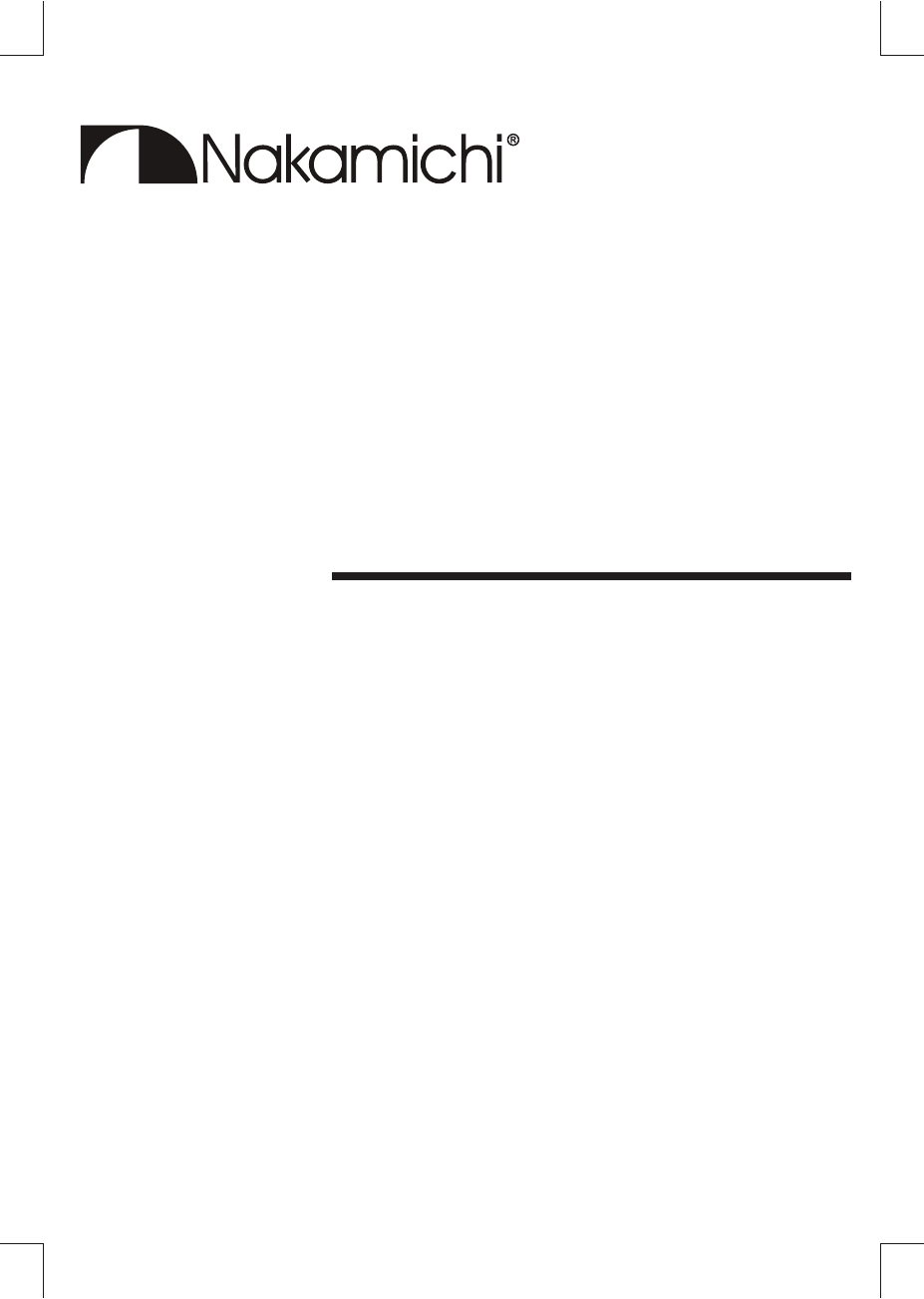
Car Audio System Player
NA788
INSTRUCTION MANUAL
CD MP3 WMA USB SD
AUX-IN BT iPod/iPhone
USB 1A Smart Phone Battery Charge
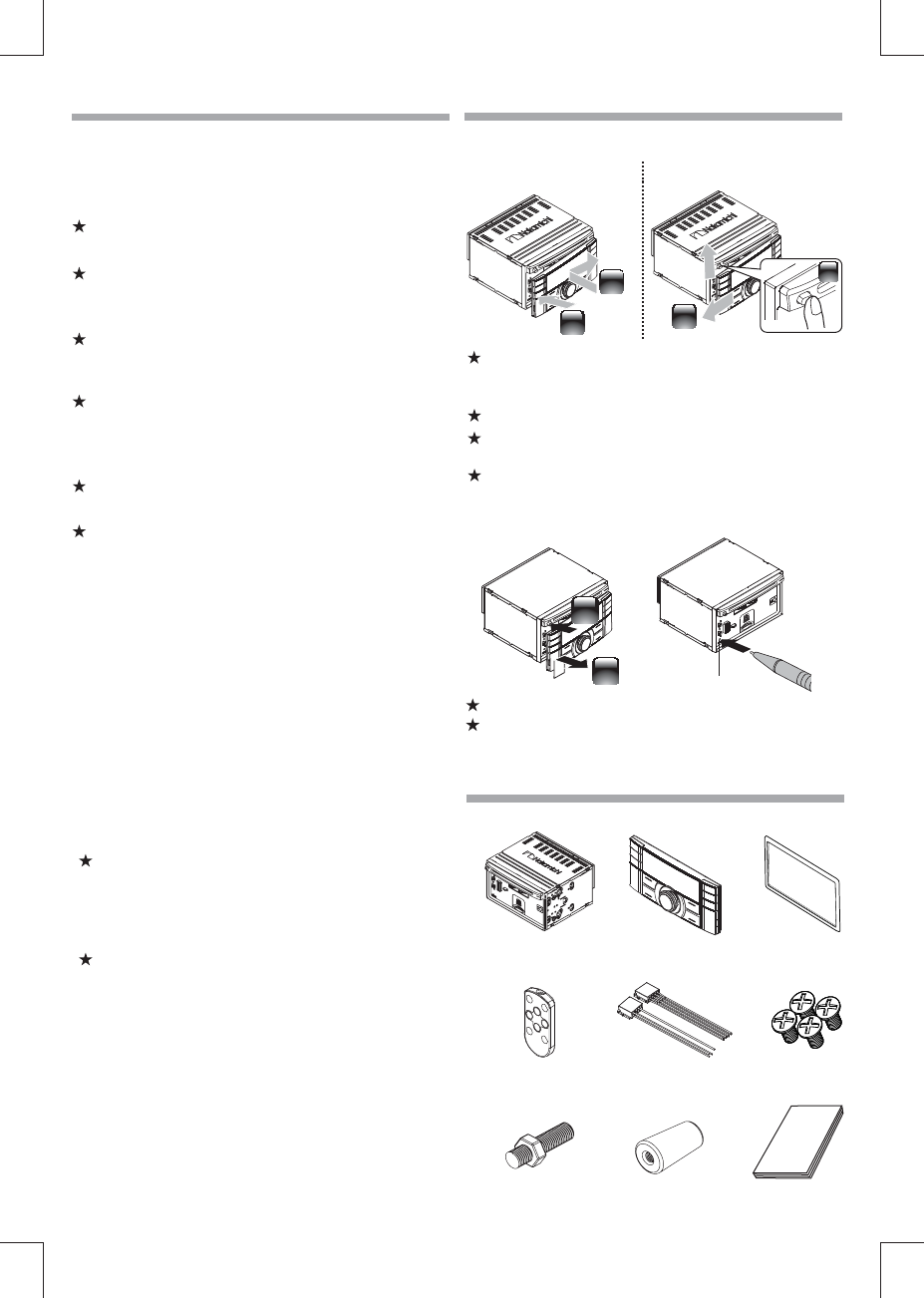
To prevent a short circuit, never put or leave any metallic objects
(such as coins or metal tools) inside the unit.
Cleaning the unit: Wipe off the dirt on the panel with a dry silicon or
soft cloth. Failure to observe this precaution may result in damage to
the monitor or unit.
Cleaning the connector: Wipe off dirt on the connector of the unit and
faceplate. Use a cotton swab or cloth.
WARNING
How to reset your unit
Important to know...
Maintenance
Caution: Adjust the volume so that you can hear sounds
outside the car. Driving with the volume too high may cause an
accident.
Condensation: When the car is air-conditioned, moisture may
collect on the laser lens. This may cause disc read errors. In this case,
remove the disc and wait for the moisture to evaporate.
The illustrations in this manual are examples used to explain more
clearly how the controls are used. Therefore, what appears on the
illustrations may di ffer from what appears on the actual
equipment.
If you experience problems during installation, consult your
Nakamichi dealer.
When you purchase external components, check with your
Nakamichi dealer to make sure that they work with your model and
in your area.
Stop the car before operating the unit.
Safety
To prevent deterioration, do not touch the terminals of the unit and
faceplate with your fingers.
If this unit fails to operate properly, press the reset button.
The unit returns to factory settings when the reset button is pressed.
Do not expose the faceplate to direct sunlight, excessive heat, or
humidity. Also avoid places with too much dust or the possibility of
water splashing.
What’s in the box
Main unit
Screw x 4pcs
Front panel
Remote
control
User manual
ISO male
connector
2 EN
Check and identify the contents of your package:
Keep the faceplate in its casing while detached.
The faceplate is a precision piece of equipment and can be
damaged by shocks or jolts.
How to attach/detach the faceplate
Preparation
Attach Detach
Rubber cushionHexagon head
screw
Reset
2
2
1
2
1
1
Trim plate
Changes or modifications not expressly approved by the party
responsible for compliance could void the user's authority to operate
the equipment.
FCC Compliance Statement:
This device complies with Part 15 of the FCC rules. Operation is
subjected to the following two conditions:
(1) this device may not cause harmful interference, and
(2) this device must accept any interference received, including
interference that may cause undesired operation.
FCC ID :2AB7S-NA788
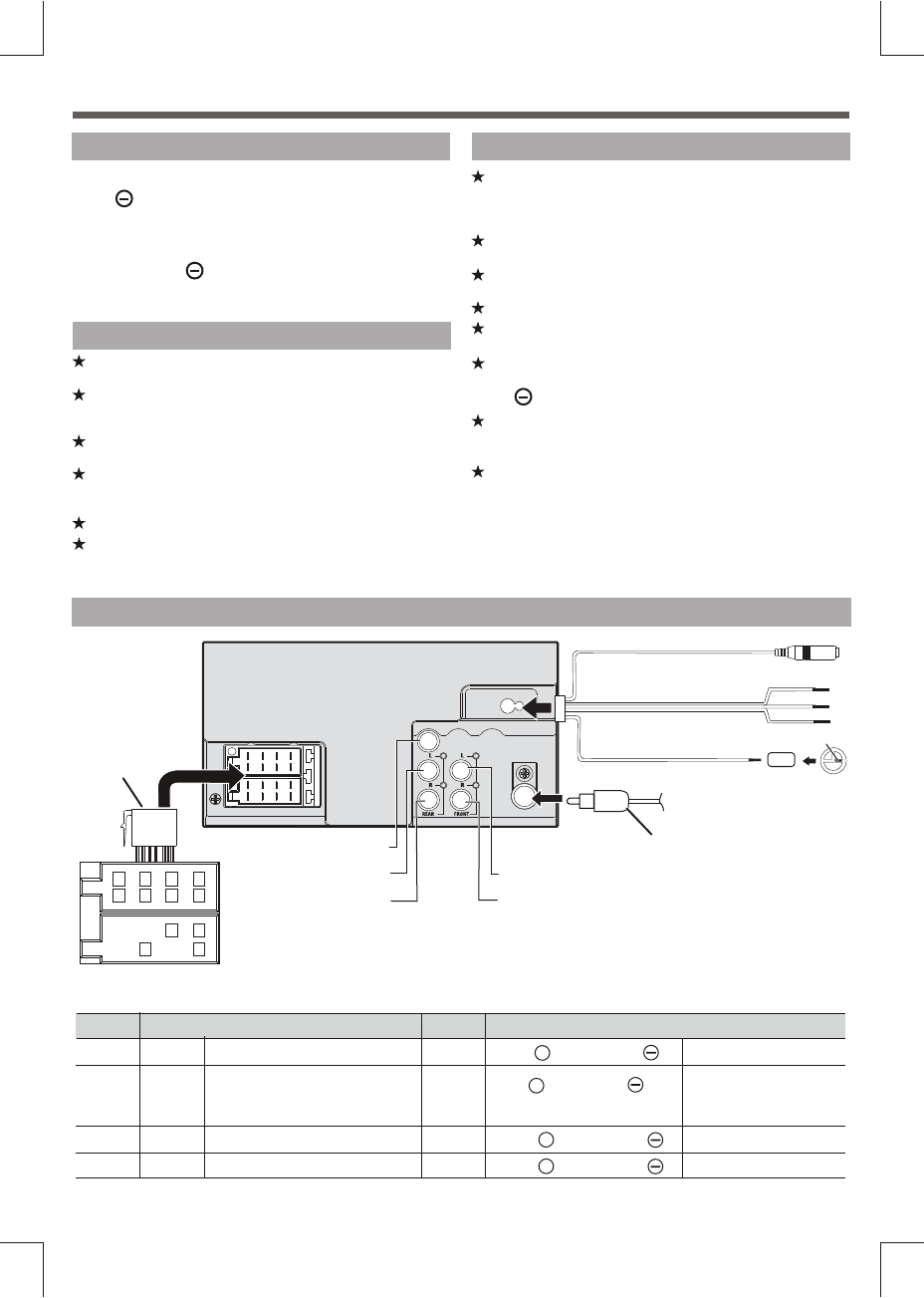
Installation / Connection
Basic Procedure
1 Remove the key from the ignition switch, then disconnect
the terminal of the car battery.
2 Make proper input and output wire connections.
3 Install the unit to your car.
4 Reconnect the terminal of the car battery.
5 Reset the unit.
W arning
The unit can only be installed in a car with a 12 V DC power supply, negative
ground.
If you connect the ignition wire (red) and the battery wire (yellow) to the car
chassis (ground), you may cause a short circuit, that in turn may start a fire.
Always connect those wires to the power source running through the fuse box.
Disconnect the battery’s negative terminal and make all electrical
connections before installing the unit.
Insulate unconnected wires with vinyl tape or other similar material. To
prevent a short circuit, do not remove the caps on the ends of the
unconnected wires or the terminals.
Be sure to ground this unit to the car’s chassis again after installation.
If the power is not turned ON, the speaker wire may have a short-circuit or
touched the chassis of the vehicle and the protection function may have
been activated. Therefore, the speaker wire should be checked.
Caution
If your car’s ignition does not have an ACC position, connect the ignition
wires to a power source that can be turned on and off with the ignition key. If
you connect the ignition wire to a power source with a constant voltage
supply, as with battery wires, the battery may die.
Install this unit in the console of your vehicle. Make sure the faceplate will
not hit the lid of the console (if any) when closing and opening.
After the unit is installed, check whether the brake lamps, blinkers, wipers,
etc. on the car are working properly.
Mount the unit so that the mounting angle is 30° or less.
If the fuse blows, first make sure the wires are not touching to cause a short
circuit, then replace the old fuse with one that has the same rating.
When only two speakers are being connected to the system, connect the
connectors either to both the front output terminals or to both the rear
output terminals (do not mix front and rear).
Mounting and wiring this product requires skills and experience. For
safety’s sake, leave this work to professionals.
If you experience problems during installation, consult your Nakamichi
dealer.
Connect the speaker wires correctly to the terminals to which they
correspond. The unit may be damaged or fail to work if you share
the wires or ground them to any metal part in the car.
ISO Connector
W iring Connection
1
2
3
4
5
6
7
8
4
5 7
8
A
B
ISO Connector Wiring Chart
Pin Color and function Pin Color and function
A5
A4
A8
A7
Yellow
Black
Red
Blue
Connect to system control terminal
of the power AMP or auto antenna
relaycontrol terminal(Max 150MA 12VDC)
Battery(+)
Ignition(ACC)
Ground
B1/B2
B3/B4
/ Violet/Black
Violet +
/ Grey/Black
Grey +
/ White/Black
/ Green/Black
White
Green
+
+
B5/B6
B7/B8
Right rear speaker
Right front speaker
Left front speaker
Left rear speaker
Antenna Jack n(ot included)
OE Steering learning Remote
(White)
(White)
OE remote adapter
(not supplied)
Steering wheel
remote
OE external remote
(Purple)
(Gray-GND)
SUB OUT
Subwoofer Output
Front RCA Output (Left)
Rear RCA Output (Left)
Front RCA Output (Right)
Rear RCA Output (Right)
EN 3
Bluetooth External Microphone
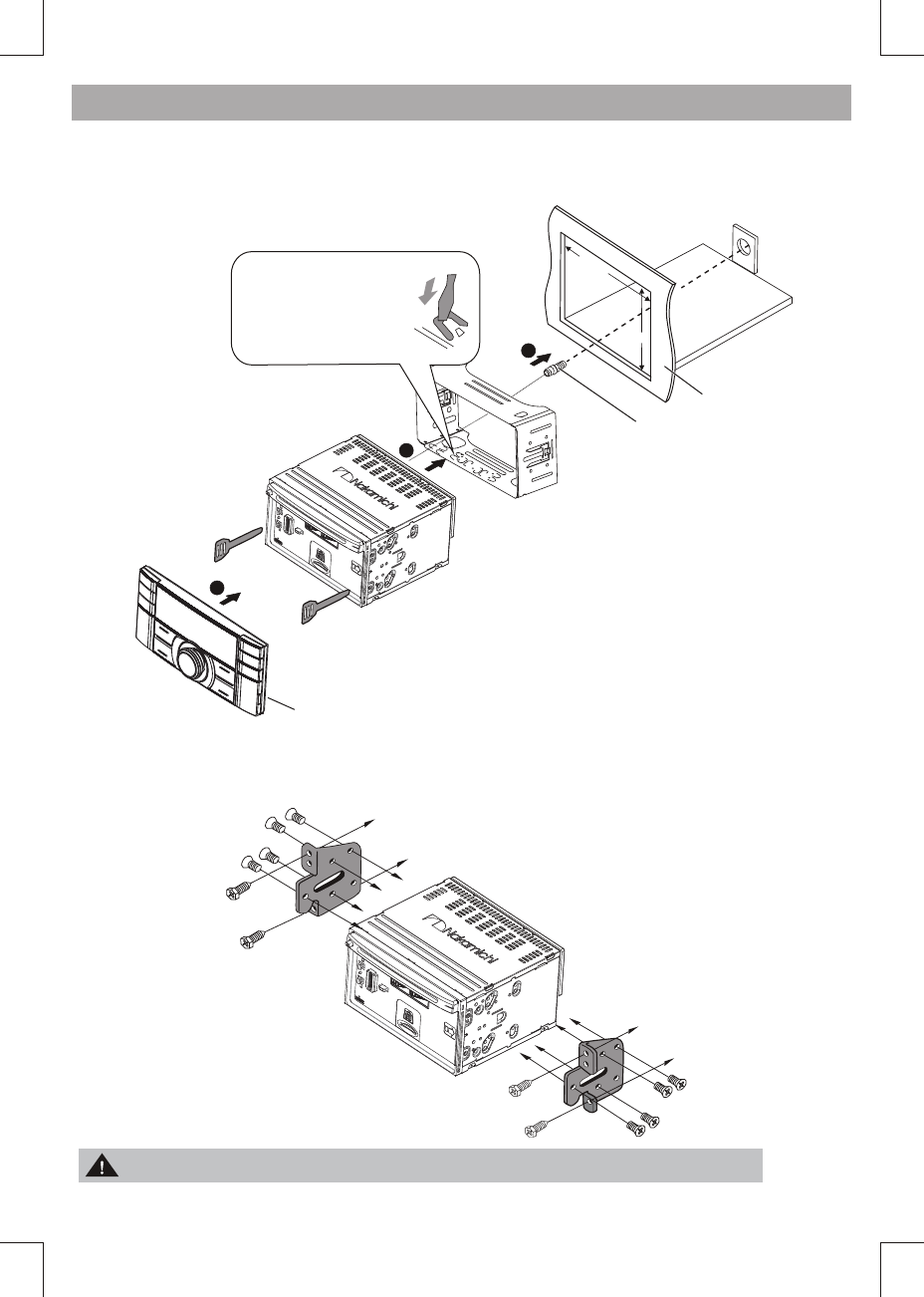
1
Installing the unit
Control panel
Dashboard
Screw
Bend the appropriate
tabs to hold the sleeve
firmly in place.
mm
8
12
112
mm
3
2
After inserting the half sleeve into the dashboard, select the appropriate tab according to the thickness of the dashboard material
and bend them inwards to secure the holder in place.
Installation with the half sleeve
Installation using the screw holes on the side of the unit
Select a position where the screw holes of the bracket and the screw holes of the main unit become aligned (are fitted) and tighten
the screws at 2 places on each side.
4 EN
All the mounting sleeve & screw are not included in this packing.
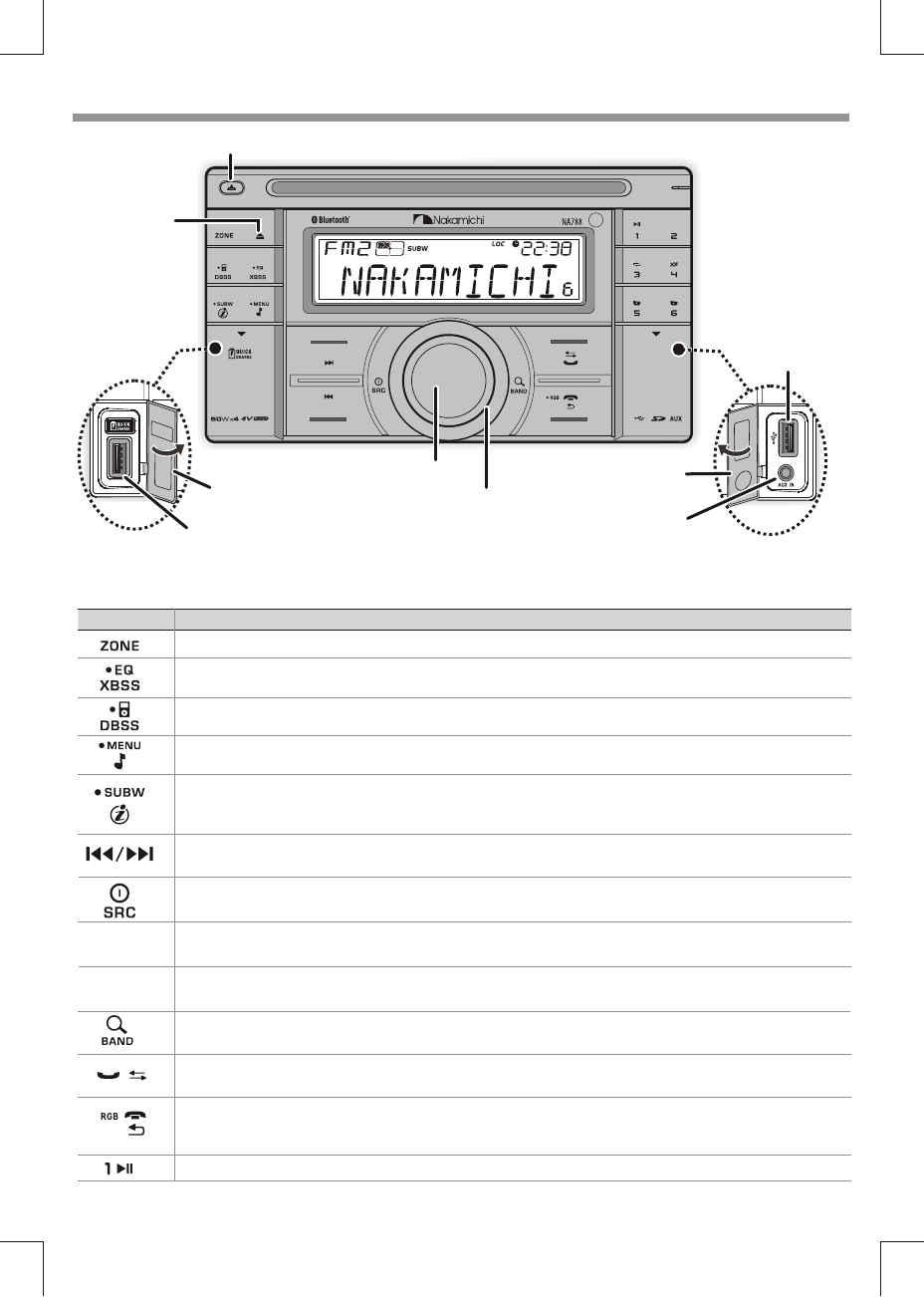
Basic Operation
When you press or hold the following button(s)...
Main unit General operation
Detaches the control panel
Turn On or Off the Xbass booster function.
To adjust the EQ (Preset Equalizer) setting.
To turn On or Off dynamic bass boost sound.
To access into the Audio Menu mode.
press and hold to enter into the System Menu mode.
■
■
■
Under Media playback mode to view play informations.
Under RDS/RBDS mode to view RDS/RBDS received information.
Press and hold turn On or Off the subwoofer function.
■Under Radio mode to enter into the Auto Seek mode, press and hold to enter into the Manual Seek mode.
■Under Media playback mode to skip track / file, press and hold to fast forward / backward.
Turn the unit on. Press and hold again to turn the unit off.
Select the available sources (Radio, Disc, USB (USB-iPod/iPhone), SD, BT AUDIO or Aux-In ), if the power is turned on.
■
■
Rotatory
Volume knob
Rotate it to increase or decrease the volume.
Select items.
Confirms selection.
Turn mute or restore volume.
■
■
■
■
OK / Mute
Switch music listening zone (FRONT ALL / FRONT LEFT/ FRONT RIGHT / ZONE OFF).for the best speaker sound.
Ejects the disc
OK / Mute
Encoder Volume Knob
■Select the FM bands (FM1/ FM2/ FM3) or AM1 (MW1) / AM2 (MW2) .
Under media playback to access into search mode.
■
■
■
■
■
■
During the talking, press and hold to transfer the call.
Press and hold access into the VRD display color setting mode.
Returns to the previous item.
To reject / end the call.
To answer / accept the call.
■
■
Aux-In jack
USB socket
1A battery charge USB socket
Open the cover
Open the cover
■
Press and hold to enter into iPod/iPhone control mode.
■
■
Pause/resume playback of a Disc, USB / SD device, iPod/iPhone.
■
■
EN 5
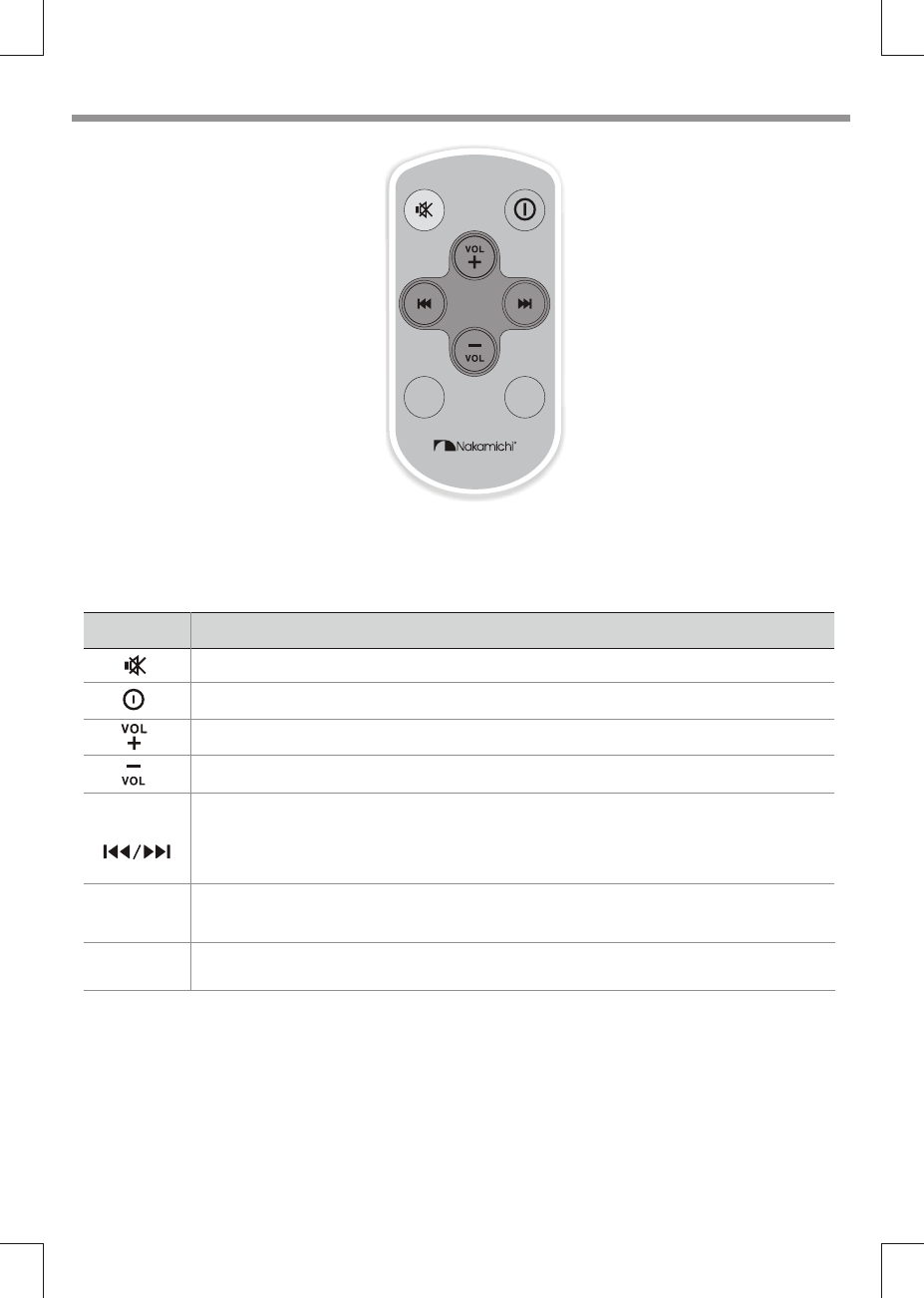
When you press or hold the following button(s)...
Main unit General operation
Press increase the volume.
Press decrease the volume.
■Under Radio mode to enter into the Auto Seek mode, press and hold to enter into the Manual Seek
mode.
■Under Media playback mode to skip tra ck / file, press and hold to fast forward / backward.
Turn mute or restore volume.
Press turn the unit on or off.
Remote Control O peration
AUDIO
SRC
SRC
AUDIO
Selects the available sources (Radio, Disc, USB (USB-iPod/iPhone), SD, BT AUDIO or Aux-In ), if the
power is turned on.
Press to access into the Audio Menu mode.
6 EN
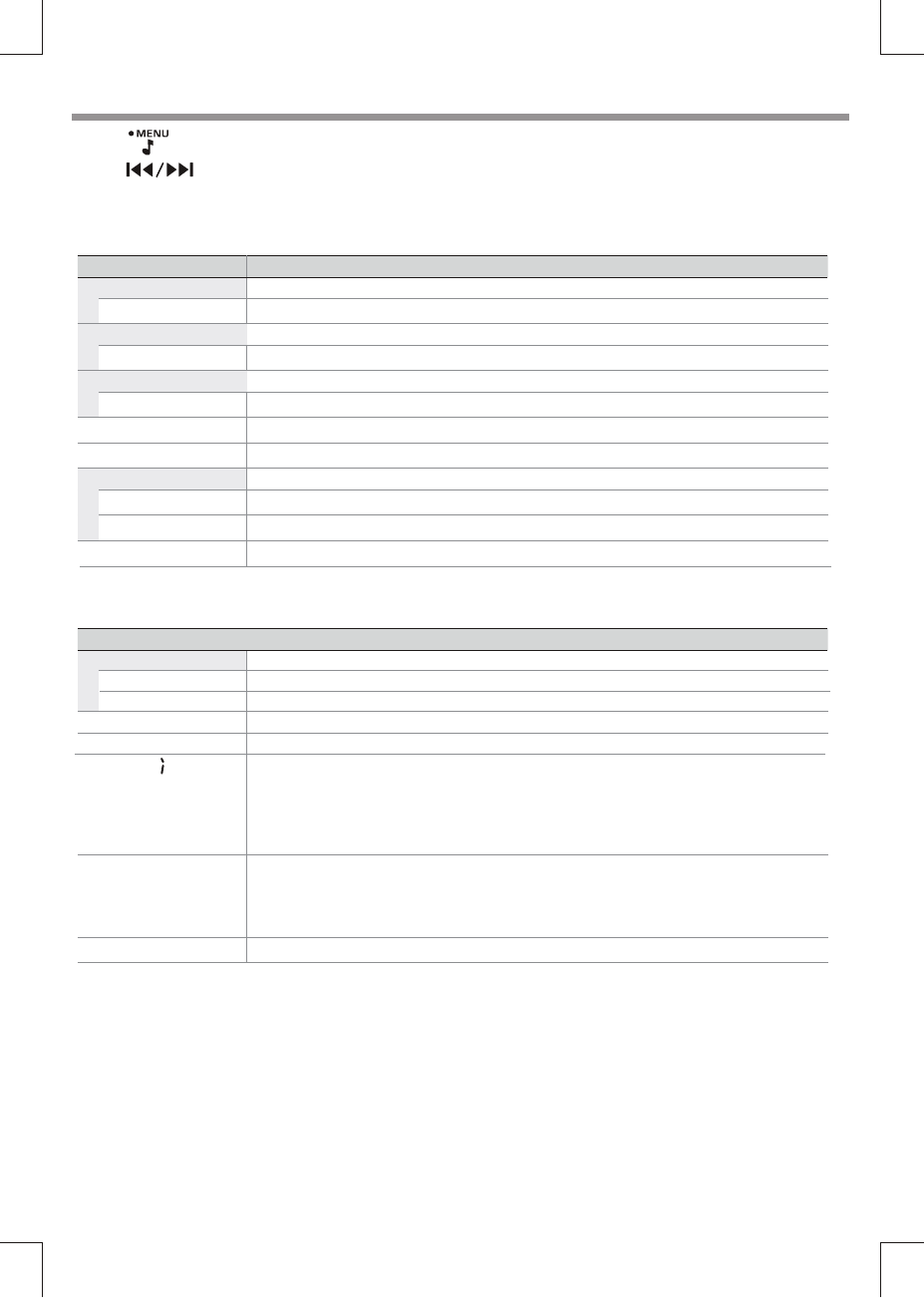
SUBWOOFER LEVEL
SUBWOOFER LPF
Function Settings
1 Press to access into the [AUDIO MENU] mode, press and hold to enter into the [MENU] mode.
2 Press repeatedly to select the item to be adjusted.
3 Turn the encoder volume knob to select a value / option.
[AUDIO MENU]...
[MENU]...
Item Selectable Setting
Item Selectable Setting
CLOCK
BASS LEVEL
CLOCK SET
MIDDLE LEVEL
TREBLE LEVEL
CLOCK FORMAT
RESUME
BEEP TONE
DEMO
BALANCE
FADER
Adjust the Hours and Minutes
Select the time format 12H or 24H
Resume the preset EQ value to factory default value.
Turn On or Off this beep sound
This unit is equipped with variable color display. Once into the RGB COLOR mode, rotating
encoder volue knob to selected the LCD color.
To automatically demo this unit’s major features cyclic on LCD display.
■COLOR SCAN (default setting); WHITE; GREEN 1; GREEN 2; GREEN 3; AMBER; PI NK 1; PINK 2;
PURPLE 1; PURPLE 2; BLUE 1; BLUE 2; ORANGE; USER COLOR; SCAN.
EN 7
SWC SET If you car is equipped with the steering wheel remote controller, you can operate this unit using
the controller.
■
■
Press the “OK / Mute” to access into SWC SET mode.
Rotate encoder volume knob to select the function you want the steering remote to learn, then press
and hold the same function button on the steering wheel remote until “SUCCEED” is displayed.
RGB COLOR
SUBWOOFER ADJUST
Adjust the level 0 to 12.
Subwoofer low pass filter range: 80 / 120 / 160.
BASS ADJUST
MIDDLE ADJUST
TREBLE ADJUST
Adjust the level -7 to +7.
Adjust the level -7 to +7.
Adjust the level -7 to +7.
Adjust the balance between the right and left speakers from 12R (full right) to 12L (full left).
Adjust the fader between the front and rear speakers from 12R (full rear) to 12F (full front).
[ZONE]...
This innovative Zone technology enables driver or passengers to enjoy music with the best speakers balance and
experience a more vivid spacial effect as the artist is intended to create.User can switch the music listening zone
from driver to passengers for the best speaker sound settings in car.
1 Press the ZONE button,The current setting is displayed.
2 Press the ZONE repeatedly to select one of the below setting:
• FRONT ALL ( All)
• FRONT LEFT ( Left)
• FRONT RIGHT(Right)
• ZONE OFF (Off)
Check the BT connected status.
CONNECT
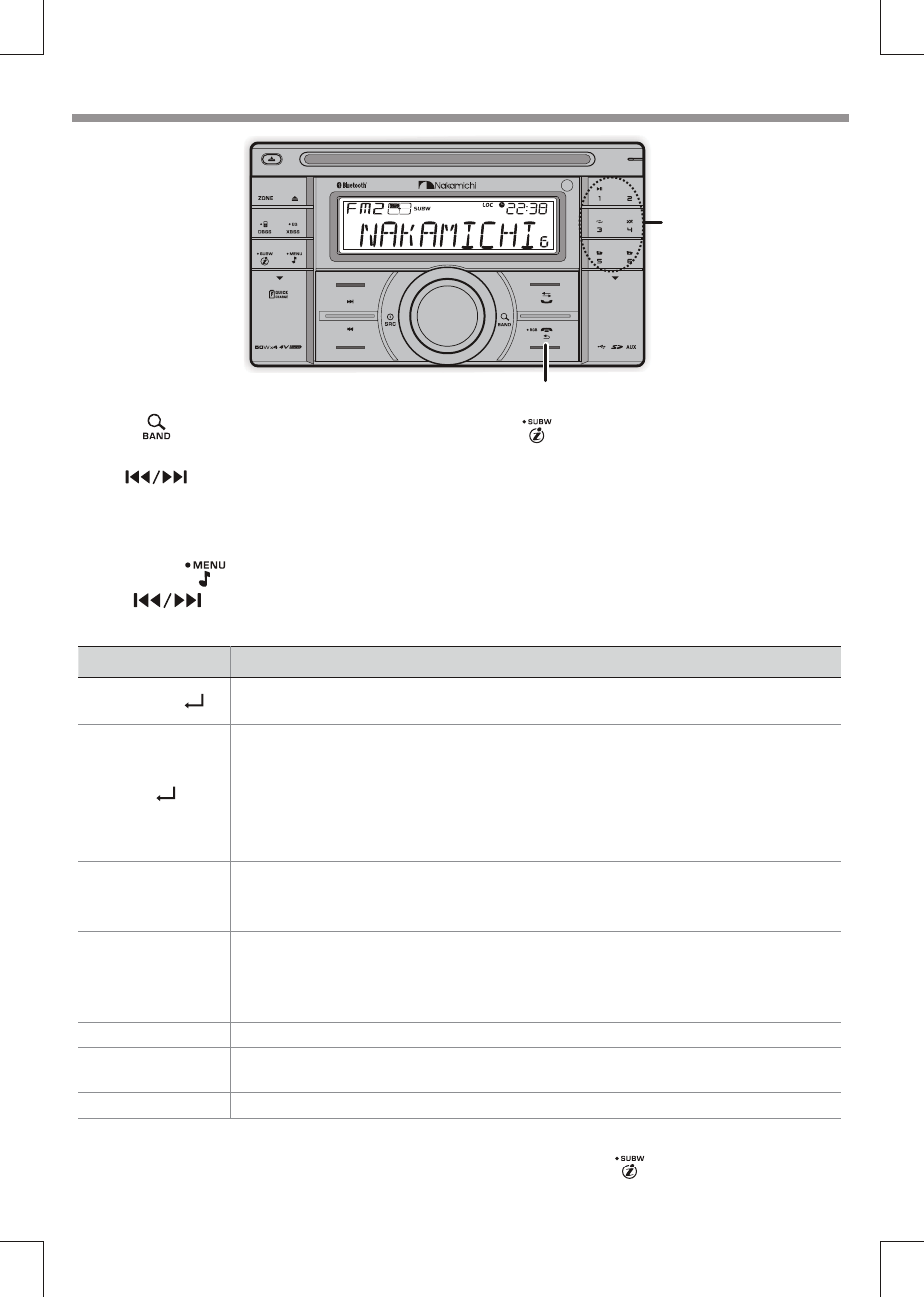
Listening to the Radio
1 Press repeatedly to a band ( FM1, FM2, FM3,
AM1(MW1) or AM2 (MW2) ).
2 Press to search for a station.
Adjust [MENU] mode settings
While listening to the radio...
Item Selectable Setting
AUTO STORE
AF
(Alternate Frequencies)
TA
(Traffic Announcement)
RDS On/Off
AREA
LOCAL SEEK
PTY
Press the “OK / Mute” to access into Auto Store mode, the six strongest stations of the selected band
are saved in preset channel automatically: FM1, FM2, FM3(1-6), AM1, AM2.
ON: The unit will be searches for another station with stronger signal, but with the same program
identification as the current station automatically.
OFF: Cancel
ON: When there is traffic announcement, the unit switches to the tuner mode (regardless of the
current mode) and begins to broadcast the announcemet on traffic conditions. When the
trafficannouncement is over, it returns to the previous mode.
OFF: Traffic announcement does not cut in.
Turn On or Off the RDS function.
Select suitable country region of the radio: USA; LATIN; EUROPE; RUSSIA(Oirt); M-EAST; ASIA; JAPAN;
AUST (Australia)
To receive more radio stations or only stations with strong signal, you can adjust the radio sensitivity.
Once into the PTY mode, press the “OK / Mute” get into program type item, and rotating encoder
volume knob to selected category.
3 Press repeatedly to view RDS received information.
1 Press and hold to enter into the [MENU] mode.
2 Press repeatedly to select the item to be adjusted.
3 Turn the encoder volume knob to select a value / option.
■
■
■
■
■
Avai lable Program Type:
8 EN
(Program Type)
Hold for about 2 seconds to
memorize the current station.
In receive traffic, press to cancel receive the current traffic.
Press briefly to recall
memorized station.
■
■
NEWS; AFFAIRS; INFO; SPORT; EDUCATE; DRAMA; CULTURE; SCIENCE; VARIED; POP M; ROCK M;
EASY M; LIGHT M; CLASSICS; OTHER M; WEATHER; FINANCE; CHILDREN; SOCIAL; RELIGION; PHONE IN;
TRAVEL; LEISURE; JAZZ M; COUNTRY; NATION M; OLDIES M; FOLK M; DOCUMENT; ALARM;A-TEST
REMARKS:
When in USA region, it will not display RDS info (PTY/AF/TA), you can hold and press button " “ to check current RBDS station info.
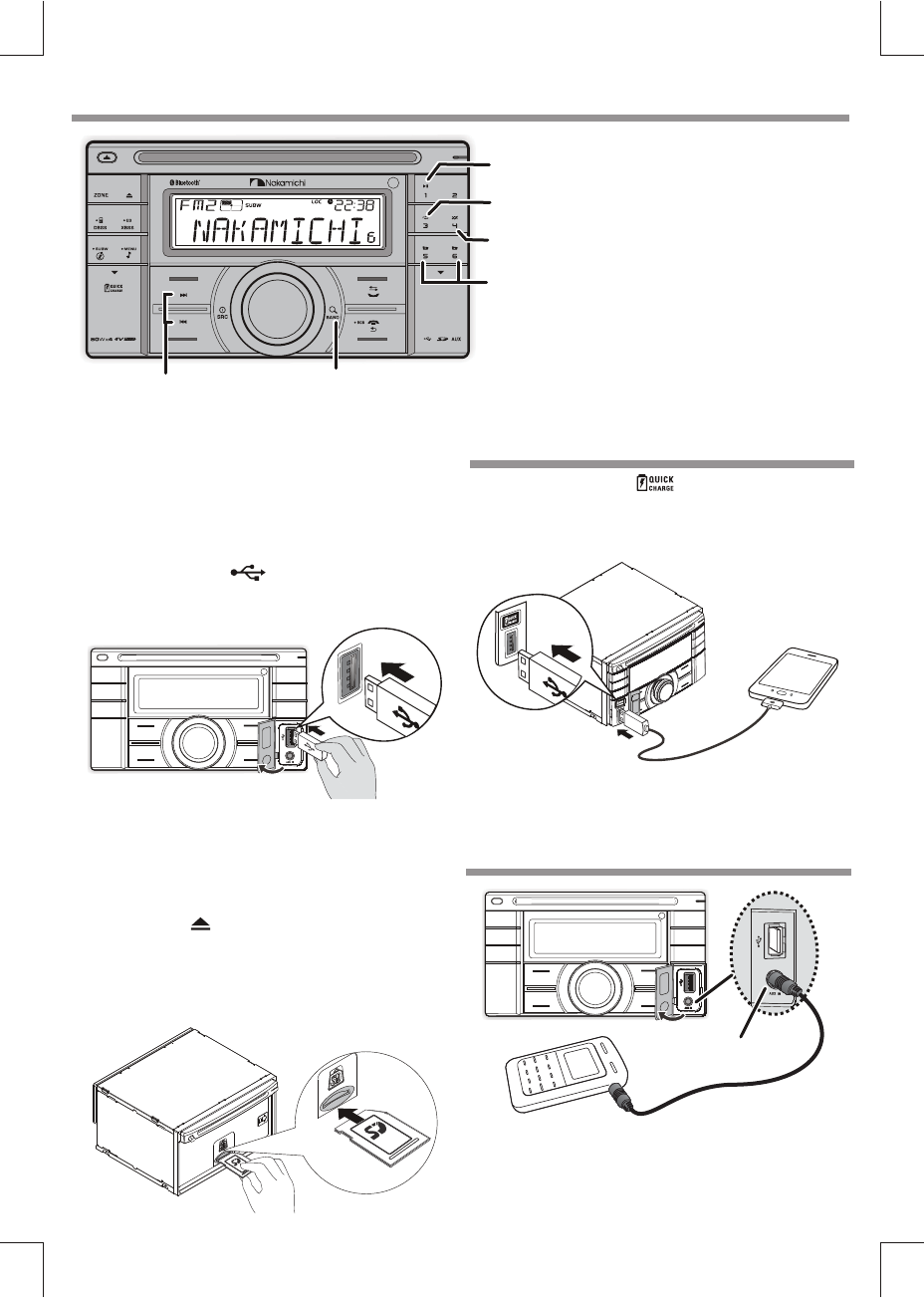
Remark:
music files.
This USB only can charge Phones, but cannot play or decode
Remark:
This USB is compatible with iPhone / iPod, USB stick, and play the
songs in some Hand phone & recharge them. ( Subject to the brand &
model of the Hand phone )
Listening to a Disc/ USB/SD device
Playing a disc
Playing a USB device
Insert the disc into the Disc Slot with label side facing up,
Press the “S RC” button to select the mode to start pl aying.Disc
1 Open the cover marked on the front panel.
2 Insert the USB device into the USB socket.
Playing a SD memory card
1 Press the Panel (Release) button.
3 Insert the card into the card slot.
2 Push the left side of the panel rightward
4 Close the front panel.
EN 9
3 Press the “SRC” button to select the USB mode to start playing.
1 Open the cover marked ” “ on the front panel.
2 Insert the iPhone/Smart Phone device into the USB socket.
5 Press the “SRC” button to select the SD mode to start playing.
USB Smart Phone 1A charging
3 Once the iPhone/Smart Phone is connected and recognized,
the iPhone/Smart Phone begins to charge.
Auxiliary input jack
Listening to the other external components
1 Press the SRC to select AUX-IN mode.
2 Turn on the external component and start playing.
3.5 mm Cable
(not included)
Press into search mode
Press to select a track / file.
Press and hold for fast forward / backward.
■
■
Press to pause. Press again to resume playback.
Press to start random play, press again to cancel random play.
■
■Press and hold random a folder.
Press to move next/previous folder.
Press to repeat one track, press again to repeat all tracks.
Press and hold repeat a folder.
■
■
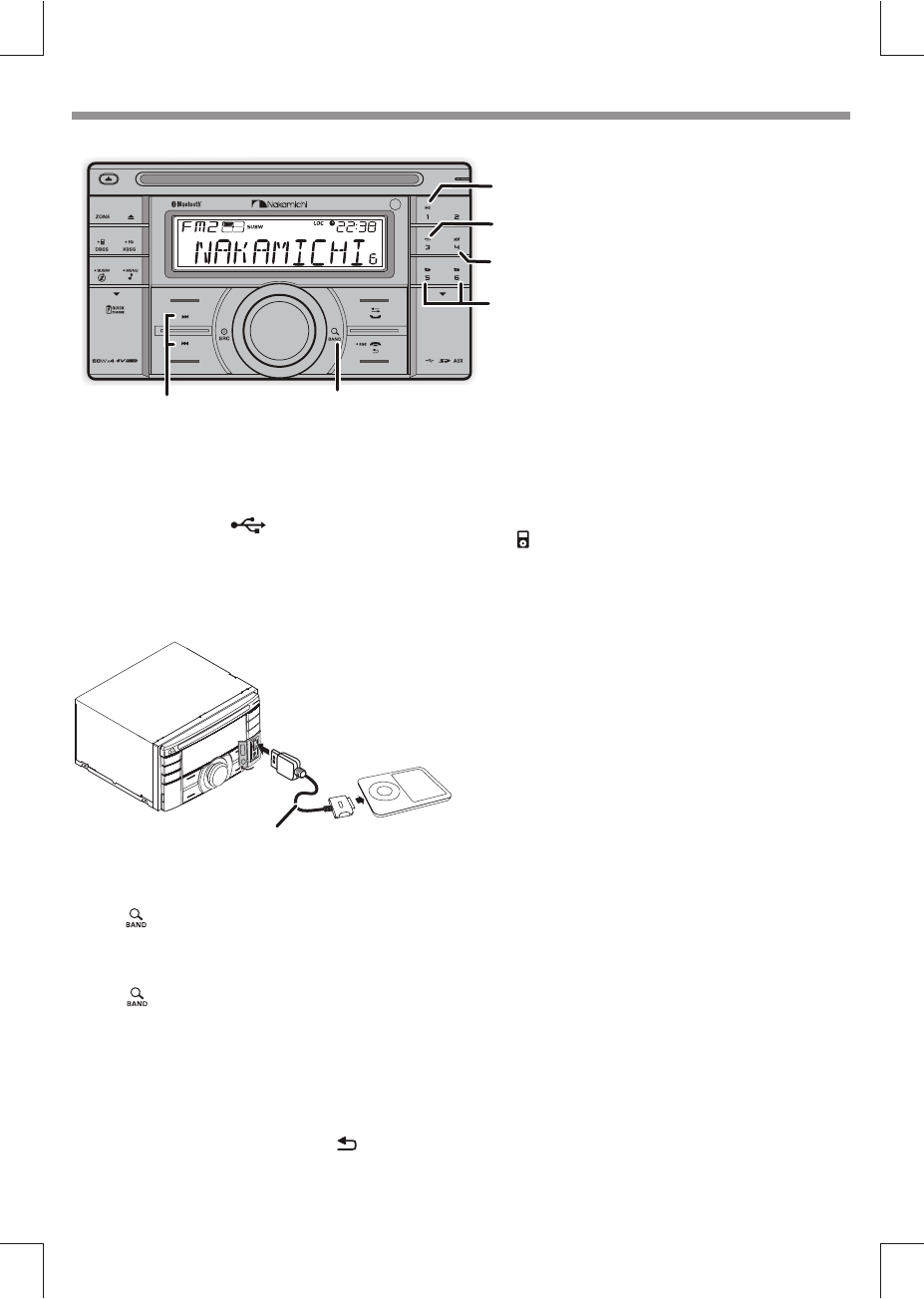
Listening to the iPod / iPhone
Compatible iPod/iPhone
Apple iPod and iPhone models with a 30-pin dock connector:
- iPod nano (2nd generation)
- iPod nano (3rd generation, 4GB only)
- iPod nano (3rd generation, 8GB only)
- iPod nano (4th generation)
- iPod nano (5th generation)
- iPod classic (1st generation)
- iPod classic (2nd generation)
- iPod touch (1st generation)
- iPod touch (2nd generation)
- iPod touch (3rd generation)
- iPod video (30GB, 80GB only)
- iPhone
- iPhone 3G
- iPhone 3GS
- iPhone 4
- iPhone 4s
- iPhone 5
- iPhone 5s
10 EN
Playing a iPod / iPhone
2 Insert the USB adaptor on one end of iPod/iPhone cable into
the USB socket.
Remark:
Please make sure the iPod / iPhone cable is connected correctly.
And please only use original iPod / iPhone cable (not supplied) .
Search for music