SPECTRA Technologies T1000A5WCDMA EFT POS User Manual T1000 InstallationGuide CE apply 20160829
SPECTRA Technologies Holdings Co. Ltd. EFT POS T1000 InstallationGuide CE apply 20160829
15_T1000 UserMan r1
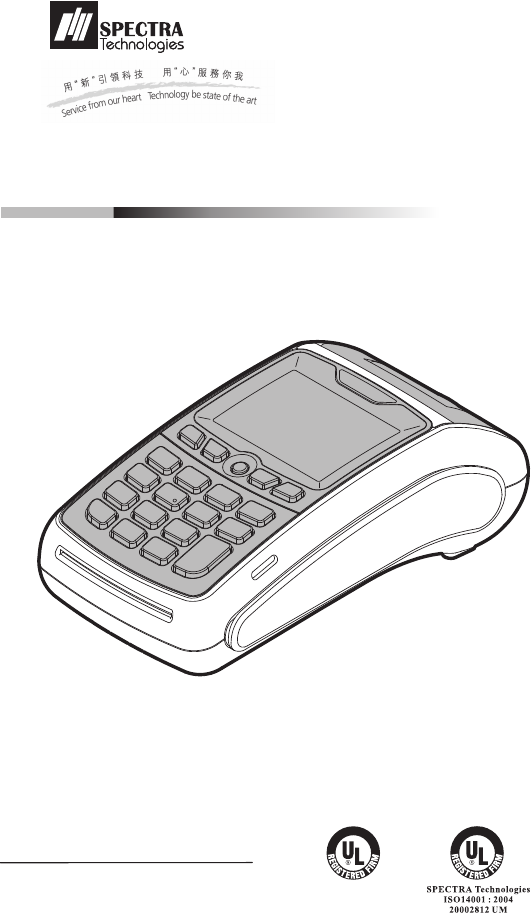
T1000
EFT-POS
Installation Guide
Version 1.0
SPECTRA Technologies
ISO9001 : 2008
20002812 QM08
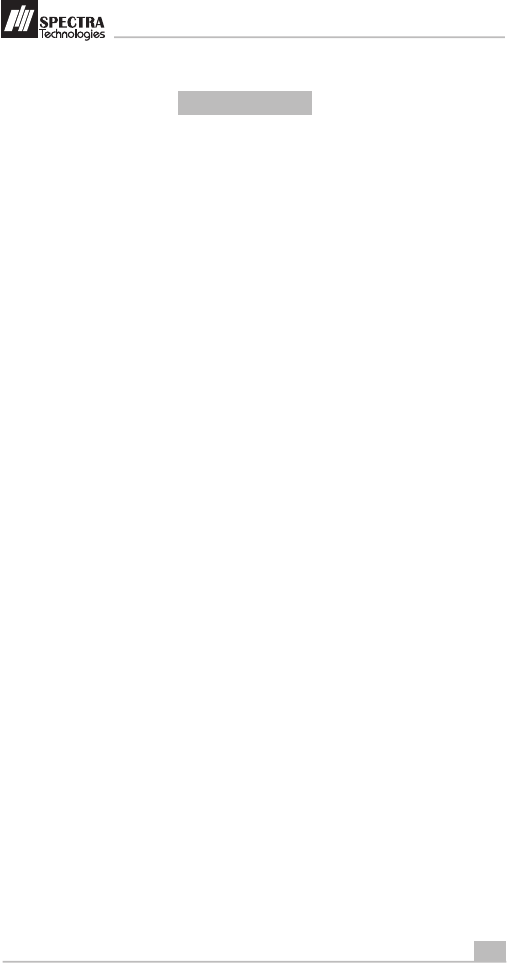
1
Installation Guide
1. T1000 ..............................................................................................
Layout & Function Descriptions of T1000
1.1 Main Unit & Accessories...........................................................................................
1.2 Features at a Glance.................................................................................................
1.3 Installation of SIM, SAM & Micro-SD Card..................................................................
1.4 Battery Installation.....................................................................................................
1.5 Paper Feeding Procedure..........................................................................................
2. How to Operate................................................................................6
2.1 Turn On/ Off Procedure.............................................................................................
2.2 Swipe Card & Insert Card..........................................................................................
3. Rechargeable Battery Safety Guideline.........................................7
3.1 Prohibition..................................................................................................................
3.2 Battery Operation & Charging Guideline....................................................................
3.3 Terminal and Battery Storage Guideline.....................................................................
3.4 Accident Handling......................................................................................................
3.5 Battery Disposal........................................................................................................
4. Safety & Maintenance.....................................................................9
4.1 Basic Safety Practice..................................................................................................
4.2 Safety Warning..........................................................................................................
4.3 Location for Installation............................................................................................
4.4 Maintenance............................................................................................................
4.5 Trouble Shooting....................................................................................... .............
5. Other Information..........................................................................13
Table of Content
2
3
4
4
5
6
6
7
8
8
8
8
9
9
10
10
11
2
T1000
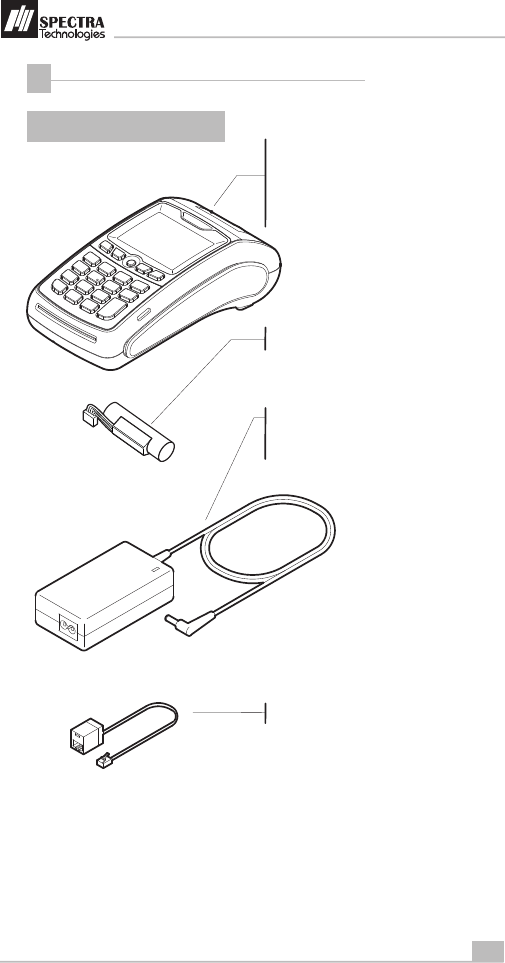
T1000
2
Installation Guide
Layout & Function Descriptions of T1000
1
1.1 Main Unit & Accessories
Terminal - for transaction processing, PIN
entry, printing, communication and other
peripheral interfaces such as ECR
integration
3.6V Rechargeable Battery (Optional)
Power Adaptor (Optional)
LAN Port Cable (Optional)
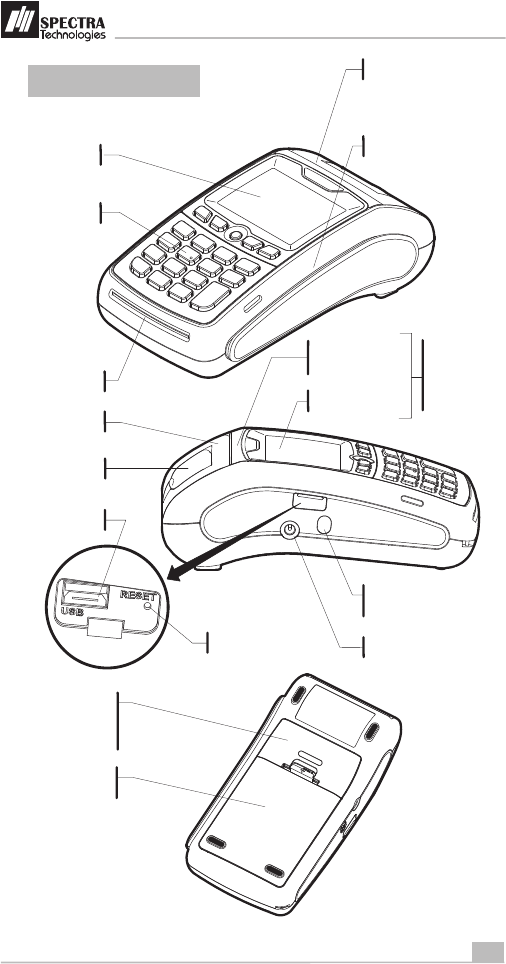
3
Installation Guide
1.2 Features at a Glance
Magnetic Card Reader Slot
LCD Display
Keys
Paper Outlet
IC Card Reader Slot
Battery
Compartment
LAN/ Modem or RS232
communication port
T1000
Power Port
Jack for Handfree
Earpiece (optional)
Paper Tray
Cover
Paper Tray
Lever
USB Port (Slave)
Reset Button
for Contactless
Card Reader
option only
Status Displaying
LED
Card Reading Area
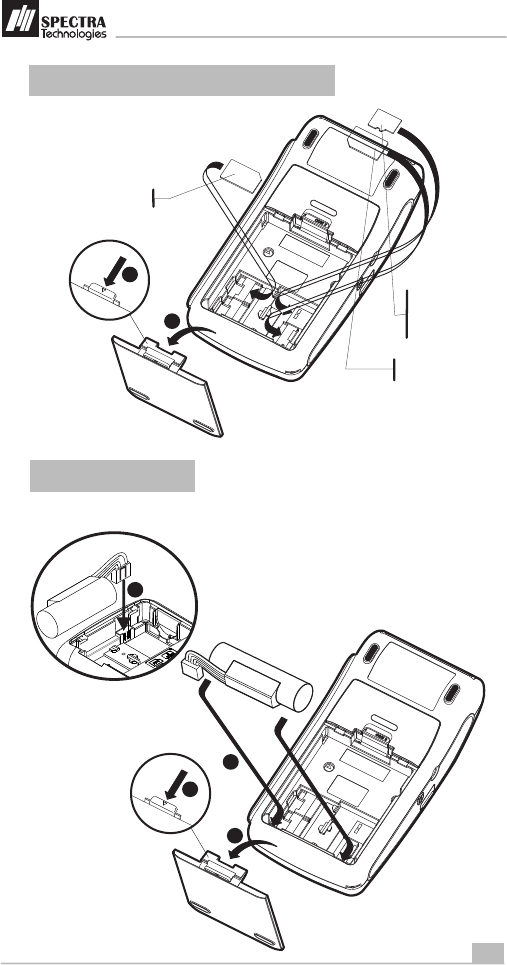
4
Installation Guide
1
1.4 Battery Installation
for version equipped with battery pack only
1.3
Installation of SIM, SAM & Micro-SD Card
1
2
3
1
2
4
T1000
SIM Card
Micro-SD Card
SAM Card
(Optional)
(Optional)
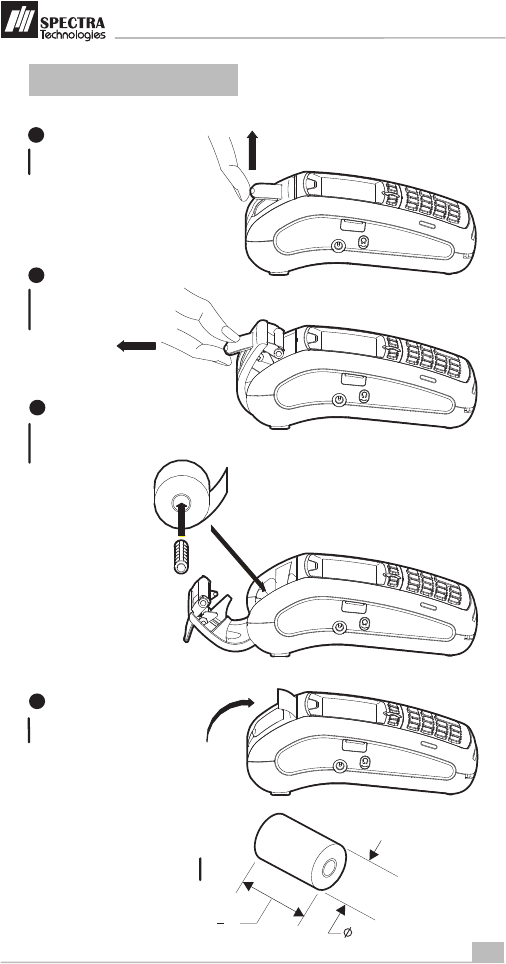
5
Installation Guide
1.5 Paper Feeding Procedure
T1000
1
Lift up the Paper Tray Lever
2
Pull the Paper Tray
Lever backward
Place the paper roll into
the tray as shown
3
Close the Paper Tray Cover
4
57mm (2 ")
1
4 40mm Max.
Paper roll size
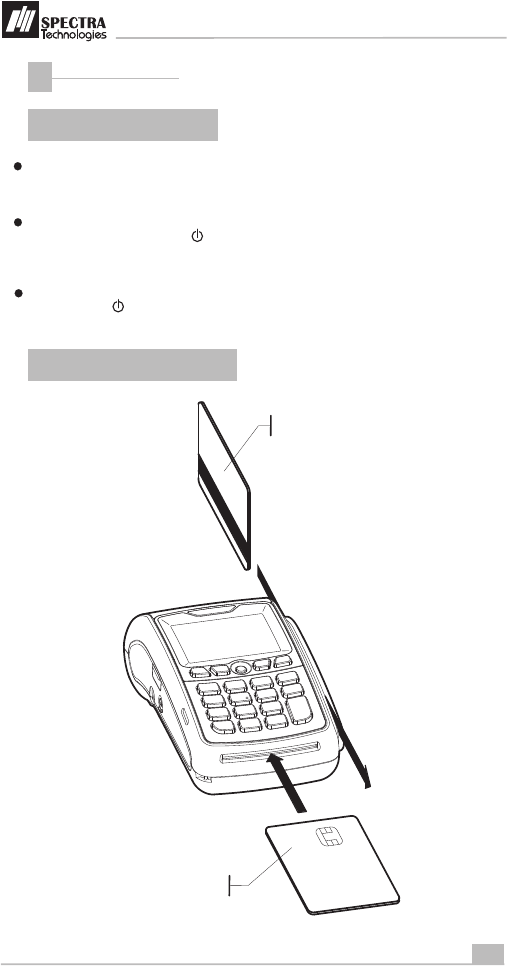
6
Installation Guide
How to Operate
2
2.1 Turn On/ Off Procedure
On - Power is on whenever plugged. If the
terminal is unplugged, press the key for
several seconds to turn on the terminal.
When the terminal displays the application
idle screen, it is ready for operation.
2.2 Swipe Card & Insert Card
Off - Disconnect the power adaptor. Keep
on pressing the key for several seconds
to turn off the terminal.
If the terminal is equipped with charging
battery during first time use, please connect
the power adaptor and charge the battery for
3 hours.
Magnetic Card
IC Card
T1000
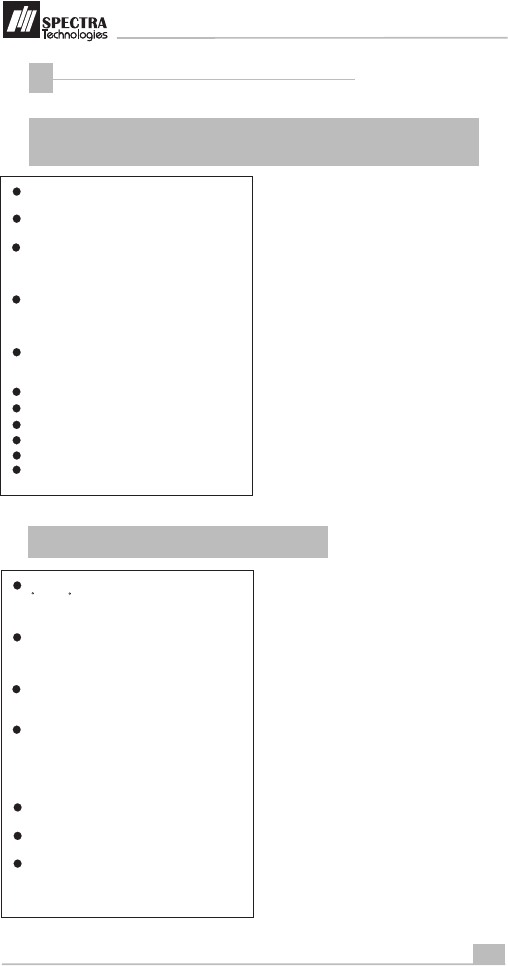
Rechargeable Battery Safety Guideline
3
3.1 Prohibition: Improper handling of the Li-ion battery is
hazardous, the following forbidden activities must be avoided:
DO NOT use NON-SPECTRA provided battery
in SPECTRA POS Terminal
7
Installation Guide
DO NOT use a charger that is not specifically
designed to charge Lithium Battery
DO NOT operate the terminal, charge up or
store the battery under high temperature (under
direct sunlight or inside a roasting vehicle) or
close to heat source (fire, heater)
DO NOT store the battery in the external
charger. After charging up, the battery should
be removed, even though power is
disconnected
DO NOT use damaged battery, e.g. Swelled,
case broken, strange odor and chemical
leakage
DO NOT knock, crash or press the battery
DO NOT submerge the battery into water
DO NOT heat the battery or dispose in fire
DO NOT solder the battery
DO NOT disassemble the battery
DO NOT short or puncture the battery
3.2 Battery Operation & Charging Guideline
The best temperature for battery operation is
0 C ~ 40 C. DO NOT place the terminal in hot
space or poor ventilated space. Ensure good
ventilation for cooling
DO NOT leave battery un-attended when
charging. You should closely monitor the
charging process & react to potential problem
should they occur
Do always check that batteries are physically
and electrically undamaged before charge or
discharge
Battery charging must be kept away from
inflammable material and on a non conductive
and nonflammable stable surface by:
> Terminal built-in charger: install battery to the
terminal, then apply power.
> SPECTRA supplied external charger
When new terminal is received, please charge
the battery fully up
If the battery gauge indicates battery low,
charge up the battery at once
Battery always self-discharges. Long period of
discharging will deteriorate the capacity and life
of the battery. Please re-charge the battery
weekly for normal operation
T1000
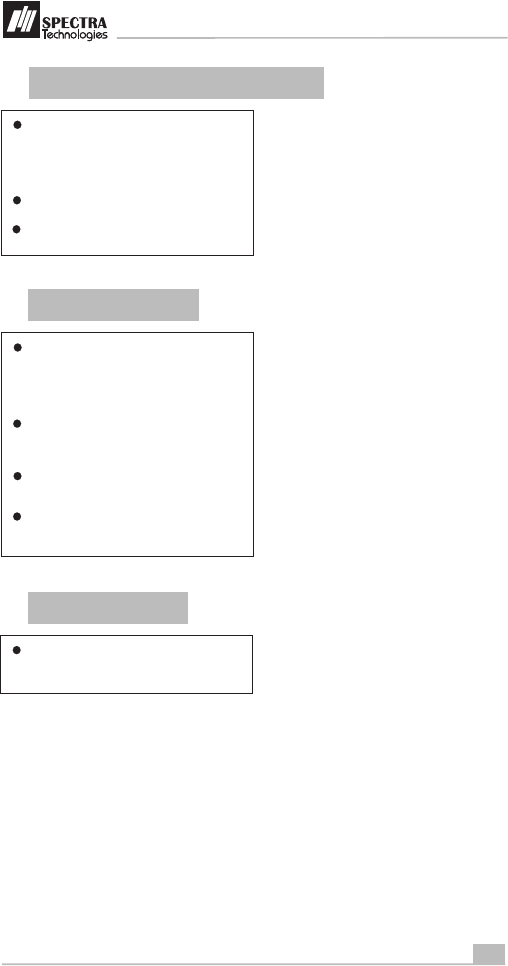
8
Installation Guide
3.3
Terminal and Battery Storage Guideline
If the battery will not be used for a long period,
please charge it to only 50% of the battery
capacity (battery indicator displays half full,
2 units); remove it from the terminal and store
in a cool place. This can minimize the life
deterioration caused by self-discharge
DO NOT store bare battery together with metal,
avoid humid and hot storage
During storage period, please recharge the
battery once every 3 months
3.4 Accident Handling
During charging, if the battery or the charger
exhibits any abnormity such as overheat,
fuming, swelling & chemical leakage,
disconnect power immediately, remove the
battery from the charger, put it in a safe place
and advise the supplier
Li-Polymer Battery does not contain liquid
electrolyte. Just in case human body touches
the electrolyte, rinse with water and seek
medical advice immediately
Batteries having electrolyte leakage or
chemical odor must be distant from fire source
to prevent explosion
If accidentally short the battery, put it in a
non-conductive container and keep it away
from flammable objects
3.5 Battery Disposal
Protect your lovely Planet, please dispose the
old batteries according to Government
regulations
T1000
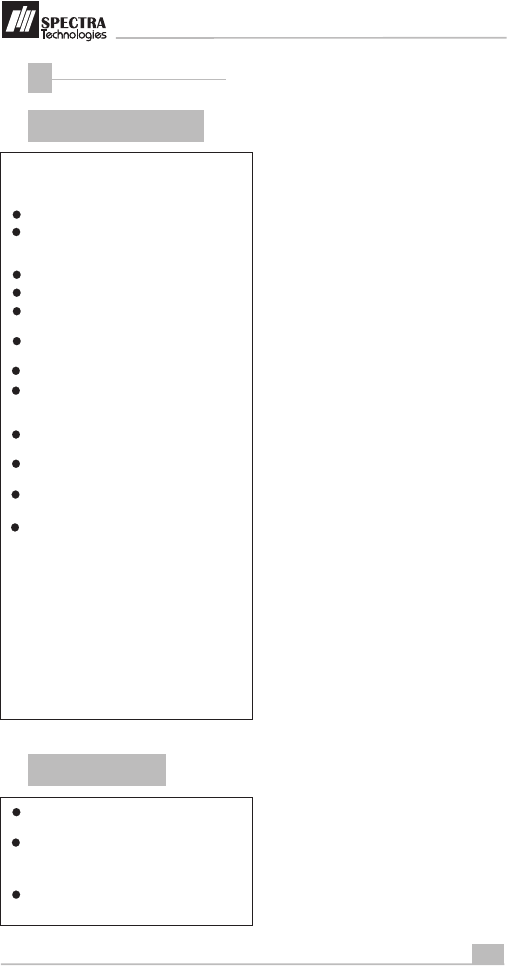
Safety & Maintenance
4
4.1
Basic Safety Practice
4.2 Safety Warning
While using T1000 and its accessories,
please follow the safety instruction to avoid
fire, electric shock and personal injury.
Read this instruction in detail
Disconnect the power and accessories before
cleaning, use dry flannelette and soft brush
for cleaning
Do not put the terminal near water
Do not spray any liquid onto the terminal
For desktop purpose, put the terminal on
stable platform to avoid damage by drop
Keep the terminal away from high temperature
and poor ventilation area
Ensure electricity supply is safe and stable
To avoid electric shock, do not disassemble
the terminal by yourself. Send it to agency for
repairing if necessary
Do not use T1000 and its accessories during
explosive gas leakage
For modem version, do not install telephone
line during lighting
If possible, disconnect telephone line before
storming to avoid electric shock
For the following cases, disconnect power,
other accessories and send for repairing,
~ Damage on power cable or plug
~ Liquid get into pinpad
~ Pinpad gets wet in raining
~ Still abnormal function after following all the
instruction mentioned
~ Pinpad broken
~ Pinpad obvious abnormal
Using the provided T1000 power adaptor to
power the terminal
9
Installation Guide
During using wireless communication, keep
human body at least 1.5 cm apart from the
terminal. Keep the terminal away from other
antenna or wireless device.
Do not touch the thermal printer head and
paper cutter
T1000
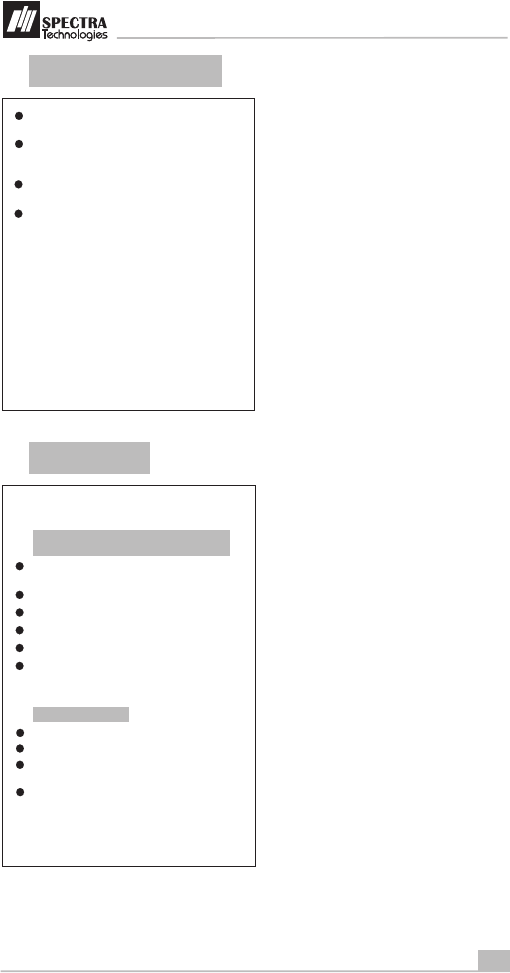
10
Installation Guide
4.3
Location for Installation
4.4 Maintenance
Should be safe and convenient for operators
and users
Should be placed on stable working platform
during desktop operation for ease of power
and accessories connection
Good ventilation and should have 22cm
space around the pinpad
DO NOT expose the terminal in following
environment
~ Near electrical appliance with high frequency
EM wave such as air conditioner, electric fan,
motor, neon sign etc.
~ Liquid container such as water trough, sink,
pond etc.
~ High temperature or humidity place
~ High containing of VOC, salty and dusty area
~ Sunlight or high thermal radiation area
~ Near demagnetizing system and magnetic
security system
T1000 has been designed to provide stable
service for users with less maintenance.
In order to ensure best performance, we
suggested the followings.
Avoid exposing in sunlight, high temperature,
high humidity and dusty area
Keep in dry, clean and tidy environment
Do not keep in extreme hot and cold place
Do not disassemble the AC/DC power adaptor
Do not impact and thrash the terminal heavily
Do not disassemble the terminal (except
opening the Battery Cover). Disassembling will
erase all data and lead to abnormal running
Cleaning of T1000
Use flannelette to remove dust on terminal
Use mild alcohol to remove stubborn stains
If possible, use low pressure blower to blow
out dust on keypad
Use flannelette or lens cleaning paper to
clean the display
T1000
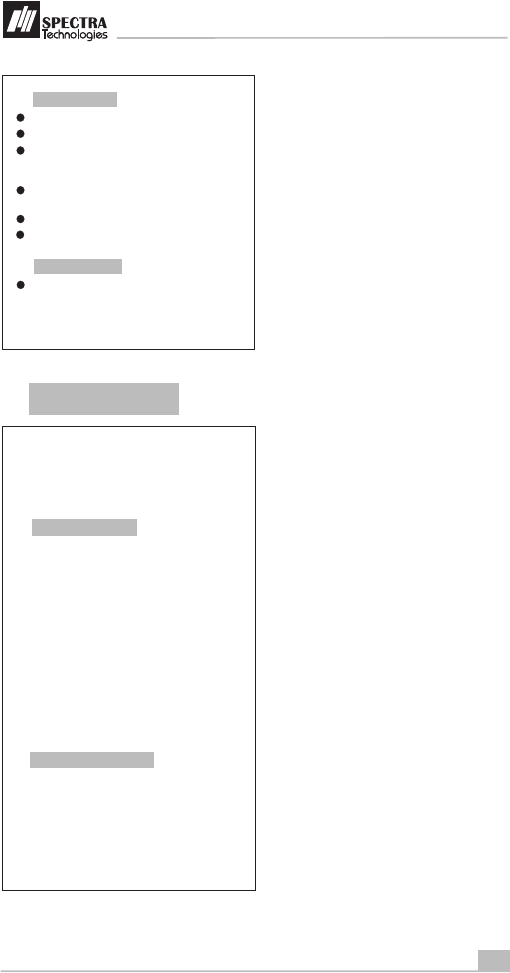
11
Installation Guide
Printer Cleaning
Disconnect power cable from the terminal
Send for repairing
If it is necessary to send back T1000 for
repairing, please contact agency, pack the
terminal properly (use original packing
material if possible) to avoid damage during
transportation
Open printer cover, take out paper and roller
Remove dust and paper scrap inside paper
tray . Use low pressure blower to clean the
paper tray if possible.
Do not touch the thermal printer head and
paper cutter during cleaning
Put back paper and roller into paper tray
Close the printer cover
4.5
Trouble Shooting
T1000 has been designed to provide stable
service for users. However, there would be
some minor problems during in use. Before
sending back for repairing, users can try the
following simple procedures to fix the
problems themselves
Terminal not function
1, If it is powered by power adaptor, check
whether the connection of power cord or
power adaptor is connected properly
2, If it is powered by power adaptor, try to check
whether the AC source is error free by
plugging with other electrical appliance
3, If it is powered by power adaptor, try to
replace the adaptor with another one
4, If it is powered by power adaptor, try to
replace the electric power socket with another
one
5, Try to adjust the LCD contrast
6, Contact agency if problem cannot be solved
Unsuccessful transaction
1, Try to use other magnetic card or IC card for
transaction
2, Check whether the way of swiping card or
inserting card is correct
3, Check whether all wire ends are connected
properly
4, Contact agency if problem cannot be solved
T1000
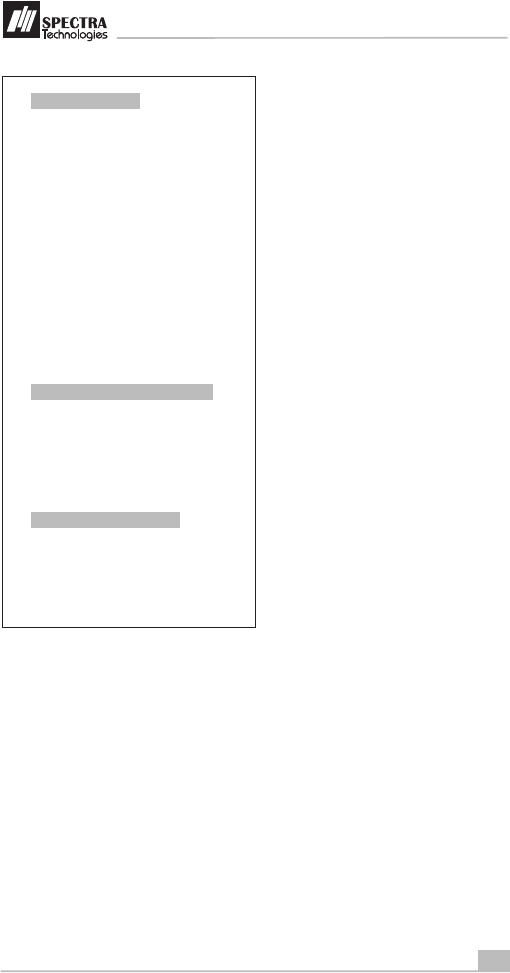
12
Installation Guide
Malfunction on magnetic card reader
1, Check whether the way of card swiping is
correct, speed is normal, please refer to
section 2.2
2, Try to swipe in opposite direction
3, Try to use another card
4, Contact agency if problem cannot be solved
Malfunction on IC card reader
1, Check whether the way of card insertion is
correct, please refer to section 2.2
2, Check whether the card is completely inserted
3, Try to use another card
4, Contact agency if problem cannot be solved
Malfunction on printer
2, If it is powered by power adaptor, check
whether the connection of power cord or
power adaptor is connected properly
1, If the terminal is powered by battery, check the
battery level and charge the battery, replace
new battery or else power the terminal by
adaptor.
3, Open printer cover, check whether the paper is
used up
4, Check whether the way of paper feeding is
correct, please refer to section 1.5
5, The printer accepts thermal paper only, check
whether the paper roll is the correct type,
please refer to section 1.5
6, Check whether the paper is jammed or
damaged. Try to open the printer cover and
smooth the paper path.
7, Contact agency if problem cannot be solved
T1000
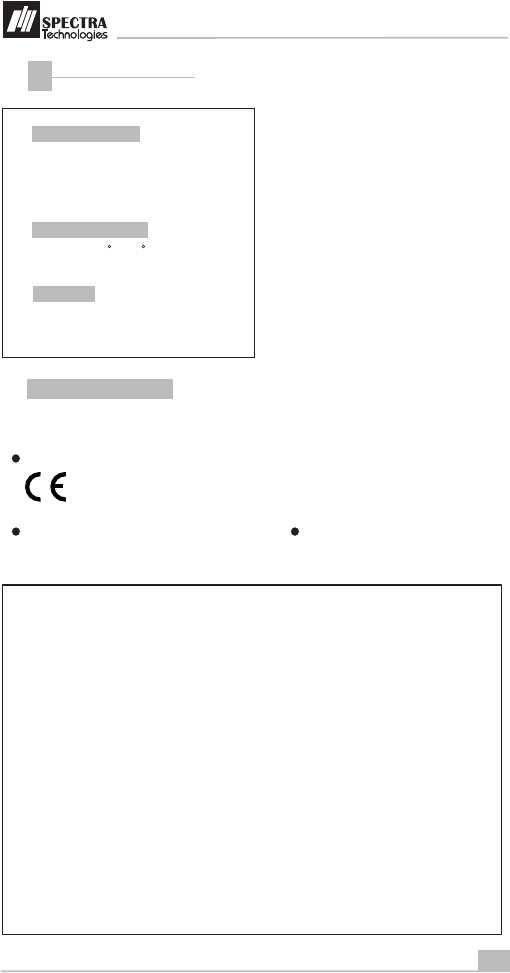
13
Installation Guide
Dimensions & Weight
Size: 171 (L) x 88 (W) x 61 (H) mm
Weight: 480g (Terminal with battery)
Operating environment
Temperature: 0 C - 40 C
Humidity: 0% - 85% (non-condense)
Other Information
5
DC 9.5V, 2.4A
Power input
T1000
(Excluded protruded part)
This product complies with the following standards
Message for product approval
CE approval
FCC approval
EU Regulatory Conformance Hereby, SPECTRA Technologies Holdings
Co., Ltd. declares that this device is in compliance with the essential
requirements and other relevant provisions of Directive 1999/5/EC.
Safety Information and Notices
Failure to comply with the following precautions may be dangerous or
illegal.
Never attempt to disassemble your phone. You alone are responsible
for how you use your BT Smart Watch and any consequences of its
use.
As a general rule, always switch off your BT Smart Watch wherever the
use of a BT Smart Watch is prohibited. Use of your BT Smart Watch is
subject to safety measures designed to protect users and their
environment.
Do not use your BT Smart Watch in damp areas (bathroom, swimming
pool…). Protect it from liquids and other moisture.
The max. recommended temperature is +40°C.
This manual is subject to change without
prior notice
0700
F C C I D : V W Z T 1 0 0 0 I
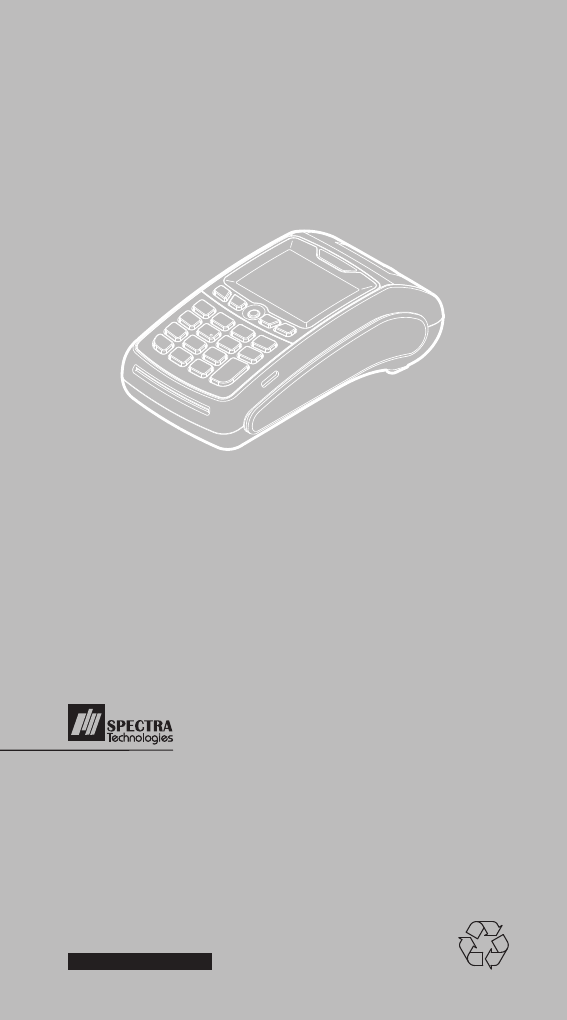
Unit 1301-09,19-20, Tower II, Grand Century Place,
193 Prince Edward Road West, Kowloon, Hong Kong
Tel : (852) 2319 2918
Fax: (852) 2319 2631
SPECTRA TECHNOLOGIES HOLDINGS CO.LTD.
www.spectratech.com
T1000
EFT-POS

FCC RF EXPOSURE INFORMATION:
WARNING!! Read this information before using your EFT POS
In August 1986 the Federal Communications Commission (FCC) of the United States with its action
in Report and Outer FCC 96-326 adopted an updated safety standard for human exposure to radio
frequency (RF) electromagnetic energy emitted by FCC regulated transmitters. Those guidelines are
consistent with the safety standard previously set by both U.S. and international standards bodies.
The design of this EFT POS complies with the FCC guidelines and these international standards. Use
only the supplied or an approved antenna. Unauthorized antennas modifications, or attachments
could impair call quality, damage the EFT POS, or result in violation of FCC regulations. Do not use
the EFT POS with a damaged antenna. If a damaged antenna comes into contact with the skin, a
minor burn may result. Please contact your local dealer for replacement antenna.
BODY-WORN OPERATION:
This device was tested for typical body-worn operations with the back/front of the EFT POS kept 0cm
from the body. To comply with FCC RF exposure requirements, a minimum separation distance of
0cm must be maintained between the user's body and the back/front of the EFT POS, including the
antenna. Third-party belt-clips, holsters and similar accessories containing metallic components shall
not be used. Body-worn accessories
that cannot maintain 0cm separation distance between the user’s body and the back/front of the EFT
POS, and have not been tested for typical body-worn operations may not comply with FCC RF
exposure limits and should be avoided.
For more information about RF exposure, please visit the FCC website at www.fcc.gov
Your EFT POS is a low power radio transmitter and receiver. When it is ON, it receives and also
sends out radio frequency (RF) signals. In August, 1996, the Federal Communications Commissions
(FCC) adopted RF exposure guidelines with safety levels for hand-held wireless EFT POSs. Those
guidelines are consistent with the safety standards previously set by both U.S. and international
standards bodies:
<ANSIC95.1> (1992) / <NCRP Report 86> (1986) / <ICNIRP> (1999)
Those standards were based on comprehensive and periodic evaluations of the relevant scientific
literature. For example, over 120 scientists, engineers, and physicians from universities, government
health agencies, and industry reviewed the available body of research to develop the ANSI Standard
(C95.1). Nevertheless, we recommend that you use a hands-free kit with your EFT POS (such as an
earpiece or headset) to avoid potential exposure to RF energy. The design of your EFT POS
complies with the FCC guidelines (and those standards).
Use only the supplied or an approved replacement antenna. Unauthorized antennas, modifications,
or attachments could damage the EFT POS and may violate FCC regulations.
NORMAL POSITION:
Hold the EFT POS as you would any other EFT POS with the antenna pointed up and over your
shoulder.
RF Exposure Information:
This product is compliance to FCC RF Exposure requirements and refers to FCC website
https://apps.fcc.gov/oetcf/eas/reports/GenericSearch.cfm search for FCC ID: VWZT1000A5WCDMA
Changes or modifications to this unit not expressly approved by the party responsible for
compliance could void the user’s authority to operate the equipment.
This device complies with part 15 of the FCC rules. Operation is subject to the following two
conditions:
(1) this device may not cause harmful interference, and
(2) this device must accept any interference received, including interference that may cause
undesired operation.
NOTE: The manufacturer is not responsible for any radio or TV interference caused by unauthorized
modifications to this equipment. Such modifications could void the user’s authority to operate the
equipment.
NOTE: This equipment has been tested and found to comply with the limits for a Class B digital
device, pursuant to part 15 of the FCC Rules. These limits are designed to provide reasonable
protection against harmful interference in a residential installation. This equipment generates uses
and can radiate radio frequency energy and, if not installed and used in accordance with the
instructions, may cause harmful interference to radio communications. However, there is no
guarantee that interference will not occur in a particular installation. If this equipment does cause
harmful interference to radio or television reception, which can be determined by turning the
equipment off and on, the user is encouraged to try to correct the interference by one or more of the
following measures:
- Reorient or relocate the receiving antenna.
- Increase the separation between the equipment and receiver.
-Connect the equipment into an outlet on a circuit different from that to which the receiver is
connected.
-Consult the dealer or an experienced radio/TV technician for help