SPECTRA Technologies T1000W Wireless POS Terminal User Manual statement
SPECTRA Technologies Holdings Co. Ltd. Wireless POS Terminal statement
User manual
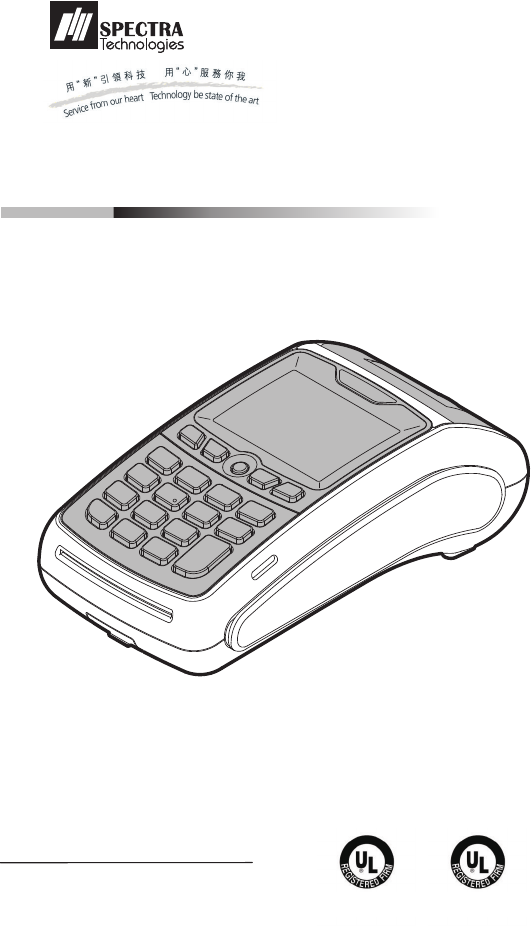
SPECTRA T1000
EFT-POS
安裝指南
Installation Guide
Version 1.0
無線 終端機
SPECTRA Technologies
ISO9001 : 2008
20002812 QM08
SPECTRA Technologies
ISO14001 : 2004
20002812 UM
POS
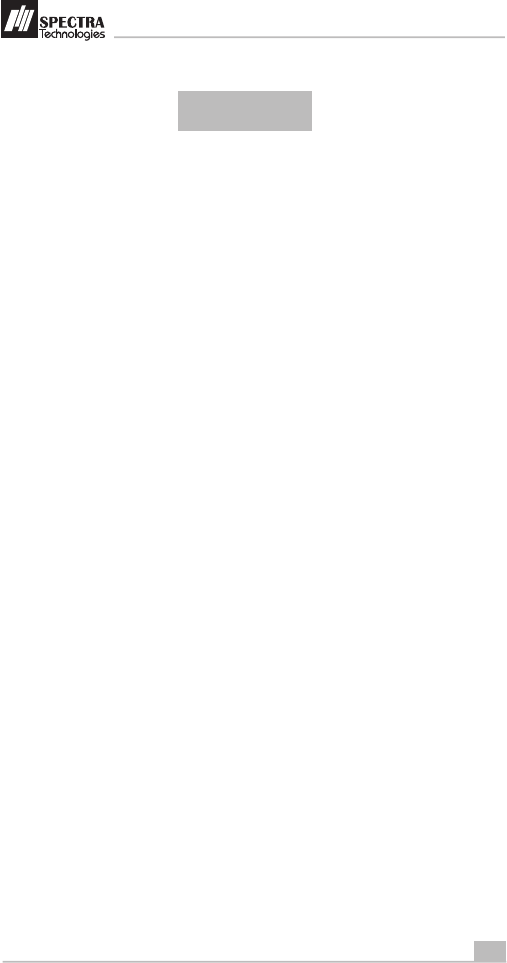
1
安裝指南
Installation Guide
1. T1000 設計及功能介紹........................................................................
Layout & Function Descriptions of T1000
1.1 Main Unit & Accessories.........................................................................
1.2 組件特徵 Features at a Glance..................................................................................
1.3 安裝 SIM、SAM 及 Micro-SD 卡 Installation of SIM, SAM & Micro-SD Card..............
1.4 安裝電池 Battery Installation.....................................................................................
1.5 送紙程序 Paper Feeding Procedure...........................................................................
2. 如何操作............................................................................................6
How to Operate
2.1 開關程序 Turn On/ Off Procedure.............................................................................
2.2 及 Swipe Card & Insert Card.......................................................................
3. .......................................................................7
3.1 Prohibition.................................................................................................
3.2 ..................................
3.3
3.4
3.5
. 安全及維修.........................................................................................9
Safety & Maintenance
4.1 Basic Safety Practice.........................................................................
4.2 警告 Safety Warning..........................................................................................
4.3 Location for Installation.............................................................................
4.4 維護技巧 Maintenance.............................................................................................
4.5 Trouble Shooting.......................................................................................
. 其他資訊 ........................................................................................13
Other Information
主機及配件
刷卡 插卡
充電電池安全使用指引
Rechargeable Battery Safety Guideline
禁止事項
電池使用及充電指引 Battery Operation & Charging Guideline
機器及電池儲存指引 Terminal and Battery Storage Guideline...................................
意外事故處理 Accident Handling...............................................................................
電池廢棄 Battery Disposal.........................................................................................
4
基本安全規範
安全
安裝位置
故障排除
5
目錄
Table of Content
2
3
4
4
5
6
6
7
8
8
8
8
9
9
10
10
11
2
SPECTRA T1000
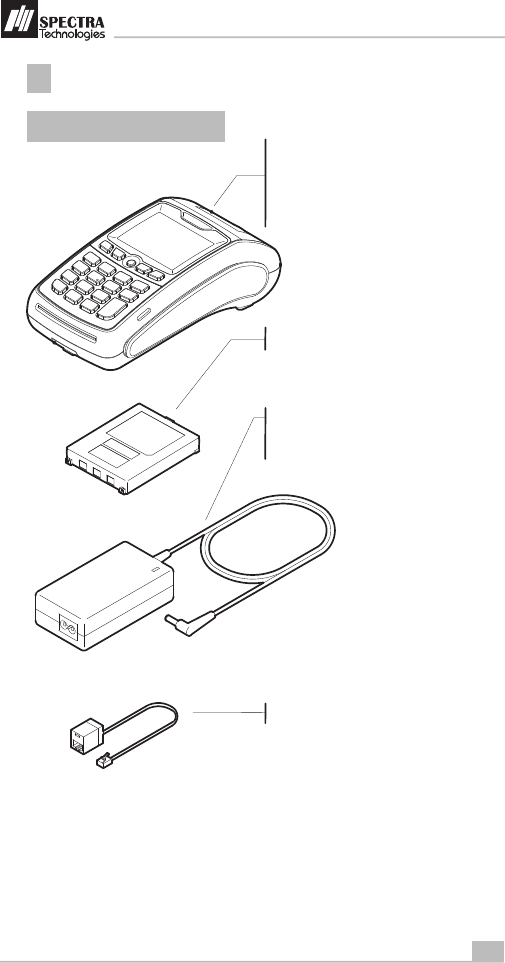
2
安裝指南
Installation Guide
T1000 設計及功能介紹
Layout & Function Descriptions of T1000
1
1.1 主機及配件
Main Unit & Accessories
Terminal - for transaction processing, PIN
entry, printing, communication and other
peripheral interfaces such as ECR
integration
7.4V Rechargeable Battery (Optional)
Power Adaptor (Optional) - provides
9V DC for terminal operation
區域網路 線端口 可選配 ( )
LAN Port Cable (Optional)
終端機 - 處理交易流程、密碼輸入、
打印、處理通訊及其他用戶介面,
如電子收銀機連線等。
7.4V 充電電池 ) (
電源供應器 )可選配( - 為終端機操作
提供9V 直流電
SPECTRA T1000
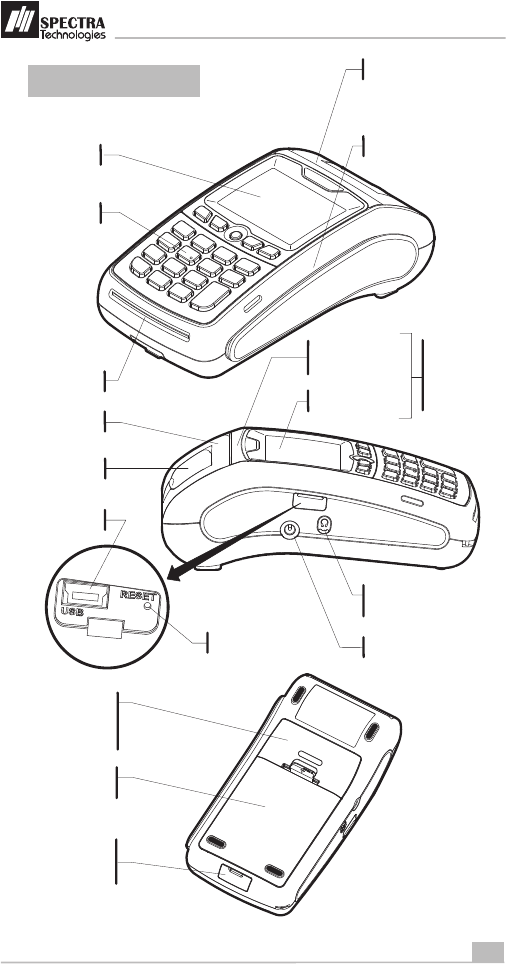
3
安裝指南
Installation Guide
1.2 組件特徵
Features at a Glance
磁卡閱讀槽
Magnetic Card Reader Slot
液晶顯示屏
LCD Display
按鍵
Keys
出紙口
Paper Outlet
IC 卡閱讀槽
IC Card Reader Slot
電池匣
Battery
Compartment
區域網路端口/
數據機端口或
RS232 通訊端口
LAN/ Modem or RS232
communication port
充電片 - 配備充電底座
時使用
Charging Contact - for
charging by cradle
電源接口
Power Port
免提耳機接口
Jack for Handfree
Earpiece
紙盤蓋
Paper Tray
Cover
紙盤開啟桿
Paper Tray
Lever
USB 端口 (Slave)
USB Port (Slave)
Reset Button
重置按鈕
只提供給設
有
for Contactless
Card Reader
option only
非接觸式
讀卡器的版本
狀況顯示燈
Status Displaying
LED
讀卡位置
Card Reading Area
SPECTRA T1000
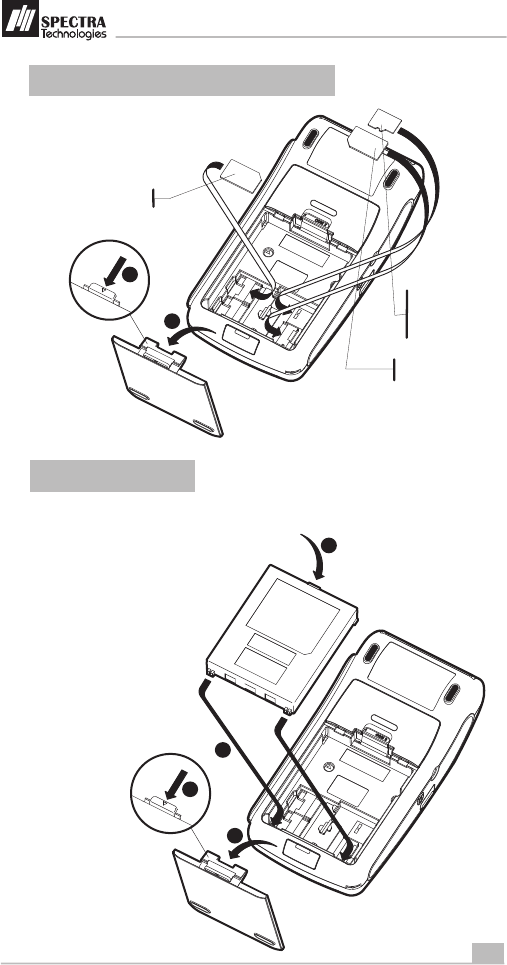
4
安裝指南
Installation Guide
1
1.4 安裝電池
Battery Installation
for version equipped with battery pack only
只適用於配有電池的版本
1.3 安裝 SIM、SAM 及 Micro-SD 卡
Installation of SIM, SAM & Micro-SD Card
1
2
3
1
2
4
SIM 卡
SIM Card
Micro-SD 卡
Micro-SD Card
SAM 卡
SAM Card
(Optional)
)可選配(
(Optional)
)可選配(
SPECTRA T1000
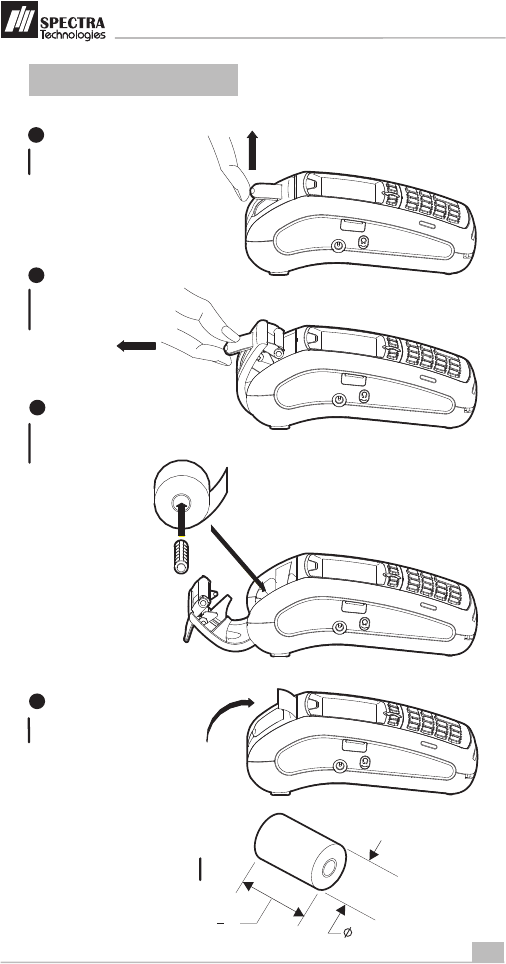
5
安裝指南
Installation Guide
1.5 送紙程序
Paper Feeding Procedure
1
升高紙盤開啟桿
Lift up the Paper Tray Lever
2
把紙盤開啟桿往後拉
Pull the Paper Tray
Lever backward
將紙卷如圖放入紙盤
Place the paper roll into
the tray as shown
3
關上紙盤蓋
Close the Paper Tray Cover
4
57mm (2 ")
1
4 40mm Max.
紙卷大小
Paper roll size
SPECTRA T1000
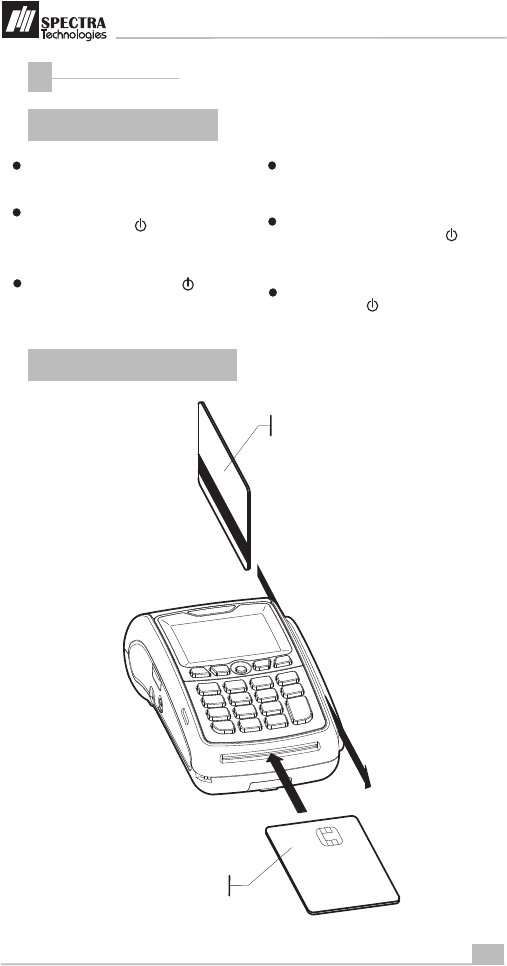
6
安裝指南
Installation Guide
如何操作
How to Operate
2
2.1 關 開 程序
Turn On/ Off Procedure
開機
如沒接上電源,請按 鍵數秒開機。
- 將電源接上,終端機會自行啟動。
啟動後,屏幕顯示應用程式預備畫面,
此時閣下可進行各類型交易操作。
On - Power is on whenever plugged. If the
terminal is unplugged, press the key for
several seconds to turn on the terminal.
When the terminal displays the application
idle screen, it is ready for operation.
2.2 刷卡及插卡
Swipe Card & Insert Card
關機 - 將電源供應器拔去,按 鍵數
秒關機。 Off - Disconnect the power adaptor. Keep
on pressing the key for several seconds
to turn off the terminal.
終端機如裝備有 電池及首次使用,請
先將電源接上, 三小時。
充電
充電
If the terminal is equipped with charging
battery during first time use, please connect
the power adaptor and charge the battery for
3 hours.
Magnetic Card
磁卡
IC Card
IC 卡
SPECTRA T1000
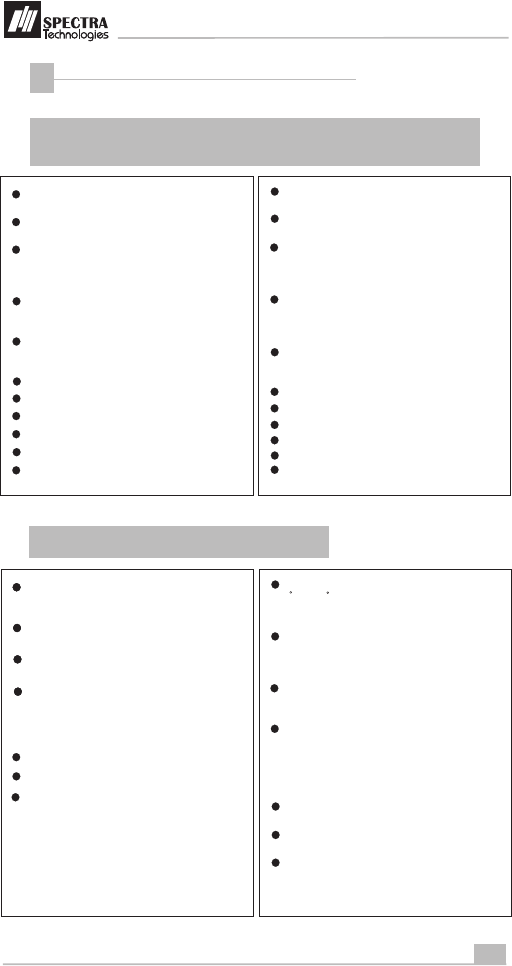
充電電池安全使用指引
Rechargeable Battery Safety Guideline
3
3.1 禁止:為防止電池受損而引致危險後果,必須遵守下列嚴禁守則:
Prohibition: Improper handling of the Li-Polymer battery is
hazardous, the following forbidden activities must be avoided:
禁止於瑞柏產品內使用非瑞柏提供的專用
電池
DO NOT use NON-SPECTRA provided battery
in SPECTRA POS Terminal
7
安裝指南
Installation Guide
禁止使用非聚合物鋰離子電池使用的充電
器
禁止於高溫環境(如陽光下或炙熱汽車中
)或熱源旁(如火、加熱器等)使用機器
、充電、或放置電池,這會破壞電池並造
成危險後果
禁止將電池長期留在獨立充電器上;以獨
立充電座為電池充滿電後,不論是否已切
斷充電器電源,仍須移除電池
禁止使用已損壞的電池,如電池鼓脹,塑
膠封邊破裂,外殼破損,有異味,化學液
體泄漏等
禁止撞擊及擠壓電池
禁止將電池浸入水中,請避免電池受潮
禁止直接焊接電池
禁止拆卸電池
禁止短路或刺穿電池
禁止將電池放入微波爐或高壓容器內
DO NOT use a charger that is not specifically
designed to charge Lithium Polymer Battery
DO NOT operate the terminal, charge up or
store the battery under high temperature (under
direct sunlight or inside a roasting vehicle) or
close to heat source (fire, heater)
DO NOT store the battery in the external
charger. After charging up, the battery should
be removed, even though power is
disconnected
DO NOT use damaged battery, e.g. Swelled,
case broken, strange odor and chemical
leakage
DO NOT knock, crash or press the battery
DO NOT submerge the battery into water
DO NOT heat the battery or dispose in fire
DO NOT solder the battery
DO NOT disassemble the battery
DO NOT short or puncture the battery
3.2 電池使用及充電指引
Battery Operation & Charging Guideline
充電電池之理想操作溫度是 ٠℃至٤٥℃,勿
將機器置於高溫或空氣不流通之處, 要確保
良好的空氣對流予以散熱
The best temperature for battery operation is
0 C ~ 45 C. DO NOT place the terminal in hot
space or poor ventilated space. Ensure good
ventilation for cooling
禁止在充電時不理會電池。應經常監察充
電過程及對異常問題作出反應
在使用及充電前,請先檢查電池是否有破
損及異常
為瑞柏終端機的電池充電必須遠離易燃物品
,及在非導體及非易燃的穩定平臺上進行:
< 先將電池安裝於相應終端機內,再外接
電源以機載充電器充電
< 使用瑞柏提供的獨立專用充電器充電
DO NOT leave battery un-attended when
charging. You should closely monitor the
charging process & react to potential problem
should they occur
Do always check that batteries are physically
and electrically undamaged before charge or
discharge
Battery charging must be kept away from
inflammable material and on a non conductive
and nonflammable stable surface by:
> Terminal built-in charger: install battery to the
terminal, then apply power.
> SPECTRA supplied external charger
When new terminal is received, please charge
the battery fully up
If the battery gauge indicates battery low,
charge up the battery at once
Battery always self-discharges. Long period of
discharging will deteriorate the capacity and life
of the battery. Please re-charge the battery
weekly for normal operation
用戶於收到新終端機時,請把電池充滿
當電池顯示低電量時,應立刻充電
電池會恆常自行放電,放電過久會造成電能
無效或縮短壽命,建議每周至少開機充電一次
SPECTRA T1000
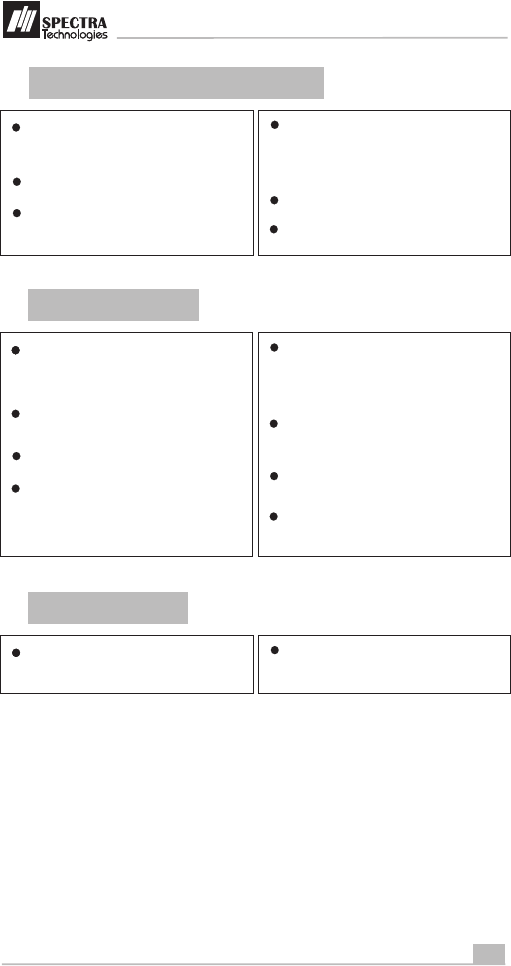
8
安裝指南
Installation Guide
3.3 機器及電池儲存指引
Terminal and Battery Storage Guideline
若機器長期閒置,請將電池充至僅 50% 滿
後拆離機器)即電池顯示一半滿,٢格時(,
並置於陰涼地方,以減低自行放電耗盡引
致失效的機會
If the battery will not be used for a long period,
please charge it to only 50% of the battery
capacity (battery indicator displays half full,
2 units); remove it from the terminal and store
in a cool place. This can minimize the life
deterioration caused by self-discharge
切勿將電池與金屬物品一起放置,並避免
潮濕、高溫的環境
於儲存期間,建議每三個月將電池滿充一
次
DO NOT store bare battery together with metal,
avoid humid and hot storage
During storage period, please recharge the
battery once every 3 months
3.4 意外事故處理
Accident Handling
充電過程中,如電池或充電器出現任何不
正常發熱、冒煙、膨脹、漏液等狀況,須
立即拔除電源、將電池與充電器分離,將
電池與充電器移至安全無人處,並通知供
應商提供協助
During charging, if the battery or the charger
exhibits any abnormity such as overheat,
fuming, swelling & chemical leakage,
disconnect power immediately, remove the
battery from the charger, put it in a safe place
and advise the supplier
聚合物鋰離子電池理論上不存在流體電解
液,但萬一有電解液泄漏接觸到身體任何
部位,應立即用清水沖冼並就醫
如有電解液泄漏或散發化學異味的電池應
遠離火源以防著火爆炸
如果電池意外地短路,應擺放在非導體的
器具內,及遠離可易燃物品
Li-Polymer Battery does not contain liquid
electrolyte. Just in case human body touches
the electrolyte, rinse with water and seek
medical advice immediately
Batteries having electrolyte leakage or
chemical odor must be distant from fire source
to prevent explosion
If accidentally short the battery, put it in a
non-conductive container and keep it away
from flammable objects
3.5 電池廢棄
Battery Disposal
愛護地球,廢舊電池請勿隨便丟棄,請依
照政府法規處理
Protect your lovely Planet, please dispose the
old batteries according to Government
regulations
SPECTRA T1000
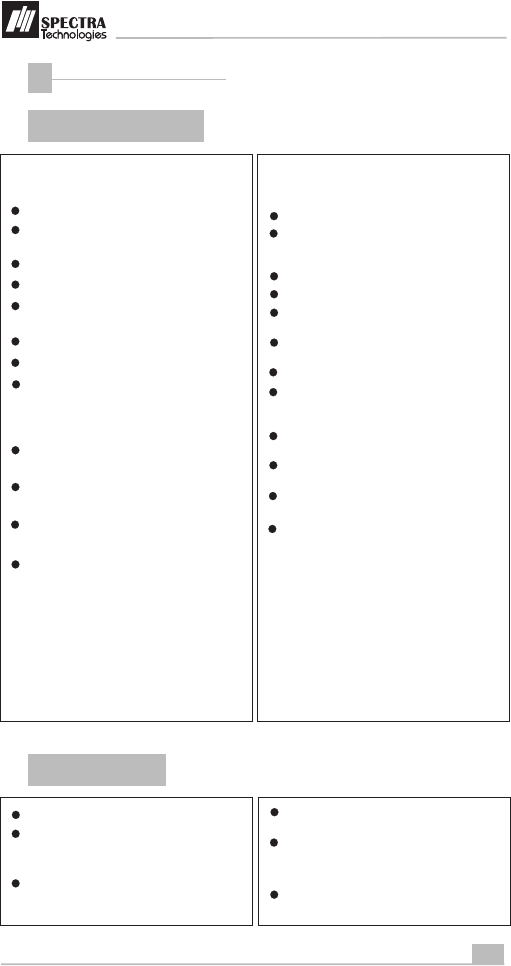
安全及維修
Safety & Maintenance
4
4.1 基本安全規範
Basic Safety Practice
使用 T1000 及相關設備時,必須遵循如下基
本安全規範以防範火災、電擊以及個人傷害:
詳細閱讀並理解所有的提示
清潔機身前必先拔開電源和外設,使用乾絨
布或軟刷子進行清潔
請勿在靠近水的地方使用設備
禁止將任何液體濺落到設備上
當坐臺使用時,請把設備放置在穩定的平臺,
設備跌下可能會導致嚴重損壞
不要將設備放置在溫度過高或空氣不流通處
確保使用電源安全及穩定
為了減少觸電危險,禁止拆卸設備內部,如有
必要請交給代理商處理,私自開封和拆卸會引
起電擊和其他危險,重新組裝不當會有觸電危
險
當附近有易燃氣體泄漏時,禁止使用 T1000
及相關連線設備
如備有數據機型號,當雷雨閃電時,禁止安裝
電話線
雷雨將來臨時,盡可能斷開電話線,閃電可能
帶來電擊危險
在下列情況下,請拔開電源和外設,將設備給
專業維修人員處理:
~ 電源線或插頭被損壞
~ 設備內有液體進入
~ 設備被雨水淋濕
~ 當按照操作指南進行操作時,設備不正常工作
~ 設備被摔壞或受損
~ 設備出現明顯的異常變化
4.2 警告 安全
Safety Warning
必須採用 T1000 特定的電源適配器供電
While using T1000 and its accessories,
please follow the safety instruction to avoid
fire, electric shock and personal injury.
Read this instruction in detail
Disconnect the power and accessories before
cleaning, use dry flannelette and soft brush
for cleaning
Do not put the terminal near water
Do not spray any liquid onto the terminal
For desktop purpose, put the terminal on
stable platform to avoid damage by drop
Keep the terminal away from high temperature
and poor ventilation area
Ensure electricity supply is safe and stable
To avoid electric shock, do not disassemble
the terminal by yourself. Send it to agency for
repairing if necessary
Do not use T1000 and its accessories during
explosive gas leakage
For modem version, do not install telephone
line during lighting
If possible, disconnect telephone line before
storming to avoid electric shock
For the following cases, disconnect power,
other accessories and send for repairing,
~ Damage on power cable or plug
~ Liquid get into pinpad
~ Pinpad gets wet in raining
~ Still abnormal function after following all the
instruction mentioned
~ Pinpad broken
~ Pinpad obvious abnormal
Using the provided T1000 power adaptor to
power the terminal
9
安裝指南
Installation Guide
在使用無線通訊時,請將設備與人體之間的距
離保持在20釐米以上,不得將設備與其他天線
或發射裝置並列放置者連接使用
During using wireless communication, keep
human body at least 20cm apart from the
terminal. Keep the terminal away from other
antenna or wireless device.
不要觸摸打印機頭及切紙刀
Do not touch the thermal printer head and
paper cutter
SPECTRA T1000
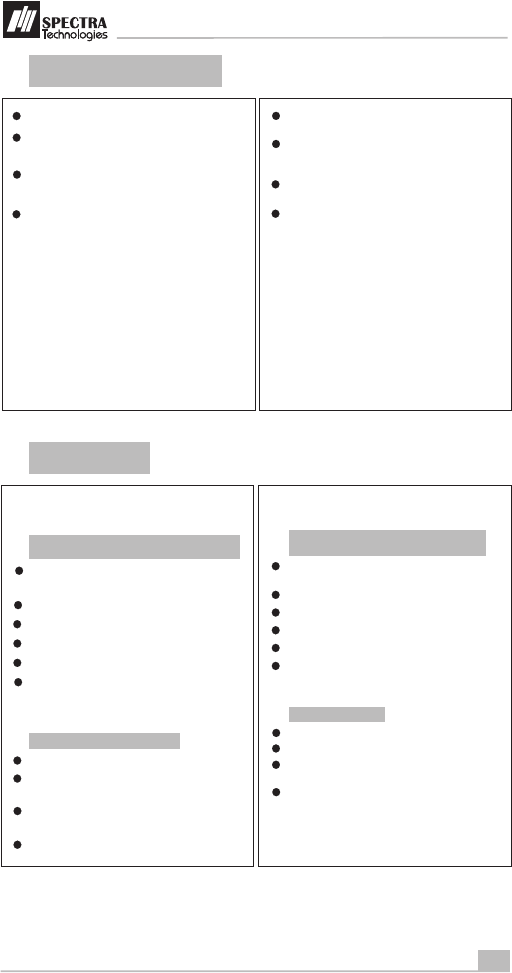
10
安裝指南
Installation Guide
4.3 安裝位置
Location for Installation
使店員和持卡人能安全方便進行操作
當坐臺使用時,把設備放置在穩定的平臺上,
以便於連接電源線和其他外置設備
保持設備通風良好,當設備放在固定場所時,
終端周圍必須留出22釐米空間
禁止將終端暴露在以下環境中:
~ 電壓波動或電雜訊輻射超標的設備附近,如:
空調、電扇、電動馬達、霓虹標誌或其他高頻
安全設備
~ 裝水的容器,如:水槽、熨衣水盆或水池等
~ 濕度、溫度過高的場所
~ 含油、鹽分及粉塵含量超標的場所
~ 陽光直接照射或熱輻射
~ 消磁裝備及磁力防盜系統附近
4.4 維護技巧
Maintenance
T1000 是以最少的維護,為您提供持續穩定的
服務。
Should be safe and convenient for operators
and users
Should be placed on stable working platform
during desktop operation for ease of power
and accessories connection
Good ventilation and should have 22cm
space around the pinpad
DO NOT expose the terminal in following
environment
~ Near electrical appliance with high frequency
EM wave such as air conditioner, electric fan,
motor, neon sign etc.
~ Liquid container such as water trough, sink,
pond etc.
~ High temperature or humidity place
~ High containing of VOC, salty and dusty area
~ Sunlight or high thermal radiation area
~ Near demagnetizing system and magnetic
security system
T1000 has been designed to provide stable
service for users with less maintenance.
In order to ensure best performance, we
suggested the followings.
盡可能保持工作及貯存環境乾燥潔淨
為保 T1000 工作在最佳狀態,我們有以
下建議:
不要在太熱或太冷的地方貯存終端機
不要打開 AC/DC 電源適配器
不要撞擊或摔打終端機
不要嘗試打開終端機部件 )電池蓋門除外)。
打開終端機內部將導致所有密鑰被自動擦除
,將無法正常運作
清潔 T1000 需注意以下事項:
使用乾淨絨布輕擦機身上 的灰塵
可用溫和酒精或酒精類清潔劑擦去較頑固的
污點
可使用低壓吹風器吹去鍵盤按鍵及紙倉中的
灰塵
可用軟布或鏡頭紙輕擦顯示幕
用戶使用時要避免太陽暴曬、高溫、潮
濕和塵土,以保終端機正常工作
Avoid exposing in sunlight, high temperature,
high humidity and dusty area
Keep in dry, clean and tidy environment
Do not keep in extreme hot and cold place
Do not disassemble the AC/DC power adaptor
Do not impact and thrash the terminal heavily
Do not disassemble the terminal (except
opening the Battery Cover). Disassembling will
erase all data and lead to abnormal running
Cleaning of T1000
Use flannelette to remove dust on terminal
Use mild alcohol to remove stubborn stains
If possible, use low pressure blower to blow
out dust on keypad
Use flannelette or lens cleaning paper to
clean the display
SPECTRA T1000
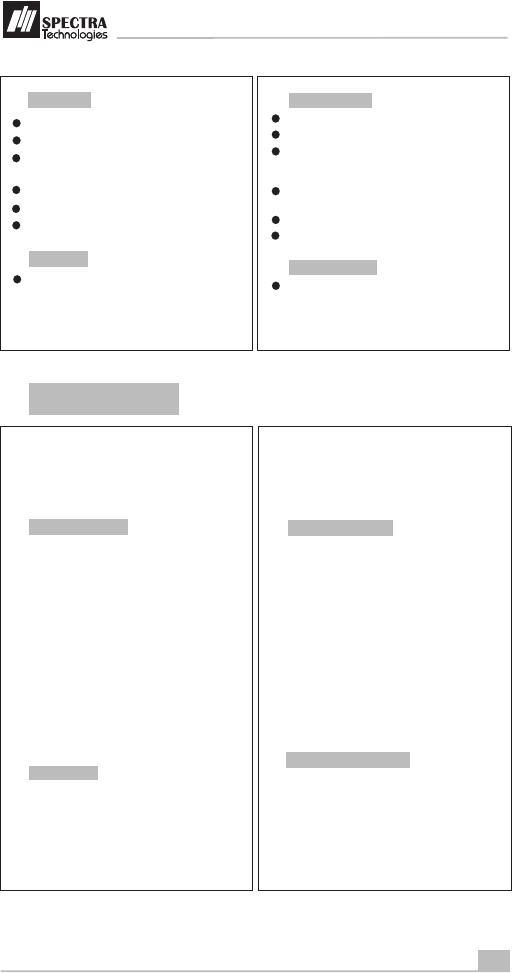
11
安裝指南
Installation Guide
清潔印表機
分開終端與電源線的連接
Printer Cleaning
Disconnect power cable from the terminal
維修運送:
如需要把 T1000 運送到維修部門, 請先和代
理商聯繫, 並把 T1000 打包,最好使用原廠
包裝,確保在運送途中不會損壞。
Send for repairing
If it is necessary to send back T1000 for
repairing, please contact agency, pack the
terminal properly (use original packing
material if possible) to avoid damage during
transportation
開啟紙斗蓋, 取出軸心及紙卷
清除紙斗中的紙屑及灰塵,如果可能的話,可
使用低壓吹風器
不要觸摸打印機頭及切紙刀
Open printer cover, take out paper and roller
Remove dust and paper scrap inside paper
tray . Use low pressure blower to clean the
paper tray if possible.
Do not touch the thermal printer head and
paper cutter during cleaning
Put back paper and roller into paper tray
Close the printer cover
合上紙斗蓋
放回紙卷
4.5 故障排除
Trouble Shooting
T1000 的產品設計力求穩定可靠,但在安裝
和使用的過程中可能出現一些小問題,在準
備送修之前,可自行作出以下簡單的解決辦
法,如果問題仍未解決,請與代理商聯繫,
禁止私自拆卸終端機
1、如從電源適配器 ,檢查電源線接口、電源
適配器接口是否穩固地插牢
取電
2、如從電源適配器 ,請連接一個其他設備於
AC 電源,檢查AC 電源有沒有電壓,如懷疑
AC 電源存在問題,請聯 繫專業電工進行檢查
取電
3、如從電源適配器 ,請嘗試更換另一 T1000
的 AC/DC 電源適配器
取電
再試
4、如從電源適配器 ,請嘗試更換另一電源
插座來連接電源適配器
取電
5、嘗試調節LCD液晶顯示幕的對比度
6、如問題仍未解決,請與代理商聯繫
交易不成功:
1、更換另一張磁卡或IC卡進行交易
4、如問題仍未解決,請與代理商聯繫
2、檢查插卡或刷卡方式是否正確
3、如交易仍失敗,請檢查所有連接線末端的連
接是否正常
T1000 has been designed to provide stable
service for users. However, there would be
some minor problems during in use. Before
sending back for repairing, users can try the
following simple procedures to fix the
problems themselves
出現“死機”情況: Terminal not function
1, If it is powered by power adaptor, check
whether the connection of power cord or
power adaptor is connected properly
2, If it is powered by power adaptor, try to check
whether the AC source is error free by
plugging with other electrical appliance
3, If it is powered by power adaptor, try to
replace the adaptor with another one
4, If it is powered by power adaptor, try to
replace the electric power socket with another
one
5, Try to adjust the LCD contrast
6, Contact agency if problem cannot be solved
Unsuccessful transaction
1, Try to use other magnetic card or IC card for
transaction
2, Check whether the way of swiping card or
inserting card is correct
3, Check whether all wire ends are connected
properly
4, Contact agency if problem cannot be solved
SPECTRA T1000
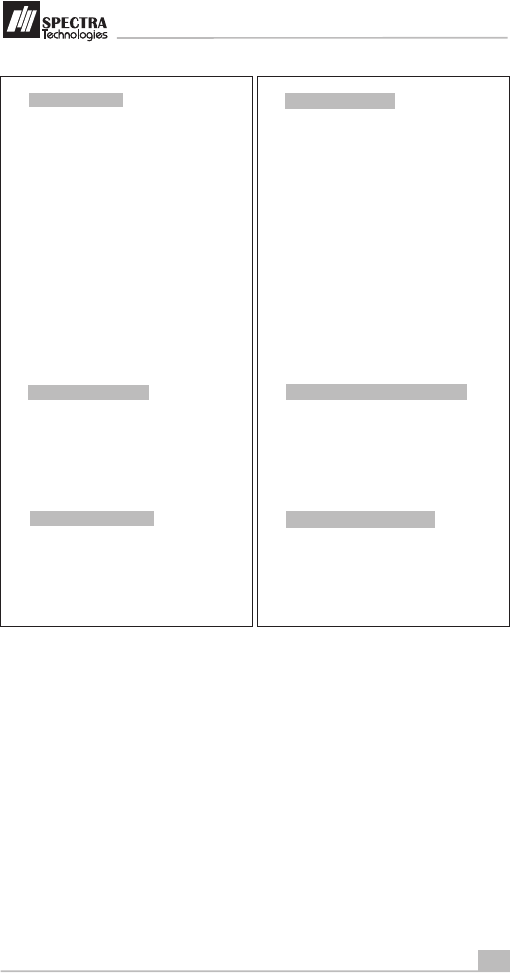
12
安裝指南
Installation Guide
磁卡讀卡器工作不正常:
1、檢查磁卡刷卡方位是否正確,速度是否正常,
請參閱 2.2 節
2、嘗試反方向刷卡
3、嘗試更換另一張磁卡
4、如問題仍未解決,請與代理商聯繫
IC 卡讀卡器工作不正常:
1、檢查 IC 卡插卡方位是否正確,請參閱 2.2 節
2、檢查 IC 卡是否完全插入
3、嘗試更換另一張 IC 卡
4、如問題仍未解決,請與代理商聯繫
Malfunction on magnetic card reader
1, Check whether the way of card swiping is
correct, speed is normal, please refer to
section 2.2
2, Try to swipe in opposite direction
3, Try to use another card
4, Contact agency if problem cannot be solved
Malfunction on IC card reader
1, Check whether the way of card insertion is
correct, please refer to section 2.2
2, Check whether the card is completely inserted
3, Try to use another card
4, Contact agency if problem cannot be solved
打印機工作不正常 Malfunction on printer
2, If it is powered by power adaptor, check
whether the connection of power cord or
power adaptor is connected properly
۱、如終端機只從電池供電,請給電池充電或更換
電池,如問題仍未解決,嘗試從電源適配器
供電
٢、如從電源適配器 ,檢查電源線接口、電源
適配器接口是否穩固地插牢
取電
٣、開啟紙斗蓋,檢查紙卷是否已用完
٤、檢查打印紙安裝是否正確,請參閱 ۱٫٥ 節
٥、打印機只接受熱敏打印紙,請檢查是否已使用
適當的打印紙,請參閱 ۱٫٥ 節
٦、檢查打印紙是否被卡住或破損,請嘗試開啟紙
斗蓋,重新整理打印紙
1, If the terminal is powered by battery, check the
battery level and charge the battery, replace
new battery or else power the terminal by
adaptor.
3, Open printer cover, check whether the paper is
used up
4, Check whether the way of paper feeding is
correct, please refer to section 1.5
5, The printer accepts thermal paper only, check
whether the paper roll is the correct type,
please refer to section 1.5
6, Check whether the paper is jammed or
damaged. Try to open the printer cover and
smooth the paper path.
7、如問題仍未解決,請與代理商聯繫
7, Contact agency if problem cannot be solved
SPECTRA T1000
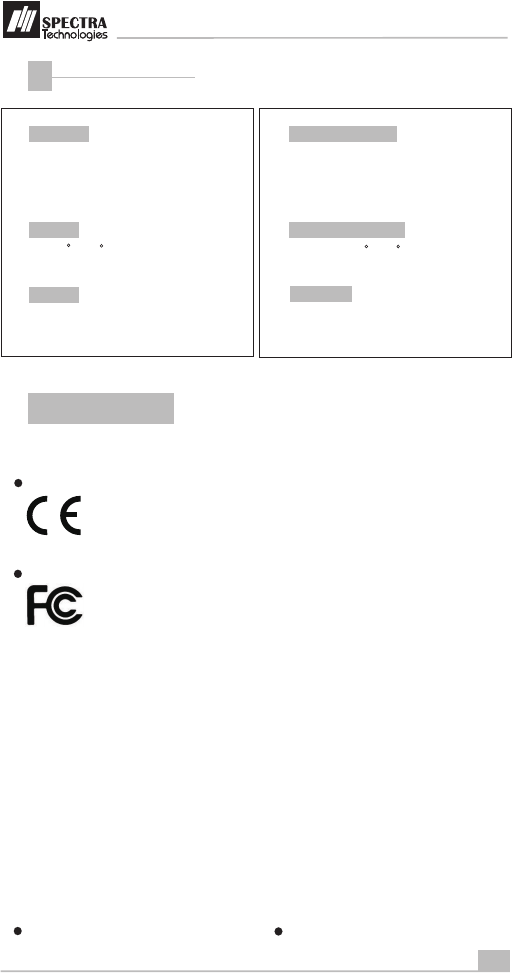
13
安裝指南
Installation Guide
This manual is subject to change without
prior notice
本手冊內容可被修訂而恕不另行通知
尺寸 重量及
: 171 ( ) x 88 ( ) x 61 ( ) mm尺寸 長 闊 高
: 490 (終端機連電池)重量 克
工作環境
: 0 C - 45 C溫度
: 0% - 85% ( )濕度 非冷凝
Dimensions & Weight
Size: 171 (L) x 88 (W) x 61 (H) mm
Weight: 490g (Terminal with battery)
Operating environment
Temperature: 0 C - 45 C
Humidity: 0% - 85% (non-condense)
其他資訊
Other Information
5
本產品符合以下認可標準
This product complies with the following standards
歐盟認證
FCC 認證
Message for product approval
產品認證信息
CE approval
FCC approval
電源輸入
DC 9V, 3A DC 9V, 3A
Power input
(不包括凸出部份) (Excluded protruded part)
SPECTRA T1000
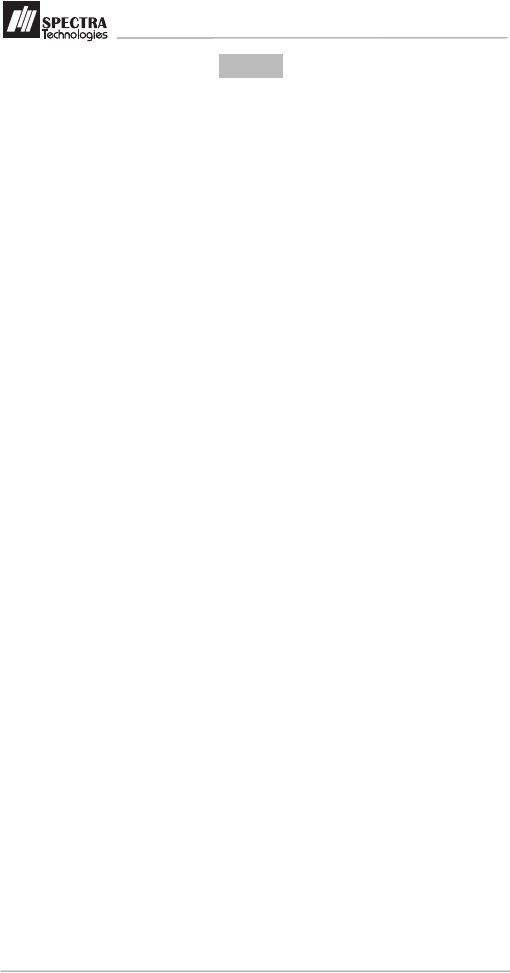
安裝指南
Installation Guide
Notes
SPECTRA T1000
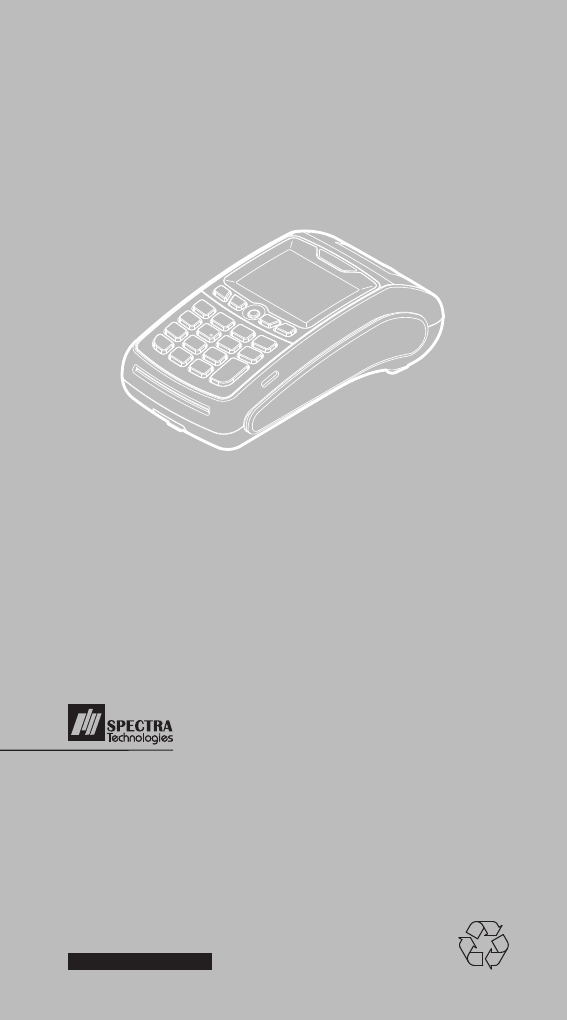
Unit 1301-09,19-20, Tower II, Grand Century Place,
193 Prince Edward Road West, Kowloon, Hong Kong
Tel : (852) 2319 2918
Fax: (852) 2319 2631
SPECTRA TECHNOLOGIES HOLDINGS CO.LTD.
www.spectratech.com
香港 九龍 193號 1301-09, 19-20
電話 : (852) 2319 2918
傳真 : (852) 2319 2631
瑞柏科技控股有限公司
T1000
EFT-POS
無線 終 端 機
POS
FCC STATEMENT
This device complies with Part 15 of the FCC Rules. Operation is subject to the following
two conditions:
(1) This device may not cause harmful interference.
(2) This device must accept any interference received, including interference that may
cause undesired operation.
Changes or modifications not expressly approved by the party responsible for compliance
could void the user's authority to operate the equipment.
NOTE: This equipment has been tested and found to comply with the limits for a Class B
digital device, pursuant to Part 15 of the FCC Rules. These limits are designed to provide
reasonable protection against harmful interference in a residential installation.
This equipment generates uses and can radiate radio frequency energy and, if not
installed and used in accordance with the instructions, may cause harmful interference to
radio communications. However, there is no guarantee that interference will not occur in a
particular installation. If this equipment does cause harmful interference to radio or
television reception, which can be determined by turning the equipment off and on, the
user is encouraged to try to correct the interference by one or more of the following
measures:
Reorient or relocate the receiving antenna.
Increase the separation between the equipment and receiver.
Connect the equipment into an outlet on a circuit different from that to which the
receiver is connected.
Consult the dealer or an experienced radio/TV technician for help.
Your wireless devices is a radio transmitter and receiver. It is designed and manufactured
not to exceed the emission limits for exposure to radiofrequency (RF) energy set by the
Federal Communications Commission of the U.S. Government. These limits are part of
comprehensive guidelines and establish permitted levels of RF energy for the general
population. The guidelines are based on standards that were developed by independent
scientific organizations through periodic and thorough evaluation of scientific studies. The
standards include a substantial safety margin designed to assure the safety of all persons,
regardless of age and health. The exposure standard for wireless mobile phones employs
a unit of measurement known as the Specific Absorption Rate, or SAR. The SAR limit set
by the FCC is 1.6 W/kg. * Tests for SAR are conducted with the phone transmitting at its
highest certified power level in all tested frequency bands. Although the SAR is
determined at the highest certified power level, the actual SAR level of the phone while
operating can be well below the maximum value. This is because the phone is designed to
operate at multiple power levels so as to use only the power required to reach the network.
In general, the closer you are to a wireless base station antenna, the lower the power
output. Before a phone model is available for sale to the public, it must be tested and
certified to the FCC that it does not exceed the limit established by the government
adopted requirement for safe exposure. The tests are performed in positions and
locations (e.g., worn on the body) as required by the FCC for each model. when worn on
the body, as described in this user guide, is 0.956W/Kg. (Body-worn measurements differ
among phone models, depending upon available accessories and FCC requirements).
While there may be differences between the SAR levels of various phones and at various
positions, they all meet the government requirement for safe exposure. The FCC has
granted an Equipment Authorization for this model phone with all reported SAR levels
evaluated as in compliance with the FCC RFexposure guidelines. SAR information on this
model phone is on file with the FCC and can be found under the Display Grant section of
http://www.fcc.gov/ oet/fccid after searching on FCC ID: VWZT1000W
Additional information on Specific Absorption Rates (SAR) can be found on the Cellular
Telecommunications Industry Asso-ciation (CTIA) web-site at http://www.wow-com.com. *
In the United States and Canada, the SAR limit for mobile phones used by the public is
1.6 watts/kg (W/kg) averaged over one gram of tissue. The standard incorporates a
sub-stantial margin of safety to give additional protection for the public and to account for
any variations in measurements.
The radiated output power of this device is below the FCC radio frequency exposure limits.
Nevertheless, the device should be used in such a manner that the potential for human
contact is minimized during normal operation.
The exposure standard for wireless devices employs a unit of measurement known as the
Specific Absorption Rate, or SAR. The SAR limit set by the FCC is 1.6 W/Kg. Tests for
SAR are conducted using standard operating positions accepted by the FCC with the
device transmitting at its highest certified power level in all tested
frequency bands. Although the SAR is determined at the highest certified power level, the
actual SAR level of the device while operating can be well below the maximum value. This
is because the device is designed to operate at multiple power levels so as to use only the
power required to reach the network. In general, the closer you are to a wireless base
station antenna, the lower the power output. To avoid the possibility of exceeding the FCC
radio frequency exposure limits, human proximity to the antenna should be minimized.
SAR compliance for body worn operation is based on a separation distance of 10 mm
between the unit and the human body. Carry this device at least 10 mm away from your
body to ensure RF exposure level compliance.