SQT Electronics SM314CAG 2.4GHz Wireless Mouse User Manual SM 314CAG H383 V108 manual
Shenzhen SQT Electronics Co., Ltd. 2.4GHz Wireless Mouse SM 314CAG H383 V108 manual
User Manual
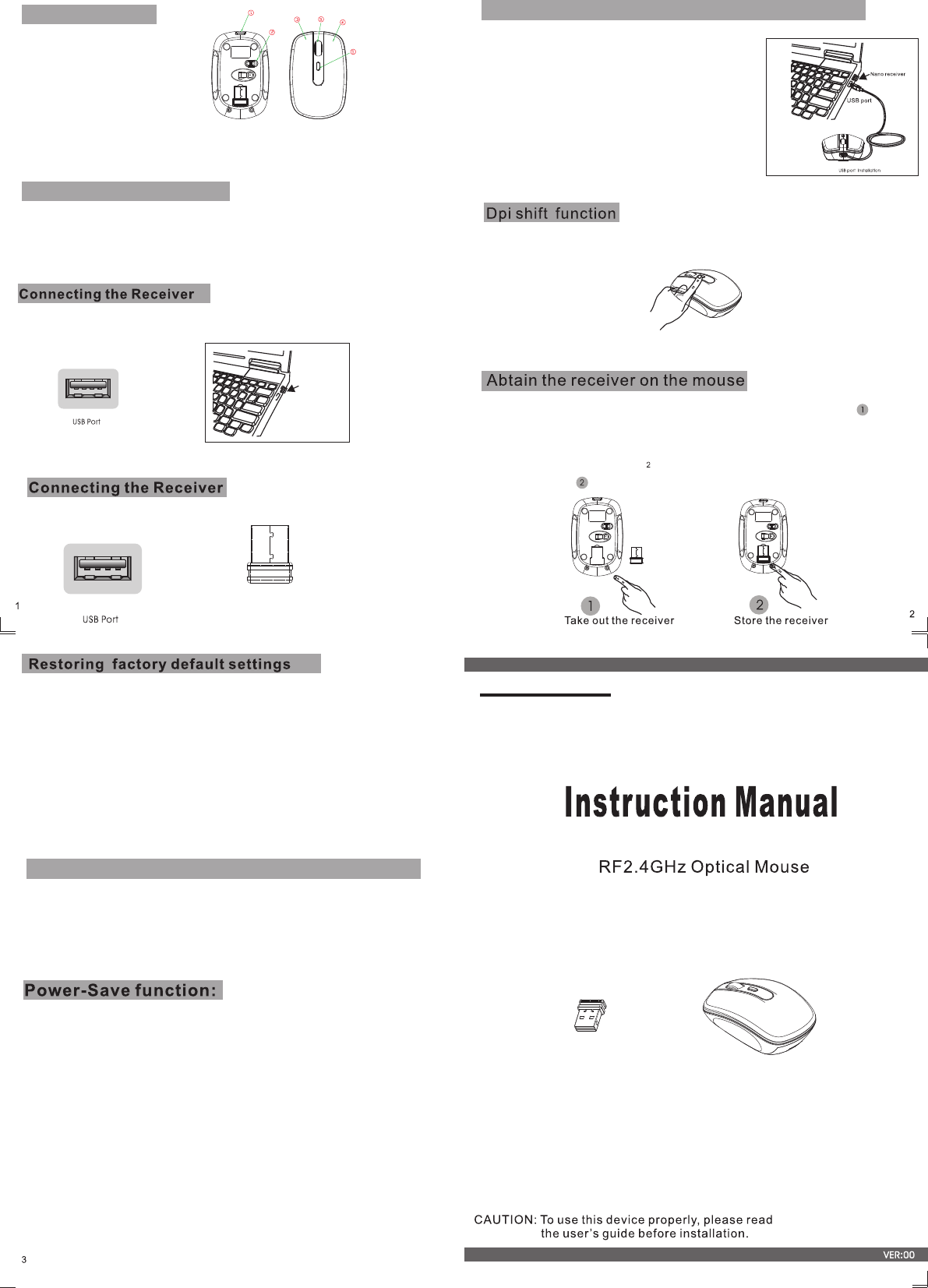
Model:SM-314CAG
1.If you want to use the mouse,pls take out the receiver (shown in picture ) and
connect it to computer;
2.If you want to stop using the mouse, pls store the receiver onto the mouse
(shown in picture );
1.Without using the mouse for 1 minute, the mouse will go into sleep mode
level1.You can move it to wake up the mouse. The Red LED is still on.
2. Without using the mouse for 1-8 minutes, the mouse will go into sleep
mode level 2. You can move it to wake up the mouse. The Red LED keep
flashing.
3.Without using the mouse for more than 8 minutes, the mouse will go
into deep sleep mode. The LED turn off automatically.
lf the mouse doesn’t work, pls
1.replace new batteries timely if the batteries have run out;
2.disconnect and re-connect the nano receiver to the USB port to establish new
connection for the mouse;
3.move the mouse more closer to the receiver if the device is out
of the optimum range;
Insert the nano receiver to USB port immediately,or by a
extra USB cable.
USB port
Nan o Rreceiver
1.Connect the USB plug to USB port of your computer
Without any clicks or scroll movement for 8 minutes, the mouse will go
into standby mode. Click any button or scroll the wheel to wake up the mouse.
Under this economize mode, the optical Red LED will turn of automatically and
the mouse won’t respond by moving it.
.
State of standby and wake up the mouse
(1).Battery interface
(2).Power Switch
(3).Left click Button
(4).Right click Button
(5).Scroll whee
(6).DPI Button
Parts Number
DPI Switch
Your optical 3 button mouse is provide 800/1200/1600 dpi switch.
Recharging wireless mouse by charging cable
Charging instructions
1.The RED LED indictor will be ON while charging. After fully charged,
the LED will turn off.
2.Charging time:2.5hours
Using time: 12days for one charging
The mouse use one 400mAH built-in lithium battery.
take out the charing cable,plug into the charging
cable into computer's USB port ,and plug the mini
USB pole into the USB port in the front of mouse
in the next step
Nano receiver
FCC STATEMENT:
This device complies with Part 15 of the FCC Rules. Operation is subject to the
following two conditions:
(1) This device may not cause harmful interference, and
(2) This device must accept any interference received, including interference that may
cause undesired operation.
Warning: Changes or modifications not expressly approved by the party responsible
for compliance could void the user's authority to operate the equipment.
NOTE: This equipment has been tested and found to comply with the limits for a
Class B digital device, pursuant to Part 15 of the FCC Rules. These limits are
designed to provide reasonable protection against harmful interference in a residential
installation.
This equipment generates uses and can radiate radio frequency energy and, if not
installed and used in accordance with the instructions, may cause harmful interference
to radio communications. However, there is no guarantee that interference will not
occur in a particular installation. If this equipment does cause harmful interference to
radio or television reception, which can be determined by turning the equipment off
and on, the user is encouraged to try to correct the interference by one or more of the
following measures:
Reorient or relocate the receiving antenna.
Increase the separation between the equipment and receiver.
Connect the equipment into an outlet on a circuit different from that to which the
receiver is connected.
Consult the dealer or an experienced radio/TV technician for help.