SRT Marine Systems plc SRT-MTB-OEM Class B AIS Transponder User Manual LD2342
Software Radio Technology plc Class B AIS Transponder LD2342
Contents
- 1. User manual
- 2. Updated users manual
- 3. Programming instructions
Programming instructions
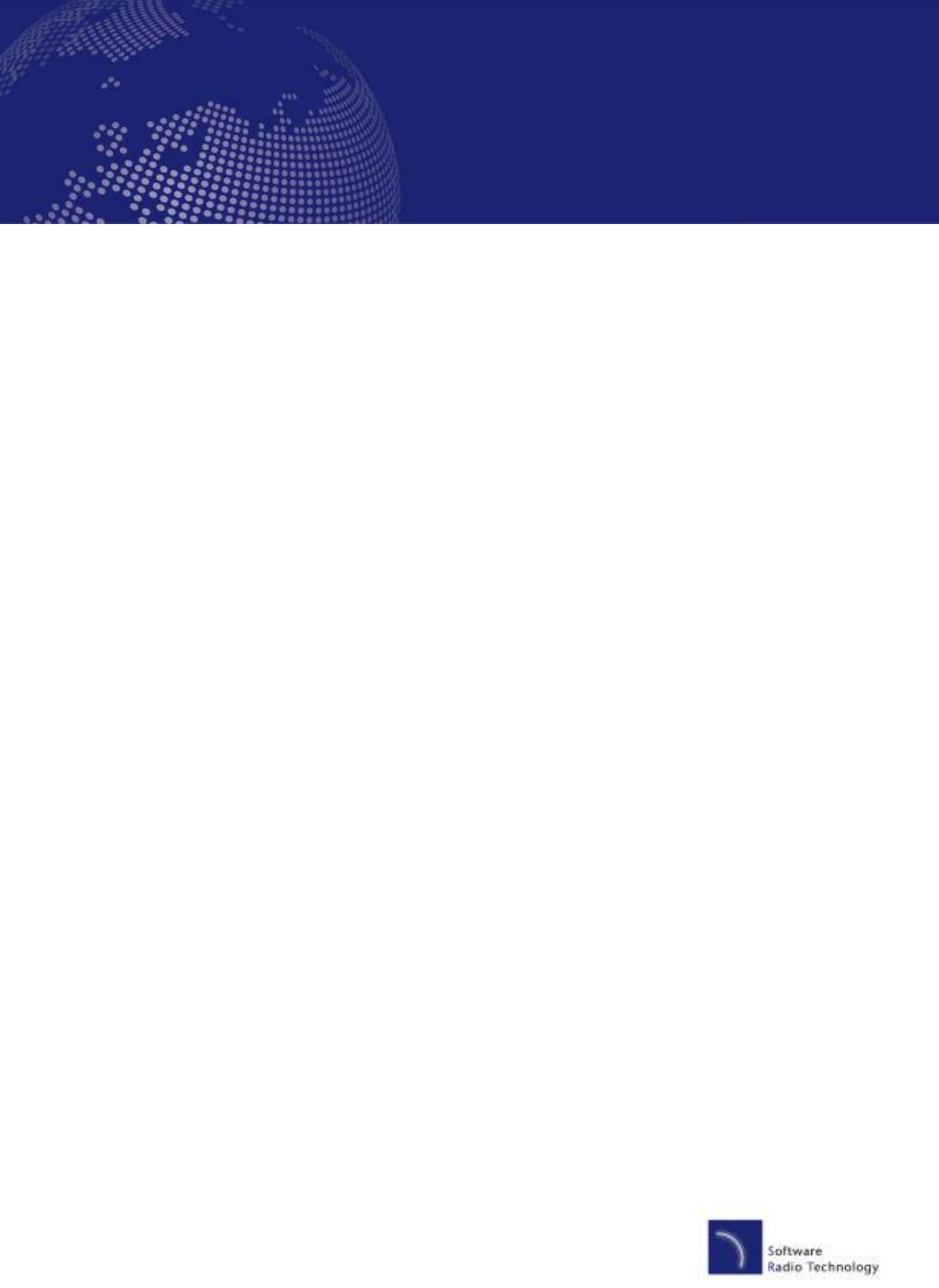
LD2342 V1.3 Page 1 of 21
SRT Marine
User guide
SRT-MTB
©
proAIS Application
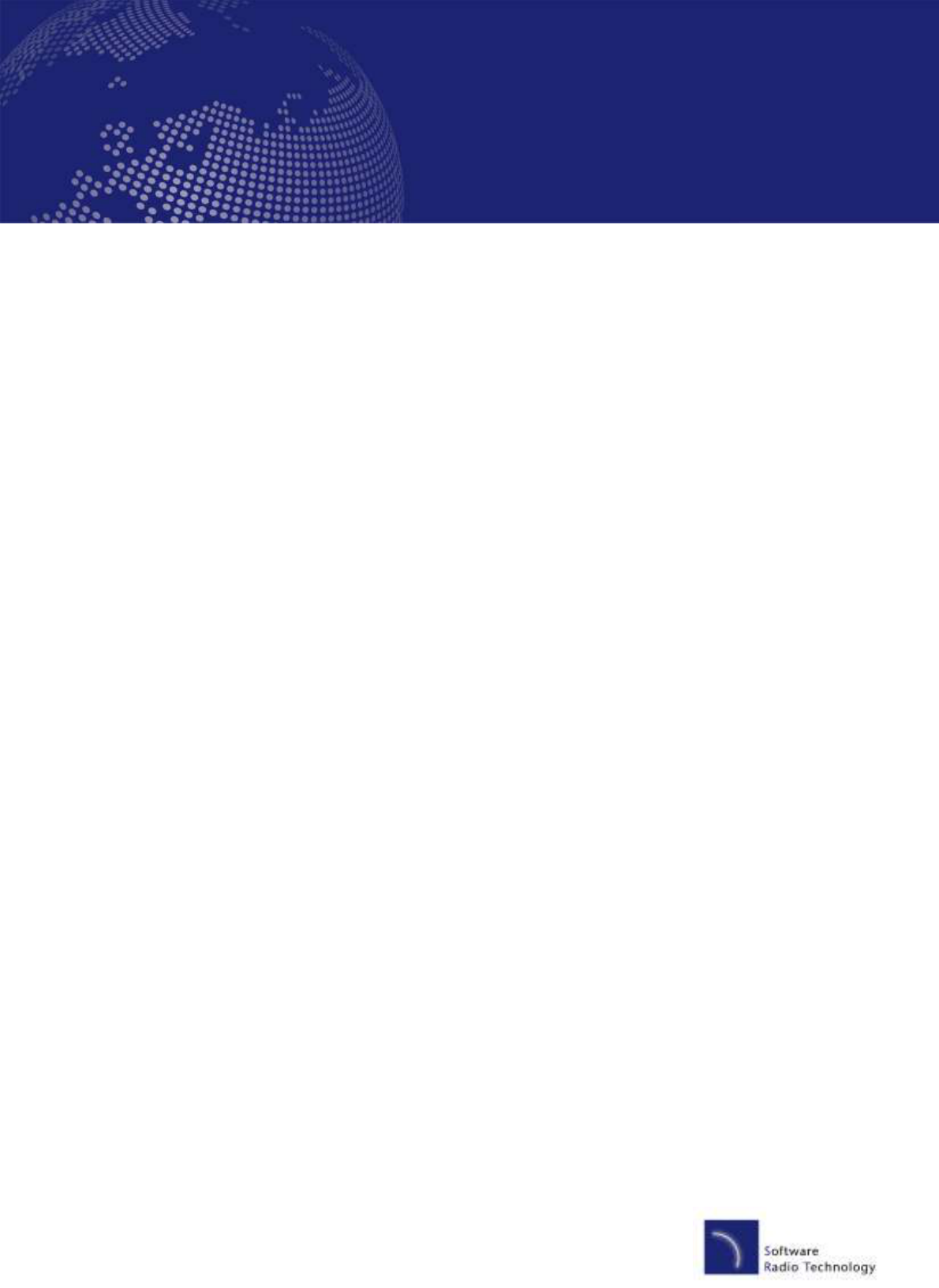
LD2342 V1.3 Page 2 of 21
SRT Marine
User guide
SRT-MTB
©
proAIS Application
GENERAL WARNINGS
All marine Automatic Identification System (AIS) units utilise a satellite based system such as the Global Positioning Satellite
(GPS) network or the Global Navigation Satellite System (GLONASS) network to determine position. The accuracy of these
networks is variable and is affected by factors such as the antenna positioning, how many satellites are used to determine a
position and how long satellite information has been received for. It is desirable wherever possible therefore to verify both your
vessels AIS derived position data and other vessels AIS derived position data with visual or radar based observations.
The proAIS application is intended for use as an installation and configuration tool. The application is not a navigation tool
and should not be used as such.
LICENSING
IMPORTANT: In most countries the operation of an AIS unit is included under the vessels marine VHF licence provisions. The
vessel on to which the AIS unit is to installed must therefore possess a current VHF radiotelephone licence which lists the AIS
system and the vessel Call Sign and MMSI number. Please contact the relevant authority in your country for more information.
In accordance with a policy of continual development and product improvement the SRT-MTB hardware and software may be
upgraded from time to time and future versions of the SRT-MTB may therefore not correspond exactly with this manual. When
necessary upgrades to the product will be accompanied by updates or addenda to this manual. Please take time to read this
manual carefully and to understand its contents fully so that you can install and operate your AIS system correctly.
Information contained in this manual is liable to change without notice. Software Radio Technology plc disclaims any liability for
consequences arising from omissions or inaccuracies in this manual and any other documentation provided with this product.
DISCLAIMER
THIS SOFTWARE IS PROVIDED BY THE COPYRIGHT HOLDERS AND CONTRIBUTORS "AS IS" AND ANY EXPRESS OR
IMPLIED WARRANTIES, INCLUDING, BUT NOT LIMITED TO, THE IMPLIED WARRANTIES OF MERCHANTABILITY AND
FITNESS FOR A PARTICULAR PURPOSE ARE DISCLAIMED. IN NO EVENT SHALL THE COPYRIGHT OWNER OR
CONTRIBUTORS BE LIABLE FOR ANY DIRECT, INDIRECT, INCIDENTAL, SPECIAL, EXEMPLARY, OR CONSEQUENTIAL
DAMAGES (INCLUDING, BUT NOT LIMITED TO, PROCUREMENT OF SUBSTITUTE GOODS OR SERVICES; LOSS OF
USE, DATA, OR PROFITS; OR BUSINESS INTERRUPTION) HOWEVER CAUSED AND ON ANY THEORY OF LIABILITY,
WHETHER IN CONTRACT, STRICT LIABILITY, OR TORT (INCLUDING NEGLIGENCE OR OTHERWISE) ARISING IN ANY
WAY OUT OF THE USE OF THIS SOFTWARE, EVEN IF ADVISED OF THE POSSIBILITY OF SUCH DAMAGE.
This software uses components and source code developed by other companies or groups.
Microsoft .Net Framework V2.0:
Copyright © 2005 Microsoft Corporation
ZedGraph Graphing component dll (http://zedgraph.org):
Provided under the GNU Lesser General Public License
All trademarks mentioned in this document are the property of their respective owners.
Copyright © 2007, Software Radio Technology plc
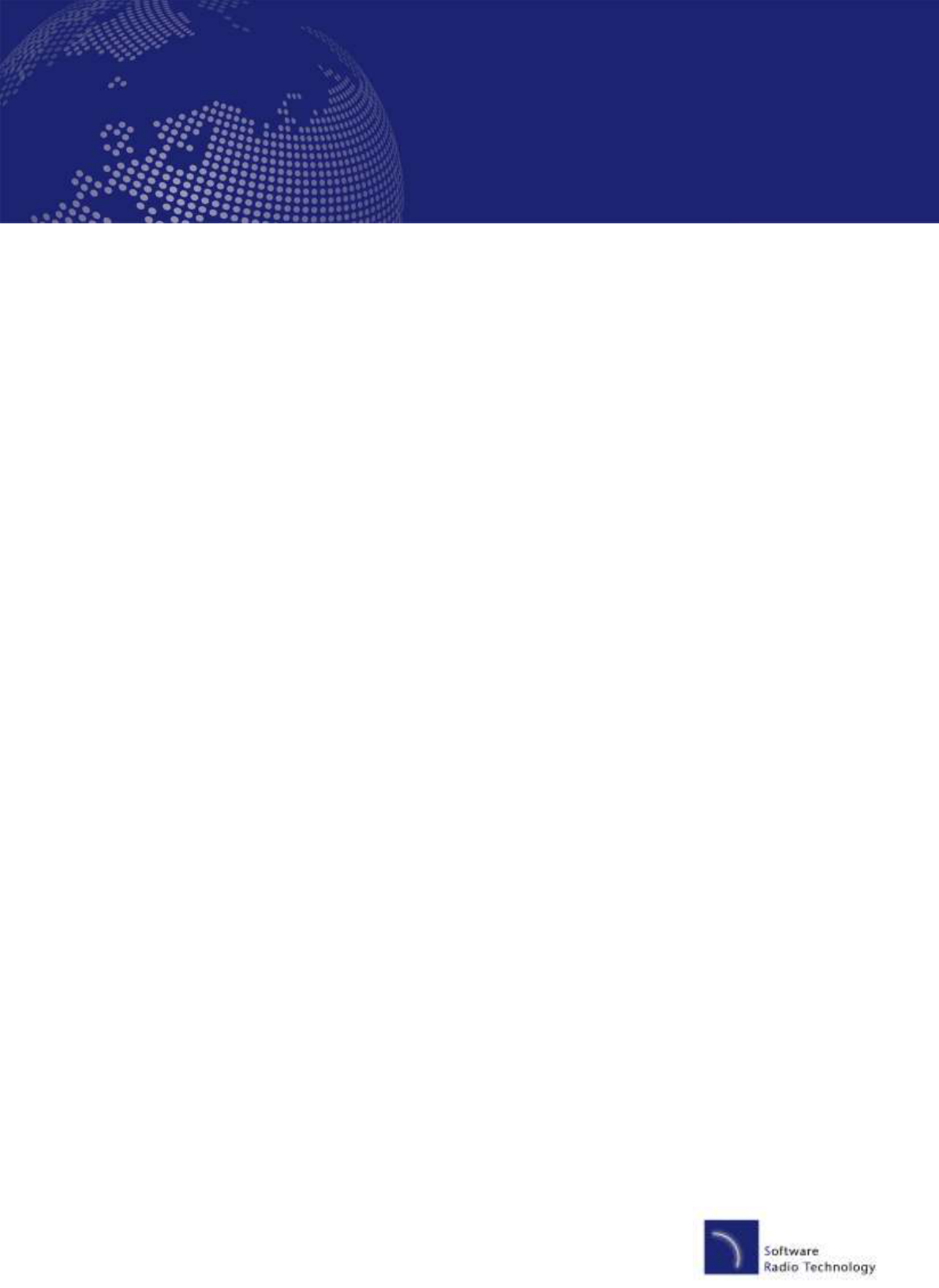
LD2342 V1.3 Page 3 of 21
SRT Marine
User guide
SRT-MTB
©
proAIS Application
Contents
Installation guide 4
Prerequisites 4
Setup 4
Removal 4
User guide 5
AIS Connection 5
Static Data Tab 8
GPS Status tab 11
Diagnostics tab 12
Serial data tab 14
Software update tab 15
Other vessels tab 16
Binary messages tab 17
Commands tab 18
Troubleshooting guide 20
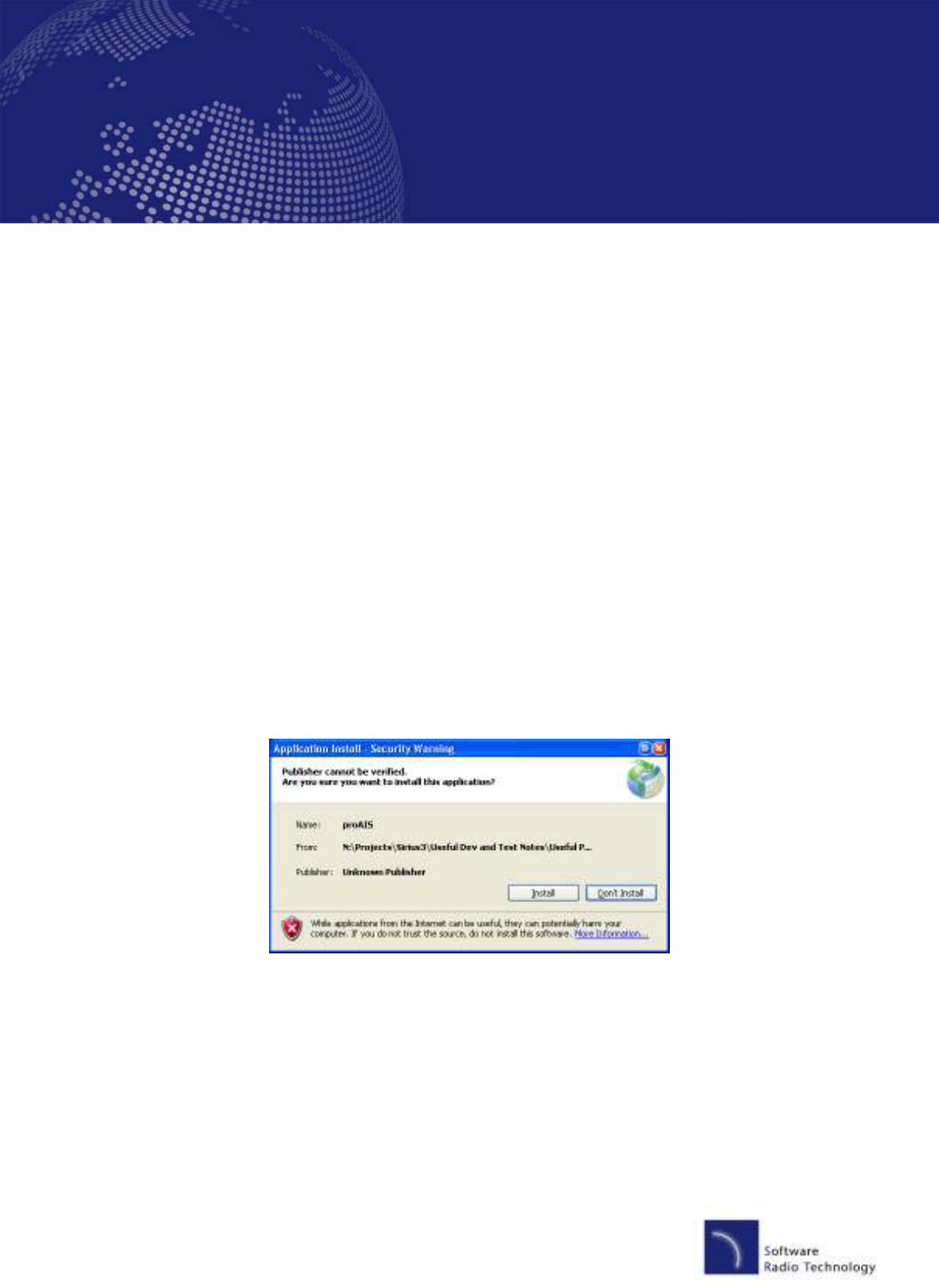
LD2342 V1.3 Page 4 of 21
SRT Marine
User guide
SRT-MTB
©
proAIS Application
Installation guide
Prerequisites
The proAIS application is designed to operate with Microsoft Windows 200, XP and above. Recommended minimum system
requirements are:
• Microsoft Windows XP SP2
• Display resolution of at least 1024 x 768
• At least one RS232 serial port (or USB to serial converter already installed*)
*If you are using a USB to serial converter please ensure this is fully installed before proceeding.
This software uses the Microsoft .Net Framework V2.0. The framework will be automatically installed during setup if not already
present on the system.
Setup
1. Insert the installation CD and locate the Setup.exe file.
2. Double click the Setup.exe file to begin the installation.
3. Follow on screen prompts to install the .Net framework if required
4. When the security warning below is displayed, select 'Install'
5. The application will install and launch automatically
6. A Start Menu folder and shortcut will be created with the name 'proAIS'. This short cut should be used to re-launch the
application as required
Removal
The proAIS application can be removed at any time via the windows Control Panel 'Add or Remove Programs' tool.
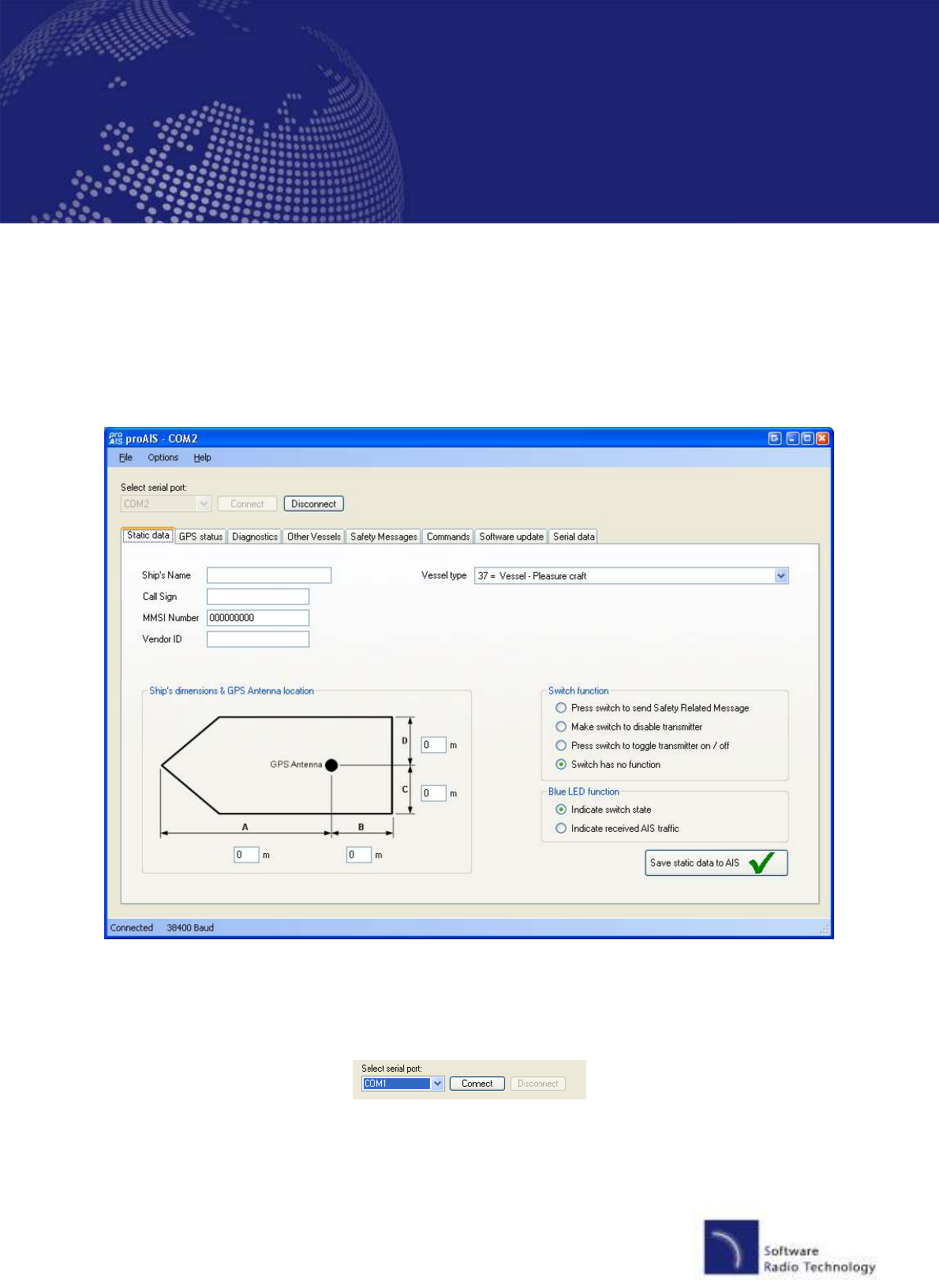
LD2342 V1.3 Page 5 of 21
SRT Marine
User guide
SRT-MTB
©
proAIS Application
User guide
AIS Connection
1. Launch the proAIS application by navigating to the 'proAIS' shortcut on the Start Menu.
2. The initial application screen will appear as shown below (exact screen display depends on version installed)
3. The application requires a serial connection to an SRT-MTB© transponder. Connect the transponder to an available
serial port.
4. Select the serial port from the drop down menu, then click 'Connect':
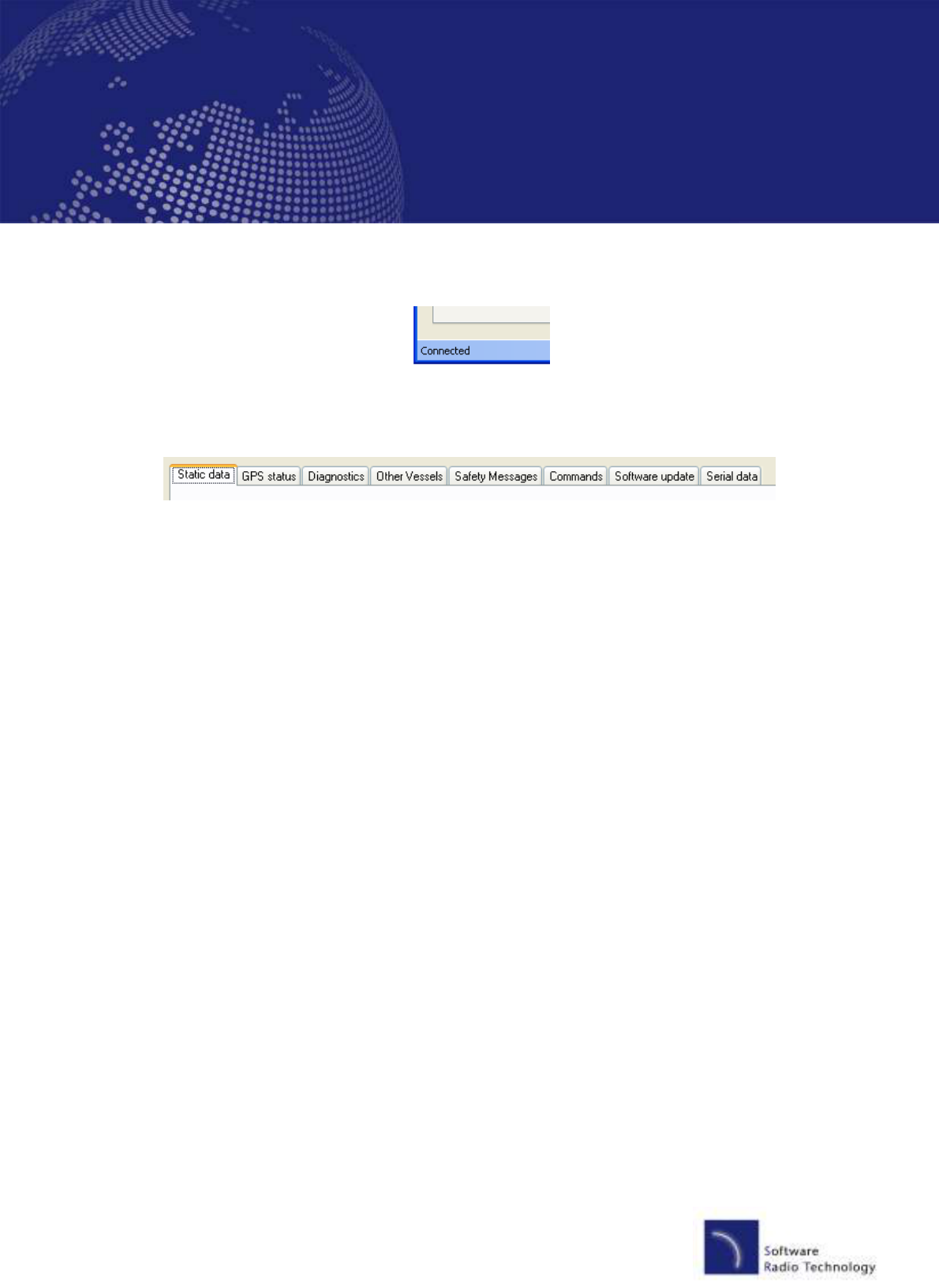
LD2342 V1.3 Page 6 of 21
SRT Marine
User guide
SRT-MTB
©
proAIS Application
5. Once a connection is established the application is ready to use. Connection status is indicated at the bottom left of the
application window:
6. The functions of proAIS are arranged in a series of tabs. Each tab contains information relating to a particular aspect of
the connected AIS transponder. Depending on the version of proAIS installed not all tabs shown below may be visible.
• Static data tab
o Displays the 'Static data' for the connected AIS transponder. This includes the vessel's name, call
sign, MMSI number and other fixed information
o Allows editing of the static data
• GPS Status tab
o Shows the status of the internal GPS receiver, including position fix data and satellite signal strength
graph
• Diagnostics tab
o Shows the status of key system diagnostics. Used to troubleshoot installation of the transponder and
verify correct operation.
• Other Vessels tab
o Shows information about other vessels in the area received from the AIS transponder
• Safety messages tab
o Displays safety related messages received from other AIS equipped vessels.
• Commands tab
o Provides access to software controlled features of the SRT-MTB AIS transponder.
• Serial Data tab
o Shows the raw NMEA serial data being generated by the transponder. Provides a facility to log this
data to a file for later analysis.
o Allows NMEA commands to be sent to the transponder
• Software update tab
o Provides facilities to upgrade the transponder software from an update file.
Subsequent sections describe the functions of each tab in more detail.
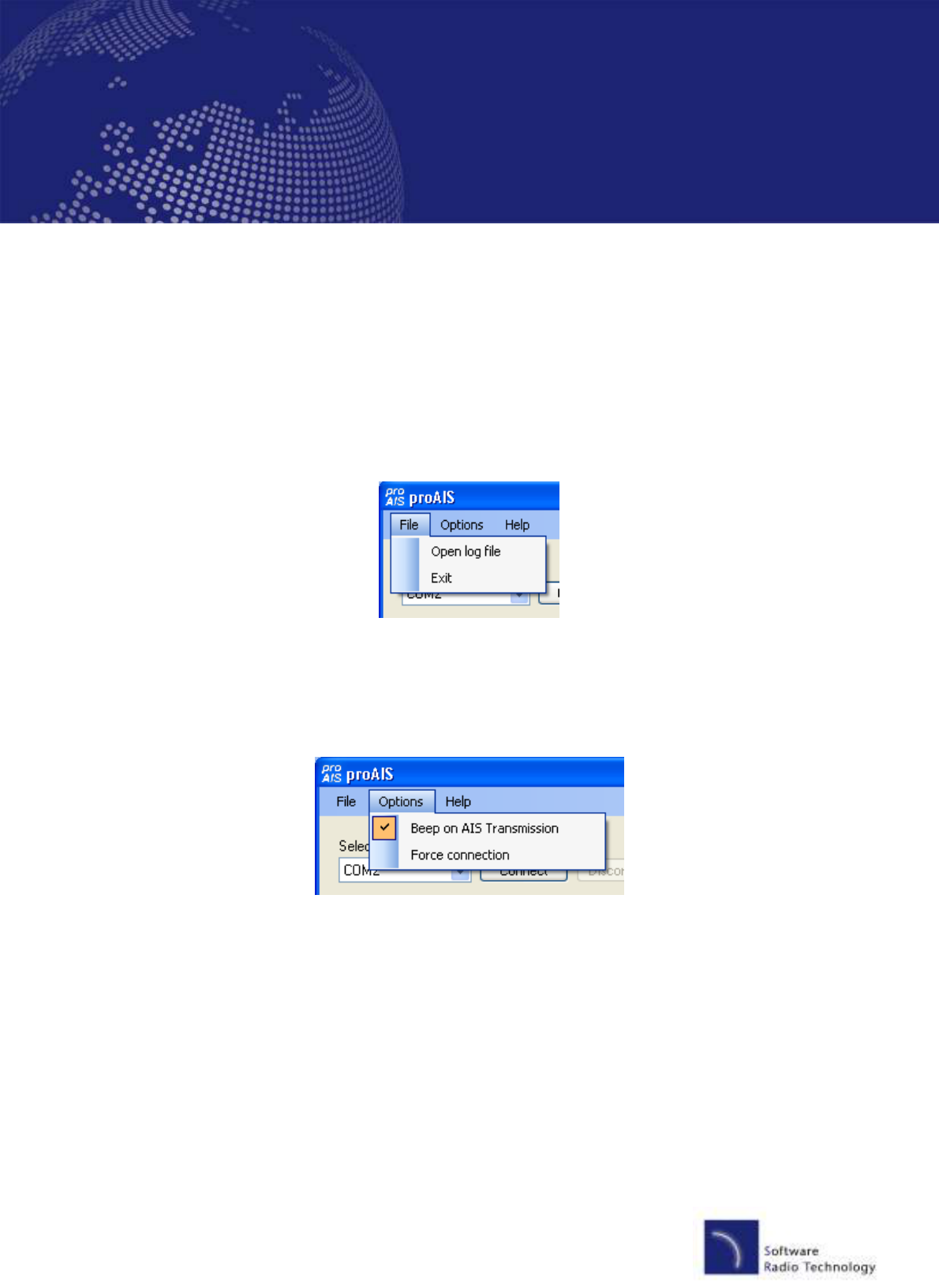
LD2342 V1.3 Page 7 of 21
SRT Marine
User guide
SRT-MTB
©
proAIS Application
Menu Bar
The menu bar provides basic program options.
Under the 'File' menu the 'Open log file' option allows playback of a log file previously recorded using proAIS. A log file can be
recorded using the tools provided on the 'Serial Data' tab. During log file playback only data recorded in the log is available and
most buttons in the application will be inoperative.
The 'Open log file' option is not available whilst a serial connection is made. Please disconnect from the AIS transponder to
enable this option.
Under the 'Options' menu item checking 'Beep on AIS Transmission' will cause the PC to emit a sound every time the
connected AIS unit transmits.
The 'Force connection' option is used for diagnosing connection issues and should be left unselected. This feature should be
used under guidance from your technical support contact.
The Help -> About menu item displays the program splash screen and version information.
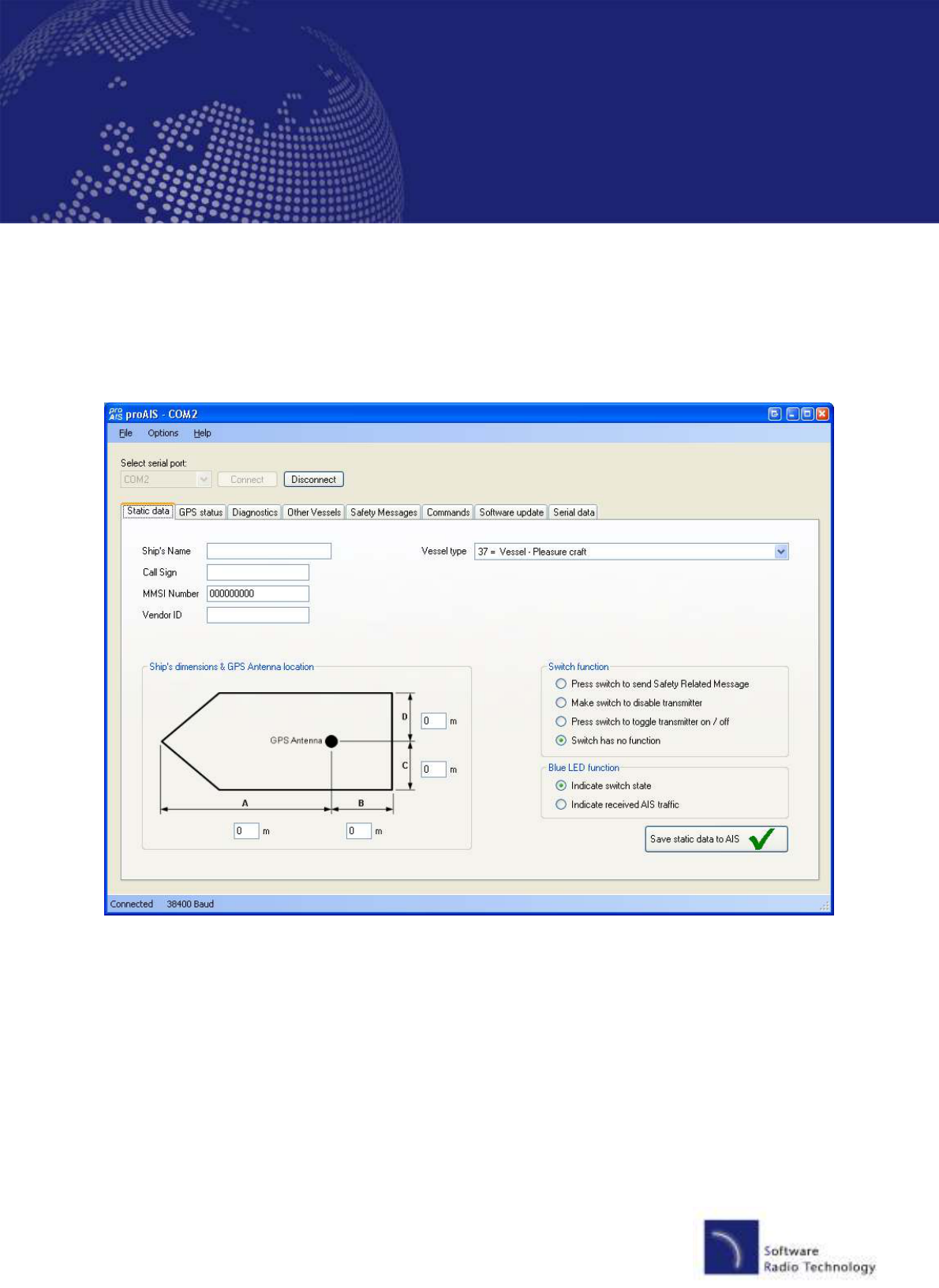
LD2342 V1.3 Page 8 of 21
SRT Marine
User guide
SRT-MTB
©
proAIS Application
Static Data Tab
This tab shows the current configuration of the AIS transponder and allows the configuration to be programmed during
installation into a vessel.
When an un-configured AIS transponder is connected for the first time the display will be similar to that shown below:
Configuring the transponder
To configure the transponder all of the data fields must be completed and saved to the AIS.
CAUTION:
For security reasons the MMSI of the vessel cannot be changed once programmed. Do not programme the
MMSI unless you are certain you have the correct information. Please check the number entered carefully. If
the MMSI programmed is incorrect the AIS transponder will need to be returned to the supplier for factory
reset.
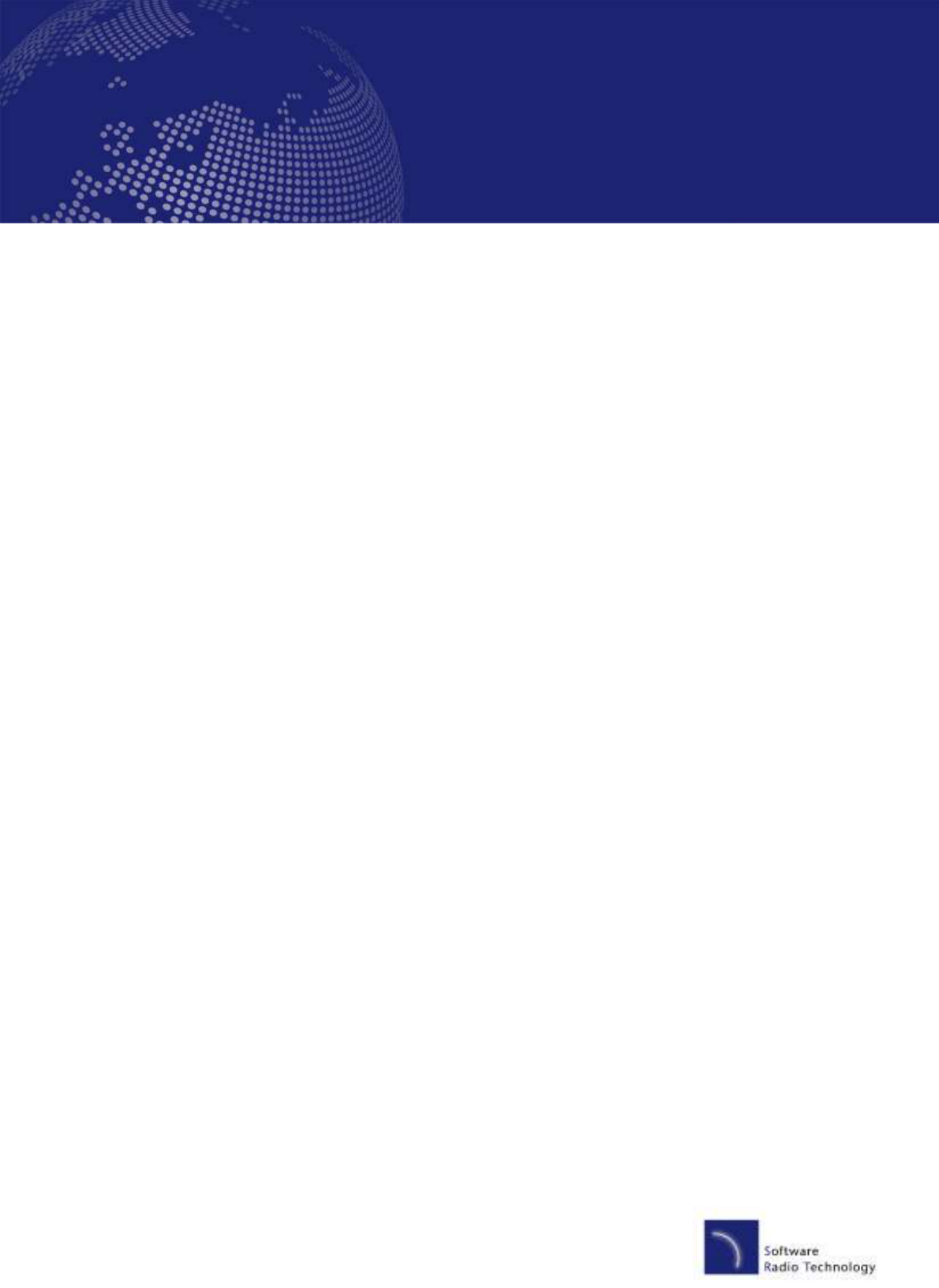
LD2342 V1.3 Page 9 of 21
SRT Marine
User guide
SRT-MTB
©
proAIS Application
Configuring the transponder continued...
Enter the vessels information in the appropriate box:
• Ship's name - enter the name of the vessel (20 characters maximum)
• Call Sign - enter the vessel's radio call sign (7 characters maximum)
• MMSI number - enter the vessel's Maritime Mobile Service Identity number
• Enter the vessels dimensions as follows
o Dimension A - distance from bows to GPS antenna location to the nearest meter
o Dimension B - distance from the GPS antenna location to the stern to the nearest meter
o Dimension C - distance from the port side to the GPS antenna location to the nearest meter
o Dimension D - distance from the GPS antenna to the starboard side to the nearest meter
• Select the most appropriate vessel type from the drop down menu.
CAUTION:
If no MMSI is entered (MMSI is set to 000000000) then the AIS transponder will operate in receive only mode.
The vessels own position will not be transmitted. An MMSI must be entered to allow the AIS transponder to
transmit its own position to other vessels.
Select the switch functions you require. Depending on your software version some options may not be available. Some units
may not be fitted with a switch in which case this section of configuration can be skipped
• Select the "Press switch to send Safety Related Message" option if you want to configure the unit to transmit an AIS
"Safety Related Message" when the switch is pressed. The switch must be pressed for two seconds to initiate this
message which is broadcast with the vessels MMSI and the text "MAYDAY MAYDAY". Please note this should not be
considered as a primary means of distress call.
• Select the "Make switch to disable transmitter" option if you will use an external latching switch for "Silent mode"
control. Whilst the switch is closed the transmitter is disabled and other vessels will not receive your position via AIS.
The receiver remains operational. The amber LED will illuminate to indicate the transmitter is disabled.
• Select the "Press switch to toggle transmitter on / off" if you will use a push button switch to toggle "Silent mode" on
and off. The switch must be held for two seconds to toggle the transmitter off or on. When the transmitter is disabled
other vessels will not receive your position via AIS. The receiver remains operational. The amber LED will illuminate to
indicate this transmitter is disabled.
• Select the "Switch has no function" option if you will not use a switch to control "Silent mode" or transmission of a
Safety Related Message.
Select the function of the blue LED indicator you require
• Select the "Indicate switch state" option if you want the blue LED to illuminate when the a Safety Related Message has
been transmitted or when the unit is in "Silent mode" following use of the switch as described above.
• Select the "Indicate received AIS traffic" if you want the blue LED to flash each time an AIS report from another vessel
is received.
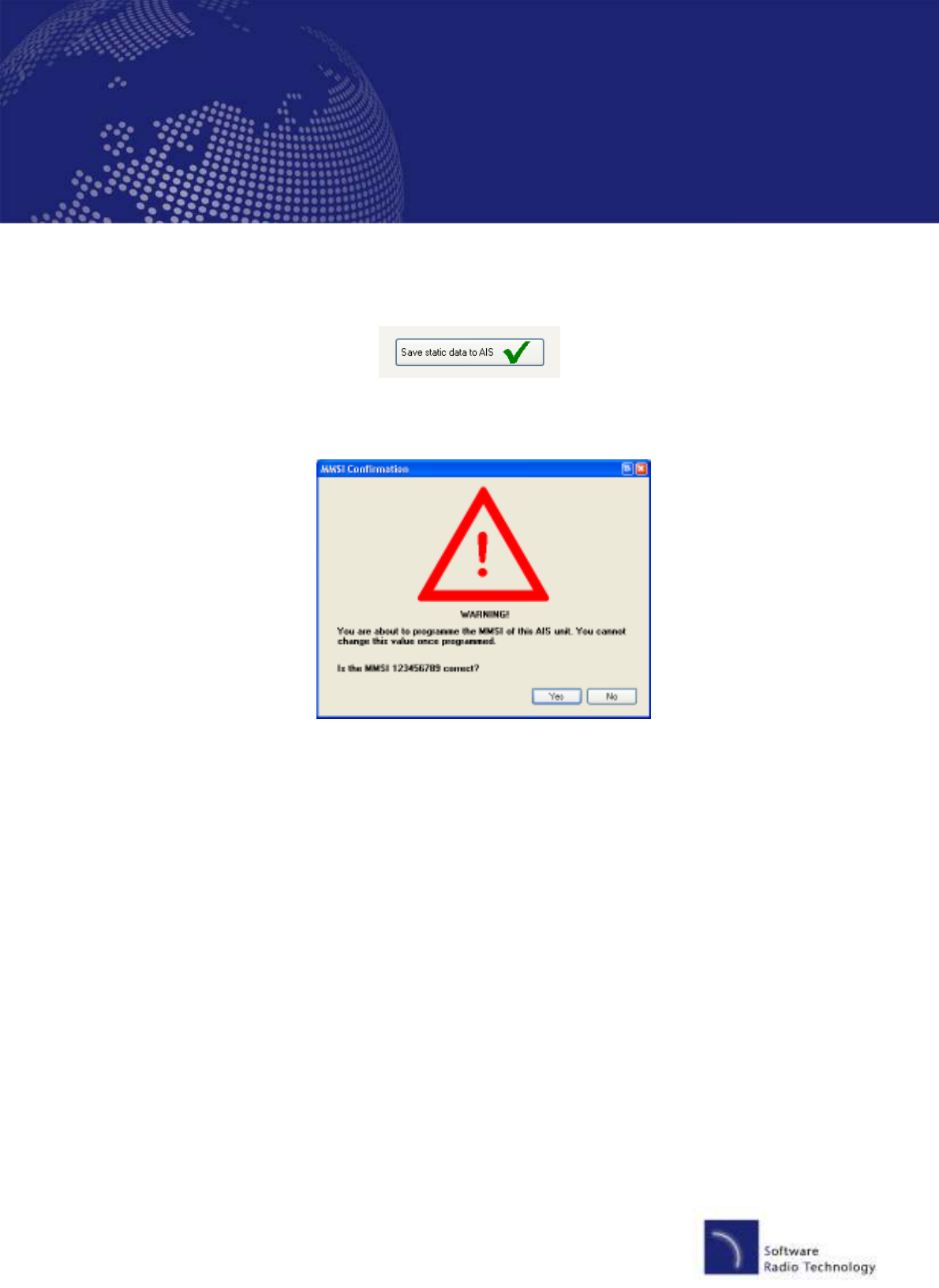
LD2342 V1.3 Page 10 of 21
SRT Marine
User guide
SRT-MTB
©
proAIS Application
• When you have entered all of the vessel's data click the 'Save static data to AIS' button to programme this
configuration into the AIS transponder:
• A warning will be displayed asking you to verify the MMSI number. Please check the number displayed is correct
before proceeding. If the number is incorrect click the 'No' button to cancel programming of the MMSI:
• Click the 'Yes' button if the MMSI is correct. If you select 'No' the static data will not be updated and you can correct the
MMIS before proceeding.
• The static data tab will be updated to show the newly programmed vessel information. The MMSI number will be
displayed with a grey background to indicate that it has been programmed and cannot be changed.
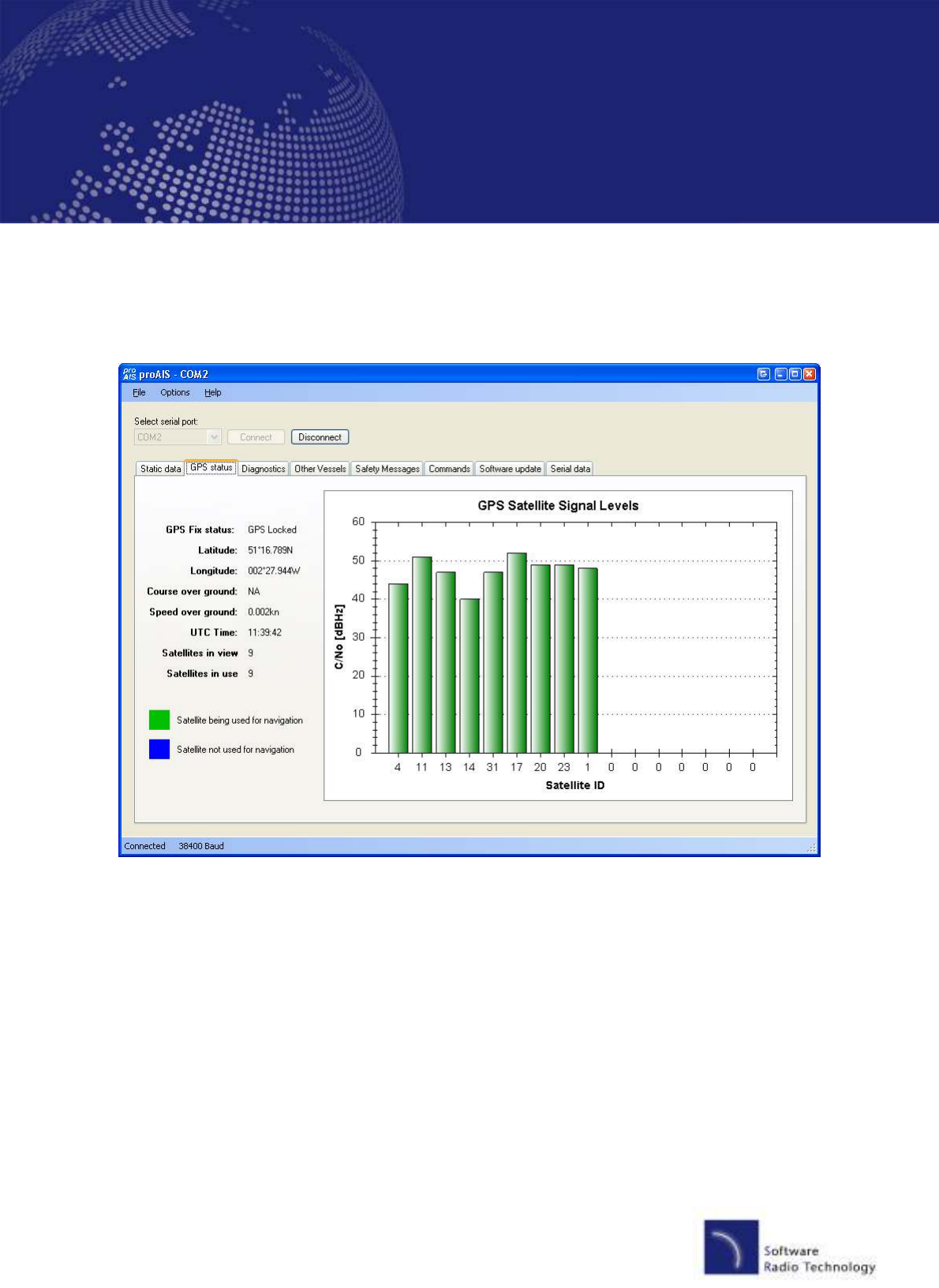
LD2342 V1.3 Page 11 of 21
SRT Marine
User guide
SRT-MTB
©
proAIS Application
GPS Status tab
This tab shows the status of the internal GPS receiver. If the GPS receiver has position fix then the current position, speed and
course are shown. A bar chart of satellite signal strength is also provided.
Satellite signal strength bars are shown in green for satellites that are currently being used for navigation. Blue signal strength
bars are used to show satellites not currently being used for navigation. It is normal for the graph to display a combination of
green and blue bars.
The information on this tab is intended for use during installation of the AIS transponder in order to verify connection of the GPS
antenna.
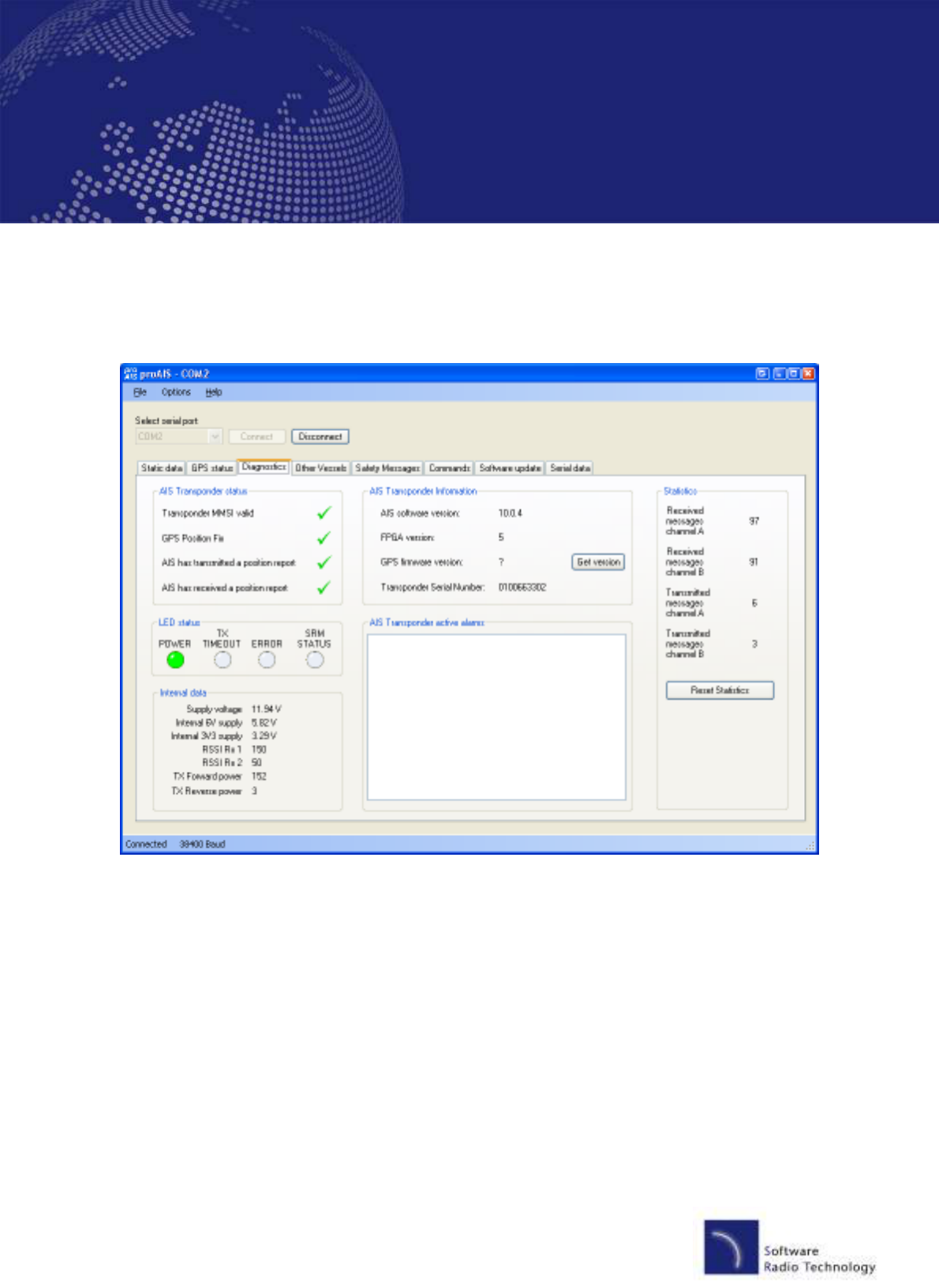
LD2342 V1.3 Page 12 of 21
SRT Marine
User guide
SRT-MTB
©
proAIS Application
Diagnostics tab
The diagnostics tab shows key status information from the AIS transponder. This information can be used to quickly verify that
the transponder has been installed correctly and is operational.
AIS Transponder Status
• A tick next to the items in this area indicates correct operation.
• If a red cross is shown then some action may be required:
o Transponder MMSI valid has a red cross - check the MMSI of the unit is configured by selecting the 'Static
Data' tab and verifying that a valid MMSI has been entered. If the MMSI is 000000000 then it has not been
programmed.
o GPS position fix has a red cross - the GPS has not acquired a position fix. Please allow up to 5 minutes for a
fix to be acquired. If the red cross is still present check the GPS antenna is correctly connected and has a
clear view of the sky.
o AIS has transmitted a position report has a red cross - the unit has not yet transmitted its position. Please
allow up to 5 minutes after GPS fix has been acquired for the green tick to appear. If the red cross is still
present after this time please refer to the active alarms section below. The AIS will not transmit unless it has
acquired GPS fix and has a valid MMSI programmed
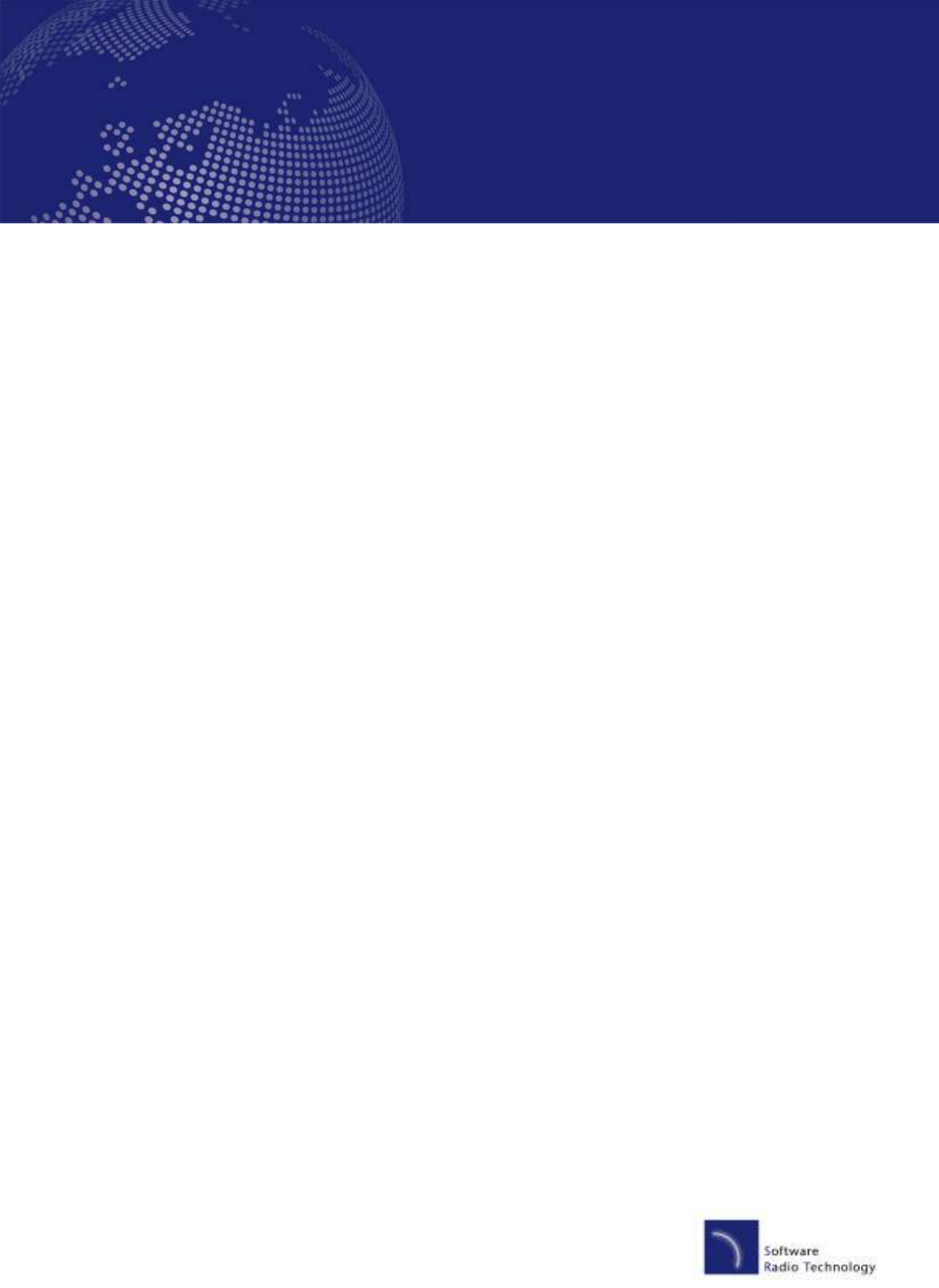
LD2342 V1.3 Page 13 of 21
SRT Marine
User guide
SRT-MTB
©
proAIS Application
o AIS has received a position report - a position report from another vessel has been received. If there is no
other AIS equipped vessel in the area the red cross will remain against this item. If other AIS equipped
vessels are present and the red cross remains please check the VHF antenna connections.
AIS Transponder Active Alarms
Any active alarm messages generated by the AIS unit are shown here
• Note that alarms may take up to 1 minute to clear from this display once their source has been corrected
• It is normal for GPS related alarms to be displayed when the AIS is first switched on. These alarms will clear once GPS
position fix is acquired.
• Please refer to the troubleshooting section for a description of each alarm message
AIS Transponder Information
This section shows technical information about the connected AIS transponder including software and firmware version
information. Depending on the AIS software version the ability to display the GPS firmware version may not be present. If shown
clicking the 'Get version' button will retrieve the GPS firmware version. Please note that this operation may result in a temporary
loss of GPS fix.
LED Status
This display may not be enabled depending on the software version of your AIS transponder.
This section mirrors the LED display on the front of the AIS transponder and is useful when the unit is installed in a location
where the physical LEDs are not easily visible.
Internal Data
This display may not be enabled depending on the software version of your AIS transponder.
This section provides internal diagnostics data from you’re AIS transponder. Your dealer may request this information if
diagnosing any problems with your installation.
Statistics
This display may not be enabled depending on the software version of your AIS transponder.
This section shows the number of AIS messages received and transmitted on each of the AIS channels. You can use this
information to verify that the transponder is successfully receiving and transmitting data when other AIS equipped vessels are in
range.
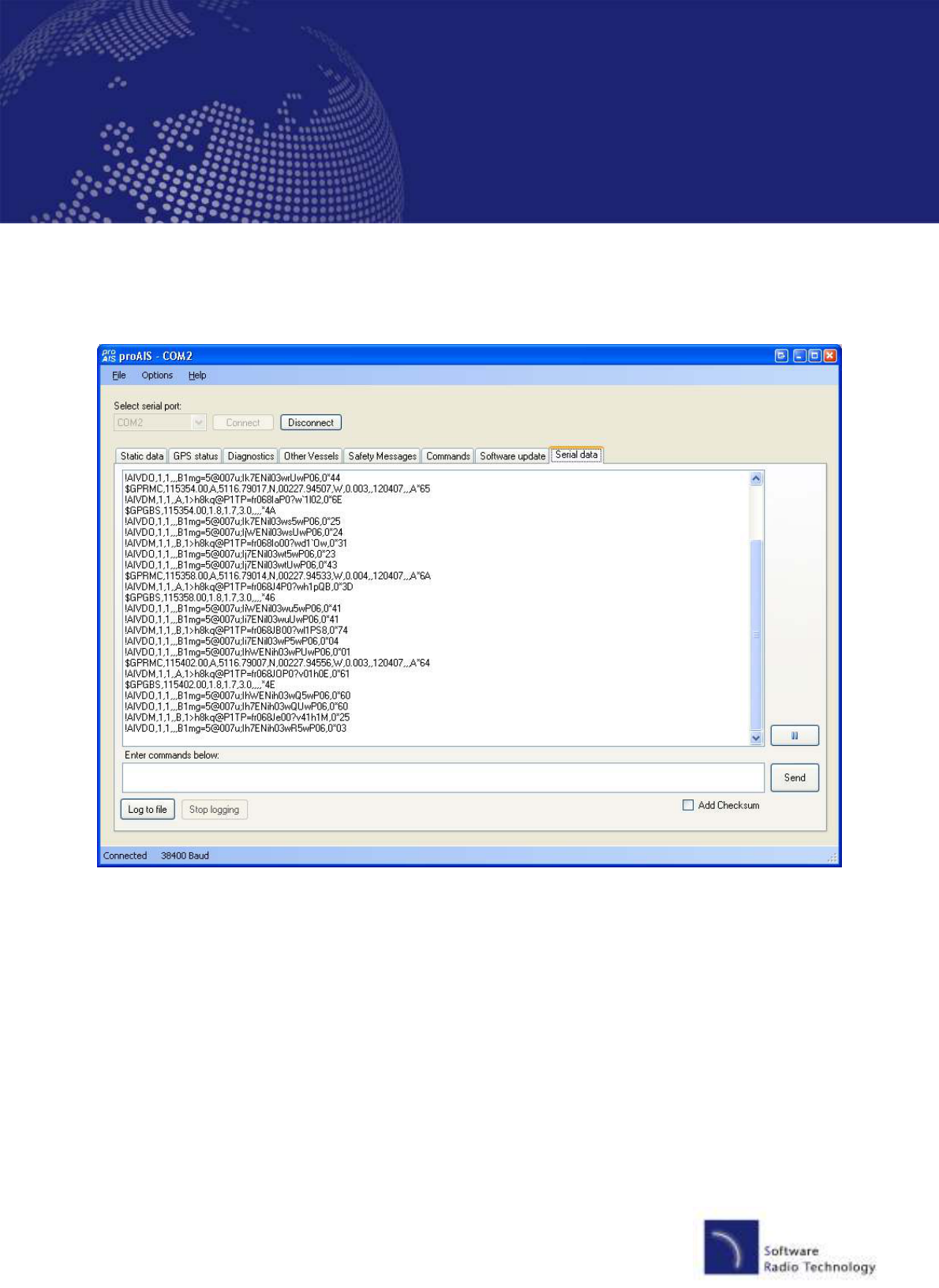
LD2342 V1.3 Page 14 of 21
SRT Marine
User guide
SRT-MTB
©
proAIS Application
Serial data tab
This tab shows the raw NMEA 0183 serial data being output by the AIS. A typical display is shown below:
• NMEA command sentences can be sent to the unit by entering them in the lower text box and clicking the 'Send'
button. proAIS will calculate and append the NMEA checksum to the sentence if the "Add Checksum" check box is
checked. In this case enter a NMEA sentence without including the asterisk that precedes the checksum.
• Serial data can be logged to a file by clicking the 'Log to file' button and entering a file name and location in the dialog
box.
o Logging to file will continue if other tabs are selected after logging has been started
o Logging to file will cease when the 'Stop logging' button is clicked
• The serial data display can be paused by clicking the pause button at the bottom right hand side of the data window.
Clicking the button a second time will resume output of the live serial data.
• Transmitted AIVDO messages are indented for easy identification
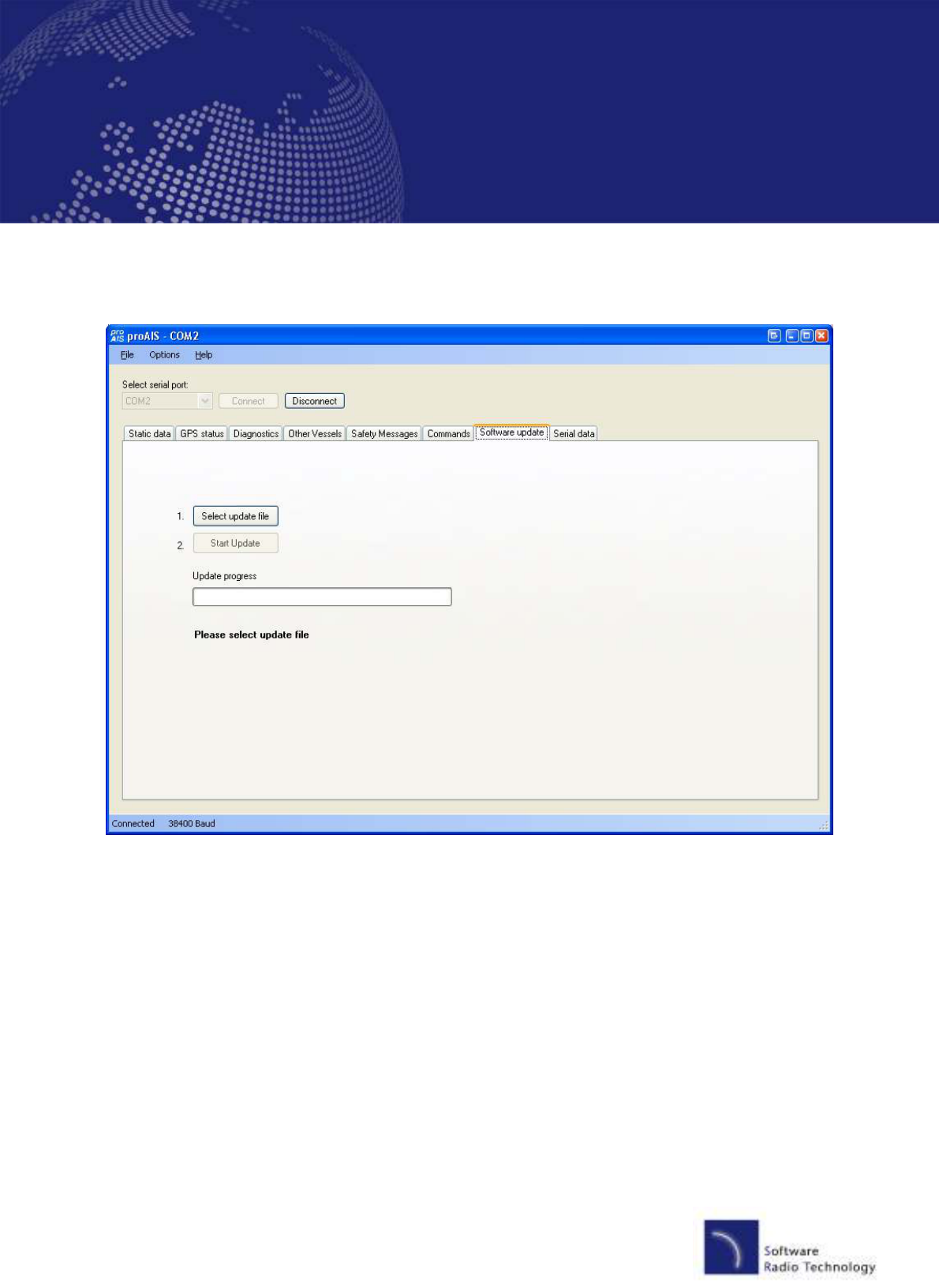
LD2342 V1.3 Page 15 of 21
SRT Marine
User guide
SRT-MTB
©
proAIS Application
Software update tab
This tab provides the facility to update the AIS transponder's internal software.
CAUTION:
Only perform a software update using an update file intended for use with the SRT-MTB© product.
Do not interrupt the power to the unit or disconnect from the PC during the update process unless instructed
to do so by the proAIS application.
1. Click the 'Select update file' button and navigate to the update file. This will have the extension .hex
2. Click the 'Start update button'
3. Follow the instructions provided underneath the update progress bar.
4. Depending on the AIS software version you may be requested to power cycle the unit at two points in the process.
Turn the power supply to the AIS off and back on again at these requests. Do not disconnect the serial connection to
the PC.
5. Once the 'Update completed' is displayed the AIS is ready for use
6. Please verify the information shown on the static data tab is correct after any software update.
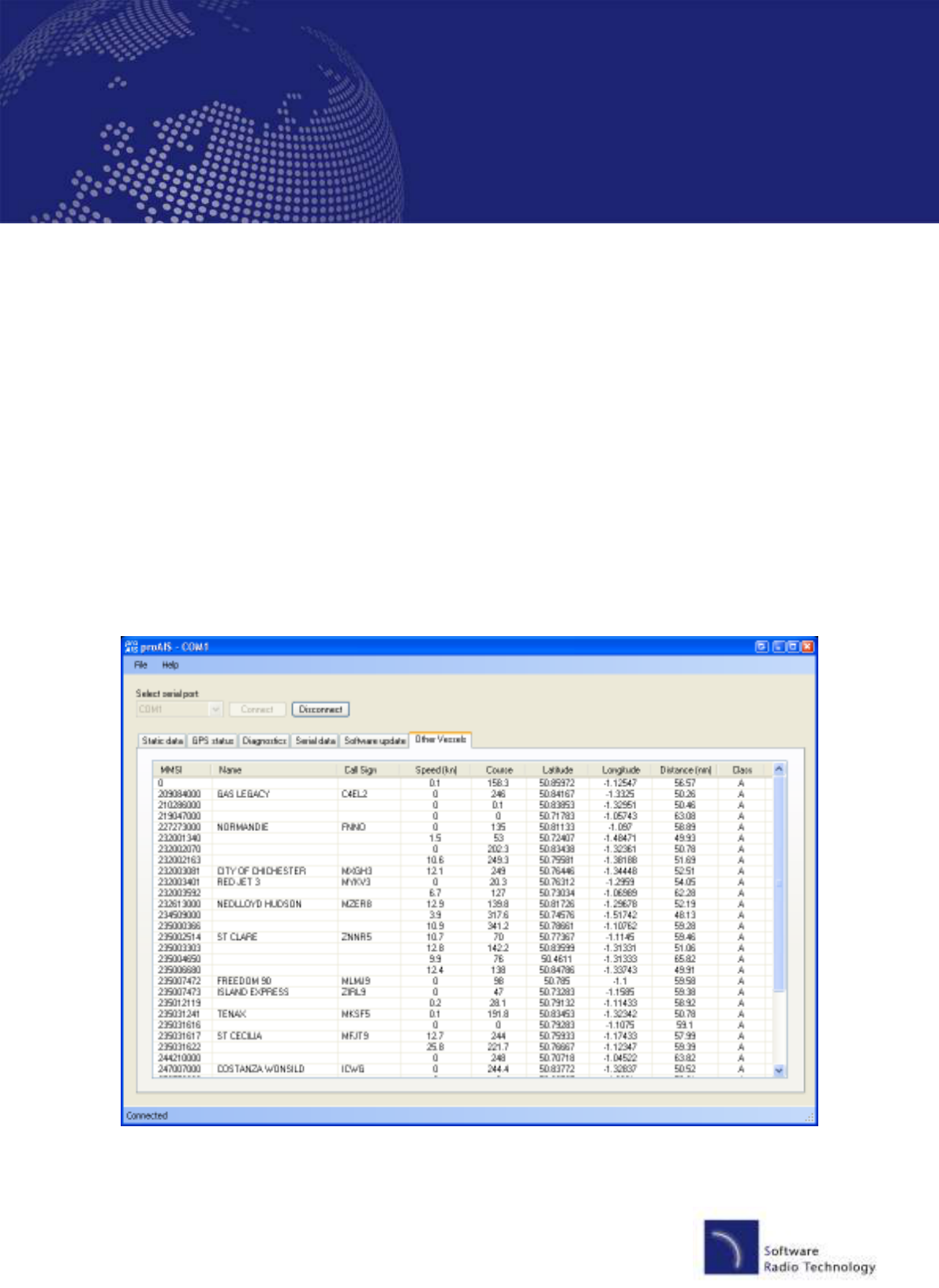
LD2342 V1.3 Page 16 of 21
SRT Marine
User guide
SRT-MTB
©
proAIS Application
Other vessels tab
This tab shows information received from other AIS equipped vessels in the area.
• The MMSI of each vessel is shown.
o Vessels equipped with Class A AIS have the MMSI displayed in black text.
o Vessels equipped with Class B AIS have the MMSI shown in blue text
• The name and call sign of each vessel is shown
o Due to the way AIS operates this information may take some time to appear
• The speed in knots, course in degrees, decimal latitude and longitude are shown for each vessel
• The approximate distance to each vessel is shown when the connected unit has a GPS fix. Please note that this is an
approximate distance for indication only.
• The class of the AIS equipment on each vessel is displayed as A or B
• Columns can be sorted into ascending or descending order by clicking on the column heading.
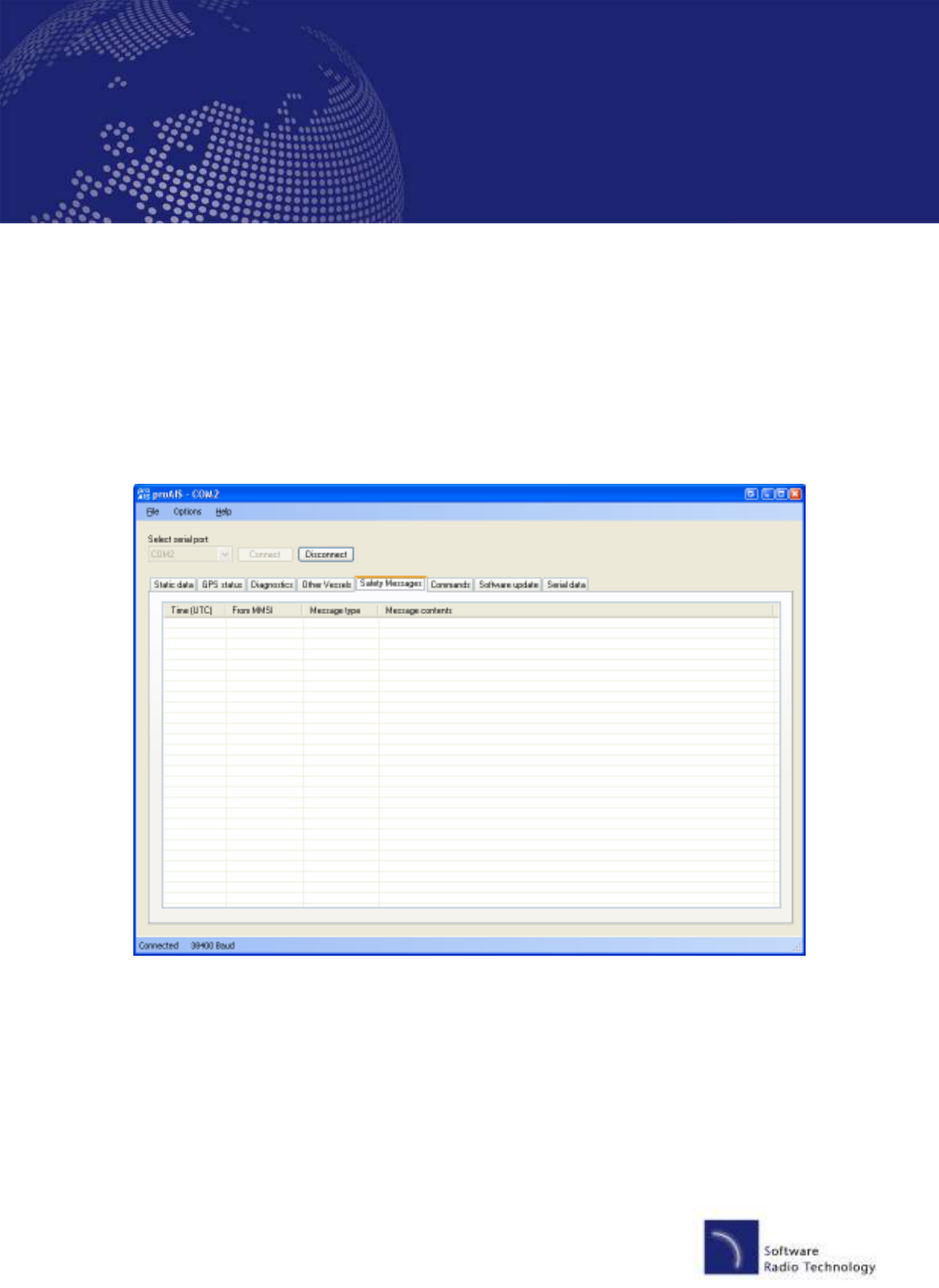
LD2342 V1.3 Page 17 of 21
SRT Marine
User guide
SRT-MTB
©
proAIS Application
Safety messages tab
This tab displays safety related messages received from other AIS equipped vessels in the area. The tab displays two message
types:
• Addressed Safety Related Message (VDL Message #12)
• Broadcast Safety Related Message (VDL Message #14)
The UTC time the message was received, along with the MMSI of the sender will be displayed along with the text contents of
each message.
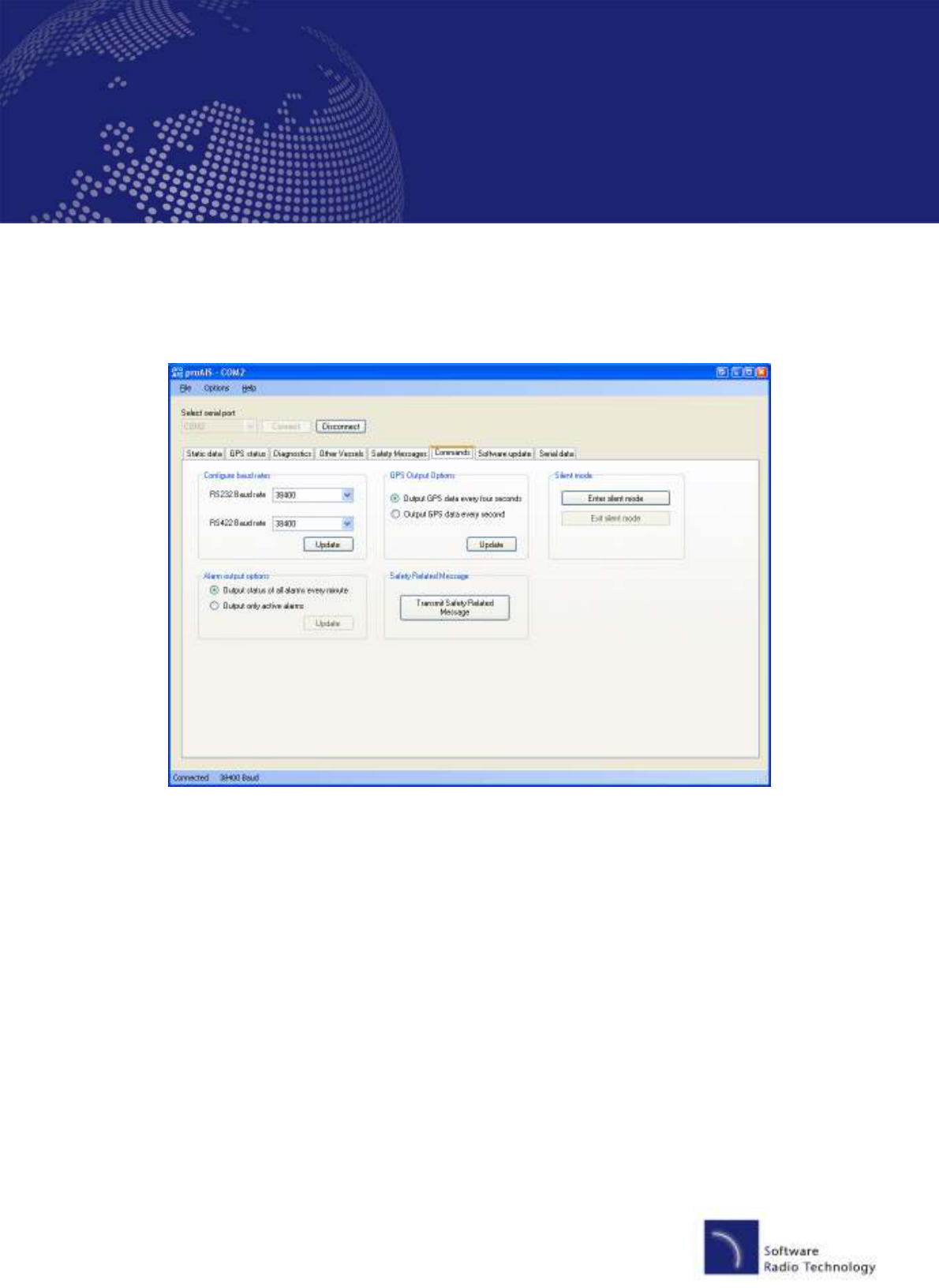
LD2342 V1.3 Page 18 of 21
SRT Marine
User guide
SRT-MTB
©
proAIS Application
Commands tab
The commands tab provides access to software controlled features of the SRT-MTB transponder. Depending on the AIS
software version the following commands may be available:
• Silent mode
o Buttons to enter / exit silent mode. In Silent mode the transmitter is disabled and no position reports are
transmitted by the unit. Other AIS users will be unaware of your position in this mode so it should be used with
caution and only where allowed by local regulations.
• Safety related message
o A button is provided to trigger the transmission of a Safety Related Message. Clicking this button will display a
confirmation dialog box. Clicking 'OK' in the confirmation dialog box will cause a Broadcast Safety Related
Message with the contents "MAYDAY MAYDAY" to be transmitted to all other AIS equipped vessels and base
stations in the area.
• Configure baud rates
o Baud rates for the RS232 and RS422 (NMEA 0183) communications ports can be set here. The default value
is 38400 & should be used where possible. The 'Update' button should be clicked to send new settings to the
AIS transponder.
• GPS output options
o By default the AIS transponder will output its current GPS position data every four seconds via the RS232 and
NMEA serial interfaces. This information is sent using the GPRMC sentence and can be used to provide your
vessels GPS position to a chart plotter connected to the unit. A higher position update rate (once per second)

LD2342 V1.3 Page 19 of 21
SRT Marine
User guide
SRT-MTB
©
proAIS Application
is available as an option and will result in a more accurate display of your vessels position, speed and course
on a connected chart plotter. To use this option select the "Output GPS data every second" option and click
'Update'.
• Alarm output options
o By default the AIS transponder will output the status of all alarms every minute using AIALR sentences. The
unit can optionally be configured to only output active alarms using the radio buttons. The 'Update' button
should be clicked to send new settings to the AIS transponder.
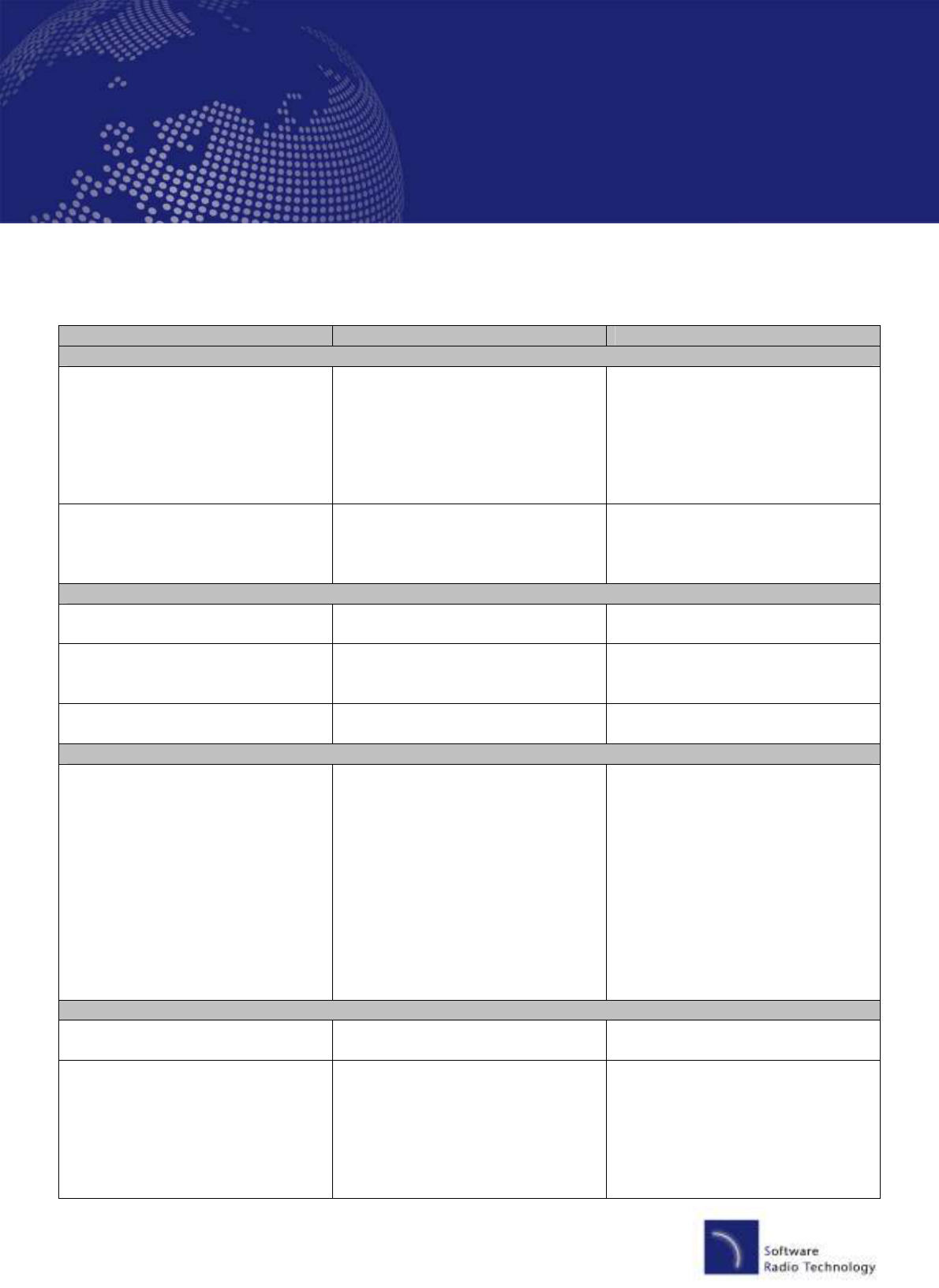
LD2342 V1.3 Page 20 of 21
SRT Marine
User guide
SRT-MTB
©
proAIS Application
Troubleshooting guide
Problem Possible cause Solution
General
No AIS is detected The AIS is not connected to the serial
port selected from the drop down menu
The AIS is not powered
The serial cable is damaged or faulty
Check the number of the serial port the
AIS is connected to and retry
Check that the power supply is
connected and switched on
Try an alternative serial cable
Can not communicate with unit The AIS is not connected to the serial
port selected from the drop down menu
The Serial cable is damaged or faulty
Check the number of the serial port the
AIS is connected to and retry
Try an alternative serial cable
Static Data tab
No static data is displayed The unit has not yet been configured Follow instructions in the Static data
section to configure the unit
The MMSI can not be changed The MMSI has already been
programmed
The MMSI can only be programmed
once. If it is incorrect please contact
your dealer.
The static data is incorrect Data was entered incorrectly Re-enter the static data and save to the
AIS. The MMSI cannot be updated.
GPS tab
No GPS position information is
displayed
(or graph shows only blue bars)
The unit has not acquired GPS fix
The GPS antenna is not correctly
connected
The GPS antenna does not have a clear
view of the sky
GPS antenna is unsuitable for use with
AIS
Check the GPS antenna connections
and power cycle the AIS unit.
Check the GPS antenna location and
make sure it's view of the sky is not
obstructed
Check the AIS installation manual
against the specification of your GPS
antenna
Diagnostics tab
Red cross against a status item Unit configuration or antenna
connections
See Diagnostics tab section of this user
guide for advice on each item
Active alarm shown:
Position sensor fault OR
SOG data fault OR
COG data fault OR
The unit has not acquired GPS fix
Wait at least five minutes for the unit to
acquire GPS position fix
Follow troubleshooting guide for GPS
tab
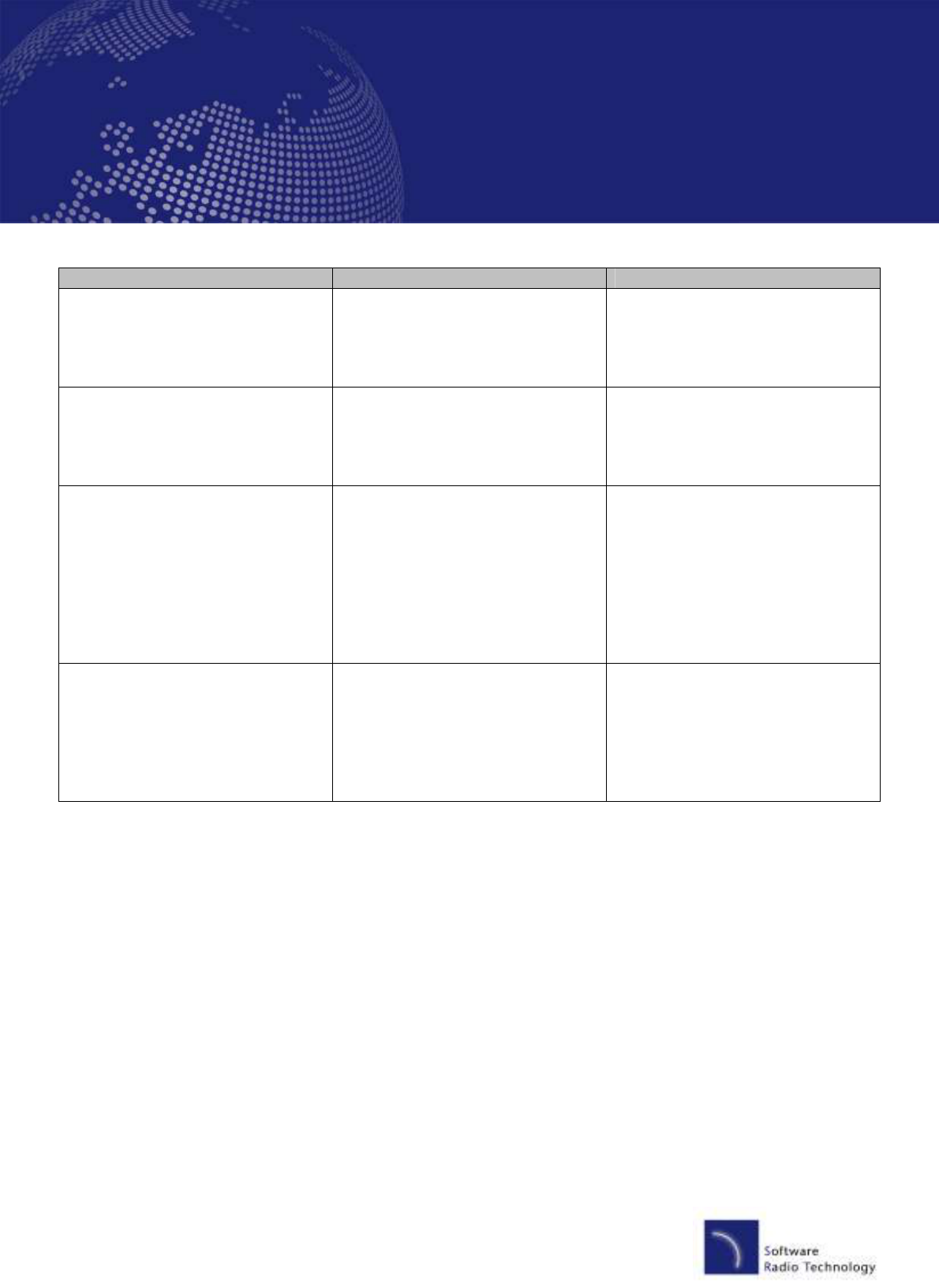
LD2342 V1.3 Page 21 of 21
SRT Marine
User guide
SRT-MTB
©
proAIS Application
Problem Possible cause Solution
Active alarm shown:
VHF Antenna VSWR fault
The VHF antenna is not connected or is
not suitable for use with the AIS
Check the VHF antenna connections.
Check the AIS installation manual
against the specification of your VHF
antenna
Active alarm shown:
12V Power supply fault
The power supply to the AIS is outside
the specified range.
Check the power supply voltage to the
AIS against that specified in the
installation manual.
Active alarm shown:
Channel A Noise fault OR
Channel B Noise fault
The AIS cannot transmit because the
background noise level is too high
Check the VHF antenna connections.
Check the AIS installation manual
against the specification of your VHF
antenna.
In very busy shipping channels this
alarm may appear temporarily. This is
normal operation for Class B AIS.
Active alarm shown with message not
listed here
The VHF antenna is not connected or is
not suitable for use with the AIS.
AIS has an internal fault.
Check the VHF antenna connections.
Check the AIS installation manual
against the specification of your VHF
antenna.
Please contact your dealer.
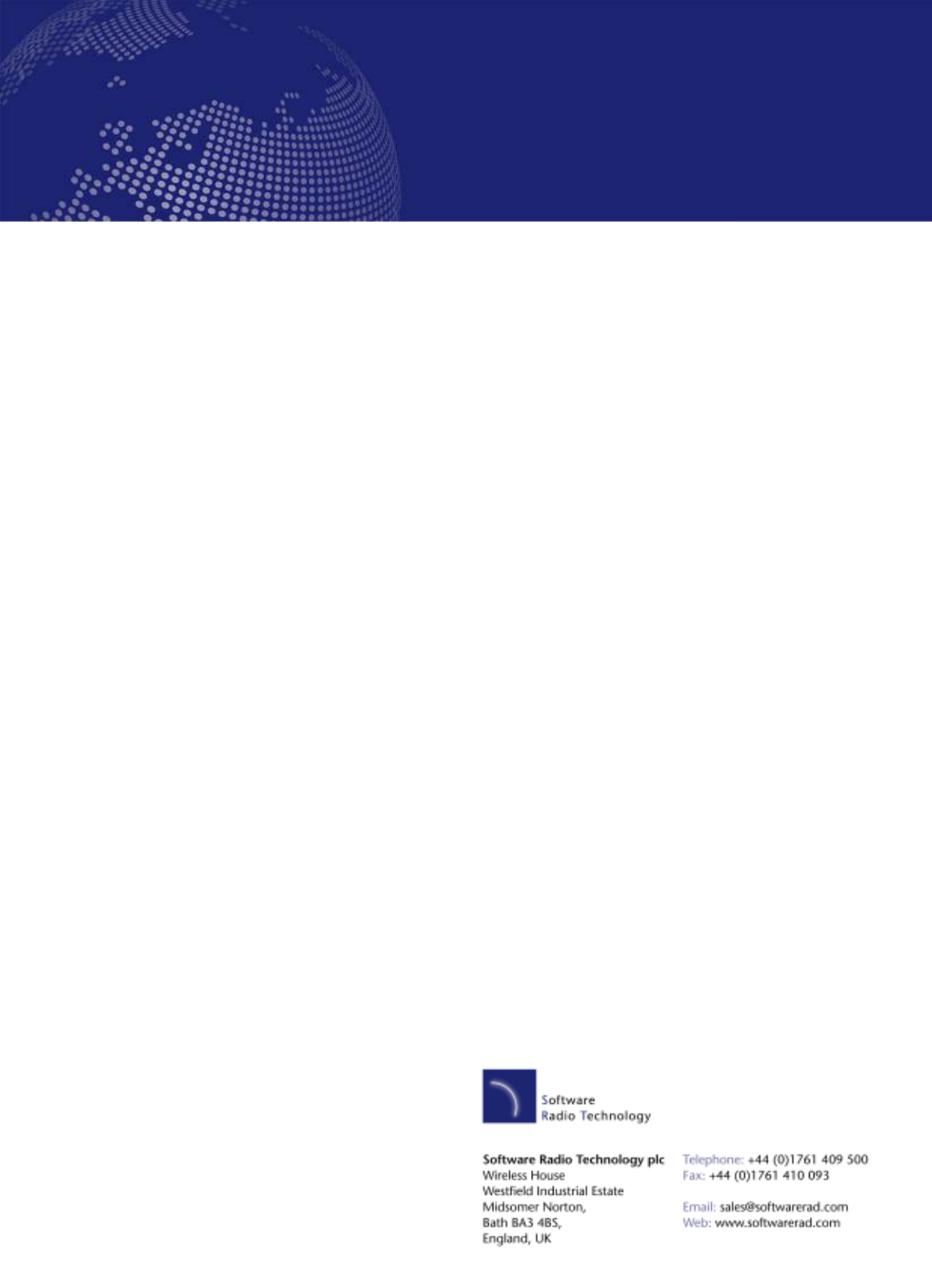
LD2342 V1.3 Page 22 of 21
SRT Marine
User guide
SRT-MTB
©
proAIS Application
Software Radio Technology plc (SRT) is at the forefront of technology innovation and for
this reason, reserves the right to alter, without notice, the specification, design o
r
conditions of supply of any product of service. Information provided by SRT is believed to
be accurate and reliable. However, no responsibility is assumed by SRT for its use, nor
any infringements of patents or other rights of third parties, which may
result from its use.
No license is granted by implication or otherwise under any patent or patent rights of SRT.
SRT operates to the ISO 9001-2000 standards. © Software Radio Technology plc 2007