STAR MICRONICS SM-L200 Thermal Printer User Manual MPTI II
STAR MICRONICS CO., LTD. Thermal Printer MPTI II
Manual
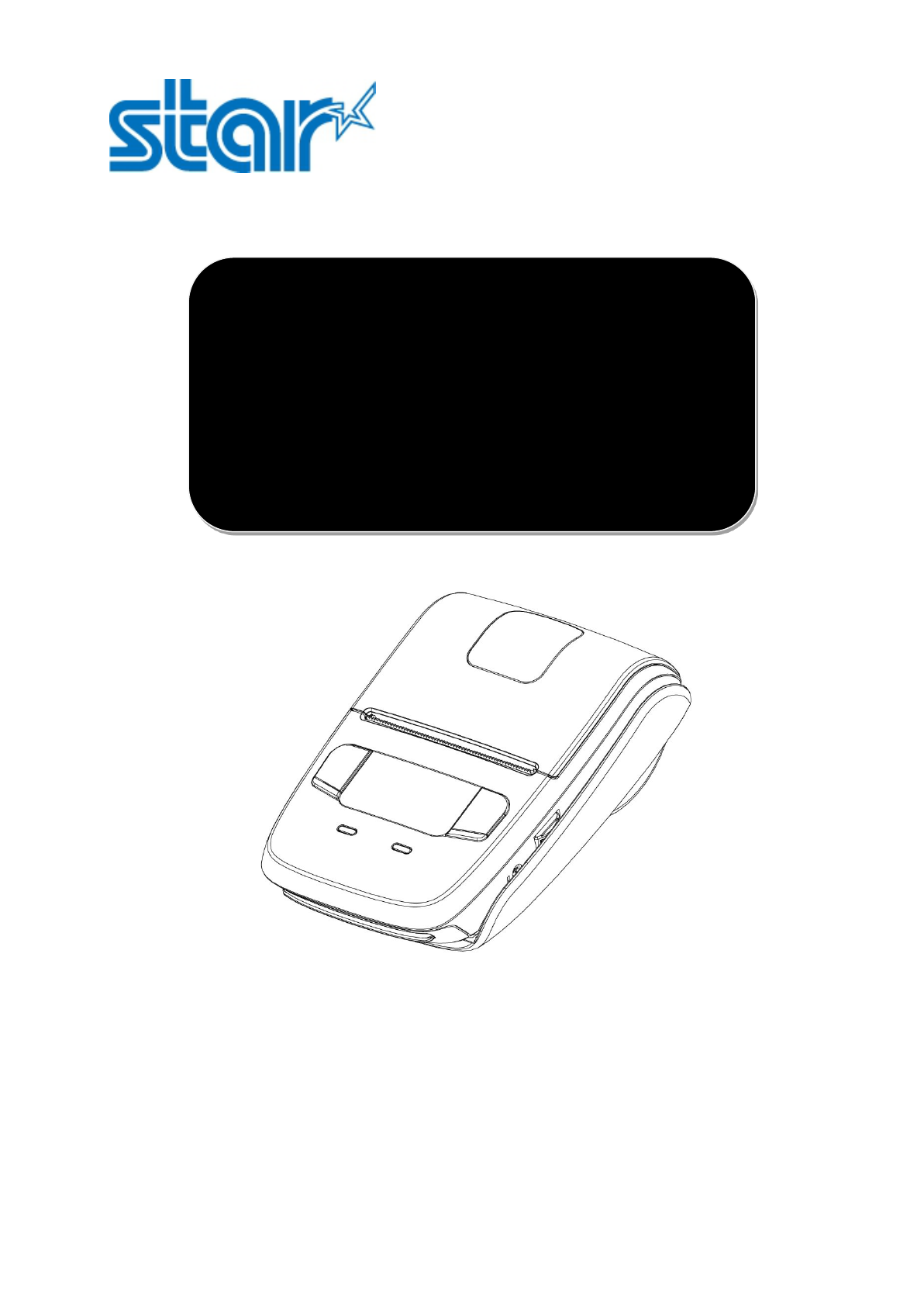
Mobile Printer SM-L204 SERIES
PRODUCT
SPECIFICATIONS
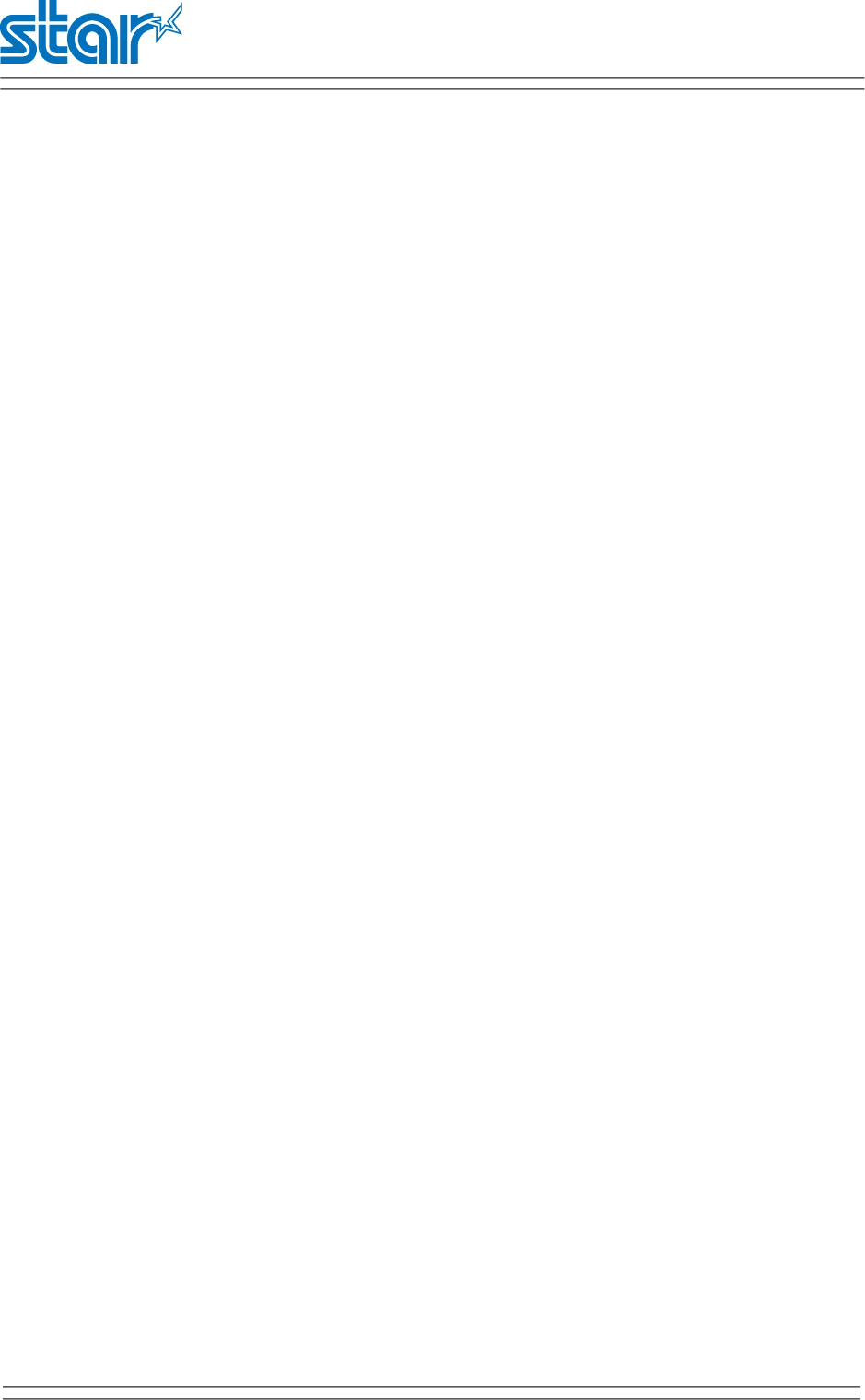
SM-L204
PRODUCT SPECIFICATIONS
<USA model>
Federal Communications Commission
Radio Frequency Interference Statement
This device complies with Part 15 of the FCC Rules. Operation is subject to the following two conditions:
(1) This device may not cause harmful interference, and (2) this device must accept any interference
received, including interference that may cause undesired operation.
CAUTION: Changes or modifications not expressly approved by the party responsible for compliance
could void the user’s authority to operate the equipment.
Note: This equipment has been tested and found to comply with the limits for a Class B digital device,
pursuant to part 15 of the FCC Rules. These limits are designed to provide reasonable protection against
harmful interference in a residential installation. This equipment generates, uses and can radiate radio
frequency energy and, if not installed and used in accordance with the instructions, may cause harmful
interference to radio communications.
However, there is no guarantee that interference will not occur in a particular installation. If this
equipment does cause harmful interference to radio or television reception, which can be determined by
turning the equipment of and on, the user is encouraged to try to correct the interference by one or
more of the following measures:
•Reorient or relocate the receiving antenna.
•Increase the separation between the equipment and receiver.
•Connect the equipment into an outlet on a circuit different from that to which the receiver is
connected.
FCC WARNING
Changes or modifications not expressly approved by the party responsible for compliance could void the
user’s authority to operate the equipment.For compliance with the Federal Noise Interference
Standard, this equipment requires a shielded cable.For RF interference suppression, if a ferrite core is
provided with this device, aff it to the interface cable.
The above statement applies only to equipments marketed in U.S.A.
<Europe model>
English: Hereby, STAR MICRONICS CO.,LTD. declares that this Wireless Device is in compliance
with the essential requirements and other relevant provisions of Directive 1999/5/EC
Deutsch:
[German]
Hiermit erklärt STAR MICRONICS CO.,LTD., dass sich das Gerät Wireless Device in
Übereinstimmung mit den grundlegenden Anforderungen und den übrigen einschlägigen
Bestimmungen der Richtlinie 1999/5/EG befidet.
Svenska:
[Swedish]
Härmed intygar STAR MICRONICS CO.,LTD. att denna Wireless Device står I
överensstämmelse med de väsentliga egenskapskravoch övriga relevanta bestämmelser
som framgår av direktiv 1999/5/EG
Español:
[Spanish]
Por medio de la presente STAR MICRONICS CO.,LTD. declara que el Wireless Device
cumple con los requisitos esenciales y cualesquiera otras disposiciones aplicables o
exigibles de la Directiva 1999/5/CE.
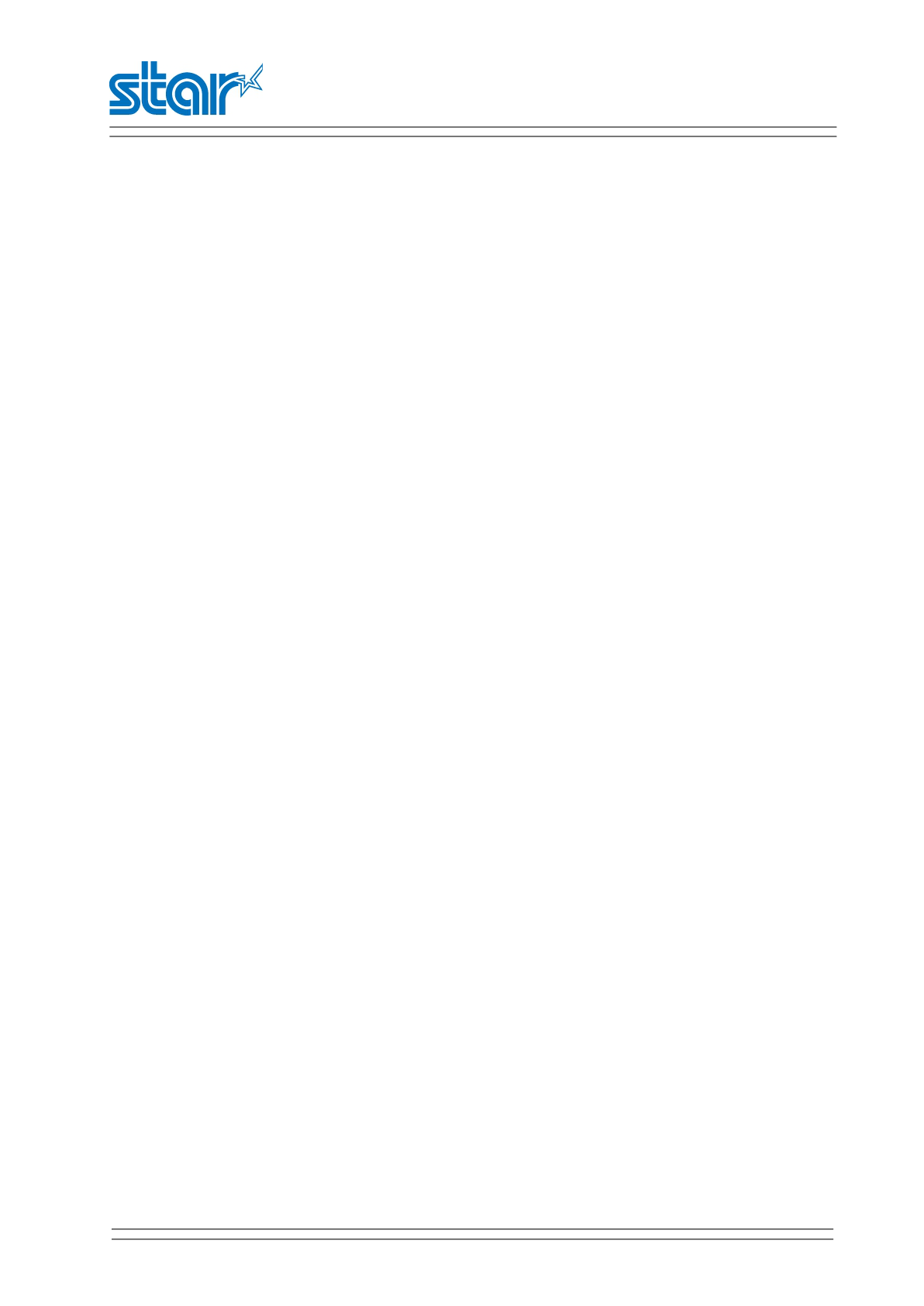
SM-L204
PRODUCT SPECIFICATIONS
Português:
[Portuguese]
STAR MICRONICS CO.,LTD. declara que este Wireless Device está conforme com os
requisitos essenciais e outras disposições da Directiva 1999/5/CE.
Français:
[French]
Par la présente STAR MICRONICS CO.,LTD. déclare que l’appareil Wireless Device est
conforme aux exigences essentielles et aux autres dispositions pertinentes de la directive
1999/5/CE.
Suomi:
[Finnish]
STAR MICRONICS CO.,LTD. vakuuttaa täten että Wireless Device tyyppinen laite on
direktiivin 1999/5/EY oleellisten vaatimusten jasitä koskevien direktiivin muiden ehtojen
mukainen.
Italiano:
[Italian]
Con la presente STAR MICRONICS CO.,LTD. dichiara che questo Wireless Device è
conforme ai requisiti essenziali ed alle altre disposizioni pertinenti stabilite dalla direttiva
1999/5/CE.
Dansk:
Nederlands:
Undertegnede STAR MICRONICS CO.,LTD. erklærer herved, at følgende udstyr Wireless
Device overholder de væsentlige krav og øvrige relevante krav i direktiv 1999/5/EF.
Nederlands:
[Dutch]
Hierbij verklaart STAR MICRONICS CO.,LTD. dat het toestel Wireless Device in
overeenstemming is met de essentiële eisen en de andere relevante bepalingen van
richtlijn 1999/5/EG
Eesti:
[Estonian]
Käesolevaga kinnitab STAR MICRONICS CO.,LTD. seadme Wireless Device vastavust
direktiivi 1999/5/EÜ põhinõuetele ja nimetatud direktiivist tulenevatele teistele
asjakohastele sätetele.
Ελλην
ική:
[Greek]
ΜΕ ΤΗΝ ΠΑΡΟΥΣΑ STAR MICRONICS CO.,LTD. ΔΗΛΩΝΕΙ ΟΤΙ
Wireless Device ΣΥΜΜΟΡΦΩΝΕΤΑΙ ΠΡΟΣ ΤΙΣ ΟΥΣΙΩΔΕΙ
Σ ΑΠΑΙΤΗΣΕΙΣΚΑΙ ΤΙΣ ΛΟΙΠΕΣ ΣΧΕΤΙΚΕΣ ΔΙΑΤ
ΑΞΕΙΣ ΤΗΣ ΟΔΗΓΙΑΣ 1999/5/ΕΚ.
Slovensky:
[Slovak]
STAR MICRONICS CO.,LTD. týmto vyhlasuje, že Wireless Device spĺňa základné požiadavky
a všetky príslušné ustanovenia Smernice 1999/5/ES.
Slovensko:
[Slovenian]
STAR MICRONICS CO.,LTD. izjavlja, da je ta Wireless Device v skladu z bistvenimi
zahtevami in ostalimi relevantnimi določili direktive 1999/5/ES.
Česky:
[Czech]
STAR MICRONICS CO.,LTD. tímto prohlašuje, že tento Wireless Device je ve shoděse
základními požadavky a dalšími príslušnými ustanoveními smernice 1999/5/ES.
Magyar:
[Hungarian]
Alulírott, STAR MICRONICS CO.,LTD. nyilatkozom, hogy a Wireless Device megfelel a
vonatkozó alapvetõ követelményeknek és az 1999/5/EC irányelv egyéb elõírásainak.
Бълга
рски:
[Bulgarian]
това Безжично устройство е в съответстви
е със задължителните изисквания и другит
е приложими разпоредби на Директива
1999/5/EC.
Polski: Niniejszym STAR MICRONICS CO.,LTD. oświadcza, że Wireless Device jest zgodny z
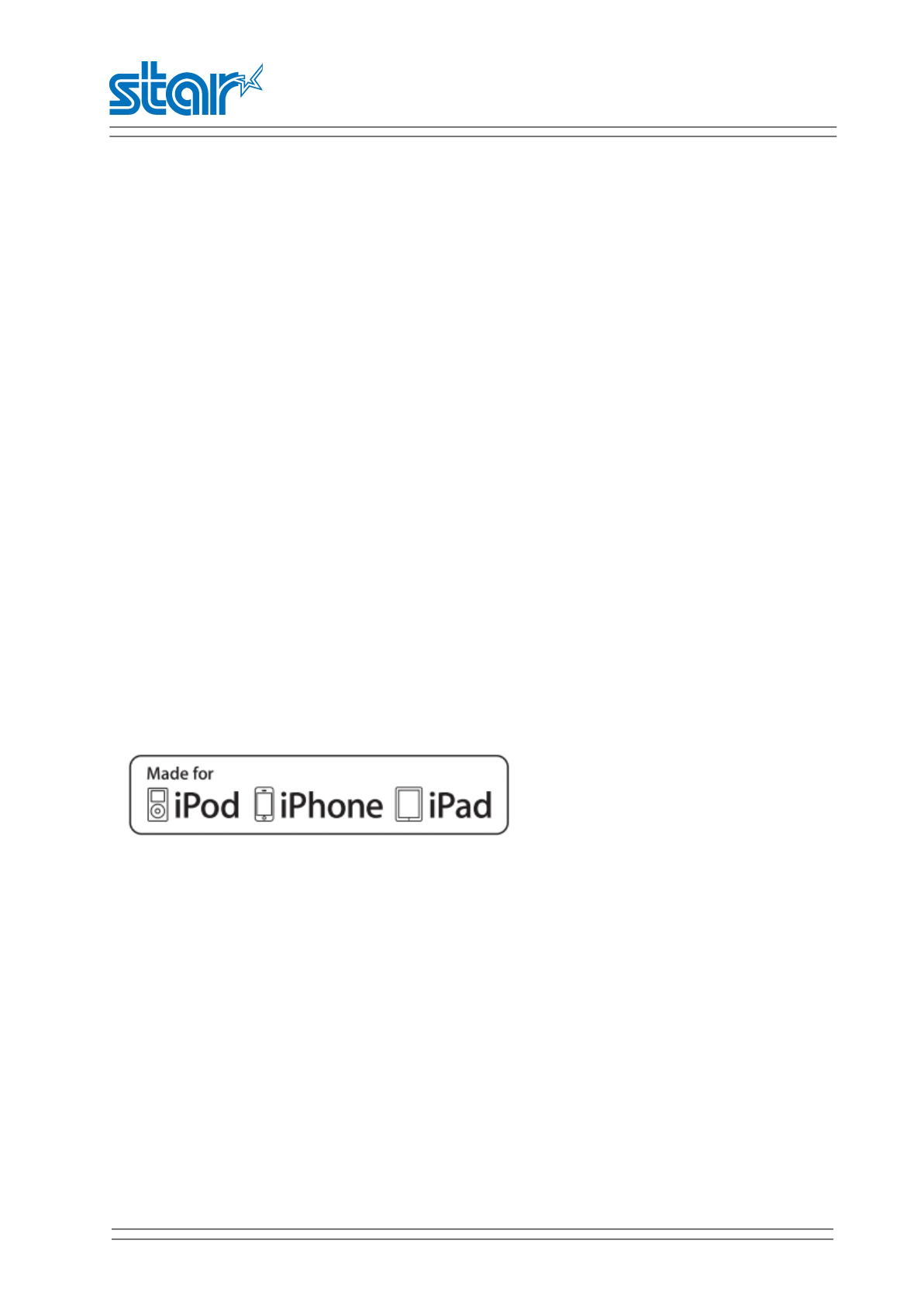
SM-L204
PRODUCT SPECIFICATIONS
[Polish] zasadniczymi wymogami oraz pozostałymi stosownymi postanowieniami Dyrektywy
1999/5/EC.
Malti:
[Maltese]
Hawnhekk, STAR MICRONICS CO.,LTD., jiddikjara li dan Wireless Device jikkonforma mal-
ħtiġijiet essenzjali u ma provvedimenti oħrajn relevanti li hemm fid-Dirrettiva 1999/5/EC.
Latviski:
[Latvian]
Ar šo STAR MICRONICS CO.,LTD. deklarē, ka Wireless Device atbilst Direktīvas 1999/5/EK
būtiskajām prasībām un citiem ar to saistītajiem noteikumiem.
Lietuvių :
[Lithuanian]
Šiuo STAR MICRONICS CO.,LTD. deklaruoja, kad šis Wireless Device atitinka esminius
reikalavimus ir kitas 1999/5/EB Direktyvos nuostatas.
Norsk:
[Norwegian]
STAR MICRONICS CO.,LTD. erklærer herved at utstyret Wireless Device er i samsvar med
de grunnleggende krav og øvrige relevante krav i direktiv 1999/5/EF.
Íslenska:
[Icelandic]
Hér með lýsir STAR MICRONICS CO.,LTD. yfi Því að Wireless Device er í samræmi við
grunnkröfur og aðrar kröfur, sem gerðar eru í tilskipun 1999/5/EC.
This is a class B product. In a domestic environment, this product may cause radio interference, in which
case the user may be required to take adequate measures.
Notice: This device can be operated in all European countries.
France: Outdoor use limited to 10 mW e.i.r.p. within the band 2454-2483.5 MHz.
(The wireless output power of this printer is less than 10mW e.i.r.p.)
Italy: For private use, a general authorisation is required ifWAS/RLAN’s are used outside own
premises. For public use, a general authorisation is required.
Norway: This subsection does not apply for the geographical area within a radius of 20 km from the
centre of Ny-Ålesund.
“Made for iPod”,”Made for iPhone”,”Made for iPad” mean that an electronic accessory has been
designed to connect specially to iPod, iPhone and iPad, respectively, and has been certified by the
developer to meet Apple performance standards.
Apple is not responsible for the operation of this device or its compliance with safety and regulatory
standards.
iPod is a trademark of Apple Inc., registered in the U.S. and other countries.
iPod touch is a trademark of Apple Inc. iPhone is a trademark of Apple Inc. iPad is a trademark of Apple
Inc.
Trademark acknowledgments
SM-L204: Star Micronics Co., Ltd.
Notice
•All rights reserved. Reproduction of any part of this manual in any form whatsoever, without
STAR’s express permission is forbidden.
•The contents of this manual are subject to change without notice.
•All efforts have been made to ensure the accuracy of the contents of this manual at the time of
going to press. However, should any errors be detected, STAR would greatly appreciate being
informed of them.
•The above notwithstanding, STAR can assume no responsibility for any errors in this manual.
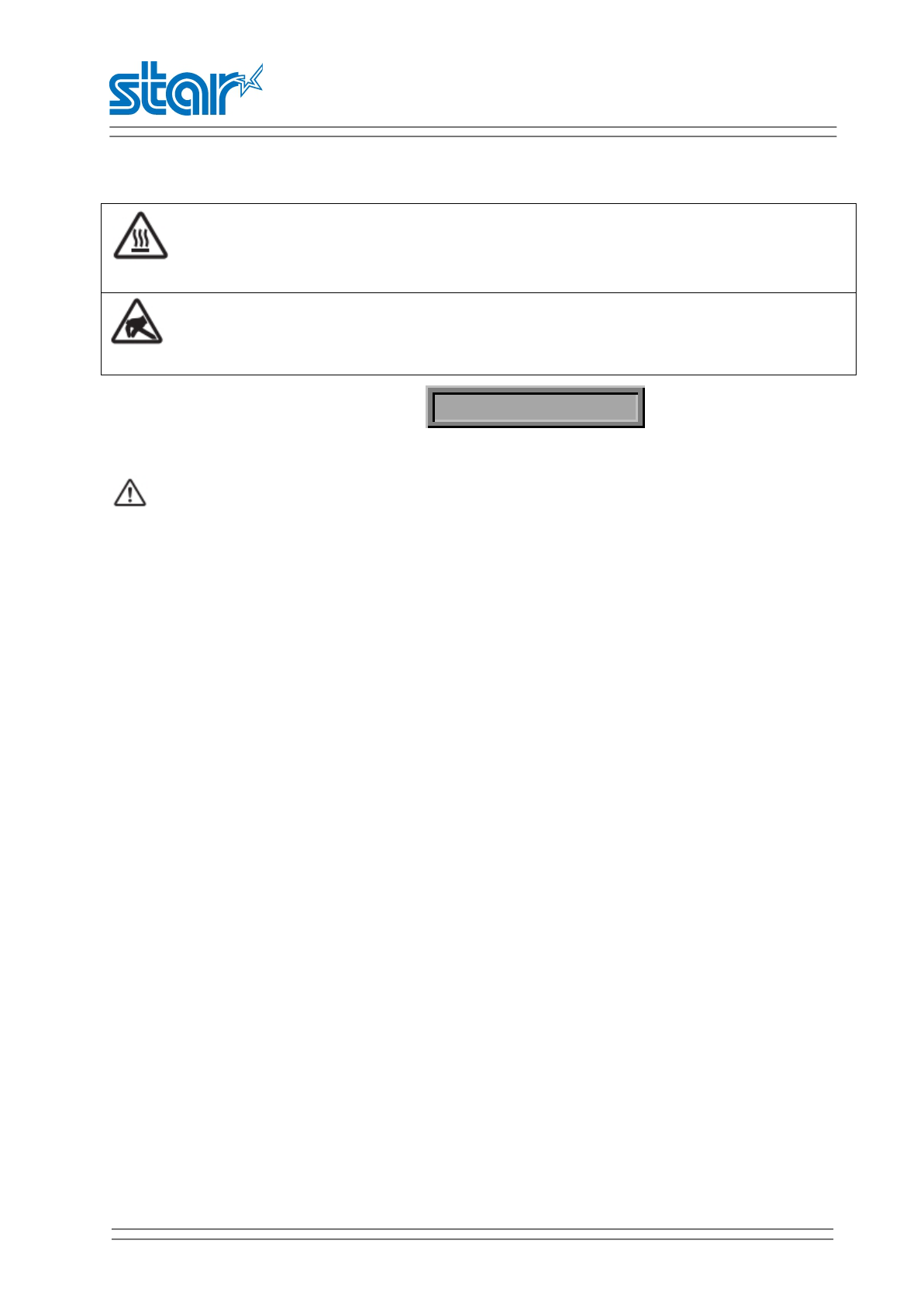
SM-L204
PRODUCT SPECIFICATIONS
Caution Symbol
This symbol is placed near the thermal head to indicate that it may be hot.
Never touch the thermal head immediately after the printer has been used.
This symbol is placed near the thermal head to indicate that it is easily damaged. Observe the
precautions for handling electrostatic sensitive devices.
Safety Precautions Please be sure to read
To use this product in safety, please follow the precautions given below.
WARNING
If you notice smoke, a strange smell, or a strange sound, turn off the power immediately, and
remove the battery pack Then contact the dealer.
If any foreign material (metal scraps, water, or other fluid) enters the printer, immediately turn off
the printer and remove the USB cable and/or battery pack. Then, contact your dealer for advice.
Continued use of the printer could result in a fire.
Never attempt to repair the printer yourself. Also do not disassemble or modify the product.Doing
so could lead to injury, fire, or electric shock.
Do not touch the tear bar.
①There is a tear bar inside the paper outlet slot. Not only should you not put your hand in the
paper outlet slot while printing is in progress, never put your hand into the outlet even when
printing is not in progress.
②The printer cover can be opened when replacing the paper. However,
Since the tear bar is on the inside of the printer cover, be careful not to
place your face or hands too close to the tear bar.
During and immediately after printing, the area around the thermal head is very hot.Do not touch it,
as you could be burned.
If any battery fluid gets on your skin or clothing, immediately wash the affected area with fresh
water. Otherwise, skin damage may result.
The battery pack may be hot immediately after the product has been used.
Using the Printer
Some semiconductors can be damaged by static electricity.Be sure to turn off the printer when
inserting or removing the battery pack.
Do not drop the printer or hit it against a hard object.
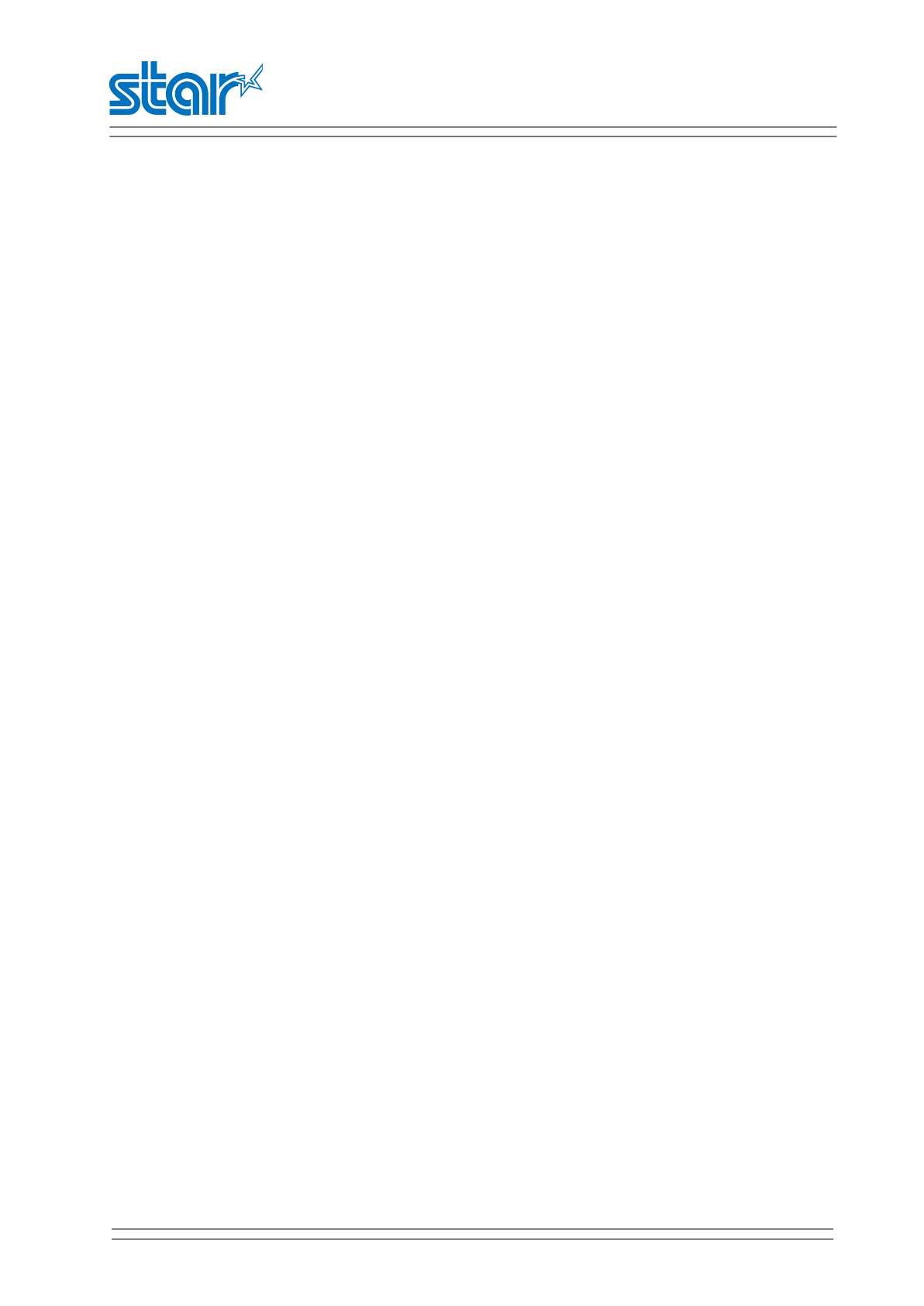
SM-L204
PRODUCT SPECIFICATIONS
Do not open the printer cover while the printer is printing.
Before you open the printer cover, make sure that printing data is not being sent to the printer.
Do not unplug or plug in a USB cable while the printer is printing or during communication.
Do not touch a USB connector while the printer is printing.
Turn off the printer when you are not using it.
When the printer is used in a low temperature environment, the battery's performance will be
diminished, and the amount of time that you can use the printer for may be reduced.
Do not pull out paper while the printer cover is closed.
The heating element and the driver IC of the thermal head are easily damaged. Do not touch them
with metal objects, sandpaper, etc.
Printing quality may suffer if the thermal head heating element becomes soiled by being touched
with your hands. Do not touch the thermal head heating element.
There is a risk of damage to the driver IC of the thermal head from static electricity.Never directly
touch the IC.
Do not operate the printer if there is moisture on the front surface of the head from condensation,
etc.
Thermal Paper Handling
Only use thermal paper with the designated specifications.The printing quality and working life of
the thermal head cannot be guaranteed if any paper other than that recommended is used. In
particular, paper containing [Na+, K+, C1-] may drastically reduce the working life of the thermal
head. Please exercise caution.
Store the thermal paper in a cool, dry, dark location.
Do not rub the thermal paper with a hard object.
Do not leave the thermal paper in contact with plastic film, an eraser, or adhesive tape for a long
period of time.
Do not stack the thermal paper on fresh diazo copies or wet-type copies.
Do not use chemical glue on the thermal paper.
Do not use thermal paper that has been stored for a long period of time.
Operating Environment for the Printer
Before actually unpacking the printer, you should take a few minutes to think about where you plan to
use it. Remember the following points when doing this.
Do not use the printer in an environment in which it will be subject to strong shaking while it is
printing.
Be careful to ensure that the printer is not exposed to direct sunlight.The appropriate environment
for using the printer is described below.
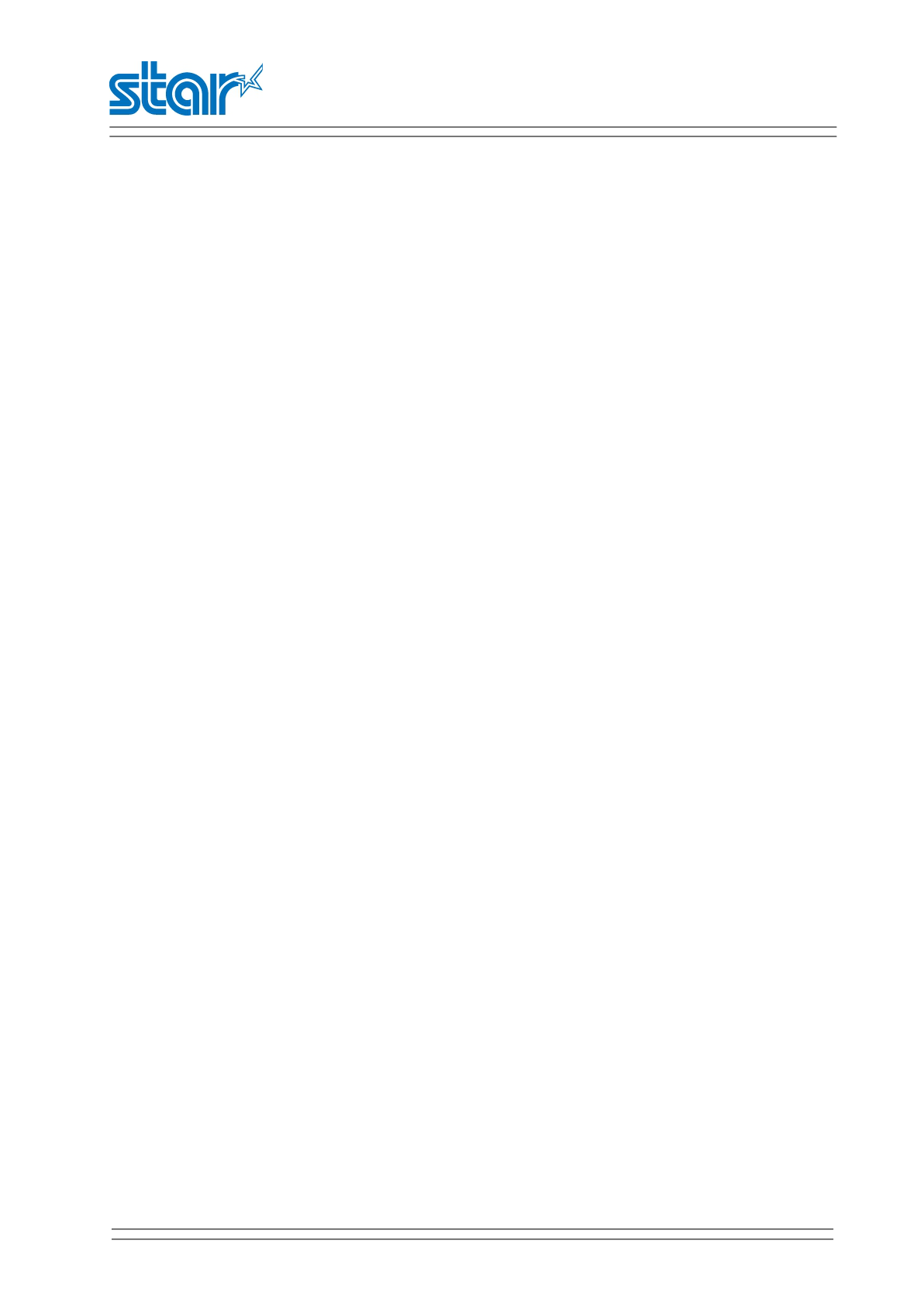
SM-L204
PRODUCT SPECIFICATIONS
Temperature: 0°C to 40°C
Humidity: 20% RH to 85% RH (no condensation)
Do not place the printer near a copying machine or other device that produces a strong
electromagnetic field.
Keep the printer sufficiently removed from heaters and other sources of heat.
Use the printer in a clean, low-humidity environment that is free from dust.
Avoid using the printer in high-humidity rooms.
Printer Maintenance
Please perform the following maintenance every 6 months.
Thermal head
Dip a cotton swab in an alcohol solvent (ethanol, methanol, or isopropyl alcohol), and clean the
heating area of the head.
Platen
While turning the platen, use a soft dry cloth to lightly rub the entire surface of the platen and
remove any foreign objects.
Paper storage unit and the surrounding area
Remove any dirt, dust, pieces of paper, etc., from the paper storage unit.
Card reader
Regularly blow air onto the card reader to remove any dust from the card slot.
Using a Magnetic Card
Do not bring magnets near the card, and do not store the card near a device that produces a
magnetic field (such as a mobile phone, speaker, or TV).If you do so, the data on the card may be
deleted.
Do not leave the card in a high-temperature environment (such as the dashboard of a car).If you do
so, the card may bend.
Do not touch the card with dirty or wet hands. Also, do not attach adhesive tape or glue to the
card.Failing to follow the above precautions could cause the card to stop working properly.
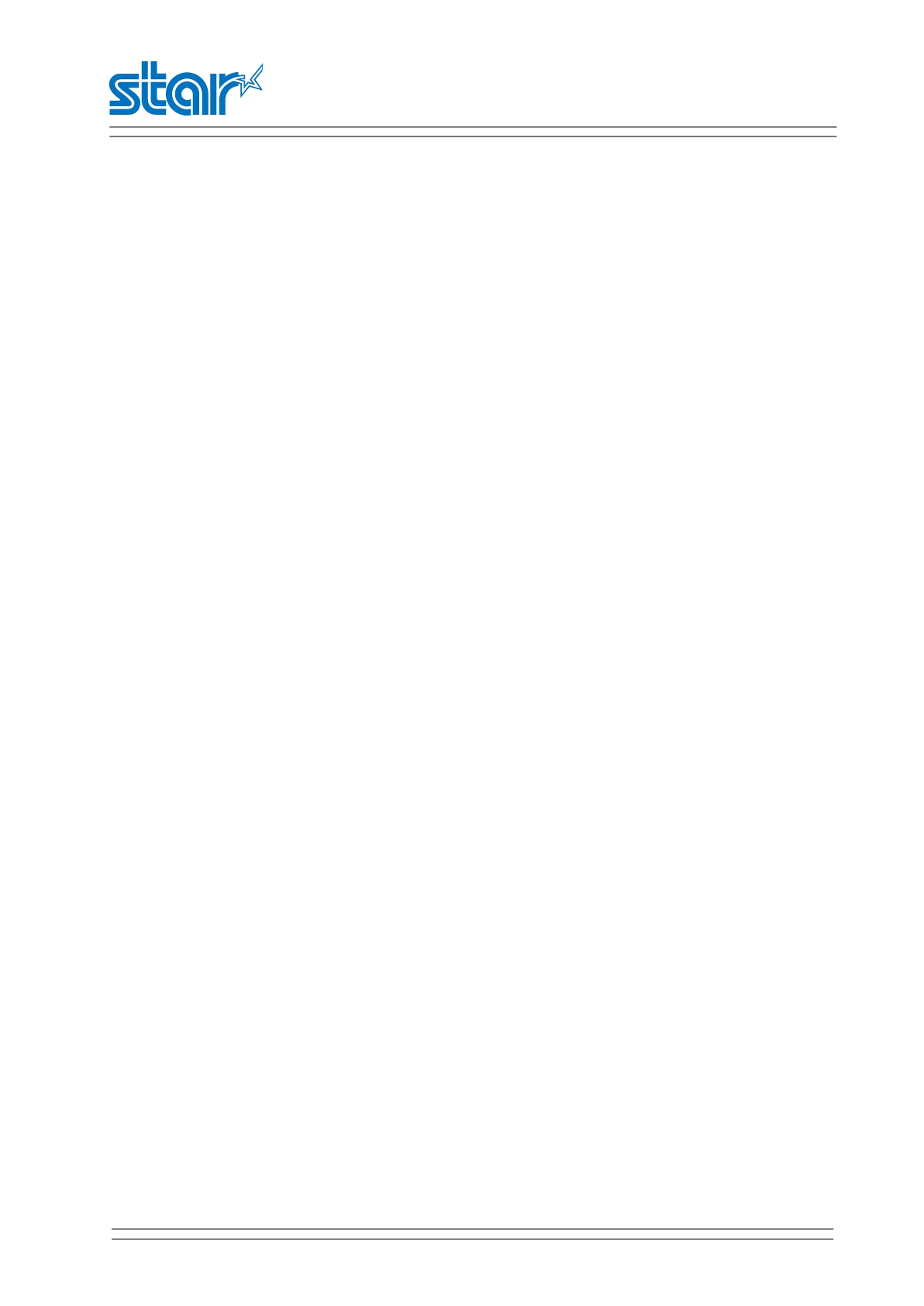
SM-L204
PRODUCT SPECIFICATIONS
CONTENTS
Chapter 1 Brief Introduction.......................................................................................................................... 1
1.1Appearance....................................................................................................................................... 1
1.2 Printer & Accessories....................................................................................................................... 2
1.3 Product Overview.............................................................................................................................3
Chapter 2 Specifications.................................................................................................................................4
2.1 General specification........................................................................................................................4
2.2 Dimensions....................................................................................................................................... 6
2.3 Paper................................................................................................................................................7
2.3.1 Paper specification................................................................................................................ 7
2.3.2 Recommended paper............................................................................................................ 7
2.3 Printing range........................................................................................................................... 7
2.4 Specification of black mark.............................................................................................................. 8
2.5 Code page.......................................................................................................................................10
Chapter 3 Operation
Methods
......................................................................................................................12
3.1 Preparation before using................................................................................................................12
3.1.1 Battery pack installation......................................................................................................12
3.1.2 Paper loading.......................................................................................................................12
3.2 Basic Function................................................................................................................................ 13
3.2.1 Printer on.............................................................................................................................13
3.2.2 Printer off............................................................................................................................ 13
3.2.3 Self-test............................................................................................................................... 13
3.2.4 Paper feeding...................................................................................................................... 14
3.2.5 Battery Charging..................................................................................................................14
3.3 Bluetooth........................................................................................................................................17
3.4 Parameter setting........................................................................................................................... 18
3.4.1 Menu Operating.................................................................................................................. 18
3.4.2 Descriptions with each icon................................................................................................ 19
3.5 Magnetic card operation................................................................................................................ 21
3.5.1 Magnetic Card..................................................................................................................... 21
3.5.2 Magnetic Card Operation.................................................................................................... 23
3.6 Belt Clip Usage................................................................................................................................24
3.7 OLED panels and LED lamp and Buzzer definition......................................................................... 24
3.7.1 OLED description................................................................................................................. 24
3.7.2 LED description....................................................................................................................24
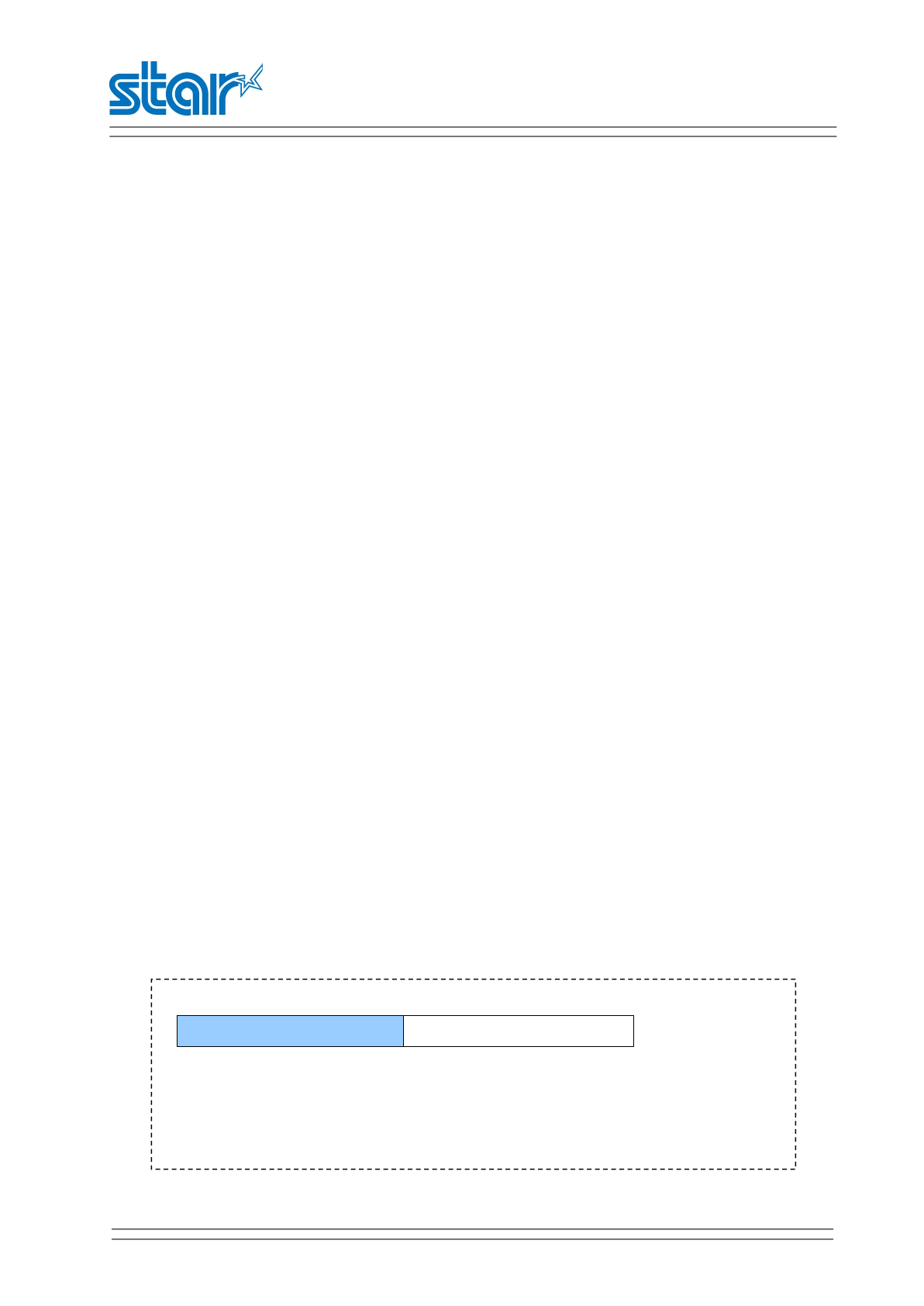
SM-L204
PRODUCT SPECIFICATIONS
3.7.3 Buzzer description............................................................................................................... 25
3.8 Instruction for Sleep Mode............................................................................................................ 25
3.9 Usage of STAR Utility...................................................................................................................... 25
Chapter 4 Interface....................................................................................................................................... 31
4.1 USB 2.0 Full Speed interface.................................................................................................. 31
Chapter 5 Trouble shooting..........................................................................................................................32
Annex1..........................................................................................................................................................35
This manual supports the following firmware version.
Firmware Version
Ver.1.01.02
Refer to the appropriate manual which supports the firmware version of you printer.
The firmware version can be confirmed by the self-test.(Refer to 3.2.3 Self-test)
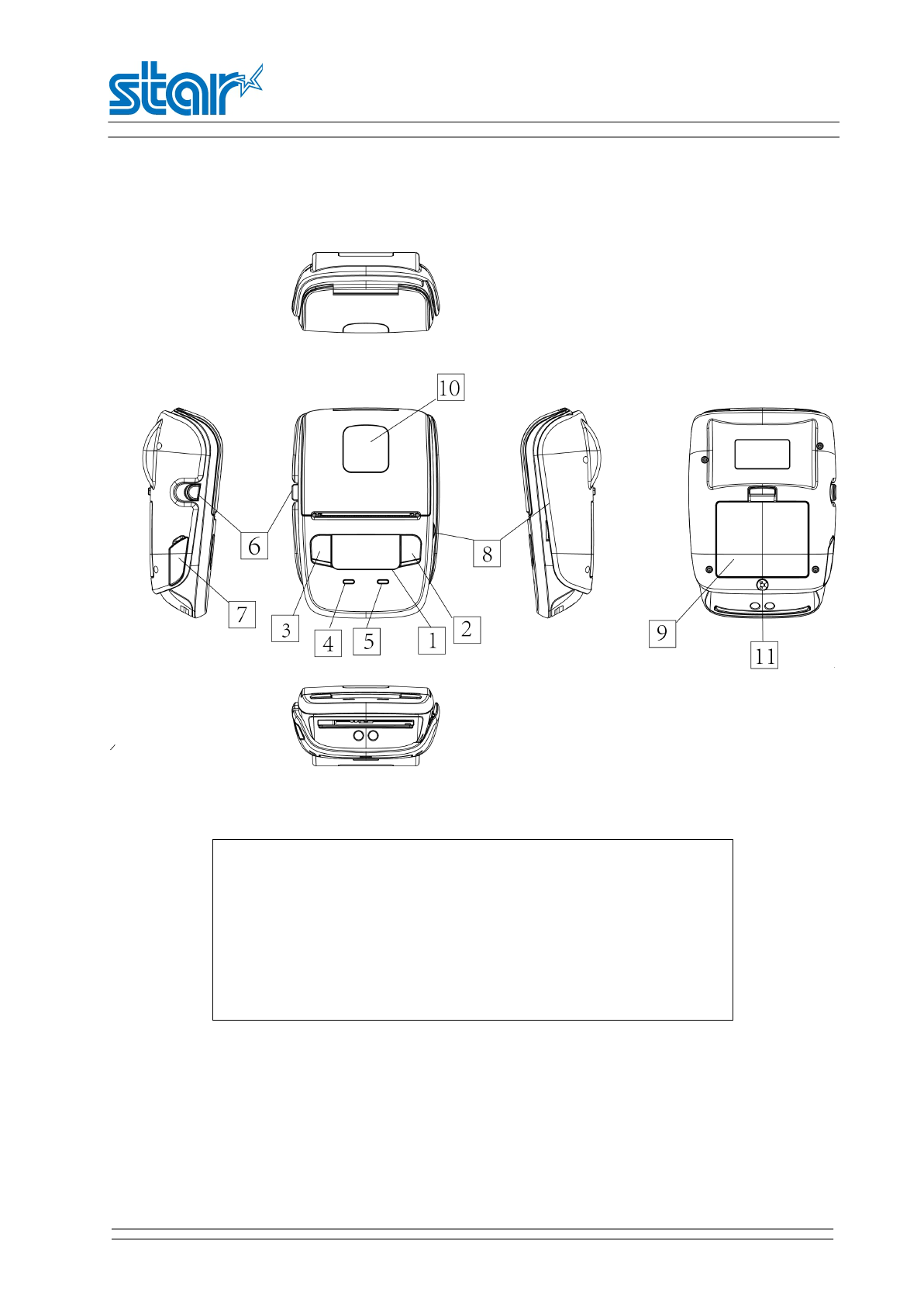
SM-L204
PRODUCT SPECIFICATIONS
1
Chapter 1 Brief Introduction
1.1Appearance
1.OLED Panels 7.USB Interface
2.[FEED] Button 8.Magnetic Stripe Reader
3.[MODE] Button (MSR mounting model)
4.Green [POWER] Lamp 9.Battery Pack
5.Blue [ERROR] Lamp 10.Paper Roll Perspective Window
6.Cover Open Button 11.Belt Strap Hole
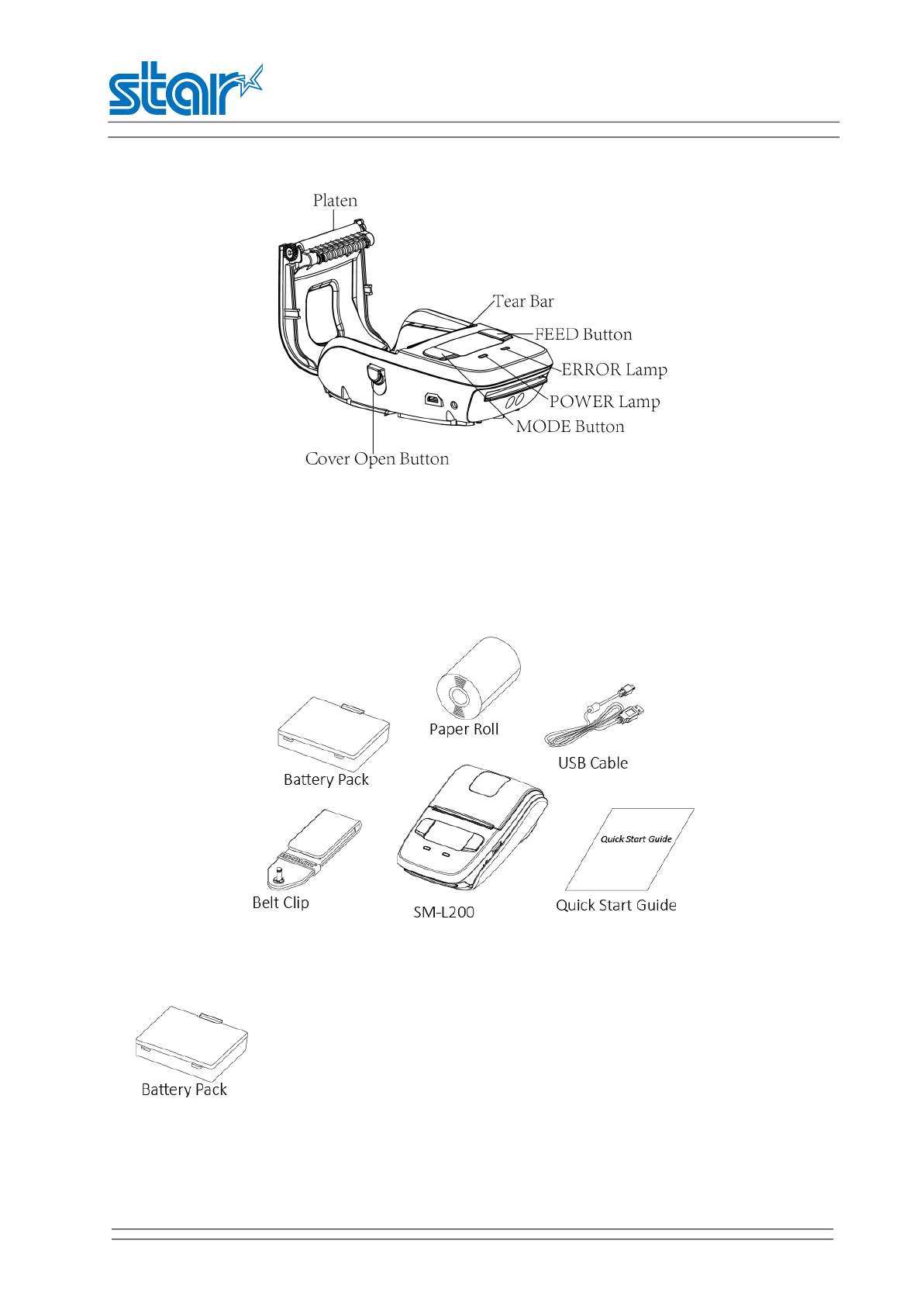
SM-L204
PRODUCT SPECIFICATIONS
2
1.2 Printer & Accessories
Optional Accessories
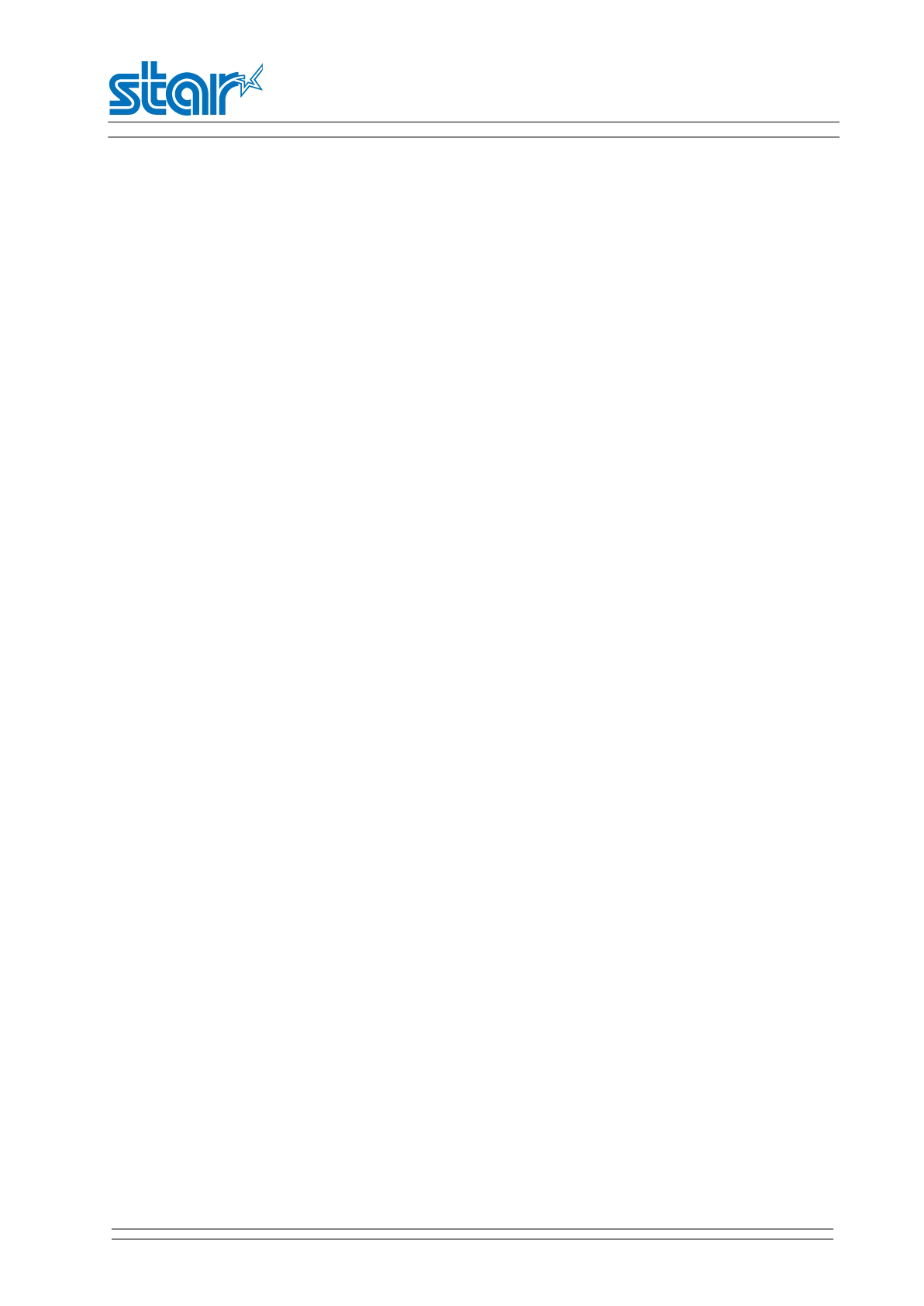
SM-L204
PRODUCT SPECIFICATIONS
3
1.3 Product Overview
This printer is perfect for mobile banking systems, retail, POS (point of sale) terminals and other forms of
mobile computing.
The characteristics of this printer are listed below:
•Pocket size (83 ×122.5 ×44mm)
•Extremely light and mobile (220g including Battery pack)
•Ultra-long standby time(20h) and continuously work for 1.2 hours
•1.2m Drop Resistance (Tough Rubber Type Case Design)
*Our test procedure, Not guarantee
•Very silent printing thru direct thermal printing method
•Print speed 30mm/s (Paper feed 70mm/s)
•Standard-equipped dual interface(USB and Bluetooth Ver3.0/4.0[BLE] Dual Mode)
•Support Magnetic Stripe Reader <Model with Card Reader>
•Support Graphic FSTN(128×64 dots) with Blue Backlight
•Belt Clip as a standard accessory
•Support text and graphic printing
•Drop-in design that makes it easy to load paper
•A printer cover that can be opened with the touch of a button
•Printer cover open sensor, Paper-out sensor and Black mark sensor
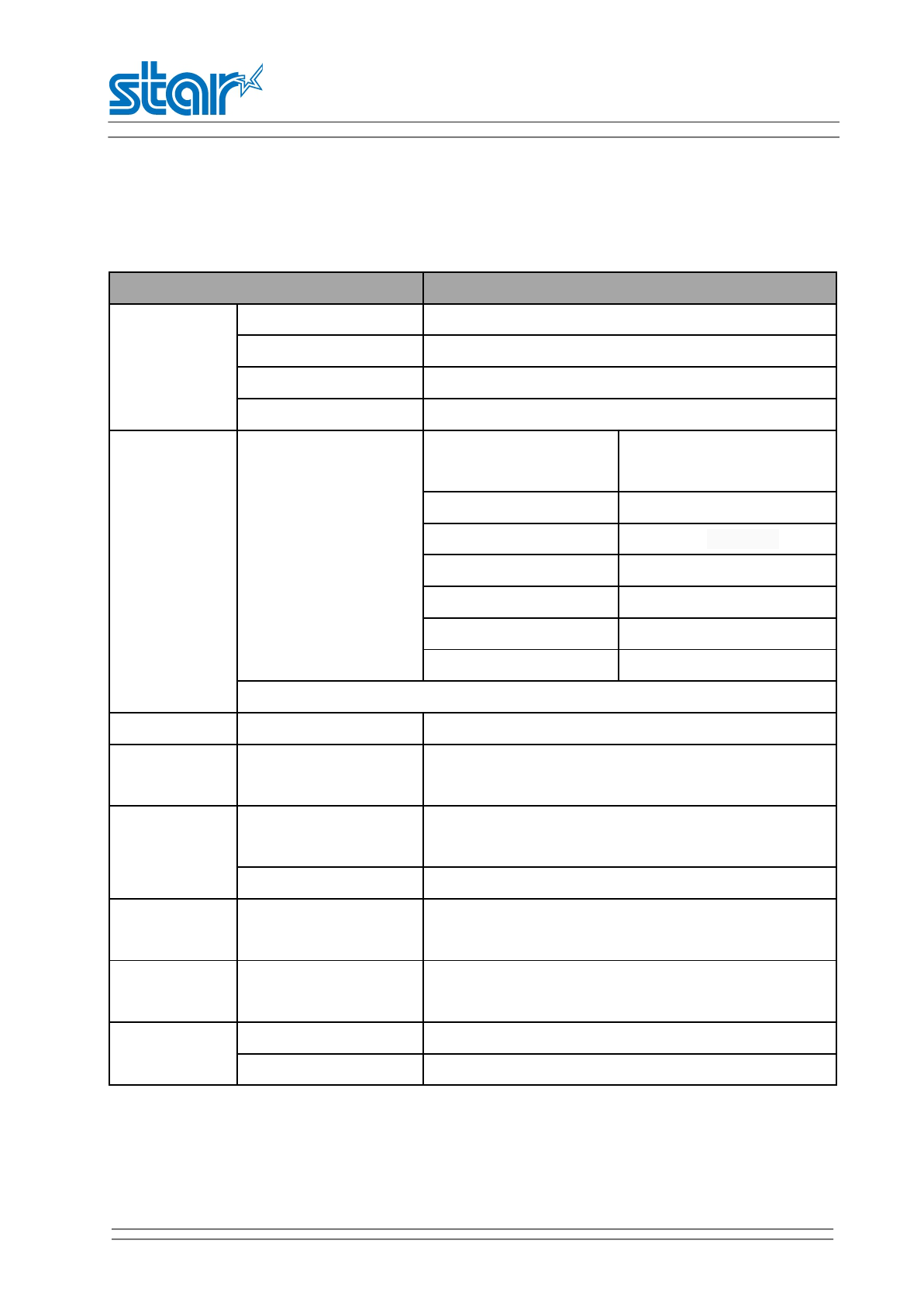
SM-L204
PRODUCT SPECIFICATIONS
4
Chapter 2 Specifications
2.1 General specification
Table 2-1 General specification
(1/2)
Item Parameter
Printing
Printing method Thermal line printing
Resolution 203dpi (8dots/mm)
Printing speed 70mm/s (Max.)
Valid printing width 48mm (384dots)
Interface Bluetooth
Bluetooth Spec Bluetooth Ver 3.0/4.0 [BLE]
Dual Mode
Frequency range 2.4GHz ISM band
Data transmission rate 115200bps adjustable
Data bit 8 data bit fixed
Parity bit No parity fixed
Stop bit 1 stop bit fixed
SSP Compatible
USB 2.0 Full Speed
Power saving Sleep mode YES
Character Set Font Alphanumeric: 9x17, 9x24, 12x24 dots
Kanji:24x24 dots
Barcode
Symbologies
1D UPC-A, UPC-E, EAN8, EAN13, CODE39, ITF, CODE128,
CODE93
2D QR code,PDF417
Graphics Support bitmap printing with different density and user
defined bitmap printing (Max. 512K for total)
Detection Sensors Printer cover open sensor, Paper-out sensor and Black
mark sensor
LED lamp Power lamp Green
Error lamp Blue
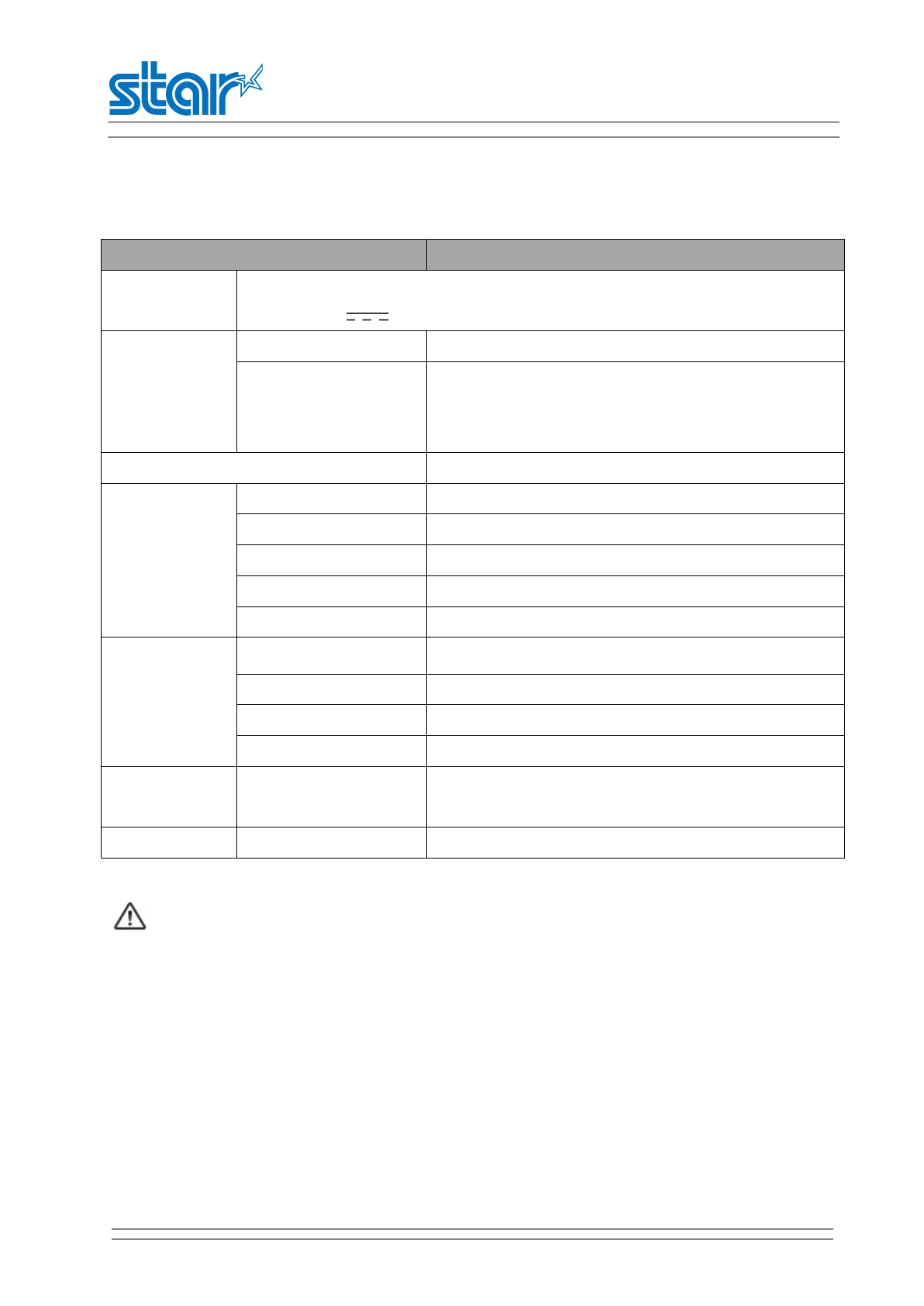
SM-L204
PRODUCT SPECIFICATIONS
5
Table 2-1 General specification(Continued)
(2/2)
Item Parameter
Charging USB charge
Output DC 5V 0.5A,Time required for full charge:5H
Power supply
Battery 1700mA 3.7V rechargeable battery pack
Battery
operating time
Approximately 12 hour printing (12 receipts per hour)
Approximately 12.5 hour printing (12 receipts per hour
with sleep mode)
FSTN 128 x 64 dots with Blue Backlight
Paper
Paper type Thermal paper
Paper width 57.5±0.5mm
Paper thickness 0.053mmX0.12mm
Roll paper diameter 13mmØ40.5mm
Recommended paper P220AG,FD200,Alpha 400-2.1
Physical
characteristics
Operation condition 0°C to 40°C , 20% to 85%RH
Storage condition -20°C to 70°C, 5% to 95%RH
Dimension 83(W) x 122.5(D) x 44(H) mm
Weight 220g (including battery pack)
Reliability TPH 50km(not more than 12.5% printing density)/100 million
pulses
Software Emulation StarLine mode
WARNING:
Pls.use the recommended thermal paper or same quality paper, otherwise it will
influence the printing quality and decrease the thermal print head life.
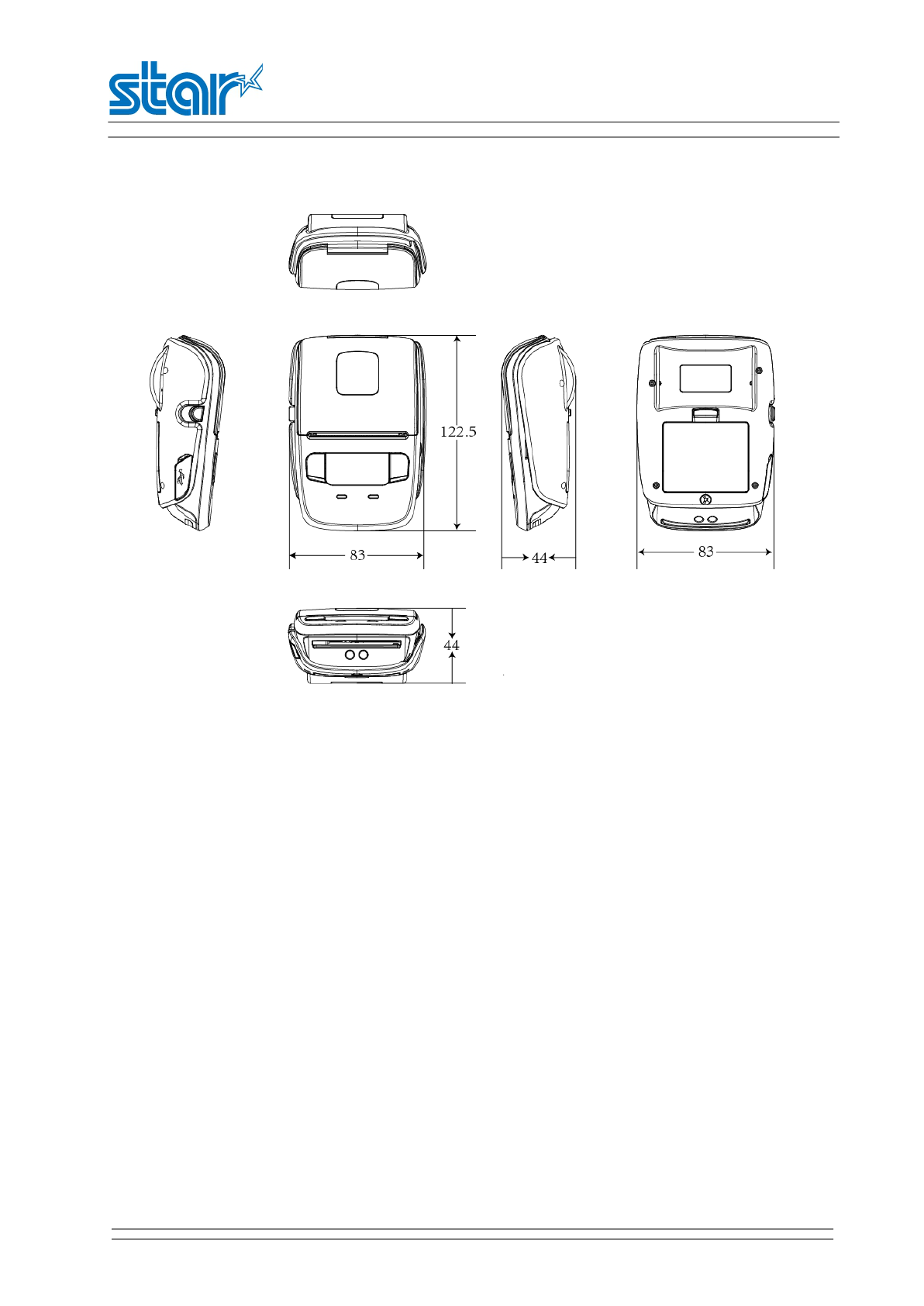
SM-L204
PRODUCT SPECIFICATIONS
6
2.2 Dimensions
・External Dimension :83mm (W) x 122.5mm (D) x 44mm (H)
・Weight : 220g (including battery pack)
・Body color :Black
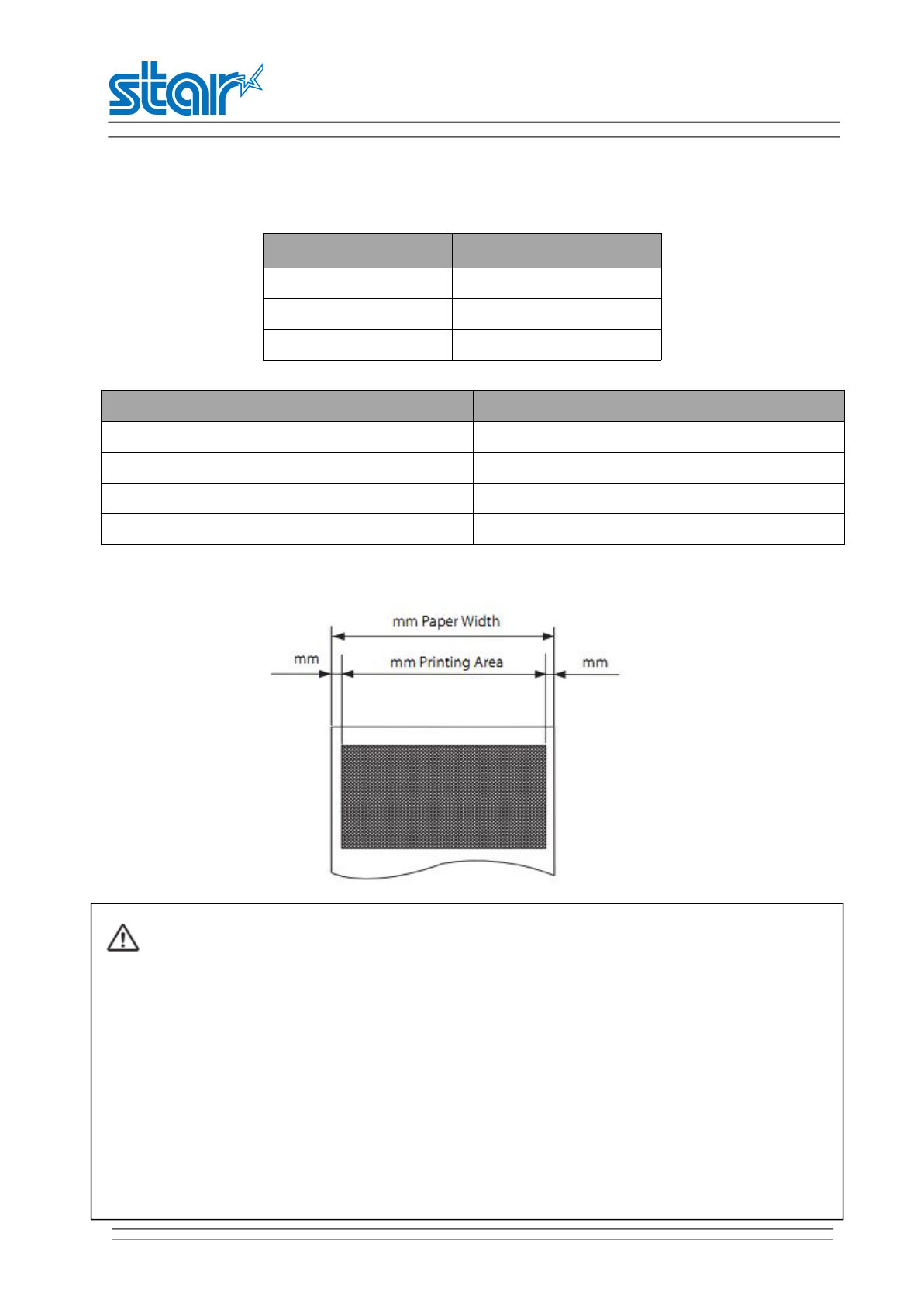
SM-L204
PRODUCT SPECIFICATIONS
7
2.3 Paper
2.3.1 Paper specification
2.3.2 Recommended paper
Manufacturer Product Name
Mitsubishi Paper Mills Limited P220AG
Oji Paper Co., Ltd. PD450
APPLETON Alpha 800-2.4
KANZAKI (Oji Paper USA) P-350
2.3 Printing range
Paper type Thermal paper
Paper width 58mm
Paper thickness 0.053mmX0.12mm
Roll paper diameter 13mmØ40.5mm
58
48
5
5
CAUTION
1)Do not use roll paper whose end is glued to its core, because the printer will be unable to
properly detect the end of the paper. Also, we recommend that you use roll paper that has a
roll end mark at its end.
2)Chemicals and oil may cause the roll paper to change color or cause the printed characters
to become lighter.
3)Please be aware that the roll paper can be affected by heat, humidity, and direct sunlight.
4)The roll paper may change color if you scratch it with your fingernail, a hard piece of metal,
etc.
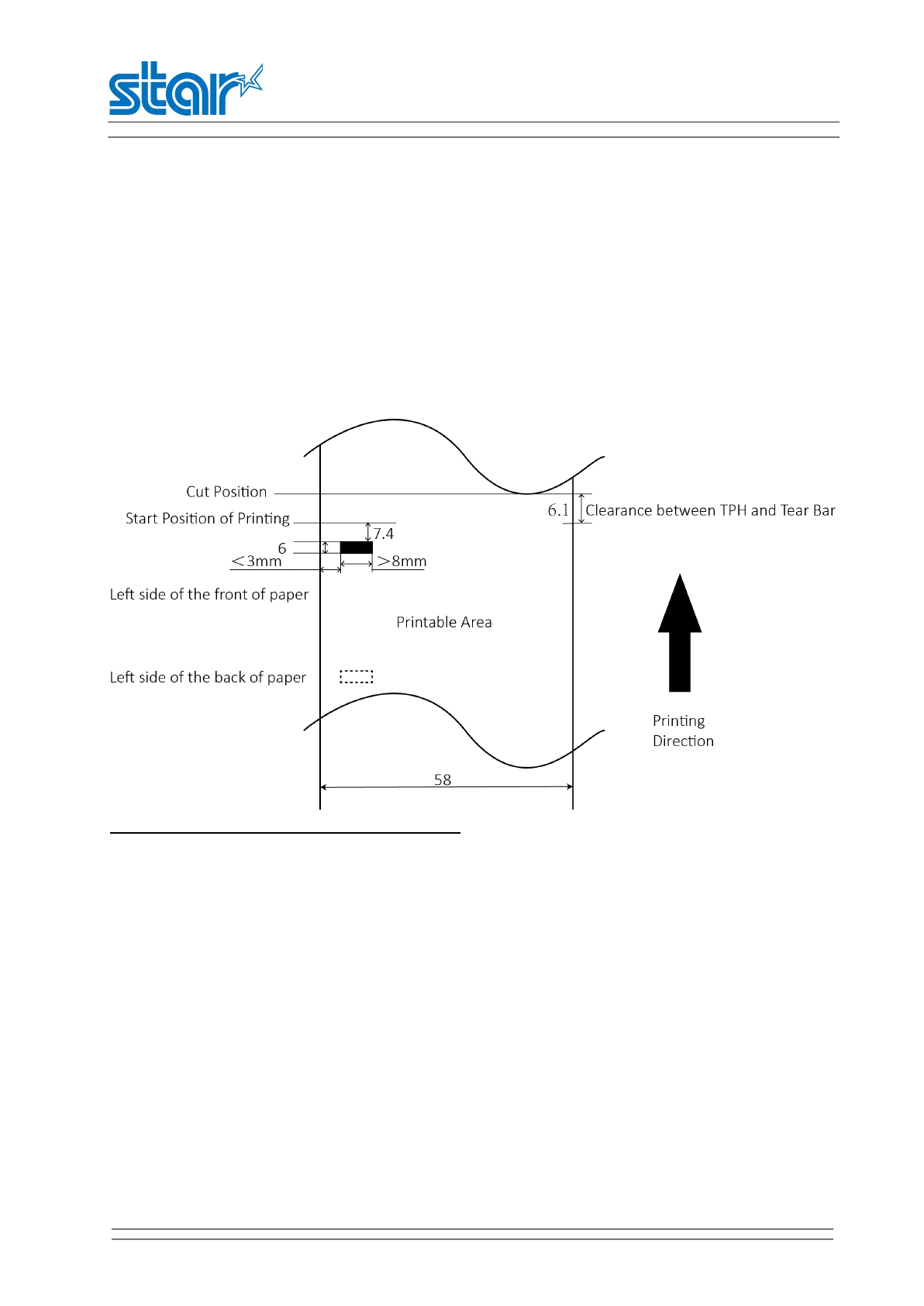
SM-L204
PRODUCT SPECIFICATIONS
8
2.4 Specification of black mark
Thermal paper
SM-L204 supports black mark on both sides of the paper and the specification of
black mark is illustrated by the following image.
Unit:mm
Note:PCS value of BM should be more than 0.9
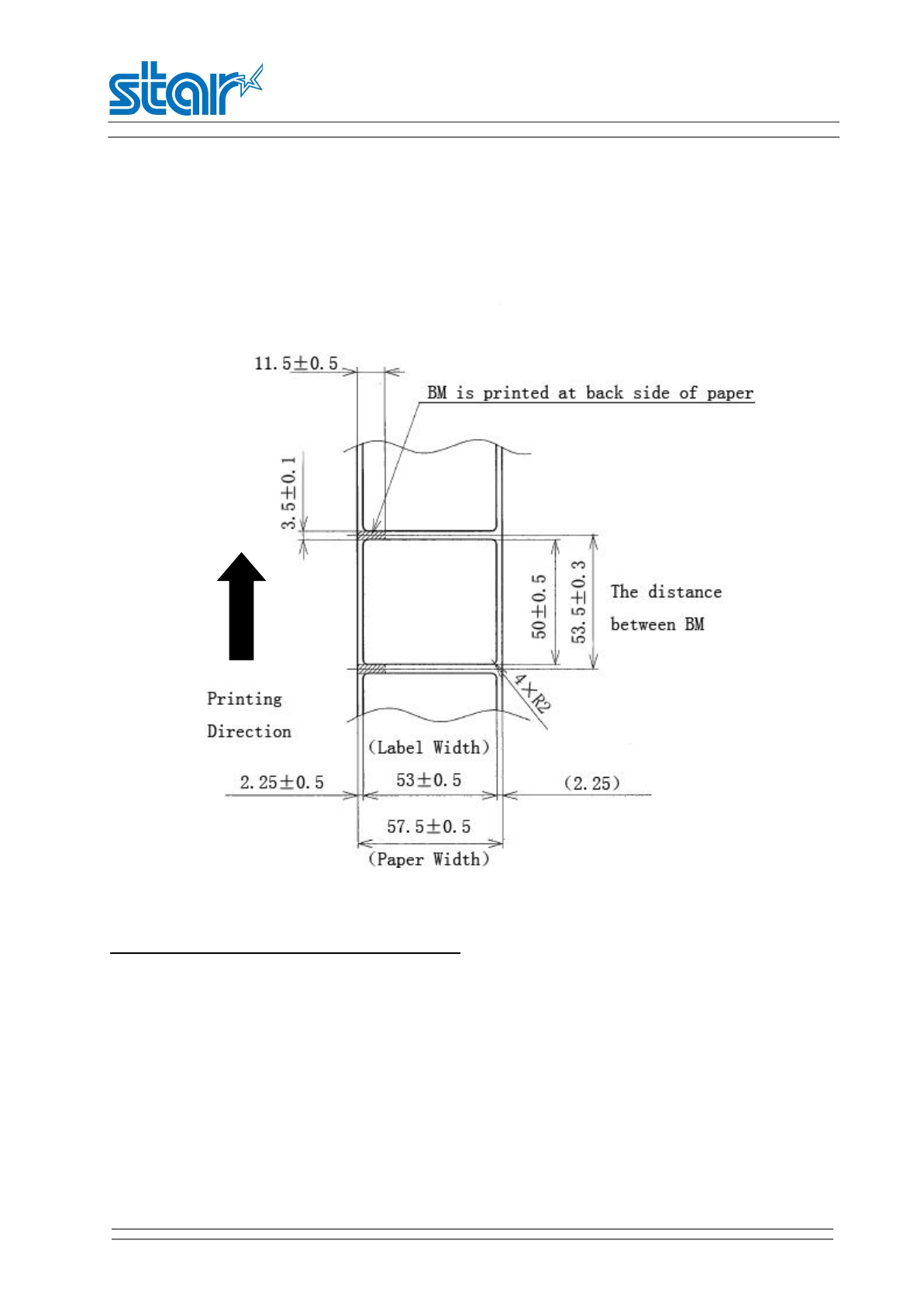
SM-L204
PRODUCT SPECIFICATIONS
9
Label paper
Note:PCS value of BM should be more than 0.9
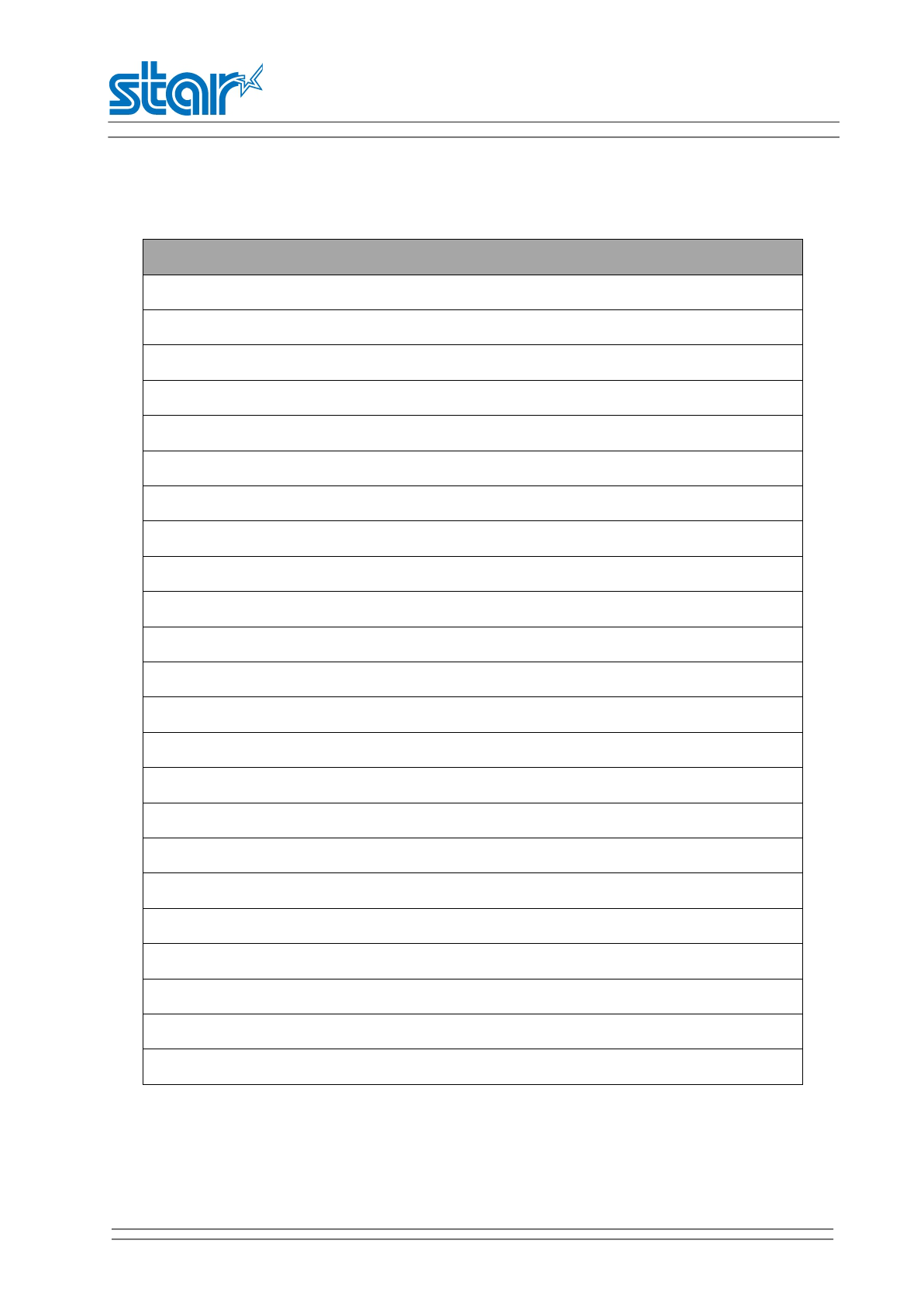
SM-L204
PRODUCT SPECIFICATIONS
10
2.5 Code page
Table 2-5 Code page
(1/2)
Code page
Page 0, Normal is selected.
Page 1, CodePage 437 (USA,Std. Europe) is selected.
Page 2, Katakana is selected.
Page 3, CodePage 437 (USA,Std. Europe) is selected.
Page 4, Codepage 858 (Multilingual) is selected.
Page 5, Codepage 852 (Latin-2) is selected.
Page 6, Codepage 860 (Portuguese) is selected.
Page 7, Codepage 861 (Icelandic) is selected.
Page 8, Codepage 863 (Canadian French) is selected.
Page 9, Codepage 865 (Nordic) is selected.
Page 10, Codepage 866 (Cyrillic Russian) is selected.
Page 11, Codepage 855 (Cyrillic Bulgarian) is selected.
Page 12, Codepage 857 (Turkey) is selected.
Page 13, Codepage 862 (Israel (Hebrew)) is selected.
Page 14, Codepage 864 (Arabic) is selected.
Page 15, Codepage 737 (Greek) is selected.
Page 16, Codepage 851 (Greek) is selected.
Page 17, Codepage 869 (Greek) is selected.
Page 18, Codepage 928 (Greek) is selected.
Page 19, Codepage 772 (Lithuanian) is selected.
Page 20, Codepage 774 (Lithuanian) is selected.
Page 21, Codepage 874 (Thai) is selected.
Page 32, Codepage 1252 (Windows Latin-1) is selected.
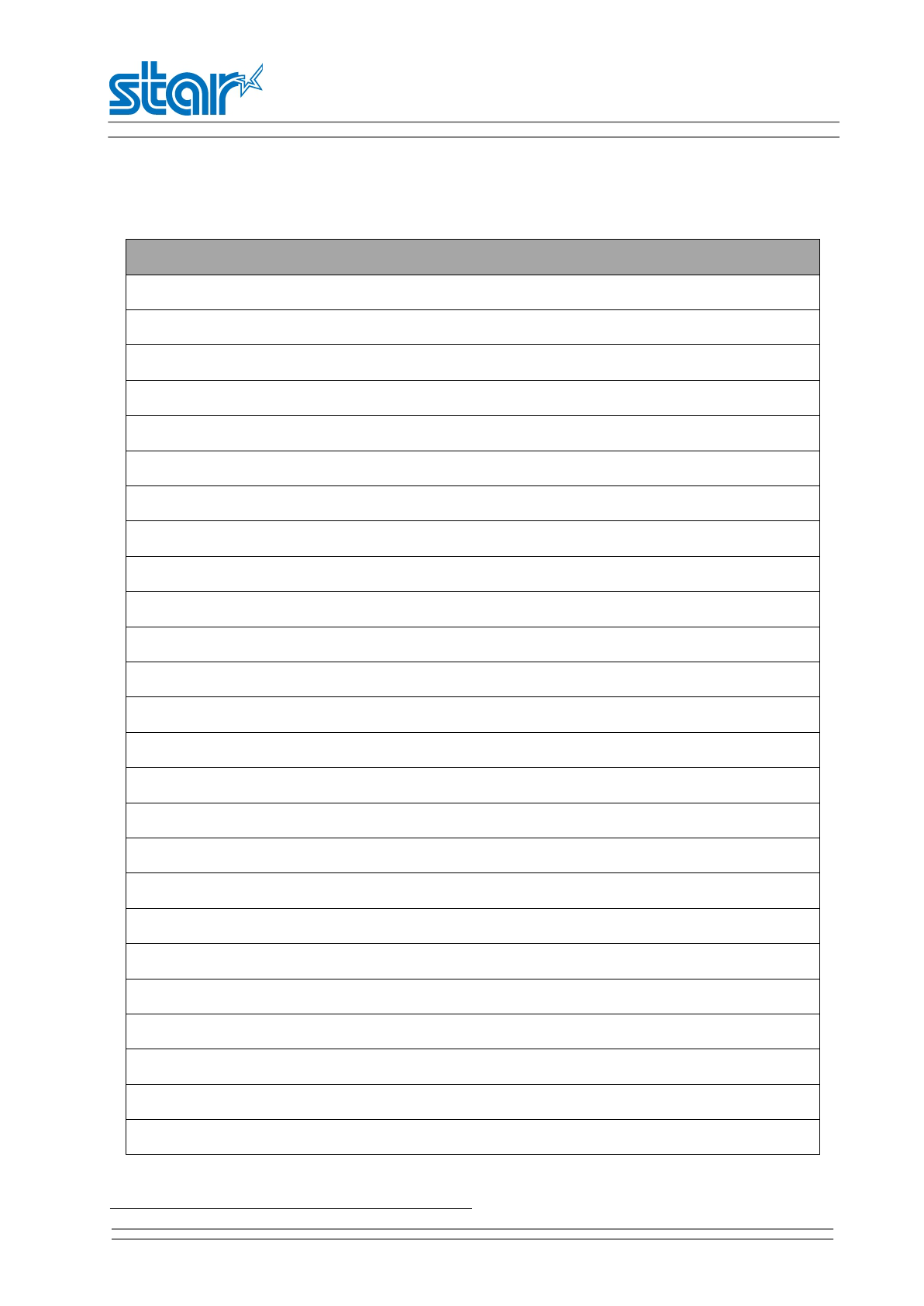
SM-L204
PRODUCT SPECIFICATIONS
11
Table 2-5 Code page(Continued)
(2/2)
Code page
Page 33, Codepage 1250 (Windows Latin-2) is selected.
Page 34, Codepage 1251 (Windows Cyrillic) is selected.
Page 64, Codepage 3840 (IBM-Russian) is selected.
Page 65, Codepage 3841 (Gost) is selected.
Page 66, Codepage 3843 (Polish) is selected.
Page 67, Codepage 3844 (CS2) is selected.
Page 68, Codepage 3845 (Hungarian) is selected.
Page 69, Codepage 3846 (Turkish) is selected.
Page 70, Codepage 3847 (Brazil-ABNT) is selected.
Page 71, Codepage 3848 (Brazil-) is selected.
Page 72, Codepage 1001 (Arabic) is selected.
Page 73, Codepage 2001 (Lithuanian-KBL) is selected.
Page 74, Codepage 3001 (Estonian-1) is selected.
Page 75, Codepage 3002 (Estonian-2) is selected.
Page 76, Codepage 3011 (Latvian-1) is selected.
Page 77, Codepage 3012 (Latvian-2) is selected.
Page 78, Codepage 3021 (Bulgarian) is selected.
Page 79, Codepage 3041 (Maltese) is selected.
Page 96, if current font is not Font-C, Thai Character Code 42 (Thai) is selected.
Page 97, if current font is not Font-C, Thai Character Code 11 (Thai) is selected.
Page 98, if current font is not Font-C, Thai Character Code 13 (Thai) is selected.
Page 99, if current font is not Font-C, Thai Character Code 14 (Thai) is selected.
Page 100, if current font is not Font-C, Thai Character Code 16 (Thai) is selected.
Page 101, if current font is not Font-C, Thai Character Code 17 (Thai) is selected.
Page 102, if current font is not Font-C, Thai Character Code 18 (Thai) is selected.
Note: Please refer to SM-L204 Programming Manual
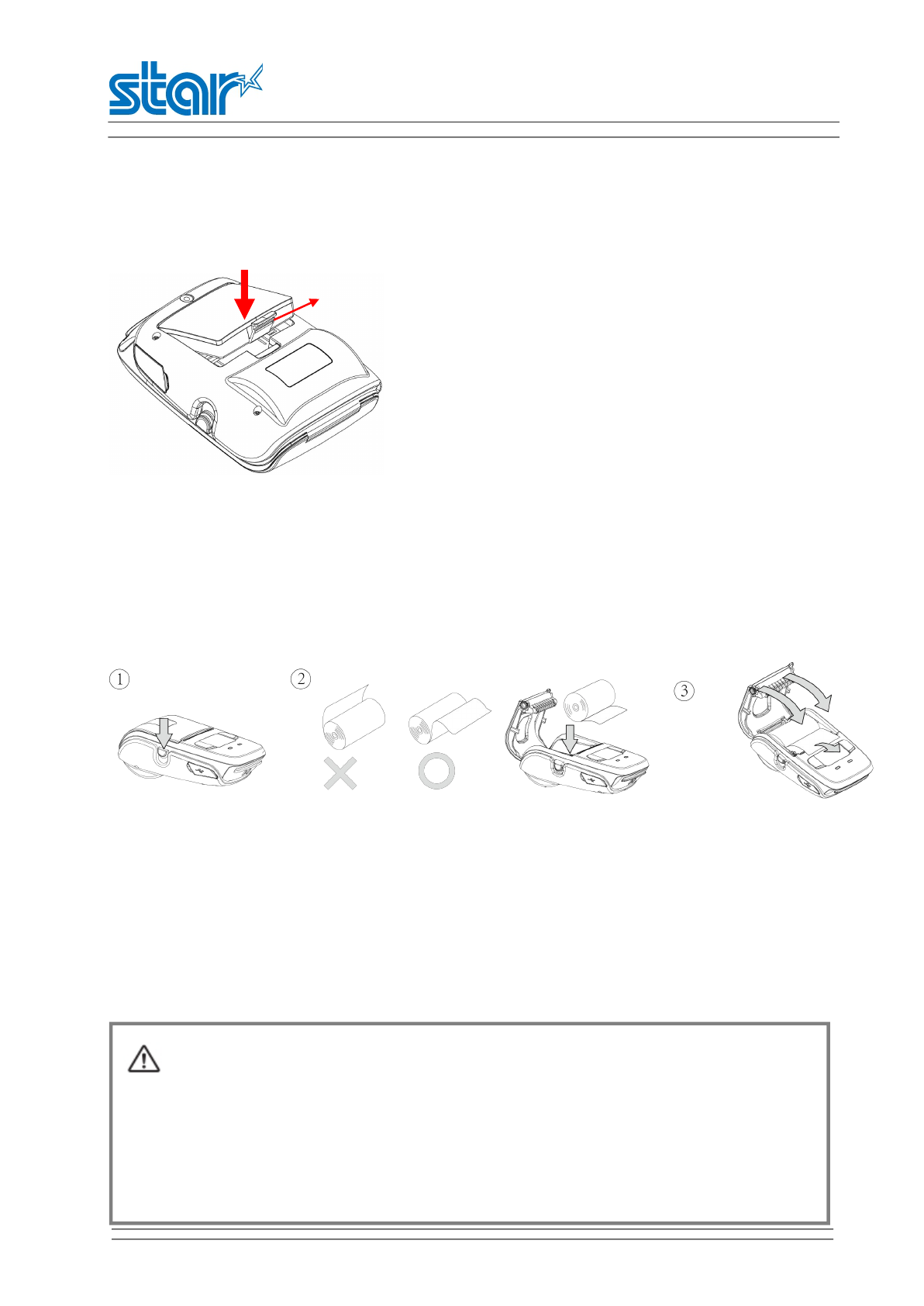
SM-L204
PRODUCT SPECIFICATIONS
12
Chapter 3 Operation
Methods
3.1 Preparation before using
3.1.1 Battery pack installation
1.Make sure that the printer has been turned off before you insert or remove the battery pack.
2.Push the battery into the slot until a snapping sound is heard.
3.Pull back the hook and remove the battery pack, following the direction of the arrow.
3.1.2 Paper loading
Operation methods:
1) Press the cover open button to open the paper cover.
2) Load the roll paper in the orientation shown in the figure above, and then pull the end of the roll
straight toward you.
3)Close the top cover.Press down on both sides of the printer cover to close it firmly.When you close the
printer cover, make sure that it is closed on both sides.
4) Use the tear bar to cut the extra paper.
Hook
CAUTION
When ERROR lamp is flashing,please make sure the cover is closed correctly.If it’s not,open the
cover and close it correctly.When the paper is jammed,be sure to open the printer cover before
removing the jammed paper.Do not under any circumstances try to pull out the jammed paper
forcefully while the printer cover is closed,Doing so may damage parts of the printer.
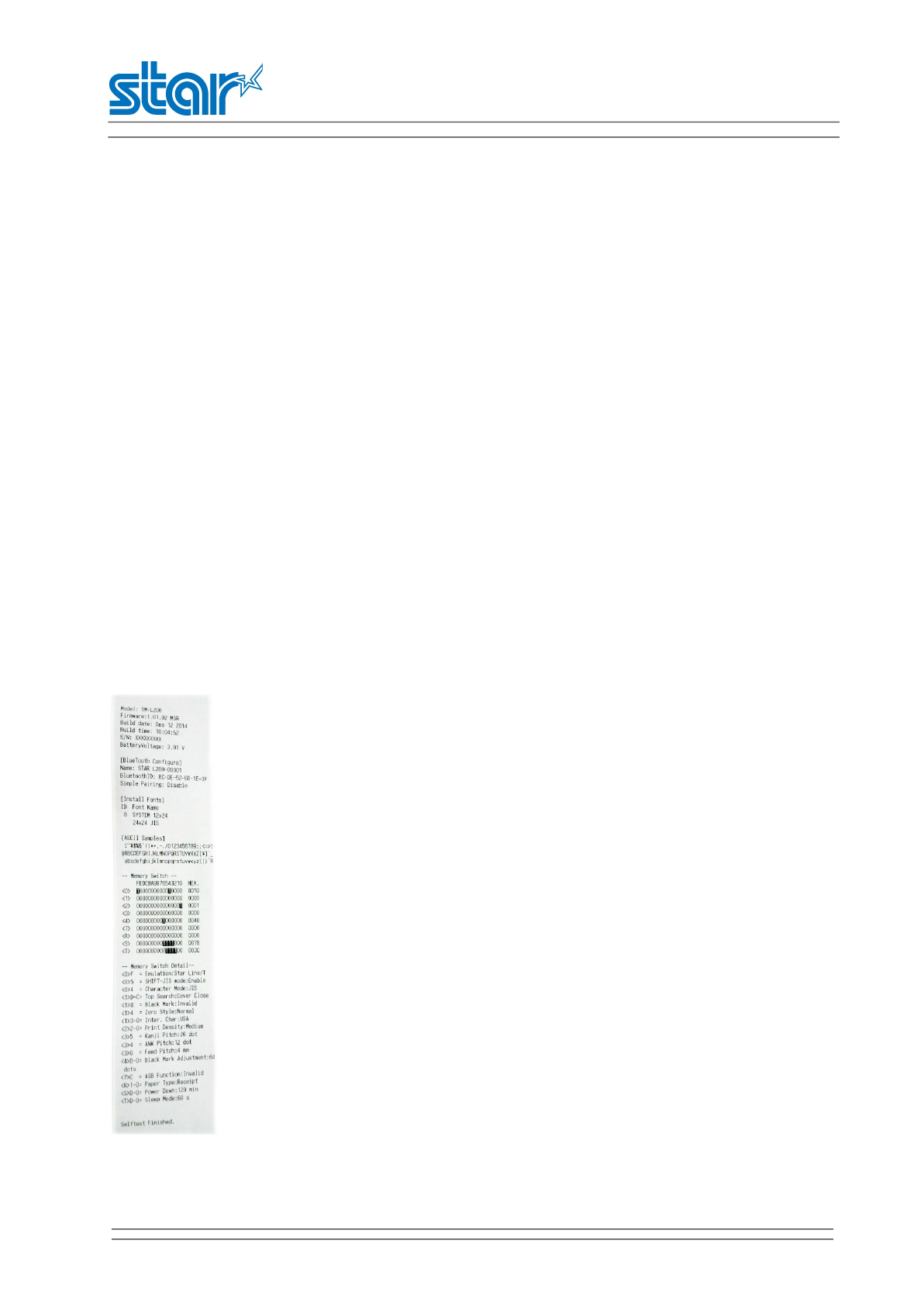
SM-L204
PRODUCT SPECIFICATIONS
13
3.2 Basic Function
3.2.1 Printer on
The printer is powered on by pressing the 【MODE】button for about 2 seconds;
3.2.2 Printer off
The printer is off after hold down the 【MODE】button for about 2 seconds. All the lamps and OLED
panels are off whenever the printer is off.
3.2.3 Self-test
You can use a self test to check the printer’s settings.
Before you start the self test, make sure that roll paper has been properly loaded into the printer.
Self-test Procedure:
1) Turn on the power while holding down 【FEED】button.
2) The printer will print the current printer status, including the firmware version, and print settings.
3) The self test will finish automatically. The printer will be ready to receive data after the self test
finishes.
Self-test sample:
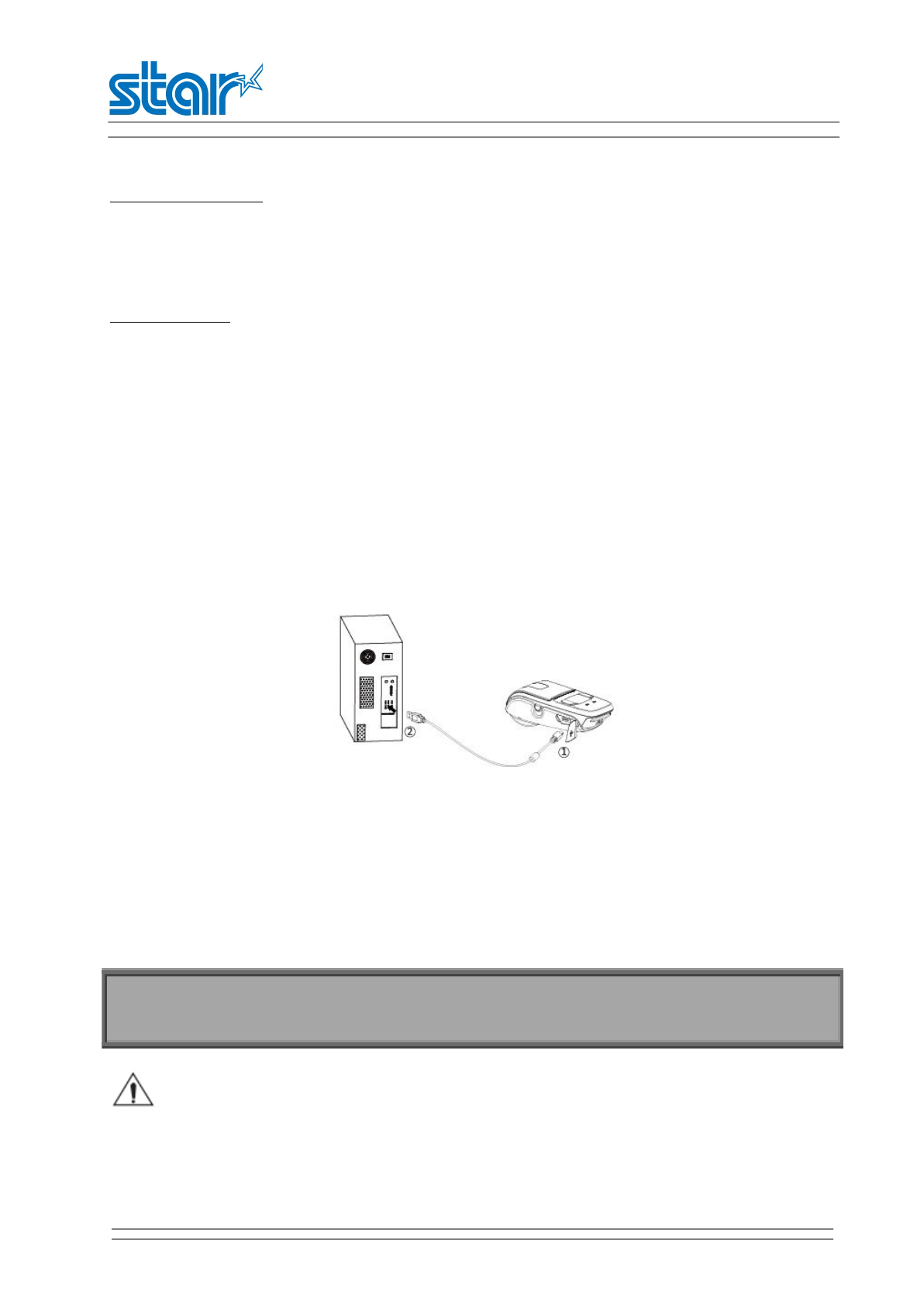
SM-L204
PRODUCT SPECIFICATIONS
14
3.2.4 Paper feeding
Thermal receipt paper
Press 【FEED】button and Printer will execute paper feeding until released 【FEED】button or stop
feeding when reaching max feeding distance (200mm).
Black mark paper
Press 【FEED】button and Printer will stop feeding when it detect the black mark.
NOTE:If the length between mark is set to 0,printer will feed paper ignoring the black mark.
3.2.5 Battery Charging
When battery pack runs out of power, the battery icon will be flashing. It will power off automatically
when continues printing. If you want to go on, please charge it.
Charging method:
Plug in socket with USB charging
Power-off charging:
POWER lamp will always flash in green color and goes off when fully charged.
Power-on charging:
POWER lamp will keep flashing in green color, and stop flashing when fully charged.
Notes about the Battery Pack
General Battery Characteristics
•The battery is a consumable and its performance over time will gradually decrease.
•While not in use, the battery will slowly discharge itself.
Charging the printer when it is on,if battery icon on the screen shows fully charged,turn off the
printer and let the battery charge until the power lamp shows fully charged.
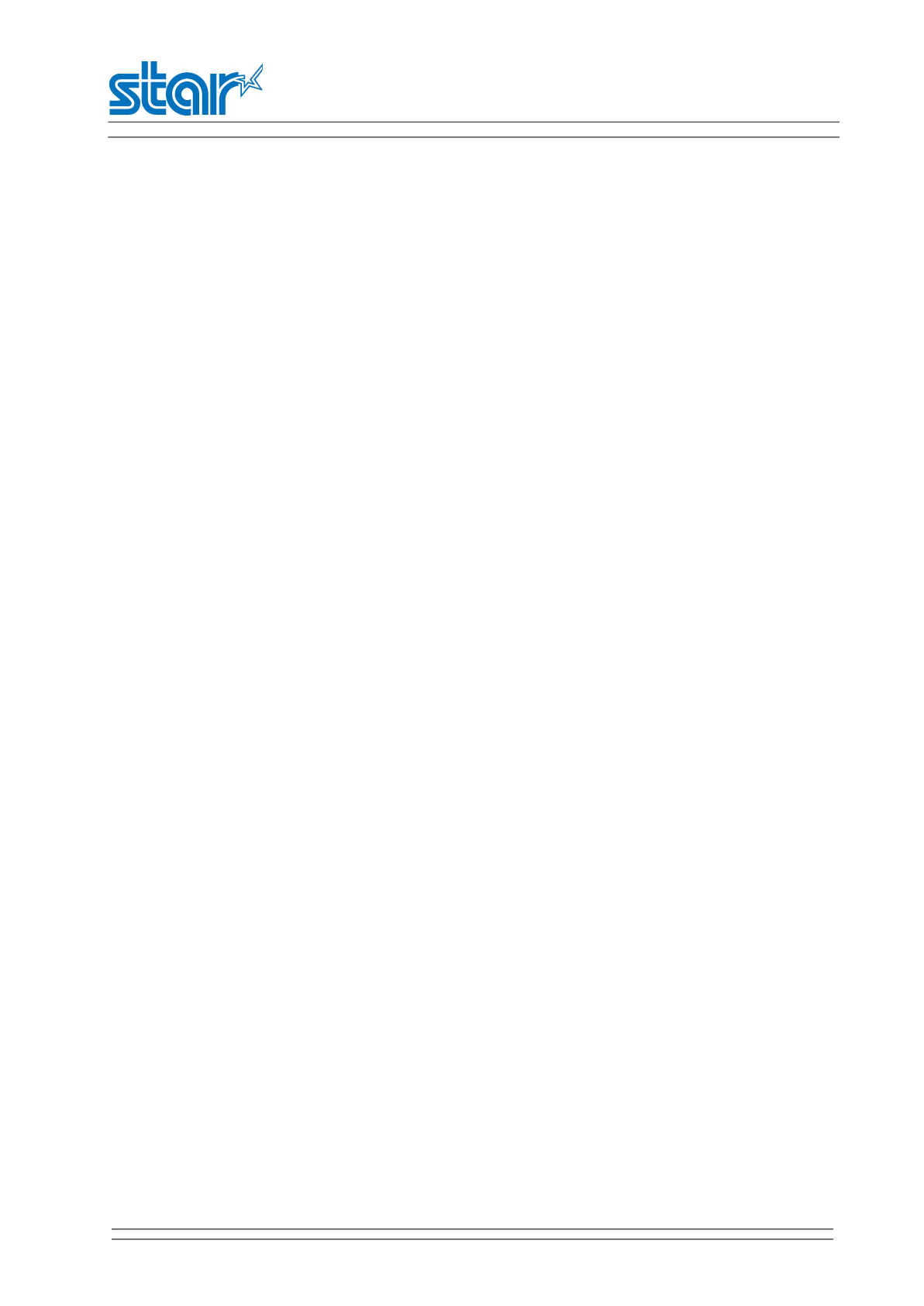
SM-L204
PRODUCT SPECIFICATIONS
15
Prepare a battery pack that has been charged relatively recently (1 to 2 days earlier).
•To ensure that the battery lasts for a long time, we recommend that you turn off the printer whenever
possible.
•When used at low temperatures, battery performance will temporarily decline. Be sure to have a fully-
charged spare battery standing by if the printer will operate in a cold environment.
Charging the Battery Pack
•The battery pack can be charged at ambient temperatures between 0 and 40°C.
•The time required to charge the battery pack varies depending on the voltage and the ambient
temperature.Normally, it takes 4 to 5 hours to charge the battery pack.
•It will take longer to charge the battery pack if you print while charging the battery pack.
•Do not remove the battery pack while it is being charged.
•Fully charge the battery prior to using the printer.Otherwise, the performance of the battery may be
affected.
•There is no need to completely discharge or use up a rechargeable Li-polymer battery before recharging
it.
•It is normal for the battery pack to be hot after it has finished charging or been used.
•Do not recharge a battery pack that has just been fully charged.
Battery Pack Life
•The battery can be charged approximately 500 times in the normal temperature range without losing
performance. If an extreme decline in the running time of the battery is noticed, the battery is reaching
the end of its usable life. It is recommended to replace the old battery with a new one.
•When charging, printing is available.
Notes about Using the Battery Pack
•Only use a designated battery pack.
•Only use the designated battery charging method.
You cannot use a USB cable other than the designated USB cable.
•Do not throw the battery into a fire, place it near a flame or heating device, or leave it in a hot
environment (under direct sunlight, in a car, etc.).
•Do not use a battery pack that has been dropped or subjected to a shock in some other way.
•Do not disassemble or modify the battery pack.
•Do not short the terminals of the battery pack or get it wet.
Do not place the battery pack in a bag with a small metal object (such as a key).
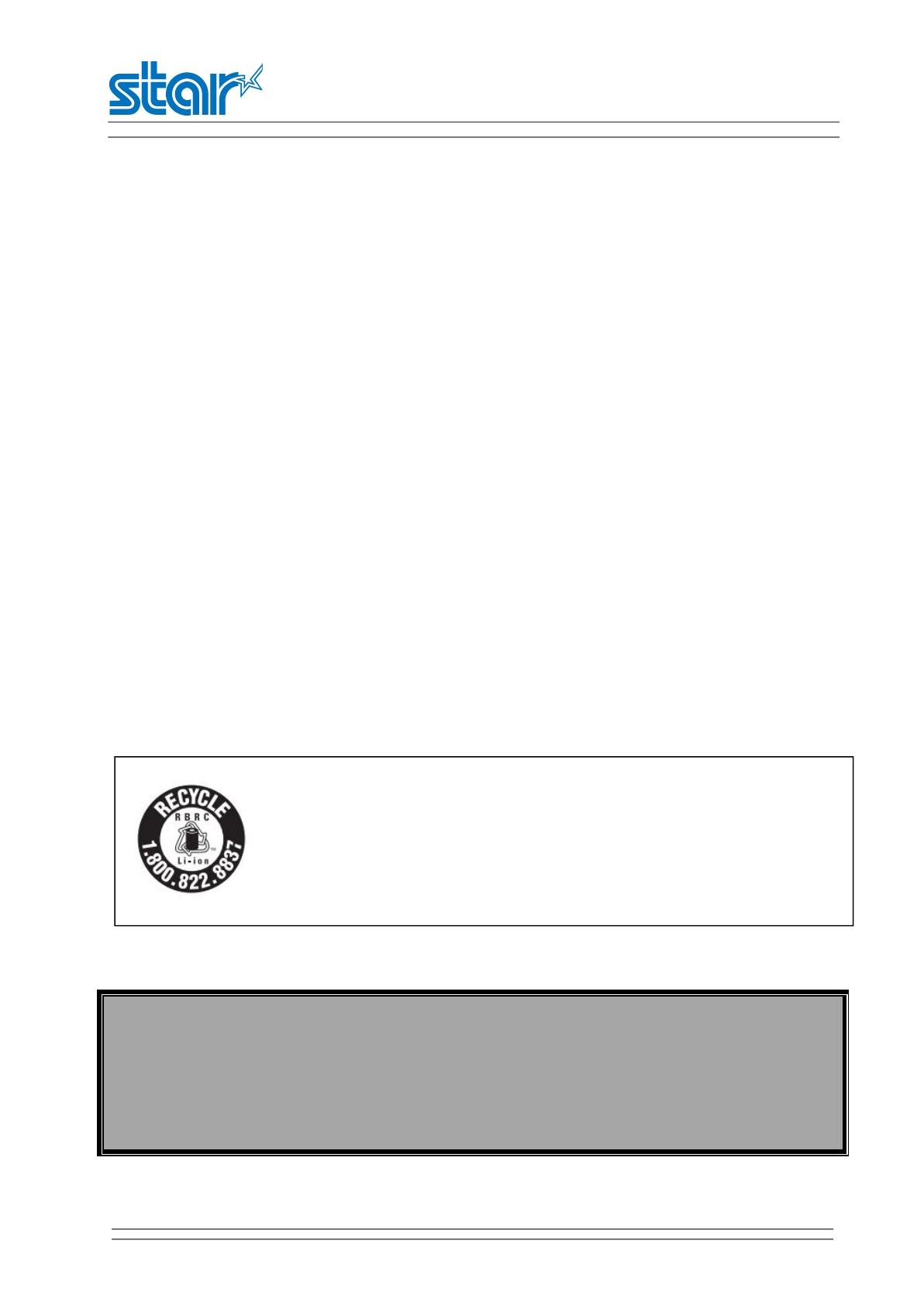
SM-L204
PRODUCT SPECIFICATIONS
16
•If any battery fluid gets on your skin or clothing, immediately wash the affected area with fresh water.
Otherwise, skin damage may result.
Notes about Storing the Battery Pack
•The characteristics of the battery pack may degrade if you store it in a charged state for a long period
of time.If you do not intend to use the battery pack for a while, use up its power before storing it.
•If you do not intend to use the battery pack for a long time, be sure to remove it from the printer.
•Keep the battery out of the reach of children. In addition, be careful that children do not remove the
battery.
•Store the battery pack in a cool place.
* We recommend that you store the battery pack in a dry area with an ambient temperature of 15 to 25
℃.
* Avoid storing the battery in locations with high or extremely low temperatures.
Battery Disposal and Recycling
A battery pack is used to power this device. Since the disposal process of batteries varies from country to
country, refer to the appropriate measures mandating the disposal method of the country in which this
device is used.
< For U.S.A. and Canada >
If battery pack is not in use for a long time,please remove it after fully charged.And it should be
recharged every 3 months.
When power is low,battery should be charged in time.If the printer automatically power down because
of low power,be sure to charge the battery in 15 days.Otherwise,it will cause permanent damage to the
battery.
Lithium-Ion batteries are recyclable. You can help preserve our environment by
returning your used rechargeable batteries to the collection and recycling
location nearest you. For more information regarding recycling of rechargeable
batteries,call toll free 1-800-822-8837, or visit http://www.rbrc.org/
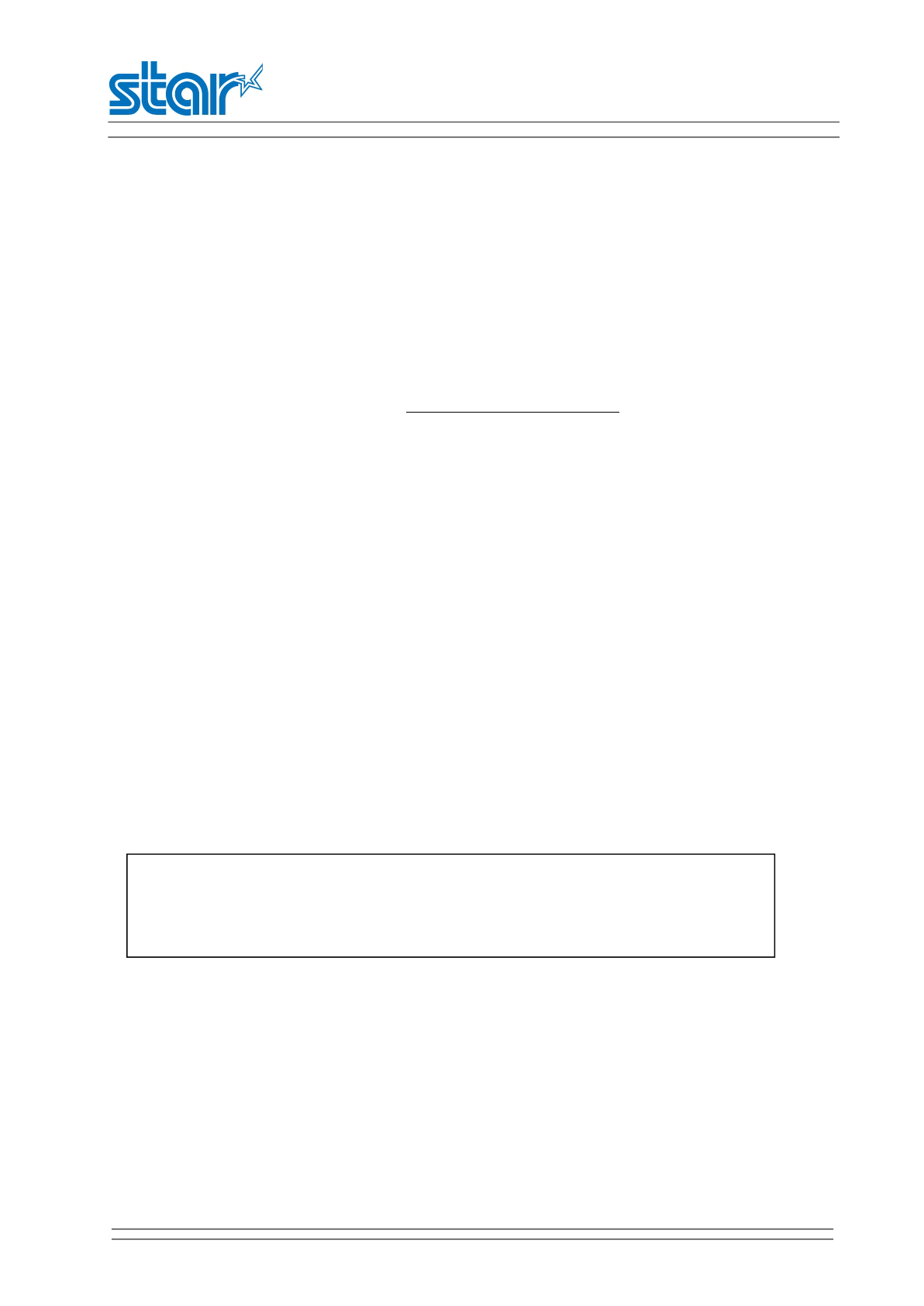
SM-L204
PRODUCT SPECIFICATIONS
17
3.3 Bluetooth
PDA with Bluetooth interface, laptop and other information terminals can drive the mobile printer SM-
L204. Instructions as follows:
1) Power on the printer.(Press and hold POWER button for approx. 2 seconds)
2) Master device search for outer Bluetooth devices.
3) If there are some outer Bluetooth devices, choose “STAR L200-XXXXX”.
(XXXXX represent the serial number)
4) Connected to STAR L200-XXXXX.(The default password is 1234)
5) Finish pairing.
Notes:
1.SM-L204 has two Bluetooth modes,with password and without password.It can be set through Star
Utility.
2.Password is disable to iOS system
3.In pairing, mobile thermal printer SM-L204 must be turned on.
4.Pairing sets one by one in order, otherwise it can‘t figure out which one succeeds in pairing.
The Bluetooth® word mark and logos are owned by the Bluetooth SIG,Inc. and any use
of such marks by Star is under license.(Design and specifications subject to change
without notice.)
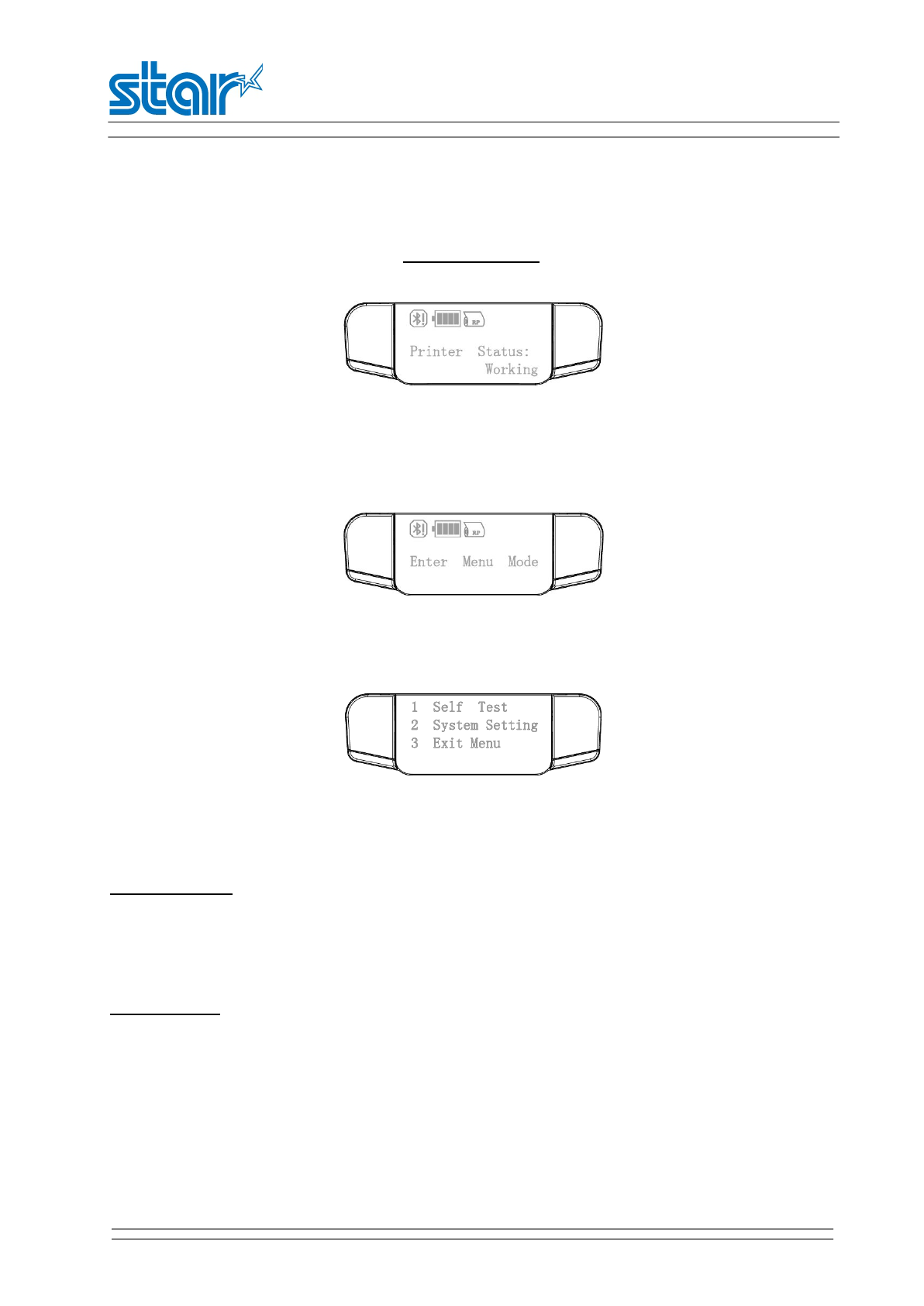
SM-L204
PRODUCT SPECIFICATIONS
18
3.4 Parameter setting
3.4.1 Menu Operating
1.Press【MODE】button for 2 seconds to turn on the printer;
2.Press【MODE】and【FEED】at the same time for about 5 seconds until the printer shows the below
image in the display.And release the buttons to enter the menu mode.
3.After entering the menu,printer display will show as below:
Button operation:
MODE button
User can use MODE button to choose the different menus and adjust parameter(0~9).User can also use
MODE button to return to the previous menu.
FEED button
User can user FEED button to move cursor(“_”) back and forth an entry the next menu.User can also use
FEED button to confirm the new setting.
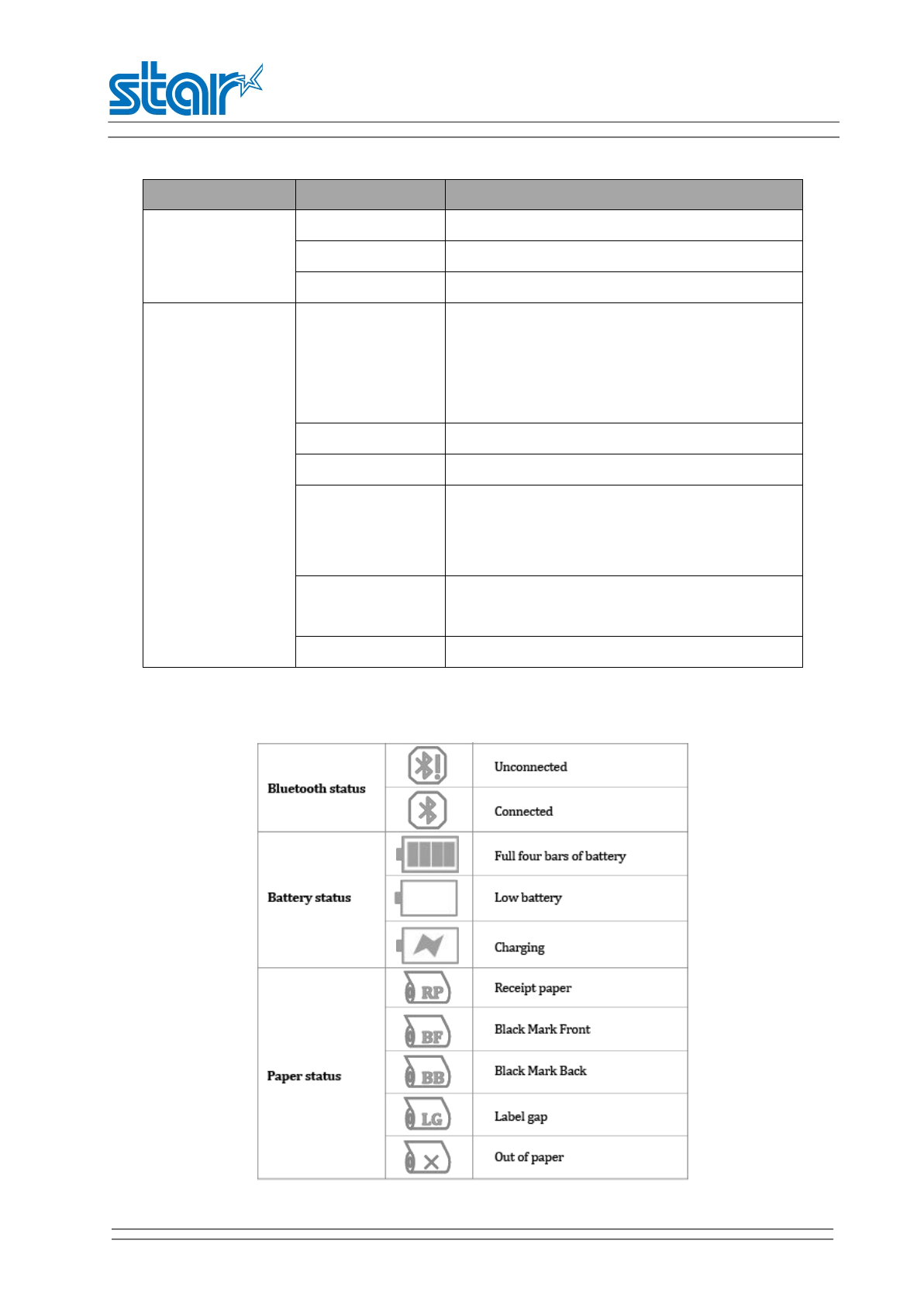
SM-L204
PRODUCT SPECIFICATIONS
19
First-level menu Second-level menu Third-level menu
Self Test
Print Press Feed To Print
MSR Please Swipe Card
Hex Dump Mode Hex Dump Mode
System Setting
Density
0-Low
1-Medium
2-High
3-Special
Standby Time Standby Time:0060
Auto Off Time Power Down Time(Min):0120
Paper Type
0-Receipt
1-BM(Front)
2-BM(Back)
Factory Reset 0-Cancel
1-Factory Reset
Password Input New Password:0000
3.4.2 Descriptions with each icon
Flash
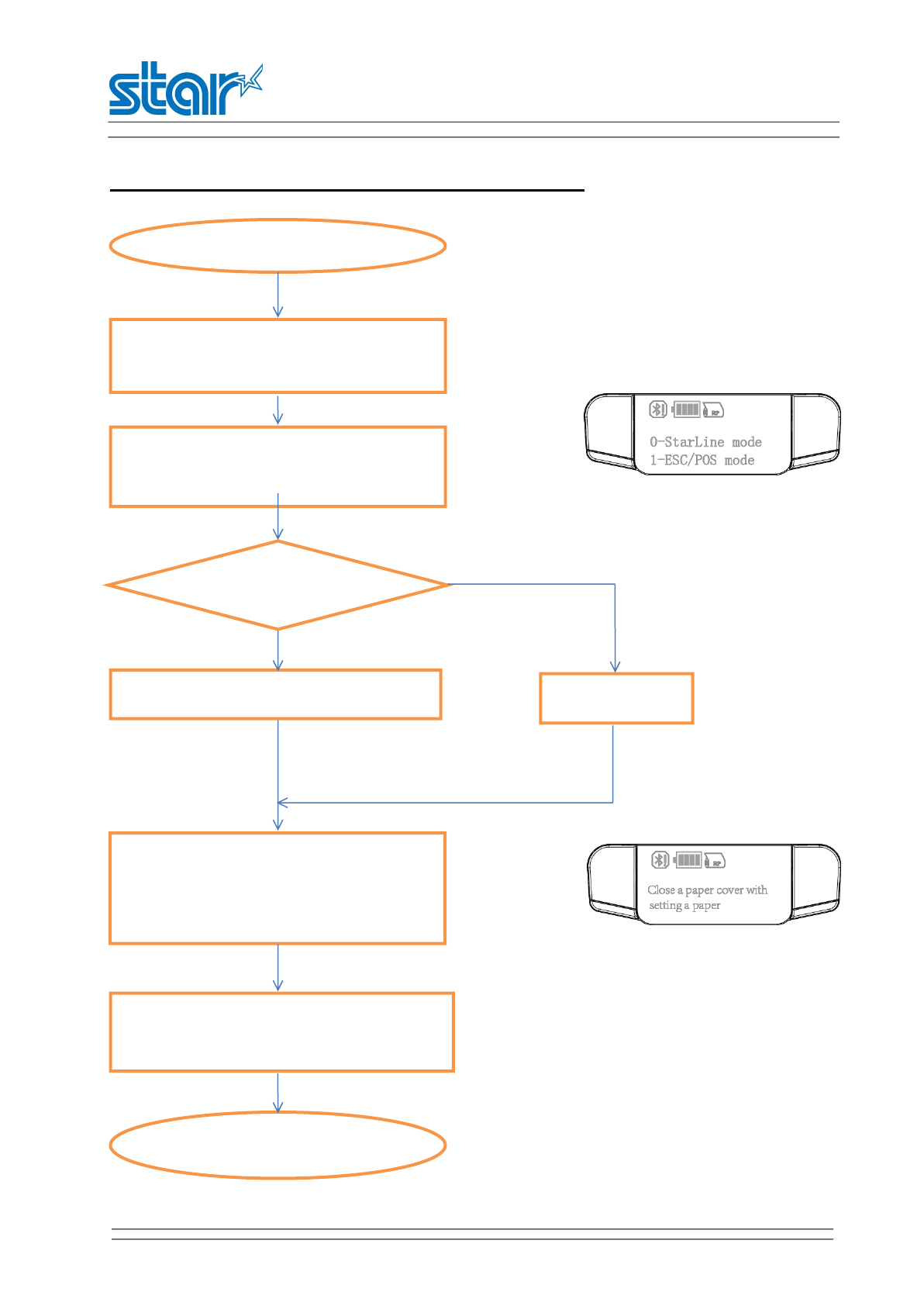
SM-L204
PRODUCT SPECIFICATIONS
20
Choose the command set: StarLine or ESC/POS
ESC/POS
StarLine mode
Set a paper and close the paper cover
*Indicates "Close the paper cover with
setting a paper" on the screen.
Print a Self-test to confirm *Return to
main menu on the screen at same time
Open the paper cover
Ready
Keep pushing POWER & FEED button
(5 seconds)
Select "1"
Buzzer beeps and show [StarLine mode]
/ [ESC/POS] to select on the menu.
Select "0"
StarLine[0] or ESC/POS[1]
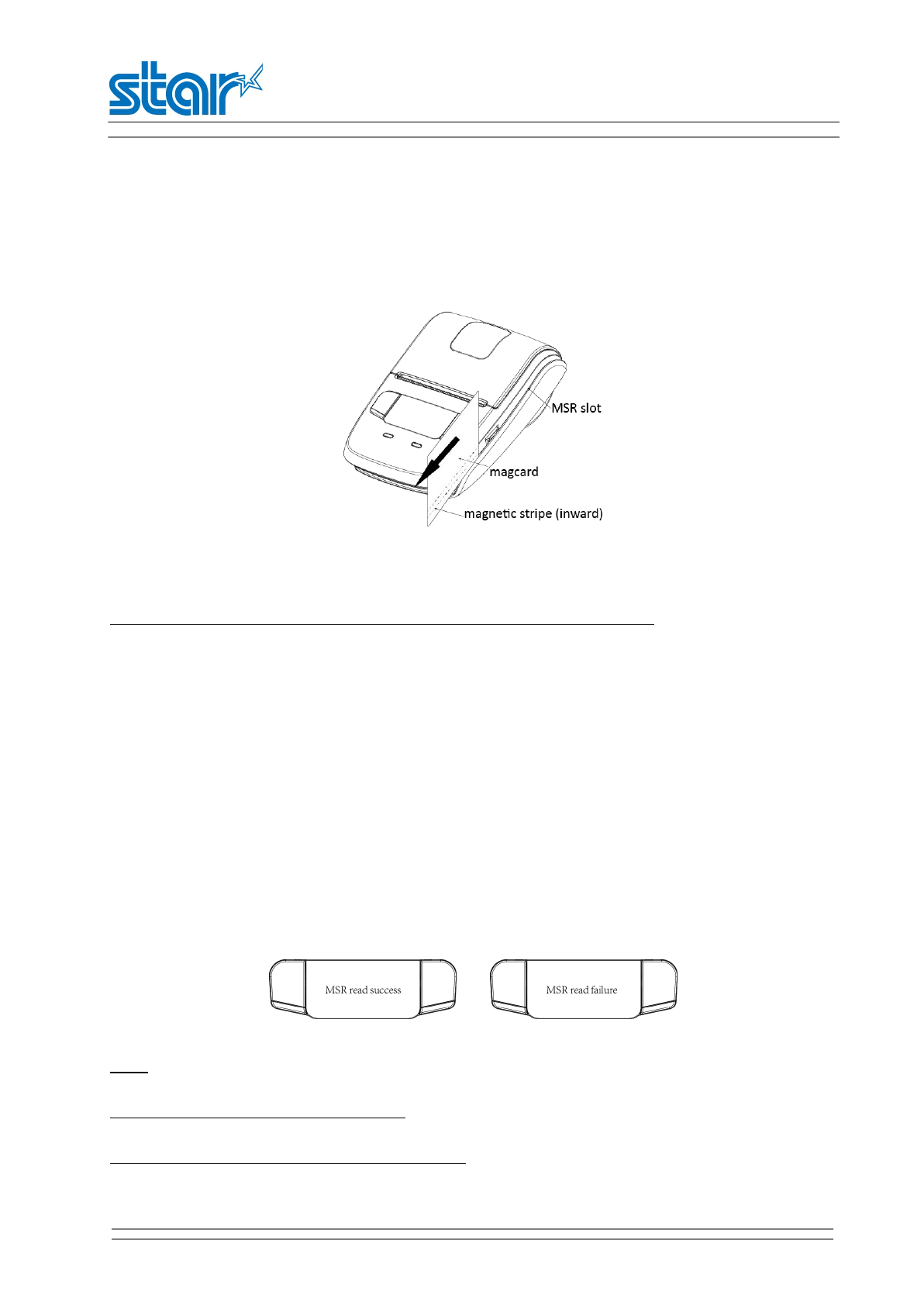
SM-L204
PRODUCT SPECIFICATIONS
21
3.5 Magnetic card operation
3.5.1 Magnetic Card
NOTE:Please pay attention to the orientation of the magnetic stripe.
Please keep the following points in mind when reading a card.
Swipe the card with its magnetic stripe side towards the printer.
Hold the card in the center as illustrated below and swipe it straight at a steady speed in the
directions of arrows.You can swipe the card in either direction to read the data.
Be sure to hold the printer firmly with your hand while swiping.
If you hold the corner of the card, it is difficult to swipe it straight so that you may fail to read the
card data.So hold the card in the center when you swipe the card.
A buzzer will sound once when a card is successfully read.When the printer fails to read the card,
the buzzer will sound three times. Check the orientation of the card, and slide it through the reader
slot again.
Note:
1.Swiping JIS card is also under MSR mode.
2.JIS card operation is same as MSR card operation.
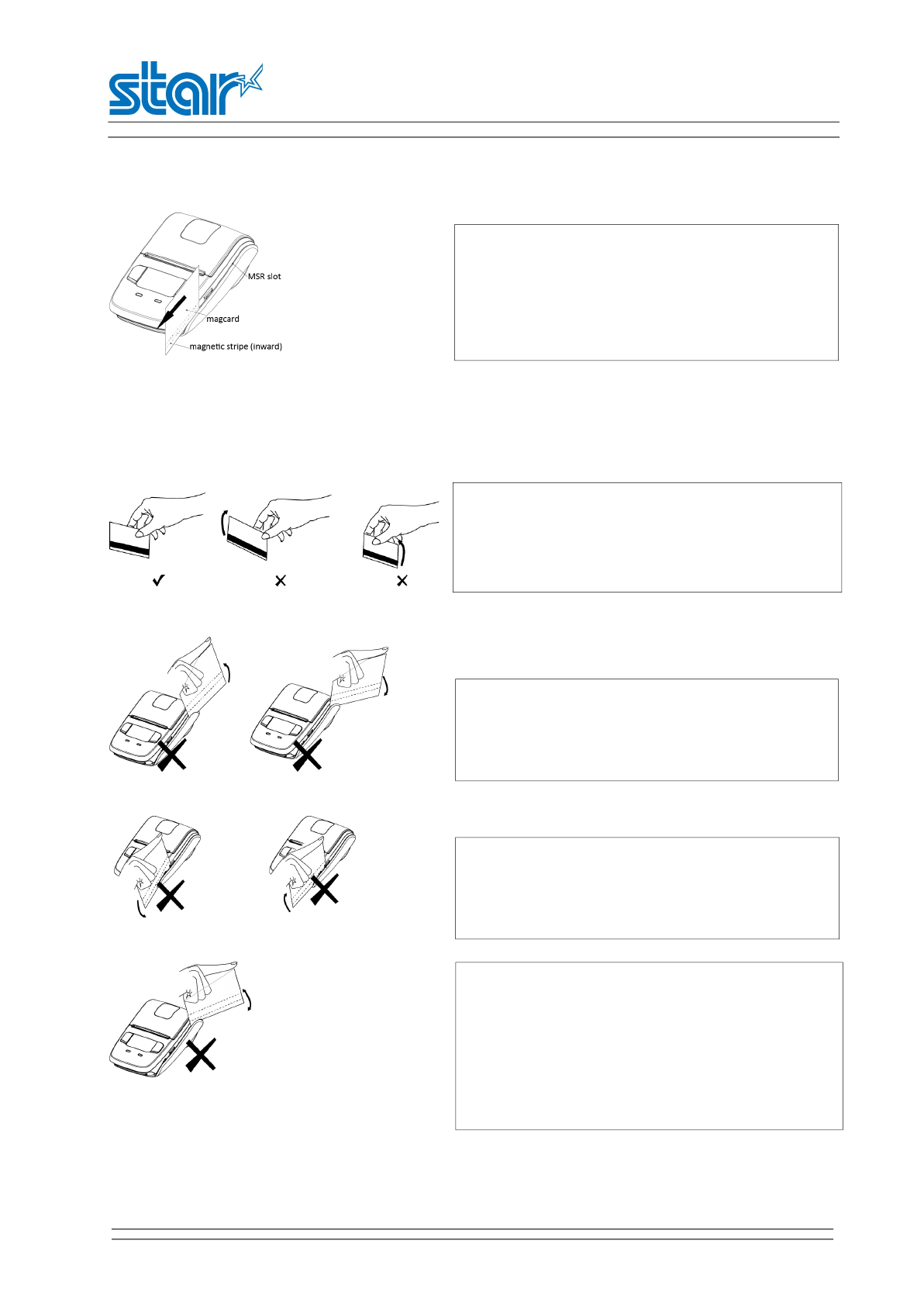
SM-L204
PRODUCT SPECIFICATIONS
22
Correct example:
Incorrect example:
To grasp a magnetic card
To move a magnetic card
.
If you grasp the front/rear part of a card and move it
through the MSR slot,the front /rear part is loose
and a read error occurs.
If you insert a card tilted upward/downward into
the MSR slot,the card does not move horizontally
and a read error occurs.
If you extract a card at the end of the MSR slot by
lifting up or lowering down,the card is not
maintained and a read error occurs.
If you insert a card into the middle part of the MSR
card ,the card is not read correctly and read error
occurs,or if you move the card back or forth by force
after inserting into the MSR slot,the card is not read
correctly and a read error occurs.
Make sure the magnetic stripe is towards to the
magnetic head.Hold the card in the center as
illustrated below and swipe it straight at a steady
speed in the direction of arrows.
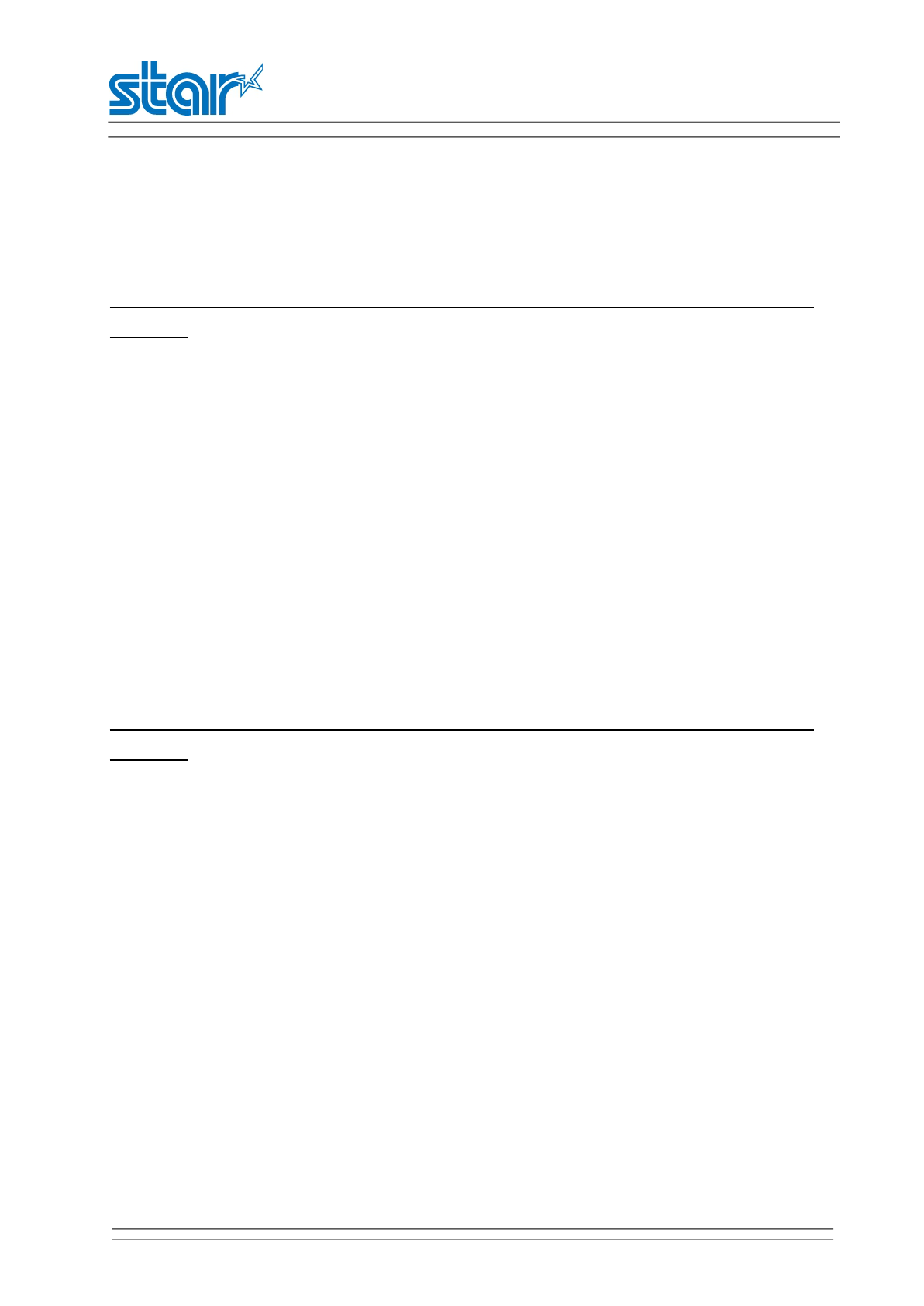
SM-L204
PRODUCT SPECIFICATIONS
23
3.5.2 Magnetic Card Operation
Reading MSR Card Information(No encryption)
Note:We have two kinds of reading cards modes.Please confirm your MSR/JIS card is No encryption or
Encryption.
Set printer in Reading MSR/JIS Card Mode by sending instructions to the printer.Then the backlight of
screen is lighted,showing”MSR Mode”.It means that printer is in the Reading MSR Card Mode.Then it
only need to swipe the card lightly according to the direction shown in the picture above.If it can read
the data of corresponding magnetic track successfully,it can transmit the information of magnetic track
back to the client.Finally printer quit the Reading MSR Card Mode,back to the Normal Printing Mode.If it
can’t read the data of corresponding magnetic track successfully,wait for the next swiping.
More detailed operation and data format refer to <<SM-L204 Programming Manual>>.
Reading MSR/JIS Card Information(Encryption)
Note:We have two kinds of reading cards modes.Please confirm your MSR/JIS card is No encryption or
Encryption.
Set printer in Reading MSR Card Mode by sending instructions to the printer.Then the backlight of screen
is lighted,showing”MSR Mode”.It means that printer is in the Reading MSR Card Mode.Then it only need
to swipe the card lightly according to the direction shown in the picture above.If it can read the data of
corresponding magnetic track successfully,it can transmit the information of magnetic track back to the
client.At this time,if users want to quit Reading MSR Card Mode,back to the Normal Printing Mode,they
need to send corresponding canceling reading instruction.If it can’t read the data of corresponding
magnetic track successfully,wait for the next swiping.
More detailed operation and data format refer to <<SM-L204 Programming Manual>>.
Note:Swiping JIS card is also under MSR mode.
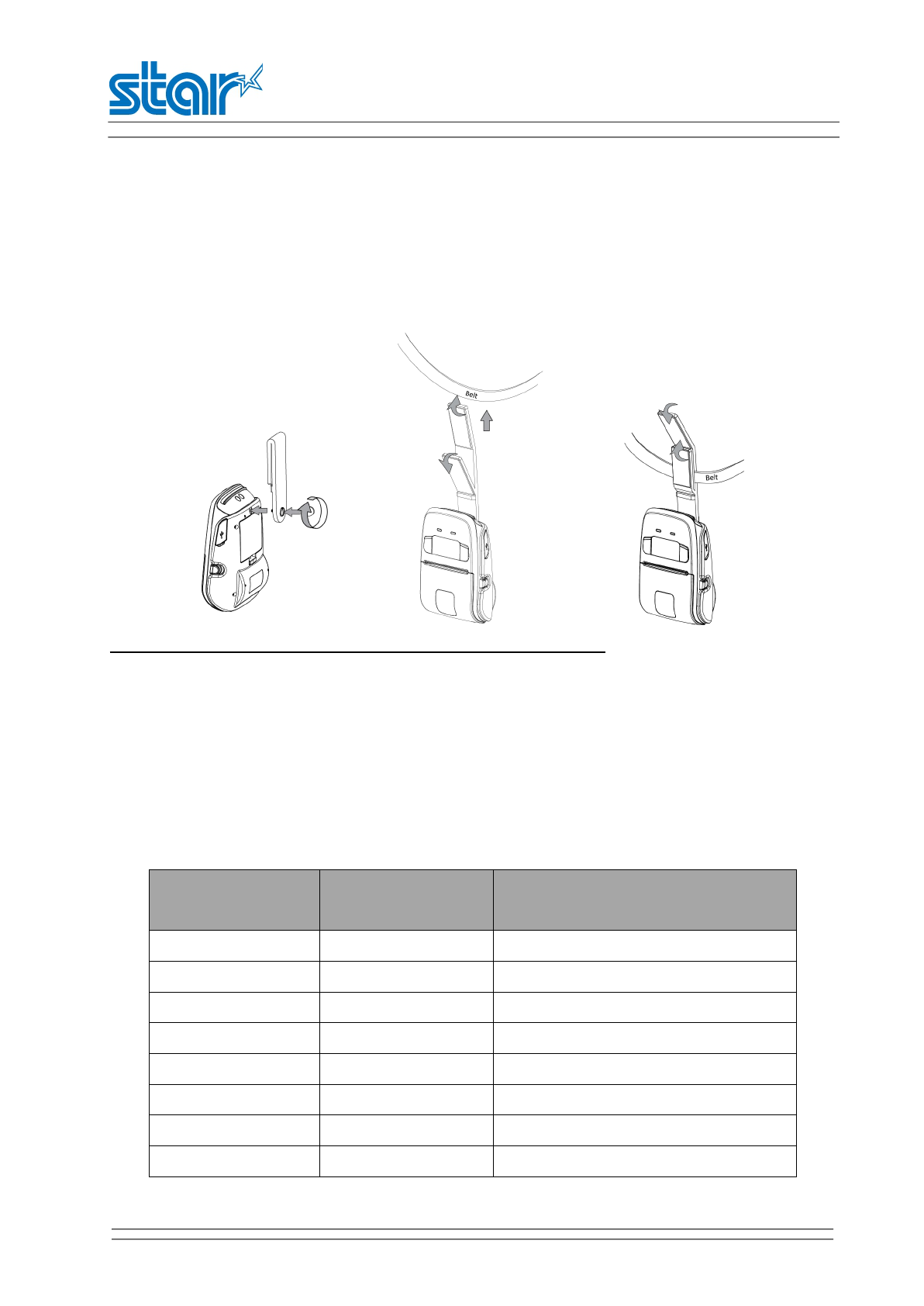
SM-L204
PRODUCT SPECIFICATIONS
24
3.6 Belt Clip Usage
Follow the procedure below to attach the belt clip to the printer.
1) Insert the belt clip screw into the belt clip hole, use a coin to tighten the belt clip screw as shown in
the image.
2) Undo the belt clip, fasten the belt clip to a belt.
3) Close as shown in the image
Note:Be careful not to drop when use a belt clip.Velcro be securely fixed.
3.7 OLED panels and LED lamp and Buzzer definition
There are one OLED,one buzzer and two LED lamps to indicate the printer status.
3.7.1 OLED description
See Annex1 for details
3.7.2 LED description
Power lamp
(green)
Error lamp
(blue) Status
Flash OFF Power-on charging
Flash OFF Power-off charging
ON OFF Power-on charging , Battery full
OFF OFF Power-off charging , Battery full
ON OFF Power on
Flash OFF Standby
ON Flash Paper out
ON Flash Cover open
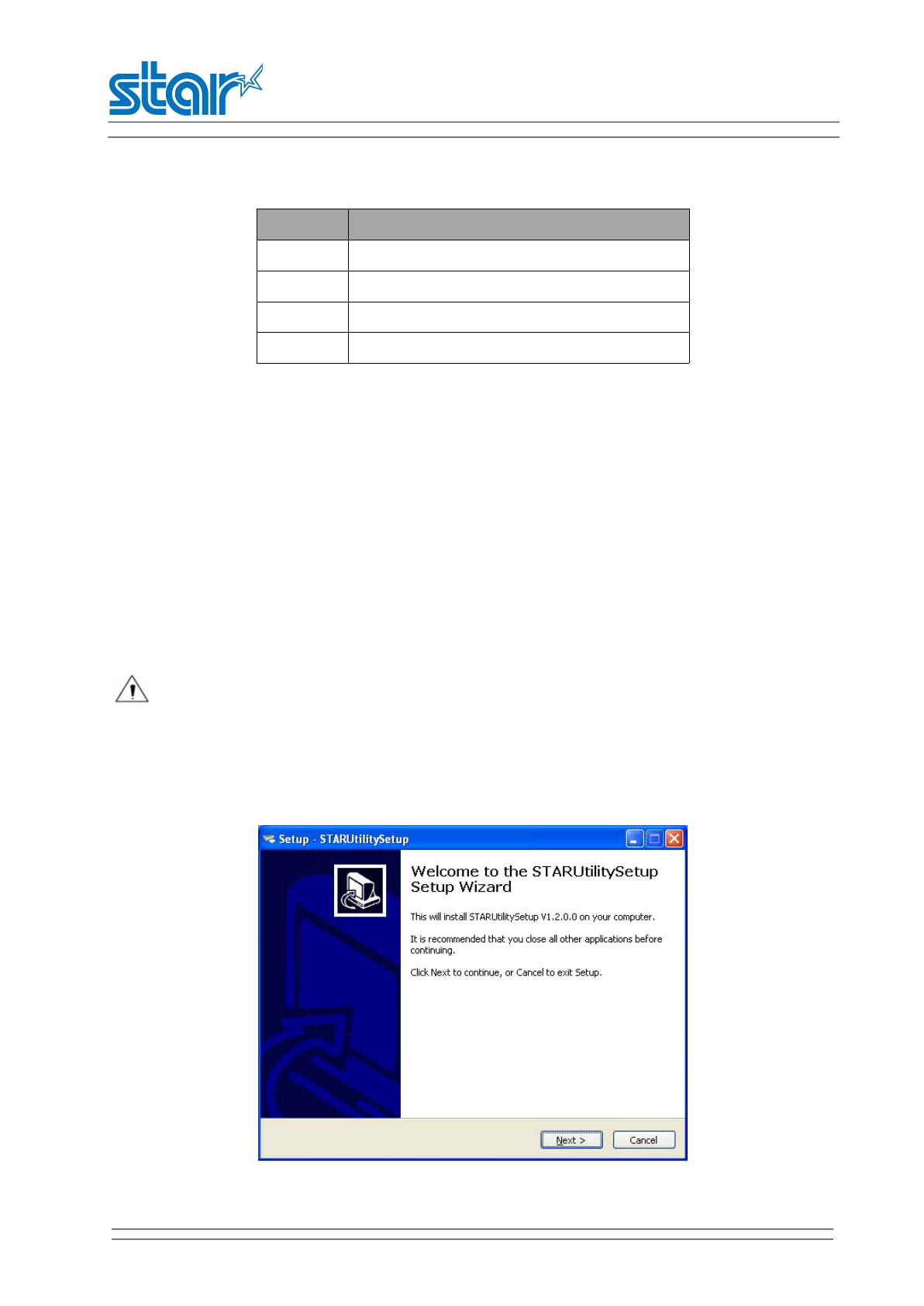
SM-L204
PRODUCT SPECIFICATIONS
25
3.7.3 Buzzer description
Buzzer Status
No ring Low battery
Once Begin charging/Press button/Cover close
Twice Paper out/Cover open
Three USB disconnected
3.8 Instruction for Sleep Mode
SM-L204 has sleep mode to save power.
If there is no operation in 60 seconds(Default),printer will enter into sleep mode.If the printer is in sleep
mode for 120 minutes(Default),it will power down automatically.
You can change the default time in system setting,more details in 3.4.3 Menu Operating.
The printer in the sleep mode will recover to the Print Ready Mode when receiving commands or button
operations.
3.9 Usage of STAR Utility
Warning:In different operating system,screen has slight difference.Please
operate according to the tips.
Install the “STAR Utility ”
1)Double click the application”STAR Utility Setup V1.2.0.0.exe”.Click “Next”.
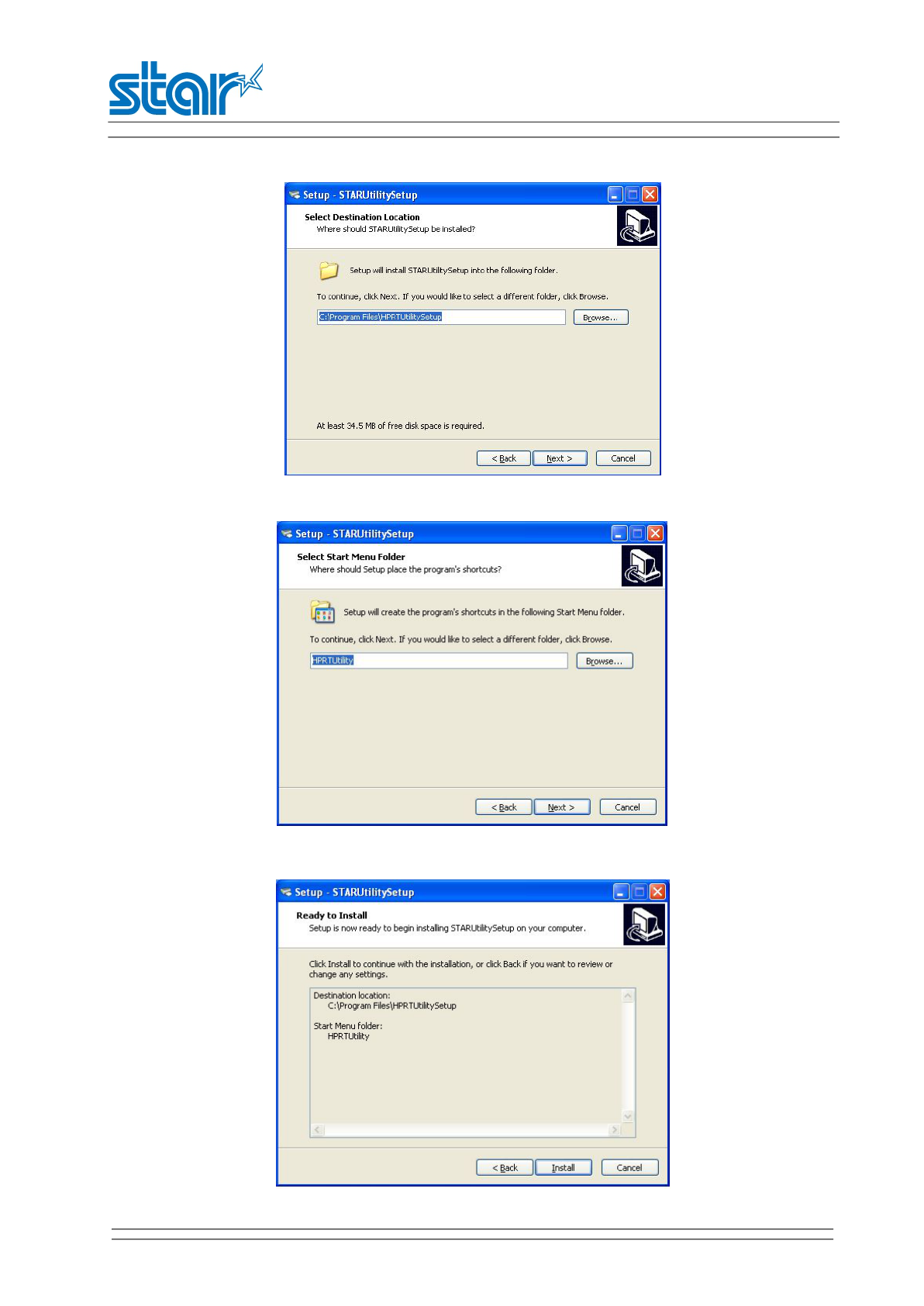
SM-L204
PRODUCT SPECIFICATIONS
26
2)Select destination location and click “Next”.
3)Select start menu folder and click “Next”.
4)Click “install”.
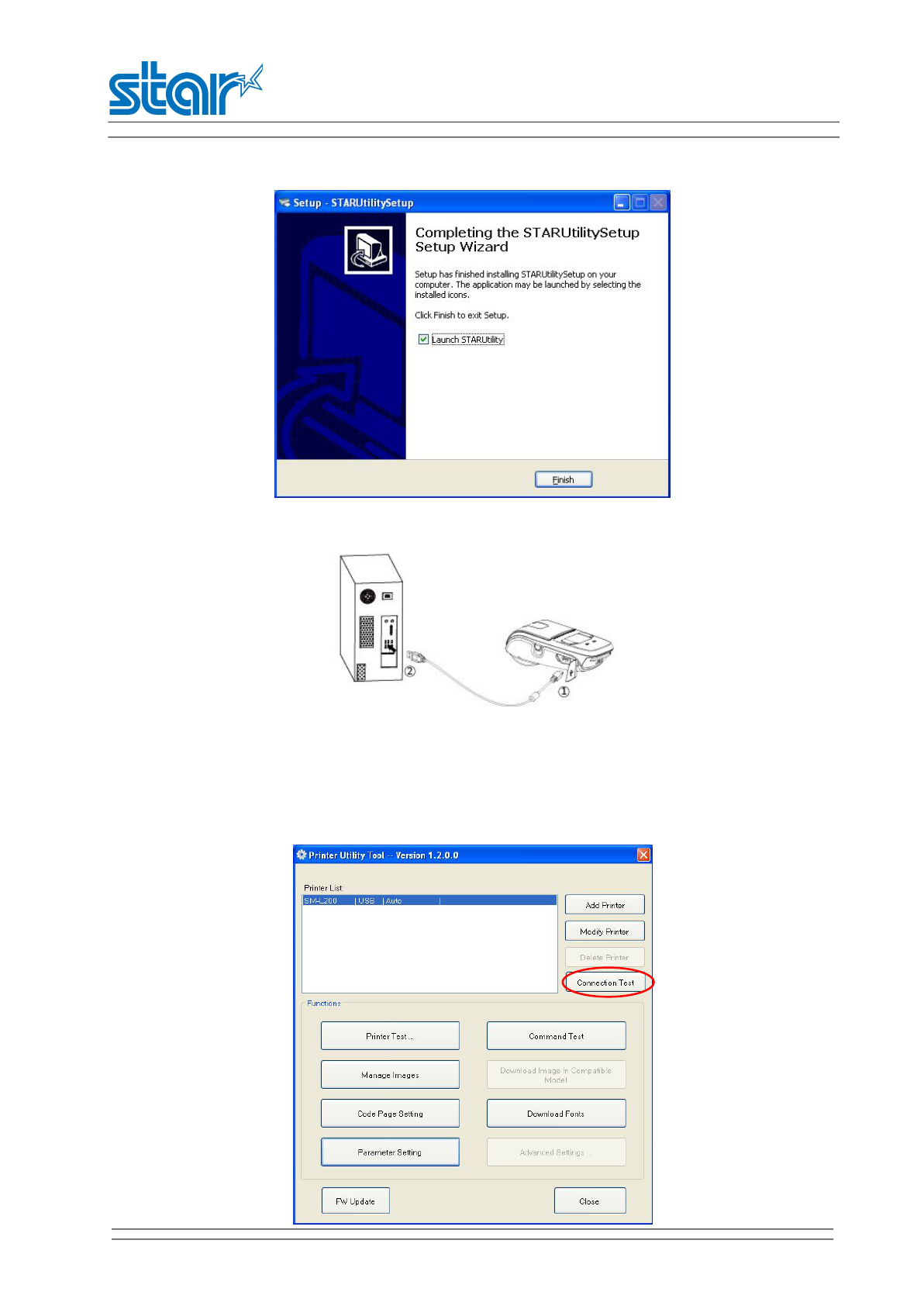
SM-L204
PRODUCT SPECIFICATIONS
27
5)Click “Finish” to complete.
Set the parameter
1)Use the USB cable to connect SM-L204 and the computer.
2)Turn on the SM-L204.
3)Double click the “STAR Utility”.
4)Click “Connection Test”to test if SM-L204 is connected with computer..
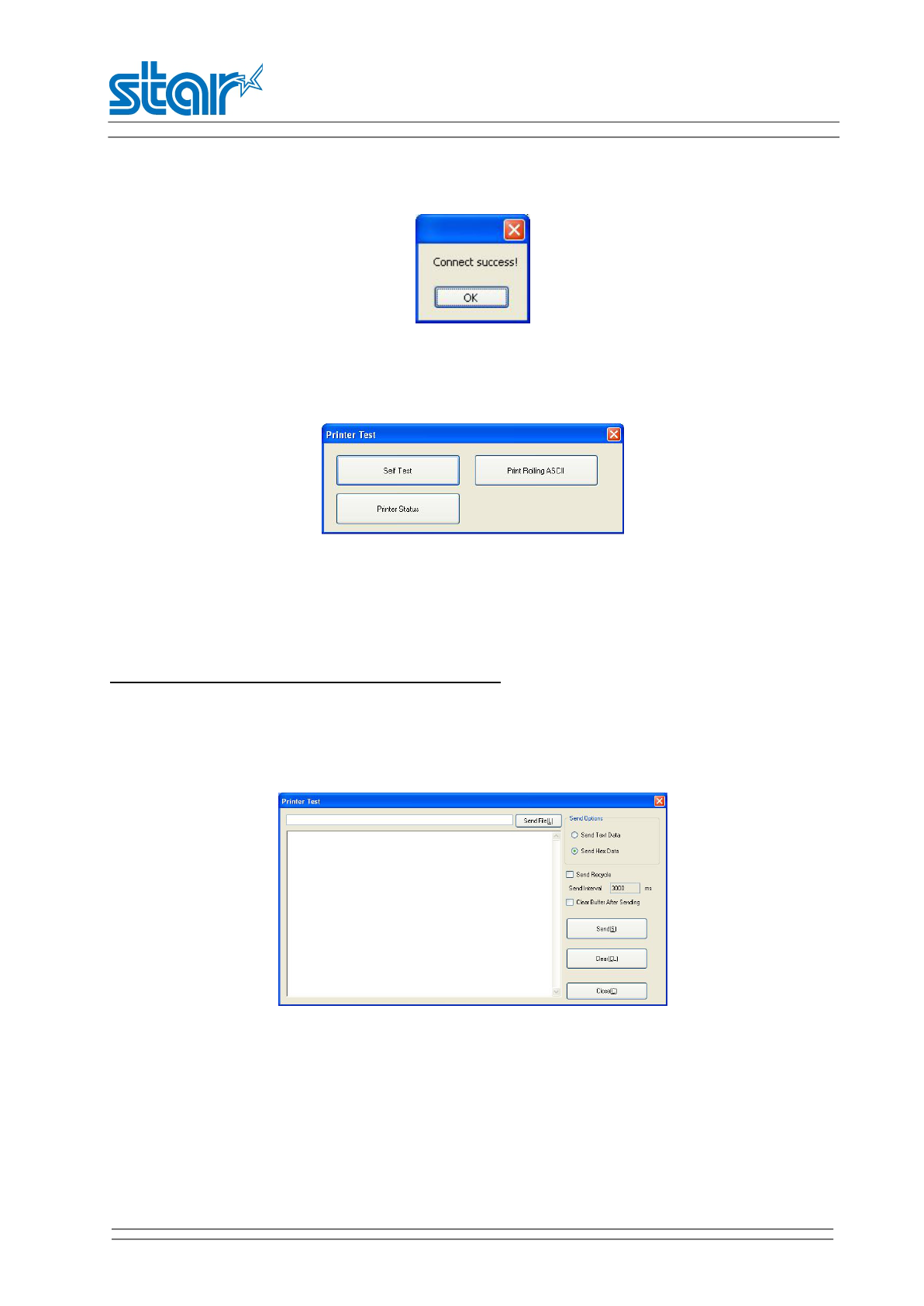
SM-L204
PRODUCT SPECIFICATIONS
28
If it is,it will pop up a window like this.
Printer Test
Click”Self Test”.Printer will print self test page.
Click”Print Rolling ASCII”.Printer will print character test page.
Click “Printer Status”.It will show the printer status.
Note:In JIS or Hangle mode,”Print Rolling ASCII”is invalid.
Command Test
Input the command in the box and click “Send”.Printer will execute the corresponding action.
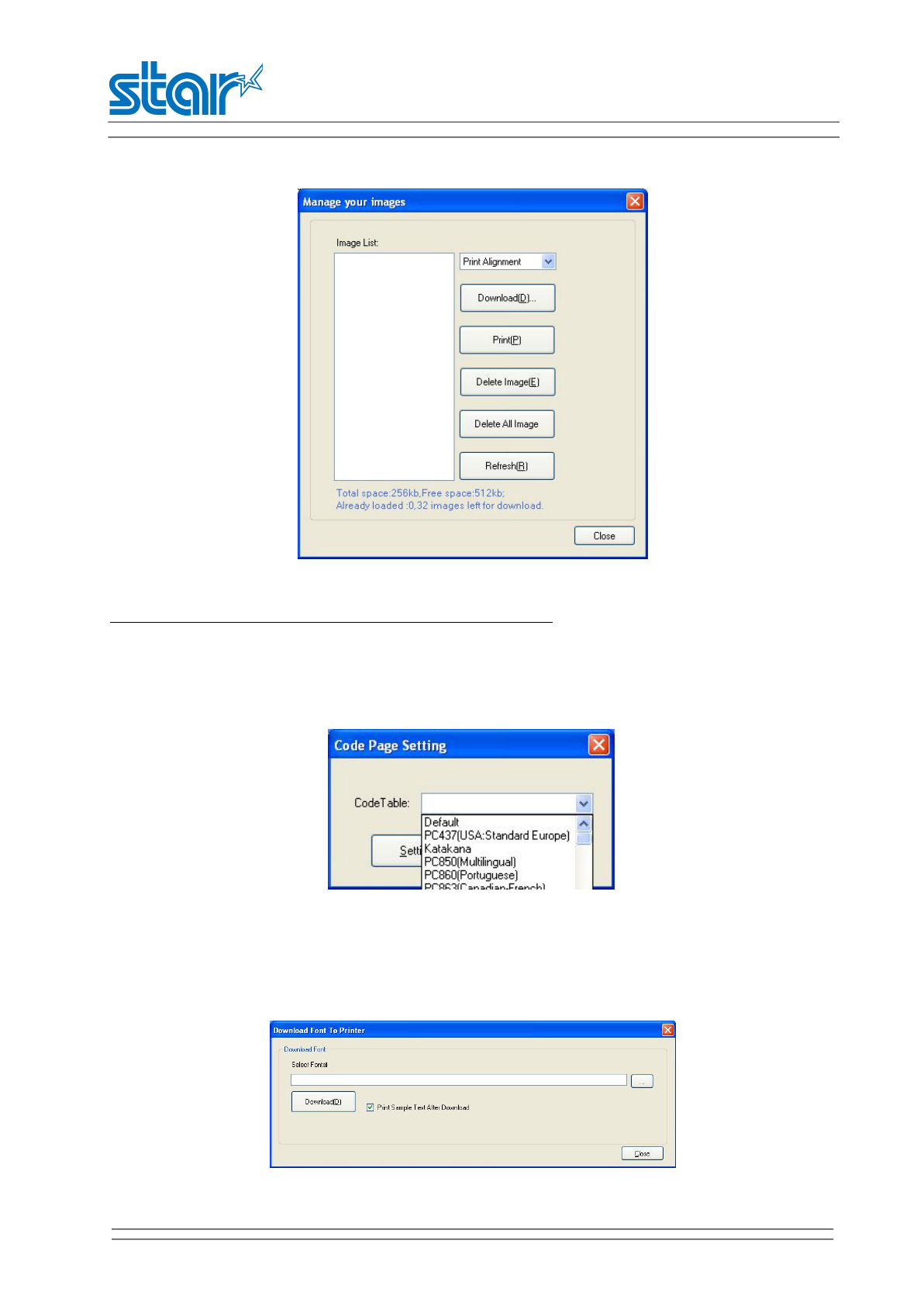
SM-L204
PRODUCT SPECIFICATIONS
29
Manage Images
Click “Download” and select a picture from local folder.Click”Print”.Printer will print the picture.
Note:Each picture should be less than 40Kb.Total space is 256Kb.
Code Page Setting
Select the code you need and click”Setting”.
Download Fonts
Select the font from local folder.Click “Download” to download the font into printer.
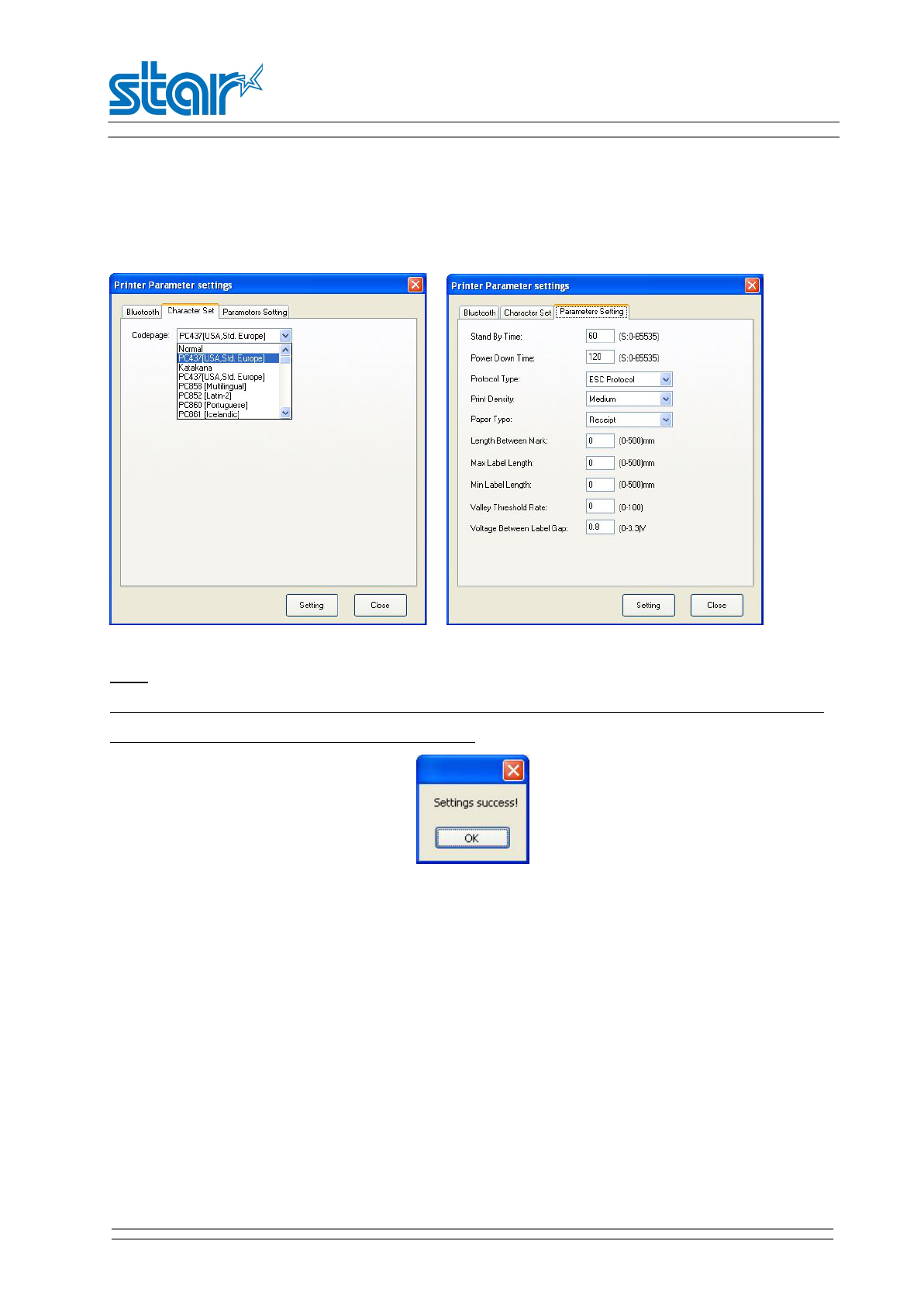
SM-L204
PRODUCT SPECIFICATIONS
30
Parameter Setting
Character Setting Parameter Setting
Note:
After click”Setting”,printer will automatically power off.Power on the printer.The new setting take effect.
If it’s set successfully,it will pop up a window like this.
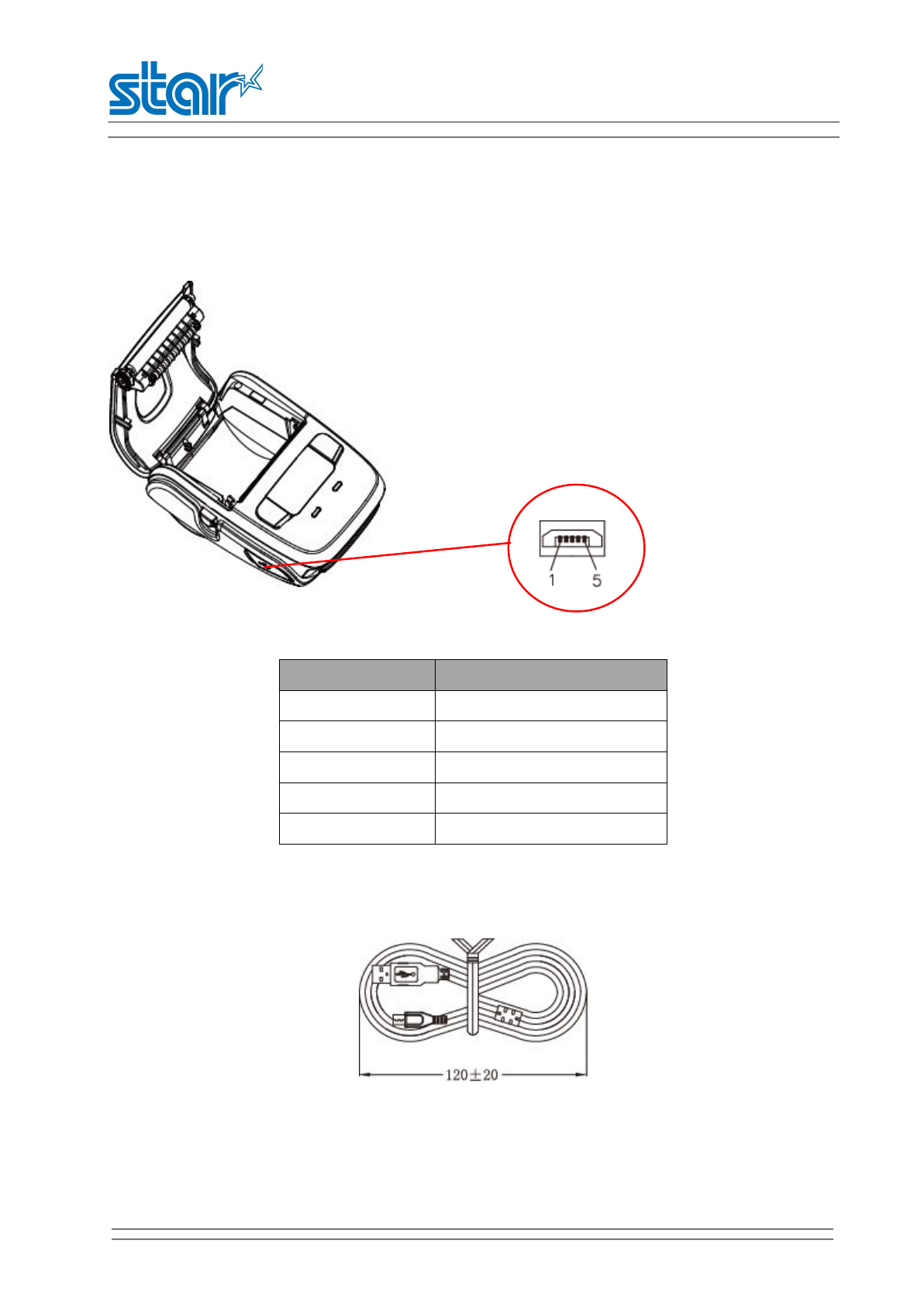
SM-L204
PRODUCT SPECIFICATIONS
31
Chapter 4 Interface
4.1 USB 2.0 Full Speed interface
SM-L204 printer has a USB interface and is connected by means of 5pin mini USB socket.In the following
table,the signals present on the micro USB socket are listed.
Pin No. Name
1 VBUS
2 D-
3 D+
4 NC
5 GND
USB cable
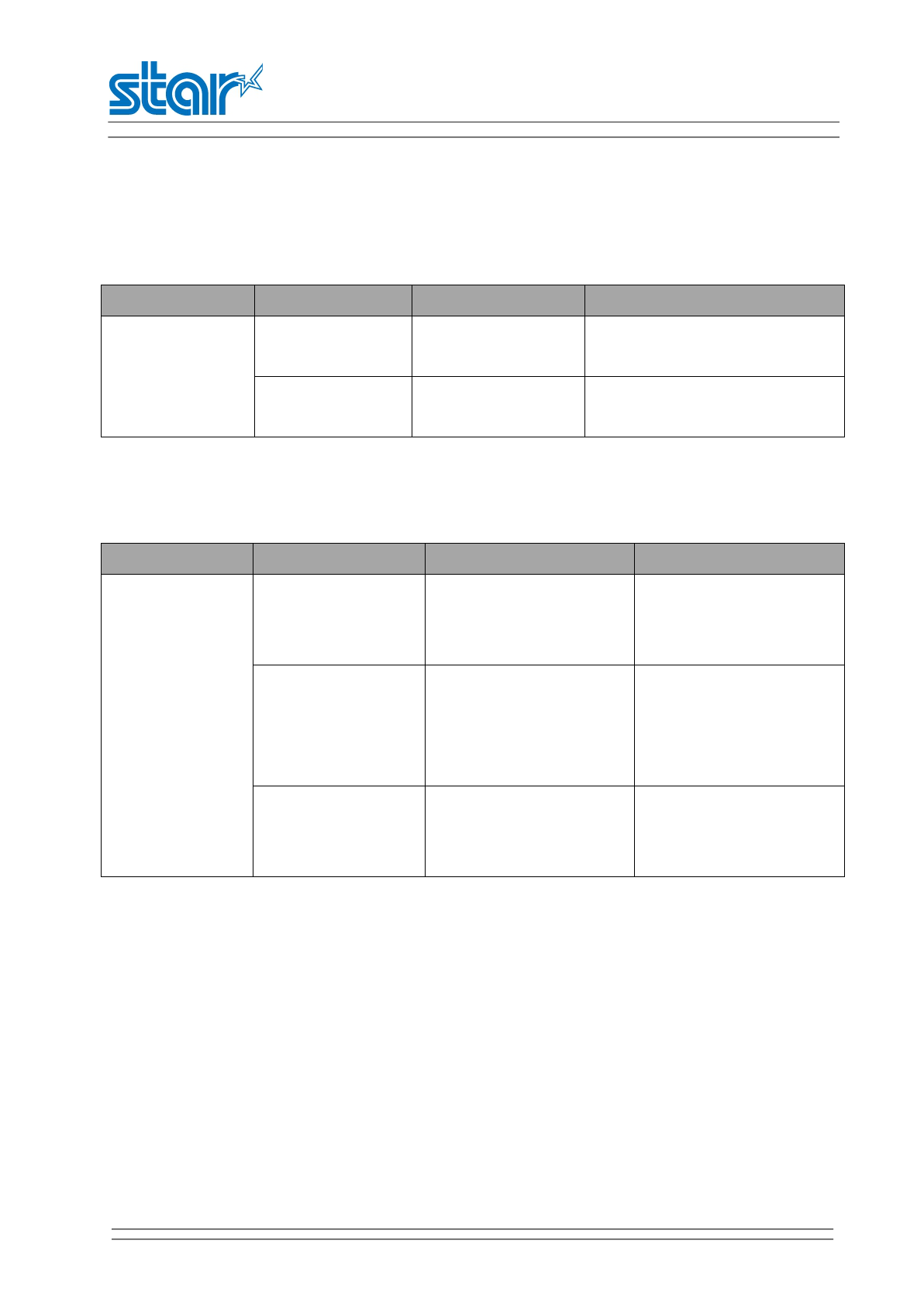
SM-L204
PRODUCT SPECIFICATIONS
32
Chapter 5 Trouble shooting
1) Power Supply Failure
Phenomenon Cause Check Method Remedy
No Power
(Power indicator
not illuminated)
The battery is not
connected. Connect the specified battery.
The battery is
discharged. Charge the battery
2) Faulty sensor
Phenomenon Cause Check Method Remedy
Does not detect
presence of
paper.
Faulty paper sensor.
Check whether the
ERROR indicator flickers
when paper is out.
Replace the mechanism
ass’y.
Foreign substance is
attached the paper
sensor.
Check whether any
foreign substance are
adhered to the paper
sensor.
Remove the foreign
substance.
Faulty connection of
the paper sensor
connector.
Check connection of the
paper sensor connector.
Connect the connector
correctly.
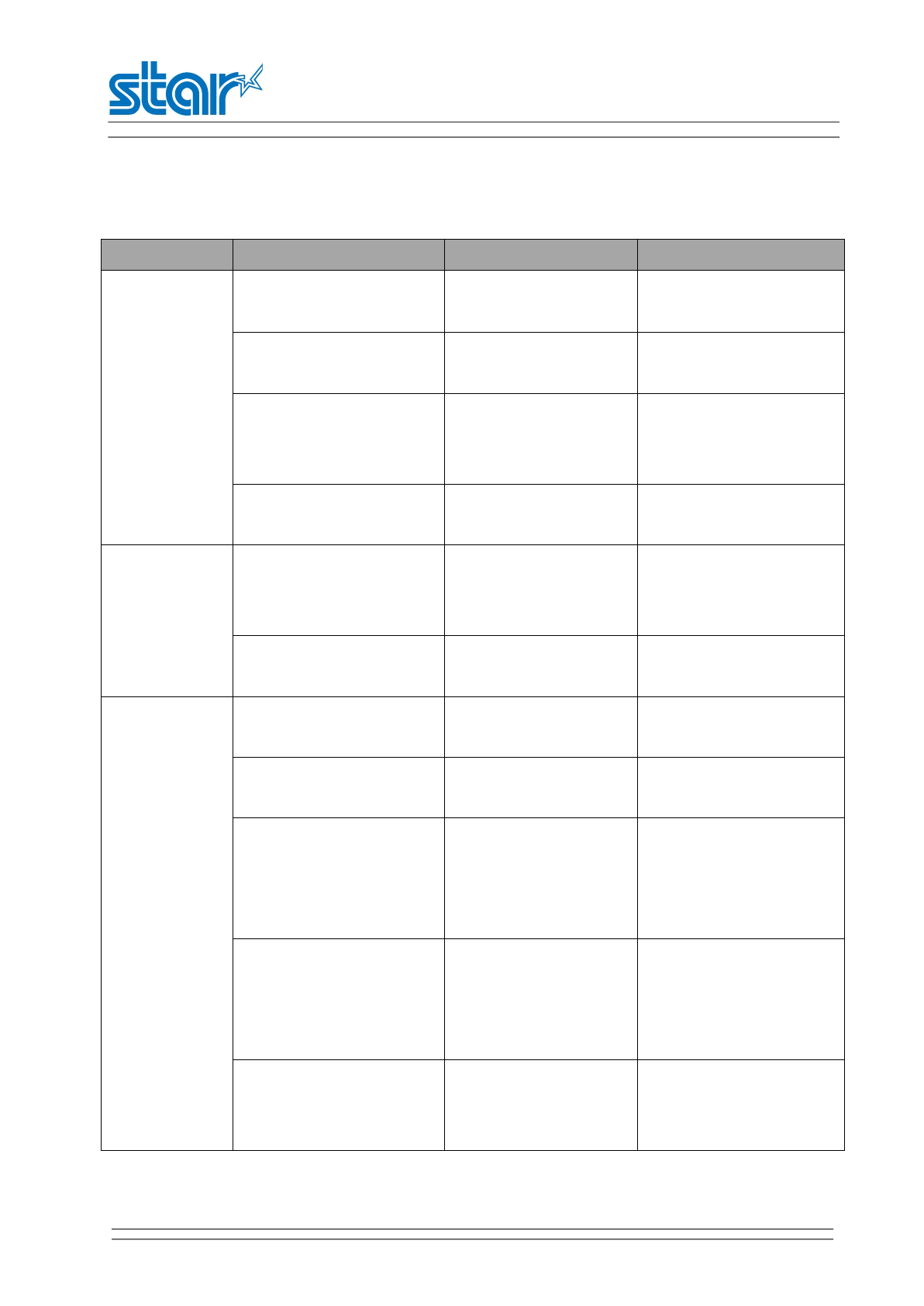
SM-L204
PRODUCT SPECIFICATIONS
33
3) Printing Failure
Phenomenon Cause Check Method Remedy
No printing
The paper roll is loaded
upside down.
Install the roll paper
properly.
Faulty main PCB Ass’y. Replace the main logic
board ass’y.
Faulty connection of the
thermal head connector.
Check connection of
the thermal head
connector.
Connect the thermal
head connector properly.
Faulty thermal head. Replace the mechanism
ass’y.
Partly not
printed
Faulty connection of the
thermal head connector.
Check connection of
the thermal head
connector.
Connect the thermal
head connector properly.
Faulty thermal head. Replace the mechanism
ass’y.
Faint printout
or uneven
printout
Level of battery voltage is
low.
Check the battery
indicator on the OLED.
Charge the battery.
Faulty thermal head. Replace the mechanism
ass’y.
Foreign substance is
adhered to the thermal
head.
Check whether any
foreign substance are
adhered to the
thermal head.
Dip a cotton swab or soft
cloth in ethyl alcohol and
wipe the foreign
substance with them.
Non-recommended
paper is used.
Check whether the
paper being used
meets the
specification.
Replace it with the
specified paper.
Faulty mounting of the
platen.
Check mounting
condition of the
platen.
Mount the platen
properly.
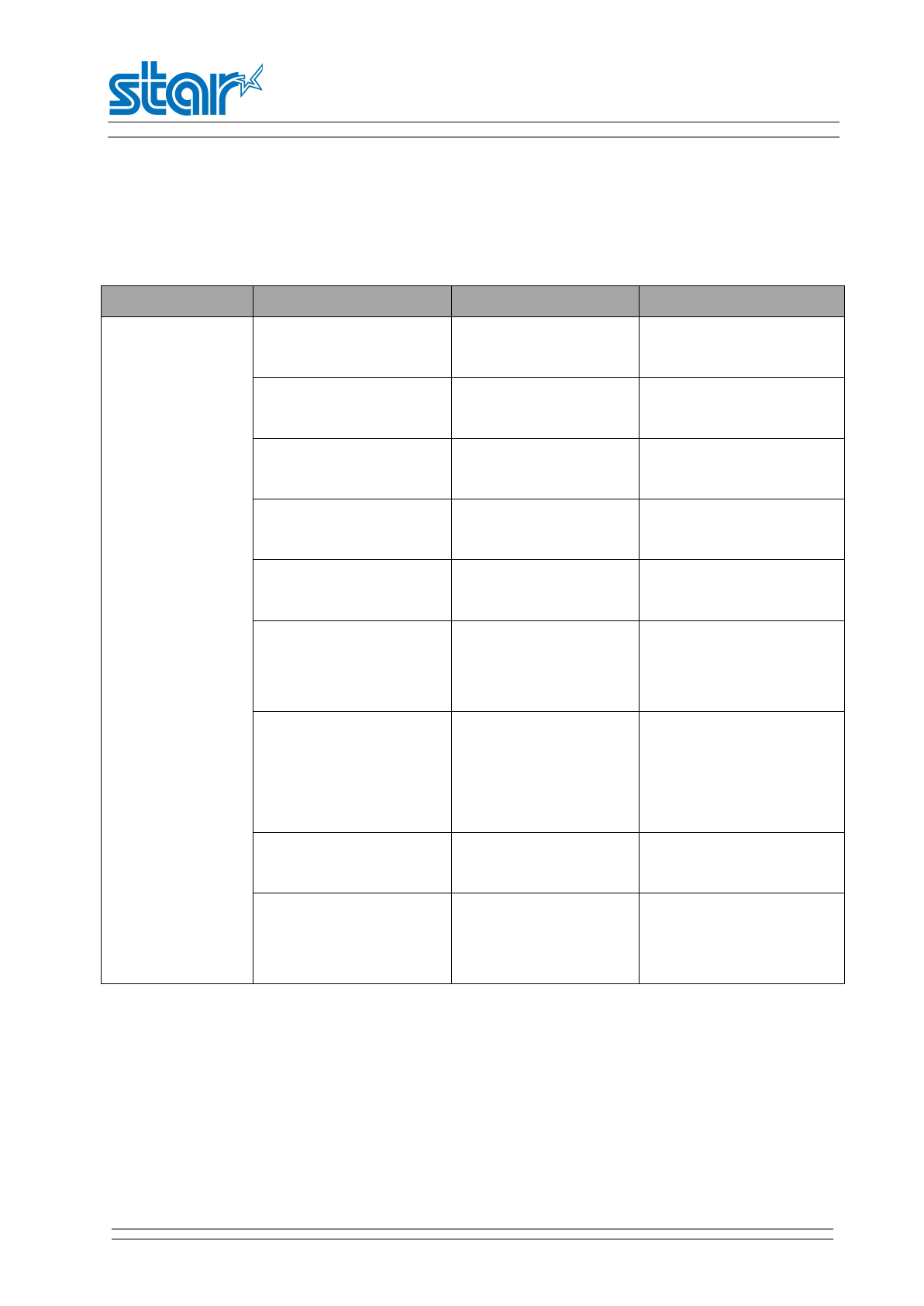
SM-L204
PRODUCT SPECIFICATIONS
34
4) Paper feed failure
Phenomenon Cause Check Method Remedy
Paper is not fed
or fed irregularly
The paper cover is not
closed properly.
Close the paper cover
properly.
Faulty connection of
the motor connector.
Check connection of
the motor connector.
Connect the correct or
correctly.
Defective motor. Replace the mechanism
ass’y.
Battery voltage drop. Check the battery
display of the OLED. Charge the battery.
Faulty main PCB ass’y Replace the main PCB
ass’y
Faulty mounting of the
platen.
Check mounting
condition of the
platen.
Mount the platen
properly.
Paper feed failure
Check whether or not
the paper is jamming
or torn and caught in
the paper path.
Eliminate unnecessary
paper in the paper path
and set paper properly.
Foreign substance in
the gear.
Eliminate the foreign
substance.
Broken gear
If the gear is
broken,replace the
mechanism ass’y.
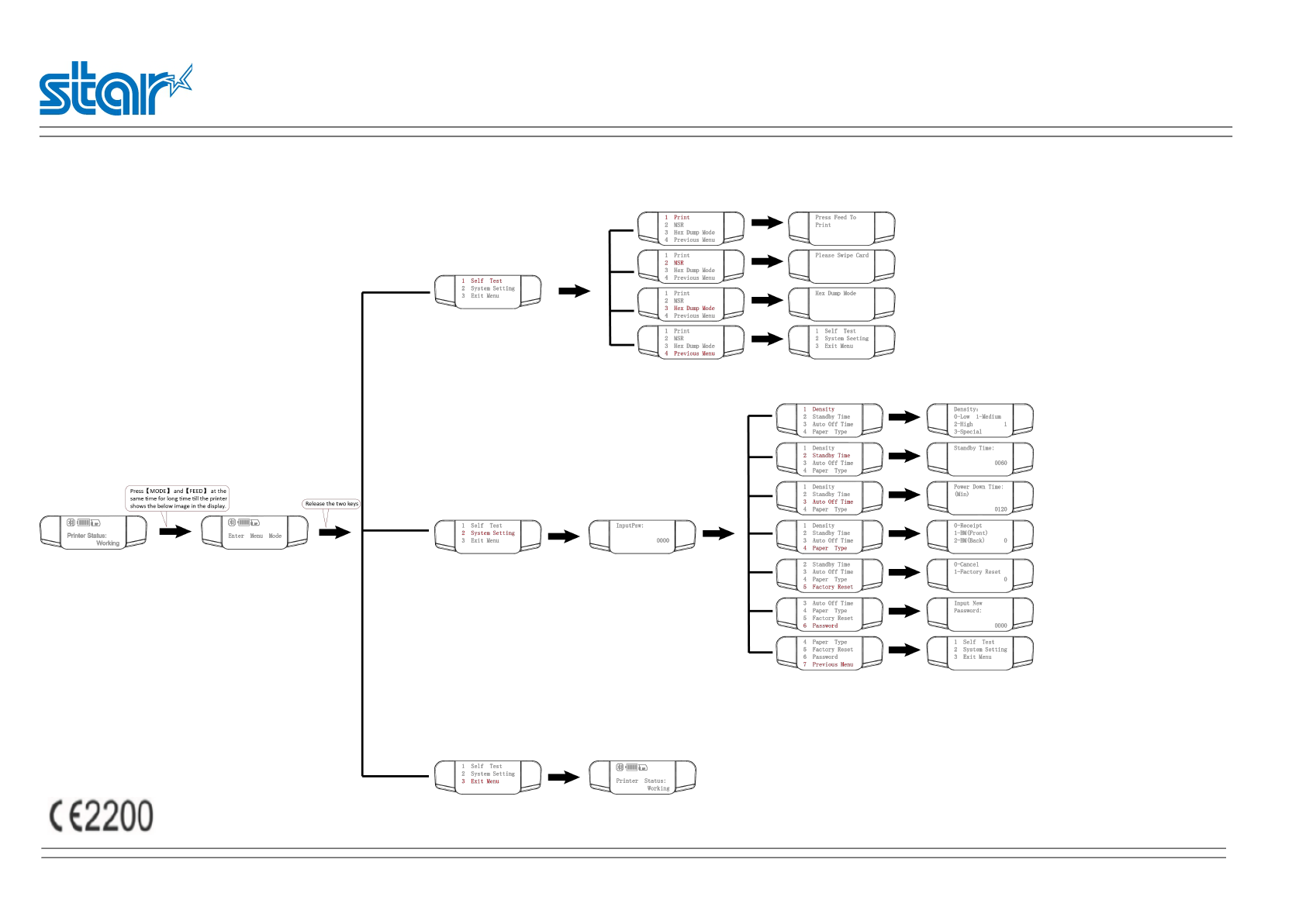
SM-L204
PRODUCT SPECIFICATIONS
35
Annex1

FCC Caution.
§ 15.19 Labelling requirements.
This device complies with part 15 of the FCC Rules. Operation is subject to the
following two conditions: (1) This device may not cause harmful interference, and (2)
this device must accept any interference received, including interference that may
cause undesired operation.
§ 15.21 Information to user.
Any Changes or modifications not expressly approved by the party responsible for
compliance could void the user's authority to operate the equipment.
§ 15.105 Information to the user.
Note: This equipment has been tested and found to comply with the limits for a Class
B digital device, pursuant to part 15 of the FCC Rules. These limits are designed to
provide reasonable protection against harmful interference in a residential installation.
This equipment generates uses and can radiate radio frequency energy and, if not
installed and used in accordance with the instructions, may cause harmful interference
to radio communications. However, there is no guarantee that interference will not
occur in a particular installation. If this equipment does cause harmful interference to
radio or television reception, which can be determined by turning the equipment off
and on, the user is encouraged to try to correct the interference by one or more of the
following measures:
-Reorient or relocate the receiving antenna.
-Increase the separation between theequipment and receiver.
-Connect the equipment into an outlet on a circuit different from that to which the
receiver is connected.
-Consult the dealer or an experienced radio/TV technician for help.
*RF warning for Mobile device:
This equipment complies with FCC radiation exposure limits set
forth for an uncontrolled environment.
This equipment should be installed and
operated with minimum distance 20cm between
the radiator & your body.