SZ DJI TECHNOLOGY GL3581511 C1 User Manual 2
SZ DJI TECHNOLOGY CO., LTD C1 Users Manual 2
Contents
- 1. User Manual 1
- 2. User Manual 2
- 3. Users Manual 1
- 4. Users Manual 2
Users Manual 2
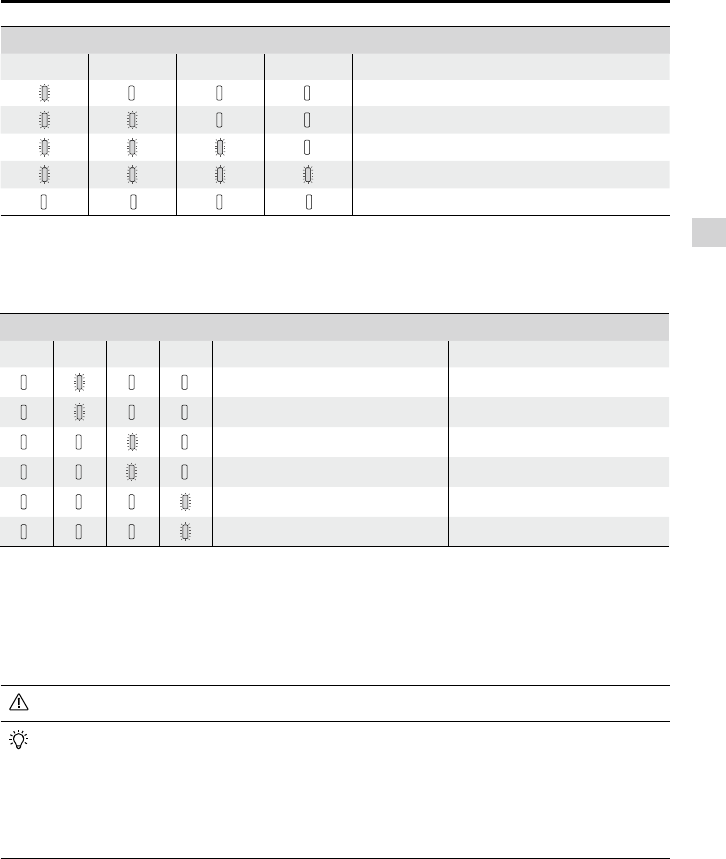
© 2015 DJI. All Rights Reserved.
21
Aircraft
Phantom 3 4K User Manual
Battery Level Indicators While Charging
LED1 LED2 LED3 LED4 Battery Level
0%~25%
25%~50%
50%~75%
75%~100%
Fully Charged
Battery Protection LED Display
The table below shows battery protection mechanisms and corresponding LED patterns.
Battery Level Indicators while Charging
LED1 LED2 LED3 LED4 Blinking Pattern Battery Protection Item
LED2 blinks twice per second Over current detected
LED2 blinks three times per second Short circuit detected
LED3 blinks twice per second Over charge detected
LED3 blinks three times per second Over-voltage charger detected
LED4 blinks twice per second Charging temperature is too low
LED4 blinks three times per second Charging temperature is too high
After these issues are resolved, press the Power Button to turn off the Battery Level Indicator. Unplug the
Intelligent Flight Battery from the charger and plug it back in to resume charging. Note that you do not
need to unplug and plug in the charger in the event of a room temperature error; the charger will resume
charging when the temperature is within the allowable range.
DJI does not take any responsibility for damage caused by third-party chargers.
How to discharge your Intelligent Flight Battery:
Slow : Place the Intelligent Flight Battery into the Phantom 3 4K’s Battery Compartment and turn
it on. Leave it on until there is less than 8% of power left, or until the battery can no longer be
turned on. Launch the DJI GO app to check battery levels.
Rapid : Fly the Phantom 3 4K outdoors until there is less than 8% of power left, or until the
battery can no longer be turned on.
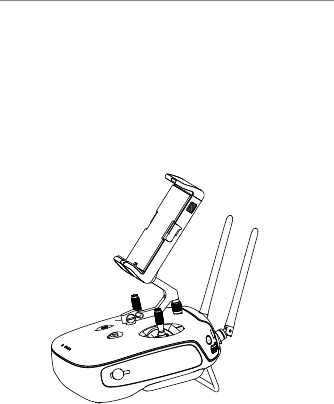
22
© 2015 DJI. All Rights Reserved.
Remote Controller
This section describes the features
of the remote controller and includes
instructions for controlling the aircraft
and the camera.
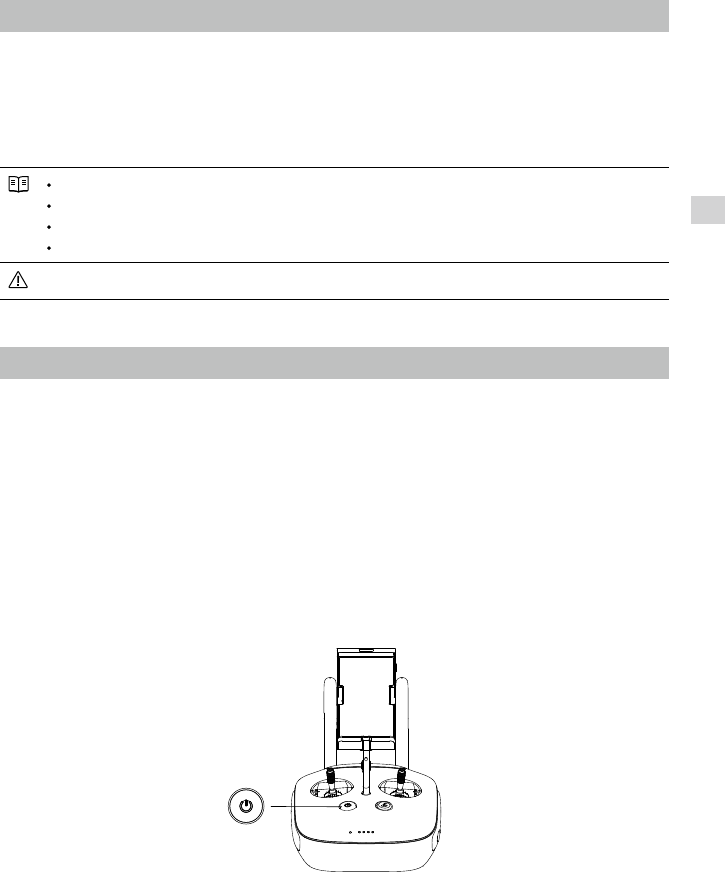
© 2015 DJI. All Rights Reserved.
23
Remote Controller
Remote Controller
Remote Controller Prole
The Phantom 3 4K remote controller is a multi-function wireless communication device that integrates the
video downlink system and aircraft remote control system. The video downlink and aircraft remote control
system operate at 2.4 GHz. The remote controller features a number of camera control functions, such
as taking and previewing photos and videos, as well as controlling gimbal motion. The remote controller
is powered by a 2S rechargeable battery. The battery level is displayed via LED indicators on the front
panel of the remote controller.
Compliance Version: The remote controller is compliant with both CE and FCC regulations.
Operating Mode: Control can be set to Mode 1 or Mode 2, or to a custom mode.
Mode 1: The right stick serves as the throttle.
Mode 2: The left stick serves as the throttle.
To prevent transmission interference, do not operate more than three aircrafts in the same area.
Using the Remote Controller
Turning the Remote Controller On and Off
The Phantom 3 4K remote controller is powered by a 2S rechargeable battery that has a capacity of 6000
mAh. The battery level is indicated via the Battery Level LEDs on the front panel. Follow the steps below
to turn on your remote controller:
1. When the remote controller is turned off, press the Power Button once. The Battery Level LEDs will
display the current battery level.
2. Press and hold the Power Button to turn on the remote controller.
3. The remote controller will beep when it is turned on. The Status LED will rapidly blink green, indicating
that the remote controller is linking to the aircraft. The Status LEDs will glow solid green when linking is
complete.
4. Repeat Step 2 to turn off the remote controller.
Charging the Remote Controller
Charge the remote controller using the included charger. Refer to the gure on next page below for more
details.
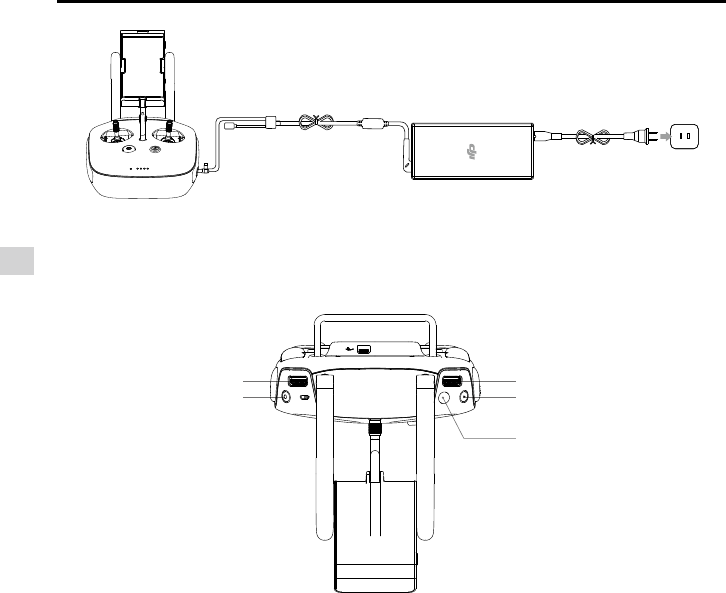
24
© 2015 DJI. All Rights Reserved.
Remote Controller
Phantom 3 4K User Manual
Charger
Power Outlet
Power Button
Controlling the Camera
Shoot videos/pictures, view recorded images, and adjust camera settings via the Shutter Button, Camera
Settings Dial, Playback Button, and Video Recording Button on the remote controller.
[1] Camera Settings Dial
Turn the dial to adjust camera settings such as ISO, shutter speed, and aperture without letting go of
the remote controller. Move the dial to left or right to scroll through pictures and videos in playback
mode. Press down on the dial to toggle between these settings.
[2] Playback Button
Press to view images and videos that have already been captured.
[3] Shutter Button
Press to take a photo. If burst mode is activated, multiple photos will be taken with a single press.
[4] Video Recoding Button
Press once to start recording video, then press again to stop recording.
[5] Gimbal Dial
Use this dial to control the tilt of the gimbal.
Controlling Aircraft
This section explains how to control the orientation of the aircraft through the remote controller. The
Remote Control is set to Mode 2 by default.
[1]
[2]
[3]
[4]
[5]
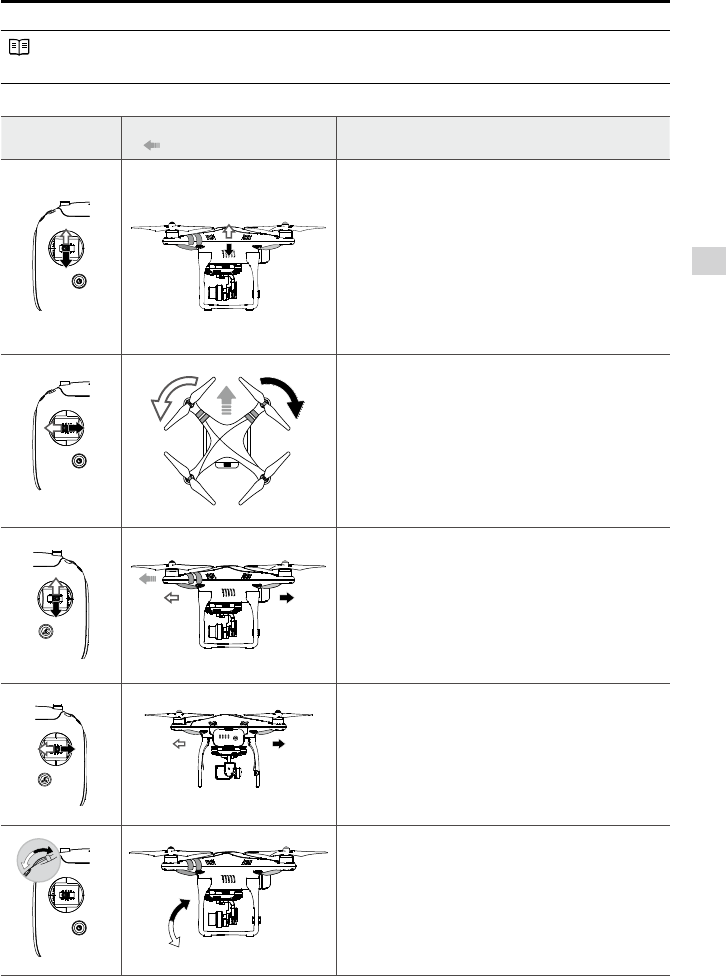
© 2015 DJI. All Rights Reserved.
25
Remote Controller
Phantom 3 4K User Manual
Stick Neutral/Mid-Point: Control sticks are in the center position.
Moving the Control Stick: The control stick is pushed away from the center position.
Remote Controller
(Mode 2)
Aircraft
( Indicates Nose Direction) Remarks
Moving the left stick up and down changes the
aircraft’s elevation.
Push the stick up to ascend and down to descend.
When both sticks are centered, the Phantom 3 4K
will hover in place.
The more the stick is pushed away from the center
position, the faster the Phantom 3 4K will change
elevation. Always push the stick gently to prevent
sudden and unexpected elevation changes.
Moving the left stick to the left or right controls the
rudder and rotation of the aircraft.
Push the sick left to rotate the aircraft counter-
clockwise, push the stick right to rotate the aircraft
clockwise. If the stick is centered, the Phantom 3
4K will maintain its current orientation.
The more the stick is pushed away from the center
position, the faster the Phantom 3 4K will rotate.
Moving the right stick up and down changes the
aircraft’s forward and backward pitch.
Push the stick up to fly forward and down to fly
backward.
Phantom 3 4K
will hover in place if the
stick is centered.
Push the stick further away from the center position for
a larger pitch angle (maximum 30˚) and faster ight.
Moving the right stick control left and right changes
the aircraft’s left and right pitch.
Push left to fly left and right to fly right. The
Phantom 3 4K will hover in place if the stick is
centered.
Gimbal Dial: Turn the dial to the right, and the
camera will shift to point upwards. Turn the
dial to the left, and the camera will shift to point
downwards. The camera will remain in its current
position when dial is static.
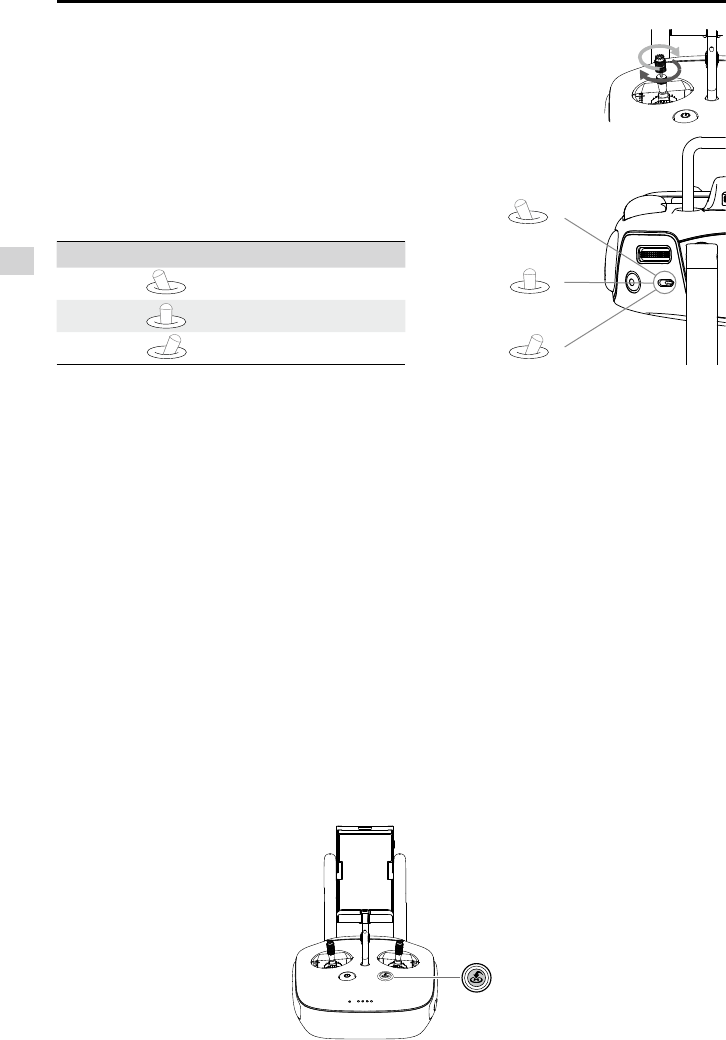
26
© 2015 DJI. All Rights Reserved.
Remote Controller
Phantom 3 4K User Manual
Position Figure Flight Mode
Position 1 F-mode
Position 2A-mode
Position 3P-mode
Flight Mode Switch
Toggle the switch to select the desired flight mode.
You may choose between; P-mode, F-mode and A-
mode. Position 1
Position 2
Position 3
P-mode (Positioning): P-mode works best when the GPS signal is strong. There are three different
versions of P-mode, which will be automatically selected by the Phantom 3 4K depending on GPS signal
strength and the Vision Positioning sensors:
P-GPS: GPS and Vision Positioning both are available; the aircraft is using GPS for positioning.
P-OPTI: Vision Positioning is available but a sufcient GPS signal is not available. Aircraft is using
only Vision Positioning for position holding.
P-ATTI: Neither GPS nor Vision Positioning is available, the aircraft is using only its barometer for
positioning, so only altitude is maintained.
A-mode (Attitude): GPS and Vision Positioning System are not used for stabilization. The aircraft uses
only its barometer to stabilize. The aircraft can automatically return to the Home Point if remote controller
signal is lost and the Home Point was recorded successfully.
F-mode (Function): Intelligent Orientation Control (IOC) is activated in this mode. For more information
about IOC, refer to the IOC section in the Appendix.
By default, the Flight Mode Switch is locked to P-mode. To unlock other ight modes, launch the DJI GO
app, enter the “Camera” page, and tap “Mode”, then activate “Multiple Flight Mode”.
RTH Button
Press and hold the RTH button to start the Return-to-Home (RTH) procedure. The LED ring around the RTH
Button will blink white to indicate that the aircraft is entering RTH mode. The aircraft will then return to the
last recorded Home Point. Press this button again to cancel the RTH procedure and regain control of the
aircraft.
Adjusting Controller Sticks
Hold and twist the controller sticks clockwise or counter clockwise to adjust
the length of the controller sticks. A proper length of controller sticks can
improve the controlling accuracy.
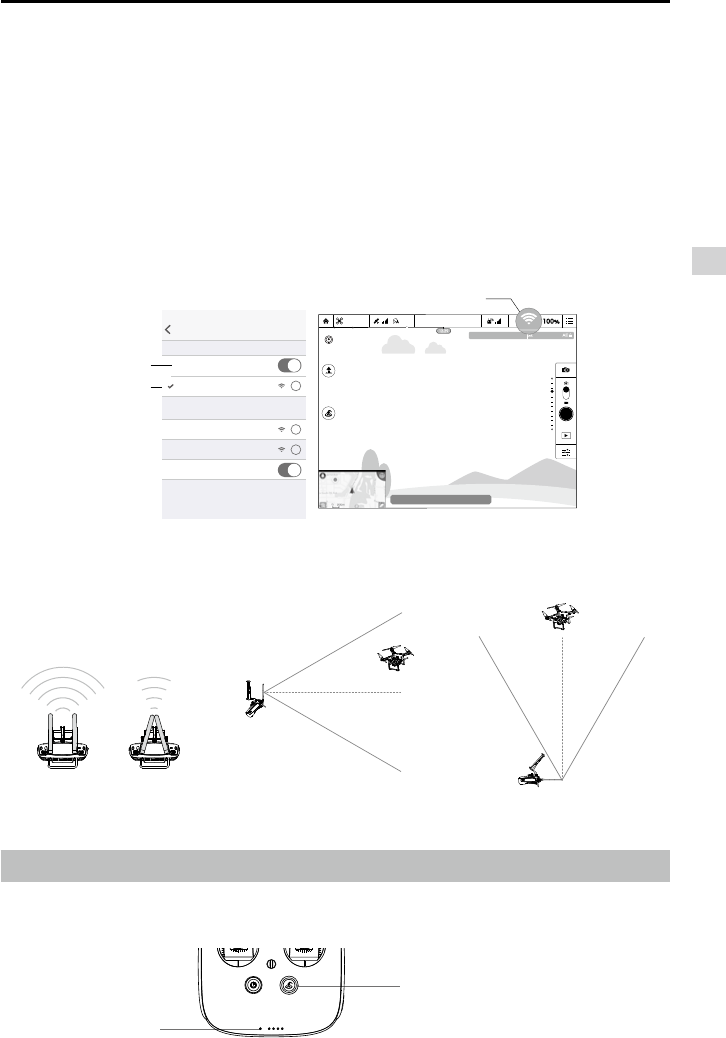
© 2015 DJI. All Rights Reserved.
27
Remote Controller
Phantom 3 4K User Manual
Connecting Your Mobile Device
Used to boost the transmission range between the on-board camera and the remote controller, the 2.4 GHz
WiFi video downlink is integrated into the remote controller and provides the device with an effective com-
munication range of up to 0.62 miles (1000 m). It also enables the remote controller to connect to the DJI GO
app wirelessly.
Connecting to the WiFi Video Downlink:
1. Switch on the remote controller.
2. Turn on the aircraft.
3. On your mobile device, select 'PHANTOM3_XXXXXX' from the WiFi network list, and enter the default
password '12341234'.
4. Launch the DJI GO app and enter Camera View. A video signal from the aircraft's camera indicates
that the aircraft has established a connection to the WiFi video downlink successfully.
Optimal Transmission Range
The transmission signal between the aircraft and the remote controller is most reliable within the area that
is depicted in the image below:
Optimal Transmission Range
Ensure that the aircraft is ying within the optimal transmission zone. To achieve the best transmission
performance, maintain the appropriate relationship between the operator and the aircraft.
Remote Controller Status LED
The Status LED reects the strength of the connection between the remote controller and the aircraft. The
RTH LED indicates the Return-to-Home status of the aircraft. The table below contains more information
about these indicators.
RTH LED
Status LED
strong weak
Wi-Fi
Settings
Wi-Fi
CHOOSE A NETWORK...
PHANTOM3_XXXXXX i
i
i
Other...
Ask to Join Networks...
Known networks will be joined automatically. If no
known networks are available, you will have to manually
select a network.
Enable WiFi
WiFi Connection Status
Select
‘PHANTOM3_XXXXXX’
Safe to Fly (GPS)
CL
P-GPS
H: 39MD: 1039MV.S: 2.3M/S H.S:14.2M/S
1/320 4821 JPEG
ISO 100 EV 0
Safe to Fly (GPS)
CL
P-GPS
H: 39MD: 1039MV.S: 2.3M/S H.S: 14.2M/S
1/320 4821 JPEG
ISO 100 EV 0
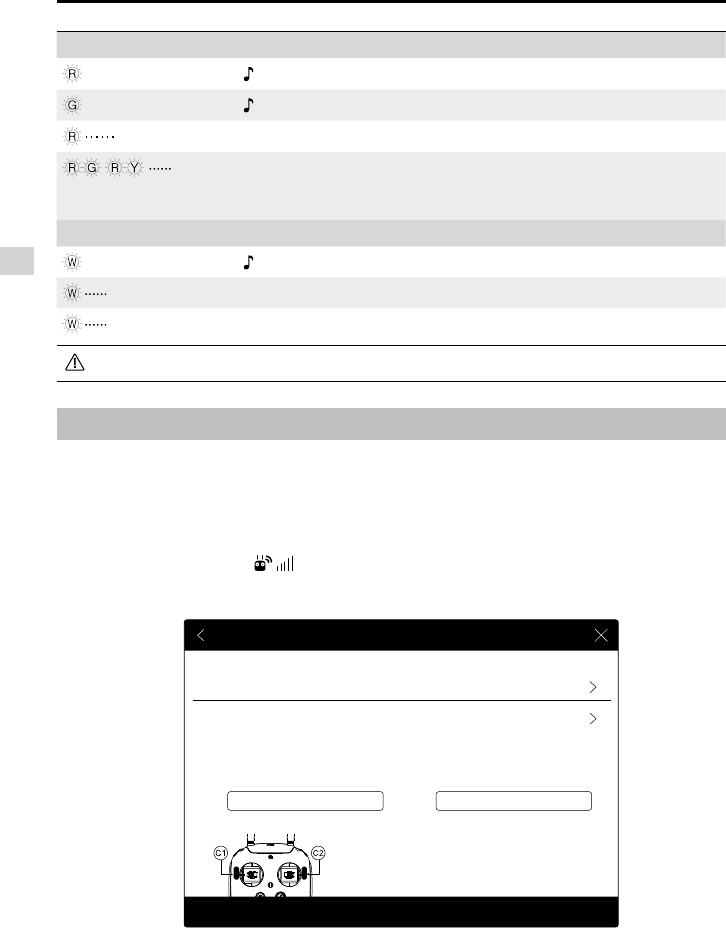
28
© 2015 DJI. All Rights Reserved.
Remote Controller
Phantom 3 4K User Manual
Status LED Alarm Remote Controller Status
—
Solid Red Chime The remote controller is disconnected from the aircraft.
—
Solid Green Chime The remote controller is connected to the aircraft.
Slow Blinking Red D-D-D...... Remote controller error.
/
Red and Green/ Red and
Yellow Alternate Blinks
None HD downlink is disrupted.
RTH LED Sound Remote Controller Status
—
Solid White Chime Aircraft is returning home.
Blinking White D . . . Sending Return-to-Home command to the aircraft.
Blinking White DD .. .. .. Return-to-Home procedure in progress.
The Remote Status Indicator will blink red and sound an alert, when the battery level is critically low.
Linking the Remote Controller
The remote controller is linked to your aircraft before delivery. Linking is only required when using a new
remote controller for the rst time. Follow these steps to link a new remote controller:
1. Turn on the remote controller and connect to the mobile device. Launch the DJI GO app.
2. Turn on the Intelligent Flight Battery.
3. Enter “Camera” and tap on and then tap “Linking RC” button as shown below.
RC Control Setting
RC Calibration
Stick Mode
Not DefinedC1 C2 Not Defined
Default stick mode is Mode 2, changing stick modes alters the way the aircraft is controlled.
Do not change unless familiar with your new mode.
You can customize the C1 and C2 buttons on the back
of the RC.
Linking RC
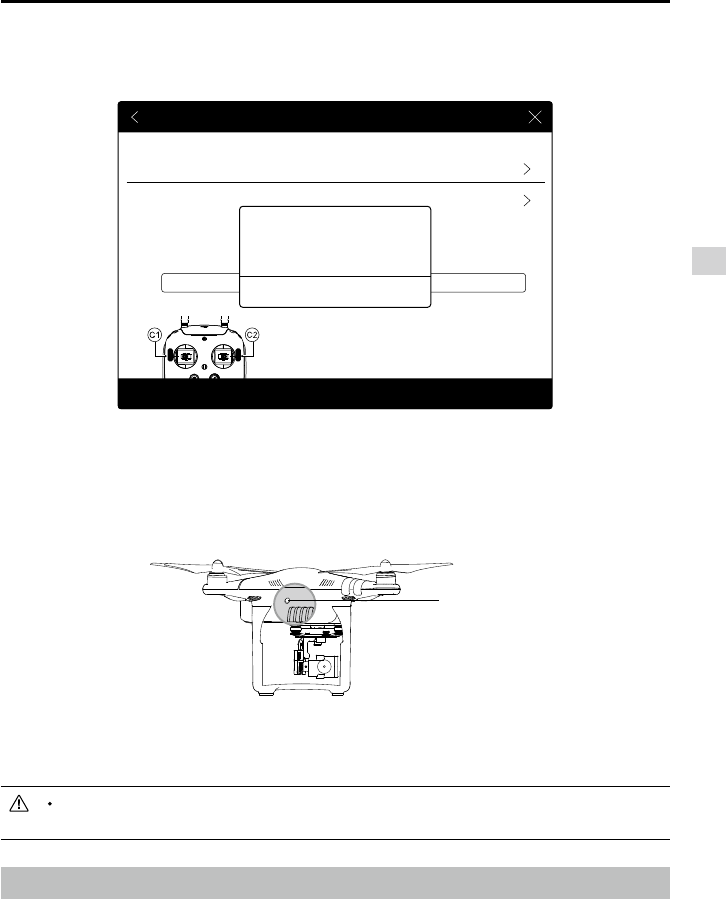
© 2015 DJI. All Rights Reserved.
29
Remote Controller
Phantom 3 4K User Manual
The remote controller will un-link itself from an aircraft if a new remote controller is linked to the
same aircraft.
Remote Controller Compliance Version
The remote controller is compliant with both CE and FCC requirements.
RC Control Setting
RC Calibration
Stick Mode
Not DefinedC1 C2 Not Defined
Default stick mode is Mode 2, changing stick modes alters the way the aircraft is controlled.
Do not change unless familiar with your new mode.
You can customize the C1 and C2 buttons on the back
of the RC.
Linking RC
Searching for aircraft frequency,
timeout in 54 seconds
Cancel
Press the linking button on the aircraft
to link this remote controller
5. Locate the linking button on the side of the aircraft, as shown in the gure below. Press the link button
to start linking. The Remote Controller Status Indicator LED will display a solid green once the remote
controller is successfully linked to the aircraft.
4. The remote controller is ready to link. The Remote Controller Status Indicator blinks blue and a beep is
emitted.
Link Button
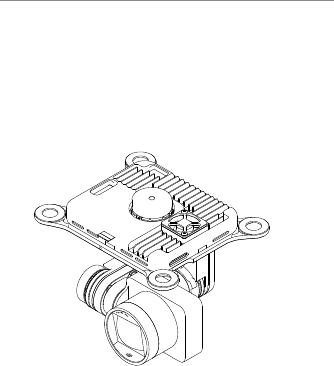
30
© 2015 DJI. All Rights Reserved.
Camera and Gimbal
This section provides the technical
specifications of the camera and
explains the gimbal’s operation modes.
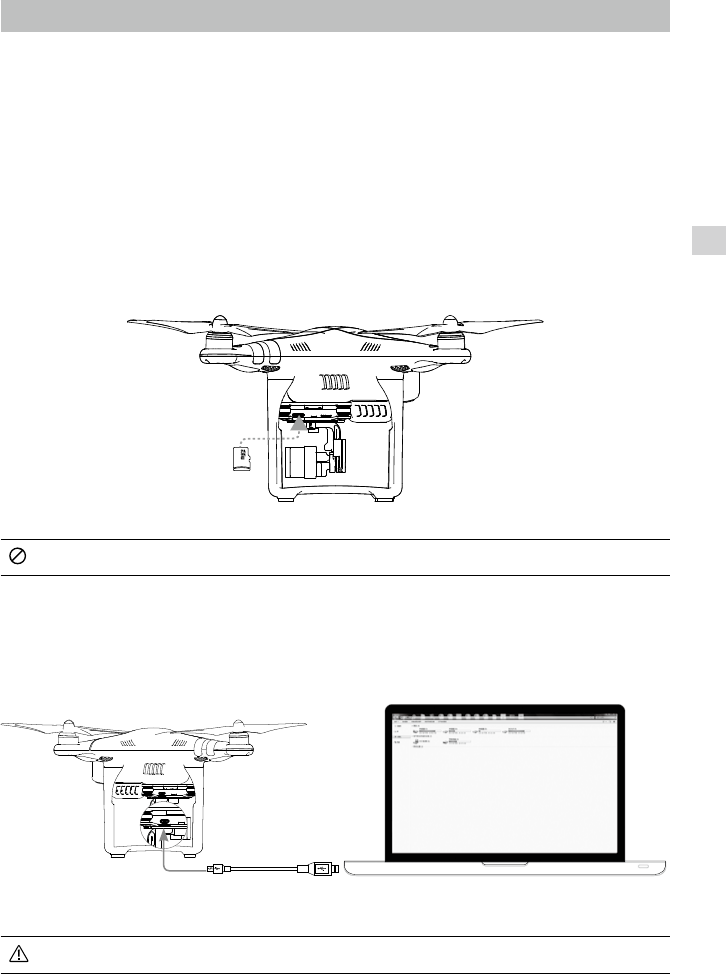
© 2015 DJI. All Rights Reserved.
31
Gimbal Camera
Camera and Gimbal
Camera Prole
The on-board camera uses the 1/2.3 inch CMOS sensor to capture video (up to 4096x2160p at 24fps or
4K at up to 30fps with the Phantom 3 4K) and 12 megapixel stills. You may choose to record the video in
either MOV or MP4 format. Available picture shooting modes include burst, continuous, and time-lapse
mode. A live preview of what the camera sees can be monitored on the connected mobile device via the
DJI GO app.
Camera Micro-SD Card Slot
To store your photos and videos, insert the Micro-SD card into the slot, as shown below, before
turning on the Phantom 3 4K. The Phantom 3 4K comes with a 16 GB Micro-SD card and supports
Micro-SD cards up to 64 GB. A UHS-1 Micro-SD card is recommended due to their fast read and
write speeds allowing you to save high-resolution video data.
Do not remove the Micro-SD card from the Phantom 3 4K when it is turned on.
Camera Data Port
Turn on the Phantom 3 4K and connect a USB cable to the Camera Data Port to download photos and
videos to your computer.
The aircraft must be turned on before attempting to access the les on the Micro-SD card.
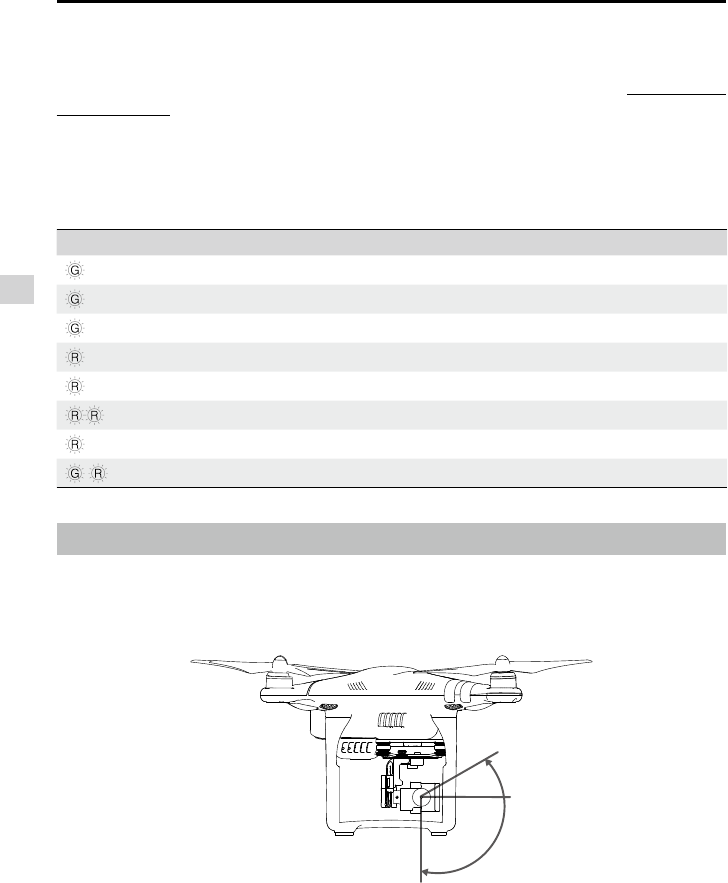
32
© 2015 DJI. All Rights Reserved.
Gimbal Camera
Phantom 3 4K User Manual
Camera Operation
Use the Shutter and Video Recording buttons on the remote controller to shoot the images or videos
through the DJI GO app. For more information about how to use these buttons, refer to “Controlling the
Camera Page 24”.
Camera LED Indicator
Camera LED Indicator lights up after the flight battery is powered on. It provides information on the
working status of the camera.
Camera LED Indicator Camera status
Green Fast Blink (0.2s off, 0.1s on ) System is warming up.
Green Blink Once (0.5s off, 0.4s on ) Taking a single picture.
Green Blink 3 Times (0.3s off, 0.1s on ) Taking 3 or 5 photos per shot.
Slow Red Blink (1.6s on, 0.8s off ) Recording.
Fast Red Blink (0.5s off, 0.2s on ) SD card error.
Double Red Blink (0.1s on, 0.1s off, 0.1s on, 0.1s off) Overheated Camera
Solid Red System error.
Green and Red Blink (0.8s green on, 0.8s red on) Firmware Upgrading
Gimbal
Gimbal Prole
The 3-axis gimbal provides a steady platform for the attached camera, allowing you to capture clear,
stable images and video. The gimbal can tilt the camera within a 120˚ range.
/
Use the gimbal dial on the remote controller to control the tilt movement of the camera.
-90°
0°
30°
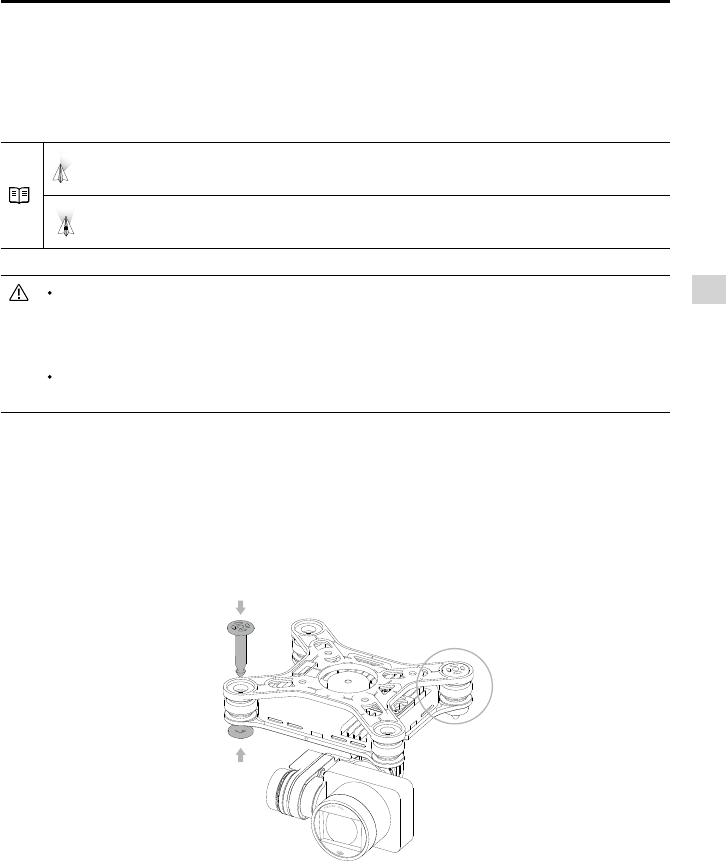
© 2015 DJI. All Rights Reserved.
33
Gimbal Camera
Phantom 3 4K User Manual
Gimbal Operation Modes
Two gimbal operation modes are available. Switch between the different operation modes on the
camera settings page of the DJI GO app. Note that your mobile device must be connected to the remote
controller for changes to take effect. Refer to the table below for details:
Follow Mode The angle between gimbal’s orientation and aircraft’s nose remains
constant at all times.
FPV Mode The gimbal will synchronize with the movement of the aircraft to provide a
rst-person perspective ying experience.
A gimbal motor error may occur in these situations: (1) the aircraft is placed on uneven ground
or the gimbal’s motion is obstructed (2) the gimbal has been subjected to an excessive
external force, such as a collision. Please take off from at, open ground and protect the gimbal
at all times.
Flying in heavy fog or clouds may make the gimbal wet, leading to temporary failure. The
gimbal will recover full functionality after it dries.
②
①
③
Anti-Drop Kit
The anti-drop kit helps keep the gimbal and camera connected to the aircraft. Two pins have been
mounted prior to shipping. If new or additional pins are required, see the diagram below. Press Part
①through the hole of the vibration absorber and into the center hole of Part ②, then lock them together
as shown ③. Mounting the anti-drop kit pins diagonally from each other is recommended.

34
© 2015 DJI. All Rights Reserved.
DJI GO app
This section introduces the four main
functions of the DJI GO app.
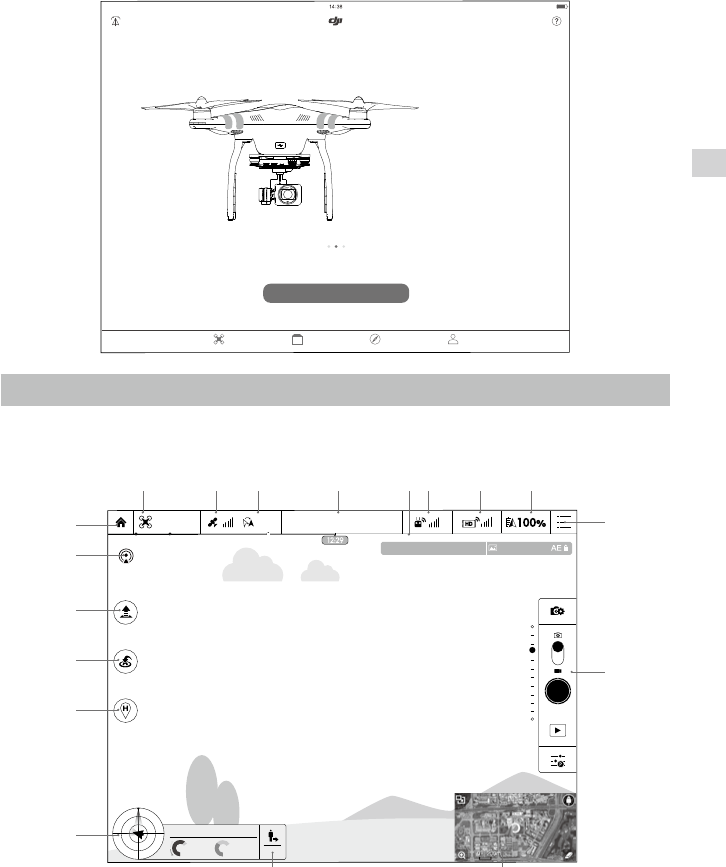
© 2015 DJI. All Rights Reserved.
35
DJI Pilot App
DJI GO app
The DJI GO app is a mobile application designed specically for the Phantom 3 4K. Use this app to
control the gimbal, camera, and other aircraft functions. The app also features Map, Academy, and User
Center, which are used for conguring your aircraft and sharing your photos and videos with others. It is
recommended that you use a tablet for the best experience.
Camera
The Camera page contains a live HD video feed from the Phantom 3 4K’s camera. You can also congure
various camera parameters from the Camera page.
Connect your Aircraft, Take to the Skies
iPad
PHANTOM 3
Equipment Library Discorvery Me
PROFESSIONAL
Learn More>
Use AEB shoot to get more dynanic image
Enter Camera View
PHANTOM
80%
Safe to Fly (GPS)
CL
1/320 4821 JPEG
ISO 100 EV 0
P-GPS
H: D:
V.S
M/S M/S
H.S
4.22.3
39M210M
232M
[14]
[15]
[13]
[10]
[9]
[8][7][6]
[5][4]
[3][2]
[1]
[18]
[17]
[16]
[11]
[12]
4K
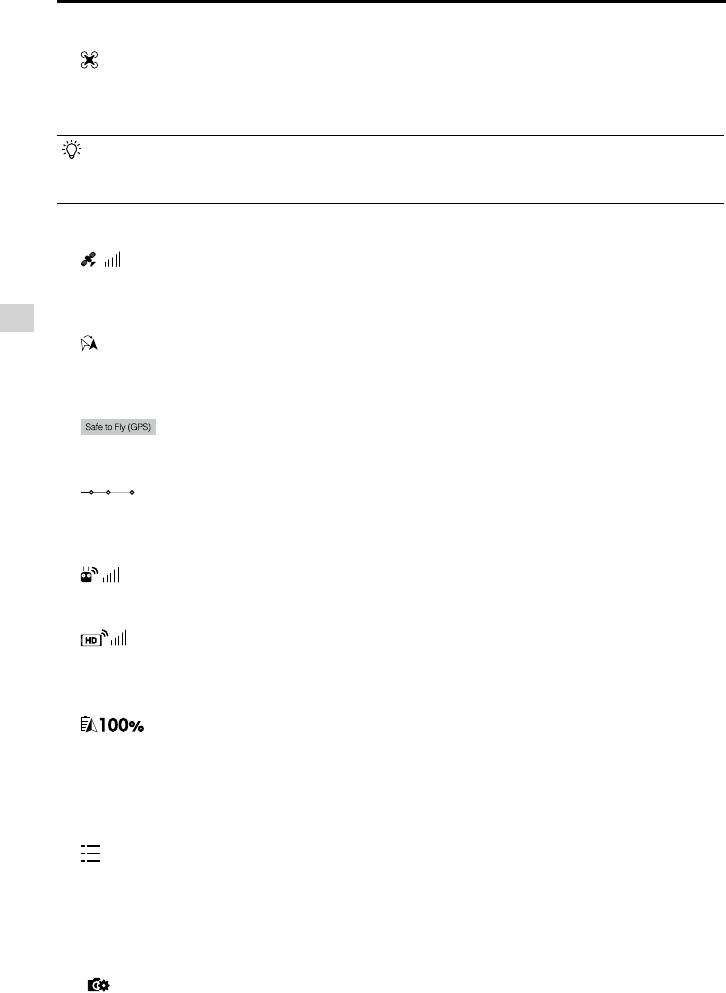
36
© 2015 DJI. All Rights Reserved.
DJI Pilot App
Phantom 3 4K User Manual
[1] Flight Mode
: The text next to this icon indicates the current ight mode.
Tap to congure the MC (Main Controller) Settings. These settings allow you to modify ight limits and
set the gain values.
The aircraft is set to “Beginner Mode” by default. The aircraft cannot y 30 meters (98 feet) higher
and beyond the recorded Home Point under beginner mode. Disable this mode in the MODE
setting page.
[2] GPS Signal Strength
: This icon shows the current strength of GPS signals. Green bars indicate adequate GPS
strength.
[3] IOC Settings
CL : This icon displays the IOC setting when the aircraft has entered F-mode. Tap to view the IOC
settings menu and select the desired IOC setting.
[4] System Status
: This icon indicates the current aircraft system status and GPS signal strength.
[5] Battery Level Indicator
: The battery level indicator provides a dynamic display of the battery level. The colored
zones on the battery level indicator represent the power levels needed to carry out different functions.
[6] Remote Controller Signal
: This icon shows the strength of remote controller’s signal.
[7] HD Video Link Signal Strength
:
This icon shows the strength of the HD video downlink connection between the aircraft and
the remote controller.
[8] Battery Level
: This icon shows the current battery level.
Tap to view the battery information menu, set the various battery warning thresholds, and view the
battery warning history.
[9] General Settings
: Tap this icon to view the General Settings page. From this page, you can set ight parameters,
reset the camera, enable the quick view feature, adjust the gimbal roll value, and toggle the ight
route display.
[10] Camera Operation Bar
Shutter and Recording Settings
: Tap to enter various camera value settings, including color space for the recording, resolution
of the videos, image size and so on.
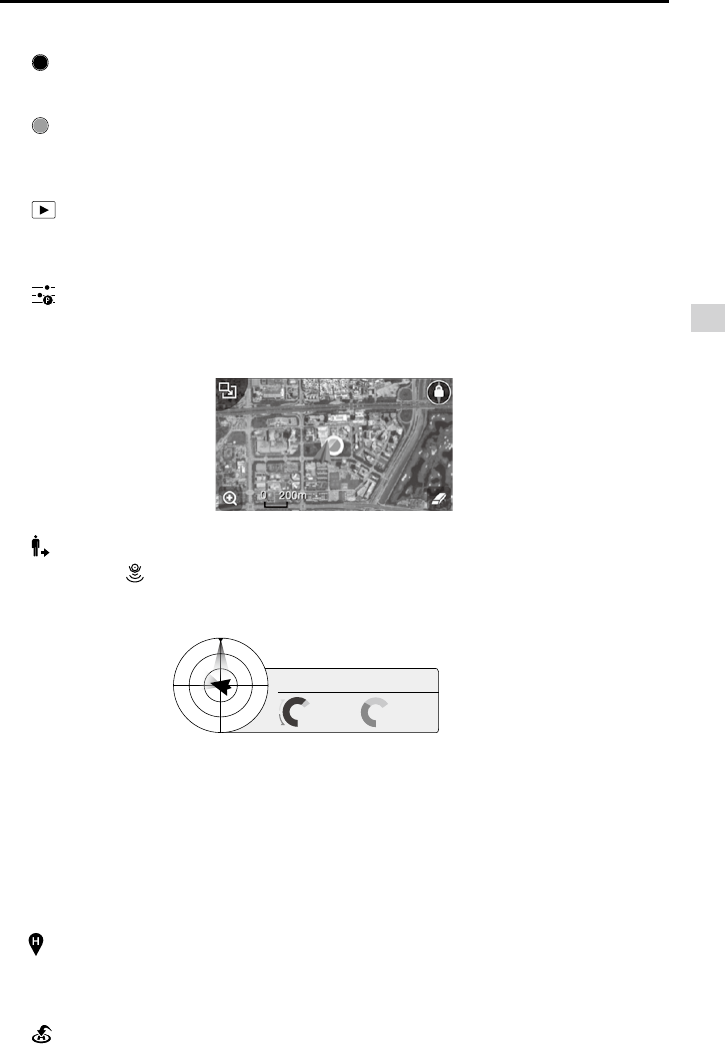
© 2015 DJI. All Rights Reserved.
37
DJI Pilot App
Phantom 3 4K User Manual
Shutter
: Tap this button to take a single photo. Press and hold this button to select single shot, triple shot
or time-lapsed shooting modes.
Record
: Tap once to start recording video, then tap again to stop recording. You can also press the
Video Recording Button on the remote controller, which has the same functionality.
Playback
: Tap to enter the playback page. You can preview photos and videos as soon as they are
captured.
Camera Settings
: Tap to set ISO, shutter and auto exposure values of the camera.
[11] Map
Display the ight path of the current ight. Tap to switch from the Camera GUI to the Map GUI.
[12] Vision Positioning
: The distance of the aircraft from the Home Point. When the aircraft is near the ground, this icon
will change to to display the height the Vision Position System’s sensors from the ground.
[13] Flight Telemetry
The Vision Positioning Status icon is highlighted when the Vision Positioning is in operation.
Flight attitude is indicated by the ight attitude icon.
(1) The red arrow shows which direction the aircraft is facing.
(2) Light blue and dark blue areas indicate pitch.
(3) The angle of the boundary between the light blue and dark blue areas indicates the roll angle.
[14] Dynamic Home Point
:
Press this button to enable the dynamic home point feature, the home point then will be reset to
position of the mobile device.
[15] Return to Home (RTH)
: Initiate RTH home procedure. Tap to have the aircraft return to the last recorded home point.
H: D:
V.S
M/S M/S
H.S
4.22.3
39M210M
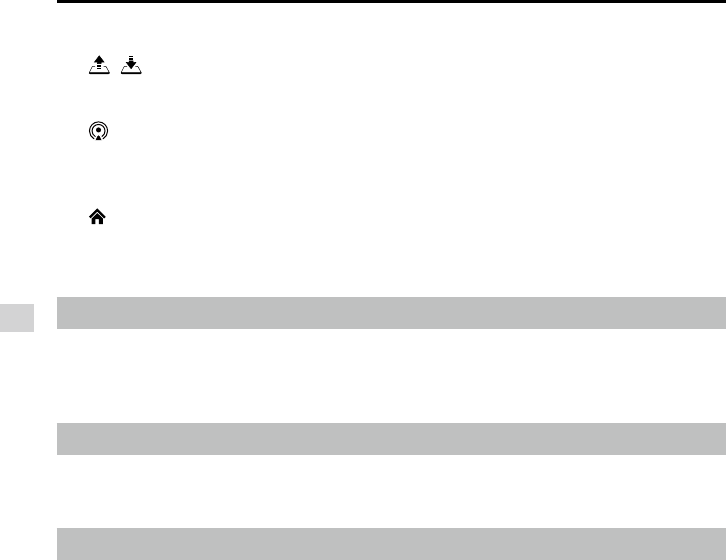
38
© 2015 DJI. All Rights Reserved.
DJI Pilot App
Phantom 3 4K User Manual
Director
Director is an automatic video editor built into the DJI GO app. After recording several video clips, simply
tap “Director” from the app’s home screen. You can then select a template and a specied number of
clips, which are automatically combined to create a short lm that can be shared immediately.
Store
Tap “Store” to visit the ofcial DJI Online Store to see the latest information about DJI products and easily
buy new products.
Discovery
Sync pictures and videos to your mobile device, view ight logs, and check your DJI account status in
"Discovery". Use your registered DJI account to login to "Discovery".
[16] Auto Takeoff/Landing
/ : Tap to initiate auto takeoff or landing.
[17] Livestream
: Livestream icon indicates the current video feed is broadcasting live on YouTube. Be sure the
mobile data service is available on the mobile device.
[18] Back
: Tap to return to the main GUI.
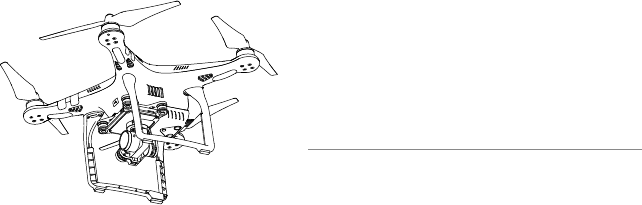
© 2015 DJI. All Rights Reserved.
39
Flight
This section describes safe ight
practices and ight restrictions.
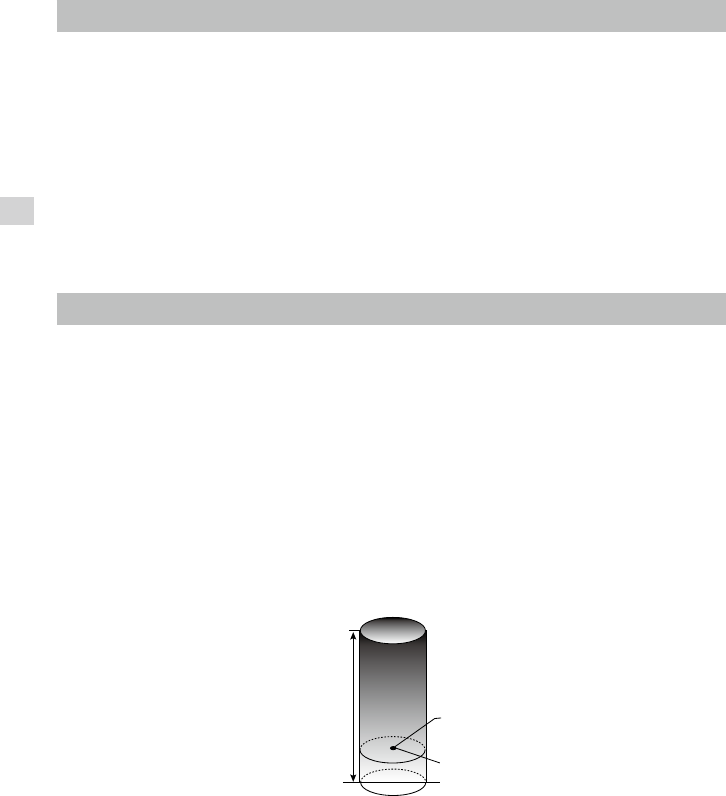
40
© 2015 DJI. All Rights Reserved.
Flight
Flight
Once pre-ight preparation is complete, it is recommended that you use the ight simulator in the DJI GO
app to hone your ight skills and practice ying safely. Ensure that all ights are carried out in an open
area.
Flight Environment Requirements
1. Do not use the aircraft in severe weather conditions. These include wind speeds exceeding 10 m/s ,
snow, rain and fog.
2. Only y in open areas. Tall structures and large metal structures may affect the accuracy of the on-
board compass and GPS system.
3. Avoid obstacles, crowds, high voltage power lines, trees, and bodies of water.
4. Minimize interference by avoiding areas with high levels of electromagnetism, including base stations
and radio transmission towers.
5. Aircraft and battery performance is subject to environmental factors such as air density and
temperature.Be very careful when ying at altitudes greater than 19, 685 feet (6000 meters) above sea
level, as the performance of the battery and aircraft may be affected.
6. The Phantom 3 4K cannot operate within the polar areas.
Flight Limits and No-Fly Zones
All unmanned aerial vehicle (UAV) operators should abide by all regulations set forth by government and
regulatory agencies including the ICAO and the FAA. For safety reasons, ights are limited by default,
which helps users operate this product safely and legally. Flight limitations include height limits, distance
limits, and No-Fly Zones.
When operating in P-mode, height limits, distance limits, and No-Fly Zones function concurrently to
manage flight safety. In A-mode, only height limits are in effect, which by default prevent the aircraft
altitude from exceeding 1640 feet (500 m) .
Maximum ight altitude & Radius Limits
Maximum ight altitude and radius limits may be changed in the DJI GO app. Be aware that the maximum
ight altitude cannot exceed 1640 feet (500 meters). In accordance with these settings, your Phantom 3
4K will y in a restricted cylinder, as shown below:
Maximum Flight Altitude Max Radius
Home Point
Height of aircraft
when turned on
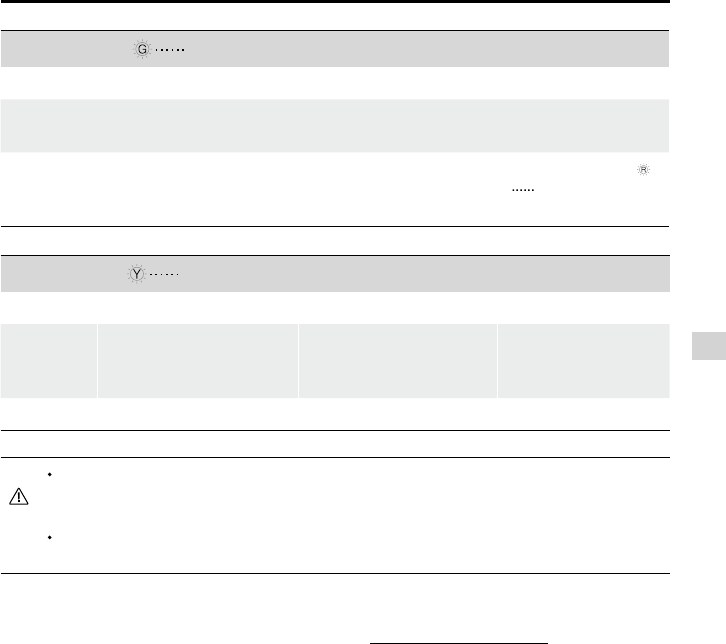
© 2015 DJI. All Rights Reserved.
41
Flight
Phantom 3 4K User Manual
GPS Signal Weak Blinking Yellow
Flight Limits DJI GO app Aircraft Status Indicator
Maximum
Flight
Altitude
Height is restricted to 400
feet. (120m) and under.
Warning: Height limit
reached. None.
Max Radius No limits
If you y out of the limit, you can still control the Phantom 3, but cannot y it any father. If the
Phantom 3 ies out of the max radius in Ready to Fly (non-GPS) mode, it will y back within
range automatically.
If the Phantom 3 ies out of the max radius in Ready to Fly (non-GPS) mode, it will y back
within range automatically.
No-Fly Zones
All No-Fly Zones are listed on the DJI ofcial website at http://ysafe.dji.com/no-y. No-Fly Zones are
divided into Airports and Restricted Areas. Airports include major airports and ying elds where manned
aircraft operate at low altitudes. Restricted Areas include border lines between countries or sensitive
institute. The details of the No-Fly Zones are explained as follow:
Airport
(1) Airport No-Fly Zone are comprised of Take-off Restricted zones and Restricted Altitude Zones. Each
zone features circles of various sizes.
(2) R1 miles (value of the R1 depends on the size and shape of the airport) around the airport is a Take-
off restricted zone, inside of which take off is prevented.
(3) From R1 mile to R1 + 1 mile around the airport the ight altitude is limited to a 15 degree inclination.
Starting at 65 feet (20 meters) from the edge of airport and radiating outward. The ight altitude is
limited to 1640 feet (500 meters) at R1+1 mile
(4) When the aircraft enters within 320 feet (100 meters) of No-Fly Zones, a warning message will appear
on the DJI GO app.
GPS Signal Strong Blinking Green
Flight Limits DJI GO app Aircraft Status Indicator
Maximum Flight
Altitude
Aircraft's altitude cannot
exceed the specied value.
Warning: Height
limit reached. None.
Max Radius Flight distance must be within
the max radius.
Warning: Distance
limit reached.
Rapid red ashing
when close to the
max radius limit.
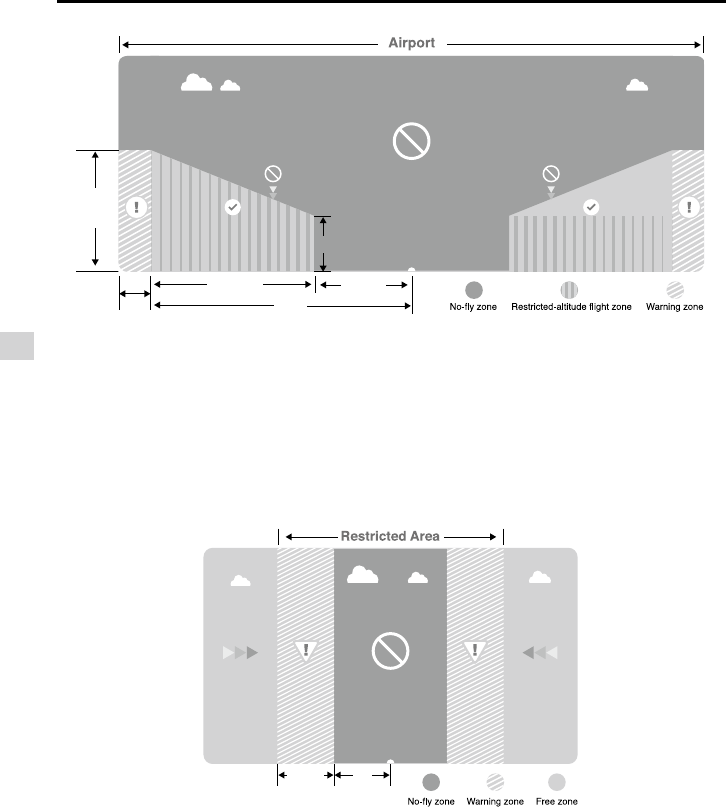
42
© 2015 DJI. All Rights Reserved.
Flight
Phantom 3 4K User Manual
Restricted Area
(1) Restricted Areas does not have ight altitude restrictions.
(2) R miles around the designated restriction area is a Take-off Restricted area. Aircraft cannot take off
within this zone. The value of R varies based on the denition of the restricted areas.
(3) A “warning zone” has been set around the Restricted Area. When the aircraft approaches within 0.062
miles (100 m) of this zone, a warning message will appear on the DJI GO app.
R1
66 feet
1 mile
320 feet R2
1640
feet
100m R
R1
66 feet
1 mile
320 feet R2
1640
feet
100 m R
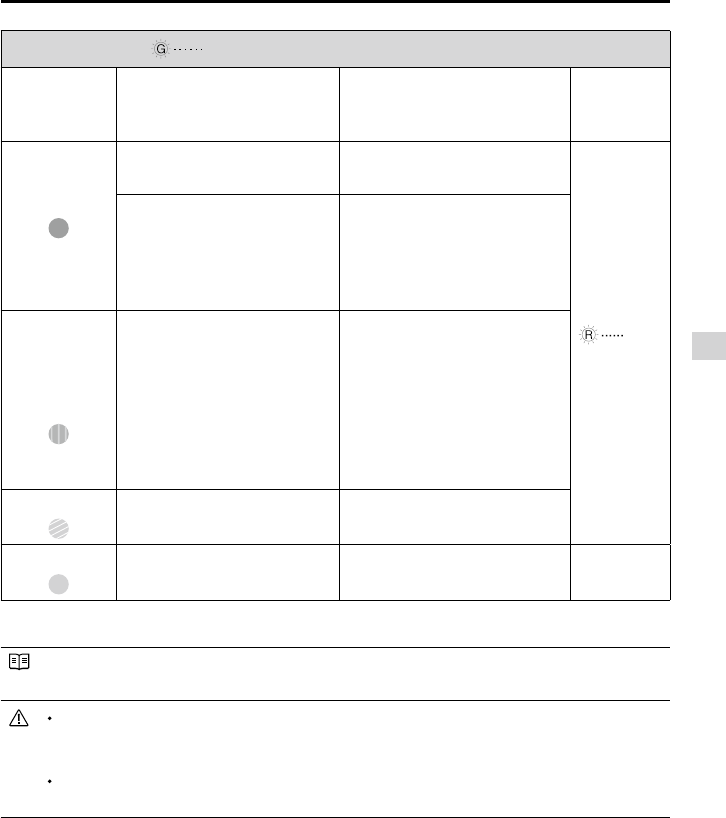
© 2015 DJI. All Rights Reserved.
43
Flight
Phantom 3 4K User Manual
GPS Signal Strong Blinking Green
Zone Restriction DJI GO app Prompt
Aircraft
Status
Indicator
No-y Zone
Motors will not start. Warning: You are in a No-fly
zone. Take off prohibited.
Red ashing
If the aircraft enters the
restricted area in A-mode, but is
switched to P-mode, the aircraft
will automatically descend, land,
and stop its motors.
Warning: You are in a no-y zone.
Automatic landing has begun.
Restricted-
altitude ight
zone
If the aircraft enters the restricted
area in A-mode, but is switched
to P-mode, it will descend to an
appropriate altitude and hover
15 feet below the altitude limit.
R1: Warning: You are in a
restricted zone. Descending to
safe altitude.
R2: Warning: You are in a
restricted zone. Maximum ight
altitude is restricted to between
20m and 500m. Fly cautiously.
Warning zone No ight restriction applies, but
there will be a warning .
Warning: You are approaching a
restricted zone, Fly cautiously.
Free zone No restrictions. None. None.
Semi-automatic descent: All stick commands are available except the throttle stick command
during the descent and landing process. Motors will stop automatically after landing.
When ying in a safety zone, the aircraft's status indicator will blink red rapidly and continue
for 3 seconds, then switch to indicate current ying status and continue for 5 seconds at which
point it will switch back to blinking red.
For safety reasons, please do not y close to airports, highways, railway stations, railway lines,
city centers, or other sensitive areas. Fly the aircraft only within your line of sight.
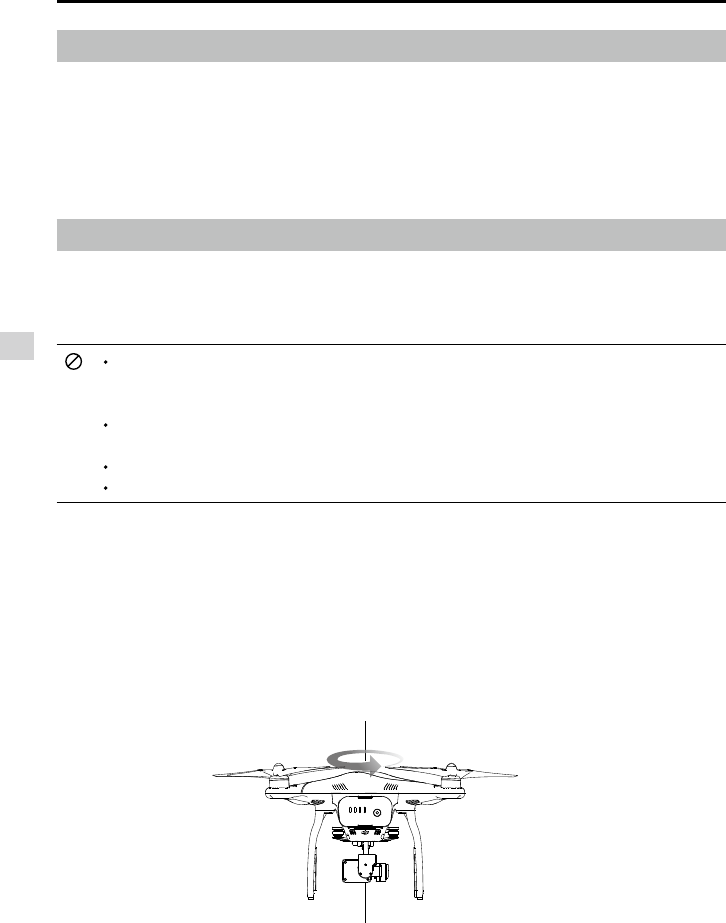
44
© 2015 DJI. All Rights Reserved.
Flight
Phantom 3 4K User Manual
Preight Checklist
1. Remote controller, Intelligent Flight Battery, and mobile device are fully charged.
2. Propellers are mounted correctly and rmly.
3. Micro-SD card has been inserted, if necessary.
4. Gimbal is functioning normally.
5. Motors can start and are functioning normally.
6. The DJI GO app is successfully connected to the aircraft.
Calibrating the Compass
IMPORTANT: Always calibrate the compass in every new ight location. The compass is very sensitive
to electromagnetic interference, which can produce abnormal compass data and lead to poor flight
performance or ight failure. Regular calibration is required for optimal performance.
Do not calibrate your compass where there is any possibility of strong magnetic interference.
Sources of potential interference include magnetite, parking structures, and subterranean
metal structures
Do not carry ferromagnetic materials with you during calibration such as keys or cellular
phones.
Do not calibrate in direct proximity to large metal objects.
DO NOT calibrate indoors.
Calibration Procedures
Choose an open area to carry out the following procedures.
1. Ensure that the compass is calibrated. If you did not calibrate the compass as part of your pre-ight
preparations, or if you have moved to a new location since the last calibration, tap the Aircraft Status
Bar in the app and select “Calibrate”, then follow the on-screen instructions.
2. Hold the aircraft horizontally and rotate 360 degrees. The Aircraft Status Indicators will display a solid
green light.
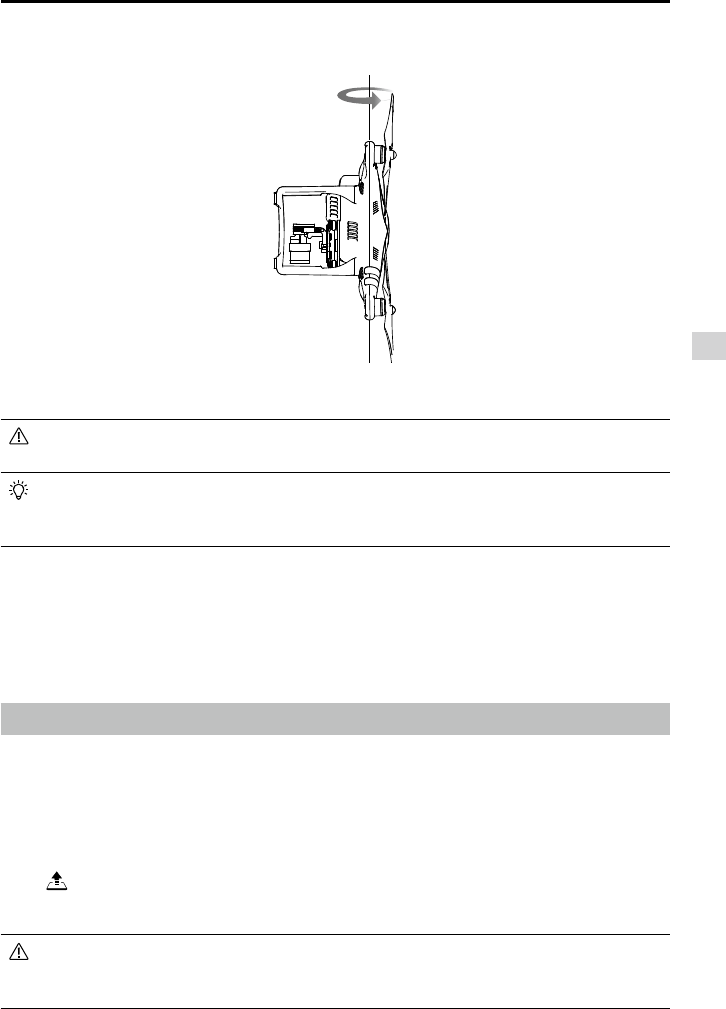
© 2015 DJI. All Rights Reserved.
45
Flight
Phantom 3 4K User Manual
3. Hold the aircraft vertically, with nose pointing downward, and rotate it 360 degrees around the center
axis. Recalibrate the compass if the Aircraft Status Indicator glows solid red.
If the Aircraft Status Indicator blinks red and yellow after the calibration procedure, move your
aircraft to a different location and try again.
Calibrate the compass before each flight. Launch the DJI GO app and follow the on-screen
instructions to calibrate the compass. DO NOT calibrate the compass near metal objects such
as a metal bridge, cars, scaffolding.
When to Recalibrate
1.When compass data is abnormal and the Aircraft Status Indicator is blinking green and yellow.
2.When ying in a new location or in a location that is different from the most recent ight.
3.When the mechanical or physical structure of the Phantom 3 4K has been changed.
4.When severe drifting occurs in ight, i.e. Phantom 3 4K does not y in straight line.
Auto Takeoff and Auto Landing
Auto Takeoff
Use auto takeoff only if the Aircraft Status Indicators are blinking green. Follow the steps below to use the
auto takeoff feature:
1. Launch the DJI GO app, and enter “Camera” page.
2. Ensure the aircraft is in P- mode.
3. Complete all steps on the pre-ight checklist.
4. Tap“ ”, and conrm that conditions are safe for ight. Slide the icon to conrm and takeoff.
5. Aircraft takes off and hovers at (1.2 meters) above ground.
Aircraft Status Indicator blinks rapidly when it is using the Vision Position System for stabilization.
The aircraft will automatically hover below 3 meters. It is recommended to wait until there is
sufcient GPS lock before using the Auto Take-off feature.
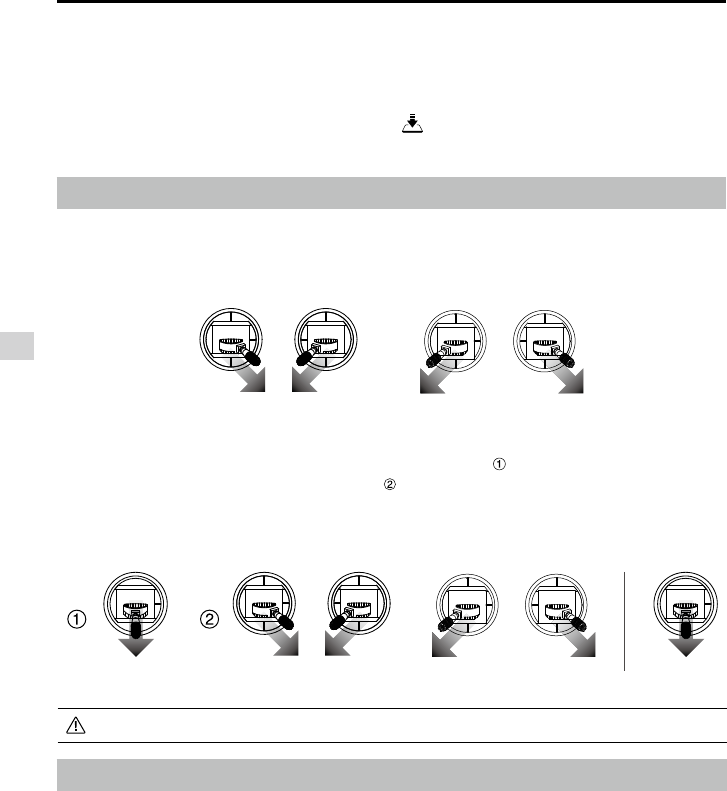
46
© 2015 DJI. All Rights Reserved.
Flight
Phantom 3 4K User Manual
Flight Test
Takeoff/Landing Procedures
1. Place the aircraft in an open, at area with the battery level indicators facing towards you.
2. Turn on the remote controller and your mobile device, then turn on the Intelligent Flight Battery.
3. Launch the DJI GO app and enter the Camera page.
4. Wait until the Aircraft Indicators blink green. This means the Home Point is recorded and it is now safe
to y. If they ash yellow, the Home Point has not been recorded.
5. Push the throttle up slowly to take off or use Auto Takeoff.
6. Shoot photos and videos using the DJI GO app.
7. To land, hover over a level surface and gently pull down on the throttle to descend.
8. After landing, execute the CSC command or hold the throttle at its lowest position until the motors stop.
9. Turn off the Intelligent Flight Battery rst, then the Remote Controller.
Stopping the Motors
There are two methods to stop the motors.
Method 1: When Phantom 3 4K has landed, push the throttle down , then conduct the same CSC that
was used to start the motors, as described above . Motors will stop immediately. Release both sticks
once motors stop.
Method 2: When the aircraft has landed, push and hold the throttle down. The motors will stop after three
seconds.
Auto-Landing
Use auto-landing only if the Aircraft Status Indicators are blinking green. Follow the steps below to use the
auto-landing feature:
1. Ensure the aircraft is in P- mode.
2. Check the landing area condition before tapping “ ”, to begin landing. Then follow the on-screen
instructions.
Starting/Stopping the Motors
Starting the Motors
A Combination Stick Command (CSC) is used to start the motors. Push both sticks to the bottom
inner or outer corners to start the motors. Once the motors have started spinning, release both sticks
simultaneously.
OR
Method 1
OR
Method 2
Do not perform a CSC when the aircraft is in midair, otherwise the motors will suddently stop.
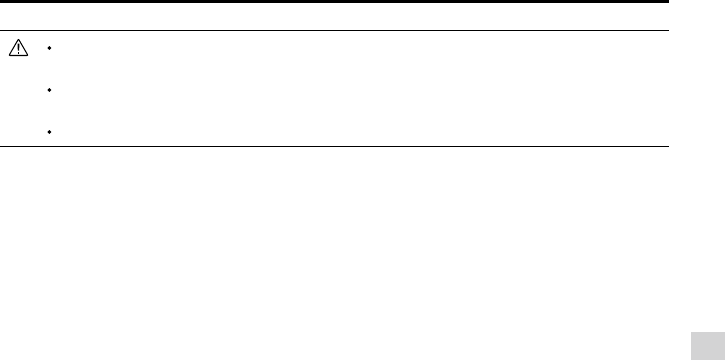
© 2015 DJI. All Rights Reserved.
47
Flight
Phantom 3 4K User Manual
When the Aircraft Status Indicators blink yellow rapidly during ight, the aircraft has entered Failsafe
mode.
A low battery level warning is indicated by the Aircraft Status Indicators blinking red slowly or
rapidly during ight.
Watch our video tutorials for more ight information.
Video Suggestions and Tips
1. Go through the full pre-ight checklist before each ight.
2. Select the desired gimbal operation mode in the DJI GO app.
3. Only shoot video when ying in P-mode.
4. Always y in good weather and avoid ying in rain or heavy wind.
5. Choose the camera settings that suit your needs. Settings include photo format and exposure compensation.
6. Perform ight tests to establish ight routes and preview scenes.
7. Push the control sticks gently to keep the aircraft’s movement smooth and stable.

48
© 2015 DJI. All Rights Reserved.
FAQ

© 2015 DJI. All Rights Reserved.
49
FAQ
Troubleshooting (FAQ)
Can I remove the camera and attach my own?
No. The cameras that come with both models are permanently attached. Attempting to remove, replace, or
modify the camera may damage the product and will void your warranty.
Can I charge my Remote Controller and Intelligent Flight Battery at the same time?
While the Remote Controller charger and Intelligent Flight Battery charger have been integrated into one
unit for your convenience, it is recommended that you only charge one item at a time. We recommend that
you never charge both items using the same charger at the same time.
What are the buttons on the back of my Remote Controller for?
The two buttons on the back of the Remote Controller can be customized and assigned to function as you
choose through the DJI GO app. Refer to the manual for more information.
How far can I y my Phantom 3?
The signal transmission distance will vary depending on environmental conditions, but the Phantom 3
series can reach distances of up to 1.2 miles (2 kilometers) away from the pilot.
What app should I use with my Phantom 3?
The Phantom 3 is compatible with the DJI GO app for iOS and Android, which is already used with the DJI
Inspire. The app will detect which aircraft is connected and automatically adjust accordingly.
Which mobile devices are compatible with the app?
The DJI GO app is only compatible with devices running iOS 8.0 or later or Android v4.1.2 or later.
The following devices are recommended:
iOS: iPhone 5s, iPhone 6, iPhone 6 Plus, iPad Air, iPad Air Wi-Fi + Cellular, iPad mini 2, iPad mini 2 Wi-Fi
+ Cellular, iPad Air 2, iPad Air 2 Wi-Fi + Cellular, iPad mini 3, and iPad mini 3 Wi-Fi + Cellular. This app is
optimized for iPhone 5s, iPhone 6, and iPhone 6 Plus
Android: Samsung S5, Note 3, Sony Z3 EXPERIA, Google Nexus 7 II, Google Nexus 9, Mi 3, Nubia Z7 mini
Support for additional Android devices will become available as testing and development continues.
How do I use the Director automatic video editor?
Director is an automatic video editor built into the DJI GO app. After recording several video clips, simply
tap “Director” from the app’s home screen. You can then select a template and a specied number of
clips, which are automatically combined to create a short lm that can be shared immediately.
How do I change the control mode of my Phantom 3?
By default, the Remote Controller is set to Mode 2. This means that the right control stick controls the
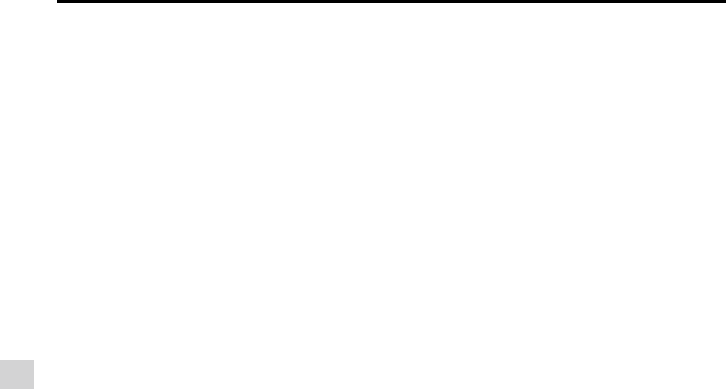
50
© 2015 DJI. All Rights Reserved.
FAQ
Phantom 3 4K User Manual
movement of the aircraft and the left control stick controls the throttle and orientation of the aircraft. These
controls can be changed to Mode 1 or set to a customized conguration in the DJI GO app. This is only
recommended for advanced users.
Can I use a Phantom 2 Intelligent Flight Battery with the Phantom 3?
No. The Phantom 3 uses a newly designed Intelligent Flight Battery with greater power. The Phantom 3 has
a 4 cell battery with a capacity of 4480 mAh and a voltage of 15.2 V.
My Phantom 3 does not turn off right away, is something wrong?
This is normal. After you attempt to power off the Intelligent Flight Battery, it may remain on for a few
seconds as any video data is saved to the Micro SD card. This helps prevent your data from being lost or
corrupted.
Do I have to buy the Remote Controller separately?
No, there is no need to buy a separate Remote Controller. Your Phantom 3 comes with a Remote Controller
that is already linked to the aircraft.
Does my Phantom 3 support dual Remote Controllers?
No. The included Remote Controller can be used to control both the aircraft and the gimbal tilt at the same
time.
What does the “P, A, F” switch on the Remote Controller do?
This switch, called the Flight Mode Switch, allows you to toggle different ight modes:
P-mode, or Positioning mode, indicates that both GPS and the Vision Positioning System are active and
your Phantom 3 will attempt to stabilize using both.
In A-mode, or Attitude mode, the aircraft does not use GPS or the Vision Positioning System. Only the
barometer is used for stabilization. The aircraft can still return to the Home Point as long as a sufcient GPS
signal is available.
F-mode, or Function mode, activates Intelligent Orientation Control (IOC) functionality. Refer to the IOC
section in the Appendix of the User Manual.
By default, only P-mode may be used. Refer to your user manual for instructions on unlocking the other
modes.
What is the Phantom 3 ight time?
Flight times will vary depending on environmental conditions and usage patterns, but the Intelligent Flight
Battery is designed to provide up to 23 minutes of uninterrupted ight time when fully charged.
How can I restore a video le if the power is turned off during recording?
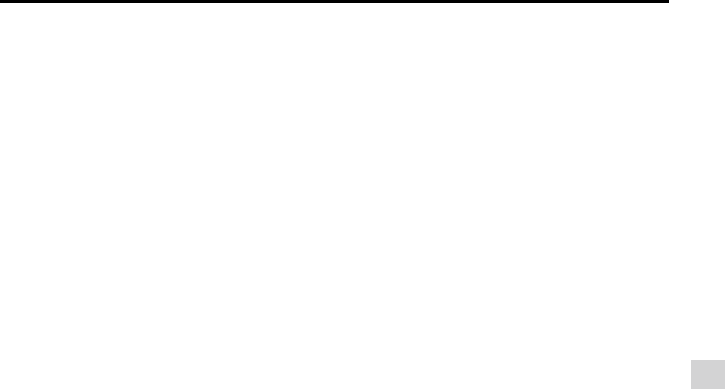
© 2015 DJI. All Rights Reserved.
51
FAQ
Phantom 3 4K User Manual
Do not remove the Micro-SD card from the camera. If it has been removed, place it back in the camera.
Turn the Phantom 3 on and wait approximately 30 seconds as the video le is restored.
How can I ensure that my pictures and videos will be synchronized to my iOS album?
You may need to adjust the settings of your mobile device. Open the Settings menu, select the Privacy tab,
select the Photos tab, and then toggle the switch next to the DJI GO app icon. If the GO app has not been
granted access to your albums, the photos and videos cannot be synchronized.
What should I do to land my Phantom 3 smoothly as possible?
Hover the aircraft over a at, level surface. Slowly pull the throttle stick down until the aircraft touches the
ground.
Why is the discharge time of the battery not zero, even though I have never used it?
Every battery is tested prior to being packaged and shipped. This affects the discharge time of a new
battery and is the reason that the discharge time is not zero. The battery is safe to use.
Can the mobile device holder be used on the Phantom 2 series Remote Controller?
No, it cannot.
How to safely operate the aircraft when encountering compass error?
A compass error may occur when the aircraft is ying close to strong electric magnetic sources (e.g.
power transmission lines). Aircraft Status Indicators blink red and yellow rapidly when a compass error
occurs and the DJI GO app will display one of the following messages:
• Compass error, calibration required
This warning message indicates the aircraft is receiving abnormal compass readings. It is recommended
to power off the aircraft and re-calibrate the compass at a different location and then resume the ight.
• Compass error, exit P-GPS Mode
This warning message indicates that the aircraft is drifting severely. Bring the aircraft to a higher altitude
to gain enough GPS satellite locks when this warning message is prompted. The flight controller will
automatically adjust the orientation of the aircraft in the midair to mitigate the drifts. The aircraft will switch
back to P-GPS mode when the automatic adjustment is completed.
How to troubleshoot aircraft initialization error?
If you observe the following symptoms, it indicates the aircraft has failed to initialized:
• The aircraft status indicator display ashing red, yellow and green. Even the aircraft is stationed on the
at surface.
• The System Status Bar in the app prompts “Initialization Error”.
• No resistance drive if felt on the gimbal.
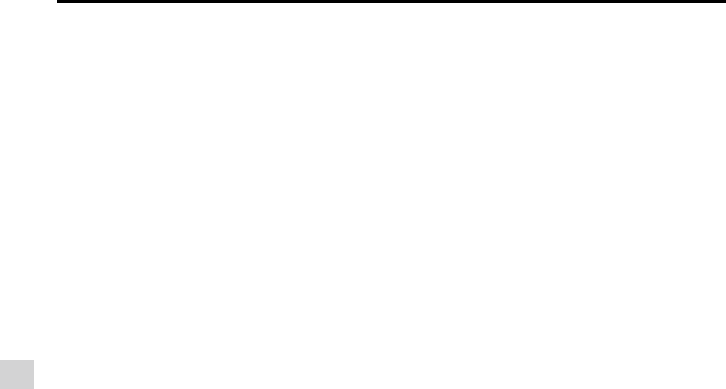
52
© 2015 DJI. All Rights Reserved.
FAQ
Phantom 3 4K User Manual
Various factors contribute to the aircraft initialization error, try resolve the issue by following the suggestions
listed below:
• Sensor performance degraded. This may be due to the excessive bias detected from the IMU or the
compass reading is interfered. Try restarting and calibrating the IMU and compass to resolve this issue.
• Sensor is defective. If the sensors remains unchanged at all time and the problem persist even when the
aircraft is restarted, it indicates the sensor is not working normally. Users should return the aircraft to DJI
for repairing.
• Minor vibration is detected during aircraft initialization. Put the aircraft on the at surface, power on the
aircraft and ensure the aircraft is stationed for more than 5 seconds to resolve the issue.
• Serious vibration is detected during aircraft initialization. This instance generally occurs when the aircraft
is being initialization on the violent moving surface, for instance, ships that are on the rough sea. Do not
attempt to power on the aircraft in this scenario.

© 2015 DJI. All Rights Reserved.
53
Appendix
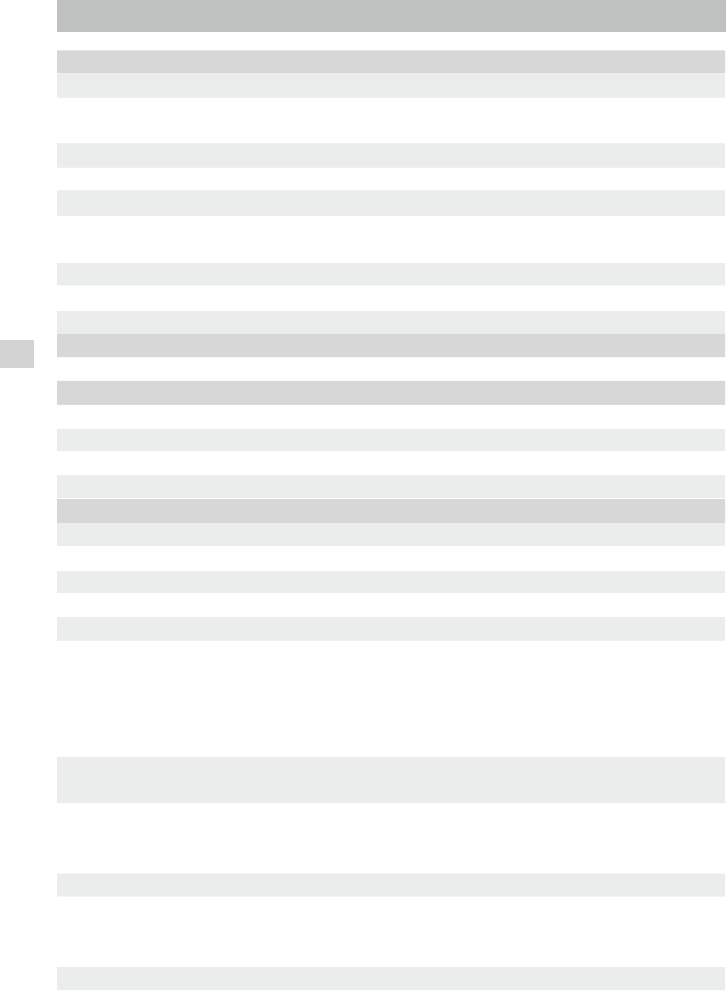
54
© 2015 DJI. All Rights Reserved.
Appendix
Appendix
Specications
Aircraft
Model Phantom3 4K
Weight (Battery & Propellers
Included) 1280 g
Max. Ascent Speed 5 m/s
Max. Descent Speed 3 m/s
Max. Speed 16 m/s (ATTI mode, no wind)
Max Service Ceiling Above
Sea Level 6000 m (Software altitude limit: 120 m above takeoff point)
Max. Flight Time Approximately 23 minutes
Operating Temperature 0°C to 40°C
GPS Mode GPS/GLONASS
Gimbal
Controllable Range Pitch: - 90° to + 30°
Vision Positioning
Velocity Range < 8 m/s (2 m above ground)
Altitude Range 30 cm-300 cm
Operating Range 30 cm-300 cm
Operating Environment Brightly lit (lux > 15) patterned surfaces
Camera
Sensor Sony EXMOR 1/2.3” Effective pixels:12.4 M (total pixels: 12.76 M)
Lens FOV 94° 20mm(35mm format equivalent ) f/2.8
ISO Range 100-3200(video) 100-1600(photo)
Electronic Shutter Speed 8s -1/8000s
Image Max. Size 4000 x 3000
Still Photography Modes
Single shot
Burst shooting: 3/5/7 frames
Auto Exposure Bracketing (AEB): 3/5
Bracketed frames at 0.7EV Bias
Time-lapse
Supported SD Card Types Micro SD
Max. capacity: 64 GB. Class 10 or UHS-1 rating required
Video Recording Modes
UHD : 4096x2160p 24/25, 3840x2160p24/25/30
FHD:1920x1080p 24/25/30/48/50/60
HD:1280x720p 24/25/30/48/50/60
Max. Bitrate Of Video Storage 60 Mbps
Supported File Formats
FAT32/exFAT
Photo: JPEG, DNG
Video: MP4/MOV (MPEG-4 AVC/H.264)
Operating Temperature Range 0°C to 40°C
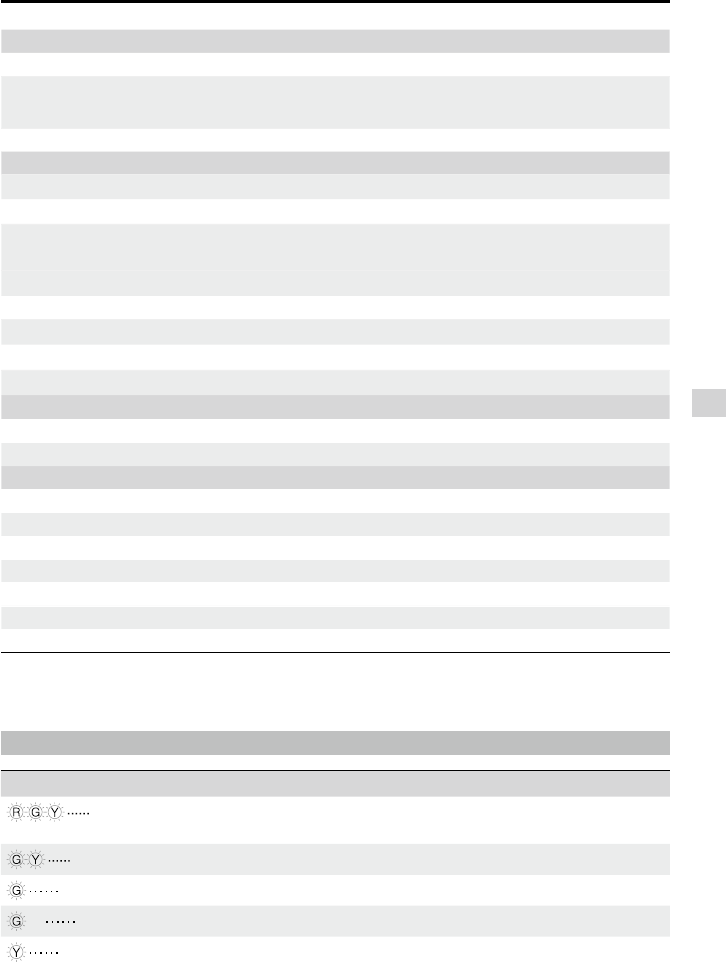
© 2015 DJI. All Rights Reserved.
55
Appendix
Phantom 3 4K User Manual
WiFi
Operating Frequency 2.400 GHz - 2.483 GHz
Max Transmission Distance FCC: 1000 m; CE: 500 m
(outdoors and unobstructed, aircraft’s altitude at 400 feet/120 m)
Transmitter Power (EIRP) FCC: 27 dBm; CE: 20 dBm
Remote Controller
Model GL358wB
Operating Frequency 5.725 GHz - 5.825 GHz, 922.7 MHz - 927.7 MHz (Japan)
Max Transmission Distance FCC: 1000 m; CE: 500 m
(outdoors and unobstructed, aircraft’s altitude at 400 feet/120 m)
Operating Temperature Range 0°C- 40°C
Battery 6000 mAh LiPo 2S
Mobile Device Holder Tablets and smartphones
Transmitter Power(EIRP) FCC: 19 dBm; CE: 14 dBm
Working Voltage 1.2 A @7.2 V
Charger
Voltage 17.4 V
Rated Power 100 W
Intelligent Flight Battery ( PH3-4480 mAh-15.2 V )
Capacity 4480 mAh
Voltage 15.2 V
Battery Type LiPo 4S
Energy 68 Wh
Net Weight 365 g
Operating Temperature -10°C- 40°C
Max. Charging Power 100 W
Aircraft Status Indicator Description
Normal
Red, Green and Yellow Flash
Alternatively Turning on and Self-Diagnostics
Green and Yellow Flash Alternatively Aircraft Warming Up
Green Flashes Slowly Safe to Fly (P-mode with GPS and Vision Positioning)
X2 Green Flashes Twice Safe to Fly (P-mode with Vision Positioning but without GPS)
Yellow Flashes Slowly Safe to Fly (A-mode but No GPS and Vision Positioning)
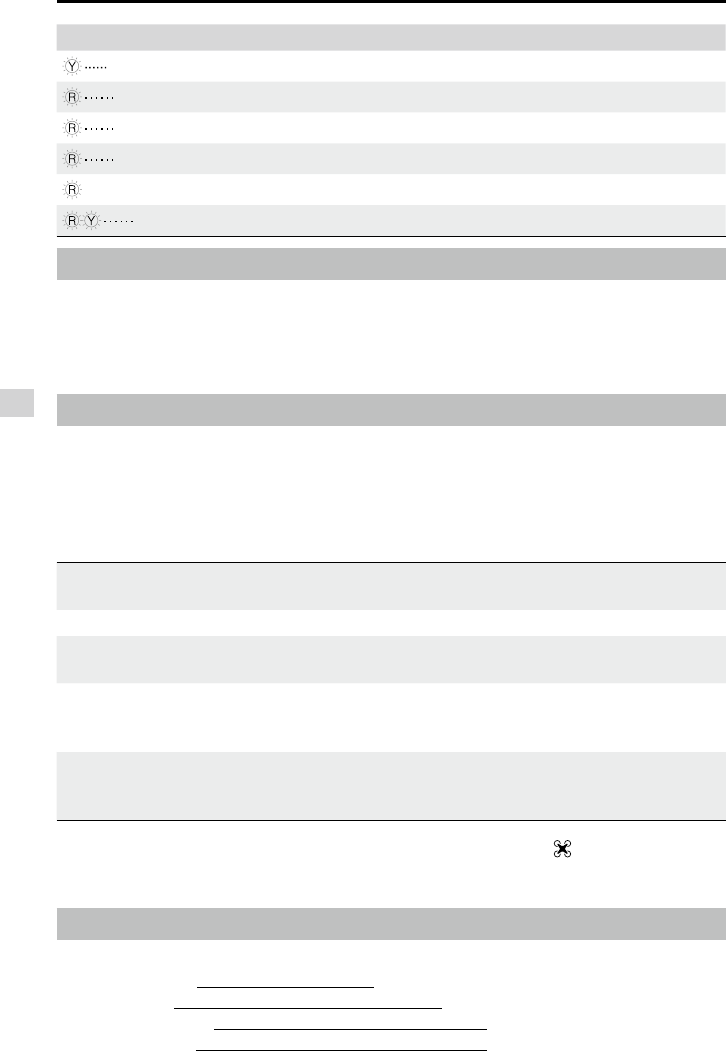
56
© 2015 DJI. All Rights Reserved.
Appendix
Phantom 3 4K User Manual
Firmwares Update
Use Micro SD card to update the aircraft and Intelligent Flight Battery. Connect to the Internet,
launch the DJI GO app. The DJI GO app will start checking for available firmware updates
automatically. Follow the on-screen instruction to update the latest rmware for the aircraft, remote
controller and intelligent ight battery.
Intelligent Flight Mode
Intelligent Flight mode includes Course Lock, Home Lock, Point of Interest (POI), Follow Me and
Waypoints features to assist users to create professional shoots during the ight. Course Lock and Home
Point lock helps to lock the orientation of aircraft so that the user can focus more on other operations.
Point of Interest, Follow Me and Waypoints mode enable aircraft to y automatically according to the
pre-set ight maneuvers.
Course Lock Lock the current nose direction as the aircraft’s forward direction. The aircraft will
move in the locked directions regardless of its orientation (yaw angle).
Home Lock Pull the pitch stick backward to move the aircraft toward its recorderd Home Point.
Point of Interest The aircraft will orbit around the subject automatically to allow the operator can be
more focus on framing their shoot on the subject in Point of Interest.
Follow Me
A virtual tether is created between the aircraft and the mobile device so that the
aircraft can track your movement as you move. Note that Follow Me performance is
subject to the GPS accuracy on the mobile device.
Waypoints
Record a ight path, then the aircraft will y along the same path repeatedly while
you control the camera and orientation. The ight path can be saved and re-apply
in the future.
Enable Multiple Flight Mode by launching the DJI GO app > Camera View > > Advanced Settings >
Mulitple Flight Mode before using the Intelligent Flight Mode for the rst time.
After-Sales Information
Visit the following pages to learn more about After-sales policy and warranty information:
1. After-sales Policy: http://www.dji.com/service
2. Refund Policy: http://www.dji.com/service/refund-return
3. Paid Repair Service: http://www.dji.com/service/repair-service
4. Warranty Service: http://www.dji.com/service/warranty-service
Warning
Fast Yellow Flashing Remote Controller Signal Lost
Slow Red Flashing Low Battery Warning
Fast Red Flashing Critical Battery Warning
Red Flashing Alternatively IMU Error
—
Solid Red Critical Error
Red and Yellow Flash Alternatively Compass Calibration Required
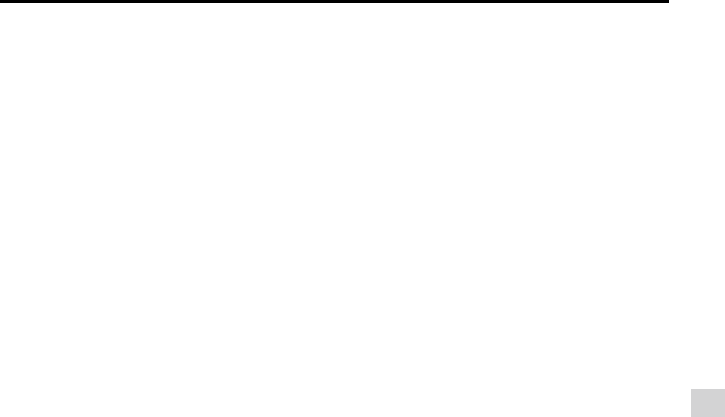
© 2015 DJI. All Rights Reserved.
57
Appendix
Phantom 3 4K User Manual
FCC Warning Message
Any changes or modications not expressly approved by the party responsible for compliance could void
the user’s authority to operate the equipment.
This device complies with part 15 of the FCC Rules. Operation is subject to the following two conditions:
(1) This device may not cause harmful interference, and (2) this device must accept any interference
received, including interference that may cause undesired operation.
FCC Radiation Exposure Statement:
This equipment complies with FCC radiation exposure limits set forth for an uncontrolled environment.
This W325 should be installed and operated with minimum distance 20cm between the radiator&
your body. This transmitter must not be co-located or operating in conjunction with any other antenna or
transmitter.
Note: This equipment has been tested and found to comply with the limits for a Class B digital device,
pursuant to part 15 of the FCC Rules. These limits are designed to provide reasonable protection against
harmful interference in a residential installation. This equipment generates uses and can radiate radio
frequency energy and, if not installed and used in accordance with the instructions, may cause harmful
interference to radio communications. However, there is no guarantee that interference will not occur in
a particular installation. If this equipment does cause harmful interference to radio or television reception,
which can be determined by turning the equipment off and on, the user is encouraged to try to correct
the interference by one or more of the following measures:
—Reorient or relocate the receiving antenna.
—Increase the separation between the equipment and receiver.
—Connect the equipment into an outlet on a circuit different from that to which the receiver is connected.
—Consult the dealer or an experienced radio/TV technician for help.
IC RSS warning
This device complies with Industry Canada licence-exempt RSS standard (s). Operation is subject to the
following two conditions: (1) this device may not cause interference, and (2) this device must accept any
interference, including interference that may cause undesired operation of the device.
Le présent areil est conforme aux CNR d'Industrie Canada licables aux areils radio exempts de licence.
L'exploitation est autorisée aux deux conditions suivantes:
(1) l'areil ne doit pas produire de brouillage, et
(2) l'utilisateur de l'areil doit accepter tout brouillage radioélectrique subi, même si le brouillage est
susceptible d'en compromettre le fonctionnement.
IC Radiation Exposure Statement:
This equipment complies with IC RF radiation exposure limits set forth for an uncontrolled environment.
This transmitter must not be co-located or operating in conjunction with any other antenna or transmitter.
This W325 should be installed and operated with minimum distance 20cm between the radiator&
your body.
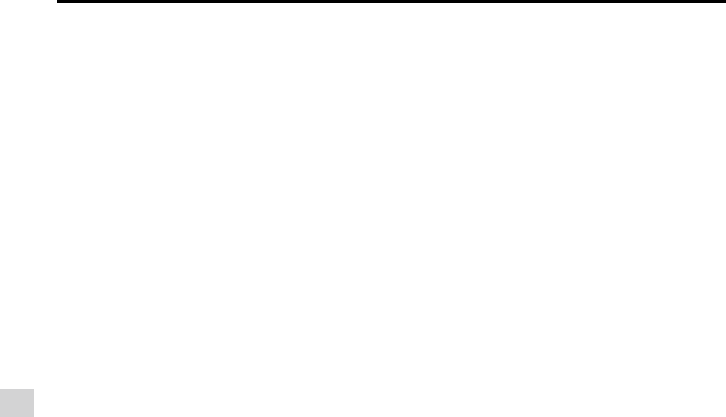
58
© 2015 DJI. All Rights Reserved.
Appendix
Phantom 3 4K User Manual
KCC Warning Message
“해당무선설비는 운용 중 전파혼신 가능성이 있으므로 인명안전과 관련된 서비스는 할 수 없습니다 .”
“해당 무선설비는 운용 중 전파혼신 가능성이 있음”
NCC Warning Message
低功率電波輻射性電機管理辦法
第十二條經型式認證合格之低功率射頻電機,非經許可,公司、商號或使用者均不得擅自變更頻率、加
大功率或變更原設計之特性及功能。
第十四條低功率射頻電機之使用不得影響飛航安全及干擾合法通信;經發現有干擾現象時,應改善至無
干擾時方得繼續使用。前項合法通信,指依電信法規定作業之無線電通信。低功率射頻電機須忍受合法
通信或工業、科學及醫療用電波輻射性電機設備之干擾。
Cet appareil est conforme aux limites d'exposition de rayonnement RF IC établies pour un environnement
Cet équipement doit être installé et utilisé avec une distance minimale de 20cm entre le radiateur & votre corps.
non controlé. Cet émetteur ne doit pas être co-implanté ou fonctionner en conjonction avec toute autre
antenne ou transmetteur.
Any Changes or modications not expressly approved by the party responsible for compliance could
void the user’s authority to operate the equipment.

© 2015 DJI. All Rights Reserved.
This content is subject to change.
Download the latest version from
http://www.dji.com/product/phantom-3
If you have any questions about this document, please contact DJI by
sending a message to DocSupport@dji.com.