SZ DJI TECHNOLOGY HG800TX15 RONIN-M TX User Manual 1
SZ DJI TECHNOLOGY CO., LTD RONIN-M TX 1
Contents
User Manual 1
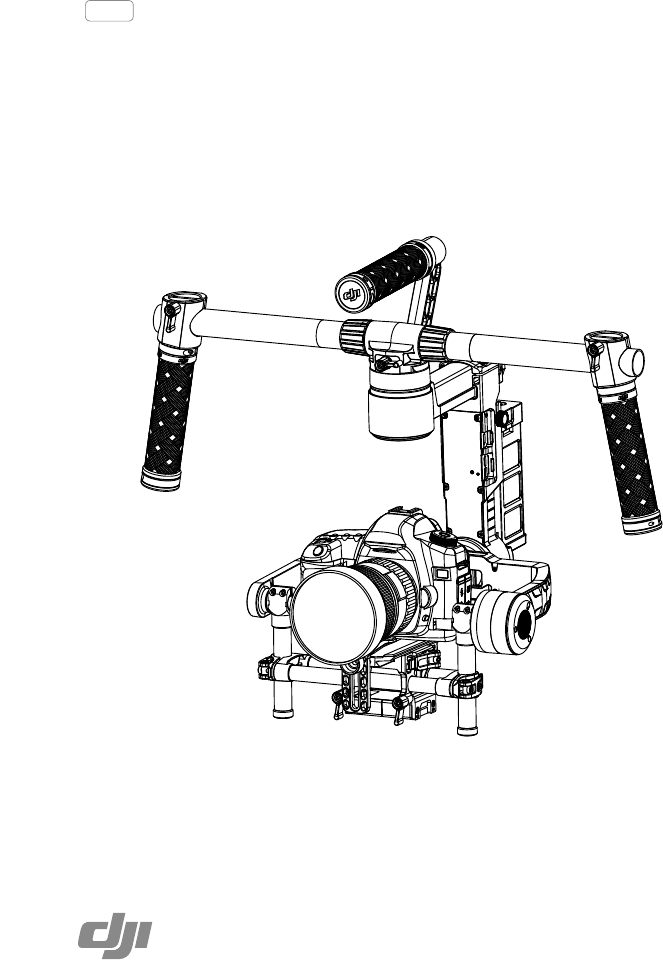
Ronin-M
2015.1
V1.0
User Manual
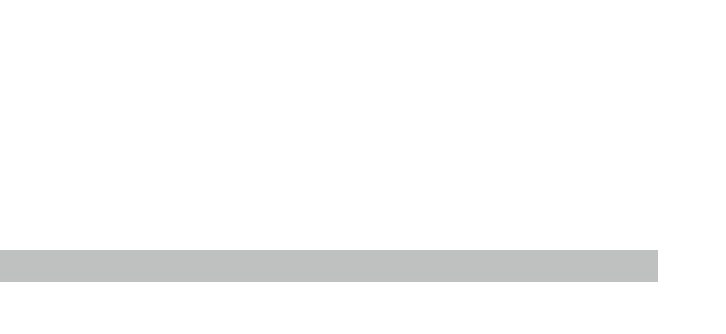
2
© 2015 DJI. All Rights Reserved.
Disclaimers and Warnings
Congratulations on purchasing your new DJI product. Please read this manual and disclaimer carefully
before using this product. By using this product, you hereby agree to this disclaimer and signify
that you have read it fully. You agree that you are responsible for your own conduct and any content
created while using this product, and for any consequence thereof. You agree to use this product
only for purposes that are proper and in accordance with local regulations, terms and any applicable
polices and guidelines.
By reading this disclaimer, you also agree:
1. Any part of this disclaimer is subject to change without prior notice, refer to www.dij.com for the
latest version.
2. DJI reserves the right of nal interpretation of this disclaimer.
Do not modify or adjust the Ronin-M.
The Ronin-M has been calibrated before it leaves the factory. No adjusting or amending to the Ronin-M
is allowed. Make sure to use the original battery, otherwise performance may be hindered, and
internal malfunctions and damage to the gimbal may be caused. Please download the corresponding
Assistant software.
As DJI has no control over use, setup, final assembly, modification or misuse, no liability shall be
assumed nor accepted for any resulting damage or injury. By the act of use, setup or assembly, the
user accepts all resulting liability. DJI assumes no liability for damage(s) or injuries incurred directly or
indirectly from the use of this product.
DJI and Ronin-M are registered trademarks of DJI as names of product, brand, etc., appearing in this
manual are trademarks or registered trademarks of their respective owner companies. This product
and manual are copyrighted by DJI with all rights reserved. No part of this product or manual shall be
reproduced in any form without the prior written consent or authorization of DJI. No patent liability is
assumed with respect to the use of the product or information contained herein.
Using Lithium Polymer (LiPo) Batteries
LiPo intelligent batteries can be extremely hazardous and require special attention when handled.
Always follow the following instructions when using LiPo batteries:
1. DJI intelligent batteries must be charged with a DJI charger.
2. DJI Intelligent batteries are designed to stop charging when full. However, it is good practice to
monitor the charging progress and disconnect the battery from the charger once fully charged.
3. Do not charge an intelligent battery near ammable materials or on ammable surfaces such as
carpet or wood.
4. Never charge a swollen, leaky or damaged battery.
5. Examine charger regularly for damage to the cord, plug, enclosure or other parts. Never use a
damaged charger.
6. Disconnect the charger when not in use.
7. Do not clean the charger with denatured alcohol or other ammable solvents.
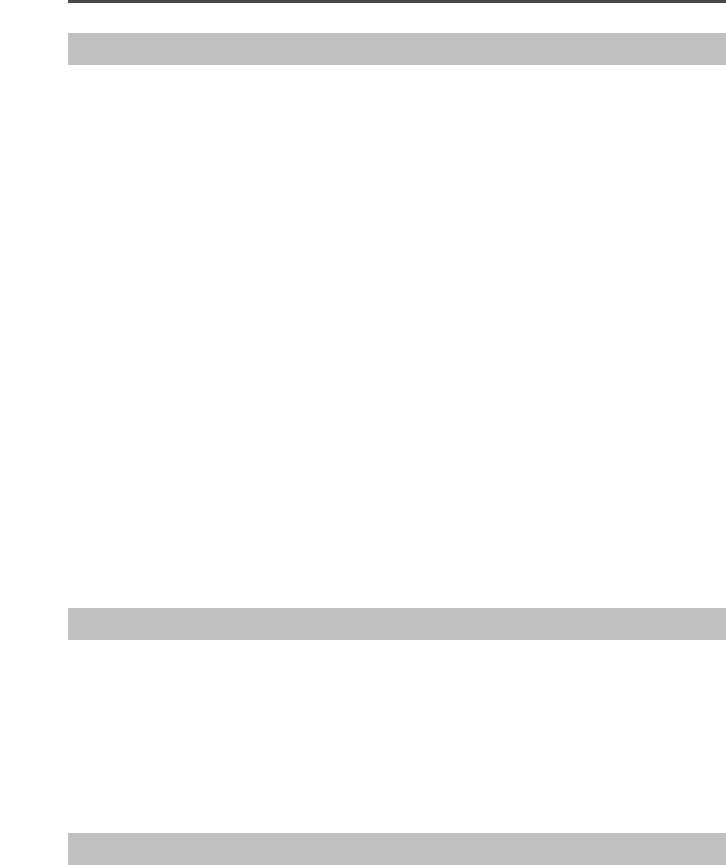
Ronin-M User Manual
© 2015 DJI. All Rights Reserved.
3
Usage and Storage
1. Keep batteries out of the reach of children and pets.
2. Never discharge batteries below 3V per cell.
3. Do not heat the battery.
4. Do not insert or remove batteries if the plastic cover has been torn or compromised in any way.
5. Do not drop or strike batteries.
6. Never use a swollen, leaky or damaged battery.
7. Clean battery terminals with a clean, dry cloth.
8. Do not expose batteries to extreme temperatures, including excessive heat. Do not leave the
batteries inside vehicles on hot days.
9. Do not allow batteries to come into contact with any kind of liquid. Do not leave batteries out in the
rain or near a source of moisture.
10. Do not leave batteries in a microwave oven or in a pressurized container.
11. Do not attempt to dismantle, pierce or cut a battery. Do not attempt to repair batteries yourself.
12. Do not place loose battery cells on any conductive surface, such as metal-toppled tables.
13. Do not put the loose cells in a pocket, bag or drawer where they may short-circuit against other
items or where battery terminals could be pressed against each other.
14. Do not place or use batteries on strong electrostatic or electromagnetic surfaces or surrounding
areas. This may result in battery damage.
15. Do not place heavy objects on the batteries or charger. Avoid dropping batteries.
16. Avoid direct contact with the electrolyte contained within the batteries. The electrolyte and
electrolysis vapors are harmful to your health.
17. Do not mix battery brands inside the controller.
18. Do not attach the battery to wall or car charger sockets directly. Always use a DJI approved
adapter.
Battery Disposal
1. Discarding batteries in general household waste is bad for the environment. Please dispose of
batteries properly.
2. Do not dispose of batteries in re.
3. Damaged or unusable batteries must be disposed of in a container specially reserved for this
purpose. When disposing of batteries, follow appropriate local guidelines and regulations. For
further information, contact your local solid waste authority or a battery store.
4. Only use the DJI intelligent battery.
5. Always use the DJI intelligent battery charger.
FCC Compliance
Ronin-M complies with part 15 of the FCC rules. Operation is subject to the following two conditions:
(1) This device may not cause harmful interference, and (2) This device accepts any interference
received, including interference that may cause undesired operation.
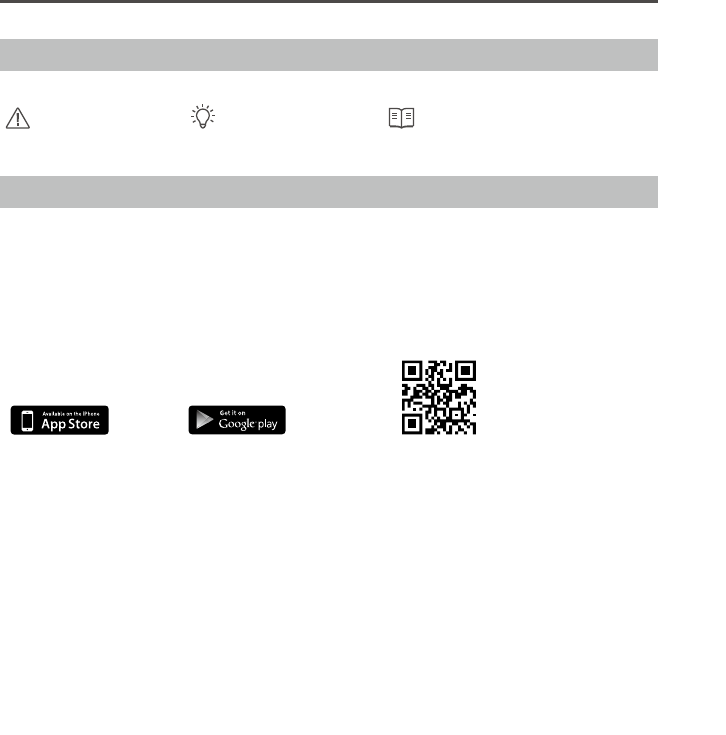
Ronin-M User Manual
4
© 2015 DJI. All Rights Reserved.
Using this manual
Important Hints and Tips References or Denitions
Download DJI Ronin-M Assistant App
Download and install the DJI Ronin-M Assistant App.
Search "DJI Assistant" on the App Store and then follow the instructions for iOS installation.
Search "DJI Ronin" on the Google Play and then follow the instructions for Android installation.
iOS6.1 or above Android4.3 or above http://m.dji.net/dji-ronin
© 2015 DJI. All Rights Reserved.
5
Contents
Disclaimers and Warnings 2
Using Lithium Polymer (LiPo) Batteries 2
Usage and Storage 3
Battery Disposal 3
FCC Compliance 3
Using this manual 4 4
Download DJI Ronin-M Assistant App 4
Introduction 6
In the Box 6
Gimbal Description 8
Getting Started 8
Intelligent Battery 8
Tuning Stand 10
Installing the Handle Bar onto the Gimbal 11
Intelligent Battery Installation 11
Mounting the Camera 12
Handle Bar Adjustment 14
Balancing 14
Step 1: Balancing the Vertical Tilt 15
Step 2: Balancing the Roll Axis 15
Step 3: Balancing the Tilt Axis 15
Step 4: Balancing the Pan Axis 16
Advanced Roll Adjustment 16
DJI Ronin-M Assistant App Tuning17
Download and Install 17
Basic Settings 17
Advanced Settings 18
DJI PC / MAC Assistant Tuning 23
Install DJI PC / MAC Assistant 23
Settings 25
Remote Control 29
Connecting the Remote Control to Ronin-M 29
Remote Control Power LED Indicator Status 30
Remote Control Battery Level Indicator Status 30
Remote Control Features 31
Adding 3rd party transmitter/receiver 31
Operation Modes 32
Underslung Mode 32
Upright Mode 32
Briefcase Mode 33
Maintenance 33
Troubleshooting 34
Specication 35
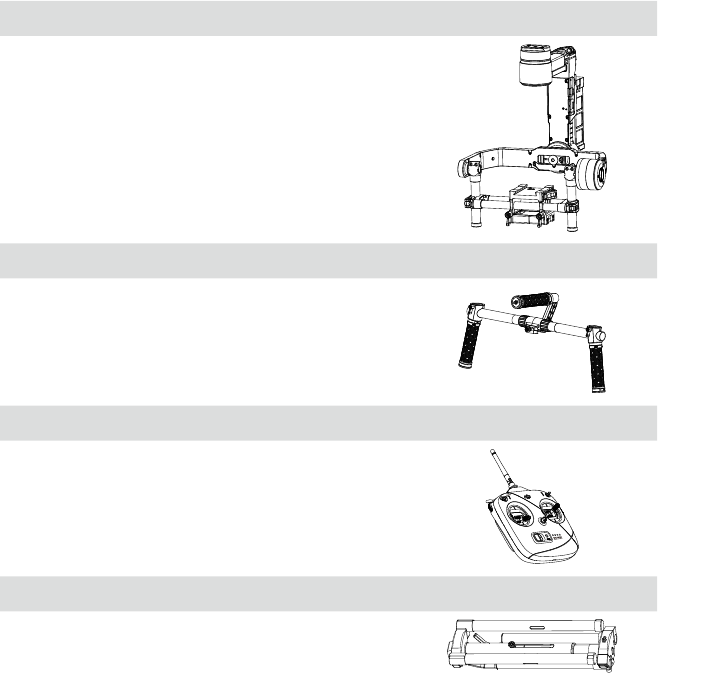
6
© 2015 DJI. All Rights Reserved.
Introduction
Developed for the filmmaking professional, the DJI Ronin-M marks a generational leap in camera
stabilization technology. The technology built into the DJI Ronin-M allows a broad spectrum of cameras
varying in size and weight to be mounted for class leading stabilization. Based on the successful
design of DJI Ronin Hand-held Gimbal, Ronin-M is lighter, smaller and more convenience to shooting.
A brushless gimbal stabilization system is not simply three brushless motors moving on three axes.
The motors work with position feedback and the IMU (Inertial Measurement Unit) to communicate with
our custom 32-bit processor, which processes movement calculations in milliseconds. This equates
to control and angular vibration range down to 0.02 degrees of translated movement, meaning your
images are going to be perfectly still in all three axes of movement. There are three operation modes in
the Ronin-M: underslung mode, upright mode and briefcase mode.
In the Box
Gimbal×1
The gimbal includes built-in DJI motor drive modules, an
independent IMU module, a 32-bit DSP processor, power
supply module, Bluetooth, transmitter/receiver module,
camera shelf, and power breakout box.
Handle Bar ×1
Customizable handle platform for the gimbal.
Remote Control- 2.4 GHz ×1
Controls the movements of the gimbal, switches the work
modes, and selects gimbal speed.
Tuning Stand ×1
For suspending or storing the gimbal.
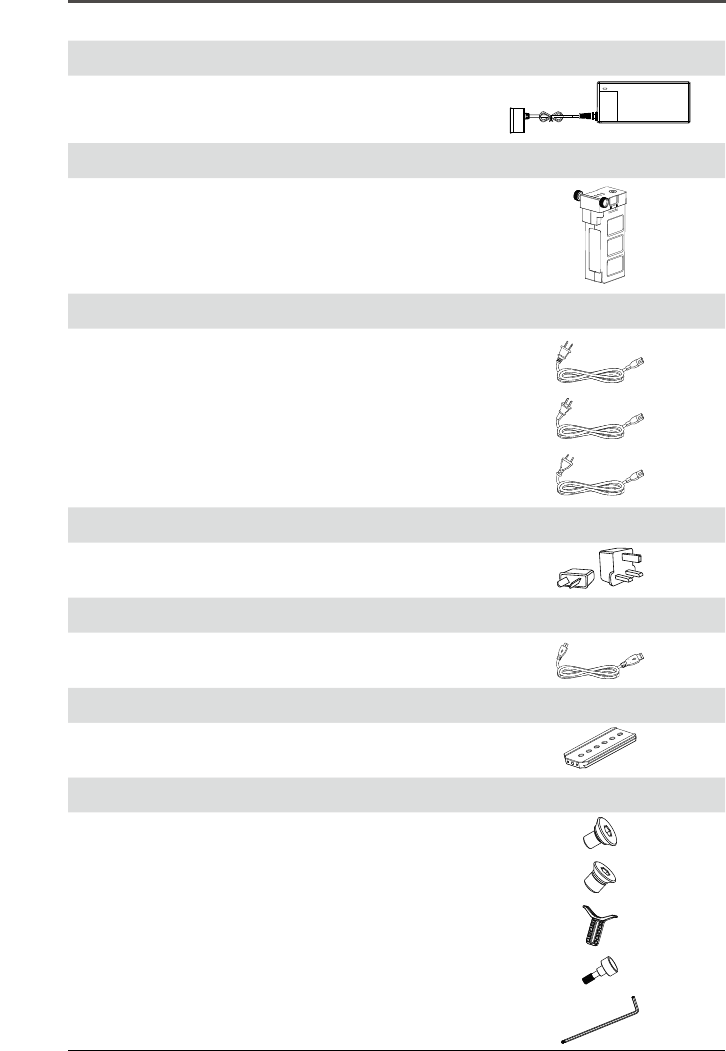
Ronin-M User Manual
© 2015 DJI. All Rights Reserved.
7
Charger ×1
110-240V automatic switching charger.
Intelligent Battery ×1
Power source for the gimbal. Also supplies power for other
external devices.
Cables ×1
ANSI cable, JIS cable or CE cable
(according to your region).
Plug Adaptors ×2
SAA & BS adaptors.
Micro-USB Cable×1
For rmware upgrades.
Camera Mounting Plate ×1
For mounting your camera onto the gimbal.
Accessories Package ×1
Camera Screw A (1/4'')×2
Camera Screw B (3/8'') ×2
Lens Support Screw ×1
Lens Support ×1
Allen Wrench x3 (3mm, 4mm, & 3/16”)
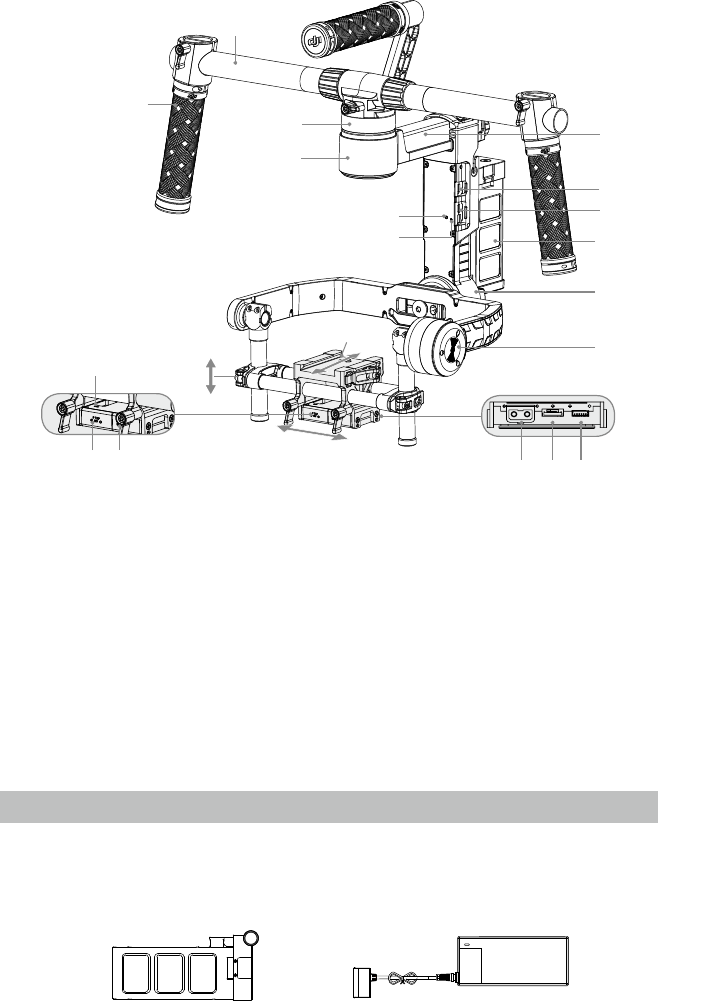
8
© 2015 DJI. All Rights Reserved.
Gimbal Description
Getting Started
Intelligent Battery
Before you start using your Ronin-M, be sure to charge the battery first. The Intelligent battery is
specially designed for the Ronin-M. It has a battery capacity of 3400mAh, voltage of 14.8V, and power
management functionality. Charge the intelligent battery only with DJI approved chargers. When the
battery is fully charged, it has a maximum run time of 4 hours.
Intelligent Battery Charger
[1] Top Handle Bar
[2] Side Handle
[3] Quick Release Mount
[4] Pan Motor
[5] Pan Adjustment Slider
[6] D-BUS/PPM Receiver Port
[7] USB Port & CAN Bus Port
[8] Bind Button
[9] Gimbal LED Indicator Light
[10] Smart Battery
[11] Roll Motor
[12] Tilt Motor
[13] Fore and Aft Adjustment
[14] Tilt Vertical Adjustment
[15] Roll Adjustment
[16] IMU Port
[17] P-TAP Accessory Power Port
[18] USB Accessory Power Port
[19] P-TAP Port (rear side)
[20] DJI Lightbridge Port (rear side)
[21] GCU Port (rear side)
[1]
[2]
[4]
[3]
[8]
[9]
[5]
[6]
[7]
[10]
[11]
[12]
[14]
[15]
[13]
[16]
[17][18][19] [20][21]
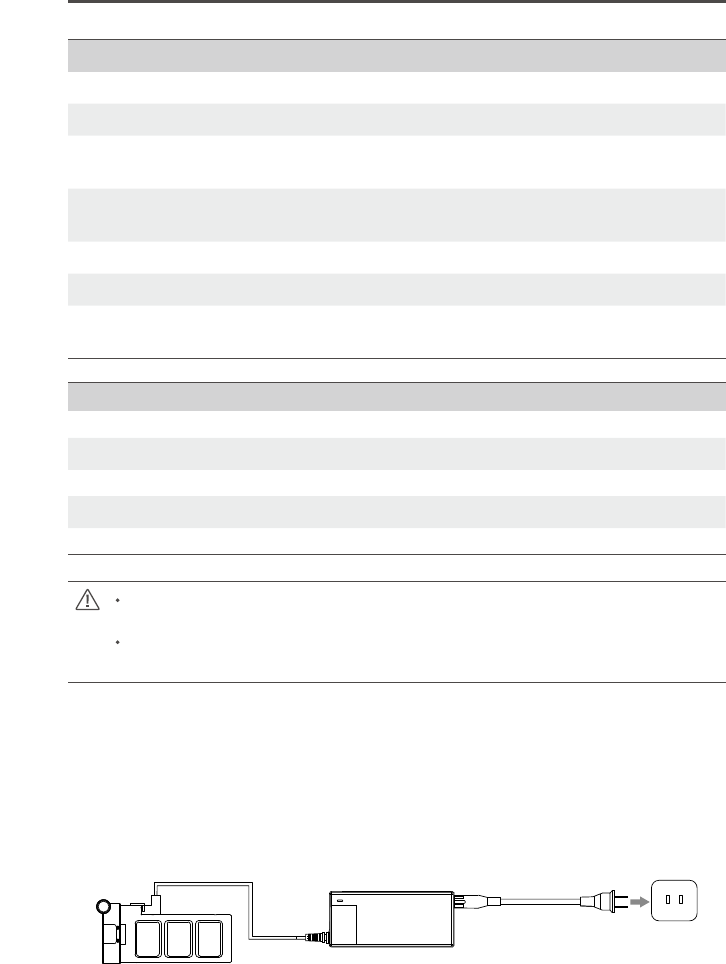
Ronin-M User Manual
© 2015 DJI. All Rights Reserved.
9
Socket
DJI Intelligent Battery Functions
Balance Charging Automatically balances the voltage of each battery cell during charging.
Capacity Display Displays current battery levels.
Overcharge Protection Charging stops automatically when the battery voltage reaches
16.8V to prevent overcharge damage.
Over Discharge Protection Discharging stops automatically when battery voltage reaches 12V
to prevent over discharge damage.
Short Circuit Protection Automatically cuts power supply when a short circuit is detected.
Sleep Protection Sleep mode is activated after 10 minutes of inactivity to save power.
Charging Temperature
Detection
The battery will charge only when the temperature is between 0℃
and 55℃.
BatterySpecications
Type LiPo
Capacity 14.8V, 3400mAh
Charging Environment Temperature 0°C ~ 45°C
Operating Environment Temperature -15°C ~ 50°C
Charging/Discharging Environment Relative Humidity <80%
Read the user manual, disclaimer, and battery warnings before use. Users take full
responsibility for all operations and usage.
Always use DJI approved chargers. DJI takes no responsibility for any use of non-DJI
approved chargers.
Charging the Intelligent Battery
1. Connect the charger to a wall socket (100-240V, 50/60Hz), using the plug set if necessary.
2. Connect the battery to the charger.
3. The battery level indicator lights display the current capacity level as the battery charges.
4. The battery is fully charged when the battery level indicator lights shut off and the indicator light on
the charger turns green. Disconnect the battery from the charger when charging is completed.
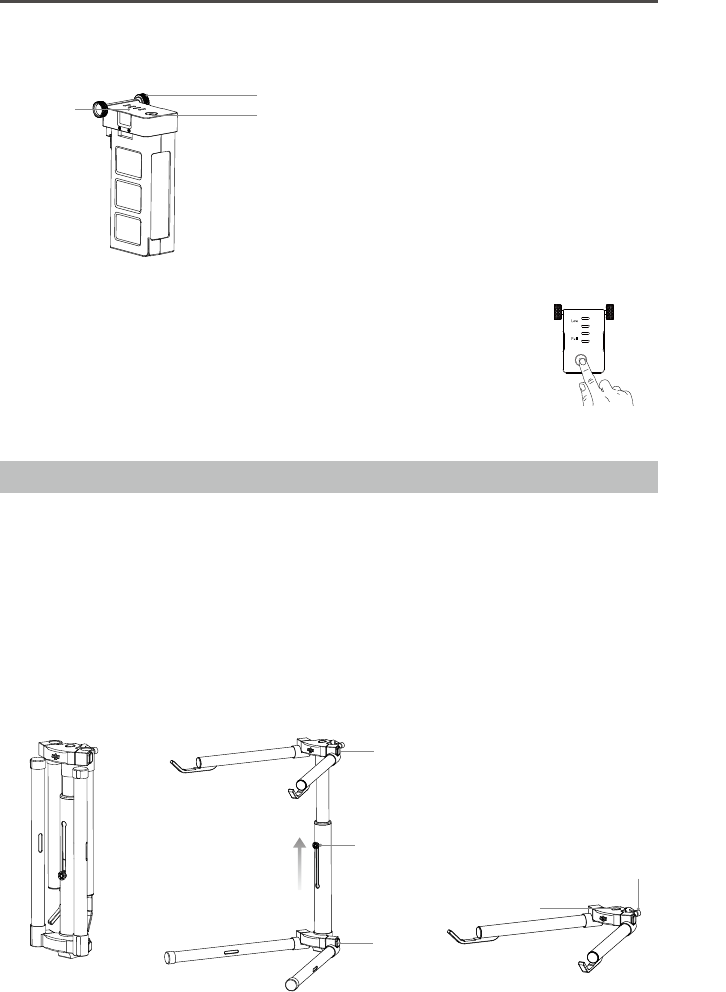
Ronin-M User Manual
10
© 2015 DJI. All Rights Reserved.
Using the Intelligent Battery
[1] Battery Level Indicators
[2] Power Button
(with one LED battery power indicator.)
[3] Thumb Screws
Checking the battery level: When the battery is powered off, pressing the battery
power button once will display the current battery level.
Powering on: When the battery is powered off, press and hold for 1 second to turn
on the smart battery.
Powering off: When the battery is powered on, press and hold for 1 second to turn
off the smart battery.
Tuning Stand
You can use the tuning stand during setup or to store the gimbal. The following steps show how to use
the tuning stand.
1. Put the stand in the upright position as shown in the picture below:
2. Press button [1] and pull the lower legs outward away from the stand, and then pull downward. Then
press button [2] and pull the upper arms outward and upward. Press the button [3] and slide it up to
release the stand as shown.
3. The upper half of this tuning stand can be removed by loosening the knob [4]. You can use it with
any C-stand style stud that ts the hole [5]. When mounting on to a C-stand, be sure to check the
balance of the stand so as to not have the Ronin-M with a camera tilt over. When setting on a table,
make sure the table is a at and even surface.
[3]
[1][2]
[1]
[2]
[5]
[4]
[3]
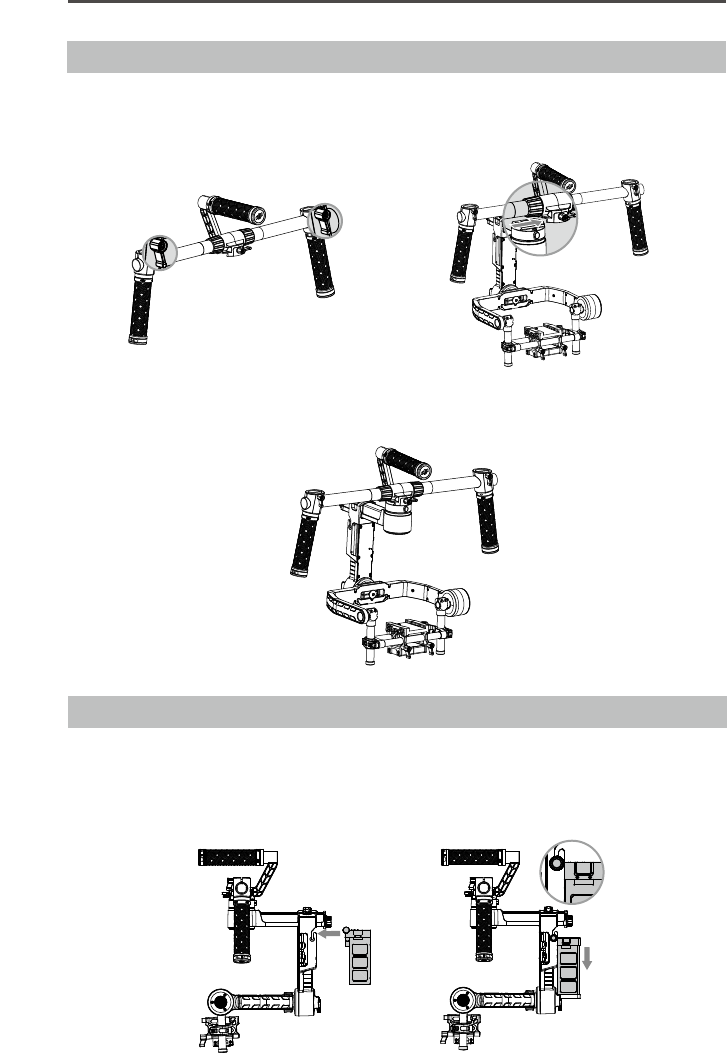
Ronin-M User Manual
© 2015 DJI. All Rights Reserved.
11
Installing the Handle Bar onto the Gimbal
1. The turn knobs on the handles are loose by default. Adjust the grips to the desired position and
tighten the screws to secure their position.
2. Place the handle bar in the position as shown below, then slide the handle bar into the gimbal,
tighten the lock-knob.
3. With your hands on the handles, be sure the gimbal is not obstructed during a 360 degree pan.
Installation is complete.
Intelligent Battery Installation
1. Loosen the thumb screws on either side of the battery. Slide the battery directly into the gimbal and
then slide down. Be sure the battery’s thumb screws go down into their locating slots making full
contact with the gimbal’s electrical leads.
2. Tighten the thumb screws on the battery to lock it in place.

Ronin-M User Manual
12
© 2015 DJI. All Rights Reserved.
Make sure the battery is powered off during the installation.
An incorrectly installed battery may lead to (1) Poor battery connection, or (2) Unavailable
battery information.
Mounting the Camera
The Ronin-M uses an adjustable camera mounting plate to allow you to easily balance, install and
remove your camera. The Ronin-M has been tested with the following types of cameras. Other
cameras similar in size and weight may also work:
Black Magic Cinema Camera Canon 5DMKIII Nikon D800
Black Magic Pocket Cinema Camera Canon 6D Panasonic GH3
Canon 1Dc Canon 7D Panasonic GH4
Canon 5DMKII Canon C100 Sony NEX7
Camera Size Requirements: the maximum depth
from the center of gravity on the camera base
plate is 120mm; the maximum height measured
from the top of the camera base plate is
195mm; and the maximum width is 160mm. As
shown in the picture to the right.
To avoid obstructing camera movement, the use
of soft connection cables is recommended.
1. Attach the camera mounting plate to your camera using the
provided screws. Choose the correct 1/4" or 3/8" screws. Some cameras have two tripod mounting
holes. It’s best to secure the camera as tightly as possible. If two mounting holes are available
on your camera, then use both mounting holes. Choose the right screw holes according to your
camera’s conguration.
2. Install the lens support. Gently push up to apply a little pressure to the lens, then tighten the
thumbscrew.
195mm
160mm
140mm
120mm