Sagem Wireless 95A03A GSM Dual Band 850/1900 MHz Mobile Phone User Manual myX 1a twin PCS en 00 pmd
Sagem Wireless GSM Dual Band 850/1900 MHz Mobile Phone myX 1a twin PCS en 00 pmd
Users Manual
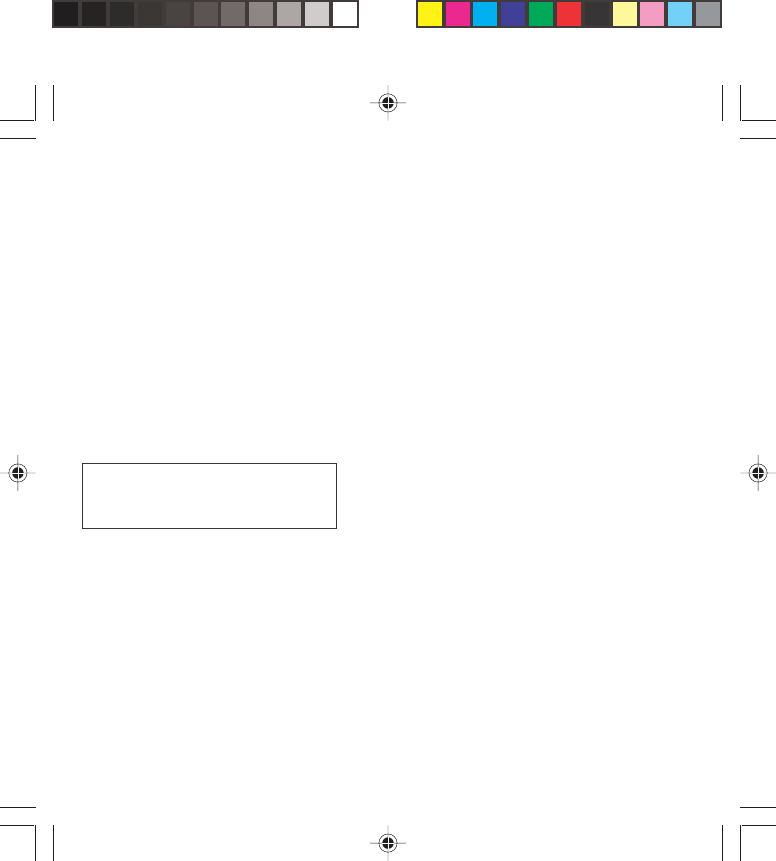
1
You have just bought a mobile phone and we
congratulate you on your choice.
Your phone will allow you to use different international
networks (GSM 850 MHz and PCS 1900 MHz)
depending on the roaming agreements between the
operators.
We would like to remind you that this phone is
approved to European standards.
To get the most out of using your phone, we
recommend that you read this manual carefully and
keep it handy for future reference if needed.
WARNING
According to the configuration of the networks and
associated subscriptions, certain functions may not be
available (usually indicated by *).
Make sure your SIM card is compatible with your
phone. If an incompatible SIM card is inserted, a
message will be displayed when switching on your
phone. For further information, contact your Operator.
The SAGEM logo and trademark are the property of
SAGEM SA.
AT is a registered trademark of Hayes Microcomputer
products Inc.
Hayes is a registered trademark of Hayes Microcomputer
Products Inc.
T9™ Text Input is a registered trademark of ©Tegic
Communications Inc.
T9 is licensed under one or more of the following U.S.
Patents: 5,818,437, 5,953,541, 5,187,480, 5,945,928,
6,011,554 and additional patents are pending worldwide.
Compatibility of your SIM card
Your phone is compatible with SIM 3V
cards only.
myX-1a twin PCS_en_00.pmd 23/06/2004, 10:501
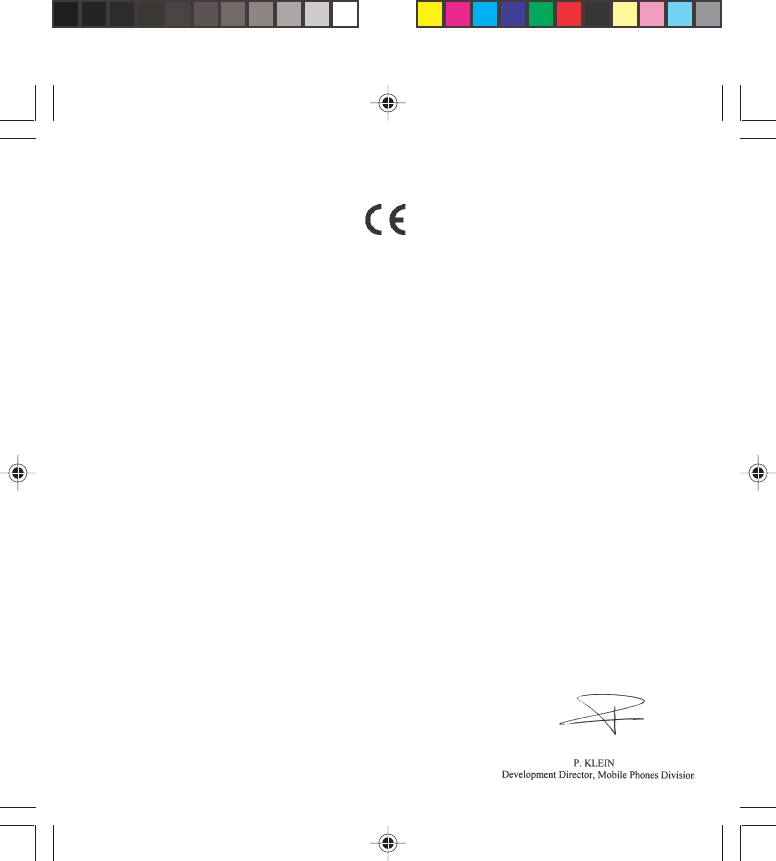
2
Conformance Document
SAGEM SA declare under its sole responsibility that
the product Dual Band GSM/PCS Type A2003
conforms to the requirements of the following EEC
directives:
EEC Directive 1999/5/CE
Safety EN 60950: 2000
EMC EN 301 489-1
EN 301 489-7
Low voltage
directive 73/23/CEE
Network 3GPP TS 51.010-1 with
GCF-CC v3.12.1 included
TBR 19 Edition 5
TBR 20 Edition 3
EN 301511 v7.0.1
Health EN 50360
EN 50361
FCC Conformance Document
FCC Part 24
Network NAPRD03 v2.9.1
Health Draft IEEE Std P1528/D1.2
myX-1a twin PCS_en_00.pmd 23/06/2004, 10:502
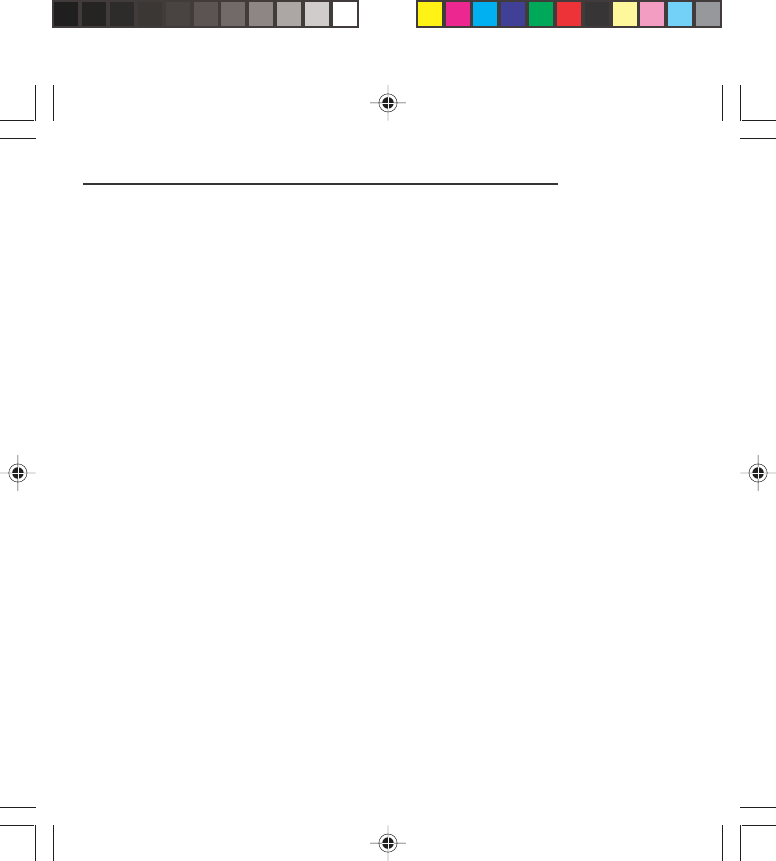
3
Use of your phone is subject to safety rules designed
to protect the user and his or her environment.
Exposure to Radio Frequency Signals
•Your wireless handheld portable phone is a low
power radio transmitter and receiver. When it is ON, it
receives and also sends out frequency (RF) signals.
•In August, 1996, the Federal Communications
Commissions (FCC) adopted RF exposure guidelines
with safety levels for handheld wireless phones.
Those guidelines are consistent with the safety
standards previously set by both U.S. and
international standards bodies:
ANSI C95.1 (1992)*
NCPR Report 86 (1986)*
ICNIRP (1996)*
(*) American National Standards Institute; National
Council on Radiation Protection and Measurements;
International Commission and Non-Ionizing Radiation
Protection.
•Those standards were based on comprehensive and
periodic evaluations of the relevant scientific
literature. For example, over 120 scientists,
engineers, and physicians from universities,
government health agencies, and industry reviewed
the available body of research to develop the ANSI
Standard (C95.1).
•The design of your phone complies with the FCC
guidelines (and those standards).
Safety Information for Wireless handled phones
myX-1a twin PCS_en_00.pmd 23/06/2004, 10:503
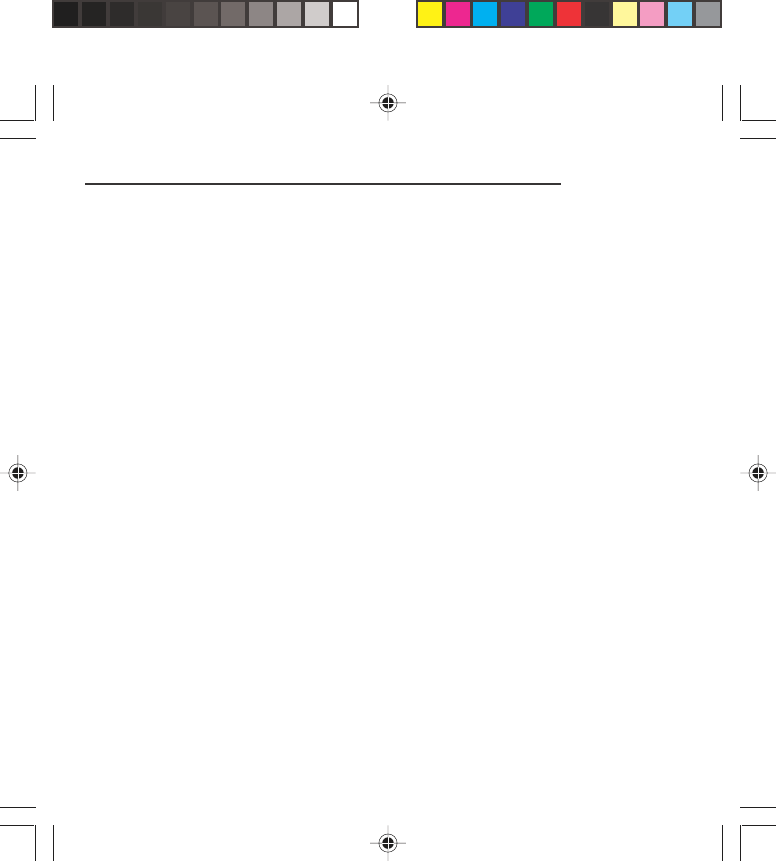
4
•For body worn operation, this phone has been tested
and meets FCC RF exposure guidelines when used
with an accessory that contains no metal and that
positions the handset a minimum of 1.5 cm from the
body.
Use of other accessories may not ensure compliance
with FCC RF exposure guidelines.
Phone Operation
•Normal position: hold the phone as you would any
other phone with the upper zone (back of the LCD
display) pointed up and over your shoulder.
•Tips on efficient operation: for your phone to operate
most efficiently: do not touch cover unnecessarily the
top part of the phone with your hand. This would
cover the integrated antenna and affect call quality
and may cause the phone to operate at a higher
power level than otherwise needed.
Driving
•Check the laws and regulations on the use of
wireless telephones in the areas where you drive.
Always obey them. Also, if using your phone while
driving while driving please:
- Give full attention of driving, driving safely is your
first responsibility
- Use hands-free operation, if available
- Pull off the road and park before making or
answering a call if driving conditions so require.
Safety Information for Wireless handled phones
myX-1a twin PCS_en_00.pmd 23/06/2004, 10:504
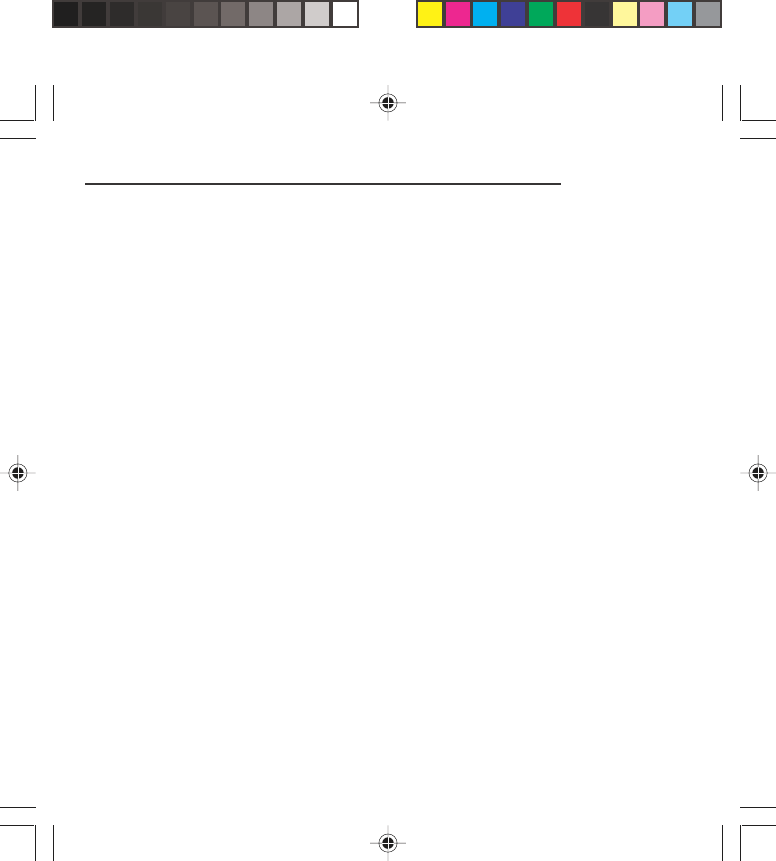
5
Electronic Devices
•Most modern electronic equipment is shielded from
RF signals. However, certain electronic equipment
may not be shielded against the RF signals from your
wireless phone.
•Some phone accessories allow to reduce the
radiation interferences of the phone. Please contact
your distributor.
Pacemakers
The Health Industry Manufacturers Association
recommends that a minimum separation of six (6”)
inches be maintained between a handheld wireless
phone and a pacemaker to avoid potential interference
with the pacemaker. These recommendations are
consistent with the independent research by and
recommendations of Wireless Technology Research.
Persons with pacemakers:
•Should ALWAYS keep the phone more than six
inches from their pacemaker when the phone is
turned ON
•Should not carry the phone in the breast pocket
•Should use the ear opposite to the pacemaker to
minimize the potential for interference
•If you have any reason to suspect that interference is
taking place, turn your phone OFF immediately.
Safety Information for Wireless handled phones
myX-1a twin PCS_en_00.pmd 23/06/2004, 10:505
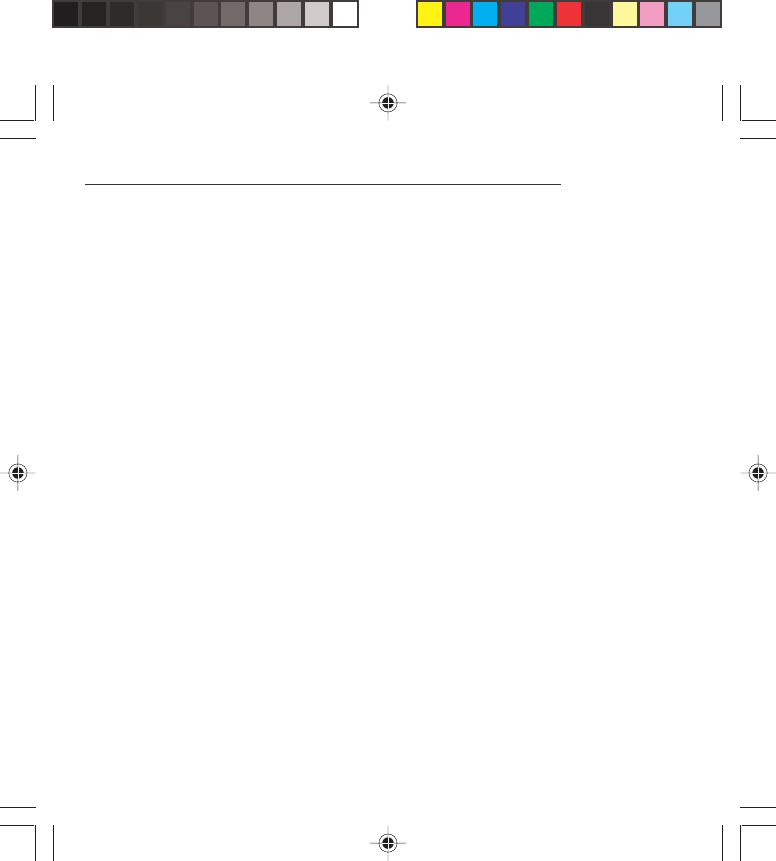
6
Hearing Aids
Some digital wireless phones may interfere with some
hearing aids. In the event of such interference, you
may want to consult your service provider.
Other Medical Devices
If you use any other personal medical device, consult
the manufacturer of your device to determine if they are
adequately shielded from external RF energy. Your
physician may be able to assist you in obtaining this
information.
Turn your phone OFF in health care facilities when any
regulations posted in these areas instruct you to do so.
Hospitals or health care facilities may be using
equipment that could be sensitive to sensitive external
RF energy.
Vehicles
RF signals may affect improperly installed or
inadequately shielded electronic systems in motor
vehicles. Check with the manufacturer or its
representative regarding your vehicle. You should also
consult the manufacturer of any equipment that has
been added to your vehicle.
Posted Facilities
Turn your phone OFF in any facility where posted
notices so require.
Safety Information for Wireless handled phones
myX-1a twin PCS_en_00.pmd 23/06/2004, 10:506
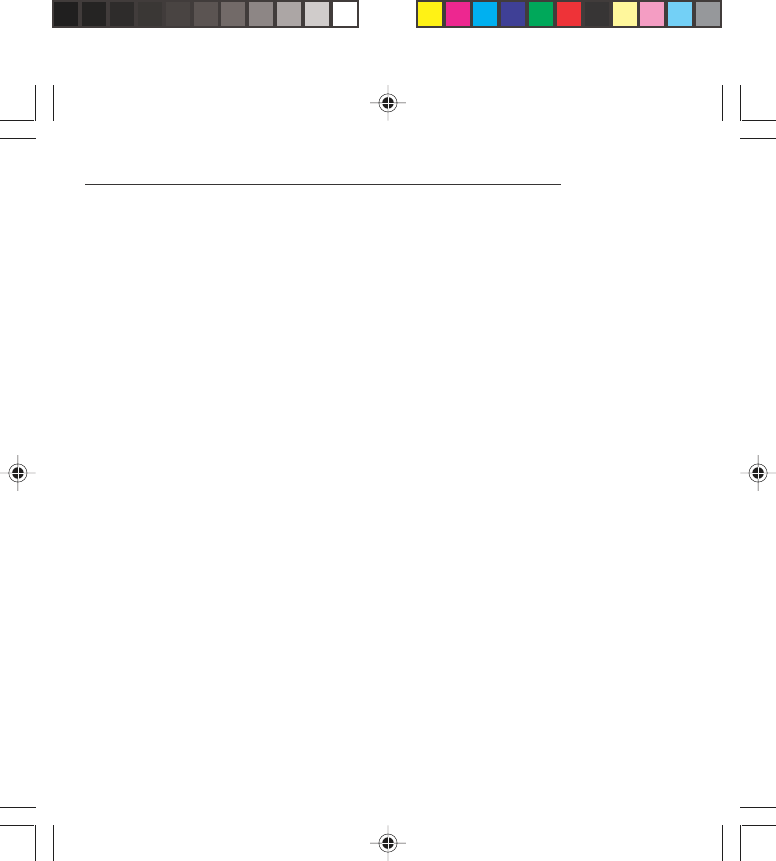
7
Aircraft
FCC regulations prohibit using your phone while in the
air. Switch OFF your phone before boarding an aircraft.
Blasting Areas
To avoid any interfering with blasting operations, turn
your phone OFF when in a “blasting area” or in areas
posted: “Turn off two-way radio”. Obey all signs and
instructions.
Potentially Explosive Atmospheres
•Turn your phone OFF when in any area with a
potentially explosive atmosphere and obey all signs
and instructions. Sparks in such areas could cause
an explosion or fire resulting in bodily injury or even
death.
•Areas with a potentially explosive atmosphere are
often but not always clearly marked. They include
fueling areas such as gasoline stations; below deck
on boats, fuel or chemical transfer or storage
facilities; vehicles using liquefied petroleum gas (such
as propane or butane); areas where the air contains
chemicals or particles, such as grain, dust, or metal
powders; and any other area where you would
normally be advised to turn off your vehicle engine.
Safety Information for Wireless handled phones
myX-1a twin PCS_en_00.pmd 23/06/2004, 10:507
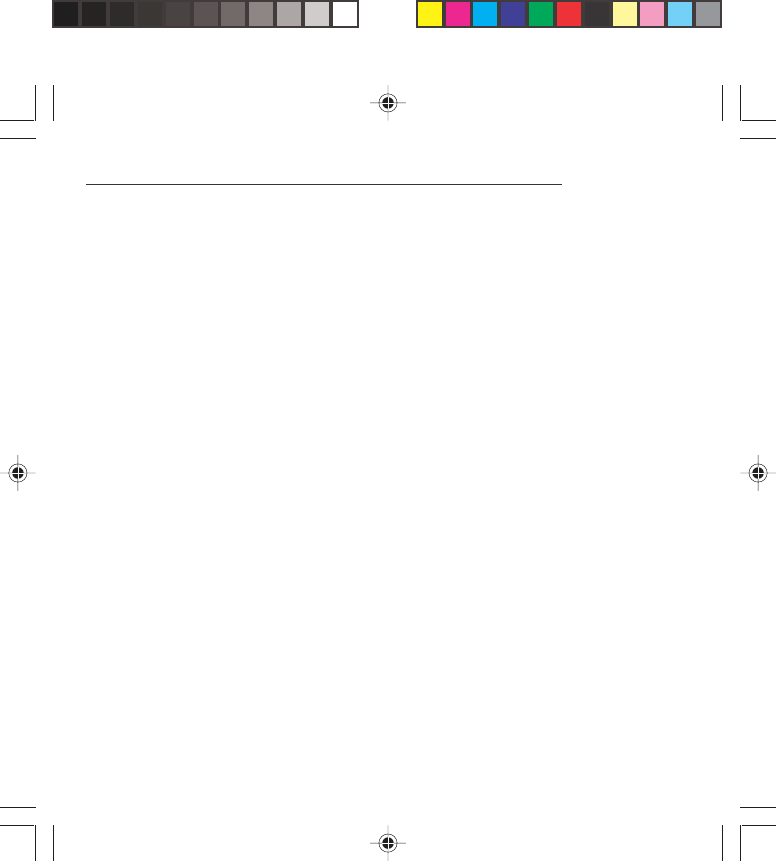
8
For Vehicles equipped with Air Bag
An air bag inflates with great force. DO NOT place
objects, including both installed or portable wireless
equipment, in the area over the air bag or in the air bag
deployment area. If in-vehicle wireless equipment is
improperly installed and the air bag inflates, serious
injury could result.
Electrical Safety
•Only us the appropriate chargers recommended in
the manufacturer’s catalog. Using another charger
may prove dangerous and could invalidate the
warranty of your phone.
•The main power socket should be easily accessible.
•Make sure that the main voltage corresponds to the
level marked on the charger identification plate.
General Precautions
•Do not try to open your phone and repair it yourself.
The manufacturer cannot be held liable for any
resulting damage.
•Any work done by an unqualified and unauthorized
person will invalidate your warranty.
•Do not use your phone in humid places (bathroom,
swimming pool, etc.). Protect it from splashing water
and other liquids.
•Do not expose your phone to extreme temperatures.
Safety Information for Wireless handled phones
myX-1a twin PCS_en_00.pmd 23/06/2004, 10:508
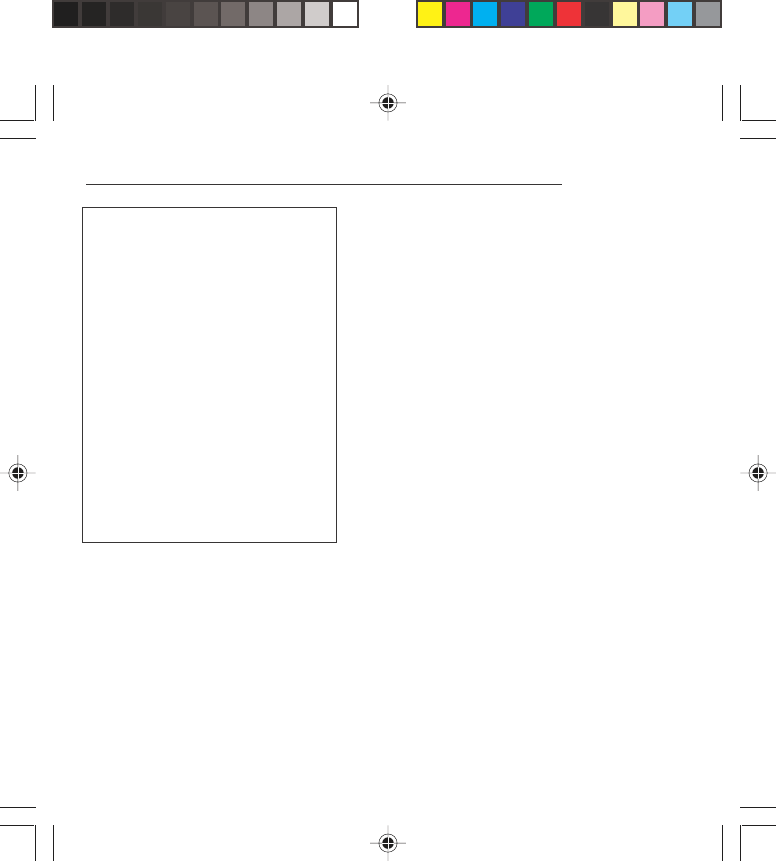
9
•Keep your phone out of reach of small children. Do
not allow them to play with it, it is not a toy.
•Only use your phone with original accessories.
Failure to comply with these rules will invalidate your
warranty.
•Remember to disconnect the charger before
removing the battery.
•The physical and chemical processes used in
rechargeable batteries mean that temperature limits
must be followed during rapid charging. Your terminal
automatically protects the batteries from extreme
temperatures.
•If the phone is disconnected from the battery for an
extended period of time, it will lose the time and the
recorded voice messages.
Emergency Calls
IMPORTANT
•This phone, like any PCS phone, operates using
radio signals, PCS and landline networks, and user-
programmed functions. As a consequence a
connection in all conditions cannot be guaranteed.
Therefore you should never rely solely upon any PCS
phone for essential communications (e.g. medical
emergencies).
•To make or receive any calls, this phone must be
switched on and in service area with adequate PCS
signal strength. Emergency calls may not be possible
on all PCS networks or when certain network
services and/or phone features are in use. Check
with local Service Providers.
Safety Information for Wireless handled phones
WARNING
•The manufacturer cannot be held
liable for any failure to comply with the
above recommendations or for any
misuse.
•The software program developed by
SAGEM SA remains the exclusive
property of SAGEM SA. It is therefore
highly prohibited to modify, translate,
decompile or disassemble this
software program or any part thereof.
•SAGEM SA may not be held
responsible for the contents of
messages, software or objects
downloaded and/or for any direct or
indirect consequential damage to the
phone itself.
myX-1a twin PCS_en_00.pmd 23/06/2004, 10:509
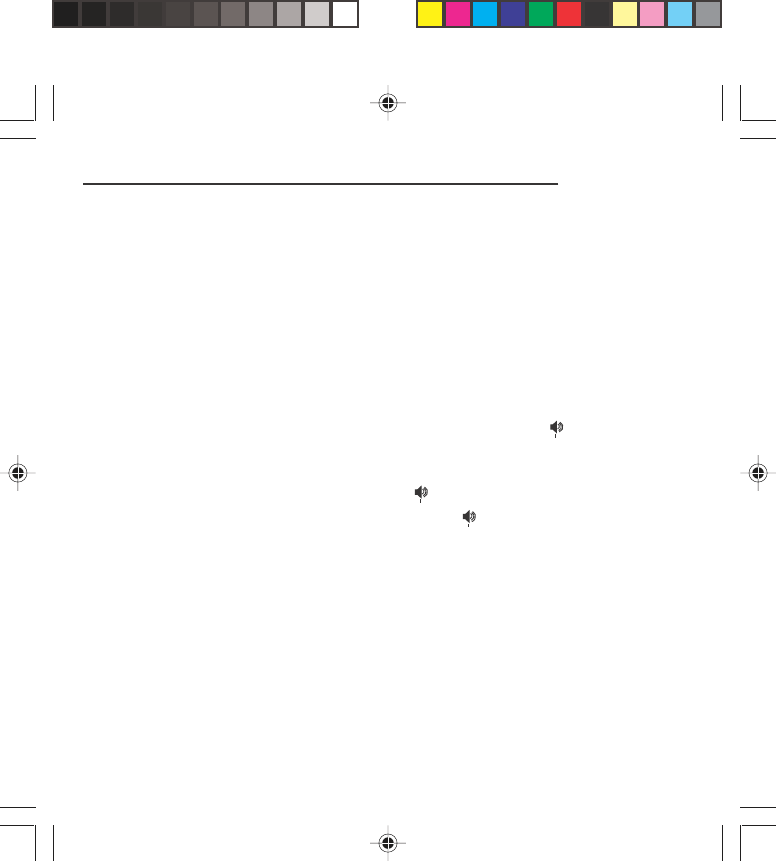
10
•When making an emergency call, remember to give
all the necessary information as accurately as
possible. Remember that your PCS phone may be
the only means of communication at the scene of an
accident - do not terminate the call until given
permission to do so.
•If certain features are in use (such as Keyguard), you
may first need to turn those features off before you
can make an emergency call. Consult this manual
and your local PCS Service Provider.
Emergency Calling
•If the phone is not on, press .
•Key in emergency number for your present location
(e.g. 911 or other official emergency number).
•Press .
•If you dial 911 during a call, the phone terminates
the current call and attempts to make a call to the
emergency number 911.
FCC/INDUSTRY CANADA NOTICE
Your phone may cause TV or radio interference (e.g.
when using telephone in close proximity of receiving
equipment). The FCC/INDUSTRY Canada can require
you to stop using your telephone if such interference
cannot be eliminated. If you need assistance, contact
your local dealer.
This device complies with parts 15 and 68 of the FCC
rules. Operation is subject to the condition that this
device does not cause harmful interferences.
Safety Information for Wireless handled phones
myX-1a twin PCS_en_00.pmd 23/06/2004, 10:5010
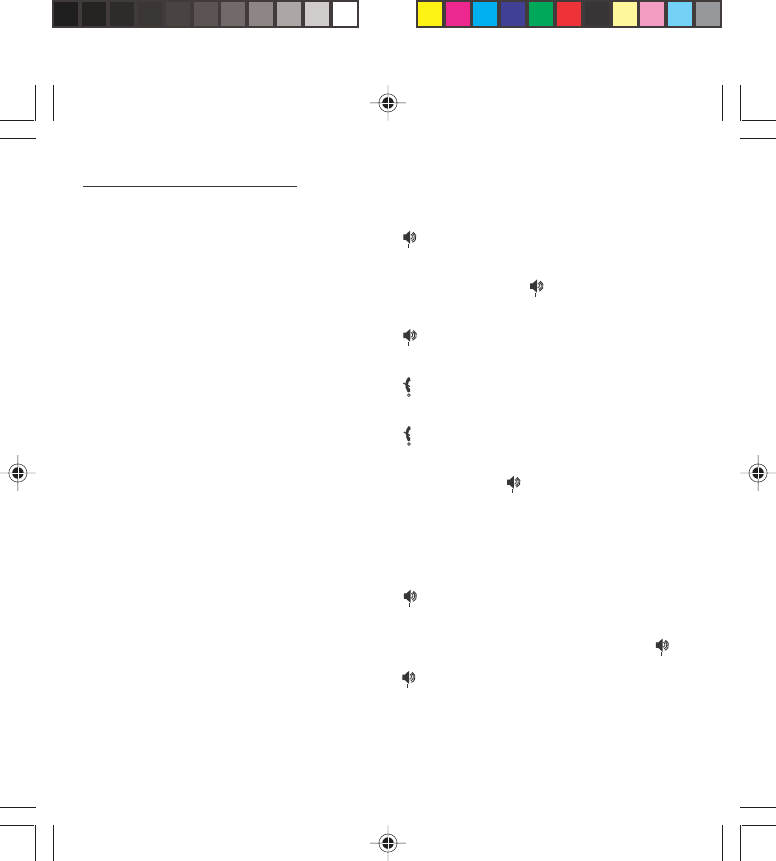
11
Switch on
Press .
Call
Dial the number then press .
Answer
Press .
Hang up
Press .
Switch off
Press (long press).
Hands-free
To communicate, press .
Lock and unlock the keyboard from the standby
screen
Press ∗∗
∗∗
∗ then OK.
Redial last number
Press twice.
Make a call from a number stored in the directory
By name: enter the first letter of the name, press ,
scroll down the list to find your correspondent, then
press to call.
By location in the directory: enter the location number
then press ∗∗
∗∗
∗ to call.
Functions at a glance
myX-1a twin PCS_en_00.pmd 23/06/2004, 10:5011
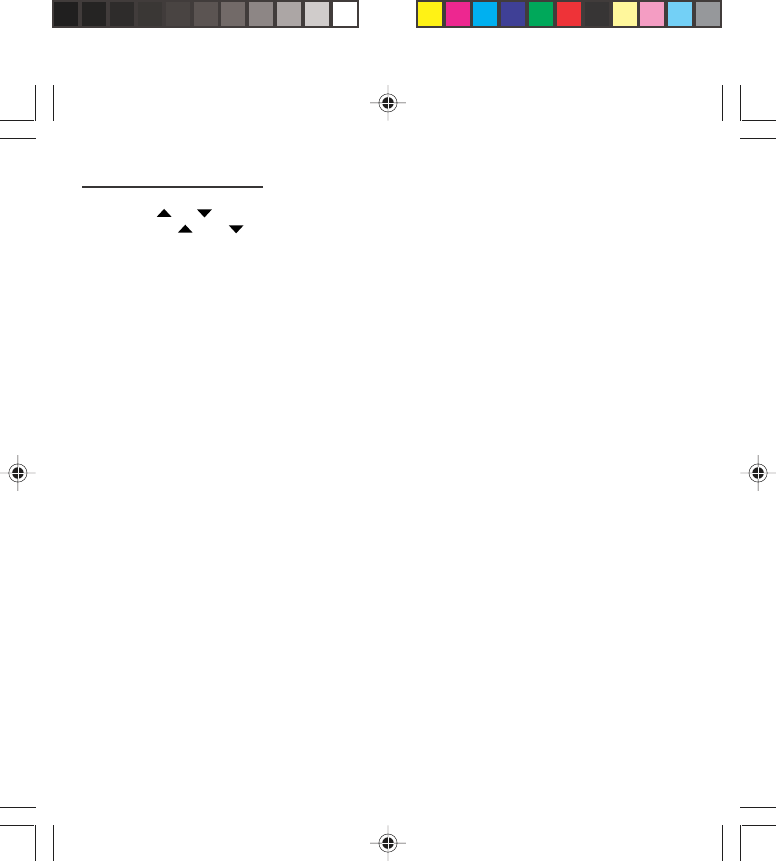
12
Menus at a glance
Enter using or
Navigate using and
Validate using OK
Quit or return to the previous menu using C
According to the model of your phone, to the
configuration of the networks and associated
subscriptions, certain functions may not be
available (indicated by *).
Depending on the model, the phone menus will
appear as listed below:
Services
DirectoryDirectory menu
Sort by location
Create record
Call groups
Available memory
Personal numbers
Quit
Text messages
Write new...
Call services
Call forwarding
View last numbers
Duration and cost of calls (*)
Display numbers
Double call
Automatic redial
Blacklist
Voice mail number
Local information (*)
Ringing and beeps
Volume and choice of music
Call groups
Personalised ringing tone (*)
Vibrate (*)
Silent mode
Beeps
ControlsCustomization
Select language
Automatic response
Network selection
Setting time/date
Display contrast
Currency converter
Security Keyboard locking
PIN number
PIN number 2 (*)
Phone code
Confidentiality messages
Operator password (*)
Limit incoming calls (*)
Limit outgoing calls (*)
Pre-set directory (*)
Costs (*)
Accessories
Calculator
Alarm
Timer
Car kit (*)
Data parameters (*)
Games
myX-1a twin PCS_en_00.pmd 23/06/2004, 10:5012
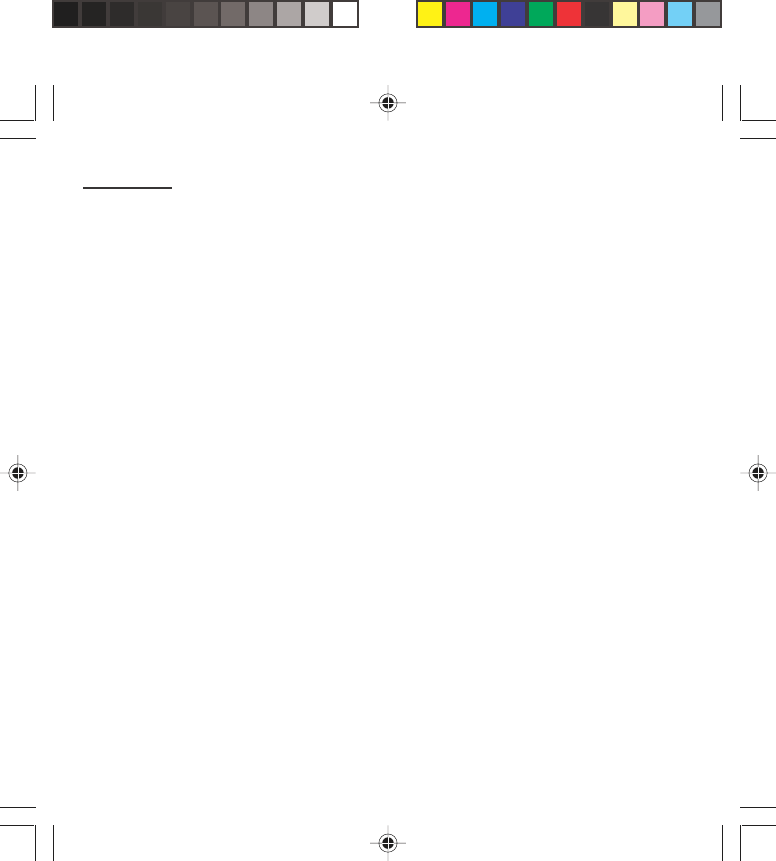
13
Outgoing call A call made from your phone.
Incoming call A call received by your phone.
SIM card The card containing your subscription and access rights to services. The
detachable part is the “micro-SIM”.
PIN The personal code linked to your SIM card.
PIN2 The second personal code linked to your SIM card to access certain
functions (*).
Phone code The phone code is a secret code intended to protect the phone in case of theft.
IMEI The identification number of your phone.
SMS or EMS Short Message Service or Extended Message Service: sending and receipt of
text messages, icons, animated screen savers and melodies.
Service provider Company which manages the network subscription.
or operator
Glossary
myX-1a twin PCS_en_00.pmd 23/06/2004, 10:5013
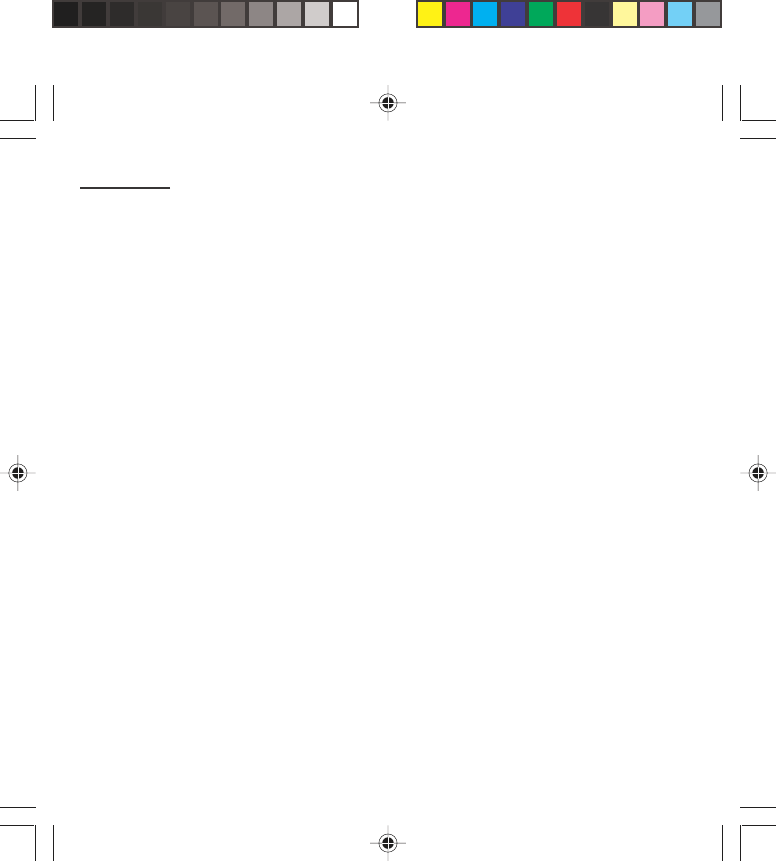
14
Contents
Presentation of the phone ........................... 16
Function keys .............................................. 18
Alphanumeric keyboard ............................... 18
Key 1 ........................................................... 19
Key ∗........................................................... 19
Display ......................................................... 19
Exchanging the front and back panel ........... 20
Getting started .............................................. 21
Information on the SIM card ......................... 21
Installing the SIM card and the battery.......... 22
Charging the battery..................................... 23
Switching on/switching off, starting up .......... 24
Setting Time and Date ................................. 24
Searching for a network ............................... 25
Switching off ................................................ 26
Recommendation ........................................ 26
Menu access ............................................... 26
Deleting characters ...................................... 26
Initial communication - Hands-free mode .. 27
Making a call ................................................ 27
Receiving a call ........................................... 27
Volume control ............................................. 27
Hands-free mode (depending on model) ...... 28
Ending a call ................................................ 28
Directory ....................................................... 29
Directory display .......................................... 29
Storing a number ......................................... 29
Deleting a number ....................................... 30
Call groups .................................................. 30
Sorting ......................................................... 32
Sending a short message to a stored
number ........................................................ 32
Directory memory space .............................. 33
Displaying personal numbers ....................... 33
Making a call with a stored number .............. 33
Messages ...................................................... 34
Receiving a message .................................. 34
Editing a message using
Easy Message T9™ ..................................... 40
Options for messages in the list ................... 44
Calls............................................................... 45
Forwarding calls ........................................... 45
Viewing the list of the last numbers used ...... 46
Monitoring the duration and cost
of calls (*) ..................................................... 46
Displaying the numbers................................ 47
Authorising double call ................................. 48
Configuring automatic redial ......................... 48
Blacklist ....................................................... 49
Voice mail number ....................................... 49
Local information distribution ........................ 49
Replacing the international prefix ................. 49
Placing calls on hold .................................... 50
Multi-conferencing (*) ................................... 50
Ringing tones ............................................... 52
Selecting the volume and the type
of ringing tone .............................................. 52
Call groups .................................................. 52
Personalising the ringing tone
(depending on model) .................................. 53
Setting the vibrator (depending on model) .... 54
Selecting silent mode (depending
on model) .................................................... 54
Setting the beeps ......................................... 54
Deleting DTMF tones (depending
on model) .................................................... 55
myX-1a twin PCS_en_00.pmd 23/06/2004, 10:5014
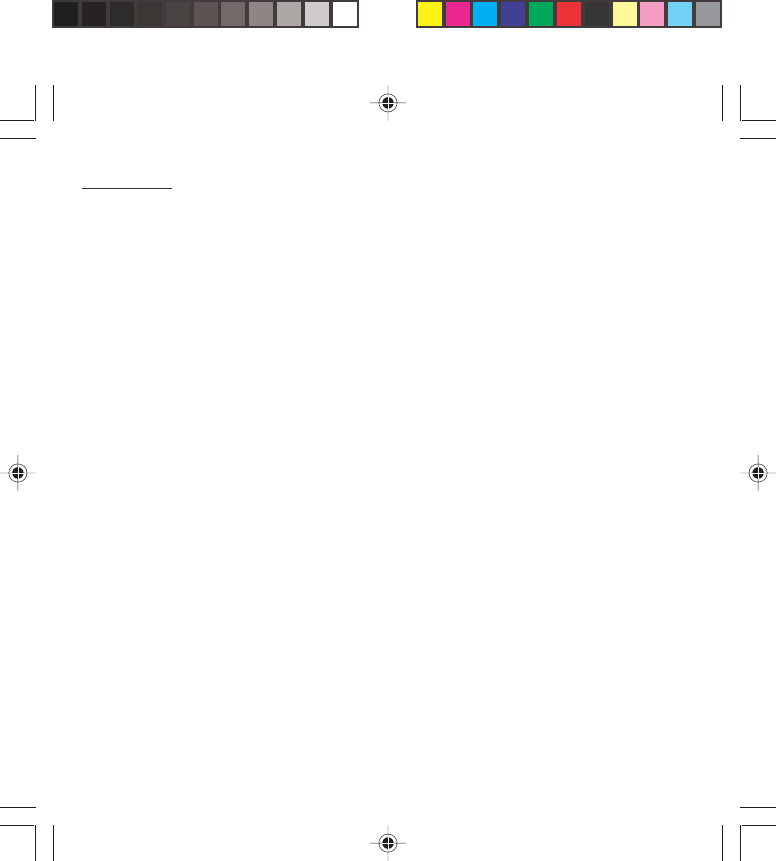
15
Contents
Settings ......................................................... 56
Customizing your phone .............................. 56
Selecting the display language ..................... 58
Select the type of response .......................... 59
Selecting the network ................................... 59
Setting the time and date ............................. 60
Controlling screen contrast........................... 61
Converting currencies .................................. 61
Security ......................................................... 62
Locking the keyboard ................................... 62
Changing the PIN number............................ 62
Changing the PIN2 number (*) ..................... 63
Changing the phone code ............................ 63
Changing the operator password (*) ............. 64
Limiting incoming calls (*) ............................ 64
Limiting outgoing calls (*) ............................. 65
Setting up the pre-set directory (*) ................ 65
Charge checking (*) ..................................... 66
Confidentiality messages ............................. 66
Accessories .................................................. 67
Calculator .................................................... 67
Setting the alarm .......................................... 67
Setting the timer ........................................... 68
Configuring your phone with a car kit ............ 68
Data parameters (depending on model) ....... 69
WAP (depending on model) ......................... 70
The WAP menus ......................................... 70
Configuration of parameters ......................... 71
Connection .................................................. 72
Downloading objects .................................... 72
Disconnection .............................................. 73
Exit from the WAP function .......................... 73
Icons ............................................................ 73
Games ........................................................... 74
Available accessories ................................... 75
Available accessories .................................. 75
Upkeep ........................................................ 75
Battery ......................................................... 75
Maintenance menu ...................................... 75
Recommendations ....................................... 76
Technical Characteristics ............................ 80
Troubleshooting ........................................... 82
myX-1a twin PCS_en_00.pmd 23/06/2004, 10:5015
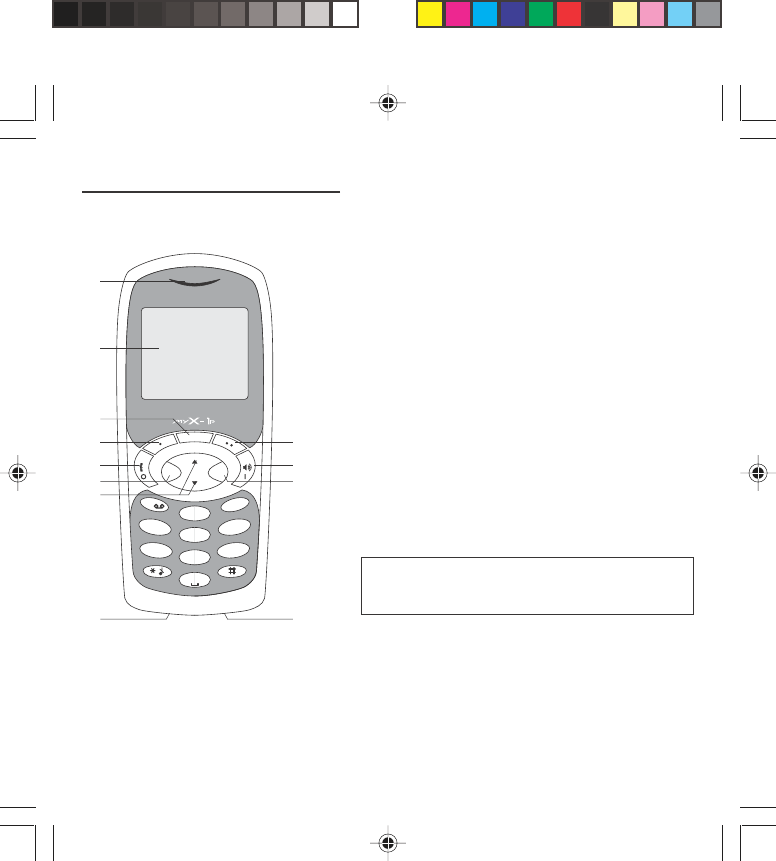
16
4
1
OKC
s
ghi
23
6
mno
9
5
jkl
tuv
+
7
pqrs
abc
def
wxyz
8
0
Presentation of the phone
(Depending on model)
1 - Ear phone/Speaker
2 - High definition graphics screen
3 - Programmable lefthand key
4 - Central key
5 - Programmable righthand key
6 - Scrolling arrows
7 - Stop/End call
8 - Operate/Call - Activation of hands-free
9 - Cancel
10 - Validate
11 - Battery charging and accessories socket
12 - Microphone
WARNING!
During a call, mind you do not obstruct the
microphone with your hand.
11
2
3
4
5
7 8
9
610
12 11
myX-1a twin PCS_en_01present.pmd 23/06/2004, 10:5016
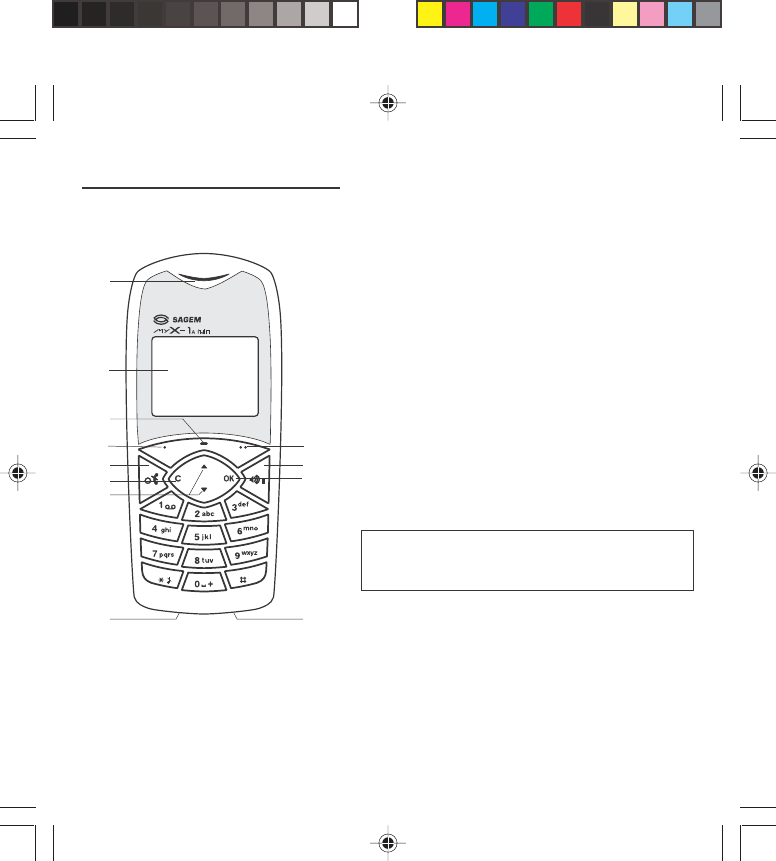
17
Presentation of the phone
(Depending on model)
1 - Ear phone/Speaker
2 - High definition graphics screen
3 - Programmable lefthand key
4 - Central key
5 - Programmable righthand key
6 - Scrolling arrows
7 - Stop/End call
8 - Operate/Call - Activation of hands-free
9 - Cancel
10 - Validate
11 - Battery charging and accessories socket
12 - Microphone
WARNING!
During a call, mind you do not obstruct the
microphone with your hand.
11
2
3
4
5
7 8
9
610
12 11
myX-1a twin PCS_en_01present.pmd 23/06/2004, 10:5017
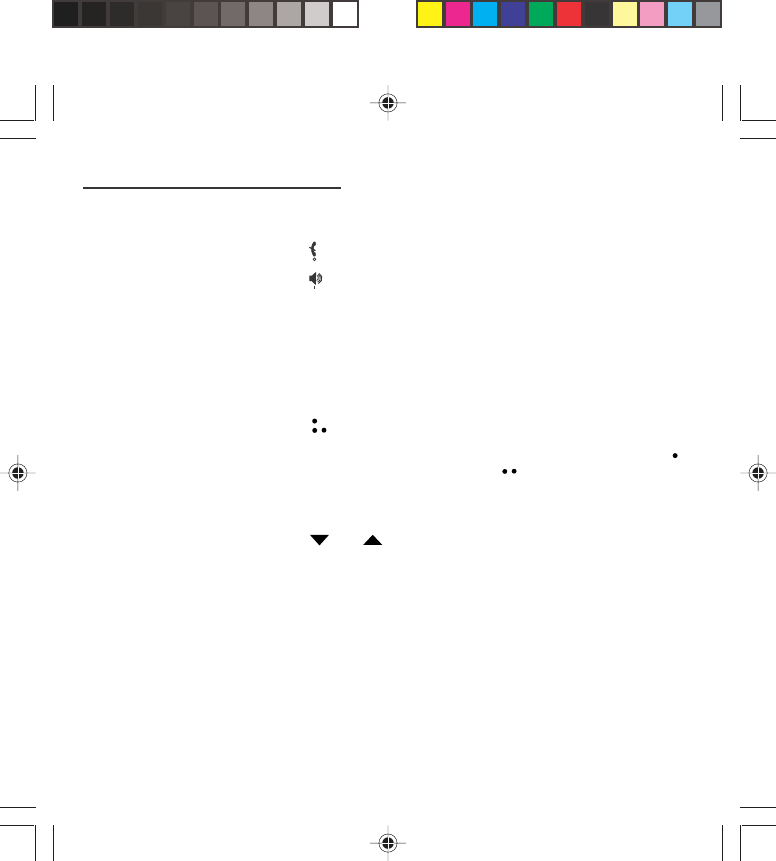
18
Presentation of the phone
Function keys
Switch off – Reject a call – Hang up
Switch on – Call a number – Receive a call – Hands-
free mode (*)
CShort press: Return to the previous menu – Delete a
character
Long press: Exit menu mode – Complete deletion of
the entry
OK Validate
- Programmable keys for direct access to the functions
that you have selected (depending on model)
- Volume control during conversation (lefthand key :
lower, righthand key : louder)
- Contextual action
@Mobile Internet access key (depending on model)
and Entry and scrolling through the menus.
Alphanumeric keyboard
Made up of 12 keys: 0 to 9, ∗∗
∗∗
∗ and #.
To obtain a letter, press successively on the relevant
key until the desired number or letter appears.
Letters with accents are obtained by a long press on ∗∗
∗∗
∗
after entering the letter with no accent.
Punctuation marks and special symbols are obtained
by a long press on the # key.
myX-1a twin PCS_en_01present.pmd 23/06/2004, 10:5018
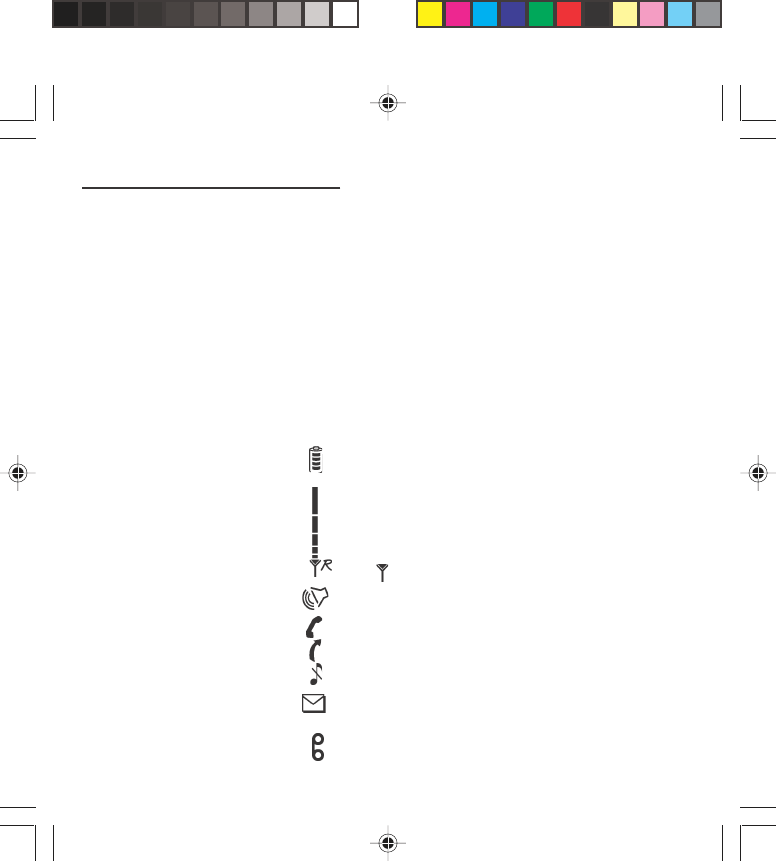
19
Presentation of the phone
Key 1
A long press on key 1 allows you to access the
voicemail service (depending on model).
Key ∗∗
∗∗
∗
A long press on key ∗∗
∗∗
∗ allows you to activate or
deactivate the silent mode.
Display
The high definition graphics screen enables you to read
messages easily. Various icons inform you about the
status of functions.
Battery charge indicator (black if charged, clear if
discharged)
Received signal strength indicator (maximum strength:
5 bars)
The R letter indicates if the network found does not
correspond to the subscription
If flashes, the phone is searching for a network
Hands-free loudspeaker
Call in progress
Permanent call forwarding
Silent mode
Receipt of messages and presence of messages not
read.
Flashing: message memory full.
Voice messages present.
myX-1a twin PCS_en_01present.pmd 23/06/2004, 10:5019
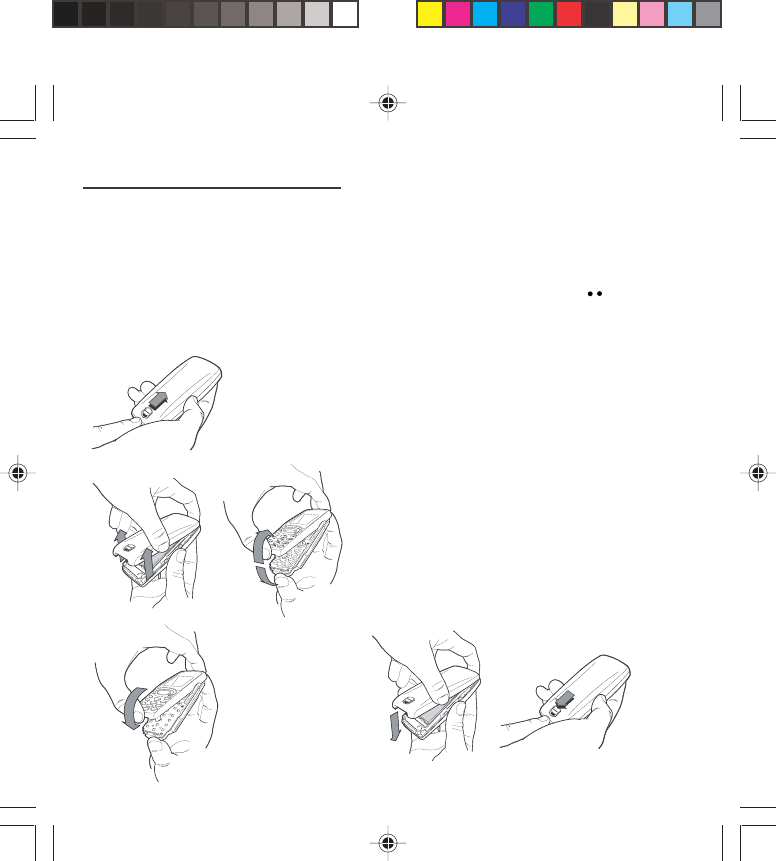
20
Presentation of the phone
The three keys located under the screen are allocated
to actions described at the bottom of the screen just
above the key, each time it is necessary.
For example:
Validate Pressing the righthand key validates the
current function.
Exchanging the front and back panel
Switch off the phone.
1 Turn it over and slide the back catch upwards.
2Take off the back cover starting at the bottom. Take
out the central section and the keypad.
3 Position the keypad in the new front cover making
sure that no dust gets in, then follow with the central
section.
4 Replace the back cover, clicking in first the upper
part then the lower and pushing the back catch
downwards into the locked position.
3
2
1
4
myX-1a twin PCS_en_01present.pmd 23/06/2004, 10:5020
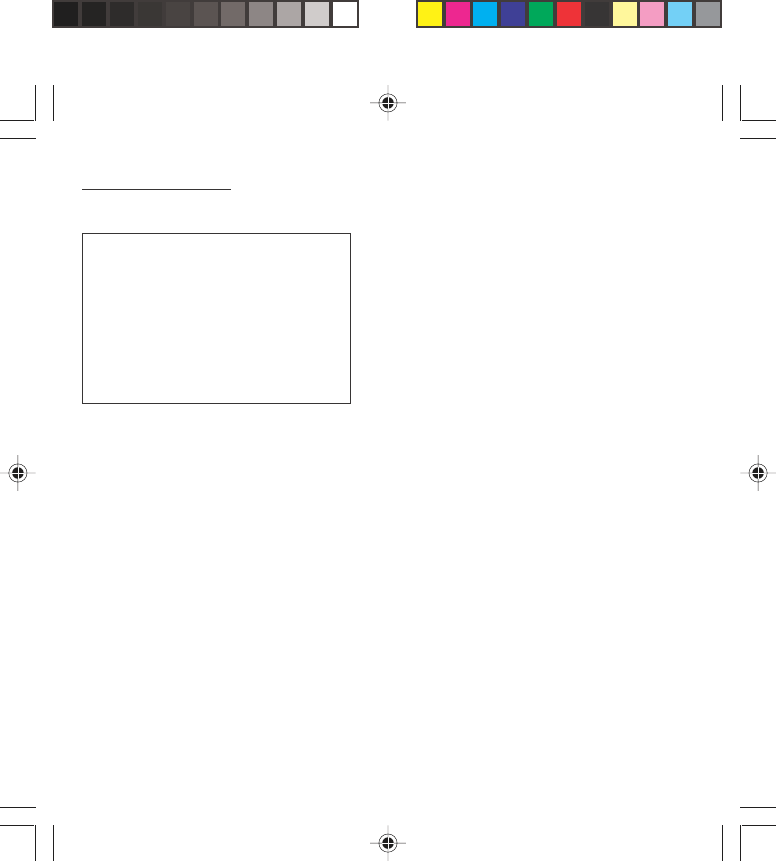
21
Getting started
Information on the SIM card
To use your phone, you have a small card called a SIM
card. In addition to all of the information necessary for
the network, this card contains other information that
you can modify:
• secret codes (PIN and PIN2 - Personal Identification
Number)
• directory
• mini-messages
• functioning of specific services.
Your phone is compatible with the different SIM cards
provided by the Operators.
It is compatible with SIM/WIM cards (cards which
contain in addition the WIM module (Wireless Identity
Module) which allows secured WAP communications).
SIM card
This card must be handled and stored with
care in order to avoid excessive stresses
or scratches that would damage it. If your
SIM card is lost, contact your Operator or
Service Provider immediately.
Note: Do not leave you SIM card within the
reach of small children.
myX-1a twin PCS_en_02Getting started.pmd 23/06/2004, 10:5021
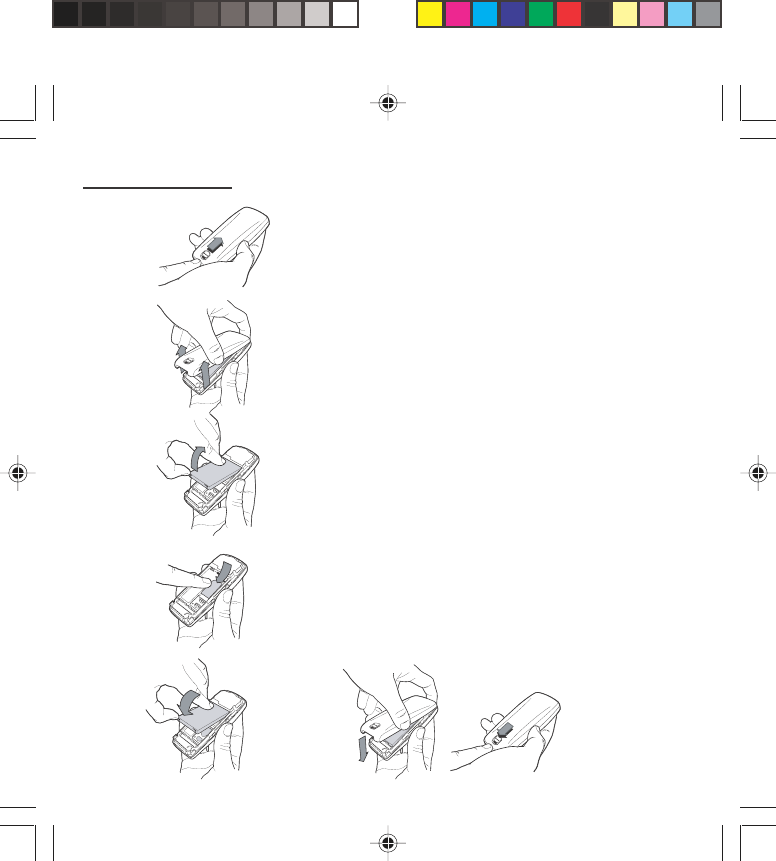
22
Getting started
Installing the SIM card and the battery
Switch off your phone and disconnect the charger.
The SIM card is inserted beneath the phone’s battery.
1Turn your phone over and slide the backcatch up.
2Take off the back cover, starting from the bottom.
3Take out the battery.
4Slide the card along the base beneath the retaining
plate, with the gold coloured sections facing towards
the phone and the cut-off corner lined up to match
the drawing on the phone.
5Place the battery by first inserting the upper section
into the opening.
6Replace the back cover, clicking in first the upper part
then the lower and pushing the backcatch downwards
into the locked position.
1
2
3
4
56
myX-1a twin PCS_en_02Getting started.pmd 23/06/2004, 10:5022
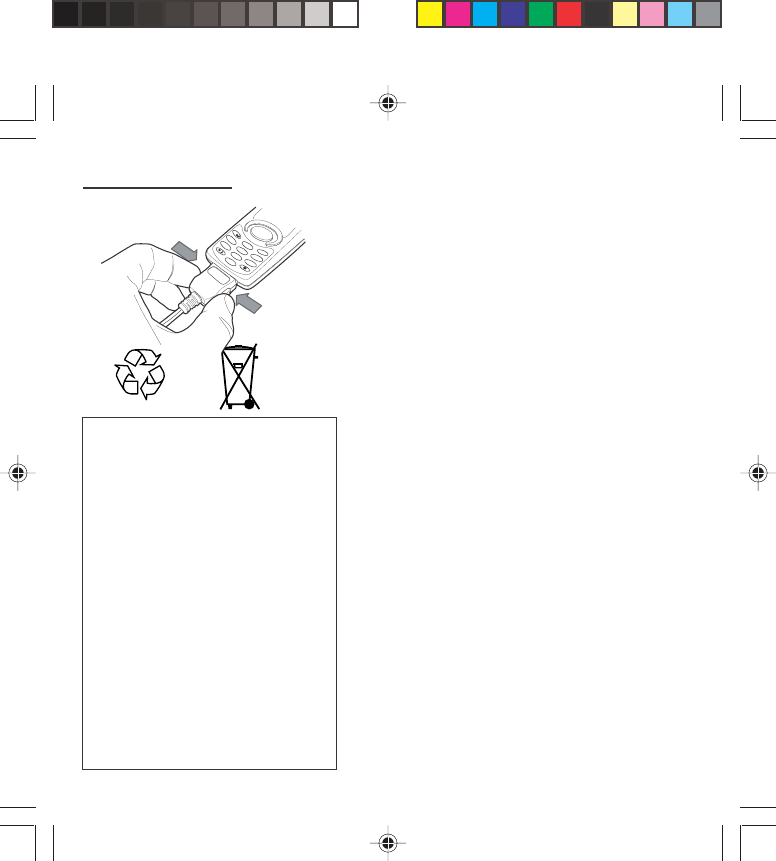
23
Getting started
Charging the battery
Your phone is powered by a rechargeable battery. A
new battery must be charged for at least 4 hours before
it is used for the first time. It will reach its nominal
capacity after several usage cycles.
When your battery has run down, the phone displays it
and cuts out.
To recharge your battery:
Connect the charger to a wall outlet.
Connect the end of the charging cable to the bottom of
your phone.
The phone will start charging. The battery charging
indicator indicates the charge.
Charging stops by itself.
Unplug the cable.
It is possible that during charging, the battery may heat
up slightly; this is normal.
Warning
There is a risk of explosion if the battery
is incorrectly replaced or disposed of in
fire.
Do not short-circuit.
The battery does not contain any
components that can be changed by
you.
Do not attempt to open the battery
case.
Only use the correct chargers and
batteries as shown in the
manufacturer’s catalogue.
Spent batteries must be collected at the
appropriate sites.
You are advised to remove the battery if
you intend to leave your phone unused
for a long period.
4
1
ghi
23
6
mno
9
5
jkl
tuv
+
7
pqrs
abc
def
wxyz
8
0
myX-1a twin PCS_en_02Getting started.pmd 23/06/2004, 10:5023
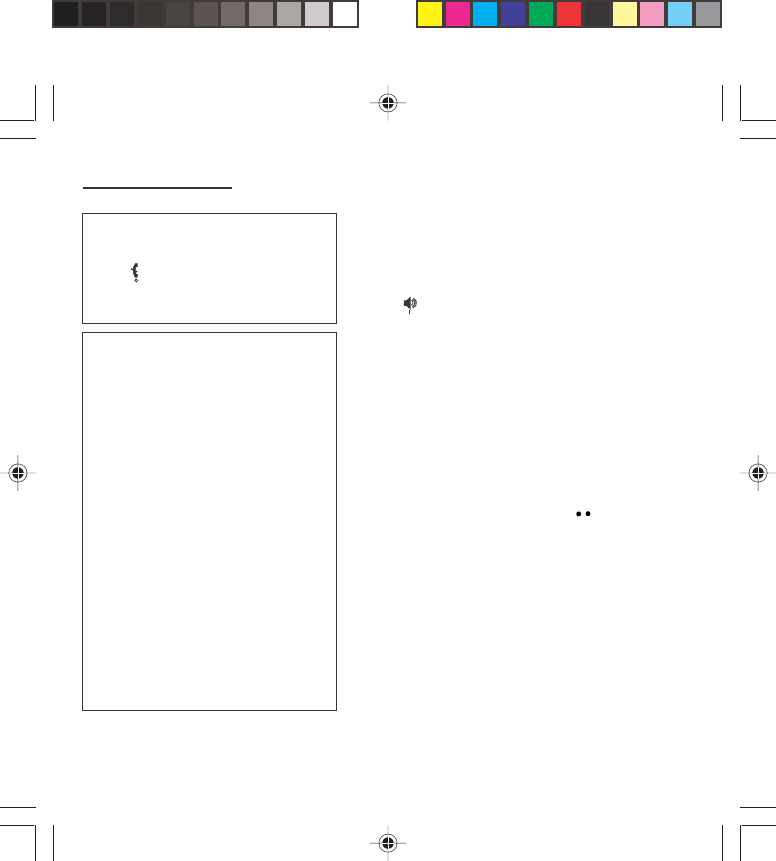
24
Getting started
Switching on/switching off,
starting up
To switch on your phone:
Press to switch on your phone.
If access to the SIM card is protected by a secret code,
the phone will ask you to enter your PIN code.
PIN code
This is the personal code for your SIM card. You may
be asked to enter this code when the instruction: Pin
number? appears after you switch on your phone.
Enter the code of between 4 and 8 digits given to you
by your operator. These digits will not be displayed on
the screen for security reasons.
Press # or OK or on righthand key to validate.
PIN2 code (*)
If one was given to you by your Operator, a second PIN
code provides secure access to certain functions.
Setting Time and Date
The first time the phone is used, the time and date will
need to be set.
If the battery has completely run down or been taken
out, you will be asked to validate the time and date.
Warning
If the wrong PIN code is entered three
times in a row, the card will be locked. To
unlock your card:
- enter **05*
- enter the PUK code (Personal
Unlocking Key) provided by your
Network Operator and validate,
- enter your PIN code and validate,
- enter your PIN code again and validate.
After 5 or 10 times (depending on SIM
card type), the SIM card will be
permanently locked. Contact your
Operator or your Service Provider to
obtain a new card.
The same procedure (entering 052)
applies when the PIN-2 code is blocked
(PUK 2 code).
Control of the PIN code
If your phone displays SIM absent,
press (long press) to switch off your
phone and check that your SIM card is
correctly positioned.
myX-1a twin PCS_en_02Getting started.pmd 23/06/2004, 10:5024
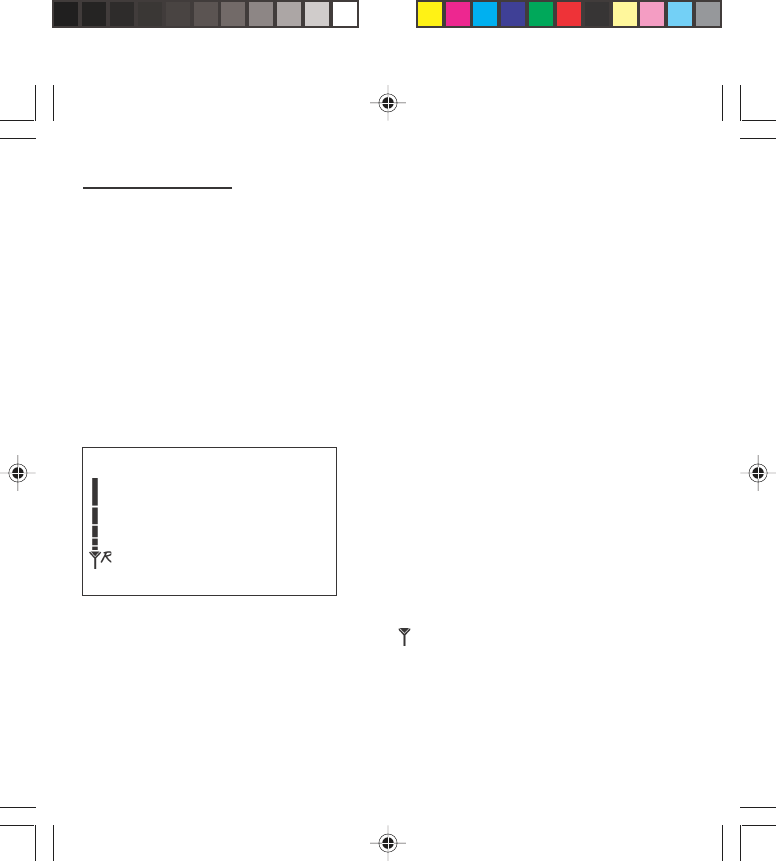
25
Getting started
Setting the time
Set the time either by typing it in or by using the
scrolling arrows to alter the numbers already displayed.
Setting the date
Set the date either by typing it in numerically or by
using the scrolling arrows to alter the display.
When the time and date are correct, validate with the
OK key.
Searching for a network
The phone then searches for a network on which it can
communicate:
If it finds one, the name of the network appears on the
screen.
You are ready to make or receive a call.
If the R letter and a network name are displayed, calls
can be made.
If the R letter is displayed without any network name,
only emergency services will be accessible (police,
ambulance, fire brigade).
If the flashes, the phone will keep searching. No
network is available.
Network indicator
The indicator of the level of
network signal received enables
you to visualise the quality of
reception. If it shows less than
three bars, look for better reception
to make your call in good
conditions.
myX-1a twin PCS_en_02Getting started.pmd 23/06/2004, 10:5025
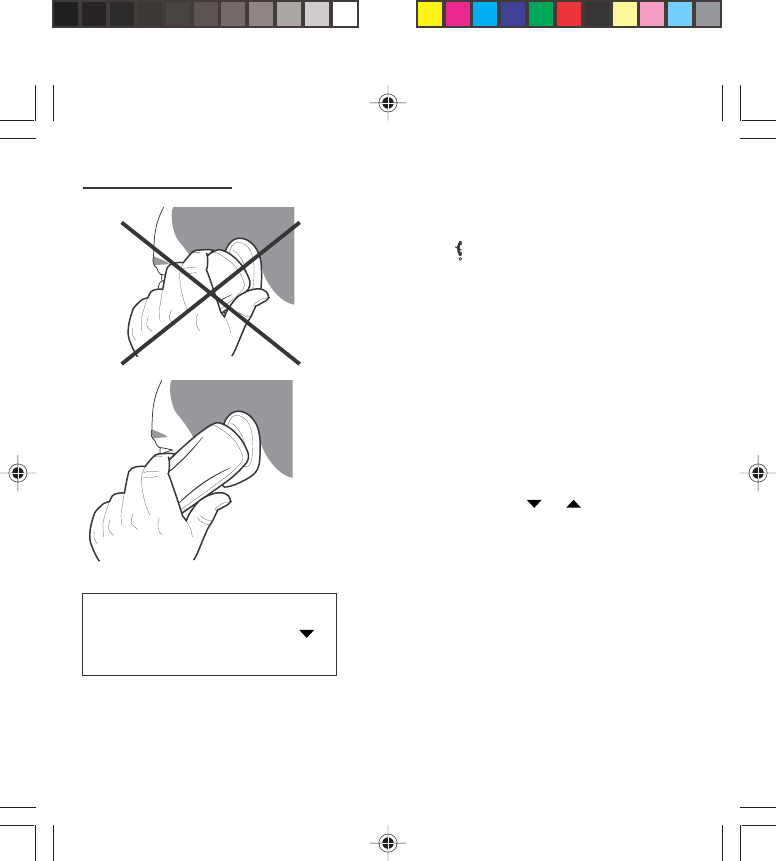
26
Getting started
Switching off
Hold down the key until the end message is
displayed.
Release the key. The phone switches off.
Recommendation
Your phone is equipped with an integrated antenna. For
the best reception, try not to cover the top part of the
phone with your hand.
Menu access
The menu functions permit you to verify or modify the
various functions of your phone to adapt it to your
needs.
Press the scrolling arrows or to access the
menus.
Scroll through the menus using the scrolling arrows
then press OK to access the selected menu.
Each time you want to validate an action, press OK.
To abandon an action, press C.
To exit the menu mode, press and hold C.
Deleting characters
You can cancel an entry error:
Press quickly on C to delete the last character.
Direct access to menus
To directly access a menu, press
then enter the number of the selected
menu.
myX-1a twin PCS_en_02Getting started.pmd 23/06/2004, 10:5026
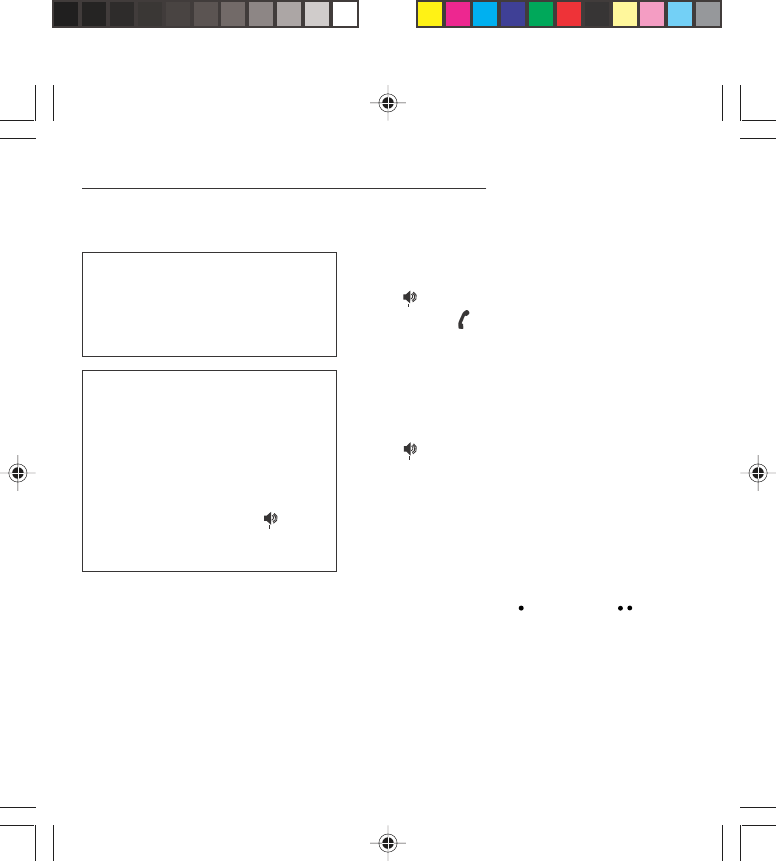
27
Initial communication - Hands-free mode
Making a call
The network is displayed.
Dial the number.
Press .
During the call, flashes on the screen, and tones
may signal the establishment of a connection.
When the person you have called answers, speak.
Receiving a call
When you receive a call:
Press then speak.
The caller’s number is displayed when it is presented
to the network.
All incoming and outgoing call numbers are registered
in the list of the last calls.
Volume control
Increase or decrease the volume during a conversation
by pressing the lefthand ( ) or righthand ( ) key.
International call
Press 0 (long press) to display + then
dial the country code without waiting for
a tone, then the number you require.
Emergency services
Depending on the operator, you can
contact the emergency services with or
without a SIM card or when the
keyboard is locked. It is sufficient to be
in a zone served by a network.
To call the international emergency
service, dial 112 then press .
Other emergency service numbers may
exist, depending on the country.
myX-1a twin PCS_en_03comm.pmd 23/06/2004, 10:5027
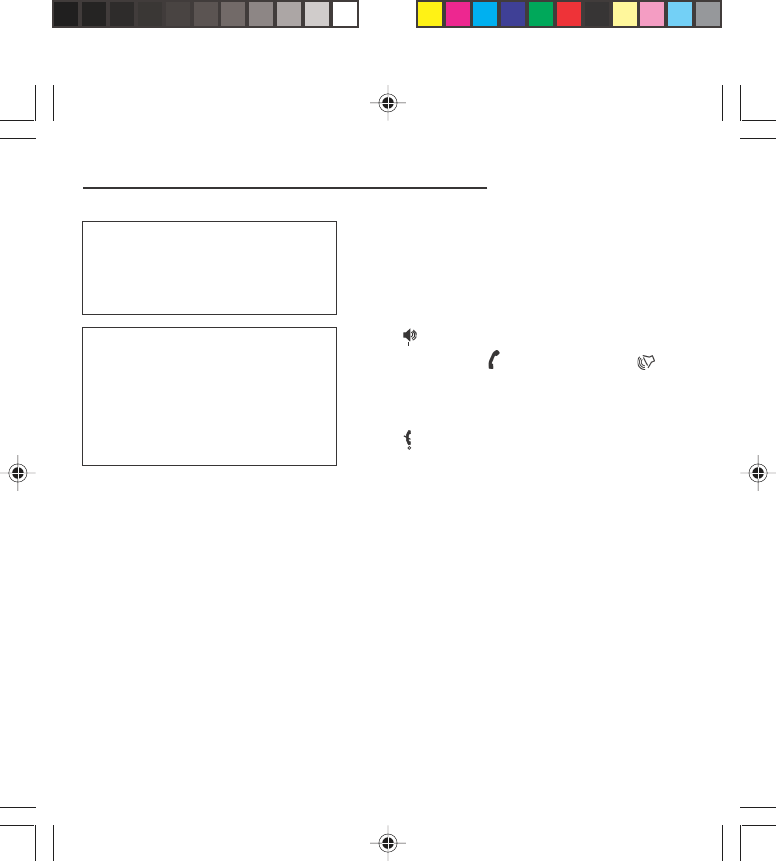
28
Initial communication - Hands-free mode
The “Hands-free” mode enables you to
follow a conversation with several
people and be free to move, for
example, to take notes during your
conversation.
Warning
Before putting the phone to your ear,
check the volume control settings as
well as the selected listening method,
especially if using integrated hands free
mode, which could cause ear damage if
used incorrectly.
Hands-free mode (depending on
model)
During a call, you can transfer from handset mode to
hands-free mode simply by pressing one key and the
reverse.
Press .
The screen displays for handset mode and for
“hands-free” mode.
Ending a call
Press .
The end of call message appears on the screen.
myX-1a twin PCS_en_03comm.pmd 23/06/2004, 10:5028
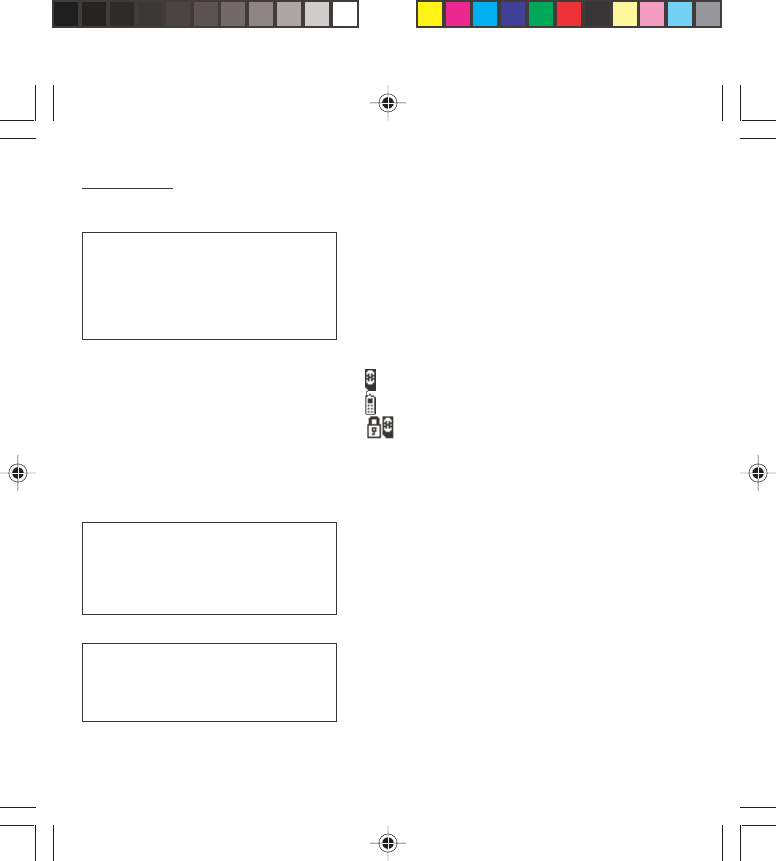
29
Directory
Directory display
You can store the phone numbers that you call
regularly:
- in the SIM card,
- in the phone itself.
Different icons will inform you of the directory location
where the number is stored when you search for it:
SIM card directory
Your phone’s directory
SIM card pre-set directory.
Storing a number
In the Directory menu, select Create record. Validate
by pressing OK.
Enter the name (the number of accepted characters
depends on the SIM card used). Validate.
Enter the number including the area code, if necessary
(up to 20 characters). Validate.
You can enter spaces in the number (displayed as
commas “,”) by pressing (long press) on ∗∗
∗∗
∗ or #. The
figures entered after a space are processed in a DTMF
sequence (usable after a number).
If necessary, select the call group to which you want to
assign this number.
Depending on the available space, you can select the
storage location of the number entered: SIM card or
phone itself.
The quantity of phone numbers stored
in the SIM card directory varies
depending on the capacity of the card.
Your Operator or your Service Provider
can provide you with this information.
It is advisable to store numbers in their
international format (+, country code,
and number). You can verify the
contents of a record and modify it by
selecting the required name.
When sorting by location, pressing on
the ∗∗
∗∗
∗ key launches a search for the first
available location; pressing on # returns
to the start of the list.
myX-1a twin PCS_en_04Directory.pmd 23/06/2004, 10:5029
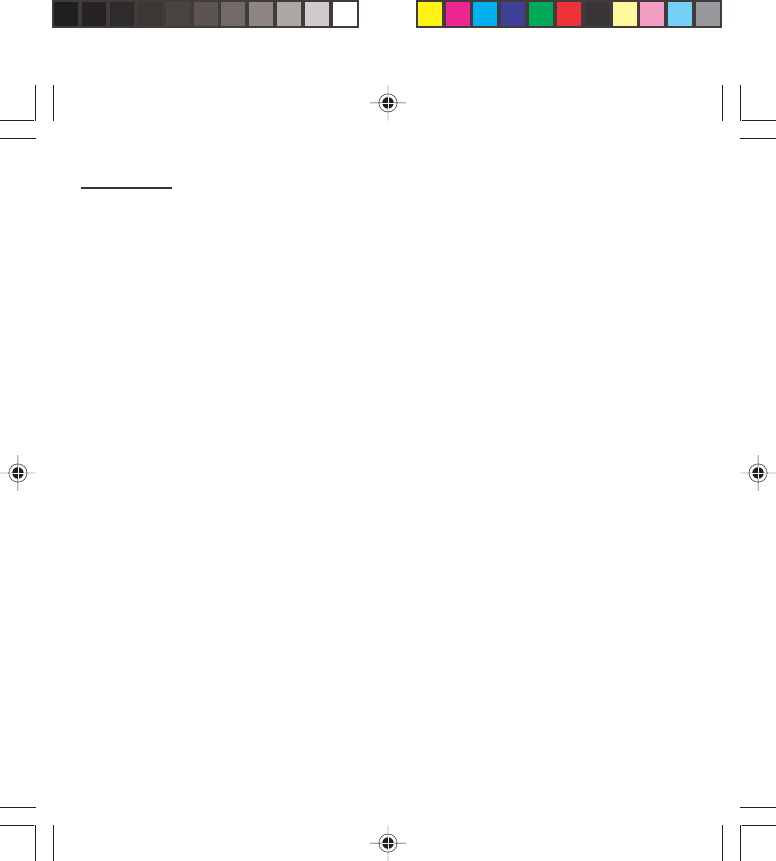
30
Directory
Deleting a number
To delete the contents of a directory location, select the
name using the scrolling arrows. Validate by
pressing OK. Select Delete, then validate.
Call groups
You are also able to classify contacts recorded in the
directory into Call Groups.
To each of these groups you attribute certain
characteristics (icon, ringing tone, vibrator, etc.).
Creating a group
Groups are defined by default in your phone.
In order to look up their characteristics, display a list of
the groups - Directory/Directory menu/Call groups
menu.
Using the scrolling arrows, choose a group and press
OK. You are then able to look up or alter its
characteristics or to erase the group.
To create a new group:
Go into Directory/Directory menu/Call groups.
Choose Create group.
Enter a name and validate.
Choose an icon using the scrolling arrows and validate.
Choose a ring tone, then choose a vibrator mode
(depending on model), and validate.
The selection of a call group is made when entering a
number into the directory, or when modifying a number
you have already saved.
myX-1a twin PCS_en_04Directory.pmd 23/06/2004, 10:5030
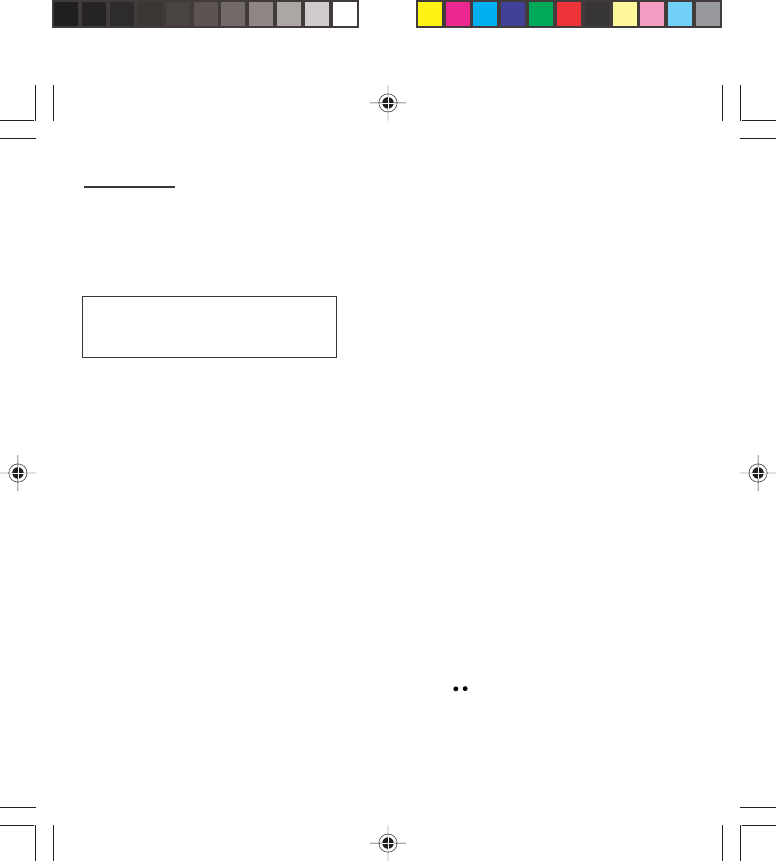
31
Directory
Activate the Call Groups function
If you want the characteristics of the groups to apply to
each call:
Go into Directory/Directory menu/Call groups.
Choose Activate groups.
Tick the box and validate.
The calls received from contacts who do not belong to
a Call group use the parameters provided in the
Ringing and beeps menu.
Available memory
To ascertain the number of groups which can still be
created:
Go into Directory/Directory menu/Call groups/
Group menu.
Choose Available memory.
The first number shows the number of groups which
can still be created, and the second shows the
maximum number of groups.
Looking up a group
Select the group to be looked up and press OK.
Choose See group. The screen presents the name,
the icon, and the choice of vibrator mode of the group.
If there are contacts attached to this group, press the
righthand key to view the list of these ones.
If call groups are not enabled, you
cannot attach correspondents to
groups.
myX-1a twin PCS_en_04Directory.pmd 23/06/2004, 10:5031
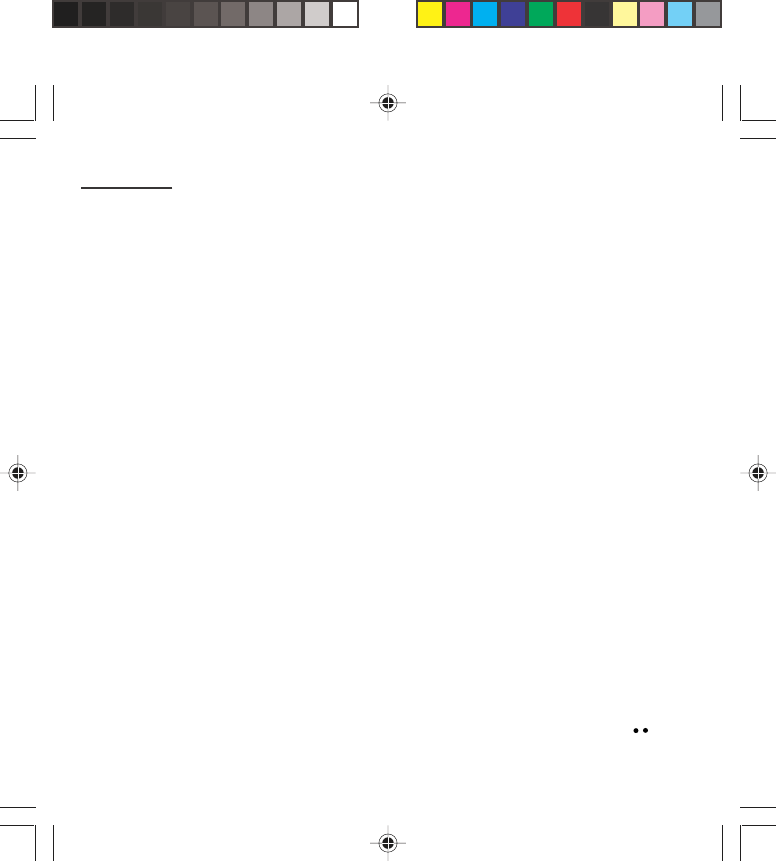
32
Directory
Modifying a group
Select the group to be modified, and press OK.
Choose Modify.
Carry out the wanted modifications.
Validate by OK.
Deleting a group
Select the group to be deleted, and press OK.
Choose Delete.
Confirm by OK.
Sorting
Directory menu enables you to sort the stored
numbers by name or location; for the latter, the free
locations are indicated in the list.
Sending a short message to a stored
number
Select the recipient scrolling using the scrolling arrows
and validate using OK. Select Send message and
validate using OK.
Compose your text message.
Press OK. Select Send and validate using OK. The
recipient number is displayed.
Send your message using the righthand key .
myX-1a twin PCS_en_04Directory.pmd 23/06/2004, 10:5032
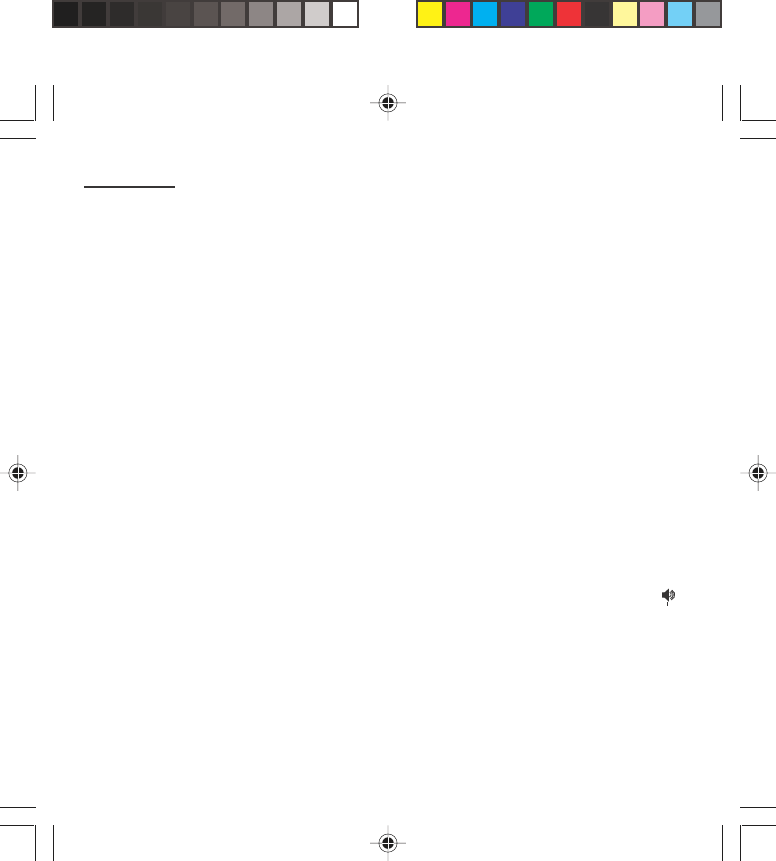
33
Directory
Directory memory space
In Directory menu, select Available memory. Validate
using OK.
The screen will display the amount of available space
on the SIM card and on the phone itself.
Displaying personal numbers
Using Directory menu/Personal numbers menu, you
can create records for your own numbers in order to be
able to consult them.
Making a call with a stored number
Here are all the ways you can call a correspondent,
whose number you have saved in the directory, from
the standby screen:
1) Enter the number under which you have saved your
correspondent’s details, and then press on ∗∗
∗∗
∗ (rapid
dial).
2) Enter the number under which you have saved your
correspondent’s details, and then press on #. Your
correspondent’s number is displayed, at which point
you can modify or add to the number. Press on to
make the call.
myX-1a twin PCS_en_04Directory.pmd 23/06/2004, 10:5033
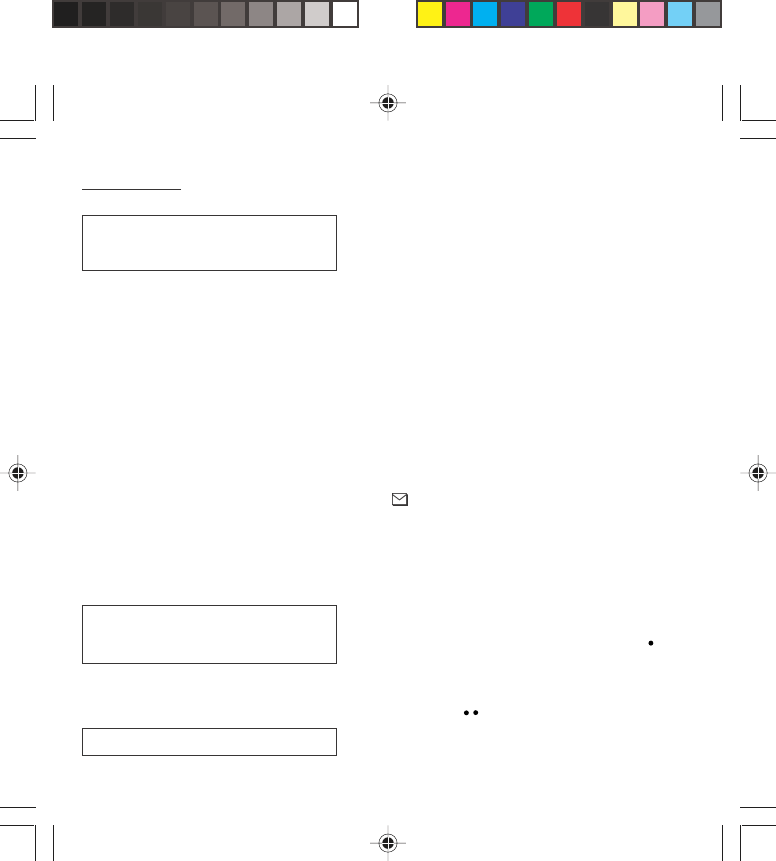
34
Messages
Receiving a message
Several types of message may be received:
• text messages
• text messages which may include different types of
objects (images, melodies, animated icons)
• icons for call groups
• animated screen savers
• melodies
• WAP bookmarks
• WAP information.
When you receive a message, the phone beeps (the
beep is selected using the menu Ringing and beeps/
Volume and choice of music/Messages).
The icon is displayed on your phone screen.
This icon remains on screen until the messages have
been read. When the icon flashes, the memory is full.
The receipt of icons, animated screen savers or
melodies can take several minutes. Messages inform
you of the downloading progress.
At any time, you can (depending on model):
• hide that screen by pressing the lefthand key (e.g.
to make a call or access other information on your
phone),
• or cancel the download in progress by pressing the
righthand key .
Go into the Text messages menu to access the list of
messages received.
Access to this service depends on the
network. For more information, consult
your Operator or your Service Provider.
Ask your operator about downloading
icon, animated screen saver or melody
messages.
Unread messages are in bold.
myX-1a twin PCS_en_05messages.pmd 23/06/2004, 10:5034
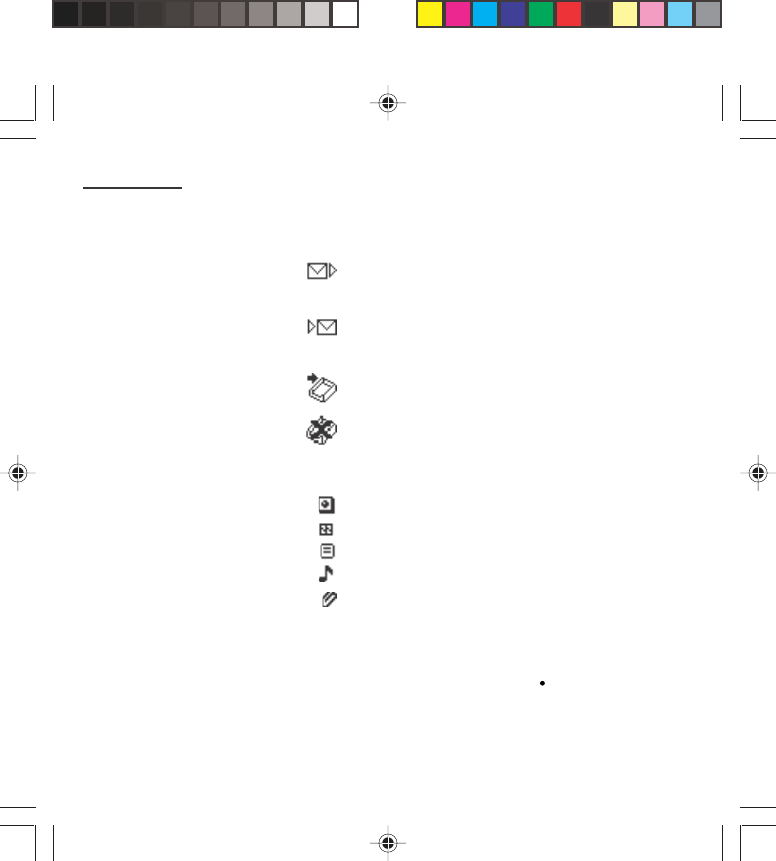
35
Messages
Meaning of the symbols at the top of the
screen
This symbol indicates a text message that has been
written. If this symbol is flashing, it means that the
message has not been sent.
This symbol indicates a message that has been
received. If this symbol is flashing, it means that the
message has not yet been read.
This symbol indicates a message which is incomplete
or in the process of being received.
This symbol indicates that the message is corrupted: it
consists of several fragments, some of which have
been lost.
Meaning of the symbols in front of each message
Call group icons
Animated screen savers
Text messages
Melodies
Text messages which include objects
Actions possible for a message received
Select a message.
By pressing the lefthand key , you can read a text
message, view it, listen to it or extract the objects it
contains.
myX-1a twin PCS_en_05messages.pmd 23/06/2004, 10:5035
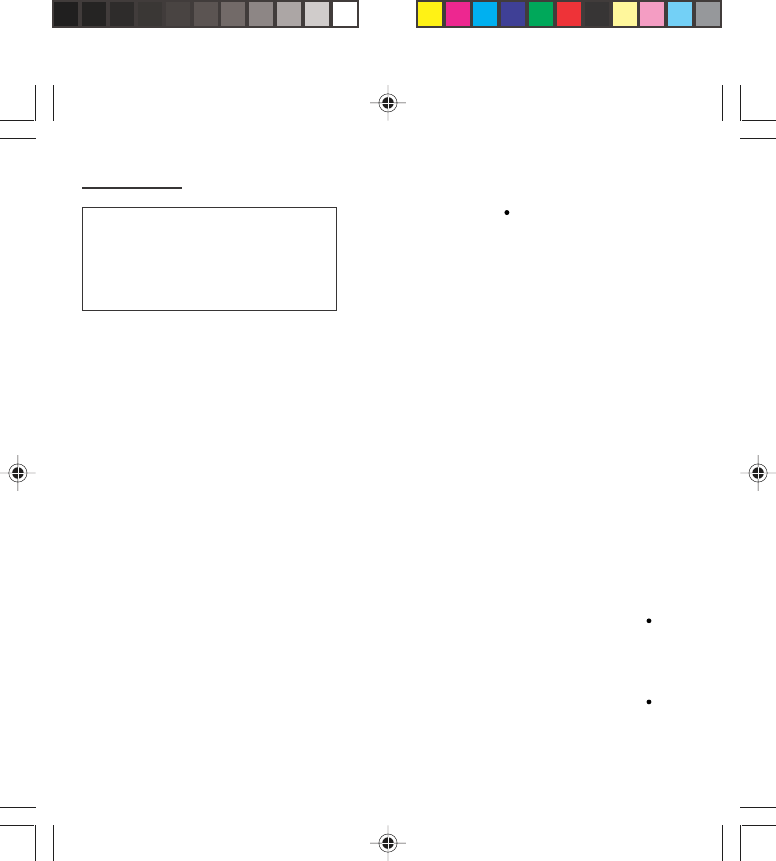
36
Messages
Press the lefthand key (Options), to view the options
available, which vary according to the type of message
received:
• read it
• delete it
• reply
• forward it to another person
• consult the available memory
• delete all the read messages
• delete all the messages
• choose a sending option
• enter the number of the messaging centre
• add a WAP bookmark (see below)
• save it in your phone (melody, animated screen saver
and icon (see below)).
Adding a WAP bookmark in your
phone (depending on model)
To add a WAP bookmark received:
If you have just read it, choose the Add WAP
bookmark option by pressing the lefthand key
(Options).
or
Select it in the list and choose the Add WAP
bookmark option by pressing the lefthand key
(Options).
Warning
Only the screen savers and melodies
without Copyright may be forwarded to
another person and depending on
model.
myX-1a twin PCS_en_05messages.pmd 23/06/2004, 10:5036
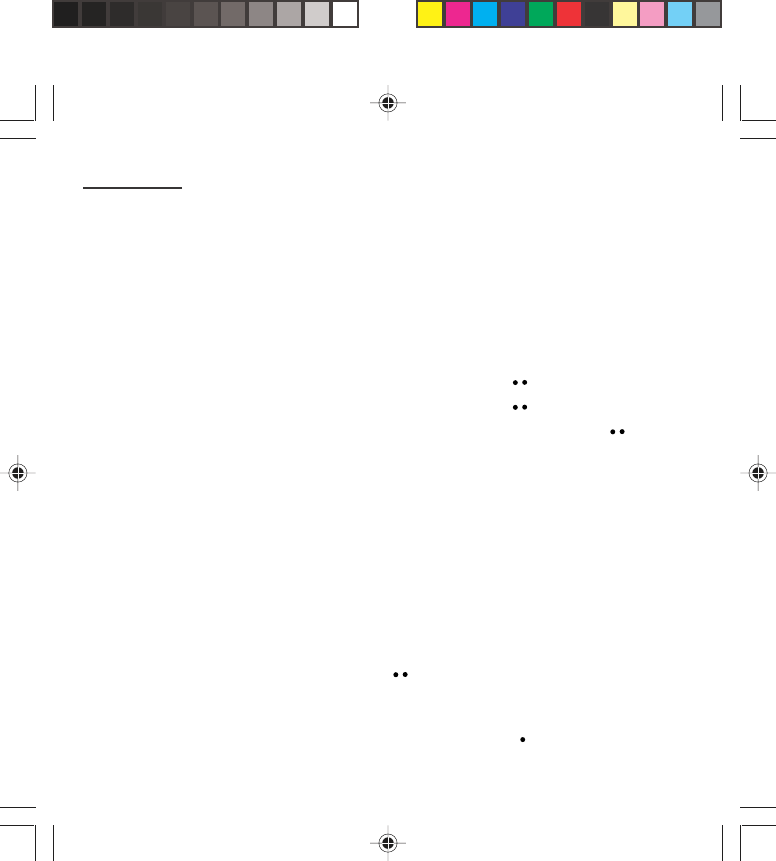
37
Messages
Saving an object included in a text message
which has been received (depending on
model)
Some text messages may contain images, melodies
(symbolised by a note of music) or animated icons.
To save an object in your phone:
Put the cursor on the object you wish to save.
Press the righthand key (Extract).
Press the righthand key .
Select New and press the righthand key .
Type in a name and press OK.
The space required and the space available in the
phone are shown.
If the maximum number of objects or the maximum
total size has been reached, you will be asked if you
wish to delete objects or replace an existing object with
the new one.
Saving a melody in your phone
A melody is saved in the Ringing and beeps/
Personalised ringing tone menu.
If you have just listened to it, press the righthand
key .
or
Select it in the list and choose the Save option by
pressing the lefthand key (Options).
myX-1a twin PCS_en_05messages.pmd 23/06/2004, 10:5037
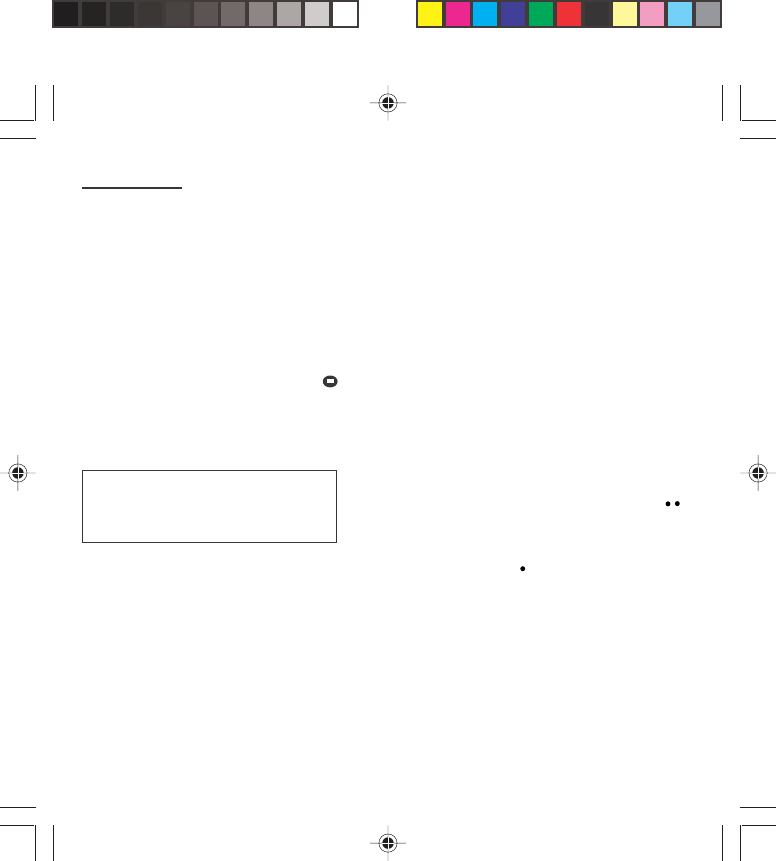
38
Messages
The space required as well as the space available in
the phone are indicated.
If the maximum number of melodies or the maximum
capacity has been reached, you will be asked if you
wish to delete some melodies or replace an existing
melody with the new one.
This sign placed in front of a melody indicates that it
can be deleted and will free enough memory space to
save the new one.
This sign placed in front of a melody indicates that it
can be deleted but will not free enough memory space
to save the new one.
Saving an animated screen saver on your phone
An animated screen saver is saved in the Controls/
Customization/Screen Saver menu.
If you have just viewed it, press the righthand key .
or
Select it in the list and choose the Save option by
pressing the lefthand key (Options).
The space required as well as the space available in
the phone are indicated.
If the maximum number of animated screen savers or
the maximum capacity has been reached, you will be
asked if you wish to delete some animated screen
savers or replace an existing one with the new one.
ü
Warning
You must view the entire screen saver in
order to be able to save it.
myX-1a twin PCS_en_05messages.pmd 23/06/2004, 10:5038
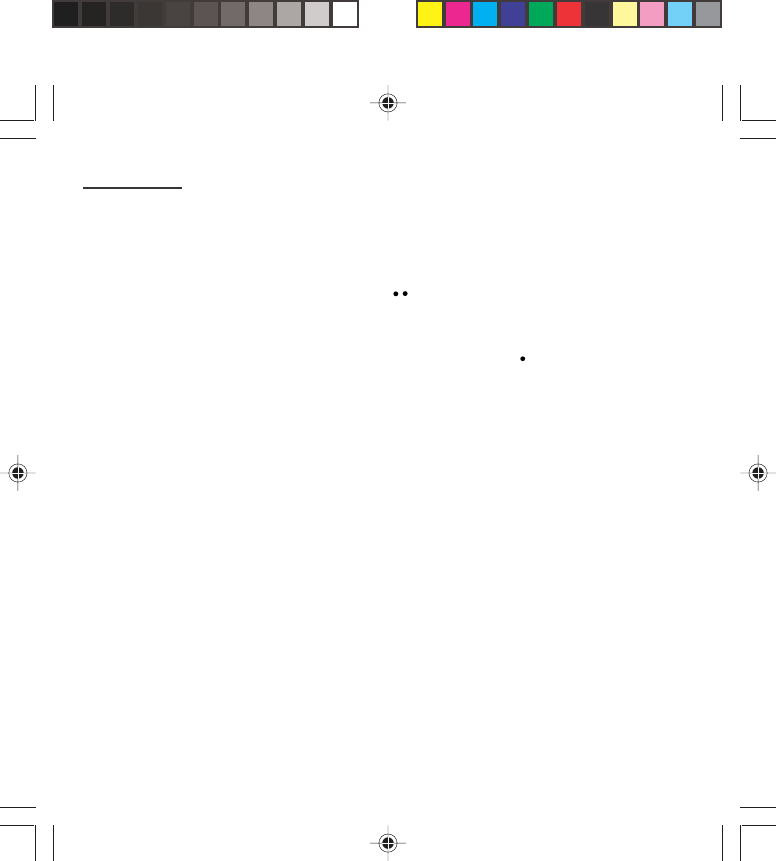
39
Messages
Saving an icon in your phone
An icon is saved in the menu Ringing and beeps/Call
groups/Call groups menu.
If you have just viewed the icon, press the righthand
key .
or
Select it in the list and choose the Save option by
pressing the lefthand key (Options).
The space required as well as the space available in
the phone are indicated.
If the maximum number of icons or the maximum
capacity has been reached, you will be asked if you
wish to delete some icons or replace an existing one
with the new one.
Receiving WAP information (depending on
model)
Internet servers may send you information messages.
In case the phone is not connected to the WAP, a
warning message is sent by SMS (preceded by the
symbol @ in the list of messages). When selecting
Read, the phone directly goes to the WAP function
where a connection may be required for processing.
Then you can read the information sent.
myX-1a twin PCS_en_05messages.pmd 23/06/2004, 10:5039
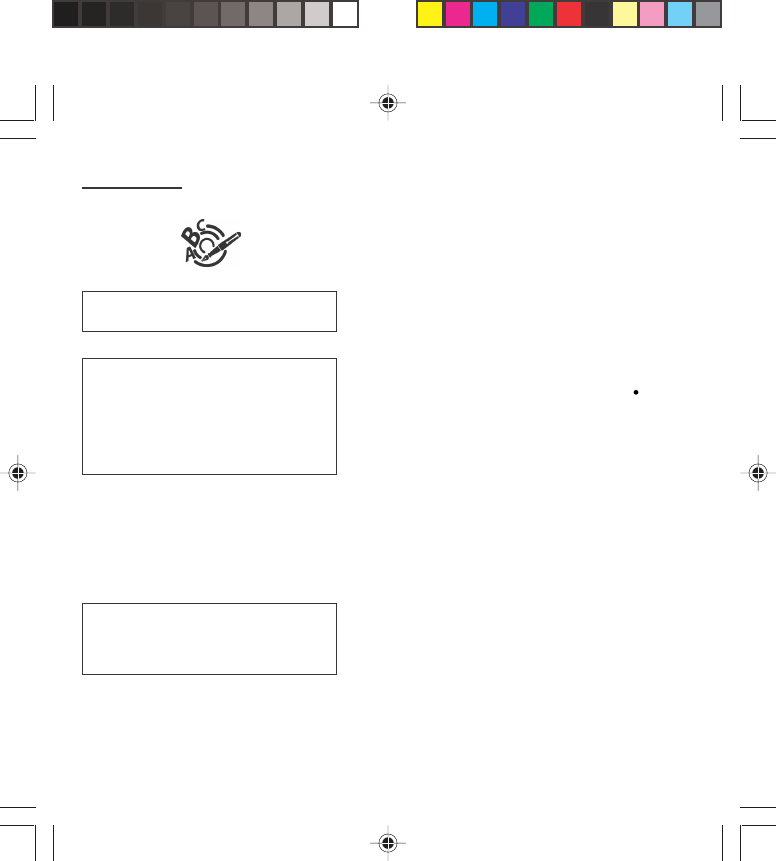
40
Messages
Editing a message using Easy
Message T9™
The Easy Message T9™ function helps you to easily
enter messages.
Select the Text messages/Write new... menu and
press OK.
Selecting the editing language
Select Options by pressing the lefthand key ; scroll
down to languages and press OK, then scroll down to
the required Language and press OK.
Using T9 mode
Press the key corresponding to the letter required,
compose the word by continuing to press the keys
corresponding to the different letters, without worrying
about the display, until the whole word is entered: it will
appear in negative, white on black.
If the word proposed corresponds to the one you are
looking for, press 0 to validate it, create a space and go
on to the next word.
IIt is possible that there are several words in the
dictionary that contain the same sequence of keys
pressed. If the word that appears is not the one you
want, press the central key to scroll through the words
present in the dictionary, corresponding to this
sequence of keys. When you find the word you want,
press 0 to validate, type a space and go on to the next
word.
As you go along, depending on the keys
pressed, the software looks in a
dictionary for the corresponding words
that are most frequently used.
T9™ mode is activated as soon as you
create or modify a message.
Language
By default, the language used is that
which is activated on the phone’s menu
display (or English if a language not
supported by Easy Message T9™ is
selected in the menu).
myX-1a twin PCS_en_05messages.pmd 23/06/2004, 10:5040
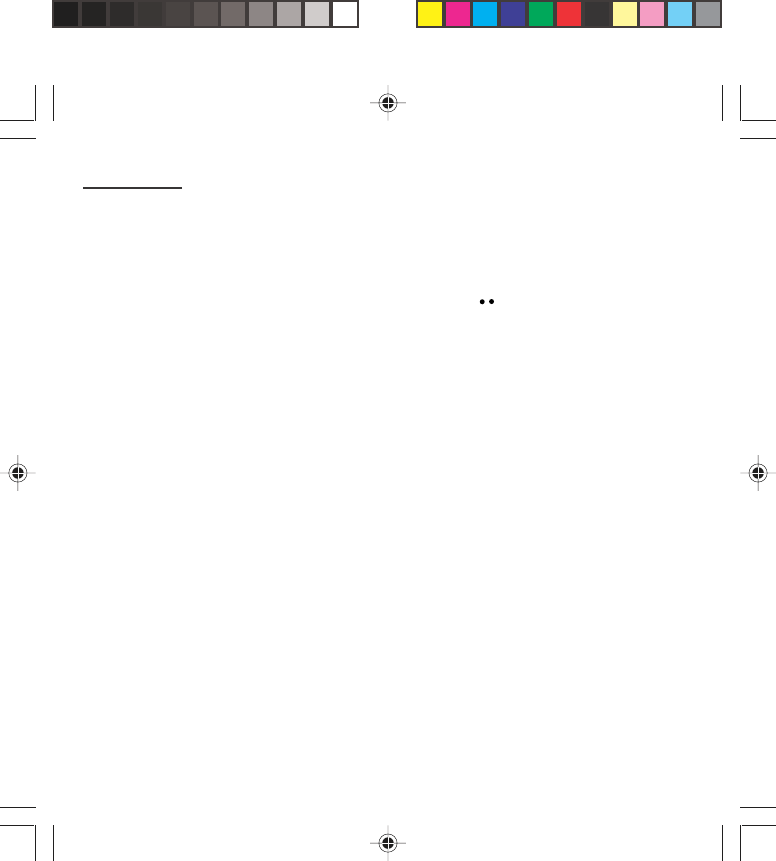
41
Messages
If the word that you want does not appear in the
dictionary, several additional modes allow you to vary
the nature of the words entered.
Additional entry modes
The righthand key selects one mode or another.
The 123 mode inserts numbers.
The ABC mode enters words that do not exist in the
dictionary or in another language. To obtain a letter,
press successively on the relevant key until the desired
number or letter appears.
The # key allows you to enter symbols. You will see a
page of symbols (there are several pages available by
scrolling up or down) corresponding to the numbers 0
to 9. To select one of these, simply press the
corresponding number key, ie, 6 for ? After the symbol
has been entered in the text, the phone reverts to the
previous mode.
The scrolling arrows keys allow you to access to
several symbol lists.
Capital letters
You can type capital letters, by pressing the ∗∗
∗∗
∗ key
before entering the relevant character. The following
characters will automatically return to lowercase.
Words in capital letters
You can also choose to type a whole word in capital
letters by pressing twice on the ∗∗
∗∗
∗ key before entering
the word. It is possible to return to lower case mode by
pressing once on the ∗ ∗
∗ ∗
∗ key.
myX-1a twin PCS_en_05messages.pmd 23/06/2004, 10:5041
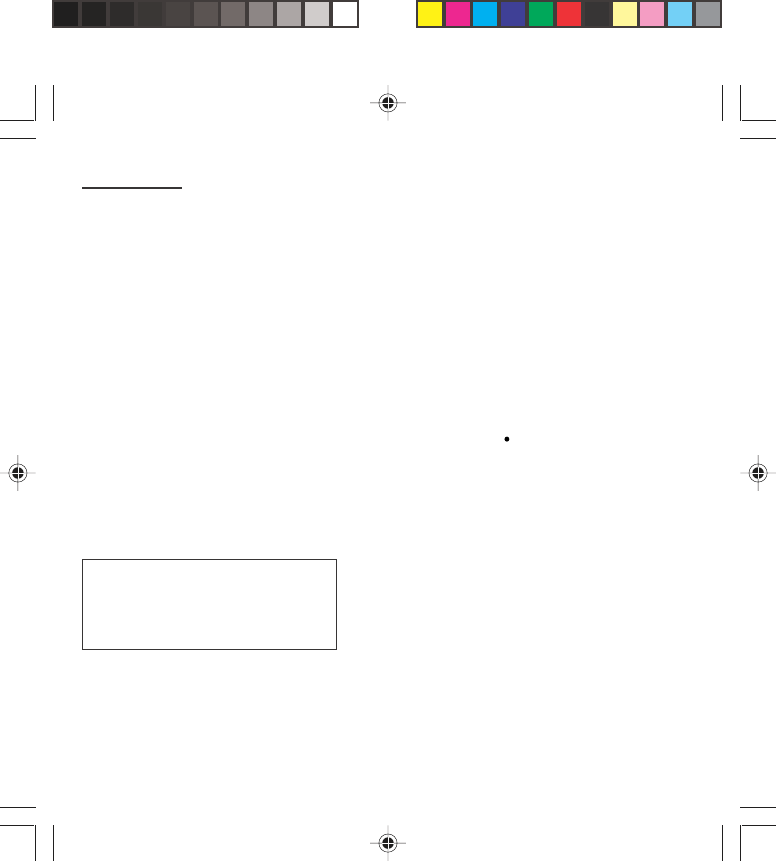
42
Messages
Punctuation marks
Punctuation marks are obtained by using either the 1
key (except in 123 mode), or using the Insert symbols
mode (quick access using # key).
Accented characters
Accented characters are automatically generated in the
word in Easy Message T9™ mode. In ABC mode,
press successively on the key until the accented
character appears.
Options available when writing a message
Press the lefthand key (Options) to view the various
actions available:
• Send your message
• Store your message
• Insert (depending on model)
- images (already predefined in the phone, call group
icons or animated screen savers)
- melodies (already predefined in the phone or
personalised)
- symbols: the symbol attaches a of symbols (there
are several pages available by scrolling up or
down) corresponding to the numbers 0 to 9. To
select one of these, simply press the corresponding
number key, ie, 6 for ? After the symbol has been
entered in the text, the telephone reverts to the
previous mode.
The number of messages stored in the
SIM card changes depending on the SIM
card capacity; contact your Operator or
your Service Provider. for further
information.
myX-1a twin PCS_en_05messages.pmd 23/06/2004, 10:5042
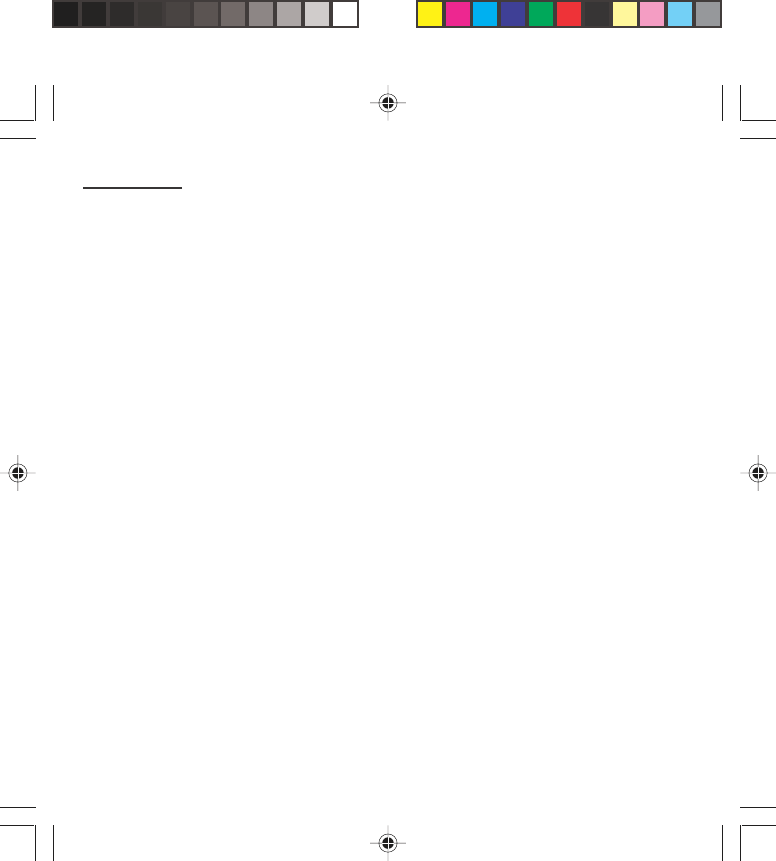
43
Messages
Press OK to insert the image or melody you have
chosen.
Press C to delete the image or melody already
included in the text.
Notes:
- Predefined images and melodies are replaced by a
code in the messages to reduce the size of the
messages sent.
- To be able to view the images or listen to the
melodies, the person to whom a message that
includes inserted objects is sent must have an
EMS compatible phone.
• Languages: T9 mode can be used in different
languages
- Scroll to the required language and press OK, the
T9 mode will use this selected language.
• Formatting: the following options are available:
- text alignment (this option applies to all the text
typed in),
- font size (the size applies to all characters typed in
after you have selected the size),
- style (for example, bold) (the style applies to all
characters typed in after you have selected the
style).
Note: depending on the font, certain sizes or styles
may not be available.
• De-activate Zoom
• Cancel.
myX-1a twin PCS_en_05messages.pmd 23/06/2004, 10:5043
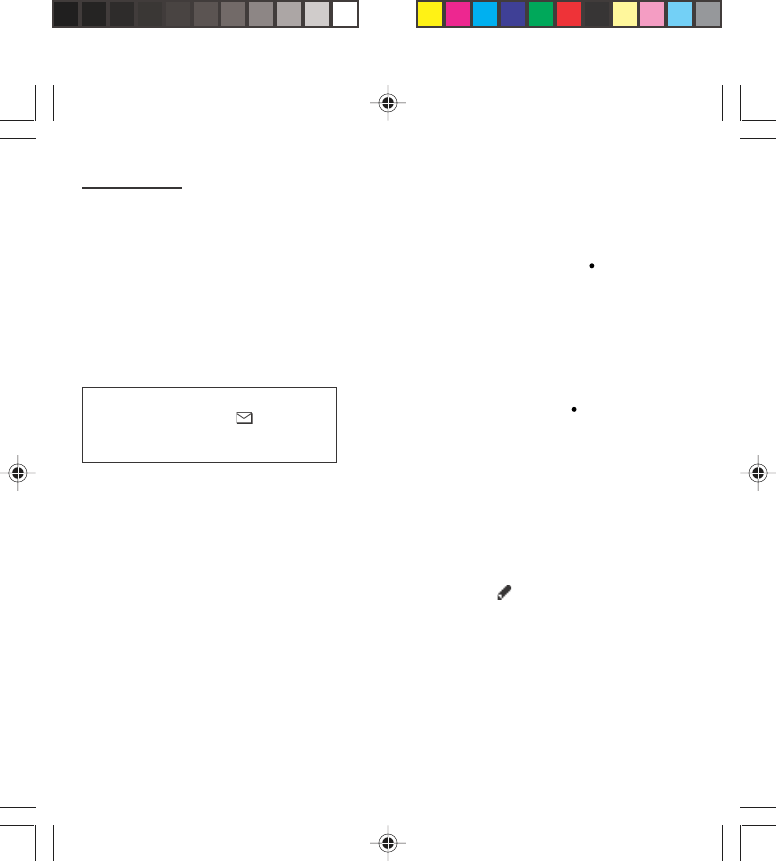
44
Messages
Options for messages in the list
When a message has been selected from the list of
messages, pressing the lefthand key (Options)
displays the following actions:
• read it
• send it
• delete it
• modify it.
When Write new... has been selected from the list of
messages, press the lefthand key (Options) to:
• find out how much memory is available
• delete the messages that have been read
• delete all the messages
• select a send option (acknowledgement, reply given,
period of validity, message format)
• enter the message centre number.
Reply to a received message by selecting the relevant
message from your list with the up and down key and
then press the central key.
When sending a long message, the
number next to the icon indicates the
number of calls required to send the
message.
myX-1a twin PCS_en_05messages.pmd 23/06/2004, 10:5044
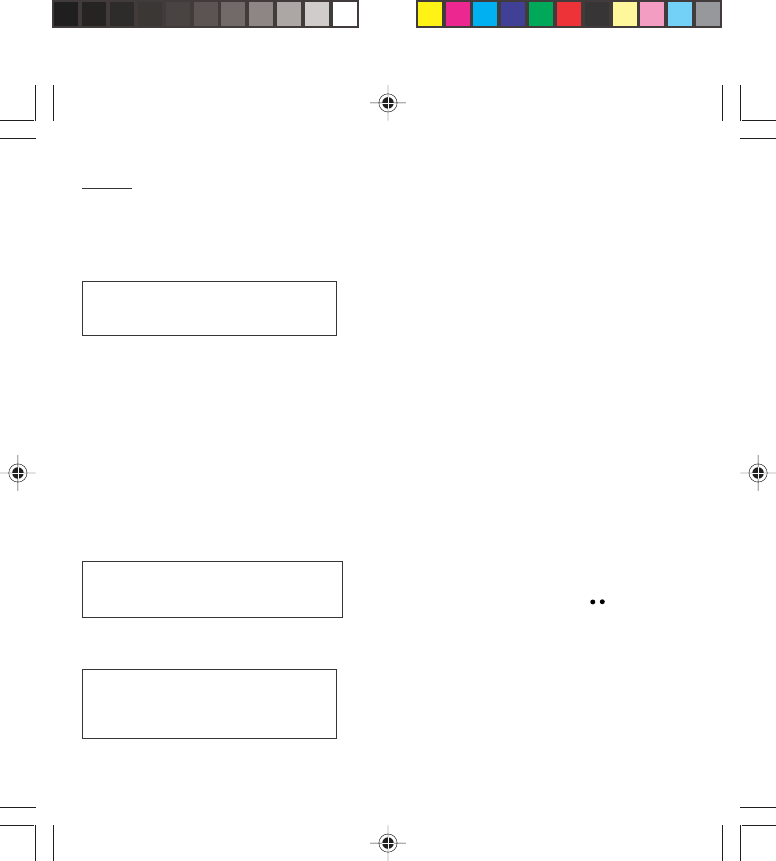
45
Calls
Forwarding calls
Forwarding voice calls
Depending on your subscription, this service allows you
to transfer incoming calls to another number or a
mailbox.
Scroll through the menu to activate the type of
forwarding that you require:
• Forward all voice calls: all incoming calls are
forwarded to a number you define
• Forward all conditional calls
• Forward calls when your line is busy
• Forward calls when there is no answer on your
extension after a period that you can define by
answering the questions on the menu
• Forward calls when your phone is unavailable,
outside of network coverage or switched off.
Enter the number to which you want to forward your
calls. If necessary, include the area code you would
use if you were calling the number from your phone.
Validate by pressing the rightand key .
A message on the screen confirms that forwarding has
been activated.
You can also cancel all types of forwarding.
You can view the status of a type of call forwarding in
order to verify whether it is active or not. This function
is also useful for controlling the number to which your
calls are forwarded. The information supplied is
provided by the network.
Look out for incompatibilities; for more
information, consult your Operator or
your Service Provider.
The forwarding number to the messaging
centre depends on the subscription type.
Warning
Cancellations of forwarding can cause
particular reactions in certain networks.
myX-1a twin PCS_en_06Calls.pmd 23/06/2004, 10:5045
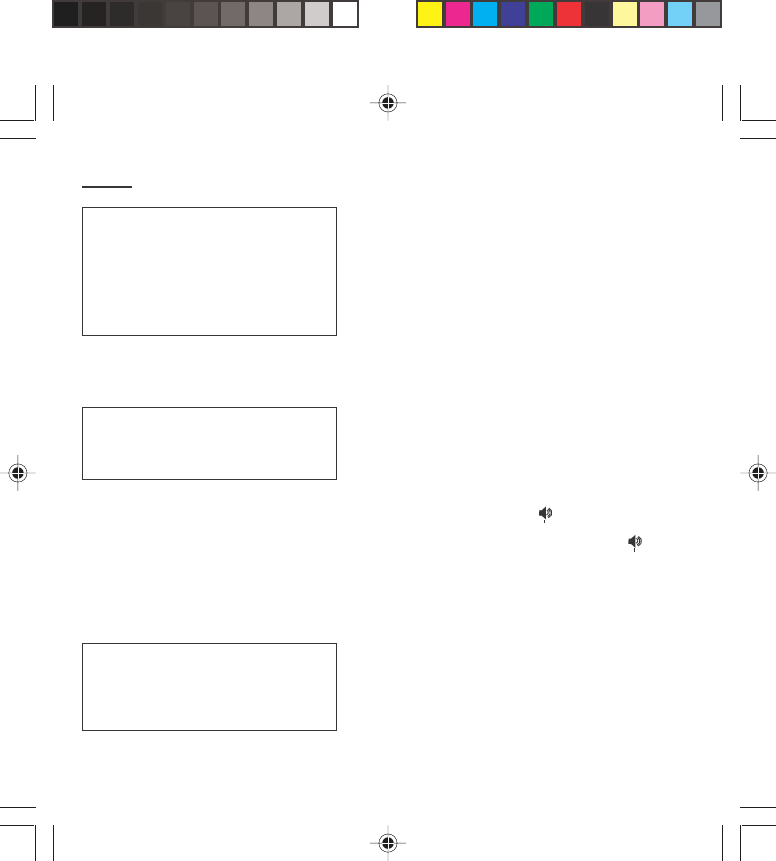
46
Calls
Forwarding data or faxes
Depending on your subscription, this service permits
you to transfer data or faxes that are addressed to you
to another number.
You can activate the data or faxes forwarding service,
to enter the required number, cancel it and view the
status of the service.
Viewing the list of the last numbers
used
You can consult the list of the last numbers used
(outgoing and incoming if available).
To redial a number:
Select from the list using the scrolling arrows.
Make the call by pressing on .
Shortcut: from the standby screen, press on .
Monitoring the duration and cost of
calls (*)
On the Counters menu you can view the duration of
the last call and all calls made since the last deletion.
The Delete durations menu enables you to delete the
duration of the last call and reset to zero the total calls
counter.
On the Costs (*) menu you can view the cost of the
last call and all calls made since the last deletion.
For services specific to a network, such
as mailboxes, short dialling is only valid
when covered by the particular network.
You may possibly prefer an international
number.
This memory is linked to the phone and
not to the SIM card.
Several options are available for this
number: store it in your directory, send
it a short message, delete it. You can
also delete the whole list of numbers.
This data is purely indicative and does
not represent proof. The metering
criteria for the network can be
appreciably different (indivisible minutes,
etc.).
myX-1a twin PCS_en_06Calls.pmd 23/06/2004, 10:5046
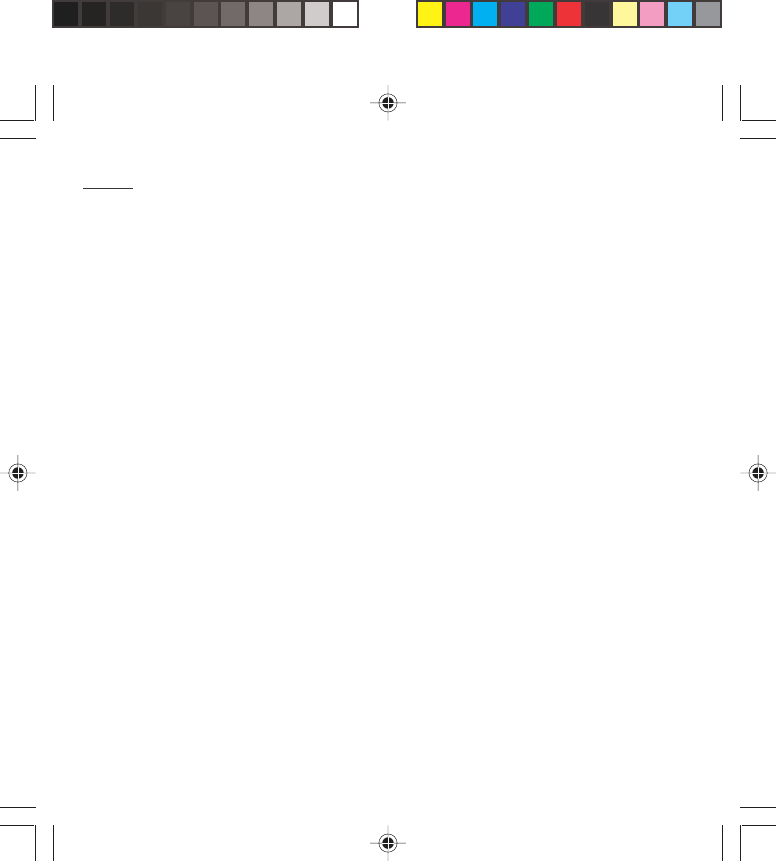
47
Calls
The Delete costs (*) menu enables you to clear the
cost of the last call and to reset the call counter after
entering your PIN2 code.
The Display of duration menu enables you to select
the duration display during a call.
Displaying the numbers
This menu permits you to see the status of the display
numbers function for:
• your identity (phone number)
• the identity of the person calling you.
Anonymous mode
You can decide whether the person you are calling is
given your phone number or not.
•Preset: the phone network default mode.
•No: you do not wish to use the anonymous mode
and the person you are calling will know your
number.
•Yes: you wish to use the anonymous mode and
the person you are calling cannot know your
number.
Your number
• On outgoing calls you can check that your phone
number is displayed on the phone of the person you
are calling (CLIR).
• On incoming calls, you can check that the telephone
number of a phone to which you are transferring calls
will appear on the phone of a person calling you
(COLR).
myX-1a twin PCS_en_06Calls.pmd 23/06/2004, 10:5047
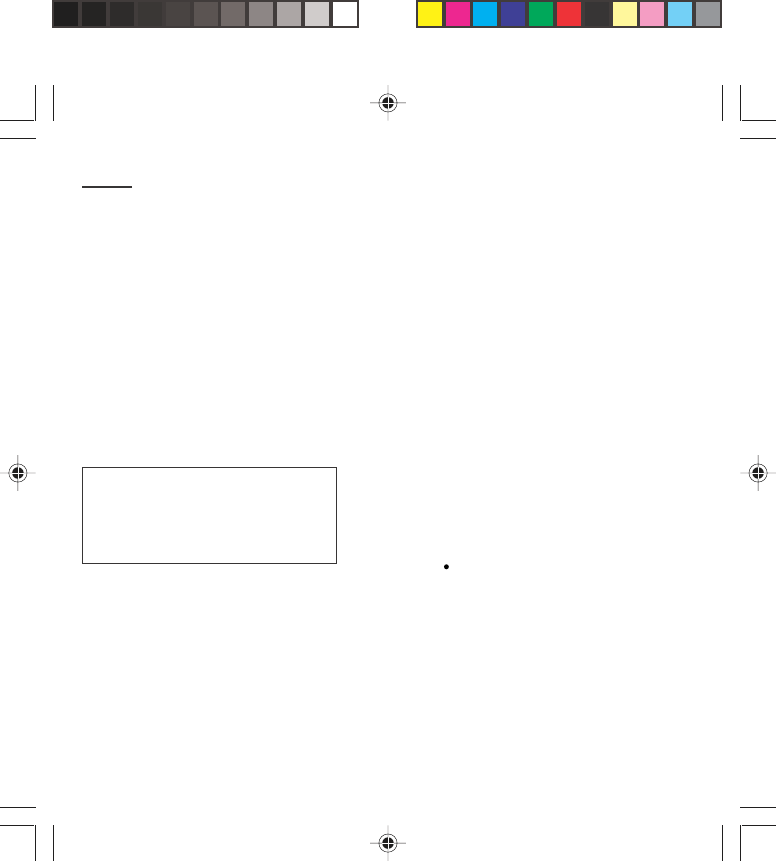
48
Calls
Callers Number
• On outgoing calls, you can see the phone number to
which your call is being transferred (COLP) if the
person you are calling has authorised his or her
identity to be displayed by deactivating the COLR
option.
• On incoming calls, when it is activated, this function
displays on your phone the phone number of the
person calling (CLIP). This function is only possible if
the caller has authorised his identity to be displayed
by deactivating his CLIR option.
Authorising double call
(Service depending on the operator)
During a call, a special tone can inform you that
another caller is trying to reach you. The caller’s
number - and name, if stored - is displayed on the
screen.
During a call, when pressing the central key, the
lefthand key changes function and gives access to
different possibilities of actions with this call.
Configuring automatic redial
You can activate automatic redial either by default or on
demand.
Call waiting
You can activate, deactivate and view
the status of the call waiting service in
order to check whether it is active or not.
myX-1a twin PCS_en_06Calls.pmd 23/06/2004, 10:5048
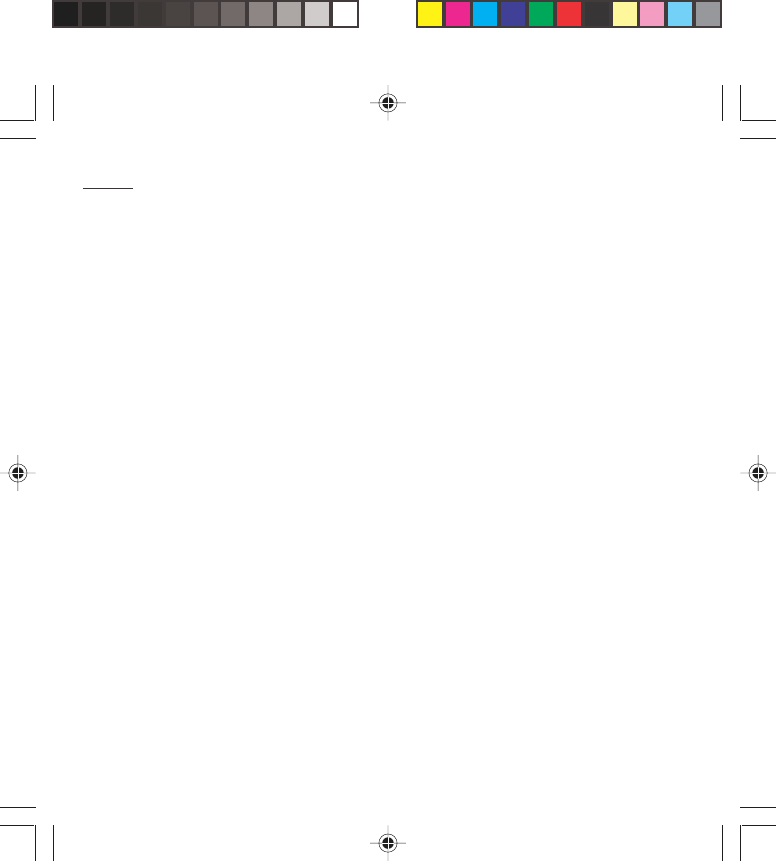
49
Calls
Blacklist
The blacklist is used to limit failures on automatic
calls (calls generated by the automatic redial function
or by applications: data, fax for example).
When several automatic calls failed with a number
(number busy or unknown), this number is put in the
blacklist and no automatic call will be done with this
number any more until you delete it from the blacklist.
Note: this function does not apply to the calls
performed manually.
Voice mail number
To program a special permanent call number, type in
this number and validate.
This number is used when calling the voice mail centre
with the programmable keys.
Local information distribution
This menu allows you to activate and select reception
of information distributed by the network.
Replacing the international prefix
(Depending on model)
In the event that a call is not possible with the “+”
prefix, you have the option of choosing a replacement
prefix with no need to change the number(s) already
recorded with the prefix + in the directory.
myX-1a twin PCS_en_06Calls.pmd 23/06/2004, 10:5049
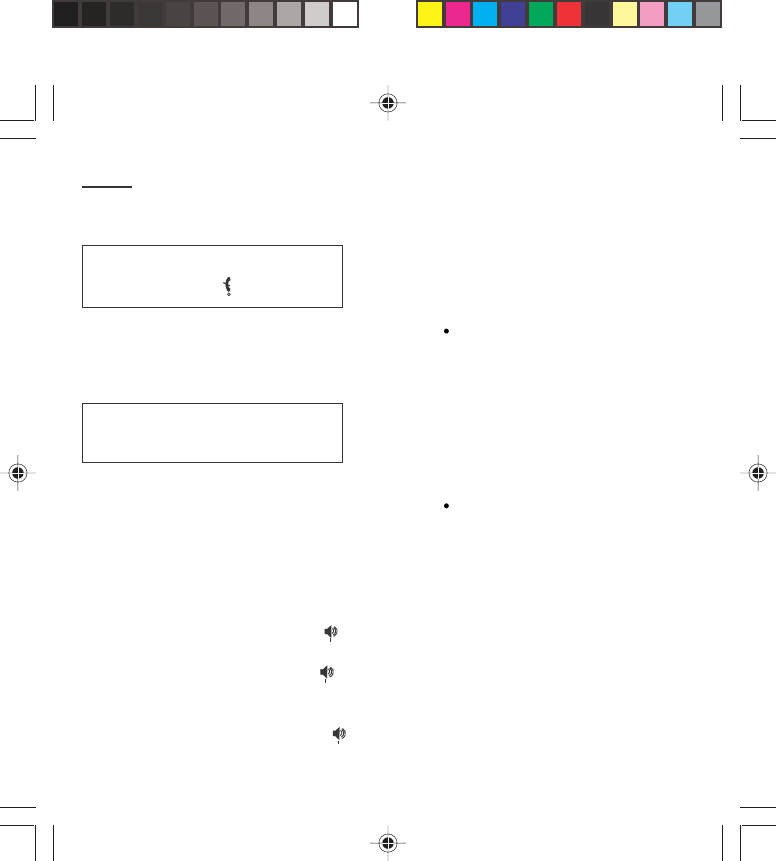
50
Calls
Placing calls on hold
(Service depending on the operator)
During a call, you can put the current call on hold by
pressing OK.
During a call, when pressing the central key, the
lefthand key changes function and enables you to
access different options for the call.
Multi-conferencing (*)
(Service depending on the operator and depending on
model)
A multi-conference is limited to 6 participants: 5 in a
multi-conference and one additional call
During a call, when pressing the central key, the
lefthand key changes function and gives access to
different possibilities of actions with this call.
Standard commands
Sequences of standard keys also permit access to
services such as call notification, call holding, multi-
conferencing, and open up additional possibilities:
0 Reject a call holding or waiting (or multi-conference
calls).
1 End the current call holding or waiting (or the multi-
conference calls if there are any) and accept the call
(or multi-conference calls).
1 X End the current call order number X.
Multi-conferencing enables you to talk to
several callers (depending on the
network capacity and on the model).
Warning
In this case, pressing ends all calls.
myX-1a twin PCS_en_06Calls.pmd 23/06/2004, 10:5050
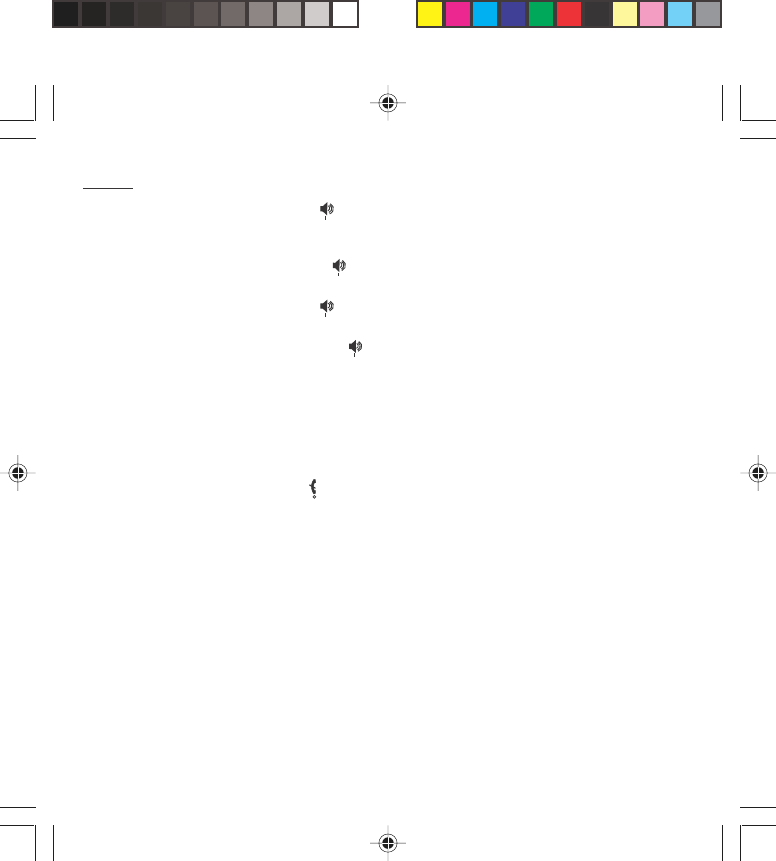
51
Calls
2 Place on hold the current call (or multi-conference
calls) and accept the call holding or waiting (or multi-
conference calls).
2 X Place on hold the multi-conference calls except for the
current call order number X (private call).
3 Add a call holding (or multi-conference calls) to the
current call (or to the multi-conference).
Tel N° Place on hold the current call (or the multi-conference
calls) and call another phone number.
Note:
If you use this feature, we recommend that you first
place the current caller on hold, then dial the new
number as a courtesy to your caller and to ensure
privacy with the other party if desired.
End all calls except for a possible call waiting.
myX-1a twin PCS_en_06Calls.pmd 23/06/2004, 10:5051
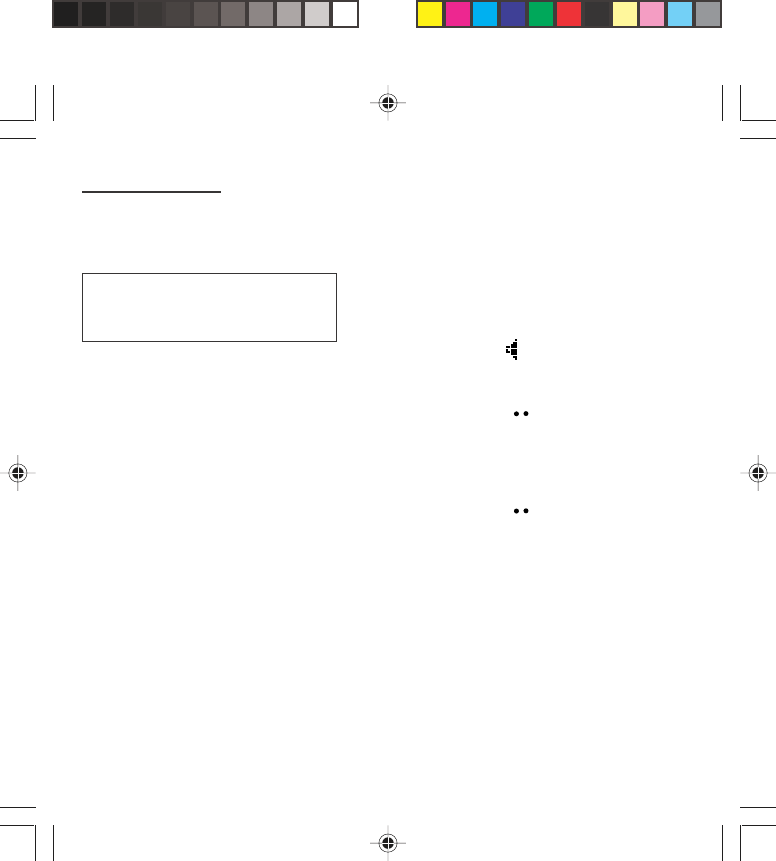
52
Ringing tones
Selecting the volume and the type of
ringing tone
You can set your phone to ring on receiving calls
and/or messages.
You can, during adjustment, listen to the melody
selected or not: activate or deactivate by pressing the
central key; the symbol appears barred or not.
Select the ringing tone required using the scrolling
arrows.
Press the righthand key to move on to the next
section.
Select the volume required for using the phone with the
scrolling arrows (from 1 to 4 and + for the volume
crescendo) and validate using OK.
Press the righthand key to move on to the next
section.
Select the volume required for using the hands free car
or pedestrian kit with the scrolling arrows (from 1 to 4
and + for the volume crescendo) and validate
using OK.
Call groups
See chapter How to use the directory for all the
functions about call groups.
Downloaded icons
If you have saved icons received by message
(see Text messages chapter), they will appear in the
menu Ringing and beeps/Call groups/Call groups
menu.
There are numerous tunes available
(including a “silent ringing tone”) and
several volume levels including a
crescendo.
myX-1a twin PCS_en_07ringtones.pmd 23/06/2004, 10:5052

53
Ringing tones
If you select an icon in the list, it will appear at the top
of the screen.
You can then delete it or select one of the following
options:
• change its title
• consult the available memory
• delete the selected icon
• delete all saved icons.
Personalising the ringing tone
(depending on model)
You have the option of creating a personalised call
tune. A help menu, accessible by pressing the
righthand key , will guide you.
If you have saved melodies received by message
(see Messages chapter), they will appear in that menu.
You can then modify the selected melody (if the
copyright allows it), listen to it or select one of the
following options:
• change its title
• send it by message to another person (if it is not
Copyright protected)
• consult its memory capacity
• consult the available memory
• delete the selected melody
• delete all melodies.
myX-1a twin PCS_en_07ringtones.pmd 23/06/2004, 10:5053
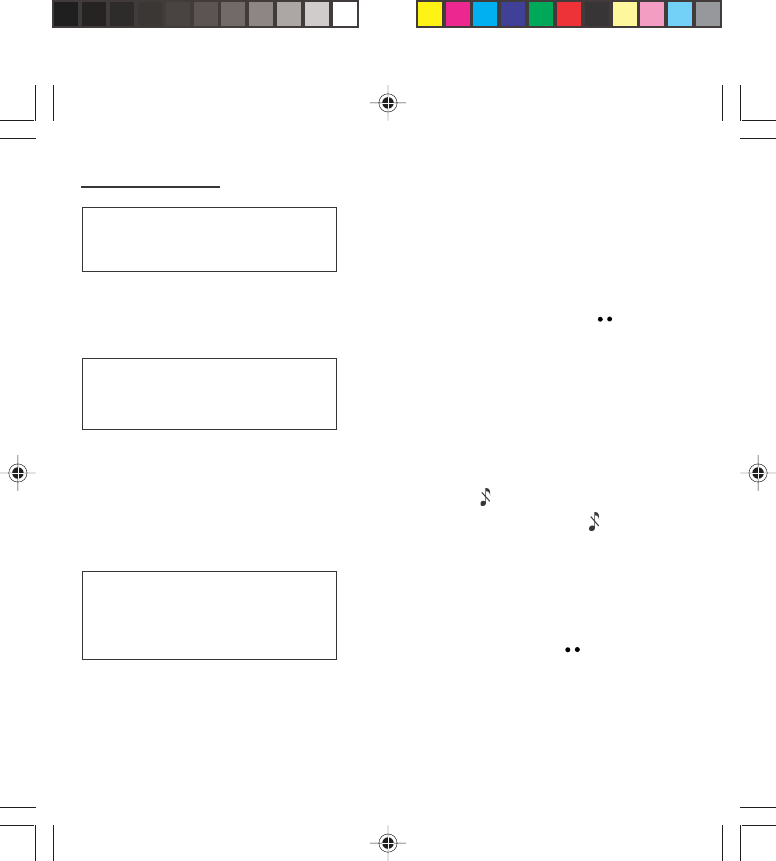
54
Ringing tones
Setting the vibrator (depending on
model)
Using the scrolling keys, select one of the following
options: inactive vibrate, only vibrate, vibrate then ring.
Validate by pressing the righthand key .
Selecting silent mode (depending on
model)
If you want the ringing tone of your phone to be
replaced by the vibrator and the beeps to be
suppressed (except for the alarm tone), tick the box
and validate by pressing OK.
You can also activate/deactivate the silent mode by
holding down the ∗ ∗
∗ ∗
∗ key.
This mode is indicated by the symbol on the screen.
Setting the beeps
Different controls are available:
Setting the keypad tones
Select the tone required using the scrolling arrows and
validate (press the righthand key ).
Wherever you require your calls to arrive
discreetly, you can use the vibrator or
select the silent mode.
Silent mode is automatically
deactivated when the hands free car kit
is connected as well as when the
phone is switched on/off.
You can select the tones produced by
your keypad: Beep, DTMF (musical
keys) or non active tones (in this last
case, when you press your keyboard, it
does not make a noise).
myX-1a twin PCS_en_07ringtones.pmd 23/06/2004, 10:5054
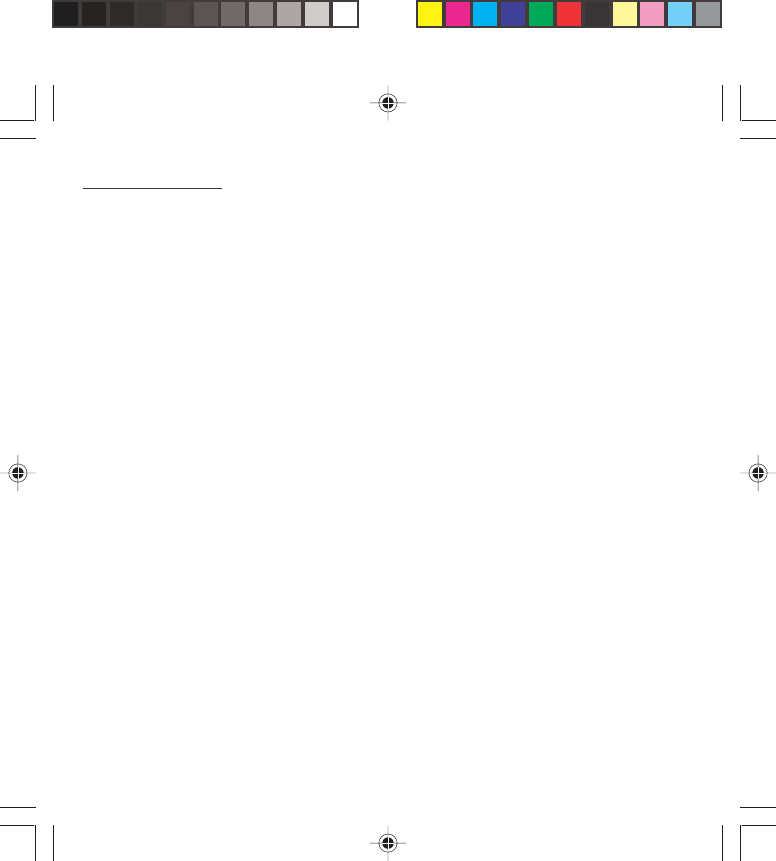
55
Ringing tones
Setting the network tone
If you want your phone to give a warning beep when it
locates a network on which it can communicate:
Tick the box and validate by pressing OK.
Setting the low battery tone
If you want your phone to give a warning beep when
your battery is low:
Tick the box and validate by pressing OK.
Deleting DTMF tones (depending on
model)
You can delete the emission of DTMF tones during a
call. You can thus make a call, in a comfortable and
discreet way for you caller.
To be discreet, clear the selection from the box.
Validate by pressing OK.
myX-1a twin PCS_en_07ringtones.pmd 23/06/2004, 10:5055
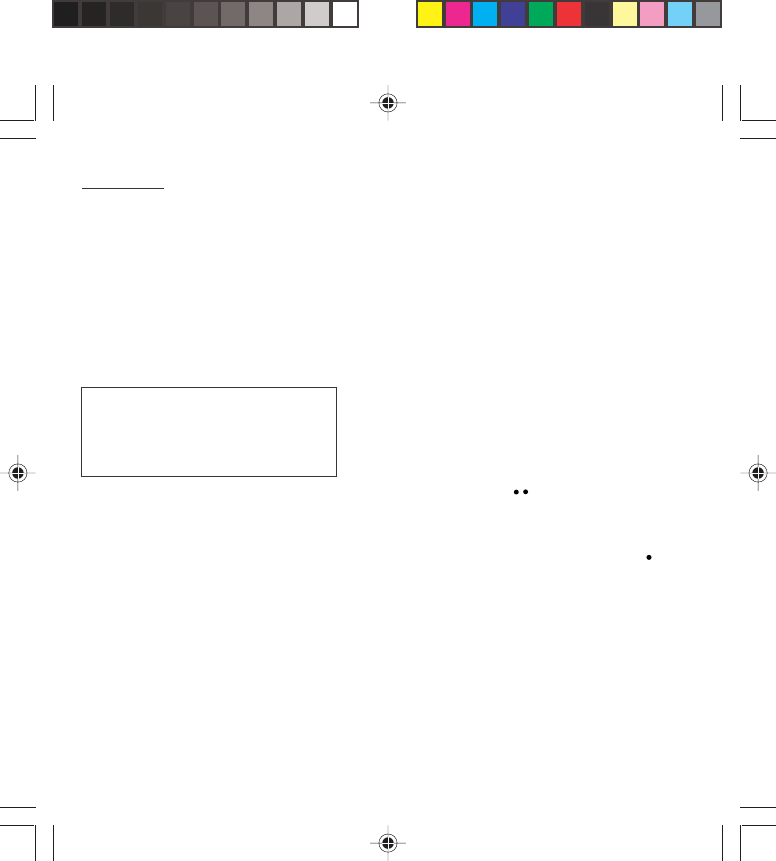
56
Settings
Customizing your phone
Installing the energy saving mode
In order not to use the phone’s screen light and thereby
increase its operating time:
In the Customization/Energy saving menu, check No
light and press OK to validate.
Configuring the idle mode
You can choose between an animated idle screen or
the economy mode.
In the Customization/Screen Saver menu, use the
scrolling arrows to select the animation you want, a
text, a banner or the economy mode.
Press the righthand key to access the setting of the
animation or economy mode activation interval.
Press OK to validate.
To exit the animation or economy mode, press .
If you have saved animated screen savers received by
message (see Messages chapter), they will appear in
that menu.
The following options are available according to the
type of screen:
• validate the animated screen savers as default
screen
• change its title (only downloaded screens)
• consult its memory capacity
• consult the available memory
The frequency of display of the screen
saver has a direct impact on the phone's
operating capacity. For optimal operating
capacity, set the maximum interval.
myX-1a twin PCS_en_08settings.pmd 23/06/2004, 10:5056
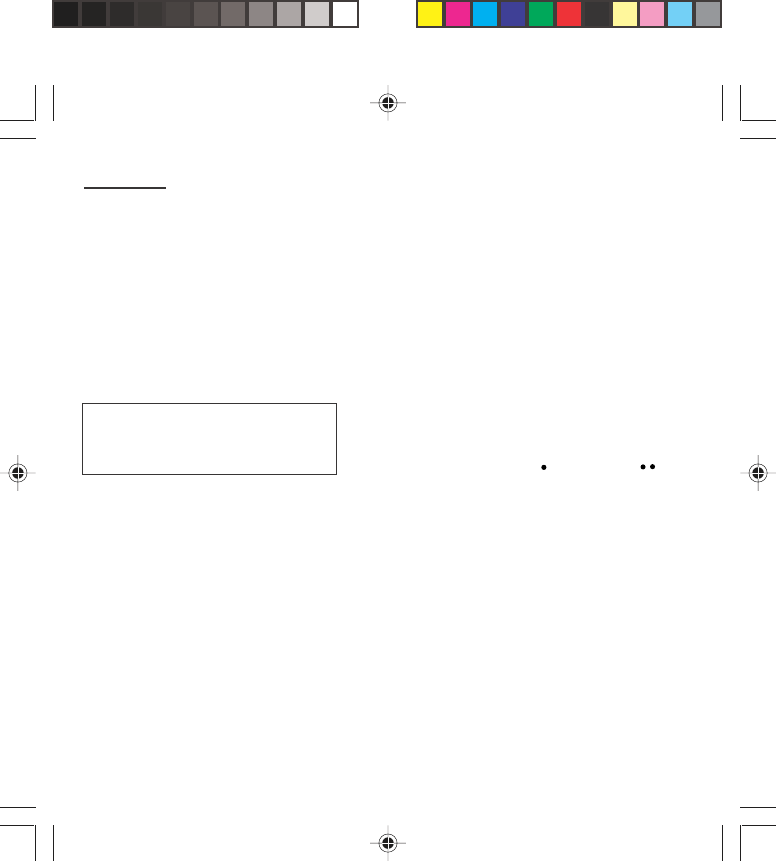
57
Settings
• consult the available memory
• delete the selected screen
• delete all screens.
Personalising the welcome screen
(Depending on model)
You can personalise the welcome screen of your phone
by typing a text. Validate by pressing OK.
Customizing the programmable keys
(Depending on model)
This menu, accessible directly by a short press on a
programmable key from the standby screen, enables
you to configure the lefthand and righthand keys.
There are different possibilities for each of the keys:
Directory
Validate Directory.
When you press the key, you can see the names in the
directory.
Rapid dial
Select a name from the directory and validate. When
you press the key, you will automatically call the name
selected.
The action allocated to a programmable
key is triggered by a long press or two
short presses only from the standby
screen.
myX-1a twin PCS_en_08settings.pmd 23/06/2004, 10:5057
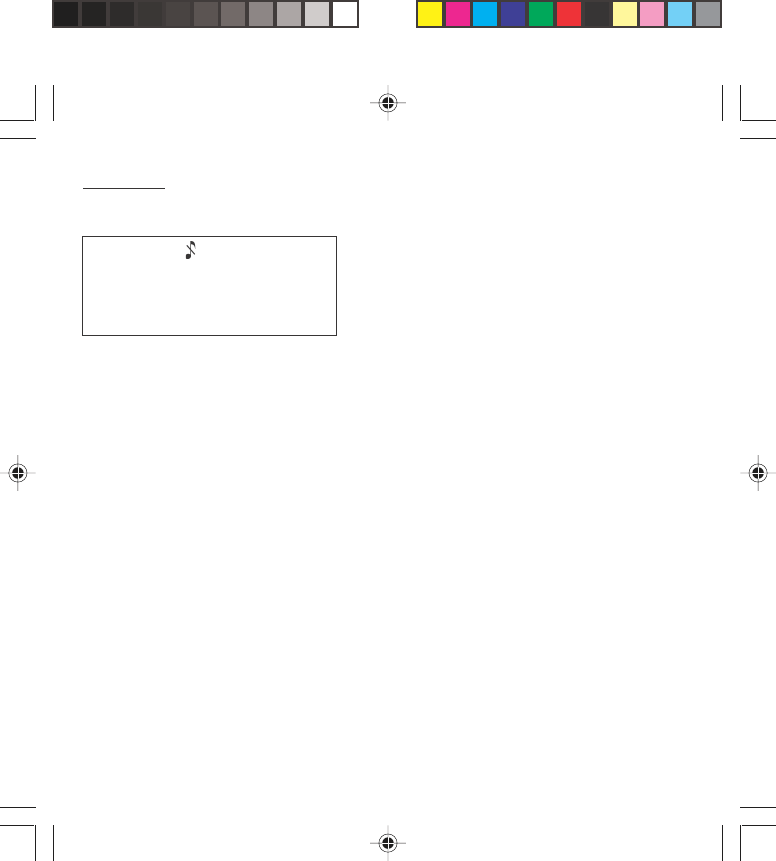
58
Settings
Silent mode (depending on model)
Validate Silent mode.
The ringing tone of your phone will be replaced
automatically by the vibrator and all the beeps will be
suppressed (except for the alarm).
Call voice mail
Validate Call voice mail.
When you press the key you will automatically call your
mailbox number.
Text messages
Validate Text messages.
When you press the key you can read the short
messages stored in the SIM card or in the phone itself.
View calls
Validate View calls
When you press the key, you can view the list of the
last calls made and received if available.
Selecting the display language
You can select the language in which you wish your
phone display to operate:
Select Automatic
The display language will be that of your SIM card (if
available).
Otherwise select the language of your choice using the
scrolling arrows and validate by pressing OK.
Silent mode
This mode, indicated on the screen
saver, is automatically deactivated/
activated when the hands free kit is
connected.
myX-1a twin PCS_en_08settings.pmd 23/06/2004, 10:5058
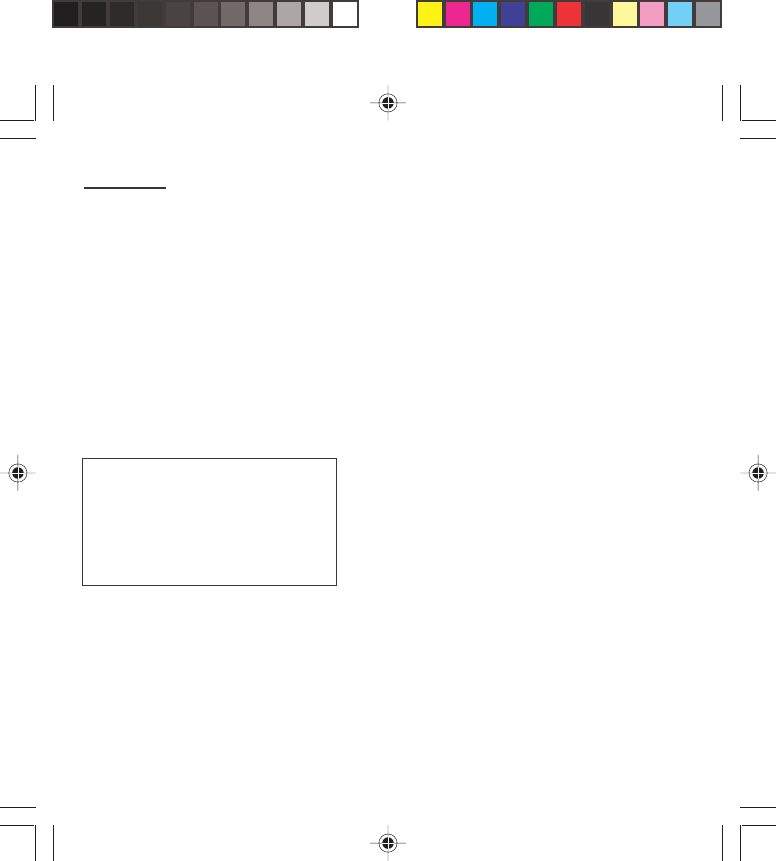
59
Settings
Select the type of response
You can reply to a phone call:
- either automatically, if you have ticked the Automatic
ans. box (for a hands free kit) and validated by
pressing OK
- or by pressing any numeric key if you have ticked the
Any key and validated by pressing OK.
Selecting the network
Every SIM subscription card can store an ordered list of
preferred networks.
If the list has not been programmed, or if none of the
networks on the list are available or authorised, the
phone searches for an authorised network providing
the highest level of signal.
If none of the available network is authorized, you can
use your phone to make emergency calls only until a
network connection can be re-established.
If no network is available, your phone continues to
search for one.
In all cases, the phone searches for its home network
first.
Network
When your home network is not
accessible (abroad, for example), your
phone automatically searches for
another available and authorised
network in the order of preference
indicated by the list on the SIM card.
myX-1a twin PCS_en_08settings.pmd 23/06/2004, 10:5059
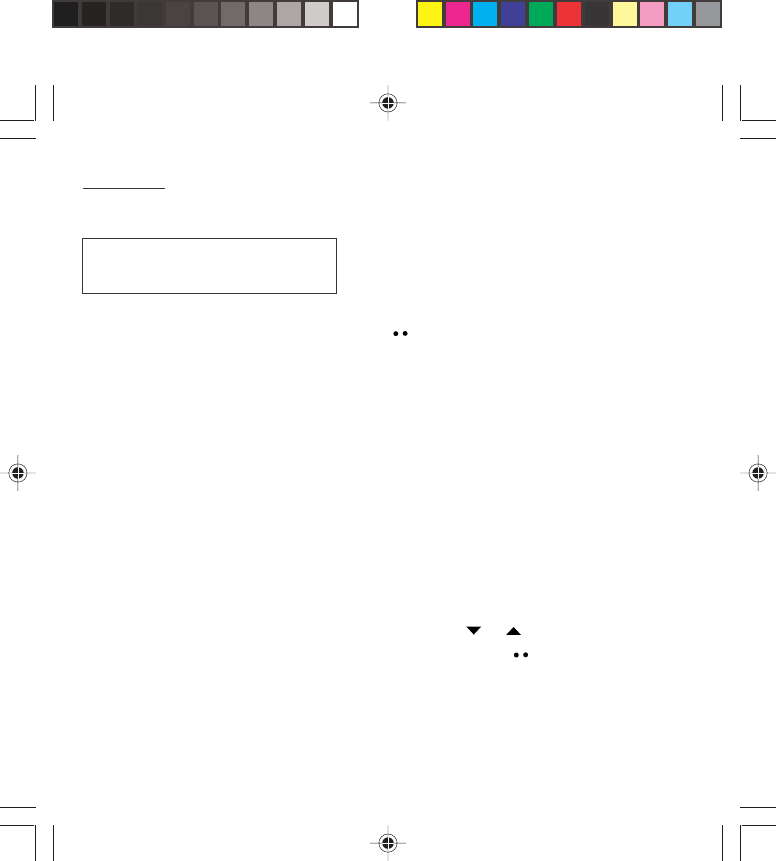
60
Settings
Available networks
This menu enables you to start a search for all
available networks at the present location and to
display them.
Use the scrolling arrows to scroll the available networks
and validate the one wanted (press the righthand
key ).
Preferred networks
To program a list of preferred networks into your
SIM card:
Use the scrolling arrows to select from the list.
Validate.
If the network is not on the list, select the country code
then the network code (ask the organisation from which
you obtained the SIM card).
Setting the time and date
Setting time/date/Control menu
Set the hours and minutes by pressing on the
corresponding numbers or by scrolling through the
values using the or arrows.
Press the righthand key to go to the next setting.
Set the day, month and year.
Press OK to validate.
Depending on model, you can choose a
manual selection for a network search.
myX-1a twin PCS_en_08settings.pmd 23/06/2004, 10:5060
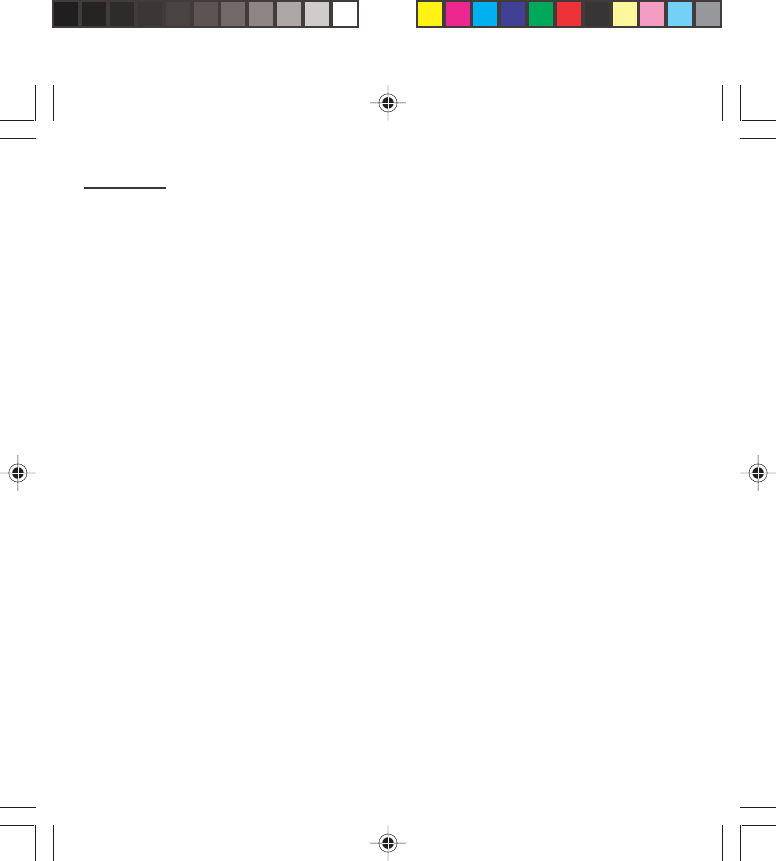
61
Settings
Setting time/date/Display menu
Use the scrolling arrows to select the type of clock to
be displayed on the screen or to display no clock.
Press OK to validate.
Controlling screen contrast
Control screen contrast using the scrolling arrows, and
validate by pressing OK.
Converting currencies
This menu enables you to convert one currency into
another. Using the scrolling arrows, you can select:
Rapid exchange
If you tick the Rapid exchange box, the converter will
operate on the standby screen, enter the digits required
and use the scrolling arrows to perform a conversion.
Exchange rate
Enter the conversion rate corresponding to the two
selected currencies.
Currencies
Enter the symbols of the two currencies to convert. A
long press on C returns to the beginning of the line to
enter them (if the symbols are already entered).
myX-1a twin PCS_en_08settings.pmd 23/06/2004, 10:5061
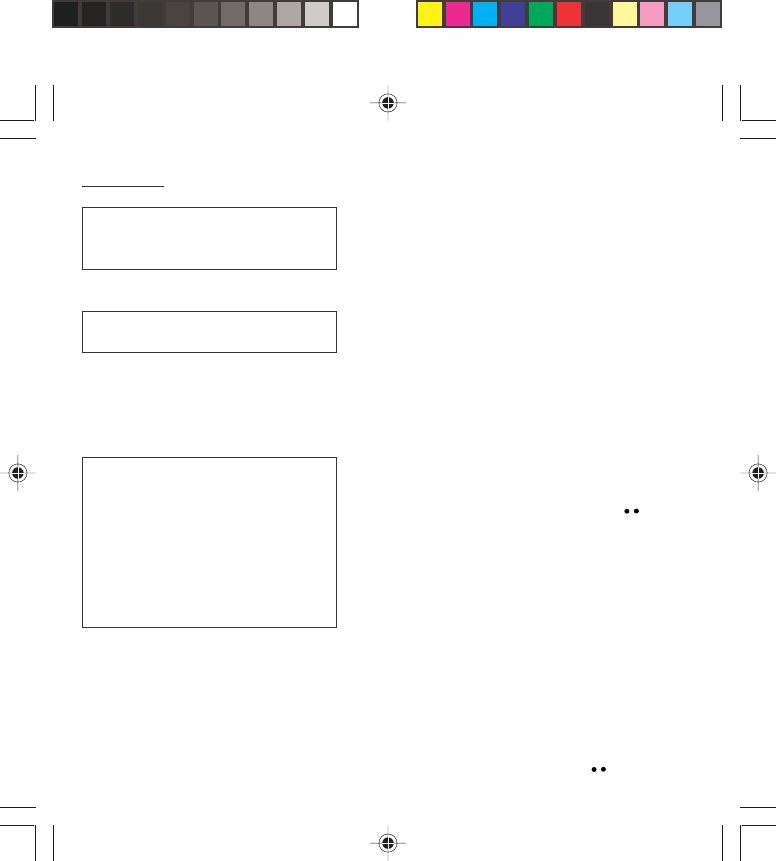
62
Security
Locking the keyboard
This menu enables you to lock your phone’s keyboard
to prevent calls from being made unintentionally in your
bag or pocket.
Tick the Lock box: the keyboard will automatically be
locked.
To unlock your keyboard:
Press ∗∗
∗∗
∗ then OK.
After unlocking, the keyboard will be locked after a
certain period.
Changing the PIN number
You can change your PIN number:
To the question: Old pin number ?, enter your old PIN
code and validate (press the righthand key ).
To the question: New pin number ?, enter your new
PIN code (a number between 4 and 8 digits) and
validate by pressing OK.
To the question: Verify pin numb. ?, enter your new
PIN code a second time to verify and validate by
pressing OK.
Checking the PIN number
You can activate your PIN number so that it is
requested and checked every time the phone is
switched on, so that if the phone is lost or stolen, your
SIM card cannot be used:
To the question: Pin number ?: enter your PIN number
and validate (press the righthand key ).
Locked keyboard
You can still make emergency calls and
answer calls.
For a quick keypad locking, press ∗∗
∗∗
∗
then OK from the standby screen.
Warning
If the wrong PIN code is entered three
times in a row, the card will be locked.
To unlock your card, call the
organisation which issued your card for
guidance in unlocking it.
If your SIM card is permanently locked,
contact your Operator or your Service
Provider to obtain a new card.
myX-1a twin PCS_en_09security.pmd 23/06/2004, 10:5062
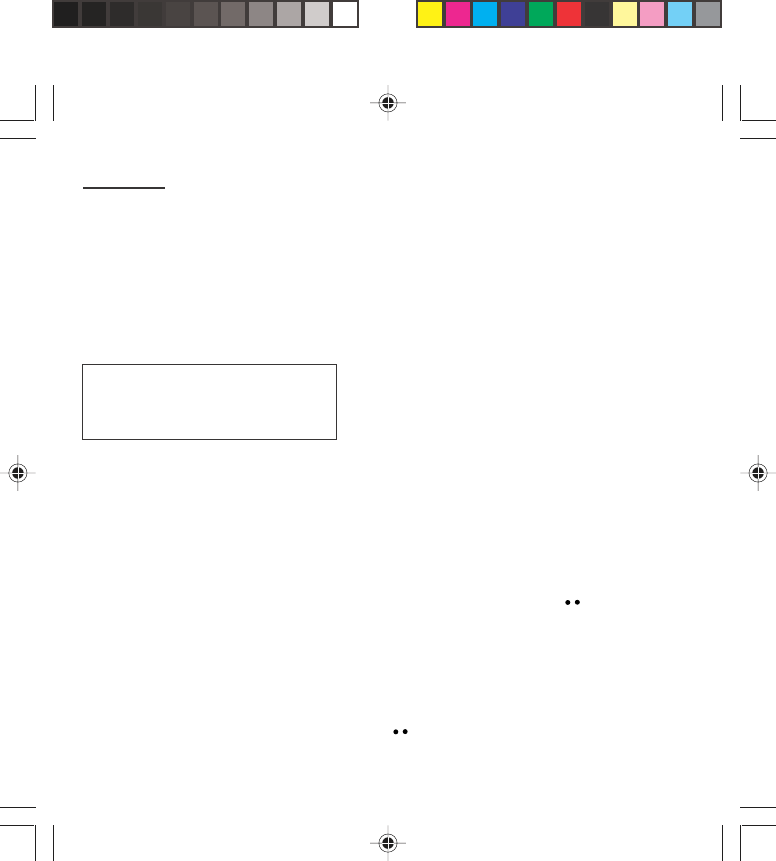
63
Security
Tick the box Pin num. control and validate by
pressing OK.
Changing the PIN2 number (*)
You have a second PIN number. The procedure for
modifying the PIN2 number is identical to that for the
PIN number.
Changing the phone code
The Phone code menu enables you to activate the
phone code so that it is requested and checked each
time the phone is switched on, in the case of a different
SIM card being used.
If the incorrect code is entered, the time interval
between each attempt increases, making use
impossible.
To change the phone code, you must first check that it
is active (Control phone code menu).
To activate:
To the question: Phone code?, enter 0000 and
validate (press the righthand key ).
Tick the Phone control box and validate by
pressing OK.
To deactivate:
To the question: Phone code?, enter your code
(possibly changed) and validate (press the righthand
key ).
Do not tick the Phone control box and validate by
pressing OK: it will reset the code to 0000.
The phone code is a secret code,
intended to protect the phone in the
event of theft. It is linked automatically to
the SIM card present on activation.
myX-1a twin PCS_en_09security.pmd 23/06/2004, 10:5063
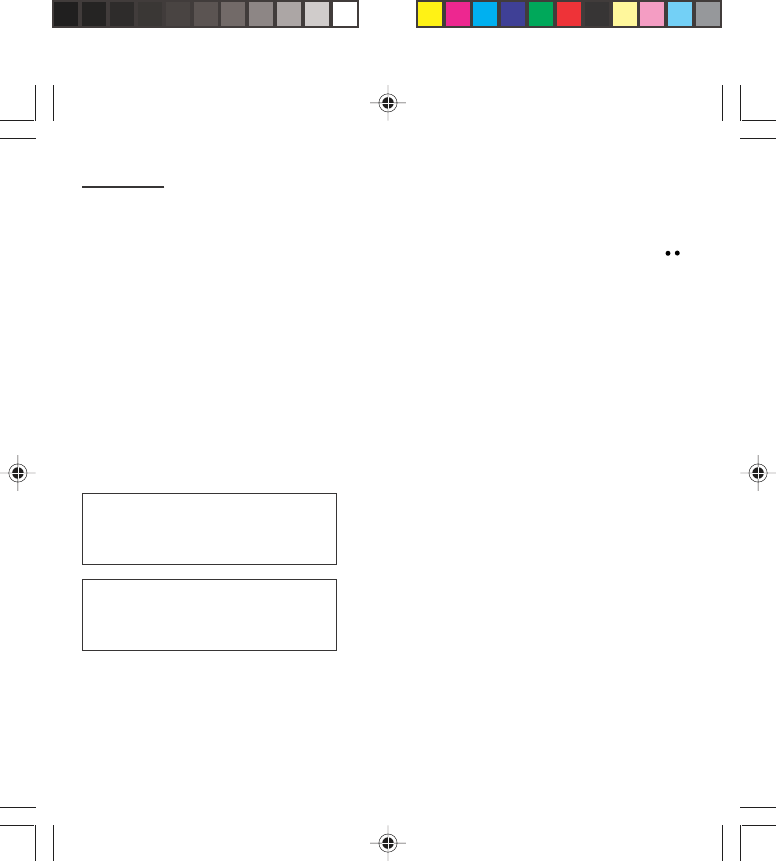
64
Security
Once the phone code is activated, you can modify it:
To the question: Old phone code?, enter your old
phone code and validate (press the righthand key ).
To the question: New phone code? enter your new
phone code (a number of between 4 and 8 digits) and
validate by pressing OK.
To the question: Verif. phone code? enter your new
phone code a second time to verify it and validate by
pressing OK.
Changing the operator password (*)
Depending on model, you have an operator password
supplied by the network operator. The procedure for
modifying this password is identical to that for your
PIN code.
Limiting incoming calls (*)
Depending on your subscription, this service enables
you to restrict certain types of incoming calls.
If you have this service, you will have been provided
with a password when you subscribed. This password
is necessary to activate this function.
You can activate, deactivate, and view the status of the
type of call barring. You can also cancel ALL types of
barring.
The restriction can apply to ALL
incoming calls or to incoming calls when
you are not in your home country (if you
have roaming).
Access to this service depends on your
subscription type. For more information
contact your Operator or Service
Provider.
myX-1a twin PCS_en_09security.pmd 23/06/2004, 10:5064
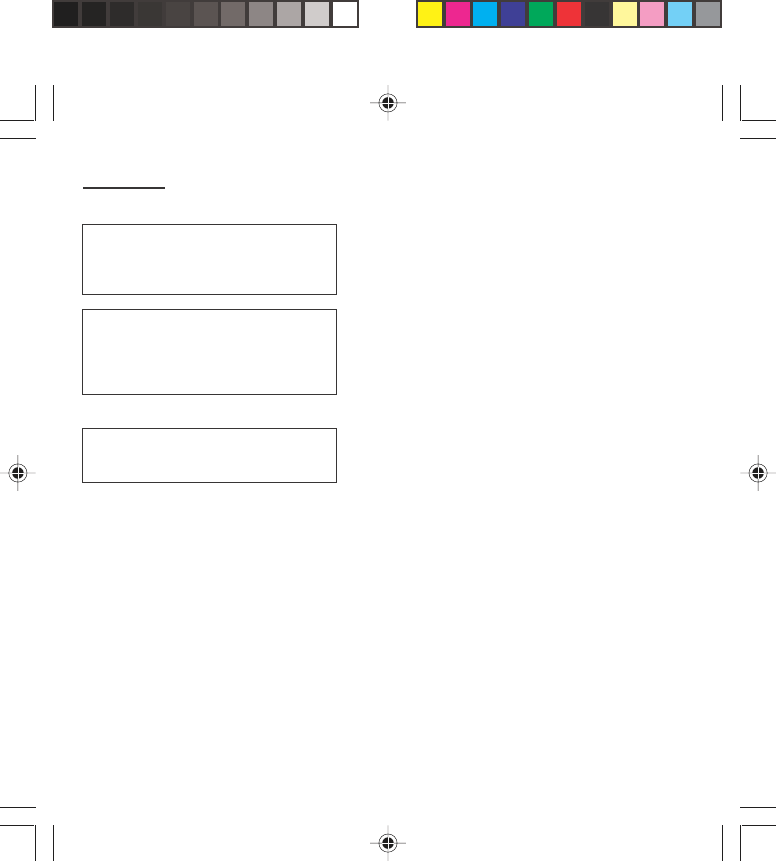
65
Security
Limiting outgoing calls (*)
Depending on your subscription, this service stops
certain types of outgoing calls being made from your
phone.
If you have this service, you will have been provided
with a password when you subscribed. This password
is necessary to activate this function.
You can activate, deactivate, and view the status of the
type of call barring. You can also cancel ALL types of
barring.
Setting up the pre-set directory (*)
The pre-set directory allows you to limit calls. When
you activate this directory, only the numbers you store
in this directory can be called.
Before creating it, you must first activate it:
Display the Pre-set directory menu.
Enter your PIN2 number.
Tick the Pre-set directory box.
Validate by pressing OK.
To create the pre-set directory, proceed as you would
proceed for another directory (see chapter How to use
the Directory/Storing a number).
Access to this service depends on your
subscription type. For more information
contact your Operator or Service
Provider.
The restriction can apply to ALL
outgoing calls, to all your
INTERNATIONAL outgoing calls or to
outgoing international calls EXCEPT
those sent to your HOME country.
This directory is linked to the SIM card.
Thus, its size is determined by
limitations of this card.
myX-1a twin PCS_en_09security.pmd 23/06/2004, 10:5065
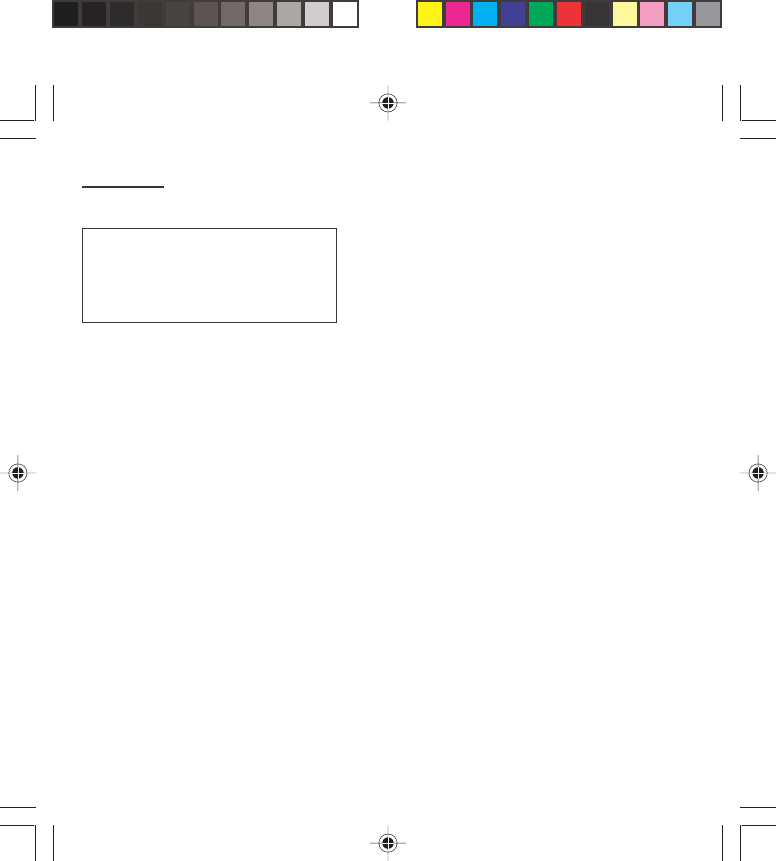
66
Security
Charge checking (*)
The Settings menu allows you to select the type of
charge indication after entering your PIN2 code:
- Currency: enter the currency name (maximum
3 characters) and charge per unit. Ask your operator
for this value.
- Telephone unit.
The Limitation menu allows you to activate the credit
function in the selected currency after entering your
PIN2 code.
Confidentiality messages
The function Confidentiality messages allows you to
delete automatically the numbers recorded in the Call
Services menu and the text messages that are in the
phone's memory when a new SIM card is inserted. This
function is activated/deactivated in the menu
Confidentiality messages.
Warning
These functions depend on the ability
of the network to send charge data to
your phone in real time, and on the
capacity or options on your SIM card.
myX-1a twin PCS_en_09security.pmd 23/06/2004, 10:5066
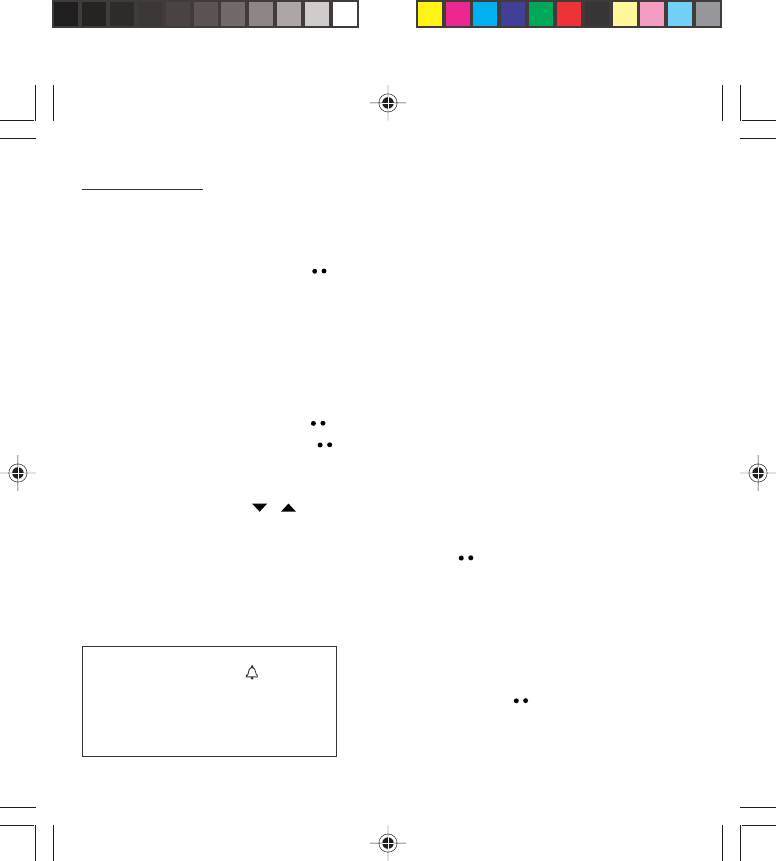
67
Accessories
Calculator
You can operate the calculator using the following keys:
Add
central key Subtract
∗∗
∗∗
∗Multiply
# Divide
OK Equals
C Delete
Long press on:
∗ ∗
∗ ∗
∗ or # or @ or Decimal point
Monetary operations if there is no calculation in
progress
(See chapter Phone adjustment)
Monetary conversion
From the standby screen, you can convert a currency
into another according to the settings chosen
(calculator key ) or menu (Controls/Currency
converter).
Setting the alarm
To use your phone as an alarm clock:
Using the numbers or the scrolling arrows, set the
alarm time.
Press the righthand key to go to the next item.
Set the minutes.
Tick the box and validate by pressing OK.
The alarm function is represented on
the screen by the symbol .
Permanent flashing of this symbol
indicates that an alarm time has been
programmed but the date and time
clock has not been initialised.
myX-1a twin PCS_en_10accessories.pmd 23/06/2004, 10:5067
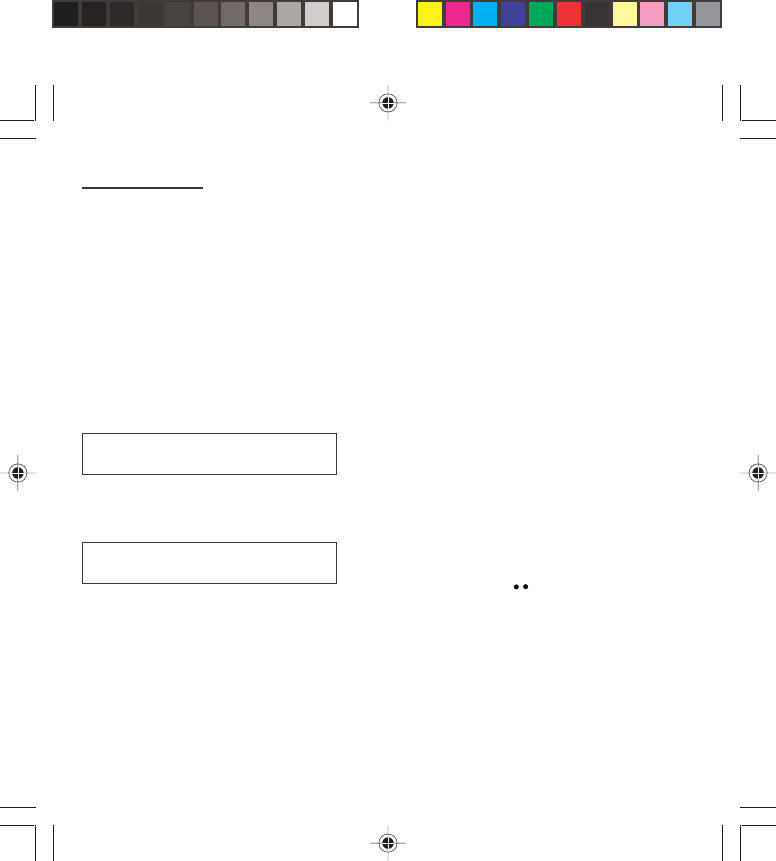
68
Accessories
The ringer is stopped by pressing any key; the alarm
remains programmed.
The alarm function remains active when the phone is
switched off. It is not affected by silent mode.
Setting the timer
The same procedure is applied as for the alarm
function, but in this case you start a time clock running
against a defined value. The phone must remain
switched on.
Configuring your phone with a car kit
(Depending on model)
As regards the phone, there are several options:
Programming the switch-off delay on your
phone
Set the phone off delay using the numbers or scrolling
arrows.
Press the righthand key to go to the next item.
Tick the box and validate by pressing OK.
To use your phone with a hands-free kit,
see the notes supplied with the kit.
This delay starts counting down as soon
as the end of a call is detected.
myX-1a twin PCS_en_10accessories.pmd 23/06/2004, 10:5068
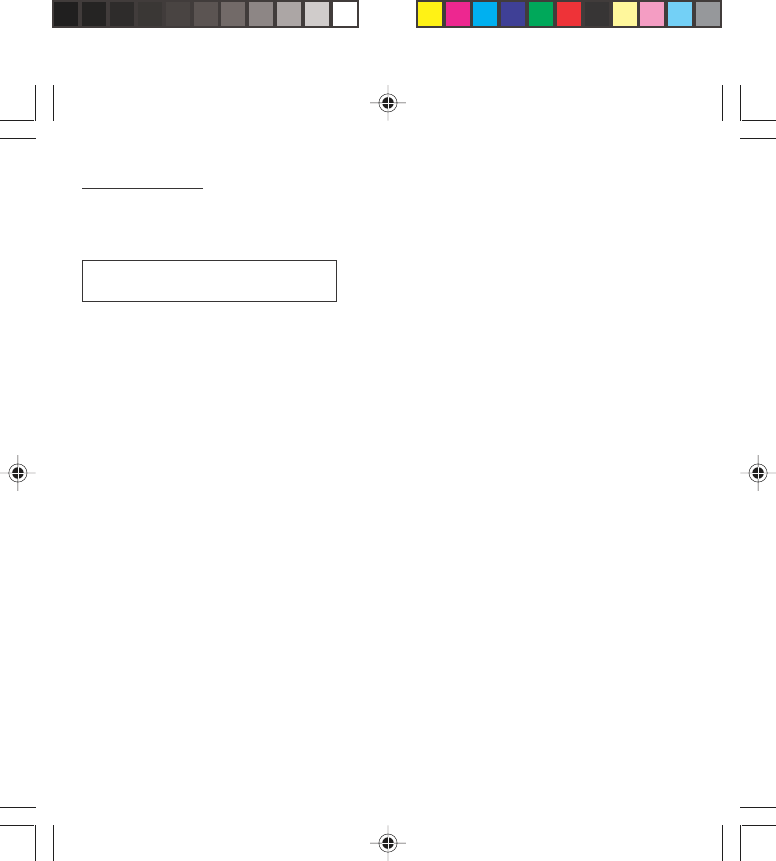
69
Accessories
Programming the alarm timing
You can be notified that your phone is ringing when
you are not in your car.
For an external warning, set the delay using the digits
or scrolling arrows.
Tick the box and validate by pressing OK.
Data parameters (depending on
model)
You can set the serial link speed when using AT
commands.
This can only happen when the vehicle
is not running.
myX-1a twin PCS_en_10accessories.pmd 23/06/2004, 10:5069
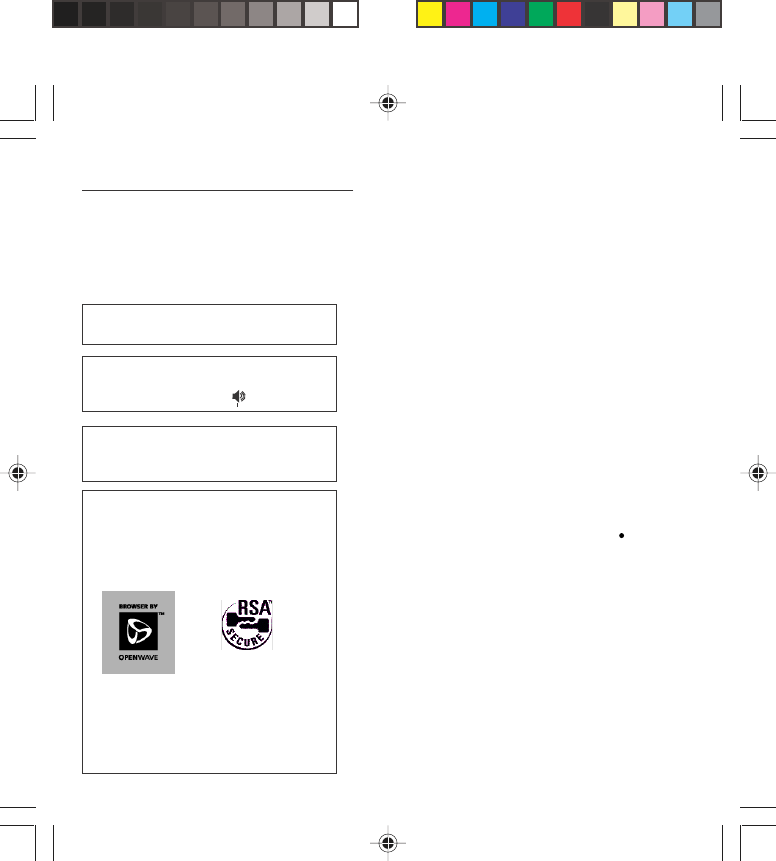
70
WAP (depending on model)
The WAP function allows connection to Internet sites.
Thus, you can connect to sites, among others, which
allow downloading of melodies, icons or animated
screen savers.
The WAP menus
From the standby screen, press on the central key to
access the local menu for WAP functions.
The Services menu, pop-up menu, may be displayed
at any time when navigating in the WAP function. It
contains the following sub-menus:
Home: connection to the home page.
Bookmarks: from the standby screen, following a
number key with the central key initiates access to the
favourite corresponding with the number.
You can receive bookmarks by message and add them
to this list (see Text messages chapter). You can also
send some by message:
select a bookmark, press the lefthand key (Options)
then select Send by SMS.
Go to the URL: this menu enables you to directly enter
an Internet address.
Inbox: this menu enables to read the messages sent
by the Internet site.
Reload: updating of the current page.
Reset cache: empties data stored from previous
connections.
Advanced...: see § Configuration of parameters.
About...: Information about Openwave
TM
.
Exit: return to the phone standby screen.
Depending on model, scrolling menu 0
allows you to access the WAP function.
Bookmarks enables you to record a
directory of Internet site names and
addresses for easy and fast access.
When navigating in WAP, you can return
to Menu Services at any time by
pressing the green key .
The WAP browser remains the exclusive
property of Openwave. It is therefore
highly prohibited to modify, translate,
reverse engineer, de-compile or
disassemble the browser or any part
thereof.
WAP: Wireless Application Protocol –
This is a protocol which converts Internet
language into the language which can be
understood by a mobile phone.
The WAP browser is licensed from:
myX-1a twin PCS_en_11WAP.pmd 23/06/2004, 10:5070
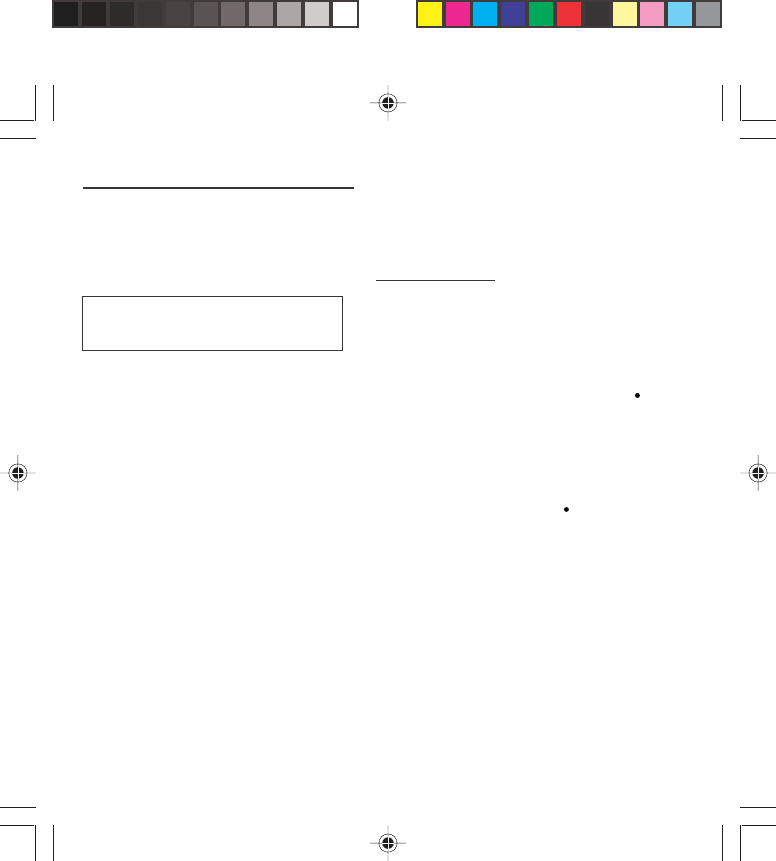
71
WAP (depending on model)
Configuration of parameters
Advanced... menu: access to sub-menus:
•Connection settings which allow you to set the
parameters for several access providers (depending
on model). The current access service has a star in
front of it.
Configuration of WAP parameter
- Select the desired access service using the scrolling
arrows then press on Modify (lefthand key ).
- Enter the name of the service then validate.
- Enter the internet address of the home page then
validate.
- Enter the connection settings.
- Press on Details (lefthand key ).
a user name,
a password,
the IP address of the WAP gateway: enter the IP
number using the central key (Next) then choose
Secure or Non secure.
the call number,
the access mode (digital or analog).
Once all the parameters are entered, you can
activate the selected service.
- Confirm your choice with OK.
All of the information to be entered in the
settings is supplied by your operator or
service provider.
myX-1a twin PCS_en_11WAP.pmd 23/06/2004, 10:5071
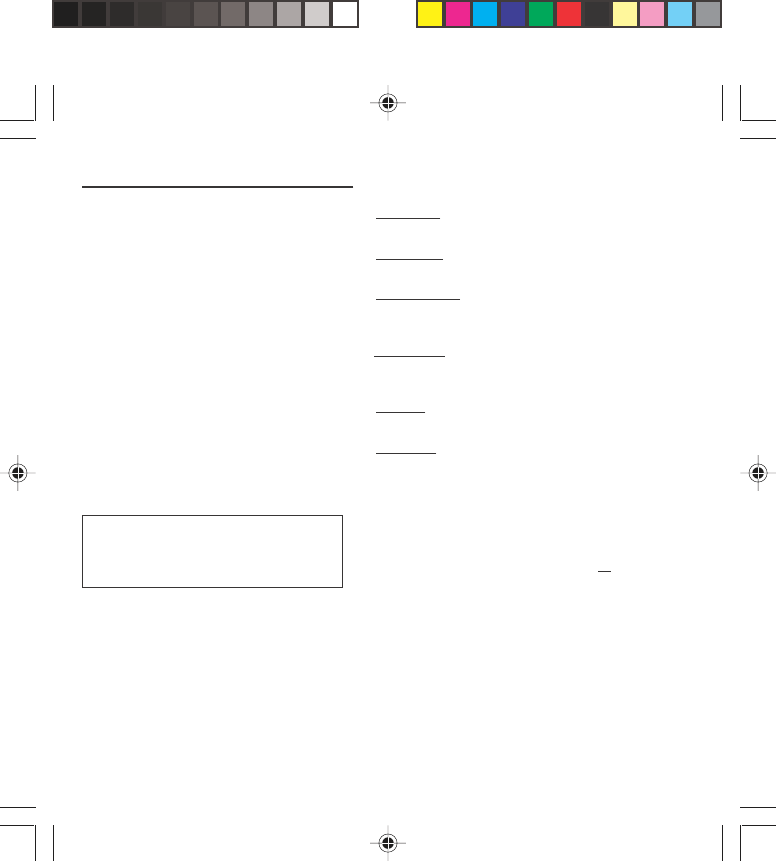
72
WAP (depending on model)
•Show URL which presents the current Internet
address.
•Disconnect which ends the communication (allows a
navigation whithout being connected).
•Circuit prompt which enables to activate or not the
connection confirmation message at each connection
attempt.
• Linger timer enables you to set a time limit, after
which the phone will disconnect automatically if you
have forgotten to disconnect from a service.
•Security which enables a server identification by the
phone for security reasons.
•FastW@p (depending on model) which provides
quicker access to the pages of Internet sites.
Connection
From the Home menu, start up connection to a
service.
Once connected to a service, press on G then [Menu]
to return to the local menu.
Downloading objects
You may connect to some Internet sites, allowing
download of melodies, icons or animated screen
savers. Once downloaded, they are in the inbox. Then,
you can save them in your phone (same procedure as
the one for SMS download).
When connecting on the GSM network,
the @ character flashes, and the cost of
communications starts to clock up as
soon as it stops flashing.
myX-1a twin PCS_en_11WAP.pmd 23/06/2004, 10:5072
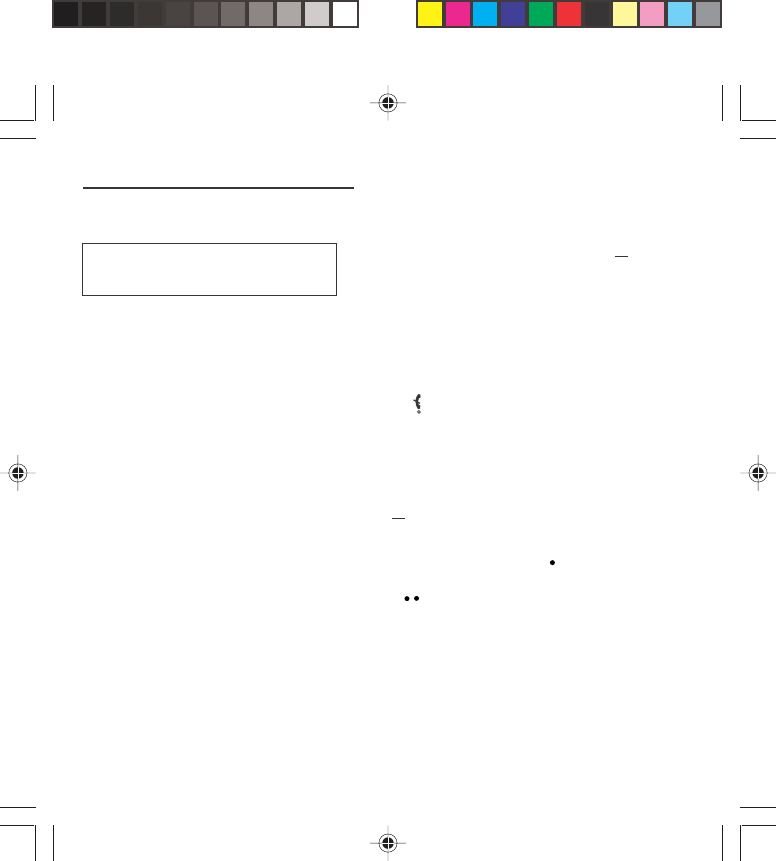
73
WAP (depending on model)
Disconnection
Disconnection is achieved by pressing on G then
[Menu] and then by using the Advanced... menu and
Disconnect.
The @ character disappears from the sreen.
Exit from the WAP function
To exit from the browser and end the current
communication (if necessary):
- press
or
- from the local menu, select Quit and validate by
pressing OK.
Icons
The G icon enables you, by pressing the central key, to
access two display modification possibilities:
- the zoom to change the size of characters by
pressing on the lefthand key succesively,
- full screen display by pressing on the righthand
key .
You will be automatically disconnected
after a short pause if you have forgotten
to disconnect from a service.
myX-1a twin PCS_en_11WAP.pmd 23/06/2004, 10:5073
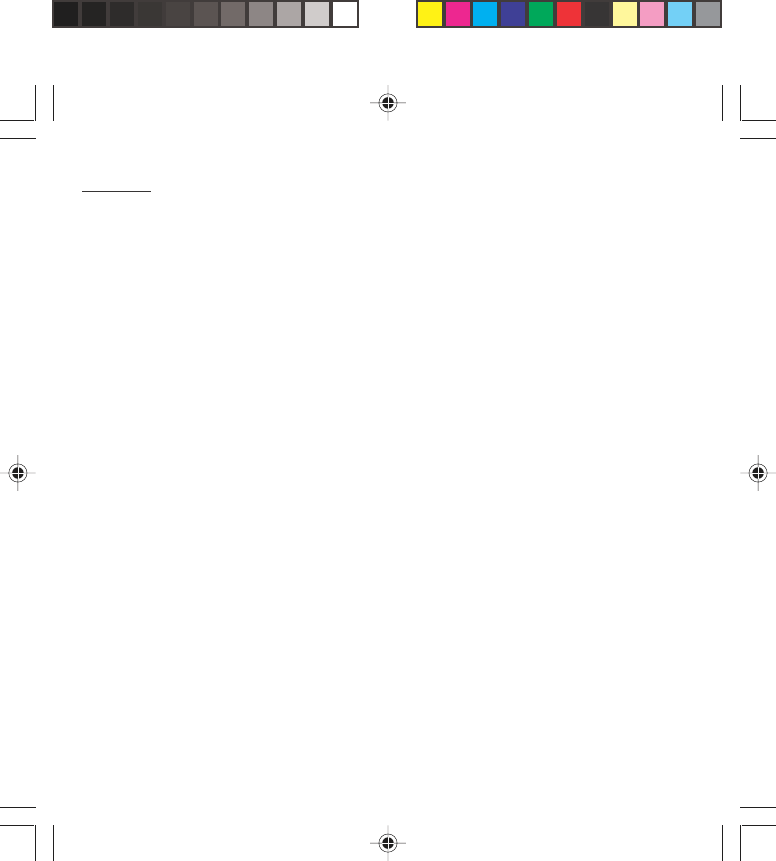
74
Games
Depending on the model, several games are available.
The presentation menu guides you on how best to use
them.
myX-1a twin PCS_en_12games.pmd 23/06/2004, 10:5174
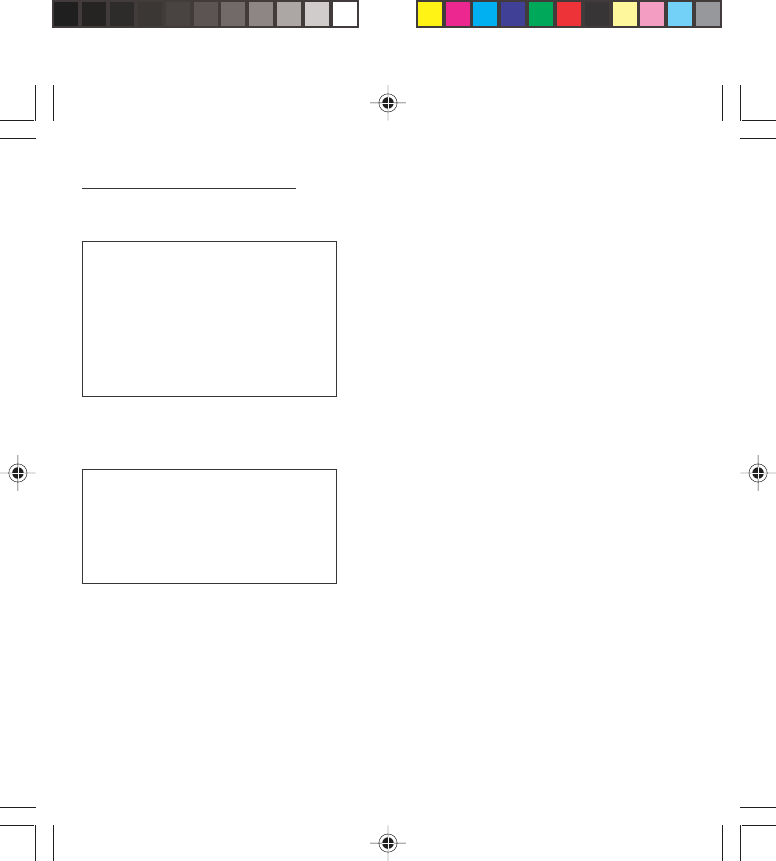
75
Available accessories
Available accessories
Depending on the model, different accessories are
available on your phone:
• Additional batteries
• Additional chargers
• Desk charger
• Cigarette lighter adapter
• Hands-free kits
• Front and back covers in different colours
• A cable for data exchange between your phone and a
PC (depending on model).
Upkeep
Clean your phone using a soft slightly damp non fluffy
cloth.
Battery
After a long period of non use (several months), when
the charger is being connected, the unit might not
switch on.
In this case:
Disconnect the charger, wait a few seconds, and plug it
in again.
It may be necessary to repeat this several times.
Maintenance menu
This menu contains information that you could be
asked for to perform specific operations. If they are
required, you will be shown how to find information you
need.
Warning
Do not connect/disconnect the special
socket on your phone during a call.
The use of the EXTERNAL SIGNAL
function to activate the lights on a
vehicle or the horn, in order to take a
call on a public road, may not be
authorised.
Warning
Certain chemical products can damage
plastic. Do not use aerosols, certain
special cleaning products, corrosive
products, solvents, alcohol and
detergents.
myX-1a twin PCS_en_13acess-upkeep.pmd 23/06/2004, 10:5175
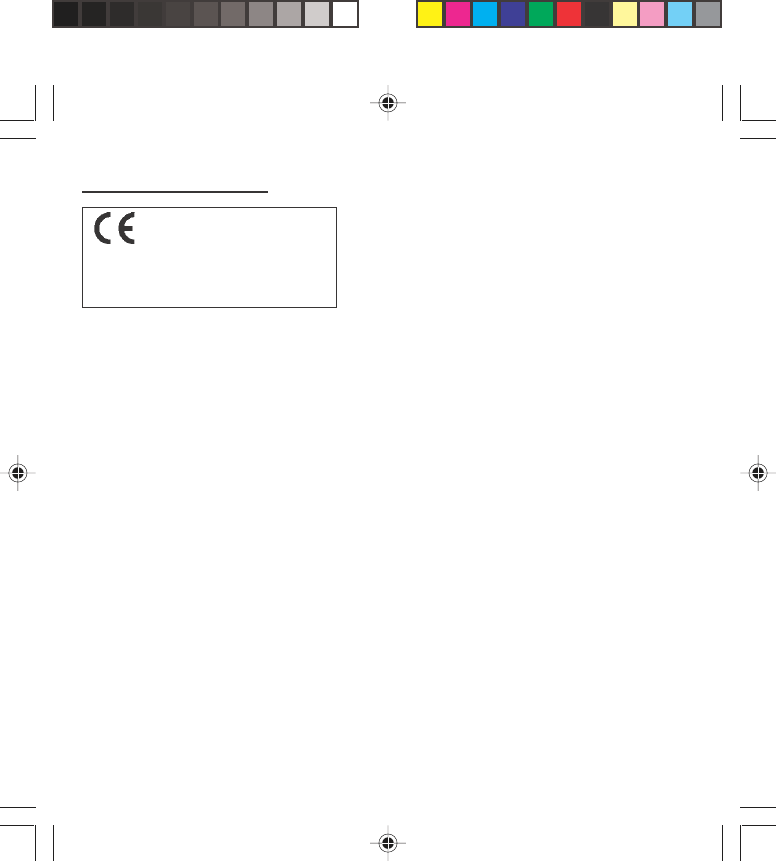
76
Recommendations
The use of your phone is controlled by safety
regulations intended to protect both the user and his/
her environment.
Electrical safety
Only use the appropriate chargers contained in the
manufacturer’s catalogue. Using another charger could
be dangerous and will invalidate the manufacturer’s
warranty.
The main plug socket must be easily accessible. The
main voltage should correspond to that given on the
manufacturer’s plate on the charger.
Airplane safety
In an airplane, your phone must be switched off to
ensure that it does not interfere with the planes
systems.
Its use is illegal and you could be prosecuted or
banned from using cellular networks in the future if you
do not abide by these regulations.
Areas containing combustibles
It is advisable to switch your phone off in the vicinity of
gas stations.
Regulations limit the use of radio equipment in
chemical factories, gas depots and any area where
there are mines. You are advised to abide by these
rules.
CE marking on the unit conforms to
directives 1999/5/EC, 89/336/CEE and
73/23/CEE.
Recommendations
myX-1a twin PCS_en_14recommendations.pmd 23/06/2004, 10:5176
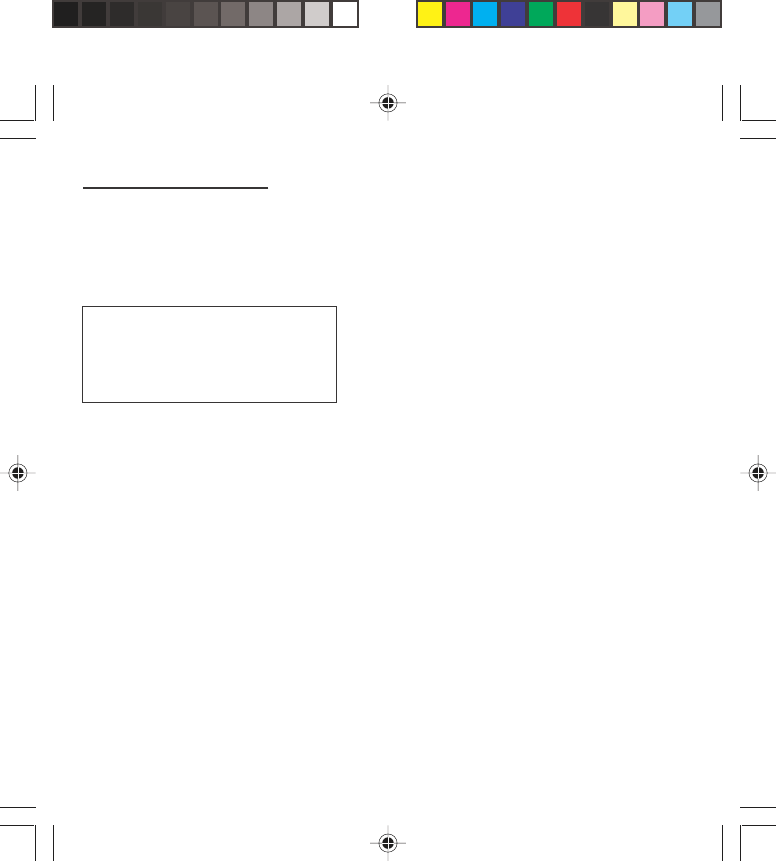
77
Recommendations
Road safety
Except in an emergency, do not use your phone when
driving without a hands-free kit that enables you to
maintain your freedom of movement. Always keep your
eyes on the road when you are driving.
To make a call, pull to the side of the road, then make
your call. Abide by the current laws.
The phone must be shielded sufficiently from electronic
equipment in the vehicle. It gives off micro-waves,
which may affect the operation of such equipment.
Installation of your phone in a vehicle must only be
performed by qualified personnel.
Non ionising radiation
To obtain maximum satisfaction from your phone, use it
in a vertical position. Your personal safety can only be
improved by doing so.
Electronic medical equipment
Your phone emits radio waves that could possible
interfere with electronic medical equipment, for
example an auditory prosthesis, heart pacemakers, …
Your doctor or the manufacturer of the medical item will
be able to advise you on whether your phone could
cause such interference.
In hospitals, the phone must be switched off.
Warning
Ensure that no part of your body is
permanently close to the aerial unless
there is a metal screen (e.g.: a vehicle
roof…).
myX-1a twin PCS_en_14recommendations.pmd 23/06/2004, 10:5177

78
Recommendations
General precautions
Do not attempt to open your phone and repair it
yourself. The manufacturer cannot be held responsible
for any damage/accident that may result from this.
Any work carried out by non-authorised personnel will
invalidate your warranty.
Do not use your phone in damp areas (bathroom,
swimming pool, …). Protect it from liquids and other
moisture.
Do not expose your phone to extreme temperatures
(from - 10°C to + 55°C).
Do not leave your phone within the reach of small
children (certain removable parts may be accidentally
ingested).
Use your phone with original accessories, or your
warranty will be rendered invalid.
The physicochemical processes created by chargers
impose temperature limits when charging the battery.
Your phone automatically protects the batteries in
extreme temperatures.
Removing the battery may mean that the time is lost.
You are strongly advised not to connect your phone to
the charger if it doesn’t contain a battery.
To avoid the risk of demagnetisation, do not let
electronic devices close to your phone for a long time.
myX-1a twin PCS_en_14recommendations.pmd 23/06/2004, 10:5178
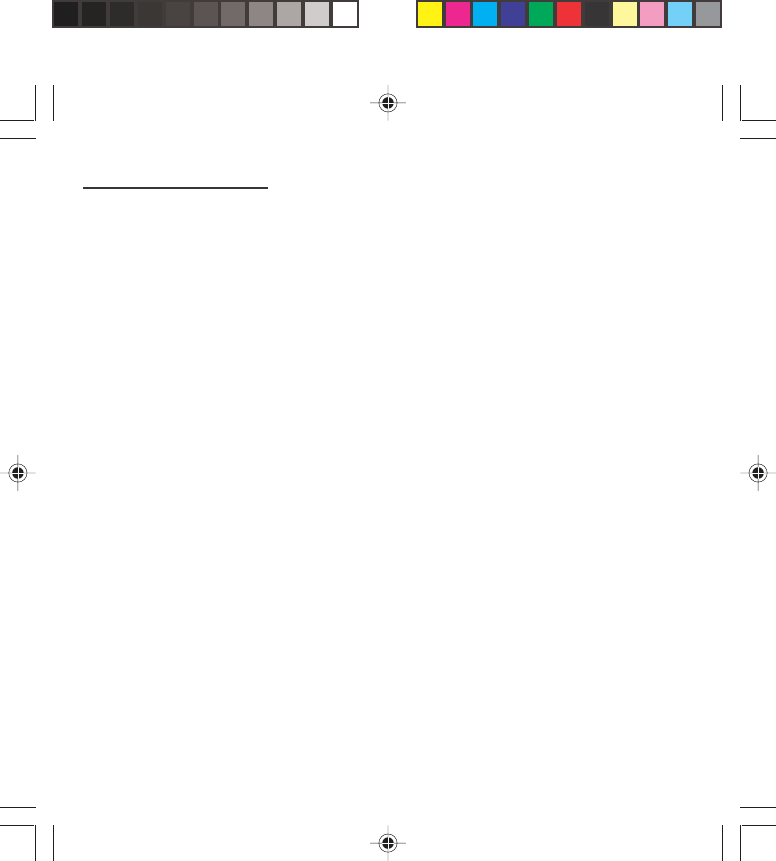
79
Recommendations
SAGEM SA cannot be hold responsible for the
contents of messages, programs and downloadable
object and for the direct or indirect damage which may
be cause to the user of the phone or the phone itself.
Note on downloading facilities
Your mobile phone allows you to download ringtones, icons
and animated screen savers. You must check that these
objects are free of copyright. SAGEM is not responsible for
the content of downloaded objects.
Some of these objects may contain data which may cause
malfunction or loss of data within your mobile phone (ie, a
virus).
For this reason, SAGEM declines all responsibility for (1) the
reception of data that has been downloaded or loss of said
data, (2) the consequences on the operation of the mobile
phone and (3) damage resulting from the reception of said
downloaded data or loss of said data. Moreover, SAGEM
draws attention to the fact that problems caused by the
reception of downloaded data that does not comply with
SAGEM’s specifications are not covered by the guarantee.
Consequently, the cost of diagnosing and repairing mobile
phones affected by said downloaded data will be charged to
customers.
The software program developed by SAGEM remains the
exclusive property of SAGEM SA. It is therefore highly
prohibited to modify, translate, de-compile or disassemble this
software program or any part thereof.
myX-1a twin PCS_en_14recommendations.pmd 23/06/2004, 10:5179
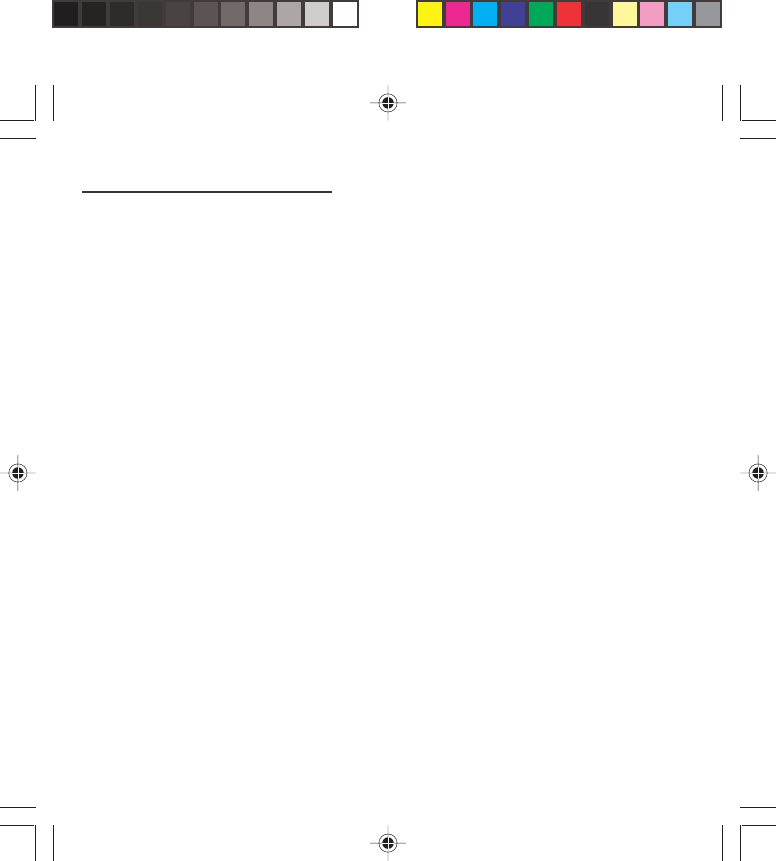
80
Technical Characteristics
Weight: 92 g
Size: 106 x 46 x 20 mm
Volume: 78 cm
3
Original battery: Lithium Ion 680 mAh, 720 mAh or
780 mAh (depending on model)
Battery life calls/standby: up to 3 h 30/300 h
This model phone meets the government's requirements
for exposure to radio waves.
Your mobile phone is a radio transmitter and receiver. It
is designed and manufactured not to exceed the limits for
exposure to radiofrequency (RF) energy set by the
Federal Communications Commission of the U.S.
Government. These limits are part of comprehensive
guidelines and establish permitted levels of RF energy for
the general population. The guidelines are based on
standards that were developed by independent scientific
organizations through periodic and thorough evaluation of
scientific studies. The standards include a substantial
safety margin designed to assure the safety of all
persons, regardless of age and health.
The exposure standard for mobile phones employs a unit
of measurement known as the Specific Absorption Rate,
or SAR. The SAR limit set by the FCC is 1.6 W/kg.* Tests
for SAR are conducted using standard operating
positions accepted by the FCC with the phone
transmitting at its highest certified power level in all
tested frequency bands. Although the SAR is determined
at the highest certified power level, the actual SAR level
of the phone while operating can be well below the
maximum value. This is because the phone is designed
to operate at multiple power levels so as to use only the
power required to reach the network. In general, the
closer you are to a wireless base station antenna, the
lower the power output.
* In the United States and Canada, the SAR limit for mobile
phones used by the public is 1.6 Watts/kilogram (W/kg)
averaged over one gram of tissue. The standard
incorporates a substantial margin of safety to give
additional protection for the public and to account for any
variations in measurements.
myX-1a twin PCS_en_15charactech.pmd 25/06/2004, 13:3580
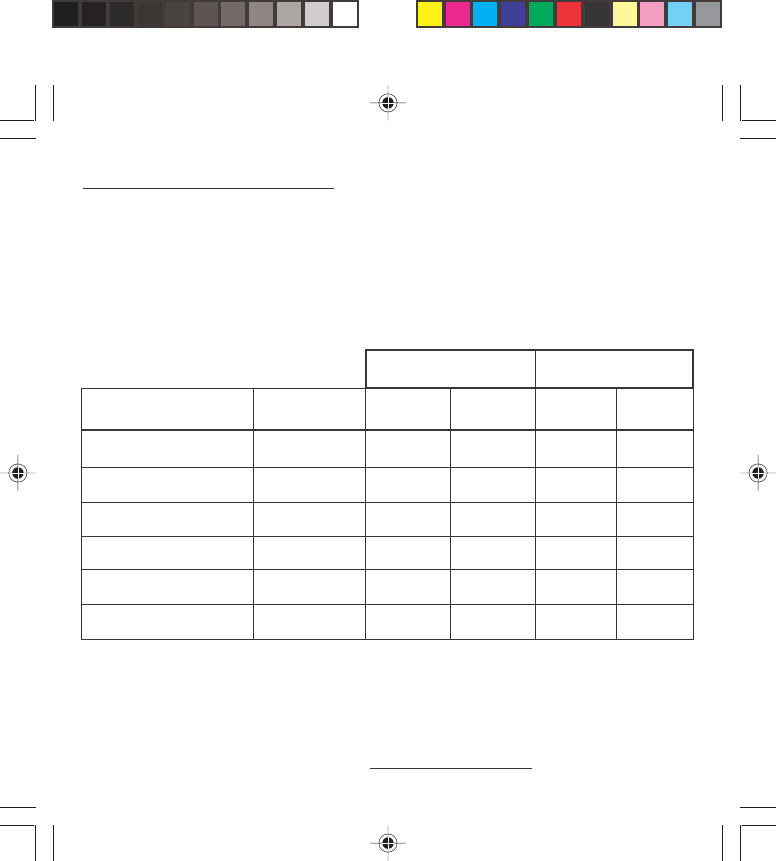
81
Technical Characteristics
Before a phone model is available for sale to the
public, it must be tested and certified to the FCC that
it does not exceed the limit established by the
government-adopted requirement for safe exposure.
The tests are performed in positions and locations
(i.e., at the ear and worn on the body) as required by
the FCC for each model.
The highest SAR value for these model phones as
reported to the FCC when tested for use at the ear
and when worn on the body are:
Version
myX-1a or myXTa or other
applicable commercial name
myX-1aw or other
applicable commercial name
myX-1ag or other
applicable commercial name
myX-1a twin or other
applicable commercial name
myX-1aw twin or other
applicable commercial name
myX-1ag twin or other
applicable commercial name
FCC ID
M9H95A03A
M9H95A03AW
M9H95A03AG
M9H95A03A2
M9H95A03AW2
M9H95A03AG2
GSM 850
0.708
0.708
0.707
0.664
0.664
0.571
PCS 1900
0.432
0.432
0.481
0.429
0.429
0.587
GSM 850
0.472
0.472
0.505
0.488
0.488
0.767
PCS 1900
0.283
0.283
0.310
0.255
0.255
0.379
While there may be differences between the SAR
levels of various phones and at various positions, they
all meet the government requirement. The FCC has
granted an Equipment Authorization for this model
phone with all reported SAR levels evaluated as in
compliance with the FCC RF exposure guidelines. SAR
information on this model phone is on file with the FCC
and can be found under the Display Grant section of
http://www.fcc.gov/oet/fccid after searching on FCC ID
relative to the phone model.
SAR at the ear (W/kg) SAR worn of the body
(W/kg)
myX-1a twin PCS_en_15charactech.pmd 25/06/2004, 13:3581
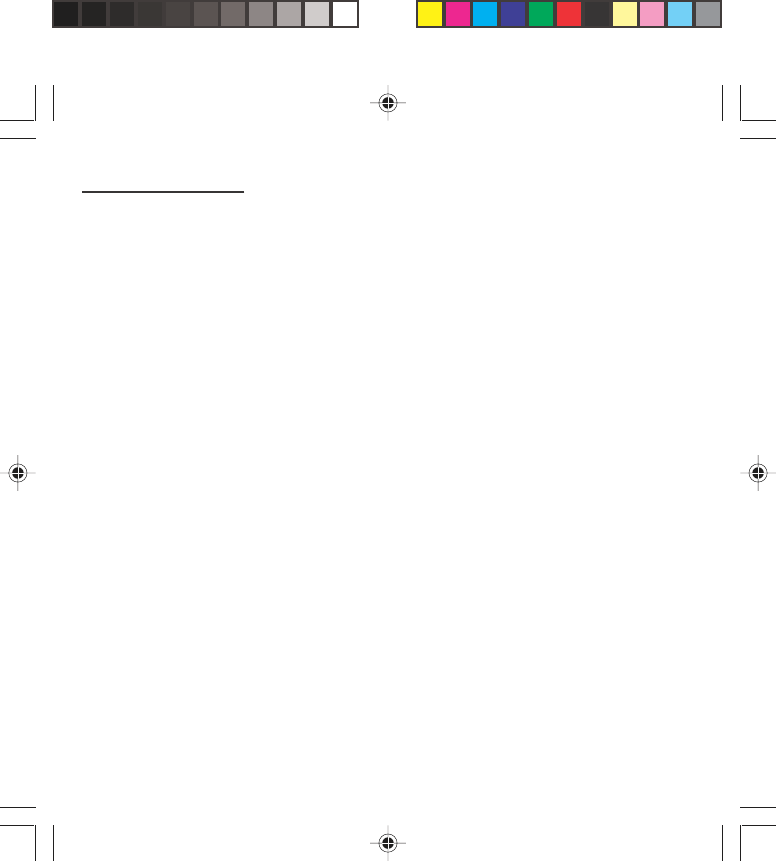
82
Troubleshooting
Problem - Situation Actions
The phone does not turn on Remove the battery and then replace it.
or
Connect the phone to the charger (check that this is
plugged in) for approximately 5 minutes.
No network recognised Remove the SIM card. Check that there is no dust or
grit in the SIM slot. Replace the SIM card being sure to
push it right up to the stop point.
Calls to a messaging service or voice Check in the Ringing and beeps/Tones menu that the
server do not get through box is ticked.
Unable to turn the phone on Charge the phone for 15 minutes before turning it on.
Check the battery charging indicator:
cycling: charging normally
not cycling: disconnect the charger, re-connect and
then check the battery charging indicator: if it is still not
cycling, disconnect the charger and re-connect several
times.
If the battery is still not charging, contact the after sales
service.
When the battery charging indicator is continuously on,
the battery is fully charged.
Error message: The battery pack is not recognised by the phone.
BATTERY STATUS NOT KNOWN Check that the battery pack is correctly fitted in the
phone.
Error message: LOW BATTERY This message is displayed when the battery charge is
too low. The phone turns off automatically. Charge the
phone.
myX-1a twin PCS_en_16dépannage.pmd 23/06/2004, 10:5182
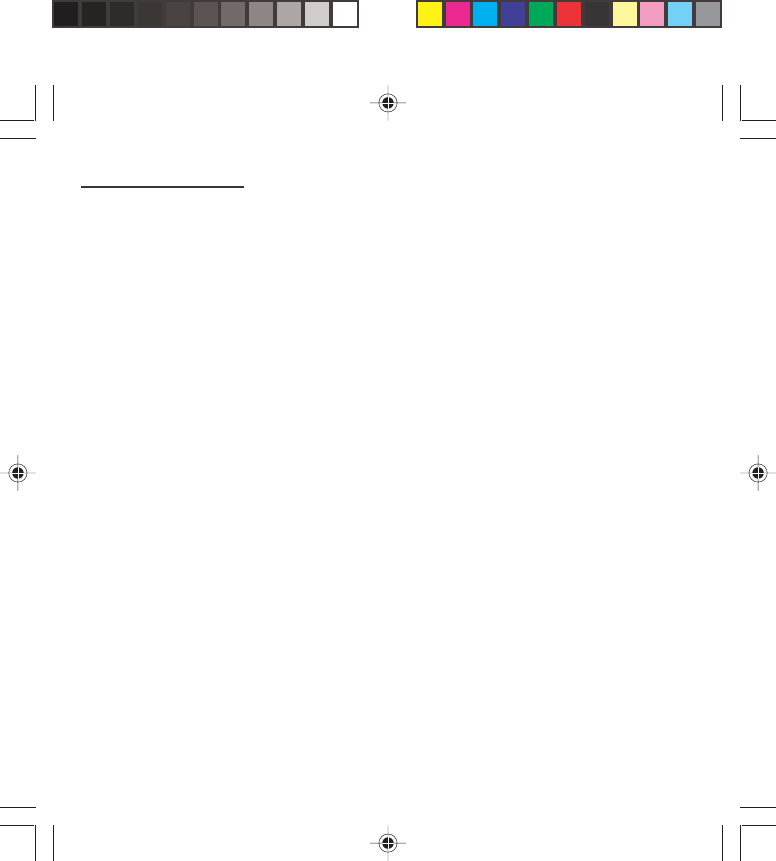
83
Troubleshooting
Problem - Situation Actions
Error message: SIM NOT PRESENT Check that the SIM card has been inserted correctly.
Examine the SIM card. If it is damaged, contact your
mobile phone operator sales point. If the message is
still displayed, contact the after sales service.
Error message: INCORRECT PIN The PIN has been incorrectly entered. If the PIN is
entered incorrectly three times, the SIM card is
blocked.
Error message: SIM BLOCKED The PIN has been incorrectly entered three times. Use
your Personal Unblocking Key (PUK) to unblock the
SIM card.
Enter:
**05*PUK*PIN*PIN#
PUK: your PUK code supplied by your mobile phone
operator.
PIN: your PIN code.
After 10 (or 5 depending on the type of SIM card)
unsuccessful attempts, the SIM card is blocked
permanently. You must then contact your mobile phone
operator to get a new card.
Error message: SIM LOCKED The mobile phone operator may require certain types
of SIM card to be used. This message indicates that
the SIM card is not accepted.
Remove the SIM card and turn the phone on again. If
you get the SIM not present error message, check with
your phone dealer whether your SIM card is
compatible. Otherwise, contact the after sales service.
myX-1a twin PCS_en_16dépannage.pmd 23/06/2004, 10:5183
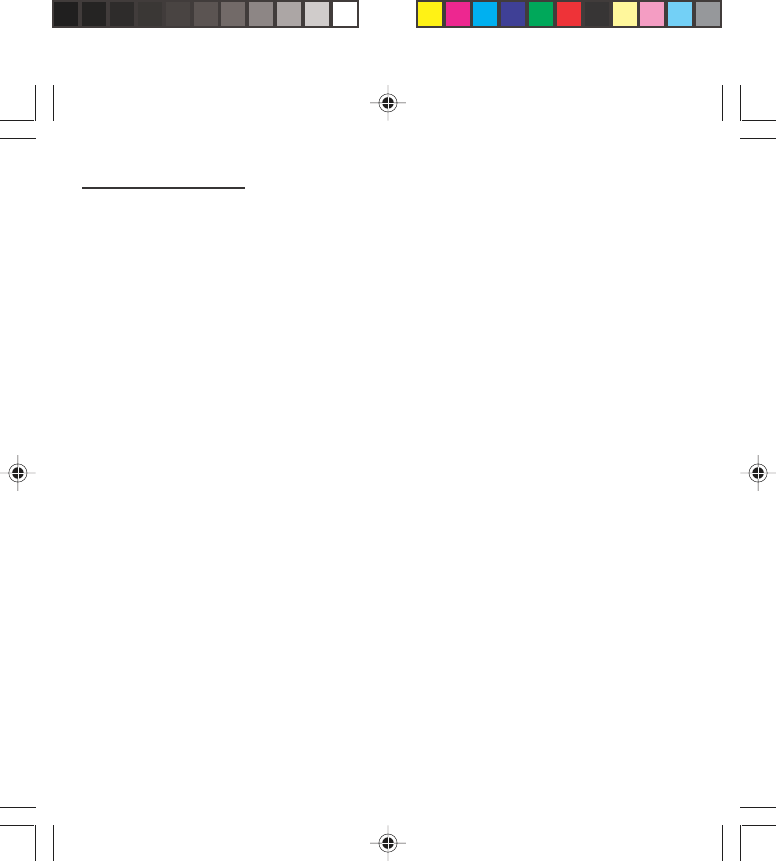
84
Troubleshooting
Problem - Situation Actions
The phone display does not change Press a key. If nothing is displayed, check the position
of the SIM card. If the problem continues, contact the
after sales service.
No connection made Check the form of the number called.
Check that there is at least one field strength dot
showing. If R is displayed but there is no mobile phone
operator name, only emergency calls are allowed.
Check that you have not used all your credit with the
mobile phone operator.
Check that the SIM card provides the service you
required and that it has not expired.
Check and, if necessary, disable the outgoing call lock.
The network is saturated. Please try later.
If you still have problems getting a connection, contact
the Hotline.
Unable to receive calls Try to make a call to check that the phone and the
network are operational.
Check and, if necessary, disable the permanent call
redirection (permanent call redirection icon displayed).
Check and, if necessary, disable the incoming call lock.
If you still have problems receiving calls, contact the
Hotline.
myX-1a twin PCS_en_16dépannage.pmd 23/06/2004, 10:5184
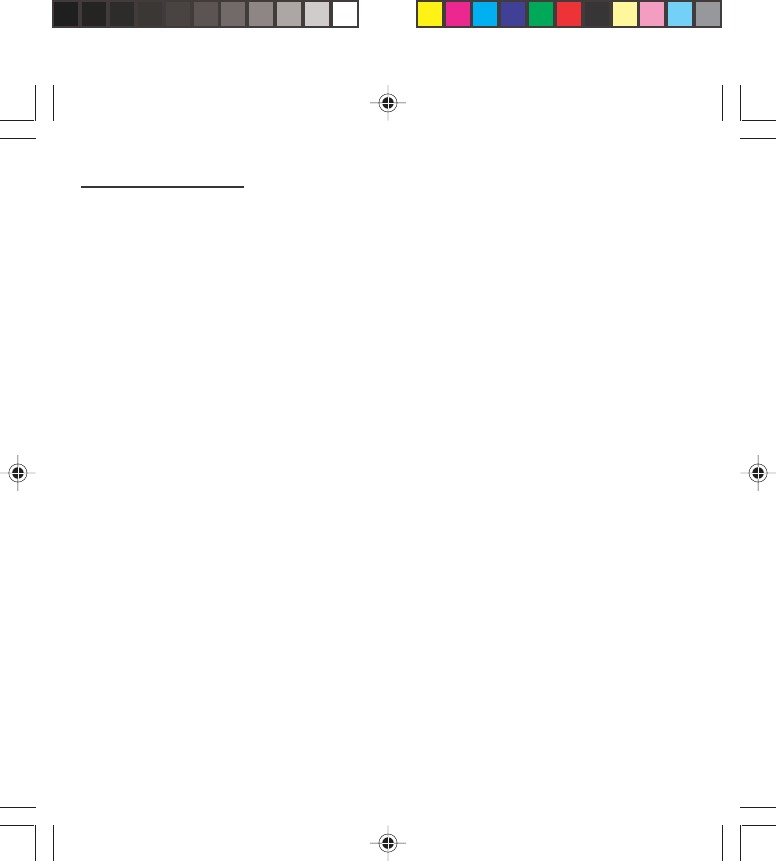
85
Troubleshooting
Problem - Situation Actions
Cannot send messages Check that the SIM card provides this service.
Check that the message server is correctly set up.
Try to make a call to check that the phone and the
network are operational.
Try sending the message later.
No voice box Check that the SIM card provides this service.
Set up the redirection to the voice box using the
information provided by the mobile phone operator.
myX-1a twin PCS_en_16dépannage.pmd 23/06/2004, 10:5185
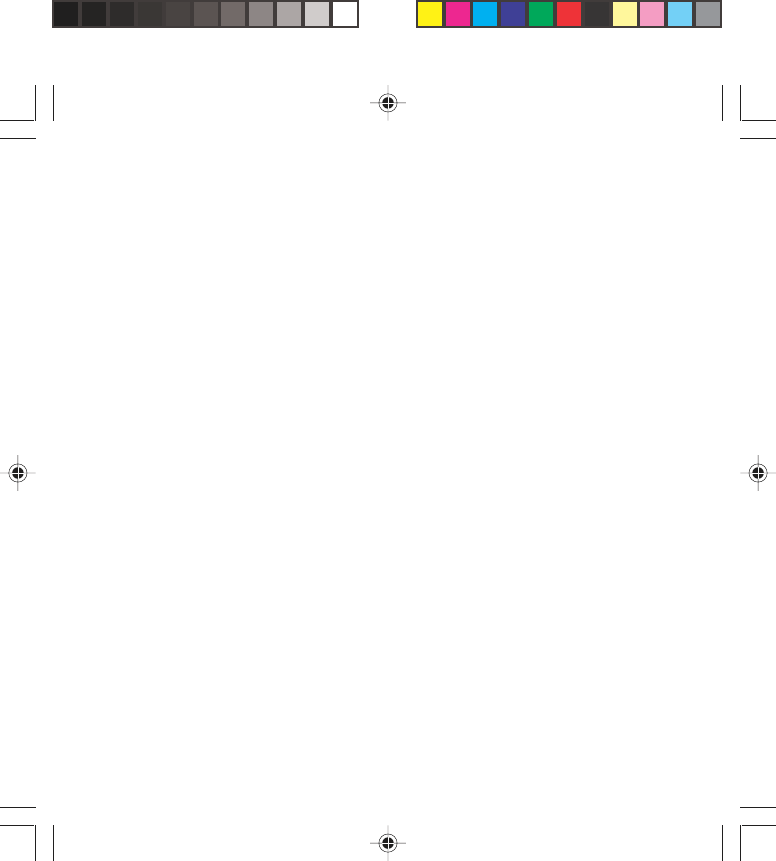
-
myX-1a twin PCS_Notes.pmd 23/06/2004, 10:5186
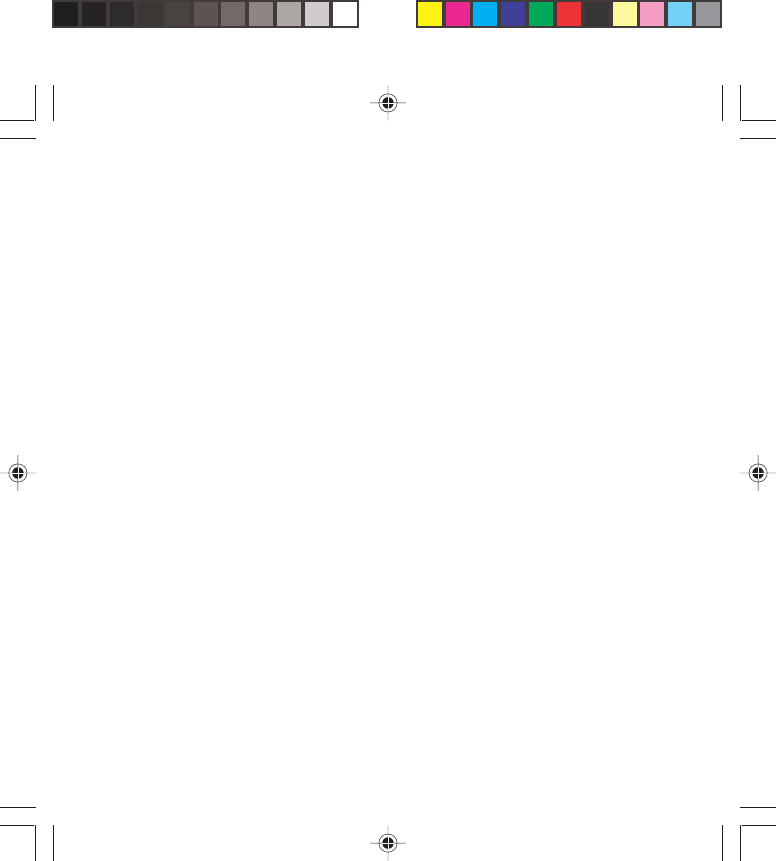
-
myX-1a twin PCS_Notes.pmd 23/06/2004, 10:5187
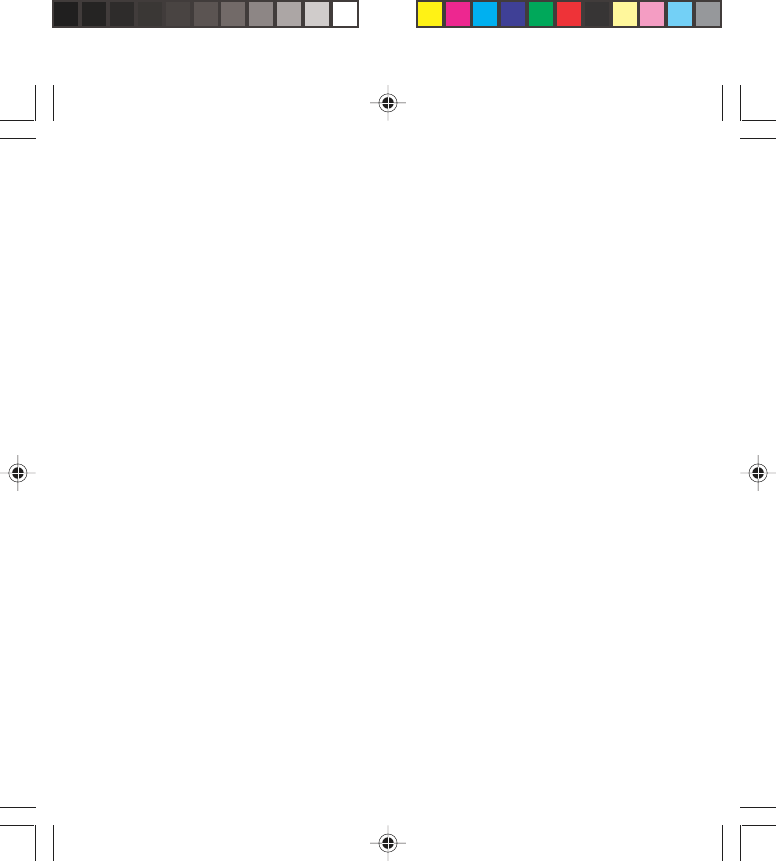
-
myX-1a twin PCS_Notes.pmd 23/06/2004, 10:5188