Sagem Wireless ME06ARF GSM/EDGE 850/900/1800/1900 Transceiver with BT User Manual
Sagem Wireless GSM/EDGE 850/900/1800/1900 Transceiver with BT Users Manual
Users Manual
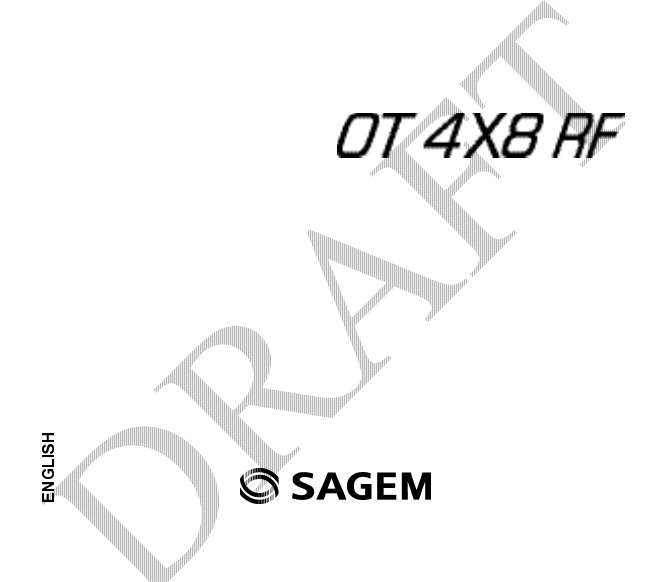
252918356_LU_ME2006a_OT4x8 RF_US_en.book Page 1 Mercredi, 28. février 2007 9:02 09
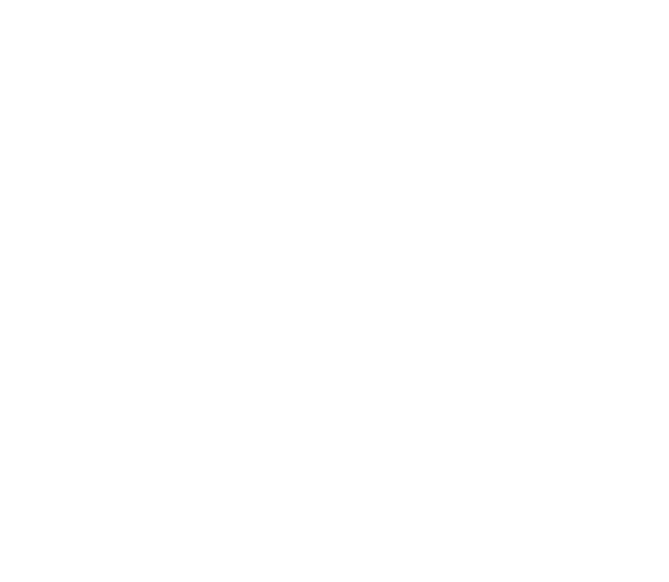
252918356_LU_ME2006a_OT4x8 RF_US_en.book Page 2 Mercredi, 28. février 2007 9:02 09
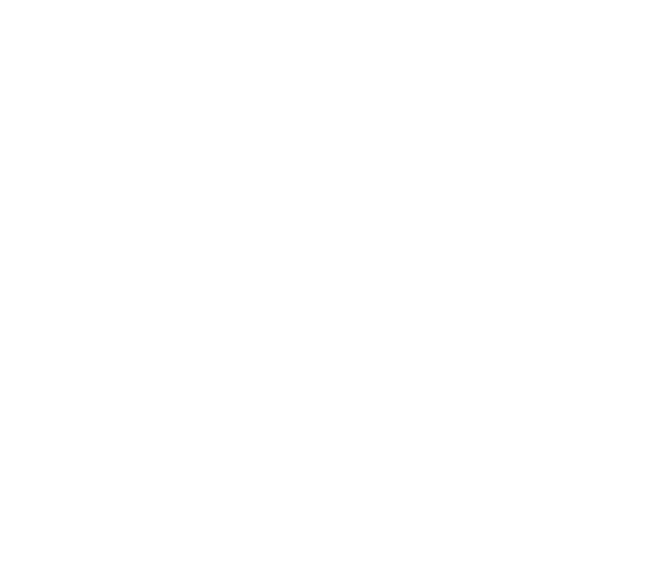
3
You have just purchased a SAGEM phone. We congratulate you! In order to use your phone efficiently and safely, we
recommend that you read this handbook carefully.
Your phone can be used internationally in the various networks: OT4X8 RF (ME2006a version): GSM-GPRS-EDGE
850 MHz/900 MHz/1800 MHz/1900 MHz depending on the roaming arrangements with your operator.
Some services described in this guide may not be available from the network or when roaming, or may require a specific
subscription.
Remember to back up your data and programs frequently, and before sending the mobile phone for repair.
This phone, like any other wireless phone, operates using radio signals and networks. Connection in all locations and
conditions cannot be guaranteed. Therefore you should never rely solely on any wireless phone for essential communications
(for example, medical emergencies).
In some jurisdictions it may be unlawful to take a picture without notice to or the consent of all participants.
SAGEM is a trademark of Sagem Communication, SAFRAN group.
T9® Text Input is a trademark of ©Tegic Communications Inc.
Java™ and all Java™ based trademarks and logos are trademarks or registered trademarks of Sun Microsystems, Inc. in the
U.S. and other countries.
The WAP navigator and some message softwares (i-mode™) are under licence Openwave.
The WAP navigator and the softwares included are the exclusive property of Openwave. For this reason, it is forbidden to
modify, translate, disassemble or even decompile all or part of these softwares.
Wellphone™ and SmartCom™ are registered trademarks owned by SmartCom SARL France.
The Bluetooth® word mark and logos are owned by the Bluetooth SIG, Inc.
miniSD™ is a trade mark of SD Card Association.
Windows is a trade mark of Microsoft Corporation.
Arkamys is a trade mark of Arkamys SA.
252918356_LU_ME2006a_OT4x8 RF_US_en.book Page 3 Mercredi, 28. février 2007 9:02 09
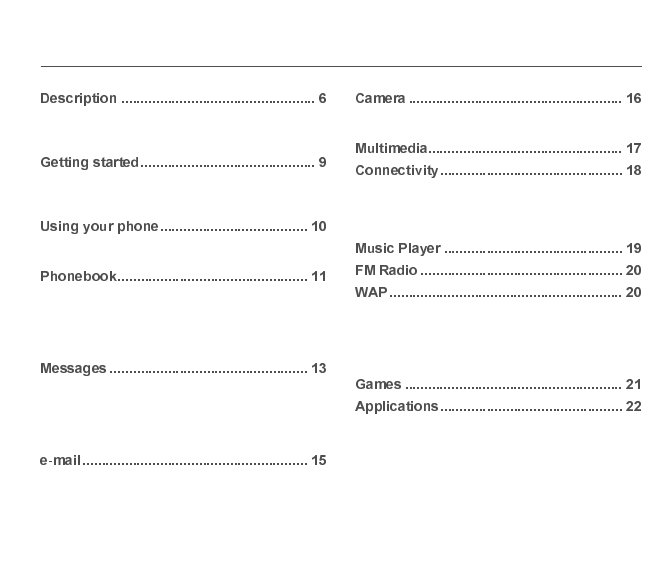
4
First use: installing the SIM card and the battery .... 7
Removing the back cover ....................................... 8
Inserting the memory card ...................................... 8
Network................................................................... 9
First call...................................................................9
Receiving a call..................................................... 10
Increase the battery life of your phone.................. 10
Charging the battery ............................................. 10
Using the phonebook ............................................ 11
Storing a new contact ........................................... 11
Calling a contact ...................................................11
Contact options ..................................................... 12
Mailing lists ........................................................... 12
Creating a text message (SMS or MMS) .............. 13
Saving the message ............................................. 14
Sending the message ........................................... 14
Receiving messages ............................................. 14
Messages menu.................................................... 14
Photo..................................................................... 16
Video..................................................................... 17
Bluetooth............................................................... 18
Car kit or headset.................................................. 18
USB mode............................................................. 18
SyncML................................................................. 19
The WAP Menu..................................................... 20
WAP Logging on ................................................... 21
Downloading objects............................................. 21
WAP Logging off ................................................... 21
GPRS/EDGE......................................................... 21
Applications........................................................... 22
Calendar ............................................................... 22
Alarm - Timer ........................................................ 22
Calculator.............................................................. 22
ToDo ..................................................................... 22
Services ................................................................ 23
252918356_LU_ME2006a_OT4x8 RF_US_en.book Page 4 Mercredi, 28. février 2007 9:02 09
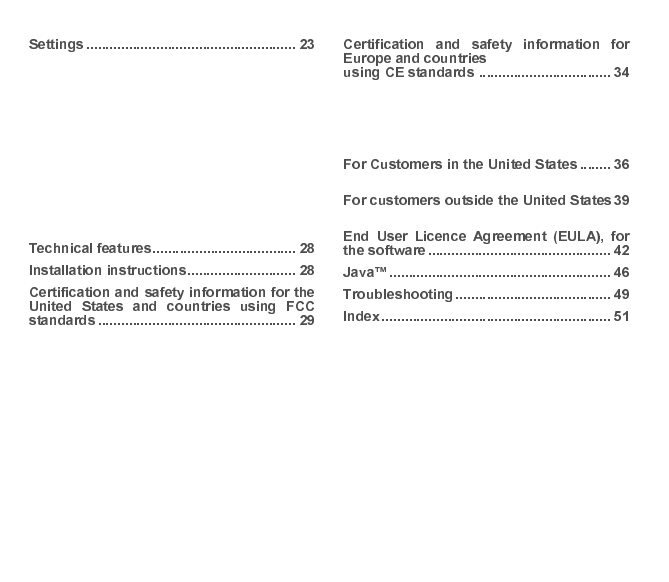
5
Phone settings.......................................................23
Display...................................................................24
Calls.......................................................................24
Networks................................................................25
Security..................................................................26
Player settings.......................................................27
Browser settings ....................................................27
Camera..................................................................27
Video settings ........................................................27
Shortcuts ...............................................................27
Storage..................................................................27
Keys checking .......................................................27
Help .......................................................................27
FCC Part 15 statement..........................................29
FCC SAR information............................................29
Safety Information .................................................29
Distance of operation.............................................30
FDA consumer information on wireless phones ....30
Driving safety tips ..................................................33
CE conformance statement ...................................34
CE SAR information ..............................................35
Safety information .................................................35
Distance of operation ............................................36
CE Environment ....................................................36
Limited Warranty ...................................................37
Warranty ................................................................39
252918356_LU_ME2006a_OT4x8 RF_US_en.book Page 5 Mercredi, 28. février 2007 9:02 09
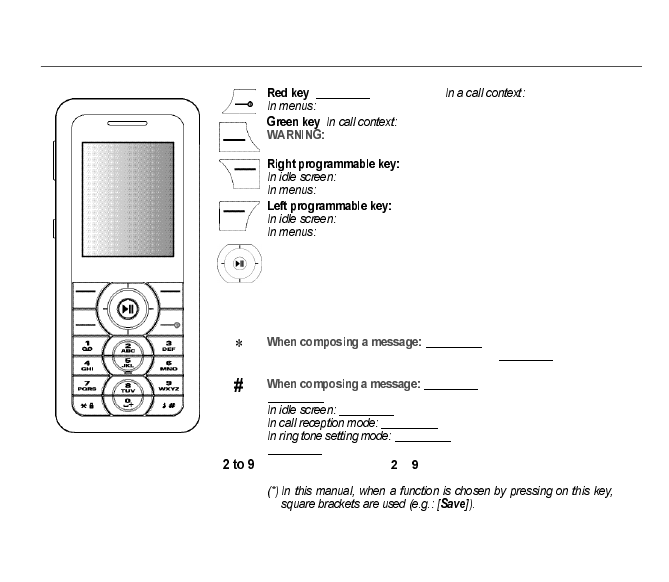
6
: Long press: Switch on/off. Reject a call - hang up
Return to idle screen
: Call/Receiving a call/Hands-free mode
do not use the phone in hands-free mode near to your ear, or
you may suffer hearing loss (at least 3.9 inches (10 cm).
(Function available depending on model)
Access to certain functions (shortcuts)
Access to the selection shown on screen in the tab (*)
(Function available depending on model)
Access to certain functions (shortcuts)
Access to the selection shown on screen in the tab (*)
The navigator allows you:
-to navigate in the various functions pressing the relevant part (up, down,
right, left)
-to confirm your selection pressing the central part
In idle screen, pressing the navigator displays the main menus icons
Pressing the navigator followed by one of the twelve keys of the keypad, you
can display a menu directly.
Short press: switches from one input mode
to another (upper case/lower case, 123 mode). Long press:
activate/deactivate T9 mode
Long press: modifies the T9 mode language.
Short press: displays the symbol table.
Long press: Silent mode.
Short press: stops ring tone.
Short press: Activate/deactivate ring tone
Long press: Stops sound in video or message playing, or in a game
A long press on the keys to directly displays the phonebook
252918356_LU_ME2006a_OT4x8 RF_US_en.book Page 6 Mercredi, 28. février 2007 9:02 09
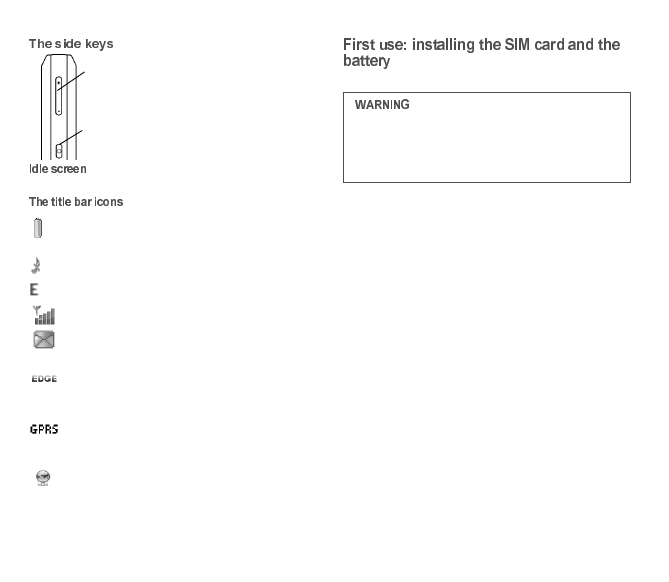
7
The idle screen may contain the following information:
Battery (if it flashes red, the battery must be
charged immediately)
Silent mode (the ringtone is off)
Only emergency call is possible
Signal strength level (between 0 and 5 bars)
Message received (read your message), flashing:
memory full (delete some messages)
Grey: EDGE network unavailable
Black: EDGE connection
Flashing: Connection on hand
Grey: GPRS unavailable
Black: GPRS connection
Flashing: GPRS connection on hand
WAP connection
To use your phone, you need a card called SIM card.
Your phone is identified by its IMEI number. Write this
number down, and do not keep it with your phone, because
you may be asked for it in the event of your phone being
stolen, in order to prevent it from being used, even with a
different SIM card. In order to display the IMEI on your
phone’s screen, type: *#06#.
-Set the volume (short press)
-Change to the next or last piece of music
(long press)
-Access music player mode (long press)
-Play or pause music (short press)
This card must be handled and stored with care in
order not to be damaged. If you should lose your SIM
card, contact your network provider immediately.
Please keep your SIM card out of reach of young
children.
252918356_LU_ME2006a_OT4x8 RF_US_en.book Page 7 Mercredi, 28. février 2007 9:02 09
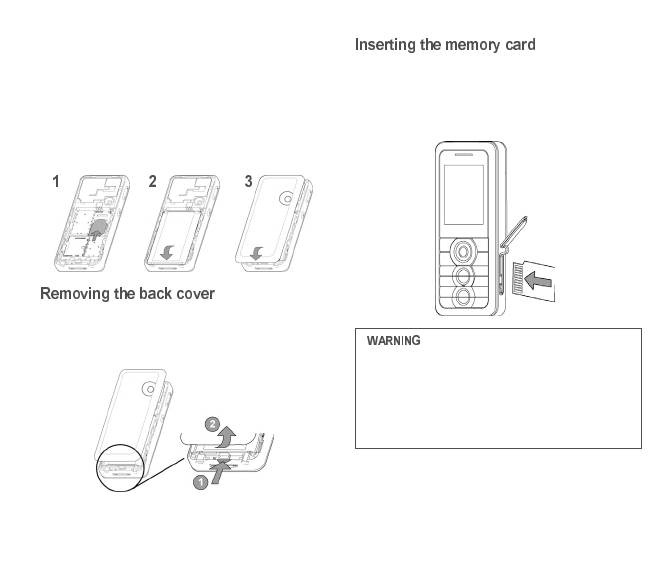
8
The SIM card is inserted under the phone’s battery. Ensure
that the phone is switched off and the charger
disconnected.
1Slide the SIM card, with cut corner as shown on the
phone, into the card holder with fold face down.
2Place the battery by positioning first the top of it, as
shown on the battery.
3Place the back cover, clicking in first the upper part
then the lower part.
Proceed as follows to remove the back cover (in case of
replacement of the battery or the SIM card, for instance):
Turn the phone back. Use the notch (1) as a lever to lift the
cover (2).
-Open the protective cover of the slot located on the side
of the phone and insert the memory card pushing it until
it clicks into place.
-To remove the card, first make sure that no application is
accessing the card, then slightly push the top edge of the
card to release it and pull it out of the slot..
The memory card is very fragile. Take care when you
insert or remove the memory card.
The memory card may suffer damage if withdrawn
during a read or write operation. Ensure that no
application accesses the card during its withdrawal.
Some memory cards must be formatted with a PC
before first use with the phone.
252918356_LU_ME2006a_OT4x8 RF_US_en.book Page 8 Mercredi, 28. février 2007 9:02 09
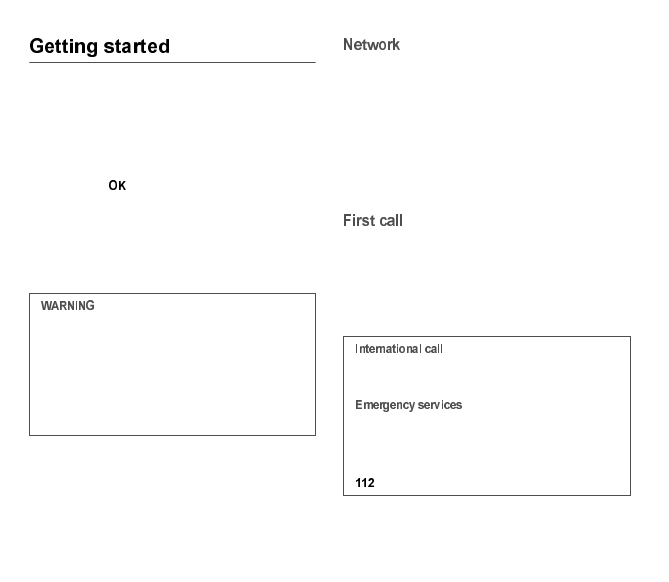
9
When you switch on your phone for the first time, follow
instructions displayed on the screen.
If access to the SIM card is protected, the device prompts
you to enter the PIN number:
Enter the code between 4 and 8 digits given to you when the
SIM card was issued. These digits do not appear on the
screen for security reasons.
After pressing [ ], the phone activates the SIM card
settings and switches on again ; enter your PIN code again
then the date and time, make your choice for the following
settings: time zone, daylight savings, skin, wallpaper,
screensaver, ring tone, volume, vibrate and voicemail
number.
If there are contacts saved in your SIM card, you are invited,
if you wish, to copy them in the phone contacts memory.
If the network’s name appears, calls are possible on your
operator's network.
If the letter R and a network name are displayed, calls are
possible on a roaming network provider.
If the letter E is displayed without any network name, only
the emergency services are accessible (ambulance,
police, fire brigade).
If the network icon flashes, the phone is in permanent
search mode. There is no network available. The signal
strength indicator received allows you to display the quality
of reception. If it indicates less than three bars, search for
better reception in order to call in good conditions.
Dial the number you want to ring. Press the green key.
During the call, the call in progress icon flashes on screen
and tones may indicate the establishment of the call.
While a call is connecting, the phone icon is flashing.
You can adjust the sound level (volume) using the navigator
or the side keys.
At the end of the conversation press the red key to hang up.
If a wrong PIN number is entered three times in
succession, your SIM card is blocked. You must then:
-Enter the PUK (Personal Unblocking Key) code
provided by your operator, and validate.
-Enter your PIN number and validate.
-Enter your PIN number again and validate.
After 5 or 10 failed attempts (depending on the type of
SIM card), the SIM card is definitely locked. You must
then contact your operator to obtain a new card.
Press 0 (hold down) to display « + », then dial the
country code without waiting for the dial tone, then the
number of the called party.
Depending on the network you can obtain the
emergency service with or without SIM card or when
the keypad is locked. It is enough to be in an area
served by a network.
To obtain the international emergency service, dial
then press the green key.
252918356_LU_ME2006a_OT4x8 RF_US_en.book Page 9 Mercredi, 28. février 2007 9:02 09
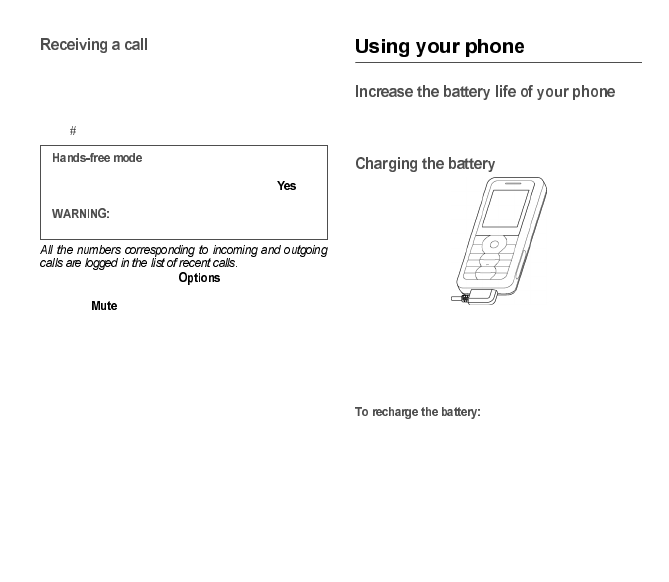
10
When you receive a call, the number of your caller is
displayed when it is presented by the network.
Press the green key to answer, and speak.
To refuse the call, press the red key.
To stop the ring tone or the vibrate, without refusing the call,
press .
When on a call, pressing [ ] allows you to have
access to different functions.
Pressing [ ] allows you to switch off the microphone
temporarily when you want that your correspondent does
not listen.
-Don’t press the keys when not necessary: each keypress
activates the backlight, and uses much power.
-Activation Bluetooth function reduces the phone battery
life. We advise you to deactivate it when not in use.
Your phone is powered by a rechargeable battery. A new
battery must be charged for 4 hours at least before being
used for the first time.
When your battery has been discharged, the empty battery
icon flashes. In this case recharge your battery for at least
15 minutes before making any calls in order not to be cut off
quickly.
Connect the charger to a socket.
Plug the end of the cable into the bottom connector of the
phone.
To change to hands-free mode during a call, make a
short press on the green key then press [ ] to
confirm activation of the amplified mode.
in this mode do not bring the phone up to
your ear.
252918356_LU_ME2006a_OT4x8 RF_US_en.book Page 10 Mercredi, 28. février 2007 9:02 09
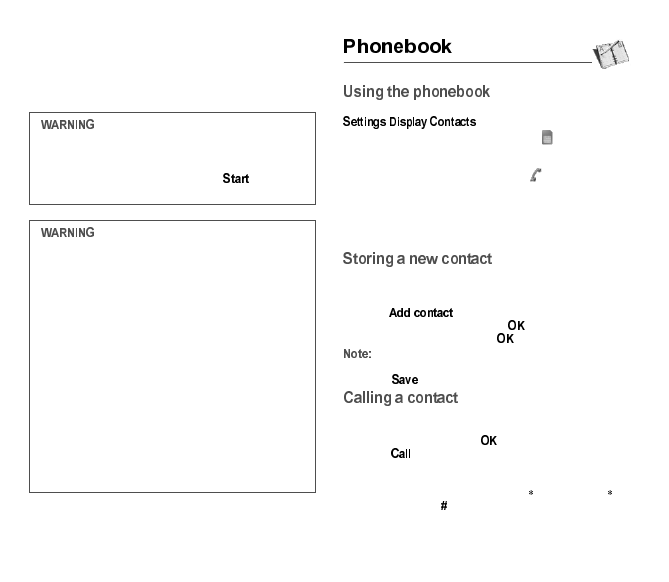
11
The phone is then charging up. The battery icon scrolls up
and down to indicate that it is charging. When the battery is
fully charged, the charging stops on its own. Disconnect the
cable.
When charging, the battery may warm up, this is normal.
According to the selection made in the
/ / menu, the phonebook displays:
-the list of the SIM card contacts (icon when a contact
is selected)
or
-the list of the phone contacts (icon when a contact is
selected))
or
-all the contacts.
You can search for a contact quiclky by typing the first
letters (up to three). You can display it by pressing OK.
By default, the contact is stored in the list of the phonebook
which is displayed (SIM or phone). When there are both
lists, you must select the list to store it.
-Press .
-Enter the last name and press .
-Enter the number and press .
you can fill other fields if you store the contact in the
phone memory (email, address, ringtone, photo, etc.).
-Press [ ] to store it.
Several ways:
-Select a contact. Press the green key to start the call.
-Select a contact, press , his number is displayed,
press [ ] to start the call.
-Direct call from the idle screen (only for the contacts
stored in the SIM card memory): type the number with
which the contact was saved then (example : 21 ) or
the number then , the number is displayed, confirm.
If the battery has entirely discharged, the phone
cannot start. Plug the phone to the charger. The phone
will switch on after a few minutes of charge. You can
use the phone again when the option is
displayed on the screen.
There is danger of explosion if the battery is placed in
an incorrectly way or if it is exposed to fire.
Do not short circuit it.
The battery does not have any part that you can
change.
Do not try to open the battery casing.
Use only the appropriate chargers and batteries as
shown in the phone manufacturer’s catalogue.
The use of other types of chargers or batteries may be
dangerous or invalidate the warranty.
Used batteries must be disposed of in the appropriate
places.
We advise you to take the battery out if you plan not to
use the phone for extended periods.
You are strongly advised not to connect your phone to
the charger if it doesn’t contain a battery.
The charger is a safety step-down transformer, it is
forbidden to modify, alter or replace it by another
component (power supply plug, etc).
252918356_LU_ME2006a_OT4x8 RF_US_en.book Page 11 Mercredi, 28. février 2007 9:02 09
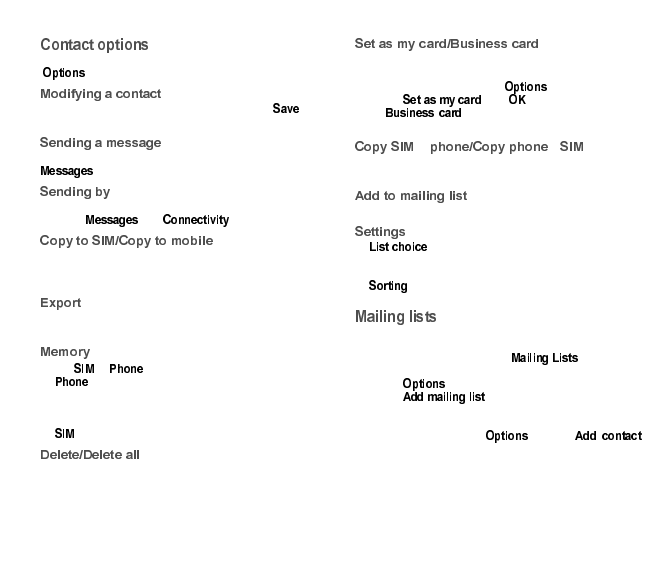
12
To display the various options, select a contact and press
[].
Modify what you want and validate then select once
the modifications completed.
To send a SMS or a MMS to a contact (see chapter
).
To send a contact details by SMS, MMS or Bluetooth (see
chapters and ).
This allows you to copy your phonebook contacts from one
memory to the other. Only the name and the first phone
number will be copied.
The contact details are copied as a visit card in a
Multimedia directory.
Select or and validate.
-: the screen displays the amount of memory used.
The memory capacity is shared between the phonebook
and various other features. If you lack memory, check if
you can free some space.
-: available memory only for contacts.
This allows you to delete the contact selected or all the
contacts.
The details of a contact stored in the phone memory can be
saved in a business card.
-Select a contact and press [ ].
-Select and [ ]. The details are saved
as . Then you can read it, modify it or
send it by SMS or MMS.
Æ Æ
This allows you to copy all the SIM card contacts to the
phone memory and vice versa.
This allows you to add a contact to a mailing list.
-: This menu allows you to select the default
phonebook (SIM, Phone, SIM and Phone) displayed
when the phone switches on.
-: This menu allows you to select the way to sort
contacts in the phonebook (by name or first name).
A mailing list allows you to group contacts: this list can be
used to send messages easily to all the list contacts.
-In the phonebook, select the tab pressing
the navigator rightwards.
-Press [ ].
-Select .
-Select the list type (SMS or MMS).
-Enter a name and press the navigator.
-Then, on a list press [ ]. Select
each time you want to add a contact in the list.
252918356_LU_ME2006a_OT4x8 RF_US_en.book Page 12 Mercredi, 28. février 2007 9:02 09
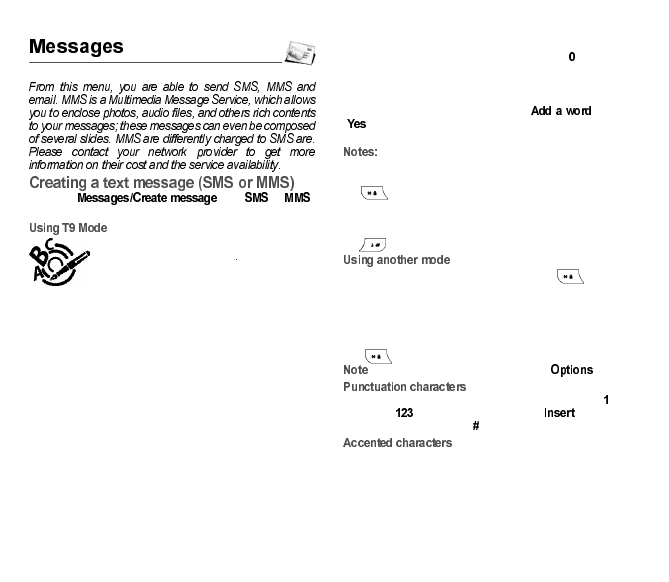
13
-Select then or .
-Type your text. The T9 mode is applied by default.
The Easy Message T9® mode helps you to
easily write your messages
The language used is the one selected on
the display of the phone (if the language
selected is not compatible with the Easy
Message T9®, the English language will be
automatically selected).
Press once the key corresponding to the letter chosen and
compose the word by continuing to press the keys
corresponding to the various letters without paying attention
to the display: the word is highlighted.
The same sequence of keys pressed can correspond to
several words, existing on the dictionary. If the word that
appears is not the word you expected, press the navigator
upwards to scroll through the words corresponding to this
key sequence.
Once you agree on the word proposed on the screen, press
the navigator rightwards to validate it or on the key (which
validates and inserts a space after the word), and go on
writing the next word.
If the word you are expected is not proposed, please add
characters until you get the message ? Press
[] and validate if the word displayed suits you or modify
this word before adding it in the dictionary.
-You may change to capital letter, small letter or 123
(digit) mode at any time by pressing and releasing the
key.
-You may also obtain the digits by pressing and holding
the key you want.
-Changing the language in T9 mode: press and hold the
key.
To deactivate T9 mode press and hold the key. The
ABC mode then applies: each time you press a key this
corresponds to the letters indicated on the key (for example,
press 2 twice to display B).
As in T9 mode, you may change to capital letter, small letter
or 123 (digit) mode at any time by pressing and releasing
the key.
: you may change mode by pressing [ ].
Punctuation characters are obtained by pressing the key
(except in mode), or with the help of mode (fast
access by briefly pressing ).
Accented characters are generated automatically in T9
mode.
252918356_LU_ME2006a_OT4x8 RF_US_en.book Page 13 Mercredi, 28. février 2007 9:02 09
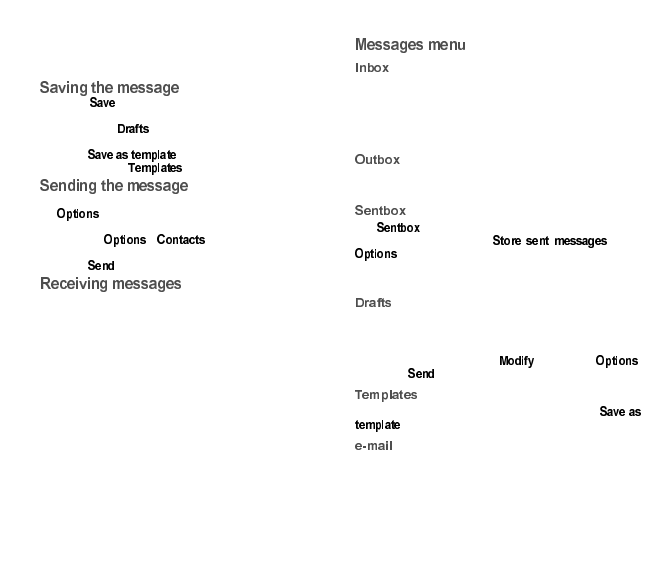
14
In ABC mode accented characters are available by
pressing the key supporting the non-accented character
repeatedly.
-Select if you do not want to send the message
immediately or if you want to send it several times. It is
saved in the menu.
or
-Select to use it again as a template. It
is saved in the menu.
-Once the text entered, press the navigator or press
[].
-Enter the receiver’s number or take it in your phonebook
pressing [ ], . You can also select a
contacts list in your phonebook.
-Select .
When you receive a message, the phone plays the ring tone
that you selected, and a message icon comes on the screen
of your phone.
If you do not read the messages, this icon remains
displayed on the screen. When it flashes, the memory is full.
Note that you have two different possibilities for receiving
MMS: automatically or manually; if « manual mode » is
activated, then you will receive only a notification in your
Inbox, meaning that a MMS is available on the MMS Server;
select Retrieve in the options when you want to retrieve the
MMS from the network.
Messages are listed in chronological order, the latest one
being displayed first.
The quantity of Not Read and Not Retrieved messages is
shown. Not Retrieved and Not Read messages are shown
in bold.
This menu displays the messages that have not been sent.
You can therefore send them again.
The menu is used to store all your sent messages
if you activated the option in the
menu.
Too many messages saved will quickly fill up the available
memory and no further messages will be received.
This menu contains all the messages saved.
If you select a message and press the navigator, you can
modify it.
If you want to send it, select then press [ ]
and select .
When composing a message, if you selected the
option, the template is saved in this menu.
This menu contains the e-mails received, sent, not sent, the
drafts and a personal directory to sort them.
252918356_LU_ME2006a_OT4x8 RF_US_en.book Page 14 Mercredi, 28. février 2007 9:02 09
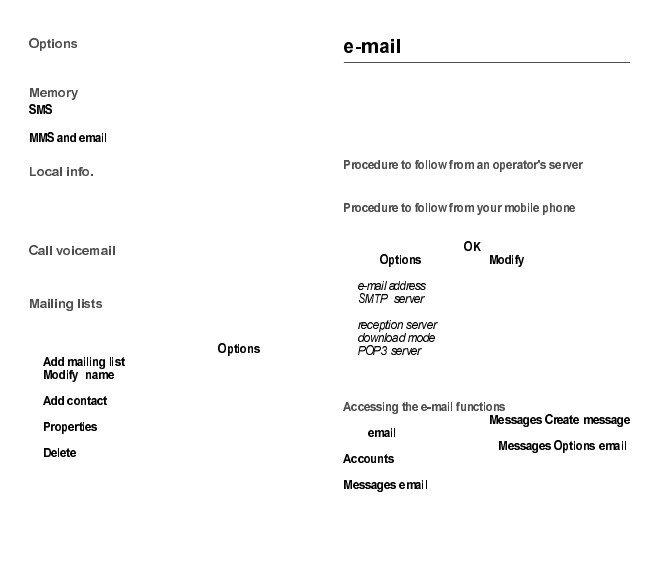
15
This menu allows you to select various sending and
receiving options.
: displays the memory available in the SIM card and in
the phone for saving SMS.
: displays how much memory is used by the
MMS and emails saved.
This menu is used to activate reception of information
broadcast by the network.
You can choose whether you want to receive this
information or not (please contact your network provider).
This function allows you to call your voicemail.
This number depends on the operator.
This menu displays the mailing lists created in the
phonebook.
To display the different options, press [ ].
-: allows you to create a new mailing list.
-: allows you to modify the mailing list
name.
-: allows you to add a contact to the mailing
list.
-: allows you to see the type of mailing list and
the number of contacts.
-: allows you to delete the mailing list.
Before you can use the e-mail function you must create an
account and, depending on the operator, a connection
profile.
Ask your operator for the conditions of use for the e-mail
service.
You can consult other e-mailboxes from your phone.
The procedure to follow to open an account may vary
according to the operator and country. Ask your operator.
The first time you use it, your phone automatically suggests
creating one.
Enter a name and press .
Press [ ] then select to access the list of
parameters to be filled in for the account:
-(example: 0612345678@operator.country)
- (examples: authentication: yes, domain:
operator, server: smtp.operator.country, port number: 25)
-: POP3
-: choice to receive e-mails
-: (examples: login: 0612345678, password
(information provided by the access provider),
authentication: yes, server: POP3, port number: 110)
Save once all the parameters have been entered.
To write and send an e-mail: /
then .
To access your accounts: / / /
.
To access your sent, received or draft e-mail folders:
/ .
252918356_LU_ME2006a_OT4x8 RF_US_en.book Page 15 Mercredi, 28. février 2007 9:02 09
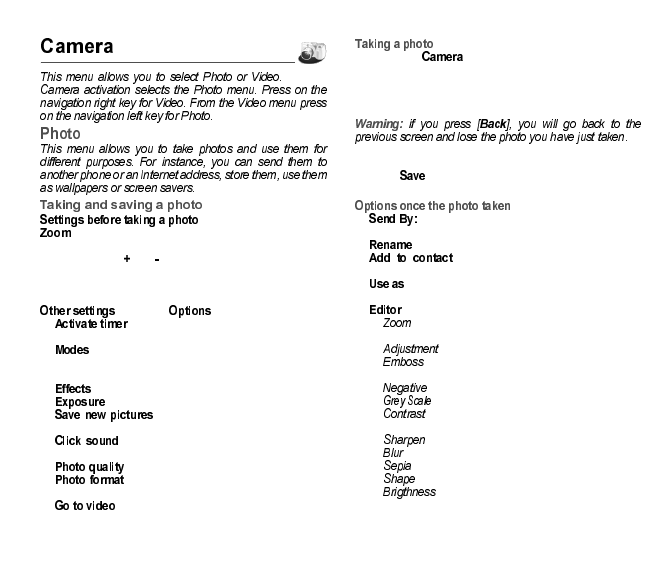
16
:
To activate zoom, use the navigator upwards or downwards
or the side keys ( and ).
Note: if the zoom selected does not match with the storing
format, the photo is automatically saved in an appropriate
format
(pressing [ ]):
-: to take a photo with a 5, 10 or 15 second
time delay.
- (normal or burst): in burst mode, the photo will be
taken in four shots (useful for taking pictures of moving
subjects, for example).
-: to select an effect.
-: to select luminosity.
-: used to select the location where
the photo will be saved (phone or memory card).
-: to select the sound you will hear when
taking a photo.
-: to select the photo quality.
-: to select the format in which your photo
will be saved
-: to take a video.
-Select the menu. The camera is now on. Look
into your phone display and position your subject. Move
your phone to position your photo.
-Press the navigator or on the side key, the photo is taken
and stays on the phone display.
-Press the navigator if you want to send the photo
immediately by MMS.
-Press to save your photo, a progress bar animates
then different options are displayed.
-allows you to send the photo by MMS, e-mail
or Bluetooth.
-: allows you to modify the name of a photo.
-: allows you to assign a photo to a
contact saved in the phonebook.
-: allows you to select the photo as a wallpaper or
screensaver.
-: various options to modify a photo.
•: allows you to magnify certain parts of your
photo.
•: allows you to improve contrast.
•: allows you to modify a photo with an
embossed grey tint.
•: allows you to change a photo into negative.
•: allows you to change color into black and white.
•: allows you to increase or decrease the
contrast of your photo.
•: allows you to sharpen a photo.
•: allows you to add blur to a photo.
•: allows you to change colors into sepia.
•: allows you to shape a photo.
•: allows you to increase or decrease the
brightness of a photo.
252918356_LU_ME2006a_OT4x8 RF_US_en.book Page 16 Mercredi, 28. février 2007 9:02 09
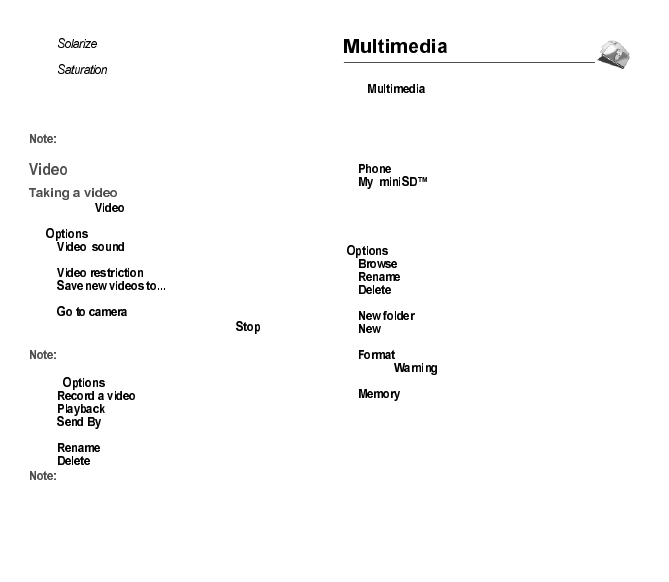
17
•: allows you to increase or decrease the
solarize of a photo.
•: allows you to increase or decrease the
color saturation.
If there is not enough memory to save the photo, a warning
message appears, prompting you to confirm whether you
want to go on.
using the camera during a call may disturb the call
quality.
-Select the menu.
-If necessary, select the following settings pressing
[]:
•: allows you to record wether not the
sound when recording a video.
•: allows you to choose a video size.
•: allows you to select where the
video is saved (phone or memory card).
•: to take a photo.
Press the navigator to record then press [ ] when you
want to stop recording.
the phone automatically stops recording when the
maximum size available is reached.
Press [ ] to display the options:
•: allows you to take a new video.
•: allows you to play the video.
•: allows you to send a video by MMS, e-mail
or Bluetooth.
•: allows you to modify a video name.
•: allows you to delete a video.
the videos are saved in the phone with a .3gp format.
The menu contains the directories of all the
multimedia objects recorded in your phone and the
downloaded objects (photos, videos, ringtones,
musics, etc.).
There are two tabs that you can select pressing the
navigator rightwards or leftwards:
- tab (phone memory)
- tab (available if you have inserted a
memory card in your phone).
You can copy the multimedia objects from the card to your
phone.
To display the various options of each directory, press
[].
-: displays the list of the objects.
-: modifies the directory name.
-: deletes the directory (only the directories created
by the user).
-: create a new directory.
-: allows you to take a new photo or video or to record
a sound.
-: this option deletes all the internal memory of the
phone. : all the multimedia objects saved in this
memory will be deleted.
-: displays the memory used and available for
the multimedia objects.
For each object a list of options is available (view, send,
delete, etc.).
252918356_LU_ME2006a_OT4x8 RF_US_en.book Page 17 Mercredi, 28. février 2007 9:02 09
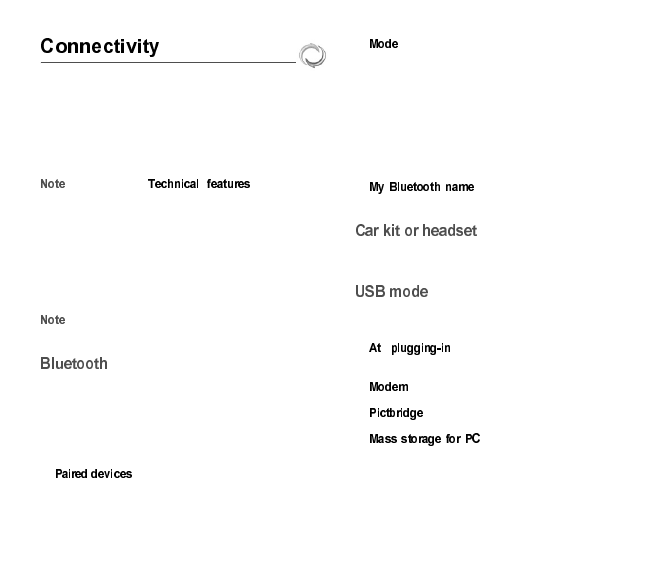
18
You can exchange with other devices (PC, mobile phones,
personal assistants, printers, etc.) various data: pictures,
sounds, photos, videos, ToDo tasks, organiser events,
contacts, etc.
Data exchange can be done through:
-a USB cable,
-a Bluetooth connection.
: see chapter to know the
compatibilities of the accessories with your phone.
If you have inserted a memory card in your phone, it is
considered as an additional memory in the Windows
explorer files directory; you can copy/paste.
If you want to exchange objects between the phone’s
memory and a PC, you simply need to connect the phone
to the PC with a USB cable. A removable disc appears in
the Windows Explorer tree structure; you may copy/and
paste into it.
: If a call comes in during an exchange of data with
your PC, the link will be interrupted and will have to be
manually re-started.
This menu allows you to set your phone Bluetooth
connection in order to communicate with other devices
equipped with Bluetooth: for example, an audio connection
with a headset, a stereo headset, a car kit or a data
connection with a PC.
Bluetooth is a free wireless connection, with a 10 metre
maximum range.
-: allows you to search for devices which
may connect with Bluetooth link with your phone (for
instance: headset).
-: allows you to activate the phone Bluetooth
connection.
•Off: Bluetooth connection impossible.
•On and hidden: your phone is not detected by the
other devices but the phone detects the other
devices.
•On and visible: your phone can be detected by
another device.
•On and always: your phone can be detected by
another device and remains detected as soon as the
Bluetooth connection is activated.
- : allows you to assign a name to
your phone for the Bluetooth connection. This name is
displayed on the devices connected.
This menu allows you to configure the options of the phone
with a pedestrian kit or a car kit (Automatic response,
Switch off, Kit volume).
This menu allows you to select a mode to connect the
phone to a peripheral with the USB cable available as an
accessory.
-: if you select this option, when
connecting a USB cable, the phone asks you to select
the mode you want.
-: to exchange data between the phone memory
and a PC.
-: to connect the phone to a printer (printing
photos) without using a PC.
-: to exchange data between the
phone (memory card inserted in the phone or phone
internal memory) and a PC.
252918356_LU_ME2006a_OT4x8 RF_US_en.book Page 18 Mercredi, 28. février 2007 9:02 09
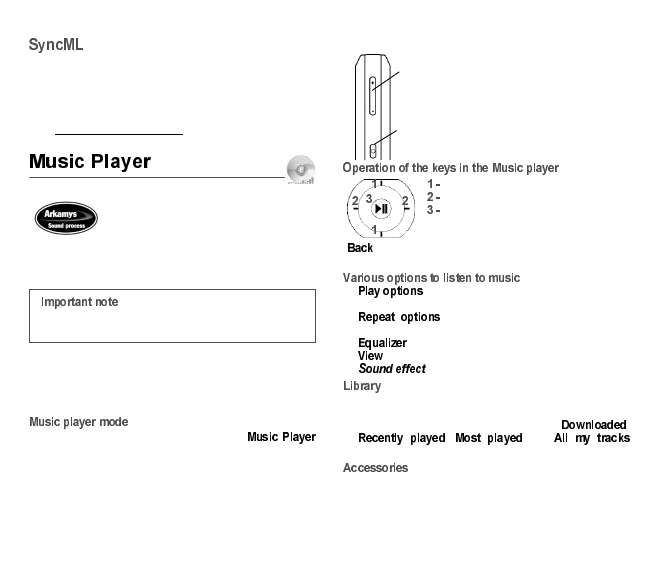
19
You can synchronize your phonebook, your organizer or
your ToDos with your archives stored in your operator’s
network depending on the options offered by your operator.
The local synchronisation with your computer is only
computer originated, from Wellphone software (available
from http://www.wellphone.com); you have only to activate
Bluetooth, or configure your USB connection in your phone.
The 3D sound is under licence Arkamys.
In this menu, you can listen to music and access all the
functions associated with it..
If you haven’t yet stored any music, the phone will ask if you
want to download some music. If you answer Yes, it
connects to the WAP.
You may also download music by connecting your phone to
a PC using a USB cable or Bluetooth.
You can listen to music either through the
menu or by pressing the side key.
When you listen to music its title is displayed on the idle
screen.
You may use the side keys for the following functions:
[]: used to exit music player mode while continuing to
listen to music.
-: used to select a play order for listening to
music.
-: used to choose whether or not to
replay a list.
-: used to modify the high and low settings.
-: used to view the music as a bar chart.
-: used to choose various sound effects.
-used to create playlists.
-used to sort music by album, artist or genre.
-contains various music directories. The ,
, and
directories are filled automatically by the phone.
You may also listen to music using a hands-free kit or
Bluetooth stereo headset (AADP profile).
You can still use your phone’s other functions while
you are listening to music.
-set the volume (short press)
-change to the next or last piece of music
(long press)
-access the music player (long press)
-play or pause music (short press)
next/last piece (short press)
fast forward/rewind (long press)
play/pause
252918356_LU_ME2006a_OT4x8 RF_US_en.book Page 19 Mercredi, 28. février 2007 9:02 09
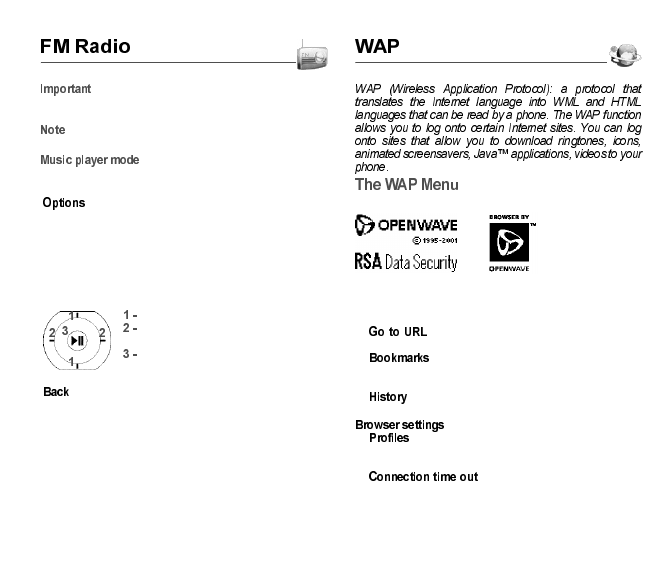
20
: you must connect the hands-free kit to operate
the FM radio. The radio antenna is contained in the
hands-free kit wire.
: frequency range available: 87.5 MHz to 108 MHz (in
steps of 100 KHz).
Once you have connected the hands-free kit, select the
Music player menu then Radio FM.
[] is used to access the different radio functions:
select a frequency, save several stations in a list (3 lists of
10 stations), mono or stereo mode.
When you listen to the radio, the station number is
displayed on the idle screen.
The side key functions are identical to those used to listen
to music.
Operation of the keys while listening to FM radio:
[]: used to exit the menu while continuing to listen to
the radio.
The WAP navigator is under licence:
The WAP navigator and the softwares included are the
exclusive property of Openwave. For this reason, it is
forbidden to modify, translate, disassemble or even
decompile all or part of these softwares.
-: this menu allows you to input an Internet
address directly.
-: allows to store bookmarks (addresses of
Internet sites). You can receive bookmarks and add
them to this list.
-: backward and forward navigation of the pages
displayed are kept in memory.
:
-: allows you to select or modify your provider’s
configuration settings or to configure others
providers’settings.
-:is used to choose the time after
which the call is automatically disconnected if you have
forgotten to log off from a service.
next/last station (short press)
change in steps of 0.1 MHz (short
press) - find stations (long press)
play/pause
252918356_LU_ME2006a_OT4x8 RF_US_en.book Page 20 Mercredi, 28. février 2007 9:02 09
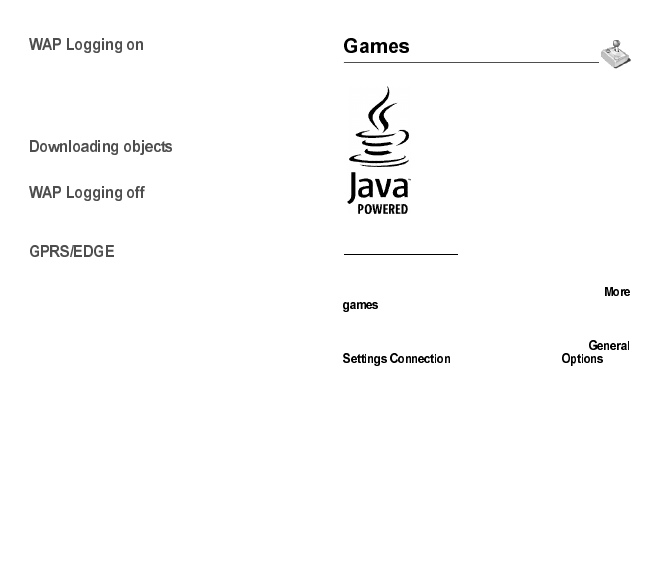
21
The connection to a WAP service on the GPRS network is
not cut if an incoming call is received. You can answer the
call.
If you are logging onto the GSM, GPRS or EDGE network,
the @ symbol flashes, the metering of the cost of the call
starts as soon as it stops flashing.
Some WAP sites allow you to download ringtones, icons,
animated screensavers, games or JAVA™ applications.
To log off, press the red key. The logoff happens
automatically after a few seconds of inactivity if you forget
to log off. This period is defined by the linger time setting.
A flashing icon indicates that the phone is logging onto a
GPRS or EDGE network.
A non-flashing icon indicates that the GPRS or EDGE
network is available; if the icon is dark, it indicates that the
phone is logged onto the GPRS or EDGE network.
This icon is not displayed if the GPRS or EDGE network is
not available or if the SIM card inserted in your phone does
not include the GPRS or EDGE service. It may also
disappear when accessing WAP services if the connection
uses the GSM network instead of the GPRS or EDGE
network.
Your phone contains one game. You can
download more. You are the owner of a
SAGEM mobile phone which gives you the
ability to download applications and
games to be executed on your phone
thanks to the built-in Java™ engine.
However, receiving applications from
everywhere implies some basic
knowledge of the possible effects of such
download.
We advise you to dwonload certified
games or applications from your operator sites or from
www.planetsagem.com.
By default, the connection URL of your operator or of
PlanetSagem is configured in your phone.
If no connection URL is configured, by selecting the
menu, you display the WAP function to configure
new profiles which allow you to download games or
applications.
When you select a game or an application, the
/menu (displayed with [ ] key)
allows you to configure a profile which only be used by the
game or application to connect to the network (to exchange
scores for example) but is not used to download new games
or applications.
252918356_LU_ME2006a_OT4x8 RF_US_en.book Page 21 Mercredi, 28. février 2007 9:02 09
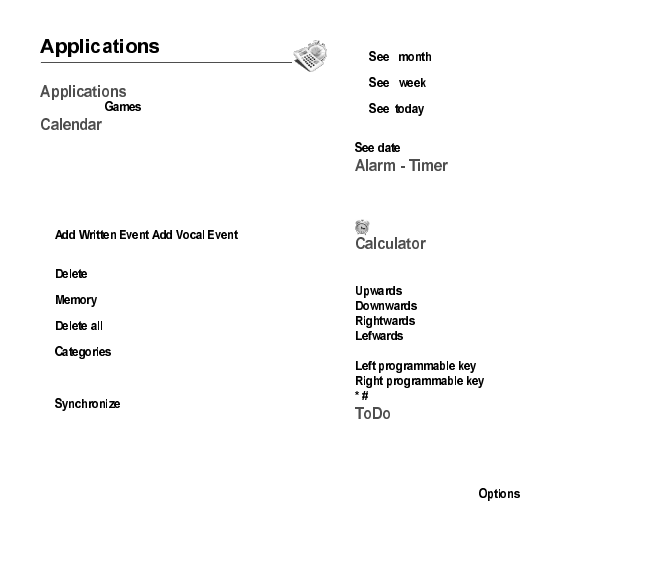
22
(see chapter ).
This menu gives you access to your diary and get to a day,
week, month or specific date. It lets you add events, access
the global actions for all the events and manage them by
event category.
This menu lets you add events, manage events by
category, see the available memory and delete all the
events.
-/: allows you to add
events of the text or voice type. Fill in the different items.
Save the event.
-: allows you to schedule the deletion of events
that took place more than one day, week or month ago.
-: allows you to view the memory capacity used
by the different functions of your diary.
-: allows you to delete all the events from your
diary.
-: allows you to see the different event
categories, assign a specific ring tone to each individual
category, know the number of events in each category
and see them.
-: you can synchronize your organizer with
your archives stored in your operator’s network
depending on the options offered by your operator.
The local synchronisation with your computer is only
computer originated, from Wellphone software; you have
only to activate Bluetooth, or configure your USB
connection in your phone.
The other menus are:
-: allows you to access events on a
month-by-month basis.
-: allows you to access events on a
week-by-week basis.
-: allows you to access the events for the
current day and the actions possible on any event (see,
modify, delete and send).
: allows you to access events at a specific date.
These menus allow you to set and activate the alarm and
the timer.
The alarm works even when the phone is switched off.
The alarm icon appears on the idle screen.
This menu allows you to use your phone as a calculator.
Use the navigator to make calculations:
:Add
: Subtract
:Multiply
: Divide
The following keys are used for:
: Equals or convert
:Delete
: Decimal point.
This menu allows you to add ToDo’s, access
category-based Todo management and delete all the
ToDo’s.
If there are not any ToDo, you directly access to the options
below.
If there is a ToDo, press [ ] to display the options.
252918356_LU_ME2006a_OT4x8 RF_US_en.book Page 22 Mercredi, 28. février 2007 9:02 09
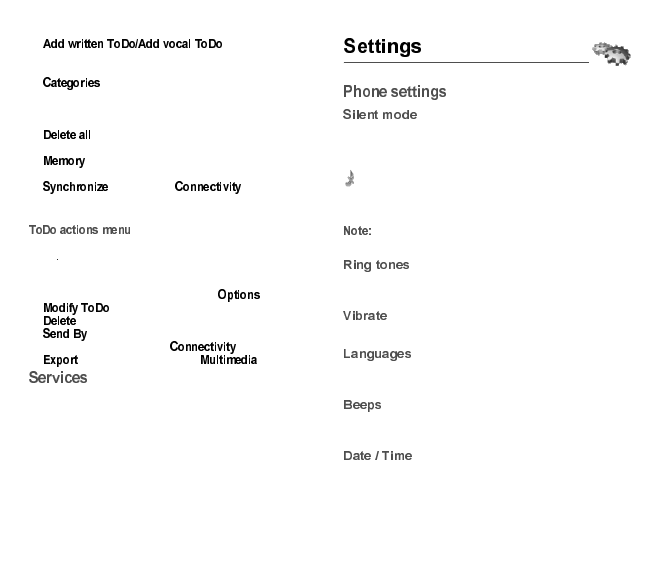
23
-: allows you to add
ToDo of the text or voice type. Fill in the different items.
Save the ToDo.
-: allows you to see the different ToDo
categories, assign a specific ring tone to each individual
ToDo, know the number of ToDo’s in each category and
see them.
-: allows you to delete all the ToDo’s from your
ToDo.
-: allows you to view the memory used by the
different functions of your ToDo.
-: see chapter to synchronize
from your computer the phone ToDo with the Lotus
Notes™ or Outlook™ bases.
This menu allows you to do all the actions possible on any
ToDo
To display a ToDo, select it in the list and press the
navigator.
To display the different options, press [ ].
-: allows you to modify the ToDo properties.
-: allows you to delete the ToDo.
-: allows you to send the the ToDo by message
or Bluetooth (see chapter ).
-: the ToDo is copied in a directory.
This item may not be present on your phone’s menu, as its
contents depends on your SIM.
This menu allows you to switch to Silent mode.
Silent mode can also be accessed via the idle screen by
holding down the # key.
When the phone is in silent mode, this relevant icon
appears on the idle screen.
In this mode, the ring tone will not function, except for
the alarm clock.
if you have activated the silent mode, it does not
remain after switching off your phone.
This menu allows you to allocate a ring tone to different
functions (call receiving, message receiving, alarm).
This menu allows you to activate the vibrate mode for calls.
This menu allows you to choose your phone's display
language.
This menu allows you to activate a beep for the battery, the
keypad or the network.
These menus allow you to set the various date and time
settings (format, display, time zone, daylight savings,etc).
252918356_LU_ME2006a_OT4x8 RF_US_en.book Page 23 Mercredi, 28. février 2007 9:02 09
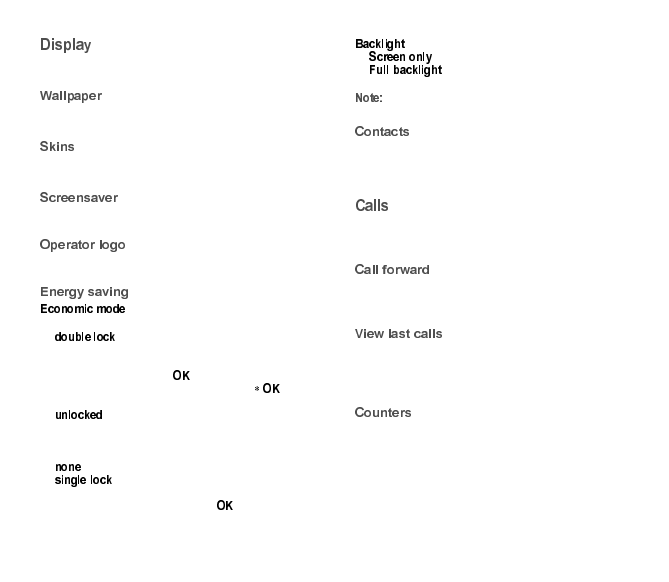
24
This menu allows you to customize your screen by
choosing a different presentation.
This menu allows you to display the background picture of
the idle screen.
This menu allows you to select the background picture
when displaying menus.
This menu allows you to display an animation when the
phone is in standby mode.
This menu allows you to display your operator’s logo on the
idle screen.
You can select one of the following eco modes:
-: this mode gives the maximum efficiency of
the battery life. The screen is off and the keypad is
locked.
To exit this mode: press , the red or green key to turn
on the backlight and display time. Press to unlock
the keypad.
-: this mode decreases the battery life. The
screen is off and the keypad is always active.
To exit this mode: press press any key to light up the
screen.
-: the economic mode is deactivated.
-: the screen is off and the keypad is locked.
To exit this mode: press the red key. To turn on the
backlight and display time, press .
-: only the screen is lit up.
-: both the screen and the keypad are lit
up.
in any case, after a certain time of inactivity, the
backlight will be automatically turned off to save battery life.
This menu allows you to select the way to sort contacts in
the phonebook (by name or first name) and the filter applied
on the contacts list display (SIM contacts, phone memory or
both).
The Calls menu allows you to manage all the calls functions
(call forward, displaying numbers, call waiting, voicemail
number, etc.).
Depending on your subscription, this service allows you to
forward incoming calls to a different number or to the voice
mailbox.
This menu allows you to display the calls log (dialled,
received or missed calls).
Fast access to the calls log from the idle screen: press the
green key.
This menu allows you to consult the duration of the up calls.
It can also be used to check the volume of data exchanged
in GPRS.
252918356_LU_ME2006a_OT4x8 RF_US_en.book Page 24 Mercredi, 28. février 2007 9:02 09
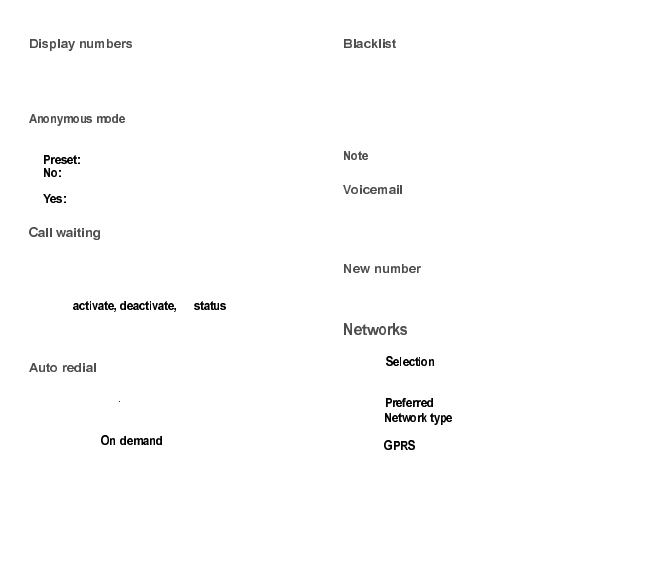
25
This menu allows you to modify the status of the display
number function.
Select one of the options given: Anonymous mode, My
number, Callers’ number.
You have the ability to mask your number on the phone of
the person you are calling.
- network default mode.
- you choose not to activate anonymous mode and
then to display your number.
- you choose to active anonymous mode and then
not to display your number.
(Operator-dependent service)
During a call, you may be informed that a caller is trying to
reach you: you hear a special tone. The caller's identity is
displayed on the screen (name or number).
You can or of the call waiting
service in order to check if it is active or not.
During a call, if a second caller tries to contact you, the
screen displays the call warning.
This menu allows you to call back a caller you have not
managed to reach
You can set the redial function to inactive, on request or
systematic.
If you choose , your phone will offer to redial
your caller automatically if his number is busy.
The blacklist is used to limit failures on automatic calls (calls
generated by the automatic redial function or by
applications: data, fax for example).
When several automatic calls failed with a number (number
busy or unknown), this number is put in the blacklist and no
automatic call will be done with this number any more until
you delete it from the blacklist.
: this function does not apply to the calls performed
manually.
This function is used to record your voicemail access
number.
This number will be used during a call to the voice mailbox
using the programmable keys.
After an incoming or outgoing call with a number not stored
in the phonebook, this option allows you to activate or
deactivate a request to store the number in the phonebook.
This menu allows you to configure network preferences.
Choose to activate (automatically or manually)
one of the networks accessible in the area in which your are
located.
Choose to view all the pre-registered networks.
Choose to select your network: GSM-DCS or
PCS (depending on model).
Choose to select the way you want to be attached on
the GPRS network: always, or only when needed (when
launching a data connection).
252918356_LU_ME2006a_OT4x8 RF_US_en.book Page 25 Mercredi, 28. février 2007 9:02 09
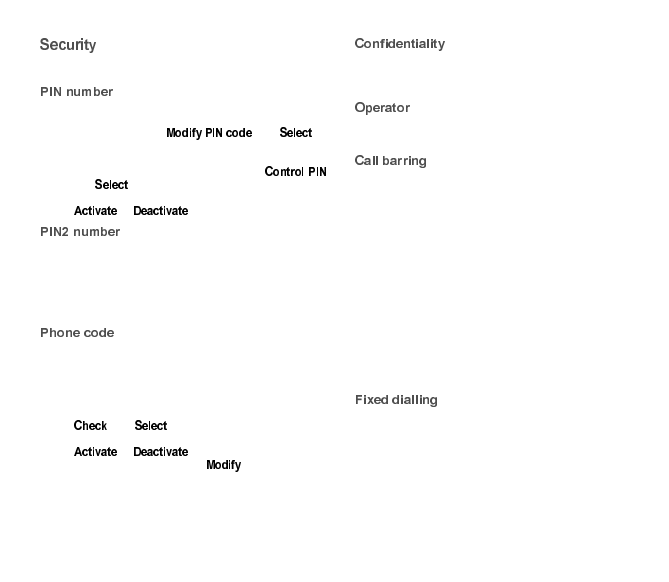
26
This menu allows you to configure your phone’s security
settings.
This menu allows you to activate and modify your phone’s
PIN.
To modify the PIN, select and [ ].
Enter old PIN and validate.
Enter new PIN twice and validate.
To activate or deactivate the PIN, select the
menu and [ ].
Enter PIN and validate.
Select or and validate.
You have a second PIN number to allow you to access
certain functions.
These functions may or may not be available depending on
your SIM card.
Proceed as above in order to activate, deactivate or modify
PIN number 2 of your phone.
The Phone code menu allows you to activate the phone
code so that it is requested and checked whenever the
phone is switched on if a different SIM card is used. This
code is automatically linked to the SIM card installed when
the phone is activated, for example to protect the phone if
stolen.
Select and [ ].
Enter 0000 (the factory code, by default) and validate.
Select or and validate.
To modify the phone code, select and validate.
Enter old phone code and validate.
Enter new phone code and validate.
Enter phone code again to confirm it and validate.
This menu allows the activation or deactivation of automatic
deletion, after power off/on, of outgoing calls, messages
stored or organizer events.
This menu allows you to modify the call barring.
Access to this service depends on your type of subscription.
This menu allows you to block the sending or receiving of
certain calls.
Before you can use this service, a password will be
provided by your operator when you take out your
subscription.
Access to this service depends on your subscription type.
To activate call barring :
-Select incoming or outgoing calls.
-Select the call type on which you want to activate call
barring.
-Select:
•either All,
•or If roaming, if you are away from your home country
and if roaming is available, only incoming calls will be
blocked.
-Select Activation and enter password.
This menu allows you to restrict the outgoing calls.
The availability of this menu depends on your SIM.
Proceed as for any other phonebook.
When activating this function, only the numbers stored in
the phonebook can be called.
This phonebook is linked to the SIM card, and its size
depends on the card's capacity.
252918356_LU_ME2006a_OT4x8 RF_US_en.book Page 26 Mercredi, 28. février 2007 9:02 09
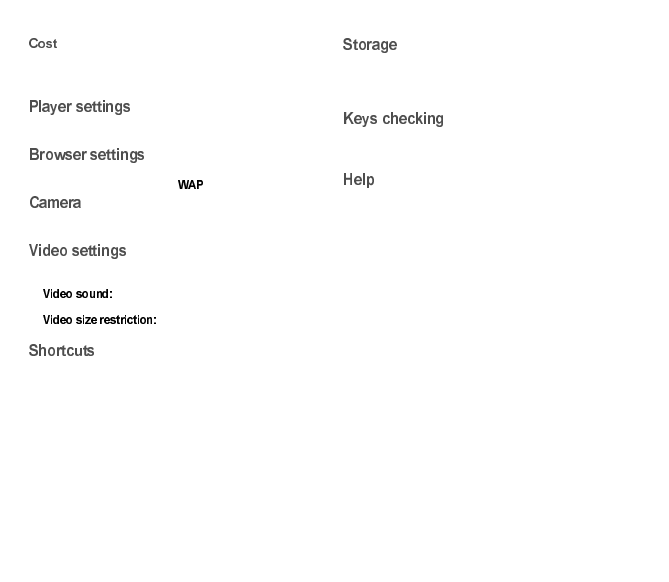
27
This menu allows you to control the cost of your calls.
These functions may or may not be available depending on
your SIM card.
This menu allows you to select the play, view and repeat
music options.
This menu allows you to set various parameters needed for
WAP connection (see chapter ).
This menu allows you to set the camera features (timer,
click sound, format, quality).
This menu allows you to set the video features of your
phone.
- This menu allows you to select or not the
sound when recording a video.
- This menu allows you to choose
a video size.
(Function available depending on model)
This menu allows you to allocate functions to the left and
right programmable keys.
This menu allows you:
-to format the internal phone memory.
-to select (phone memory or memory card) where the
multimedia objects are saved.
When activating this choice, you will be warned when a
using right of a multimedia object (ringtone or wallpaper for
instance) will soon expire.
This menu allows you to activate or deactivate the display
of the help in the phone.
252918356_LU_ME2006a_OT4x8 RF_US_en.book Page 27 Mercredi, 28. février 2007 9:02 09
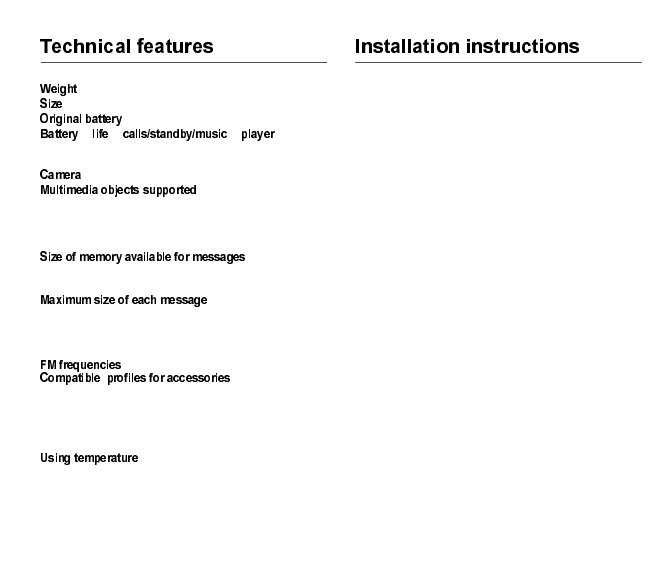
28
: 95 g
: 106 x 46 x 15,4 mm
: Li-ion 950 mAh
: up to
4 h/250 h/12 h (these values are theoretical ones and given
for information only)
: 1.3 megapixels (interpolated to 2 megapixels)
:
-Audio formats: iMelody, Midi, wave, MP3, AAC, AAC+,
enhanced AAC+, AMR, M4A
-Graphic formats: wbmp, bmp, png, gif, gif animés, jpeg,
3gp, mpeg4, MNG depending on model
: 100 SMS
Size of memory available for MMS, the phonenook and the
multimedia objects: up to 32 Mb
:
-SMS: < 160 characters
-MMS: < 100 kB for outgoing messagezs, 300 kB for
incoming messages (depends on the phone
configuration and on the operator reservations)
: 87.5 MHz to 108 MHz (100 KHz step).
:
-File transfer: FTP
-Stereo headset: AADP
-Car kit - Headset - Hands-free kit: HSP and HFP
-Object transfer: OPP
-Modem: SPP/DUNP
: from - 10 °C to + 55 °C
OT4x8 RF is a GSM transceiver used for network
monitoring:
-Level measurements,
-Voice call testing,
-SMS, MMS... testing.
It must be used in association with an antenna connected to
the transceiver via a coaxial cable.
OT4x8 RF may be used in car or in any location where
network has to be monitored. It will be installed in the most
suitable location for user convenience, the antenna shall be
located in the exact place where the network has to be
measured and monitored, it will be then connected to
OT4x8 RF by the relevant coaxial cable.
It is recommended to reduce as much as possible the
distance between OT4x8 RF and the antenna in order to
reduce the cable losses.
252918356_LU_ME2006a_OT4x8 RF_US_en.book Page 28 Mercredi, 28. février 2007 9:02 09
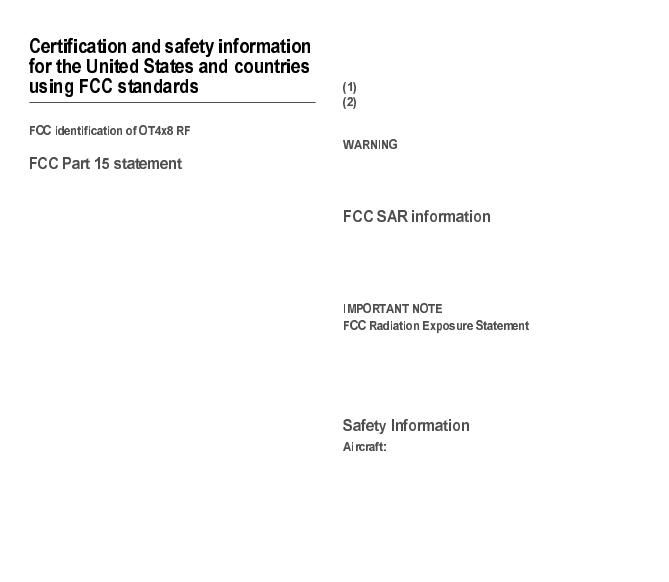
29
FCC ID: M9HME06ARF
This equipment has been tested and found to comply with
the limits for a Class B digital device, pursuant to Part 15 of
the FCC Rules. These limits are designed to provide
reasonable protection against harmful interference in a
residential installation. This equipment generates, uses and
can radiate radio frequency energy and, if not installed and
used in accordance with the instructions, may cause
harmful interference to radio communications. However,
there is no guarantee that interference will not occur in a
particular installation. If this equipment does cause harmful
interference to radio or television reception, which can be
determined by turning the equipment off and on, the user is
encouraged to try to correct the interference by one or more
of the following measures:
-Reorient or relocate the receiving antenna.
-Increase the separation between the equipment and
receiver.
-Connect the equipment into an outlet on a circuit
different from that to which the receiver is connected.
Consult the dealer or an experienced radio/TV technician
for help.
This device complies with Part 15 of the FCC Rules and
with RSS-210 of Industry Canada.
Operation is subject to the following two conditions:
this device may not cause harmful interference,
this device must accept any interference received,
including interference that may cause undesired
operation.
Changes or modifications made to this equipment not
expressly approved by Sagem Communication for
compliance could void the user’s authority to operate the
equipment.
OT4x8 RF is a professional GSM Test Tool with no internal
antenna. No SAR level can be given, as it is dependent on
the antenna that the user connects to it.
Refer to the Safety Information chapter for precautions to
keep exposure under permitted levels.
This equipment complies with FCC radiation exposure
limits set forth for an uncontrolled environment. This
equipment should be installed and operated with minimum
distance of 20 cm between the radiator and your body.
This transmitter must not be co-located or operating in
conjunction with any other antenna or transmitter.
Switch off your wireless device whenever you are
instructed to do so by airport or airline staff. If your device
offers a “flight mode” or similar feature, consult airline staff
as to its use in flight.
252918356_LU_ME2006a_OT4x8 RF_US_en.book Page 29 Mercredi, 28. février 2007 9:02 09
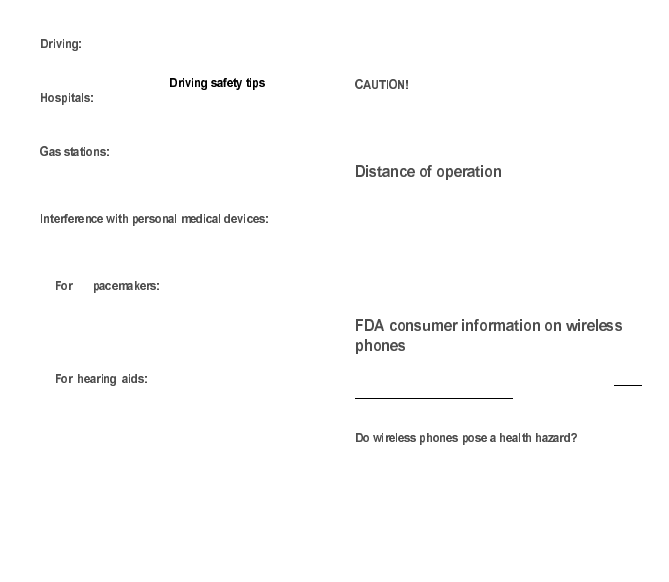
30
Full attention should be given to driving at all
times, and regulations restricting the use of wireless
devices while driving must be observed. For further driving
safety tips, please refer to at page 33.
Mobile phones should be switched off whenever
you are requested to do so in hospitals, clinics or health
care facilities. These requests are designed to prevent
possible interference with sensitive medical instruments.
Obey all posted signs with respect to the use
of wireless devices or other radio equipment in locations
with flammable material and chemicals. Switch of your
wireless device whenever you are instructed to do so by
authorized staff.
You should
always consult your physician and review the device
manufacturer’s instructions to determine if operation of your
phone may interfere with the operation of your medical
device. As a general rule:
- Pacemaker manufacturers
recommend that a minimum separation of 6 inches
(15 cm) be maintained between a mobile phone and a
pacemaker to avoid potential interference with the
pacemaker. To achieve this, use the phone on the
opposite ear to your pace maker and do not carry it in a
breast pocket.
- Some digital wireless phones may
interfere with some hearing aids. In the event of such
interference, you may want to consult your hearing aid
manufacturer to discuss alternatives.
The ring tone, info tones, and handsfree talking are
reproduced through the loudspeaker. Do not hold the phone
to your ear when it rings or when you have switched on the
handsfree function (at least 3.9 inches (10 cm)).
Use only batteries and charging devices designed for your
phone. Otherwise you risk serious damage to health and
property and may void any warranty.
Small parts like the SIM card could be
swallowed by young children.
Do NOT open the phone. Only the battery and the SIM card
may be removed. Do NOT open the battery.
Keep the battery out of chidren’s reach. Do not allow the
battery to be put into the mouth.
This product is a professional GSM Test Tool with no
internal antenna. When connecting an external antenna,
the user must ensure that its own exposure to radio waves,
and that of people in proximity, is kept under the limits set
by local regulations for occupational safety or general
public, as appropriate, by orienting the antenna and
keeping a distance, taking into account the fact that the
product can deliver at most 0.5 W (averaged) of radio
power in dual slot usage (uplink GPRS transfer) or 0.25 W
during voice calls.
The US Food and Drug Administration (FDA) provides
consumer information on wireless phones at: http://
www.fda.gov/cellphones/qa.html.
Following are safety related questions and answers
discussed at this web site:
The available scientific evidence does not show that any
health problems are associated with using wireless phones.
There is no proof, however, that wireless phones are
absolutely safe. Wireless phones emit low levels of
radiofrequency energy (RF) in the microwave range while
252918356_LU_ME2006a_OT4x8 RF_US_en.book Page 30 Mercredi, 28. février 2007 9:02 09
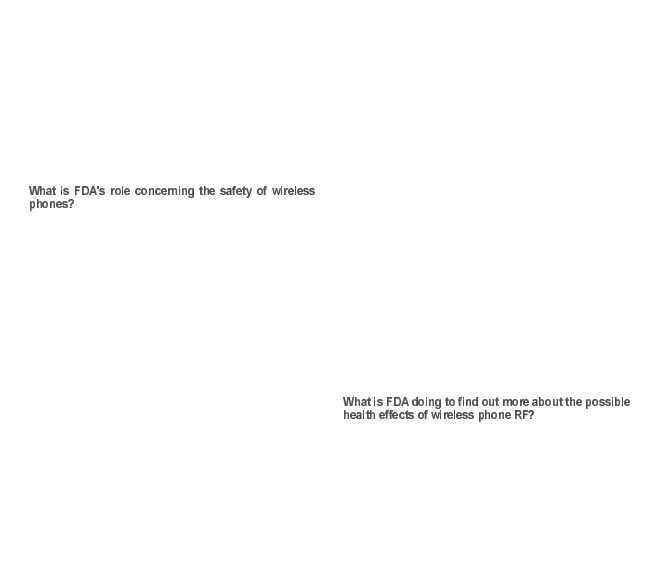
31
being used. They also emit very low levels of RF when in
the stand-by mode. Whereas high levels of RF can produce
health effects (by heating tissue), exposure to low level RF
that does not produce heating effects causes no known
adverse health effects. Many studies of low level RF
exposures have not found any biological effects. Some
studies have suggested that some biological effects may
occur, but such findings have not been confirmed by
additional research. In some cases, other researchers have
had difficulty in reproducing those studies, or in determining
the reasons for inconsistent results.
Under the law, FDA does not review the safety of
radiation-emitting consumer products such as wireless
phones before they can be sold, as it does with new drugs
or medical devices. However, the agency has authority to
take action if wireless phones are shown to emit
radiofrequency energy (RF) at a level that is hazardous to
the user. In such a case, FDA could require the
manufacturers of wireless phones to notify users of the
health hazard and to repair, replace or recall the phones so
that the hazard no longer exists.
Although the existing scientific data do not justify FDA
regulatory actions, FDA has urged the wireless phone
industry to take a number of steps, including the following:
-Support needed research into possible biological effects
of RF of the type emitted by wireless phones;
-Design wireless phones in a way that minimizes any RF
exposure to the user that is not necessary for device
function; and
-Cooperate in providing users of wireless phones with the
best possible information on possible effects of wireless
phone use on human health.
FDA belongs to an interagency working group of the federal
agencies that have responsibility for different aspects of RF
safety to ensure coordinated efforts at the federal level. The
following agencies belong to this working group:
-National Institute for Occupational Safety and Health
-Environmental Protection Agency
-Federal Communications Commission
-Occupational Safety and Health Administration
-National Telecommunications and Information
Administration
The National Institutes of Health participates in some
interagency working group activities, as well.
FDA shares regulatory responsibilities for wireless phones
with the Federal Communications Commission (FCC). All
phones that are sold in the United States must comply with
FCC safety guidelines that limit RF exposure. FCC relies on
FDA and other health agencies for safety questions about
wireless phones.
FCC also regulates the base stations that the wireless
phone networks rely upon. While these base stations
operate at higher power than do the wireless phones
themselves, the RF exposures that people get from these
base stations are typically thousands of times lower than
those they can get from wireless phones. Base stations are
thus not the primary subject of the safety questions
discussed in this document.
FDA is working with the U.S. National Toxicology Program
and with groups of investigators around the world to ensure
that high priority animal studies are conducted to address
important questions about the effects of exposure to
radiofrequency energy (RF).
252918356_LU_ME2006a_OT4x8 RF_US_en.book Page 31 Mercredi, 28. février 2007 9:02 09
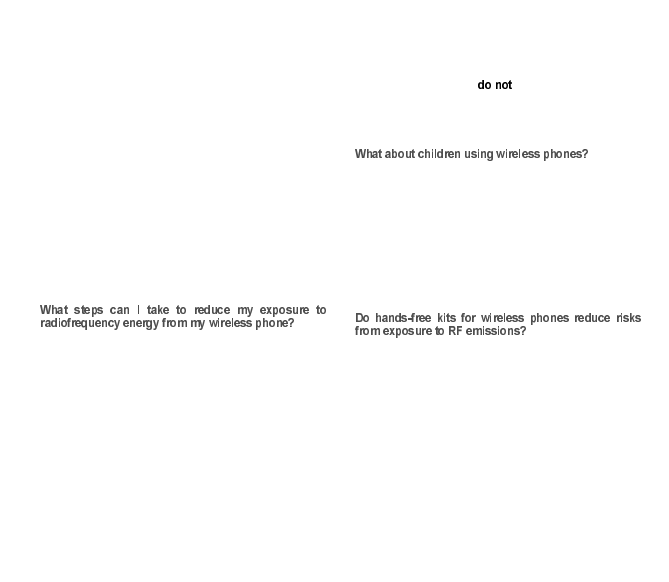
32
FDA has been a leading participant in the World Health
Organization International Electromagnetic Fields (EMF)
Project since its inception in 1996. An influential result of
this work has been the development of a detailed agenda of
research needs that has driven the establishment of new
research programs around the world. The Project has also
helped develop a series of public information documents on
EMF issues.
FDA and the Cellular Telecommunications & Internet
Association (CTIA) have a formal Cooperative Research
and Development Agreement (CRADA) to do research on
wireless phone safety. FDA provides the scientific
oversight, obtaining input from experts in government,
industry, and academic organizations. CTIA-funded
research is conducted through contracts to independent
investigators. The initial research will include both
laboratory studies and studies of wireless phone users. The
CRADA will also include a broad assessment of additional
research needs in the context of the latest research
developments around the world.
If there is a risk from these products--and at this point we do
not know that there is--it is probably very small. But if you
are concerned about avoiding even potential risks, you can
take a few simple steps to minimize your exposure to
radiofrequency energy (RF). Since time is a key factor in
how much exposure a person receives, reducing the
amount of time spent using a wireless phone will reduce RF
exposure.
If you must conduct extended conversations by wireless
phone every day, you could place more distance between
your body and the source of the RF, since the exposure
level drops off dramatically with distance. For example, you
could use a headset and carry the wireless phone away
from your body or use a wireless phone connected to a
remote antenna.
Again, the scientific data demonstrate that wireless
phones are harmful. But if you are concerned about the RF
exposure from these products, you can use measures like
those described above to reduce your RF exposure from
wireless phone use.
The scientific evidence does not show a danger to users of
wireless phones, including children and teenagers. If you
want to take steps to lower exposure to radiofrequency
energy (RF), the measures described above would apply to
children and teenagers using wireless phones. Reducing
the time of wireless phone use and increasing the distance
between the user and the RF source will reduce RF
exposure.
Some groups sponsored by other national governments
have advised that children be discouraged from using
wireless phones at all.
Since there are no known risks from exposure to RF
emissions from wireless phones, there is no reason to
believe that handsfree kits reduce risks. Hands-free kits can
be used with wireless phones for convenience and comfort.
These systems reduce the absorption of RF energy in the
head because the phone, which is the source of the RF
emissions, will not be placed against the head. On the other
hand, if the phone is mounted against the waist or other part
of the body during use, then that part of the body will absorb
more RF energy.
252918356_LU_ME2006a_OT4x8 RF_US_en.book Page 32 Mercredi, 28. février 2007 9:02 09
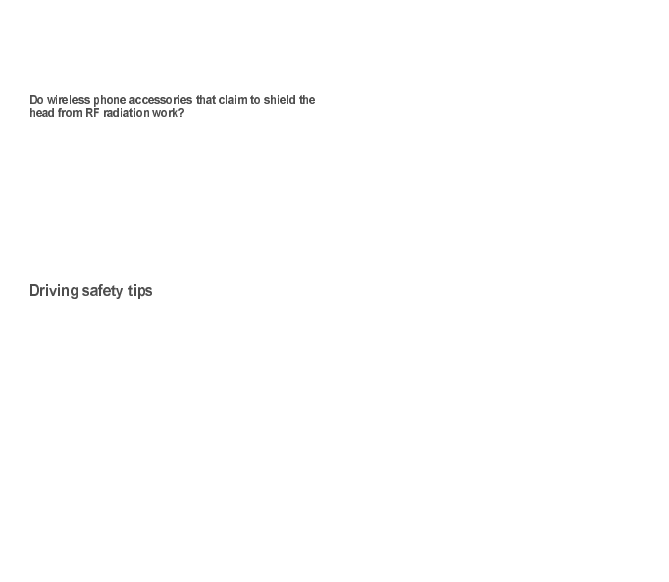
33
Wireless phones marketed in the U.S. are required to meet
safety requirements regardless of whether they are used
against the head or against the body. Either configuration
should result in compliance with the safety limit.
Since there are no known risks from exposure to RF
emissions from wireless phones, there is no reason to
believe that accessories that claim to shield the head from
those emissions reduce risks. Some products that claim to
shield the user from RF absorption use special phone
cases, while others involve nothing more than a metallic
accessory attached to the phone.
Studies have shown that these products generally do not
work as advertised. Unlike "hand-free" kits, these so-called
"shields" may interfere with proper operation of the phone.
The phone may be forced to boost its power to compensate,
leading to an increase in RF absorption.
Wireless phones give people the ability to communicate
almost anywhere, anytime. But an important responsibility
accompanies those benefits, one that every wireless phone
user must uphold. When driving a car, driving is your first
responsibility.
Below are safety tips to follow while driving and using a
wireless phone that should be easy to remember.
Get to know your wireless phone and its features such as
speed dial and redial.
When available, use a hands free device.
Position your wireless phone within easy reach and where
you can grab it without removing your eyes from the road. If
you get an incoming call at an inconvenient time, if possible,
let your voice mail answer it for you.
Let the person you are speaking with know you are driving;
if necessary, suspend the call in heavy traffic or hazardous
weather conditions.
Do not take notes or look up phone numbers while driving.
Dial sensibly and assess the traffic; if possible, place calls
when you are not moving or before pulling into traffic. Try to
plan your calls before you begin your trip. But if you need to
dial while driving, follow this simple tip--dial only a few
numbers, check the road and your mirrors, then continue.
Do not engage in stressful or emotional conversations that
may be distracting.
Use your wireless phone to call for help. Dial 9-1-1 or other
local emergency number in the case of fire, traffic accident,
road hazard or medical emergency.
Use your wireless phone to help others in emergencies. If
you see an auto accident, crime in progress or other serious
emergency where lives are in danger, call 9-1-1 or other
local emergency number.
Call roadside assistance or a special wireless
non-emergency assistance number when necessary. If you
see a broken-down vehicle posing no serious hazard, a
broken traffic signal, a minor traffic accident where no one
appears injured or a vehicle you know to be stolen, call
roadside assistance or other special non-emergency
wireless number.
252918356_LU_ME2006a_OT4x8 RF_US_en.book Page 33 Mercredi, 28. février 2007 9:02 09
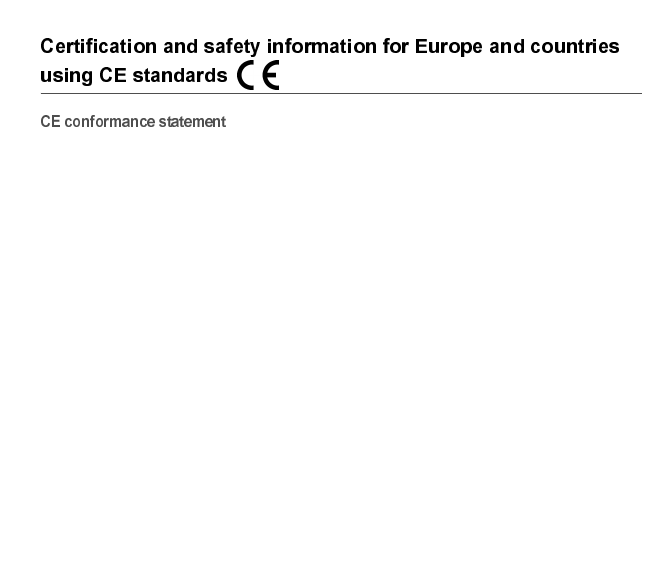
34
252918356_LU_ME2006a_OT4x8 RF_US_en.book Page 34 Mercredi, 28. février 2007 9:02 09
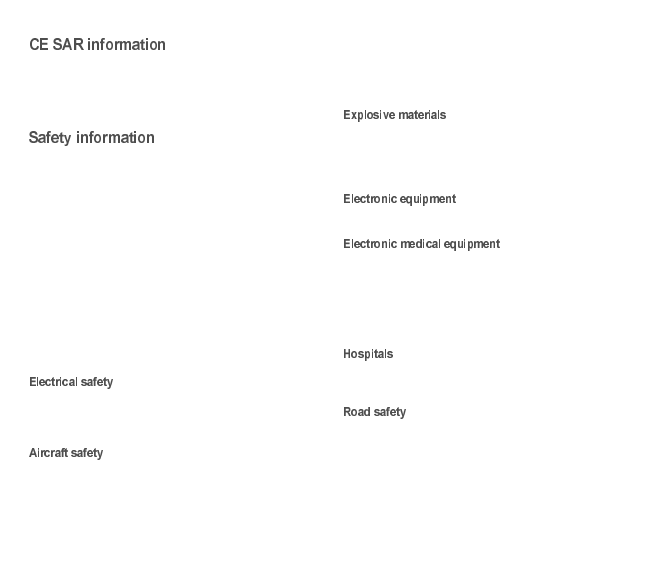
35
OT4x8 RF is a professional GSM Test Tool with no internal
antenna. No SAR level can be given, as it is dependent on
the antenna that the user connects to it.
Refer to the Safety Information chapter for precautions to
keep exposure under permitted levels.
Never attempt to disassemble your phone. You alone are
responsible for how you use your phone and any
consequences of its use.
As a general rule, always switch off your phone wherever
the use of a phone is prohibited.
Use of your phone is subject to safety measures designed
to protect users and their environment.
Do not use your phone in damp areas (bathroom, swimming
pool…). Protect it from liquids and other moisture.
Do not expose your phone to extreme temperatures lower
than - 10°C and higher than + 55°C.
The physicochemical processes created by chargers
impose temperature limits when charging the battery. Your
phone automatically protects the batteries in extreme
temperatures.
Do not leave your phone within the reach of small children
(certain removable parts may be accidentally ingested).
Only use the chargers listed in the manufacturer’s
catalogue. Using any other charger may be dangerous; it
would also invalidate your warranty. Line voltage must be
exactly the one indicated on the charger’s serial plate.
When travelling by plane, you will need to switch your
phone off when so instructed by the cabin crew or the
warning signs.
Using a mobile phone may be dangerous to the operation
of the aircraft and may disrupt the phone network.
Its use is illegal and you could be prosecuted or banned
from using cellular networks in the future if you do not abide
by these regulations.
Please comply with warning signs at petrol station asking
you to switch your phone off. You will need to comply with
radio equipment usage restrictions in places such as
chemical plants, fuel depots and at any location where
blasting operations are under way.
To avoid the risk of demagnetisation, do not let electronic
devices close to your phone for a long time.
Your phone is a radio transmitter which may interfere with
electronic medical equipment or implants, such as hearing
aids, pacemakers, insulin pumps, etc. It is recommended
that a minimum separation of 15 cm be maintained between
the phone and an implant. Your doctor or the manufacturers
of such equipment will be able to give you any advice you
may need in this area.
Always make sure that your phone is switched off in
hospitals when so instructed by warning signs or by medical
staff.
Do not use your phone when driving. In order to give your
full attention to driving, stop and park safely before making
a call. You must comply with any current legislation.
252918356_LU_ME2006a_OT4x8 RF_US_en.book Page 35 Mercredi, 28. février 2007 9:02 09
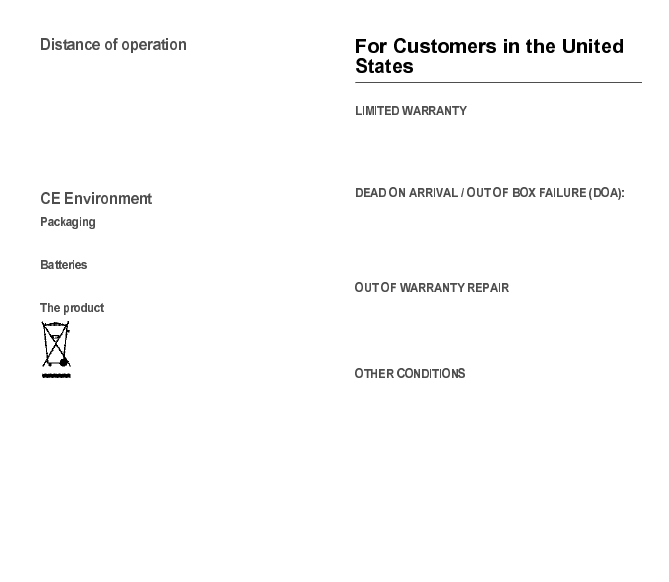
36
This product is a professional GSM Test Tool with no
internal antenna. When connecting an external antenna,
the user must ensure that its own exposure to radio waves,
and that of people in proximity, is kept under the limits set
by local regulations for occupational safety or general
public, as appropriate, by orienting the antenna and
keeping a distance, taking into account the fact that the
product can deliver at most 0.5 W (averaged) of radio
power in dual slot usage (uplink GPRS transfer) or 0.25 W
during voice calls.
To facilitate the recycling of packaging materials, please
obey the sorting rules instituted locally for this type of waste.
Spent batteries must be deposited at the designated
collection points.
The crossed-out waste bin mark affixed to the
product (including its accessories) means that it
belongs to the family of electrical and electronic
equipment.
To promote the recycling and recovery of waste
electrical and electronic equipment (WEEE) and at
the same time safeguard the environment,
European regulations require you to obey the
sorting rules instituted locally for this type of waste.
Brightstar US, Inc. (Brightstar) warrants this product
including any accessories sold for use with the products
against defects in materials or workmanship under normal
usage for the periods outlined in the warranty provided with
the product, as follows:
This product is for standard consumer use only and is
guaranteed to be in proper working order as is determined
upon initial removal from the package and subsequent
power up and test call. If this product is determined to be
defective, Brightstar will repair or replace the product, at its
option, at no charge.
Any unit requiring repair not covered by the warranty
requires authorization from your service provider and
Brightstar. Contact your service provider to obtain this
authorization.
This warranty is valid only in the United States.
If Brightstar chooses to replace the equipment, Brightstar
may replace it with reconditioned equipment. Parts used in
repairing or replacing the equipment will be warranted for
90 days from the date the equipment is returned to you. This
warranty is not transferable.
252918356_LU_ME2006a_OT4x8 RF_US_en.book Page 36 Mercredi, 28. février 2007 9:02 09
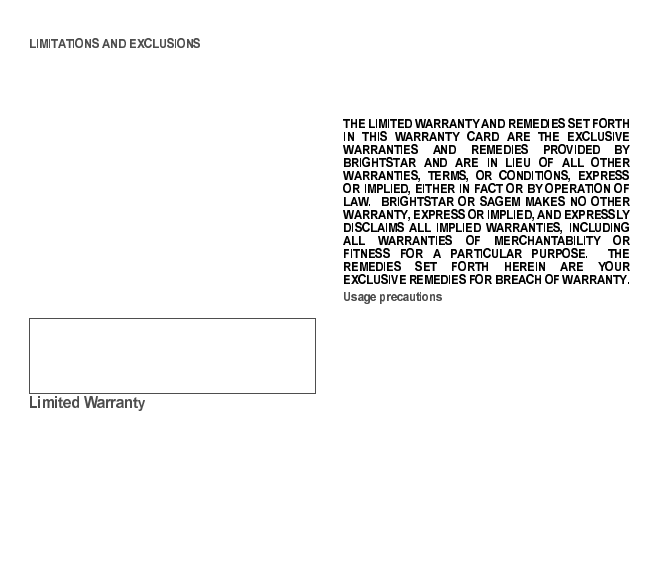
37
TO THE EXTENT PERMITTED BY APPLICABLE LAW,
BRIGHTSTAR WILL NOT BE RESPONSIBLE FOR ANY
IMPLIED WARRANTIES, INCLUDING WITHOUT
LIMITATION, THE IMPLIED WARRANTIES OF
MERCHANTIBILITY OR FITNESS FOR A PARTICULAR
PURPOSE. BRIGHTSTAR WILL NOT, IN ANY EVENT, BE
LIABLE IN CONTRACT OR TORT FOR DAMAGES IN
EXCESS OF THE PURCHASE PRICE OF THE PRODUCT
OR ACCESSORY, OR FOR ANY INCIDENTAL,
INDIRECT, SPECIAL OR CONSEQUENTIAL DAMAGES
OF ANY KIND, INCLUDING TRAVEL EXPENSE,
TELEPHONE CHARGES, LOSS OF REVENUE, LOSS OF
TIME, INCONVENIENCE LOSS OF USE OF EQUIPMENT,
LOSS OF INFORMATION OR DATA, OR OTHER
DAMAGE OR LOSS CAUSED BY OR IN CONNETION
WITH THE PRODUCTS, ACCESSORIES, SOFTWARE
OR EQUIIPMENT FAILING TO FUNCTION PROPERLY.
THIS WARRANTY SETS FORTH ALL OF BRIGHTSTAR’S
REPONSIBILITIES REGARDING THIS PRODUCT AND
ITS ACCESSORIES.
The mobile phone and software program developed by
Sagem Communication (SAGEM) remains the exclusive
property of Sagem. YOU ARE STRICTLY PROHIBITED
FROM MODIFYING, TRANSLATING, DE-COMPILING OR
DISASSEMBLING THIS SOFTWARE PROGRAM OR ANY
PART THEREOF.
Brightstar US, Inc. (Brightstar) is the exclusive distributor for
Sagem in the United States and is responsible for all
warranties for SAGEM phones and accessories sold in the
United States. Please DO NOT contact Sagem directly
regarding any warranty claims; doing so will only delay the
processing of your claim.
Your phone allows you to download ring tones, icons and
animated screensavers. Some of these items may contain
data that may cause malfunction of your phone or data
losses (a computer virus, for example). For this reason,
Brightstar disclaims all responsibility concerning (1) the
reception of downloaded data or losses of such data, (2)
such data's impact on the operation of the phone, and (3)
damages resulting from receiving any downloaded data or
loss of such data. In addition, any failure caused by
receiving downloaded data that do not comply with the
phone's specifications is excluded from the warranty. The
diagnosis and repair of a phone infected by downloaded
data will be at the expense of the customer.
Some states and jurisdictions do not allow the
exclusion or limitation of incidental or consequential
damages, or allow limitations on how long an implied
warranty lasts, so the above limitations or exclusions
may not apply to you.
252918356_LU_ME2006a_OT4x8 RF_US_en.book Page 37 Mercredi, 28. février 2007 9:02 09
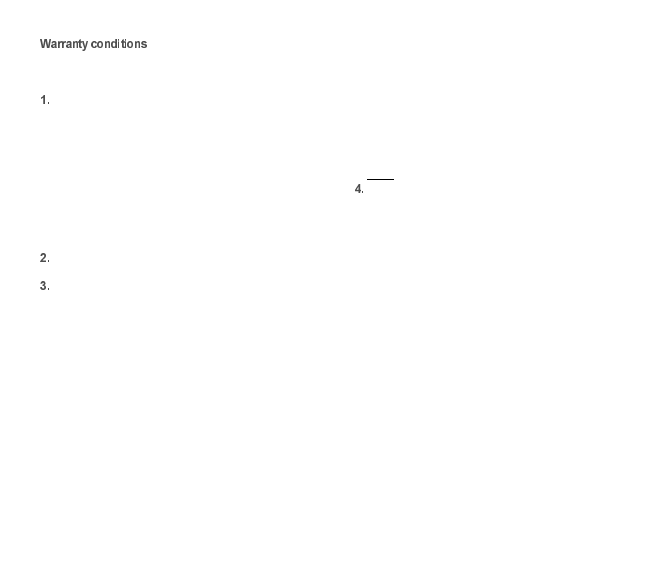
38
Whenever you wish to make a warranty claim, please
contact Brightstar at the address given below and present
the purchasing paperwork that was given to you.
Brightstar warrants that the new phone (excluding
consumablesbut including new accessories bundled with
the phone), is free from defects in materials and
workmanship under normal usage for a period of twelve
(12) months effective from the date you purchased the
phone, to be evidenced by presentation of the paperwork
stating the purchase date of the phone. Phones that have
been repaired or replaced as standard during the warranty
period stated above are warranted (parts and labor) until
the later of these two dates: Expiry of the original warranty
period of twelve (12) months stated above; or three (3)
months from the repair or replacement under warranty.
All faulty phones under warranty will be replaced or
repaired free of charge at Brightstar’s option.
You are responsible for sending the phone to the repair
center. In order to repair or replace a phone under warranty,
Brightstar also requires that a legible and unmodified
purchase document, stating vendor's name and address,
date and place of purchase, type of phone and IMEI (to
display the IMEI on your phone's screen, type: *#06#), be
attached to the warranty, and that the information on the
phone identification label be legible and that such label or
any other seal have not been tampered with. The warranty
applies under normal usage for the period outlined above.
Prior to sending the phone for repair, it is your responsibility
to backup at your expense any customized data stored in
the phone (such as phonebook, settings, wallpapers, and
previously downloaded data). BRIGHTSTAR IS NOT
RESPONSIBLE FOR DAMAGE TO CUSTOMER FILES,
PROGRAMS OR DATA. The information or operating
elements and the contents of files will not be re-installed in
any case in the event of loss. Brightstar may decide, at its
option, to repair the phone with new or reconditioned parts,
or replace the phone with a new phone or with a phone in
good working condition. During its repair work Brightstar
may make, where necessary, any technical modifications to
the phone where these modifications do not adversely
affect functionality. Faulty parts to be replaced during a
repair under warranty become the property of Brightstar.
The application of the warranty is subject to the full payment
of the sums due for the phone when the request for support
is made.
Breakdowns, damage or malfunctions due to the
following are excluded from the limited warranty: (i)
non-compliance with the installation and use instructions,
(ii) an external cause (such as shock, lightning, fire,
vandalism, malice, water damage of any type, contact with
various liquids or any harmful agent, unsuitable electric
current, extreme humidity or heat, improper storage, etc.),
(iii) modifications of the phone made without the written
consent of Brightstar, (iv) a servicing fault, as described in
the documentation supplied with the phone, (v) lack of
supervision or care, (vi) poor environmental conditions of
the phone (including temperature and hygrometry, effects
of variations in electric voltage, interference from the mains
network or earth), (vii) repair, including opening or trying to
open the phone or servicing done by personnel not
approved by Brightstar, (viii) inadequate packaging and/or
poor packing of the phone that is sent back to Brightstar, (ix)
the use of products or accessories not sold by Brightstar as
compatible with the phone, or (x) the opening or closing of
a SIM Lock done without the agreement of the original
operator.
252918356_LU_ME2006a_OT4x8 RF_US_en.book Page 38 Mercredi, 28. février 2007 9:02 09
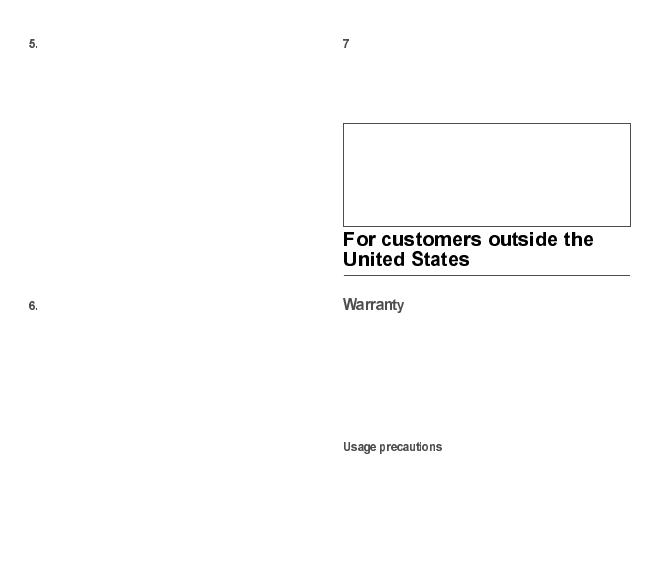
39
In addition, the warranty does not cover: (i) normal wear
and tear of the phone and accessories, (ii) change of
parameters of the cellular network made after the phone
was sold, (iii) supply of new software versions, (iv) delivery
of consumables and installation or replacement of these
consumables, (v) phone or software modified or added
without the written consent of Brightstar, (vi) phones
returned to Brightstar without having complied with the
return procedure specific to the phone covered by this
warranty, or (vii) communication problems linked with a
poor environment, including problems accessing and/or
logging onto the Internet, breakdowns of the access
network, the failure of the subscriber’s or his
correspondent’s line, transmission fault (such as poor
geographic coverage by radio transmitters, interference,
disturbance, failure or poor quality of phone lines, etc.), a
fault inherent to the local network (such as cabling, file
server, user phone) and/or transmission network fault (such
as interference, disturbance, failure or poor quality of the
network, etc.).
In the event a customer submits a product for repair or
replacement and such product is excluded from warranty
coverage or the warranty period has expired, Brightstar will
draw up an estimate to be given to the customer for
acceptance before any repair commences. The repair and
freight costs (to and from the repair center) given in an
estimate accepted by the customer will be charged to the
customer.
.Any questions or correspondence regarding this limited
warranty should be addressed to:
Brightstar US, Inc.
Attn: SAGEM Warranty & Repair Services
1001 Technology Way
Libertyville, IL 60048
You must always use your phone for the purpose for which
it was designed, under normal operating conditions. Sagem
Communication declines all responsibility for any use
outside of the scope of its designed purpose and for any
consequences of this use.
The software program developed by SAGEM remains the
exclusive property of Sagem Communication. It is therefore
highly prohibited to modify, translate, de-compile or
disassemble this software program or any part thereof.
Your phone allows you to download ring tones, icons and
animated screensavers. Some of these items may contain
data that may cause malfunctions of your phone or data
losses (virus for example).
These provisions are valid unless Brightstar has
made a special written agreement with the customer.
If one of the provisions turns out to infringe a
requirement under applicable law that consumers
could have the benefit of under the national
legislation, such provision will not be applied, but all
other provisions will remain valid.
252918356_LU_ME2006a_OT4x8 RF_US_en.book Page 39 Mercredi, 28. février 2007 9:02 09
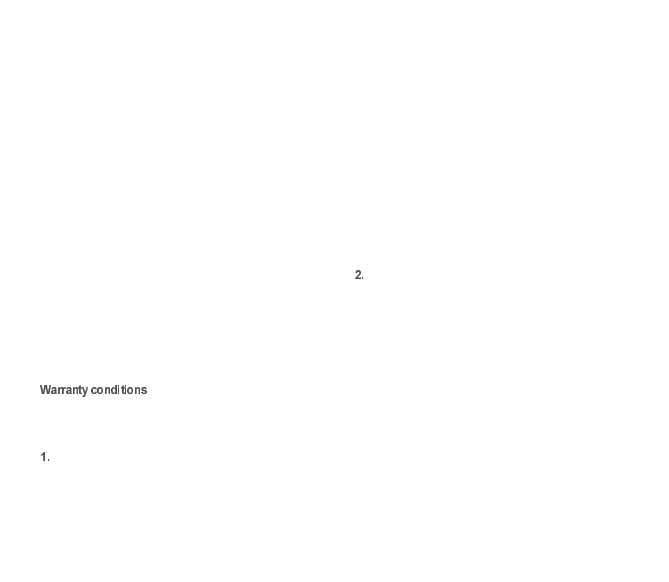
40
For this reason, Sagem Communication rejects all
responsibility concerning (1) the reception of downloaded
data or losses of the said data, (2) the impact on the
operation of the phone and (3) damages resulting from
receiving the said downloaded data or loss of said data. In
addition, Sagem Communication states that a failure
caused by receiving downloaded data that do not comply
with the specifications set by Sagem Communication is
excluded from the warranty. Consequently, the diagnosis
and repair of a phone infected by the said downloaded data
will be at the expense of the customer.
Any content that you download to your phone may be
protected by copyright belonging to third parties and
consequently you may not have the right to use this content
or its use may be restricted. Consequently it is up to you to
ensure that you have permission, such as under the terms
of a license agreement, to use any content that you
download. Furthermore, Sagem Communication does not
guarantee the accuracy nor the quality of any content that
you download. You alone are responsible for the content
that you download to your mobile phone and how you use
it. Sagem Communication cannot be held responsible for
this content nor for its use.
It is your responsibility to ensure compliance, at your own
expense, with the laws and regulations applicable in the
country where you use your phone.
Whenever you wish to make use of the warranty, please
contact your vendor and present him with the purchasing
paperwork that he gave you.
If a fault occurs, he will advise you.
The new phone (excluding consumables), including new
accessories bundled with the phone, are guaranteed by
Sagem Communication, parts and labour (apart from travel)
against any manufacturing fault for a period of twelve (12)
months with effect from the sale of the phone to the
customer, on presentation of the paperwork stating the
purchase date of the phone.
Phones that have been repaired or replaced as standard
during the warranty period stated above are guaranteed
(parts and labour) until the later of these two dates:
Expiry of the guarantee period of twelve (12) months stated
above or three (3) months with effect from the date of
support provided by Sagem Communication.
Your legal rights under the terms of applicable national law
as well as your rights in relation to your retailer, as set out
in the sales contract, remain applicable and are not in any
way affected by this guarantee.
In any disputes, the phone is covered by the legal warranty
against the consequences of faults or hidden defects in
compliance with articles 1641 and subsequent of the
French civil code.
All faulty phones under warranty will be replaced or
repaired free of charge at Sagem Communication’s option
(with the exclusion of repair of any other damage), once it
has been specified that the work required for the application
of the warranty will be done in a workshop and that the
return costs (transport and insurance) of the phone to the
address to be indicated to it by the Sagem Communication
after-sales service, whose phone number will appear on the
delivery note, will be charged to the customer.
Subject to essential legal provisions, Sagem
Communication does not accept any warranty, explicit or
implicit, other than the warranty provided expressly in this
chapter, nor shall Sagem Communication accept
responsibility for any immaterial and/or indirect damages
(such as loss of orders, loss of profit or any other financial
or commercial damage) under the warranty or not
252918356_LU_ME2006a_OT4x8 RF_US_en.book Page 40 Mercredi, 28. février 2007 9:02 09
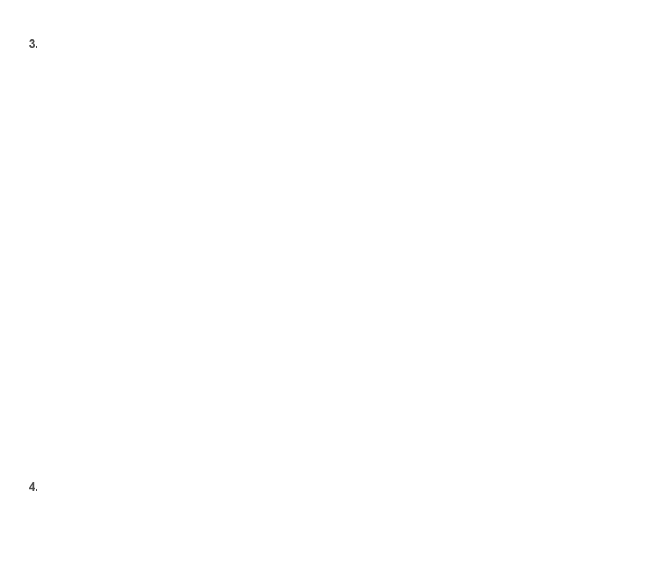
41
The acceptance of a phone under warranty demands that
a purchase document that is legible and without
modi-fication, stating vendor’s name and address, date and
place of purchase, type of phone and IMEI, are attached to
the warranty, and that the information on the phone
identification label is legible and that this label or any other
seal has not been tampered with.
The warranty applies in normal conditions of use.
Prior to sending the phone for repair, it is the customer’s
responsibility to backup at his expense the customized data
stored in the phone (phonebook, settings, wallpapers). A list
of backup facilities can be provided by Sagem
Communication on request. The responsibility of Sagem
Communication cannot be invoked if damage occurs to
customer files, programs or data. The information or
operating elements and the contents of files will not be
re-installed in any case in the event of loss.
Sagem Communication may decide, at its option, to repair
the phone with new or reconditioned parts, replace the
phone with a new phone or, in any dispute, a phone in good
working condition. During its work Sagem Communication
reserves the facility to make, where necessary, any
technical modifications to the phone where these
modifications doe not adversely affect its initial purpose.
Faulty parts to be replaced during a repair under warranty
will become the property of Sagem Communication.
The phone repair and standstill time during the warranty
period may not lead to an extension of the warranty period
as stated in article 1 above, provided no other vital
provisions have been agreed.
The application of the warranty is subject to the full payment
of the sums due for the phone when the request for support
is made.
The following are excluded from the warranty:
Breakdowns or malfunctions due to non-compliance with
the installation and use instructions, to an external cause of
the phone (shock, lightning, fire, vandalism, malice, water
damage of any type, contact with various liquids or any
harmful agent, unsuitable electric current...), to
modifications of the phone made without the written
consent of Sagem Communication, to a servicing fault, as
described in the documentation supplied with the phone, to
lack of supervision or care, to poor environmental
conditions of the phone (especially temperature and
hygrometry, effects of variations in electric voltage,
interference from the mains network or earth) or even due
to a repair, a call-out (opening or trying to open the phone)
or to servicing done by personnel not approved by Sagem
Communication.
Damage resulting from inadequate packaging and/or poor
packing of the phone sent back to Sagem Communication.
Normal wear and tear of the phone and accessories.
Communication problems linked with a poor environment,
especially:
Problems accessing and/or logging onto the Internet, such
as breakdowns of the access network, the failure of the
subscriber’s or his correspondent’s line, transmission fault
(poor geographic coverage by radio transmitters,
interference, disturbance, fai-lure or poor quality of phone
lines...), a fault inherent to the local network (cabling, file
server, user phone) and/or transmission network fault
(interference, disturbance, failure or poor quality of the
network...).
Change of parameters of the cellular network made after
the phone was sold.
Supply of new software versions.
Current servicing work: delivery of consumables,
installation or replacement of these consumables…
Call-outs for phone or software modified or added without
the written consent of Sagem Communication.
252918356_LU_ME2006a_OT4x8 RF_US_en.book Page 41 Mercredi, 28. février 2007 9:02 09
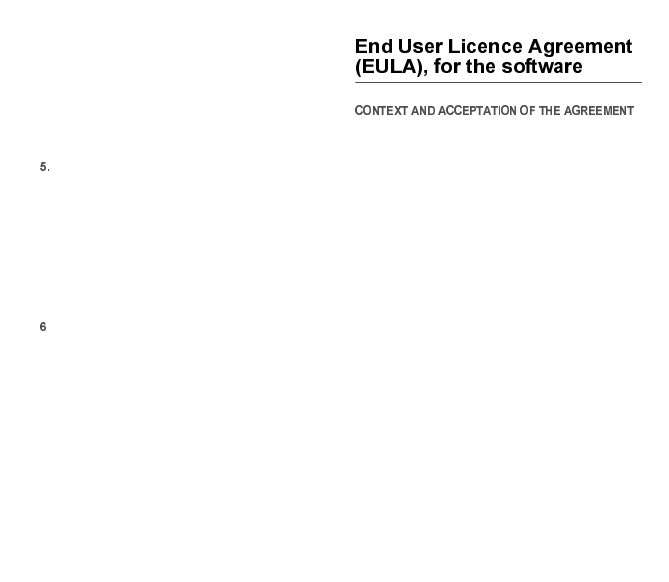
42
Faults or disruptions resulting from the use of products or
accessories not compatible with the phone.
Phones returned to Sagem Communication without having
complied with the return procedure specific to the phone
cove-red by this warranty.
The opening or closing of a SIM operator key and call-outs
resulting in the non-operation of the phone resulting from
the opening or closing of SIM operator key done without the
agreement of the original operator.
In the cases of warranty exclusion and of expiry of the
warranty period, Sagem Communication shall draw up an
estimate to be given to the customer for acceptance before
any call-out. The repair and carriage costs (there and back)
given in the accepted estimate will be charged to the
customer.
These provisions are valid unless a special written
agreement has been made with the customer. If one of the
provisions turns out to infringe a legally essential rule that
consumers could have the benefit of under the national
legislation, this provision will not be applied, but all other
provisions will remain valid.
.Any questions or correspondence regarding this limited
warranty should be addressed to:
www.planetsagem.com.
You have acquired a Mobile Phone device ("DEVICE"),
manufactured by Sagem Communication (SAGEM), that
includes software either developed by SAGEM itself or
licensed third party Software suppliers ("SOFTWARE
COMPANIES") to SAGEM with the rights to sub-license it to
the purchaser of the device. Those installed software
products whatever their company of origin, and wherever
the name of the company of origin is indicated of not in the
DEVICE documentation, as well as associated media,
printed materials, and "online" or electronic documentation
("SOFTWARE") are protected by United States and
international intellectual property laws and treaties. The
SOFTWARE is licensed, not sold. The owner of the
Software expressly reserves all rights.
IF YOU DO NOT AGREE TO THIS END USER LICENSE
AGREEMENT ("EULA"), DO NOT USE THE DEVICE OR
COPY THE SOFTWARE. INSTEAD, PROMPTLY
CONTACT SAGEM FOR INSTRUCTIONS ON RETURN
OF THE UNUSED DEVICE(S) FOR A REFUND. ANY USE
OF THE SOFTWARE, INCLUDING BUT NOT LIMITED TO
USE ON THE DEVICE, WILL CONSTITUTE YOUR
AGREEMENT TO THIS EULA (OR RATIFICATION OF
ANY PREVIOUS CONSENT).
SOFTWARE includes software already installed on the
DEVICE ("DEVICE Software") and Software contained on
the CDROM disk ("Companion CD"), if any is supplied with
the product.
252918356_LU_ME2006a_OT4x8 RF_US_en.book Page 42 Mercredi, 28. février 2007 9:02 09
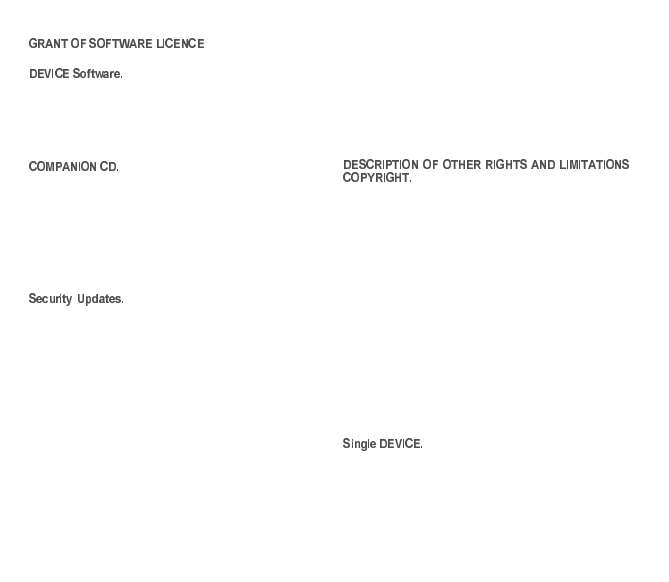
43
This EULA grants you the following licence:
You may use the DEVICE Software as
installed on the DEVICE. All or certain portions of the
DEVICE Software may be inoperable if you do not have and
maintain a service account with an appropriate Mobile
Operator, or if the Mobile Operator’s network facilities are
not operating or configured to operate with the DEVICE
software.
If any is supplied, additional software for
your personal computer is included with your DEVICE. You
may install and use the software component(s) contained in
the Companion CD only in accordance with the terms of the
printed or online end user license agreement(s) provided
with such component(s). In the absence of an end user
license agreement for particular component(s) of the
Companion CD, you may install and use only one (1) copy
of such component(s) on the DEVICE or a single computer
with which you use the DEVICE.
The SOFTWARE may include digital
rights management technology. If SOFTWARE does
contain digital rights management technology, content
providers are using the digital rights management
technology ("DRM") contained in the SOFTWARE to
protect the integrity of their content ("Secure Content") so
that their intellectual property, including copyright, in such
content is not misappropriated. Owners of such Secure
Content ("Secure Content Owners") may, from time to time,
request manufacturers or SOFTWARE SUPPLIERS to
provide security related updates to the DRM components of
the SOFTWARE ("Security Updates") that may affect your
ability to copy, display and/or play Secure Content through
the SOFTWARE or third party applications that utilise the
DRM.
You therefore agree that, if you elect to download a licence
from the Internet that enables your use of Secure Content,
Suppliers may, in conjunction with such licence, also
download onto your DEVICE such Security Updates that a
Secure Content Owner has requested that SOFTWARE
SUPPLIERS distribute. SAGEM and SOFTWARE
SUPPLIERS will NOT retrieve any personally identifiable
information, or any other information, from your DEVICE by
downloading such Security Updates.
All title and intellectual property rights in and to the
SOFTWARE (including but not limited to any images,
photographs, animations, video, audio, music, text and
"applets," incorporated into the SOFTWARE), the
accompanying printed materials, and any copies of the
SOFTWARE, are owned by SAGEM or the SOFTWARE
SUPPLIERS. You may NOT copy the printed materials
accompanying the SOFTWARE. All title and intellectual
property rights in and to the content which may be accessed
through use of the SOFTWARE is the property of the
respective content owner and may be protected by
applicable copyright or other intellectual property laws and
treaties. THIS EULA GRANTS YOU NO RIGHTS TO USE
SUCH CONTENT. All rights not specifically granted under
this EULA are reserved by SAGEM and the SOFTWARE
SUPPLIERS.
Limitations on Reverse Engineering, Decompilation and
Disassembly. You may not reverse engineer, decompile, or
disassemble the SOFTWARE.
The DEVICE Software is licensed with the
DEVICE as a single integrated product. The DEVICE
Software installed in the memory of the DEVICE may only
be used as part of the DEVICE.
252918356_LU_ME2006a_OT4x8 RF_US_en.book Page 43 Mercredi, 28. février 2007 9:02 09
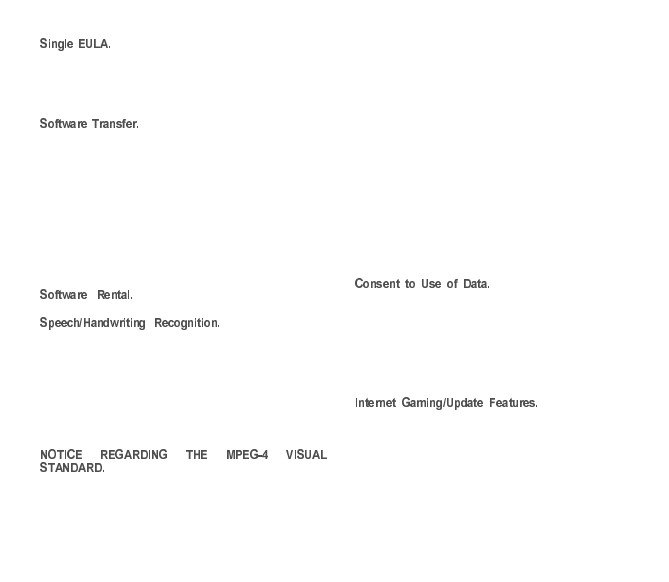
44
The package for the DEVICE may contain
multiple versions of this EULA, such as multiple translations
and/or multiple media versions (e.g., in the user
documentation and in the software). Even if you receive
multiple versions of the EULA, you are licensed to use only
one (1) copy of the DEVICE Software.
You may NOT transfer any of your
rights under this EULA with regard to the DEVICE Software
or Companion CD, except as permitted by the applicable
Mobile Operator. In the event that the Mobile Operator
permits such transfer, you may transfer all of your rights
under this EULA only as part of a sale or transfer of the
DEVICE, provided you retain no copies, you transfer all of
the SOFTWARE (including all component parts, the media
and printed materials, any upgrades , this EULA and, if
applicable, the Certificate(s) of Authenticity), and the
recipient agrees to the terms of this EULA. If the
SOFTWARE is an upgrade, any transfer must include all
prior versions of the SOFTWARE.
You may not rent or lease the
SOFTWARE.
If the SOFTWARE
includes speech and/or handwriting recognition
component(s), you should understand that speech and
handwriting recognition are inherently statistical processes;
that recognition errors are inherent in the processes; and
that errors can occur in the component’s recognition of your
handwriting or speech, and the final conversion into text.
Neither SAGEM nor its suppliers shall be liable for any
damages arising out of errors in the speech and handwriting
recognition processes.
The SOFTWARE may include MPEG-4 visual
decoding technology. MPEG LA, L.L.C. requires the
following notice:
USE OF THIS SOFTWARE IN ANY MANNER THAT
COMPLIES WITH THE MPEG-4 VISUAL STANDARD IS
PROHIBITED, EXCEPT FOR USE DIRECTLY RELATED
TO (A) DATA OR INFORMATION (i) GENERATED BY
AND OBTAINED WITHOUT CHARGE FROM A
CONSUMER NOT THEREBY ENGAGED IN A BUSINESS
ENTERPRISE, AND (ii) FOR PERSONAL USE ONLY;
AND (B) OTHER USES SPECIFICALLY AND
SEPARATELY LICENSED BY MPEG LA, L.L.C.
If you have questions regarding this Notice, please contact
MPEG LA, L.L.C., 250 Steele Street, Suite 300, Denver,
Colorado 80206; Telephone 303 331.1880; FAX 303
331.1879.
Termination. Without prejudice to any other rights, SAGEM
may terminate this EULA if you fail to comply with the terms
and conditions of this EULA. In such event, you must
destroy all copies of the SOFTWARE and all of its
component parts.
You agree that SOFTWARE
SUPPLIERS may collect and use technical information
gathered in any manner as part of product support services
related to the SOFTWARE. SOFTWARE SUPPLIERS may
use this information solely to improve their products or to
provide customised services or technologies to you.
SOFTWARE SUPPLIERS may disclose this information to
others, but only in a form that does not personally identifies
you.
If the SOFTWARE
provides, and you choose to utilize, the Internet gaming or
update features within the SOFTWARE, it is necessary to
use certain computer system, hardware, and software
information to implement the features. By using these
features, you explicitly authorise SOFTWARE SUPPLIERS
to use this information solely to improve their products or to
provide customized services or technologies to you.
252918356_LU_ME2006a_OT4x8 RF_US_en.book Page 44 Mercredi, 28. février 2007 9:02 09
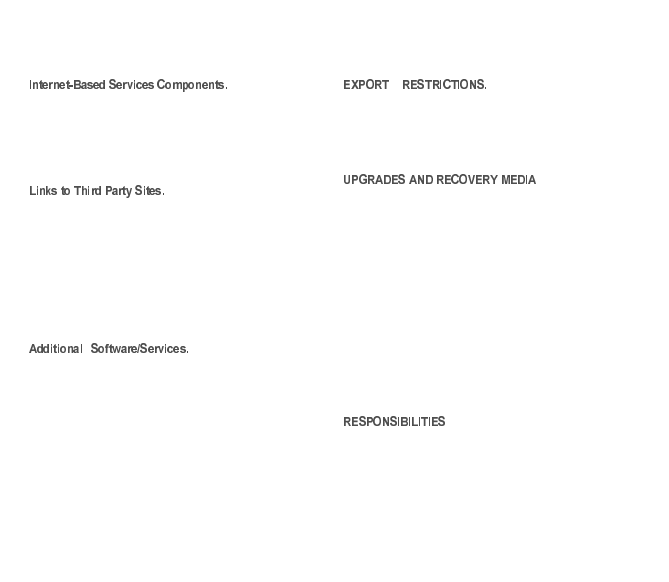
45
SOFTWARE SUPPLIERS may disclose this information to
others, but only in a form that does not personally identifies
you.
The SOFTWARE
may contain components that enable and facilitate the use
of certain Internet-based services. You acknowledge and
agree that SOFTWARE SUPPLIERS may automatically
check the version of the SOFTWARE and/or its
components that you are utilising and may provide
upgrades or supplements to the SOFTWARE that may be
automatically downloaded to your Device.
The SOFTWARE may provide
you with the ability to link to third party sites through the use
of the SOFTWARE. The third party sites are not under the
control of SAGEM. Neither SAGEM nor its affiliates are
responsible for (i) the contents of any third party sites, any
links contained in third party sites, or any changes or
updates to third party sites, or (ii) webcasting or any other
form of transmission received from any third party sites. If
the SOFTWARE provides links to third party sites, those
links are provided to you only as a convenience, and the
inclusion of any link does not imply an endorsement of the
third party site by SAGEM or its affiliates.
The SOFTWARE may
permit SAGEM to provide or make available to you
SOFTWARE updates, supplements, add-on components,
or Internet-based services components of the SOFTWARE
after the date you obtain your initial copy of the SOFTWARE
("Supplemental Components").
If SAGEM provides or makes available to you Supplemental
Components and no other EULA terms are provided along
with the Supplemental Components, then the terms of this
EULA shall apply.
SAGEM reserves the right to discontinue any
Internet-based services provided to you or made available
to you through the use of the SOFTWARE.
You acknowledge that
SOFTWARE is subject to U.S. export jurisdiction. You
agree to comply with all applicable international and
national laws that apply to the SOFTWARE, including the
U.S. Export Administration Regulations, as well as
end-user, end-use and destination restrictions issued by
U.S. and other governments.
-DEVICE Software. If the DEVICE Software is provided
by SAGEM separate from the DEVICE on media such as
a ROM chip, CD ROM disk(s) or via web download or
other means, and is labeled "For Upgrade Purposes
Only", you may install one copy of such DEVICE
Software onto the DEVICE as a replacement copy for the
existing DEVICE Software and use it in accordance with
this EULA, including any additional EULA terms
accompanying the upgrade DEVICE Software.
-COMPANION CD. If any Companion CD component(s)
is provided by SAGEM separate from the DEVICE on CD
ROM disk(s) or via web download or other means, and
labelled "For Upgrade Purposes Only" , you may (i)
install and use one copy of such component(s) on the
computer(s) you use to exchange data with the DEVICE
as a replacement copy for the existing Companion CD
component(s).
SUPPORT AND INFORMATION Should you have any
questions concerning this EULA, or if you desire to contact
SAGEM for any other reason, please refer to the address
provided in the documentation for the DEVICE.
252918356_LU_ME2006a_OT4x8 RF_US_en.book Page 45 Mercredi, 28. février 2007 9:02 09
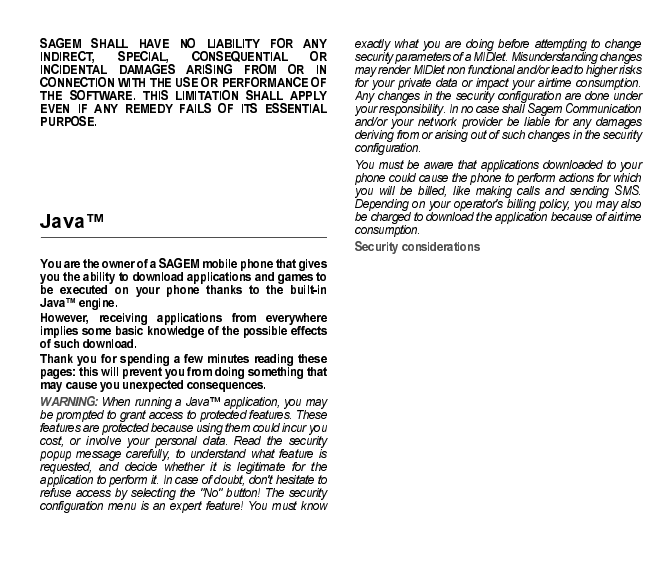
46
FOR APPLICABLE LIMITED WARRANTIES AND
SPECIAL PROVISIONS PERTAINING TO YOUR
PARTICULAR JURISDICTION, PLEASE REFER TO
YOUR WARRANTY BOOKLET INCLUDED WITH THIS
PACKAGE OR PROVIDED WITH THE SOFTWARE
PRINTED MATERIALS.
Java™ MIDP technology is an efficient way to provide
powerful applications in mobile phones. It allows use, by
"over the air" downloaded applications or games, of the
great features built-in in a mobile phone (SMS sending and
receiving, multimedia playback and recording, network
access…).
All these MIDP 2.0 features cannot be simply exposed to
any MIDlet installed in the handset: a careful access control
system is implemented in the device to protect your private
data and airtime consumption.
Access controls are gathered in 9 security groups:
-Network access (GPRS/GSM data airtime consumption,
HTTP/web connections…)
-Auto invocation (MIDlet can wake up at a given time or
when receiving a SMS)
-Phone call (ability to initiate a phone call)
-Local connectivity (IrDA or serial interfaces use by the
MIDlet)
252918356_LU_ME2006a_OT4x8 RF_US_en.book Page 46 Mercredi, 28. février 2007 9:02 09
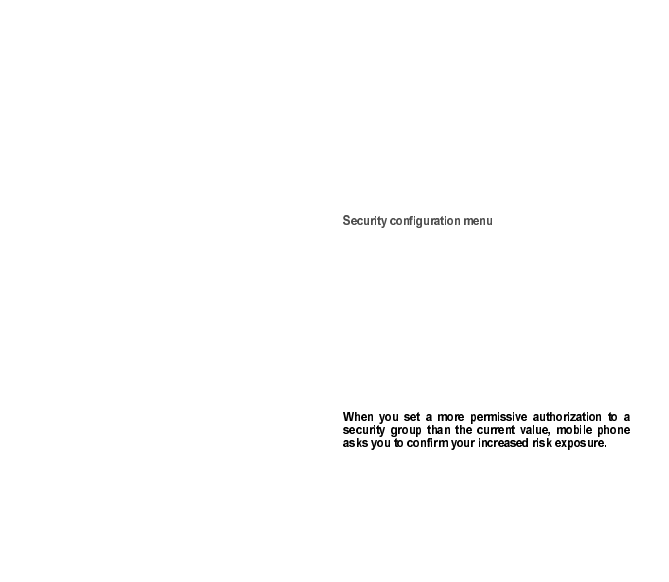
47
-Messaging receive (SMS,SMS-CB interception by a
MIDlet)
-Messaging sending (SMS sending by a MIDlet)
-Read User data (Subscriber identity, Phonebook,
Agenda read access from a MIDlet)
-Write User data (New phonebook or agenda entry)
-Multimedia recording (ability to control camera or
microphone from a MIDlet)
According to the security status of an installed MIDlet (see
below), each of these security groups has one among 5
possible authorizations levels (listed from the more
restrictive to the more permissive):
-Never
The security group completely prevents access to the
protected features.
-Per use
Each time MIDlet tries to use protected feature, user is
prompted to grant access.
-Per session
First time a MIDlet uses a protected function, user is
prompted to grant access like in "Per use" authorization
but access is granted until the MIDlet terminates.
-Single confirmation
The first time in the whole MIDlet life a MIDlet uses a
protected feature, user is prompted to grant access. It
remains valid until the MIDlet is removed from the
handset.
-Always
The security group unconditionally grants access to
protected features.
A MIDlet has a security status which is either "uncertified",
or else "certified".
An "uncertified" status means that the source of the MIDlet
could not be verified by the mobile phone at installation
time. As far as the phone knows, the MIDlet could have
been written by anyone.
A "certified" status means that the MIDlet was digitally
signed by a known party, whose name is displayed by the
mobile phone. This means that the mobile phone
successfully authenticated the named party as the source
of the MIDlet.
Security permissions are different for "uncertified" or
"certified" MIDlets, and may be different for different sorts of
named parties. Usually "uncertified" security permisions are
more restrictive than "certified" ones.
When a MIDlet is installed in the mobile phone, default
security authorizations are applied.
This default security configuration may be altered through
the "Settings/Security" menu of an installed MIDlet.
Once in the "Security" menu, the security status of the
MIDlet is displayed (see "Security considerations"
paragraph above).
If you do not want to enter the security menu, simply select
"Back" button.
You can proceed by selecting "Ok" button.
The menu displayed allows you to increase or decrease
permissions currently applied to the current MIDlet for each
of the security groups.
The maximum risk exposure increase is limited by the
security status. Depending of the manufacturing
configuration, it means, for example, that "Net Access"
security group authorization cannot be set to a permissive
252918356_LU_ME2006a_OT4x8 RF_US_en.book Page 47 Mercredi, 28. février 2007 9:02 09
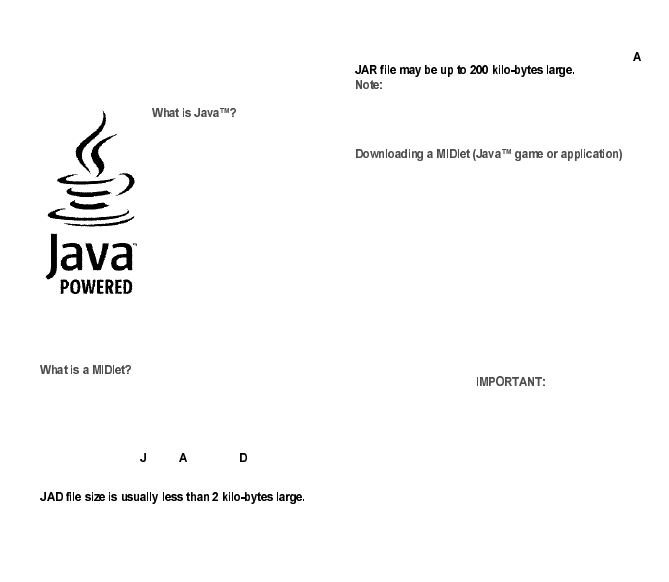
48
value higher that "Session" for an "uncertified" MIDlet
("Single confirmation" and "Always" are unavailable in the
security configuration menu) but an operator "certified"
MIDlet may have all permission values available without
any limitations.
Java™ is a new technology
enabling use of powerful
applications in the mobile phone
area. Business applications and
games are easily downloadable by
the end-user on a Java™ featured
handset.
Your mobile phone is a MIDP 2.0
compliant Java™ platform which
implements WMA (SMS support)
and MMAPI (Multimedia support)
options, providing an exciting
environment to run highly graphical,
networked and intuitive MIDP
applications.
Such applications may be, for example, a wide range of
games and appealing applications like action and logic
games, agenda, e-Mail reader, Web browser…
A Java™ application or a game designed to run in a mobile
phone is named a MIDlet (MIDP applet).
A MIDlet is usually made of 2 files:
-The JAD file
-The JAR file
JAD file stands for ava™ pplication escriptor. It is a
small file describing the content of a JAR file (version,
vendor name, size…) and displayed by the mobile phone.
JAR file stands for Java™ Archive. It refers to the
application data themselves (program, images, sound).
In rare circumstances, MIDlet vendors may provide
no JAD file and the MIDlet is the JAR file alone. In such a
case it is your only responsibility to evaluate the risk to
download the JAR file without possibility of consulting the
JAD file.
MIDlets are easily downloaded in the mobile phone through
the Games or Applications menus or through the WAP
browser.
In almost all cases, you will first receive a JAD file which will
be displayed on the screen.
Much care must be given in examining the content of the file
as explained further.
When you select a JAD file, your mobile phone downloads
it, displays data contained and prompts you to acknowledge
the JAR file download.
The popup displays information below:
-Name of the MIDlet
-Version
-Size (JAR file size)
-Vendor name
-Security status ( see "Security
considerations" paragraph below)
-JAR file URL.
If you do not want to download the main data (JAR file), you
shall refuse to acknowledge further airtime consumption by
selecting "Cancel" (JAR file is not downloaded).
If you agree on the MIDlet installation, just select "Ok". The
MIDlet is installed with security levels set to default values
associated with its security status.
252918356_LU_ME2006a_OT4x8 RF_US_en.book Page 48 Mercredi, 28. février 2007 9:02 09
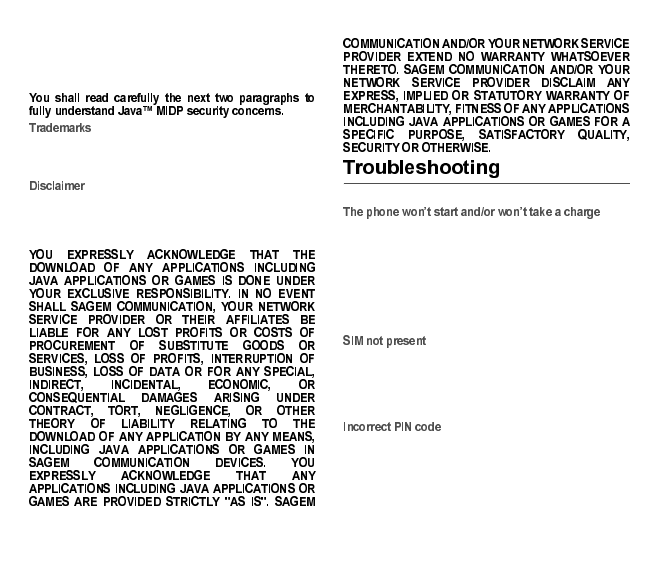
49
Before downloading an application, such a message may
appear: "Your handset cannot identify the application,
please be sure of the source of the application before
installing the application".
Java™ and all other Java-based marks are trademarks or
registered trademarks of Sun Microsystems, Inc. in the U.S.
and other countries.
As explained above, some downloaded items may contain
data or may induce actions which may cause
malfunctioning of your mobile phone or loss or corruption of
data or abnormal increase of your airtime consumption.
The battery has completely lost its charge.
Connect the phone to the charger for between 5 and
30 minutes. The phone will only switch on after it has been
charging for a few minutes.
You may use the phone again when the Start option is
displayed on the screen.
If the phone still won't start after 30 minutes’ charging,
contact customer service.
Check if the SIM card is present and properly positioned /
inserted.
Check the condition of the SIM card. If damaged, please go
back to the operator's shop for advice. Contact your
after-sales service if the message persists.
An incorrect PIN code has been entered. Be careful! Three
incorrect PIN codes will block the SIM Card.
252918356_LU_ME2006a_OT4x8 RF_US_en.book Page 49 Mercredi, 28. février 2007 9:02 09
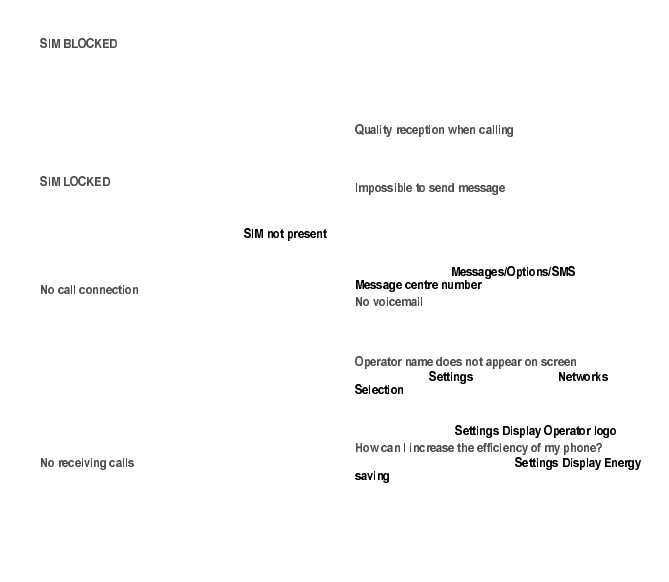
50
If a wrong PIN number is entered three times in succession,
your SIM card is blocked. You must then:
-Enter the PUK (Personal Unblocking Key) code provided
by your operator, and validate.
-Enter your PIN number and validate.
-Enter your PIN number again and validate.
After 5 or 10 failed attempts (depending on the type of SIM
card), the SIM card is definitely locked. You must then
contact your operator to obtain a new card.
In certain cases, the handset can only be used with some
types of SIM cards. This message means that the SIM card
you are using does not fit with the phone. Take the SIM card
out, and switch it back on. If the message
appears on the screen, you will need to check its
compatibility next to the place where you bought it. If not,
please contact your after-sales service.
Check that the number you have dialled is correct.
If the letter R is displayed on the top right corner of the
screen, without any network name displayed, only
emergency services can be called.
Check the status of your credit.
Check that the SIM Card you are using offers the service
you are requesting; check if its validity has not expired.
Check and deactivate the outgoing calls restriction when
necessary.
The network could be saturated. Try later.
If the problem persists, please contact your Technical
Helpdesk.
Try to make a call in order to check that the phone and the
network are operational.
Check and deactivate the permanent call forwarding
(permanent call forwarding icon displayed on the screen).
Check and deactivate the incoming calls restriction when
necessary.
If the problem persists, please contact your Technical
Helpdesk.
Avoid placing your fingers on the top of the phone, where
the aerial is integrated: the phone will have to use full
strength to establish a quality transmission.
Check that your SIM card does offer this service. Try to
make a call to check that phone and network are
operational.
Check if the voicemail number is properly configured
Check that the message centre number is correctly entered.
To do so, go to the menu, select
and check the number.
Check that your subscription does offer this service.
Program the call to be forwarded to voicemail using the
information provided by the operator.
Go into the menu, select , then
. Wait until the operator appears, select it and
validate.
If the Operator logo is present (depending on model),
activate the display ( / / ).
Activate the eco mode (see / /
).
252918356_LU_ME2006a_OT4x8 RF_US_en.book Page 50 Mercredi, 28. février 2007 9:02 09
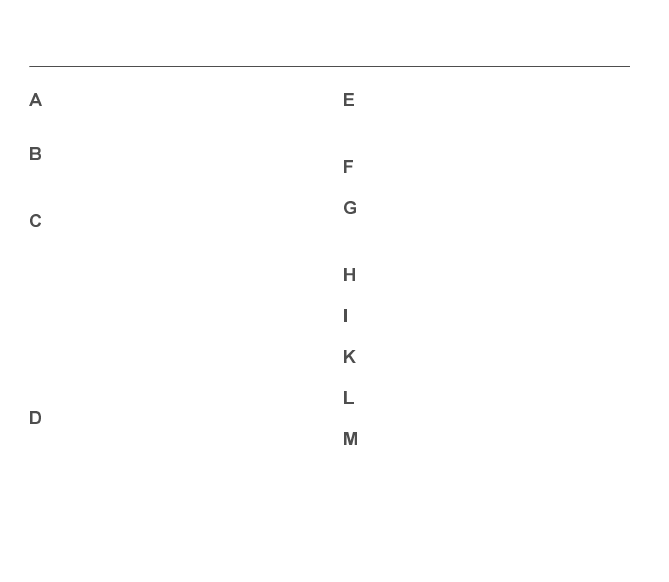
51
Alarm 22
Automatic redial 25
Battery 8, 10
Beeps 23
Bluetooth 16, 17, 18
Calculator 22
Calendar 23
Call barring 26
Call forward 24
Call waiting 25
Calls 9
Camera 16, 27
Car kit 18
Confidentiality 26
Connectivity 18
Contacts 9, 16, 18
Cost 27
Counters 24
Date / Time 23
Display 24
Display number 25
Downloaded objects 17
EDGE 21
e-mail 15
Energy saving 24
Fixed dialling 26
Games 21
Getting started 9
GPRS 21
Help 27
Icons 7
Keys 6
Languages 23
MMS 13, 16, 17
Multimedia 17
Multimedia objects 17
252918356_LU_ME2006a_OT4x8 RF_US_en.book Page 51 Mercredi, 28. février 2007 9:02 09
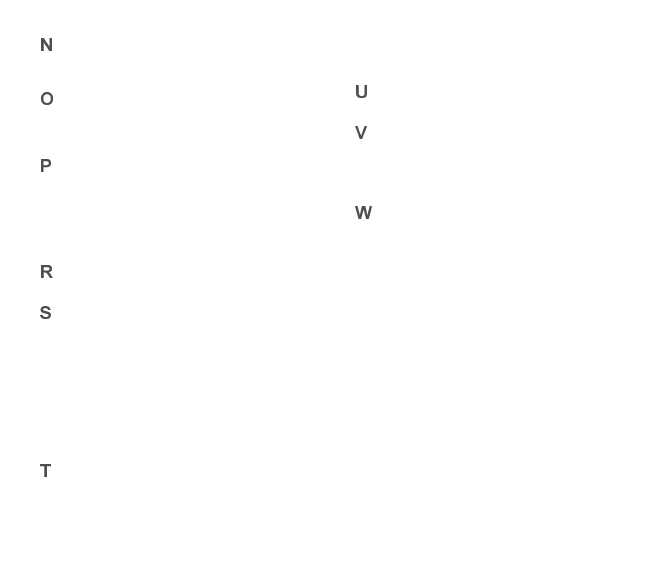
52
Navigator 6
Network 9, 25
Operator 26
Operator logo 24
Organiser 18
Phone code 26
Phone description 6
Phonebook 12
Photo 16, 18
PIN number 26
PIN2 number 26
Ring tones 23
Safety information 34
Screensaver 24
Security 26
Settings 23
Shortcut keys 27
Side keys 7
Silent mode 23
SIM card 7
Skins 24
SMS 13
T9 13
Technical features 28
Timer 22
ToDo 18, 22
Troubleshooting 49, 50
USB cable 18
Vibrate 23
Video 17, 18, 27
View last calls 24
Voicemail 15, 25
Wallpaper 24
WAP 20
Warranty 37, 39
252918356_LU_ME2006a_OT4x8 RF_US_en.book Page 52 Mercredi, 28. février 2007 9:02 09

252918356_LU_ME2006a_OT4x8 RF_US_en.book Page 53 Mercredi, 28. février 2007 9:02 09
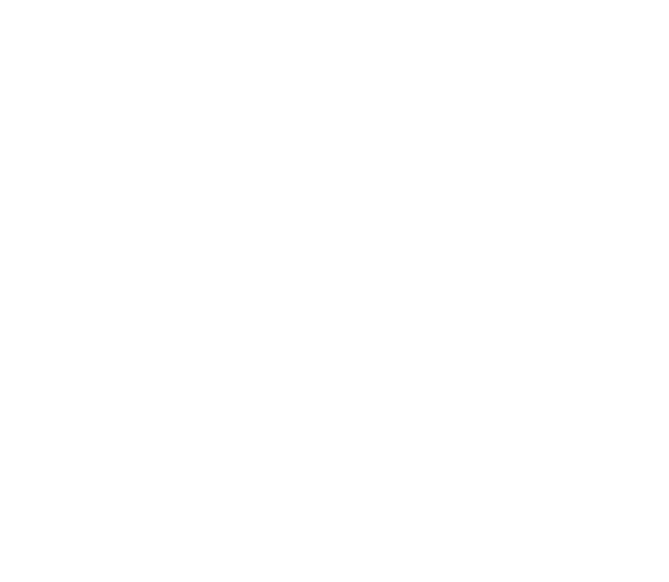
252918356_LU_ME2006a_OT4x8 RF_US_en.book Page 54 Mercredi, 28. février 2007 9:02 09
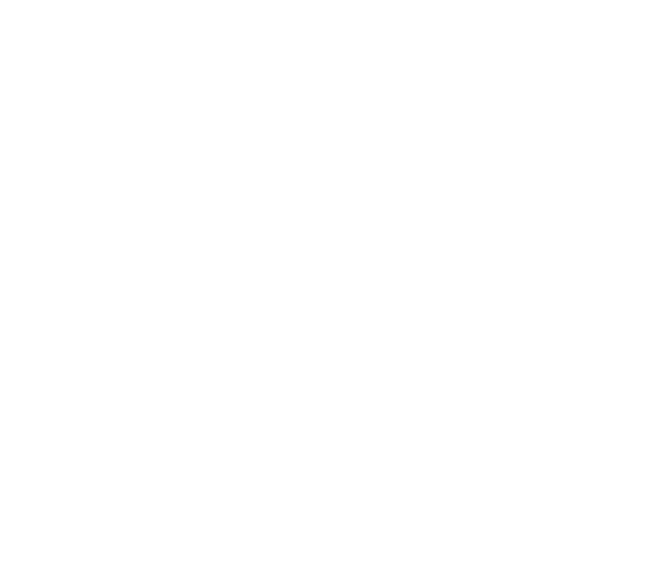
252918356_LU_ME2006a_OT4x8 RF_US_en.book Page 55 Mercredi, 28. février 2007 9:02 09
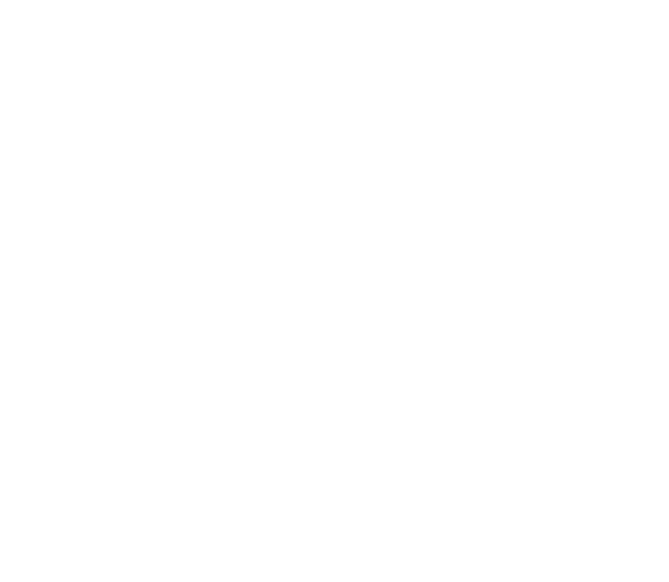
252918356_LU_ME2006a_OT4x8 RF_US_en.book Page 56 Mercredi, 28. février 2007 9:02 09
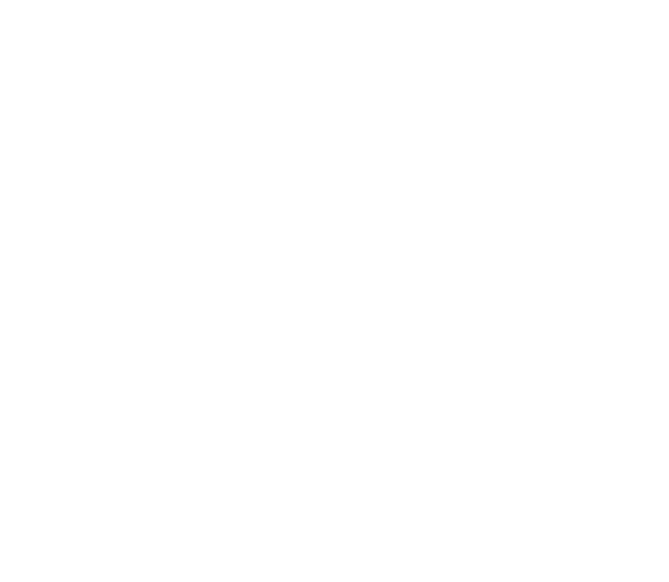
252918356_LU_ME2006a_OT4x8 RF_US_en.book Page 57 Mercredi, 28. février 2007 9:02 09
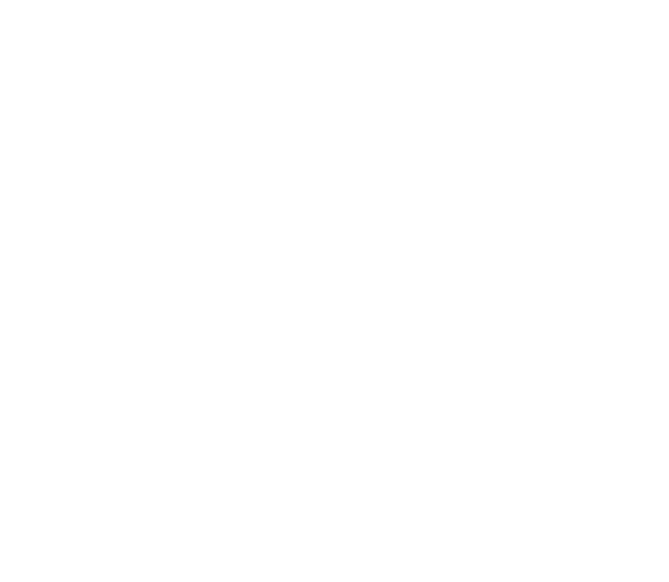
252918356_LU_ME2006a_OT4x8 RF_US_en.book Page 58 Mercredi, 28. février 2007 9:02 09
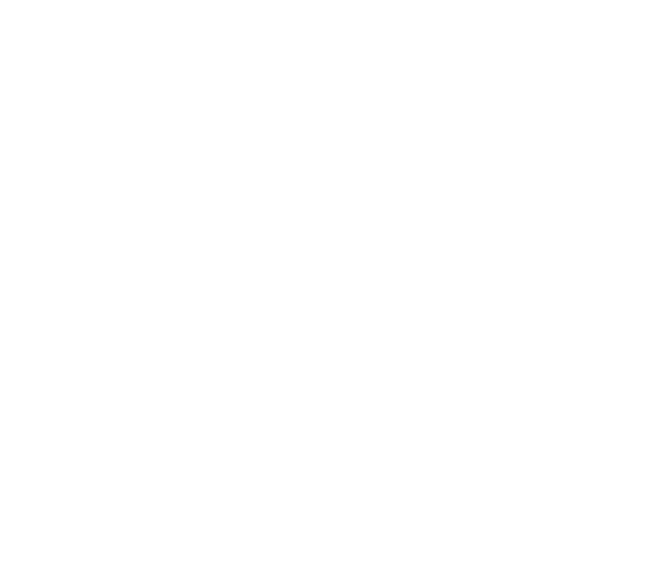
252918356_LU_ME2006a_OT4x8 RF_US_en.book Page 59 Mercredi, 28. février 2007 9:02 09
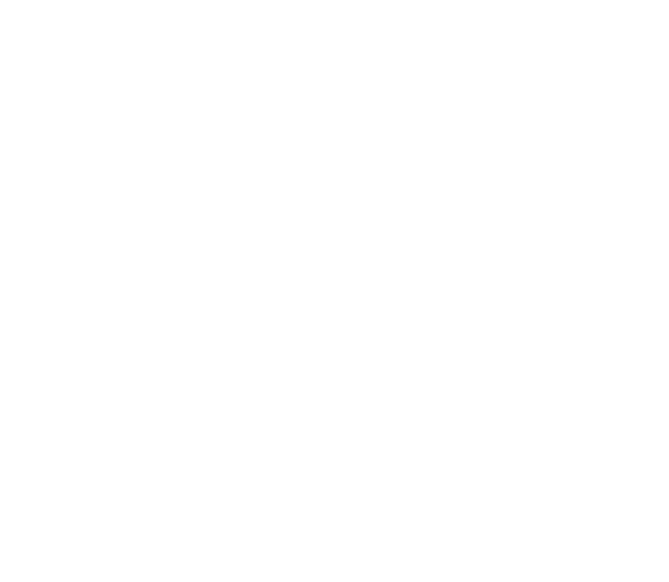
252918356_LU_ME2006a_OT4x8 RF_US_en.book Page 60 Mercredi, 28. février 2007 9:02 09
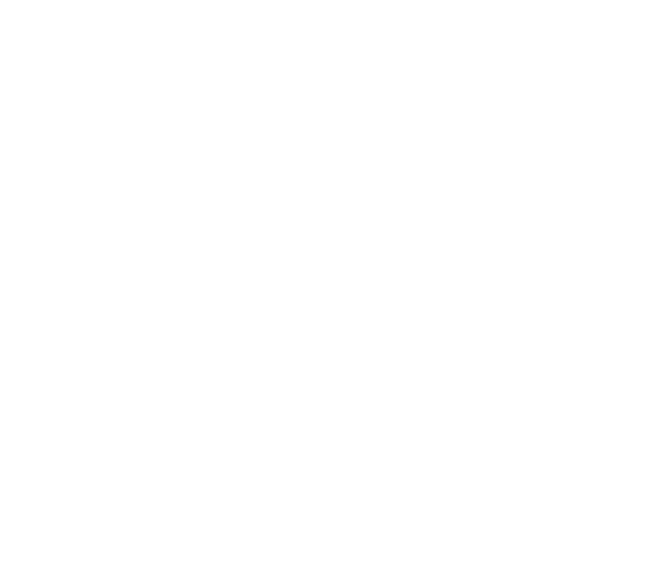
252918356_LU_ME2006a_OT4x8 RF_US_en.book Page 61 Mercredi, 28. février 2007 9:02 09
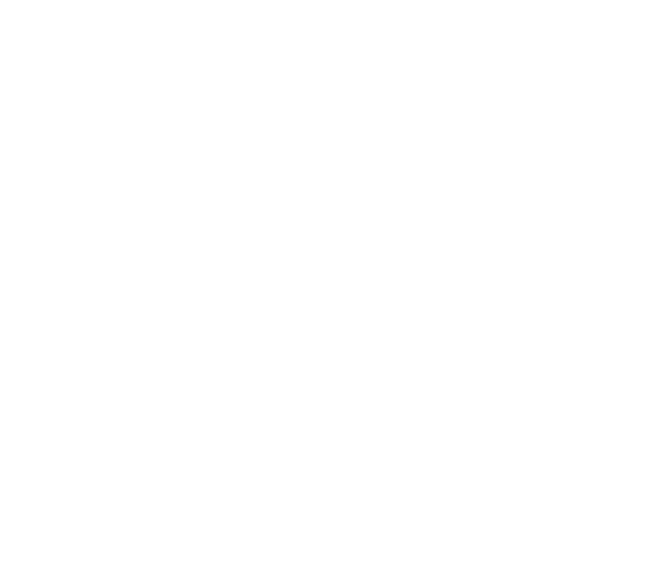
252918356_LU_ME2006a_OT4x8 RF_US_en.book Page 62 Mercredi, 28. février 2007 9:02 09
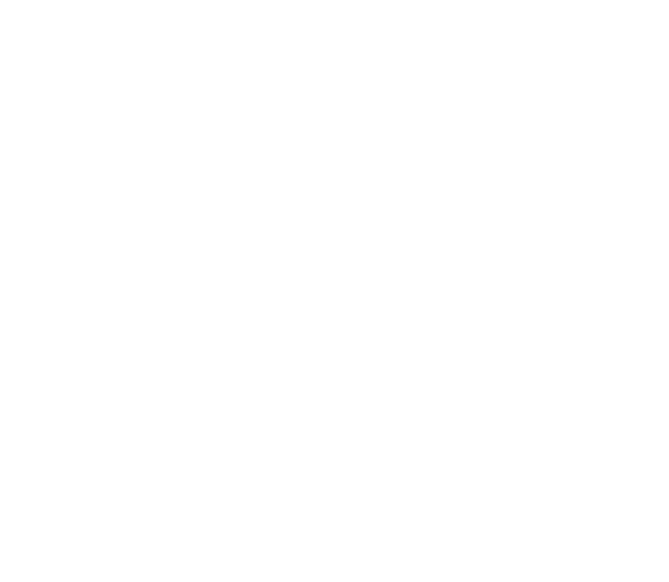
252918356_LU_ME2006a_OT4x8 RF_US_en.book Page 63 Mercredi, 28. février 2007 9:02 09
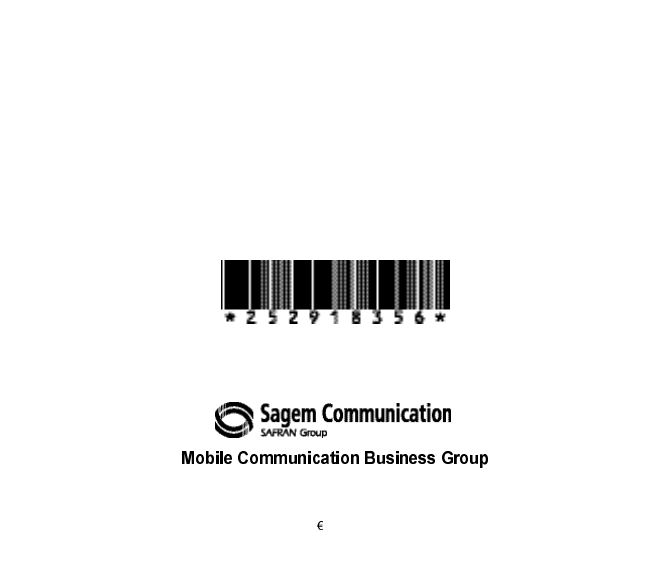
www.sagem.com/mobiles
Le Ponant de Paris - 27, rue Leblanc - 75512 PARIS CEDEX 15 - FRANCE
Société Anonyme
Capital 300 272 000 - 480 108 158 RCS PARIS
02/2007
252918356_LU_ME2006a_OT4x8 RF_US_en.book Page 64 Mercredi, 28. février 2007 9:02 09