Samsung Electronics Co 04SPIDER Digital Video Camcorder User Manual
Samsung Electronics Co Ltd Digital Video Camcorder Users Manual
Users Manual
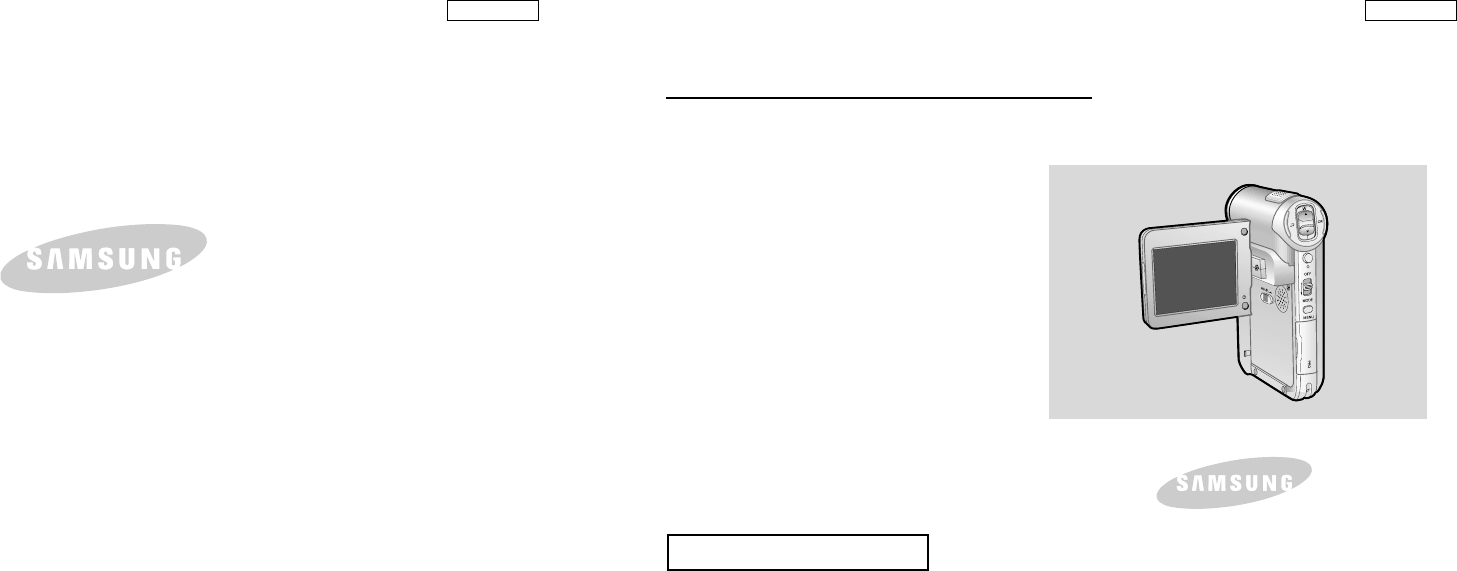
ENGLISH
Digital Video CAM
Owner’s Instruction Book
Before operating the unit, please read this
Instruction Book thoroughly, and retain it for
future reference.
AF Auto Focus
CCD Charge Coupled Device
LCD Liquid Crystal Display
SC-M
102/
M
105/
M
110
US PATENT 4415844
ELECTRONICS
ENGLISH
*Samsung Electronics’ Internet Home Page
http://www.samsungusa.com AD68-00814F
THE CAM IS MANUFACTURED BY:
SERVICE DIVISION
400 Valley Road, Suite 201, Mt. Arlington N.J. 07856
Tel: 1-800-SAMSUNG
(1-800-726-7864)
ELECTRONICS
00814F SC-M102 USA_ Contents 2004.8.30 9:52 AM Page 2

ENGLISH
Notices and Safety Instructions
9. VENTILATION:
Slots and openings in the cabinet are provided for ventilation to ensure
reliable operation of the CAM and to protect it from overheating. These
openings must not be blocked or covered. Never place your the CAM on
a bed, sofa, rug, or other similar surface: on or near a radiator or heat
register. The CAM should not be placed in a built-in installation such as a
bookcase or rack unless proper ventilation is provided or the
manufacturer s instructions have been adhered to.
10. POWER SOURCES:
The CAM should be operated only from the type of power source
indicated on the label.
If you are not sure of the type of power supply at your home, consult your
appliance dealer or local power company.
If the CAM is intended to be operated from battery power, or other
sources, refer to the operating instructions.
11. GROUNDING OR POLARIZATION:
The CAM may be equipped with either a polarized
2-wire AC line plug (a plug having one blade wider than the other)
or a 3-wire grounding type plug, a plug having a third (grounding) pin.
If you are unable to insert the plug fully into the outlet, try reversing the
plug. If the plug still fails to fit, contact your electrician to replace your
outlet. Do not defeat the safety purpose of the polarized plug.
12. POWER-CORD PROTECTION:
Power-supply cords should be routed so that they are not likely to be
walked on or pinched by items placed upon or against them, playing
particular attention to cords or plugs, convenient receptacles, and the
point where they exit from the unit.
13. OUTDOOR ANTENNA GROUNDING:
If an outside antenna or cable system is connected to the CAM, be sure
the antenna or cable system is grounded to provide some protection
against voltage surges and built-up static charges, Section 810 of the
National Electrical Code, ANSI/NFPA No. 70-1984, provides information
with respect to proper grounding of the mast and supporting structure,
grounding of the lead-in wire and supporting structure, grounding of the
mast and supporting structure, grounding of the lead-in wire to an
antenna discharge unit, size of grounding to conductors, location of
antenna-discharge unit, connection to grounding electrodes and
requirements for the grounding electrode.
See figure below.
ENGLISH
Notices and Safety Precautions
Notices and Safety Instructions
1. READ INSTRUCTIONS:
All the safety and operating instructions should be read before the CAM is
operated.
2. RETAIN INSTRUCTIONS:
The safety and operating instructions should be retained for future
reference.
3. HEED WARNINGS:
All warnings on the CAM and in the operating instructions should be
adhered to.
4. FOLLOW INSTRUCTIONS:
All operating and maintenance instructions should be followed.
5. CLEANING:
Unplug this the CAM from the wall outlet before cleaning. Do not use liquid
or aerosol cleaners. Use a dry cloth used for dusting cabinets.
6. ATTACHMENTS:
Do not use attachments not recommended by the CAM product
manufacturer as they may be hazardous.
7. WATER AND MOISTURE.
Do not use the CAM near water;
for example, near a bathtub, wash bowl, kitchen sink, laundry tub, in a wet
basement, near a swimming pool or lake.
8. ACCESSORIES:
Do not place the CAM on an unstable cart, stand, tripod, bracket or table.
the CAM may fall, causing serious injury to a child or adult, and serious
damage to the unit.
Use only with a cart, stand, tripod, bracket, or table recommended by the
manufacturer or sold with the CAM. Any mounting of the unit should follow
the manufacturer s instructions and should use a mounting accessory
recommended by the manufacturer.
●
An appliance and cart combination should be moved with care.
Quick stops, excessive force and uneven surfaces may cause the
appliance and cart combination to overturn.
PORTABLE CART WARNING (Symbol provided by RETAC)
This symbol is intended to alert the user to the presence of uninsulated
dangerous voltage within the product s enclosure that may be of
sufficient magnitude to constitute a risk of fire or electric shock.
This symbol is intended to alert the user to the presence of important
operating and maintenance instructions in the literature accompanying
this product.
To prevent electric shock, match wide blade of plug to
wide slot and fully insert.
CAUTION
RISK OF ELECTRIC
SHOCK
DO NOT OPEN
CAUTION:
TO REDUCE THE RISK OF ELECTRIC SHOCK, DO NOT REMOVE
COVER (OR BACK). NO USER SERVICEABLE PARTS INSIDE.
REFER SERVICING TO QUALIFIED SERVICE PERSONNEL.
ELECTRIC SERVICE
EQUIPMENT
GROUND
CLAMP
ANTENNA
LEAD IN WIRE
ANTENNA
DASCHARGE UNIT
(NEC SECTION 810-20)
GROUNDING CONDUCTORS
(NEC SECTION 810-21)
GROUND CLAMPS
POWER SERVICE GROUNDING
ELECTRODE SYSTEM
(NEC ART 250, PART H)
NEC NATIONAL ELECTRICAL CODE
00814F SC-M102 USA_ Contents 2004.8.30 9:52 AM Page 4
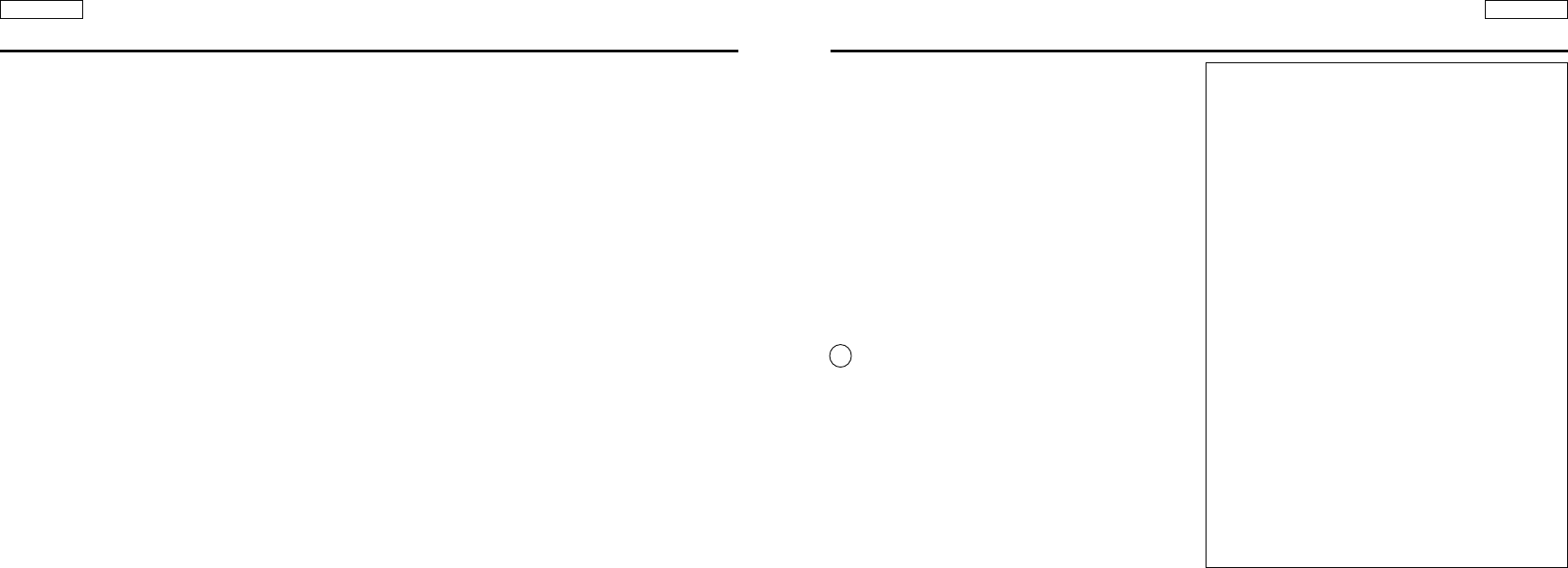
ENGLISH
21. POWER SUPPLY
If this power supply is used at 240V AC, a suitable plug adapter should
be used.
NOTE TO CATV SYSTEM INSTALLER:
This reminder is provided to call the CATV system installer’s attention to
Article 820-40 of the NEC that provides guidelines for proper grounding and,
in particular, specifies that the cable ground shall be connected to the
grounding system of the building as close to the point of cable entry as
practical.
USER INSTALLER CAUTION:
Your authority to operate this FCC certified equipment could be voided if you
make changes or modifications not expressly approved by this party
responsible for compliance to part 15 FCC rules.
NOTE:
Hg LAMP(S) INSIDE THIS PRODUCT CONTAIN
MERCURY AND MUST BE RECYCLED OR DISPOSED
OF ACCORDING TO LOCAL, STATE OR FEDERAL LAWS.
For details see lamprecycle.org, eiae.org, or call 1-800-Samsung.
NOTE: This equipment has been tested and found to comply with the limits for
a Class B digital device, pursuant to part 15 of the FCC Rules. These limits are
designed to provide reasonable protection against harmful interference in a
residential installation.
This equipment generates, uses and can radiate radio frequency energy and, if
not installed and used in accordance with the instructions, may cause harmful
interference to radio communications. However, there is no guarantee that
interference will not occur in a particular installation. If this equipment does
cause harmful interference to radio or television reception, which can be
determined by turning the equipment off and on, the user is encouraged to try
to correct the interference by one or more of the following measures:
- Reorient or relocate the receiving antenna.
- Increase the separation between the equipment and receiver.
- Connect the equipment into an outlet on a circuit different from that to which
the receiver is connected.
- Consult the dealer or an experienced radio/TV technician for help and for
additional suggestions.
The user may find the following booklet prepared by the Federal
Communications Commission helpful: "How to Identify and Resolve Radio-TV
Interference Problems."
This booklet is available from the U.S. Government Printing Office,
Washington, D.C. 20402, Stock No. 004-000-00345-4.
FCC Warning
The user is cautioned that changes or modifications not expressly approved by
the manufacturer could void the user’s authority to operate the equipment.
FCC ID: A3L04SPIDER
This device complies with Part 15 of FCC Rules.
Operations is subject to the following two conditions:
(1) This device may not cause harmful interference.
(2) This device must accept any interference received, including interference
that may cause undesired operation.
ENGLISH
14. LIGHTNING:
For added protection of the CAM during a lightning
storm or when it is left unattended and unused for long periods of
time, unplug it from the wall outlet and disconnect the antenna or
cable system.
This will prevent damage to the CAM due to lightning and
power-line surges.
15. POWER LINES:
An outside antenna system should not be located in the vicinity of
overhead power lines or other electric light or power circuits where it can
fall into such power lines or circuits. When installing an outside antenna
system, extreme care should be taken to keep from touching such power
lines or circuits as contact with them might be fatal.
16. OVERLOADING
Do not overload wall outlets and extension cords as this can result in a
risk of fire or electric shock.
17. OBJECTS AND LIQUIDS:
Never push objects of any kind into the CAM through openings as they
may touch dangerous voltage points or short out a part that could result
in a fire or electric shock.
Never spill liquids of any kind onto the CAM. Should spillage occur,
unplug unit and have it checked by a technician before use.
18. SERVICING:
Do not attempt to service the CAM yourself.
Opening or removing covers may expose you to dangerous voltage or
other hazards.
Refer all servicing to qualified service personnel.
19. DAMAGE REQUIRING SERVICE:
Unplug the CAM from the wall outlet and refer servicing to qualified
service personnel under the following conditions:
●
When the power-supply cord or plug is damaged.
●
If any liquid has been spilled onto, or objects have fallen into the CAM.
●
If the CAM has been exposed to rain or water.
●
If the CAM does not operate normally by following the operating
instructions, adjust only those controls that are covered by thee
operating instructions. Improper adjustment of other controls may
result in damage and will often require extensive work by a qualified
technician to restore the CAM to its normal operation.
●
If the CAM has been dropped or the cabinet has been damaged.
●
When the CAM exhibits a distinct change in performance, this indicates
a need for service.
20. REPLACEMENT PARTS:
When replacement parts are required, be sure the service technician has
used replacement parts specified by the manufacturer and having the
same characteristics as the original part.
Unauthorized substitutions may result in fire, electric shock or other
hazards.
21. SAFETY CHECK:
●
Upon completion of any service or repairs to the CAM, ask the service
technician to perform safety checks to determine that the CAM is in
safe operating order.
●To prevent damage which may result in fire or shock hazard,
do not expose this appliance to rain or moisture.
Notices and Safety InstructionsNotices and Safety Instructions
00814F SC-M102 USA_ Contents 2004.8.30 9:52 AM Page 6
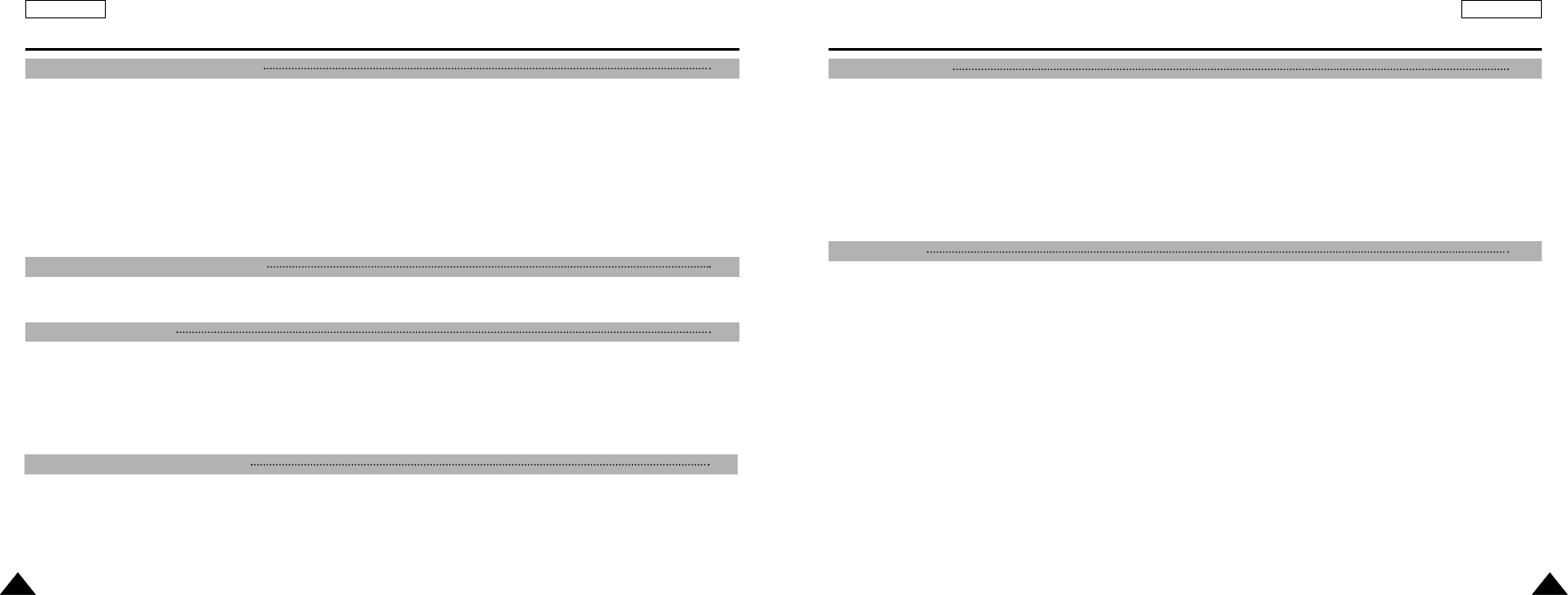
ENGLISH
Contents
ENGLISH
Contents
22 33
Precautions on the CAM Care ....................................................................................................................................................................................8
Notes Regarding COPYRIGHT....................................................................................................................................................................................9
Notes Regarding Moisture Condensation.................................................................................................................................................................9
Notes Regarding the CAM...........................................................................................................................................................................................9
Notes Regarding the Battery Pack...........................................................................................................................................................................10
Notes Regarding a Trademark..................................................................................................................................................................................10
Notes Regarding the Lens.........................................................................................................................................................................................11
Notes Regarding LCD Display..................................................................................................................................................................................11
Precautions Regarding Service................................................................................................................................................................................11
Precautions Regarding Replacement Parts............................................................................................................................................................11
Features.......................................................................................................................................................................................................................12
Accessories Supplied with the CAM .......................................................................................................................................................................13
Rear & Left View.........................................................................................................................................................................................................14
Right & Bottom View..................................................................................................................................................................................................15
LCD Display ................................................................................................................................................................................................................16
OSD(On Screen Display in Video Record Mode/Video Play Mode) ..................................................................................................................16
OSD(On Screen Display in Photo Capture Mode/Photo View Mode)................................................................................................................17
OSD(On Screen Display in MP3 Play Mode/Voice Record/Play Mode) ...........................................................................................................18
Battery Pack Installation / Ejection..........................................................................................................................................................................19
Maintain the Battery Pack .........................................................................................................................................................................................20
Charging the Battery Pack........................................................................................................................................................................................22
Before You Start Operating the CAM.......................................................................................................................................................................23
Using the Function Button........................................................................................................................................................................................24
Using the Display Button ..........................................................................................................................................................................................25
Adjusting the LCD Monitor .......................................................................................................................................................................................26
Structure of the Folders and Files ...........................................................................................................................................................................27
Recording Time and Capacity .................................................................................................................................................................................28
Selecting the Memory Type.......................................................................................................................................................................................30
Using the Memory Stick ............................................................................................................................................................................................31
2 Different Operations ...............................................................................................................................................................................................32
Recording....................................................................................................................................................................................................................34
Recording..............................................................................................................................................................................................................34
Zooming In and Out..............................................................................................................................................................................................35
Playing.........................................................................................................................................................................................................................36
Playing on the LCD Monitor..................................................................................................................................................................................36
Selecting File Options ...............................................................................................................................................................................................38
Deleting Video files ...............................................................................................................................................................................................38
Locking Video files................................................................................................................................................................................................39
Copying Video files ...............................................................................................................................................................................................40
Setting Various Functions.........................................................................................................................................................................................41
Setting the Video file Size.....................................................................................................................................................................................41
Setting the Video file Quality.................................................................................................................................................................................42
Setting the Focus..................................................................................................................................................................................................43
Setting the EIS (Electrical Image Stabilizer) ........................................................................................................................................................44
Setting the White Balance ....................................................................................................................................................................................45
Setting the Program AE (Programmed Auto Exposure) ......................................................................................................................................46
Setting the BLC (Backlight Compensation)..........................................................................................................................................................47
Setting the Effect...................................................................................................................................................................................................48
Setting the Digital Zoom .......................................................................................................................................................................................49
Notice and Safety Precautions 8
Getting to Know the CAM 12
Name of Each Part 14
How to Use the Battery Pack 19
Getting Started 23
Video Mode 33
00814F SC-M102 USA_ Contents 2004.8.30 9:52 AM Page 2

Selecting File Options ...............................................................................................................................................................................................74
Deleting Music files...............................................................................................................................................................................................74
Locking Music files................................................................................................................................................................................................75
Copying Music files...............................................................................................................................................................................................76
Recording....................................................................................................................................................................................................................77
Recording Voice....................................................................................................................................................................................................77
Playing.........................................................................................................................................................................................................................78
Playing Voice files .................................................................................................................................................................................................78
Selecting File Options ...............................................................................................................................................................................................79
Deleting Voice files................................................................................................................................................................................................79
Locking Voice files ................................................................................................................................................................................................80
Copying Voice files................................................................................................................................................................................................81
Deleting Files or Folders...........................................................................................................................................................................................82
Locking Files...............................................................................................................................................................................................................83
Copying Files or Folders...........................................................................................................................................................................................84
Viewing File Information............................................................................................................................................................................................85
Adjusting the LCD Monitor .......................................................................................................................................................................................88
Adjusting the LCD Brightness...............................................................................................................................................................................88
Adjusting the LCD Color .......................................................................................................................................................................................89
Adjusting Date/Time...................................................................................................................................................................................................90
Setting Time ..........................................................................................................................................................................................................90
Setting Date ..........................................................................................................................................................................................................91
Setting Date Format..............................................................................................................................................................................................92
Setting Time Format..............................................................................................................................................................................................93
ENGLISH
Contents
55
ENGLISH
44
Capturing.....................................................................................................................................................................................................................52
Capturing Images..................................................................................................................................................................................................52
Zooming In and Out..............................................................................................................................................................................................53
Viewing ........................................................................................................................................................................................................................54
Viewing Photo files on the LCD Monitor...............................................................................................................................................................54
Selecting File Options ...............................................................................................................................................................................................55
Deleting Photo files...............................................................................................................................................................................................55
Locking Photo files................................................................................................................................................................................................56
Setting DPOF(Digital Print Order Format) Function ............................................................................................................................................57
Copying Photo files...............................................................................................................................................................................................58
Setting Various Functions.........................................................................................................................................................................................59
Setting the Photo file Size ....................................................................................................................................................................................59
Setting the Flash...................................................................................................................................................................................................60
Setting the Focus..................................................................................................................................................................................................61
Setting the EIS (Electrical Image Stabilizer) ........................................................................................................................................................62
Setting the White Balance ....................................................................................................................................................................................63
Setting the Program AE (Programmed Auto Exposure) ......................................................................................................................................64
Setting the BLC (Backlight Compensation)..........................................................................................................................................................65
Setting the Effect...................................................................................................................................................................................................66
Setting the Digital Zoom .......................................................................................................................................................................................67
Storing Music in the CAM .........................................................................................................................................................................................70
Copying Music files to the CAM ...........................................................................................................................................................................70
Playing.........................................................................................................................................................................................................................71
Playing Music files ................................................................................................................................................................................................71
Selecting Play Options ..............................................................................................................................................................................................72
Setting Random Play............................................................................................................................................................................................72
Setting Repeat Play ..............................................................................................................................................................................................73
Contents
Voice Recorder Mode 77
Photo Mode 51
MP3 Mode 69
Using File Browser 82
Setting the CAM 87
00814F SC-M102 USA_ Contents 2004.8.30 9:52 AM Page 4
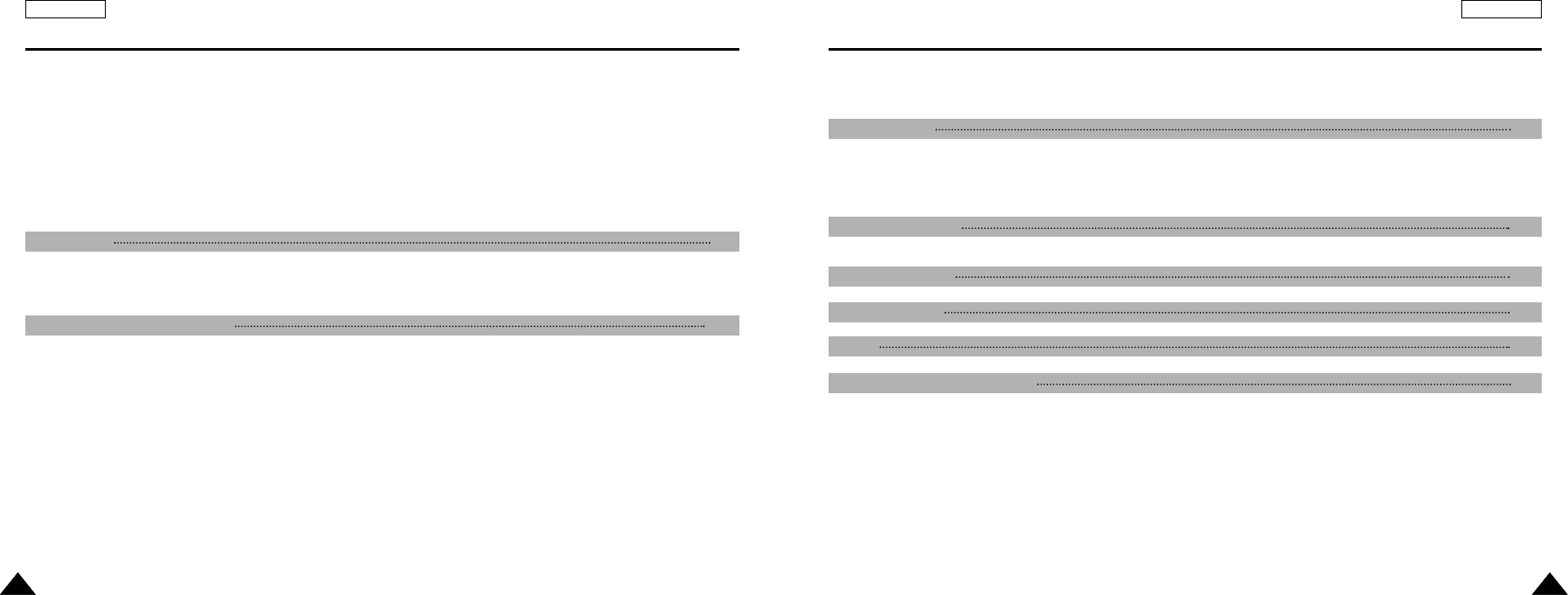
Printing Photos.........................................................................................................................................................................................................115
Printhing with Pictbridge Function ......................................................................................................................................................................115
Printing Photos with DPOF Files ........................................................................................................................................................................116
Cleaning and Maintaining the CAM........................................................................................................................................................................117
After using the CAM............................................................................................................................................................................................117
Cleaning the Body ..............................................................................................................................................................................................118
Using the CAM Abroad .......................................................................................................................................................................................119
Self Diagnosis Display.............................................................................................................................................................................................120
Setting the System.....................................................................................................................................................................................................94
Setting the Auto Shut off.......................................................................................................................................................................................94
Setting the Demo Function...................................................................................................................................................................................95
Selecting Language ..............................................................................................................................................................................................96
Setting Start-up Mode...........................................................................................................................................................................................97
Setting the Sound .................................................................................................................................................................................................98
Viewing Version Information ................................................................................................................................................................................99
Setting Memory ........................................................................................................................................................................................................100
Selecting the Storage Type ................................................................................................................................................................................100
Formatting the Memory.......................................................................................................................................................................................101
Storing File to the External Memory......................................................................................................................................................................102
Using PC Cam ..........................................................................................................................................................................................................103
Connecting the CAM to a Printer ...........................................................................................................................................................................104
Selecting Line In/Out ...............................................................................................................................................................................................106
Connecting the CAM with other Devices..............................................................................................................................................................107
Connecting the CAM to TV ................................................................................................................................................................................107
Playing Video files on a TV Monitor ..................................................................................................................................................................108
Connecting the CAM to VCR or DVD Recorder ................................................................................................................................................109
Copying Video files to a VCR Tape ....................................................................................................................................................................110
Recording TV program to the CAM ....................................................................................................................................................................111
Installing Programs..................................................................................................................................................................................................112
Installing Image Mixer .........................................................................................................................................................................................112
Installing Windows98SE Driver...........................................................................................................................................................................113
Connecting the CAM to a PC using the USB cable...........................................................................................................................................114
ENGLISH
77
ENGLISH
66
Specifications 124
Index 126
Warranty (SEA users only) 128
Using the Menu 122
USB Mode 102
Miscellaneous Information 105
Maintenance 117
Troubleshooting 120
ContentsContents
00814F SC-M102 USA_ Contents 2004.8.30 9:52 AM Page 6

ENGLISH
Notices and Safety Precautions
99
ENGLISH
Notices and Safety Precautions
88
Precautions on the CAM Care
Do not place your device in a wet place. Moisture and water may cause the device to malfunction.
To avoid electric shock, do not touch your device or power cable with wet hands.
Do not use the flash close to another’s eyes. The flash emits a strong light that may cause damage similar to direct
sunlight on one s eyesight. Particular care should be observed if photographing infants, when the flash should be no less
than 3 feet from your subject.
If the device is not working properly, please consult your nearest dealer or authorized Samsung service facility.
Disassembling the device yourself may cause irrecoverable damage which will be difficult to repair.
Clean the device with a dry, soft cloth. Use a soft cloth moistened with a mild detergent solution for removing stains.
Do not use any type of solvent, especially benzenes, as they may seriously damage the finish.
Keep your device away from rain and saltwater. After using, clean the device. Saltwater may cause the parts to corrode.
✤Please note the following precautions for use:
✤Please keep this device in a safe place. The device contains a lens that can be damaged by shock.
Keep away from the reach of the children.
1. A sudden rise in atmospheric temperature may cause condensation to form inside the CAM.
For Example:
✤Entering or leaving a heated place on a cold day might cause condensation inside the product.
✤To prevent condensation, place the product in a carrying case or a plastic bag before exposing it to a sudden change of
temperature.
✤Television programs, movie video tapes, DVD titles, films and other program materials may be copyrighted. Unauthorized
recording of copyrighted materials may infringe on the rights of the Copyright owners and is contrary to copyright laws.
✤All the trade names and registered trademarks mentioned in this manual or other documentation provided with your
Samsung product are trademarks or registered trademarks of their respective holders.
Notes Regarding the CAM
Notes Regarding COPYRIGHT
Notes Regarding Moisture Condensation
1. Do not leave the CAM exposed to high temperature (above 60
°
C or 140
°
F).
For example, in a parked closed car in summer or exposed to direct sunlight.
2. Do not let the CAM get wet.
Keep the CAM away from rain, salt water, or any other form of moisture.
The CAM will be damaged if immersed in water or subjected to high levels of moisture.
00814F SC-M102 USA_0-Start 2004.8.30 9:53 AM Page 8

ENGLISH
Notices and Safety Precautions
1010
ENGLISH
Notices and Safety Precautions
1111
1. The LCD monitor has been manufactured using the high precision technology. However, there may be tiny dots
(red, blue or green in color) that appear on the LCD monitor. These dots are normal and do not affect the recorded
picture in any way.
2. When you use the LCD monitor under direct sunlight or outdoors, it maybe difficult to see the picture clearly.
3. Direct sunlight can damage the LCD monitor.
✤Do not film with the camera lens pointing directly at the sun.
Direct sunlight can damage the CCD (Charge Coupled Device, the imaging sensor).
Notes Regarding the Lens
Notes Regarding the LCD Display
Notes Regarding the Battery Pack
✤Make sure the battery pack is fully charged before starting to record.
✤To preserve battery power, keep the CAM turned off when you are not operating it.
✤If your device is left in STBY mode without being operated for more than 5 minutes, it will automatically turn itself off to
protect against unnecessary battery discharge.
✤Make sure that the battery pack is attached firmly in place.
✤The new battery pack provided with the product is not charged.
Before using the battery pack, you need to fully charge it.
✤Do not drop the battery pack. Dropping the battery pack may damage it.
✤Fully discharging a Lithium Polymer battery damages the internal cells. The battery pack may be prone to leakage when
fully discharged.
✤To avoid damage to the battery pack, make sure to remove the battery when no charge remains.
Notes Regarding a Trademark
✤The logos regarding DivX, DivX Licensed are the trademark of DivX, Network, Inc and can be used after contracting
license.
✳
When the battery reaches the end of its life, please contact your local dealer.
Batteries must be disposed of as chemical waste.
✳
Be careful not to drop the battery pack when you release it from the CAM.
✤Do not attempt to service the CAM yourself.
✤Opening or removing covers may expose you to dangerous voltage or other hazards.
✤Refer all servicing to qualified service personnel.
Precautions Regarding Service
Precautions Regarding Replacement Parts
✤When replacement parts are required, be sure the service technician has used replacement parts specified by the
manufacturer and having the same characteristics as the original part.
✤Unauthorized substitutions may result in fire, electric shock or other hazards.
00814F SC-M102 USA_0-Start 2004.8.30 9:53 AM Page 10
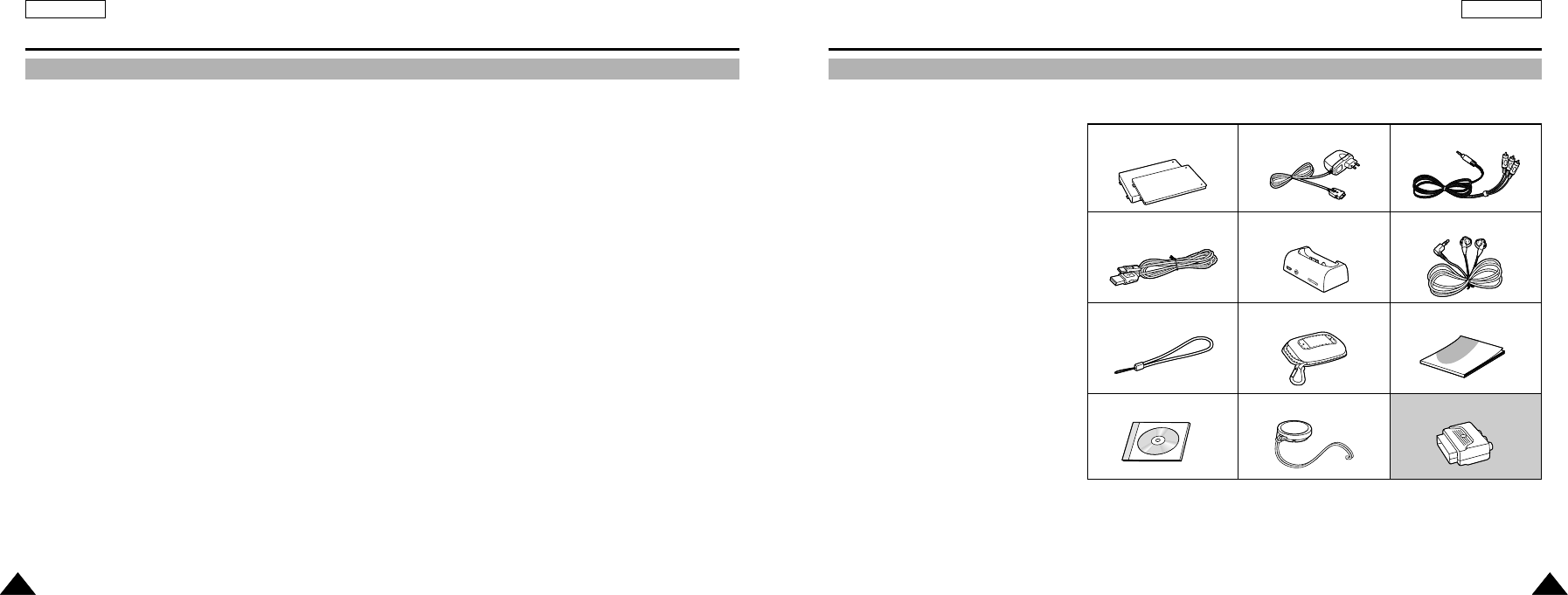
ENGLISH
1313
●Integrated Digital CAM /DSC operation
An integrated digital imaging device that easily converts between a Digital CAM and a Digital Still Camera with
comfortable and easy recording.
●High Resolution Image Quality (Digital Still Camera)
Employing 680K CCD Pixel, a maximum resolution of 1280x960 is available.
●100x Digital Zoom
Allows the user to magnify an image up to 100x its original size.
●Colorful TFT LCD
A high-resolution(210K) colorful TFT LCD gives you clean, sharp images as well as the ability to review your recorded
files immediately.
●Electrical Image Stabilizer (EIS)
With the CAM, you can reduce unstable images by avoiding natural shaking movements.
●Various Digital Effects
The DSE (Digital Special Effects) allows you to give the film a special look by adding various special effects.
●USB Interface for Data Transfer
You can transfer still images and recorded video or any other files to a PC using the USB interface.
●PC Cam for multi-entertaining
You can use this the CAM as a PC camera for video chatting, video conference and other PC camera applications.
●Plus Advantage, MP3
With the CAM, you can playback the MP3 file stored in the internal memory, Memory Stick and Memory Stick Pro(Option).
Enjoy your favorite songs with the MP3 files with the CAM.
●Voice Record / Playback with vast memory
You can record voice and store it in the internal memory, Memory Stick and Memory Stick Pro(Option) and playback the
recorded voice.
Getting to Know the CAM
Features
ENGLISH
Getting to Know Your the CAM
1212
1. Lithium Polymer Battery pack /
Extended life Battery pack(option)
2. AC Power Adapter
3. Video/Audio Cable
4. USB Cable
5. Cradle
6. Earphones
7. Ankle Strap
8. Carrying Case
9. Instruction Book
10. Software CD
11. Lens Cover
12. Scart Adapter(Option)
✤
Make sure that the following basic accessories are supplied with your digital CAM.
Accessories Supplied with the CAM
3
. Video/Audio Cable
2
. AC Power Adapter
1
. Lithium Polymer
Battery pack
5
. Cradle
6
.
Earphones
4
. USB Cable
11
. Lens Cover
12
.
Scart Adapter
(Option)
10
. Software CD
8
. Carrying Case
9
. Instruction Book
7
. Ankle Strap
00814F SC-M102 USA_0-Start 2004.8.30 9:53 AM Page 12

ENGLISH
1515
Name of Each Part
Right & Bottom ViewRear & Left View
1 Lens
2 LED Flash
3 Earphones and AV Input/Output Jack
4 Battery insertion part
5 Battery eject button
6 Volume + /- button
7 Tripod Receptacle
8 Cradle Receptacle
9 Strap Hook
1 Built-in MIC
2 LCD Monitor
3 DISPLAY button
4 MP3 Hold switch
5 Built-in Speaker
6 Back/ Multi-Play Mode button
7[▲]switch (Zoom out /RPS switch)
8 OK button (Play / Pause)
9[▼]switch (Zoom in / FPS switch)
10 Record / Stop button
11 Power / Charging indicator
12 Power switch /Mode Selector
13 Menu button
14 Memory Stick Slot
ENGLISH
1414
Name of Each Part
1. Built-in MIC 7. Back( ) / Left / Multi-Play Mode button
8. switch (Zoom out (W) / Rewind ( ) switch)
9. OK button(Play, Pause)
11. Record/Stop button
12. Power / Charging indicator
13. OFF switch / Mode Selector
14. Menu button
15. Memory Stick Slot
2. LCD Monitor
4. LCD(DISPLAY) button
5. MP3 LOCK switch
6. Built-in Speaker
1. Built-in MIC 6. Back / Multi-Play Mode button
7. [▲]switch (Zoom out / RPS switch)
8. OK button (Play/Pause)
9. [▼]switch (Zoom in / FPS switch)
10. Record / Stop button
11. Power / Charging indicator
12. Power switch / Mode Selector
13. Menu button
14. Memory Stick Slot
2. LCD Monitor
3. DISPLAY button
4. MP3 Hold switch
5. Built-in Speaker
1. Lens
2. LED Flash
4. Battery insertion part
5. Battery eject button
3. Earphones and
AV Input/Output Jack
6. Volume +/- button
Hanging Lens Cover on the CAM
7. Tripod Receptacle
8. Cradle Receptacle
9. Strap Hook
00814F SC-M102 USA_0-Start 2004.8.30 9:53 AM Page 14
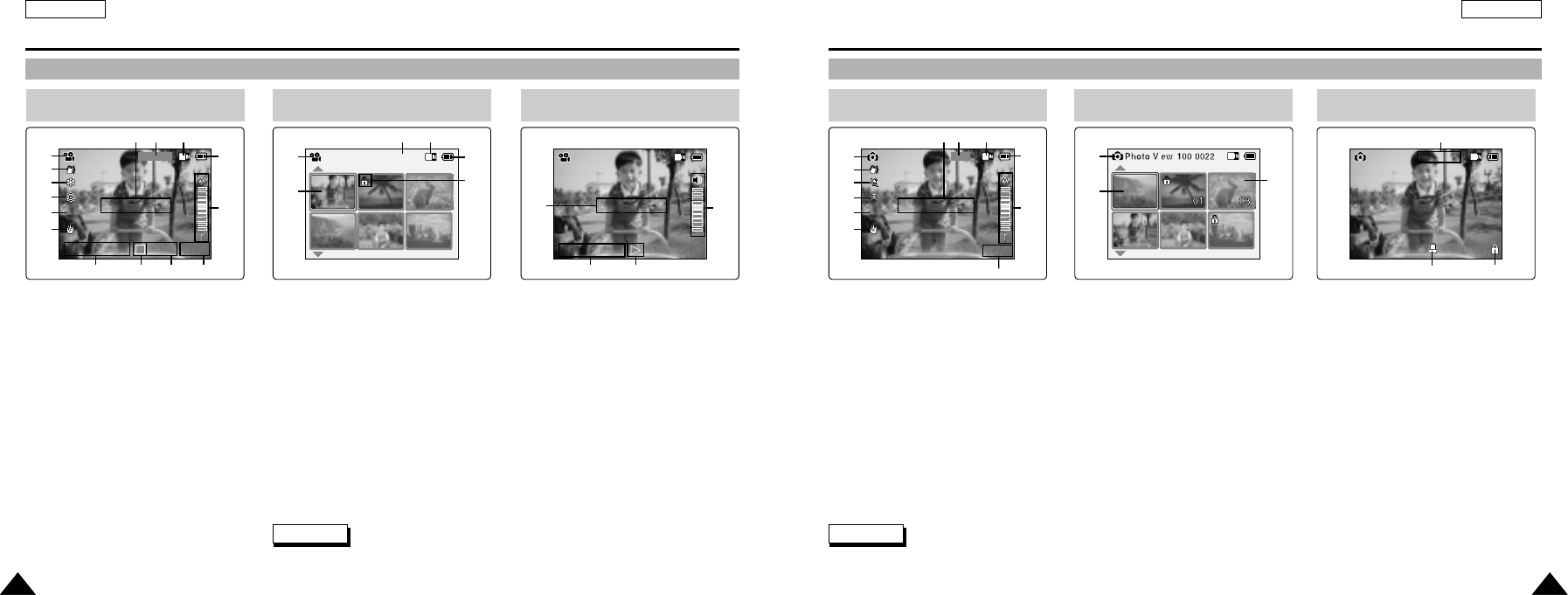
ENGLISH
1717
Name of Each Part: LCD Display
OSD (On Screen Display in Photo Capture Mode/Photo View Mode)
ENGLISH
1616
Name of Each Part: LCD Display
OSD (On Screen Display in Video Record Mode/Video Play Mode)
1. Mode indicator
2. EIS indicator
3. Program AE indicator
4. White balance indicator
5. BLC indicator
6. Focus indicator
7. Effect indicator
8. Zoom in /out indicator
9. Battery life indicator
10. Memory type indicator
11. Image size indicator
12. Warning and note indicator
Video Record Mode
1. Mode indicator
2. Current display indicator
3. Number of print
4. Printer indicator
5. Lock indicator
6. Image counter
(Current image)
1. Mode indicator
2. EIS indicator
3. Program AE indicator
4. White Balance indicator
5. BLC indicator
6. Focus indicator
7. Counter
(
Elapsed time / Remaining time
)
8. Record/Standby indicator
9. Record/Standby text
10. Effect indicator
11. Zoom in /Zoom out indicator
12. Battery life indicator
13. Memory type indicator
14. Image quality / size indicator
15. Warning and note indicator
1. Mode indicator
2. Current display indicator
3. Lock indicator
4. Battery life indicator
5. Memory type indicator
6. Image counter(
Current image
)
7. Warning and note indicator
8. Counter
(
Elapsed time / Recorded time
)
9. Operation indicator
(
Play/Pause / RPS/ FPS
)
10. Volume indicator
Video Record
BLC
00:16 / 24:32
SF / 720
STBY Sepia
1
3
2
4
5
6
789
10
11
12
131415
Video Play Mode
Video Play 100-0056
1
2
4
3
56
Video Play Mode
00:16 / 00:32
Video Play 100-0056
7
89
10
Photo Capture Mode
800
Photo Capture
Sepia
BLC
1
3
2
4
5
6
7
8
9
101112
Photo View Mode
1
23
Photo View Mode
Photo View 100-0022
2 Copies
6
45
✤Functions you’ve set will not be canceled if you turn the CAM on again.
Notes
✤Functions you’ve set will not be canceled if you turn the CAM on again.
Notes
00814F SC-M102 USA_0-Start 2004.8.30 9:53 AM Page 16

ENGLISH
How to Use the Battery Pack
1919
ENGLISH
Name of Each Part: LCD Display
1818
OSD (On Screen Display in MP3 Play Mode/Voice Record /Play Mode)
MP3 Play Mode
1. Mode indicator
2. File number/ File name/File format
3. File size
4. Sampling Rate/Bit Rate
5. Progress Bar
6. Elapsed time/Full time
7. Operation indicator
8. Volume indicator
9. Battery life indicator
10. Memory type indicator
1. Mode indicator
2. File number/ Date and Time
3. File size
4. Sampling Rate/Bit Rate
5. Elapsed time/Full time
6. Operation indicator
7. Record / Standby text
8. Progress Bar
9. Lock indicator
10. Volume indicator
MP3 Play
2. I belive i can fly.mp3
5.6 Mbytes
Stereo 44.1KHz 128Kbps
03:19 / 04:32
1
2
3
4
5
6
Voice Record Mode
Voice Record
2 01/0/2005 2:40
1.4 Mbytes
Stereo 8KHz 128Kbps
00:12 / 05:12 REC
10 9
Voice Play Mode
Voice Play
2 01/0/2005 2:40
1.4 Mbytes
Stereo 44KHz 354Kbps
00:12 / 05:12
8
10
8
767 9
1
2
3
4
5
Battery Pack Installation / Ejection
It is recommeded you purchase one or more additional battery packs to allow continuos use of your CAM.
Slide the battery pack and fix it to the groove until it clicks.
To insert the battery pack
Push the [Battery Eject] button to eject the battery pack.
To eject the battery pack
✤Functions you’ve set will not be canceled if you turn the CAM on again.
Notes
00814F SC-M102 USA_0-Start 2004.8.30 9:53 AM Page 18

ENGLISH
How to Use the Battery Pack
2121
ENGLISH
How to Use the Battery Pack
2020
Maintain the Battery Pack
✤The battery pack should be recharged in an environment of between 32
°
F(0
°
C) and 104
°
F(40
°
C).
✤The battery pack should never be charged in a room temperature that is below 32
°
F(0
°
C).
✤The life and capacity of the battery pack will be reduced if it is used in temperatures below 32
°
F(0
°
C) or left in temperatures
above 104
°
F(40
°
C) for a long period.
✤Do not put the battery pack near any heat sources (fire or flames, for example).
✤Do not disassemble, process, press or heat the Battery Pack.
✤Do not allow the + and - terminals of the battery pack to be short-circuited. It may cause leakage, heat generation,
induce fire and overheating.
✤Prepare an extra battery if you use the CAM outdoors.
✤Contact the Samsung service center to purchase new battery pack.
✤When you eject the battery pack from the CAM, hold the battery pack to prevent it dropping to the floor.
If you close the LCD screen, it switches on automatically.
The continuous recording time given in the table below is approximations. Actual recording time depends on usage.
Continuous recording time based on battery type
Continuous Recording Time
LCD ON LCD OFF
SB-P90A (900mAh)
SB-P18A (1800mAh) (option)
60 min.
120 min.
80 min.
160 min.
Battery Time
Warning
Notes
Battery Level Display
The Battery Level Display shows the amount of battery power remaining in the Battery Pack.
Tips for Battery Identification
Charging time based on battery type
A charge mark is provided on the battery pack to help you remember whether it has been charged or not.
If the battery has been fully charged, the charge indicator is turned off. If you are charging the battery,
the color of the charge indicator is orange. The charge indicator flickers if the battery is abnormal.
Battery Level Indicator
Fully charged
20~40% used
40~80% used
80~95% used
Exhausted(flickers)
The device will soon turn off.
Change the Battery Pack as soon as possible.
Video Play 100-0056
00:16 / 00:32
SB-P90A (900mAh)
SB-P18A (1800mAh) (option)
6 hr. 30 min
13 hr.
1 hr. 40 min
3 hr. 20 min
Capacity Power On Power Off
00814F SC-M102 USA_0-Start 2004.8.30 9:53 AM Page 20

ENGLISH
2323
ENGLISH
2222
Getting Started
Charging the Battery Pack
How to Use the Battery Pack
1. Move [Mode Selector] up to turn the CAM off.
2. Attach the Battery Pack to the CAM.
3. Fix the CAM into the cradle.
4. Connect the jack with the cradle.
◆ Detach the jack by pressing the buttons of the jack.
5. Insert the AC power adapter into the outlet.
✤You can charge the battery pack when you use the CAM.
Connect the AC power adapter with the CAM directly.
✤It is recommended you fully charged the battery pack before use.
✤You had better to charge in the temperature between 0
°
C and 40
°
C.
Warning
Notes
Charging through the cradle
Charging directly to the CAM
Before You Start Operating the CAM
Before using the CAM, refer to this page for easy operation. The Memory Stick is an optional accessory.
1. Install the battery pack and insert the Memory Stick into the Memory Stick slot. (Refer to page 31)
2. Charge the battery pack by fixing the CAM into the cradle and connecting the power cable to the
cradle. (Refer to page 22)
3. Move [Mode Selector] down to turn on the CAM and move it down again.
◆ You can select Video mode or Previous mode as the start-up mode in System Settings. (Refer to page 97)
4. Move the [ ▲/▼] switch to select the desired mode and press the [OK] button.
5. Press the [ OK] button to take pictures, record, hear music or record voice.
Press the [ Menu] button to view the menu.
6. When you finished, turn the CAM off moving [Mode Selector] up.
For example : If you want to select Photo Mode
Mode Selection
MP3
Voice Recorder
File Browser
Video
Photo
1
2
3
4
5
Mode Selection
MP3
Voice Recorder
File Browser
System Settings
Back
6
7
1. Video: You can record and play video files.
2. Photo: You can take and view photo files.
3. MP3: You can download and hear the music.
4. Voice Recorder: You can record and hear the voice.
5. File Browser: You can delete, lock, copy the file and view the file information.
6. System Settings: You can set the LCD monitor brightness/color, date/time, system and memory.
7. Back: The screen moves to previous menu in the selected mode.
00814F SC-M102 USA_0-Start 2004.8.30 9:53 AM Page 22

ENGLISH
2525
ENGLISH
2424
Getting Started
Using the Function Button
The Function button is used to make a selection, move the cursor, select the functions and exit from the menu.
Getting Started
The Use of Various Function button
The Use of [Back] and [Menu] button
Zoom out (▲)
Zoom in (▼)
Multi-Play screen
Select
RPS ( )
FPS ( )
Multi-Play screen
Play/Pause
Select up
Select down
Return to previous
menu
Finish selecting
Button Recording /
Picture taking Playing/Viewing Selecting
Select up
Select menu
Return to
previous menu
Select down
Select menu
Move to Video Play/
Photo View
Menu Selection
Move to Video Recoed/
Photo Capture
Move to File Options
Button Video Record/Photo Capture Video Play/Photo View
(Press for about
2 seconds)
Using the Display button
You can use various functions pressing the [ Display ] button.
1. Open the LCD monitor.
2. Move [Mode Selector] down to turn on the CAM.
◆ The video screen appears.
◆ You can select Video mode or Previous mode as the start-up mode in System Settings. (Refer to page 97)
3. Press the [ Display] button.
Back
Up
Select
Down
Open/Close
Menu
Off
Close Mode
Selection
Select Mode
Select Mode Help
Set
Previous/RR
Play
Next/FF
Menu
Off
Mode
Selection
Play Help
Play Help
Play Mode
Zoom Out
Play Last
Zoom In
Menu
Record
Off
Record/Capture Help
Mode
Selection
Record/Capture Help
Set
Up
Next
Down
Menu
Off
Mode
Selection
Time/Date Dialog Help
Time/Date Dialog Help
✤Once: The display indicators turn off.
✤Twice: The back light turns off.
✤3 times: It returns to the initial screen.
✤Hold down the button for 2 seconds:
The [ Help ] screen according to each
mode appears.
If you press the [Display] button
00814F SC-M102 USA_0-Start 2004.8.30 9:53 AM Page 24

2
3
4
5
ENGLISH
2727
ENGLISH
2626
Getting StartedGetting Started
Adjusting the LCD Monitor
Your the CAM is equipped with a color Liquid Crystal Display monitor, which enables you to view directly what you are recording
or playing back. Depending on the conditions under which you are using the CAM (indoors or outdoors for example), you can
adjust the LCD Brightness or Color.
1. Move [Mode Selector ] down to turn on the CAM and move it down again.
◆ The Mode Selection screen appears.
2. Move the [ ▲/▼] switch to select System Settings and press the [ OK] button.
3. Move the [ ▲/▼] switch to select <Display> and press the [ OK] button.
4. Move the [ ▲/▼] switch to select < LCD Brightness > or < LCD Color > and
press the [ OK] button.
5. Move the [ ▲/▼] switch to select desired brightness or color and
press the [ OK] button.
◆ Refer to page 88~89 for details.
✤If you select [Back] in the menu, the previous menu appears.
✤If it is too bright, adjust the LCD Brightness.
Notes
Mode Selection
MP3
Voice Recorder
File Browser
System Settings
Back
System Settings
Date / Time
System
Display
Memory
Back
Settings: Display
Back
Line In/Out
In
LCD Color
50 %
LCD Brightness
50 %
Settings: Display
Back
LCD Brightness
50 %
Line In/Out
In
LCD Color
55 %
Structure of the Folders and Files
The video files and photo files are stored in internal memory, Memory Stick or Memory Stick Pro as below.
100SSDVC
999SSDVC
.
.
.
.
.
.
DCAM0001.JPG
DCAM9999.JPG
.
.
.
DCAM0001.JPG
DCAM9999.JPG
DCIM
101SSDVC
MSAMSUNG
MISC
SWAV0001.WAV
VOICE .
.
.
SWAV9999.WAV
100SSWAV
999SSDVC
.
.
.
Free.MP3
AVTRINT.MRK
MEMSTICK.IND
MSTK
_
PRO.IND
SMOV0001.AVI
SMOV0001.THM
SSMOV .
.
.
SMOV9999.AVI
SMOV9999.THM
100SSMOV
999SSMOV
.
.
.
MP3 Free
Free
✤Refer to page 31 for details about Memory Stick.
✤You can store general data in files and folders of the CAM.
✤The number of the file is up to 9,999 and folder is up to 100.
✤DCAM✽✽✽✽.JPG: Photo file
SMOV✽✽✽✽.AVI: Video file
SMOV✽✽✽✽.THM: Thumnail file
SWAV✽✽✽✽.WAV: Voice file
DCAM✽✽✽✽.MP3: MP3 file
✤MISC: DPOF files are stored.
✤Do not change the file or folder name except ’Free’.
✤You can freely change the file or folder name of ’Free’.
✤When copying video files to the CAM from a PC, use Image Mixer.
✤Yo may not be able to play video files if you copy video files directly
to the CAM from a PC without using Image Mixer.
Notes
✤Do not turn the power off while recording, playing, erasing
file or formatting the Memory Stick.
✤Please turn the power off before you insert or eject the
Memory Stick to avoid losing data.
✤Save important files separately.
Warning
00814F SC-M102 USA_0-Start 2004.8.30 9:53 AM Page 26
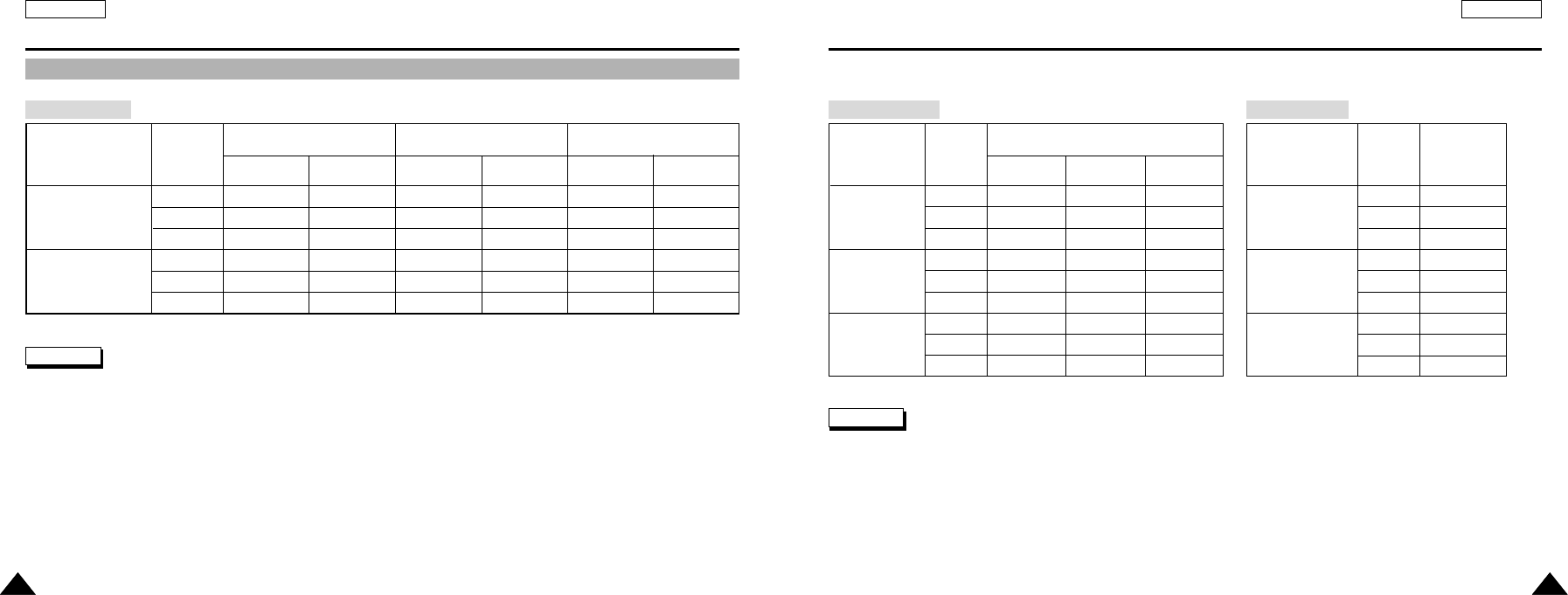
ENGLISH
2929
ENGLISH
2828
Getting Started
Recording Time and Capacity
Getting Started
Media
Internal
Memory
Memory Stick
Memory Stick
Pro
Capacity
256MB
512MB
1GB
32MB
64MB
128MB
256MB
512MB
1GB
Quality
1280✕960
347 images
694 images
1,356 images
43 images
86 images
173 images
347 images
694 images
1,356 images
640✕480
1,391 images
2,782 images
5,434 images
173 images
347 images
695 images
1,391 images
2,782 images
5,434 images
Photo Capture Voice Record
✤The recording time and capacity is an approximation.
✤You can format the Memory Stick on the CAM. (Refer to page 101)
✤Do not format the Memory Stick or Memory Stick Pro on the PC.
✤The recording time and the number of images shown are maximum figures based on using one function.
In actual use, using more than one function will reduce the capacity of each.
Notes
800✕600
888 images
1,777 images
3,472 images
111 images
222 images
444 images
888 images
1,777 images
3,472 images
Media
Internal Memory
Memory Stick
Memory Stick
Pro
Capacity
256MB
512MB
1GB
32MB
64MB
128MB
256MB
512MB
1GB
Time
2hr. 13min
4hr. 27min
8hr. 41min
16min. 40sec
33min. 20sec
1hr. 7sec
2hr. 13min
4hr. 27min
8hr. 41min
✤The compressibility is changed automatically depending on the recorded images and the maximum recording time and
capacity can be changed in ‘Video Record’.
✤Because the transmit speed of the data is faster than the Memory Stick’s speed, you may be not able to play
normal video files of the Memory Stick.
✤You may be not able to record or play normal video files if you use the Memory Stick that over 1GB.
Warning
Media
Internal Memory
Memory Stick Pro
Capacity
256MB
512MB
1GB
256MB
512MB
1GB
Super Fine
360
22min. 44sec
45min. 32sec
91min
22min. 44sec
45min. 32sec
91min
720
5min. 41sec
11min. 23sec
22min. 45sec
5min. 41sec
11min. 23sec
22min. 45sec
Fine
360
34min. 8sec
68min. 16sec
136min. 32sec
34min. 8sec
68min. 16sec
136min. 32sec
720
8min. 32sec
17min. 4sec
34min. 8sec
8min. 32sec
17min. 4sec
34min. 8sec
Normal
360
68min. 16sec
136min. 32sec
45min. 16sec
68min. 16sec
136min. 32sec
45min. 16sec
720
17min. 4sec
34min. 8sec
68min. 16sec
17min. 4sec
34min. 8sec
68min. 16sec
Video Record
00814F SC-M102 USA_0-Start 2004.8.30 9:53 AM Page 28
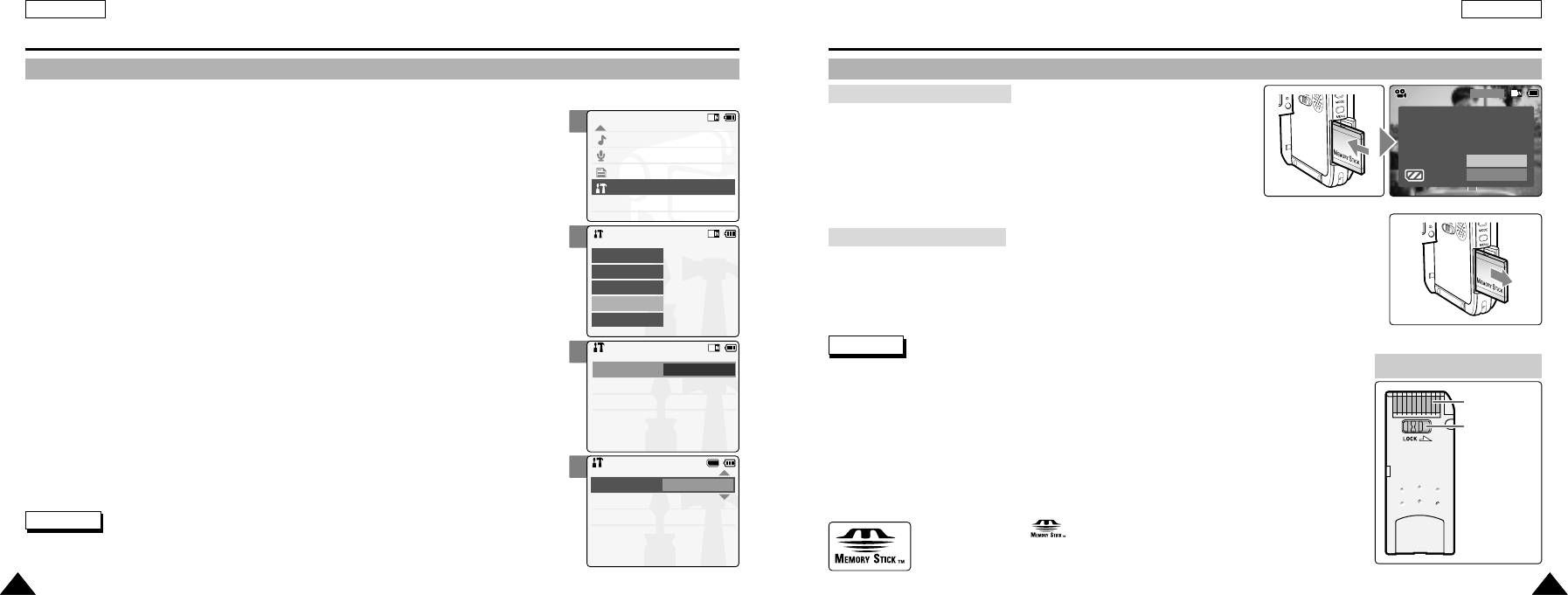
3
4
5
6
ENGLISH
3131
ENGLISH
3030
Getting Started
Selecting the Memory Type
Mode Selection
MP3
Voice Recorder
File Browser
System Settings
Back
System Settings
Date / Time
System
Display
Memory
Back
BLC
Video Record
00:16 / 24:32
SF / 720
OK
Cancel
Now external memory
inserted. Do you want to
change memory to external?
Back
Format Internal
Settings: Memory
Storage Type Internal
Back
Format Internal
Settings: Memory
Storage Type External
Getting Started
You can select the memory type - internal memory or external memory(Memory Stick, Memory Stick Pro).
The Memory Stick is an optional accessory.
The video file and the photo files are stored in internal memory by default.
1. Insert the Memory Stick. (Refer to page 31)
2. Move [Mode Selector] down to turn on the CAM and move it down again.
◆ The Mode Selection screen appears.
3. Move the [ ▲/▼] switch to select System Settings and press the [OK ] button.
4. Move the [ ▲/▼] switch to select <Memory > and press the [ OK] button.
5. Move the [ ▲/▼] switch to select <Storage Type> and press the [ OK] button.
6. Move the [ ▲/▼] switch to select desired type and press the [OK ] button.
◆ You can select external or interal memory.
✤
If you insert the Memory Stick or Memory Stick Pro, the memory type selection screen appears automatically.
Note
Using the Memory Stick
1. Open the LCD monitor.
2. Open the Memory Stick slot lid.
3. Insert the Memory Stick into the slot until it softly clicks.
4. Close the slot lid.
5. The pop-up screen appears.
◆ If you select <OK>, the memory type changes to ‘External’and
if you select ‘Cancel’, files are stored in internal memory continuously.
Inserting a Memory Stick
1. Open the LCD monitor.
2. Open the Memory Stick slot lid.
3. Slightly push the Memory Stick inwards to pop it out.
4. Pull the Memory Stick out of the slot and close the lid.
Ejecting a Memory Stick
✤Do not apply excessive force when you insert / eject the Memory Stick.
✤Do not turn the power off while recording, playing, erasing files or formatting the Memory Stick.
✤Please turn the power off before you insert or eject the Memory Stick to avoid losing data.
✤Do not place the Memory Stick near a strong electro-magnetic device.
✤Do not allow metal substances to come in contact with the terminals on the Memory Stick.
✤Do not bend the Memory Stick.
✤After pulling the card out from the CAM, keep the Memory Sticks in a soft case to prevent static shock.
✤The data stored on the card may be changed or lost as a result of misuse, static electricity,
electric noise or repair. Save important files separately.
✤Samsung is not responsible for data loss due to misuse.
✤Memory Stick and are trademarks of Sony Corporation.
✤All other product names mentioned herein may be the trademarks or registered
trademarks of their respective companies. TM will not be mentioned in every
instance in this manual.
Notes
The Memory Stick View
Terminals
Write-protect
Switch
00814F SC-M102 USA_0-Start 2004.8.30 9:53 AM Page 30
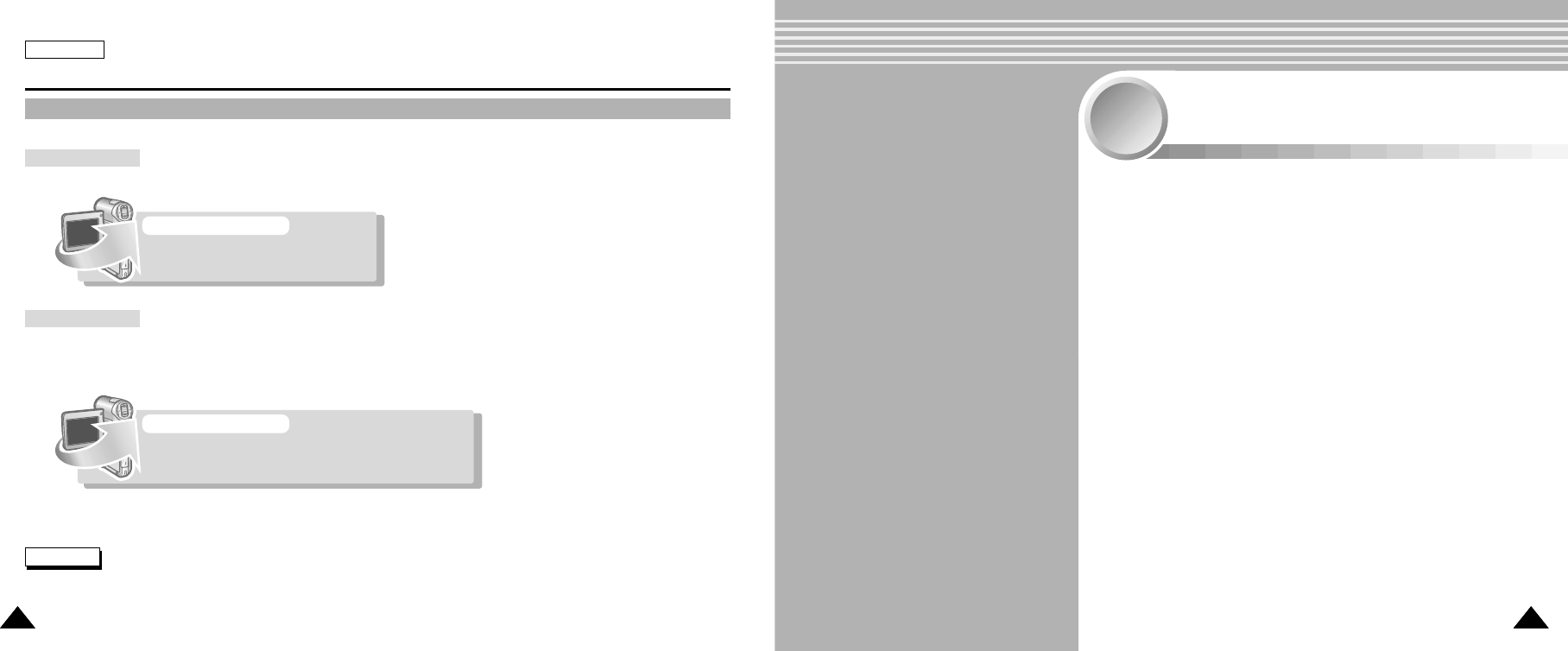
3333
ENGLISH
Getting Started
3232
Video Mode
Recording . . . . . . . . . . . . . . . . . . . . . . . . . . . . . . . . . . . . 34
Recording . . . . . . . . . . . . . . . . . . . . . . . . . . . . . . . . . . . . 34
Zooming In and Out . . . . . . . . . . . . . . . . . . . . . . . . . . . . . 35
Playing . . . . . . . . . . . . . . . . . . . . . . . . . . . . . . . . . . . . . . . 36
Playing on the LCD Monitor . . . . . . . . . . . . . . . . . . . . . . . 36
Selecting File Options . . . . . . . . . . . . . . . . . . . . . . . . . 38
Deleting Video files . . . . . . . . . . . . . . . . . . . . . . . . . . . . . 38
Locking Video files . . . . . . . . . . . . . . . . . . . . . . . . . . . . . . 39
Copying Video files . . . . . . . . . . . . . . . . . . . . . . . . . . . . . 40
Setting Various Functions . . . . . . . . . . . . . . . . . . . . . 41
Setting the Video file Size . . . . . . . . . . . . . . . . . . . . . . . . 41
Setting the Video file Quailty . . . . . . . . . . . . . . . . . . . . . . 42
Setting the Focus . . . . . . . . . . . . . . . . . . . . . . . . . . . . . . . 43
Setting the EIS . . . . . . . . . . . . . . . . . . . . . . . . . . . . . . . . . 44
Setting the White Balance . . . . . . . . . . . . . . . . . . . . . . . . 45
Setting the Program AE . . . . . . . . . . . . . . . . . . . . . . . . . . 46
Setting the BLC . . . . . . . . . . . . . . . . . . . . . . . . . . . . . . . . 47
Setting the Effect . . . . . . . . . . . . . . . . . . . . . . . . . . . . . . . 48
Setting the Digital Zoom . . . . . . . . . . . . . . . . . . . . . . . . . . 49
1
1
2 Different Operations
There is two ways of navigating on Mode Selection screen for your convenience. You can select the way you prefer.
1. Select the modes moving the [ ▲/▼] switch and pressing the [OK] button.
Mode Selection
SPECIAL OPERATION
Select the modes waiting 2 seconds
in the Mode selection menu.
1. Select the menus moving the [ ▲/▼] switch.
2. Select the menus pressing [Menu] button after pressing the [ OK ] button.
◆ The menu screen appears.
Menu Selection
SPECIAL OPERATION
1. Press the [Menu ] button for 2 seconds.
◆ The menu screen of the selected mode appears.
✤In this user’s manual, the only first operation is described for convenience.
Be aware of more convenient way for you to use the CAM.
Notes
00814F SC-M102 USA_0-Start 2004.8.30 9:53 AM Page 32

1
2
3
ENGLISH
3535
Video Mode : Recording
Zooming In and Out
Zooming technique lets you change the size of the subject captured in a scene.
1. Move [Mode Selector] down to turn on the CAM.
◆ You can select Video mode or Previous mode as the start-up mode in System Settings.
(Refer to page 97)
2. Press the [Record/Stop] button to start recording.
BLC
Video Record SF / 720
00:16 / 24:32 REC
BLC
Video Record SF / 720
00:16 / 24:32 REC
BLC
Video Record SF / 720
00:16 / 24:32 REC
Zoom In
Zoom Out
Notes
✤Frequent use of zooming may result in faster battery power consumption.
✤Refer to page 49 about Digital Zoom.
ENGLISH
3434
Video Mode : Recording
Recording
You can record moving person and objects and store it in memory.
1. Move [Mode Selector] down to turn on the CAM.
◆ The Video Record screen appears.
◆ You can select Video mode or Previous mode as the start-up mode in System Settings.
(Refer to page 97)
2. Press [Record/Stop] button to start recording.
◆ [●REC] indicator displays on LCD.
◆ The elapsed time is displayed and it starts recording.
3. Press the [Record/Stop] button again to stop recording.
◆ It stops recording and the CAM is ready again.
4. Move [Mode Selector] up to turn off the CAM.
Notes
✤If the Auto Shut Off is set, the CAM turns off automatically after 5 minutes.
✤Detach the Battery Pack when you finished recording to prevent unnecessary battery power consumption.
✤You can check the recording time.
BLC
Video Record
00:00 / 00:00 STBY
SF / 720
BLC
Video Recordideo Record SF / 720
00:16 / 24:32 REC
BLC
Video Record
00:16 / 24:32
SF / 720
STBY
Video Record
00:16 / 24:32 STBY
Elapsed time Remaining time
Move the [ ▲/▼] switch up to zoom out.
●The subject appears farther away
when you zoom out.
Move the [ ▲/▼] switch down to zoom in.
●The subject appears closer
when you zoom in.
00814F SC-M102 USA_1-Video 2004.8.30 9:54 AM Page 34
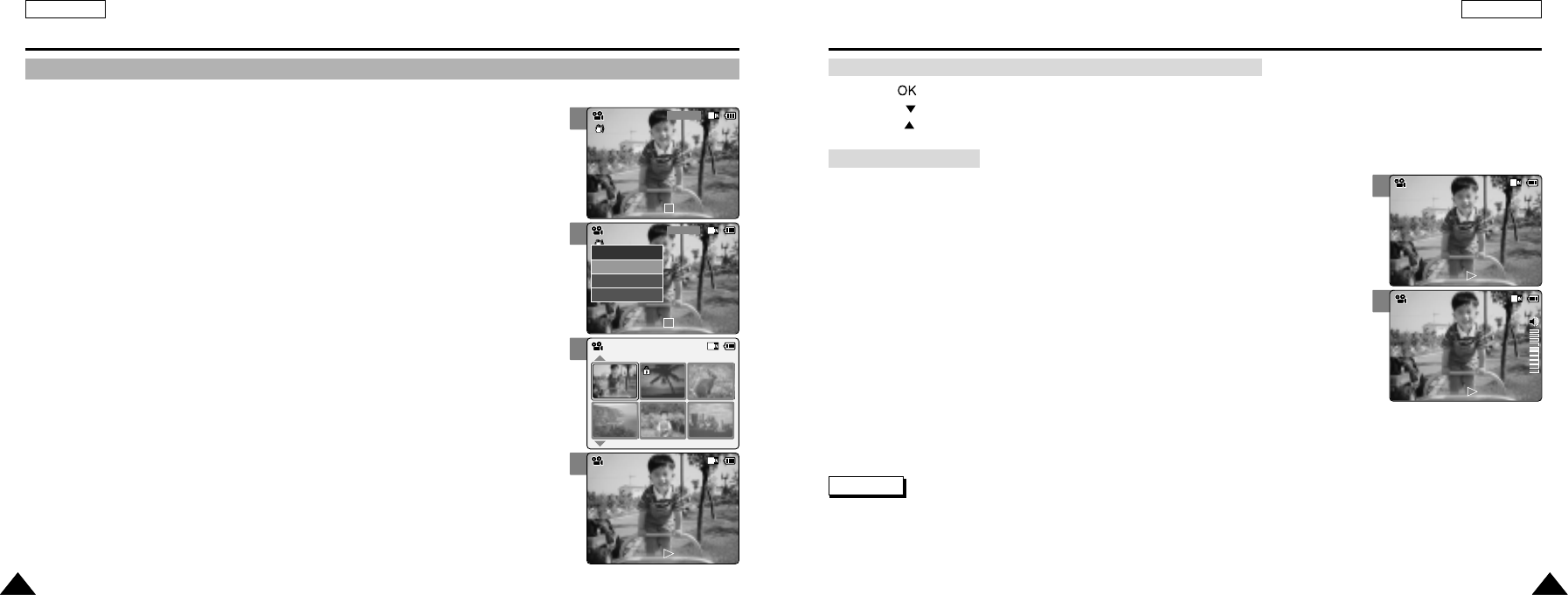
1
2
1
2
3
4
ENGLISH
3737
Video Mode : Playing
ENGLISH
3636
Video Mode : Playing
Playing on the LCD Monitor
It is handy and practical to view video files using the LCD monitor almost anywhere such as in a car, indoors or outdoors.
1. Press the [ OK] button to play the video file.
2. Press the [+] button to increase the volume.
◆ Each time you press the [+] button, the volume bar increases and the volume gets louder.
◆ The volume bar disappears after 1~2 seconds.
3. Press the [-] button to decrease the volume.
◆ Each time you press the [-] button, the volume bar decreases and the volume gets quieter.
◆ The volume bar disappears after 1~2 seconds.
1. Move [Mode Selector] down to turn on the CAM.
◆ The Video Record screen appears.
◆ You can select Video mode or Previous mode as the start-up mode in System Settings.
(Refer to page 97)
2. Press the [ Menu] button and move the [ ▲/▼] switch.
Press the [ OK] button after selecting < Play>.
3. Move the [ ▲/▼] switch to find the video file you want to play.
◆ Each time you move the [ ▲/▼] switch, the frame moves horizontally.
◆ Each time you press the [ +]/[ - ] button or press and hold the [ ▲/▼] switch,
a page(6 frame) moves.
4. Press [ OK] button to play the video file you want.
◆ Each time you press the [OK ] button, play or pause is selected repeatedly.
5. Press the [ Back] button after pressing the [OK ] button to stop playing.
BLC
Video Record
00:16 / 24:32
SF / 720
STBY
Video Record
00:16 / 24:32
SF / 720
STBY
Play
Record
Settings
Back
00:16 / 00:32
Video Play 100-0056
00:16 / 00:32
Video Play 100-0056
Video Play 100-0056
00:16 / 00:32
Video Play 100-0056
Notes
✤You can adjust the volume up to 10 steps.
✤When the Audio/Video cable is connected to the CAM, you can’t hear the sound from the Built-in Speaker and can’t adjust the volume.
✤You can also play the video file on a TV screen by connecting the CAM to a TV. (Refer to page 108)
OK button [ ]: Play or pause the video file
RPS switch [ ]: Reverse picture search (RPS rate: -X2, -X4, -X8, -X16, -X32, -X64, -X128)
FPS switch [ ]: Fast picture search (FPS rate: X2, X4, X8, X16, X32, X64, X128)
The button and switch you use when playing the video file
Adjusting the Sound
00814F SC-M102 USA_1-Video 2004.8.30 9:54 AM Page 36

2
4
5
6
2
4
5
6
ENGLISH
3939
Video Mode : Selecting File Options
Locking Video files
ENGLISH
3838
Deleting Video files
Video Mode : Selecting File Options
You can delete video files in < File Options>. You can lock the important video file to prevent accidental deletion.
1. Move [Mode Selector] down to turn on the CAM.
◆ The Video Record screen appears.
◆ You can select Video mode or Previous mode as the start-up mode in System Settings.
(Refer to page 97)
2. Press the [Menu] button and move the [ ▲/▼] switch.
Press the [ OK] button after selecting [Play].
1. Move [Mode Selector] down to turn on the CAM.
◆ The Video Record screen appears.
◆ You can select Video mode or Previous mode as the start-up mode in System Settings.
(Refer to page 97)
2. Press the [ Menu] button and move the [ ▲/▼] switch.
Press the [OK] button after selecting <Play>.
3. Move the [ ▲/▼] switch to select the video file you want to lock.
4. Press the [Menu] button to select <File Options> and press the [OK] button.
◆ You can select <File Options> only in <Play>.
5. Move the [ ▲/▼] switch to select <Lock> and press the [OK] button.
6. Move the [ ▲/▼] switch to select the followings and press the [OK] button.
◆ Selected: The selected video file is locked.
◆ All: All video files are locked.
◆ Cancel: Cancel locking video files.
7. Press the [Menu] button to finish locking the files.
◆ The < > icon is displayed on the locked file.
3. Move the [ ▲/▼] switch to select the video file you want to delete.
4. Press the [ Menu] button to select < File Options> and press the [OK] button.
◆ You can select < File Options> only in <Play>.
5. Move the [ ▲/▼] switch to select <Delete > and press the [OK ] button.
6. Move the [ ▲/▼] switch to select the followings. Press the [OK ] button.
◆ Selected: The selected video file is deleted.
◆ All: All video files are deleted.
◆ Cancel: Cancel deleting video files.
7. Press the [ Menu] button to finish deleting the files.
Video Record
00:16 / 24:32
SF / 720
STBY
Play
Record
Settings
Back
Video Record
00:16 / 24:32
SF / 720
STBY
Play
Record
Settings
Back
01 03
Play
File Options
Record
Settings
Back
Video Play 100-0056
01 03
Lock
Copy To
Delete
Back
Video Play 100-0056
01 03
Lock
Copy To ext.
Delete
DPOF
Back
Selected
All
Cancel
Choose the file(s) you would
to lock.
Video Play 100-0056
Note
✤Press and hold the [Menu] button in Video Play, you can move to <File Options> directly.
Note
✤Press and hold the [Menu] button in Video Play, you can move to <File Options> directly.
01 03
Play
File Options
Record
Settings
Back
Video Play 100-0056
01 03
Lock
Copy To
Delete
Back
Video Play 100-0056
01 03
Lock
Copy To ext.
Delete
Back
Video Play 100-0056
Selected
All
Cancel
Deleting file(s)...
00814F SC-M102 USA_1-Video 2004.8.30 9:54 AM Page 38

2
3
4
5
2
4
5
6
ENGLISH
Video Mode : Setting Various Functions
4141
ENGLISH
Video Mode : Selecting File Options
4040
Copying Video files Setting the Video file Size
You can copy the video file to the internal or external memory. You can set the file size for video files. The number of stored files varies depending
on the memory stick capacity and video file size.
1. Move [Mode Selector] down to turn on the CAM.
◆ The Video Record screen appears.
◆ You can select Video mode or Previous mode as the start-up mode in System Settings.
(Refer to page 97)
2. Press the [Menu] button and move the [ ▲/▼] switch.
Press the [OK] button after selecting <Settings>.
3. Move the [ ▲/▼] switch to select <Size> and press the [OK] button.
◆ 720: Select 720 pixel.
◆ 360: Select 360 pixel.
4. Move the [ ▲/▼] switch to select the video file size and
press the [OK] button.
5. Press the [Menu] button to finish setting.
◆ The icon of selected function is displayed.
1. Move [Mode Selector] down to turn on the CAM.
◆ The Video Record screen appears.
◆ You can select Video mode or Previous mode as the start-up mode in System Settings.
(Refer to page 97)
2. Press the [Menu] button and move the [ ▲/▼] switch.
Press the [OK] button after selecting <Play>.
3. Move the [ ▲/▼] switch to select the video file you want to copy.
4. Press the [Menu] button to select <File Options> and press the [OK] button.
◆ You can select <File Options> only in <Play>.
5. Press the [ ▲/▼] switch to select <Copy To> and press the [OK] button.
◆ If you selected the Storage type ‘External’, the file is copied to ‘Internal’.
6. Move the [ ▲/▼] switch to select the followings and press the [OK] button.
◆ Selected: Copy the selected video file.
◆ All: Copy all video files.
◆ Cancel: Cancel copying video files.
7. Press the [Menu] button to finish copying the files.
Video Record
00:16 / 24:32
SF / 720
STBY
Play
Record
Settings
Back
01 03
Play
File Options
Record
Settings
Back
Video Playideo Play 100-0056
01 03
Lock
Copy To
Delete
Back
Video Play 100-0056
Video Play 100-0056
Selected
All
Cancel
Choose the file(s) to copy
to Memory Stick?
Video Record SF / 720
00:16 / 24:32 STBY
Play
Record
Settings
Back
White Balance
Auto
Video Settings
EIS On
Focus AF
Quality Super Fine
Size 720
White Balance
Auto
Video Settings
EIS On
Focus AF
Quality Super Fine
Size 360
Video Record
00:16 / 24:32
SF / 360
STBY
Notes
✤If you select <Back> in the menu, the previous menu appears.
✤Press and hold the [Menu] button in Video Record, you can move to <Settings> directly.
Note
✤Press and hold the [Menu] button in Video Play, you can move to <File Options> directly.
00814F SC-M102 USA_1-Video 2004.8.30 9:54 AM Page 40

2
3
4
5
2
3
4
5
ENGLISH
Video Mode : Setting Various Functions
4343
ENGLISH
Video Mode : Setting Various Functions
4242
Setting the Video file Quality
You can set the quality for video files. The number of stored files varies depending
on the Memory Stick capacity and video file quality.
Setting the Focus
You can set the focus depending on the subject or the environment. In most situations,
you can record best using AF(Auto Focus).
1. Move [Mode Selector] down to turn on the CAM.
◆ The Video Record screen appears.
◆ You can select Video mode or Previous mode as the start-up mode in System Settings.
(Refer to page 97)
2. Press the [Menu] button and move the [ ▲/▼] switch.
Press the [OK] button after selecting <Settings>.
3. Move the [ ▲/▼] switch to select <Focus> and press the [OK] button.
◆ AF: Set the focus automatically. When the CAM turns on, AF is selected in default.
◆ MF( ): Set the focus manually.
4. Move the [ ▲/▼] switch to select desired setting and press the [OK] button.
5. Press the [Menu] button to finish setting.
◆ The icon of selected function is displayed.
◆ If you select the AF, any icon is not displayed.
1. Move [Mode Selector] down to turn on the CAM.
◆ The Video Record screen appears.
◆ You can select Video mode or Previous mode as the start-up mode in System Settings.
(Refer to page 97)
2. Press the [Menu] button and move the [ ▲/▼] switch.
Press the [OK] button after selecting <Settings>.
3. Move the [ ▲/▼] switch to select <Quality> and press the [OK] button.
◆ SF(Super Fine): Select highest quality.
◆ F(Fine): Select high quality.
◆ N(Normal): Select normal quality.
4. Move the [ ▲/▼] switch to select the video file quality and
press the [OK] button.
5. Press the [Menu] button to finish setting.
◆ The icon of selected function is displayed.
Video Record SF / 720
00:16 / 24:32 STBY
Play
Record
Settings
Back
White Balance
Auto
Video Settings
Size 720
EIS On
Focus AF
Quality Super Fine
White Balance
Auto
Video Settings
Size 720
EIS On
Focus AF
Quality Fine
Video Record
00:16 / 24:32
F / 720
STBY
Notes
✤If you select <Back> in the menu, the previous menu appears.
✤Press and hold the [Menu] button in Video Record, you can move to <Settings> directly.
Notes
✤If you select <Back> in the menu, the previous menu appears.
✤Press and hold the [Menu] button in Video Record, you can move to <Settings> directly.
Video Record SF / 720
00:16 / 24:32 STBY
Play
Record
Settings
Back
White Balance
Auto
Video Settings
Quality Super Fine
Size 720
On
Focus AF
EIS
White Balance
Auto
Video Settings
Quality Super Fine
Size 720
EIS On
Focus MF
BLC
Video Record
00:16 / 24:32
SF / 720
STBY
Adjust the focus using [ ▲/▼] switch to zoom in or out manually.
◆ When a picture contains both of objects close and far away from the CAM
◆ When a person is enveloped in fog or surrounded by snow
Manual Focus
00814F SC-M102 USA_1-Video 2004.8.30 9:54 AM Page 42

2
3
4
5
2
3
4
5
ENGLISH
Video Mode : Setting Various Functions
4545
ENGLISH
Video Mode : Setting Various Functions
4444
Setting the EIS (Electrical Image Stabilizer)
The Electrical Image Stabilizer is a function that compensate for shakings or hand movements while recording.
EIS provides more stable video when:
◆ Recording with zooming
◆ Recording small objects
◆ Recording while walking or moving
◆ Recording through the window in the car
Setting the White Balance
The color balance may vary depending on the lighting conditions.
The White Balance is used to preserve natural colors under different lighting conditions.
1. Move [Mode Selector] down to turn on the CAM.
◆ The Video Record screen appears.
◆ You can select Video mode or Previous mode as the start-up mode in System
Settings. (Refer to page 97)
1. Move [Mode Selector] down to turn on the CAM.
◆ The Video Record screen appears.
◆ You can select Video mode or Previous mode as the start-up mode in System Settings.
(Refer to page 97)
2. Press the [Menu] button and move the [ ▲/▼] switch.
Press the [OK] button after selecting <Settings>.
3. Move the [ ▲/▼] switch to select <White Balance> and press the [OK] button.
◆ Auto: Adjust the color depending on the condition automatically.
◆ Hold( ): Record with first selected color without adjusting color.
◆ Outdoor( ): Record with the balanced light. (Natural light)
◆ Indoor( ): Record with the balanced light. (Glow lamp or light in the studio)
4. Move the [ ▲/▼] switch to select desired setting and press the [OK] button.
5. Press the [Menu] button to finish setting.
◆ The icon of selected function is displayed.
◆ If you select <Auto>, any icon is not displayed.
2. Press the [Menu] button and move the [ ▲/▼] switch.
Press the [OK] button after selecting <Settings>.
3. Move the [ ▲/▼] switch to select <EIS> and press the [OK] button.
◆ On( ): Set the EIS function.
◆ Off : Cancel the EIS function.
4. Move the [ ▲/▼] switch to select desired setting and press the [OK] button.
5. Press the [Menu] button to finish setting.
◆ The icon of selected function is displayed.
White Balance
Auto
Focus AF
Video Settings
Quality Super Fine
Size 720
EIS On
White Balance
Auto
Focus AF
Video Settings
Quality Super Fine
Size 720
EIS Off
Video Record
00:16 / 24:32
SF / 720
STBY
Notes
✤If you select <Back> in the menu, the previous menu appears.
✤Press and hold the [Menu] button in Video Record, you can move to <Settings> directly.
Notes
✤If you select <Back> in the menu, the previous menu appears.
✤Turn the Digital Zoom off for more accurate White Balance setting.
✤Press and hold the [Menu] button in Video Record, you can move to <Settings> directly.
Video Record SF / 720
00:16 / 24:32 STBY
Play
Record
Settings
Back
Digital Zoom
Off
BLC Off
Video Settings
Effect Off
Program AE Auto
White Balance Auto
Digital Zoom
Off
BLC Off
Video Settings
Effect Off
Program AE Auto
White Balance Outdoor
BLC
Video Record
00:16 / 24:32
SF / 720
STBY
Video Record SF / 720
00:16 / 24:32 STBY
Play
Record
Settings
Back
00814F SC-M102 USA_1-Video 2004.8.30 9:54 AM Page 44

2
3
4
5
2
3
4
5
ENGLISH
Video Mode : Setting Various Functions
4747
ENGLISH
Video Mode : Setting Various Functions
4646
Setting the Program AE (Programmed Auto Exposure)
It allows you to adjust the shutter speed and aperture setting to suit different conditions.
Setting the BLC (Backlight Compensation)
The Backlight Compensation function helps to make the subject brighter when the subject is
in front of a window or the subject is too dark to distinguish. You can use this function when
using your the CAM in the bright background and snowy background.
1. Move [Mode Selector] down to turn on the CAM.
◆ The Video Record screen appears.
◆ You can select Video mode or Previous mode as the start-up mode in System Settings.
(Refer to page 97)
1. Move [Mode Selector] down to turn on the CAM.
◆ The Video Record screen appears.
◆ You can select Video mode or Previous mode as the start-up mode in System Settings.
(Refer to page 97)
2. Press the [Menu] button and move the [ ▲/▼] switch.
Press the [OK] button after selecting <Settings>.
3. Move the [ ▲/▼] switch to select <BLC> and press the [OK] button.
◆ On( ): Set the BLC function.
◆ Off: Cancel the BLC function.
4. Move the [ ▲/▼] switch to select desired setting and press the [OK] button.
5. Press the [Menu] button to finish setting.
◆ < > is displayed.
2. Press the [Menu] button and move the [ ▲/▼] switch.
Press the [OK] button after selecting <Settings>.
3. Move the [ ▲/▼] switch to select <Program AE> and press the [OK] button.
◆ Auto: Auto balance between the subject and background to get the best result. The shutter
speed automatically varies from 1/60 to 1/250 per second depending on the scene.
◆ Sport s( ): For recording fast-moving people or objects. It is suitable for sports events,
recording outside in the car.
◆ Spotlight( ): Compensates for a subject that appears too bright under strong direct light
such as spotlight. It is suitable for concert and school performance.
◆ Sand /Snow( ): Use when the light is very strong such as on the beach or in the snow.
◆ HS Shutter( ): Allows fast-moving images to be captured one frame at a time.
4. Move the [ ▲/▼] switch to select desired setting and press the [OK] button.
5. Press the [Menu] button to finish setting.
◆ The icon of selected function is displayed.
◆ If you select <Auto>, any icon is not displayed.
Notes
✤If you select <Back> in the menu, the previous menu appears.
✤Press and hold the [Menu] button in Video Record, you can move to <Settings> directly.
Notes
✤If you select <Back> in the menu, the previous menu appears.
✤Press and hold the [Menu] button in Video Record, you can move to <Settings> directly.
White Balance Auto
Digital Zoom
Off
BLC Off
Video Settings
Effect Off
Program AE Auto
White Balance Auto
Digital Zoom
Off
BLC Off
Video Settings
Effect Off
Program AE Sports
BLC
Video Record
00:16 / 24:32
SF / 720
STBY
Video Record SF / 720
00:16 / 24:32 STBY
Play
Record
Settings
Back
White Balance Auto
Program AE Auto
Digital Zoom
Off
BLC Off
Video Settings
Effect Off
Effect
White Balance Auto
Program AE Auto
Off
Digital Zoom
Off
BLC On
Video Settings
Video Record
00:16 / 24:32
SF / 720
BLC
STBY
Video Record SF / 720
00:16 / 24:32 STBY
Play
Record
Settings
Back
00814F SC-M102 USA_1-Video 2004.8.30 9:54 AM Page 46

2
3
4
5
2
3
4
5
ENGLISH
Video Mode : Setting Various Functions
4949
ENGLISH
Video Mode : Setting Various Functions
4848
Setting the Effect
You can create professional looking effect on your video file.
Setting the Digital Zoom
You can magnify optical zoom(10x) digitally. The Digital Zoom processes data to enlarge the center portion of
the image to fill the frame may produce a less detailed and slightly grainy picture.
1. Move [Mode Selector] down to turn on the CAM.
◆ The Video Record screen appears.
◆ You can select Video mode or Previous mode as the start-up mode in System Settings.
(Refer to page 97)
1. Move [Mode Selector] down to turn on the CAM.
◆ The Video Record screen appears.
◆ You can select Video mode or Previous mode as the start-up mode in System Settings.
(Refer to page 97)
2. Press the [Menu] button and move the [ ▲/▼] switch.
Press the [OK] button after selecting <Settings>.
3. Move the [ ▲/▼] switch to select <Digital Zoom> and press the [OK] button.
◆ On: Set the Digital Zoom. (X100)
◆ Off: Cancel the Digital Zoom.
4. Move the [ ▲/▼] switch to select desired setting and press the [OK] button.
5. Press the [Menu] button to finish setting.
◆ 4 zoom indicators increase after setting the Digital Zoom.
2. Press the [Menu] button and move the [ ▲/▼] switch.
Press the [OK] button after selecting <Settings>.
4. Move the [ ▲/▼] switch to select desired setting and press the [OK] button.
5. Press the [Menu] button to finish setting.
◆ The letters of selected function is displayed.
3. Move the [ ▲/▼] switch to select <Effect> and press the [OK] button.
◆ Off: Cancel the <Effect>.
◆ Art: Artistic effects on your video file.
◆ Mosaic: A mosaic overlay appears on your video file.
◆ Sepia: The picture is displayed in sepia color similar to that of an old photograph.
◆ Negative: Reverses the colors, creating the look of a negative.
◆ Mirror : This mode cuts the picture in half using a Mirror effect.
◆ B&W: Changes the images into Black and White.
◆ Emboss: Embossing effects on your video file.
White Balance Auto
Program AE Auto
Digital Zoom
Off
BLC Off
Video Settings
Effect Off
White Balance Auto
Program AE Auto
Digital Zoom
Off
BLC Off
Video Settings
Effect Mirror
BLC
Video Record
00:16 / 24:32
SF / 720
MirrorMirror
STBY
Video Record SF / 720
00:16 / 24:32 STBY
Play
Record
Settings
Back
Effect
White Balance Auto
Program AE Auto
Off
Digital Zoom
Off
BLC Off
Video Settings
Effect
White Balance Auto
Program AE Auto
Off
Digital Zoom
On
BLC Off
Video Settings
Video Record
00:16 / 24:32
SF / 720
STBY
Video Record SF / 720
00:16 / 24:32 STBY
Play
Record
Settings
Back
Notes
✤If you select <Back> in the menu, the previous menu appears.
✤Press and hold the [Menu] button in Video Record, you can move to <Settings> directly.
Notes
✤If you select <Back> in the menu, the previous menu appears.
✤Press and hold the [Menu] button in Video Record, you can move to <Settings> directly.
00814F SC-M102 USA_1-Video 2004.8.30 9:54 AM Page 48

5151
ENGLISH
MEMO
5050
Capturing . . . . . . . . . . . . . . . . . . . . . . . . . . . . . . . . . . . . . 52
Capturing Images . . . . . . . . . . . . . . . . . . . . . . . . . . . . . . . 52
Zooming In and Out . . . . . . . . . . . . . . . . . . . . . . . . . . . . . 53
Viewing . . . . . . . . . . . . . . . . . . . . . . . . . . . . . . . . . . . . . . . 54
Viewing Photo files on the LCD Monitor . . . . . . . . . . . . . . 54
Selecting File Options . . . . . . . . . . . . . . . . . . . . . . . . . 55
Deleting Photo files . . . . . . . . . . . . . . . . . . . . . . . . . . . . . 55
Locking Photo files . . . . . . . . . . . . . . . . . . . . . . . . . . . . . . 56
Setting DPOF Function . . . . . . . . . . . . . . . . . . . . . . . . . . 57
Copying Photo files . . . . . . . . . . . . . . . . . . . . . . . . . . . . . 58
Setting Various Funtions . . . . . . . . . . . . . . . . . . . . . . . 59
Setting the Photo file Size . . . . . . . . . . . . . . . . . . . . . . . . 59
Setting the Flash . . . . . . . . . . . . . . . . . . . . . . . . . . . . . . . 60
Setting the Focus . . . . . . . . . . . . . . . . . . . . . . . . . . . . . . . 61
Setting the EIS . . . . . . . . . . . . . . . . . . . . . . . . . . . . . . . . . 62
Setting the White Balance . . . . . . . . . . . . . . . . . . . . . . . . 63
Setting the Program AE . . . . . . . . . . . . . . . . . . . . . . . . . . 64
Setting the BLC . . . . . . . . . . . . . . . . . . . . . . . . . . . . . . . . 65
Setting the Effect . . . . . . . . . . . . . . . . . . . . . . . . . . . . . . . 66
Setting the Digital Zoom . . . . . . . . . . . . . . . . . . . . . . . . . . 67
Photo Mode
2
2
00814F SC-M102 USA_1-Video 2004.8.30 9:54 AM Page 50

1
2
3
ENGLISH
5353
Photo Mode : Capturing
Zooming In and Out
Zooming technique lets you change the size of the subject captured in a scene.
1. Move [Mode Selector] down to turn on the CAM and move it down again.
◆ The Mode Selection screen appears.
2. Move the [ ▲/▼] switch to select Photo mode
and press the [OK] button.
◆ To take pictures, press the [OK] button again.
BLC
800
Photo Capture
800
Photo Capture
800
Photo Capture
Video Record
00:16 / 24:32
Zoom In
Zoom Out
Notes
✤Frequent use of zooming may result in faster battery power consumption.
✤Refer to page 67 about Digital Zoom.
ENGLISH
5252
Photo Mode : Capturing
Capturing Images
You can take pictures as well as you can record files.
1. Move [Mode Selector] down to turn on the CAM and move it down again.
◆ The Mode Selection screen appears.
2. Move the [ ▲/▼] switch to select Photo mode and press the [OK] button.
◆ The CAM is ready for taking pictures.
◆ [ ] indicator is displayed on LCD.
3. Press [ Record /Stop] button to take pictures.
Mode Selection
MP3
Voice Recorder
File Browser
Video
Photo
Capturing...
800
Photo Capture
800
Photo Capture
Capturing...
Move the [ ▲/▼] switch up to zoom out.
●The subject appears farther away
when you zoom out.
Move the [ ▲/▼] switch down to zoom in.
●The subject appears closer
when you zoom in.
00814F SC-M102 USA_2-Photo 2004.8.30 9:55 AM Page 52

3
5
6
7
ENGLISH
5555
Photo Mode : Selecting File Options
Deleting Photo files
ENGLISH
5454
Photo Mode : Viewing
Viewing Photo files on the LCD Monitor
It is handy and practical to view pictures using the LCD monitor almost anywhere such as in a car, indoors or outdoors. You can delete photo files or pictures in <File Options>.
1. Move [Mode Selector] down to turn on the CAM and move it down again.
◆ The Mode Selection screen appears.
2. Move the [ ▲/▼] switch to select [Photo] mode and press the [OK] button.
◆ The Photo Capture screen appears.
3. Press the [Menu] button and move the [ ▲/▼] switch.
Press the [OK] button after selecting <View>.
4. Move the [ ▲/▼] switch to select the photo file you want to delete.
5. Press the [Menu] button to select <File Options> and press the [OK] button.
◆ You can select <File Options> only in <View>.
6. Move the [ ▲/▼] switch to select <Delete> and press the [OK] button.
7. Move the [ ▲/▼] switch to select the followings and press the [OK] button.
◆ Selected: The selected photo file is deleted.
◆ All: All photo files are deleted.
◆ Cancel: Cancel deleting photo files.
8. Press the [Menu] button to finish deleting the files.
1. Move [Mode Selector] down to turn on the CAM and move it down again.
◆ The Mode Selection screen appears.
2. Move the [ ▲/▼] switch to select Photo mode and press the [OK] button.
◆ The Photo Capture screen appears.
3. Press the [Menu] button and move the [ ▲/▼] switch.
Press the [OK] button after selecting <View>.
4. Move the [ ▲/▼] switch to find the photo you want to view.
◆ Each time you move the [ ▲/▼] switch, the frame moves horizontally.
◆ Each time you press the [+ ]/[ - ] button or press and hold the [ ▲/▼] switch,
a page(6 frame) moves.
5. Press [OK] button to view the photo you want.
◆ The full screen displays.
◆ Press the [+] or [ -] button to view the previous or next picture.
800
Photo Capture
View
Capture
Settings
Back
01 03
Photo View 100-0022
View
File Options
Capture
Settings
Back
01 03
Photo View 100-0022
Lock
Copy To
Delete
DPOF
Back
Photo View 100-0022
01 03
Lock
Copy To ext.
Delete
DPOF
Back
Selected
All
Cancel
Deleting file(s)...
2
3
4
5
Mode Selection
MP3
Voice Recorder
File Browser
Video
Photo
Capturing...
800
Photo Capture
View
Capture
Settings
Back
Photo View 100-0022
Capturing...
800
Photo Capture
Note
✤Display time may vary depending on the picture size.
Note
✤Press and hold the [Menu] button in Photo View, you can move to <File Options> directly.
00814F SC-M102 USA_2-Photo 2004.8.30 9:55 AM Page 54

3
5
6
7
3
5
6
7
ENGLISH
Photo Mode : Selecting File Options
5757
ENGLISH
Photo Mode : Selecting File Options
5656
Locking Photo files
You can lock the important photo file not to be deleted.
1. Move [Mode Selector] down to turn on the CAM and move it down again.
◆ The Mode Selection screen appears.
2. Move the [ ▲/▼] switch to select Photo mode and press the [OK] button.
◆ The Photo Capture screen appears.
3. Press the [Menu] button and move the [ ▲/▼] switch.
Press the [OK] button after selecting <View>.
4. Move the [ ▲/▼] switch to select the photo file you want to lock.
5. Press the [Menu] button to select <File Options> and press the [OK] button.
◆ You can select <File Options> only in <View>.
1. Move [Mode Selector] down to turn on the CAM and move it down again.
◆ The Mode Selection screen appears.
2. Move the [ ▲/▼] switch to select Photo mode and press the [OK] button.
◆ The Photo Capture screen appears.
3. Press the [Menu] button and move the [ ▲/▼] switch.
Press the [OK] button after selecting <View>.
4. Move the [ ▲/▼] switch to select the photo file you want to print.
5. Press the [Menu] button to select <File Options> and press the [OK] button.
6. Move the [ ▲/▼] switch to select <DPOF> and press the [OK] button.
7. Move the [ ▲/▼] switch to select copies you want to print.
6. Move the [ ▲/▼] switch to select <Lock> and press the [OK] button.
7. Move the [ ▲/▼] switch to select the followings and press the [OK] button.
◆ Selected: The selected photo file is locked.
◆ All: All photo files are locked.
◆ Cancel: Cancel locking photo files.
8. Press the [Menu] button to finish locking the files.
◆ The < > icon is displayed on the locked file.
Setting DPOF (Digital Print Order Format) Function
You can print photos(DPOF files) connecting the CAM to DPOF compatible printer directly with the USB cable or
inserting the memory stick. (Refer to page 115 about connecting to a photo printer)
800
Photo Capture
View
Capture
Settings
Back
01 03
Photo View 100-0022
View
File Options
Capture
Settings
Back
01 03
Photo View 100-0022
Lock
Copy To
Delete
DPOF
Back
Photo View 100-0022
01 03
Lock
Copy To ext.
Delete
DPOF
Back
Selected
All
Cancel
Choose the file(s) you would
to lock.
800
Photo Capture
View
Capture
Settings
Back
01 03
Photo View 100-0022
View
File Options
Capture
Settings
Back
01 03
Photo View 100-0022
Lock
Copy To
Delete
DPOF
Back
Photo View 100-0022
01 03
Lock
Copy To ext.
Delete
DPOF
Back
copies for DPOF print
Press OK to set.
Press Back OK to cancel.
1
Note
✤Press and hold the [Menu] button in Photo View, you can move to <File Options> directly.
Notes
✤Press and hold the [Menu] button in Photo View, you can move to <File Options> directly.
✤Refer to page 116 for further details about printing DPOF files.
✤You can set copies for DPOF print up to 99.
00814F SC-M102 USA_2-Photo 2004.8.30 9:55 AM Page 56

3
4
5
6
3
5
6
7
ENGLISH
Photo Mode : Setting Various Functions
5959
ENGLISH
Photo Mode : Selecting File Options
5858
Setting the Photo file Size
You can set the photo files size. The number of stored files varies depending on the Memory Stick capacity, photo files size.
Copying Photo files
You can copy photo files to the internal or external memory.
800
Photo Capture
View
Capture
Settings
Back
01 03
Photo View 100-0022
View
File Options
Capture
Settings
Back
01 03
Photo View 100-0022
Lock
Copy To
Delete
DPOF
Back
Photo View 100-0022
01 03
Lock
Copy To ext.
Delete
DPOF
Back
Selected
All
Cancel
Choose the file(s) to copy
to Memory Stick?
800
Photo Capture
View
Capture
Settings
Back
Photo Settings
EIS
Flash Auto
On
White Balance
Auto
Focus AF
Size
Photo Settings
EIS
Flash Auto
On
White Balance
Auto
Focus AF
Size
1280
Photo Capture
1. Move [Mode Selector] down to turn on the CAM and move it down again.
◆ The Mode Selection screen appears.
2. Move the [ ▲/▼] switch to select Photo mode and press the [OK] button.
◆ The Photo Capture screen appears.
3. Press the [Menu] button and move the [ ▲/▼] switch.
Press the [OK] button after selecting <View>.
4. Move the [ ▲/▼] switch to select the photo file you want to copy.
5. Press the [Menu] button to select <File Options> and press the [OK] button.
◆ You can select <File Options> only in <View>.
1. Move [Mode Selector] down to turn on the CAM and move it down again.
◆ The Mode Selection screen appears.
2. Move the [ ▲/▼] switch to select Photo mode and press the [OK] button.
◆ The Photo Capture screen appears.
3. Press the [Menu] button and move the [ ▲/▼] switch.
Press the [OK] button after selecting <Settings>.
4. Move the [ ▲/▼] switch to select <Size> and press the [OK] button.
◆ You can select 1280x960, 800x600 or 640x480 size.
5. Move the [ ▲/▼] switch to select desired setting and press the [OK] button.
6. Press the [Menu] button to finish setting.
6. Move the [ ▲/▼] switch to select <Copy To> and press the [OK] button.
◆ If you selected the Storage type ‘External’, the file is copied to ‘Internal’.
7. Move the [ ▲/▼] switch to select the followings and press the [OK] button.
◆ Selected: Copy the selected photo file.
◆ All: Copy all photo files.
◆ Cancel: Cancel copying photo files.
8. Press the [Menu] button to finish copying the files. Notes
✤If you select <Back> in the menu, the previous menu appears.
✤Press and hold the [Menu] button in Photo View, you can move to <File Options> directly.
Note
✤Press and hold the [Menu] button in Photo View, you can move to <File Options> directly.
00814F SC-M102 USA_2-Photo 2004.8.30 9:55 AM Page 58

3
4
5
6
3
4
5
6
ENGLISH
Photo Mode: Setting Various Functions
6161
ENGLISH
Photo Mode : Setting Various Functions
6060
Setting the Focus
You can set the focus depending on the subject or the environment.
In most situations, you can record the best photo using AF(Auto Focus).
Setting the Flash
The Flash works only in Photo Mode and allows the user to take brighter photos in dark place
such as in the night, indoor and in shade areas.
800
Photo Capture
View
Capture
Settings
Back
Photo Settings
EIS
Size
Flash Auto
On
White Balance
Auto
Focus AF
Photo Settings
EIS
Size
Flash Auto
On
White Balance
Auto
Focus MF
Capturing...
BLC
800
Photo Capture
1. Move [Mode Selector] down to turn on the CAM and move it down again.
◆ The Mode Selection screen appears.
2. Move the [ ▲/▼] switch to select Photo mode and press the [OK] button.
◆ The Photo Capture screen appears.
3. Press the [Menu] button and move the [ ▲/▼] switch.
Press the [OK] button after selecting <Settings>.
1. Move [Mode Selector] down to turn on the CAM and move it down again.
◆ The Mode Selection screen appears.
2. Move the [ ▲/▼] switch to select Photo mode and press the [OK] button.
◆ The Photo Capture screen appears.
3. Press the [Menu] button and move the [ ▲/▼] switch.
Press the [OK] button after selecting <Settings>.
4. Move the [ ▲/▼] switch to select <Flash> and press the [OK] button.
5. Move the [ ▲/▼] switch to select desired setting and press the [OK] button.
◆ Auto: Set the flash automatically.
◆ On( ): Turn on the flash.
◆ Off( ): Turn off the flash.
6. Press the [Menu] button to finish setting.
◆ The icon of selected function is displayed.
4. Move the [ ▲/▼] switch to select <Focus> and press the [OK] button.
◆ AF: Set the focus automatically. When the CAM turns on, AF is selected in default.
◆ MF( ): Set the focus manually.
5. Move the [ ▲/▼] switch to select desired setting and press the [OK] button.
6. Press the [Menu] button to finish setting.
◆ The icon of selected function is displayed.
◆ If you select the AF, any icon is not displayed.
Notes
✤If you select <Back> in the menu, the previous menu appears.
✤Press and hold the [Menu] button in Photo View, you can move to <File Options> directly.
Notes
✤If you select <Back> in the menu, the previous menu appears.
✤Press and hold the [Menu] button in Photo View, you can move to <File Options> directly.
800
Photo CapturePhoto Capture
View
Capture
Settings
Back
Photo Settings
EIS
Size
On
White Balance
Auto
Focus AF
Flash Auto
Photo Settings
EIS
Size
On
White Balance
Auto
Focus AF
Flash On
Capturing...
BLC
800
Photo Capture
Adjust the focus using [ ▲/▼] switch to zoom in or out manually.
◆ When a picture contains both of objects close and far away from the CAM
◆ When a person is enveloped in fog or surrounded by snow
Manual Focus
00814F SC-M102 USA_2-Photo 2004.8.30 9:55 AM Page 60

3
4
5
6
3
4
5
6
ENGLISH
Photo Mode : Setting Various Functions
6363
ENGLISH
Photo Mode : Setting Various Functions
6262
Setting the EIS (Electrical Image Stabilizer)
The Electrical Image Stabilizer is a function that compensate for shakings or hand movements while taking pictures.
Refer to page 44 for further details.
Setting the White Balance
The color balance may vary depending on the lighting conditions.
The White Balance is used to preserve natural colors under different lighting conditions.
1. Move [Mode Selector] down to turn on the CAM and move it down again.
◆ The Mode Selection screen appears.
2. Move the [ ▲/▼] switch to select Photo mode and press the [OK] button.
◆ The Photo Capture screen appears.
3. Press the [Menu] button and move the [ ▲/▼] switch.
Press the [OK] button after selecting <Settings>.
1. Move [Mode Selector] down to turn on the CAM and move it down again.
◆ The Mode Selection screen appears.
2. Move the [ ▲/▼] switch to select Photo mode and press the [OK] button.
◆ The Photo Capture screen appears.
3. Press the [Menu] button and move the [ ▲/▼] switch.
Press the [OK] button after selecting <Settings>.
5. Move the [ ▲/▼] switch to select desired setting and press the [OK] button.
6. Press the [Menu] button to finish setting.
◆ The icon of selected function is displayed.
◆ If you select <Auto>, any icon is not displayed.
5. Move the [ ▲/▼] switch to select desired setting and press the [OK] button.
6. Press the [Menu] button to finish setting.
◆ The icon of selected function is displayed.
800
Photo CapturePhoto Capture
View
Capture
Settings
Back
Photo Settings
Size 800×600
White Balance
Auto
Focus AF
Flash Auto
EIS On
Photo Settings
Size
White Balance
Auto
Focus AF
Flash Auto
EIS Off
800
Photo Capture
800
Photo Capture
View
Capture
Settings
Back
800×600
Photo Settings
Focus
EIS
Size
Flash Auto
AF
On
White Balance
Auto
800×600
Photo Settings
Focus
EIS
Size
Flash Auto
AF
On
White Balance
Hold
Capturing...
BLC
800
Photo Capture
Notes
✤If you select <Back> in the menu, the previous menu appears.
✤Press and hold the [Menu] button in Photo View, you can move to <File Options> directly.
Notes
✤If you select <Back> in the menu, the previous menu appears.
✤Turn the Digital Zoom off for more accurate White Balance setting.
✤Press and hold the [Menu] button in Photo View, you can move to <File Options> directly.
4. Move the [ ▲/▼] switch to select <White Balance> and press the [OK] button.
◆ Auto: Adjust the color depending on the condition automatically.
◆ Hold( ): Record with first selected color without adjusting color.
◆ Outdoor( ): Record with the balanced light. (Natural light)
◆ Indoor( ): Record with the balanced light. (Glow lamp, light in the studio or video light)
4. Move the [ ▲/▼] switch to select <EIS> and press the [OK] button.
◆ On( ): Set the EIS function.
◆ Off : Cancel the EIS function.
00814F SC-M102 USA_2-Photo 2004.8.30 9:55 AM Page 62

3
4
5
6
3
4
5
6
ENGLISH
Photo Mode : Setting Various Functions
6565
ENGLISH
Photo Mode : Setting Various Functions
6464
800
Photo CapturePhoto Capture
View
Capture
Settings
Back
Photo Settings
EIS
White Balance
Flash Auto
Focus AF
On
Auto
Program AE Auto
Photo Settings
EIS
White Balance
Flash Auto
Focus AF
On
Auto
Program AE Sand/Snow
Capturing...
BLC
800
Photo Capture
800
Photo Capture
View
Capture
Settings
Back
Photo Settings
White Balance
Program AE
BLC
Focus AF
EIS On
Auto
Auto
Off
Photo Settings
White Balance
Program AE
BLC
Focus AF
EIS On
Auto
Auto
On
Capturing...
800
Photo Capture
BLC
Setting the Program AE (Programmed Auto Exposure)
It allows you to adjust the shutter speed and aperture setting to suit different conditions.
Setting the BLC (Backlight Compensation)
The Backlight Compensation function helps to make the subject brighter when the subject is
in front of a window or the subject is too dark to distinguish. You can use this function when
using the CAM in the bright background and snowy background.
1. Move [Mode Selector] down to turn on the CAM and move it down again.
◆ The Mode Selection screen appears.
2. Move the [ ▲/▼] switch to select Photo mode and press the [OK] button.
◆ The Photo Capture screen appears.
3. Press the [Menu] button and move the [ ▲/▼] switch.
Press the [OK] button after selecting <Settings>.
1. Move [Mode Selector] down to turn on the CAM and move it down again.
◆ The Mode Selection screen appears.
2. Move the [ ▲/▼] switch to select Photo mode and press the [OK] button.
◆ The Photo Capture screen appears.
3. Press the [Menu] button and move the [ ▲/▼] switch.
Press the [OK] button after selecting <Settings>.
5. Move the [ ▲/▼] switch to select desired setting and press the [OK] button.
6. Press the [Menu] button to finish setting.
◆ The icon of selected function is displayed.
◆ If you select <Auto>, any icon is not displayed.
Notes
✤If you select <Back> in the menu, the previous menu appears.
✤Press and hold the [Menu] button in Photo View, you can move to <File Options> directly.
Notes
✤If you select <Back> in the menu, the previous menu appears.
✤Press and hold the [Menu] button in Photo View, you can move to <File Options> directly.
4. Move the [ ▲/▼] switch to select <Program AE> and press the [OK] button.
◆ Auto: Auto balance between the subject and background to get the best result.
The shutter speed automatically varies from 1/60 to 1/250 per second
depending on the scene.
◆ Sport s( ): For fast-moving people or objects. It is suitable for sports events or when
you are outside in the car.
◆ Spotlight( ): Compensates for a subject that appears too bright under strong direct
light such as spotlight. It is suitable for concert and school performance.
◆ Sand /Snow( ): Use when the light is very strong such as on the beach or in the snow.
◆ HS Shutter( ): Allows fast-moving images to be captured one frame at a time.
4. Move the [ ▲/▼] switch to select <BLC> and press the [OK] button.
◆ On( ): Set the BLC function.
◆ Off: Cancel the BLC function.
5. Move the [ ▲/▼] switch to select desired setting and press the [OK] button.
6. Press the [Menu] button to finish setting.
◆ < > is displayed.
00814F SC-M102 USA_2-Photo 2004.8.30 9:55 AM Page 64

3
4
5
6
3
4
5
6
ENGLISH
Photo Mode : Setting Various Functions
6767
ENGLISH
Photo Mode : Setting Various Functions
6666
800
Photo Capture
View
Capture
Settings
Back
Photo Settings
Effect
Digital Zoom
Back
Program AE Auto
BLC Off
Off
Off
Photo Settings
Effect
Digital Zoom
Back
Program AE Auto
BLC Off
Off
On
BLC Capturing...
800
Photo Capture
800
Photo CapturePhoto Capture
View
Capture
Settings
Back
Photo Settings
Effect
Digital Zoom
Back
Program AE Auto
BLC Off
Off
Off
Photo Settings
Effect
Digital Zoom
Back
Program AE Auto
BLC Off
Negative
Off
Capturing...
BLC
800
Photo Capture
Negative
Setting the Effect
You can create professional looking effect on your photo files.
Setting the Digital Zoom
You can magnify optical zoom(x10) digitally. The Digital Zoom processes data to enlarge the center portion
of the image to fill the frame may produce a less detailed and slightly grainy photos.
1. Move [Mode Selector] down to turn on the CAM and move it down again.
◆ The Mode Selection screen appears.
2. Move the [ ▲/▼] switch to select Photo mode and press the [OK] button.
◆ The Photo Capture screen appears.
3. Press the [Menu] button and move the [ ▲/▼] switch.
Press the [OK] button after selecting <Settings>.
4. Move the [ ▲/▼] switch to select <Effect> and press the [OK] button.
◆ Refer to page 48 about the various effect.
1. Move [Mode Selector] down to turn on the CAM and move it down again.
◆ The Mode Selection screen appears.
2. Move the [ ▲/▼] switch to select Photo mode and press the [OK] button.
◆ The Photo Capture screen appears.
3. Press the [Menu] button and move the [ ▲/▼] switch.
Press the [OK] button after selecting <Settings>.
4. Move the [ ▲/▼] switch to select <Digital Zoom> and press the [OK] button.
◆ On: Set the Digital Zoom.
◆ Off: Cancel the Digital Zoom.
5. Move the [ ▲/▼] switch to select desired setting and press the [OK] button.
6. Press the [Menu] button to finish setting.
◆ 4 zoom indicators increase after setting the Digital Zoom.
5. Move the [ ▲/▼] switch to select desired setting and press the [OK] button.
6. Press the [Menu] button to finish setting.
◆ The letters of selected function is displayed.
Notes
✤If you select <Back> in the menu, the previous menu appears.
✤Press and hold the [Menu] button in Photo View, you can move to <File Options> directly.
Notes
✤If you select <Back> in the menu, the previous menu appears.
✤Press and hold the [Menu] button in Photo View, you can move to <File Options> directly.
00814F SC-M102 USA_2-Photo 2004.8.30 9:55 AM Page 66
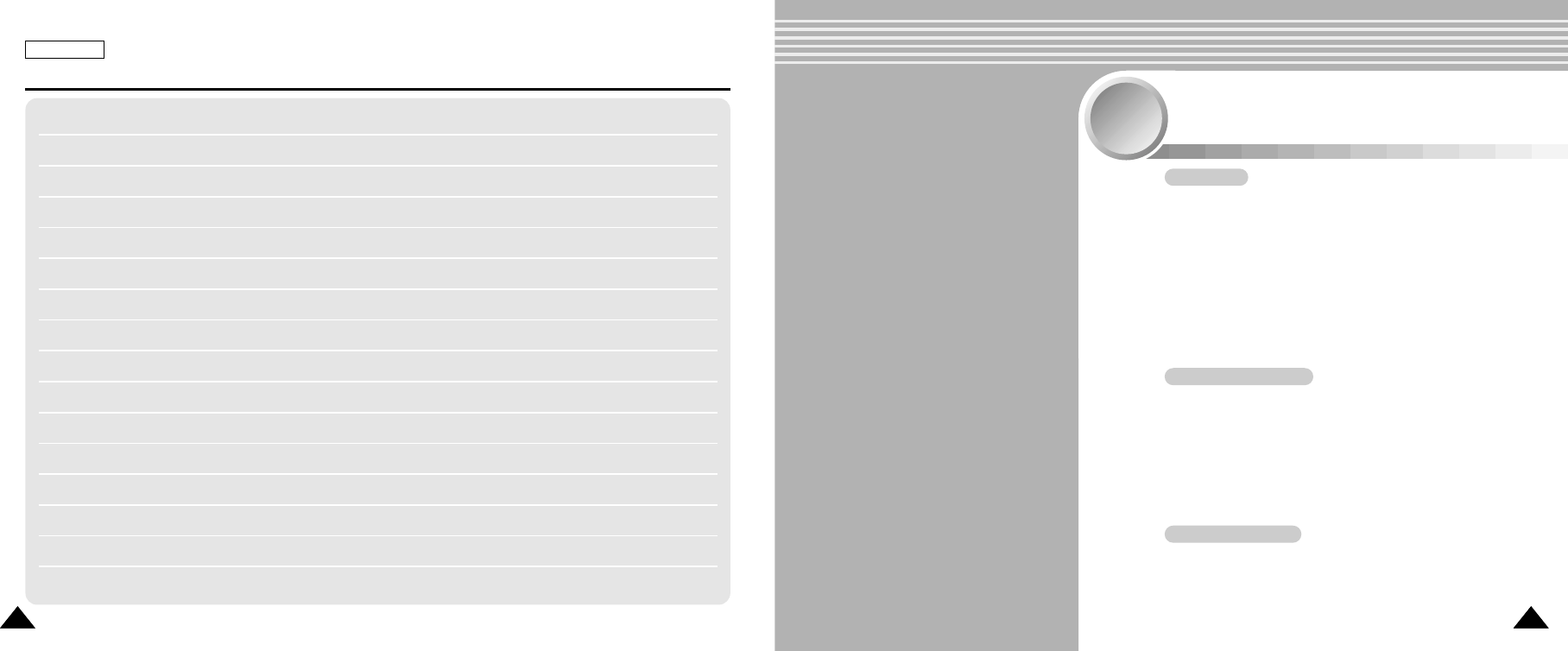
6969
ENGLISH
MEMO
6868
Storing Music in the CAM . . . . . . . . . . . . . . . . . . . . . . 70
Copying Music files to the CAM . . . . . . . . . . . . . . . . . . . . 70
Playing . . . . . . . . . . . . . . . . . . . . . . . . . . . . . . . . . . . . . . . 71
Playing Music files . . . . . . . . . . . . . . . . . . . . . . . . . . . . . . 71
Selecting Play Options . . . . . . . . . . . . . . . . . . . . . . . . 72
Setting Random Play . . . . . . . . . . . . . . . . . . . . . . . . . . . . 72
Setting Repeat Play . . . . . . . . . . . . . . . . . . . . . . . . . . . . . 73
Selecting File Options . . . . . . . . . . . . . . . . . . . . . . . . . 74
Deleting Music files . . . . . . . . . . . . . . . . . . . . . . . . . . . . . 74
Locking Music files . . . . . . . . . . . . . . . . . . . . . . . . . . . . . . 75
Copying Music files . . . . . . . . . . . . . . . . . . . . . . . . . . . . . 76
MP3 Mode
Recording . . . . . . . . . . . . . . . . . . . . . . . . . . . . . . . . . . . . 77
Recording Voice . . . . . . . . . . . . . . . . . . . . . . . . . . . . . . . . 77
Playing . . . . . . . . . . . . . . . . . . . . . . . . . . . . . . . . . . . . . . . 78
Playing Voice files . . . . . . . . . . . . . . . . . . . . . . . . . . . . . . 78
Selecting File Options . . . . . . . . . . . . . . . . . . . . . . . . . 79
Deleting Voice files . . . . . . . . . . . . . . . . . . . . . . . . . . . . . . 79
Locking Voice files . . . . . . . . . . . . . . . . . . . . . . . . . . . . . . 80
Copying Voice files . . . . . . . . . . . . . . . . . . . . . . . . . . . . . . 81
Voice Recorder Mode
Deleting Files or Folders . . . . . . . . . . . . . . . . . . . . . . . . . 82
Locking Files . . . . . . . . . . . . . . . . . . . . . . . . . . . . . . . . . . 83
Copying Files or Folders . . . . . . . . . . . . . . . . . . . . . . . . . 84
Viewing File Information . . . . . . . . . . . . . . . . . . . . . . . . . . 85
Using File Browser
MP3 / Voice Recorder Mode/
Using File Browser
3
3
00814F SC-M102 USA_2-Photo 2004.8.30 9:55 AM Page 68

3
4
5
ENGLISH
7171
MP3 Mode : Playing
Playing Music files
You can hear the music copied from your PC directly or with the Memory Stick.
Mode Selection
Voice Recorder
File Browser
Video
Photo
MP3
3 black or white.mp3
5 What a wonderful world.mp3
MP3 Play
4 Let it be.mp3
1 hey jude.mp3
2 I believe i can fly.mp3
MP3 Play
2. I belive i can fly.mp3
5.6 Kbytes
Stereo 44.1KHz 128Kbps
03:19 / 04:32
Notes
✤The way of transferring, playing with the Memory Stick is same as that of internal memory.
ENGLISH
7070
MP3 Mode : Storing Music in the CAM
Copying Music files to the CAM
You can transfer music files from your PC to the internal memory, Memory Stick or Memory Stick Pro. For copying music files,
the CAM must be connected to your PC with the USB cable. You don’t have to connect the CAM to your PC when you transfer
music files to the Memory Stick directly.
1. Connect the CAM to a PC with the USB cable.
◆ Your computer recognizes this device and the removable
drive appears in ‘My Computer’.
2. Double-click the new removable drive to open.
3. Select the MP3 folder and double-click to enter.
4. Copy the MP3 file you want from PC to the CAM.
◆ Refer to the folder structure on page 27 for copying
MP3 files.
1. Connect the earphones to the CAM.
◆ You can also hear the music from the Built-in speaker without the earphones.
2. Move [Mode Selector] down to turn on the CAM and move it down again.
◆ The Mode Selection screen appears.
3. Move the [ ▲/▼] switch to select MP3 mode and press the [OK] button.
4. Move the [ ▲/▼] switch to find the music you want to hear and
press the [OK] button.
◆ The selected music is played.
5. Press the [OK] button again to stop hearing music.
◆ Each time you press the [OK] button, play or pause is selected repeatedly.
After completing the data transfer, you must disconnect the cable in the following way.
1. Select the removable disk icon and click the right mouse button to select ‘Safely Remove Hardware’.
2. Select ‘Stop’and disconnect the USB cable when the pop-up screen disappears.
Disconnecting USB Connection
00814F SC-M102 USA_3-M/V/F 2004.8.30 9:55 AM Page 70

4
5
6
7
4
5
6
7
ENGLISH
MP3 Mode : Selecting Play Options
7373
Setting Repeat Play
You can play the only one or all music repeatedly.
ENGLISH
MP3 Mode : Selecting Play Options
7272
Setting Random Play
You can play the music randomly.
1. Connect the earphones to the CAM.
◆ You can also hear the music from the Built-in speaker without the earphones.
2. Move [Mode Selector] down to turn on the CAM and move it down again.
◆ The Mode Selection screen appears.
3. Move the [ ▲/▼] switch to select MP3 mode and press the [OK] button.
4. Press the [Menu] button when the music list appears.
5. Move the [ ▲/▼] switch to select <Play Options> and press the [OK] button.
6. Move the [ ▲/▼] switch to select <Random Play> and press the [OK] button.
◆ On: Set the Random Play function.
◆ Off: Cancel the Random Play function.
7. Move the [ ▲/▼] switch to select desired setting and press the [OK] button.
8. Press the [Menu] button to finish setting.
3 black or white.mp3
5 What a wonderful world.mp3
MP3 Play
4 Let it be.mp3
1 hey jude.mp3
2 I believe i can fly.mp3
2 I belive i can fly.mp3
3 black or white.mp3
1 hey jude.mp3
5 What a wonderful world.mp3
MP3 Play
4 Let it be.mp3
File Options
Back
Play Options
MP3 Play
Repeat
Back
Random Play Off
All
MP3 Play
Repeat
Back
Random Play On
All
1. Connect the earphones to the CAM.
◆ You can also hear the music from the Built-in speaker without the earphones.
2. Move [Mode Selector] down to turn on the CAM and move it down again.
◆ The Mode Selection screen appears.
3. Move the [ ▲/▼] switch to select MP3 mode and press the [OK] button.
4. Press the [Menu] button when the music list appears.
5. Move the [ ▲/▼] switch to select <Play Options> and press the [OK] button.
6. Move the [ ▲/▼] switch to select <Repeat> and press the [OK] button.
◆ All : All files are repeated.
◆ One : One file is repeated.
7. Move the [ ▲/▼] switch to select desired setting and press the [OK] button.
8. Press the [Menu] button to finish setting.
3 black or white.mp3
5 What a wonderful world.mp3
MP3 Play
4 Let it be.mp3
1 hey jude.mp3
2 I believe i can fly.mp3
2 I belive i can fly.mp3
3 black or white.mp3
1 hey jude.mp3
5 What a wonderful world.mp3
MP3 Play
4 Let it be.mp3
File Options
Back
Play Options
MP3 Play
Back
Random Play Off
Repeat All
MP3 Play
Back
Random Play Off
Repeat One
Note
✤If you select <Back> in the menu, the previous menu appears.
Note
✤If you select <Back> in the menu, the previous menu appears.
00814F SC-M102 USA_3-M/V/F 2004.8.30 9:55 AM Page 72

3
4
5
6
3
4
5
6
ENGLISH
MP3 Mode : Selecting File Options
7575
Locking Music files
You can lock the important music file not to be deleted.
ENGLISH
MP3 Mode : Selecting File Options
7474
Deleting Music files
You can delete the music file you want.
1. Move [Mode Selector] down to turn on the CAM and move it down again.
2. Move the [ ▲/▼] switch to select MP3 mode and press the [OK] button.
◆ The Mode Selection screen appears.
3. Press the [Menu] button when the music list appears.
4. Move the [ ▲/▼] switch to select <File Options> and press the [OK] button.
5. Move the [ ▲/▼] switch to select <Delete> and press the [OK] button.
6. Move the [ ▲/▼] switch to select the followings and press the [OK] button.
◆ Selected: The selected music file is deleted.
◆ All: All music files are deleted.
◆ Cancel: Cancel deleting music files.
7. Press the [Menu] button to finish deleting the files.
3 black or white.mp3
5 What a wonderful world.mp3
MP3 Play
4 Let it be.mp3
1 hey jude.mp3
2 I believe i can fly.mp3
2 I belive i can fly.mp3
3 black or white.mp3
1 hey jude.mp3
5 What a wonderful world.mp3
MP3 Play
4 Let it be.mp3
File Options
Back
Play Options
MP3 Play
2. I belive i can fly.mp3
5.6 Mbytes
Stereo 44.1KHz 128Kbps
03:19 / 04:32
Lock
Copy To
Delete
Back
MP3 Play
2. I belive i can fly.mp3
5.6 Mbytes
Stereo 44.1KHz 128Kbps
03:19 / 04:32
Selected
All
Cancel
Deleting file(s)...
1. Move [Mode Selector] down to turn on the CAM and move it down again.
2. Move the [ ▲/▼] switch to select MP3 mode and press the [OK] button.
◆ The Mode Selection screen appears.
3. Press the [Menu] button when the music list appears.
4. Move the [ ▲/▼] switch to select <File Options> and press the [OK] button.
5. Move the [ ▲/▼] switch to select <Lock> and press the [OK] button.
3 black or white.mp3
5 What a wonderful world.mp3
MP3 Play
4 Let it be.mp3
1 hey jude.mp3
2 I believe i can fly.mp3
2 I belive i can fly.mp3
3 black or white.mp3
1 hey jude.mp3
5 What a wonderful world.mp3
MP3 Play
4 Let it be.mp3
File Options
Back
Play Options
MP3 Play
2. I belive i can fly.mp3
5.6 Mbytes
Stereo 44.1KHz 128Kbps
03:19 / 04:32
Lock
Copy To
Delete
Back
MP3 Play
2. I belive i can fly.mp3
5.6 Mbytes
Stereo 44.1KHz 128Kbps
03:19 / 04:32
Selected
All
Cancel
Choose the file(s) you would
to lock.
Note
✤If you select <Back> in the menu, the previous menu appears.
Note
✤If you select <Back> in the menu, the previous menu appears.
7. Move the [ ▲/▼] switch to select the followings and press the [OK] button.
◆ Selected: The selected music file is locked.
◆ All: All music files are locked.
◆ Cancel: Cancel locking music files.
8. Press the [Menu] button to finish locking the files.
◆ The < > icon is displayed on the locked file.
00814F SC-M102 USA_3-M/V/F 2004.8.30 9:55 AM Page 74

2
3
4
3
4
5
6
ENGLISH
Voice Recorder Mode : Recording
7777
Recording Voice
You can record voice using the built-in microphone in the CAM.
ENGLISH
MP3 Mode : Selecting File Options
7676
Copying Music files
You can copy the music file to the internal or external memory.
1. Move [Mode Selector] down to turn on the CAM and move it down again.
◆ The Mode Selection screen appears.
2. Move the [ ▲/▼] switch to select MP3 mode and press the [OK] button.
3. Press the [Menu] button when the music list appears.
4. Move the [ ▲/▼] switch to select <File Options> and press the [OK] button.
5. Move the [ ▲/▼] switch to select <Copy To> and press the [OK] button.
◆ If you selected the Storage type ‘External’, the file is copied to ‘Internal’.
6. Move the [ ▲/▼] switch to select the followings and press the [OK] button.
◆ Selected: Copy the selected music file.
◆ All: Copy all music files.
◆ Cancel: Cancel copying music files.
7. Press the [Menu] button to finish copying the files.
3 black or white.mp3
5 What a wonderful world.mp3
MP3 Play
4 Let it be.mp3
1 hey jude.mp3
2 I believe i can fly.mp3
2 I belive i can fly.mp3
3 black or white.mp3
1 hey jude.mp3
5 What a wonderful world.mp3
MP3 Play
4 Let it be.mp3
File Options
Back
Play Options
MP3 Play
2. I belive i can fly.mp3
5.6 Mbytes
Stereo 44.1KHz 128Kbps
03:19 / 04:32
Lock
Copy To
Delete
Back
MP3 Play
2. I belive i can fly.mp3
5.6 Mbytes
Stereo 44.1KHz 128Kbps
03:19 / 04:32
Selected
All
Cancel
Choose the file(s) to copy
to internal memory?
1. Move [Mode Selector] down to turn on the CAM and move it down again.
◆ The Mode Selection screen appears.
2. Move the [ ▲/▼] switch to select Voice Recorder mode and
press the [OK] button.
3. Press the [Record/Stop] button to record voice.
◆ The elapsed time and < ●REC > is displayed. It starts recording.
4. Press the [Record/Stop] button to stop recording voice.
◆ <■STBY > is displayed and it stops recording.
Mode Selection
File Browser
Video
Photo
MP3
Voice Recorder
Voice Record
9 01/07/2005 00:21
1.4 Mbytes
Stereo 8KHz 128Kbps
00:16 / 24:32 REC
Voice Record
9 01/07/2005 00:21
1.4 Mbytes
Stereo 8KHz 128Kbps
00:16 / 24:32 STBY
Note
✤If you set Hold function with the MP3 Hold switch, you can’t delete, lock or copy music files.
You can only use Power switch and volume [+]/ [ - ] buttons.
00814F SC-M102 USA_3-M/V/F 2004.8.30 9:55 AM Page 76

4
5
6
7
2
3
4
6
ENGLISH
Voice Recorder Mode : Selecting File Options
7979
Deleting Voice files
ENGLISH
Voice Recorder Mode : Playing
7878
Playing Voice files
You can hear the recorded voice connecting earphones. You can delete voice files you want.
1. Move [Mode Selector] down to turn on the CAM and move it down again.
◆ The Mode Selection screen appears.
2. Move the [ ▲/▼] switch to select Voice Recorder mode and
press the [OK] button.
1. Move [Mode Selector] down to turn on the CAM and move it down again.
◆ The Mode Selection screen appears.
2. Move the [ ▲/▼] switch to select Voice Recorder mode and
press the [OK] button.
3. Press the [Menu] button when the Voice Record Screen appears.
4. Move the [ ▲/▼] switch to select <Play> and press the [OK] button.
5. Press the [Menu] button to select <File Options> and press the [OK] button.
◆ You can select <File Options> only in <Play>.
6. Move the [ ▲/▼] switch to select <Delete> and press the [OK] button.
7. Move the [ ▲/▼] switch to select the followings and press the [OK] button.
◆ Selected: The selected voice file is deleted.
◆ All: All voice files are deleted.
◆ Cancel: Cancel deleting voice files.
8. Press the [Menu] button to finish deleting the files.
3. Press the [Menu] button when the Voice Record screen appears.
4. Move the [ ▲/▼] switch to select <Play> and press the [OK] button.
5. Move the [ ▲/▼] switch to select the file you want to play.
6. Press the [OK] button to play the recorded voice.
◆ Press the [OK] button to pause playing.
Voice Record
9 01/07/2005 00:21
1.4 Mbytes
Stereo 8KHz 128Kbps
00:16 / 24:32 STBY
Voice Record
9 01/01/2005 00:21
230 k
Stereo 8KHz 128Kbps
00:16 / 24:32
Play
Record
Back
STBY
1 01/01/2005 12:22
2 01/01/2005 1:23
3 01/02/2005 5:39
4 01/04/2005 7:13
5 01/05/2005 11:54
Voice Play
Voice Play
2 01/01/2005 1:23
1.4 Mbytes
Stereo 44KHz 354Kbps
00:12 / 05:12
Voice Record
9 01/01/2005 00:21
230 k
Stereo 8KHz 128Kbps
00:16 / 24:32
Play
Record
Back
STBY
1 01/01/2005 12:22
2 01/01/2005 1:23
3 01/02/2005 5:39
4 01/04/2005 7:13
5 01/05/2005 11:54
Voice Play
Play
File Options
Record
Back
1 01/01/2005 12:22
2 01/01/2005 1:23
3 01/02/2005 5:39
4 01/04/2005 7:13
5 01/05/2005 11:54
Voice Play
Lock
Copy To
Delete
Back
1 04/07/04 12:22 pm
2 04/07/05 1:23 am
3 04/07/05 5:39 pm
4 04/07/09 7:3 am
5 04/07/12 11:54 pm
Voice Play
Play
File Option
Record
Back
Selected
All
Cancel
Deleting file(s)...
Note
✤Press the [Back] button while recording standby status to view the file list.
Play/Pause [ ] button: Play or pause the voice file
Rewind [ ] switch: Rewind the voice file
Fast Forward [ ] switch: Wind the voice file forward
The button and switch you use when playing the recording
Note
✤If you select <Back> in the menu, the previous menu appears.
00814F SC-M102 USA_3-M/V/F 2004.8.30 9:55 AM Page 78

4
5
6
7
4
5
6
7
ENGLISH
Voice Recorder Mode : Selecting File Options
8181
Copying Voice files
You can copy the voice file to the internal or external memory.
ENGLISH
Voice Recorder Mode : Selecting File Options
8080
Locking Voice files
You can lock the important voice file not to be deleted.
Voice Record
9 01/01/2005 00:21
230 k
Stereo 8KHz 128Kbps
00:16 / 24:32
Play
Record
Back
STBY
1 01/01/2005 12:22
2 01/01/2005 1:23
3 01/02/2005 5:39
4 01/04/2005 7:13
5 01/05/2005 11:54
Voice Play
Play
File Options
Record
Back
1 01/01/2005 12:22
2 01/01/2005 1:23
3 01/02/2005 5:39
4 01/04/2005 7:13
5 01/05/2005 11:54
Voice Play
Lock
Copy To
Delete
Back
1 04/07/04 12:22 pm
2 04/07/05 1:23 am
3 04/07/05 5:39 pm
4 04/07/09 7:3 am
5 04/07/12 11:54 pm
Voice Play
Play
File Option
Record
Back
Selected
All
Cancel
Choose the file(s) you would
to lock.
1. Move [Mode Selector] down to turn on the CAM and move it down again.
◆ The Mode Selection screen appears.
2. Move the [ ▲/▼] switch to select Voice Recorder mode and
press the [OK] button.
3. Press the [Menu] button when the Voice Record screen appears.
4. Move the [ ▲/▼] switch to select <Play> and press the [OK] button.
Voice Record
9 01/01/2005 00:21
230 k
Stereo 8KHz 128Kbps
00:16 / 24:32
Play
Record
Back
STBY
1 01/01/2005 12:22
2 01/01/2005 1:23
3 01/02/2005 5:39
4 01/04/2005 7:13
5 01/05/2005 11:54
Voice Play
Play
File Options
Record
Back
1 01/01/2005 12:22
2 01/01/2005 1:23
3 01/02/2005 5:39
4 01/04/2005 7:13
5 01/05/2005 11:54
Voice Play
Lock
Copy To
Delete
Back
1 04/07/04 12:22 pm
2 04/07/05 1:23 am
3 04/07/05 5:39 pm
4 04/07/09 7:3 am
5 04/07/12 11:54 pm
Voice Play
Lock
Copy To
Delete
Back
Selected
All
Cancel
Choose the file(s) to copy
to Memory Stick?
1. Move [Mode Selector] down to turn on the CAM and move it down again.
◆ The Mode Selection screen appears.
2. Move the [ ▲/▼] switch to select Voice Recorder mode and
press the [OK] button.
3. Press the [Menu] button when the Voice Record screen appears.
4. Move the [ ▲/▼] switch to select <Play> and press the [OK] button.
5. Press the [Menu] button to select <File Options> and press the [OK] button.
◆ You can select <File Options> only in <Play>.
6. Move the [ ▲/▼] switch to select <Copy To> and press the [OK] button.
◆ If you selected the Storage type ‘External’, the file is copied to ‘Internal’.
7. Move the [ ▲/▼] switch to select the followings and press the [OK] button.
◆ Selected: Copy the selected voice file.
◆ All: Copy all voice files.
◆ Cancel: Cancel copying voice files.
8. Press the [Menu] button to finish copying the files.
5. Press the [Menu] button to select <File Options> and press the [OK] button.
◆ You can select <File Options> only in <Play>.
6. Move the [ ▲/▼] switch to select <Lock> and press the [OK] button.
7. Move the [ ▲/▼] switch to select the followings and press the [OK] button.
◆ Selected: The selected voice file is locked.
◆ All: All voice files are locked.
◆ Cancel: Cancel locking voice files.
8. Press the [Menu] button to finish locking the files.
Note
✤If you select <Back> in the menu, the previous menu appears.
Note
✤If you select <Back> in the menu, the previous menu appears.
00814F SC-M102 USA_3-M/V/F 2004.8.30 9:55 AM Page 80

2
3
4
6
2
3
4
6
ENGLISH
Using File Browser
8383
ENGLISH
Using File Browser
8282
Deleting Files or Folders
You can delete the file(AVI, MP3, JPEG, WAV) or folders you recorded.
1. Move the [Mode Selector] down to turn on the CAM and press it again.
◆ The Mode Selection screen appears.
2. Move the [ ▲/▼] switch to select File Browser and press the [OK] button.
3. Move the [ ▲/▼] switch to select <MSAMSUNG> folder and
press the [OK] button.
4. Move the [ ▲/▼] switch to select the folder to find the file you want to delete.
Press the [OK] button.
◆ Press the [Menu] button if you want to delete the selected folder.
◆ Perform these steps repeatedly until the file you want to delete appears.
5. Press the [Menu] button and move the [ ▲/▼] switch.
Press the [OK] button after selecting <Delete>.
6. Move the [ ▲/▼] button to select the setting you want.
Press the [OK] button.
◆ Selected: The selected file is deleted.
◆ All: All files are deleted.
◆ Cancel: Cancel deleting files.
7. Press the [Menu] button to finish deleting the files or folders.
Mode Selection
Video
Photo
MP3
Voice Recorder
File Browser
/
DCIM
MSAMSUNG
MISC
MP3
/ . . . / 100SSWAV
SWAV0004.WAV
Up One Level
SWAV0001.WAV
SWAV0002.WAV
SWAV0003.WAV
Lock
Copy To
Delete
File Info
Back
/ . . . / 100SSWAV
SWAV0004.WAV
Up One Level
SWAV0001.WAV
SWAV0002.WAV
SWAV0003.WAV
Lock
Copy To
Delete
File Info
Back
Delecting file(s)...
Selected
All
Cancel
Note
✤If you select <Back> in the menu, the previous menu appears.
Locking Files
You can lock the important video files or photo files not to be deleted.
1. Move the [Mode Selector] down to turn on the CAM and press it again.
◆ The Mode Selection screen appears.
2. Move the [ ▲/▼] switch to select File Browser and press the [OK] button.
3. Move the [ ▲/▼] switch to select <MSAMSUNG> folder and
press the [OK] button.
4. Move the [ ▲/▼] switch to select the file you want to lock.
Press the [OK] button.
◆ Perform these steps repeatedly until the file you want to lock appears.
5. Press the [Menu] button and move the [ ▲/▼] switch.
Press the [OK] button after selecting <Lock>.
6. Move the [ ▲/▼] button to select the followings. Press the [OK] button.
◆ Selected: The selected file is locked.
◆ All: All files are locked.
◆ Cancel: Cancel locking files.
7. Press the [Menu] button to finish locking the files.
◆ The [ ] icon is displayed on the locked file.
Mode Selection
Video
Photo
MP3
Voice Recorder
File Browser
/
DCIM
MSAMSUNG
MISC
MP3
/ . . . / 100SSWAV
SWAV0004.WAV
Up One Level
SWAV0001.WAV
SWAV0002.WAV
SWAV0003.WAV
Lock
Copy To
Delete
File Info
Back
/ . . . / 100SSWAV
SWAV0004.WAV
Up One Level
SWAV0001.WAV
SWAV0002.WAV
SWAV0003.WAV
Lock
Copy To
Delete
File Info
Back
Selected
All
Cancel
Choose the file(s) you would
to lock.
Notes
✤If you select <Back> in the menu, the previous menu appears.
✤You can’t lock folders.
00814F SC-M102 USA_3-M/V/F 2004.8.30 9:55 AM Page 82

2
3
4
5
2
3
4
6
ENGLISH
Using File Browser
8585
Viewing File Information
You can see the file name, format, size and date.
ENGLISH
Using File Browser
8484
1. Move the [Mode Selector] down to turn on the CAM and press it again.
◆ The Mode Selection screen appears.
2. Move the [ ▲/▼] switch to select File Browser and press the [OK] button.
3. Move the [ ▲/▼] switch to select <MSAMSUNG> folder and
press the [OK] button.
4. Move the [ ▲/▼] switch to select the file you want to see its file information.
Press the [OK] button.
◆ Perform these steps repeatedly until the file you want to see its file information appears.
6. Press the [Menu] button to finish viewing file information.
◆ If you select <Close> in the screen, the screen disappears.
5. Press the [Menu] button and move the [ ▲/▼] switch.
Press the [OK] button after selecting <File Info>.
◆ The screen with file name, format, size and date appears.
Mode Selection
Video
Photo
MP3
Voice Recorder
File Browser
/
DCIM
MSAMSUNG
MISC
MP3
/ . . . / 100SSWAV
SWAV0004.WAV
Up One Level
SWAV0001.WAV
SWAV0002.WAV
SWAV0003.WAV
Lock
Copy To
Delete
File Info
Back
/ . . . / 100SSWAV
SWAV0004.WAV
Up One Level
SWAV0001.WAV
SWAV0002.WAV
SWAV0003.WAV
Lock
Copy To
Delete
File Info
Back
Close
SWAV0001.WAV
Size 222254 bytes
Date 22/7/2004 10:32
Locked No
Copying Files or Folders
You can copy the file or folder to the internal or external memory.
1. Move the [Mode Selector] down to turn on the CAM and press it again.
◆ The Mode Selection screen appears.
2. Move the [ ▲/▼] switch to select File Browser and press the [OK] button.
3. Move the [ ▲/▼] switch to select <MSAMSUNG> folder and
press the [OK] button.
4. Move the [ ▲/▼] switch to select the folder to find the file you want to copy.
Press the [OK] button.
◆ Press the [Menu] button if you want to copy the selected folder.
◆ Perform these steps repeatedly until the file you want to copy appears.
5. Press the [Menu] button and move the [ ▲/▼] switch.
Press the [OK] button after selecting <Copy To>.
◆ If you selected the Storage type ‘External’, the file is copied to ‘Internal’.
6. Move the [ ▲/▼] button to select the followings. Press the [OK] button.
◆ Selected: Copy the selected file.
◆ All: Copy all files.
◆ Cancel: Cancel copying files.
7. Press the [Menu] button to finish copying the files or folders.
Mode Selection
Video
Photo
MP3
Voice Recorder
File Browser
/
DCIM
MSAMSUNG
MISC
MP3
/ . . . / 100SSWAV
SWAV0004.WAV
Up One Level
SWAV0001.WAV
SWAV0002.WAV
SWAV0003.WAV
Lock
Copy To
Delete
File Info
Back
/ . . . / 100SSWAV
SWAV0004.WAV
Up One Level
SWAV0001.WAV
SWAV0002.WAV
SWAV0003.WAV
Lock
Copy To
Delete
File Info
Back
All
Cancel
Selected
Choose the file(s) to copy
to Memory Stick?
Note
✤If you select <Back> in the menu, the previous menu appears.
00814F SC-M102 USA_3-M/V/F 2004.8.30 9:55 AM Page 84

8787
ENGLISH
MEMO
8686
Adjusting Date/Time . . . . . . . . . . . . . . . . . . . . . . . . . . . 90
Setting Time . . . . . . . . . . . . . . . . . . . . . . . . . . . . . . . . . . . 90
Setting Date . . . . . . . . . . . . . . . . . . . . . . . . . . . . . . . . . . . 91
Setting Date Format . . . . . . . . . . . . . . . . . . . . . . . . . . . . . 92
Setting Time Format . . . . . . . . . . . . . . . . . . . . . . . . . . . . . 93
Setting the System . . . . . . . . . . . . . . . . . . . . . . . . . . . . 94
Setting the Auto Shut off . . . . . . . . . . . . . . . . . . . . . . . . . 94
Setting the Demo Function . . . . . . . . . . . . . . . . . . . . . . . . 95
Selecting Language . . . . . . . . . . . . . . . . . . . . . . . . . . . . . 96
Setting Start-up Mode . . . . . . . . . . . . . . . . . . . . . . . . . . . 97
Setting the Sound . . . . . . . . . . . . . . . . . . . . . . . . . . . . . . 98
Viewing Version Information . . . . . . . . . . . . . . . . . . . . . . . 99
Setting Memory . . . . . . . . . . . . . . . . . . . . . . . . . . . . . . . 100
Selecting the Storage Type . . . . . . . . . . . . . . . . . . . . . . . 100
Formatting the Memory . . . . . . . . . . . . . . . . . . . . . . . . . . 101
Using USB Mode . . . . . . . . . . . . . . . . . . . . . . . . . . . . . . 102
Storing Files to the External Memory . . . . . . . . . . . . . . . . 102
Using PC Cam . . . . . . . . . . . . . . . . . . . . . . . . . . . . . . . . . 103
Connecting the CAM to a Printer . . . . . . . . . . . . . . . . . . . 104
Setting the CAM
4
4
Adjusting the LCD Monitor . . . . . . . . . . . . . . . . . . . . . 88
Adjusting the LCD Brightness . . . . . . . . . . . . . . . . . . . . . 88
Adjusting the LCD Color . . . . . . . . . . . . . . . . . . . . . . . . . 89
00814F SC-M102 USA_3-M/V/F 2004.8.30 9:55 AM Page 86

2
3
4
5
2
3
4
5
ENGLISH
8989
Setting Your the CAM : Adjusting the LCD Monitor
Adjusting the LCD Color
You can adjust the color of the LCD monitor depending on the situation.
Notes
✤If you select <Back> in the menu, the previous menu appears.
✤A brighter LCD Monitor setting consumes more battery power.
ENGLISH
8888
Setting Your the CAM : Adjusting the LCD Monitor
Adjusting the LCD Brightness
You can adjust the brightness of the LCD monitor depending on the situation.
1. Move [Mode Selector] down to turn on the CAM and move it down again.
◆ The Mode Selection screen appears.
2. Move the [ ▲/▼] switch to select System Settings and press the [OK] button.
3. Move the [ ▲/▼] switch to select <Display> and press the [OK] button.
4. Move the [ ▲/▼] switch to select <LCD Brightness> and
press the [OK] button.
◆ You can adjust the LCD Brightness from 0%to 100%.
5. Move the [ ▲/▼] switch to select the brightness you want.
6. Press the [Menu] button to finish setting. 6. Press the [Menu] button to finish setting.
Mode Selection
MP3
Voice Recorder
File Browser
System Settings
Back
System Settings
Date/Time
System
Display
Memory
Back
Settings: Display
Back
Line In/Out
In
LCD Color
50 %
LCD Brightness
50 %
Settings: Display
Back
Line In/Out
In
LCD Color
50 %
LCD Brightness
55 %
Note
✤If you select <Back> in the menu, the previous menu appears.
1. Move [Mode Selector] down to turn on the CAM and move it down again.
◆ The Mode Selection screen appears.
2. Move the [ ▲/▼] switch to select System Settings and press the [OK] button.
3. Move the [ ▲/▼] switch to select <Display> and press the [OK] button.
4. Move the [ ▲/▼] switch to select <LCD Color> and press the [OK] button.
◆ You can adjust the LCD Brightness from 0%to 100%.
5. Move the [ ▲/▼] switch to select the color you want.
Mode Selection
MP3
Voice Recorder
File Browser
System Settings
Back
System Settings
Date/Time
System
Display
Memory
Back
Settings: Display
Back
LCD Brightness
50 %
Line In/Out
In
LCD Color
50 %
Settings: Display
Back
LCD Brightness
50 %
Line In/Out
In
LCD Color
55 %
00814F SC-M102 USA_4-Setting 2004.8.30 9:56 AM Page 88

2
3
4
5
2
3
4
5
ENGLISH
Setting the CAM : Adjusting Date/Time
9191
Setting Time
The built-in clock creates the time stamp. You can adjust the time you use.
ENGLISH
Setting the CAM : Adjusting Date/Time
9090
Setting Date
The built-in calendar creates the date stamp. You can adjust the date you use.
1. Move [Mode Selector] down to turn on the CAM and move it down again.
◆ The Mode Selection screen appears.
2. Move the [ ▲/▼] switch to select System Settings and press the [OK] button.
3. Move the [ ▲/▼] switch to select <Date/Time> and press the [OK] button.
4. Move the [ ▲/▼] switch to select <Set Date> and press the [OK] button.
5. Move the [ ▲/▼] switch to set date and press the [OK] button.
◆ Move the [▲/▼]switch to change the setting and press the [OK] button
to confirm selection and move to the next setting.
6. Press the [Menu] button to finish setting.
Mode Selection
MP3
Voice Recorder
File Browser
System Settings
Back
System Settings
Date/Time
System
Display
Memory
Back
Settings: Date/Time
Time Format
Back
Date Format YY/MM/DD
12 Hour
Set Date
Set Time
2005/01/01
08:30:01 AM
Settings: Date/Time
Back
Date Format DD/MM/YY
24 Hour
Set Date
Set Time
Time Format
Press Up/Down to change and
OK to confirm selection
07 / /21 2004
Note
✤If you select <Back> in the menu, the previous menu appears.
1. Move [Mode Selector] down to turn on the CAM and move it down again.
◆ The Mode Selection screen appears.
2. Move the [ ▲/▼] switch to select System Settings and press the [OK] button.
3. Move the [ ▲/▼] switch to select <Date/Time> and press the [OK] button.
4. Move the [ ▲/▼] switch to select <Set Time> and press the [OK] button.
5. Move the [ ▲/▼] switch to set time and press the [OK] button.
◆ Move the [▲/▼]switch to change the setting and press the [OK] button
to confirm selection and move to the next setting.
6. Press the [Menu] button to finish setting.
Mode Selection
MP3
Voice Recorder
File Browser
System Settings
Back
System Settings
Date/Time
System
Display
Memory
Back
Settings: Date/Time
Time Format
Back
Date Format YY/MM/DD
12 Hour
2005/01/01
08:30:01 AM
Set Date
Set Time
Settings: Date/Time
Back
Date Format DD/MM/YY
24 Hour
Set Date
Set Time
Time Format
Press Up/Down to change and
OK to confirm selection
6 : 39 PM
Note
✤If you select <Back> in the menu, the previous menu appears.
00814F SC-M102 USA_4-Setting 2004.8.30 9:56 AM Page 90
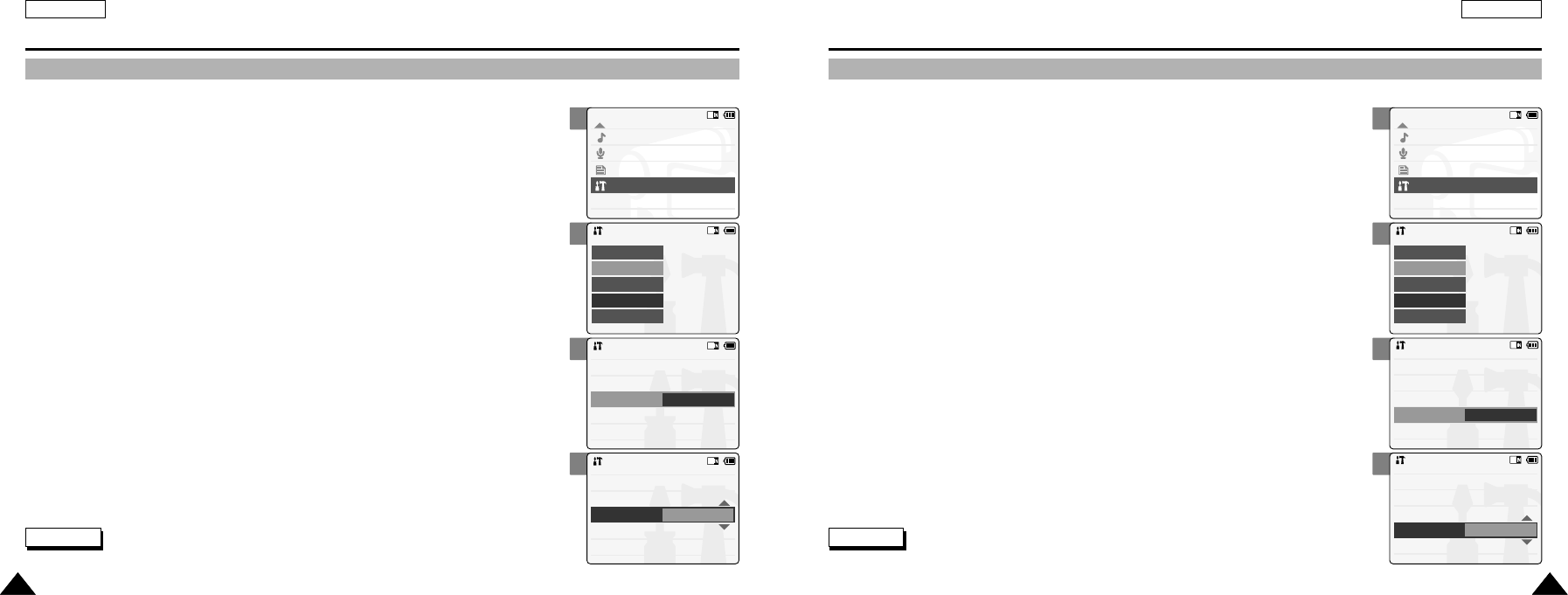
2
3
4
5
2
3
4
5
ENGLISH
Setting the CAM : Adjusting Date/Time
9393
Setting Time Format
You can select the time format to display.
ENGLISH
Setting the CAM : Adjusting Date/Time
9292
Setting Date Format
You can select the date format to display.
1. Move [Mode Selector] down to turn on the CAM and move it down again.
◆ The Mode Selection screen appears.
2. Move the [ ▲/▼] switch to select System Settings and press the [OK] button.
3. Move the [ ▲/▼] switch to select <Date/Time> and press the [OK] button.
4. Move the [ ▲/▼] switch to select <Date Format> and press the [OK] button.
5. Move the [ ▲/▼] switch to select desired format and press the [OK] button.
◆ YY/MM/DD: The date is displayed in order as Year/Month/Date.
◆ DD/MM/YY: The date is displayed in order as Date/Month/Year.
◆ MM/DD/YY: The date is displayed in order as Month/Date/Year.
6. Press the [Menu] button to finish setting.
Mode Selection
MP3
Voice Recorder
File Browser
System Settings
Back
System Settings
Date/Time
System
Display
Memory
Back
Settings: Date/Time
Time Format
Back
Date Format YY/MM/DD
12 Hour
Set Date
Set Time
2005/01/01
08:30:01 AM
Settings: Date/Time
Time Format
Back
Date Format DD/MM/YY
12 Hour
Set Date
Set Time
2005/01/01
08:30:01 AM
Note
✤If you select <Back> in the menu, the previous menu appears.
1. Move [Mode Selector] down to turn on the CAM and move it down again.
◆ The Mode Selection screen appears.
2. Move the [ ▲/▼] switch to select System Settings and press the [OK] button.
3. Move the [ ▲/▼] switch to select <Date/Time> and press the [OK] button.
4. Move the [ ▲/▼] switch to select <Time Format> and press the [OK] button.
5. Move the [ ▲/▼] switch to select desired format and press the [OK] button.
◆ 12 Hour: The time is displayed as the unit of 12 hours.
◆ 24 Hour: The time is displayed as the unit of 24 hours.
6. Press the [Menu] button to finish setting.
Mode Selection
MP3
Voice Recorder
File Browser
System Settings
Back
System Settings
Date/Time
System
Display
Memory
Back
Settings: Date/Time
Back
Date Format DD/MM/YY
12 Hour
Set Date
Set Time
Time Format
2004/08/15
08:30:01 AM
Settings: Date/Time
Back
Date Format DD/MM/YY
24 Hour
Set Date
Set Time
Time Format
2004/08/15
08:30:01 AM
Note
✤If you select <Back> in the menu, the previous menu appears.
00814F SC-M102 USA_4-Setting 2004.8.30 9:56 AM Page 92

2
3
4
5
2
3
4
5
ENGLISH
Setting the CAM : Setting the System
9595
Setting the Demo Function
You can view the various functions for 5 minutes that are supported by the CAM if you set the Demo Function.
ENGLISH
Setting the CAM : Setting the System
9494
Setting the Auto Shut off
To save energy or battery, you can set the Auto Shut off function.
1. Move [Mode Selector] down to turn on the CAM and move it down again.
◆ The Mode Selection screen appears.
2. Move the [ ▲/▼] switch to select System Settings and press the [OK] button.
3. Move the [ ▲/▼] switch to select <System> and press the [OK] button.
4. Move the [ ▲/▼] switch to select <Auto Shut off> and press the [OK] button.
5. Move the [ ▲/▼] switch to select desired setting and press the [OK] button.
◆ Off: Cancel the Auto Shut off function.
◆ 5 Minutes: the CAM turns off after 5 minutes.
6. Press the [Menu] button to finish setting.
Mode Selection
MP3
Voice Recorder
File Browser
System Settings
Back
System Settings
Date/Time
System
Display
Memory
Back
Settings: System
Sys. Sound
Language English
Off
Off
Video Mode
On
Demo
Auto Shut off
Start-up
Settings: System
Sys. Sound
Language English
Off
5 Minutes
Video Mode
On
Demo
Auto Shut off
Start-up
Notes
✤If you select <Back> in the menu, the previous menu appears.
✤If you touch the CAM or press any button during Auto Shut off, the LCD screen appears again.
1. Move [Mode Selector] down to turn on the CAM and move it down again.
◆ The Mode Selection screen appears.
2. Move the [ ▲/▼] switch to select System Settings and press the [OK] button.
3. Move the [ ▲/▼] switch to select <System> and press the [OK] button.
4. Move the [ ▲/▼] switch to select <Demo> and press the [OK] button.
5. Move the [ ▲/▼] switch to select desired setting and press the [OK] button.
◆ Off : Cancel the Demo function.
◆ 5 Minutes : Start the Demo function in 5 minutes.
◆ Play Now: Start the Demo function now.
6. Press the [Menu] button to finish setting.
Mode Selection
MP3
Voice Recorder
File Browser
System Settings
Back
System Settings
Date/Time
System
Display
Memory
Back
Settings: System
Sys. Sound
Language English
Off
Off
Video Mode
On
Demo
Auto Shut off
Start-up
Settings: System
Sys. Sound
Language English
5 Minutes
Off
Video Mode
On
Demo
Auto Shut off
Start-up
Note
✤If you select <Back> in the menu, the previous menu appears.
00814F SC-M102 USA_4-Setting 2004.8.30 9:56 AM Page 94

2
3
4
5
2
3
4
5
ENGLISH
Setting the CAM : Setting the System
9797
Setting Start-up Mode
You can select the starting mode displayed when you turn the CAM on.
ENGLISH
Setting the CAM : Setting the System
9696
Selecting Language
You can select a language for the OSD(On-screen Display) menu.
Menus and messages can be displayed in English and Korean. The selected language is
displayed even if you turn on the CAM again.
1. Move [Mode Selector] down to turn on the CAM and move it down again.
◆ The Mode Selection screen appears.
2. Move the [ ▲/▼] switch to select System Settings and press the [OK] button.
3. Move the [ ▲/▼] switch to select <System> and press the [OK] button.
4. Move the [ ▲/▼] switch to select <Language> and press the [OK] button.
5. Move the [ ▲/▼] switch to select desired language and
press the [OK] button.
◆ English: The language is displayed in English.
◆ Korean: The language is displayed in Korean.
6. Press the [Menu] button to finish setting.
Mode Selection
MP3
Voice Recorder
File Browser
System Settings
Back
System Settings
Date/Time
System
Display
Memory
Back
Settings: System
Sys. Sound
Language English
Off
Off
Video Mode
On
Demo
Auto Shut off
Start-up
Settings: System
Sys. Sound
Language Korean
Off
Off
Video Mode
On
Demo
Auto Shut off
Start-up
Note
✤If you select <Back> in the menu, the previous menu appears.
1. Move [Mode Selector] down to turn on the CAM and move it down again.
◆ The Mode Selection screen appears.
2. Move the [ ▲/▼] switch to select System Settings and press the [OK] button.
3. Move the [ ▲/▼] switch to select <System> and press the [OK] button.
4. Move the [ ▲/▼] switch to select <Start-up> and press the [OK] button.
5. Move the [ ▲/▼] switch to select desired setting and press the [OK] button.
◆ Video Mode: The CAM starts up in the Video Mode.
◆ Previous Mode: The CAM starts up in the mode you used last.
6. Press the [Menu] button to finish setting.
Mode Selection
MP3
Voice Recorder
File Browser
System Settings
Back
System Settings
Date/Time
System
Display
Memory
Back
Settings: System
Sys. Sound
Language English
Off
Off
Video Mode
On
Demo
Auto Shut off
Start-up
Settings: System
Sys. Sound
Language English
Off
Off
Previous Mode
On
Demo
Auto Shut off
Start-up
Note
✤If you select <Back> in the menu, the previous menu appears.
00814F SC-M102 USA_4-Setting 2004.8.30 9:56 AM Page 96
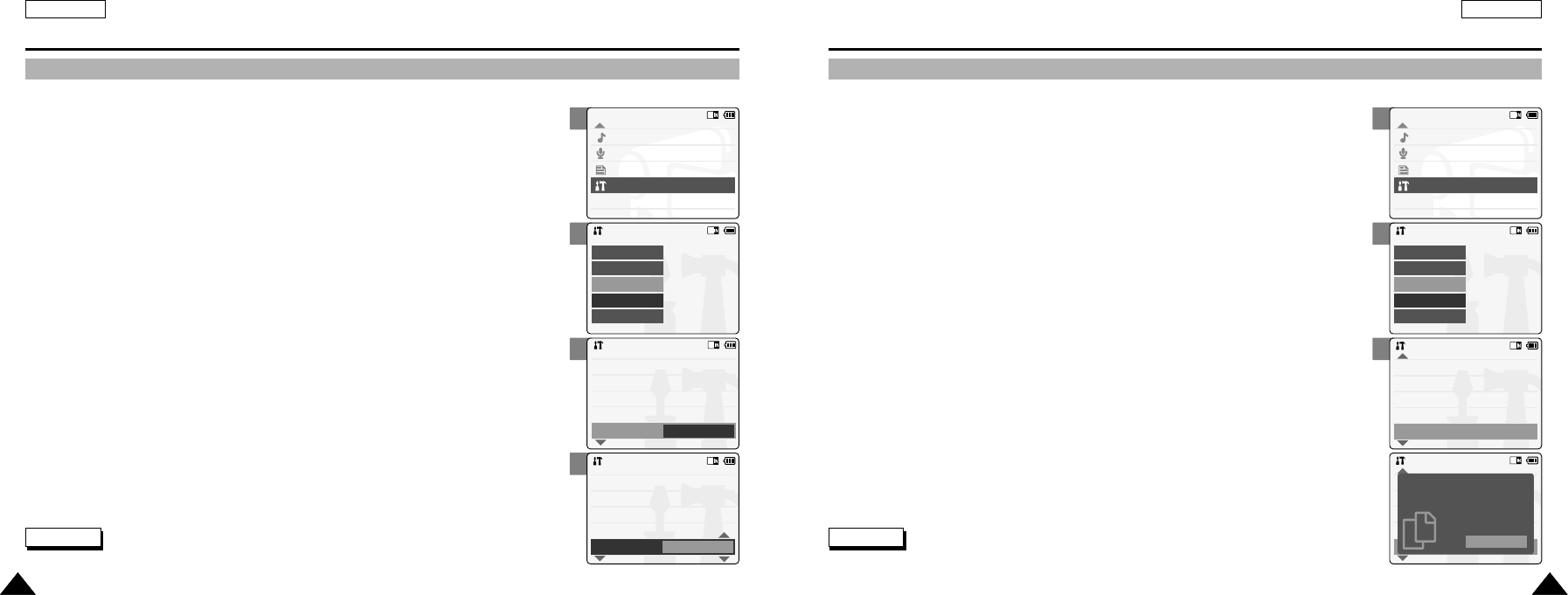
2
3
4
5
ENGLISH
Setting the CAM : Setting the System
9999
Viewing Version Information
You can see the information of the version.
ENGLISH
Setting the CAM : Setting the System
9898
Setting the Sound
You can set the sound of the CAM as you want.
1. Move [Mode Selector] down to turn on the CAM and move it down again.
◆ The Mode Selection screen appears.
2. Move the [ ▲/▼] switch to select System Settings and press the [OK] button.
3. Move the [ ▲/▼] switch to select <System> and press the [OK] button.
4. Move the [ ▲/▼] switch to select <Sys. Sound> and press the [OK] button.
5. Move the [ ▲/▼] switch to select desired sound and press the [OK] button.
◆ On: Turn the effect sound on.
◆ Off: Turn the effect sound off.
6. Press the [Menu] button to finish setting.
Mode Selection
MP3
Voice Recorder
File Browser
System Settings
Back
System Settings
Date/Time
System
Display
Memory
Back
Settings: System
Sys. Sound
Language English
Off
Off
Previous Mode
On
Demo
Auto Shut off
Start-up
Settings: System
Sys. Sound
Language English
Off
Off
Previous Mode
Off
Demo
Auto Shut off
Start-up
2
3
4
Mode Selection
MP3
Voice Recorder
File Browser
System Settings
Back
System Settings
Date/Time
System
Display
Memory
Back
Settings: System
Version Info
Start-up Video Mode
Off
Off
On
Language
Demo
Sys. Sound
Settings: System
Version Info
Start-up Previous Mode
English
Off
High
Language
Demo
Sys. Sound
Close
Samsung Elec. Co. LTD
Spider 0.9.1
Aug 18 2004 Wed 14:56:13
Modecon 0.52
Aug 17 2004 13:01:52
Note
✤If you select <Back> in the menu, the previous menu appears.
1. Move [Mode Selector] down to turn on the CAM and move it down again.
◆ The Mode Selection screen appears.
2. Move the [ ▲/▼] switch to select System Settings and press the [OK] button.
3. Move the [ ▲/▼] switch to select <System> and press the [OK] button.
4. Move the [ ▲/▼] switch to select <Version Info> and press the [OK] button.
◆The version of the CAM is displayed.
5. Press the [Menu] button to finish viewing version information.
Note
✤If you select <Back> in the menu, the previous menu appears.
00814F SC-M102 USA_4-Setting 2004.8.30 9:56 AM Page 98
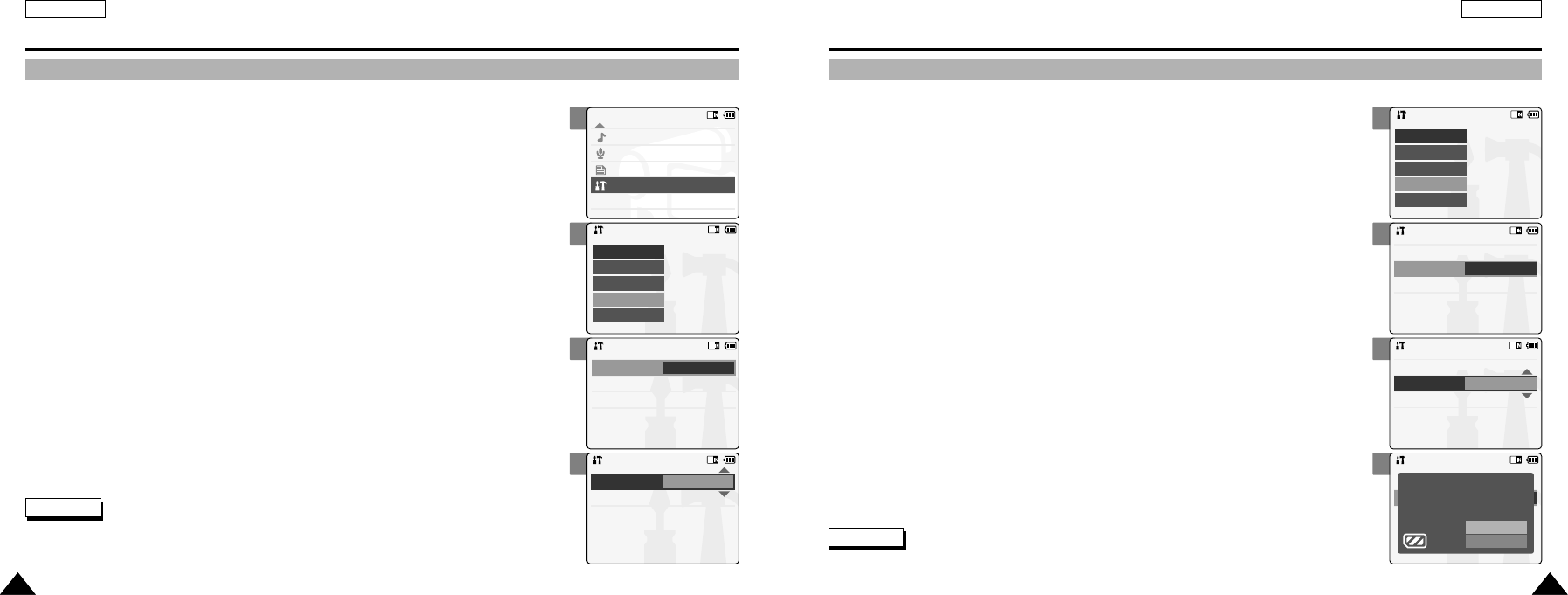
3
4
5
6
2
3
4
5
ENGLISH
Setting the CAM : Setting Memory
101101
Selecting the Storage Type
Select the storage type(internal or Memory Stick, Memory Stick Pro) before recording or taking pictures.
ENGLISH
Setting the CAM : Setting Memory
100100
Formatting the Memory
You can format the internal memory, Memory Stick or the Memory Stick Pro to erase all files.
1. Move [Mode Selector] down to turn on the CAM and move it down again.
◆ The Mode Selection screen appears.
2. Move the [ ▲/▼] switch to select System Settings and press the [OK] button.
3. Move the [ ▲/▼] switch to select <Memory> and press the [OK] button.
4. Move the [ ▲/▼] switch to select <Format> and press the [OK] button.
5. Move the [ ▲/▼] switch to select desired setting and press the [OK] button.
◆ Internal: Format the internal memory. If you select ‘Internal’, the message is
displayed to confirm.
◆ External: Format the external memory. If you select ‘External’, the message is
displayed to confirm.
6. Press the [OK] button to format.
◆ Select <Cancel> to cancel formatting.
7. Press the [Menu] button to finish setting.
System Settings
Date/Time
System
Display
Memory
Back
Settings: Memory
Back
Internal
Internal
Format
Storage Type
Settings: Memory
Back
External
Internal
Format
Storage Type
Settings: Memory
Back
External
Internal
Format
Storage Type
OK
Cancel
Are you sure you want
to format the external memory
all files will be erased?
Note
✤If you select <Back> in the menu, the previous menu appears.
1. Move [Mode Selector] down to turn on the CAM and move it down again.
◆ The Mode Selection screen appears.
2. Move the [ ▲/▼] switch to select System Settings and press the [OK] button.
3. Move the [ ▲/▼] switch to select <Memory> and press the [OK] button.
4. Move the [ ▲/▼] switch to select <Storage Type> and press the [OK] button.
5. Move the [ ▲/▼] switch to select desired setting and press the [OK] button.
◆ Internal: The recorded file, video, photo, mp3 file and voice file is stored in
internal memory.
◆ External: The recorded file, video, photo, mp3 file and voice file is stored in
external memory(Memory stick or Memory stick pro).
6. Press the [Menu] button to finish setting.
Mode Selection
MP3
Voice Recorder
File Browser
System Settings
Back
System Settings
Date/Time
System
Display
Memory
Back
Settings: Memory
Back
External
Internal
Format
Storage Type
Settings: Memory
Back
External
External
Format
Storage Type
Notes
✤If you select <Back> in the menu, the previous menu appears.
✤‘Internal’is selected by default.
✤If you insert the Memory Stick or Memory Stick Pro, the memory type selection screen appears automatically.
00814F SC-M102 USA_4-Setting 2004.8.30 9:56 AM Page 100

ENGLISH
Setting the CAM : Using USB Mode
103103
Using PC Cam
You can use this the CAM as a PC camera for video chatting, video conference and other PC camera applications.
ENGLISH
Setting the CAM : Using USB Mode
102102
Storing Files to the External Memory
1. Connect the CAM to the PC with the USB cable.
2. Move [Mode Selector] down to turn on the CAM.
◆ USB menu screen appears automatically.
3. Move the [ ▲/▼] switch to select <MassStorage> and press the [OK] button.
◆ Your PC recognize the USB device automatically. You may install the USB Driver manually
on Windows 98SE operating system.
4. Disconnect the USB cable if you finish storing.
Back
USB Mode
PC-Cam
PictBridge
MassStorage
Notes
✤If you disconnect the USB cable from the PC or the CAM during the data transfer, the data transfer will stop and
the data may be damaged.
✤If you connect the USB cable to a PC using a USB HUB or with other device at the same time, it might cause conflict
and may not work properly. If this occurs, remove all other devices and try the connection again.
✤Install the Windows 98SE Driver on Windows 98SE operating system using supplied CD. Refer to page 113 for further details.
1. Connect the CAM to the PC with the USB cable.
2. Move [Mode Selector] down to turn on the CAM.
◆ USB mode screen appears automatically.
3. Move the [ ▲/▼] switch to select <PC-Cam> and press the [OK] button.
Notes
✤This function requires the specified USB Streaming Driver and Software to be installed. Refer to page 112 for further details.
✤The CAM can be used as a PC Camera for programs such as Windows Messenger. The use of the PC Cam varies depending on the
Software. Refer ro the documentation of the repective software products.
2
3
Back
USB Mode
PC-Cam
PictBridge
MassStorage
Back
USB Mode
PC-Cam
PictBridge
MassStorage
00814F SC-M102 USA_4-Setting 2004.8.30 9:56 AM Page 102
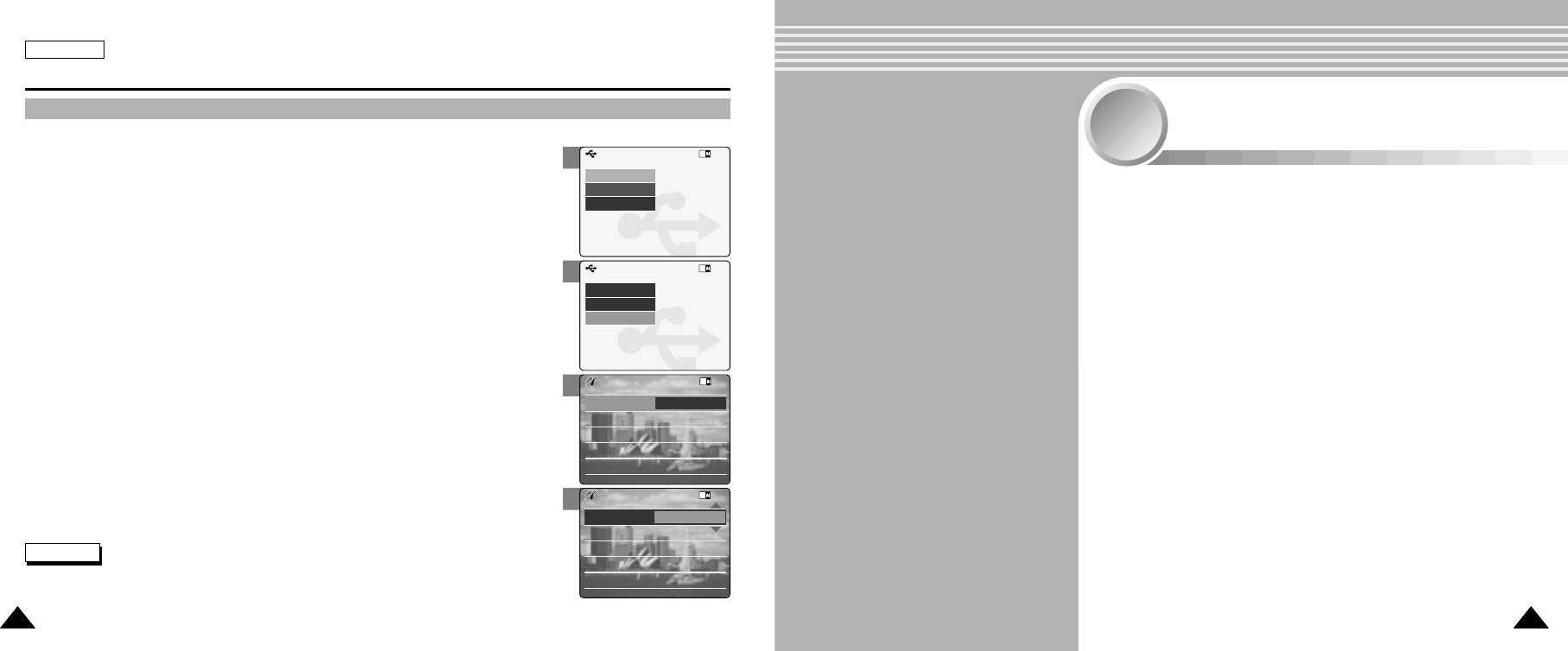
Selecting Line In/Out . . . . . . . . . . . . . . . . . . . . . . . . . . 106
Connecting the CAM with other Devices . . . . . . . . 107
Connecting the CAM to TV . . . . . . . . . . . . . . . . . . . . . . . 107
Playing Video files on a TV Monitor . . . . . . . . . . . . . . . . . 108
Connecting the CAM to VCR or DVD Recorder . . . . . . . . 109
Copying Video files to a VCR Tape . . . . . . . . . . . . . . . . . 110
Recording TV program to the CAM . . . . . . . . . . . . . . . . . 111
Installing Programs . . . . . . . . . . . . . . . . . . . . . . . . . . . 112
Installing Image Mixer . . . . . . . . . . . . . . . . . . . . . . . . . . . 112
Installing Windows98SE Driver . . . . . . . . . . . . . . . . . . . . 113
Connecting the CAM to a PC using the USB cable . . . . . 114
Printing Photos . . . . . . . . . . . . . . . . . . . . . . . . . . . . . . . 115
Printhing with PictBridge Function . . . . . . . . . . . . . . . . . . 115
Printing Photos with DPOF Files . . . . . . . . . . . . . . . . . . . 116
Miscellaneous
Information
5
5
105105
ENGLISH
Setting the CAM : Using USB Mode
104104
Connecting the CAM to a Printer
By connecting the CAM to printers with PictBridge support (sold separately), you can send images
from the internal memory or external memory (Memory Stick or Memory Stick Pro) directly to
the printer with a few simple operations.
1. Connect the CAM to the printer with PictBridge support with the USB cable.
2. Move [Mode Selector] down to turn on the CAM.
◆ USB mode screen appears automatically.
3. Move the [ ▲/▼] switch to select <PictBridge> and press the [OK] button.
4. Move the [ ▲/▼] switch to select <Date> and press the [OK] button.
5. Move the [ ▲/▼] switch to select <On> or <Off> and press the [OK] button.
6. Move the [ ▲/▼] switch to select <Copies> and press the [OK] button.
7. Move the [ ▲/▼] switch to select desired number and press the [OK] button.
◆ You can select the number of copy from 0 to 99.
8. Move the [ ▲/▼] switch to select <Print> and press the [OK] button.
Notes
✤If you select <Back> in the menu, the previous menu appears.
✤If you want to select the next or previous photo, select <Next> or <Previous> using [ ▲/▼] switch.
2
3
4
5
Back
USB Mode
PC-Cam
PictBridge
MassStorage
Back
USB Mode
PC-Cam
PictBridge
MassStorage
Print
Next
Previous
Date On
Copies 1
PictBridge 100-0056
Print
Next
Previous
Date On
Copies 1
PictBridge 100-0056
00814F SC-M102 USA_4-Setting 2004.8.30 9:56 AM Page 104

2
3
4
5
ENGLISH
107107
Miscellaneous Information: Connecting the CAM with other Devices
Connecting the CAM to TV
You can connect the CAM to a TV set directly.
Notes
✤If you select <Back> in the menu, the previous menu appears.
✤‘Out’is selected by default.
Notes
✤When connecting to the AV Input/Output Jack,
you must connect the AC Power Adapter to the CAM.
✤If you select ‘Line out’, the CAM is set to ‘Output mode’and
if you select ‘Line in’, the CAM is set to ‘Input mode’.
ENGLISH
106106
Miscellaneous Information
Selecting Line In/Out
If you want to play your recorded file on TV monitor, select Line Out. If you record TV program to the CAM, select Line In.
1. Move [Mode Selector] down to turn on the CAM and move it down again.
◆ The Mode Selection screen appears.
2. Move the [ ▲/▼] switch to select System Settings and press the [OK] button.
1. Connect the AV Input /Output cable to the
AV Input /Output Jack of the CAM.
2. Connect the Video/Audio cable to the external
input terminal of your TV set by matching the
colors of the terminals.
3. Move the [ ▲/▼] switch to select <Display> and press the [OK] button.
4. Move the [ ▲/▼] switch to select <Line In/Out> and press the [OK] button.
6. Press the [Menu] button to finish setting.
5. Move the [ ▲/▼] switch to select <In> or <Out> and press the [OK] button.
Mode Selection
MP3
Voice Recorder
File Browser
System Settings
Back
System Settings
Date/Time
System
Display
Memory
Back
Settings: Display
Back
LCD Brightness
50 %
LCD Color
50 %
Line In/Out
Out
Settings: Display
Back
Line In/Out
In
LCD Color
50 %
LCD Brightness
50 %
Line Input
Connecting the Video/Audio
cable directly is available
00814F SC-M102 USA_5-Info 2004.8.30 9:52 AM Page 106
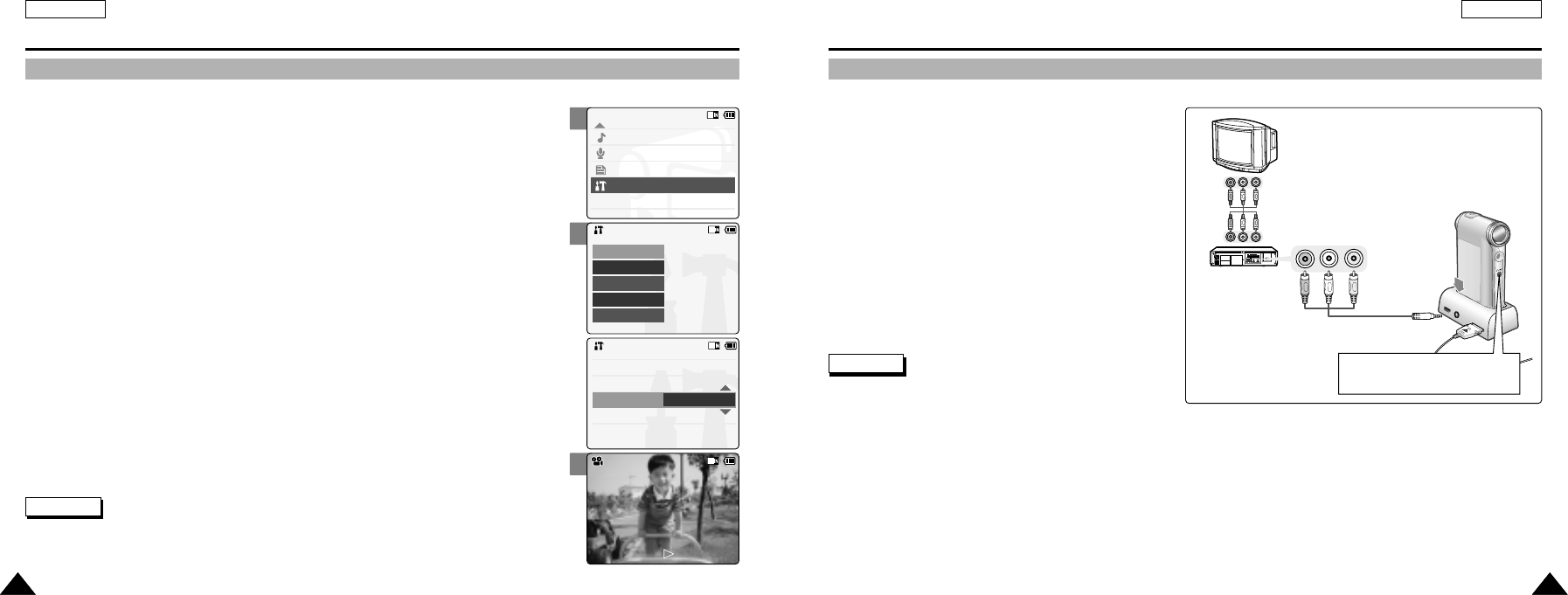
Note
✤If TV set has no Line Input, you cannot view the output screen of
the CAM.
Connecting the CAM to VCR or DVD Recorder
You can connect the CAM to VCR to copy the recorded files to the video tape.
1. Connect the Video/Audio cable to the
AV Input /Output Jack of the CAM.
2. Connect the Video/Audio cable to the external
input terminal of your VCR set by matching the
colors of the terminals.
3. Connect the TV to the VCR with
the Video/Audio cable.
4. Connect the Video/Audio cable to the Video line
Output and TV line Input.
5. Select the ’Output’ on the TV or
the remote control of TV.
1 2 3 4 5
6 7 8 9
10
ALARM IN ALARM OUT ALARM RESET GND TRIGGER OUT
TAPE END OUT SERIES OUT GND SERIES IN 1 SHOT REC IN
1 2 3 4 5 6 7 8 9
10
1 2 3 4 5 6 7 8 9
10
IN
OUT
OUT IN
Line Input
Line Output
Line Input
Connecting the Video/Audio
cable directly is available
ENGLISH
Miscellaneous Information: Connecting the CAM with other Devices
109109
ENGLISH
Miscellaneous Information: Connecting the CAM with other Devices
108108
Playing Video files on a TV Monitor
You can view the recorded file on a TV Monitor using Video/Audio cable.
If you want to know about connecting the CAM to a TV set,
refer to page 107.
1. Turn your TV on and select the external input source connected the CAM.
◆ Select the external input source by pressing the button on the remote control or TV set.
2. Move [Mode Selector] down to turn on the CAM.
◆ The Video Record screen appears.
3. Move the [ ▲/▼] switch to select <System Settings> and
press the [OK] button.
4. Select <Out> in <Display> menu and press the [OK] button.
(Refer to page 106)
5. Press the [Back] button to play the video file on the Video Record Mode.
6. Move the [ ▲/▼] switch to find the video file you want to play.
7. Press the [OK] button to play the video file.
Notes
✤Refer to operating instructions of your TV or VCR for detailed information on connecting external devices.
✤You can playback and stop using the button same as Playing video file on the LCD Monitor.
(Refer to page 36)
3
4
7
Mode Selection
MP3
Voice Recorder
File Browser
System Settings
Back
System Settings
Date/Time
System
Display
Memory
Back
Settings: Display
Back
Line In/Out
Out
LCD Color
50 %
LCD Brightness
50 %
00:16 / 00:32
Video Play 100-0056
00814F SC-M102 USA_5-Info 2004.8.30 9:52 AM Page 108

ENGLISH
Miscellaneous Information: Connecting the CAM with other Devices
111111
ENGLISH
Miscellaneous Information: Connecting the CAM with other Devices
110110
You can copy your recorded files to a regular blank video tape. Connect the CAM to a VCR using the Audio/Video cable before
recording.
1. Insert the blank video tape to the VCR and select ‘Line Input’.
2. Move [Mode Selector] down to turn on the CAM and move it down again.
◆ The Mode Selection screen appears.
3. Select <Out> in System Setting and press the [OK] button. (Refer to page 106)
4. Select <Play> in the Video mode to find the desired recorded file with the [ ▲/▼] switch.
(Refer to page 36)
5. Move the [ ▲/▼] switch to find the video file you want to copy and press the [OK] button.
6. Press the [Record /Stop] button on the VCR to start recording.
Notes
✤Refer to operating instructions of your TV or VCR for detailed information on connecting external devices.
✤You can playback and stop using the button same as Playing video file on the LCD Monitor. (Refer to page 36)
Copying Video files to a VCR Tape
3
Recording TV program to the CAM
You can record the TV program to the CAM using Video/Audio cable.
If you want to know about connecting the CAM to a TV set,
refer to page 107.
1 2 3 4 5
6 7 8 9
10
ALARM IN ALARM OUT ALARM RESET GND TRIGGER OUT
TAPE END OUT SERIES OUT GND SERIES IN 1 SHOT REC IN
1 2 3 4 5 6 7 8 9
10
1 2 3 4 5 6 7 8 9
10
IN
OUT
OUT IN
Note
✤Refer to operating instructions of your TV or VCR for detailed information on connecting external devices.
1. Turn your TV on and select the program to be recorded.
2. Move [Mode Selector] down to turn the CAM on.
◆ The Mode Selection screen appears.
3. Select <In> in <Display> menu and press the [OK] button. (Refer to page 106)
◆ Press the [Menu] button to finish setting.
4. Press the [Record/Stop] button in Video Record mode to start recording.
◆ Press the [Record/Stop] button again to pause and press it again to start recording.
System Settings
Date/Time
System
Display
Memory
Back
Settings: Display
Back
Line In/Out
In
LCD Color
50 %
LCD Brightness
50 %
Line Output
Line Output
Line Input
Connecting the Video/Audio
cable directly is available
00814F SC-M102 USA_5-Info 2004.8.30 9:52 AM Page 110

ENGLISH
Miscellaneous Information: Installing Programs
113113
ENGLISH
Miscellaneous Information: Installing Programs
112112
Installing Windows98SE Driver
To use the USB cable, you may need to install the Windows98SE Driver.
1. Insert the Software CD provided with the CAM
into the CD-ROM drive.
◆ The installation screen appears on your PC Monitor.
2. If the installation screen does not automatically appear,
click ‘Run’on the Windows ‘Start’menu and execute
the SETUP.EXE file to begin the installation.
◆ If your CD-ROM drive is set to ‘D:’drive, type ‘D:\ setup.exe’
in the RUN...dialog press ‘Enter’on your keyboard.
3. Follow the steps appeared on the PC monitor.
◆ You can use the USB Driver after restarting your PC.
✤Do not connect your device to a PC before installing the program.
✤The following instructions are based on Windows 98SE operating system.
Before you begin!
Installing Image Mixer
You can edit the video file with this program.
1. Quit the file and folder you work.
2. Insert the program CD into the CD-ROM drive.
◆ The Setup screen appears automatically.
◆ Open the CD-ROM Drive in ‘My Computer’and double-click
<Install Image Mixer>.
3. Click <Image Mixer>.
4. Select the language.
5. Follow the steps appeared on the PC monitor.
◆ You can use the Image Mixer after restarting your PC.
Notes
✤If Image Mixer is not installed, install it again after uninstalling. Uninstall Image Mixer in the ‘Control Panel’.
✤Do not connect the USB cable before installing the USB Driver. If you click ’ImageMixer’, all files in the Software are installed automatically.
✤You can install the programs except ’ImageMixer’ separately.
Windows
1. Quit the file and folder you work.
2. Insert the program CD into the CD-ROM drive.
◆ The Setup screen appears automatically.
◆ Open the CD-ROM Drive in ‘My Computer’and double-click
<Install Image Mixer>.
3. Click <Image Mixer>.
4. Select the language.
5. Follow the steps appeared on the PC monitor.
◆ You can use the Image Mixer after restarting your PC.
Mac
00814F SC-M102 USA_5-Info 2004.8.30 9:52 AM Page 112

ENGLISH
Miscellaneous Information: Printing Photos
115115
ENGLISH
Miscellaneous Information: Connecting the CAM with other Devices
114114
Connecting the CAM to a PC using the USB cable
You can connect the CAM to a PC that supports USB connections.
Use the provided USB cable for connection to a PC.
1. Insert the cradle into the CAM.
2. Connect the provided USB cable to USB port of
the cradle.
3. Move [Mode Selector] down to turn on the CAM
and move it down again.
◆ The Mode Selection screen appears.
4. Connect the other side of the USB cable to the
USB port of your PC.
◆ If your Operating System is Windows XP,
a Removable Disk pop-up dialog will appear.
After completing the data transfer, you must disconnect the cable in the following way.
1. Select the removable disk icon and click the right mouse button to select ‘Safely Remove Hardware’.
2. Select ‘Stop’and disconnect the USB cable when the pop-up screen disappears.
Disconnecting USB Connection
Notes
✤If you disconnect the USB cable from the PC or the CAM during the data transfer,
the data transfer will stop and the data may be damaged.
✤If you connect the USB cable to a PC using a USB HUB or with other device at the same time,
it might cause conflict and may not work properly. If this occurs, remove all other devices and try the connection again.
With the Pictbridge Support, you can control the printer directly through
the CAM in order to print out stored pictures.
For direct printing of your stored pictures using the PictBridge function,
you must connect the CAM to a PictBridge printer using a USB cable.
1. Connect the CAM to the PC with the USB cable.
2. Move [Mode Selector] down to turn on the CAM.
◆ USB menu screen appears automatically.
3. Move the [ ▲/▼] switch to select <PictBridge> and press the [OK] button.
4. Move the [ ▲/▼] switch to select <Copies> and press the [OK] button.
5. Move the [ ▲/▼] switch to select desired number and press the [OK] button.
◆ You can select the number of copy from 0 to 99.
6. Move the [ ▲/▼] switch to select <Print> and press the [OK] button.
Back
USB Mode
PC-Cam
PictBridge
MassStorage
Print
Next
Previous
Date On
Copies 5
PictBridge 100-0056
Print
Next
Previous
Date On
Copies 1
PictBridge 100-0056
Printing with Pictbridge Function
Notes
✤If you select <Back> in the menu, the previous menu appears.
✤If you want to select the next or previous photo, select <Next> or <Previous> using [ ▲/▼] switch.
✤For further details about printing photos, refer to the User’s manual of the printer.
00814F SC-M102 USA_5-Info 2004.8.30 9:52 AM Page 114

ENGLISH
Maintenance : Cleaning and Maintaining the CAM
117117
After Using the CAM
ENGLISH
Miscellaneous Information: Printing Photos
116116
✤For the safekeeping of the CAM, follow these steps.
✓
Turn the CAM off.
✓
Remove the Battery Pack (refer to page 18).
✓
Remove the Memory Stick (refer to page 30).
✤To prevent any damage to the LCD monitor, do not apply excessive force on its moving parts.
✤Do not drop or in anyway shock the CAM.
✤For prolonged use of the CAM, avoid using it in places subject to excessive humidity or dust.
✤Do not leave the CAM in places subject to:
✓
Excessive humidity, steam, soot or dust
✓
Excessive shock or vibration.
✓
Extremely high (over 50
°
C or 122
°
F) or extremely low (under 0
°
C or 32
°
F) temperatures.
✓
Strong electromagnetic fields.
✓
Direct sunlight or in a closed car on a hot day.
✤For the safe use of the battery pack, follow these.
✓
To conserve battery power, be sure to turn off the CAM power when not in use.
✓
Battery consumption may vary depending on the condition of use. Recording with many starts and stops,
frequent zooming, and recording in low temperatures will shorten actual recording times.
✓
Dispose of used battery packs promptly. Do not dispose of them in fire.
✓
The battery pack will become warm during charging and use. This is not a malfunction.
✓
The battery pack has a limited service life. If the period of use becomes noticeably shorter with a normal charge,
the battery pack is at the end of its service life. Replace it with a new battery pack.
✤For the safe use of the Memory Stick, follow these.
✓
The Memory Stick shoud be strored away from heaters and other heat sources. Avoid storing Memory Sticks under direct
sunlight and avoid electromagnetic fields.
✓
Do not power off any devices while transferring data, as this may destroy the data.
✓
Back up your image data often to a hard disk or other permanent storage media.
✓
Format the Memory Stick periodically.
Printing Photos with DPOF Files
DPOF (Digital Printing Order Format) defines the print information for the specific photos and number of each photo
on the internal memory, Memory Stick or Memory Stick Pro. You can easily make prints on a DPOF compatible printer or order
copies. (Refer to page 115 about connecting the CAM to the photo printer)
Note
✤For further details about printing photos, refer to the User’s manual of the printer.
1. Set the print information for the photo you want to print. (Refer to page 57)
2. Insert the memory stick into the photo printer.
3. Follow the steps of the printer to print out photos.
Printing DPOF files of the Memory Stick
1. Set the print information for the photo you want to print. (Refer to page 57)
2. Connect the CAM to the DPOF compatible printer with the USB cable.
3. Follow the steps of the printer to print out photos.
Printing Printing DPOF of the CAM
00814F SC-M102 USA_5-Info 2004.8.30 9:52 AM Page 116

ENGLISH
Maintenance : Cleaning and Maintaining the CAM
119119
Using the CAM Abroad
✤Each country or region has its own electric and color systems.
✤Before using the CAM abroad, check the following items:
ENGLISH
Maintenance : Cleaning and Maintaining the CAM
118118
Cleaning the Body
✤To Clean the Exterior of the CAM
✓
To clean the exterior, use a soft dry cloth. Wipe the body gently.
Do not apply excessive force when cleaning, gently rub the surface.
✓
The LCD monitor surface should not be pressed. Use a soft dry cloth to clean the surface.
✓
To clean the lens, use an optional air blower to blow out dirt and other small objects. Do not wipe the lens with cloths
or your fingers. If necessary, use lens cleaning paper.
✓
Do not use thinner, alcohol or benzene for cleaning. Otherwise, the finish may be damaged.
✓
Cleaning should be done only after the battery pack has been removed, and other power sources have been
disconnected.
✤You can use the CAM in any country or area with the supplied AC Power Adapter where the power input range is
100V ~ 240V, 50/60Hz.
✤Use a commercially available AC plug adapter if necessary, depending on the design of the local wall outlets.
Power Sources
✤You can view your recordings using the built-in LCD monitor.
However, to view your recordings on a television set or to copy it to a video cassette recorder (VCR), the television set or the VCR
must comply with NTSC-compatible and have the appropriate Audio / Video ports. Otherwise, you may need to use a separate
Video Format Transcoder (NTSC-PAL format Converter).
Color System
PAL-Compatible Countries / Regions
Australia, Austria, Belgium, Bulgaria, China, CIS, Czech Republic, Denmark, Egypt, Finland, France, Germany, Greece, Great Britain,
Holland, Hong Kong, Hungary, India, Iran, Iraq, Kuwait, Libya, Malaysia, Mauritius, Norway, Romania, Saudi Arabia, Singapore, Slovak
Republic, Spain, Sweden, Switzerland, Syria, Thailand, Tunisia, etc.
NTSC-Compatible Countries / Regions
Bahamas, Canada, Central America, Japan, Mexico, Philippines, Korea, Taiwan, United States of America, etc.
Note
✤If the lens look dimmer, turn off the CAM and leave it for about 1 hour.
00814F SC-M102 USA_5-Info 2004.8.30 9:52 AM Page 118

Set proper white balance, page 63
Turn off the digital special effects, page 48
Remove the protection tab of memory stick
Remove the lock on the file, page 84
Adjust the brightness and angle of LCD
Low temperatures might produce a dark LCD display
This is not a malfunction
Close the LCD monitor to turn if off,
or turn your device off to cool down
Select ‘Video Mode’and select ‘Play’
Select ‘Photo Mode’and select ‘View’
Delete files from the memory stick
Format the memory stick
Select different flash mode, page 61
Select AUTO, page 61
Flash is not available for recording
Select ‘Video Mode’
White balance adjustment is required
Digital special effect is applied
Memory stick is protected
File is locked
Ambient is too bright
Ambient temperature is too low
Prolonged use of LCD monitor
The Photo Mode is selected
The Video Mode is selected
Not enough free memory space is
remained
Memory card is formatted by different
devices
Flash is forced to cancel
Focus is set to infinity
The Photo Mode is selected
ENGLISH
Troubleshooting
121121
ENGLISH
Troubleshooting
120120
Self Diagnosis Display
NO STICK!
STICK FULL!
NO IMAGE!
FILE ERROR!
STICK ERROR!
NOT FORMATTED!
Slow
Slow
Slow
Slow
Slow
Slow
Slow
The battery pack is almost
discharged
No memory stick is inserted
Not enough space for saving pictures
There are no images recorded to play
The image file has an error
Memory stick is formatted by other
device or has error in system folder
Memory stick needs to be formatted
Change to a charged one or connect to other power
source
Insert a memory stick
Change to a new memory stick or
delete recorded images
Record a new still image
Delete the image or format the memory stick
Format the memory stick using the camera menu
Format the memory stick using the camera menu
Display Blinking Informs that Action Symptom Possible Causes Measure
✤If these instructions do not solve your problem, contact your nearest Samsung dealer or authorized service center/personnel.
No power is supplied
LCD monitor is blank
DATE/TIME is wrong
Focus does not adjust automatically
The stick will not load properly
The power is not connected properly
The battery is dead
The battery is too cold
Multi-AV cable is connected
Display option is turned off
The DATE/TIME is not set
Focus is set to manual mode
Recording was done in a dark place
Lens is covered with condensation
Memory stick is in wrong position
Something fills in the memory stick slot
Symptom Possible Causes Measure
Connect the AC adapter properly, page 21
Replace the dead battery pack
Warm up the battery or move to warmer place
Remove the cable
Press the DISPLAY button to bring back OSD
Set the DATE/TIME, pages 90~91
Set focus to AUTO
Use strobe or lit the place
Clear the lens and check the focus
Insert the memory stick properly, page 30
Clear the memory stick slot
Color balance of picture is not natural
Digital zoom does not work
Files stored in the memory stick
cannot be deleted
Images on the LCD monitor appear
dark
Rear of the LCD monitor is hot
Play, rewind and fast forwarding do
not work
Memory stick cannot be played
back (Photo mode)
No picture is taken when is fully
pressed
Built-in flash will fire
Cannot Record a video
00814F SC-M102 USA_5-Info 2004.8.30 9:52 AM Page 120
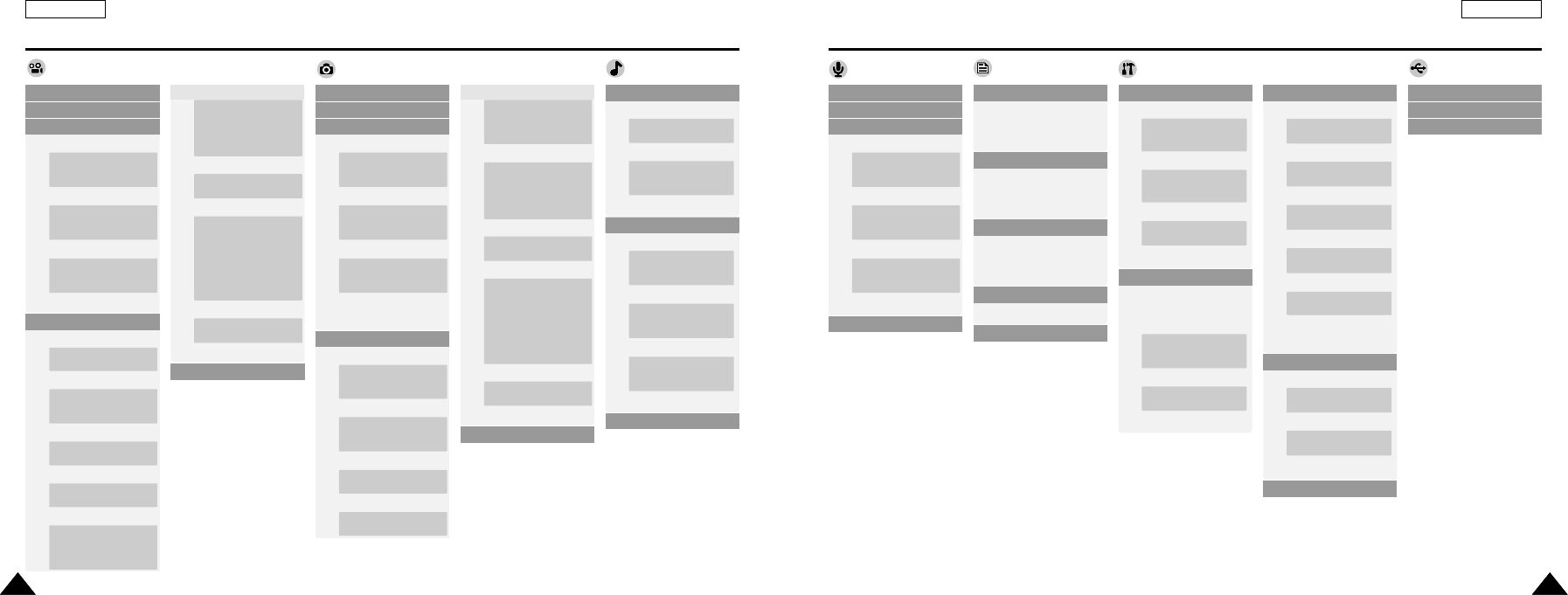
ENGLISH
Using the Menu
123123
ENGLISH
Using the Menu
Video
122122
1. Record
2. Play
3. File Options
Delete
Selected
All
Cancel
Lock
Selected
All
Cancel
Copy To
Selected
All
Cancel
Back
4. Settings
5. Back
Size
720
360
Quallity
Super Fine
Fine
Normal
Focus
AF
MF
EIS
On
Off
White Balance
Auto
Hold
Outdoor
Indoor
1. Capture
2. View
3. File Options
Delete
Selected
All
Cancel
Lock
Selected
All
Cancel
Copy To
Selected
All
Cancel
DPOF
Back
4. Settings
Size
800✕600
640✕480
1280✕960
Flash
Auto
On
Off
Focus
AF
MF
EIS
On
Off
1. Record
2. Play
3. File Options
1. MassStorage
2. PC-Cam
3. PictBridge
Delete
Selected
All
Cancel
Lock
Selected
All
Cancel
Copy To
Selected
All
Cancel
Back
4. Back
1. Delete
Selected
All
Cancel
2. Lock
Selected
All
Cancel
3. Copy To
Selected
All
Cancel
4. File Info
Close
5. Back
1. Play Options
Random Play
Off
On
Repeat
Back
All
Off
One
2. File Options
3. Back
Program AE
Auto
Sports
Spotlight
Sand/Snow
HS Shutter
Effect
Off
Art
Mosaic
Sepia
Negative
Mirror
B&W
Emboss
BLC
Off
On
Digital Zoom
Back
Off
On
5. Back
Program AE
Auto
Sports
Spotlight
Sand/Snow
HS Shutter
Effect
Off
Art
Mosaic
Sepia
Negative
Mirror
B&W
Emboss
BLC
Off
On
Digital Zoom
Back
Off
On
Photo MP3 Voice Recorder File Browser System Settings USB Mode
White Balance
Auto
Hold
Outdoor
Indoor
Delete
Selected
All
Cancel
Lock
Selected
All
Cancel
Copy To
Selected
All
Cancel
Back
1. Display
LCD Brightness
0%
100%
.
.
.
LCD Brightness
0%
100%
.
.
.
LCD Color
0%
100%
.
.
.
Line In / Out
Back
In
Out
2. Date / Time
Set Time
Set Date
Date Format
Back
YY/MM /DD
DD/MM /YY
MM/DD /YY
Time Format
12 Hour
24 Hour
3. System
Auto Shutoff
Version Info
Back
Off
5 Minutes
Demo
Off
5 Minutes
Language
English
Korean
Start-up
Video Mode
Previous Mode
Sys. Sound
On
Off
4. Memory
5. Back
Storage Type
Internal
External
Format
Internal
External
Back
00814F SC-M102 USA_5-Info 2004.8.30 9:52 AM Page 122
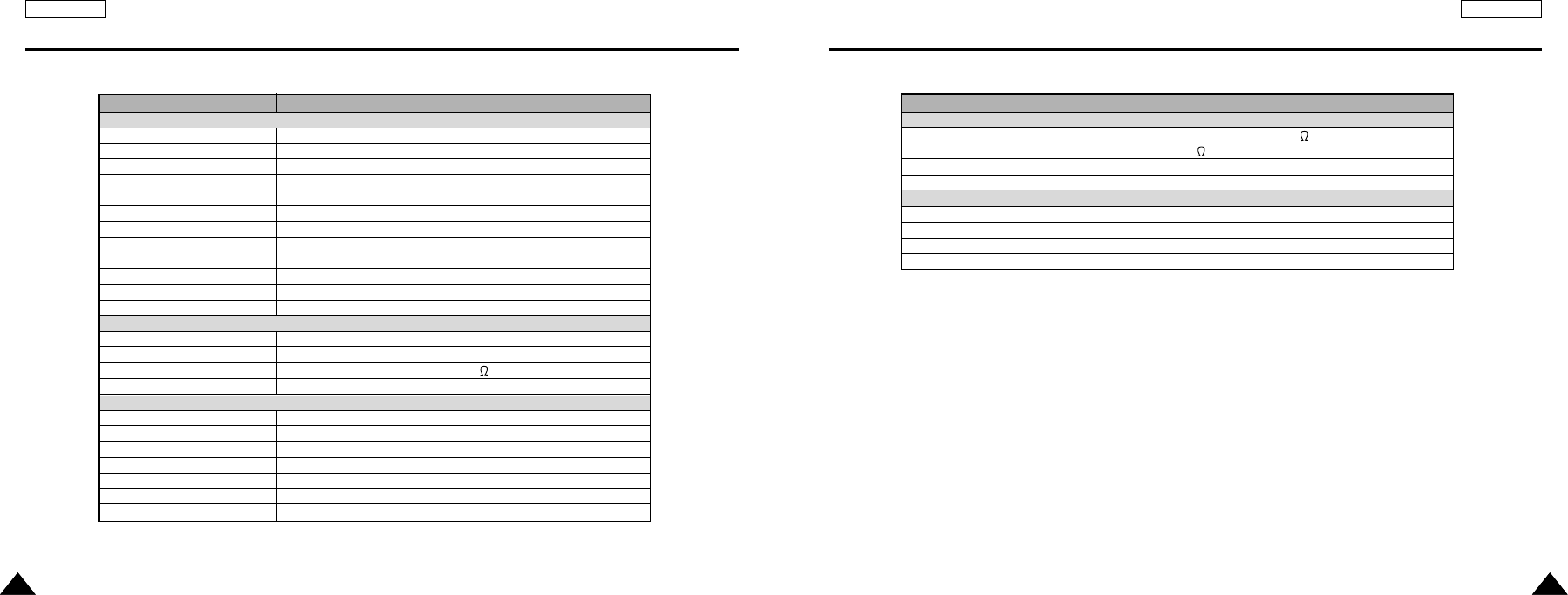
ENGLISH
Specifications
125125
ENGLISH
Specifications
124124
Model Name SC-M102/SC-M105/SC-M110
The CAM Connectors
AV Input/Output
Cradle Connector
DC Power In Connector
AV Adapter
Power Requirement
DC Output
Dimensions
Weight
3.5 Special Mini jack, Video (1.0Vp_p, 75 ),
Audio (-7.5dBm 47K , Stereo)
Special 22Pin Connector
Special 22Pin Connector
AC 100~240V, 50/60Hz
DC 4.8V, 1.0A
70mm x 30mm x 42mm
80g (Including DC cable)
Model Name
the CAM System
Video Recording System
Photo System
MP3
Voice
Memory
Recording/Playing time
Bit Rate
CCD Pixel
Optical Zoom Ratio
Focal Length
Minimum Illumination
LCD Monitor
Cradle Connectors
USB
The CAM Connector
AV Input/Output
DC Power In Connector
General
Operating Temperature
Operating Humidity
Power Source
Power Consumption
Dimension(WxHxD)
Weight
Built-in Microphone
SC-M102/SC-M105/SC-M110
MPEG4 AVI Format
JPEG (DPOF, Exif 2.2)
Stereo Playing
WAVE file record/play (8KHz Sampling, 16 bit, Stereo)
Internal flash memory/Memory stick/Memory stick pro
TBD (MPEG4)
TBD (MPEG4)
1/6 inch CCD, 680K(Maximum)
10x
2.3~23mm, F: 1.8~2.0mm
3.0 Lux
2.0”Trans Reflective, 210K
USB 2.0 High Speed
Special 22Pin Connector
Video (1.0Vp_p), Audio (-7.5dBm 47K , Stereo)
Special 22Pin Connector
0°C~40°C
10%~80%
3.7V (Li-Polymer Battery pack), 4.8V (AC Adapter)
2.9W (LCD ON)
58.8mm x 92.7mm x 26.3mm
170g (Including the Lithium Polymer Battery Pack)
Omni-directional Stereo condenser microphone
00814F SC-M102 USA_5-Info 2004.8.30 9:52 AM Page 124
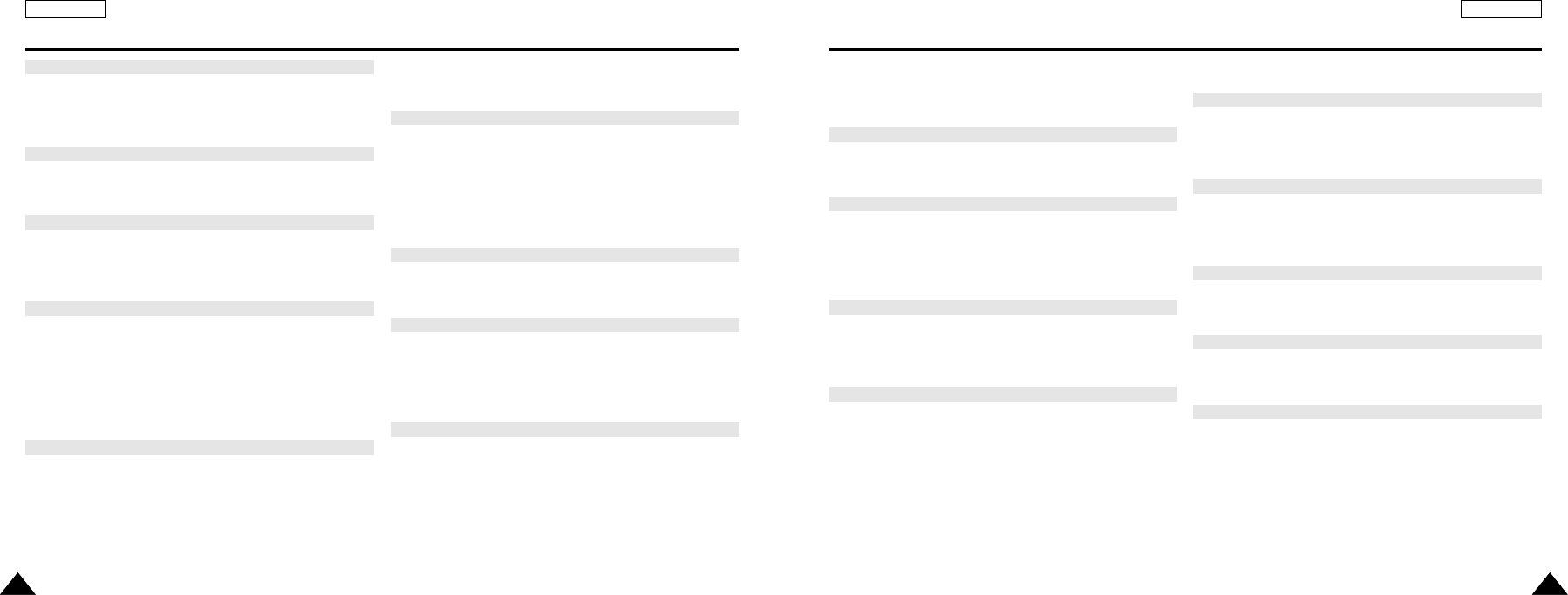
Menu button .........................................................................................14
MF ................................................................................................43, 61
- O -
OSD......................................................................................................16
- P -
PictBridge ...........................................................................................115
Power switch ........................................................................................14
Program AE....................................................................................46, 64
- R -
Random Play........................................................................................72
Repeat Play..........................................................................................73
- S -
Sound ...................................................................................................98
Start-up Mode ......................................................................................97
Storage type.......................................................................................100
- T -
Time......................................................................................................90
Troubleshooting..................................................................................120
- U -
USB Cable..............................................................................................4
USB mode..........................................................................................102
- Y -
Version Information ..............................................................................99
- W -
White Balance................................................................................45, 63
- Z -
Zooming In and Out .............................................................................53
- A -
AF...................................................................................................43, 61
Auto Shut off ........................................................................................94
- B -
BLC ................................................................................................47, 65
- C -
Capturing..............................................................................................52
Cleaning and Maintaining the CAM...................................................117
- D -
Date......................................................................................................91
Demo....................................................................................................95
Digital Zoom...................................................................................49, 67
Display button ......................................................................................25
DPOF............................................................................................57, 115
- E -
Effect .............................................................................................48, 66
EIS ................................................................................................44, 62
- F -
File Browser .........................................................................................82
Flash.....................................................................................................60
Focus..............................................................................................43, 61
Format ................................................................................................101
Function button ....................................................................................24
- I -
Image Mixer........................................................................................112
- L -
LCD Brightness....................................................................................88
LCD Color.............................................................................................89
Lithium Polymer Battery pack..............................................................13
- M -
Memory Stick .......................................................................................31
Memory type ........................................................................................30
ENGLISH
Index
127127
ENGLISH
Index
126126
00814F SC-M102 USA_5-Info 2004.8.30 9:52 AM Page 126
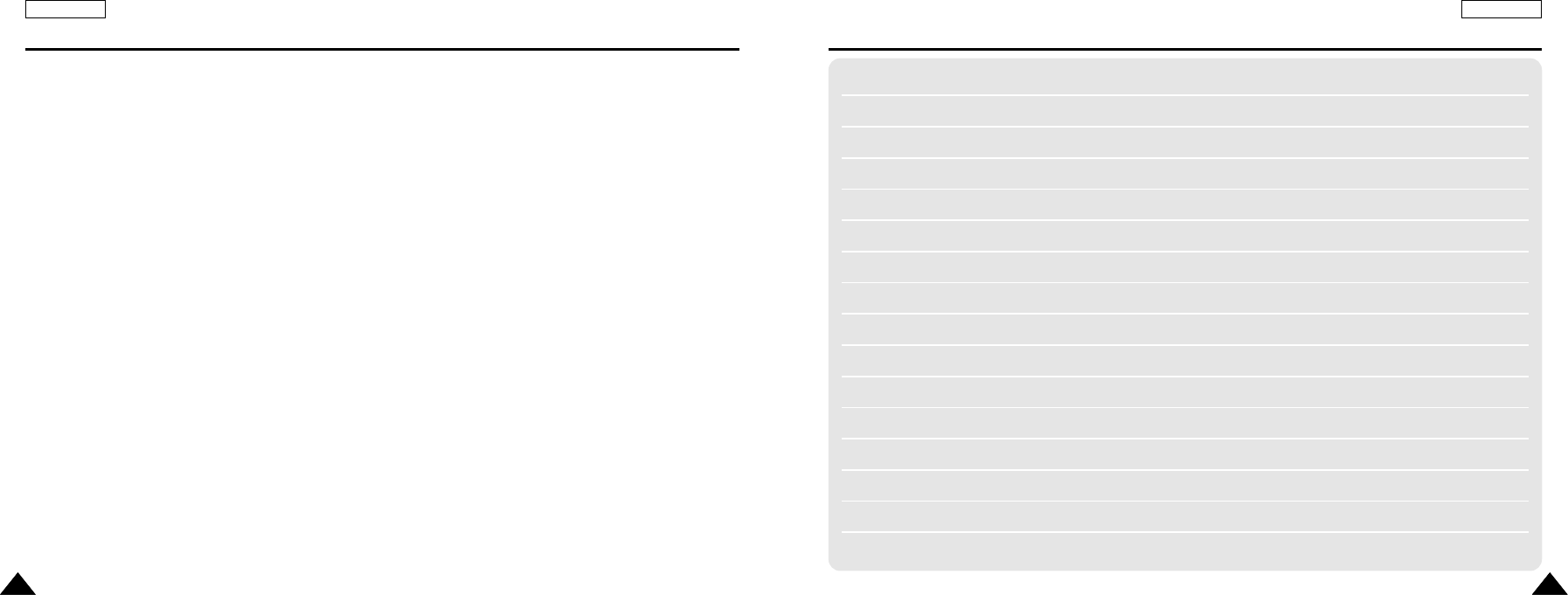
ENGLISH
MEMO
129129
ENGLISH
Warranty (SEA users only)
128128
SAMSUNG LIMITED WARRANTY
SAMSUNG Electronics America Inc. (SEA), warrants that this product is free from defective material and workmanship.
SEA further warrants that if product fails to operate properly within the specified warranty period and the failure is due
to improper workmanship or defective material, SEA will repair or replace the product at its option.
All warranty repairs must be performed by a SEA authorized service center. The name and address of the location
nearest you can be obtained by calling toll free: 1-800 SAMSUNG (1-800-726-7864).
Labor
90 days carry-in
Parts
1 year
On carry-in models, transportation to and from the service center is the customer s responsibility.
The original dated sales receipt must be retained by the customer and is the only acceptable proof of purchase.
It must be presented to the authorized service center.
EXCLUSIONS (WHAT IS NOT COVERED)
This warranty does not cover damage due to accident, fire, flood and/or other acts of God; misuse, incorrect line
voltage, improper installation, improper or unauthorized repairs, commercial use, or damage that occurs in shipping.
Exterior and interior finish, lamps, and glass are not covered under this warranty.
Customer adjustments which are explained in the instruction manual are not covered under the terms of this warranty.
This warranty will automatically be voided for any unit found with a missing or altered serial number. This warranty is
valid only on products purchased in the United States and Puerto Rico.
Some States do not allow the exclusions or limitations of incidental or consequential damages, or allow limitations on
how long an implied warranty lasts, so the above limitations or exclusions may not apply to you.
This warranty gives you specific legal rights, and you may also have other rights which vary from State to State.
00814F SC-M102 USA_5-Info 2004.8.30 9:52 AM Page 128