Samsung Electronics Co 05GAMMA3 Digital Camcorder User Manual Gamma3 00875G US 01 27
Samsung Electronics Co Ltd Digital Camcorder Gamma3 00875G US 01 27
User Manual

ENGLISH
Digital Video Camcorder
Owner’s Instruction Book
Before operating the unit, please read this
Instruction Book thoroughly, and retain it for
future reference.
AF Auto Focus
CCD Charge Coupled Device
LCD Liquid Crystal Display
SC-D6550
US PATENT 4415844
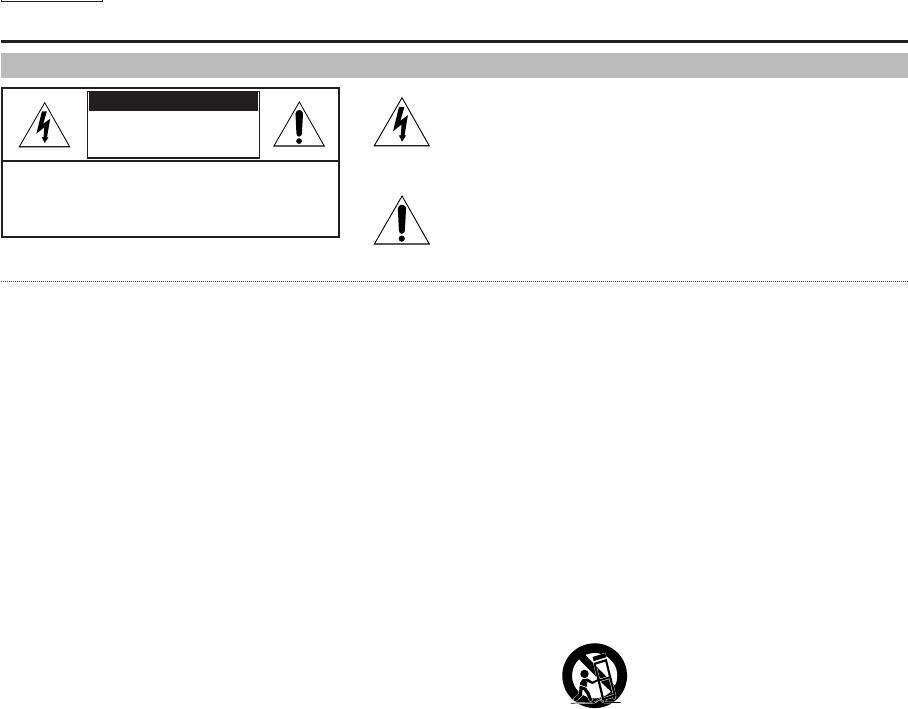
ENGLISH
Notices and Safety Instructions
Safety Instructions
RISK OF ELECTRIC
SHOCK
DO NOT OPEN
CAUTION:
TO REDUCE THE RISK OF ELECTRIC SHOCK, DO NOT
REMOVE COVER(OR BACK). NO USER SERVICEABLE
PARTS INSIDE, REFER SERVICING TO QUALIFIED
SERVICE PERSONNEL.
This symbol is intended to alert the user to the presence of uninsulated
dangerous voltage within the product’s enclosure that may be of
sufficient magnitude to constitute a risk of fire or electric shock.
This symbol is intended to alert the user to the presence of important
operating and maintenance instructions in the literature accompanying
this product.
To prevent electric shock, match wide blade of plug
to wide slot and fully insert.
1. READ INSTRUCTIONS:
All the safety and operating instructions should be read
before the CAMCORDER is operated.
2. RETAIN INSTRUCTIONS:
The safety and operating instructions should be retained for
future reference.
3. HEED WARNINGS:
All warnings on the CAMCORDER and in the operating instructions
should be adhered to.
4. FOLLOW INSTRUCTIONS:
All operating and maintenance instructions should be followed.
5. CLEANING:
Unplug this CAMCORDER from the wall outlet before cleaning.
Do not use liquid or aerosol cleaners.
Use a dry cloth used for dusting cabinets.
6. ATTACHMENTS:
Do not use attachments not recommended by the CAMCORDER
product manufacturer as they may be hazardous.
7. WATER AND MOISTURE:
Do not use this CAMCORDER near water;
for example, near a bathtub, wash bowl, kitchen sink, laundry
tub, in a wet basement, near a swimming pool or lake.
8. ACCESSORIES:
Do not place this CAMCORDER on an unstable cart, stand, tripod,
bracket or table. The CAMCORDER may fall, causing serious injury
to a child or an adult, and serious damage to the unit.
Use only with a cart, stand, tripod, bracket, or table recommended
by the manufacturer or sold with the CAMCORDER. Any mounting
of the unit should follow the manufacturer’s instructions and should
use a mounting accessory recommended by the manufacturer.
A. An appliance and cart combination should be moved with care.
Quick stops, excessive force and uneven surfaces may cause
the appliance and cart combination to overturn.
PORTABLE CART WARNING
(Symbol provided by RETAC)
CAUTION
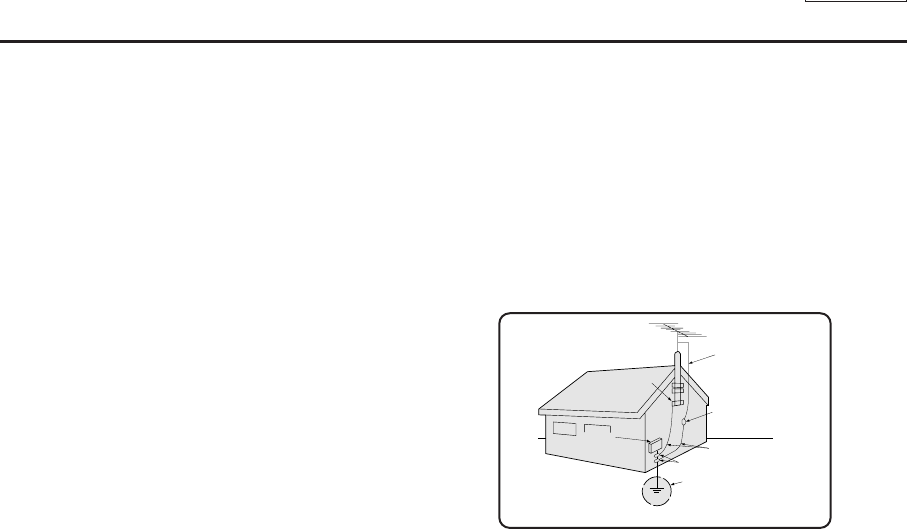
ENGLISH
Notices and Safety Instructions
9. VENTILATION:
Slots and openings in the cabinet are provided for ventilation to
ensure reliable operation of the CAMCORDER and to protect it
from overheating. These openings must not be blocked or
covered. Never place your CAMCORDER on a bed, sofa, rug,
or other similar surface: on or near a radiator or heat register.
This CAMCORDER should not be placed in a built-in installation
such as a bookcase or rack unless proper ventilation is provided
or the manufacturer’s instructions have been adhered to.
10. POWER SOURCES:
The CAMCORDER should be operated only from the type of
power source indicated on the label.
If you are not sure of the type of power supply at your home,
consult your appliance dealer or local power company.
A CAMCORDER is intended to be operated from battery power,
or other sources, refer to the operating instructions.
11. GROUNDING OR POLARIZATION:
This CAMCORDER may be equipped with either a polarized
2-wire AC line plug (a plug having one blade wider than the other)
or a 3-wire grounding type plug, a plug having a third (grounding)
pin.
If you are unable to insert the plug fully into the outlet, try reversing
the plug. If the plug still fails to fit, contact your electrician to
replace your outlet. Do not defeat the safety purpose of the
polarized plug.
12. POWER-CORD PROTECTION:
Power-supply cords should be routed so that they are not likely to
be walked on or pinched by items placed upon or against them,
paying particular attention to cords or plugs, convenient
receptacles, and the point where they exit from the unit.
13. OUTDOOR ANTENNA GROUNDING:
If an outside antenna or cable system is connected to the
CAMCORDER, be sure the antenna or cable system is grounded
to provide some protection against voltage surges and built-up
static charges, Section 810 of the National Electrical Code,
ANSI/NFPA No. 70-1984, provides information with respect to
proper grounding of the mast and supporting structure, grounding
of the lead-in wire and supporting structure, grounding of the mast
and supporting structure, grounding of the lead-in wire to an
antenna discharge unit, size of grounding to conductors, location
of antenna-discharge unit, connection to grounding electrodes
and requirements for the grounding electrode.
See figure below.
GROUNDING CONDUCTORS
(NEC SECTION 810-21)
GROUND CLAMPS
POWER SERVICE GROUNDING
ELECTRODE SYSTEM
(NEC ART 250, PART H)
NEC NATIONAL ELECTRICAL CODE
ELECTRIC
SERVICE
EQUIPMENT
GROUND
CLAMP
ANTENNA
LEAD IN
WIRE
ANTENNA
DISCHARGE UNIT
(NEC SECTION 810-20)

ENGLISH
Notices and Safety Instructions
14. LIGHTNING:
For added protection of this CAMCORDER during a lightning
storm or when it is left unattended and unused for long periods of
time, unplug it from the wall outlet and disconnect the antenna or
cable system.
This will prevent damage to the CAMCORDER due to lightning
and power-line surges.
15. POWER LINES:
An outside antenna system should not be located in the vicinity of
overhead power lines or other electric light or power circuits where
it can fall into such power lines or circuits. When installing an
outside antenna system, extreme care should be taken to keep
from touching such power lines or circuits as contact with them
might be fatal.
16. OVERLOADING:
Do not overload wall outlets and extension cords as this can result
in a risk of fire or electric shock.
17. OBJECTS AND LIQUIDS:
Never push objects of any kind into this CAMCORDER through
openings as they may touch dangerous voltage points or short out
a part that could result in a fire or electric shock.
Never spill liquids of any kind onto the CAMCORDER. Should
spillage occur, unplug unit and have it checked by a technician
before use.
18. SERVICING:
Do not attempt to service this CAMCORDER yourself. Opening or
removing covers may expose you to dangerous voltage or other
hazards.
Refer all servicing to qualified service personnel.
19. DAMAGE REQUIRING SERVICE:
Unplug this CAMCORDER from the wall outlet and refer servicing
to qualified service personnel under the following conditions:
a. When the power-supply cord or plug is damaged.
b. If any liquid has been spilled onto, or objects have fallen into
the CAMCORDER.
c. If the CAMCORDER has been exposed to rain or water.
d. If the CAMCORDER does not operate normally by following the
operating instructions, adjust only those controls that are
covered by the operating instructions. Improper adjustment of
other controls may result in damage and will often require
extensive work by a qualified technician to restore the
CAMCORDER to its normal operation.
e. If the CAMCORDER has been dropped or the cabinet has been
damaged.
f. When the CAMCORDER exhibits a distinct change in
performance, this indicates a need for service.
20. REPLACEMENT PARTS:
When replacement parts are required, be sure the service
technician has used replacement parts specified by the
manufacturer and having the same characteristics as the original
part.
Unauthorized substitutions may result in fire, electric shock or
other hazards.
21. SAFETY CHECK:
Upon completion of any service or repairs to this CAMCORDER,
ask the service technician to perform safety checks to determine
that the CAMCORDER is in safe operating order.
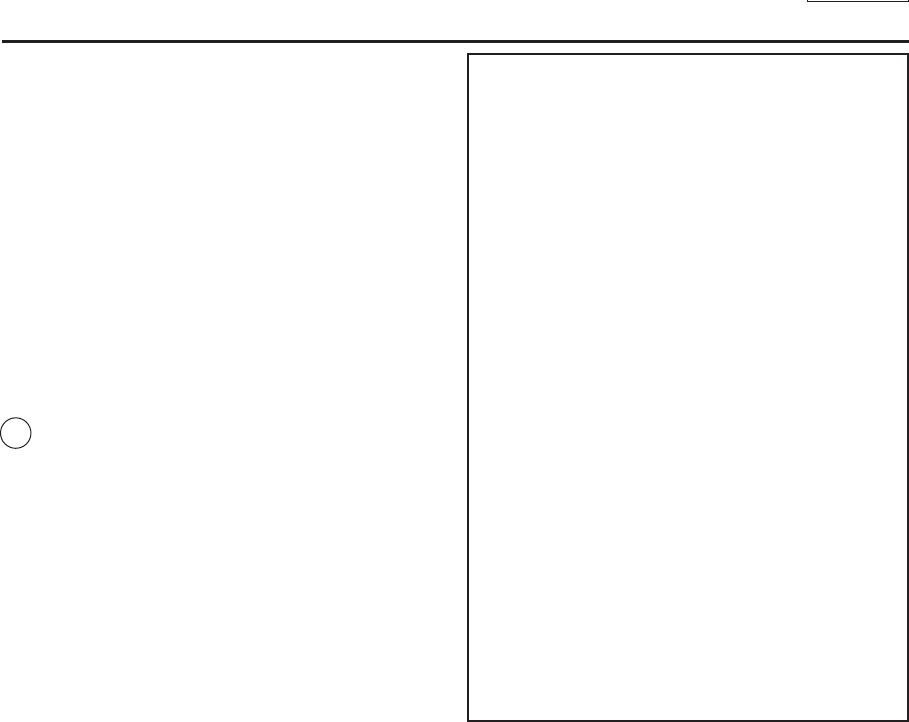
ENGLISH
Notices and Safety Instructions
22. To prevent damage which may result in fire or shock hazard,
do not expose this appliance to rain or moisture.
23. If this power supply is used at 240V ac, a suitable plug adapter
should be used.
NOTE TO CATV SYSTEM INSTALLER:
This reminder is provided to call the CATV system installer’s attention
to Article 820-40 of the NEC that provides guidelines for proper
grounding and, in particular, specifies that the cable ground shall be
connected to the grounding system of the building as close to the point
of cable entry as practical.
USER INSTALLER CAUTION:
Your authority to operate this FCC certified equipment could be voided
if you make changes or modifications not expressly approved by this
party responsible for compliance to part 15 FCC rules.
NOTE:
NOTE: This equipment has been tested and found to comply with
the limits for a Class B digital device, pursuant to part 15 of the
FCC Rules. These limits are designed to provide reasonable
protection against harmful interference in a residential installation.
This equipment generates, uses and can radiate radio frequency
energy and, if not installed and used in accordance with the
instructions, may cause harmful interference to radio
communications. However, there is no guarantee that interference
will not occur in a particular installation. If this equipment does
cause harmful interference to radio or television reception, which
can be determined by turning the equipment off and on, the user is
encouraged to try to correct the interference by one or more of the
following measures:
- Reorient or relocate the receiving antenna.
- Increase the separation between the equipment and receiver.
- Connect the equipment into an outlet on a circuit different from
that to which the receiver is connected.
- Consult the dealer or an experienced radio/TV technician for help
and for additional suggestions.
The user may find the following booklet prepared by the Federal
Communications Commission helpful : “How to Identify and
Resolve Radio-TV Interference Problems.”
This Booklet is available from the U.S. Government Printing
Office, Washington, D.C. 20402, Stock No. 004-000-00345-4.
FCC Warning
The user is cautioned that changes or modifications not expressly
approved by the manufacturer could void the user’s authority to
operate the equipment.
FCC ID : A3L05GAMMA3
This device complies with Part 15 of FCC Rules.
Operation is subject to the following two conditions;
(1) This device may not cause harmful interference
(2) This device must accept any interference received,
including interference that may cause undesired operation.
Hg LAMP(S) INSIDE THIS PRODUCT CONTAIN
MERCURY AND MUST BE RECYCLED OR
DISPOSED OF ACCORDING TO LOCAL, STATE OR
FEDERAL LAWS. For details see lamprecycle.org,
eiae.org, or call 1-800-Samsung
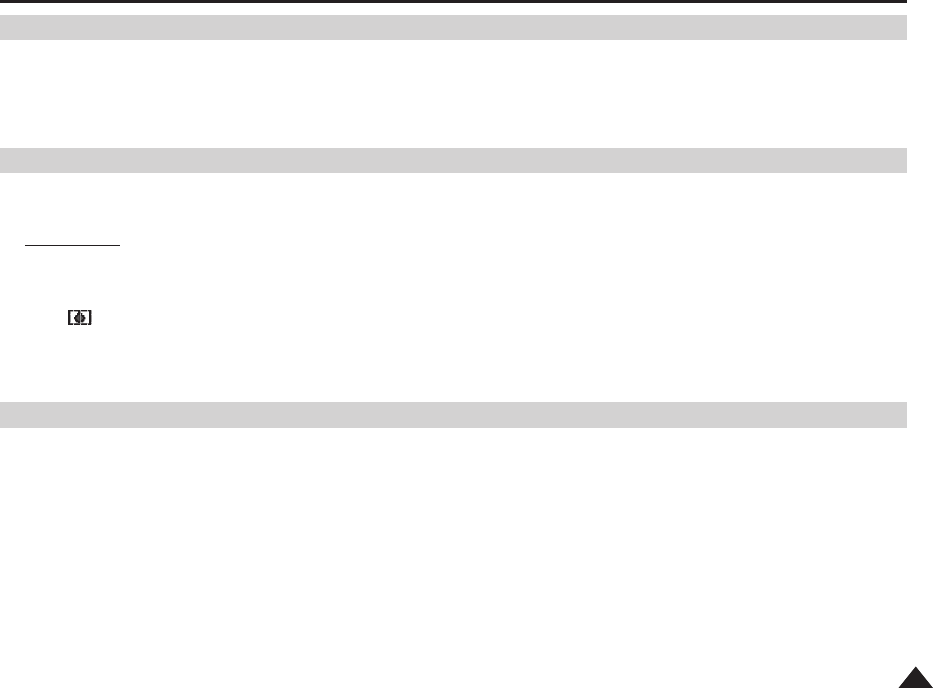
ENGLISH
99
Notes and Safety Instructions
Television programs, video tapes, DVD titles, films, and other program materials may be copyrighted.
Unauthorized copying of copyrighted material may be against the law.
All the trade names and registered trademarks mentioned in this manual or other documentation provided with your Samsung
product are trademarks or registered trademarks of their respective holders.
1. A sudden rise in atmospheric temperature may cause condensation to form inside the Camcorder.
for example:
■
When you move the Camcorder from a cold location to a warm location (e.g. from outside to inside during the winter.)
■
When you move the Camcorder from a cool location to a hot location (e.g. from inside to outside during the summer.)
2. If the (DEW) protection feature is activated, leave the Camcorder for at least two hours in a dry, warm room with the
cassette compartment opened and the Battery pack removed.
1. Do not leave the Camcorder exposed to high temperatures (above 60°C or 140°F).
For example, in a parked car in the sun or exposed to direct sunlight.
2. Do not let the Camcorder get wet.
Keep the Camcorder away from rain, sea water, and any other form of moisture.
If the Camcorder gets wet, it may get damaged.
Sometimes a malfunction due to exposure to liquids cannot be repaired.
Notes regarding Camcorder
Notices regarding Copyright
Notes regarding Moisture Condensation
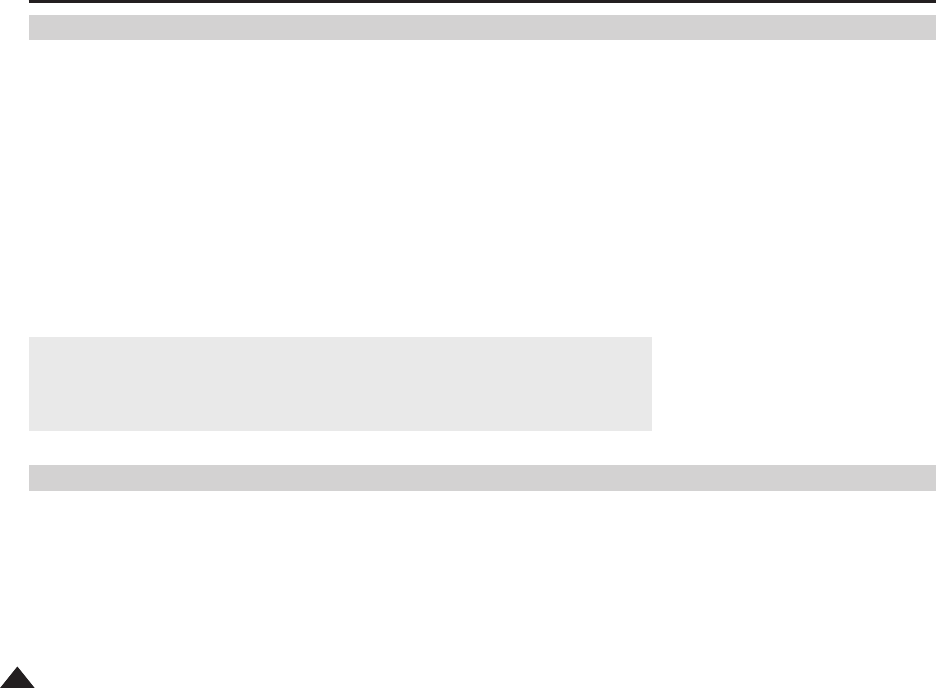
ENGLISH
1010
Notes and Safety Instructions
■
When the battery reaches the end of its life, please contact your local dealer.
The batteries have to be dealt with as chemical waste.
■
Be careful not to drop the battery pack when you release it from the camcorder.
Notes regarding the Battery Pack
■
Be sure to use a recommended battery pack as described on page 24. The batteries are available at a SAMSUNG retailer.
■
Make sure that the Battery pack is fully charged before starting to record.
■
To preserve battery power, keep your Camcorder turned off when you are not operating it.
■
If your Camcorder is in REC mode, and it is left in STBY mode without being operated for more than 5 minutes with a tape
inserted, it will automatically turn itself off to protect against unnecessary battery discharge.
■
Make sure that the Battery pack is fitted firmly into place.
Do not drop the Battery pack. Dropping the Battery pack may damage it.
■
A brand new Battery pack is not charged.
Before using the Battery pack, you need to charge it completely.
■
Fully discharging a Lithium-Ion battery damages the internal cells. The Battery pack may be prone to leakage when fully
discharged.
■
To avoid damage to the battery pack, make sure to remove the battery when no charge remains.
■
It is a good idea to use the viewfinder rather than the LCD screen when recording for long periods, because the LCD screen
consumes more battery power.
Notes regarding the Video Head Cleaning
■
To ensure normal recording and a clear picture, clean the video heads regularly.
If a square block-shape distorts playback, or only a blue screen is displayed, the video heads may be dirty.
If this happens, clean the video heads with a dry type cleaning cassette.
■
Do not use a wet-type cleaning cassette. It may damage the video heads.
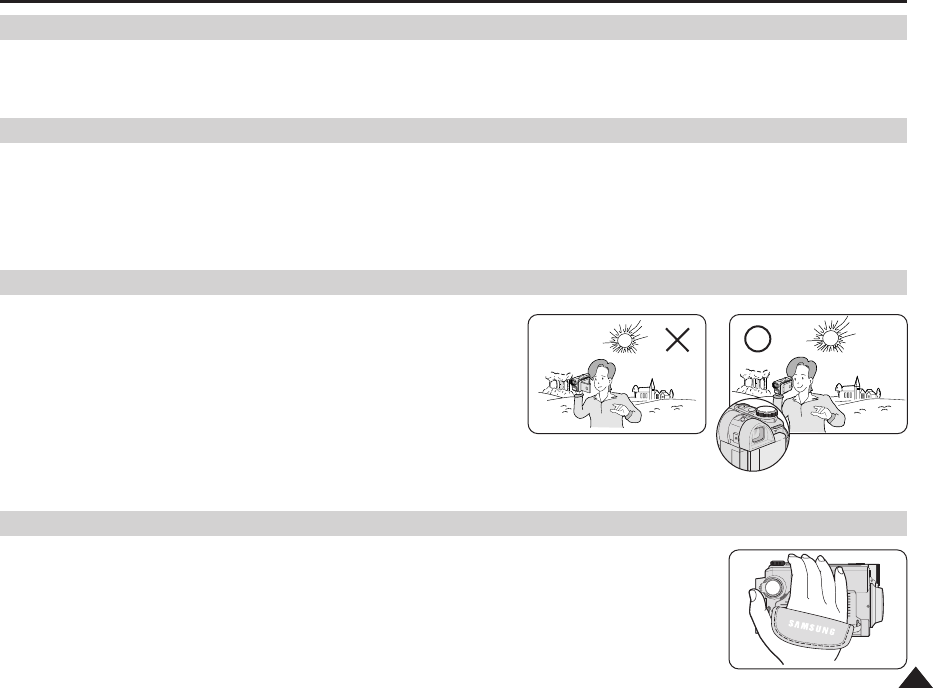
ENGLISH
1111
Notes and Safety Instructions
Do not film with the camera lens pointing directly at the sun.
Direct sunlight can damage the CCD(Charge Coupled Device).
1. Do not position the Camcorder such that the Viewfinder is pointing towards the sun.
Direct sunlight can damage the inside of the Viewfinder. Be careful when placing the Camcorder under sunlight
or near a window exposed to sunlight.
2. Do not pick up the Camcorder by holding the Viewfinder.
3. Applying excessive force to the Viewfinder may damage it.
1. The LCD screen has been manufactured using high precision
technology. However, there may be tiny dots
(red, blue or green in color) that appear on the LCD screen.
These dots are normal and do not affect the recorded picture
in any way.
2. When you use the LCD screen under direct sunlight or outdoors,
it maybe difficult to see the picture clearly.
If this occurs, we recommend using the Viewfinder.
3. Direct sunlight can damage the LCD screen.
■
To ensure a steady picture while filming, check that the hand strap is properly adjusted.
■
Do not force your hand into the hand strap as you could damage it.
Note regarding the Lens
Notes regarding electronic Viewfinder
Notes regarding ‘Record’ or ‘Playback’ Using the LCD Screen
Notes regarding the Hand Strap
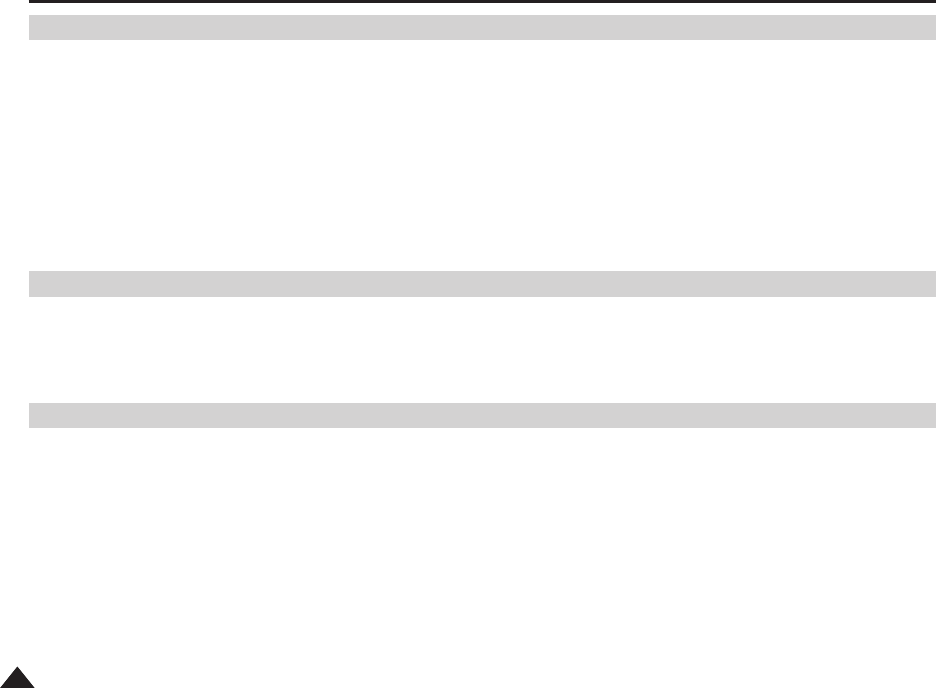
ENGLISH
1212
Notes and Safety Instructions
Precaution regarding the Lithium Battery
1. The Lithium battery maintains the clock function and user settings; even if the Battery pack or AC adapter is removed.
2. The Lithium battery for the Camcorder lasts about 6 months under normal operation from time of installation.
3. When the Lithium battery becomes weak or dead, the date/time indicator will display 12:00 AM JAN. 1, 2005 when you set
the Date/Time to on.
When this occurs, replace the Lithium battery with a new one(type CR2025).
4. There is a danger of explosion if battery is incorrectly replaced.
Replace only with the same or equivalent type.
Warning: Keep the Lithium battery out of reach of children. Should a battery be swallowed, consult a doctor
immediately.
Servicing
■
Do not attempt to service this Camcorder yourself.
■
Opening or removing covers may expose you to dangerous voltage or other hazards.
■
Refer all servicing to qualified service personnel.
Replacement Parts
■
When replacement parts are required, be sure the service technician has used replacement parts specified by the
manufacturer and having the same characteristics as the original part.
■
Unauthorized substitutions may result in fire, electric shock or other hazards.
[ CAUTION ]
■
DO NOT FIRE THE FLASH WHILE SCREENING THE FLASH BY HANDS. DO NOT TOUCH THE FLAHSLIGHT AFTER
CONTINUOUS FIRING OF THE FLASH. POSSIBLE BURING HAZARD.
[ WARNING ]
■
DO NOT FIRE THE FLASH FROM A SHORT DISTANCE TO A PERSION TO A PERSON(ESPECIALLY TOWARDS AN
INFANT.)CLOSE FIRING A FLASGH MIGHT CAUSE SERIOUS DAMAGE TO ONE'S EYES.
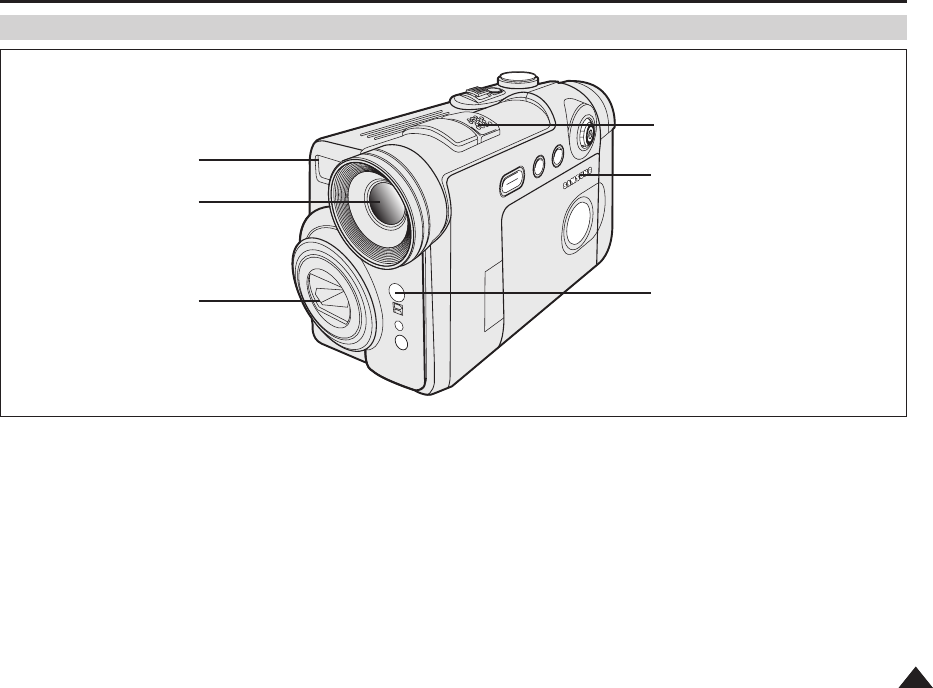
ENGLISH
1515
Getting to Know Your Camcorder
Front & Left View
1. Built-in Flash (see page 108)
2. Camcorder Lens
3. Camera Lens
4. Internal MIC
5. TFT LCD Screen
6. Remote Sensor
2. Camcorder Lens
3. Camera Lens
5. TFT LCD Screen
1. Built-in Flash
6. Remote Sensor
4. Internal MIC
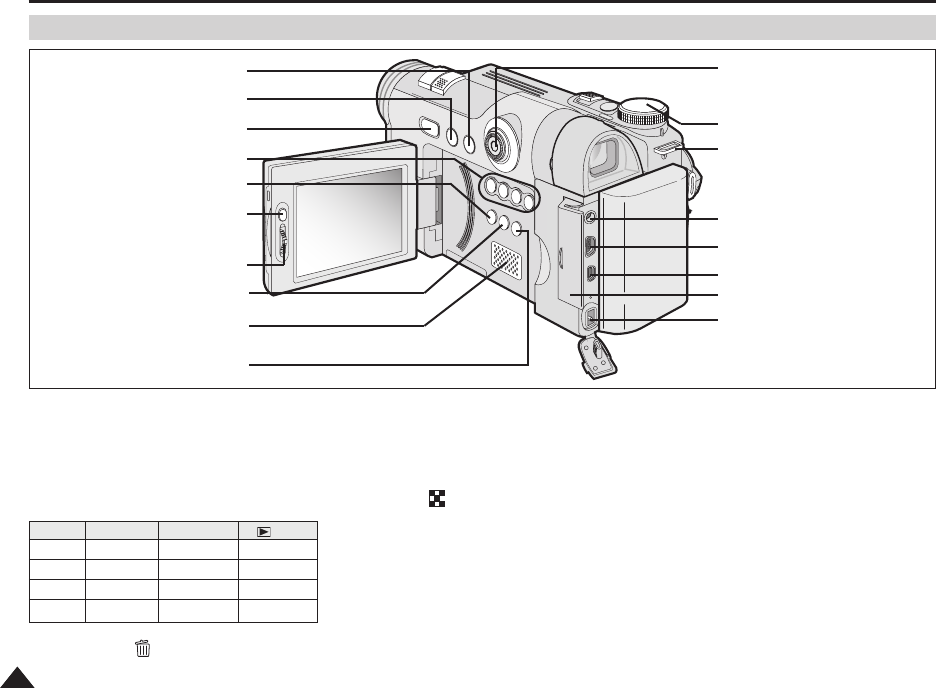
ENGLISH
1616
Getting to Know Your Camcorder
Left Side View
1. MENU
2. DISPLAY (see page 25)
3. EASY.Q (see page 42)
4. Function Buttons
5. DELETE ( ) (see page 101)
6. MF/AF Button (see page 110)
7. Quick Menu Selector
(Focus/Volume)
8. MULTI ( ) (see page 101)
9. Speaker
10. C.NITE (see page 49)
11. Joystick (Quick View/Flash/
Tele Macro/AE LOCK)
12. Camera Mode Dial
13. Shoulder Strap Hook
(see page 20)
14. External MIC Jack
15. USB Jack
16. AV/S-Video Jack
17. Jack Cover
18. DC Jack
1. MENU
2. DISPLAY
3. EASY.Q
4. Function Buttons
5. DELETE
6. MF/AF Button
10. C.NITE
8. MULTI
9. Speaker
7. Quick Menu Selector
(Focus/Volume)
12. Camera Mode Dial
13. Shoulder Strap Hook
14. External MIC Jack
15. USB Jack
16. AV/S-Video Jack
17. Jack Cover
18. DC Jack
11. Joystick (Quick View/Flash/
Tele Macro/AE LOCK)
Button
œœ
√√
√/»
■
PLAY
REW
FF
PLAY/STILL
STOP
REC
REC Search –
REC Search +
FADE
BLC
(Play)
REV
FWD
-
-

ENGLISH
1717
Getting to Know Your Camcorder
Right & Top View
1. Focus Adjustment Knob (see page 37)
2. Viewfinder (see page 37)
3. Start/Stop Button
4. DV Jack
5. Power Switch (REC, PLAY, OFF or (CAMERA))
6. Zoom Lever (see page 46)
7. PHOTO Button (see page 67)
8. Cassette Door
9. Hand Strap
1. Focus Adjustment Knob
2. Viewfinder
3. Start/Stop Button
5. Power Switch
4. DV Jack
6. Zoom Lever
7. PHOTO Button
8. Cassette Door
9. Hand Strap

ENGLISH
1818
1. Lithium Battery Cover
2. Charging Indicator
3. Tripod Receptacle
4. Memory Card Slot
5. Battery Release
6. Hand Strap Hook
7. TAPE EJECT
8. Shoulder Strap Ring
Getting to Know Your Camcorder
Rear & Bottom View
6. Hand Strap Hook 7. TAPE EJECT 8. Shoulder Strap Ring
1. Lithium Battery Cover
3. Tripod Receptacle 5. Battery Release4. Memory Card Slot
2. Charging Indicator
Usable Memory Card
Memory Stick
Memory Stick PRO SD MMC

ENGLISH
1919
Getting to Know Your Camcorder
Remote Control
1. PHOTO (see pages 67, 97)
2. START/STOP
3. SELF TIMER (see pages 45, 103)
4. ZERO MEMORY (see page 44)
5. PHOTO SEARCH (see page 67)
6. A.DUB (see page 74)
7. (FF)
8. (REW)
9. (PLAY)
10. / (Direction) (see page 72)
11. F. ADV (see page 73)
12. (STOP)
13. (STILL)
14. (SLOW) (see page 72)
15. DATE/TIME
16. X2 (see page 73)
17. Zoom
18. DISPLAY
1. PHOTO
2. START/STOP
3. SELF TIMER
4. ZERO MEMORY
5. PHOTO SEARCH
6. A.DUB
7. (FF)
8. (REW)
9. (PLAY)
10. /(Direction)
18. DISPLAY
17. Zoom
16. X2
15. DATE/TIME
14. (SLOW)
13. (STILL)
11. F. ADV
12. (STOP)
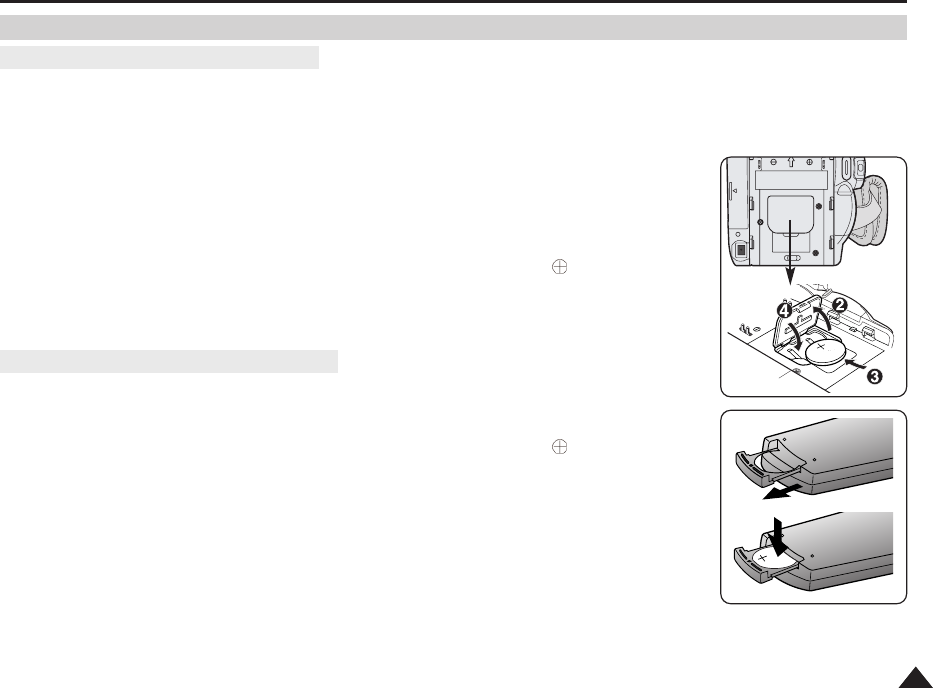
ENGLISH
2121
Preparation
✤The Lithium battery maintains the clock function and preset contents of the memory; even if the Battery pack or AC Power
adapter is removed.
✤The Lithium battery for the Camcorder lasts about 6 months under normal operation from the time of installation.
✤When the Lithium battery becomes weak or dead, the date/time indicator will display
12:00 AM JAN. 1, 2005 when you set the Date/Time to on.
When this occurs, replace the Lithium battery with type CR2025.
1. Remove the Lithium-ion battery from the rear of the Camcorder.
2. Open the Lithium battery cover on the rear of the Camcorder.
3. Position the Lithium battery in the Lithium battery holder, with the positive ( )
terminal face up.
4. Close the Lithium battery cover.
✤You need to insert or replace the Lithium battery when:
- You purchase the Camcorder.
- The remote control doesn’t work.
✤Position the Lithium battery in the Lithium battery holder, with the positive ( )
terminal face up.
✤Be careful not to reverse the polarity of the battery.
[ Note ]
The Lithium battery must be inserted in the correct direction.
Warning: Keep the Lithium battery out of the reach of the children.
Should any battery be swallowed, consult a doctor immediately.
Lithium Battery Installation
Battery Installation for the Remote Control
Battery Installation for the Internal Clock
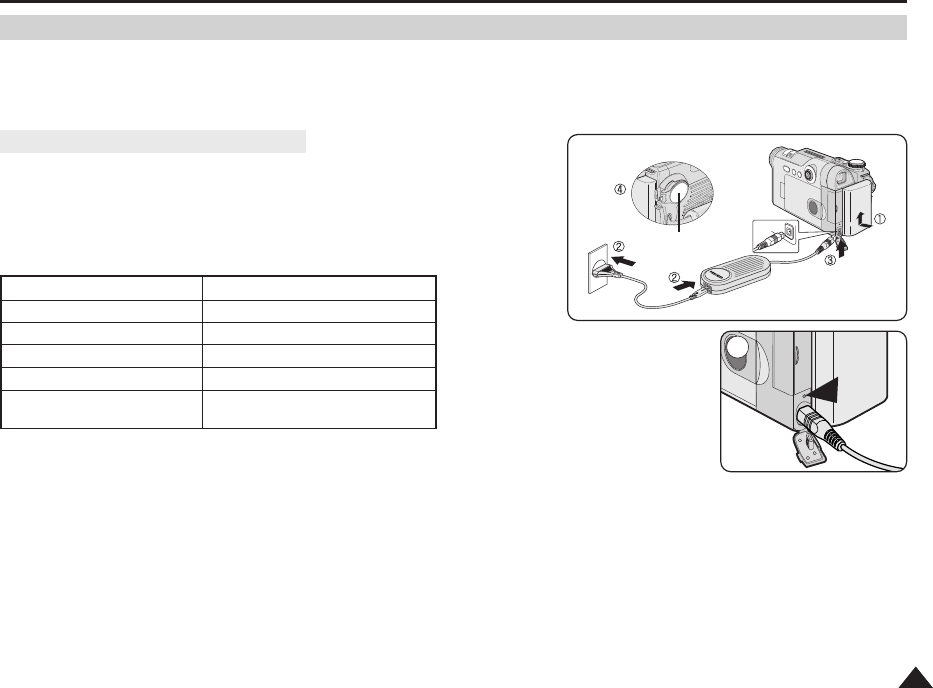
ENGLISH
2323
Preparation
Using the Lithium Ion Battery Pack
✤The amount of continuous recording time available depends on
- The type and capacity of the Battery pack you are using.
- How often the zoom function is used.
It is recommended that you have several batteries available.
1. Attach the Battery pack to the Camcorder.
2. Connect the AC Power adapter to an AC Cord and connect the AC Cord to
a wall socket.
3. Connect the DC cable to the DC jack on the Camcorder.
4. Turn the Power switch to OFF, and the charging indicator will start to flash,
showing that the battery is charging.
5. When the battery is fully charged, disconnect the Battery pack and the AC Power adapter from
the Camcorder.
Even with the Power switched OFF, the Battery pack will still discharge.
[ Notes ]
■
The Battery pack may be charged a little at the time of purchase.
■
To prevent reduction in the life and capacity of the Battery pack, always remove it from the Camcorder after it is fully charged.
■
The amount of continuous recording time available depends on:
- The type and capacity of the Battery pack you are using.
- How often the zoom is used.
- Type of use (Camcorder/Camera/With LCD screen etc.).
- Ambient temperature.
It is recommended to have additional battery packs available.
■
Even when the Power switched to OFF, the Battery pack will still discharge if it is left attached to the device.
Blinking time Charging rate
Once per second Less than 50%
Twice per second 50% ~ 75%
Three times per second 75% ~ 90%
Blinking stops and stays on 90% ~ 100%
On for a second and Error - Reset the Battery pack and
off for a second the DC cable
Power Switch
Charging the Lithium Ion Battery Pack
4
<Charging Indicator>
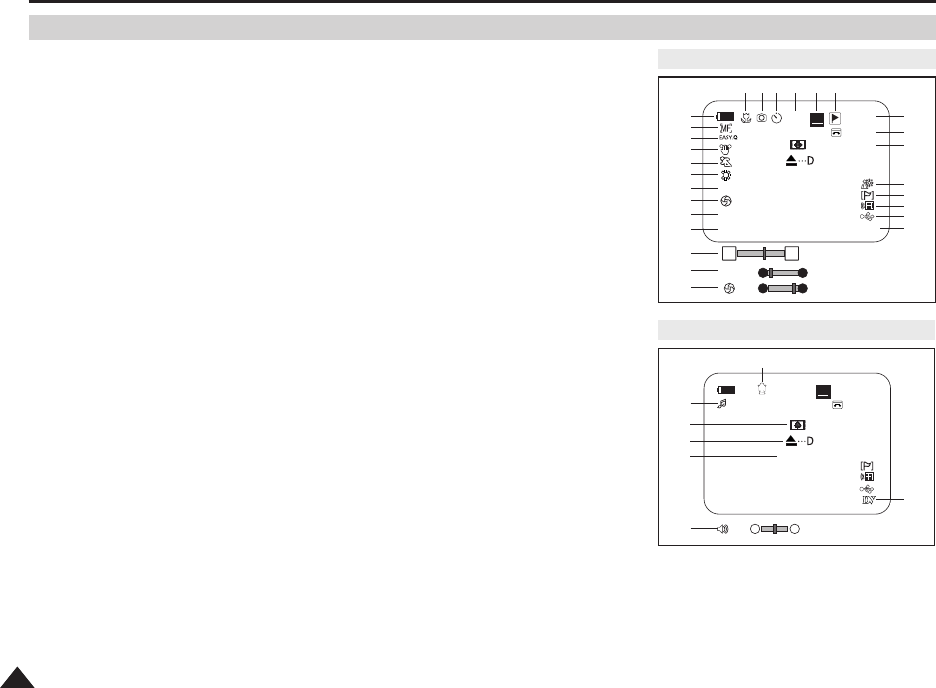
ENGLISH
2626
Preparation
OSD (On Screen Display) in REC/PLAY Modes
1. Battery Level (see page 25)
2. Manual Focus (see page 56)
3. EASY.Q (see page 42)
4. DIS (see page 59)
5. Program AE (see page 61)
6. White Balance Mode
(see page 57)
7. Shutter Speed (see page 55)
8. Exposure (see page 55)
9. Digital Effects Mode
(see page 63)
10. Date/Time (see page 34)
11. Zoom Position (see page 46)
12. Color Nite (see page 49)
13. USB
14. Remote (see page 31)
15. Wind Cut (see page 54)
16. BLC (Back Light Compensation)
(see page 48)
17. Audio Mode (see page 53)
18. Remaining Tape
(measured in minutes)
19. Tape Counter
20. Zero Memory (see page 44)
21. Record Speed Mode
22. Operating Mode
23. Self Timer
24. Photo Image
25. Tele Macro (see page 46)
26. Audio Playback
27. DEW (see page 9)
28. Warning Indicator (see page 147)
29. Message Line (see page 147)
30. Volume Control (see page 69)
31. DV IN (DV data transfer mode)
(see page 77)
32. Audio Dubbing (see page 74)
14minSound[2]
0:00:00:10
†…
SP
√
[10]
16BIt
OSD in PLAY Mode
No Tape !
30
26
31
32
OSD in REC Mode
14min
10Sec
0:00:11
Color N.1/30
[29]
SP
STBY
16BIt
WT
S. 1/60
†…
†…
No Tape !
Art [29]
1
4
3
5
6
7
8
9
2
10
11
7
8
29
28
27
13
12
15
14
16
17
18
19
21 2022
24 23
25
12:00 AM JAN. 1, 2005
12:00 AM JAN. 1, 2005
S. 1/60

ENGLISH
3131
✤The Remote function works in both REC and PLAY modes.
✤The Remote option allows you to enable or disable the remote control for use with the
Camcorder.
1. Set the Power switch to REC or PLAY.
2. Press the MENU button.
■
The menu list will appear.
3. Move the Joystick up or down to select System, then press the Joystick(OK).
4. Move the Joystick up or down to select Remote, then press the Joystick(OK).
5. Move the Joystick up or down to select On or Off, then press the Joystick(OK).
6. To exit, press the MENU button.
[ Notes ]
■
If you set the Remote to Off in the menu and try to use it, the remote control icon( ) will blink for
3 seconds on the LCD screen and then disappear.
■
A separate Remote Control selecting function is provided for the Digital Camera (see page 92).
The Camcorder : System Menu Setting
Setting the Wireless Remote Control Acceptance (Remote)
Move Select Exit
MENUOK
REC Mode
√System
Clock Set
Remote
Beep Sound
Language
Demonstration
Off
On
5
REC Mode
√System
Clock Set
Remote
Beep Sound
Language
Demonstration
√On
√On
√English
√On
Move Select Exit
MENUOK
3
1
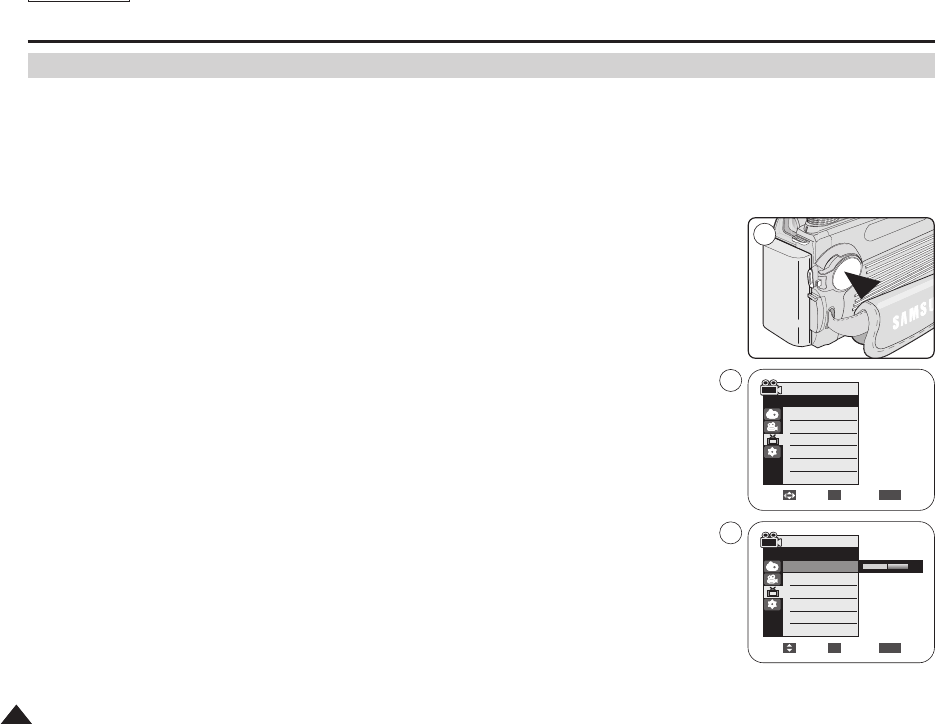
ENGLISH
3434
✤This function works in both REC and PLAY modes.
✤Your Camcorder is equipped with a 2.5 inch color Liquid Crystal Display(LCD) screen, which
enables you to view what you are recording or playing back directly.
✤Depending on the conditions under which you are using the Camcorder (indoors or outdoors
for example), you can adjust;
- LCD Bright
- LCD Color
1. Set the Power switch to REC or PLAY.
2. Press the MENU button.
■
The menu list will appear.
3. Move the Joystick up or down to select Display, then press the Joystick(OK).
4. Move the Joystick up or down to select the item you want to adjust (LCD Bright or
LCD Color), then press the Joystick(OK).
5. Move the Joystick up or down to adjust the value of the selected item
(LCD Bright or LCD Color), then press the Joystick(OK).
■
You can set values for LCD Bright and LCD Color between 0~35.
6. To exit, press the MENU button.
■
LCD Bright & LCD Color functions do not affect the brightness and color of the image
to be recorded.
Adjust Select Exit
MENUOK
5
The Camcorder : Display Menu Setting
Adjusting the LCD Screen
[18]
Move Select Exit
MENUOK
REC Mode
√Display
LCD Bright
LCD Color
Date/Time
TV Display
3
√Off
√On
REC Mode
√Display
LCD Bright
LCD Color
Date/Time
TV Display
1
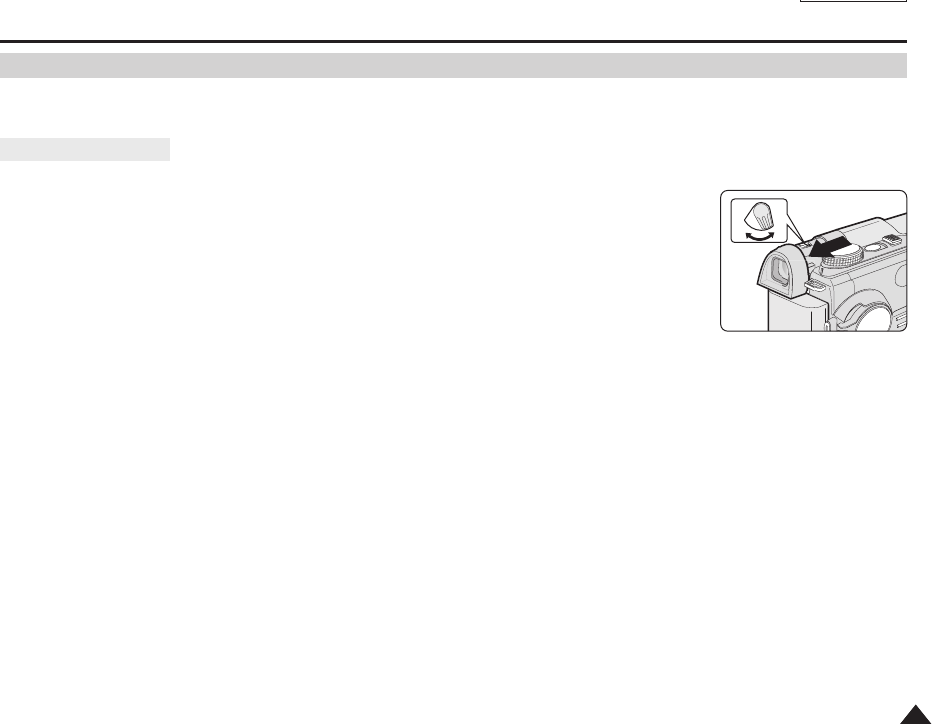
ENGLISH
3737
The Camcorder : Basic Recording
✤The Viewfinder will work when the LCD screen is closed.
The focus adjustment knob of the Viewfinder enables individuals with vision problems to see
clearer images.
1. Close the LCD screen and pull out the Viewfinder.
2. Use the focus adjustment knob of the Viewfinder to focus the picture.
[ Notes ]
■
Viewing the sun or any strong light source through the Viewfinder for a prolonged period may be
harmful, or cause temporary impairment.
■
The Viewfinder will work either in PLAY mode with LCD screen closed or in REC mode with LCD
screen closed or facing the front.
Adjusting the Focus
Using the Viewfinder
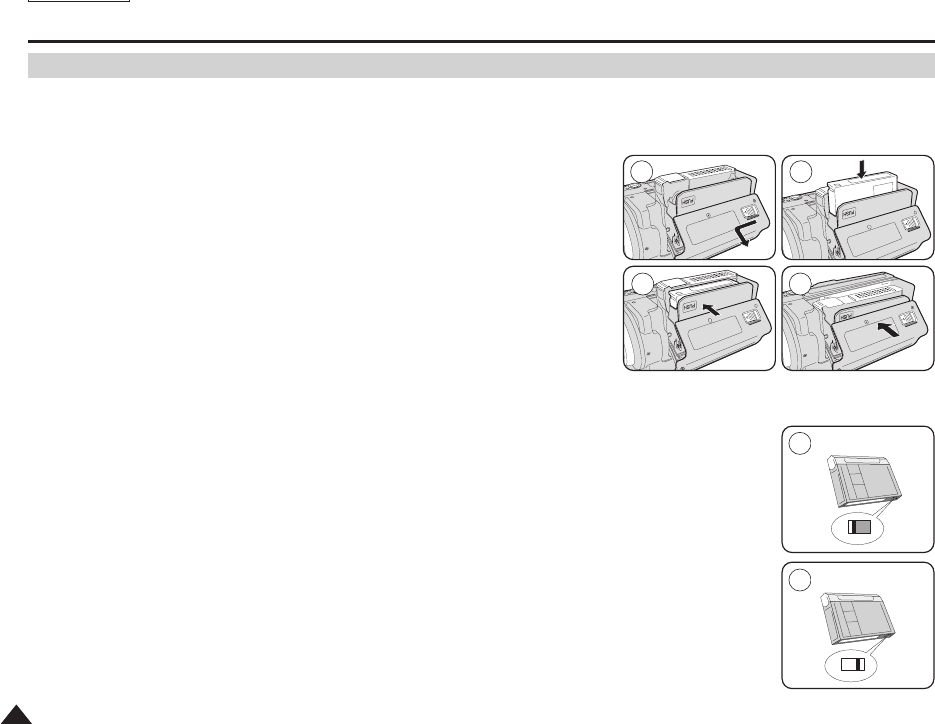
ENGLISH
3838
The Camcorder : Basic Recording
Inserting and Ejecting a Cassette
✤When inserting a tape or closing the cassette compartment, do not apply excessive force,
as it may cause a malfunction.
✤Do not use any tape other than Mini DV cassettes.
1. Connect a power source and slide the TAPE EJECT switch and open
the cassette door.
■
The cassette holder automatically rises and opens forward.
2. Insert a tape into the cassette compartment with the tape window facing
outward and the protection tab toward the top. (Inserting a Cassette)
■
Remove the cassette tape, which is automatically ejected by pulling the
cassette out. (Ejecting a Cassette)
3. Press the area marked PUSH on the cassette door until it clicks into place.
■
Be careful to keep the hand strap away from the cassette door when closing
it. Closing the cassette door with the hand strap inside may cause damage to the unit.
■
The cassette is loaded automatically.
4. Close the cassette door.
[ Note ]
When you have recorded something that you wish to keep, you can protect it so that it will not be
accidentally erased.
a. Protecting a tape:
Push the safety tab on the cassette so that the hole is uncovered.
b. Removing the tape protection:
If you no longer wish to keep the recording on the cassette, push the safety tab back so that it
covers the hole.
How to store a tape
a. Avoid places with magnets or magnetic interference.
b. Avoid humidity and dust prone places.
c. Keep the tape in an upright position and avoid storing it in direct sunlight.
d. Avoid dropping or knocking your tapes.
SAVE
1 2
4
a
REC
b
3
PUSH
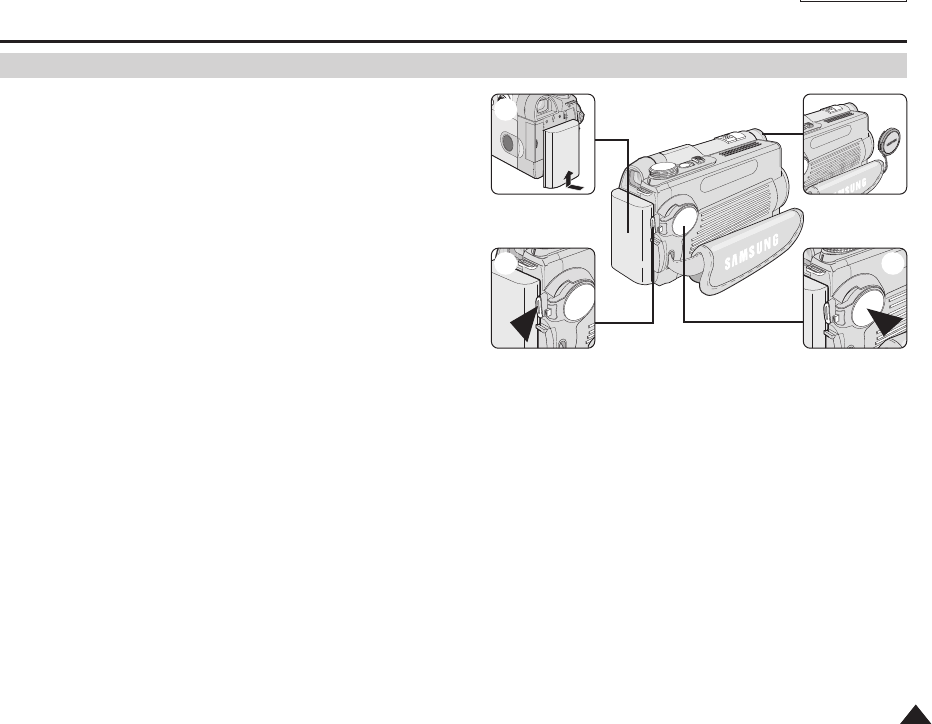
ENGLISH
4141
The Camcorder : Basic Recording
Making your First Recording
1. Connect a power source to the Camcorder. (see page 22)
(A Battery pack or a AC Power adapter)
Insert a cassette. (see page 38)
2. Remove the Lens cover.
3. Set the Power switch to REC.
■
Open the LCD screen.
Make sure that STBY is displayed.
■
If the write protection tab of the cassette is open (set to save),
STOP and Protection ! will be displayed.
Release the write protection tab to record.
■
Make sure the image you want to record appears on the LCD
screen or Viewfinder.
■
Make sure the battery level indicates that there is enough remaining power for your expected
recording time.
4. To start recording, press the Start/Stop button.
■
REC ●is displayed on the LCD screen.
To stop recording, press the Start/Stop button again.
■
STBY is displayed on the LCD screen.
[ Note ]
Detach the Battery pack when you are finished recording to prevent unnecessary battery power consumption.
4
1
3
2
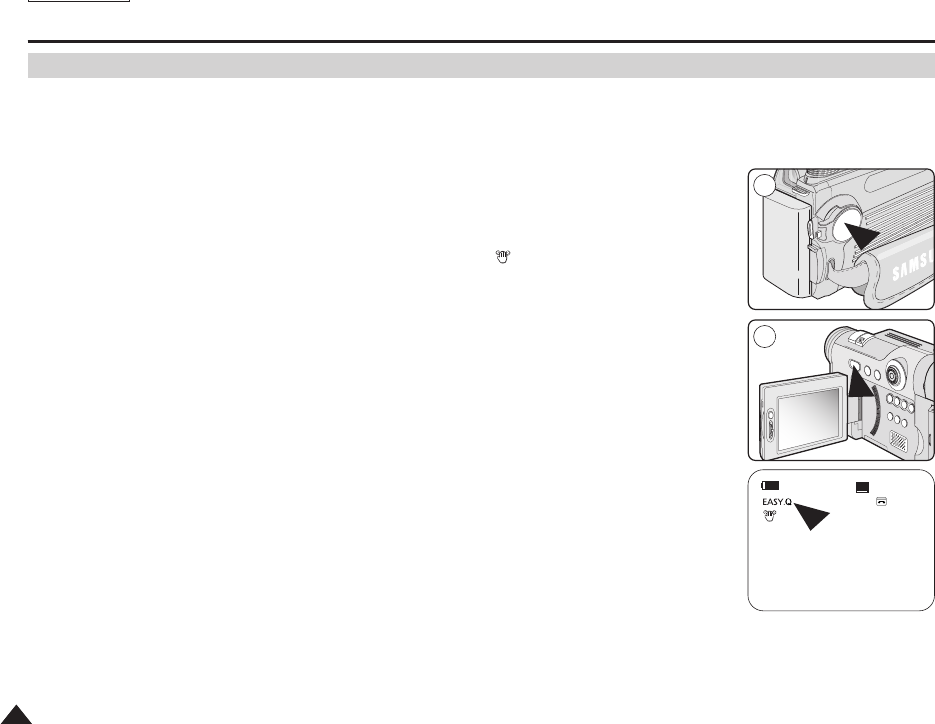
ENGLISH
4242
The Camcorder : Basic Recording
✤The EASY.Q mode works only in REC mode.
✤The EASY.Q mode allows a beginner to easily make good recordings.
1. Set the Power switch to REC.
2. By pressing the EASY.Q button, all functions on the Camcorder will be set to off and the
recording settings will be set to the following basic modes:
■
Battery level, recording mode, counter, date/time, and DIS ( ) will be displayed.
■
The word EASY.Q will appear on the LCD screen at the same time.
However, the Date/Time will only be seen if it has been previously set. (see page 35)
3. Press the Start/Stop button to start recording.
Recording will begin using the basic automatic settings.
4. Press the EASY.Q button again in the STBY mode and then turn the EASY.Q mode off.
■
The EASY.Q function will not turn off while you are recording.
■
The camcorder will return to the settings that were set prior to activating EASY.Q mode.
[ Notes ]
■
In EASY.Q mode, certain functions are not available, such as Menu, BLC, Manual focus.
If you want to use these functions, you must first turn the EASY.Q mode off.
■
The EASY.Q mode settings are released when the Battery pack is removed from the Camcorder
and must be reset when the Battery pack is replaced.
■
EASY.Q mode will not turn off during a recording.
■
Photo image recording using the PHOTO button while EASY.Q is set releases DIS function.
■
Digital Zoom, Color Nite or Digital Effect is not available in the EASY.Q mode.
Using EASY.Q Mode (for Beginners)
60min
0:00:10
SP
STBY
ENGLISH
2
1
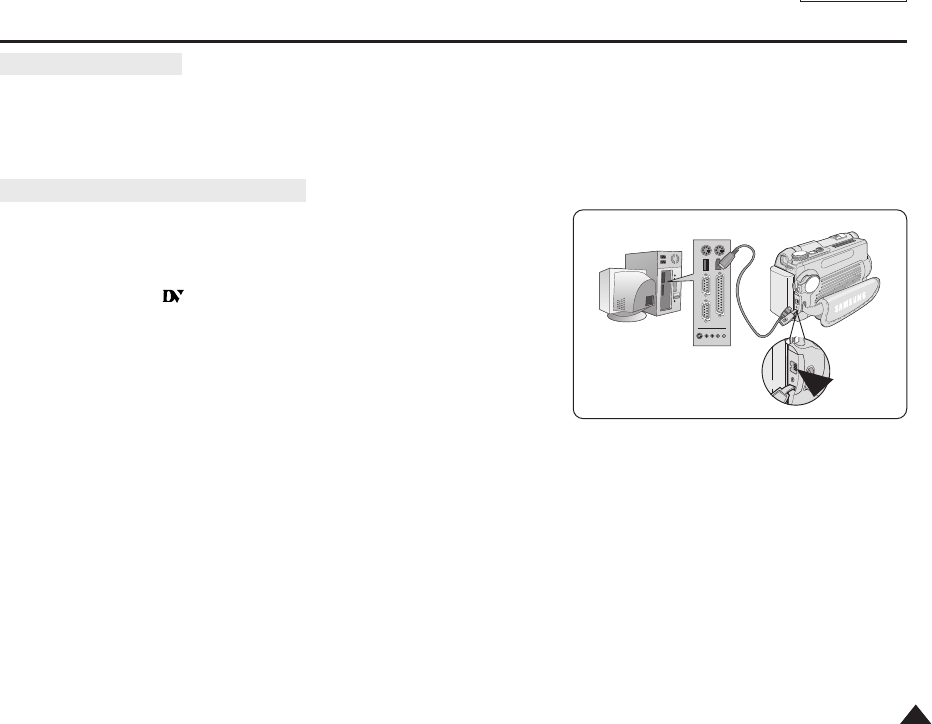
ENGLISH
7777
IEEE 1394 Data Transfer
■
CPU: faster Intel®Pentium III™ 450MHz compatible.
■
Operating system: Windows®98SE, ME, XP, Mac OS (9.1~10.2)
■
Main memory: more than 64 MB RAM
■
IEEE1394 add-on card or built in IEEE1394 card
1. Set the Power switch to PLAY.
2. Connect the DV cable (not supplied) from the DV jack of the Camcorder
to the DV jack of the other DV device.
■
Make sure that is displayed on the LCD screen.
3. Press the Start/Stop button to begin REC PAUSE mode.
■
PAUSE is displayed on the LCD screen.
4. Start playback on the other DV device while you monitor the picture.
5. Press the Start/Stop button to start recording.
■
If you want to pause recording momentarily, press the Start/Stop button again.
6. To stop recording, press the
■
(STOP) button.
[ Notes ]
■
When using this Camcorder as a recorder, the pictures that appear on a monitor may seem uneven,
however recorded pictures will not be affected.
■
Operation is not guaranteed for all the recommended computer environments mentioned above.
Recording with a DV Connection Cable
System Requirements
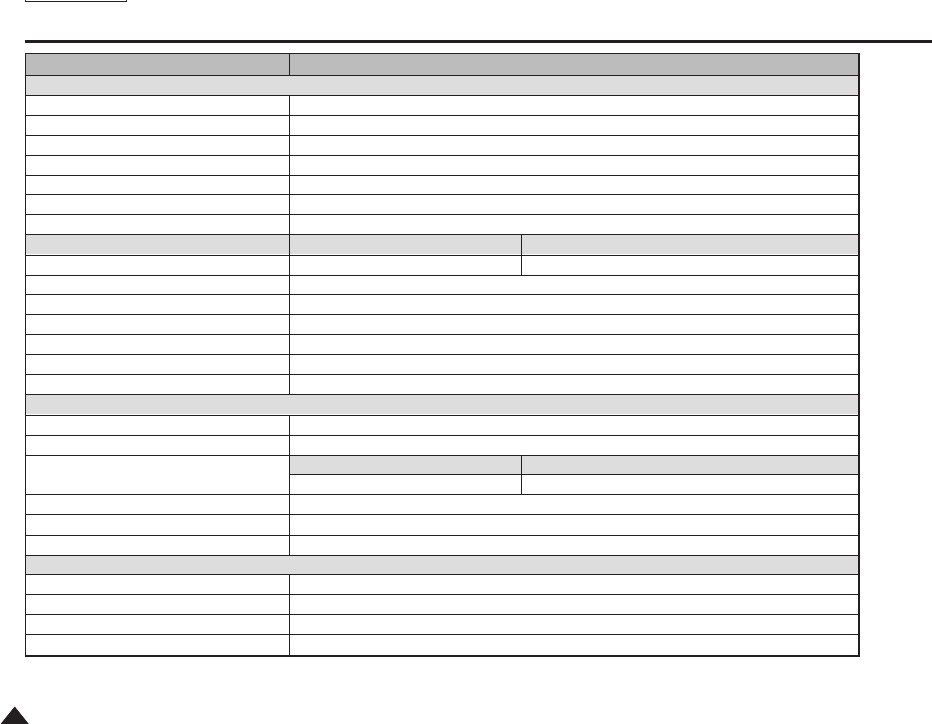
ENGLISH
Specifications
150150
Model Name
Camcorder System
Video Signal
Video Recording System
Audio Recording System
Usable Cassette
Tape Speed
Tape Recording Time
FF/REW time
General
Format
Dimension (WxHxD)
Weight (Net)
Power Consumption
Power Source
Power Source Type
Built-in Microphone
LCD screen
Size
Pixel
LCD Frame Coverage
Bright / Color Adjust
Rotation Angle
Mirror
Viewfinder
Display Device
Size
Pixel
Diopter Adjust
SC-D6550
NTSC
2 Rotary heads, Helical Scanning System
Rotary heads, PCM system
Digital Video tape: 0.25 inch (6.35mm) MiniDV cassette
SP: approx. 0.74 inch/s(18.81mm/s), LP: approx. 0.5 inch/s(12.56mm/s)
SP: 60 minutes, LP: 90 minutes (when using DVM60)
Approx. 180 sec (when using DVM60)
CAMCORDER CAMERA
MiniDV JPEG (DCF)
60.5 X 77 X 125 (mm) / 2.4 X 3.0 X 4.9 (inches)
440 g / 9.7 lb (Except the Lithium lon Battery Pack and Tape)
4.3W (LCD on) / 4.0W (CVF on) for recordings
DC 8.4V, LI-Ion Battery pack: 7.4V
Lithium-Ion battery pack, Power supply (100V ~ 240V, 50/60 Hz)
Omni-directional Stereo condenser microphone
2.5”
112K, Trans Reflective
CAMCORDER CAMERA
-88%
YES / YES
90 + 270 deg
YES
Color
0.3”
123K
YES
•These technical specifications and design may be changed without notice.

ENGLISH
Specifications
151151
Lens CAMCORDER CAMERA
Optical Zoom Ratio
Digital Zoom Ratio
Focal Length (f)
F. No (Wide / Tele)
Zooming Speed
Filter Diameter
Macro
CCD
Size
Pixel (Max / Effective)
Flash
Image Stabilizer
Auto Focus / Manual Focus
Shutter Speed (Auto)
Manual Shutter Speed
Auto White Balance
Metering
Connectors
Video output
S-VIDEO output
Audio output
DV input / output
USB output
External MIC
Others
Operating Temperature
Storage Temperature
10x 3x
900x 12x
2.4 ~ 24mm 7.7 ~ 23.1mm
1.8 / 2.4 2.8 / 4.9
Variable 4 step 1 step
25 Not Available
Wide Macro 1.6~31.5 inches (Wide), 11.8~31.5 inches (Tele)
CAMCORDER CAMERA
1/6” Charge Coupled Device 1/2.5”Charge Coupled Device
680K / 340K 5.25M/5.1M
NO YES
DIS NO
YES / YES YES / YES
1/60 ~ 1/10,000 2 ~ 1/2,000
1/60 ~ 1/10,000 8 step Night Scene Mode, 15 ~ 1/2,000
YES YES
TTL Automatic, 31.5 inch ~ infinity
1 Vp-p (75Ωterminated)
Y: 1 Vp-p, 75ΩC: 0.2861 Vp-p, 75Ω
7.5 dBs(600Ωterminated)
4-pin IEEE1394
Mini-B type
Ø 3.5 stereo
0 ~ 42°C/ 32 ~ 104°F
-20 ~ 60°C/ -4 ~ 140°F

FCC Compliance
THIS DEVICE COMPLIES WITH PART 15 OF THE FCC RULES.
OPERATION IS SUBJECT TO THE FOLLOWING TWO CONDITIONS:
(1) THIS DEVICE MAY NOT CAUSE HARMFUL INTERFERENCE,
AND (2) THIS DEVICE MUST ACCEPT ANY INTERFERENCE
RECEIVED, INCLUDING INTERFERENCE THAT MAY CAUSE
UNDESIRED OPERATION
THE MANUFACTURER IS NOT RESPONSIBLE FOR ANY RADIO OR TV
INTERFERENCE CAUSED UNAUTHORIZED MODIFICATIONS TO THIS
EQUIPMENT. SUCH MODIFICATIONS COULD VOID THE USER'S
AUTHORITY TO OPERATE THE EQUIPMENT.
USER INFORMATION
This equipment has been tested and found to comply with the limits
for a Class B digital device, pursuant to Part 15 of the FCC Rules.
These limits are designed to provide reasonable protection against
harmful interference in a residential installation.
This equipment generates, uses and can radiate radio frequency energy
and, if not installed and used in accordance with the instructions,
may cause harmful interference to radio communications. However,
there is no guarantee that interference will not occur in a particular
installation. If this equipment does cause harmful interference to radio or
television reception, which can be determined by turning the equipment
off and on, the user is encouraged to try to correct the interference by
one or more of the following measures:
- Reorient or relocate the receiving antenna.
- Increase the separation between the equipment and receiver.
- Connect the equipment into an outlet on a circuit different from that to
which the receiver is connected.
- Consult the dealer or an experienced radio/TV technician for help.