Samsung Electronics Co 5350015318R Notebook PC User Manual Solo5350
Samsung Electronics Co Ltd Notebook PC Solo5350
Manual
i
Contents
1 Checking Out Your Gateway Solo 5350 . . . . . . . . . . . . . . . . . . . . . . . . . . 1
Top . . . . . . . . . . . . . . . . . . . . . . . . . . . . . . . . . . . . . . . . . . . . . . . . . . . . . . . . . . . . . . . 2
Front . . . . . . . . . . . . . . . . . . . . . . . . . . . . . . . . . . . . . . . . . . . . . . . . . . . . . . . . . . . . . 2
Left . . . . . . . . . . . . . . . . . . . . . . . . . . . . . . . . . . . . . . . . . . . . . . . . . . . . . . . . . . . . . . . 3
Right . . . . . . . . . . . . . . . . . . . . . . . . . . . . . . . . . . . . . . . . . . . . . . . . . . . . . . . . . . . . . 3
Back . . . . . . . . . . . . . . . . . . . . . . . . . . . . . . . . . . . . . . . . . . . . . . . . . . . . . . . . . . . . . . 4
Bottom . . . . . . . . . . . . . . . . . . . . . . . . . . . . . . . . . . . . . . . . . . . . . . . . . . . . . . . . . . . . 4
Identifying your model . . . . . . . . . . . . . . . . . . . . . . . . . . . . . . . . . . . . . . . . . . . . . . . . 5
Accessories . . . . . . . . . . . . . . . . . . . . . . . . . . . . . . . . . . . . . . . . . . . . . . . . . . . . . . . . 6
2Getting Started. . . . . . . . . . . . . . . . . . . . . . . . . . . . . . . . . . . . . . . . . . . . . . . . . . . 7
Connecting the AC adapter . . . . . . . . . . . . . . . . . . . . . . . . . . . . . . . . . . . . . . . . . . . . 8
Protecting from power source problems . . . . . . . . . . . . . . . . . . . . . . . . . . . . . . . 9
Starting your notebook . . . . . . . . . . . . . . . . . . . . . . . . . . . . . . . . . . . . . . . . . . . . . . . 9
Waking up your notebook . . . . . . . . . . . . . . . . . . . . . . . . . . . . . . . . . . . . . . . . . . 9
Turning off your notebook . . . . . . . . . . . . . . . . . . . . . . . . . . . . . . . . . . . . . . . . . . . . 10
Using the keyboard . . . . . . . . . . . . . . . . . . . . . . . . . . . . . . . . . . . . . . . . . . . . . . . . . 10
Keys . . . . . . . . . . . . . . . . . . . . . . . . . . . . . . . . . . . . . . . . . . . . . . . . . . . . . . . . . 10
Using the multi-function keys . . . . . . . . . . . . . . . . . . . . . . . . . . . . . . . . . . . . . . . . . 12
Using the EZ Pad touchpad . . . . . . . . . . . . . . . . . . . . . . . . . . . . . . . . . . . . . . . . . . 12
Using the touchpad . . . . . . . . . . . . . . . . . . . . . . . . . . . . . . . . . . . . . . . . . . . . . . 12
Using the rocker switch . . . . . . . . . . . . . . . . . . . . . . . . . . . . . . . . . . . . . . . . . . 13
Connecting the modem . . . . . . . . . . . . . . . . . . . . . . . . . . . . . . . . . . . . . . . . . . . . . . 14
Connecting to an Ethernet network . . . . . . . . . . . . . . . . . . . . . . . . . . . . . . . . . . . . 14
Broadband Internet connections . . . . . . . . . . . . . . . . . . . . . . . . . . . . . . . . . . . . 14
Installing a printer, scanner, or other peripheral device . . . . . . . . . . . . . . . . . . . . . 15
3 Windows Basics . . . . . . . . . . . . . . . . . . . . . . . . . . . . . . . . . . . . . . . . . . . . . . . . 17
About the Windows environment . . . . . . . . . . . . . . . . . . . . . . . . . . . . . . . . . . . . . . 18
Desktop items . . . . . . . . . . . . . . . . . . . . . . . . . . . . . . . . . . . . . . . . . . . . . . . . . . 18
Window items . . . . . . . . . . . . . . . . . . . . . . . . . . . . . . . . . . . . . . . . . . . . . . . . . . 19
Using the Start menu . . . . . . . . . . . . . . . . . . . . . . . . . . . . . . . . . . . . . . . . . . . . . . . 20
Working with files and folders . . . . . . . . . . . . . . . . . . . . . . . . . . . . . . . . . . . . . . . . . 20
About drives . . . . . . . . . . . . . . . . . . . . . . . . . . . . . . . . . . . . . . . . . . . . . . . . . . . 20
About folders and files . . . . . . . . . . . . . . . . . . . . . . . . . . . . . . . . . . . . . . . . . . . 21
Copying and moving files and folders . . . . . . . . . . . . . . . . . . . . . . . . . . . . . . . 21
Deleting files and folders . . . . . . . . . . . . . . . . . . . . . . . . . . . . . . . . . . . . . . . . . 22
Browsing for files and folders . . . . . . . . . . . . . . . . . . . . . . . . . . . . . . . . . . . . . . 23
Searching for files . . . . . . . . . . . . . . . . . . . . . . . . . . . . . . . . . . . . . . . . . . . . . . . . . . 24
ii
Using the Windows Me Search utility . . . . . . . . . . . . . . . . . . . . . . . . . . . . . . . .24
Working with documents . . . . . . . . . . . . . . . . . . . . . . . . . . . . . . . . . . . . . . . . . . . . .25
Creating a new document . . . . . . . . . . . . . . . . . . . . . . . . . . . . . . . . . . . . . . . . .25
Saving a document . . . . . . . . . . . . . . . . . . . . . . . . . . . . . . . . . . . . . . . . . . . . . .26
Opening a document . . . . . . . . . . . . . . . . . . . . . . . . . . . . . . . . . . . . . . . . . . . . .26
Printing a document . . . . . . . . . . . . . . . . . . . . . . . . . . . . . . . . . . . . . . . . . . . . . .27
Shortcuts . . . . . . . . . . . . . . . . . . . . . . . . . . . . . . . . . . . . . . . . . . . . . . . . . . . . . .27
Transferring software and hardware from your old computer . . . . . . . . . . . . . . . . .28
Transferring files . . . . . . . . . . . . . . . . . . . . . . . . . . . . . . . . . . . . . . . . . . . . . . . . .28
Transferring Internet settings . . . . . . . . . . . . . . . . . . . . . . . . . . . . . . . . . . . . . . .29
Reinstalling your old printer or scanner . . . . . . . . . . . . . . . . . . . . . . . . . . . . . . .30
Reinstalling your old programs . . . . . . . . . . . . . . . . . . . . . . . . . . . . . . . . . . . . .31
A Safety, Regulatory, and Legal Information. . . . . . . . . . . . . . . . . . . . . . .33
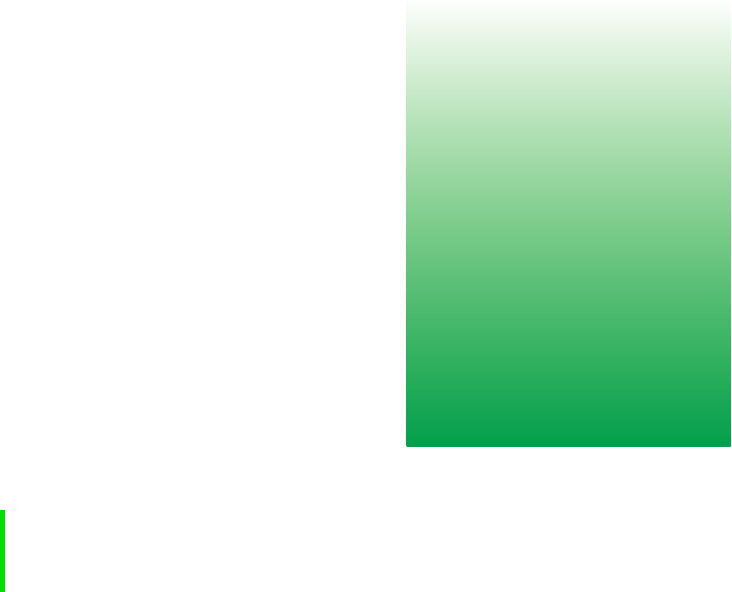
1
1
www.gateway.com
Checking Out
Your Gateway
Solo 5350
Tips & Tricks To access the contents of this manual while you are
traveling, download an electronic copy from
www.gateway.com/support/manlib/.
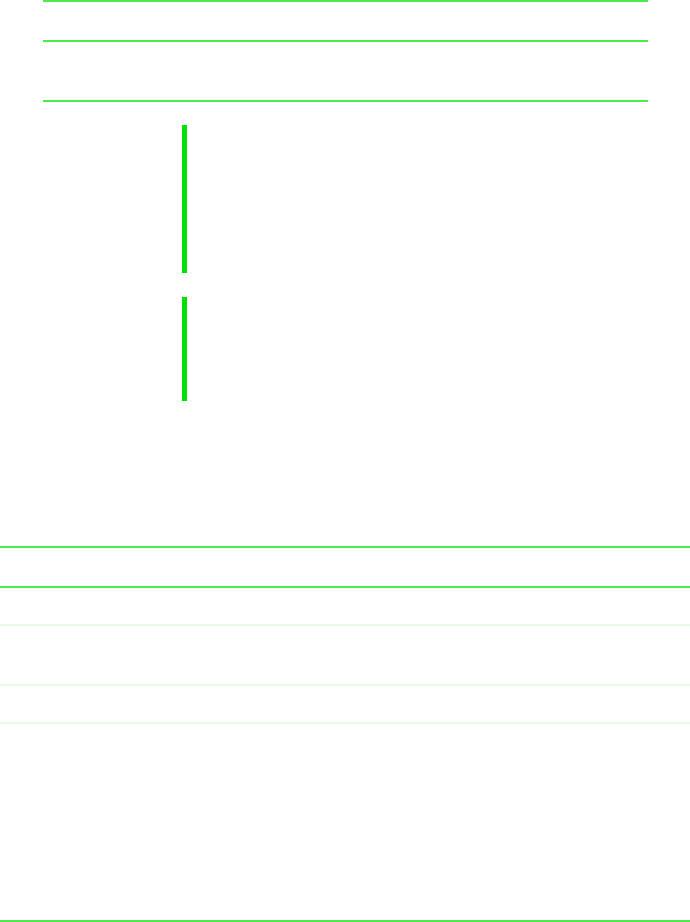
2
Chapter 1: Checking Out Your Gateway Solo 5350
www.gateway.com
Top
Front
Component Description
Bluetooth indicator Lights up when Bluetooth (if equipped) is turned
on.
Important Wireless communication can interfere with equipment on
commercial aircraft. Current aviation regulations require
wireless devices to be turned off while traveling in an
airplane. 802.11B and Bluetooth communication devices
are examples of devices that provide wireless
communication.
Important If your system came equipped with an internal wireless
device, please see “Safety, Regulatory, and Legal
Information” on page 33 for general wireless regulatory
and safety guidelines.
Component Description
Cover release latch Open notebook cover by pressing the release latch.
Speakers Provide audio output when headphones or speakers are
not plugged in.
Hot-swap indicator
Power indicator Lights up when the notebook is turned on and shows
notebook power status:
■LED steady green - power is ON
■LED blinking green - power is in Standby or Suspend
mode
■LED blinking green accompanied by beeping - battery
charge is low
■LED off - power is off
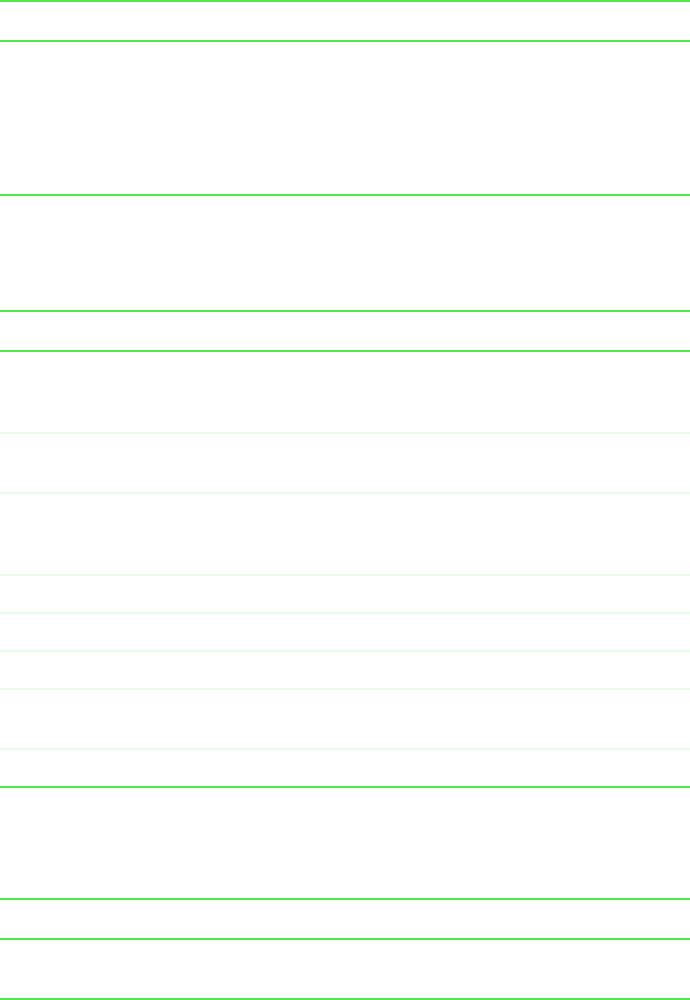
3
Left
www.gateway.com
Left
Right
Battery charge indicator Lights up when the computer is plugged in.
■LED green - battery is fully charged and AC is
connected
■LED orange - battery is charging
■LED red - battery is low
■LED off - notebook is running on battery power
Component Description
Ethernet jack Plug a 10/100 Ethernet network cable into this optional
jack. For more information, see “Connecting to an
Ethernet network” on page 14.
Fan Helps cool internal components. Do not block or insert
objects into these slots.
Line in jack Connect an external audio input source (such as a
stereo) to this jack so that you can record sound on your
computer or play sound through the notebook speakers.
Headphone jack Plug headphones or amplified speakers into this jack.
Microphone jack Plug a microphone into this jack.
Modem jack Plug a telephone cable into this jack.
PC Card eject button Press the eject button to remove a PC Card from the
PC Card slot.
PC Card slot Insert one Type I, II, or III PC Card into this slot.
Component Description
Modular bay Install a CD/DVD drive, a second hard drive, or a second
battery into this bay.
Component Description
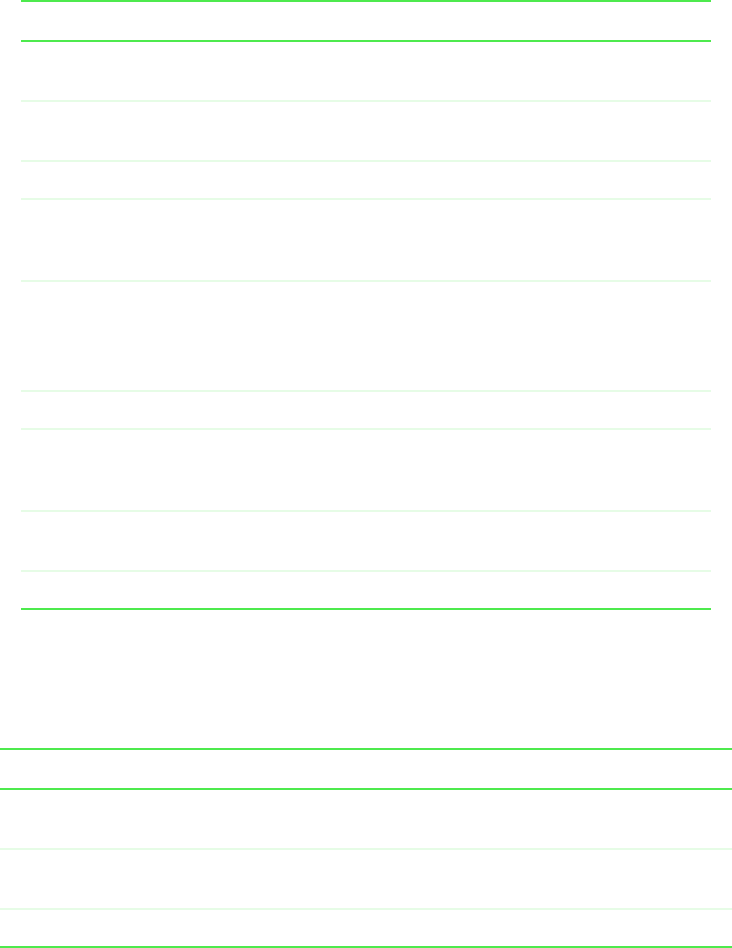
4
Chapter 1: Checking Out Your Gateway Solo 5350
www.gateway.com
Back
Bottom
Component Description
Kensington™ lock slot Secure your computer to an object by connecting a
Kensington cable lock to this slot.
PS/2 port Plug a PS/2 device (such as a keyboard or mouse) into
this port.
Parallel port Plug a parallel printer into this port.
TV out jack Plug a TV into this jack so that you can view your
computer screen on a TV using NTSC/PAL composite
video.
Docking connector Connect the docking station to this connector.
Warning! Power is passed through this connection. This
docking connection is UL certified for use only with Solo
5350 docking stations.
Monitor port Plug an external (VGA) monitor into this port.
USB ports Plug USB (Universal Serial Bus) devices (such as a
USB Iomega™ Zip™ drive, printer, scanner, or camera)
into these ports.
Serial port Plug a serial device (such as a digital camera) into this
port.
Power connector Plug the AC power adapter cable into this connector.
Component Description
Microsoft label Microsoft Certificate of Authenticity label includes the
product key code for your operating system.
Module bay Use this bay for a second battery, or a CD, CD-RW, DVD,
diskette, LS-120, or second hard drive.
Module bay latch Slide to release the module.
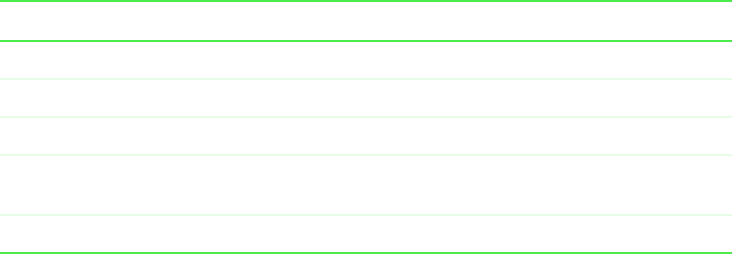
5
Identifying your model
www.gateway.com
Identifying your model
The label on the bottom of your computer contains information that
identifies your notebook model. Technical support will need this information
if you call for assistance. Label information varies by model.
Battery latch Slide to release the battery.
Main battery bay Insert the main battery into this bay.
Hard drive The hard drive is stored here.
Memory bay Install up to two SO-DIMM memory modules into the slots
held within this bay.
System label Includes the product model number and serial number.
Component Description
6
Chapter 1: Checking Out Your Gateway Solo 5350
www.gateway.com
Accessories
Gateway offers accessories that can help you make the most of using your
notebook.
Batteries and automobile/airplane power adapters
If you run your notebook on battery power for extended periods, you may
want to buy an additional battery so that you can swap batteries when
necessary.
With an automobile/airplane power adapter, you can save battery power by
plugging your notebook into an automobile cigarette lighter or an airplane
in-flight power receptacle.
Carrying cases
Gateway has large-capacity carrying cases if you need additional space for
accessories or supplies.
External devices
You can attach external devices such as a keyboard, mouse, printer, or monitor
to your notebook.
Memory
Large programs, such as multimedia games or graphics programs, use a lot of
memory. If your programs are running more slowly than you think they
should, try adding more memory.
Printers
You can attach many types of printers to your computer. The most common
types are inkjet and laser printers, which print in color or black and white.
Inkjet printers and cartridges are relatively inexpensive, but usually they are
slower than laser printers. Using an inkjet color printer, you can print pictures,
banners, greeting cards, as well as documents.
Laser printers and cartridges are more expensive, but usually they print much
faster than inkjet printers. Laser printers are better than inkjet printers when
you are printing large documents.
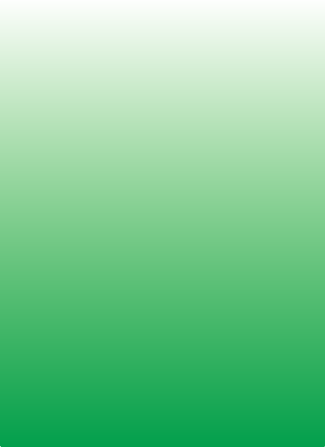
7
2
www.gateway.com
Getting Started
This chapter provides basic information about your Gateway notebook. Read
this chapter to find out:
■How to connect the AC power adapter
■How to start and turn off your notebook
■How to use the keyboard
■How to use the EZ Pad™ touchpad
■How to connect the modem
■How to connect to a network
■How to install peripheral devices

8
Chapter 2: Getting Started
www.gateway.com
Connecting the AC adapter
You can run your notebook using an AC adapter or the notebook battery. The
battery was shipped to you partially charged. You should use the AC adapter
right away to fully charge the battery. Allow 24 hours for the battery to fully
charge.
To connect the AC adapter:
1Connect the power cord to the AC adapter, then plug it in to a wall power
outlet.
2Connect the AC adapter to your notebook’s power connector.
The battery charging indicator light turns on. If the battery charging
indicator light does not turn on, disconnect the adapter from your
notebook and repeat Step 2.
3When you finish using your notebook the first time, turn the notebook
off and leave the notebook connected to AC power for at least 24 hours.
Important If the battery is not fully charged before you use your
notebook on battery power for the first time, the battery life
may be much shorter than you expect. If the battery life
seems short even after being charged for 24 hours, the
battery may need to be recalibrated.
Warning Replace the power cord if it becomes damaged. The
replacement cord must be of the same type and voltage
rating as the original cord or the notebook may be
damaged.
Warning Do not attempt to disassemble the AC adapter. The
AC adapter has no user-replaceable or user-serviceable
parts inside. The AC adapter has dangerous voltages that
can cause serious injury or death. Contact Gateway about
returning defective AC adapters.

9
Starting your notebook
www.gateway.com
Protecting from power source problems
During a power surge, the voltage level of electricity coming into your
computer can increase to far above normal levels and cause data loss or system
damage. Protect your computer and peripherals by connecting them to a surge
protector, which will absorb voltage surges and prevent them from reaching
your computer.
Starting your notebook
To start the notebook:
1Open your notebook by sliding the latch on the front of your notebook
to the right and lifting the LCD panel.
2Press the power button located above the keyboard.
The power button is preset to On/Off mode. However, you can also set
it to function in Standby/Resume mode.
3If you are starting your computer for the first time, follow the on-screen
instructions to set up your computer.
Waking up your notebook
When you have not used your notebook for several minutes, it will go into
a power-saving mode called Standby. While in Standby, the power indicator
light flashes.
If your notebook has gone into Standby mode, “wake” it up by pressing the
power button.
Warning High voltages can enter your computer through both the
power cord and the modem connection. Protect your
computer by using a surge protector. If you have a
telephone modem, use a surge protector that has a
modem jack. If you have a cable modem, use a surge
protector that has an antenna/cable TV jack. During an
electrical storm, unplug both the surge protector and the
modem.
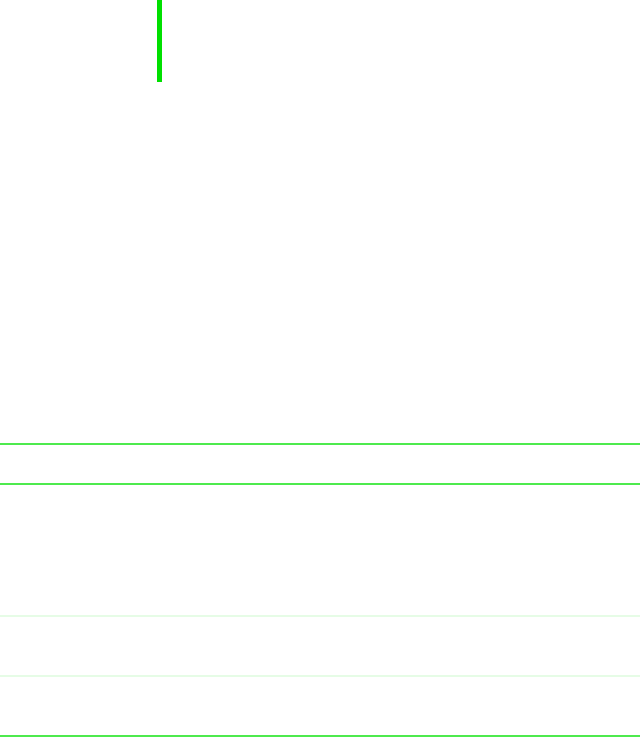
10
Chapter 2: Getting Started
www.gateway.com
Turning off your notebook
To turn off your notebook:
1Click Start, then select Shut Down. The Shut Down Windows dialog box
opens.
2Select Shut down.
3Click OK. Windows shuts down and turns off your notebook.
Using the keyboard
Your notebook features a full-size keyboard that has the full functionality of
a desktop computer keyboard. Many of the keys have been assigned alternate
functions, including shortcut keys for Windows, function keys for specific
system operations, and the Pad Lock keys for the numeric keypad.
You can attach an external keyboard to the notebook using a USB port. You
do not need to shut down the notebook to connect a USB keyboard.
Keys
Important If for some reason you cannot use the Shut down option
in Windows to turn off your notebook, press and hold the
power button for about five seconds.
Component Description
Function keys Press these keys labeled F1 to F12 to perform actions
in programs. For example, pressing F1 may open help.
Each program uses different function keys for different
purposes. Refer to the program documentation to find
out more about the function key actions.
Numeric keypad Use these keys to type numbers when Pad Lock is
turned on. Press FN+F9 to turn on the numeric keypad.
System keys Press these green colored keys in combination with
the FNkey to perform a specific action.
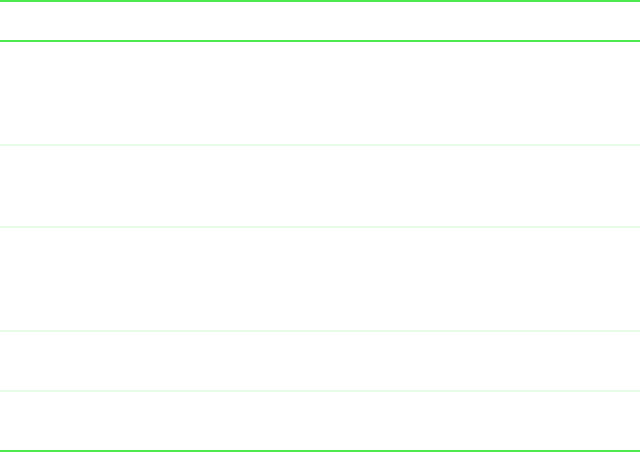
11
Using the keyboard
www.gateway.com
Navigation keys Press these keys to move the cursor to the beginning
of a line, to the end of a line, up the page, down the
page, to the beginning of a document, or to the end
of a document.
FN key Press the FNkey in combination with a green or
blue-colored system key (such as STANDBY, PAUSE, or
BLUETOOTH) to perform a specific action.
Windows key Press to open the Windows Start menu. These keys
can also be used in combination with other keys to
open utilities like F(Search utility), R(Run utility), and
E(Explorer utility).
Application key Press for quick access to shortcut menus and help
assistants in Windows.
Arrow keys Press these keys to move the cursor up, down, right,
or left.
Component Description
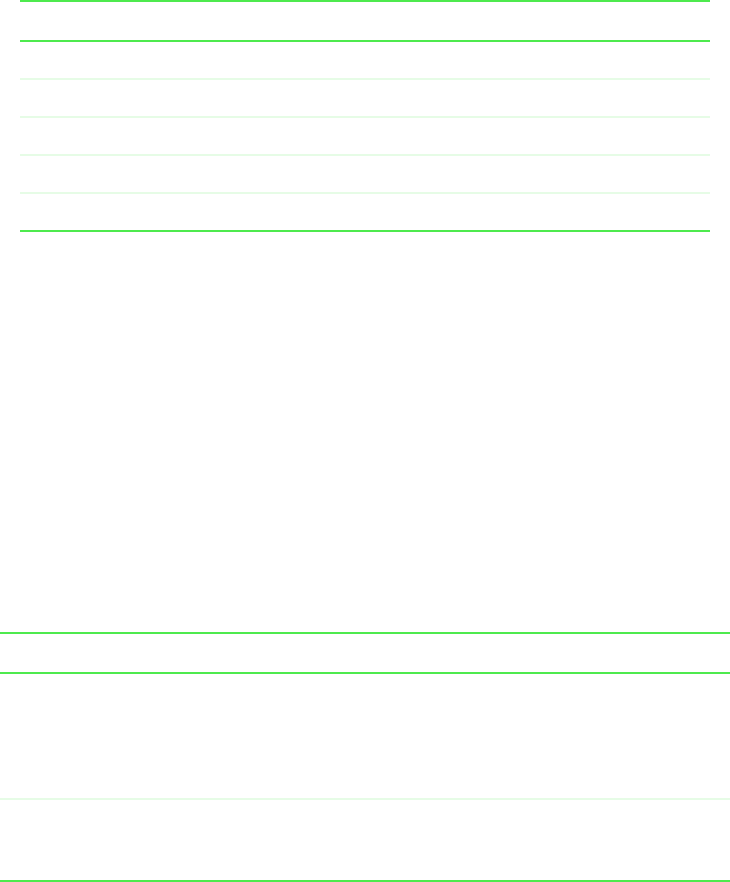
12
Chapter 2: Getting Started
www.gateway.com
Using the multi-function keys
Using the EZ Pad touchpad
The EZ Pad™ consists of a touchpad, two buttons, and a rocker switch.
When you move your finger on the touchpad, the pointer (arrow) on the screen
moves in the same direction.
You can use the EZ-Pad left and right buttons below the touchpad to select
objects. You can scroll, zoom, autoscroll, and pan using the rocker switch
between the touchpad buttons. Scrolling capabilities are available in some
Windows applications, including Microsoft Office.
Using the touchpad
Button Press to...
Bluetooth Turn Bluetooth on or off.
E-mail Open your e-mail program.
Internet Open your Web browser.
Help Open online help.
User-defined shortcut Open the program you assign to this key.
To... Do this...
Move the pointer on the screen. Move your finger around on the touchpad. If
you run out of space on your touchpad and
need to move the pointer farther, lift your
finger, move it to the middle of the touchpad,
then continue moving your finger.
Select an object on the screen. Position the pointer over the object. Press the
left button below the touchpad once. This
action is called clicking.
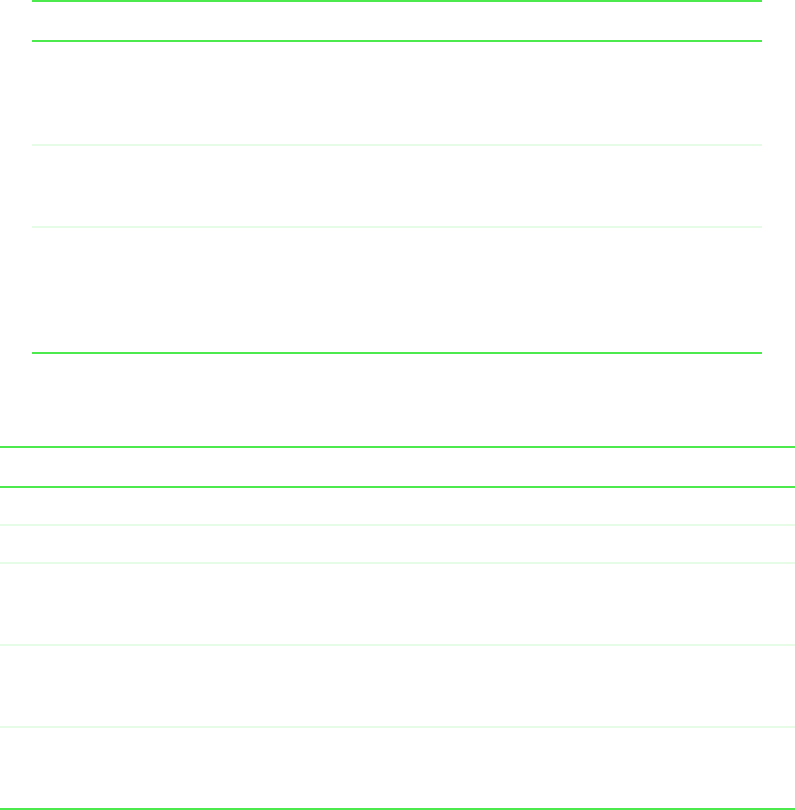
13
Using the EZ Pad touchpad
www.gateway.com
Using the rocker switch
Start a program or open a file or folder. Position the pointer over the object. Press the
left button below the touchpad twice in rapid
succession. This action is called
double-clicking.
Access a shortcut menu or find more
information about an object on the
screen.
Position the pointer over the object. Quickly
press and release the right button once. This
action is called right-clicking.
Move an object on the screen. Position the pointer over the object. Press the
left button and hold it down, then use the
touchpad to move (drag) the object to the
appropriate part of the screen. Release the
button to drop the object where you want it.
To... Do this...
Scroll up/down Press forward or backward on the rocker switch to scroll through documents.
Zoom in/out Press and hold Ctrl as you apply pressure to the rocker switch.
Data zoom Press and hold Shift as you rock the switch to jump to a hyperlink or return
to previous Web sites using Internet Explorer or expand or collapse menu
trees in Windows Explorer.
Autoscroll Click both sides of the rocker switch and let go once. The document continues
flowing until you use a keystroke, mouse click, or additional rocker action to
quit scrolling.
Pan Hold down both sides or the middle of the rocker switch and swipe your finger
across the Touchpad to scroll quickly, either vertically or horizontally. Break
contact with the touchpad to quit scrolling.
To... Do this...

14
Chapter 2: Getting Started
www.gateway.com
Connecting the modem
If your notebook has a modem jack, the notebook has a built-in V.92 56K
modem.
To connect the modem:
1Insert one end of the telephone cable into the modem jack on the right
side of the notebook.
2Insert the other end of the telephone cable into a telephone wall jack.
The modem will not work with digital or PBX telephone lines.
3Start your notebook, then start your communications software.
Connecting to an Ethernet network
If your notebook has a network jack, you can connect it to a 10/100 Ethernet
network.
To connect to a network:
1Insert one end of the network cable into the network jack on the back
of the notebook.
2Insert the other end of the network cable into a network wall jack. Ask
your network administrator to help you select the correct network jack.
Your notebook is now physically connected to the network. Your network
administrator can help you log onto your network.
Broadband Internet connections
You can use your computer’s Ethernet jack for more than just networking.
Many broadband Internet connections, such as cable modems and DSL
modems, connect to your computer’s Ethernet jack.
Caution To reduce the risk of fire, use only No. 26 AWG or larger
telecommunications line cord.
15
Installing a printer, scanner, or other peripheral device
www.gateway.com
Installing a printer, scanner, or other
peripheral device
Your computer has one or more of the following ports: IEEE 1394, Universal
Serial Bus (USB), serial, and parallel. These ports are used for connecting
peripheral devices such as printers, scanners, and digital cameras to your
computer. For more information about port locations, “Checking Out Your
Gateway Solo 5350” on page 1.
IEEE 1394 and USB ports support plug-and-play and hot swapping, which means
that your computer will usually recognize such a device whenever you plug
it into the appropriate port. When you use an IEEE 1394 or USB device for
the first time, your computer will prompt you to install any software the
device needs. After doing this, you can disconnect and reconnect the device
at any time.
Parallel and serial port devices are not plug-and-play. Refer to the device
documentation for detailed information and installation instructions.
16
Chapter 2: Getting Started
www.gateway.com
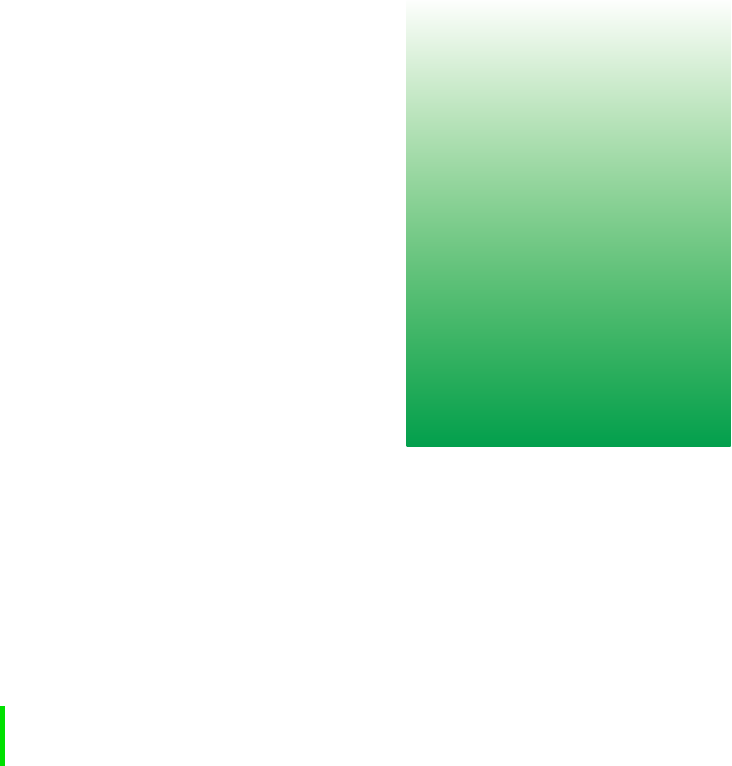
17
3
www.gateway.com
Windows
Basics
Read this chapter to get basic information on how to:
■Work on the Windows desktop
■Manage files and folders
■Work with documents
■Use shortcuts
HelpSpot For more information on using Windows, double-click the
HelpSpot icon on your desktop.
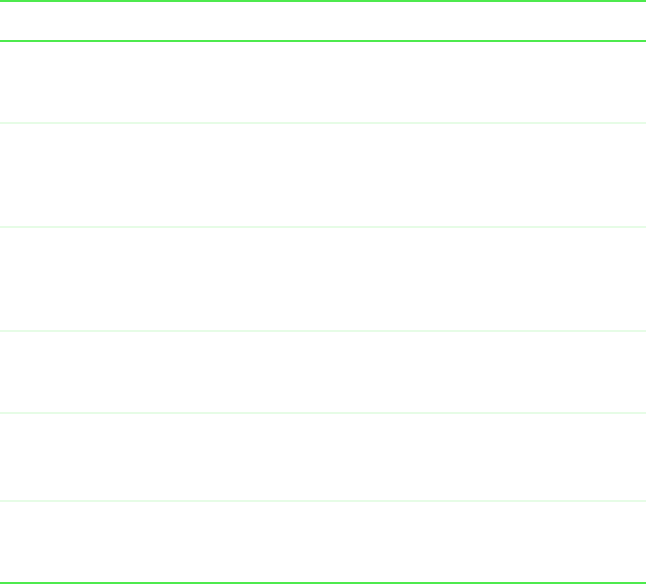
18
Chapter 3: Windows Basics
www.gateway.com
About the Windows environment
After your computer starts, the first screen you see is the Windows desktop.
The desktop is like the top of a real desk. Think of the desktop as your
personalized work space where you open programs and perform other tasks.
Your desktop may be different from the example shown below, depending on
how your computer is set up.
Desktop items
Icons are graphic representations of objects on the desktop that you select and
open, such as a drive, folder, file, or program. Buttons are graphic
representations of controls that you use to open windows or apply changes.
Description
The My Computer icon provides access to drives and other computer controls.
Double-click the My Computer icon to view the drives and folders on your
computer.
My Documents is a folder where you store your personal files. You can create
other folders to save files in, but My Documents is easy to find because it is
on the desktop. Double-click My Documents to view your personal files and
folders.
The Recycle Bin is where files, folders, and programs that you discarded are
stored. You must empty the Recycle Bin to permanently delete them from your
computer. For instructions on how to use the Recycle Bin, see “Deleting files
and folders” on page 22.
Microsoft Internet Explorer is a program called a browser that lets you view
Web sites and Web pages on the Internet. Double-click this icon to open the
browser.
The America Online Included icon lets you connect to the America Online ISP
(Internet Service Provider).
Double-click the America Online Included icon to dial the service.
Gateway has provided an easily accessible interactive guide called HelpSpot.
This guide is designed to provide help information and let you quickly discover
and use the features of your computer. Double-click the HelpSpot icon to begin.
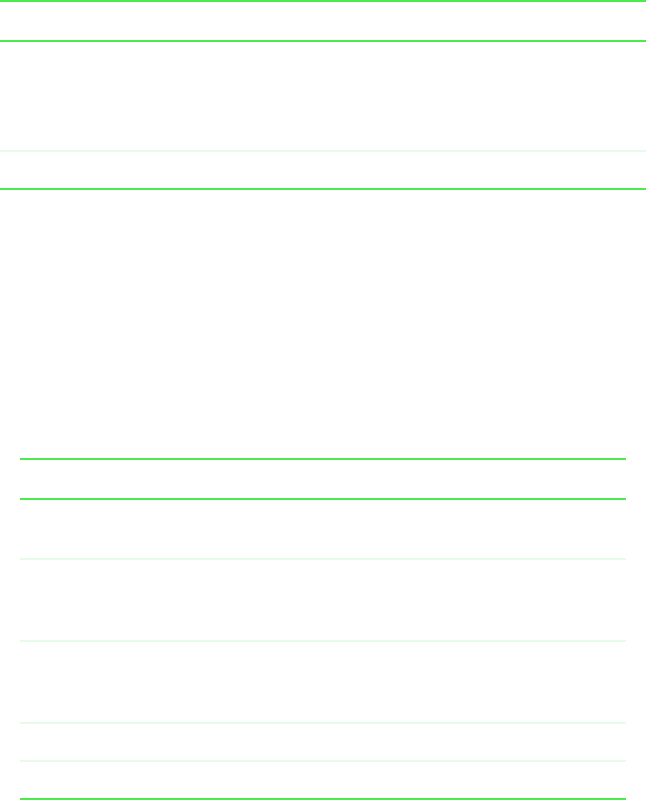
19
About the Windows environment
www.gateway.com
Window items
When you double-click the icon for a drive, folder, files, or program, a window
opens on the desktop. This example shows the Local Disk (C:) window, which
opens after double-clicking the Local Disk (C:) icon in the My Computer
window.
Every program window looks a little different because each has its own menus,
icons, and controls. Most windows include these items:
The Start button provides access to programs, files, help for Windows and other
programs, and computer tools and utilities.
Click the Start button, then open a file or program by clicking (selecting) an
item on the menu that opens.
Description
The title bar is the horizontal bar at the top of a window that shows the
name of the program.
Clicking the minimize button reduces the active window to a button on the
taskbar. Clicking the program button in the taskbar opens the window
again.
Clicking the maximize button expands the active window to fit the entire
screen. Clicking the maximize button again restores the window to its
former size.
Clicking the close button closes the active window or program.
Clicking an item on the menu bar starts an action such as Print or Save.
Description

20
Chapter 3: Windows Basics
www.gateway.com
Using the Start menu
You can start programs, open files, customize your system, get help, search
for files and folders, and more using the Start menu.
To open the Start menu:
■Click the Start button on the lower left of the Windows desktop. The Start
menu opens showing you the first level of menu items.
When you move the mouse pointer over any menu item that has an arrow
next to it, another menu, or submenu, opens and reveals related files,
programs, or commands. Click a file or program to open it.
Working with files and folders
You can organize your files and programs to suit your preferences much like
you would store information in a file cabinet. You can store these files in
folders and copy, move, and delete the information just as you would
reorganize and throw away information in a file cabinet.
About drives
Drives are like file cabinets because they hold files and folders. A computer
almost always has more than one drive. Each drive has a letter, usually Local
Disk (C:) for the hard drive and 3½ Floppy (A:) for the diskette drive. You may
also have more drives such as a CD drive.
To view the drives on your computer:
■Double-click the My Computer icon on your desktop.
To see the files and folders on a drive:
■Double-click the drive icon. If you do not see the contents of a drive after
you double-click its icon, click View the entire contents of this drive.
HelpSpot For more information on working with files and folders,
double-click the HelpSpot icon on your desktop.

21
Working with files and folders
www.gateway.com
About folders and files
Folders are much like the folders in a file cabinet. They contain files and other
folders.
Files are much like paper documents—letters, spreadsheets, and pictures—that
you keep on your computer. In fact, all information on a computer is stored
in files.
To create a folder:
1Double-click the My Computer icon on the desktop. The My Computer
window opens.
2Double-click the drive or folder, for example 3½ Floppy (A:) or Local
Disk (C:), where you want to put the new folder.
The drive or folder window opens. If you do not see the contents of the
drive or folder, click View the entire contents of [this drive or this folder].
3Select File, then New, then Folder. The new folder is created.
4Type a name for the folder, then press ENTER. The new folder name
appears under the folder.
Copying and moving files and folders
The skills you need to copy and move files are copying, cutting, and pasting.
When you copy and paste a selection, you place a copy of the file you selected
on the Windows clipboard, which stores it. Then, when you decide what folder
you want the copy to go in (the destination folder), you paste it there.
When you cut and paste a selection, you remove the file from its folder and
place the file on the Windows clipboard. When you decide where you want
the file to go, you paste it there.
Important The clipboard stores whatever you cut or copy until you
cut or copy again. Then the clipboard contains the new
information only. Therefore, you can paste copies of a file
into more than one place, but as soon as you copy or cut
a file again, the old file is deleted from the clipboard.
22
Chapter 3: Windows Basics
www.gateway.com
To copy a file or folder to another folder:
1Right-click the file or folder that you want to copy. A menu opens on
the desktop.
2Select Copy from the menu.
3Open the destination folder.
4With the pointer inside the destination folder, press the right mouse
button.
5Select Paste. A copy of the file or folder appears in the new location.
To move a file or folder to another folder:
1Right-click the file or folder that you want to move. A menu opens on
the desktop.
2Select Cut from the menu.
3Open the destination folder.
4With the pointer inside the destination folder, press the right mouse
button.
5Select Paste. The file or folder you moved appears in its new location and
is removed from its old location.
Deleting files and folders
When you throw away paper files and folders, you take them from the file
cabinet and put them in a trash can. Eventually the trash can is emptied.
In Windows, you throw away files and folders by first moving them to
Windows trash can, the Recycle Bin, where they remain until you decide to
empty the bin.
You can recover any file in the Recycle Bin as long as the bin has not been
emptied.

23
Working with files and folders
www.gateway.com
To delete files or folders:
1In My Computer or Windows Explorer, select the files or folders that you
want to delete. For instructions on how to select multiple files and folders,
see “Shortcuts” on page 27.
2Click File, then Delete. Windows moves the files and folders to the Recycle
Bin.
To recover files or folders from the Recycle Bin:
1Double-click the Recycle Bin icon. The Recycle Bin window opens listing
the files and folders you have thrown away since you last emptied it.
2Select the files or folders that you want to restore. For instructions on
how to select multiple files and folders, see “Shortcuts” on page 27. Click
File, then Restore. Windows returns the deleted files or folders to their
original locations.
To empty the Recycle Bin:
1Double-click the Recycle Bin icon on the desktop. The Recycle Bin window
opens.
2Click File, then Empty Recycle Bin.
Windows asks you if you are sure that you want to empty the bin.
3Click Yes . Windows permanently deletes all the files in the Recycle Bin.
Browsing for files and folders
A file or folder that you need is rarely right on top of your Windows desktop.
It is usually on a drive inside a folder that may be inside yet another folder,
and so on.
Windows drives, folders, and files are organized in the same way as a real file
cabinet in that they may have many levels (usually many more levels than
a file cabinet, in fact). So you usually will have to search through levels of
folders to find the file or folder that you need. This is called browsing.
Caution Emptying the Recycle Bin permanently erases any files or
folders in the bin. These files cannot be restored.
24
Chapter 3: Windows Basics
www.gateway.com
To browse for a file:
1Double-click the My Computer icon on the desktop.
2Double-click the drive or folder that you think contains the file or folder
that you want to find.
3Continue double-clicking folders and their subfolders until you find the
file or folder you want. (If you do not see the contents of a folder, click
View the entire contents of this folder.)
Searching for files
If you are looking for a particular file or folder or a set of files or folders that
have characteristics in common, but you do not remember where they are
stored on your hard drive, you can use the Search utility in Windows Me to
search by:
■Name or part of a name
■Creation date
■Modification date
■File type
■Text contained in the file
■Time period in which it was created or modified
You can also combine search criteria to refine searches.
Files and folders found using these utilities can be opened, copied, cut,
renamed, or deleted directly from the list in the results window.
Using the Windows Me Search utility
To find files and folders using the Search utility:
1Click Start, then select Search, then For Files or Folders. The search dialog
box opens.
2If you want to search by file or folder name, type in all or part of the
file or folder name in the Search for files or folders named box in the left
pane of the window.

25
Working with documents
www.gateway.com
■If you type all of the name, Search will list all files and folders of
that name.
■If you type part of the name, Search will list all of the file and folder
names containing the letters you typed.
3Click Search Now. When the search is completed, Windows lists the files
and folders whose names contain the text that you searched for.
4Open a file, folder, or program by double-clicking the name in the list.
Using advanced search options
Search can find files meeting more criteria than file name. You can select
options to narrow your search by clicking Search Options and selecting the
options that you want:
■Date searches for files that were created or modified on a specific date or
during a specific period.
■Size searches for files of a specific size.
■Type searches for files of a specific type, such as a program or a text
document.
■Advanced Options give you access to further search options.
Working with documents
Documents are commonly word processing files, spreadsheet files, or other
similar files. The basic methods of creating, saving, opening, and printing a
document apply to most of these types of files.
The following examples illustrate the concepts for creating, saving, opening,
and printing a document in Microsoft® Word. Though these examples use
Microsoft Word, similar procedures apply to other programs such as Microsoft
Excel, Microsoft Works, and Microsoft Publisher.
For more information about using a program, select Help on the menu bar.
Creating a new document
HelpSpot For more information on creating a document, double-click
the HelpSpot icon on your desktop.

26
Chapter 3: Windows Basics
www.gateway.com
To create a new document:
1Click Start, then select Programs, then Microsoft Word. Microsoft Word
starts and a blank document opens.
2Select File, then select New. The New dialog box opens.
3Click a tab for the type of document you want to create, select a
document template style, then click OK. The document template opens.
4Begin composing your document. Use the menus and toolbar buttons at
the top of the window to format the document.
Saving a document
After you create a document, you need to save it if you want to use it later.
To save a document in Microsoft Word:
1Select File, then Save. The Save As dialog box opens.
2Select the folder in which you plan to save the file from the Save in list.
3Type the new file name.
4Click Save.
Opening a document
To view, revise, or print an existing document, you need to open it. Open
the document in the program it was created in.
To open a document in Microsoft Word:
1Click Start, then select Programs, then Microsoft Word. Microsoft Word
starts and a blank document opens.
2Select File, then Open.
HelpSpot For more information on saving a document, double-click
the HelpSpot icon on your desktop.
HelpSpot For more information on opening a document, double-click
the HelpSpot icon on your desktop.
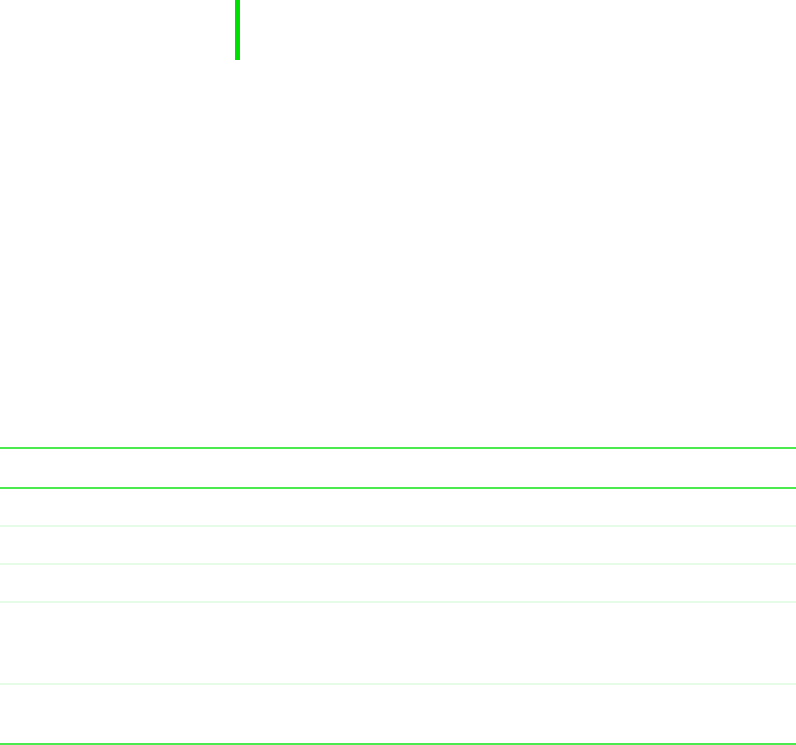
27
Working with documents
www.gateway.com
3Find the folder you want to open in the Look in list.
4Double-click the document file name. The document opens.
Printing a document
To print a document, you must have a printer connected to your computer
or have access to a network printer. For more information about installing or
using your printer, refer to the printer documentation.
To print a document in Microsoft Word:
1Make sure that the printer is turned on and loaded with paper.
2Start Microsoft Word and open a document.
3Select File, then Print. The Print dialog box opens.
4Select the print options, then click OK. The document prints.
Shortcuts
The following table shows a few shortcuts that you can use in Windows and
almost all programs that run in Windows. For more information on Windows
shortcuts, see your Windows or program documentation.
HelpSpot For more information on printing a document, double-click
the HelpSpot icon on your desktop.
To... Do this...
Copy a file, folder, text, or graphic Select the item, then press CTRL +C.
Cut a file, folder, text, or graphic Select the item, then press CTRL +X.
Paste a file, folder, text, or graphic Select the item, then press CTRL +V.
Select multiple icons on the desktop Click the first icon, press and hold down the CTRL key,
then click each of the remaining icons that you want to
select.
Select multiple items in a list or in an
Explorer window
Click the first item, press and hold down the CTRL key,
then click each of the remaining items.
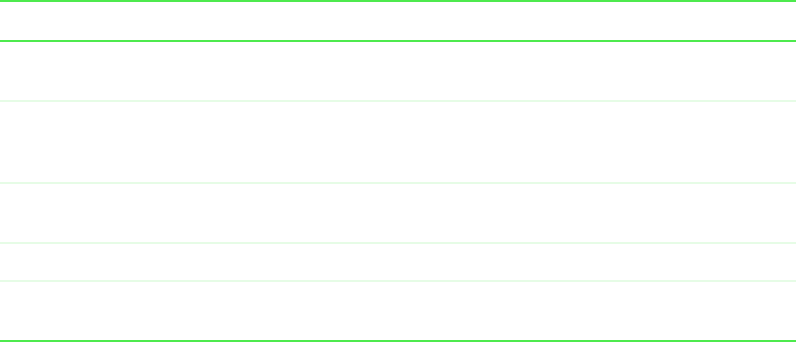
28
Chapter 3: Windows Basics
www.gateway.com
Transferring software and hardware
from your old computer
If your new computer is replacing an old computer, you may have personal
data files, Internet settings, a printer or other peripheral devices, and other
unique computer settings that you want to move from your old computer to
your new one.
Gateway Data Mover Plus kit
If both your old and new computers have USB ports, you can use the
Gateway Data Mover Plus kit to automatically transfer customized computer
settings, such as Desktop settings, sound schemes, Internet and e-mail
settings, as well as personal data files, such as documents, spreadsheets, and
photographs. This program, with its special USB cable, helps you do this
quickly and efficiently. To order the Gateway Data Mover Plus kit, visit the
Gateway Accessory Store at www.gateway.com.
Transferring files
You can manually transfer your personal data files by copying them to
removable media, such as a diskette, CD, or Zip disk, or by using a home
network.
Select multiple adjacent items in a list Click the first item in the list, press and hold down the
SHIFT key, then click the last item in the list.
Permanently delete a file or folder Click the file or folder, then press SHIFT +DELETE. The
file is permanently deleted and is not stored in the
Recycle Bin.
Rename a file or folder Select the file or folder, press F2, type the new name,
then press ENTER.
Close the active window or program Press ALT +F4.
Switch to a different file, folder, or
running program
Press ALT +TAB.
To... Do this...
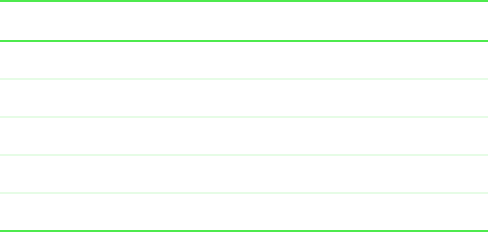
29
Transferring software and hardware from your old computer
www.gateway.com
Finding your files
Many programs automatically save your personal data files in the
My Documents folder. Look in your old computer’s My Documents folder for
personal data files. Use Windows Find or Search to locate other personal data
files.
To find files in the My Documents folder:
1Double-click the My Computer icon on your desktop. The My Computer
window opens.
2Double-click the C:\ drive icon. The C:\ window opens.
3Double-click the My Documents folder. The My Documents window opens
and displays many of your saved personal data files.
You can often identify different data file types by looking at the file’s extension
(the part of the file name following the last period). For example, a document
file might have a .DOC extension and a spreadsheet file might have an .XLS
extension.
To find files using Find or Search:
1Click Start, then select Find or Search, then Files or Folders or For Files or
Folders. The Search Results window opens.
2Use Windows Search to locate data files by file name or file type. For help
on finding files, click Help, then select Help Topics.
Transferring Internet settings
You can use different methods to transfer your Internet account from your
old computer to your new one.
File type File usually ends in...
Documents .doc, .txt, .rtf, .htm, .html, .dot
Spreadsheets .xls, .xlt, .txt
Pictures .jpg, .bmp, .gif, .pdf, .pct, .tif, .png
Movies .mpeg, .mpg, .avi, .gif, .mov
Sound and Music .wav, .cda, .mp3, .mid, .midi
30
Chapter 3: Windows Basics
www.gateway.com
Setting up your ISP
■If your current Internet Service Provider (ISP) software came preinstalled
on your new computer, run that setup program. If it asks to set up a new
account or an existing one, choose to reconnect to an existing account.
■If your current ISP software is not preinstalled on your new computer,
locate the original Internet setup program provided by your local ISP, or
contact your ISP to see if they have an updated version of their software,
and install it on your new computer.
■If you use MSN as your ISP, or if you know your ISP settings, use the
Windows Internet Connection Wizard.
To use the Internet Connection Wizard:
1Click Start, then select Programs, Accessories, Communications, then
Internet Connection Wizard. The Internet Connection Wizard window
opens.
2Configure your Internet settings by following the on-screen instructions.
Transferring your e-mail and address book
Refer to your old e-mail program’s online help for information on exporting
and importing e-mail messages and the address book. You can often export all
of your old e-mail messages or address book to a diskette, then import them
from the diskette into your new computer’s e-mail program. Alternatively, you
may want to consider simply printing the old information or e-mailing it to
yourself.
Transferring your Internet shortcuts
You can export and import your old bookmarks (Netscape Navigator) or
favorites (Microsoft Internet Explorer). For more information, refer to your
Internet browser program’s online help.
Reinstalling your old printer or scanner
Older printers, scanners, or other peripheral devices may have Windows
support integrated (built in), which means you do not need any additional
software. Newer devices, however, usually require your original software
installation CDs or disks.
31
Transferring software and hardware from your old computer
www.gateway.com
Reinstalling a USB printer or scanner
USB devices may have special installation instructions. Refer to your USB
device’s installation guide.
Reinstalling a parallel port printer
You can usually install parallel port printers by following these steps.
To reinstall your old printer:
1Exit Windows and turn off your computer.
2Connect your parallel port printer.
3Turn on your printer, then your computer.
4If Windows detects your printer, install your printer by following the
on-screen instructions. You are finished.
- OR -
If Windows does not detect the printer, go to the next step.
5Click Start, then select Settings, then Printers. The Printers window opens.
6Double-click the Add Printer icon. The Add Printer Wizard window opens.
7Install your printer by following the on-screen instructions.
Refer to your peripheral device’s user guide for installation information and
tips. Because most installation software is periodically updated, you should
also check the manufacturers’ Web site for driver updates.
Reinstalling your old programs
You probably use some programs that did not come installed on your new
computer, such as personal finance software, graphics programs, or games.
Spend some time going through your old computer’s Start and Programs
menus, making note of any programs you want to install on your new
computer. Locate your original program installation CDs and installation
guides. Your original CDs and guides should contain any serial numbers or
product ID keys that may be required for program installation and
registration. Remember to check the manufacturers’ Web site for important
program updates.

32
Chapter 3: Windows Basics
www.gateway.com
Tips & Tricks If your new computer comes with a newer version of a
program, it is usually best to use the newer version than
to reinstall the old one.
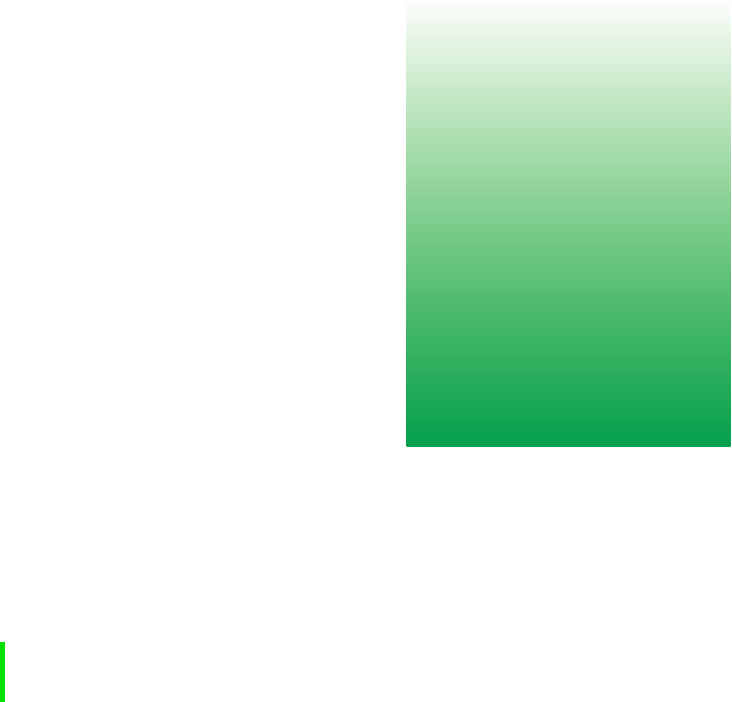
33
A
www.gateway.com
Safety,
Regulatory, and
Legal Information
Important safety information
Your Gateway system is designed and tested to meet the latest standards for safety of information
technology equipment. However, to ensure safe use of this product, it is important that the
safety instructions marked on the product and in the documentation are followed.
Setting up your system
■Read and follow all instructions marked on the product and in the documentation before you
operate your system. Retain all safety and operating instructions for future use.
■Do not use this product near water or a heat source such as a radiator.
■Set up the system on a stable work surface.
■The product should be operated only from the type of power source indicated on the rating
label.
■If your computer has a voltage selector switch, make sure that the switch is in the proper
position for your area. The voltage selector switch is set at the factory to the correct voltage.
■Openings in the computer case are provided for ventilation. Do not block or cover these
openings. Make sure you provide adequate space, at least 6 inches (15 cm), around the system
for ventilation when you set up your work area. Never insert objects of any kind into the
computer ventilation openings.
Warning Always follow these instructions to help guard against
personal injury and damage to your Gateway system.

34
Appendix A: Safety, Regulatory, and Legal Information
www.gateway.com
■Some products are equipped with a three-wire power cord to make sure that the product is
properly grounded when in use. The plug on this cord will fit only into a grounding-type
outlet. This is a safety feature. If you are unable to insert the plug into an outlet, contact an
electrician to install the appropriate outlet.
■If you use an extension cord with this system, make sure that the total ampere rating on the
products plugged into the extension cord does not exceed the extension cord ampere rating.
■If your system is fitted with a TV Tuner, cable, or satellite receiver card, make sure that the
antenna or cable system is electrically grounded to provide some protection against voltage
surges and buildup of static charges.
Care during use
■Do not walk on the power cord or allow anything to rest on it.
■Do not spill anything on the system. The best way to avoid spills is to avoid eating and
drinking near your system.
■Some products have a replaceable CMOS battery on the system board. There is a danger of
explosion if the CMOS battery is replaced incorrectly. Replace the battery with the same or
equivalent type recommended by the manufacturer. Dispose of batteries according to the
manufacturer’s instructions.
■When the computer is turned off, a small amount of electrical current still flows through the
computer. To avoid electrical shock, always unplug all power cables and modem cables from
the wall outlets before cleaning the system.
■Unplug the system from the wall outlet and refer servicing to qualified personnel if:
■The power cord or plug is damaged.
■Liquid has been spilled into the system.
■The system does not operate properly when the operating instructions are followed.
■The system was dropped or the cabinet is damaged.
■The system performance changes.
Replacement parts and accessories
Use only replacement parts and accessories recommended by Gateway.
Important Do not use Gateway products in areas classified as
hazardous locations. Such areas include patient care
areas of medical and dental facilities, oxygen-laden
environments, or industrial facilities.
Caution To reduce the risk of fire, use only No. 26 AWG or larger
telecommunications line cord.

35
Regulatory compliance statements
www.gateway.com
Regulatory compliance statements
Wireless Guidance
Low power, Radio LAN type devices (radio wave (RF) wireless communication devices), operating
in the 2.4 GHz Band, may be present (embedded) in your notebook system. The following
section is a general overview of considerations while operating a wireless device.
Limitations, cautions, and concerns for specific countries are listed in the specific country
sections (or country group sections). The wireless devices in your system are only qualified for
use in the countries identified by the Radio Approval Marks on the system rating label. If the
country you will be using the wireless device in, is not listed, please contact your local Radio
Approval agency for requirements. Wireless devices are closely regulated and use may not be
allowed.
The power output of the wireless device or devices that may be embedded in your notebook is
well below the RF exposure limits as known at this time. Because the wireless devices (which may
be embedded into your notebook) emit less energy than is allowed in radio frequency safety
standards and recommendations, Gateway believes these devices are safe for use. Regardless of
the power levels, care should be taken to minimize human contact during normal operation.
As a general guideline, a separation of 20 cm (8 inches) between the wireless device and the
body, for use of a wireless device near the body (this does not include extremities) is typical. This
device should be used more than 20 cm (8 inches) from the body when wireless devices are on.
Some circumstances require restrictions on wireless devices. Examples of common restrictions are
listed below:
Warning Radio frequency wireless communication can interfere
with equipment on commercial aircraft. Current aviation
regulations require wireless devices to be turned off while
traveling in an airplane. 802.11B (also known as wireless
Ethernet or Wifi) and Bluetooth communication devices are
examples of devices that provide wireless communication.
Warning In environments where the risk of interference to other
devices or services is harmful or perceived as harmful, the
option to use a wireless device may be restricted or
eliminated. Airports, Hospitals, and Oxygen or flammable
gas laden atmospheres are limited examples where use
of wireless devices may be restricted or eliminated. When
in environments where you are uncertain of the sanction
to use wireless devices, ask the applicable authority for
authorization prior to use or turning on the wireless device.

36
Appendix A: Safety, Regulatory, and Legal Information
www.gateway.com
United States of America
Federal Communications Commission (FCC)
Intentional emitter per FCC Part 15
Low power, Radio LAN type devices (radio wave (RF) wireless communication devices), operating
in the 2.4 GHz Band, may be present (embedded) in your notebook system. This section is only
applicable if these devices are present. Refer to the system label to verify the presence of wireless
devices.
Wireless devices that may be in your system are only qualified for use in the United States of
America if an FCC ID number is on the system label.
The FCC has set a general guideline of 20 cm (8 inches) separation between the device and the
body, for use of a wireless device near the body (this does not include extremities). This device
should be used more than 20 cm (8 inches) from the body when wireless devices are on. The
power output of the wireless device (or devices), which may be embedded in your notebook, is
well below the RF exposure limits as set by the FCC.
Warning If your system came equipped with an internal embedded
wireless device, do not operate the wireless device unless
all covers and shields are in place and the system is fully
assembled.
Warning Wireless devices are not user serviceable. Please contact
Gateway for service.
Warning Wireless devices are not user serviceable. Do not modify
them in any way. Modification to a wireless device will void
the authorization to use it.
Warning Wireless devices are not user serviceable. Please contact
Gateway for service.
Warning Wireless devices are not user serviceable. Do not modify
them in any way. Modification to a wireless device will void
the authorization to use it.

37
Regulatory compliance statements
www.gateway.com
Unintentional emitter per FCC Part 15
This device has been tested and found to comply with the limits for a Class B digital device,
pursuant to Part 15 of the FCC rules. These limits are designed to provide reasonable protection
against harmful interference in a residential installation. This equipment generates, uses, and
can radiate radio frequency energy and, if not installed and used in accordance with the
instructions, may cause harmful interference to radio or television reception. However, there is
no guarantee that interference will not occur in a particular installation. If this equipment does
cause interference to radio and television reception, which can be determined by turning the
equipment off and on, the user is encouraged to try to correct the interference by one or more of
the following measures:
■Reorient or relocate the receiving antenna
■Increase the separation between the equipment and receiver
■Connect the equipment into an outlet on a circuit different from that to which the receiver is
connected
■Consult the dealer or an experienced radio/TV technician for help.
Compliance Accessories: The accessories associated with this equipment are: shielded video
cable when an external monitor is connected. These accessories are required to be used in order
to ensure compliance with FCC rules.
Declaration of conformity
Responsible party:
Gateway Companies, Inc.
610 Gateway Drive, North Sioux City, SD 57049
(605) 232-2000 Fax: (605) 232-2023
Product:
■Solo 5350
This device complies with Part 15 of the FCC Rules. Operation of this product is subject to the
following two conditions: (1) this device may not cause harmful interference, and (2) this device
must accept any interference received, including interference that may cause undesired
operation.
Caution Changes or modifications not expressly approved by
Gateway could void the FCC compliance and negate your
authority to operate the product.
38
Appendix A: Safety, Regulatory, and Legal Information
www.gateway.com
Telecommunications per FCC part 68
(applicable to products fitted with USA modems)
Your modem complies with Part 68 of the Federal Communications Commission (FCC) rules. On
the computer or modem card is a label that contains the FCC registration number and Ringer
Equivalence Number (REN) for this device. If requested, this information must be provided to the
telephone company.
An FCC-compliant telephone line cord with a modular plug is required for use with this device.
The modem is designed to be connected to the telephone network or premises wiring using a
compatible modular jack which is Part 68-compliant. See installation instructions for details.
The Ringer Equivalence Number (REN) is used to determine the number of devices which may be
connected to the telephone line. Excessive RENs on a telephone line may result in the devices
not ringing in response to an incoming call. In most areas, the sum of RENs should not exceed
five (5.0). To be certain of the number of devices that may be connected to a line, as determined
by the total RENs, contact the local telephone company.
If this device causes harm to the telephone network, the telephone company will notify you in
advance that temporary discontinuance of service may be required. The telephone company may
request that you disconnect the equipment until the problem is resolved.
The telephone company may make changes in its facilities, equipment, operations, or procedures
that could affect the operation of this equipment. If this happens the telephone company will
provide advance notice in order for you to make necessary modifications to maintain
uninterrupted service.
This equipment cannot be used on telephone company-provided coin service. Connection to
party line service is subject to state tariffs. Contact the state public utility commission or public
service commission for information.
When programming or making test calls to emergency numbers:
■Remain on the line and briefly explain to the dispatcher the reason for the call.
■Perform such activities in the off-peak hours such as early morning or late evenings.
The United States Telephone Consumer Protection Act of 1991 makes it unlawful for any person
to use a computer or other electronic device to send any message via a telephone fax machine
unless such message clearly contains, in a margin at the top or bottom of each transmitted page
or on the first page of the transmission, the date and time it is sent, an identification of the
business, other entity, or other individual sending the message, and the telephone number of the
sending machine or such business, other entity, or individual. Refer to your fax communication
software documentation for details on how to comply with the fax-branding requirement.

39
Regulatory compliance statements
www.gateway.com
Canada
Industry Canada (IC)
Intentional emitter per RSS 210
Low power, Radio LAN type devices (radio wave (RF) wireless communication devices), operating
in the 2.4 GHz Band, may be present (embedded) in your notebook system. This section is only
applicable if these devices are present. Refer to the system label to verify the presence of wireless
devices.
Wireless devices that may be in your system are only qualified for use in Canada if an Industry
Canada ID number is on the system label.
As a general guideline, a separation of 20 cm (8 inches) between the wireless device and the
body, for use of a wireless device near the body (this does not include extremities) is typical. This
device should be used more than 20 cm (8 inches) from the body when wireless devices are on.
The power output of the wireless device (or devices), which may be embedded in your notebook,
is well below the RF exposure limits as set by Industry Canada.
Unintentional emitter per ICES-003
This digital apparatus does not exceed the Class B limits for radio noise emissions from digital
apparatus as set out in the radio interference regulations of Industry Canada.
Le présent appareil numérique n’émet pas de bruits radioélectriques dépassant les limites
applicables aux appareils numériques de Classe B prescrites dans le règlement sur le brouillage
radioélectrique édicté par Industrie Canada.
Warning To prevent radio interference to licensed service, this
device is intended to be operated indoors and away from
windows to provide maximum shielding. Equipment (or its
transmit antenna) that is installed outdoors is subject to
licensing.
Warning Wireless devices are not user serviceable. Please contact
Gateway for service.
Warning Wireless devices are not user serviceable. Do not modify
them in any way. Modification to a wireless device will void
the authorization to use it.

40
Appendix A: Safety, Regulatory, and Legal Information
www.gateway.com
Telecommunications per DOC notice
(for products fitted with an IC-compliant modem)
The Industry Canada label identifies certified equipment. This certification means that the
equipment meets certain telecommunications network protective, operation, and safety
requirements. The Department does not guarantee the equipment will operate to the users’
satisfaction.
Before installing this equipment, users should make sure that it is permissible to be connected to
the facilities of the local telecommunications company. The equipment must also be installed
using an acceptable method of connection. In some cases, the inside wiring associated with a
single-line individual service may be extended by means of a certified connector assembly. The
customer should be aware that compliance with the above conditions may not prevent
degradation of service in some situations.
Repairs to certified equipment should be made by an authorized Canadian maintenance facility
designated by the supplier. Any repairs or alterations made by the user to this equipment, or
equipment malfunctions, may give the telecommunications company cause to request the user
to disconnect the equipment.
Users should make sure for their own protection that the electrical ground connections of the
power utility, telephone lines, and internal metallic water pipe system, if present, are connected
together. This precaution may be particularly important in rural areas.
The Ringer Equivalence Number (REN) assigned to each terminal device provides an indication
of the maximum number of terminals allowed to be connected to a telephone interface. The
termination on an interface may consist of any combination of devices subject only to the
requirement that the sum of the Ringer Equivalence Numbers of all the devices does not
exceed 5.
Warning To avoid electrical shock or equipment malfunction do not
attempt to make electrical ground connections by yourself.
Contact the appropriate inspection authority or an
electrician, as appropriate.

41
Regulatory compliance statements
www.gateway.com
Mexico
Intentional emitter
Low power, Radio LAN type devices (radio wave (RF) wireless communication devices), operating
in the 2.4 GHz Band, may be present (embedded) in your notebook system. This section is only
applicable if these devices are present. Refer to the system label to verify the presence of wireless
devices.
Wireless devices that may be in your system are only qualified for use in Mexico if a SCT ID is on
the system label.
As a general guideline, a separation of 20 cm (8 inches) between the wireless device and the
body, for use of a wireless device near the body (this does not include extremities) is typical. This
device should be used more than 20 cm (8 inches) from the body when wireless devices are on.
The power output of the wireless device (or devices), which may be embedded in your notebook,
is well below the RF exposure limits as set by NOM.
Unintentional emitter
At this time there are no mandatory requirements for Unintentional Emitters, however this
device does comply with multiple requirements for other countries and regions as listed on the
system label and in the users manual.
Warning To prevent radio interference to licensed service, this
device is intended to be operated indoors and away from
windows to provide maximum shielding. Equipment (or its
transmit antenna) that is installed outdoors is subject to
licensing.
Warning Wireless devices are not user serviceable. Please contact
Gateway for service.
Warning Wireless devices are not user serviceable. Do not modify
them in any way. Modification to a wireless device will void
the authorization to use it.

42
Appendix A: Safety, Regulatory, and Legal Information
www.gateway.com
European Union
The following information is only applicable to systems labeled with the CE mark .
European directives
This Information Technology Equipment has been tested and found to comply with the
following European directives:
■EMC Directive 89/336/EEC with amending directives 92/31/EEC & 93/68/EEC as per
- EN 55022:1998 Class B
- EN 61000-3-2:1995
- EN 61000-3-3:1995
- EN 55024:1998
■Low Voltage Directive (Safety) 73/23/EEC as per EN 60950:1992(A1/A2/A3/A4/A11)
■Radio and Telecom Terminal Equipment Directive 199/5/EC as per
- CTR21:1998 (if fitted with a modem device)
- ETS 300 328-2:2000 (if fitted with a 2.4 GHz band embedded wireless device)
- ETS 301 489-1:2000 (if fitted with a 2.4 GHz band embedded wireless device)
- ETS 301 489-17:2000 (if fitted with a 2.4 GHz band embedded wireless device)

43
Regulatory compliance statements
www.gateway.com
European radio approval information
(for products fitted with EU-approved radio devices)
This Product is a Notebook computer; low power, Radio LAN type devices (radio wave (RF)
wireless communication devices), operating in the 2.4 GHz band, may be present (embedded) in
your notebook system which is intended for home or office use. This section is only applicable if
these devices are present. Refer to the system label to verify the presence of wireless devices.
Wireless devices that may be in your system are only qualified for use in the European Union or
associated areas if a CE mark with a Notified Body Registration Number and the Alert Symbol is
on the system label.
The power output of the wireless device or devices that may be embedded in you notebook is
well below the RF exposure limits as set by the European Commission through the R&TTE
directive.
European States qualified under wireless approvals:
European States with restrictions on use:
EU Austria, Belgium, Denmark, Finland, France (with frequency restrictions),
Germany, Greece, Ireland, Italy, Luxembourg, The Netherlands, Portugal,
Spain, Sweden and the United Kingdom.
Accept EU Iceland, Liechtenstein, Norway and Switzerland
EU n France, the frequency range is restricted to 2446-2483.5 MHz for devices
above 10 mW transmitting power such as wireless LAN.
Accept EU No limitations at this time.
Warning Wireless devices are not user serviceable. Please contact
Gateway for service.
Warning Wireless devices are not user serviceable. Do not modify
them in any way. Modification to a wireless device will void
the authorization to use it.

44
Appendix A: Safety, Regulatory, and Legal Information
www.gateway.com
European telecommunication information
(for products fitted with EU-approved modems)
Marking by the symbol indicates compliance of this equipment to the Radio and Telecom
Terminal Equipment Directive 1999/5/EC. Such marking is indicative that this equipment meets
or exceeds the following technical standards:
CTR 21 (1998) - Attachment requirements for pan-European approval for connection to the
analogue Public Switched Telephone Networks (PSTNs) of TE (excluding TE supporting voice
telephony services) in which network addressing, if provided, is by means of Dual Tone
Multi-Frequency (DTMF) signaling.
This equipment has been approved to Council Decision 98/482/EEC—“CTR 21” for
Pan-European single terminal connection to the Public Switched Telephone Network (PSTN).
However, due to differences between the individual PSTNs provided in different countries, the
approval does not, of itself, give an unconditional assurance of successful operation on every
PSTN termination point. In the event of problems, you should contact Gateway customer
support.
Warning Although this equipment can use either loop disconnect
(pulse) or DTMF (tone) signaling, only the performance of
the DTMF signaling is subject to regulatory requirements
for correct operation. It is therefore strongly recommended
that the equipment is set to use DTMF signaling for access
to public or private emergency services. DTMF signaling
also provides faster call setup.
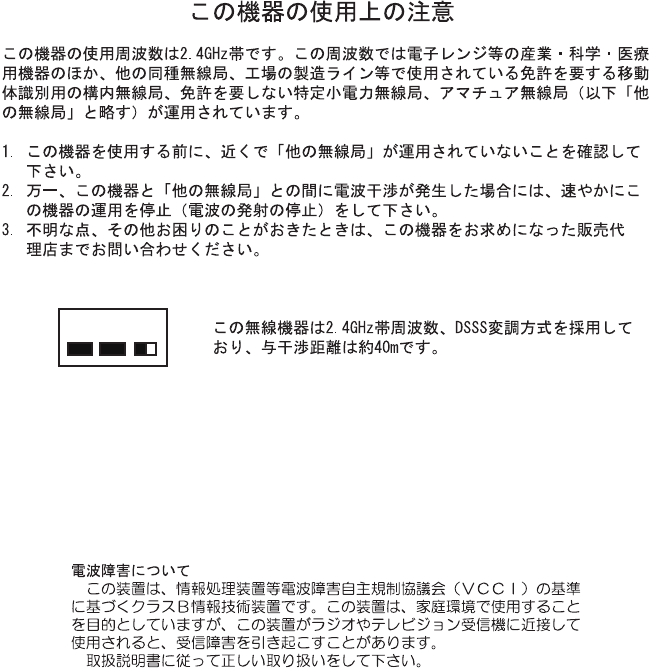
45
Regulatory compliance statements
www.gateway.com
Japan
Wireless devices
Operational guidelines for 2.4 GHz band wireless equipment (if equipped)
This equipment uses the 2.4 GHz ISM frequency band. The ISM band is the industrial, scientific,
and medical device band. Devices that might also use this band are microwave ovens, other LAN
devices, amateur radio stations, licensed premises radio stations, and non-licensed specified
low-power radio stations.
Prior to setting up your device:
1Make sure that there are no other devices in your area using the same frequency band.
2Change the channel, location, or discontinue device use if you are interfering with any other
radio station.
3Contact Gateway if you have any problems with this device.
VCCI statement
This equipment is in the Class B category (Information Technology Equipment to be used in a
residential area or an adjacent area thereto) and conforms to the standards set by the Voluntary
Control Council for Interference by Information Technology Equipment aimed at preventing
radio interference in such residential areas. When used near a radio or TV receiver, it may
become the cause of radio interference. Read instructions for correct handling.
2.4DS4

46
Appendix A: Safety, Regulatory, and Legal Information
www.gateway.com
Australia and New Zealand
Wireless devices
Low power, Radio LAN type devices (radio wave (RF) wireless communication devices), operating
in the 2.4 GHz Band, may be present (embedded) in your notebook system. This section is only
applicable if these devices are present. Refer to the system label to verify the presence of wireless
devices.
Wireless devices that may be in your system are only qualified for use Australia and New Zealand
if a C-tick mark is on the system label.
The power output of the wireless device or devices that may be embedded in your notebook is
well below the RF exposure limits as set by the Australia Communications Authority (ACA) and
Radio Spectrum management Group (RSMG).
EMI statement
This device has been tested and found to comply with the limits for a Class B digital device,
pursuant to the Australian/New Zealand standard AS/NZS 3548 set out by the Australian
Communications Authority and the Radio Spectrum Management Agency.
Warning Wireless devices are not user serviceable. Please contact
Gateway for service.
Warning Wireless devices are not user serviceable. Do not modify
them in any way. Modification to a wireless device will void
the authorization to use it.

47
Regulatory compliance statements
www.gateway.com
New Zealand telecommunication statement
(for products fitted with Telepermit-approved modems)
The grant of a Telepermit for any item of terminal equipment indicates only that Telecom has
accepted that the item complies with minimum conditions for connection to its network. It
indicates no endorsement of the product by Telecom, nor does it provide any sort of warranty.
Above all, it provides no assurance that any item will work correctly in all respects with another
item of Telepermitted equipment of a different make or model, nor does it imply that any
product is compatible with all of Telecom's network services.
This equipment shall not be set up to make automatic calls to the Telecom ‘111’ Emergency
Service.
Some parameters required for compliance with Telecom’s Telepermit requirements are dependent
on the equipment (PC) associated with this device. The associated equipment shall be set to
operate within the following limits for compliance with Telecom’s specifications:
(a)There shall be no more than 10 calls to the same number within any 30-minute period for any
single manual call initiation, and
(b)The equipment shall go on-hook for a period of not less than 30 seconds between the end of
one attempt and the beginning of the next attempt.
The equipment shall be set to make sure that automatic calls to different numbers are spaced
such that there is no less than 5 seconds between the end of one call attempt and the beginning
of another.
The equipment shall be set to make sure that calls are answered between 3 and 30 seconds of
receipt of ringing.
Important Under power failure conditions, this telephone may not
operate. Make sure that a separate telephone, not
dependent on local power, is available for emergency use.

48
Appendix A: Safety, Regulatory, and Legal Information
www.gateway.com
Laser safety statement
All Gateway systems equipped with CD and DVD drives comply with the appropriate safety
standards, including IEC 825. The laser devices in these components are classified as “Class 1
Laser Products” under a US Department of Health and Human Services (DHHS) Radiation
Performance Standard. Should the unit ever need servicing, contact an authorized service
location.
Warning Use of controls or adjustments or performance of
procedures other than those specified in this manual may
result in hazardous radiation exposure. To prevent
exposure to laser beams, do not try to open the enclosure
of a CD or DVD drive.
49
Notices
www.gateway.com
Notices
Copyright © 2001 Gateway, Inc.
All Rights Reserved
4545 Town Centre Court
San Diego, CA 92121 USA
All Rights Reserved
This publication is protected by copyright and all rights are reserved. No part of it may be reproduced or
transmitted by any means or in any form, without prior consent in writing from Gateway.
The information in this manual has been carefully checked and is believed to be accurate. However, changes are
made periodically. These changes are incorporated in newer publication editions. Gateway may improve and/or
change products described in this publication at any time. Due to continuing system improvements, Gateway is
not responsible for inaccurate information which may appear in this manual. For the latest product updates,
consult the Gateway Web site at www.gateway.com. In no event will Gateway be liable for direct, indirect, special,
exemplary, incidental, or consequential damages resulting from any defect or omission in this manual, even if
advised of the possibility of such damages.
In the interest of continued product development, Gateway reserves the right to make improvements in this
manual and the products it describes at any time, without notices or obligation.
Trademark Acknowledgments
1-800-GATEWAY, ActiveCPR, ALR, AnyKey, black-and-white spot design, CrystalScan, Destination, DestiVu, EZ
Pad, EZ Point, Field Mouse, Gateway 2000, Gateway Country, gateway.net, Gateway stylized logo, Perfect
Scholar, Solo, TelePath, Vivitron, stylized “G” design, and “Yo u ’ve got a friend in the business” slogan are
registered trademarks and black-and-white spotted box logo, GATEWAY, Gateway Astro, Gateway@Work,
Gateway Connected touch pad, Gateway Connected music player, Gateway Cyber:)Ware, Gateway
Education:)Ware, Gateway Flex Case, Gateway Gaming:)Ware, Gateway GoBack, Gateway Gold, Gateway
Learning:)Ware, Gateway Magazine, Gateway Micro Server, Gateway Money:)Ware, Gateway Music:)Ware,
Gateway Networking Solutions, Gateway Online Network (O.N.) solution, Gateway Photo:)Ware, Gateway
Professional PCs, Gateway Profile, Gateway Solo, green stylized GATEWAY, green stylized Gateway logo,
Gateway Teacher:)Ware, Gateway Video:)Ware, HelpSpot, InforManager, Just click it!, Learn@Gateway, Kids
BackPack, SERVE-TO-ORDER, Server Watchdog, SpotShop, Spotshop.com, and Your:)Ware are trademarks of
Gateway, Inc. Intel, Intel Inside logo, and Pentium are registered trademarks and MMX is a trademark of Intel
Corporation. Microsoft, MS, MS-DOS, and Windows are trademarks or registered trademarks of Microsoft
Corporation. All other product names mentioned herein are used for identification purposes only, and may be the
trademarks or registered trademarks of their respective companies.
Macrovision statement
If your computer has a DVD drive and an analog TV Out port, the following paragraph applies:
This product incorporates copyright protection technology that is protected by method claims of certain U.S.
patents and other intellectual property rights owned by Macrovision Corporation and other rights owners. Use of
this copyright protection technology must be authorized by Macrovision Corporation, and is intended for home
and other limited viewing uses only unless otherwise authorized by Macrovision Corporation. Reverse
engineering or disassembly is prohibited.
50
Appendix A: Safety, Regulatory, and Legal Information
www.gateway.com