Samsung Electronics Co 9519D User Manual T85D
Samsung Electronics Co Ltd T85D
USER MANUAL
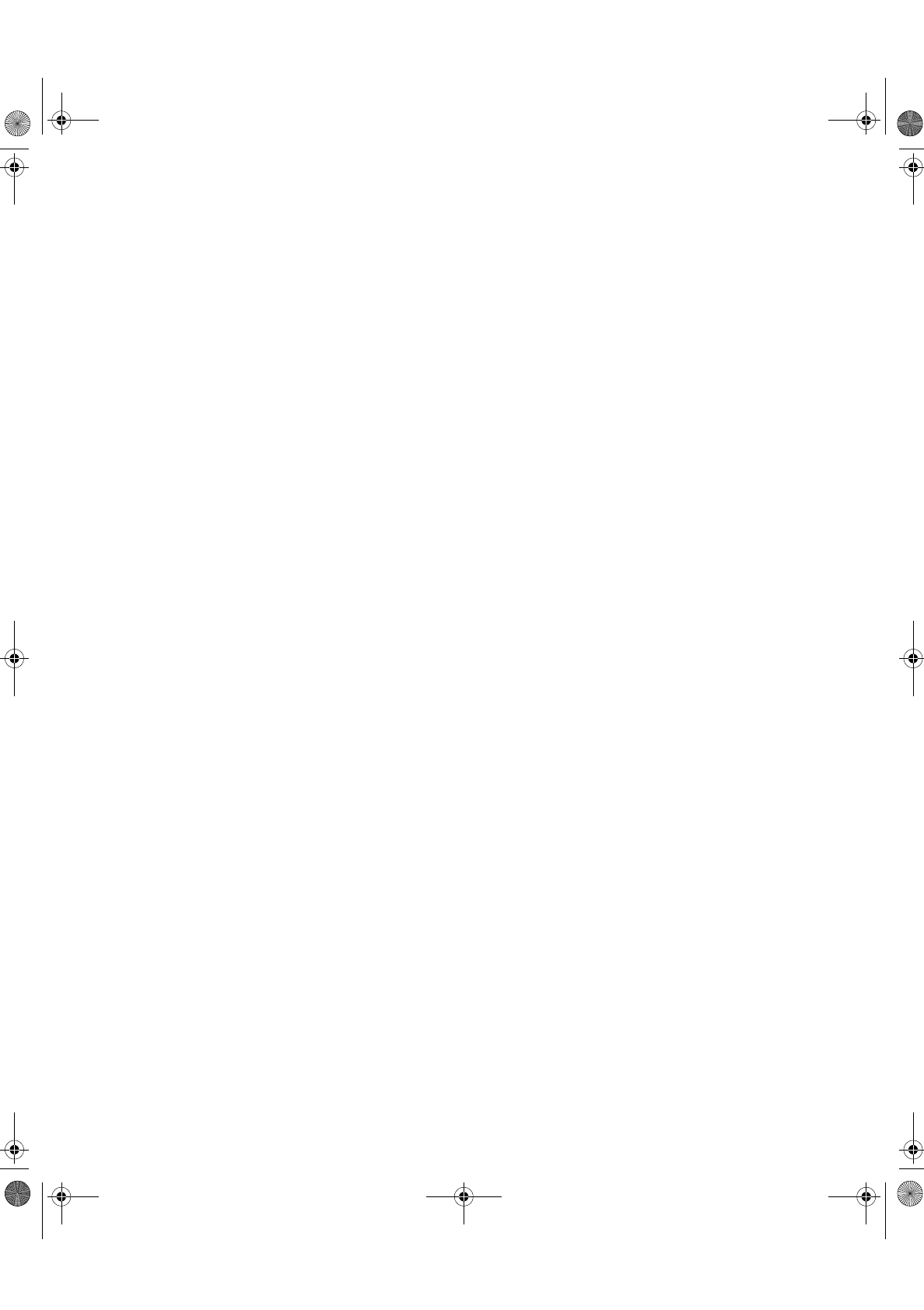
These user’s setup instructions cover typical user environments. The on-screen
messages may differ depending on the level of your hardware and software. In some
cases you may need to vary the setup procedures.
For more information, refer to your computer or operating system manuals or consult
your system administrator or dealer.
Ces instructions de configuration d’exploitation s’appliquent aux environnements
d’utilisation types. Les messages affichés à l’écran peuvent varier en fonction du niveau
de votre matériel et de vos logiciels informatiques. Dans certains cas, vous pouvez être
amenés à changer de procédures de configuration.
Pour de plus amples informations à ce sujet, veuillez vous reporter aux manuels de votre
ordinateur et de votre système d’exploitation, ou consultez l’administrateur de votre
système ou votre revendeur.
Diese Einstellungsanweisungen durch den Benutzer gelten für typische
Betriebsumgebungen. Die Bildschirmmeldungen können je nach Art der verwendeten
Hardware und Software auch anders lauten. In einigen Fällen müssen die
Einstellungsschritte unter Umständen abgeändert werden.
Weitere Informationen finden Sie im Computer- oder Betriebssystemhandbuch, oder
wenden Sie sich an Ihren Systemadministrator oder Fachhändler.
En estas instrucciones de configuración se describen entornos de usuarios típicos. Los
mensajes en pantalla, pueden diferir según sea el nivel del hardware y del software. En
algunos casos, necesitará seguir otros procedimientos para la configuración.
Para obtener más información, puede consultar los manuales del ordenador o del sistema
operativo o ponerse en contacto con el administrador del sistema o con el distribuidor.
Queste istruzioni di configurazione per l’utente coprono gli ambienti operativi comuni. I
messaggi che appaiono sul video possono differire a seconda dell’hardware e del
software utilizzati. In alcuni casi potrebbe essere necessario variare le procedure di
configurazione.
Per ulteriori informazioni, fare riferimento ai manuali del computer o del sistema
operativo, o consultare il proprio amministratore di sistema o il concessionario.
T85D.book Page 1 Tuesday, December 8, 1998 3:21 PM
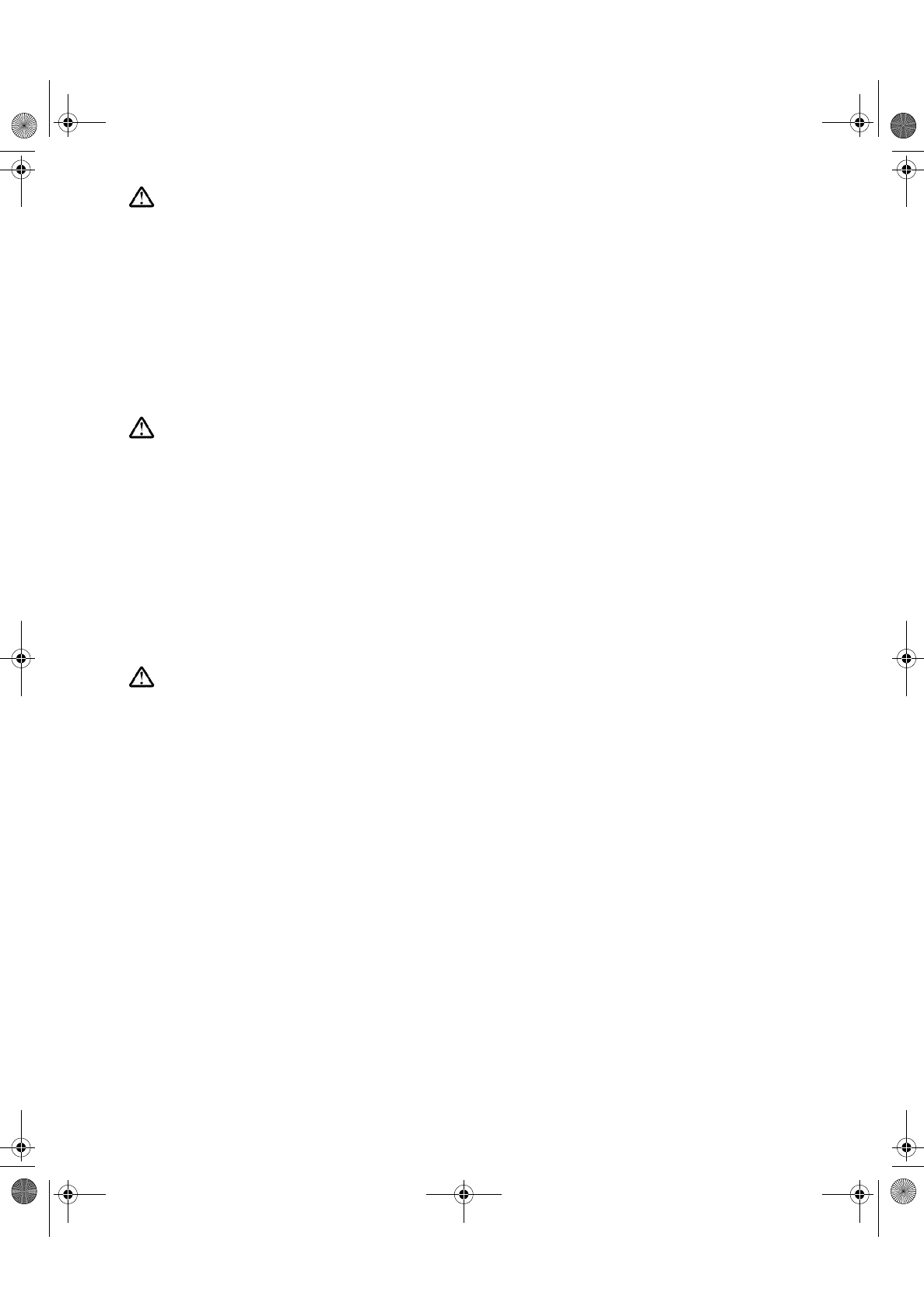
DANGER
To avoid shock hazard:
• Do not remove the covers.
• Do not operate this product unless the stand is attached.
• Do not connect or disconnect this product during an electrical storm.
• The power cord plug must be connected to a properly wired and grounded power outlet.
• Any equipment to which this product will be attached must also be connected to properly wired
and grounded power outlets.
• To isolate the monitor from the electrical supply, you must remove the plug from the power
outlet. The power outlet should be easily accessible.
DANGER
Pour éviter les risques d’électrocution :
• Ne retirez pas les capots du moniteur.
• N’utilisez pas ce produit si le socle n’est pas fixé.
• Ne connectez, ni ne déconnectez ce produit pendant un orage.
• Le câble d’alimentation doit être connecté à une prise électrique correctement mise à la terre
et en bon état de marche.
• Tout équipement auquel ce produit est relié doit être également connecté à une prise
correctement mise à la terre et en bon état de marche.
• Pour isoler le moniteur de la source d’alimentation électrique, vous devez le débrancher de la
prise électrique. Cette prise doit être facile d’accès
GEFAHRENHINWEIS
Um die Gefahr eines elektrischen Schlags zu vermeiden, folgendes beachten:
• Unter keinen Umständen die Abdeckungen abnehmen.
• Das Produkt nicht in Betrieb nehmen, wenn der Sockel nicht montiert ist.
• Das Gerät nicht während eines Gewitters an eine Steckdose anschließen oder von ihr trennen.
• Das Netzkabel ist an eine ordnungsgemäß verdrahtete und geerdete Steckdose
anzuschließen.
• Jedes Gerät, mit dem dieses Produkt verbunden wird, muß ebenfalls an eine ordnungsgemäß
verdrahtete und geerdete Steckdose angeschlossen werden.
• Um den Monitor von der Stromversorgung zu trennen, muß der Stecker aus der Steckdose
gezogen werden. Die Steckdose sollte leicht zugänglich sein.
T85D.book Page c Tuesday, December 8, 1998 3:21 PM
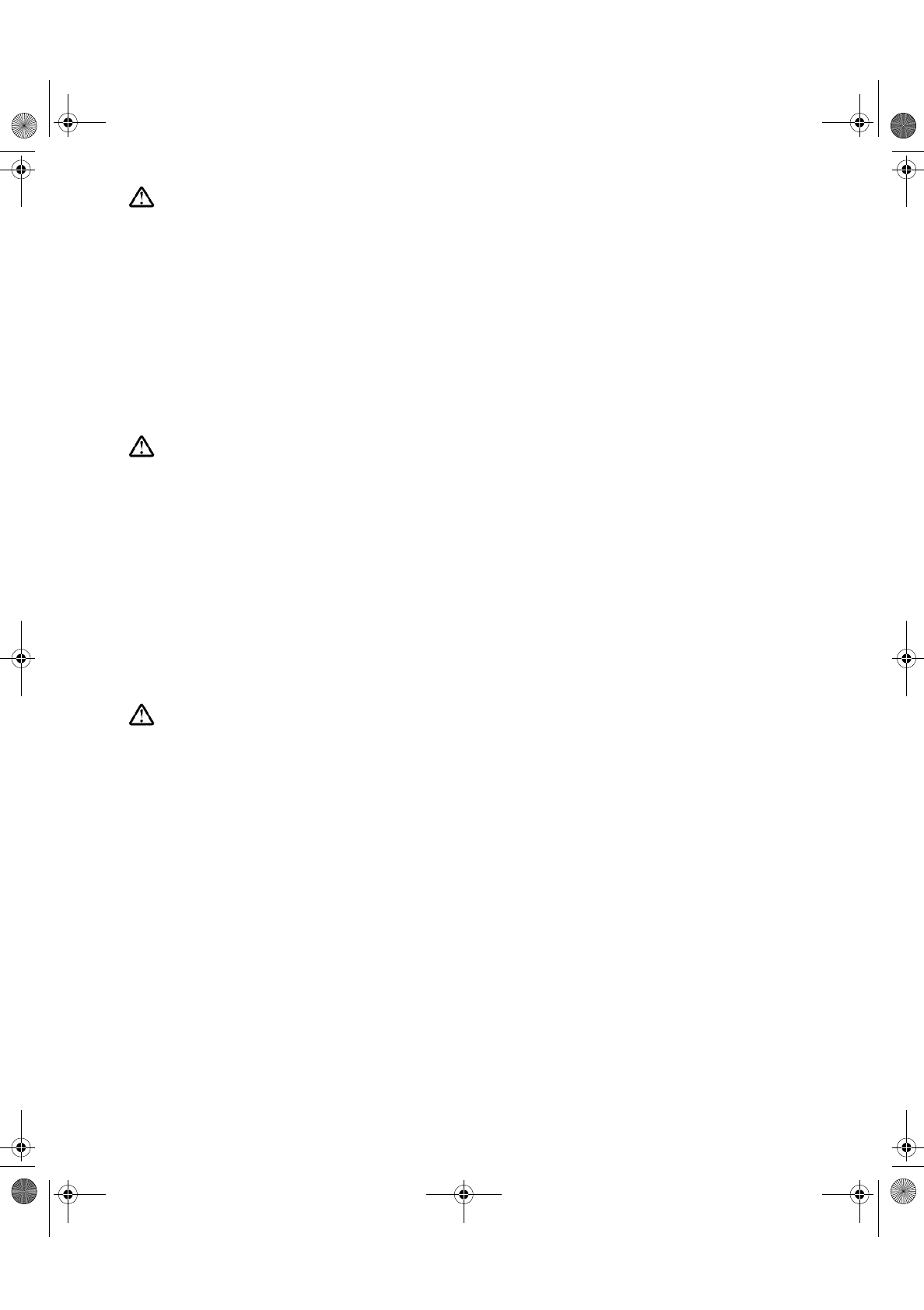
GEVAAR
Ga als volgt te werk om het gevaar van een elektrische schok te voorkomen:
• Verwijder in geen enkel geval de kap.
• Stel dit produkt alleen in werking als de voet is bevestigd.
• Sluit dit apparaat niet aan op, of verbreek de aansluiting van dit apparaat niet van een
contactdoos tijdens onweer.
• Het netsnoer moet worden aangesloten op een geaarde contactdoos met correcte bedrading.
• Ook alle apparatuur waarop dit produkt wordt aangesloten moet zijn aangesloten op een
contactdoos met correcte bedrading.
• Om het beeldscherm te ontkoppelen van de netvoeding, dient u de stekker uit de contactdoos
te trekken. De contactdoos dient goed toegankelijk te zijn.
PELIGRO
Para evitar riesgos de descargas eléctricas:
• No retire bajo ningún concepto las cubiertas.
• No maneje el monitor sin antes acoplar el soporte.
• No conecte ni desconecte el equipo de una toma de alimentación durante una tormenta
eléctrica.
• El cable de alimentación debe estar conectado a un enchufe debidamente cableado y con
toma de tierra.
• Cualquier equipo al que se vaya a conectar este producto también debe estar conectado a
tomas de alimentación cableadas y conectadas a tierra correctamente.
• Para aislar el monitor del suministro eléctrico, debe retirar el enchufe de la toma de
alimentación. Esta toma deberá ser de fácil acceso.
PERICOLO
Per evitare il rischio di scariche elettriche:
• Non rimuovere nessuna parte del telaio.
• Non accendere il prodotto se il piedistallo non è stato montato.
• Non collegare o scollegare il prodotto nel corso di un temporale.
• La spina del cavo di alimentazione deve essere collegata ad una presa di corrente con messa
a terra, installata in maniera appropriata.
• Le apparecchiature a cui il prodotto viene attaccato devono essere collegate a prese di
corrente con messa a terra, installate in maniera appropriata.
• Per isolare il monitor dalla corrente elettrica, staccare la spina dalla presa di alimentazione, che
deve essere facilmente accessibile.
T85D.book Page d Tuesday, December 8, 1998 3:21 PM
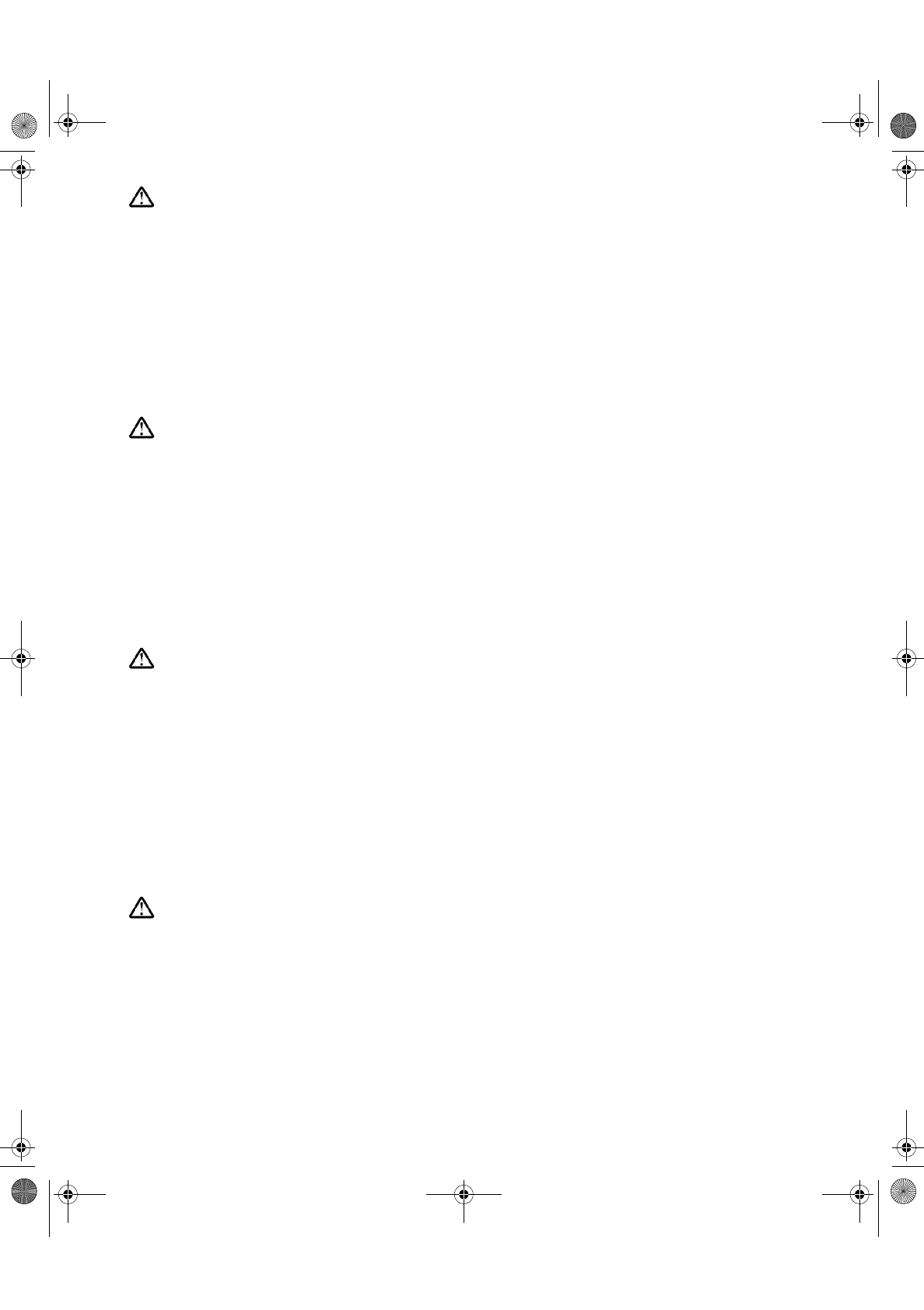
PERIGO
Para evitar o perigo de choques eléctricos:
• Não retire as coberturas.
• Não utilize este produto antes de montar a base.
• Não ligue nem desligue este produto durante uma tempestade eléctrica.
• O cabo de alimentação deve ser ligado a uma tomada eléctrica devidamente ligada à terra.
• Qualquer equipamento ligado a este produto deve estar ligado a tomadas eléctricas
devidamente ligadas à terra.
• Para isolar o monitor da fonte de alimentação, retire a ficha do cabo de alimentação da tomada
eléctrica. A tomada eléctrica deve ser de fácil acesso.
FARE
Sådan undgår du elektrisk stød:
• Kabinettet må under ingen omstændigheder fjernes.
• Undgå at anvende dette produkt, uden at vippe/drejefoden er monteret.
• Undgå at tilslutte eller frakoble dette produkt i tordenvejr.
• Netledningen skal være tilsluttet en korrekt jordet stikkontakt med korrekt ledningsføring.
• Alt udstyr, som tilsluttes dette produkt, skal også være tilsluttet korrekt jordede stikkontakter
med korrekt ledningsføring.
• For at isolere skærmen fra strømforsyningen, skal stikket tages ud af stikkontakten.
Stikkontakten bør være let tilgængelig.
FARE
Slik unngår du fare for elektrisk støt:
• Ikke ta av dekslene.
• Ikke bruk produktet dersom sokkelen ikke er
montert.
• Ikke koble produktet til eller fra under tordenvær.
• Pluggen på strømledningen må kobles til korrekt montert og jordet strømuttak.
• Utstyr som dette produktet eventuelt blir koblet til, må også kobles til korrekt montert og jordet
strømuttak.
• For å isolere skjermen fra strømkilden må du ta ut pluggen fra strømuttaket. Strømuttaket bør
være lett tilgjengelig.
VARNING - LIVSFARA
För att undvika risk för elektriska stötar måste du tänka på följande:
• Ta inte bort några skyddskåpor.
• Använd inte den här produkten innan du har satt fast stativet.
• Anslut inte produkten till ett eluttag under åskväder. Koppla inte heller ur produkten från ett
eluttag under åskväder.
• Strömkabeln måste anslutas till ett felfritt och jordat uttag.
• All utrustning som den här produkten kopplas till måste också anslutas till felfria och jordade
uttag.
• För att bryta strömmen till bildskärmen måste du dra ut kontakten. Vägguttaget bör vara lätt att
komma åt.
T85D.book Page e Tuesday, December 8, 1998 3:21 PM
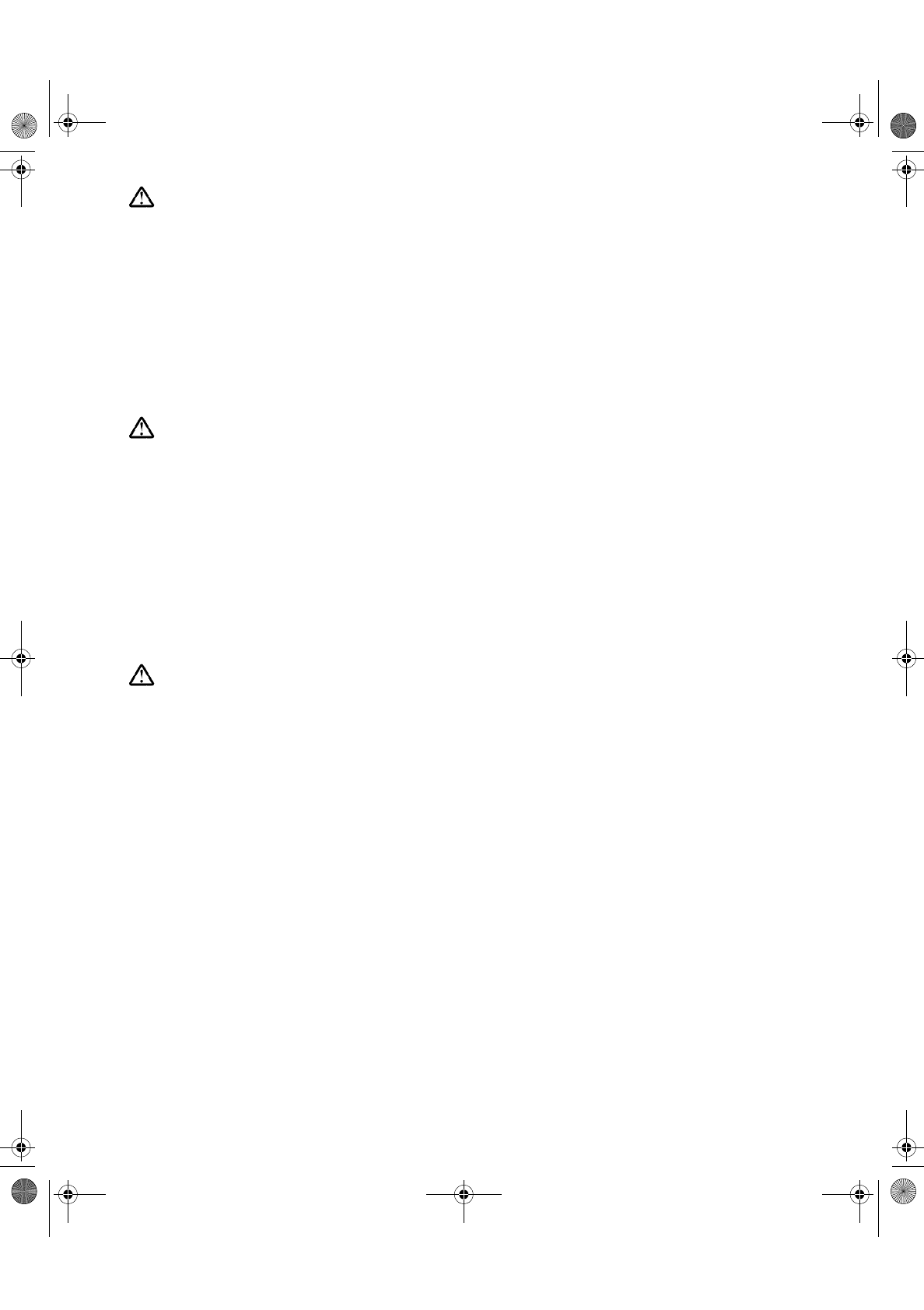
VAARA
6ÍKNÝLVNXQYDDUDQYÍOWWÍPLVHNVL
v °OÍDYDDODLWWHHQNDQVLDPLVVÍÍQWLODQWHHVVD
• Älä käytä laitetta, ellei jalustaa ole kiinnitetty.
v °OÍN\WNHODLWHWWDSLVWRUDVLDDQWDLLUURWDVLWÍSLVWRUDVLDVWDXNRQLOPDQDLNDQD
v 9LUWDMRKWRRQN\WNHWWÍYÍDVLDQPXNDLVHVWLMRKGRWHWWXXQMDPDDGRLWHWWXXQSLVWRUDVLDDQ
v .DLNNLPXXWNLQODLWWHHWMRLKLQWÍPÍWXRWHRQOLLWHWW\RQN\WNHWWÍYÍDVLDQPXNDLVHVWL
MRKGRWHWWXLKLQSLVWRUDVLRLKLQ
• Kun haluat erottaa näyttimen sähköverkosta, sinun pitää irrottaa sen verkkojohto pistorasiasta.
Pistorasian pitäisi olla mahdollisimman lähellä näytintä ja vaivattomasti käsillä.
KIN∆YNOΣ
³ÒËÜÑÖË©ØÝßÐÓÒÖÍåÖØßÑÔÏÓÜÚØ©ÔÑ×ËÞ
•¼ÑÖËÝËÒÚÏÜÏÜËÓËÔåÙÙËÜË
•¼ÑÕÈÜÏÜÏÜØ©ÚØáãÖËßÜãÛÏÔÏÒÜØßÚÐË¡äÚÞÖËÏÖËÒÛÜÏÚÏäÙÈÖÑÑÌÆÛÑÜØß
•¼ÑÛßÖÍÈÏÜÏË©ØÛßÖÍÈÏÜÏÜØ©ÚØáãÖËßÜãÓËÜÆÜÑÍÒÆÚÓÏÒËÑÔÏÓÜÚØÕåÏÔÔËÞ
•¿ØÝÒÞÜØßÓËÔäÍØßÚÏßÙËÜØÔ©ÜÑ©ÚÈ©ÏÒÖËÛßÖÍÏÕÏÛÏÙÒË©ÚËÙÏÛäÛÜ
ÓËÔäÍäÛÑÓËÒÐÏäÛÑ
•¶ÆÕÏÛßÛÓÏßÛÜÑÖØ©ØËÛßÖÍÏÕÏËßÜãÜØ©ÚØáãÖ©ÚÈ©ÏÒÏ©ÛÑÞÖËÛßÖÍÏÕÏÛÏ©ÚË
ÙÏÛäÛÜÓËÔäÍäÛÑÓËÒÐÏäÛÑ
•³ÒËÖËË©ØÙØÖ¤ÛÏÜÏÜÑÖØÕãÖÑË©ãÜÑÖ©ËÚØ¡ÚÏåÙËÜØÞ©ÚÈ©ÏÒÖËËÝËÒÚÈÛÏÜÏÜØÝÒÞ
Ë©ãÜÑÖ©ÚË´©ÚË©ÚÈ©ÏÒÖËÏÖËÒÛÏÛÑÙÏØÏåÓØÔË©ÚØÛÌÆÛÒÙØ
TEHLIKE
)PIOXVMOpEVTQEWÑXILPMOIWMRHIROEpÑRQEOMpMR
•.DSDNODUÐoÐNDUPD\ÐQÐ]
•%XFLKD]ÐNDLGHVLQHWDNÐOÐGXUXPGDGHÎLONHQoDOÐÒWÐUPD\ÐQÐ]
•%XFLKD]ÐHOHNWULNVHOIÐUWÐQDVÐUDVÐQGDSUL]HWDNPD\ÐQÐ]YH\DSUL]GHQoÐNDUPD\ÐQÐ]
•(OHNWULNNDEORVXQXQILÒLHOHNWULNYHWRSUDNEDÎODQWÐODUÐXVXOQHX\JXQRODUDN\DSÐOPÐÒELUSUL]H
WDNÐOPDOÐGÐU
•%XFLKD]ÐQEDÎODQDFDÎÐGLÎHUWPFLKD]ODUGDHOHNWULNYHWRSUDNEDÎODQWÐODUÐXVXOQHX\JXQ
RODUDN\DSÐOPÐÒSUL]HWDNÐOPÐÒROPDOÐGÐU
•0RQLW|UQHOHNWULNOHEDÎODQWÐVÐQÐNHVPHNLoLQILÒLQLSUL]GHQoHNPHQL]JHUHNOLGLU3UL]NROD\FD
HULÒLOHELOHFHNELU\HUGHROPDOÐGÐU
T85D.book Page f Tuesday, December 8, 1998 3:21 PM
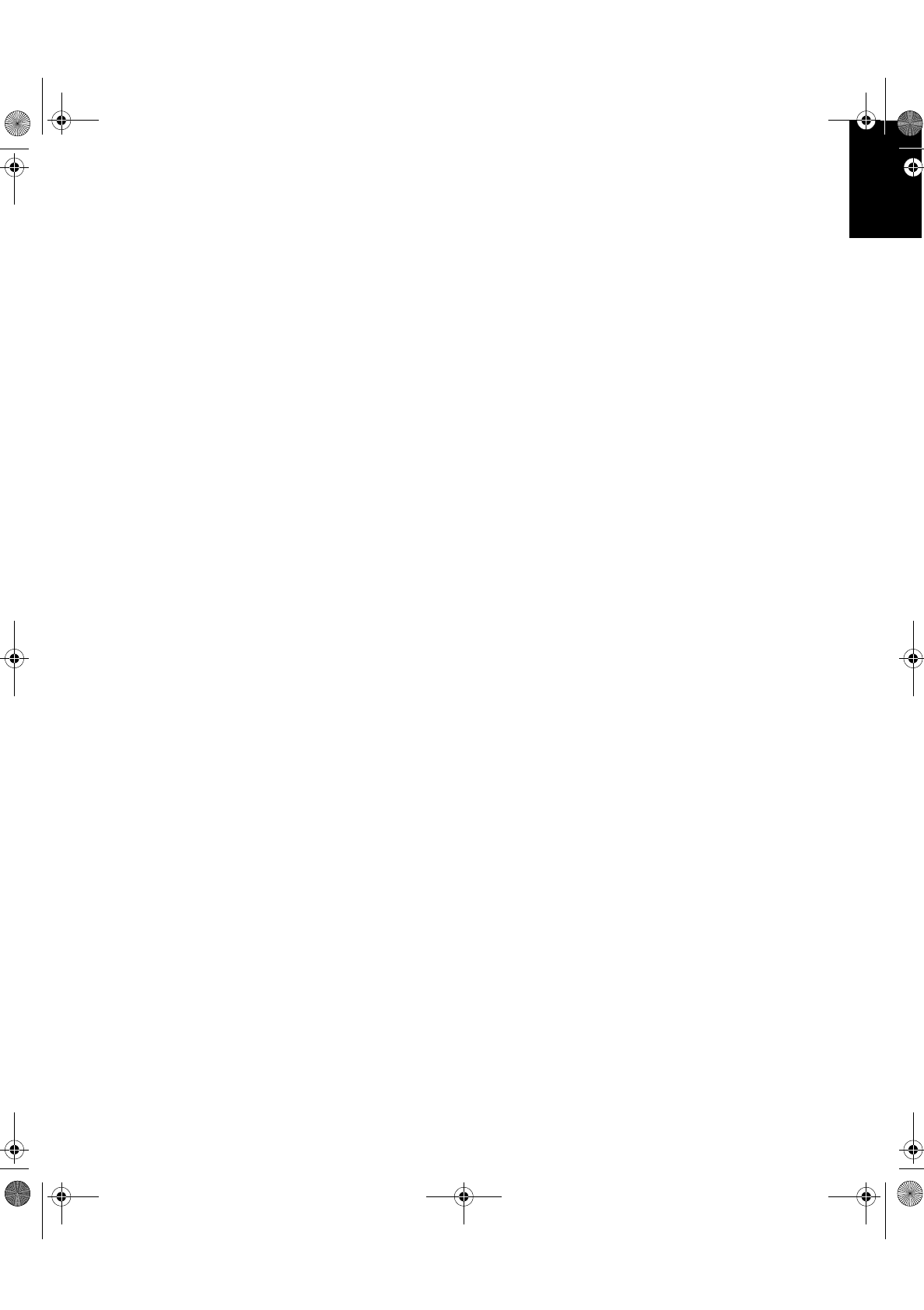
'(876&+ (1*/,6+)5$1d$,6(63$f2/,7$/,$12-$3$1(6(&203/:$55
English
T85D.book Page 1 Tuesday, December 8, 1998 3:21 PM
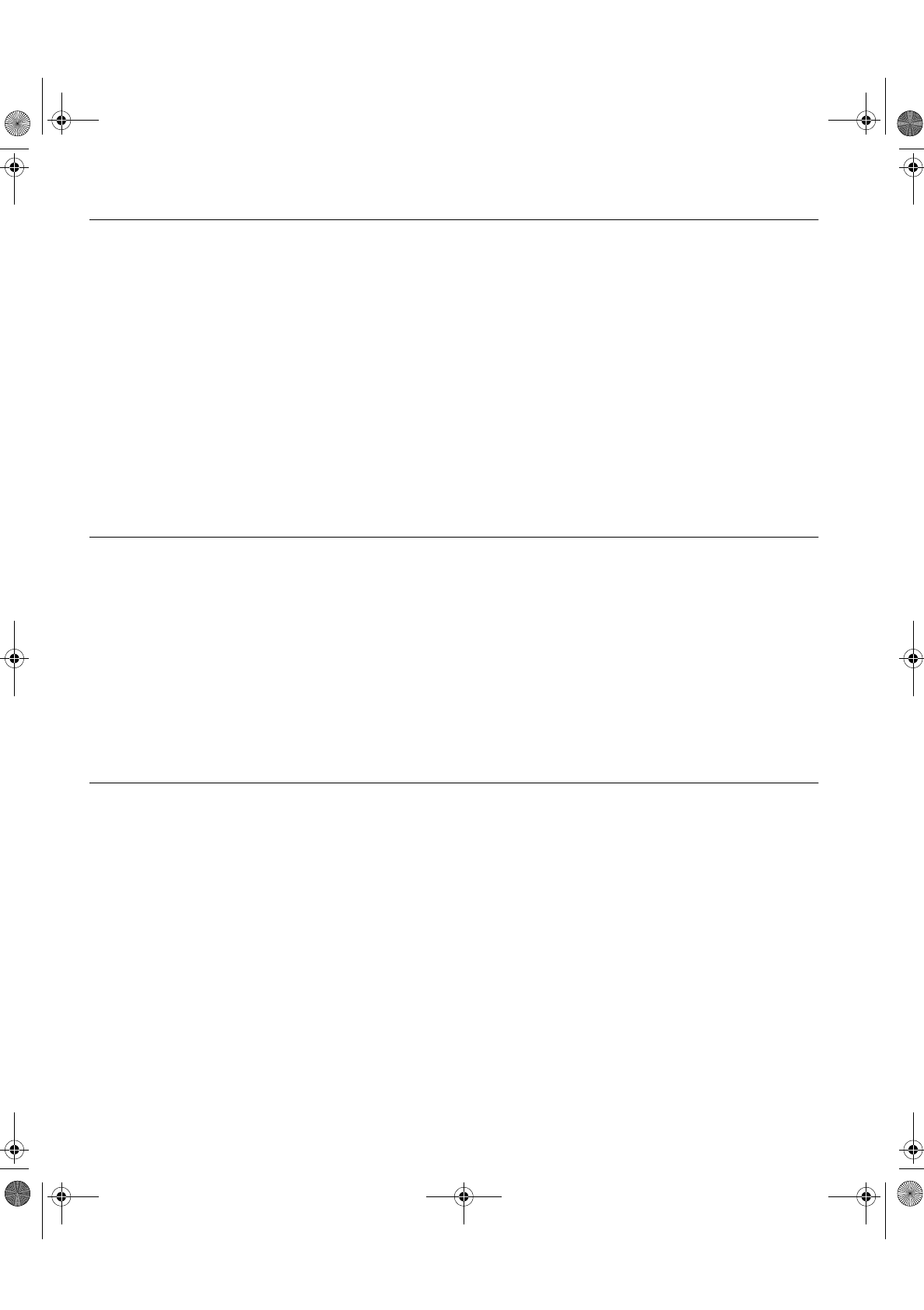
First Edition (Dec/1998)
This publication could contain technical inaccuracies or typographical errors. Changes are made periodically to the information
herein; these changes will be made in later editions. IBM may make improvements and/or changes in the product(s) and/or
program(s) at any time.
It is possible that this publication may contain reference to, or information about, IBM products (machines and programs),
programming, or services that are not announced in your country.
Requests for copies of this publication and for technical information about IBM products should be made to your IBM Authorized
Dealer or IBM Retailer.
No part of this publication may be reproduced or distributed in any form or by any means without prior permission in writing from the
International Business Machines Corporation.
© Copyright International Business Machines Corporation 1998. All rights reserved.
Notices
References in this publication to IBM products, programs, or services do not imply that IBM intends to make these available in all
countries in which IBM operates. Any reference to an IBM product, program or service is not intended to state or imply that only
IBM’s product, program, or service may be used. Any functionally equivalent product, program, or service that does not infringe any
of IBM’s intellectual property rights or other legally protectable rights may be used instead of the IBM product, program, or service.
Evaluation and verification of operation in conjunction with other products, programs, or services, except those expressly
designated by IBM, are the user’s responsibility.
IBM may have patents or pending patent applications covering subject matter in this document. The furnishing of this document
does not give you any license to these patents.
Trademarks
The following terms, used in this publication, are trademarks or service marks of the IBM Corporation in the United States or other
countries:
IBMHelpCenter
ENERGY STAR is a U.S. registered mark.
PanelLink is a trademark of Silicon Image.
T85D.book Page 2 Tuesday, December 8, 1998 3:21 PM
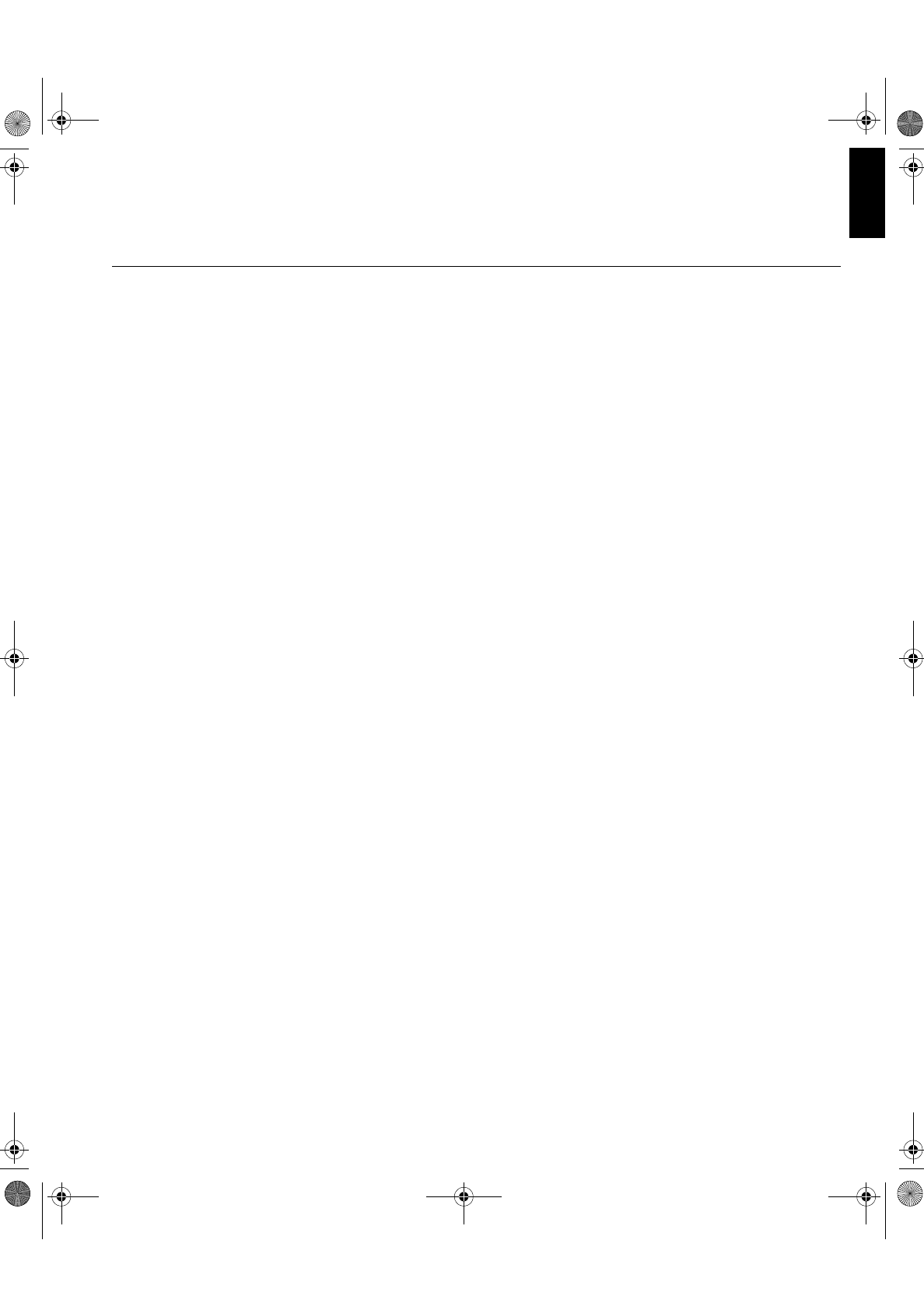
1
(1*/,6+
Contents
Setup . . . . . . . . . . . . . . . . . . . . . . . . . . . . . . . . . . . . . . . . . . . . . . . . . . . . . . . . . . . . . 2
Your IBM Digital TFT Monitor . . . . . . . . . . . . . . . . . . . . . . . . . . . . . . . . . . . . . . 2
Handling Instructions . . . . . . . . . . . . . . . . . . . . . . . . . . . . . . . . . . . . . . . . . . . . . 2
Workplace Preparation . . . . . . . . . . . . . . . . . . . . . . . . . . . . . . . . . . . . . . . . . . . 2
Working Practices . . . . . . . . . . . . . . . . . . . . . . . . . . . . . . . . . . . . . . . . . . . . . . . 3
Connecting your Monitor . . . . . . . . . . . . . . . . . . . . . . . . . . . . . . . . . . . . . . . . . . 4
Switching on your Monitor . . . . . . . . . . . . . . . . . . . . . . . . . . . . . . . . . . . . . . . . . 5
Adjusting the Monitor Position . . . . . . . . . . . . . . . . . . . . . . . . . . . . . . . . . . . . . . 5
Caring for your Monitor . . . . . . . . . . . . . . . . . . . . . . . . . . . . . . . . . . . . . . . . . . . 5
Configuring your Monitor . . . . . . . . . . . . . . . . . . . . . . . . . . . . . . . . . . . . . . . . . . . . 6
Software Setup for Windows 95 / 98 . . . . . . . . . . . . . . . . . . . . . . . . . . . . . . . . . 6
Adjusting Your LCD Monitor . . . . . . . . . . . . . . . . . . . . . . . . . . . . . . . . . . . . . . . . . 7
User controls . . . . . . . . . . . . . . . . . . . . . . . . . . . . . . . . . . . . . . . . . . . . . . . . . . . 7
On-screen display (OSD) controls . . . . . . . . . . . . . . . . . . . . . . . . . . . . . . . . . . 8
Further Information . . . . . . . . . . . . . . . . . . . . . . . . . . . . . . . . . . . . . . . . . . . . . . . . 10
Power Management . . . . . . . . . . . . . . . . . . . . . . . . . . . . . . . . . . . . . . . . . . . . 10
Troubleshooting . . . . . . . . . . . . . . . . . . . . . . . . . . . . . . . . . . . . . . . . . . . . . . . . . . 11
Further Help . . . . . . . . . . . . . . . . . . . . . . . . . . . . . . . . . . . . . . . . . . . . . . . . . . 13
Specifications . . . . . . . . . . . . . . . . . . . . . . . . . . . . . . . . . . . . . . . . . . . . . . . . . . . . 16
Compliances . . . . . . . . . . . . . . . . . . . . . . . . . . . . . . . . . . . . . . . . . . . . . . . . . . . . . . . I
Warranty . . . . . . . . . . . . . . . . . . . . . . . . . . . . . . . . . . . . . . . . . . . . . . . . . . . . . . . . . .IV
T85D.book Page 1 Tuesday, December 8, 1998 3:21 PM
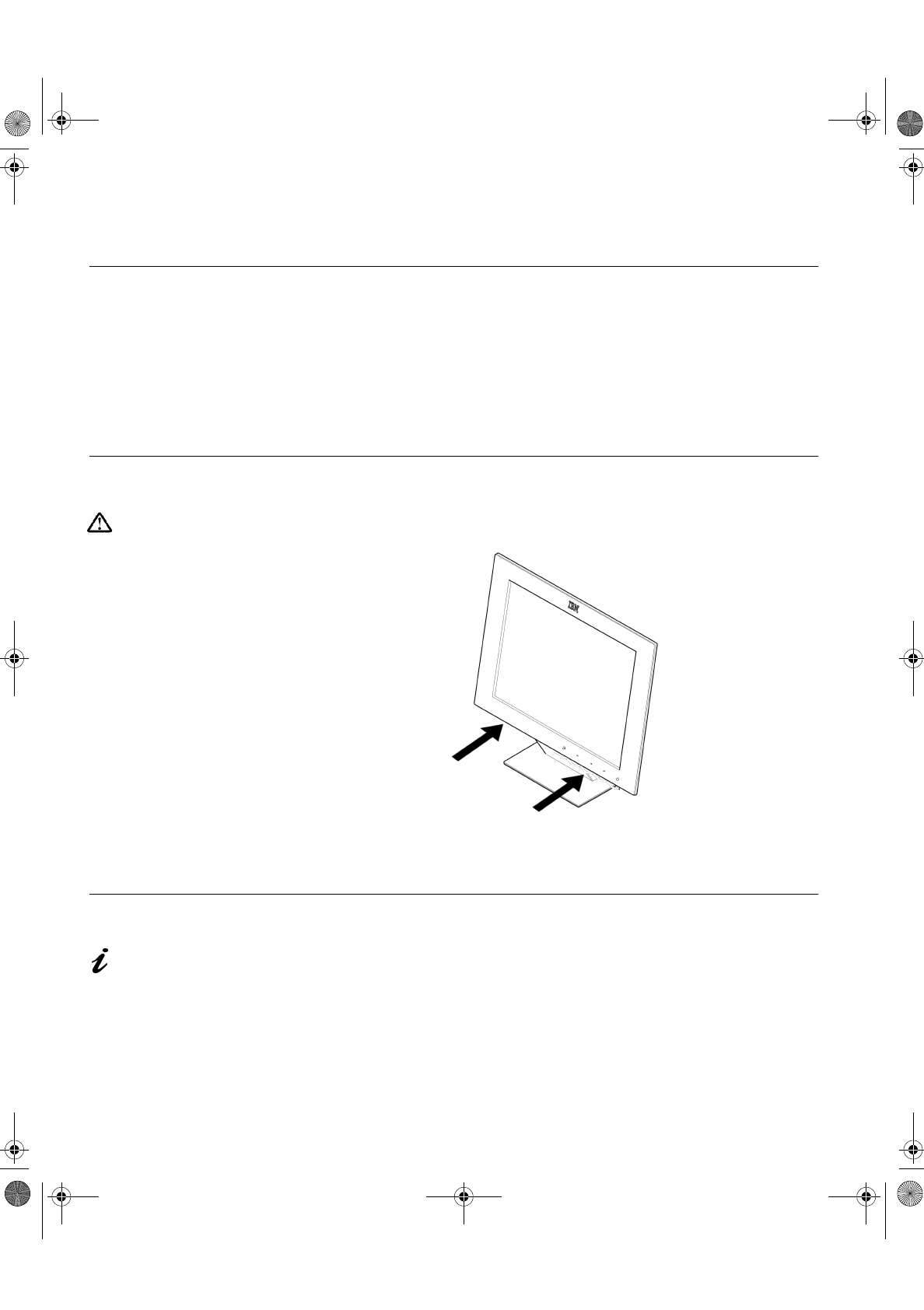
2
Setup
Digital Graphics Adapter
To provide the best performance your Digital TFT Monitor uses a digital
graphics adapter. If your PC is not already equipped with a suitable graphics
adapter, you must install one. If needed, contact your dealer to purchase a
VESA Plug and Display compatible digital graphics adapter such as the IBM
PCI Digital TFT 2D/3D P&D /D Graphics Accelerator Adapter, or the AGP
P&D A/D Graphics Accelerator from Options by IBM.
Handling Instructions
Do not support the monitor
within the screen area. The
Liquid Crystal Display is glass
and can be damaged by rough
handling or excessive pressure.
1. Lift the monitor by placing both hands under the lower part of the cover.
2. Before using your monitor for the first time, remove the clear protective
film from the front of the screen.
Workplace Preparation
This section gives advice
on what you should
consider before you set up your
monitor.
Height
The monitor should be positioned so that the top of the screen is slightly
below your eye level when you sit at your workstation.
T85D.book Page 2 Tuesday, December 8, 1998 3:21 PM
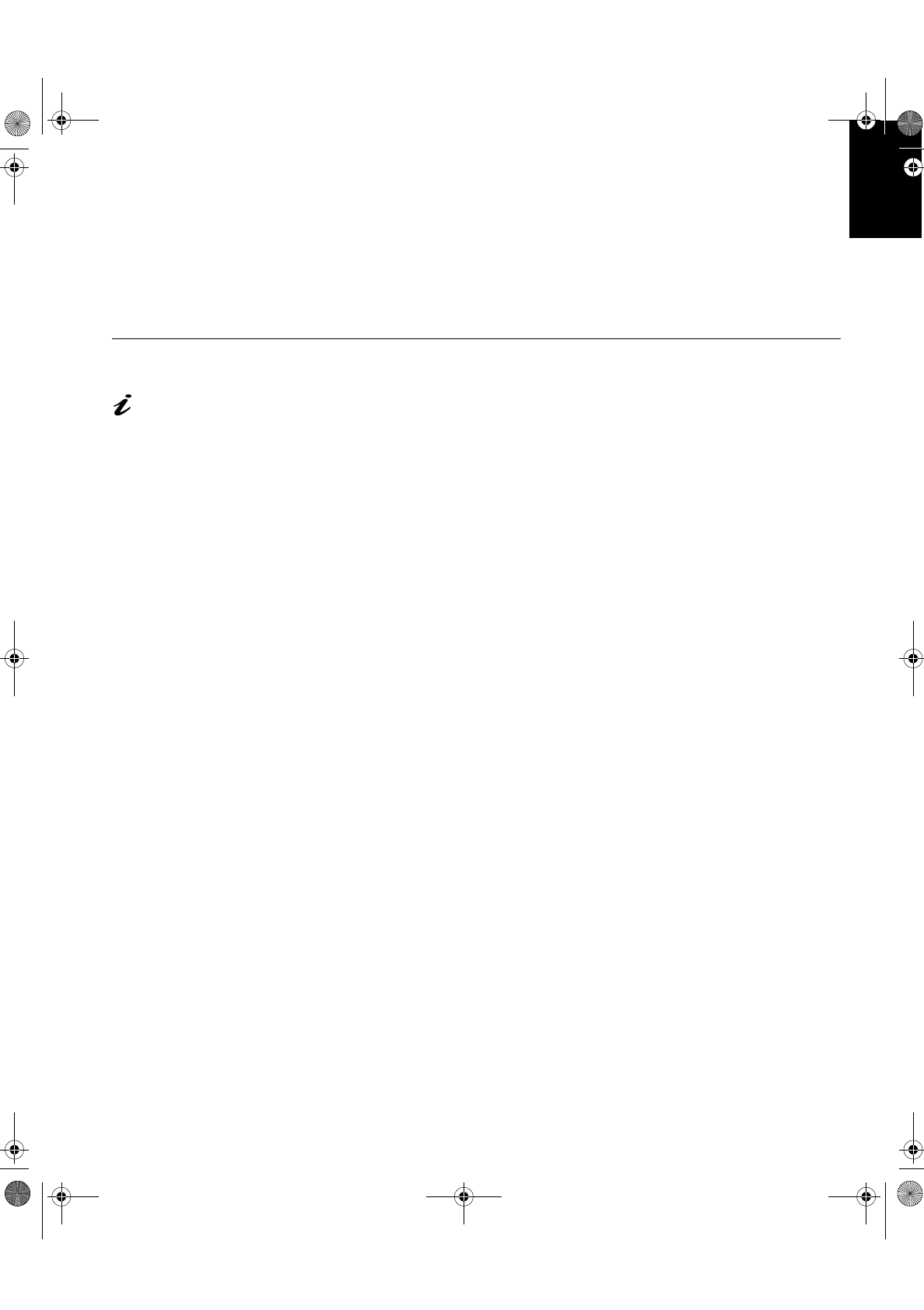
3
'(876&+ (1*/,6+)5$1d$,6(63$f2/,7$/,$12-$3$1(6(&203/:$55
Orientation
Choose a position that gives the least reflection from lights and windows,
usually at a right angle to any windows. The monitor should be positioned
directly in front of you so that you do not have to twist your body to use it. Tilt
the monitor to a comfortable viewing angle.
Working Practices
This section gives
advice on how you can
work comfortably and reduce
fatigue.
Rest
Take regular breaks. Vary your posture, stand up and stretch occasionally as
prolonged use of computer workstations can be tiring.
Back
Adjust the height and angle of the chairback to support your lower back. Sit
well back in your chair.
Hands
Adjust the seat height so that your forearms are approximately horizontal and
your wrists are straight when using the keyboard. Your upper arms should be
relaxed with your elbows near your body.
Use a light touch on the keyboard, keeping your hands and fingers relaxed.
Allow a space in front of the keyboard to rest your wrists when not typing.
Consider using a wristpad.
Eyesight
Working with monitors, in common with any prolonged close work, can be
visually demanding. Look away from the screen periodically and have your
eyesight checked regularly.
Screen settings
Set the screen brightness to a comfortable level (see
User controls
on page
7). You may have to adjust this as the lighting changes during the day. Many
application programs let you select color combinations which can help you to
view in comfort.
T85D.book Page 3 Tuesday, December 8, 1998 3:21 PM
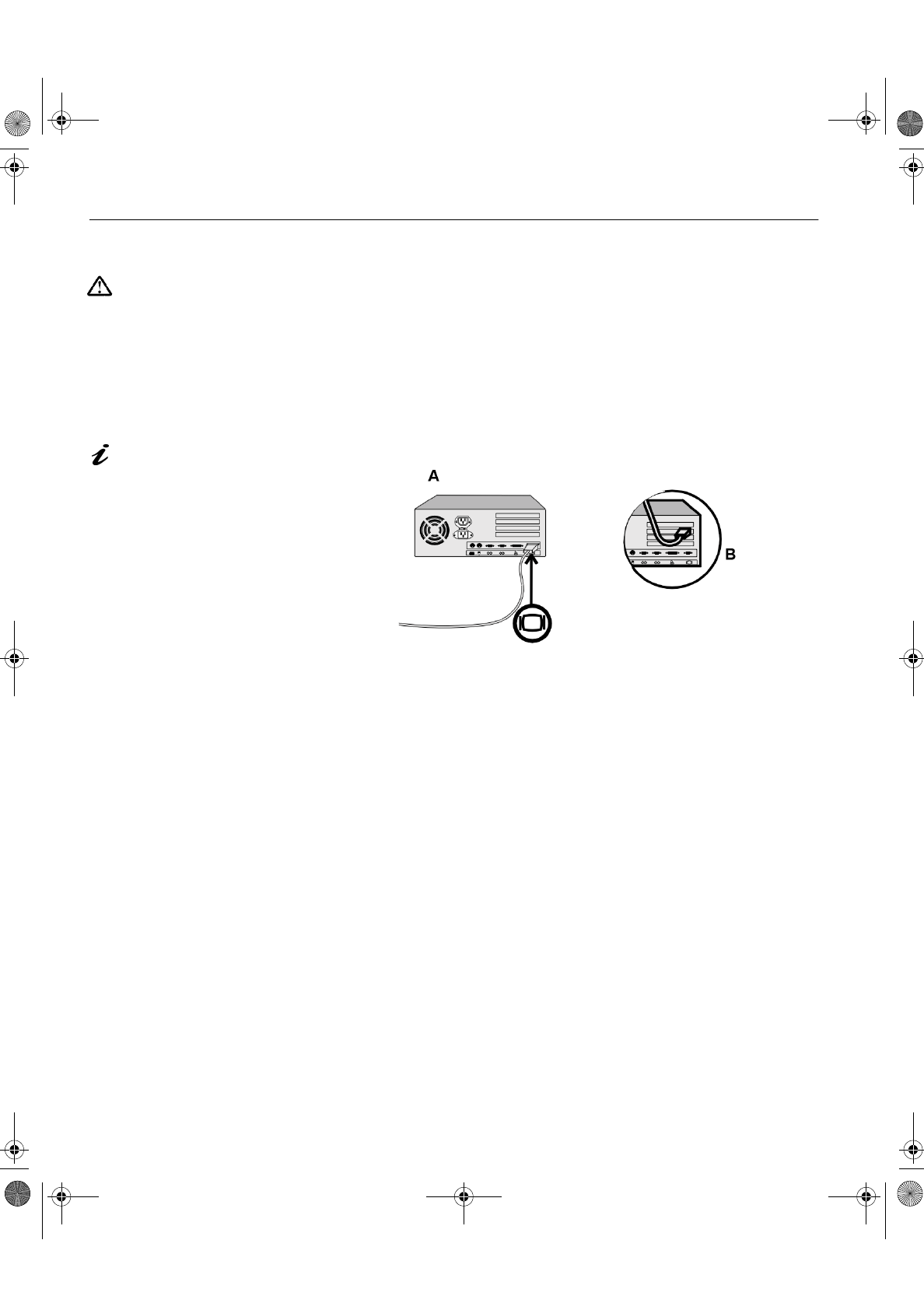
4
Connecting your Monitor
Be sure to read the
‘Safety Information’ at
the front of this User Guide
before carrying out this
procedure.
1. Turn off your PC and all attached devices.
2. Connect the VESA Plug and Display-Digital (VP&D-D) signal cable to
the corresponding port on the back of your computer. This port might be
directly attached to your computer (figure A), or it might be part of a
video adapter card (figure B). The video port on your computer or video
adapter card may be colored blue to match the blue connector on your
monitor’s video cable.
The AC adapter and signal
cable are connected to
your monitor. If you wish to
change these or to fit a different
stand, see Further Help on
page 13.
3. Connect the power cord to the power adapter first, then insert the plug
into a properly grounded electrical outlet.
T85D.book Page 4 Tuesday, December 8, 1998 3:21 PM
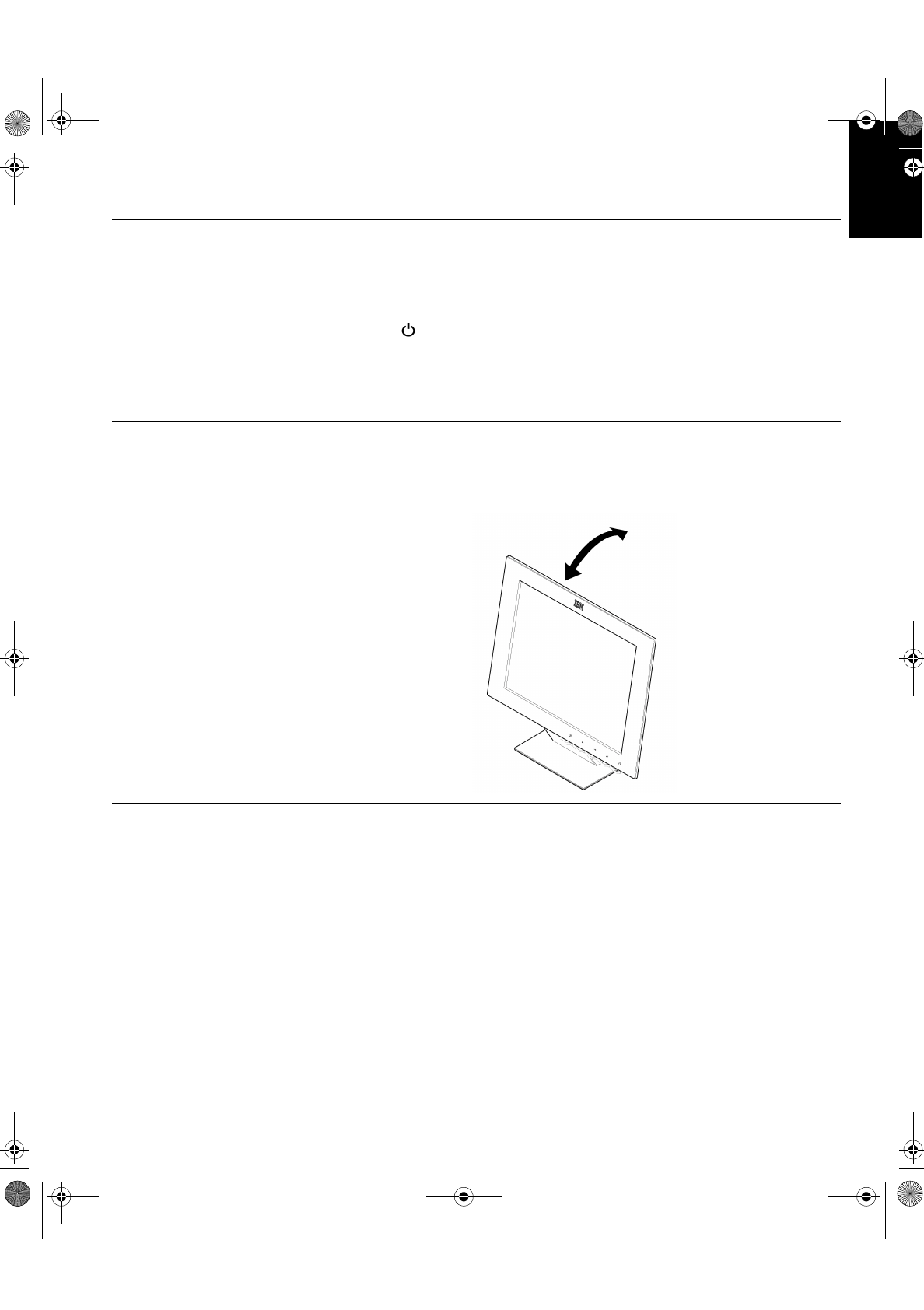
5
'(876&+ (1*/,6+)5$1d$,6(63$f2/,7$/,$12-$3$1(6(&203/:$55
Switching on your Monitor
1. Switch on the power source and your computer.
2. Switch on your monitor by pushing and releasing the power switch
marked .
(
To switch off your monitor, push and release the power switch again.
)
3. Run SETUP by following the instructions in the
Configuring your
Monitor
section on page 6.
Adjusting the Monitor Position
Viewing Angle
You can tilt the screen backward and forward as shown below.
Caring for your Monitor
Be sure to turn off the power before you perform any maintenance on the
monitor. Clean your monitor as follows:
• Gently wipe the covers and the screen with a soft cloth.
• Remove finger marks and grease with a damp cloth and mild detergent;
do not use solvents or abrasives.
• Never use flammable cleaning material to clean your IBM monitor or any
other electrical apparatus.
T85D.book Page 5 Tuesday, December 8, 1998 3:21 PM
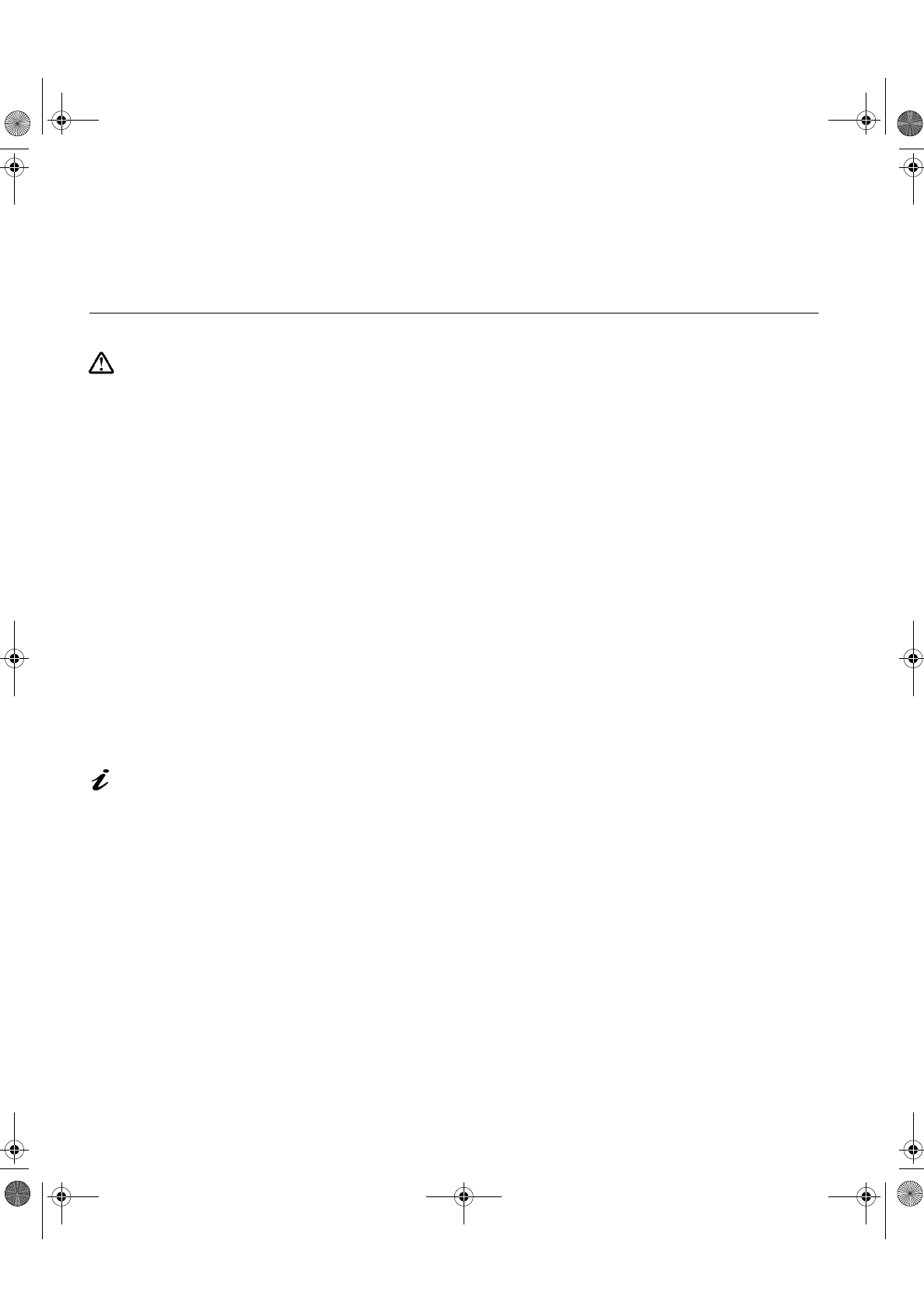
6
Configuring your Monitor
Software Setup for Windows 95 / 98
This section must be
completed when starting
your monitor for the first
time.
To use the Plug and Play feature in Windows 95 or Windows 98, files should
be loaded from the IBM Flat Panel Monitor Installation Diskette as follows:
1. Turn off the computer and all attached devices.
2. Ensure that the monitor is connected correctly.
3. Turn on the monitor and then the system unit. Allow the system to boot
into Windows 95 or Windows 98.
Your computer’s Plug and Play code may warn you that your system
hardware has changed. This probably means that it has detected your
new monitor for the first time.
4. Open the DISPLAY PROPERTIES window by clicking on START, SETTINGS,
CONTROL PANEL and then double clicking on the DISPLAY icon.
5. Select the SETTINGS tab.
6. Select the CHANGE DISPLAY TYPE button.
7. Select the CHANGE MONITOR TYPE button.
8. Insert the Installation diskette into drive A: and select the HAVE DISK
button.
On LCD monitors, unlike
CRTs, a faster refresh rate
does not improve display
quality. This monitor supports
the 1280 x 1024 resolution at a
refresh rate of 60Hz.
9. Select OK.
10. Choose IBM 9519 T85D monitor and select OK. The files will be copied
from the diskette to your hard drive.
11. Close all open windows and remove the diskette.
12. Reboot the system.
The system will automatically select the maximum refresh rate and
corresponding Color Matching Profiles.
You have completed the monitor setup.
T85D.book Page 6 Tuesday, December 8, 1998 3:21 PM
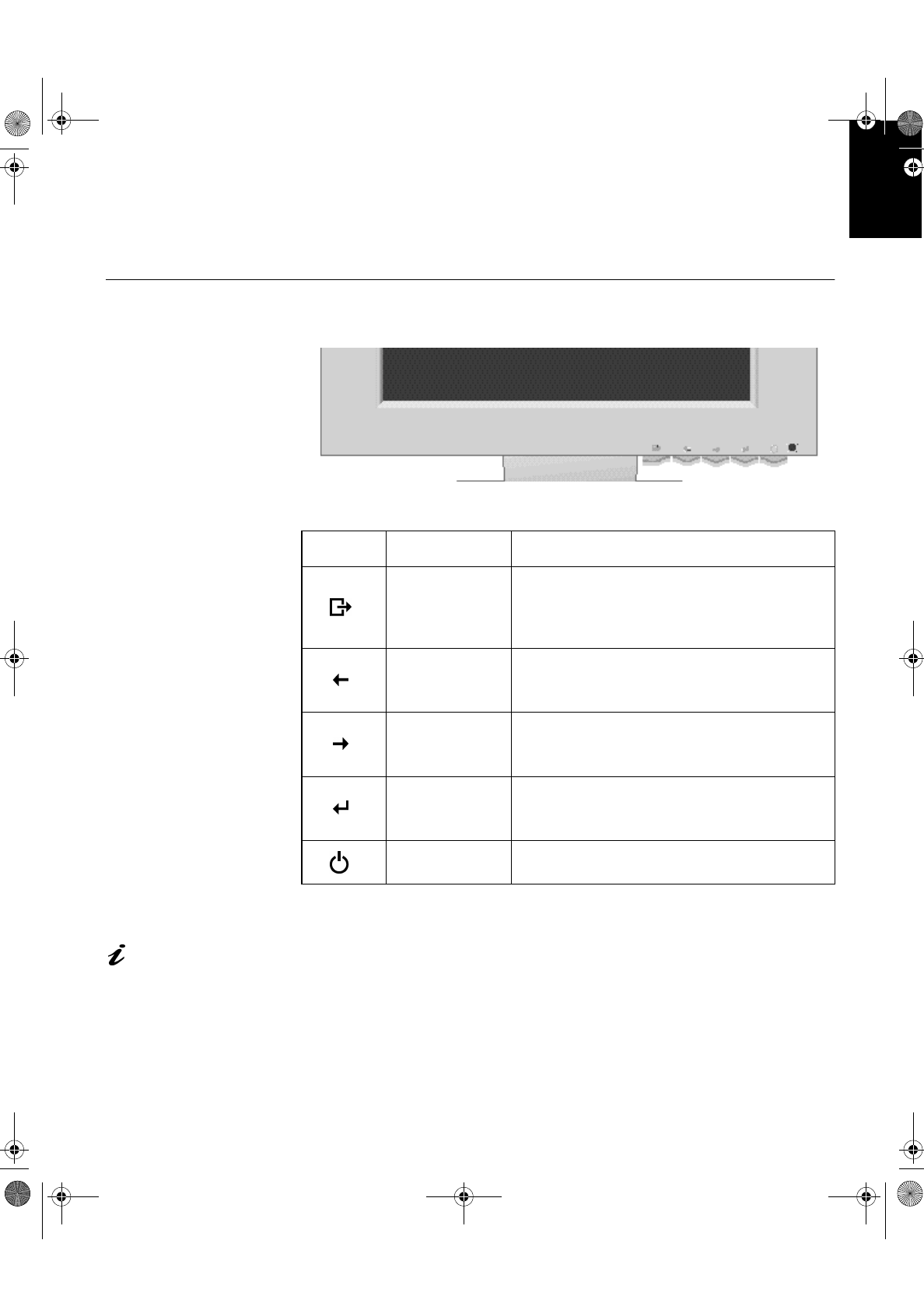
7
'(876&+ (1*/,6+)5$1d$,6(63$f2/,7$/,$12-$3$1(6(&203/:$55
Adjusting Your LCD Monitor
User controls
User control features
Operation
The image is already
optimized for the
supported display mode,
however the user controls can
be used to adjust the image to
your liking.
• Press any of the On-Screen Display (OSD) control buttons to display the
main OSD menu.
• Use the Arrow buttons to move among the icons. Select an icon and press
OSD Enter to access that function. If there is a sub-menu, you can move
between options using the Arrow buttons, then press OSD Enter to select
that function. Use the Arrow buttons to make adjustments.
Icon Control Description
Exit
'LVSOD\VWKH2Q6FUHHQ'LVSOD\26'PDLQ
PHQX
([LWVIURPPHQXVDQGVXEPHQXV
([LWVWKH26'
Left Arrow
'LVSOD\VWKH26'PDLQPHQX
0RYHVWKHFXUVRUWRKLJKOLJKWLFRQVDQGRWKHU
RSWLRQV
Right Arrow
'LVSOD\VWKH26'PDLQPHQX
0RYHVWKHFXUVRUWRKLJKOLJKWLFRQVDQGRWKHU
RSWLRQV
OSD Enter
'LVSOD\VWKH26'PDLQPHQX
(QWHUVPHQXVDQGVXEPHQXVDQGVHOHFWVWKH
KLJKOLJKWHGRSWLRQ
Power Switch 6ZLWFKHVWKHPRQLWRURQDQGRII
T85D.book Page 7 Tuesday, December 8, 1998 3:21 PM
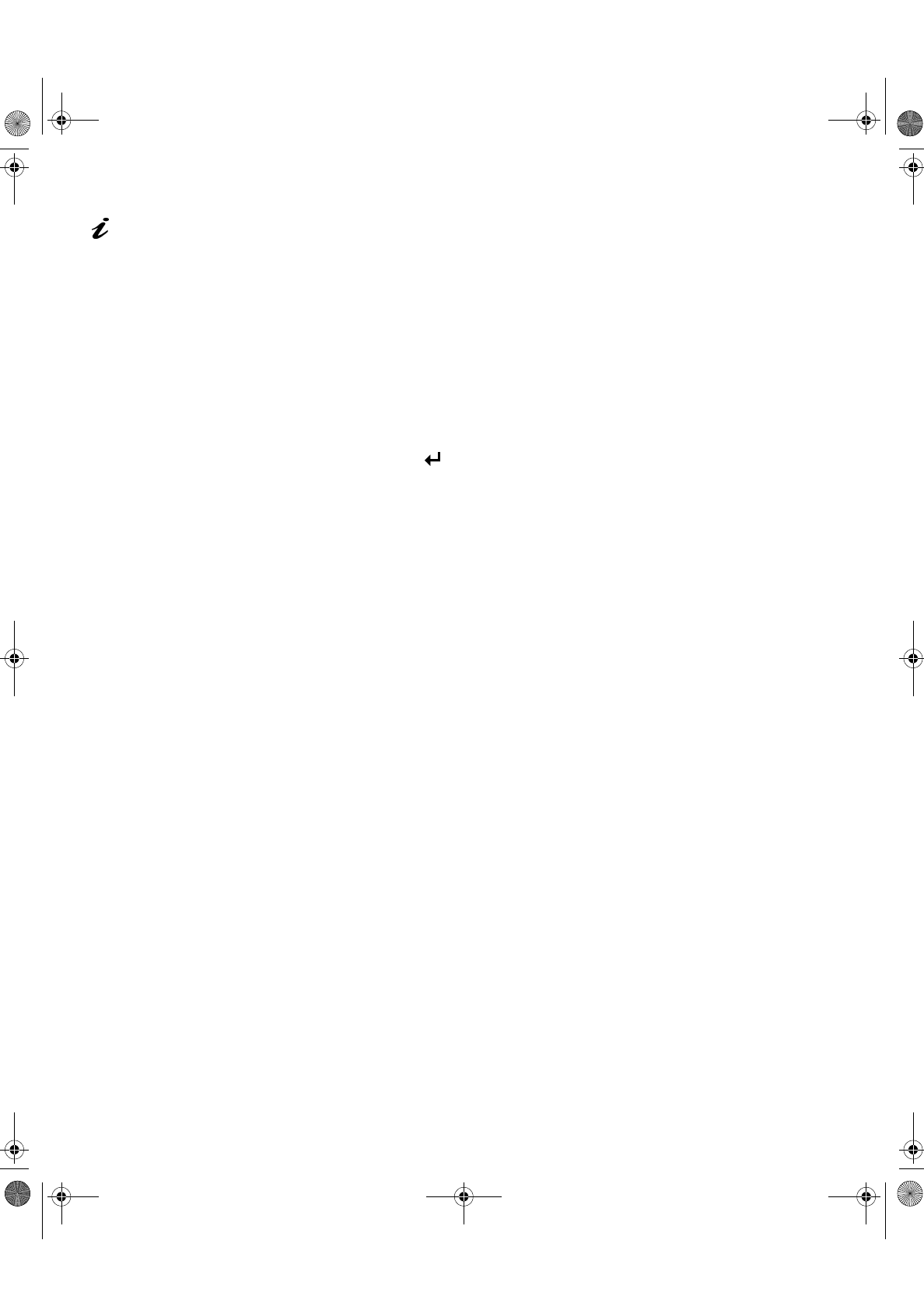
8
The settings are saved
after adjustment and when
exiting the OSD and will be
effective thereafter.
• Press the Exit button to move backwards through the sub-menus and exit
from the OSD.
Note: After making adjustments, the Power indicator LED will briefly
turn amber to indicate that the new value has been saved.
OSD Lock / Unlock
This feature allows you to secure the current control settings, while allowing
the user to adjust Brightness and Contrast, so that they cannot be
inadvertently changed. You can unlock the OSD controls at any time by using
the same procedure.
Push and hold the button for 10 seconds to Lock or to Unlock. When
locked, a “CONTROLS LOCKED” message will be displayed.
T85D.book Page 8 Tuesday, December 8, 1998 3:21 PM
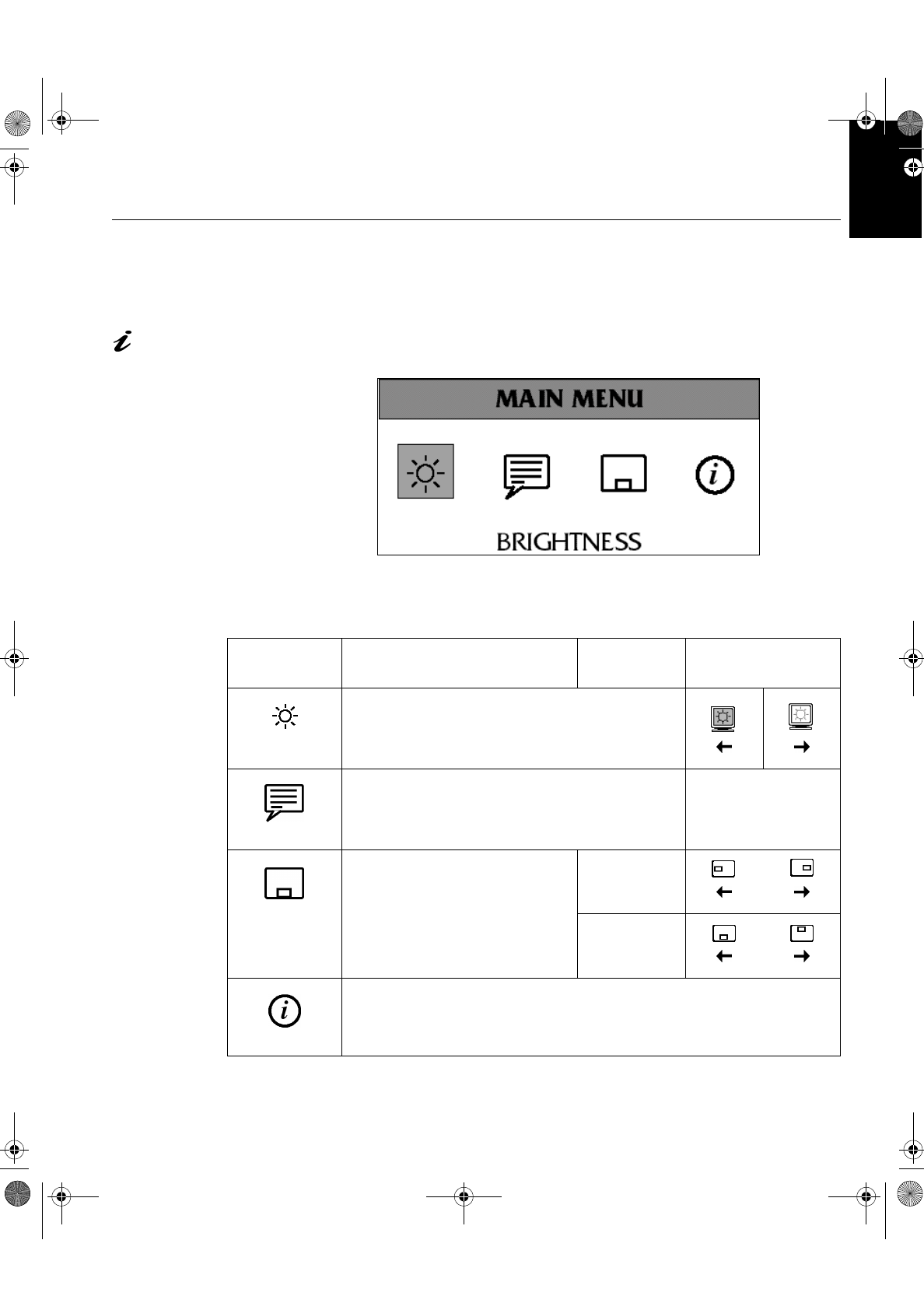
9
'(876&+ (1*/,6+)5$1d$,6(63$f2/,7$/,$12-$3$1(6(&203/:$55
On-screen display (OSD) controls
The settings adjustable with the user controls are viewed through the On-
Screen Display (OSD). Press any of the OSD buttons to activate the OSD.
The LCD monitor needs
time to become thermally
stable the first time you turn it on
each day. Thus, to achieve more
accurate adjustments for
parameters, allow the LCD
monitor to warm up (be On) for
at least 15 minutes before
making any screen adjustments.
Initial appearance of OSD
OSD functions
OSD Icon Description Sub-menu(s) Controls and
Adjustments
BRIGHTNESS Adjusts brightness
LANGUAGE
The language chosen affects only the
language of the OSD. It has no effect
on any software running on the
computer.
Select one of the five
languages to use for the
OSD.
OSD MENU
POSITION
Changes the position of the OSD on
the screen. H-POSITION
V-POSITION
INFORMATION
Shows information about the horizontal
and vertical frequency signals your
monitor is receiving.
T85D.book Page 9 Tuesday, December 8, 1998 3:21 PM
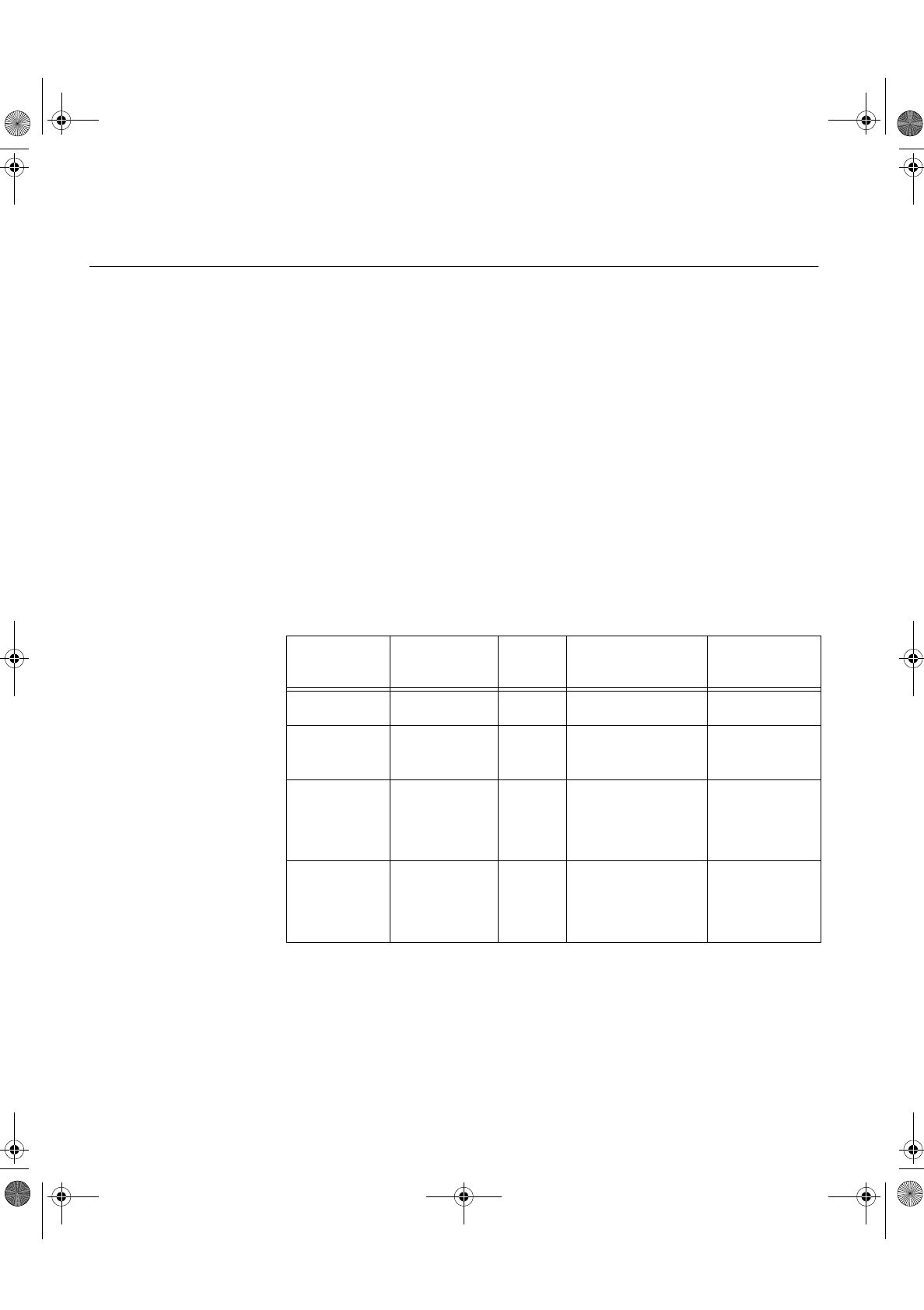
10
Further Information
Power Management
To benefit from power management, the monitor must be used in conjunction
with a computer that implements the Video Electronics Standards
Association (VESA) Display Power Management Signalling (DPMS)
Standard.
The power management feature is invoked when the computer recognizes
that you have not used your mouse or keyboard for a user-definable period.
There are several states as described in the table below.
As an ENERGY STAR® Partner, IBM has determined that this product meets the
ENERGY STAR® guidelines for energy efficiency.
IBM recommends that you switch off your monitor at the end of each working
day, or whenever you expect to leave it unused for long periods during the
day.
‡ There may be a slight delay before the picture reappears.
State Power
Indicator Screen Restoring
Operation Compliance
On Steady green Normal
DPMS
Standby Steady amber Blank Press a key or
move the mouse. ENERGY STAR®
and NUTEK
DPMS
Suspend
Flashing
amber
(0.5 sec.
interval)
Blank Press a key or
move the mouse. ‡ ENERGY STAR®
and NUTEK
DPMS Off
Flashing
amber
(1 sec.
interval)
Blank Press a key or
move the mouse. ‡ ENERGY STAR®
and NUTEK
T85D.book Page 10 Tuesday, December 8, 1998 3:21 PM
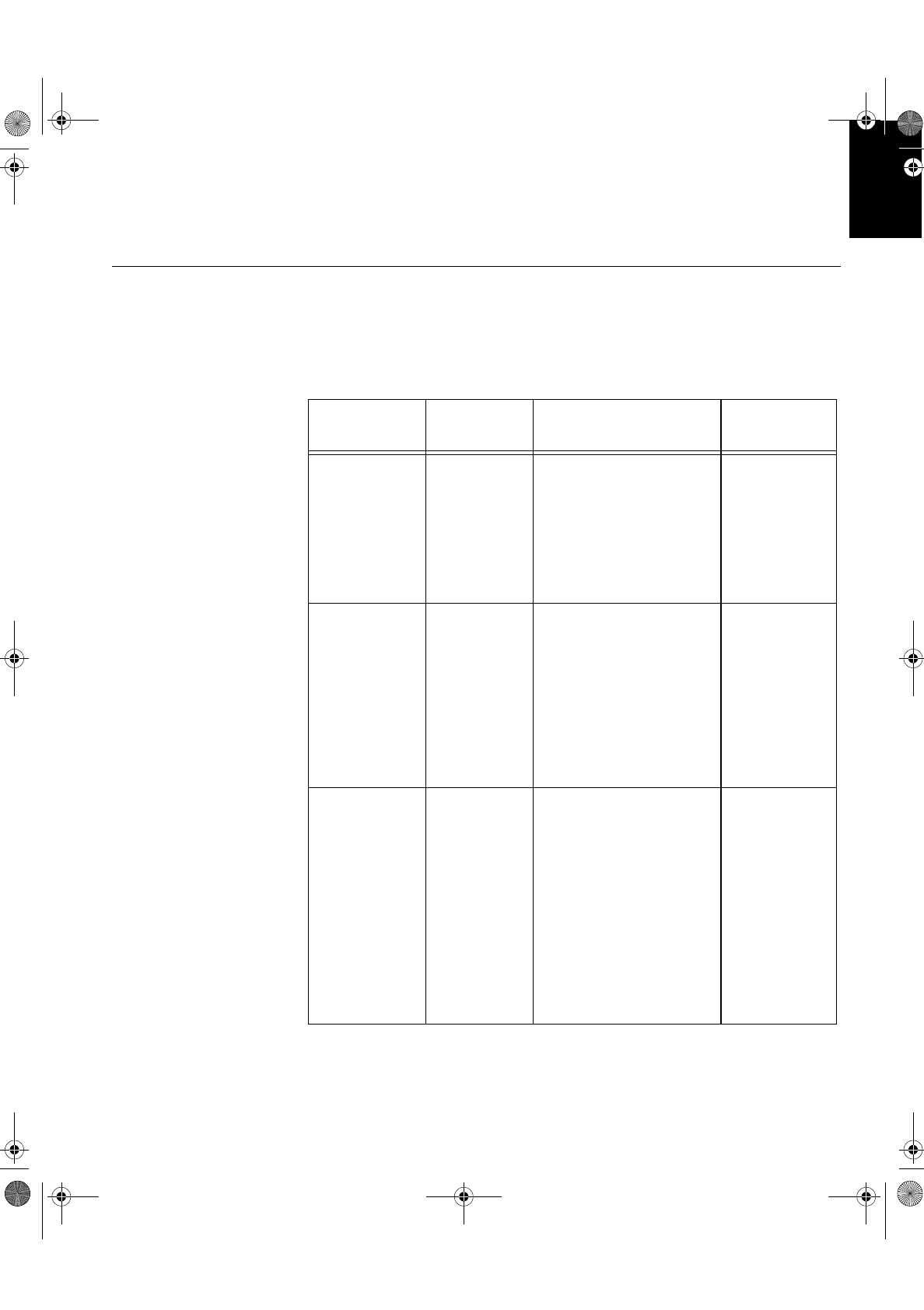
11
'(876&+ (1*/,6+)5$1d$,6(63$f2/,7$/,$12-$3$1(6(&203/:$55
Troubleshooting
If you have a problem setting up or using your monitor, you may be able to
solve it yourself. Before calling your retailer or IBM, try the suggested actions
that are appropriate to your problem.
Problem Possible
Cause Suggested Action Reference
&RPSXWHU
GRHVQ¶WERRW
DIWHUWKH
JUDSKLFV
DGDSWHULV
LQVWDOOHG
7KHUHLV
DQRWKHU
JUDSKLFV
DGDSWHULQWKH
FRPSXWHU
5HPRYHWKHRWKHUJUDSKLFV
DGDSWHUSOXJJHGLQWRRQH
RIWKHH[SDQVLRQVORW
,IWKHFDUGLVEXLOWLQWRWKH
PRWKHUERDUGFKHFN\RXU
V\VWHPPDQXDOIRU
LQVWUXFWLRQVRQKRZWR
GLVDEOHWKHEXLOWLQDGDSWHU
6HH\RXU
JUDSKLFV
DGDSWHU
LQVWDOODWLRQ
JXLGH
7KHVFUHHQ
LPDJHLV
JDUEOHGRU
XQXVDEOH
UROOLQJVFUHHQ
LPDJHV
RYHUODSSLQJ
VFUHHQLPDJHV
RUDEODQN
VFUHHQ
7KHGLVSOD\
GULYHULVWU\LQJ
WRXVHD
VHWWLQJ\RXU
PRQLWRU
GRHVQ¶W
VXSSRUW
6HOHFWWKHFRUUHFWPRQLWRU
DJDLQ
6HH\RXU
JUDSKLFV
DGDSWHU
LQVWDOODWLRQ
JXLGH
6FUHHQLVEODQN
DQGSRZHU
LQGLFDWRULVRII
1RSRZHUWR
PRQLWRU
(QVXUHWKDWWKHHOHFWULFDO
RXWOHWDQGWKHPRQLWRUDUH
ERWKVZLWFKHGRQ
&KHFNWKDWWKHSRZHUFRUG
LVILUPO\SOXJJHGLQWRWKH
HOHFWULFDORXWOHWDQGWKH
SRZHUVXSSO\XQLW
,IWKHSRZHUFRUGSOXJKDV
DUHPRYDEOHIXVHUHSODFH
LW
7U\DQRWKHUSRZHUFRUG
7U\DQRWKHUHOHFWULFDO
RXWOHW
Connecting
your Monitor
VHFWLRQRQ
SDJH
T85D.book Page 11 Tuesday, December 8, 1998 3:21 PM
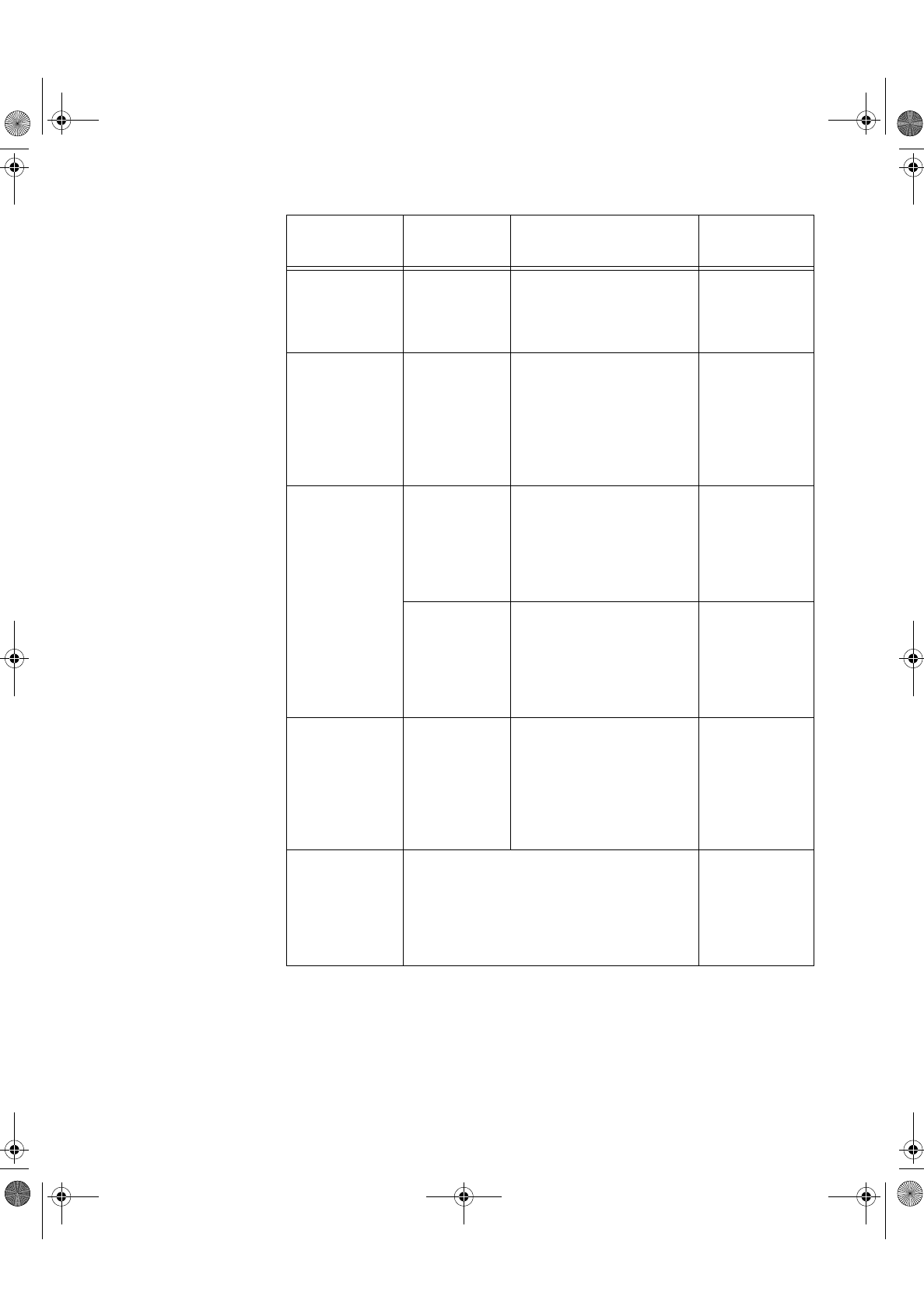
12
6FUHHQLVEODQN
DQGSRZHU
LQGLFDWRULV
VWHDG\JUHHQ
%ULJKWQHVV
PD\EHWRR
ORZ
$GMXVWEULJKWQHVV
User
controls
VHFWLRQRQ
SDJH
6FUHHQLVEODQN
DQGSRZHU
LQGLFDWRULV
VWHDG\DPEHU
7KHPRQLWRULV
LQWKH3RZHU
0DQDJHPHQW
6WDQGE\VWDWH
3UHVVDQ\NH\RQWKH
NH\ERDUGRUPRYHWKH
PRXVHWRUHVWRUH
RSHUDWLRQ
&KHFNWKH3RZHU
0DQDJHPHQWVRIWZDUHRQ
\RXUFRPSXWHU
Power
Management
VHFWLRQRQ
SDJH
6FUHHQLVEODQN
DQGSRZHU
LQGLFDWRULV
)ODVKLQJJUHHQ
HYHU\
VHFRQG
'LVSOD\PRGH
RIWKH
FRPSXWHULV
RXWVLGHWKH
UDQJHRIWKH
PRQLWRU
5HFRQILJXUHWKHFRPSXWHU
WRXVHDVXSSRUWHGGLVSOD\
PRGH
Configuring
your Monitor
VHFWLRQRQ
SDJH
7KHPRQLWRULV
QRWUHFHLYLQJ
DYLGHRVLJQDO
&KHFNWKDWWKHVLJQDOFDEOH
LVILUPO\FRQQHFWHGWRWKH
FRPSXWHU
&KHFNWKDWQRSLQVDUH
EHQWLQWKHVLJQDOFDEOH
FRQQHFWRU
Connecting
your Monitor
VHFWLRQRQ
SDJH
6FUHHQLVEODQN
DQGSRZHU
LQGLFDWRULV
IODVKLQJDPEHU
HYHU\RU
VHFRQG
7KHPRQLWRULV
LQWKH3RZHU
0DQDJHPHQW
6XVSHQGRU
2IIVWDWH
3UHVVDQ\NH\RQWKH
NH\ERDUGRUPRYHWKH
PRXVHWRUHVWRUH
RSHUDWLRQ
&KHFNWKH3RZHU
0DQDJHPHQWVRIWZDUHRQ
\RXUFRPSXWHU
Power
Management
VHFWLRQRQ
SDJH
$IHZGRWVDUH
PLVVLQJ
GLVFRORUHGRU
LQDSSURSULDWHO\
OLJKWHG
7KH/&'FRQWDLQVRYHUWKLQILOP
WUDQVLVWRUV7)7V$VPDOOQXPEHURI
PLVVLQJGLVFRORUHGRUOLJKWHGGRWVPD\EH
SUHVHQWRQWKHVFUHHQZKLFKLVDQLQWULQVLF
FKDUDFWHULVWLFRIWKH7)7/&'WHFKQRORJ\
DQGLVQRWDQ/&'GHIHFW
Problem Possible
Cause Suggested Action Reference
T85D.book Page 12 Tuesday, December 8, 1998 3:21 PM
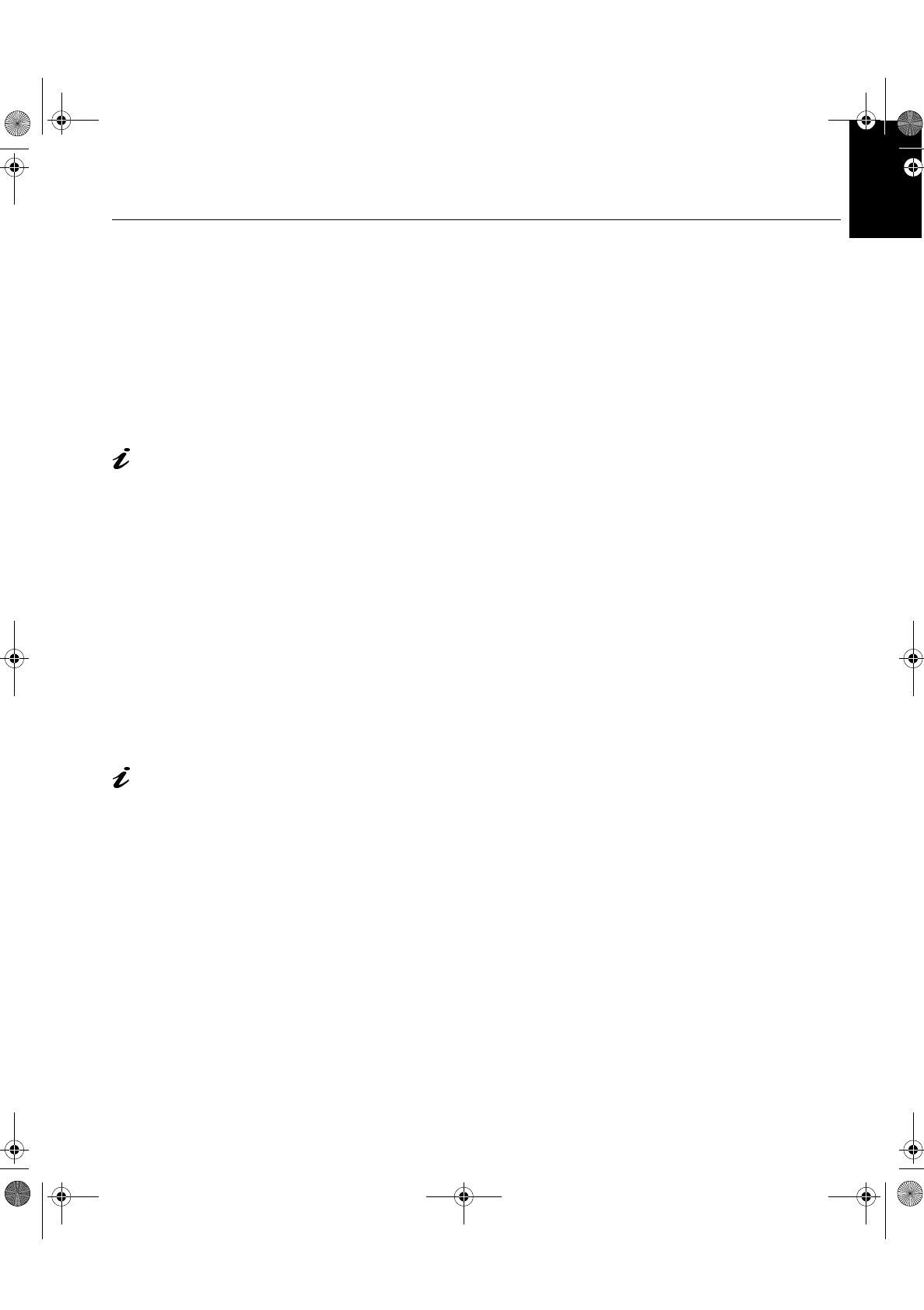
13
'(876&+ (1*/,6+)5$1d$,6(63$f2/,7$/,$12-$3$1(6(&203/:$55
Further Help
If you are unable to correct the problem yourself, you may seek further help
as follows:
Call the IBM HELPCENTER.
In the US call 1-800-772-2227
In Canada call 1-800-565-3344
In other countries contact your dealer or retailer.
If possible, stay by your
computer. Your Technical
Support Representative may
wish to go through the problem
with you during the call.
Before calling, please have available as much of the following information as
possible:
1. Model and serial number from the label on your monitor.
2. Purchase receipt.
3. Description of problem.
4. Computer type and model.
5. System configuration (hardware fitted, etc.).
6. System BIOS version number.
7. Operating System and version number.
8. Display driver version number.
9. Graphics adapter type
More help, late-breaking
news and details of the
latest accessories for these
products may be found on the
worldwide web at:
http://www.pc.ibm.com/us/
accessories
Information about the Video
Electronics Standards
Association can be found on the
worldwide web at:
http://www.vesa.org
Removing the stand and cables
Alternative stands for your IBM Flat Panel Monitor may be available from
specialist suppliers.
This product is equipped with mounting facilities that conform to the VESA
Flat Panel Monitor Physical Mounting Interface Standard (FPMPMI).
This product is shipped with the signal cable and the power cord attached to
the monitor. If you want to use other cables for reasons such as having the
monitor wall-mounted, follow the instructions below:
1. Disconnect the power cord from the wall outlet.
T85D.book Page 13 Tuesday, December 8, 1998 3:21 PM
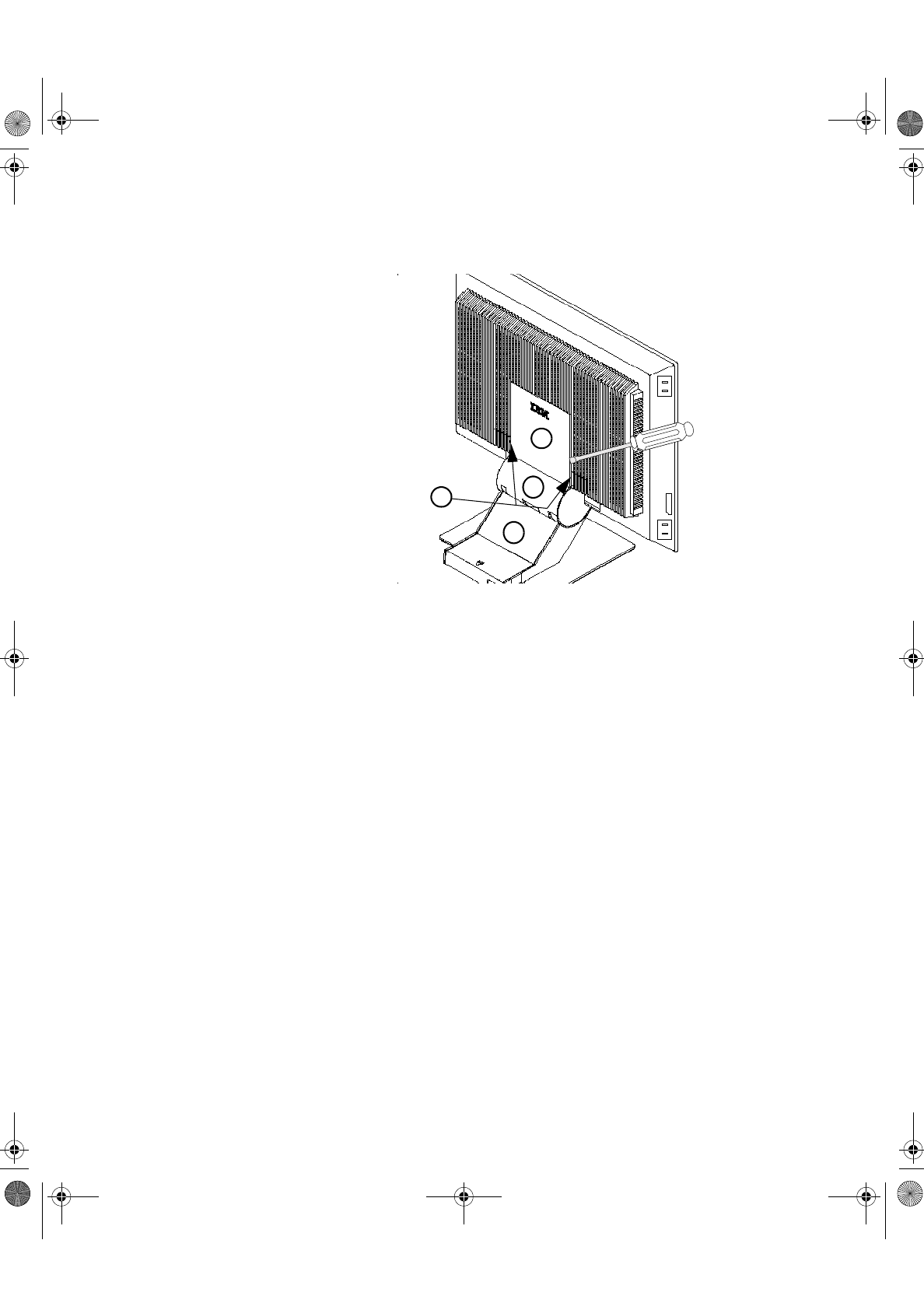
14
2. Carefully insert the head of a flathead (–) screwdriver into the slot visible
along either side of the cable cover (a) and pry it off.
3. Squeeze the sides of the hinge cover (b) and pull it off.
4. Gently lift the stand cover (c) along the top and then slide it backwards
and off the stand.
5. Remove the signal cable and the power cord from the monitor by
disconnecting the corresponding adapters. Carefully cut the plastic tie to
free the power cord and remove the screw holding the power cord
clamp.
6. Lay the monitor facedown on a cushion and remove the six screws
holding the hinge mechanism on the monitor. Lift off the hinge and base
assembly.
7. Insert the head of a flathead (–) screwdriver in the slot of one of the two
VESA caps (d) and pry the cap off. Repeat the procedure on the other
VESA cap.
8. If you are installing an arm or wall-mounting device, follow the directions
included with the device. If you are just changing your cables, continue
with Step 9.
9. Connect the signal cable and the power cord, then refit the power cord
clamp in its original screwpost.
10. Slide the stand cover back on the stand.
a
b
c
d
T85D.book Page 14 Tuesday, December 8, 1998 3:21 PM
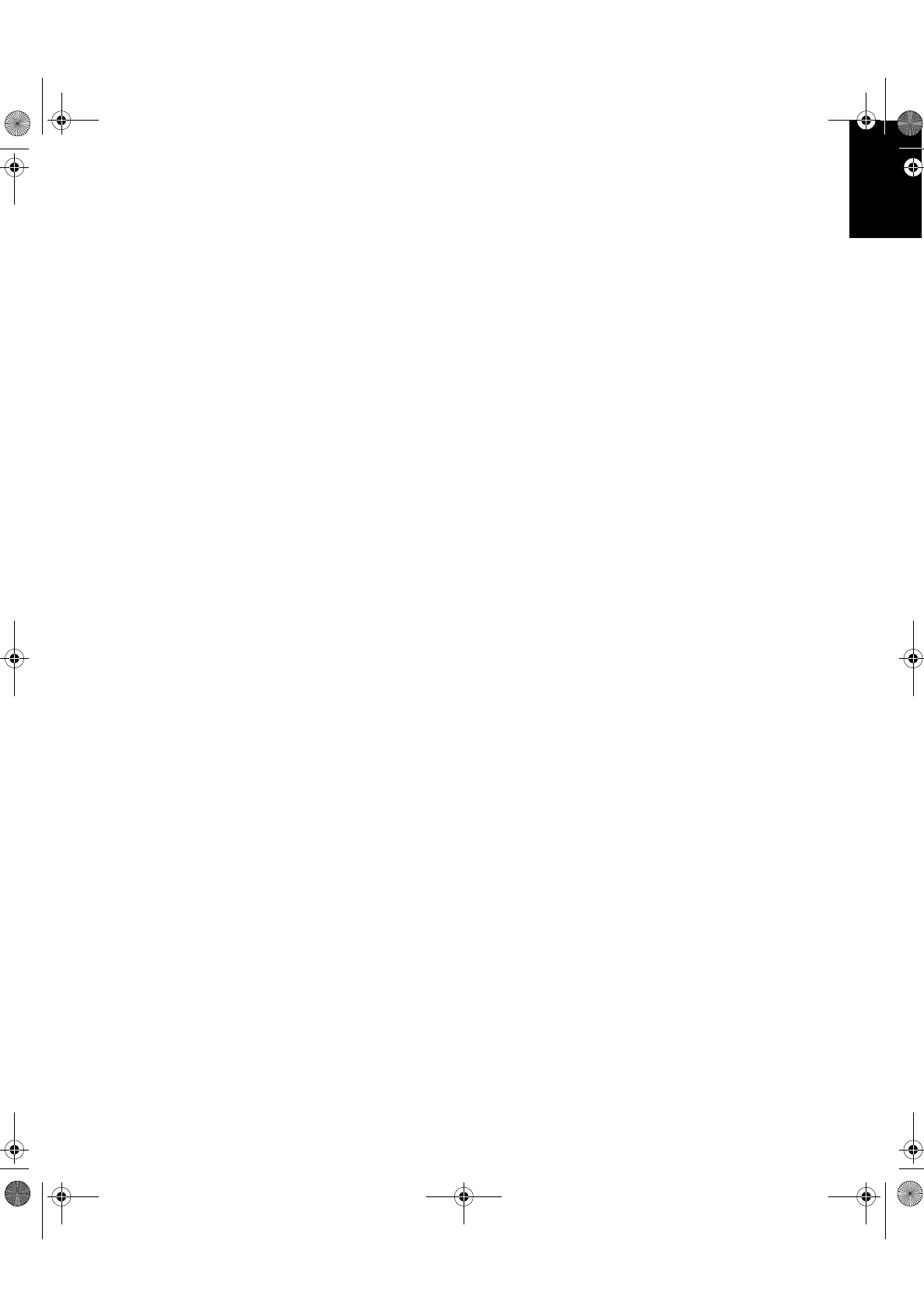
15
'(876&+ (1*/,6+)5$1d$,6(63$f2/,7$/,$12-$3$1(6(&203/:$55
11. Put the hinge cover back on, making sure that the straight side is at the
top.
12. Insert the three tabs at the top of the cable cover into the slots in the
back of the monitor and push the cover into place.
To obtain the correct cables and/or to get further instructions on installing
them, call the IBM HELPCENTER at the above numbers or contact your
dealer, retailer, or other IBM authorized Servicer.
T85D.book Page 15 Tuesday, December 8, 1998 3:21 PM
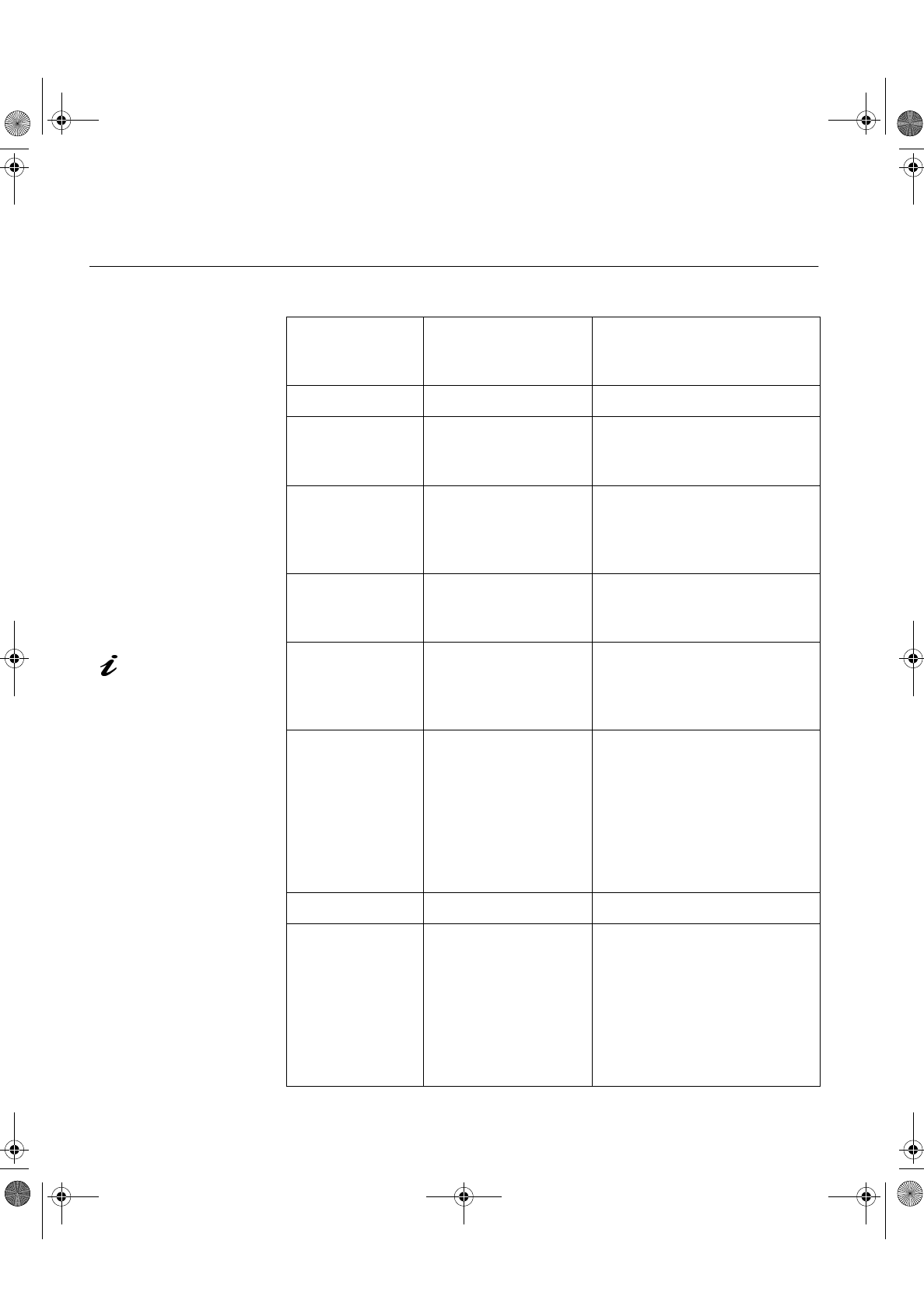
16
Specifications
This color monitor (Type-model 9519-Dxx) uses an 18.1-inch digital TFT LCD.
Dimensions Width:
Depth:
Height:
462 mm
224 mm
459 mm
Weight 19.8 lb. (9.0 Kg)
Tilt and Swivel Forward Tilt:
Backward tilt:
Swivel:
– 4°
+ 41°
– 230° / + 90°
Image Viewable Image Size:
Maximum Height:
Maximum Width:
Pixel Pitch:
18.1” (459 mm)
287 mm
359 mm
0.280 mm (H) × 0.280 mm (V)
Power Input Supply Voltage:
Max Supply Current:
90 - 260 Vac
60/50 ± 3 Hz
1.5 A at 120 Vac
Power
Consumption Normal Operation:
DPMS Stand-by:
DPMS Suspend:
DPMS off:
< 45 W
< 5 W
< 5 W
< 5 W
Video Input Interface:
Input Signal:
Horiz. Addressability:
Vert. Addressability:
Clock Frequency:
VESA Plug & Display-Digital
(P&D-D)
VESA Transition minimized
differential signalling (TMDS)
(PanelLink™)
1280 pixels (max)
1024 lines (max)
108 MHz
Communications VESA DDC: 2 B
Environment Temperature:
2SHUDWLQJ
6WRUDJH
6KLSSLQJ
Humidity:
2SHUDWLQJ
6WRUDJH
6KLSSLQJ
10 to 35° C
- 20 to 60° C
- 20 to 60° C
10 to 80%
5 to 95%
5 to 95%
Power consumption figures
are for the monitor and the
power supply combined.
T85D.book Page 16 Tuesday, December 8, 1998 3:21 PM
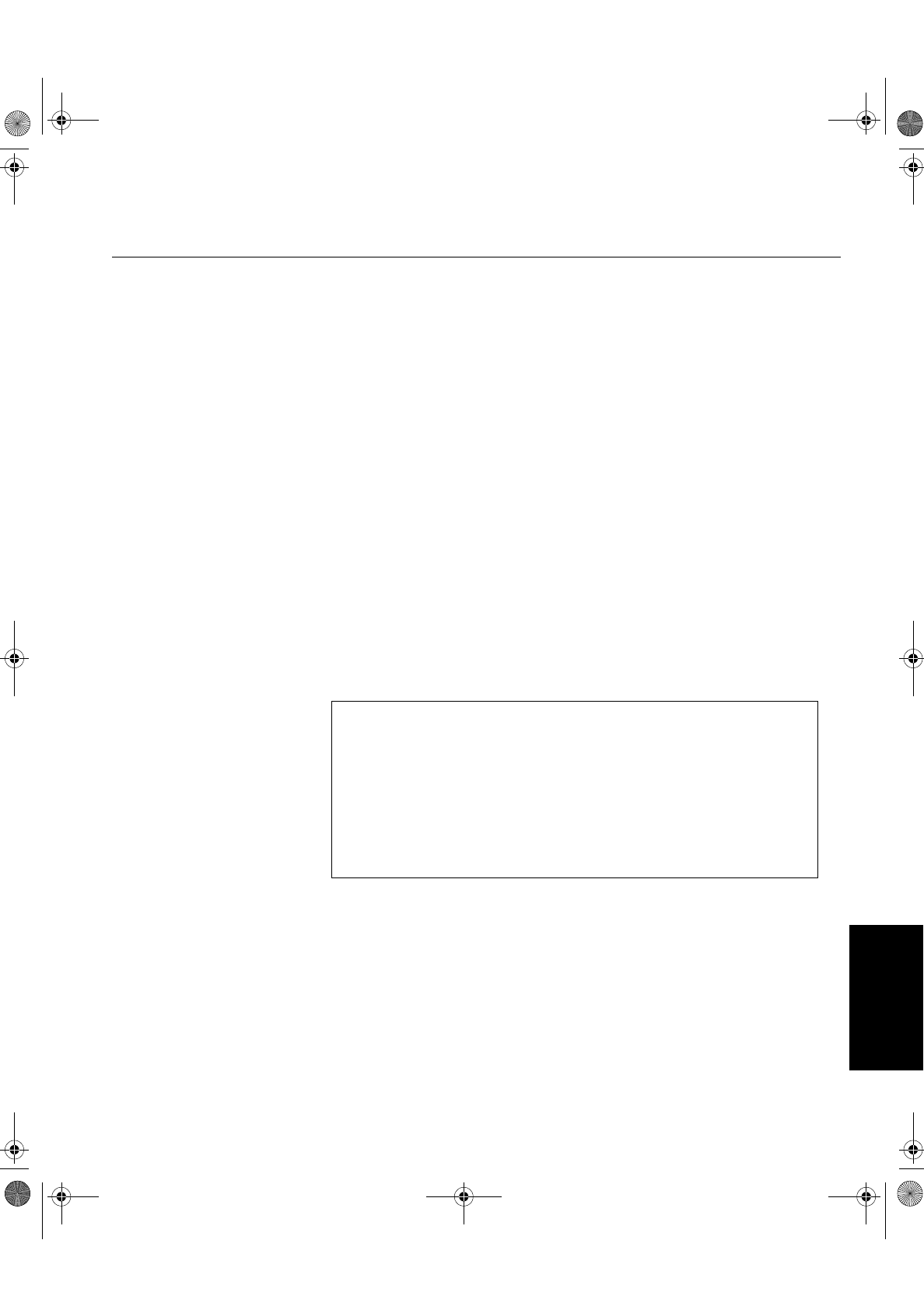
I
'(876&+ (1*/,6+)5$1d$,6(63$f2/,7$/,$12-$3$1(6(&203/:$55
Compliances
Federal
Communications
Commission (FCC)
Statement
This equipment has been tested and found to comply with the limits for a Class B digital device,
pursuant to Part 15 of the FCC Rules. These limits are designed to provide reasonable protection
against harmful interference in a residential installation. This equipment generates, uses, and
can radiate radio frequency energy and, if not installed and used in accordance with the
instructions, may cause harmful interference to radio communications. However, there is no
guarantee that interference will not occur in a particular installation. If this equipment does cause
harmful interference to radio or television reception, which can be determined by turning the
equipment off and on, the user is encouraged to try to correct the interference by one or more of
the following measures:
• Reorient or relocate the receiving antenna.
• Increase the separation between the equipment and receiver.
• Connect the equipment into an outlet on a circuit different from that to which the receiver is
connected.
• Consult an IBM authorized dealer or service representative for help.
Properly shielded and grounded cables and connectors must be used in order to meet FCC
emission limits. Proper cables and connectors are available from IBM authorized dealers. IBM is
not responsible for any radio or television interference caused by using other than recommended
cables and connectors or by unauthorized changes or modifications to this equipment.
Unauthorized changes or modifications could void the user’s authority to operate the equipment.
Power Cords For your safety, IBM provides a power cord with a grounded attachment plug to use with this IBM
product. To avoid electrical shock, always use the power cord and plug with a properly grounded
power outlet.
IBM power cords used in the United States and Canada are listed by the Underwriters
Laboratories (UL) and certified by the Canadian Standards Association (CSA).
For units intended to be operated at 115 volts: Use a UL listed and CSA certified cord set
consisting of a minimum 18 AWG, type SVT or SJT, three conductor cord, a maximum of 4.5
meters (15 feet) in length and a parallel blade, grounding type attachment plug rated 15
amperes, 125 volts.
Declaration of Conformity
Trade Name: IBM Corporation
Model No.: 9519-DW*, 9519-DG*
Responsible Party: Samsung Electronics Co., Ltd.
Address: QA Lab of Samsung America
85 West Tasman Drive
San Jose, CA 95134 USA
Telephone: 408-554-5124
Fax: 408-554-5191
This device complies with Part 15 of the FCC Rules. Operation is subject to the following two conditions:
(1) this device may not cause harmful interference, and (2) this device must accept any interference
received, including interference that may cause undesired operation.
T85D.book Page I Tuesday, December 8, 1998 3:21 PM
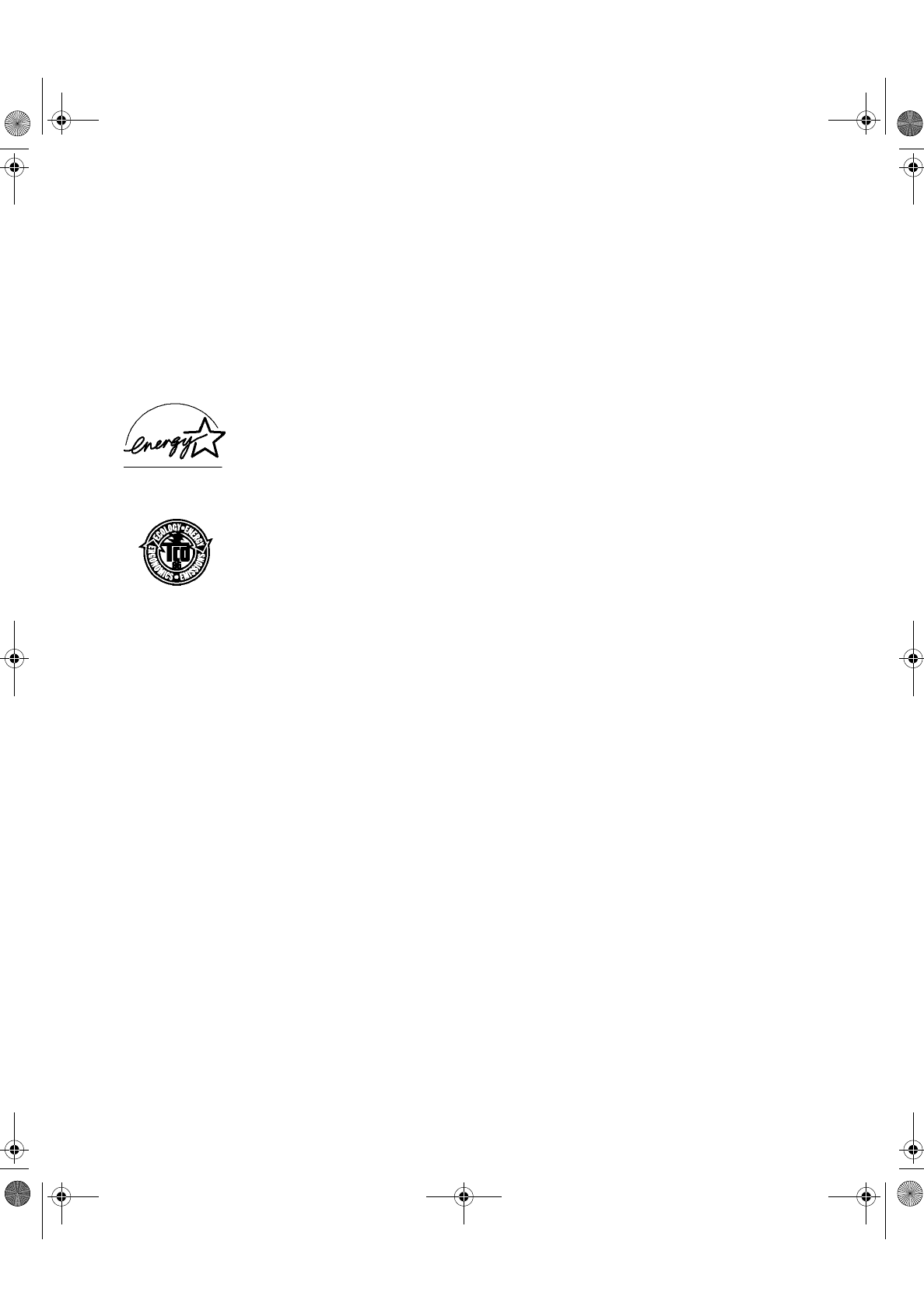
II
For units intended to be operated at 230 volts (U.S. use): Use a UL listed and CSA certified cord
set consisting of a minimum 18 AWG, type SVT or SJT, three conductor cord, a maximum of 4.5
meters (15 feet) in length and a tandem blade, grounding type attachment plug rated 15 amperes
250 volts.
For units intended to be operated at 230 volts (outside the U.S.): Use a cord set with a grounding
type attachment plug rated 13 amperes (minimum), 250 volts. The cord set should be marked
<HAR> and have the appropriate safety approvals for the country in which the equipment will be
installed.
As an ENERGY STAR ® Partner, IBM Corporation has determined that this product meets the
ENERGY STAR guidelines for energy efficiency.
This monitor complies with TCO’95 guidelines.
MPRII This product complies with Swedish National Council for Metrology (MPR) standards issued in
December 1990 (MPRII) for very low frequency (VLF) and extremely low frequency (ELF).
Hinweise Gemäß der Amtsblätter des BMPT Nm. 61/1991 und 6/1992 wird der Betreiber darauf
aufmerksam gemächt, daß die von ihm mit diesem Gerät zusammengestellte Anlage auch den
technicschen Bestimmungen dieser Amtsblätter genügen muß.
Aus ergonomischen Gründen wird empfohlen, die Grundfarbe Blau nicht auf dunklem
Untergrund zu verwenden (schlechte Erkennbarkeit,Augenbelastung bei zu geringem
Zeichenkontrast).
Aus ergonomischen Gründen sollten nur Darstellungen auf dunklem Hintergrund bei
Vertikalfrequenzen ab 60 Hz (ohne Zeilensprung) benutzt werden.
Die Konvergenz des Bildes kann sich auf Grund des Magnetfeldes am Ort der Aufstellung aus
der krrekten Grundeinstellung verändern. Zur Korrektur empfiehlt es sich deshalb, die Regler an
der Frontseite für H STAT und V STAT so einzustellun, daß die getrennt sichbaren Farblinien für
Rot. Grün und Blau bei z.B. der Darstellung eines Buchstabens zur Deckung (Konvergenz)
gelangen. Siehe hierzu auch die Erklärungen zu H STAT und V STAT.
Industry Canada
Compliance
Statement
This Class B digital apparatus meets the requirements of the Canadian Interference-Causing
Equipment Regulations.
Cet appareil numérique de la classe B respecte toutes les exigences du Règlement sur le
matériel brouilleur du Canada.
T85D.book Page II Tuesday, December 8, 1998 3:21 PM
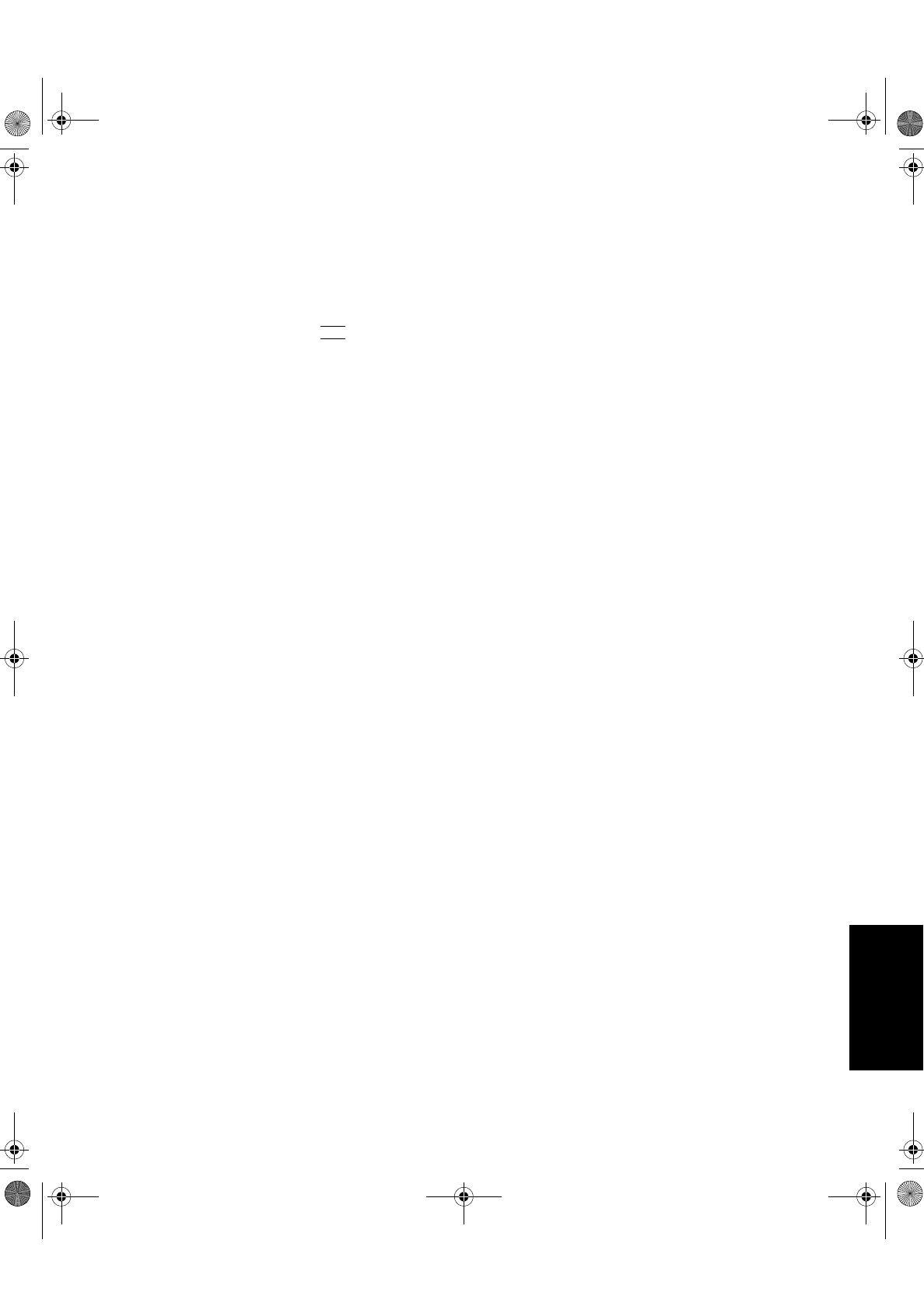
III
'(876&+ (1*/,6+)5$1d$,6(63$f2/,7$/,$12-$3$1(6(&203/:$55
NOM IBM de México, S.A.
IBM 9513-Axx TFT LCD Color Monitorr
Planta de Manufactura
416, Maetan-3Dong, Paldal-Gu
Suwon City, Kyungki-Do, Korea
442-742
Hecho en Korea
NOM - 018
Consumo de Corriente1.5 A
Frecuencia de Operacion50/60 Hz
Rension de Alimentacion100-240 V
European Union
(EU) Statement
This product has been tested and found to comply with the limits for Class B Information
Technology Equipment according to CISPR 22 / European Standard EN 55022. The limits for
Class B equipment were derived for typical residential environments to provide reasonable
protection against interference with licensed communication devices.
Properly shielded and grounded cables and connectors must be used in order to reduce the
potential for causing interference to radio and TV communications and to other electrical or
electronic equipment. Such cables and connectors are available from IBM authorised dealers.
In accordance with EN 50082-1 1992, Performance Criterion A:, it should be noted that in the
presence of certain electromagnetic fields, some screen jitter may be observed.
T85D.book Page III Tuesday, December 8, 1998 3:21 PM
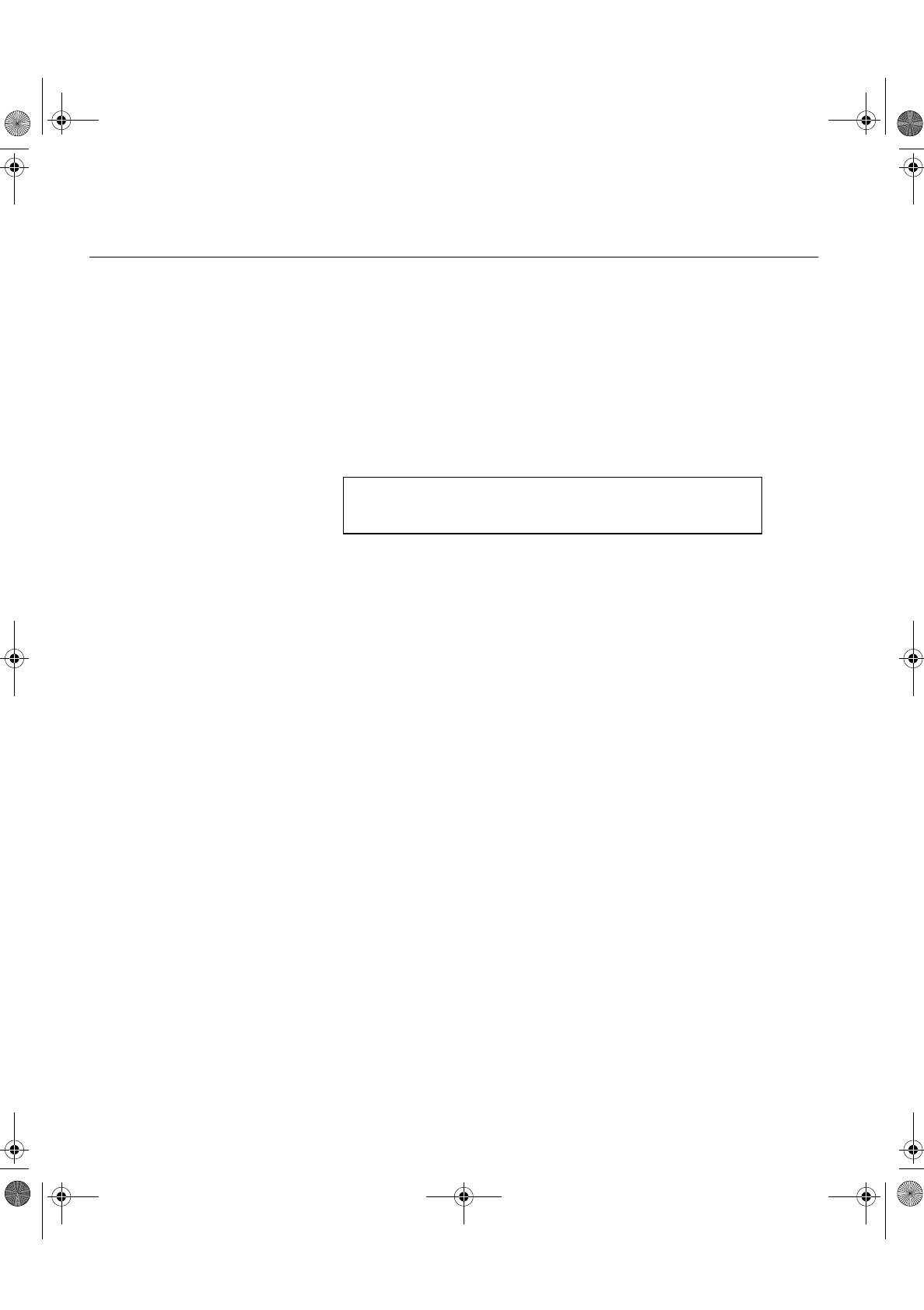
IV
Warranty
For European warranty terms and conditions, refer to the enclosed IBM Warranty statement, Part
Number 72H9623.
Statement of
Limited Warranty
The warranties provided by IBM in this Statement of Limited Warranty apply only to Machines
you originally purchase for your use, and not for resale, from IBM or your reseller. The term
“Machine” means an IBM machine, its features, conversions, upgrades, elements, or
accessories, or any combination of them. Unless IBM specifies otherwise, the following
warranties apply only in the country where you acquire the Machine. If you have any questions,
contact IBM or your reseller.
Production Status
Each Machine is manufactured from new parts, or new and serviceable used parts (which
perform like new parts). In some cases, the Machine may not be new and may have been
previously installed. Regardless of the Machine’s production status, IBM’s warranty terms apply.
The IBM Warranty
IBM warrants that each Machine 1) is free from defects in materials and workmanship and 2)
conforms to IBM’s Official Published Specifications. The warranty period for a Machine is a
specified, fixed period commencing on its Date of Installation. The date on your receipt is the
Date of Installation, unless IBM or your reseller informs you otherwise.
During the warranty period IBM or your reseller, if authorized by IBM, will provide warranty
service under the type of service designated for the Machine and will manage and install
engineering changes that apply to the Machine.
For IBM or your reseller to provide warranty service for a feature, conversion, or upgrade, IBM or
your reseller may require that the Machine on which it is installed be 1) for certain Machines, the
designated, serial-numbered Machine and 2) at an engineering-change level compatible with the
feature, conversion, or upgrade. Many of these transactions involve the removal of parts and their
return to IBM. You represent that all removed parts are genuine and unaltered. A part that
replaces a removed part will assume the warranty service status of the replaced part.
If a Machine does not function as warranted during the warranty period, IBM or your reseller will
repair it or replace it with one that is at least functionally equivalent, without charge. The
replacement may not be new, but will be in good working order. If IBM or your reseller is unable to
repair or replace the Machine, you may return it to your place of purchase and your money will be
refunded.
Machine: IBM 9519 LCD Color Monitors
Warranty Period*: 3 years, including backlight
• Contact your place of purchase for warranty service information
T85D.book Page IV Tuesday, December 8, 1998 3:21 PM
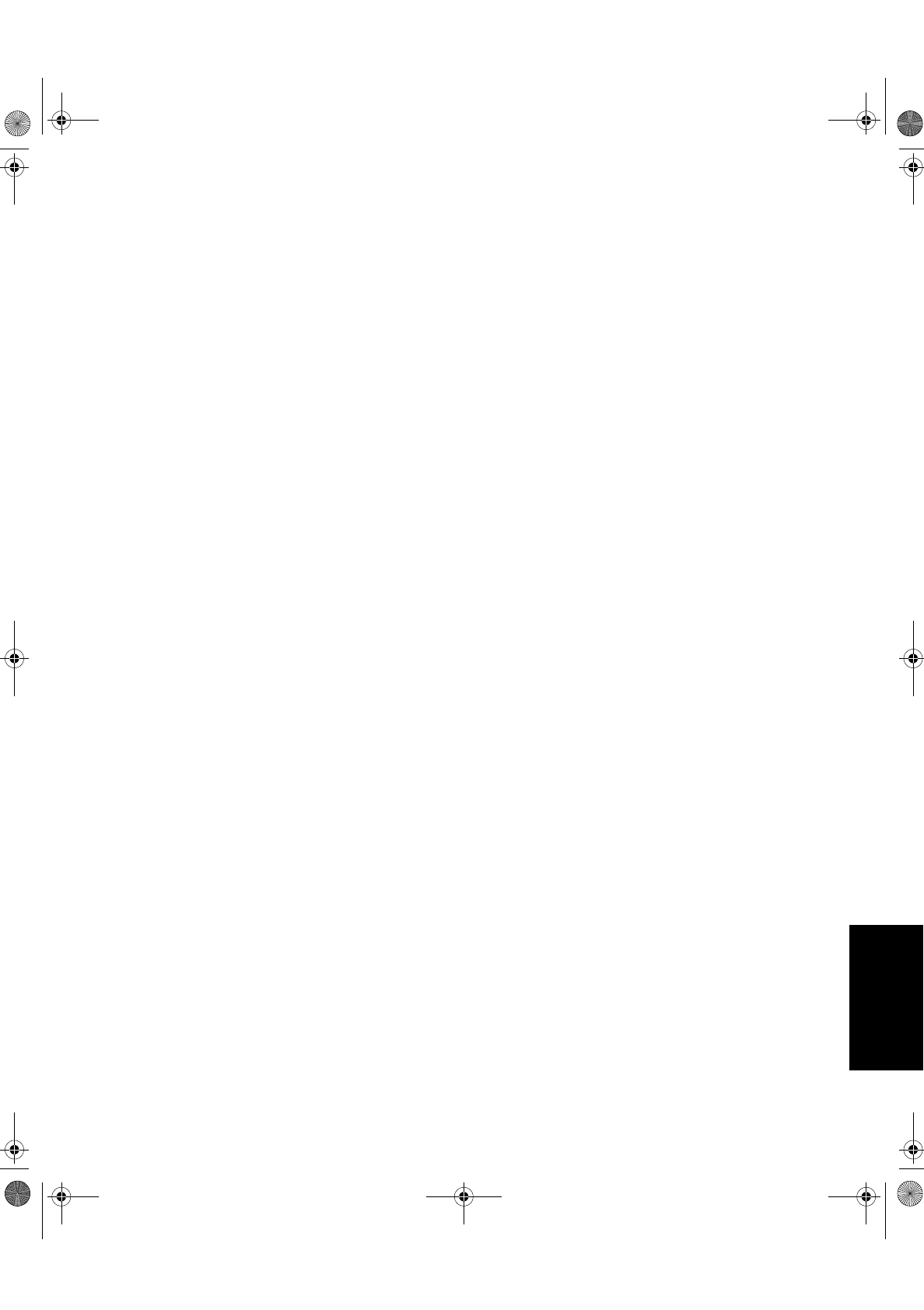
V
'(876&+ (1*/,6+)5$1d$,6(63$f2/,7$/,$12-$3$1(6(&203/:$55
If you transfer a Machine to another user, warranty service is available to that user for the
remainder of the warranty period. You should give your proof of purchase and this Statement to
that user. However, for Machines which have a life-time warranty, this warranty is not transferable.
Warranty Service
To obtain warranty service for the Machine, you should contact your reseller or call IBM. In the
United States, call IBM at 1-800-772-2227. In Canada, call IBM at 1-800-565-3344. You may be
required to present proof of purchase.
IBM or your reseller will provide certain types of repair and exchange service, either at your
location or at IBM’s or your reseller’s service center, to restore a Machine to good working order.
When a type of service involves the exchange of a Machine or part, the item IBM or your reseller
replaces becomes its property and the replacement becomes yours. You represent that all
removed items are genuine and unaltered. The replacement may not be new, but will be in good
working order and at least functionally equivalent to the item replaced. The replacement
assumes the warranty service status of the replaced item. Before IBM or your reseller exchanges
a Machine or part, you agree to remove all features, parts, options, alterations, and attachments
not under warranty service. You also agree to ensure that the Machine is free of any legal
obligations or restrictions that prevent its exchange.
You agree to:
• obtain authorization from the owner to have IBM or your reseller service a Machine that you
do not own; and where applicable, before service is provided :
• follow the problem determination, problem analysis, and service request procedures that IBM
or your reseller provide,
• secure all programs, data, and funds contained in a Machine, and
• inform IBM or your reseller of changes in a Machine’s location.
IBM is responsible for loss of, or damage to, your Machine while it is 1) in IBM’s possession or 2)
in transit in those cases where IBM is responsible for the transportation charges.
Extent of Warranty
IBM does not warrant uninterrupted or error-free operation of a Machine.
Misuse, accident, modification, unsuitable physical or operating environment, improper
maintenance by you, or failure caused by a product for which IBM is not responsible may void the
warranties.
THESE WARRANTIES REPLACE ALL OTHER WARRANTIES, EXPRESS OR IMPLIED,
INCLUDING, BUT NOT LIMITED TO, THE IMPLIED WARRANTIES OF MERCHANTABILITY
AND FITNESS FOR A PARTICULAR PURPOSE. HOWEVER, SOME LAWS DO NOT ALLOW
THE EXCLUSION OF IMPLIED WARRANTIES. iF THESE LAWS APPLY, THEN ALL EXPRESS
AND IMPLIED WARRANTIES ARE LIMITED IN DURATION TO THE WARRANTY PERIOD. NO
WARRANTIES APPLY AFTER THAT PERIOD.
In Canada, warranties include both warranties and conditions.
Some jurisdictions do not allow limitations on how long an implied warranty lasts, so the above
limitation may not apply to you.
T85D.book Page V Tuesday, December 8, 1998 3:21 PM
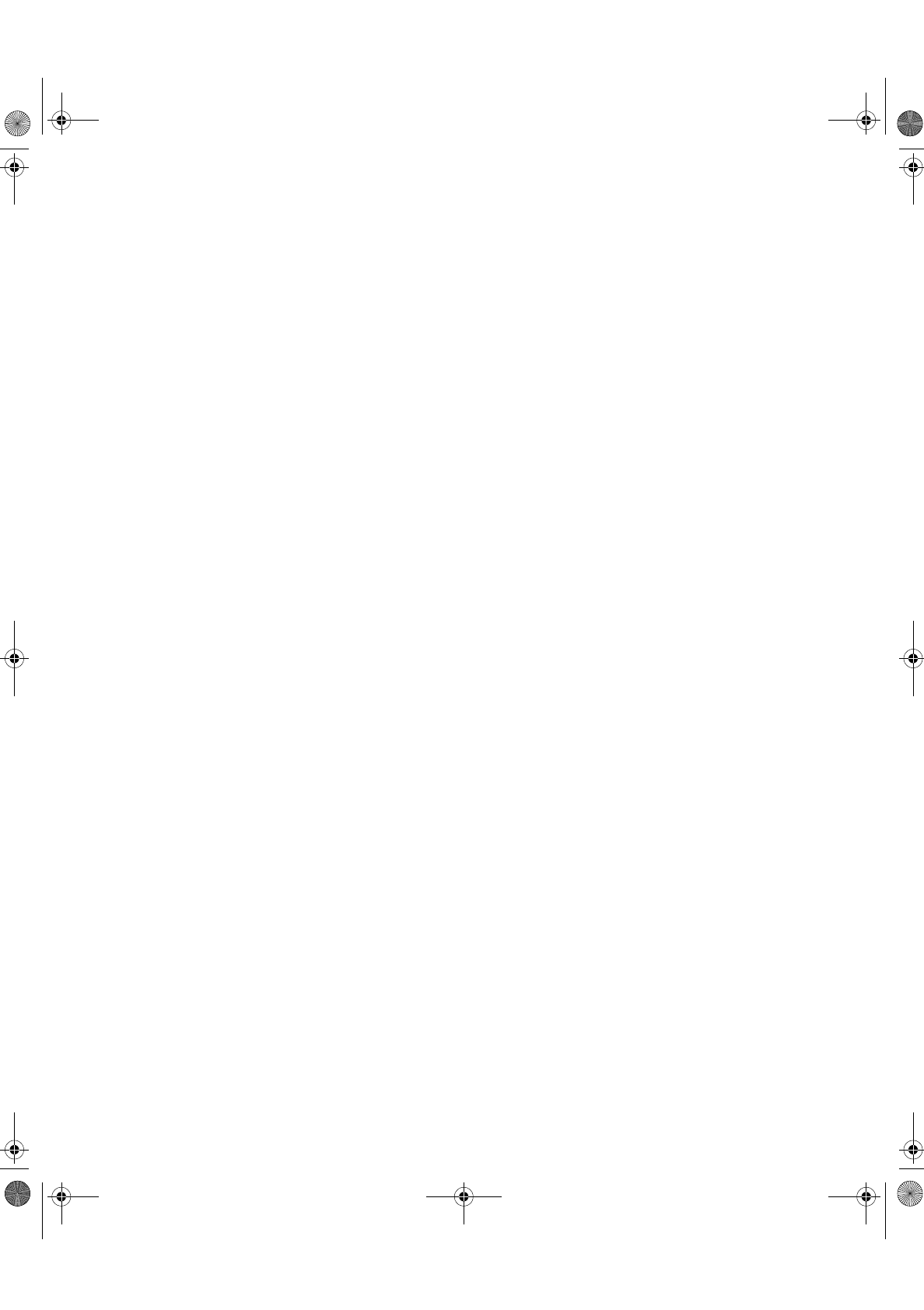
VI
For European warranty terms and conditions refer to enclosed IBM warranty statement Part
Number 72H9623.
Référez-vous à la garantie IBM N° de référence 72H9623 pour les condtions de garantie
européennes.
Die europäischen Garantiebedingungen finden Sie in der beigefügten IBM-
Gewährleistungserklärung, Teilenummer 72H9623.
Los términos y condiciones de las garantías en Europa se recogen en la declaración de garantía
adjunta del número de pieza IBM 72H9623.
Per le condizioni e i termini de garanzia relativi ai paesi europei, consultare l’apposita
dichiarazione IBM (numero di matricola 72H9623).
T85D.book Page VI Tuesday, December 8, 1998 3:21 PM
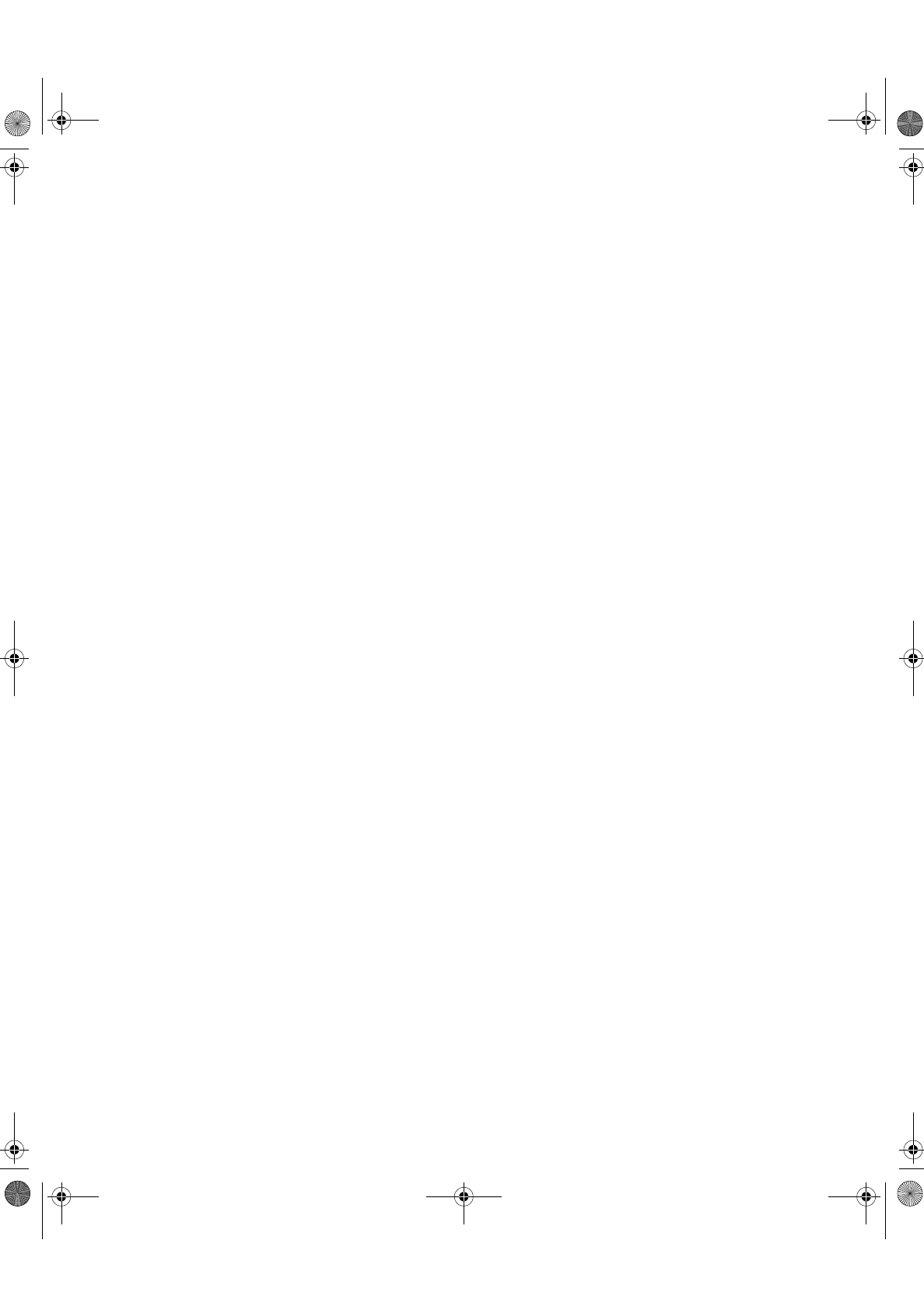
'(876&+ (1*/,6+)5$1d$,6(63$f2/,7$/,$12-$3$1(6(&203/:$55
Service Information
The following parts are for use by IBM service, or IBM authorised dealers, to support
the customer warranty. Parts are for service use only.
T85D Model Type 9519
21L4366 9519-DW0 Monitor - Pearl White
21L4367 9519-DG0 Monitor - Stealth Black
21L4403 Power Supply
21L4404 9519-DW0 VESA Plug and Display-Digital cable, 2m,
White
21L4508 9519-DG0 VESA Plug and Display-Digital cable, 2m,
Black
T85D.book Page I Tuesday, December 8, 1998 3:21 PM