Samsung Electronics Co AL40NO 40-inch LCD / TV Monitor User Manual
Samsung Electronics Co Ltd 40-inch LCD / TV Monitor Users Manual
Users Manual
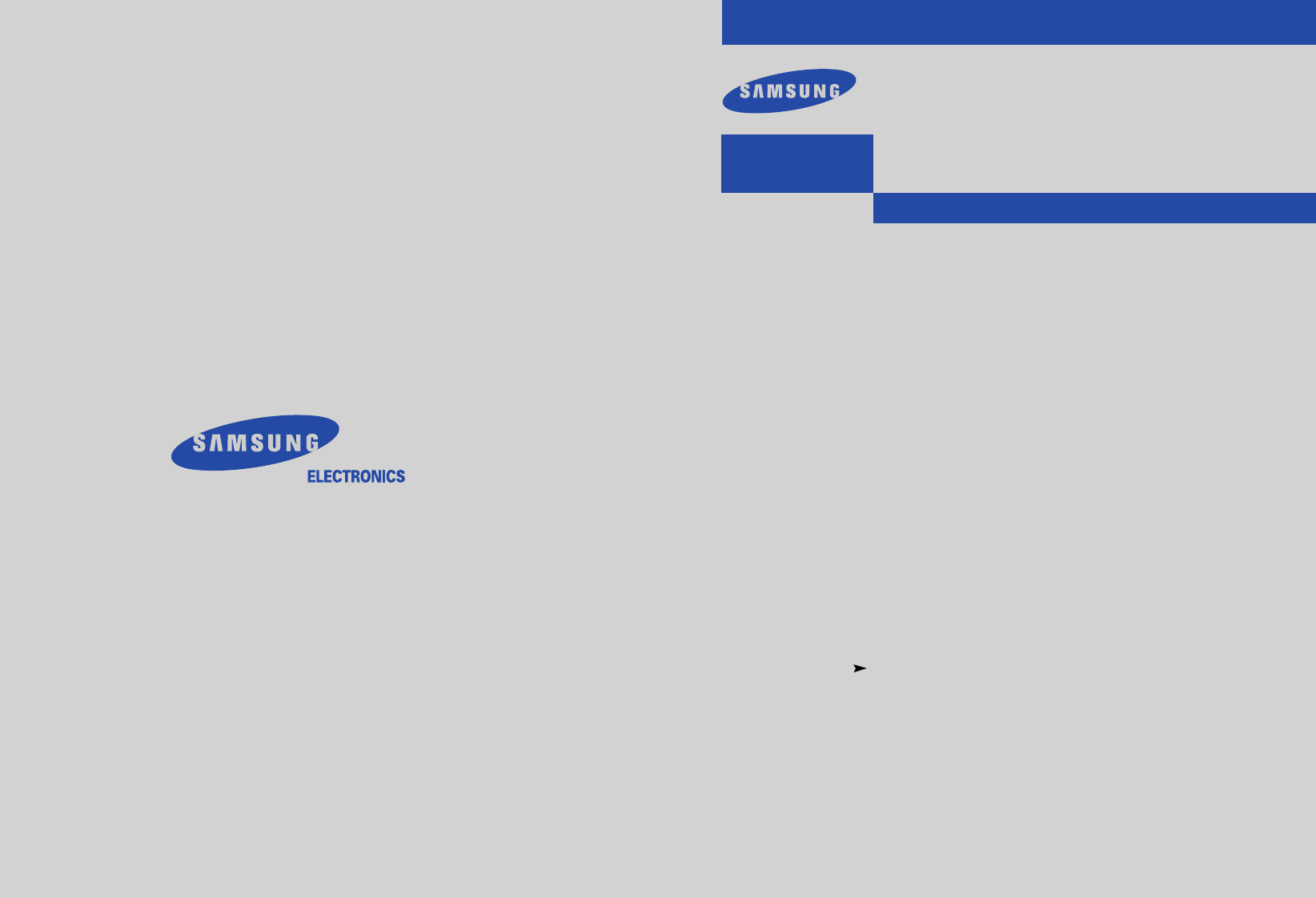
Owner’s
Instructions
LCD TELEVISION
........................................................................................................................
.............
LTM295W
LTM405W
BN68-00275D-00
SERVICE DIVISION
400 Valley Road, Suite 201
Mount Arlington, NJ 07856
TEL: 1-800-SAMSUNG (1-800-726-7864)
www.samsungusa.com
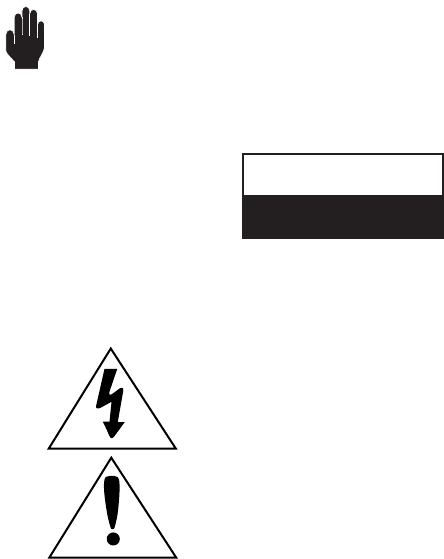
Warning! Important
Safety Instructions
CAUTION: TO REDUCE THE RISK OF ELECTRIC SHOCK, DO NOT
REMOVE COVER (OR BACK). NO USER SERVICEABLE PARTS INSIDE.
REFER SERVICING TO QUALIFIED SERVICE PERSONNEL.
This symbol indicates high voltage is present inside. It is
dangerous to make any kind of contact with any inside part of
this product.
This symbol alerts you that important literature concerning
operation and maintenance has been included with this product.
Note to CATV system installer: This reminder is provided to call CATV system
installer’s attention to Article 820-40 of the National Electrical Code (Section 54 of
Canadian Electrical Code, Part I), that provides guidelines for proper grounding
and, in particular, specifies that the cable ground shall be connected to the
grounding system of the building as close to the point of cable entry as practical.
Caution: FCC/CSA regulations state that any unauthorized changes or modifica-
tions to this equipment may void the user’s authority to operate it.
Caution: To prevent electric shock, match the wide blade of plug to the wide slot,
and fully insert the plug.
Attention: pour eviter les chocs electriques, introduire la lame le plus large de la
fiche dans la borne correspondante de la prise et pousser jusqu’au fond.
Important: One Federal Court has held that unauthorized recording of
copyrighted TV programs is an infringement of U.S. copyright laws.
Certain Canadian programs may also be copyrighted and any unauthorized
recording in whole or in part may be in violation of these rights.
To prevent damage which may result in fire or electric shock
hazard, do not expose this appliance to rain or moisture.
CAUTION
RISK OF ELECTRIC SHOCK
DO NOT OPEN
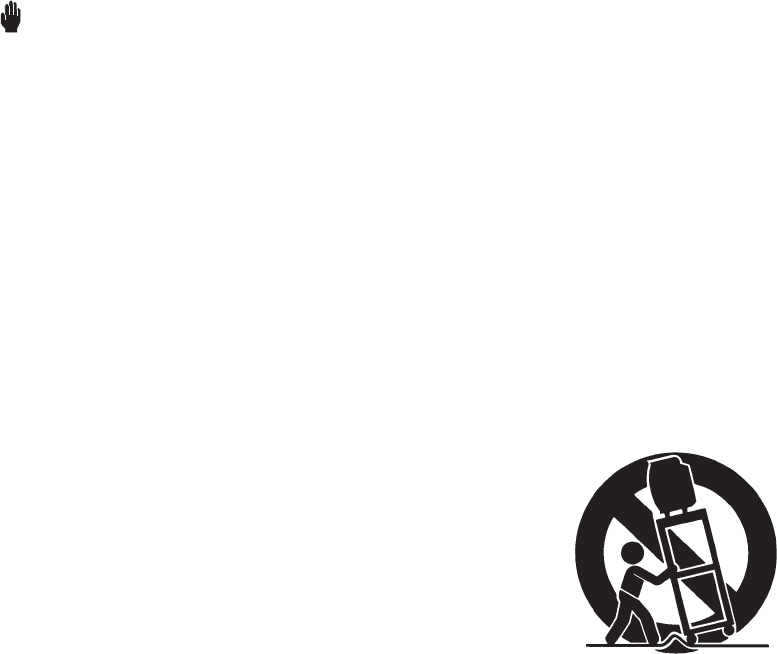
ENG 1
Thank You for Choosing Samsung
Thank you for choosing Samsung! Your new Samsung TV represents the latest in television
technology. We designed it with easy-to-use on-screen menus and closed captioning capabili-
ties, making it one of the best products in its class. We are proud to offer you a product that
will provide convenient, dependable service and enjoyment for years to come.
Important Safety Information
Always be careful when using your TV receiver. To reduce the risk of fire, electrical shock,
and other injuries, keep these safety precautions in mind when installing, using, and
maintaining your machine.
• Read all safety and operating instructions before operating your TV.
• Keep the safety and operating instructions for future reference.
• Heed all warnings on the TV receiver and in the operating instructions.
• Follow all operating and use instructions.
• Unplug the TV receiver from the wall outlet before cleaning. Use a damp cloth; do not use
liquid or aerosol cleaners.
• Never add any attachments and/or equipment without approval of the manufacturer. Such
additions can increase the risk of fire, electric shock, or other personal injury.
• Do not use the TV receiver where contact with or immersion in water is a possibility, such as
near bath tubs, sinks, washing machines, swimming pools, etc.
• Do not place the TV on an unstable cart, stand, tripod, bracket, or
table where it can fall. A falling TV can cause serious injury to a
child or adult, and serious damage to the appliance. Use only with
a cart, stand, tripod, bracket, or table recommended by the manu-
facturer or sold with the TV. Follow the manufacturer’s instruc-
tions when mounting the unit, and use a mounting accessory rec-
ommended by the manufacturer. Move the TV and cart with care.
Quick stops, excessive force, and uneven surfaces can make the
unit and cart unsteady and likely to overturn.
• Provide ventilation for the TV receiver. The unit is designed with
slots in the cabinet for ventilation to protect it from overheating. Do not block these openings
with any object, and do not place the TV receiver on a bed, sofa, rug, or other similar sur-
face. Do not place it near a radiator or heat register. If you place the TV receiver on a rack or
bookcase, ensure that there is adequate ventilation and that you’ve followed the manufactur-
er’s instructions for mounting.
• Operate your TV receiver only from the type of power source indicated on the marking label.
If you are not sure of the type of power supplied to your home, consult your appliance dealer
or local power company.
• Use only a grounded or polarized outlet. For your safety, this TV is equipped with a polarized
alternating current line plug having one blade wider than the other. This plug will fit into the
power outlet only one way. If you are unable to insert the plug fully into the outlet, try
reversing the plug. If the plug still does not fit, contact your electrician to replace your outlet.
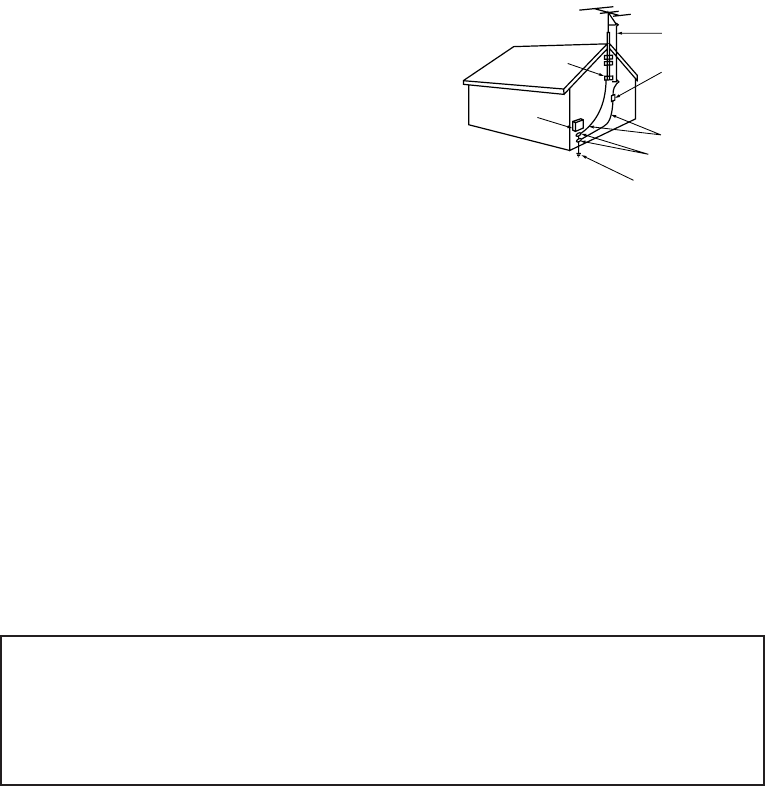
ENG 2
• Protect the power cord. Power supply cords should be routed so that they won’t be walked
on or pinched by objects placed on or against them. Pay particular attention to cords at
plugs, convenience receptacles, and the point where they exit from the unit.
• Unplug the TV from the wall outlet and disconnect the antenna or cable system during a
lightning storm or when left unattended and unused for long periods of time. This will pre-
vent damage to the unit due to lightning and power-line surges.
• Avoid overhead power lines. An outside antenna system should not be placed in the vicinity
of overhead power lines or other electric light or power circuits or where it can fall into such
power lines or circuits. When installing an outside antenna system, be extremely careful to
keep from touching the power lines or circuits. Contact with such lines can be fatal.
• Do not overload the wall outlet or extension cords. Overloading can result in fire or electric
shock.
• Do not insert anything through the openings in the unit, where they can touch dangerous
voltage points or damage parts. Never spill liquid of any kind on the TV.
• Ground outdoor antennas. If an outside antenna or
cable system is connected to the TV, be sure the
antenna or cable system is grounded so as to provide
some protection against voltage surges and built-up
static charges. Section 810 of the National Electrical
Code, ANSI/NFPA No.70-1984, provides information
about proper grounding of the mast and supporting
structure, grounding of the lead-in wire to an antenna
discharge unit, size of grounding conductors, location
of antenna discharge unit, connection to grounding
electrodes, and requirements for the grounding elec-
trode.
• Do not attempt to service the TV yourself. Refer all servicing to qualified service personnel.
Unplug the unit from the wall outlet and refer servicing to qualified service personnel under
the following conditions:
- when the power-supply cord or plug is damaged
- if liquid has been spilled on the unit or if objects have fallen into the unit
- if the TV has been exposed to rain or water
- if the TV does not operate normally by following the operating instructions
- if the TV has been dropped or the cabinet has been damaged
- when the TV exhibits a distinct change in performance
• If you make adjustments yourself, adjust only those controls that are covered by the operat-
ing instructions. Adjusting other controls may result in damage and will often require exten-
sive work by a qualified technician to restore the TV to normal.
• When replacement parts are required, be sure the service technician uses replacement parts
specified by the manufacturer or those that have the same characteristics as the original part.
Unauthorized substitutions may result in additional damage to the unit.
• Upon completion of any service or repairs to this TV, ask the service technician to
perform safety checks to determine that the TV is in a safe operating condition.
ANTENNA
LEAD IN WIRE
ANTENNA
DISCHARGE UNIT
(NEC SECTION 810-20)
GROUNDING
CONDUCTORS
(NEC SECTION 810-21)
GROUND CLAMPS
POWER SERVICE GROUNDING
ELECTRODE SYSTEM
(NEC ART 250, PART H)
GROUND CLAMP
ELECTRIC
SERVICE
EQUIPMENT
NEC — NATIONAL ELECTRICAL CODE
EXAMPLE OF
ANTENNA GROUNDING
This device complies with part 15 of the FCC Rules. Operation is subject to the
following two conditions:
(1) This device may not cause harmful interference, and
(2) This device must accept any interference that may cause undesired operation.
This television receiver provides display of television closed captioning in accordance
with §15.119 of the FCC rules.

ENG 3
CONTENTS
Chapter 1: Your New TV . . . . . . . . . . . . . . .1.1
List of Features . . . . . . . . . . . . . . . . . . . . . . . . . . . . . . . . . . . . . . . . . .1.1
Accessories . . . . . . . . . . . . . . . . . . . . . . . . . . . . . . . . . . . . . . . . . . . . .1.1
Familiarizing Yourself with The TV . . . . . . . . . . . . . . . . . . . . . . . . . .1.2
Front Panel Buttons . . . . . . . . . . . . . . . . . . . . . . . . . . . . . . .1.2
Rear Panel Jacks . . . . . . . . . . . . . . . . . . . . . . . . . . . . . . . . . .1.3
Remote Control . . . . . . . . . . . . . . . . . . . . . . . . . . . . . . . . . .1.4
Chapter 2: Installation . . . . . . . . . . . . . . . . 2.1
Connecting VHF and UHF Antennas . . . . . . . . . . . . . . . . . . . . . . . . .2.1
Antennas with 300-ohm Flat Twin Leads . . . . . . . . . . . . . . .2.1
Antennas with 75-ohm Round Leads . . . . . . . . . . . . . . . . . .2.2
Separate VHF and UHF Antennas . . . . . . . . . . . . . . . . . . . .2.2
Connecting Cable TV . . . . . . . . . . . . . . . . . . . . . . . . . . . . . . . . . . . . .2.2
Cable without a Cable Box . . . . . . . . . . . . . . . . . . . . . . . . . .2.2
Connecting to a Cable Box that Descrambles All Channels .2.3
Connecting to a Cable Box that Descrambles Some Channels
. .2.3
Connecting a VCR . . . . . . . . . . . . . . . . . . . . . . . . . . . . . . . . . . . . . . .2.5
Connecting an S-VHS VCR . . . . . . . . . . . . . . . . . . . . . . . . .2.6
Connecting a DVD Player . . . . . . . . . . . . . . . . . . . . . . . . . . . . . . . . .2.7
Connecting a Digital TV Set-Top Box . . . . . . . . . . . . . . . . . . . . . . . . .2.7
Connecting a Camcorder . . . . . . . . . . . . . . . . . . . . . . . . . . . . . . . . . .2.8
Installing Batteries in the Remote Control . . . . . . . . . . . . . . . . . . . . .2.9
Chapter 3: Operation . . . . . . . . . . . . . . . . . .3.1
Turning the TV On and Off . . . . . . . . . . . . . . . . . . . . . . . . . . . . . . . .3.1
Viewing the Menus and On-Screen Displays . . . . . . . . . . . . . . . . . . .3.1
Viewing the Menus . . . . . . . . . . . . . . . . . . . . . . . . . . . . . . .3.1
Viewing the Display . . . . . . . . . . . . . . . . . . . . . . . . . . . . . . .3.1
Selecting a Menu Language . . . . . . . . . . . . . . . . . . . . . . . . . . . . . . . .3.2
Memorizing the Channels . . . . . . . . . . . . . . . . . . . . . . . . . . . . . . . . .3.3
Selecting the Video Signal-source . . . . . . . . . . . . . . . . . . . . .3.3
Storing Channels in Memory (Automatic Method) . . . . . . . .3.4
Adding and Erasing Channels (Manual Method) . . . . . . . . .3.5
Changing Channels . . . . . . . . . . . . . . . . . . . . . . . . . . . . . . . . . . . . . .3.5
Using the Channel Buttons . . . . . . . . . . . . . . . . . . . . . . . . .3.5
Directly Accessing Channels . . . . . . . . . . . . . . . . . . . . . . . .3.5
Using the Pre-CH Button to select the Previous Channel . . .3.5
Adjusting the Volume . . . . . . . . . . . . . . . . . . . . . . . . . . . . . . . . . . . . .3.6
Using Mute . . . . . . . . . . . . . . . . . . . . . . . . . . . . . . . . . . . . .3.6
Customizing the Picture . . . . . . . . . . . . . . . . . . . . . . . . . . . . . . . . . . .3.7
Using Automatic Picture Settings . . . . . . . . . . . . . . . . . . . . . . . . . . . .3.8
Customizing the Sound . . . . . . . . . . . . . . . . . . . . . . . . . . . . . . . . . . .3.9
Using Automatic Sound Settings . . . . . . . . . . . . . . . . . . . . . . . . . . .3.10
Viewing an External Signal Source . . . . . . . . . . . . . . . . . . . . . . . . . .3.11
Chapter 4: Special Features . . . . . . . . . . . .4.1
Fine Tuning Channels . . . . . . . . . . . . . . . . . . . . . . . . . . . . . . . . . . . .4.1
LNA (Low Noise Amplifier) . . . . . . . . . . . . . . . . . . . . . . . . . . . . . . . .4.2
Changing the Screen Size . . . . . . . . . . . . . . . . . . . . . . . . . . . . . . . . . .4.3
Freezing the Picture . . . . . . . . . . . . . . . . . . . . . . . . . . . . . . . . . . . . . .4.3

ENG 4
CONTENTS
Chapter 4: Special Features (cont.) . . . . . .4.4
Special Sound Options . . . . . . . . . . . . . . . . . . . . . . . . . . . . . . . . . . . .4.4
Choosing a Multichannel Television Stereo (MTS) Soundtrack
.4.4
Dolby . . . . . . . . . . . . . . . . . . . . . . . . . . . . . . . . . . . . . . . . . .4.5
Setting the Sleep Timer . . . . . . . . . . . . . . . . . . . . . . . . . . . . . . . . . . .4.6
Viewing Closed Captions . . . . . . . . . . . . . . . . . . . . . . . . . . . . . . . . . .4.7
Viewing Picture-in-Picture . . . . . . . . . . . . . . . . . . . . . . . . . . . . . . . . .4.8
Activating Picture-in-Picture . . . . . . . . . . . . . . . . . . . . . . . .4.8
Selecting a Signal Source (External A/V) for PIP . . . . . . . . . .4.9
Changing the Location of the PIP Window . . . . . . . . . . . . .4.9
Changing the Size of the PIP Window . . . . . . . . . . . . . . . . .4.9
Using the V-Chip . . . . . . . . . . . . . . . . . . . . . . . . . . . . . . . . . . . . . . .4.10
Setting Up Your Personal ID Number (PIN) . . . . . . . . . . . .4.10
How to Enable/Disable the V-Chip . . . . . . . . . . . . . . . . . . .4.11
How to Set up Restrictions Using the “TV guidelines” . . . .4.11
How to Set up Restrictions using the MPAA Ratings:
G, PG, PG-13, R, NC-17, X . . . . . . . . . . . . . . . . . . . . . . . .4.13
How to Reset the TV after the V-Chip
Blocks a Channel (“Emergency Escape”) . . . . . . . . . . . . . .4.14
Chapter 5: PC Display . . . . . . . . . . . . . . . . .5.1
Using Your TV as a Computer (PC) Display . . . . . . . . . . . . . . . . . . . .5.1
How to Connect Your PC to the TV . . . . . . . . . . . . . . . . . . .5.1
How to Set up Your PC display Optimizing . . . . . . . . . . . . .5.2
How to Set up Your PC Software (Windows only) . . . . . . . .5.2
Adjusting the Screen Quality . . . . . . . . . . . . . . . . . . . . . . . .5.3
Changing the Screen Position . . . . . . . . . . . . . . . . . . . . . . .5.4
Changing the Screen Color Standard . . . . . . . . . . . . . . . . . .5.5
Adjusting the Screen Color Settings . . . . . . . . . . . . . . . . . . .5.6
To Initialize the Screen Position or Color Settings . . . . . . . .5.7
Chapter 6: Troubleshooting . . . . . . . . . . . .6.1
Identifying Problems . . . . . . . . . . . . . . . . . . . . . . . . . . . . . . . . . . . . .6.1
Appendix . . . . . . . . . . . . . . . . . . . . . . . . . . .A.1
Installing VESA compliant mounting devices . . . . . . . . . . . . . . . . . . .A.1
Attaching a Wall or Arm mounting device . . . . . . . . . . . . . . . . . . . . .A.2
Retractable Stand . . . . . . . . . . . . . . . . . . . . . . . . . . . . . . . . . . . . . . . .A.3
Using the Anti-Theft Kensington Lock . . . . . . . . . . . . . . . . . . . . . . . .A.3
Pin Assignments . . . . . . . . . . . . . . . . . . . . . . . . . . . . . . . . . . . . . . . .A.4
Display Modes . . . . . . . . . . . . . . . . . . . . . . . . . . . . . . . . . . . . . . . . . .A.5
Cleaning and Maintaining Your TV . . . . . . . . . . . . . . . . . . . . . . . . . .A.6
Using Your TV in Another Country . . . . . . . . . . . . . . . . . . . . . . . . . .A.6
Specifications . . . . . . . . . . . . . . . . . . . . . . . . . . . . . . . . . . . . . . . . . . .A.7
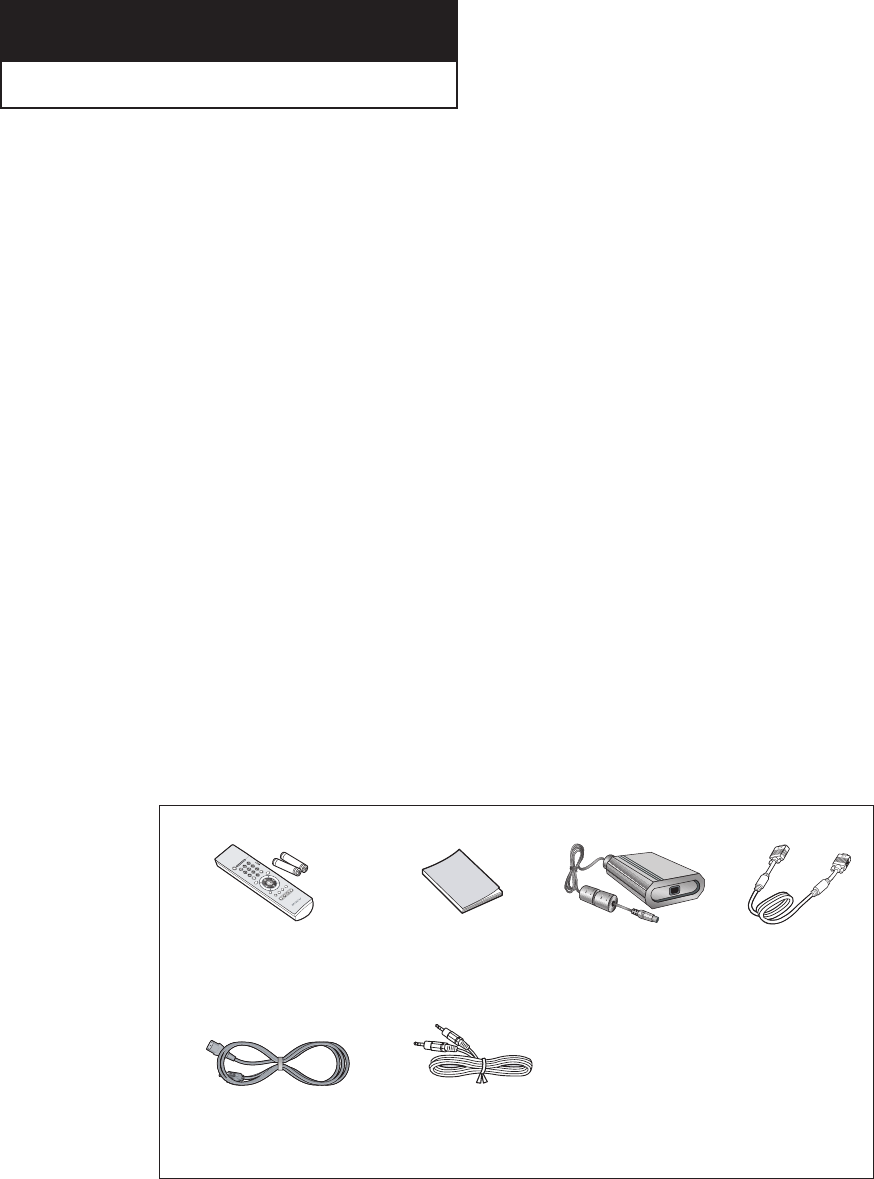
ENG 1.1
List of Features
Your TV was designed with the latest technology. This TV is a high-performance unit that
includes the following special features:
• Easy-to-use remote control
• Easy-to-use on-screen menu system
• Adjustable picture and sound settings that can be stored in the TV’s memory
• Automatic channel tuning for up to 181 channels
• A special filter to reduce or eliminate reception problems
• Fine tuning control for the sharpest picture possible
• A built-in multi-channel sound decoder for stereo and bilingual listening
• Built-in, dual channel speakers
• A special sleep timer
• Headphone jack for private listening
Accessories
Please make sure the following items are included with your LCD TV. If any items are
missing, contact your dealer.
Chapter 1
YOUR NEW TV
Remote Control(BN59-00000A) &
Batteries (AAA x 2) (4301-000121)
Owner’s
Instructions
(BN68-00000A)
DC Adapter
(BN44-00000A) DVI Cable
(DVI-D+DVI-D,
DVI-I+D-sub)
(BN39-00000A)
Power Cord
(BH39-10339X) PC Stereo cable
(BH39-00000))
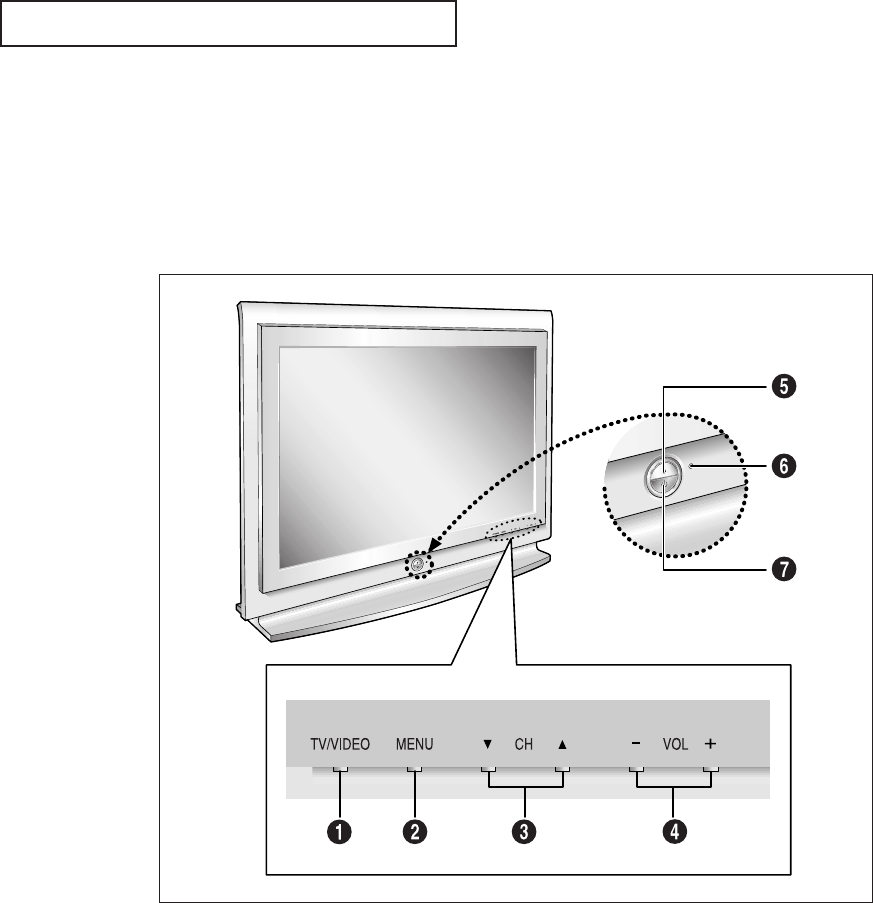
ENG 1.2
Familiarizing Yourself with The TV
Front Panel Buttons
The buttons on the front panel control your TV’s basic features, including the on-screen
menu. To use the more advanced features, you must use the remote control.
YOUR NEW TV
Œ
TV/VIDEO
Press to display all of the available video
sources.
´
MENU
Press to see an on-screen menu of your TV's
features.
ˇ
VOL(VOLUME) – , +
Press to increase or decrease the volume.
Also used to select items on the on-screen
menu.
¨
CH ▼and CH ▲
Press to change channels. Also press to high-
light various items on the on-screen menu.
ˆ
Indicator
Yellow: Normal operation.
Yellow, Blinking: Disconnected signal cable.
Ø
Remote Control Sensor
Aim the remote control towards this spot on the
TV.
’
POWER
Press to turn the TV on and off.
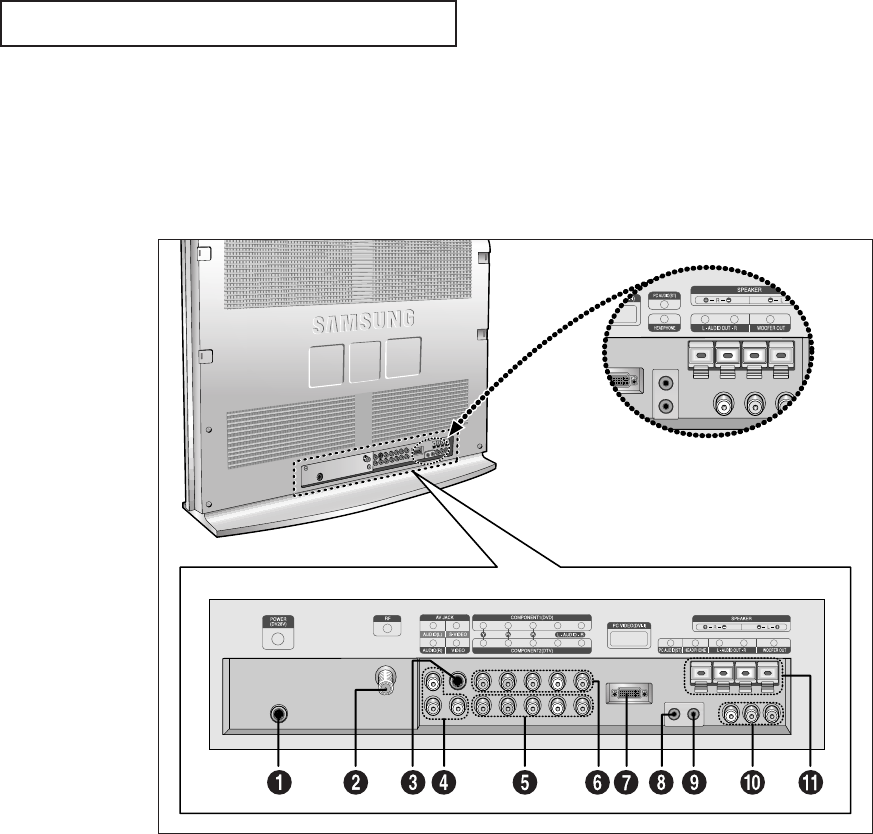
ENG 1.3
YOUR NEW TV
Œ
POWER INPUT
´
RF
Connect to an antenna or to a cable TV system.
ˇ
SUPER VIDEO INPUT
Connects S-Video signal from a camcorder or
VCR.
¨
VIDEO/AUDIO INPUT
Connects Video/Audio signal from a camcorder
or VCR.
ˆ
COMPONENT 2 (DTV)
Connects component Video/Audio from a Set-Top
Box.
Ø
COMPONENT 1 (DVD)
Connects component Video/Audio from a DVD
player.
∏
PCVIDEO INPUT (DVI-I)
Connect to the video output port on your PC.
”
PC AUDIO INPUT
Connect to the audio output jacks on your PC.
’
HEADPHONE
Connect a set of external headphones to this jack
for private listening.
˝
AUDIO/WOOFER OUTPUT
•Connect to the speaker (amp built-in) input jack.
•Connect to the Sub-woofer speaker input jack.
Ô
SPEAKER OUTPUT
Connect to the speaker (amp built-in) input jack.
Kensington lock
(See page A.2)
Rear Panel Jacks
Use the rear panel jacks to connect an A/V component that will be connected
continuously, such as a VCR or a DVD player.
For more information on connecting equipment, see pages 2.1 – 2.9.
LTM295W
LTM405W
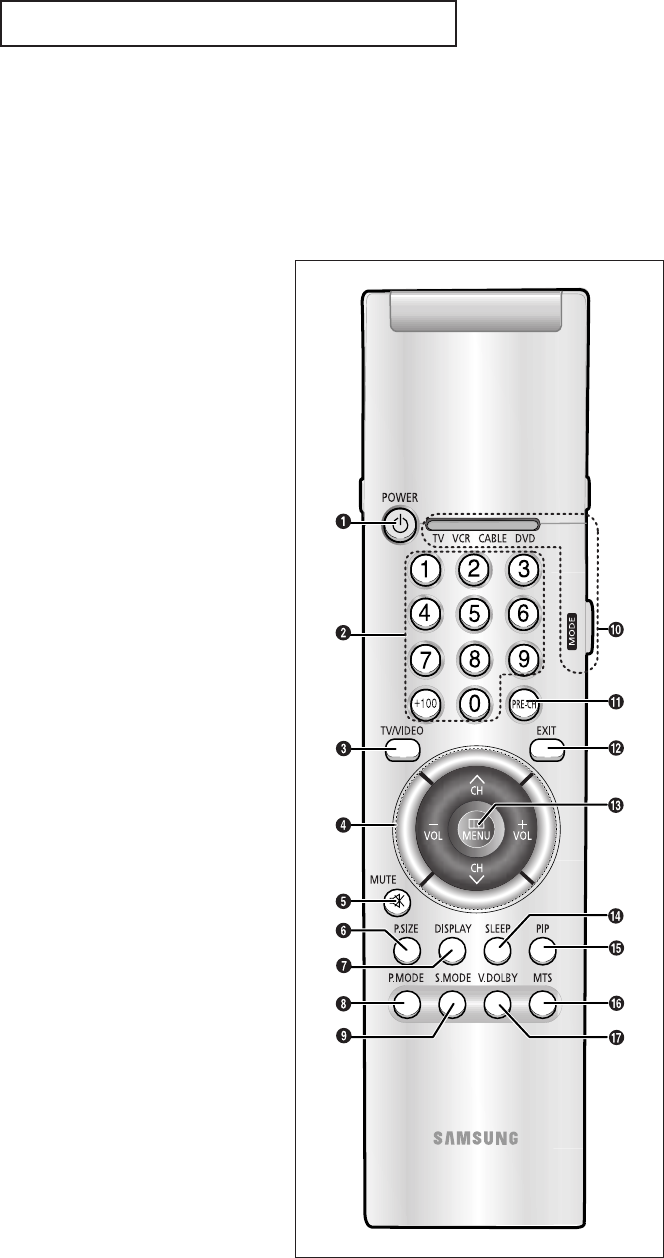
ENG 1.4
YOUR NEW TV
Remote Control
You can use the remote control up to about 23 feet from the TV. When using the remote,
always point it directly at the TV.
You can also use your remote control to operate your VCR and cable box. See page 4.1
for details.
Œ
POWER
Turns the TV on and off.
´
Number buttons
Press to select channels directly
on the TV.
+100
Press to select channels over 100.
For example, to select channel
121, press “+100,” then press “2”
and “1.”
ˇ
TV/VIDEO
Press to display all of the avail-
able video sources.
¨
VOL -, VOL +
Press to increase or decrease the
volume. (Also used to make selec-
tions on the on-screen menus.)
CH▲ and CH▼
(Channel Up/Down)
Press CH▲or CH▼to change
channels. (Also used to highlight
selections on the on-screen
menus.)
ˆ
MUTE
Press to temporarily cut off
the sound.
Ø
P.SIZE
Press to change the screen size.
∏
DISPLAY
Press to display the current chan-
nel and the audio-video settings.
”
P.MODE
Adjust the TV picture by selecting
one of the preset factory settings
(or select your personal, cus-
tomized picture settings).
’
S.MODE
Adjust the TV sound by selecting
one of the preset factory settings
(or select your personal, cus-
tomized sound settings).
˝
MODE
Selects a target device to be con-
trolled by the Samsung remote
control (i.e., TV, VCR, Cable box, or
DVD).
Ô
PRE-CH
Tunes to the previous channel.
EXIT
Press the menu to exit.
Ò
MENU
Displays the main on-screen
menu.
Ú
SLEEP
Press to select a preset time inter-
val for automatic shutoff.
Æ
PIP
Press this button to control the PIP
window.
ı
MTS (Multichannel
Television Stereo)
Press to choose stereo, mono or
Separate Audio Program (SAP
broadcast).
˜
V.DOLBY
This feature allows the TV’s L/R
speakers to provide a home The-
ater-like Dolby effect. The center
and surround sounds are mixed
into the L/R speakers.
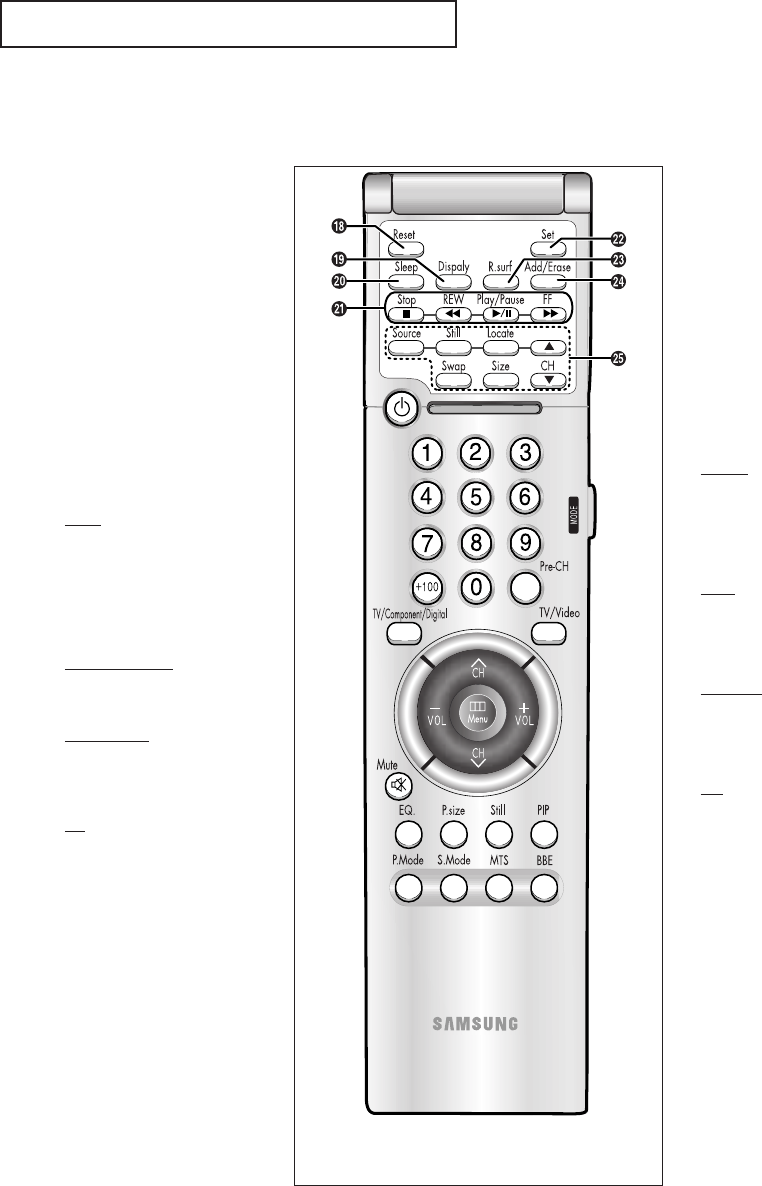
ENG 1.5
Remote Control
¯
RESET
If your remote control is not func-
tioning properly, take out the bat-
teries and press the reset button
for about 2~3 seconds. Re-insert
the batteries and try using the
remote control again.
˘
CAPTION
Press to set caption on/off.
¿
AUTO
Press to self-adjust to the incom-
ing video signal. The values of
fine, coarse and position are
adjusted automatically.
¸
VCR Controls
Stop
Press this button to stop a tape
during play, record, rewind or
fast forward. If the button is
pressed during Full-Automatic
play, the function will be can-
celled.
REW (Rewind)
Press to rewind a tape in your
VCR.
Play/Pause
Press the Play/Pausebutton to
play back prerecorded tapes or
pause the tape.
FF
Press to fast forward the tape in
your VCR.
˛
SET
Use this button when you are set-
ting up your remote control to
operate your VCR, Cable box, or
DVD).
◊
CH.SCAN
Press to memorize (scan) the
available channels.
±
ADD/ERASE
Press to add or erase channels in
the TV’s memory.
≠
PIP Controls
SWAP
Exchanges the video signal that is
currently displayed on the main
screen with the signal in the PIP
window.
SIZE
Press to make the PIP window
small, large, double screen or
stock ticker window.
LOCATE
Press to move the PIP window to
any of the four corners of the TV
screen.
CH
Displays the available channels in
sequence (These buttons change
channels in the PIP window only).
–
STILL
Press to stop the action during a
particular scene. Press again to
resume normal video.
Note: The still function doesn’t
operate in Component 1, 2 mode.
YOUR NEW TV
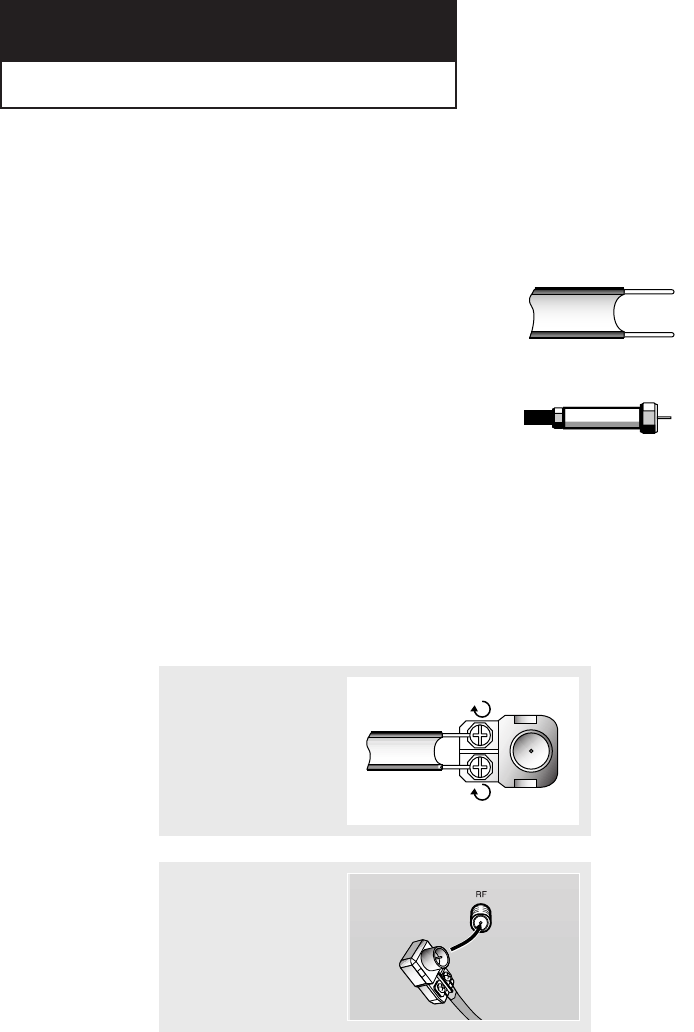
ENG 2.1
Connecting VHF and UHF Antennas
If your antenna has a set of leads that
look like this, see “Antennas with
300-ohm Flat Twin Leads,” below.
If your antenna has one lead that looks
like this, see “Antennas with 75-ohm
Round Leads,” on page 2.2.
If you have two antennas, see “Separate
VHF and UHF Antennas,” on page 2.2.
Antennas with 300-ohm Flat Twin Leads
If you are using an off-air antenna (such as a roof antenna or “rabbit ears”) that has
300-ohm twin flat leads, follow the directions below.
Chapter 2
INSTALLATION
1
Place the wires from the
twin leads under the
screws on a 300-75 ohm
adaptor (not supplied).
Use a screwdriver to
tighten the screws.
2
Plug the adaptor into the
TV ANTENNA terminal
on the bottom of the
back panel.
2
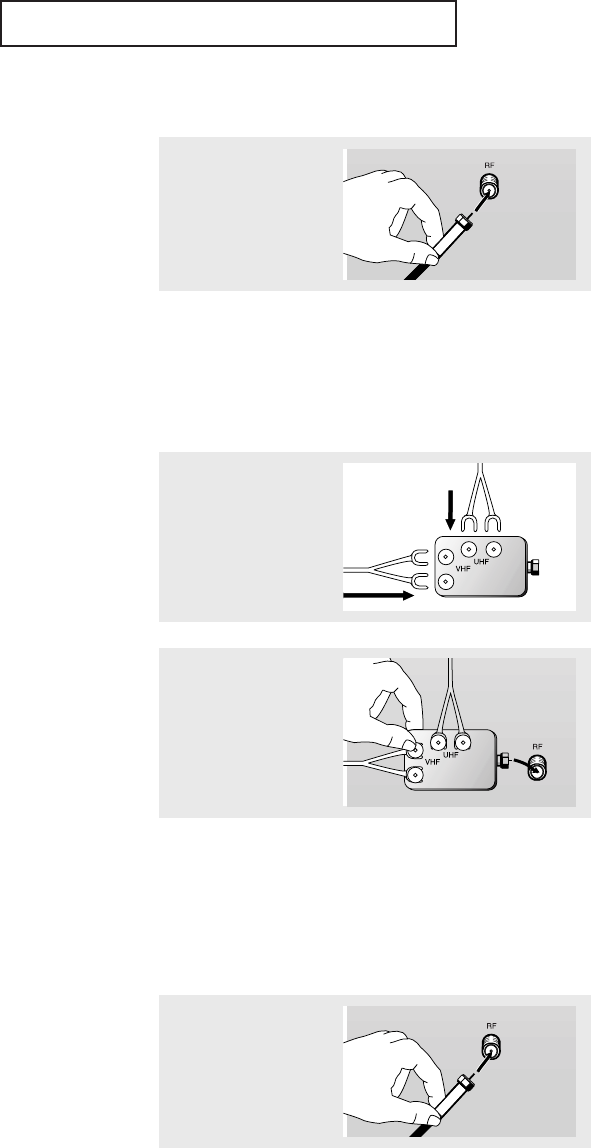
ENG 2.2
Connecting Cable TV
To connect to a cable TV system, follow the instructions below.
Cable without a Cable Box
▼
1
Plug the incoming cable
into the TV ANTENNA
antenna terminal on
back of the TV.
Because this TV is
cable-ready, you do not need a
cable box to view unscrambled cable
channels.
2
Plug the combiner
into the TV ANTEN-
NA terminal on the
bottom of the rear
panel.
INSTALLATION
Antennas with 75-ohm Round Leads
1
Plug the antenna lead
into the TV ANTENNA
terminal on the bottom
of the back panel.
Separate VHF and UHF Antennas
If you have two separate antennas for your TV (one VHF and one UHF), you must
combine the two antenna signals before connecting the antennas to the TV. This
procedure requires an optional combiner-adaptor (available at most electronics shops).
1
Connect both antenna
leads to the combiner.
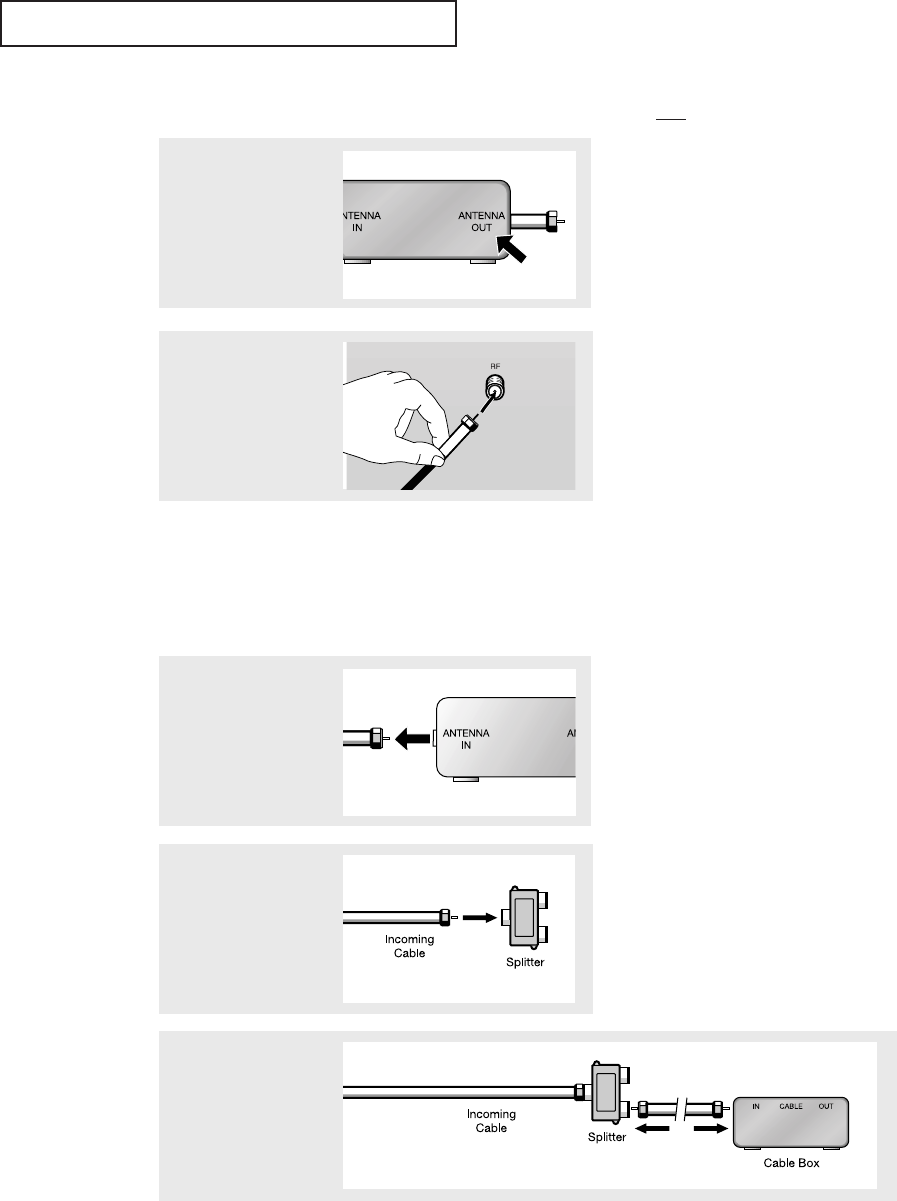
ENG 2.3
INSTALLATION
Connecting to a Cable Box that Descrambles All Channels
▼
1
Find the cable that is
connected to the
ANTENNA OUT terminal
on your cable box.
This terminal might be labeled
“ANT OUT,” “VHF OUT,” or simply,
“OUT.”
2
Connect the other end of
this cable to the TV
ANTENNA terminal on
the back of the TV.
Connecting to a Cable Box that Descrambles Some Channels
If your cable box descrambles only some channels (such as premium channels), follow the
instructions below. You will need a two-way splitter, an RF (A/B) switch, and four lengths of
coaxial cable. (These items are available at most electronics stores.)
▼
1
Find and disconnect the
cable that is connected
to the ANTENNA IN
terminal on your
cable box.
This terminal might be labeled
“ANT IN,” “VHF IN,”or simply,
“IN.”
2
Connect this cable to a
two-way splitter.
3
Connect a coaxial cable
between an OUTPUT ter-
minal on the splitter and
the IN terminal on the
cable box.
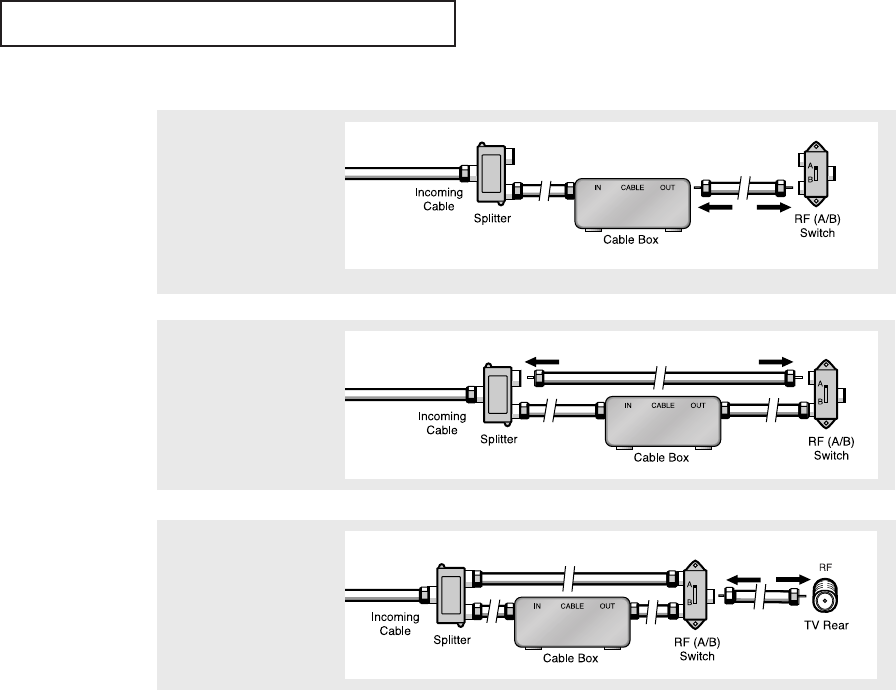
ENG 2.4
4
Connect a coaxial
cable between the
ANTENNA OUT termi-
nal on the cable box
and the B–IN terminal
on the A/B switch.
5
Connect another cable
between the other
OUT terminal on the
splitter and the A–IN
terminal on the RF
(A/B) switch.
6
Connect the last coax-
ial cable between the
OUT terminal on the RF
(A/B) switch and the
VHF/UHF terminal on
the rear of the TV.
INSTALLATION
After you’ve made this connection, set the A/B switch to the “A” position for normal viewing.
Set the A/B switch to the “B” position to view scrambled channels. (When you set the A/B
switch to “B,” you will need to tune your TV to the cable box’s output channel, which is usu-
ally channel 3 or 4.)
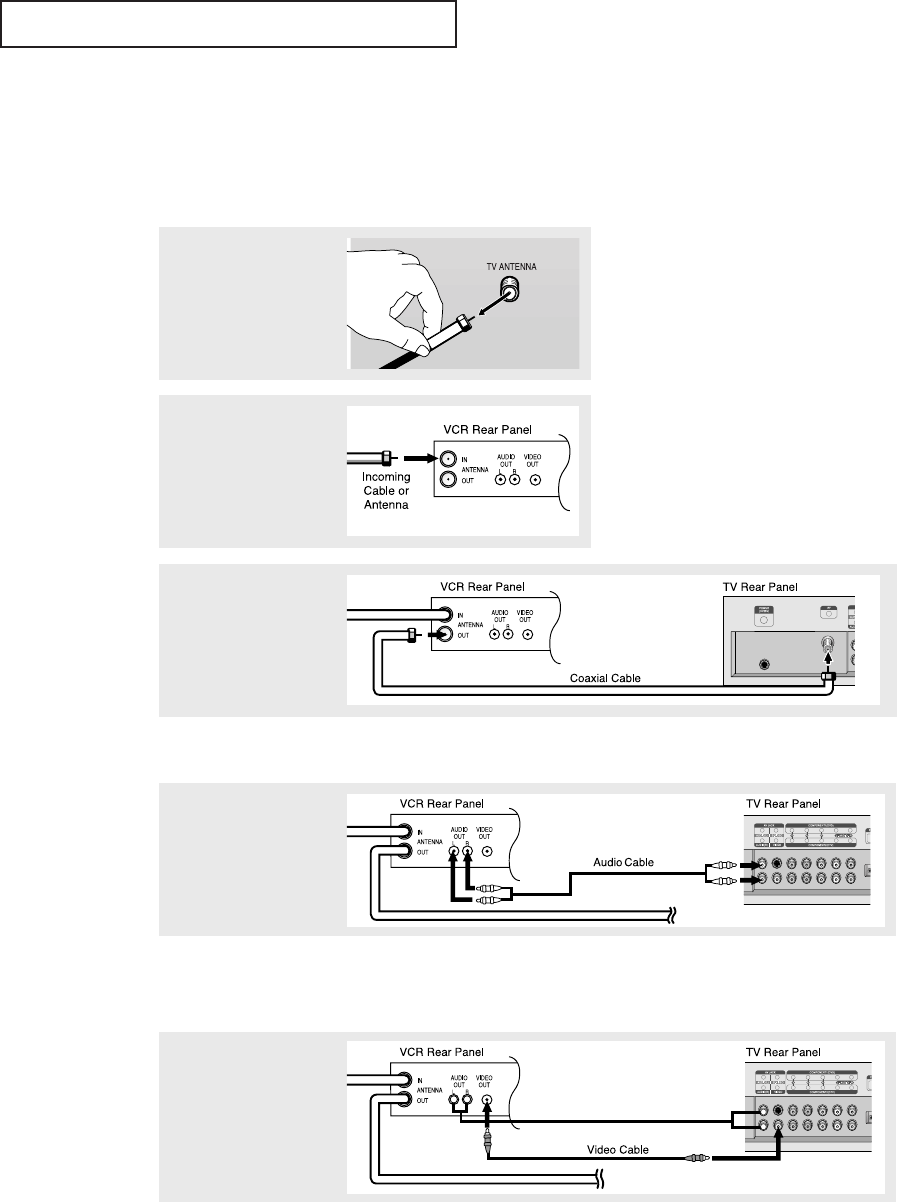
ENG 2.5
INSTALLATION
3
Connect a coaxial cable
between the ANTENNA
OUT terminal on the VCR
and the antenna terminal
on the TV.
4
Connect a set of audio
cables between the
AUDIO OUT jacks on
the VCR and the
AUDIO jacks on the TV.
5
Connect a video cable
between the VIDEO
OUT jack on the VCR
and the VIDEO jack on
the TV.
Follow the instructions in “Viewing a VCR or Camcorder Tape” to view your VCR tape.
A coaxial cable is usually included with a VCR. (If not, check your local electronics
store).
If you have a “mono” (non-stereo) VCR, use the Y-connector (not supplied) to hook up
to the left and right audio input jacks of the TV. If your VCR is stereo, you must connect
two cables.
Connecting a VCR
These instructions assume that you have already connected your TV to an antenna or a cable
TV system (according to the instructions on pages 2.1-2.3). Skip step 1if you have not yet
connected to an antenna or a cable system.
1
Unplug the cable or
antenna from the back
of the TV.
2
Connect the cable or
antenna to the ANTENNA
IN terminal on the back of
the VCR.
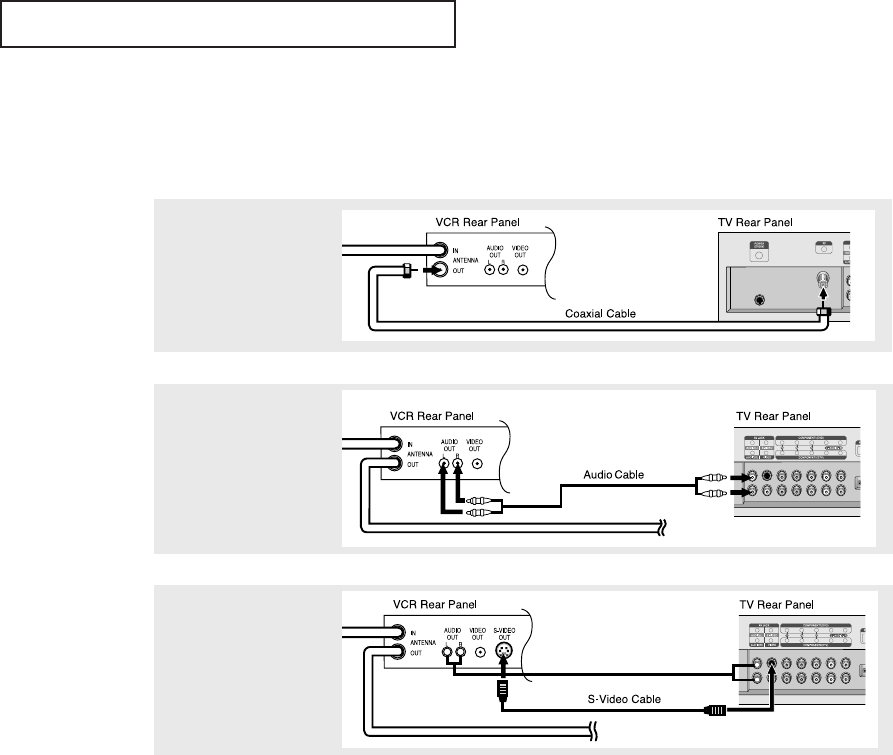
ENG 2.6
INSTALLATION
3
Connect an S-Video cable
between the S-VIDEO OUT
jack on the VCR and the
S-VIDEO INPUT jack on
the TV.
An S-video cable is usually included with an S-VHS VCR. (If not, check your local
electronics store.)
1
To begin, follow steps
1–3 in the previous
section to connect the
antenna or cable to
your VCR and your TV.
Connecting an S-VHS VCR
Your Samsung TV can be connected to an S-Video signal from an S-VHS VCR.
(This connection delivers a better picture as compared to a standard VHS VCR.)
2
Connect a set of audio
cables between the
AUDIO OUT jacks on the
VCR and the AUDIO
INPUT jacks on the TV.
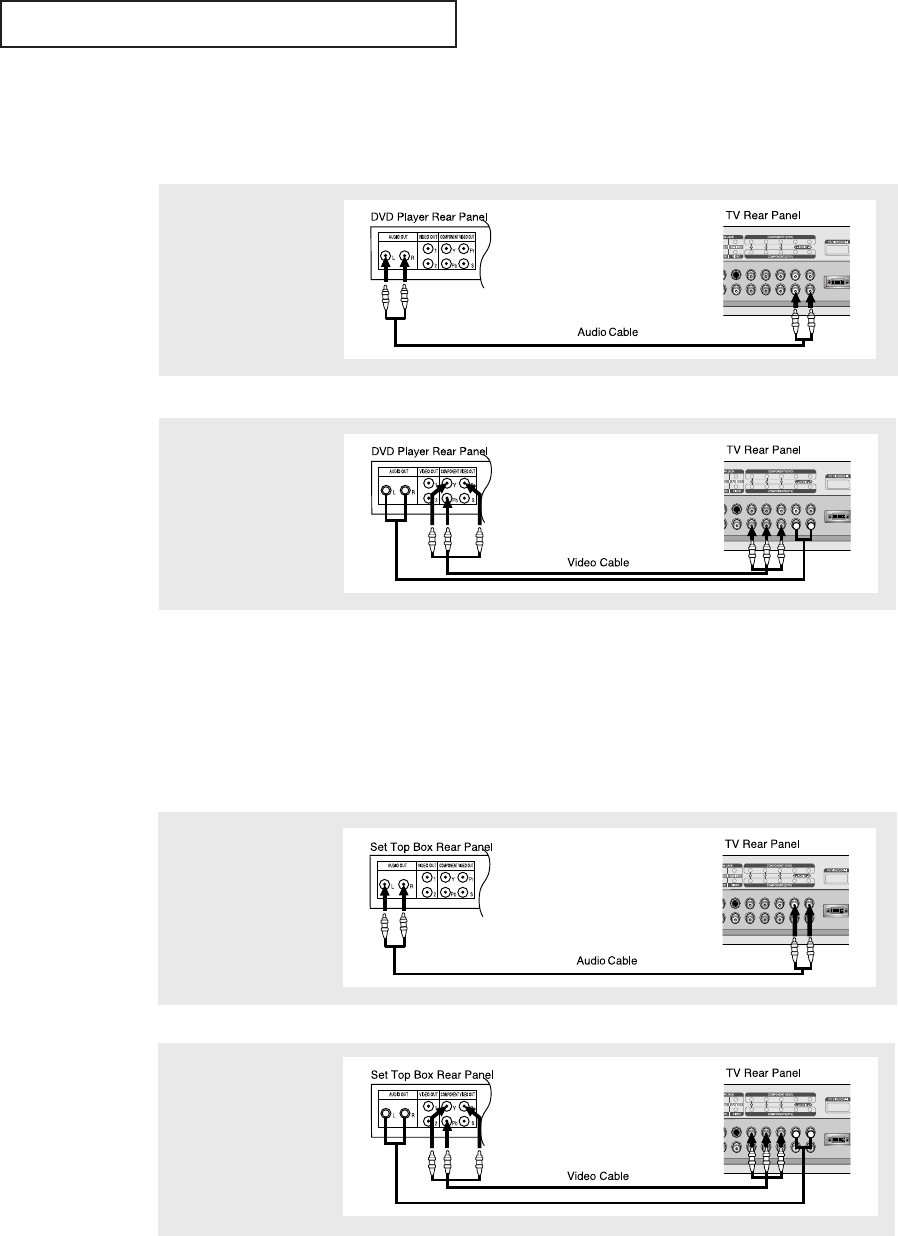
ENG 2.7
INSTALLATION
Note: For an explanation of Component video, see your DVD player owner's manual.
Connecting a DVD Player (480i, 480p)
The rear panel jacks on your TV make it easy to connect a DVD player to your TV.
1
Connect a set of audio
cables between the
COMPONENT1(DVD) L, R
AUDIO INPUT jacks on
the TV and the AUDIO
OUT jacks on the DVD
player.
2
Connect a video cable
between the COMPO-
NENT1(DVD) Y, Pb, Pr
jacks on the TV and the
Y, Pb, Pr jacks on the
DVD player.
Note: For an explanation of Component video, see your Set-Top Box owner's manual.
Connecting a Digital TV Set-Top Box
(480p, 720p, 1080i)
The connections for a typical set-top box are shown below.
1
Connect a set of audio
cables between the
COMPONENT2(DTV) L, R
AUDIOINPUT jacks on
the TV and the AUDIO
OUT jacks on the Set-Top
Box.
2
Connect a video cable
between the COMPO-
NENT2(DTV) Y, Pb, Pr
jacks on the TV and the
Y, Pb, Pr jacks on the
Set-Top Box.
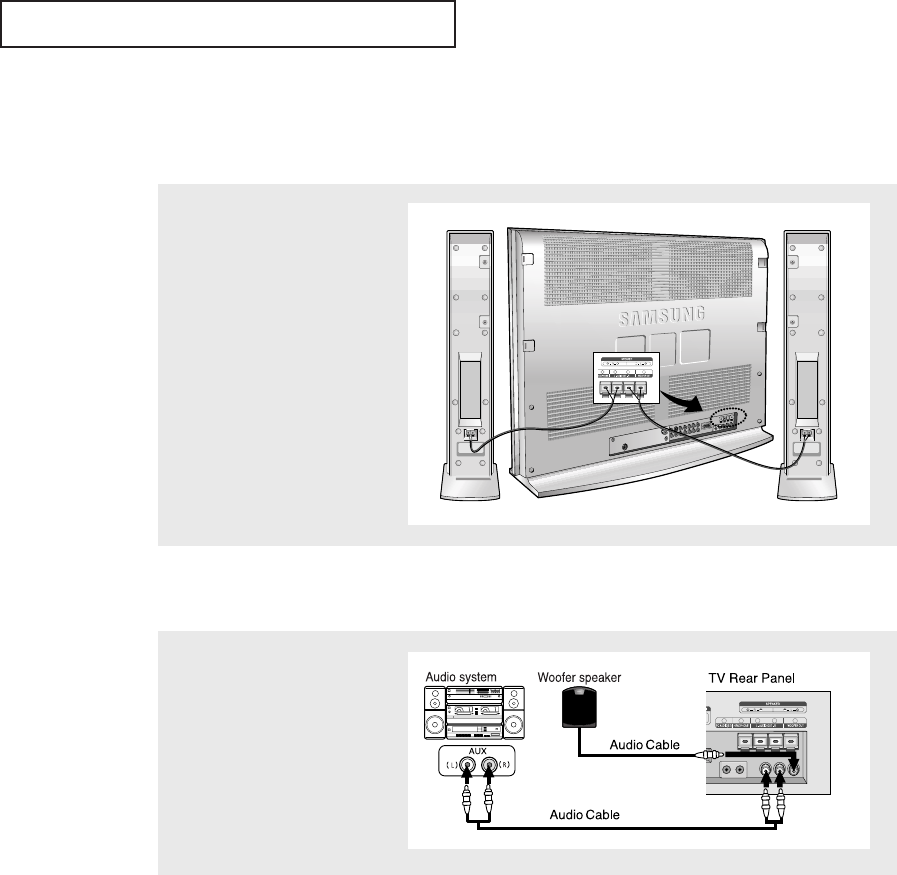
ENG 2.8
INSTALLATION
Connecting Speakers
Connecting 1
Connecting 2
Connect the speaker audio
cable to the external speaker
output jack on the rear of the
TV matching the “+” and “-”
ends of the cable with the
diagram on the TV.
Connect a set of audio
cables between the AUX L, R
jacks on the AUDIO SYSTEM
and the AUDIO OUTPUT L, R
jacks on the TV.
Connect a audio cable
between the INPUT jack on
the WOOFER SPEAKER and
the WOOFER OUT jack on the
TV.
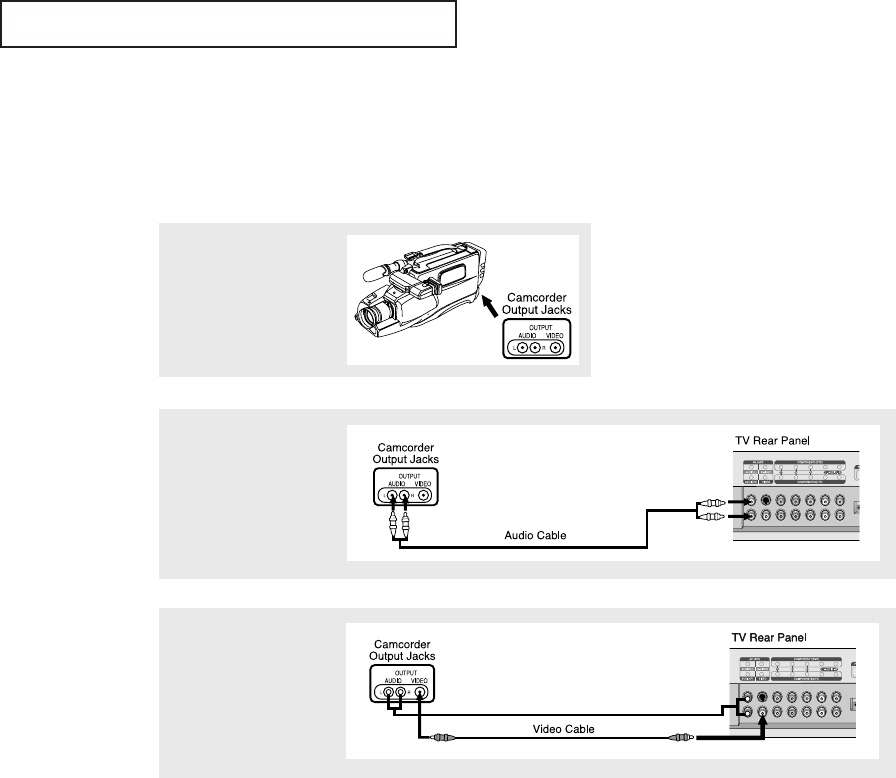
ENG 2.9
2
Connect a set of audio
cables between the
AUDIO OUTPUT jacks on
the camcorder and the
AUDIO jacks on the
TV.
3
Connect a video cable
between the VIDEO
OUTPUT jack on the
camcorder and the
VIDEO jack on the TV.
1
Locate the A/V output
jacks on the camcorder.
They are usually found on
the side or back of the
camcorder.
Connecting a Camcorder
The jacks on your TV make it easy to connect a camcorder. They allow you to view the
camcorder tapes without using a VCR. (Also see “Viewing a VCR or Camcorder Tape” on
page 3.17)
The audio-video cables shown here are usually included with a Camcorder. (If not, check
your local electronics store.) If your camcorder is stereo, you need to connect a set of two
cables.
INSTALLATION
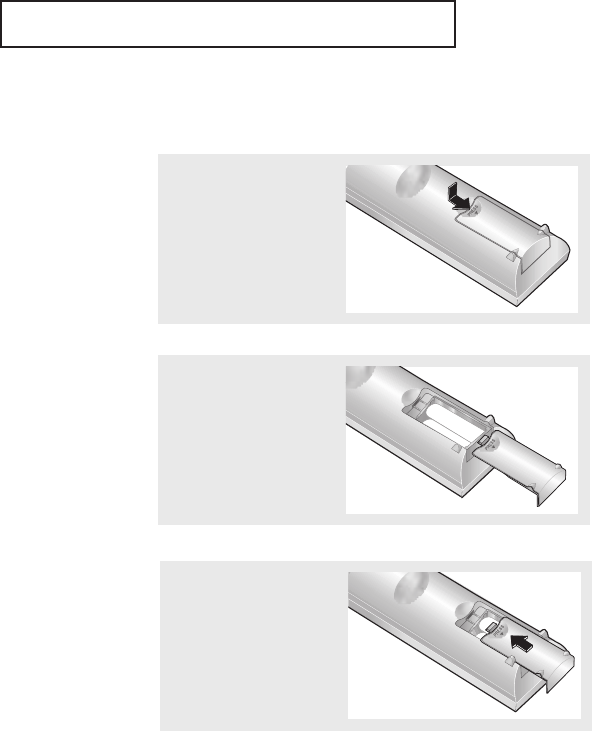
ENG 2.10
INSTALLATION
▼
3
Replace the cover.
Remove the batteries and store
them in a cool, dry place if you won’t
be using the remote control for a
long time.
The remote control can be used up
to about 23 feet from the TV.
(Assuming typical TV usage, the bat-
teries last for about one year.)
▼
2
Install two AAA size
batteries.
Make sure to match the “+” and
“–” ends of the batteries with the
diagram inside the compartment.
Installing Batteries in the Remote Control
1
Slide the cover out
completely.
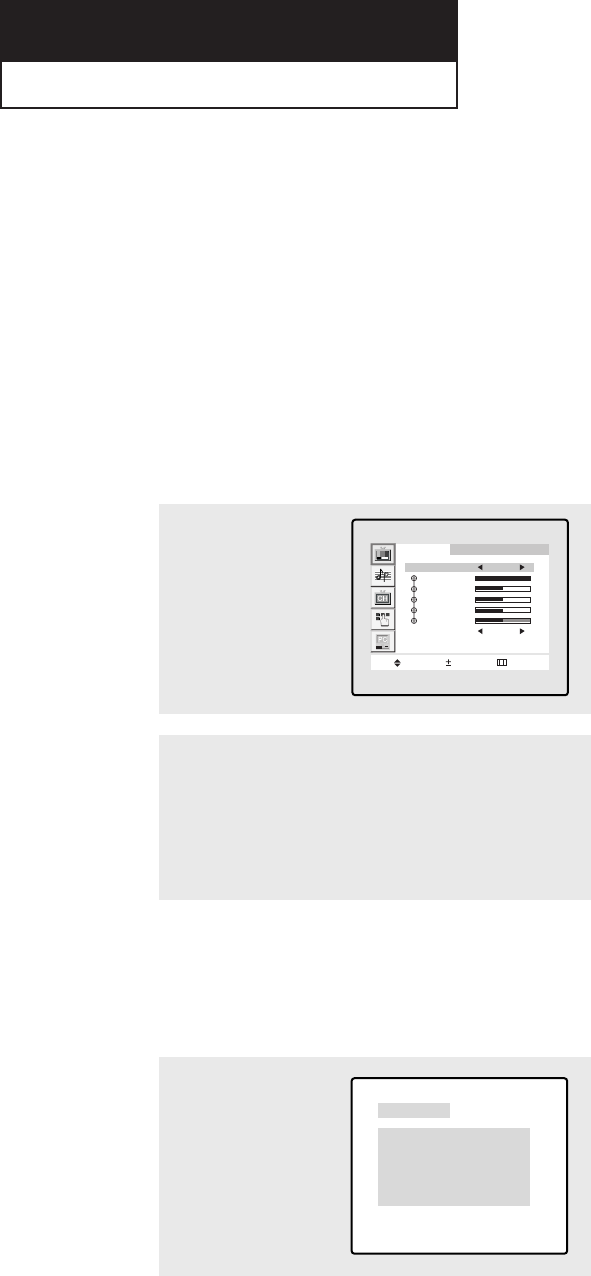
ENG 3.1
Chapter 3
OPERATION
Turning the TV On and Off
Press the POWER button on the remote control.
You can also use the Power button on the top panel.
Viewing the Display
The display identifies the current channel and the status
of certain audio-video settings.
▼
The on-screen displays
disappear after about ten seconds.
Viewing the Menus and On-Screen Displays
Viewing the Menus
▼
1
With the power on, press
the MENU button.
The main menu appears
on the screen. Its left side
has five icons: Picture,
Sound, Channel, Function
and PC.
The on-screen menus disappear
from the screen after about thirty
seconds.
Picture
Move Select Menu
Mode Dynamic
Contrast
Brightness
Sharpness
Color
Tint
Color tone Cool 2
▼
You can also use the MENU,
CHANNEL, and VOLUME buttons
on the control panel of the TV to
make selections.
1
Press the DISPLAY button
on the remote control.
The TV will display the
channel, the type of
sound, and the status of
certain picture and sound
settings.
2
Use the CH▲and CH▼buttons to select one of the 5 icons.
Then press the VOL+ button to access the icon’s sub-menu.
3
Press the MENU button to exit the menu.
Ant 4
Picture Mode : Custom
Sound Mode : Custom
MTS : Stereo
Signal : Mono
Caption : Off
V-Chip : No
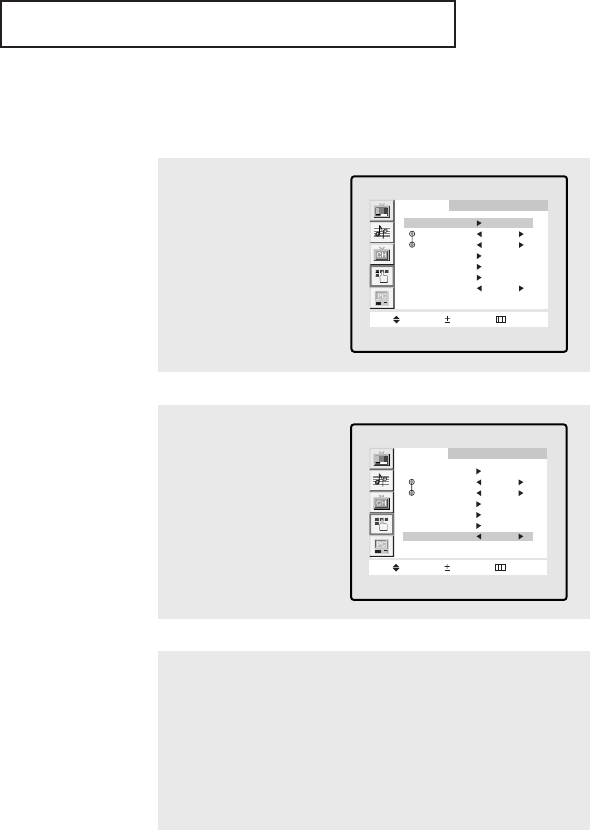
ENG 3.2
OPERATION
Selecting a Menu Language
3
Press the VOL + button to select the appropriate language:
English, Español, or Français.
4
Press the MENU button to exit the menu.
2
Press the CH ▼ button to
select Language.
Function
Move Select Menu
Time
Prefered Ch. ANT 3
On time Vol. 14
PIP
Caption
V-Chip
Language English
1
Press the MENU button to
display the menu.
Press the CH ▼button to
select “Function”, then
press the VOL + button.
Function
Move Select Menu
Time
Prefered Ch. ANT 3
On time Vol. 14
PIP
Caption
V-Chip
Language English
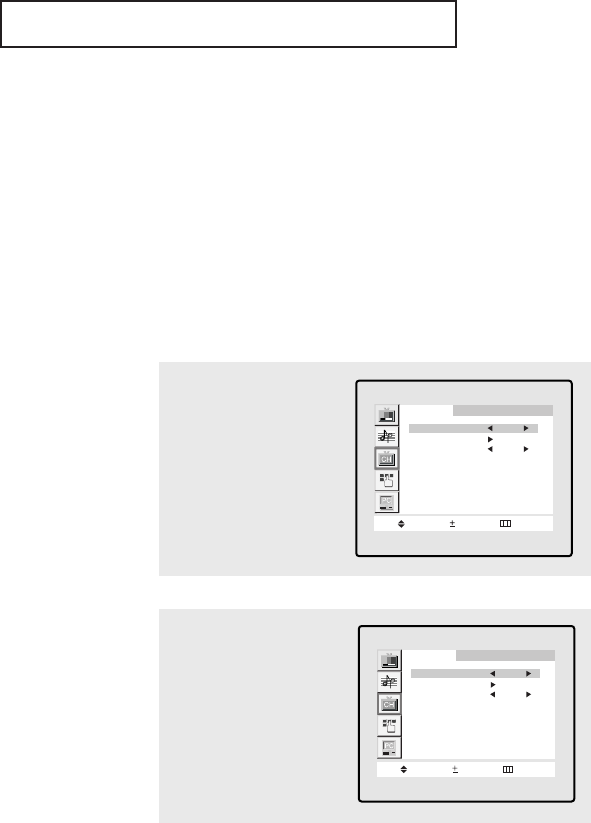
ENG 3.3
OPERATION
Memorizing the Channels
Your TV can memorize and store all of the available channels for both “off-air” (antenna)
and cable channels. After the available channels are memorized, use the CH ▲and
CH ▼buttons to scan through the channels. This eliminates the need to change channels
by entering the channel digits. There are three steps for memorizing channels: selecting a
broadcast source, memorizing the channels (automatic) and adding and deleting channels
(manual).
Selecting the Video Signal-source
Before your television can begin memorizing the available channels, you must specify the
type of signal source that is connected to the TV (i.e., an antenna or a cable system).
1
Press the MENU button to
display the menu.
Press the CH ▼button to
select “Channel”, then
press the VOL + button.
Channel
Move Select Menu
ANT/CATV ANT
Auto program
Fine tune 00
Add/Erase : Erased
LNA : Off
2
Repeatedly press the
VOL + button to cycle
through these choices:
ANT (antenna), STD, HRC
or IRC (all cable TV).
Channel
Move Select Menu
ANT/CATV STD
Auto program
Fine tune 00
Add/Erase : Erased
LNA : Off
Note: STD, HRC and IRC identify various types of cable TV
systems. Contact your local cable company to identify the type
of cable system that exists in your particular area.
At this point the signal source has been selected. Proceed to
“Storing Channels in Memory” (next page).
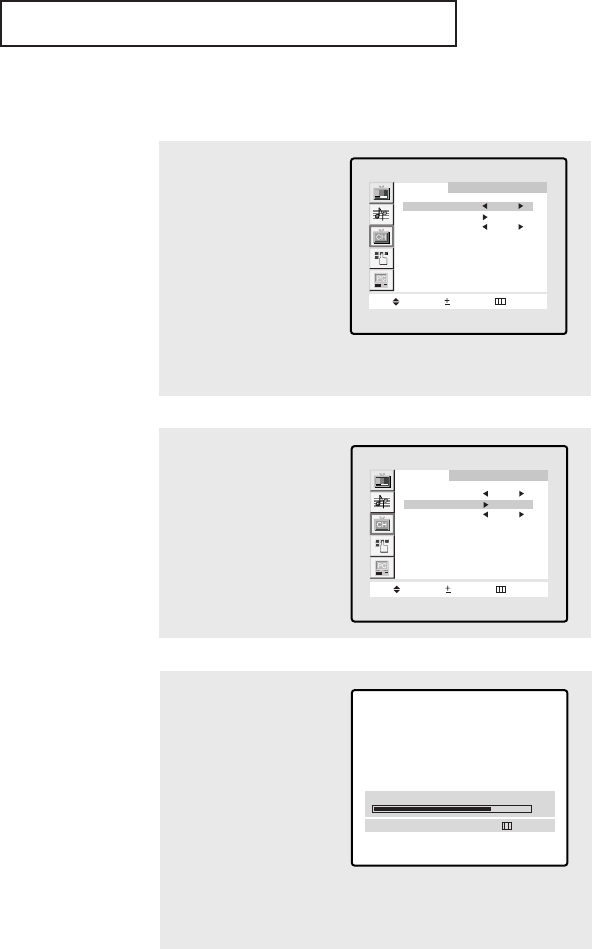
ENG 3.4
3
Press the VOL + button.
The TV will begin memo-
rizing all of the available
channels and display
them in the PIP window.
OPERATION
Storing Channels in Memory (Automatic Method)
▼
The TV automatically cycles
through all of the available channels
and stores them in memory. This
takes about one to two minutes.
Press VOL+ at any time to interrupt
the memorization process and return
to the CHANNEL menu.
2
Press the CH ▼button to
select “Auto program”.
Channel
Move Select Menu
ANT/CATV ANT
Auto program
Fine tune 00
Add/Erase : Erased
LNA : Off
1
First, select the correct
signal source (ANT, STD,
HRC, IRC). See steps 1~4
on previous page.
Press the MENU button.
Press the CH ▼button to
select “Channel”, then
press the VOL + button.
Channel
Move Select Menu
ANT/CATV ANT
Auto program
Fine tune 00
Add/Erase : Erased
LNA : Off
Auto program ANT 30
70%
Menu
4
After all the available channels are stored, the Auto program
menu reappears. Press the MENU button to exit the menu.
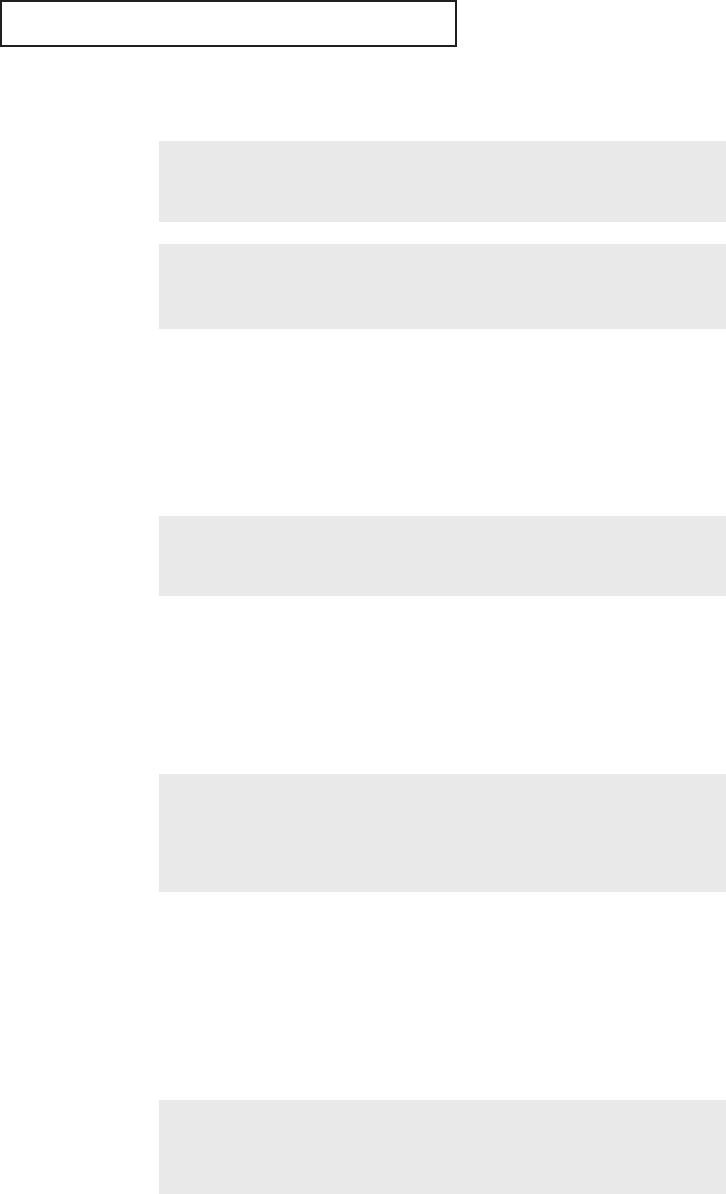
ENG 3.5
OPERATION
Changing Channels
Using the Channel Buttons
1
Press the CH ▲or CH ▼buttons to change channels.
When you press the CH ▲or CH ▼ buttons, the TV changes channels in
sequence. You will see all the channels that the TV has memorized. (The TV
must have memorized at least three channels.) You will not see channels that
were either erased or not memorized.
Directly Accessing Channels
Use the number buttons to quickly tune to any channel.
1
Press the number buttons to go directly to a channel.
For example, to select channel 27, press “2,”then “7.” The TV will change channels
when you press the second number.
When you use the number buttons, you can directly select channels that were
either erased or not memorized.
To select a channel over 100, press the +100 button. (For channel 122, press
“+100,” then “2,” then “2.”)
To change to single-digit channels (0–9) faster, press “0” before the
single digit. (For channel “4,” press “0,” then “4.”)
2
Press the ADD/ERASE button.
Repeatedly pressing this button will alternate between “Added” and “Erased.”
You can view any channel (including an erased channel) by using the number
buttons on the remote control.
1
Use the number buttons to directly select the channel that will be added or erased.
Adding and Erasing Channels (Manual Method)
Using the Pre-CH Button to select the Previous Channel
1
Press the PRE-CH button.
The TV will switch to the last channel viewed.
To quickly switch between two channels that are far apart, tune to one channel,
then use the number button to select the second channel. Then, use the PRE-CH
button to quickly alternate between them.
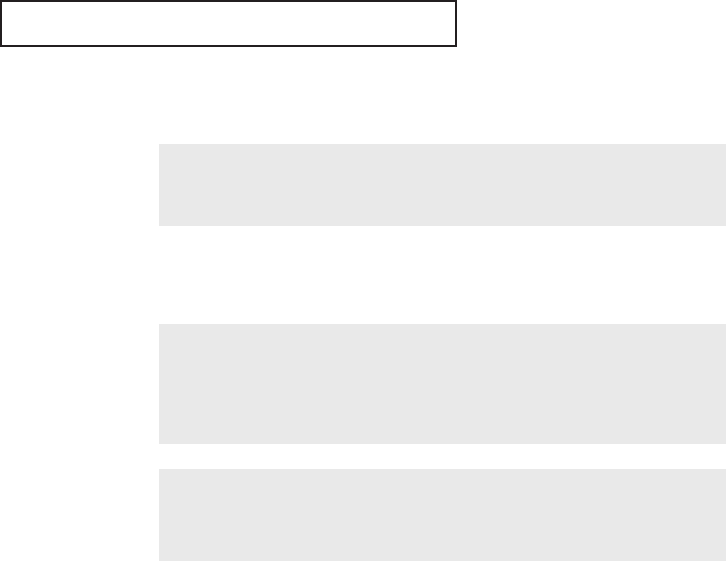
ENG 3.6
OPERATION
Adjusting the Volume
1
Press the VOL + or VOL – buttons to increase or decrease the volume.
1
Press MUTE and the sound cuts off.
The word “Mute” will appear in the lower-right corner of the screen.
2
To turn mute off, press the MUTE button again, or simply
press either the VOL + or VOL – button.
Using Mute
At any time, you can temporarily cut off the sound using the Mute button.
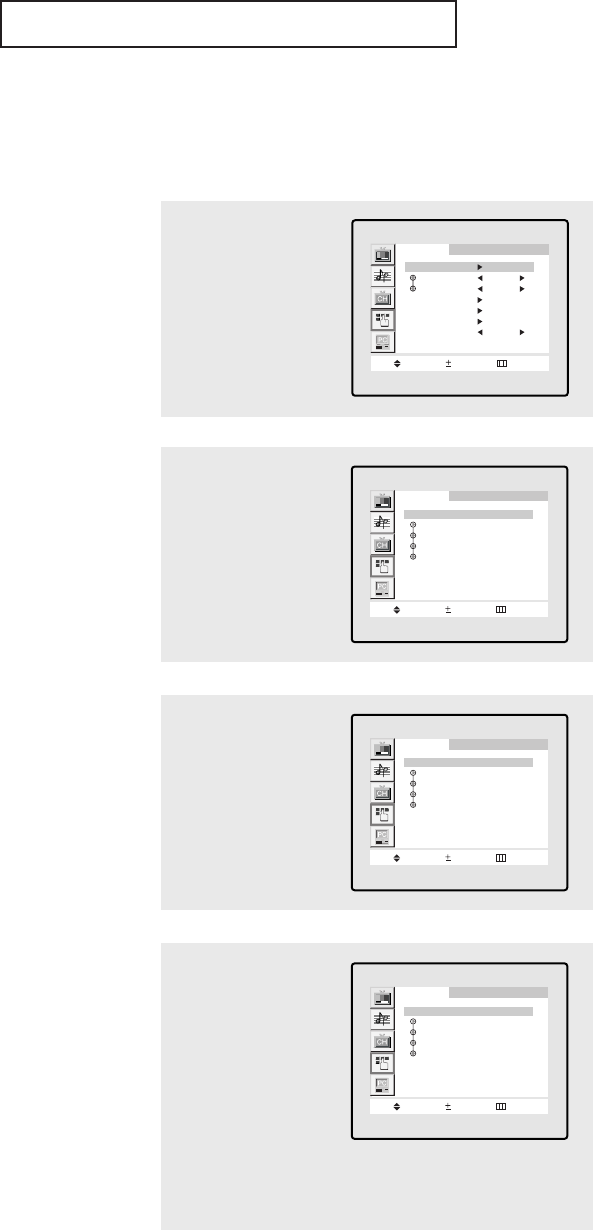
ENG 3.7
Setting the Clock
Setting the clock is necessary in order to use the various timer features of the TV.
Also, you can check the time while watching the TV. (Just press DISPLAY.)
1
Press the MENU button to
display the on-screen
menu.
Press the CH ▼button to
select “Function”, then
press the VOL + button.
Function
Move Select Menu
Time
Prefered Ch. ANT 3
On time Vol. 14
PIP
Caption
V-Chip
Language English
3
Press the VOL + button.
Press the CH ▲or CH ▼
buttons repeatedly until
the correct hour appears.
After the hour is entered,
press the VOL + button.
Function
Move Select Menu
Time
Clock 06 : 00pm
On time 12 : 00 am Off
Off time 12 : 00 am Off
Sleep : Off
2
Press the VOL + button to
select “Time”.
Function
Move Select Menu
Time
Clock 12 : 00 am
On time 12 : 00 am Off
Off time 12 : 00 am Off
Sleep : Off
4
Press the VOL + button
again. Press the CH ▲or
CH ▼buttons repeatedly
until the correct minutes
appear.
After the minutes are
entered, press the VOL +
button.
Press the MENU button to
exit.
▼
When selecting the hours, be sure
to select the proper time of day (AM
or PM).
You can change the hours by pressing
the CH ▲or CH ▼buttons repeated-
ly (or by holding down either of these
buttons).
The time will appear every time you
press the Display button.
Function
Move Select Menu
Time
Clock 06 : 30pm
On time 12 : 00 am Off
Off time 12 : 00 am Off
Sleep : Off
OPERATION
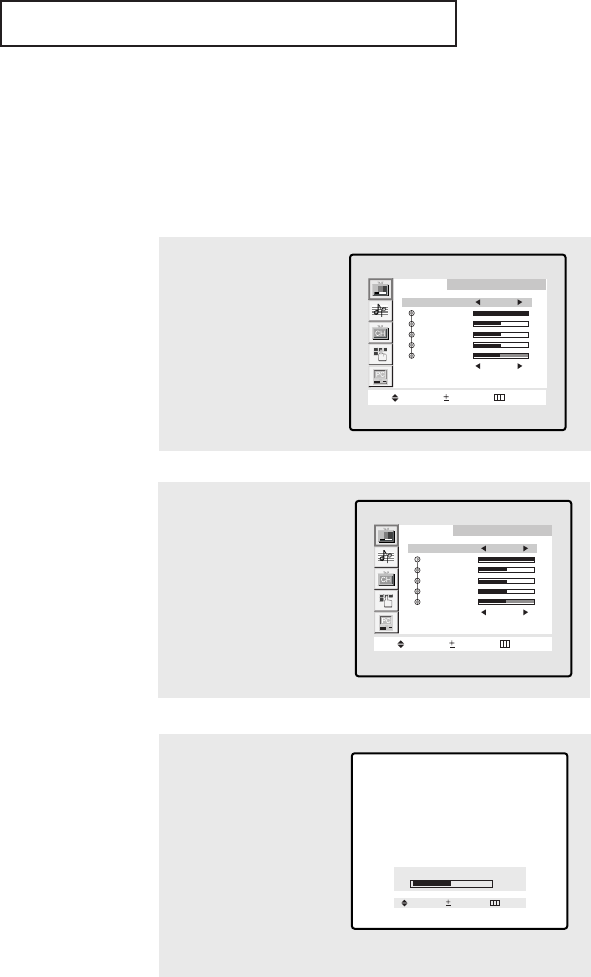
ENG 3.8
OPERATION
1
Press the MENU button to
display the menu.
Press the VOL + button to
display the Picture menu.
Picture
Move Select Menu
Mode Dynamic
Contrast
Brightness
Sharpness
Color
Tint
Color tone Cool 2
Customizing the Picture
You can use the on-screen menus to change the contrast, brightness, sharpness, color,
tint and color tone according to personal preference. (Alternatively, you can use one of
the “automatic” settings. See next page.)
2
Press the CH ▼or CH ▲
buttons to select a
particular item.
Picture
Move Select Menu
Mode Custom
Contrast
Brightness
Sharpness
Color
Tint
Color tone Cool 2
3
Press the VOL + or VOL –
buttons to increase or
decrease the value of a
particular item.
For example, if you select
“Contrast,” pressing
VOL + increases it.
Press the MENU button to
exit the menu.
Contrast
50
Adjust Menu
Move
Note : When in Component 1(480p) or Component 2
mode, only Brightness, Contrast, and Color can be operated.
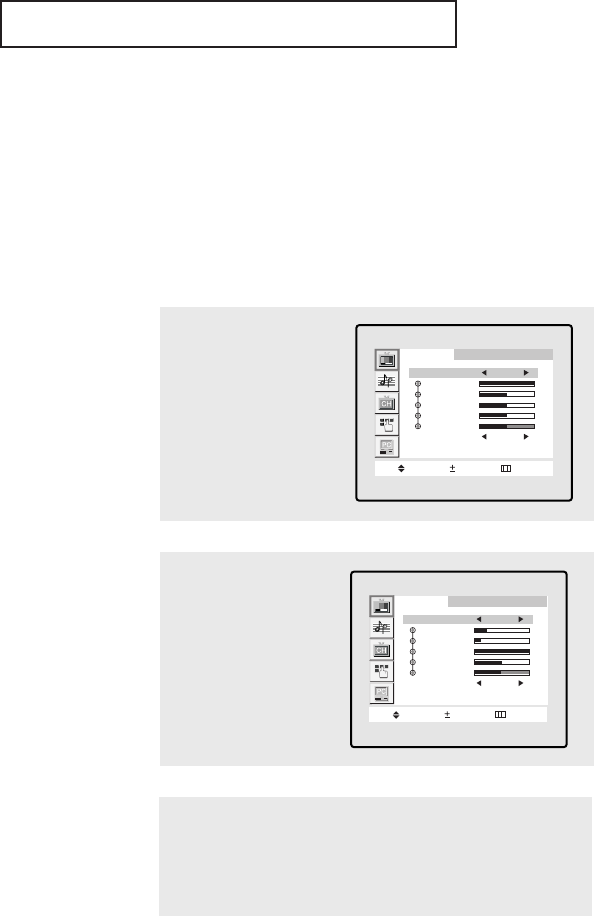
ENG 3.9
OPERATION
Using Automatic Picture Settings
Your TV has four automatic picture settings (“Dynamic”, “Standard”, “Movie” and “Cus-
tom”) that are preset at the factory. You can activate either Dynamic, Standard or Movie
by pressing P.STD (or by making a selection from the menu). Or, you can select “Cus-
tom” which automatically recalls your personalized picture settings.
Note: This function operates only in the TV, Video and S-Video modes.
• Choose Dynamic for viewing the TV during the day or when there is bright-
light in the room.
• Choose Standard for the standard factory settings.
• Choose Movie when viewing the movie.
• Choose Custom if you want to adjust the settings accordings to personal
preference (see “Customizing the Picture, page 3.7).
1
Press the MENU button to
display the menu.
Press the VOL + button to
display the Picture menu.
Picture
Move Select Menu
Mode Dynamic
Contrast
Brightness
Sharpness
Color
Tint
Color tone Cool 2
2
Press the VOL +or VOL -
buttons to select the
“Dynamic”, “Standard”,
“Movie” or “Custom” pic-
ture setting.
Picture
Move Select Menu
Mode Standard
Contrast
Brightness
Sharpness
Color
Tint
Color tone Cool 2
Alternate method:
Simply press the P.MODE button on the remote control to
select one of the standard picture settings.
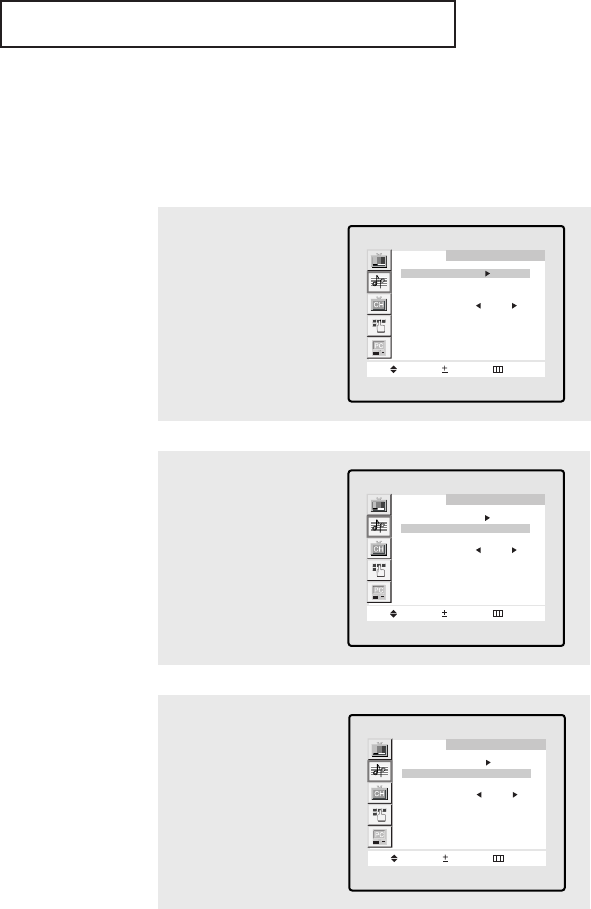
ENG 3.10
OPERATION
2
Press the CH ▲or CH ▼
button to select a particu-
lar item to be changed.
Sound
Move Select Menu
Mode
Virtual dolby : Off
MTS Setting : Auto
MTS Mono
Sound select : Main
Auto volume : On
Sub woofer : Off
1
Press the MENU button to
display the menu.
Press the CH ▼button to
select “Sound”, then
press the VOL+ button.
Sound
Move Select Menu
Mode
Virtual dolby : Off
MTS Setting : Auto
MTS Mono
Sound select : Main
Auto volume : On
Sub woofer : Off
Customizing the Sound
The sound settings can be adjusted to suit your personal preference. (Alternatively, you
can use one of the “automatic” settings. See next page.)
3
Press the VOL+ or VOL-
button to increase or
decrease the value of a
particular item.
Press the MENU button to
exit the menu.
Sound
Move Select Menu
Mode
Virtual dolby : On
MTS Setting : Auto
MTS Mono
Sound select : Main
Auto volume : On
Sub woofer : Off
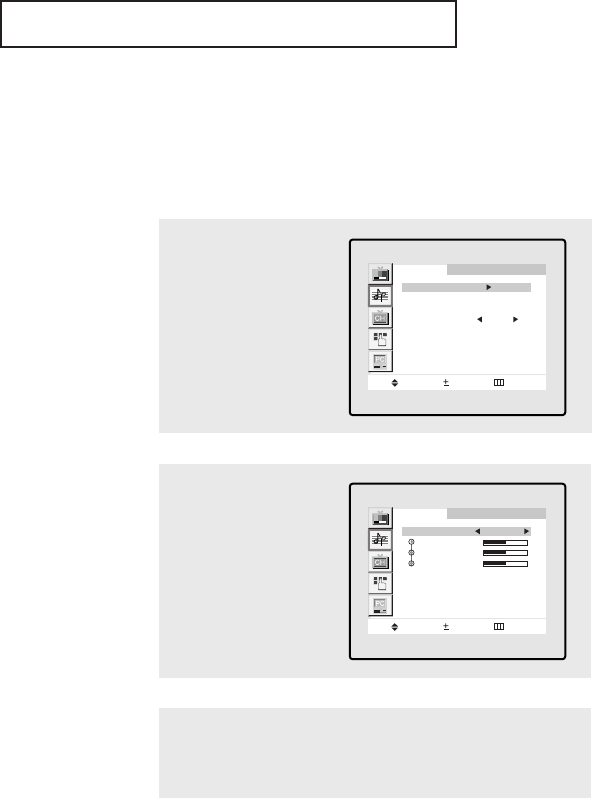
ENG 3.11
Using Automatic Sound Settings
Your TV has four automatic sound settings (“Standard,” “Music,” “Movie” and “Speech”)
that are preset at the factory. You can activate any of them by pressing the S.STD
button (or by making a selection from the on-screen menu).
• Choose Standard for the standard factory settings.
• Choose Music when watching music videos or concerts.
• Choose Movie when watching movies.
• Choose Speech when watching a show that is mostly dialogue (i.e., news).
• Choose Custom to recall your personalized settings.
2
Press the VOL + or VOL -
buttons repeatedly to
select the “Standard,”
“Music,” “Movie,”
“Speech” or “Custom”
sound setting.
Sound
Move Select Menu
Mode Custom
Bass
Treble
Balance
1
Press the MENU button to
display the menu.
Press the CH ▼button to
select “Sound”, then
press the VOL+ button.
OPERATION
Sound
Move Select Menu
Mode
Virtual dolby : Off
MTS Setting : Auto
MTS Mono
Sound select : Main
Auto volume : On
Sub woofer : Off
Alternate method:
Simply press the the S.MODE button on the remote control
to select one of the standard sound settings.
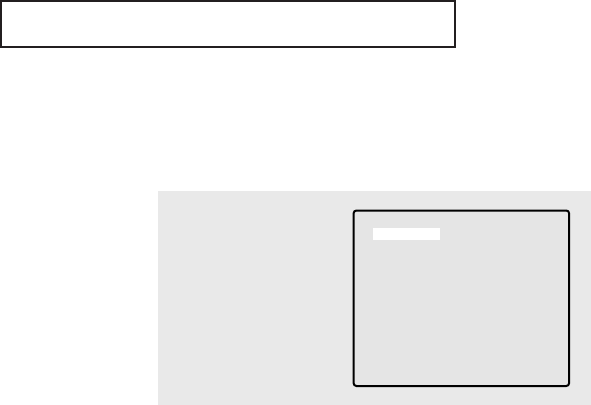
ENG 3.12
OPERATION
Viewing an External Signal Source
You must select the appropriate mode in order to view the external signal on the TV.
Press the TV/VIDEO but-
ton.
You will switch between
viewing the signals com-
ing from equipment con-
nected to the TV’s A/V
jacks, and the TV signal.
Video
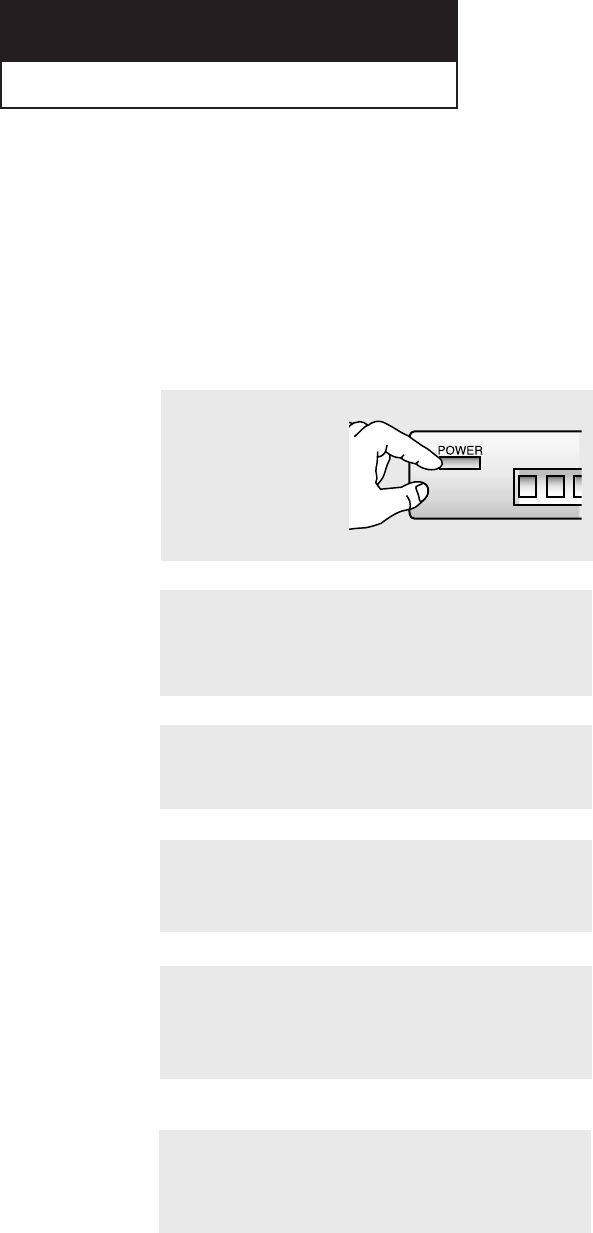
ENG 4.1
Chapter 4
SPECIAL FEATURES
Customizing Your Remote Control
Your TV comes equipped with a “universal” remote control. In addition to
controlling the TV, the universal remote can also operate a VCR, DVD and a cable box
(even if your VCR and cable box are made by manufacturers other than Samsung).
Note: The remote control might not be compatible with all DVD Players, VCRs and Cable boxes.
Setting Up Your Remote Control to Operate Your VCR (or DVD)
1
Turn off your VCR (or
DVD.)
2
Press the MODE button and make sure that the VCR (or
DVD) LED is illuminated.
3
On your Samsung remote control, press the SET button.
▼
The remote control has four
“modes”: “TV,” “VCR”, “Cable” and
“DVD.” Press the “MODE” button
to switch the remote control to the
“VCR” (or DVD) mode.
▼
4
Enter 3 digits of the VCR (or DVD) code listed on the next
page for your brand of VCR (or DVD).
Make sure you enter 3 digits of the
code, even if the first digit is a “0.”
If more than one code listed, try the
first one.
▼
5
Press the POWER button on the remote control. Your VCR
(or DVD) should turn on. If your VCR (or DVD) turns on, your
remote control is now set correctly.
If your VCR (or DVD) does not
turn on, repeat steps 2, 3, and 4, but
try one of the other codes listed for
the brand of your particular VCR (or
DVD).
If no other codes are listed, try each
code, 000 through 089.
▼
6
Once your remote control is set up, press the MODE button
any time you want to use the remote to operate your VCR (or
DVD).
When your remote control is in
the “VCR” (or DVD) mode, the volume
buttons still control your TV’s volume.
When your remote is in the “TV”
mode, the VCR control buttons (PLAY,
PAUSE, etc.) will still operate your
VCR.
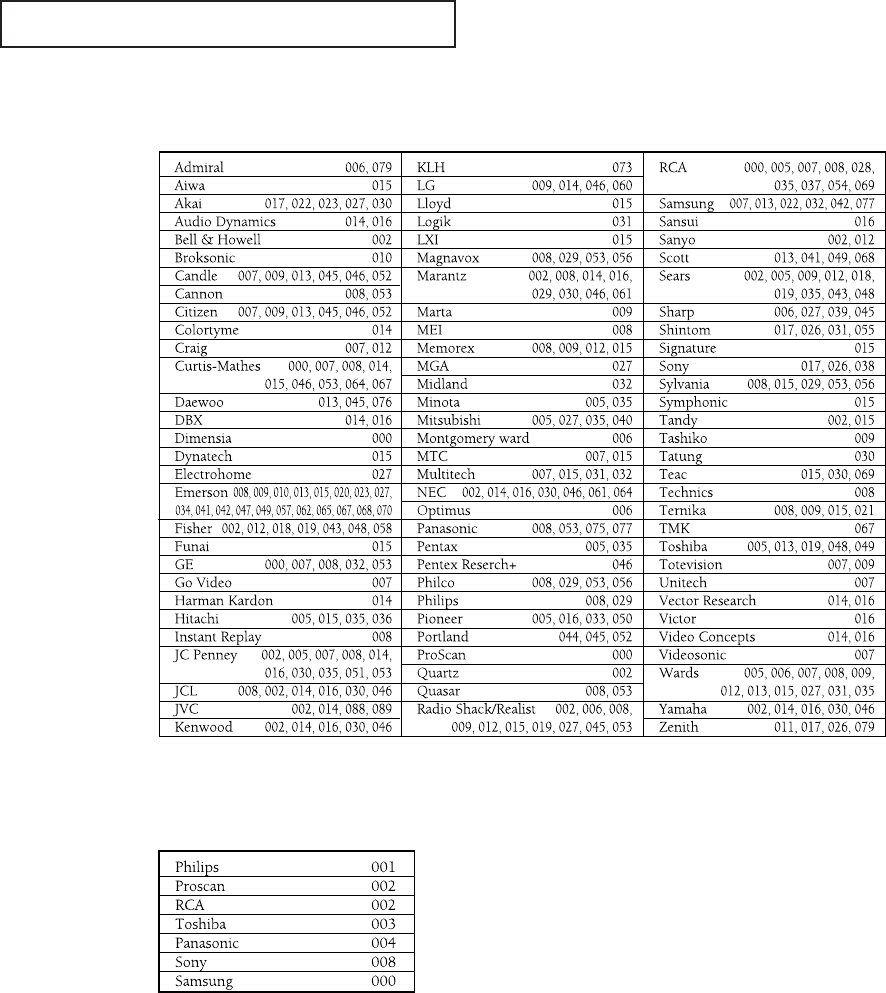
ENG 4.2
VCR Codes
DVD Codes
SPECIAL FEATURES
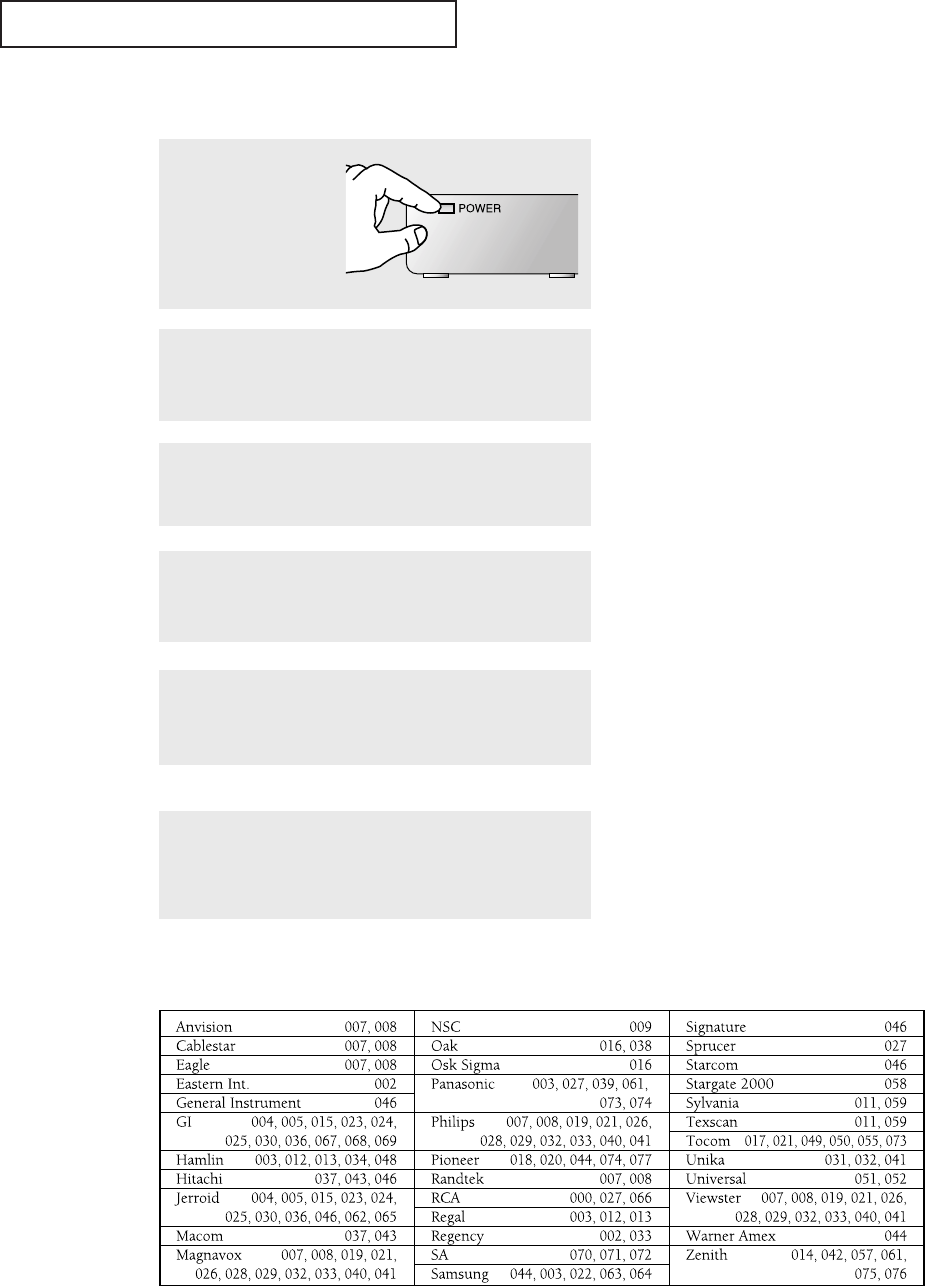
ENG 4.3
SPECIAL FEATURES
Cable Box Codes
▼
4
Enter 3 digits of the cable box code listed below for your
brand of cable box.
Make sure you enter 3 digits of
the code, even if the first digit is a
“0.” (If more than one code listed,
try the first one.)
▼
5
Press the POWER button. Your cable box should turn on. If your
cable box turns on, your remote control is now “set up” correctly.
If your cable box does not turn
on, repeat steps 2, 3, and 4, but try
one of the other codes listed for your
particular brand of cable box. (If no
other codes are listed, try each cable
box code, 000 through 077.)
▼
6
Once your remote control is set up, press the MODE button
any time you want to use the remote to operate your cable
box.
When your remote control is
in the “CABLE” mode, the volume
buttons still control your TV’s vol-
ume. Also, the VCR control buttons
(PLAY, PAUSE, etc.) will still operate
your VCR.
3
On your Samsung remote control, press the SET button.
▼
2
Press the MODE button and make sure that the CABLE LED
is illuminated.
The remote control has four
“modes”: “TV,” “VCR,” “Cable” and
“DVD.”
Press the “MODE” button to switch
the remote control to the “Cable”
mode.
1
Turn off your
cable box.
Setting Up Your Remote Control to Operate Your Cable Box
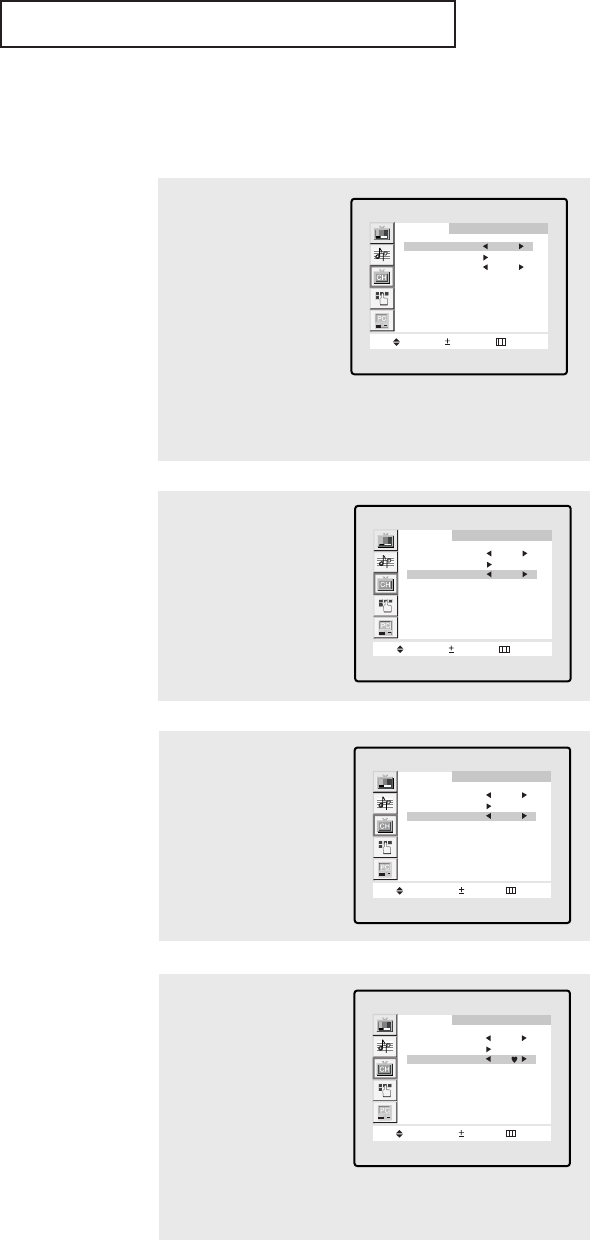
ENG 4.4
Fine Tuning Channels
Use fine tuning to manually adjust a particular channel for optimal reception.
1
Select the appropriate
channel.
2
Press the MENU button to
display the menu.
Press the CH ▼button to
select “Channel”, then
press the VOL + button.
Channel
Move Select Menu
ANT/CATV ANT
Auto program
Fine tune 00
Add/Erase : Erased
LNA : Off
3
Press the CH ▼button to
select “Fine tune.”
Channel
Move Select Menu
ANT/CATV ANT
Auto program
Fine tune 00
Add/Erase : Erased
LNA : Off
4
Press the VOL + and VOL –
buttons to adjust the fine
tuning.
Channel
Add/Erase Adjust Menu
ANT/CATV ANT
Auto program
Fine tune +03
Add/Erase : Erased
LNA : Off
5
To store the fine tuning
setting in the TV’s memo-
ry, press the CH ▲button.
(A heart icon will appear.)
To reset the fine tuning to
“00,”press the CH ▼ but-
ton.
Press the MENU button to
exit the menu.
▼
After you adjust the fine tuning,
the “heart icon” will appear when
you press Display while watching
this channel.
Channel
Add/Erase Adjust Menu
ANT/CATV ANT
Auto program
Fine tune +03
Add/Erase : Erased
LNA : Off
SPECIAL FEATURES
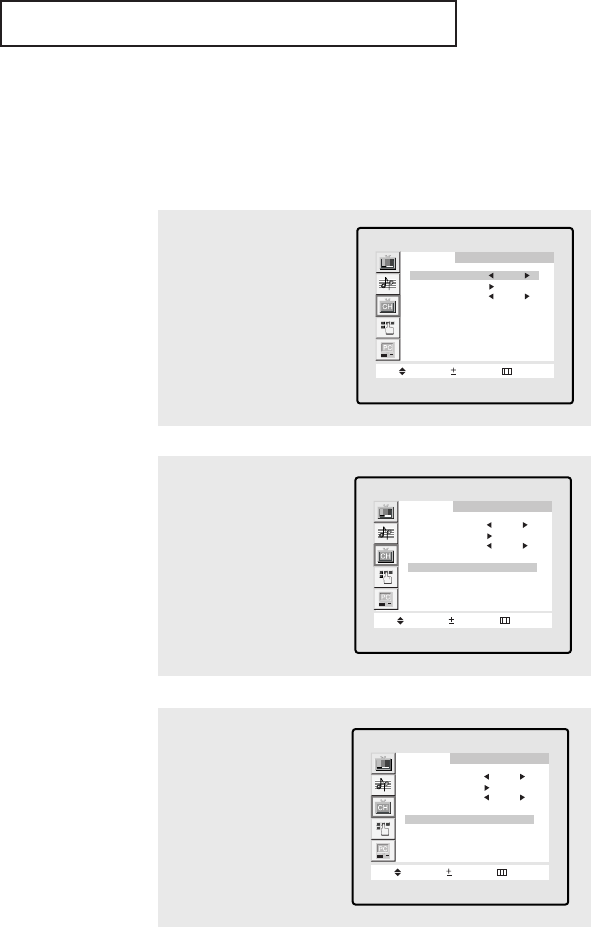
ENG 4.5
SPECIAL FEATURES
LNA (Low Noise Amplifier)
If the TV is operating in a weak-signal area, sometimes the LNA function can improve
the reception (a low-noise preamplifier boosts the incoming signal).
2
Press the CH ▼ button to
select “LNA.”
Channel
Move Select Menu
ANT/CATV ANT
Auto program
Fine tune 00
Add/Erase : Erased
LNA : Off
3
Press the VOL + button to
set LNA “On.”
Press the MENU button to
exit the menu.
Channel
Move Select Menu
ANT/CATV ANT
Auto program
Fine tune 00
Add/Erase : Erased
LNA : On
Channel
Move Select Menu
ANT/CATV ANT
Auto program
Fine tune 00
Add/Erase : Erased
LNA : Off
1
Press the MENU button to
display the menu.
Press the CH ▼button to
select “Channel”, then
press the VOL + button.
Pressing VOL - or VOL + will alter-
nate between “On” and “Off.”
▼
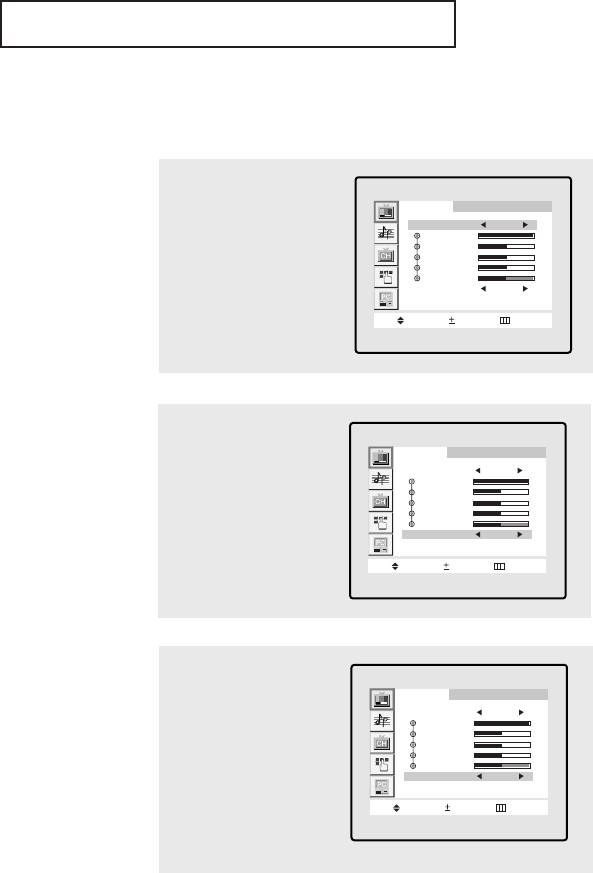
ENG 4.6
SPECIAL FEATURES
Selecting the Color Tone
1
Press the MENU button to
display the menu.
Press the VOL + button to
display the Picture menu.
Picture
Move Select Menu
Mode Dynamic
Contrast
Brightness
Sharpness
Color
Tint
Color tone Cool 2
2
Press the CH ▼button to
select “Color tone.”
Picture
Move Select Menu
Mode Custom
Contrast
Brightness
Sharpness
Color
Tint
Color tone Cool 2
3
Press the VOL + or VOL -
buttons to select “Cool
2”, “Cool 1”, “Warm 1”,
“Standard” or “Warm 2”
according to personal
preference.
Press the MENU button to
exit the menu.
Picture
Move Select Menu
Mode Custom
Contrast
Brightness
Sharpness
Color
Tint
Color tone Warm 1
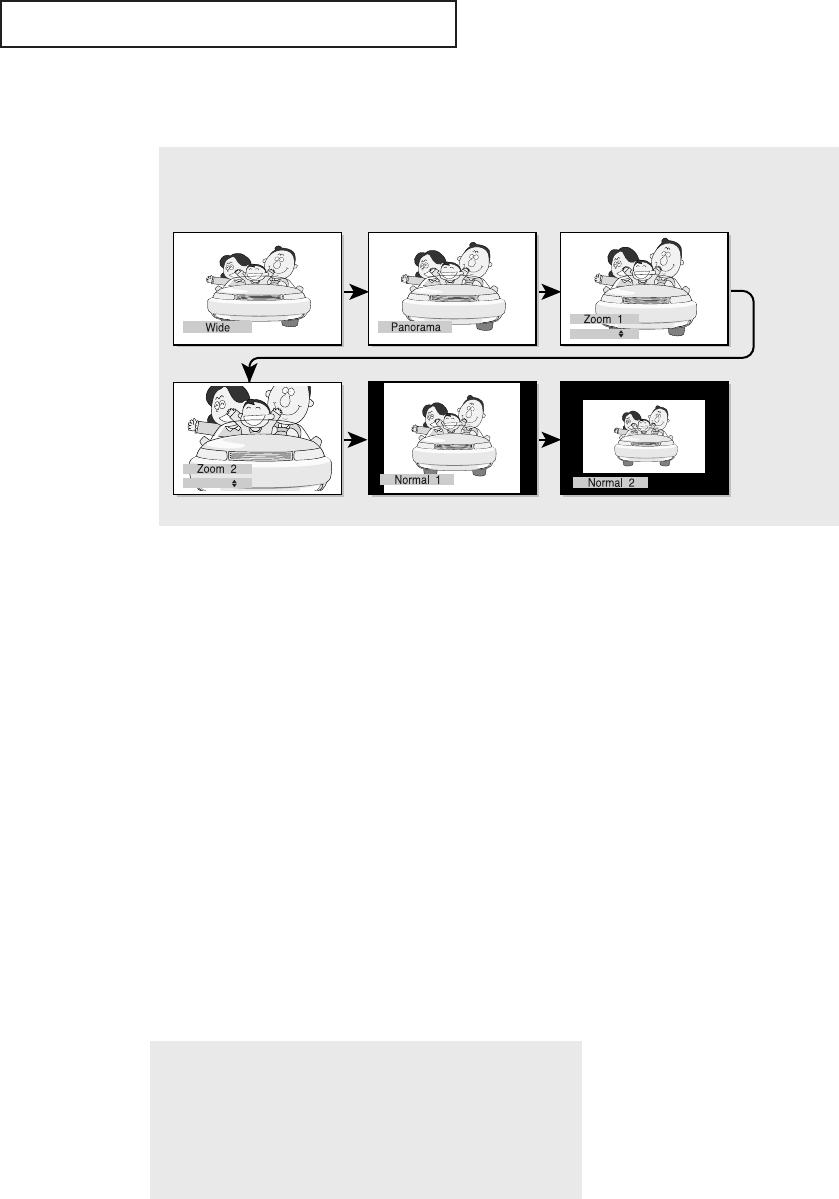
ENG 4.7
Freezing the Picture
1
Press the STILL button to freeze the main
picture.
• Not available if V-Chip is turned on.
• Normal sound will still be heard.
Press again to cancel.
SPECIAL FEATURES
Changing the Screen Size
1
Press the P.SIZE button to change the screen size.
•Wide: Sets the picture to 16:9 wide mode.
•Panorama:Use this mode for the wide aspect ratio of a panoramic picture.
•Zoom 1: Expands the picture with a 4:3 aspect ratio. Use the Channel Up/Down buttons
to move the screen.
•Zoom 2: Expands the Zoom 1 format picture. Use the Channel Up/Down buttons to
move the screen.
•Normal 1: Set the picture to 4:3(16:9 for DTV) normal mode. This is standard TV(DTV)
screen size.
•Normal 2: Original screen size.
Note: The screen format depends on the input signal.
• When TV, VIDEO, S-VIDEO, DVD (480i) signal is input, the following screen formats are
available:
Wide ➝Panorama ➝Zoom 1 ➝Zoom 2 ➝Normal 1 ➝Normal 2.
• When DTV signal is input: Wide ➝Normal 1 ➝Normal 2.
• When PC signal is input: Zoom 1 ➝Zoom 2 ➝Normal.
• When DVD (480p) signal is input: Wide ➝Zoom 1 ➝Zoom 2 ➝Normal 1 ➝Normal 2.
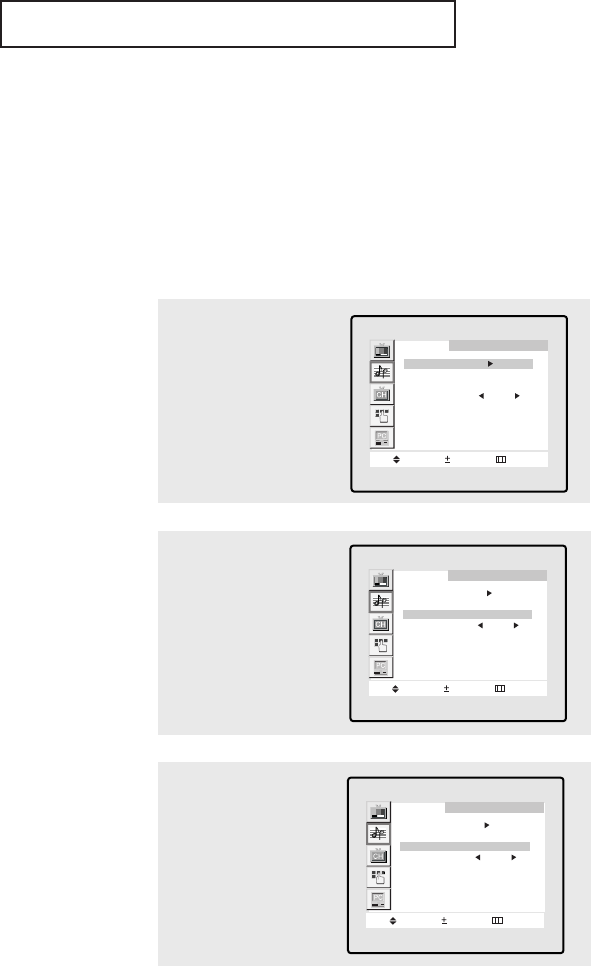
ENG 4.8
Special Sound Options
Setting a Multichannel Television Stereo (MTS) Soundtrack
When MTS is set to “Auto”, MTS will be set automatically to "Mono" or "Stereo", accord-
ing to the signal transmitted from the broadcasting company. If a channel is selected in
an area where reception is poor, the sound might be distorted. When this occurs, set
MTS Setting to "Manual" and MTS to "Mono".
2
Press the CH▼button
five times to select
“MTS Setting”.
Sound
Move Select Menu
Mode
Virtual dolby : Off
MTS Setting : Auto
MTS Mono
Sound select : Main
Auto volume : On
Sub woofer : Off
3
Press the VOL + button
repeatedly to select
“Manual” or “Auto.”
Press the MENU button to
exit.
Sound
Move Select Menu
Mode
Virtual dolby : Off
MTS Setting : Auto
MTS Mono
Sound select : Main
Auto volume : On
Sub woofer : Off
1
Press the MENU button to
display the menu.
Press the CH▼button to
select “Sound”, then
press the VOL + button
Sound
Move Select Menu
Mode
Virtual dolby : Off
MTS Setting : Auto
MTS Mono
Sound select : Main
Auto volume : On
Sub woofer : Off
SPECIAL FEATURES
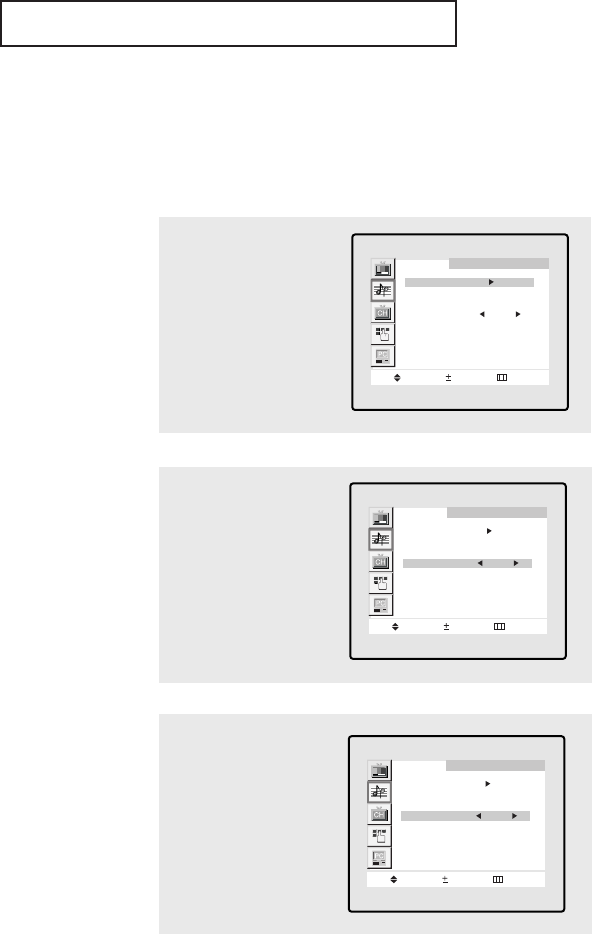
ENG 4.9
SPECIAL FEATURES
Choosing a Multichannel Television Stereo (MTS) Soundtrack
Depending on the particular program being broadcast, you can listen to stereo, mono, or
a Separate Audio Program. (SAP audio is usually a foreign-language translation. Some-
times SAP has unrelated information like news or weather.)
2
Press the CH▼button
four times to select
“MTS”.
Sound
Move Select Menu
Mode
Virtual dolby : Off
MTS Setting : Auto
MTS Mono
Sound select : Main
Auto volume : On
Sub woofer : Off
3
Press the VOL + button
repeatedly to select
“Mono,” “SAP,” or
“Stereo.”
Press the MENU button to
exit the menu
Sound
Move Select Menu
Mode
Virtual dolby : Off
MTS Setting : Auto
MTS Stereo
Sound select : Main
Auto volume : On
Sub woofer : Off
▼
The text at the bottom of the
menu tells you if the incoming
audio is stereo, SAP, or mono.
1
Press the MENU button to
display the menu.
Press the CH▼button to
select “Sound”, then
press the VOL + button
Sound
Move Select Menu
Mode
Virtual dolby : Off
MTS Setting : Auto
MTS Mono
Sound select : Main
Auto volume : On
Sub woofer : Off
• Choose Stereo for channels that are broadcasting in stereo.
• Choose Mono for channels that are broadcasting in mono, or if you are
having difficulty receiving a stereo signal.
• Choose SAP to listen to the Separate Audio Program, which is usually a
foreign-language translation.
You can also change the MTS setting by pressing the “MTS” button on the remote
control. (When you change channels, MTS is set to “Stereo” automatically.
To listen in ‘SAP’ or ‘Mono,’ change the MTS setting.)
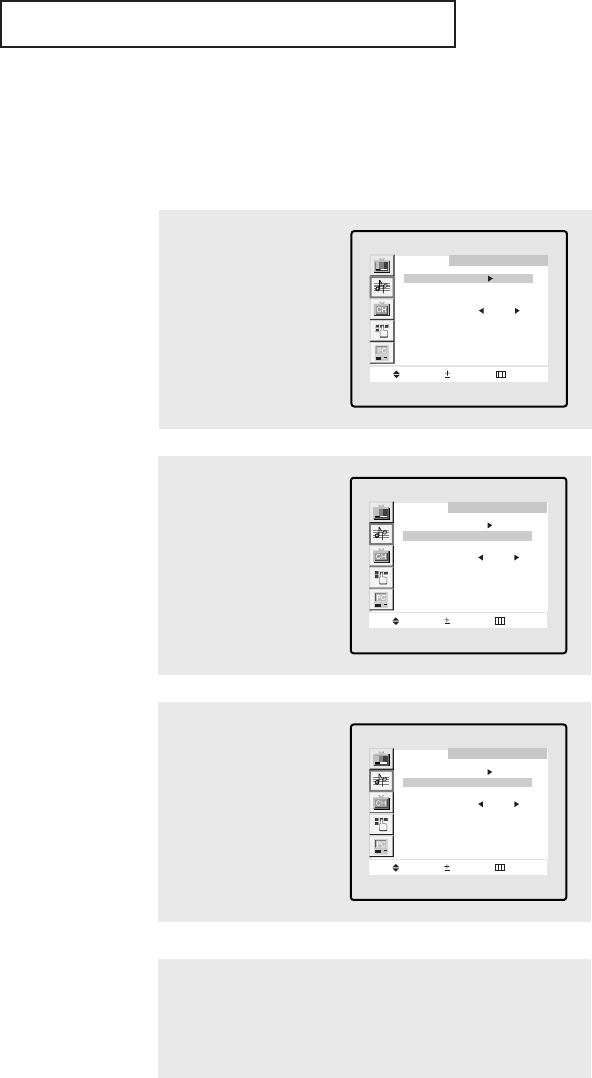
ENG 4.10
SPECIAL FEATURES
Virtual Dolby
This feature allows the TV’s L/R speakers to provide a Home Theater-like Dolby effect.
The center and surround sounds are mixed into the L/R speakers.
2
Press the CH▼button to
select “Virtual dolby”.
Sound
Move Select Menu
Mode
Virtual dolby : Off
MTS Setting : Auto
MTS Mono
Sound select : Main
Auto volume : On
Sub woofer : Off
3
Press the VOL + button to
select “On”.
Press the MENU button to
exit the menu.
Sound
Move Select Menu
Mode
Virtual dolby : On
MTS Setting : Auto
MTS Mono
Sound select : Main
Auto volume : On
Sub woofer : Off
1
Press the MENU button to
display the menu.
Press the CH▼button to
select “Sound”, then
press the VOL + button
Sound
Move Select Menu
Mode
Virtual dolby : Off
MTS Setting : Auto
MTS Mono
Sound select : Main
Auto volume : On
Sub woofer : Off
Pressing VOL - or VOL + will alter-
nate between “On” and “Off.”
▼
Alternate method:
Press the V.DOLBY button to alternate between “On” and
“Off”.
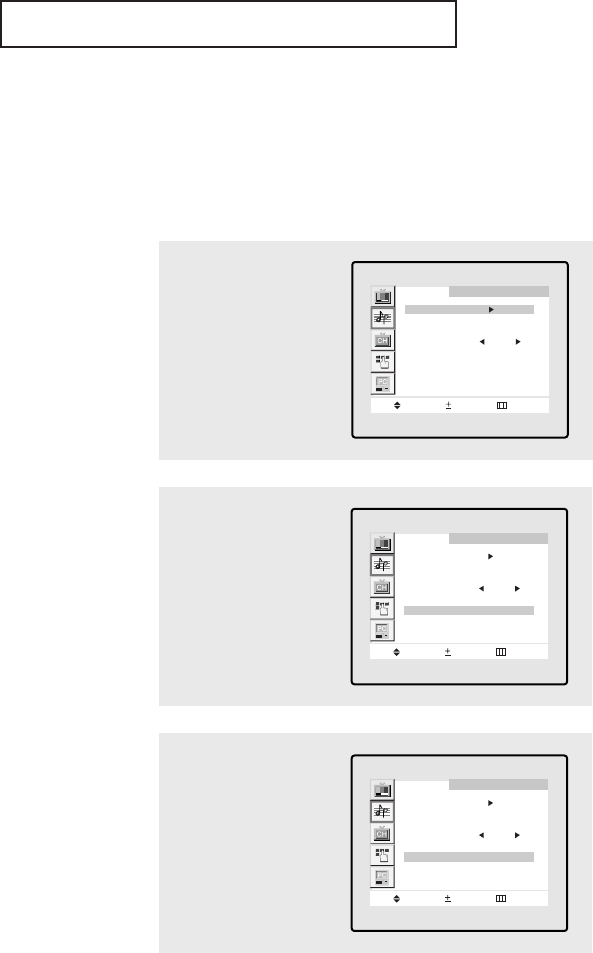
ENG 4.11
SPECIAL FEATURES
Auto Volume
Each broadcasting station has its own signal conditions, and it is inconvenient to adjust
the volume every time the channel is changed. “Auto volume” automatically adjusts the
volume of the desired channel by lowering the sound output when the modulation sig-
nal is high or by raising the sound output when the modulation signal is low.
2
Press the CH▼button to
select “Auto volume”.
Sound
Move Select Menu
Mode
Virtual dolby : Off
MTS Setting : Auto
MTS Mono
Sound select : Main
Auto volume : Off
Sub woofer : Off
3
Press the VOL + button to
select “On”.
Press the MENU button to
exit.
Sound
Move Select Menu
Mode
Virtual dolby : Off
MTS Setting : Auto
MTS Mono
Sound select : Main
Auto volume : On
Sub woofer : Off
1
Press the MENU button to
display the menu.
Press the CH▼button to
select “Sound”, then
press the VOL + button
Sound
Move Select Menu
Mode
Virtual dolby : Off
MTS Setting : Auto
MTS Mono
Sound select : Main
Auto volume : On
Sub woofer : Off
Pressing VOL - or VOL + will alter-
nate between “On” and “Off.”
▼
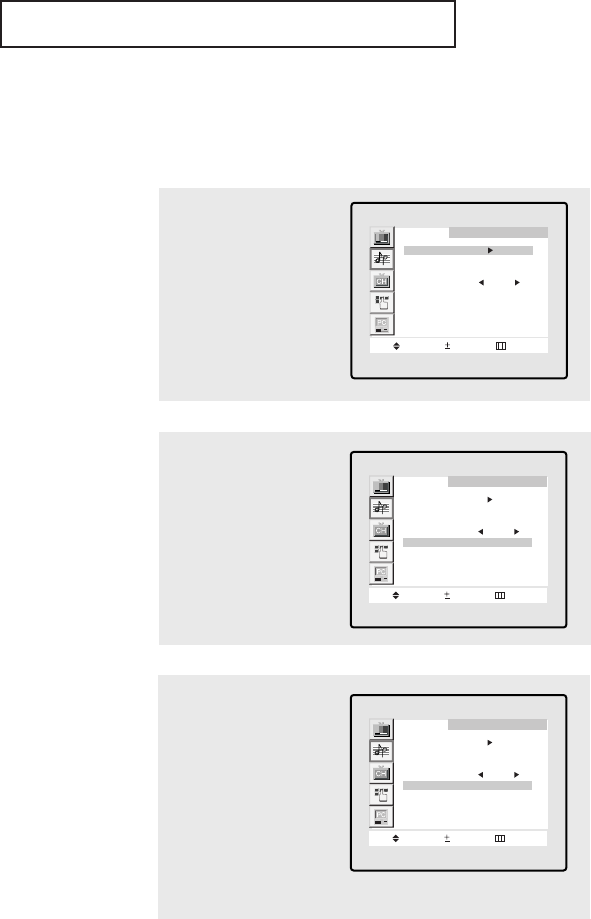
ENG 4.12
SPECIAL FEATURES
▼
Note: Sound Select can
also be used to select the Main
or Sub sound over the speak-
ers.
Selecting the Sound Source
You can select either Main or Sub when PIP is On.
1
Press the MENU button to
display the menu.
Press the CH▼button to
select “Sound”, then
press the VOL + button
2
Press the CH▼button to
select “Sound select”.
Sound
Move Select Menu
Mode
Virtual dolby : Off
MTS Setting : Auto
MTS Mono
Sound select : Main
Auto volume : On
Sub woofer : Off
Sound
Move Select Menu
Mode
Virtual dolby : Off
MTS Setting : Auto
MTS Mono
Sound select : Main
Auto volume : On
Sub woofer : Off
3
Press the VOL + button to
select “Main” or “Sub”.
Select “Main” to hear the
main TV sound and select
“Sub” to hear the PIP win-
dow sound.
Press the MENU button to
exit.
Sound
Move Select Menu
Mode
Virtual dolby : Off
MTS Setting : Auto
MTS Mono
Sound select : Sub
Auto volume : On
Sub woofer : Off
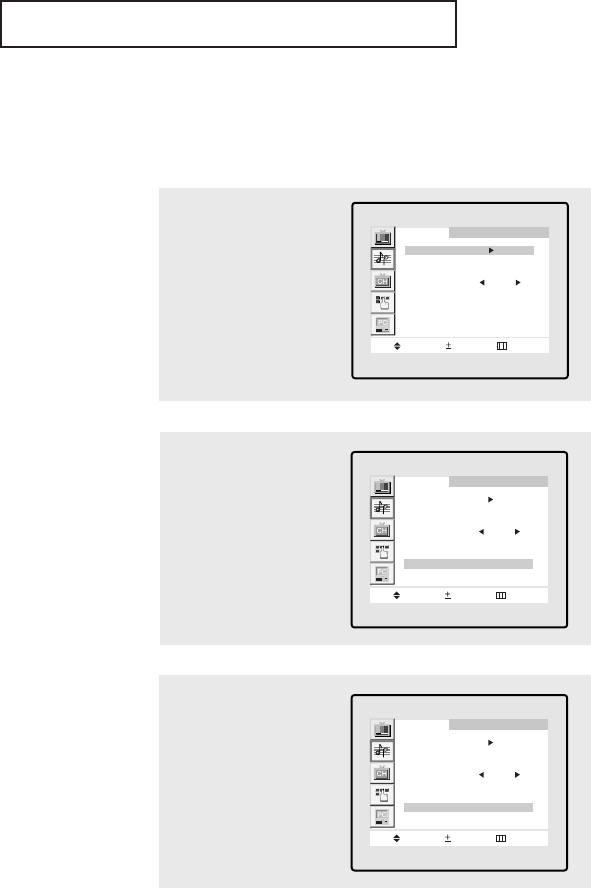
ENG 4.13
SPECIAL FEATURES
Subwoofer
An attached subwoofer can be turned on or off in the menu.
1
Press the MENU button to
display the menu.
Press the CH▼button to
select “Sound”, then
press the VOL + button
2
Press the CH▼button to
select “Sub woofer”.
Sound
Move Select Menu
Mode
Virtual dolby : Off
MTS Setting : Auto
MTS Mono
Sound select : Main
Auto volume : Off
Sub woofer : Off
Sound
Move Select Menu
Mode
Virtual dolby : Off
MTS Setting : Auto
MTS Mono
Sound select : Main
Auto volume : On
Sub woofer : Off
3
Press the VOL + button to
select “on”.
Press the MENU button to
exit.
Sound
Move Select Menu
Mode
Virtual dolby : Off
MTS Setting : Auto
MTS Mono
Sound select : Main
Auto volume : Off
Sub woofer : On
Pressing VOL - or VOL + will alter-
nate between “On” and “Off.”
▼
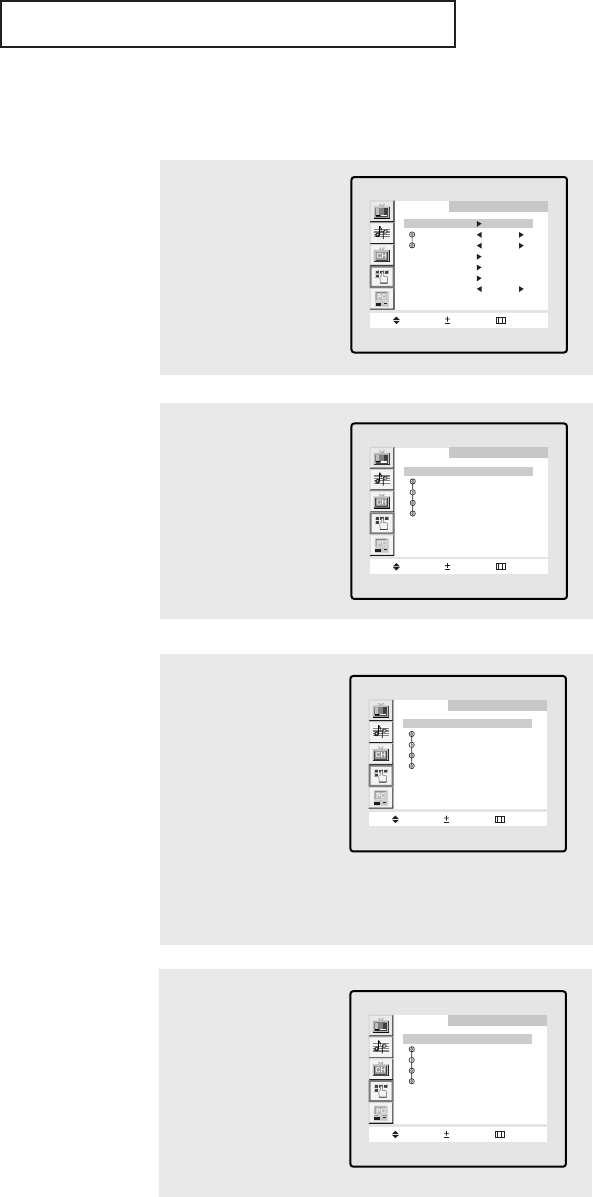
ENG 4.14
SPECIAL FEATURES
Setting the On/Off Timer
1
Press the MENU button to
display the on-screen
menu.
Press the CH ▼button
three times to select
“Function”, then press
the VOL + button.
Function
Move Select Menu
Time
Prefered Ch. ANT 3
On time Vol. 14
PIP
Caption
V-Chip
Language English
▼
Before using the timer, you must
set the TV’s clock. (See “Setting the
Clock” on page 3.7)
2
Press the VOL + button to
select “Time”.
Function
Move Select Menu
Time
Clock 06 : 30 pm
On time 07 : 00 am Off
Off time 12 : 00 am Off
Sleep : Off
3
Press the CH ▼button to
select “On time”, then
press the VOL + button.
Press the CH ▲or CH ▼
buttons repeatedly to
select the appropriate
hours (i.e., the hour when
the TV will turn on.)
Function
Move Select Menu
Time
Clock 06 : 30 pm
On time 07 : 00 am Off
Off time 12 : 00 am Off
Sleep : Off
▼
When you set the hours, make
sure the correct time of day (AM or
PM) appears to the left of the hour.
4
Press the VOL + button to
select the “On time” min-
utes.
Press the CH ▲or CH ▼
buttons repeatedly to
select the appropriate
minutes.
Function
Move Select Menu
Time
Clock 06 : 30 pm
On time 07 : 30 am Off
Off time 12 : 00 am Off
Sleep : Off
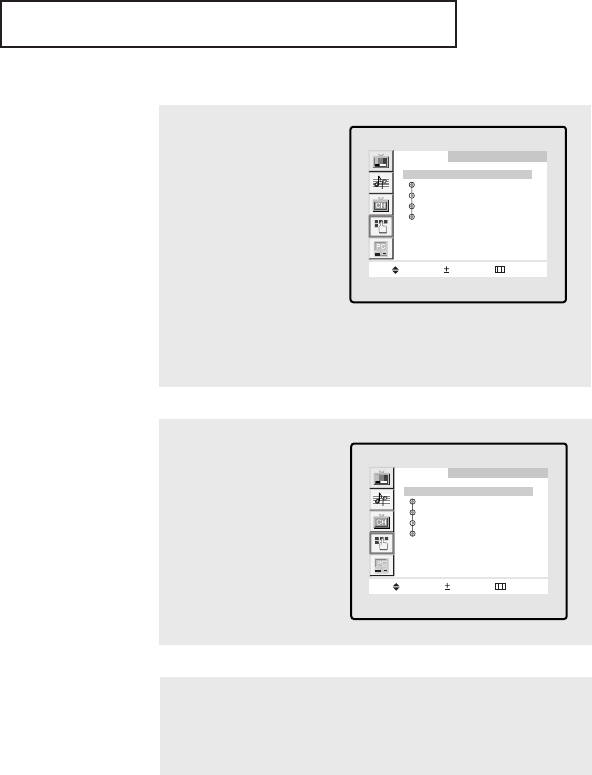
ENG 4.15
SPECIAL FEATURES
5
Press the VOL + button to
select “On/Off.”
Press the CH ▲or CH ▼
buttons to turn the on-
timer “On.” (Repeatedly
pressing the CH ▲or
CH ▼ buttons will alter-
nate between on and off.)
When finished, press the
VOL + button.
Function
Move Select Menu
Time
Clock 06 : 30 pm
On time 07 : 30 am On
Off time 12 : 00 am Off
Sleep : Off
▼
To deactivate the “On time,”
select “Off” during this step.
6
To set the Off time, press
the CH ▼button to select
“Off time.”
Press the VOL + button
and set the hours and
minutes. (Follow the same
procedure as in steps 1~5
above.)
Function
Move Select Menu
Time
Clock 06 : 30 pm
On time 07 : 30 am On
Off time 12 : 00 am Off
Sleep : Off
7
When finished setting the timer, press the MENU button to
exit.
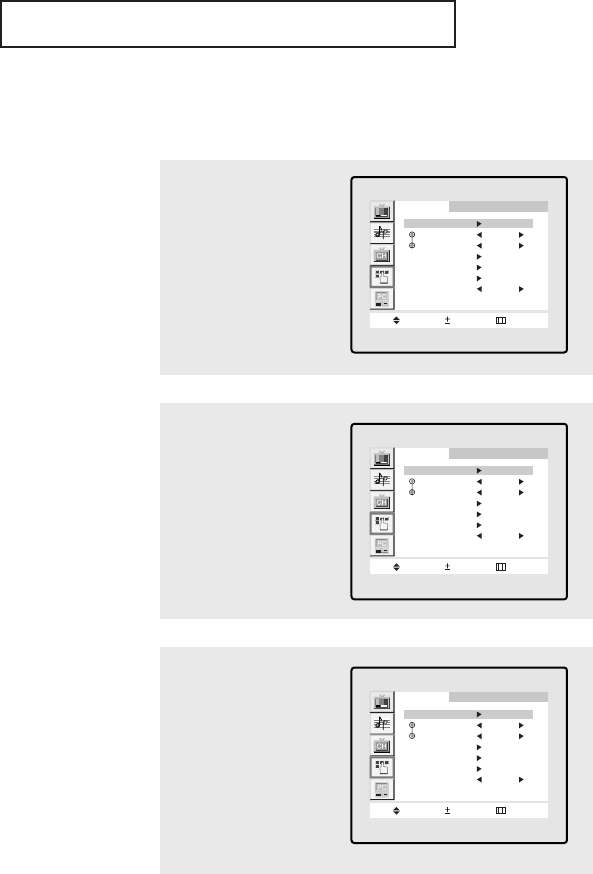
ENG 4.16
SPECIAL FEATURES
Setting the Preferred Channel Volume Level
1
Press the MENU button to
display the on-screen
menu.
Press the CH ▼button to
select “Function”, then
press the VOL + button.
Function
Move Select Menu
Time
Prefered Ch. ANT 3
On time Vol. 14
PIP
Caption
V-Chip
Language English
2
Press the CH ▼button to
select “Prefered Ch.”,
Press the VOL + or VOL -
button to select channel.
Function
Move Adjust Menu
Time
Prefered Ch. ANT 3
On time Vol. 14
PIP
Caption
V-Chip
Language English
3
Press the CH ▼button to
select “ On time Vol.”,
Press the VOL + or VOL -
button to adjust volume
level.
Press the MENU button to
exit.
Function
Move Adjust Menu
Time
Prefered Ch. ANT 3
On time Vol. 14
PIP
Caption
V-Chip
Language English
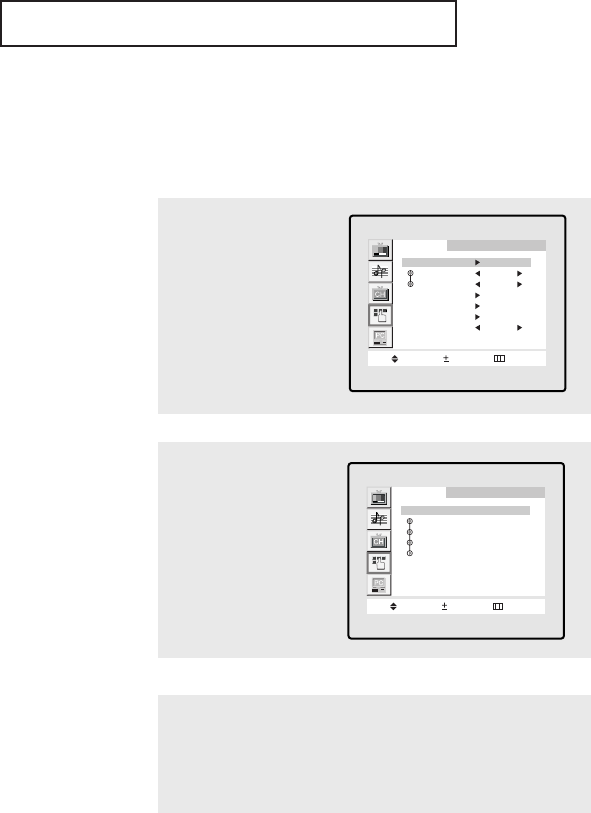
ENG 4.17
SPECIAL FEATURES
Setting the Sleep Timer
The sleep timer automatically shuts off the TV after a preset time
(from 10 to 240 minutes).
1
Press the MENU button to
display the on-screen
menu.
Press the CH ▼button
three times to select
“Function”, then press
the VOL + button.
Function
Move Select Menu
Time
Prefered Ch. ANT 3
On time Vol. 14
PIP
Caption
V-Chip
Language English
2
Press VOL + repeatedly
until the appropriate time
interval appears (any of
the preset values from
“Off” to “240 Minute”).
Function
Move Select Menu
Time
Clock 06 : 30 pm
On time 07 : 00 am Off
Off time 12 : 00 am Off
Sleep : 30 Minute
Alternate method:
Press the SLEEP button repeatedly until the appropriate
time interval appears (any of the preset values from “Off” to
“240 Minute”).
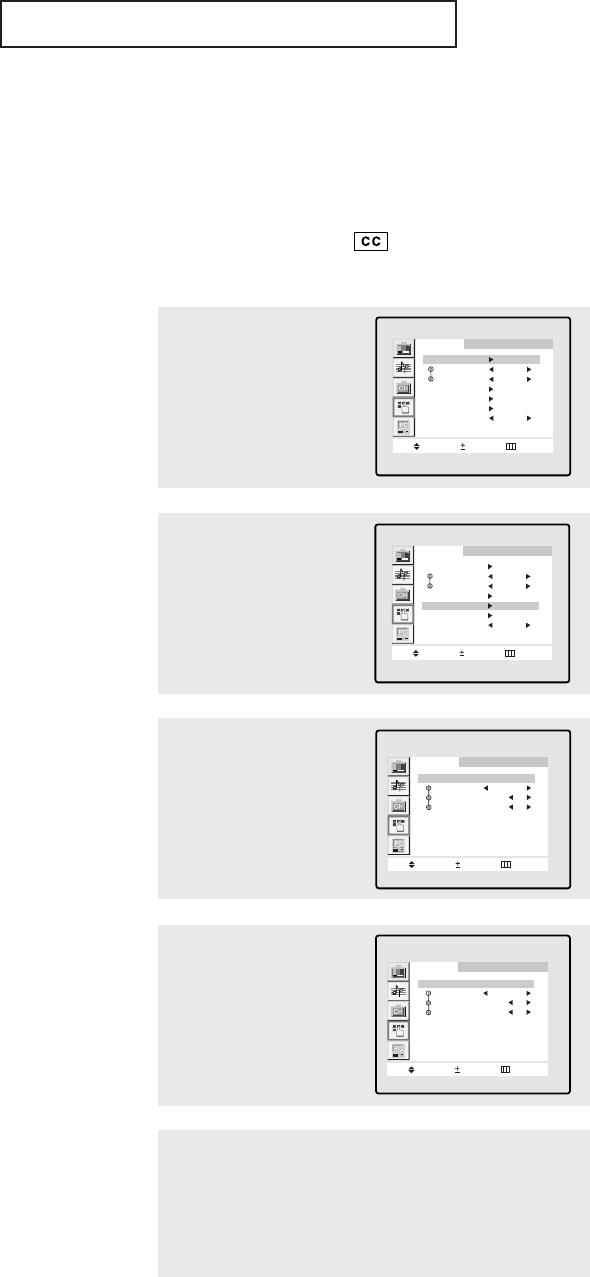
ENG 4.18
SPECIAL FEATURES
▼
Misspellings and unusual
characters sometimes occur during
closed caption transmissions, especial-
ly those of live events. There may be a
small delay before captions appear
when you change channels. These are
not malfunctions of the TV.
3
Press the VOL+ or VOL –
buttons to turn closed
captioning on/off.
Function
Move Select Menu
Caption : On
Mode Caption
Channel 1
Field 1
▼
In caption mode, captions
appear at the bottom of the screen,
and they usually cover only a small
portion of the picture.
In text mode, information unrelated
to the program, such as news or
weather, is displayed. Text often
covers a large portion of the screen.
4
Press the CH ▼button to
select “Mode.”
Press the VOL + or VOL –
buttons to select “Cap-
tion” or “Text.”
Function
Move Select Menu
Caption : On
Mode Text
Channel 1
Field 1
Viewing Closed Captions
Your TV decodes and displays the closed captions that are broadcast with certain TV shows.
These captions are usually subtitles for the hearing impaired or foreign-language trans-
lations. All VCRs record the closed caption signal from television programs, so home-recorded
video tapes also provide closed captions. Most pre-recorded commercial video tapes provide
closed captions as well. Check for the closed caption symbol in your television schedule and
on the tape’s packaging: .
Note: The Caption feature does not work with DVD or DTV signals.
1
Press the MENU button to
display the menu.
Press the CH ▼button to
select “Function”, then
press the VOL+ button.
Function
Move Select Menu
Time
Prefered Ch. ANT 3
On time Vol. 14
PIP
Caption
V-Chip
Language English
2
Press the CH ▼button to
select “Caption”, then
press the VOL+ button.
Function
Move Select Menu
Time
Prefered Ch. ANT 3
On time Vol. 14
PIP
Caption
V-Chip
Language English
▼
5
Depending on the particular broadcast, it might be necessary to
make changes to “Channels” and “Field”:
Use the CH ▲, CH ▼, VOL + and VOL - buttons to make the
changes. (Follow the same procedure as in steps 3~4 above.)
Press the MENU button to exit the menu.
Different channels and fields
display different information: Field 2
carries additional information that
supplements the information in
Field 1. (For example, Channel 1
may have subtitles in English, while
Channel 2 has subtitles in Spanish.)
Note: If you select PIP fuction, the
caption will disappear
▼
Quick way to access Caption: Sim-
ply press CAPTION button on the
remote control.
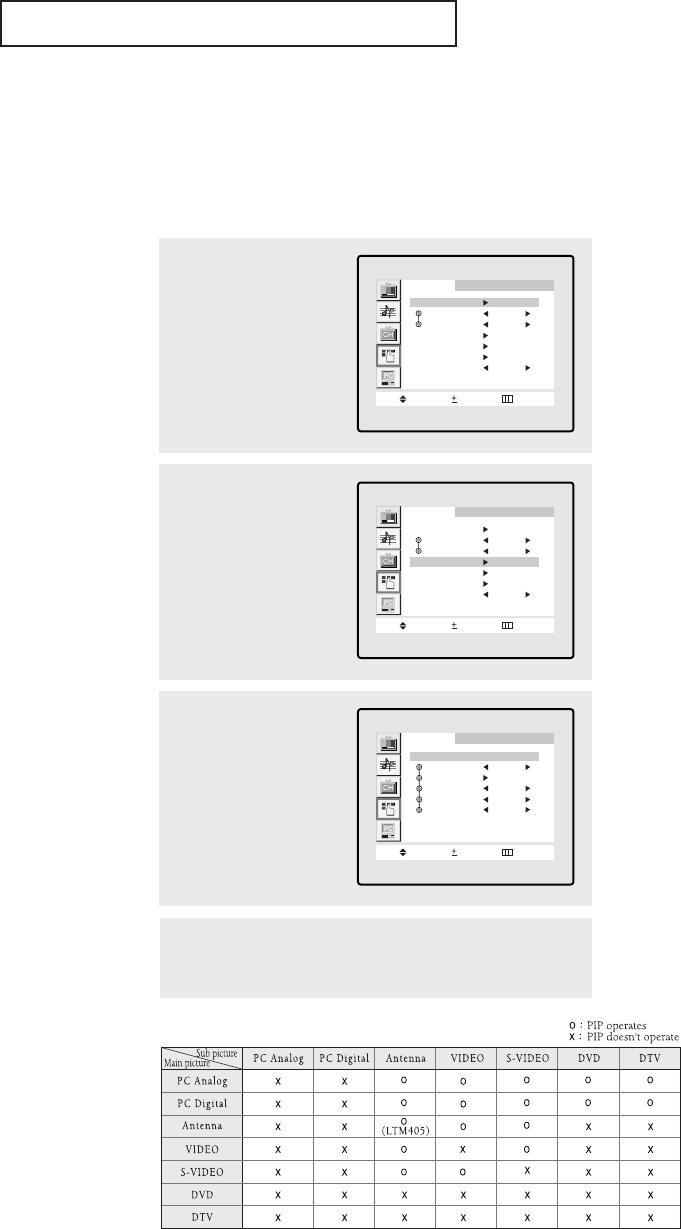
ENG 4.19
SPECIAL FEATURES
Viewing Picture-in-Picture
You can use the PIP feature to simultaneously watch two video sources.
Note: While V-Chip is in operation, PIP function cannot be used.
Activating Picture-in-Picture
3
Press the VOL + button to
select PIP “On.”
▼
If you turn the TV off while
watching and turn it on again, the PIP
window will disappear.
▼
Quick way to access PIP: Simply
press PIP button on the remote con-
trol.
4
Press the MENU button to exit the menu.
Function
Move Select Menu
PIP : On
TV/Video TV
Swap
Size PIP
ANT/CATV ANT
Ch. No. ANT 3
1
Press the MENU button to
display the menu.
Press the CH ▼button to
select “Function”, then
press the VOL+ button.
Function
Move Select Menu
Time
Prefered Ch. ANT 3
On time Vol. 14
PIP
Caption
V-Chip
Language English
2
Press the CH ▼button to
select “PIP”, then press
the VOL+ button.
Function
Move Select Menu
Time
Prefered Ch. ANT 3
On time Vol. 14
PIP
Caption
V-Chip
Language English
PIP Settings

ENG 4.20
1
Press the MENU button to
display the menu.
Press the CH ▼button to
select “Function”, then
press the VOL+ button.
Function
Move Select Menu
Time
Prefered Ch. ANT 3
On time Vol. 14
PIP
Caption
V-Chip
Language English
3
Press the CH ▼button to
select “TV/Video”.
Function
Move Select Menu
PIP : On
TV/Video Video
Swap
Size PIP
ANT/CATV ANT
Ch. No. ANT 3
2
Press the CH ▼button to
select “PIP”, then press
the VOL+ button.
Function
Move Select Menu
Time
Prefered Ch. ANT 3
On time Vol. 14
PIP
Caption
V-Chip
Language English
4
Press the VOL+ or VOL-
button repeatedly to cycle
through all of the available
signal sources:
“TV,” “VIDEO ,” “S-VIDEO“.
Press the MENU button to
exit the menu.
Function
Move Select Menu
PIP : On
TV/Video Video
Swap
Size PIP
ANT/CATV ANT
Ch. No. ANT 3
Selecting a Signal Source (External A/V) for PIP
SPECIAL FEATURES
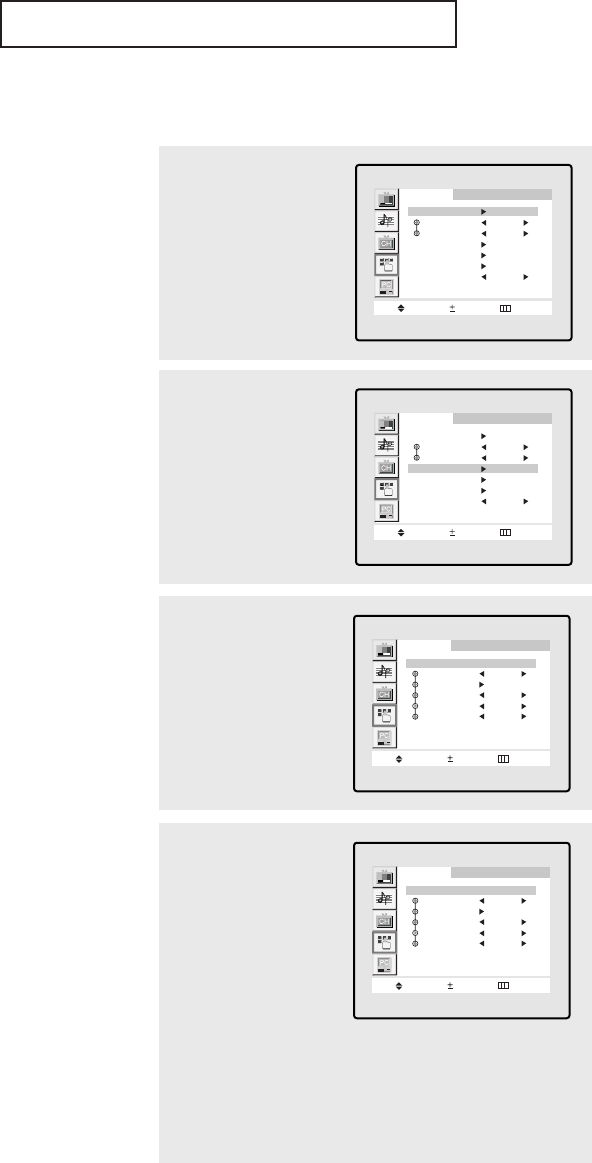
ENG 4.21
SPECIAL FEATURES
1
Press the MENU button to
display the menu.
Press the CH ▼button to
select “Function”, then
press the VOL+ button.
Function
Move Select Menu
Time
Prefered Ch. ANT 3
On time Vol. 14
PIP
Caption
V-Chip
Language English
3
Press the CH ▼button to
select “ANT/CATV”.
Function
Move Select Menu
PIP : On
TV/Video TV
Swap
Size PIP
ANT/CATV ANT
Ch. No. ANT 3
2
Press the CH ▼button to
select “PIP”, then press
the VOL+ button.
Function
Move Select Menu
Time
Prefered Ch. ANT 3
On time Vol. 14
PIP
Caption
V-Chip
Language English
Selecting a Signal Source (Antenna or Cable) for PIP
4
If an antenna is con-
nected, the setting is
“ANT.”
If a Cable TV system is
providing the signal,
press the VOL+ or VOL-
button until the appro-
priate type of cable sys-
tem is is displayed
(“STD,” “HRC,” or
“IRC”).
Press the MENU button to
exit the menu.
Function
Move Select Menu
PIP : On
TV/Video TV
Swap
Size PIP
ANT/CATV ANT
Ch. No. ANT 3
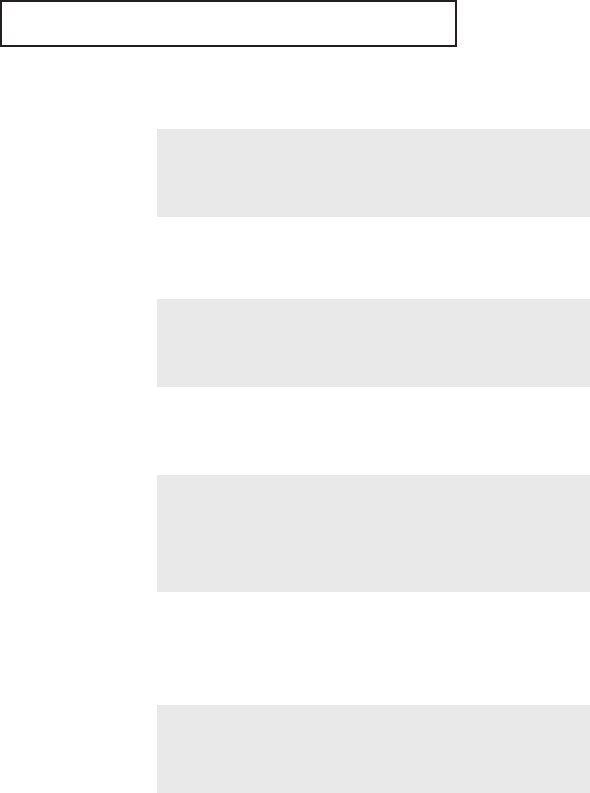
ENG 4.22
SPECIAL FEATURES
When you press the LOCATE button repeatedly, the PIP win-
dow moves from corner to corner on the TV screen.
Changing the Location of the PIP Window
Press the PIP CH▲or CH▼ button to change the channel
that appears in the PIP window.
Changing the PIP Channel (LTM405W)
Press the SIZE button to alternate between a PIP, Double
screen1, Double screen2 window.
Note: The Double screen2 window doesn’t work in the PC
mode.
Changing the Size of the PIP Window
When you press the SWAP button, the image in the PIP win-
dow will appear on the main screen, and vice versa.
Swapping the Contents of the PIP image and
Main image (TV, VIDEO and S-VIDEO mode only)
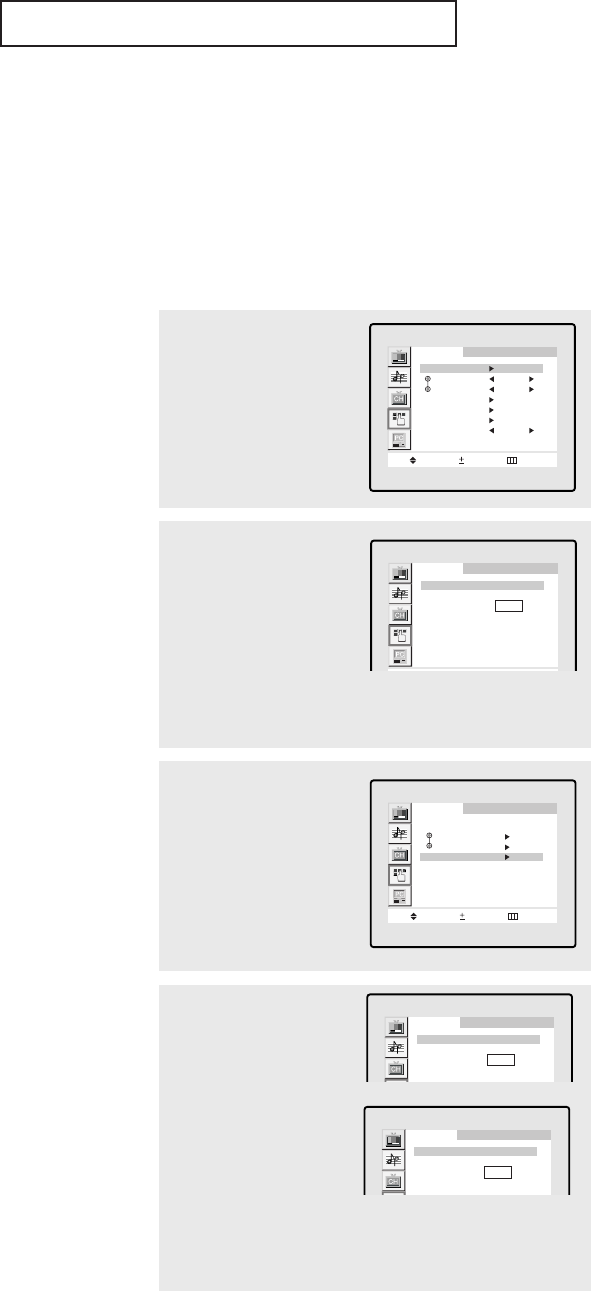
ENG 4.23
Using the V-Chip
The V-Chip feature automatically locks out programming that is deemed inappropriate for
children. The user must first enter a PIN (personal ID number) before any of the V-Chip
restrictions can be set up or changed.
Note: While V-Chip is in operation, PIP function cannot be used.
If PIP does not operate, please check whether V-chip is in operation.
Setting Up Your Personal ID Number (PIN)
1
Press the MENU button to
display the menu.
Press the CH ▼ button to
select “Function”, then
press the VOL + button.
Function
Move Select Menu
Time
Prefered Ch. ANT 3
On time Vol. 14
PIP
Caption
V-Chip
Language English
2
Press the CH ▼ button to
select “V-chip”, then
press the VOL+ button.
Function
V-Chip
Enter pin * * * *
3
After entering a valid PIN
number, the “V-chip”
screen will appear.
Press the CH ▼button to
select “Change Pin.”
Function
V-Chip lock : Yes
TV guidelines
MPAA rating
Change pin
Move Select Menu
4
Press the VOL+ button.
The Change pin screen
will appear. Choose any
4-digits for your PIN and
enter them.
Function
Change pin
Enter pin * * * *
Function
Change pin
Enter pin * * * *
Confirm New Pin
If you forget the PIN, press the
remote-control's EXIT button while
5 seconds which resets the pin to 0-
0-0-0.
▼
SPECIAL FEATURES
As soon as the 4 digits are entered, the “Confirm new Pin”
screen appears. Re-enter the same 4 digits. When the Con-
firm screen disappears, your PIN has been memorized.
Press the MENU button to exit the menu.
The “Enter Pin” screen will appear. Enter your 4-digit PIN
number. Note: The default PIN number for a new TV set is
“0-0-0-0.”
➜
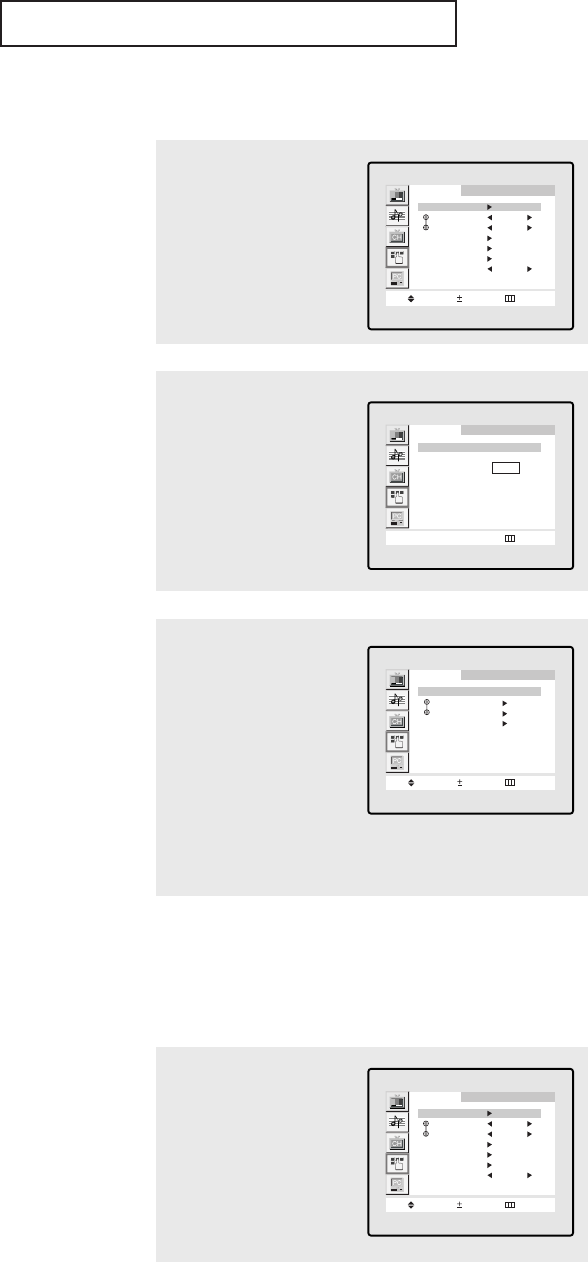
ENG 4.24
How to Set up Restrictions Using the “TV guidelines”
First, set up a personal identification number (PIN), and enable the V-Chip. (See previous
section.) Parental restrictions can be set up using either of two methods: The TV guide-
lines or the MPAA rating.
How to Enable/Disable the V-Chip
1
Press the MENU button to
display the menu.
Press the CH ▼ button to
select “Function”, then
press the VOL + button.
Function
Move Select Menu
Time
Prefered Ch. ANT 3
On time Vol. 14
PIP
Caption
V-Chip
Language English
2
Press the CH ▼button to
select “V-chip”, then
press the VOL+ button.
The “Enter pin” screen
will appear. Enter your 4-
digit PIN number.
Function
0~9 Select Menu
V-Chip
Enter pin * * * *
3
The “V-Chip” screen will
appear, and “V-Chip lock”
will be selected.
To enable the V-Chip feature,
press the VOL+ button so
that the “V-Chip Lock” is set
to Yes.
(Pressing the VOL+ button
will alternate between Yes
and No.)
Function
V-Chip lock : Yes
TV guidelines
MPAA rating
Change pin
Move Select Menu
1
Press the MENU button to
display the menu.
Press the CH ▼ button to
select “Function”, then
press the VOL + button.
Function
Move Select Menu
Time
Prefered Ch. ANT 3
On time Vol. 14
PIP
Caption
V-Chip
Language English
SPECIAL FEATURES
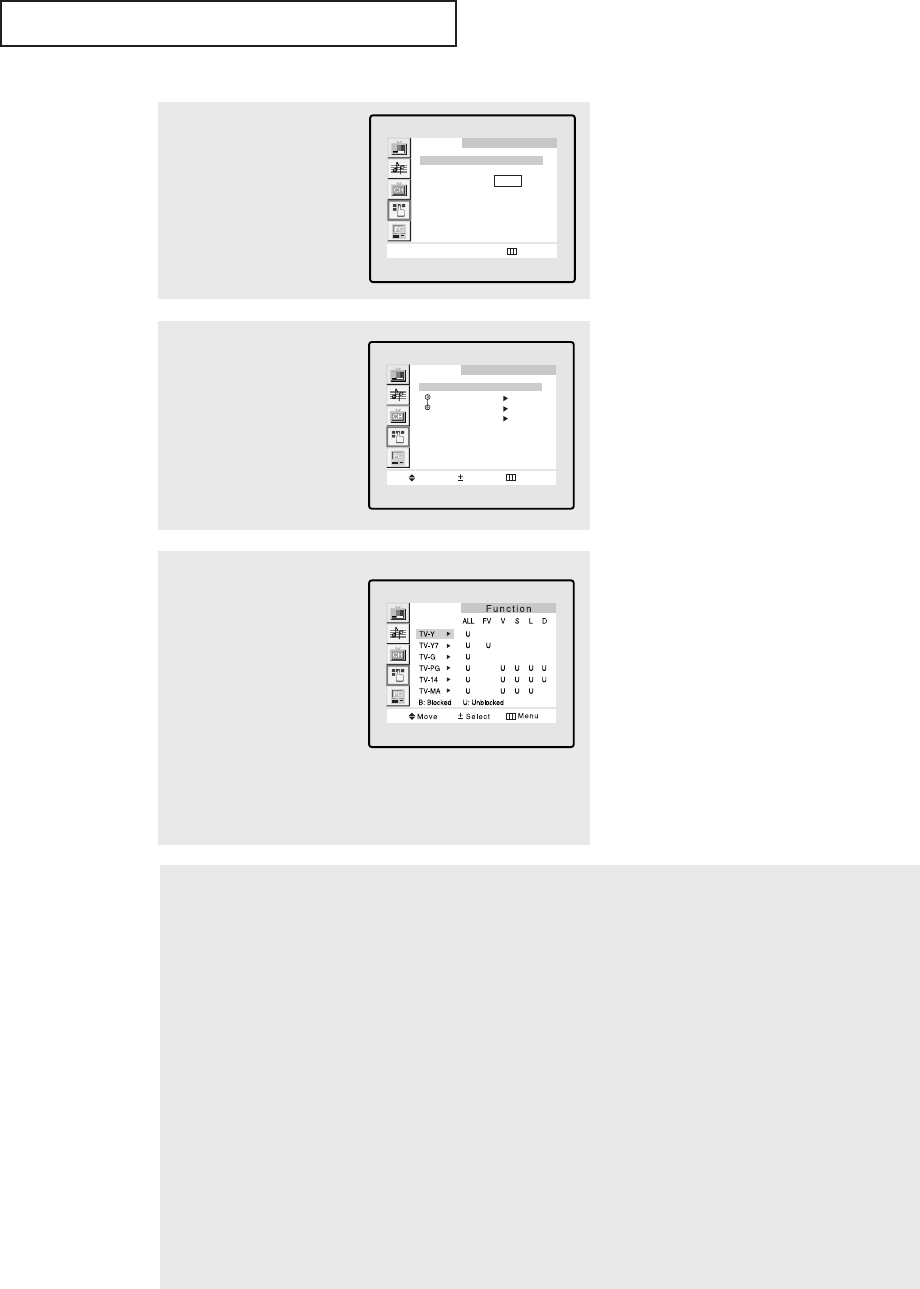
ENG 4.25
2
Press the CH ▼button to
select “V-chip”, then
press the VOL+ button.
The “Enter pin” screen
will appear. Enter your 4-
digit PIN number.
Function
0~9 Select Menu
V-Chip
Enter pin * * * *
3
Press the CH ▼button, to
select “TV Guidelines”,
then press the VOL+ button.
Function
V-Chip lock : Yes
TV guidelines
MPAA rating
Change pin
Move Select Menu
4
The “TV guidelines”
screen will appear.
Press the the CH ▲, CH ▼
buttons to select one of
the six age-based cate-
gories:
TV-Y Young children
TV-Y7 Children 7 and over
--------------------------------------
TV-G General audience
TV-PG Parental guidance
TV-14 Viewers 14 and over
TV-MA Mature audience
5
At this point, one of the TV-Ratings is selected.
Press the VOL+ button: Depending on your existing setup, a letter “U” or “B” will be highlighted.
(U= Unblocked, B= Blocked)
While the “U” or ”B” is highlighted, press the CH ▲or CH ▼buttons to block or unblock the category.
Press the MENU button once to save the TV guidelines. To menu this screen, press the MENU again.
To select a different TV-Rating, press the CH ▲or CH ▼buttons and then repeat the process.
Note 1: The TV-Y7, TV-PG, TV-14 and TV-MA have additional options. See the next step to change any of the
following sub-ratings:
FV: Fantasy violence
D: Sexual suggestive dialog
L: Adult language
S: Sexual situation
V: Violence
Note 2: The V-Chip will automatically block certain categories that are “more restrictive.” For example, if you block
“TV-Y” category, then TV-Y7 will automatically be blocked. Similarly, if you block the TV-G category, then all the
categories in the “young adult” group will be blocked (TV-G, TV-PG, TV-14 and TV-MA). The sub-ratings (D, L, S, V)
work together similarly. (See next section.)
Note: These categories consist of
two separate groups: TV-Y and TV-Y7
(young children through age 7), and
TV-G through TV-MA (everybody
else).
The restrictions for these two groups
work independently: If a household
includes very young children as well
as young adults, the TV guidelines
must be set up separately for each age
group. (See next step.)
▼
SPECIAL FEATURES
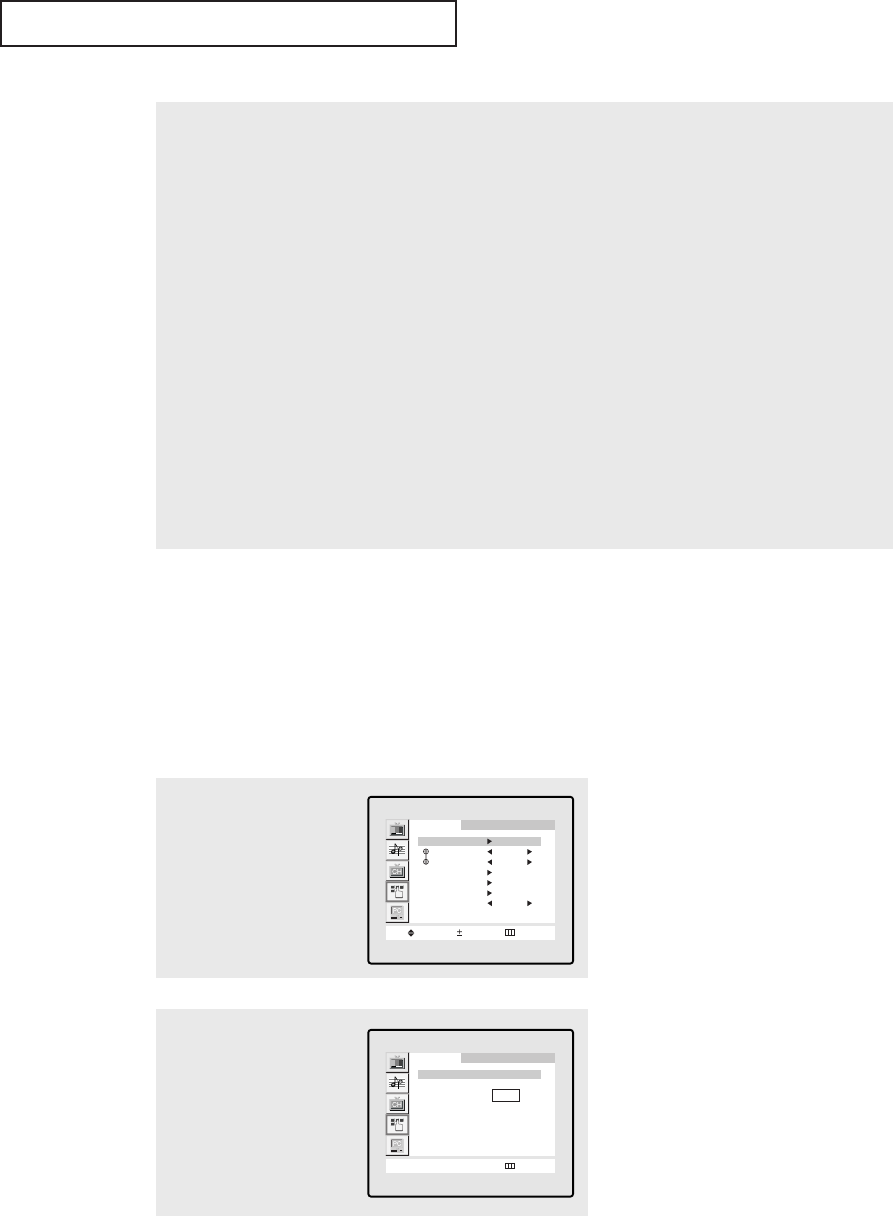
ENG 4.26
How to Set up Restrictions using the MPAA Ratings: G, PG, PG-
13, R, NC-17, X
The MPAA rating system uses the Motion Picture Association of America (MPAA) system, and
its main application is for movies. (Eventually, movie videocassettes will be encoded with
MPAA ratings.) When the V-Chip lock is on, the TV will automatically block any programs
that are coded with objectionable ratings (either MPAA or TV-Ratings).
6
How to set the FV, D, L, S and V sub-ratings.
First, highlight one of these TV-Ratings: TV-Y7, TV-PG, TV-14 or TV-MA (See Step 4, on previous page).
Next, while the TV-Rating is selected, repeatedly press the VOL+ button. This will cycle through the avail-
able sub-ratings (FV,L, S, D or V).
A letter (“U” or “B”) will be displayed for each sub-rating. While the “U” or “B” is highlighted, press the CH
▲or CH ▼buttons to change the sub-rating.
Press MENU once to save the TV guidelines. To menu this screen, press the MENU button again. To select a
different TV-Rating, press the CH ▲or CH ▼buttons and then repeat the process.
Note: The V-chip will automatically block certain categories that are “More restrictive”. For example, if you
block “L” sub-rating in TV-PG, then the “L” sub-ratings in TV-14 and TV-MA will automatically be blocked.
7
Press the MENU button to clear all the screens. (Or proceed to the next section, and set up additional
restrictions based on the MPAA codes).
1
Press the MENU button to
display the menu.
Press the CH ▼button to
select “Function”, then
press the VOL + button.
Function
Move Select Menu
Time
Prefered Ch. ANT 3
On time Vol. 14
PIP
Caption
V-Chip
Language English
2
Press the CH ▼button to
select “V-chip”, then
press the VOL+ button.
The “Enter pin” screen
will appear. Enter your 4-
digit PIN number.
Function
0~9 Select Menu
V-Chip
Enter pin * * * *
SPECIAL FEATURES
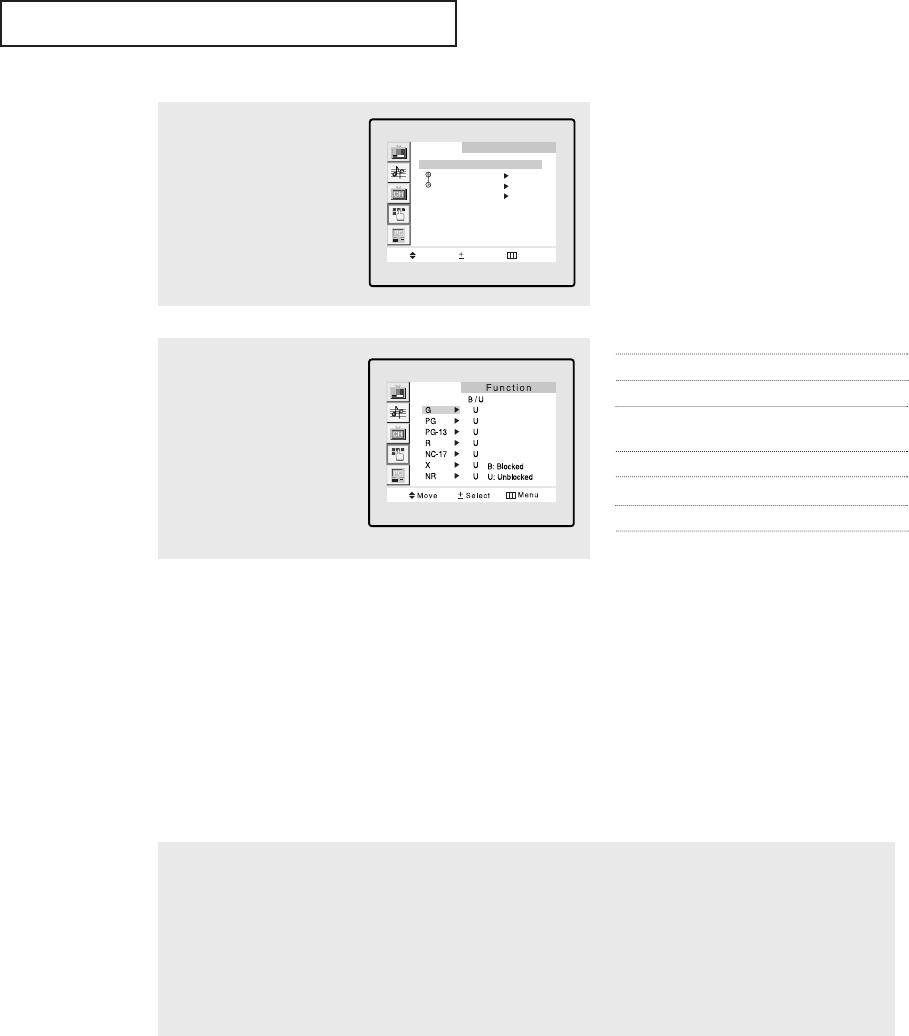
ENG 4.27
How to Reset the TV after the V-Chip
Blocks a Channel (“Emergency Escape”)
If the TV is tuned to a restricted channel, the V-Chip will block it. The screen will go blank and the following
message will appear: “Excessive rating.”
To resume normal viewing, tune to a different channel using the number buttons. Under certain conditions
(depending on the rating of the local TV programs) the V-Chip might lock out all the channels.
In this case, use the V.Chip button for an “emergency escape”:
Press the V.chip button on the remote control. Enter your PIN number, and press the VOL+ button to temporarily
disable the V-Chip Lock.
4
Repeatedly press the CH
▼ button to select a par-
ticular MPAA category.
(When a category is
selected, its color
changes to blue.) Pressing
the CH ▼button will cycle
through the MPAA cate-
gories:
GGeneral audience (no restrictions).
PG Parental guidance suggested.
PG-13 PG-13 (Parents strongly cautioned).
RR (Restricted. Children under 17 should
be accompanied by an adult).
NC-17 No children under age 17.
XX (Adults only).
NR Not rated.
3
Press the CH ▼button to
select “MPAA rating”,
then press the VOL+ but-
ton.
Function
V-Chip lock : Yes
TV guidelines
MPAA rating
Change pin
Move Select Menu
SPECIAL FEATURES
While a particular category is highlighted, press the VOL+ button to activate it.
A letter (“U” or “B”) will be displayed. Press the CH ▲or CH ▼buttons to select “U”
or ”B”.
Press the MENU button three times to save the settings and to clear all screens.
Note: The V-Chip will automatically block any category that is “more restrictive.”
For example, if you block the “PG-13” category, then “R,” “NC-17,” and “X” will auto-
matically be blocked also.
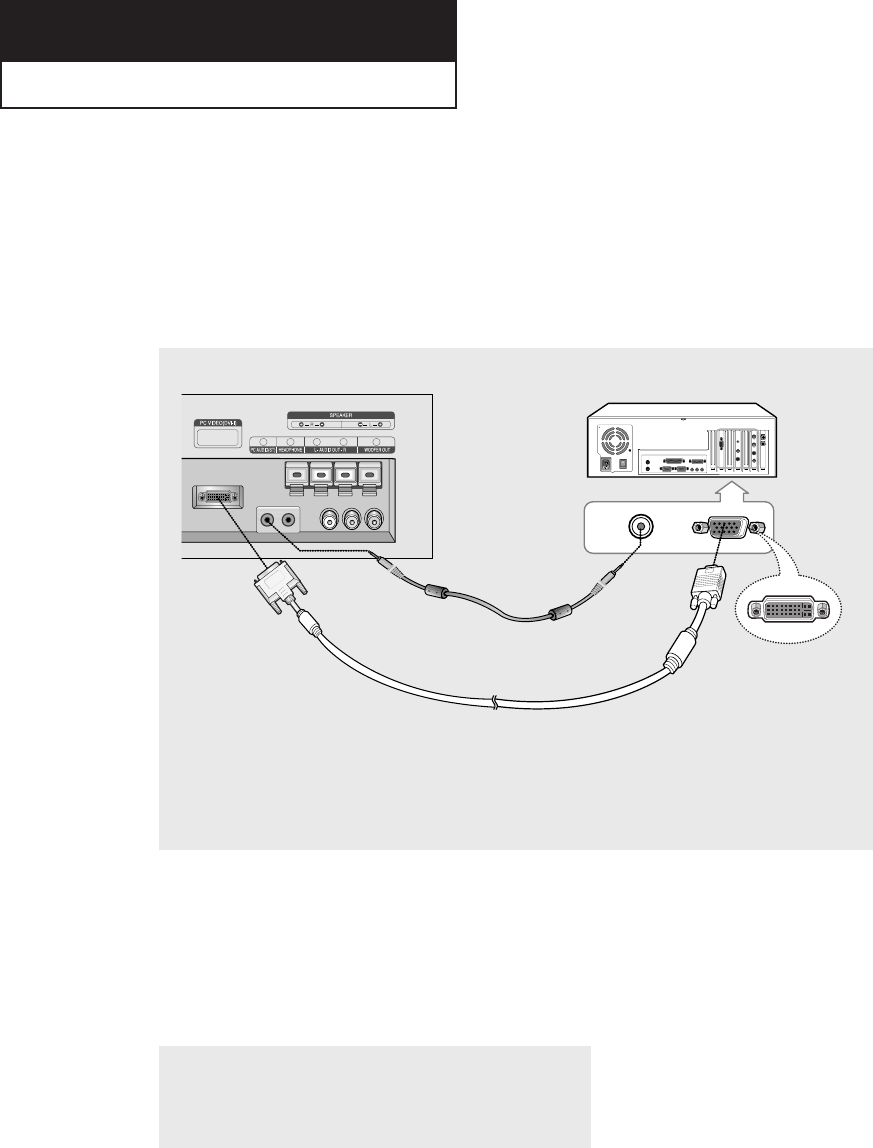
ENG 5.1
Chapter 5
PC DISPLAY
Using Your TV as a Computer (PC) Display
How to Connect Your PC to the TV
Note: This figure shows the Standard Connector-jack panel. The actual configuration on
your TV may be different, depending on the model.
• PC AUDIO INPUT
Connect these to the audio-output jacks on your PC.
• PC VIDEO INPUT
Connect to the video output port on your PC.
TV rear panel PC rear
How to Set up Your PC display
“Auto” allows the TV to self-adjust to the incoming video signal. The values of fine,
coarse and position are adjusted automatically.
Press the TV/VIDEO button on the remote control to select the PC Analog mode.
1
Press the AUTO button on the remote control or top panel.
(refer to pages 5.3~5.4).
Note: PC connec-
tions may depend on
the user’s PC.
Note: When a PC digital signal is input, Contrast, Picture
Adjustment, Position Adjustment, Color Adjustment, Setting
Default in PC screen setting will not operate.
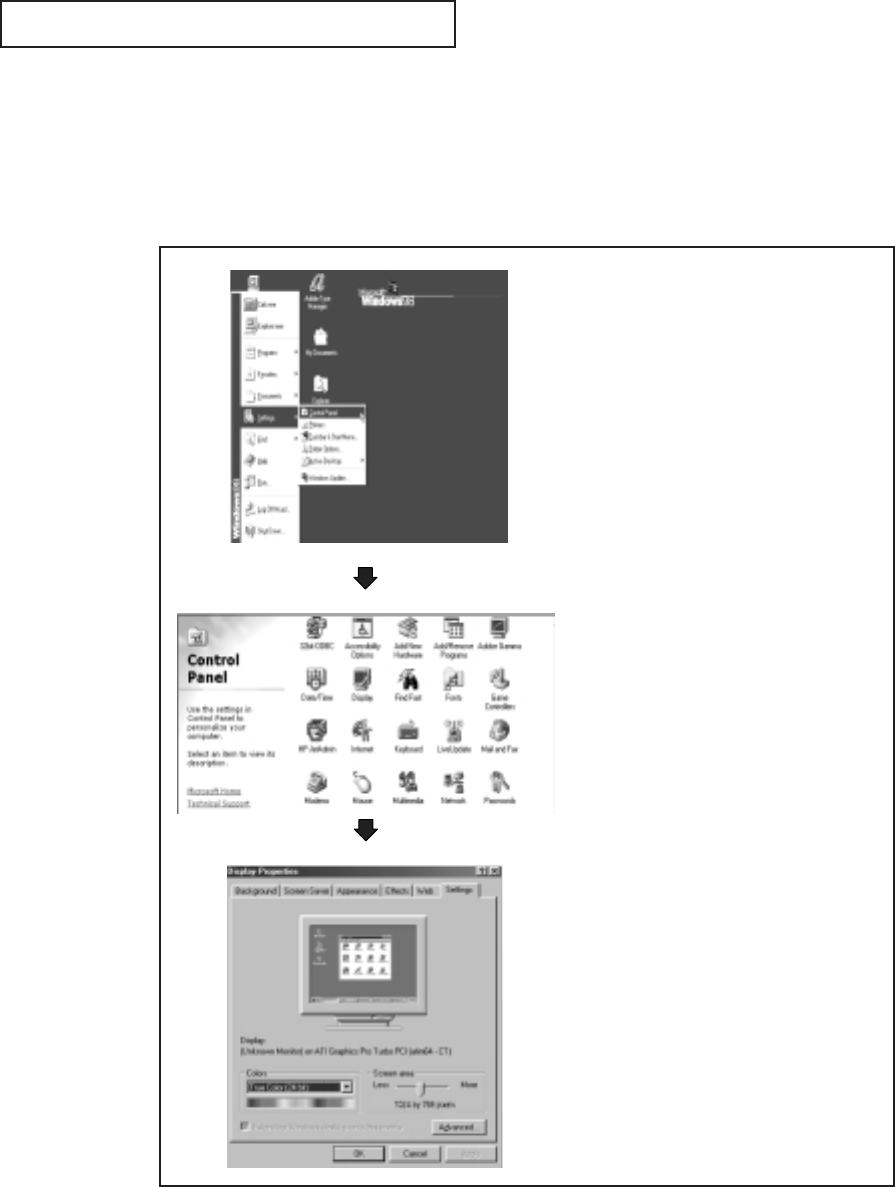
ENG 5.2
PC DISPLAY
How to Set up Your PC Software (Windows only)
The Windows display-settings for a typical computer are shown below. However, the actu-
al screens on your PC will probably look different, depending upon your particular version
of Windows and your particular video card. Even if your actual screens look different, the
same, basic set-up information will apply in most cases. (If not, contact your computer
manufacturer or Samsung Dealer.)
First, click on “Settings” on the Win-
dows start menu.
While “Settings” is highlighted, move
the cursor so that “Control Panel” is
highlighted.
When the control panel screen
appears, click on “Display” and a dis-
play dialog-box will appear.
Navigate to the “settings” tab on the
display dialog-box.
The two key variables that apply the TV-
PC interface are “resolution” and “col-
ors.” The correct settings for these two
variables are:
• Size (sometimes called “resolution”):
1280 x 768 pixels.
If a vertical-frequency option exists on
your display settings dialog box, the cor-
rect value is “75” or “75 Hz.” Otherwise,
just click “OK” and exit the dialog box.
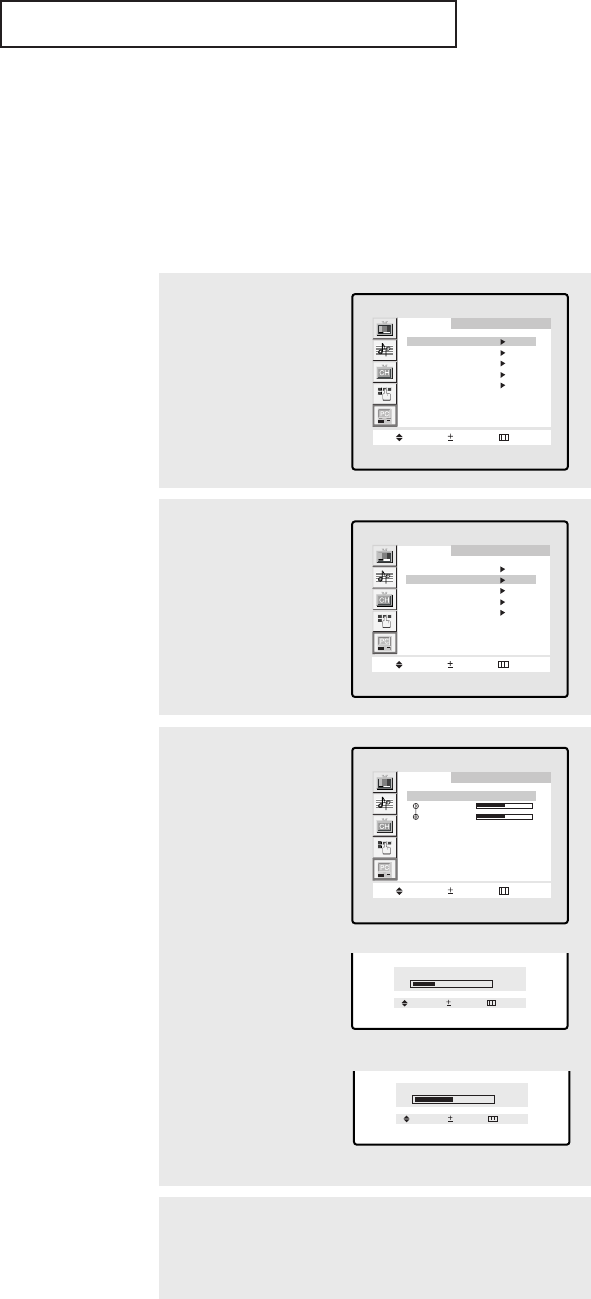
ENG 5.3
Adjusting the Screen Quality
The purpose of picture quality adjustment is to remove or reduce picture noise.
If the noise is not removed by fine tuning alone, then do the frequency adjustments to
the utmost and fine tune again. After the noise has been reduced, re-adjust the picture so
that it is aligned on the center of screen.
Press the TV/VIDEO button on the remote control to select the PC Analog mode.
1
Press the MENU button to
display the menu.
Press the CH ▼button to
select “PC”, then press
the VOL + button.
PC
Move Select Menu
Image
Image lock
Position
Color adjust
Recall
1024x768 48.3kHz 59.9Hz
3
Press the CH ▼button to
select “Coarse” or “Fine”.
Press the VOL + or VOL -
button to adjust the
screen quality, vertical
stripes appear or the pic-
ture may be blurry.
PC
Move Select Menu
Image lock
Coarse
Fine
2
Press the CH ▼button to
select “Image lock”, then
press the VOL + button.
PC
Move Select Menu
Image
Image lock
Position
Color adjust
Recall
1024x768 48.3kHz 59.9Hz
4
When you are satisfied with the settings, press the MENU but-
ton repeatedly to return to normal viewing.
PC DISPLAY
Coarse
1043
Adjust Menu
Move
<Adjusting Coarse>
Fine
50
Adjust Menu
Move
<Adjusting Fine>
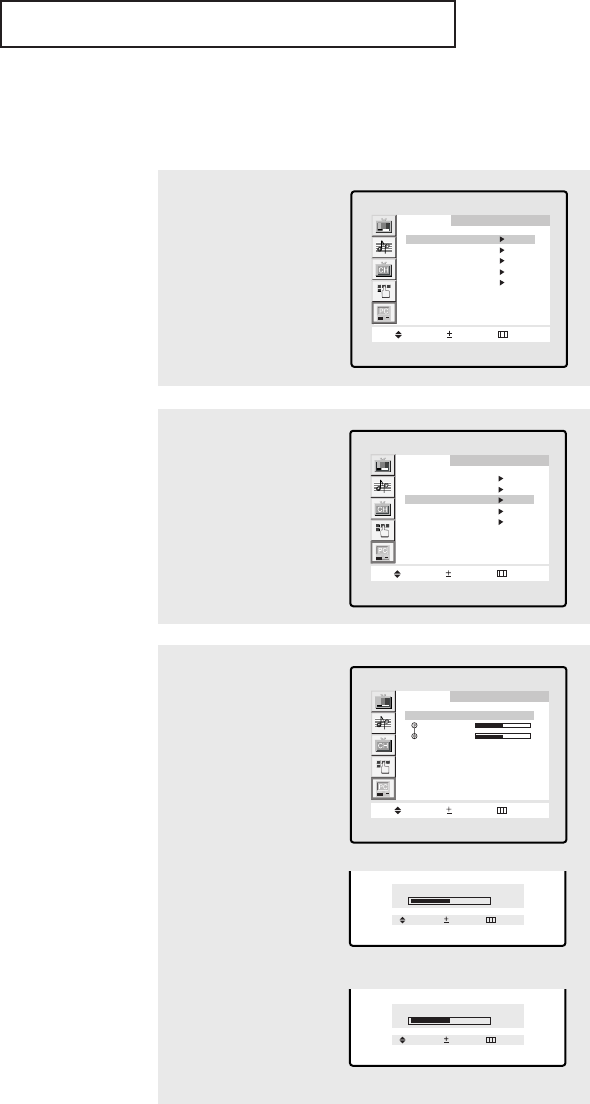
ENG 5.4
Changing the Screen Position
Press the TV/VIDEO button on the remote control to select the PC Analog mode.
PC DISPLAY
1
Press the MENU button to
display the menu.
Press the CH ▼button to
select “PC”, then press
the VOL + button.
PC
Move Select Menu
Image
Image lock
Position
Color adjust
Recall
1024x768 48.3kHz 59.9Hz
3
Press the CH ▼button to
select “H-Position” or
“V-Position”.
Press the VOL + or VOL -
button to adjust.
Press the MENU button to
exit.
PC
Move Select Menu
Position
H-Position
V-Position
2
Press the CH ▼button to
select “Position”, then
press the VOL + button.
PC
Move Select Menu
Image
Image lock
Position
Color adjust
Recall
1024x768 48.3kHz 59.9Hz
H-Position
50
Adjust Menu
Move
<Adjusting the H-Position>
V-Position
50
Adjust Menu
Move
<Adjusting the V-Position>
Note: When a PC digital signal is input, Contrast, Picture
Adjustment, Position Adjustment, Color Adjustment, Setting
Default in PC screen setting will not operate.
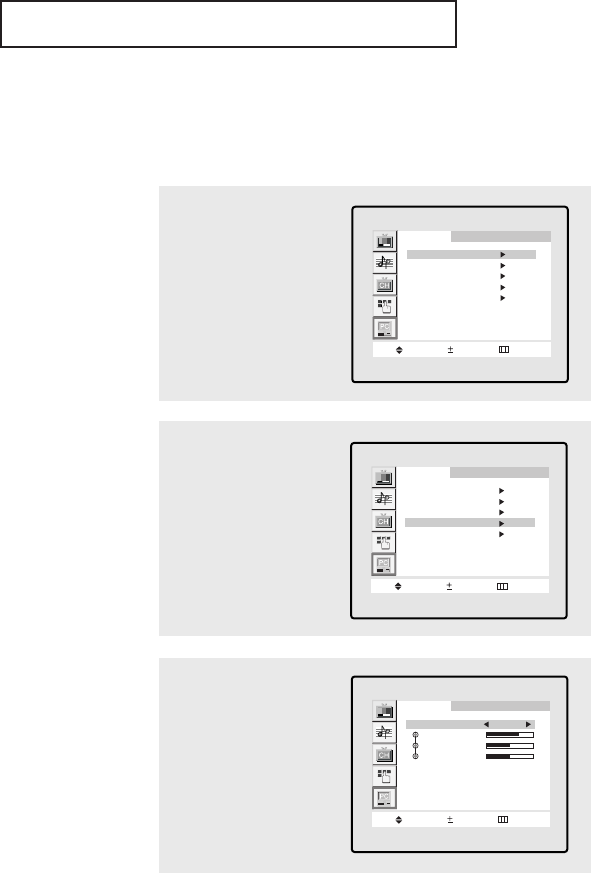
ENG 5.5
PC DISPLAY
Changing the Screen Color Standard
Press the TV/VIDEO button on the remote control to select the PC Analog mode.
1
Press the MENU button to
display the menu.
Press the CH ▼button to
select “PC”, then press
the VOL + button.
PC
Move Select Menu
Image
Image lock
Position
Color adjust
Recall
1024x768 48.3kHz 59.9Hz
2
Press the CH ▼button to
select “Color adjust”.
PC
Move Select Menu
Image
Image lock
Position
Color adjust
Recall
1024x768 48.3kHz 59.9Hz
PC
Move Select Menu
Color mode++ Color1
Red++++++ +
Green+++++ + +
Blue++++++ +
3
Press the VOL +or VOL -
buttons to select
“Custom”, “Color1”,
“Color2” or “Color3”.
Press the MENU button to
exit.
Note: When a PC digital signal is input, Contrast, Picture
Adjustment, Position Adjustment, Color Adjustment, Setting
Default in PC screen setting will not operate.
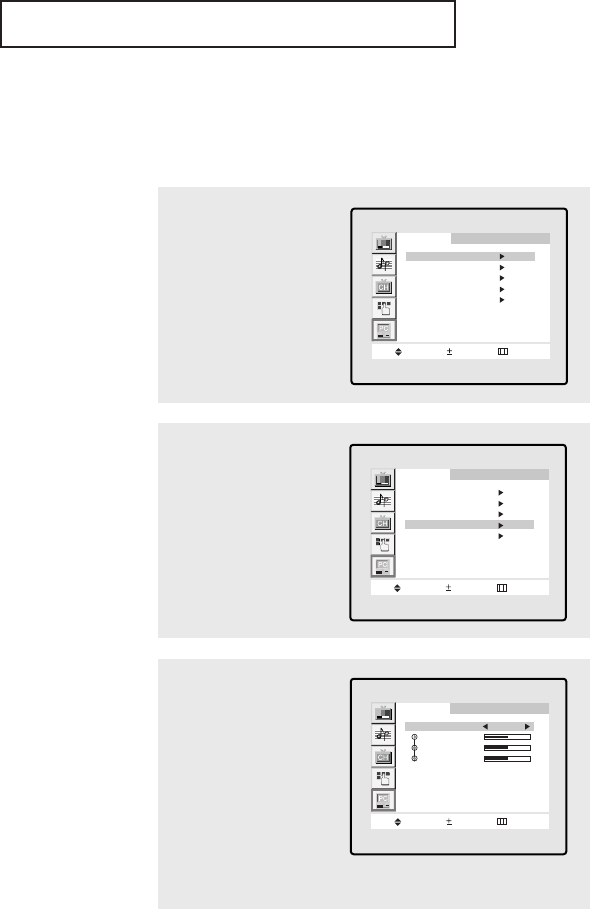
ENG 5.6
Adjusting the Screen Color Settings
Press the TV/VIDEO button on the remote control to select the PC Analog mode.
1
Press the MENU button to
display the menu.
Press the CH ▼button to
select “PC”, then press
the VOL + button.
PC
Move Select Menu
Image
Image lock
Position
Color adjust
Recall
1024x768 48.3kHz 59.9Hz
2
Press the CH ▼button to
select “Color adjust”, then
press the VOL + button.
Repeatedly press VOL + to
choose between Color 1,2,
and 3 auto settings and
Custom.
PC
Move Select Menu
Image
Image lock
Position
Color adjust
Recall
1024x768 48.3kHz 59.9Hz
PC
Move Select Menu
Color mode++ Custom
Red++++++ +
Green+++++ + +
Blue++++++ +
3
If Custom is selected,
press the CH ▼or CH ▲
button to select the item
you want to adjust, then
press the VOL + or VOL -
button to adjust the
color(R, G, B).
Press the MENU button to
exit.
PC DISPLAY
Note: When a PC digital signal is input, Contrast, Picture
Adjustment, Position Adjustment, Color Adjustment, Setting
Default in PC screen setting will not operate.
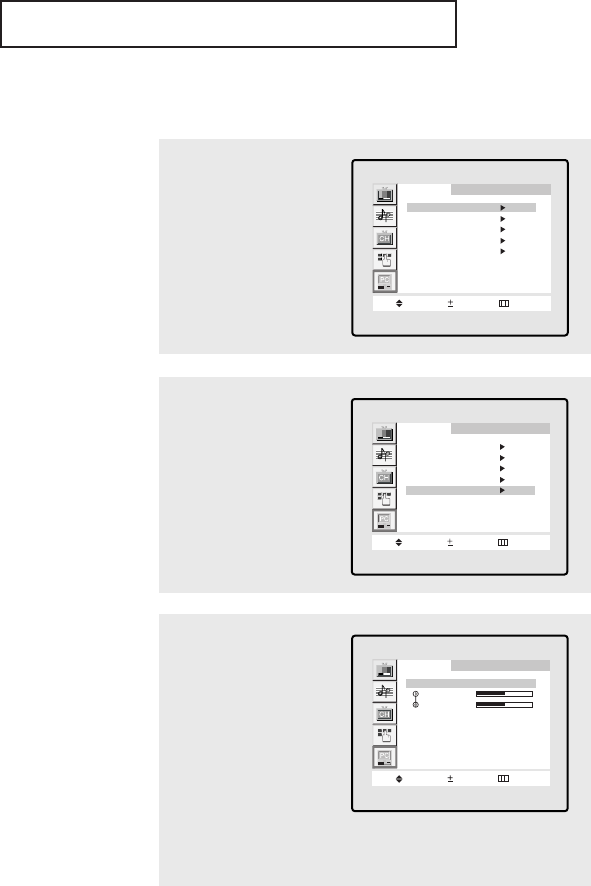
ENG 5.7
To Initialize the Screen Position or Color Settings
1
Press the MENU button to
display the menu.
Press the CH ▼button to
select “PC”, then press
the VOL + button.
PC
Move Select Menu
Image
Image lock
Position
Color adjust
Recall
1024x768 48.3kHz 59.9Hz
3
Press the CH ▼button to
select “Image recall” or
“Color recall”.
Press the VOL + or VOL -
button to return position
or color to their default
settings.
Press the MENU button to
exit.
PC
Move Select Menu
Recall
Image recall
Color recall
2
Press the CH ▼button to
select “Recall”, then
press the VOL + button.
PC
Move Select Menu
Image
Image lock
Position
Color adjust
Recall
1024x768 48.3kHz 59.9Hz
PC DISPLAY
Note: When a PC digital signal is input, Contrast, Picture
Adjustment, Position Adjustment, Color Adjustment, Setting
Default in PC screen setting will not operate.
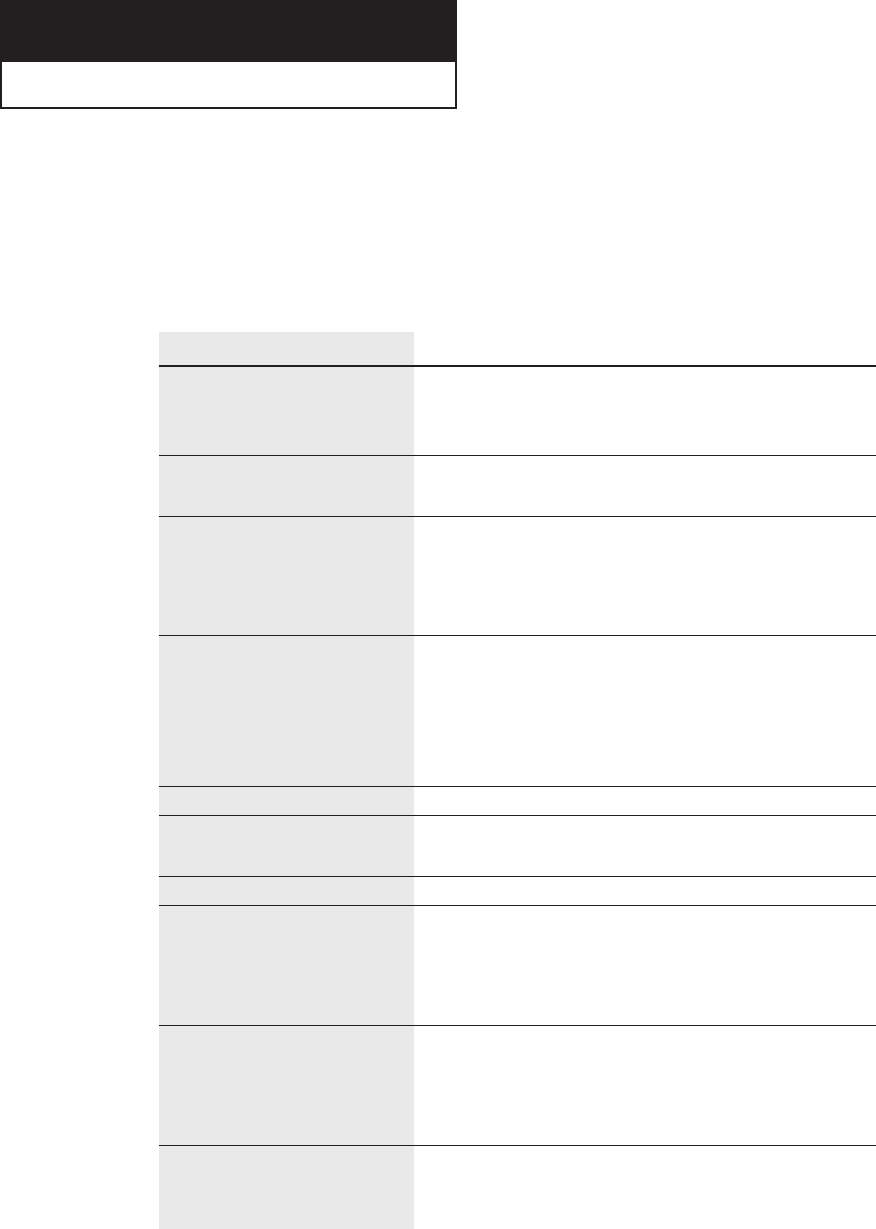
ENG 6.1
If the TV seems to have a problem, first try this list of possible problems and solutions.
If none of these troubleshooting tips apply, call your nearest Samsung authorized service
center.
Identifying Problems
Chapter Six
TROUBLESHOOTING
Problem
Poor picture
Poor sound quality.
No picture or sound.
No color, wrong colors or
tints.
Picture rolls vertically.
The TV operates erratically.
The TV won’t turn on.
Blurred or snowy picture,
distorted sound
Remote control malfunctions
“Check Signal Cable”
message.
Possible Solution
Try another channel.
Adjust the antenna.
Check all wire connections.
Try another channel.
Adjust the antenna.
Try another channel.
Press the TV/VIDEO button.
Make sure the TV is plugged in.
Check the antenna connections.
Make sure the program is broadcast in color.
Adjust the picture settings.
If the set is moved or turned in a different direction, the
power should be OFF for at least 30 minutes.
Adjust the antenna.
Check all wire connections.
Unplug the TV for 30 seconds, then try operating it
again.
Make sure the wall outlet is working.
Check the direction, location and connections of your
antenna.
This interference is often due to the use of an indoor
antenna.
Replace the remote control batteries.
Clean the upper edge of the remote control
(transmission window).
Check the battery terminals.
Ensure that the signal cable is firmly connected to the
PC or video sources.
Ensure that the PC or video sources are turned on.
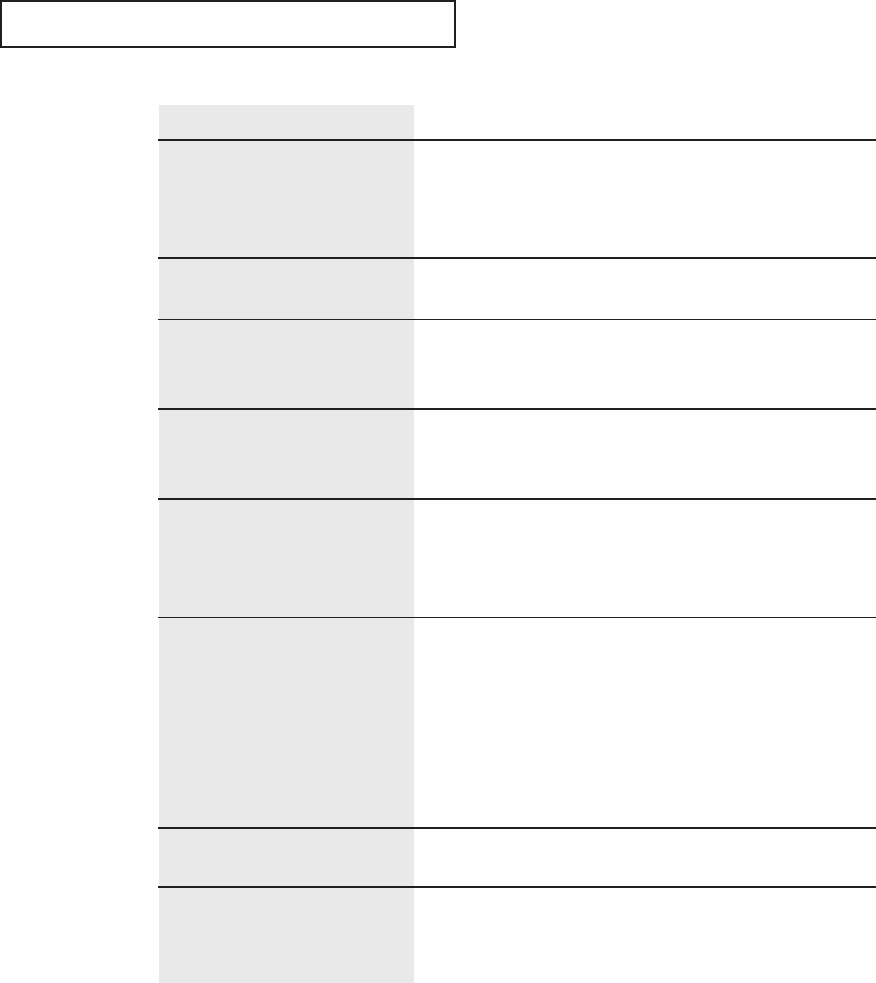
ENG 6.2
Problem
“Not Supported Mode!” mes-
sage.
The image is too light or too
dark.
Horizontal bars appear to
flicker, jitter or shimmer on
the image.
Vertical bars appear to flicker,
jitter or shimmer on the
image.
Screen is black and power
indicator light blinks steadily.
Image is not stable and may
appear to vibrate.
Image is not centered on the
screen.
You need the Monitor driver
software.
Possible Solution
Check the maximum resolution and the frequency of
the video Adapter.
Compare these values with the data in the Display
Modes Timing Chart.
Adjust the Brightness and Contrast.
Adjust the Fine function.
Adjust the Coarse function and then adjust the Fine
function.
The TV is using its power management system.
Move the computer’s mouse or press a key on the
keyboard.
Check that the display resolution and frequency from
your PC or video board is an available mode for your
TV. On your computer check: Control Panel, Display,
Settings.
If the setting is not correct, use your computer utility
program to change the display settings.
NOTE: Your TV supports multiscan display functions
within the following frequency domain:
• Horizontal frequency: 30kHz ~ 60kHz
• Vertical frequency: 56 Hz ~ 75 Hz
• Maximum refresh rate: 1280 x 768 @ 75Hz
Adjust the horizontal and vertical position.
Download the driver from WWW pages:
http://www.samsungusa.com/monitor
http://www.samsung-monitor.com
TROUBLESHOOTING

ENG A.1
APPENDIX
Setting the Stand
Note: A 29-inch TV set will be shipped with a stand attached, and a 40-inch TV set will
be shipped with a stand detached. For 40-inch TV sets, assemble the stand in the follow-
ing steps.
1
Fasten the stand support top onto
both ends of the stand-swivel
using screws (M4x12, yellow).
2
Fit the stand to the TV set by fac-
ing the arrow mark on the stand
forward (LCD panel).
3
Fasten the stand into the TV set
using screws (Mx25, black).
Stand accessories
Stand support top (2EA) Stand Swivel Screw M4x12(Yellow):8EA/
Screw M4x25(Black):4EA
Screw
M4x12 (Yellow)
Screw
M4x25(Black)
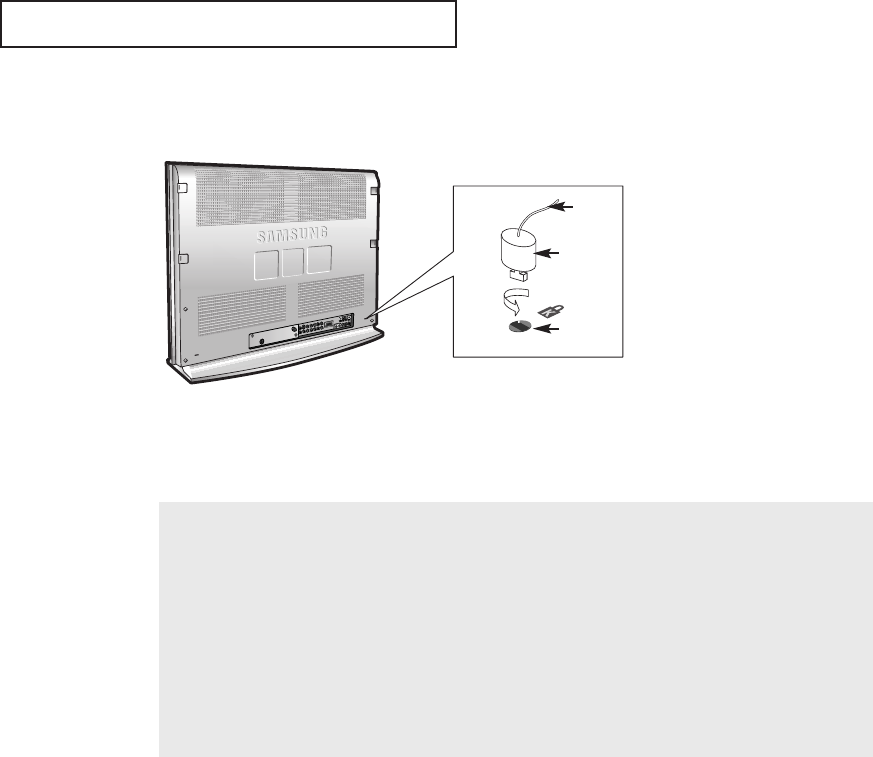
ENG A.2
APPENDIX
Using the Anti-Theft Kensington Lock
Figure 2
Figure 1
Cable
The Kensington lock is a device used to physically fix the system when using it in a public place. The locking
device has to be purchased separately. The appearance and locking method may differ from the illustration
depending on the manufacturer. Please refer to the manual provided with the Kensington lock for proper use.
1
Insert the locking device into the Kensington slot on the LCD TV(figure 1), and turn it in the locking
direction(figure 2).
2
Connect the Kensington lock cable.
3
Fix the Kensington lock to a desk or a heavy stationary object.
<Optional>
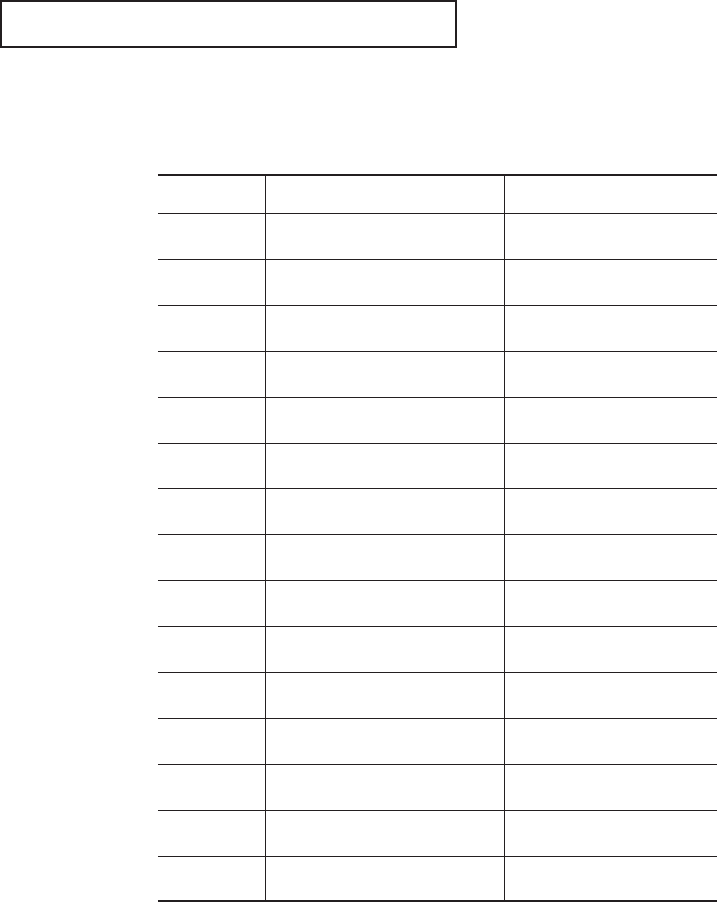
ENG A.3
Pin Assignments
Pin D-Sub Connection
APPENDIX
PIN
1
2
3
4
5
6
7
8
9
10
11
12
13
14
15
Separate H/V
Red
Green
Blue
GND
GND (DDC Return)
GND-Red
GND-Green
GND-Blue
No Connection
GND-Sync/Self Test
GND
DDC-SDA
H_Sync
V_Sync
DDC-SCL
Composite H/V
Red
Green
Blue
GND
GND (DDC Return)
GND-Red
GND-Green
GND-Blue
No Connection
GND-Sync/Self Test
GND
DDC-SDA
H/V_Sync
Not used
DDC-SCL
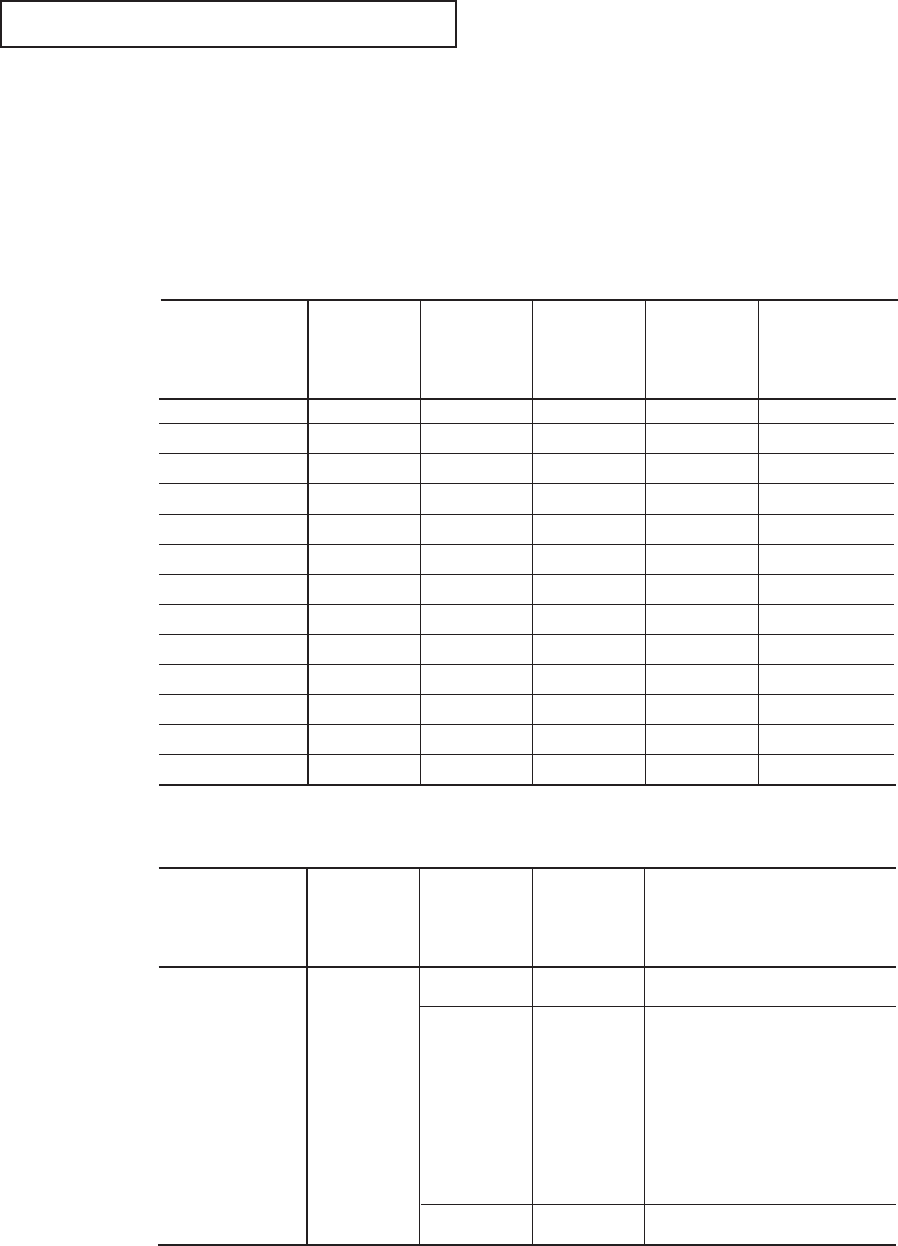
ENG A.4
APPENDIX
Display Modes
If the signal from the system equals the standard signal mode, the screen is adjusted
automatically. If the signal from the system doesn’t equal the standard signal mode,
adjust the mode by referring to your Videocard user guide; otherwise there may be no
video. For the display modes listed below, the screen image has been optimized during
manufacture.
Preset timing modes
Mode Resolution Horizontal
Frequency
(kHz)
Vertical
Frequency
(Hz)
Pixel
Clock
Frequency
(MHz)
Sync Polarity
(H/V)
640 X 480
640 X 480
640 X 480
640 X 480
720 X 400
800 X 600
800 X 600
800 X 600
832 X 624
1024 X 768
1024 X 768
1024 X 768
1280 X 768
31.469
35.000
37.861
37.500
31.469
37.879
48.077
46.875
49.726
48.363
56.476
60.023
47.700
59.940
66.667
72.809
75.000
70.087
60.317
72.188
75.000
74.551
60.004
70.069
75.029
60.000
25.175
30.240
31.500
31.500
28.322
40.000
50.000
49.500
57.284
65.000
75.000
78.750
80.136
-/-
-/-
-/-
-/-
-/+
+/+
+/+
+/+
-/-
-/-
-/-
+/+
-/-
MAC
MAC
VESA
VESA
IBM
VESA
VESA
VESA
MAC
VESA
VESA
VESA
GTF
NTSC Broadcasting Systems
Color
System Sound
System Stereo
System Channel
System Countries
M
NTSC
A2
*BTSC (SAP)
EIAJ
US
US
Japan
* Note : This Model is set up for BTSC (SAP).
Korea
USA, Canada, Chile,
Venezuela, Cuba, Colombia,
Jamaica, Mexico, Panama,
Peru, Philippines, Puerto-Rico,
Taiwan
Japan

ENG A.5
APPENDIX
Cleaning and Maintaining Your TV
With proper care, your TV unit will give you many years of service. Please follow these
guidelines to get the maximum performance from your TV.
Placement
•Do not place the TV near extremely hot, cold, humid or dusty places.
•Do not place the TV near appliances with electric motors that create magnetic fields,
such as vacuum cleaners.
•Keep the ventilation openings clear; do not place the TV on a soft surface, such as
cloth or paper.
•Place the TV in a vertical position only.
Liquids
•Do not handle liquids near or on the TV.
Liquids that spill into it can cause serious damage.
Cabinet
•Never open the cabinet or touch the parts inside.
•Wipe your TV with a clean, dry cloth. Never use water, cleaning fluids, wax, or
chemicals.
•Do not put heavy objects on top of the cabinet.
Temperature
•If your TV is suddenly moved from a cold to a warm place, unplug the power cord,
and allow at least two hours for moisture that may have formed inside the unit to dry
completely.
Using Your TV in Another Country
If you plan to take your TV with you to a foreign country, please be aware of the different
television systems that are in use around the world. A TV designed for one system may
not work properly with another system due to differences in the TV channel frequencies.
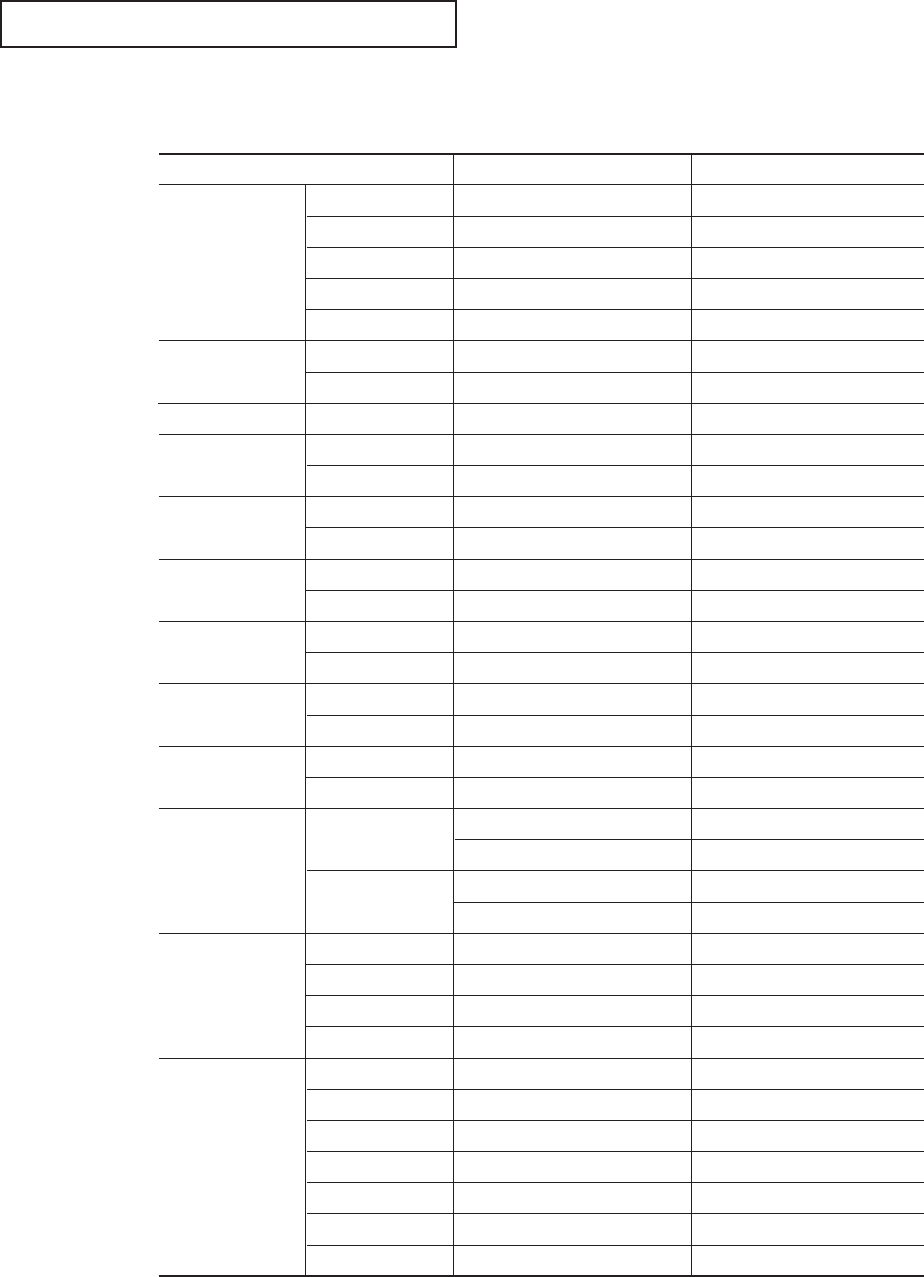
ENG A.6
.
Specifications
APPENDIX
LTM295 LTM405
* Referring to Preset timing modes, page A.4
Panel
*Frequency
Display
Resolution
Input Signal
Video
Component
Power Supply
Power
Consumption
Dimensions/
Weight
Environmental
Considerations
Audio
Characteristics
Size
Pixel Pitch
Type
Display area
Viewing Angle
Horizontal
Vertical
Display Color
Optimum Mode
Maximum Mode
Sync.
Video signal
Color system
Video system
Video In
Audio In
Input
Output
Maximum
Power Saving
Unit (WxDxH) :
TV body
With speaker
Operating Temperature
Operating Humidity
Storage Temperature
Storage Humidity
Audio Input 1
Audio Input 2
DVD
DTV
Headphone out
Frequency
Response
29.0” Diagonal
0.4935(H) X 0.4935(V)mm
a-si TFT active matrix
631.68(H) X 397.01(V)mm
85/85/85/85 (L/R/U/D)
30~60 kHz
56~75 Hz
16,777,216 color
1024 X 768 @ 75 Hz
1280 X 768 @ 75 Hz
H/V Separate, TTL, P. or N.
0.7 Vp-p @ 75 ohm
NTSC
CVBS, S-VHS, RGB
1.0 Vp-p @ 75 ohm
500mVrms
AC 90~264 V, 1.0~0.5A (50/60Hz)
DC 28 V/8A
160W
< 7 W
29.9 x 7.7 x 22.3 inches/39.7 lbs
(759.6 x 195.0 x 568.5 mm/18.0 kg)
37.8 x 7.7 x 22.4 inches
(961.2
x
195.0
x
568.5 mm)
50 °F to 104 °F (10 °C to 40 °C)
10% to 80%
-13 °F to 113 °F (-25 °C to 45 °C)
5% to 95%
RCA Jack Red(R) White(L), 0.5Vrms (-9dB)
3.5ø Stereo Jack, 0.5Vrms (-9dB)
RCA Jack Red(R) White(L), 0.5Vrms (-9dB)
RCA Jack Red(R) White(L), 0.5Vrms (-9dB)
Max. 10mW Output (3.5ø Stereo Jack 32)
RF: 80Hz ~ 15kHz (at- 3dB)
A/V: 80Hz ~ 20kHz (at - 3dB)
40.0” Diagonal
0.6735(H) X 0.6735(V)mm
a-si TFT active matrix
862.080(H) x 517.248(V)mm
85/85/85/85 (L/R/U/D)
30~60 kHz
56~75 Hz
16,777,216 color
1024 X 768 @ 75 Hz
1280 X 768 @ 75 Hz
H/V Separate, TTL, P. or N.
0.7 Vp-p @ 75 ohm
NTSC
CVBS, S-VHS, RGB
1.0 Vp-p @ 75 ohm
500mVrms
AC 90~264 V, 1.0~0.5A (50/60Hz)
DC 28 V/8A
220 W
< 7 W
39.6 X 11.8 X 29.4 inches/61.7 lbs
(1006.0 X 300.0 X 746.5 mm/28.0 kg)
49.1 x 11.8 x 29.4 inches
(1247.6 x 300.0 x 746.5 mm)
50 °F to 104 °F (10 °C to 40 °C)
10% to 80%
-13 °F to 113 °F (-25 °C to 45 °C)
5% to 95%
RCA Jack Red(R) White(L), 0.5Vrms (-9dB)
3.5ø Stereo Jack, 0.5Vrms (-9dB)
RCA Jack Red(R) White(L), 0.5Vrms (-9dB)
RCA Jack Red(R) White(L), 0.5Vrms (-9dB)
Max. 10mW Output (3.5ø Stereo Jack 32)
RF: 80Hz ~ 15kHz (at- 3dB)
A/V: 80Hz ~ 20kHz (at - 3dB)
User Instructions
The Federal Communications Commission Radio
Frequency Interference Statement includes the fol-
lowing warning:
NOTE: This equipment has been tested and found to
comply with the limits for a Class B digital device,
pursuant to Part 15 of the FCC Rules. These limits are
designed to provide reasonable protection against
harmful interference in a residential installation. This
equipment generates, uses, and can radiate radio fre-
quency energy and, if not installed and used in accor-
dance with the instructions, may cause harmful inter-
ference to radio communications. However, there is
no guarantee that interference will not occur in a par-
ticular installation .
If this equipment does cause harmful interference to
radio or television receptions, which can be deter-
mined by turning the equipment off and on, the user
is encouraged to try to correct the interference by one
or more of the following measures:
•Reorient or relocate the receiving antenna.
•Increase the separation between the equipment and
receiver.
•Connect the equipment into an outlet on a circuit
different from that to which the receiver is connect-
ed.
•Consult the dealer or an experienced radio/TV
technician for help.
User Information
Changes or modifications not expressly approved by
the party responsible for compliance could void the
user’s authority to operate the equipment.
If necessary, consult your dealer or an experienced
radio/television technician for additional suggestions.
You may find the booklet called How to Identify and
Resolve Radio/TV Interference Problems helpful. This
booklet was prepared by the Federal Communica-
tions Commission. It is available from the U.S. Gov-
ernment Printing Office, Washington, DC 20402,
Stock Number 004-000-00345-4 .
The party responsible for product compliance:
SAMSUNG ELECTRONICS CO., LTD
America QA Lab of Samsung
3351 Michelson Drive,
Suite #290, Irvine, CA92612 USA
Tel) 949-975-7310
Fax) 949-922-8301
Warning
User must use shielded signal interface cables to
maintain FCC compliance for the product.
Provided with this monitor is a detachable power
supply cord with IEC320 style terminations.
It may be suitable for connection to any UL Listed
personal computer with similar configuration. Before
making the connection, make sure the voltage rating
of the computer convenience outlet is the same as the
monitor and that the ampere rating of the computer
convenience outlet is equal to or exceeds the monitor
voltage rating.
For 120 Volt applications, use only UL Listed detach-
able power cord with NEMA configuration 5-15P
type (parallel blades) plug cap. For 240 Volt applica-
tions use only UL Listed Detachable power supply
cord with NEMA configuration 6015P type (tandem
blades) plug cap.
IC Compliance Notice
This Class B digital apparatus meets all requirements
of the Canadian Interference-Causing Equipment
Regulations of ICES-003.
Cet appareil Numérique de classe B respecte toutes
les exigences du Règlemont NMB-03 sur les
équipements produisant des interférences au Canada.
Notice de Conformité IC
Cet appareil numérique de classe B respecte toutes les
exigences du Règlement ICES-003 sur les
équipements produisant des interférences au Canada.
VCCI
This is a Class B product based on the standard of the
Voluntary Control Council for Interference by Infor-
mation Technology Equipment (VCCI). If this is used
near a radio or television receiver in a domestic envi-
ronment, it may cause radio interference. Install and
use the equipment according to the instruction manu-
al.
FCC Information