Samsung Electronics Co CLP365W Color Laser Printer User Manual Carlsen english
Samsung Electronics Co Ltd Color Laser Printer Carlsen english
Contents
- 1. Users Manual 1
- 2. Users Manual 2
Users Manual 1

BASIC
User’s Guide
CLP-36x Series
CLP-36xW Series
BASIC
User’s Guide
This guide provides information concerning installation, basic operation and
troubleshooting on windows.
ADVANCED
This guide provides information about installation, advanced configuration, operation and
troubleshooting on various OS environments.
Some features may not be available depending on models or countries.

2
BASIC
1. Introduction
Key benefits 4
Features by models 6
Useful to know 9
About this user’s guide 10
Safety information 11
Machine overview 16
Control panel overview 19
Turning on the machine 21
Installing the driver locally 22
Reinstalling the driver 23
2. Learning the Basic Usage
Printing a demo page 25
Media and tray 26
Basic printing 33
3. Maintenance
Ordering supplies and accessories 39
Available supplies 40
Available maintenance parts 42
Storing the toner cartridge 43
Redistributing toner 45
Replacing the toner cartridge 47
Replacing the waste toner container 49
Replacing the imaging unit 51
Cleaning the machine 53
Tips for moving & storing your machine 55
4. Troubleshooting
Tips for avoiding paper jams 57
Clearing paper jams 58
Understanding the status LED 61
5. Appendix
Specifications 65
Regulatory information 74
Copyright 84

1. Introduction
This chapter provides information you need to know before using the machine.
•Key benefits 4
• Features by models 6
• Useful to know 9
• About this user’s guide 10
• Safety information 11
• Machine overview 16
• Control panel overview 19
• Turning on the machine 21
• Installing the driver locally 22
• Reinstalling the driver 23

Key benefits
Environmentally friendly
• To save toner and paper, this machine supports the Eco feature (see "Easy
Eco Driver" on page 151).
• To save paper, you can print multiple pages on a single sheet of paper (see
"Using advanced print features" on page 136).
• To save paper, you can print on both sides of the paper (manual double-
sided printing) (see "Using advanced print features" on page 136).
• To save electricity, this machine automatically conserves electricity by
substantially reducing power consumption when not in use.
Print with excellent quality and speed
• You can print in a full range of colors using cyan, magenta, yellow, and black.
• You can print with a resolution of up to 1,200 x 1,200 dpi effective output
(600 x 600 x 2 bit).
• Fast, on-demand printing.
- For single-side black and white printing, 18 ppm (A4) or 19 ppm (Letter).
- For single-side color printing, 4 ppm (A4 or Letter).
Convenience
• You can print on the go from your smartphone or computer using Google
Cloud Print enabled appsG(see "Google Cloud Print" on page 130).
• Easy Capture Manager allows you to easily edit and print whatever you
captured using the Print Screen key on the keyboardG(see "Easy Capture
Manager" on page 148).
• Samsung Easy Printer Manager and Samsung Printer Status are a program
that monitors and informs you of the machine’s status and allows you to
customize the machine’s settings (see "Using Samsung Easy Printer
Manager" on page 155 or "Using Samsung Printer Status" on page 158).
• AnyWeb Print helps you screen-capture, preview, scrap, and print the
screen more easily than when you use the ordinary program (see "Samsung
AnyWeb Print" on page 150).
• Smart Update allows you to check for the latest software and install the
latest version during the printer driver installation process. This is available
only for Windows OS users.
• If you have Internet access, you can get help, support application, machine
drivers, manuals, and order information from the Samsung website,
www.samsung.com > find your product > Support or Downloads.

Key benefits
Wide range of functionality and application support
• Supports various paper sizes (see "Print media specifications" on page 67).
• Print watermark: You can customize your documents with words, such as
“CONFIDENTIAL” (see "Using advanced print features" on page 136).
• Print posters: The text and pictures of each page of your document are
magnified and printed across the multiple sheets of paper and can then be
taped together to form a poster (see "Using advanced print features" on
page 136).
• You can print in various operating systems (see "System requirements" on
page 70).
• Your machine is equipped with a USB interface and/or a network interface.
Supports various wireless network setting method
• Using the WPS (Wi-Fi Protected Setup™) button
- You can easily connect to a wireless network using the WPS button on
the machine and the access point (a wireless router).
• Using the USB cable or a network cable
- You can connect and set various wireless network settings using a USB
cable or a network cable.
• Using the Wi-Fi Direct
- You can conveniently print from your mobile device using the Wi-Fi or
Wi-Fi Direct feature.
See "Introducing wireless set up methods" on page 107.
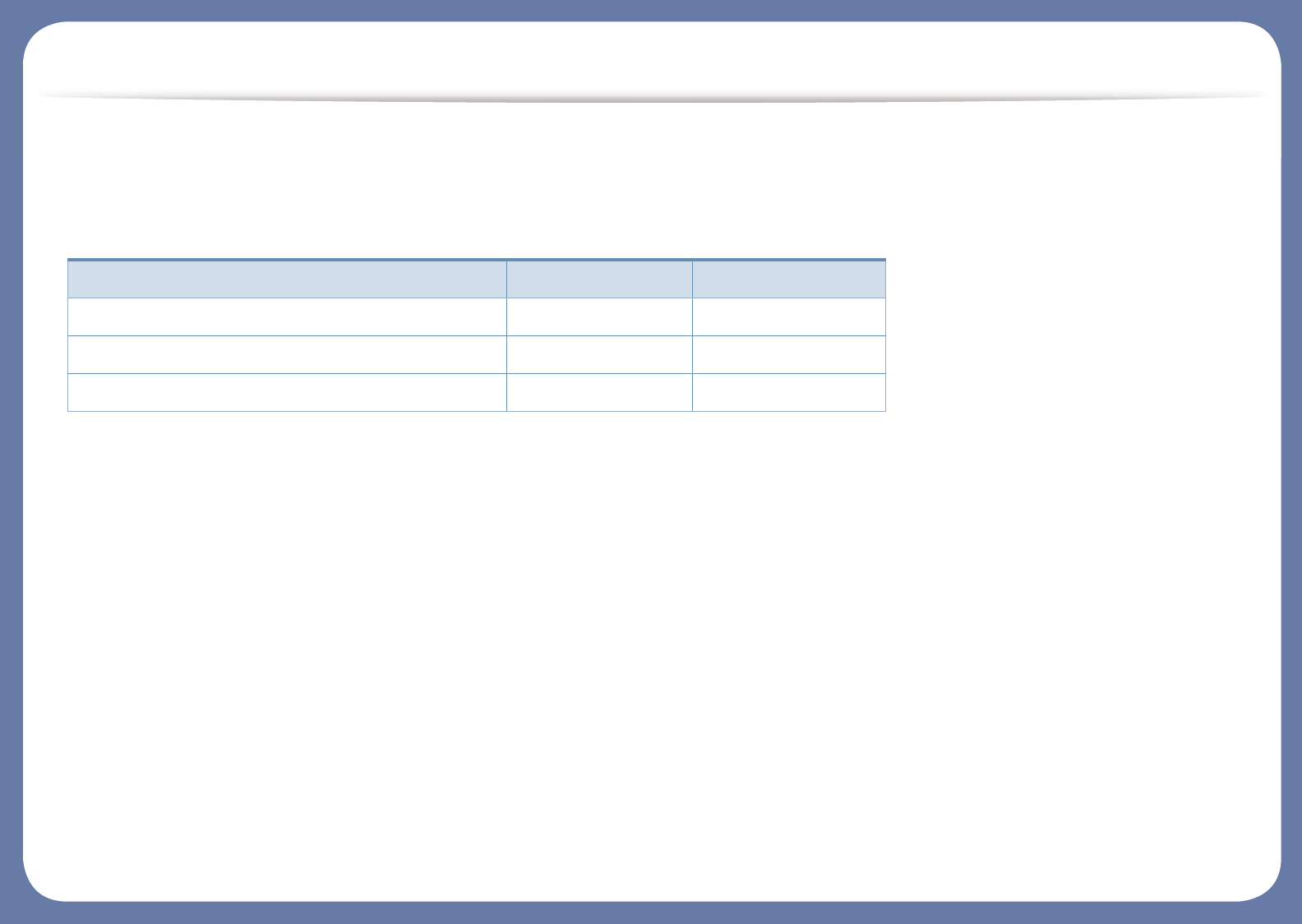
Features by models
Some features and optional goods may not be available depending on model or country.
Operating System
Operating System CLP-36x Series CLP-36xW Series
Windows Ɣ Ɣ
Macintosh Ɣ Ɣ
Linux Ɣ Ɣ

Features by models
Software
You can install the printer driver and software when you insert the software CD into your CD-ROM drive.
For windows, select the printer driver and software in the Select Software to Install window.
Software CLP-36x Series CLP-36xW Series
SPL printer driver Ɣ Ɣ
XPS printer drivera
a. For XPS driver, You can install the XPS printer driver in the Custom Installation window (Refer to Software CD that was
provided with your machine).
Ɣ Ɣ
Samsung Easy Printer Manager Ɣ Ɣ
Samsung Easy Color Managerb
b. Download the software from the Samsung website and install it: (http://www.samsung.com > find your product > Support or
Downloads). Before installing, check whether your computer’s OS support the software.
Ɣ Ɣ
Samsung Anyweb PrintbƔ Ɣ
Samsung Printer Status Ɣ Ɣ
SyncThru™ Web Service Ɣ

Features by models
Variety feature
(Ɣ: Included, Blank: Not available)
Features CLP-36x Series CLP-36xW Series
Hi-Speed USB 2.0 Ɣ Ɣ
Network Interface Ethernet 10/100 Base TX wired LAN Ɣ
Network Interface 802.11b/g/n wireless LANa
a. Depending on your country, wireless LAN card may not be available. For some counties, only 802.11 b/g can be applied.
Contact your local Samsung dealer or the retailer where you bought your machine.
Ɣ
IPv6 Ɣ
Google Cloud Print Ɣ
Eco printing(Easy Eco Driver)b
b. Setting the ECO settings is available from the windows driver.
Ɣ Ɣ
Wi-Fi Protected Setup™ (WPS) Ɣ
Manual duplex (2-sided) printingc
c. Available for Windows OS users only.
Ɣ Ɣ
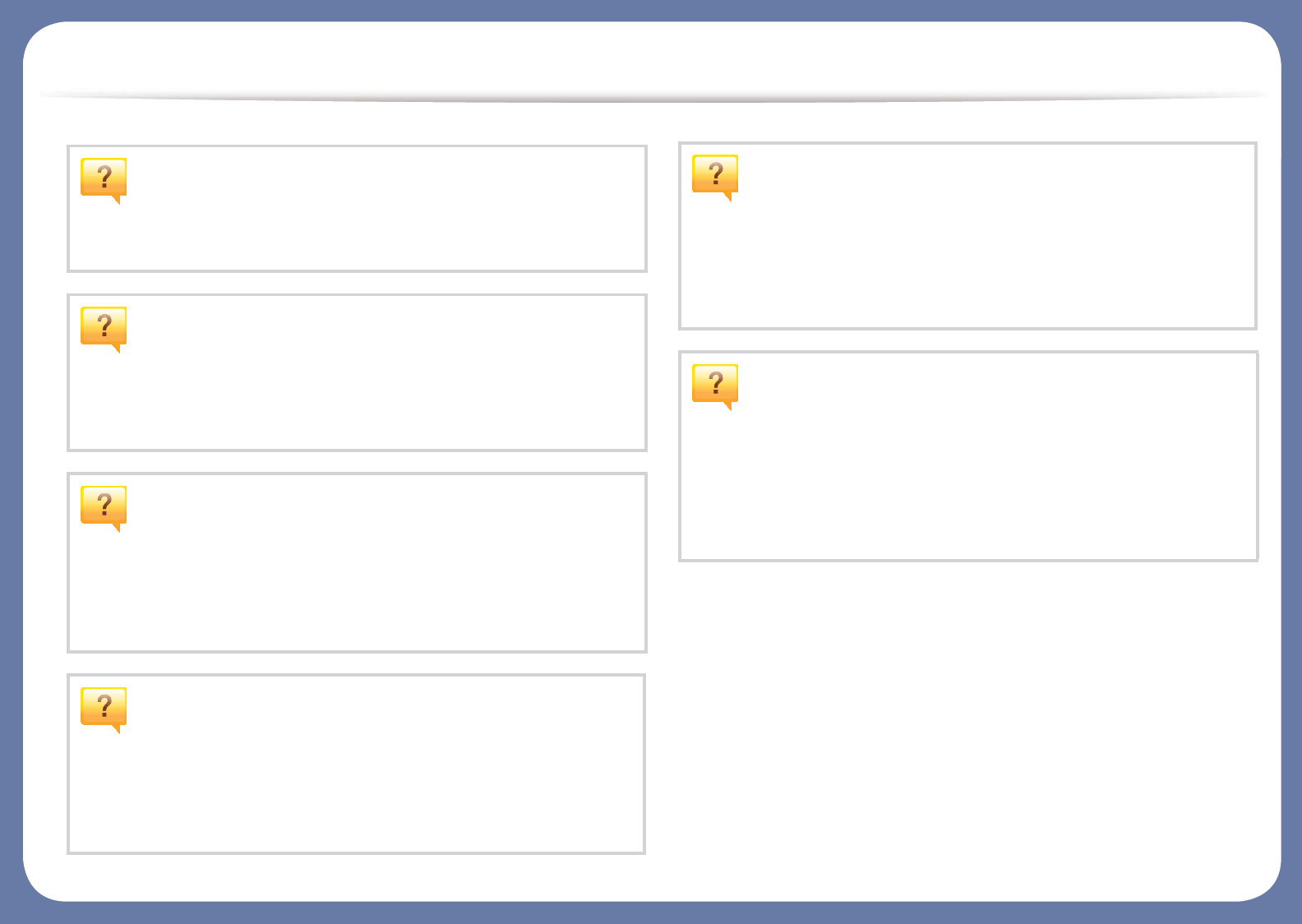
Useful to know
Where can I download the machine’s driver?
• Visit www.samsung.com/printer to download the latest
machine’s driver, and install it on your system.
Where can I purchase accessories or supplies?
• Inquire at a Samsung distributor or your retailer.
• Visit www.samsung.com/supplies. Select your country/region
to view product service information.
The status LED flashes or remains constantly on.
• Turn the product off and on again.
• Check the meanings of LED indications in this manual and
troubleshoot accordingly (see "Understanding the status LED"
on page 61).
A paper jam has occurred.
• Open and close the top cover (see "Front view" on page 17).
• Check the instructions on removing jammed paper in this
manual and troubleshoot accordingly (see "Clearing paper
jams" on page 58).
Printouts are blurry.
• The toner level might be low or uneven. Shake the toner
cartridge.
• Try a different print quality setting.
• Replace the toner cartridge.
The machine does not print.
• Open the print queue list and remove the document from the
list (see "Canceling a print job" on page 34).
• Remove the driver and install it again (see "Installing the driver
locally" on page 22).
• Select your machine as your default machine in your Windows.

10
1. Introduction
About this user’s guide
This user's guide provides information for your basic understanding of the
machine as well as detailed steps to explain machine usage.
• Read the safety information before using the machine.
• If you have a problem using the machine, refer to the troubleshooting
chapter.
• Terms used in this user’s guide are explained in the glossary chapter.
• All illustrations in this user’s guide may differ from your machine depending
on its options or model you purchased.
• The screenshots in this user's guide may differ from your machine
depending on the machine’s firmware/driver version.
• The procedures in this user’s guide are mainly based on Windows 7.
1
Conventions
Some terms in this guide are used interchangeably, as below:
• Document is synonymous with original.
• Paper is synonymous with media, or print media.
• Machine refers to printer or MFP.
2
General icons
Icon Text Description
Caution Gives users information to protect the machine from
possible mechanical damage or malfunction.
Note Provides additional information or detailed
specification of the machine function and feature.

11
1. Introduction
Safety information
These warnings and precautions are included to prevent injury to you and
others, and to prevent any potential damage to your machine. Be sure to read
and understand all of these instructions before using the machine. After reading
this section, keep it in a safe place for future reference.
3
Important safety symbols
Explanation of all icons and signs used in this chapter
4
Operating environment
Warning
Warning Hazards or unsafe practices that may result in severe
personal injury or death.
Caution Hazards or unsafe practices that may result in minor
personal injury or property damage.
Do not attempt.
Do not use if the power cord is damaged or if the electrical outlet is
not grounded.
This could result in electric shock or fire.
Do not place anything on top of the machine (water, small metal or
heavy objects, candles, lit cigarettes, etc.).
This could result in electric shock or fire.
• If the machine gets overheated, it releases smoke, makes
strange noises, or generates an odd odor, immediately turn off
the power switch and unplug the machine.
• The user should be able to access the power outlet in case of
emergencies that might require the user to pull the plug out.
This could result in electric shock or fire.
Do not bend, or place heavy objects on the power cord.
Stepping on or allowing the power cord to be crushed by a heavy
object could result in electric shock or fire.
Do not remove the plug by pulling on the cord; do not handle the
plug with wet hands.
This could result in electric shock or fire.
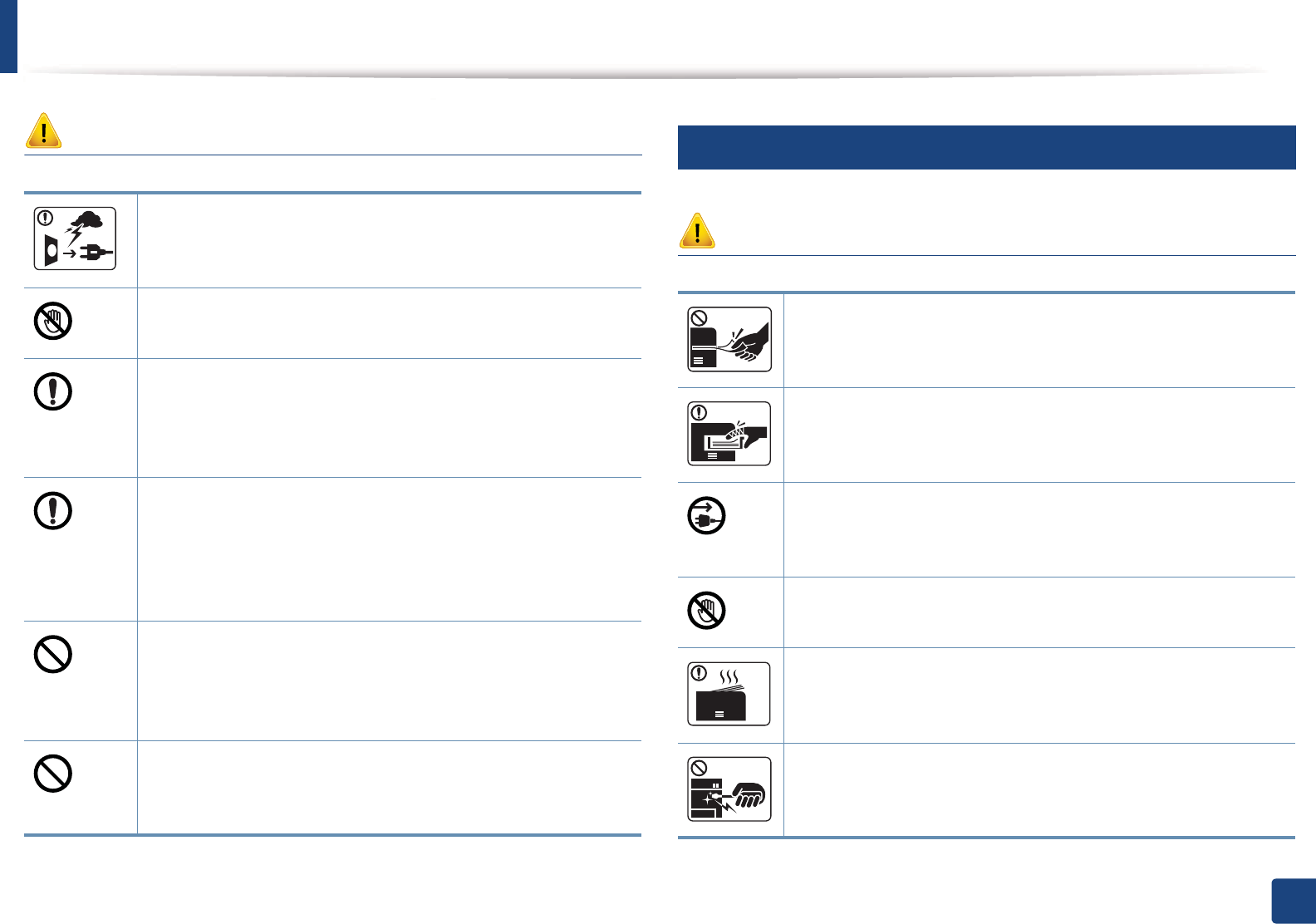
Safety information
12
1. Introduction
Caution
5
Operating method
Caution
During an electrical storm or for a period of non-operation,
remove the power plug from the electrical outlet.
This could result in electric shock or fire.
Be careful, the paper output area is hot.
Burns could occur.
If the machine has been dropped, or if the cabinet appears
damaged, unplug the machine from all interface connections and
request assistance from qualified service personnel.
Otherwise, this could result in electric shock or fire.
If the machine does not operate properly after these instructions
have been followed, unplug the machine from all interface
connections and request assistance from qualified service
personnel.
Otherwise, this could result in electric shock or fire.
If the plug does not easily enter the electrical outlet, do not
attempt to force it in.
Call an electrician to change the electrical outlet, or this could
result in electric shock.
Do not allow pets to chew on the AC power, telephone or PC
interface cords.
This could result in electric shock or fire and/or injury to your pet.
Do not forcefully pull the paper out during printing.
It can cause damage to the machine.
Be careful not to put your hand between the machine and paper
tray.
You may get injured.
This machine's power reception device is the power cord.
To switch off the power supply, remove the power cord from the
electrical outlet.
Be care when replacing paper or removing jammed paper.
New paper has sharp edges and can cause painful cuts.
When printing large quantities, the bottom part of the paper
output area may get hot. Do not allow children to touch.
Burns can occur.
When removing jammed paper, do not use tweezers or sharp metal
objects.
It can damage the machine.

Safety information
13
1. Introduction
6
Installation / Moving
Warning
Caution
Do not allow too many papers to stack up in the paper output tray.
It can damage the machine.
Do not block or push objects into the ventilation opening.
This could result in elevated component temperatures which can
cause damage or fire.
Use of controls or adjustments or performance of procedures other
than those specified herein may result in hazardous radiation
exposure.
Do not place the machine in an area with dust, humidity, or water
leaks.
This could result in electric shock or fire.
Before moving the machine, turn the power off and disconnect all
cords. The information below are only suggestions based on the
units weight.
If you have a medical condition that prevents you from lifting, do
not lift the machine. Ask for help, and always use the appropriate
amount of people to left the device safety.
Then lift the machine:
• If the machine weighs under 20 kg (44.09 lbs), lift with 1 person.
• If the machine weighs 20 kg (44.09 lbs) - 40kg (88.18 lbs), lift
with 2 people.
• If the machine weighs more than 40 kg (88.18 lbs), lift with 4 or
more people.
The machine could fall, causing injury or machine damage.
Do not place the machine on an unstable surface.
The machine could fall, causing injury or machine damage.
Use only No.26 AWGa or larger, telephone line cord, if necessary.
Otherwise, it can cause damage to the machine.
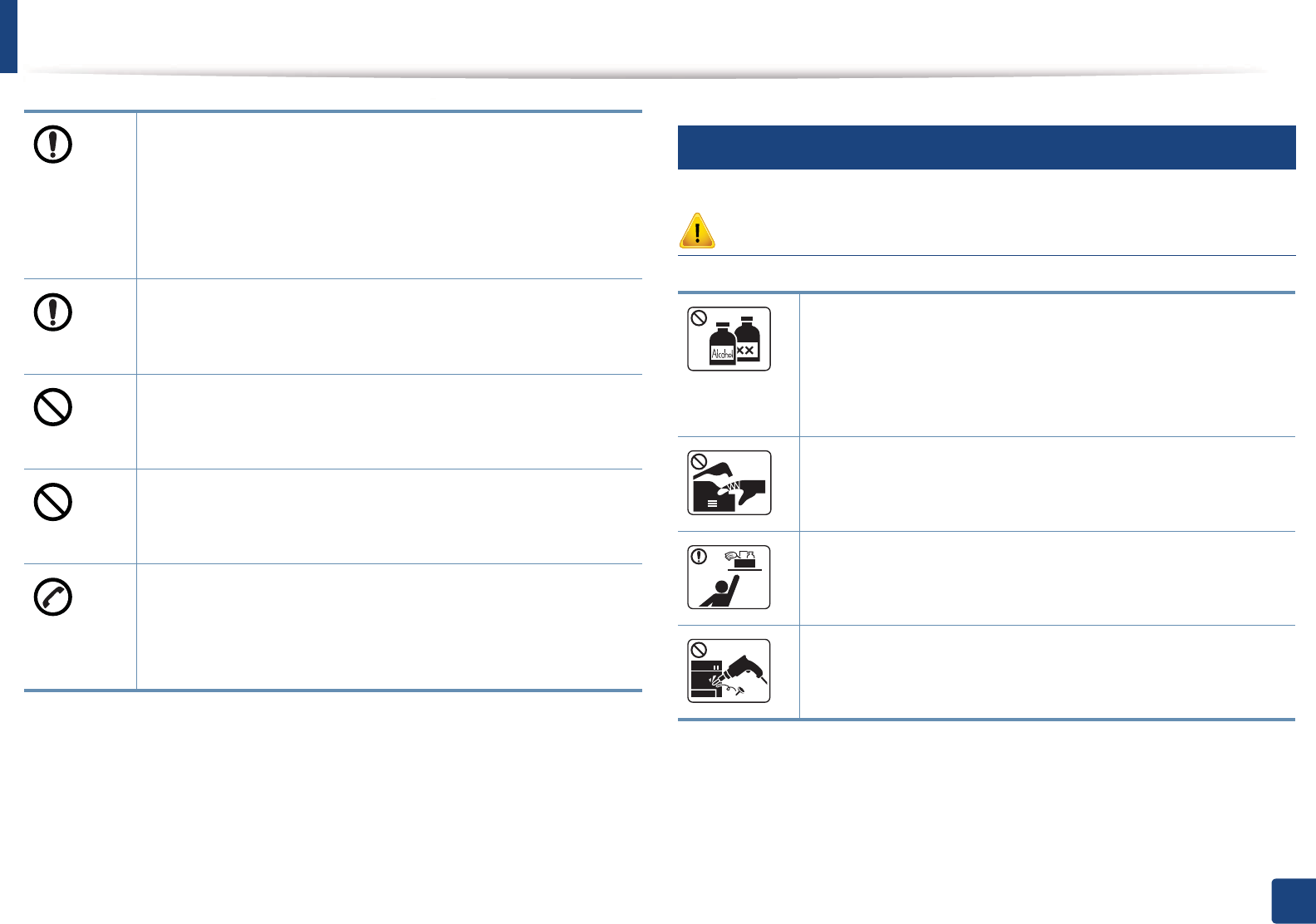
Safety information
14
1. Introduction
7
Maintenance / Checking
Caution
Use the power cord supplied with your machine for safe
operation. If you are using a cord which is longer than 2 meters (6
feet) with a 110 V machine, then the gauge should be 16 AWG or
larger.
Otherwise, it can cause damage to the machine, and could result
in electric shock or fire.
Make sure you plug the power cord into a grounded electrical
outlet.
Otherwise, this could result in electric shock or fire.
Do not overload wall outlets and extension cords.
This can diminish performance, and could result in electric shock
or fire.
Do not put a cover over the machine or place it in an airtight
location, such as a closet.
If the machine is not well-ventilated, this could result in fire.
The machine should be connected to
the power level which is specified on the label.
If you are unsure and want to check the power level you are using,
contact the electrical utility company.
a. AWG: American Wire Gauge
Unplug this product from the wall outlet before cleaning the
inside of the machine. Do not clean the machine with benzene,
paint thinner or alcohol; do not spray water directly into the
machine.
This could result in electric shock or fire.
When you are working inside the machine replacing supplies or
cleaning the inside, do not operate the machine.
You could get injured.
Keep cleaning supplies away from children.
Children could get hurt.
Do not disassemble, repair or rebuild the machine by yourself.
It can damage the machine. Call a certified technician when the
machine needs repairing.

Safety information
15
1. Introduction
8
Supply usage
Caution
• Do not remove any covers or guards that are fastened with
screws.
• Fuser units should only be repaired by a certified service
technician. Repair by non-certified technicians could result in
fire or electric shock.
• The machine should only be repaired by a Samsung service
technician.
To clean and operate the machine, strictly follow the user's guide
provided with the machine.
Otherwise, you could damage the machine.
Keep the power cable and the contact surface of the plug clean
from dust or water.
Otherwise, this could result in electric shock or fire.
Do not disassemble the toner cartridge.
Toner dust can be dangerous if inhaled or ingested.
Do not burn any of the supplies such as toner cartridge or fuser
unit.
This could cause an explosion or uncontrollable fire.
When storing supplies such as toner cartridges, keep them away
from children.
Toner dust can be dangerous if inhaled or ingested.
When changing the toner cartridge or removing jammed paper,
be careful not to let toner dust touch your body or clothes.
Toner dust can be dangerous if inhaled or ingested.
When toner gets on your clothing, do not use hot water to wash
it.
Hot water sets toner into fabric. Use cold water.
Using recycled supplies, such as toner, can cause damage to the
machine.
In case of damage due to the use of recycled supplies, a service
fee will be charged.

16
1. Introduction
Machine overview
9
Accessories
Power cord Quick installation guide
Software CDa
a. The software CD contains the printer drivers and software applications.
Misc. accessoriesb
b. Miscellaneous accessories included with your machine may vary by country of purchase and specific model.

Machine overview
17
1. Introduction
10
Front view
• This illustration may differ from your machine depending on its model.
• Some features and optional goods may not be available depending on model or country (see "Features by models" on page 6).
1 Output tray 2 Output support 3 Top cover 4 Control Panel 5 Tray
6 Front cover 7 Front cover release button 8 Toner cartridges 9 Waster toner container 10 Imaging unit
1 2 3
4
5
6
7
8
9
10

Machine overview
18
1. Introduction
11
Rear view
• This illustration may differ from your machine depending on its model.
• Some features and optional goods may not be available depending on model or country (see "Features by models" on page 6).
1Rear cover 2Power receptacle 3USB port 4Network porta
a. CLP-36xW only.
1
4
3
2
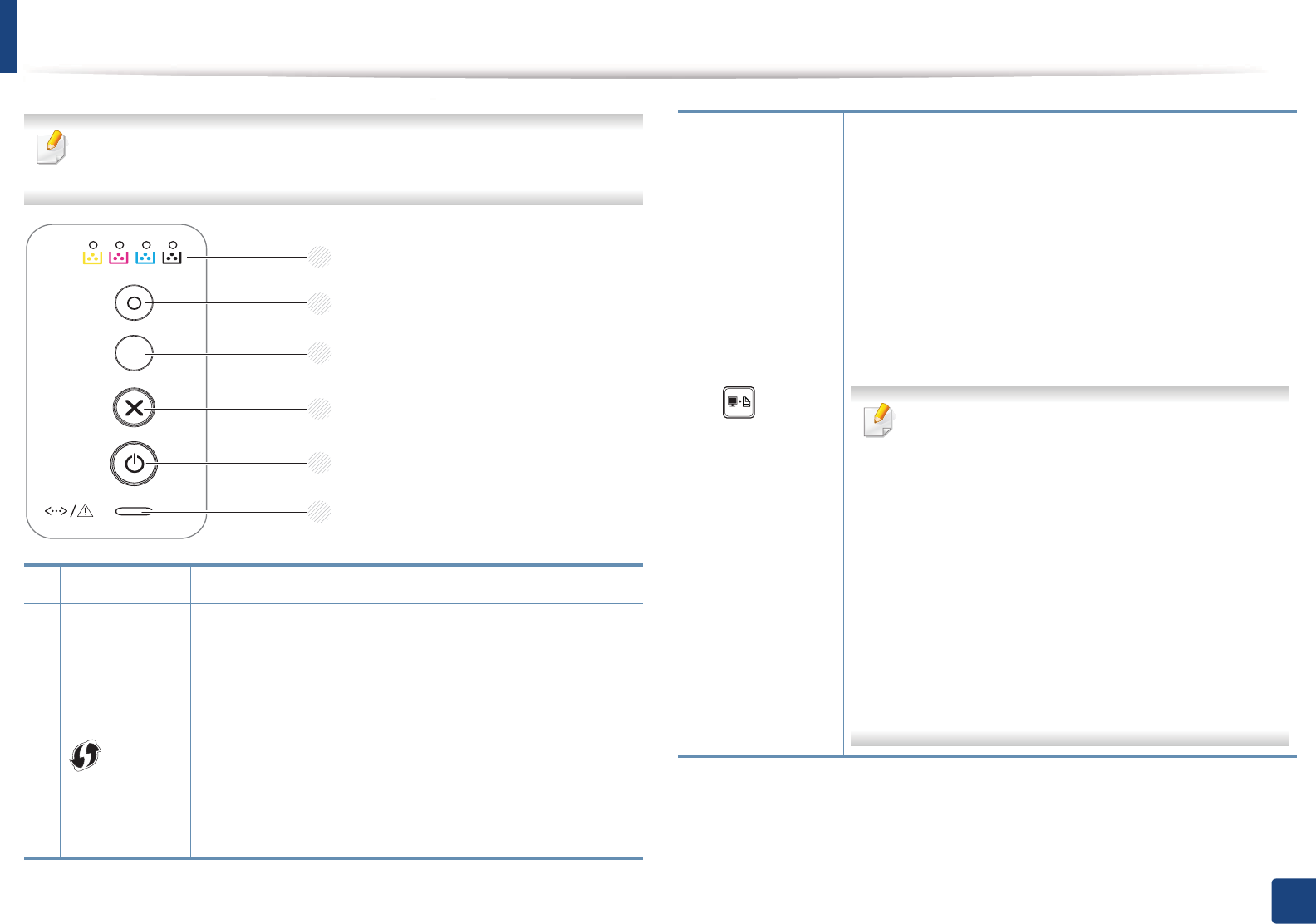
19
1. Introduction
Control panel overview
This control panel may differ from your machine depending on its model.
There are various types of control panels.
1Toner LED Shows the status of the toner (see "Status LED" on page 62).
2
Eco
Turn into eco mode to reduce toner consumption and
paper usage when pc-printing only (see "Eco printing" on
page 36).
3
(WPS)a
Configures the wireless network connection easily without
a computer (see "Wireless network setup" on page 106).
•Manual print
- Press this button each time you load a sheet of paper
in the tray if you have selected Manual Feeder for
Source in your printer driver.
1
2
3
4
6
5
3
(Print
screen)b
•Prints the screen
- Press this button and the green LED will start
blinking. If you want to print only the active screen,
release the button when the green LED stops
blinking. If you want to print the whole screen,
release the button while it’s blinking.
-Manual print
ƒPress this button each time you load a sheet of
paper in the tray if you have selected Manual
Feeder for Source in your printer driver.
•Print Screen can only be used in the Windows
and Macintosh operating systems.
• You can only use this function with USB-
connected machine.
• When printing the active window/whole
monitor screen using the print screen button,
the machine may use more toner depending on
what is being printed.
• You can only use this function if the machine’s
Easy Printer Manager program is installed if you
are a macintosh OS user, you need to enable
Screen Print Settings from the Easy Printer
Manager to use the Print Screen feature.
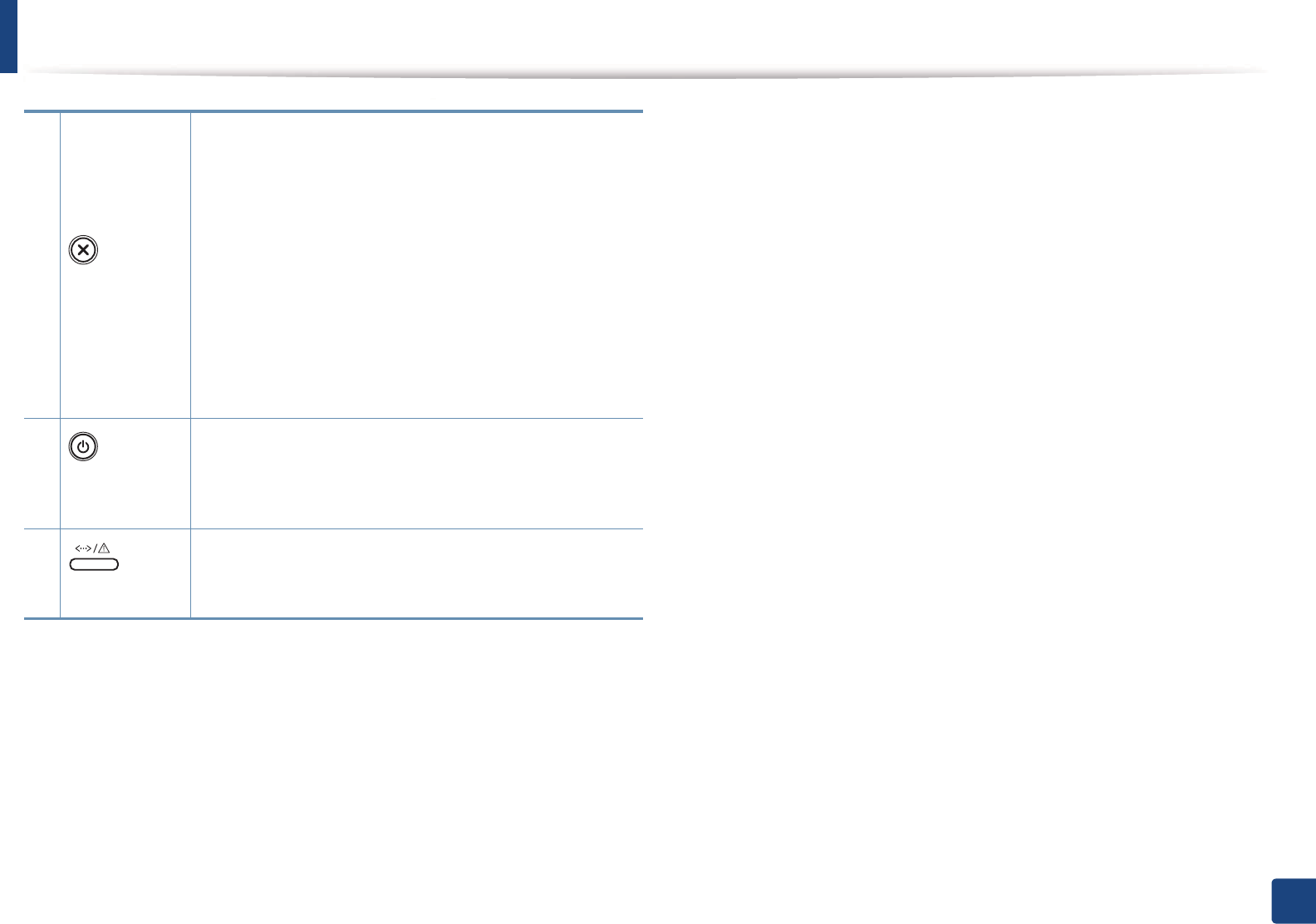
Control panel overview
20
1. Introduction
4
(Cancel)
You can stop an operation at any time. You also can do the
following functions.
•Configuration sheet
- Press and hold this button for about 2 seconds until
the green LED blinks slowly, and release.
•Prints event log report / usage counter
- Press and hold this button for about 4 seconds until
the green LED blinks quickly, and release.
•Prints supplies info report
- Press and hold this button for about 6 seconds until
the green LED on, and release.
5
(Power/
Wakeup)
You can turn the power off or wake the machine up from
the sleep mode with this button.
6
(Status LED)
Shows the status of your machine (see "Status LED" on
page 62).
a. CLP-36xW only
b. CLP-36x only

21
1. Introduction
Turning on the machine
1Connect the machine to the electricity supply first.
2 press (Power/Wakeup) on the control panel.
If you want to turn the power off, press (Power/Wakeup) on the control panel.
1
2
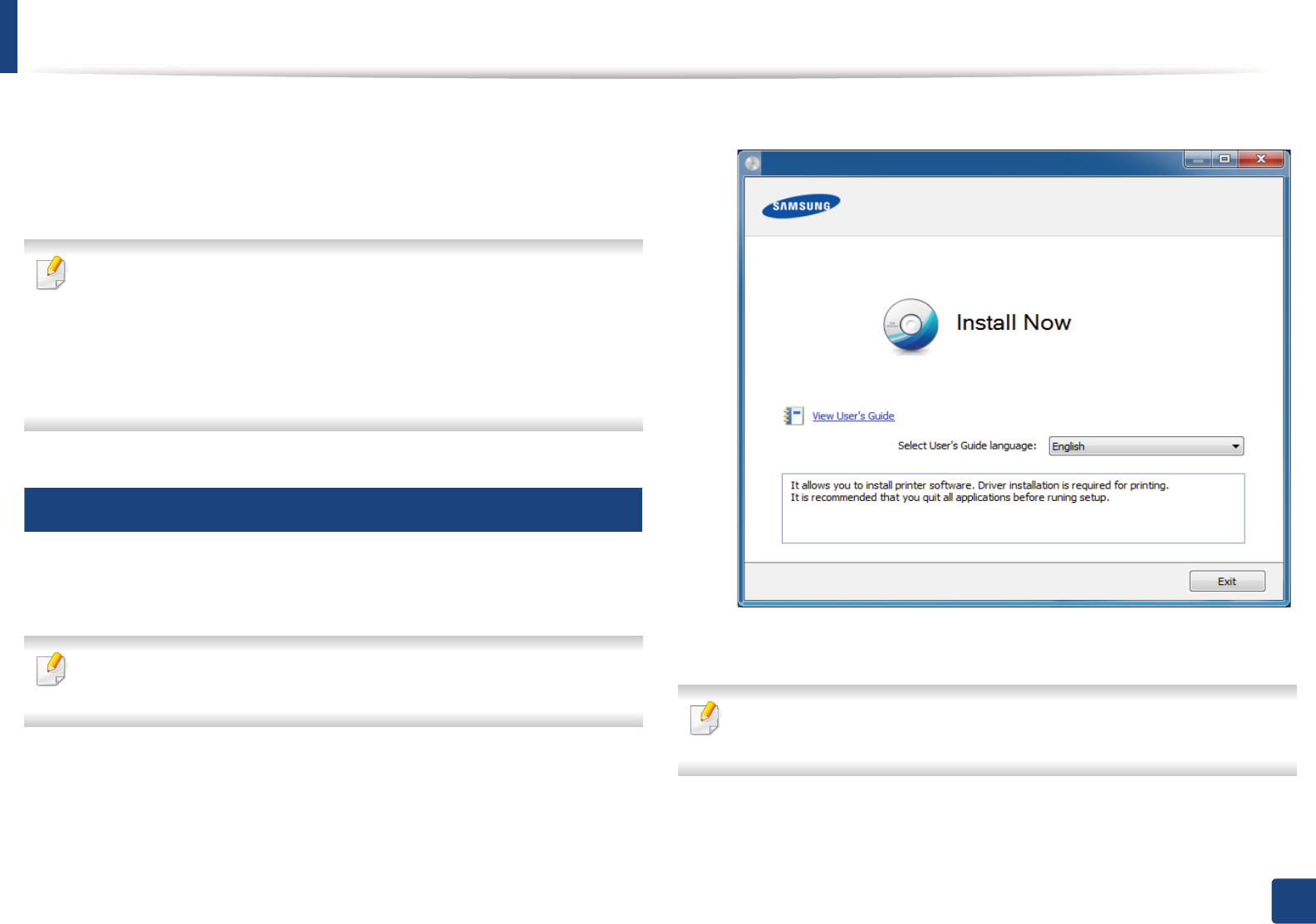
22
1. Introduction
Installing the driver locally
A locally connected machine is a machine directly attached to your computer
using the cable. If your machine is attached to a network, skip the following
steps below and go on to installing a network connected machine’s driver (see
Advanced Guide).
• If you are a Macintosh or Linux operating systems user, refer to the
"Installation for Macintosh" on page 88 or "Installation for Linux" on page
90.
• The installation window in this User’s Guide may differ depending on the
machine and interface in use.
• Only use a USB cable no longer than 3 meters (118 inches).
12
Windows
1Make sure that the machine is connected to your computer and
powered on.
If the “Found New Hardware Wizard” appears during the installation
procedure, click Cancel to close the window.
2 Insert the supplied software CD into your CD-ROM drive.
The software CD should automatically run and an installation window
will appear.
3 Select Install Now.
4 Follow the instructions in the installation window.
You can select the software applications in the Select Software to Install
Window.
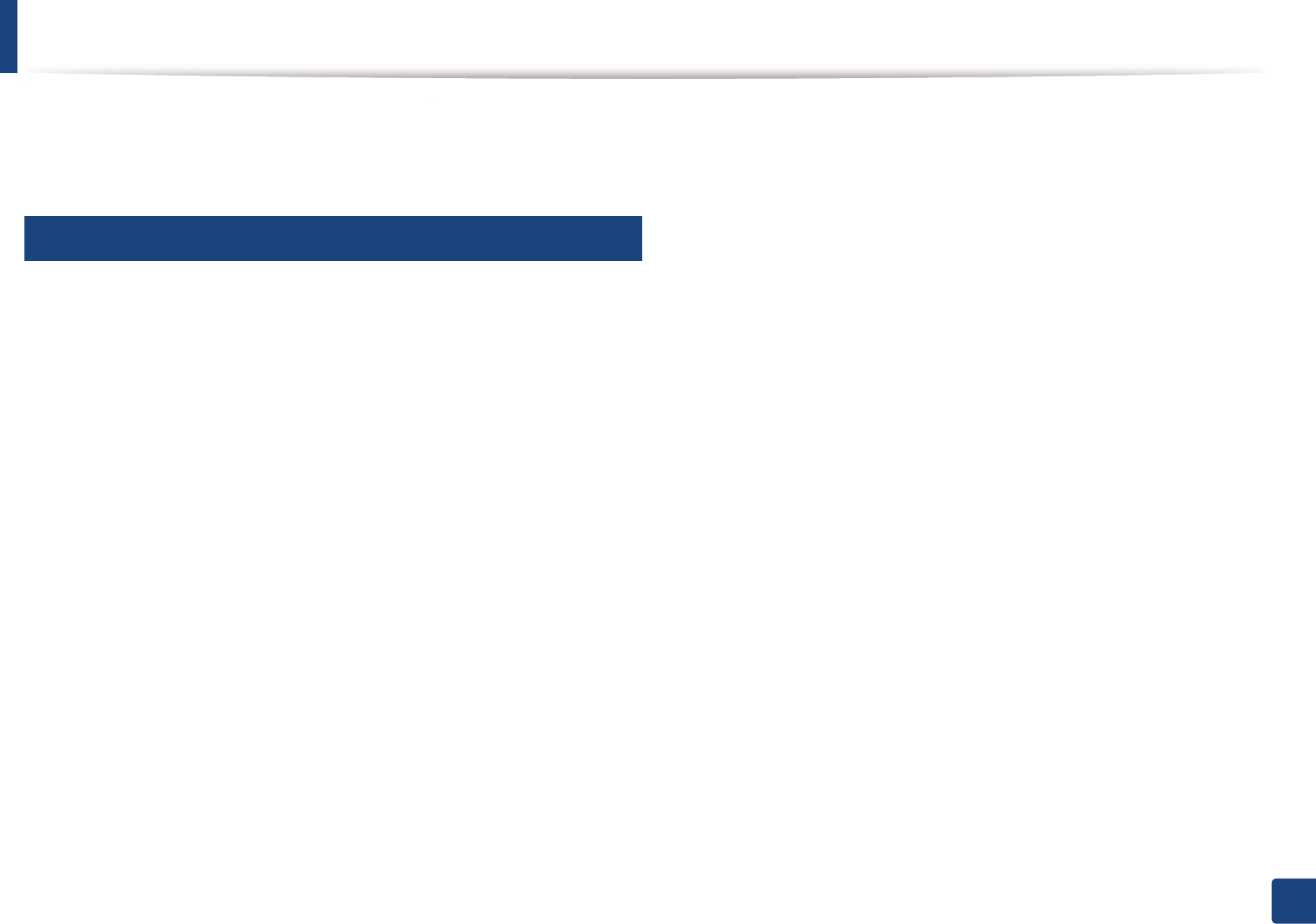
23
1. Introduction
Reinstalling the driver
If the printer driver does not work properly, follow the steps below to reinstall
the driver.
13
Windows
1Make sure that the machine is connected to your computer and
powered on.
2 From the Start menu, select Programs or All Programs > Samsung
Printers > your printer driver name > Uninstall.
3 Follow the instructions in the installation window.
4 Insert the software CD into your CD-ROM drive and install the driver
again (see "Installing the driver locally" on page 22).
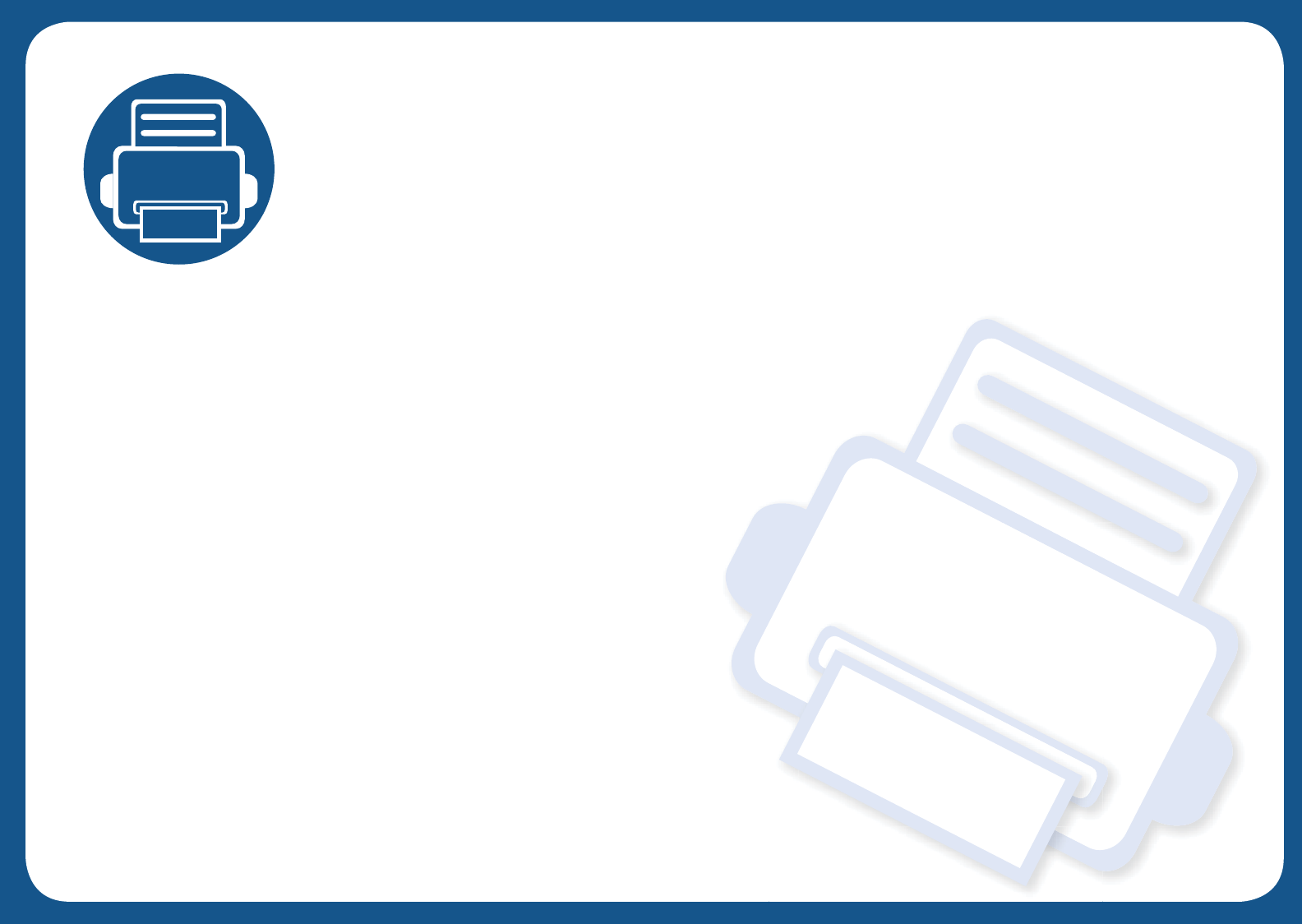
2. Learning the Basic Usage
After installation is complete, you may want to set the machine’s default settings. Refer to the next section if you would
like to set or change values. This chapter provides information about the overall menu structure and the basic setup
options.
• Printing a demo page 25
• Media and tray 26
• Basic printing 33
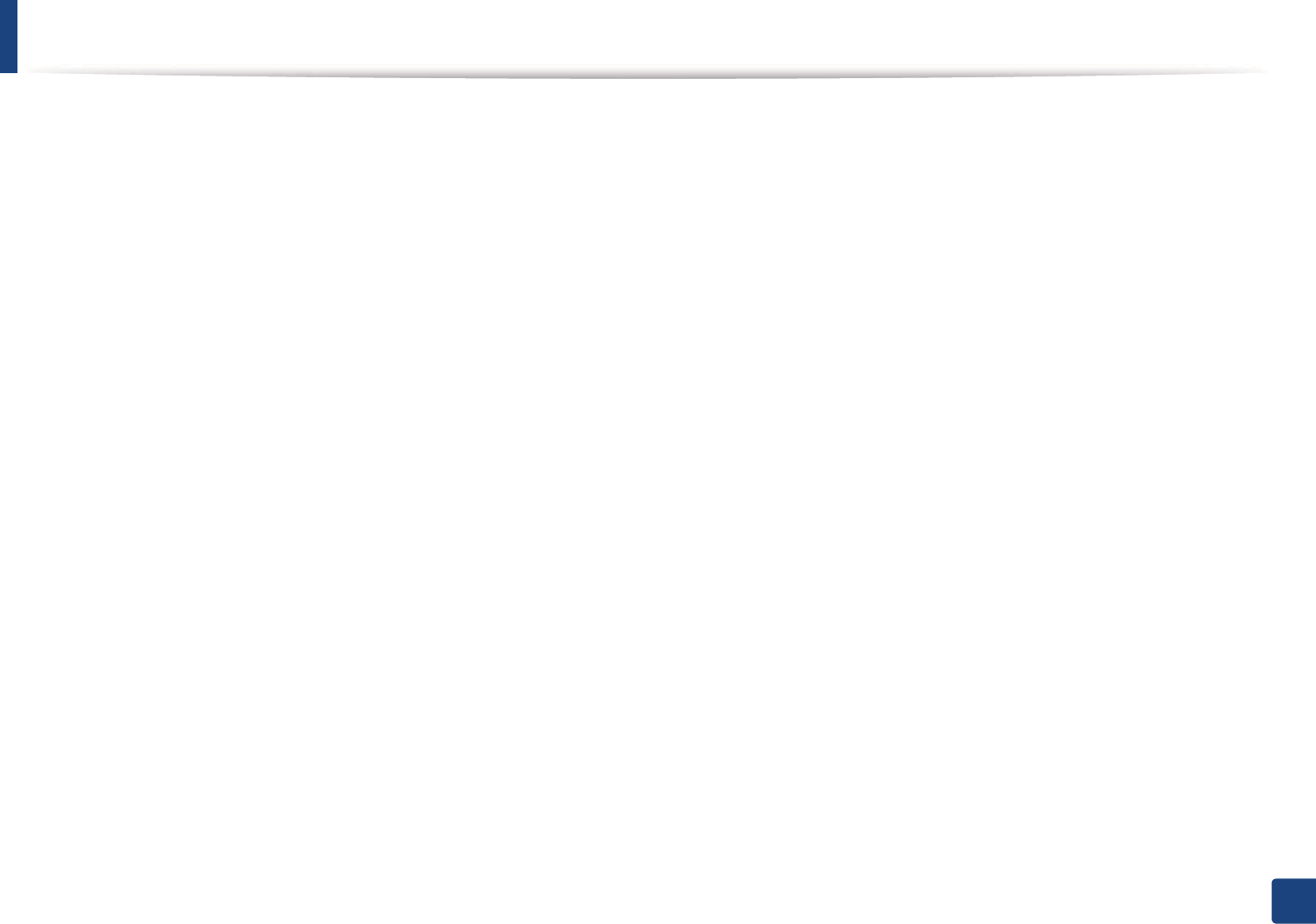
25
2. Learning the Basic Usage
Printing a demo page
Print a demo page to make sure that the machine is operating correctly (Windows only).
To print a demo page:
• Open the Printing Preferences (see "Opening printing preferences" on page 34) > Samsung tab > Demo page.
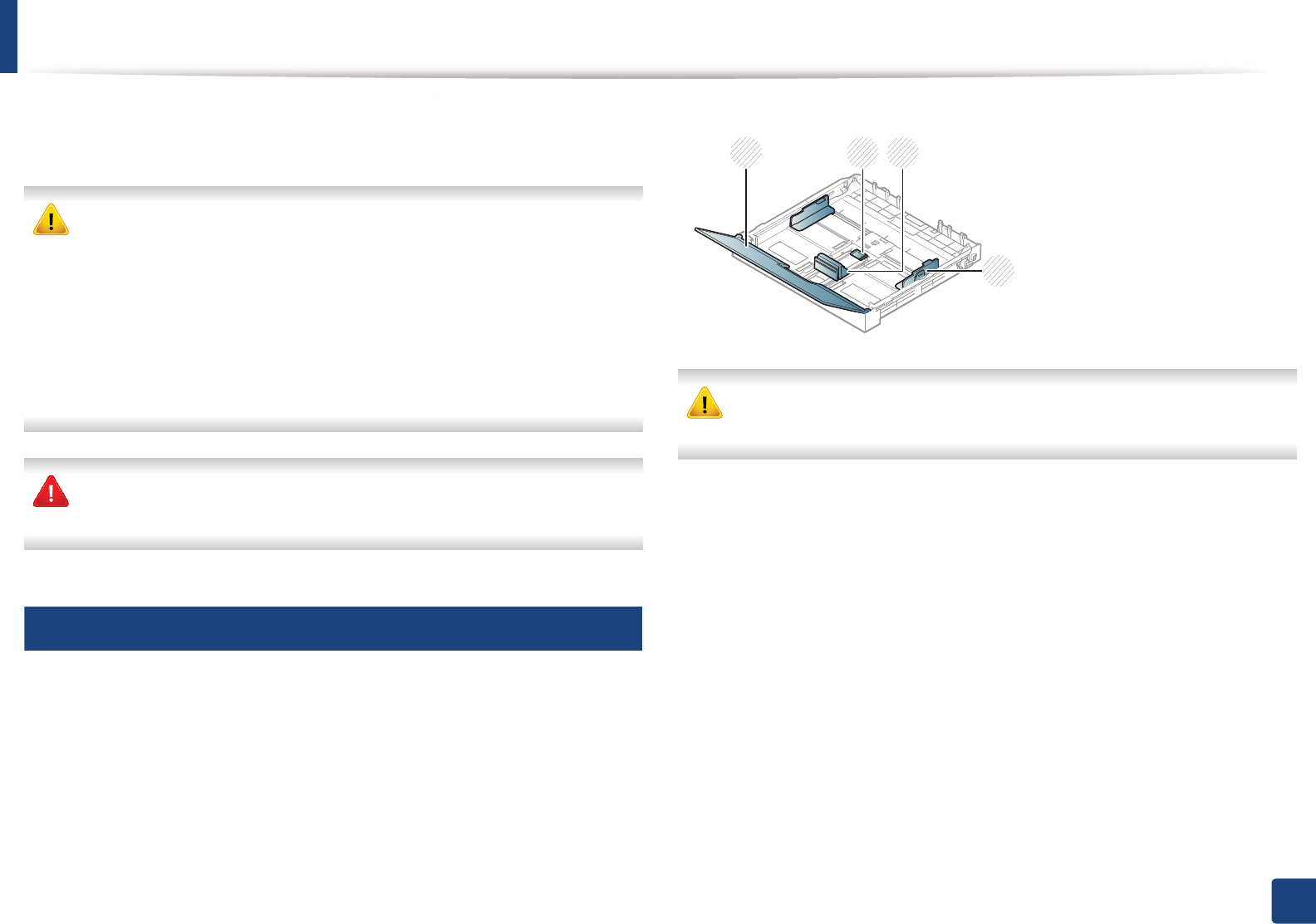
26
2. Learning the Basic Usage
Media and tray
This chapter provides information on how to load print media into your
machine.
• Using print media that does not meet these specifications may cause
problems or require repairs. Such repairs are not covered by Samsung’s
warranty or service agreements.
• Make sure not to use the inkjet photo paper with this machine. It could
cause damage to the machine.
• Using inflammable print media can cause a fire.
• Use designated print mediaG(see "Print media specifications" on page
67).
The use of inflammable media or foreign materials left in the printer may
lead to overheating of the unit andS in rare cases may cause a fire.
1
Tray overview
To change the size, you need to adjust the paper guide.
If you do not adjust the guide, it may cause paper registration, image skew,
or jamming of the paper.
1Paper cover
2Guide lock
3Paper length guide
4Paper extend lever
21
4
3
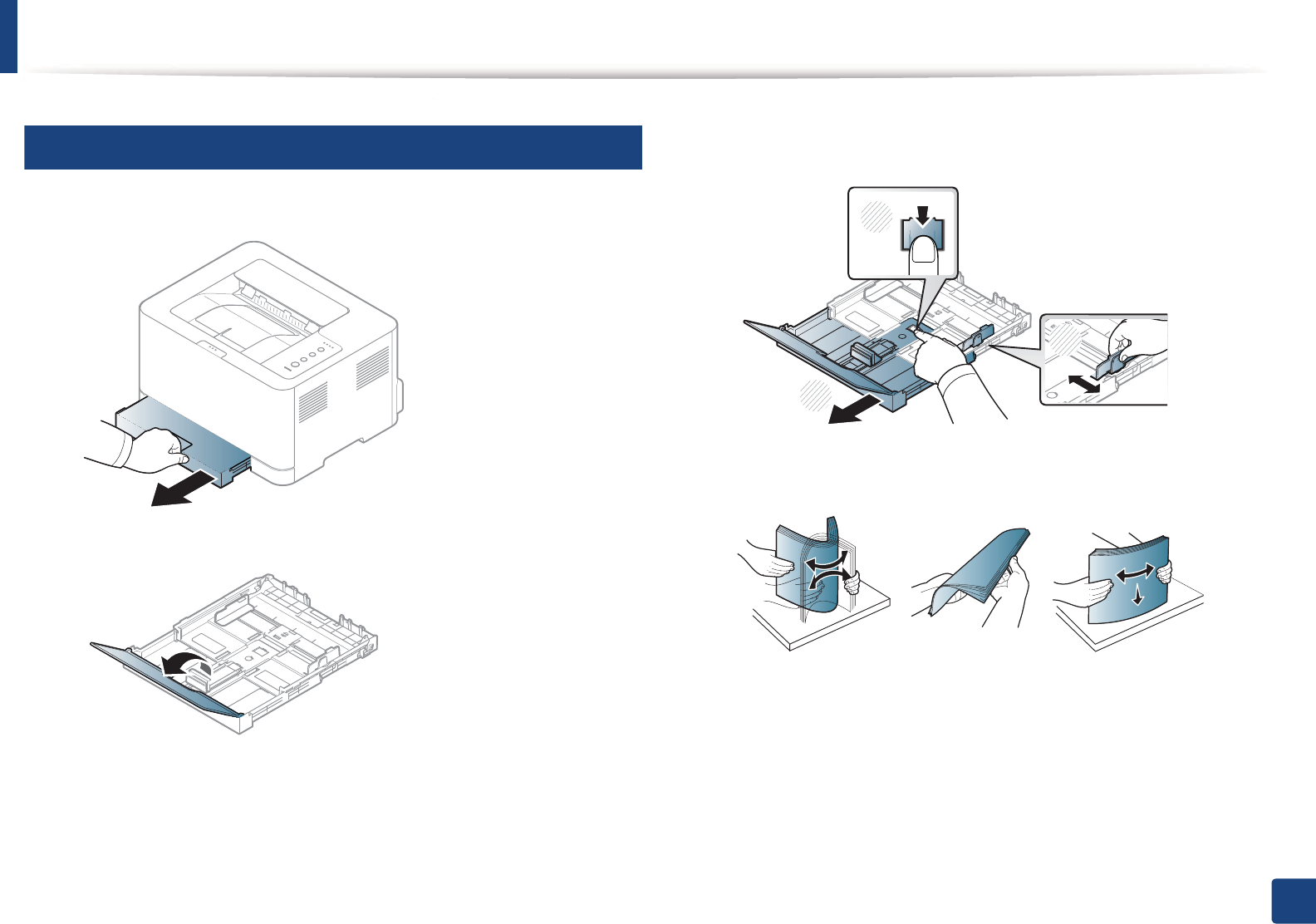
Media and tray
27
2. Learning the Basic Usage
2
Loading paper in the tray
1Pull out the paper tray (see "Tray overview" on page 26).
2 Open the paper cover.
3 Press and unlatch the guide lock in the tray, pull the tray out manually.
Then adjust the paper length guide and paper width guide.
4 Flex or fan the edge of the paper stack to separate the pages before
loading papers.
2
1
2
3
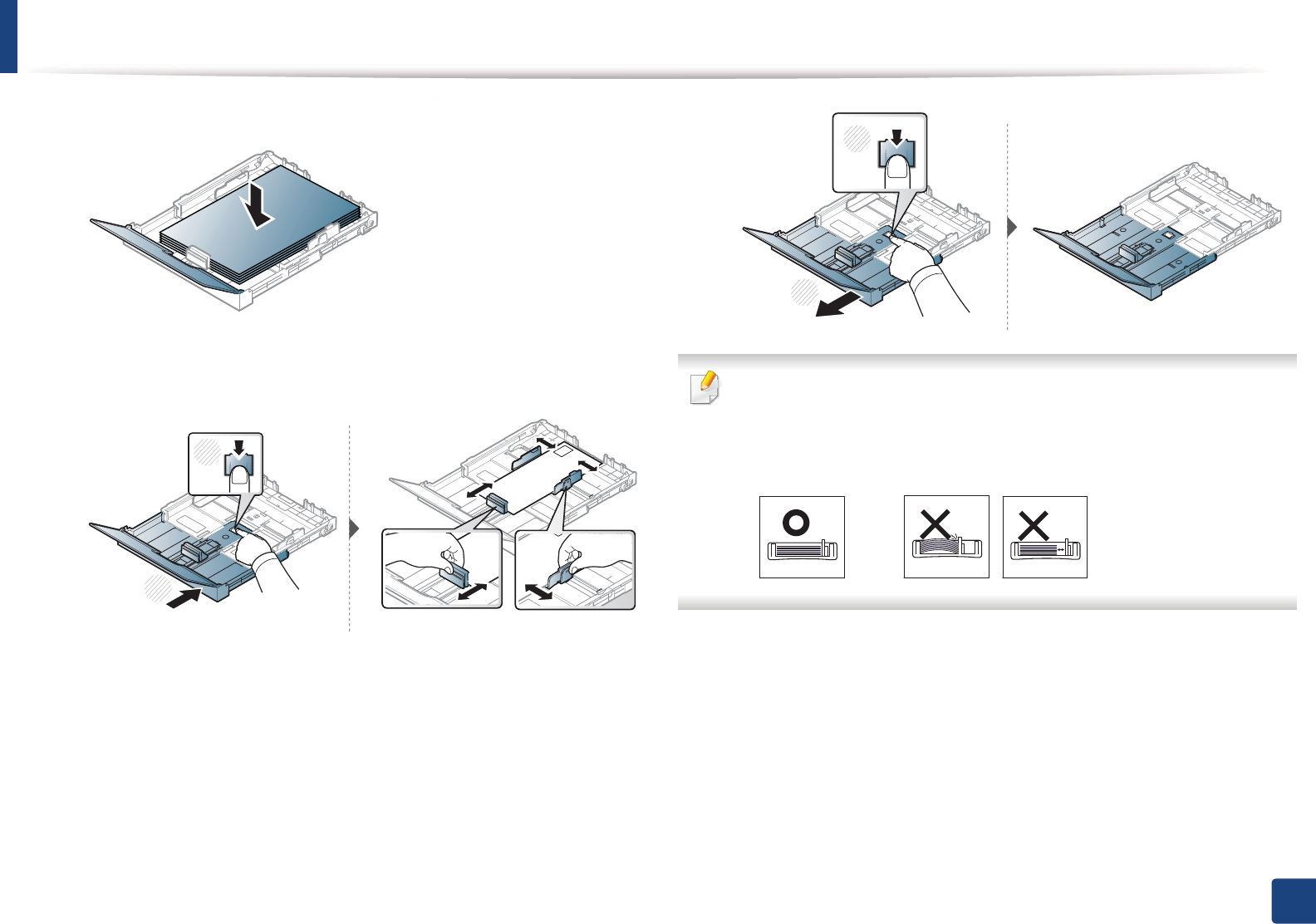
Media and tray
28
2. Learning the Basic Usage
5 Place the paper with the side you want to print facing up.
For paper smaller than Letter-sized, press and unlatch the guide lock in
the tray, push the tray in manually. Then adjust the paper length guide
and paper width guide.
For paper longer than Legal-sized, press and unlatch the guide lock in
the tray, pull the tray out manually. Then adjust the paper length guide
and paper width guide.
• Do not push the paper width guide too far causing the media to warp.
• Do not use a paper with a leading-edge curl, it may cause a paper jam or
the paper can be wrinkled.
• If you do not adjust the paper width guide, it may cause paper jams.
2
1
2
1
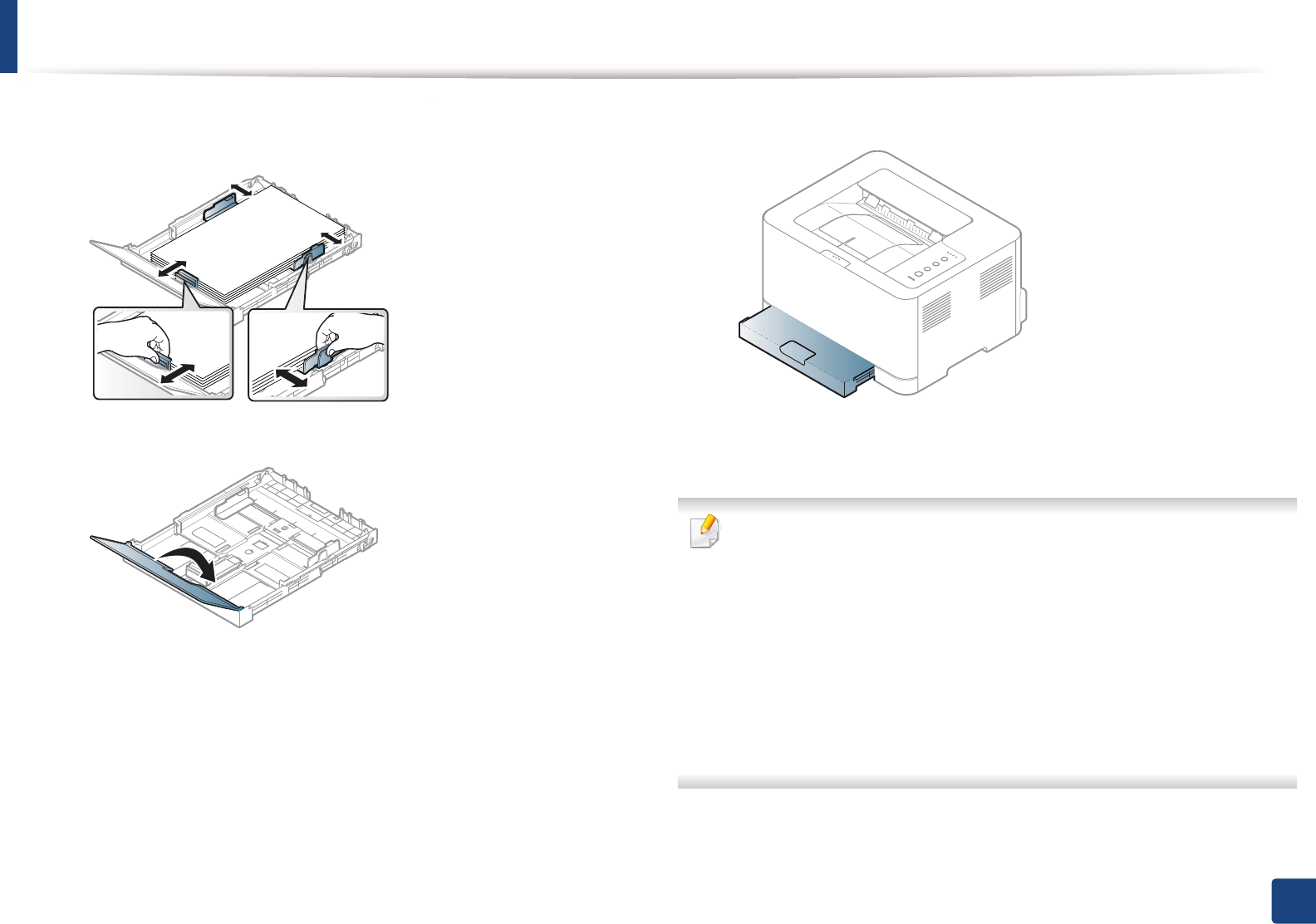
Media and tray
29
2. Learning the Basic Usage
6 Squeeze the paper width guide and slide it to the edge of the paper stack
without causing it to bend.
7 Close the paper cover.
8 Insert the paper tray.
9 When you print a document, set the paper type and size for the tray (see
"Setting the paper size and type" on page 32).
The settings made from the machine driver override the settings on the
control panel.
a To print in application, open an application and start the print menu.
b Open Printing Preferences (see "Opening printing preferences" on
page 34).
c Press the Paper tab in Printing Preferences, and select an appropriate
paper type.
For example, if you want to use a label, set the paper type to Label.
d Select Auto Select (or Manual Feeder) in paper source, then press OK.
e Start printing in application.
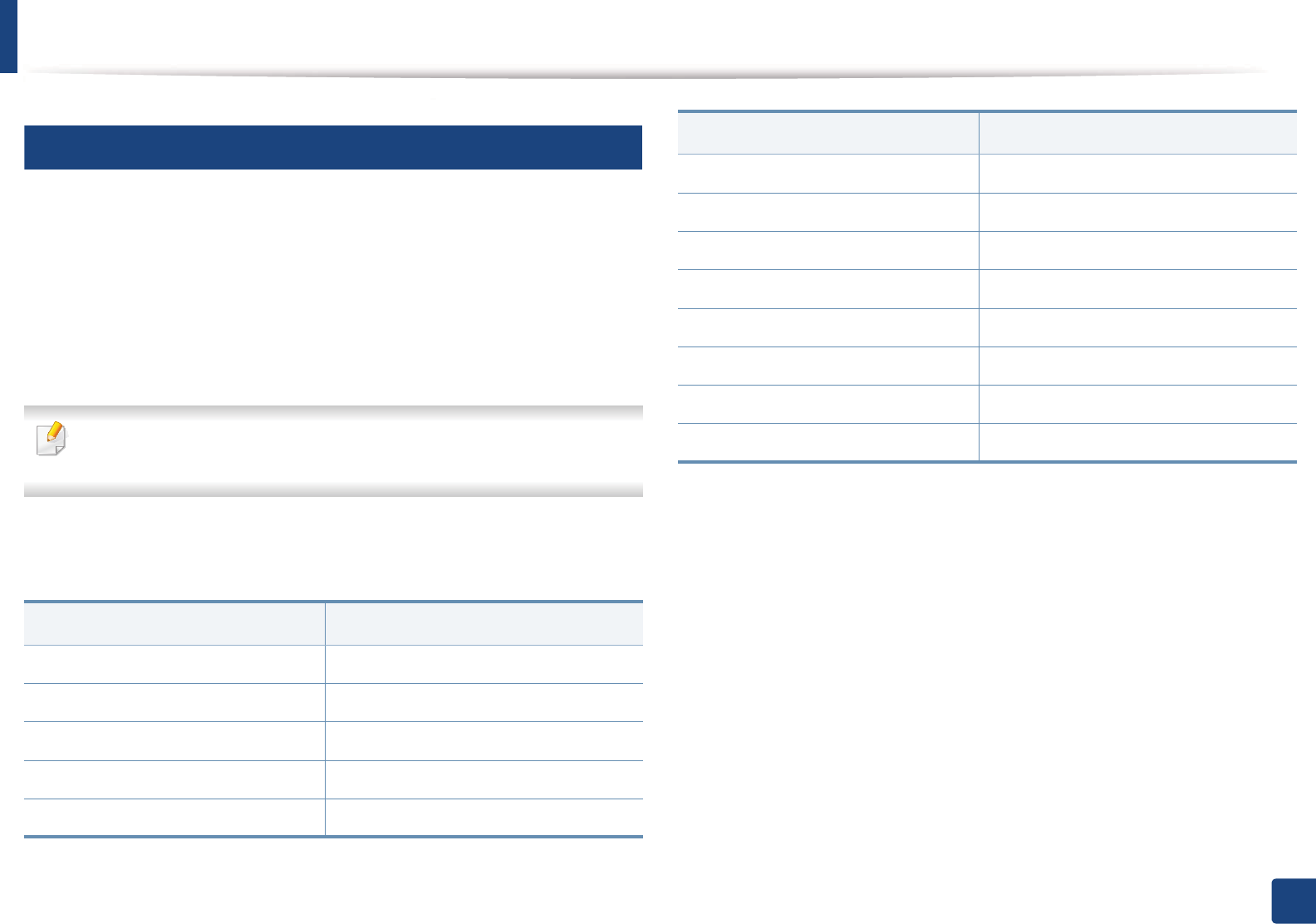
Media and tray
30
2. Learning the Basic Usage
3
Printing on special media
The table below shows the special media usable in each tray.
The media types are shown in the Printing Preferences. To get the higest
printing quality, select the proper media type from the Printing Preferences
window > Paper tab > Paper Type (see "Opening printing preferences" on page
34).
For example, if you want to print on labels, select Labels for Paper Type.
When using special media, we recommend you feed one sheet at a time (see
"Print media specifications" on page 67).
To see for paper weights for each sheet, refer to "Print media specifications" on
page 67.
(Ɣ: Included, Blank: Not available)
Types Traya
Plain Ɣ
Thick Ɣ
Thin Ɣ
Bond Ɣ
Color Ɣ
CardStock Ɣ
Labels Ɣ
Preprinted Ɣ
Cotton Ɣ
Recycled Ɣ
Archive Ɣ
Glossy Photo Ɣ
Matte Photo Ɣ
a. The paper types available manual feeding in tray.
Types Traya
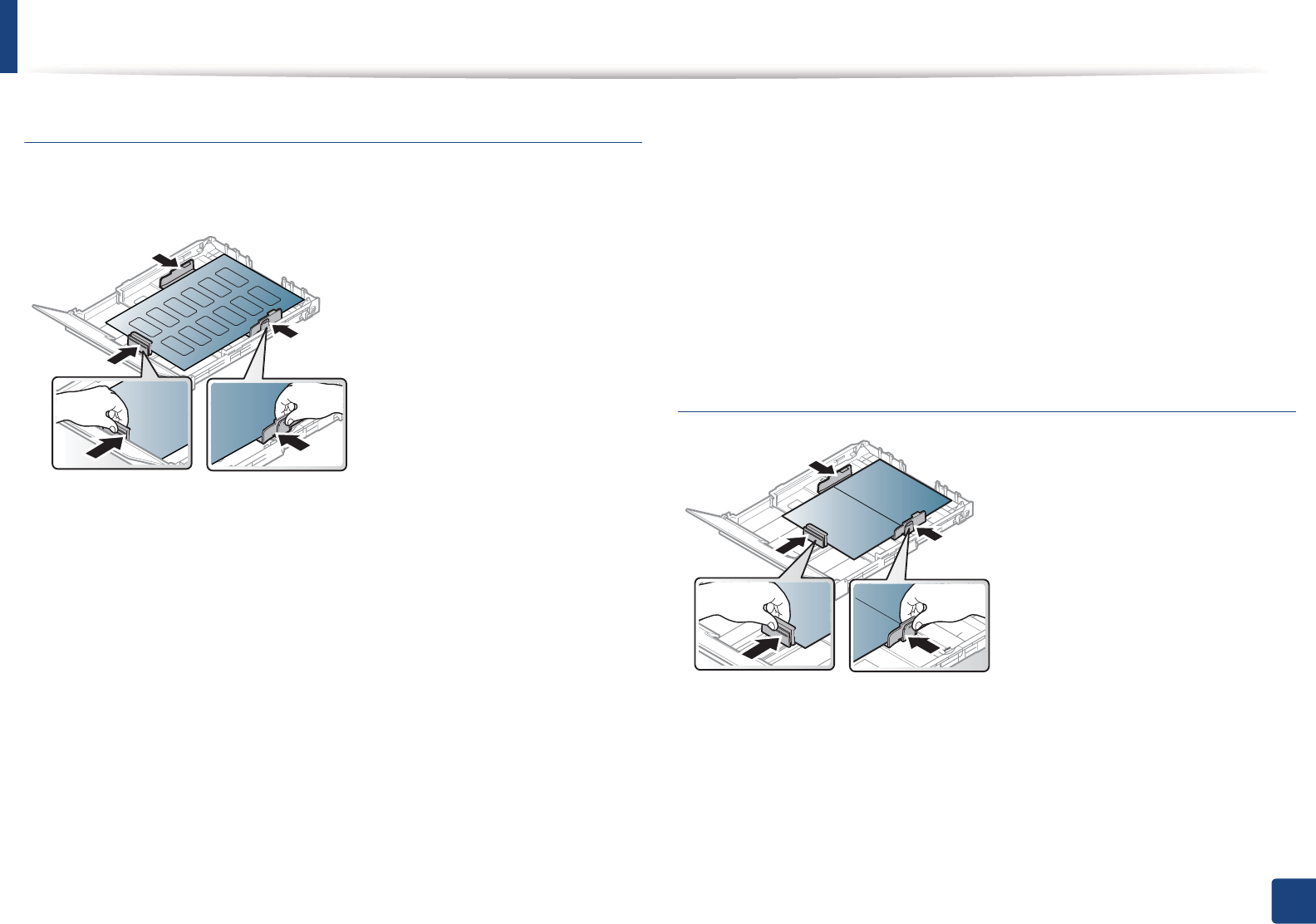
Media and tray
31
2. Learning the Basic Usage
Labels
To avoid damaging the machine, use only labels designed for use in laser
printers.
• When selecting labels, consider the following factors:
-Adhesives: Should be stable at your machine’s fusing temperature.
Check your machine’s specifications to view the fusing temperature
(about 170°C (338°F)).
-Arrangement: Only use labels with no exposed backing between them.
Labels can peel off sheets that have spaces between the labels, causing
serious jams.
-Curl: Must lie flat with no more than \mm of curl in any direction.
-Condition: Do not use labels with wrinkles, bubbles, or other
indications of separation.
• Make sure that there is no exposed adhesive material between labels.
Exposed areas can cause labels to peel off during printing, which can cause
paper jams. Exposed adhesive can also cause damage to machine
components.
• Do not run a sheet of labels through the machine more than once. The
adhesive backing is designed for only a single pass through the machine.
• Do not use labels that are separating from the backing sheet or are wrinkled,
bubbled, or otherwise damaged.
Card stock/ Custom-sized paper
• In the software application, set margins at least 6.4 mm (0.25 inches) away
from the edges of the material.
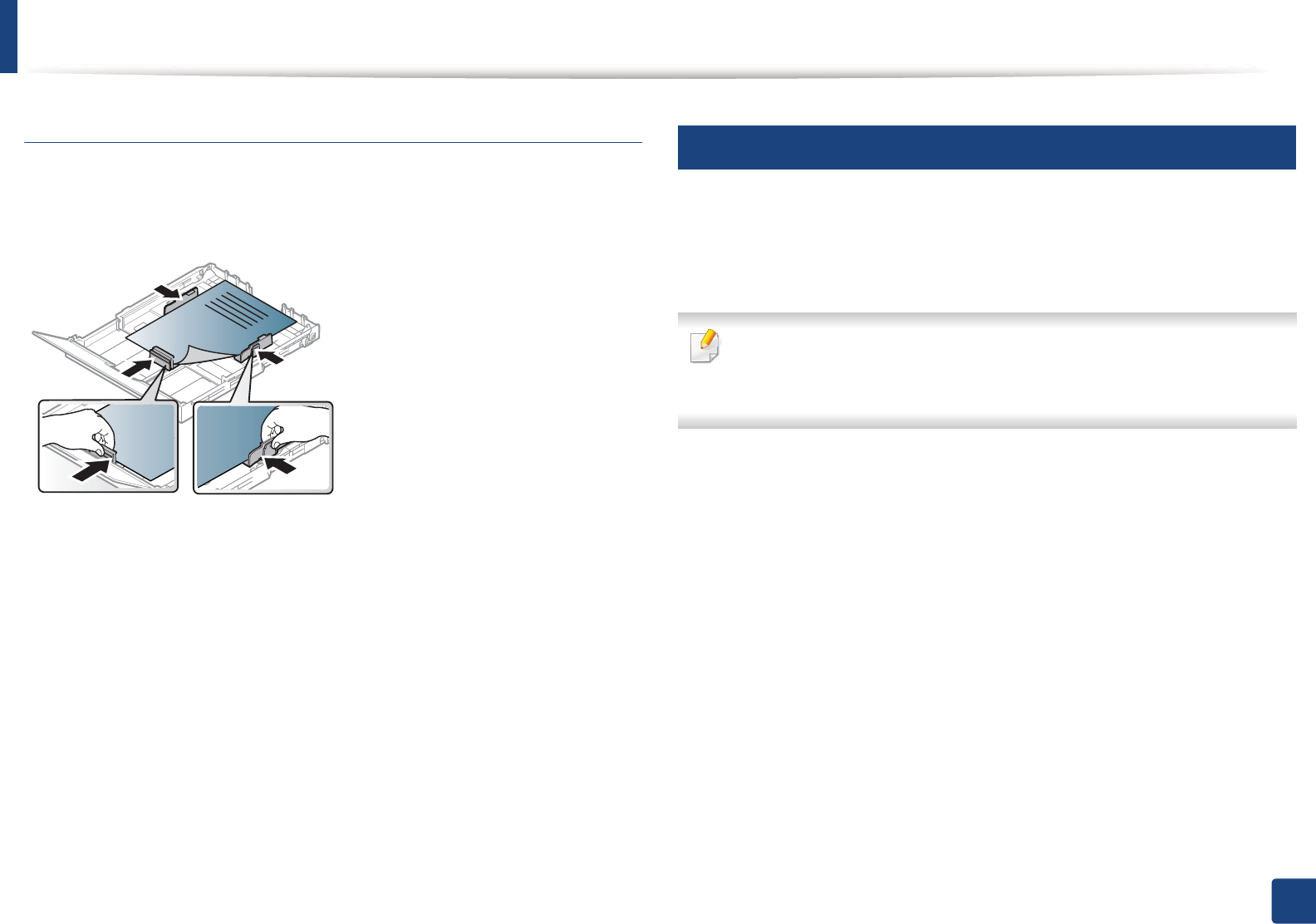
Media and tray
32
2. Learning the Basic Usage
Preprinted paper
When loading preprinted paper, the printed side should be facing up with an
uncurled edge at the front. If you experience problems with paper feeding, turn
the paper around. Note that print quality is not guaranteed.
• Must be printed with heat-resistant ink that will not melt, vaporize, or
release hazardous emissions when subjected to the machine’s fusing
temperature for 0.1 second (about 170°C (338°F)).
• Preprinted paper ink must be non-flammable and should not adversely
affect machine rollers.
• Before you load preprinted paper, verify that the ink on the paper is dry.
During the fusing process, wet ink can come off preprinted paper, reducing
print quality.
4
Setting the paper size and type
After loading paper in the paper tray, set the paper size and type.
Open the Printing Preferences (see "Opening printing preferences" on page
34) and set the paper size and type in the Paper tab.
If you want to use special-sized paper such as billing paper, select Custom
in the Paper tab in the Printing Preferences (see "Opening printing
preferences" on page 34).
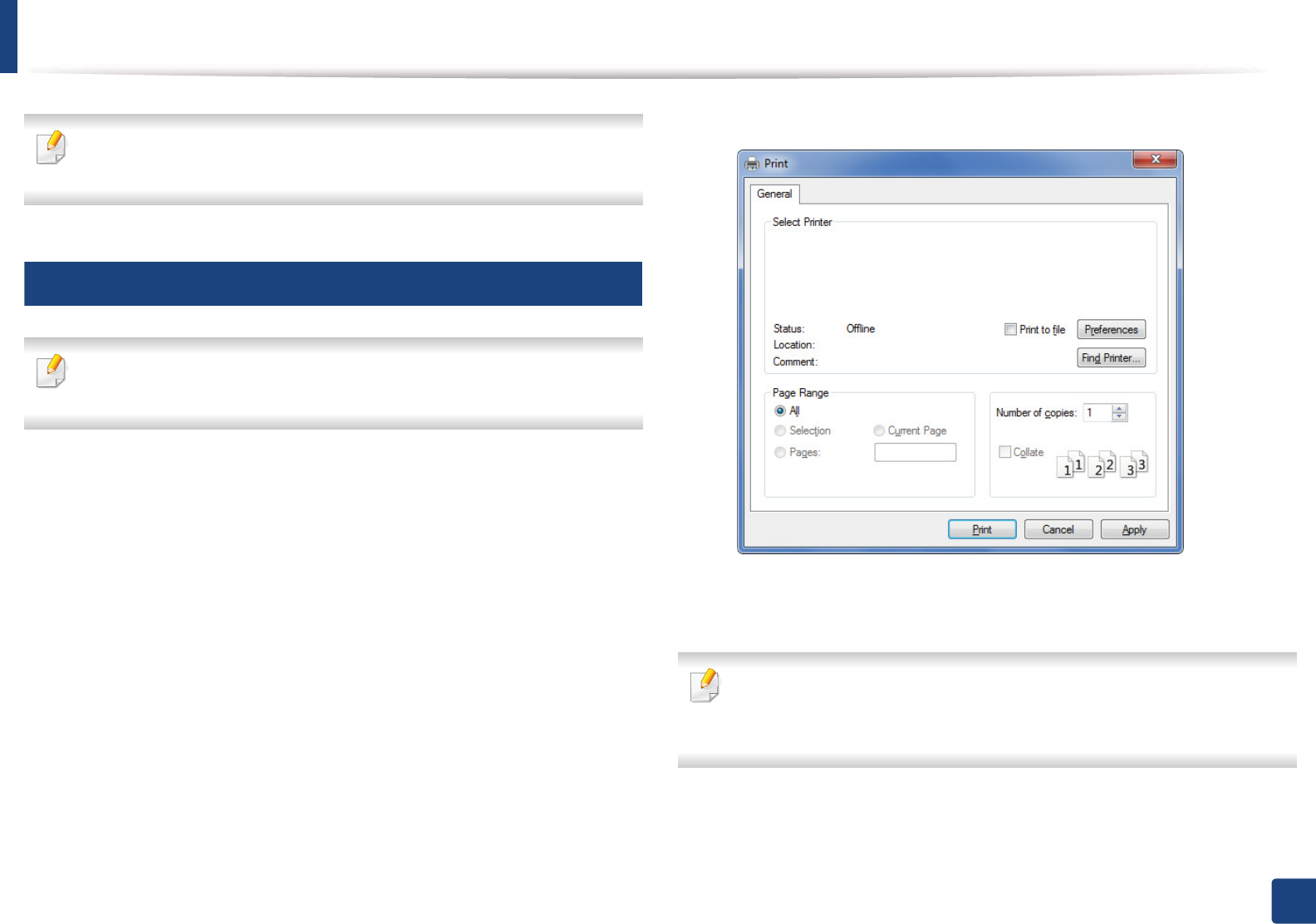
33
2. Learning the Basic Usage
Basic printing
For special printing features, refer to the Advanced Guide (see "Using
advanced print features" on page 136).
5
Printing
If you are a Macintosh or Linux user, refer to the "Macintosh printing" on
page 143 or "Linux printing" on page 145.
The following Printing Preferences window is for Notepad in Windows 7.
1Open the document you want to print.
2 Select Print from the File menu.
3 Select your machine from the Select Printer list.
4 The basic print settings including the number of copies and print range
are selected within the Print window.
To take advantage of the advanced printing features, click Properties or
Preferences from the Print window (see "Opening printing preferences" on
page 34).
5 To start the print job, click OK or Print in the Print window.
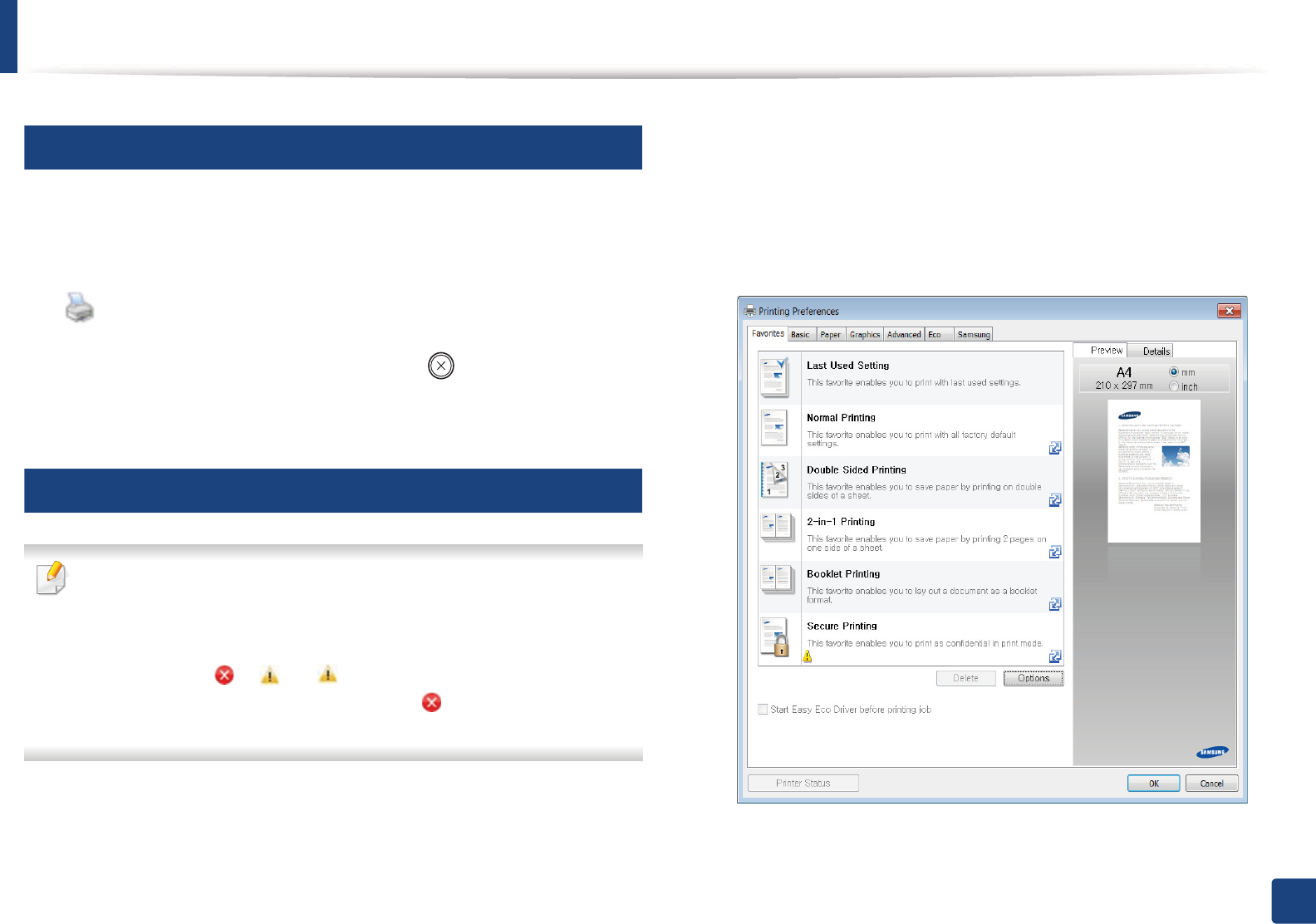
Basic printing
34
2. Learning the Basic Usage
6
Canceling a print job
If the print job is waiting in the print queue or print spooler, cancel the job as
follows:
• You can access this window by simply double-clicking the machine icon
( ) in the Windows task bar.
• You can also cancel the current job by pressing (Cancel) on the control
panel.
7
Opening printing preferences
• The Printing Preferences window that appears in this user’s guide may
differ depending on the machine in use. However, the composition of
the Printing Preferences window is similar.
• When you select an option in Printing Preferences, you may see a
warning mark or . An mark means you can select that certain
option but it is not recommended, and an mark means you cannot
select that option due to the machine’s setting or environment.
1Open the document you want to print.
2 Select Print from the file menu.
3 Select your machine from the Select Printer.
4 Click Properties or Preferences.
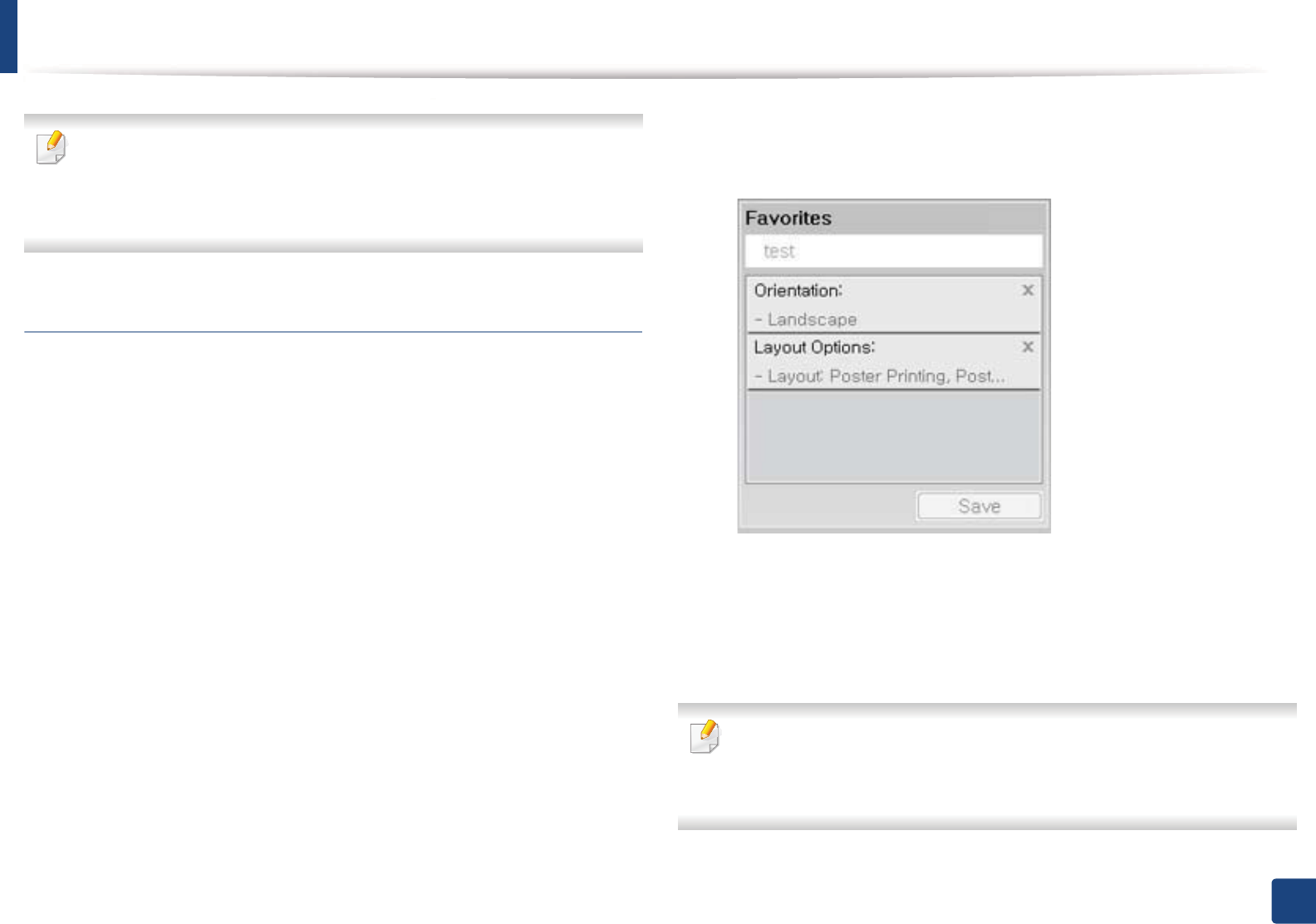
Basic printing
35
2. Learning the Basic Usage
•You can apply Eco features to save paper and toner before printing (see
"Easy Eco Driver" on page 151).
• You can check the machine's current status using the Printer Status
button (see "Using Samsung Printer Status" on page 158).
Using a favorite setting
The Favorites option, which is visible on each preferences tab except for the
Samsung tab, allows you to save the current preferences for future use.
To save a Favorites item, follow these steps:
1Change the settings as needed on each tab.
2 Enter a name for the item in the Favorites input box.
3 Click Save.
4 Enter name and description, and then select the desired icon.
5 Click OK. When you save Favorites, all current driver settings are saved.
To use a saved setting, select it in the Favorites tab. The machine is now set
to print according to the settings you have selected.
To delete saved settings, select it in the Favorites tab and click Delete.
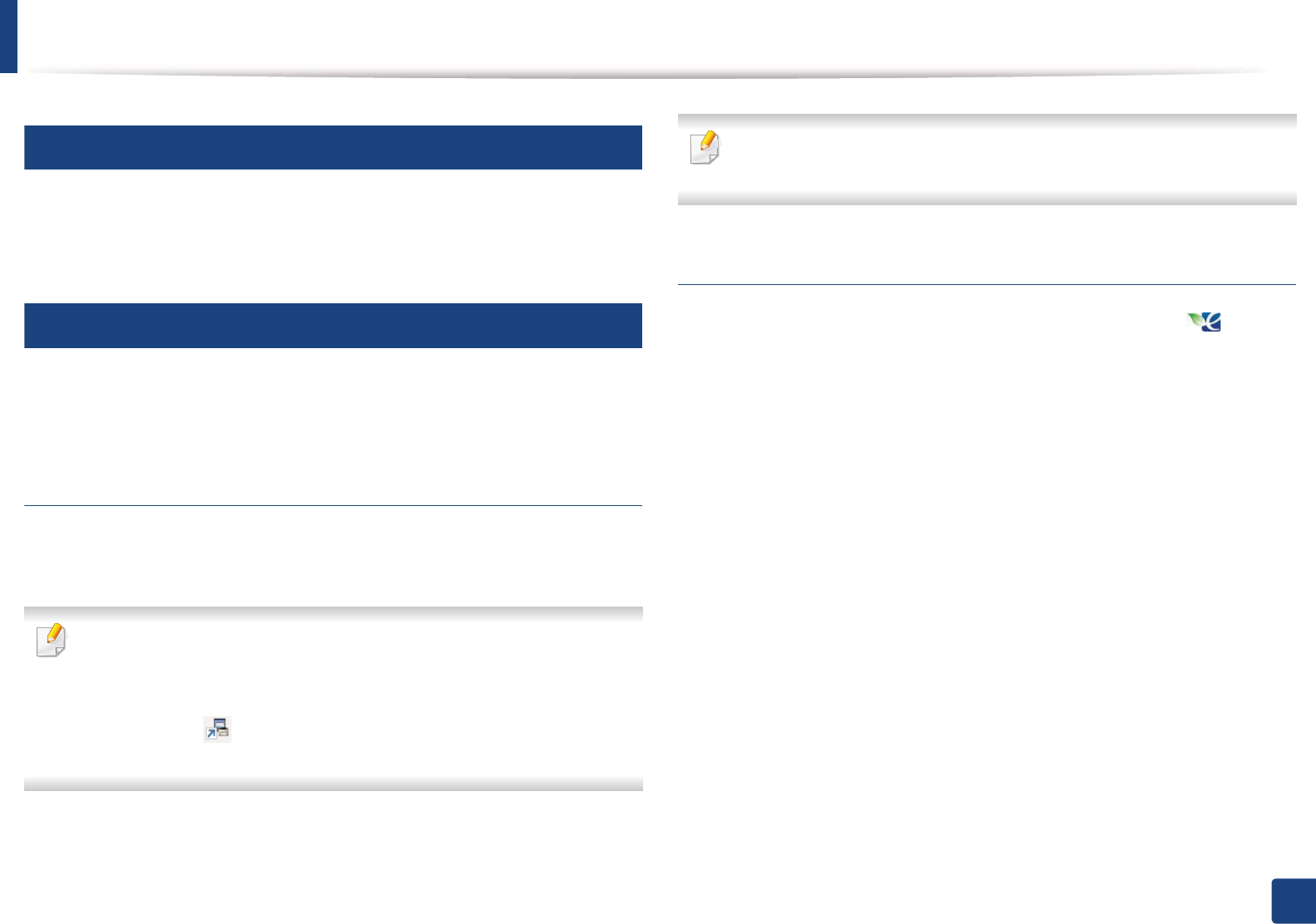
Basic printing
36
2. Learning the Basic Usage
8
Using help
Click the option you want to know on the Printing Preferences window and
press F1 on your keyboard.
9
Eco printing
The Eco function cuts toner consumption and paper usage. The Eco function
allows you to save print resources and lead you to eco-friendly printing.
Setting Eco mode on the control panel
If you press the Eco button from the control panel, eco mode is enabled. The
default setting of Eco mode is Multiple Pages per Side (2) and Toner Save.
You can set the machine’s settings by using the Device Settings in
6DPVXQJ(DV\3ULQWHU0DQDJHUprogram.
• For Windows and Macintosh users, you set from Samsung Easy Printer
Manager! (Switch to advanced mode)!Device Settings, see
"Device Settings" on page 156.
The settings set from the machine’s driver override the settings on the
control panel.
Setting eco mode on the driver
Open the Eco tab to set Eco mode. When you see the eco image ( ), that
means the eco mode is currently enabled.
Another way for Eco printing is to use the Easy Eco Driver application. See "Easy
Eco Driver" on page 151.
Eco options
•Printer Default: Follows the settings from the machine's control panel.
•None: Disables Eco mode.
•Eco Printing: Enables eco mode. Activate the various Eco items you want to
use.
•Password: If the administrator fixed to enable the Eco mode, you have to
enter the password to change the status.
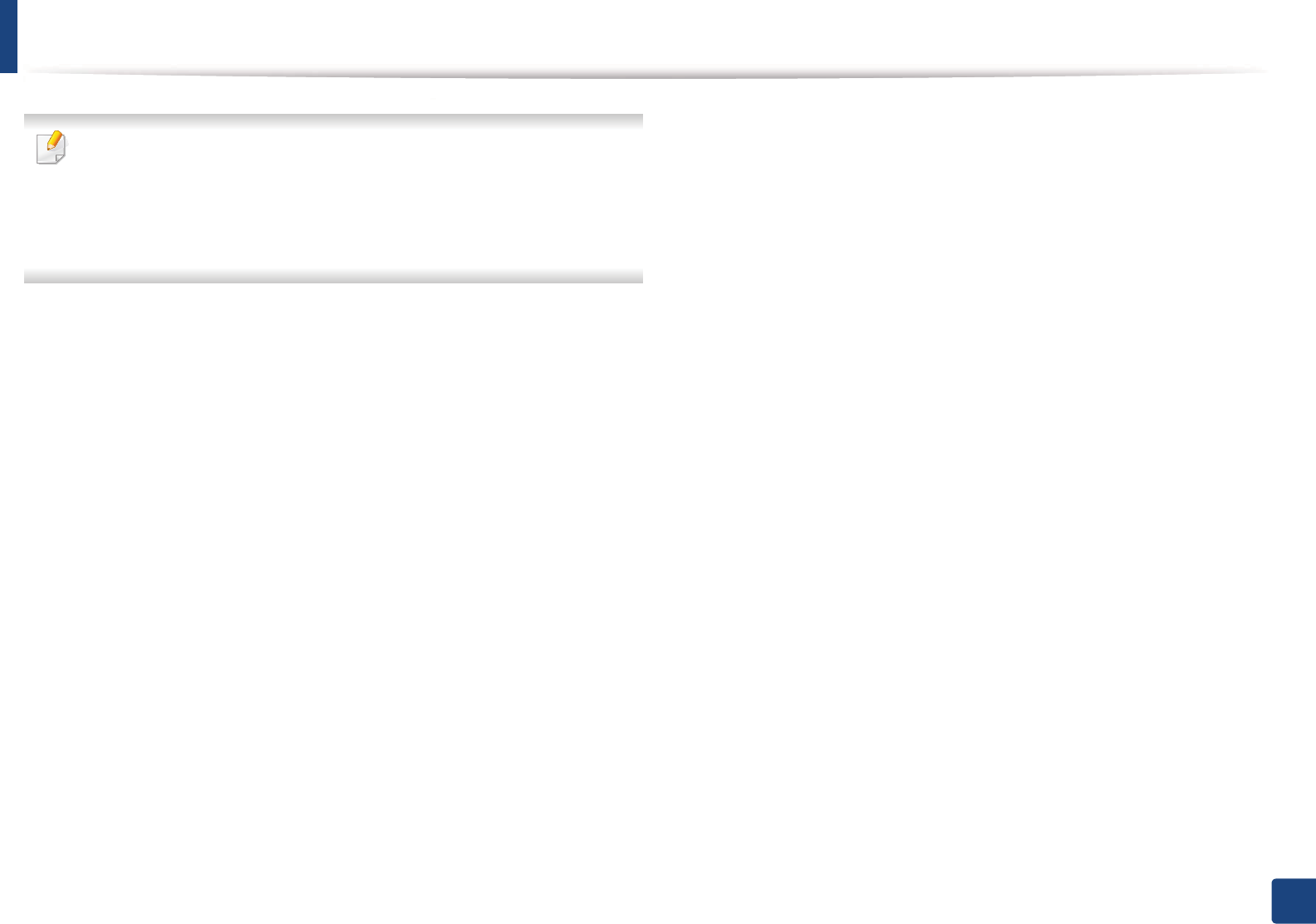
Basic printing
37
2. Learning the Basic Usage
Password button: You can set from SyncThru™ Web Service (Settings tab >
Machine Settings > System > Eco > Settings) or 6DPVXQJ(DV\3ULQWHU
0DQDJHU(Device Settings > Eco), the password button is activated. To
change the print settings, click on this button, enter the password or need
to contact the administrator.
Result simulator
Result Simulator shows the results of reduced emission of carbon dioxide, used
electricity, and the amount of saved paper in accordance with the settings you
selected.
• The results are calculated on the basis that the total number of printed
paper is one hundred without a blank page when the Eco mode is disabled.
• Refers to the calculation coefficient about CO2, energy, and paper from IEA,
the index of Ministry of Internal Affairs and Communication of Japan and
www.remanufacturing.org.uk. Each model has a different index.
• The power consumption in printing mode refers to the average printing
power consumption of this machine.
• The actual amount displayed is only an estimate as the actual amount may
differ depending on the operating system used, computing performance,
application software, connection method, media type [thickness], media
size, job complexity, etc.
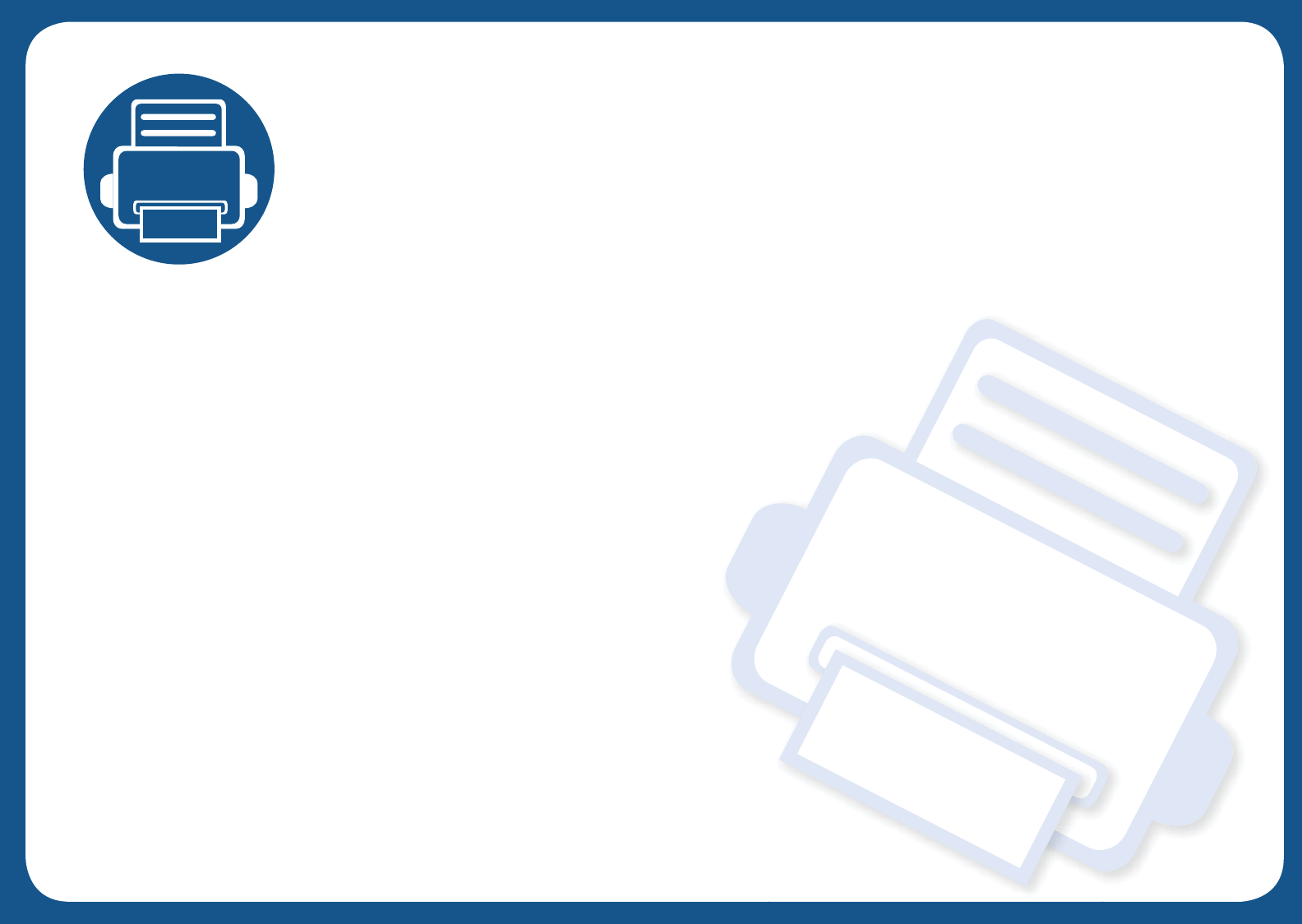
3. Maintenance
This chapter provides information about purchasing supplies, accessories and maintenance parts available for your
machine.
• Ordering supplies and accessories 39
• Available supplies 40
• Available maintenance parts 42
• Storing the toner cartridge 43
• Redistributing toner 45
• Replacing the toner cartridge 47
• Replacing the waste toner container 49
• Replacing the imaging unit 51
• Cleaning the machine 53
• Tips for moving & storing your machine 55

39
3. Maintenance
Ordering supplies and accessories
Available accessories may differ from country to country. Contact your sales representatives to obtain the list of available supplies, and maintenance parts.
To order Samsung-authorized supplies, accessories, and maintenance parts, contact your local Samsung dealer or the retailer where you purchased your machine.
You can also visit www.samsung.com/supplies, and then select your country/region to obtain the contact information for service.

40
3. Maintenance
Available supplies
When supplies reach the end of their life spans, you can order the following types of supplies for your machine:
Depending on the options, percentage of image area, and job mode used, the toner cartridge’s lifespan may differ.
When purchasing new toner cartridges or other supplies, these must be purchased in the same country as the machine you are using. Otherwise, new toner
cartridges or other supplies will be incompatible with your machine due to different configurations of toner cartridges and other supplies according to the specific
country conditions.
Type Average yielda
a. Declared yield value in accordance with ISO/IEC 19798. The number of pages may be affected by operating environment, printing interval, graphics, media type and media size.
Part name
Toner cartridge • Average continuous black cartridge yield: Approx. 1,500 standard pages (Black)
• Average continuous color cartridge yield: Approx. 1,000 standard pages (Yellow/Magenta/Cyan)
• K406 (CLT-K406S): Black
• C406 (CLT-C406S): Cyan
• M406 (CLT-M406S): Magenta
• Y406 (CLT-Y406S): Yellow
Imaging unit Approx. 16,000 imagesb
b. Image counts based on one color on each page. If you print documents in full color (Cyan, Magenta, Yellow, Black), the life of this item will be reduced by 25%.
CLT-R406
Waste toner container Approx. 7,000 imagesbCLT-W406

Available supplies
41
3. Maintenance
Samsung does not recommend using non-genuine Samsung toner
cartridge such as refilled or remanufactured toner. Samsung cannot
guarantee non-genuine Samsung toner cartridge's quality. Service or repair
required as a result of using non-genuine Samsung toner cartridges will not
be covered under the machine’s warranty.
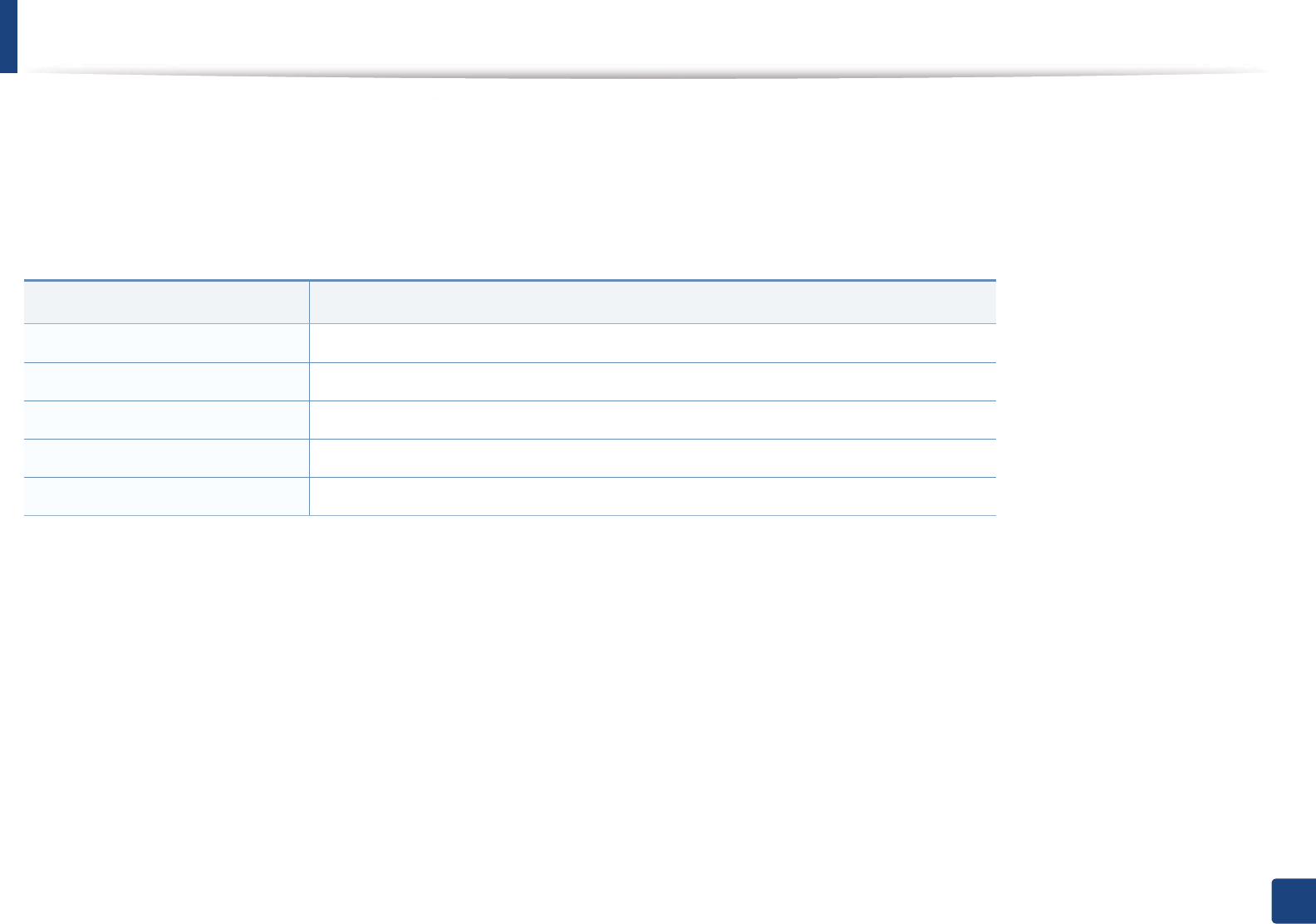
42
3. Maintenance
Available maintenance parts
To purchase maintenance parts, contact the source where you bought the machine. Replacing maintenance parts can be performed only by an authorized service
provider, dealer, or the retailer where you bought the machine. The warranty does not cover the replacement of any maintenance parts once it has reached its
“Average yield”.
Maintenance parts are replaced at specific intervals to avoid print quality and paper feed problems resulting from worn parts, see table below. The purpose of which
is to maintain your machine in top working condition. The maintenance parts below should be replaced when the life span of each item has been met.
Parts Average yielda
a. It will be affected by the operating system used, computing performance, application software, connecting method, media type, media size and job
complexity.
Fuser unit Approx. 20,000 pages for black and white mode or 5,000 pages for color mode
Transfer roller Approx. 20,000 pages
Feed roller Approx. 20,000 pages
Pickup roller Approx. 20,000 pages
Intermediate Transfer Belt (ITB) Approx. 20,000 pages for black and white mode or 5,000 pages for color mode
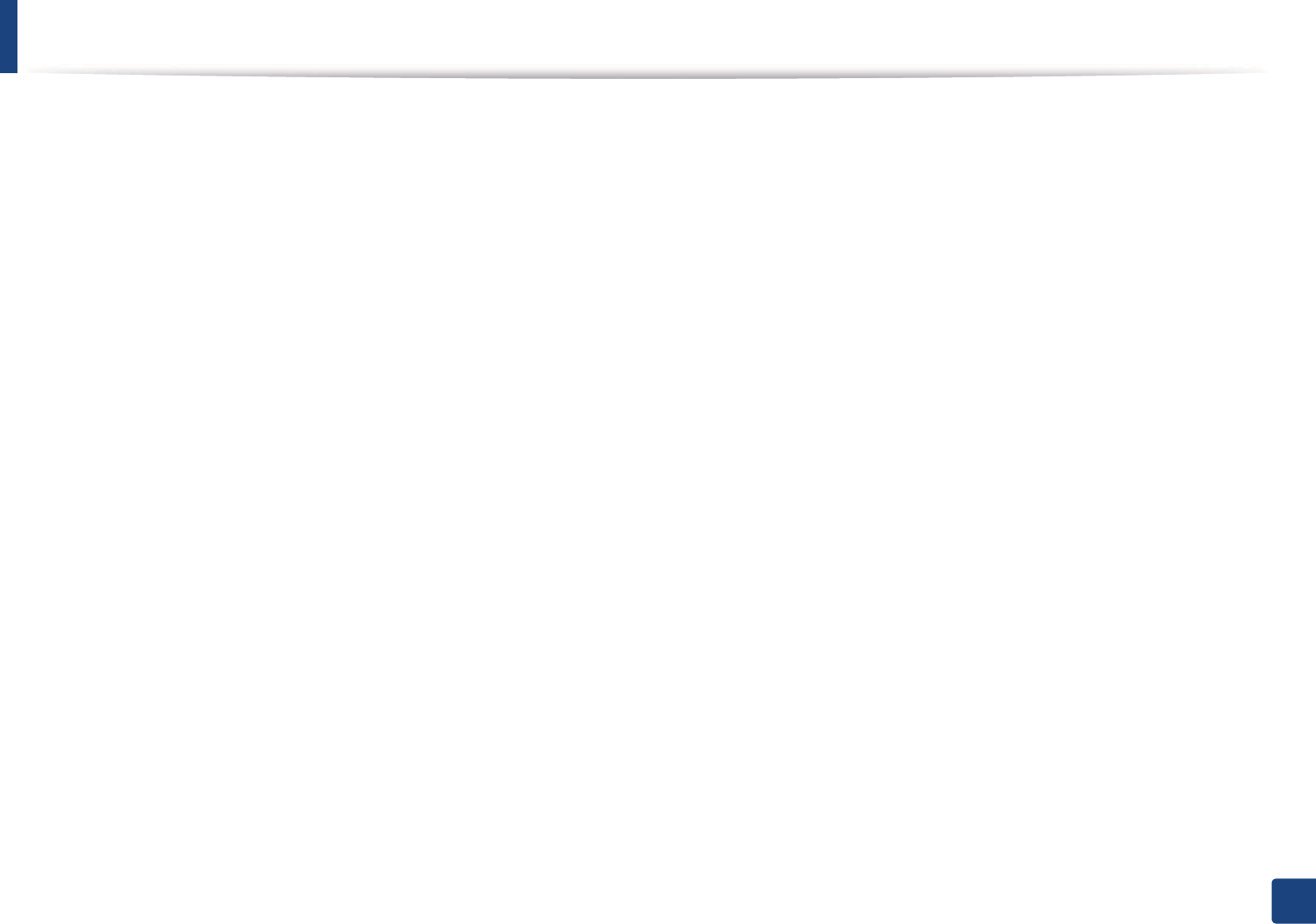
43
3. Maintenance
Storing the toner cartridge
Toner cartridges contain components that are sensitive to light, temperature and humidity. Samsung suggests users follow these recommendations to ensure
optimal performance, highest quality, and longest life from your new Samsung toner cartridge.
Store this cartridge in the same environment in which the printer will be used. This should be in controlled temperature and humidity conditions. The toner cartridge
should remain in its original and unopened package until installation – if original packaging is not available, cover the top opening of the cartridge with paper and
store in a dark cabinet.
Opening the cartridge package prior to use dramatically shortens its useful shelf and operating life. Do not store on the floor. If the toner cartridge is removed from
the printer, follow the instructions below to store the toner cartridge properly.
• Store the cartridge inside the protective bag from the original package.
• Store lying flat (not standing on end) with the same side facing up as if it were installed in the machine.
• Do not store consumables in any of the following conditions:
- Temperature greater than 40°C (104°F).
- Humidity range less than 20% and greater than 80%.
- An environment with extreme changes in humidity or temperature.
- Direct sunlight or room light.
- Dusty places.
- A car for a long period of time.
- An environment where corrosive gases are present.
- An environment with salty air.
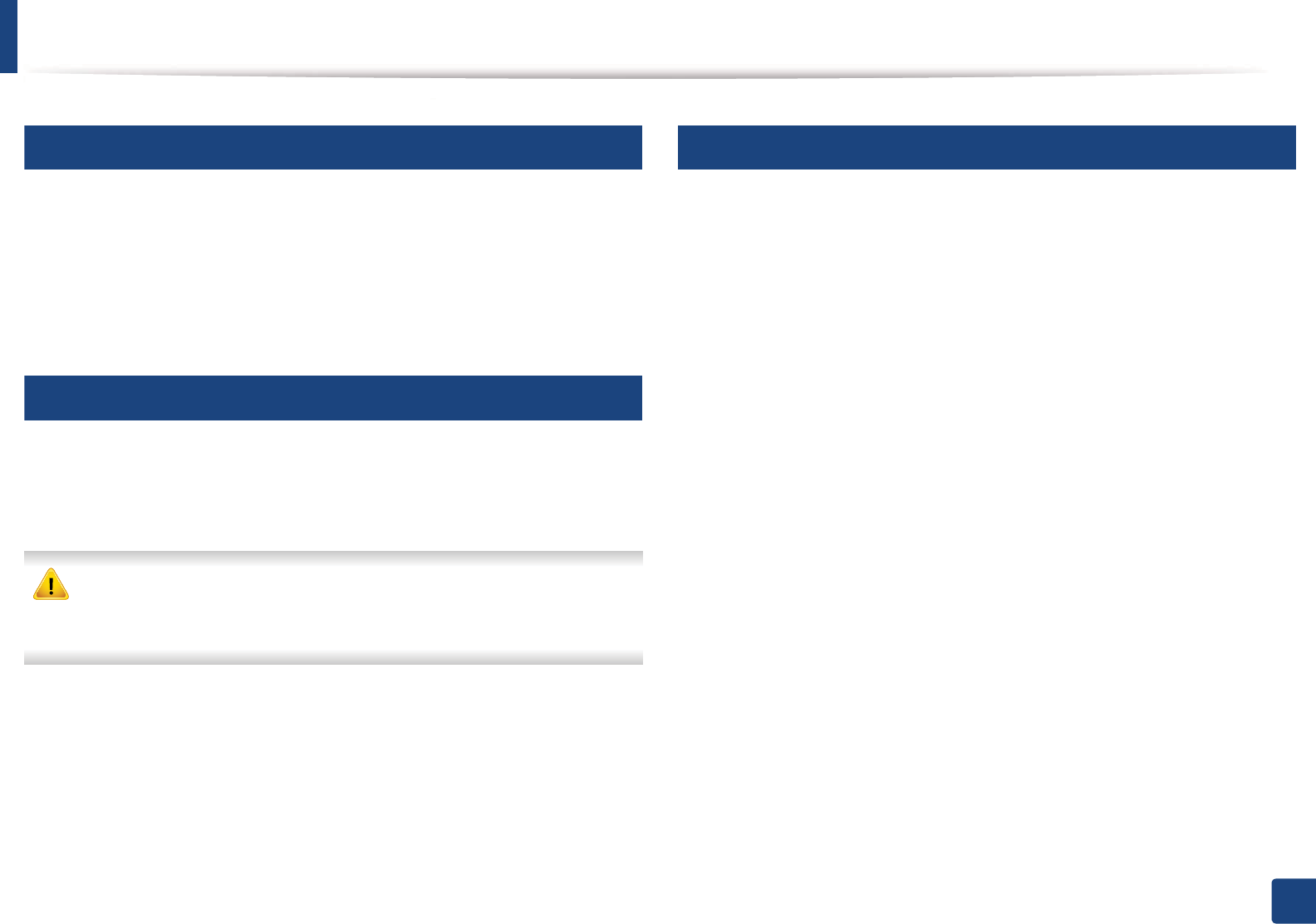
Storing the toner cartridge
44
3. Maintenance
1
Handling instructions
• Do not touch the surface of the photoconductive drum in the cartridge.
• Do not expose the cartridge to unnecessary vibrations or shock.
• Never manually rotate the drum, especially in the reverse direction; this can
cause internal damage and toner spillage.
2
Toner cartridge usage
Samsung Electronics does not recommend or approve the use of non-Samsung
brand toner cartridges in your printer including generic, store brand, refilled, or
remanufactured toner cartridges.
Samsung’s printer warranty does not cover damage to the machine caused
by the use of a refilled, remanufactured, or non-Samsung brand toner
cartridges.
3
Estimated cartridge life
Estimated cartridge life the life of the toner cartridge (or imaging unit) yield
depends on the amount of toner that print jobs require. The actual print yield
may vary depending on the print density of the pages you print on, operating
environment, percentage of image area, printing interval, media type and/or
media size. For example, if you print a lot of graphics, the consumption of the
toner is higher and you may need to change the cartridge more often.
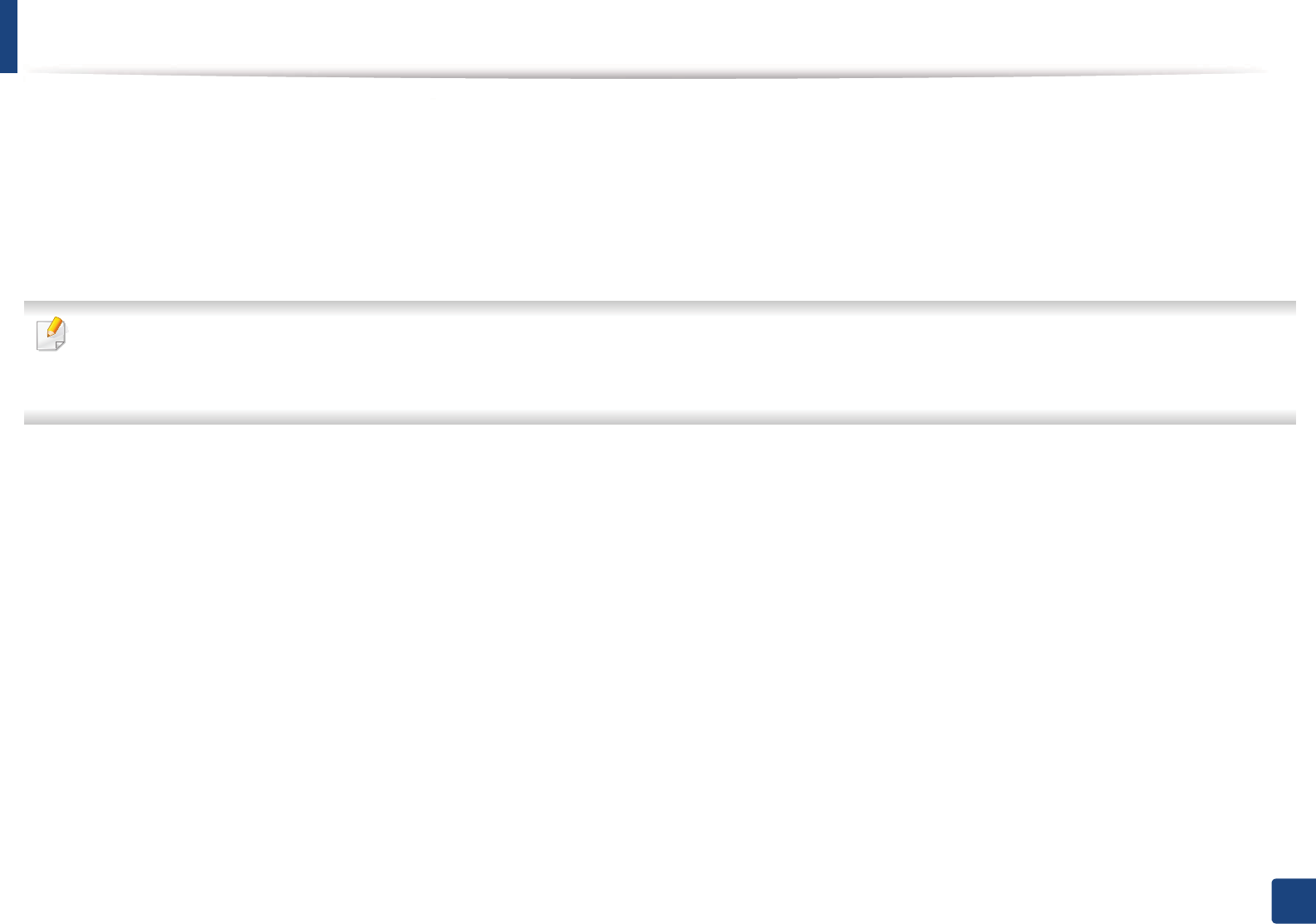
45
3. Maintenance
Redistributing toner
When the toner cartridge is near the end of its life:
• White streaks or light printing occurs and/or density variation side to side.
• The Toner LED blinks orange.
If this happens, you can temporarily improve print quality by redistributing the remaining toner in the cartridge. In some cases, white streaks or light printing will still
occur even after you have redistributed the toner.
• Before opening the top cover, close the output support first.
• If toner gets on your clothing, wipe it off with a dry cloth and wash clothing in cold water. Hot water sets toner into fabric.
• Printing even after the toner empty status can cause serious damage to your machine.
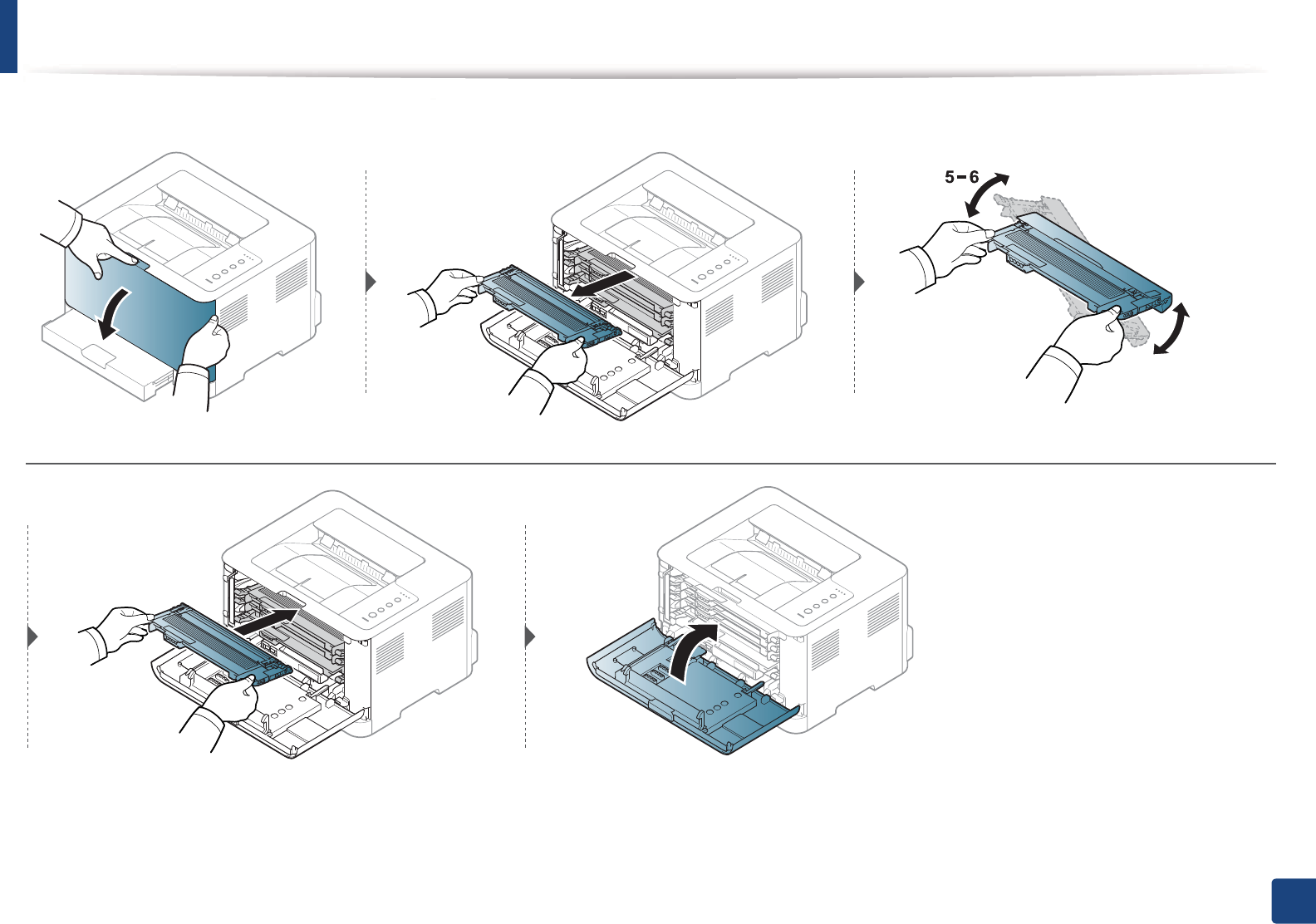
Redistributing toner
46
3. Maintenance
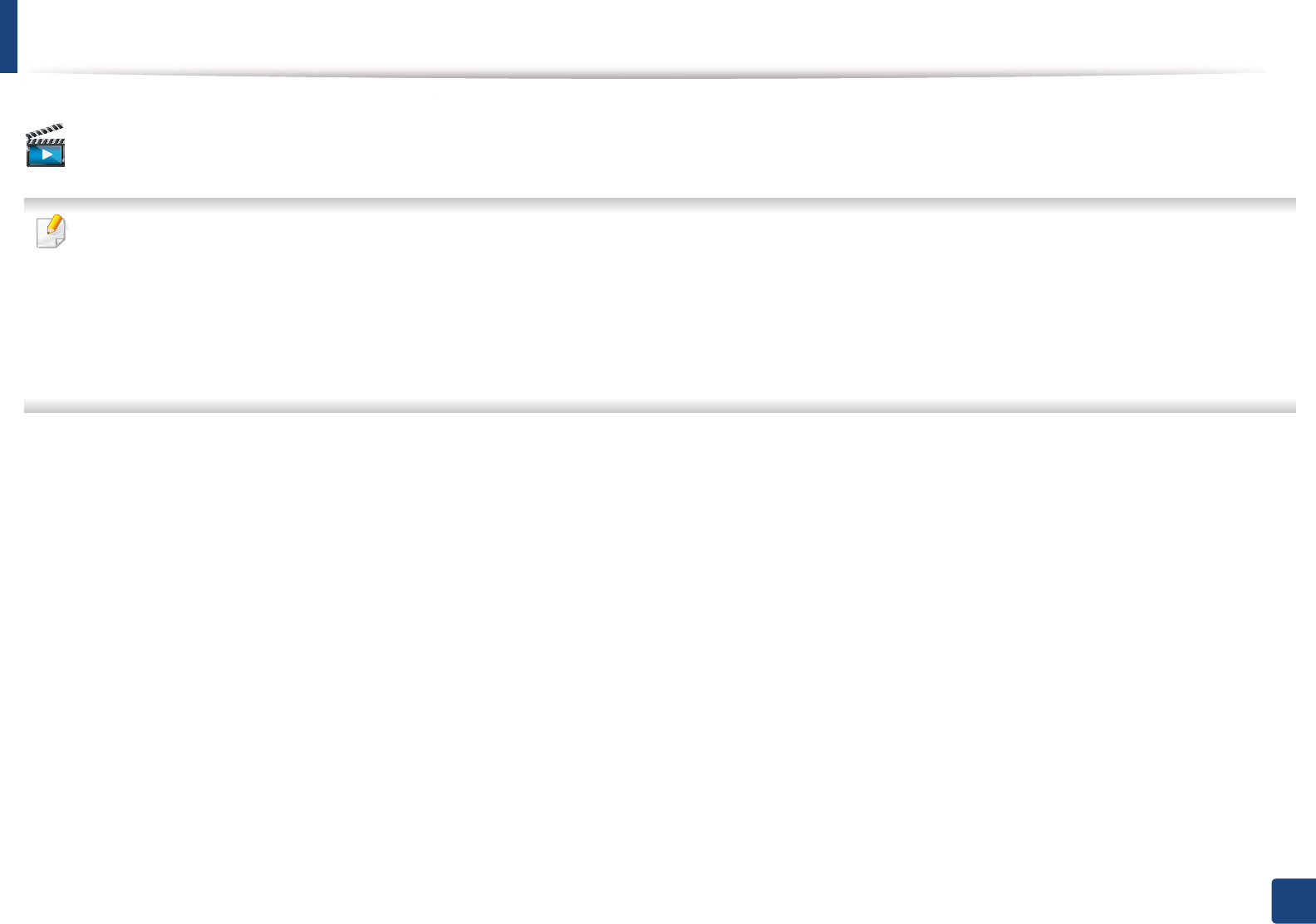
47
3. Maintenance
Replacing the toner cartridge
Click this link to open an animation about replacing a toner cartridge.
• Before opening the top cover, close the output support first.
• Do not use sharp objects such as a knife or scissors to open the toner cartridge package. They might scratch the drum of the cartridge.
• If toner gets on your clothing, wipe it off with a dry cloth and wash clothing in cold water. Hot water sets toner into fabric.
• Shake the toner cartridge thoroughly, it will increase the initial print quality.
• Do not touch the green underside of the toner cartridge. Use the handle on the cartridge to avoid touching this area.
• Printing even after the toner empty status can cause serious damage to your machine.

Replacing the toner cartridge
48
3. Maintenance
When a toner cartridge has reached the end of life, the machine will stop printing.
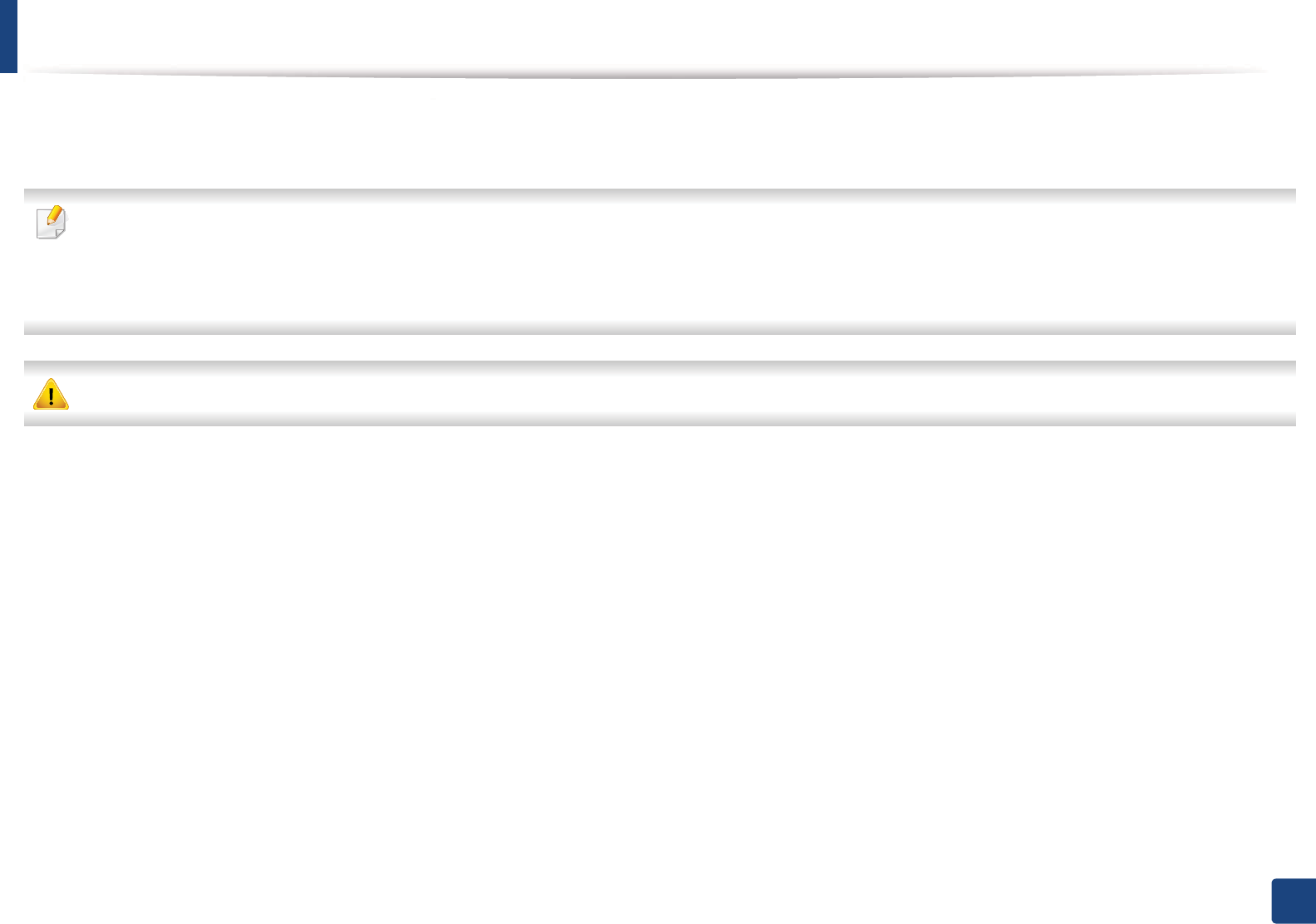
49
3. Maintenance
Replacing the waste toner container
When the life span of the waste toner container has expired, the Smart Panel program window appears on the computer, indicating the waste toner container needs
to be placed.GOtherwise your printer stops printing.
• Toner particles can be released inside the machine but it does not mean the machine is damaged. Contact a service representative when print quality problems
occur.
• When you pull out the waste toner container out of the machine, move the container carefully not to drop it from your hands.
• Make sure that you lay the waste toner container on a flat surface so that the toner does not spill.
Do not tilt or turn over the container.
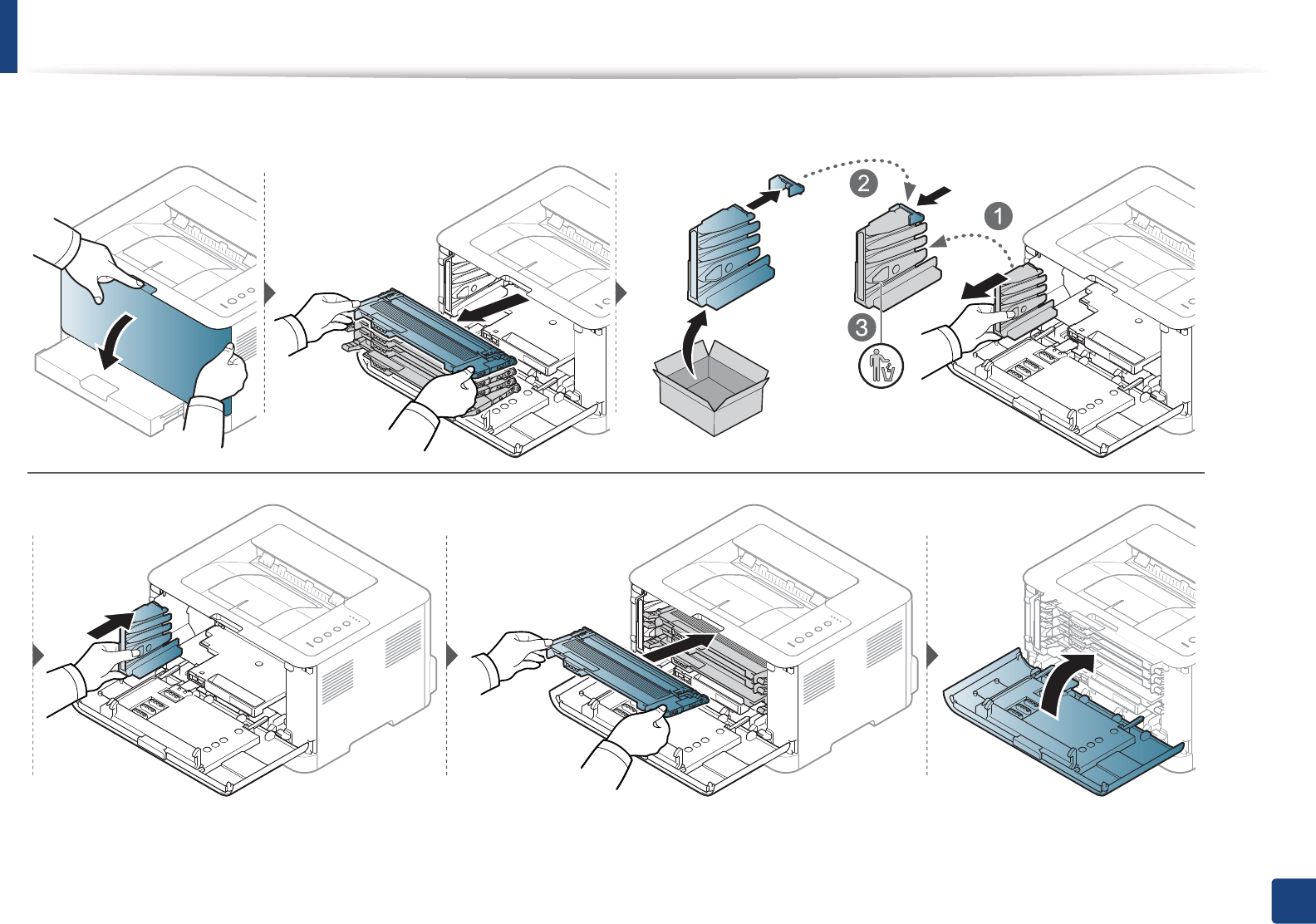
Replacing the waste toner container
50
3. Maintenance
The order information is provided for optional accessories (see "Available supplies" on page 40).