Samsung Electronics Co CLX3185 Color Laser Printer User Manual zinnia guide english
Samsung Electronics Co Ltd Color Laser Printer zinnia guide english
Contents
- 1. Users Manual 1
- 2. Users Manual 2
Users Manual 2
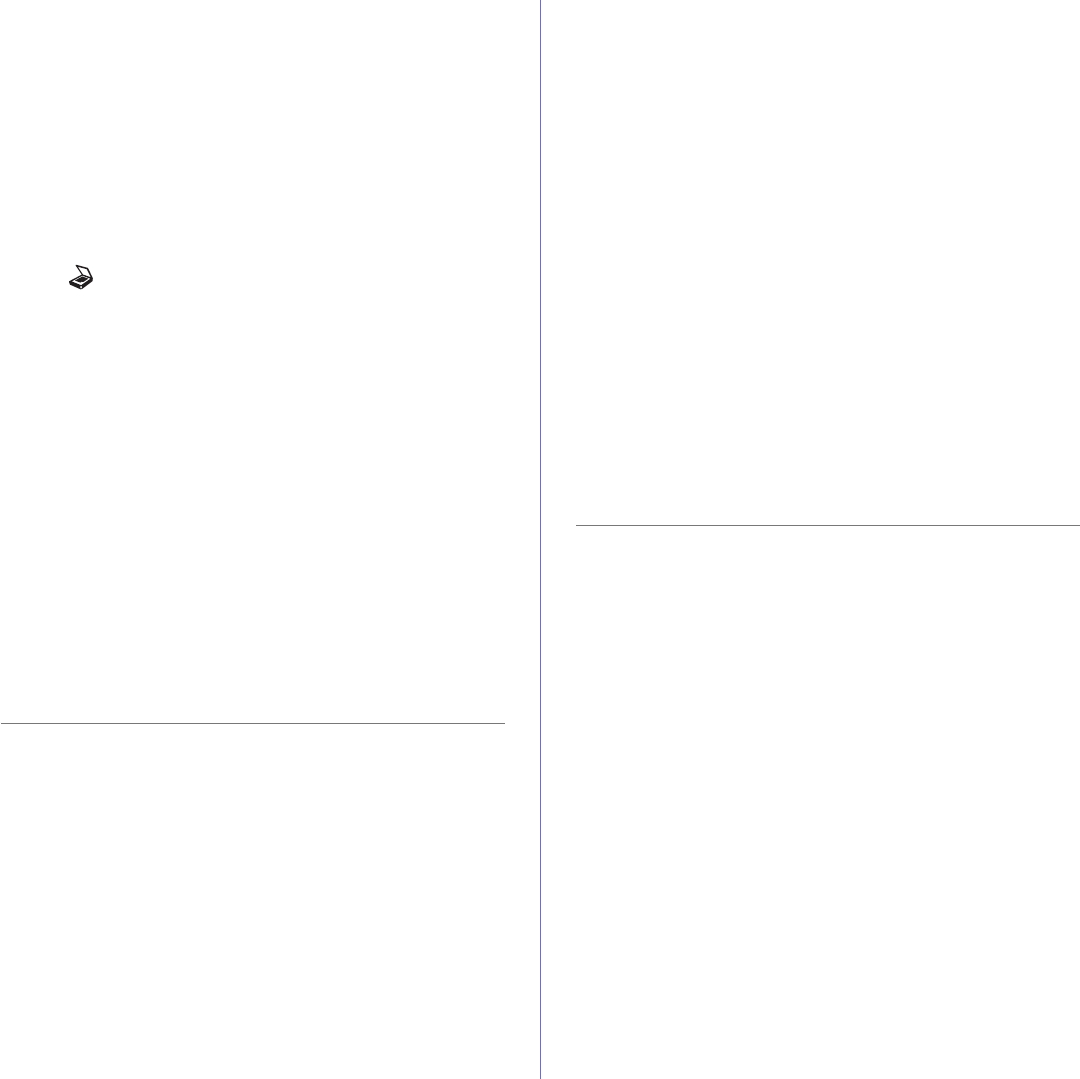
Using USB memory device (CLX-3185N/CLX-3185FN/CLX-3185WK/CLX-3185FW only)_ 101
customized (See “"Customizing Scan to USB" on page 101).
Your machine begins scanning the original, and then asks if you want to
scan another page.
5. Press OK when Yes appears to scan more pages. Load another original
to be scanned and press Color Start or Black Start.
Regardless of the button you press, the color mode is decided as
customized (See “"Customizing Scan to USB" on page 101).
Otherwise, press the left/right arrow to select No and press OK.
After scanning is complete, you can remove the USB memory device from
the machine.
Customizing Scan to USB
You can specify image size, file format, or color mode for each scanning to
USB job.
1. Press (Scan) on the control panel.
2. Press Menu on the control panel.
3. Press the left/right arrow until Scan Feature appears and press OK.
4. Press OK when USB Feature appears.
5. Press the left/right arrow until the setting option you want appears and
press OK.
You can set the following options.
•Scan Size: Sets the image size.
•Original Type: Sets the original document’s type.
•Resolution: Sets the image resolution.
•Scan Color: Sets the color mode. If you select Mono in this option,
you cannot select JPEG in Scan Format.
•Scan Format: Sets the file format in which the image is to be saved.
When you select TIFF or PDF, you can select to scan multiple
pages. If you select JPEG in this option, you cannot select Mono in
Scan Color.
6. Press the left/right arrow until the desired status appears and press OK.
7. Repeat steps 4 and 5 to set other setting options.
8. When you have finished, press Stop/Clear to return to ready mode.
You can change the default scan settings. For details, see "Changing the
default scan settings" on page 85.
PRINTING FROM A USB MEMORY DEVICE
You can directly print files stored on a USB memory device. You can print
TIFF, BMP, JPEG and PRN files.
Files types supported by Direct Print option
•PRN: Only files created by provided driver with your machine are
compatible.
•PRN files can be created by selecting the Print to file check box when
you print a document. The document will be saved as a PRN file, rather
than printed on paper. Only PRN files created in this fashion can be
printed directly from USB memory. See "Printing to a file (PRN)" on
page 76 to learn how to create a PRN file.
•BMP: BMP Uncompressed
•TIFF: TIFF 6.0 Baseline
•JPEG: JPEG Baseline
To print a document from a USB memory device
1. Insert a USB memory device into the USB memory port on your
machine, and then press Direct USB. If one has already been inserted,
press Direct USB.
2. Press OK when USB print appears.
Your machine automatically detects the device and reads data stored on
it.
3. Press the left/right arrow until the folder or file you want appears and
press OK.
If you see [D] in the front of a folder name, there are one or more files or
folders in the selected folder.
4. If you selected a file, skip to the next step.
If you selected a folder, press the left/right arrow until the file you want
appears.
5. Press the left/right arrow to select the number of copies to be printed or
enter the number.
6. Press OK,Color Start or Black Start to start printing the selected file.
There are two types of mode as following.
•OK or Color Start: Color print
•Black Start: Black and White print
After printing the file, the display asks if you want to print another job.
7. Press OK when Yes appears to print another job, and repeat from step
2.
Otherwise, press the left/right arrow to select No and press OK.
8. Press Stop/Clear to return to ready mode.
BACKING UP DATA
Data in the machine’s memory can be accidentally erased due to power
failure or storage failure. Backup helps you protect the system settings by
storing them as backup files on a USB memory device.
Backing up data
1. Insert the USB memory device into the USB memory port on your
machine.
2. Press Menu on the control panel.
3. Press the left/right arrow until System Setup appears and press OK.
4. Press OK when Machine Setup appears.
5. Press the left/right arrow until Export Setting appears and press OK.
6. Press the left/right arrow until the option you want appears.
For CLX-3185N, Setup Data option is only available.
For CLX-3185FN/3185FW, Setup Data and Address Book options are
available.
7. Press OK to begin backing up the data.
The data is backed up to the USB memory.
Press Stop/Clear to return to ready mode.
Restoring data
1. Insert the USB memory device on which the backup data is stored in to
the USB memory port.
2. Press Menu on the control panel.
3. Press the left/right arrow until System Setup appears and press OK.
4. Press OK when Machine Setup appears.
5. Press the left/right arrow until Import Setting appears and press OK.
6. Press the left/right arrow until the data type you want appears and press
OK.
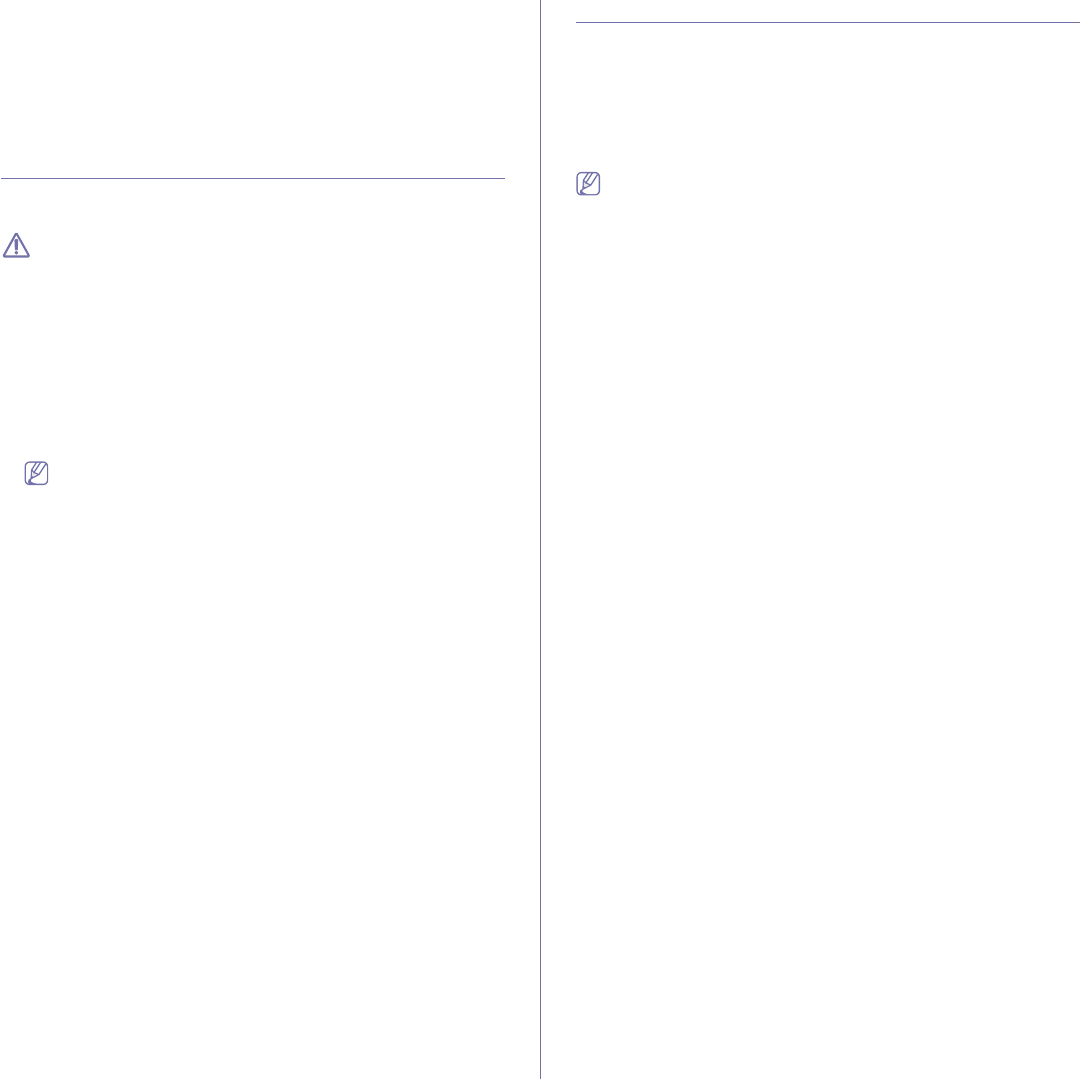
Using USB memory device (CLX-3185N/CLX-3185FN/CLX-3185WK/CLX-3185FW only)_ 102
For CLX-3185N, Setup Data option is only available.
For CLX-3185FN/3185FW, Setup Data and Address Book options are
available.
7. Press the left/right arrow until the file containing the data you want to
restore appears and press OK.
8. Press OK when Yes appears to restore the backup file to the machine.
9. Press Stop/Clear to return to ready mode.
MANAGING USB MEMORY
You can delete image files stored on a USB memory device one by one or
all at once by reformatting the device.
After deleting files or reformatting a USB memory device, files cannot
be restored. Therefore, confirm that you no longer need the data
before deleting it.
Deleting an image file
1. Insert the USB memory device into the USB memory port on your
machine.
2. Press Direct USB.
3. Press the left/right arrow until File Manage appears and press OK.
4. Press OK when Delete appears.
5. Press the left/right arrow until the folder or file you want to delete
appears and press OK.
If you see [D] in the front of a folder name, there are one or more
files or folders in the selected folder.
If you selected a file, the display shows the size of the file for about
2 seconds. Go to the next step.
If you selected a folder, press the left/right arrow until the file you want to
delete appears and press OK.
6. Press OK when Yes appears to confirm your selection.
7. Press Stop/Clear to return to ready mode.
Formatting a USB memory device
1. Insert the USB memory device into the USB memory port on your
machine.
2. Press Direct USB.
3. Press the left/right arrow until File Manage appears and press OK.
4. Press the left/right arrow until Format appears and press OK.
5. Press OK when Yes appears to confirm your selection.
6. Press Stop/Clear to return to ready mode.
Viewing the USB memory status
You can check the amount of memory space available for scanning and
saving documents.
1. Insert the USB memory device into the USB memory port on your
machine.
2. Press Direct USB.
3. Press the left/right arrow until Check Space appears and press OK.
4. The available memory space appears on the display.
Press Stop/Clear to return to ready mode.
PRINTING DIRECTLY FROM A DIGITAL CAMERA
This machine supports the PictBridge feature. You can print images directly
from any PictBridge-compatible device such as a digital camera, camera
phone and camcorder. You do not need to connect it to a computer.
1. Turn on the machine.
2. Connect your PictBridge-compatible device to the memory port on the
front of the machine using the USB cable supplied with the device.
3. Send an order to print images from the PictBridge-compatible device.
•Detailed information on how to print an image from a camera with
PictBridge feature, refer to the manual provided with your camera.
•Index printing is not support.
•Date or file name printing is not supported.
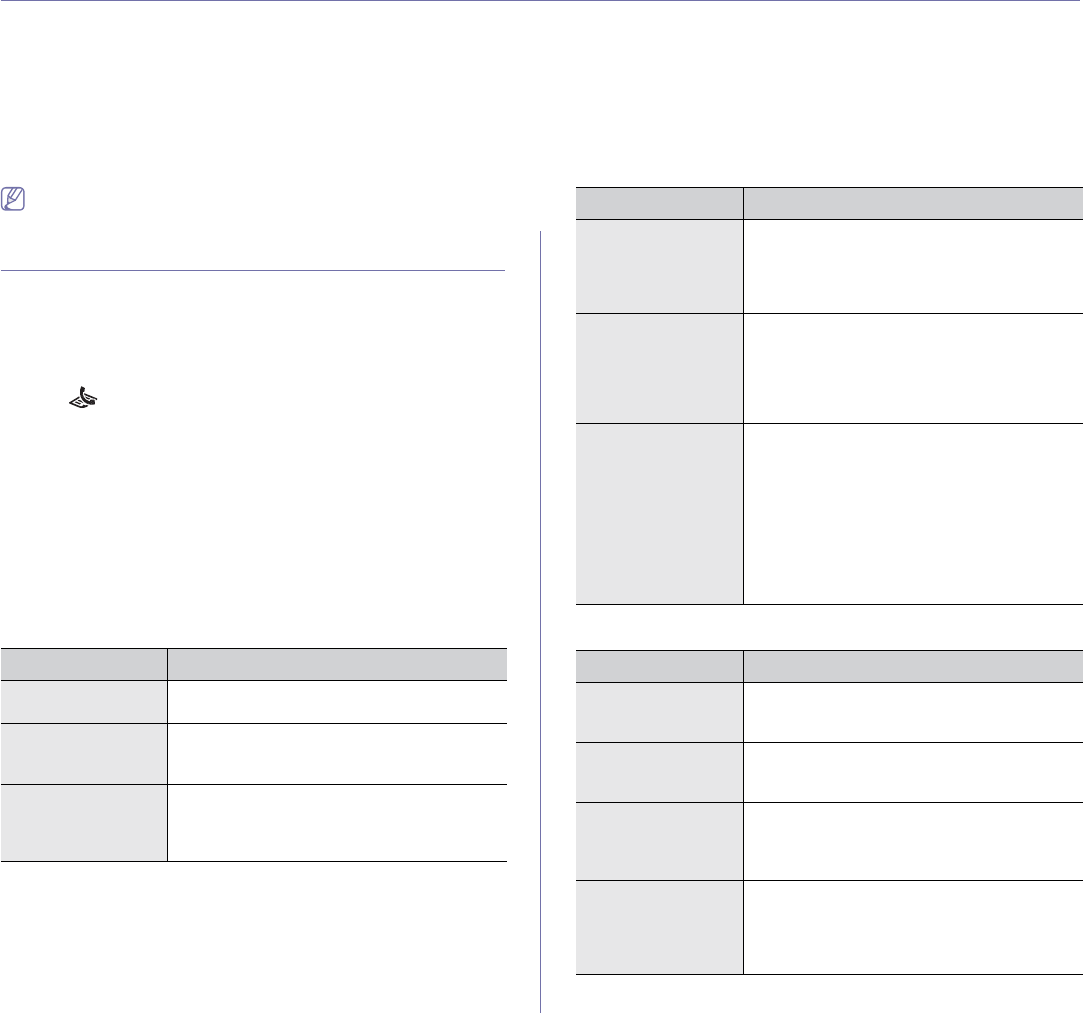
Machine status and advanced feature_ 103
12.machine status and advanced feature
This chapter explains how to browse the current status of your machine, and the method of setting for the advanced
machine setup. Read this chapter carefully in order to use your machine's diverse features.
This chapter includes:
•Fax setup (CLX-3185FN/CLX-3185FW only)
•Copy setup
•Printing a report
•Clearing memory
•Network (CLX-3185N/CLX-3185FN/CLX-3185FW only)
•Menu overview
Some menus may not appear on the display depending on options or
models. If so, it is not applicable to your machine.
FAX SETUP (CLX-3185FN/CLX-3185FW ONLY)
Changing the fax setup options
Your machine provides you with various user-selectable options for setting
up the fax system. You can change the default settings for your preferences
and needs.
To change the fax setup options:
1. Press (Fax) on the control panel.
2. Press Menu on the control panel.
3. Press the left/right arrow until Fax Setup appears and press OK.
4. Press the left/right arrow until the fax setup item you want appears and
press OK.
5. Press the left/right arrow until the option you want appears and press
OK.
6. Press the left/right arrow until the desired status appears or enter the
value for the option you have selected, and press OK.
7. Repeat steps 4 through 6 if necessary.
8. Press Stop/Clear to return to ready mode.
Sending Receiving
OPTION DESCRIPTION
Redial Times You can specify the number of redial attempts. If
you enter 0, the machine will not redial.
Redial Term Your machine can automatically redial a remote
fax machine if it was busy. You can set an
interval between attempts.
Prefix Dial You can set a prefix of up to five digits. This
number dials before any automatic dial number
is started. It is useful for accessing a PABX
exchange.
ECM Mode This mode helps with poor line quality and
makes sure any faxes you send are sent
smoothly to any other ECM-equipped fax
machine. Sending a fax using ECM may take
more time.
Send Report You can set your machine to print a confirmation
report showing whether a transmission was
successful, how many pages were sent, and
more. The available options are On,Off, and
On-Error, which prints only when a transmission
is not successful.
Image TCR This function allows users to know what fax
messages have been sent by showing sent
messages in the transmission report.
The first page of the message is turned into an
image file that is printed on the transmission
report so the users can see what messages
have been sent.
However, you can not use this function when
sending fax without saving the data in the
memory.
OPTION DESCRIPTION
Receive Mode You can select the default fax receiving mode.
For details on receiving faxes in each mode, see
"Changing the receive modes" on page 95.
Ring To Answer You can specify the number of times the
machine rings before answering an incoming
call.
Stamp RCV Name This option allows the machine to automatically
print the page number, and the date and time of
reception at the bottom of each page of a
received fax.
RCV Start Code This code allows you to initiate fax reception
from an extension phone plugged into the EXT
socket on the back of the machine. If you pick up
the extension phone and hear fax tones, enter
the code. It is preset to *9* at the factory.
OPTION DESCRIPTION
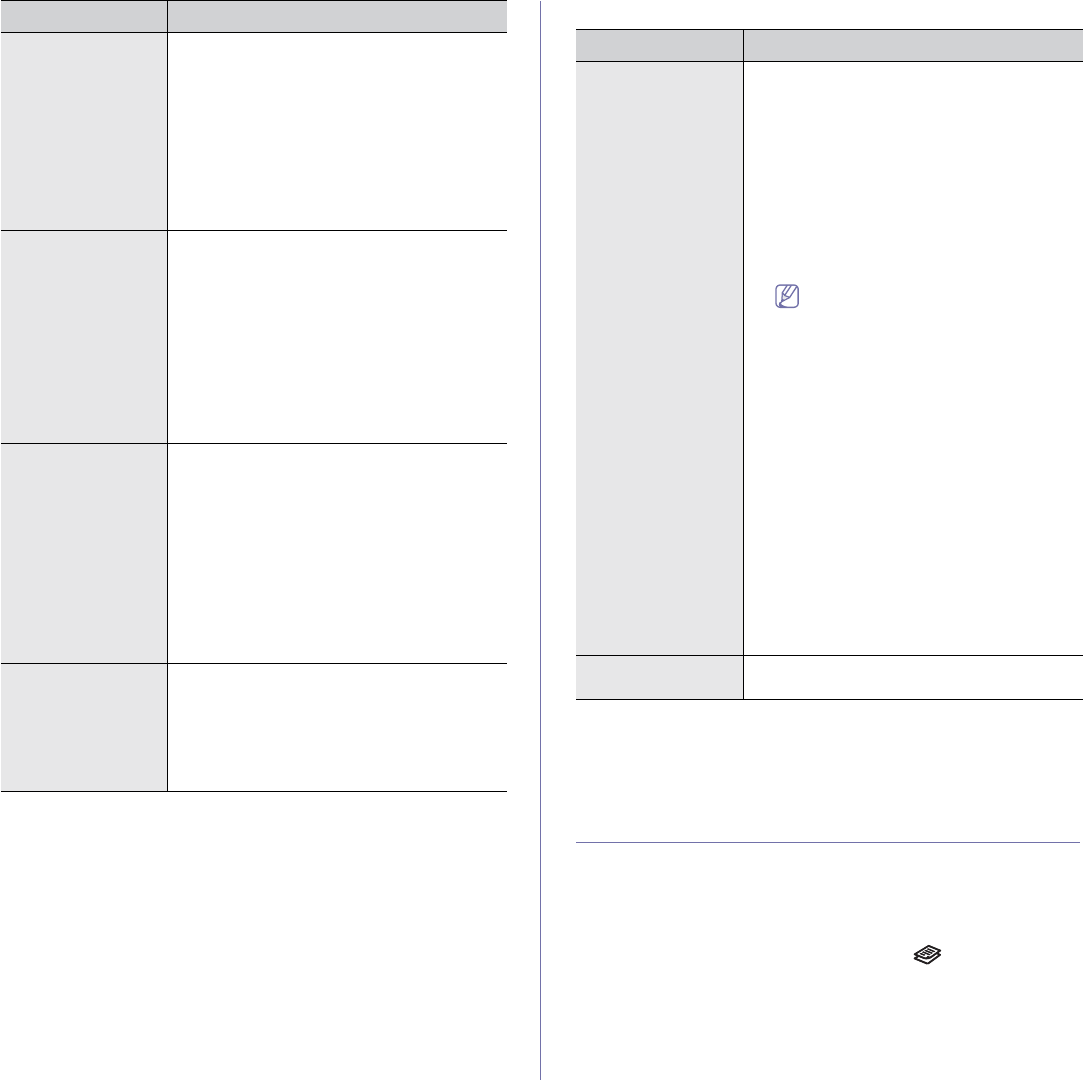
Machine status and advanced feature_ 104
Change Default
Auto Report
You can set the machine to print a report with detailed information about the
previous 50 communication operations including time and dates.
For further details, see "Printing sent fax report automatically" on page 99.
COPY SETUP
Changing the copy setup options
For copy output, you can set up several options in advance.
1. Depending on the model, the operating procedure may differ.
•For CLX-3185 and CLX-3185N, press Menu on the control panel.
•For CLX-3185FN and CLX-3185FW, press (Copy) and Menu in
order on the control panel.
2. Press the left/right arrow until Copy Setup appears and press OK.
3. Press the left/right arrow until Change Default appears and press OK.
4. Press the left/right arrow until the copy setup item you want appears and
press OK.
Auto Reduction When receiving a fax containing pages as long
as or longer than the paper loaded in the paper
tray, the machine can reduce the size of the
original to fit the size of the paper loaded in the
machine.
Turn on this feature if you want to automatically
reduce an incoming page.
With this feature set to Off, the machine cannot
reduce the original to fit onto one page. The
original will be divided and printed in actual size
on two or more pages.
Discard Size When receiving a fax containing pages as long
as or longer than the paper in your machine, you
can set the machine to discard a specific length
from the end of the received fax. The machine
will print the received fax on one or more sheets
of paper, minus the data that would have been
on the specified discard segment.
When the received fax contains pages larger
than the paper in your machine, and Auto
Reduction has been turned on, the machine will
reduce the fax to fit on the existing paper, and
nothing will be discarded.
Junk Fax Setup This setting may not be available depending on
your country. Using this feature, the system will
not accept faxes sent from remote stations
whose numbers are stored in the memory as
junk fax numbers. This feature is useful for
blocking any unwanted faxes.
When you turn on this feature, you can access
the following options to set junk fax numbers.
•Add: Allows you to set up to 10 fax numbers.
•Delete: Allows you to delete the desired junk
fax number. If you select Delete All, Allows
you to delete all junk fax numbers.
DRPD Mode This mode enables a user to use a single
telephone line to answer several different
telephone numbers. In this menu, you can set
the machine to recognize which ring patterns to
answer. For details about this feature, see
"Receiving faxes using DRPD mode" on
page 95.
OPTION DESCRIPTION
OPTION DESCRIPTION
Resolution Changing the resolution setting affects the
appearance of the received document.
•Standard: Originals with normal sized
characters.
•Fine: Originals containing small characters
or thin lines or originals printed using a
dot-matrix printer.
•Super Fine: Originals containing extremely
fine detail. Super Fine mode is enabled only
if the machine with which you are
communicating also supports the Super
Fine resolution.
•For memory transmission, Super
Fine mode is not available. The
resolution setting is automatically
changed to Fine.
•When your machine is set to Super
Fine resolution and the fax
machine with which you are
communicating does not support
Super Fine resolution, the machine
transmits using the highest
resolution mode supported by the
other fax machine.
•Photo Fax: Originals containing shades of
gray or photographs.
•Color Fax: Originals with colors. Sending a
color fax is enabled only if the machine with
which you are communicating supports color
fax reception and you send the fax manually.
In this mode, memory transmission is not
available.
Darkness You can select the default contrast mode to fax
your originals lighter or darker.
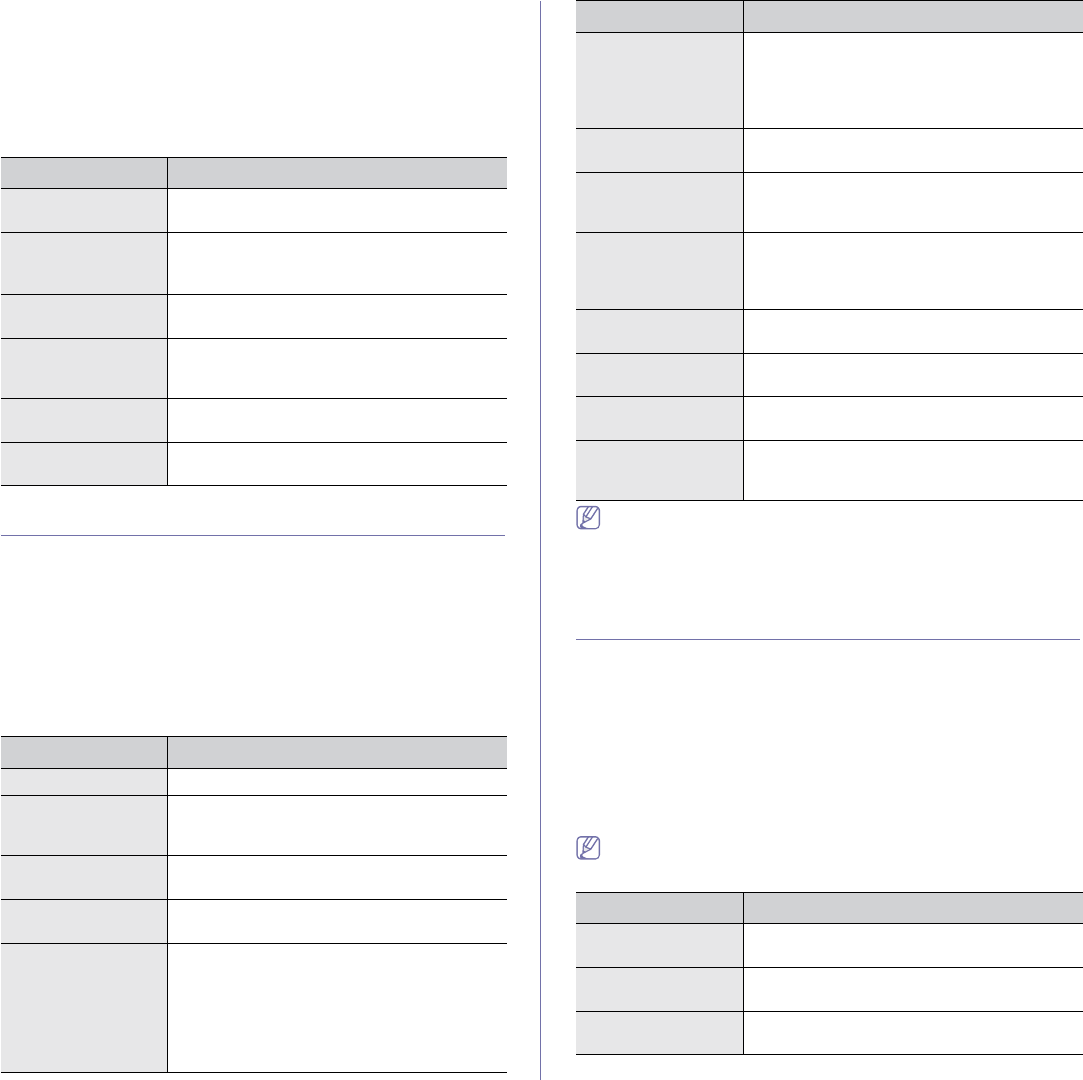
Machine status and advanced feature_ 105
5. Press the left/right arrow until the setup option you want appears and
press OK.
6. Press the left/right arrow until the setting you want appears and press
OK.
7. Repeat steps 4 through 6, as needed.
8. Press Stop/Clear to return to ready mode.
Change Default
PRINTING A REPORT
You can print a report on the machine's configuration or font list, etc.
1. Press Menu on the control panel.
2. Press the left/right arrow until System Setup appears and press OK.
3. Press the left/right arrow until Report appears and press OK.
4. Press the left/right arrow until the report or list you want to print appears
and press OK.
To print all reports and lists, select All Report.
5. Press OK when Yes appears to confirm printing.
The selected information prints out.
You can also print the machine's status information and browse status
with SyncThru™ Web Service. Open the Web browser on your
network-connected computer and type the IP address of your
machine. When SyncThru™ Web Service opens, click Information >
Print information.
CLEARING MEMORY
You can selectively clear information stored in your machine’s memory.
1. Press Menu on the control panel.
2. Press the left/right arrow until System Setup appears and press OK.
3. Press the left/right arrow until Clear Setting appears and press OK.
4. Press the left/right arrow until the item you want to clear appears and
press OK.
5. Press OK when Yes appears to confirm clearing.
6. Repeat steps 4 through 5 to clear another item.
7. Press Stop/Clear to return to ready mode.
Some menus may not appear on the display depending on options or
models. If so, it is not applicable to your machine.
OPTION DESCRIPTION
Copies You can enter the number of copies using the
number keypad.
Copy Collation You can set the machine to sort the copy job.
For further details, see "Deciding the form of
copy output" on page 81.
Reduce/Enlarge You can reduce or enlarge the size of a copied
image.
Darkness You can adjust the brightness level to make a
copy that is easier to read, when the original
contains faint markings and dark images.
Original Type You can improve the copy quality by selecting
the document type for the current copy job.
Eco Copy You can cut toner consumption and paper usage
by using this option.
OPTION DESCRIPTION
All Report You can print reports and lists about all options.
Configuration This list shows the status of the user-selectable
options. You may print this list to confirm your
changes after changing settings.
Supplies Info This list shows the current status of
consumables in your machine.
Address Book This list shows all of the fax numbers currently
stored in the machine’s memory.
Send Report This report shows the fax number, the number of
pages, the elapsed time of the job, the
communication mode, and the communication
results for a particular fax job.
You can set up your machine to automatically
print a transmission confirmation report after
each fax job (See "Sending" on page 103).
Sent Report This report shows information on the faxes you
have recently sent.
You can set the machine to automatically print
this report every 50 communications (See
"Sending" on page 103).
Fax RCV Report This report shows information on the faxes you
have recently received.
Schedule Jobs This list shows the documents currently stored
for delayed faxes along with the starting time
and type of each operation.
Junk Fax Report This list shows the fax numbers specified as junk
fax numbers. To add or delete numbers to or
from this list, access the Junk Fax Setup menu
(See "Receiving" on page 103).
Network Info. This list shows information on your machine’s
network connection and configuration.
User Auth List This list shows authorized users, who are
allowed to use the email function.
PCL Font List This list shows all the PCL fonts currently
available to your machine.
Fax Option This list shows the status of the user-selectable
options for fax. You may print this list to confirm
your changes after changing fax settings.
OPTION DESCRIPTION
All settings Clears all of the data stored in memory and
resets all of your settings to the factory default.
Fax Setup Restores all of the fax options to the factory
default.
Copy Setup Restores all of the copy options to the factory
default.
OPTION DESCRIPTION
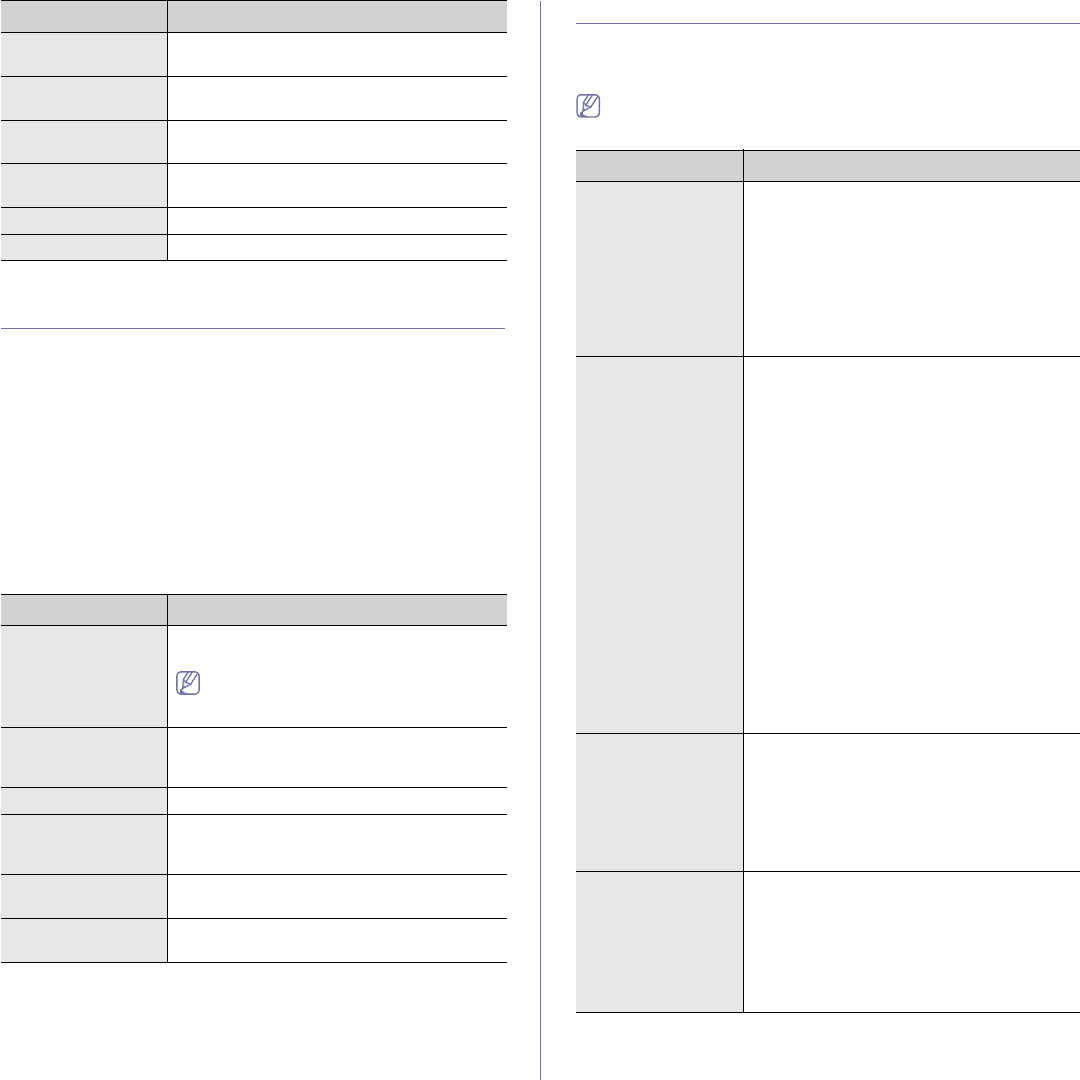
Machine status and advanced feature_ 106
NETWORK
(CLX-3185N/CLX-3185FN/CLX-3185FW ONLY)
You may set up the network with the machine's display screen. Before doing
that, you must have the relevant information concerning the type of network
protocols and computer system you use. If you are not sure which setting to
use, contact your network administrator to configure this machine to the
network.
1. Press Menu on the control panel.
2. Press the left/right arrow until Network appears and press OK.
3. Press the left/right arrow until the setup option you want appears and
press OK.
4. Press the left/right arrow until the setting you want appears and press
OK.
5. Repeat steps 3 through 4, as needed.
6. Press Stop/Clear to return to ready mode.
MENU OVERVIEW
The control panel provides access to various menus to set up the machine
or use the machine’s functions. These menus can be accessed by pressing
Menu.
Some menus may not appear on the display depending on options or
models. If so, it is not applicable to your machine.
Scan Setup Restores all of the scan options to the factory
default.
System Setup Restores all of the system options to the factory
default.
Network Setup Restores all of the network options to the factory
default.
Address Book Clears all of the fax numbers entries stored in
memory.
Sent Report Clears all records of sent faxes.
Fax RCV Report Clears all records of received faxes.
OPTION DESCRIPTION
TCP/IP Select appropriate protocol and configure
parameters to use the network environment.
There are lots of parameters to be set. If
you are not sure, leave as is, or consult the
network administrator.
TCP/IP (IPv6) Selects this option to use the network
environment through IPv6 (See "IPv6
Configuration" on page 49).
Ethernet Speed Configure the network transmission speed.
Wireless Selects this option to use the wireless network
(See "Wireless network setup
(CLX-3185FW/CLX-3185WK only)" on page 50).
Clear Setting Reverts the network settings to the default
values.
Network Info. This list shows information on your machine’s
network connection and configuration.
OPTION DESCRIPTION
ITEMS OPTION
Fax FeaturebDarkness
Resolution
Multi Send
Delay Send
Priority Send
Forward
Secure Receive
Add Page
Cancel Job
Fax SetupbSending
Redial Times
Redial Term
Prefix Dial
ECM Mode
Send Report
Image TCR
Receiving
Receive Mode
Ring To Answer
Stamp RCV Name
RCV Start Code
Auto Reduction
Discard Size
Junk Fax Setup
DRPD Mode
Change Default
Resolution
Darkness
Auto Report
Copy Feature Reduce/Enlarge
Darkness
Original Type
Layout
Adjust Bkgd.
Gray Enhance
Eco Copy
Copy Setup Change Default
Copies
Copy Collation
Reduce/Enlarge
Darkness
Original Type
Eco Copya

Machine status and advanced feature_ 107
System Setup Machine Setup
Machine ID
Machine Fax Nob
Date & Timeb
Clock Modeb
Language
Default Mode
Power Save
Timeout
Altitude Adj.
Auto Continue
Import Setting
Export Setting
Paper Setup
Paper Size
Paper Type
Sound/Volume
Key Sound
Alarm Sound
Speakerb
Ringerb
Report
All Report
Configuration
Supplies Info
Address Bookb
Send Reportb
Sent Reportb
Fax RCV Reportb
Schedule Jobsb
Junk Fax Reportb
Network Info.c
User Auth Listc
PCL Font List
Fax Optionb
Maintenance
Supplies Life
Color
Serial Number
Clear Setting
All Settings
Fax Setupb
Copy Setup
Scan Setup
System Setup
Network Setupc
Address Bookb
Sent Reportb
Fax RCV Reportb
ITEMS OPTION
NetworkcTCP/IP
DHCP
BOOTP
Static
TCP/IP (IPv6)
IPv6 Activate
DHCPv6 Config
Ethernet Speed
Auto
10M Half
10M Full
100M Half
100M Full
Wirelessd
WLAN Setting
WLAN Default
WLAN Signal
Clear Setting
Network Info.
a. CLX-3185/CLX-3185N/CLX-3185FN only
b. CLX-3185FN/CLX-3185FW only
c. CLX-3185N/CLX-3185FN/CLX-3185FW only
d. CLX-3185WK/CLX-3185FW only
ITEMS OPTION
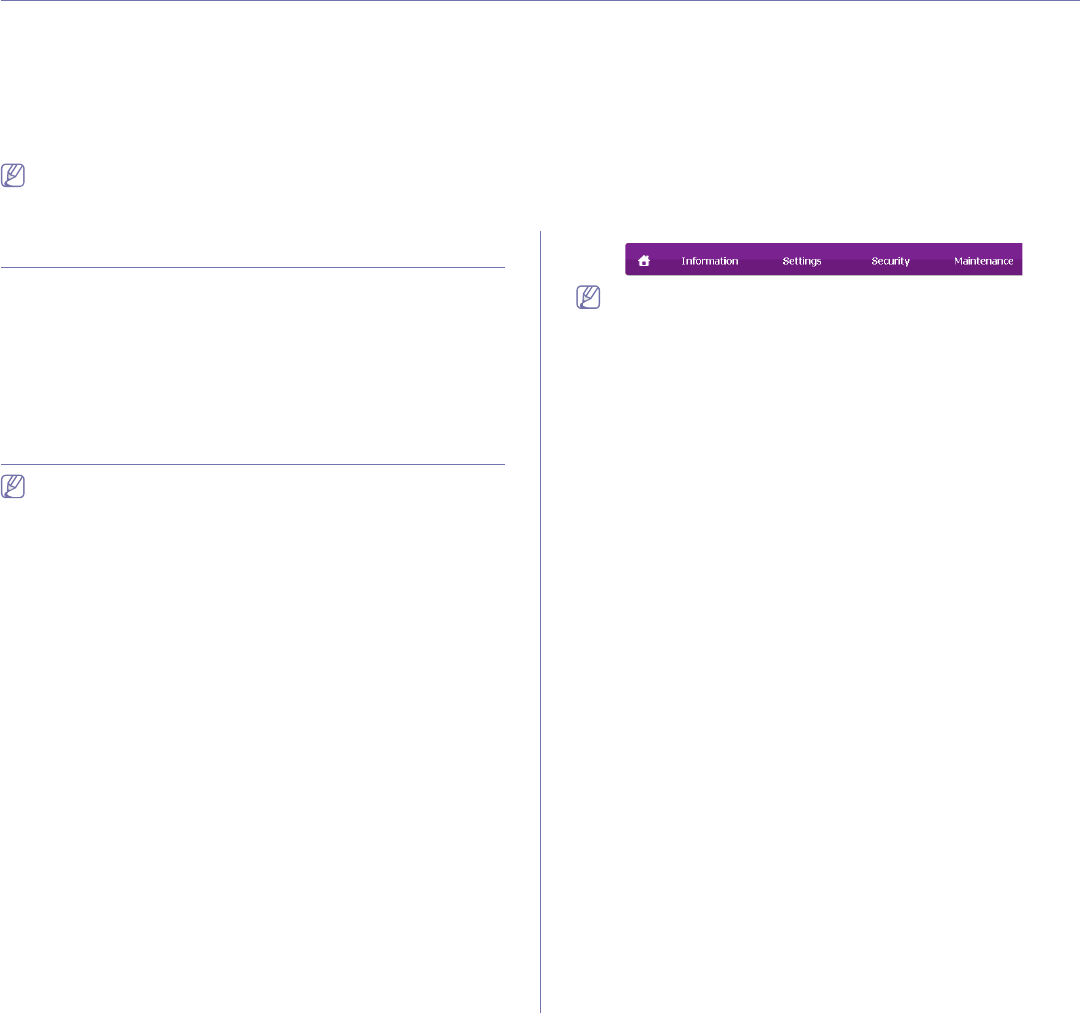
Management tools_ 108
13.management tools
This chapter introduces management tools provided to help you make full use of your machine.
This chapter includes:
•Introducing useful management tools
•Using SyncThru™ Web Service
(CLX-3185N/CLX-3185FN/CLX-3185FW only)
•Using the Smart Panel program
•SmarThru
•Using the Linux Unified Driver Configurator
Supported optional devices and features may differ according to your
model. Check your model name.
(See "Features by Models" on page 28).
INTRODUCING USEFUL MANAGEMENT TOOLS
The programs below help you to use your machine conveniently.
•"Using SyncThru™ Web Service
(CLX-3185N/CLX-3185FN/CLX-3185FW only)" on page 108.
•"Using the Smart Panel program" on page 109.
•"SmarThru" on page 110.
•"Using the Linux Unified Driver Configurator" on page 111.
USING SYNCTHRU™ WEB SERVICE
(CLX-3185N/CLX-3185FN/CLX-3185FW ONLY)
Internet Explorer 6.0 or higher is the minimum requirement for
SyncThru™ Web Service.
If you have connected your machine to a network and set up TCP/IP
network parameters correctly, you can manage the machine via SyncThru™
Web Service, an embedded web server. Use SyncThru™ Web Service to:
•View the machine’s device information and check its current status.
•Change TCP/IP parameters and set up other network parameters.
•Change printer preference.
•Set the email notifications advising of the machine’s status.
•Get support for using the machine.
To access SyncThru™ Web Service
1. Access a web browser, such as Internet Explorer, from Windows.
Enter the machine IP address (http://xxx.xxx.xxx.xxx) in the address
field and press the Enter key or click Go.
2. Your machine’s embedded website opens.
Logging into SyncThru™ Web Service
Before configuring options in SyncThru™ Web Service, you need to
log-in as an administrator. You can still use SyncThru™ Web Service
without logging in but you won’t have access to Settings tab and
Security tab.
1. Click Login on the upper right of the SyncThru™ Web Service
website.
A log-in page appears.
2. Type in the ID and Password then click Login.
If it’s your first time logging into SyncThru™ Web Service, type in the
below default ID and password.
•ID: admin
•Password: sec00000
SyncThru™ Web Service overview
Some tabs may not appear depending on your model.
Information tab
This tab gives you general information about your machine. You can
check things, such as remaining amount of toner. You can also print
reports such as an error report and so on.
•Active Alerts: This item allows you to check the alerts occurred in
the machine and their severity.
•Supplies: This item allows you to check how many pages are
printed and amount of toner left in the cartridge.
•Usage Counters: This item allows you to check the usage count by
print types: simplex, duplexU
•Current Settings: This item allows you to check the machine and
network information.
•Print information: This item allows you to print reports such as
system related reports, e-mail address and font reports.
Settings tab
This tab allows you to set configurations provided by your machine and
network. You need to log-in as an administrator to view this tab.
•Machine Settings tab: This tab allows you to set options provided
by your machine.
-System: You can set settings related to your machine.
-Printer: You can set settings related to printing jobs.
-E-mail Notification: You can set e-mail notificationGfeature and
e-mail address of recipients who will receive the notification.
•Network Settings tab: This tab allows you to view and change the
network environment. You can set things, such as TCP/IP, network
protocols and so on.
-SNMP: You can exchange of management information between
network devices using SNMPU
-Outgoing Mail Server(SMTP): You can set the outgoing e-mailG
serverU
-Restore Default: You can restore default network settings.
Security tab
This tab allows you to set system and network security information. You
need to log-in as an administrator to view this tab.
•System Security: You can set the systemGadministrator’s
information and also enable or disable machine featuresU
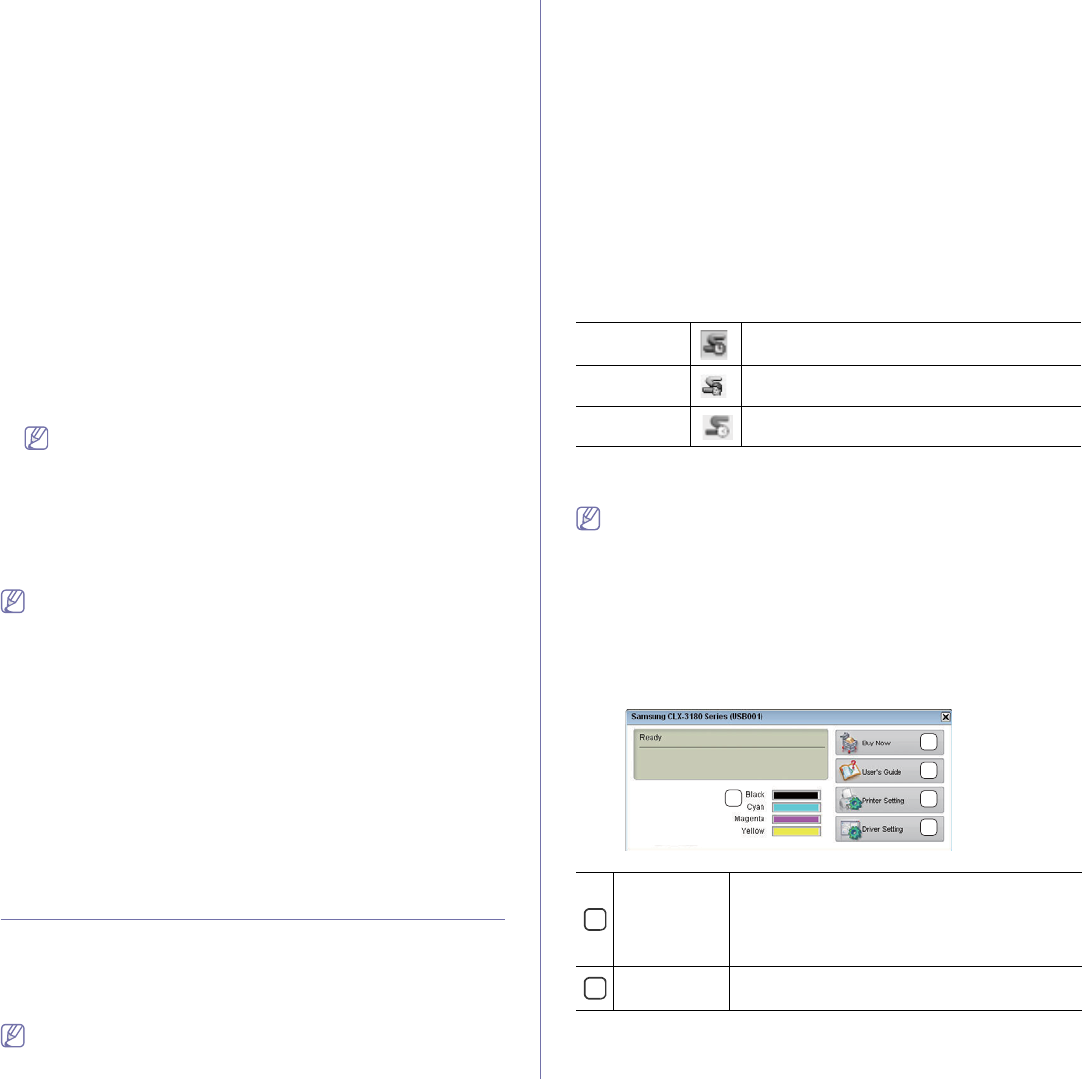
Management tools_ 109
•Network Security: You can set settings for HTTPs, IPSec,
IPv4/IPv6 filtering, 802.1x, Authentication serversU
Maintenance tab
This tab allows you to maintain your machine by upgrading firmware and
setting contact information for sending emails. You can also connect to
Samsung website or download drivers by selecting the Link menu.
•Firmware Upgrade: You can upgrade your machine’s firmware.
•Contact Information: You can view the contact information.
•Link: You can view the links to useful sites where you can download
or check information.
E-mail notification setup
You can receive emails about your machine’s status by setting this option.
By setting information such as IP address, host name, e-mail address and
SMTP server information, the machine status (toner cartridge shortage or
machine error) will be sent to a certain person's e-mail automatically. This
option may be used more frequently by a machine administrator.
1. Start a web browser, such as Internet Explorer, from Windows.
Enter the machine IP address (http://xxx.xxx.xxx.xxx) in the address
field and press the Enter key or click Go.
2. Your machine’s embedded website opens.
3. From the Settings tab, select Machine Settings > E-mail Notification.
If you haven’t configured outgoing server environment, go to
Settings > Network Settings > Outgoing Mail Server(SMTP) to
configure network environment before setting e-mail notification.
4. Select Enable check box to use the E-mail Notification.
5. Click Add button to add e-mail notification user.
Set the recipient name and e-mail address(es) with notification items
you want to receive an alert for.
6. Click Apply.
If the firewall is activated, the e-mail may not be sent successfully. In
that case, contact the a network administrator.
Setting the system administrator information
Set the system administrator information. This setting is necessary for using
the e-mail notification option.
1. Start a web browser, such as Internet Explorer, from Windows.
Enter the machine IP address (http://xxx.xxx.xxx.xxx) in the address
field and press the Enter key or click Go.
2. Your machine’s embedded website opens.
3. From the Security tab, select System Security > System
Administrator
4. Enter the name of the administrator, phone number, location and E-mail
address.
5. Click Apply.
USING THE SMART PANEL PROGRAM
The Smart Panel is a program that monitors and informs you of the machine
status, and allows you to customize the machine’s settings. For Windows
and Macintosh, Smart Panel is installed automatically when you install the
machine software. For Linux, you can download Smart Panel from the
Samsung website and install (See "Installing the SmartPanel" on page 42).
To use this program, your computer has to meet the following system
requirements:
•Windows. Check that your computer’s CPU, RAM and HDD meet
or exceed specification (See "System requirements" on page 39).
•Mac OS X 10.3 or higher. Check that your computer’s CPU, RAM
and HDD meet or exceed specification (See "System
requirements" on page 39).
•Linux. Check that your computer’s CPU, RAM and HDD meet or
exceed specification (See "System requirements" on page 39).
•Internet Explorer version 5.0 or higher for flash animation in HTML
Help.
If you need to know the exact model name of your machine, you can
check the supplied software CD.
Understanding Smart Panel
If an error occurs while operating, you can check the error from the Smart
Panel.
You can also launch Smart Panel manually. Double-click the Smart Panel
icon on the Windows task bar (in Windows), or Notification Area (in Linux).
You can also click it on the status bar (in Mac OS X).
Or, if you are a Windows user, you can launch it from the Start menu, select
Programs or All Programs > Samsung Printers > your printer driver
name > Smart Panel.
•If you have already installed more than one Samsung machine,
first select the correct machine model you want in order to access
the corresponding Smart Panel.
Right-click (in Windows or Linux) or click (in Mac OS X) the Smart
Panel icon and select your machine.
•The Smart Panel window and its contents shown in this user’s
guide may differ depending on the machine or operating system in
use.
The Smart Panel program displays the current status of the machine, the
estimated level of toner remaining in each toner cartridge, and various other
types of information. You can also change settings.
Windows Double-click this icon in Windows.
Macintosh Click this icon in Mac OS X.
Linux Click this icon in Linux.
1
Toner Level You can view the level of toner remaining in each
toner cartridge. The machine and the number of
toner cartridge(s) shown in the above window may
differ depending on the machine in use. Some
machines do not have this feature.
2Buy Now You can order replacement toner cartridge(s) from
online.
1
2
3
4
5
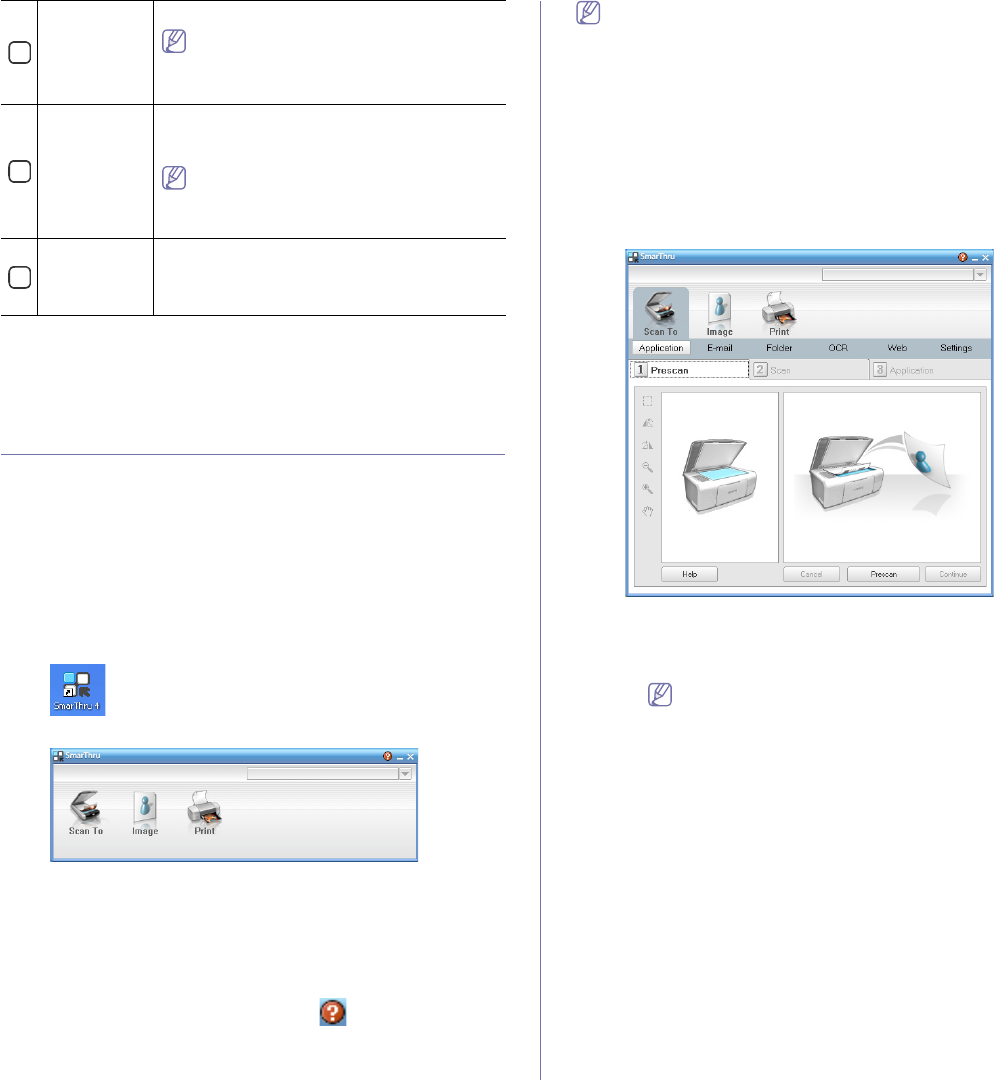
Management tools_ 110
Changing the Smart Panel Program Settings
Right-click (in Windows or Linux) or click (in Mac OS X) the Smart Panel
icon and select Options. Select the settings you want from the Options
window.
SMARTHRU
The supplied software CD provides you withGSmarThru. SmarThruGoffers
you convenient features to use with your machine.
Starting SmarThru
Follow the steps below to start SmarThru.
1. Make sure that your machine and computer are turned on and properly
connected to each other.
2. Once you have installed SmarThru, you will see the SmarThru icon on
your desktop.
3. Double-click the SmarThru icon.
4. The SmarThru appears.
•Scan to: Allows you to scan an image and save it to an application
or folder, email it, or publish it on a website.
•Image: Allows you to edit an image you have saved as a graphic file
and send it to a selected application or folder, email it, or publish it on
a website.
•Print: Allows you to print images you have saved. You can print
images in black and white or color mode if your machine supports it.
For more information about SmarThru, click at the top right corner
of the window. The SmarThru help window appears; you can view on
screen help supplied on the SmarThru program.
Follow the steps below to uninstall SmarThru. Before you begin the
uninstall, ensure that all applications are closed on your computer.
a) From the Start menu, select ProgramsGor All Programs.
b) Select Samsung Printers > SmarThru 4 > Uninstall SmarThru
4.
c) When your computer asks you to confirm your selection, read the
statement and click OK.
d) Click Finish.
Using SmarThru
Scanning
1. Click Scan To.
•Application: Scanning an image and placing it in an image editor
application such as Paint or Adobe Photoshop.
•E-mail: Scanning an image and emailing it. Allows you to scan
an image, preview it, and email it.
To send an image by e-mail, you must have a mail client
program, like Outlook Express, which has been set up with
your e-mail account.
•Folder: Scanning an image and saving it to a folder. Allows you
to scan an image, preview it, and save it to the folder of your
choice.
•OCR: Scanning an image and performing text recognition. Allows
you to scan an image, preview it, and send it to the OCR program
for text recognition.
-Recommended scan option for OCR.
-Resolution: 200 or 300 dpi.
-Image type: grayscale or black & white.
•Web: Scanning an image, previewing it, and publishing it on a
website, using the specified file format for the image you want to
publish.
•Settings: Customizing settings of Scan To basic functions.
Allows you to customize settings for Application,E-mail,OCR,
and Web functions.
2. Set scan settings and click Scan.
3
User’s Guide You can view the online User’s Guide.
This button changes to Troubleshooting
Guide when error occurs. You can directly
open the troubleshooting sectionGin the
user’s guide.
4
Printer
Setting
You can configure various machine settings in the
Printer Settings Utility window. Some machines do
not have this feature.
If you connect your machine to a network,
the SyncThru™ Web Service window
appears instead of the Printer Settings Utility
window.
5
Driver Setting You can set all of the machine options you need in
the Printing Preferences window. This feature is
available only for Windows (See "Opening printing
preferences" on page 72).
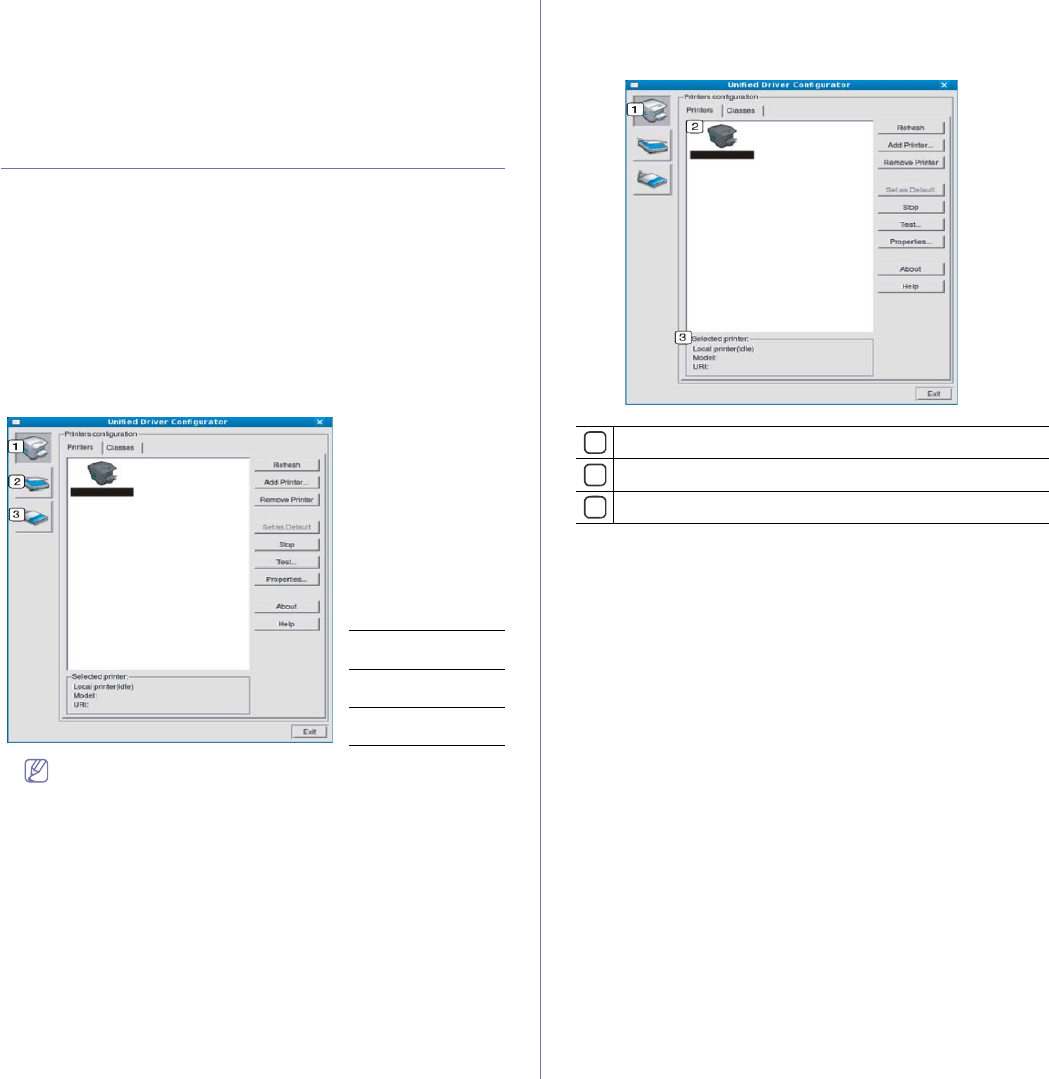
Management tools_ 111
Printing
1. Click Print.
2. Select the file you want to print.
3. Select the machine you want to use for printing.
4. Click Print to start the job.
USING THE LINUX UNIFIED DRIVER
CONFIGURATOR
The Unified Driver Configurator is a tool primarily intended for configuring
machine devices. You need to install Unified Linux Driver to use Unified
Driver Configurator (See "Installing the Unified Linux Driver" on page 42).
After the driver is installed on your Linux system, the Unified Driver
Configurator icon will automatically be created on your desktopU
Opening the Unified Driver Configurator
1. Double-click the Unified Driver Configurator on the desktop.
You can also click the Startup Menu icon and select Samsung Unified
Driver > Unified Driver Configurator.
2. Click each button on the left to switch to the corresponding configuration
window.
To use the on screen help, click Help.
3. After changing the configurations, click Exit to close the Unified Driver
Configurator.
Printers configuration window
Printers configuration has the two tabs: Printers and Classes.
Printers tab
View the current system’s printer configuration by clicking on the
machine icon button on the left side of the Unified Driver Configurator
window.
The printer control buttons are as follows:
•Refresh: Renews the available machines list.
•Add Printer: Allows you to add a new machines.
•Remove Printer: Removes the selected machine.
•Set as Default: Sets the current selected machine as a default
machine.
•Stop/Start: Stops/starts the machine.
•Test: Allows you to print a test page to ensure the machine is
working properly.
•Properties: Allows you to view and change the printer properties.
1Printers
Configuration
2Scanners
Configuration
3Ports
Configuration
1Switches to Printers configuration.
2Shows all of the installed machine.
3Shows the status, model name and URL of your machine.
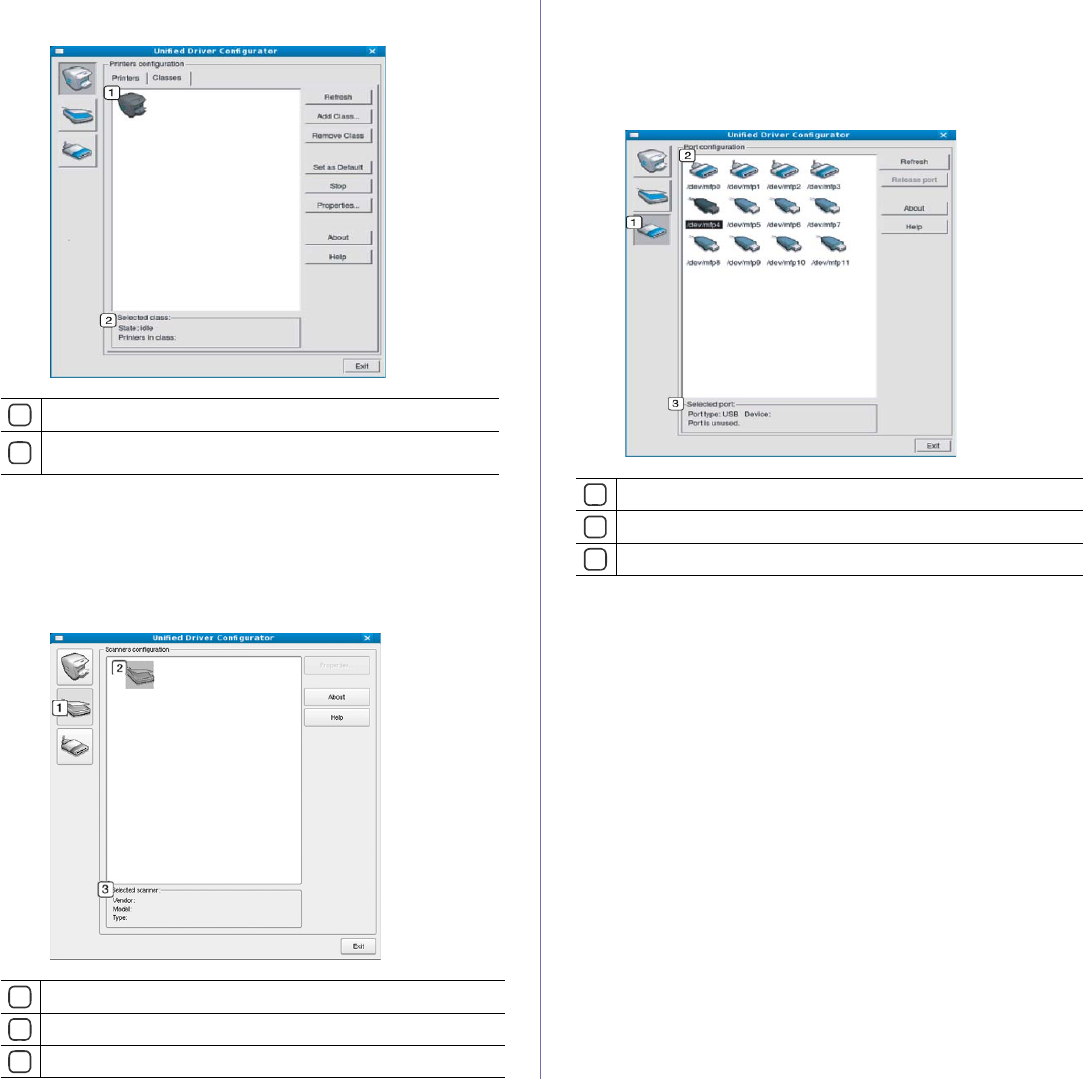
Management tools_ 112
Classes tab
The Classes tab shows a list of available machine classes.
•Refresh: Renews the classes list.
•Add Class: Allows you to add a new machine class.
•Remove Class: Removes the selected machine class.
Scanners configuration
In this window, you can monitor the activity of scanner devices, view a list of
installed Samsung machine devices, change device properties, and scan
images.
•Properties: Allows you to change the scan properties and scan a
document.
Ports configuration
In this window, you can view the list of available ports, check the status of
each port, and release a port that is stalled in a busy state when its owner
has terminated the job for any reason.
•Refresh: Renews the available ports list.
•Release port: Releases the selected port.
Sharing Ports Between Printers and Scanners
Your machine may be connected to a host computer via a parallel port
or USB port. Since the machine device contains more than one device
(printer and scanner), it is necessary to organize proper access of
“consumer” applications to these devices via the single I/O port.
The Unified Linux Driver package provides an appropriate port sharing
mechanism that is used by Samsung printer and scanner drivers. The
drivers talk to their devices via so-called machine ports. The current
status of any machine port can be viewed via the Ports configuration.
The port sharing prevents you from accessing one functional block of
the machine device, while another block is in use.
When you install a new machine device onto your system, it is strongly
recommended you do this with the assistance of an Unified Driver
Configurator. In this case you will be asked to choose I/O port for the
new device. This choice will provide the most suitable configuration for
machine’s functionality. For machine scanners, I/O ports are being
chosen by scanner drivers automatically, so proper settings are applied
by default.
1Shows all of the machine classes.
2Shows the status of the class and the number of machines in the
class.
1Switches to Scanners configuration.
2Shows all of the installed scanners.
3Shows the vendor, model name and type of your scanner.
1Switches to Ports configuration.
2Shows all of the available ports.
3Shows the port type, device connected to the port, and status.
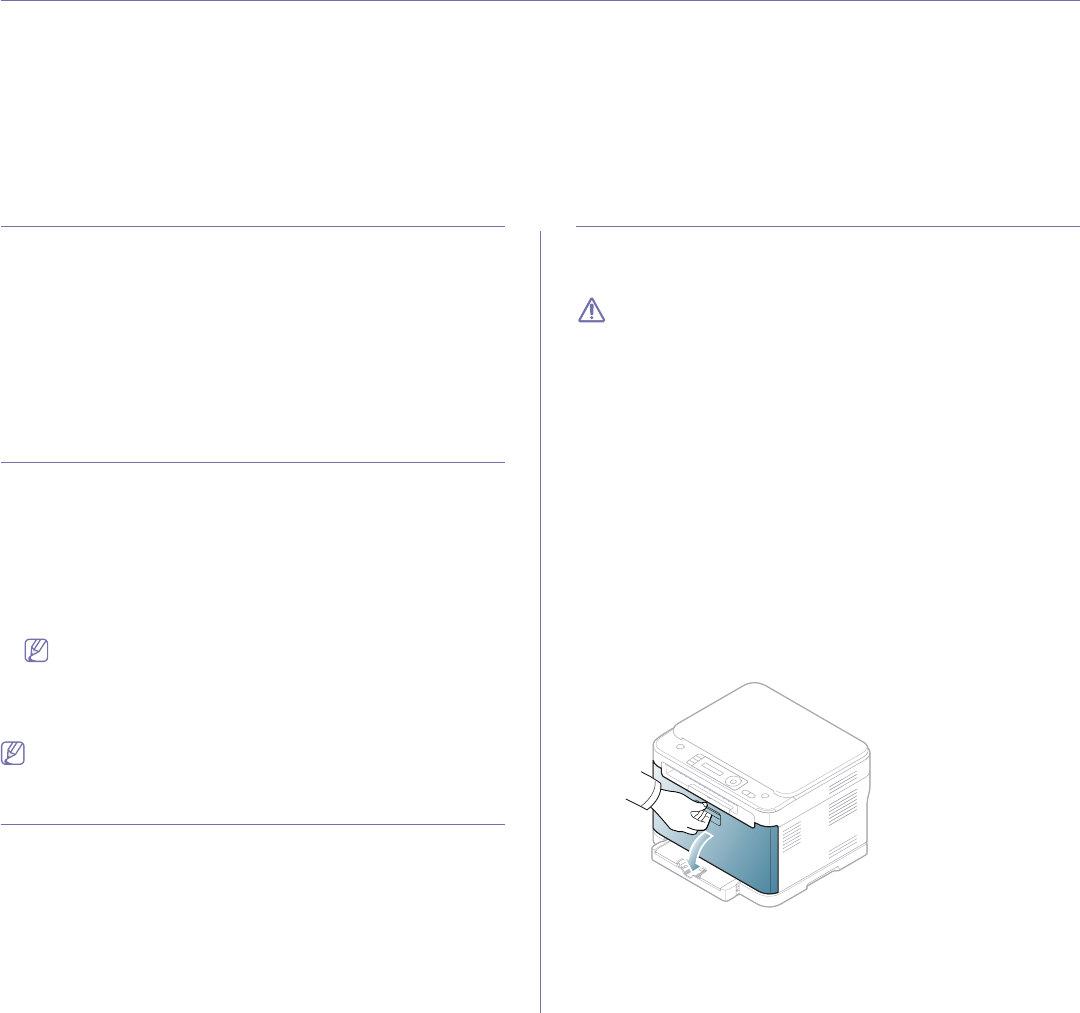
Maintenance_ 113
14.maintenance
This chapter provides information about maintaining your machine and the toner cartridge.
This chapter includes:
•Printing a machine report
•Adjusting the color contrast
•Finding the serial number
•Cleaning the machine
•Storing the toner cartridge
•Maintenance parts
•Tips for moving & storing your machine
PRINTING A MACHINE REPORT
You can print the machine's information and job report.
1. Press Menu on the control panel.
2. Press the left/right arrow until System Setup appears and press OK.
3. Press the left/right arrow until Report appears and press OK.
4. Press the left/right arrow until the report or list you want to print
appears.press OK.
To print all reports and lists, select All Report.
5. Press the left/right arrow to appears Yes at the Print? prompt and press
OK.
ADJUSTING THE COLOR CONTRAST
Color menu allows you to adjust the color setting.
1. Press Menu on the control panel.
2. Press the left/right arrow until System Setup appears and press OK.
3. Press the left/right arrow until Maintenance appears and press OK.
4. Press the left/right arrow until Color appears and press OK.
5. Press the left/right arrow until Custom Color appears and press OK.
6. Press the left/right arrow until the color menu you want to appears on
display and press OK.
You can adjust the contrast of each color independently. Default
optimizes the color contrast automatically. Manual Adjust allows
you to manually adjust the color contrast for each cartridge.
Default setting is recommended for getting best color quality.
7. Press Stop/Clear to return to ready mode.
If you have moved the machine, it is strongly recommended to operate
this menu manually.
FINDING THE SERIAL NUMBER
When you call for service or register as a user on the Samsung website, the
machine’s serial number by taking the following steps.
1. Press Menu on the control panel.
2. Press the left/right arrow until System Setup appears and press OK.
3. Press the left/right arrow until Maintenance appears and press OK.
4. Press the left/right arrow until Serial Number appears and press OK.
5. Check your machine’s serial number.
6. Press Stop/Clear to return to ready mode.
CLEANING THE MACHINE
If printing quality problems occur or if you use your machine in a dusty
environment, you need to clean your machine regularly to keep the most
optimum print quality.
•Cleaning the cabinet of the machine with cleaning materials
containing large amounts of alcohol, solvent or other strong
substances can discolor or distort the cabinet.
•If your machine or the surrounding area is contaminated with
toner, we recommend that you use a cloth or tissue dampened
with water to clean it. If you use a vacuum cleaner, toner blows in
the air and might be harmful if inhaled.
Cleaning the outside
Clean the machine cabinet with a soft and lint-free cloth. Dampen the cloth
slightly with water, but be careful not to let any water drip onto or into the
machine.
Cleaning the inside
During the printing process, paper, toner and dust particles can accumulate
inside the machine. This buildup can cause print quality problems such as
toner specks or smearing. Cleaning the inside of the machine clears and
reduces these problems.
1. Turn the machine off and unplug the power cord. Wait for the machine to
cool down.
2. Using the handle, completely open the front door.
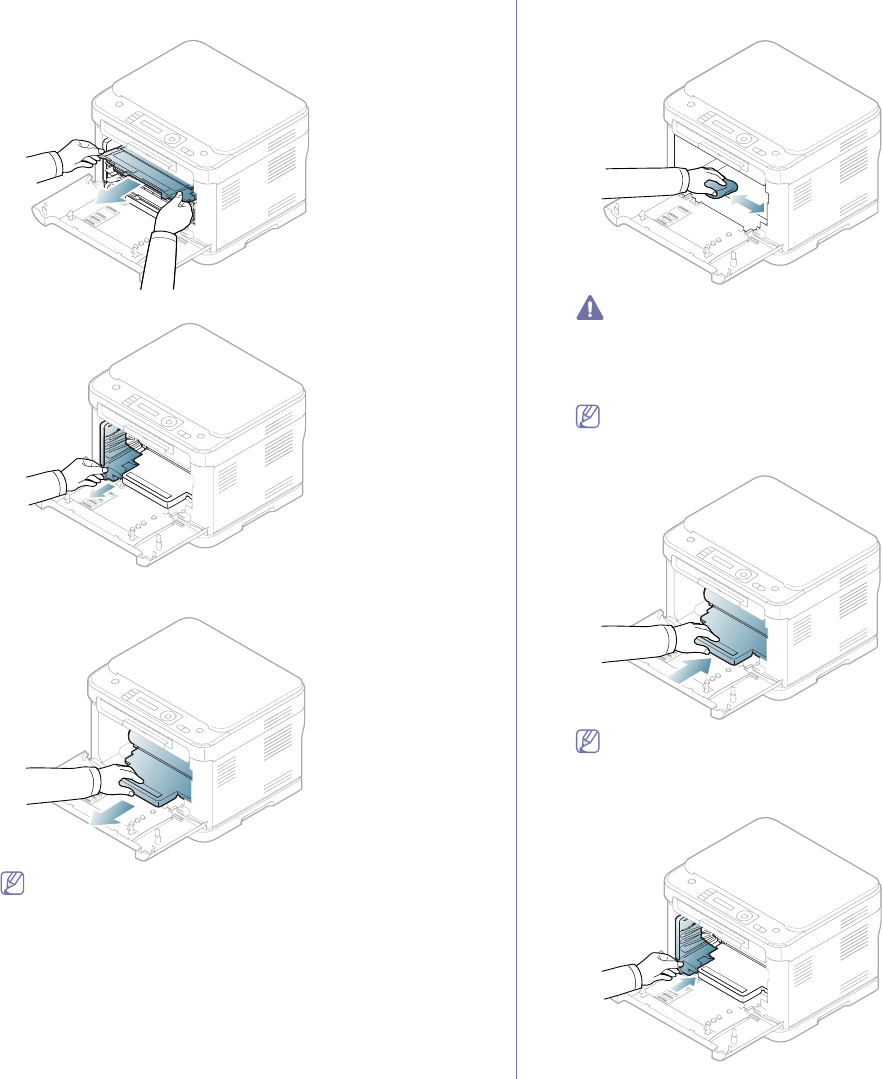
Maintenance_ 114
3. Grasp the handles on the toner cartridge and pull to remove four
cartridges from the machine.
4. Pull the waste toner container out of the machine using the handle.
5. Pull the imaging unit out of the machine using the groove on the front of
the imaging unit.
Do not touch the green surface of the drum located in the imaging
unit. Use the handle on the cartridge to avoid touching this area.
6. With a dry and lint-free cloth, wipe away any dust and spilled toner from
the toner cartridges area and their cavities.
•If toner gets on your clothing, wipe it off with a dry cloth and
wash it in cold water. Hot water sets toner into fabric.
•If your machine or its surrounding is contaminated with toner,
we recommend you use a cloth or tissue dampened with water
to clean. If you use a vacuum cleaner, toner blows into the air
then might be harmful if inhaled.
After cleaning, let the machine to dry completely.
7. Holding the groove on the front of the imaging unit, push imaging unit
into the machine.
Do not touch the green surface of the drum located in the imaging
unit. Use the handle on the cartridge to avoid touching this area.
8. Insert the waste toner container into position and then push it to make
sure that it is firmly seated in place.

Maintenance_ 115
9. Slide four toner cartridges back into the machine.
10. Reinstall all the compartments into the machine and close the front door.
If the front door is not completely closed, the machine will not
operate.
11. Plug in the power cord and turn the machine on.
Cleaning the scan unit
Keeping the scan unit clean helps ensure the best possible copies. We
suggest that you clean the scan unit at the start of each day and during the
day as needed.
The procedure may differ depending on your model. Check your
model name.
The following procedure is for CLX-3185 and CLX3185N.
1. Slightly dampen a soft, lint-free cloth or paper towel with water.
2. Open the scanner lid.
3. Wipe the surface of the scanner glass until it is clean and dry.
4. Wipe the underside of the scanner lid and white sheet until it is clean
and dry.
5. Close the scanner lid.
The following procedure is for CLX-3185FN and CLX-3185FW.
1. Slightly dampen a soft, lint-free cloth or paper towel with water.
2. Open the scanner lid.
3. Wipe the surface of the scanner glass until it is clean and dry.
4. Wipe the underside of the scanner lid and white sheet until it is clean
and dry.
5. Push the ADF sheet with any tool such as tweezers carefully.
6. Hold the edge of the ADF sheet and wipe both sides of the ADF sheet
until it is clean and dry.
1Scanner lid
2Scanner glass
3ADF sheet
4White sheet
4
31
2
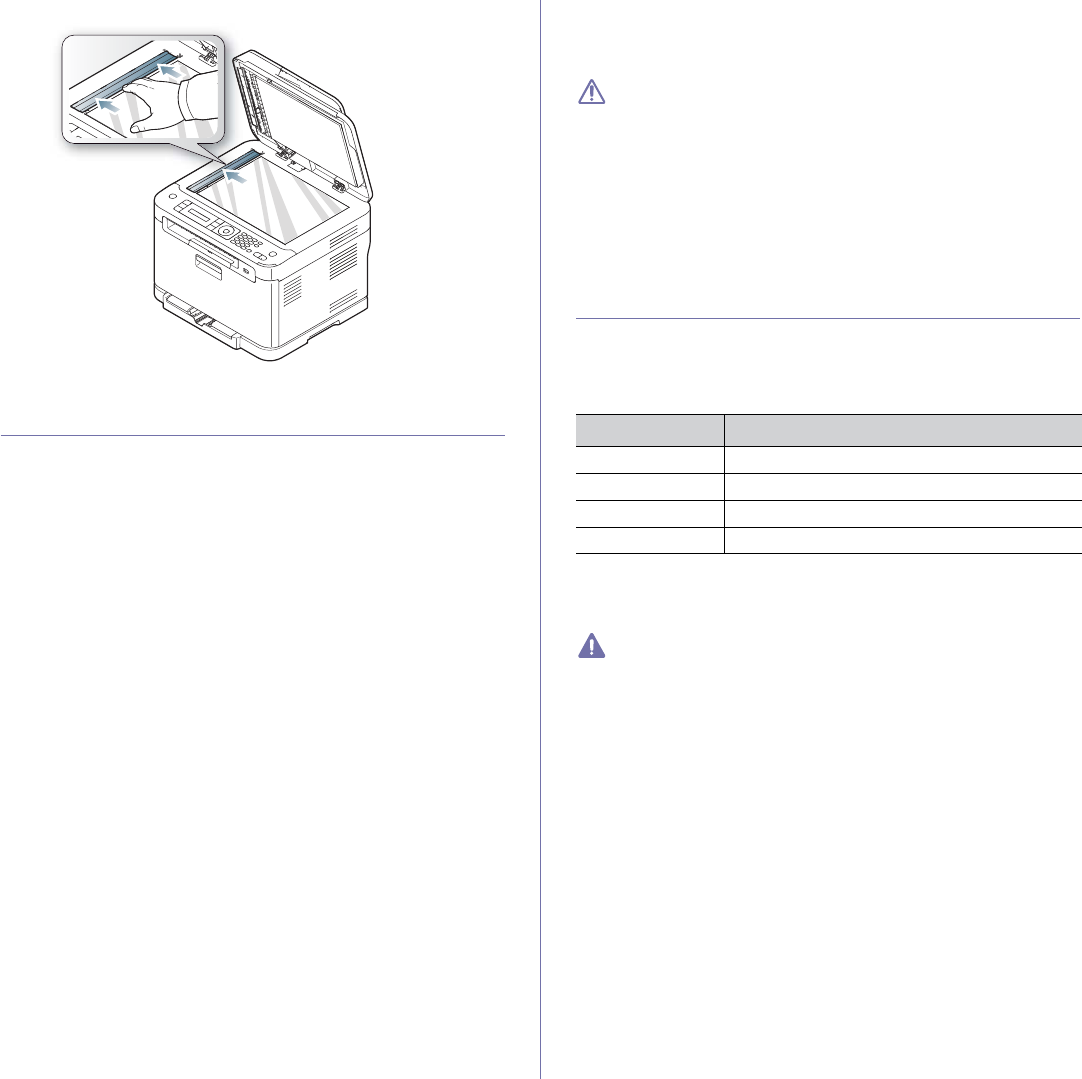
Maintenance_ 116
7. Push the ADF sheet back into the machine smoothly.
8. Close the scanner lid.
STORING THE TONER CARTRIDGE
Toner cartridges contain components that are sensitive to light, temperature
and humidity. Samsung suggests users follow the recommendations to
ensure the optimum performance, highest quality and longest life from your
new Samsung toner cartridge.
Store this cartridge in the same environment in which the printer will be
used. This should be in controlled office temperature and humidity
conditions. The toner cartridge should remain in its original and unopened
package until installation – If original packaging is not available, cover the
top opening of the cartridge with paper and store in a dark cabinet.
Opening the cartridge package prior to use dramatically shortens its useful
shelf and operating life. Do not store on the floor. If the toner cartridge is
removed from the printer, follow the instruction below to store the toner
cartridge properly.
•Store the cartridge inside the protective bag from the original package.
•Store lying flat (not standing on end) with the same side facing up as if it
was installed in the machine.
•Do not store consumable in any of the following conditions:
-Temperature greater than 40°C (104°F).
-Humidity range less than 20% and not greater than 80%.
-An environment with extreme changes in humidity or temperature.
-Direct sunlight or room light.
-Dusty places.
-A car for a long period of time.
-An environment where corrosive gases are present.
-An environment with salty air.
Handling instructions
•Do not touch the surface of the photoconductive drum in the cartridge.
•Do not expose the cartridge to unnecessary vibrations or shock.
•Never manually rotate the drum, especially in the reverse direction; this
can cause internal damage and toner spillage.
Use of non-Samsung and refilled toner cartridge
Samsung Electronics does not recommend or approve the use of
non-Samsung brand toner cartridges in your printer including generic, store
brand, refilled or remanufactured toner cartridges.
Samsung’s printer warranty does not cover damage to the machine
caused by the use of a refilled, remanufactured or non-Samsung
brand toner cartridge.
Estimated cartridge life
Estimated cartridge life (the life of the toner cartridge yield) depends on the
amount of toner that print jobs require. The actual print yield may vary
depending on the print density of the pages you print on, operating
environment, printing interval, media type and/or media size. For example, if
you print a lot of graphics, the consumption of the toner is high and you may
need to change the cartridge more often.
MAINTENANCE PARTS
To avoid print quality and paper feed problems resulting from worn parts,
and to maintain your machine in top working condition, the following items
will need to be replaced after the specified number of pages, or when the life
span of each item has expired.
We highly recommend that this maintenance be performed by an authorized
service provider, dealer or the retailer where you bought the machine. The
warranty does not cover the replacement of the maintenance parts after
their lifespan.
The battery inside the machine is a service component. Do not
change it by yourself.
There is risk of explosion if battery is replaced by an incorrect type.
Dispose of used batteries according to your local environmental
guidelines. Don’t puncture or incinerate the battery.
Checking replacables
If you experience frequent paper jams or printing problems, check the
number of pages the machine has printed or scanned. Replace the
corresponding parts, if necessary.
1. Press Menu on the control panel.
2. Press the left/right arrow until System Setup appears and press OK.
3. Press the left/right arrow until Maintenance appears and press OK.
4. Press the left/right arrow until Supplies Life appears and press OK.
5. Press the left/right arrow until the item you want appears and press OK.
•Supplies Info: Prints the supply information page.
•Total: Displays the total number of pages printed.
•ADF Scan: Displays the number of pages printed by using the ADF.
•Platen Scan: Displays the number of pages scanned by using
scanner glass.
•Imaging Unit,Transfer Belt,Fuser,Transfer Roller,Tray1 Roller:
Displays the number of pages printed by each item.
6. If you selected to print a supply information page, press OK to confirm.
ITEMS YIELD (AVERAGE)
Fuser unit Approx. 50,000 black pages or 12,500 color pages
Transfer roller Approx. 50,000 black pages or 12,500 color pages
Transfer unit (ITB) Approx. 50,000 black pages or 12,500 color pages
Pick-up roller Approx. 50,000 pages
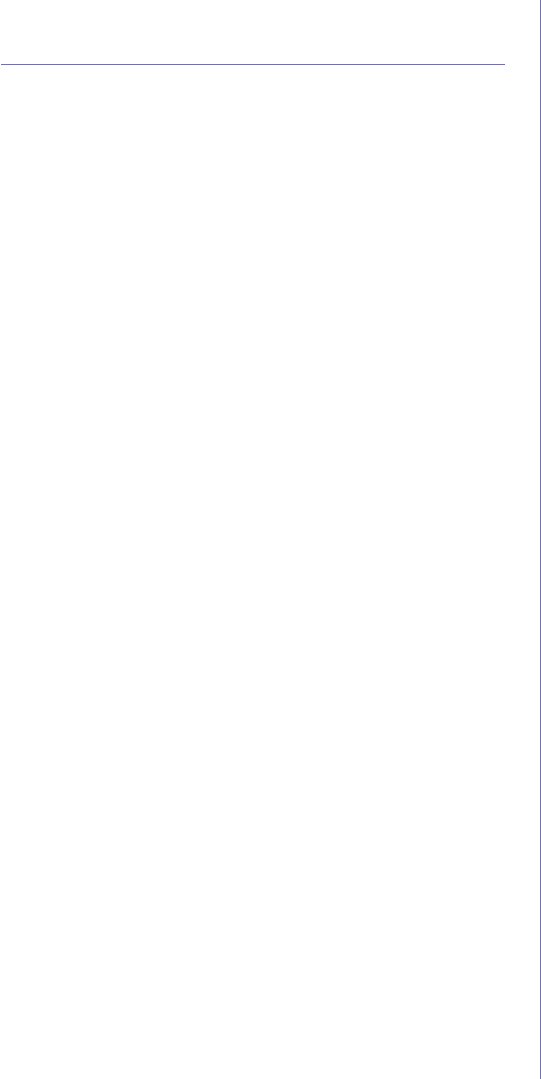
Maintenance_ 117
7. Press Stop/Clear to return to ready mode.
TIPS FOR MOVING & STORING YOUR MACHINE
•When moving the machine, do not tilt or turn it upside down. Otherwise,
the inside of the machine may be contaminated by toner, which can
cause damage to the machine or reduce print quality.
•When moving the machine, make sure at least two people are holding
the machine securely.
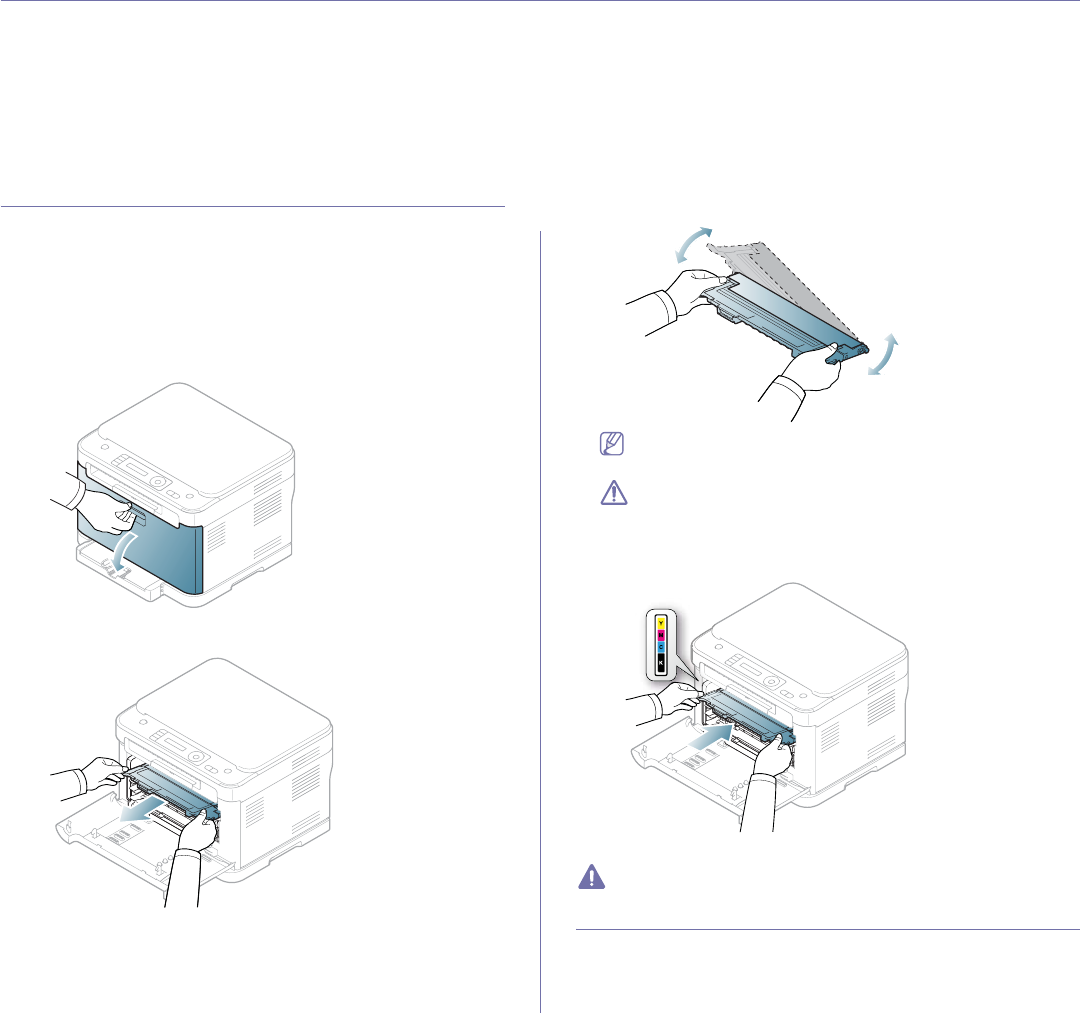
Troubleshooting_ 118
15.troubleshooting
This chapter gives helpful information for what to do if you encounter an error.
This chapter includes:
•Redistributing toner
•Tips for avoiding paper jams
•Clearing original document jams (CLX-3185FN/CLX-3185FW only)
•Clearing paper jams
•Understanding display messages
•Solving other problems
REDISTRIBUTING TONER
When the toner cartridge is near the end of its life,
•White streaks or light printing occurs.
•Prepare new toner appears on the display.
•The Status LED blinks red.
If this happens, you can temporarily improve print quality by redistributing
the remaining toner in the cartridge. In some cases, white streaks or light
printing will still occur even after you have redistributed the toner.
1. Using the handle, completely open the front door.
2. Grasp the handles on the toner cartridge and pull to remove the
cartridge from the machine.
3. Thoroughly roll the cartridge five or six times to distribute the toner
evenly inside the cartridge.
If toner gets on your clothing, wipe it off with a dry cloth and wash
clothing in cold water. Hot water sets toner into fabric.
Do not touch the green underside of the toner cartridge. Use the
handle on the cartridge to avoid touching this area.
4. Make sure that the color of the toner cartridge matches the color slot and
then grasp the handles on the toner cartridge. Insert the cartridge until it
clicks into place.
5. Close the front door. Make sure the door is securely latched.
If the front door is not completely closed, the machine will not operate.
TIPS FOR AVOIDING PAPER JAMS
By selecting the correct media types, most paper jams can be avoided.
When a paper jam occurs, refer to the guidelines below: (See "Clearing
paper jams" on page 119).
•Ensure that the adjustable guides are positioned correctly (See "Loading
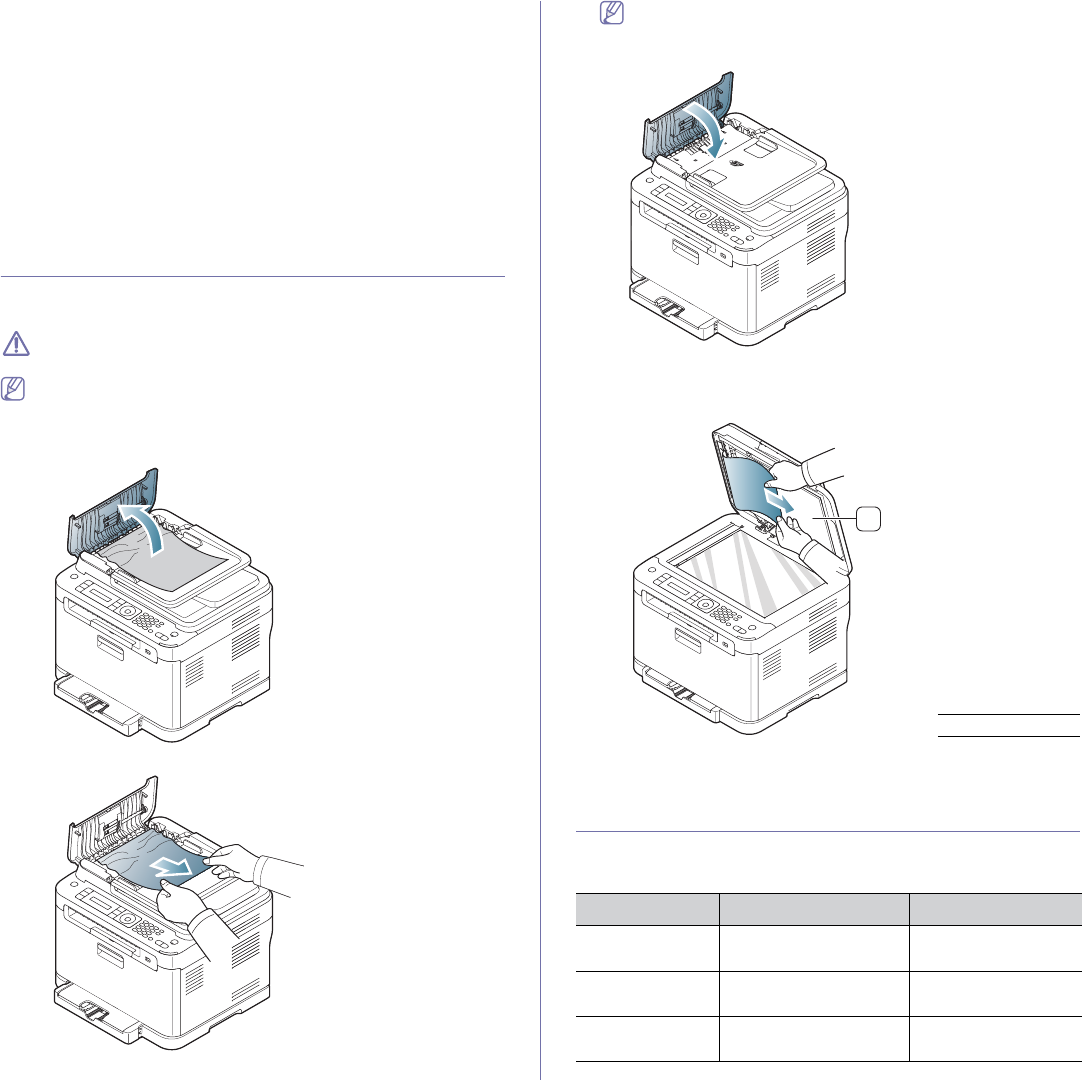
Troubleshooting_ 119
paper in the tray" on page 68).
•Do not overload the tray. Ensure that the paper level is below the paper
capacity mark on the inside of the tray.
•Do not remove paper from the tray while your machine is printing.
•Flex, fan, and straighten paper before loading.
•Do not use creased, damp, or highly curled paper.
•Do not mix paper types in a tray.
•Use only recommended print media (See "Setting the paper size and
type" on page 70).
•Ensure that the recommended side of the print media is facing up in the
tray.
CLEARING ORIGINAL DOCUMENT JAMS
(CLX-3185FN/CLX-3185FW ONLY)
When an original document jams in the document feeder, a warning
message appears on the display.
To avoid tearing the document, remove the jammed document slowly
and carefully.
To prevent document jams, use the scanner glass for thick, thin or
mixed paper-type originals.
1. Remove any remaining pages from the document feeder.
2. Open the document feeder cover.
3. Gently remove the jammed paper from the document feeder.
If you see no paper in this area, go to step 5.
4. Close the document feeder cover. Reload the pages you removed, if
any, in the document feeder.
5. Open the scanner lid.
6. Seize the misfeed paper, and remove the paper from the feed area by
carefully pulling it to the right using both hands.
7. Close the scanner lid. Load the removed pages back into the document
feeder.
CLEARING PAPER JAMS
When a paper jam occurs, the warning message appears on the display
screen. Refer to the table below to locate and clear the paper jam.
1scanner lid
MESSAGE LOCATION OF JAM GO TO
Paper jam
in Tray 1
In the paper feed area
and inside the machine
See "In the tray" on
page 120.
Paper jam
inside machine
Inside the machine See "In the fuser unit
area" on page 120.
Paper jam
in exit area
Inside the machine and in
the paper exit area
See "In the paper exit
area" on page 121.
1
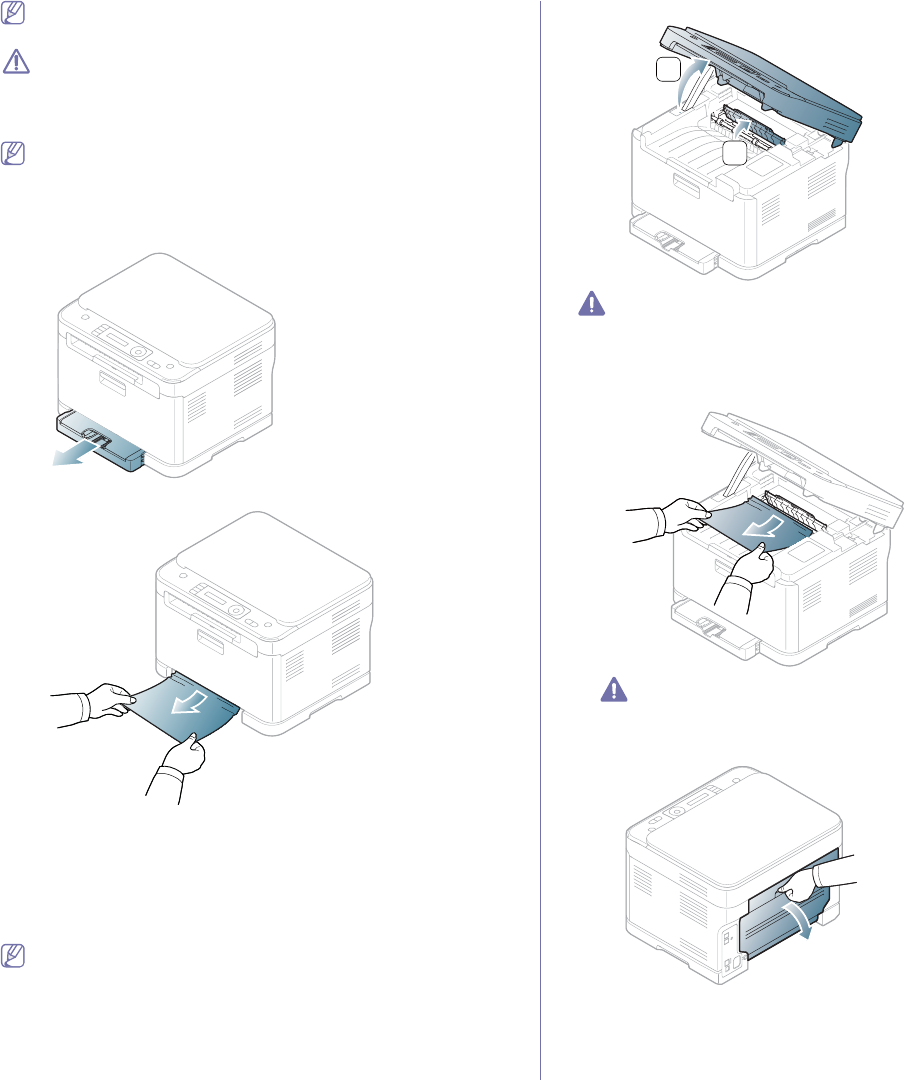
Troubleshooting_ 120
Some messages may not appear on the display depending on options
or models.
To avoid tearing the paper, pull the jammed paper out slowly and
carefully. Follow the instructions in the following sections to clear the
jam.
In the tray
Click this link to open an animation about clearing a jam.
1. Open and close the front door. The jammed paper is automatically
ejected from the machine.
If the paper does not eject, go to the next step.
2. Pull out tray 1 out of the machine.
3. Remove the jammed paper by gently pulling it straight out.
If the paper does not eject when you pull, or if you do not see the paper
in this area, check the fuser area around the toner cartridge (See "In the
fuser unit area" on page 120).
4. Insert the tray 1 back into the machine until it snaps into place. Printing
automatically resumes.
In the fuser unit area
Click this link to open an animation about clearing a jam.
If paper is jammed in the fuser unit area, follow the next steps to release the
jammed paper.
1. Open the scan unit first and then inner cover.
Do not touch the fuser inside the inner cover. It is hot and could cause
burns! Take care when removing paper from the machine.
1. Holding the inner cover open, carefully take the jammed paper out of the
machine. The inner cover will then close automatically. Lower down the
scan unit gently until it is completely closed. Make sure that it is securely
latched. Printing automatically resumes.
Be careful not to pinch your fingers!
If you do not see the paper, lower down the scan unit gently until it is
completely closed. Go to the next step.
2. To remove the jammed paper, open the rear door.
1
2
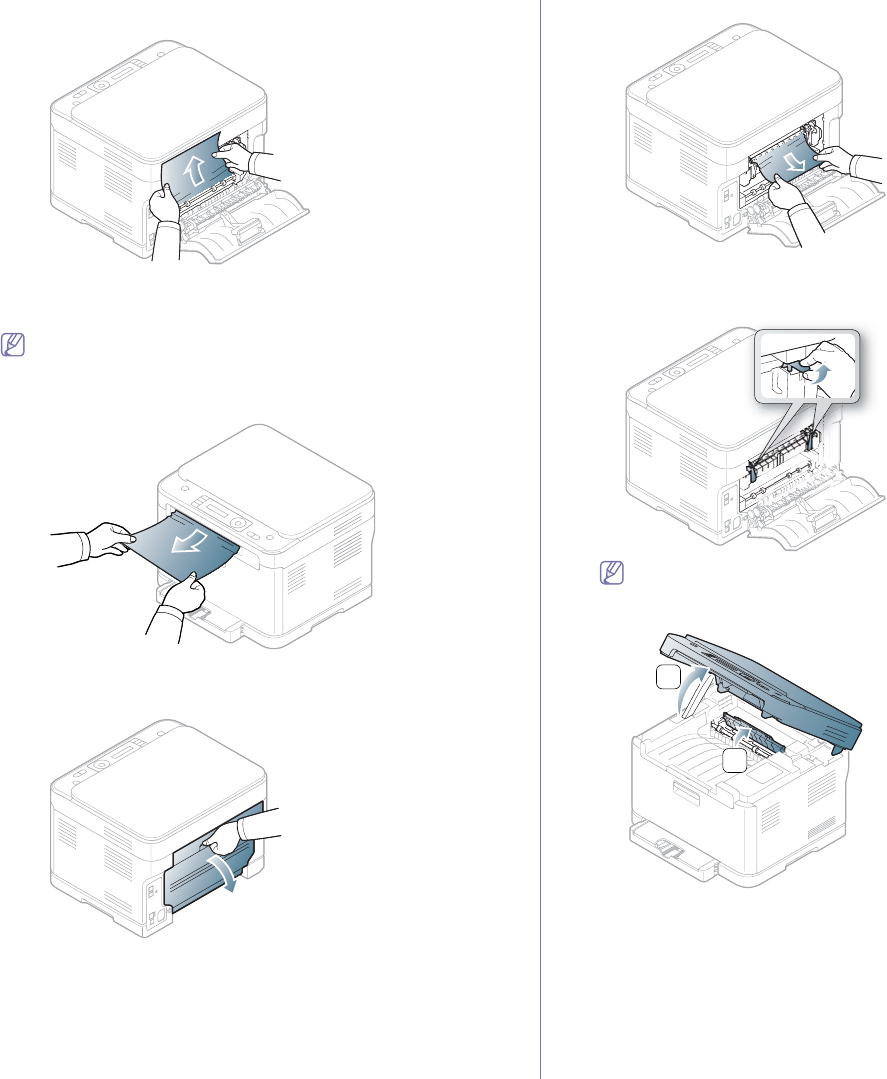
Troubleshooting_ 121
3. Carefully remove the paper by pulling in the direction as shown below.
Most of the jammed paper can be removed in this step.
4. Close the rear door. Printing automatically resumes.
In the paper exit area
Click this link to open an animation about clearing a jam.
1. Open and close the front door. The jammed paper is automatically
ejected from the machine.
2. Gently pull the paper out the output tray.
If you do not see the jammed paper or if there is any resistance when
you pull, stop and go to the next step.
3. Open the rear door.
4. If you see the jammed paper, pull it straight up. Skip to step 10.
If you do not see the paper or if there is any resistance when you pull,
stop and go to the next step.
5. Pull up the fuser lever.
The fuser area is hot. Take care when removing paper from the
machine.
6. Open the scan unit first and then inner cover.
1
2

Troubleshooting_ 122
7. Carefully take the jammed paper out of the machine.
8. Lower down the scan unit gently and slowly until it completely closed.
Make sure that it is securely latched.
Be careful no to pinch your fingers!
9. Pull down the fuser lever.
10. Close the rear door. Printing automatically resumes.
UNDERSTANDING DISPLAY MESSAGES
Messages appear on the control panel display to indicate the machine’s
status or errors. Refer to the tables below to understand the messages’ and
their meaning, and correct the problem, if necessary.
Checking display messages
•If a message is not in the table, reboot the power and try the
printing job again. If the problem persists, call a service
representative.
•When you call for service, provide the service representative with
the contents of display message.
•Some messages may not appear on the display depending on the
options or models.
•[error number] indicates the error number.
•[tray type] indicates the tray number.
•[media type] indicates the media type.
•[media size] indicates the media size.
•[color] indicates the color of toner or imaging unit.
MESSAGE MEANING SUGGESTED
SOLUTIONS
[COMM. Error] The machine has a
communication
problem.
Ask the sender to try
again.
[Incompatible] The machine has
received a fax from
which is registered as
a junk fax.
The received fax data
will be deleted.
Reconfirm junk fax setup
(See "Changing the fax
setup options" on
page 103).
[Line Busy] The receiving fax
machine did not
answer or the line is
already engaged.
Try again after a few
minutes.
[Line Error] Your machine cannot
connect with the
receiving fax machine
or has lost contact
because of a problem
with the phone line.
Try again. If the problem
persists, wait an hour or
so for the line to clear
and try again. Or, Turn
the ECM mode on (See
"Fax setup
(CLX-3185FN/CLX-3185
FW only)" on page 103).
BOOTP problem
Auto IP Run
The IP address
assignment is failed.
This happens when
Auto IP for BOOTP is
set in SyncThru Web
Service.
Change the IP address
assignment method to
DHCP or Static. If you do
not change this option,
the BOOTP server
continually asks to
assign the IP address.
BOOTP problem
Reconfigure DHCP
The IP address
assignment is failed.
This happens when
Auto IP for BOOTP is
not set in SyncThru
Web Service.
Change the IP address
assignment method to
DHCP or Static. If you do
not change this option,
the BOOTP server
continually asks to
assign the IP address.
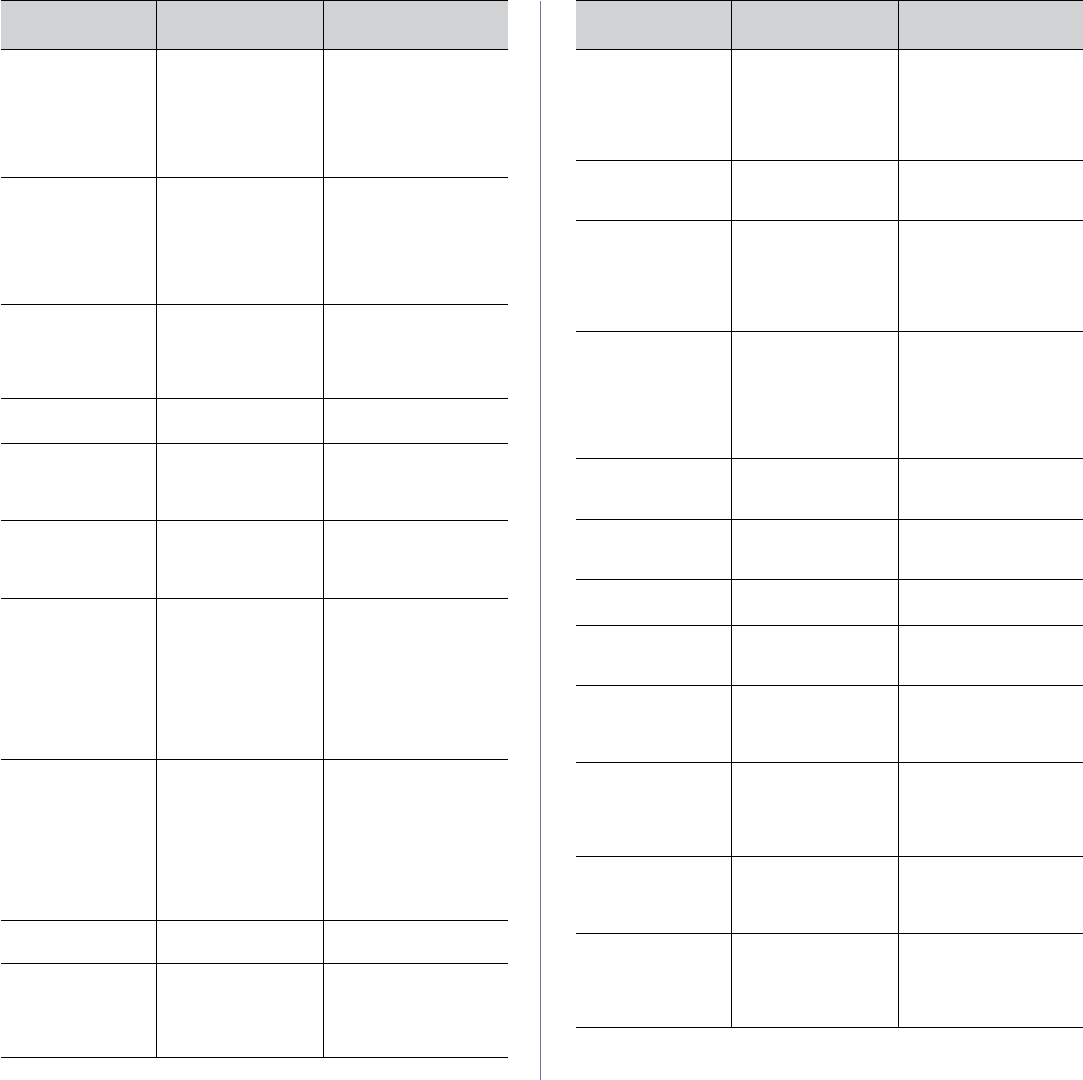
Troubleshooting_ 123
DHCP problem:
Auto IP Run
The IP address
assignment is failed.
This happens when
Auto IP for DHCP is
set in SyncThru Web
Service.
Change the IP address
assignment method to
BOOTP or Static. If you
do not change this
option, the DHCP server
continually asks to
assign the IP address.
DHCP problem
Reconfigure
BOOTP
The IP address
assignment is failed.
This happens when
Auto IP for DHCP is
not set SyncThru Web
Service.
Change the IP address
assignment method to
BOOTP or Static. If you
do not change this
option, the DHCP server
continually asks to
assign the IP address.
Document Jam.
Remove Jam
The loaded original
document has
jammed in the ADF.
Clear the jam (See
"Clearing original
document jams
(CLX-3185FN/CLX-3185
FW only)" on page 119).
Door Open
Close it
The front door is not
securely latched.
Close the door until it
locks into place.
Error [error number]
Call for service
A system error has
occurred.
Turn the power button off
and on. If the problem
persists, call a service
representative.
Error [error number]
Turn off then on
A system error has
occurred.
Turn the power button off
and on. If the problem
persists, call a service
representative.
Install Toner
ź
The toner cartridge is
installed improperly or
not installed.
Reinstall the toner
cartridge two or three
times to confirm it is
seated properly. If the
problem persists, the
toner cartridge is not
being detected. Contact
the service
representatives.
Memory Full
Remove Job
The memory is full. Press the left/right arrow
to highlight Cancel or
Start, then press OK. If
you select Cancel, the
machine stops the fax
job. If you select Start,
the machine only sends
scanned documents of
the fax job.
Network Problem:
IP Conflict
The IP address is
used elsewhere.
Check the IP address or
obtain a new IP address.
No Answer The receiving fax
machine has not
answered after
several redial
attempts.
Try again. Make sure
that the receiving
machine is operational.
MESSAGE MEANING SUGGESTED
SOLUTIONS
Not Compatible
[color] toner
The toner cartridge is
not suitable for your
machine.
Install the corresponding
toner cartridge with a
Samsung-genuine
cartridge (See
"Replacing the toner
cartridge" on page 136).
Not installed
Waste tank
The waste toner
container is not
installed.
Install the waste toner
container.
Not original
[color] toner
The toner cartridge is
not a
Samsung-genuine
toner cartridge.
Install the corresponding
toner cartridge with a
Samsung-genuine
cartridge (See
"Replacing the toner
cartridge" on page 136).
Output bin full
Remove media
The output tray is full.
Or the sensor is not
facing down.
Remove papers from the
output tray, the machine
resumes printing. Or
make sure the sensor is
facing down. If the
problem persists, call a
service representative.
Paper Empty
in Tray1
There is no paper in
tray 1.
Load paper in tray 1 (See
"Loading paper in the
tray" on page 68).
Paper jam
in exit area
Paper has jammed in
the paper exit area.
Clear the jam (See "In
the paper exit area" on
page 121).
Paper jam
in Tray 1
Paper has jammed in
the Tray 1 area.
Clear the jam (See "In
the tray" on page 120).
Paper jam
inside machine
Paper has jammed
inside the machine.
Clear the jam (See "In
the fuser unit area" on
page 120).
Prepare IMG unit
ź
The estimated life of
imaging unit is close.
Prepare a imaging unit
for replacement (See
"Available supplies" on
page 135).
Prepare new
Transfer belt
The estimated life of
transfer unit (ITB) is
close.
The estimated life of a
transfer unit (ITB) is
close (See "Available
maintenance parts" on
page 135).
Remove seal tape
& Install Toner
The machine cannot
detect a toner
cartridge.
Remove the sealing tape
from the toner cartridge.
Refer to the Quick
Installation Guide.
Replace new
Transfer belt
The transfer unit (ITB)
has almost reached its
estimated life.
Prepare the transfer unit
(ITB) with a new one
(See "Available
maintenance parts" on
page 135).
MESSAGE MEANING SUGGESTED
SOLUTIONS
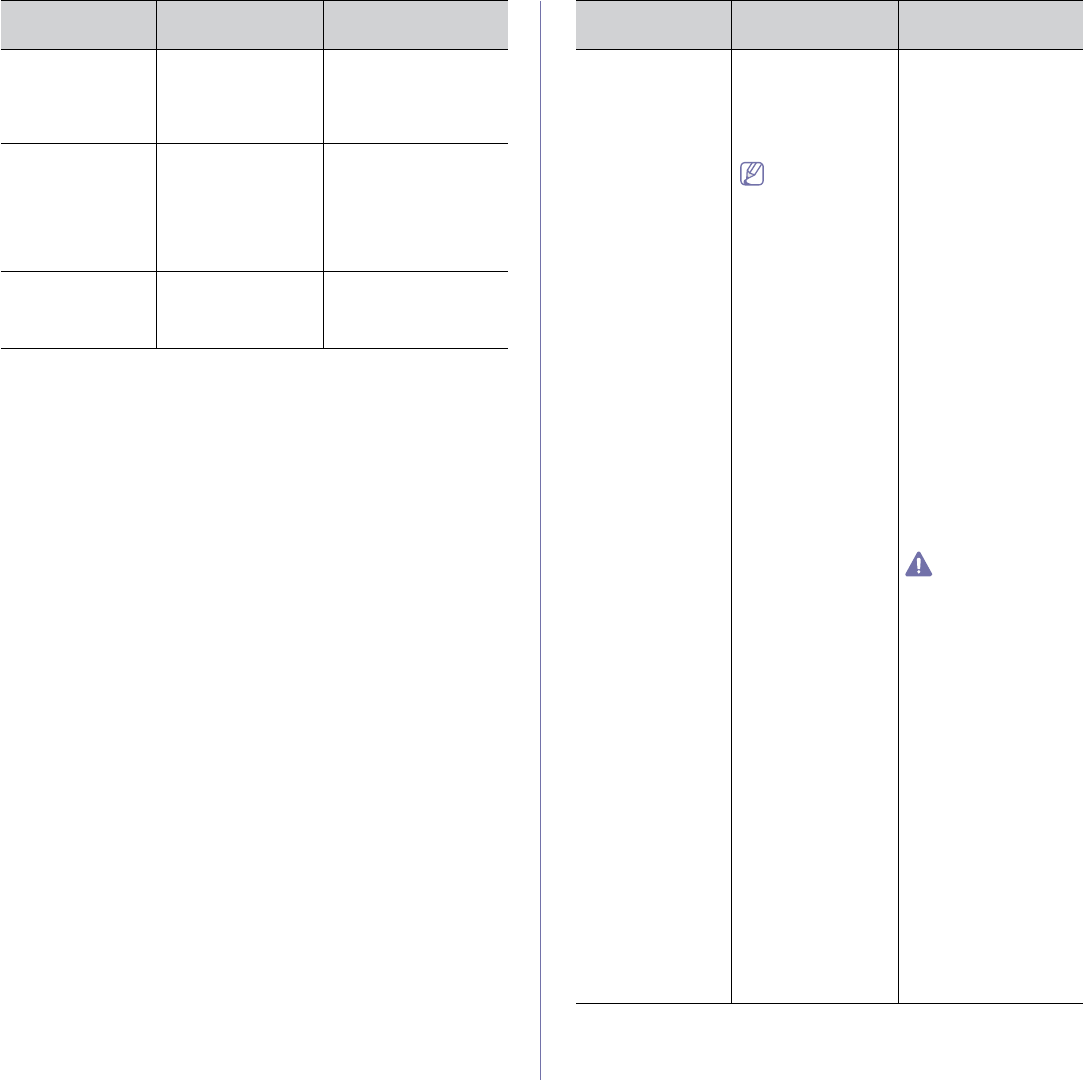
Troubleshooting_ 124
Replace new
Transfer roller
The transfer roller has
almost reached its
estimated life.
Replace the transfer
roller with a new one
(See "Available
maintenance parts" on
page 135).
Prepare toner
ź
Small amount of toner
is left in the indicated
cartridge. The
estimated cartridge
life of toner is close.
Prepare a new cartridge
for a replacement. You
may temporarily increase
the printing quality by
redistributing the toner
(See "Redistributing
toner" on page 118).
Replace
Fuser soon
The estimated life of
fuser unit is close.
Prepare a fuser unit for
replacement (See
"Available maintenance
parts" on page 135).
MESSAGE MEANING SUGGESTED
SOLUTIONS
Replace Toner
ź
The indicated toner
cartridge has almost
reached its estimated
cartridge life. The
machine might stop
printing.
Estimated
cartridge life
means the
expected or
estimated toner
cartridge life,
which indicates
the average
capacity of
print-outs and is
designed
pursuant to
ISO/IEC 19798.
•If Stop,Continue or
Mono Only appears
in the LCD display,
choose one of them. If
you select Stop, the
machine stops printing
and you cannot print
anymore without
changing the
cartridge. If you select
Continue, the
machine keeps
printing but the
printing quality cannot
be guaranteed. If you
select Mono Only, the
machine prints the
data in black only.
Replace the toner
cartridge for the best
print quality when this
message appears.
Using a cartridge
beyond this stage can
result in printing
quality issues (See
"Replacing the toner
cartridge" on
page 136).
Samsung does not
recommend using
non-genuine
Samsung toner
cartridge such as
refilled or
remanufactured.
Samsung cannot
guarantee
non-genuine
Samsung toner
cartridge's quality.
Service or repair
required as a result
of using
non-genuine
Samsung toner
cartridges will not be
covered under the
machine warranty.
•If the machine stops
printing, replace the
toner cartridge (See
"Replacing the toner
cartridge" on
page 136).
MESSAGE MEANING SUGGESTED
SOLUTIONS
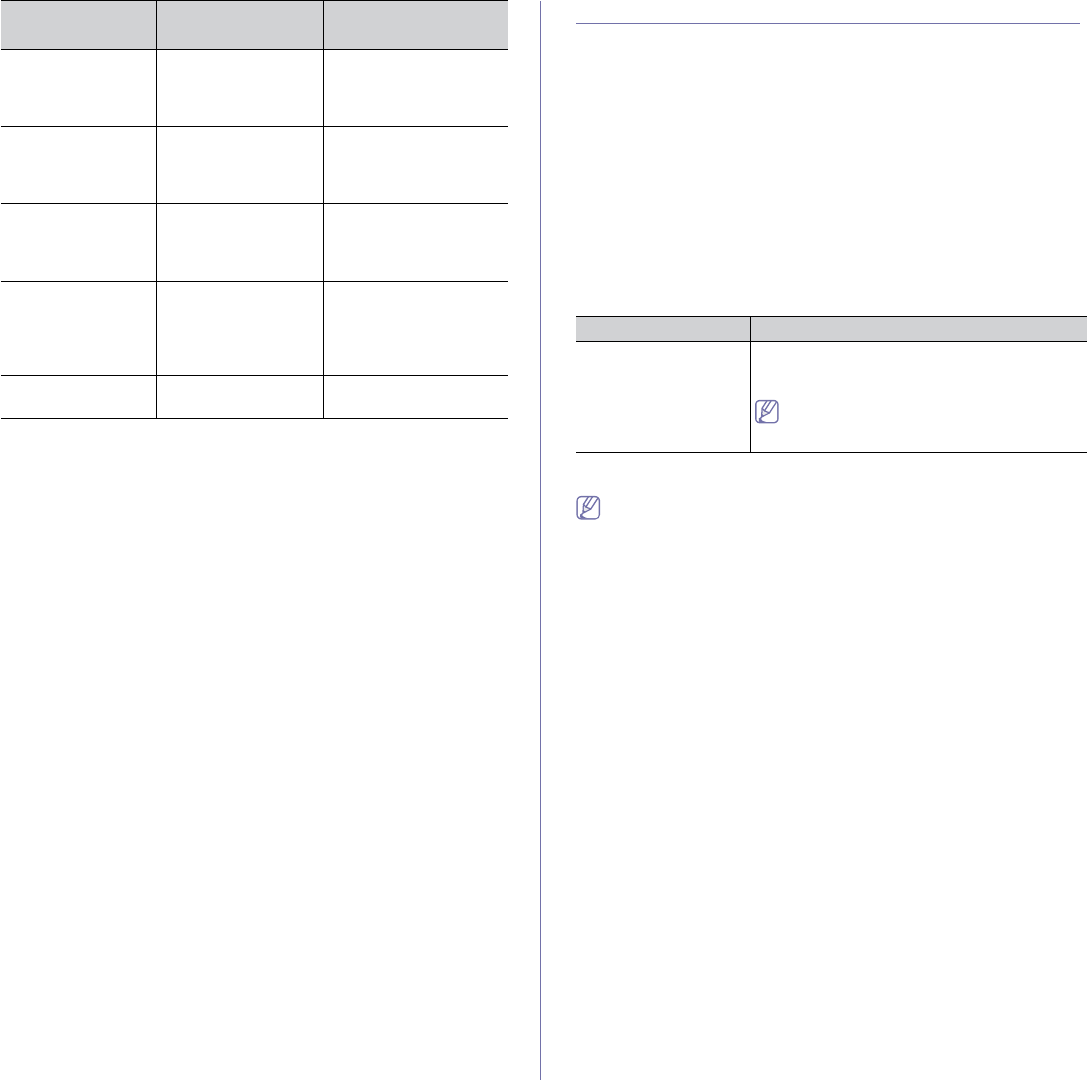
Troubleshooting_ 125
SOLVING OTHER PROBLEMS
The following chart lists some trouble conditions that may occur and the
recommended solutions. Follow the suggested solutions until the problem is
corrected. If the problem persists, contact a service representative.
Other problems include:
•See "System problems" on page 125.
•See "Power problems" on page 125.
•See "Paper feeding problems" on page 126.
•See "Printing problems" on page 127.
•See "Printing quality problems" on page 128.
•See "Common Windows problems" on page 132.
•See "Common Linux problems" on page 133.
•See "Common Macintosh problems" on page 134.
System problems
Power problems
Click this link to open an animation about solving power problems.
Replace new
Fuser unit
The fuser unit has
almost reached its
estimated life.
Replace the fuser unit
with a new one (See
"Available maintenance
parts" on page 135).
Replace IMG unit
ź
The imaging unit has
almost reached its
estimated life.
Replace the imaging unit
with a new one (See
"Replacing the imaging
unit" on page 137).
Self Diagnostics
Please wait
The engine in your
printer is checking
some problems
detected.
Please wait a few
minutes.
Toner Supply Err.
ź
The machine cannot
detect a toner
cartridge.
Remove the toner
hopper sheet from the
toner cartridge (See
"Replacing the toner
cartridge" on page 136).
Too many Faxes
Remove Job
Too many faxes are
received.
Remove received faxes.
MESSAGE MEANING SUGGESTED
SOLUTIONS
CONDITION SUGGESTED SOLUTIONS
The red error light is
on.
Turn the machine on/off. If the problem persists,
contact a service representative (See "Contact
SAMSUNG worldwide" on page 143”).
The machine is experiencing problems that
require service such as LSU error or fuser
error.
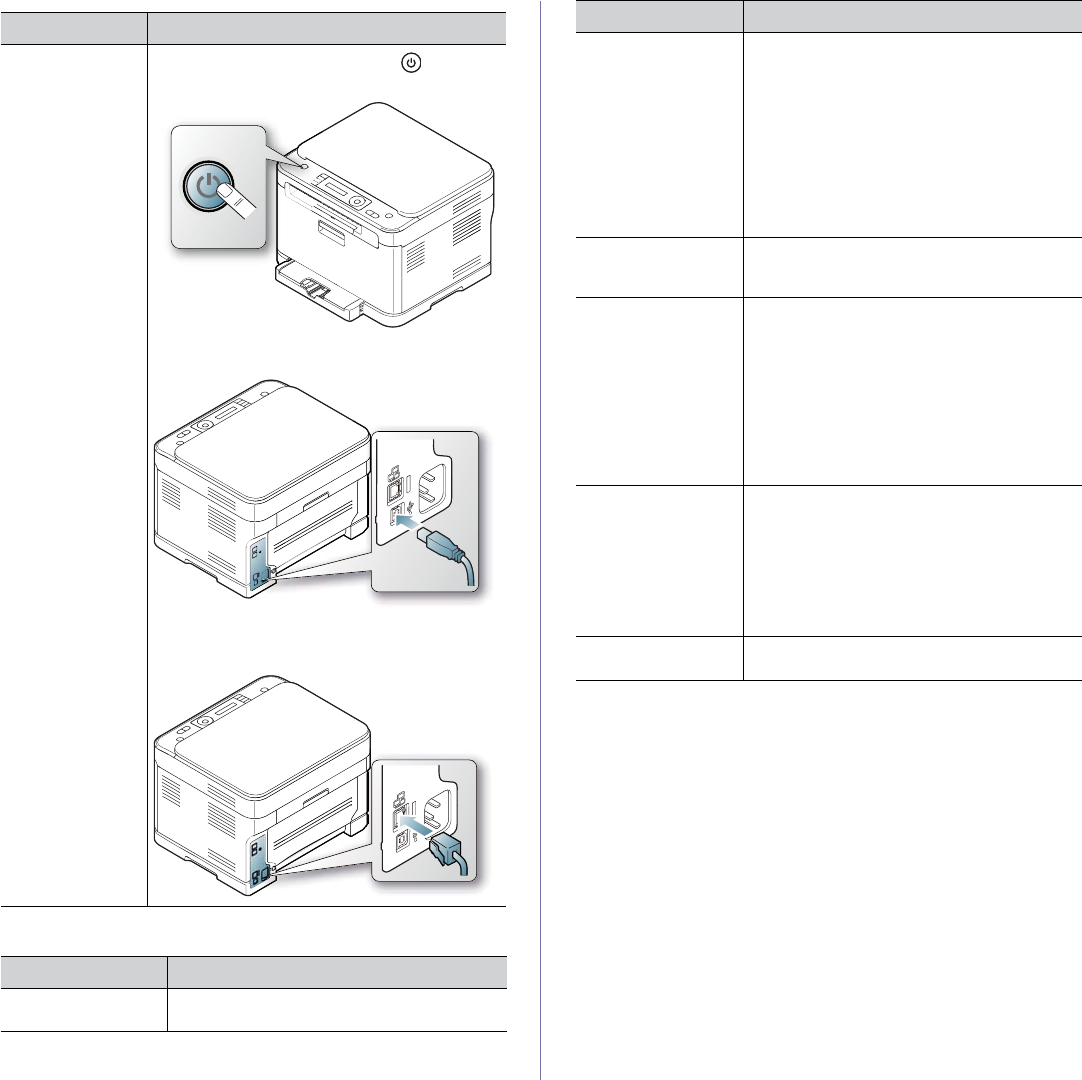
Troubleshooting_ 126
Paper feeding problems
CONDITION SUGGESTED SOLUTIONS
The machine is
not receiving
power,
or the connection
cable between the
computer and the
machine is not
connected
properly.
•Plug in the power cord and press (power) on
the control panel.
•Disconnect the machine cable and reconnect it.
-For Local Printing
-For Network Printing
(CLX-3185N/CLX-3185FN/CLX-3185FW
only)
CONDITION SUGGESTED SOLUTIONS
Paper jams during
printing.
Clear the paper jam (See "Clearing paper jams"
on page 119).
Paper sticks
together.
•Ensure there is not too much paper in the
tray. The tray can hold up to 130 sheets of
paper, depending on the thickness of your
paper.
•Make sure that you are using the correct type
of paper (See "Setting the paper size and
type" on page 70).
•Remove paper from the tray and flex or fan
the paper.
•Humid conditions may cause some paper to
stick together, replace with a new stack.
Multiple sheets of
paper do not feed.
Different types of paper may be stacked in the
tray. Load paper of only one type, size and
weight.
Paper does not feed
into the machine.
•Remove any obstructions from inside the
machine.
•Paper has not been loaded correctly. Remove
paper from the tray and reload it correctly.
•There is too much paper in the tray. Remove
excess paper from the tray.
•The paper is too thick. Use only paper that
meets the specifications required by the
machine (See "Selecting print media" on
page 66).
The paper keeps
jamming.
•There is too much paper in the tray. Remove
excess paper from the tray.
•An incorrect type of paper is being used. Use
only paper that meets the specifications
required by the machine (See "Selecting print
media" on page 66).
•There may be debris inside the machine.
Open the front door and remove any debris.
Envelopes skew or
fail to feed correctly.
Ensure that the paper guides are against both
sides of the envelopes.
CONDITION SUGGESTED SOLUTIONS
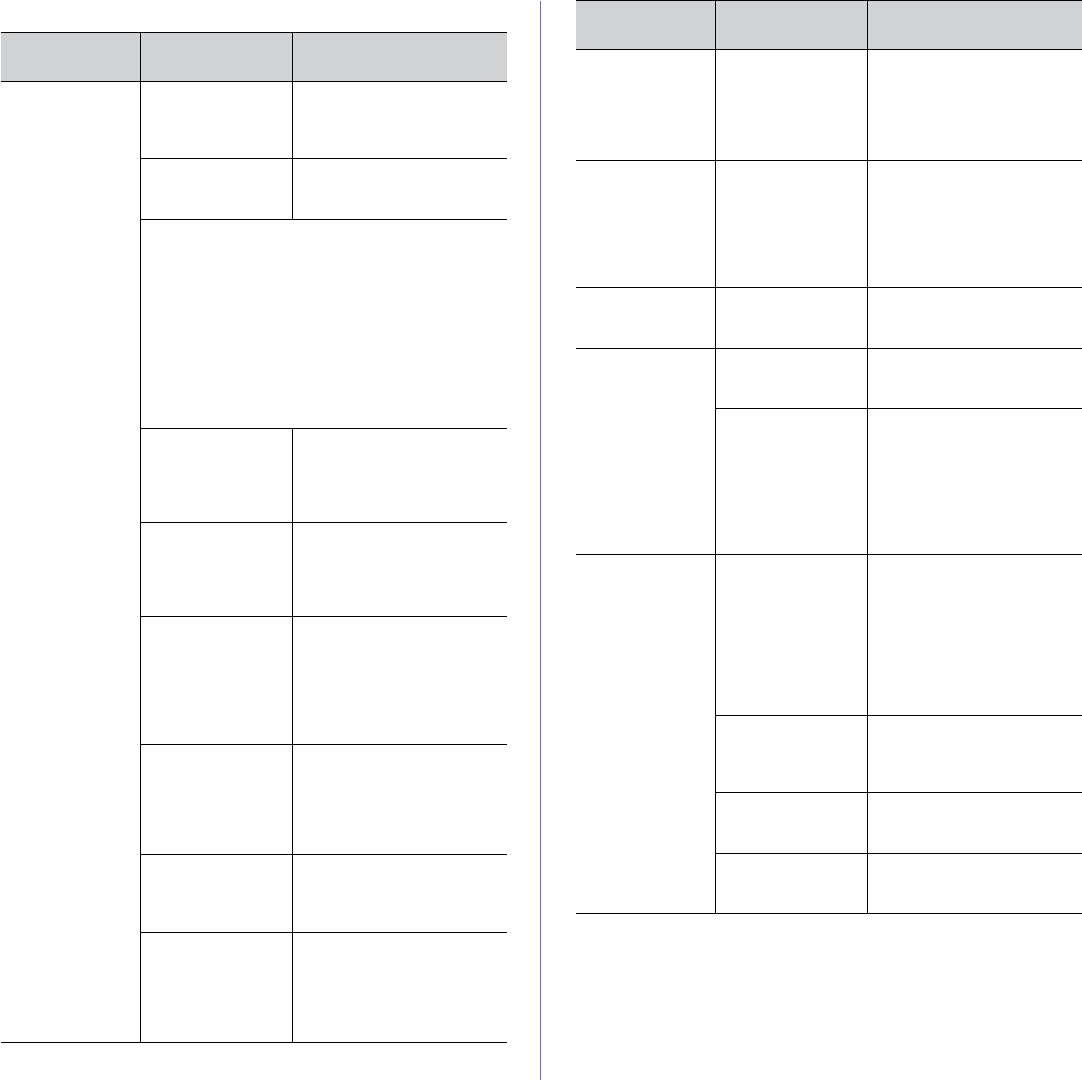
Troubleshooting_ 127
Printing problems
CONDITION POSSIBLE
CAUSE SUGGESTED SOLUTIONS
The machine
does not print.
The machine is not
receiving power.
Check the power cord
connections. Check the
power switch and the power
source.
The machine is not
selected as the
default machine.
Select your machine as your
default machine in your
Windows.
Check the machine for the following.
•The front door or rear door is not closed. Close
the door.
•Paper is jammed. Clear the paper jam (See
"Clearing paper jams" on page 119).
•No paper is loaded. Load paper (See "Loading
paper in the tray" on page 68).
•The toner cartridge is not installed. Install the
toner cartridge.
If a system error occurs, contact a service
representative.
The connection
cable between the
computer and the
machine is not
connected properly.
Disconnect the machine
cable and reconnect it.
The connection
cable between the
computer and the
machine is
defective.
If possible, attach the cable to
another computer that is
working properly and print a
job. You can also try using a
different machine cable.
The port setting is
incorrect.
Check the Windows printer
setting to make sure that the
print job is sent to the correct
port. If the computer has
more than one port, make
sure that the machine is
attached to the correct one.
The machine may
be configured
incorrectly.
Check the Printing
Preferences to ensure that
all of the print settings are
correct (See "Opening
printing preferences" on
page 72).
The printer driver
may be incorrectly
installed.
Repair the machine software
(See "Installing USB
connected machine’s driver"
on page 40).
The machine is
malfunctioning.
Check the display message
on the control panel to see if
the machine is indicating a
system error. If the error
cannot be cleared, contact a
service representative.
The machine
does not print.
The document size
is so big that the
hard disk space of
the computer is not
enough to access
the print job.
Allocate more hard disk
space on your computer for
spooling, and try printing.
The machine
selects print
materials from
the wrong paper
source.
The paper source
selection in the
printer properties
may be incorrect.
For many software
applications, the paper
source selection is found
under the Paper tab within
the printer properties. Select
the correct paper source. See
the printer driver help screen.
A print job is
extremely slow.
The job may be very
complex.
Reduce the complexity of the
page or try adjusting the print
quality settings.
Half the page is
blank.
The page
orientation setting
may be incorrect.
Change the page orientation
in your application. See the
printer driver help screen.
The paper size and
the paper size
settings do not
match.
Ensure that the paper size in
the printer driver settings
matches the paper in the tray.
Or, ensure that the paper size
in the printer driver settings
matches the paper selection
in the software application
settings you use.
The machine
prints, but the
text is wrong,
garbled or
incomplete.
The machine cable
is loose or
defective.
Disconnect the machine
cable and reconnect. Try a
print job that you have
already printed successfully.
If possible, attach the cable
and the machine to another
computer and try a print job
that you know works. Finally,
try a new printer cable.
The wrong printer
driver was selected.
Check the application’s
printer selection menu to
ensure that your machine is
selected.
The software
application is
malfunctioning.
Try printing a job from
another application.
The operating
system is
malfunctioning.
Exit Windows and reboot the
computer. Turn the machine
off and back on again.
CONDITION POSSIBLE
CAUSE SUGGESTED SOLUTIONS
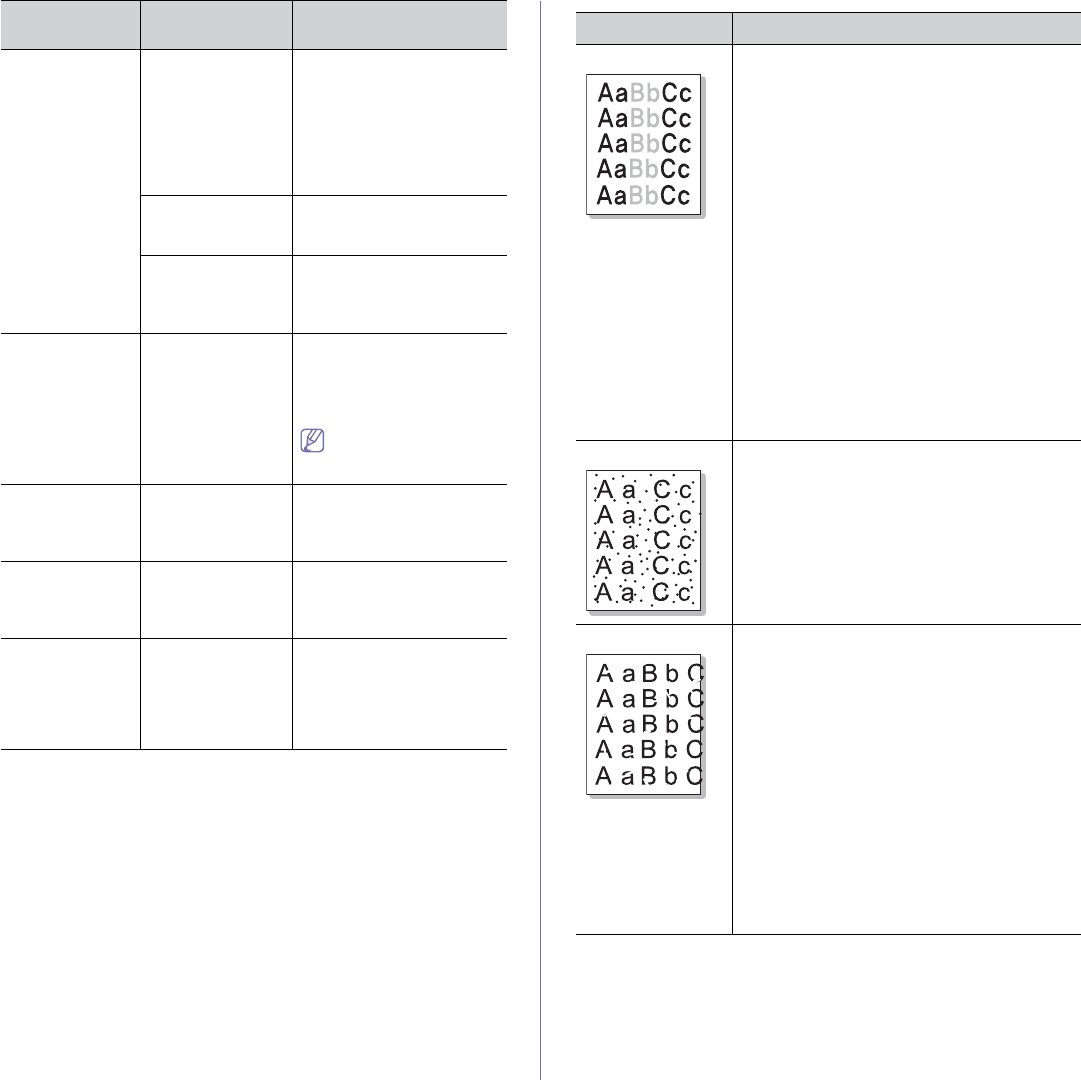
Troubleshooting_ 128
Printing quality problems
If the inside of the machine is dirty or paper has been loaded improperly,
you may notice a reduction in print quality. See the table below to clear the
problem.
Pages print, but
they are blank.
The toner cartridge
is defective or out of
toner.
Redistribute the toner, if
necessary (See
"Redistributing toner" on
page 118).
If necessary, replace the
toner cartridge (See
"Replacing the toner
cartridge" on page 136).
The file may have
blank pages.
Check the file to ensure that it
does not contain blank
pages.
Some parts such as
the controller or the
board may be
defective.
Contact a service
representative.
The machine
does not print
PDF file
correctly. Some
graphics, text or
illustrations are
missing.
Incompatibility
between the PDF
file and the Acrobat
products
Printing the PDF file as an
image may solve this
problem. Turn on Print As
Image from the Acrobat
printing options.
It will take longer to
print when you print a
PDF file as an image.
The print quality
of photos is not
good. Images
are not clear.
The resolution of
the photo is very
low.
Reduce the photo size. If you
increase the photo size in the
software application, the
resolution will be reduced.
Before printing,
the machine
emits vapor near
the output tray.
Using damp paper
can cause vapor
during printing.
This is not a problem. Just
keep printing.
The printed
billing paper is
curled.
The paper type
setting does not
match.
Change the printer option and
try again. Go to Printing
Preferences, click Paper
tab, and set type to Thick
(See "Opening printing
preferences" on page 72).
CONDITION POSSIBLE
CAUSE SUGGESTED SOLUTIONS CONDITION SUGGESTED SOLUTIONS
Light or faded print If a vertical white streak or faded area appears on
the page:
•The toner supply is low. You may be able to
temporarily extend the toner cartridge life (See
"Redistributing toner" on page 118). If this
does not improve the print quality, install a
new toner cartridge.
•The paper may not meet paper specification;
for example, the paper may be too moist or
rough (See "Selecting print media" on
page 66).
•If the entire page is light, the print resolution
setting is too low or the toner save mode is on.
Adjust the print resolution and turn the toner
save mode off. See the help screen of the
printer driver.
•A combination of faded or smeared defects
may indicate that the toner cartridge needs
cleaning.
•The surface of the LSU part inside the
machine may be dirty. Clean the LSU, contact
a service representative.
Toner specks •The paper may not meet specification, for
example, the paper may be too moist or rough
(See "Selecting print media" on page 66).
•The paper path may need cleaning (See
"Cleaning the inside" on page 113).
Dropouts If faded areas, generally rounded, occur randomly
on the page:
•A single sheet of paper may be defective. Try
reprinting the job.
•The moisture content of the paper is uneven
or the paper has moist spots on its surface.
Try a different brand of paper (See "Selecting
print media" on page 66).
•The paper lot is bad. The manufacturing
processes can cause some areas to reject
toner. Try a different kind or brand of paper.
•Change the printer option and try again. Go to
Printing Preferences, click Paper tab, and
set type to Thick (See "Opening printing
preferences" on page 72).
If these steps do not correct the problem, contact
a service representative.
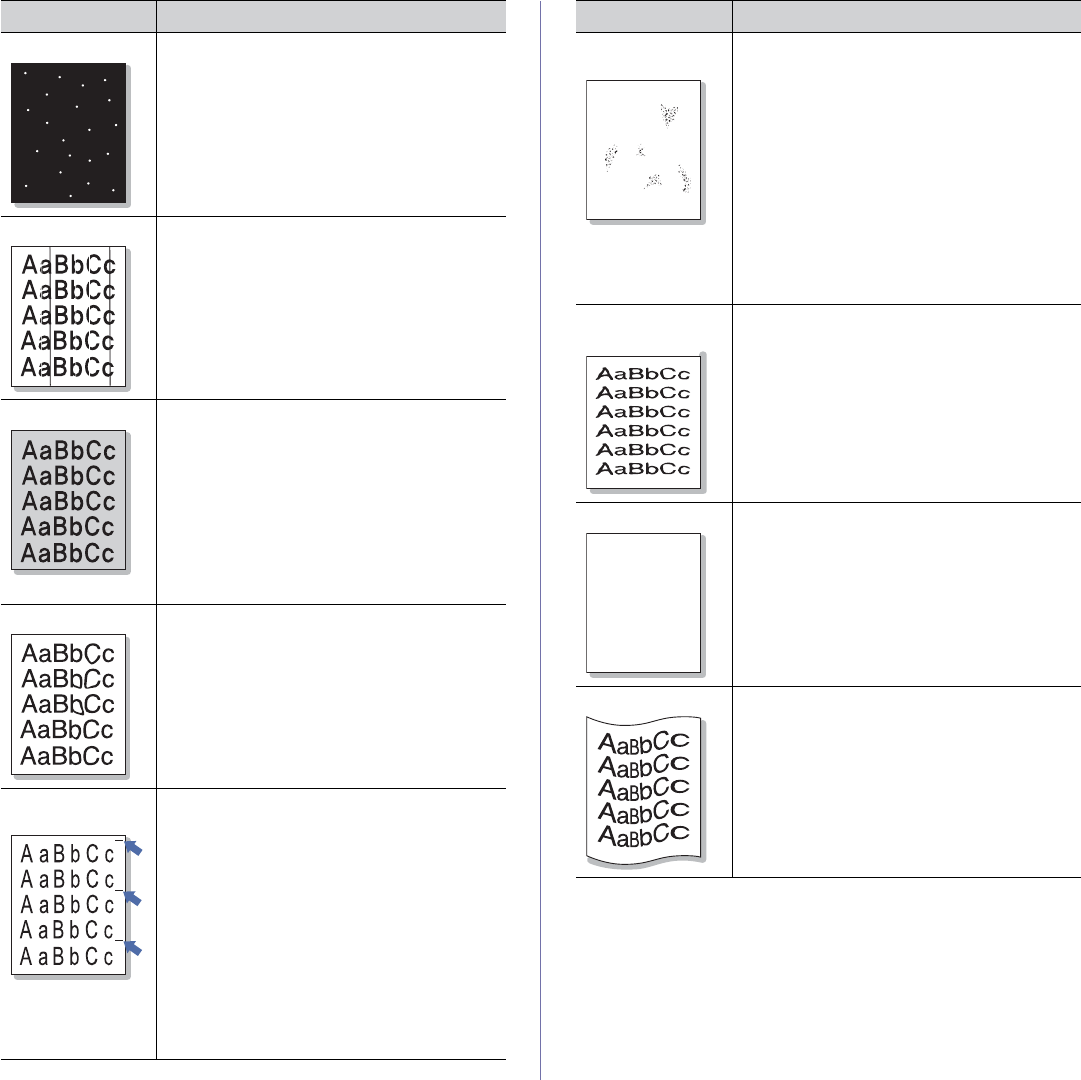
Troubleshooting_ 129
White Spots If white spots appear on the page:
•The paper is too rough and a lot of dirt from a
paper falls to the inner devices within the
machine, which means the transfer belt may
be dirty. Clean the inside of your machine.
Contact a service representative.
•The paper path may need cleaning. Contact a
service representative.
Vertical lines If black vertical streaks appear on the page:
•The drum inside the toner cartridge has
probably been scratched. Remove the toner
cartridge and install a new one (See
"Replacing the toner cartridge" on page 136).
If white vertical streaks appear on the page:
•The surface of the LSU part inside the
machine may be dirty. Clean the LSU, contact
a service representative.
Black background If the amount of background shading becomes
unacceptable:
•Change to a lighter weight paper (See
"Selecting print media" on page 66).
•Check the environmental conditions: very dry
(low humidity) or high humidity (higher than
80% RH) conditions can increase the amount
of background shading.
•Remove the old toner cartridge and, install a
new one (See "Replacing the toner cartridge"
on page 136).
Toner smear •Clean the inside of the machine (See "Cleaning
the inside" on page 113).
•Check the paper type and quality (See
"Selecting print media" on page 66).
•Remove the toner cartridge and then, install a
new one (See "Replacing the toner cartridge"
on page 136).
Vertical repetitive
defects
If marks repeatedly appear on the printed side of
the page at even intervals:
•The toner cartridge may be damaged. If a
repetitive mark occurs on the page, print a
cleaning sheet several times to clean the
cartridge. After the printout, if you still have the
same problems, remove the toner cartridge
and install a new one (See "Replacing the
toner cartridge" on page 136).
•Parts of the machine may have toner on them.
If the defects occur on the back of the page,
the problem will likely correct itself after a few
more pages.
•The fusing assembly may be damaged.
Contact a service representative.
CONDITION SUGGESTED SOLUTIONS
Background
scatter
Background scatter results from bits of toner
randomly distributed on the printed page.
•The paper may be too damp. Try printing with
a fresh ream of paper. Do not open packages
of paper until necessary so that the paper
does not absorb too much moisture.
•If background scatter occurs on an envelope,
change the printing layout to avoid printing
over areas that have overlapping seams on
the reverse side. Printing on seams can cause
problems.
•If background scatter covers the entire surface
area of a printed page, adjust the print
resolution through your software application or
the printer properties.
Misformed
characters
•If characters are improperly formed and
producing hollow images, the paper stock may
be too slick. Try different paper (See "Selecting
print media" on page 66).
•If characters are improperly formed and
producing a wavy effect, the scanner unit may
need service, For service, contact a service
representative.
Page skew •Ensure that the paper is loaded properly.
•Check the paper type and quality (See
"Selecting print media" on page 66).
•Ensure that the paper or other material is
loaded correctly and the guides are not too tight
or too loose against the paper stack.
Curl or wave •Ensure that the paper is loaded properly.
•Check the paper type and quality. Both high
temperature and humidity can cause paper curl
(See "Selecting print media" on page 66).
•Turn the stack of paper over in the tray. Also try
rotating the paper 180° in the tray.
CONDITION SUGGESTED SOLUTIONS
A
AaBb
C
AaBb
C
AaBb
C
AaBbC
AaBbC
c

Troubleshooting_ 130
Copying problems
Wrinkles or
creases
•Ensure that the paper is loaded properly.
•Check the paper type and quality (See
"Selecting print media" on page 66).
•Turn the stack of paper over in the tray. Also try
rotating the paper 180° in the tray.
Back of printouts
are dirty
Check for leaking toner. Clean the inside of the
machine (See "Cleaning the inside" on page 113).
Solid Color or
Black pages
•The toner cartridge may not be installed
properly. Remove the cartridge and reinsert it.
•The toner cartridge may be defective and need
replacing. Remove the toner cartridge and
install a new one (See "Replacing the toner
cartridge" on page 136).
•The machine may require repair. Contact a
service representative.
Loose toner •Clean the inside of the machine (See "Cleaning
the inside" on page 113).
•Check the paper type and quality (See
"Selecting print media" on page 66).
•Remove the toner cartridge and install a new
one (See "Replacing the toner cartridge" on
page 136).
•If the problem persists, the machine may
require repair. Contact a service
representative.
Character Voids Character voids are white areas within parts of
characters that should be solid black.
•If you are using transparencies, try another
type of transparency. Because of the
composition of transparencies, some
character voids are normal.
•You may be printing on the wrong surface of
the paper. Remove the paper and turn it over.
•The paper may not meet paper specifications
(See "Selecting print media" on page 66).
CONDITION SUGGESTED SOLUTIONS
A
A
Horizontal stripes If horizontally aligned black streaks or smears
appear:
•The toner cartridge may be installed
improperly. Remove the cartridge and reinsert
it.
•The toner cartridge may be defective. Remove
the toner cartridge and install a new one (See
"Replacing the toner cartridge" on page 136).
•If the problem persists, the machine may
require repair. Contact a service
representative.
Curl If the printed paper is curled or paper does not
feed into the machine:
•Turn over the stack of paper in the tray. Also
try rotating the paper 180° in the tray.
•Change the printer option and try again. Go to
printer properties, click Paper tab and set type
to Thin Paper (See "Opening printing
preferences" on page 72).
An unknown image
repetitively
appears on a few
sheets or loose
toner, light print, or
contamination
occurs.
Your machine is probably being used at an
altitude of 1,000 m (3,281 ft.) or above.
The high altitude may affect the print quality such
as loose toner or light imaging. You can select a
correct altitude of your machine location (See
"Altitude adjustment" on page 61).
CONDITION SUGGESTED SOLUTION
Copies are too light
or too dark.
Use Darkness in Copy feature to lighten or
darken the backgrounds of copies (See
"Changing the settings for each copy" on
page 79).
Smears, lines,
marks, or spots
appear on copies.
•If the defects are on the original, use
Darkness in Copy feature to lighten the
background of your copies (See "Changing
the settings for each copy" on page 79).
•If there are no defects on the original, clean
the scan unit (See "Cleaning the scan unit" on
page 115).
Copy image is
skewed.
•Ensure that the original is face down on the
scanner glass.
•Check that the copy paper is loaded correctly.
Blank copies print
out.
Ensure that the original is face down on the
scanner glass.
CONDITION SUGGESTED SOLUTIONS
AaBbC
AaBbC
AaBbC
AaBbC
AaBbC
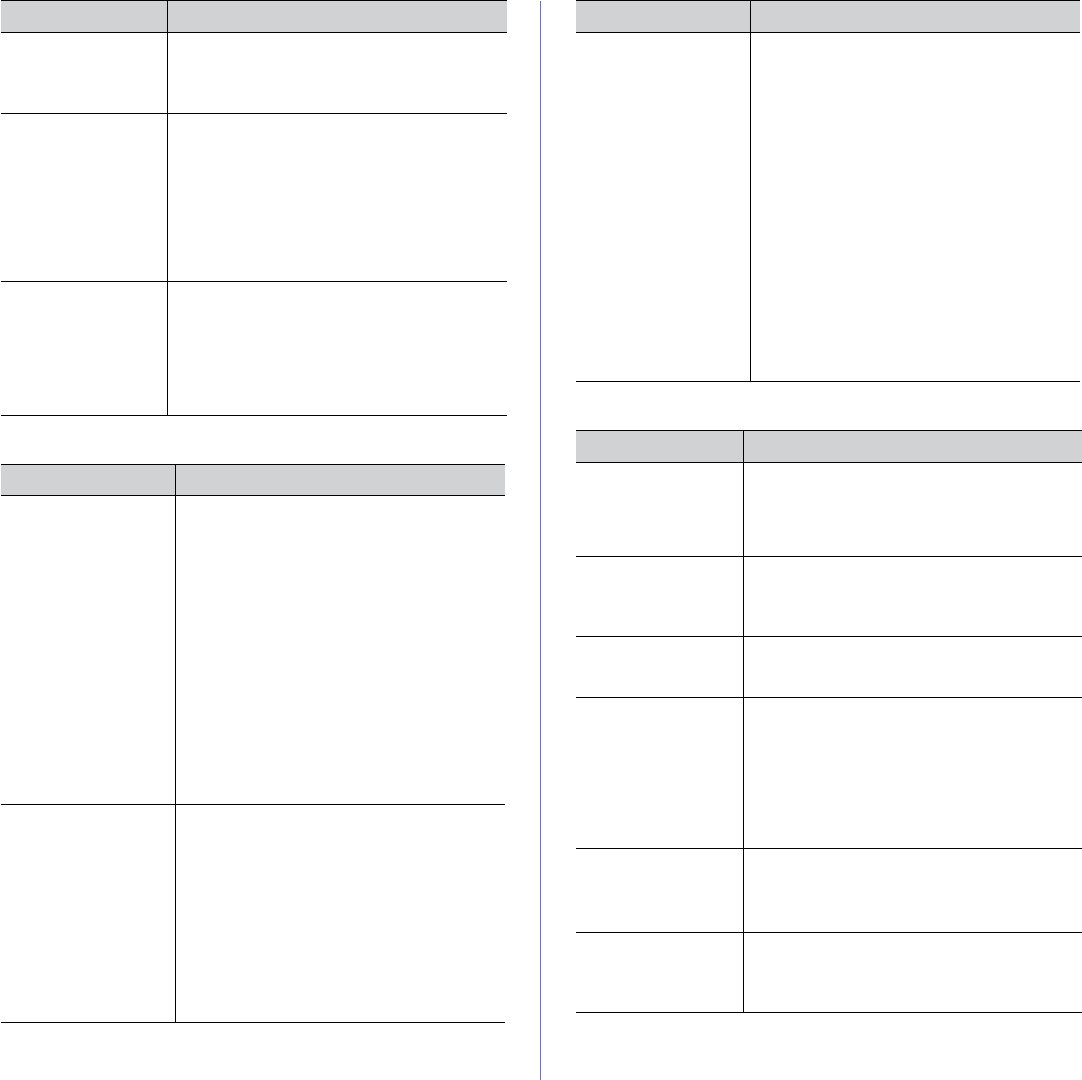
Troubleshooting_ 131
Scanning problems
Fax problems
Image rubs off the
copy easily.
•Replace the paper in the tray with paper from
a new package.
•In high humidity areas, do not leave paper in
the machine for extended periods of time.
Frequent copy paper
jams occur.
•Fan the stack of paper, then turn it over in the
tray. Replace the paper in the tray with a fresh
supply. Check/adjust the paper guides, if
necessary.
•Ensure that the paper is the proper paper
weight.
•Check for copy paper or pieces of copy paper
remaining in the machine after a paper jam
has been cleared.
Toner cartridge
produces fewer
copies than
expected before
running out of toner.
•Your originals may contain pictures, solids, or
heavy lines. For example, your originals may
be forms, newsletters, books, or other
documents that use more toner.
•The scanner lid may be left open while copies
are being made.
•Turn the machine off and back on.
CONDITION SUGGESTED SOLUTIONS
The scanner does not
work.
•Make sure that you place the original to be
scanned face down on the scanner glass.
•There may not be enough available memory
to hold the document you want to scan. Try
the Prescan function to see if that works.
Try lowering the scan resolution rate.
•Check that the machine cable is connected
properly.
•Make sure that the machine cable is not
defective. Switch the cable with a known
good cable. If necessary, replace the cable.
•Check that the scanner is configured
correctly. Check scan setting in the
SmarThru or the application you want to use
to make certain that the scanner job is being
sent to the correct port (for example,
USB001).
The unit scans very
slowly.
•Check if the machine is printing received
data. If so, scan the document after the
received data has been printed.
•Graphics are scanned more slowly than text.
•Communication speed slows in scan mode
because of the large amount of memory
required to analyze and reproduce the
scanned image. Set your computer to the
ECP printer mode through BIOS setting. It
will help to increase the speed. For details
about how to set BIOS, refer to your
computer user’s guide.
CONDITION SUGGESTED SOLUTION
Message appears on
your computer
screen:
•Device can’t be
set to the H/W
mode you want.
•Port is being used
by another
program.
•Port is Disabled.
•Scanner is busy
receiving or
printing data.
When the current
job is completed,
try again.
•Invalid handle.
•Scanning has
failed.
•There may be a copying or printing job in
progress. Try your job again when that job is
finished.
•The selected port is currently being used.
Restart your computer and try again.
•The machine cable may be improperly
connected or the power may be off.
•The scanner driver is not installed or the
operating environment is not set up properly.
•Ensure that the machine is properly
connected and the power is on, then restart
your computer.
•The USB cable may be improperly
connected or the power may be off.
CONDITION SUGGESTED SOLUTIONS
The machine is not
working, there is no
display, or the
buttons are not
working.
•Unplug the power cord and plug it in again.
•Ensure that there is power being supplied to
the electrical outlet.
No dial tone. •Check that the phone line is properly
connected.
•Check that the phone socket on the wall is
working by plugging in another phone.
The numbers stored
in memory do not
dial correctly.
Make sure that the numbers are stored in
memory correctly. Print an Address Book list
(See "Setting up Address Book" on page 97).
The original does
not feed into the
machine.
•Make sure that the paper is not wrinkled and
you are inserting it in correctly. Check that the
original is the right size, not too thick or thin.
•Make sure that the document feeder is firmly
closed.
•The document feeder rubber pad may need to
be replaced. Contact a service
representative.
Faxes are not
received
automatically.
•The receiving mode should be set to fax.
•Make sure that there is paper in the tray.
•Check to see if the display shows any error
message. If it does, clear the problem.
The machine does
not send.
•Make sure that the original is loaded in the
document feeder or on the scanner glass.
•Check the fax machine you are sending to, to
see if it can receive your fax.
CONDITION SUGGESTED SOLUTIONS
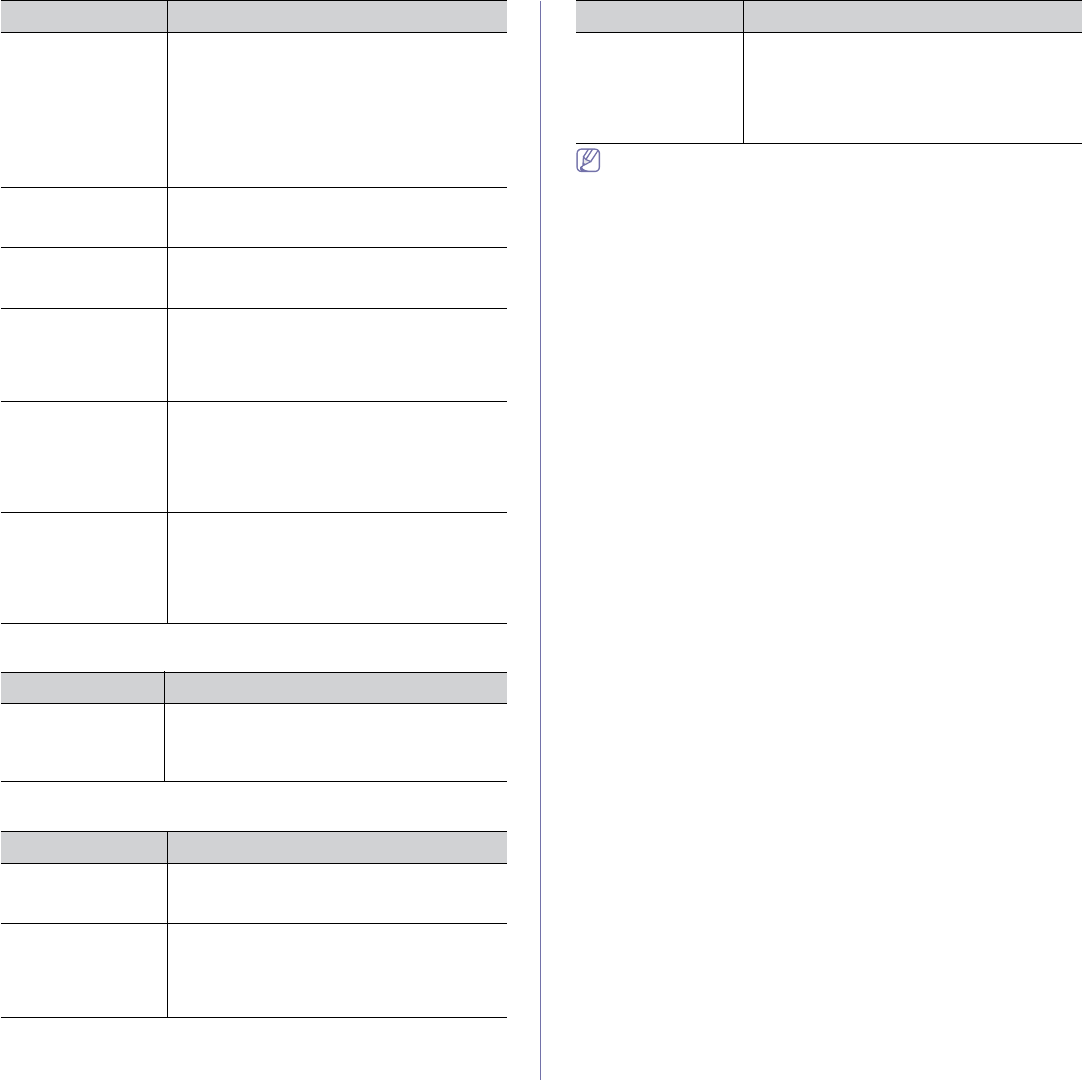
Troubleshooting_ 132
Samsung Scan and Fax Manager Problem
Common Windows problems
Refer to the Microsoft Windows User’s Guide that came with your
computer for further information on Windows error messages.
The incoming fax
has blank spaces or
is of poor-quality.
•The fax machine sending you the fax may be
faulty.
•A noisy phone line can cause line errors.
•Check your machine by making a copy.
•A toner cartridge has reached its estimated
cartridge life. Replace the toner cartridge
(See "Replacing the toner cartridge" on
page 136).
Some of the words
on an incoming fax
are stretched.
The fax machine sending the fax had a
temporary document jam.
There are lines on
the originals you
sent.
Check your scan unit for marks and clean it (See
"Cleaning the scan unit" on page 115).
The machine dials a
number, but the
connection with the
other fax machine
fails.
The other fax machine may be turned off, out of
paper, or cannot answer incoming calls. Speak
with the other machine operator and ask her/him
to solve out the problem.
Faxes do not store in
memory.
There may not be enough memory space to
store the fax. If the display indicating the
memory status shows, delete any faxes you no
longer need from the memory, and then try to
store the fax again. Call a service
representative.
Blank areas appear
at the bottom of
each page or on
other pages, with a
small strip of text at
the top
You may have chosen the wrong paper settings
in the user option setting. For details about
paper settings, see "Setting the paper size and
type" on page 70.
CONDITION SUGGESTED SOLUTION
Samsung Scan and
Fax Manager does
not work.
Check your system requirements. Samsung
Scan and Fax Manager works in Windows and
Mac OS (See "System requirements" on
page 39).
CONDITION SUGGESTED SOLUTIONS
“File in Use”
message appears
during installation.
Exit all software applications. Remove all
software from the printer’s startup group, then
restart Windows. Reinstall the printer driver.
“General Protection
Fault”, “Exception
OE”, “Spool 32” or
“Illegal Operation”
messages appear.
Close all other applications, reboot Windows
and try printing again.
CONDITION SUGGESTED SOLUTIONS
“Fail To Print”, “A
printer timeout error
occurred” messages
appear.
These messages may appear during printing.
Just keep waiting until the machine finishes
printing. If the message appears in standby
mode or after printing has been completed,
check the connection and/or whether an error
has occurred.
CONDITION SUGGESTED SOLUTIONS
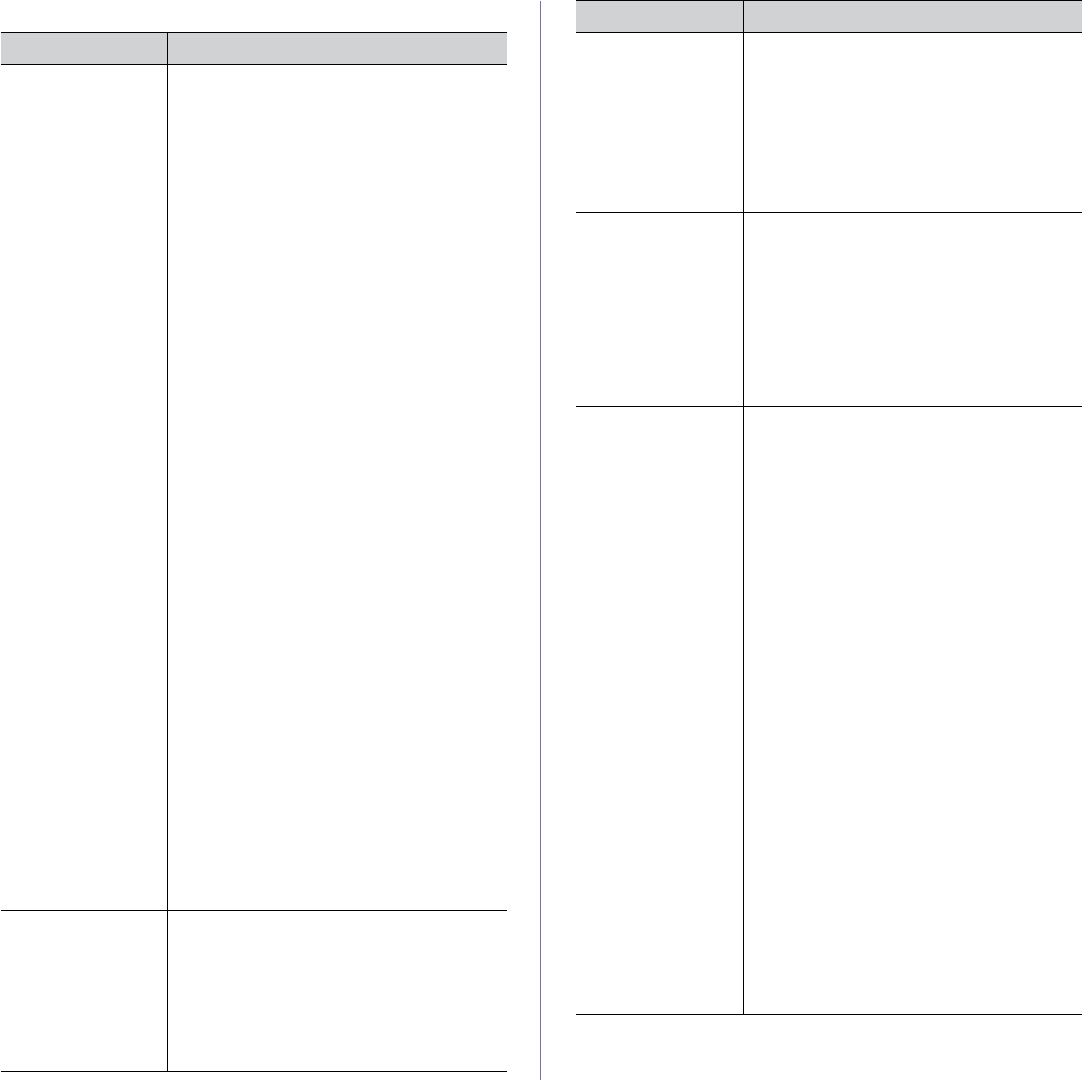
Troubleshooting_ 133
Common Linux problems
CONDITION SUGGESTED SOLUTIONS
The machine does
not print.
•Check if the printer driver is installed in your
system. Open Unified Driver Configurator and
switch to the Printers tab in Printers
configuration window to look at the list of
available machines. Make sure that your
machine is displayed on the list. If not, open
Add new printer wizard to set up your
device.
•Check if the machine is started. Open
Printers configuration and select your
machine on the printers list. Look at the
description in the Selected printer pane. If its
status contains Stopped string, press the
Start button. After that normal operation of
the machine should be restored. The
“stopped” status might be activated when
some problems in printing occurred. For
instance, this could be an attempt to print a
document when the port is claimed by a
scanning application.
•Ensure the port is not busy. Since functional
components of machine (printer and scanner)
share the same I/O interface (port), the
situation of simultaneous access of different
user applications to the same port is possible.
To avoid possible conflicts, only one of them
at a time is allowed to gain control over the
device. The other user will encounter “device
busy” response. You should open ports
configuration and select the port assigned to
your machine. In the Selected port pane you
can see if the port is occupied by some other
application. If this is the case, you should
either wait for completion of the current job or
press the Release port button, if you are sure
that the present application is not functioning
properly.
•Check if your application has special print
option such as “-oraw”. If “-oraw” is specified
in the command line parameter, then remove
it to print properly. For Gimp front-end, select
“print” -> “Setup printer” and edit command
line parameter in the command item.
•The CUPS (Common Unix Printing System)
version distributed with SuSE Linux 9.2
(cups-1.1.21) has a problem with ipp (Internet
Printing Protocol) printing.Use the socket
printing instead of ipp or install a later version
of CUPS (cups-1.1.22 or higher).
The machine does
not print whole
pages, and output is
printed on half the
page.
It is a known problem that occurs when a color
machine is used on version 8.51 or earlier of
Ghostscript, 64-bit Linux OS, and has been
reported to bugs.ghostscript.com as Ghostscript
Bug 688252.The problem is solved in AFPL
Ghostscript v. 8.52 or above. Download the
latest version of AFPL Ghostscript from
http://sourceforge.net/projects/ghostscript/ and
install it to solve this problem.
I cannot scan via
Gimp Front-end.
Check if Gimp Front-end has Xsane: Device
dialog on the Acquire menu. If not, you should
install Xsane plug-in for Gimp on the your
computer. You can find Xsane plug-in package
for Gimp on Linux distribution CD or Gimp home
page. For the detailed information, refer to the
Help for Linux distribution CD or Gimp Front-end
application.
If you wish to use another kind of scan
application, refer to application’s Help.
I encounter the
“Cannot open port
device file” error
when printing a
document.
Avoid changing print job parameters (via LPR
GUI, for example) while a print job is in progress.
Known versions of CUPS server break the print
job whenever print options are changed and
then try to restart the job from the beginning.
Since Unified Linux Driver locks the port while
printing, the abrupt termination of the driver
keeps the port locked and unavailable for
subsequent print jobs. If this situation occurs, try
to release the port by selecting Release port in
Port configuration window.
The machine does
not appear on the
scanners list.
•Ensure your machine is attached to your
computer, connected properly via the USB
port, and is turned on.
•Ensure the scanner driver for your machine is
installed in your system. Open Unified Linux
Driver configurator, switch to Scanners
configuration, then press Drivers. Make
sure that driver with a name corresponding to
your machine's name is listed in the window.
•Ensure the port is not busy. Since functional
components of machine (printer and scanner)
share the same I/O interface (port), the
situation of simultaneous access of different
user applications to the same port is possible.
To avoid possible conflicts, only one of them
at a time is allowed to gain control over the
device. The other user will encounter “device
busy” response. This usually happens when
starting a scan procedure. An appropriate
message box appears.
To identify the source of the problem, open
the Ports configuration and select the port
assigned to your scanner, port's symbol
/dev/mfp0 corresponds to LP:0 designation
displayed in the scanners’ options, /dev/mfp1
relates to LP:1, and so on. USB ports start at
/dev/mfp4, so scanner on USB:0 relates to
/dev/mfp4 respectively and so forth
sequentially. In the Selected port pane, you
can see if the port is occupied by another
application. If this is the case, you should
either wait for completion of the current job or
press the Release port button, if you are sure
that the present port application is not
functioning properly.
CONDITION SUGGESTED SOLUTIONS
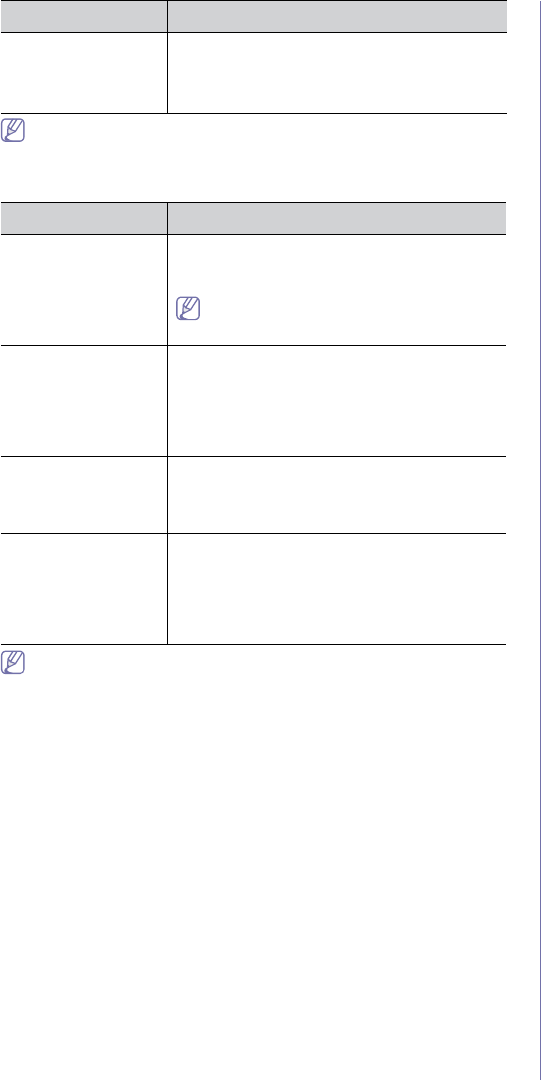
Troubleshooting_ 134
Refer to the Linux User’s Guide that came with your computer for
further information on Linux error messages.
Common Macintosh problems
Refer to the Macintosh User’s Guide that came with your computer for
further information on Macintosh error messages.
The machine does
not scan.
•Ensure a document is loaded into the
machine, ensure your machine is connected
to the computer.
•If there is an I/O error while scanning.
CONDITION SUGGESTED SOLUTIONS
The machine does
not print PDF files
correctly. Some
parts of graphics,
text, or illustrations
are missing.
Printing the PDF file as an image may enable
the file to print. Turn on Print As Image from the
Acrobat printing options.
It will take longer to print when you print a
PDF file as an image.
The document has
printed, but the print
job has not
disappeared from
the spooler in Mac
OS X 10.3.2.
Update your Mac OS to Mac OS X 10.3.3. or
higher.
Some letters are not
displayed normally
during the cover
page printing.
Mac OS cannot create the font during the cover
page printing. The English alphabet and
numbers are displayed normally on the cover
page.
When printing a
document in Mac OS
with Acrobat
Reader 6.0 or higher,
colors print
incorrectly.
Make sure that the resolution setting in your
machine driver matches the one in Acrobat
Reader.
CONDITION SUGGESTED SOLUTIONS
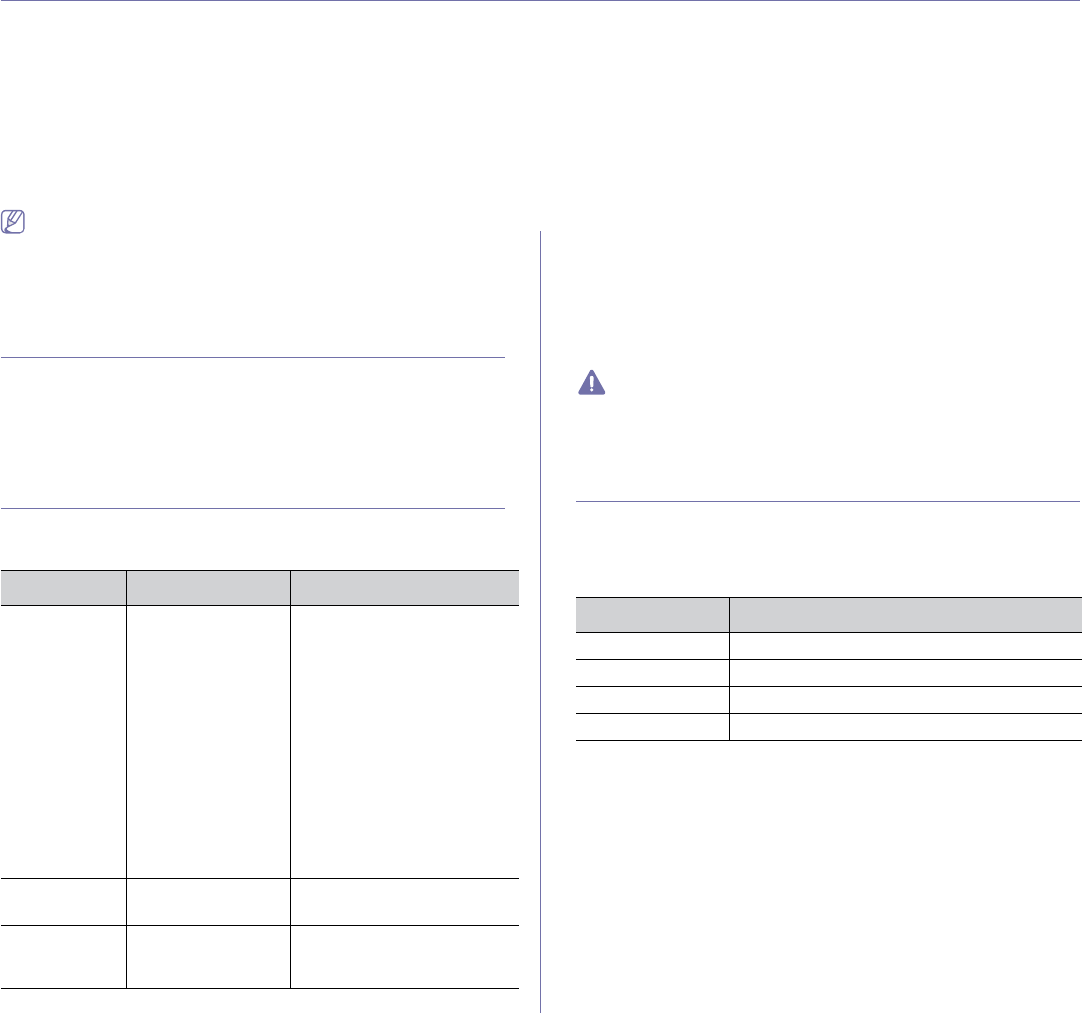
Supplies and accessories_ 135
16.supplies and accessories
This chapter provides information about purchasing suppliesS accessories and maintenance parts available for your
machine.
This chapter includes:
•How to purchase
•Available supplies
•Available maintenance parts
•Checking replaceable’s lifespan
•Replacing the toner cartridge
•Replacing the imaging unit
•Replacing the waste toner container
•Illustrations on this user’s guide may differ from your machine
depending on its options or models. Check your model name.
•Available accessories may differ from country to country. Contact
your sales representativesGto obtain the list of available supplies
and maintenance parts.
HOW TO PURCHASE
To order Samsung-authorized suppliesS accessories and maintenance
parts, contact your local Samsung dealer or the retailer where you
purchased your machineUGYou can also visit www.samsung.com/supplies,
and then select your country/region to obtain the information on calling for
service.
AVAILABLE SUPPLIES
When supplies reach their lifespan, you can order the following types of
supplies for your machine.
When purchasing new toner cartridges or other supplies, these must
be purchased in the same country as the machine you are using.
Otherwise, new toner cartridges or other supplies will be incompatible
with your machine due to different configurations of toner cartridges
and other supplies according to the specific country conditions.
AVAILABLE MAINTENANCE PARTS
To avoid print quality and paper feed problems resulting from worn parts
and to maintain your machine in top working condition, the following parts
will need to be replaced after printing the specified number of pages or
when the life span of each item has expired.
To purchase maintenance parts, contact the source where you purchased
the machine.
Replacing maintenance parts can be performed only by an authorized
service provider, dealer or the retailer where you purchased the
machine. The warranty does not cover the replacement of any
maintenance parts after their lifespan.
TYPE AVERAGE YIELDa
a.Declared yield value in accordance with ISO/IEC 19798.
PART NAME
Standard yield
toner cartridge
•Average
continuous black
cartridge yield:
1,500 standard
pages (Black)
•Average
continuous black
cartridge yield:
1,000 standard
pages
(Yellow/Magenta/C
yan)
K407(CLT-K407S): Black
C407(CLT-C407S): Cyan
M407(CLT-M407S): Magenta
Y407(CLT-Y407S): Yellow
Region Ab
K4072(CLT-K4072S): Black
C4072(CLT-C4072S): Cyan
M4072(CLT-M4072S): Magenta
Y4072(CLT-Y4072S): Yellow
Region Bc
K4073(CLT-K4073S): Black
C4073(CLT-C4073S): Cyan
M4073(CLT-M4073S): Magenta
Y4073(CLT-Y4073S): Yellow
Imaging unit Approx. 24,000
imagesd
CLT-R407
Waste toner
container
Approx. 10,000
imagesd (Full color
5% image)
CLT-W409
b.Region A: Albania, Austria, Belgium, Bosnia, Bulgaria, Croatia, Cyprus,
Czech Republic, Denmark, Finland, France, Germany, Greece, Hungary,
Italy, Macedonia, Netherlands, Norway, Poland, Portugal, romania,
Serbia, Slovakia, Slovenia, Spain, Sweden, Switzerland, UK.
c. Region B: China and India.
d.Image counts based on one color on each page. If you print documents
in full color (Cyan, Magenta, Yellow, Black), the life of this item will be
reduced by 25%.
ITEMS AVERAGE YIELDa
a.Yield is affected by operating system used, computing performance,
application software, connecting method, media type, media size and
job complexity.
Fuser unit Approx. 50,000 black pages or 12,500 color pages
Transfer roller Approx. 50,000 black pages or 12,500 color pages
Transfer unit (ITB) Approx. 50,000 black pages or 12,500 color pages
Pick-up roller Approx. 50,000 pages
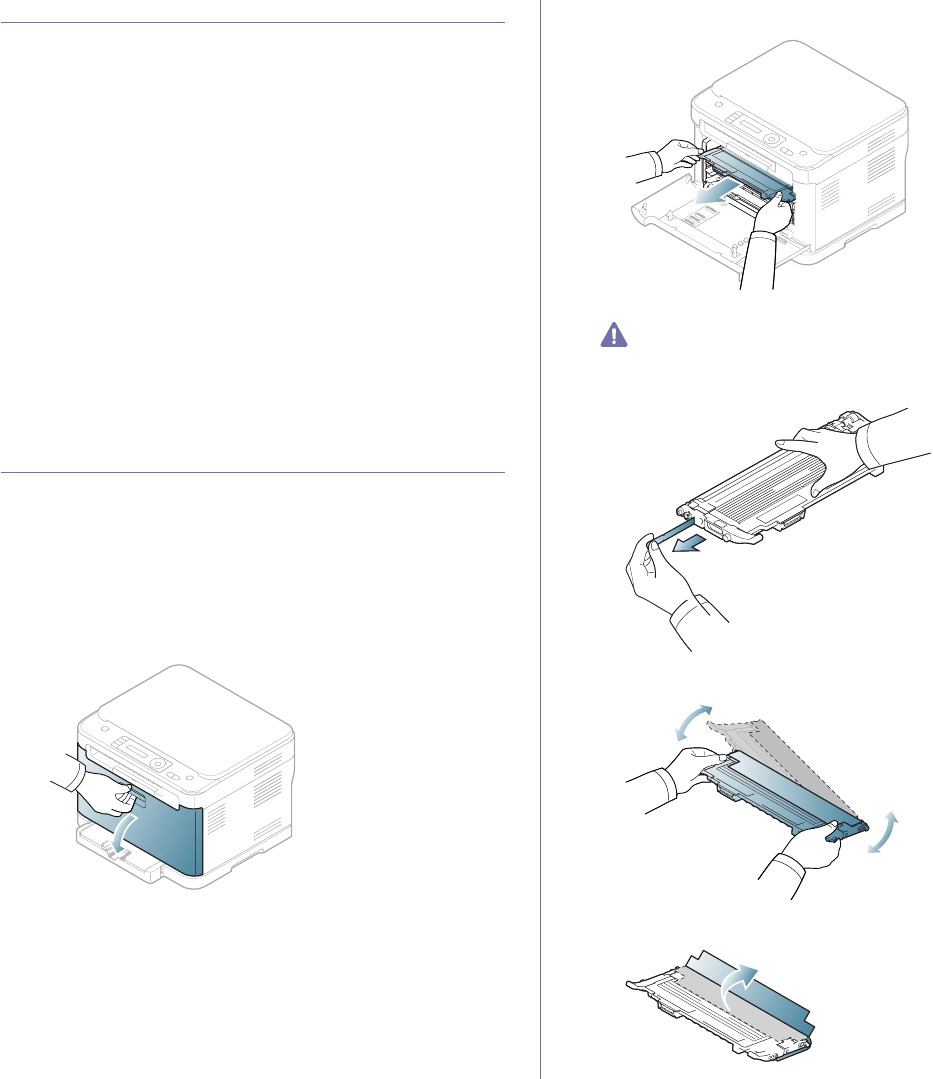
Supplies and accessories_ 136
CHECKING REPLACEABLE’S LIFESPAN
If you experience frequent paper jams or printing problems, check the
number of pages the machine has printed. Replace the corresponding
parts, if necessary.
1. Press Menu on the control panel.
2. Press the left/right arrow until System Setup appears and press OK.
3. Press the left/right arrow until Maintenance appears and press OK.
4. Press the left/right arrow until Supplies Life appears and press OK.
5. Press the left/right arrow until the item you want appears and press OK.
•Supplies Info: Prints the supply information page.
•Total: Displays the total number of pages printed in color mode or
black and white mode.
•ADF Scan: Displays the number of pages scanned using the ADF.
•Platen Scan: Displays the number of pages scanned using the
scanner glass.
•Imaging Unit: Displays the number of pages scanned and printed.
•Transfer Belt: Displays the number of pages scanned and printed.
•Fuser: Displays the number of pages scanned and printed.
•Transfer Roller: Displays the number of pages scanned and printed.
•Tray 1 Roller: Displays the number of pages scanned and printed.
6. Press Stop/Clear to return to ready mode.
REPLACING THE TONER CARTRIDGE
The machine uses four colors and has a different toner cartridge for each
one: yellow (Y), magenta (M), cyan (C) and black (K).
The status LED and the toner-related message on the display indicate
which toner cartridge should be replaced.
At this stage, the indicated toner cartridge needs to be replaced. Before
replacing the toner cartridge, check the model number for the toner
cartridge used in your machine.
1. Turn the machine off, then wait a few minutes for the machine to cool.
2. Using the handle, completely open the front door.
3. Grasp the handles on the toner cartridge and pull to remove the
cartridge from the machine.
4. Take a new toner cartridge out of its package.
Don’t use sharp objects such as a knife or scissors to open the
toner cartridge package. You could damage the surface of the
toner cartridge.
5. Pull out the hopper sheet from a new toner cartridge.
6. Holding both handles on the toner cartridge, thoroughly rock it from side
to side to evenly distribute the toner.
7. Place the toner cartridge on a flat surface as shown below and remove
the protecting sheet.
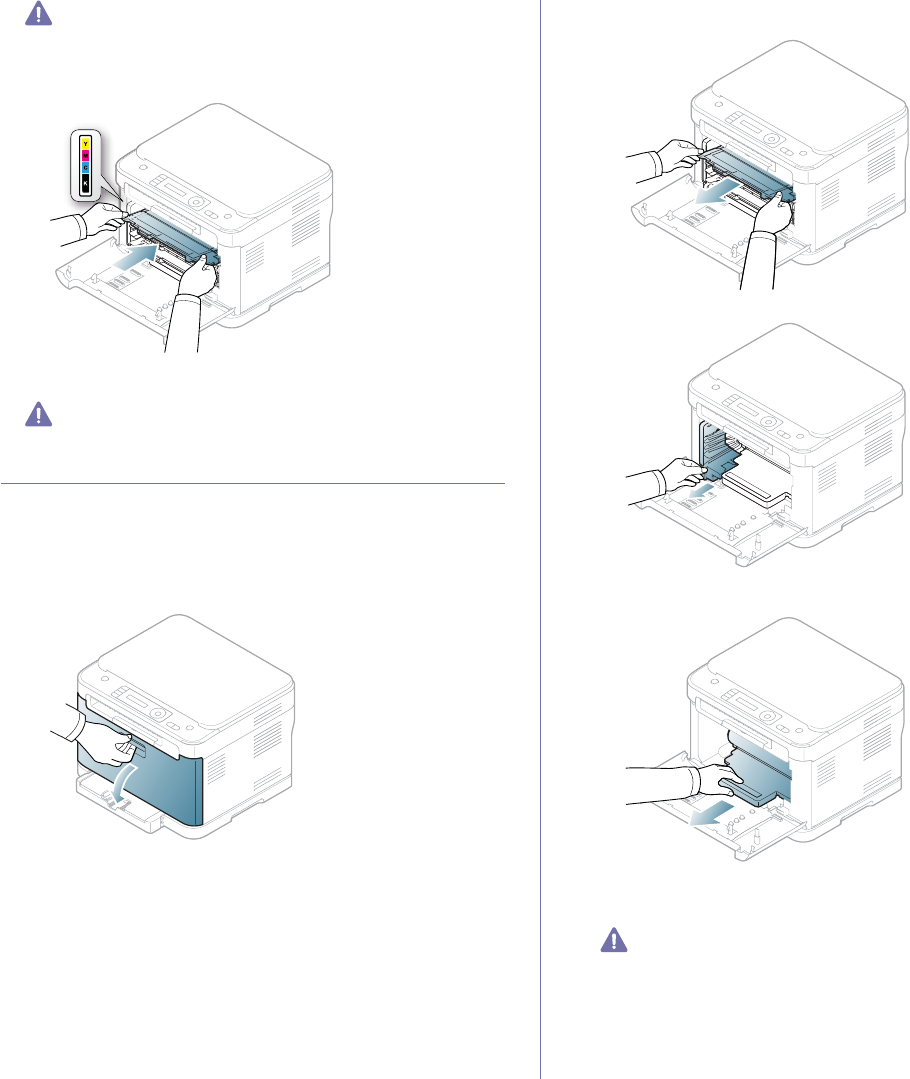
Supplies and accessories_ 137
If toner gets on your clothing, wipe it off with a dry cloth and wash it
in cold water. Hot water sets toner into fabric.
8. Make sure that the color of the toner cartridge matches the color slot and
then grasp the handles on the toner cartridge. Insert the cartridge until it
clicks into place.
9. Close the front door. Make sure the door is securely latched and then
turn the machine on.
If the front door is not completely closed, the machine will not
operate.
REPLACING THE IMAGING UNIT
When the life span of the imaging unit has expired, the Smart Panel
program window appears on the computer, indicating the imaging unit
needs to be placed. Otherwise, your machine may stop printing.
1. If the machine is printing from the computer or warming up, wait until the
job ends. Then, turn the machine off.
2. Using the handle, completely open the front door.
3. Grasp the handles on the front cartridge and pull to remove four
cartridges from the machine.
4. Pull the waste toner container out of the machine using its handle.
5. Pull the imaging unit out of the machine using the groove on the front of
the imaging unit.
6. Take a new imaging unit out of its package. Remove the protective
devices on both sides of the imaging unit and the paper protecting the
surface of the imaging unit.
•Don’t use sharp objects such as a knife or scissors to open the
imaging unit package.
•Do not touch the drum located in the imaging unit. Use the
handle on the cartridge to avoid touching this area.
•Be careful not to scratch the surface of imaging unit.
•To prevent damage, do not expose the imaging unit to light for
more than a few minutes. Cover it with a piece of paper to
protect it if necessary.

Supplies and accessories_ 138
7. Holding the groove on the front of the imaging unit, push imaging unit in
to the machine.
8. Insert the waste toner container into position and then push it to make
sure that it is firmly seated in place.
9. Slide four toner cartridges back into the machine.
10. Close the front door firmly.
If the front door is not completely closed, the machine will not
operate. Please, make sure all toner cartridges are installed
properly. If any toner cartridge is installed improperly, the front
door do not close.
11. Turn the machine on.
It may takes few minutes for your machine to get ready.
REPLACING THE WASTE TONER CONTAINER
When the life span of the waste toner container has expired, the Smart
Panel program window appears on the computer, indicating the waste toner
container needs to be replaced. Otherwise your machine stops printing.
1. Turn the machine off, then wait a few minutes for the machine to cool.
2. Using the handle, completely open the front door.
3. Pull the waste toner container out of the machine using its handle.
Make sure that you lay the waste toner container on a flat surface
so that the toner does not spill.
4. Remove the container’s cap from the container as shown below and
then use it to close the waste toner container opening.
Do not tilt or turn over the container.
5. Take a new waste toner container out of its package.
2
1
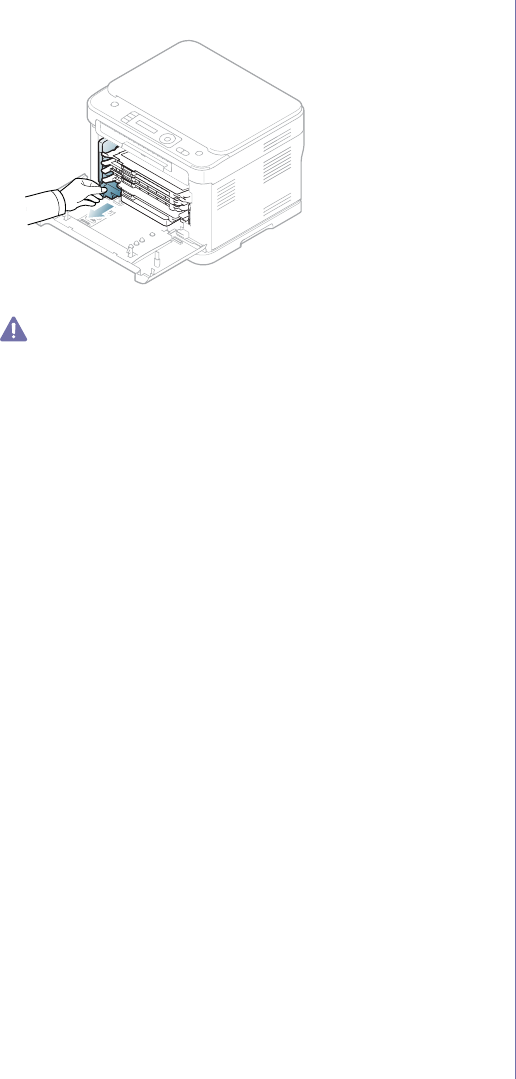
Supplies and accessories_ 139
6. Insert the new container into position and then push it to make sure that
it is firmly seated in place.
7. Close the front door firmly.
If the front door is not completely closed, the machine will not
operate. Please, make sure all toner cartridges are installed
properly. If any toner cartridge is installed improperly, the front
door do not close.
8. Turn the machine on.
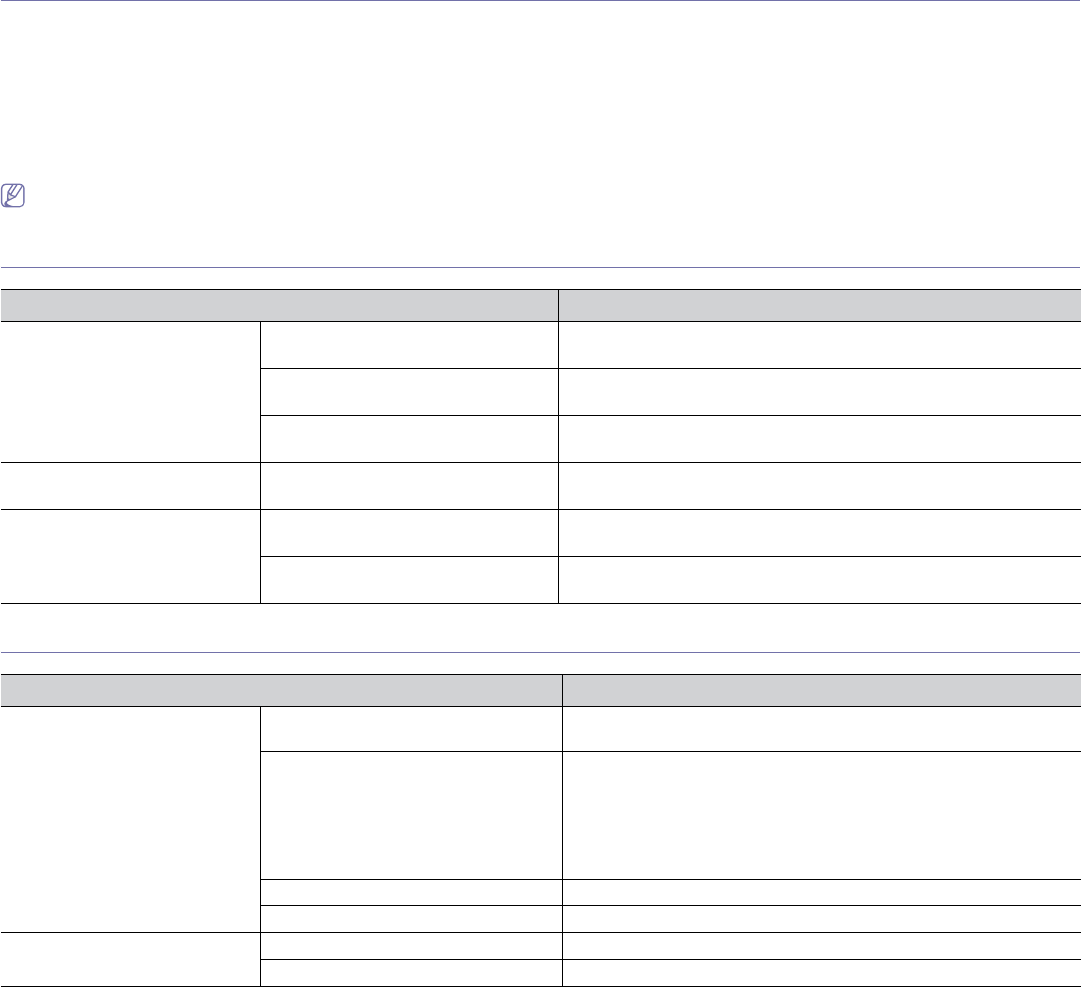
Specifications_ 140
17.specifications
This chapter covers the machine’s primary specifications.
This chapter includes:
•Hardware specifications
•Environmental specifications
•Electrical specifications
•Print media specifications
The specification values are listed below: specifications are subject to change without notice. See www.samsung.com/printer for possible changes in
information.
HARDWARE SPECIFICATIONS
ENVIRONMENTAL SPECIFICATIONS
ITEM DESCRIPTION
Dimensions Height •CLX-3185/CLX-3185N/CLX-3185WK: 308 mm (12.13 inches)
•CLX-3185FN/CLX-3185FW: 391.5 mm (15.41 inches)
Depth •CLX-3185/CLX-3185N/CLX-3185WK: 407.5 mm (16.04 inches)
•CLX-3185FN/CLX-3185FW: 407.5 mm (16.04 inches)
Width •CLX-3185/CLX-3185N/CLX-3185WK: 416 mm (16.38 inches)
•CLX-3185FN/CLX-3185FW: 416 mm (16.38 inches)
Weight Machine with consumables •CLX-3185/CLX-3185N/CLX-3185WK: 14.5 Kg (32.0 lbs)
•CLX-3185FN/CLX-3185FW: 15.4 Kg (34.0 lbs)
Package weight Paper •CLX-3185/CLX-3185N/CLX-3185WK: 1.85 Kg (4.08 lbs)
•CLX-3185FN/CLX-3185FW: 1.90 Kg (4.19 lbs)
Plastic •CLX-3185/CLX-3185N/CLX-3185WK: 0.36 Kg (0.79 lbs)
•CLX-3185FN/CLX-3185FW: 0.42 Kg (0.93 lbs)
ITEM DESCRIPTION
Noise LevelaPrinting mode Less than 46 dBA (Color printing)
Less than 48 dBA (Mono printing)
Copying mode •Mono copying
-ADF: 52 dBA
-Scan glass: 50 dBA
•Color copying
-ADF: 50 dBA
-Scan glass: 48 dBA
Standby mode Background noise Level
Sleep mode Background noise Level
Temperature Operation 10 to 32 °C (50 to 89.6 °F)
Storage (packed) -20 to 50 °C (-4 to 122 °F)
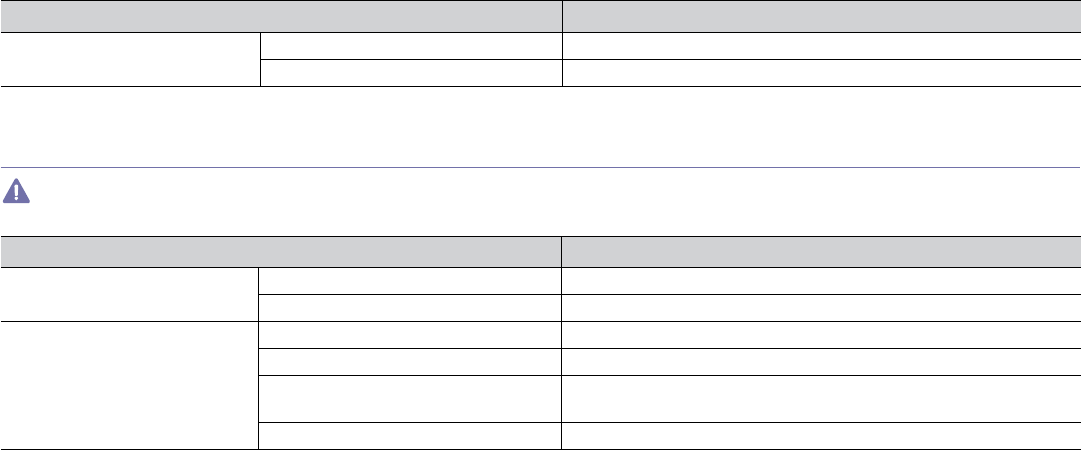
Specifications_ 141
ELECTRICAL SPECIFICATIONS
Power requirements are based on the country/region where the device is sold. Do not convert operating voltages. Doing so might damage the device and
void the product warranty.
Humidity Operation 20 to 80% RH
Storage (packed) 10 to 90% RH
a.Sound Pressure Level, ISO 7779. Configuration tested: machine basic installation, A4 paper, simplex printing.
ITEM DESCRIPTION
Power ratinga
a.See the rating label on the machine for the correct voltage (V), frequency (hertz) and type of current (A) for your machine.
110 volt models AC 110 - 127 V
220 volt models AC 220 - 240 V
Power consumption Average operating mode Less than 350 W
Ready mode Less than 60 W
Power save mode •CLX-3185/CLX-3185N: Less than 8 W
•CLX-3185WK/CLX-3185FN/CLX-3185FW: Less than 11 W
Power off mode Less than 0.45 W
ITEM DESCRIPTION
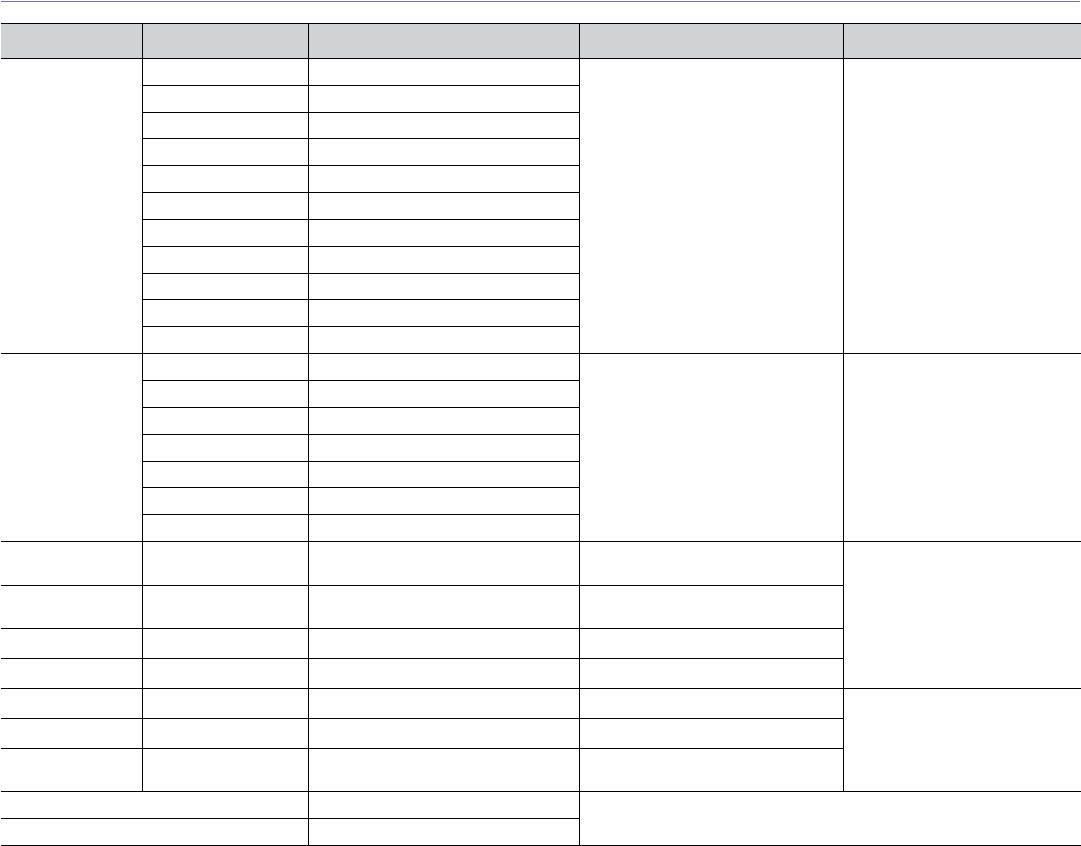
Specifications_ 142
PRINT MEDIA SPECIFICATIONS
TYPE SIZE DIMENSIONS WEIGHTa
a.If media weight is over 120 g/m2 (32 lbs), load a paper into the tray one by one.
CAPACITYb
b.Maximum capacity may differ depending on media weight, thickness, and environmental conditions.
Plain paper Letter 216 x 279 mm (8.50 x 11.00 inches) 60 to 105 g/m2 (16 to 28 lbs bond) 130 sheets of 80 g/m2 (20 lbs
bond) paper for the tray
Legal 216 x 356 mm (8.50 x 14.00 inches)
US Folio 216 x 330 mm (8.50 x 13.00 inches)
A4 210 x 297 mm (8.27 x 11.69 inches)
Oficio 216 x 343 mm (8.50 x 13.50 inches)
JIS B5 182 x 257 mm (7.17 x 10.12 inches)
ISO B5 176 x 250 mm (6.93 x 9.84 inches)
Executive 184 x 267 mm (7.25 x 10.50 inches)
Statement 140 x 216 mm (5.5 x 8.50 inches)
A5 148 x 210 mm (5.83 x 8.26 inches)
A6 105 x 148 mm (4.13 x 5.82 inches)
Envelope Envelope Monarch 98 x 191 mm (3.87 x 7.50 inches) 75 to 90 g/m2 (20 to 24 lbs bond) 5 sheets for manual feeding in
the tray
Envelope 6 3/4 92 x 165 mm (3.62 x 6.50 inches)
Envelope No. 10 105 x 241 mm (4.12 x 9.50 inches)
Envelope No. 9 98 x 225 mm (3.87 x 8.87 inches)
Envelope DL 110 x 220 mm (4.33 x 8.66 inches)
Envelope C5 162 x 229 mm (6.38 x 9.02 inches)
Envelope C6 114 x 162 mm (4.49 x 6.38 inches)
Thick paper Refer to the Plain
paper section
Refer to the Plain paper section. 90 to 105 g/m2 (24 to 28 lbs bond) 5 sheets for manual feeding in
the tray
Thin paper Refer to the Plain
paper section
Refer to the Plain paper section. 60 to 70 g/m2 (16 to 19 lbs bond)
Labelsc
c. The smoothness of the labels used in this machine is 100 to 250 (sheffield). This means the numeric level of smoothness.
Letter, A4 Refer to the Plain paper section. 120 to 150 g/m2 (37 to 40 lbs bond)
Card stock Post card 101.60 x 152.40 mm (4 x 6 inches) 105 to 220 g/m2 (28 to 43 lbs bond)
Transparencyde
d.Recommended media: Transparency for a color laser printers by Xerox 3R91331 (A4) or Xerox 3R2780 (Letter).
e.Recommended media: 0.104 to 0.124 mm (0.004094 to 0.004882 inches) thickness of transparency paper.
Letter, A4 Refer to the Plain paper section. - 1 sheet for manual feeding in the
tray
Glossy photof
f. Recommended media: Glossy paper (Letter) for this machine by HP Brochure Paper (Product: Q6611A).Glossy paper (A4) for this machine by HP Superior
Paper 160 glossy (Product: Q6616A).
Letter, A4 Refer to the Plain paper section. 111 to 220 g/m2 (30 to 58 lbs bond)
Matte photo Letter, A4, Postcard 4
x 6
Refer to the Pain paper section. 111 to 220 g/m2 (30 to 58 lbs bond)
Minimum size (custom) 76 x 160 mm (3.00 x 6.30 inches) 60 to 163 g/m2 (16 to 43 lbs bond)
Maximum size (custom) 216 x 356 mm (8.50 x 14.02 inches)
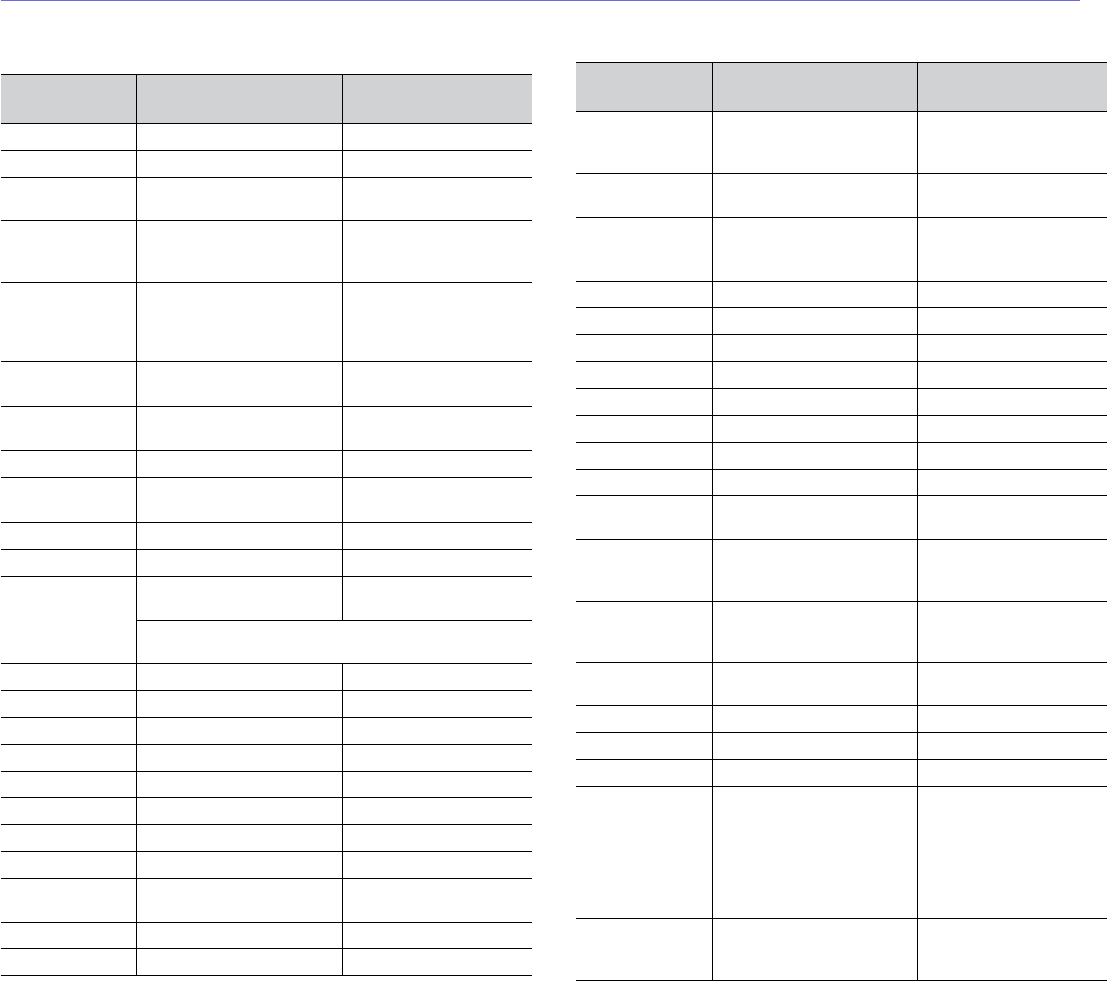
Contact SAMSUNG worldwide_ 143
contact samsung worldwide
If you have any comments or questions regarding Samsung products, contact the Samsung customer care center.
COUNTRY/REG
ION
CUSTOMER CARE
CENTER WEB SITE
ARGENTINE 0800-333-3733 www.samsung.com/ar
AUSTRALIA 1300 362 603 www.samsung.com/au
AUSTRIA 0810-SAMSUNG (7267864,
€ 0.07/min)
www.samsung.com/at
BELARUS 810-800-500-55-500 www.samsung.ua
www.samsung.com/ua_r
u
BELGIUM 02 201 2418 www.samsung.com/be
(Dutch)
www.samsung.com/be_fr
(French)
BRAZIL 0800-124-421
4004-0000
www.samsung.com/br
CANADA 1-800-SAMSUNG
(726-7864)
www.samsung.com/ca
CHILE 800-SAMSUNG (726-7864) www.samsung.com/cl
CHINA 400-810-5858
010-6475 1880
www.samsung.com/cn
COLOMBIA 01-8000112112 www.samsung.com.co
COSTA RICA 0-800-507-7267 www.samsung.com/latin
CZECH
REPUBLIC
800-SAMSUNG
(800-726786)
www.samsung.com/cz
Samsung Zrt., þeská organizaþní složka, Oasis Florenc,
Sokolovská394/17, 180 00, Praha 8
DENMARK 8-SAMSUNG (7267864) www.samsung.com/dk
ECUADOR 1-800-10-7267 www.samsung.com/latin
EL SALVADOR 800-6225 www.samsung.com/latin
ESTONIA 800-7267 www.samsung.com/ee
KAZAKHSTAN 8-10-800-500-55-500 www.samsung.com/kz_ru
KYRGYZSTAN 00-800-500-55-500
FINLAND 30-6227 515 www.samsung.com/fi
FRANCE 01 4863 0000 www.samsung.com/fr
GERMANY 01805 - SAMSUNG
(726-7864 € 0,14/min)
www.samsung.de
GUATEMALA 1-800-299-0013 www.samsung.com/latin
HONDURAS 800-7919267 www.samsung.com/latin
HONG KONG 3698-4698 www.samsung.com/hk
www.samsung.com/hk_e
n/
HUNGARY 06-80-SAMSUNG
(726-7864)
www.samsung.com/hu
INDIA 3030 8282
1800 110011
1800 3000 8282
www.samsung.com/in
INDONESIA 0800-112-8888 www.samsung.com/id
ITALIA 800-SAMSUNG (726-7864) www.samsung.com/it
JAMAICA 1-800-234-7267 www.samsung.com/latin
JAPAN 0120-327-527 www.samsung.com/jp
LATVIA 8000-7267 www.samsung.com/lv
LITHUANIA 8-800-77777 www.samsung.com/lt
LUXEMBURG 02 261 03 710 www.samsung.com/lu
MALAYSIA 1800-88-9999 www.samsung.com/my
MEXICO 01-800-SAMSUNG
(726-7864)
www.samsung.com/mx
MOLDOVA 00-800-500-55-500 www.samsung/ua
www.samsung.com/ua_r
u
NETHERLANDS 0900-SAMSUNG
(0900-7267864) (€
0,10/min)
www.samsung.com/nl
NEW ZEALAND 0800 SAMSUNG (0800 726
786)
www.samsung.com/nz
NICARAGUA 00-1800-5077267 www.samsung.com/latin
NORWAY 3-SAMSUNG (7267864) www.samsung.com/no
PANAMA 800-7267 www.samsung.com/latin
PHILIPPINES 1800-10-SAMSUNG
(726-7864)
1-800-3-SAMSUNG
(726-7864)
1-800-8-SAMSUNG
(726-7864)
02-5805777
www.samsung.com/ph
POLAND 0 801 1SAMSUNG
(172678)
022-607-93-33
www.samsung.com/pl
COUNTRY/REG
ION
CUSTOMER CARE
CENTER WEB SITE
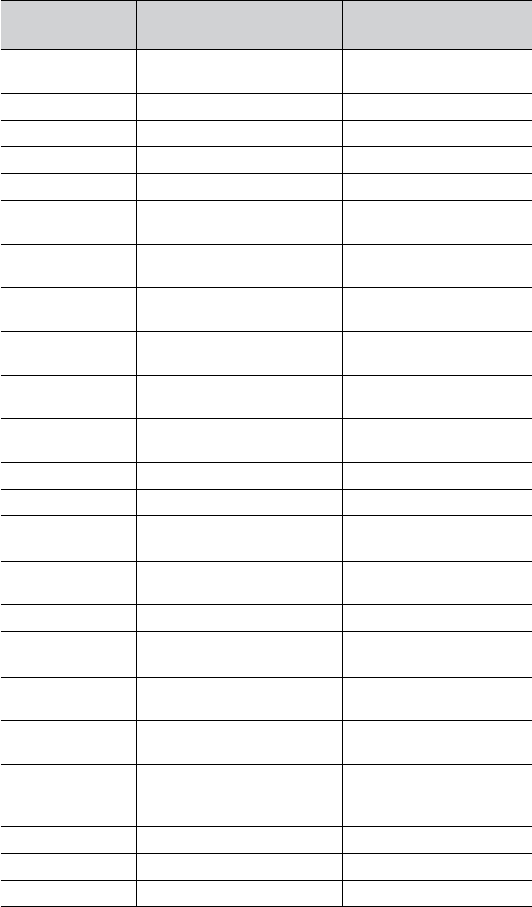
Contact SAMSUNG worldwide_ 144
PORTUGAL 80820-SAMSUNG
(726-7864)
www.samsung.com/pt
PUERTO RICO 1-800-682-3180 www.samsung.com/latin
REP. DOMINICA 1-800-751-2676 www.samsung.com/latin
EIRE 0818 717 100 www.samsung.com/ie
RUSSIA 8-800-555-55-55 www.samsung.ru
SINGAPORE 1800-SAMSUNG
(726-7864)
www.samsung.com/sg
SLOVAKIA 0800-SAMSUNG
(726-7864)
www.samsung.com/sk
SOUTH AFRICA 0860 SAMSUNG
(726-7864)
www.samsung.com/za
SPAIN 902-1-SAMSUNG(902 172
678)
www.samsung.com/es
SWEDEN 0771 726 7864
(SAMSUNG)
www.samsung.com/se
SWITZERLAND 0848-SAMSUNG (7267864,
CHF 0.08/min)
www.samsung.com/ch
TADJIKISTAN 8-10-800-500-55-500
TAIWAN 0800-329-999 www.samsung.com/tw
THAILAND 1800-29-3232
02-689-3232
www.samsung.com/th
TRINIDAD &
TOBAGO
1-800-SAMSUNG
(726-7864)
www.samsung.com/latin
TURKEY 444 77 11 www.samsung.com/tr
U.A.E 800-SAMSUNG (726-7864)
8000-4726
www.samsung.com/ae
U.K 0845 SAMSUNG
(726-7864)
www.samsung.com/uk
U.S.A 1-800-SAMSUNG
(7267864)
www.samsung.com/us
UKRAINE 8-800-502-0000 www.samsung/ua
www.samsung.com/ua_r
u
UZBEKISTAN 8-10-800-500-55-500 www.samsung.com/kz_ru
VENEZUELA 0-800-100-5303 www.samsung.com/latin
VIETNAM 1 800 588 889 www.samsung.com/vn
COUNTRY/REG
ION
CUSTOMER CARE
CENTER WEB SITE

Glossary_ 145
glossary
The following glossary helps you get familiar with the product by
understanding the terminologies commonly used with printing as well
as mentioned in this user’s guide.
802.11
802.11 is a set of standards for wireless local area network (WLAN)
communication, developed by the IEEE LAN/MAN Standards Commit-
tee (IEEE 802).
802.11b/g/n
802.11b/g/n can share same hardware and use the 2.4 GHz band.
802.11b supports bandwidth up to 11 Mbps, 802.11n supports band-
width up to 150 Mbps. 802.11b/g/n devices may occasionally suffer
interference from microwave ovens, cordless telephones, and Bluetooth
devices.
Access point
Access Point or Wireless Access Point (AP or WAP) is a device that
connects wireless communication devices together on wireless local
area networks (WLAN), and acts as a central transmitter and receiver of
WLAN radio signals.
ADF
An Automatic Document Feeder (ADF) is a scanning unit that will auto-
matically feed an original sheet of paper so that the machine can scan
some amount of the paper at once.
AppleTalk
AppleTalk is a proprietary suite of protocols developed by Apple, Inc for
computer networking. It was included in the original Macintosh (1984)
and is now deprecated by Apple in favor of TCP/IP networking.
BIT Depth
A computer graphics term describing the number of bits used to repre-
sent the color of a single pixel in a bitmapped image. Higher color depth
gives a broader range of distinct colors. As the number of bits increases,
the number of possible colors becomes impractically large for a color
map. 1-bit color is commonly called as monochrome or black and white.
BMP
A bitmapped graphics format used internally by the Microsoft Windows
graphics subsystem (GDI), and used commonly as a simple graphics file
format on that platform.
BOOTP
Bootstrap Protocol. A network protocol used by a network client to
obtain its IP address automatically. This is usually done in the bootstrap
process of computers or operating systems running on them. The
BOOTP servers assign the IP address from a pool of addresses to each
client. BOOTP enables 'diskless workstation' computers to obtain an IP
address prior to loading any advanced operating system.
CCD
Charge Coupled Device (CCD) is a hardware which enables the scan
job. CCD Locking mechanism is also used to hold the CCD module to
prevent any damage when you move the machine.
Collation
Collation is a process of printing a multiple-copy job in sets. When colla-
tion is selected, the device prints an entire set before printing additional
copies.
Control Panel
A control panel is a flat, typically vertical, area where control or monitor-
ing instruments are displayed. They are typically found in front of the
machine.
Coverage
It is the printing term used for a toner usage measurement on printing.
For example, 5% coverage means that an A4 sided paper has about 5%
image or text on it. So, if the paper or original has complicated images or
lots of text on it, the coverage will be higher and at the same time, a
toner usage will be as much as the coverage.
CSV
Comma Separated Values (CSV). A type of file format, CSV is used to
exchange data between disparate applications. The file format, as it is
used in Microsoft Excel, has become a de facto standard throughout the
industry, even among non-Microsoft platforms.
DADF
A Duplex Automatic Document Feeder (DADF) is a scanning unit that
will automatically feed and turn over an original sheet of paper so that
the machine can scan on both sides of the paper.
Default
The value or setting that is in effect when taking a printer out of its box
state, reset, or initialized.
DHCP
A Dynamic Host Configuration Protocol (DHCP) is a client-server net-
working protocol. A DHCP server provides configuration parameters
specific to the DHCP client host requesting, generally, information
required by the client host to participate on an IP network. DHCP also
provides a mechanism for allocation of IP addresses to client hosts.
DIMM
Dual Inline Memory Module (DIMM), a small circuit board that holds
memory. DIMM stores all the data within the machine like printing data,
received fax data.
Glossary_ 146
DLNA
The Digital Living Network Alliance (DLNA) is a standard that allows
devices on a home network to share information with each other across
the network.
DNS
The Domain Name Server (DNS) is a system that stores information
associated with domain names in a distributed database on networks,
such as the Internet.
Dot Matrix Printer
A dot matrix printer refers to a type of computer printer with a print head
that runs back and forth on the page and prints by impact, striking an
ink-soaked cloth ribbon against the paper, much like a typewriter.
DPI
Dots Per Inch (DPI) is a measurement of resolution that is used for scan-
ning and printing. Generally, higher DPI results in a higher resolution,
more visible detail in the image, and a larger file size.
DRPD
Distinctive Ring Pattern Detection. Distinctive Ring is a telephone com-
pany service which enables a user to use a single telephone line to
answer several different telephone numbers.
Duplex
A mechanism that will automatically turn over a sheet of paper so that
the machine can print (or scan) on both sides of the paper. A printer
equipped with a Duplex Unit can print on both sides of paper during one
print cycle.
Duty Cycle
Duty cycle is the page quantity which does not affect printer perfor-
mance for a month. Generally the printer has the lifespan limitation such
as pages per year. The lifespan means the average capacity of
print-outs, usually within the warranty period. For example, if the duty
cycle is 48,000 pages per month assuming 20 working days, a printer
limits 2,400 pages a day.
ECM
Error Correction Mode (ECM) is an optional transmission mode built into
Class 1 fax machines or fax modems. It automatically detects and cor-
rects errors in the fax transmission process that are sometimes caused
by telephone line noise.
Emulation
Emulation is a technique of one machine obtaining the same results as
another.
An emulator duplicates the functions of one system with a different sys-
tem, so that the second system behaves like the first system. Emulation
focuses on exact reproduction of external behavior, which is in contrast
to simulation, which concerns an abstract model of the system being
simulated, often considering its internal state.
Ethernet
Ethernet is a frame-based computer networking technology for local
area networks (LANs). It defines wiring and signaling for the physical
layer, and frame formats and protocols for the media access control
(MAC)/data link layer of the OSI model. Ethernet is mostly standardized
as IEEE 802.3. It has become the most widespread LAN technology in
use during the 1990s to the present.
EtherTalk
A suite of protocols developed by Apple Computer for computer net-
working. It was included in the original Macintosh (1984) and is now dep-
recated by Apple in favor of TCP/IP networking.
FDI
Foreign Device Interface (FDI) is a card installed inside the machine to
allow a third party device such as a coin operated device or a card
reader. Those devices allow the pay-for-print service on your machine.
FTP
A File Transfer Protocol (FTP) is a commonly used protocol for exchang-
ing files over any network that supports the TCP/IP protocol (such as the
Internet or an intranet).
Fuser Unit
The part of a laser printer that fuses the toner onto the print media. It
consists of a heat roller and a pressure roller. After toner is transferred
onto the paper, the fuser unit applies heat and pressure to ensure that
the toner stays on the paper permanently, which is why paper is warm
when it comes out of a laser printer.
Gateway
A connection between computer networks, or between a computer net-
work and a telephone line. It is very popular, as it is a computer or a net-
work that allows access to another computer or network.
Grayscale
A shades of gray that represent light and dark portions of an image
when color images are converted to grayscale; colors are represented
by various shades of gray.
Halftone
An image type that simulates grayscale by varying the number of dots.
Highly colored areas consist of a large number of dots, while lighter
areas consist of a smaller number of dots.
HDD
Hard Disk Drive (HDD), commonly referred to as a hard drive or hard
disk, is a non-volatile storage device which stores digitally-encoded data
on rapidly rotating platters with magnetic surfaces.
IEEE
The Institute of Electrical and Electronics Engineers (IEEE) is an interna-
tional non-profit, professional organization for the advancement of tech-
nology related to electricity.
Glossary_ 147
IEEE 1284
The 1284 parallel port standard was developed by the Institute of Electri-
cal and Electronics Engineers (IEEE). The term "1284-B" refers to a
specific connector type on the end of the parallel cable that attaches to
the peripheral (for example, a printer).
Intranet
A private network that uses Internet Protocols, network connectivity, and
possibly the public telecommunication system to securely share part of
an organization's information or operations with its employees. Some-
times the term refers only to the most visible service, the internal web-
site.
IP address
An Internet Protocol (IP) address is a unique number that devices use in
order to identify and communicate with each other on a network utilizing
the Internet Protocol standard.
IPM
The Images Per Minute (IPM) is a way of measuring the speed of a
printer. An IPM rate indicates the number of single-sided sheets a printer
can complete within one minute.
IPP
The Internet Printing Protocol (IPP) defines a standard protocol for print-
ing as well as managing print jobs, media size, resolution, and so forth.
IPP can be used locally or over the Internet to hundreds of printers, and
also supports access control, authentication, and encryption, making it a
much more capable and secure printing solution than older ones.
IPX/SPX
IPX/SPX stands for Internet Packet Exchange/Sequenced Packet
Exchange. It is a networking protocol used by the Novell NetWare oper-
ating systems. IPX and SPX both provide connection services similar to
TCP/IP, with the IPX protocol having similarities to IP, and SPX having
similarities to TCP. IPX/SPX was primarily designed for local area net-
works (LANs), and is a very efficient protocol for this purpose (typically
its performance exceeds that of TCP/IP on a LAN).
ISO
The International Organization for Standardization (ISO) is an interna-
tional standard-setting body composed of representatives from national
standards bodies. It produces world-wide industrial and commercial
standards.
ITU-T
The International Telecommunication Union is an international organiza-
tion established to standardize and regulate international radio and tele-
communications. Its main tasks include standardization, allocation of the
radio spectrum, and organizing interconnection arrangements between
different countries to allow international phone calls. A -T out of ITU-T
indicates telecommunication.
ITU-T No. 1 chart
Standardized test chart published by ITU-T for document facsimile
transmissions.
JBIG
Joint Bi-level Image Experts Group (JBIG) is an image compression
standard with no loss of accuracy or quality, which was designed for
compression of binary images, particularly for faxes, but can also be
used on other images.
JPEG
Joint Photographic Experts Group (JPEG) is a most commonly used
standard method of lossy compression for photographic images. It is the
format used for storing and transmitting photographs on the World Wide
Web.
LDAP
The Lightweight Directory Access Protocol (LDAP) is a networking pro-
tocol for querying and modifying directory services running over TCP/IP.
LED
A Light-Emitting Diode (LED) is a semiconductor device that indicates
the status of a machine.
MAC address
Media Access Control (MAC) address is a unique identifier associated
with a network adapter. MAC address is a unique 48-bit identifier usually
written as 12 hexadecimal characters grouped in pairs (e. g.,
00-00-0c-34-11-4e). This address is usually hard-coded into a Network
Interface Card (NIC) by its manufacturer, and used as an aid for routers
trying to locate machines on large networks.
MFP
Multi Function Peripheral (MFP) is an office machine that includes the
following functionality in one physical body, so as to have a printer, a
copier, a fax, a scanner and etc.
MH
Modified Huffman (MH) is a compression method for decreasing the
amount of data that needs to be transmitted between the fax machines
to transfer the image recommended by ITU-T T.4. MH is a code-
book-based run-length encoding scheme optimized to efficiently com-
press white space. As most faxes consist mostly of white space, this
minimizes the transmission time of most faxes.
MMR
Modified Modified READ (MMR) is a compression method recom-
mended by ITU-T T.6.
Modem
A device that modulates a carrier signal to encode digital information,
and also demodulates such a carrier signal to decode transmitted infor-
mation.
MR
Modified Read (MR) is a compression method recommended by ITU-T
T.4. MR encodes the first scanned line using MH. The next line is com-
pared to the first, the differences determined, and then the differences
are encoded and transmitted.
Glossary_ 148
NetWare
A network operating system developed by Novell, Inc. It initially used
cooperative multitasking to run various services on a PC, and the net-
work protocols were based on the archetypal Xerox XNS stack. Today
NetWare supports TCP/IP as well as IPX/SPX.
OPC
Organic Photo Conductor (OPC) is a mechanism that makes a virtual
image for print using a laser beam emitted from a laser printer, and it is
usually green or rust colored and has a cylinder shape.
An imaging unit containing a drum slowly wears the drum surface by its
usage in the printer, and it should be replaced appropriately since it gets
worn from contact with the cartridge development brush, cleaning mech-
anism, and paper.
Originals
The first example of something, such as a document, photograph or text,
etc, which is copied, reproduced or translated to produce others, but
which is not itself copied or derived from something else.
OSI
Open Systems Interconnection (OSI) is a model developed by the Inter-
national Organization for Standardization (ISO) for communications. OSI
offers a standard, modular approach to network design that divides the
required set of complex functions into manageable, self-contained, func-
tional layers. The layers are, from top to bottom, Application, Presenta-
tion, Session, Transport, Network, Data Link and Physical.
PABX
A private automatic branch exchange (PABX) is an automatic telephone
switching system within a private enterprise.
PCL
Printer Command Language (PCL) is a Page Description Language
(PDL) developed by HP as a printer protocol and has become an indus-
try standard. Originally developed for early inkjet printers, PCL has been
released in varying levels for thermal, dot matrix printer, and laser print-
ers.
PDF
Portable Document Format (PDF) is a proprietary file format developed
by Adobe Systems for representing two dimensional documents in a
device independent and resolution independent format.
PostScript
PostScript (PS) is a page description language and programming lan-
guage used primarily in the electronic and desktop publishing areas. -
that is run in an interpreter to generate an image.
Printer Driver
A program used to send commands and transfer data from the computer
to the printer.
Print Media
The media like paper, envelopes, labels, and transparencies which can
be used in a printer, a scanner, a fax or, a copier.
PPM
Pages Per Minute (PPM) is a method of measurement for determining
how fast a printer works, meaning the number of pages a printer can
produce in one minute.
PRN file
An interface for a device driver, this allows software to interact with the
device driver using standard input/output system calls, which simplifies
many tasks.
Protocol
A convention or standard that controls or enables the connection, com-
munication, and data transfer between two computing endpoints.
PS
See PostScript.
PSTN
The Public-Switched Telephone Network (PSTN) is the network of the
world's public circuit-switched telephone networks which, on industrial
premises, is usually routed through the switchboard.
RADIUS
Remote Authentication Dial In User Service (RADIUS) is a protocol for
remote user authentication and accounting. RADIUS enables central-
ized management of authentication data such as usernames and pass-
words using an AAA (authentication, authorization, and accounting)
concept to manage network access.
Resolution
The sharpness of an image, measured in Dots Per Inch (DPI). The
higher the dpi, the greater the resolution.
SMB
Server Message Block (SMB) is a network protocol mainly applied to
share files, printers, serial ports, and miscellaneous communications
between nodes on a network. It also provides an authenticated Inter-pro-
cess communication mechanism.
SMTP
Simple Mail Transfer Protocol (SMTP) is the standard for e-mail trans-
missions across the Internet. SMTP is a relatively simple, text-based
protocol, where one or more recipients of a message are specified, and
then the message text is transferred. It is a client-server protocol, where
the client transmits an email message to the server.
SSID
Service Set Identifier (SSID) is a name of a wireless local area network
(WLAN). All wireless devices in a WLAN use the same SSID in order to
communicate with each other. The SSIDs are case-sensitive and have a
maximum length of 32 characters.
Glossary_ 149
Subnet Mask
The subnet mask is used in conjunction with the network address to
determine which part of the address is the network address and which
part is the host address.
TCP/IP
The Transmission Control Protocol (TCP) and the Internet Protocol (IP);
the set of communications protocols that implement the protocol stack
on which the Internet and most commercial networks run.
TCR
Transmission Confirmation Report (TCR) provides details of each trans-
mission such as job status, transmission result and number of pages
sent. This report can be set to print after each job or only after failed
transmissions.
TIFF
Tagged Image File Format (TIFF) is a variable-resolution bitmapped
image format. TIFF describes image data that typically come from scan-
ners. TIFF images make use of tags, keywords defining the characteris-
tics of the image that is included in the file. This flexible and
platform-independent format can be used for pictures that have been
made by various image processing applications.
Toner Cartridge
A kind of bottle or container used in a machine like a printer which con-
tains toner. Toner is a powder used in laser printers and photocopiers,
which forms the text and images on the printed paper. Toner can be
fused by by a combination of heat/pressure from the fuser, causing it to
bind to the fibers in the paper.
TWAIN
An industry standard for scanners and software. By using a
TWAIN-compliant scanner with a TWAIN-compliant program, a scan can
be initiated from within the program. It is an image capture API for Micro-
soft Windows and Apple Macintosh operating systems.
UNC Path
Uniform Naming Convention (UNC) is a standard way to access network
shares in Window NT and other Microsoft products. The format of a
UNC path is: \\<servername>\<sharename>\<Additional directory>
URL
Uniform Resource Locator (URL) is the global address of documents
and resources on the Internet. The first part of the address indicates
what protocol to use, the second part specifies the IP address or the
domain name where the resource is located.
USB
Universal Serial Bus (USB) is a standard that was developed by the
USB Implementers Forum, Inc., to connect computers and peripherals.
Unlike the parallel port, USB is designed to concurrently connect a sin-
gle computer USB port to multiple peripherals.
Watermark
A watermark is a recognizable image or pattern in paper that appears
lighter when viewed by transmitted light. Watermarks were first intro-
duced in Bologna, Italy in 1282; they have been used by papermakers to
identify their product, and also on postage stamps, currency, and other
government documents to discourage counterfeiting.
WEP
Wired Equivalent Privacy (WEP) is a security protocol specified in IEEE
802.11 to provide the same level of security as that of a wired LAN. WEP
provides security by encrypting data over radio so that it is protected as
it is transmitted from one end point to another.
WIA
Windows Imaging Architecture (WIA) is an imaging architecture that is
originally introduced in Windows Me and Windows XP. A scan can be
initiated from within these operating systems by using a WIA-compliant
scanner.
WPA
Wi-Fi Protected Access (WPA) is a class of systems to secure wireless
(Wi-Fi) computer networks, which was created to improve upon the
security features of WEP.
WPA-PSK
WPA-PSK (WPA Pre-Shared Key) is special mode of WPA for small
business or home users. A shared key, or password, is configured in the
wireless access point (WAP) and any wireless laptop or desktop
devices. WPA-PSK generates a unique key for each session between a
wireless client and the associated WAP for more advanced security.
WPS
The Wi-Fi Protected Setup (WPS) is a standard for establishing a wire-
less home network. If your wireless access point supports WPS, you can
configure the wireless network connection easily without a computer.
XPS
XML Paper Specification (XPS) is a specification for a Page Description
Language (PDL) and a new document format, which has benefits for
portable document and electronic document, developed by Microsoft. It
is an XML-based specification, based on a new print path and a vec-
tor-based device-independent document format.

Index_ 150
index
A
address book 34
answering machine/fax 95
authentication
printing a report 105
B
back 31, 34
booklet printing 73
booklets 73
buttons
eco copy 36
menu 31, 34, 36
power 36
print screen 36
start (black) 31, 34
start (color) 31, 34
stop/clear 31, 34
WPS (CLX-3185FW only) 31, 35
C
changing clock mode 61
cleaning
inside 113
outside 113
scan unit 115
cleaning a machine 113
control panel (CLX-3185/CLX-3185N) 31
control panel (CLX-3185FN/CLX-
3185FW) 34
convention 25
copy 34
copy setup 104
copying
basic copying 79
changing the copy setup 104
clone copy 81
collation 81
n-up copy 80
poster copy 81
reducing or enlarging copies 79
D
date and time setting 61
default settings
changing the default mode 62
setting a fax header 93
tray setting 70
direct USB 31, 34, 35
display 31, 34
document feeder 65
duplex printing (manual)
printer driver 73
E
eco copy 31
Entering
using the number keypad 62
eoc copy 34
error message 122
extension telephone 95
F
favorites settings, for printing 72
fax 34
fax receiving
activating secure receive 96
changing the receive mode 95
DRPD mode 95
extension telephone 95
in answering machine/fax 95, 96
secure receiving 96
fax sending
delay sending 94
multi sending 94
redialing the last number 93
resending automatically 93
sending a fax 93, 94
fax setup 103
faxing
address book 97
adjusting darkness 97
adjusting resolution 96
changing receiving mode 95
changing the fax setup 103
delaying a fax transmission 94
forwarding faxes 97
group dial 98
preparing to fax 92
receiving 95
receiving a fax in memory 96
receiving in Ans/Fax mode 95
receiving in Tel mode 95
receiving with an extension telephone 95
redialing the last number 93
sending 93
sending a priority fax 94
setting the fax header 93
speed dial 97
features 27
machine features 103, 140
power saving feature 63
print media feature 142
printer driver 71
supplied software 38
front view (CLX-3185/CLX-3185N) 29
front view (CLX-3185FN/CLX-3185FW) 32
G
glossary 145
I
id copy 31, 34, 80
introducing buttons 36
J
jam
clearing paper 119
tips for avoiding paper jams 118
job timeout setting 64
L
language 61
LCD display
changing the display language 61
LED
machine status 36
understanding the status LED 36
Index_ 151
left/right arrow 31, 34
Linux
common Linux problems 133
driver installation for network connected
48
driver installation for USB cable connected
41
printer properties 78
printing 77
scanning 89
supplied software 39
system requirements 40
unified driver configurator 111
using SetIP 46
loading
in the document feeder 65
originals on the scanner glass 65
special media 68
M
Macintosh
common Macintosh problems 134
driver installation for network connected
48
driver installation for USB cable connected
41
printing 76
scanning 89
sharing a machine locally 43
supplied software 39
system requirements 39
using SetIP 46, 58
maintenance parts 135
manual tray
using special media 68
memory
clearing memory 105
menu overview 106
N
network
driver installation
Linux 48
Macintosh 48
Windows 46
installing environment 44
introducing network programs 44
IPv6 configuration 49
SetIP program 45, 46, 57, 58
using a wired network 44
using a wireless network 50
network setup 106
number keypad 34
N-up copy 80
N-up printing
Macintosh 77
Windows 73
O
on hook dial 34
original document
clearing jam 119
loading
in the document feeder 65
on the scanner glass 65
output support 70
overlay printing
create 75
delete 75
print 75
P
placing a machine
adjusting the altitude 61
spacing 38
poster 73
power button 31, 34
power off
button 36
power saver
using power save mode 63
print media
card stock 69
envelope 68
glossy paper 70
guidelines 66
labels 69
letterhead paper 70
output support 142
preprinted paper 70
setting the paper size 70
setting the paper type 70
transparency 69
print resolution set
Linux 78
print resolution, set
Macintosh 77
print screen button 31
printer driver
features 71
printer preferences
Linux 78
printing
changing the default print settings 76
changing the print percentage 74
fitting your document to a selected paper
size 74
Linux 77
Macintosh 76
multiple pages on one sheet of paper
Macintosh 77
Windows 73
poster 73
printing a document
Windows 71
printing on both sides of paper
Windows 73
printing to a file 76
USB memory 101
using overlay 75
using watermarks 74
printing a document
Linux 77
Macintosh 76
problems
copying problems 130
paper feeding problems 126
power problems 125
printing quality problems 128
R
rear view (CLX-3185/CLX-3185N) 30
rear view (CLX-3185FN/CLX-3185FW) 33
redial/pause 34
regulatiory information 14
resolution
faxing 96
S
safety
information 10
symbols 10
scan to button 31
scan/email 35
scanner
glass 65
loading documents 65
scanner glass
loading documents 65
scanning
basic information 83
for local connection 83
Linux 89
Macintosh 89
TWAIN 88
USB flash memory 100
WIA 88
Index_ 152
serial number 113
service contact numbers 143
SetIP program 45, 46, 57, 58
setting
default paper 63
Smart Panel
general information 109
specifications
general 140
print media 142
start button (black) 31, 34
start button (color) 31, 34
status LED 31, 34
stop/clear button 31, 34
supplies
available supplies 135
estimated toner cartridge life 116
ordering 135
SyncThru Web Service
general information 108
T
toner cartridge
estimated life 116
handling instructions 116
non-Samsung and refilled 116
redistributing toner 118
storing 116
toner color 31, 35
tray
adjusting the width and length 66
changing the tray size 66
setting the paper size and type 70
TWAIN, scan 88
U
USB cable
driver installation 40
USB flash memory
data backup 101
managing 102
printing 101
scanning 100
using help 73
W
watermark
create 74
delete 75
edit 74
print 74
WIA
scan 88
Wi-Fi Protected Setup™ (WPS) 37
Windows
common Windows problems 132
driver installation for network connected
46
driver installation for USB cable connected
40
printing 71
scanning 83
sharing a machine locally 42
supplied software 39
system requirements 39
using SetIP 45, 57
Windows 7
scan 88