Samsung Electronics Co DC60CPS Laser Printer User Manual 600 EN USER
Samsung Electronics Co Ltd Laser Printer 600 EN USER
Contents
- 1. Users Manual 1
- 2. Users Manual 2
Users Manual 2
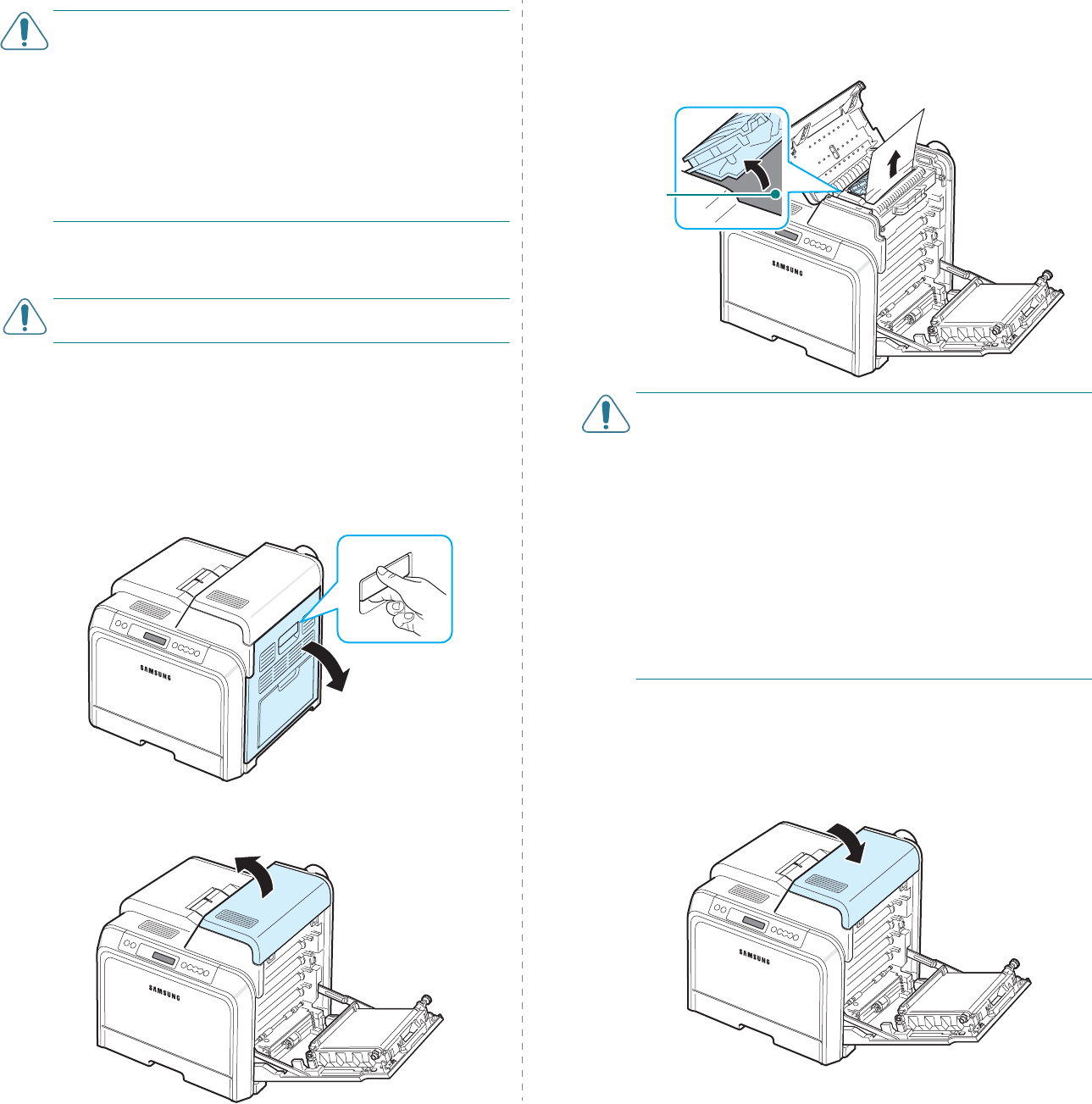
Solving Problems
7.
6
CAUTION
:
• Do not touch the green surface, the OPC drum, on the front
of each toner cartridge with your hands or any other
material. Use the handle on each cartridge in order to avoid
touching this area.
• Be careful not to scratch the surface of the paper transfer
belt.
• If you leave the access door open for more than a few
minutes, the OPC drum can be exposed to light. This will
cause damage to the OPC drum. Close the access door
should the installation need to be halted for any reason.
3
Close the access door firmly. The printer will resume
printing.
CAUTION
:
If the access door is not completely closed, the
printer will not operate.
Inside the Printer
If paper is jammed inside the printer, a lamp turns on at the
corresponding location on the Status map. If you use the CLP-
600N, “Jam Inside Printer” also appears on the display.
1
Using the handle, completely open the access door.
2
Open the top cover.
3
Holding the inner cover open, carefully take the jammed
paper out of the printer. The inner cover will then close
automatically.
CAUTION
:
• Do not touch the fuser inside the inner cover. It is hot and
could cause burns! The fuser’s operating temperature is
180°C (356°F). Take care when removing paper from the
printer.
• Do not touch the green surface, the OPC drum, on the front
of each toner cartridge with your hands or any other
material. Use the handle on each cartridge in order to avoid
touching this area.
• Be careful not to scratch the surface of the paper transfer
belt.
• If you leave the access door open for more than a few
minutes, the OPC drum can be exposed to light. This will
cause damage to the OPC drum. Close the access door
should the installation need to be halted for any reason.
4
After removing the jammed paper, check for paper which
may be jammed in other parts of the printer.
5
After making sure that the access door is open, close the
top cover. Make sure that it is securely latched.
The fuser
is hot!

Solving Problems
7.
7
6
Close the access door firmly. The printer will resume
printing.
CAUTION
:
If the top cover and access door are not completely
closed, the printer will not operate.
In the Paper Exit Area
If paper is jammed in the paper exit area, a lamp turns on at
the corresponding location on the Status map. If you use the
CLP-600N, “Jam In Exit Area” also appears on the display.
1
If a long portion of the paper is visible, pull it straight out.
Open and close the access door firmly. The printer will
resume printing.
If you cannot find the jammed paper, or if there is any
resistance removing the paper, stop pulling and go to step
2.
2
Using the handle, completely open the access door.
CAUTION
:
• Do not touch the green surface, the OPC drum, on the front
of each toner cartridge with your hands or any other
material. Use the handle on each cartridge in order to avoid
touching this area.
• Be careful not to scratch the surface of the paper transfer
belt.
• If you leave the access door open for more than a few
minutes, the OPC drum can be exposed to light. This will
cause damage to the OPC drum. Close the access door
should the installation need to be halted for any reason.
3
Open the top cover.
4
Holding the inner cover open, carefully take the jammed
paper out of the printer. The inner cover will then close
automatically.
CAUTION
:
Do not touch the fuser inside the inner cover. It is
hot and could cause burns! The fuser’s operating temperature
is 180°C (356°F). Take care when removing paper from the
printer.
The fuser
is hot!
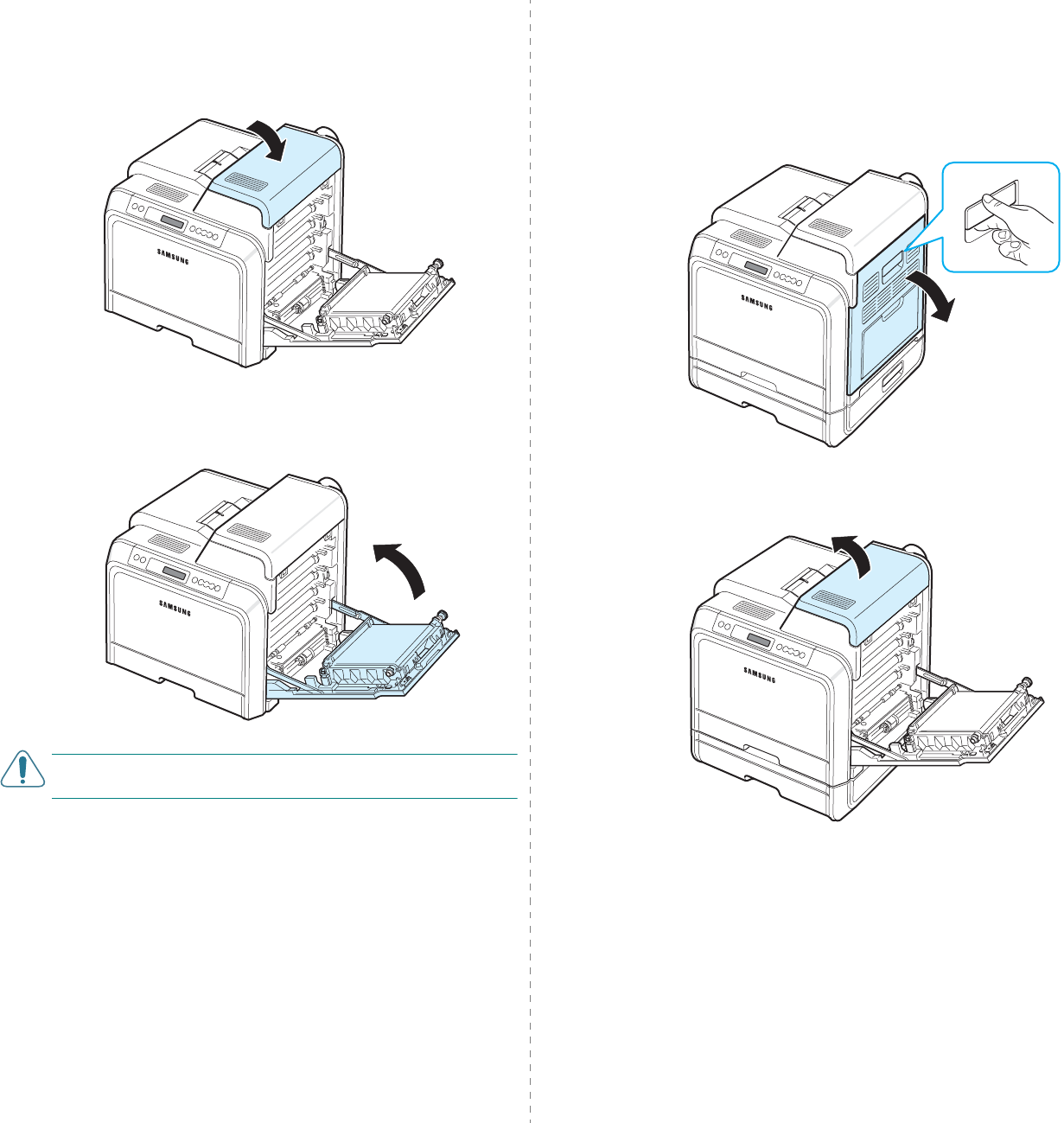
Solving Problems
7.
8
5
After removing the jammed paper, check for paper which
may be jammed in other parts of the printer.
6
After making sure that the access door is open, close the
top cover. Make sure that it is securely latched.
7
Close the access door firmly. The printer will resume
printing.
CAUTION
:
If the top cover and access door are not completely
closed, the printer will not operate.
In the Optional Tray2
If paper is jammed in the optional tray 2, a lamp turns on at the
corresponding location on the Status map. If you use the CLP-
600N, “Jam0 In Tray2” also appears on the display.
1
Using the handle, completely open the access door.
2
Open the top cover.
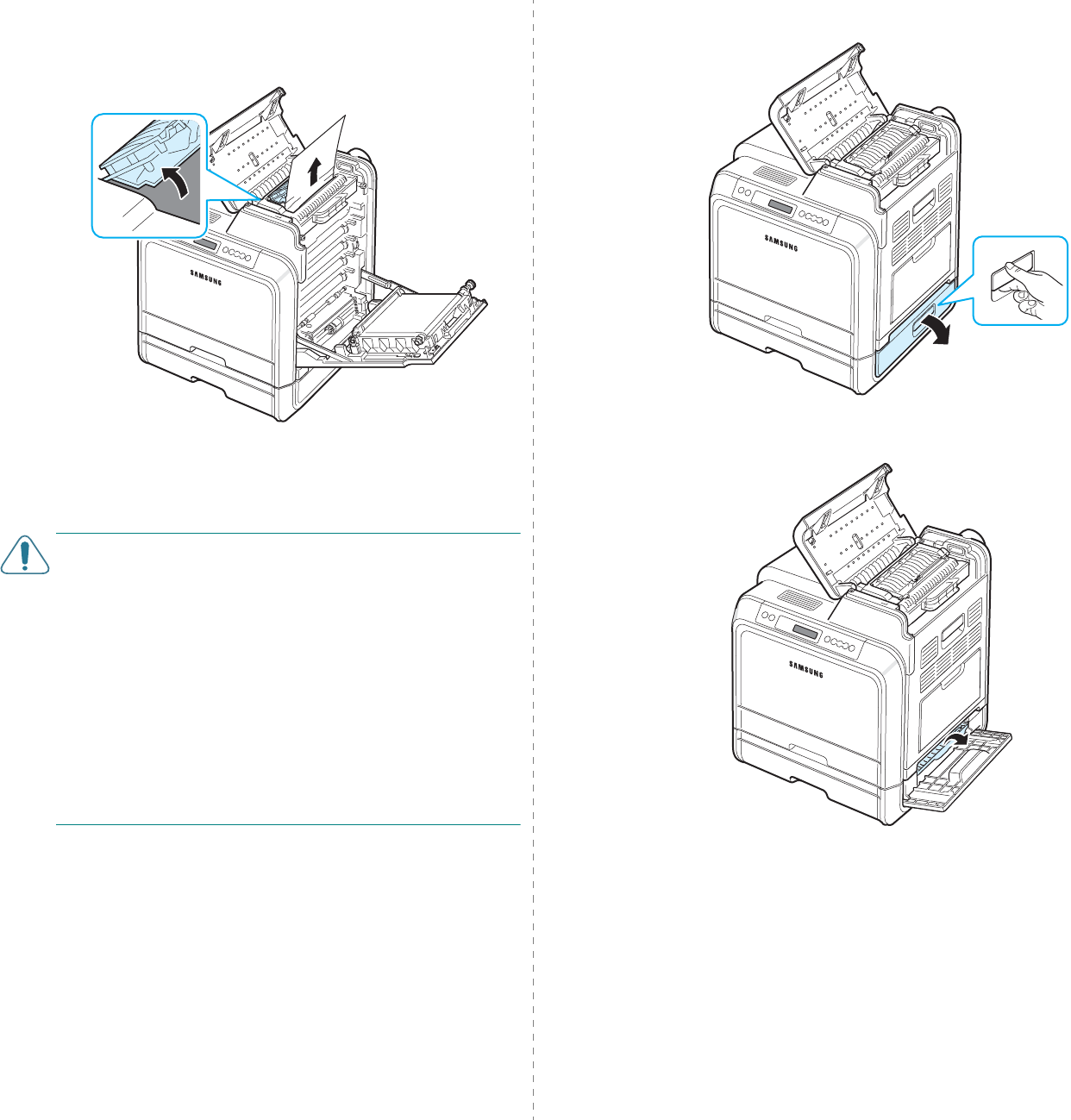
Solving Problems
7.
9
3
Holding the inner cover open, carefully take the jammed
paper out of the printer. The inner cover will then close
automatically. Go to step 12.
If you cannot find the jammed paper, or if there is any
resistance removing the paper, stop pulling and close the
access door. Go to step 4.
CAUTION
:
• Do not touch the fuser inside the inner cover. It is hot and
could cause burns! The fuser’s operating temperature is
180°C (356°F). Take care when removing paper from the
printer.
• Do not touch the green surface, the OPC drum, on the front
of each toner cartridge with your hands or any other
material. Use the handle on each cartridge in order to avoid
touching this area.
• Be careful not to scratch the surface of the paper transfer
belt.
• If you leave the access door open for more than a few
minutes, the OPC drum can be exposed to light. This will
cause damage to the OPC drum. Close the access door
should the installation need to be halted for any reason.
4
Open the outer jam cover in Tray 2.
5
Open the inner cover of Tray 2.
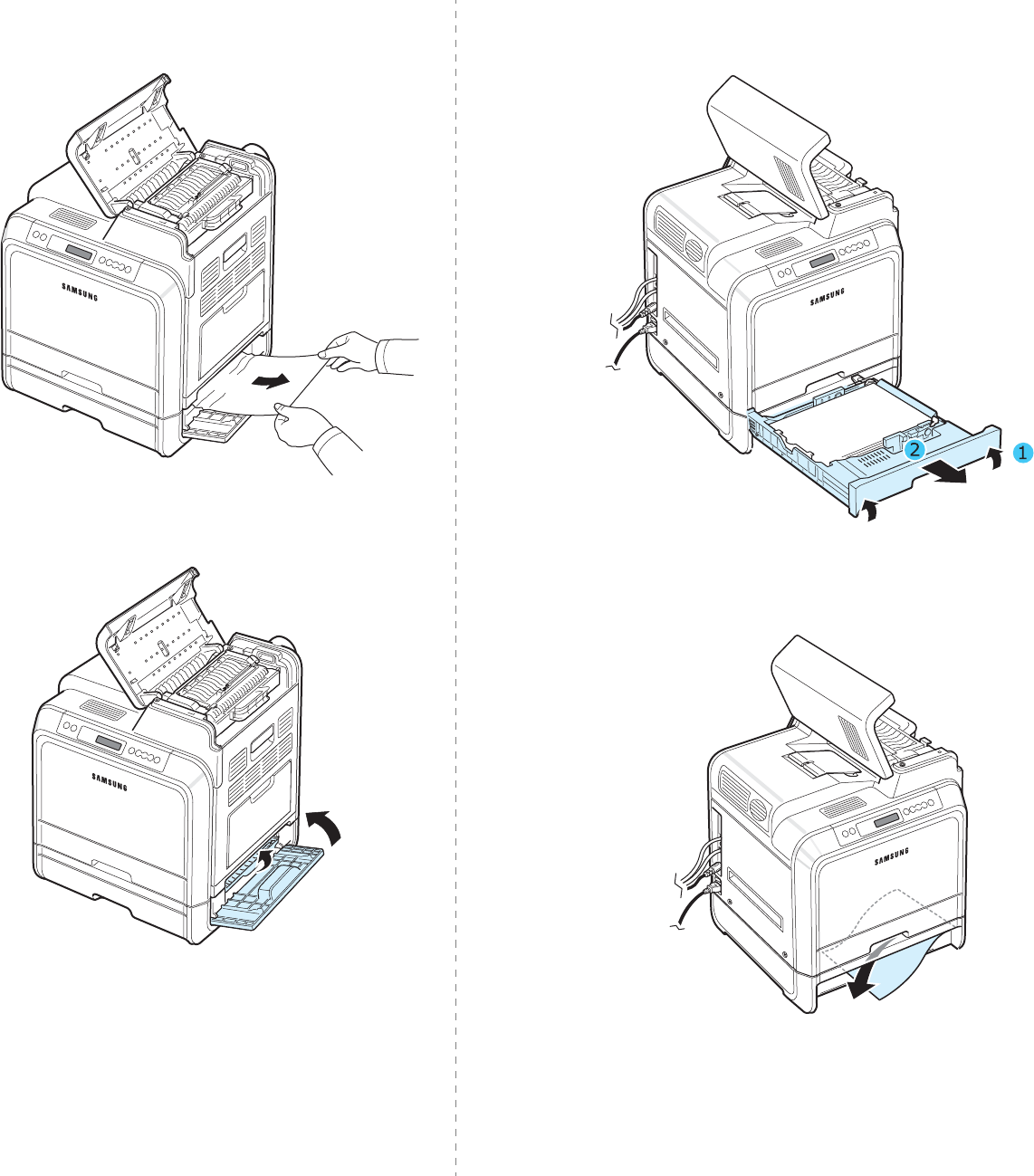
Solving Problems
7.
10
6
Pull the jammed paper out in the direction shown. To avoid
tearing the paper, pull it out gently and slowly.
7
Close the two jam covers and go to step 11.
If you cannot find the jammed paper, or if there is any
resistance removing the paper, stop pulling and continue
to step 8.
8
Pull the optional tray 2 open. After you pull it all the way
out, lift up the front part of the tray slightly to release the
tray from the printer.
9
If you see the jammed paper, remove the paper from the
printer by gently pulling it straight out as shown below.
10
Slide the tray back into the printer and close the two jam
covers.
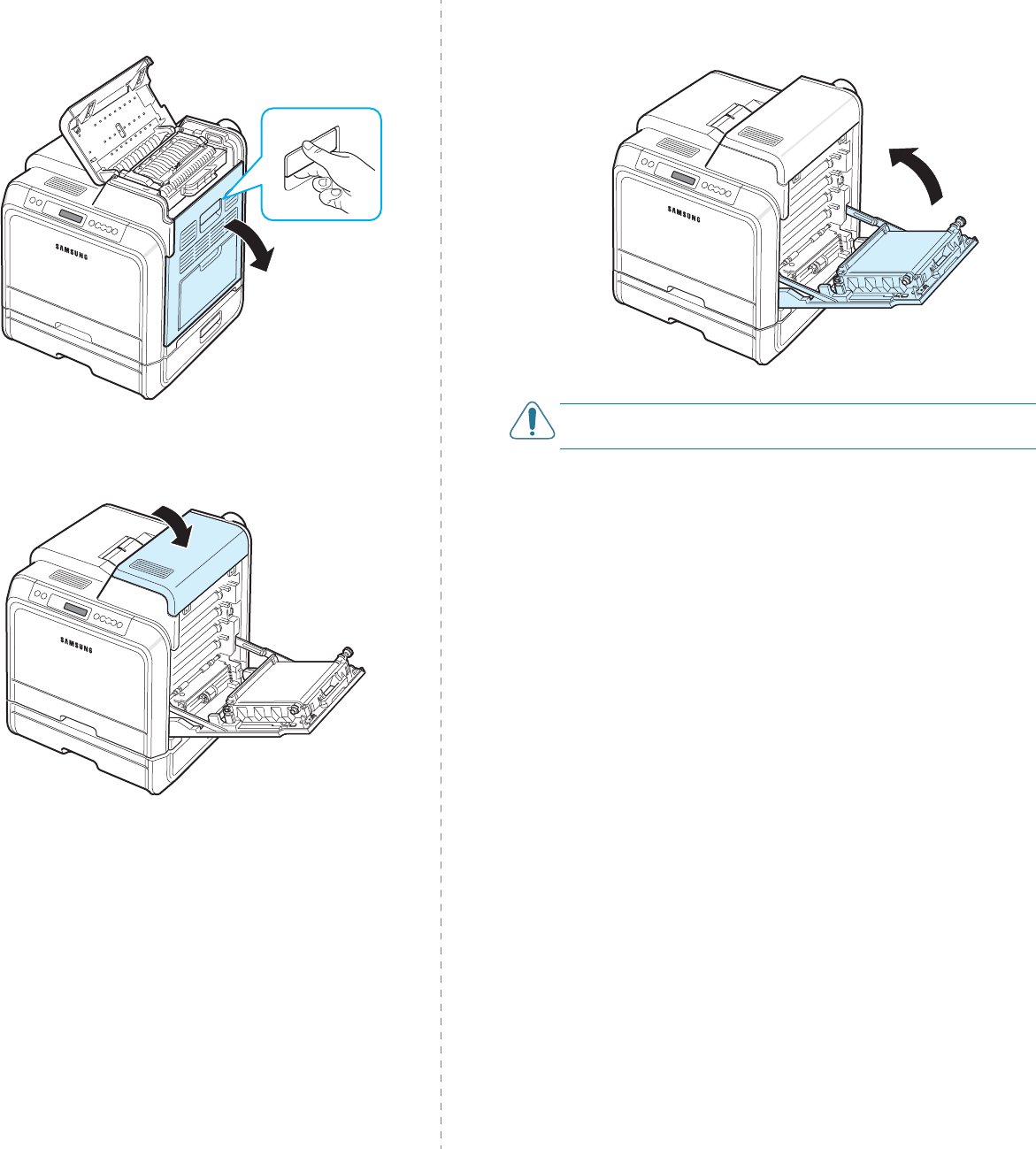
Solving Problems
7.
11
11
Open the access door.
12
After making sure that the access door is open. Close the
top cover.
13
Close the access door firmly. The printer will resume
printing.
CAUTION
:
If the top cover and access door are not completely
closed, the printer will not operate.
Tips for Avoiding Paper Jams
By selecting the correct paper types, most paper jams can be
avoided. If a paper jam occurs, follow the steps outlined in
“Clearing Paper Jams” on page 7.4.
• Follow the procedures on page 4.2. Ensure that the
adjustable guides are positioned correctly.
• Do not overload the paper tray.
• Do not remove the paper from the tray while printing.
• Flex, fan, and straighten the paper before loading.
• Do not use creased, damp, or highly curled paper.
• Do not mix paper types in a tray.
• Use only recommended print materials. See “Paper
Specifications” on page 10.1.
• Ensure that the recommended print side of print materials is
facing up in the paper tray and facing down in the Multi-
purpose Tray.

Solving Problems
7.
12
Solving Print Quality Problems
Dirt inside of the printer or improper paper loading may reduce
print quality. See the table below to troubleshoot problems.
Problem Solution
Light or faded
print
If a vertical white streak or faded area appears on the
page:
• The toner supply is low. You may be able to
temporarily extend the toner cartridge life. See
“Redistributing Toner” on page 6.2. If this does not
improve print quality, install a new toner cartridge.
• The paper may not meet paper specifications (for
example, the paper is too moist or too rough). See
“Paper Specifications” on page 10.1.
• A combination of faded or smeared defects may
indicate that the printer needs cleaning. See
page 6.8.
Toner specks
The paper may not meet specifications (for example,
the paper is too moist or too rough). See “Paper
Specifications” on page 10.1.
Dropouts
If generally rounded, faded areas occur randomly on
the page:
• A single sheet of paper may be defective. Try
reprinting the job.
• The moisture content of the paper is uneven or the
paper has moist spots on its surface. Try a different
brand of paper. See “Paper Specifications” on
page 10.1.
• The paper lot is bad. The manufacturing process
can cause some areas to reject toner. Try a different
kind or brand of paper.
• The toner cartridge may be defective. See “
Vertical
repetitive defects
” on the next column.
• If these steps do not correct the problems, contact
a service representative.
Vertical lines
If black vertical streaks appear on the page:
• A toner cartridge has probably been scratched.
Remove the toner cartridge and install a new one.
See page 6.4.
If white vertical lines appear on the page:
• Clean the inside of the printer. See “Cleaning the
Inside of the Printer” on page 6.8. If you still have
the same problems, replace the toner cartridge with
a new one. See page 6.4.
AaBbCc
AaBbCc
AaBbCc
AaBbCc
AaBbCc
AaBbCc
AaBbCc
AaBbCc
AaBbCc
AaBbCc
AaBbCc
AaBbCc
AaBbCc
AaBbCc
AaBbCc
AaBbCc
AaBbCc
AaBbCc
AaBbCc
AaBbCc
Color or Black
background
If the amount of background shading becomes
unacceptable, the procedures below may fix the
problem.
• Change to lighter weight paper. See “Paper
Specifications” on page 10.1.
• Check the printer's environment; very dry (low
humidity) or high humidity (higher than 80% RH)
conditions can increase the amount of background
shading.
• Remove one of the old toner cartridges and install a
new one.
Toner smear
• Clean the inside of the printer. See “Cleaning the
Inside of the Printer” on page 6.8
• Check the paper type and quality. See “Paper
Specifications” on page 10.1.
• Remove the paper transfer belt and install a new
one. See “Replacing the Paper Transfer Belt” on
page 6.5.
Vertical
repetitive
defects
If marks repeatedly appear on the printed side of the
page at even intervals:
• Clean the inside of the printer. See “Cleaning the
Inside of the Printer” on page 6.8. After cleaning
the inside of the printer, if you still have the same
problems, install a new toner cartridge of the
problem color. See “Replacing Toner Cartridges” on
page 6.4.
• Parts of the printer may have toner on them. If the
defects occur on the back of the page, the problem
will likely correct itself after a few more pages.
• The fusing assembly may be damaged. Contact a
service representative.
Background
scatter
Background scatter results from bits of toner
distributed on the printed page.
• The paper may be too damp. Try printing with a
different batch of paper. Do not open packages of
paper until necessary so that the paper does not
absorb too much moisture.
• If background scatter occurs on an envelope,
change the printing layout to avoid printing over
areas that have overlapping seams on the reverse
side. Printing on seams can cause problems.
• If background scatter covers the entire surface area
of a printed page, adjust the print resolution
through your software application or via the printer
properties window.
Problem Solution
AaBbCc
AaBbCc
AaBbCc
AaBbCc
AaBbCc
AaBbCc
AaBbCc
AaBbCc
AaBbCc
AaBbCc
A
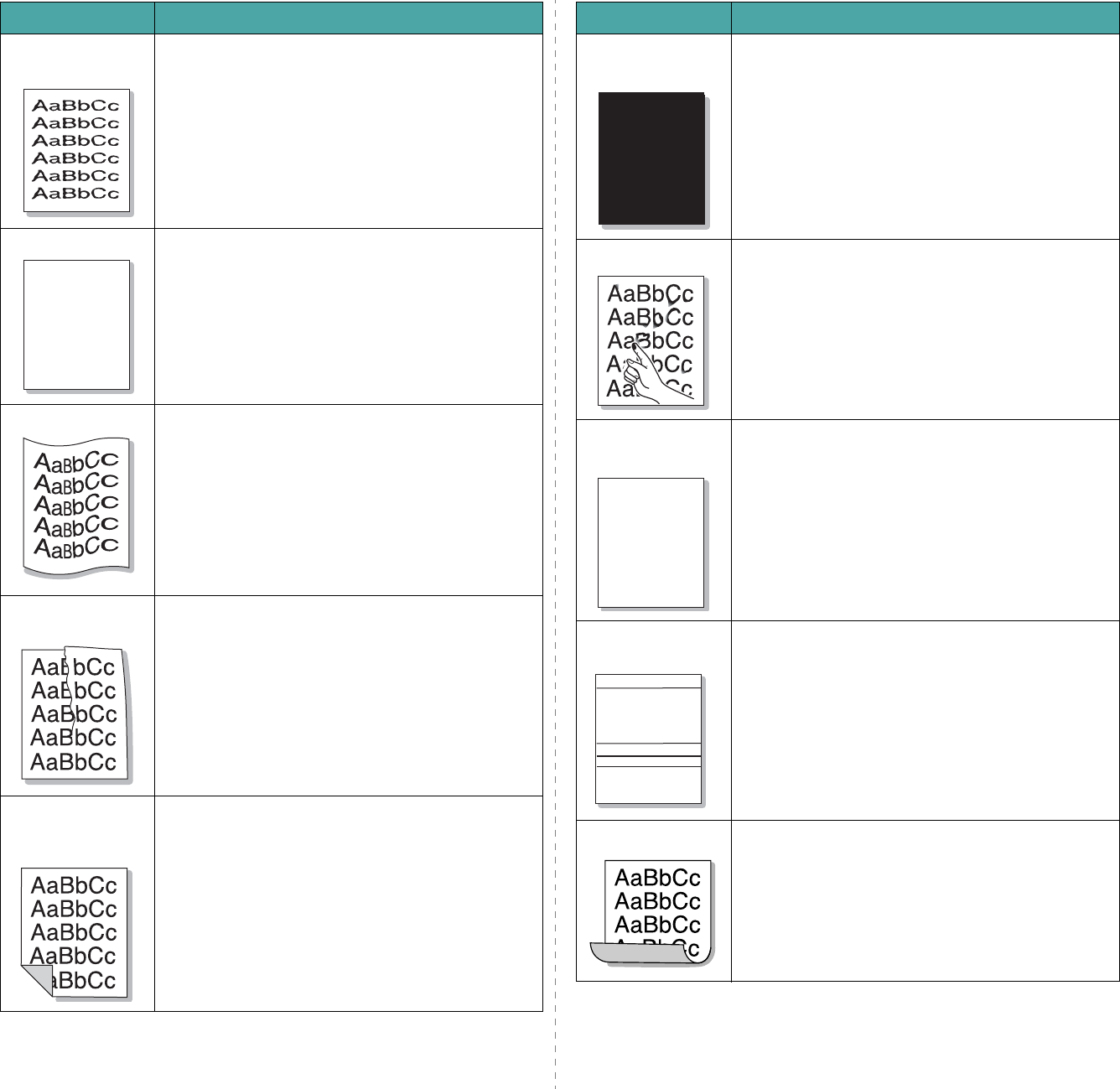
Solving Problems
7.
13
Misformed
characters
• If characters are improperly formed and producing
hollowed images, the paper stock may be too slick.
Try a different paper. See “Paper Specifications” on
page 10.1.
• If characters are improperly formed and producing
a wavy effect, the scanner unit may need service.
Verify that it also occurs on a demo page. See
page 2.7. For service, contact a service
representative.
Page skew
• Ensure that the paper is loaded properly.
• Check the paper type and quality. See “Paper
Specifications” on page 10.1.
• Ensure that the paper or other material is loaded
correctly and the guides are not too tight or too
loose against the paper stack.
Curl or wave
• Ensure that the paper is loaded properly.
• Check the paper type and quality. Both high
temperature and high humidity can cause paper
curl. See “Paper Specifications” on page 10.1.
• Turn the stack of paper over in the tray. Also try
rotating the paper 180° in the tray.
Wrinkles or
creases
• Ensure that the paper is loaded properly.
• Check the paper type and quality. See “Paper
Specifications” on page 10.1.
• Turn the stack of paper over in the paper tray. Also
try rotating the paper 180° in the tray.
Back of
printouts are
dirty
• The transfer roller may be dirty. See “Cleaning the
Inside of the Printer” on page 6.8.
• Check for leaking toner. Clean the inside of the
printer.
Problem Solution
AaBbCc
AaBbCc
AaBbCc
AaBbCc
AaBbCc
Solid Color or
Black pages
• The toner cartridge may not be installed properly.
Remove the toner cartridge and reinsert.
• The toner cartridge may be defective and need
replacing. Install a new toner cartridge.
• The printer may require repair. Contact a service
representative.
Loose toner
• Clean the inside of the printer.
• Check the paper type and quality. See “Paper
Specifications” on page 10.1.
• Install a new toner cartridge. See “Replacing Toner
Cartridges” on page 6.4.
• If the problem persists, the printer may require
repair. Contact a service representative.
Character
Voids
Character voids are white areas within characters that
should be solid black:
• You may be printing on the wrong surface of the
paper. Remove the paper and turn it over.
• The paper may not meet paper specifications. See
page 10.1.
Horizontal
stripes
If horizontally aligned color or black streaks or
smears appear:
• A toner cartridge may be installed improperly.
Remove the toner cartridge and reinsert.
• A toner cartridge may be defective. Install a new
toner cartridge.
• If the problem persists, the printer may require
repair. Contact a service representative.
Curl
If the printed paper is curled or paper does not feed
into the printer:
• Turn the stack of paper over in the paper tray. Also
try rotating the paper 180° in the tray.
Problem Solution
A
A
AaBbCc
AaBbCc
AaBbCc
AaBbCc
AaBbCc
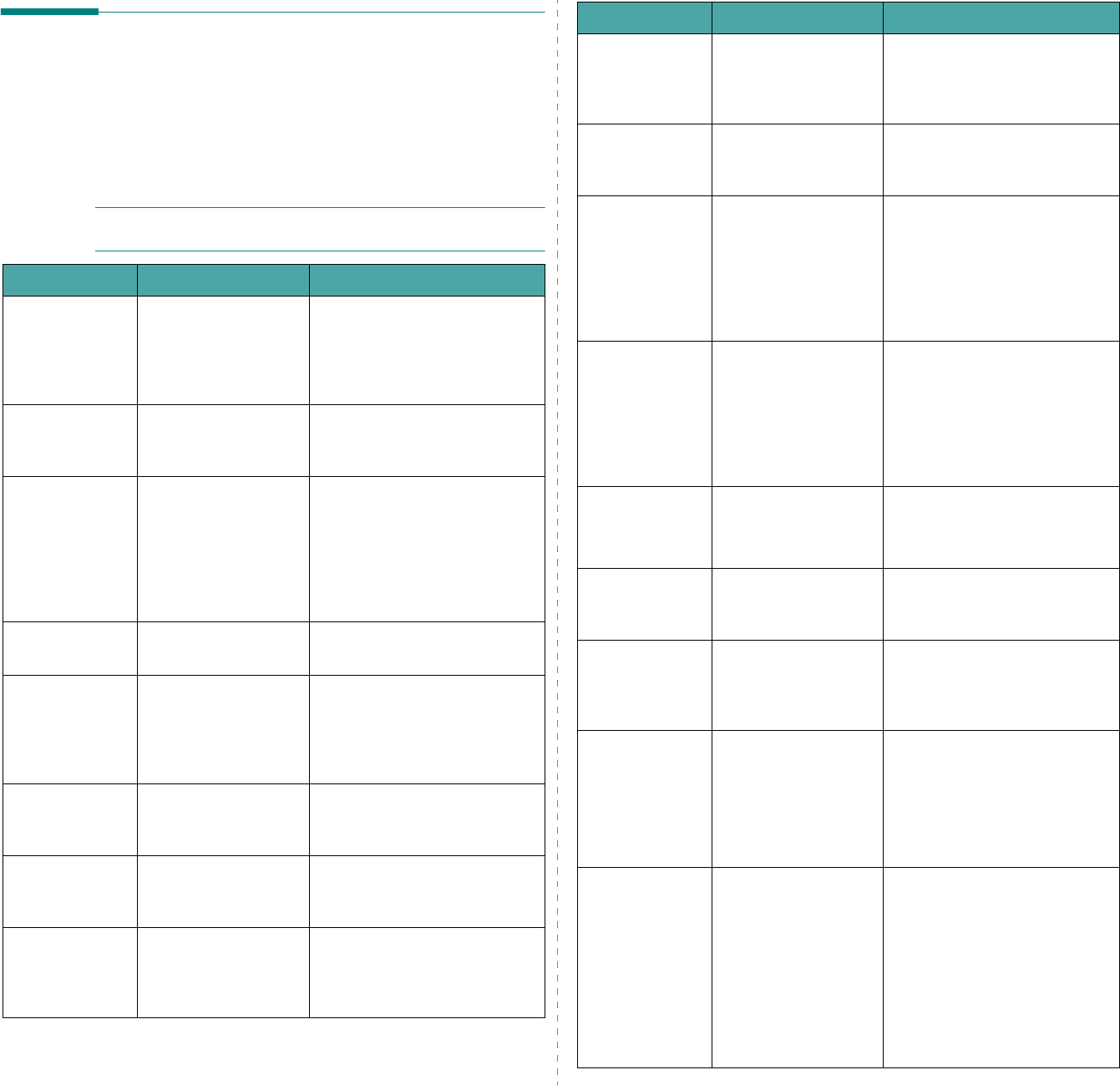
Solving Problems
7.
14
Understanding Display
Messages
Messages appear on the SmartPanel program window or the
control panel display (CLP-600N only) to indicate the printer’s
status or errors. Refer to the tables below to understand the
messages’ meanings and correct the problem if necessary.
Messages and their meanings are listed in alphabetical order.
NOTE
: When you call for service, it is very helpful to tell the
service
representative
the display message.
Message Status Do this...
ACR Calibration During auto color
registration, a system
error occurs so that
the registration fails
or does not run.
Contact a service
representative.
ADC Not
Confirm Error A problem has
occurred in the ADC
in the printer.
Contact a service
representative.
Adjust Photo
LED During auto color
registration, the
printer does not
recognize the photo
LED in the paper
transfer belt
assembly.
Contact a service
representative.
Cover Open The top cover or
access door is open. Close the top cover or access
door firmly.
[Color] Toner
Empty The corresponding
toner cartridge in
your printer is empty
and the printer does
not operate.
Replace the corresponding
toner cartridge with a new one.
See page 6.4.
Engine Fuser
Low Heat Error The temperature in
the fuser is
abnormally low.
Unplug the power cord and
plug it in again. If the problem
persists, call for service.
Engine Fuser
Over Heat Error The temperature in
the fuser is
abnormally high.
Unplug the power cord and
plug it in again. If the problem
persists, call for service.
Engine LSU
Error A problem has
occurred in the LSU
(Laser Scanning Unit)
in the printer.
Unplug the power cord and
plug it in again. If the problem
persists, call for service.
Install
[Color] Toner The indicated color
toner cartridge is not
installed in the
printer.
Install the corresponding color
toner cartridge.
Install
Transfer Belt The paper transfer
belt is not installed in
the printer.
Install the paper transfer belt.
Invalid Toner
[Color] An invalid toner
cartridge has been
installed.
Only install Samsung-approved
toner cartridges, designed for
your printer. If you have
installed an approved toner
cartridge and this error still
occurs, contact an authorized
service agent.
Invalid
Transfer Belt An invalid paper
transfer belt has been
installed.
Only install Samsung-approved
paper transfer belts, designed
for your printer. If you have
installed an approved paper
transfer belt and this error still
occurs, contact an authorized
service agent.
Jam0 In Tray1
Jam0 In Tray2
Jam0 In MP Tray
A paper jam has
occurred in or near
the indicated tray.
Remove the jammed paper
from the corresponding tray,
referring to page 7.4.
Jam
In Exit Area A paper jam has
occurred in the paper
exit area.
Remove the jammed paper
from the printer, referring to
page 7.7.
Jam
Inside Printer A paper jam has
occurred inside the
printer.
Open the access door and
remove the jammed paper
from the printer, referring to
page 7.6.
Load
[Size] In Tray1
Load
[Size] In Tray2
Load
[Size] In MP
The paper size
specified in the
printer properties
does not match the
paper you are
loading.
Load the correct paper in the
tray.
Low Density The amount of the
toner which is spread
on the paper transfer
belt for adjusting auto
color registration is
very small, so that
the printer does not
recognize the toner
during auto color
registration.
Replace the toner cartridge(s)
with a new one. See page 6.4.
If you still have the same
problem, contact a service
representative.
Message Status Do this...
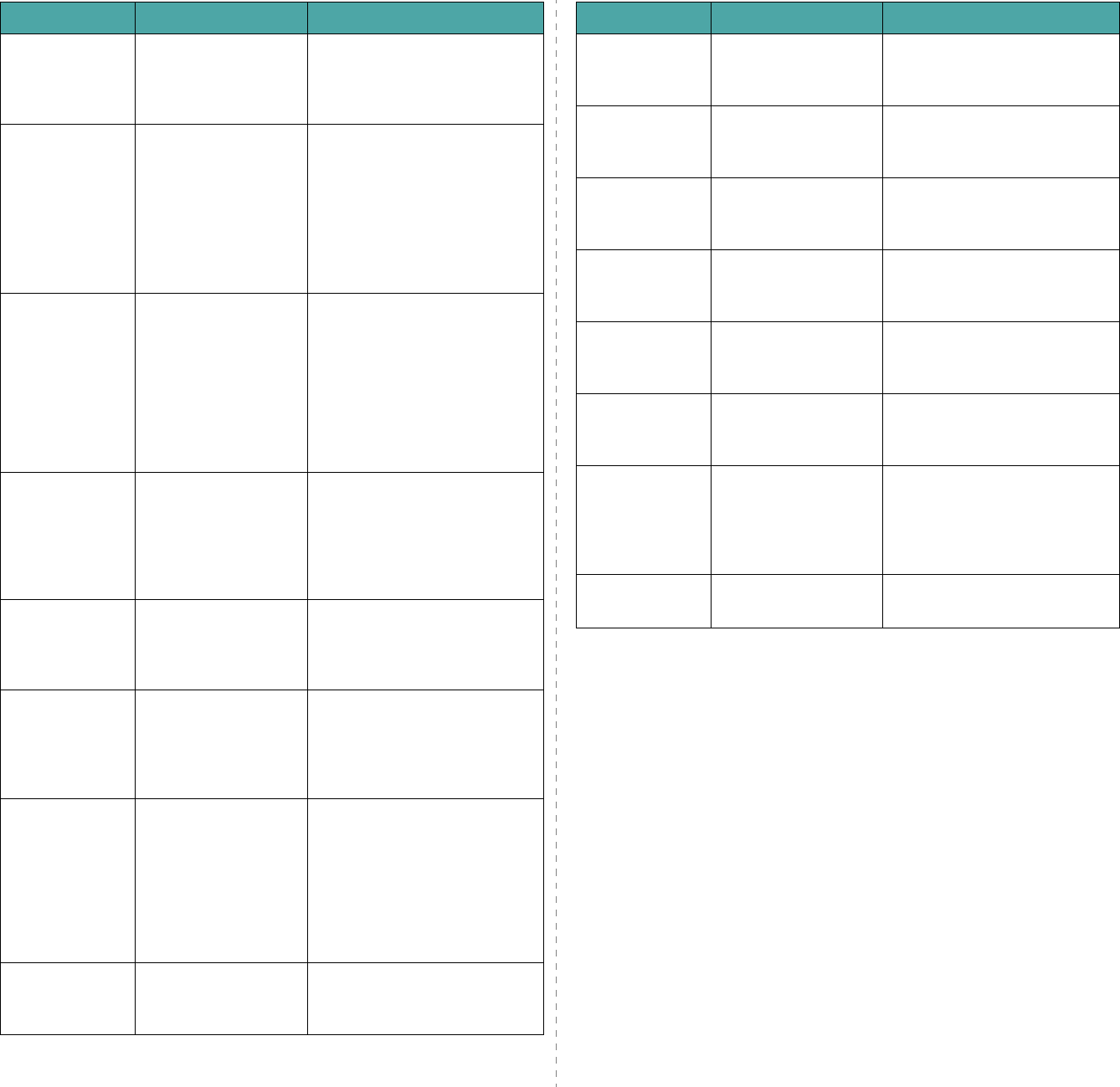
Solving Problems
7.
15
Main Motor
Error A problem has
occurred in the
development motor of
the printer.
Unplug the power cord and
plug it in again. If the problem
persists, call for service.
Memory
Overflow The printer does not
have enough memory
to print the current
job.
An error has occurred
in the firmware
program of the
printer.
The job automatically clears
and the printer returns to
Standby Mode.
Paper Empty
[Size] In Tray1
Paper Empty
[Size] In Tray2
Paper Empty
[Size] In Mp
Paper Empty
[Size] In Manual
The paper tray has
run out of paper. Load paper in the paper tray.
See page 4.2.
Press
Continue Button The printer is waiting
for the user’s action
before printing from
the Multi-purpose
Tray using the manual
feed mode.
Load a sheet of print material
and press the
On Line/
Continue
button. You need to
press the button for each page.
Ready [Color]
Low Toner The corresponding
toner cartridge in
your printer is low on
toner.
Redistribute the toner in the
corresponding toner cartridge,
referring to page 6.2.
Ready
IP Conflict The IP address of the
printer conflicts with
other devices on the
network.
Contact your network
administrator and choose an
address within your subnet
which will not conflict with any
other devices.
Replace [Color]
Toner The corresponding
toner cartridge in
your printer is nearly
empty. However, the
printer continues
printing, even though
print quality is not
optimal.
If necessary, replace the
corresponding toner cartridge
with a new one. See page 6.4.
Replace Fuser The life span of the
fuser unit has
expired.
Replace the fuser unit with a
new one. See page 6.7.
Message Status Do this...
Replace Fuser
Soon The life span of the
fuser unit will expire
soon.
When “Replace Fuser” appears
on the display, replace the
fuser unit.
Replace MP
Pick-roller The life span of the
MP pickup roller has
expired.
Contact a service
representative.
Replace
Transfer Belt The life span of the
paper transfer belt
has expired.
Replace the paper transfer belt
with a new one. See page 6.5.
Replace Transfer
Belt Soon The life span of the
paper transfer belt
will expire soon.
When “Replace Transfer Belt”
appears on the display, replace
the paper transfer belt.
Replace Tray1
Pick-roller The life span of the
Tray1 pickup roller
has expired.
Contact a service
representative.
Replace Tray2
Pick-roller The life span of the
Tray2 pickup roller
has expired.
Contact a service
representative.
Tray2 Error The optional tray 2 is
not properly installed
or connected to the
printer.
After turn the printer off and
then back on, reinstall the
optional tray 2. If the message
persists, contact a service
representative.
Tray 2 Jam
Cover Open The optional tray 2
jam cover is open. Close the tray 2 cover firmly.
Message Status Do this...
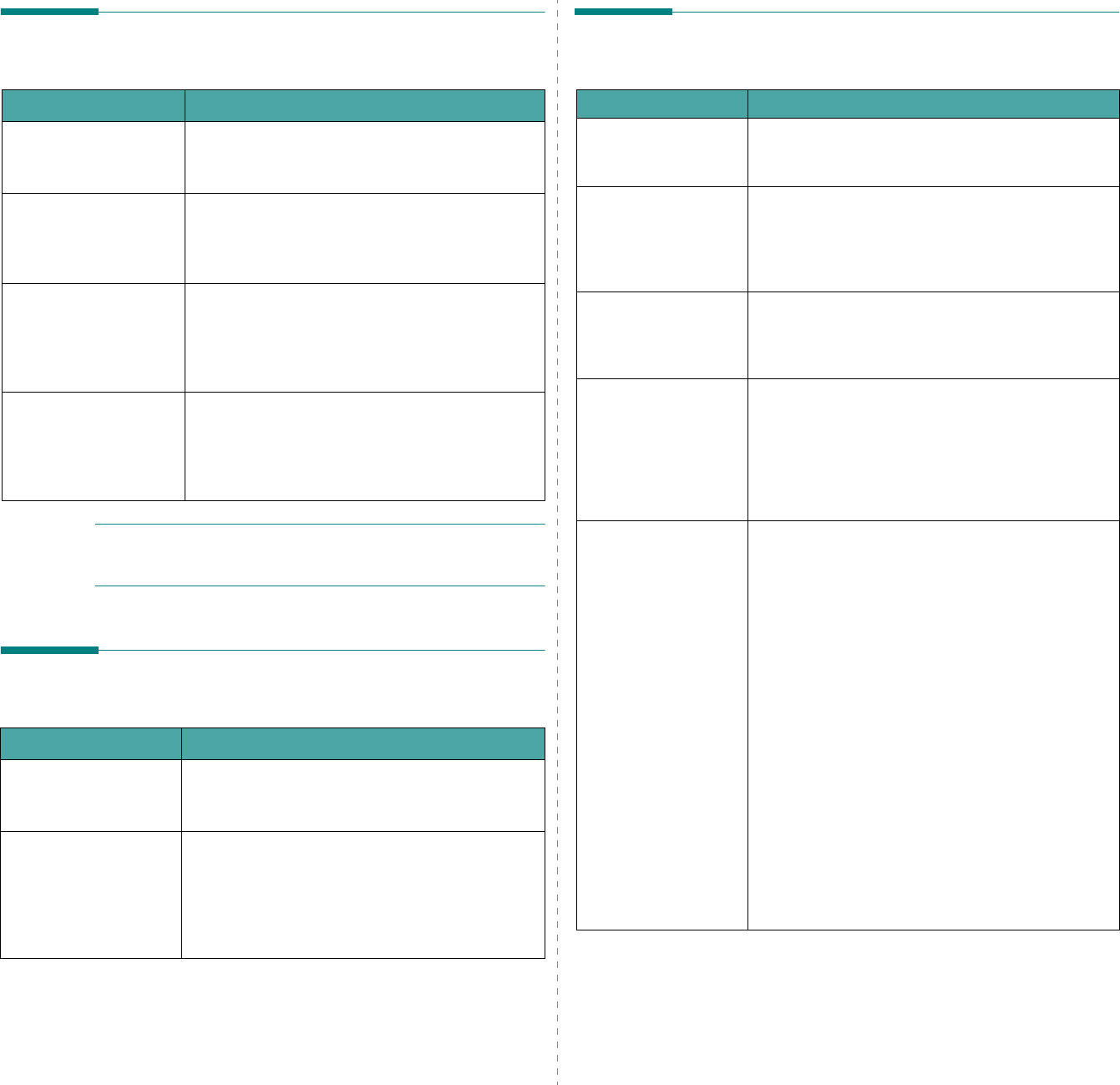
Solving Problems
7.
16
Common Windows Problems
NOTE
: Refer to the Microsoft Windows 98SE/Me/NT 4.0/2000/
2003/XP User’s Guide that came with your PC for further
information on Windows error messages.
Common Macintosh Problems
Problem Possible Cause and Solution
“File in Use” message
appears during
installation.
Exit all software applications. Remove all software
from the StartUp Group, then restart Windows.
Reinstall the printer driver.
“Error Writing to LPTx”
message appears. • Ensure that all cables are connected correctly
and the printer is on.
• If bi-directional communication is not turned on
in the driver, it will also cause this message.
“General Protection
Fault”, “Exception OE”,
“Spool32”, or “Illegal
Operation” messages
appear.
Close all other applications, reboot Windows and
try printing again.
“Fail To Print”, “A printer
timeout error occurred.”
messages appear.
These messages may appear during printing. Just
keep waiting until the printer finishes printing. If
the message appears in standby mode or after
printing has been completed, check the
connection and/or whether an error has occurred.
Problem Possible Cause and Solution
The printer does not
print a document from
Acrobat Reader.
You should change the Print Method option to
Print as Image
when you print from Acrobat
Reader.
The document has
printed, but the print
job has not
disappeared from the
spooler in Mac OS
10.3.2.
Update your Mac OS to OS 10.3.3 or higher.
Common Linux Problems
Problem Possible Cause and Solution
I can’t change settings
in the configuration
tool.
You need to have administrator privileges to be able
to change global settings.
I am using the KDE
desktop but the
configuration tool and
LLPR won’t start.
You may not have the GTK libraries installed. These
usually come with most Linux distributions, but you
may have to install them manually. Refer to your
distribution’s installation manual for more details
about installing additional packages.
I just installed this
package but can’t find
entries in the KDE/
Gnome menus.
Some versions of the KDE or GNOME desktop
environments may require that you restart your
session for the changes to take effect.
I get a “Some options
are not selected” error
message while editing
the printer settings.
Some printers have conflicting settings, meaning
that some settings for two options can’t be selected
at the same time. When you change a setting and
the Printer Package detects such a conflict, the
conflicting option is changed to a “No Choice” value.
You have to choose an option that does not conflict
before being able to submit the changes.
I can’t make a printer
the system default. In some conditions, it may not be possible to
change the default queue. This happens with some
variants of LPRng, especially on recent RedHat
systems that use the “printconf” database of
queues.
When using printconf, the
/etc./printcap
file is
automatically refreshed from the database of
printers managed by the system (usually through
the “printtool” command), and the queues in
/
etc./printcap.local
are appended to the resulting
file. The default queue in LPRng is defined as the
first queue in
/etc./printcap
, and therefore it is
not possible for the Linux Printer Package to change
the default when some queues have otherwise been
defined using printtool.
LPD systems identify the default queue as the one
named “lp”. Thus, if there is already a queue by this
name, and if it doesn’t have an alias, then you won’t
be able to change the default. To work around this,
you can either delete the queue or rename it by
manually editing the
/etc./printcap
file.
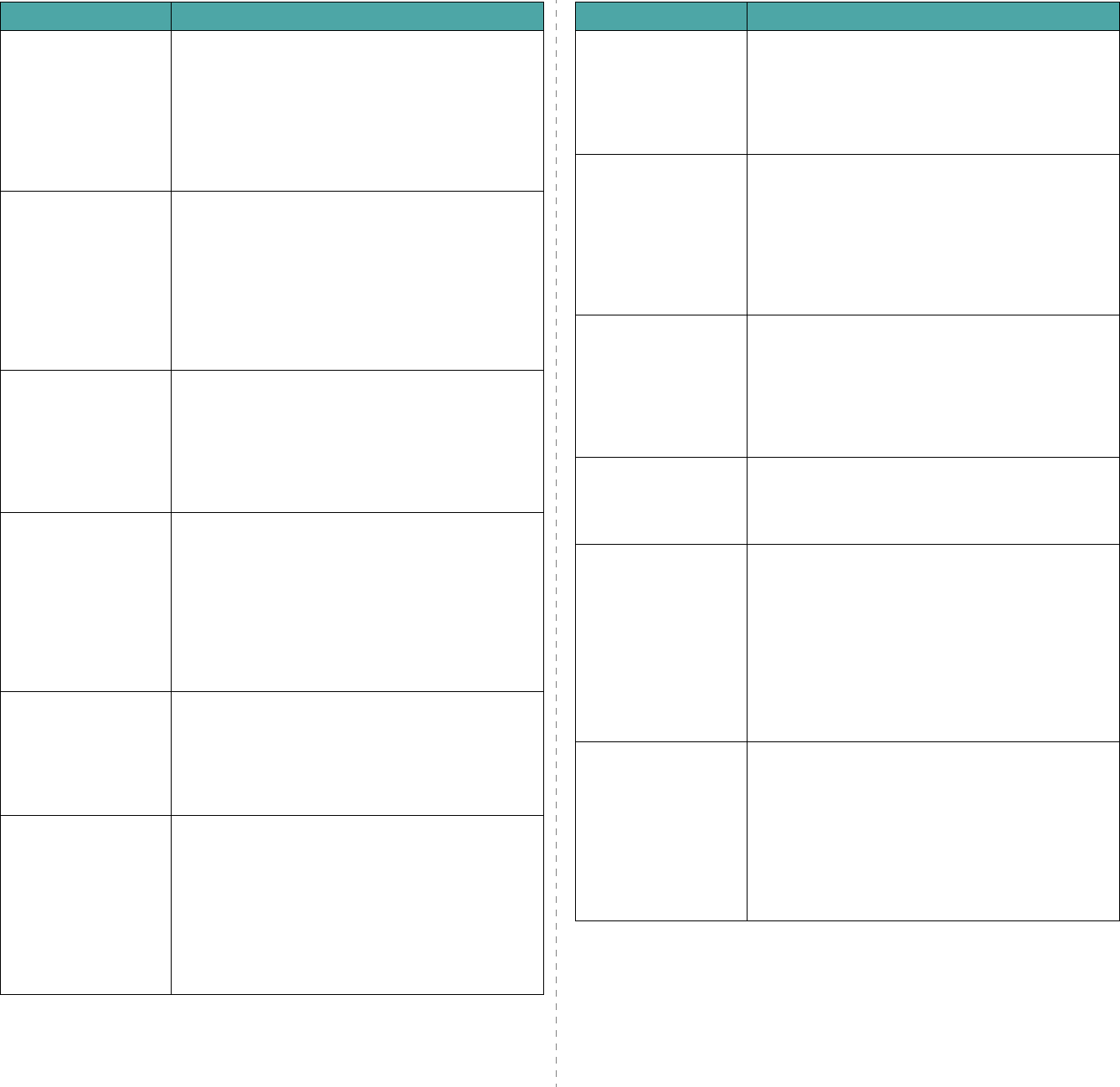
Solving Problems
7.
17
The N-up setting does
not work correctly for
some of my
documents.
The N-up feature is achieved through post-
processing of the PostScript data that is sent to the
printing system. However, such post-processing can
only be adequately achieved if the PostScript data
conforms to the Adobe Document Structing
Conventions. Problems may arise when using N-up
and other features that rely on post-processing if
the document being printed isn’t compliant.
I am using BSD lpr
(Slackware, Debian,
older distributions)
and some options
chosen in LLPR don’t
seem to take effect.
Legacy BSD lpr systems have a hard limitation on
the length of the option string that can be passed to
the printing system. As such, if you selected a
number of different options, you may have
exceeded the length of the options and some of
your choices won’t be passed to the programs
responsible for implementing them.Try to select
fewer options that deviate from the defaults, to
save on memory usage.
I am trying to print a
document in
Landscape mode, but
it prints rotated and
cropped.
Most Unix applications that offer a Landscape
orientation option in their printing options will
generate correct PostScript code that should be
printed as is. In that case, you need to make sure
that you leave the LLPR option set to its default
Portrait setting, to avoid unwanted rotations of the
page that would result in cropped output.
Some pages come out
all white (nothing is
printed), and I am
using CUPS.
If the data being sent is in Encapsulated PostScript
(EPS) format, some earlier versions of CUPS (1.1.10
and before) have a bug preventing them from being
processed correctly. When going through LLPR to
print, the Printer Package will work around this
issue by converting the data to regular PostScript.
However, if your application bypasses LLPR and
feeds EPS data to CUPS, the document may not
print correctly.
I can’t print to an SMB
(Windows) printer. To be able to configure and use SMB-shared printers
(such as printers shared on a Windows printer), you
need to have a correct installation of the SAMBA
package that enables that feature. The “smbclient”
command should be available and usable on your
system.
My application seems
to be frozen while
LLPR is running.
Most Unix applications will expect a command like
the regular “lpr” command to be non-interactive
and thus return immediately. Since LLPR is waiting
for user input before passing the job on to the print
spooler, very often the application will wait for the
process to return, and thus will appear to be frozen
(its windows won’t refresh). This is normal and the
application should resume functioning correctly
after the user exits LLPR.
Problem Possible Cause and Solution
How do I specify the
IP address of my SMB
server?
It can be specified in the “Add Printer” dialogue of
the configuration tool, if you don’t use the CUPS
printing system. Unfortunately, CUPS currently
doesn’t allow you to specify the IP address of SMB
printers, so you will have to be able to browse the
resource with SAMBA in order to be able to print.
Some documents
come out as white
pages when printing.
Some versions of CUPS, especially those shipped
with Mandrake Linux before the 8.1 release, have
some known bugs when processing PostScript
output from some applications. Try upgrading to the
latest version of CUPS (at least 1.1.14). Some RPM
packages for the most popular distributions are
provided as a convenience with this Linux Printing
Package.
I have CUPS and some
options (such as N-
up) seem to be always
enabled even though I
don’t choose them in
LLPR.
There may be some local options defined in your
~/
.lpoptions
file, which are manipulated by the
lpoptions command. These options are always used
if not overridden by LLPR settings. To get rid of all
options for a printer, run the following command,
replacing “printer” with the name of the queue:
lpoptions -x printer
I configured a printer
to print to a file, but I
get “Permission
denied” errors.
Most printing systems will not run as the super-user
but as a special user (usually “lp”). Therefore, make
sure that the file you have chosen to print to is
accessible to the user owning the spooler daemon.
On my PCL (or GDI)
printer, I sometimes
get error messages
printing instead of my
document.
Unfortunately, some Unix applications may generate
non-compliant PostScript output that may not be
supported by Ghostscript, or even the printer itself
in PostScript mode. You can try to capture the
output to a file and view the results with Ghostscript
(gv or ghostview will allow you to do so
interactively) and see if you get error messages.
However, since the application is probably at fault,
contact your software vendor to inform them of the
issue.
Some color images
come out all black. This is a known bug in Ghostscript (until GNU
Ghostscript version 7.05) when the base color space
of the document is indexed color space and it is
converted through CIE color space. Because
Postscript uses CIE color space for Color Matching
System, you should upgrade Ghostscript on your
system to at least GNU Ghostscript version 7.06 or
later. You can find recent Ghostscript versions at
www.ghostscript.com.
Problem Possible Cause and Solution
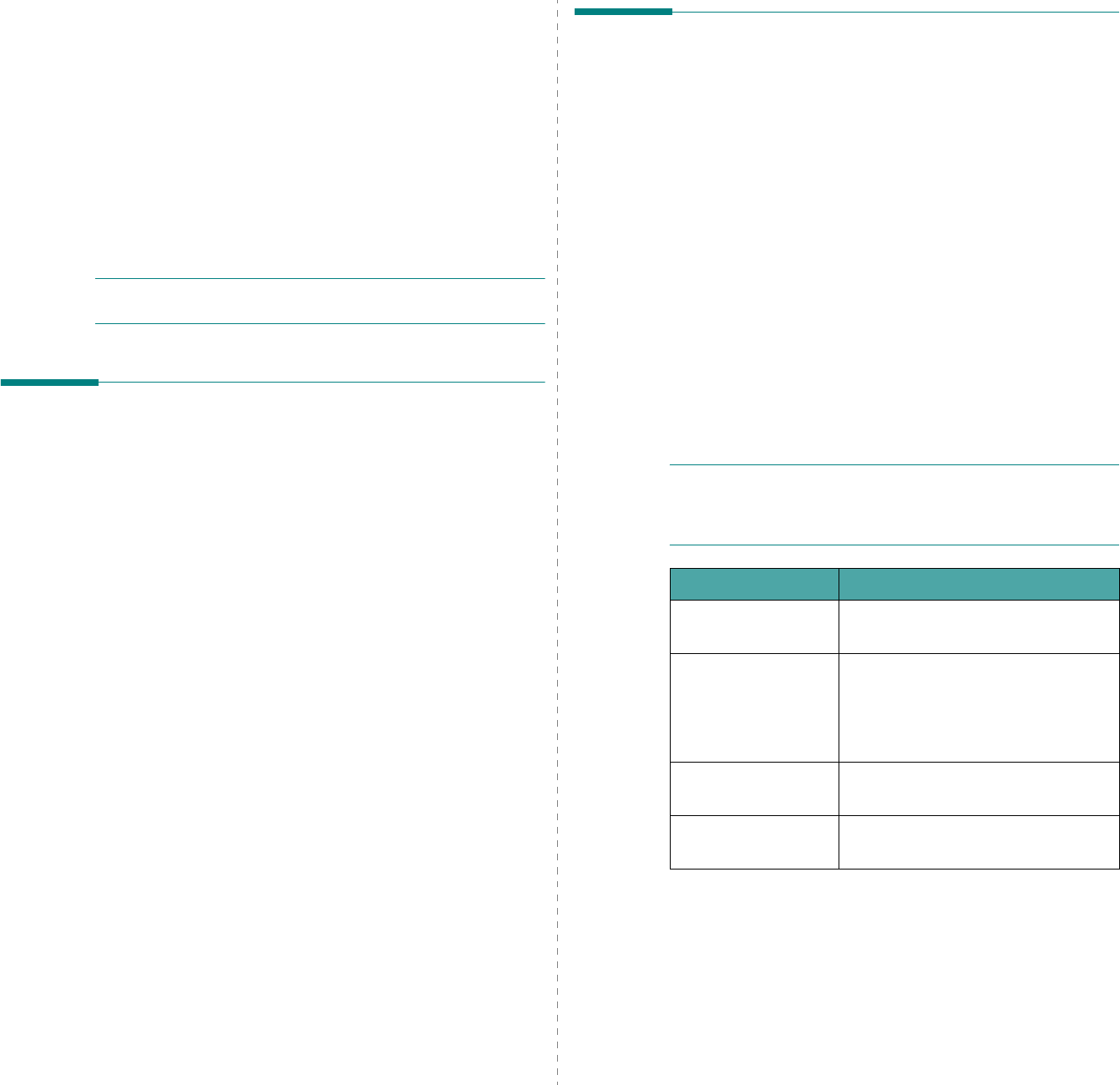
Using Your Printer on a Network (CLP-600N only)
8.
1
8Using Your Printer on a
Network (CLP-600N only)
If you work in a networked environment, the printer can be
shared by other users on the network.
This chapter includes:
• About Sharing the Printer on a Network
• Setting Up a Network-Connected Printer
NOTE
: If you are a CLP-600 user, you can only connect your
printer to a network locally, for use via a single computer.
About Sharing the Printer on a
Network
If you work in a networked environment, you can connect your
printer to the network.
Locally-Shared Printer
You can connect the printer directly to a selected computer,
which is called the “host computer” on the network. The printer
can then be shared by other users on the network through a
Windows 98SE/Me/XP/NT 4.0/2000/2003 network printer
connection.
For details about sharing the printer locally, see the
Software
User’s Guide
.
Wired Network-connected Printer
The CLP-600N printer has a built-in network interface. For more
information about connecting your printer to a network, see
2.7.
Wireless Network-connected Printer
To use a CLP-600N printer in a wireless network environment,
you need to install an optional wired/wireless network interface
card in your printer.
Contact your Samsung dealer or the retailer where you bought
your printer. We strongly recommend that the card be installed
by a trained service professional.
Printing Across a Network
Whether the printer is locally connected or network-connected,
you need to install the CLP-600 series printer software on each
computer that prints documents using the printer.
Setting Up a Network-
Connected Printer
You have to set up the network protocols on the printer to use
it as your network printer. Setting protocols can be
accomplished by using the supplied network program. Please
refer to the Network User’s Guide.
You can configure the basic network parameters through the
printer’s control panel. Use the printer control panel to do the
following:
• Enable or disable network protocols (IPX/SPX)
•Configure TCP/IP
• Configure IPX frame types
Configuring Network Parameters on
the Control Panel
Supported Operating Systems
NOTE
: The operating systems supported by the network card
may be different than the operating systems supported by the
printer. The following table shows the network environments
supported by the printer.
• IPX/SPX: Internet Packet eXchange/Sequenced Packet eXchange
• TCP/IP: Transmission Control Protocol/Internet Protocol
• DLC/LLC: Data Link Control/Logical Link Control
• DHCP: Dynamic Host Configuration Protocol
• BOOTP: Bootstrap Protocol
Item Requirements
Network Interface 10/100 Base-TX (standard) or
802.11a/b/g Wireless LAN
Network Operating
System • Novell NetWare 4.x, 5.x, 6.x
• Windows 98SE/Me/NT 4.0/2000/
2003/XP
• Various Linux OS
• Macintosh OS 10.3.x
Network Protocols • Netware IPX/SPX
• TCP/IP, DLC/LLC on Windows
Dynamic Addressing
Server DHCP, BOOTP
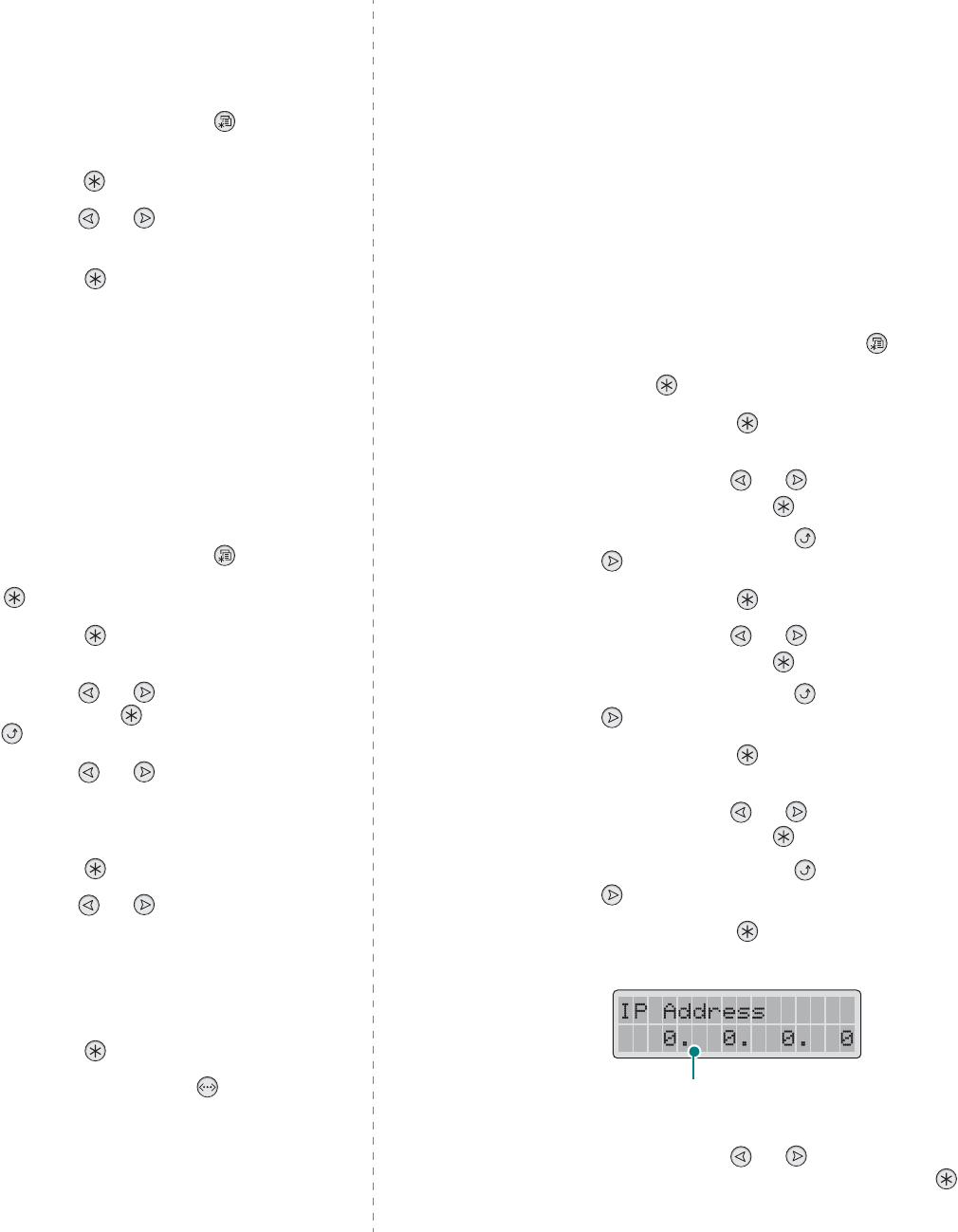
Using Your Printer on a Network (CLP-600N only)
8.
2
Printing a Network Configuration Page
The Network Configuration page shows how the network
interface card on your printer is configured. The default settings
which are suitable for most applications are enabled.
1
In ready mode, press the
Menu
button ( ) until you see
“Network” on the bottom line of the display.
2
Press the
Enter
button ( ) to access the menu.
3
Press the scroll button ( or ) until “Print Net CFG”
displays on the bottom line.
4
Press the
Enter
button ( ).
The Network Configuration page prints out.
Setting Network Protocols
When you first install the printer, all supported network
protocols are enabled. If a network protocol is enabled, the
printer may actively transmit on the network even when the
protocol is not in use. This may increase network traffic slightly.
To eliminate unnecessary traffic, you can disable unused
protocols.
1
In ready mode, press the
Menu
button ( ) until you see
“Network” on the bottom line of the display. Press the
Enter
button ( ) to access the menu.
2
Press the
Enter
button ( ) when “Config Network”
displays on the bottom line.
3
Press the scroll button ( or ) until “Yes” displays,
and press the
Enter
button ( ). Then press the
Upper
Level
button ( ).
4
Press the scroll button ( or ) until you see the
desired protocol on the bottom line.
You can choose between “Config TCP” and “Netware”.
5
Press the
Enter
button ( ).
6
Press the scroll button ( or ) to change the setting.
If you selected “Config TCP”, change the setting to “No”
(disable) or “Yes” (enable).
If you selected “Netware”, change the setting to “Off”
(disable) or “On” (enable).
7
Press the
Enter
button ( ) to save the selection.
8
Press the
On Line/Continue
button ( ) to return to
ready mode.
Configuring TCP/IP
Your printer can be set up on a variety of TCP/IP networks.
There are several ways in which your printer can be assigned a
TCP/IP address, depending on your network.
• Static Addressing: TCP/IP address is assigned manually by
the system administrator.
• Dynamic Addressing BOOTP/DHCP (default): TCP/IP address
is assigned automatically by the server.
Static Addressing
To enter the TCP/IP address from your printer’s control panel,
take the following steps:
1
In ready mode, press the
Menu
button ( ) until you see
“Network” on the bottom line of the display. Press the
Enter
button ( ) to access the menu.
2
Press the
Enter
button ( ) when “Config Network”
displays on the bottom line.
3
Press the scroll button ( or ) until “Yes” displays,
and press the
Enter
button ( ).
4
Press the
Upper Level
button ( ), then use the scroll
button ( ).
5
Press the
Enter
button ( ) when “Config TCP” displays.
6
Press the scroll button ( or ) until “Yes” displays,
and press the
Enter
button ( ).
7
Press the
Upper Level
button ( ), then use the scroll
button ( ).
8
Press the
Enter
button ( ) when “IP Get Method”
displays.
9
Press the scroll button ( or ) until “Static” displays,
and press the
Enter
button ( ).
10
Press the
Upper Level
button ( ), then use the scroll
button ( ).
11
Press the
Enter
button ( ) when “IP Address” displays.
An IP address consists of 4 bytes.
12
Press the scroll button ( or ) to enter a number
between 0 and 255 and press the
Enter
button ( ).
Enter a number between 0
and 255 for each byte.
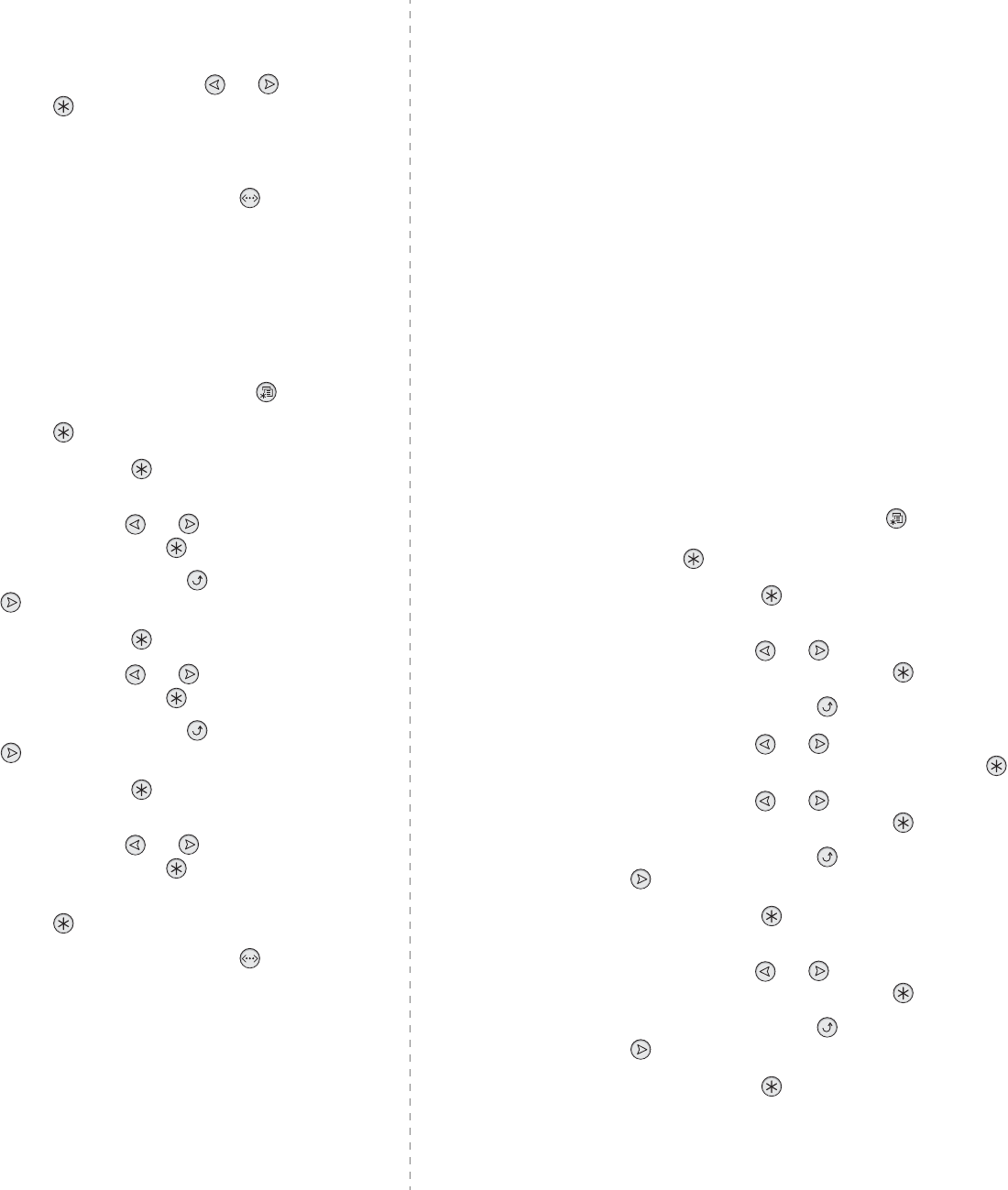
Using Your Printer on a Network (CLP-600N only)
8.
3
13
Repeat step 12 to complete the address from the 1st byte
to the 4th byte.
14
To select other parameters, such as the Subnet Mask or
Gateway, press the scroll button ( or ). Press the
Enter
button ( ).
15
Repeat steps 12 through 13 to configure the other TCP/IP
parameters.
16
Press the
On Line/Continue
button ( ) to return to
ready mode.
Dynamic Addressing (BOOTP/DHCP)
To assign the TCP/IP address automatically by the server, take
the following steps:
1
In ready mode, press the
Menu
button ( ) until you see
“Network” on the bottom line of the display. Press the
Enter
button ( ) to access the menu.
2
Press the
Enter
button ( ) when “Config Network”
displays on the bottom line.
3
Press the scroll button ( or ) until “Yes” displays,
and press the
Enter
button ( ).
4
Press the
Upper Level
button ( ), then use the scroll
button ( ).
5
Press the
Enter
button ( ) when “Config TCP” displays.
6
Press the scroll button ( or ) until “Yes” displays,
and press the
Enter
button ( ).
7
Press the
Upper Level
button ( ), then use the scroll
button ( ).
8
Press the
Enter
button ( ) when “IP Get Method”
displays.
9
Press the scroll button ( or ) until “DHCP” displays,
and press the
Enter
button ( ).
10
To assign the address from the BOOTP server, press the
Enter
button ( ) when “BOOTP” displays.
11
Press the
On Line/Continue
button ( ) to return to
ready mode.
Configuring IPX Frame Types
On IPX/SPX protocol networks (for example, Novell NetWare),
the format of the network communication frames must be
specified for the printer. In most cases, you can keep the ‘Auto’
default setting. However, you can manually set the frame type
format, if required.
•
Auto
(default): Automatically senses and limits the frame
type to the first one detected.
•
EN_8023
: Limits the frame type to IPX over IEEE 802.3
frames. All others will be discarded.
•
EN_II
: Limits the frame type to IPX over Ethernet Frames.
All others will be discarded.
•
EN_8022
: Limits the frame type to IPX over IEEE 802.2
with IEEE 802.3 frames. All others will be discarded.
•
EN_SNAP
: Limits the frame type to IPX over SNAP with
IEEE 802.3 frames. All others will be discarded.
Note that the IPX/SPX protocol must be enabled in the
Netware
menu before you can configure frame types. See
“Setting Network Protocols” on page 8.2.
Take the following steps to change the frame type format:
1
In ready mode, press the
Menu
button ( ) until you see
“Network” on the bottom line of the display. Press the
Enter
button ( ) to access the menu.
2
Press the
Enter
button ( ) when “Config Network”
displays on the bottom line.
3
Press the scroll button ( or ) until “Yes” displays on
the bottom line. Press the
Enter
button ( ).
4
Press the
Upper Level
button ( ).
5
Press the scroll button ( or ) until “Netware”
displays on the bottom line. Press the
Enter
button ( ).
6
Press the scroll button ( or ) until “On” displays on
the bottom line. Press the
Enter
button ( ).
7
Press the
Upper Level
button ( ), then use the scroll
button ( ).
8
Press the
Enter
button ( ) when “Config Netware”
displays.
9
Press the scroll button ( or ) until “Yes” displays on
the bottom line. Press the
Enter
button ( ).
10
Press the
Upper Level
button ( ), then use the scroll
button ( ).
11
Press the
Enter
button ( ) when “IPX Frame Type”
displays.
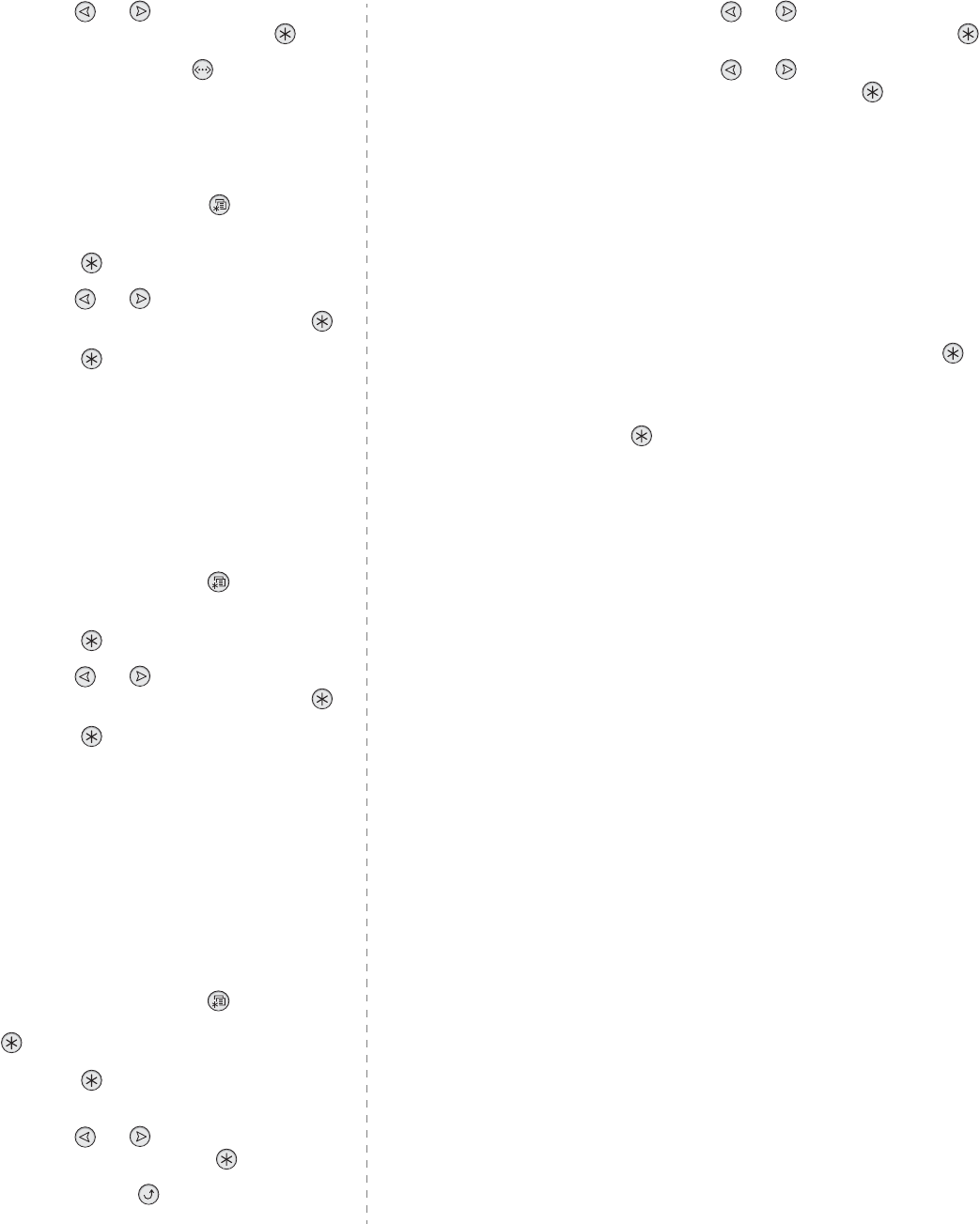
Using Your Printer on a Network (CLP-600N only)
8.
4
12
Press the scroll button ( or ) until you see the
desired frame type and press the
Enter
button ( ).
13
Press the
On Line/Continue
button ( ) to return to
ready mode.
Restoring the Network Configuration
You can return the network configuration to its default settings.
1
In ready mode, press the
Menu
button ( ) until you see
“Network” on the bottom line of the display.
2
Press the
Enter
button ( ) to access the menu.
3
Press the scroll button ( or ) until “Default Set”
displays on the bottom line. Press the
Enter
button ( ).
4
Press the
Enter
button ( ) to confirm the selection.
5
Reboot the network interface card.
Rebooting the Network Interface Card
If you configured the “Netware” or “Config Wireless” menu
option, the printer will not recognize your change.
In this case, you can simply reboot the network interface card
without turning your printer off and back on.
1
In ready mode, press the
Menu
button ( ) until you see
“Network” on the bottom line of the display.
2
Press the
Enter
button ( ) to access the menu.
3
Press the scroll button ( or ) until “Reset Network”
displays on the bottom line. Press the
Enter
button ( ).
4
Press the
Enter
button ( ).
The printer reboots the network interface card.
Configuring the Wireless Network
See the instructions supplied with the wireless network
interface card you purchased.
You can easily configure the wireless network environments
using the SetIP program in Windows. See the Wireless Network
User's Guide.
To configure the wireless settings:
1
In ready mode, press the
Menu
button ( ) until you see
“Network” on the bottom line of the display. Press the
Enter
button ( ) to access the menu.
2
Press the
Enter
button ( ) when “Config Network”
displays on the bottom line.
3
Press the scroll button ( or ) until “Yes” displays on
the bottom line. Press the
Enter
button ( ).
4
Press the
Upper Level
button ( ).
5
Press the scroll button ( or ) until “Config Wireless”
displays on the bottom line. Press the
Enter
button ( ).
6
Press the scroll button ( or ) until “Yes” displays on
the bottom line. Press the
Enter
button ( ).
You can configure the following items:
•
SSID
: When you select “Search List”, the wireless network
card on your printer searches for wireless networks in the
area and shows the results on the list. Select a network from
the list. You cannot change “Operation Mode”, “Frequency
Mode”, or “Channel”.
If you select “Custom”, you can configure the wireless
settings according to your needs and enter a name of up to
32 letters for your “Custom” setting. “SSID” is case sensitive,
so you need to change it carefully. Using the scroll buttons,
find the letter you want and press the
Enter
button ( ).
When the cursor moves to the next input field, enter the
following letters the same way you entered the first letter.
After you have entered the last letter of the name, press the
Enter
button ( ) once again to save the ID. The way to
enter the key number for the encryption key is the same as
to enter letters.
•
Operation Mode
: “Ad-Hoc” mode allows the wireless
devices to communicate directly with each other. This is the
default operating mode for the print server.
If your network uses an Access Point, you must reconfigure
the operation mode to “InfraStructure”. “InfraStructure”
mode allows both wireless and cabled computers to send files
to the printer through an Access Point.
•
Frequency Mode
: “IEEE802.11a”, “IEEE802.11g”, or
“IEEE802.11a, g”.
The Samsung print server can be configured to operate in the
following frequency modes:
- IEEE802.11a mode: The radio uses IEEE802.11a
standard(5GHz).
- IEEE802.11g mode: The radio uses the frequency range
defined in IEEE802.11g standard(2.4GHz). This mode is
compatible with IEEE802.11b standard.
- IEEE802.11a, g mode: The radio uses the frequency range
defined in IEEE802.11a and IEEE802.11g standard(5GHz
and 2.4GHz).
The default setting is “IEEE802.11a, g”.
•
Channel
: This option is available in the “Ad-Hoc” mode only.
In most cases, you will not need to change this setting. The
print server will scan all available channels for the specified
network and will adapt its channel to the one detected.
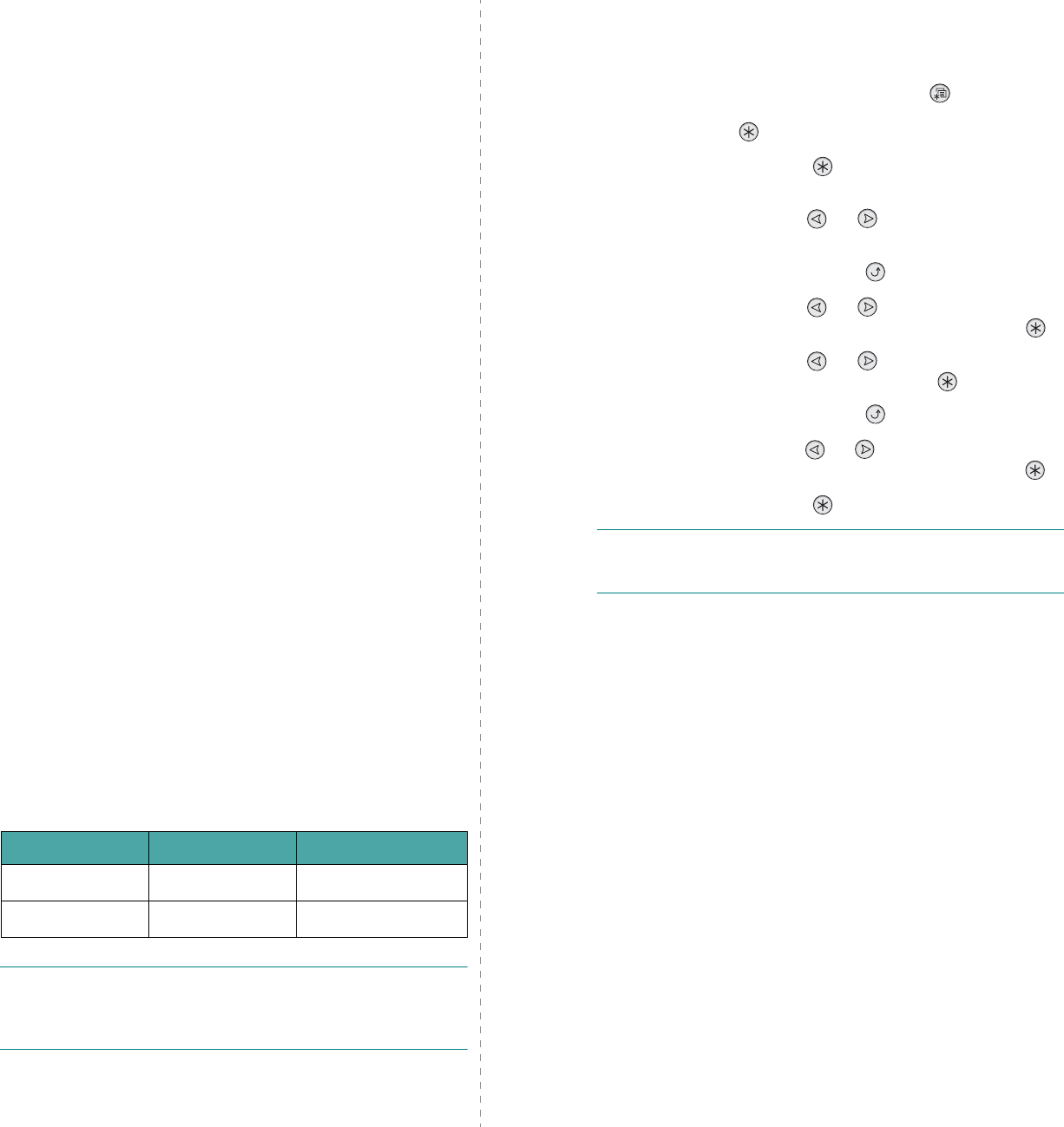
Using Your Printer on a Network (CLP-600N only)
8.
5
•
Security Mode
: “None”, “Static WEP”, or “WPA” The
Samsung print server provides three kinds of Security Modes
(such as “None” Static WEP, and WPA) for easy setting of
wireless network security. “None” security mode is used
when the validation of wireless device's identity and data
encryption are not required for your network. Static WEP
uses WEP (Wired Equivalent Privacy) algorithm suggested by
IEEE802.11 standard for security. A WEP algorithm provides
data encryption and decryption for data communication.
Static WEP security requires WEP key for data encryption,
decryption, and authentication. WPA provides more security
and better key management than Static WEP by using
IEEE802.1X EAP authentication and dynamic encryption
(such as dynamic WEP, TKIP, AES). WPA cannot be
configured on printer's control panel. In order to choose WPA
as security mode, you must use SWAS (Syncthru Web Admin
Service). For more information about WPA settings, see the
Network User's Guide. The default setting is “None”.
•
Authentication
: “Open System” or “Shared Key”. This
option is available in Static WEP mode only. If required by
your network, the proper authentication method must be
configured on the print server. The default setting is “Open
System”.
•
WEP Encryption
: “64-bit WEP” or “128-bit WEP”. This
option is available in Static WEP mode only. If your network
uses Static WEP encryption keys, you must configure the
encryption keys. You can configure up to four keys. The
active key must match the value and active key position (for
example, Key 1) configured on other wireless devices. The
default setting is “64-bit WEP”.
•
Using Key
: Select the key to use in your network. This
option is available in Static WEP mode only. The default
setting is “Key 1”.
•
Key Type
: Select the key type of your network. This option
is available in Static WEP mode only. The default setting is
“Hexadecimal”.
•
Key1
,
Key2
,
Key3
,
Key4
: Enter the key number for
“Encryption”. This option is available in Static WEP mode
only. The default setting is 0 for all keys. The numbers you
can enter are as follows:
NOTE
: Your changes for wireless parameters will be applied
after resetting the print server. In order to reset the print
server, see “Rebooting the Network Interface Card” on
page 8.4.
Hexadecimal Alphanumeric
64-bit WEP 10 digits 5 characters
128-bit WEP 26digits 13 characters
Restoring the Wireless Configuration
You can return the wireless configuration only to its default
settings.
1
In ready mode, press the
Menu
button ( ) until you see
“Network” on the bottom line of the display. Press the
Enter
button ( ) to access the menu.
2
Press the
Enter
button ( ) when “Config Network”
displays on the bottom line.
3
Press the scroll button ( or ) until “Yes” displays on
the bottom line.
4
Press the
Upper Level
button ( ).
5
Press the scroll button ( or ) until “Config Wireless”
displays on the bottom line. Press the
Enter
button ( ).
6
Press the scroll button ( or ) until “Yes” displays on
the bottom line. Press the
Enter
button ( ).
7
Press the
Upper Level
button ( ).
8
Press the scroll button ( or ) until “Wireless Default”
displays on the bottom line. Press the
Enter
button ( ).
9
Press the
Enter
button ( ) to confirm the selection.
NOTE
: This feature will be applied after resetting the print
server. In order to reset the print server, see “Rebooting the
Network Interface Card” on page 8.4.
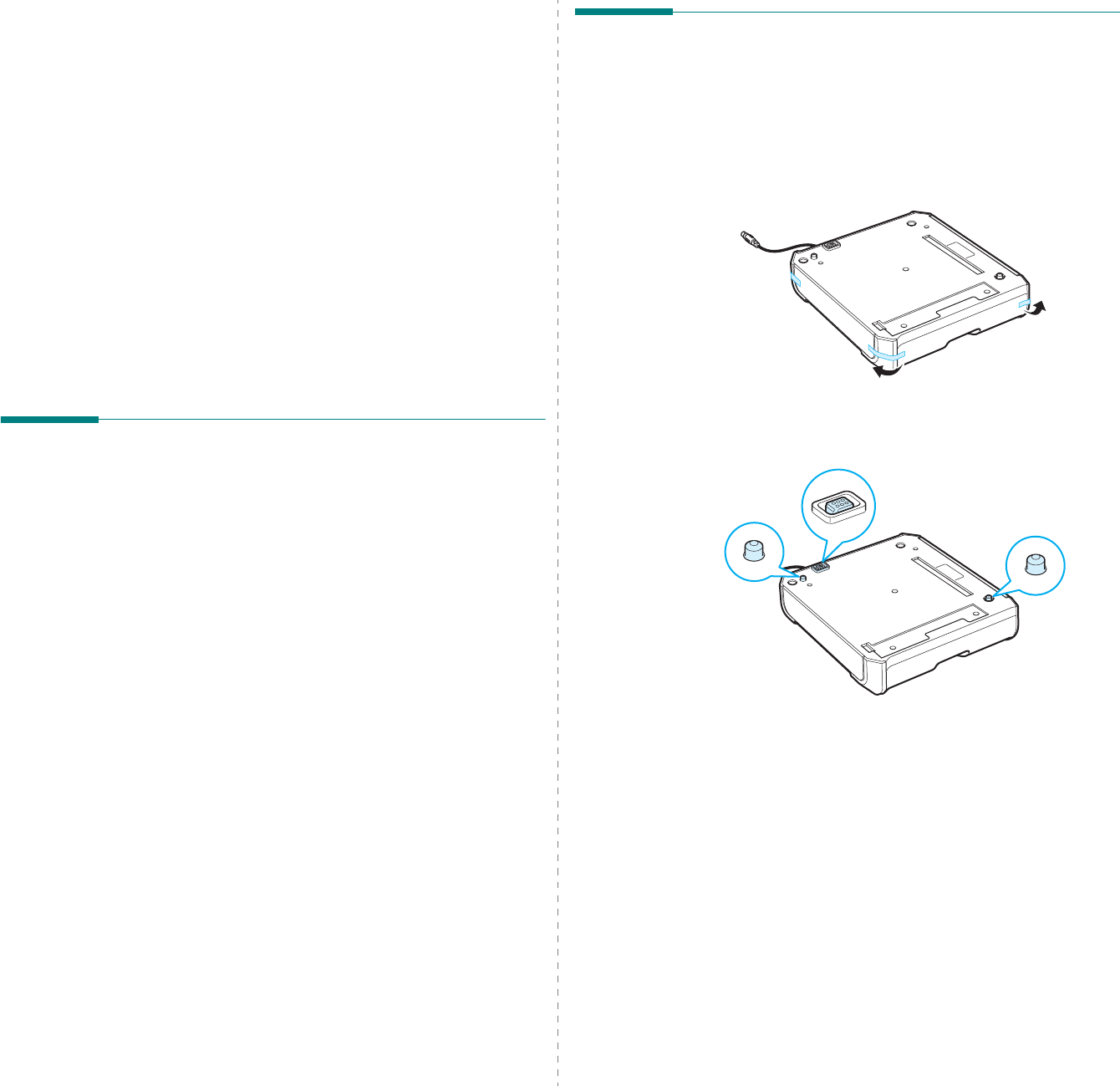
Installing Printer Options
9.
1
9Installing Printer
Options
Your printer is a full-featured laser printer that has been
optimized to meet most of your printing needs. Recognizing
that each user may have different requirements, however,
Samsung makes several options available to enhance the
printer’s capabilities.
This chapter includes:
• Precautions When Installing Printer Options
• Installing an Optional Paper Tray
• Installing a Network Interface Card (CLP-600N Only)
Precautions When Installing
Printer Options
DISCONNECT THE POWER CORD:
Never remove the printer control board while the printer is
plugged in.
To avoid the possibility of an electrical shock, always disconnect
the power cord when installing or removing ANY internal or
external printer option.
DISCHARGE STATIC ELECTRICITY:
The control board and internal printer option, Network
Interface Cards, are sensitive to static electricity. Before
installing or removing an internal option, discharge static
electricity from your body by touching something metal, such
as the metal back plate on any device plugged into a grounded
power source. If you walk round before finishing installation,
discharge any static electricity once again.
Installing an Optional Paper
Tray
You can increase the paper handling capacity of your printer by
installing an optional Tray2. This tray holds 500 sheets of paper.
1
Remove the packing tape and the packing material inside
of the tray.
2
Find the location of the connector and the optional tray
positioners.
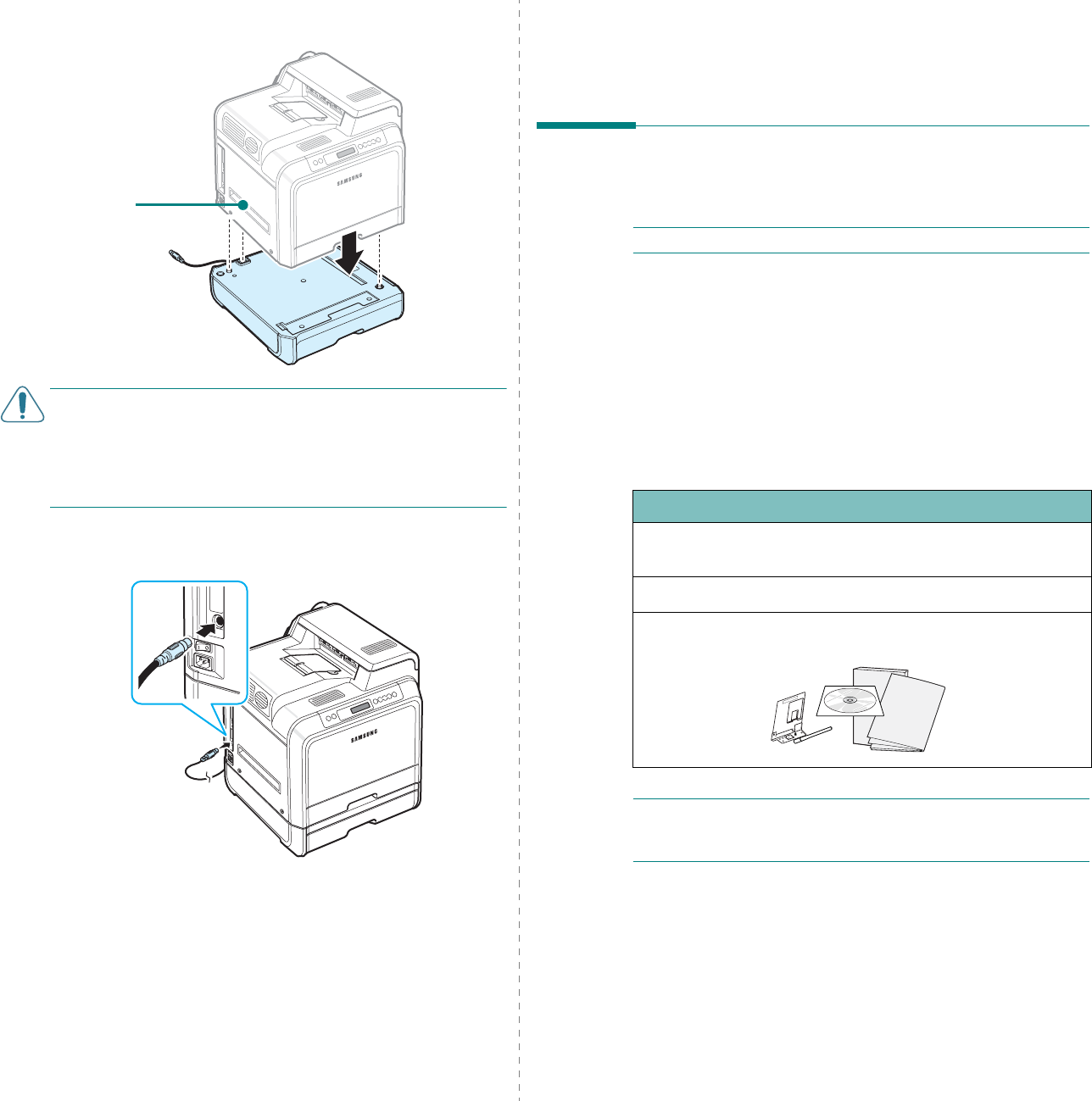
Installing Printer Options
9.
2
3
Place the printer over the tray, aligning the feet on the
printer with the positioners on the optional tray.
CAUTION
: This printer weighs 29kg including the toner
cartridges and the cassette. Use safe lifting and handling
techniques. If you need to move the printer, it should be
moved by two people. Use the lifting handles as shown in the
diagram (see page 1.2). Back injury could be caused if a single
person attempts to lift the printer.
4
Plug the tray’s interface cable into the connector on the
left rear of the printer.
After installing Tray 2, you must set the tray as installed in the
printer properties window.
1
Click the Windows
Start
menu.
2
For Windows 98SE/Me/NT 4.0/2000, select
Settings
and
then
Printers
.
For Windows XP/2003, select
Printers and Faxes
.
3
Select the
Samsung CLP-600 Series
printer icon.
4
Right-click on the printer icon and select
Properties
.
Lifting handles are
located at the lower
edge of both sides of
the printer.
5
Click the
Printer
tab, and select
Tray 2
from the
Optional Tray
drop-down list.
6
Click
OK
.
Installing a Network Interface
Card (CLP-600N Only)
NOTE
: This procedures are only for service technicians.
You can use the CLP-600N on a network with the built-in
network interface card.
If you want to use the printer in both wired and wireless
network environments, you need to install an optional wired/
wireless network interface card. Contact your Samsung dealer
or the retailer where you bought your printer. We strongly
recommend that the card be installed by a trained service
professional.
Check to see if there are any missing parts in your optional
interface card package.
NOTE
: The antenna connected to the wired/wireless network
interface you purchase may not be separate from the card,
depending on your country.
To install a wired/wireless network interface card:
1
Turn the printer power off and unplug all cables from the
printer.
Interface Card Package
Network: Ethernet 10/100 Base TX + 802.11b Wireless LAN
(Internal)
Order number: ML-00LC
Contents: Wireless Network interface Card, Network CD,
Network Quick Guide
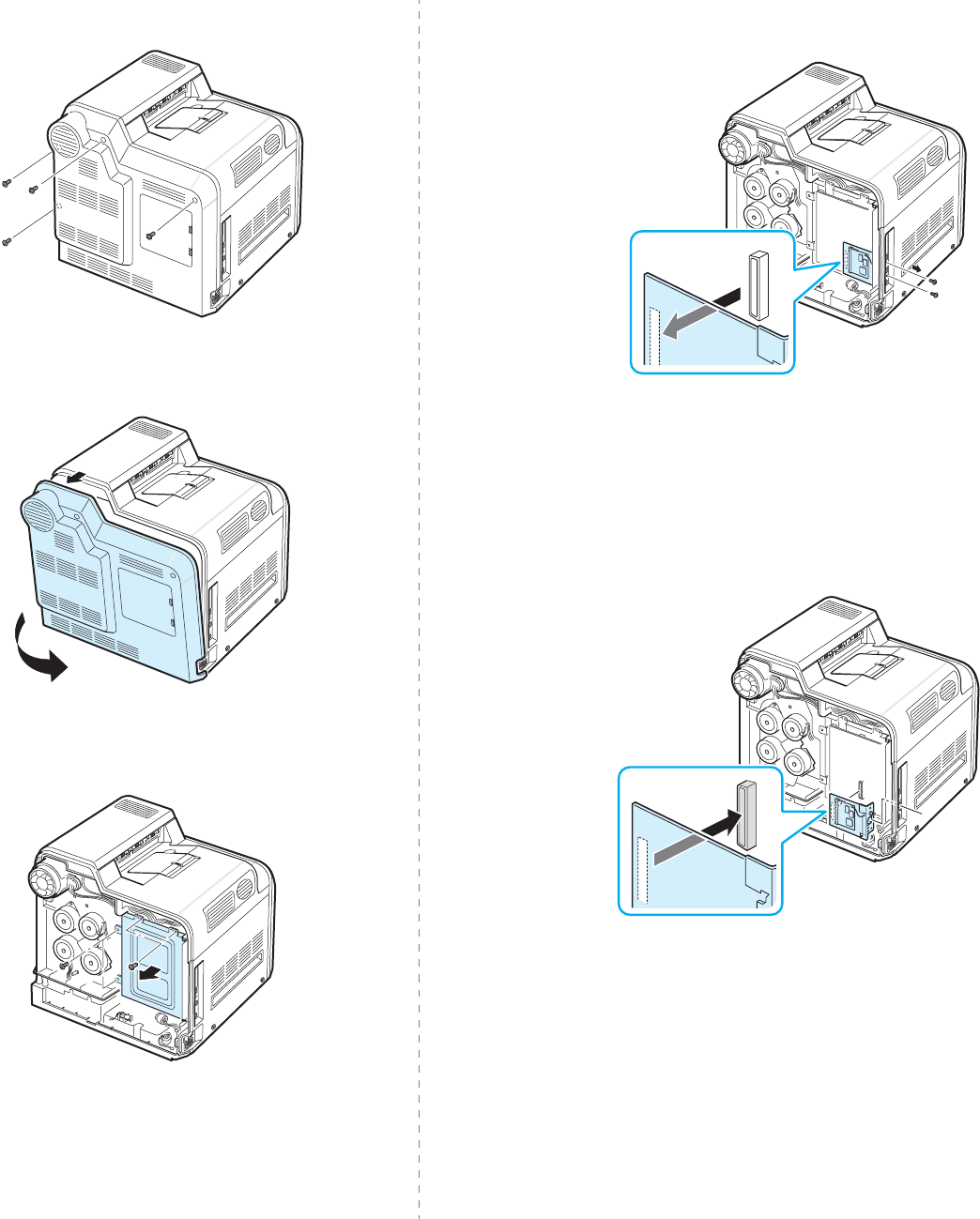
Installing Printer Options
9.
3
2
Remove the four screws on the back of the printer.
3
Remove the control board cover from the printer.
4
Remove the four screws holding the metal plate in place,
and then remove the metal cover, as shown below.
5
To remove an existing wired network interface card,
remove the two screws and the card.
6
Separate the wired/wireless network card antenna from
the card itself.
7
Align the connector on the network interface card with the
connector on the control board. Make sure that the jacks
on the card go through the holes. Push the card firmly into
the connector on the control board until it is completely
and securely seated.
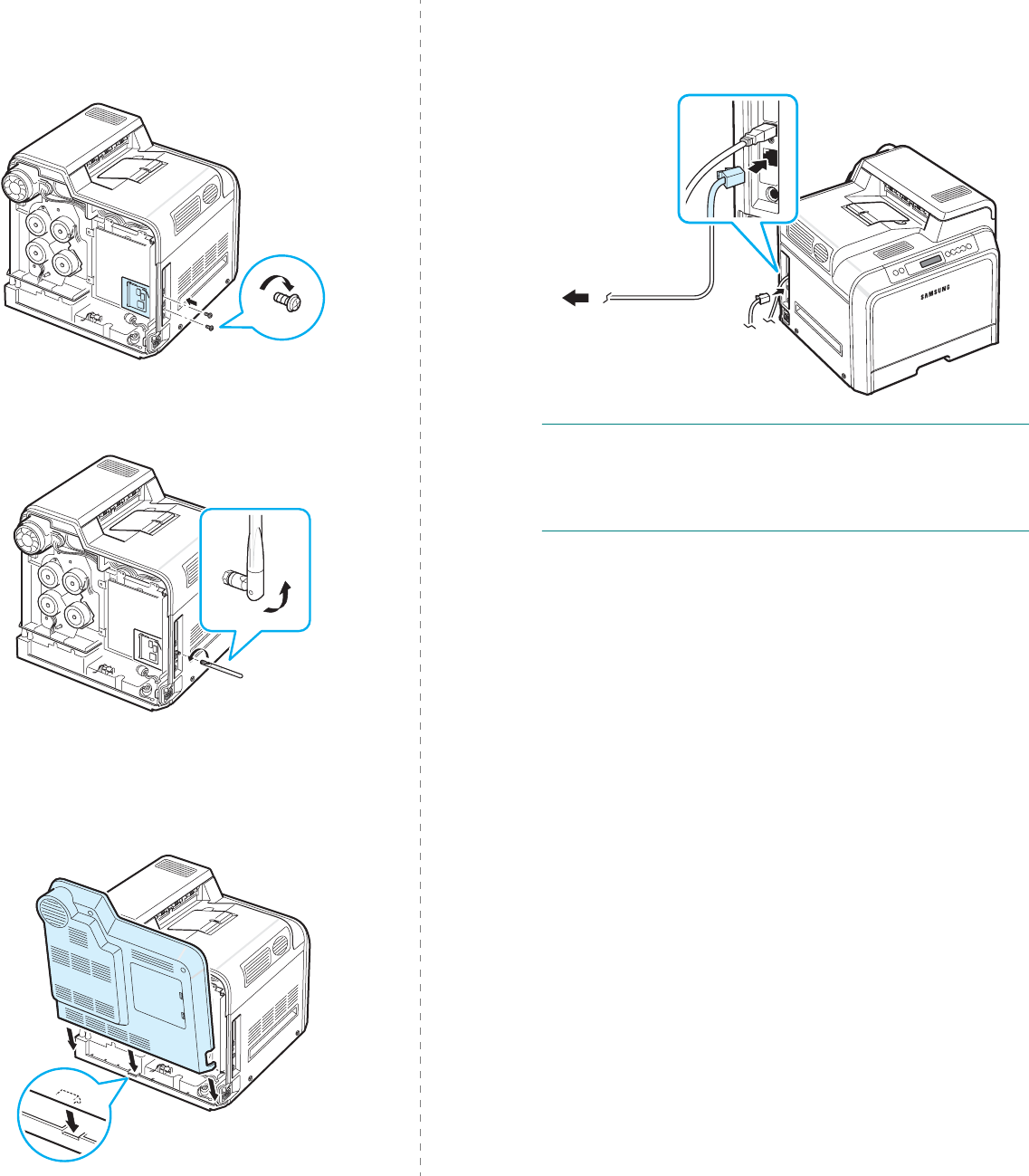
Installing Printer Options
9.
4
8
Insert the two screws included with the interface card
package into the appropriate holes above and below the
Ethernet network port, as shown below. Carefully tighten
them.
9
Insert the antenna counter clockwise and flip it upright, as
shown.
10
Replace the metal cover, as shown below, and replace the
four screws you removed in step 4.
11
Replace the control board cover, as shown below, and
replace the four screws you removed in step 2.
12
Plug one end of the Ethernet cable into the Ethernet
network port on the printer and the other end of the cable
into a network LAN connection.
NOTE
: For information about configuring and using the printer
in both wired and wireless network environments, refer to the
Network Guide provided with the wired/wireless network
interface card. You can also configure the network parameters
on the control panel; see page 8.4.
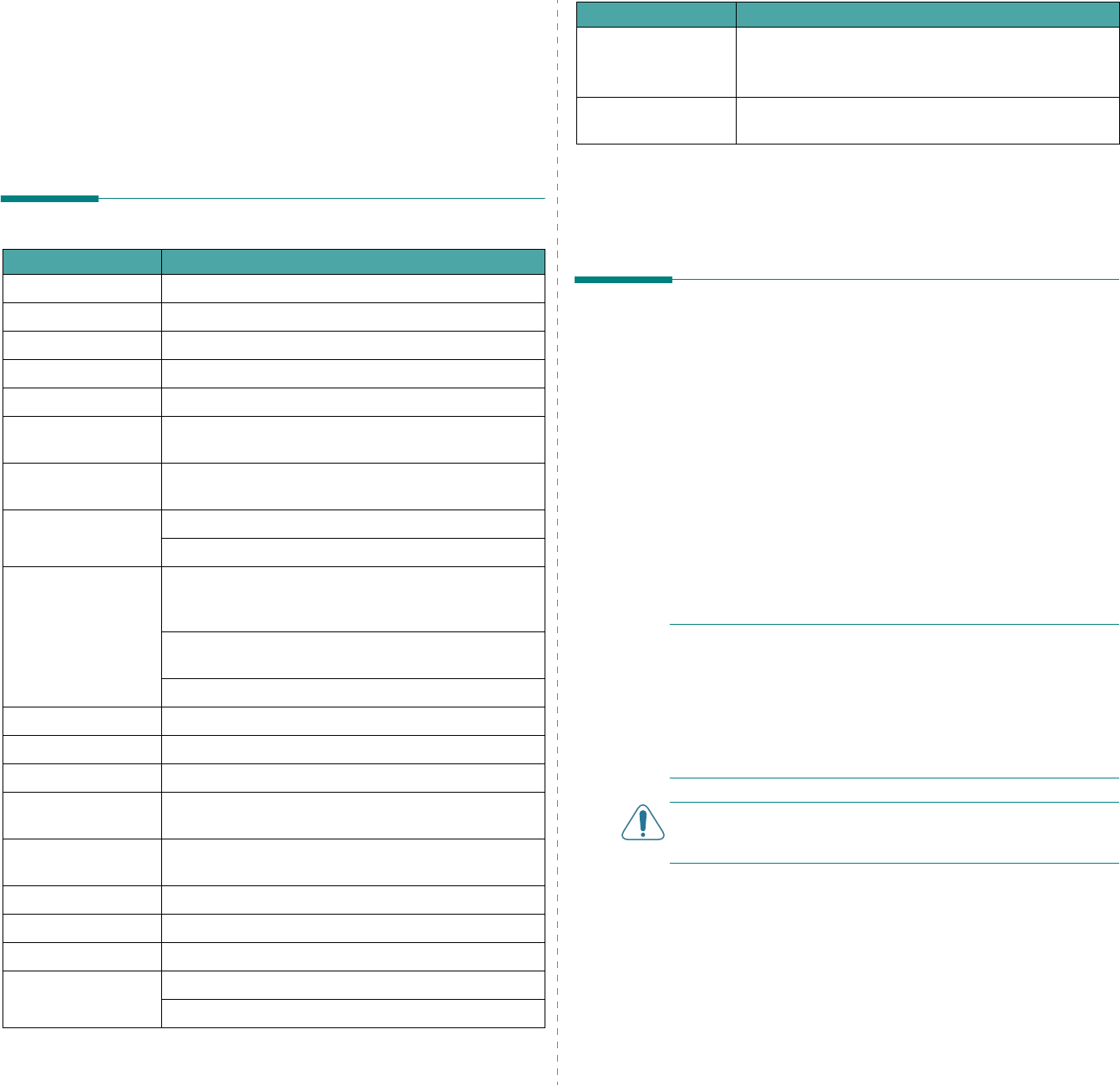
Specifications
10.
1
10
Specifications
This chapter includes:
• Printer Specifications
• Paper Specifications
Printer Specifications
Item Specifications and Description
Model Name CLP-600, CLP-600N(DC60CPS)
Print Speed
*
Black and color: Up to 20 PPM in A4 (21 PPM in Letter)
Resolution Up to 2400 x 600 dpi
Warm-up Time Less than 60 seconds
First Print out Time 30 seconds (for Ready)
Power Rating 110 ~ 127VAC, 10A (USA, Canada), 50/60Hz 220 ~
240VAC, 5A (Others), 50/60Hz
Power Consumption 550 W average during operation / Less than 35 W in
power save mode
Noise Level
**
Less than 52 dBA (printing)
Less than 44 dBA (Standby printing)
Consumables Life Black/Yellow/Magenta/Cyan Toner Cartridge: Approx.
4,000 A4/Letter pages at ISO 19798
5% Coverage
(for starter, 2,000 pages)
Paper Transfer Belt: Approx. 35,000 black and color
pages
***
Fuser: Approx. 50,000 black and color pages***
Duty Cycle Monthly: Up to 35,000 pages
Weight 29kg (including consumables)(64 lbs)
Package Weight Paper: 3.5Kg, Plastic: 900g
External Dimensions
(W x D x H) 465 (W) x 465 (D) x 445 (H) mm (18.3 x 18.3 x 17.5
in.)
Operating
Environment Temperature: 10 ~ 32.5°C / 50 ~ 90°F
Humidity: 20
~ 80% RH
Printer Language SPL-C (Samsung Printer Language Color)
Memory 32 MB (non expandable)
Fonts Windows Font
Interface CLP-600: USB 2.0
CLP-600N: USB 2.0, Ethernet 10/100 Base TX
Paper Specifications
Overview
Your printer accepts a variety of print materials, such as cut-
sheet paper (including up to 100% recycled fiber content
paper), envelopes, labels, and custom-size paper. Properties,
such as weight, composition, grain, and moisture content, are
important factors affecting the printer’s performance and the
output quality. Paper that does not meet the guidelines outlined
in this User’s Guide can cause the following problems:
• Poor print quality
• Increased paper jams
• Premature wear on the printer.
NOTES
:
• Some paper may meet all of the guidelines in this guide and
still not produce satisfactory results. This may be the result
of improper handling, unacceptable temperature and
humidity levels, or other variables over which Samsung has
no control.
• Before purchasing large quantities of paper, ensure that the
paper meets the requirements specified in this User’s Guide.
CAUTION
: Using paper that does not meet these specifications
may cause problems, requiring repairs. These repairs are not
covered by the Samsung warranty or service agreements.
OS Compatibility
****
Windows 98SE/Me/NT 4.0/2000/XP/2003, Various
Linux OS, Mac 10.3.x
Windows NT 4.0 is only supported on the CLP-600N.
Option CLP-600N only: Ethernet 10/100 Base TX + 802.11a/
b/g Wireless LAN (Internal)
* Print speed will be affected by operating system used, computing performance, application
software, connecting method, media type, media size, and job complexity.
** Sound Pressure Level, ISO7779
*** May be affected by operating environment, printing interval, media type, and media size.
**** Please visit www.samsungprinter.com to download the latest software version.
Item Specifications and Description
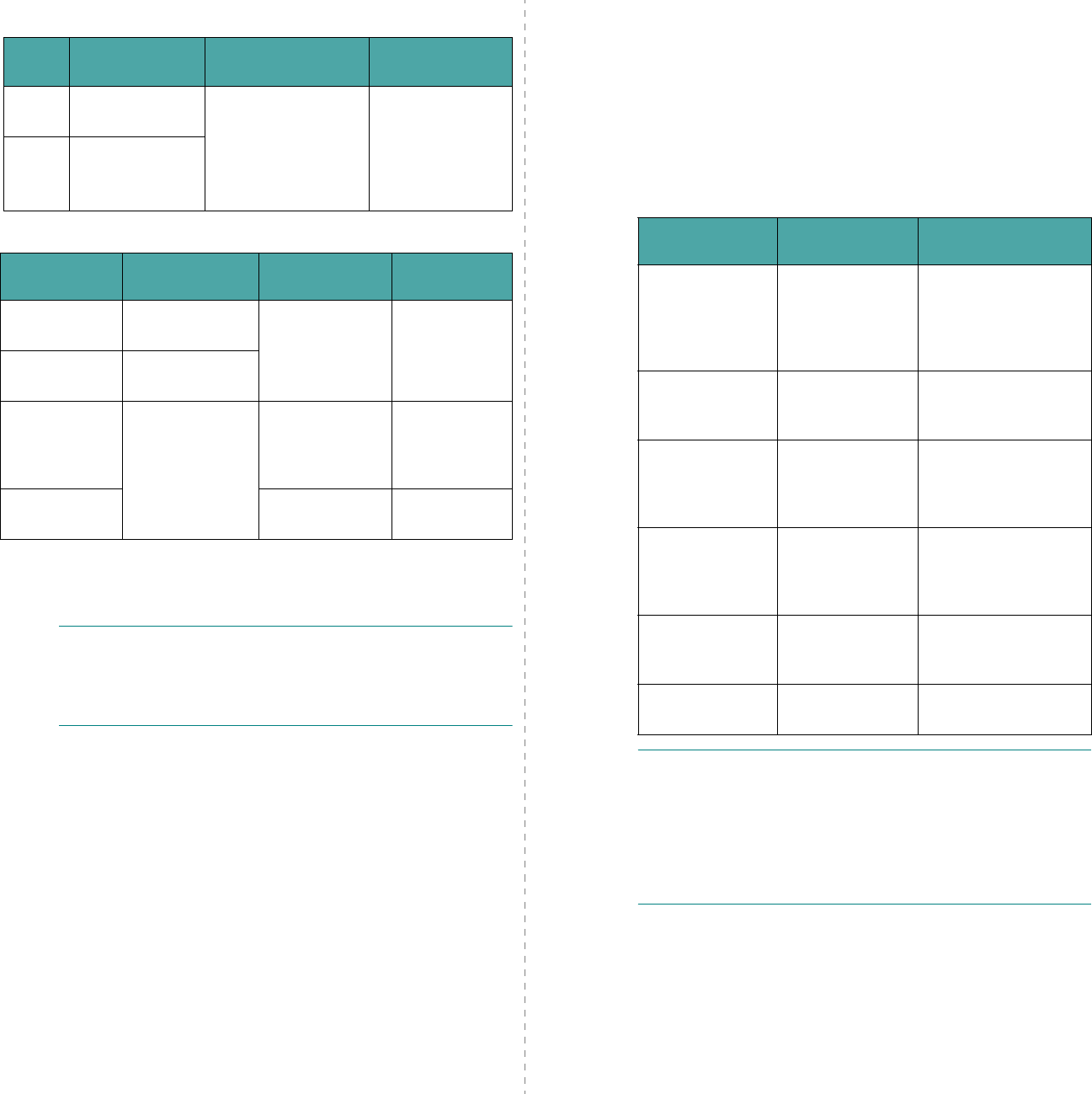
Specifications
10.
2
Supported Sizes of Paper
NOTE
: You may experience jams when using print materials
with a length of less than 140mm (5.5in.). For optimum
performance, ensure that you are storing and handling the
paper correctly. Please refer to “Printer and Paper Storage
Environment” on page 10.3.
Tray1/
Tray2 Dimensions
*
Weight Capacity
**
Letter 8.5 x 11in.
(216
x 279mm) 75 to 90g/m
2
bond
(20 to 24lb) for
single-sided printing
•250 sheets of
75g/m
2
bond
paper for
Tray 1
•500 sheets of
75g/m
2
bond
paper for Tray 2
A4 8.27 x 11.7in.
(210 x 297mm)
Multi-purpose
Tray Dimensions
*
Weight Capacity
**
Minimum Size
(custom) 3.5 x 5.5in.
(90 x
140mm) 75 to 163g/m
2
bond
(20 to
43lb)
100 sheets of
75g/m
2
bond
paper
Maximum Size
(custom) 8.5 x 14in.
(216
x 356mm)
Labels
***
Same minimum
and maximum
paper sizes as
listed above.
Thickness:
0.10
x 0.14 mm
(0.0039 x
0.0055in.)
10 typical
Envelopes 75 to 105g/m
2
(20to 27lb) up to 10
* The printer supports a wide range of media sizes.
** Capacity may vary depending on media weight and thickness,
and environment.
*** Smoothness: 100 to 250 (Sheffield)
Guidelines for Using Paper
For the best result, use conventional 75g/m
2
(20lb) paper.
Ensure that the paper is of good quality, and free of cuts, nicks,
tears, spots, loose particles, dust, wrinkles, voids, and curled
or bent edges.
If you are unsure of what type of paper you are loading, such
as bond or recycled paper, check the label on the package.
The following problems may cause print quality deviations,
jamming or even damage to the printer.
NOTES
:
• Do not use letterhead paper printed with low-temperature
inks, such as those used in some types of thermography.
• Do not use raised or embossed letterhead.
• The printer uses heat and pressure to fuse toner to the
paper. Ensure that any colored paper or preprinted forms
use inks that are compatible with this fusing temperature
(180°C or 356°F for 0.1 second).
Symptom Problem with
Paper Solution
Poor print quality
or toner
adhesion,
problems with
feeding
Too moist, too
rough, too
smooth, or
embossed; faulty
paper lot
Try another kind of
paper, between 100 ~
250 Sheffield, 4 ~ 5%
moisture content.
Dropout,
jamming, curl Stored improperly Store paper flat in its
moisture-proof
wrapping.
Increased gray
background
shading/printer
wear
Too heavy Use lighter paper,
open the rear output
tray.
Excessive curl
problems with
feeding
Too moist, wrong
grain direction, or
short-grain
construction
Use long-grain paper.
Jamming,
damage to
printer
Cutouts or
perforations Do not use paper with
cutouts or
perforations.
Problems with
feeding Ragged edges Use good quality
paper.
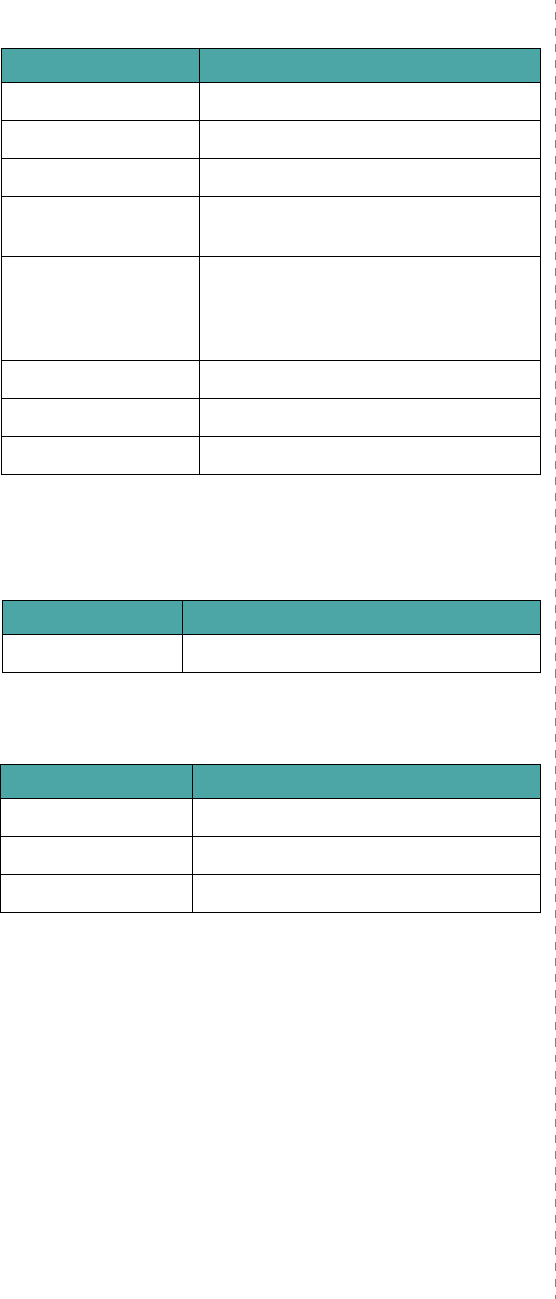
Specifications
10.
3
Paper Specifications
Paper Output Capacity
Paper Input Capacity
Category Specifications
Acid Content 5.5 ~ 8.0pH
Caliper 0.094 ~ 0.18mm (3.0 ~ 7.0mils)
Curl in Ream Flat within 5mm (0.02in.)
Cut Edge Conditions Cut with sharp blades with no visible
fray.
Fusing Compatibility Must not scorch, melt, offset, or
release hazardous emissions when
heated to 180°C (356°F) for 0.1
second.
Grain Long Grain
Moisture Content 4% ~ 6% by weight
Smoothness 100 ~ 250 Sheffield
Output Tray Capacity
Face-down 250 sheets of 75g/m
2
bond paper
Input Tray Capacity
Cassette 250 sheets of 75g/m
2
bond paper
MP tray 100 sheets of 75g/m
2
bond paper
Optional tray 500 sheets of 75g/m
2
bond paper
Printer and Paper Storage
Environment
Paper storage environmental conditions directly affect the feed
operation.
Ideally, the printer and paper storage environment should be at
or near room temperature, and not too dry or humid.
Remember that paper is hygroscopic; it absorbs and loses
moisture rapidly.
Heat works with humidity to damage paper. Heat causes the
moisture in paper to evaporate, while cold causes it to
condense on the sheets. Heating systems and air conditioners
remove most of the humidity from a room. As paper is opened
and used, it loses moisture, causing streaks and smudging.
Humid weather or water coolers can cause the humidity to
increase in a room. As paper is opened and used it absorbs any
excess moisture, causing light print and dropouts. Also, as
paper loses and gains moisture it can become distorted. This
can cause paper jams.
Care should be taken not to purchase more paper than can be
used in a short time (about 3 months). Paper stored for long
periods may experience heat and moisture extremes, which
can cause damage. Planning is important to prevent damage to
large supplies of paper.
Unopened paper in sealed reams can remain stable for several
months before use. Opened packages of paper have more
potential for environment damage, especially if they are not
wrapped with a moisture-proof barrier.
The paper storage environment should be properly maintained
to ensure optimum printer performance. The required condition
is 20° to 24°C (68° to 75°F), with a relative humidity of 45%
to 55%. The following guidelines should be considered when
evaluating the paper's storage environment:
• Paper should be stored at or near room temperature.
• The air should not be too dry or too humid.
• The best way to store an opened ream of paper is to rewrap
it tightly in its moisture-proof wrapping. If the printer
environment is subject to extremes, unwrap only the
amount of paper to be used during the day's operation to
prevent unwanted moisture changes.
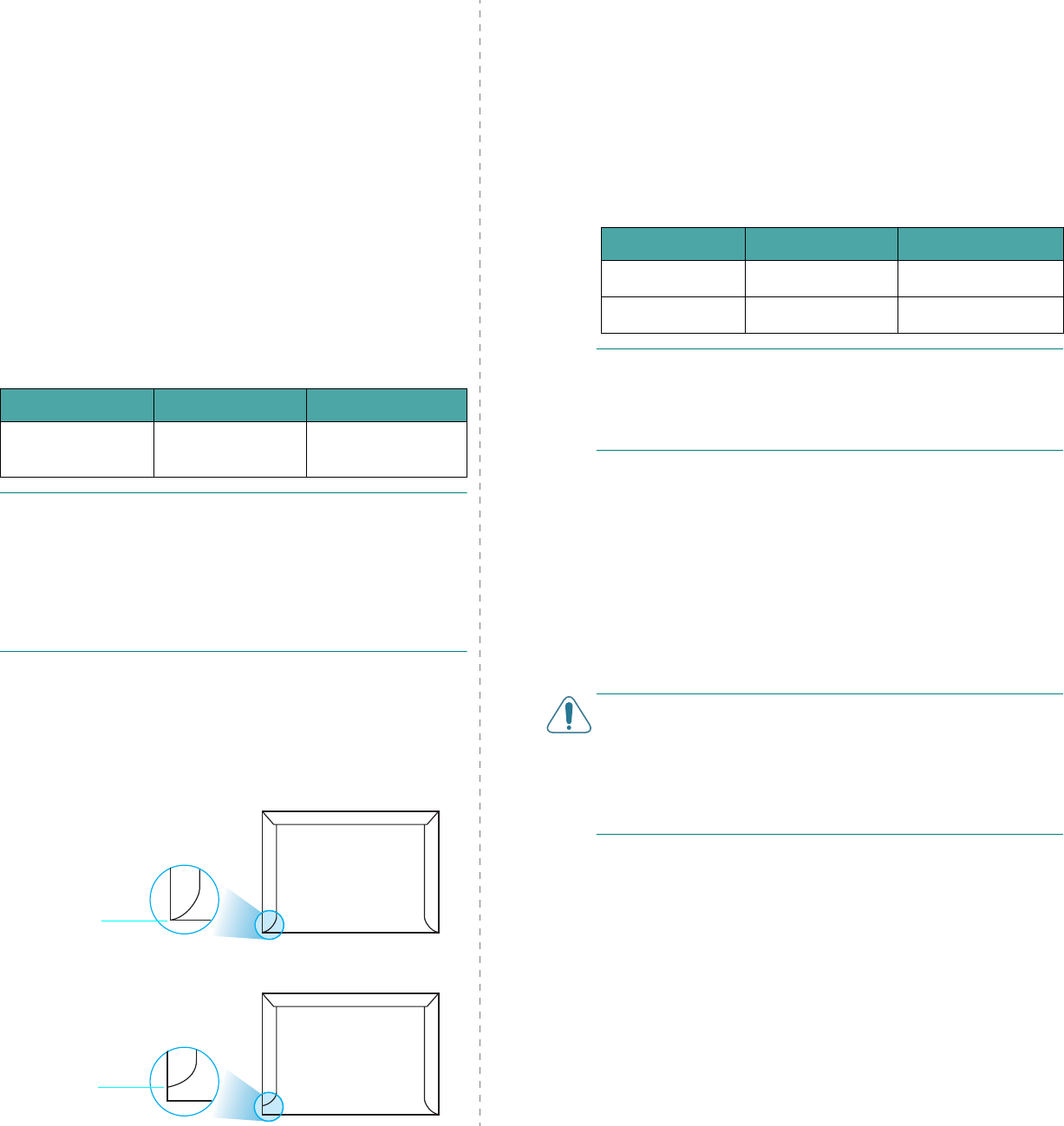
Specifications
10.
4
Envelopes
Envelope construction is critical. Envelope fold lines can vary
considerably, not only between manufacturers, but also within
a box from the same manufacturer. Successful printing on
envelopes depends upon the quality of the envelopes. When
selecting envelopes, consider the following factors:
• Weight: The weight of the envelope paper should not exceed
90g/m
2
(24lb) or jamming may occur.
• Construction: Prior to printing, envelopes should lie flat with
less than 6mm (0.25in.) curl, and should not contain air.
• Condition: Envelopes should not be wrinkled, nicked, or
otherwise damaged.
• Temperature: You should use envelopes that are compatible
with the heat and pressure of the printer.
• Size: You should only use envelopes within the following size
ranges.
NOTES
:
• Use only the Multi-purpose Tray to print envelopes.
• You may experience some paper jams when using any media
with a length less than 140mm
(
5.5in.). This may be caused
by paper that has been affected by environmental
conditions. For optimum performance, make sure you are
storing and handling the paper correctly. Please refer to
“Printer and Paper Storage Environment” on page 10.3.
Envelopes with Double Side Seams
Double side-seam construction has vertical seams at both ends
of the envelope rather than diagonal seams. This style may be
more likely to wrinkle. Be sure the seam extends all the way to
the corner of the envelope as illustrated below.
Minimum Maximum
Multi-purpose Tray 3.5 x 5.5in.
(90 x
140mm) 8.5 x 14in.
(216 x
356mm)
Correct
Incorrect
Envelopes with Adhesive Strips or Flaps
Envelopes with a peel-off adhesive strip or with more than one
flap that folds over to seal must use adhesives compatible with
the heat and pressure in the printer. The extra flaps and strips
might cause wrinkling, creasing, or even jams and may even
damage the fuser.
Envelope Margins
The following gives typical address margins for a commercial
#10 or DL envelope.
NOTES
:
• For best print quality, position margins no closer than 15mm
(0.6in.) from the edges of the envelope.
• Avoid printing over the area where the envelope’s seams
meet.
Envelope Storage
Proper storage of envelopes helps contribute to print quality.
Envelopes should be stored flat. If air is trapped in an envelope,
creating an air bubble, then the envelope may wrinkle during
printing. See “Printing on Envelopes” on page 4.4.
Labels
CAUTION
:
• To avoid damaging the printer, use only labels recommended
for laser printers.
• To prevent serious jams, always use the Multi-purpose Tray
to print labels and always use the rear output tray.
• Never print on the same sheet of labels more than once and
never print on a partial sheet of labels.
When selecting labels, consider the quality of each component:
• Adhesives: The adhesive material should be stable at 180°C
(356°F), the printer’s fusing temperature.
• Arrangement: Only use labels with no exposed backing
between them. Labels can peel off sheets with spaces
between the labels, causing serious jams.
• Curl: Prior to printing, labels must lie flat with no more than
5in. (13mm) of curl in any direction.
• Condition: Do not use labels with wrinkles, bubbles, or other
indications of separation.
See “Printing on Labels” on page 4.5.
Type of Address Minimum Maximum
Return address 0.6in. (15mm) 2in. (51mm)
Delivery address 2in. (51mm) 3.5in. (90mm)
i
Index
INDEX
C
card stock, print
4.6
cleaning
inside
6.8
outside
6.8
components
1.2
configuration page, print
6.1
connecting, USB
2.6
control panel
3.1
buttons
3.2
display
3.1
menus
3.2
custom-sized materials, print
4.6
E
envelopes, print
4.4
error messages
7.14
Ethernet cable, connect
2.7
F
features
printer
1.1
L
labels, print
4.5
Linux
common problems
7.16
driver, install
2.8
loading, paper
in the Multi-purpose Tray
4.2
in the optional tray
4.2
in the standard tray
4.2
using the manual feed
4.3
M
Macintosh
common problems
7.16
driver, install
2.8
manual feed mode, use
4.3
Multi-purpose Tray, use
4.2
N
network printing
cable, connect
2.7
card, install
9.2
network-connected printer, set
8.1
parameters, configure
8.1
O
option, install
network card
9.2
P
paper
choose
4.1
guideline
4.1
loading
4.2
sizes and capacities
4.1
specifications
10.1
paper jams, clear
7.4
paper size, change in the tray
2.5
paper transfer belt, replace
6.5
paper, load
in the Multi-purpose Tray
4.2
in the optional tray
4.2
in the standard tray
2.4
using the manual feed
4.3
preprinted paper, print
4.5
print quality problems, solve
7.12
printer driver, install
2.8
printing
configuration page
6.1
problem, solve
checklist
7.1
error messages
7.14
general
7.2
Linux
7.16
Macintosh
7.16
paper jams
7.4
print quality
7.12
Windows
7.16
Q
quality problems, solve
7.12
R
replacing
paper transfer belt
6.5
toner cartridge
6.4
S
specification
paper
10.1
printer
10.1
T
toner cartridge
maintaining
6.2
redistributing
6.2
replacing
6.4
U
USB, connect
2.6
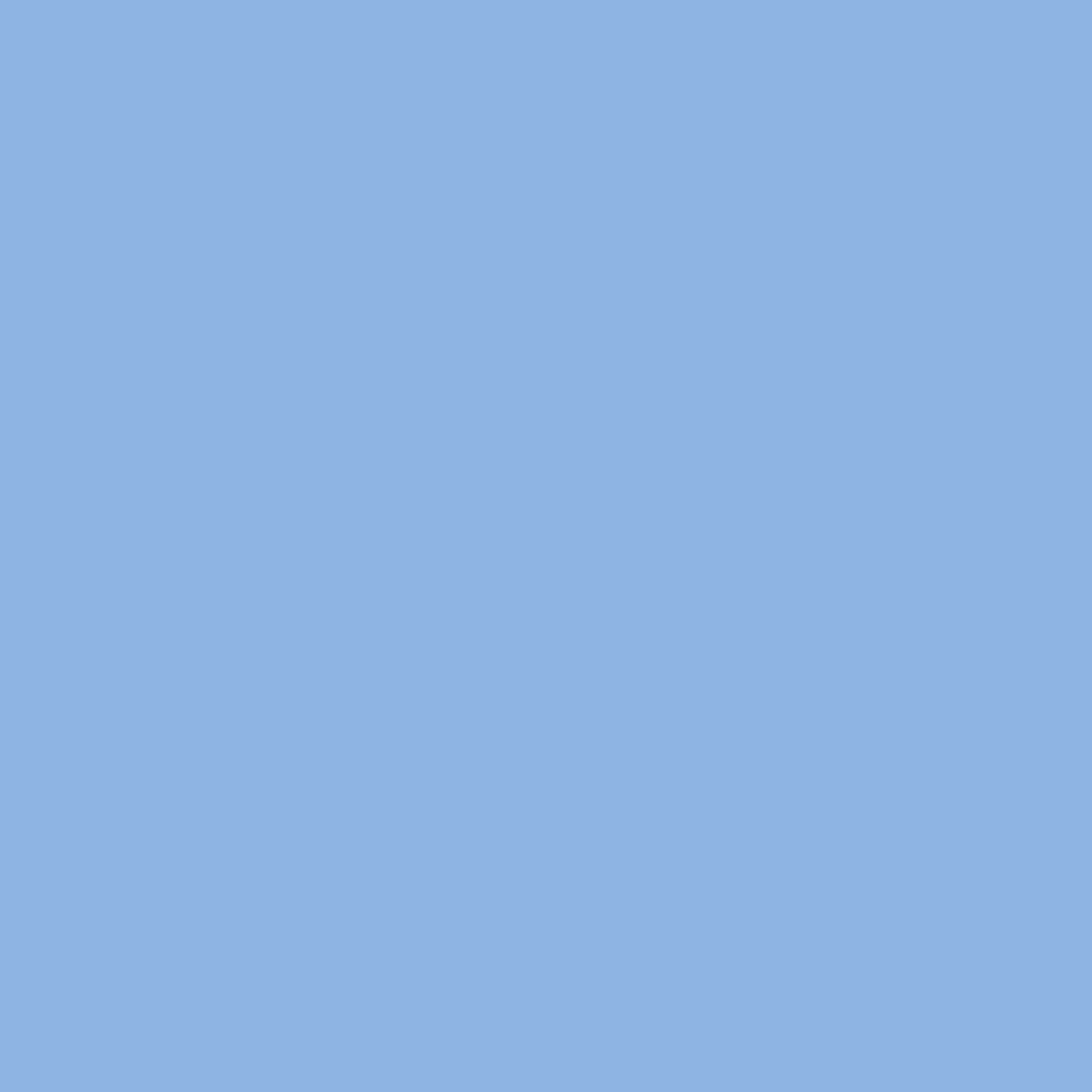
www.samsungprinter.com Rev. 0.01
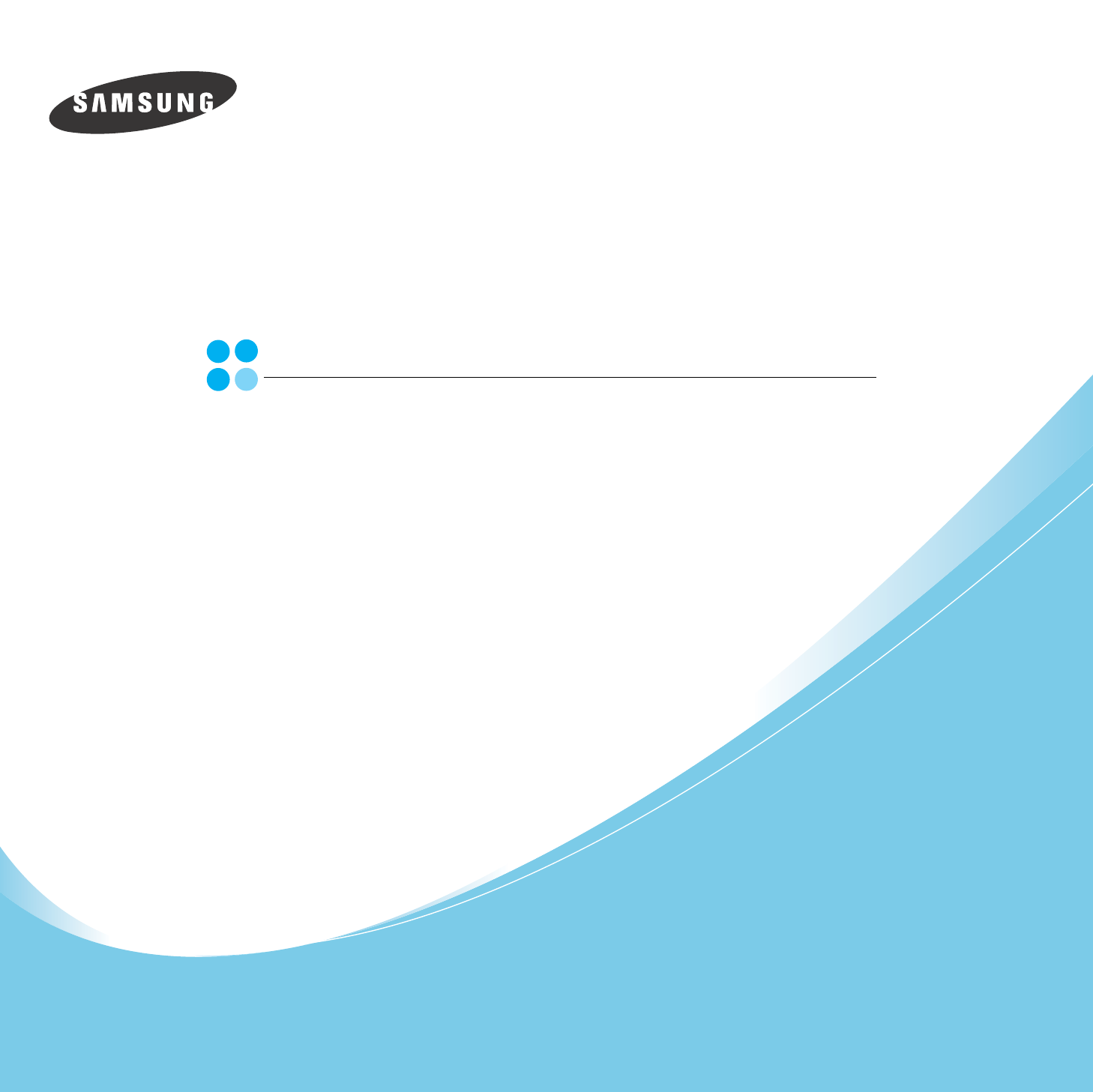
Samsung Printer
Software User’s Guide
1
CONTENTS
Chapter 1:
INSTALLING PRINTER SOFTWARE IN WINDOWS
Installing Printer Software ........................................................................................................ 4
Installing Software for Local Printing ................................................................................. 4
Installing Software for Network Printing ............................................................................. 8
Changing the Software Language ............................................................................................ 11
Reinstalling Printer Software ................................................................................................... 11
Removing Printer Software ..................................................................................................... 11
Chapter 2:
BASIC PRINTING
Printing a Document .............................................................................................................. 12
Printer Settings ..................................................................................................................... 13
Layout Tab .................................................................................................................. 13
Paper Tab .................................................................................................................... 14
Graphics Tab ............................................................................................................... 15
Extras Tab ................................................................................................................... 16
About Tab ................................................................................................................... 16
Printer Tab .................................................................................................................. 16
Using a Favorite Setting ................................................................................................ 17
Using Help ................................................................................................................... 17
Chapter 3:
ADVANCED PRINTING
Printing Multiple Pages on One Sheet of Paper (N-Up Printing) ..................................................... 18
Printing Posters ..................................................................................................................... 19
Printing Booklets .................................................................................................................. 19
Printing on Both Sides of Paper (Manual Duplex) ....................................................................... 20
Printing a Reduced or Enlarged Document ................................................................................ 21
Fitting Your Document to a Selected Paper Size ......................................................................... 21
Using Watermarks ................................................................................................................. 22
Using an Existing Watermark ......................................................................................... 22
Creating a Watermark ................................................................................................... 22
2
Editing a Watermark ..................................................................................................... 23
Deleting a Watermark ................................................................................................... 23
Using Overlays ...................................................................................................................... 23
What is an Overlay? ...................................................................................................... 23
Creating a New Page Overlay ......................................................................................... 23
Using a Page Overlay .................................................................................................... 24
Deleting a Page Overlay ................................................................................................ 25
Chapter 4:
SHARING THE PRINTER LOCALLY
Setting Up a Host Computer ................................................................................................... 26
Setting Up a Client Computer .................................................................................................. 26
Chapter 5:
USING SMART PANEL
Understanding Smart Panel .................................................................................................... 27
Opening the Troubleshooting Guide ......................................................................................... 27
Using Printer Settings Utility ................................................................................................... 28
Changing the Smart Panel Program Settings ............................................................................. 28
Chapter 6:
USING YOUR PRINTER IN LINUX
System Requirements ............................................................................................................ 29
Installing the Printer Driver ..................................................................................................... 30
Changing the Printer Connection Method ......................................................................... 31
Uninstalling the Printer Driver ........................................................................................ 32
Using the Configuration Tool ................................................................................................... 32
Changing LLPR Properties ....................................................................................................... 33
Chapter 7:
USING YOUR PRINTER WITH A MACINTOSH
Installing Software for Macintosh ............................................................................................. 34
Setting Up the Printer ............................................................................................................ 35
For a Network-connected Macintosh ................................................................................ 35
For a USB-connected Macintosh ..................................................................................... 35
Printing ................................................................................................................................ 35
Printing a Document ..................................................................................................... 35
3
Changing Printer Settings .............................................................................................. 36
Printing Multiple Pages on One Sheet of Paper .................................................................. 37
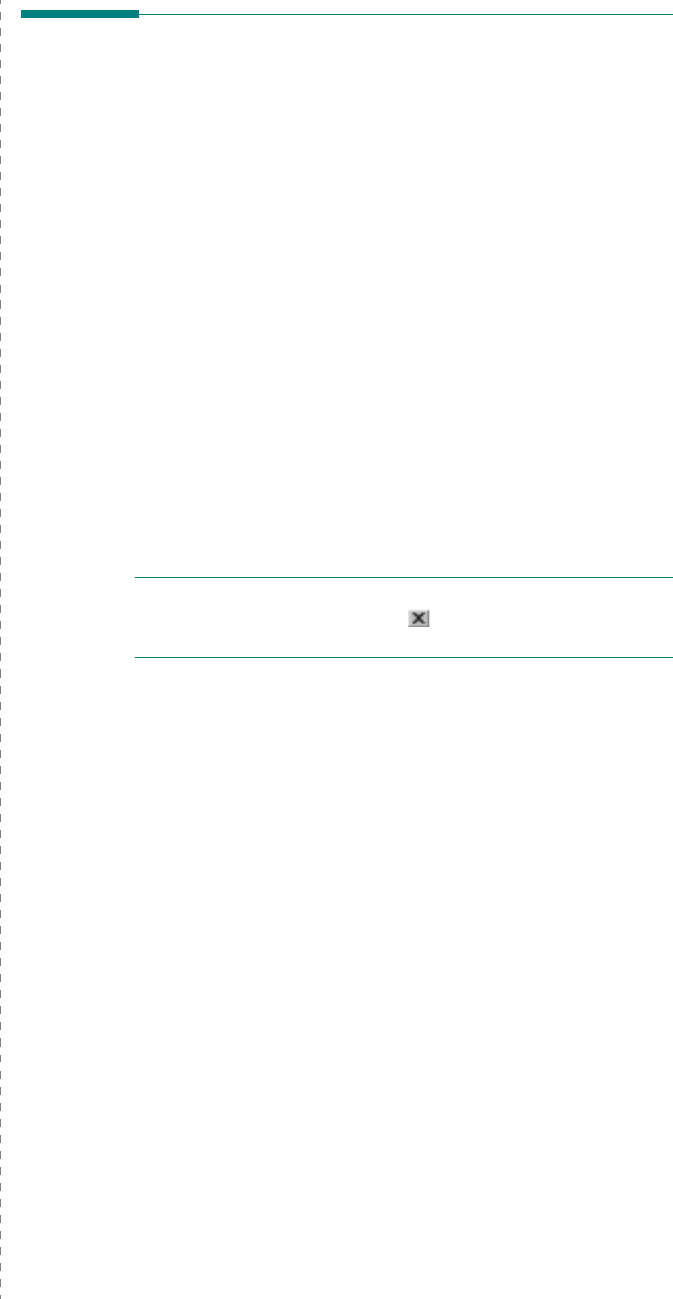
Installing Printer Software in Windows
4
1Installing Printer
Software in Windows
This chapter includes:
• Installing Printer Software
• Changing the Software Language
• Reinstalling Printer Software
•Removing Printer Software
Installing Printer Software
You can install the printer software for local printing or network
printing. To install the printer software on the computer,
perform the appropriate installation procedure depending on
the printer in use.
A printer driver is software that lets your computer
communicate with your printer. The procedure to install drivers
may differ depending on the operating system you are using.
All applications should be closed on your PC before beginning
installation.
Installing Software for Local Printing
A local printer is a printer directly attached to your computer
using the printer cable supplied with your printer, such as a USB
or parallel cable. If your printer is attached to a network, skip
this step and go to “Installing Software for Network Printing” on
page 8.
You can install the printer software using the typical or custom
method.
NOTE
: If the “New Hardware Wizard” window appears during
the installation procedure, click in the upper right corner of
the box to close the window, or click
Cancel
.
Typical Installation
This is recommended for most users. All components necessary
for printer operations will be installed.
1
Make sure that the printer is connected to your computer
and powered on.
2
Insert the supplied CD-ROM into your CD-ROM drive.
The CD-ROM should automatically run, and an installation
window appears.
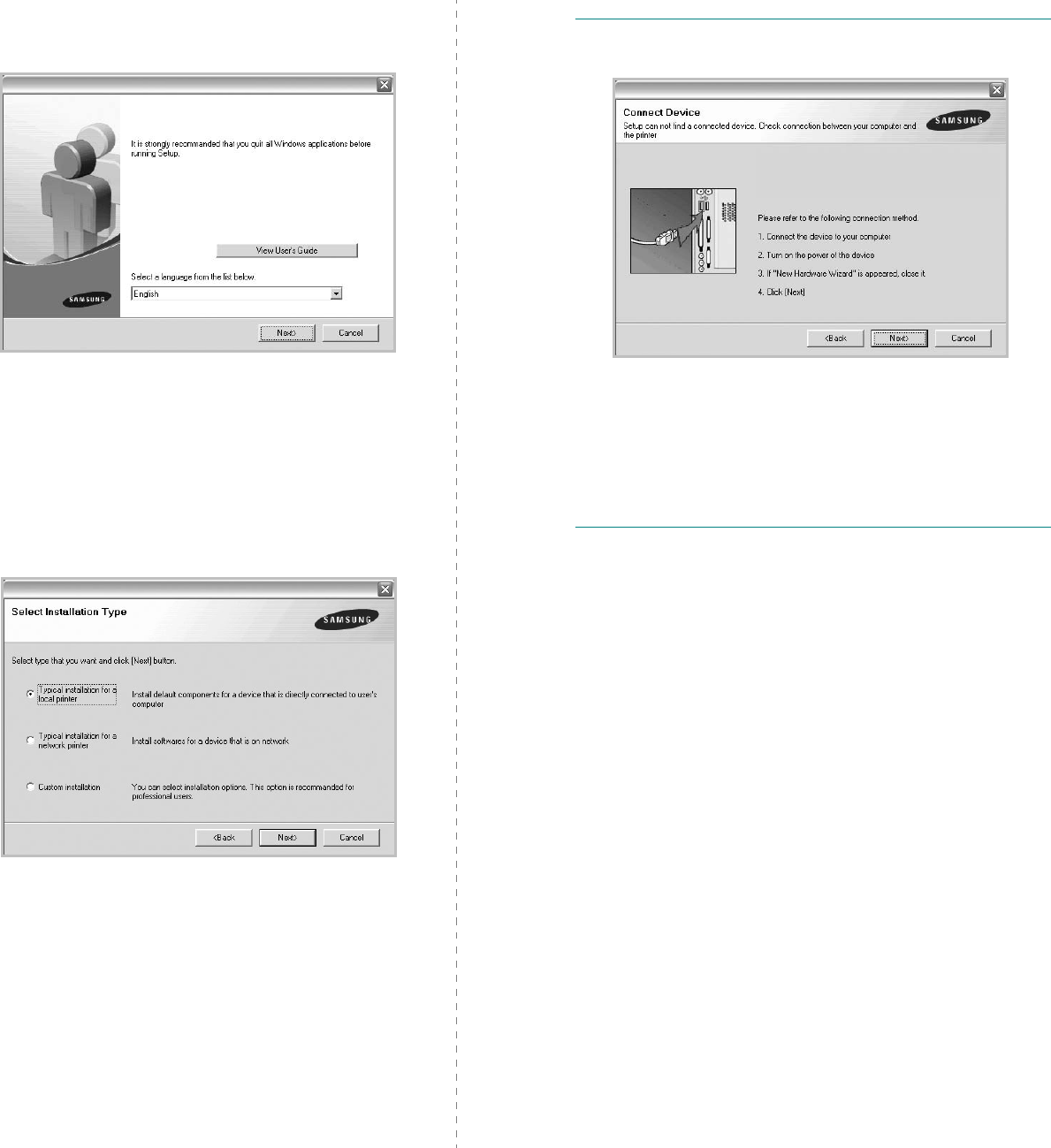
Installing Printer Software in Windows
5
If the installation window does not appear, click
Start
and
then
Run
. Type
X:\Setup.exe
, replacing “
X
” with the
letter which represents your drive and click
OK
.
3
Click
Next
.
• If necessary, select a language from the drop-down list.
•
View User’s Guide
: Allows you to view the User’s
Guide. If your computer doesn’t have Adobe Acrobat,
click on this option and it will automatically install Adobe
Acrobat Reader for you.
4
Select
Typical installation for a local printer
. Click
Next
.
NOTE
: If your printer is not already connected to the
computer, the following window will appear.
• After connecting the printer, click
Next
.
• If you don’t want to connect the printer at this time, click
Next
, and
No
on the following screen. Then the installation
will start and a test page will not be printed at the end of the
installation.
• The installation window that appears in this User’s
Guide may differ depending on the printer and
interface in use.
5
After the installation is finished, a window asking you to
print a test page appears. If you choose to print a test
page, select the checkbox and click
Next
.
Otherwise, just click
Next
and skip to step 7.
6
If the test page prints out correctly, click
Yes
.
If not, click
No
to reprint it.
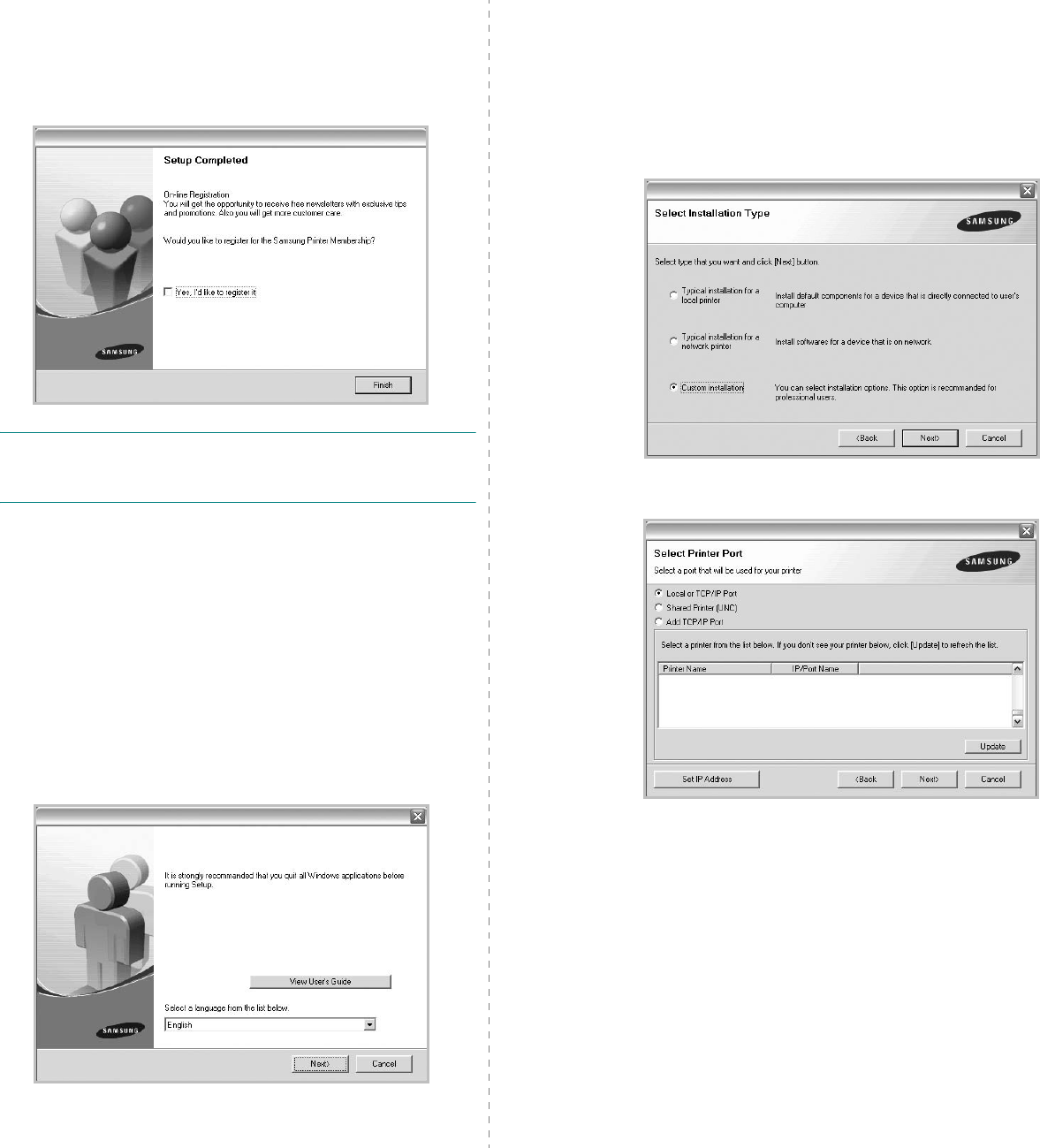
Installing Printer Software in Windows
6
7
To register yourself as a user of Samsung Printers in order
to receive information from Samsung, select the checkbox
and click
Finish
. You are now sent to the Samsung web
site.
Otherwise, just click
Finish
.
NOTE
: After setup is complete, if your printer driver doesn’t
work properly, reinstall the printer driver. See “Reinstalling
Printer Software” on page 11.
Custom Installation
You can choose individual components to install.
1
Make sure that the printer is connected to your computer
and powered on.
2
Insert the supplied CD-ROM into your CD-ROM drive.
The CD-ROM should automatically run, and an installation
window appears.
If the installation window does not appear, click
Start
and
then
Run
. Type
X:\Setup.exe
, replacing “
X
” with the
letter which represents your drive and click
OK
.
3
Click
Next
.
• If necessary, select a language from the drop-down list.
•
View User’s Guide
: Allows you to view the User’s
Guide. If your computer doesn’t have Adobe Acrobat,
click on this option and it will automatically install Adobe
Acrobat Reader for you.
4
Select
Custom installation
. Click
Next
.
5
Select your printer and click
Next
.
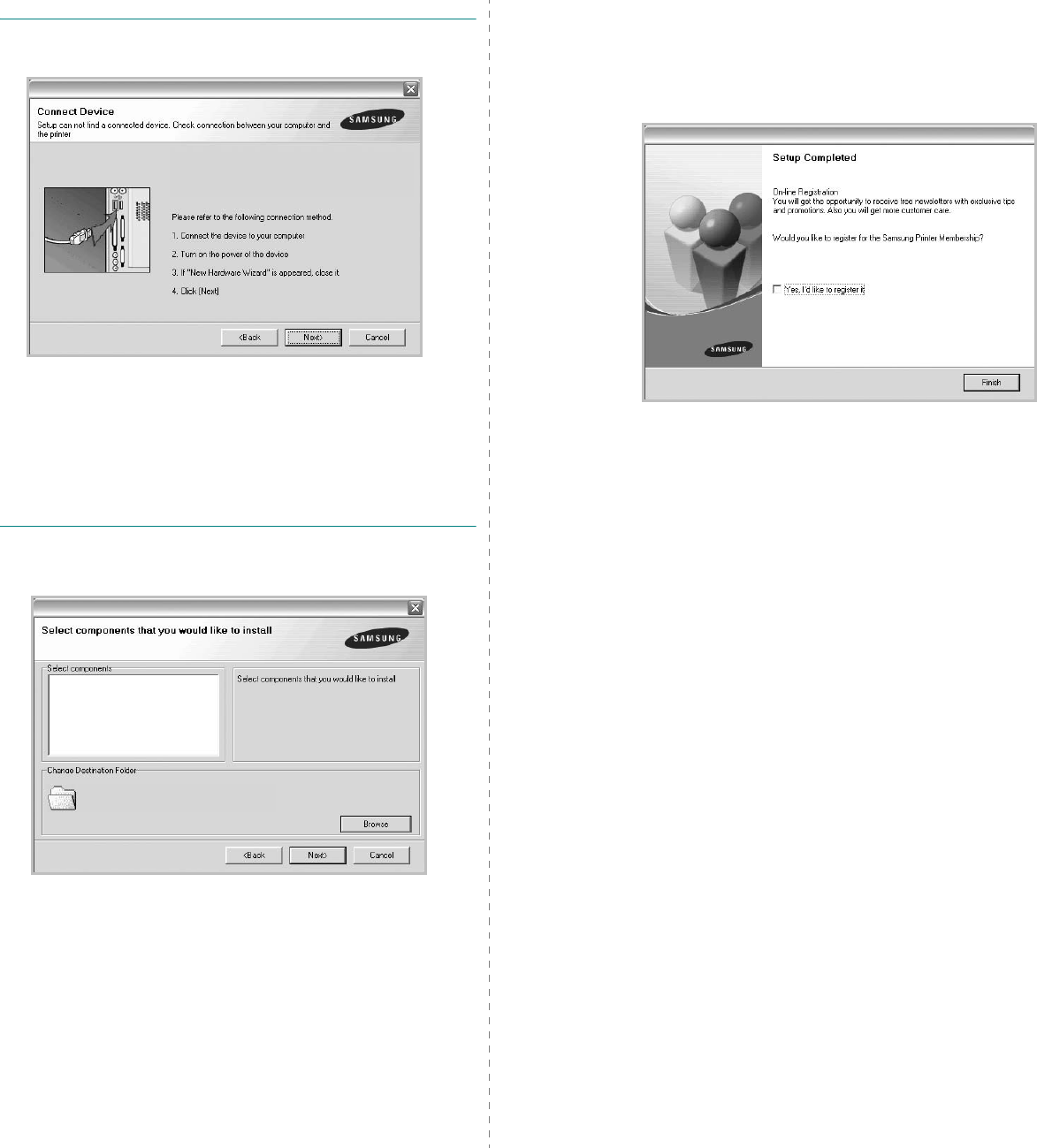
Installing Printer Software in Windows
7
NOTE
: If your printer is not already connected to the
computer, the following window will appear.
• After connecting the printer, click
Next
.
• If you don’t want to connect the printer at this time, click
Next
, and
No
on the following screen. Then the installation
will start and a test page will not be printed at the end of the
installation.
• The installation window that appears in this User’s
Guide may differ depending on the printer and
interface in use.
6
Select the components to be installed and click
Next
.
7
After the installation is finished, a window asking you to
print a test page appears. If you choose to print a test
page, select the checkbox and click
Next
.
Otherwise, just click
Next
and skip to step 9.
8
If the test page prints out correctly, click
Yes
.
If not, click
No
to reprint it.
9
To register yourself as a user of Samsung Printers in order
to receive information from Samsung, select the checkbox
and click
Finish
. You are now sent to the Samsung web
site.
Otherwise, just click
Finish
.
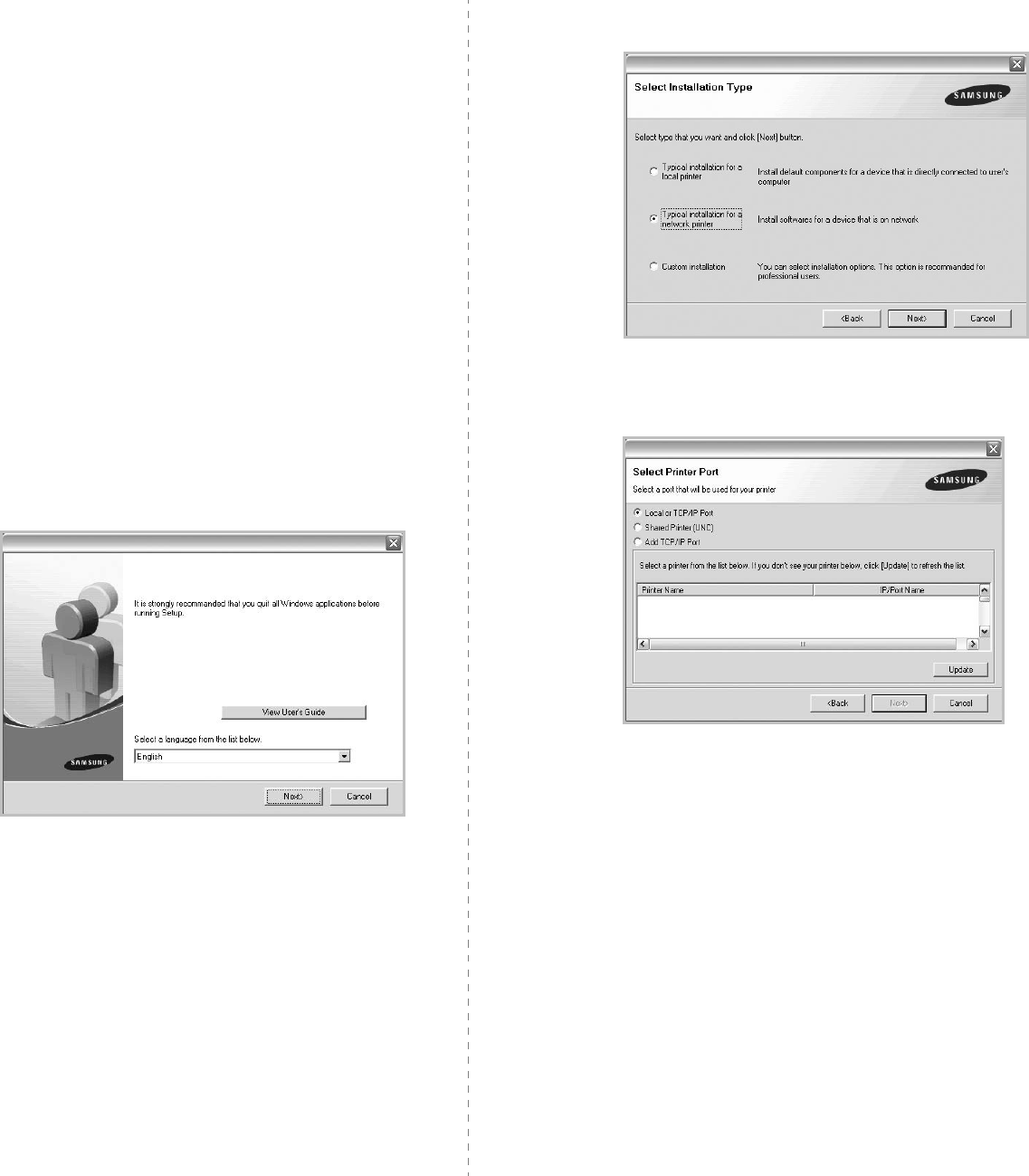
Installing Printer Software in Windows
8
Installing Software for Network
Printing
When you connect your printer to a network, you must first
configure the TCP/IP settings for the printer. After you have
assigned and verified the TCP/IP settings, you are ready to
install the software on each computer on the network.
You can install the printer software using the typical or custom
method.
Typical Installation
This is recommended for most users. All components necessary
for printer operations will be installed.
1
Make sure that the printer is connected to your network
and powered on. For details about connecting to the
network, see the supplied printer’s User’s Guide.
2
Insert the supplied CD-ROM into your CD-ROM drive.
The CD-ROM should automatically run, and an installation
window appears.
If the installation window does not appear, click
Start
and
then
Run
. Type
X:\Setup.exe
, replacing “
X
” with the
letter which represents your drive and click
OK
.
3
Click
Next
.
• If necessary, select a language from the drop-down list.
•
View User’s Guide
: Allows you to view the User’s
Guide. If your computer doesn’t have Adobe Acrobat,
click on this option and it will automatically install Adobe
Acrobat Reader for you.
4
Select
Typical installation for a network printer
. Click
Next
.
5
The list of printers available on the network appears.
Select the printer you want to install from the list and then
click
Next
.
• If you do not see your printer on the list, click
Update
to
refresh the list, or select
Add TCP/IP Port
to add your
printer to the network. To add the printer to the
network, enter the port name and the IP address for the
printer.
• To find a shared network printer (UNC Path), select
Shared Printer [UNC]
and enter the shared name
manually or find a shared printer by clicking the
Browse
button.
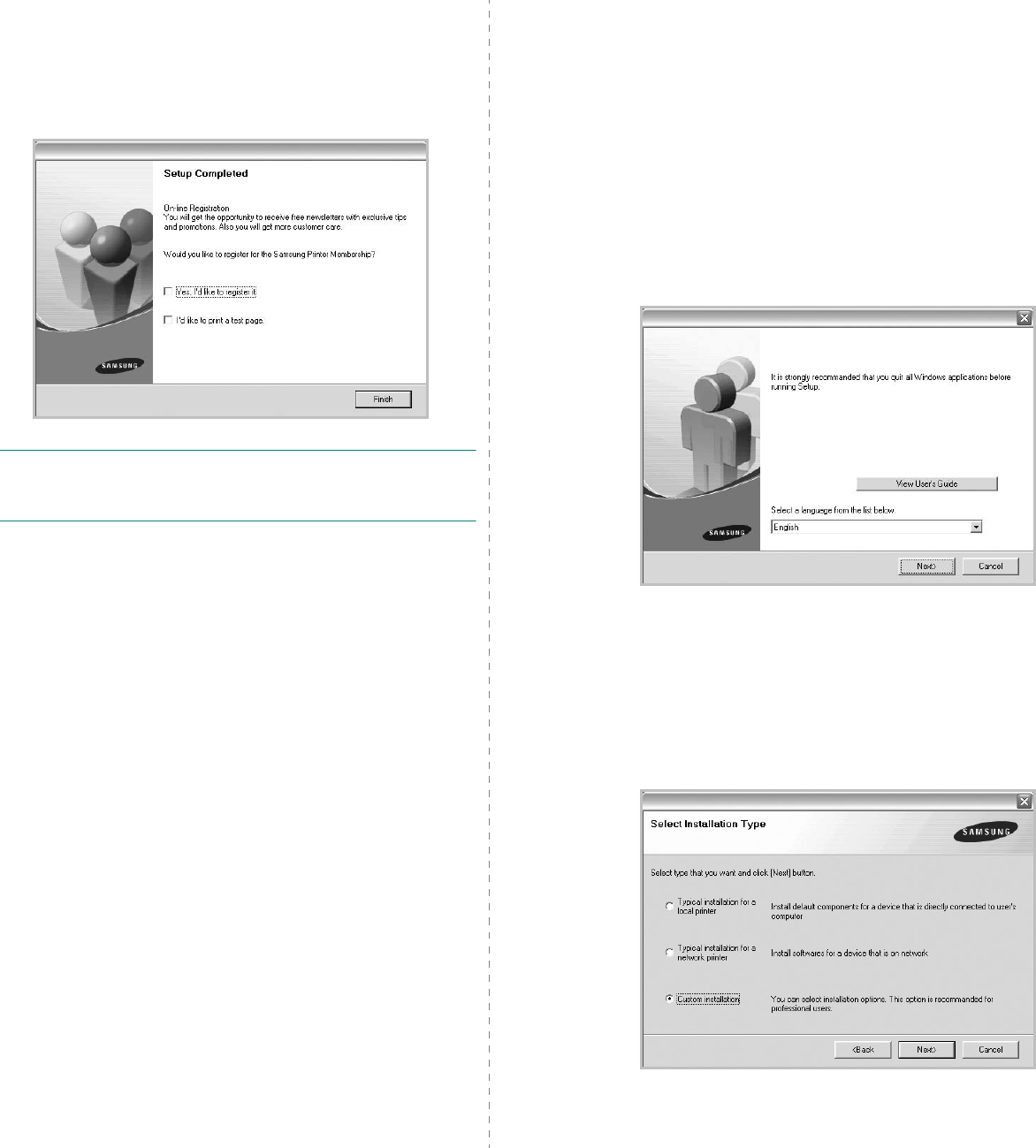
Installing Printer Software in Windows
9
6
After the installation is finished, a window appears asking
you to print a test page and to register yourself as a user
of Samsung Printers in order to receive information from
Samsung. If you so desire, select the corresponding
checkbox(es) and click
Finish
.
Otherwise, just click
Finish
.
NOTE
: After setup is complete, if your printer driver doesn’t
work properly, reinstall the printer driver. See “Reinstalling
Printer Software” on page 11.
Custom Installation
You can choose individual components to install and set a
specific IP address.
1
Make sure that the printer is connected to your network
and powered on. For details about connecting to the
network, see the supplied printer’s User’s Guide.
2
Insert the supplied CD-ROM into your CD-ROM drive.
The CD-ROM should automatically run, and an installation
window appears.
If the installation window does not appear, click
Start
and
then
Run
. Type
X:\Setup.exe
, replacing “
X
” with the
letter which represents your drive and click
OK
.
3
Click
Next
.
• If necessary, select a language from the drop-down list.
•
View User’s Guide
: Allows you to view the User’s
Guide. If your computer doesn’t have Adobe Acrobat,
click on this option and it will automatically install Adobe
Acrobat Reader for you.
4
Select
Custom installation
. Click
Next
.
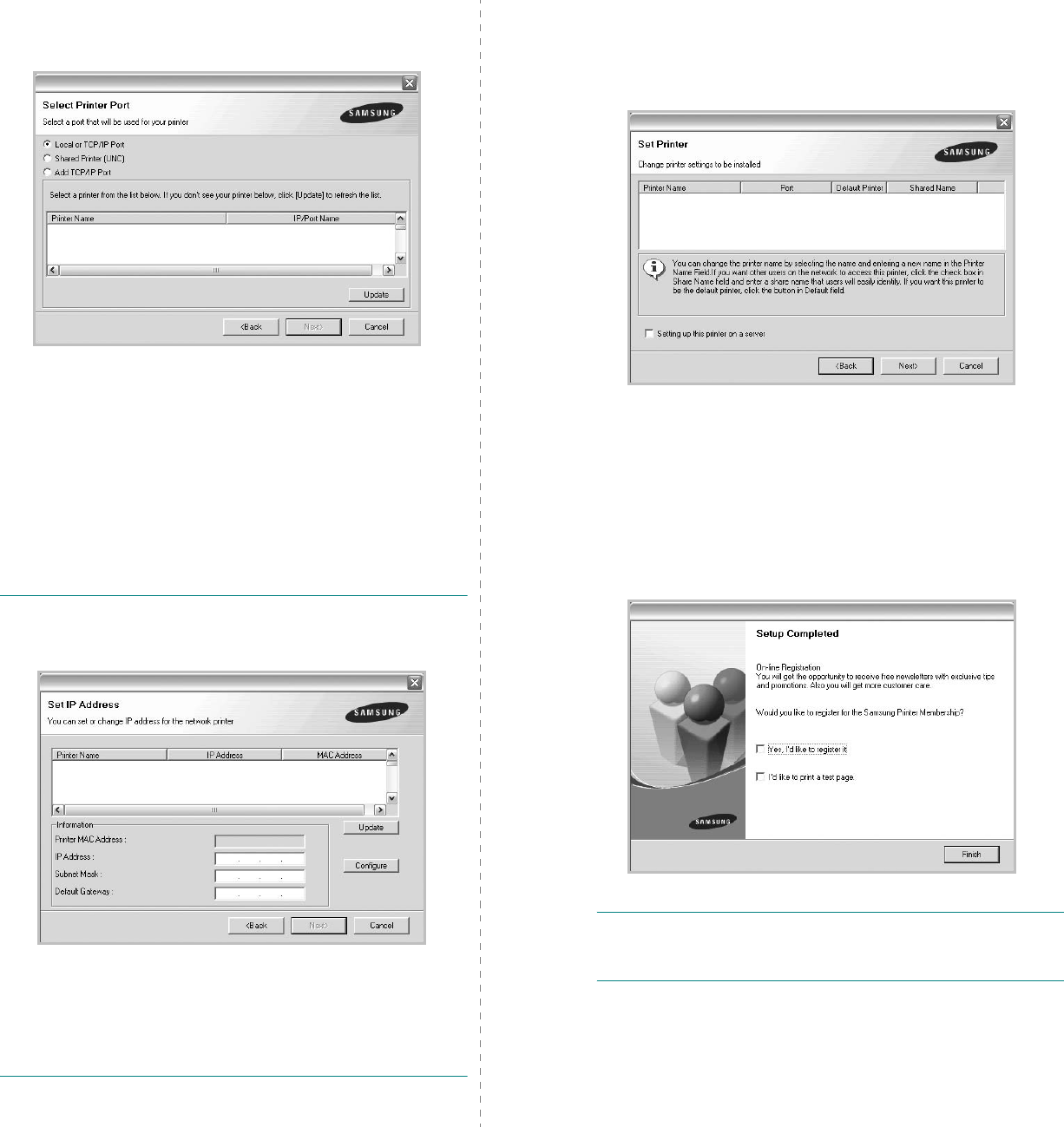
Installing Printer Software in Windows
10
5
The list of printers available on the network appears.
Select the printer you want to install from the list and then
click
Next
.
• If you do not see your printer on the list, click
Update
to
refresh the list, or select
Add TCP/IP Port
to add your
printer to the network. To add the printer to the
network, enter the port name and the IP address for the
printer.
• To find a shared network printer (UNC Path), select
Shared Printer [UNC]
and enter the shared name
manually or find a shared printer by clicking the
Browse
button.
TIP
: If you want to set a specific IP address on a specific
network printer, click the
Set IP Address
button. The Set IP
Address window appears. Do as follows:
a. Select a printer to be set with a specific IP address from the
list, or enter the MAC address of the printer manually.
b. Configure an IP address, subnet mask, and gateway for the
printer manually and click
Configure
to set the specific IP
address for the network printer.
c. Click
Next
.
6
Select the components to be installed. After selecting the
components, the following window appears. You can also
change the printer name, set the printer to be shared on
the network, set the printer as the default printer, and
change the port name of each printer. Click
Next
.
To install this software on a server, select the
Setting up
this printer on a server
checkbox.
7
After the installation is finished, a window appears asking
you to print a test page and to register yourself as a user
of Samsung Printers in order to receive information from
Samsung. If you so desire, select the corresponding
checkbox(es) and click
Finish
.
Otherwise, just click
Finish
.
NOTE
: After setup is complete, if your printer driver doesn’t
work properly, reinstall the printer driver. See “Reinstalling
Printer Software” on page 11.
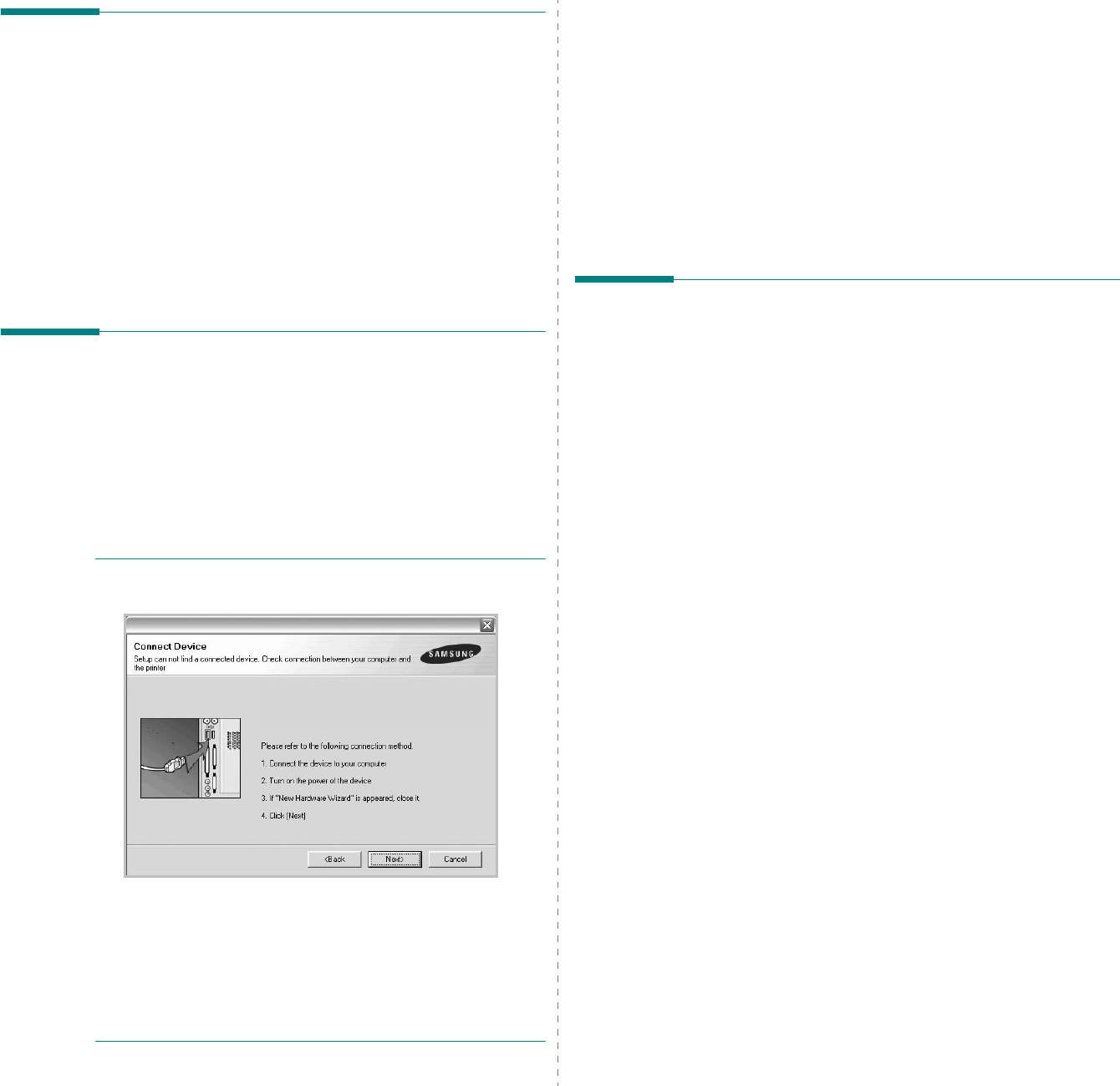
Installing Printer Software in Windows
11
Changing the Software
Language
After installation of the software, you can change the display
language.
1
Click the Windows
Start
menu.
2
Select
Programs
or
All Programs
and then
your printer
driver name
.
3
Select
Language Selection
.
4
Select the desired language from the language selection
window, and click
OK
.
Reinstalling Printer Software
You can reinstall the software if installation fails.
1
Start Windows.
2
From the
Start
menu select
Programs
or
All Programs
→
your printer driver name
→
Maintenance
.
3
Select
Repair
and click
Next
.
You will see a component list so that you can reinstall any
item individually.
NOTE
: If your printer is not already connected to the
computer, the following window will appear.
• After connecting the printer, click
Next
.
• If you don’t want to connect the printer at this time, click
Next
, and
No
on the following screen. Then the installation
will start and a test page will not be printed at the end of the
installation.
• The reinstallation window that appears in this User’s
Guide may differ depending on the printer and
interface in use.
4
Select the components you want to reinstall and click
Next
.
If you installed the printer software for local printing
and
you select
your printer driver name
, the window
asking you to print a test page appears. Do as follows:
a. To print a test page, select the check box and click
Next
.
b. If the test page prints out correctly, click
Yes
.
If it doesn’t, click
No
to reprint it.
5
When the reinstallation is done, click
Finish
.
Removing Printer Software
1
Start Windows.
2
From the
Start
menu select
Programs
or
All Programs
→
your printer driver name
→
Maintenance
.
3
Select
Remove
and click
Next
.
You will see a component list so that you can remove any
item individually.
4
Select the components you want to remove and then click
Next
.
5
When your computer asks you to confirm your selection,
click
Yes
.
The selected driver and all of its components are removed
from your computer.
6
After the software is removed, click
Finish
.
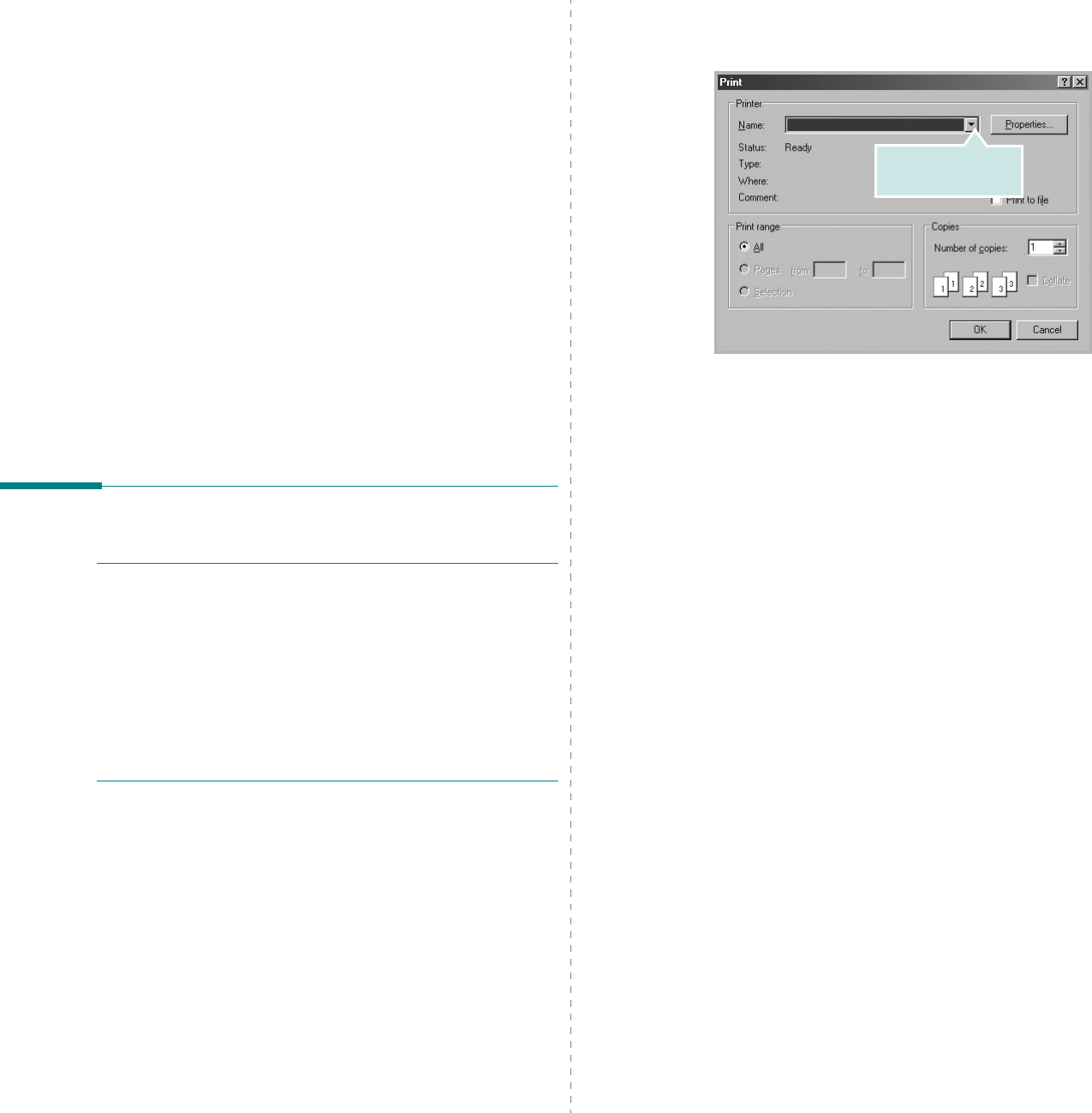
Basic Printing
12
2Basic Printing
This chapter explains the printing options and common printing
tasks in Windows.
This chapter includes:
• Printing a Document
•Printer Settings
- Layout Tab
- Paper Tab
- Graphics Tab
- Extras Tab
- About Tab
- Printer Tab
- Using a Favorite Setting
- Using Help
Printing a Document
N
OTE
:
• Your printer driver Properties window that appears in this
User’s Guide may differ depending on the printer in use.
However the composition of the printer properties window is
similar.
•
Check the Operating System(s) that are compatible
with your printer. Please refer to the OS Compatibility
section of Printer Specifications in your Printer User’s
Guide.
• If you need to know the exact name of your printer, you can
check the supplied CD-ROM.
The following procedure describes the general steps required
for printing from various Windows applications. The exact steps
for printing a document may vary depending on the application
program you are using. Refer to the User’s Guide of your
software application for the exact printing procedure.
1
Open the document you want to print.
2
Select
Print
from the
File
menu. The Print window is
displayed. It may look slightly different depending on your
application.
The basic print settings are selected within the Print
window. These settings include the number of copies and
print range.
3
Select
your printer driver
from the
Name
drop-down
list.
4
To take advantage of the printer features provided by your
printer driver, click
Properties
or
Preferences
in the
application’s Print window. For details, see “Printer
Settings” on page 13.
If you see
Setup
,
Printer
, or
Options
in your Print
window, click it instead. Then click
Properties
on the next
screen.
5
Click
OK
to close the printer properties window.
6
To start the print job, click
OK
or
Print
in the Print
window.
Make sure that your
printer is selected.
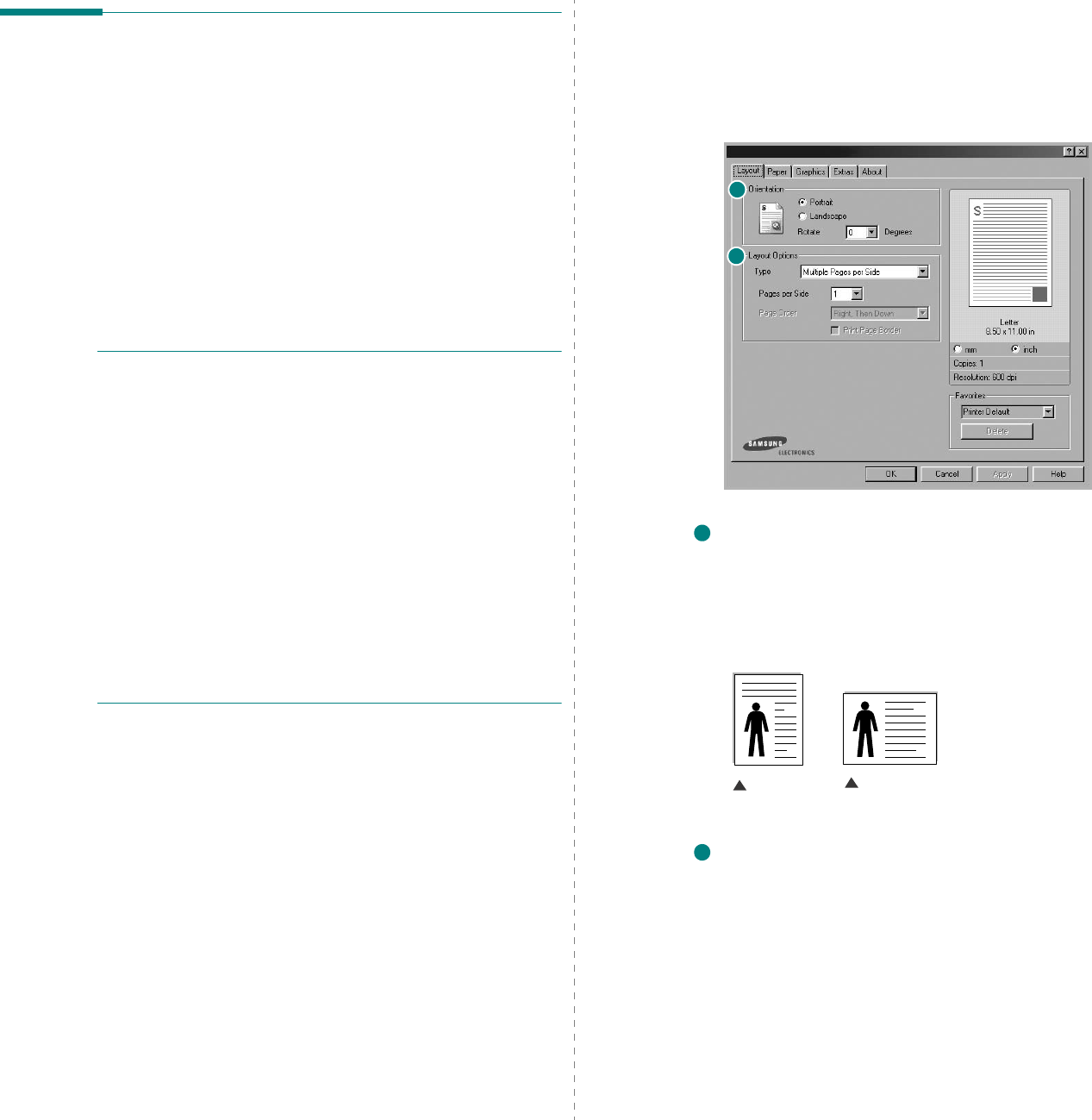
Basic Printing
13
Printer Settings
You can use the printer properties window, which allows you to
access all of the printer options you need when using your
printer. When the printer properties are displayed, you can
review and change the settings needed for your print job.
Your printer properties window may differ, depending on your
operating system. This Software User’s Guide shows the
Properties window for Windows 98.
Your printer driver Properties window that appears in this User’s
Guide may differ depending on the printer in use.
If you access printer properties through the Printers folder, you
can view additional Windows-based tabs (refer to your
Windows User’s Guide) and the Printer tab (see “Printer Tab” on
page 16).
N
OTES
:
• Most Windows applications will override settings you specify
in the printer driver. Change all print settings available in the
software application first, and change any remaining settings
using the printer driver.
• The settings you change remain in effect only while you are
using the current program.
To make your changes
permanent
, make them in the Printers folder.
• The following procedure is for Windows XP. For other
Windows OS, refer to the corresponding Windows User's
Guide or online help.
1. Click the Windows
Start
button.
2. Select
Printers and Faxes
.
3. Select your printer driver icon.
4. Right-click on the printer driver icon and select
Printing Preferences
.
5. Change the settings on each tab, click OK.
Layout Tab
The
Layout
tab provides options to adjust how the document
appears on the printed page. The
Layout Options
includes
Multiple Pages per Side
and
Poster
. See “Printing a
Document” on page 12 for more information on accessing
printer properties.
Orientation
Orientation
allows you to select the direction in which
information is printed on a page.
•
Portrait
prints across the width of the page, letter style.
•
Landscape
prints across the length of the page, spreadsheet
style.
•
Rotate
allows you to rotate the page the selected degrees.
Layout Options
Layout Options
allows you to select advanced printing options.
You can choose
Multiple Pages per Side
and
Poster
.
•
For details, see
“Printing Multiple Pages on One Sheet of Paper
(N-Up Printing)” on page 18.
•
For details, see
“Printing Posters” on page 19
1
2
1
Landscape
Portrait
2
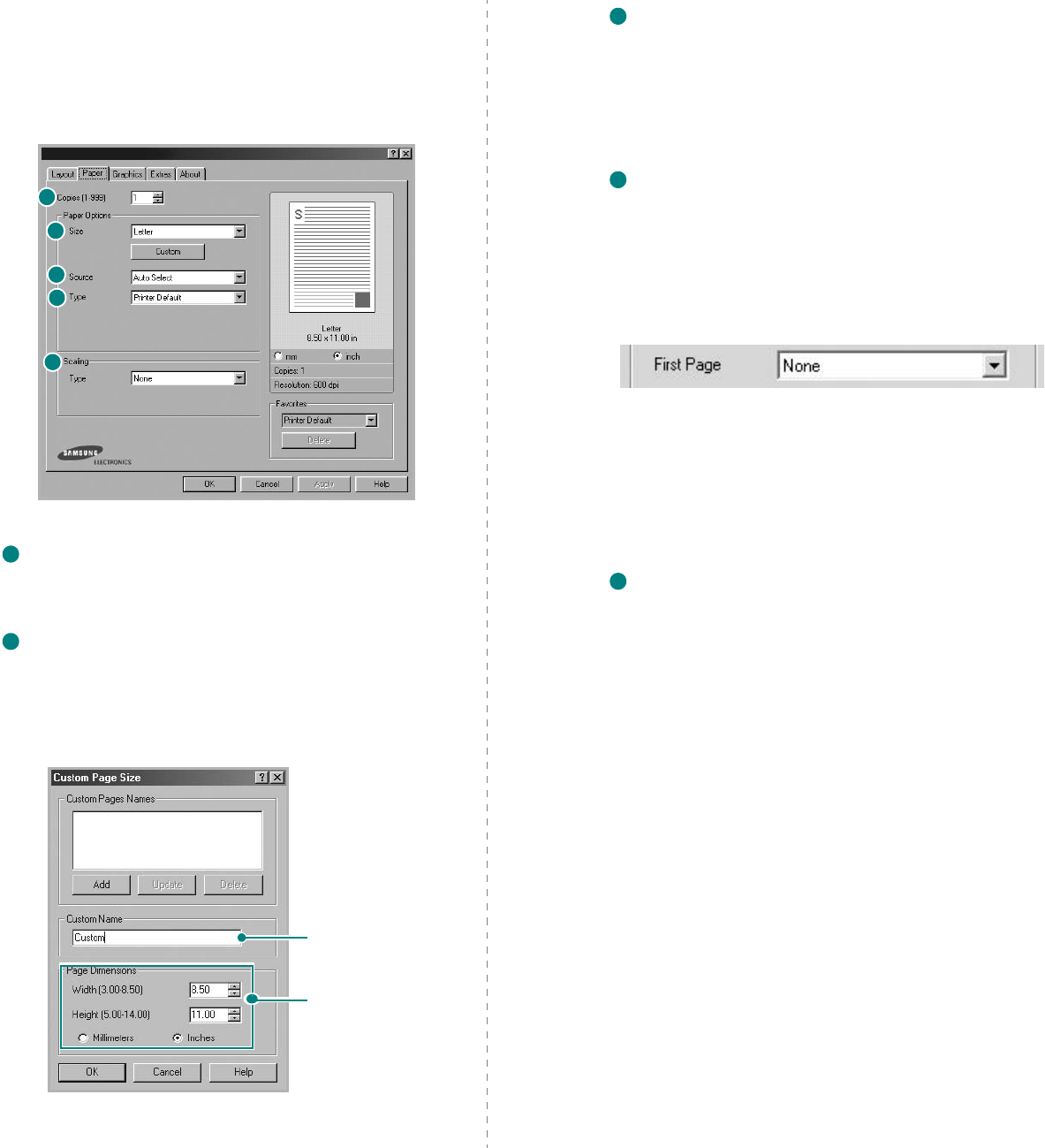
Basic Printing
14
Paper Tab
Use the following options to set the basic paper handling
specifications when you access the printer properties. See
“Printing a Document” on page 12 for more information on
accessing printer properties.
Click the
Paper
tab to access various paper properties.
Copies
Copies
allows you to choose the number of copies to be printed.
You can select 1 to 999 copies.
Size
Size
allows you to set the size of paper you loaded in the tray.
If the required size is not listed in the
Size
box, click
Custom
.
When the
Custom Page Size
window appears, set the paper
size and click
OK
. The setting appears in the list so that you can
select it.
1
2
3
4
5
1
2
Enter the custom
name you want to
use.
Enter the
paper size.
Source
Make sure that
Source
is set to the corresponding paper tray.
Use the
Manual Feed
source when printing to special material.
You have to load one sheet at a time into the Multi-purpose Tray.
If the paper source is set to
Auto Select
, the printer
automatically picks up print material in the following order: Multi-
purpose Tray, Tray1, Optional Tray2.
Type
Make sure that
Type
is set to
Printer Default
. If you load a
different type of print material, select the corresponding paper
type. If you use 20lb to 24lb (75~90g/m
2
) cotton paper, such as
Gilbert 25% and Gilbert 100%, set the paper type to
Cotton
for
best printing. To use recycled paper, select
Recycled Paper
.
First Page
This property allows you to print the first page using a different
paper type from the rest of the document. You can select the
paper source for the first page.
For example, load thick stock for the first page into the Multi-
purpose Tray, and plain paper into Tray1. Then, select
Tray1
in
the
Source
option and
Multi-Purpose Tray
in the
First Page
option.
Scaling
Scaling
allows you to automatically or manually scale your print
job on a page. You can choose from
None
,
Reduce/Enlarge
,
and
Fit to Page
.
•
For details, see
“Printing a Reduced or Enlarged Document” on
page 21.
•
For details, see
“Fitting Your Document to a Selected Paper
Size” on page 21.
3
4
5

Basic Printing
15
Graphics Tab
Use the following Graphic options to adjust the print quality for
your specific printing needs. See “Printing a Document” on
page 12 for more information on accessing printer properties.
Click the
Graphics
tab to display the properties shown below..
Resolution
You can select the printing resolution by choosing
Best, Normal or Draft
. The higher the setting,
the sharper the clarity of printed characters and graphics. The
higher setting also may increase the time it takes to print a
document.
Color Mode
You can choose color options. Setting to
Color
typically produces
the best possible print quality for color documents. If you want to
print a color document in grayscale, select
Grayscale
. If you
want to adjust the color options manually, select
Manual
and
click the
Color Adjust
button.
Color Adjust
In the Color Adjust window, you can change the appearance of a
document’s images.
1
2
3
The preview image shows a
sample page with the
settings you have specified.
•
Properties
: You can adjust the appearance of images by
changing the settings in the
Levels
option.
•
Settings
: You can match the printer output colors to the colors
on your screen in the
Color Matching
option.
Advanced Options
You can set advanced settings by clicking the
Advanced
Options
button.
•
TrueType Options
:
This option determines what the driver
tells the printer about how to image the text in your document.
Select the appropriate setting according to the status of your
document.
This option is available only when you use
Windows 9x/Me.
-
Download as Bit Image
: When this option is selected, the
driver will download the font data as bitmap images.
Documents with complicated fonts, such as Korean or
Chinese, or various other fonts, will print faster in this setting.
-
Print as Graphics
:
When this option is selected, the driver
will download any fonts as graphics. When printing documents
with high graphic content and relatively few TrueType fonts,
printing performance (speed) may be enhanced in this
setting.
•
Print All Text Black
:
When the
Print All Text Black
option
is checked, all text in your document prints solid black,
regardless of the color it appears on the screen. When not
checked, colored text prints in shades of gray.
•
Darken Text
:
When the
Darken Text
option is checked, all
text in your document is allowed to print darker than on a
normal document.
4
1
2
3
4
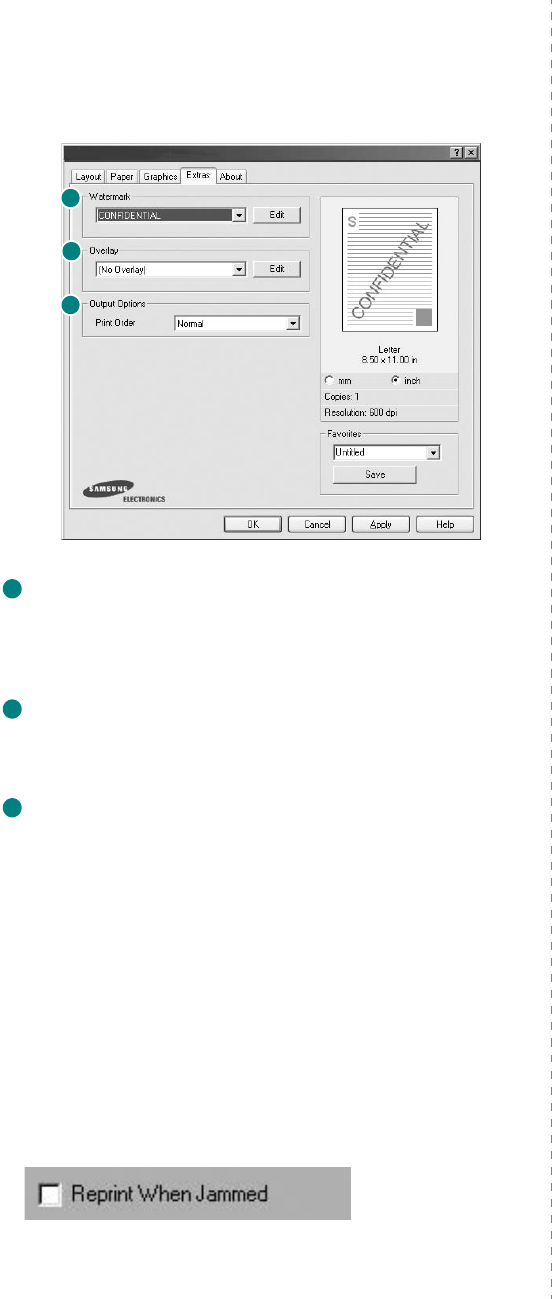
Basic Printing
16
Extras Tab
You can select output options for your document. See “Printing
a Document” on page 12 for more information about accessing
the printer properties.
Click the
Extras
tab to access the following feature:
Watermark
You can create a background text image to be printed on each
page of your document.
For details, see
“Using Watermarks” on
page 22.
Overlay
Overlays are often used to take the place of preprinted forms and
letterhead paper.
For details, see
“Using Overlays” on page 23.
Output Options
•
Print Order
: You can set the sequence in which the pages
print. Select the print order from the drop-down list.
-
Normal
: Your printer prints all pages from the first page to
the last page.
-
Reverse All Pages
: Your printer prints all pages from the
last page to the first page.
-
Print Odd Pages
: Your printer prints only the odd numbered
pages of the document.
-
Print Even Pages
: Your printer prints only the even
numbered pages of the document.
•
Reprint When Jammed
: When this option is checked, the
printer retains the image of a printed page until the printer
signals that the page has successfully exited the printer. If a
paper jam occurs, the printer will reprint the last page sent from
the computer after you have cleared the jam.
1
2
3
1
2
3
About Tab
Use the
About
tab to display the copyright notice and the
version number of the driver. If you have an Internet browser,
you can connect to the Internet by clicking on the web site icon.
See “Printing a Document” on page 12 for more information
about accessing printer properties.
Printer Tab
If you access printer properties through the
Printers
folder,
you can view the
Printer
tab. You can set the printer
configuration.
The following procedure is for Windows XP. For other Windows
OS, refer to the corresponding Windows User's Guide or online
help.
1
Click the Windows
Start
menu.
2
Select
Printers and Faxes
.
3
Select
your printer driver
icon.
4
Right-click on the printer driver icon and select
Properties
.
5
Click the
Printer
tab and set the options.
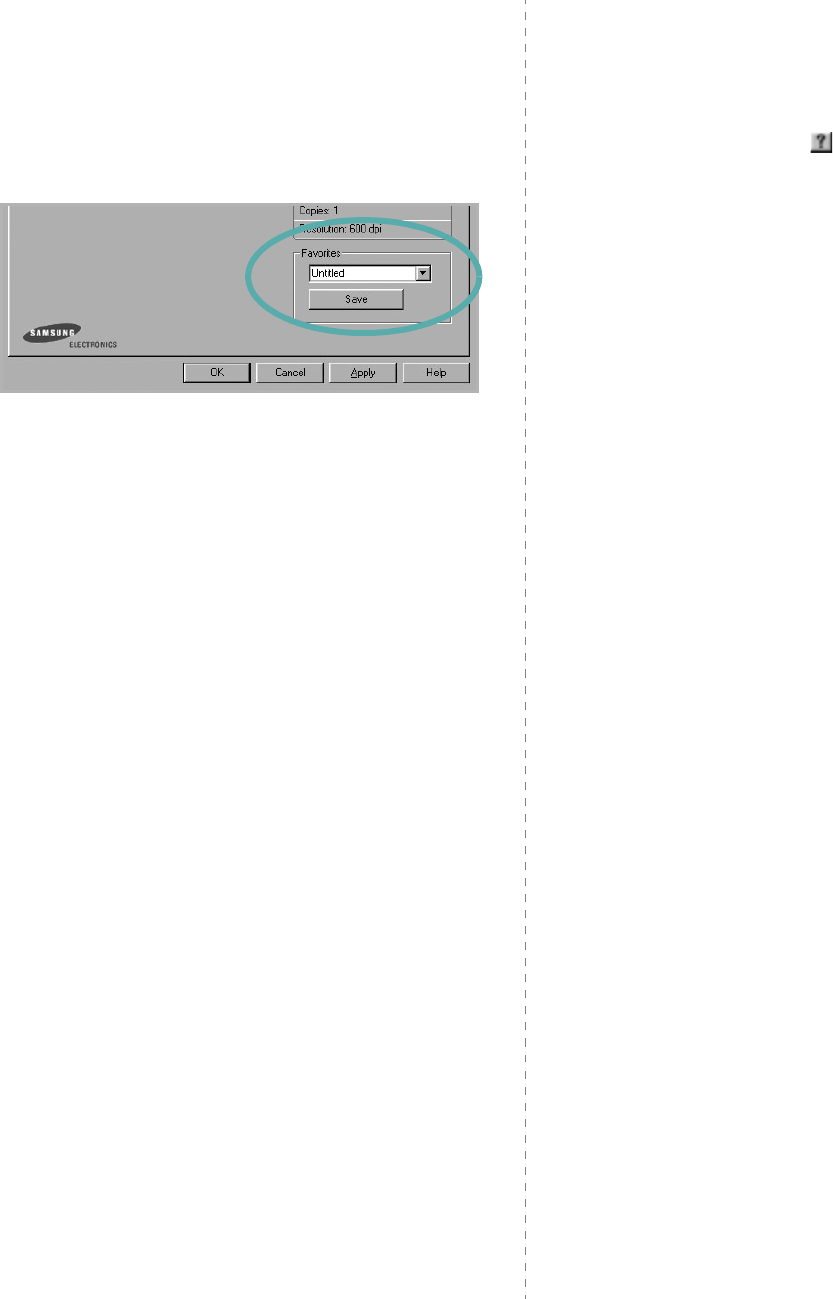
Basic Printing
17
Using a Favorite Setting
The
Favorites
option, which is visible on each properties tab,
allows you to save the current properties settings for future
use.
To save a
Favorites
item:
1
Change the settings as needed on each tab.
2
Enter a name for the item in the
Favorites
input box.
3
Click
Save
.
When you save
Favorites
, all current driver settings are
saved.
To use a saved setting, select the item from the
Favorites
drop
down list. The printer is now set to print according to the
Favorites setting you selected.
To delete a Favorites item, select it from the list and click
Delete
.
You can also restore the printer driver’s default settings by
selecting
Printer Default
from the list.
Using Help
Your printer has a help screen that can be activated by clicking
the
Help
button in the printer properties window. These help
screens give detailed information about the printer features
provided by the printer driver.
You can also click from the upper right corner of the window,
and then click on any setting.
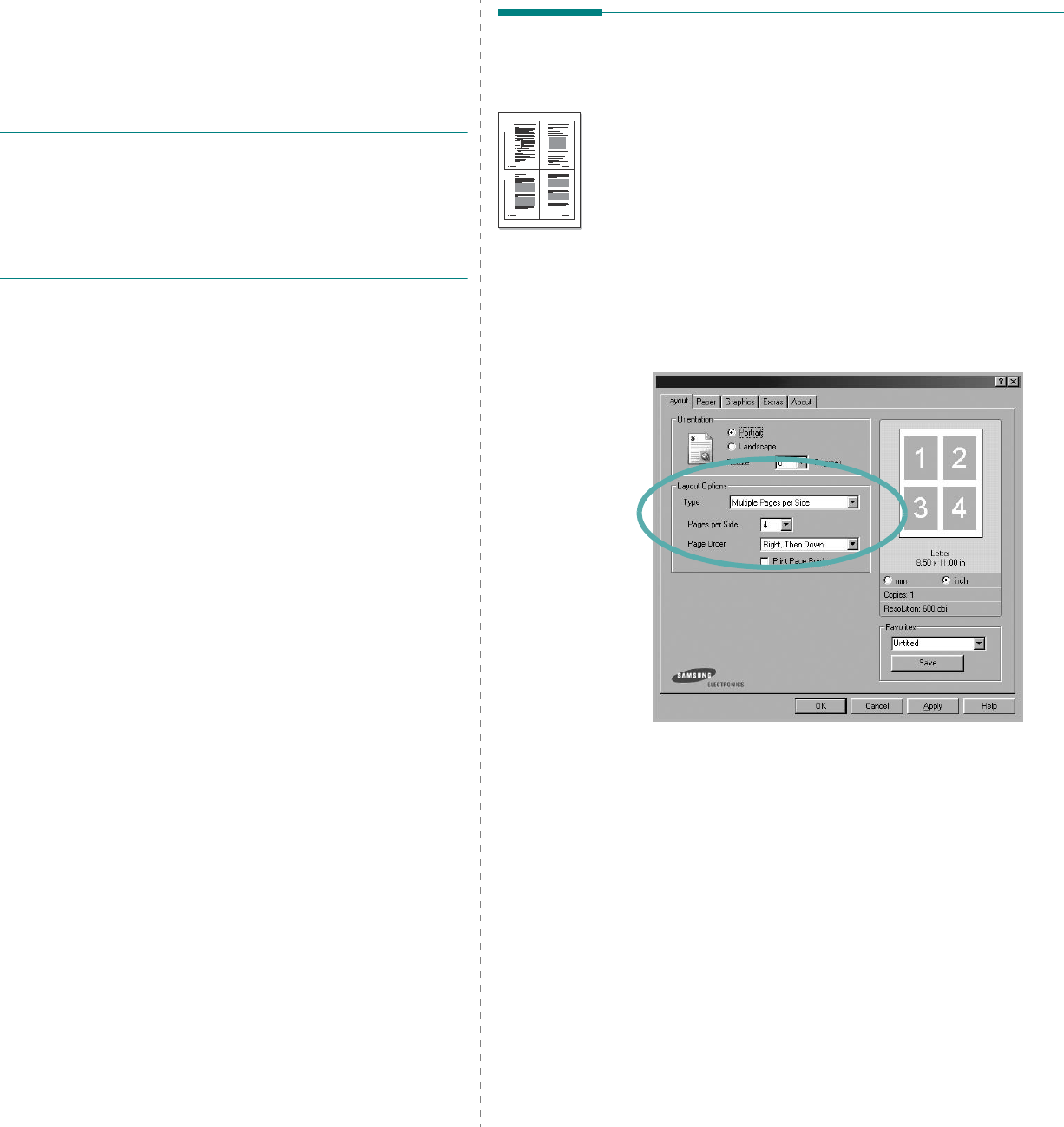
Advanced Printing
18
3Advanced Printing
This chapter explains printing options and advanced printing
tasks.
N
OTE
:
• Your printer driver
Properties
window that appears in this
User’s Guide may differ depending on the printer in use.
However the composition of the printer properties window is
similar.
• If you need to know the exact name of your printer, you can
check the supplied CD-ROM.
This chapter includes:
• Printing Multiple Pages on One Sheet of Paper (N-Up
Printing)
•Printing Posters
•Printing Booklets
• Printing on Both Sides of Paper (Manual Duplex)
• Printing a Reduced or Enlarged Document
• Fitting Your Document to a Selected Paper Size
• Using Watermarks
• Using Overlays
Printing Multiple Pages on One
Sheet of Paper (N-Up Printing)
You can select the number of pages to print on a single sheet
of paper. To print more than one page per sheet, the pages will
be reduced in size and arranged in the order you specify. You
can print up to 16 pages on one sheet.
1
To change the print settings from your software
application, access printer properties. See “Printing a
Document” on page 12.
2
From the
Layout
tab, choose
Multiple Pages per Side
in
the
Type
drop-down list.
3
Select the number of pages you want to print per sheet
(1, 2, 4, 6, 9, or 16) in the
Pages per Side
drop-down
list.
4
Select the page order from the
Page Order
drop-down
list, if necessary.
Check
Print Page Border
to print a border around each
page on the sheet.
5
Click the
Paper
tab, select the paper source, size, and
type.
6
Click
OK
and print the document.
1 2
3 4
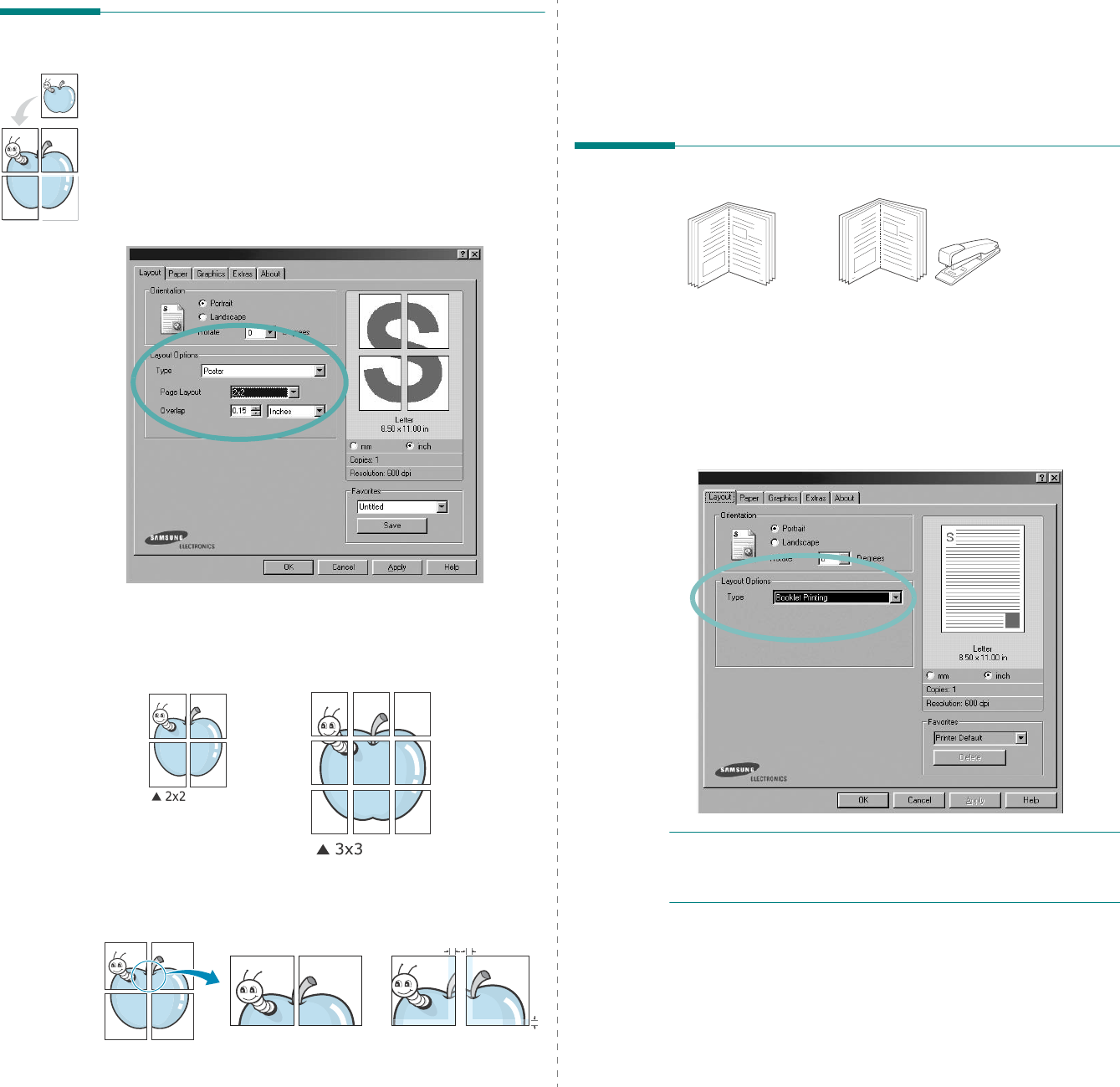
Advanced Printing
19
Printing Posters
This feature allows you to print a single-page document onto 4,
9, or 16 sheets of paper, for the purpose of pasting the sheets
together to form one poster-size document.
1
To change the print settings from your software
application, access printer properties. See “Printing a
Document” on page 12.
2
Click the
Layout
tab, select
Poster
in the
Type
drop-
down list.
3
Configure the poster option:
You can select the page layout from
2x2
,
3x3
, or
4x4
. If
you select
2x2
, the output will be automatically stretched
to cover 4 physical pages.
Specify an overlap in millimeters or inches to make it
easier to pasting the sheets together.
0.15 inches
0.15 inches
4
Click the
Paper
tab, select the paper source, size, and
type.
5
Click
OK
and print the document. You can complete the
poster by pasting the sheets together.
Printing Booklets
This printer feature allows you to print your document on both
sides of the paper and arranges the pages so that the paper can
be folded in half after printing to produce a booklet.
1
To change the print settings from your software
application, access the printer properties. See “Printing a
Document” on page 12.
2
From the
Layout
tab, choose
Booklet Printing
from the
Type
drop-down list.
N
OTE
: The booklet printing option is available when A4,
Letter, Legal, or Folio size is selected in the
Size
option on the
Paper
tab.
3
Click the
Paper
tab, and select the paper source, size, and
type.
4
Click
OK
and print the document.
5
After printing, fold and staple the pages.
8
9
8
9
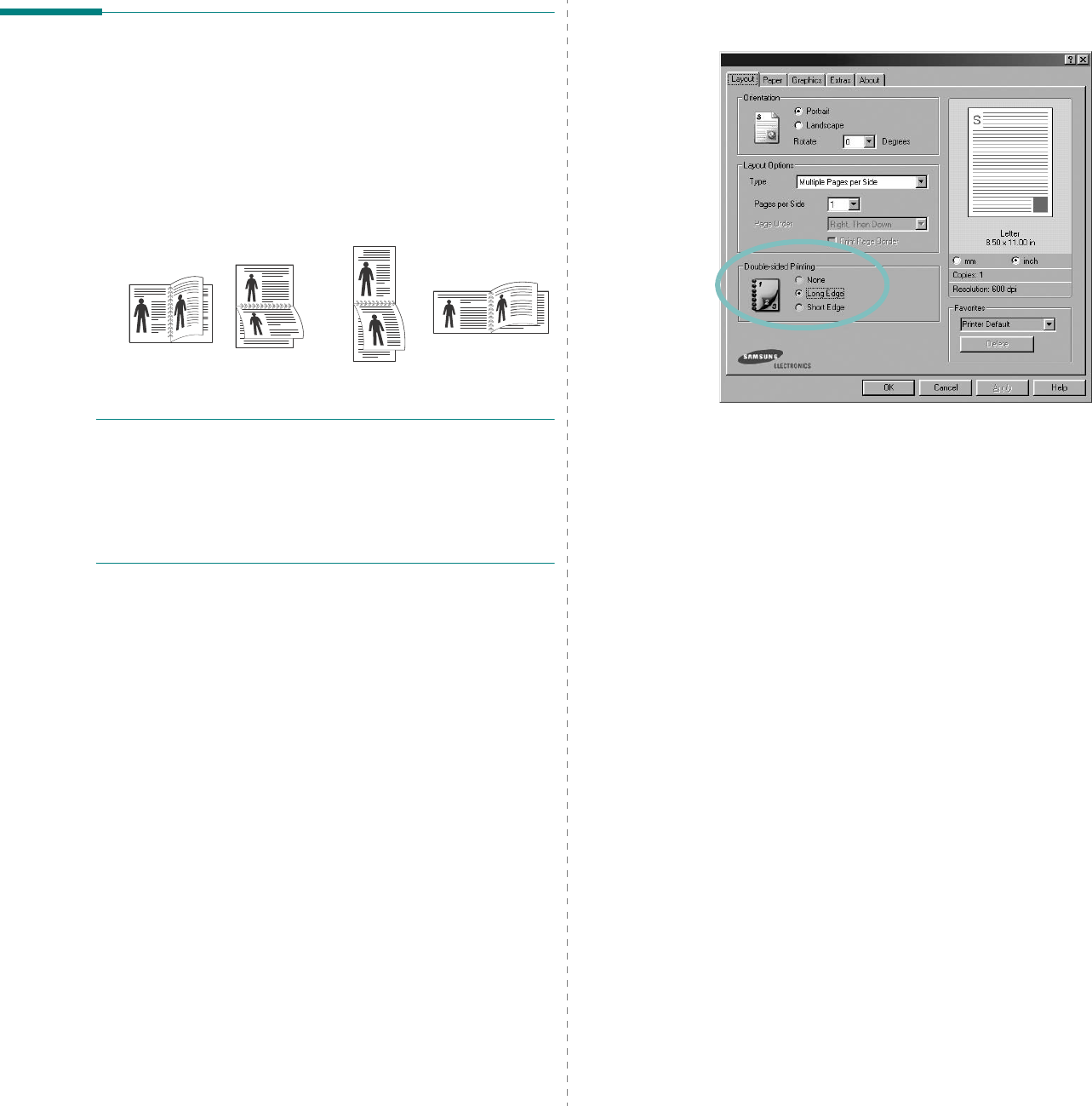
Advanced Printing
20
Printing on Both Sides of Paper
(Manual Duplex)
You can print on both sides of a sheet of paper manually. Before
printing, decide how you want your document oriented.
The options are:
•
Long Edge
, which is the conventional layout used in
book binding.
•
Short Edge
, which is the type often used with calendars.
N
OTE
:
• Do not print on both sides of labels, transparencies,
envelopes, or thick paper. Paper jamming and damage to the
printer may result.
• To use double-sided printing, you can use only the following
paper sizes: A4, Letter, Legal, and Folio, with a weight of
20~24 lbs (75~90 g/m
²
).
To manually print a 2-sided document:
1
To change the print settings from your software
application, access printer properties. “Printing a
Document” on page 12.
2
From the
Layout
tab, select the paper orientation.
Long Edge
▲
Short Edge
▲
25
3
2
5
3
25
3
2
5
3
3
From the
Double-sided Printing
section, select either
None
,
Long Edge
, or
Short Edge
.
4
Click the
Paper
tab and select the paper source, size, and
type.
5
Click
OK
and print the document.
The printer prints every other page of the document first.
6
Once the first side of your job has printed, the Printing Tip
window appears. Follow the on-screen instructions to
complete the printing job.
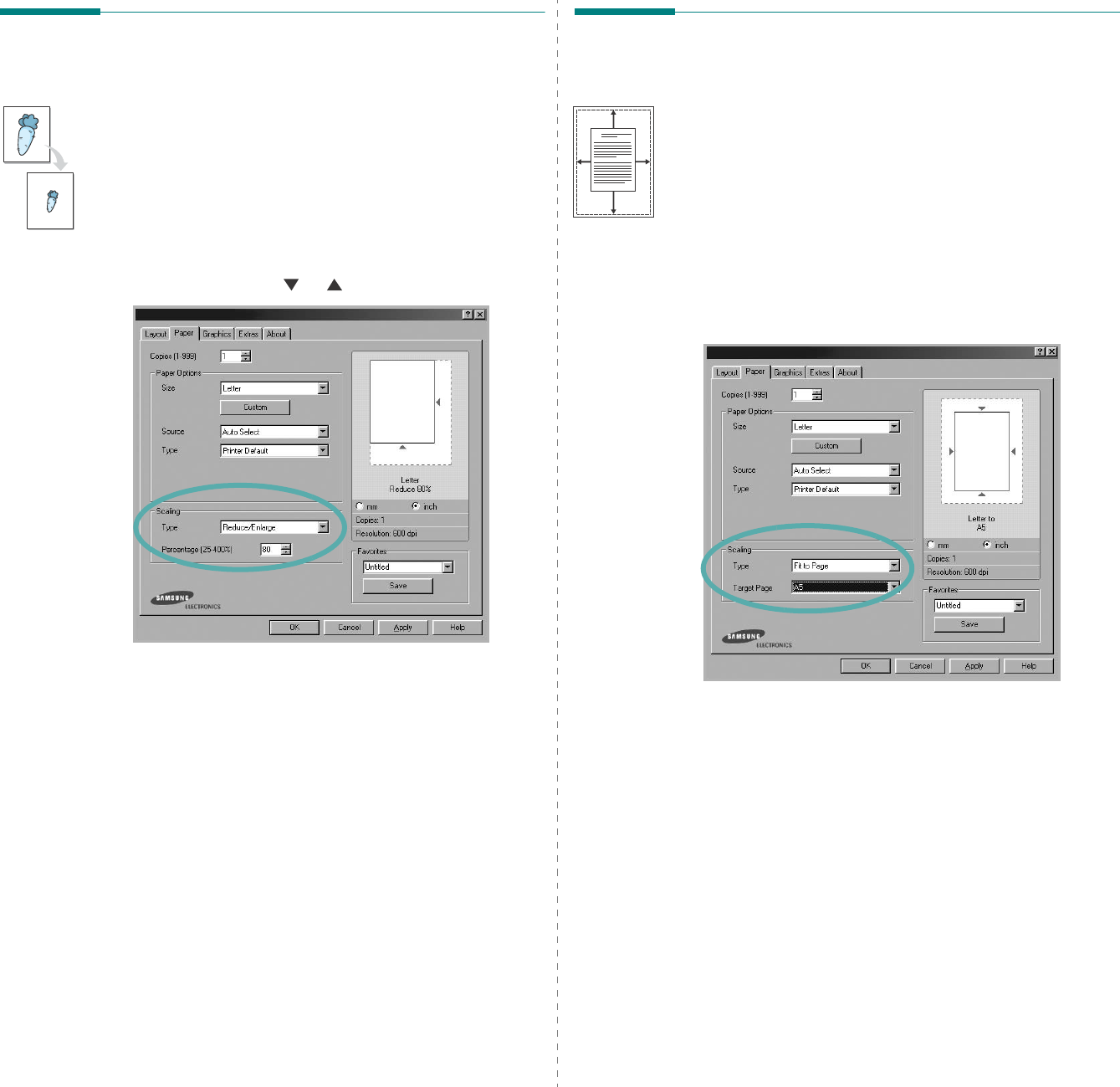
Advanced Printing
21
Printing a Reduced or Enlarged
Document
You can change the size of a page’s content to appear larger or
smaller on the printed page.
1
To change the print settings from your software
application, access printer properties. See “Printing a
Document” on page 12.
2
From the
Paper
tab, select
Reduce/Enlarge
in the
Type
drop-down list.
3
Enter the scaling rate in the
Percentage
input box.
You can also click the or button.
4
Select the paper source, size, and type in
Paper Options
.
5
Click
OK
and print the document.
Fitting Your Document to a
Selected Paper Size
This printer feature allows you to scale your print job to any
selected paper size regardless of the digital document size. This
can be useful when you want to check fine details on a small
document.
1
To change the print settings from your software
application, access printer properties. See “Printing a
Document” on page 12.
2
From the
Paper
tab, select
Fit to Page
in the
Type
drop-
down list.
3
Select the correct size from the
Target Page
drop-down
list.
4
Select the paper source, size, and type in
Paper Options
.
5
Click
OK
and print the document.
A
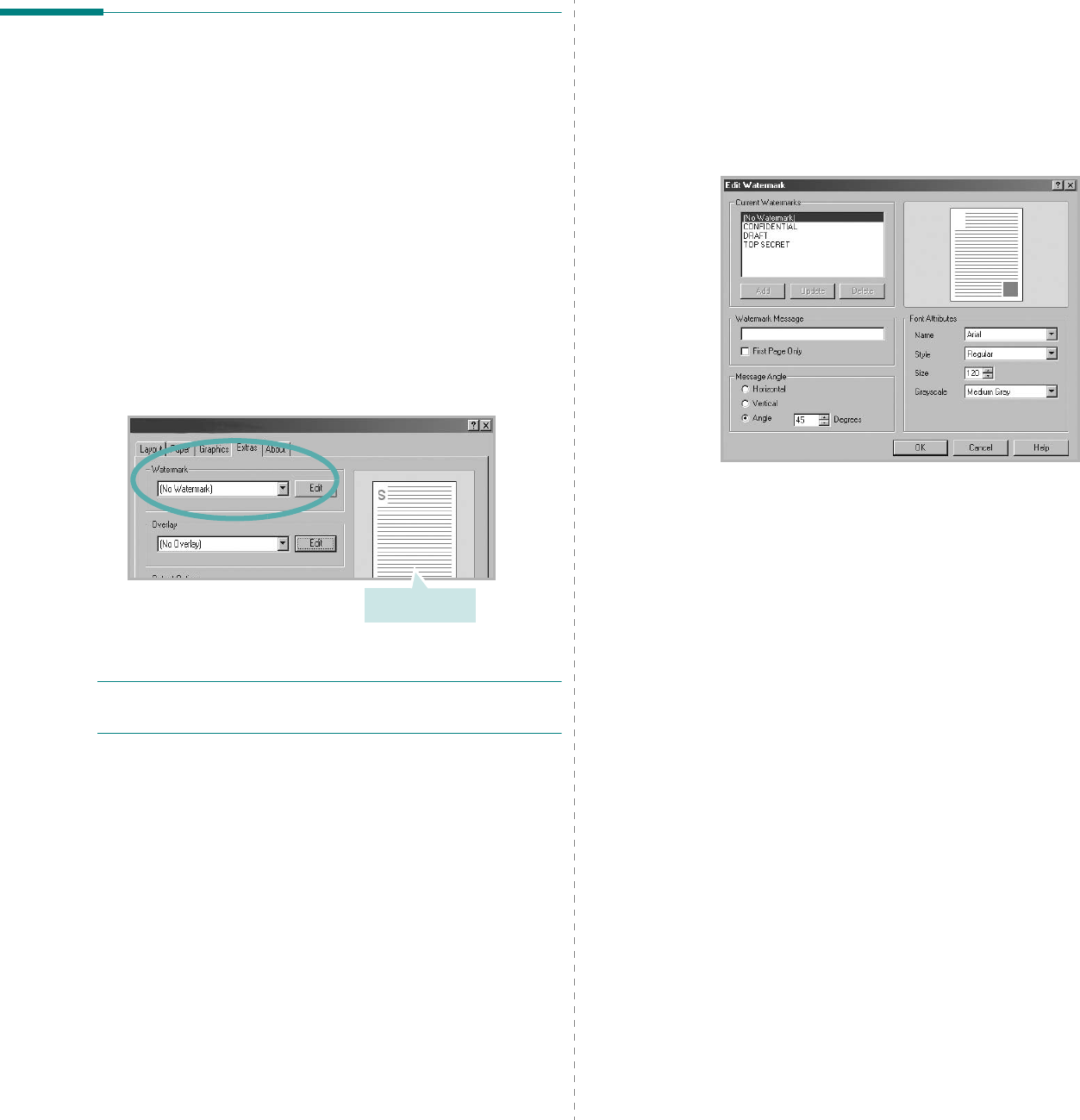
Advanced Printing
22
Using Watermarks
The Watermark option allows you to print text over an existing
document. For example, you may want to have large gray
letters reading “DRAFT” or “CONFIDENTIAL” printed diagonally
across the first page or all pages of a document.
There are several predefined watermarks that come with the
printer, and they can be modified, or you can add new ones to
the list.
Using an Existing Watermark
1
To change the print settings from your software
application, access printer properties. See “Printing a
Document” on page 12.
2
Click the
Extras
tab, and select the desired watermark
from the
Watermark
drop-down list. You will see the
selected watermark in the preview image.
3
Click
OK
and start printing.
N
OTE
: The preview image shows how the page will look when
it is printed.
Preview Image
Creating a Watermark
1
To change the print settings from your software
application, access printer properties. See “Printing a
Document” on page 12.
2
Click the
Extras
tab, and click the
Edit
button in the
Watermark
section. The
Edit Watermark
window
appears.
3
Enter a text message in the
Watermark Message
box.
You can enter up to 40 characters. The message displays
in the preview window.
When the
First Page Only
box is checked, the watermark
prints on the first page only.
4
Select watermark options.
You can select the font name, style, size, or grayscale level
from the
Font Attributes
section and set the angle of the
watermark from the
Message Angle
section.
5
Click
Add
to add a new watermark to the list.
6
When you have finished editing, click
OK
and start
printing.
To stop printing the watermark, select
<No Watermark>
from
the
Watermark
drop-down list.
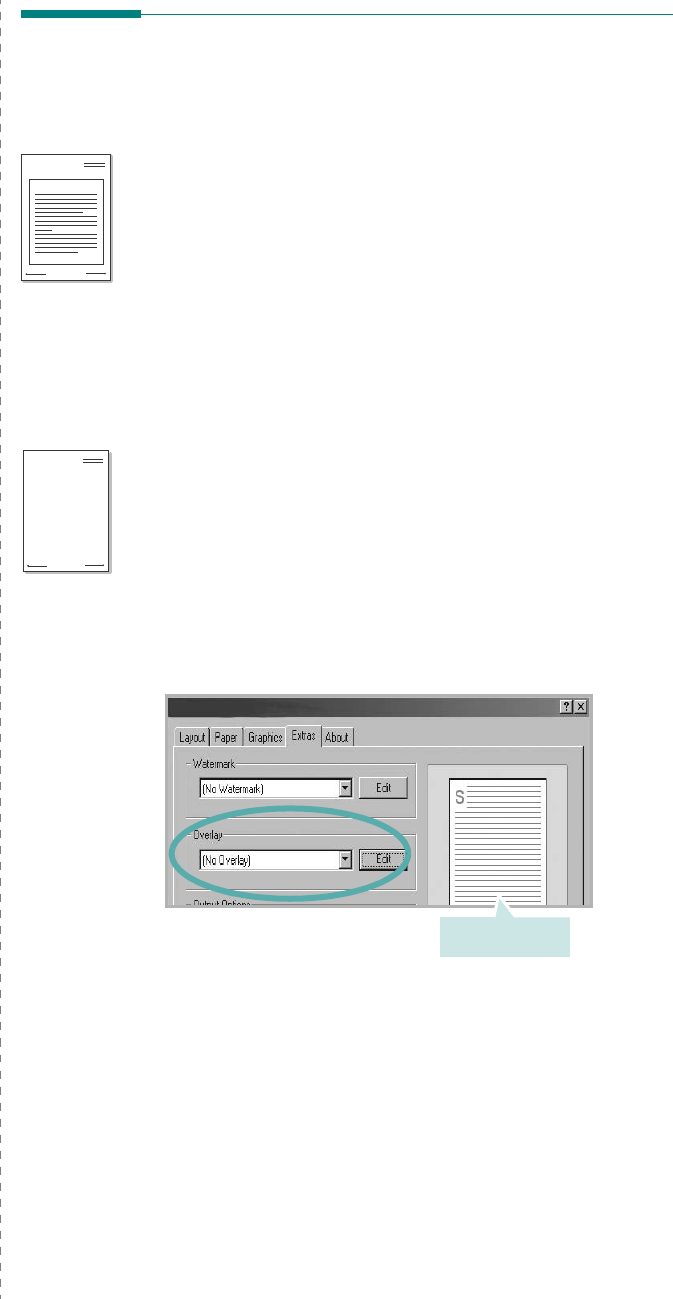
Advanced Printing
23
Editing a Watermark
1
To change the print settings from your software
application, access printer properties. See “Printing a
Document” on page 12.
2
Click the
Extras
tab and click the
Edit
button in the
Watermark
section. The
Edit Watermark
window
appears.
3
Select the watermark you want to edit from the
Current
Watermarks
list and change the watermark message and
options.
4
Click
Update
to save the changes.
5
Click
OK
until you exit the Print window.
Deleting a Watermark
1
To change the print settings from your software
application, access printer properties. See “Printing a
Document” on page 12.
2
From the
Extras
tab, click the
Edit
button in the
Watermark section. The
Edit Watermark
window
appears.
3
Select the watermark you want to delete from the
Current
Watermarks
list and click
Delete
.
4
Click
OK
until you exit the Print window.
Using Overlays
What is an Overlay?
An overlay is text and/or images stored in the computer hard
disk drive (HDD) as a special file format that can be printed on
any document. Overlays are often used to take the place of
preprinted forms and letterhead paper. Rather than using
preprinted letterhead, you can create an overlay containing the
exact same information that is currently on your letterhead. To
print a letter with your company’s letterhead, you do not need
to load preprinted letterhead paper in the printer. You need only
tell the printer to print the letterhead overlay on your
document.
Creating a New Page Overlay
To use a page overlay, you must create a new page overlay
containing your logo or image.
1
Create or open a document containing text or an image for
use in a new page overlay. Position the items exactly as
you wish them to appear when printed as an overlay.
2
To save the document as an overlay, access printer
properties. See “Printing a Document” on page 12.
3
Click the
Extras
tab, and click
Edit
button in the
Overlay
section.
WORLD BEST
Dear ABC
Regards
WORLD BEST
Preview Image
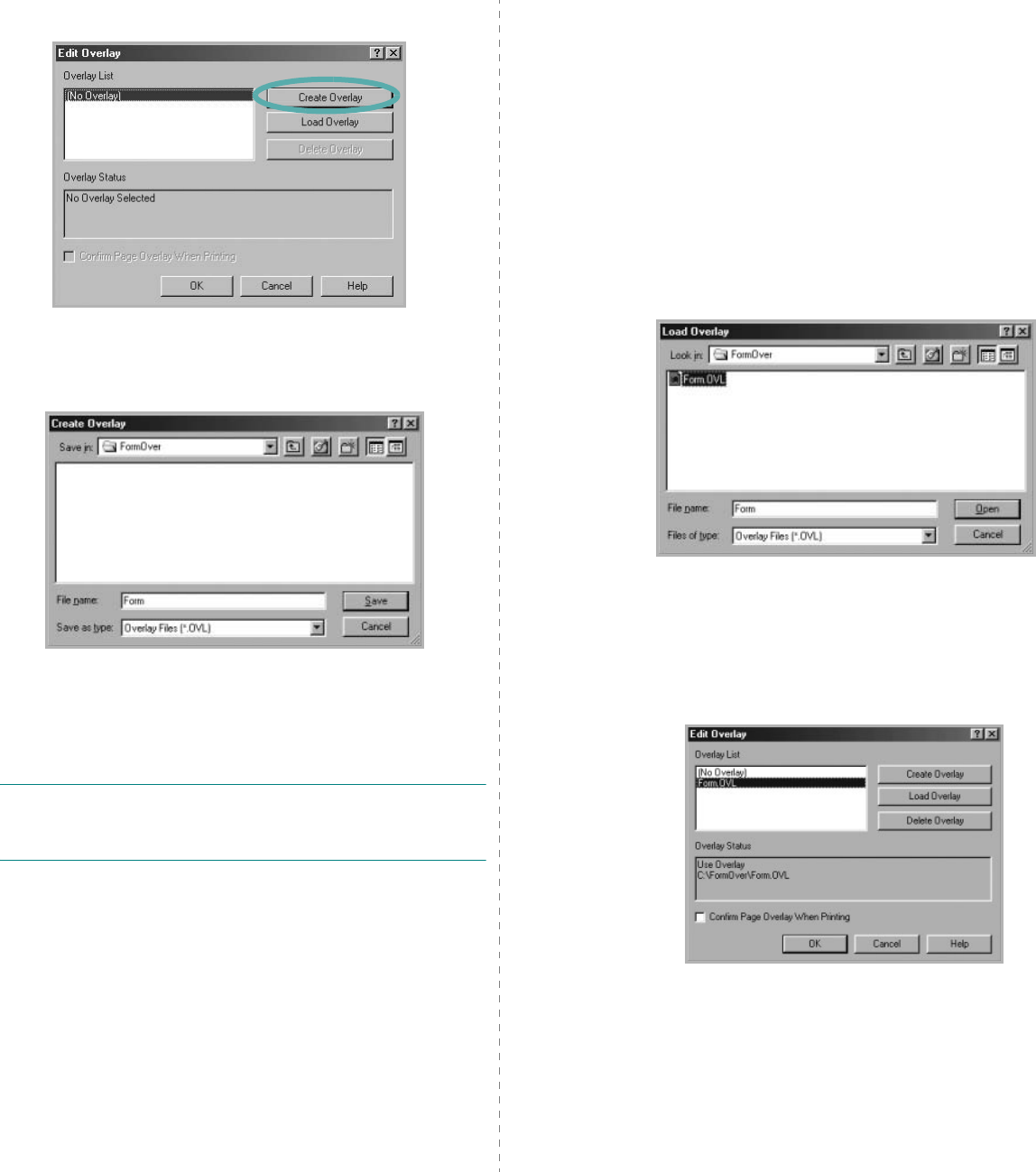
Advanced Printing
24
4
In the Edit Overlay window, click
Create Overlay
.
5
In the Create Overlay window, type a name of up to eight
characters in the
File name
box. Select the destination
path, if necessary. (The default is C:\Formover).
6
Click
Save
. The name appears on the
Overlay List
box.
7
Click
OK
or
Yes
to finish creating.
The file is not printed. Instead it is stored on your
computer hard disk drive.
N
OTE
: The overlay document size must be the same as the
documents you print with the overlay. Do not create an overlay
with a watermark.
Using a Page Overlay
After an overlay has been created, it is ready to be printed with
your document. To print an overlay with a document:
1
Create or open the document you want to print.
2
To change the print settings from your software
application, access printer properties. See “Printing a
Document” on page 12.
3
Click the
Extras
tab.
4
Select the desired overlay from the
Overlay
drop-down
list box.
5
If the overlay file you want does not appear in the
Overlay
list, click
Edit
button and
Load Overlay
, and
select the overlay file.
If you have stored the overlay file you want to use in an
external source, you can also load the file when you access
the
Load Overlay
window.
After you select the file, click
Open
. The file appears in the
Overlay List
box and is available for printing. Select the
overlay from the
Overlay List
box.
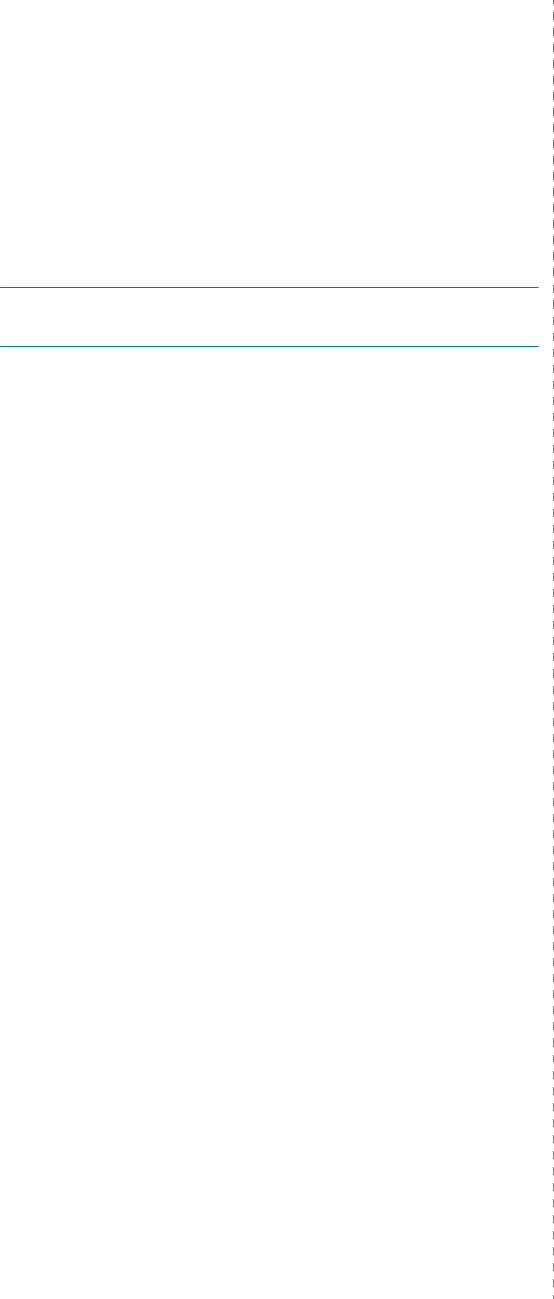
Advanced Printing
25
6
If necessary, click
Confirm Page Overlay When
Printing
. If this box is checked, a message window
appears each time you submit a document for printing,
asking you to confirm your wish to print an overlay on your
document.
If this box is not checked and an overlay has been
selected, the overlay automatically prints with your
document.
7
Click
OK
or
Yes
until printing begins.
The selected overlay downloads with your print job and
prints on your document.
N
OTE
: The resolution of the overlay document must be the
same as that of the document you will print with the overlay.
Deleting a Page Overlay
You can delete page overlays that you no longer use.
1
In the printer properties window, click the
Extras
tab.
2
Click the
Edit
button in the
Overlay
section.
3
Select the overlay you want to delete from the
Overlay
List
box.
4
Click
Delete Overlay
.
5
When a confirming message window appears, click
Yes
.
6
Click
OK
until you exit the Print window.
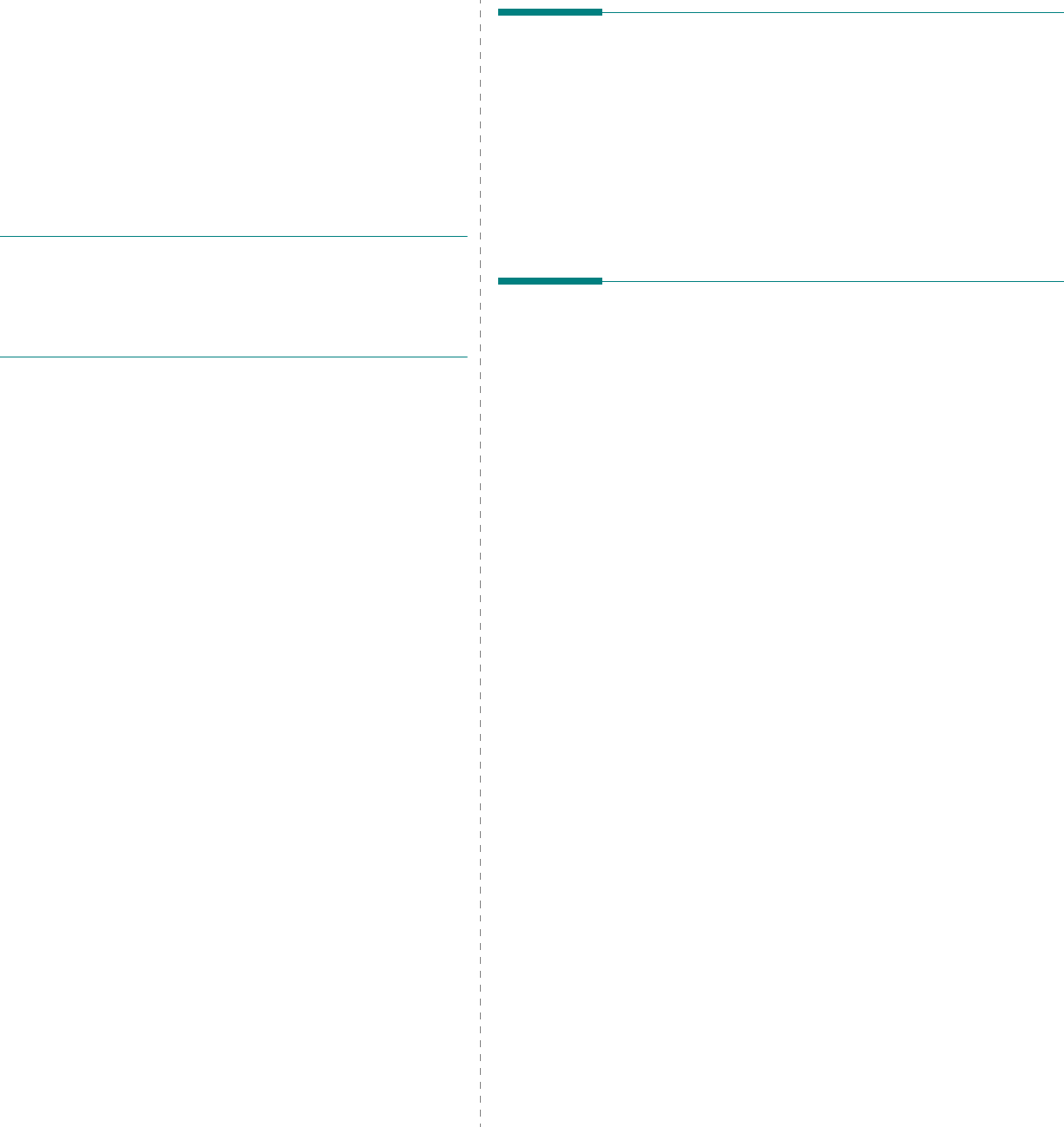
Sharing the Printer Locally
26
4Sharing the Printer
Locally
You can connect the printer directly to a selected computer,
which is called “host computer,” on the network.
The following procedure is for Windows XP. For other Windows
OS, refer to the corresponding Windows User's Guide or online
help.
N
OTES
:
• Check the Operating System(s) that are compatible with
your printer. Please refer to the OS Compatibility section of
Printer Specifications in your Printer User’s Guide.
• If you need to know the exact name of your printer, you can
check the supplied CD-ROM.
Setting Up a Host Computer
1
Start Windows.
2
From the
Start
menu select
Printers and Faxes
.
3
Double-click
your printer driver icon
.
4
From the
Printer
menu, select
Sharing
.
5
Check the
Share this printer
box.
6
Fill in the
Shared Name
field, and then click
OK
.
Setting Up a Client Computer
1
Right-click the Windows
Start
button and select
Explorer
.
2
Open your network folder in the left column.
3
Click the shared name.
4
From the
Start
menu select
Printers and Faxes
.
5
Double-click
your printer driver icon
.
6
From the
Printer
menu, select
Properties
.
7
From the
Ports
tab, click
Add Port
.
8
Select
Local Port
and click
New Port
.
9
Fill in the
Enter a port name
field with the shared name.
10
Click
OK
and click
Close
.
11
Click
Apply
and click
OK
.
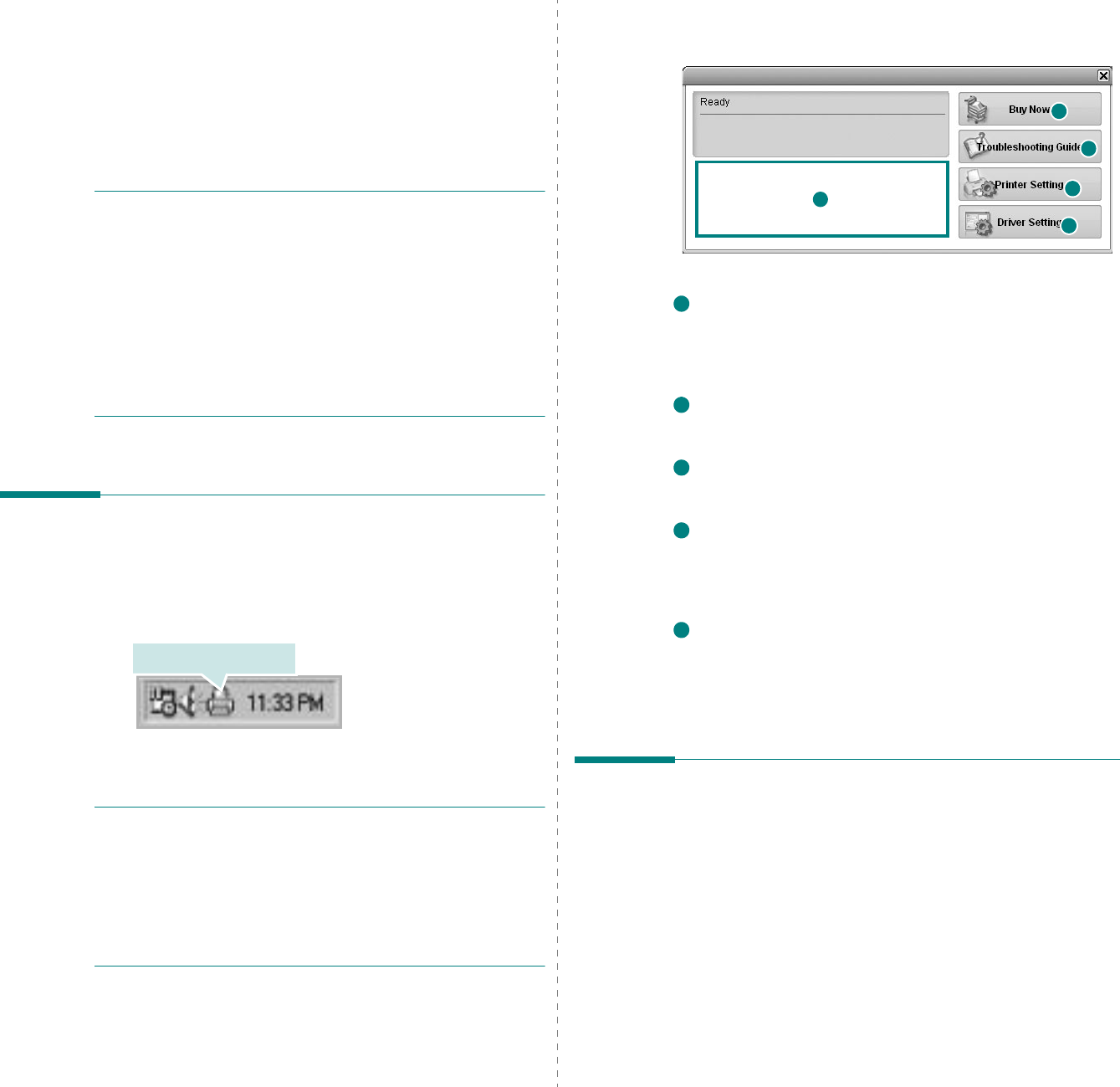
Using Smart Panel
27
5Using Smart Panel
Smart Panel is a program that monitors and informs you of the
status of the printer, and allows you to customize the printer’s
settings.
Smart Panel
is installed automatically when you
install the printer software. For details, See “Installing Printer
Software” on page 4.
N
OTES
:
• To use the this program, you need:
- a USB or network connection
- Windows 98 or higher (Windows NT 4.0 can be used only
for network-supported printers.) To check for Operating
System(s) that are compatible with your printer, refer to
Printer Specifications in your Printer User’s Guide.
- Internet Explorer version 5.0 or higher for flash animation
in HTML Help.
• If you need to know the exact name of your printer, you can
check the supplied CD-ROM.
Understanding Smart Panel
If an error occurs while printing, Smart Panel appears
automatically, showing the error. You can also launch Smart
Panel manually from the Windows task bar. Double-click the
Smart Panel icon on the Windows task bar.
Or, from the
Start
menu, select
Programs
or
All Programs
→
your printer driver name
→
Smart Panel
.
N
OTES
:
• If you have already installed more than one Samsung
printer, first select the printer model you want in order to
use the corresponding Smart Panel. Right-click the Smart
Panel icon on the Windows task bar and select
your printer
name
.
• The Smart Panel window and its contents shown in this
User’s Guide may differ depending on the printer in use.
Double click this icon.
The Smart Panel program displays the current status of the
printer (Printer Ready, Printer Offline, or Error-Check Printer)
and the level of toner remaining in the toner cartridge(s).
Toner Level
You can view the level of toner remaining in the toner
cartridge(s). The printer and the number of the toner cartridge(s)
shown above window may differ depending on the printer in use.
Buy Now
You can order replacement toner cartridges online.
Troubleshooting Guide
You can view HTML help to solve problems.
Printer Setting
You can configure various printer settings in the Printer Settings
Utility window. For details, see “Using Printer Settings Utility” on
page 28.
Driver Setting
You can use the printer properties window, which allows you to
access all of the printer options you need for using your
printer.
For details,
See “Printer Settings” on page 13.
Opening the Troubleshooting
Guide
Using the troubleshooting guide, you can view solutions for
error status problems.
Right-click the Smart Panel icon on the Windows task bar and
select
Troubleshooting Guide
.
2
4
1
5
3
1
2
3
4
5
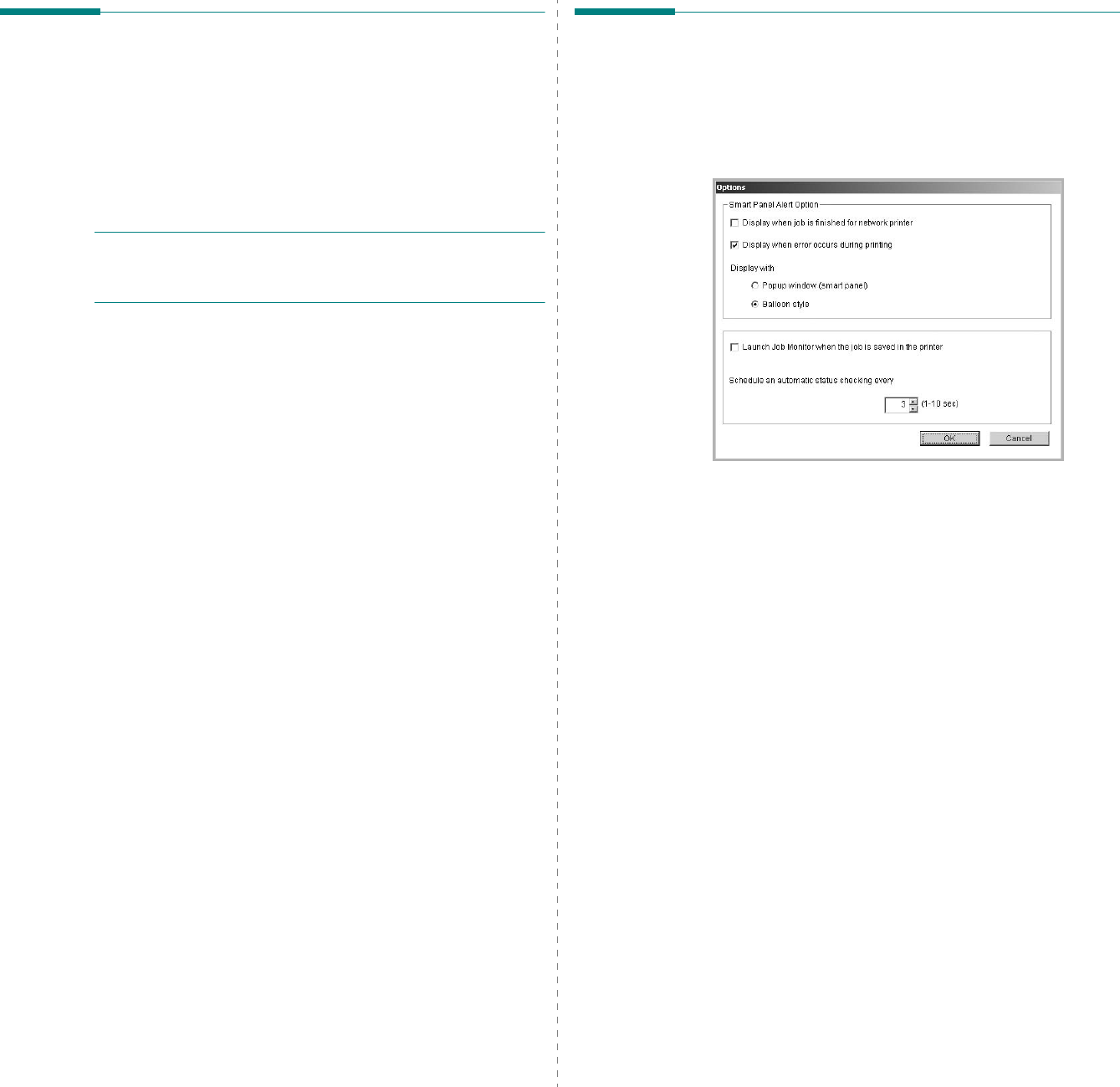
Using Smart Panel
28
Using Printer Settings Utility
Using Printer Settings Utility, you can configure and check print
settings.
1
Right-click the Smart Panel icon on the Windows task bar
and select
Printer Setting
.
Or, from the
Start
menu, select
Programs
or
All
Programs
→
your printer driver name
→
Printer
Settings Utility
.
N
OTE
: The Printer Settings Utility window and its contents
shown in this User’s Guide may differ depending on the printer
in use.
2
Change the settings. For details on each setting option,
see below.
3
To send the changes to the printer, click the
Send
button.
Setting
Tab
You can adjust various printer settings.
•
Power Save
: When the printer has not received data for
an extended period of time, power consumption is
automatically lowered. You can set how long the printer
waits before going to power save mode.
•
Auto Continue
: You can select whether or not the printer
continues printing when it detects paper that doesn’t
match to your paper setting.
•
JAM Recovery
: You can select how the printer behaves
when a paper jam occurs.
•
Altitude Adjustment
: You can optimize the print quality
according to the altitude.
Color
Tab
You can adjust the color settings.
•
Manual Color Adjustment
: You can manually adjust the
color contrast for each cartridge.
•
Auto Color Calibration
: When this option is checked, the
printer automatically calibrates itself to produce the best
possible print quality for color documents.
•
Auto Color Registration
: If colored text or graphics don’t
print in the correct position, i.e., are offset from their
proper location within a document, this option re-sites
those items correctly. Click
Run Now
to execute the auto
color registration now.
Check
Tab
You can view the total number of images that have been printed
with each of the consumable items.
Click
Configuration Print
or
Test Print
to print a
configuration page or a demo page.
Changing the Smart Panel
Program Settings
Right-click the Smart Panel icon on the Windows task bar and
select
Options
.
The following window opens.
•
Display when job is finished for network printer
: The
computer shows the Smart Panel popup window or
balloon when your job is complete.
(Only for a network
supported printer.)
•
Display when error occurs during printing
: The
computer shows the Smart Panel popup window or
balloon when an error occurs during printing.
•
Display with
:
You can select how the computer shows
you a message. If you select
Popup window (smart
panel)
, the message appears in the Smart Panel pop
window.
•
Launch Job Monitor when the job is saved in the
printer
: If you store print jobs on the printer’s hard disk,
the computer opens the Job Monitor window.
(Only for a
network supported printer with a built-in hard disk.)
•
Schedule an automatic status checking every
: The
computer updates the printer status regularly. Setting the
value close to 1 second causes the computer to check the
printer status more frequently, thereby allowing a faster
response to any printer error.
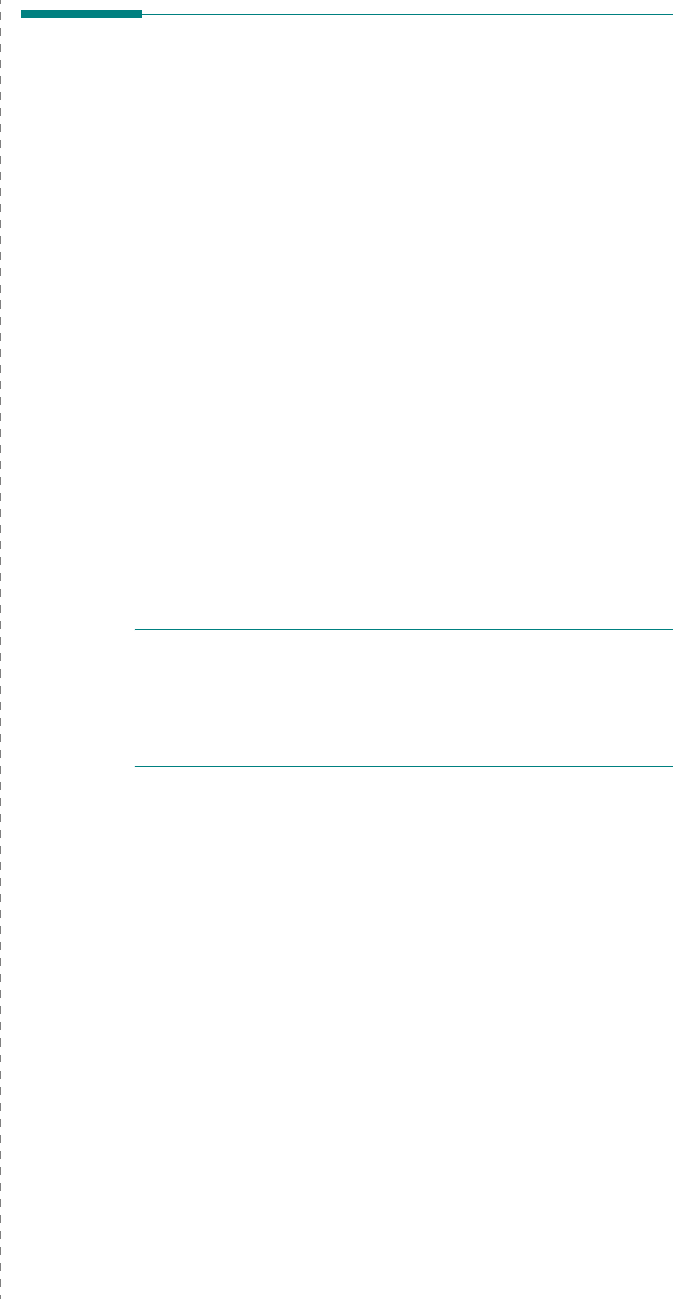
Using Your Printer in Linux
29
6Using Your Printer in
Linux
You can use your printer in a Linux environment.
This chapter includes:
• System Requirements
• Installing the Printer Driver
• Changing the Printer Connection Method
• Uninstalling the Printer Driver
• Using the Configuration Tool
• Changing LLPR Properties
System Requirements
Supported OS
• Redhat 6.2/7.0/7.1 and above
• Linux Mandrake 7.1/8.0 and above
• SuSE 6.4/7.0/7.1 and above
• Debian 2.2 and above
• Caldera OpenLinux 2.3/2.4 and above
• Turbo Linux 6.0 and above
• Slackware 7.0/7.1 and above
Recommended Capacities
• Pentium IV 1 GHz or higher
• RAM 256 MB or higher
•HDD 1 GB or higher
Software
• Glibc 2.1 or higher
• GTK+ 1.2 or higher
•GhostScript
N
OTES
:
• The Linux printer’s properties window that appears in this
User’s Guide may differ depending on the printer in use.
However the composition of the properties is similar.
• You can check your printer name in the supplied CD-
ROM.
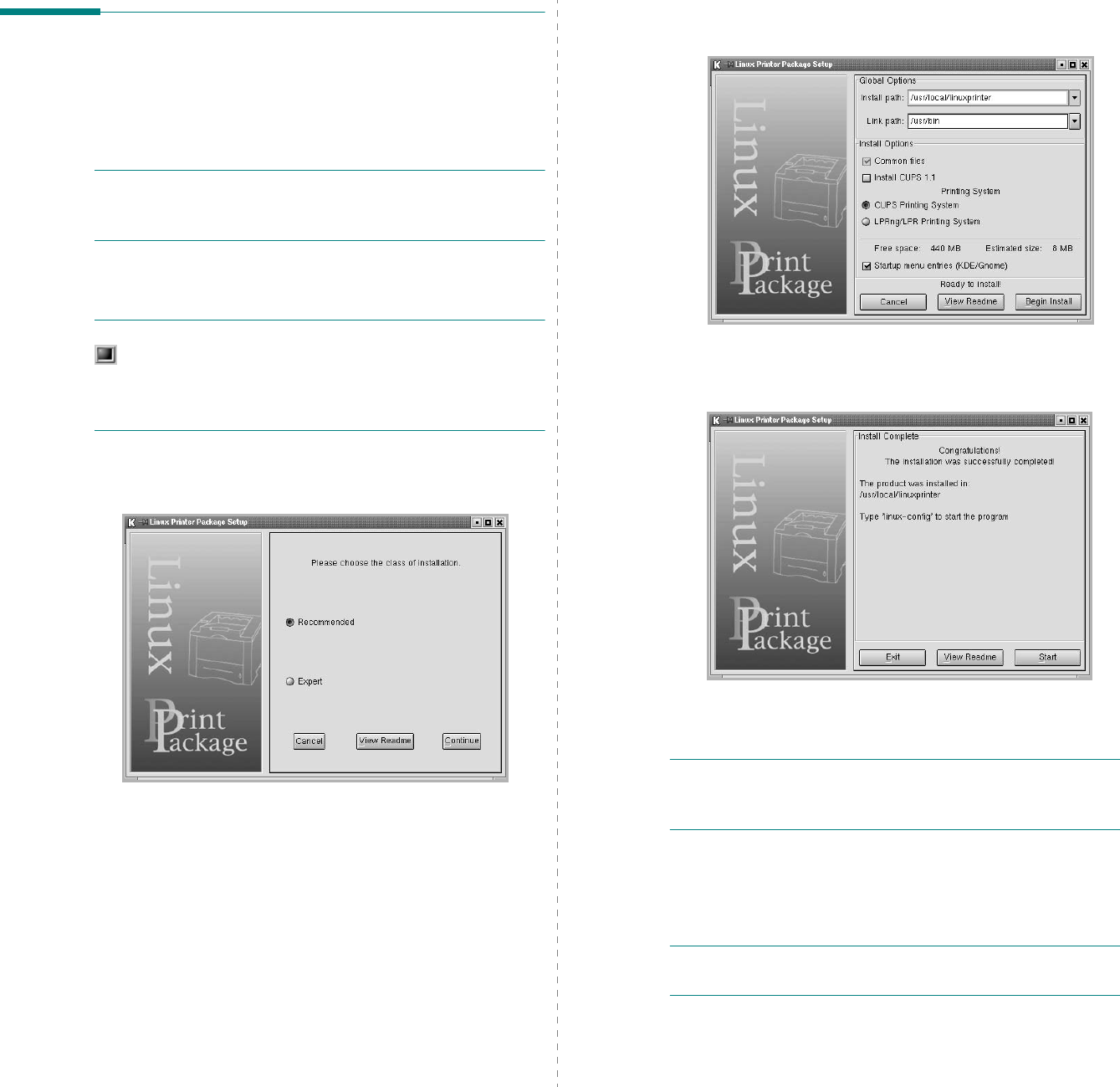
Using Your Printer in Linux
30
Installing the Printer Driver
1
Make sure that you connect the printer to your computer.
Turn both the computer and the printer on.
2
When the Administrator Login window appears, type in
“
root
” in the
Login
field and enter the system password.
N
OTE
: You must log in as a super user (root) to install the
printer software. If you are not a super user, ask your system
administrator.
3
Insert the printer software CD-ROM. The CD-ROM
automatically runs.
N
OTE
: If the CD-ROM does not automatically run, click the
icon at the bottom of the window. When the Terminal
screen appears, type in:
[root@local /root]#
cd /mnt/cdrom
(the CD-ROM directory)
[root@local cdrom]#
./setup.sh
4
Select the type of installation, either
Recommended
or
Expert
, and then click
Continue
.
Recommended
is fully automated and does not require
any interaction.
Expert
installation allows you to select
the install path or printing system.
5
If you selected
Recommended
, go to step 6.
For
Expert
, select the desired option and then click
Begin Install
.
6
The printer driver installation begins. When the installation
is completed, click
Start
.
7
The Linux Printer Configuration window opens. Click the
Add Printer
icon on the toolbar at the top of the window.
N
OTE
: Depending on the printing system in use, the
Administrator Login window may appear. Type in “
root
” in the
Login
field and enter the system password.
8
You see the printers currently installed in your system.
Select the printer you want to use. The function tabs
available for the selected printer appear at the top of the
Add a Printer window.
N
OTE
: If the printer supports PS printing, it is recommended
to select the PS driver.
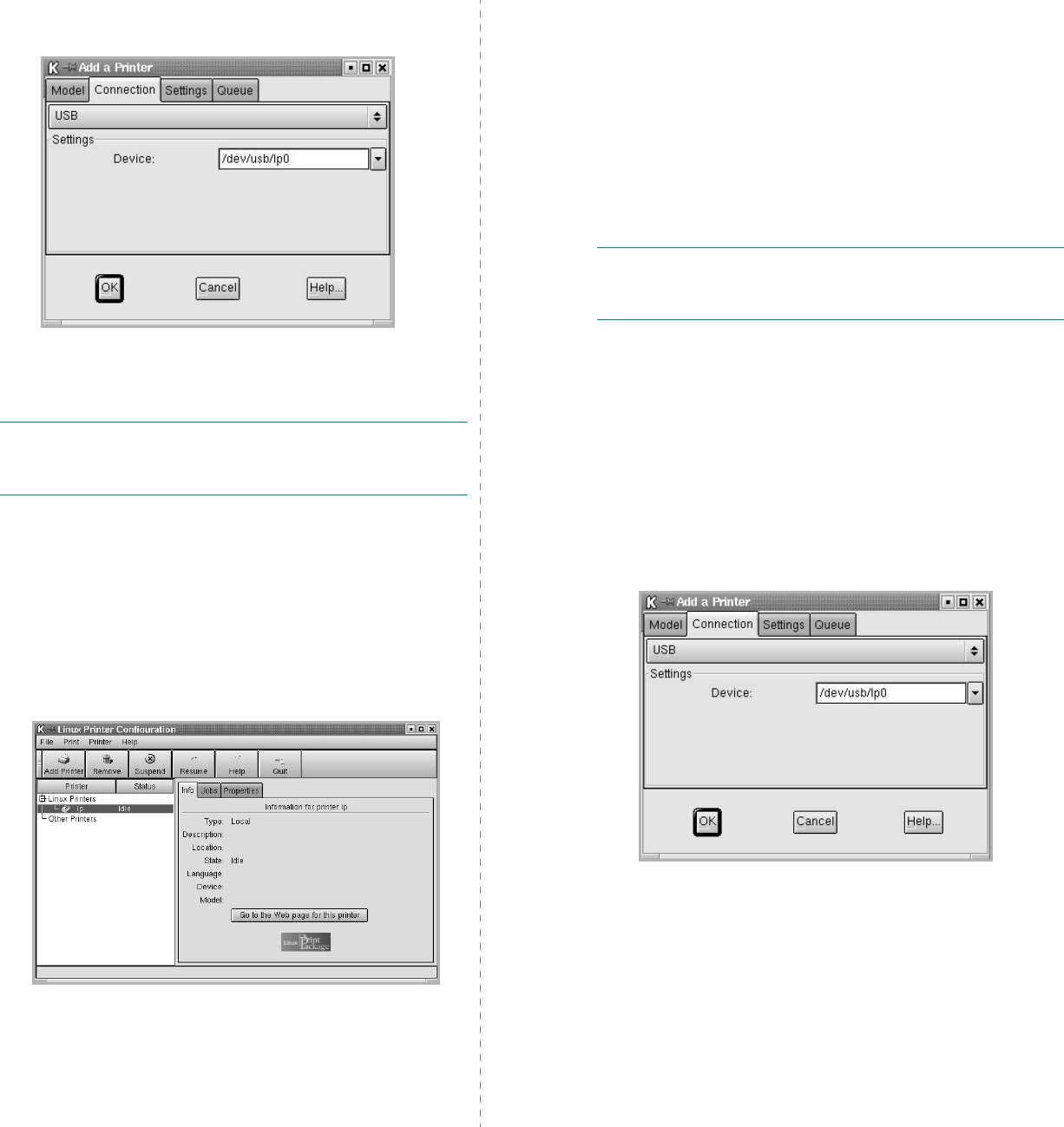
Using Your Printer in Linux
31
9
Click the
Connection
tab and ensure that the printer port
is set properly. If it is not, change the device setting.
10
You can use the
Settings
tab and the
Queue
tab to view
the printer’s current settings. If necessary, you can change
the settings.
N
OTE
: Options may differ depending on the printer in use.
The
Description
and the
Location
field in the Queue screen
may not appear depending on the printing system in use.
11
To exit, click
OK
.
12
When the window indicates that the new printer is
successfully configured, click
OK
.
13
The Linux Printer Configuration window reappears. From
the
Info
tab, you can view information about your printer
driver. If necessary, you can change the printer’s
configuration. For details about changing the printer’s
configuration, see “Using the Configuration Tool” on page
32.
Changing the Printer Connection
Method
If you change the printer connection method from USB to
parallel or vice versa while in use, you must reconfigure your
Linux printer by adding the printer to your system. Take the
following steps:
1
Make sure that you connect the printer to your computer.
Turn both the computer and the printer on.
2
When the Administrator Login window appears, type in
“
root
” in the Login field and enter the system password.
N
OTE
: You must log in as a super user (root) to install a new
printer to the printing system. If you are not a super user, ask
your system administrator.
3
From the Startup Menu icon at the bottom of the desktop,
select
Linux Printer
and then
Configuration Tool
.
You can also access the Linux Printer Configuration window
by typing in “
linux-config
” from the Terminal screen.
4
When the Linux Printer Configuration
window appears,
click the
Add Printer
icon on the toolbar at the top of the
window.
5
Click the
Connection
tab at the top of the Add a Printer
window.
Ensure that the printer port is set properly. If it is not,
change the device setting.
6
Click
OK
.
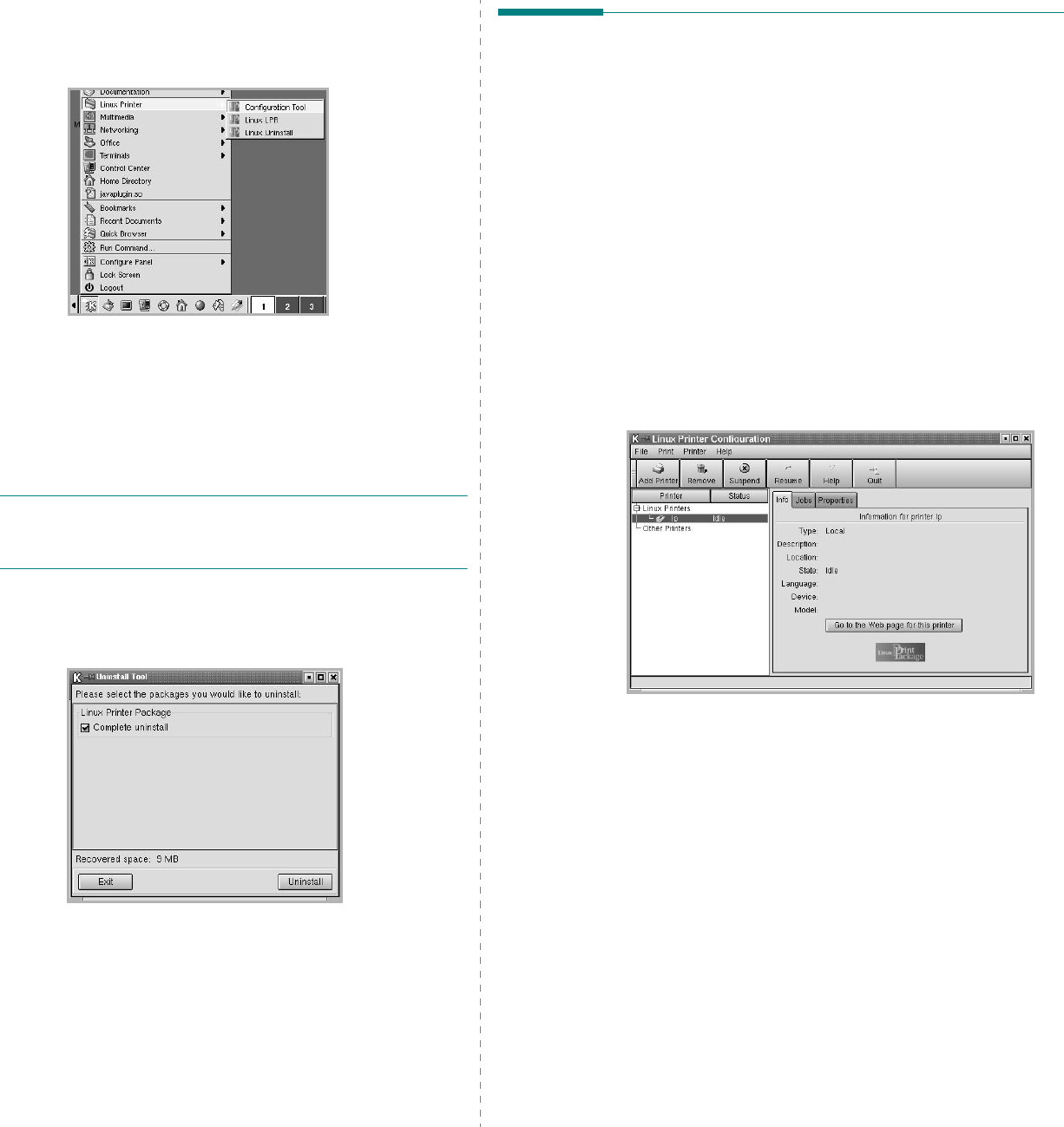
Using Your Printer in Linux
32
Uninstalling the Printer Driver
1
From the Startup Menu icon at the bottom of the desktop,
select
Linux Printer
and then
Configuration Tool
.
You can also access the Linux Printer Configuration window
by typing in “
linux-config
” from the Terminal screen.
2
In the Linux Printer Configuration window, select the
Uninstall
command from the
File
menu.
3
The Administrator Login window appears. Type in “
root
” in
the
Login
field and enter the system password. Click
Proceed
.
N
OTE
: You must log in as a super user (root) to uninstall the
printer software. If you are not a super user, ask your system
administrator.
4
A message window asking for confirmation to proceed with
the uninstallation appears. Click
Yes
.
5
Select
Complete uninstall
and then click
Uninstall
.
6
Click
OK
to begin uninstallation.
7
When the uninstallation is completed, click
Finished
.
Using the Configuration Tool
The configuration tool accesses administrative tasks, including
adding and removing new printers, and changing their global
settings. Regular users can also run it to easily inspect job
queues, examine printer properties and changing their local
preferences.
To access the Configuration Tool:
1
From the Startup Menu icon at the bottom of the screen,
select
Linux Printer
and then
Configuration Tool
. The
Linux Printer Configuration window appears.
You can also open this window from the Terminal screen by
typing in “
linux-config
.”
2
The Linux Printer Configuration
window shows a list of
installed printers in the left pane. The right pane shows a
number of tabs that display information regarding the
currently selected printer.
Select your printer driver, if not currently selected.
3
The
Info
tab shows general information about the printer.
If you are an Internet user, you can click
Go to the Web
page for this printer
to access the Samsung web page.
Click the
Job
tab to inspect and manage the job queue for
the selected printer. You can suspend, resume, or delete a
specific job(s) in the queue. If you drag a specific job(s),
you can drop it into the print queue of another printer.
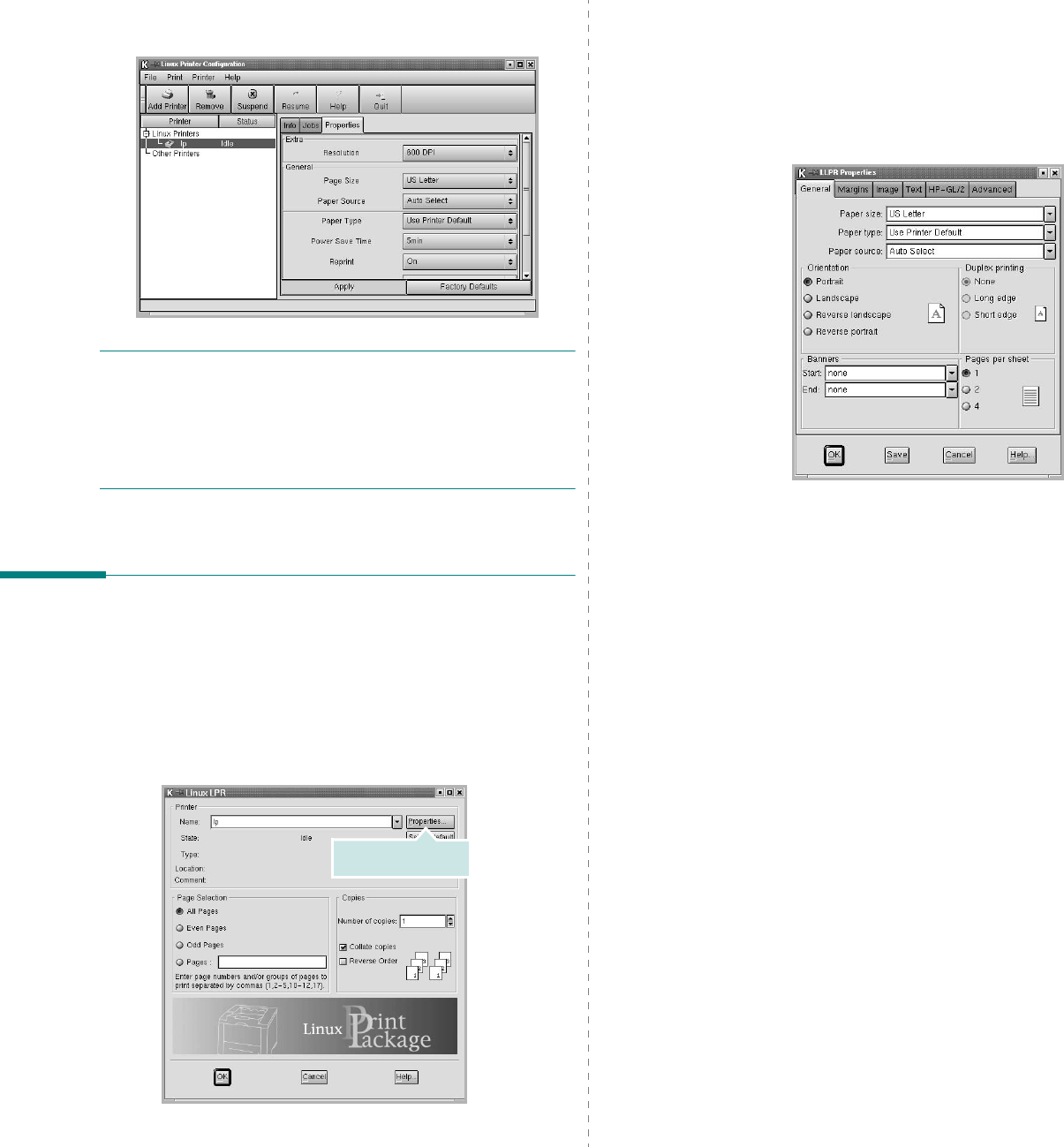
Using Your Printer in Linux
33
The
Properties
tab allows you to change the default
printer settings.
N
OTE
: Regular users are able to override the system-wide
default settings defined by the administrator. When a regular
user clicks
Apply
, these custom settings will be saved in the
user’s profile and may be used later with LLPR. If the
administrator is running the configuration tool, then the
settings will be saved as the new global defaults.
Changing LLPR Properties
You can fine-tune the printer’s properties by opening the LLPR
Properties window.
To open the LLPR Properties window:
1
From the application you are using, select the
Print
command.
2
When the Linux LPR window opens, click
Properties
.
Click Properties.
You can also open the LLPR Properties window in the
following ways:
•From the Startup Menu icon at the bottom of the screen,
select
Linux Printer
, and then
Linux LPR
.
•If the Linux Printer Configuration window is currently
open, select
Test Print
from the
Print
menu.
3
The LLPR Properties window opens.
You will see the following six tabs at the top of the
window:
•
General
- allows you to change the paper size, the paper
type, the paper source, the orientation of the documents,
enable the duplex feature, add start and end banners,
and change the number of pages per sheet.
•
Margins
- allows you to specify the page margins. The
graphics on the right show the current settings. These
margins do not apply when printing regular PostScript
data.
•
Image
- allows you to set image options that will be used
when printing image files, i.e., when a non-PostScript
document is passed to LLPR on the command line. Color
settings will also take effect for postscript documents.
•
Text
- allows you to select the text density and turn the
syntax coloring on or off.
•
HP-GL/2
- allows you to set default options to print HP-
GL/2 format documents, used by some plotters.
•
Advanced
- allows you to override the default settings
for the printer.
If you click the
Save
button at the bottom of the window,
the options will be retained between LLPR sessions.
Use the
Help
button to view details about the options in
the window.
4
To apply the options, click
OK
in the LLPR Properties
window. You will return to the Linux LPR window. To start
printing, click
OK
.
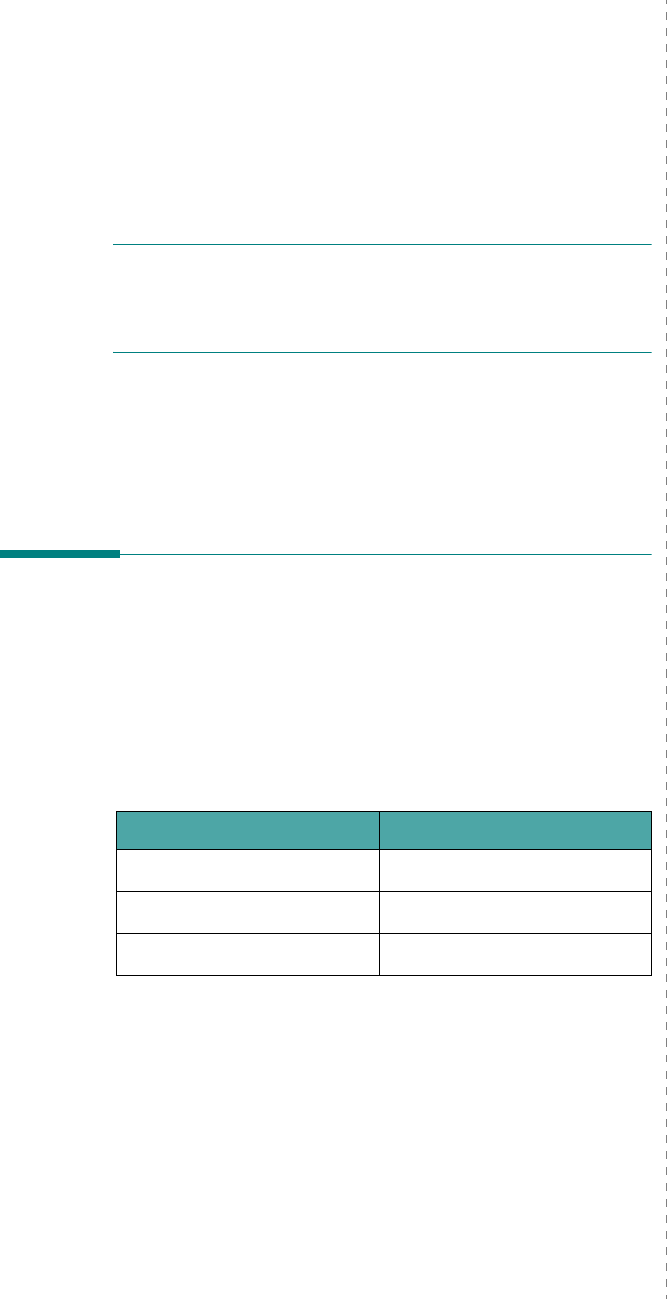
Using Your Printer with a Macintosh
34
7Using Your Printer with
a Macintosh
Your printer supports Macintosh systems with a built-in USB
interface or 10/100 Base-TX network interface card. When you
print a file from a Macintosh computer, you can use the CUPS driver
by installing the PPD file.
N
OTE
:
Some printers do not support a network
interface. Make sure that your printer supports a
network interface by referring to Printer Specifications
in your Printer User’s Guide.
This chapter includes:
• Installing Software for Macintosh
• Setting Up the Printer
•Printing
Installing Software for
Macintosh
The CD-ROM that came with your printer provides you with the
PPD file that allows you to use the CUPS driver or Apple
LaserWriter driver
(only available when you use a printer
which supports the PostScript driver)
, for printing on a
Macintosh computer.
Verify the following before you install the printer software:
Item Requirements
Operating System Mac OS 10.3.x
RAM 128 MB
Free Disk Space 200 MB
Install the Printer driver
1
Make sure that you connect your printer to the computer.
Turn on your computer and printer.
2
Insert the CD-ROM which came with your printer into the
CD-ROM drive.
3
Double-click
CD-ROM icon
that appears on your
Macintosh desktop.
4
Double-click the
Installer
folder.
5
Double-click the
Printer
folder.
6
Double-click the
Samsung SPLC Installer
icon.
7
Enter the password and click
OK
.
8
The Samsung SPL Installer window opens. Click
Continue
and then click
Continue
.
9
Select
Easy Install
and click
Install
.
10
After the installation is finished, click
Quit
.
Uninstalling the Printer driver
Uninstall is required if you are upgrading the software, or if
installation fails.
1
Insert the CD-ROM which came with your printer into the
CD-ROM drive.
2
Double-click
CD-ROM icon
that appears on your
Macintosh desktop.
3
Double-click the
Installer
folder.
4
Double-click the
Printer
folder.
5
Double-click the
Samsung SPLC Installer
icon.
6
Enter the password and click
OK
.
7
The Samsung SPL Installer window opens. Click
Continue
and then click
Continue
.
8
Select
Uninstall
and then click
Uninstall
.
9
When the uninstallation is done, click
Quit
.

Using Your Printer with a Macintosh
35
Setting Up the Printer
Set up for your printer will be different depending on which
cable you use to connect the printer to your computer—the
network cable or the USB cable.
For a Network-connected Macintosh
N
OTE
:
Some printers do not support a network
interface. Before connecting your printer, make sure
that your printer supports a network interface by
referring to Printer Specifications in your Printer User’s
Guide.
1
Follow the instructions on “Installing Software for
Macintosh” on page 34 to install the PPD and Filter files on
your computer.
2
Open
Print Setup Utility
from the
Utilities
folder.
3
Click
Add
on the
Printer List
.
4
Select the
IP Printing
tab.
5
Enter the printer’s IP address in the
Printer Address
field.
6
Enter the queue name in the
Queue Name
field. If you
cannot determine the queue name for your printer server,
try using the default queue first.
7
Select
Samsung
in
Printer Model
and your printer
in
Model Name
.
8
Click
Add
.
9
Your printer’s IP address appears on the
Printer List
, and
is set as the default printer.
For a USB-connected Macintosh
1
Follow the instructions on “Installing Software for
Macintosh” on page 34 to install the PPD and Filter files on
your computer.
2
Open
Print Setup Utility
from the
Utilities
folder.
3
Click
Add
on the
Printer List
.
4
Select the
USB
tab.
5
Select
Samsung
in
Printer Model
and your printer in
Model Name
.
6
Click
Add
.
Your printer appears on the
Printer List
, and is set as the
default printer.
Printing
N
OTES
:
• The Macintosh printer’s properties window that appears in
this User’s Guide may differ depending on the printer in use.
However the composition of the printer properties window is
similar.
•
You can check your printer name in the supplied CD-
ROM.
Printing a Document
When you print with a Macintosh, you need to check the printer
software setting in each application you use. Follow these steps
to print from a Macintosh.
1
Open a Macintosh application and select the file you want
to print.
2
Open the
File
menu and click
Page Setup
(
Document
Setup
in some applications).
3
Choose your paper size, orientation, scaling, and other
options and click
OK
.
4
Open the
File
menu and click
Print
.
5
Choose the number of copies you want and indicate which
pages you want to print.
6
Click
Print
when you finish setting the options.
▲
Mac OS 10.3
Make sure that your
printer is selected.
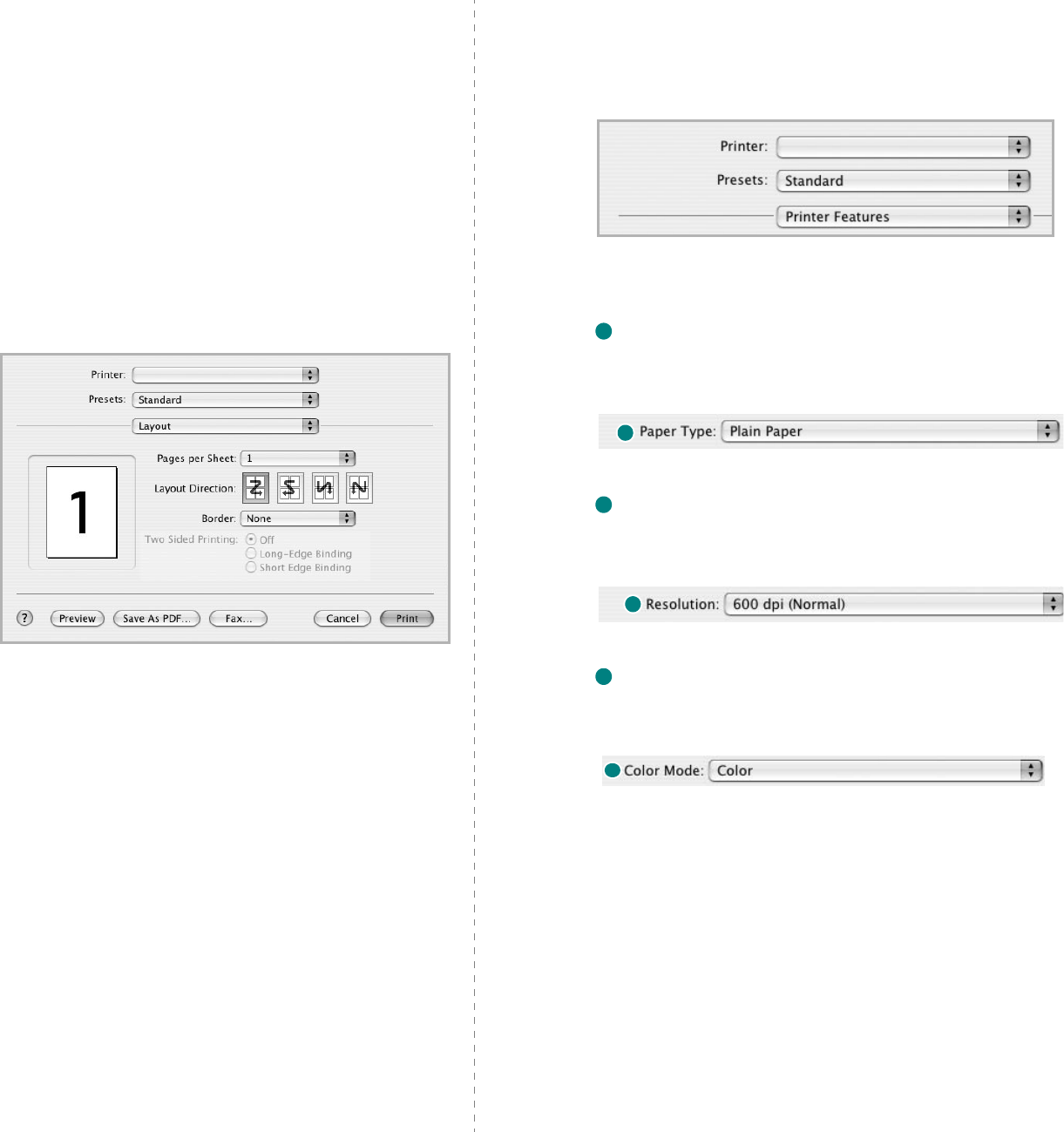
Using Your Printer with a Macintosh
36
Changing Printer Settings
You can use advanced printing features when using your
printer.
From your Macintosh application, select
Print
from the
File
menu. The printer name which appears in the printer properties
window may differ depending on the printer in use. Except for
the name, the composition of the printer properties window is
similar.
Layout Setting
The
Layout
tab provides options to adjust how the document
appears on the printed page. You can print multiple pages on
one sheet of paper.
Select
Layout
from the
Presets
drop-down list to access the
following features. For details, see “Printing Multiple Pages on
One Sheet of Paper” on the next column.
▲
Mac OS 10.3
Printer Features Setting
The
Printer Features
tab provides options for selecting the
paper type and adjusting print quality.
Select
Printer Features
from the
Presets
drop-down list to
access the following features:
Paper Type
Make sure that
Paper Type
is set to
Printer Default
. If you
load a different type of print material, select the corresponding
paper type.
Resolution
You can select the printing resolution. The higher the setting, the
sharper the clarity of printed characters and graphics. The higher
setting also may increase the time it takes to print a document.
Color Mode
You can
set the color options. Setting to
Color
typically produces
the best possible print quality for color documents. If you want to
print a color document in grayscale, select
Grayscale
.
▲
Mac OS 10.3
1
1
2
2
3
3
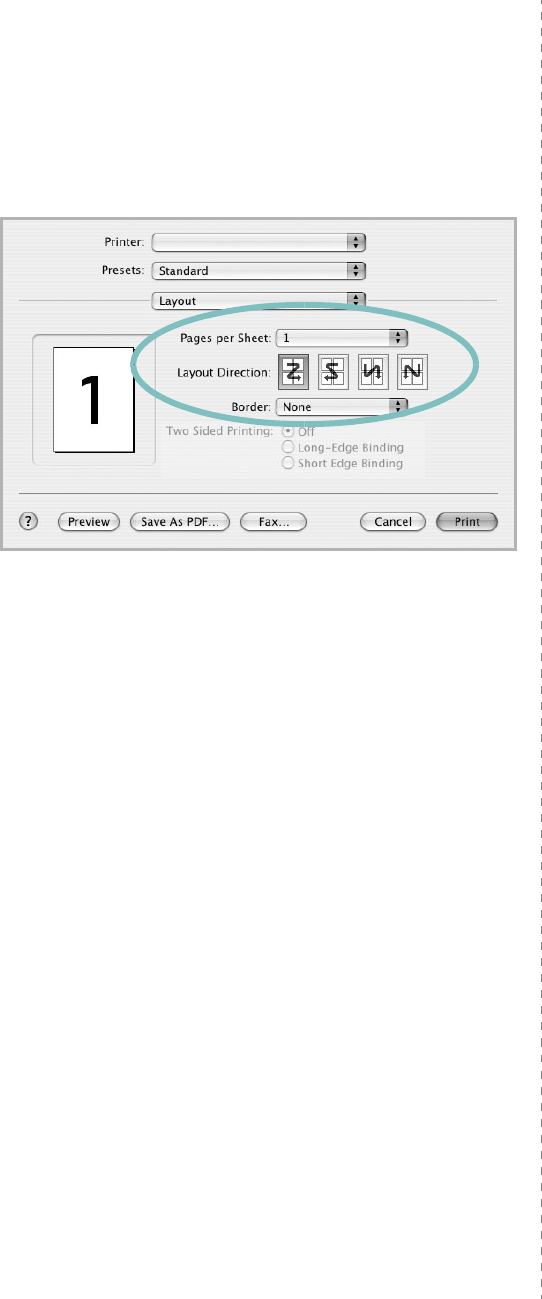
Using Your Printer with a Macintosh
37
Printing Multiple Pages on One Sheet
of Paper
You can print more than one page on a single sheet of paper.
This feature provides a cost-effective way to print draft pages.
1
From your Macintosh application, select
Print
from the
File
menu.
2
Select
Layout
.
3
Select the number of pages you want to print on one sheet
of paper on the
Pages per Sheet
drop-down list.
4
Select the page order from the
Layout Direction
option.
To print a border around each page on the sheet, select
the option you want from the
Border
drop-down list.
5
Click
Print
, and the printer prints the selected number of
pages on one side of each page.
▲
Mac OS 10.3
1
INDEX
A
advanced printing, use
18
B
booklet printing
19
D
document, print
Macintosh
35
Windows
12
double-sided printing
20
E
Extras properties, set
16
F
favorites settings, use
17
G
Graphics properties, set
15
H
help, use
17
I
install
printer driver
Linux
30
Macintosh
34
Windows
4
L
language, change
11
Layout properties, set
Linux
33
Macintosh
36
Windows
13
Linux
configuration tool
32
driver
install
30
uninstall
32
LLP properties
33
M
Macintosh
driver
install
34
uninstall
34
printing
35
setting up the printer
35
N
n-up printing
Macintosh
37
Windows
18
O
orientation, print
Windows
13
overlay
create
23
delete
25
print
24
P
Paper properties, set
14
paper size, set
14
paper source, set
Linux
33
Windows
14
paper type, set
Linux
33
Macintosh
36
Windows
14
poster, print
19
print
document
12
fit to page
21
from Macintosh
35
from Windows
12
N-up
Macintosh
37
Windows
18
overlay
23
poster
22
scaling
21
watermark
22
printer properties, set
Linux
33
Macintosh
36
Windows
13
printer resolution, set
Macintosh
36
Windows
15
printer software
install
Linux
30
Macintosh
34
Windows
4
uninstall
Linux
32
Macintosh
34
Windows
11
printing
booklets
19
double-sided
20
S
setting
darkness
15
favorites
17
image mode
15
resolution
Macintosh
36
Windows
15
toner save
15
true-type option
15
software
install
Linux
30
Macintosh
34
Windows
4
reinstall
Windows
11
system requirements
Linux
29
Macintosh
34
uninstall
Linux
32
2
Macintosh
34
Windows
11
status monitor, use
27
system requirements
Linux
29
Macintosh
34
T
toner save, set
15
U
uninstall, software
Linux
32
Macintosh
34
Windows
11
W
watermark
create
22
delete
23
edit
23
print
22
