Samsung Electronics Co DIVA2BD DVD Player/Video Cassette Recorder User Manual SLV D300P
Samsung Electronics Co Ltd DVD Player/Video Cassette Recorder SLV D300P
Contents
- 1. Users Manual 1
- 2. Users Manual 2
Users Manual 1
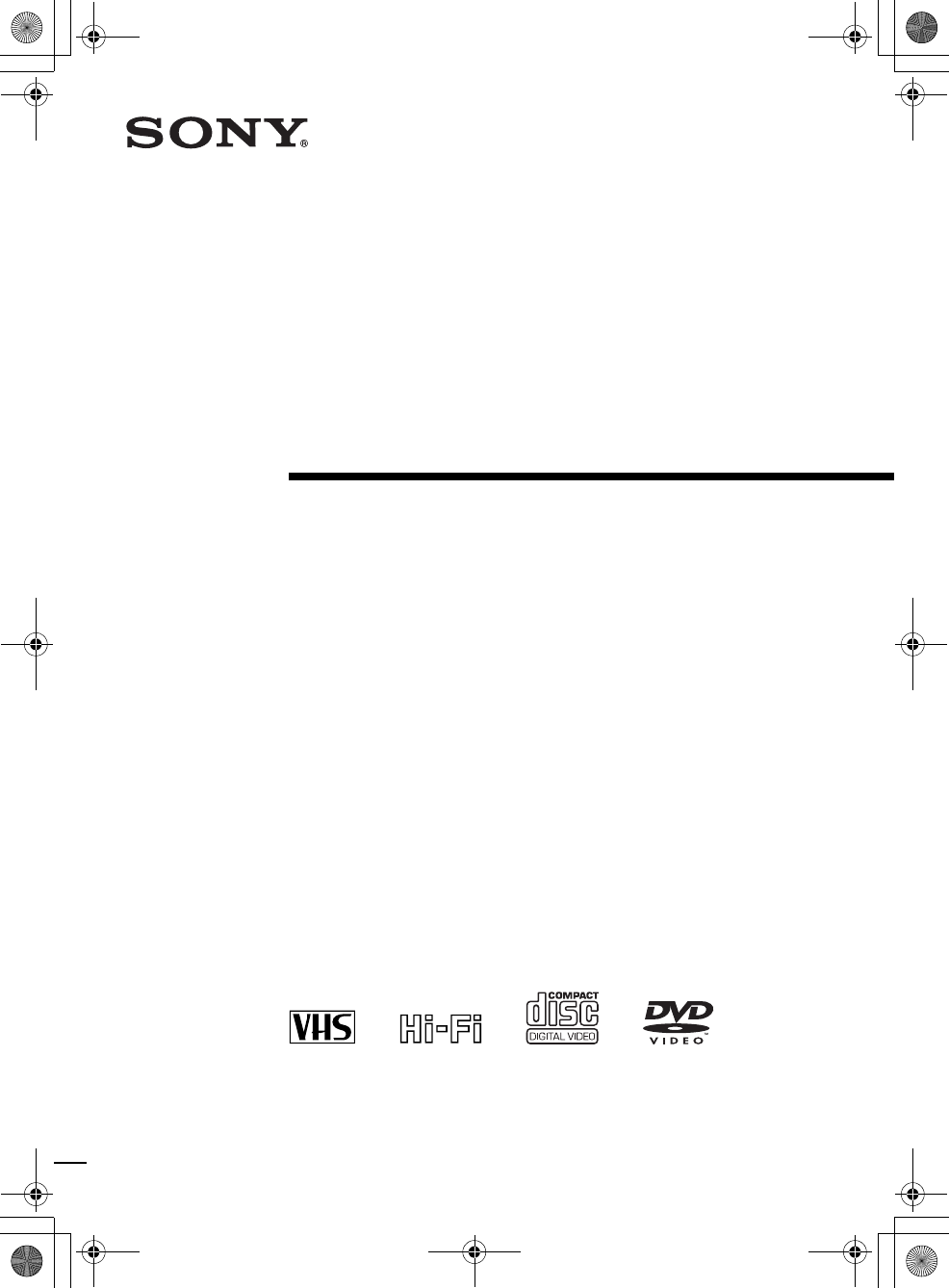
filename[010COV.fm] model name1[SLV-D300P] [3-083-945-11 (1) US]
filename[Z:\2003combo\3083945111-0228\3083945111SLVD300PUC\010COV.fm]
3-083-945-11 (1) US
DVD Player/
Video Cassette
Recorder
Operating Instructions
For customers in the USA
If you have any questions about your Sony DVD-VCR, you may call Sony Customer
Information Services Company at 1-800-VHS-SONY (847-7669).
For all other Sony product questions, please call Sony Customer Information Services
Company at 1-800-222-SONY (7669).
Or write to: Sony Customer Information Services Company 12451 Gateway
Boulevard Ft. Myers, FL 33913
For Customers in Canada
If this product is not working properly, please call 1-877-602-2008 for Peace of Mind
Warranty Replacement service.
For other product related questions please contact our Customer Information Service
Center at 1-877-899-7669 or write to us at: Customer Information Service 115 Gordon
Baker Road, Toronto, Ontario, M2H 3R6
SLV-D300P
© 2003 Sony Corporation
010COV.book Page 1 Saturday, March 15, 2003 4:29 PM
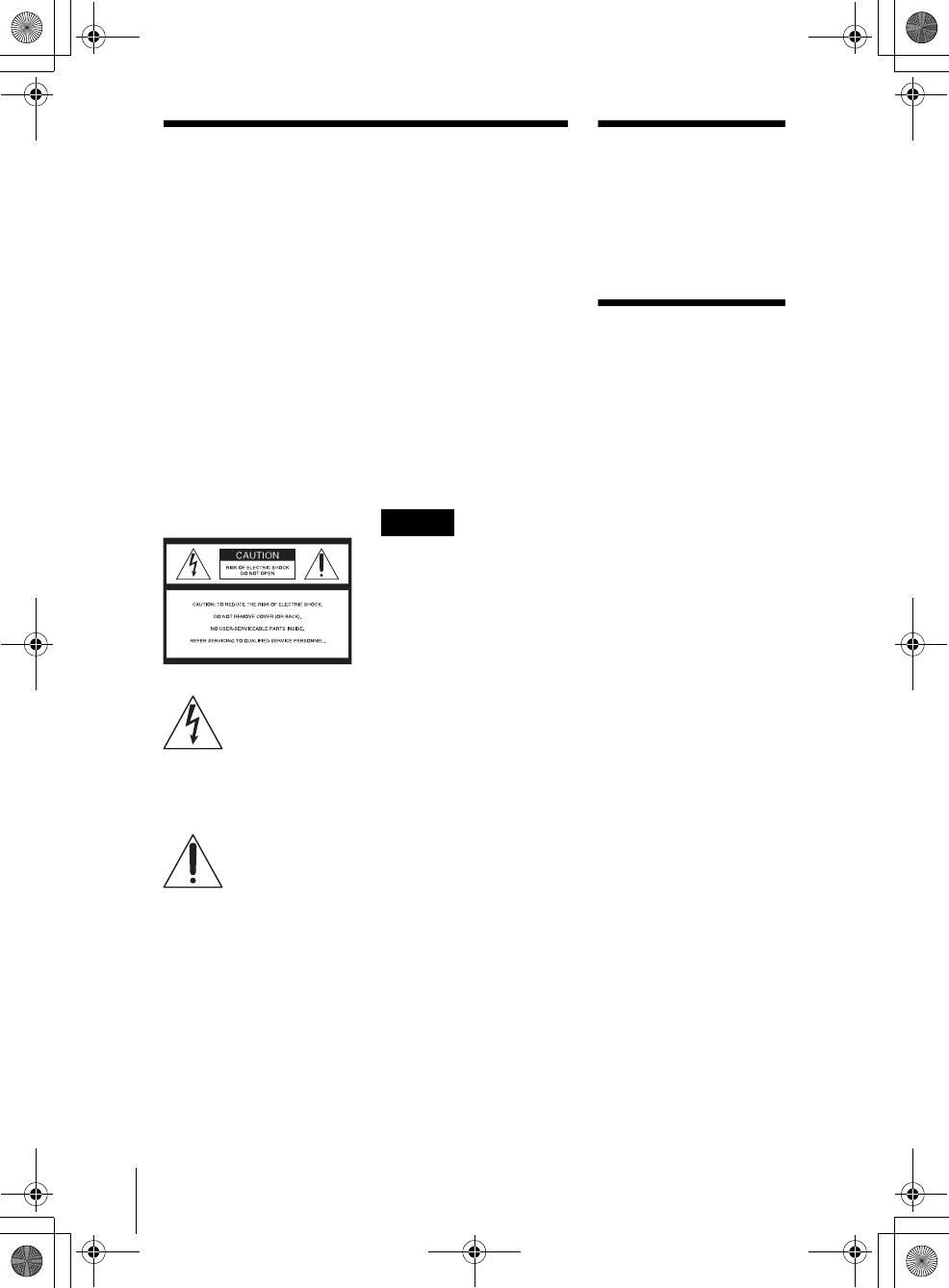
filename[010WAR.fm] model name1[SLV-D300P] [3-083-945-11 (1) US]
2WARNING
filename[Z:\2003combo\3083945111-0228\3083945111SLVD300PUC\010WAR.fm]
WARNING
To prevent fire or shock
hazard, do not expose the
unit to rain or moisture.
To avoid electrical shock, do
not open the cabinet. Refer
servicing to qualified
personnel only.
To prevent fire or shock
hazard, do not place objects
filled with liquids, such as
vases, on the apparatus.
CAUTION
The use of optical instruments with
this product will increase eye
hazard. As the laser beam used in
this DVD player is harmful to eyes,
do not attempt to disassemble the
cabinet.
Refer servicing to qualified
personnel only.
This symbol is
intended to alert the
user to the presence
of uninsulated
“dangerous voltage”
within the product’s enclosure that
may be of sufficient magnitude to
constitute a risk of electric shock to
persons.
This symbol is
intended to alert the
user to the presence
of important
operating and
maintenance (servicing)
instructions in the literature
accompanying the appliance.
CAUTION
TO PREVENT ELECTRIC
SHOCK, MATCH WIDE BLADE
OF PLUG TO WIDE SLOT,
FULLY INSERT.
For customers in the
U.S.A
Owner’s Record
The model and serial numbers are
located at the rear of the unit.
Record the serial number in the
space provided below. Refer to
them whenever you call upon your
Sony dealer regarding this product.
Model No. SLV-D300P
Serial No.______________
CAUTION
You are cautioned that any
changes or modifications not
expressly approved in this manual
could void your authority to
operate this equipment.
Note
This equipment has been tested
and found to comply with the
limits for a Class B digital device,
pursuant to Part 15 of the FCC
Rules. These limits are designed to
provide reasonable protection
against harmful interference in a
residential installation. This
equipment generates, uses, and can
radiate radio frequency energy
and, if not installed and used in
accordance with the instructions,
may cause harmful interference to
radio communications. However,
there is no guarantee that
interference will not occur in a
particular installation. If this
equipment does cause harmful
interference to radio or television
reception, which can be
determined by turning the
equipment off and on, the user is
encouraged to try to correct the
interference by one or more of the
following measures:
– Reorient or relocate the
receiving antenna.
– Increase the separation
between the equipment and
receiver.
– Connect the equipment into an
outlet on a circuit different
from that to which the receiver
is connected.
– Consult the dealer or an
experienced radio/TV
technician for help.
Welcome!
Thank you for purchasing this
Sony DVD Player/Video Cassette
Recorder. Before operating this
player, please read this manual
thoroughly and retain it for future
reference.
General
Precautions
• Operate the unit only on
120 V AC, 60 Hz.
• This unit is not
disconnected from the AC
power source (mains) as
long as it is connected to
the wall outlet, even if the
unit itself has been turned
off.
• Unplug the unit from the
wall outlet if you do not
intend to use it for an
extended period of time.
To disconnect the cord, pull
it out by the plug, never by
the cord.
• If the unit is brought
directly from a cold to a
warm location, moisture
may condense inside the
unit and cause damage to
the video head and tape.
When you first install the
unit, or when you move it
from a cold to a warm
location, wait for about
three hours before
operating the unit.
• Do not install the unit in an
inclined position. It is
designed to be operated in a
horizontal position only.
• Keep the unit and cassettes
away from equipment with
strong magnets, such as
microwave ovens or large
loudspeakers.
• Do not place heavy objects
on the unit.
010COV.book Page 2 Saturday, March 15, 2003 4:29 PM
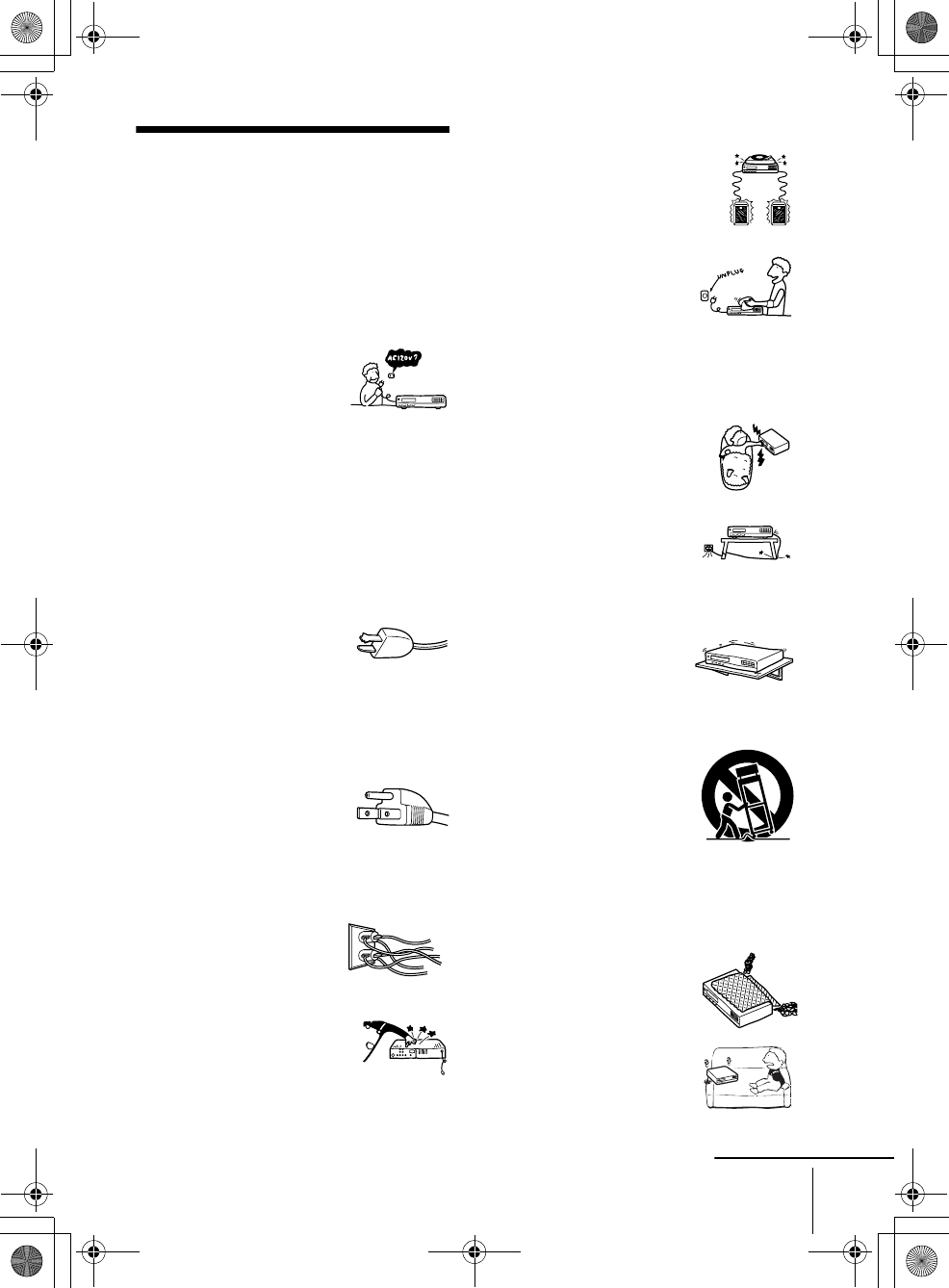
3
Important Safeguards
filename[010WAR.fm] model name1[SLV-D300P] [3-083-945-11 (1) US]
filename[Z:\2003combo\3083945111-0228\3083945111SLVD300PUC\010WAR.fm]
Important Safeguards
For your protection, please read these safety
instructions completely before operating the
appliance, and keep this manual for future
reference.
Carefully observe all warnings, precautions and
instructions on the appliance, or the one described in
the operating instructions and adhere to them.
Use
Installation
Power sources
This set should be operated only
from the type of power source
indicated on the marking label.
If you are not sure of the type of
electrical power supplied to your
home, consult your dealer or
local power company. For those sets designed to
operate from battery power, or other sources, refer
to the operating instructions.
Grounding or Polarization
This set is equipped with a polarized ac power cord
plug (a plug having one blade wider than the
other), or with a three-wire grounding type plug (a
plug having a third pin for grounding). Follow the
instructions below:
For the set with a polarized ac power cord
plug:
This plug will fit into the power
outlet only one way. This is a
safety feature. If you are unable
to insert the plug fully into the
outlet, try reversing the plug. If the plug should
still fail to fit, contact your electrician to have a
suitable outlet installed. Do not defeat the safety
purpose of the polarized plug by forcing it in.
For the set with a three-wire grounding
type ac plug:
This plug will only fit into a
grounding-type power outlet.
This is a safety feature. If you
are unable to insert the plug into
the outlet, contact your electrician to have a
suitable outlet installed. Do not defeat the safety
purpose of the grounding plug.
Overloading
Do not overload wall outlets,
extension cords or convenience
receptacles beyond their
capacity, since this can result in
fire or electric shock.
Object and Liquid Entry
Never push objects of any kind
into the set through openings as
they may touch dangerous voltage
points or short out parts that could
result in a fire or electric shock.
Never spill liquid of any kind on the set.
Attachments
Do not use attachments not
recommended by the manufacturer,
as they may cause hazards.
Cleaning
Unplug the set from the wall
outlet before cleaning or
polishing it. Do not use liquid
cleaners or aerosol cleaners. Use
a cloth lightly dampened with
water for cleaning the exterior of
the set.
Water and Moisture
Do not use power-line operated sets
near water - for example, near a
bathtub, washbowl, kitchen sink, or
laundry tub, in a wet basement, or
near a swimming pool, etc.
Power-Cord Protection
Route the power cord so that it is
not likely to be walked on or
pinched by items placed upon or
against them, paying particular
attention to the plugs, receptacles, and the point
where the cord exits from the appliance.
Accessories
Do not place the set on an
unstable cart, stand, tripod,
bracket, or table. The set may
fall, causing serious injury to a
child or an adult, and serious damage to the set.
Use only a cart stand tripod, bracket, or table
recommended by the manufacturer.
An appliance and cart combination
should be moved with care. Quick
stops, excessive force, and uneven
surfaces may cause the appliance
and cart combination to overturn.
Ventilation
The slots and openings in the cabinet are provided
for necessary ventilation. To ensure reliable
operation of the set, and to protect it from
overheating, these slots and openings must never be
blocked or covered.
• Never cover the slots and
openings with a cloth or other
materials.
• Never block the slots and
openings by placing the set on
a bed, sofa, rug or other
similar surface.
S3125A
continued
010COV.book Page 3 Saturday, March 15, 2003 4:29 PM
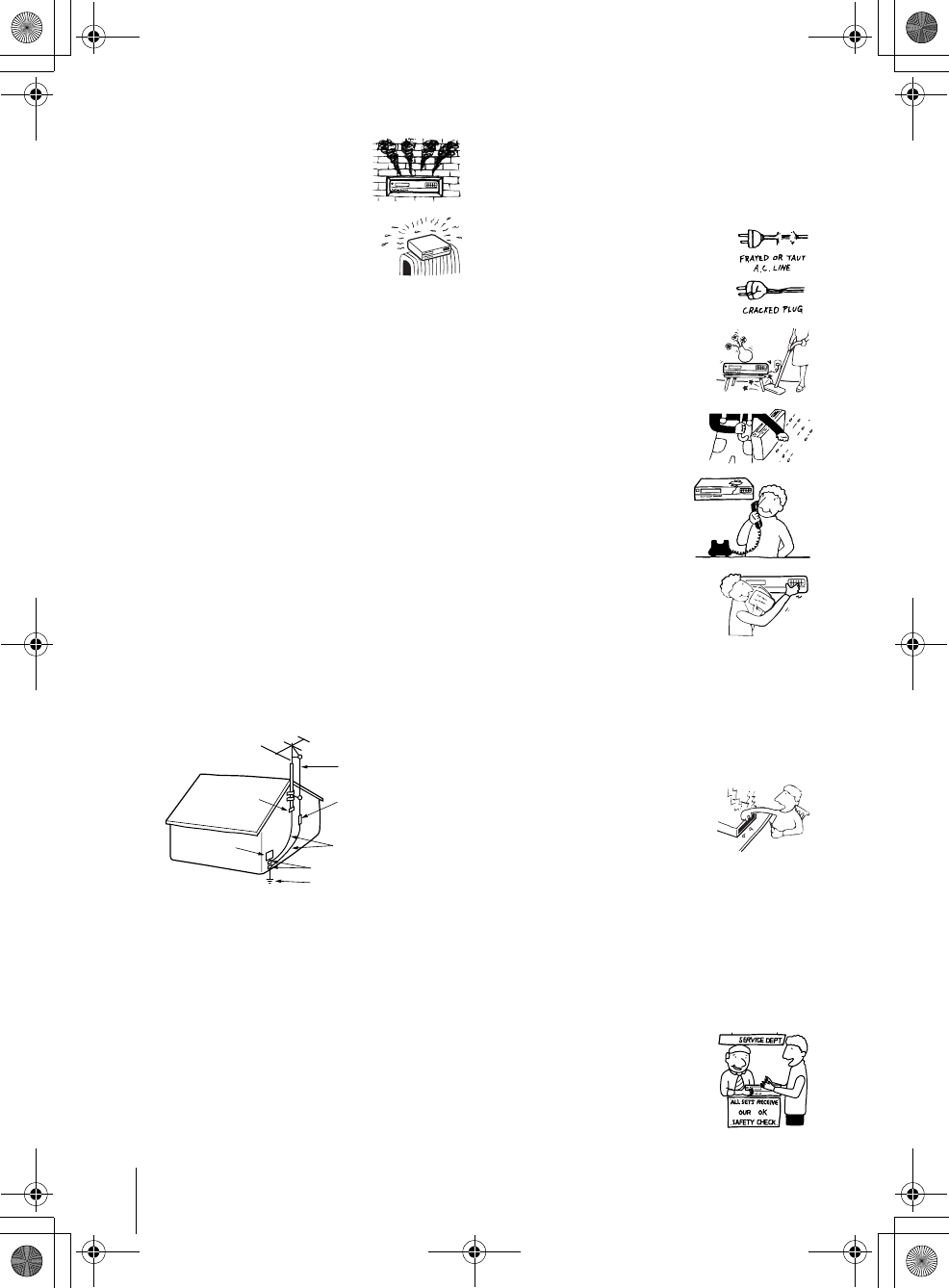
filename[010WAR.fm] model name1[SLV-D300P] [3-083-945-11 (1) US]
4Important Safeguards
filename[Z:\2003combo\3083945111-0228\3083945111SLVD300PUC\010WAR.fm]
Antennas
Service
• Never place the set in a
confined space, such as a
bookcase, or built-in cabinet,
unless proper ventilation is
provided.
• Do not place the set near or
over a radiator or heat register,
or where it is exposed to direct
sunlight.
Outdoor antenna grounding
If an outdoor antenna or cable system is installed,
follow the precautions below.
An outdoor antenna system should not be located
in the vicinity of overhead power lines or other
electric light or power circuits, or where it can
come in contact with such power lines or circuits.
WHEN INSTALLING AN OUTDOOR
ANTENNA SYSTEM, EXTREME CARE
SHOULD BE TAKEN TO KEEP FROM
CONTACTING SUCH POWER LINES OR
CIRCUITS AS CONTACT WITH THEM IS
ALMOST INVARIABLY FATAL.
Be sure the antenna system is grounded so as to
provide some protection against voltage surges and
built-up static charges. Section 810 of the National
Electrical Code provides information with respect
to proper grounding of the mast and supporting
structure, grounding of the lead-in wire to an
antenna discharge unit, size of grounding
conductors, location of antenna-discharge unit,
connection to grounding electrodes, and
requirements for the grounding electrode.
Antenna Grounding According to the
National Electrical Code
Lightning
For added protection for this set during a lightning
storm, or when it is left unattended and unused for
long periods of time, unplug it from the wall outlet
and disconnect the antenna or cable system. This
will prevent damage to the set due to lightning and
power-line surges.
Antenna Lead in Wire
Ground Clamp
Antenna Discharge unit
(NEC Section 810-20)
Grounding Conductors
(NEC Section 810-21)
Ground Clamps
Power Service Grounding
Electrode System
(NEC Art 250 Part H)
Electric Service
Equipment
NEC-NATIONAL ELECTRICAL CODE
Damage Requiring Service
Unplug the set from the wall outlet and refer
servicing to qualified service personnel under the
following conditions:
• When the power cord or plug is
damaged or frayed.
• If liquid has been spilled or
objects have fallen into the set.
• If the set has been exposed to
rain or water.
• If the set has been subject
to excessive shock by
being dropped, or the
cabinet has been
damaged.
• If the set does not operate
normally when following the
operating instructions. Adjust
only those controls that are
specified in the operating
instructions. Improper
adjustment of other controls may result in
damage and will often require extensive work by
a qualified technician to restore the set to normal
operation.
• When the set exhibits a distinct change in
performance - this indicates a need for service.
Servicing
Do not attempt to service the set
yourself as opening or removing
covers may expose you to
dangerous voltage or other
hazards.
Refer all servicing to qualified
service personnel.
Replacement parts
When replacement parts are required, be sure the
service technician has used replacement parts
specified by the manufacturer that have the same
characteristics as the original parts.
Unauthorized substitutions may result in fire,
electric shock, or other hazards.
Safety Check
Upon completion of any service
or repairs to the set, ask the
service technician to perform
routine safety checks (as
specified by the manufacturer) to
determine that the set is in safe
operating condition.
010COV.book Page 4 Saturday, March 15, 2003 4:29 PM
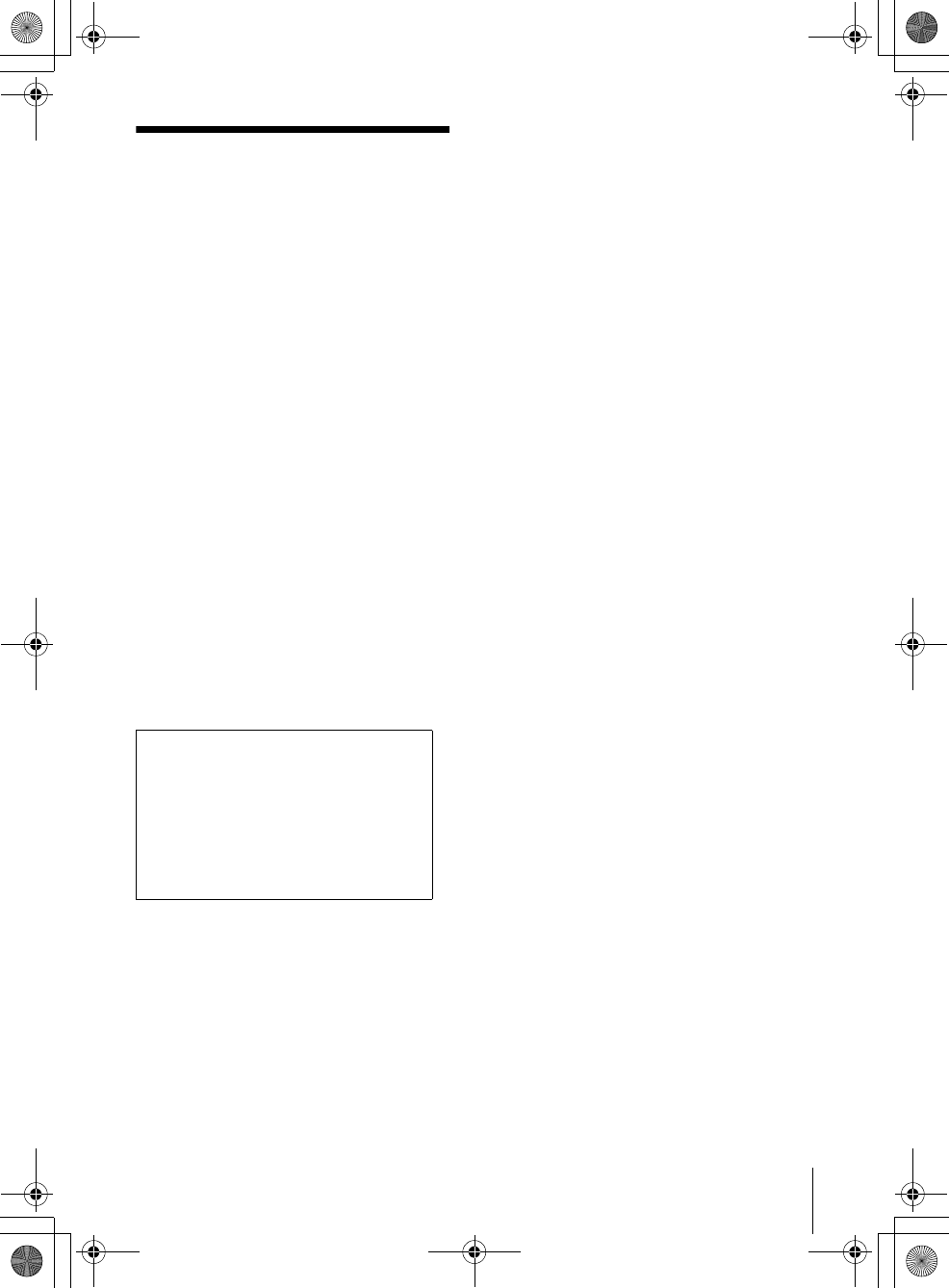
5
DVD Precautions
filename[010WAR.fm] model name1[SLV-D300P] [3-083-945-11 (1) US]
filename[Z:\2003combo\3083945111-0228\3083945111SLVD300PUC\010WAR.fm]
DVD Precautions
On safety
• Caution – The use of optical instruments with
this product will increase eye hazard.
• To prevent fire or shock hazard, do not place
objects filled with liquids, such as vases, on the
apparatus.
• Should any solid object or liquid fall into the
cabinet, unplug the player and have it checked
by qualified personnel before operating it any
further.
On operation
• If the player is brought directly from a cold to a
warm location, or is placed in a very damp
room, moisture may condense on the lenses
inside the player. Should this occur, the player
may not operate properly. In this case, remove
the disc and leave the player turned on for about
half an hour until the moisture evaporates.
• When you move the player, take out any discs. If
you don’t, the disc may be damaged.
On adjusting volume when playing
DVD
Do not turn up the volume while listening to a
section with very low level inputs or no audio
signals. If you do, the speakers may be damaged
when a peak level section is played.
On cleaning discs
Do not use a commercially available cleaning disc.
It may cause a malfunction.
IMPORTANT NOTICE
Caution: This player is capable of holding a
still video image or on-screen display image
on your television screen indefinitely. If you
leave the still video image or on-screen display
image displayed on your TV for an extended
period of time you risk permanent damage to
your television screen. Projection televisions
are especially susceptible to this.
010COV.book Page 5 Saturday, March 15, 2003 4:29 PM
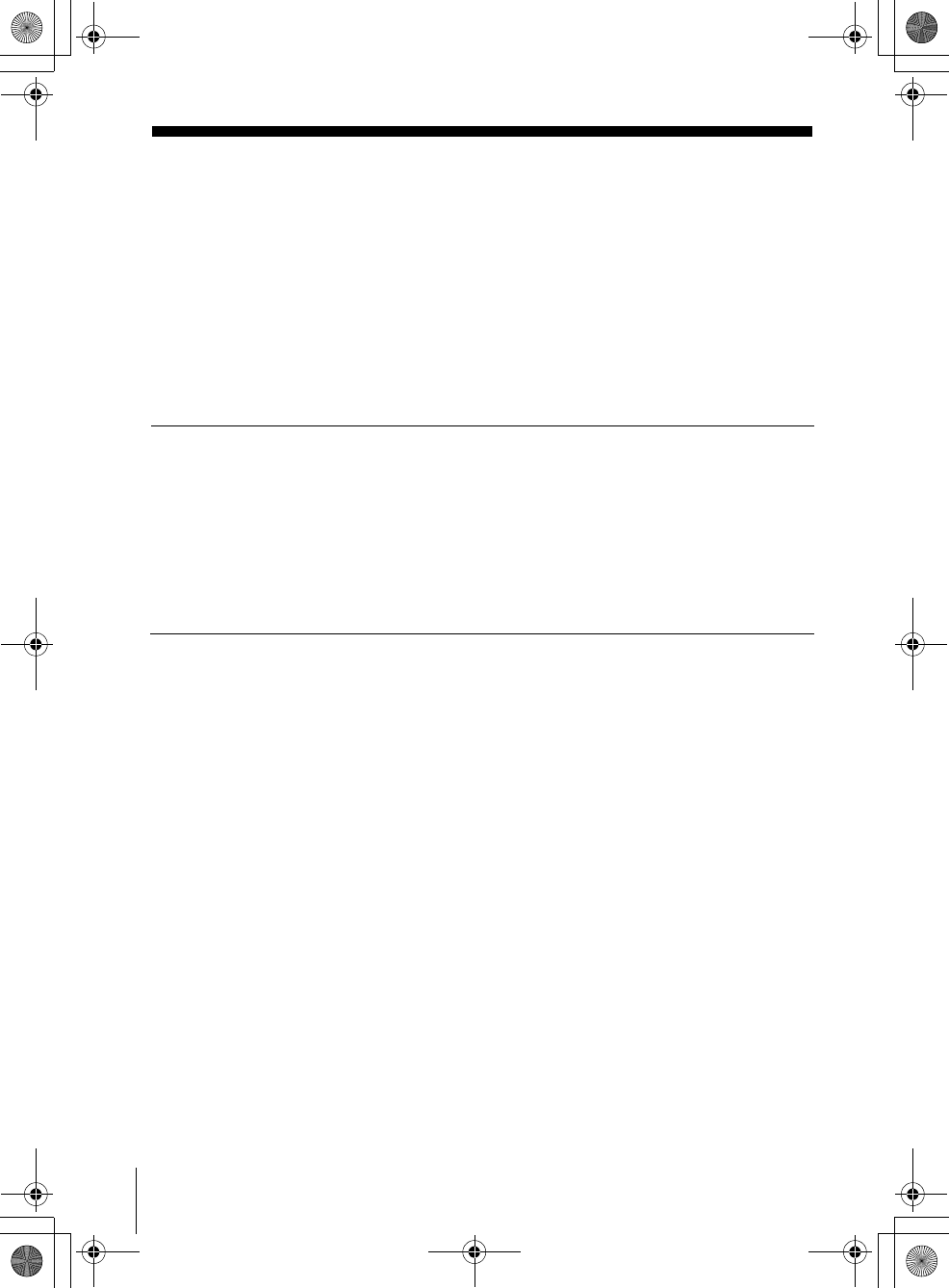
6Table of contents
filename[010COVTOC.fm] model name1[SLV-D300P] [3-083-945-11 (1) US]
filename[Z:\2003combo\3083945111-0228\3083945111SLVD300PUC\010COVTOC.fm]
Table of contents
2WARNING
2Welcome!
2General Precautions
3Important Safeguards
5DVD Precautions
8About this manual
8This player can play the following discs
9Notes about discs
Getting Started
10 Step 1 : Unpacking
11 Step 2 : Setting up the remote commander
14 Step 3 : Basic hookups
21 Step 4 : Selecting a language
22 Step 5 : Setting the clock
26 Step 6 : Presetting channels
Basic Operations
30 Playing discs
33 Guide to the on-screen display
35 Playing a tape
38 Recording TV programs
41 Recording TV programs using the
timer
44 Checking/changing/canceling timer
settings
Advanced Hookups
46 A/V Receiver hookup
48 S-Video/Component Video hookup
DVD Settings and
Adjustements
50 Audio Setup
53 Screen Setup
56 Setting the display or sound track
language
58 Parental Control (limiting playback
by children)
DVD Additional Operations
61 Using the DVD’s menu
62 Zooming into a scene
63 Changing the angles
64 Displaying the subtitle
65 Various play mode functions
(Program play, Shuffle play, Repeat
play)
69 Using bookmarks
71 Changing the sound
72 Virtual surround setting
74 Playing an MP3 audio track
78 Playing JPEG image files
81 Playing VIDEO CDs with “MENU
ON/OFF” Functions
010COV.book Page 6 Saturday, March 15, 2003 4:29 PM
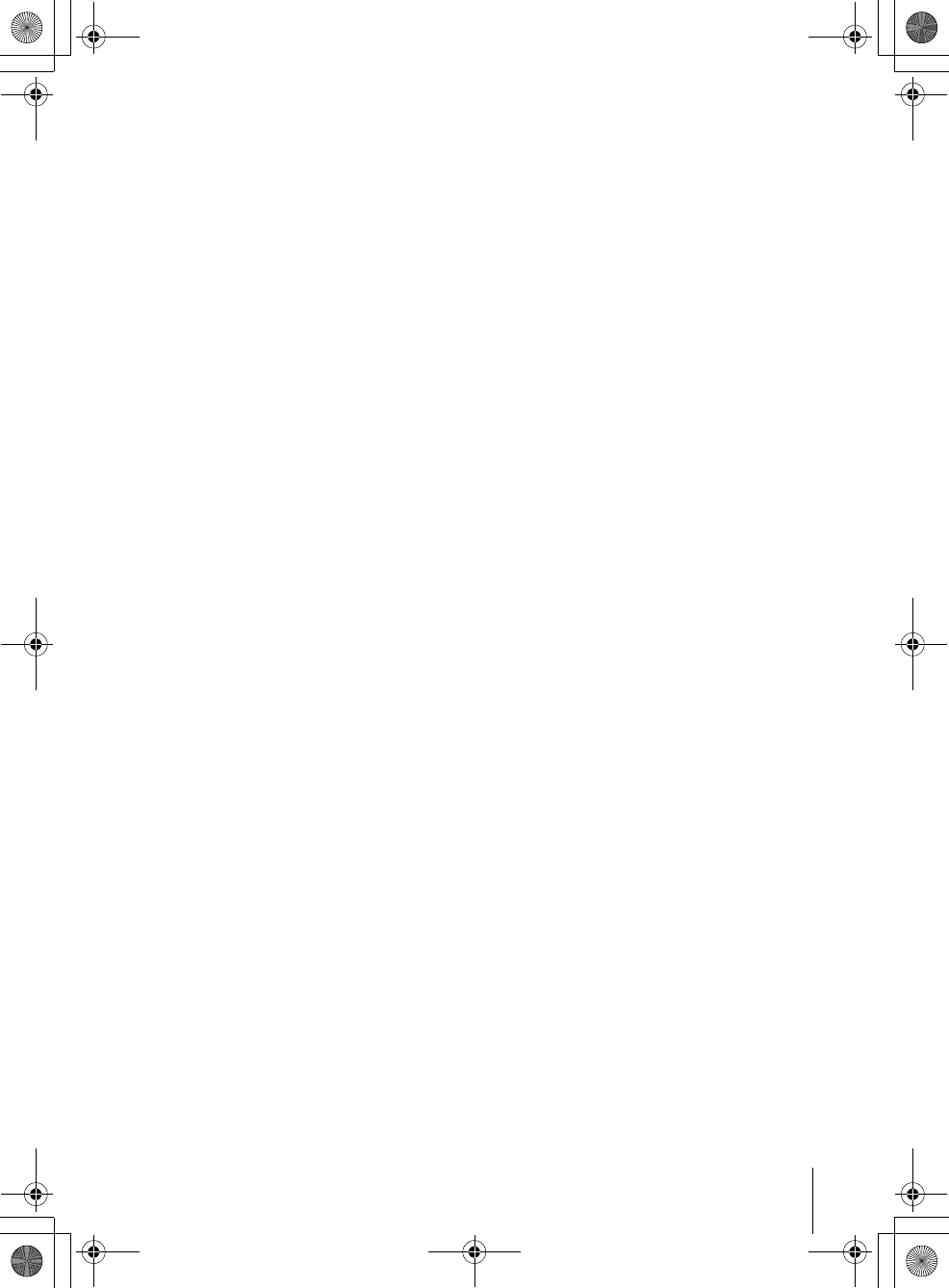
7
Table of contents
filename[010COVTOC.fm] model name1[SLV-D300P] [3-083-945-11 (1) US]
filename[Z:\2003combo\3083945111-0228\3083945111SLVD300PUC\010COVTOC.fm]
VCR Additional Operations
83 Quick Timer Recording
84 Recording stereo and bilingual
programs
85 Searching using various functions
87 Adjusting the picture (tracking)
88 Changing menu options
89 Editing with another VCR
Additional Information
91 General setup information
94 Troubleshooting
99 Glossary
101 Specifications
103 Index to parts and controls
108 DVD Audio/Subtitle Language
109 Index
Caution
For use of the VCR
Television programs, films, video tapes and
other materials may be copyrighted.
Unauthorized recording of such material may
be contrary to the provisions of the copyright
laws. Also, use of this recorder with cable
television transmission may require
authorization from the cable television
transmission and/or program owner.
For use of the DVD player
This product incorporates copyright
protection technology that is protected by
method claims of certain U.S. patents, other
intellectual property rights owned by
Macrovision Corporation, and other rights
owners. Use of this copyright protection
technology must be authorized by
Macrovision Corporation, and is intended for
home and other limited viewing uses only
unless otherwise authorized by Macrovision
Corporation. Reverse engineering or
disassembly is prohibited.
010COV.book Page 7 Saturday, March 15, 2003 4:29 PM
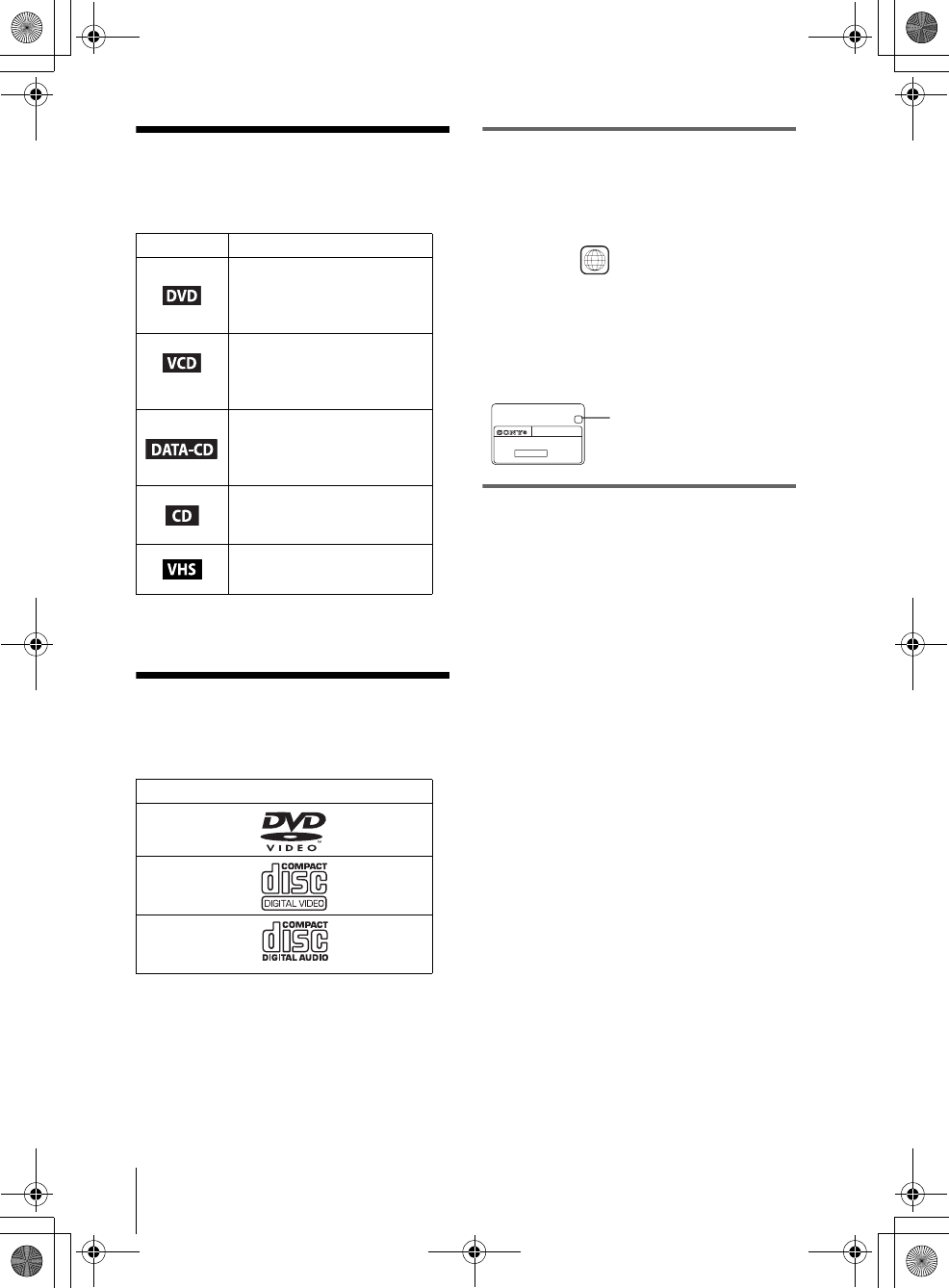
filename[010PRE.fm] model name1[SLV-D300P] [3-083-945-11 (1) US]
8About this manual
filename[Z:\2003combo\3083945111-0228\3083945111SLVD300PUC\010PRE.fm]
About this manual
• The meaning of the icons used in this manual is
described below:
* MP3 (MPEG 1 Audio Layer 3) is a standard format
defined by ISO/MPEG which compresses audio data.
This player can play the
following discs
The “DVD VIDEO” logo is a trademark.
Region code
Your player has a region code printed on the back
of the unit and only will play DVD VIDEO discs
(playback only) labeled with identical region codes.
This system is used to protect copyrights.
DVDs labeled will also play on this player.
If you try to play any other DVD, the message
“Playback prohibited by area limitations.” will
appear on the TV screen. Depending on the DVD,
no region code indication may be labeled even
though playing the DVD is prohibited by area
restrictions.
Example of discs that the player
cannot play
The player cannot play the following discs:
• All CD-ROMs (including PHOTO CDs)/CD-
Rs/CD-RWs other than those recorded in the
following formats:
–music CD format
–video CD format
–MP3 or JPEG format that conforms to
ISO9660* Level 1/Level 2, or its extended
format, Joliet
• Data part of CD-Extras
• DVD-RWs in VR mode
• DVD-ROMs
• DVD Audio discs
• HD layer on Super Audio CDs
* A logical format of files and folders on CD-ROMs,
defined by ISO (International Standard
Organization).
Also, the player cannot play the following
discs:
• A DVD with a different region code.
• A disc recorded in a color system other than
NTSC, such as PAL or SECAM (this player
conforms to the NTSC color system).
• A disc that has a non-standard shape (e.g.,
card, heart).
• A disc with paper or stickers on it.
• A disc that has the adhesive of cellophane tape
or a sticker still left on it.
Icon Meaning
Functions available for DVD
VIDEOs and DVD-RWs/
DVD-Rs in video mode or
DVD+RWs/DVD+Rs
Functions available for VIDEO
CDs, Super VCDs or CD-Rs/
CD-RWs in video CD format
or Super VCD format
Functions available for DATA
CDs (CD-ROMs/CD-Rs/CD-
RWs containing MP3* audio
tracks or JPEG files)
Functions available for music
CDs or CD-Rs/CD-RWs in
music CD format
Functions available for VHS
VIDEOs
Format of discs
DVD VIDEO
VIDEO CD
Music CD
ALL
SLV–DXXXX
00V 00Hz
00W
NO.
0-000-000-00
XRegion code
010COV.book Page 8 Saturday, March 15, 2003 4:29 PM
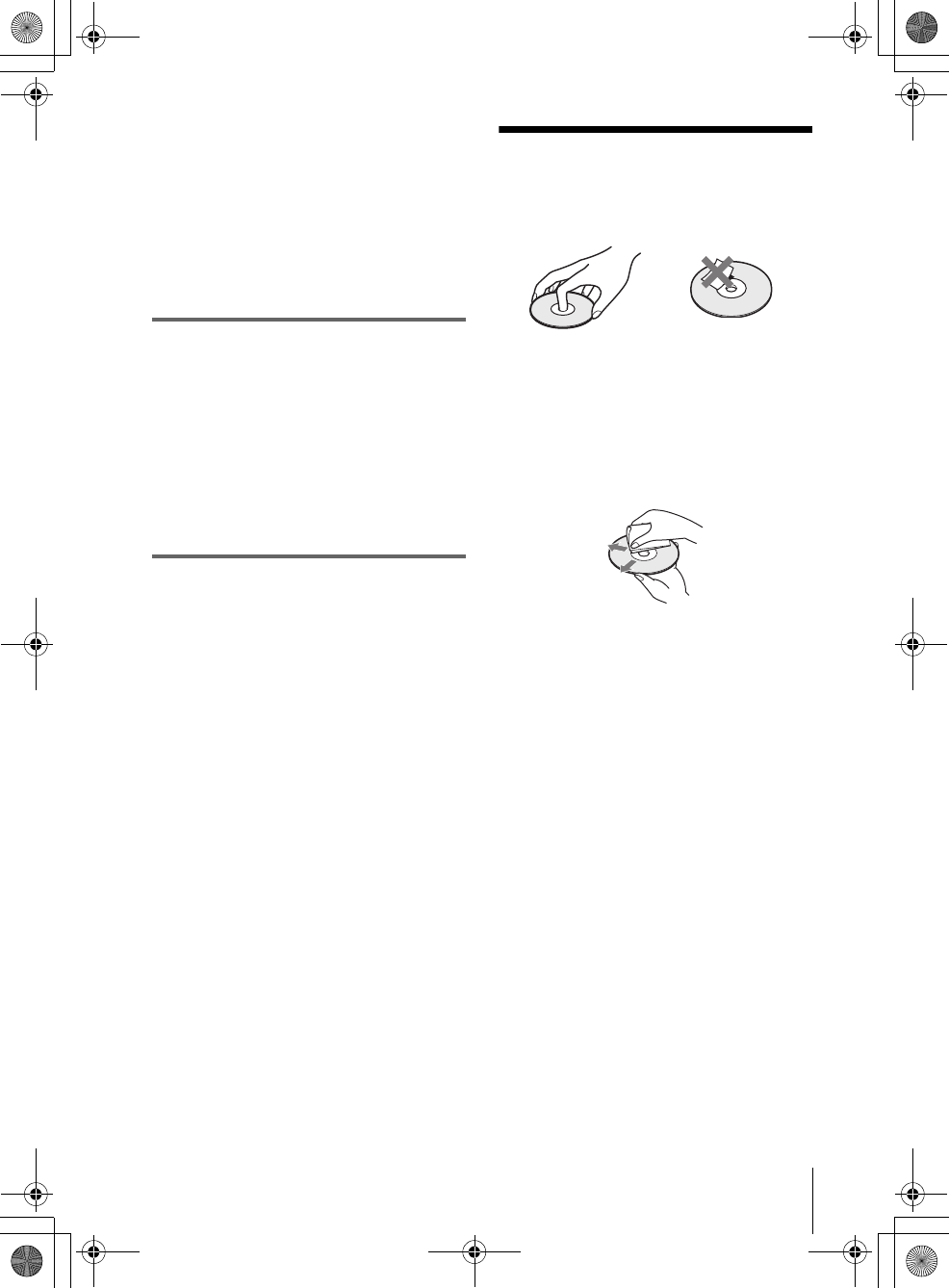
9
Notes about discs
filename[010PRE.fm] model name1[SLV-D300P] [3-083-945-11 (1) US]
filename[Z:\2003combo\3083945111-0228\3083945111SLVD300PUC\010PRE.fm]
Note
Some DVD-RWs/DVD-Rs, DVD+RWs/DVD+Rs or
CD-Rs/CD-RWs cannot be played on this player due to
the recording quality or physical condition of the disc,
or the characteristics of the recording device.
Furthermore, the disc will not play if it has not been
correctly finalized. For more information, see the
operating instructions for the recording device.
Note that discs created in the Packet Write format
cannot be played.
Note on playback operations of
DVDs and VIDEO CDs
Some playback operations of DVDs and VIDEO
CDs may be intentionally set by software
producers. Since this player plays DVDs and
VIDEO CDs according to the disc contents the
software producers designed, some playback
features may not be available. Also, refer to the
instructions supplied with the DVDs or VIDEO
CDs.
Music discs encoded with
copyright protection technologies
This product is designed to playback discs that
conform to the Compact Disc (CD) standard.
Recently, various music discs encoded with
copyright protection technologies are marketed
by some record companies. Please be aware that
among those discs, there are some that do not
conform to the CD standard and may not be
playable by this product.
Notes about discs
• To keep the disc clean, handle the disc by its
edge. Do not touch the surface.
• Do not expose the disc to direct sunlight or
heat sources such as hot air ducts, or leave it in
a car parked in direct sunlight as the
temperature may rise considerably inside the
car.
• After playing, store the disc in its case.
• Clean the disc with a cleaning cloth.
Wipe the disc from the center out.
Do not use solvents such as benzine, thinner,
commercially available cleaners, or anti-static
spray intended for vinyl LPs.
010COV.book Page 9 Saturday, March 15, 2003 4:29 PM
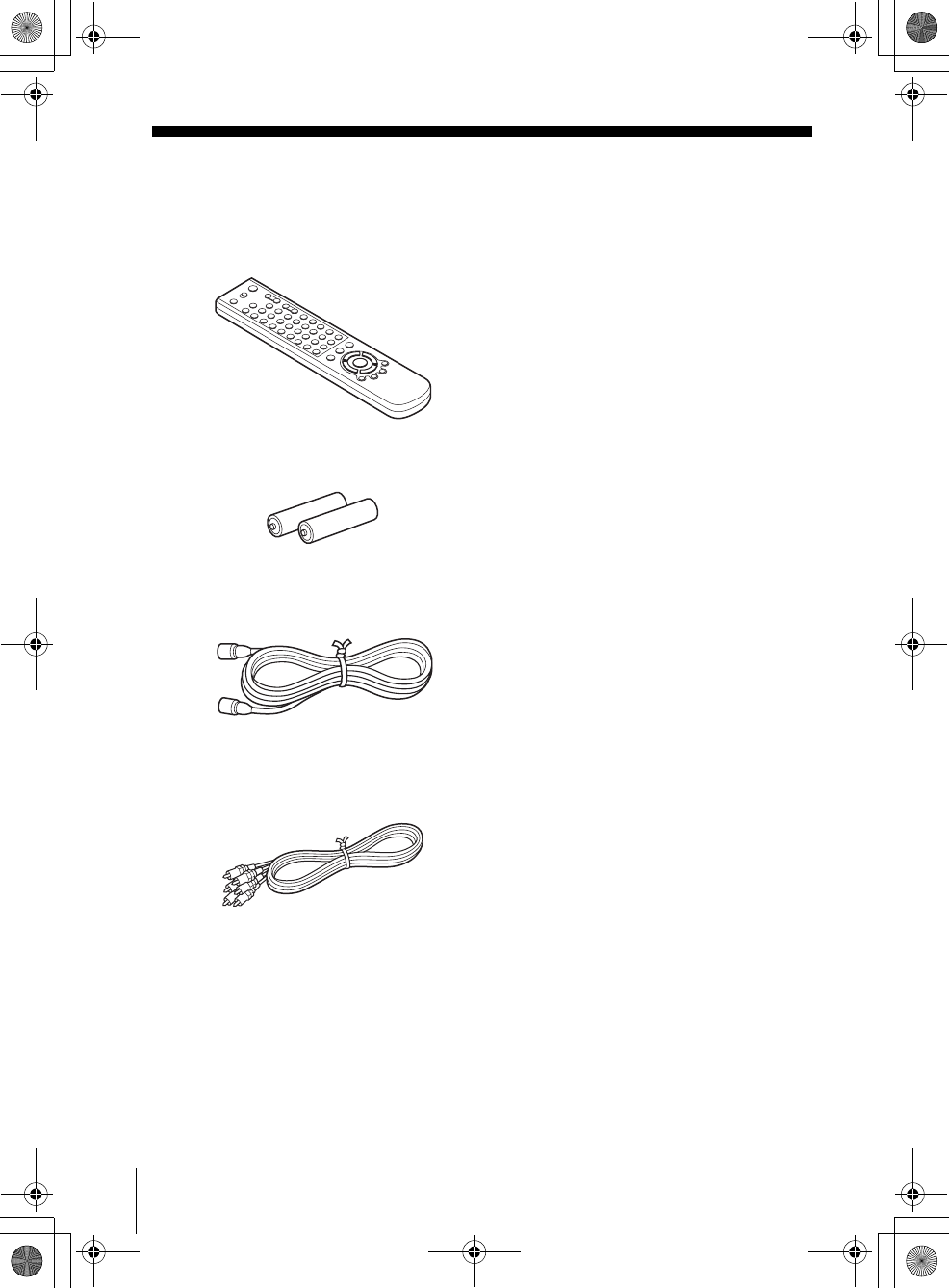
10 Unpacking
filename[010GET.fm] model name1[SLV-D300P] [3-083-945-11 (1) US]
filename[Z:\2003combo\3083945111-0228\3083945111SLVD300PUC\010GET.fm]
Getting Started
Step 1 : Unpacking
Check that you have received the following items with the DVD-VCR:
• Remote commander
• Size AA (R6) batteries
• 75-ohm coaxial cable with F-type connectors
• Audio/video cord
(pinplug ×3 y pinplug ×3)
010COV.book Page 10 Saturday, March 15, 2003 4:29 PM
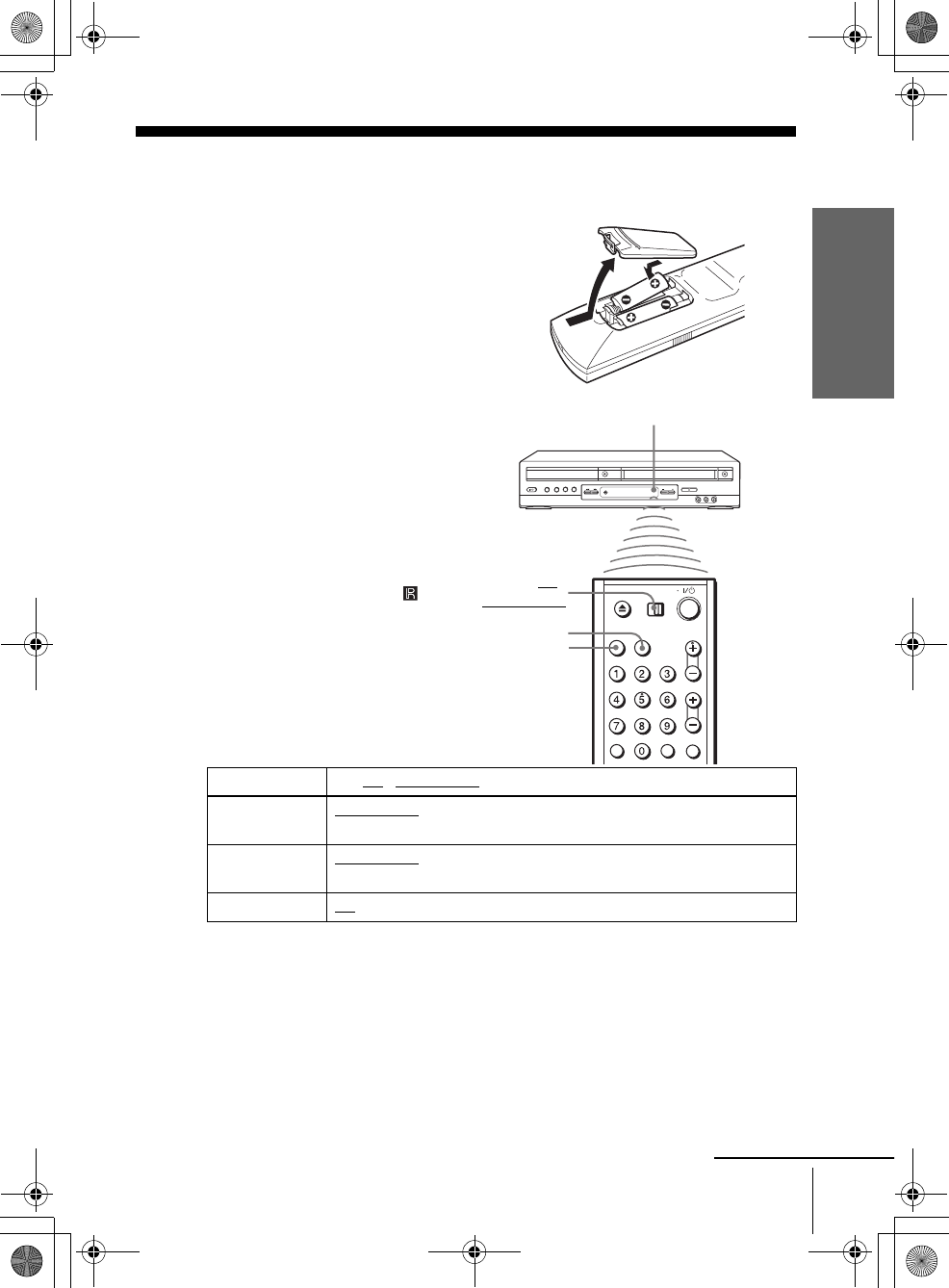
filename[010GET.fm] model name1[SLV-D300P] [3-083-945-11 (1) US]
Getting Started
11
Setting up the remote commander
filename[Z:\2003combo\3083945111-0228\3083945111SLVD300PUC\010GET.fm]
Step 2 : Setting up the remote commander
Notes
• With normal use, the batteries should last about three to six months.
• If you do not use the remote commander for an extended period of time, remove the batteries
to avoid possible damage from battery leakage.
• Do not use a new battery with an old one.
• Do not use different types of batteries.
• Do not leave the remote commander in an extremely hot or humid place.
• Do not drop any foreign object into the remote casing, particularly when replacing the batteries.
• Do not expose the remote sensor to direct light from the sun or lighting apparatus. Doing so
may cause a malfunction.
Inserting the batteries
Insert two size AA (R6) batteries
by matching the + and – on the
batteries to the diagram inside the
battery compartment.
Insert the negative (–) end first,
then push in and down until the
positive (+) end clicks into
position.
Using the remote
commander
You can use this remote
commander to operate this DVD-
VCR and a Sony TV. Buttons on
the remote commander marked
with an orange dot (•) can be used
to operate your Sony TV.
If the TV does not have the
symbol near the remote sensor, this
remote commander will not
operate the TV.
To operate Set TV / DVD·VIDEO to
the DVD player DVD·VIDEO, then press SELECT DVD and point at the remote sensor at
the DVD-VCR
the VCR DVD·VIDEO, then press SELECT VIDEO and point at the remote sensor
at the DVD-VCR
your TV TV and point at the remote sensor at your TV
TV /
DVD·VIDEO
Remote sensor
continued
SELECT VIDEO
SELECT DVD
010COV.book Page 11 Saturday, March 15, 2003 4:29 PM
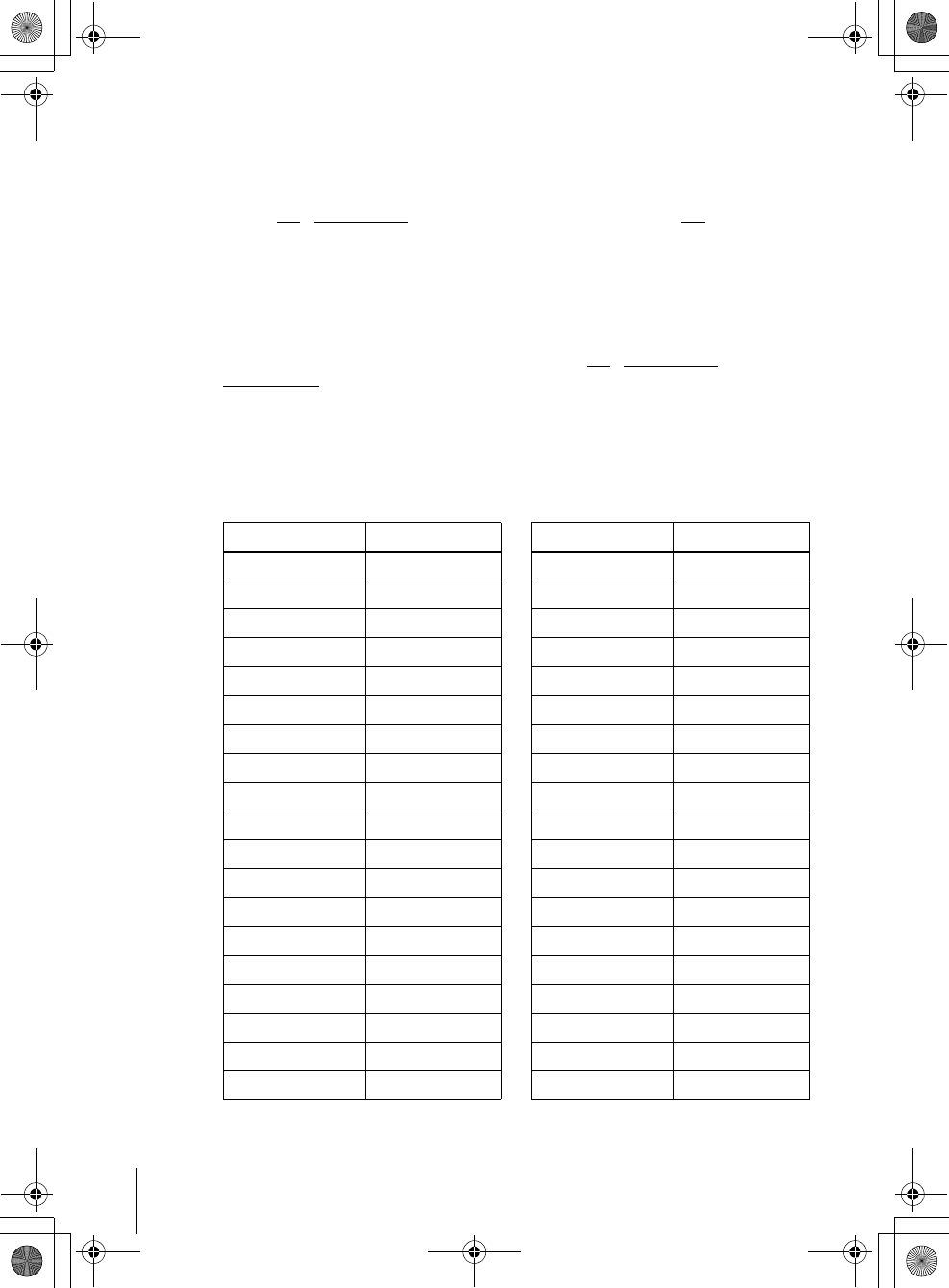
filename[010GET.fm] model name1[SLV-D300P] [3-083-945-11 (1) US]
12 Setting up the remote commander
filename[Z:\2003combo\3083945111-0228\3083945111SLVD300PUC\010GET.fm]
Controlling other TVs with the remote commander
The remote commander is preprogramed to control non-Sony TVs. If your TV is
listed in the following table, set the appropriate manufacturer’s code number.
Now you can use the ?/1, VOL +/–, CH +/–, MUTING*, TV/VIDEO and ENTER*
buttons to control your TV. You can also use the buttons marked with a dot (•) to
control a Sony TV. To control the DVD-VCR, reset TV / DVD·VIDEO to
DVD·VIDEO.
* for Sony TV only
Code numbers of controllable TVs
If more than one code number is listed, try entering them one at a time until you find
the one that works with your TV.
1Set TV / DVD·VIDEO at the top of the remote commander to TV.
2Hold down ?/1, and enter your TV’s code number using the number buttons.
Then release ?/1.
TV brand Code number
Sony 01
Akai 04
AOC 04
Centurion 12
Coronado 03
Curtis-Mathes 12
Daytron 12
Emerson 03, 04, 14
Fisher 11
General Electric 06, 10
Gold Star 03, 04, 17
Hitachi 02, 03
J.C.Penney 04, 12
JVC 09
KMC 03
Magnavox 03, 08, 12
Marantz 04, 13
MGA/Mitsubishi 04, 12, 13, 17
NEC 04, 12
Panasonic 06, 19
Philco 03, 04
Philips 08
Pioneer 16
Portland 03
Quasar 06, 18
Radio Shack 05, 14
RCA 04, 10
Sampo 12
Sanyo 11
Scott 12
Sears 07, 10, 11
Sharp 03, 05, 18
Sylvania 08, 12
Teknika 03, 08, 14
Toshiba 07
Wards 03, 04, 12
Yorx 1 2
Zenith 15
TV brand Code number
010COV.book Page 12 Saturday, March 15, 2003 4:29 PM
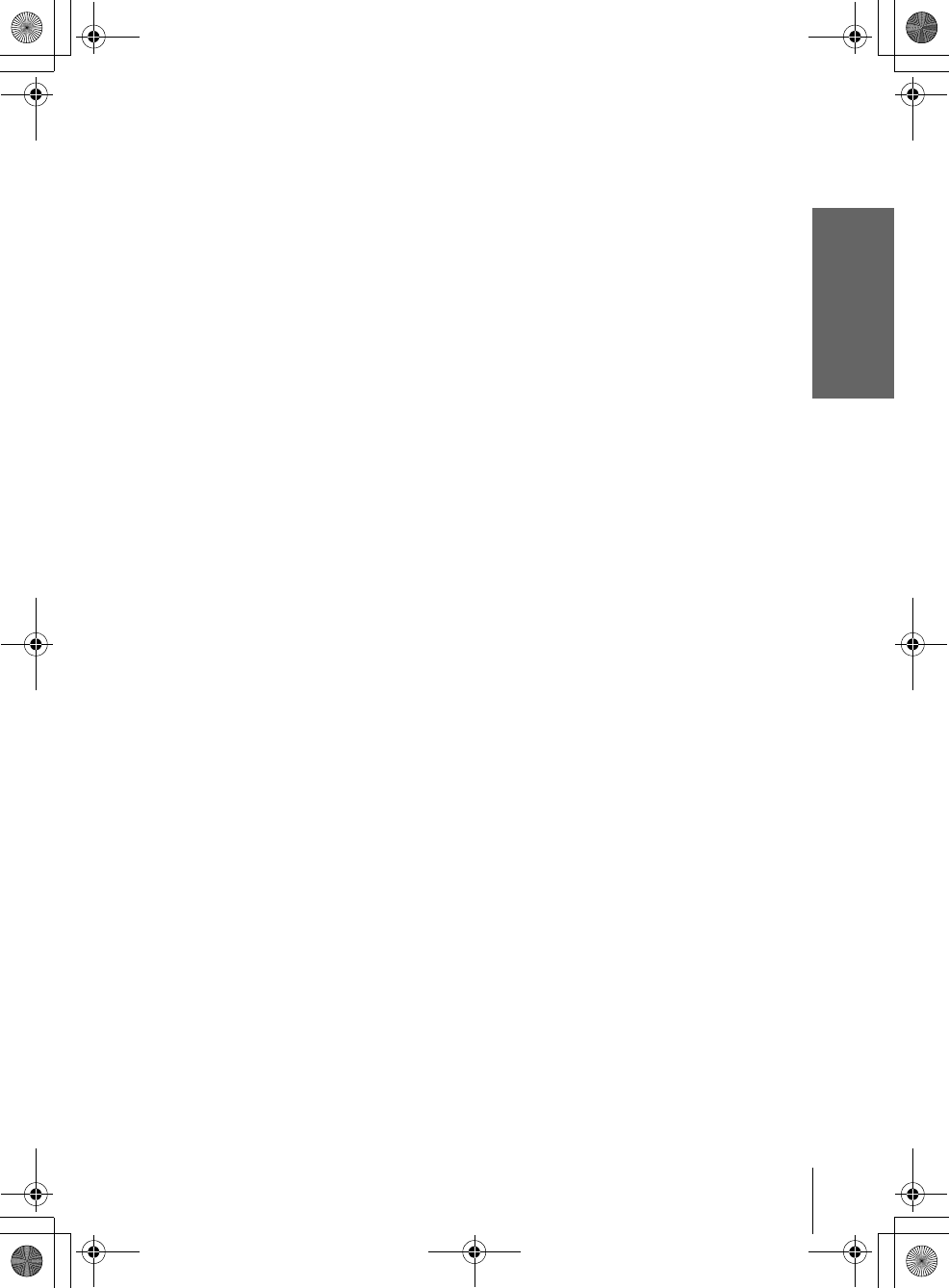
filename[010GET.fm] model name1[SLV-D300P] [3-083-945-11 (1) US]
Getting Started
13
Setting up the remote commander
filename[Z:\2003combo\3083945111-0228\3083945111SLVD300PUC\010GET.fm]
Notes
• If you enter a new code number, the code number previously entered will be erased.
• If the TV uses a different remote control system from the one programed to work with the
DVD-VCR, you cannot control your TV with the remote commander.
• When you replace the batteries of the remote commander, the code number may change. Set
the appropriate code number every time you replace the batteries.
010COV.book Page 13 Saturday, March 15, 2003 4:29 PM

filename[010GET.fm] model name1[SLV-D300P] [3-083-945-11 (1) US]
14 Basic hookups
filename[Z:\2003combo\3083945111-0228\3083945111SLVD300PUC\010GET.fm]
Step 3 : Basic hookups
Before you get started
• Be sure to disconnect the AC power cord of each component before connecting.
• Turn off the power to all equipment.
• Do not connect the AC power cords until all of the connections are completed. If
you connect the AC power cord before the connections are completed, you may not
be able to use the Plug and Play function.
• Be sure you make connections firmly. Loose connections may cause picture
distortion.
• If your TV does not match any of the examples provided, see your nearest Sony
dealer or qualified technician.
Selecting the best hookup option
There are many ways in which your DVD-VCR can be hooked up. To hook up your
DVD-VCR so that it works best for you, first scan through the table below. Then use
the accompanying diagrams and procedures on the following pages to set up your
DVD-VCR.
If your TV has audio/video inputs, refer to page 15 for audio/video (A/V) hookup.
Then follow one of the hookups below. If your TV does not have A/V inputs, go
directly to one of the hookups below.
After you have completed the connections, follow the instructions for setup.
After you have completed the setup, you are ready to use your DVD-VCR.
Procedures differ depending on the hookup you used.
Caution
Connections between the DVD-VCR’s VHF/UHF connector and the antenna terminals of the
TV receiver should be made only as shown in the following instructions. Failure to do so may
result in operation that violates the regulations of the Federal Communications Commission
regarding the use and operation of RF devices. Never connect the output of the DVD-VCR to an
antenna or make simultaneous (parallel) antenna and DVD-VCR connections at the antenna
terminals of your receiver.
Note to CATV system installer (in USA)
This reminder is provided to call the CATV system installer’s attention to Article 820- 40 of the
NEC that provides guidelines for proper grounding and, in particular, specifies that the cable
ground shall be connected to the grounding system of the building, as close to the point of cable
entry as practical.
If you have Use Refer to
Antenna only, no cable TV Hookup 1
(Plug and Play) Pages 16 and 17
No cable box or cable box with only a
few scrambled channels
Hookup 2
(Plug and Play) Pages 18 and 19
Cable box with many scrambled
channels
Hookup 3 Page 20
010COV.book Page 14 Saturday, March 15, 2003 4:29 PM
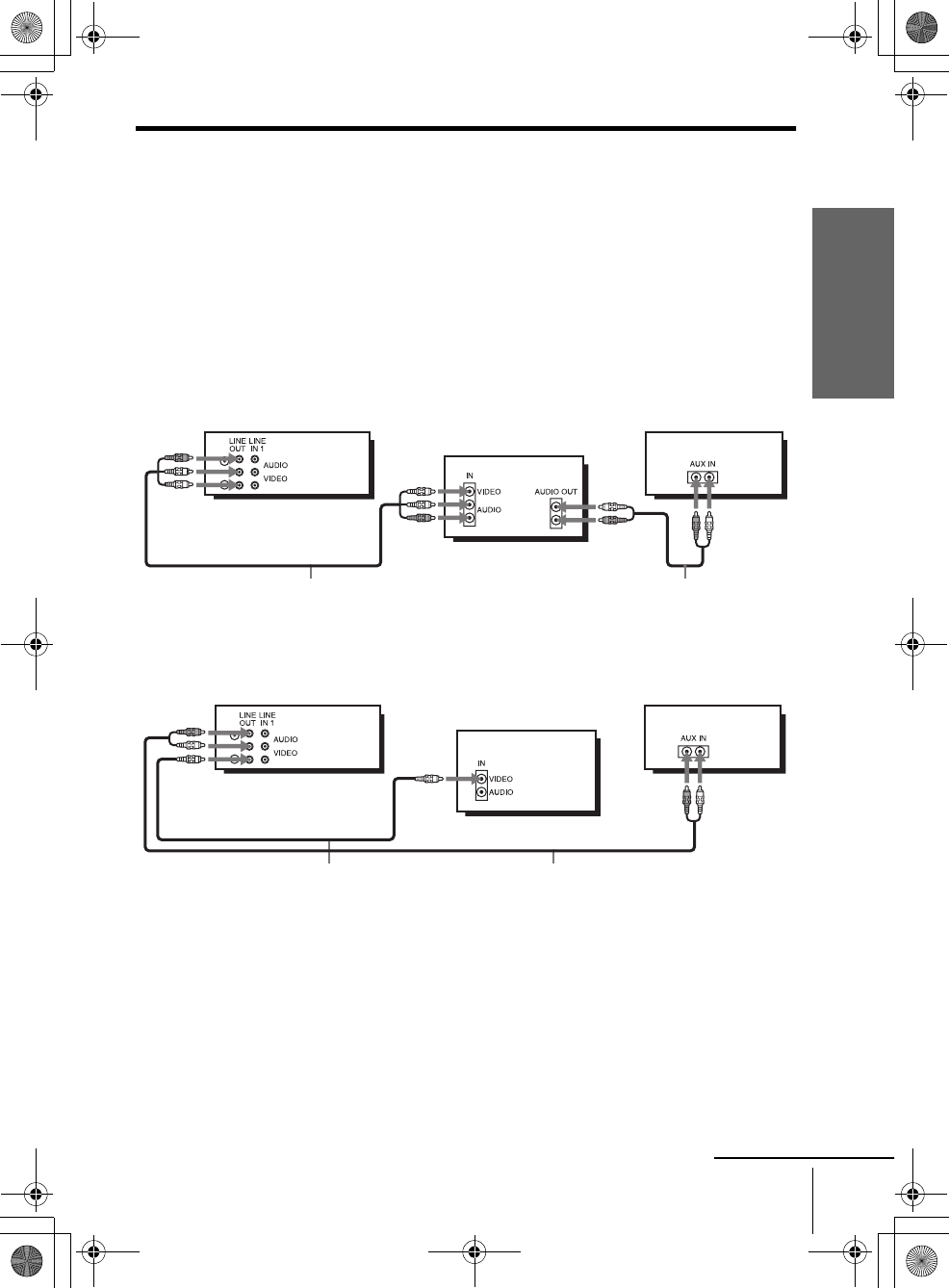
filename[010GET.fm] model name1[SLV-D300P] [3-083-945-11 (1) US]
Getting Started
15
Basic hookups
filename[Z:\2003combo\3083945111-0228\3083945111SLVD300PUC\010GET.fm]
Audio/video (A/V) hookup
If your TV has audio/video (A/V) input jacks, you will get better picture and sound if
you hook up your DVD-VCR using these connections. If your TV does not have A/V
inputs, see the following pages for antenna or cable hookups. Note that “Advanced
Hookups” (page 46) explains additional hookup methods that will optimize the
picture and sound for a true “hometheater” experience.
If you are not planning to use your DVD-VCR to record programs, you only need to
make the connections shown on this page. If you want to record regular or cable TV
programs, complete these connections first, and then go to the following pages for
antenna or cable hookups.
A Use this hookup if your TV has stereo jacks
BUse this hookup if your TV does not have stereo jacks
Notes
• To play a tape/disc in stereo, you must use the A/V connection.
• If you do not have a stereo receiver, connect the white LINE OUT/AUDIO L jack to the
AUDIO IN jack on your TV.
Audio/video cord (supplied)
TV
Audio cord (not supplied)
Stereo receiver
DVD-VCR
Video cord (not supplied)
TV
Audio cord (not supplied)
Stereo receiver
DVD-VCR
continued
010COV.book Page 15 Saturday, March 15, 2003 4:29 PM
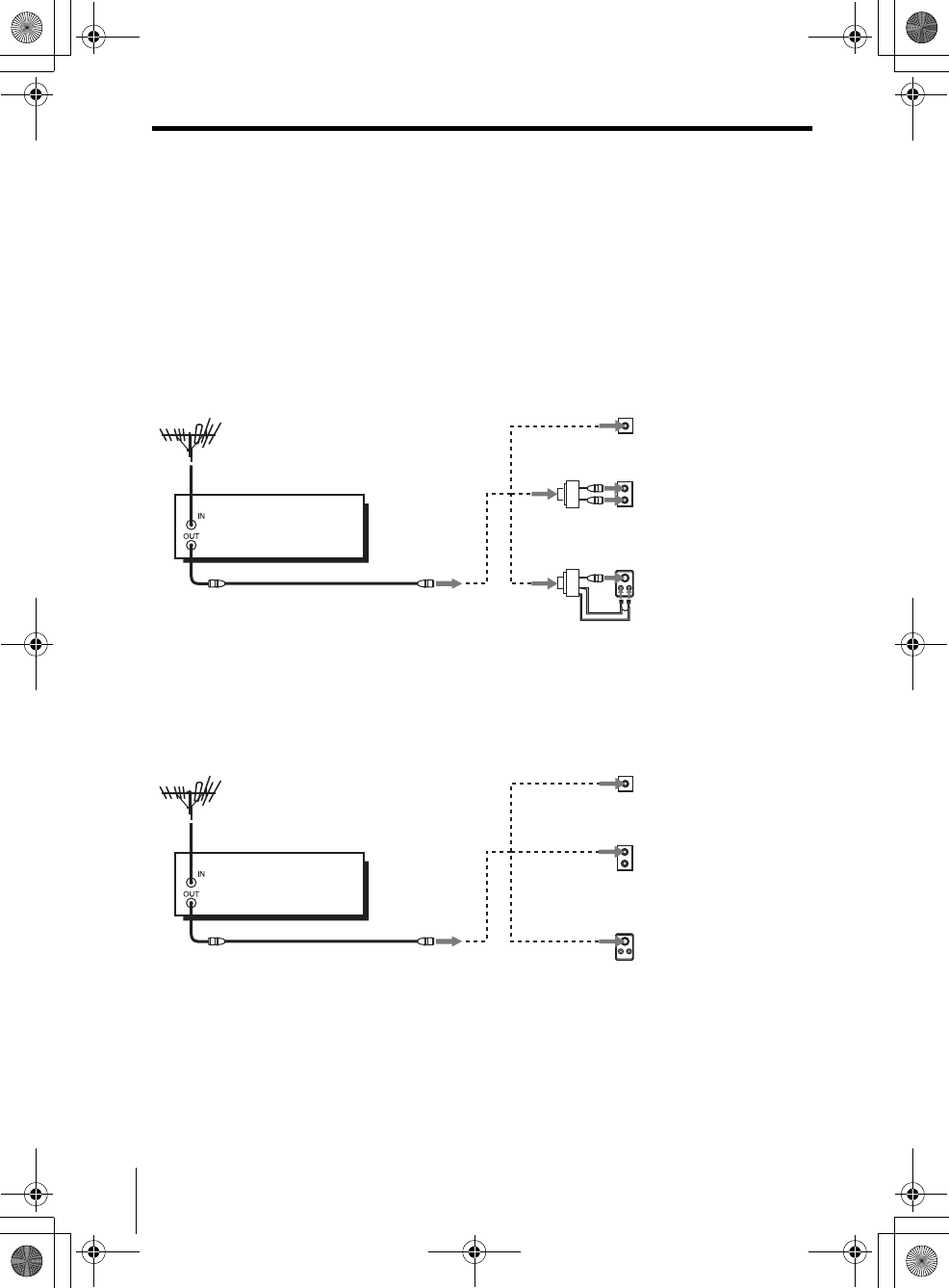
filename[010GET.fm] model name1[SLV-D300P] [3-083-945-11 (1) US]
16 Basic hookups
filename[Z:\2003combo\3083945111-0228\3083945111SLVD300PUC\010GET.fm]
Hookup 1 (Plug and Play)
Antenna hookup
Make the following connections if you are using an antenna (if you do not have cable
TV).
AUse this hookup if you are using:
• VHF/UHF antenna (you get channels 2–13 and channels 14 and higher)
• UHF-only antenna (you get channels 14 and higher)
• Separate VHF and UHF antennas
BUse this hookup if you are using a VHF-only antenna (you get
channels 2–13 only)
If you cannot connect your antenna cable to the DVD-VCR directly
If your antenna cable is a flat cable (300-ohm twin lead cable), attach an external
antenna connector (not supplied) so you can connect the cable to the RF IN
connector. If you have separate cables for VHF and UHF antennas, you should use a
U/V band mixer (not supplied) (page 93).
or
A
Rear of TV
VHF/UHF
B
VHF
C
VHF
or
Match the type of
connector on your
TV: A, B, or C.
UHF
UHF
DVD-VCR
or
A
Rear of TV
VHF/UHF
B
VHF
C
VHF
or
Match the type of
connector on your
TV: A, B, or C.
UHF
UHF
DVD-VCR For connector type
s
B and C, no UHF
connection is
required.
010COV.book Page 16 Saturday, March 15, 2003 4:29 PM
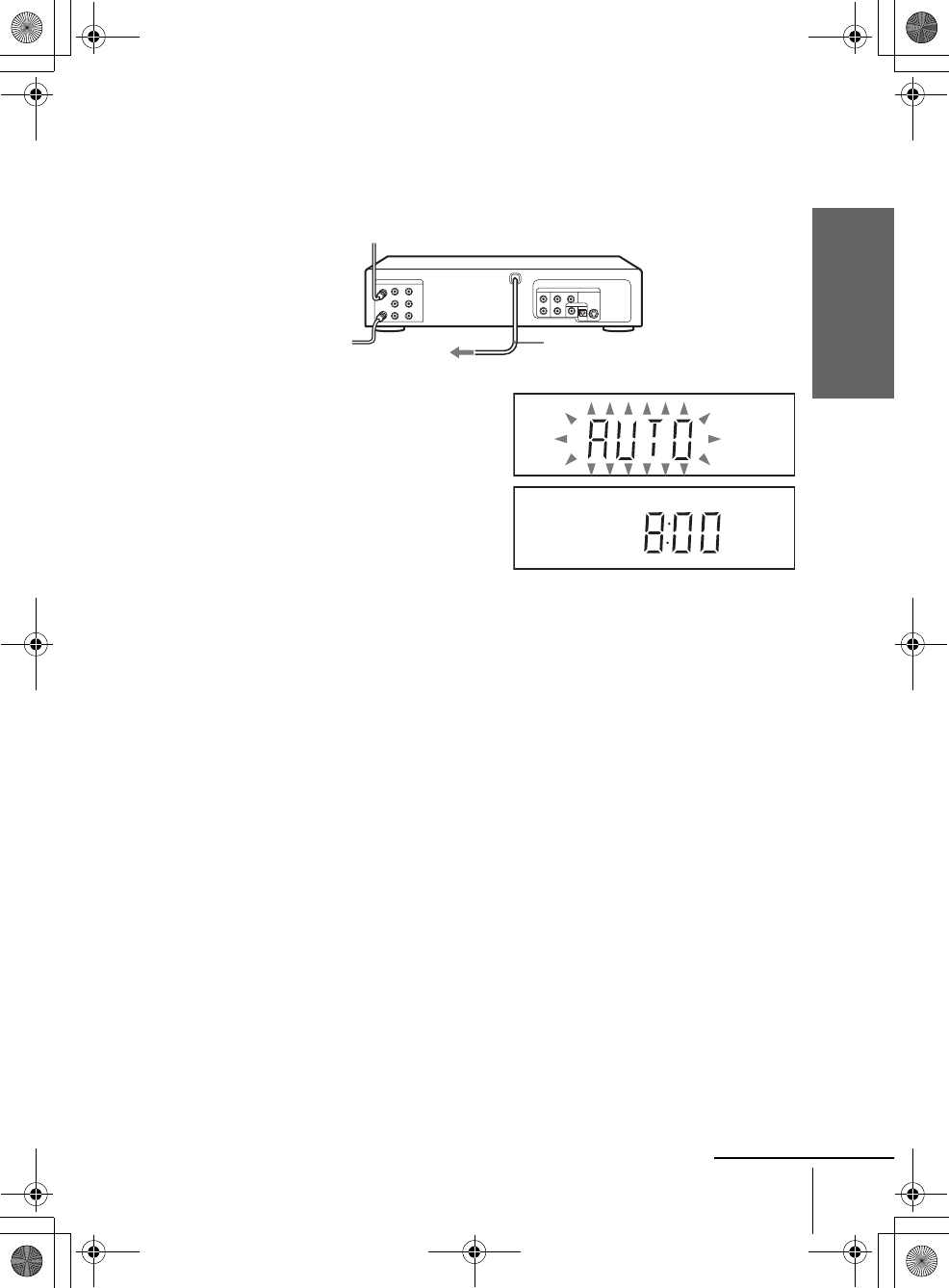
filename[010GET.fm] model name1[SLV-D300P] [3-083-945-11 (1) US]
Getting Started
17
Basic hookups
filename[Z:\2003combo\3083945111-0228\3083945111SLVD300PUC\010GET.fm]
Hookup 1 : DVD-VCR setup
Notes
• If you connect the AC power cord before the antenna connections are completed, the channels
may be incorrectly set. If this happens, see “Step 6 : Presetting channels” on page 26.
• Do not press any buttons on the DVD-VCR or remote commander during Auto preset.
• Auto preset starts automatically only when you plug in the AC power cord for the first time
after you purchase the DVD-VCR.
• Auto preset can be performed by pressing xSTOP on the unit continuously for 5 seconds or
more with the DVD-VCR power turned off.
Plug the DVD-VCR into an AC outlet.
The DVD-VCR automatically presets the DVD-VCR’s clock and TV channels
when the DVD-VCR is plugged into the AC outlet.
The DVD-VCR starts presetting the
clock and channels.
When Auto preset is completed, the
current time appears in the display
window.
You have now completed DVD-VCR setup.
To change the on-screen display language to French or Spanish, see
“Step 4 : Selecting a language” on page 21.
The clock is set using a time signal provided by some TV channels. If the clock
is incorrect, or “--:--” appears in the display window, see “Using Manual Clock
Set” on page 24.
To add or disable channels manually, see “Presetting/disabling channels
manually” on page 28.
AC power cord
to AC outlet
continued
010COV.book Page 17 Saturday, March 15, 2003 4:29 PM
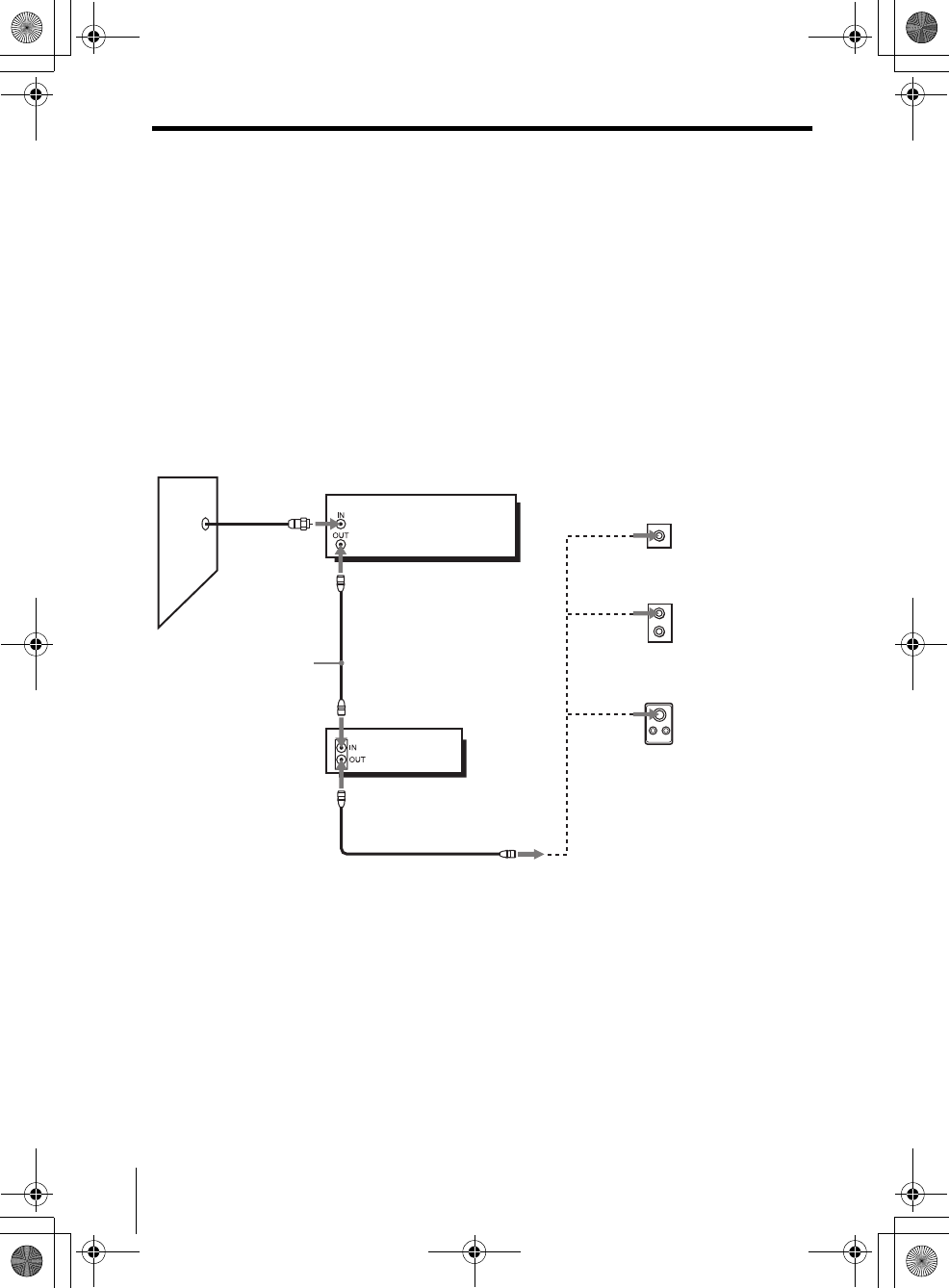
filename[010GET.fm] model name1[SLV-D300P] [3-083-945-11 (1) US]
18 Basic hookups
filename[Z:\2003combo\3083945111-0228\3083945111SLVD300PUC\010GET.fm]
Hookup 2 (Plug and Play)
You have no cable box, or a cable box with only a few
scrambled channels
Recommended use
Use this hookup if you do not have a cable box. Also use this hookup if your cable
system scrambles only a few channels.
What you can do with this hookup
• Record any unscrambled channel by selecting the channel on the VCR
What you cannot do
• Record scrambled channels that require a cable box
Rear of TV
VHF/UHF
VHF
UHF
DVD-VCR
Match the type
of connector
on your TV: A,
B, or C.
For connector
types B and C,
no UHF
connection is
required.
B
C
or
or
Cable box
A
VHF
UHF
Wall
Connect this cable
directly to your TV if
you do not have a
cable box.
010COV.book Page 18 Saturday, March 15, 2003 4:29 PM
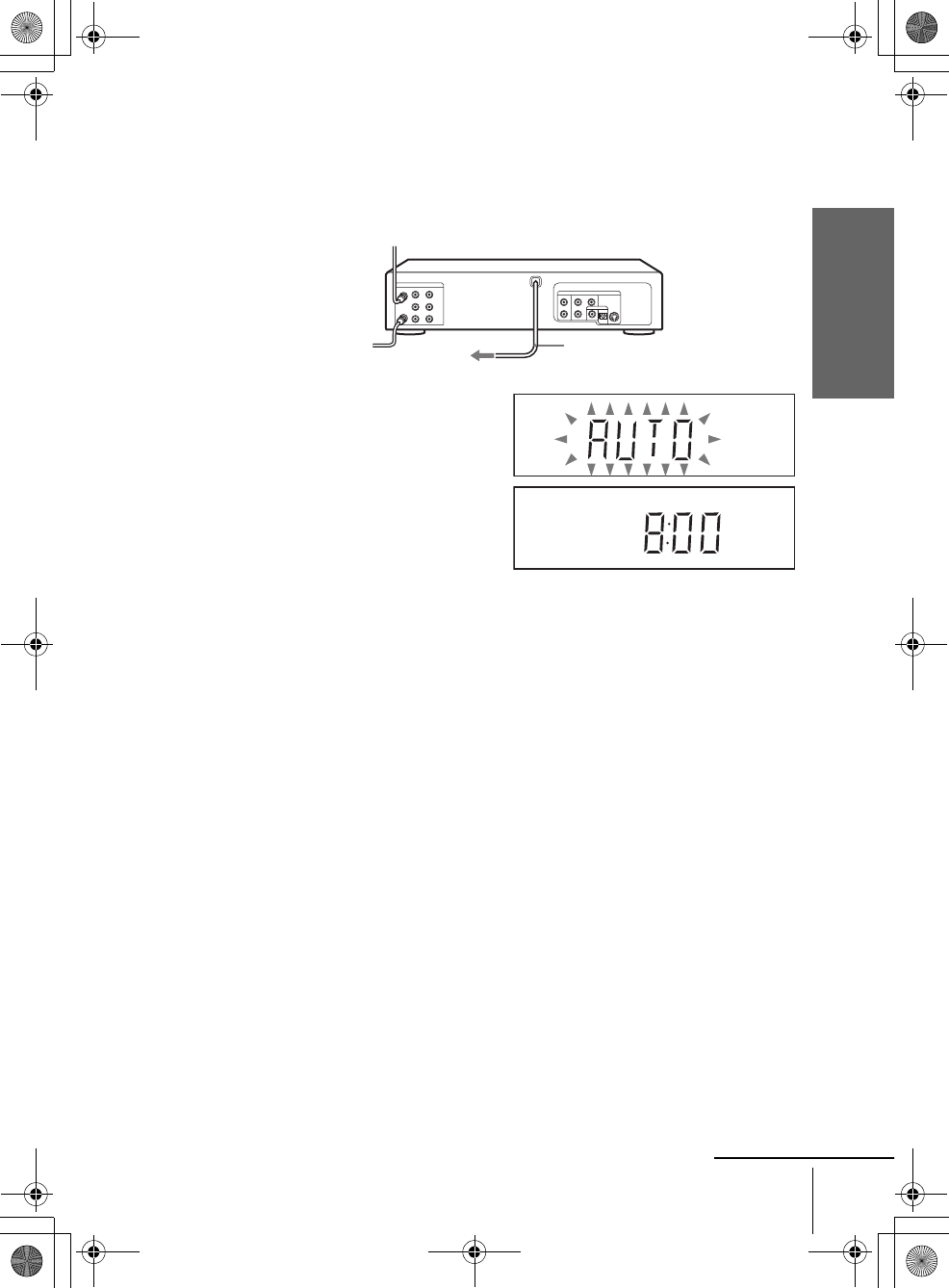
filename[010GET.fm] model name1[SLV-D300P] [3-083-945-11 (1) US]
Getting Started
19
Basic hookups
filename[Z:\2003combo\3083945111-0228\3083945111SLVD300PUC\010GET.fm]
Hookup 2 : DVD-VCR setup
Notes
• If you connect the AC power cord before the antenna connections are completed, the channels
may be incorrectly set. If this happens, see “Step 6 : Presetting channels” on page 26.
• Do not press any buttons on the DVD-VCR or remote commander during Auto preset.
• Auto preset starts automatically only when you plug in the AC power cord for the first time
after you purchase the DVD-VCR.
• Auto preset can be performed by pressing xSTOP on the unit continuously for 5 seconds or
more with the DVD-VCR power turned off.
Plug the DVD-VCR into an AC outlet.
The DVD-VCR automatically presets the DVD-VCR’s clock and TV channels
when the DVD-VCR is plugged into the AC outlet.
The DVD-VCR starts presetting the
clock and channels.
When Auto preset is completed, the
current time appears in the display
window.
You have now completed DVD-VCR setup.
To change the on-screen display language to French or Spanish, see
“Step 4 : Selecting a language” on page 21.
The clock is set using a time signal provided by some TV channels. If the clock
is incorrect, or “--:--” appears in the display window, see “Using Manual Clock
Set” on page 24.
To add or disable channels manually, see “Presetting/disabling channels
manually” on page 28.
AC power cord
to AC outlet
continued
010COV.book Page 19 Saturday, March 15, 2003 4:29 PM
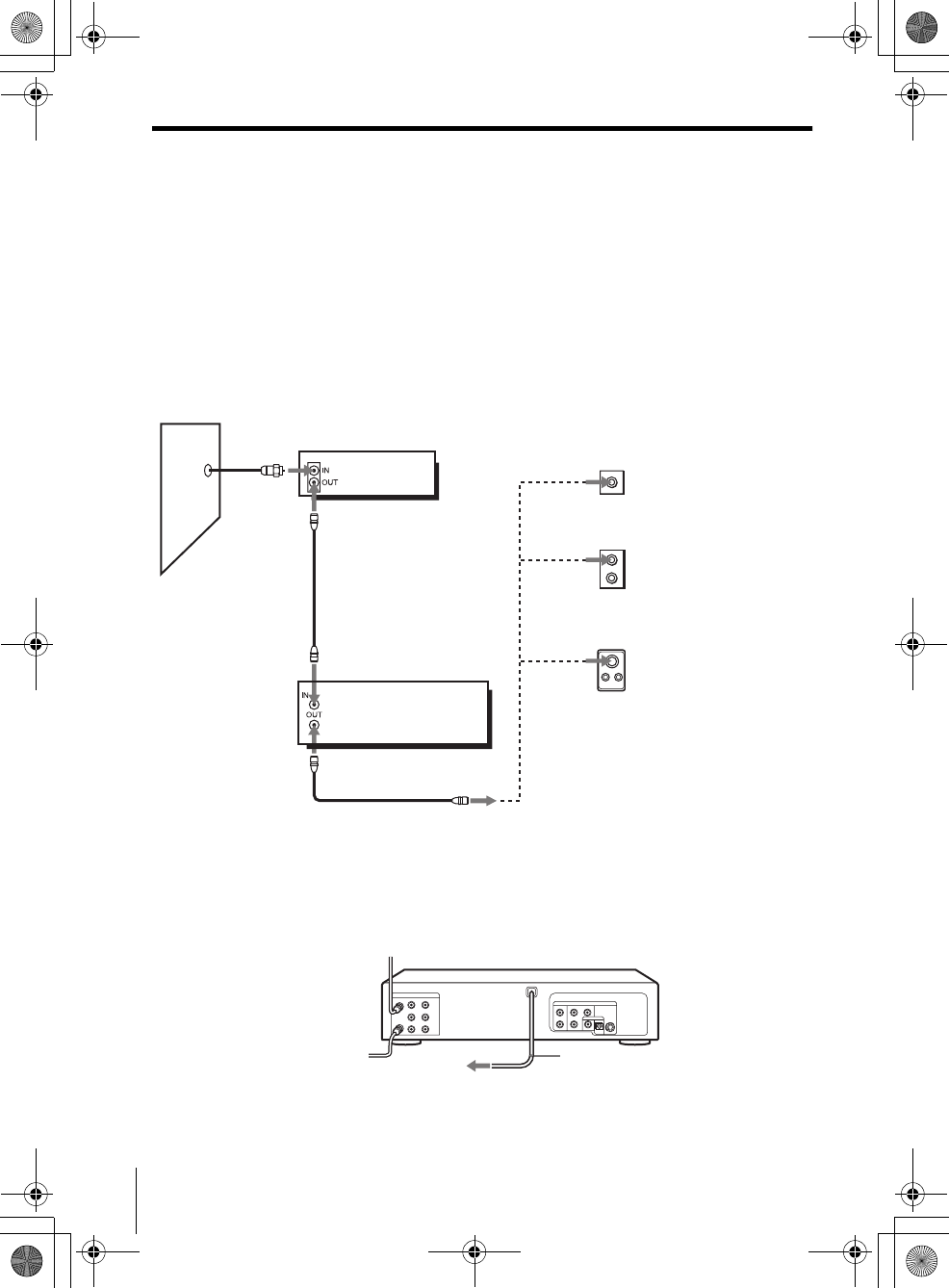
filename[010GET.fm] model name1[SLV-D300P] [3-083-945-11 (1) US]
20 Basic hookups
filename[Z:\2003combo\3083945111-0228\3083945111SLVD300PUC\010GET.fm]
Hookup 3
Connecting a cable box with many scrambled channels
Recommended use
Use this hookup if your cable system scrambles all or most channels.
What you can do with this hookup
• Record any channel by selecting the channel on the cable box
What you cannot do
• Record with the cable box turned off
• Record one channel while watching another channel
After you have completed hookup…
After you have completed hookup, plug the DVD-VCR into an AC outlet and see
“Step 4 : Selecting a language” on page 21.
Rear of TV
VHF/UHF
VHF
UHF
DVD-VCR
Match the type of
connector on your
TV: A, B, or C.
For connector
types B and C, no
UHF connection
is required.
B
C
or
or
Cable box
A
VHF
UHF
Wall
to AC outlet
AC power cord
010COV.book Page 20 Saturday, March 15, 2003 4:29 PM
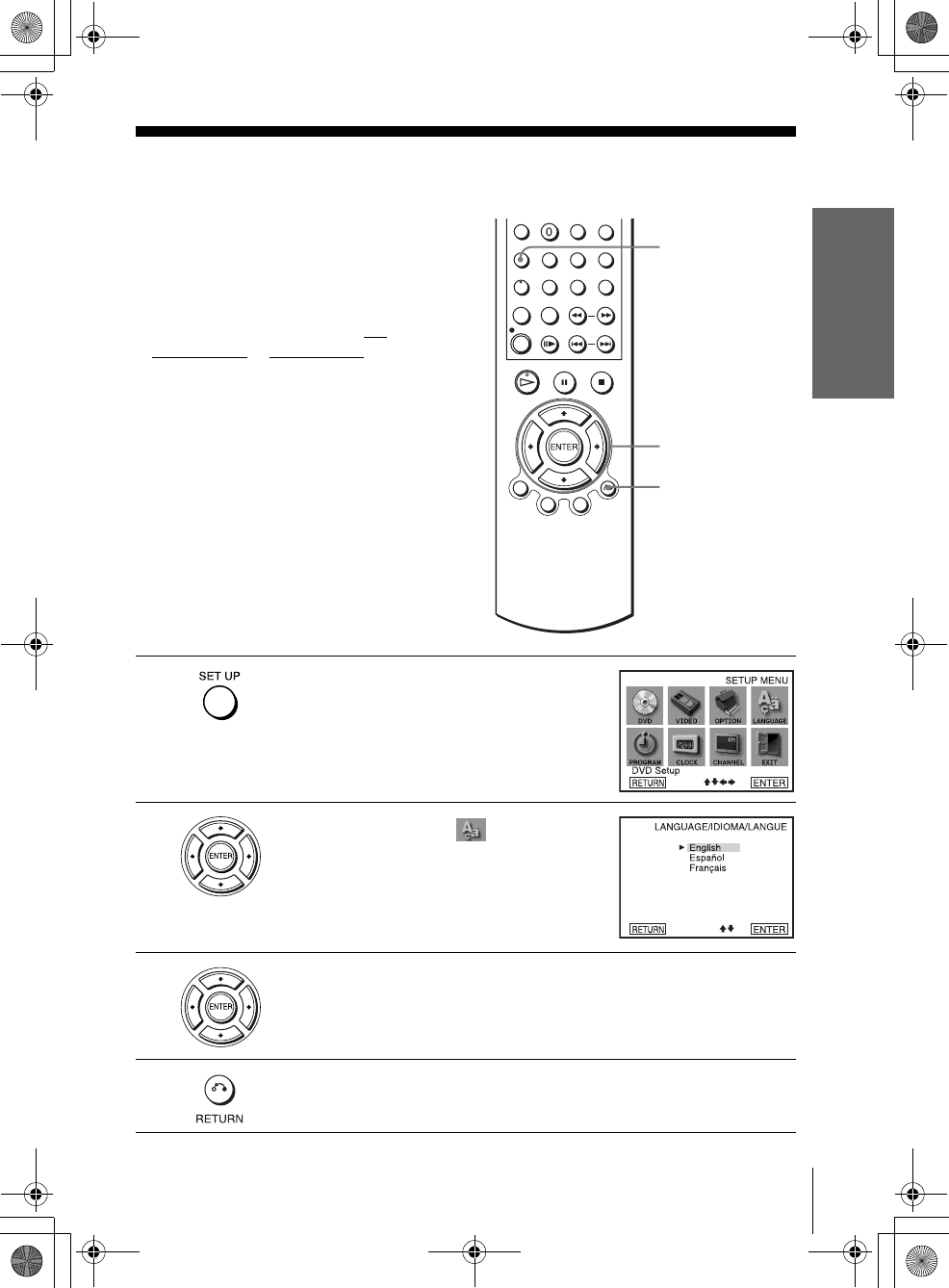
filename[010GET.fm] model name1[SLV-D300P] [3-083-945-11 (1) US]
Getting Started
21
Selecting a language
filename[\\Win-78\got78\2003combo\3083945111\3083945111SLVD300PUC\010GET.fm]
Step 4 : Selecting a language
You can change the on-screen display
language.
Before you start…
• Turn on the DVD-VCR and your TV.
• To control the DVD-VCR, set TV /
DVD·VIDEO to DVD·VIDEO on the
remote (page 11).
• Set the “RF Output Channel” to “3CH” or
“4CH” in “OPTION SETUP” menu
(page 91). If your TV is connected to the
DVD-VCR using A/V connections, set the
TV to video input.
• If the DVD player is in play mode, you
cannot display the “SETUP MENU.” Stop
the DVD playback.
1Press SET UP.
The “SETUP MENU” appears.
2Press V/v/B/b to select (Language/
Idioma/Langue), then press ENTER.
The “LANGUAGE/IDIOMA/LANGUE”
menu appears.
3Press V/v to select the desired language, English, Spanish or French, then
press ENTER.
4Press O RETURN to exit the menu.
V/v/B/b
ENTER
SET UP
O RETURN
010GET.fm Page 21 Thursday, March 20, 2003 1:34 PM
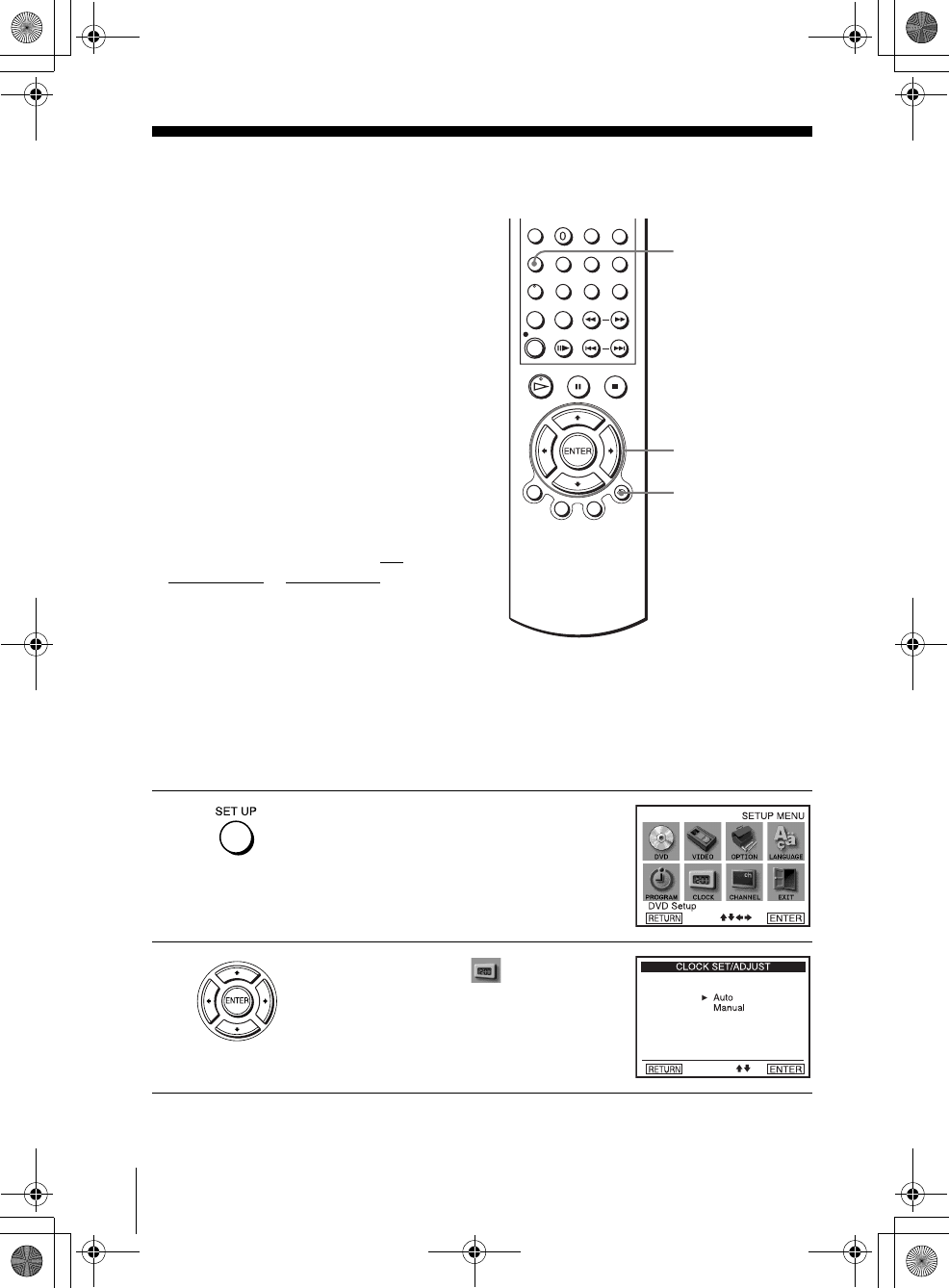
filename[010GET.fm] model name1[SLV-D300P] [3-083-945-11 (1) US]
22 Setting the clock
filename[Z:\2003combo\3083945111-0228\3083945111SLVD300PUC\010GET.fm]
Step 5 : Setting the clock
Using the Auto Clock Set
feature
Some TV and cable channels transmit time
signals with their broadcasts. Your DVD-
VCR can pick up this time signal to
automatically set the clock.
The Auto Clock Set feature works only if a
channel in your area is broadcasting a time
signal. If broadcasters in your area are not
yet sending time signals, set the time
manually (page 24).
Before you start…
• Turn on the DVD-VCR and your TV.
When using a cable box, turn it on.
• To control the DVD-VCR, set TV /
DVD·VIDEO to DVD·VIDEO on the
remote (page 11).
• Set the “RF Output Channel” to “3CH” or
“4CH” in “OPTION SETUP” menu
(page 91). If your TV is connected to the
DVD-VCR using A/V connections, set the
TV to video input.
• If the DVD player is in play mode, you
cannot display the “SETUP MENU.” Stop
the DVD playback.
1Press SET UP.
The “SETUP MENU” appears.
2Press V/v/B/b to select (Clock Set/
Adjust), then press ENTER.
The “CLOCK SET/ADJUST” menu appears.
V/v/B/b
ENTER
SET UP
O RETURN
010COV.book Page 22 Saturday, March 15, 2003 4:29 PM
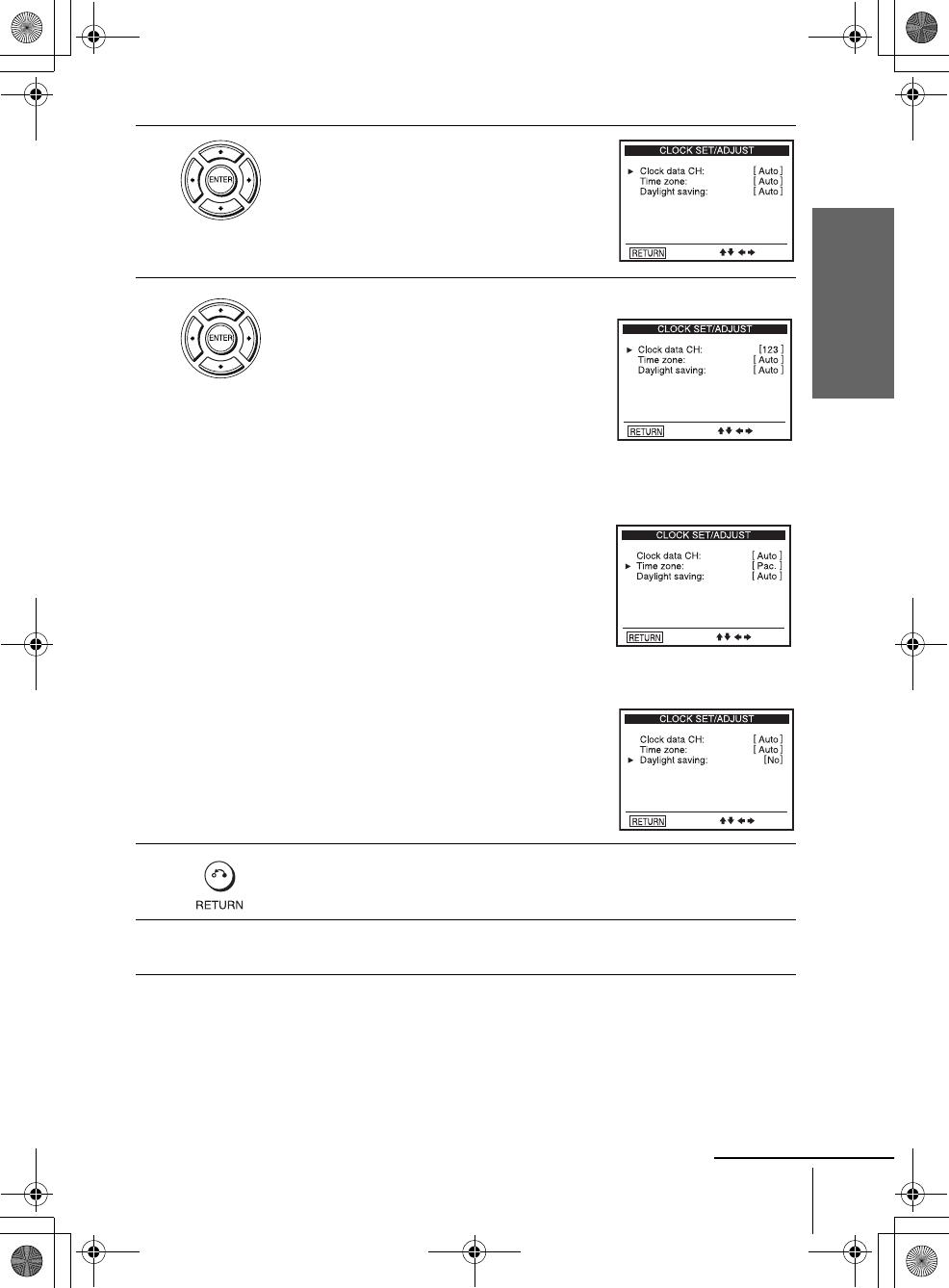
filename[010GET.fm] model name1[SLV-D300P] [3-083-945-11 (1) US]
Getting Started
23
Setting the clock
filename[Z:\2003combo\3083945111-0228\3083945111SLVD300PUC\010GET.fm]
3Press V/v to select “Auto”, then press
ENTER.
4Press V/v to select the item you want. Then press B/b to make the setting.
• For “Clock data CH”
Leave the setting to “Auto” to have the
DVD-VCR automatically search for a
channel that carries a time signal. Press B/b
to select a channel that carries a time signal.
Use this option if you know of a channel that
carries a time signal. Most PBS member
stations broadcast a time signal. For the
fastest response, select your local PBS
station.
• For “Time zone”
Select the time zone of your area, or select
“Auto” to have the DVD-VCR automatically
set your time zone.
The options are:
Auto y Atl. (Atlantic) y East (Eastern)
y Cen. (Central) y Mtn. (Mountain) y
Pac. (Pacific) y Alas (Alaska) y
Haw. (Hawaii) y Auto
• For “Daylight saving”
Select “Yes” or “No” (standard time), or
“Auto” to have the DVD-VCR automatically
set the daylight saving time.
5Press O RETURN repeatedly to exit the menu.
6To activate the Auto Clock Set function, turn off the DVD-VCR.
continued
010COV.book Page 23 Saturday, March 15, 2003 4:29 PM
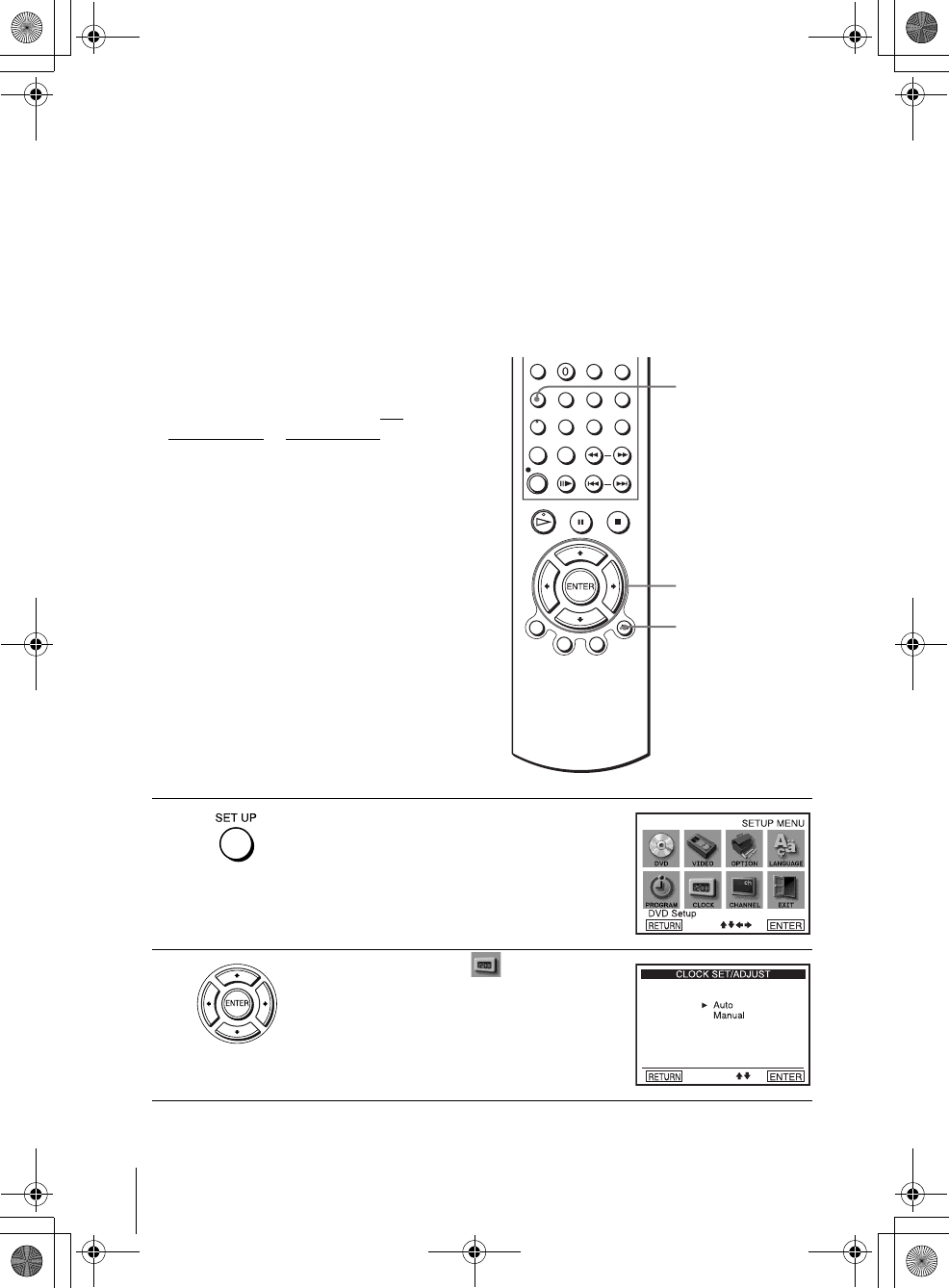
filename[010GET.fm] model name1[SLV-D300P] [3-083-945-11 (1) US]
24 Setting the clock
filename[Z:\2003combo\3083945111-0228\3083945111SLVD300PUC\010GET.fm]
Notes
• The clock cannot be set automatically if you do not receive a channel that carries a time
signal in your area. If so, set the clock manually (page 24).
• If there are only a few channels in your area that carry time signals, setting the clock
automatically may take up to about 20 minutes. If nothing happens even after you wait about
20 minutes, set the clock manually (page 24).
• If you made Hookup 3, make sure you leave the cable box on.
• To record TV programs using the timer, you must set the clock accurately.
• The clock display appears when VIDEO mode is selected with no tape inserted or when the
DVD-VCR is turned off.
Using Manual Clock Set
Before you start…
• Turn on the DVD-VCR and your TV.
• To control the DVD-VCR, set TV /
DVD·VIDEO to DVD·VIDEO on the
remote (page 11).
• Set the “RF Output Channel” to “3CH” or
“4CH” in “OPTION SETUP” menu
(page 91). If your TV is connected to the
DVD-VCR using A/V connections, set the
TV to video input.
• If the DVD player is in play mode, you
cannot display the “SETUP MENU.” Stop
the DVD playback.
1Press SET UP.
The “SETUP MENU” appears.
2Press V/v/B/b to select (Clock Set/
Adjust), then press ENTER.
The “CLOCK SET/ADJUST” menu appears.
V/v/B/b
ENTER
SET UP
O RETURN
010COV.book Page 24 Saturday, March 15, 2003 4:29 PM
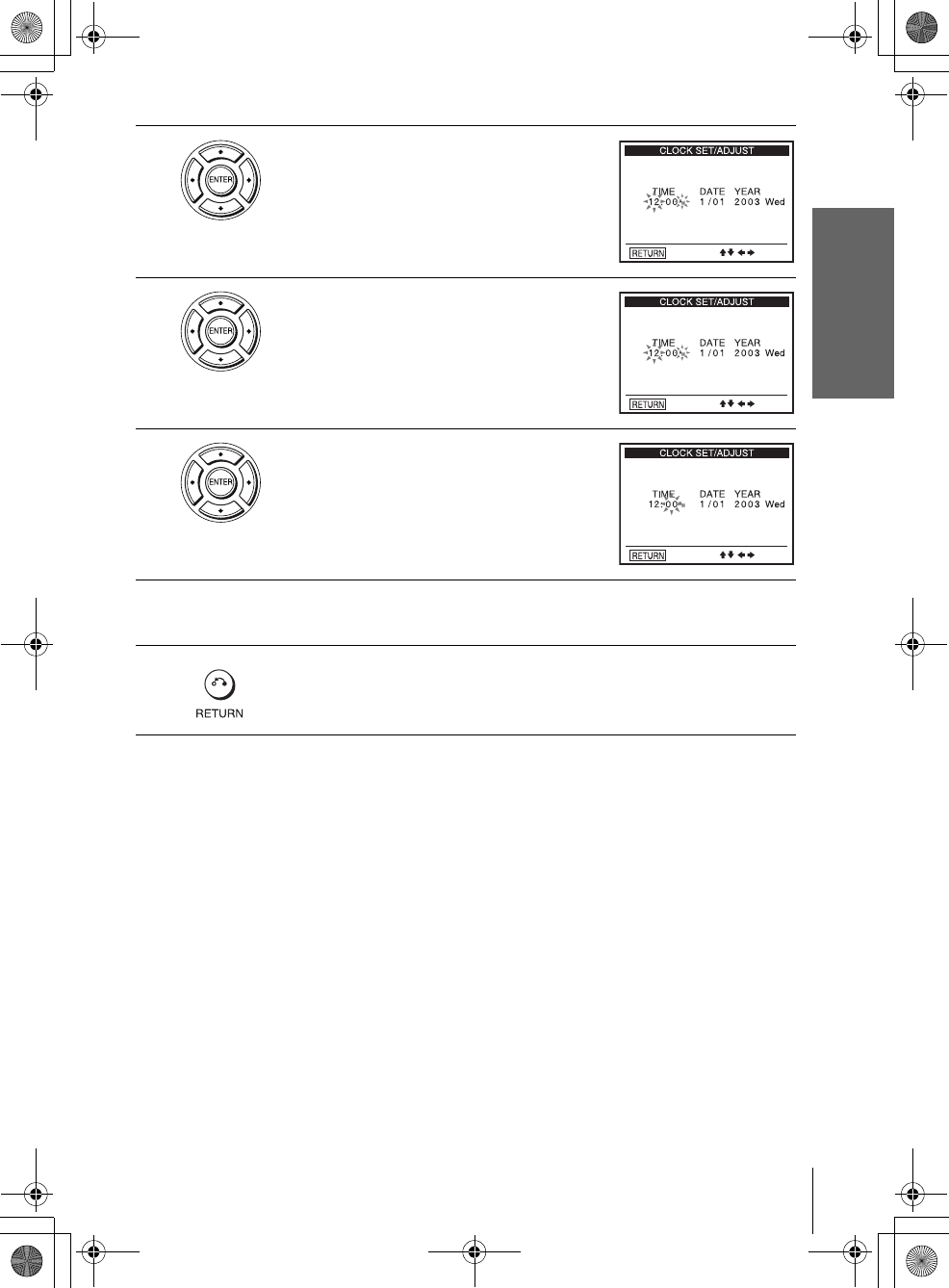
filename[010GET.fm] model name1[SLV-D300P] [3-083-945-11 (1) US]
Getting Started
25
Setting the clock
filename[Z:\2003combo\3083945111-0228\3083945111SLVD300PUC\010GET.fm]
Notes
• To record TV programs using the timer, you must set the clock accurately.
• The clock display appears when VIDEO mode is selected with no tape inserted or when the
DVD-VCR is turned off.
3Press V/v to select “Manual,” then press
ENTER.
4Press V/v to set the hour.
5Press b to select the minutes and press V/v to
set the minutes.
6Set the month, day, and year in the same way as the minutes.
The day of the week is set automatically.
7Press O RETURN to save the clock setting.
010COV.book Page 25 Saturday, March 15, 2003 4:29 PM

filename[010GET.fm] model name1[SLV-D300P] [3-083-945-11 (1) US]
26 Presetting channels
filename[Z:\2003combo\3083945111-0228\3083945111SLVD300PUC\010GET.fm]
Step 6 : Presetting channels
This DVD-VCR is capable of receiving VHF
channels 2 to 13, UHF channels 14 to 69 and
unscrambled CATV channels 1 to 125. First,
we recommend that you preset the receivable
channels in your area using automatic
presetting methods. Then, if there are any
unwanted channels, disable them manually.
If you have already decided which channels
you wish to preset, set them directly using
manual presetting methods (page 28).
Presetting all receivable
channels automatically
Before you start…
• Turn on the DVD-VCR and your TV.
When using a cable box, turn it on.
• To control the DVD-VCR, set TV /
DVD·VIDEO to DVD·VIDEO on the
remote (page 11).
• Set the “RF Output Channel” to “3CH” or
“4CH” in “OPTION SETUP” menu
(page 91). If your TV is connected to the
DVD-VCR using A/V connections, set the
TV to video input.
• If the DVD player is in play mode, you
cannot display the “SETUP MENU.” Stop
the DVD playback.
1Press SET UP.
The “SETUP MENU” appears.
2Press V/v/B/b to select (Channel
Setup), then press ENTER.
The “CHANNEL SETUP” menu appears.
V/v/B/b
ENTER
SET UP
010COV.book Page 26 Saturday, March 15, 2003 4:29 PM
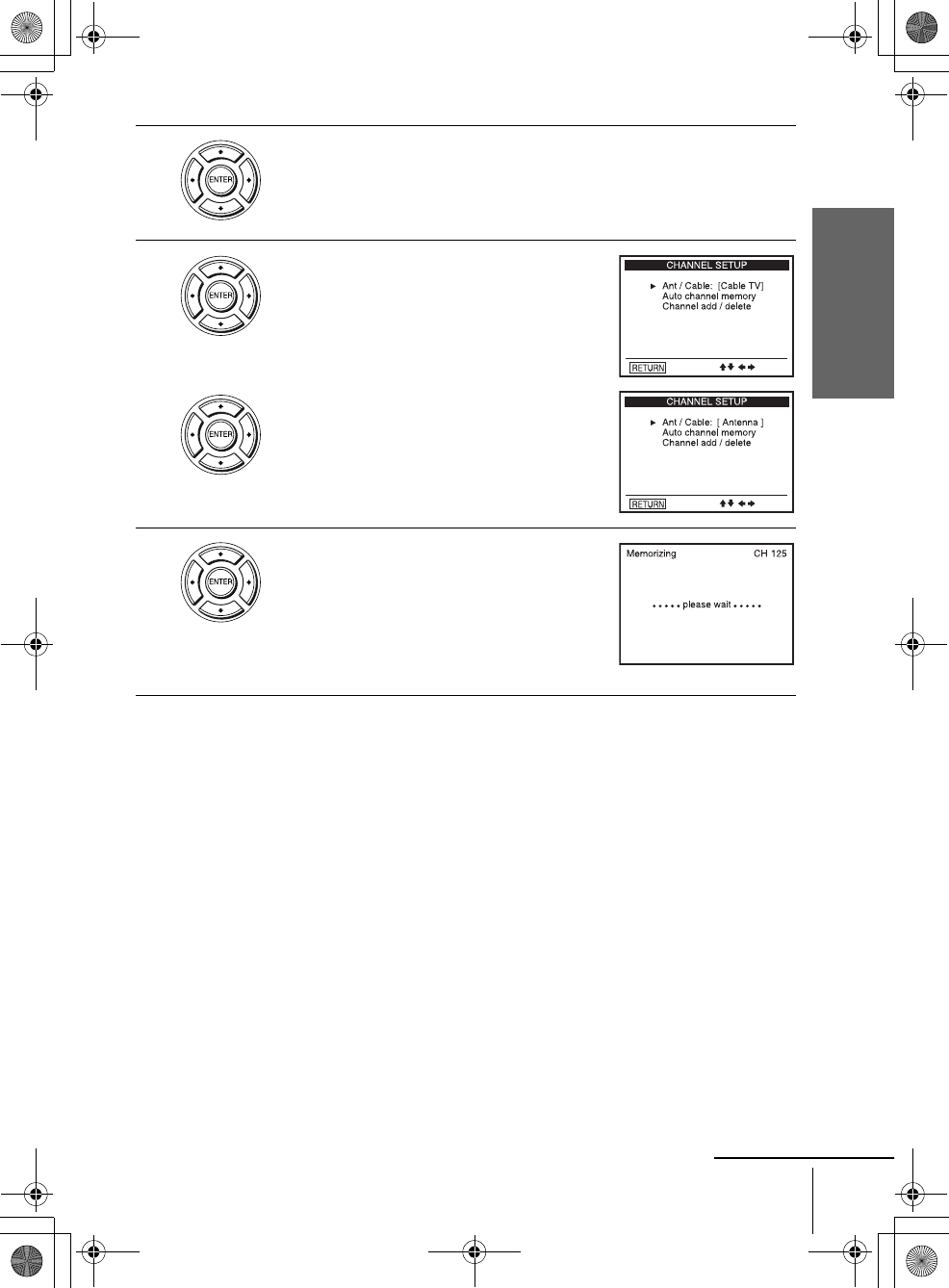
filename[010GET.fm] model name1[SLV-D300P] [3-083-945-11 (1) US]
Getting Started
27
Presetting channels
filename[Z:\2003combo\3083945111-0228\3083945111SLVD300PUC\010GET.fm]
3Press V/v to select “Ant/Cable.”
4• To preset cable TV channels:
Press B/b to select “Cable TV.”
• To preset VHF and UHF channels:
Press B/b to select “Antenna.”
5Press V/v to select “Auto channel memory,”
then press ENTER.
All receivable channels are preset in numerical
sequence. When no more receivable channels
can be found, presetting stops and the picture
from the lowest numbered channel is displayed
on the TV screen.
continued
010COV.book Page 27 Saturday, March 15, 2003 4:29 PM
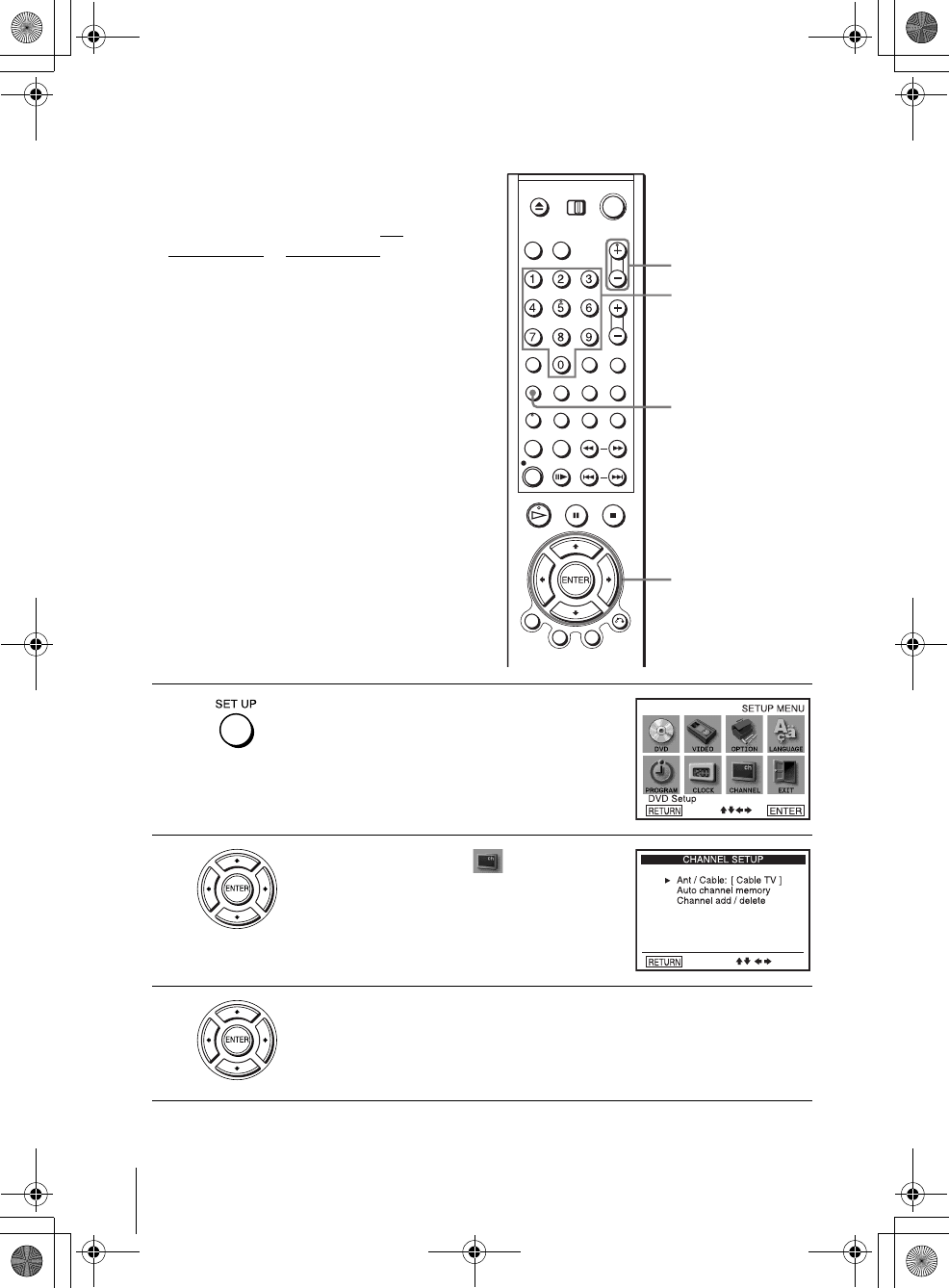
filename[010GET.fm] model name1[SLV-D300P] [3-083-945-11 (1) US]
28 Presetting channels
filename[Z:\2003combo\3083945111-0228\3083945111SLVD300PUC\010GET.fm]
Presetting/disabling channels manually
Before you start…
• Turn on the DVD-VCR and your TV.
When using a cable box, turn it on.
• To control the DVD-VCR, set TV /
DVD·VIDEO to DVD·VIDEO on the
remote (page 11).
• Set the “RF Output Channel” to “3CH” or
“4CH” in “OPTION SETUP” menu
(page 91). If your TV is connected to the
DVD-VCR using A/V connections, set the
TV to video input.
• If the DVD player is in play mode, you
cannot display the “SETUP MENU.” Stop
the DVD playback.
1Press SET UP.
The “SETUP MENU” appears.
2Press V/v/B/b to select (Channel
Setup) then press ENTER.
The “CHANNEL SETUP” menu appears.
3Press V/v to select “Channel add/delete,” then press ENTER.
SET UP
CH +/–
Number
buttons
V/v/B/b
ENTER
010COV.book Page 28 Saturday, March 15, 2003 4:29 PM

filename[010GET.fm] model name1[SLV-D300P] [3-083-945-11 (1) US]
Getting Started
29
Presetting channels
filename[Z:\2003combo\3083945111-0228\3083945111SLVD300PUC\010GET.fm]
4To preset/disable a channel:
1Press CH +/– or number buttons to enter
the channel number.
2Press B/b to select ADD (in memory) or
DELETE (deleted).
3Press ENTER.
5Press O RETURN repeatedly to exit the menu.
Channel to be preset
Channel to be disabled
010COV.book Page 29 Saturday, March 15, 2003 4:29 PM
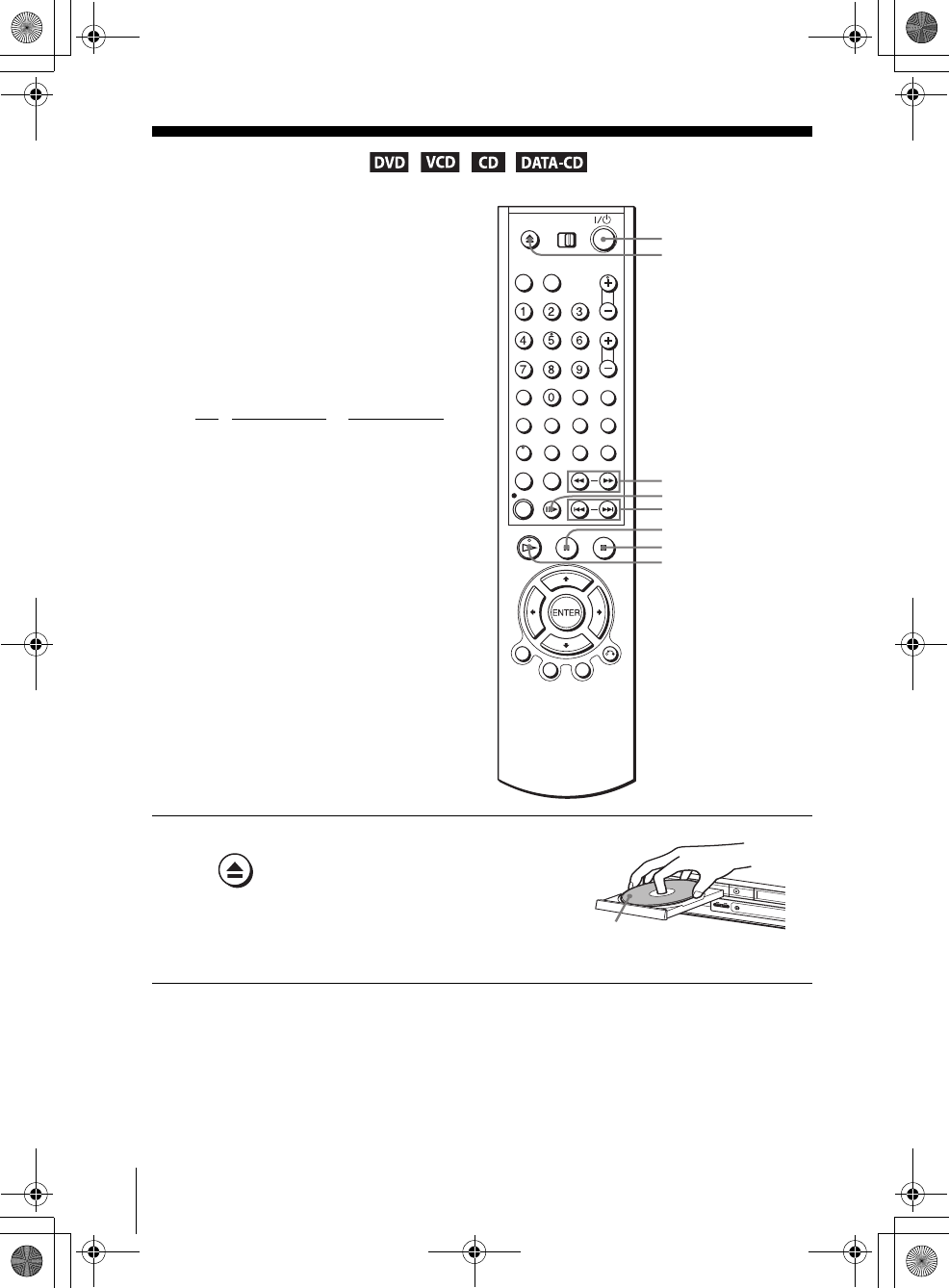
30 Playing discs
filename[010BAS.fm] model name1[SLV-D300P] [3-083-945-11 (1) US]
filename[Z:\2003combo\3083945111-0228\3083945111SLVD300PUC\010BAS.fm]
Basic Operations
Playing discs
Depending on the disc, some operations may
be different or restricted. Refer to the
operating instructions supplied with your
disc.
Before you start ...
• Turn on the DVD-VCR and your TV.
• Switch the input selector on your TV so
that the signal from the player appears on
the TV screen.
•Set TV
/ DVD·VIDEO to DVD·VIDEO,
then press SELECT DVD to control the
DVD player (page 11).
1Press Z to open the disc tray and
place a disc on the disc tray.
Z
HPLAY
XPAUSE
m/M
xSTOP
?/1
./ >
C
with the playback side
facing down
010COV.book Page 30 Saturday, March 15, 2003 4:29 PM
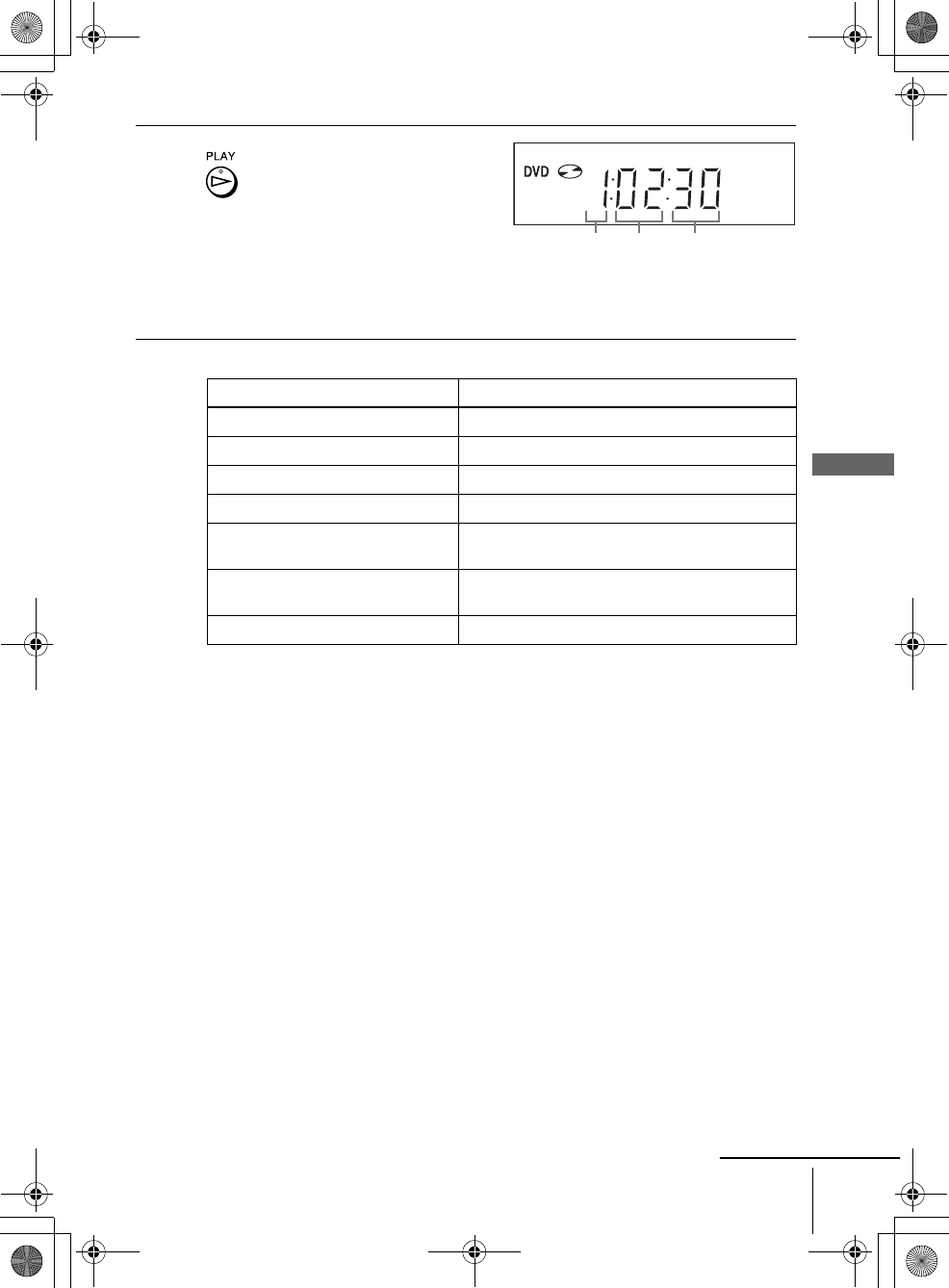
31
Playing discs
Basic Operations
filename[010BAS.fm] model name1[SLV-D300P] [3-083-945-11 (1) US]
filename[Z:\2003combo\3083945111-0228\3083945111SLVD300PUC\010BAS.fm]
Additional tasks
* If you pause the DVD player for more than 5 minutes, the DVD player will automatically stop.
To Resume playback for the current disc (Resume Play)
The DVD player remembers the point where you stopped the disc even if the DVD
player enters standby mode by pressing ?/1.
To locate a point quickly by playing a disc in fast forward or fast reverse
in continuous play mode (DVD, VIDEO CD and CD only)
Press m or M.
For DVD or Video CD, each time you press the button, the playback speed changes
as follows.
×2 t ×4 t ×8 t ×16 t ×32 t ×128
Release the button at the desired speed.
For CD, the searching speed does not change (×8 play).
When you find the point you want, press HPLAY.
2Press HPLAY.
The disc tray closes and the
DVD player starts playback.
The display window shows the
playback time*.
Depending on the disc, a menu
may appear on the TV screen.
For DVDs, see page 61. For VIDEO CDs, see page 81.
* “– – – – –” appears when no disc is loaded.
To Press
Stop play xSTOP
Pause play* XPAUSE
Resume play after pause HPLAY
Advance by frame in pause mode C
Go to the next chapter, track, or scene
in continuous play mode
> on the remote
Go back to the previous chapter, track,
or scene in continuous play mode
. on the remote
Stop play and remove the disc Z
1While playing a disc, press xSTOP to stop playback.
2Press HPLAY.
The DVD player starts playback from the point where you stopped the disc in
Step 1.
Hour Minute Second
continued
010COV.book Page 31 Saturday, March 15, 2003 4:29 PM
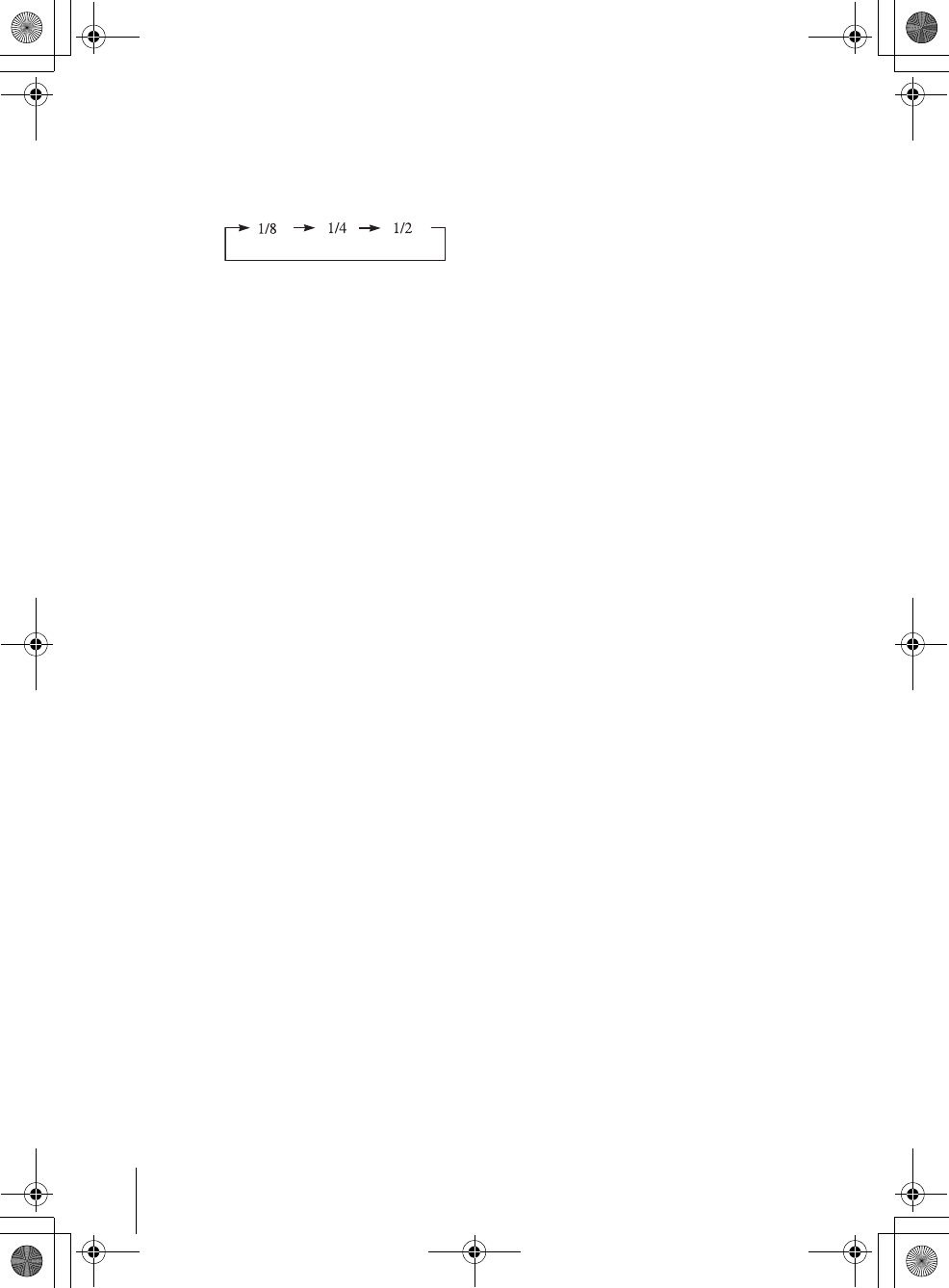
32 Playing discs
filename[010BAS.fm] model name1[SLV-D300P] [3-083-945-11 (1) US]
filename[Z:\2003combo\3083945111-0228\3083945111SLVD300PUC\010BAS.fm]
To watch slow motion in continuous play mode (DVD and VIDEO CD
only)
Press XPAUSE, then press M SLOW y. With each press, the playback speed
changes cyclically as follows.
To resume normal playback, press HPLAY.
Notes
• You can change the screen type using the “SCREEN SETUP” menu. (See “Screen Setup” on
page 53)
• Do not perform VIDEO playback while playing back a disc.
• You cannot change the MP3 playback speed.
• VIDEO CD fast forward/reverse and slow motion play cannot be paused.
Notes on playing DTS* sound tracks on a CD
• When playing DTS-encoded CDs, excessive noise will be heard from the analog stereo jacks.
To avoid possible damage to the audio system, the consumer should take proper precautions
when the analog stereo jacks of the DVD player are connected to an amplification system. To
enjoy DTS Digital Surround™ playback, an external 5.1-channel decoder system must be
connected to the digital jack of the DVD player.
• Set the sound to “STEREO” using the AUDIO button when you play DTS sound tracks on a
CD (page 71).
• Do not play DTS sound tracks without first connecting the DVD player to an audio
component having a built-in DTS decoder. The DVD player outputs the DTS signal via the
DIGITAL AUDIO OUT (COAXIAL or OPTICAL) jack even if “DTS” is set to “Off” in
“AUDIO SETUP” menu (page 51), and may affect your ears or cause your speakers to be
damaged.
Notes on playing DVDs with a DTS sound track
• DTS audio signals are output only through the DIGITAL AUDIO OUT (COAXIAL or
OPTICAL) jack.
• When you play a DVD with DTS sound tracks, set “DTS” to “On” in “AUDIO SETUP”
menu (page 51).
• If you connect the player to audio equipment without a DTS decoder, do not set “DTS” to
“On” in “AUDIO SETUP” menu (page 51). A loud noise may come out from the speakers,
affecting your ears or causing the speakers to be damaged.
* “DTS” and “DTS Digital Out” are trademarks of Digital Theater Systems, Inc.
010COV.book Page 32 Saturday, March 15, 2003 4:29 PM
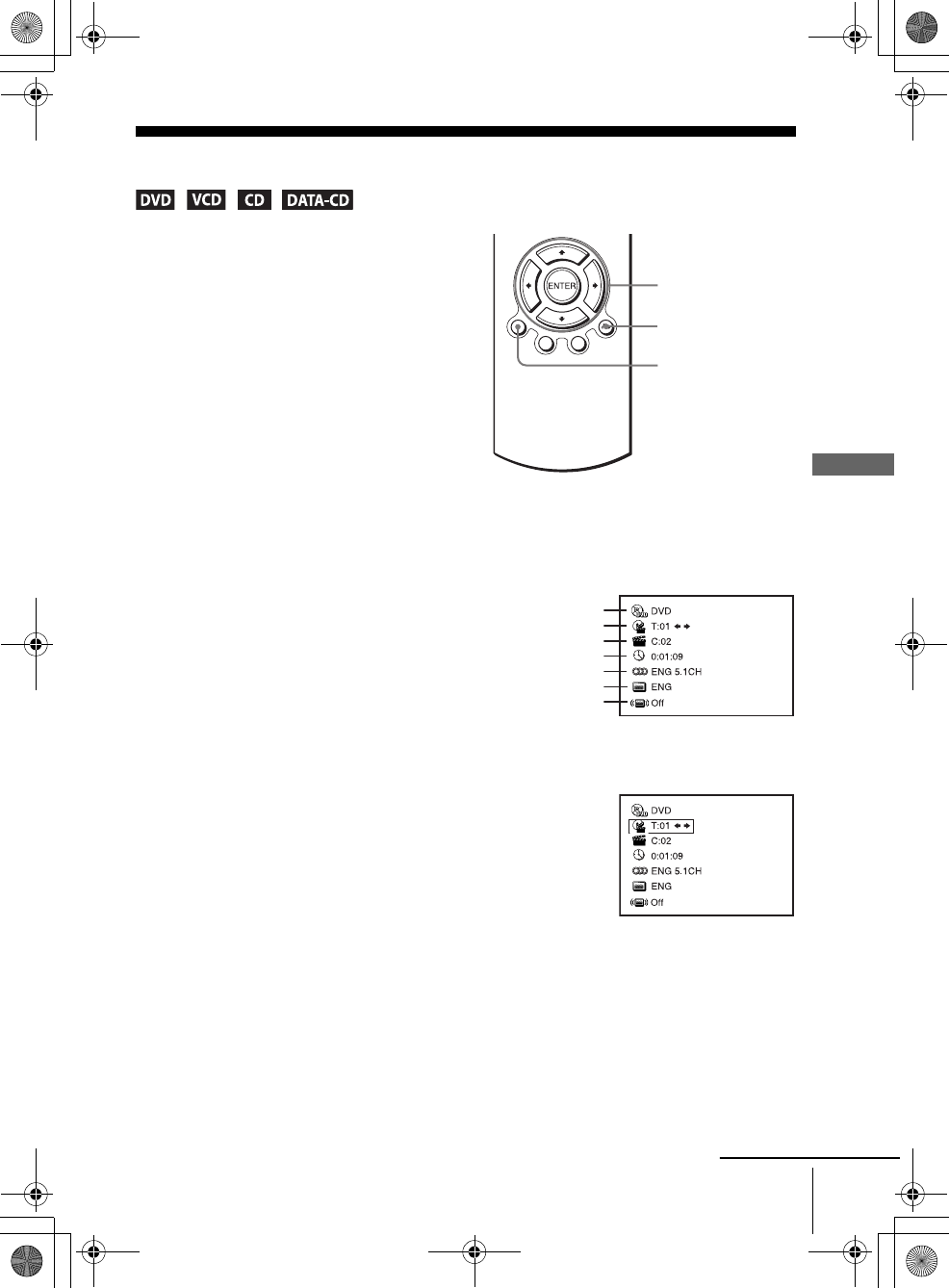
33
Guide to the on-screen display
Basic Operations
filename[010BAS.fm] model name1[SLV-D300P] [3-083-945-11 (1) US]
filename[Z:\2003combo\3083945111-0228\3083945111SLVD300PUC\010BAS.fm]
Guide to the on-screen display
Press DISPLAY. The following information appears; type of disc, current title/track,
chapter, counter position, voice language, subtitle language and surround setting.
Refer to “DVD Audio/Subtitle Language” on page 108 for the abbreviation of the
language.
You can playback the desired title/track, chapter or counter position using this menu.
To playback the desired title/track or chapter
The title/track or chapter icon will appear on the DVD playback screen followed by
the current title/track or chapter number and the counter positon.
You can check disc information during
playback.
The displayed contents differ according to
the type of disc being played.
1Press V/v to select the desired item.
2Press B/b to change the item.
3Press ENTER to start playback.
4Press DISPLAY or O RETURN to turn off the menu.
DISPLAY
V/v/B/b
ENTER
O RETURN
Type of disc
Current title/track number
Current chapter number
Counter position
Voice language
Subtitle language
Surround setting
continued
010COV.book Page 33 Saturday, March 15, 2003 4:29 PM
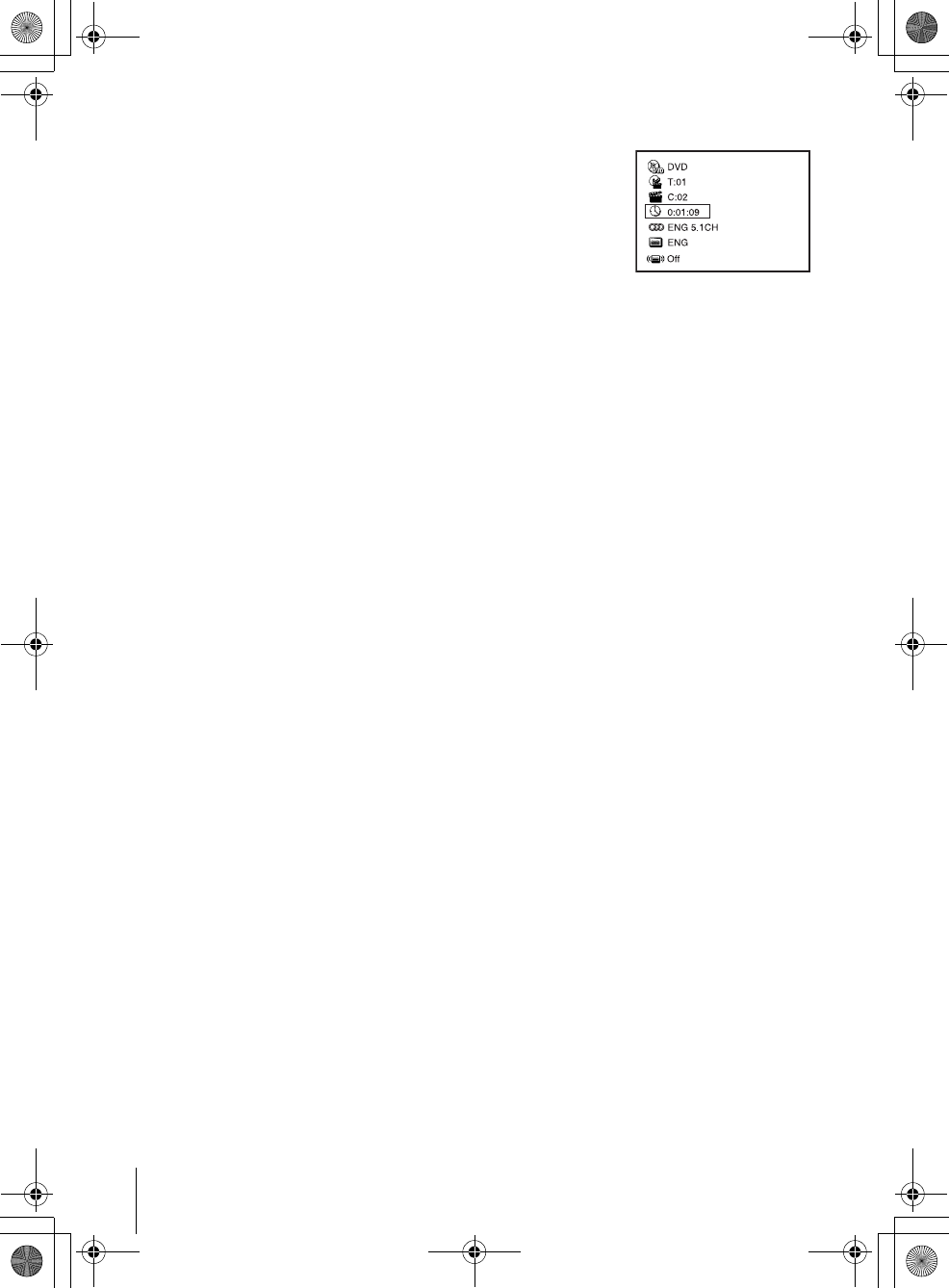
34 Guide to the on-screen display
filename[010BAS.fm] model name1[SLV-D300P] [3-083-945-11 (1) US]
filename[Z:\2003combo\3083945111-0228\3083945111SLVD300PUC\010BAS.fm]
To playback from the desired counter position
Tip
• You can change the counter position information (playing time or remaining time) using
B/b (DVD, VIDEO CD and CD only).
Notes
• The display may not change as operated depending on the disc.
• The display window continue indicating the playing time even when the counter position
information on the on-screen display is being changed.
1Press V/v to select the counter position icon.
2Enter the desired position using the number buttons.
3Press ENTER to start playback.
4Press DISPLAY or O RETURN to turn off the menu.
010COV.book Page 34 Saturday, March 15, 2003 4:29 PM
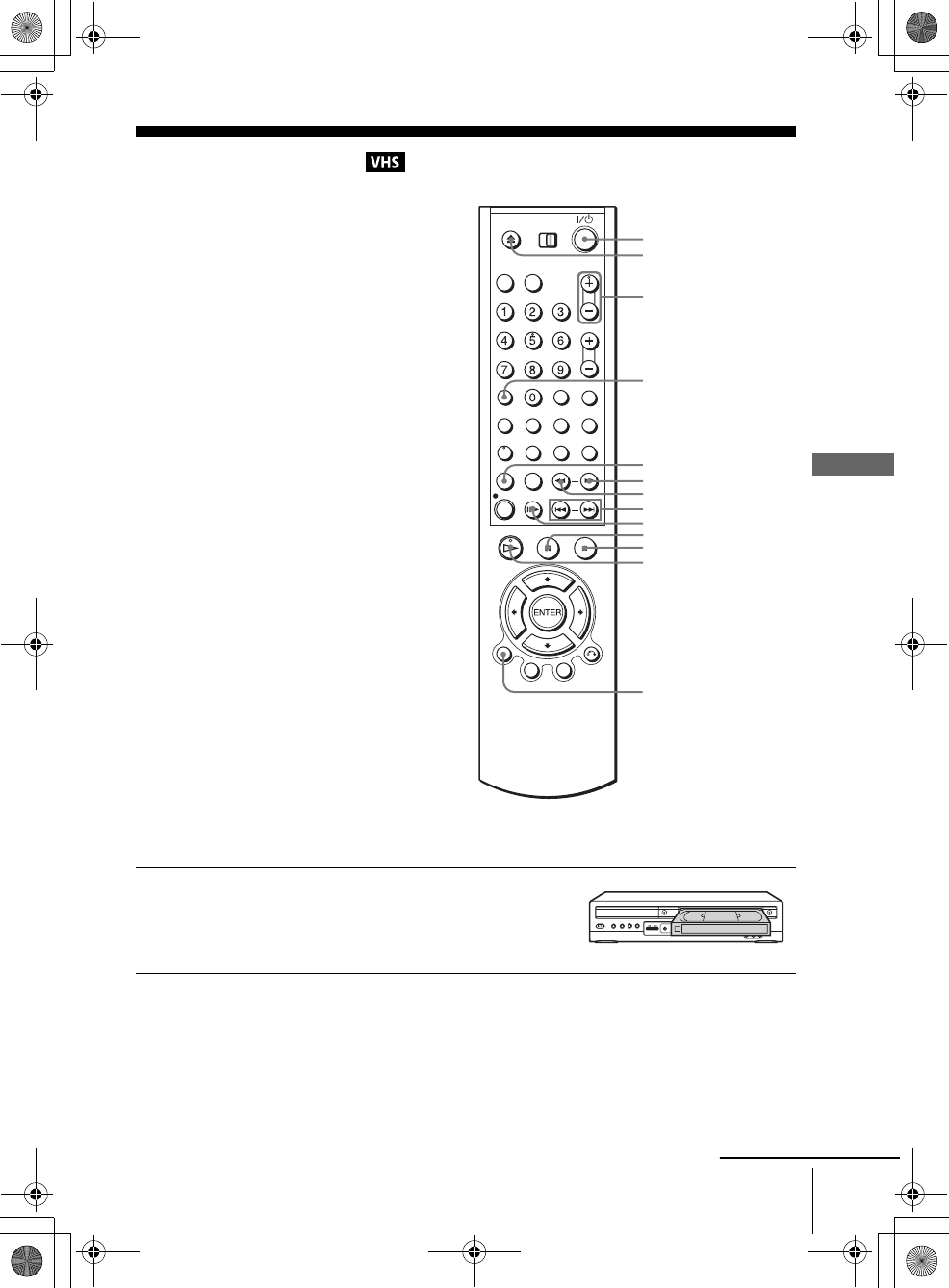
35
Playing a tape
Basic Operations
filename[010BAS.fm] model name1[SLV-D300P] [3-083-945-11 (1) US]
filename[Z:\2003combo\3083945111-0228\3083945111SLVD300PUC\010BAS.fm]
Playing a tape
Before you start ...
• Turn on the DVD-VCR and your TV.
• Switch the input selector on your TV so
that the signal from the player appears on
the TV screen.
•Set TV
/ DVD·VIDEO to DVD·VIDEO,
then press SELECT VIDEO to control the
VCR (page 11).
1Insert a tape.
The VCR starts playing automatically if
you insert a tape with its safety tab
removed.
Z
DISPLAY
HPLAY
C SKIP
XPAUSE
MSLOWy
xSTOP
m
REPLAY
?/1
TRACKING +/–
CLEAR
./ >
continued
010COV.book Page 35 Saturday, March 15, 2003 4:29 PM
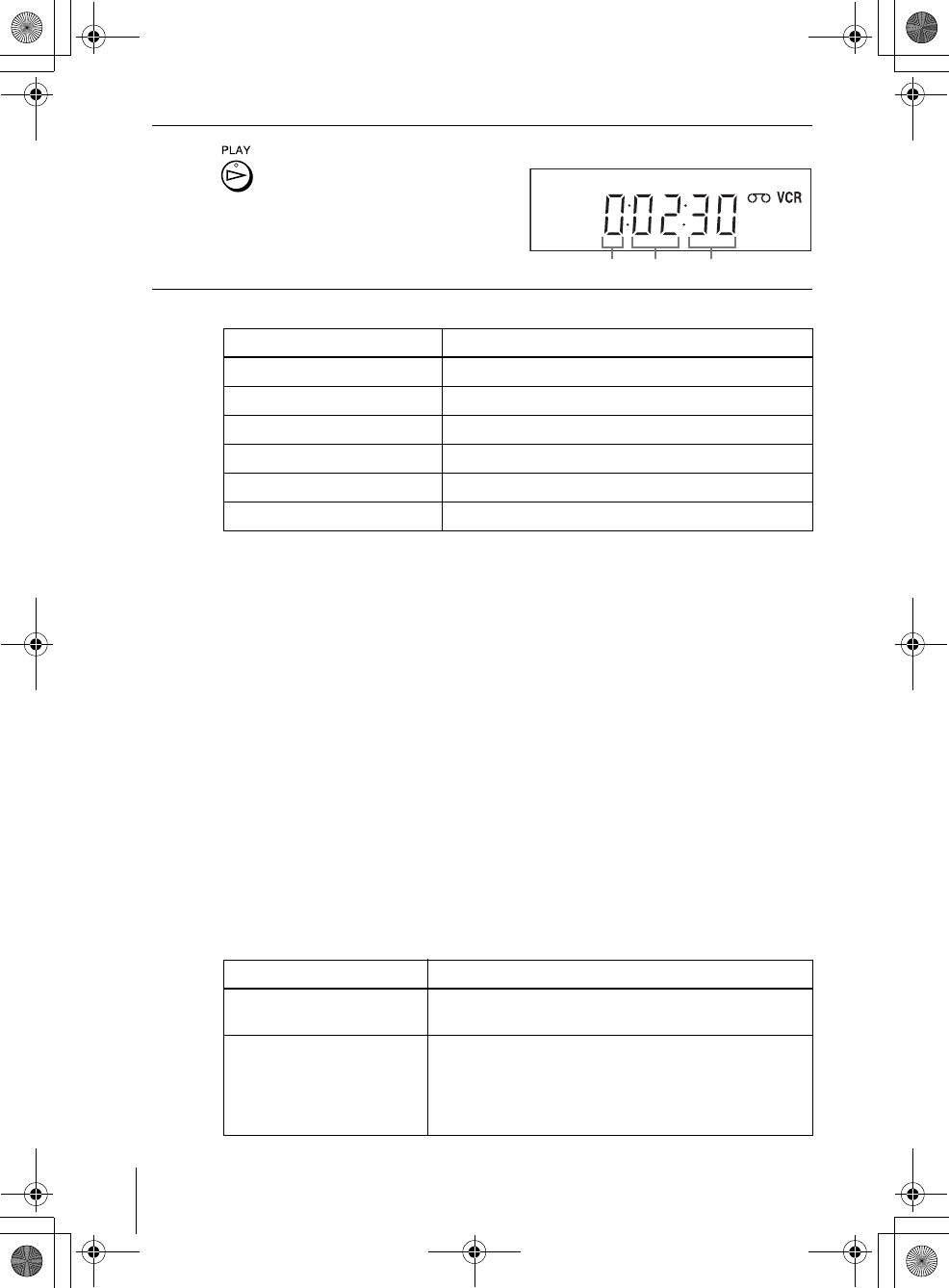
36 Playing a tape
filename[010BAS.fm] model name1[SLV-D300P] [3-083-945-11 (1) US]
filename[Z:\2003combo\3083945111-0228\3083945111SLVD300PUC\010BAS.fm]
Additional tasks
* If you pause the VCR for more than 5 minutes, the DVD player will automatically resume
play.
To play a recently watched scene
You can immediately rewind and playback the scene you want to watch again.
During playback, press REPLAY. The VCR rewinds the tape about 10 seconds in the
SP mode (about 15 seconds in the EP mode) on the counter for each press of the
button, and restarts playback.
To skip playback
You can skip a scene that you do not want to watch (such as a commercial) and restart
playback.
During playback, press C SKIP. The VCR skips the tape 30 seconds on the counter
each time the button is pressed (up to four times) and playback is resumed.
To turn off the power while rewinding (Rewind Shut Off)
Press ?/1 while the tape is rewinding. The power will turn off but the tape will keep
rewinding until it reaches the end.
To play/search at various speeds
2Press HPLAY.
The display window shows the
playback time.
When the tape reaches the end,
it will rewind automatically.
To Press
Stop play xSTOP
Pause play* XPAUSE
Resume play after pause XPAUSE or HPLAY
Fast-forward the tape M during stop
Rewind the tape m during stop
Eject the tape Z
Playback options Operation
View the picture during fast-
forward or rewind
During fast-forward, hold down M. During rewind, hold
down m.
Play at high speed • During playback, briefly press M or m. The tape
continues to play at 5 times normal speed.
• During playback, hold down M or m. The tape
continues to play at 5 times normal speed. When you
release the button, normal playback resumes.
Hour Minute Second
010COV.book Page 36 Saturday, March 15, 2003 4:29 PM
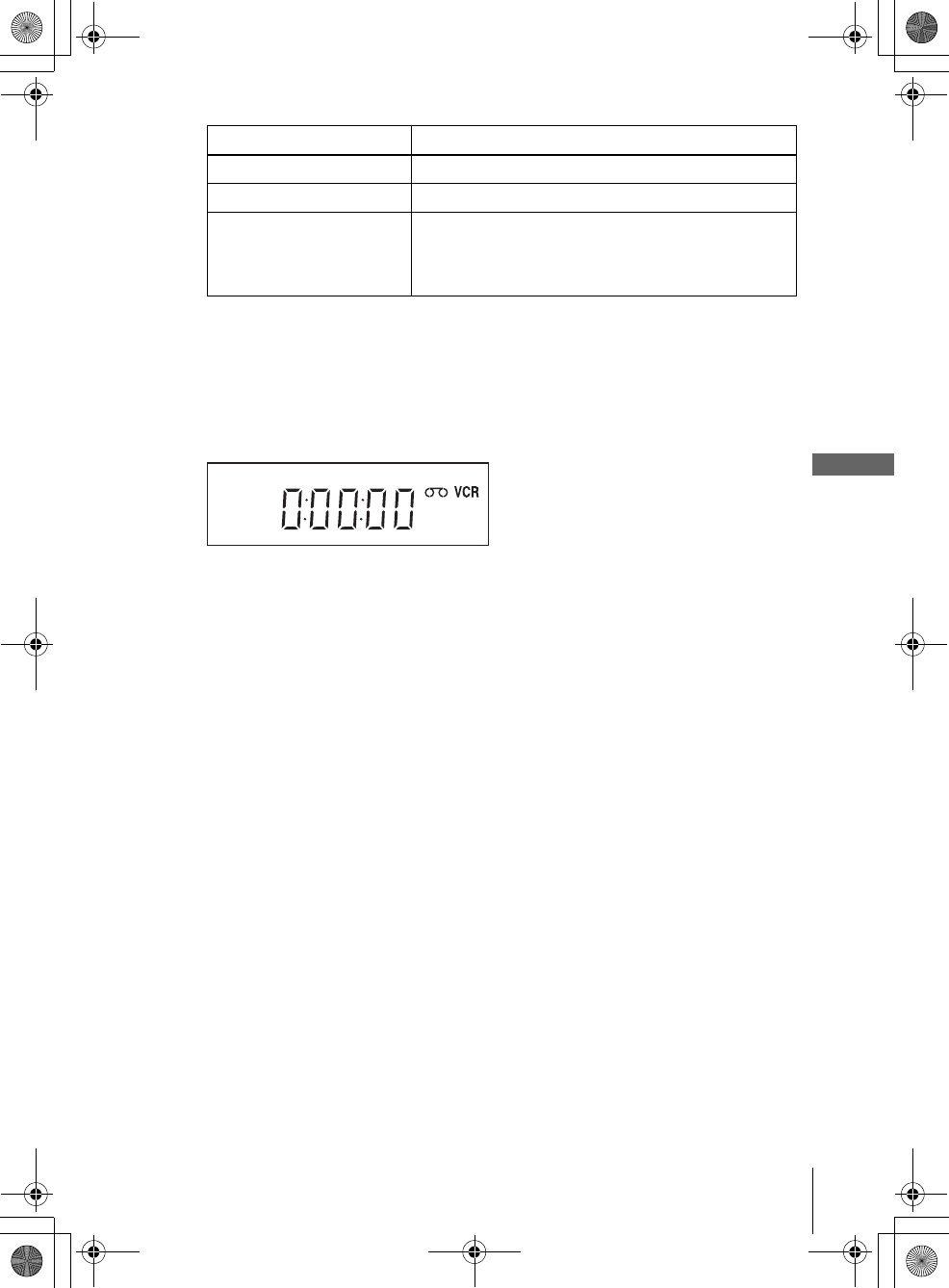
37
Playing a tape
Basic Operations
filename[010BAS.fm] model name1[SLV-D300P] [3-083-945-11 (1) US]
filename[Z:\2003combo\3083945111-0228\3083945111SLVD300PUC\010BAS.fm]
To resume normal playback
Press HPLAY.
To use the time counter
Press CLEAR at the point on the tape that you want to find later. The counter in the
display window resets to “0:00:00.” To search for the counter 0:00:00 point
automatically, see “To search for the counter 0:00:00 point” on page 86.
To display the counter on the TV screen, press DISPLAY.
Tip
• Adjust the picture using the TRACKING +/– buttons if:
– Streaks appear while playing in slow motion.
– The picture shakes during pause.
Notes
• Tapes recorded in the LP mode on other VCRs can be played back on this VCR but the
picture quality cannot be guaranteed.
• The counter resets to “0:00:00” whenever a tape is reinserted.
• The counter stops counting when it comes to a portion with no recording.
• When 10 hours have passed, the counter in the display window returns to “0:00:00” and the
count starts over again.
• The sound is muted during playback at various speeds.
• The picture may show noise when playing at high speed in reverse.
• While playing a tape, you can display the “SETUP MENU” but the remote commander’s
function switches to DVD automatically. Press O RETURN repeatedly to exit the menu.
• When playback does not start even if you insert a tape with its safety tab removed, set “Auto
Play” to “On” in the “VIDEO FUNCTION SETUP” menu (page 88).
• Stop disc playback while playing back a video.
• The VCR can also play S-VHS tapes. The VCR will automatically identify the type of tape
inserted in the VCR (either VHS or S-VHS). When S-VHS tapes are played in the VCR, the
enhanced resolution will not be visible on screen; there may also be picture distortion while
playing the S-VHS tape in slow motion or while utilizing other special playback modes. The
VCR will not record in S-VHS mode on an S-VHS tape.
Play in slow motion During pause, press MSLOW y.
Play frame by frame During pause, press C SKIP.
Play at various speeds
(Shuttle play)
During playback, press .or > SHUTTLE. You can
change the playback speed as follows.
–×7 y –×5 y –×3 y STILL y SLOW y PLAY
y ×2 y ×3 y ×5 y ×7
Playback options Operation
010COV.book Page 37 Saturday, March 15, 2003 4:29 PM
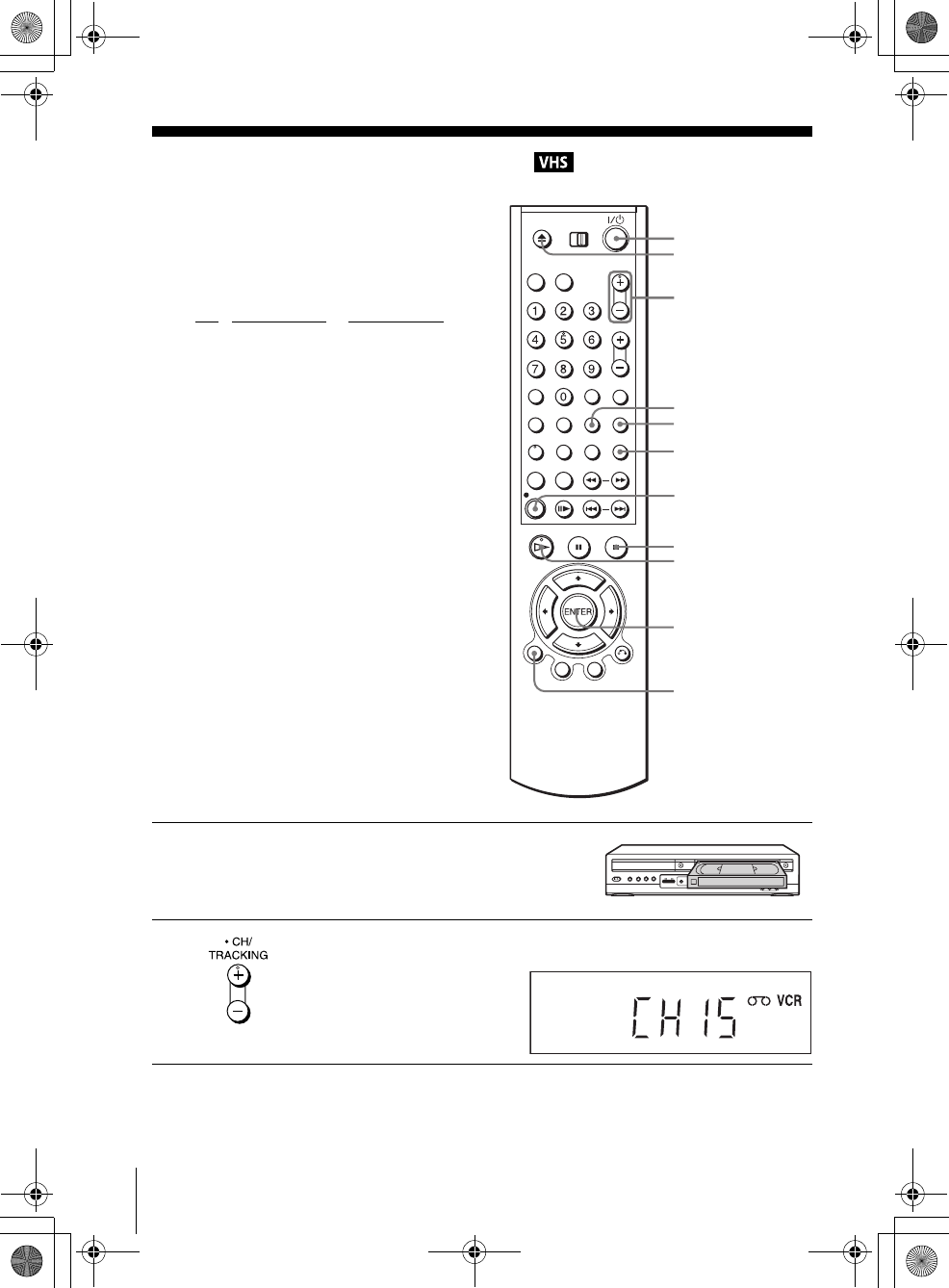
38 Recording TV programs
filename[010BAS.fm] model name1[SLV-D300P] [3-083-945-11 (1) US]
filename[Z:\2003combo\3083945111-0228\3083945111SLVD300PUC\010BAS.fm]
Recording TV programs
Before you start ...
• Turn on the DVD-VCR and your TV.
• Switch the input selector on your TV so
that the signal from the player appears on
the TV screen.
•Set TV
/ DVD·VIDEO to DVD·VIDEO,
then press SELECT VIDEO to control the
VCR (page 11).
• To record from a cable box, turn it on.
• Make sure the tape is longer than the total
recording time.
1Insert a tape with its safety tab in place.
2Press CH +/– to select the channel or line input video source you want to
record.
CH +/–
zREC
SP/EP
DISPLAY
TV/VIDEO
ENTER
INPUT
SELECT
xSTOP
HPLAY
?/1
Z
010COV.book Page 38 Saturday, March 15, 2003 4:29 PM
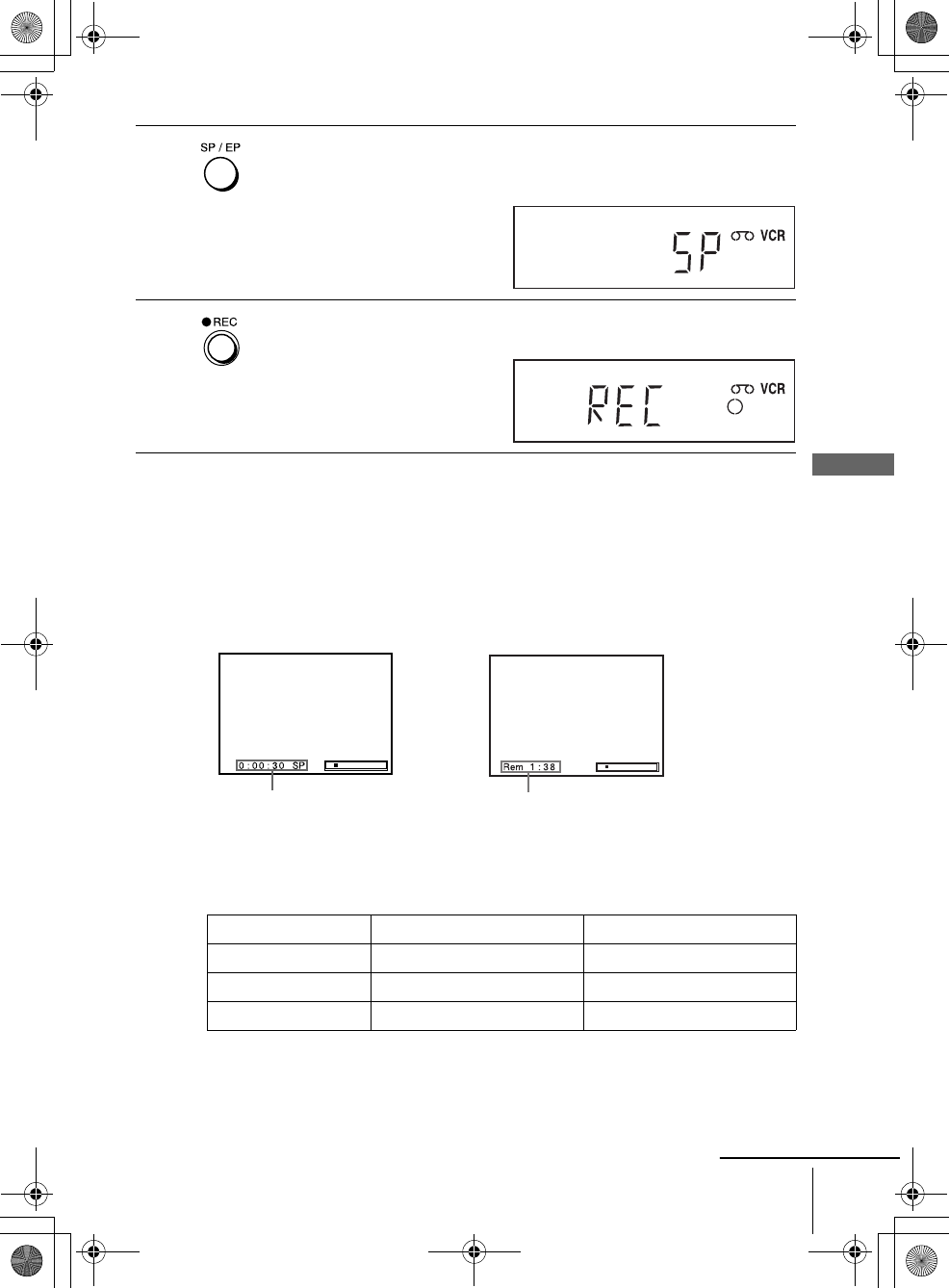
39
Recording TV programs
Basic Operations
filename[010BAS.fm] model name1[SLV-D300P] [3-083-945-11 (1) US]
filename[H:\2003combo\3083945111-0228\3083945111SLVD300PUC\010BAS.fm]
To stop recording
Press xSTOP.
To check the remaining tape length
Press DISPLAY to display the time counter. With the display on, press DISPLAY
again to check the remaining time. The white bar indicates the current location in
relation to the entire tape length. The remaining time also appears. Press DISPLAY
to turn off the indicators.
To check the remaining tape length of a tape, set “Tape Length” in the “VIDEO
FUNCTION SETUP” menu correctly (page 88).
Maximum Recording Time
3Press SP/EP to select the tape speed, SP or EP.
EP (Extended Play) provides recording time three times as long as SP
(Standard Play). However, SP produces better picture and audio quality.
4Press zREC to start recording.
“REC” appears in the display window.
Tape Length SP EP
T-120 2 hrs 6 hrs
T-160 2 hrs 40 mins 8 hrs
T-180 3 hrs 9 hrs
Time counter Remaining tape length
continued
010COV.book Page 39 Saturday, March 15, 2003 9:03 PM
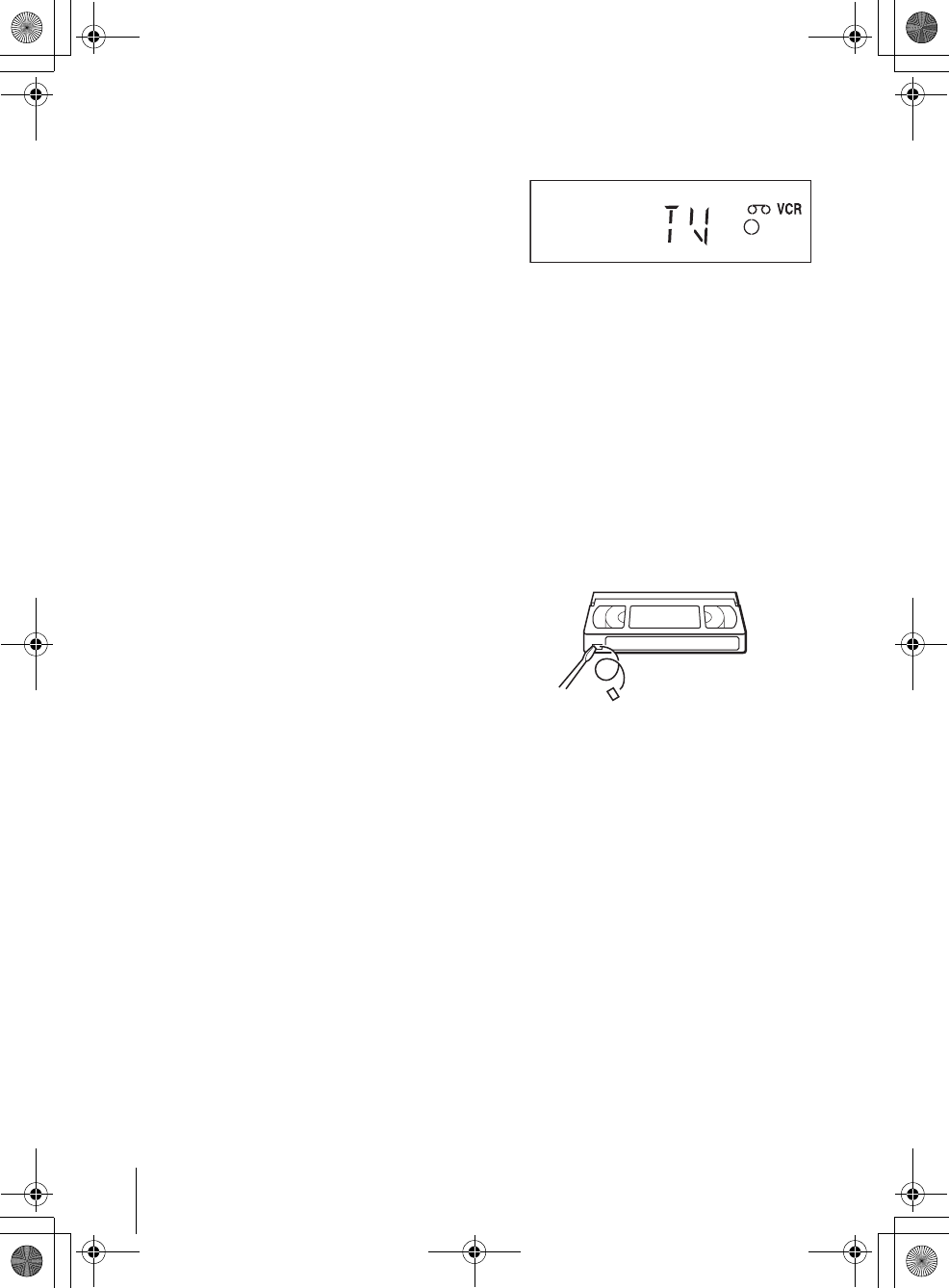
40 Recording TV programs
filename[010BAS.fm] model name1[SLV-D300P] [3-083-945-11 (1) US]
filename[Z:\2003combo\3083945111-0228\3083945111SLVD300PUC\010BAS.fm]
To watch another TV program while recording
To watch a DVD while recording
To save a recording
To prevent accidental erasure, break
off the safety tab as illustrated. To
record on the tape again, cover the tab
hole with adhesive tape.
Tips
• To select a channel, you can use the
number buttons on the remote commander. Enter the channel number, then press ENTER.
• You can select a video source from the LINE IN 1 or LINE-2 IN jacks using the INPUT
SELECT button.
• The display appears on the TV screen indicating information about the tape, but the
information will not be recorded on the tape.
• If you do not want to watch TV while recording, you can turn off the TV. When using a cable
box, make sure to leave it on.
Notes
• The remaining tape length may not be indicated accurately for short tapes such as T-20 or
T-30, or tapes recorded in the LP mode.
• The display does not appear during still (pause) mode or slow-motion playback.
• It may take up to one minute for the VCR to calculate and display the remaining tape length
after you press DISPLAY.
• You cannot record a DVD to a VCR tape.
• To watch a TV program during video recording, stop disc playback.
1Press TV/VIDEO to display “TV” in the display window.
2If your TV is connected to the VCR using A/V connections, set the TV to the
TV’s antenna input; if not, skip this step.
3Select another channel on the TV.
1Press SELECT DVD to control the DVD player.
2Press Z and place the disc on the disc tray.
3Press HPLAY.
The disc tray closes and the DVD player starts playback. The TV screen will
automatically change to the DVD playback screen.
Safety tab
010COV.book Page 40 Saturday, March 15, 2003 4:29 PM
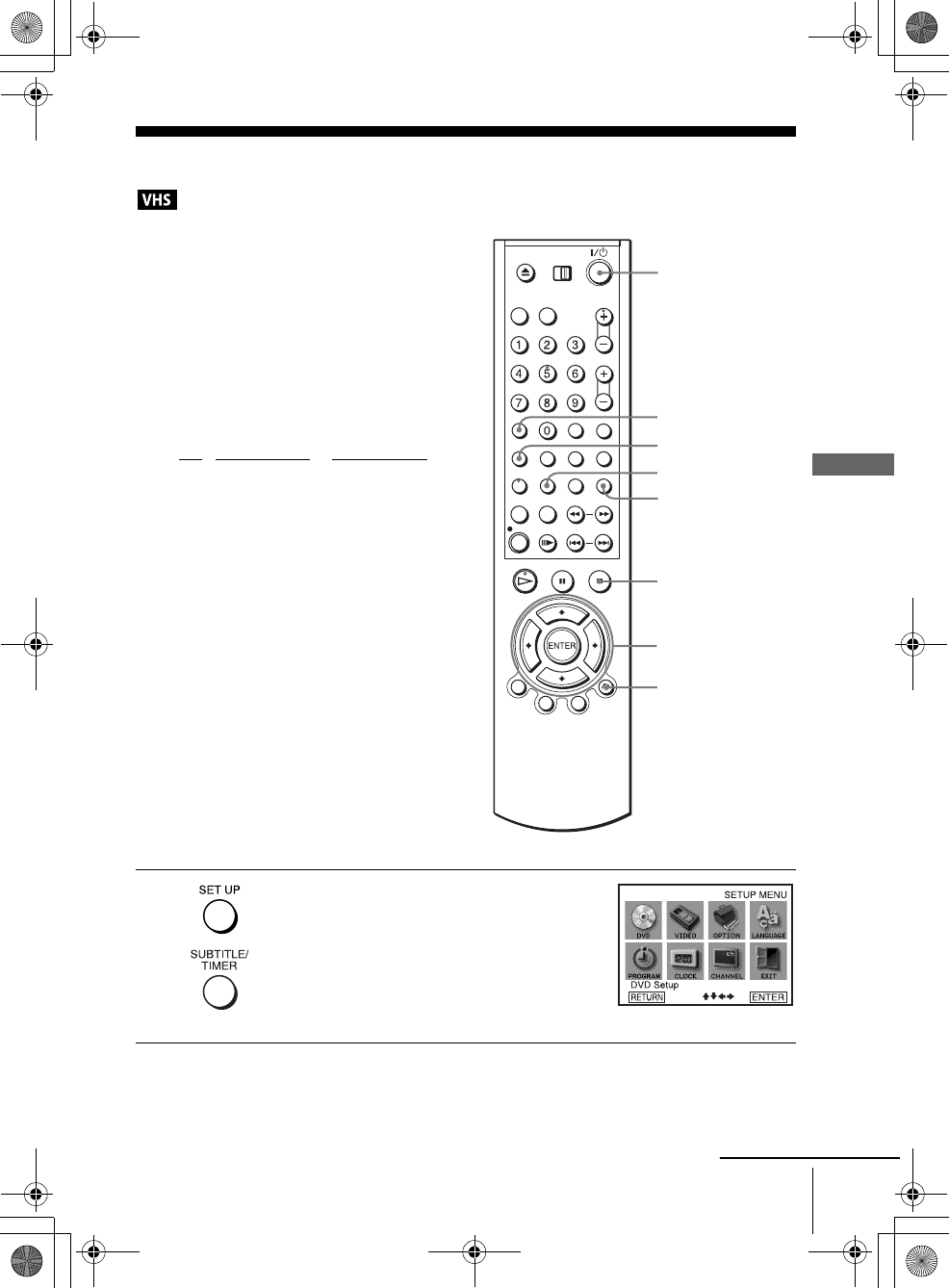
41
Recording TV programs using the timer
Basic Operations
filename[010BAS.fm] model name1[SLV-D300P] [3-083-945-11 (1) US]
filename[Z:\2003combo\3083945111-0228\3083945111SLVD300PUC\010BAS.fm]
Recording TV programs using the timer
You can preset up to eight programs at a
time.
Before you start…
• Check that the DVD-VCR clock is set to
the correct time.
• Turn on the DVD-VCR and your TV.
• Switch the input selector on your TV so
that the signal from the player appears on
the TV screen.
•Set TV
/ DVD·VIDEO to DVD·VIDEO,
then press SELECT VIDEO to control the
VCR (page 11).
• When using a cable box, turn it on.
• Insert a tape with its safety tab in place.
Make sure the tape is longer than the total
recording time.
• If the DVD player is in play mode, you
cannot display the “SETUP MENU.” Stop
the DVD playback.
1Press SET UP.
The “SETUP MENU” appears.
You can also use the TIMER button in VIDEO
mode, then you can skip step 2.
SET UP
INPUT
SELECT
V/v/B/b
ENTER
?/1
xSTOP
O RETURN
CLEAR
TIMER
continued
010COV.book Page 41 Saturday, March 15, 2003 4:29 PM
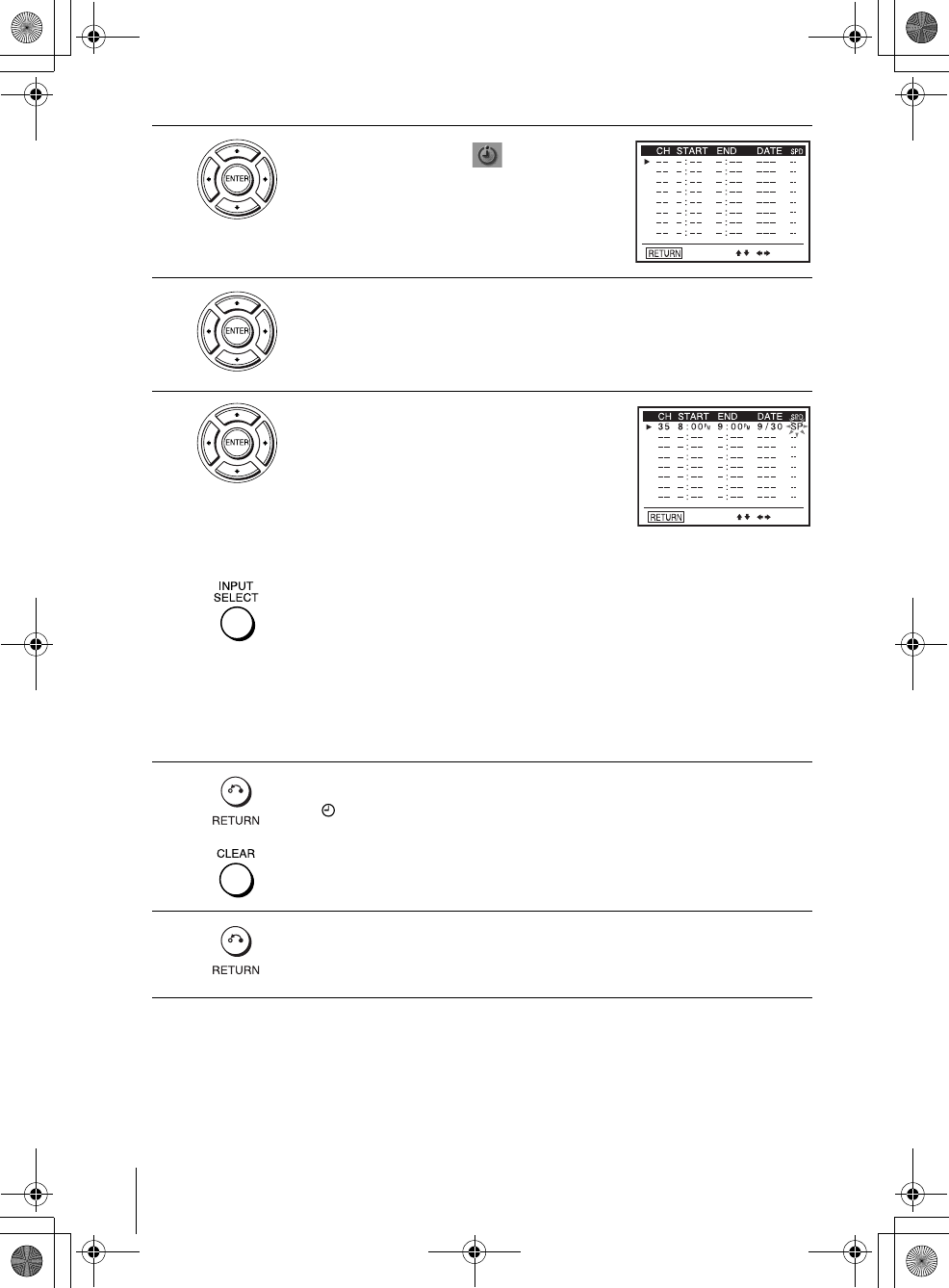
42 Recording TV programs using the timer
filename[010BAS.fm] model name1[SLV-D300P] [3-083-945-11 (1) US]
filename[Z:\2003combo\3083945111-0228\3083945111SLVD300PUC\010BAS.fm]
2Press V/v/B/b to select (Set Timer
Recording), then press ENTER.
The program menu appears.
3If necessary, press V/v to select the row that is to be set.
4Set the channel number, start and stop time,
date, and tape speed:
1Press b to flash each item in turn.
2Press V/v to set each item.
To correct a setting, press B to return to that
setting and reset.
To record from a source connected to the LINE IN 1 or LINE-2 IN jacks,
press INPUT SELECT or V/v to display “L1 ” or “L2” in the “CH”
position.
To record the same program every day or the same day every week, press v
while the date is flashing. For details, see “Daily/weekly recording” below.
To use the Auto Tape Speed function, press v to display “AUTO” in the
“SPD” position. For details, see “To use the Auto Tape Speed function” on
page 43.
5Press O RETURN to confirm the setting.
The indicator appears in the display window.
To enter another setting, press V/v to select the next row and repeat step 4.
Press CLEAR repeatedly to cancel the setting.
6Press O RETURN repeatedly to exit the menu.
The DVD-VCR stands by for recording (you do not have to turn off the
DVD-VCR). When using a cable box, leave it on.
010COV.book Page 42 Saturday, March 15, 2003 4:29 PM
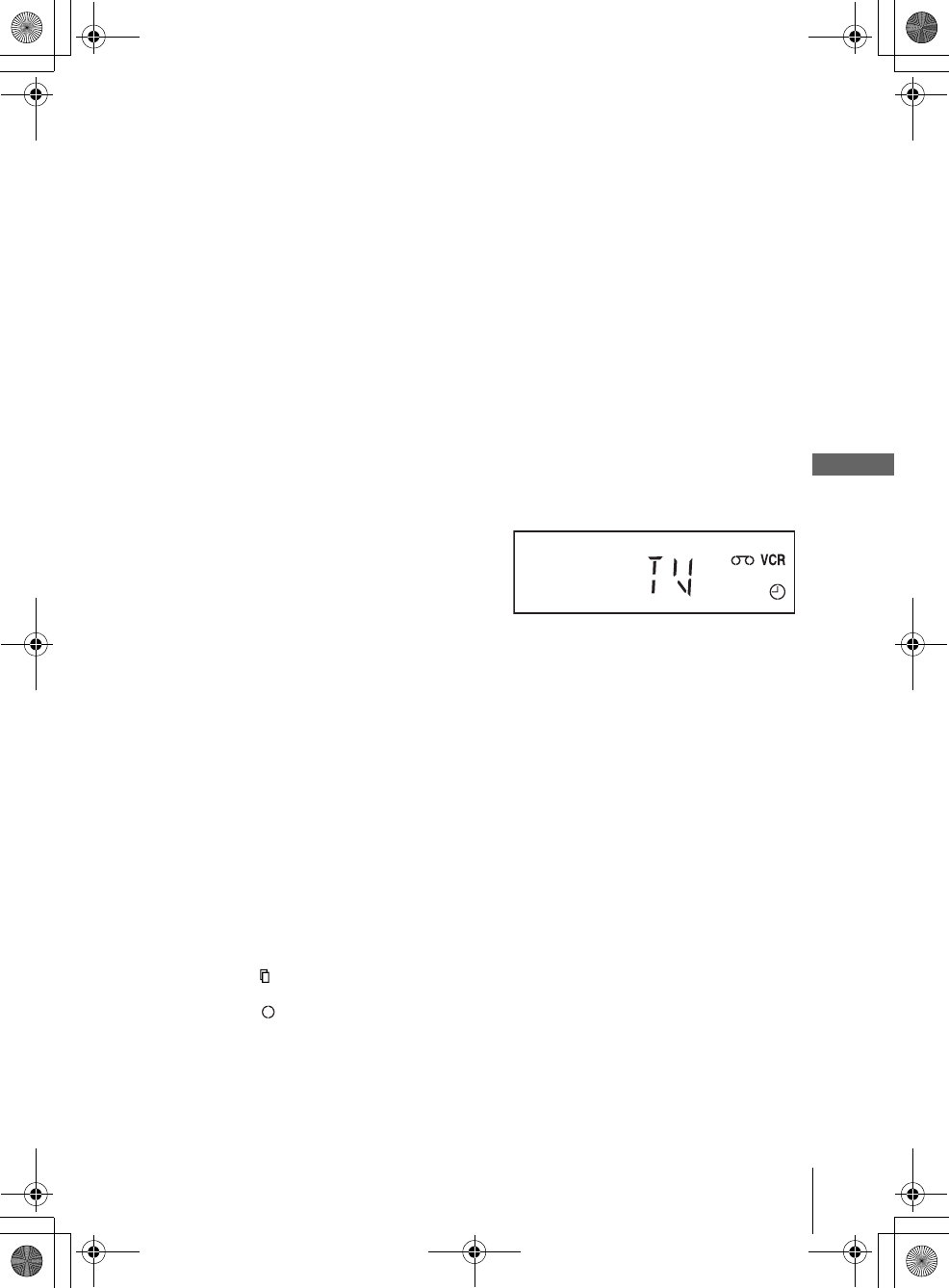
43
Recording TV programs using the timer
Basic Operations
filename[010BAS.fm] model name1[SLV-D300P] [3-083-945-11 (1) US]
filename[\\Win-78\got78\2003combo\3083945111\3083945111SLVD300PUC\010BAS.fm]
To stop recording
To stop the DVD-VCR while recording, press SELECT VIDEO and then press
xSTOP.
Daily/weekly recording
In step 4 above, press v to select the recording pattern. Each time you press v, the
indication changes as shown below. Press V to change the indication in reverse order.
MO~FR t SUN’S t MON’S t ..... t SAT’S t 1 month later t (dates count
down) t the current date
To use the Auto Tape Speed function
When you are recording a program in the AUTO mode and the remaining tape
becomes shorter than the recording time, the tape speed is automatically changed to
the EP mode. Note that some noise will appear on the picture when the tape speed is
changed. If you want to keep the tape speed, select SP. To operate this function, set
“Tape Length” in “VIDEO FUNCTION SETUP” menu correctly (page 88).
To watch another TV program after setting the timer
To watch a DVD after setting the timer
Tips
• To set the channel, you can also use V/v.
• If the indicator appears, the timer settings overlap. To check, change or cancel the program
setting, repeat the steps of “Recording TV programs using the timer” on page 41.
• If the indicator appears, this means that the VCR is currently recording this program.
• You can also do the following tasks while the VCR is recording:
– Reset the counter (page 37).
– Display tape information on the TV screen (page 39).
1Press TV/VIDEO to display “TV” in the display window.
2If your TV is connected to the VCR using A/V connections, set the TV to the
TV’s antenna input; if not, skip this step.
3Select another channel on the TV.
1Press SELECT DVD to control the DVD player.
2Press Z and place the disc on the disc tray.
3Press HPLAY.
The disc tray closes and the DVD player starts playback. The TV screen will
automatically change to the DVD playback screen.
010BAS.fm Page 43 Thursday, March 20, 2003 1:35 PM
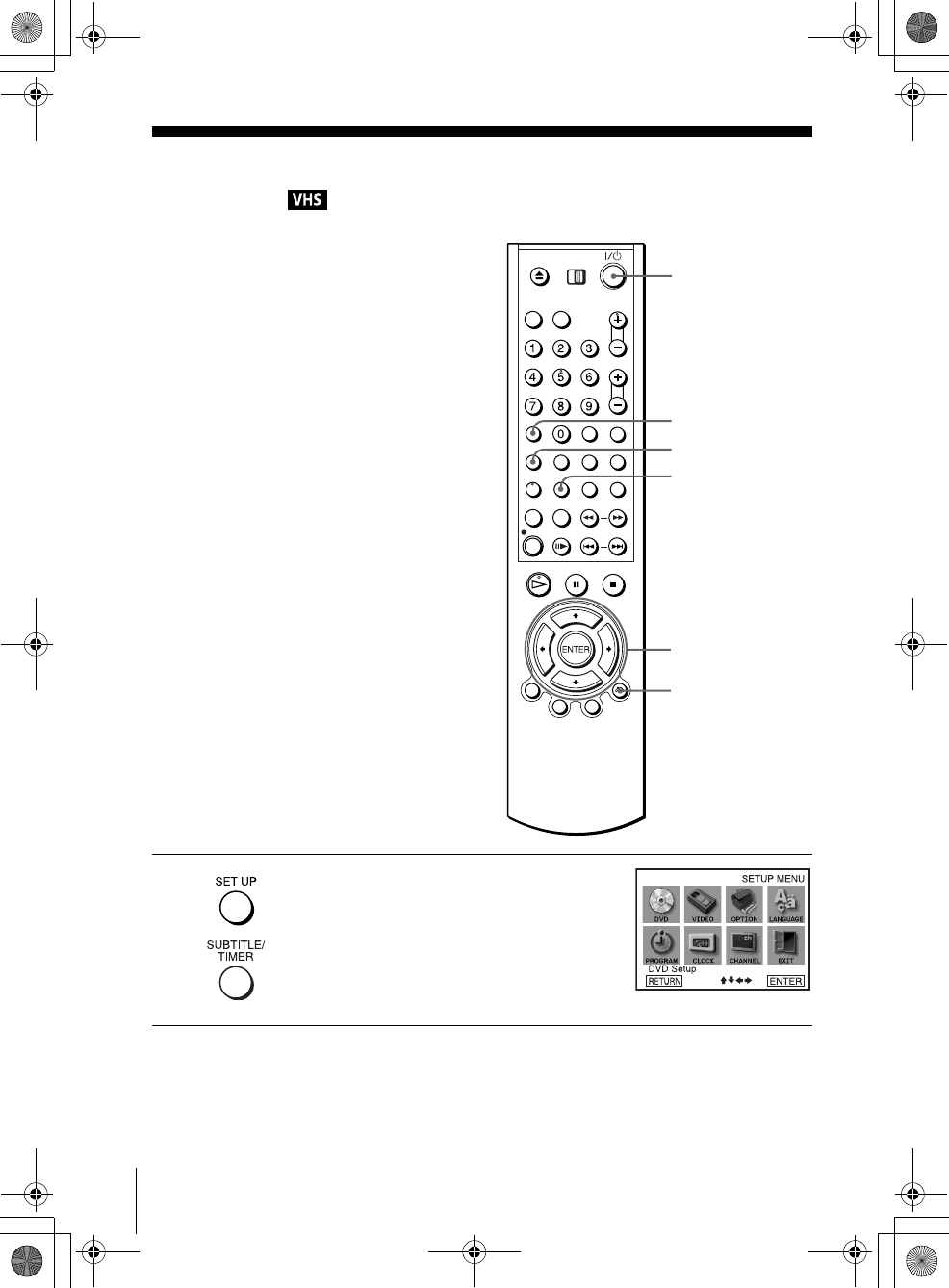
44 Checking/changing/canceling timer settings
filename[010BAS.fm] model name1[SLV-D300P] [3-083-945-11 (1) US]
filename[Z:\2003combo\3083945111-0228\3083945111SLVD300PUC\010BAS.fm]
Checking/changing/canceling timer
settings
1Press SET UP when the DVD player is in stop
mode.
The “SETUP MENU” appears.
You can also use the TIMER button in VIDEO
mode, then you can skip step 2.
SET UP
V/v/B/b
ENTER
?/1
O RETURN
CLEAR
TIMER
010COV.book Page 44 Saturday, March 15, 2003 4:29 PM
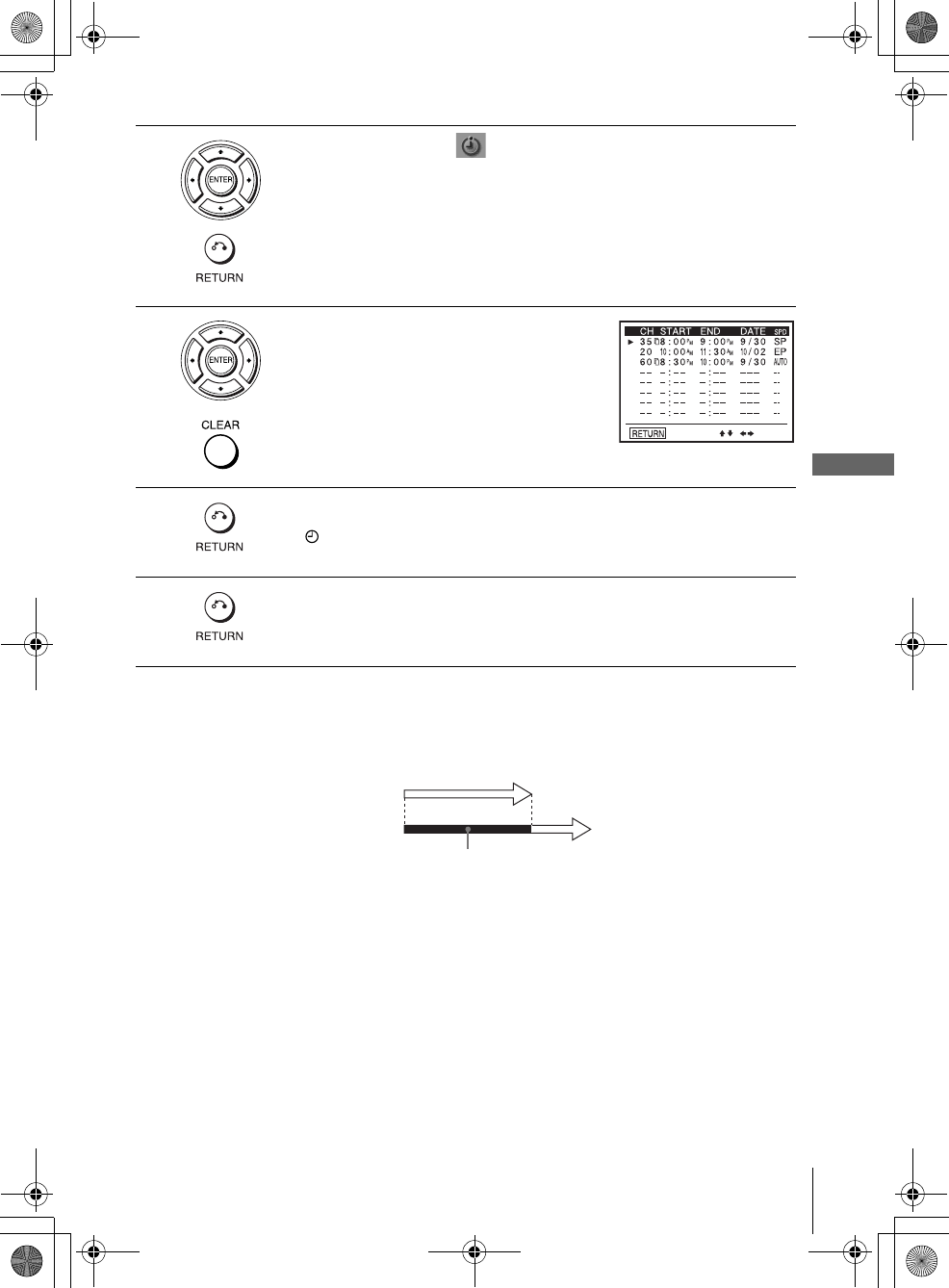
45
Checking/changing/canceling timer settings
Basic Operations
filename[010BAS.fm] model name1[SLV-D300P] [3-083-945-11 (1) US]
filename[Z:\2003combo\3083945111-0228\3083945111SLVD300PUC\010BAS.fm]
When the timer settings overlap
The program that starts first has priority and the second program starts recording only
after the first program has finished. If the programs start at the same time, the
program listed first in the menu has priority.
2Press V/v/B/b to select “Set Timer Recording”, then press ENTER.
• If you want to change a setting, go on to the next step.
• If you do not need to change the settings, press O RETURN repeatedly
to exit the menu, then turn off the VCR to return to recording standby.
3Press V/v to select setting you want to change
or cancel.
• To change the setting, press B/b to flash the
item you want to change, and press V/v to
change it.
• To cancel the setting, press CLEAR.
4Press O RETURN to confirm the setting.
The indicator appears in the display window.
5Press O RETURN repeatedly to exit the menu.
The DVD-VCR stands by for recording (you do not have to turn off the
DVD-VCR). When using a cable box, leave it on.
Will be cut off
Program 1
Program 2
010COV.book Page 45 Saturday, March 15, 2003 4:29 PM
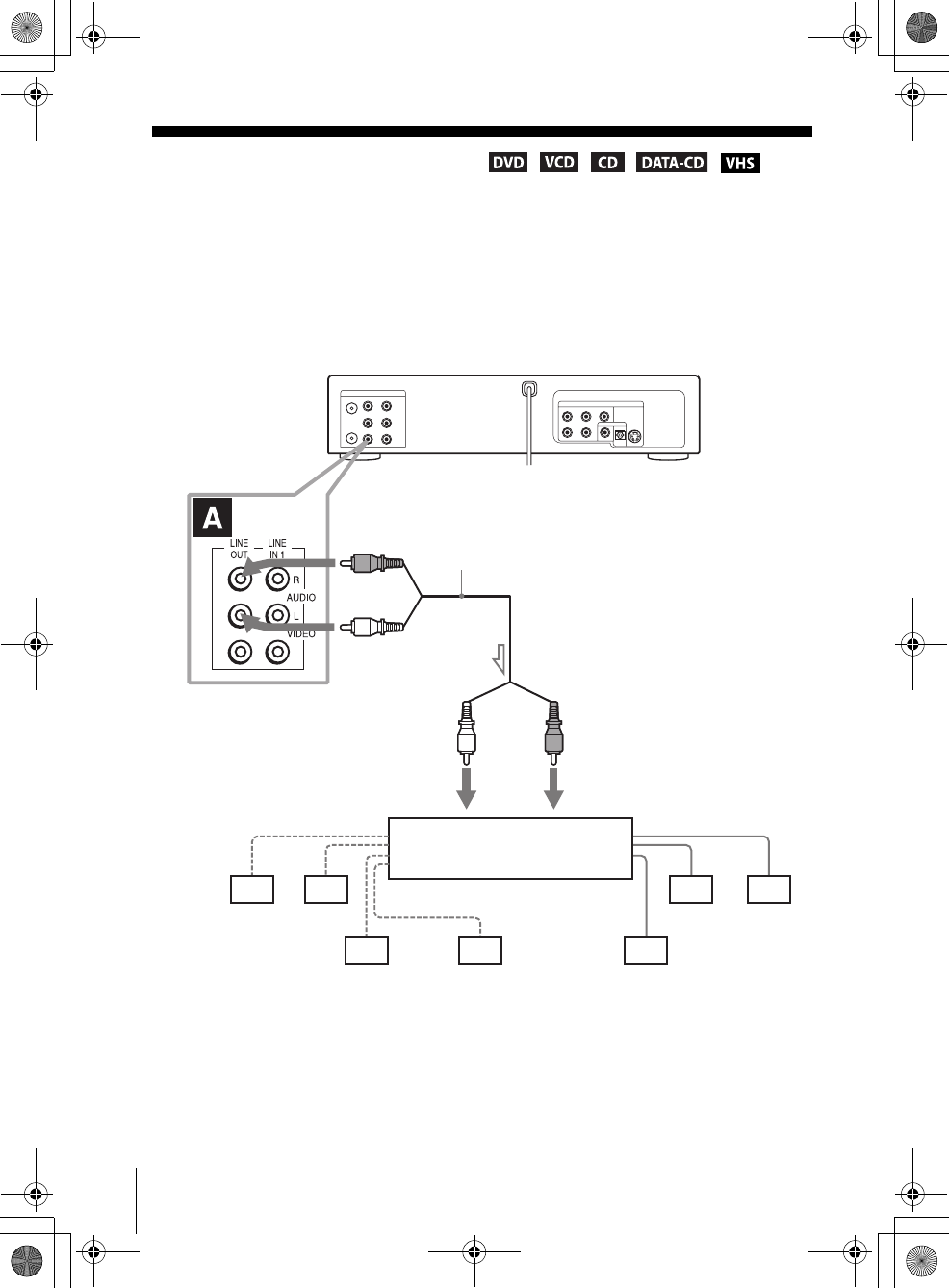
46 A/V Receiver hookup
filename[010ADV.fm] model name1[SLV-D300P] [3-083-945-11 (1) US]
filename[Z:\2003combo\3083945111-0228\3083945111SLVD300PUC\010ADV.fm]
Advanced Hookups
A/V Receiver hookup
AUse this hookup if your A/V receiver has a Dolby* Surround (Pro
Logic) decoder and 3 to 6 speakers
You can enjoy the Dolby Surround effects only when playing Dolby Surround audio
or multi-channel audio (Dolby Digital) discs.
∗Manufactured under license from Dolby Laboratories. “Dolby,” “Pro Logic,” and the double-
D symbol are trademarks of Dolby Laboratories.
Note
• When connecting 6 speakers, replace the monaural rear speaker with a center speaker, 2 rear
speakers and a subwoofer.
DVD-VCR
Front (R)
Front (L)
Rear (R)
Subwoofer
l: Signal flow
Rear (L)
Amplifier (receiver) with Dolby
Surround decoder
Center Rear (mono)
Stereo audio cord
(not supplied)
[Speakers]
(red)(white)
[Speakers]
to audio input
(white)
(red)
to LINE OUT L/R (AUDIO)
010COV.book Page 46 Saturday, March 15, 2003 4:29 PM
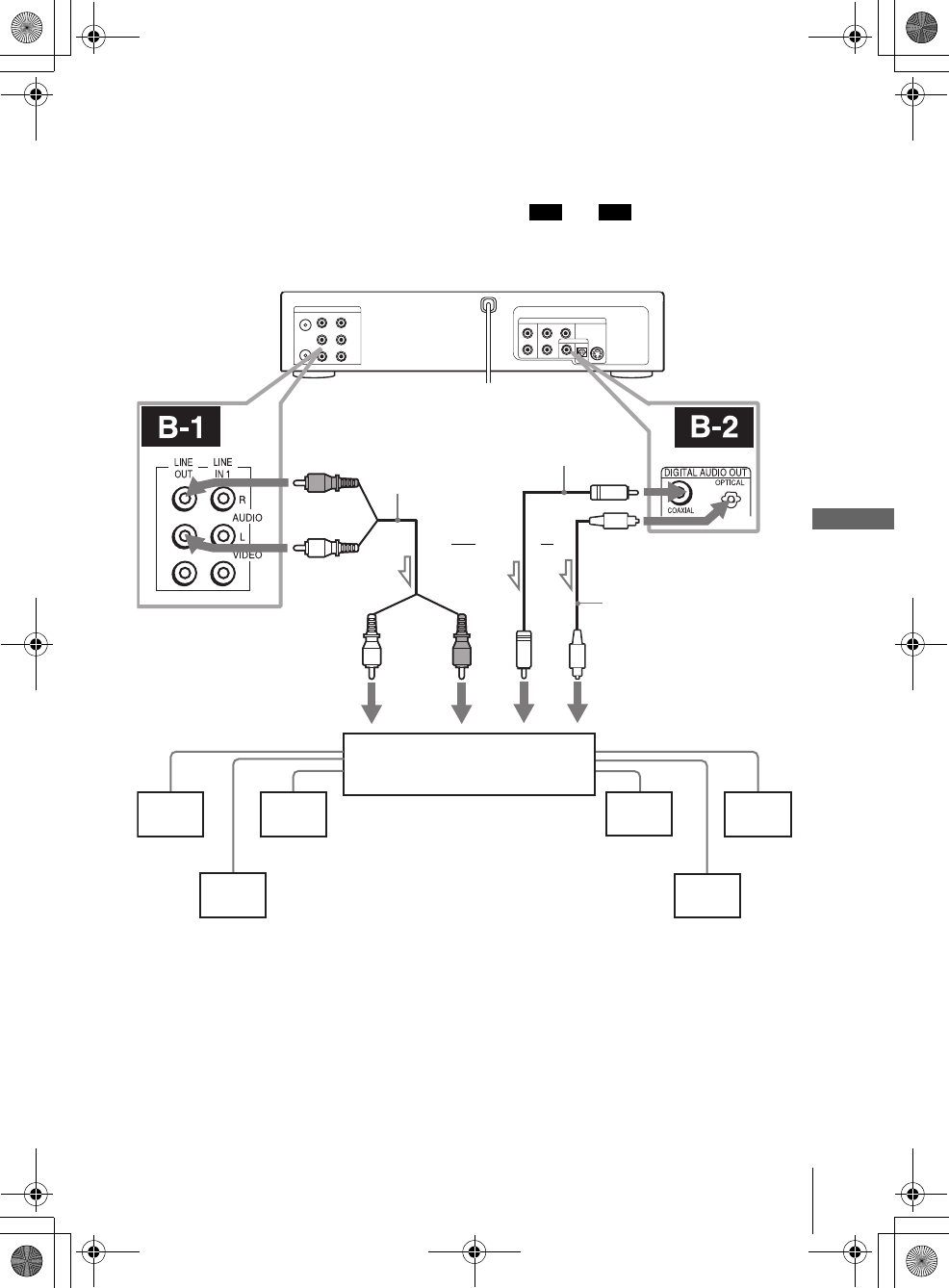
47
A/V Receiver hookup
Advanced Hookups
filename[010ADV.fm] model name1[SLV-D300P] [3-083-945-11 (1) US]
filename[Z:\2003combo\3083945111-0228\3083945111SLVD300PUC\010ADV.fm]
BUse this hookup if your A/V reciever has a Dolby Digital or DTS*
decoder, a digital input jack and 6 speakers
This connection will allow you to use the Dolby Digital or DTS decoder function of
your AV amplifier (receiver). You are not able to enjoy the surround sound effects of
this player. You must make connections using and .
∗“DTS” and “DTS Digital Out” are trademarks of Digital Theater Systems, Inc.
Note
• After you have completed the connection, be sure to set “Dolby Digital” to “Dolby Digital”
and “DTS” to “On” in “Audio Setup” (page 50). Otherwise, no sound or a loud noise will
come from the speakers.
B-1 B-2
Front (R)
Front (L)
Rear (R)
AV amplifier (receiver) having
a decoder
Subwoofer Center
[Speakers]
DVD-VCR
[Speakers]
Rear (L)
to coaxial or optical
digital input
and
Coaxial digital cord
(not supplied)
l: Signal flow
Stereo audio cord
(not supplied)
(red)(white)
to audio input
(white)
(red)
to LINE OUT L/R (AUDIO)
or to DIGITAL OUT
(COAXIAL or OPTICAL)
Optical digital cord
(not supplied)
Remove jack cap
before connecting
010COV.book Page 47 Saturday, March 15, 2003 4:29 PM
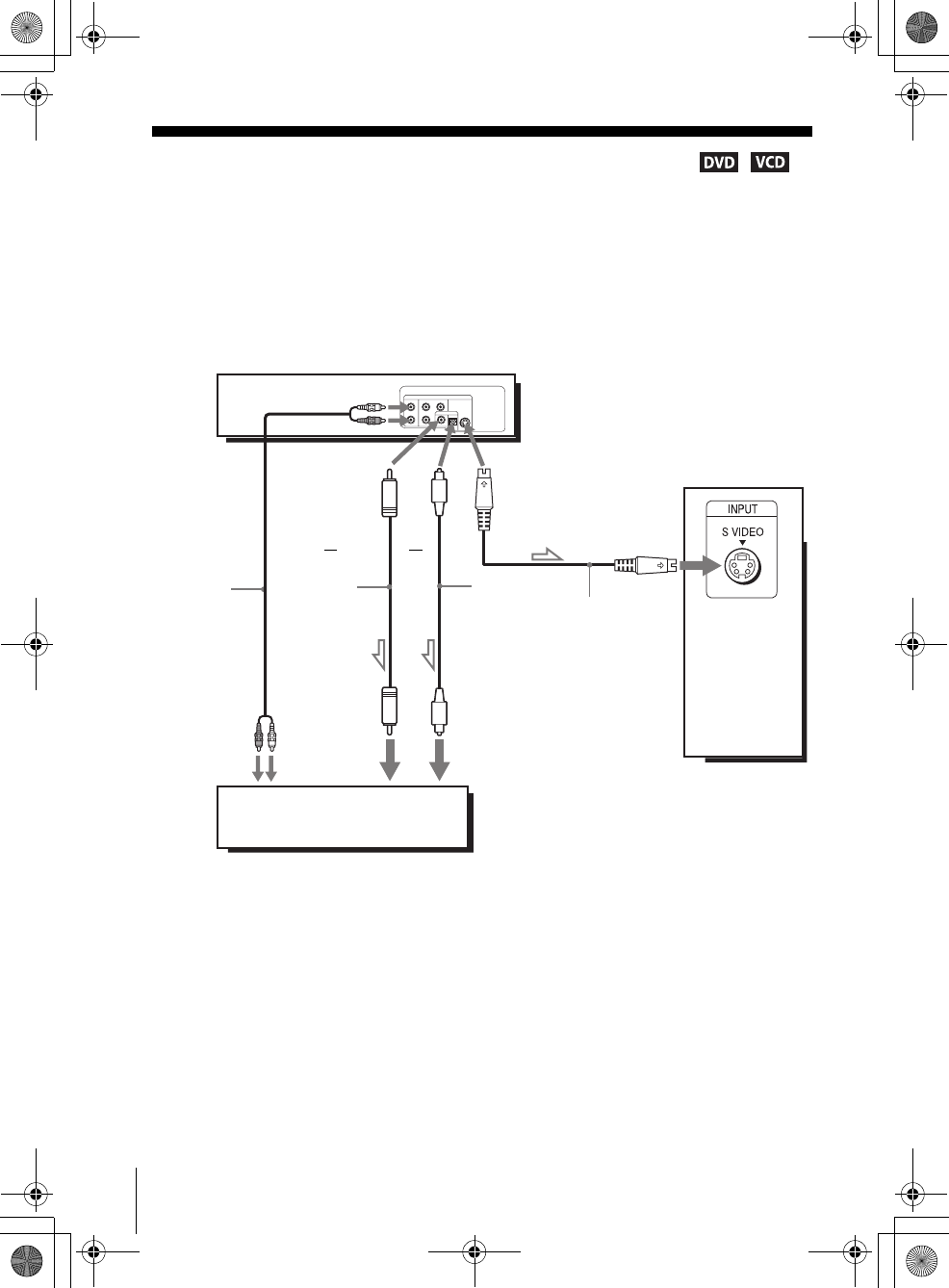
48 S-Video/Component Video hookup
filename[010ADV.fm] model name1[SLV-D300P] [3-083-945-11 (1) US]
filename[Z:\2003combo\3083945111-0228\3083945111SLVD300PUC\010ADV.fm]
S-Video/Component Video hookup
Make audio connections using the LINE OUT AUDIO L/R jacks or DIGITAL AUDIO OUT
(OPTICAL or COAXIAL) jacks on the right side of the DVD-VCR when you use S-VIDEO/
Component Video hookup.
AUse this hookup if your TV has an S VIDEO input jack
Connect an S VIDEO cord (not supplied). You will enjoy high quality images.
Notes
• Set “Video Out” to “S-Video” in the “SCREEN SETUP” menu (page 53) to view pictures
from the S VIDEO jack.
• The connection using S VIDEO OUT jack is only for the DVD player.
l : Signal flow
(DVD only)
TV or AV amplifier
TV
S VIDEO cord
(not supplied)
DVD-VCR
Audio cord
(not supplied)
Coaxial
digital cord
(not supplied)
Optical digital
cord (not
supplied)
Remove jack
cap before
connecting
or
or
to coaxial or optical
digital input
to audio
input
010COV.book Page 48 Saturday, March 15, 2003 4:29 PM
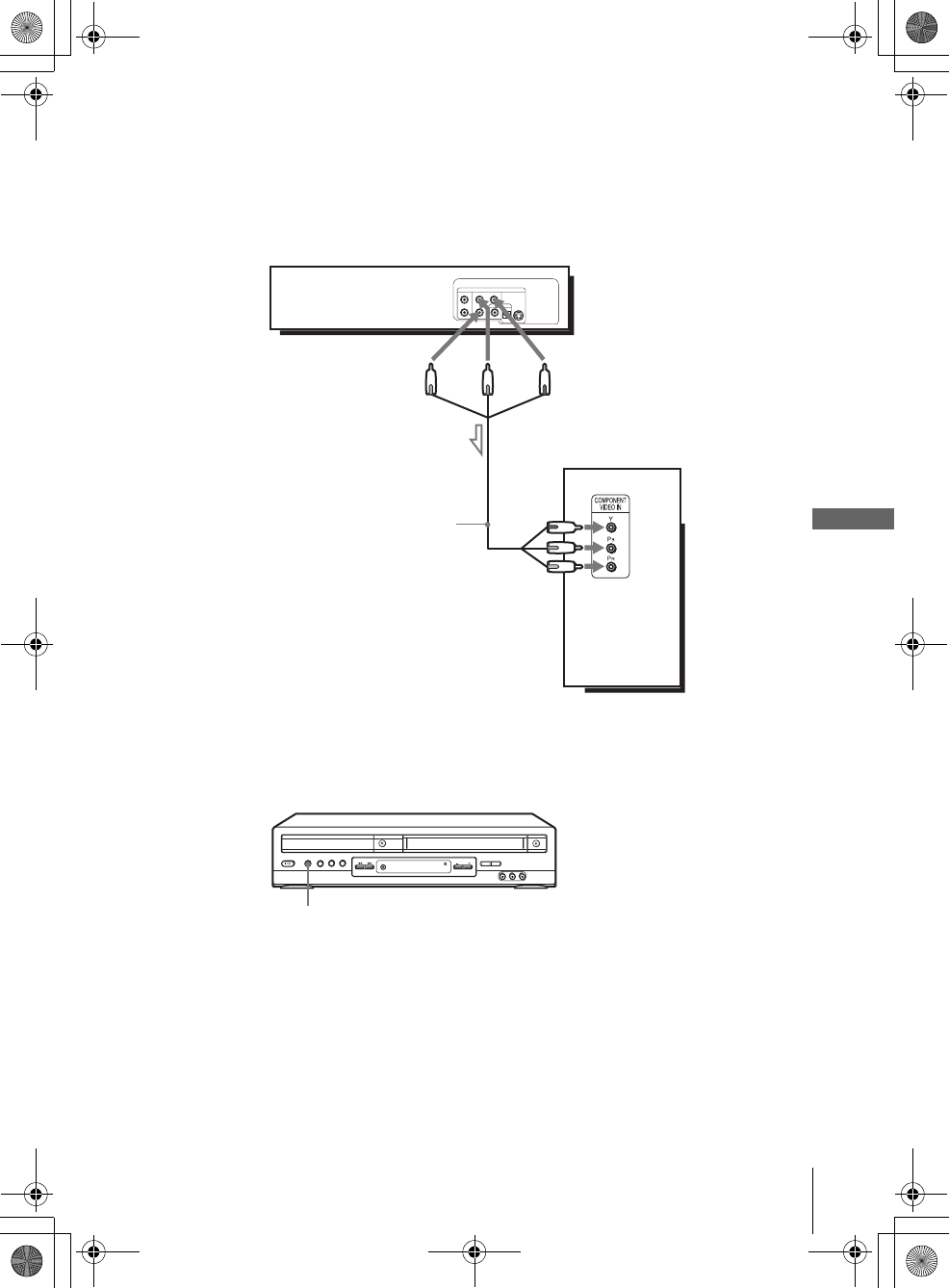
49
S-Video/Component Video hookup
Advanced Hookups
filename[010ADV.fm] model name1[SLV-D300P] [3-083-945-11 (1) US]
filename[Z:\2003combo\3083945111-0228\3083945111SLVD300PUC\010ADV.fm]
BUse this hookup if your TV has component video input jacks
Connect your TV via the COMPONENT VIDEO OUT jacks using a component
video cord (not supplied) or three video cords (not supplied) of the same kind and
length. You will enjoy accurate color reproduction and high quality images.
See page 48 for audio connections.
If your TV accepts progressive (480p) format signals, you must use this connection
and then press the PROGRESSIVE button on the front panel to accept progressive
video signals. The PROGRESSIVE indicator lights up in blue when the DVD player
outputs progressive signals.
Notes
• Set “Video Out” to “Component” in the “SCREEN SETUP” menu (page 53) to view pictures
from the component video jacks.
• The connection using COMPONENT VIDEO OUT jack is only for the DVD player.
l : Signal flow
(DVD only)
Component video cord
(not supplied)
TV
(green)
(red)
(green)
(blue) (red)
DVD-VCR
(blue)
PROGRESSIVE button/indicator
010COV.book Page 49 Saturday, March 15, 2003 4:29 PM
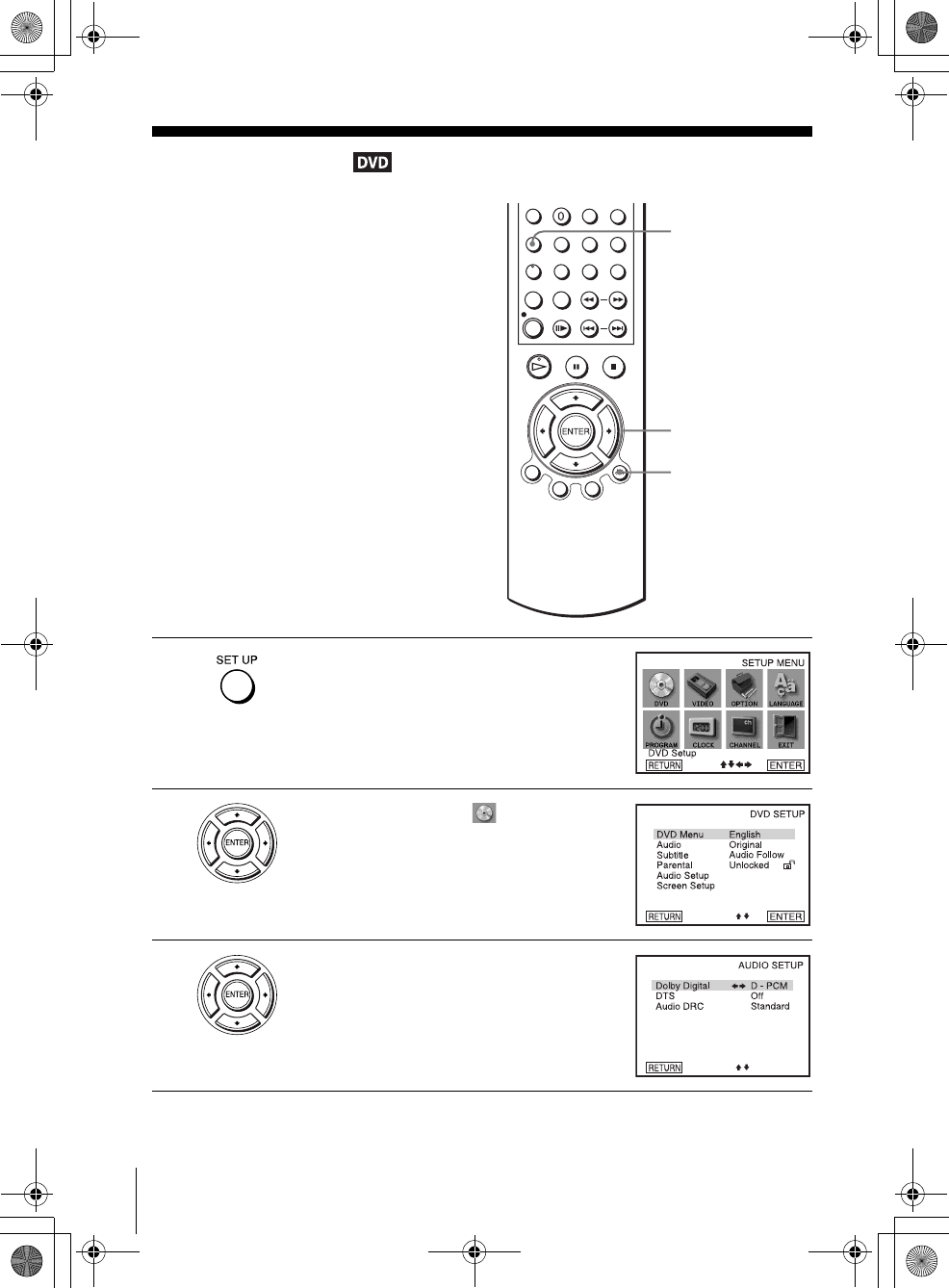
50 Audio Setup
filename[010SET.fm] model name1[SLV-D300P] [3-083-945-11 (1) US]
filename[Z:\2003combo\3083945111-0228\3083945111SLVD300PUC\010SET.fm]
DVD Settings and Adjustements
Audio Setup
“Audio Setup” allows you to set the sound
according to the playback and connection
conditions.
1Press SET UP when the DVD player is in stop
mode.
The “SETUP MENU” appears.
2Press V/v/B/b to select (DVD Setup),
then press ENTER.
The “DVD SETUP” menu appears.
3Press V/v to select “Audio Setup,” then press
ENTER.
V/v/B/b
ENTER
SET UP
O RETURN
010COV.book Page 50 Saturday, March 15, 2003 4:29 PM
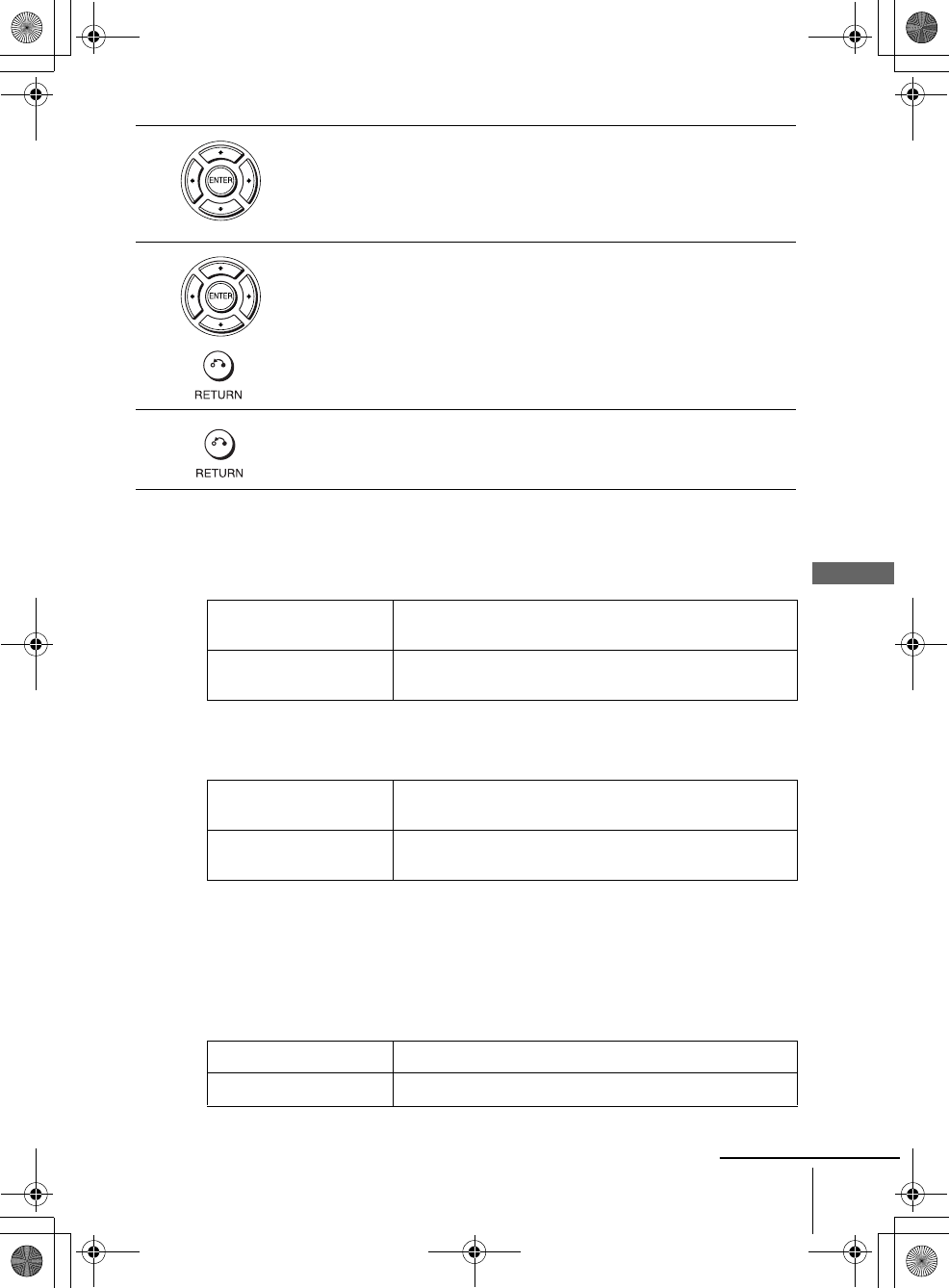
51
Audio Setup
DVD Settings and Adjustements
filename[010SET.fm] model name1[SLV-D300P] [3-083-945-11 (1) US]
filename[Z:\2003combo\3083945111-0228\3083945111SLVD300PUC\010SET.fm]
Menu choices
• Dolby Digital (DVD only)
Selects the type of Dolby Digital signal.
The default setting is indicated in bold print.
• DTS (DVD only)
Selects whether or not to output DTS signals.
The default setting is indicated in bold print.
• Audio DRC (Dynamic Range Control) (DVD only)
Makes the sound clear when the volume is turned down when playing a DVD that
conforms to “Audio DRC.” This affects the output from the following jacks:
– LINE OUT AUDIO L/R jacks
– DIGITAL AUDIO OUT (OPTICAL or COAXIAL) jack only when “Dolby
Digital” is set to “D-PCM”.
The default setting is indicated in bold print.
4Press V/v to select the setup item from the displayed list:
“Dolby Digital,” “DTS,” or “Audio DRC.”
5Press B/b to select an item, then press O RETURN to confirm the setting.
6Press O RETURN repeatedly to exit the menu.
D-PCM Select this when the player is connected to an audio component
lacking a built-in Dolby Digital decoder.
Dolby Digital Select this when the player is connected to an audio component
with a built-in Dolby Digital decoder.
Off Select this when the player is connected to an audio component
lacking a built-in DTS decoder.
On Select this when the player is connected to an audio component
with a built-in DTS decoder.
Standard Normally select this position.
TV Mode Makes the low sounds clear even if you turn the volume down.
continued
010COV.book Page 51 Saturday, March 15, 2003 4:29 PM
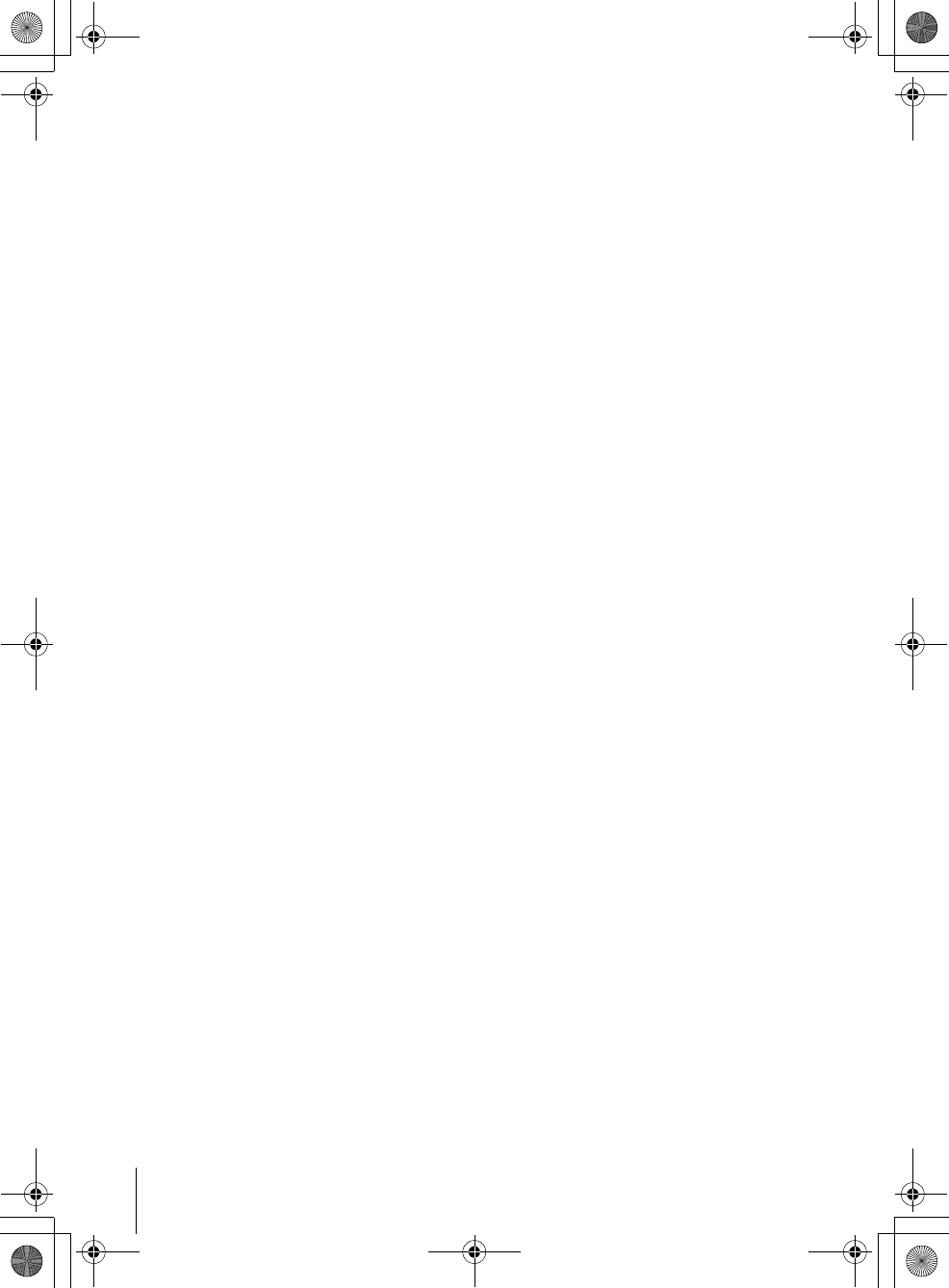
52 Audio Setup
filename[010SET.fm] model name1[SLV-D300P] [3-083-945-11 (1) US]
filename[Z:\2003combo\3083945111-0228\3083945111SLVD300PUC\010SET.fm]
Notes
• If you select surround setting while playing a DVD, the player does not output Dolby Digital
signals from the DIGITAL AUDIO OUT (OPTICAL or COAXIAL) jack (when you set
“Dolby Digital” to “D-PCM”).
• If you connect a component that does not conform to the selected audio signal, a loud noise
(or no sound) will come out from the speakers, affecting your ears or causing the speakers to
be damaged.
010COV.book Page 52 Saturday, March 15, 2003 4:29 PM
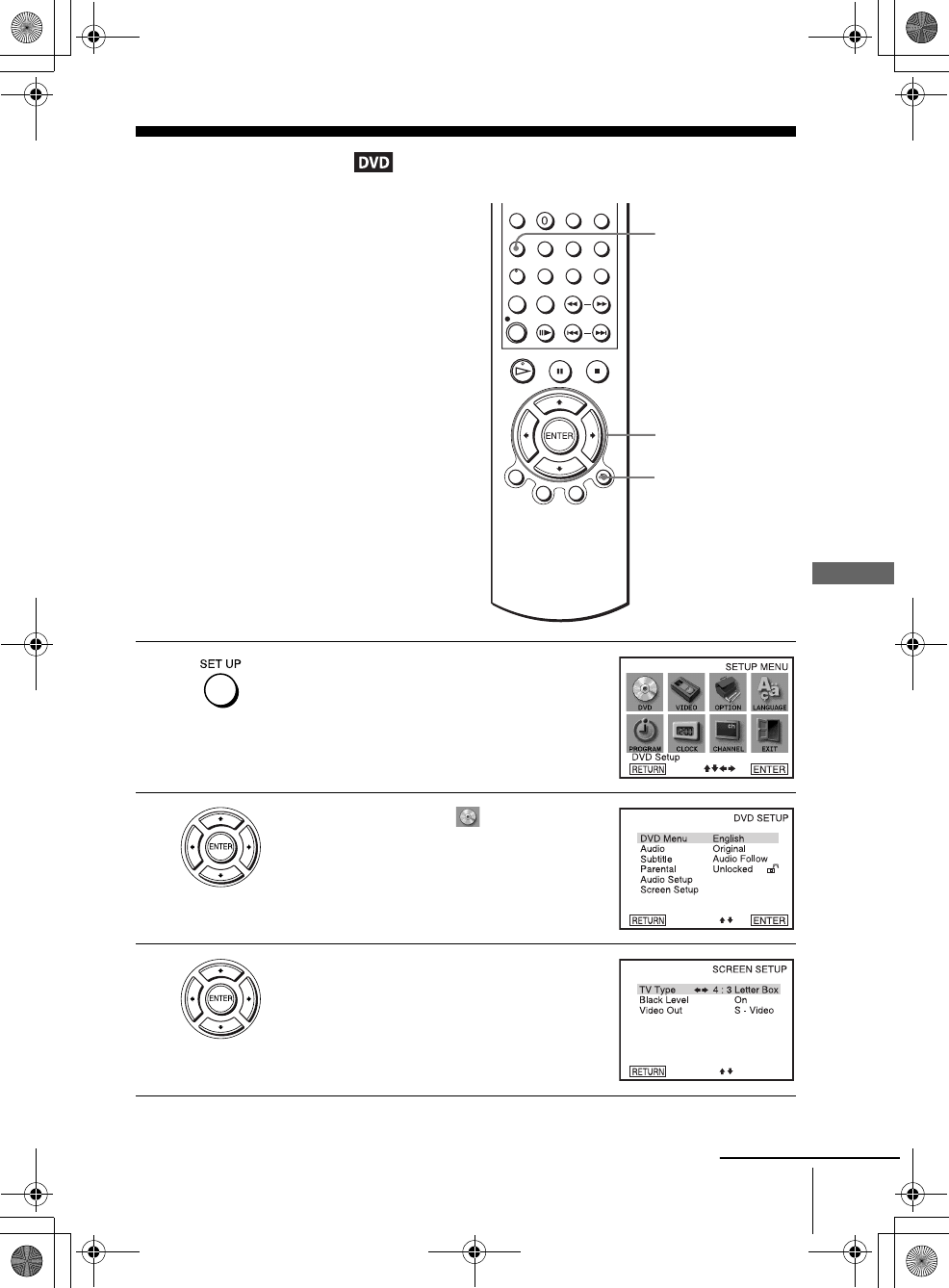
53
Screen Setup
DVD Settings and Adjustements
filename[010SET.fm] model name1[SLV-D300P] [3-083-945-11 (1) US]
filename[Z:\2003combo\3083945111-0228\3083945111SLVD300PUC\010SET.fm]
Screen Setup
“Screen Setup” allows you to set the screen
according to the playback and connection
conditions.
1Press SET UP when the DVD player is in stop
mode.
The “SETUP MENU” appears.
2Press V/v/B/b to select (DVD Setup),
then press ENTER.
The “DVD SETUP” menu appears.
3Press V/v to select “Screen Setup,” then press
ENTER.
V/v/B/b
ENTER
SET UP
O RETURN
continued
010COV.book Page 53 Saturday, March 15, 2003 4:29 PM
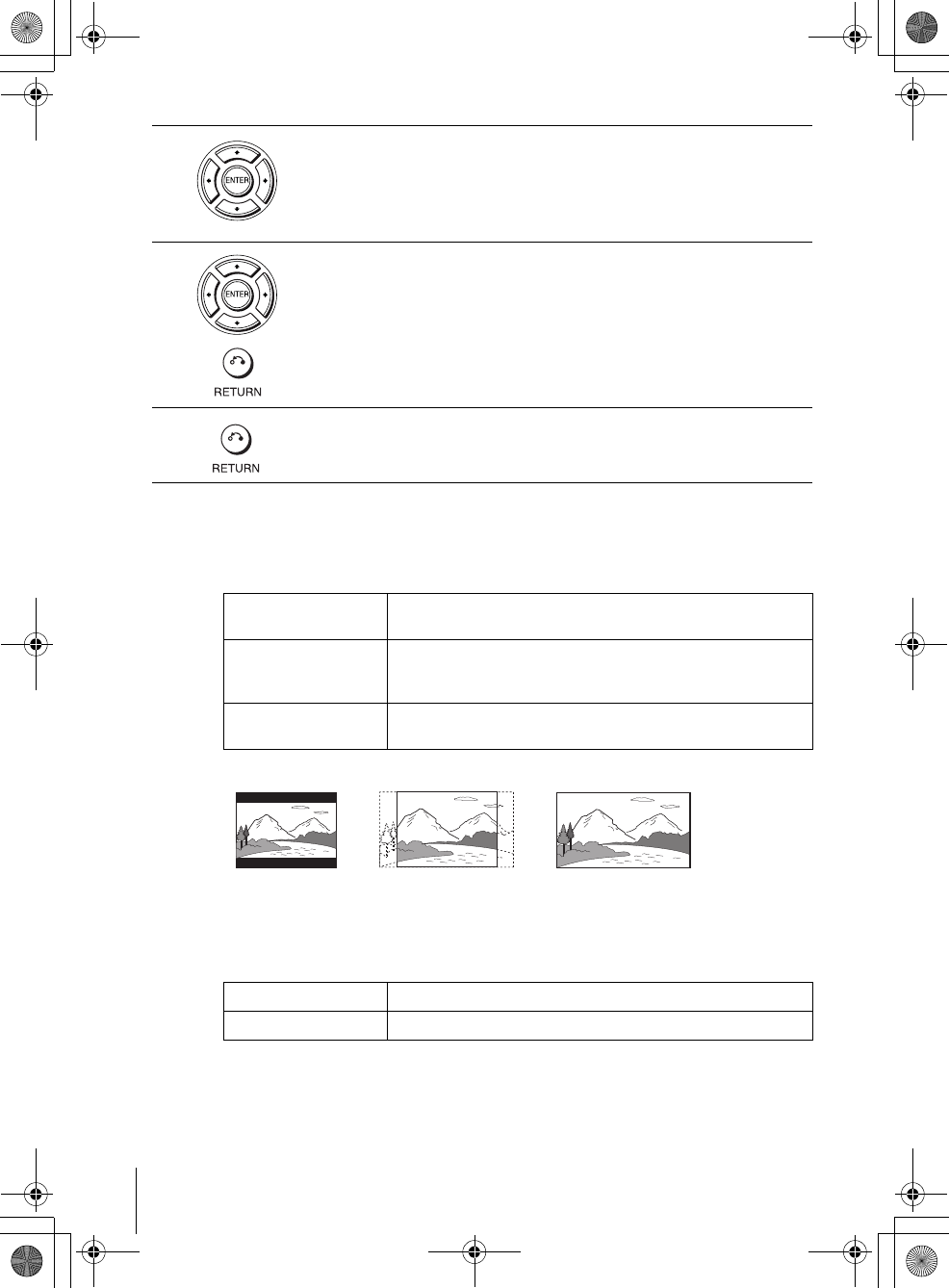
54 Screen Setup
filename[010SET.fm] model name1[SLV-D300P] [3-083-945-11 (1) US]
filename[Z:\2003combo\3083945111-0228\3083945111SLVD300PUC\010SET.fm]
Menu choices
• TV Type (DVD only)
Selects the aspect ratio of the connected TV (4:3 standard or wide).
The default setting is indicated in bold print.
•Black Level
You can enhance the black level by increasing the brightness and contrast when
viewing DVDs.
The default setting is indicated in bold print.
4Press V/v to select the setup item from the displayed list:
“TV Type,” “Black Level,” or “Video Out.”
5Press B/b to select an item, then press O RETURN to confirm the setting.
6Press O RETURN repeatedly to exit the menu.
4:3 Letter Box Select this when you connect a 4:3 screen TV. Displays a wide
picture with bands on the upper and lower portions of the screen.
4:3 Pan Scan Select this when you connect a 4:3 screen TV. Automatically
displays the wide picture on the entire screen and cuts off the
portions that do not fit.
16:9 Select this when you connect a wide-screen TV or a TV with a wide
mode function.
On Increases the contrast.
Off Stops the increase of the contrast.
4:3 Pan Scan4:3 Letter Box 16:9
010COV.book Page 54 Saturday, March 15, 2003 4:29 PM
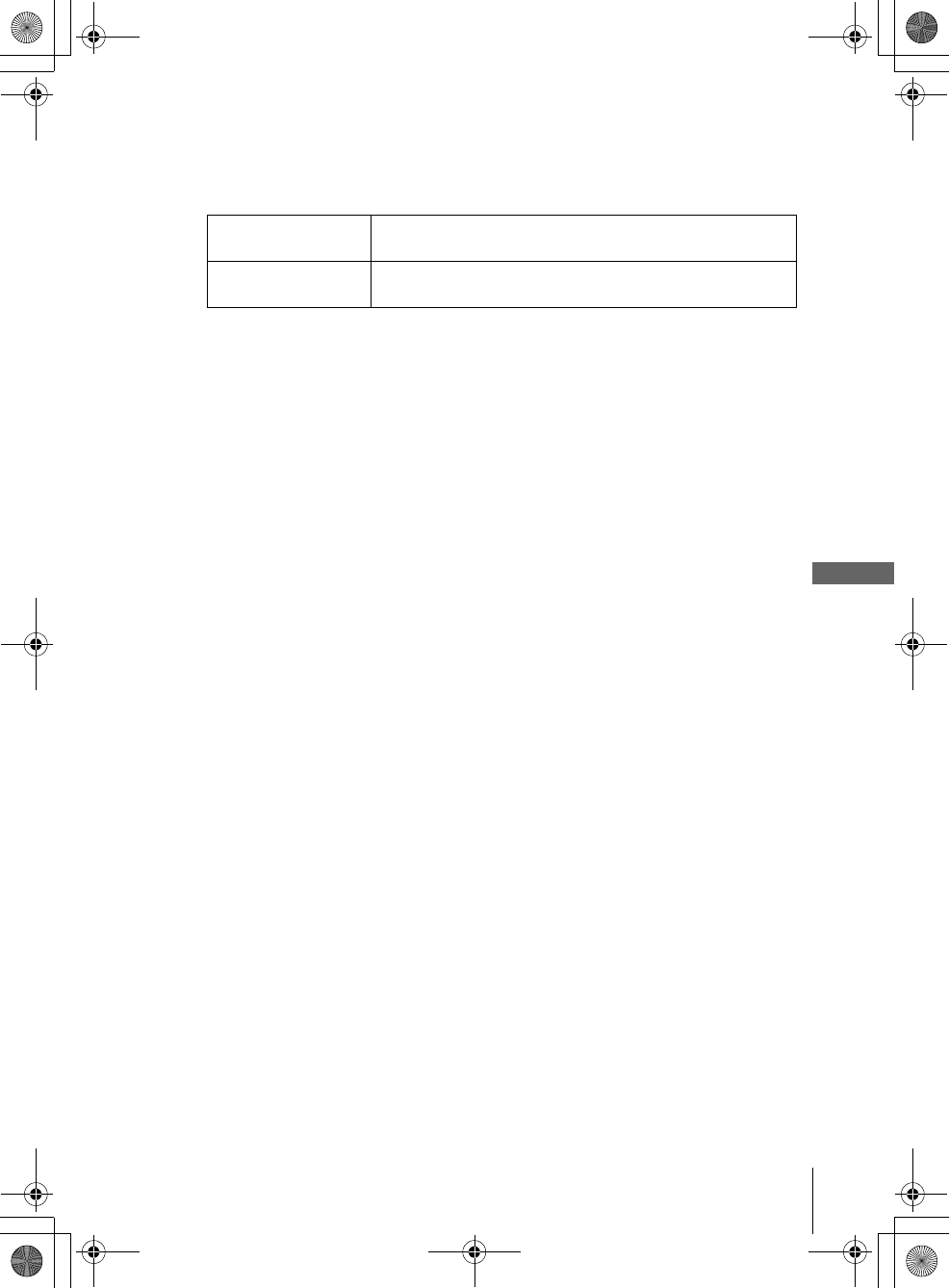
55
Screen Setup
DVD Settings and Adjustements
filename[010SET.fm] model name1[SLV-D300P] [3-083-945-11 (1) US]
filename[Z:\2003combo\3083945111-0228\3083945111SLVD300PUC\010SET.fm]
•Video Out
You must set this setting when you use S VIDEO OUT or COMPONENT VIDEO
OUT jacks to connect to the TV.
The default setting is indicated in bold print.
Tip
• You can select the type of signal output from the COMPONENT VIDEO OUT jacks.
When you press the PROGRESSIVE button on the front panel, progressive signal is selected
and the PROGRESSIVE indicator lights up in blue. Select this when you have a TV that can
accept progressive signal.
When you are connected to a standard (interlace format) TV, turn off the PROGRESSIVE
indicator.
Notes
• Playback settings stored in the disc take priority over the “DVD SETUP” menu settings and
not all the functions described may work.
• Depending on the DVD, “4:3 Letter Box” may be selected automatically instead of “4:3 Pan
Scan” or vice versa.
• The connection using S VIDEO OUT or COMPONENT VIDEO OUT jacks is only for the
DVD player.
• If you select progressive signal when you connect the DVD player to a TV that cannot accept
the signal in progressive format, the image quality will deteriorate. In this case, press the
PROGRESSIVE button to turn off the PROGRESSIVE indicator.
• You can output progressive signal only from COMPONENT VIDEO OUT jacks. If you turn
on the PROGRESSIVE indicator when you set “Video Out” to “S-video”, COMPONENT
VIDEO OUT takes priority over S VIDEO OUT.
S-Video Select this when you use the S VIDEO OUT jack on the rear panel
to connect to the TV.
Component Select this when you use the COMPONENT VIDEO OUT jacks
on the rear panel to connect to the TV.
010COV.book Page 55 Saturday, March 15, 2003 4:29 PM
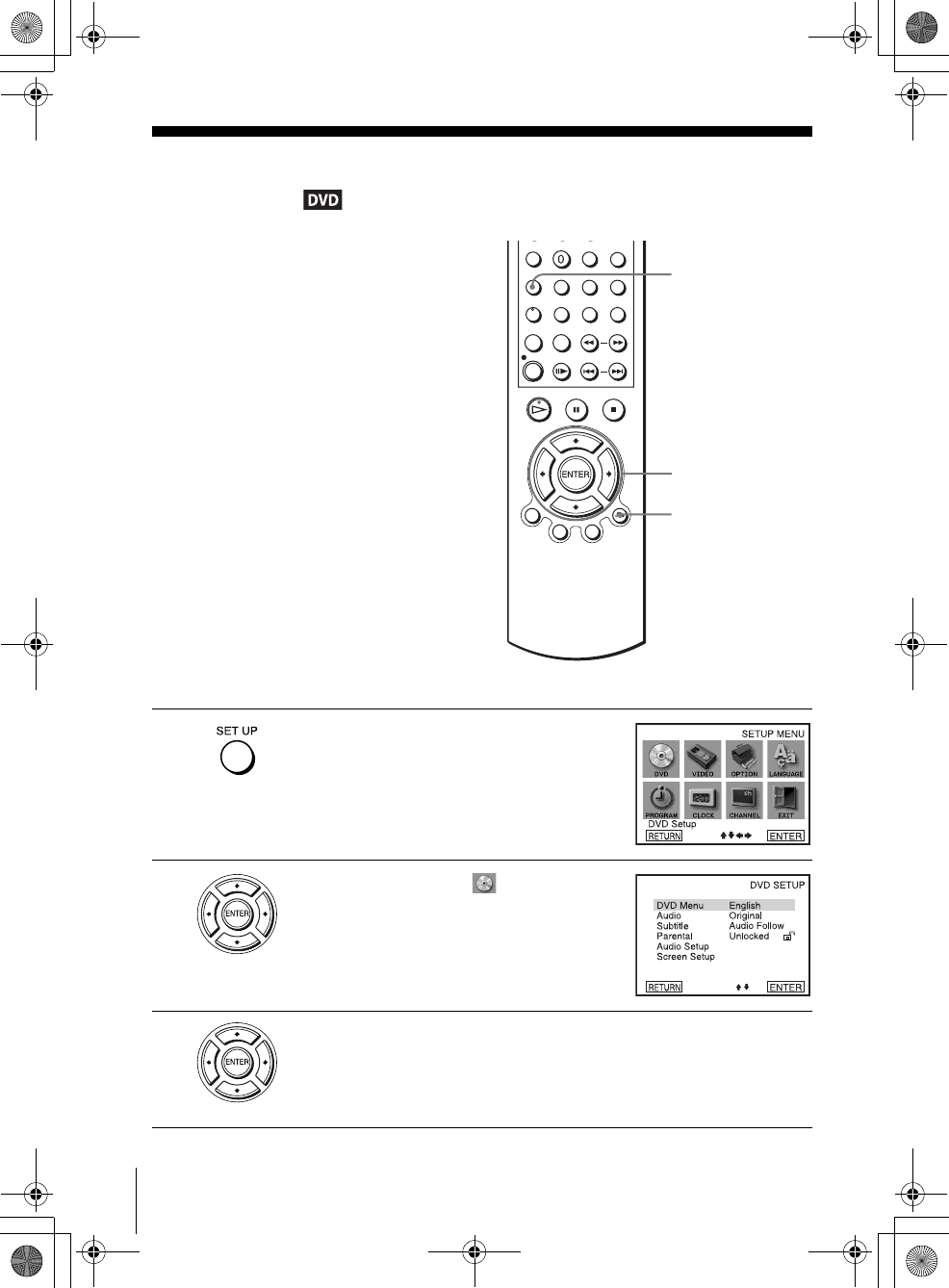
56 Setting the display or sound track language
filename[010SET.fm] model name1[SLV-D300P] [3-083-945-11 (1) US]
filename[Z:\2003combo\3083945111-0228\3083945111SLVD300PUC\010SET.fm]
Setting the display or sound track
language
You can set various languages for the disc’s
menu, sound track or subtitle.
1Press SET UP when the DVD player is in stop
mode.
The “SETUP MENU” appears.
2Press V/v/B/b to select (DVD Setup),
then press ENTER.
The “DVD SETUP” menu appears.
3Press V/v to select the language setup item from the displayed list:
“DVD Menu,” “Audio,” or “Subtitle.”
Then press ENTER.
V/v/B/b
ENTER
SET UP
O RETURN
010COV.book Page 56 Saturday, March 15, 2003 4:29 PM
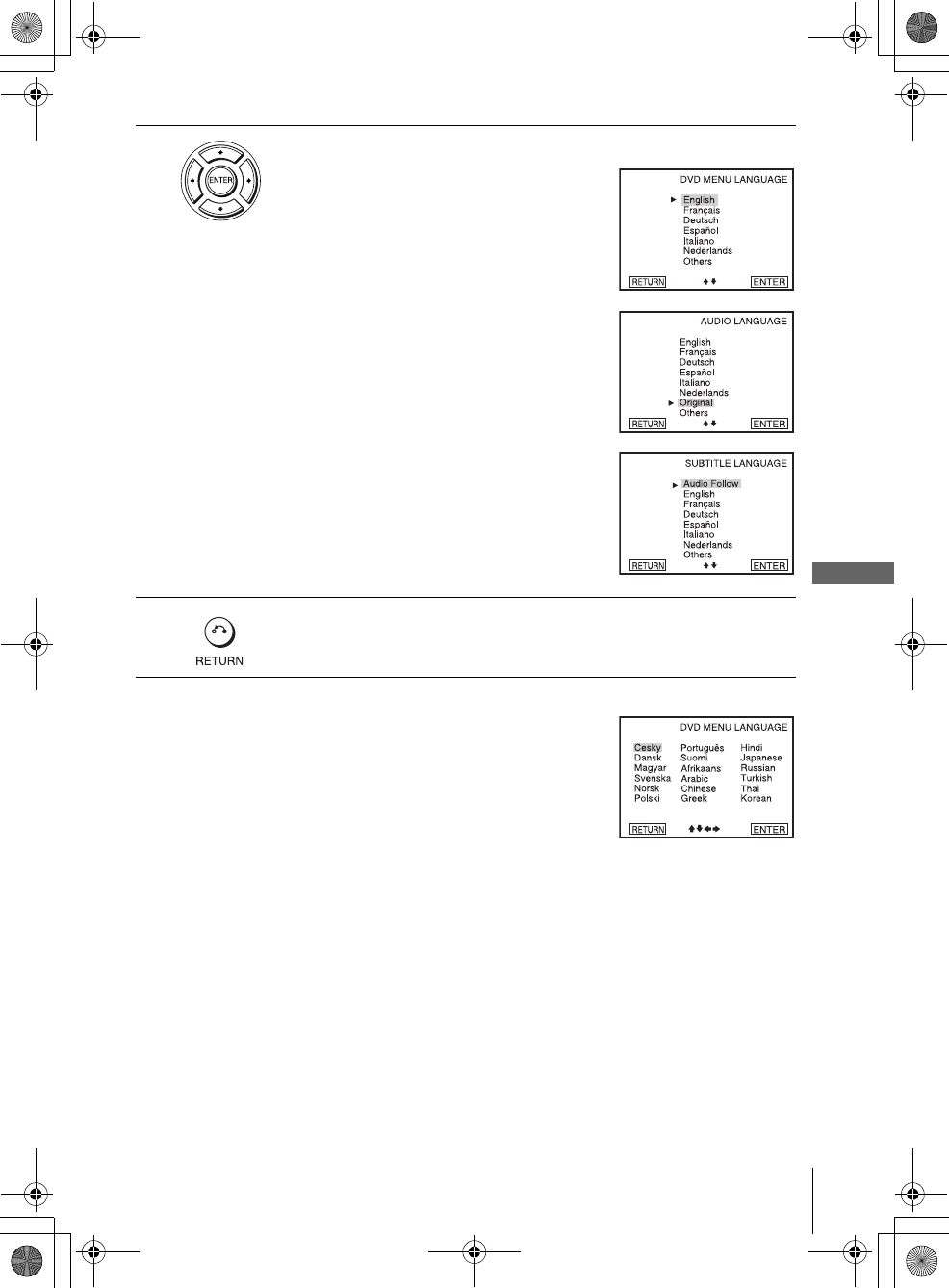
57
Setting the display or sound track language
DVD Settings and Adjustements
filename[010SET.fm] model name1[SLV-D300P] [3-083-945-11 (1) US]
filename[Z:\2003combo\3083945111-0228\3083945111SLVD300PUC\010SET.fm]
Tip
If you select “Others” in step 4, an additional language
menu appears. Press V/v/B/b to select the desired
language, then press ENTER.
Notes
• When you select a language that is not recorded on the DVD in step 4, one of the recorded
languages will be automatically selected.
• Playback settings stored in the disc take priority over the DVD SETUP settings and not all the
functions described may work.
4Press V/v to select the desired language, then press ENTER.
• DVD MENU LANGUAGE
You can select the desired language for the
disc’s menu.
• AUDIO LANGUAGE
Switches the language of the sound track.
When you select “Original,” the language
given priority in the disc is selected.
• SUBTITLE LANGUAGE
Switches the language of the subtitle
recorded on the DVD.
When you select “Audio Follow,” the
language for the subtitles changes according
to the language you selected for the sound
track.
5Press O RETURN repeatedly to exit the menu.
010COV.book Page 57 Saturday, March 15, 2003 4:29 PM

58 Parental Control (limiting playback by children)
filename[010SET.fm] model name1[SLV-D300P] [3-083-945-11 (1) US]
filename[Z:\2003combo\3083945111-0228\3083945111SLVD300PUC\010SET.fm]
Parental Control (limiting playback by children)
Playback of some DVDs can be limited
according to a predetermined level such as
the age of the users. The “PARENTAL
CONTROL” function allows you to set a
playback limitation level.
1Press SET UP when the DVD player is in stop
mode.
The “SETUP MENU” appears.
2Press V/v/B/b to select (DVD Setup),
then press ENTER.
The “DVD SETUP” menu appears.
Number
buttons
V/v/B/b
ENTER
SET UP
010COV.book Page 58 Saturday, March 15, 2003 4:29 PM
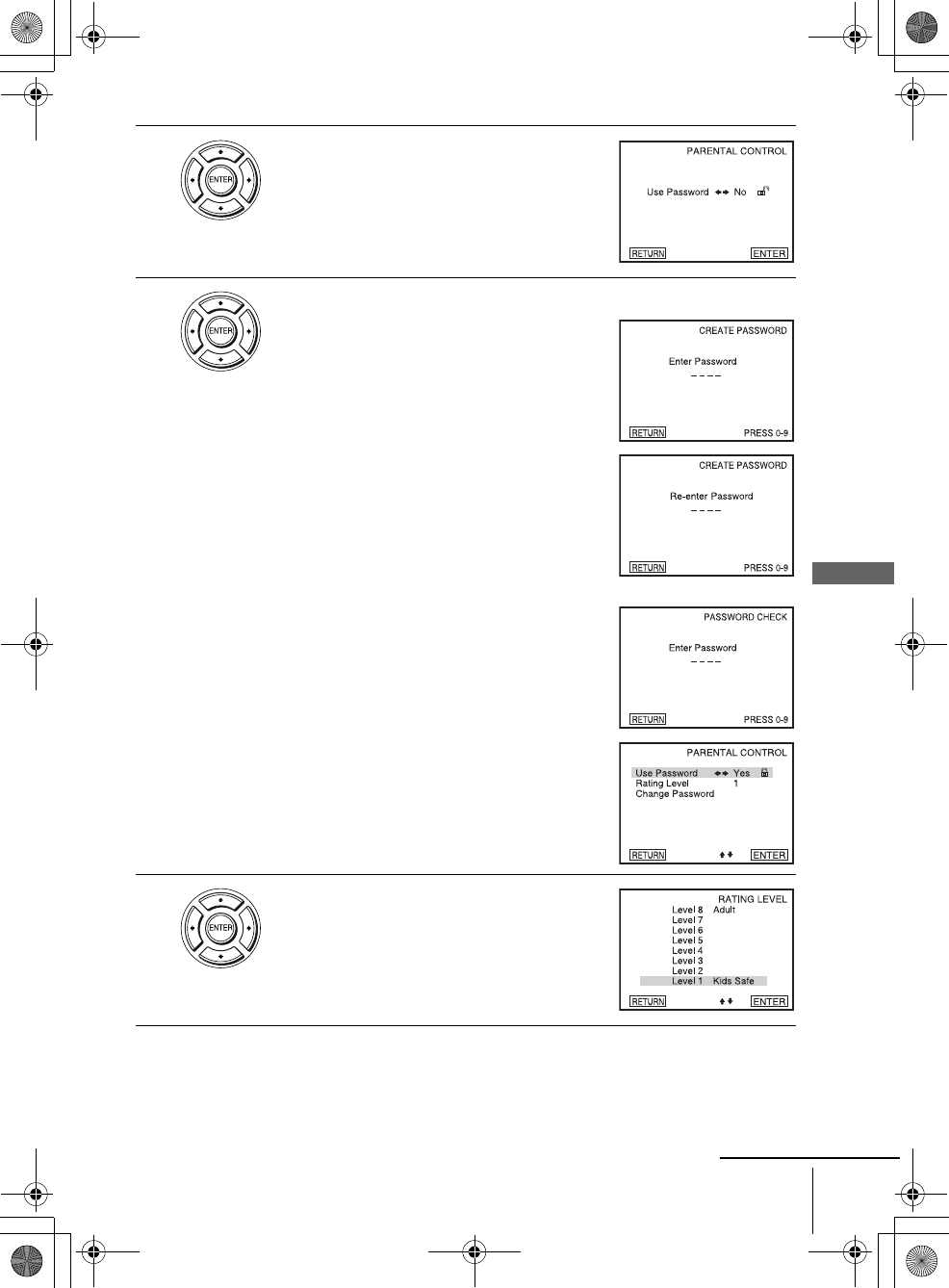
59
Parental Control (limiting playback by children)
DVD Settings and Adjustements
filename[010SET.fm] model name1[SLV-D300P] [3-083-945-11 (1) US]
filename[Z:\2003combo\3083945111-0228\3083945111SLVD300PUC\010SET.fm]
3Press V/v to select “Parental,” then press
ENTER.
4Press b to select “Yes”.
• If you have not entered a password
The display for registering a new password
appears.
Enter a 4-digit password using the number
buttons.
The display for confirming the password
appears.
Re-enter the password.
• When you have already registered a
password
The display for entering the password appears.
Enter a 4-digit password using the number
buttons.
5Press V/v to select “Rating Level,” then press
ENTER.
continued
010COV.book Page 59 Saturday, March 15, 2003 4:29 PM
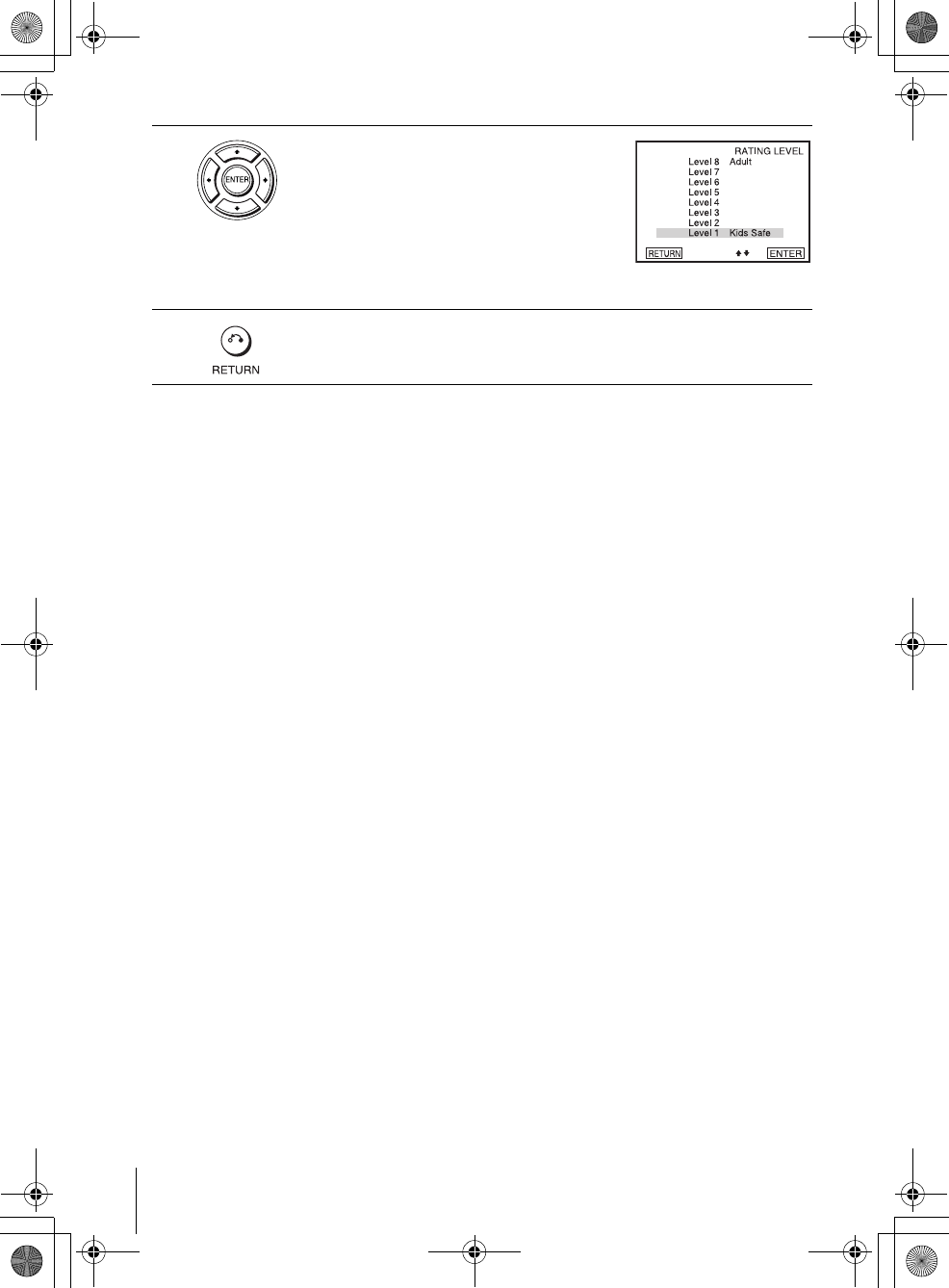
60 Parental Control (limiting playback by children)
filename[010SET.fm] model name1[SLV-D300P] [3-083-945-11 (1) US]
filename[Z:\2003combo\3083945111-0228\3083945111SLVD300PUC\010SET.fm]
To change the password
To turn off the Parental Control function
Set “Use Password” to “No” in Step 4.
To play a disc for which Parental Control is set
If you forget your password
Notes
• When you play DVDs which do not have the Parental Control function, playback cannot be
limited on this player.
• All the ratings higher than the level you select will be blocked.
• Write your password down and keep it in a safe place in case you forget it.
6Press V/v to select the level you want, then
press ENTER.
The options are as follows.
Level 8 (Adult) y Level 7 y Level 6 y
Level 5 y Level 4 y Level 3 y Level 2
y Level 1 (Kids Safe)
The higher the value, the stricter the limitation.
7Press O RETURN repeatedly to exit the menu.
1Select “Change Password” in step 4.
The display for entering a new password appears.
2Enter a new 4-digit password using the number buttons.
The display for confirming the password appears.
3Re-enter the new password.
1Insert the disc, then press HPLAY.
The display for entering your password appears.
2Enter your 4-digit password using the number buttons.
The player starts playback.
1Remove the disc and turn off the DVD-VCR.
2Turn on the DVD-VCR again with no disc in the unit.
3Hold down m and M on the front panel simultaneously for 5 seconds.
“reset ok” appears on the screen.
4Turn off the DVD-VCR.
The password is cleared.
5To create a new passward, follow step 4 on page 59.
010COV.book Page 60 Saturday, March 15, 2003 4:29 PM