Samsung Electronics Co DIVA500P DVD Player / Video Cassette Recorder User Manual SLV D500P
Samsung Electronics Co Ltd DVD Player / Video Cassette Recorder SLV D500P
Contents
- 1. Users Manual 1
- 2. Users Manual 2
Users Manual 1
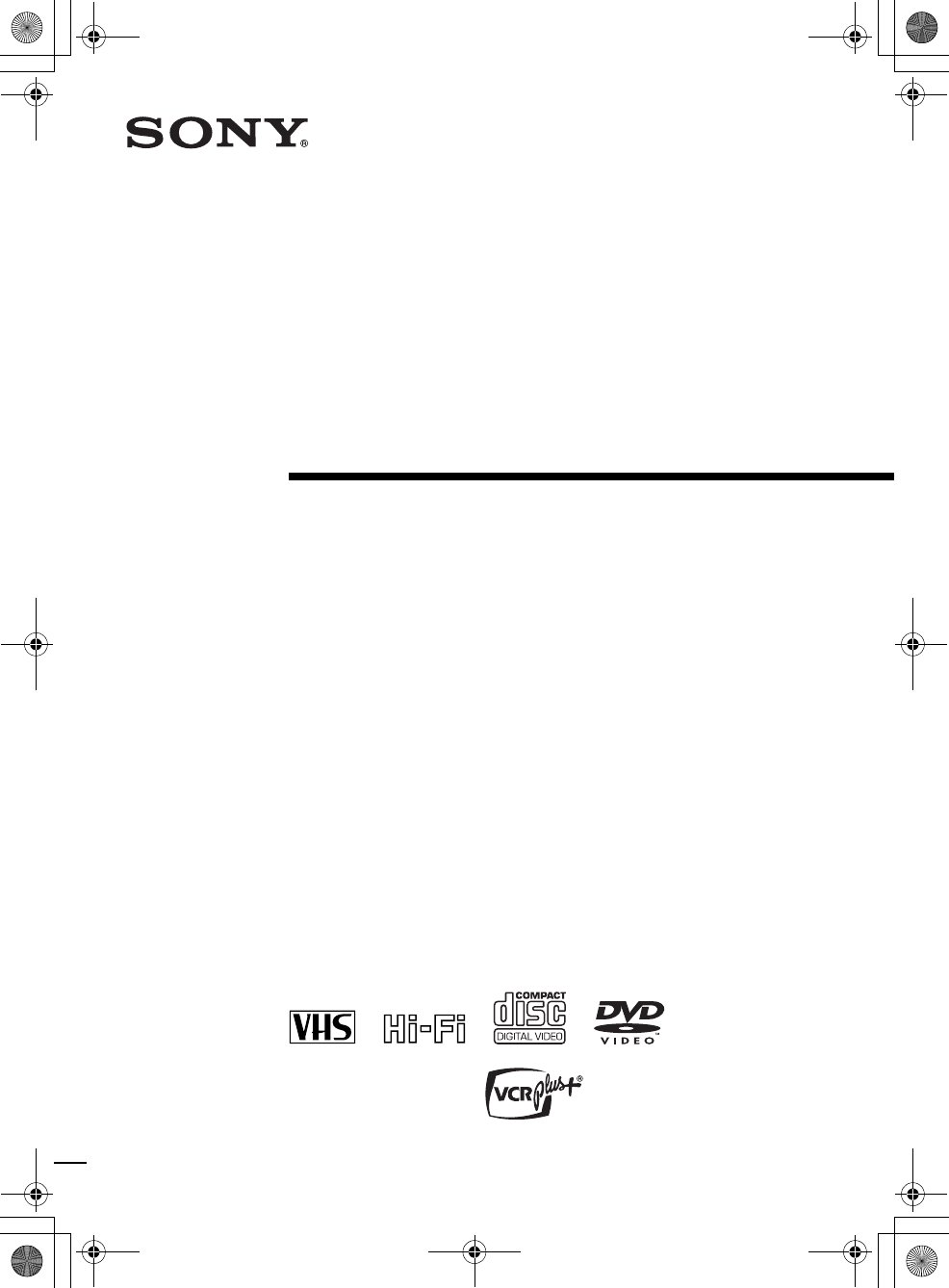
filename[010COV.fm] model name1[SLV-D500P] [3-083-946-11 (1) US]
filename[C:\Documents and
Settings\gotanda\Desktop\3083946111SLVD500PUC0414\010COV.fm]
3-083-946-11 (1) US
DVD Player/
Video Cassette
Recorder
Operating Instructions
For customers in the USA
If you have any questions about your Sony DVD-VCR, you may call Sony Customer
Information Services Company at 1-800-VHS-SONY (847-7669).
For all other Sony product questions, please call Sony Customer Information Services
Company at 1-800-222-SONY (7669).
Or write to: Sony Customer Information Services Company 12451 Gateway
Boulevard Ft. Myers, FL 33913
For Customers in Canada
If this product is not working properly, please call 1-877-602-2008 for Peace of Mind
Warranty Replacement service.
For other product related questions please contact our Customer Information Service
Center at 1-877-899-7669 or write to us at: Customer Information Service 115 Gordon
Baker Road, Toronto, Ontario, M2H 3R6
SLV-D500P
© 2003 Sony Corporation
010COV.book Page 1 Thursday, April 24, 2003 12:37 PM
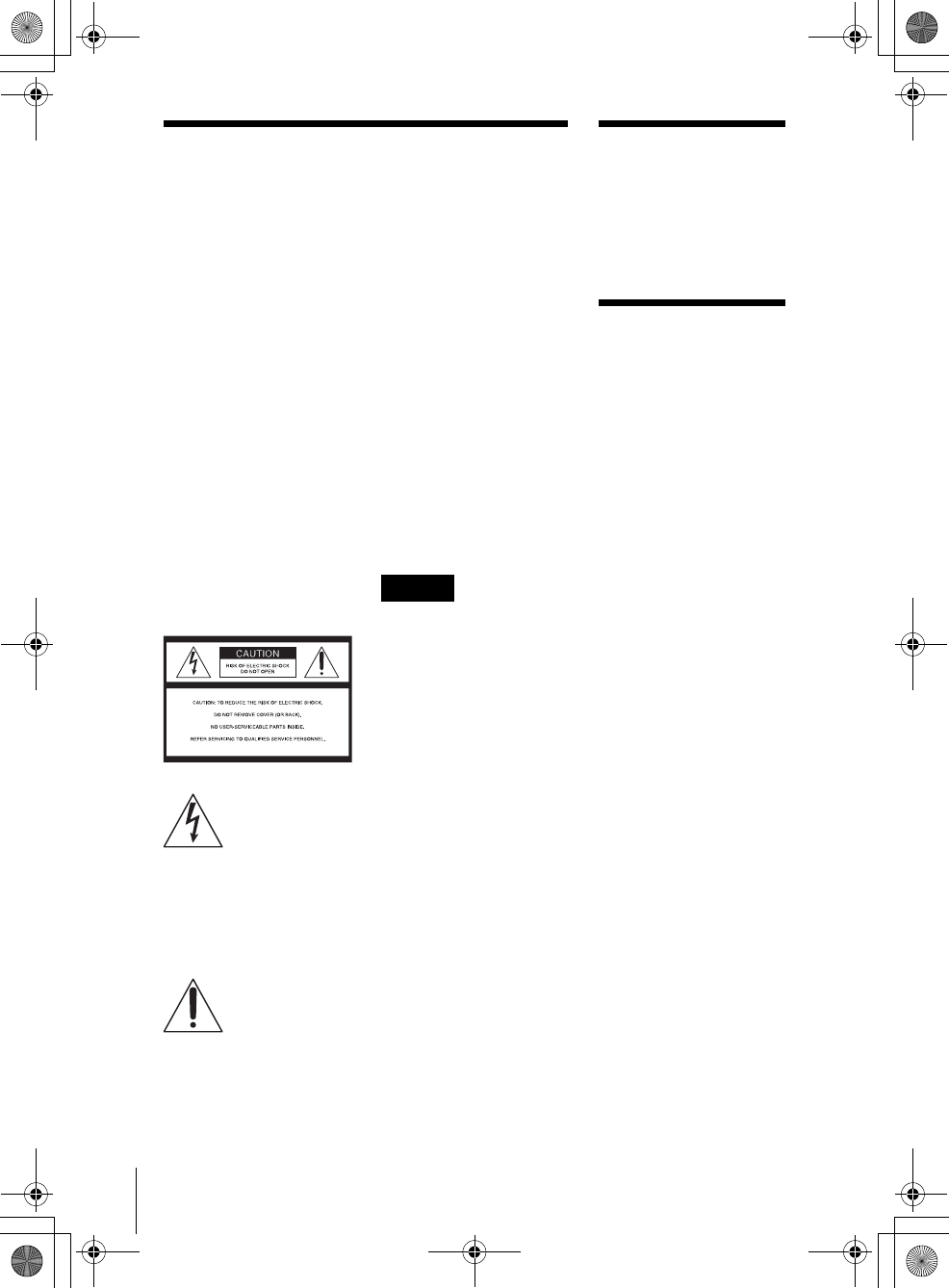
filename[010WAR.fm] model name1[SLV-D500P] [3-083-946-11 (1) US]
2WARNING
filename[C:\3083946111SLVD500PUC0424\010WAR.fm]
WARNING
To prevent fire or shock
hazard, do not expose the
unit to rain or moisture.
To avoid electrical shock, do
not open the cabinet. Refer
servicing to qualified
personnel only.
To prevent fire or shock
hazard, do not place objects
filled with liquids, such as
vases, on the apparatus.
CAUTION
The use of optical instruments with
this product will increase eye
hazard. As the laser beam used in
this DVD player is harmful to eyes,
do not attempt to disassemble the
cabinet.
Refer servicing to qualified
personnel only.
USE OF ANY CONTROLS,
ADJUSTMENTS, OR
PROCEDURES OTHER THAN
THOSE SPECIFIED HEREIN
MAY RESULT IN HAZARDOUS
RADIATION EXPOSURE.
This symbol is
intended to alert the
user to the presence
of uninsulated
“dangerous voltage”
within the product’s
enclosure that may be
of sufficient
magnitude to
constitute a risk of
electric shock to
persons.
This symbol is
intended to alert the
user to the presence
of important
operating and
maintenance
(servicing)
instructions in the
literature
accompanying the
appliance.
CAUTION
TO PREVENT ELECTRIC
SHOCK, MATCH WIDE BLADE
OF PLUG TO WIDE SLOT,
FULLY INSERT.
For customers in the U.S.A
Owner’s Record
The model and serial numbers are
located at the rear of the unit.
Record the serial number in the
space provided below. Refer to
them whenever you call upon your
Sony dealer regarding this product.
Model No. SLV-D500P
Serial No.______________
CAUTION
You are cautioned that any
changes or modifications not
expressly approved in this manual
could void your authority to
operate this equipment.
Note
This equipment has been tested
and found to comply with the
limits for a Class B digital device,
pursuant to Part 15 of the FCC
Rules. These limits are designed to
provide reasonable protection
against harmful interference in a
residential installation. This
equipment generates, uses, and can
radiate radio frequency energy
and, if not installed and used in
accordance with the instructions,
may cause harmful interference to
radio communications. However,
there is no guarantee that
interference will not occur in a
particular installation. If this
equipment does cause harmful
interference to radio or television
reception, which can be
determined by turning the
equipment off and on, the user is
encouraged to try to correct the
interference by one or more of the
following measures:
– Reorient or relocate the
receiving antenna.
– Increase the separation between
the equipment and receiver.
– Connect the equipment into an
outlet on a circuit different from
that to which the receiver is
connected.
– Consult the dealer or an
experienced radio/TV technician
for help.
Welcome!
Thank you for purchasing this
Sony DVD Player/Video Cassette
Recorder. Before operating this
player, please read this manual
thoroughly and retain it for future
reference.
General
Precautions
• Operate the unit only on
120 V AC, 60 Hz.
• This unit is not
disconnected from the AC
power source (mains) as
long as it is connected to
the wall outlet, even if the
unit itself has been turned
off.
• Unplug the unit from the
wall outlet if you do not
intend to use it for an
extended period of time.
To disconnect the cord, pull
it out by the plug, never by
the cord.
• If the unit is brought
directly from a cold to a
warm location, moisture
may condense inside the
unit and cause damage to
the video head and tape.
When you first install the
unit, or when you move it
from a cold to a warm
location, wait for about
three hours before
operating the unit.
• Do not install the unit in an
inclined position. It is
designed to be operated in a
horizontal position only.
• Keep the unit and cassettes
away from equipment with
strong magnets, such as
microwave ovens or large
loudspeakers.
• Do not place heavy objects
on the unit.
010WAR.fm Page 2 Monday, May 5, 2003 5:53 PM
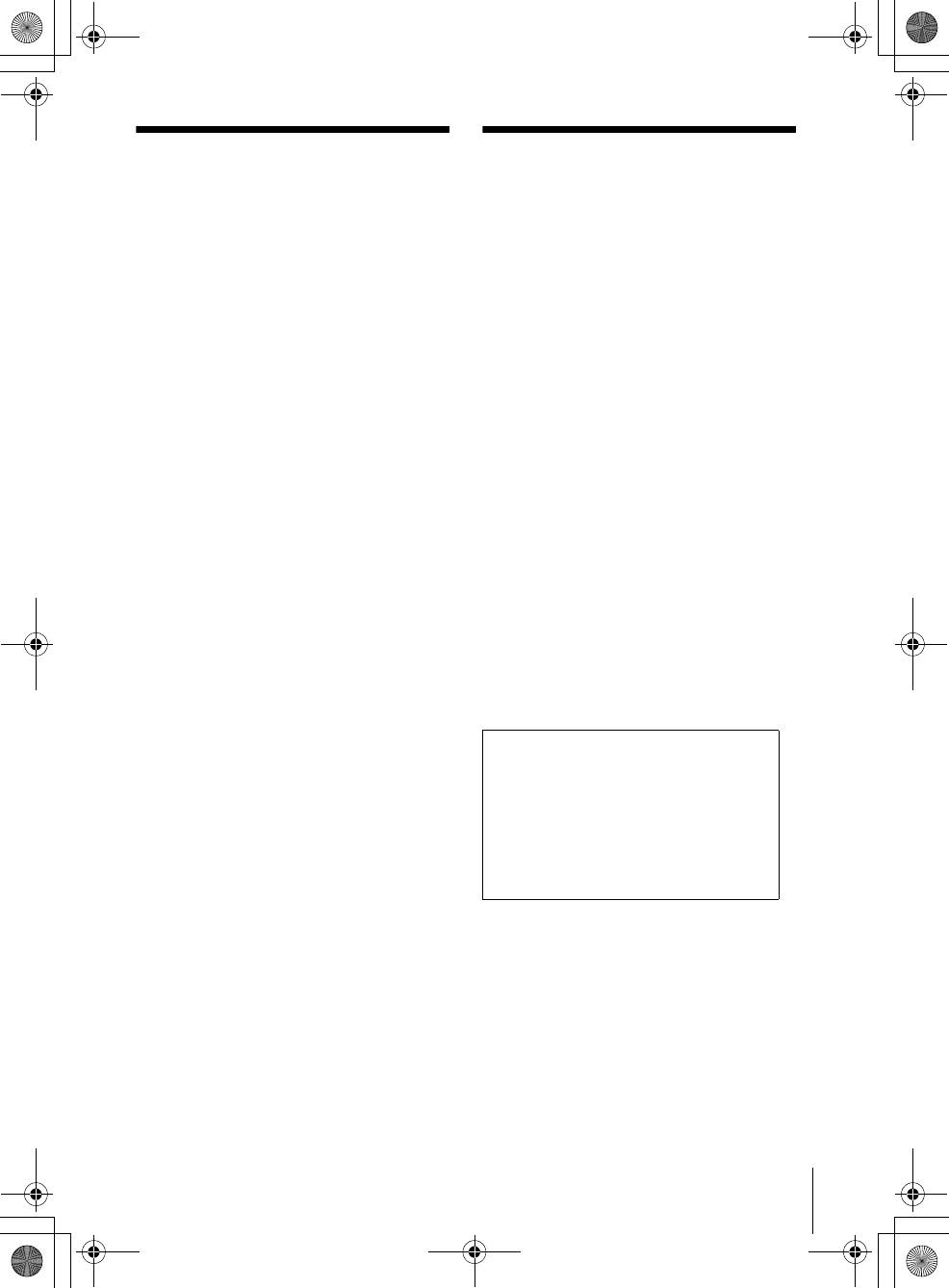
3
Important Safety Instructions
filename[010WAR.fm] model name1[SLV-D500P] [3-083-946-11 (1) US]
filename[C:\Documents and
Settings\gotanda\Desktop\3083946111SLVD500PUC0414\010WAR.fm]
Important Safety
Instructions
1 Read these instructions.
2 Keep these instructions.
3 Heed all warnings.
4 Follow all instructions.
5 Do not use this apparatus near water.
6 Clean only with dry cloth.
7 Do not block any ventilation openings. Install
in accordance with the manufacturer’s
instructions.
8 Do not install near any heat sources such as
radiators, heat registers, stoves, or other
apparatus (including amplifiers) that produce
heat.
9 Do not defeat the safety purpose of the
polarized or grounding-type plug. A polarized
plug has two blades with one wider than the
other. A grounding type plug has two blades
and a third grounding prong. The wide blade or
the third prong are provided for your safety. If
the provided plug does not fit into your outlet,
consult an electrician for replacement of the
obsolete outlet.
10 Protect the power cord from being walked on or
pinched particularly at plugs, convenience
receptacles, and the point where they exit from
the apparatus.
11 Only use attachments/accessories specified by
the manufacturer.
12 Use only with the cart, stand, tripod, bracket, or
table specified by the manufacturer, or sold with
the apparatus. When a cart is used, use caution
when moving the cart/apparatus combination to
avoid injury from tip-over.
13 Unplug this apparatus during lightning storms
or when unused for long periods of time.
14 Refer all servicing to qualified service
personnel. Servicing is required when the
apparatus has been damaged in any way, such
as power-supply cord or plug is damaged, liquid
has been spilled or objects have fallen into the
apparatus, the apparatus has been exposed to
rain or moisture, does not operate normally, or
has been dropped.
DVD Precautions
On safety
• Caution – The use of optical instruments with
this product will increase eye hazard.
• To prevent fire or shock hazard, do not place
objects filled with liquids, such as vases, on the
apparatus.
• Should any solid object or liquid fall into the
cabinet, unplug the player and have it checked
by qualified personnel before operating it any
further.
On operation
• If the player is brought directly from a cold to a
warm location, or is placed in a very damp
room, moisture may condense on the lenses
inside the player. Should this occur, the player
may not operate properly. In this case, remove
the disc and leave the player turned on for about
half an hour until the moisture evaporates.
• When you move the player, take out any discs. If
you don’t, the disc may be damaged.
On adjusting volume when playing
DVD
Do not turn up the volume while listening to a
section with very low level inputs or no audio
signals. If you do, the speakers may be damaged
when a peak level section is played.
On cleaning discs
Do not use a commercially available cleaning disc.
It may cause a malfunction.
IMPORTANT NOTICE
Caution: This player is capable of holding a
still video image or on-screen display image
on your television screen indefinitely. If you
leave the still video image or on-screen display
image displayed on your TV for an extended
period of time you risk permanent damage to
your television screen. Projection televisions
are especially susceptible to this.
010COV.book Page 3 Thursday, April 24, 2003 12:37 PM
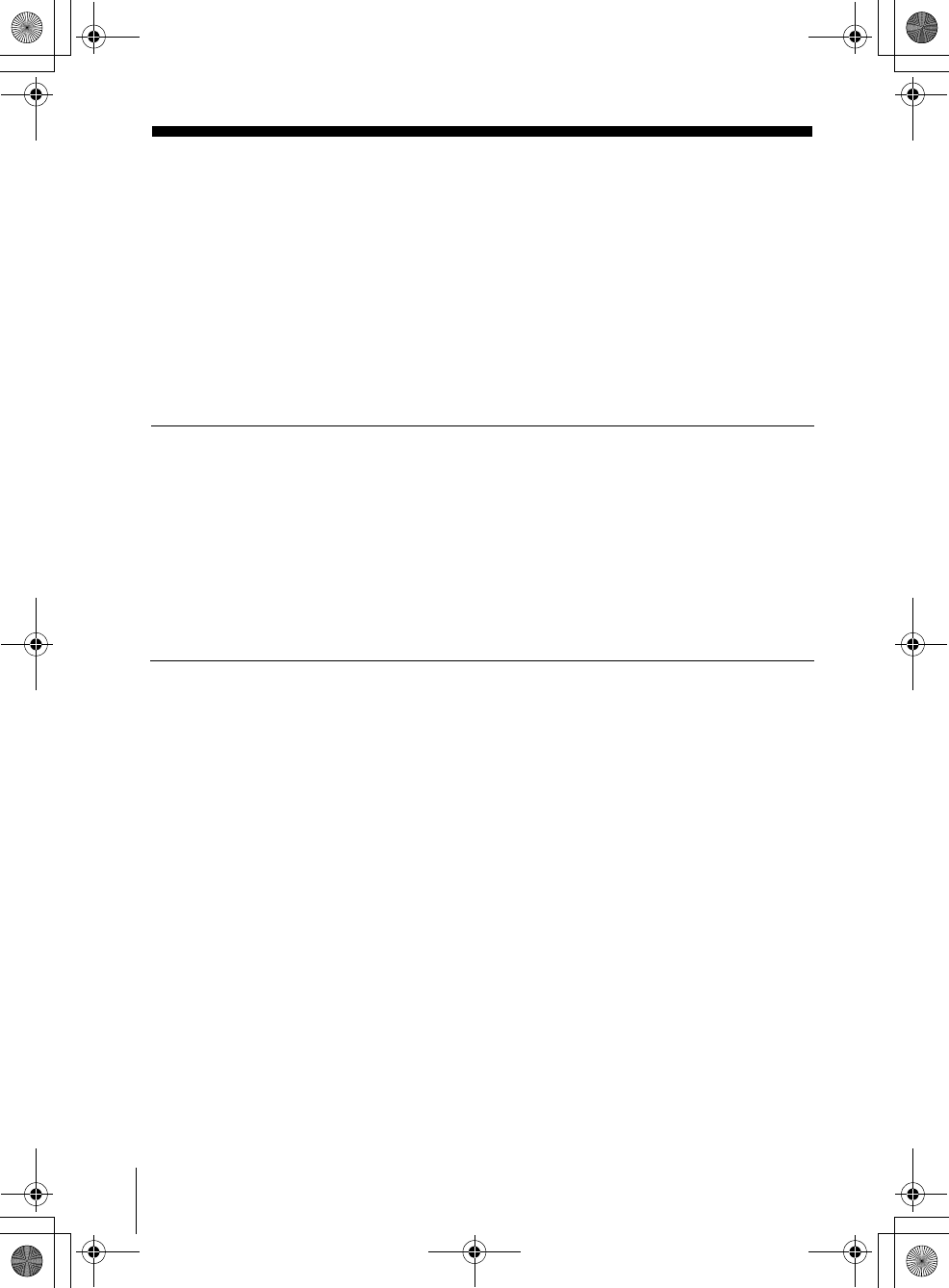
4Table of contents
filename[010COVTOC.fm] model name1[SLV-D500P] [3-083-946-11 (1) US]
filename[C:\Documents and
Settings\gotanda\Desktop\3083946111SLVD500PUC0414\010COVTOC.fm]
Table of contents
2WARNING
2Welcome!
2General Precautions
3Important Safety Instructions
3DVD Precautions
6About this manual
6This player can play the following discs
7Notes about discs
Getting Started
8Step 1 : Unpacking
9Step 2 : Setting up the remote commander
12 Step 3 : Basic hookups
19 Step 4 : Selecting a language
20 Step 5 : Setting the clock
24 Step 6 : Presetting channels
28 Step 7 : Setting up the VCR Plus+® system
Basic Operations
31 Playing discs
34 Guide to the on-screen display
36 Playing a tape
39 Recording TV programs
42 Recording TV programs using the
timer
45 Recording TV programs using the
Dial Timer
50 Recording TV programs using the
VCR Plus+® system
53 Checking/changing/canceling timer
settings
Advanced Hookups
55 A/V Receiver hookup
57 S-Video/Component Video hookup
DVD Settings and
Adjustments
59 Audio Setup
62 Screen Setup
65 Setting the display or sound track
language
67 Parental Control (limiting playback
by children)
DVD Additional Operations
70 Using the DVD’s menu
71 Zooming into a scene
72 Changing the angles
73 Displaying the subtitle
74 Various play mode functions
(Program play, Shuffle play, Repeat
play)
78 Using bookmarks
010COV.book Page 4 Thursday, April 24, 2003 12:37 PM
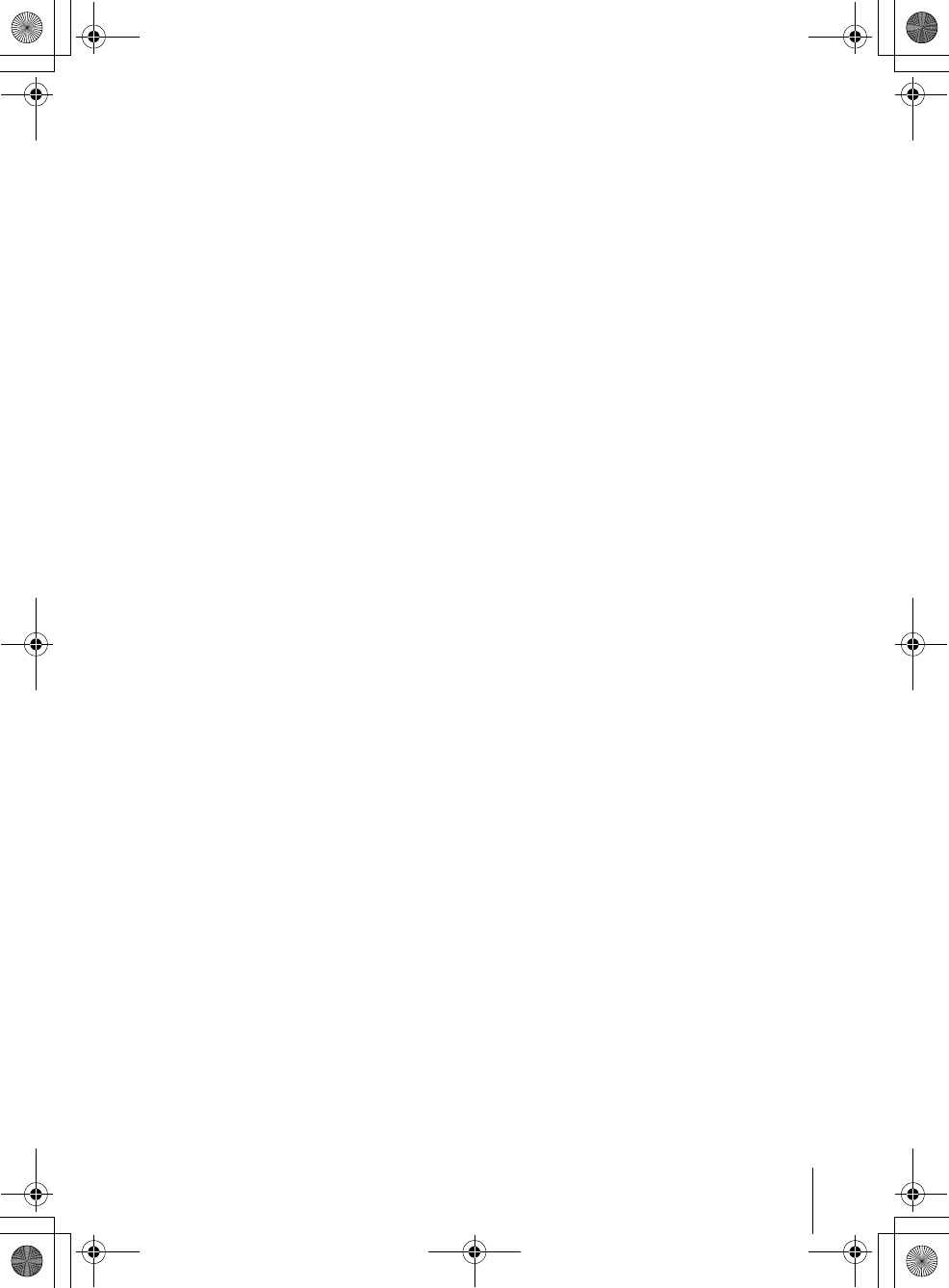
5
Table of contents
filename[010COVTOC.fm] model name1[SLV-D500P] [3-083-946-11 (1) US]
filename[C:\Documents and
Settings\gotanda\Desktop\3083946111SLVD500PUC0414\010COVTOC.fm]
80 Changing the sound
81 Virtual surround setting
83 Playing an MP3 audio track
87 Playing JPEG image files
90 Playing VIDEO CDs with “MENU
ON/OFF” Functions
VCR Additional Operations
92 Quick Timer Recording
93 Recording stereo and bilingual
programs
94 Searching using various functions
96 Adjusting the picture (tracking)
97 Changing menu options
98 Editing with another VCR
Additional Information
100 General setup information
103 Troubleshooting
108 Glossary
110 Specifications
112 Index to parts and controls
117 DVD Audio/Subtitle Language
118 Index
* VCR Plus+ and PlusCode are registered
trademarks of Gemstar Development
Corporation.
The VCR Plus+ system is manufactured under
license from Gemstar Development Corporation.
Caution
For use of the VCR
Television programs, films, video tapes and
other materials may be copyrighted.
Unauthorized recording of such material may
be contrary to the provisions of the copyright
laws. Also, use of this recorder with cable
television transmission may require
authorization from the cable television
transmission and/or program owner.
For use of the DVD player
This product incorporates copyright
protection technology that is protected by
method claims of certain U.S. patents, other
intellectual property rights owned by
Macrovision Corporation, and other rights
owners. Use of this copyright protection
technology must be authorized by
Macrovision Corporation, and is intended for
home and other limited viewing uses only
unless otherwise authorized by Macrovision
Corporation. Reverse engineering or
disassembly is prohibited.
010COV.book Page 5 Thursday, April 24, 2003 12:37 PM
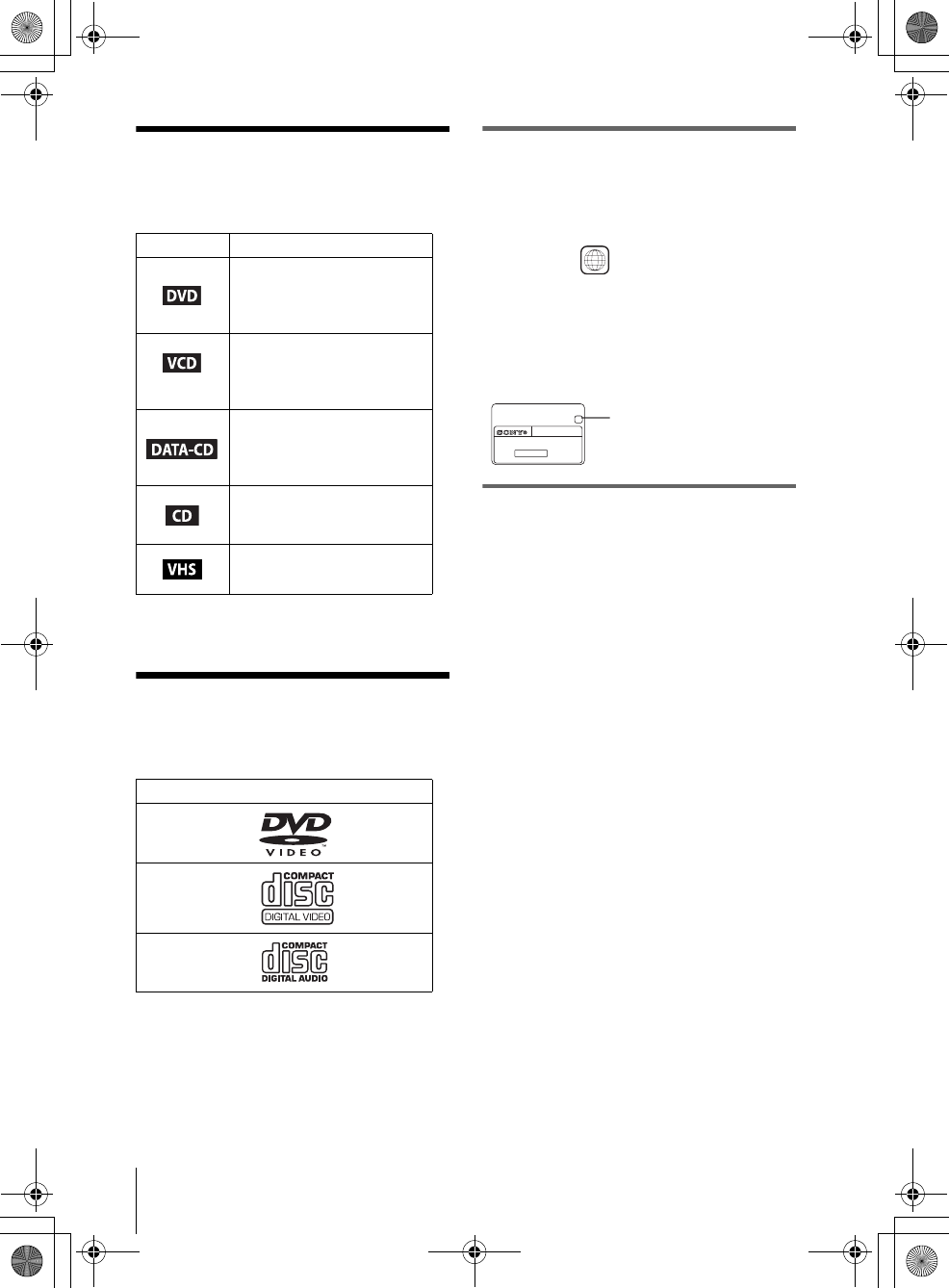
filename[010PRE.fm] model name1[SLV-D500P] [3-083-946-11 (1) US]
6About this manual
filename[C:\3083946111SLVD500PUC0424\010PRE.fm]
About this manual
• The meaning of the icons used in this manual is
described below:
* MP3 (MPEG 1 Audio Layer 3) is a standard format
defined by ISO/MPEG which compresses audio data.
This player can play the
following discs
The “DVD VIDEO” logo is a trademark.
Region code
Your player has a region code printed on the back
of the unit and only will play DVD VIDEO discs
(playback only) labeled with identical region codes.
This system is used to protect copyrights.
DVDs labeled will also play on this player.
If you try to play any other DVD, the message
“Playback prohibited by area limitations.” will
appear on the TV screen. Depending on the DVD,
no region code indication may be labeled even
though playing the DVD is prohibited by area
restrictions.
Example of discs that the player
cannot play
The player cannot play the following discs:
• All CD-ROMs (including PHOTO CDs)/CD-
Rs/CD-RWs other than those recorded in the
following formats:
– music CD format
– video CD format
– MP3 or JPEG format that conforms to
ISO9660* Level 1/Level 2, or its extended
format, Joliet
• Data part of CD-Extras
• DVD-RWs in VR mode
• DVD-ROMs
• DVD Audio discs
• HD layer on Super Audio CDs
* A logical format of files and folders on CD-ROMs,
defined by ISO (International Standard
Organization).
Also, the player cannot play the following
discs:
• A DVD with a different region code.
• A disc recorded in a color system other than
NTSC, such as PAL or SECAM (this player
conforms to the NTSC color system).
• A disc that has a non-standard shape (e.g.,
card, heart).
• A disc with paper or stickers on it.
• A disc that has the adhesive of cellophane tape
or a sticker still left on it.
Icon Meaning
Functions available for DVD
VIDEOs and DVD-RWs/
DVD-Rs in video mode or
DVD+RWs/DVD+Rs
Functions available for VIDEO
CDs, Super VCDs or CD-Rs/
CD-RWs in video CD format
or Super VCD format
Functions available for DATA
CDs (CD-ROMs/CD-Rs/CD-
RWs containing MP3* audio
tracks or JPEG files)
Functions available for music
CDs or CD-Rs/CD-RWs in
music CD format
Functions available for VHS
VIDEOs
Format of discs
DVD VIDEO
VIDEO CD
Music CD
ALL
SLV–DXXXX
00V 00Hz
00W NO.
0-000-000-00
XRegion code
010PRE.fm Page 6 Monday, May 5, 2003 5:48 PM
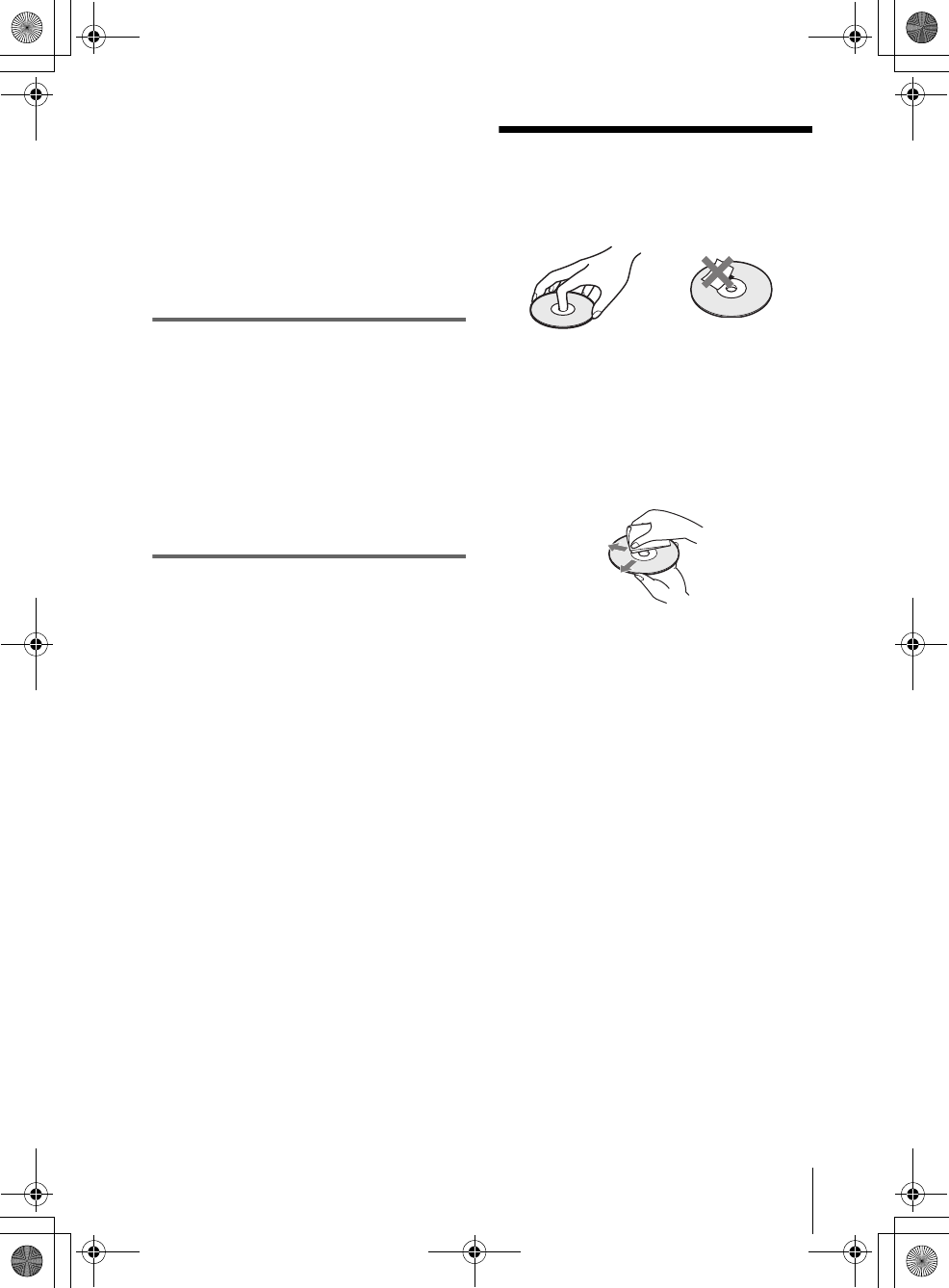
7
Notes about discs
filename[010PRE.fm] model name1[SLV-D500P] [3-083-946-11 (1) US]
filename[C:\Documents and
Settings\gotanda\Desktop\3083946111SLVD500PUC0414\010PRE.fm]
Note
Some DVD-RWs/DVD-Rs, DVD+RWs/DVD+Rs or
CD-Rs/CD-RWs cannot be played on this player due to
the recording quality or physical condition of the disc,
or the characteristics of the recording device.
Furthermore, the disc will not play if it has not been
correctly finalized. For more information, see the
operating instructions for the recording device.
Note that discs created in the Packet Write format
cannot be played.
Note on playback operations of
DVDs and VIDEO CDs
Some playback operations of DVDs and VIDEO
CDs may be intentionally set by software
producers. Since this player plays DVDs and
VIDEO CDs according to the disc contents the
software producers designed, some playback
features may not be available. Also, refer to the
instructions supplied with the DVDs or VIDEO
CDs.
Music discs encoded with
copyright protection technologies
This product is designed to playback discs that
conform to the Compact Disc (CD) standard.
Recently, various music discs encoded with
copyright protection technologies are marketed
by some record companies. Please be aware that
among those discs, there are some that do not
conform to the CD standard and may not be
playable by this product.
Notes about discs
• To keep the disc clean, handle the disc by its
edge. Do not touch the surface.
• Do not expose the disc to direct sunlight or
heat sources such as hot air ducts, or leave it in
a car parked in direct sunlight as the
temperature may rise considerably inside the
car.
• After playing, store the disc in its case.
• Clean the disc with a cleaning cloth.
Wipe the disc from the center out.
Do not use solvents such as benzine, thinner,
commercially available cleaners, or anti-static
spray intended for vinyl LPs.
010COV.book Page 7 Thursday, April 24, 2003 12:37 PM
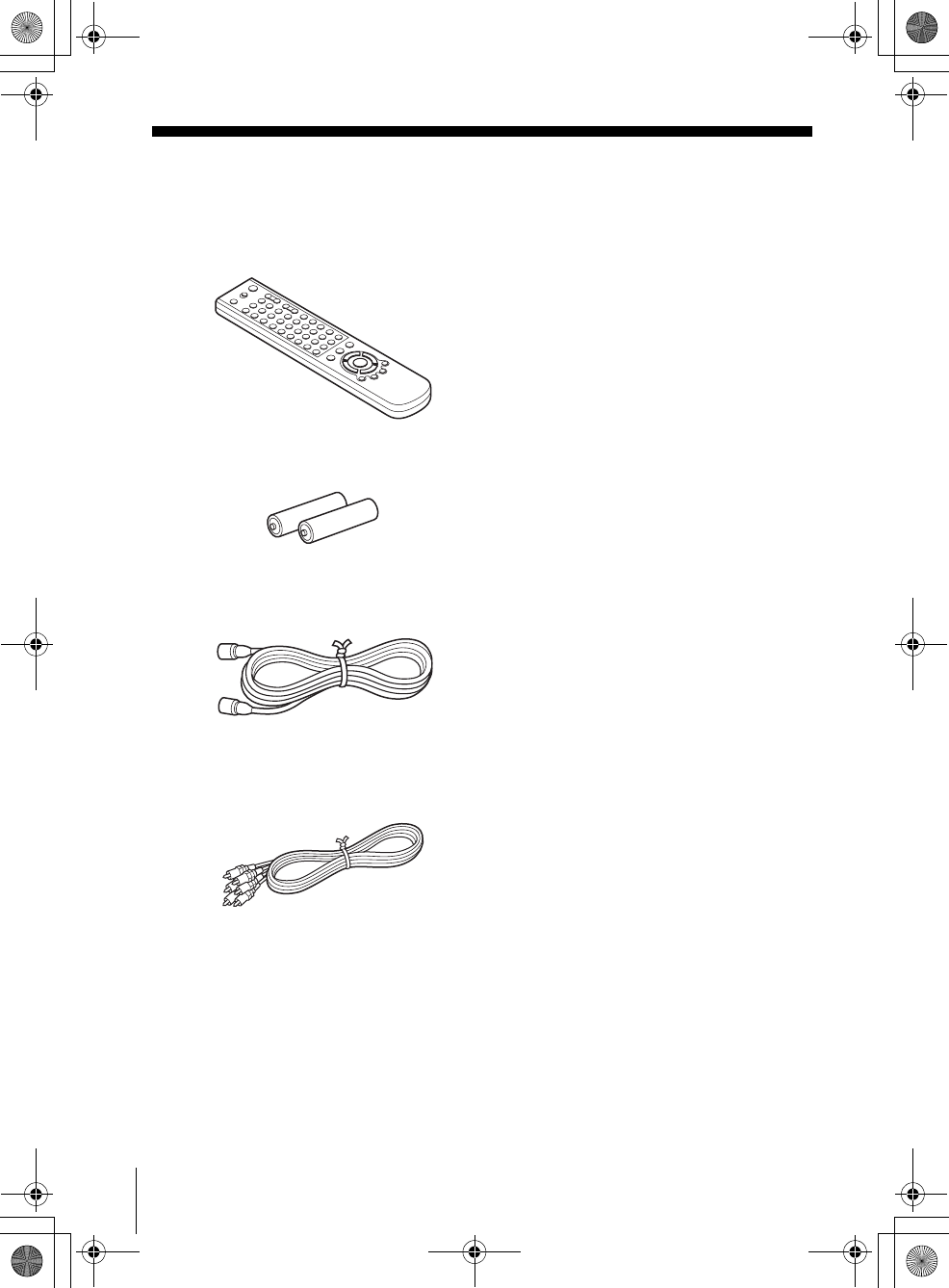
8Unpacking
filename[010GET.fm] model name1[SLV-D500P] [3-083-946-11 (1) US]
filename[C:\Documents and
Settings\gotanda\Desktop\3083946111SLVD500PUC0414\010GET.fm]
Getting Started
Step 1 : Unpacking
Check that you have received the following items with the DVD-VCR:
• Remote commander
• Size AA (R6) batteries
• 75-ohm coaxial cable with F-type connectors
• Audio/video cord
(pinplug ×3 y pinplug ×3)
010COV.book Page 8 Thursday, April 24, 2003 12:37 PM
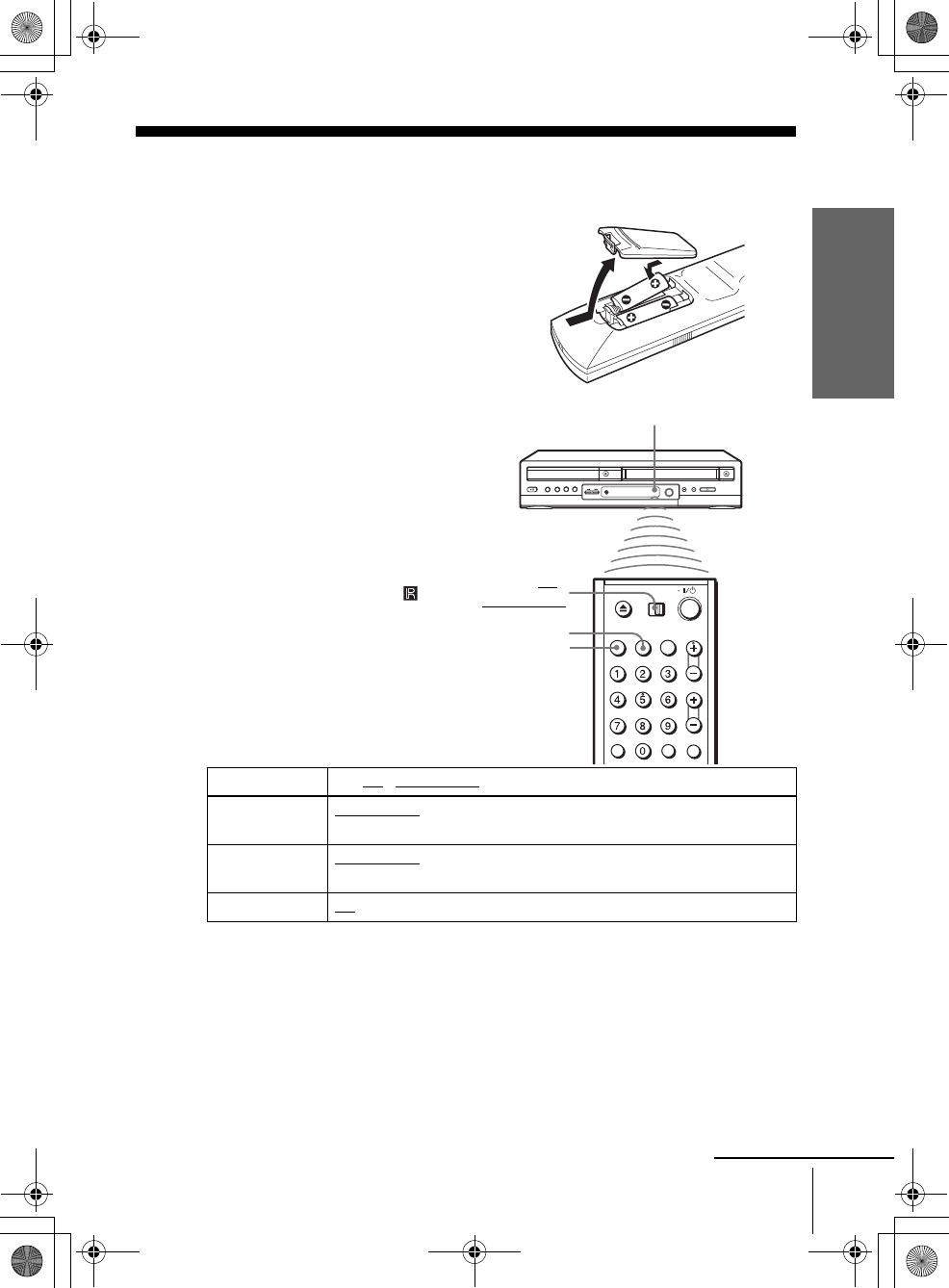
filename[010GET.fm] model name1[SLV-D500P] [3-083-946-11 (1) US]
Getting Started
9
Setting up the remote commander
filename[C:\Documents and
Settings\gotanda\Desktop\3083946111SLVD500PUC0414\010GET.fm]
Step 2 : Setting up the remote commander
Notes
• With normal use, the batteries should last about three to six months.
• If you do not use the remote commander for an extended period of time, remove the batteries
to avoid possible damage from battery leakage.
• Do not use a new battery with an old one.
• Do not use different types of batteries.
• Do not leave the remote commander in an extremely hot or humid place.
• Do not drop any foreign object into the remote casing, particularly when replacing the batteries.
• Do not expose the remote sensor to direct light from the sun or lighting apparatus. Doing so
may cause a malfunction.
Inserting the batteries
Insert two size AA (R6) batteries
by matching the + and – on the
batteries to the diagram inside the
battery compartment.
Insert the negative (–) end first,
then push in and down until the
positive (+) end clicks into
position.
Using the remote
commander
You can use this remote
commander to operate this DVD-
VCR and a Sony TV. Buttons on
the remote commander marked
with an orange dot (•) can be used
to operate your Sony TV.
If the TV does not have the
symbol near the remote sensor, this
remote commander will not
operate the TV.
To operate Set TV / DVD·VIDEO to
the DVD player DVD·VIDEO, then press SELECT DVD and point at the remote sensor at
the DVD-VCR
the VCR DVD·VIDEO, then press SELECT VIDEO and point at the remote sensor
at the DVD-VCR
your TV TV and point at the remote sensor at your TV
TV /
DVD·VIDEO
Remote sensor
continued
SELECT VIDEO
SELECT DVD
010COV.book Page 9 Thursday, April 24, 2003 12:37 PM
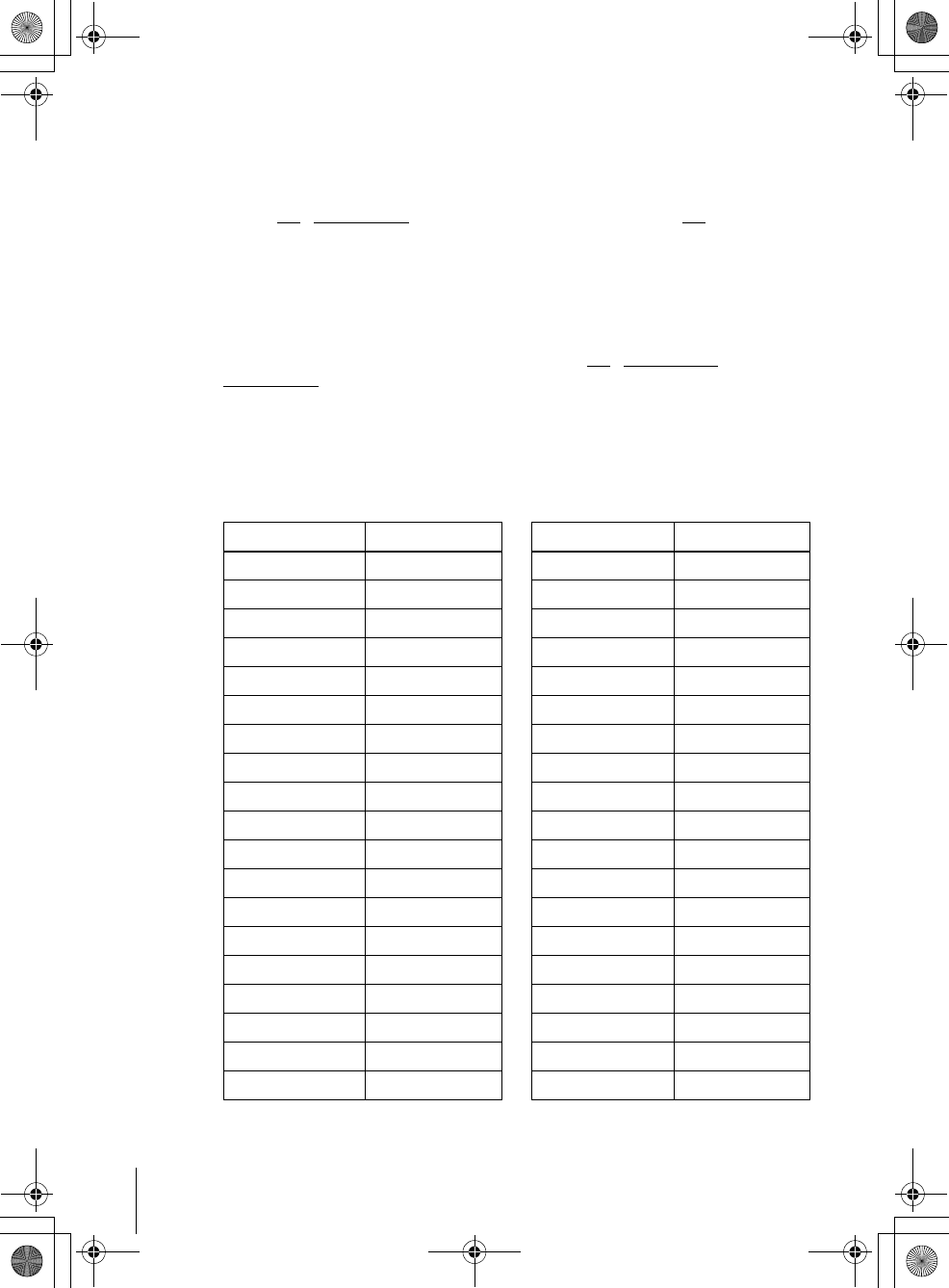
filename[010GET.fm] model name1[SLV-D500P] [3-083-946-11 (1) US]
10 Setting up the remote commander
filename[C:\Documents and
Settings\gotanda\Desktop\3083946111SLVD500PUC0414\010GET.fm]
Controlling other TVs with the remote commander
The remote commander is preprogramed to control non-Sony TVs. If your TV is
listed in the following table, set the appropriate manufacturer’s code number.
Now you can use the ?/1, VOL +/–, CH +/–, MUTING*, TV/VIDEO and ENTER*
buttons to control your TV. You can also use the buttons marked with a dot (•) to
control a Sony TV. To control the DVD-VCR, reset TV / DVD·VIDEO to
DVD·VIDEO.
* for Sony TV only
Code numbers of controllable TVs
If more than one code number is listed, try entering them one at a time until you find
the one that works with your TV.
1Set TV / DVD·VIDEO at the top of the remote commander to TV.
2Hold down ?/1, and enter your TV’s code number using the number buttons.
Then release ?/1.
TV brand Code number
Sony 01
Akai 04
AOC 04
Centurion 12
Coronado 03
Curtis-Mathes 12
Daytron 12
Emerson 03, 04, 14
Fisher 11
General Electric 06, 10
Gold Star 03, 04, 17
Hitachi 02, 03
J.C.Penney 04, 12
JVC 09
KMC 03
Magnavox 03, 08, 12
Marantz 04, 13
MGA/Mitsubishi 04, 12, 13, 17
NEC 04, 12
Panasonic 06, 19
Philco 03, 04
Philips 08
Pioneer 16
Portland 03
Quasar 06, 18
Radio Shack 05, 14
RCA 04, 10
Sampo 12
Sanyo 11
Scott 12
Sears 07, 10, 11
Sharp 03, 05, 18
Sylvania 08, 12
Teknika 03, 08, 14
Toshiba 07
Wards 03, 04, 12
Yorx 12
Zenith 15
TV brand Code number
010COV.book Page 10 Thursday, April 24, 2003 12:37 PM
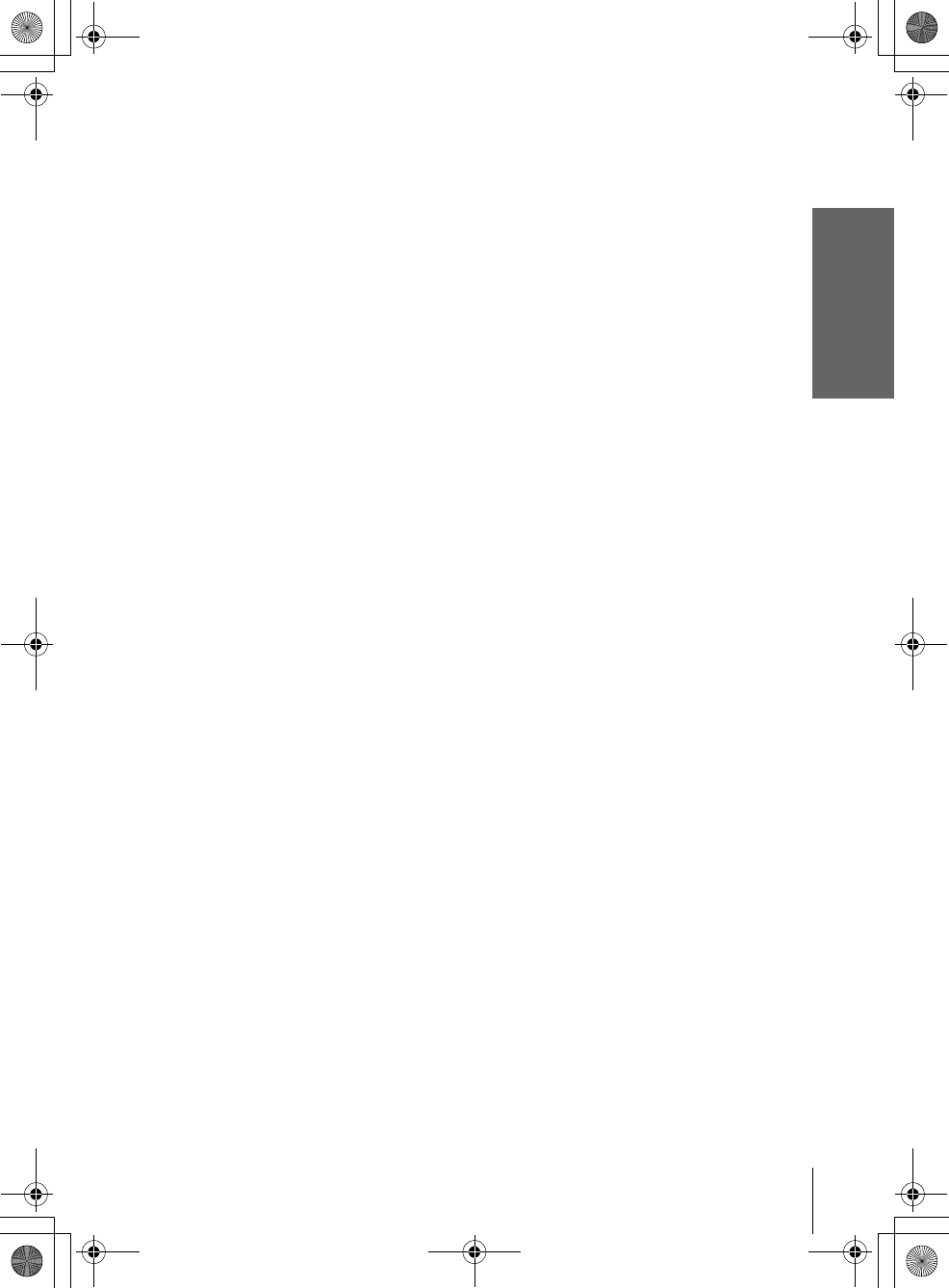
filename[010GET.fm] model name1[SLV-D500P] [3-083-946-11 (1) US]
Getting Started
11
Setting up the remote commander
filename[C:\Documents and
Settings\gotanda\Desktop\3083946111SLVD500PUC0414\010GET.fm]
Notes
• If you enter a new code number, the code number previously entered will be erased.
• If the TV uses a different remote control system from the one programed to work with the
DVD-VCR, you cannot control your TV with the remote commander.
• When you replace the batteries of the remote commander, the code number may change. Set
the appropriate code number every time you replace the batteries.
010COV.book Page 11 Thursday, April 24, 2003 12:37 PM
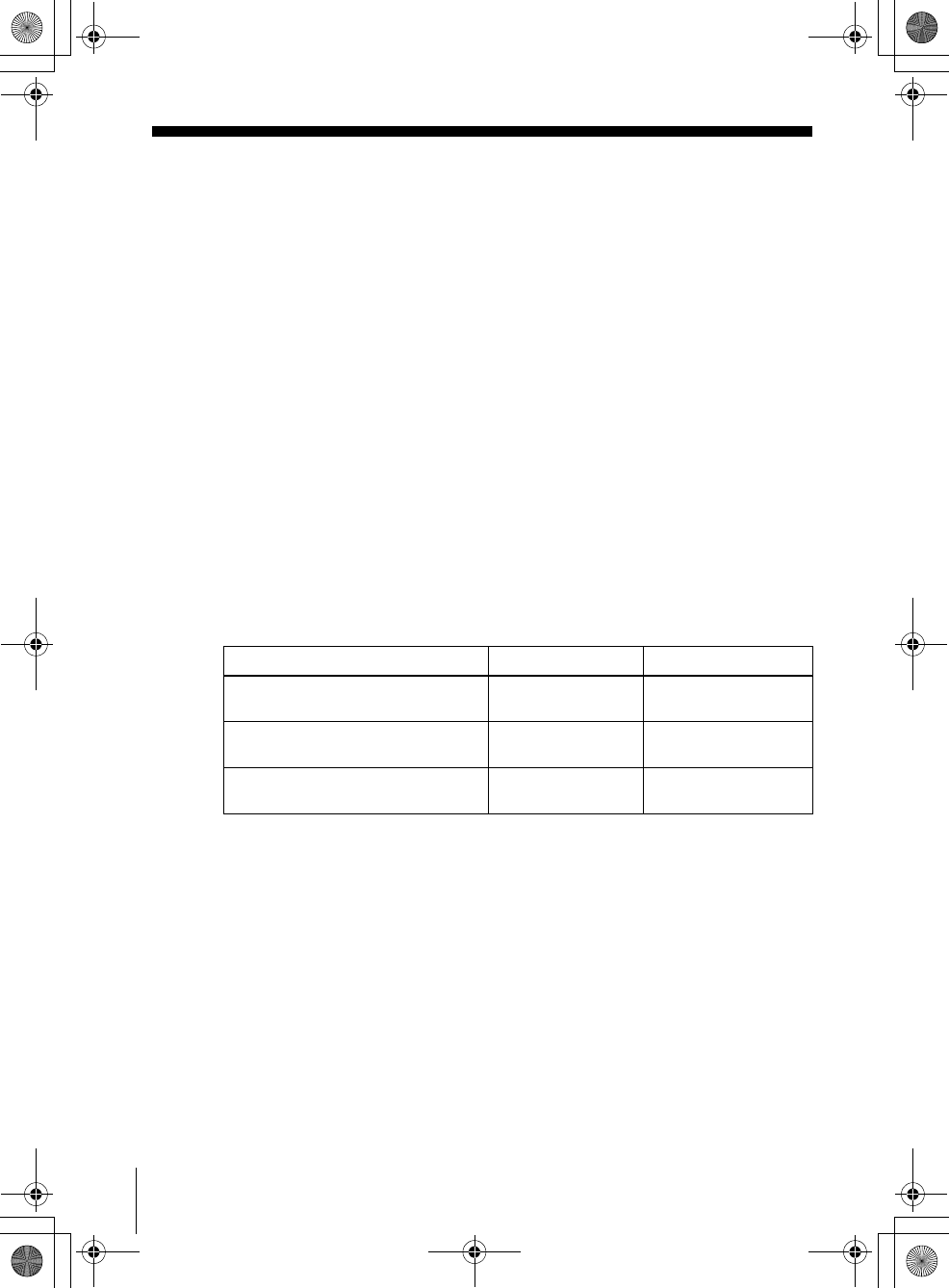
filename[010GET.fm] model name1[SLV-D500P] [3-083-946-11 (1) US]
12 Basic hookups
filename[C:\Documents and
Settings\gotanda\Desktop\3083946111SLVD500PUC0414\010GET.fm]
Step 3 : Basic hookups
Before you get started
• Be sure to disconnect the AC power cord of each component before connecting.
• Turn off the power to all equipment.
• Do not connect the AC power cords until all of the connections are completed. If
you connect the AC power cord before the connections are completed, you may not
be able to use the Plug and Play function.
• Be sure you make connections firmly. Loose connections may cause picture
distortion.
• If your TV does not match any of the examples provided, see your nearest Sony
dealer or qualified technician.
Selecting the best hookup option
There are many ways in which your DVD-VCR can be hooked up. To hook up your
DVD-VCR so that it works best for you, first scan through the table below. Then use
the accompanying diagrams and procedures on the following pages to set up your
DVD-VCR.
If your TV has audio/video inputs, refer to page 13 for audio/video (A/V) hookup.
Then follow one of the hookups below. If your TV does not have A/V inputs, go
directly to one of the hookups below.
After you have completed the connections, follow the instructions for setup.
After you have completed the setup, you are ready to use your DVD-VCR.
Procedures differ depending on the hookup you used.
Caution
Connections between the DVD-VCR’s VHF/UHF connector and the antenna terminals of the
TV receiver should be made only as shown in the following instructions. Failure to do so may
result in operation that violates the regulations of the Federal Communications Commission
regarding the use and operation of RF devices. Never connect the output of the DVD-VCR to an
antenna or make simultaneous (parallel) antenna and DVD-VCR connections at the antenna
terminals of your receiver.
Note to CATV system installer (in USA)
This reminder is provided to call the CATV system installer’s attention to Article 820- 40 of the
NEC that provides guidelines for proper grounding and, in particular, specifies that the cable
ground shall be connected to the grounding system of the building, as close to the point of cable
entry as practical.
If you have Use Refer to
Antenna only, no cable TV Hookup 1
(Plug and Play) Pages 14 and 15
No cable box or cable box with only a
few scrambled channels
Hookup 2
(Plug and Play) Pages 16 and 17
Cable box with many scrambled
channels
Hookup 3 Page 18
010COV.book Page 12 Thursday, April 24, 2003 12:37 PM
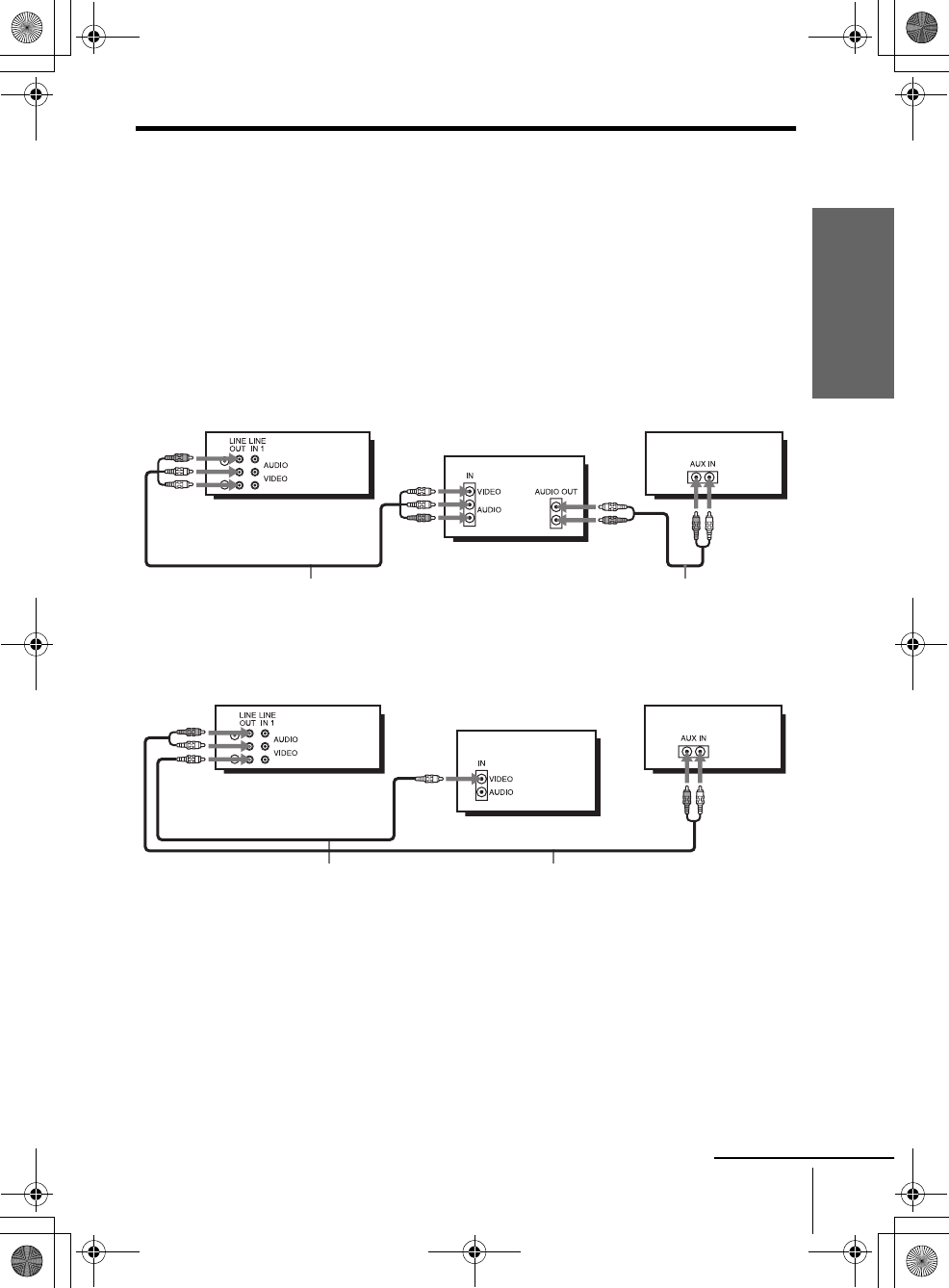
filename[010GET.fm] model name1[SLV-D500P] [3-083-946-11 (1) US]
Getting Started
13
Basic hookups
filename[C:\Documents and
Settings\gotanda\Desktop\3083946111SLVD500PUC0414\010GET.fm]
Audio/video (A/V) hookup
If your TV has audio/video (A/V) input jacks, you will get better picture and sound if
you hook up your DVD-VCR using these connections. If your TV does not have A/V
inputs, see the following pages for antenna or cable hookups. Note that “Advanced
Hookups” (page 55) explains additional hookup methods that will optimize the
picture and sound for a true “hometheater” experience.
If you are not planning to use your DVD-VCR to record programs, you only need to
make the connections shown on this page. If you want to record regular or cable TV
programs, complete these connections first, and then go to the following pages for
antenna or cable hookups.
A Use this hookup if your TV has stereo jacks
BUse this hookup if your TV does not have stereo jacks
Notes
• To play a tape/disc in stereo, you must use the A/V connection.
• If you do not have a stereo receiver, connect the white LINE OUT/AUDIO L jack to the
AUDIO IN jack on your TV.
Audio/video cord (supplied)
TV
Audio cord (not supplied)
Stereo receiver
DVD-VCR
Video cord (not supplied)
TV
Audio cord (not supplied)
Stereo receiver
DVD-VCR
continued
010COV.book Page 13 Thursday, April 24, 2003 12:37 PM
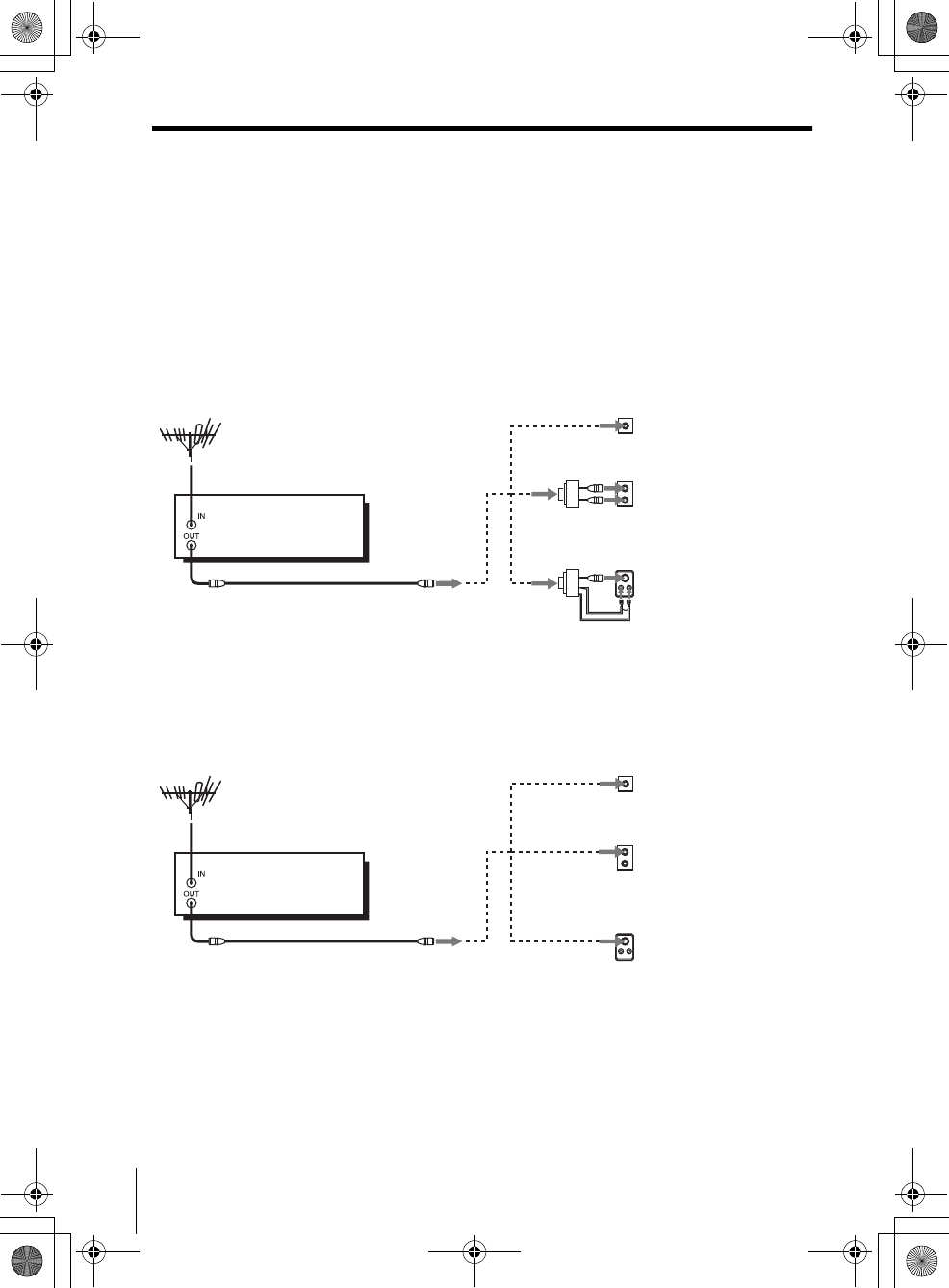
filename[010GET.fm] model name1[SLV-D500P] [3-083-946-11 (1) US]
14 Basic hookups
filename[C:\Documents and
Settings\gotanda\Desktop\3083946111SLVD500PUC0414\010GET.fm]
Hookup 1 (Plug and Play)
Antenna hookup
Make the following connections if you are using an antenna (if you do not have cable
TV).
AUse this hookup if you are using:
• VHF/UHF antenna (you get channels 2–13 and channels 14 and higher)
• UHF-only antenna (you get channels 14 and higher)
• Separate VHF and UHF antennas
BUse this hookup if you are using a VHF-only antenna (you get
channels 2–13 only)
If you cannot connect your antenna cable to the DVD-VCR directly
If your antenna cable is a flat cable (300-ohm twin lead cable), attach an external
antenna connector (not supplied) so you can connect the cable to the RF IN
connector. If you have separate cables for VHF and UHF antennas, you should use a
U/V band mixer (not supplied) (page 102).
or
A
Rear of TV
VHF/UHF
B
VHF
C
VHF
or
Match the type of
connector on your
TV: A, B, or C.
UHF
UHF
DVD-VCR
or
A
Rear of TV
VHF/UHF
B
VHF
C
VHF
or
Match the type of
connector on your
TV: A, B, or C.
UHF
UHF
DVD-VCR For connector type
s
B and C, no UHF
connection is
required.
010COV.book Page 14 Thursday, April 24, 2003 12:37 PM
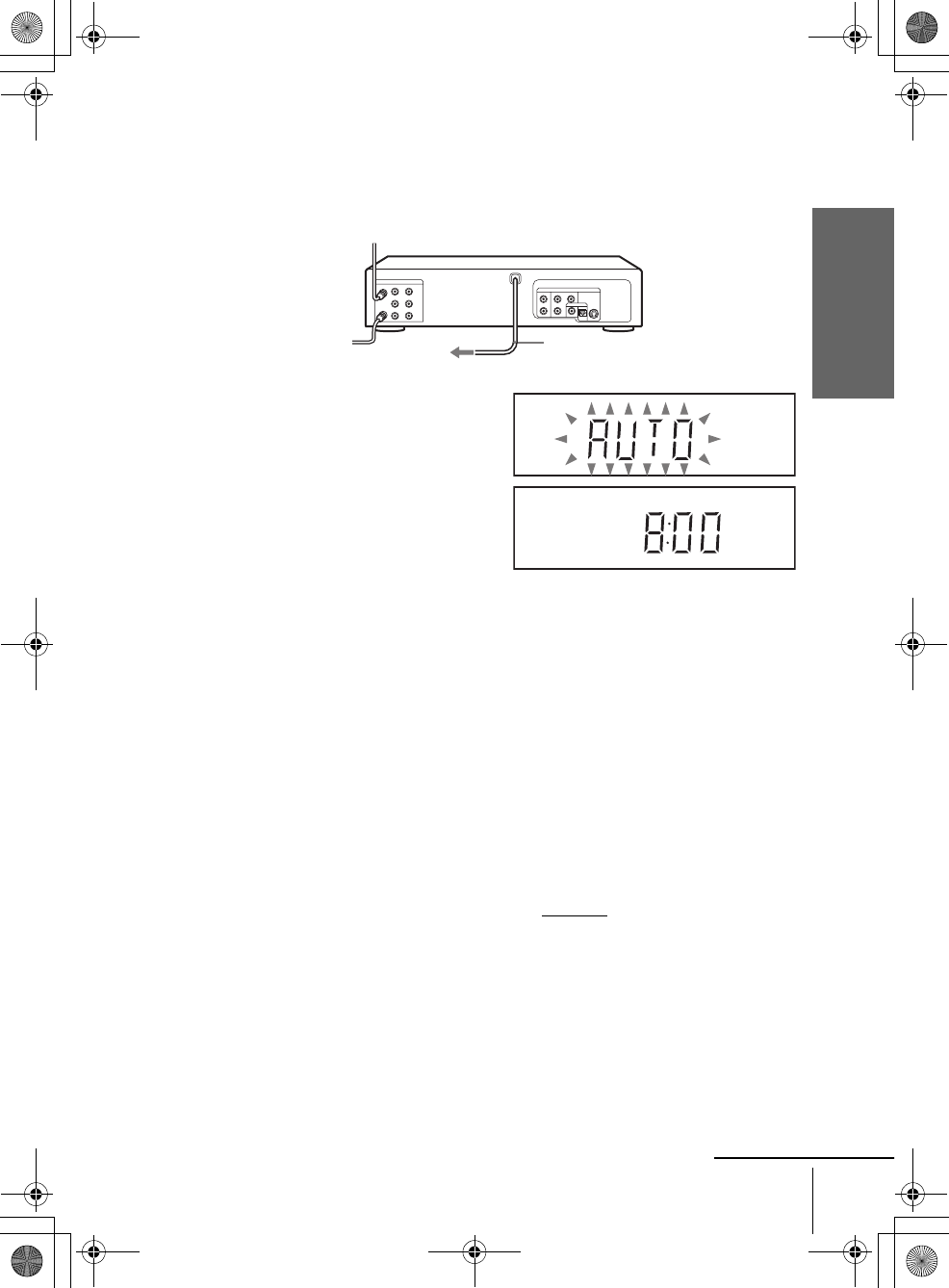
filename[010GET.fm] model name1[SLV-D500P] [3-083-946-11 (1) US]
Getting Started
15
Basic hookups
filename[C:\Documents and
Settings\gotanda\Desktop\3083946111SLVD500PUC0414\010GET.fm]
Hookup 1 : DVD-VCR setup
Notes
• If you connect the AC power cord before the antenna connections are completed, the channels
may be incorrectly set. If this happens, see “Step 6 : Presetting channels” on page 24.
• Do not press any buttons on the DVD-VCR or remote commander during Auto preset.
• Auto preset starts automatically only when you plug in the AC power cord for the first time
after you purchase the DVD-VCR.
• Auto preset can be performed by pressing xSTOP on the unit continuously for 5 seconds or
more with the DVD-VCR power turned off.
Plug the DVD-VCR into an AC outlet.
The DVD-VCR automatically presets the DVD-VCR’s clock and TV channels
when the DVD-VCR is plugged into the AC outlet.
The DVD-VCR starts presetting the
clock and channels.
When Auto preset is completed, the
current time appears in the display
window.
You have now completed DVD-VCR setup.
To change the on-screen display language to French or Spanish, see
“Step 4 : Selecting a language” on page 19.
The clock is set using a time signal provided by some TV channels. If the clock
is incorrect, or “--:--” appears in the display window, see “Using Manual Clock
Set” on page 22.
To add or disable channels manually, see “Presetting/disabling channels
manually” on page 26.
AC power cord
to AC outlet
continued
010COV.book Page 15 Thursday, April 24, 2003 12:37 PM
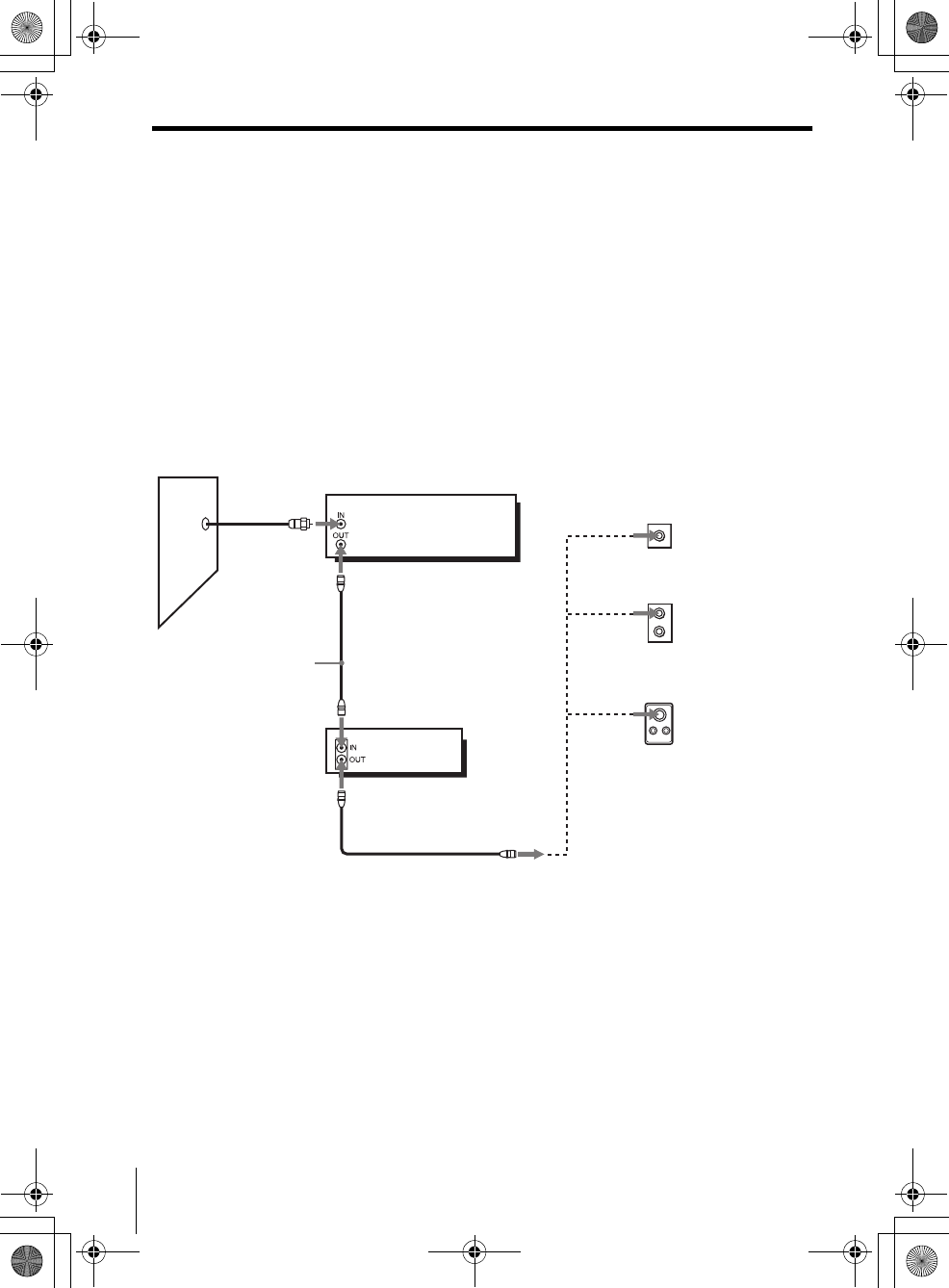
filename[010GET.fm] model name1[SLV-D500P] [3-083-946-11 (1) US]
16 Basic hookups
filename[C:\Documents and
Settings\gotanda\Desktop\3083946111SLVD500PUC0414\010GET.fm]
Hookup 2 (Plug and Play)
You have no cable box, or a cable box with only a few
scrambled channels
Recommended use
Use this hookup if you do not have a cable box. Also use this hookup if your cable
system scrambles only a few channels.
What you can do with this hookup
• Record any unscrambled channel by selecting the channel on the VCR
What you cannot do
• Record scrambled channels that require a cable box
Rear of TV
VHF/UHF
VHF
UHF
DVD-VCR
Match the type
of connector
on your TV: A,
B, or C.
For connector
types B and C,
no UHF
connection is
required.
B
C
or
or
Cable box
A
VHF
UHF
Wall
Connect this cable
directly to your TV if
you do not have a
cable box.
010COV.book Page 16 Thursday, April 24, 2003 12:37 PM
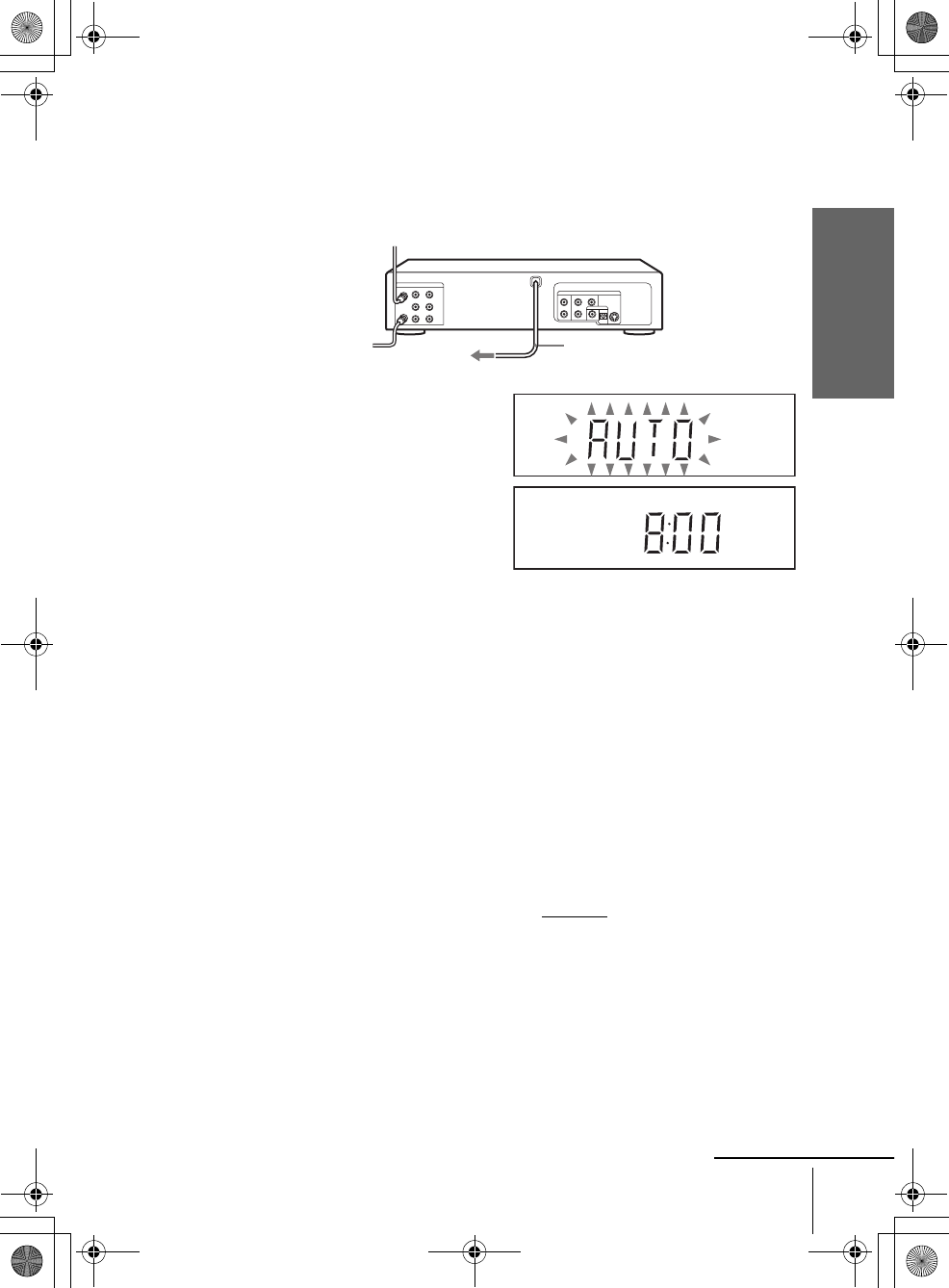
filename[010GET.fm] model name1[SLV-D500P] [3-083-946-11 (1) US]
Getting Started
17
Basic hookups
filename[C:\Documents and
Settings\gotanda\Desktop\3083946111SLVD500PUC0414\010GET.fm]
Hookup 2 : DVD-VCR setup
Notes
• If you connect the AC power cord before the antenna connections are completed, the channels
may be incorrectly set. If this happens, see “Step 6 : Presetting channels” on page 24.
• Do not press any buttons on the DVD-VCR or remote commander during Auto preset.
• Auto preset starts automatically only when you plug in the AC power cord for the first time
after you purchase the DVD-VCR.
• Auto preset can be performed by pressing xSTOP on the unit continuously for 5 seconds or
more with the DVD-VCR power turned off.
Plug the DVD-VCR into an AC outlet.
The DVD-VCR automatically presets the DVD-VCR’s clock and TV channels
when the DVD-VCR is plugged into the AC outlet.
The DVD-VCR starts presetting the
clock and channels.
When Auto preset is completed, the
current time appears in the display
window.
You have now completed DVD-VCR setup.
To change the on-screen display language to French or Spanish, see
“Step 4 : Selecting a language” on page 19.
The clock is set using a time signal provided by some TV channels. If the clock
is incorrect, or “--:--” appears in the display window, see “Using Manual Clock
Set” on page 22.
To add or disable channels manually, see “Presetting/disabling channels
manually” on page 26.
AC power cord
to AC outlet
continued
010COV.book Page 17 Thursday, April 24, 2003 12:37 PM
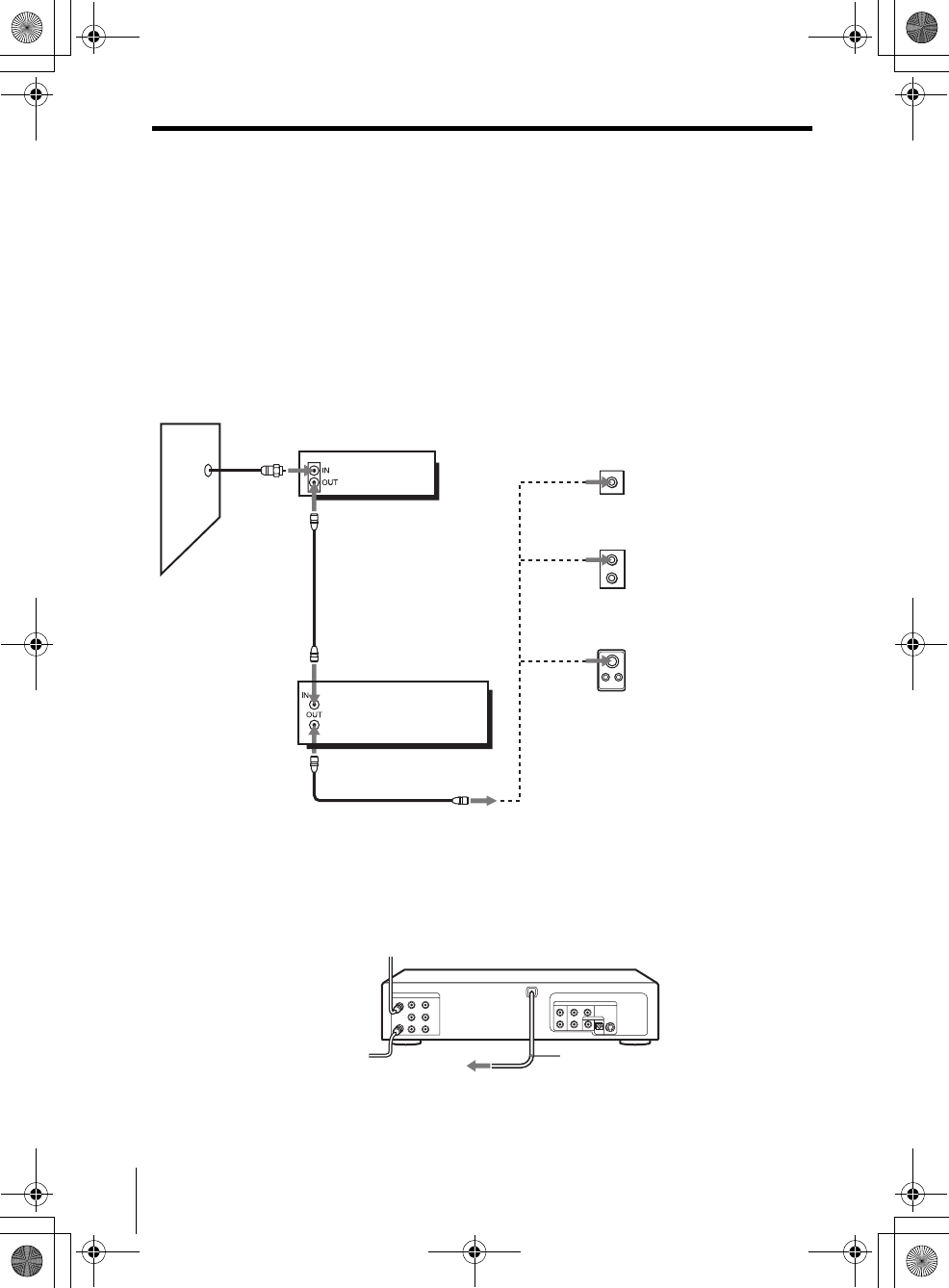
filename[010GET.fm] model name1[SLV-D500P] [3-083-946-11 (1) US]
18 Basic hookups
filename[C:\Documents and
Settings\gotanda\Desktop\3083946111SLVD500PUC0414\010GET.fm]
Hookup 3
Connecting a cable box with many scrambled channels
Recommended use
Use this hookup if your cable system scrambles all or most channels.
What you can do with this hookup
• Record any channel by selecting the channel on the cable box
What you cannot do
• Record with the cable box turned off
• Record one channel while watching another channel
After you have completed hookup…
After you have completed hookup, plug the DVD-VCR into an AC outlet and see
“Step 4 : Selecting a language” on page 19.
Rear of TV
VHF/UHF
VHF
UHF
DVD-VCR
Match the type of
connector on your
TV: A, B, or C.
For connector
types B and C, no
UHF connection
is required.
B
C
or
or
Cable box
A
VHF
UHF
Wall
to AC outlet
AC power cord
010COV.book Page 18 Thursday, April 24, 2003 12:37 PM
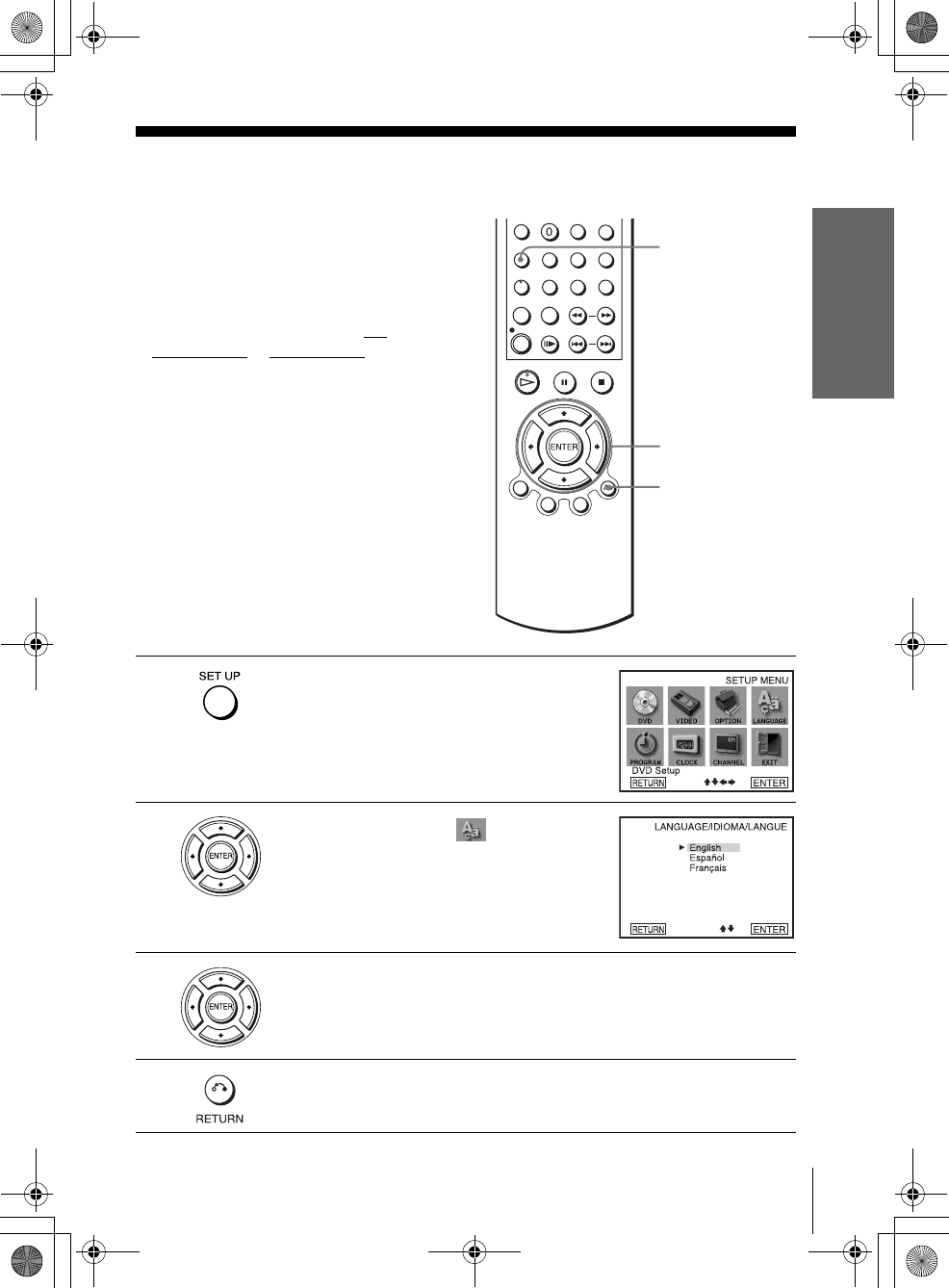
filename[010GET.fm] model name1[SLV-D500P] [3-083-946-11 (1) US]
Getting Started
19
Selecting a language
filename[C:\Documents and
Settings\gotanda\Desktop\3083946111SLVD500PUC0414\010GET.fm]
Step 4 : Selecting a language
You can change the on-screen display
language.
Before you start…
• Turn on the DVD-VCR and your TV.
• To control the DVD-VCR, set TV /
DVD·VIDEO to DVD·VIDEO on the
remote (page 9).
• Set the “RF Output Channel” to “3CH” or
“4CH” in “OPTION SETUP” menu
(page 100). If your TV is connected to the
DVD-VCR using A/V connections, set the
TV to video input.
• If the DVD player is in play mode, you
cannot display the “SETUP MENU.” Stop
the DVD playback.
1Press SET UP.
The “SETUP MENU” appears.
2Press V/v/B/b to select (Language/
Idioma/Langue), then press ENTER.
The “LANGUAGE/IDIOMA/LANGUE”
menu appears.
3Press V/v to select the desired language, English, Spanish or French, then
press ENTER.
4Press O RETURN to exit the menu.
V/v/B/b
ENTER
SET UP
O RETURN
010COV.book Page 19 Thursday, April 24, 2003 12:37 PM
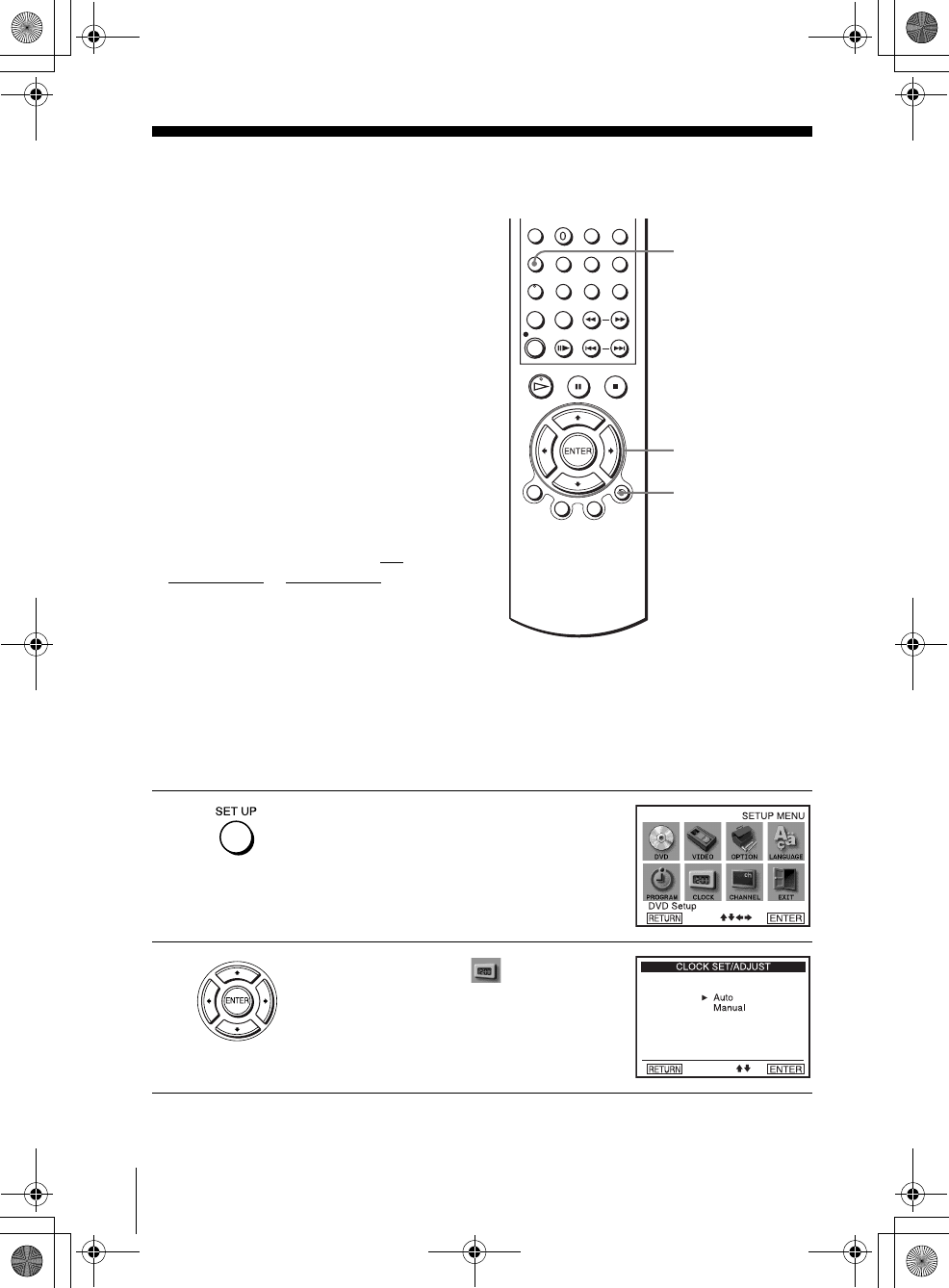
filename[010GET.fm] model name1[SLV-D500P] [3-083-946-11 (1) US]
20 Setting the clock
filename[C:\Documents and
Settings\gotanda\Desktop\3083946111SLVD500PUC0414\010GET.fm]
Step 5 : Setting the clock
Using the Auto Clock Set
feature
Some TV and cable channels transmit time
signals with their broadcasts. Your DVD-
VCR can pick up this time signal to
automatically set the clock.
The Auto Clock Set feature works only if a
channel in your area is broadcasting a time
signal. If broadcasters in your area are not
yet sending time signals, set the time
manually (page 22).
Before you start…
• Turn on the DVD-VCR and your TV.
When using a cable box, turn it on.
• To control the DVD-VCR, set TV /
DVD·VIDEO to DVD·VIDEO on the
remote (page 9).
• Set the “RF Output Channel” to “3CH” or
“4CH” in “OPTION SETUP” menu
(page 100). If your TV is connected to the
DVD-VCR using A/V connections, set the
TV to video input.
• If the DVD player is in play mode, you
cannot display the “SETUP MENU.” Stop
the DVD playback.
1Press SET UP.
The “SETUP MENU” appears.
2Press V/v/B/b to select (Clock Set/
Adjust), then press ENTER.
The “CLOCK SET/ADJUST” menu appears.
V/v/B/b
ENTER
SET UP
O RETURN
010COV.book Page 20 Thursday, April 24, 2003 12:37 PM
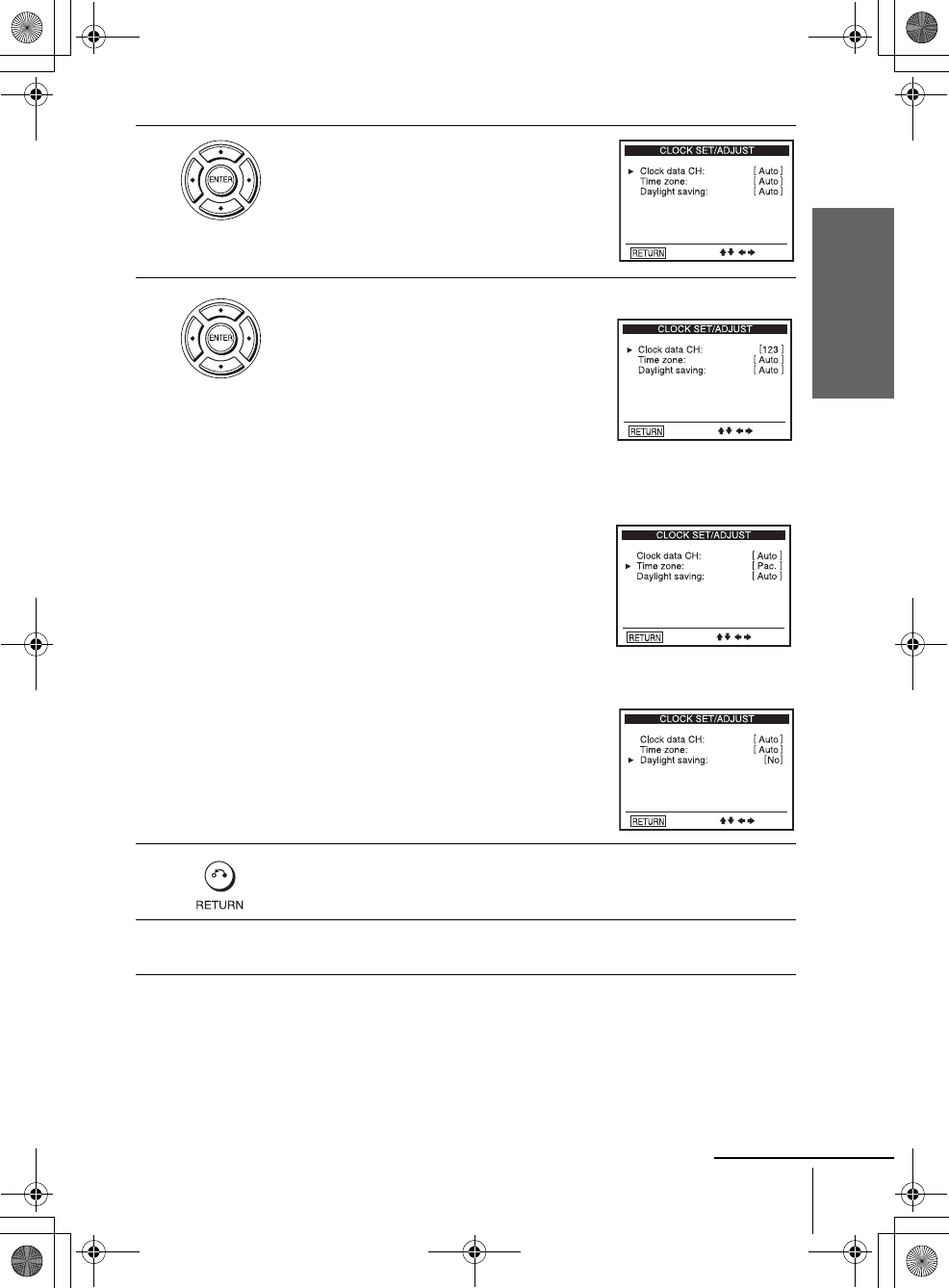
filename[010GET.fm] model name1[SLV-D500P] [3-083-946-11 (1) US]
Getting Started
21
Setting the clock
filename[C:\Documents and
Settings\gotanda\Desktop\3083946111SLVD500PUC0414\010GET.fm]
3Press V/v to select “Auto”, then press
ENTER.
4Press V/v to select the item you want. Then press B/b to make the setting.
• For “Clock data CH”
Leave the setting to “Auto” to have the
DVD-VCR automatically search for a
channel that carries a time signal. Press B/b
to select a channel that carries a time signal.
Use this option if you know of a channel that
carries a time signal. Most PBS member
stations broadcast a time signal. For the
fastest response, select your local PBS
station.
• For “Time zone”
Select the time zone of your area, or select
“Auto” to have the DVD-VCR automatically
set your time zone.
The options are:
Auto y Atl. (Atlantic) y East (Eastern)
y Cen. (Central) y Mtn. (Mountain) y
Pac. (Pacific) y Alas (Alaska) y
Haw. (Hawaii) y Auto
• For “Daylight saving”
Select “Yes” or “No” (standard time), or
“Auto” to have the DVD-VCR automatically
set the daylight saving time.
5Press O RETURN repeatedly to exit the menu.
6To activate the Auto Clock Set function, turn off the DVD-VCR.
continued
010COV.book Page 21 Thursday, April 24, 2003 12:37 PM
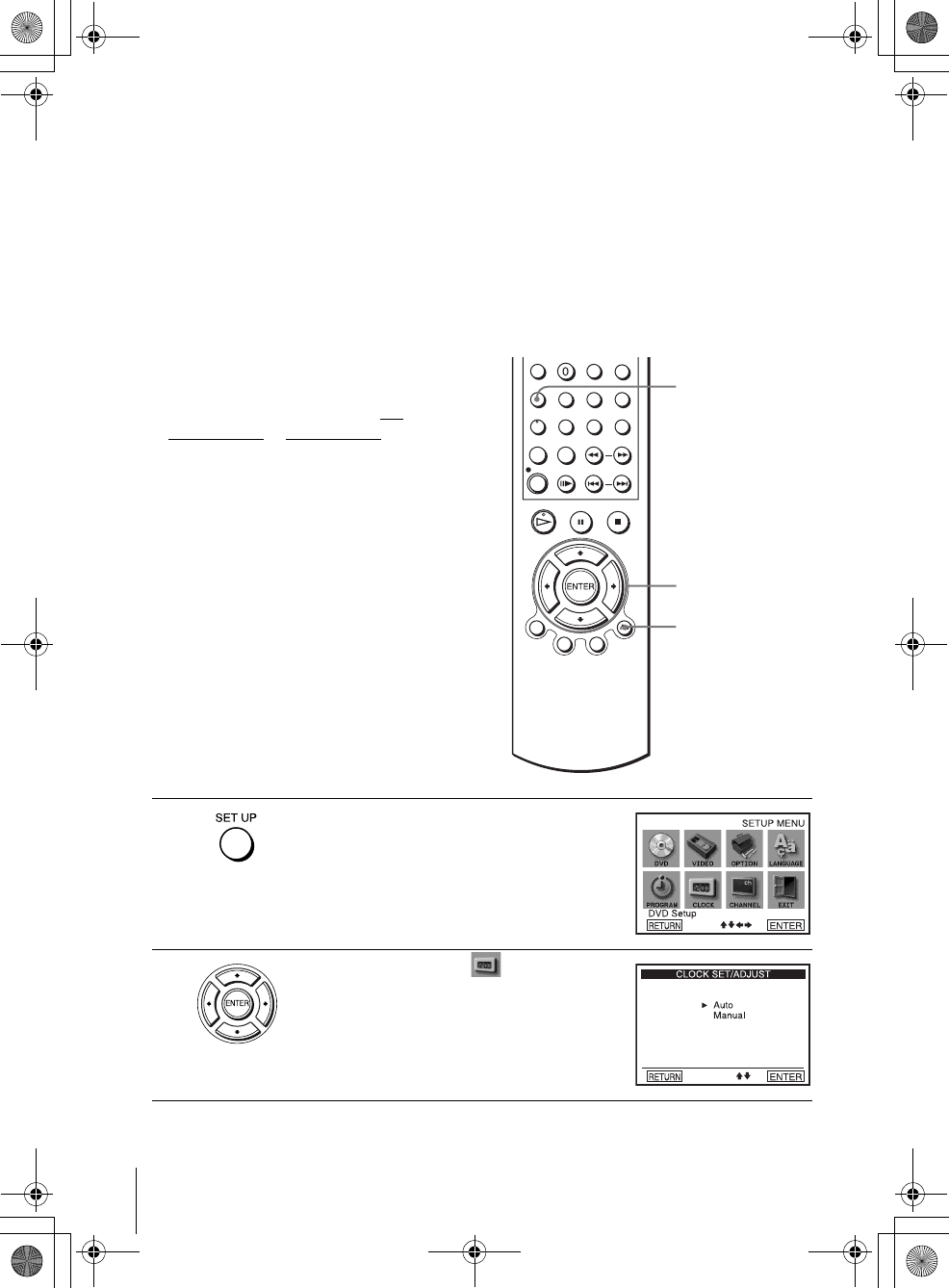
filename[010GET.fm] model name1[SLV-D500P] [3-083-946-11 (1) US]
22 Setting the clock
filename[C:\Documents and
Settings\gotanda\Desktop\3083946111SLVD500PUC0414\010GET.fm]
Notes
• The clock cannot be set automatically if you do not receive a channel that carries a time
signal in your area. If so, set the clock manually (page 22).
• If there are only a few channels in your area that carry time signals, setting the clock
automatically may take up to about 20 minutes. If nothing happens even after you wait about
20 minutes, set the clock manually (page 22).
• If you made Hookup 3, make sure you leave the cable box on.
• To record TV programs using the timer, you must set the clock accurately.
• The clock display appears when VIDEO mode is selected with no tape inserted or when the
DVD-VCR is turned off.
Using Manual Clock Set
Before you start…
• Turn on the DVD-VCR and your TV.
• To control the DVD-VCR, set TV /
DVD·VIDEO to DVD·VIDEO on the
remote (page 9).
• Set the “RF Output Channel” to “3CH” or
“4CH” in “OPTION SETUP” menu
(page 100). If your TV is connected to the
DVD-VCR using A/V connections, set the
TV to video input.
• If the DVD player is in play mode, you
cannot display the “SETUP MENU.” Stop
the DVD playback.
1Press SET UP.
The “SETUP MENU” appears.
2Press V/v/B/b to select (Clock Set/
Adjust), then press ENTER.
The “CLOCK SET/ADJUST” menu appears.
V/v/B/b
ENTER
SET UP
O RETURN
010COV.book Page 22 Thursday, April 24, 2003 12:37 PM
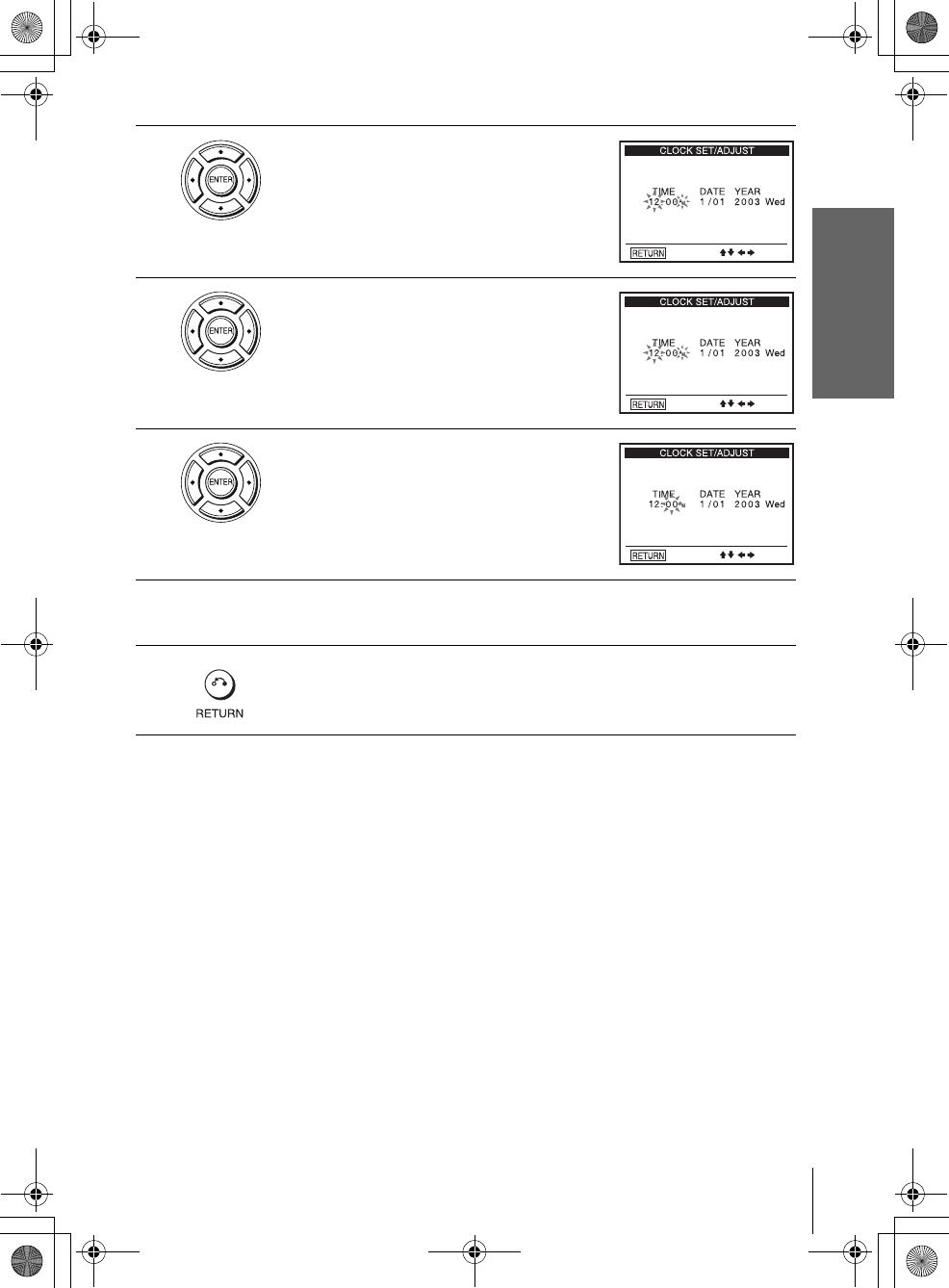
filename[010GET.fm] model name1[SLV-D500P] [3-083-946-11 (1) US]
Getting Started
23
Setting the clock
filename[C:\Documents and
Settings\gotanda\Desktop\3083946111SLVD500PUC0414\010GET.fm]
Notes
• To record TV programs using the timer, you must set the clock accurately.
• The clock display appears when VIDEO mode is selected with no tape inserted or when the
DVD-VCR is turned off.
3Press V/v to select “Manual,” then press
ENTER.
4Press V/v to set the hour.
5Press b to select the minutes and press V/v to
set the minutes.
6Set the month, day, and year in the same way as the minutes.
The day of the week is set automatically.
7Press O RETURN to save the clock setting.
010COV.book Page 23 Thursday, April 24, 2003 12:37 PM
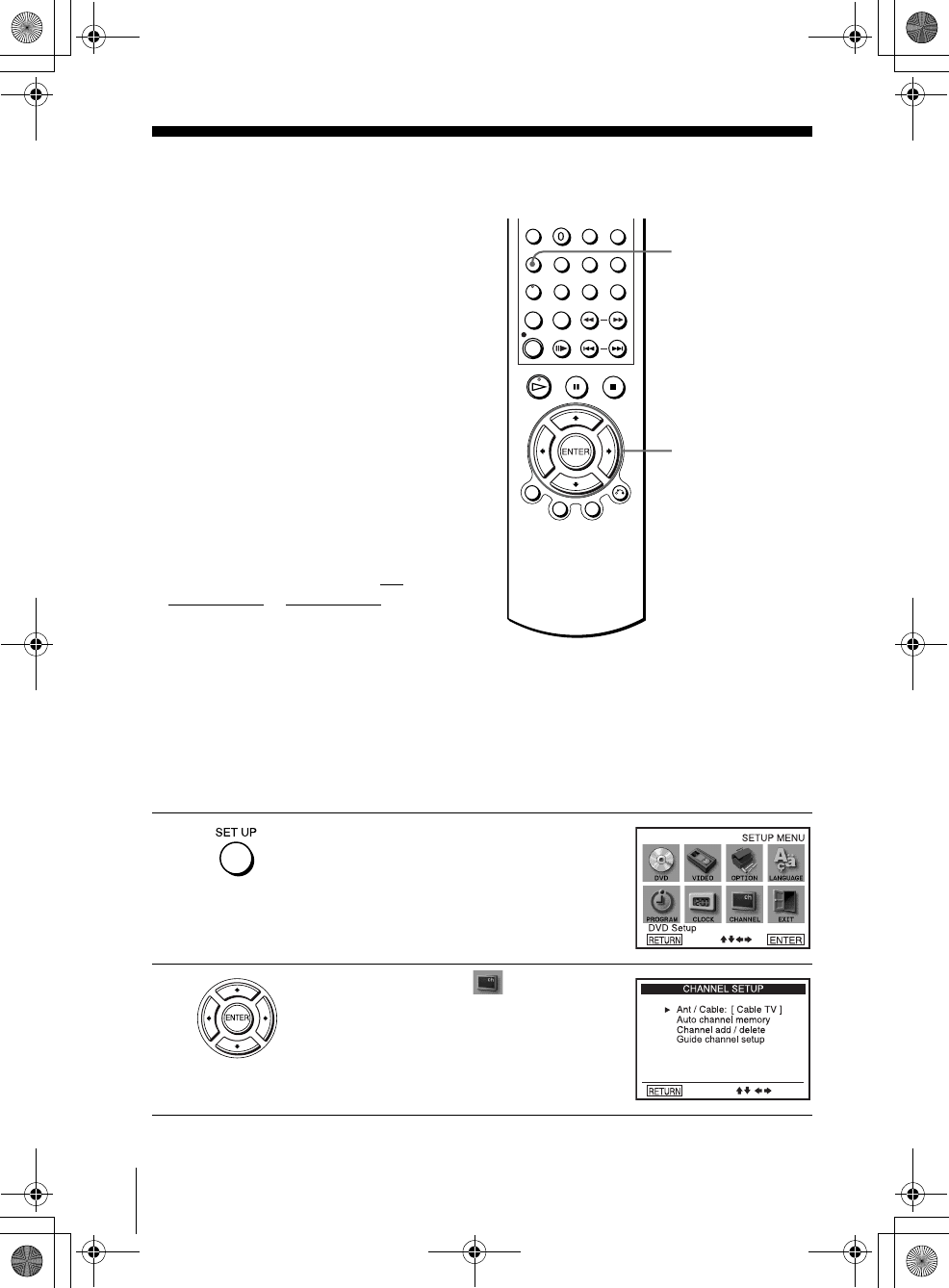
filename[010GET.fm] model name1[SLV-D500P] [3-083-946-11 (1) US]
24 Presetting channels
filename[C:\Documents and
Settings\gotanda\Desktop\3083946111SLVD500PUC0414\010GET.fm]
Step 6 : Presetting channels
This DVD-VCR is capable of receiving VHF
channels 2 to 13, UHF channels 14 to 69 and
unscrambled CATV channels 1 to 125. First,
we recommend that you preset the receivable
channels in your area using automatic
presetting methods. Then, if there are any
unwanted channels, disable them manually.
If you have already decided which channels
you wish to preset, set them directly using
manual presetting methods (page 26).
Presetting all receivable
channels automatically
Before you start…
• Turn on the DVD-VCR and your TV.
When using a cable box, turn it on.
• To control the DVD-VCR, set TV /
DVD·VIDEO to DVD·VIDEO on the
remote (page 9).
• Set the “RF Output Channel” to “3CH” or
“4CH” in “OPTION SETUP” menu
(page 100). If your TV is connected to the
DVD-VCR using A/V connections, set the
TV to video input.
• If the DVD player is in play mode, you
cannot display the “SETUP MENU.” Stop
the DVD playback.
1Press SET UP.
The “SETUP MENU” appears.
2Press V/v/B/b to select (Channel
Setup), then press ENTER.
The “CHANNEL SETUP” menu appears.
V/v/B/b
ENTER
SET UP
010COV.book Page 24 Thursday, April 24, 2003 12:37 PM
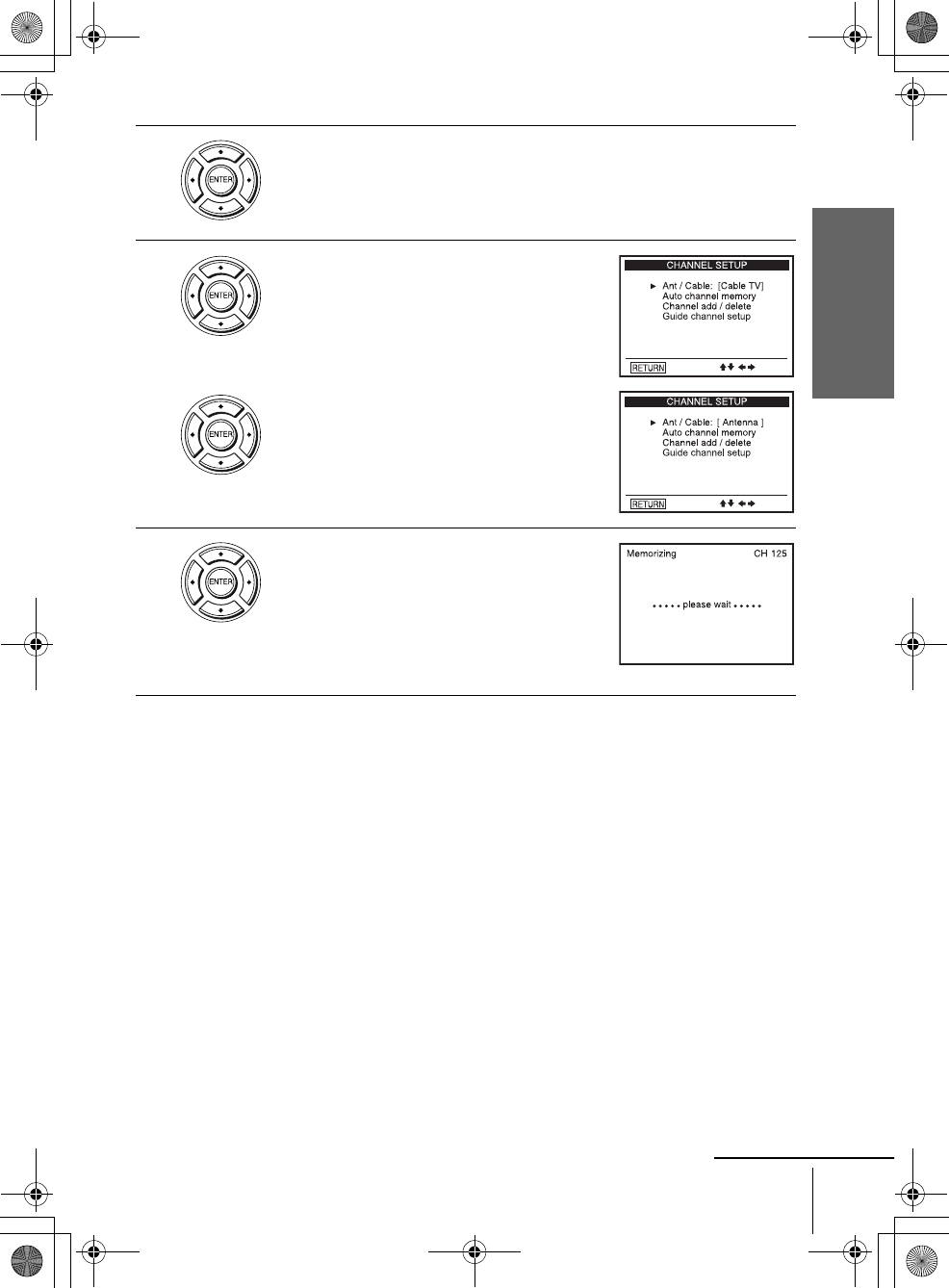
filename[010GET.fm] model name1[SLV-D500P] [3-083-946-11 (1) US]
Getting Started
25
Presetting channels
filename[C:\Documents and
Settings\gotanda\Desktop\3083946111SLVD500PUC0414\010GET.fm]
3Press V/v to select “Ant/Cable.”
4• To preset cable TV channels:
Press B/b to select “Cable TV.”
• To preset VHF and UHF channels:
Press B/b to select “Antenna.”
5Press V/v to select “Auto channel memory,”
then press ENTER.
All receivable channels are preset in numerical
sequence. When no more receivable channels
can be found, presetting stops and the picture
from the lowest numbered channel is displayed
on the TV screen.
continued
010COV.book Page 25 Thursday, April 24, 2003 12:37 PM
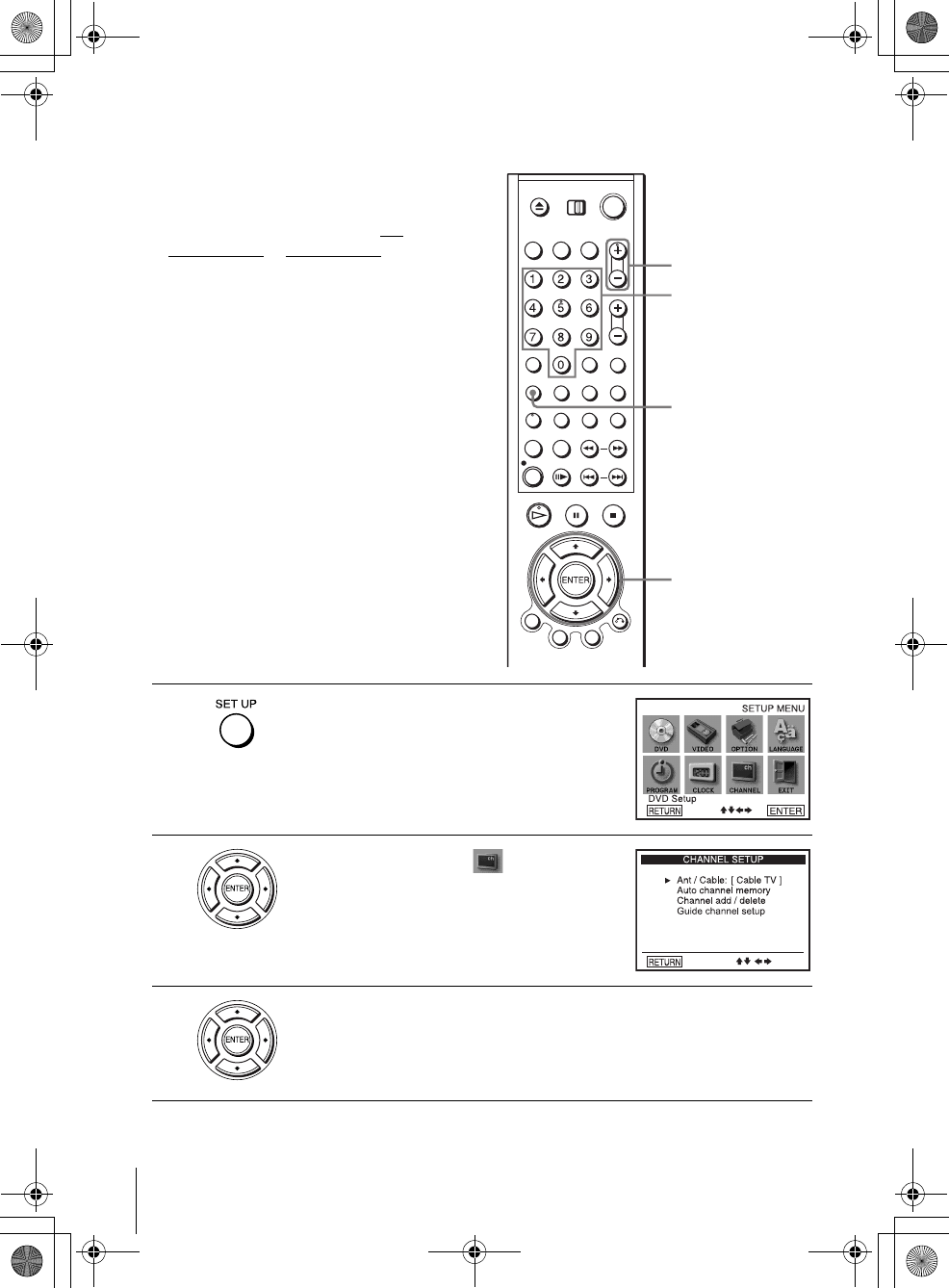
filename[010GET.fm] model name1[SLV-D500P] [3-083-946-11 (1) US]
26 Presetting channels
filename[C:\Documents and
Settings\gotanda\Desktop\3083946111SLVD500PUC0414\010GET.fm]
Presetting/disabling channels manually
Before you start…
• Turn on the DVD-VCR and your TV.
When using a cable box, turn it on.
• To control the DVD-VCR, set TV /
DVD·VIDEO to DVD·VIDEO on the
remote (page 9).
• Set the “RF Output Channel” to “3CH” or
“4CH” in “OPTION SETUP” menu
(page 100). If your TV is connected to the
DVD-VCR using A/V connections, set the
TV to video input.
• If the DVD player is in play mode, you
cannot display the “SETUP MENU.” Stop
the DVD playback.
1Press SET UP.
The “SETUP MENU” appears.
2Press V/v/B/b to select (Channel
Setup) then press ENTER.
The “CHANNEL SETUP” menu appears.
3Press V/v to select “Channel add/delete,” then press ENTER.
SET UP
CH +/–
Number
buttons
V/v/B/b
ENTER
010COV.book Page 26 Thursday, April 24, 2003 12:37 PM
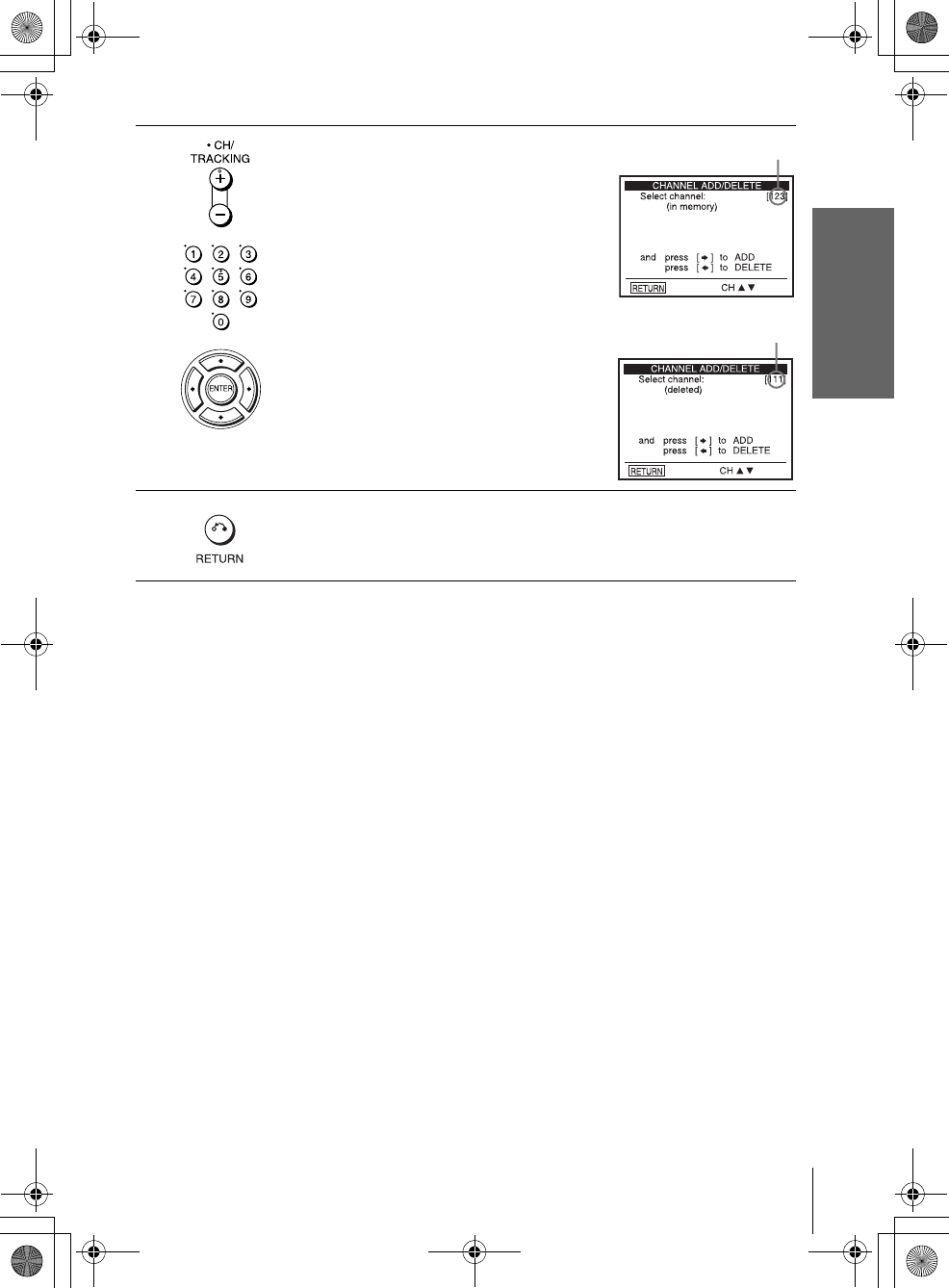
filename[010GET.fm] model name1[SLV-D500P] [3-083-946-11 (1) US]
Getting Started
27
Presetting channels
filename[C:\Documents and
Settings\gotanda\Desktop\3083946111SLVD500PUC0414\010GET.fm]
4To preset/disable a channel:
1Press CH +/– or number buttons to enter
the channel number.
2Press B/b to select ADD (in memory) or
DELETE (deleted).
3Press ENTER.
5Press O RETURN repeatedly to exit the menu.
Channel to be preset
Channel to be disabled
010COV.book Page 27 Thursday, April 24, 2003 12:37 PM
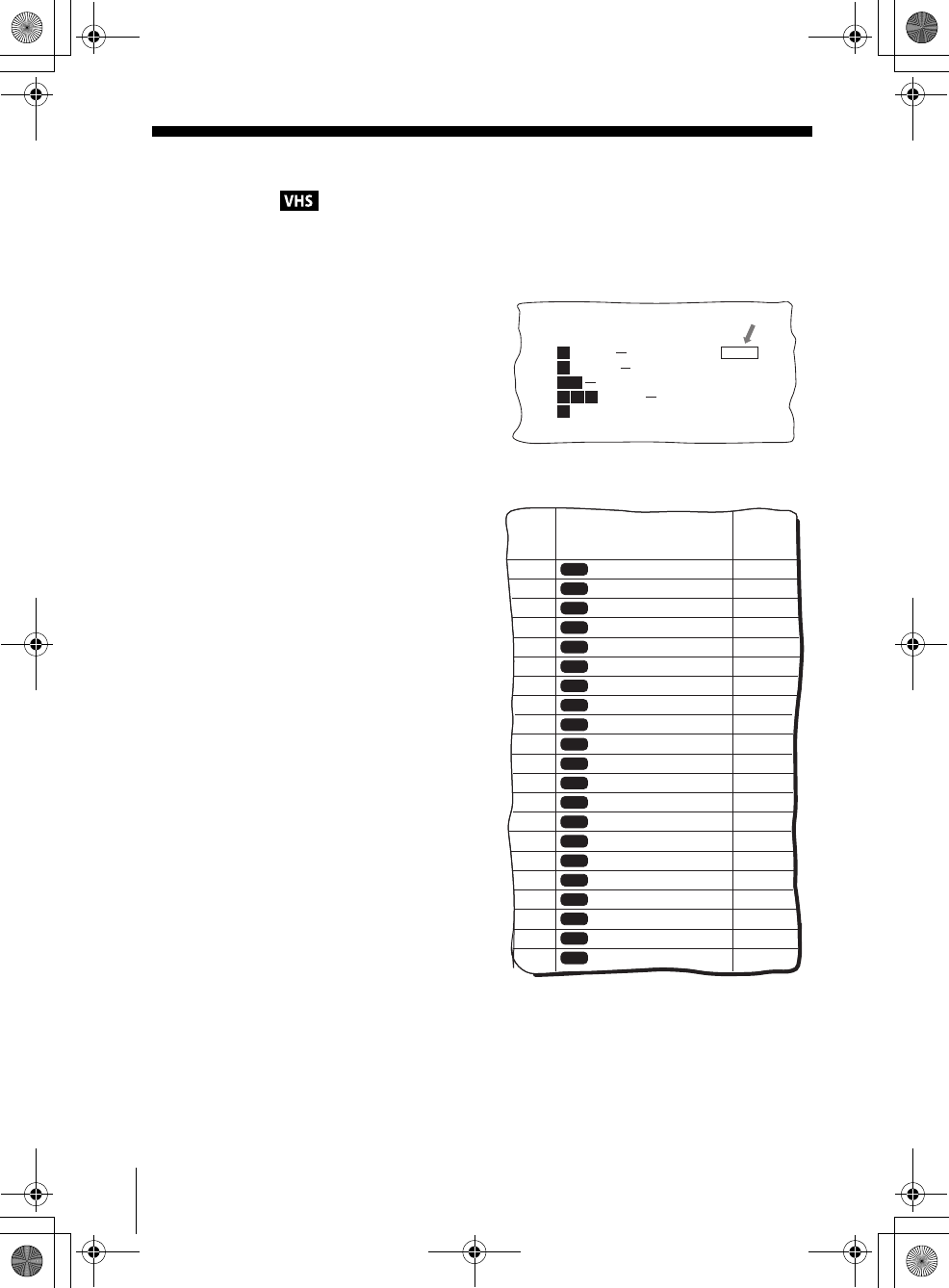
filename[010GET.fm] model name1[SLV-D500P] [3-083-946-11 (1) US]
28 Setting up the VCR Plus+® system
filename[C:\3083946111SLVD500PUC0424\010GET.fm]
Step 7 : Setting up the VCR Plus+® system
How the VCR Plus+ system works
Whenever you want to record a TV program,
all you need to do is look up the “PlusCode”
number, a number assigned to each program
published in the TV section of most
newspapers, cable TV listings, and even TV
GUIDE magazine. Then, just enter the
PlusCode number of the program you want
and the VCR is automatically programed to
record that show. It’s that simple.
How to set up your VCR
Setting up your VCR involves coordinating
the TV channel number (the number you turn
to on your TV or VCR to watch a program)
with the guide channel (the number that is
assigned to that channel in your program
guide).
To find the guide channel numbers, look at
the “Channel Line-up Chart” in the program
guide for your area that features VCR
PlusCode numbers. It usually looks like the
example to the right.
To set the guide channels, use the Channel
Line-up Chart to check that the guide channel
numbers match the TV channel your VCR
receives. For example, if HBO is listed in the
Channel Line-up Chart as channel 33, and
your VCR receives HBO on channel 5, you
need to coordinate these numbers using the
following procedure. If the guide and TV
channel numbers are the same, you can skip
this procedure.
5:30
6:30
PlusCode
14
2
CNN
234
5
SCIENCE AND TECHNOLOGY
(1hr. 15min.) 73457
DRAMA
WS 9974
SPORT
MOVIE Musical (2hrs.) 33044
Golf (1hr. 25min.) 42060
Comedy (2hrs.) 17390
SAMPLE
CABLE TV
AMC
BRV
CNN
CSP
DIS
DSC
ESN
FAM
HBO
LIF
MAX
MTV
NIK
SC
SCA
SHO
TBS
TMC
TNN
TNT
USA
VCR Plus+
GUIDE CH
35
54
42
28
53
37
34
47
33
46
45
48
38
59
70
41
43
58
49
52
44
American Movie Classics
Bravo (program grid only)
Cable News Network
C-SPAN
The Disney Channel
The Discovery Channel
ESPN
The Family Channel
Home Box Office
Lifetime
Cinemax
Music Television
Nickelodeon
Sports Channel
Sports Channel America
Showtime
TBS SuperStation
The Movie Channel
The Nashville Network
Turner Network Television
USA Network
CABLE
CH
16
17
20
21
22
25
34
35
5
27
29
31
38
39
45
17
44
49
50
51
30
Example of “PlusCode”
Example of “Channel Line-up Chart”
010GET.fm Page 28 Tuesday, May 6, 2003 9:50 AM
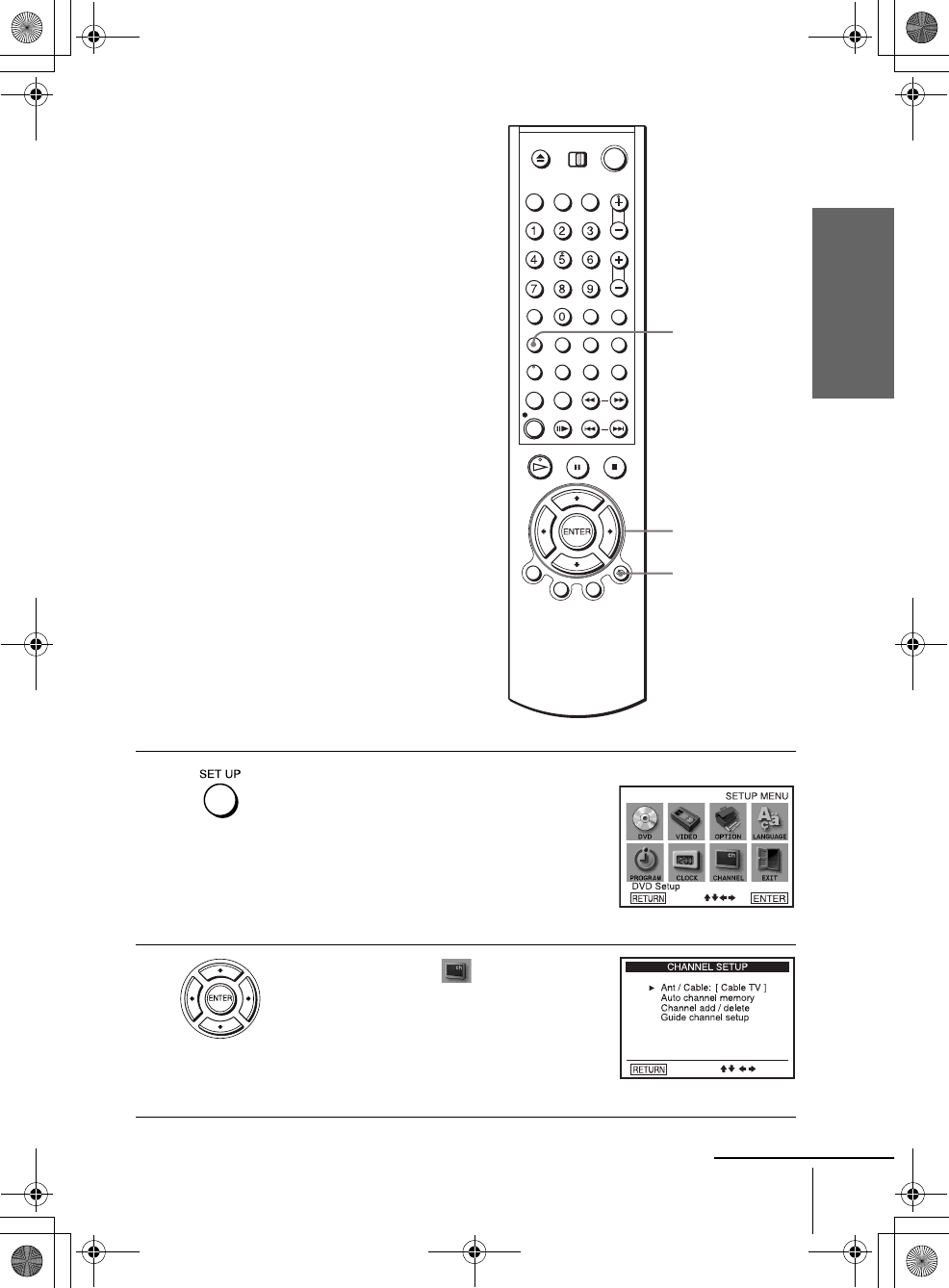
filename[010GET.fm] model name1[SLV-D500P] [3-083-946-11 (1) US]
Getting Started
29
Setting up the VCR Plus+® system
filename[C:\Documents and
Settings\gotanda\Desktop\3083946111SLVD500PUC0414\010GET.fm]
1Press SET UP.
The “SETUP MENU” appears.
2Press V/v/B/b to select (Channel
Setup), then press ENTER.
The “CHANNEL SETUP” menu appears.
SET UP
O RETURN
V/v/B/b
ENTER
continued
010COV.book Page 29 Thursday, April 24, 2003 12:37 PM
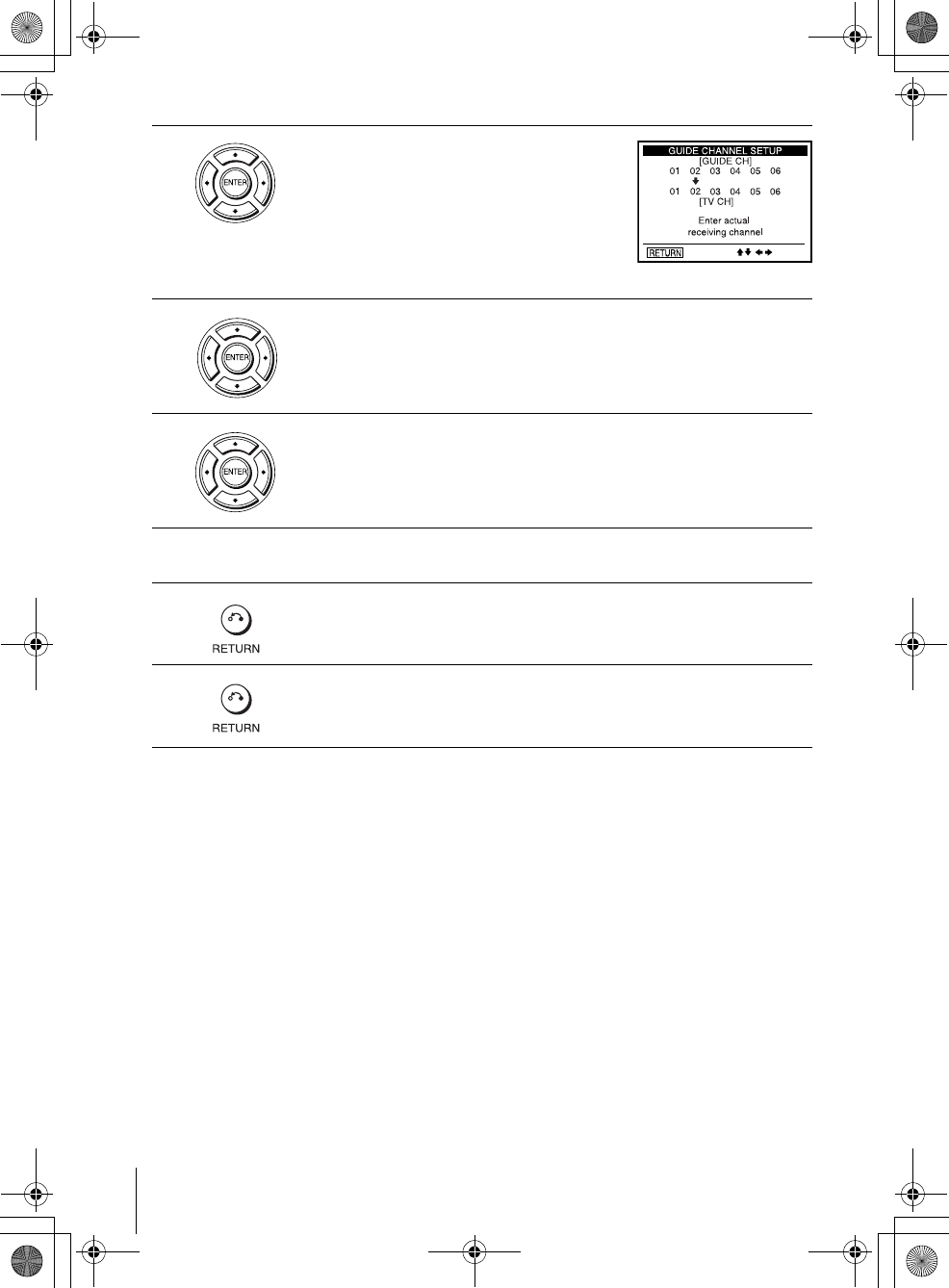
filename[010GET.fm] model name1[SLV-D500P] [3-083-946-11 (1) US]
30 Setting up the VCR Plus+® system
filename[C:\Documents and
Settings\gotanda\Desktop\3083946111SLVD500PUC0414\010GET.fm]
3Press V/v to select “Guide channel setup,”
then press ENTER.
4The upper row shows VCR Plus+ guide channels and the lower row shows
TV channels or cable box out put channels. Press B/b to select the channel
number that does not match the guide channel.
5• If you made Hookup 1 (page 14) or 2 (page 16): Enter the actual number
on your TV (and VCR), then press V/v.
• If you made Hookup 3 (page 18): Enter the cable box output channel
(usually 2, 3, or 4), then press V/v.
6Repeat steps 4 and 5 for each channel number that does not match.
7Press O RETURN to confirm the setting.
8Press O RETURN repeatedly to exit the menu.
010COV.book Page 30 Thursday, April 24, 2003 12:37 PM
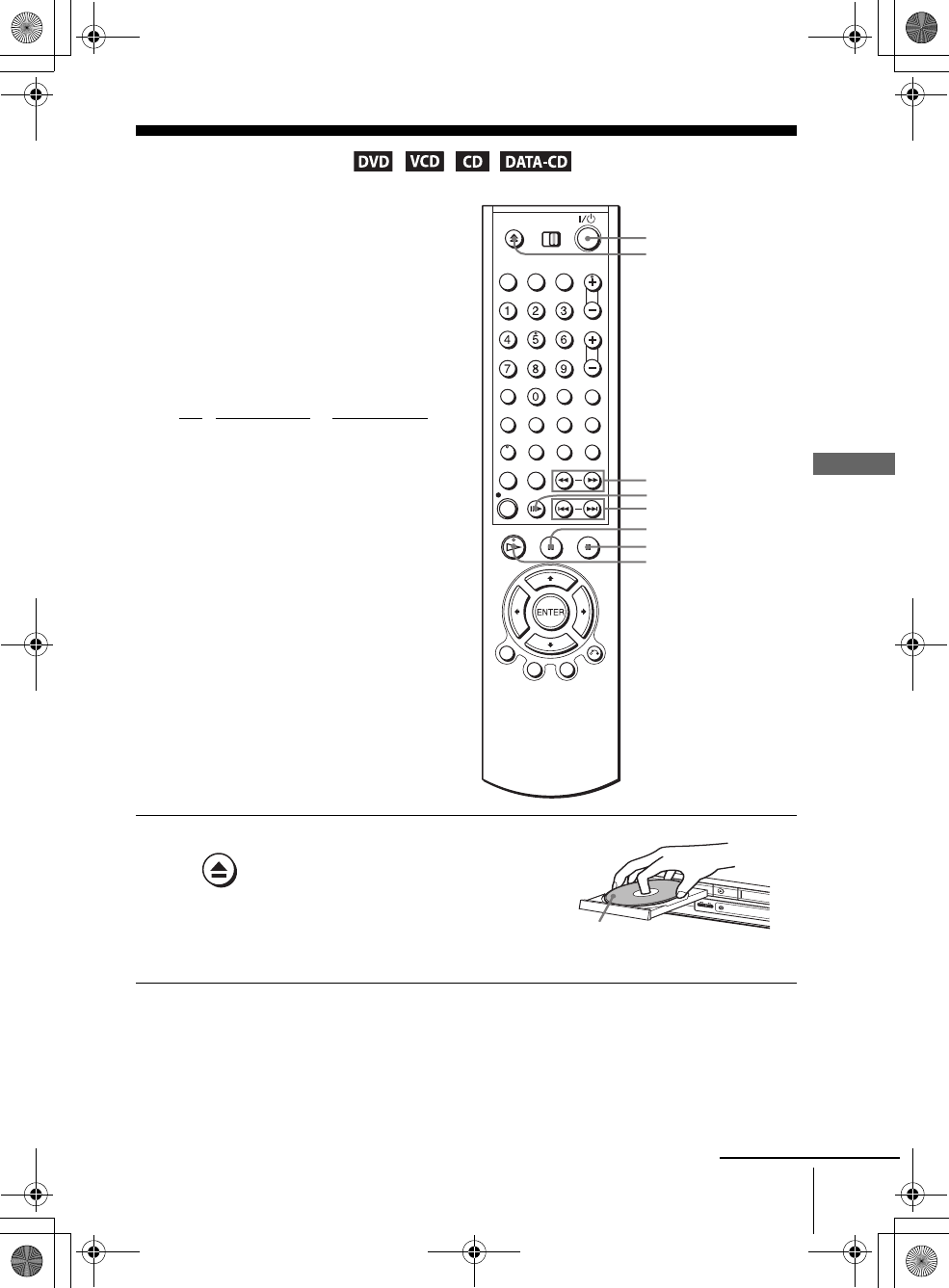
31
Playing discs
Basic Operations
filename[010BAS.fm] model name1[SLV-D500P] [3-083-946-11 (1) US]
filename[C:\3083946111SLVD500PUC0424\010BAS.fm]
Basic Operations
Playing discs
Depending on the disc, some operations may
be different or restricted. Refer to the
operating instructions supplied with your
disc.
Before you start ...
• Turn on the DVD-VCR and your TV.
• Switch the input selector on your TV so
that the signal from the player appears on
the TV screen.
•Set TV
/ DVD·VIDEO to DVD·VIDEO,
then press SELECT DVD to control the
DVD player (page 9).
1Press Z to open the disc tray and
place a disc on the disc tray.
Z
HPLAY
XPAUSE
m/M
xSTOP
?/1
./ >
C SKIP
with the playback side
facing down
continued
010BAS.fm Page 31 Tuesday, May 6, 2003 9:51 AM
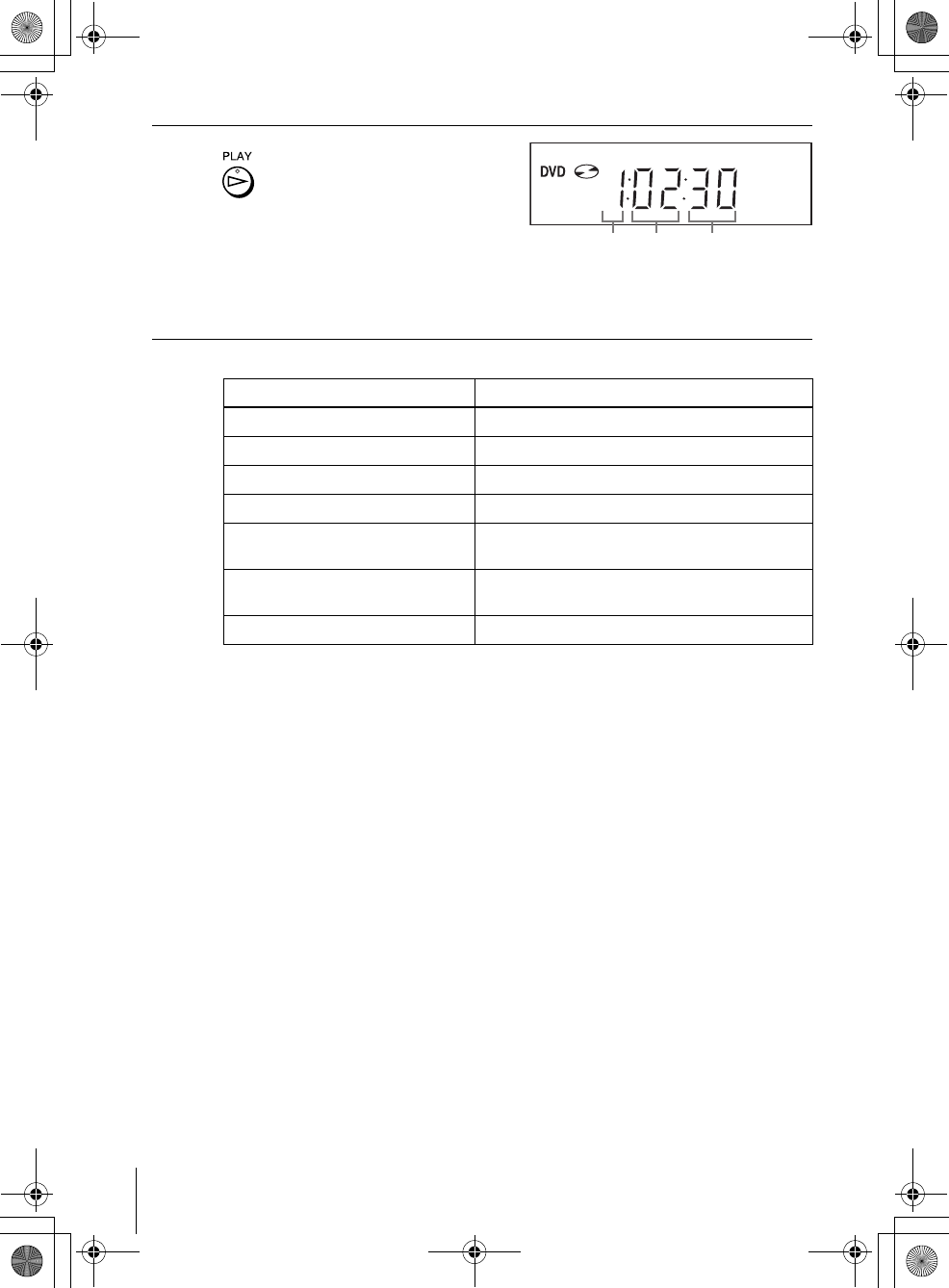
32 Playing discs
filename[010BAS.fm] model name1[SLV-D500P] [3-083-946-11 (1) US]
filename[C:\3083946111SLVD500PUC0424\010BAS.fm]
Additional tasks
* If you pause the DVD player for more than 5 minutes, the DVD player will automatically stop.
To Resume playback for the current disc (Resume Play)
The DVD player remembers the point where you stopped the disc even if the DVD
player enters standby mode by pressing ?/1.
To locate a point quickly by playing a disc in fast forward or fast reverse
in continuous play mode (DVD, VIDEO CD and CD only)
Press m or M.
For DVD or Video CD, each time you press the button, the playback speed changes
as follows.
×2 t ×4 t ×8 t ×16 t ×32 t ×128 (DVD only)
Release the button at the desired speed.
For CD, the searching speed does not change (×8 play).
When you find the point you want, press HPLAY.
2Press HPLAY.
The disc tray closes and the
DVD player starts playback.
The display window shows the
playback time*.
Depending on the disc, a menu
may appear on the TV screen.
For DVDs, see page 70. For VIDEO CDs, see page 90.
* “– – – – –” appears when no disc is loaded.
To Press
Stop play xSTOP
Pause play* XPAUS E
Resume play after pause HPLAY
Advance by frame in pause mode C SKIP
Go to the next chapter, track, or scene
in continuous play mode
> on the remote
Go back to the previous chapter, track,
or scene in continuous play mode
. on the remote
Stop play and remove the disc Z
1While playing a disc, press xSTOP to stop playback.
2Press HPLAY.
The DVD player starts playback from the point where you stopped the disc in
Step 1.
Hour Minute Second
010BAS.fm Page 32 Tuesday, May 6, 2003 9:51 AM
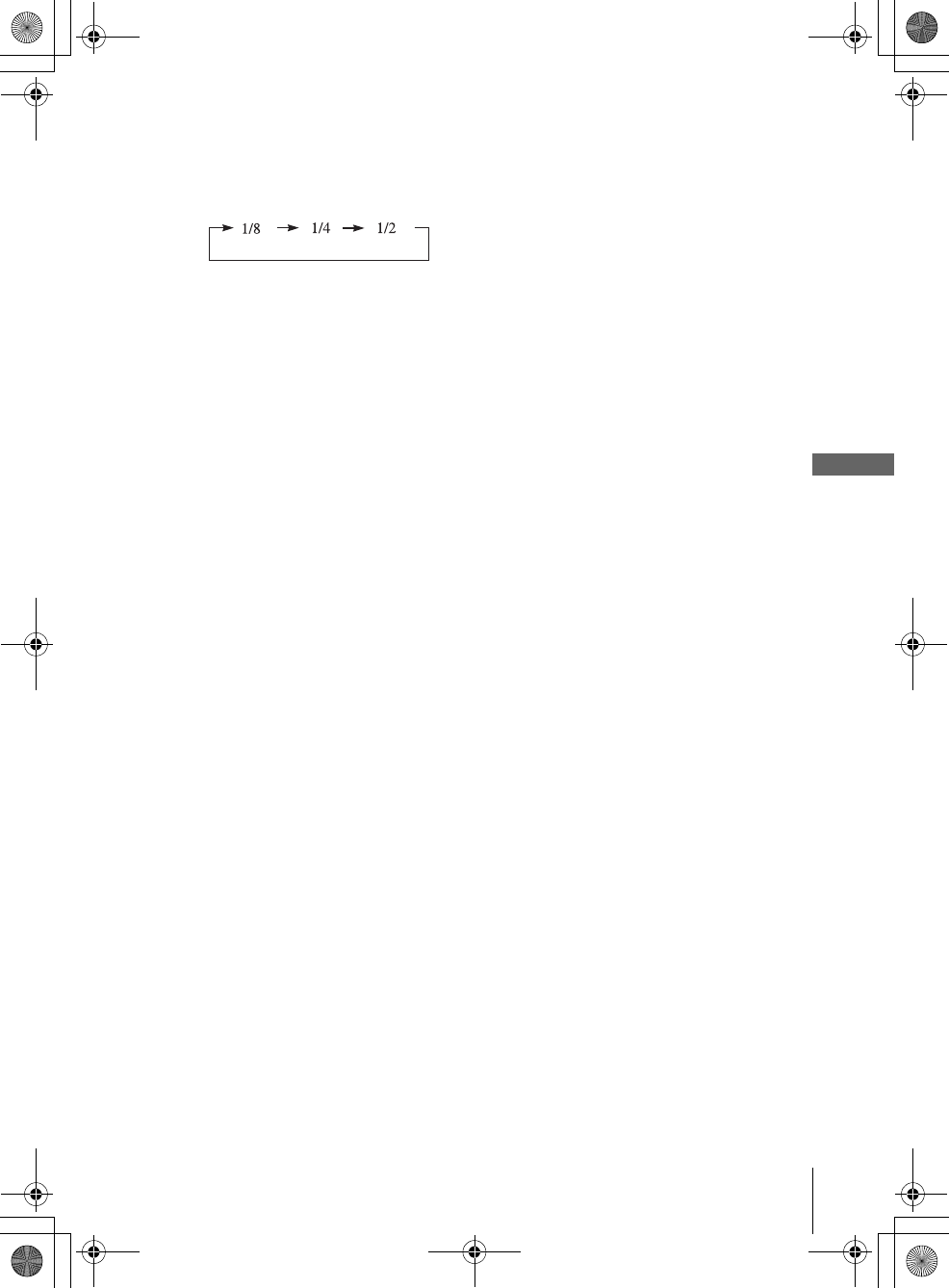
33
Playing discs
Basic Operations
filename[010BAS.fm] model name1[SLV-D500P] [3-083-946-11 (1) US]
filename[C:\Documents and
Settings\gotanda\Desktop\3083946111SLVD500PUC0414\010BAS.fm]
To watch slow motion in continuous play mode (DVD and VIDEO CD
only)
Press XPAUSE, then press M SLOW y. With each press, the playback speed
changes cyclically as follows.
To resume normal playback, press HPLAY.
Notes
• You can change the screen type using the “SCREEN SETUP” menu. (See “Screen Setup” on
page 62)
• Do not perform VIDEO playback while playing back a disc.
• If you play a DVD or VIDEO CD that has scratches, the player may stop playback at the
point of the scratch.
• You cannot change the MP3 or the Multi Session CD playback speed.
• VIDEO CD fast forward/reverse and slow motion play cannot be paused.
• When playing a chapter with multi-angles on a DVD in slow motion, you cannot change the
slow motion playback speed (1/2 only).
• During CD fast forward/reverse play, no sound is output.
• The PROGRESSIVE button is not available when the DVD player is in play mode. Use the
PROGRESSIVE button in stop mode.
Notes on playing DTS* sound tracks on a CD
• When playing DTS-encoded CDs, excessive noise will be heard from the analog stereo jacks.
To avoid possible damage to the audio system, the consumer should take proper precautions
when the analog stereo jacks of the DVD player are connected to an amplification system. To
enjoy DTS Digital Surround™ playback, an external 5.1-channel decoder system must be
connected to the digital jack of the DVD player.
• Set the sound to “STEREO” using the AUDIO button when you play DTS sound tracks on a
CD (page 80).
• Do not play DTS sound tracks without first connecting the DVD player to an audio
component having a built-in DTS decoder. The DVD player outputs the DTS signal via the
DIGITAL AUDIO OUT (COAXIAL or OPTICAL) jack even if “DTS” is set to “Off” in
“AUDIO SETUP” menu (page 60), and may affect your ears or cause your speakers to be
damaged.
Notes on playing DVDs with a DTS sound track
• DTS audio signals are output only through the DIGITAL AUDIO OUT (COAXIAL or
OPTICAL) jack.
• When you play a DVD with DTS sound tracks, set “DTS” to “On” in “AUDIO SETUP”
menu (page 60).
• If you connect the player to audio equipment without a DTS decoder, do not set “DTS” to
“On” in “AUDIO SETUP” menu (page 60). A loud noise may come out from the speakers,
affecting your ears or causing the speakers to be damaged.
* “DTS” and “DTS Digital Out” are trademarks of Digital Theater Systems, Inc.
010COV.book Page 33 Thursday, April 24, 2003 12:37 PM

34 Guide to the on-screen display
filename[010BAS.fm] model name1[SLV-D500P] [3-083-946-11 (1) US]
filename[C:\3083946111SLVD500PUC0424\010BAS.fm]
Guide to the on-screen display
Press DISPLAY. The following information appears; type of disc, current title/track,
chapter, counter position, voice language, subtitle language and surround setting.
Refer to “DVD Audio/Subtitle Language” on page 117 for the abbreviation of the
language.
You can playback the desired title/track, chapter or counter position using this menu.
To playback the desired title/track or chapter
The title/track or chapter icon will appear on the DVD playback screen followed by
the current title/track or chapter number and the counter positon.
You can check disc information during
playback.
The displayed contents differ according to
the type of disc being played.
1Press V/v to select the desired item.
2Press B/b to change the item.
3Press ENTER to start playback.
4Press DISPLAY or O RETURN to turn off the menu.
DISPLAY
V/v/B/b
ENTER
O RETURN
Type of disc
Current title/track number
Current chapter number
Counter position
Voice language
Subtitle language
Surround setting
010BAS.fm Page 34 Monday, May 5, 2003 5:48 PM
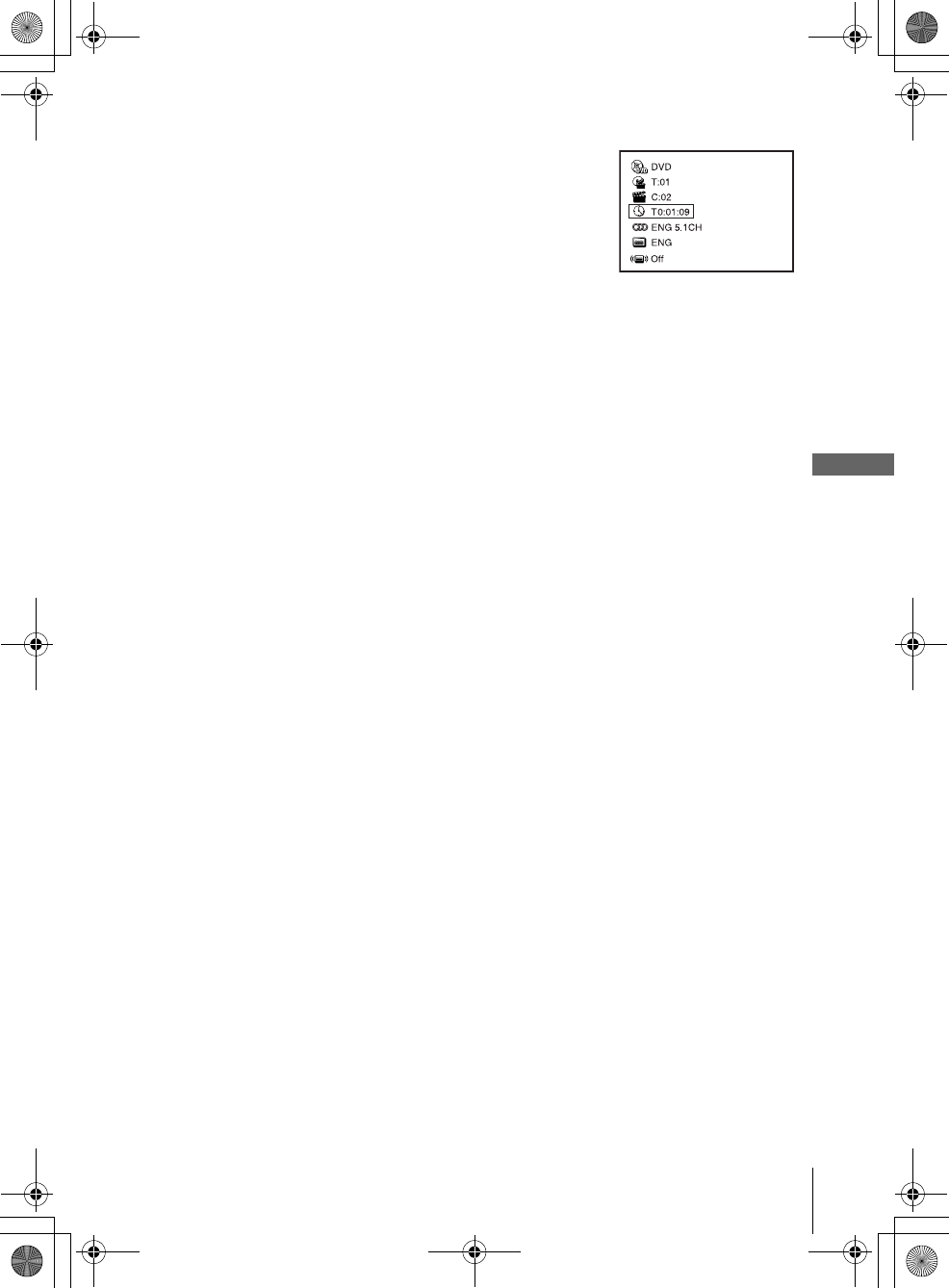
35
Guide to the on-screen display
Basic Operations
filename[010BAS.fm] model name1[SLV-D500P] [3-083-946-11 (1) US]
filename[C:\3083946111SLVD500PUC0424\010BAS.fm]
To playback from the desired counter position
Tip
• You can change the counter position information (playing time or remaining time) using
B/b (DVD and CD only).
Notes
• The display may not change as operated depending on the disc.
• The display window continue indicating the playing time even when the counter position
information on the on-screen display is being changed.
1Press V/v to select the counter position icon.
2Enter the desired position using the number buttons.
3Press ENTER to start playback.
4Press DISPLAY or O RETURN to turn off the menu.
010BAS.fm Page 35 Monday, May 5, 2003 5:48 PM
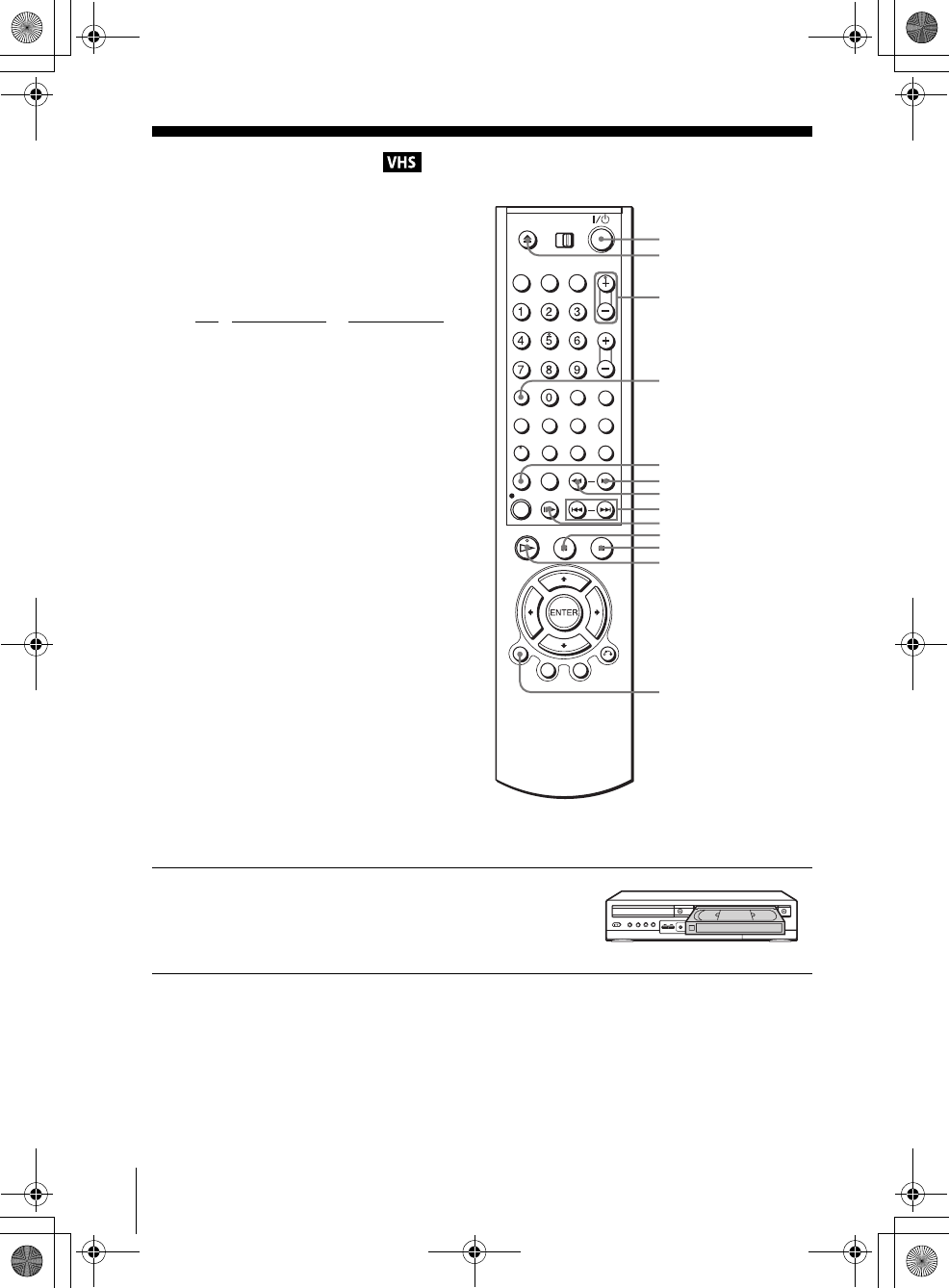
36 Playing a tape
filename[010BAS.fm] model name1[SLV-D500P] [3-083-946-11 (1) US]
filename[C:\Documents and
Settings\gotanda\Desktop\3083946111SLVD500PUC0414\010BAS.fm]
Playing a tape
Before you start ...
• Turn on the DVD-VCR and your TV.
• Switch the input selector on your TV so
that the signal from the player appears on
the TV screen.
•Set TV
/ DVD·VIDEO to DVD·VIDEO,
then press SELECT VIDEO to control the
VCR (page 9).
1Insert a tape.
The VCR starts playing automatically if
you insert a tape with its safety tab
removed.
Z
DISPLAY
HPLAY
C SKIP
XPAUSE
MSLOWy
xSTOP
m
REPLAY
?/1
TRACKING +/–
CLEAR
./ >
010COV.book Page 36 Thursday, April 24, 2003 12:37 PM
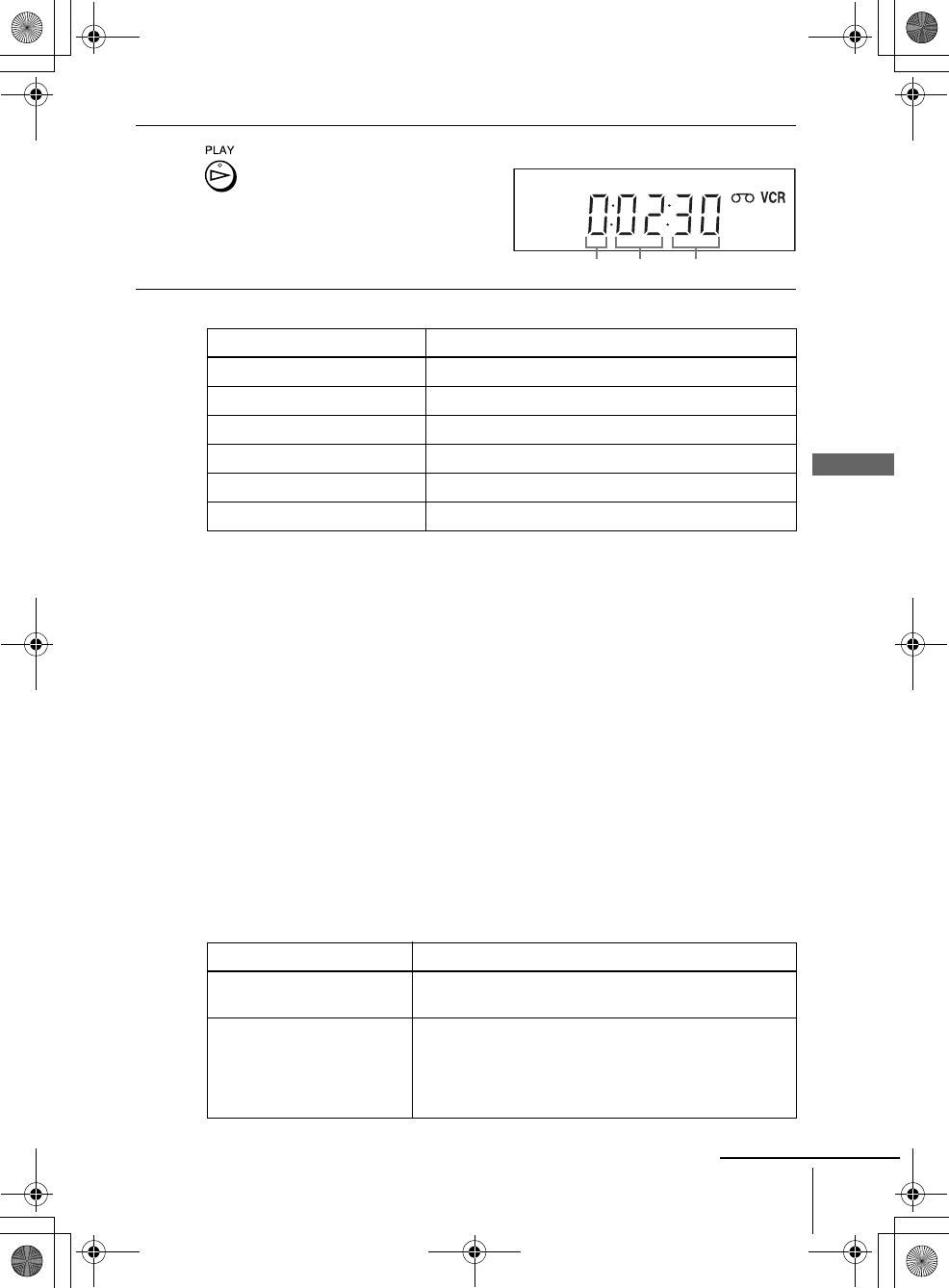
37
Playing a tape
Basic Operations
filename[010BAS.fm] model name1[SLV-D500P] [3-083-946-11 (1) US]
filename[C:\Documents and
Settings\gotanda\Desktop\3083946111SLVD500PUC0414\010BAS.fm]
Additional tasks
* If you pause the VCR for more than 5 minutes, the VCR will automatically resume play.
To play a recently watched scene
You can immediately rewind and playback the scene you want to watch again.
During playback, press REPLAY. The VCR rewinds the tape about 10 seconds in the
SP mode (about 15 seconds in the EP mode) on the counter for each press of the
button, and restarts playback.
To skip playback
You can skip a scene that you do not want to watch (such as a commercial) and restart
playback.
During playback, press C SKIP. The VCR skips the tape 30 seconds on the counter
each time the button is pressed (up to four times) and playback is resumed.
To turn off the power while rewinding (Rewind Shut Off)
Press ?/1 while the tape is rewinding. The power will turn off but the tape will keep
rewinding until it reaches the end.
To play/search at various speeds
2Press HPLAY.
The display window shows the
playback time.
When the tape reaches the end,
it will rewind automatically.
To Press
Stop play xSTOP
Pause play* XPAUSE
Resume play after pause XPAUSE or HPLAY
Fast-forward the tape M during stop
Rewind the tape m during stop
Eject the tape Z
Playback options Operation
View the picture during fast-
forward or rewind
During fast-forward, hold down M. During rewind, hold
down m.
Play at high speed • During playback, briefly press M or m. The tape
continues to play at 5 times normal speed.
• During playback, hold down M or m. The tape
continues to play at 5 times normal speed. When you
release the button, normal playback resumes.
Hour Minute Second
continued
010COV.book Page 37 Thursday, April 24, 2003 12:37 PM
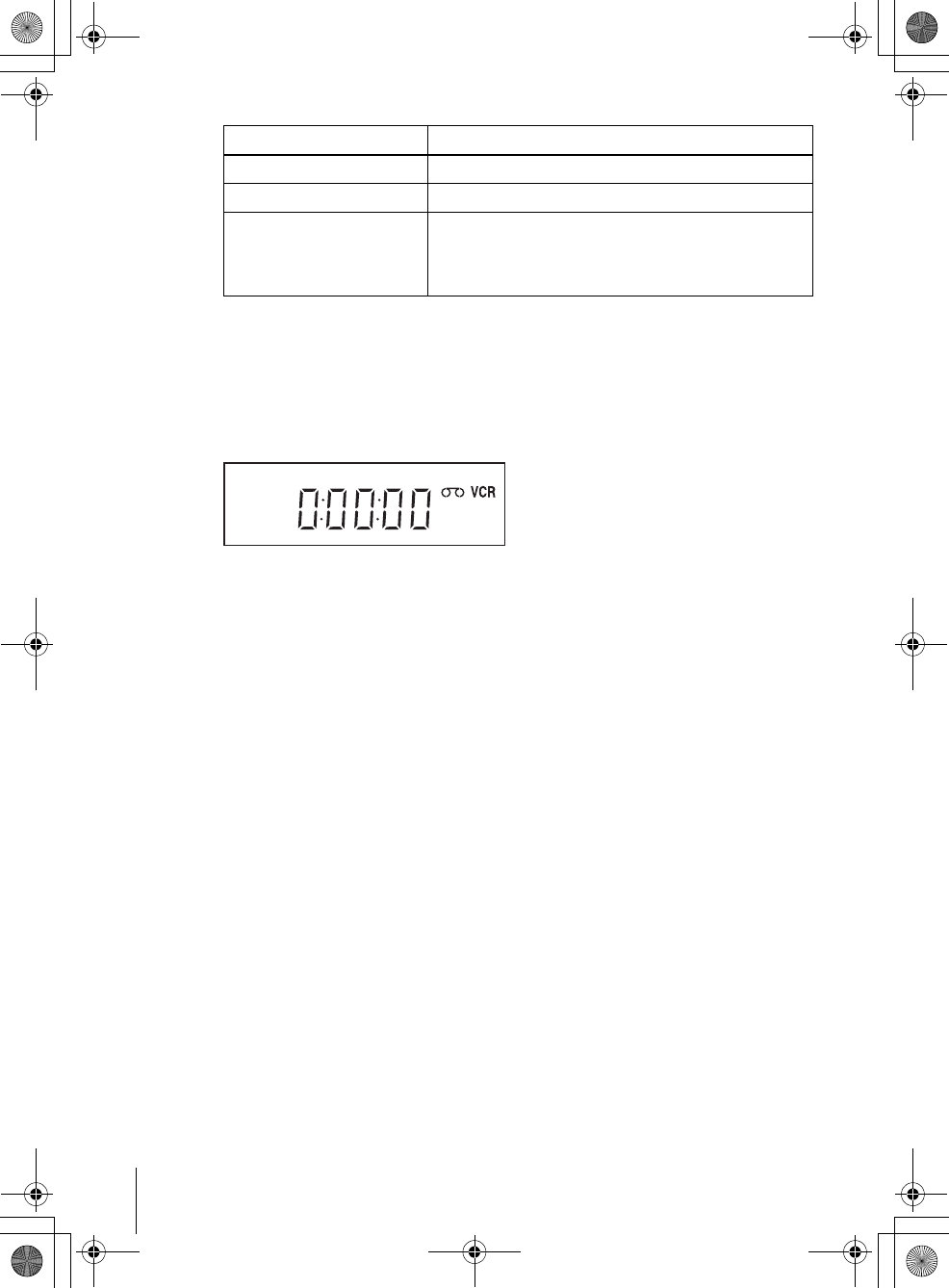
38 Playing a tape
filename[010BAS.fm] model name1[SLV-D500P] [3-083-946-11 (1) US]
filename[C:\Documents and
Settings\gotanda\Desktop\3083946111SLVD500PUC0414\010BAS.fm]
To resume normal playback
Press HPLAY.
To use the time counter
Press CLEAR at the point on the tape that you want to find later. The counter in the
display window resets to “0:00:00.” To search for the counter 0:00:00 point
automatically, see “To search for the counter 0:00:00 point” on page 95.
To display the counter on the TV screen, press DISPLAY during normal playback.
Tip
• Adjust the picture using the TRACKING +/– buttons if:
– Streaks appear while playing in slow motion.
– The picture shakes during pause.
Notes
• Tapes recorded in the LP mode on other VCRs can be played back on this VCR but the
picture quality cannot be guaranteed.
• The counter resets to “0:00:00” whenever a tape is reinserted.
• The counter stops counting when it comes to a portion with no recording.
• When 10 hours have passed, the counter in the display window returns to “0:00:00” and the
count starts over again.
• The sound is muted during playback at various speeds.
• The picture may show noise when playing at high speed in reverse.
• While playing a tape, you can display the “SETUP MENU” but the remote commander’s
function switches to DVD automatically. Press O RETURN repeatedly to exit the menu.
• When playback does not start even if you insert a tape with its safety tab removed, set “Auto
Play” to “On” in the “VIDEO FUNCTION SETUP” menu (page 97).
• Stop disc playback while playing back a video.
• The VCR can also play S-VHS tapes. The VCR will automatically identify the type of tape
inserted in the VCR (either VHS or S-VHS). When S-VHS tapes are played in the VCR, the
enhanced resolution will not be visible on screen; there may also be picture distortion while
playing the S-VHS tape in slow motion or while utilizing other special playback modes. The
VCR will not record in S-VHS mode on an S-VHS tape.
Play in slow motion During pause, press MSLOW y.
Play frame by frame During pause, press C SKIP.
Play at various speeds
(Shuttle play)
During playback, press .or > SHUTTLE. You can
change the playback speed as follows.
–×7 y –×5 y –×3 y STILL y SLOW y PLAY
y ×2 y ×3 y ×5 y ×7
Playback options Operation
010COV.book Page 38 Thursday, April 24, 2003 12:37 PM
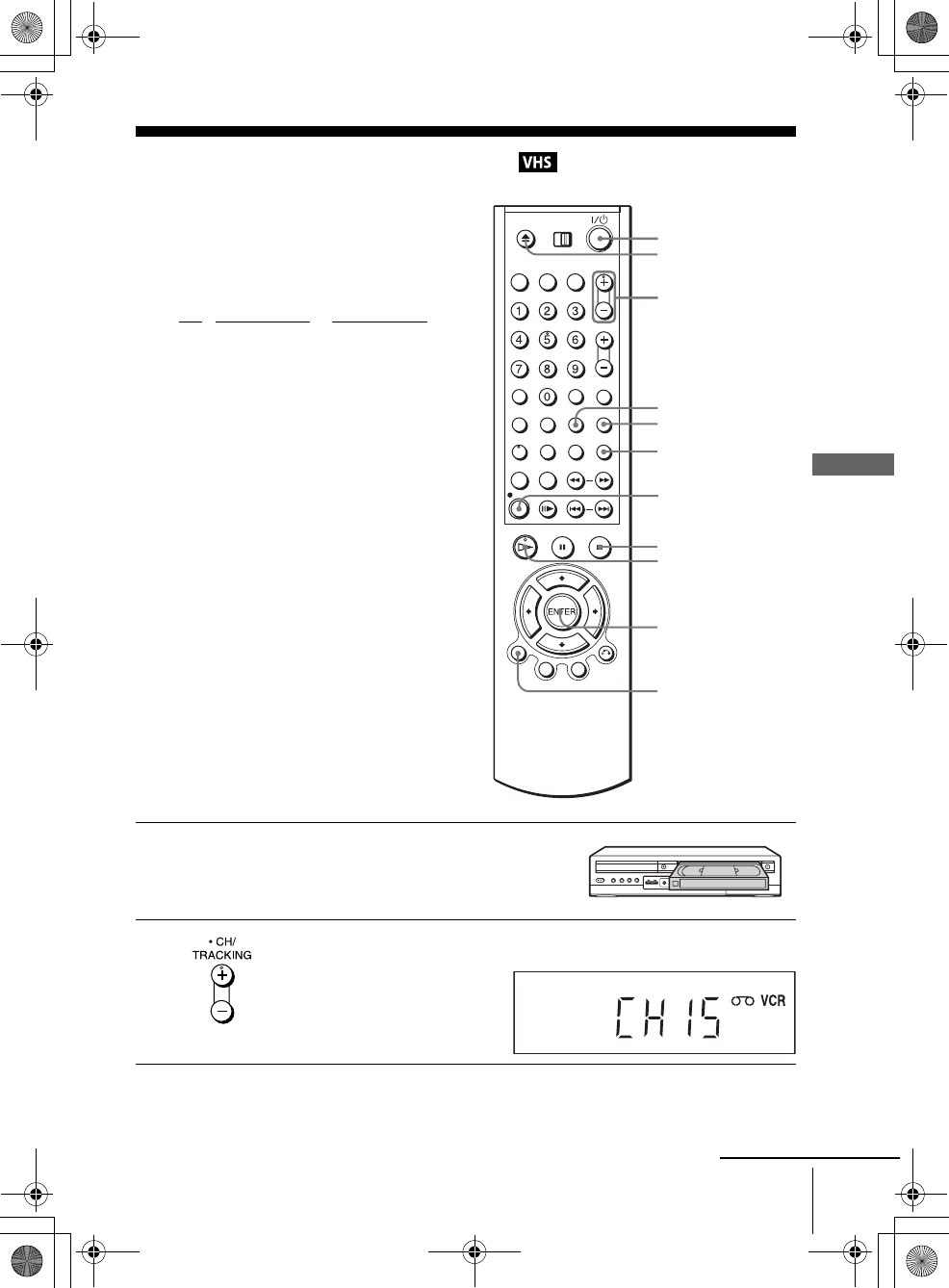
39
Recording TV programs
Basic Operations
filename[010BAS.fm] model name1[SLV-D500P] [3-083-946-11 (1) US]
filename[C:\Documents and
Settings\gotanda\Desktop\3083946111SLVD500PUC0414\010BAS.fm]
Recording TV programs
Before you start ...
• Turn on the DVD-VCR and your TV.
• Switch the input selector on your TV so
that the signal from the player appears on
the TV screen.
•Set TV
/ DVD·VIDEO to DVD·VIDEO,
then press SELECT VIDEO to control the
VCR (page 9).
• To record from a cable box, turn it on.
• Make sure the tape is longer than the total
recording time.
1Insert a tape with its safety tab in place.
2Press CH +/– to select the channel or line input video source you want to
record.
CH +/–
zREC
SP/EP
DISPLAY
TV/VIDEO
ENTER
INPUT
SELECT
xSTOP
HPLAY
?/1
Z
continued
010COV.book Page 39 Thursday, April 24, 2003 12:37 PM
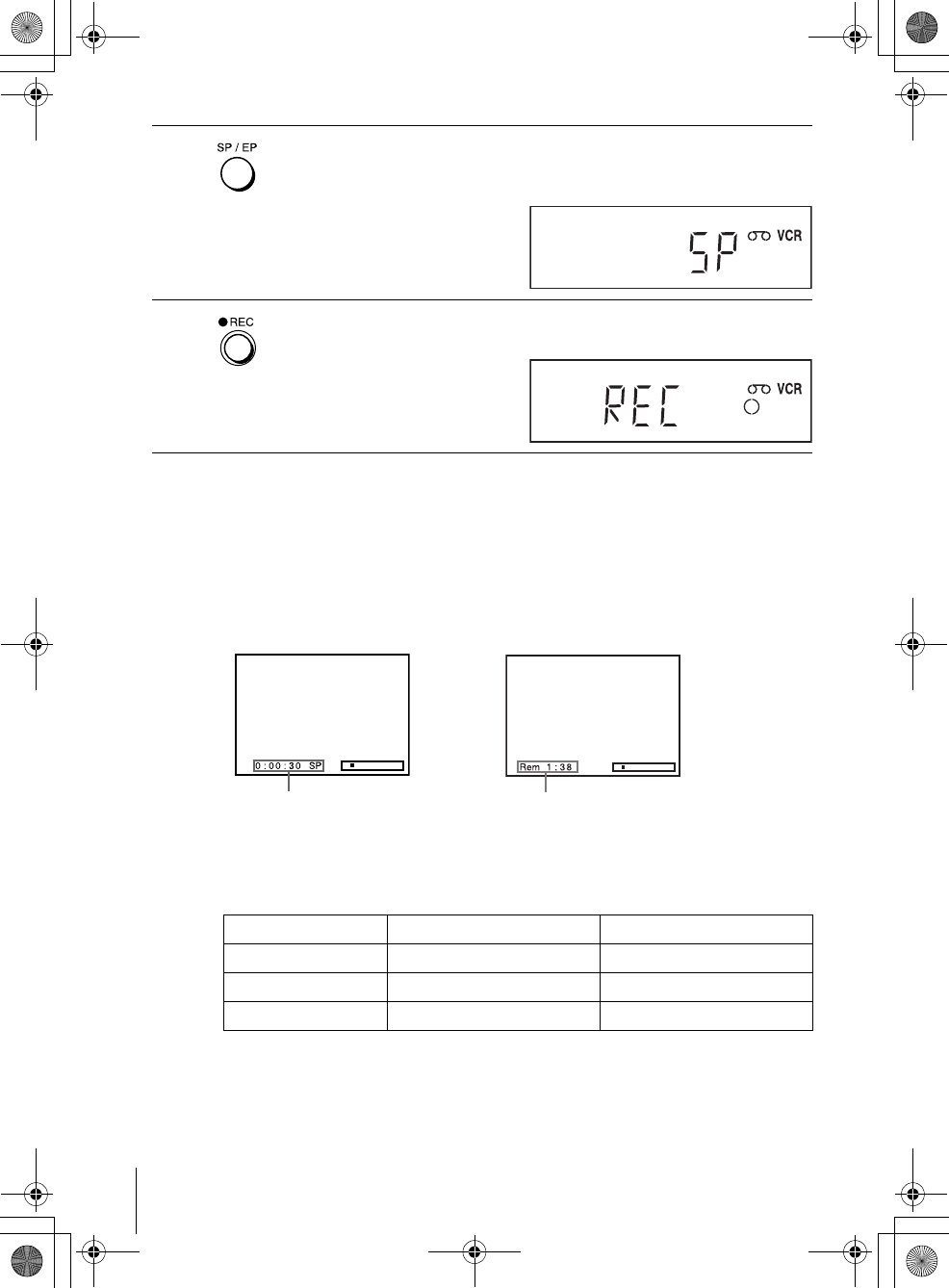
40 Recording TV programs
filename[010BAS.fm] model name1[SLV-D500P] [3-083-946-11 (1) US]
filename[C:\Documents and
Settings\gotanda\Desktop\3083946111SLVD500PUC0414\010BAS.fm]
To stop recording
Press xSTOP.
To check the remaining tape length
Press DISPLAY to display the time counter. With the display on, press DISPLAY
again to check the remaining time. The white bar indicates the current location in
relation to the entire tape length. The remaining time also appears. Press DISPLAY
to turn off the indicators.
To check the remaining tape length of a tape, set “Tape Length” in the “VIDEO
FUNCTION SETUP” menu correctly (page 97).
Maximum Recording Time
3Press SP/EP to select the tape speed, SP or EP.
EP (Extended Play) provides recording time three times as long as SP
(Standard Play). However, SP produces better picture and audio quality.
4Press zREC to start recording.
“REC” appears in the display window.
Tape Length SP EP
T-120 2 hrs 6 hrs
T-160 2 hrs 40 mins 8 hrs
T-180 3 hrs 9 hrs
Time counter Remaining tape length
010COV.book Page 40 Thursday, April 24, 2003 12:37 PM
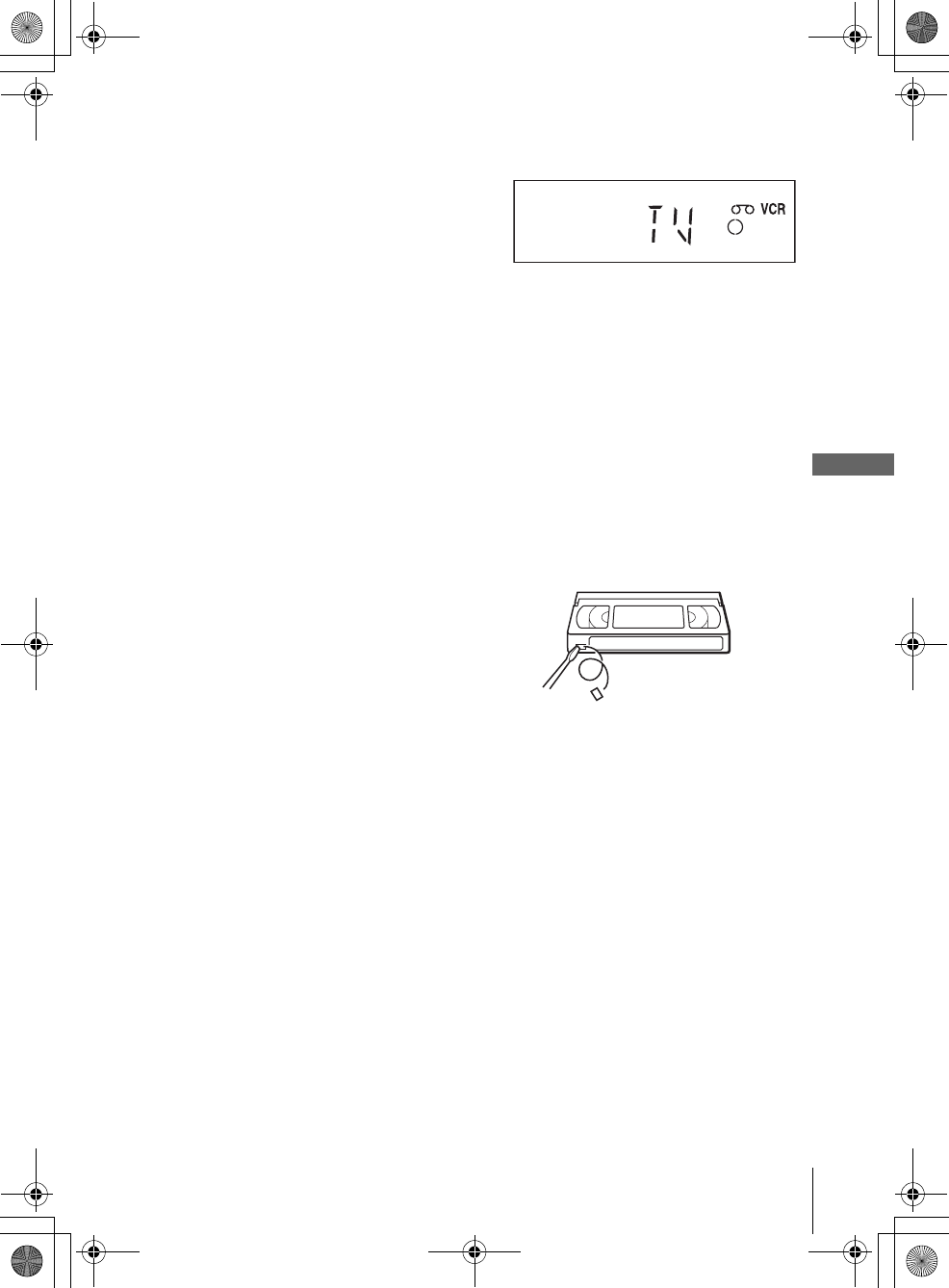
41
Recording TV programs
Basic Operations
filename[010BAS.fm] model name1[SLV-D500P] [3-083-946-11 (1) US]
filename[C:\Documents and
Settings\gotanda\Desktop\3083946111SLVD500PUC0414\010BAS.fm]
To watch another TV program while recording
To watch a DVD while recording
To save a recording
To prevent accidental erasure, break
off the safety tab as illustrated. To
record on the tape again, cover the tab
hole with adhesive tape.
Tips
• To select a channel, you can use the number buttons on the remote commander. Enter the
channel number, then press ENTER.
• You can select a video source from the LINE IN 1 or LINE-2 IN jacks using the INPUT
SELECT button.
• The display appears on the TV screen indicating information about the tape, but the
information will not be recorded on the tape.
• If you do not want to watch TV while recording, you can turn off the TV. When using a cable
box, make sure to leave it on.
Notes
• The remaining tape length may not be indicated accurately for short tapes such as T-20 or
T-30, or tapes recorded in the LP mode.
• It may take up to one minute for the VCR to calculate and display the remaining tape length
after you press DISPLAY.
• You cannot record a DVD to a VCR tape.
• To watch a TV program during video recording, stop disc playback.
1Press TV/VIDEO to display “TV” in the display window.
2If your TV is connected to the VCR using A/V connections, set the TV to the
TV’s antenna input; if not, skip this step.
3Select another channel on the TV.
1Press SELECT DVD to control the DVD player.
2Press Z and place the disc on the disc tray.
3Press HPLAY.
The disc tray closes and the DVD player starts playback. The TV screen will
automatically change to the DVD playback screen.
Safety tab
010COV.book Page 41 Thursday, April 24, 2003 12:37 PM
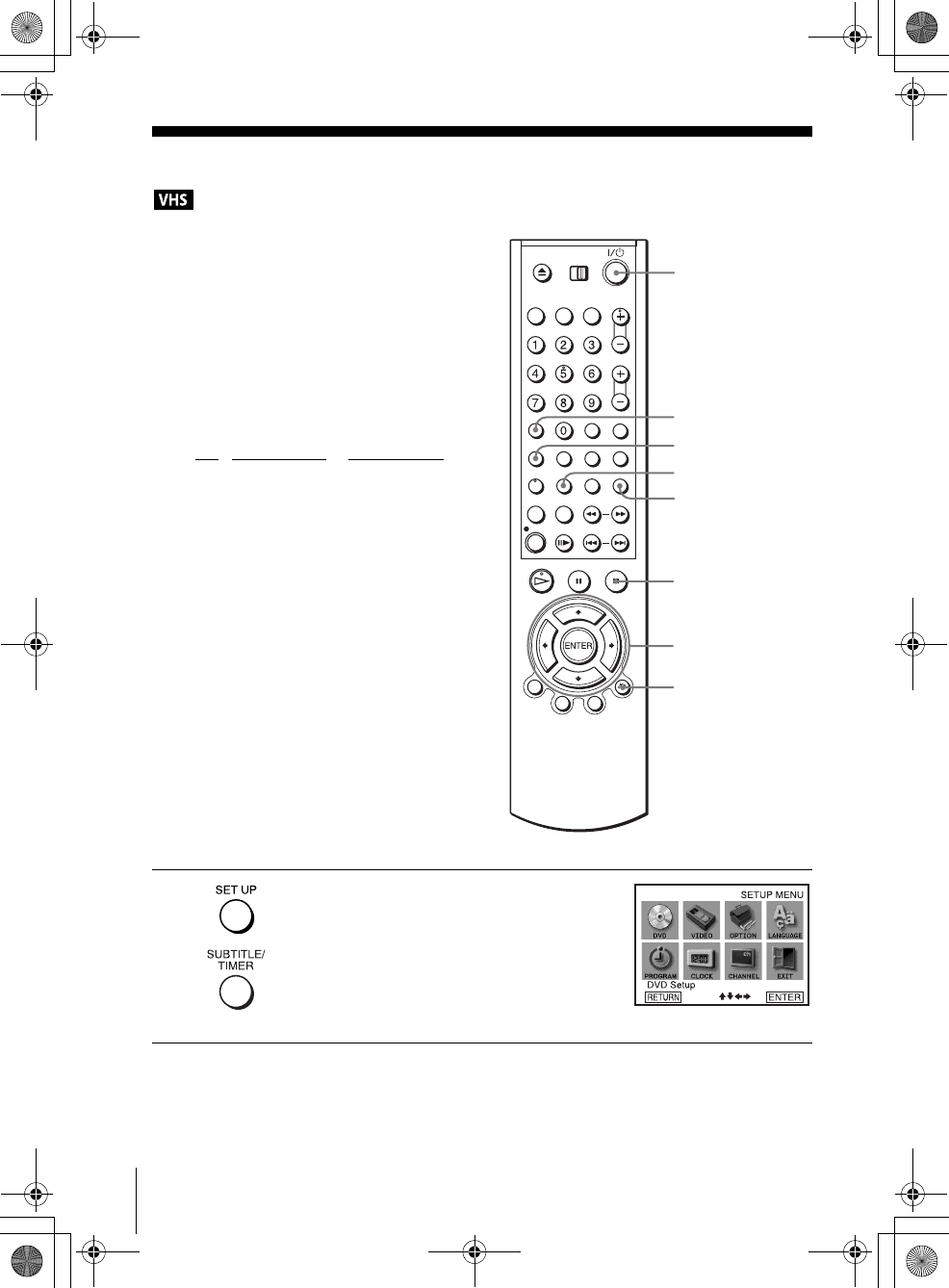
42 Recording TV programs using the timer
filename[010BAS.fm] model name1[SLV-D500P] [3-083-946-11 (1) US]
filename[C:\Documents and
Settings\gotanda\Desktop\3083946111SLVD500PUC0414\010BAS.fm]
Recording TV programs using the timer
You can preset up to eight programs at a
time.
Before you start…
• Check that the DVD-VCR clock is set to
the correct time.
• Turn on the DVD-VCR and your TV.
• Switch the input selector on your TV so
that the signal from the player appears on
the TV screen.
•Set TV
/ DVD·VIDEO to DVD·VIDEO,
then press SELECT VIDEO to control the
VCR (page 9).
• When using a cable box, turn it on.
• Insert a tape with its safety tab in place.
Make sure the tape is longer than the total
recording time.
• If the DVD player is in play mode, you
cannot display the “SETUP MENU.” Stop
the DVD playback.
1Press SET UP.
The “SETUP MENU” appears.
You can also use the TIMER button in VIDEO
mode, then you can skip step 2.
SET UP
INPUT
SELECT
V/v/B/b
ENTER
?/1
xSTOP
O RETURN
CLEAR
TIMER
010COV.book Page 42 Thursday, April 24, 2003 12:37 PM
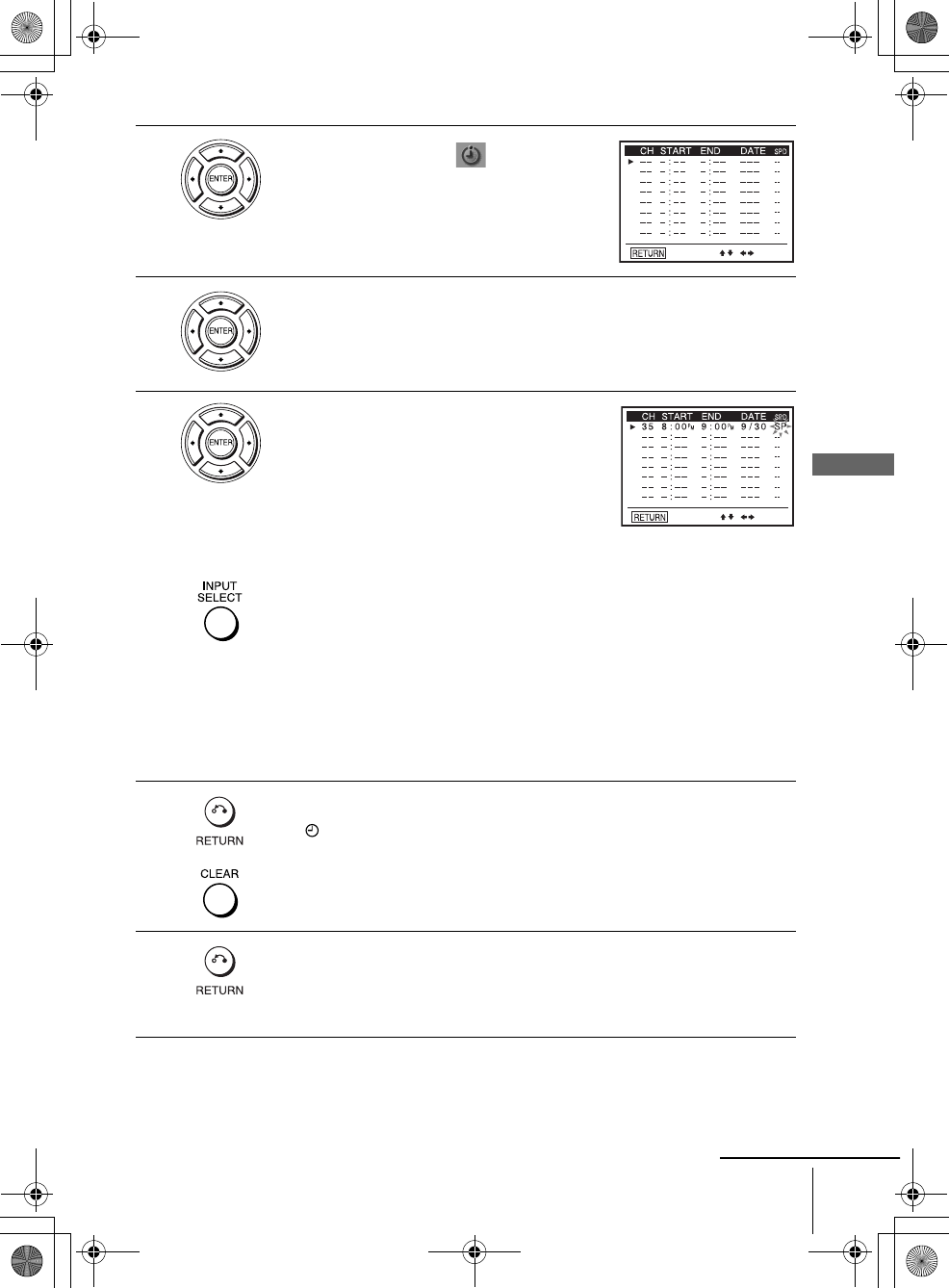
43
Recording TV programs using the timer
Basic Operations
filename[010BAS.fm] model name1[SLV-D500P] [3-083-946-11 (1) US]
filename[C:\3083946111SLVD500PUC0424\010BAS.fm]
2Press V/v/B/b to select (Set Timer
Recording), then press ENTER.
The program menu appears.
3If necessary, press V/v to select the row that is to be set.
4Set the channel number, start and stop time,
date, and tape speed:
1Press b to flash each item in turn.
2Press V/v to set each item.
To correct a setting, press B to return to that
setting and reset.
To record from a source connected to the LINE IN 1 or LINE-2 IN jacks,
press INPUT SELECT or V/v to display “L1 ” or “L2” in the “CH”
position.
To record the same program every day or the same day every week, press v
while the date is flashing. For details, see “Daily/weekly recording” on
page 44.
To use the Auto Tape Speed function, press v to display “AUTO” in the
“SPD” position. For details, see “To use the Auto Tape Speed function” on
page 44.
5Press O RETURN to confirm the setting.
The indicator appears in the display window.
To enter another setting, press V/v to select the next row and repeat step 4.
Press CLEAR repeatedly to cancel the setting.
6Press O RETURN repeatedly to exit the menu.
The DVD-VCR stands by for recording (timer recording will operate
properly regardless if the DVD-VCR power is on or off). When using a
cable box, leave it on.
continued
010BAS.fm Page 43 Tuesday, May 6, 2003 9:51 AM
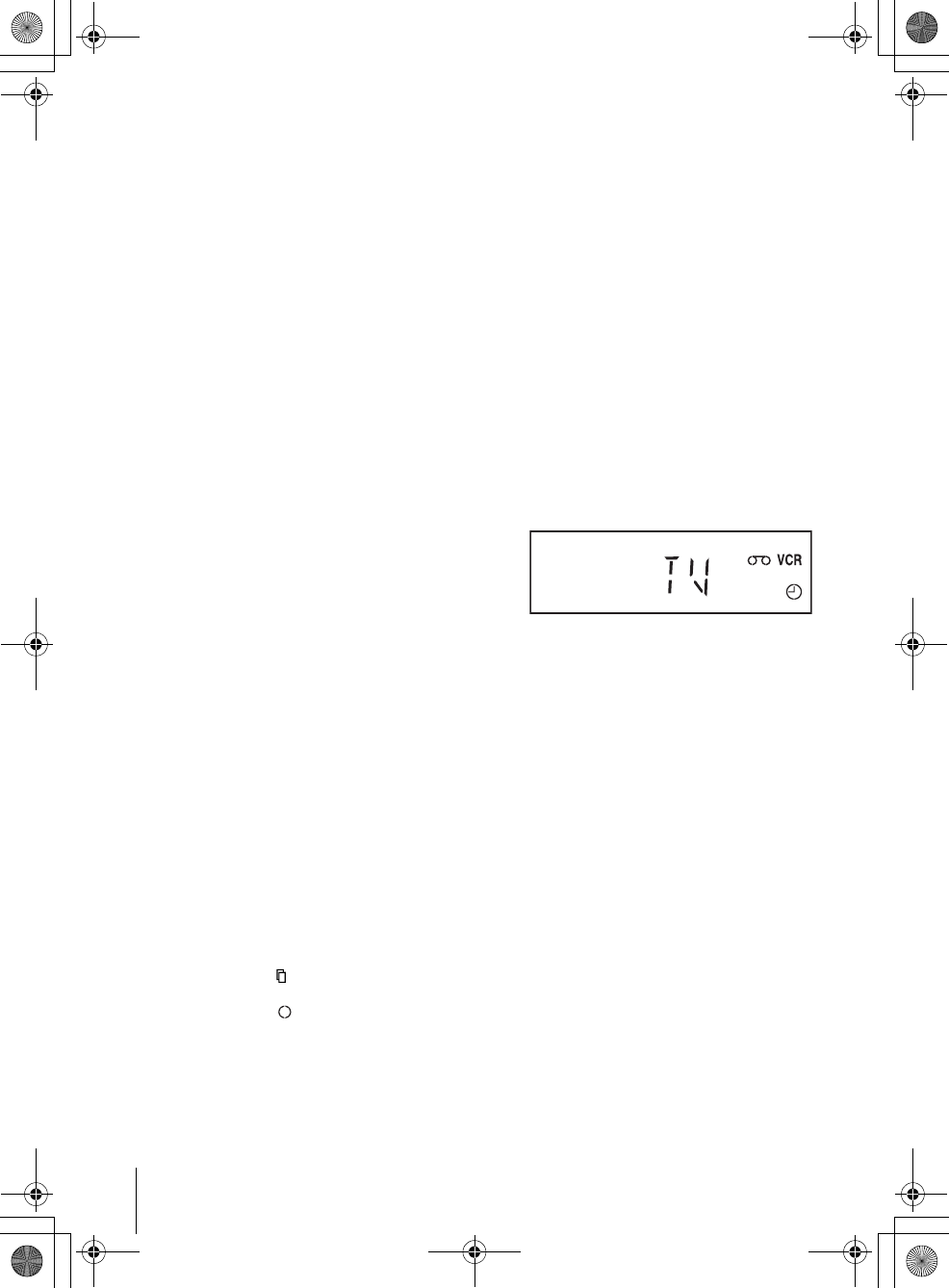
44 Recording TV programs using the timer
filename[010BAS.fm] model name1[SLV-D500P] [3-083-946-11 (1) US]
filename[C:\Documents and
Settings\gotanda\Desktop\3083946111SLVD500PUC0414\010BAS.fm]
To stop recording
To stop the DVD-VCR while recording, press SELECT VIDEO and then press
xSTOP.
Daily/weekly recording
In step 4 above, press v to select the recording pattern. Each time you press v, the
indication changes as shown below. Press V to change the indication in reverse order.
MO~FR t SUN’S t MON’S t ..... t SAT’S t 1 month later t (dates count
down) t the current date
To use the Auto Tape Speed function
When you are recording a program in the AUTO mode and the remaining tape
becomes shorter than the recording time, the tape speed is automatically changed to
the EP mode. Note that some noise will appear on the picture when the tape speed is
changed. If you want to keep the tape speed, select SP. To operate this function, set
“Tape Length” in “VIDEO FUNCTION SETUP” menu correctly (page 97).
To watch another TV program after setting the timer
To watch a DVD after setting the timer
Tips
• To set the channel, you can also use V/v.
• If the indicator appears, the timer settings overlap. To check, change or cancel the program
setting, repeat the steps of “Recording TV programs using the timer” on page 42.
• If the indicator appears, this means that the VCR is currently recording this program.
• You can also do the following tasks while the VCR is recording:
– Reset the counter (page 38).
– Display tape information on the TV screen (page 40).
1Press TV/VIDEO to display “TV” in the display window.
2If your TV is connected to the VCR using A/V connections, set the TV to the
TV’s antenna input; if not, skip this step.
3Select another channel on the TV.
1Press SELECT DVD to control the DVD player.
2Press Z and place the disc on the disc tray.
3Press HPLAY.
The disc tray closes and the DVD player starts playback. The TV screen will
automatically change to the DVD playback screen.
010COV.book Page 44 Thursday, April 24, 2003 12:37 PM
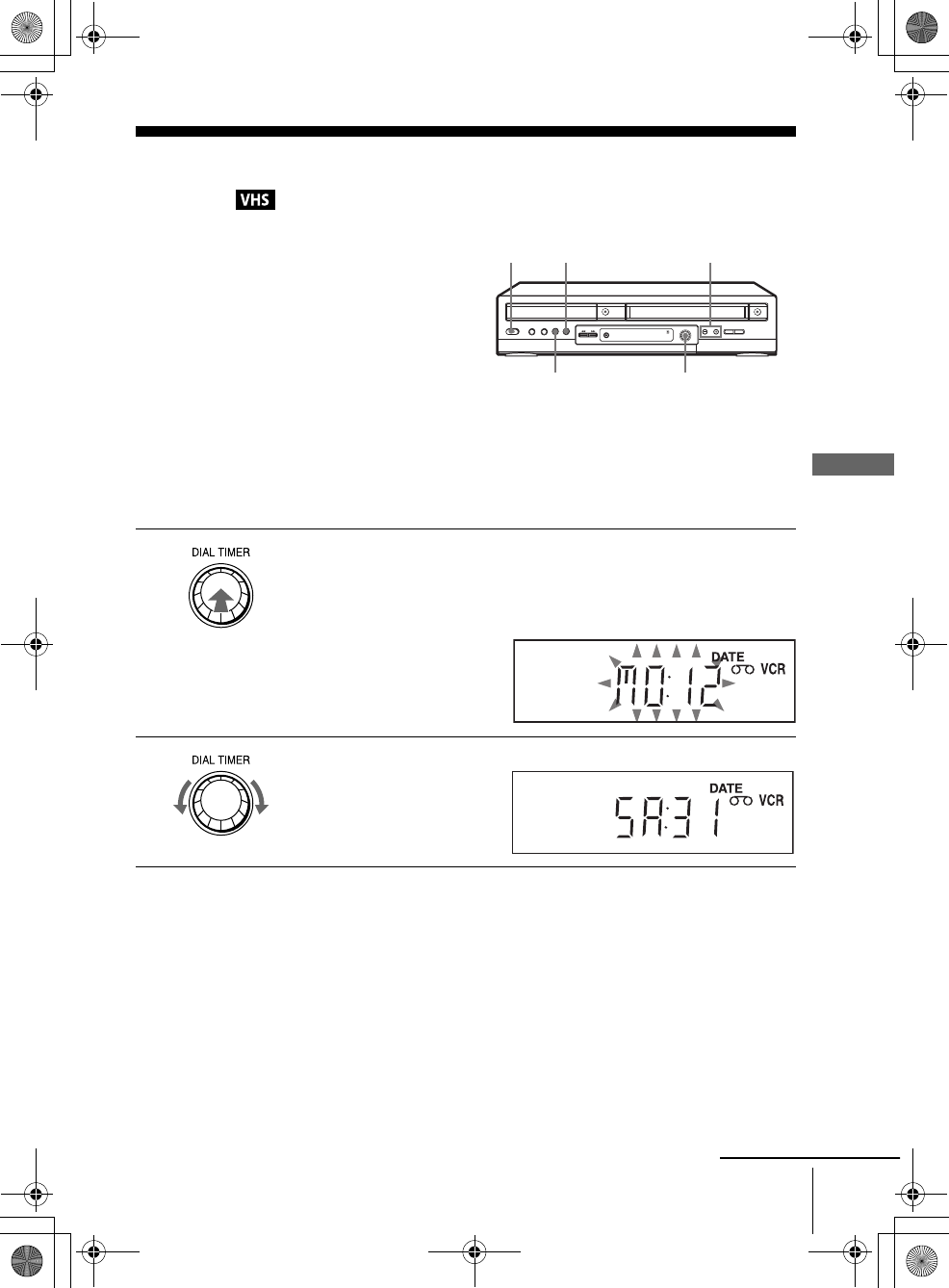
45
Recording TV programs using the Dial Timer
Basic Operations
filename[010BAS.fm] model name1[SLV-D500P] [3-083-946-11 (1) US]
filename[C:\3083946111SLVD500PUC0424\010BAS.fm]
Recording TV programs using the Dial
Timer
The Dial Timer function allows you to make
timer recordings of programs without turning
on your TV. Set the recording timer to record
up to eight programs that will be broadcast
within a month using the DIAL TIMER. The
recording start time and recording stop time
can be set at one minute intervals.
Before you start….
• Turn on the DVD-VCR.
• When using a cable box, turn it on.
• Insert a tape with its safety tab in place. Make sure the tape is longer than the total recording
time.
1Press DIAL TIMER.
DATE indicator appears and the current date flashes in the display window.
If the date and time are not set, MONTH indicator will appear. To set the
date and time, see “To set the clock” on page 48.
2Turn DIAL TIMER to set the recording date.
CHANNEL +/–
?/1 POWER
DIAL TIMER
XPAUSE
xSTOP
continued
010BAS.fm Page 45 Monday, May 5, 2003 5:49 PM
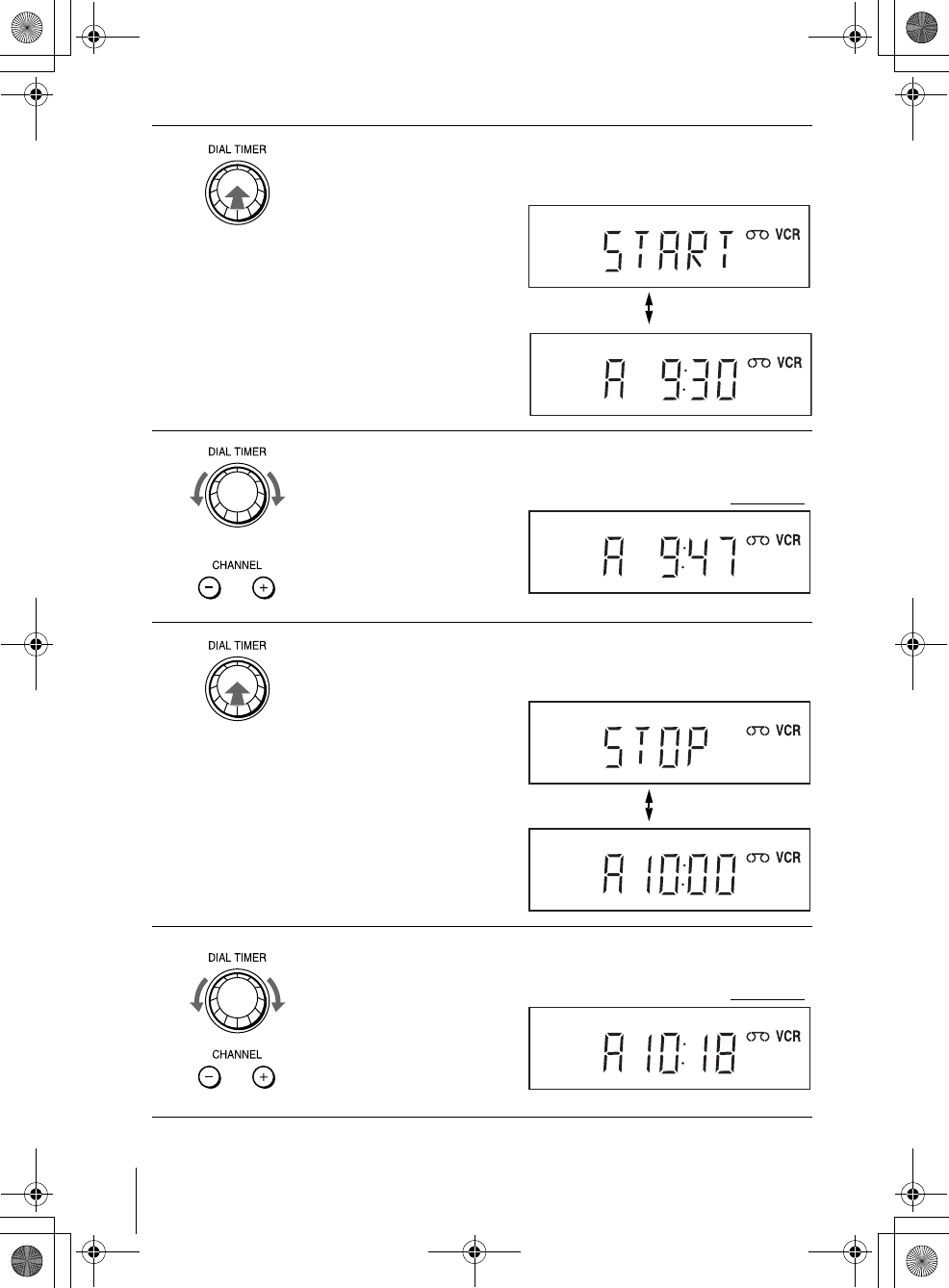
46 Recording TV programs using the Dial Timer
filename[010BAS.fm] model name1[SLV-D500P] [3-083-946-11 (1) US]
filename[C:\Documents and
Settings\gotanda\Desktop\3083946111SLVD500PUC0414\010BAS.fm]
3Press DIAL TIMER to set the start time.
“START” and the next quarter hour increment appear alternately in the
display window.
4Turn DIAL TIMER to set the recording start time.
You can set the recording start time in 15 minute intervals or adjust the time
in one minute intervals by pressing the CHANNEL +/– buttons on the unit.
5Press DIAL TIMER to set the stop time.
“STOP” and the next quarter hour increment appear alternately in the
display window.
6Turn DIAL TIMER to set the recording stop time.
You can set the recording stop time in 15 minute intervals or adjust the time
in one minute intervals by pressing the CHANNEL +/– buttons on the unit.
010COV.book Page 46 Thursday, April 24, 2003 12:37 PM
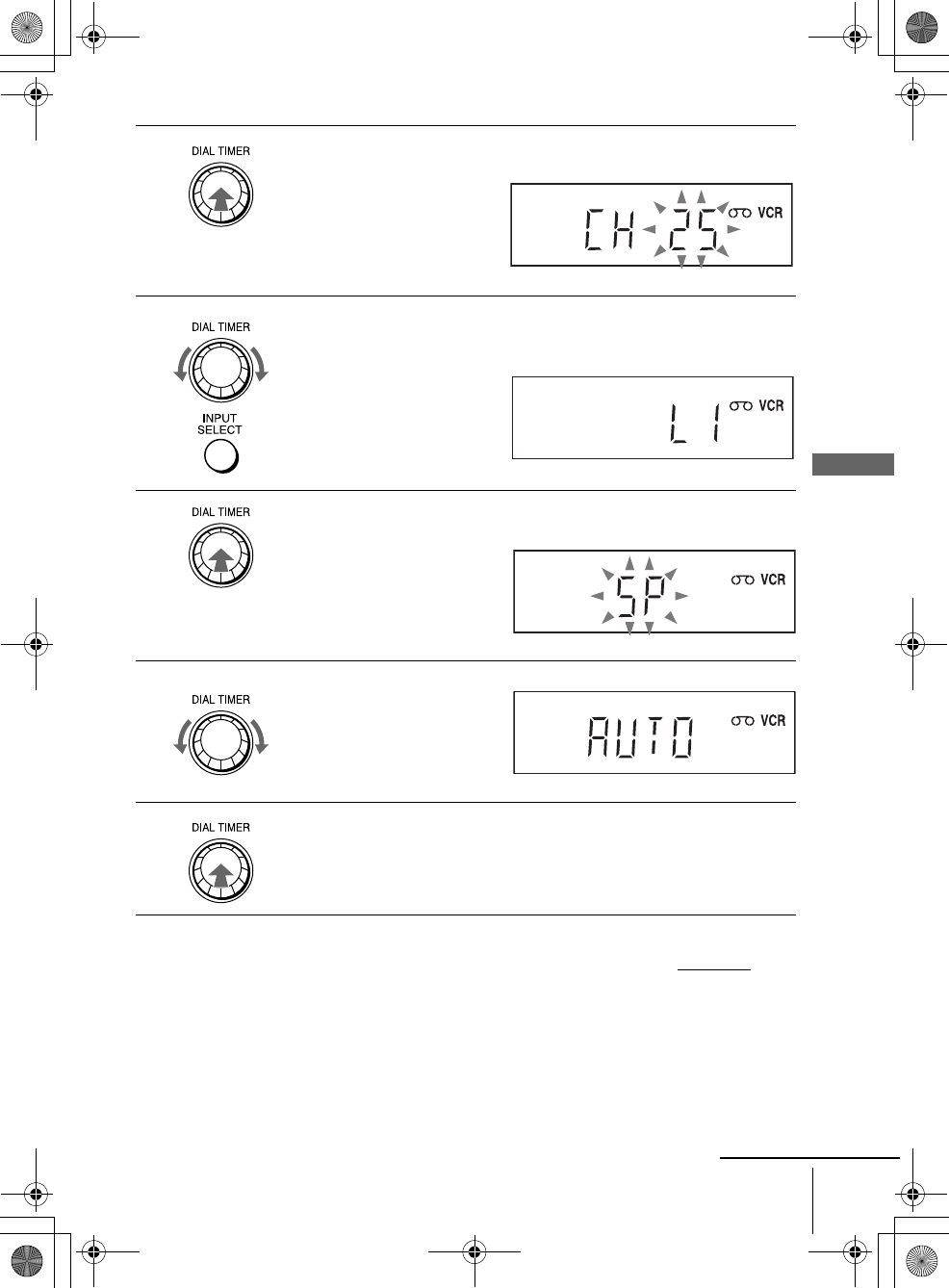
47
Recording TV programs using the Dial Timer
Basic Operations
filename[010BAS.fm] model name1[SLV-D500P] [3-083-946-11 (1) US]
filename[C:\3083946111SLVD500PUC0424\010BAS.fm]
To return to the previous step
To return to the previous step, press the CHANNEL + and – buttons on the unit at the
same time during any of the Dial Timer settings.
7Press DIAL TIMER.
“Current channel” flashes in the display window.
8Turn DIAL TIMER to set the channel number.
To record from a source connected to the LINE IN 1 or LINE-2 IN jacks,
turn DIAL TIMER or press INPUT SELECT to display “L1” or “L2.”
9Press DIAL TIMER.
“Current tape speed” flashes in the display window.
10 Turn DIAL TIMER to set the tape speed.
11 Press DIAL TIMER to complete the setting.
“OK” appears in the display window for about five seconds.
The timer indicator appears in the display window and the VCR stands by
for recording. When using a cable box, leave it on.
continued
010BAS.fm Page 47 Monday, May 5, 2003 5:49 PM
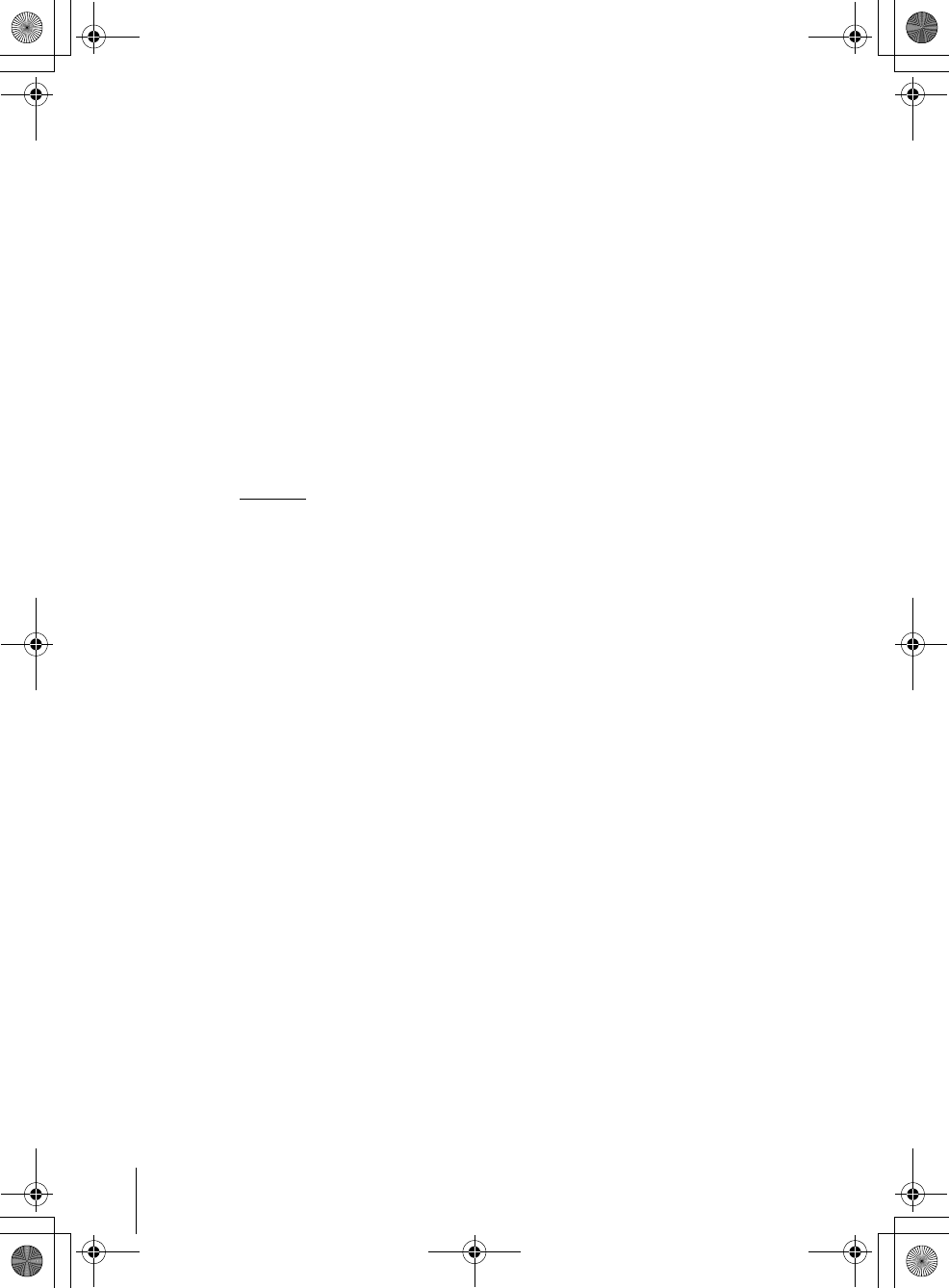
48 Recording TV programs using the Dial Timer
filename[010BAS.fm] model name1[SLV-D500P] [3-083-946-11 (1) US]
filename[C:\3083946111SLVD500PUC0424\010BAS.fm]
To set the clock
Tips
• To cancel a Dial Timer setting, press any button other than DIAL TIMER or CHANNEL +/–
on the unit or any button on the remote while you are making the setting.
• To check, change, or cancel the program setting, see “Checking/changing/canceling timer
settings” on page 53.
Notes
• If eight programs have already been set using the VCR Plus+ system or the manual timer
setting, “FULL” appears in the display window for about five seconds.
• If you set the clock using the Auto Clock Set feature, the clock will adjust itself to the
incoming time signal regardless of adjustments made with the Dial Timer. Be sure you have
set Auto Clock Set correctly.
• If you are setting the clock for the first time or “0:– –” appears in the display window, you
cannot set the clock to February 29th using the Dial Timer. Please use the Auto Clock Set
feature to set the VCR to this day.
• The timer indicator flashes in the display window when you complete the setting in step 9 on
page 47 with no tape inserted.
• When the setting time is incorrect, “Error” appears in the display window in step 9. Set the
timer again from step 1.
1Hold down DIAL TIMER so that MONTH indicator appears in the display
window. However, if the clock has already been set, the current setting appears.
2Turn DIAL TIMER to set the month.
3Press DIAL TIMER.
DAY indicator appears in the display window.
4Turn and press DIAL TIMER to set the day and then the year.
After you set the year, “AM” and “12:– –” appear alternately in the display
window.
5Turn and press DIAL TIMER to set the hour and minute.
6When you have finished setting the time, press DIAL TIMER to start the clock.
010BAS.fm Page 48 Tuesday, May 6, 2003 9:52 AM
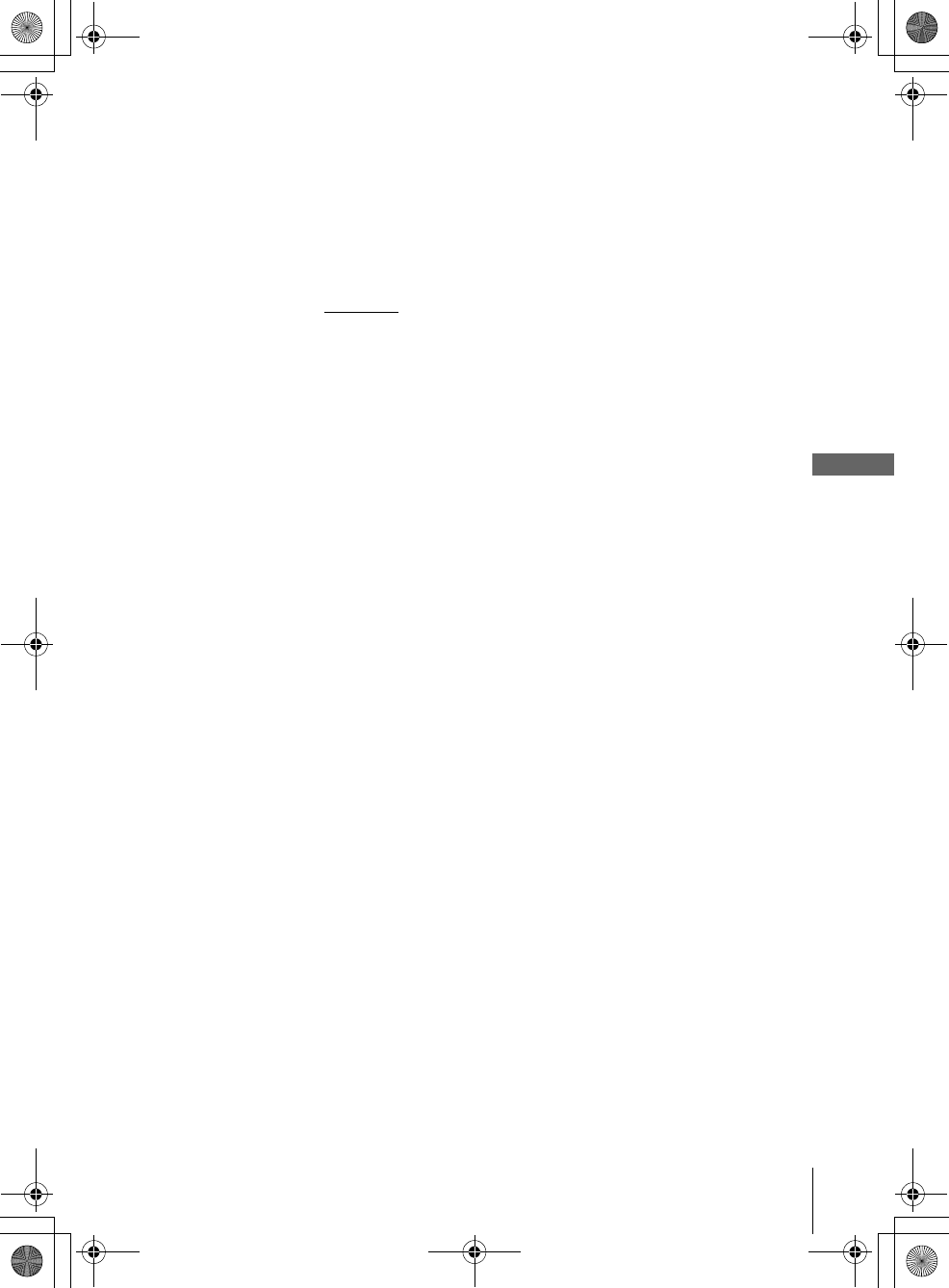
49
Recording TV programs using the Dial Timer
Basic Operations
filename[010BAS.fm] model name1[SLV-D500P] [3-083-946-11 (1) US]
filename[C:\Documents and
Settings\gotanda\Desktop\3083946111SLVD500PUC0414\010BAS.fm]
About the Demonstration Mode
The Dial Timer function has a Demonstration Mode that allows the user, such as a
salesperson, to enter more than eight examples of timer settings when demonstrating
the use of the Dial Timer. It cancels the FULL notice which appears if eight
programs have already been set. Do not use the Demonstration Mode for making
timer recordings. Doing so may cause the settings to be inaccurate.
To activate the Demonstration Mode
Press XPAUSE on the unit while turning the DIAL TIMER. “DEMO” appears in
the display window for a few seconds.
To cancel the Demonstration Mode
Turn the power off and unplug the AC power cord. Although the Demonstration
Mode is canceled, the timer settings entered while using the Demonstration Mode
will remain. Be sure to manually cancel the timer settings before you use the Dial
Timer or any other timer method after reconnecting the AC power cord (page 53).
010COV.book Page 49 Thursday, April 24, 2003 12:37 PM
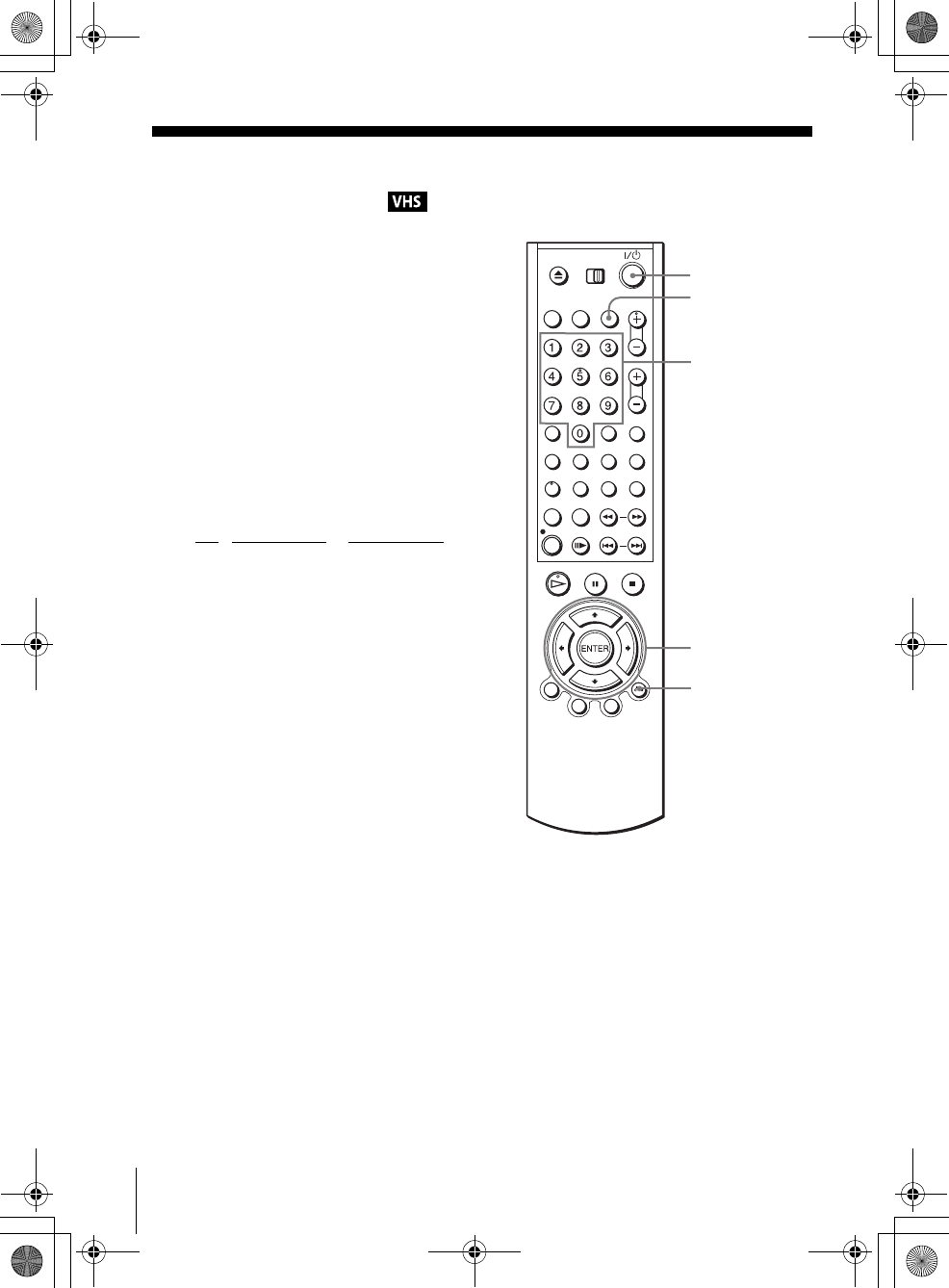
50 Recording TV programs using the VCR Plus+® system
filename[010BAS.fm] model name1[SLV-D500P] [3-083-946-11 (1) US]
filename[C:\Documents and
Settings\gotanda\Desktop\3083946111SLVD500PUC0414\010BAS.fm]
Recording TV programs using the VCR
Plus+® system
Just enter the PlusCode number listed in the
TV program guide. The date, time and
channel number of that program are set
automatically. You can preset up to eight
programs together with the DIAL TIMER
and manual timer settings at one time.
Before you start…
• Check that the DVD-VCR clock is set to
the correct time.
• Turn on the DVD-VCR and your TV.
• Switch the input selector on your TV so
that the signal from the player appears on
the TV screen.
•Set TV
/ DVD·VIDEO to DVD·VIDEO,
then press SELECT VIDEO to control the
VCR (page 9).
• When using a cable box, turn it on.
• Insert a tape with its safety tab in place.
Make sure the tape is longer than the total
recording time.
• If the DVD player is in play mode, you
cannot display the “SETUP MENU.” Stop
the DVD playback.
VCR Plus+
M/m/</,
ENTER
Number
buttons
?/1
O RETURN
010COV.book Page 50 Thursday, April 24, 2003 12:37 PM
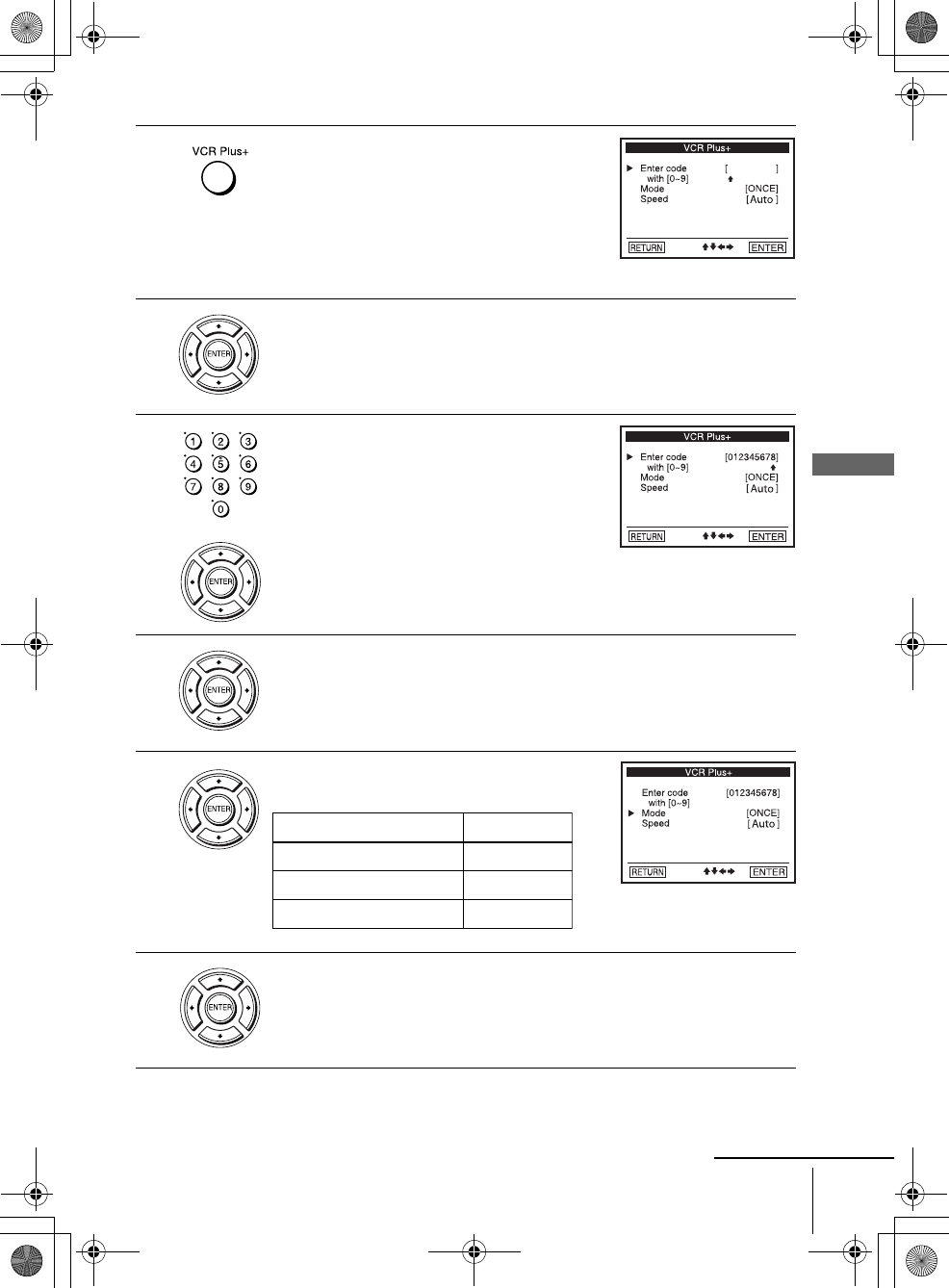
51
Recording TV programs using the VCR Plus+® system
Basic Operations
filename[010BAS.fm] model name1[SLV-D500P] [3-083-946-11 (1) US]
filename[\\Win-78\got78\2003 ComboUC 500\3083946111SLVD500PUC0424\010BAS.fm]
1Press the VCR Plus+ button.
2Press V/v to select “Enter code.”
3Press the number buttons to enter the
PlusCode number.
To correct a setting, press B to return to that
setting and reset.
4Press V/v to select “Mode.”
5Press B/b to select ONCE, MO~FR, or
Weekly:
6Press V/v to select “Speed.”
To record Select
Only once ONCE
Everyday Monday to Friday MO~FR
Once a week Weekly
continued
010BAS.fm Page 51 Tuesday, May 6, 2003 6:13 PM
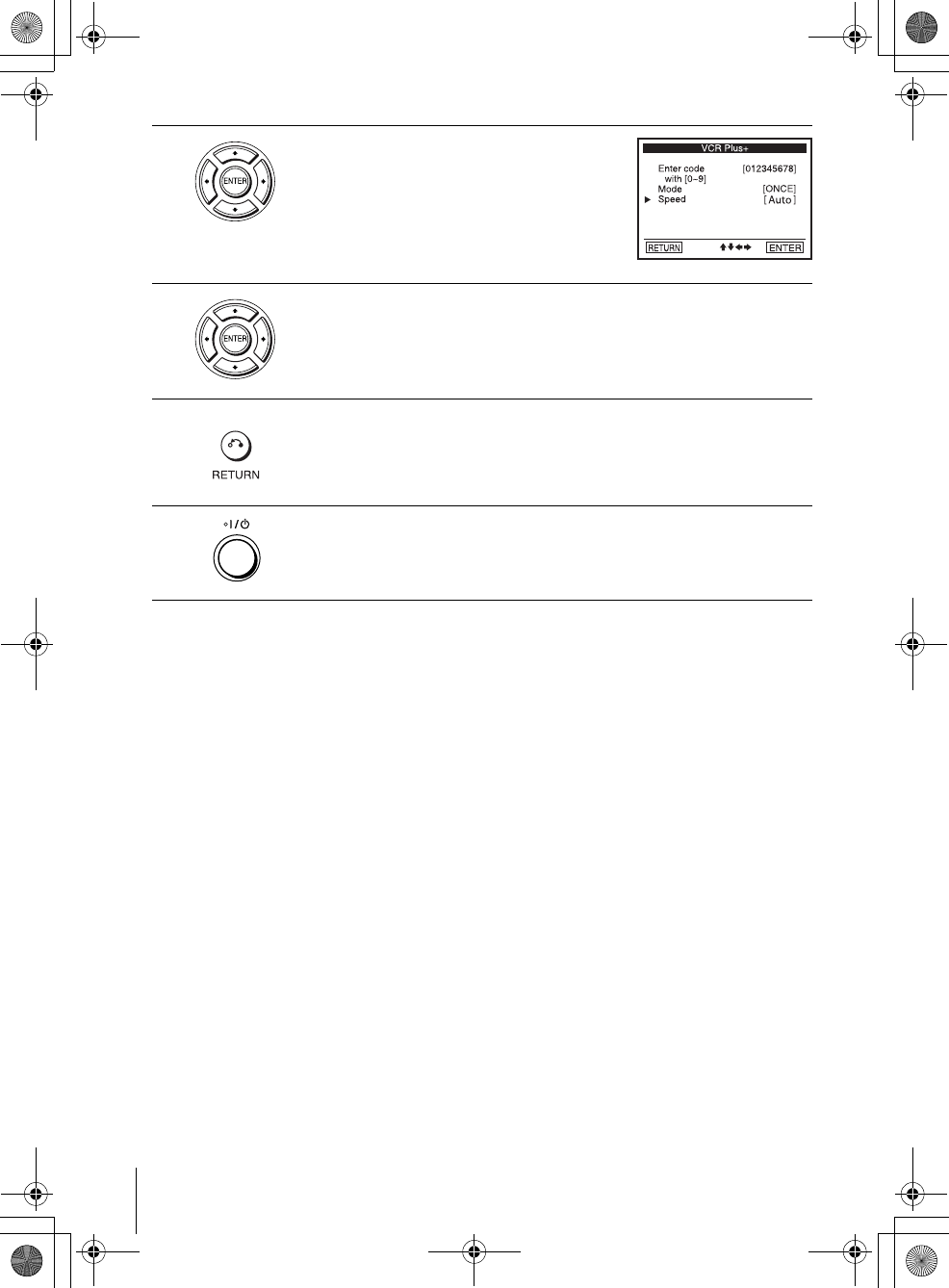
52 Recording TV programs using the VCR Plus+® system
filename[010BAS.fm] model name1[SLV-D500P] [3-083-946-11 (1) US]
filename[\\Win-78\got78\2003 ComboUC 500\3083946111SLVD500PUC0424\010BAS.fm]
To stop recording
To stop the VCR while recording, press xSTOP.
To use the DVD-VCR after setting the timer
To use the DVD-VCR before a timer recording begins, just press ?/1. The timer
indicator disappears from the display window and the DVD-VCR switches on.
Remember to press ?/1 to reset the VCR to the timer recording standby mode after
using the VCR.
You can also do the following tasks while the VCR is recording:
• Reset the counter (page 38).
• Display tape information on the TV screen (page 40).
• Check the timer settings (page 53).
• Watch another TV program (page 41).
Tip
• To check, change or cancel the program setting, see “Checking/changing/canceling timer
settings” on page 53.
Note
• If the VCR does not accept the PlusCode number, this means that:
– The PlusCode number is incorrect.
– ONCE, MO~FR, or Weekly was selected incorrectly. You cannot select MO~FR or Weekly
for a program that airs more than seven days ahead.
Correctly set the PlusCode number again from step 2.
• When the PlusCode number is incorrect, “Invalid Code” will appear in the display.
7Press B/b to select the tape speed, Auto, SP,
or EP.
8Press ENTER to confirm the setting.
To enter another setting, repeat steps 1 to 7.
9Press O RETURN to exit the menu.
10 Press ?/1 to turn off the VCR.
The timer indicator appears in the display window and the VCR stands by
for recording. When using a cable box, leave it on.
010BAS.fm Page 52 Tuesday, May 6, 2003 6:47 PM
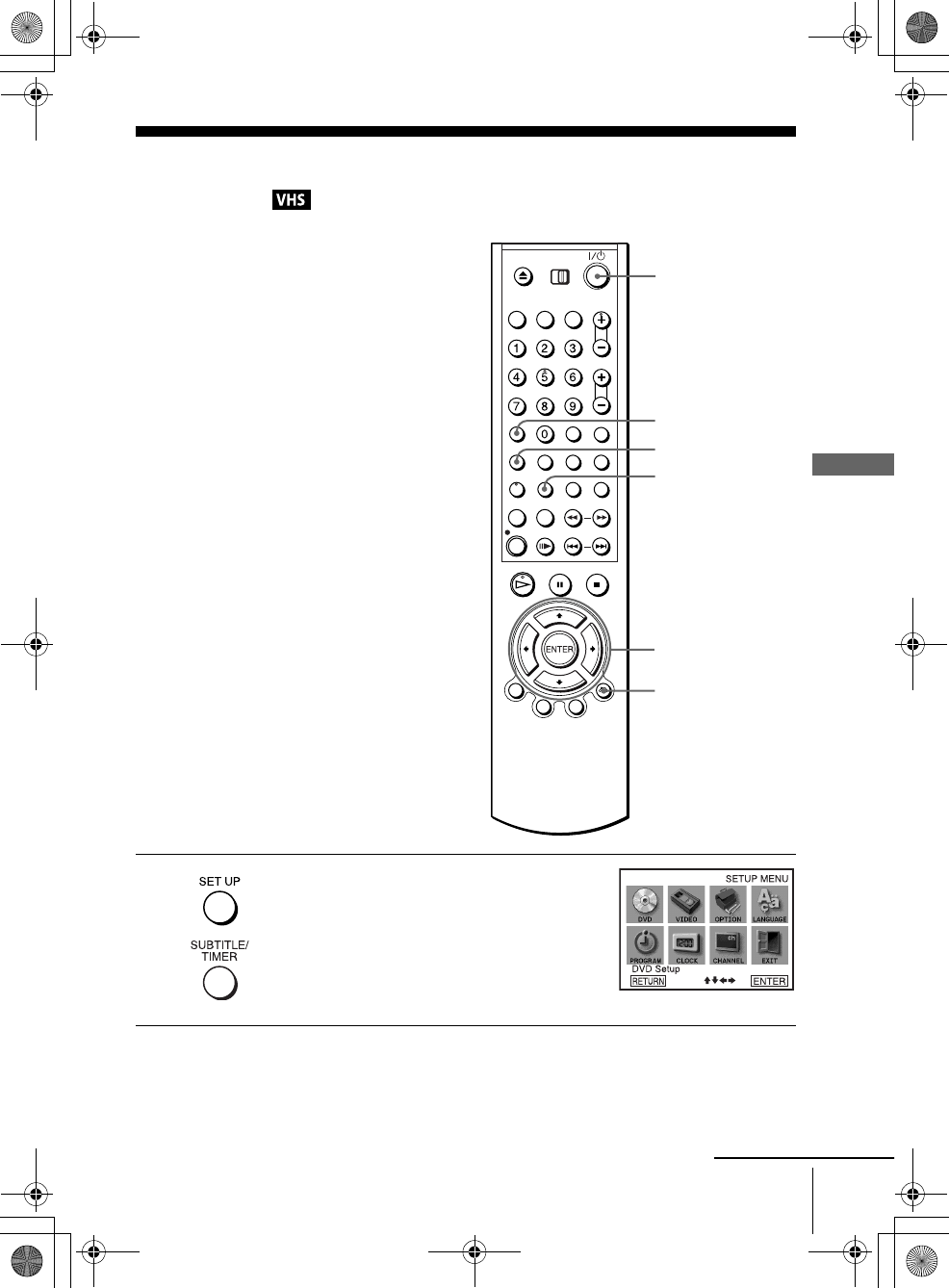
53
Checking/changing/canceling timer settings
Basic Operations
filename[010BAS.fm] model name1[SLV-D500P] [3-083-946-11 (1) US]
filename[C:\Documents and
Settings\gotanda\Desktop\3083946111SLVD500PUC0414\010BAS.fm]
Checking/changing/canceling timer
settings
1Press SET UP when the DVD player is in stop
mode.
The “SETUP MENU” appears.
You can also use the TIMER button in VIDEO
mode, then you can skip step 2.
SET UP
V/v/B/b
ENTER
?/1
O RETURN
CLEAR
TIMER
continued
010COV.book Page 53 Thursday, April 24, 2003 12:37 PM
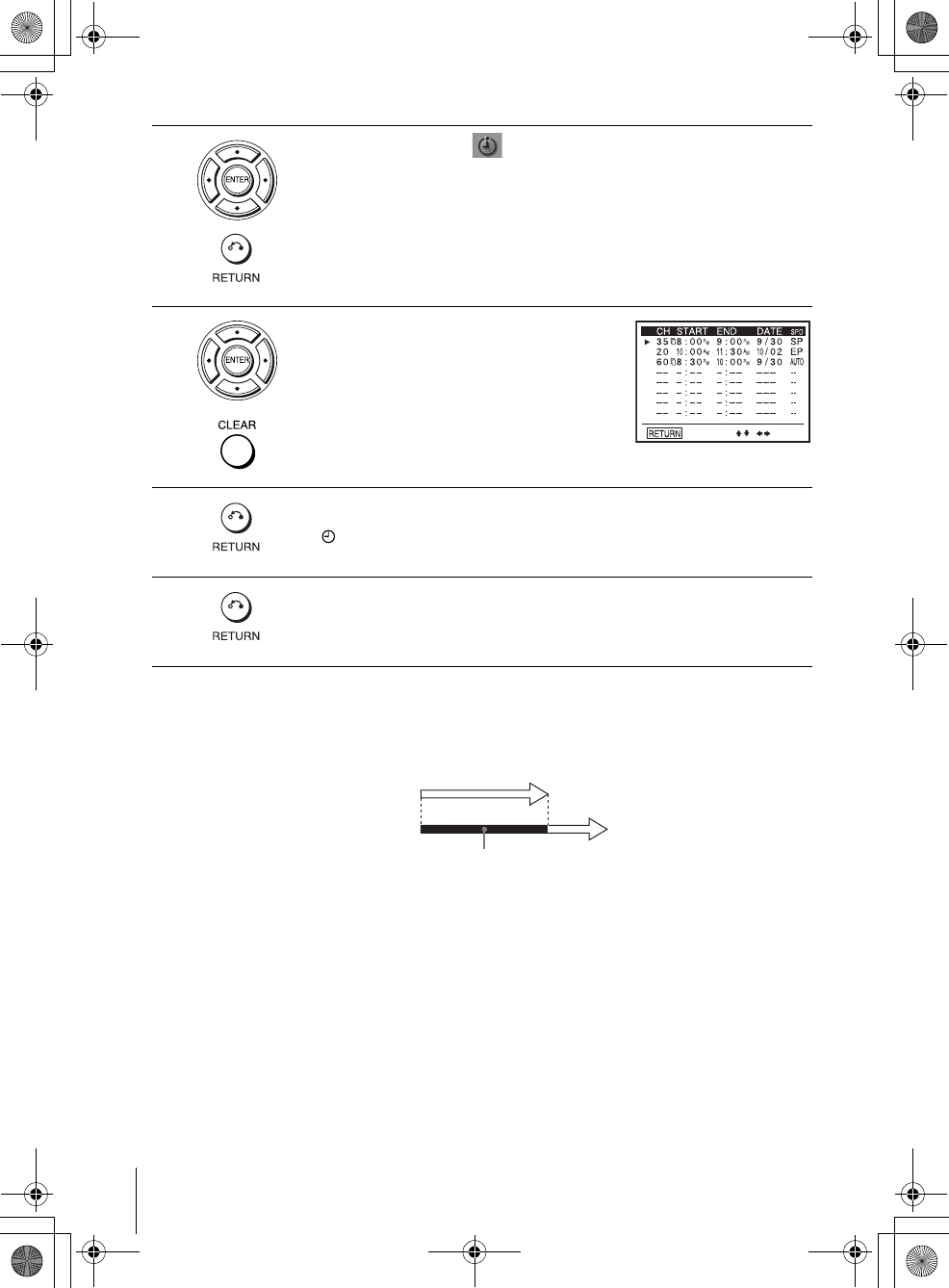
54 Checking/changing/canceling timer settings
filename[010BAS.fm] model name1[SLV-D500P] [3-083-946-11 (1) US]
filename[C:\Documents and
Settings\gotanda\Desktop\3083946111SLVD500PUC0414\010BAS.fm]
When the timer settings overlap
The program that starts first has priority and the second program starts recording only
after the first program has finished. If the programs start at the same time, the
program listed first in the menu has priority.
2Press V/v/B/b to select “Set Timer Recording”, then press ENTER.
• If you want to change a setting, go on to the next step.
• If you do not need to change the settings, press O RETURN repeatedly
to exit the menu, then turn off the VCR to return to recording standby.
3Press V/v to select setting you want to change
or cancel.
• To change the setting, press B/b to flash the
item you want to change, and press V/v to
change it.
• To cancel the setting, press CLEAR.
4Press O RETURN to confirm the setting.
The indicator appears in the display window.
5Press O RETURN repeatedly to exit the menu.
The DVD-VCR stands by for recording (you do not have to turn off the
DVD-VCR). When using a cable box, leave it on.
Will be cut off
Program 1
Program 2
010COV.book Page 54 Thursday, April 24, 2003 12:37 PM
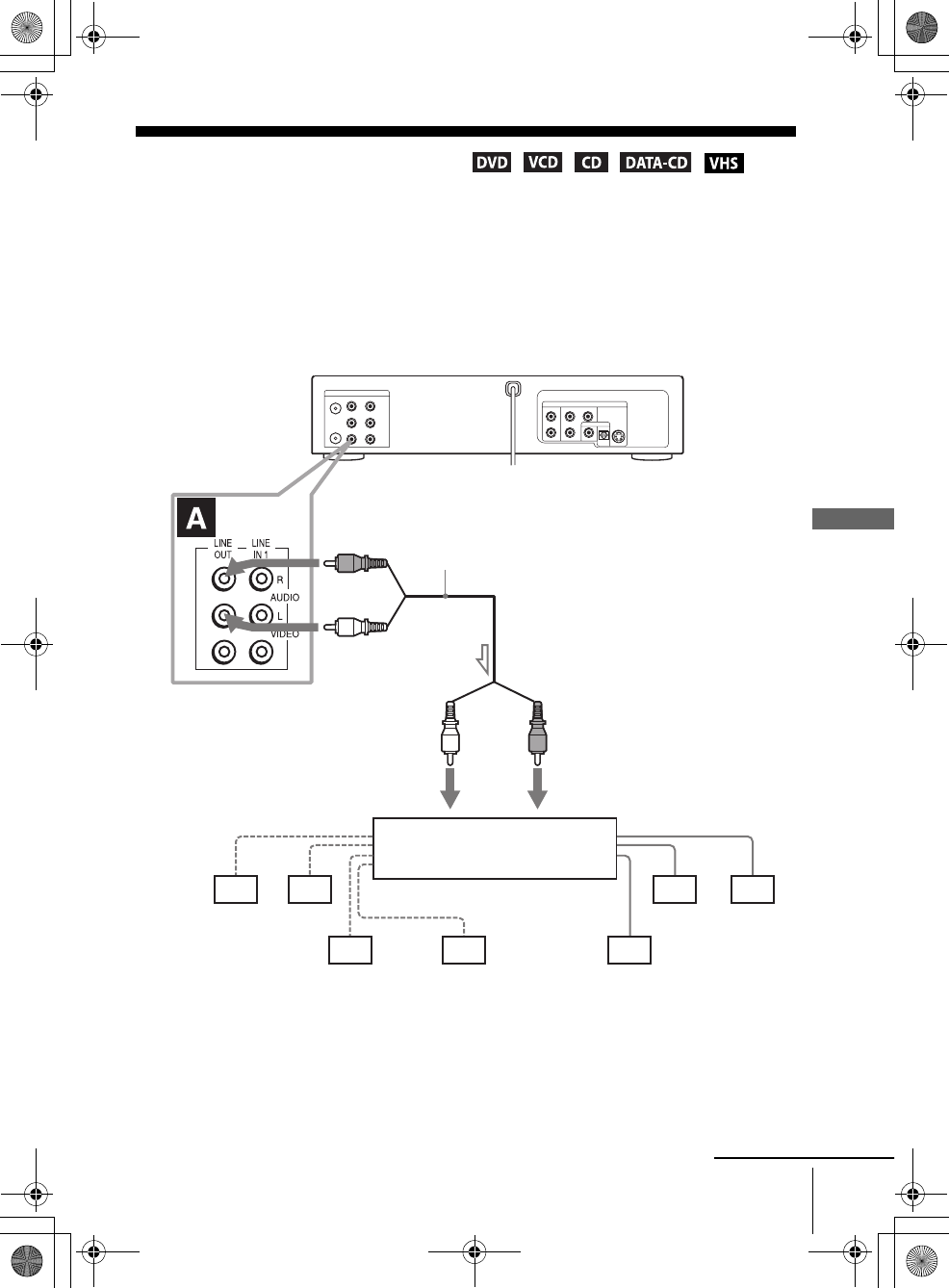
55
A/V Receiver hookup
Advanced Hookups
filename[010ADV.fm] model name1[SLV-D500P] [3-083-946-11 (1) US]
filename[C:\Documents and
Settings\gotanda\Desktop\3083946111SLVD500PUC0414\010ADV.fm]
Advanced Hookups
A/V Receiver hookup
AUse this hookup if your A/V receiver has a Dolby* Surround (Pro
Logic) decoder and 3 to 6 speakers
You can enjoy the Dolby Surround effects only when playing Dolby Surround audio
or multi-channel audio (Dolby Digital) discs.
∗Manufactured under license from Dolby Laboratories. “Dolby,” “Pro Logic,” and the double-
D symbol are trademarks of Dolby Laboratories.
Note
• When connecting 6 speakers, replace the monaural rear speaker with a center speaker, 2 rear
speakers and a subwoofer.
DVD-VCR
Front (R)
Front (L)
Rear (R)
Subwoofer
l: Signal flow
Rear (L)
Amplifier (receiver) with Dolby
Surround decoder
Center Rear (mono)
Stereo audio cord
(not supplied)
[Speakers]
(red)(white)
[Speakers]
to audio input
(white)
(red)
to LINE OUT L/R (AUDIO)
continued
010COV.book Page 55 Thursday, April 24, 2003 12:37 PM
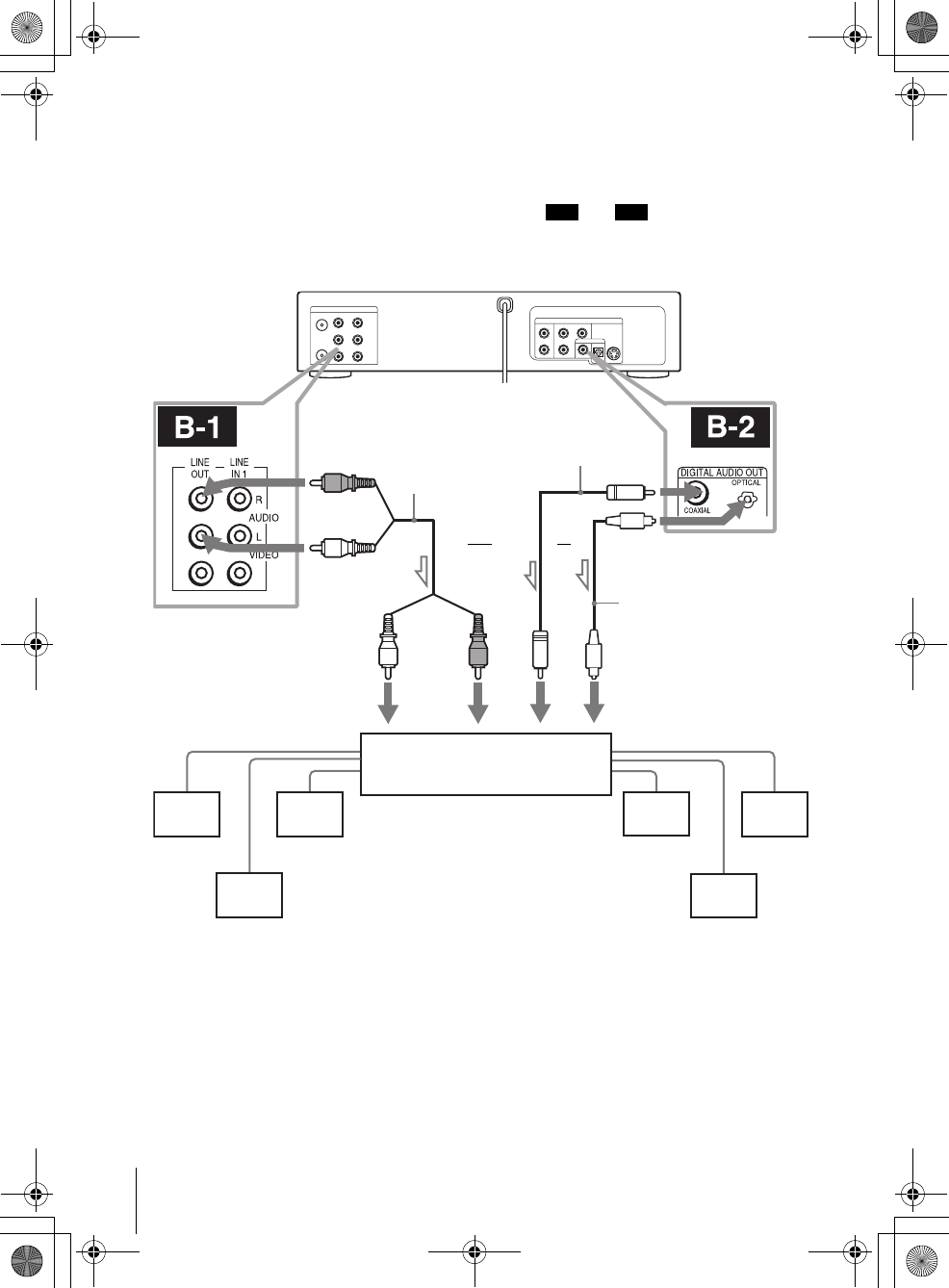
56 A/V Receiver hookup
filename[010ADV.fm] model name1[SLV-D500P] [3-083-946-11 (1) US]
filename[C:\3083946111SLVD500PUC0424\010ADV.fm]
BUse this hookup if your A/V reciever has a Dolby Digital or DTS*
decoder, a digital input jack and 6 speakers
This connection will allow you to use the Dolby Digital or DTS decoder function of
your AV amplifier (receiver). You are not able to enjoy the surround sound effects of
this player. You must make connections using and .
∗“DTS” and “DTS Digital Out” are trademarks of Digital Theater Systems, Inc.
Note
• After you have completed the connection, be sure to set “Dolby Digital” to “Dolby Digital”
and “DTS” to “On” in “AUDIO SETUP” menu (page 60). Otherwise, no sound or a loud
noise will come from the speakers.
B-1 B-2
Front (R)
Front (L)
Rear (R)
AV amplifier (receiver) having
a decoder
Subwoofer Center
[Speakers]
DVD-VCR
[Speakers]
Rear (L)
to coaxial or optical
digital input
and
Coaxial digital cord
(not supplied)
l: Signal flow
Stereo audio cord
(not supplied)
(red)(white)
to audio input
(white)
(red)
to LINE OUT L/R (AUDIO)
or to DIGITAL OUT
(COAXIAL or OPTICAL)
Optical digital cord
(not supplied)
Remove jack cap
before connecting
010ADV.fm Page 56 Tuesday, May 6, 2003 9:52 AM
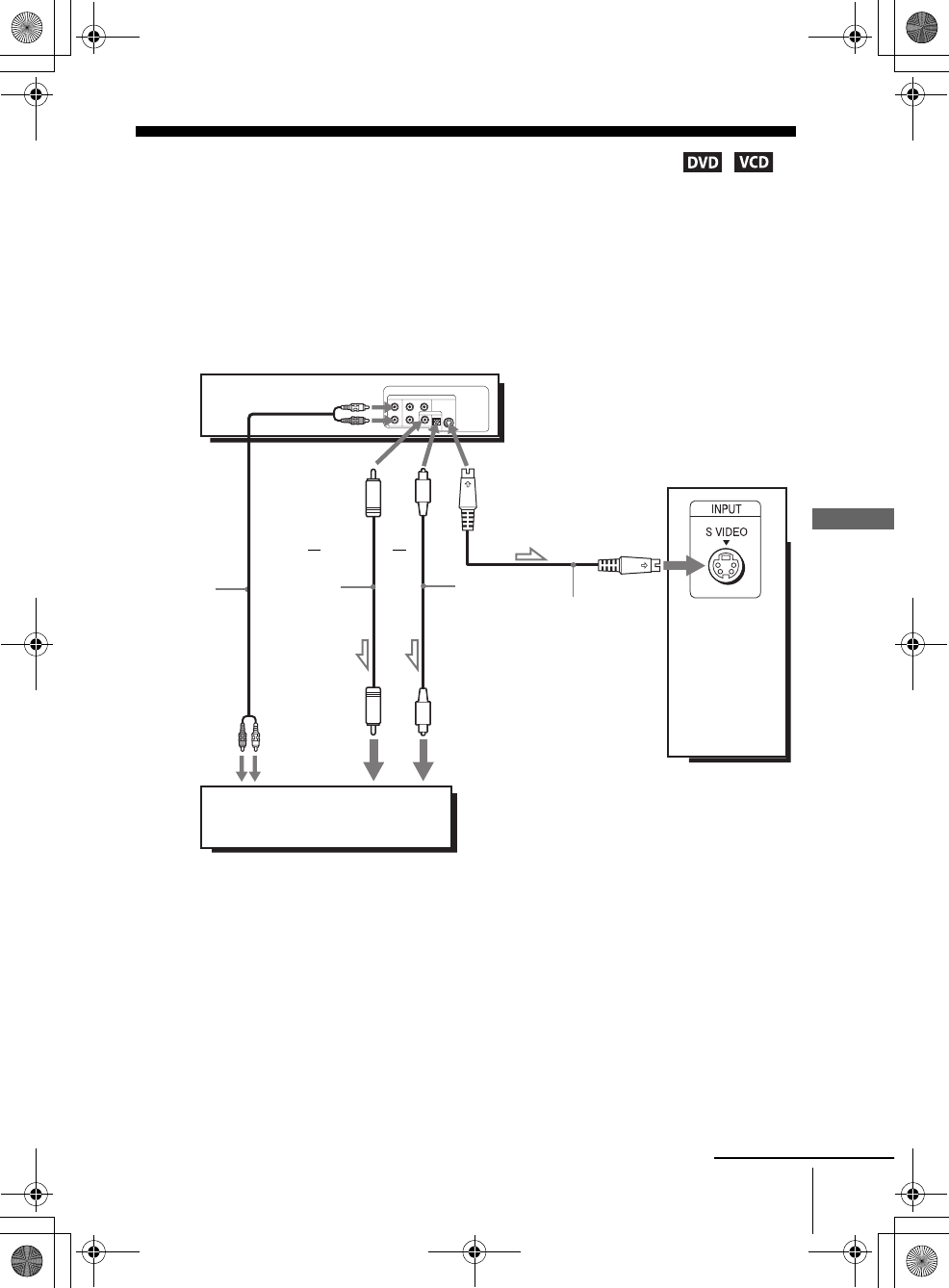
57
S-Video/Component Video hookup
Advanced Hookups
filename[010ADV.fm] model name1[SLV-D500P] [3-083-946-11 (1) US]
filename[C:\Documents and
Settings\gotanda\Desktop\3083946111SLVD500PUC0414\010ADV.fm]
S-Video/Component Video hookup
Make audio connections using the LINE OUT AUDIO L/R jacks or DIGITAL AUDIO OUT
(OPTICAL or COAXIAL) jacks on the right side of the DVD-VCR when you use S-VIDEO/
Component Video hookup.
AUse this hookup if your TV has an S VIDEO input jack
Connect an S VIDEO cord (not supplied). You will enjoy high quality images.
Notes
• Set “Video Out” to “S-Video” in the “SCREEN SETUP” menu (page 64) to view pictures
from the S VIDEO jack.
• The connection using S VIDEO OUT jack is only for the DVD player.
l : Signal flow
(DVD only)
TV or AV amplifier
TV
S VIDEO cord
(not supplied)
DVD-VCR
Audio cord
(not supplied)
Coaxial
digital cord
(not supplied)
Optical digital
cord (not
supplied)
Remove jack
cap before
connecting
or
or
to coaxial or optical
digital input
to audio
input
continued
010COV.book Page 57 Thursday, April 24, 2003 12:37 PM
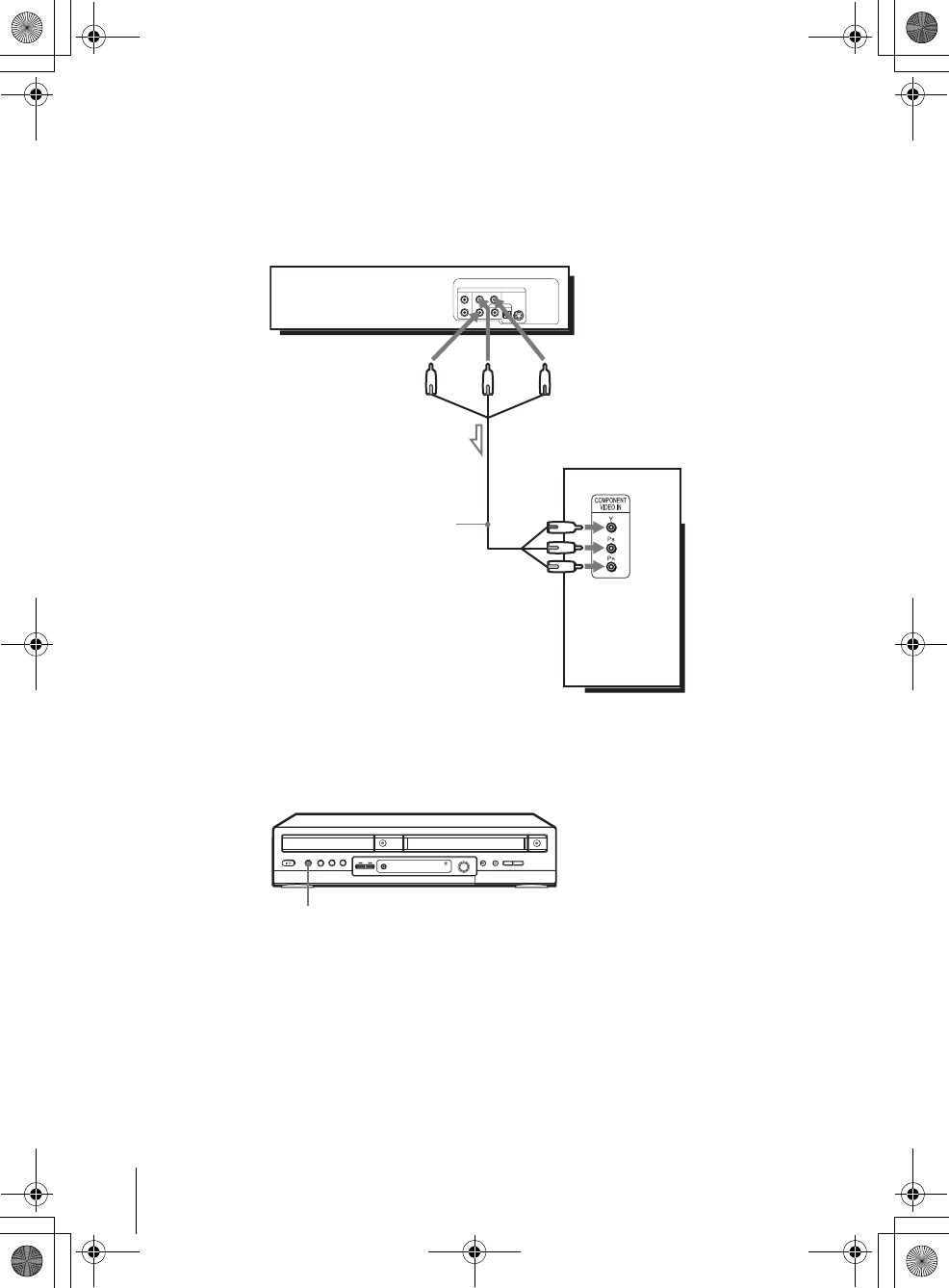
58 S-Video/Component Video hookup
filename[010ADV.fm] model name1[SLV-D500P] [3-083-946-11 (1) US]
filename[C:\Documents and
Settings\gotanda\Desktop\3083946111SLVD500PUC0414\010ADV.fm]
BUse this hookup if your TV has component video input jacks
Connect your TV via the COMPONENT VIDEO OUT jacks using a component
video cord (not supplied) or three video cords (not supplied) of the same kind and
length. You will enjoy accurate color reproduction and high quality images.
See page 55 for audio connections.
If your TV accepts progressive (480p) format signals, you must use this connection
and then press the PROGRESSIVE button on the front panel when the DVD player is
in stop mode to accept progressive video signals. The PROGRESSIVE indicator
lights up in blue when the DVD player outputs progressive signals.
Notes
• Set “Video Out” to “Component” in the “SCREEN SETUP” menu (page 64) to view pictures
from the component video jacks.
• The connection using COMPONENT VIDEO OUT jack is only for the DVD player.
• The PROGRESSIVE button is not available when the DVD player is in play mode. Use the
PROGRESSIVE button in stop mode.
l : Signal flow
(DVD only)
Component video cord
(not supplied)
TV
(green)
(red)
(green)
(blue) (red)
DVD-VCR
(blue)
PROGRESSIVE button/indicator
010COV.book Page 58 Thursday, April 24, 2003 12:37 PM
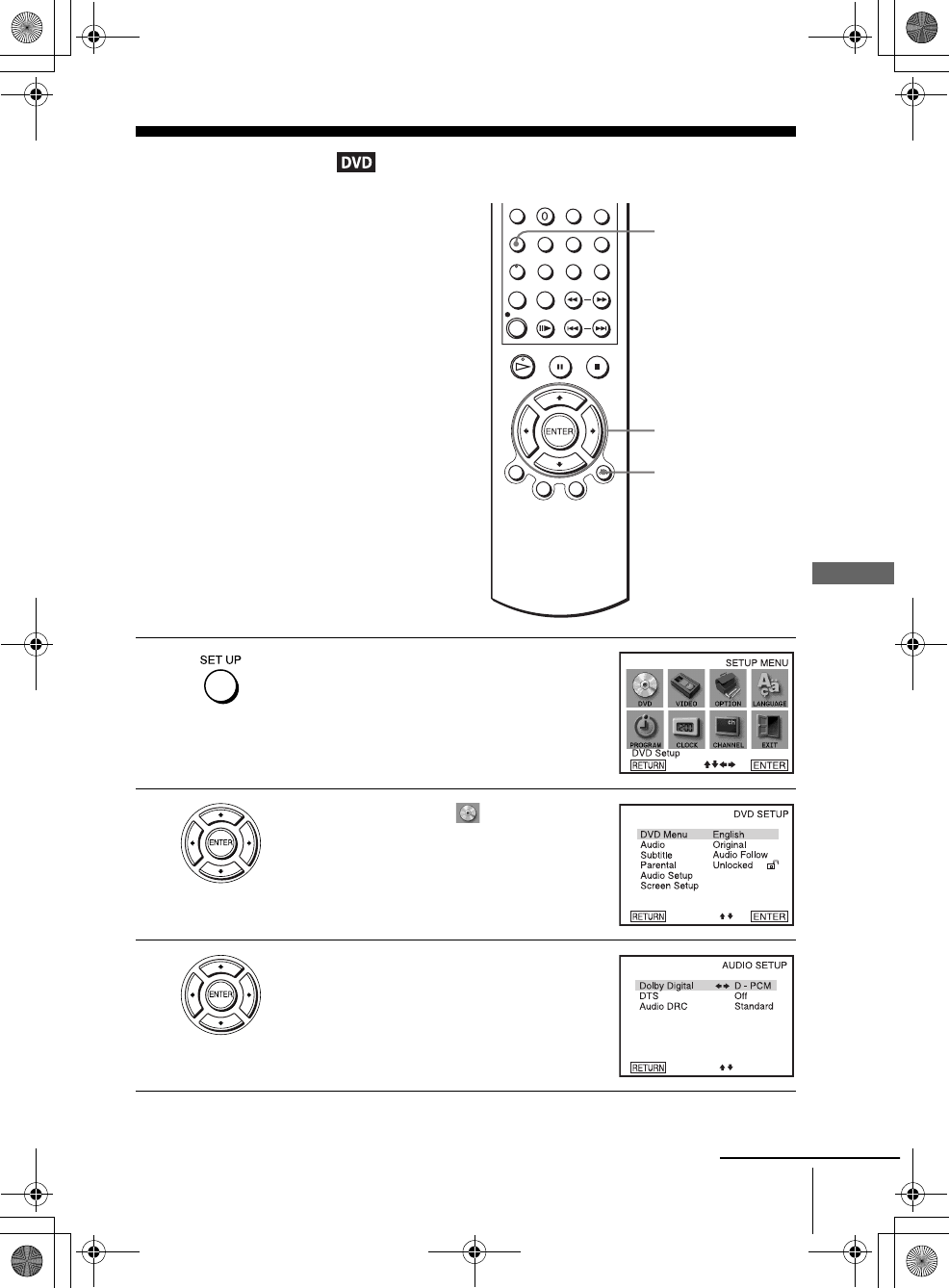
59
Audio Setup
DVD Settings and Adjustments
filename[010SET.fm] model name1[SLV-D500P] [3-083-946-11 (1) US]
filename[C:\Documents and
Settings\gotanda\Desktop\3083946111SLVD500PUC0414\010SET.fm]
DVD Settings and Adjustments
Audio Setup
“Audio Setup” allows you to set the sound
according to the playback and connection
conditions.
1Press SET UP when the DVD player is in stop
mode.
The “SETUP MENU” appears.
2Press V/v/B/b to select (DVD Setup),
then press ENTER.
The “DVD SETUP” menu appears.
3Press V/v to select “Audio Setup,” then press
ENTER.
V/v/B/b
ENTER
SET UP
O RETURN
continued
010COV.book Page 59 Thursday, April 24, 2003 12:37 PM
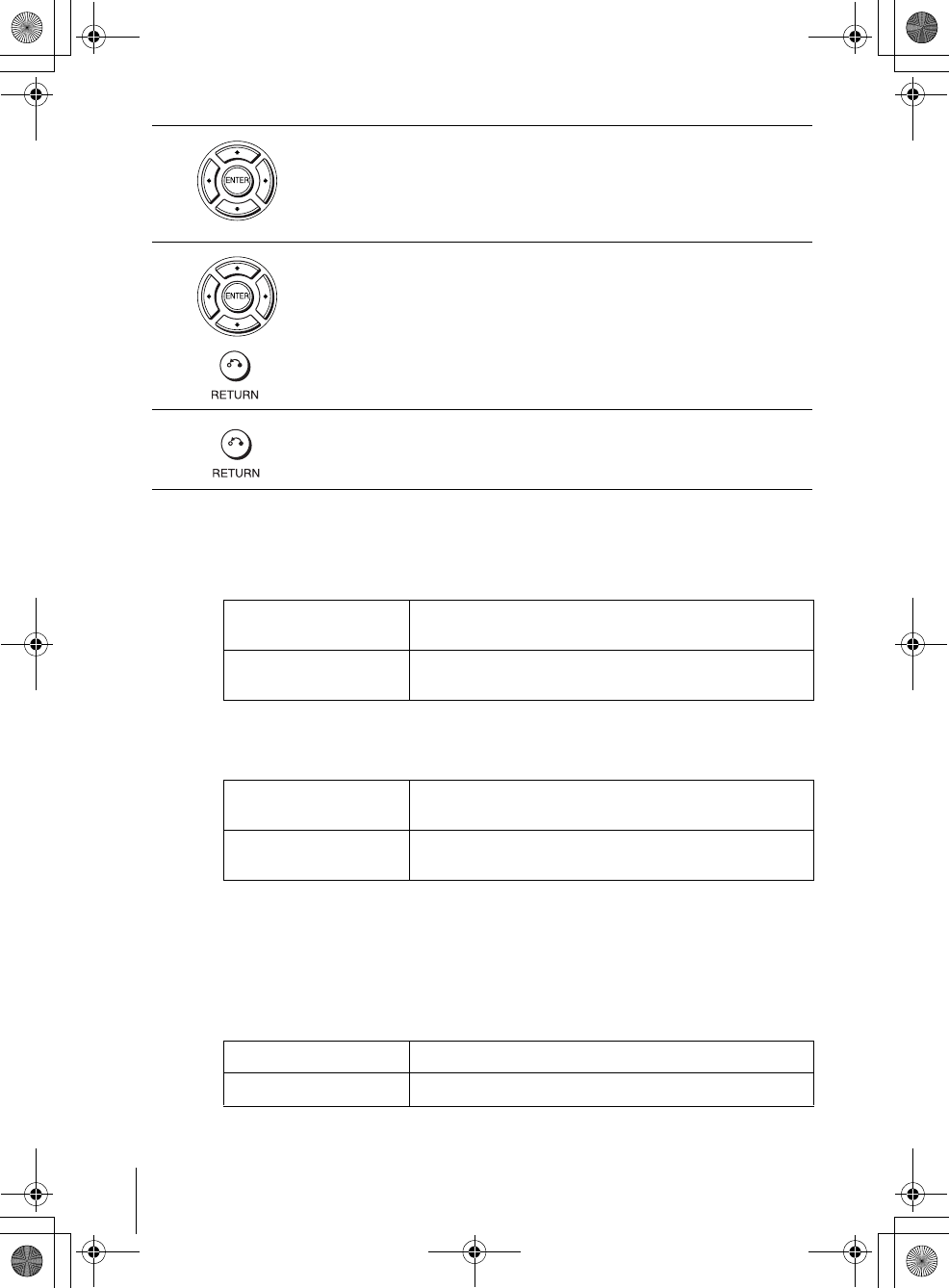
60 Audio Setup
filename[010SET.fm] model name1[SLV-D500P] [3-083-946-11 (1) US]
filename[C:\Documents and
Settings\gotanda\Desktop\3083946111SLVD500PUC0414\010SET.fm]
Menu choices
• Dolby Digital (DVD only)
Selects the type of Dolby Digital signal.
The default setting is indicated in bold print.
• DTS (DVD only)
Selects whether or not to output DTS signals.
The default setting is indicated in bold print.
• Audio DRC (Dynamic Range Control) (DVD only)
Makes the sound clear when the volume is turned down when playing a DVD that
conforms to “Audio DRC.” This affects the output from the following jacks:
– LINE OUT AUDIO L/R jacks
– DIGITAL AUDIO OUT (OPTICAL or COAXIAL) jack only when “Dolby
Digital” is set to “D-PCM”.
The default setting is indicated in bold print.
4Press V/v to select the setup item from the displayed list:
“Dolby Digital,” “DTS,” or “Audio DRC.”
5Press B/b to select an item, then press O RETURN to confirm the setting.
6Press O RETURN repeatedly to exit the menu.
D-PCM Select this when the player is connected to an audio component
lacking a built-in Dolby Digital decoder.
Dolby Digital Select this when the player is connected to an audio component
with a built-in Dolby Digital decoder.
Off Select this when the player is connected to an audio component
lacking a built-in DTS decoder.
On Select this when the player is connected to an audio component
with a built-in DTS decoder.
Standard Normally select this position.
TV Mode Makes the low sounds clear even if you turn the volume down.
010COV.book Page 60 Thursday, April 24, 2003 12:37 PM