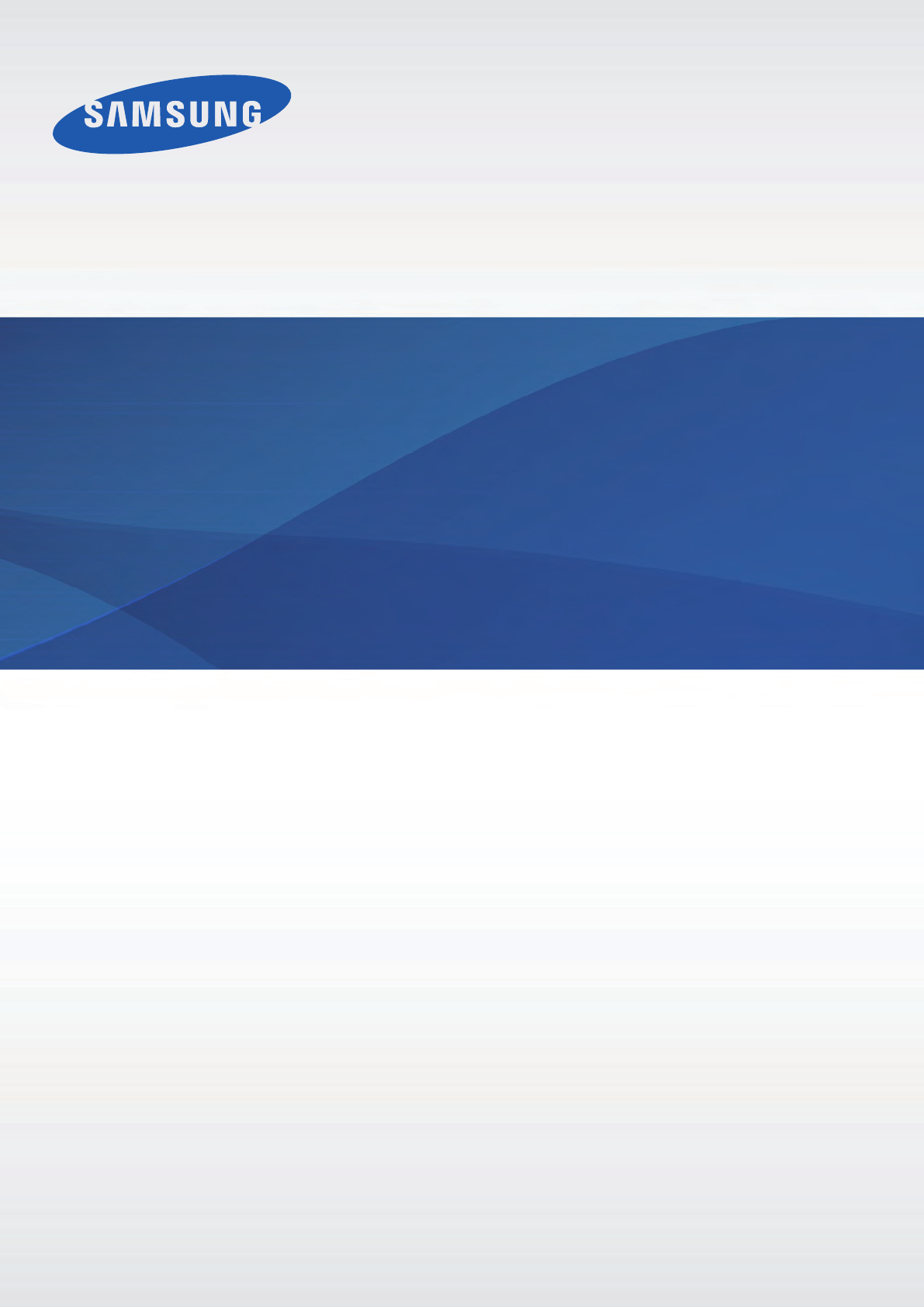Samsung Electronics Co EKGN120 Portable Camera with Multi-band UMTS, LTE, WLAN and Bluetooth User Manual 1
Samsung Electronics Co Ltd Portable Camera with Multi-band UMTS, LTE, WLAN and Bluetooth Users Manual 1
Contents
- 1. Users Manual 1
- 2. Users Manual 2
- 3. Users Manual 3
Users Manual 1
2
About this manual
This device provides high quality mobile communication and entertainment using Samsung’s
high standards and technological expertise. This user manual is specially designed to detail
the device’s functions and features.
•
Please read this manual before using the device to ensure safe and proper use.
•
Descriptions are based on the device’s default settings.
•
Images and screenshots may differ in appearance from the actual product.
•
Content may differ from the final product, or from software provided by service providers
or carriers, and is subject to change without prior notice. For the latest version of the
manual, refer to the Samsung website,
www.samsung.com
.
•
Content (high quality content) that requires high CPU and RAM usage will affect the
overall performance of the device. Applications related to the content may not work
properly depending on the device’s specifications and the environment that it is used in.
•
Available features and additional services may vary by device, software, or service
provider.
•
Applications and their functions may vary by country, region, or hardware specifications.
Samsung is not liable for performance issues caused by applications from any provider
other than Samsung.
•
Samsung is not liable for performance issues or incompatibilities caused by edited
registry settings or modified operating system software. Attempting to customise the
operating system may cause the device or applications to work improperly.
•
Software, sound sources, wallpapers, images, and other media provided with this device
are licensed for limited use. Extracting and using these materials for commercial or other
purposes is an infringement of copyright laws. Users are entirely responsible for illegal
use of media.
•
You may incur additional charges for data services, such as messaging, uploading and
downloading, auto-syncing, or using location services. To avoid additional charges, select
an appropriate data tariff plan. For details, contact your service provider.

About this manual
3
•
Default applications that come with the device are subject to updates and may no longer
be supported without prior notice. If you have questions about an application provided
with the device, contact a Samsung Service Centre. For user-installed applications,
contact service providers.
•
Modifying the device’s operating system or installing softwares from unofficial sources
may result in device malfunctions and data corruption or loss. These actions are violations
of your Samsung licence agreement and will void your warranty.
Instructional icons
Warning: situations that could cause injury to yourself or others
Caution: situations that could cause damage to your device or other equipment
Note: notes, usage tips, or additional information
Copyright
Copyright © 2013 Samsung Electronics
This guide is protected under international copyright laws.
No part of this guide may be reproduced, distributed, translated, or transmitted in any form or
by any means, electronic or mechanical, including photocopying, recording, or storing in any
information storage and retrieval system, without the prior written permission of Samsung
Electronics.

About this manual
4
Trademarks
•
SAMSUNG and the SAMSUNG logo are registered trademarks of Samsung Electronics.
•
The Android logo, Google™, Google Maps™, Google Mail™, YouTube™, Google Play™
Store, and Google Talk™ are trademarks of Google, Inc.
•
Adobe, the Adobe logo, Photoshop and Lightroom are either registered trademarks or
trademarks of Adobe Systems Incorporated in the United States and/or other countries.
•
Bluetooth® is a registered trademark of Bluetooth SIG, Inc. worldwide.
•
HDMI, the HDMI logo and the term “High Definition
Multimedia Interface” are trademarks or registered
trademarks of HDMI Licensing LLC.
•
Wi-Fi®, Wi-Fi Protected Setup™, Wi-Fi Direct™, Wi-Fi CERTIFIED™, and the Wi-Fi logo are
registered trademarks of the Wi-Fi Alliance.
•
All other trademarks and copyrights are the property of their respective owners.
5
Table of Contents
Getting started
8 Device layout
10 Buttons
10 Dioptre adjustment dial
11 Command dial
12 Lens layout
13 Package contents
15 Installing the SIM or USIM card and
battery
18 Charging the battery
20 Inserting a memory card
22 Attaching a strap
23 Attaching and removing a lens
25 Turning the device on and off
26 Adjusting the volume
26 Switching to silent mode
Basics
27 Indicator icons
28 Using the touch screen
30 Control motions
32 Palm motions
33 Notifications
33 Quick setting panel
34 Home screen
36 Using applications
37 Applications screen
38 Help
39 Entering text
41 Connecting to a Wi-Fi network
42 Setting up accounts
43 Transferring files
44 Securing the device
45 Upgrading the device
Camera: Basic functions
47 Launching Camera
49 Taking photos
50 Taking videos
51 Viewing photos and videos
51 Taking photos or videos with voice
commands
51 Taking photos or videos with filter
effects
52 Changing shooting options quickly
52 Reducing camera shake
53 Tips for taking clearer photos

Table of Contents
6
92 AF priority
92 Noise reduction
92 Distortions correct
93 Color space
93 Dynamic range
94 Over exposure guide
94 Video recording options
94 Sharing options
95 Camera settings
Media
97 Gallery
100 Paper Artist
101 Photo Wizard
103 Video
104 Video Editor
105 Story Album
107 Music
108 YouTube
109 Weather Widget
110 PhotoSuggest
Communication
111 Contacts
114 Messaging
115 Email
117 Google Mail
118 Talk
119 Google+
119 Messenger
120 ChatON
Camera: Shooting modes
57 Auto
58 Expert
62 Smart
75 My mode
Camera: Shooting options
and settings
76 Customising shooting options
76 EV (brightness)
77 ISO (sensitivity)
78 WB (light source)
80 Metering
81 Drive
82 Display
83 Save as User mode
83 Flash
85 AF mode
86 AF Area
87 Photo size
88 Quality
88 Image Adjust
89 Timer
89 MF assist
89 Focus peaking
89 Link AE to AF Point
90 Framing mode
90 OIS (anti-shake)
91 Bracket set
91 ISO customizing
92 DMF

Table of Contents
7
Travel & local
142 Maps
143 Local
144 Navigation
144 Earth
Settings
145 About Settings
145 Connections
148 My device
156 Accounts
156 More
Troubleshooting
Cleaning the device
Concepts in Photography
Web & network
121 Internet
122 Chrome
123 Bluetooth
124 Screen Mirroring
124 Samsung Link
126 Group Play
Application & media stores
127 Play Store
128 Samsung Apps
128 Play Books
129 Play Movies
129 Play Music
129 Play Magazines
Utilities
130 S Memo
132 S Planner
134 Dropbox
135 Cloud
136 Clock
137 Calculator
138 S Voice
139 Google
140 Voice Search
140 My Files
141 Downloads
141 TripAdvisor
141 Sphere
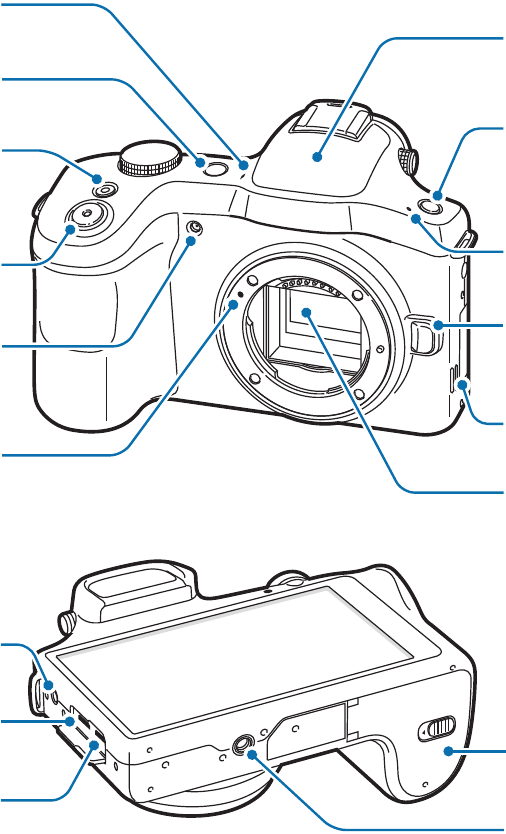
8
Getting started
Device layout
Microphone
Power button
Shutter button
AF-assist light
Lens mount index
Video recording
button
Flash
Flash release
button
Microphone
Lens release
button
Speaker
Image sensor
Headset jack
Multipurpose jack
HDMI port
Flap
Tripod mount
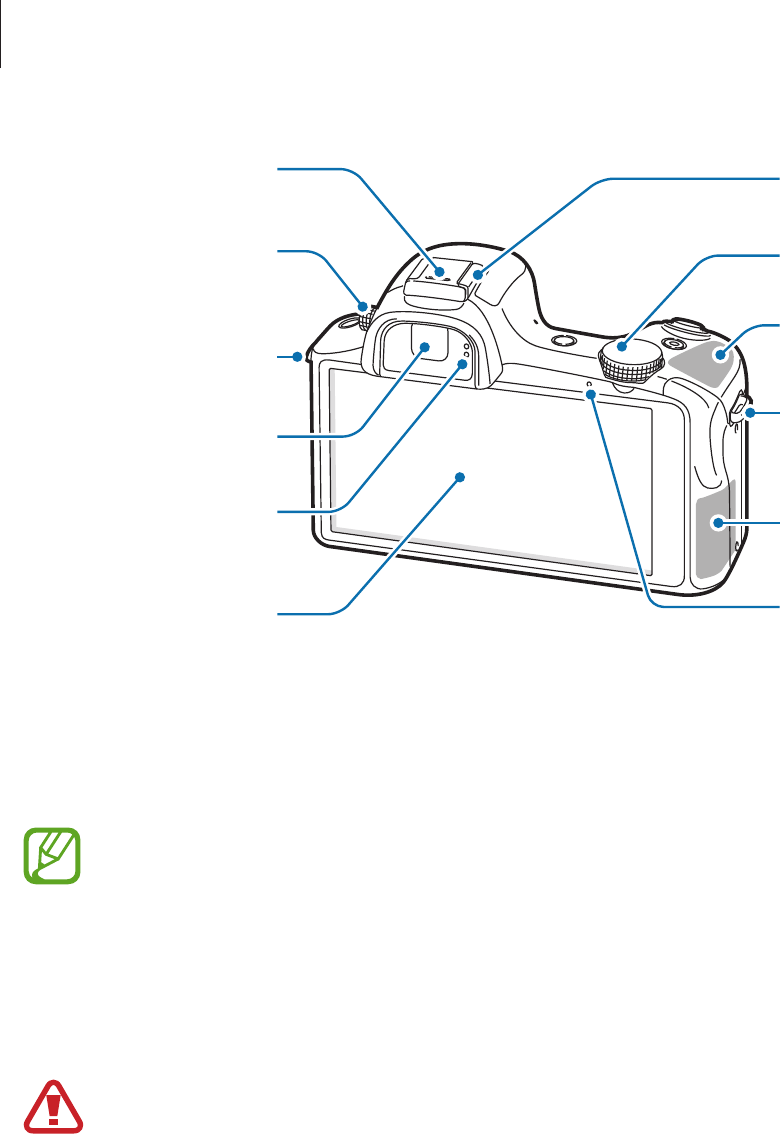
Getting started
9
Hot-shoe cover
Dioptre
adjustment dial
Viewfinder
Proximity/Light
sensor
Touch screen
Hot-shoe
Command dial
GPS antenna
Eyelet for strap
Main antenna
Notification light
Eyelet for strap
The microphone at the top of the device is active only when you use the voice search or take
videos.
You can attach Samsung-approved, optional accessories to the hot-shoe, such as an external
flash or microphone.
•
Do not cover the antenna area with your hands or other objects, except when you
are taking photos or videos. This may cause connectivity problems or drain the
battery.
•
Do not use a screen protector. This causes sensor malfunctions.
•
Do not allow water to contact the touch screen. The touch screen may malfunction
in humid conditions or when exposed to water.
Do not use the device if it is cracked or broken. Broken glass or acrylic could cause
injury to your hands and face. Take the device to a Samsung Service Centre to have it
repaired.
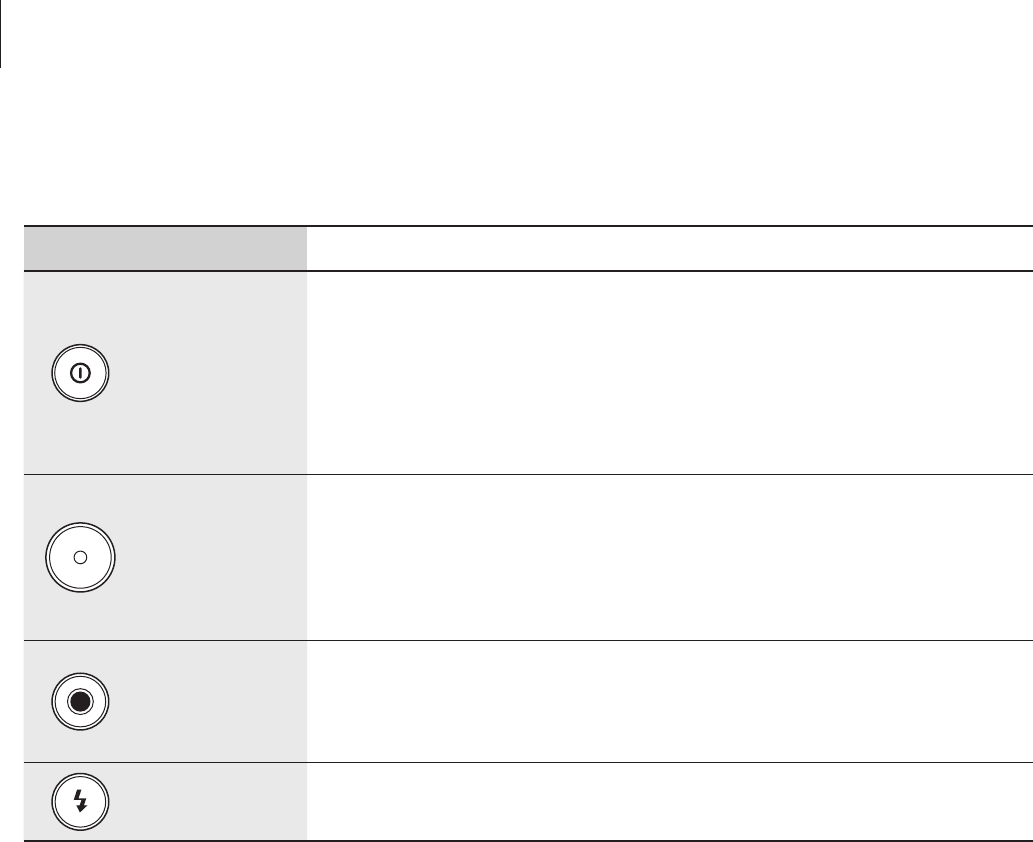
Getting started
10
Buttons
Button Function
Power
•
Press and hold to turn the device on or off.
•
Press and hold for 6-8 seconds to reset the device if it has
fatal errors or hang-ups, or freezes.
•
Press to lock or unlock the device. The device goes into lock
mode when the touch screen turns off.
Shutter
•
On the Home screen, press to turn the camera on.
•
In the camera application, half-press to focus on the subject.
When the subject is in focus, the focus frame turns green.
•
In the camera application, press to take the photo.
Video
recording
•
On the Home screen, press to turn the camera on.
•
In the camera application, press to start or stop taking a
video.
Flash release
•
Press to pop the flash up.
Dioptre adjustment dial
If the image is not shown clearly through the viewfinder, scroll the Dioptre adjustment dial to
improve the view.
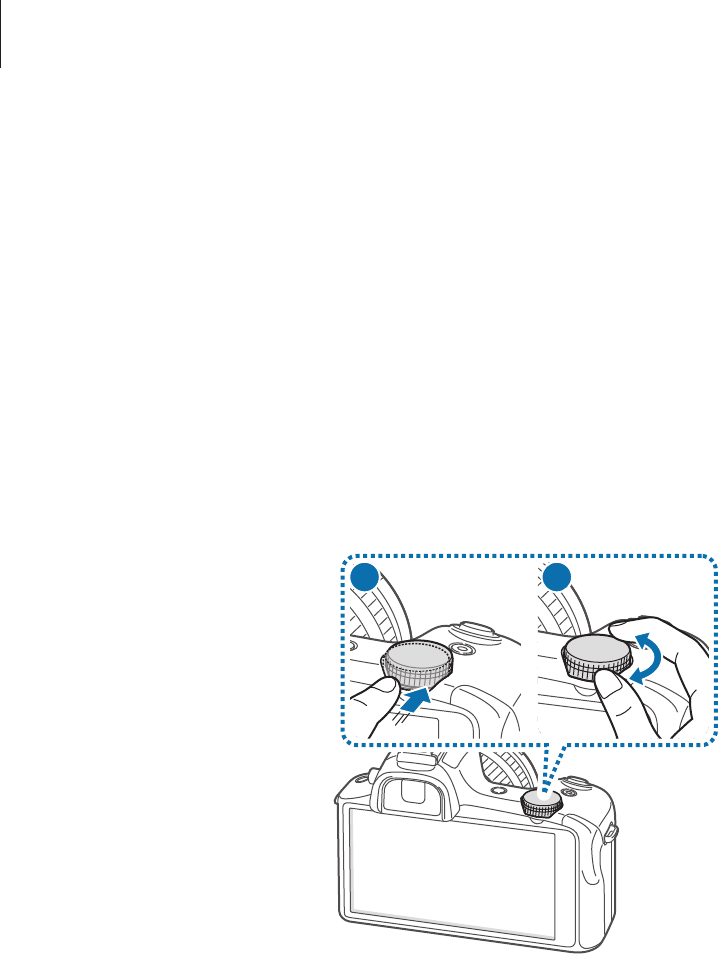
Getting started
11
Command dial
When using the camera application
•
On the preview screen, rotate the Command dial to change shooting modes. Press the
Command dial to confirm the selection.
•
In expert mode, press and hold the Command dial to adjust the shutter speed, aperture
value, exposure value, or ISO sensitivity. Rotate the Command dial to move to a desired
option and press it to select the option. Rotate it to adjust a value, and then press it to
confirm the change.
2
1
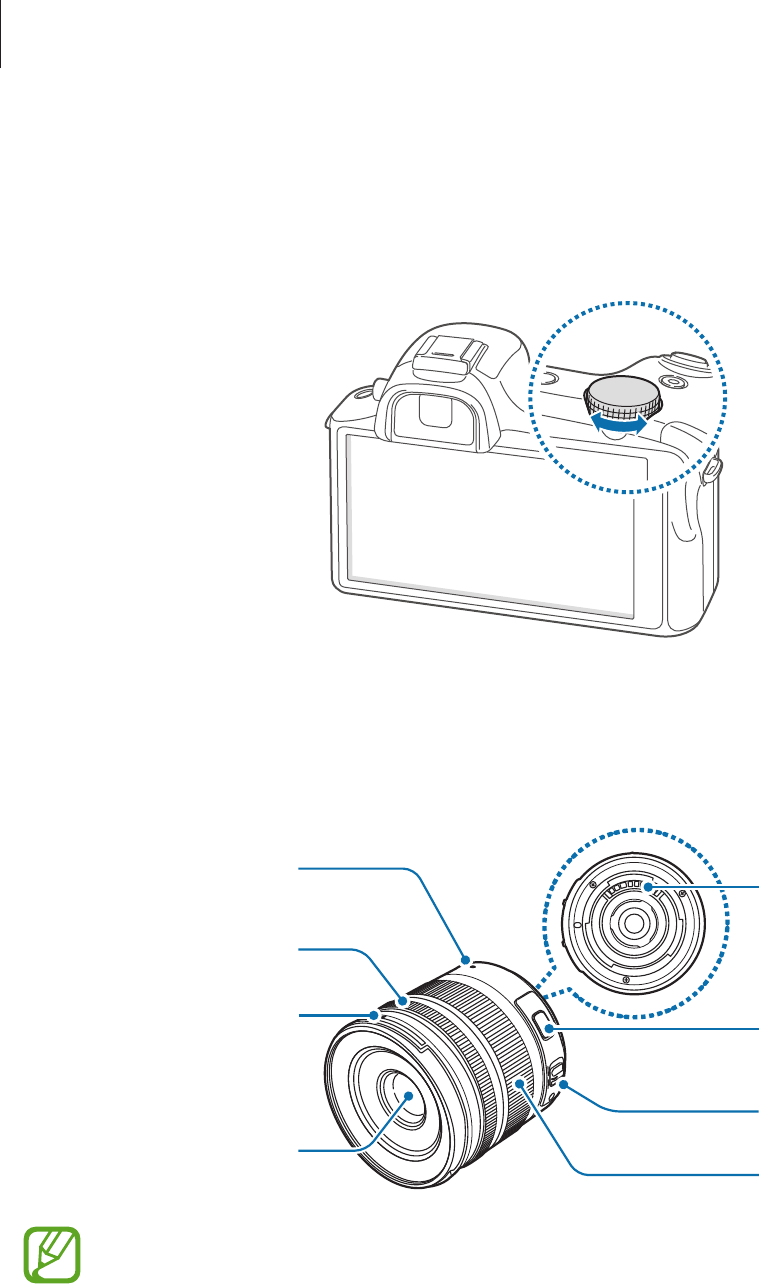
Getting started
12
When not using the camera application
Rotate the Command dial to adjust the device volume or to adjust the sound volume when
playing music or videos.
Lens layout
Lens mount index
Focus ring
Lens hood mount
index
Lens
Lens contacts
i-Function button
AF/MF switch
Zoom ring
•
When purchasing optional lenses, check with a Samsung Service Centre to ensure
compatibility.
•
Refer to the corresponding lens instructions for more details.
•
This manual uses a SAMSUNG 18-55 mm F3.5-5.6 OIS III lens as an example.
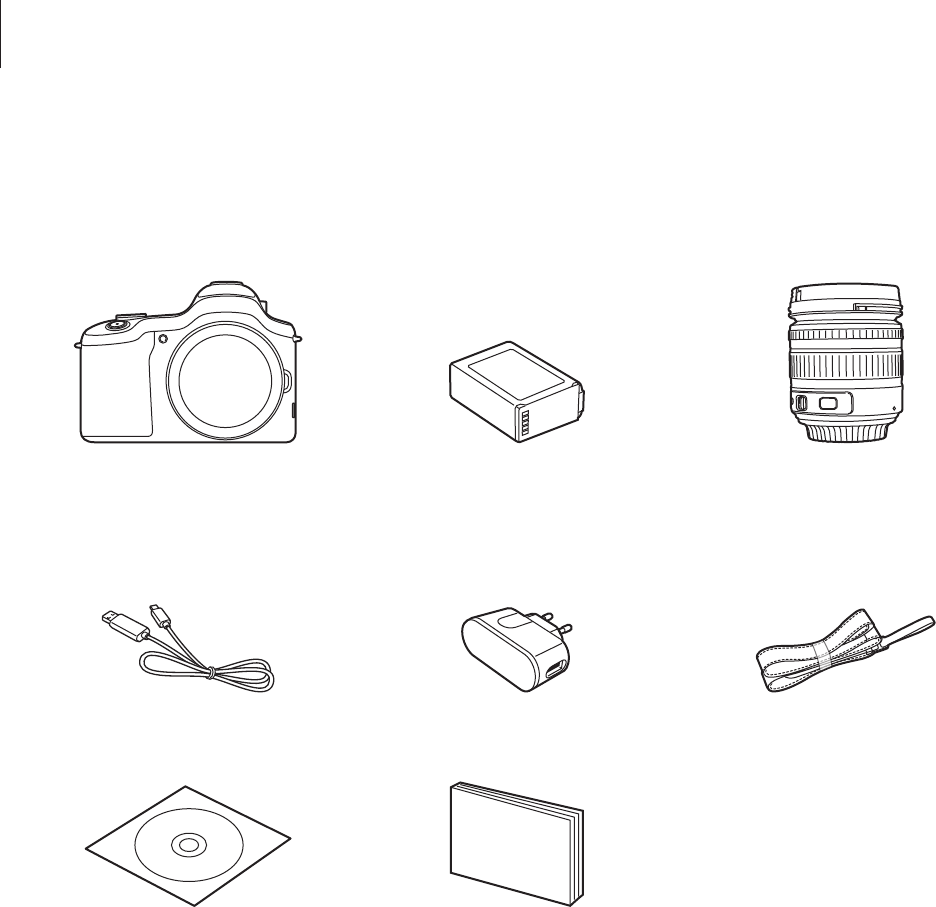
Getting started
13
Package contents
Check the product box for the following items:
Device
(including the body cap
and hot-shoe cover)
Battery
Lens
(including the lens hood
and caps)
USB cable USB power adaptor Shoulder strap
Adobe Photoshop
Lightroom DVD-ROM
Quick start guide / Handbook
/ Lens leaflet / Warranty card
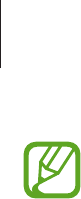
Getting started
14
•
The illustrations may differ from the actual items.
•
The items supplied with the device and any available accessories may vary
depending on the region or service provider.
•
The supplied items are designed only for this device and may not be compatible
with other devices.
•
Appearances and specifications are subject to change without prior notice.
•
You can purchase additional accessories from your local Samsung retailer. Make
sure they are compatible with the device before purchase.
•
Other accessories may not be compatible with your device.
•
Use only Samsung-approved accessories. Malfunctions caused by using
unapproved accessories are not covered by the warranty service.
•
Availability of all accessories is subject to change depending entirely on
manufacturing companies. For more information about available accessories, refer
to the Samsung website.
•
Some TVs may not be compatible with the device due to differing HDMI
specifications.
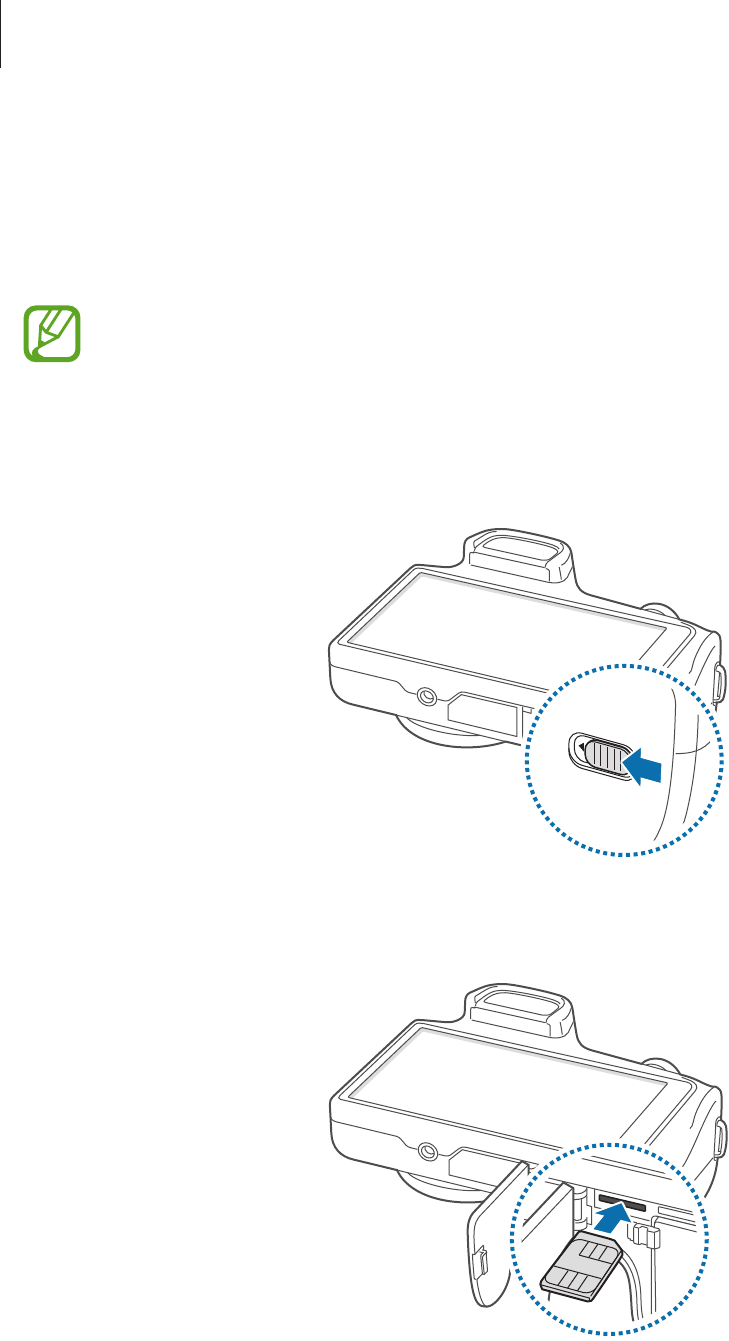
Getting started
15
Installing the SIM or USIM card and battery
Insert the SIM or USIM card provided by the mobile telephone service provider, and the
included battery.
•
Only microSIM cards work with the device.
•
Some LTE services may not be available depending on the service provider. For
details about service availability, contact your service provider.
1 Slide the latch and open the flap.
2 Insert the SIM or USIM card with the gold-coloured contacts facing upwards.
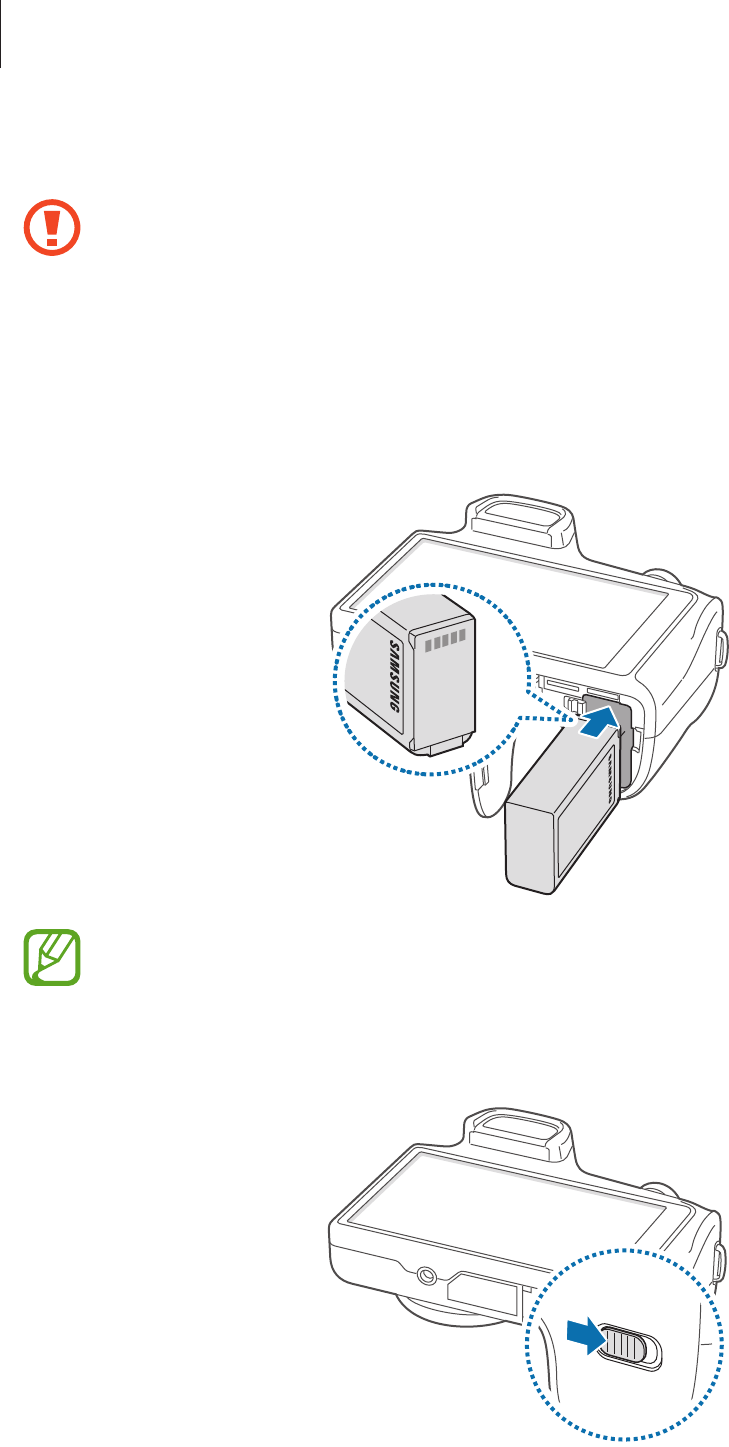
Getting started
16
3 Push the SIM or USIM card into the slot until it locks in place.
•
Do not insert a memory card into the SIM card slot. If a memory card happens to
be lodged in the SIM card slot, take the device to a Samsung Service Centre to
remove the memory card.
•
Use caution not to lose or let others use the SIM or USIM card. Samsung is not
responsible for any damages or inconveniences caused by lost or stolen cards.
4 Insert the battery.
Make sure to properly align the battery’s gold-coloured contacts when inserting the
battery.
5 Replace the flap and slide the latch.
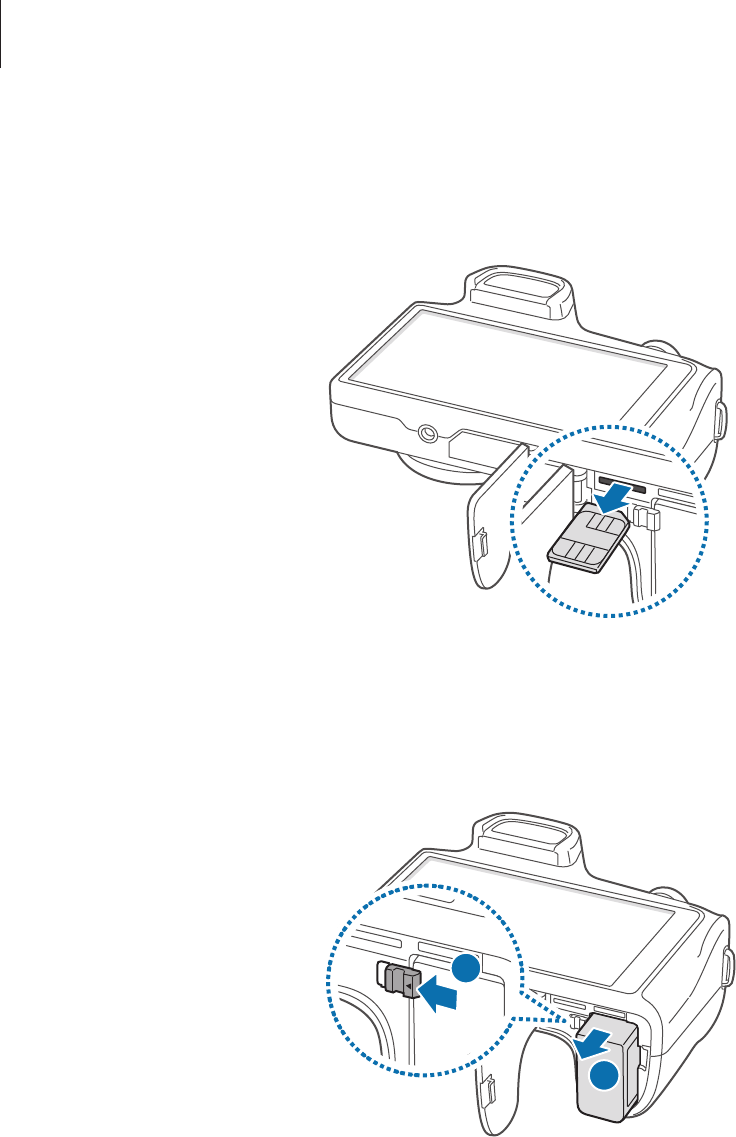
Getting started
17
Removing the SIM or USIM card
Push the SIM or USIM card until it disengages from the device, and then pull it out.
Removing the battery
Slide the battery lock to release the battery, and then pull it out.
2
1
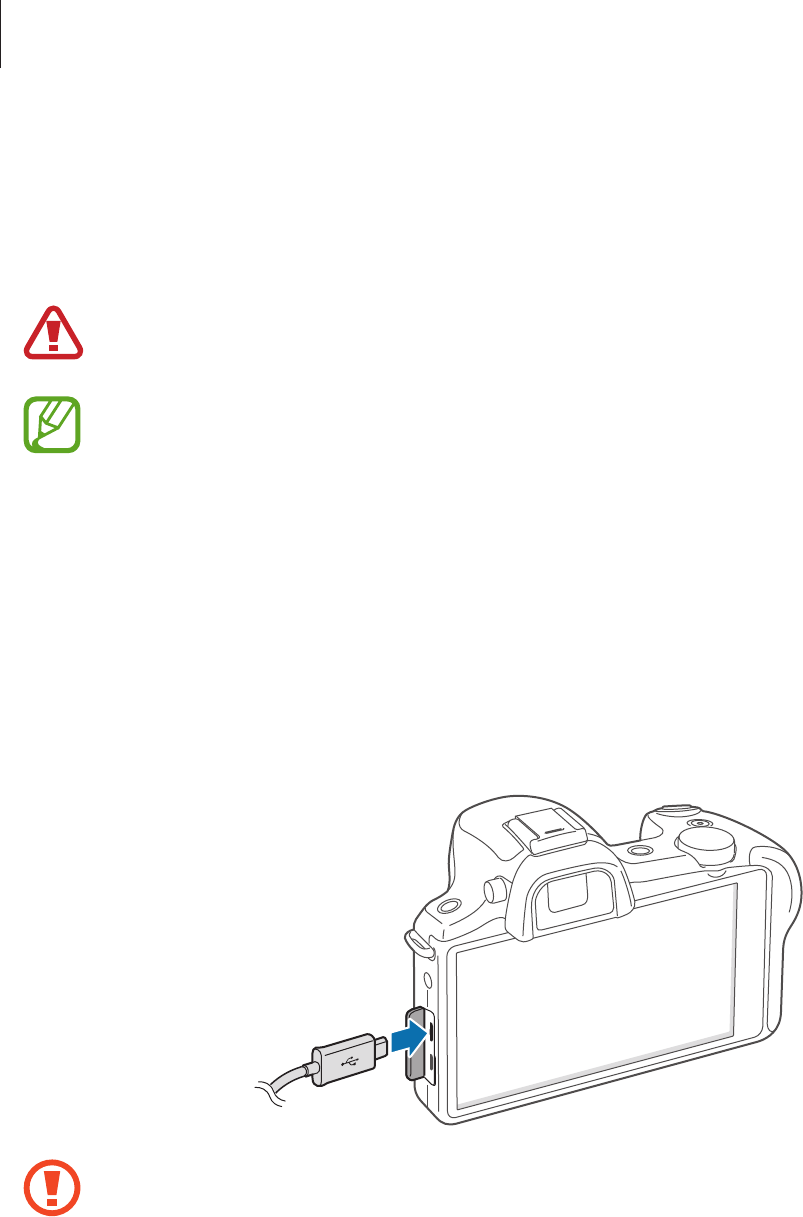
Getting started
18
Charging the battery
Use the charger to charge the battery before using it for the first time. A computer can be also
used to charge the device by connecting them via the USB cable.
Use only Samsung-approved chargers, batteries, and cables. Unapproved chargers or
cables can cause the battery to explode or damage the device.
•
When the battery power is low, the device emits a warning tone and displays a low
battery power message.
•
If the battery is completely discharged, the device cannot be turned on
immediately when the charger is connected. Allow a depleted battery to charge for
a few minutes before turning on the device.
Charging with the charger
Connect the USB cable to the USB power adaptor and then plug the end of the USB cable into
the multipurpose jack.
Connecting the charger improperly may cause serious damage to the device. Any
damage caused by misuse is not covered by the warranty.
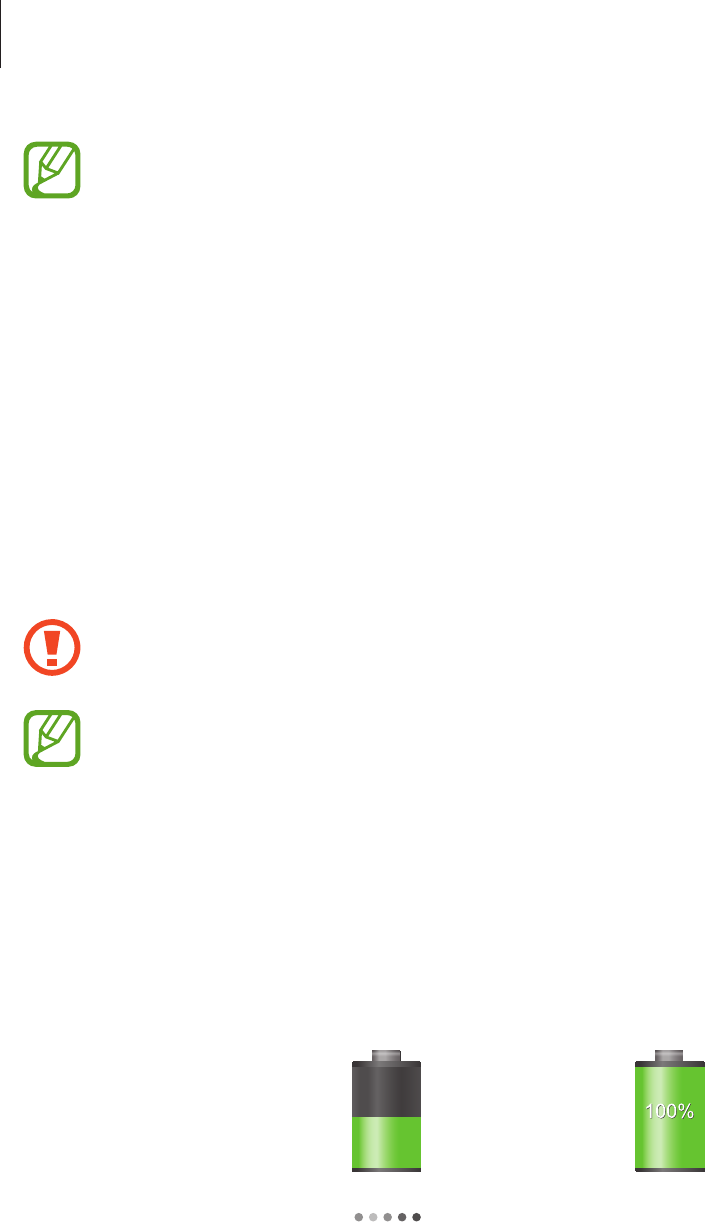
Getting started
19
•
The device can be used while it is charging, but it may take longer to fully charge
the battery.
•
If the device receives an unstable power supply while charging, the touch screen
may not function. If this happens, unplug the charger from the device.
•
While charging, the device may heat up. This is normal and should not affect the
device’s lifespan or performance. If the battery gets hotter than usual, the charger
may stop charging.
•
If the device is not charging properly, take the device and the charger to a
Samsung Service Centre.
After fully charging, disconnect the device from the charger. First unplug the charger from the
device, and then unplug it from the electric socket.
Do not remove the battery before removing the charger. This may damage the
device.
To save energy, unplug the charger when not in use. The charger does not have a
power switch, so you must unplug the charger from the electric socket when not in
use to avoid wasting power. The device should remain close to the electric socket
while charging.
Checking the battery charge status
When you charge the battery while the device is off, the following icons will show the current
battery charge status:
Charging Fully charged

Getting started
20
Reducing the battery consumption
Your device provides options that help you save battery power. By customising these options
and deactivating features in the background, you can use the device longer between charges:
•
When you are not using the device, switch to sleep mode by pressing the Power button.
•
Close unnecessary applications with the task manager.
•
Deactivate the Bluetooth feature.
•
Deactivate the Wi-Fi feature.
•
Deactivate auto-syncing of applications.
•
Decrease the backlight time.
•
Decrease the brightness of the display.
•
Deactivate the fast power-on feature.
•
Activate the automatic power-off feature. (p. 159)
•
Activate the smart network feature. (p. 147)
Inserting a memory card
Your device accepts memory cards with maximum capacities of 64 GB. Depending on the
memory card manufacturer and type, some memory cards may not be compatible with your
device.
•
Some memory cards may not be fully compatible with the device. Using an
incompatible card may damage the device or the memory card, or corrupt the data
stored in it.
•
Use caution to insert the memory card right-side up.
•
The device supports only the FAT file system for memory cards. When inserting a
card formatted in a different file system, the device asks to reformat the memory
card.
•
Frequent writing and erasing of data shortens the lifespan of memory cards.
•
When inserting a memory card into the device, the memory card’s file directory
appears in the
SD memory card
folder under the internal memory.
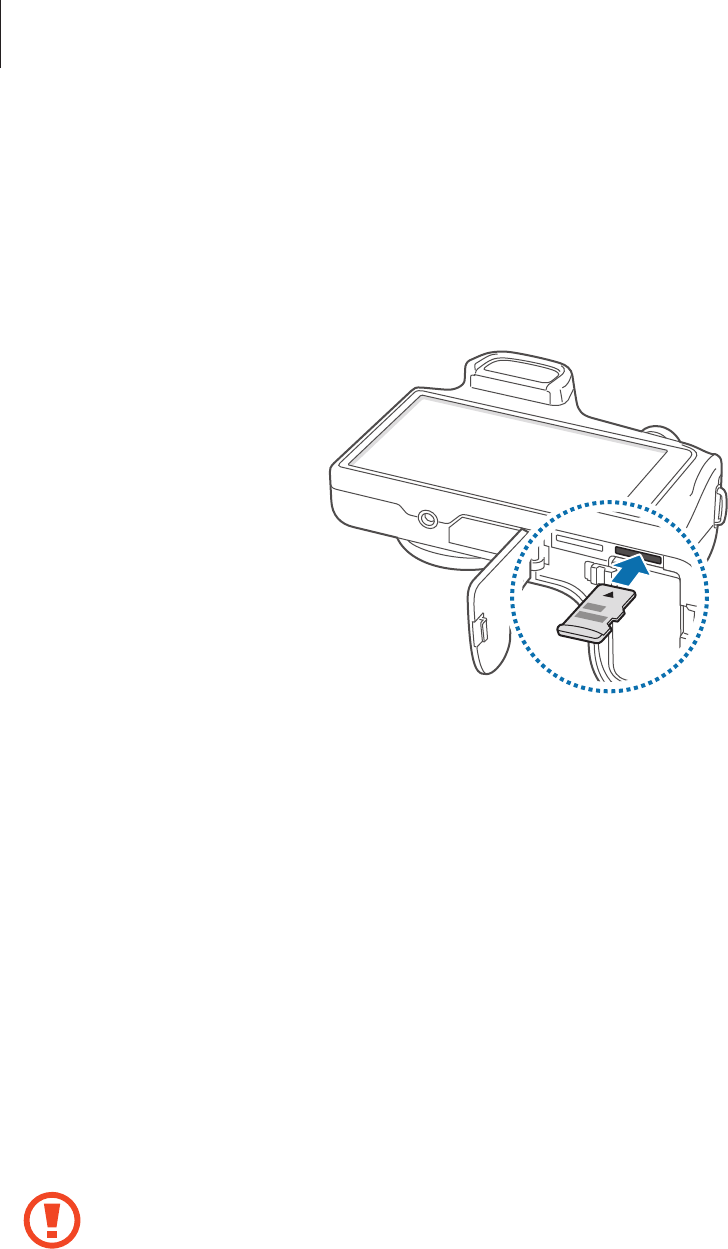
Getting started
21
1 Slide the latch and open the flap.
2 Insert a memory card with the gold-coloured contacts facing downwards.
3 Push the memory card into the slot until it locks in place.
4 Replace the flap and slide the latch.
Removing the memory card
Before removing the memory card, first unmount it for safe removal. On the Home screen, tap
Apps
→
Settings
→
More
→
Storage
→
Unmount SD card
.
1 Slide the latch and open the flap.
2 Push the memory card until it disengages from the device, and then pull it out.
3 Replace the flap and slide the latch.
Do not remove the memory card while the device is transferring or accessing
information. Doing so can cause data to be lost or corrupted or damage to the
memory card or device. Samsung is not responsible for losses that result from the
misuse of damaged memory cards, including the loss of data.
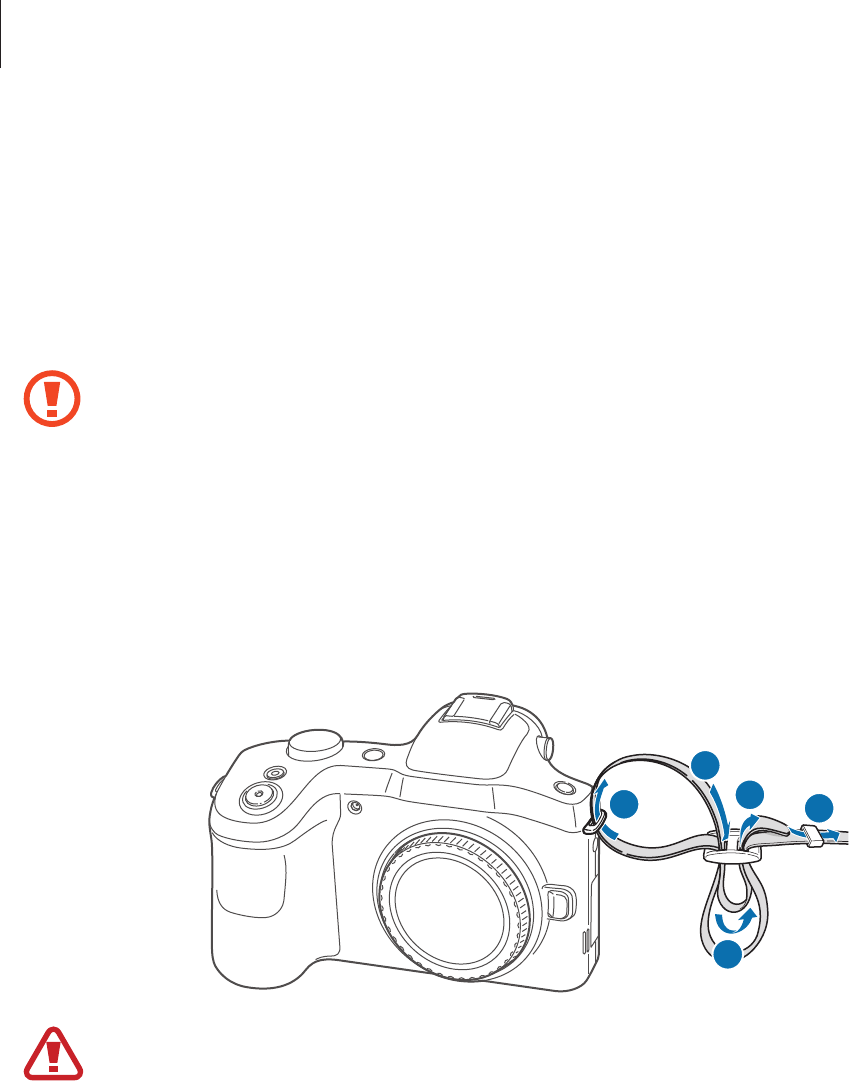
Getting started
22
Formatting the memory card
A memory card formatted on a computer, memory card reader, or other device may not be
compatible with this device. Format the memory card on this device.
On the Home screen, tap
Apps
→
Settings
→
More
→
Storage
→
Format SD card
→
Format SD card
→
Erase everything
.
Before formatting the memory card, remember to make backup copies of all
important data stored on the device. The manufacturer’s warranty does not cover loss
of data resulting from user actions.
Attaching a strap
Attach the strap to the eyelets on both sides of the device.
145
3
2
Do not swing your device by the strap. This may cause injury to yourself or others or
damage to your device.
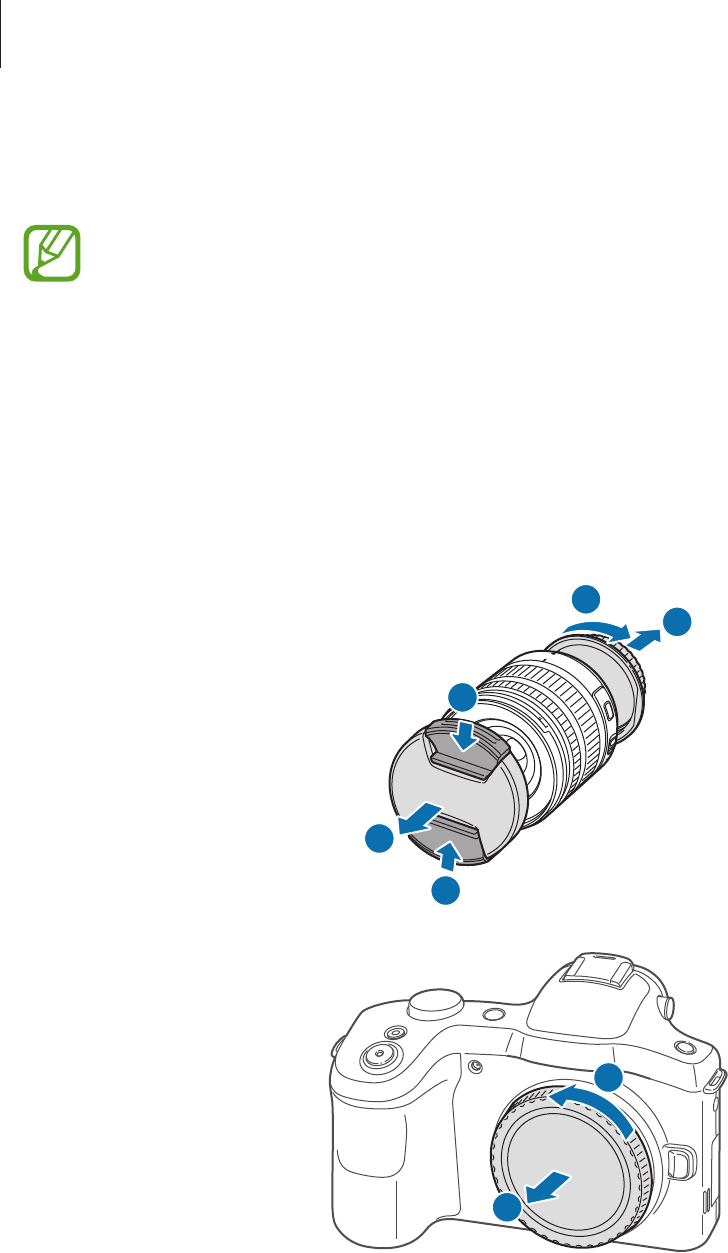
Getting started
23
Attaching and removing a lens
•
Use only Samsung-approved lenses. Samsung is not responsible for damage
caused by using another manufacturer’s lenses.
•
Do not attach or remove lenses in dusty, dirty areas. Dust and foreign particles can
damage the lens or the device.
•
Do not touch the inside of the device mount. Dust and foreign particles may affect
shooting results or cause a malfunction if they enter the device or the lens.
•
When not using a lens, attach the body cap.
Before attaching a lens, remove the lens cap, lens mount cover, and body cap.
1
2
1
4
3
5
6
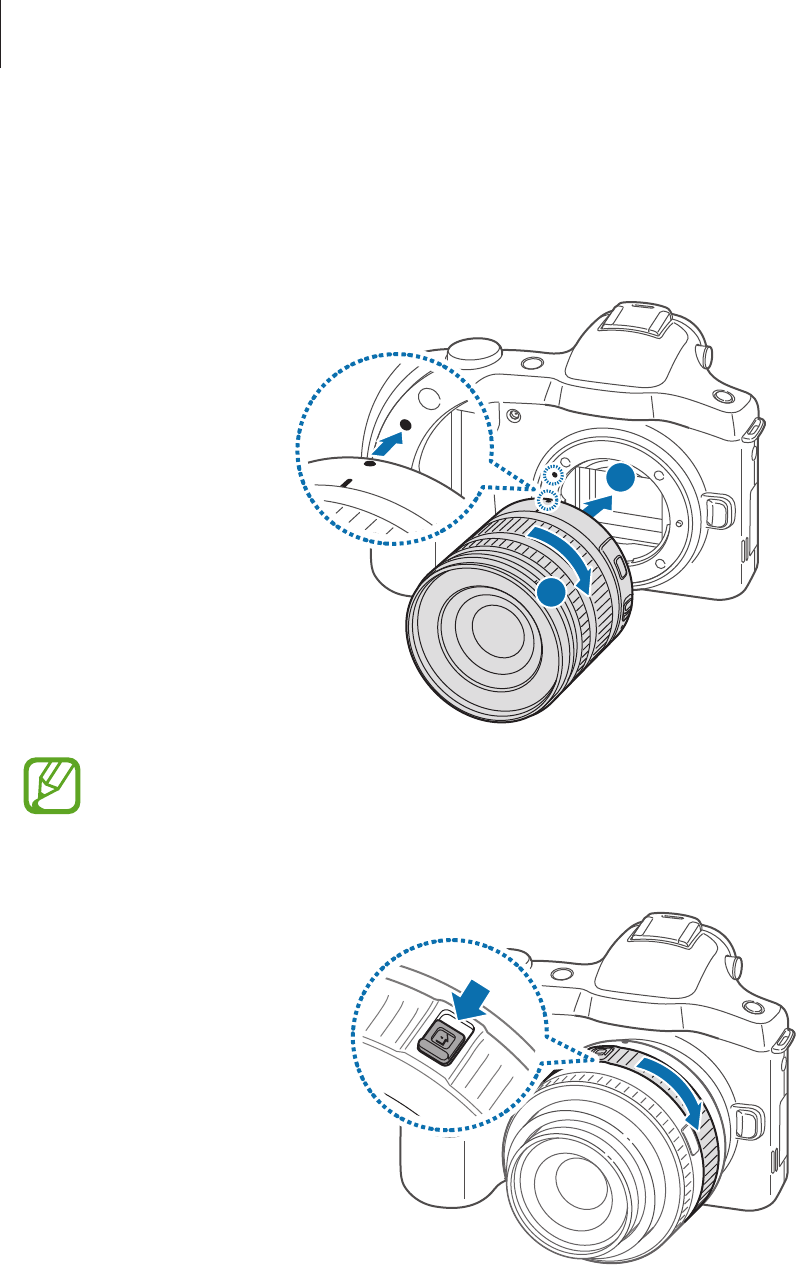
Getting started
24
Attaching the lens
To attach the lens, align the red mark on the lens with the red mark on the device. Then,
rotate the lens as shown in the illustration until it locks into place.
2
1
•
If you attach a lens with the zoom lock switch, unlock it by rotating the zoom ring
anticlockwise. When the lens is locked, you cannot take photos or videos.
•
To lock the lens, pull and hold the zoom lock switch away from the device and
rotate the zoom ring as shown in the illustration.
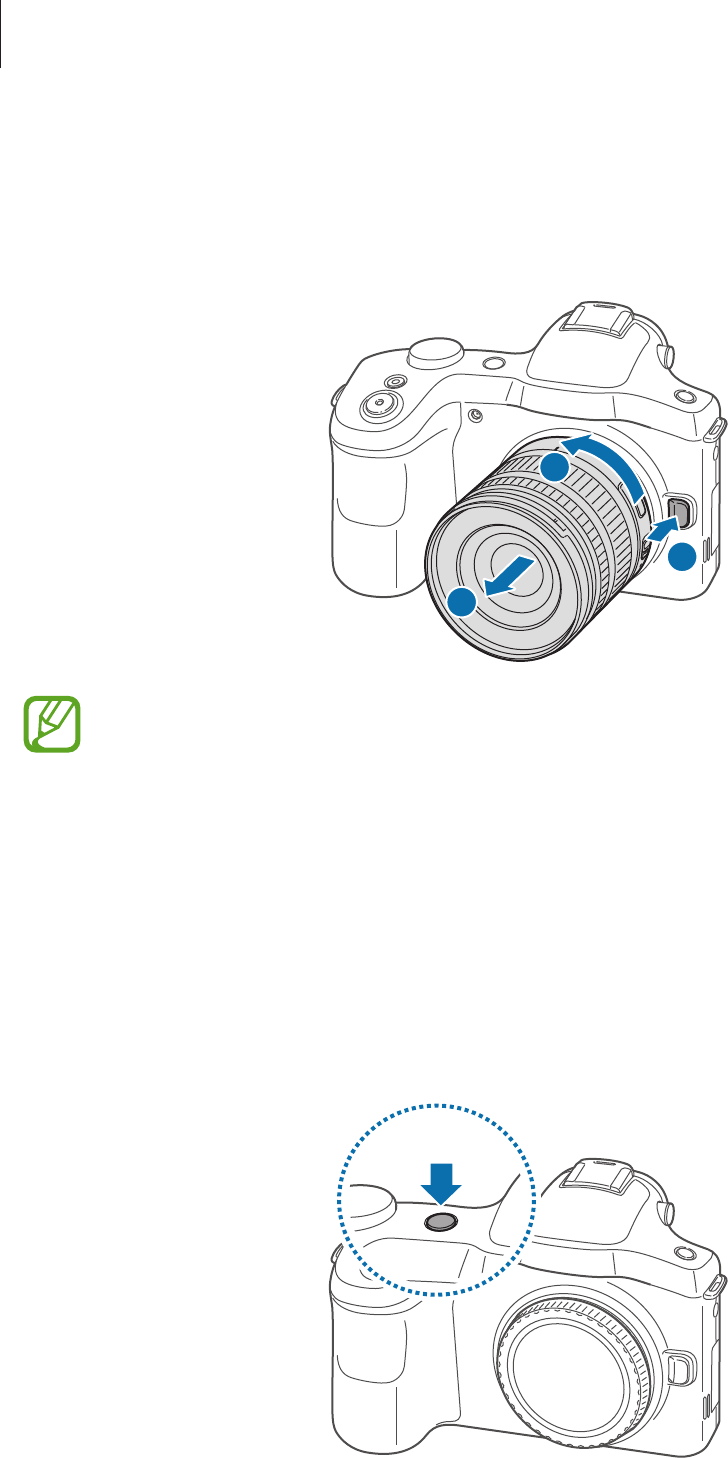
Getting started
25
Removing the lens
To remove the lens, turn off the device, press and hold the lens release button, and then
rotate the lens as shown in the illustration.
1
2
3
After removing the lens from the device, attach the lens caps or store the lens with
the mount up, to protect the lens surface and electrical contacts from scratches.
Turning the device on and off
When turning on the device for the first time, follow the on-screen instructions to set up your
device.
Press and hold the Power button for a few seconds to turn on the device. To access the Home
screen from the Camera preview screen, drag the screen to the left.
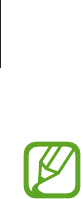
Getting started
26
•
Follow all posted warnings and directions from authorised personnel in areas
where the use of wireless devices is restricted, such as aeroplanes and hospitals.
•
Press and hold the Power button and tap
Flight mode
to disable the wireless
features.
To turn off the device, press and hold the Power button, and then tap
Power off
.
Adjusting the volume
Rotate the Command dial to adjust the device volume or to adjust the sound volume when
playing music or videos.
Switching to silent mode
Use one of the following methods:
•
Press and hold the Power button, and then tap
Mute
or
Vibrate
.
•
Open the notifications panel at the top of the screen, and then tap
Sound
or
Vibrate
.
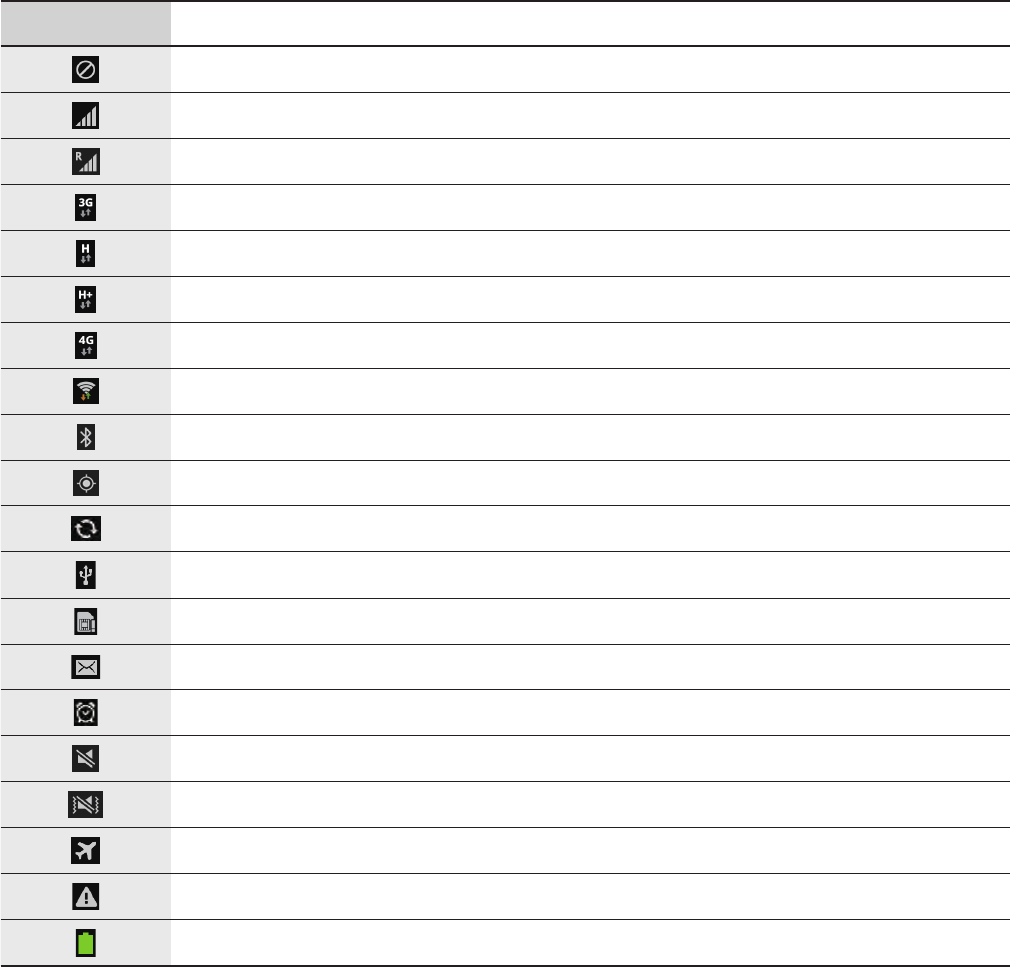
27
Basics
Indicator icons
The icons displayed at the top of the screen provide information about the status of the
device. The icons listed in the table below are most common.
Icon Meaning
No signal
Signal strength
Roaming (outside of normal service area)
UMTS network connected
HSDPA network connected
HSPA+ network connected
LTE network connected
Wi-Fi connected
Bluetooth feature activated
GPS activated
Synced with the web
Connected to computer
No SIM or USIM card
New text or multimedia message
Alarm activated
Silent mode activated
Vibration mode activated
Flight mode activated
Error occurred or caution required
Battery power level
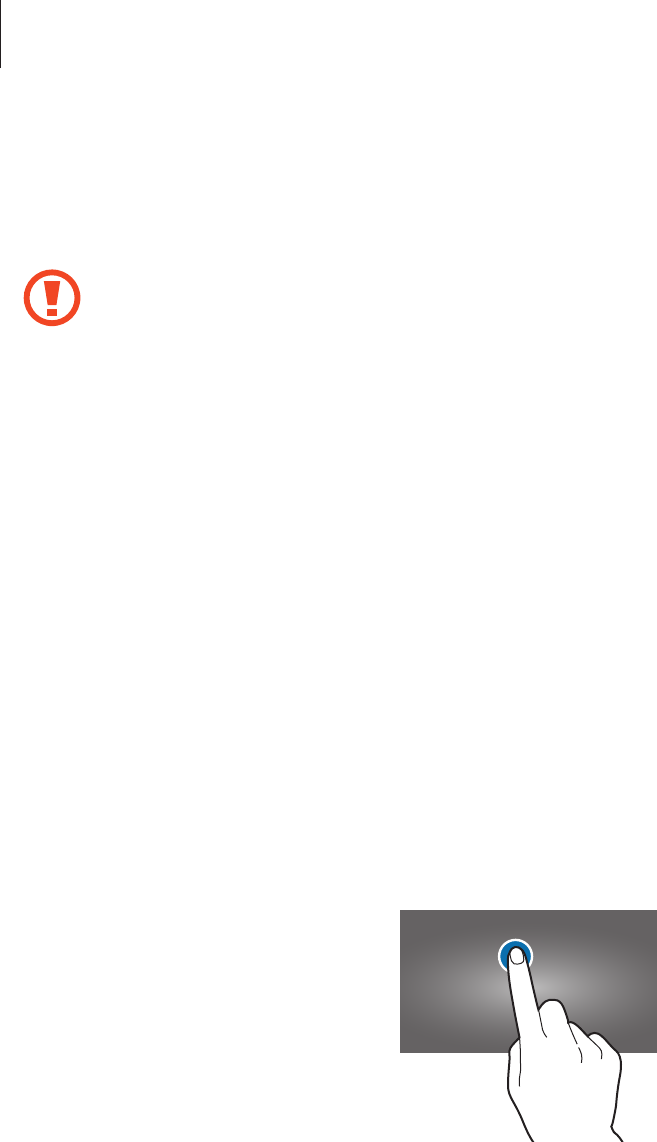
Basics
28
Using the touch screen
Use only fingers to use the touch screen.
•
Do not allow the touch screen to come into contact with other electrical devices.
Electrostatic discharges can cause the touch screen to malfunction.
•
Do not allow the touch screen to contact water. The touch screen may malfunction
in humid conditions or when exposed to water.
•
To avoid damaging the touch screen, do not tap it with anything sharp or apply
excessive pressure to it with your fingertips.
•
Leaving the touch screen idle for extended periods may result in afterimages
(screen burn-in) or ghosting. Turn off the touch screen when you do not use the
device.
Finger gestures
Tapping
To open an application, to select a menu item, to press an on-screen button, or to enter a
character using the on-screen keyboard, tap it with a finger.
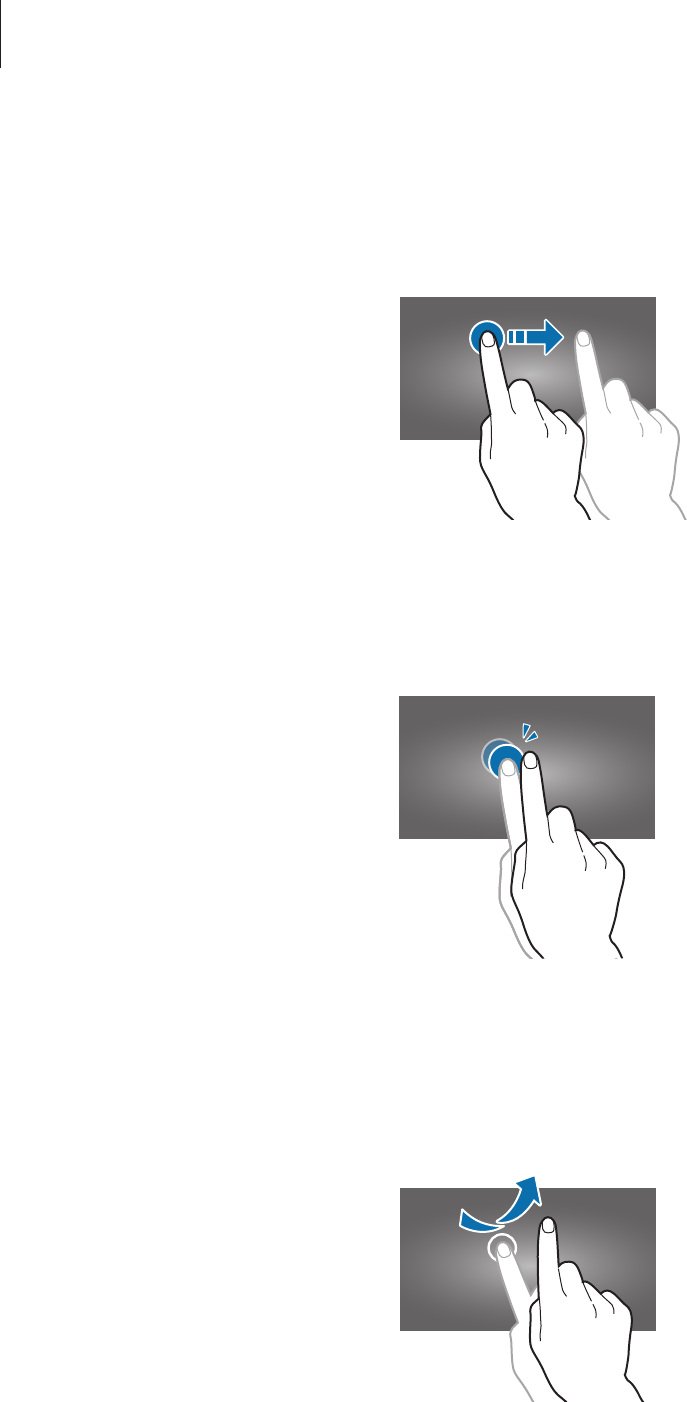
Basics
29
Dragging
To move an icon, thumbnail, or preview to a new location, tap and hold it and drag it to the
target position.
Double-tapping
Double-tap on a webpage, map, or image to zoom in a part. Double-tap again to return.
Flicking
Flick left or right on the Home screen or the Applications screen to see another panel. Flick up
or down to scroll through a webpage or a list, such as contacts.
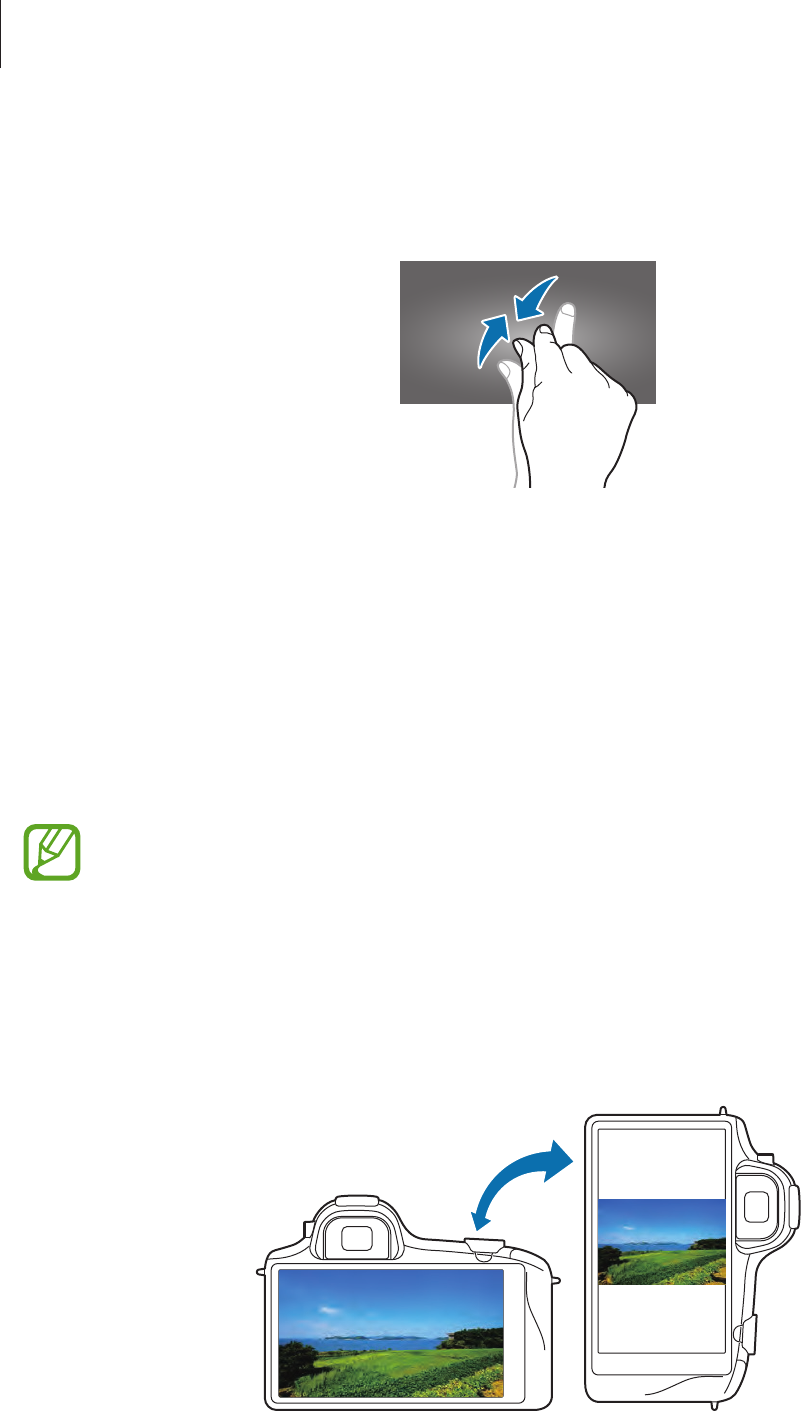
Basics
30
Pinching
Spread two fingers apart on a webpage, map, or image to zoom in a part. Pinch to zoom out.
Control motions
Simple motions allow easy control of the device.
Before using motions, make sure the motion feature is activated. On the Home screen, tap
Apps
→
Settings
→
My device
→
Motions and gestures
→
Motion
, and then drag the
Motion
switch to the right.
Excessive shaking or impact to the device may result in unintended inputs. Control
motions properly.
Rotating the screen
Many applications allow display in either portrait or landscape orientation. Rotating the
device causes the display to automatically adjust to fit the new screen orientation.

Basics
31
To prevent the display from rotating automatically, open the notifications panel and deselect
Screen rotation
.
•
Some applications do not allow screen rotation.
•
Some applications display a different screen depending on the orientation. The
calculator turns into a scientific calculator when rotated to landscape.
Panning to move
Tap and hold an item, and then move the device to the left or right to move the item to
another panel on the Home screen or the Applications screen.
Panning to browse
When an image is zoomed in, tap and hold a point on the screen, and then move the device
in any direction to browse the image.
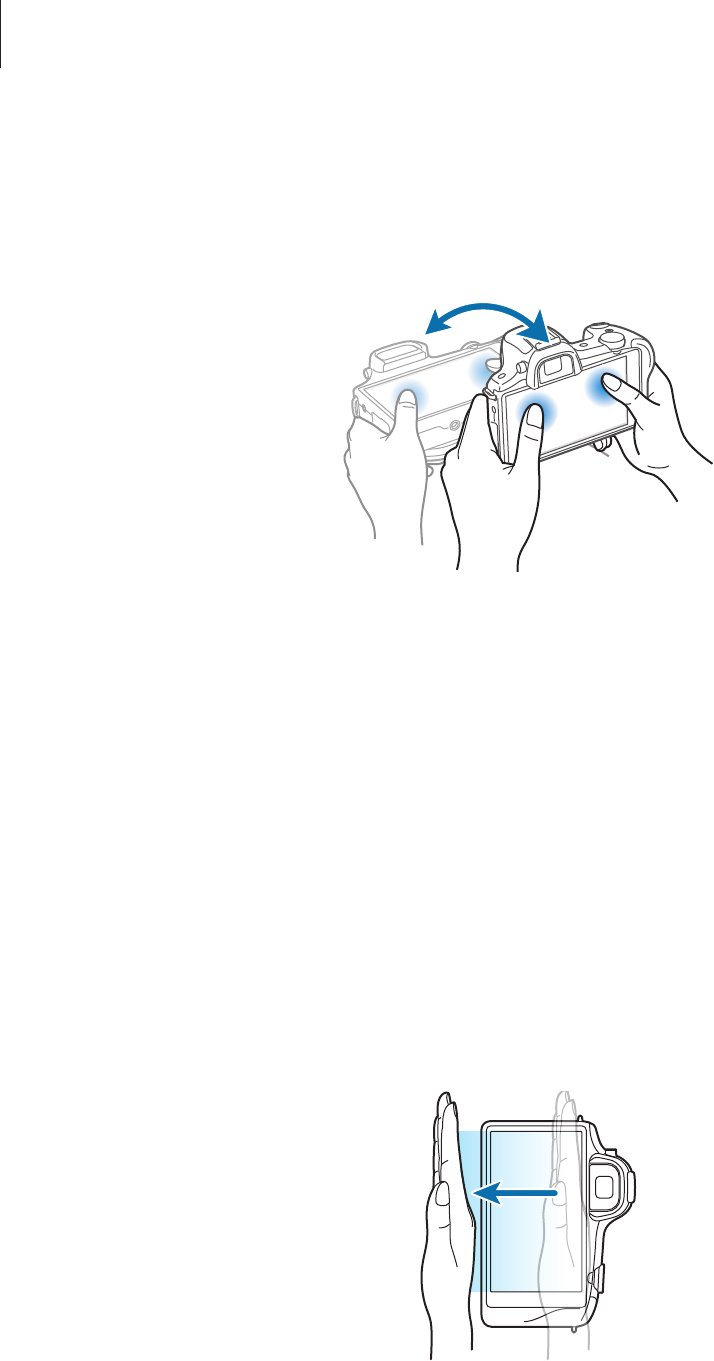
Basics
32
Tilting
Tap and hold two points on the screen, and then tilt the device back and forth to zoom in or
out.
Palm motions
Use palm motions to control the device by touching the screen.
Before using motions, make sure the palm motion feature is activated. On the Home screen,
tap
Apps
→
Settings
→
My device
→
Motions and gestures
→
Palm motion
, and then
drag the
Palm motion
switch to the right.
Sweeping
Sweep your hand across the screen to capture a screenshot. The image is saved in
Gallery
→
Screenshots
. It is not possible to capture a screenshot while using some applications.
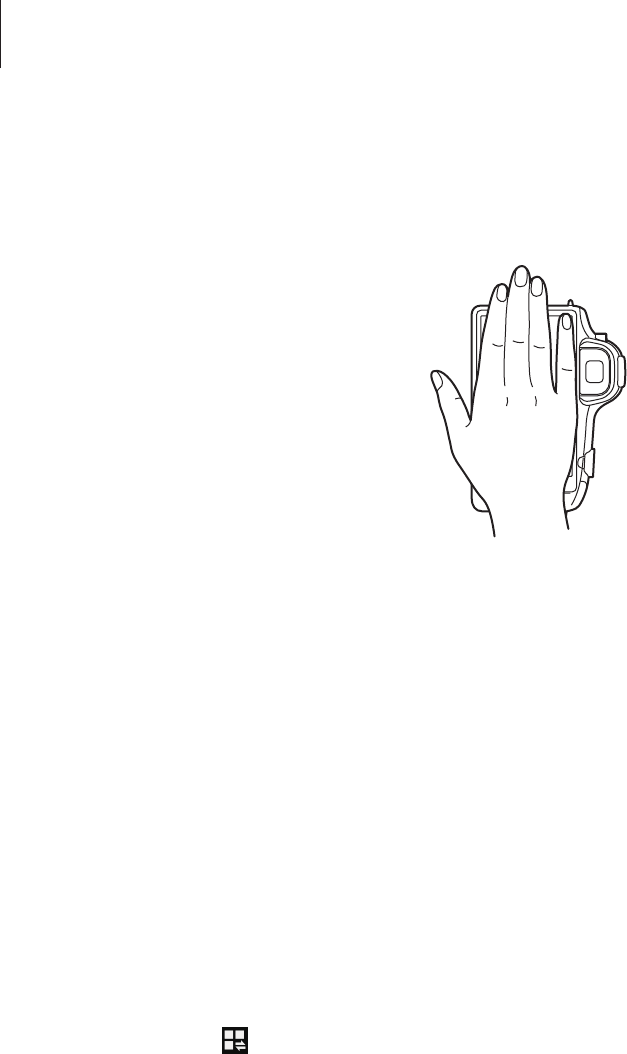
Basics
33
Covering
Cover the screen with a palm to pause media playback.
Notifications
Notification icons appear on the status bar at the top of the screen to report new messages,
calendar events, device status, and more. Drag down from the status bar to open the
notifications panel. Scroll the list to see additional alerts. To close the notifications panel, drag
up the bar that is at the bottom of the screen.
Quick setting panel
From the quick setting panel, you can view your device’s current settings. Drag down from
the status bar, tap to open the quick setting panel, and then use the following options:
•
Wi-Fi
: Activate or deactivate the Wi-Fi feature.
•
GPS
: Activate or deactivate the GPS feature.
•
Sound
: Activate or deactivate silent mode. You can vibrate or mute your device in silent
mode.
•
Screen rotation
: Allow or prevent the interface from rotating when you rotate the device.
•
Bluetooth
: Activate or deactivate the Bluetooth feature.
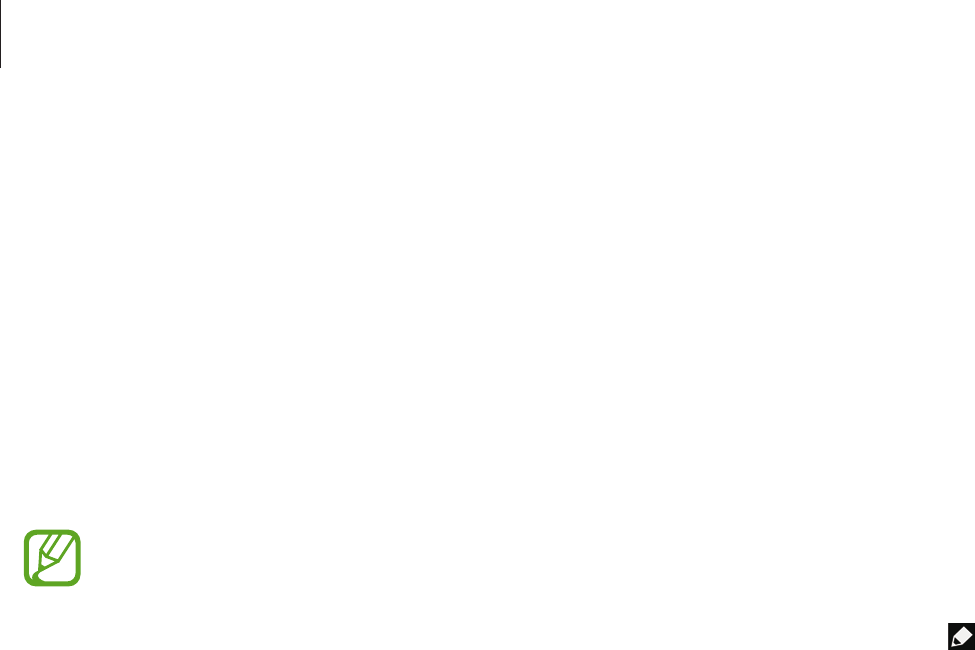
Basics
34
•
Mobile data
: Activate or deactivate the data connection.
•
Blocking mode
: Activate or deactivate blocking mode. In blocking mode, the device
will block notifications. To select which notifications will be blocked, tap
Settings
→
My
device
→
Blocking mode
.
•
Screen Mirroring
: Activate or deactivate the screen mirroring feature.
•
Wi-Fi hotspot
: Activate or deactivate the Wi-Fi tethering feature.
•
Driving mode
: Activate or deactivate driving mode.
•
Sync
: Activate or deactivate auto-syncing of applications.
•
Flight mode
: Activate or deactivate flight mode.
The available options may vary depending on the region or service provider.
To rearrange the options on the quick setting panel, open the quick setting panel, tap , and
then tap and drag an item to another location.
Home screen
The Home screen is the starting point to access all of the device’s features. It displays indicator
icons, widgets, shortcuts to applications, and others.
The Home screen can have multiple panels. To view other panels, scroll left or right.
Rearranging items
Adding an application icon
On the Home screen, tap
Apps
, tap and hold an application icon, and then drag it into a panel
preview.
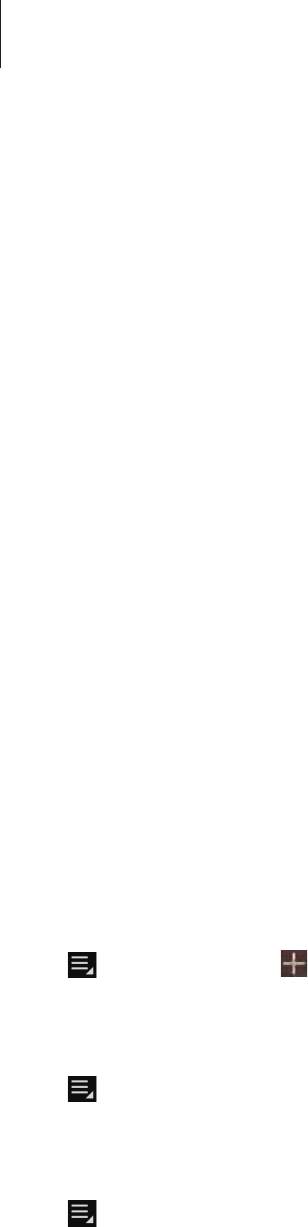
Basics
35
Adding an item
Customise the Home screen by adding widgets, folders, or panels.
Tap and hold the empty area on the Home screen, and then select one of the following
categories:
•
Apps and widgets
: Add widgets or applications to the Home screen.
•
Folder
: Create a new folder.
•
Page
: Add a new panel to the Home screen.
Moving an item
Tap and hold an item and drag it to a new location. To move it to another panel, drag it to the
side of the screen.
Removing an item
Tap and hold an item, and drag it to the rubbish bin that appears at the top of the Home
screen. When the rubbish bin turns red, release the item.
Rearranging panels
Adding a new panel
Tap
→
Edit page
→
.
Moving a panel
Tap
→
Edit page
, tap and hold a panel preview, and then drag it to a new location.
Removing a panel
Tap
→
Edit page
, tap and hold a panel preview, and then drag it to the rubbish bin at the
top of the screen.
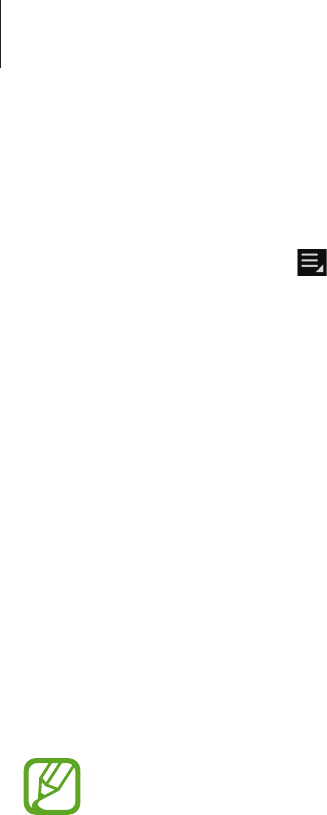
Basics
36
Setting wallpaper
Set an image or photo stored in the device as wallpaper for the Home screen.
On the Home screen, tap
→
Set wallpaper
→
Home screen
, and then select one of the
following:
•
Gallery
: See photos taken by the device’s camera or images downloaded from the
Internet.
•
Live wallpapers
: See animated images.
•
Wallpapers
: See wallpaper images.
Then, select an image and tap
Set wallpaper
. Or, select an image, resize it by dragging the
frame, and then tap
Done
.
Using widgets
Widgets are small applications that provide convenient functions and information on your
Home screen. To use them, add widgets from the widgets panel to the Home screen.
•
Some widgets connect to web services. Using a web-based widget may result in
additional charges.
•
The widgets available may vary depending on the region or service provider.
On the Home screen, tap
Apps
→
Widgets
. Scroll left or right on the widgets panel, and then
tap and hold a widget to add it to the Home screen.
Using applications
This device can run many different types of applications, ranging from media to Internet
applications.
Opening an application
On the Home screen or the Applications screen, select an application icon to open it.
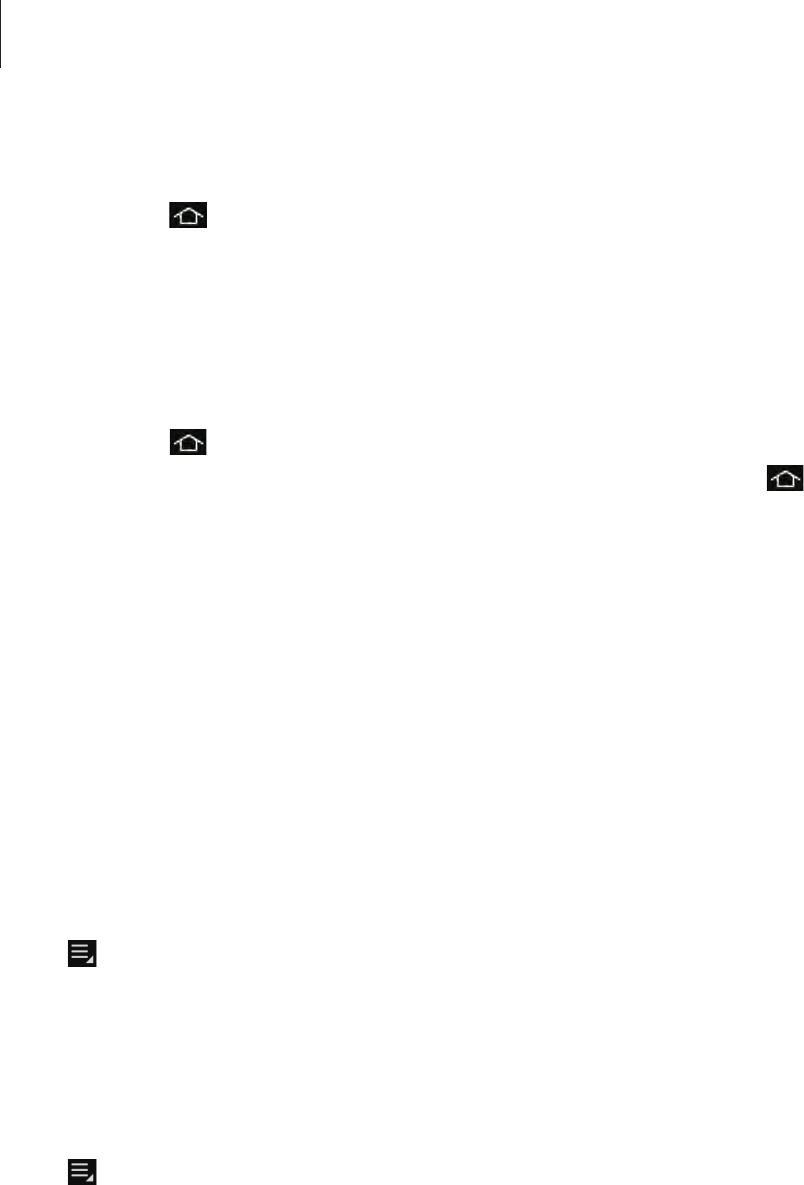
Basics
37
Opening from recently-used applications
Tap and hold to open the list of recently-used applications.
Select an application icon to open.
Closing an application
Close applications not in use to save battery power and maintain device performance.
Tap and hold , tap
Task manager
, and then tap
End
next to an application to close it. To
close all running applications, tap
End all
. Alternatively, tap and hold , and then tap
Close
all
.
Applications screen
The Applications screen displays icons for all applications, including any new applications
installed.
On the Home screen, tap
Apps
to open the Applications screen.
To view other panels, scroll left or right.
Rearranging applications
Tap
→
Edit
, tap and hold an application, and then drag it to a new location. To move it to
another panel, drag it to the side of the screen.
Organising with folders
Put related applications together in a folder for convenience.
Tap
→
Edit
, tap and hold an application, and then drag it to
Create folder
. Enter a folder
name and then tap
OK
. Put applications into the new folder by dragging, and then tap
Save
to save the arrangement.
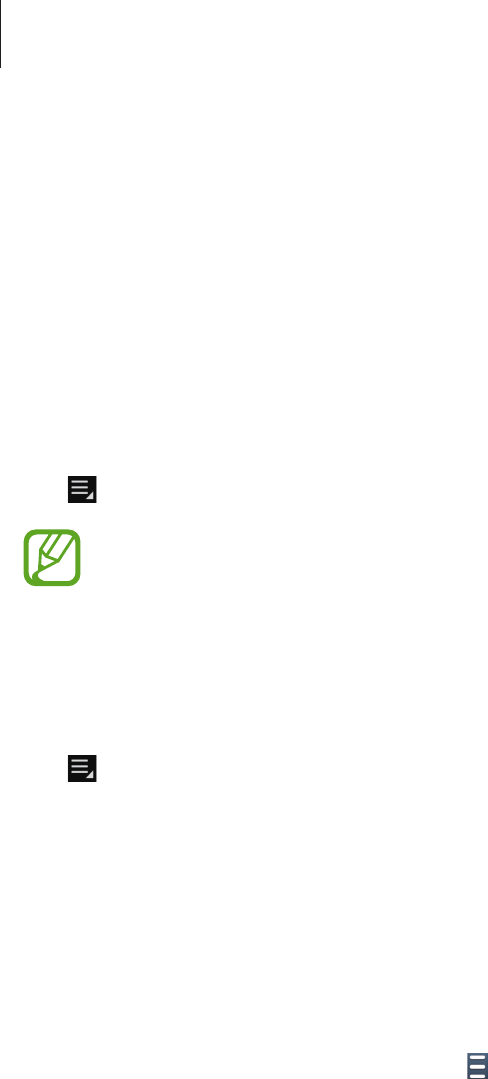
Basics
38
Rearranging panels
Pinch on the screen, tap and hold a panel preview, and then drag it to a new location.
Installing applications
Use application stores, such as
Samsung Apps
, to download and install applications.
Uninstalling applications
Tap
→
Uninstall
, and then select an application to uninstall it.
Default applications that come with the device cannot be uninstalled.
Sharing applications
Share downloaded applications with other users via email, Bluetooth, or other methods.
Tap
→
Share app
, select applications, tap
Done
, and then select a sharing method. The
next steps vary depending on the method selected.
Help
Access help information to learn how to use the device and applications or configure
important settings.
Tap
Help
on the Applications screen. Tap and select a category to view help information.
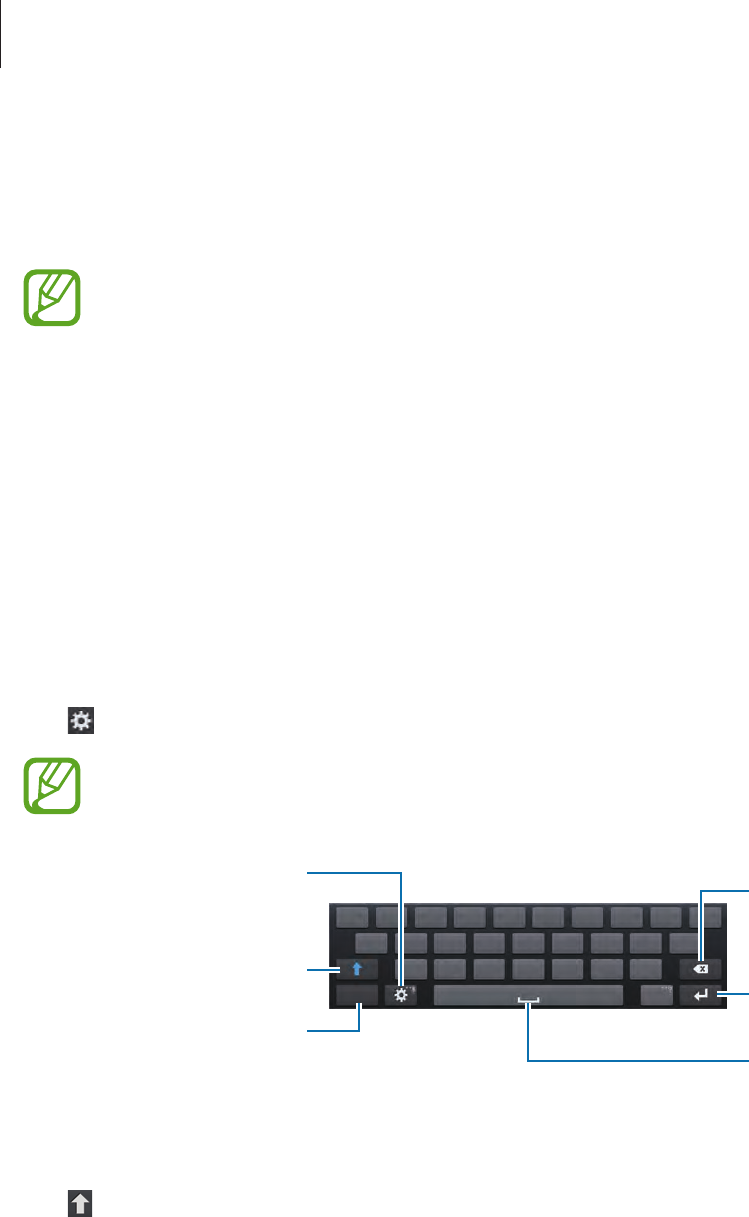
Basics
39
Entering text
Use the Samsung keyboard or the voice input feature to enter text.
Text entry is not supported in some languages. To enter text, you must change the
input language to one of the supported languages.
Changing the keyboard type
Tap any text field, open the notifications panel, tap
Choose input method
, and then select
the type of keyboard to use.
Using the Samsung keyboard
Changing the keyboard layout
Tap
→
Portrait keyboard types
, and then tap
Qwerty keyboard
or
3x4 keyboard
.
On the 3x4 keyboard, a key has three or four characters. To enter a character, tap
repeatedly the key corresponding to the character.
Break to the next line.
Delete a preceding
character.
Enter punctuation marks.
Enter uppercase.
Set options for the
Samsung keyboard.
Enter a space.
Entering uppercase
Tap before entering a character. For all caps, tap it twice.
Changing language keyboards
Add languages to the keyboard, and then slide the space key left or right to change language
keyboards.
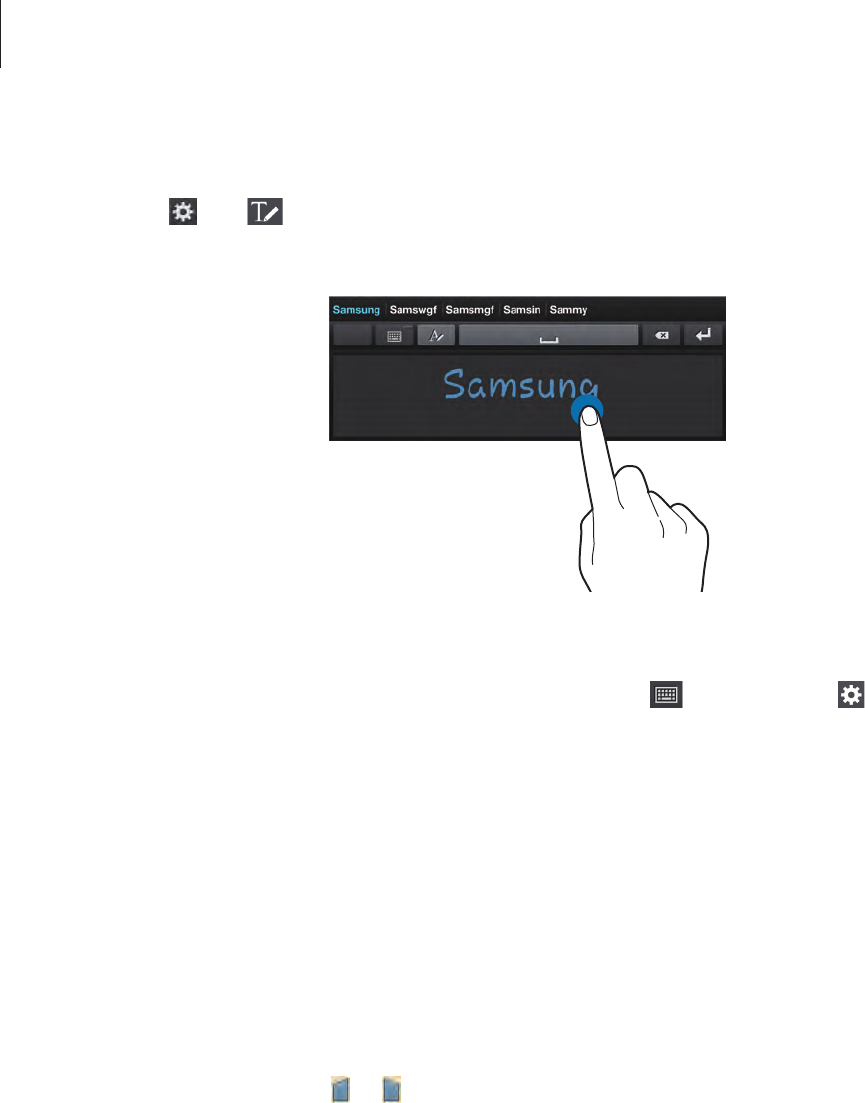
Basics
40
Handwriting
Tap and hold , tap , and then write a word with a finger. Suggested words appear as
characters are entered. Select a suggested word.
Use handwriting gestures to perform actions, such as editing or deleting characters and
inserting spaces. To view the gesture guides, tap and hold , and then tap
→
Gesture
guide
.
Entering text by voice
Activate the voice input feature and then speak into the microphone. The device displays
what you speak.
To change the language or add languages for the voice recognition, tap the current language.
Copying and pasting
Tap and hold over text, drag or to select more or less text, and then tap
Copy
to copy or
Cut
to cut. The selected text is copied to the clipboard.
To paste it into a text entry field, tap and hold at the point where it should be inserted, and
then tap
Paste
.

Basics
41
Connecting to a Wi-Fi network
Connect the device to a Wi-Fi network to use the Internet or share media files with other
devices. (p. 145)
Turning Wi-Fi on and off
Open the notifications panel, and then tap
Wi-Fi
to turn it on or off.
•
Your device uses a non-harmonised frequency and is intended for use in all
European countries. The WLAN can be operated in the EU without restriction
indoors, but cannot be operated outdoors.
•
Turn off Wi-Fi to save the battery when not in use.
Joining Wi-Fi networks
On the Applications screen, tap
Settings
→
Connections
→
Wi-Fi
, and then drag the
Wi-Fi
switch to the right.
Select a network from the list of detected Wi-Fi networks, enter a password if necessary, and
then tap
Connect
. Networks that require a password appear with a lock icon. After the device
connects to a Wi-Fi network, the device will automatically connect to it any time it is available.
Adding Wi-Fi networks
If the desired network does not appear in the networks list, tap
Add Wi-Fi network
at the
bottom of the networks list. Enter the network name in
Network SSID
, select the security
type and enter the password if it is not an open network, and then tap
Connect
.
Forgetting Wi-Fi networks
Any network that has ever been used, including the current network, can be forgotten so the
device will not automatically connect to it. Select the network in the networks list, and then
tap
Forget
.

Basics
42
Setting up accounts
Google applications, such as
Play Store
, require a Google account, and
Samsung Apps
requires a Samsung account. Create Google and Samsung accounts to have the best
experience with the device.
Adding accounts
Follow the instructions that appear when opening a Google application without signing in to
set up a Google account.
To sign in with or sign up for a Google account, on the Applications screen, tap
Settings
→
Accounts
→
Add account
→
Google
. After that, tap
New
to sign up, or tap
Existing
, and
then follow on-screen instructions to complete the account setup. More than one Google
account can be used on the device.
Set up a Samsung account as well.
Removing accounts
On the Applications screen, tap
Settings
→
Accounts
, select an account name under
My
accounts
, select the account to remove, and then tap
Remove account
.
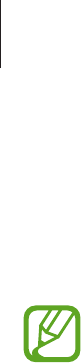
Basics
43
Transferring files
Move audio, video, image, or other types of files from the device to the computer, or vice
versa.
The following file formats are supported by some applications. Some file formats are
not supported depending on the version of the device’s software or the computer
operating system.
•
Music: mp3, m4a, 3ga, aac, ogg, oga, wav, wma, amr, awb, flac, mid, midi, xmf,
mxmf, imy, rtttl, rtx, and ota
•
Image: bmp, gif, jpg, and png
•
Video: 3gp, mp4, avi, wmv, flv, and mkv
•
Document: doc, docx, dot, dotx, xls, xlsx, xltx, csv, ppt, pptx, pps, ppsx, pot, potx,
pdf, hwp, txt, asc, and rtf
Connecting with Samsung Kies
Samsung Kies is a computer application that manages media libraries, contacts, and
calendars, and syncs them with Samsung devices. Download the latest Samsung Kies from
the Samsung website.
1 Connect the device to the computer using the USB cable.
Samsung Kies launches on the computer automatically. If Samsung Kies does not launch,
double-click the Samsung Kies icon on the computer.
2 Transfer files between your device and the computer.
Refer to the Samsung Kies help for more information.
Connecting with Windows Media Player
Ensure that Windows Media Player is installed on the computer.
1 Connect the device to the computer using the USB cable.
2 Open Windows Media Player and sync music files.
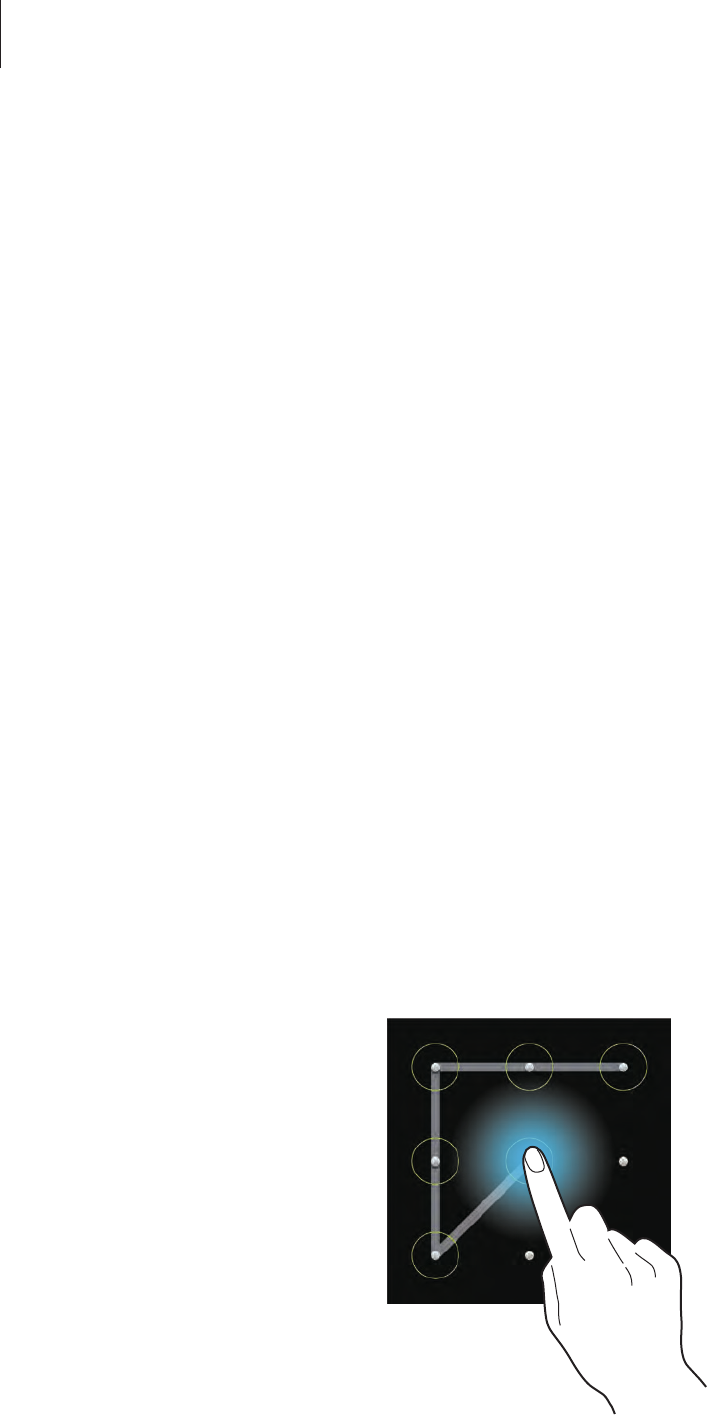
Basics
44
Connecting as a media device
1 Connect the device to the computer using the USB cable.
2 Open the notifications panel, and then tap
Connected as a media device
→
Media
device (MTP)
.
Tap
Camera (PTP)
if your computer does not support Media Transfer Protocol (MTP) or
not have any appropriate driver installed.
3 Transfer files between your device and the computer.
Securing the device
Prevent others from using or accessing personal data and information stored in the device by
using the security features. The device requires an unlock code whenever unlocking it.
Setting a pattern
On the Applications screen, tap
Settings
→
My device
→
Lock screen
→
Screen lock
→
Pattern
.
Draw a pattern by connecting four dots or more, and then draw the pattern again to verify it.
Set a backup unlock PIN to unlock the screen when you forget the pattern.

Basics
45
Setting a PIN
On the Applications screen, tap
Settings
→
My device
→
Lock screen
→
Screen lock
→
PIN
.
Enter at least four numbers, and then enter the password again to verify it.
Setting a password
On the Applications screen, tap
Settings
→
My device
→
Lock screen
→
Screen lock
→
Password
.
Enter at least four characters including numbers and symbols, and then enter the password
again to verify it.
Unlocking the device
Turn on the screen by pressing the Power button and enter the unlock code.
If the unlock code is forgotten, take the device to a Samsung Service Centre to reset it.
Upgrading the device
The device can be upgraded to the latest software.
This feature may not be available depending on the region or service provider.
Upgrading with Samsung Kies
Launch Samsung Kies and connect the device to the computer. Samsung Kies automatically
recognises the device and shows available updates in a dialogue box, if any. Click the Update
button in the dialogue box to start upgrading. Refer to the Samsung Kies help for details on
how to upgrade.
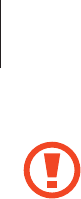
Basics
46
•
Do not turn off the computer or disconnect the USB cable while the device is
upgrading.
•
While upgrading the device, do not connect other media devices to the computer.
Doing so may interfere with the update process.
Upgrading over the air
The device can be directly upgraded to the latest software by the firmware over-the-air
(FOTA) service.
On the Applications screen, tap
Settings
→
More
→
About device
→
Software update
→
Update
.
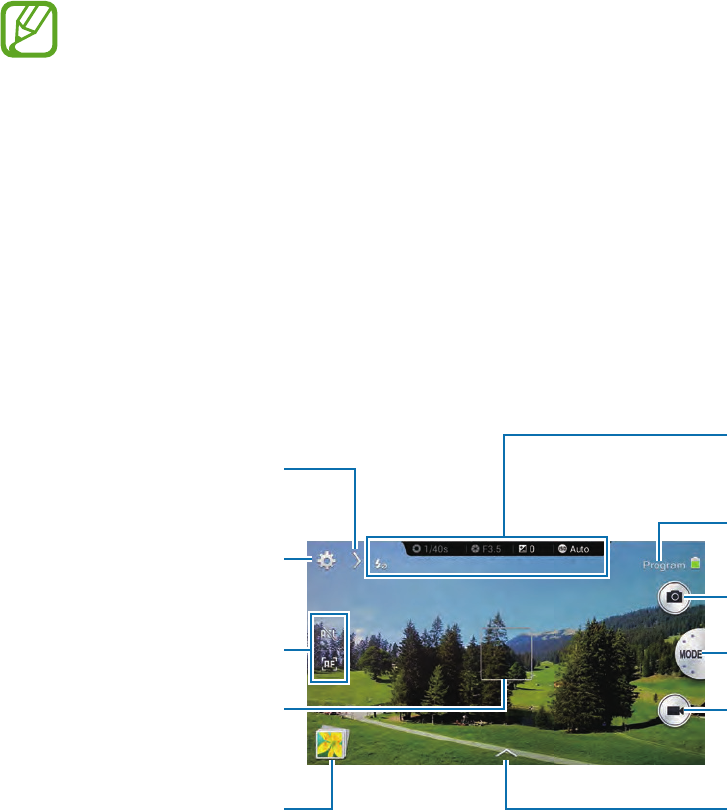
47
Camera: Basic functions
Launching Camera
Use this application to take photos or videos.
Tap
Camera
on the Applications screen. Alternatively, press the Shutter button or the Video
recording button.
Use
Gallery
to view photos and videos taken with the device. (p. 97)
•
The camera automatically shuts off when unused.
•
Make sure that the lens is clean. Otherwise, the device may not work properly in
some modes that require high resolutions.
Camera etiquette
•
Do not take photos or videos of other people without their permission.
•
Do not take photos or videos where legally prohibited.
•
Do not take photos or videos in places where you may violate other people’s privacy.
Learning the preview screen
Display current mode.
Display icons for shooting
options.
Focus frame
Change the camera
settings.
Open Gallery to view
photos and videos.
Change the modes.
Start taking videos.
Take photos.
Open the effects panel.
Change shooting options
quickly.
Access shortcuts.
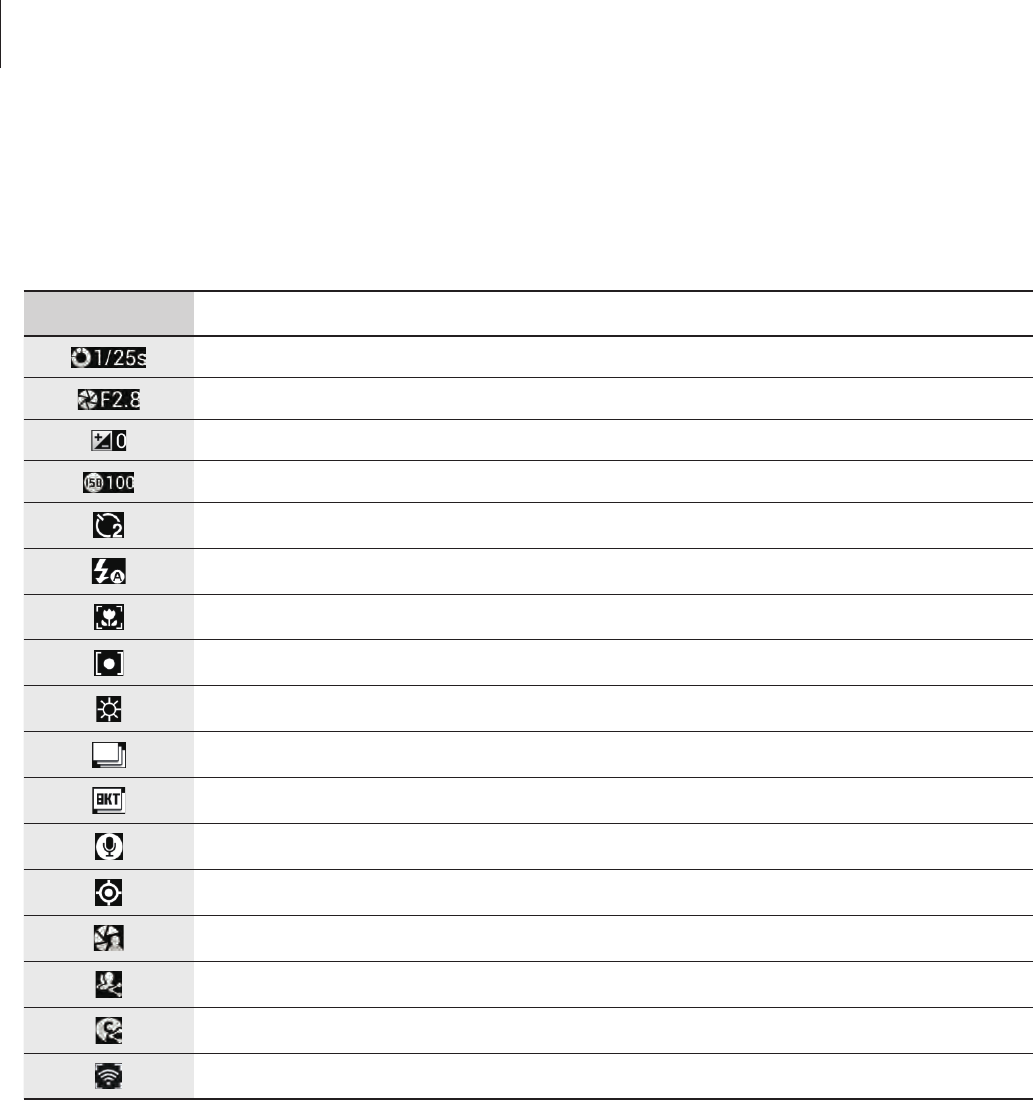
Camera: Basic functions
48
Learning icons
The icons displayed on the preview screen provide information about current shooting
options and settings. The icons listed in the table below are the most common.
Icon Meaning
Shutter speed
Aperture value
Exposure value
ISO sensitivity
Timer
Flash
Macro
Metering
White balance
Continuous shooting
Bracket mode
Voice recognition
Geotagging
Share shot
Buddy photo share
ChatON photo share
Remote viewfinder
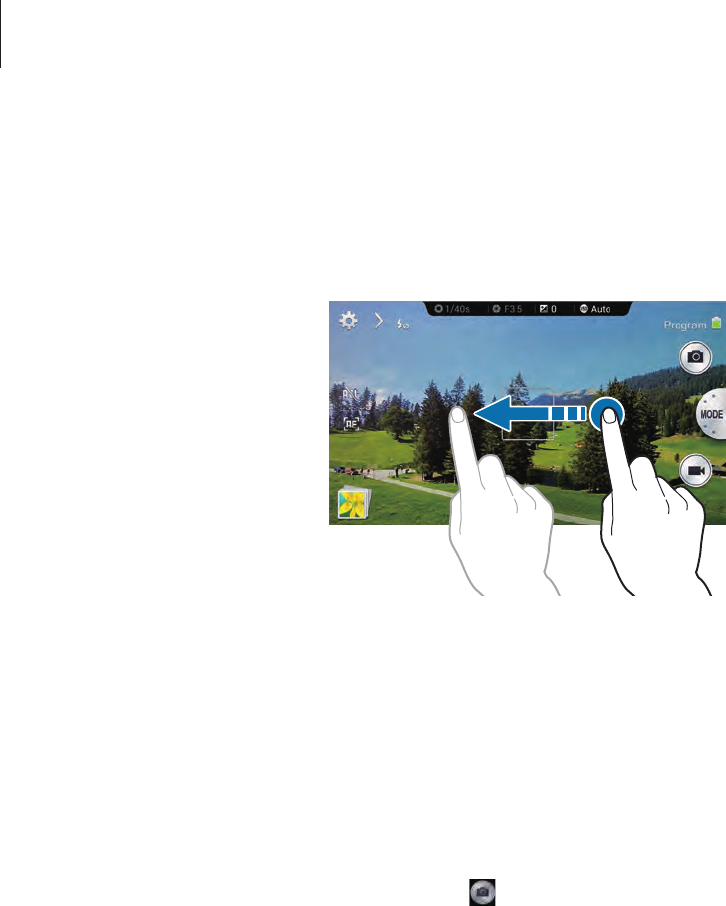
Camera: Basic functions
49
Closing Camera
On the preview screen, drag your finger to the left to close the camera application and return
to the Home screen.
Taking photos
Half-press the Shutter button to focus on the subject. When the subject is in focus, the focus
frame turns green. Press the Shutter button to take the photo.
Or, tap the image on the preview screen where the camera should focus. When the subject is
in focus, the focus frame turns green. Tap to take the photo.
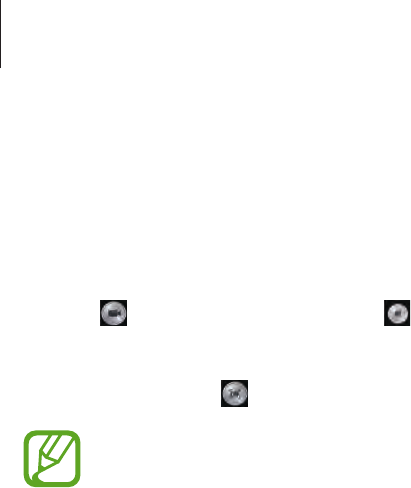
Camera: Basic functions
50
Taking videos
Press the Video recording button to take a video. To stop recording, press the Video recording
button again.
Or, tap to take a video and tap to stop recording.
While recording, tap where you want to focus to change the focus. To set the camera to focus
automatically, tap .
•
You can take videos up to 25 minutes at one time.
•
When using a memory card with a slow writing speed, the device may not be able
to save the video properly. It may stop recording, or recorded video frames may
become corrupted.
•
Memory cards with slow writing speeds do not support high-resolution video. To
record high-resolution video, use memory cards with faster writing speeds (micro
SDHC Class10 or higher).
•
The video frame size may appear smaller depending on video resolution and frame
rate.
•
If you set the image stabiliser option, the image stabiliser sound may be recorded.
•
If you adjust the lens while taking a video, the zoom sound or other lens sounds
may be recorded.
•
Do not remove or replace the lens while taking a video. Doing this will interrupt
the recording.
•
When using an optional video lens, the auto focus noise is not recorded.
•
You can record an audio with an external microphone.
•
If you change the shooting angle of the camera suddenly while taking a video, the
camera may not be able to record images accurately.
•
The camera supports the continuous AF, touch AF, manual focus, and face
detection AF functions when taking a video.
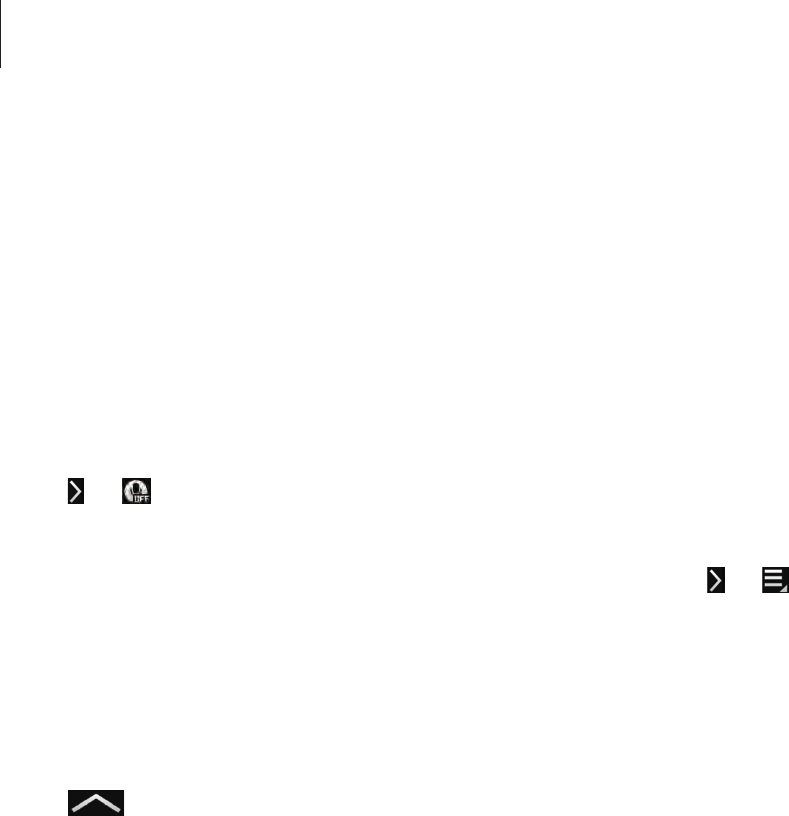
Camera: Basic functions
51
Viewing photos and videos
To view taken photos or videos, tap the gallery icon. Scroll left or right to view the next or
previous image. (p. 97)
Taking photos or videos with voice commands
Use the voice recognition to take photos or videos with voice commands.
Tap
→
.
Say a shooting command, such as Smile, Cheese, or Record video.
To check more voice commands for controlling the camera, tap
→
.
Taking photos or videos with filter effects
Use the filter effects to take unique photos or videos.
Tap and select a filter effect. The available options vary by mode.
•
No effect
: Do not apply an effect.
•
Vignette
: This applies the retro-looking colours, high contrast, and strong vignette effect
of Lomo cameras.
•
Greyscale
: This makes the image black and white.
•
Sepia
: This red-shifts the background scenery.
•
Vintage
: This gives the image a vintage look and feel.
•
Turquoise
: This applies a soft turquoise colour effect.
•
Rainbow
: This applies a rainbow colour effect.
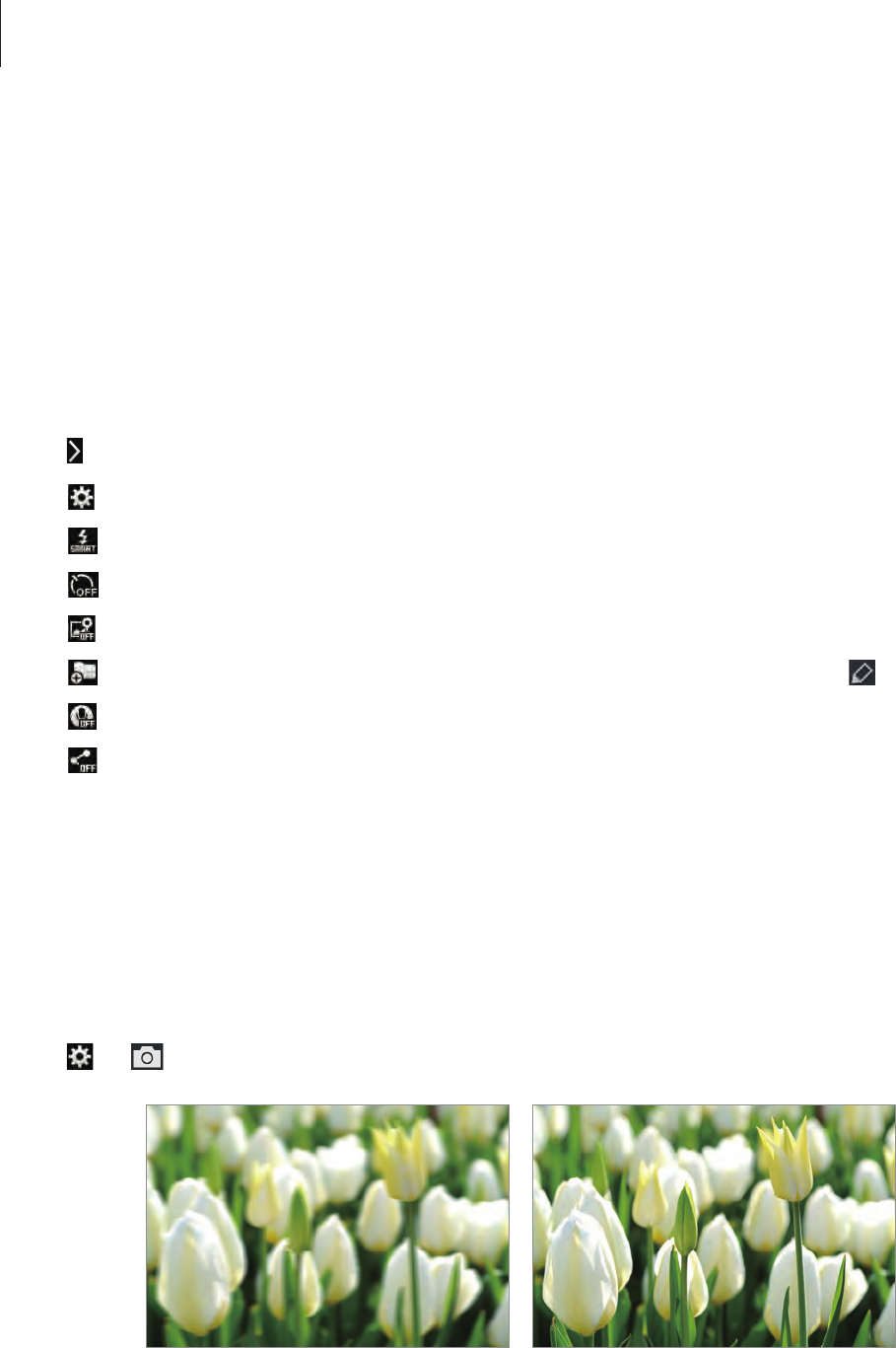
Camera: Basic functions
52
•
Comic
: This makes the image look like a comic book drawing.
•
Gothic noir
: This makes the image look like a black and white comic strip.
•
FishEye
: This blackens the edges of the frame and distorts objects to imitate the visual
effect of a fisheye lens.
Changing shooting options quickly
Tap to change shooting options quickly. The available options vary by mode.
•
: Configure settings for Camera.
•
: Activate or deactivate the flash.
•
: Use this to set delayed-time shots.
•
: Activate or deactivate the photo suggestion feature. (p. 110)
•
: Select a folder for saving photos or videos. To create a new folder, tap .
•
: Activate or deactivate the voice recognition to take photos or videos.
•
: Activate or deactivate the sharing options.
Reducing camera shake
Use the Optical Image Stabiliser (OIS) option to reduce or eliminate blurriness from camera
shake.
If the lens has an OIS switch, set the switch to ON to use the OIS function.
Tap
→
→
OIS (anti-shake)
, and select an option.
Before correction After correction
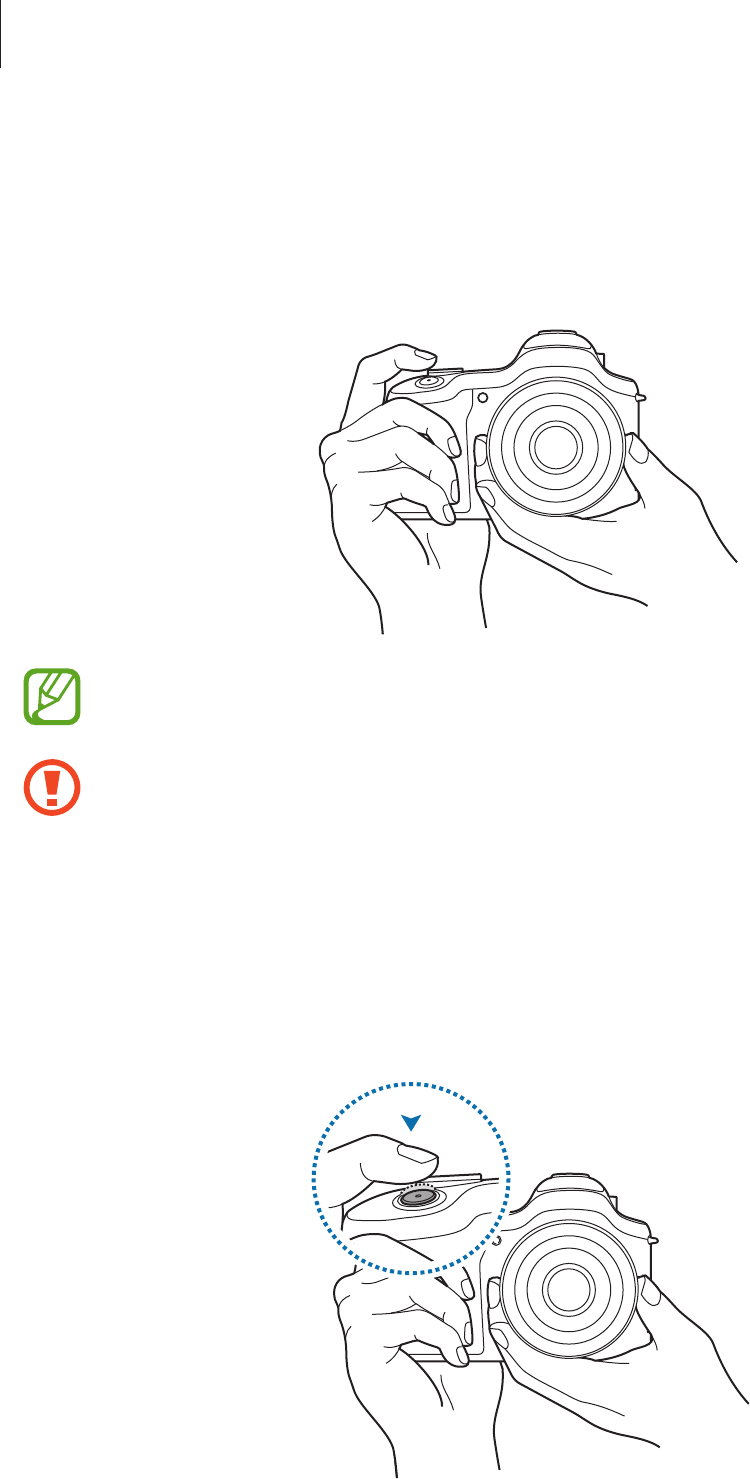
Camera: Basic functions
53
Tips for taking clearer photos
Holding the camera correctly
Make sure not to block the screen, lens, flash, or microphone.
Make sure not to expose the lens to direct sunlight. This may discolour the image
sensor, or cause it to malfunction.
Half-pressing the Shutter button
Press the Shutter button halfway down to adjust the focus. The camera adjusts the focus,
exposure, and white balance automatically, and the focus frame turns green. The focus frame
turns red if not focused.
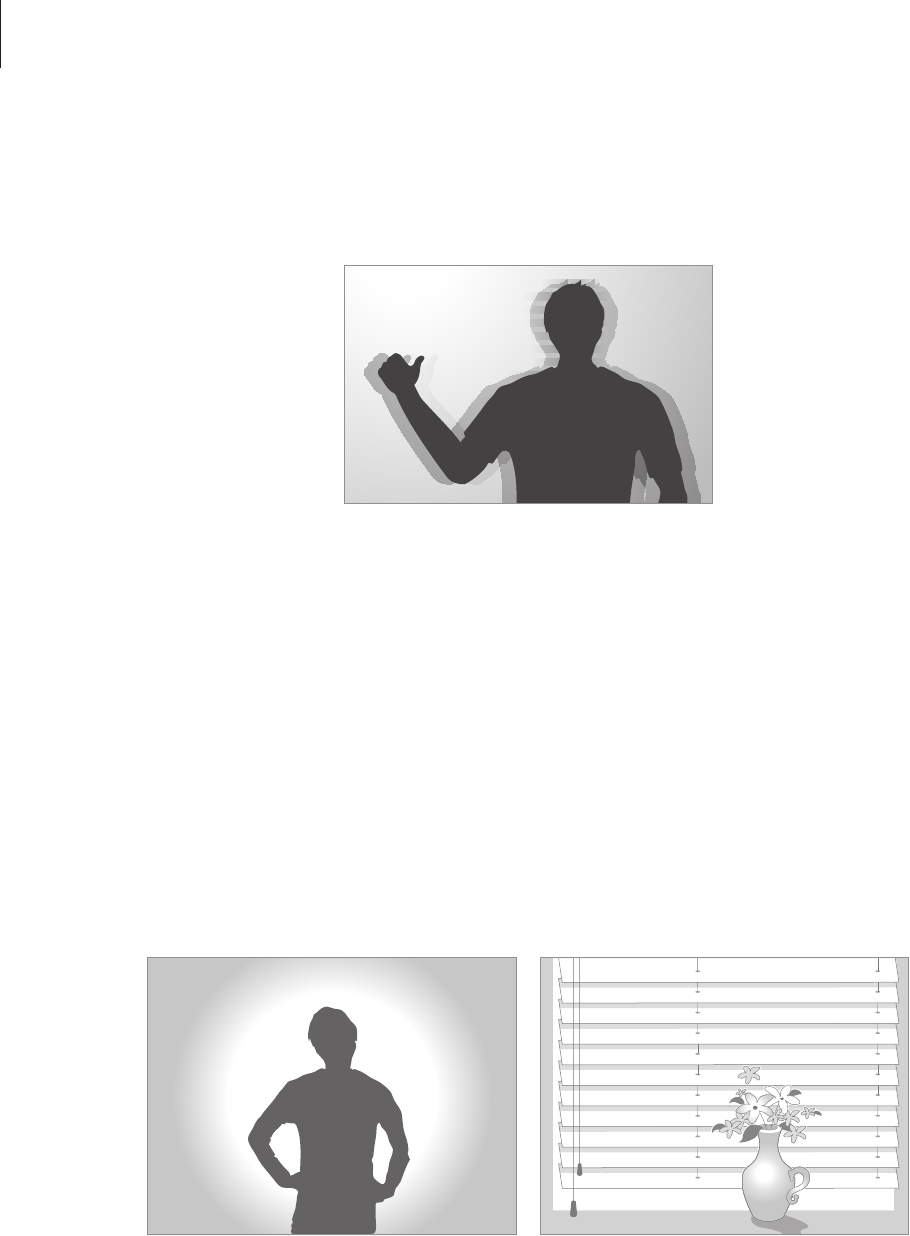
Camera: Basic functions
54
Reducing camera shake
Set the Optical Image Stabiliser (OIS) option to reduce camera shake optically. (p. 52)
Keeping the subject in focus
Focusing on the subject may be difficult in the following conditions:
•
When the contrast between the subject and background is low. For example, the subject
is wearing clothing that is similar in colour to the background.
•
The light behind the subject is too bright.
•
The subject is shiny or reflective.
•
The subject includes horizontal patterns, such as blinds.
•
The subject is not positioned in the centre of the frame.
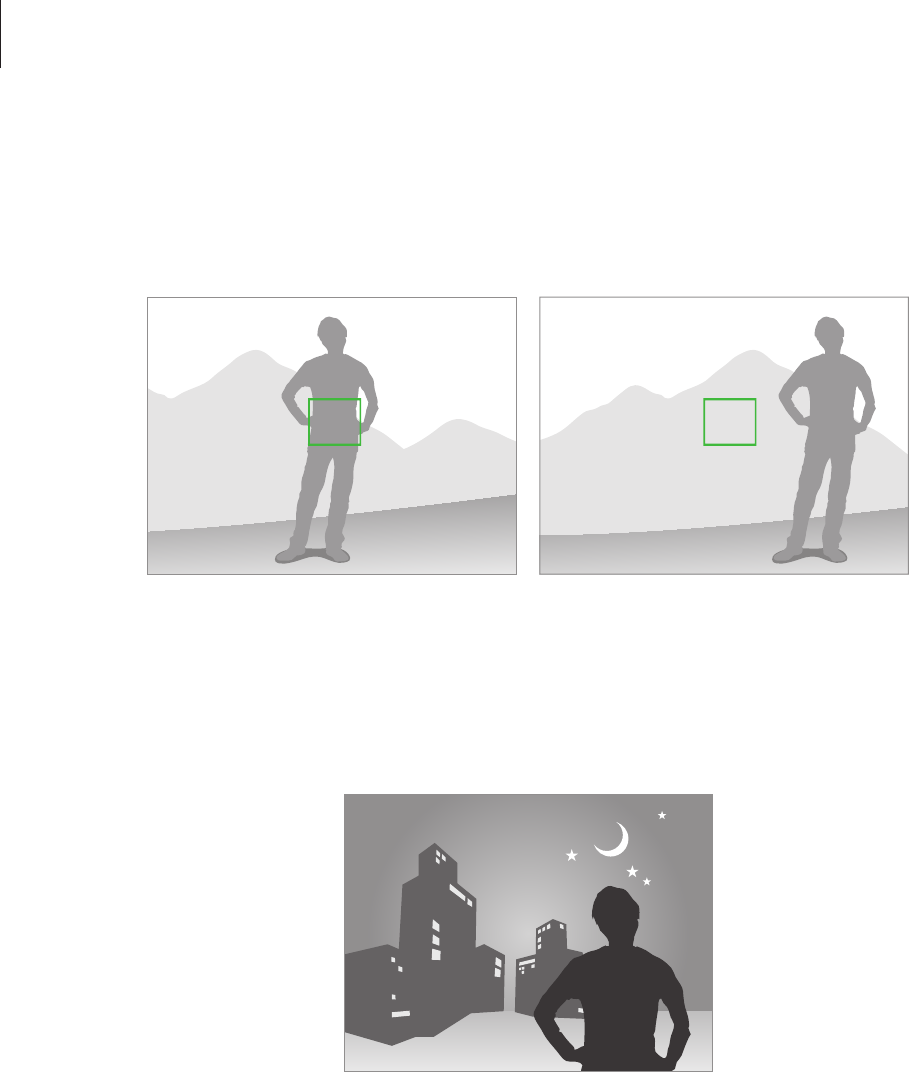
Camera: Basic functions
55
Using the focus lock
Half-press the Shutter button to focus. When the subject is focused, you can change the
composition. When you are ready, press the Shutter button to take the photo.
When taking photos in low-light conditions
•
Turn the flash on to take photos in low-light conditions. (p. 83)
•
Adjust the ISO sensitivity. (p. 77)
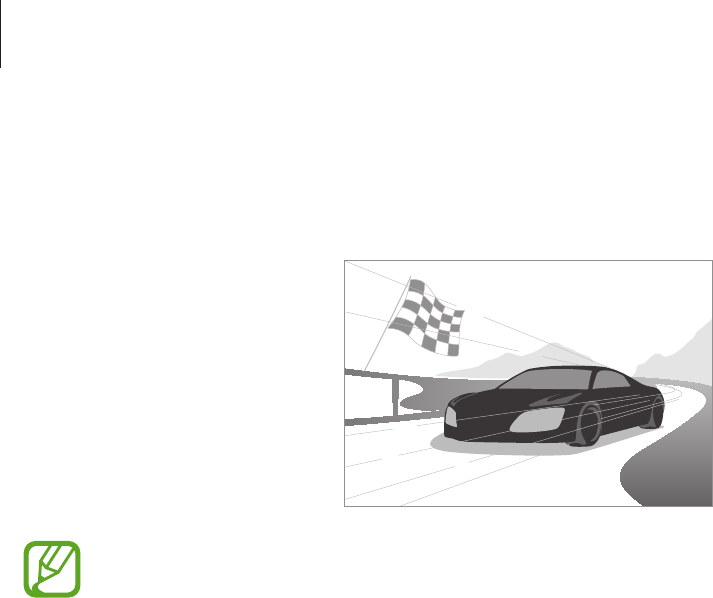
Camera: Basic functions
56
When subjects are moving rapidly
Use the continuous shooting option to take photos of moving subjects. (p. 63, p. 81)
To take several photos continuously, use memory cards with faster writing speeds
(micro SDHC Class10 or higher).
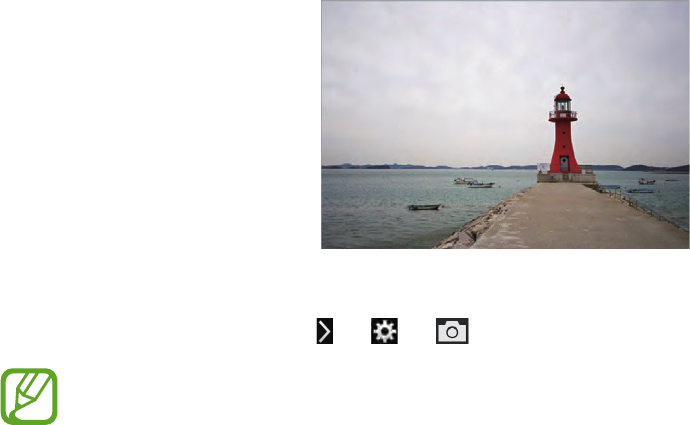
57
Camera: Shooting modes
Auto
Use this to take photos with scene modes selected automatically by the camera. In this
mode, the camera recognises surrounding conditions and automatically adjusts factors that
contribute to exposure, including the shutter speed, aperture value, metering, and white
balance. As the camera controls most of the functions, some shooting options are limited.
This mode is useful for capturing quick snapshots with the least amount of adjustment.
Tap
MODE
→
Auto
.
To display an icon for a scene mode at the top right of the preview screen when you half-
press the Shutter button, tap
→
→
→
Detection display
→
On
.
•
The camera may detect different scenes, even the same subjects, depending on
external factors, such as camera shake, lighting, and distance to the subject.
•
If the camera does not recognise an appropriate scene mode, it uses the default
settings for this mode.
•
Even if it detects a face, the camera may not select a portrait mode depending on
the subject’s position or lighting.
•
In this mode, the camera consumes more battery power due to constant changing
of settings when selecting appropriate modes.
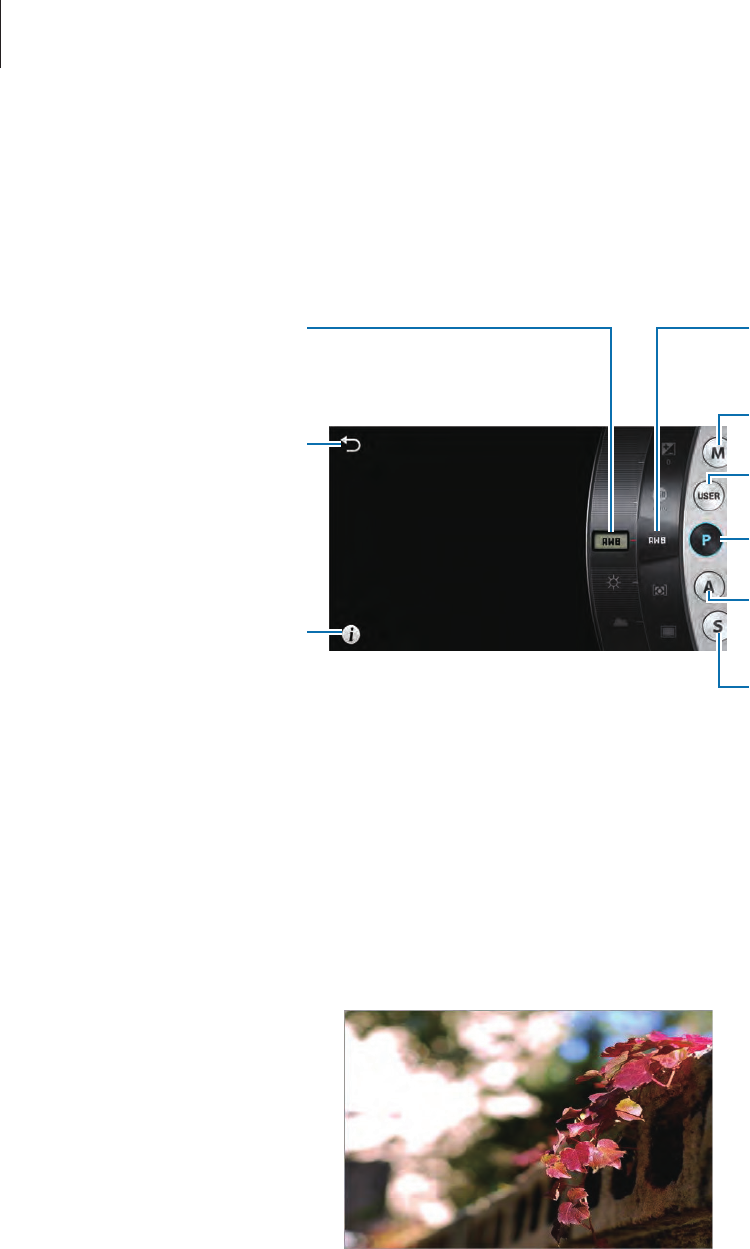
Camera: Shooting modes
58
Expert
Use this to take photos and videos with manual adjustment of various shooting options,
including the shutter speed, aperture value, exposure value, and ISO sensitivity.
Return to the previous
screen.
Display descriptions of
modes and functions.
Rotate to change the value
for the shooting option.
Rotate to select a shooting
option.
Use manual mode.
Use user mode.
Use program mode.
Use aperture priority
mode.
Use shutter priority mode.
Program mode
In this mode, the camera automatically adjusts the shutter speed and aperture value so that
an optimal exposure value can be achieved. This mode is useful when you want to capture
shots of constant exposure while being able to adjust other settings.
Tap
MODE
→
Expert
→
P
, and set the desired shooting options.
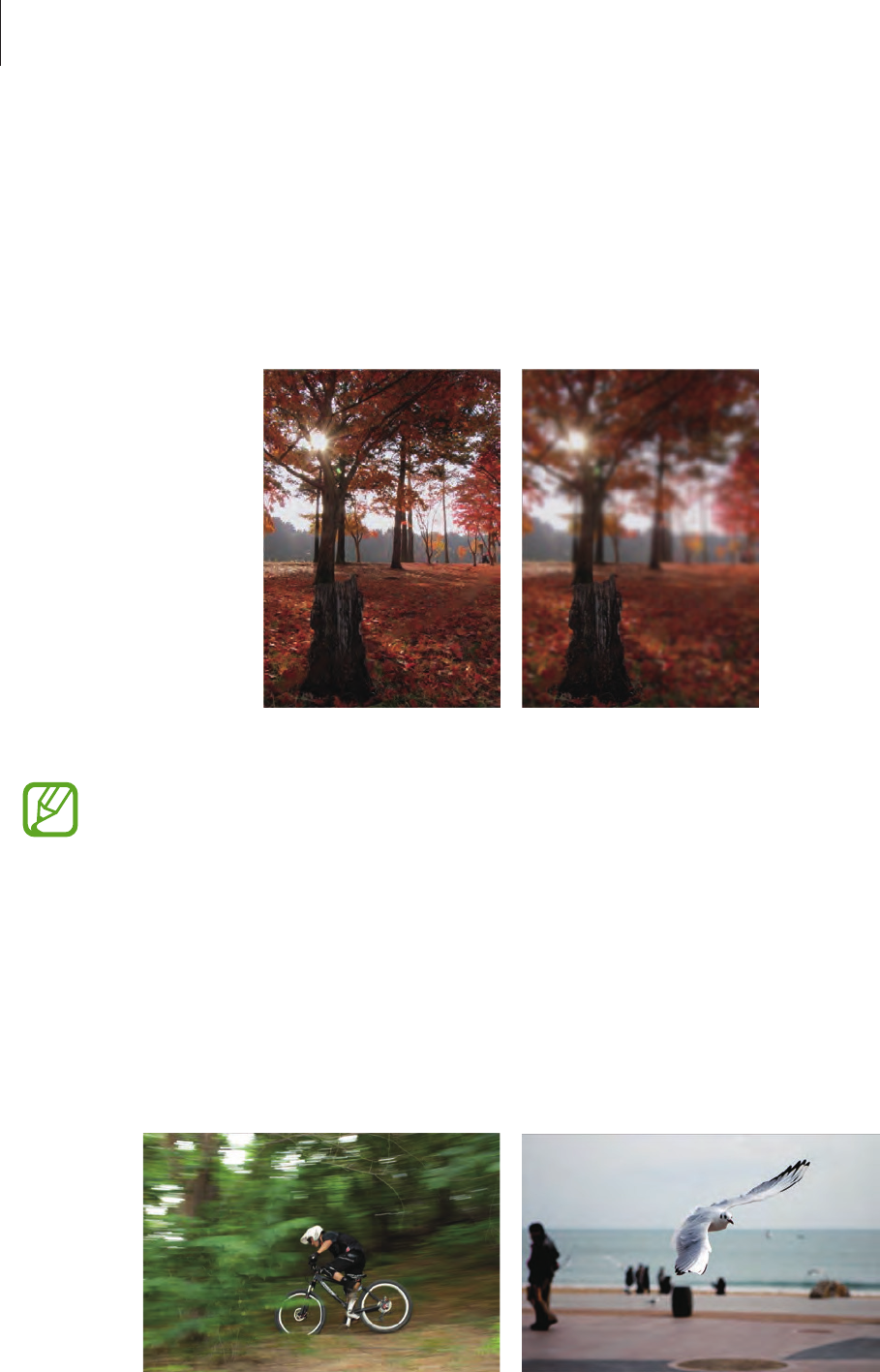
Camera: Shooting modes
59
Aperture priority mode
In this mode, the camera automatically calculates shutter speed according to the aperture
value you choose. You can adjust the depth of field (DOF) by changing the aperture value.
This mode is useful for taking portraits and landscape shots.
Tap
MODE
→
Expert
→
A
, and set the desired shooting options.
Large depth of field Small depth of field
In low-light settings, you may need to increase the ISO sensitivity to prevent blurry
photos.
Shutter priority mode
In this mode, the camera automatically adjusts the aperture value according to the shutter
speed you choose. This mode is useful for taking photos of fast-moving subjects or for
creating tracer effects in a photo.
Tap
MODE
→
Expert
→
S
, and set the desired shooting options.
Slow shutter speed Fast shutter speed
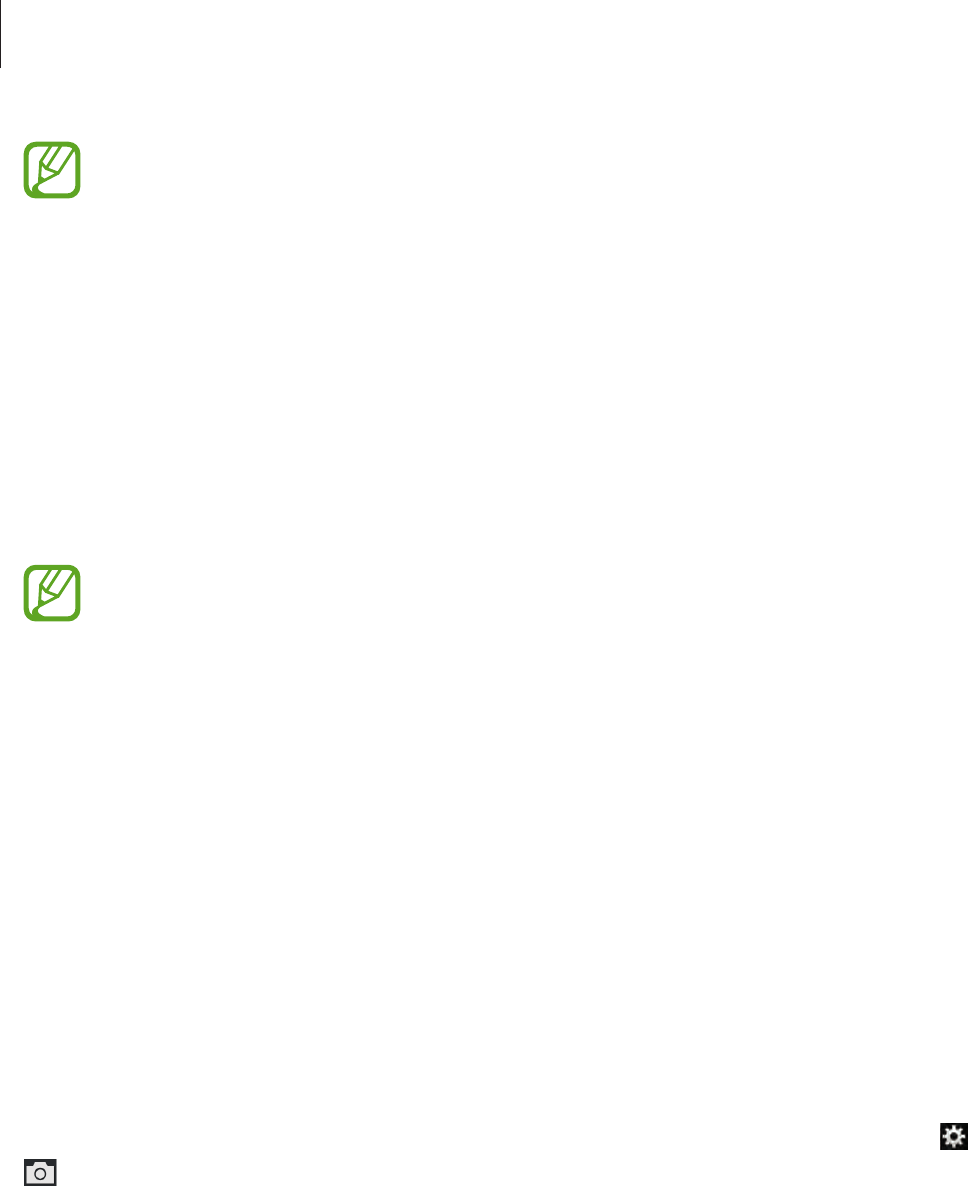
Camera: Shooting modes
60
To compensate for the reduced amount of light allowed by fast shutter speeds, adjust
the aperture and let in more light. If your photos are still too dark, increase the ISO
sensitivity.
Manual mode
This mode lets you adjust the shutter speed and aperture value manually. In this mode, you
can fully control the exposure of your photos. This mode is useful in controlled shooting
environments, such as a studio, or when it is necessary to fine-tune camera settings. This
mode is also recommended for shooting night scenes or fireworks.
Tap
MODE
→
Expert
→
M
, and set the desired shooting options.
•
If you set a high ISO sensitivity or open the shutter for a long time, image noise
may increase.
•
Use a tripod and shutter release to prevent your camera from shaking.
•
The longer you open the shutter, the longer it takes to save a photo. Do not turn
the camera off while the camera saves a photo.
Using the bulb feature
Use this feature to shoot night scenes or the night sky. While you are pressing the Shutter
button, the shutter is left open so you can create moving light effects.
In manual mode, set the shutter speed to
Bulb
.
User mode
Use this to create and save your own shooting mode by adjusting settings.
Tap
MODE
→
Expert
→
P
/
A
/
S
/
M
, and set the desired shooting options. Then, tap
→
→
Save as User mode
to save the current settings.
To access user mode, tap
MODE
→
Expert
→
USER
.
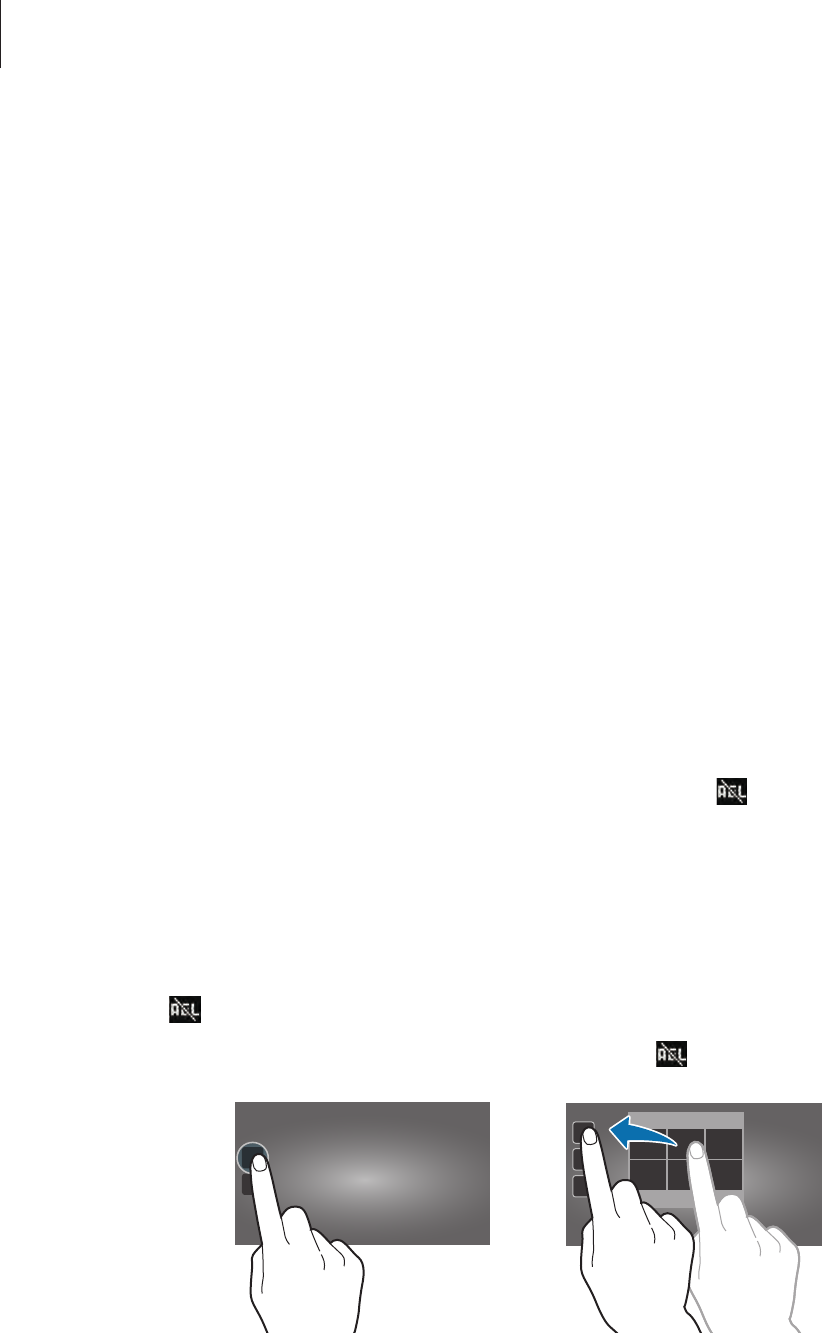
Camera: Shooting modes
61
Adjusting major shooting options
In expert mode, you can adjust the shutter speed, aperture value, exposure value, or ISO
sensitivity with the Command dial and the i-Function button.
Using the Command dial
Press and hold the Command dial. Rotate it to move to a desired option and press it to select
the option. Rotate it to adjust a value, and then press it to confirm the change.
Using the i-Function button
Press the i-Function button on the lens repeatedly to select an option, and then rotate the
focus ring on the lens or the Command dial on the camera to adjust the value.
Using the auto exposure lock
When you cannot achieve an appropriate exposure because of a strong colour contrast, lock
the exposure, and then take a photo.
To lock the exposure value, adjust the photo’s exposure, and tap to lock the exposure. Aim
the lens where you desire, and then press the Shutter button.
Shortcuts
Add or remove shortcuts for easy access to the camera’s various options.
Tap and hold or another shortcut icon.
Tap and hold an option and drag it to the desired location. cannot be moved.

Camera: Shooting modes
62
Smart
Use this to take photos with predefined settings for various scenes.
Smart suggest
Use this to take photos with one of the smart modes that the camera automatically suggests.
Tap
MODE
→
Smart
→
Smart suggest
.
Half-press the Shutter button, select a mode from the suggested list, and then press the
Shutter button to take a photo. If you do not select a mode from the suggested list, the
camera will take a photo in Auto mode.
Beauty face
Use this to take photos with lightened faces for gentler images.
Tap
MODE
→
Smart
→
Beauty face
.
Press the Shutter button to take a photo, and the camera automatically adjusts the photo,
and then saves it.
Best photo
Use this to take multiple photos in a short time, and then choose the best photos among
them.
Tap
MODE
→
Smart
→
Best photo
.
Press the Shutter button to take multiple photos. When
Gallery
opens, tap and hold
thumbnails of photos to save, and then tap
Save
.
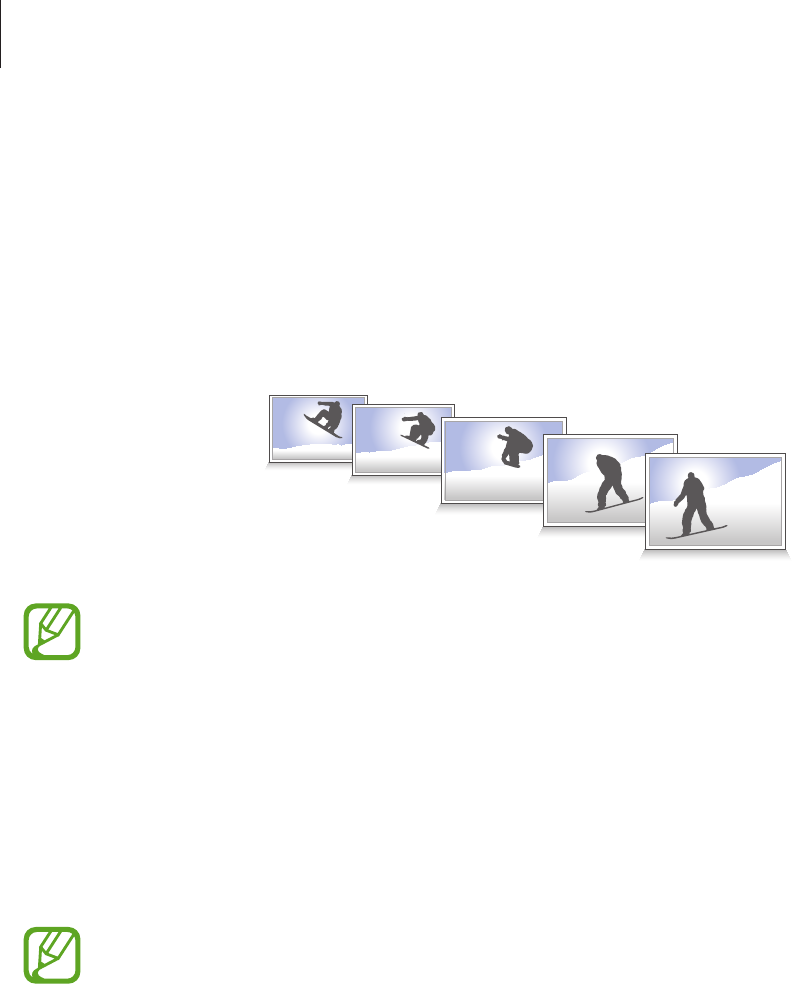
Camera: Shooting modes
63
Continuous shot
Use this to take a series of photos of moving subjects.
Tap
MODE
→
Smart
→
Continuous shot
.
While holding the camera steady, press and hold the Shutter button to take several photos
continuously.
To take several photos continuously, use memory cards with faster writing speeds
(micro SDHC Class10 or higher).
Golf shot
Use this to take consecutive photos of a golf-swing to analyse technique.
Tap
MODE
→
Smart
→
Golf shot
.
Press the Shutter button. When the camera detects a golf-swing, it takes multiple photos.
•
This feature is not available in portrait orientation.
•
Using a tripod is recommended.
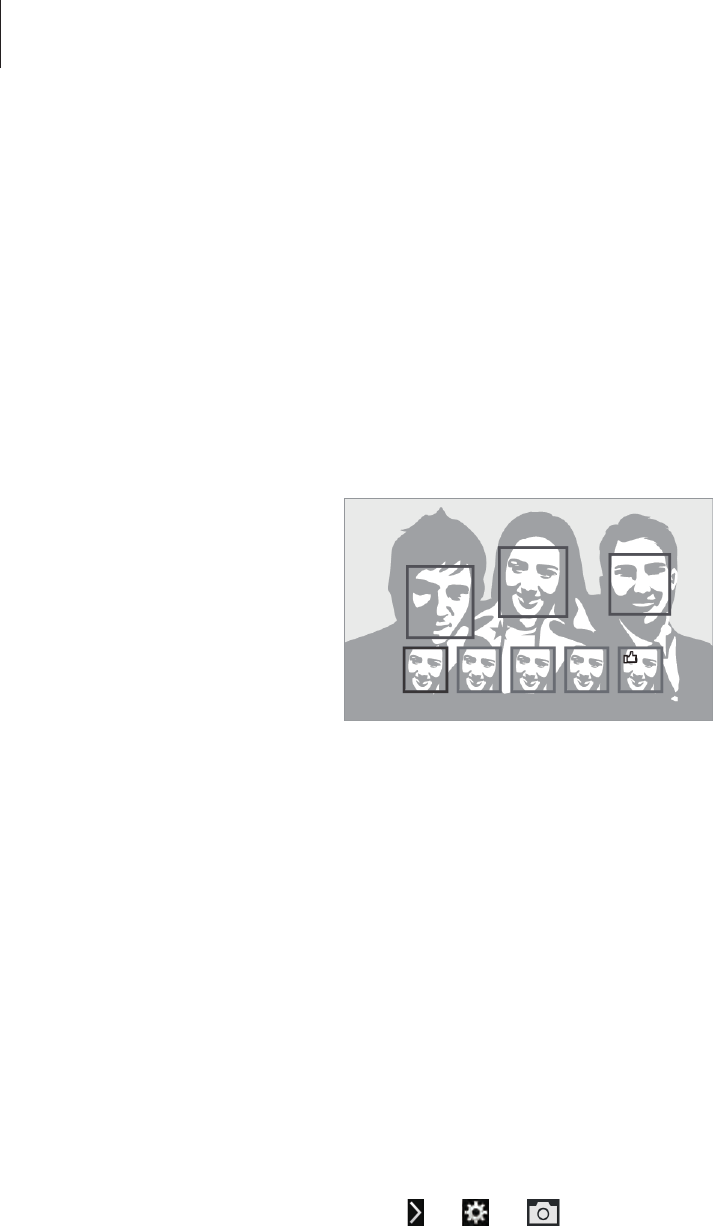
Camera: Shooting modes
64
Best face
Use this to take multiple group shots at the same time and combine them to create the best
possible image.
Tap
MODE
→
Smart
→
Best face
.
Press the Shutter button to take multiple photos. To get the best shot, hold the camera steady
and remain still while taking photos. When
Gallery
opens, tap the yellow frame on each face,
and choose the best individual face for the subject. After choosing a face for each individual,
tap
Save
to merge the images into a single photo, and save it.
Color bracket
Use this to take three photos with different colour effects continuously.
Tap
MODE
→
Smart
→
Color bracket
.
Kids shot
Use this to play a funny sound to get a baby’s attention when shooting.
Tap
MODE
→
Smart
→
Kids shot
.
Press the Shutter button. The camera emits the attention sound and takes multiple photos
when it detects a smiling face.
To change the attention sound, tap
→
→
→
Attention sound
.
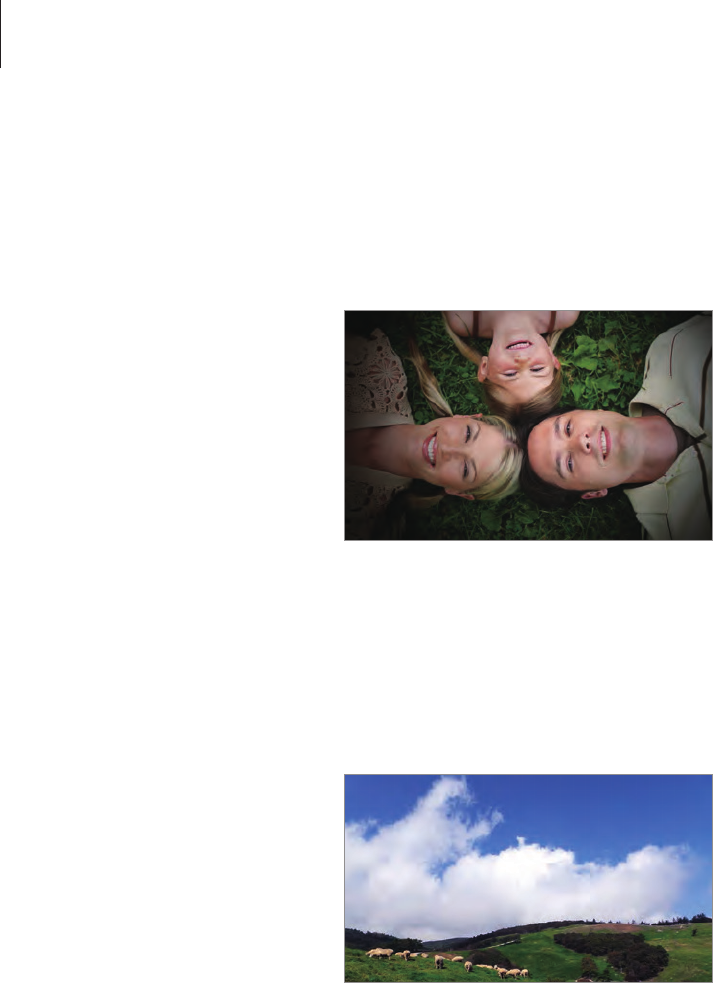
Camera: Shooting modes
65
Vignette+
Use this to highlight the centre by darkening the screen edges.
Tap
MODE
→
Smart
→
Vignette+
.
Landscape
Use this to take photos of blue skies and landscapes with richer colours.
Tap
MODE
→
Smart
→
Landscape
.
Dawn
Use this to take photos of the dawn sky in subtle colours.
Tap
MODE
→
Smart
→
Dawn
.
Snow
Use this to take brighter photos of snow scenery.
Tap
MODE
→
Smart
→
Snow
.
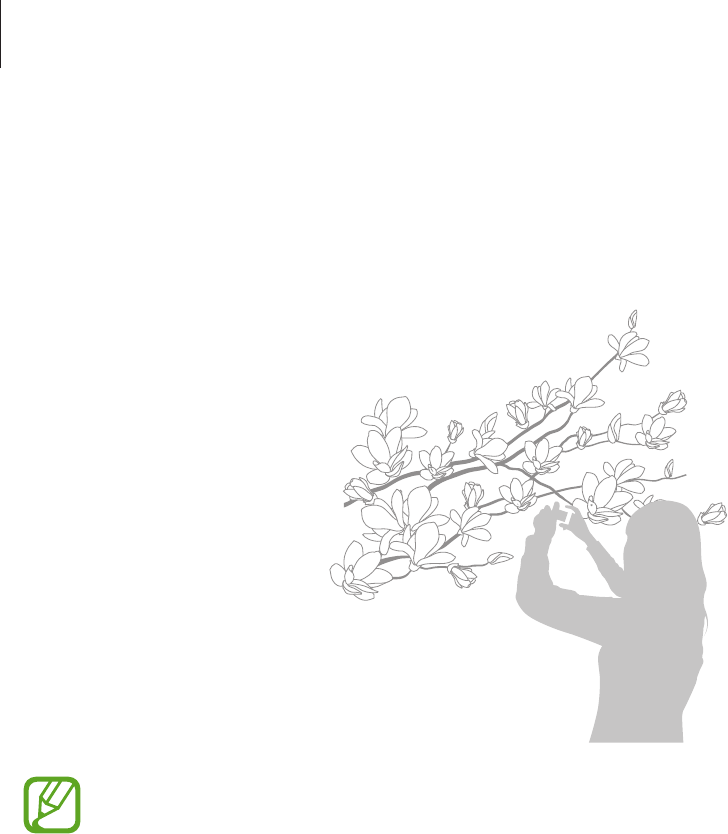
Camera: Shooting modes
66
Macro
Use this to take photos of very close subjects.
Tap
MODE
→
Smart
→
Macro
.
Hold the camera steady to prevent blurry photos.
Food
Use this to take photos of food in more colourful tones.
Tap
MODE
→
Smart
→
Food
.
Party/Indoor
Use this to take crisp indoor photos.
Tap
MODE
→
Smart
→
Party/Indoor
.
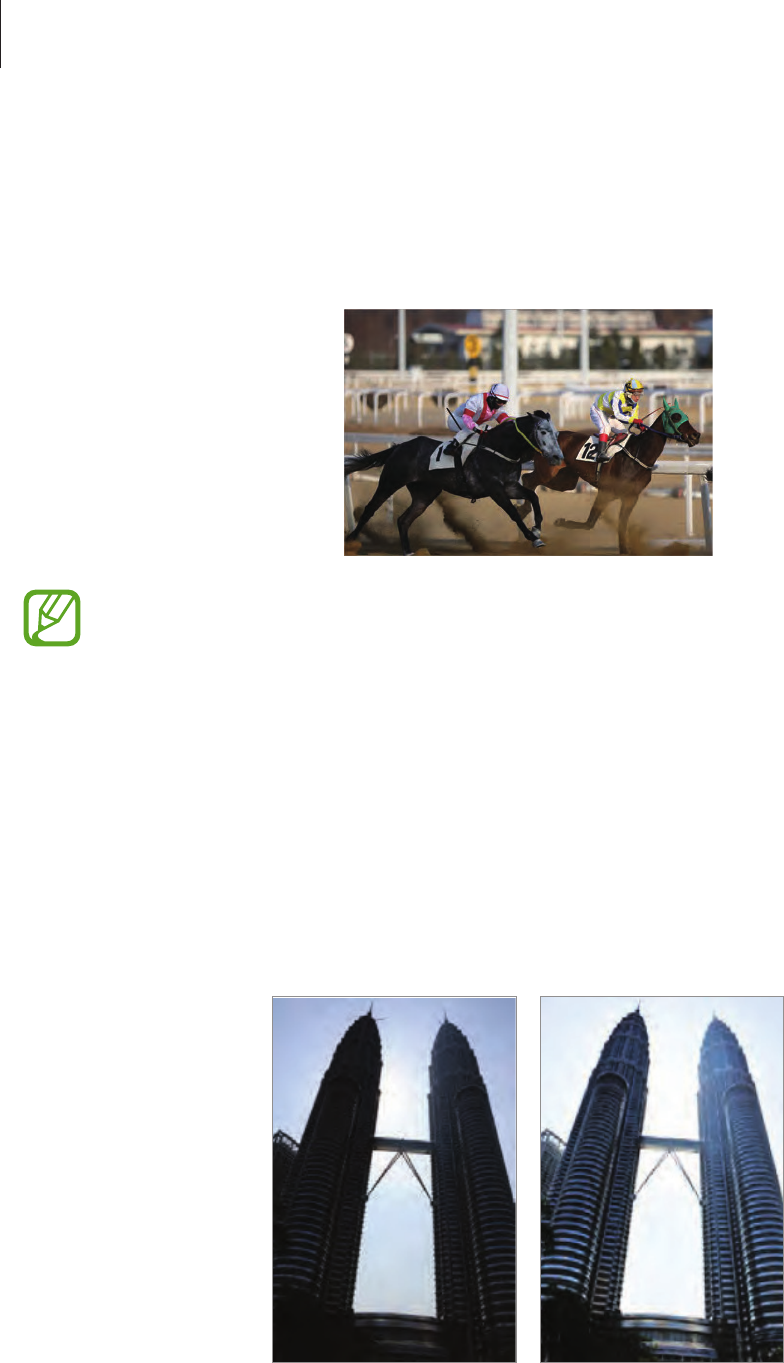
Camera: Shooting modes
67
Action freeze
Use this to take photos of subjects moving at high speed.
Tap
MODE
→
Smart
→
Action freeze
.
Use in bright daylight is recommended.
Rich tone
Use this to take photos without losing details in bright and dark areas. The camera
automatically takes several photos with various exposure values, and then merges them into
one photo.
Tap
MODE
→
Smart
→
Rich tone
.
While holding the camera steady, press the Shutter button to take multiple photos.
Without effect With effect
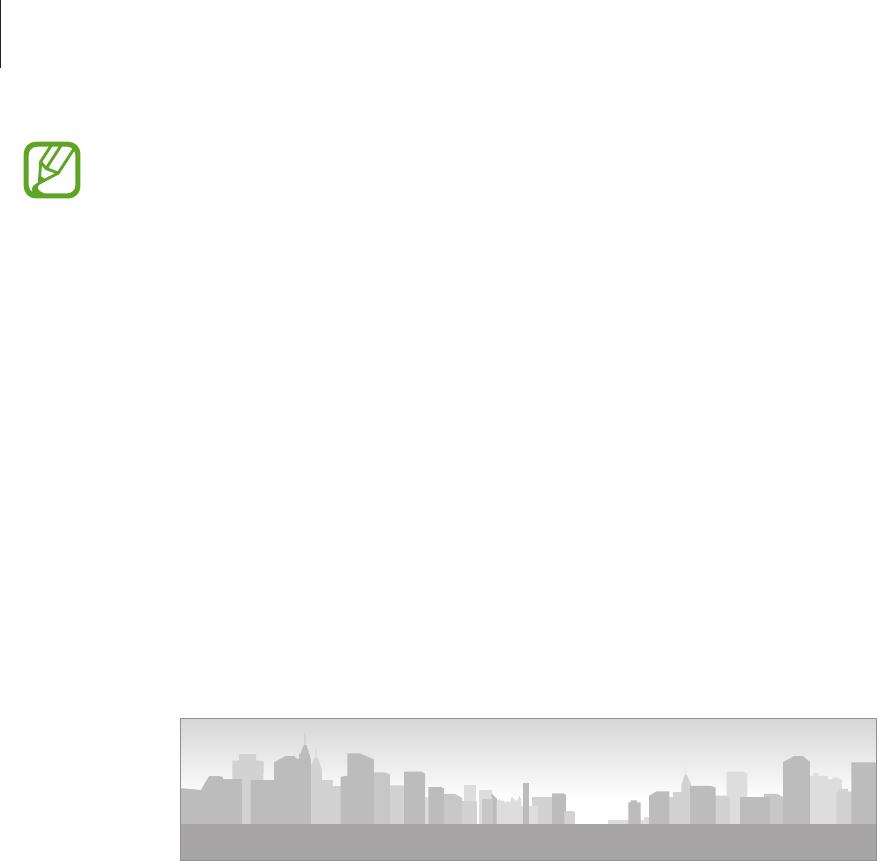
Camera: Shooting modes
68
•
This feature may be affected by camera shake, lighting, movement of the subject,
and shooting environment.
•
The flash is disabled in this feature.
•
When taking a photo of moving subjects, an afterimage may appear.
•
Using a tripod is recommended.
Panorama
Use this to take wide panoramic photos.
Tap
MODE
→
Smart
→
Panorama
.
Press the Shutter button to take a photo, and then move the camera in one direction. When
the blue frame aligns with the preview screen, the camera automatically takes another shot
in the panoramic sequence. To stop shooting, press the Shutter button again. Photos are
automatically combined into one panoramic image.

Camera: Shooting modes
69
•
Avoid the following for best results:
–
Moving the camera too quickly or too slowly.
–
Moving the camera too little to take the next photo.
–
Moving the camera at irregular speeds.
–
Shaking the camera.
–
Changing the camera direction while taking a photo.
–
Taking photos in low-light conditions.
–
Taking photos of moving subjects.
–
Taking photos where the brightness or colour of the light changes.
–
Taking photos of a subject in front of unrecognisable backgrounds, such as
empty skies or plain walls.
•
Photos are automatically saved, and shooting is stopped under following
conditions:
–
Changing the distance from the subject while shooting.
–
Moving the camera too quickly.
–
Not moving the camera.
•
The camera may stop taking photos due to composition or movement within the
scene.
•
The camera may not take the last scene entirely if you stop moving the camera at
the exact position where you want the scene to end. To take the entire scene, move
the camera slightly beyond the position you want the scene to end.
Waterfall
Use this to take photos of waterfalls.
Tap
MODE
→
Smart
→
Waterfall
.
The image may appear blurry due to the slow shutter speed when the camera takes
photos. Make sure to use a tripod.
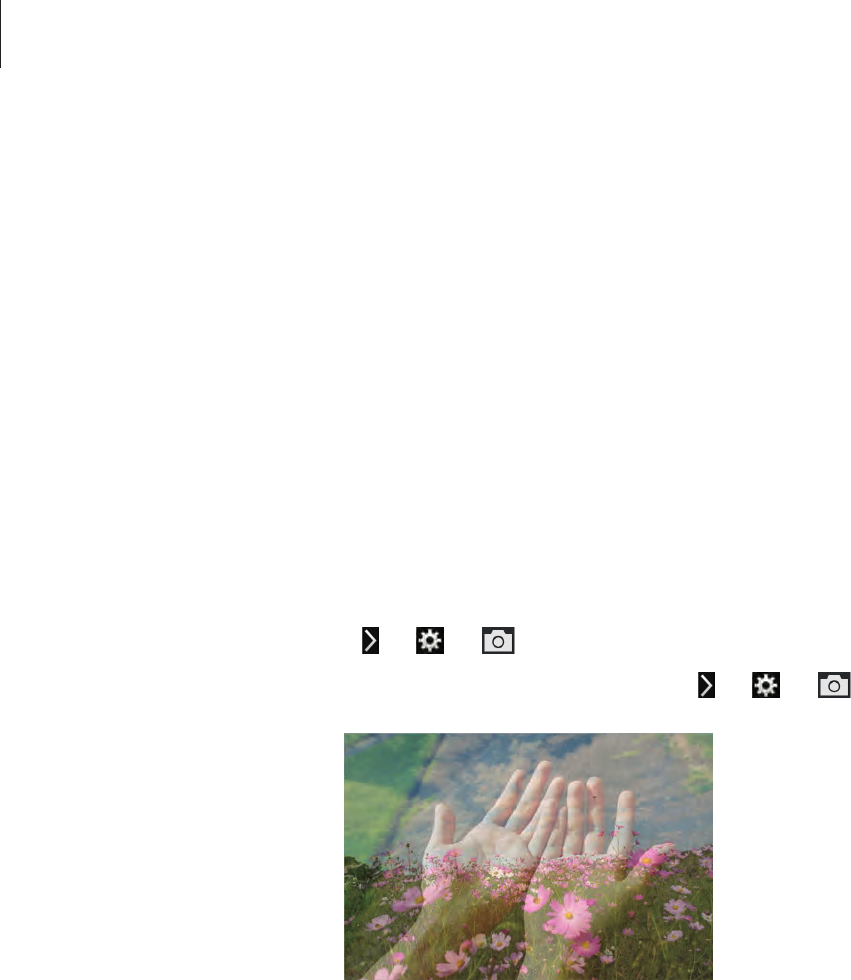
Camera: Shooting modes
70
Animated photo
Use this to create a photo in which selected objects move by freezing or animating moving
objects automatically detected by the camera.
Tap
MODE
→
Smart
→
Animated photo
.
Press the Shutter button to take a photo. Tap
Animate
or
Freeze
, and then rub the screen
to animate or freeze the detected moving objects. Tap
Trim
to adjust the range to trim, or
Direction
to change the direction of the animation. Then, tap
Save
to save the file.
Multi exposure
Use this to take multiple shots and create one photo by overlapping them.
Tap
MODE
→
Smart
→
Multi exposure
.
To set the number of shots, tap
→
→
→
Multi exposure
.
To set the camera to save all photos or only the final result, tap
→
→
→
Save source
.
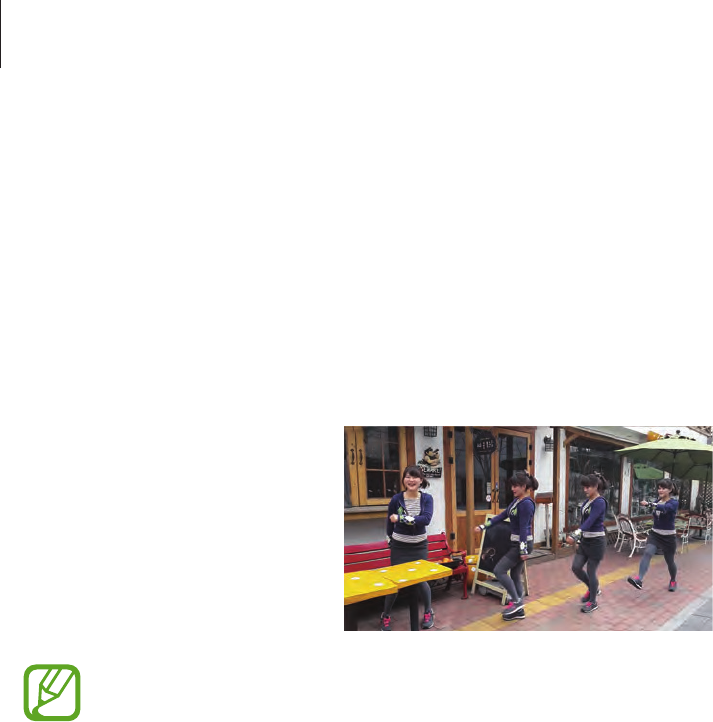
Camera: Shooting modes
71
Drama
Use this to take a series of photos and combine them to create an image that shows trails of
the movement.
Tap
MODE
→
Smart
→
Drama
.
While holding the camera steady, press the Shutter button to take several photos
continuously. Tap
Save
to save the file.
To get the best shot, follow these tips. The camera may not take photos properly in
other shooting conditions.
•
Hold the camera steady and remain still while taking photos.
•
Take photos of a subject that is moving in one direction.
•
Take photos with backgrounds that are free of moving objects.
•
Avoid taking photos of a subject and background with similar colours.
•
Avoid taking photos of a subject that is too close or too far away to fit within the
screen or that is too long such as a bus or a train.
Eraser
Use this to erase the movements of moving objects in the background.
Tap
MODE
→
Smart
→
Eraser
.
Press the Shutter button to take a series of photos. The camera erases traces of movement
from a moving object. To restore the original photo, tap
Show moving objects
, tap the
highlighted area, and then tap
Save
.
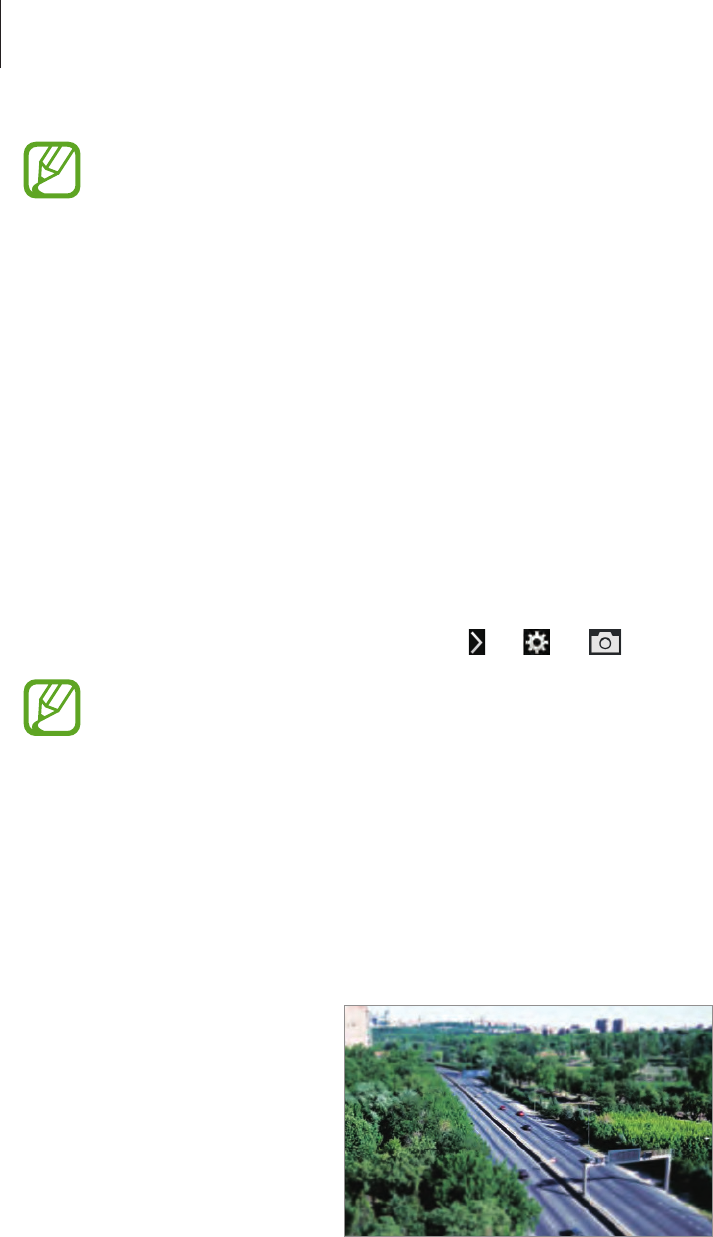
Camera: Shooting modes
72
•
Hold the camera steady and remain still while taking photos.
•
Avoid taking photos of a subject and background with similar colours.
•
When taking photos of a subject that is moving very little or moving a great deal,
the camera may not recognise all of the movements.
•
If there are multiple subjects moving in the background, the camera may not
recognise all of the movement.
Sound & shot
Use this to take a photo with sound.
Tap
MODE
→
Smart
→
Sound & shot
.
The camera records a few seconds of audio before taking a photo.
To record sound after taking a photo, tap
→
→
→
Sound effect
→
Post-shot
.
While taking photos in this mode, sound is recorded by the internal microphone.
Miniature
Use this to apply a miniature effect by making the centre clear and blurring the top and
bottom of the image.
Tap
MODE
→
Smart
→
Miniature
.
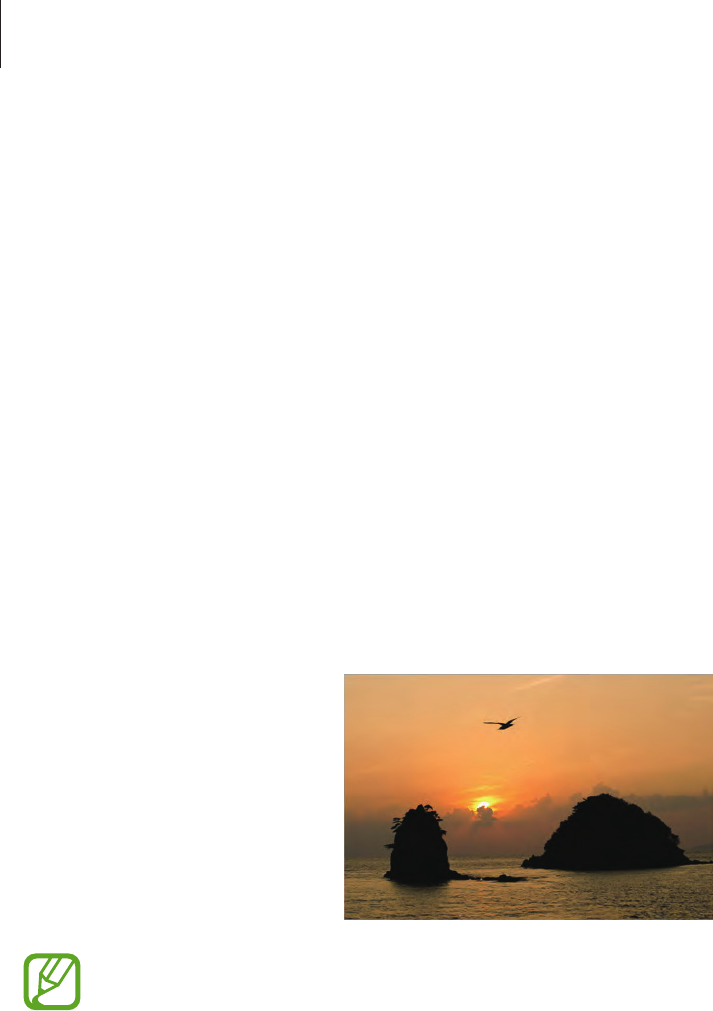
Camera: Shooting modes
73
Creative shot
Use this to apply an appropriate filter to a scene automatically detected by the camera.
Tap
MODE
→
Smart
→
Creative shot
.
Interval
Use this to set the interval and number of shots to take over time.
Tap
MODE
→
Smart
→
Interval
.
Silhouette
Use this to take photos of dark shapes against a light background.
Tap
MODE
→
Smart
→
Silhouette
.
To maximise the silhouette effect, take photos at a location that is bright.
Sunset
Use this to take photos of the sunset.
Tap
MODE
→
Smart
→
Sunset
.
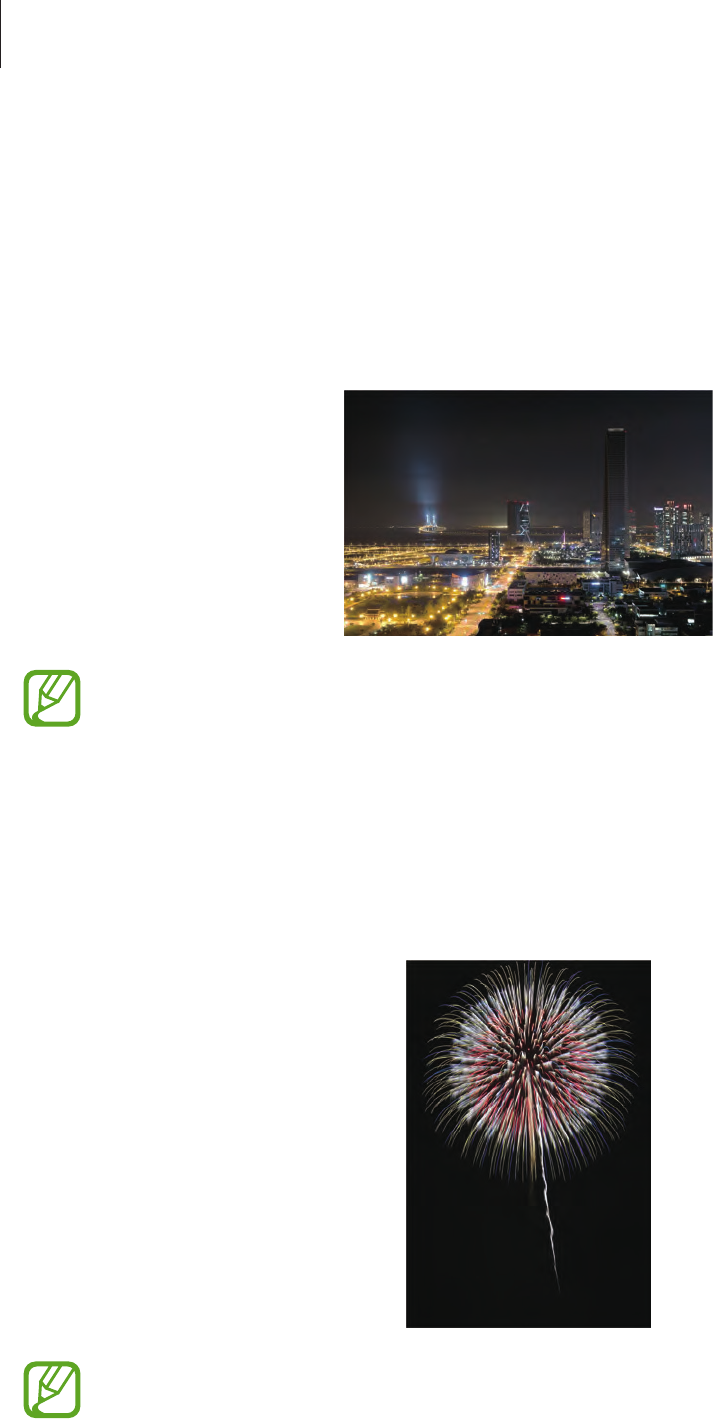
Camera: Shooting modes
74
Night
Use this to take photos in low-light conditions, without using the flash.
Tap
MODE
→
Smart
→
Night
.
While holding the camera steady, press the Shutter button to take multiple photos. Photos
are automatically merged into a single photo.
The image may appear blurry due to the slow shutter speed when the camera takes
photos. Make sure to use a tripod.
Fireworks
Use this to take photos of fireworks.
Tap
MODE
→
Smart
→
Fireworks
.
The image may appear blurry due to the slow shutter speed when the camera takes
photos. Make sure to use a tripod.
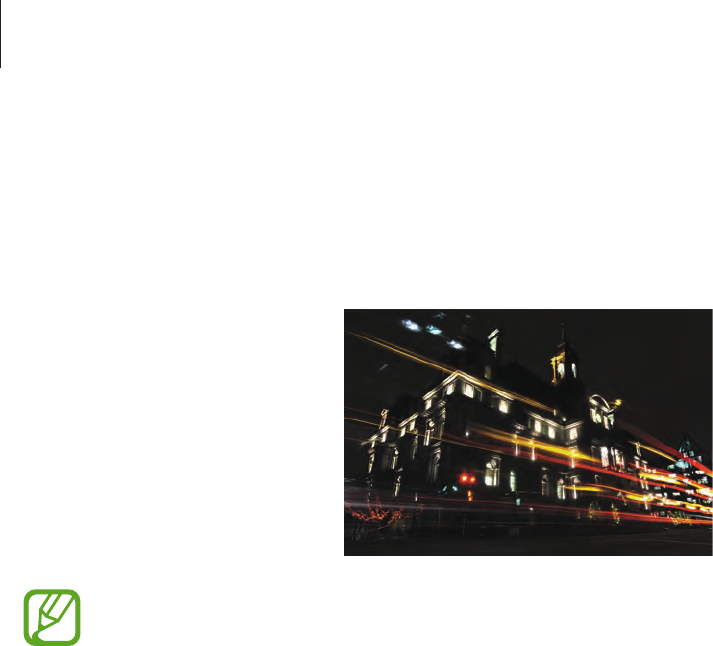
Camera: Shooting modes
75
Light trace
Use this to take photos of the light trailing in low-light conditions.
Tap
MODE
→
Smart
→
Light trace
.
The image may appear blurry due to the slow shutter speed when the camera takes
photos. Make sure to use a tripod.
My mode
Use this to register your favourite shooting modes and select them conveniently. You can
register up to 10 modes.
Tap
MODE
→
My mode
→
Add
, and then select your favourite shooting modes. After
completing your selection, tap
Done
to save it.
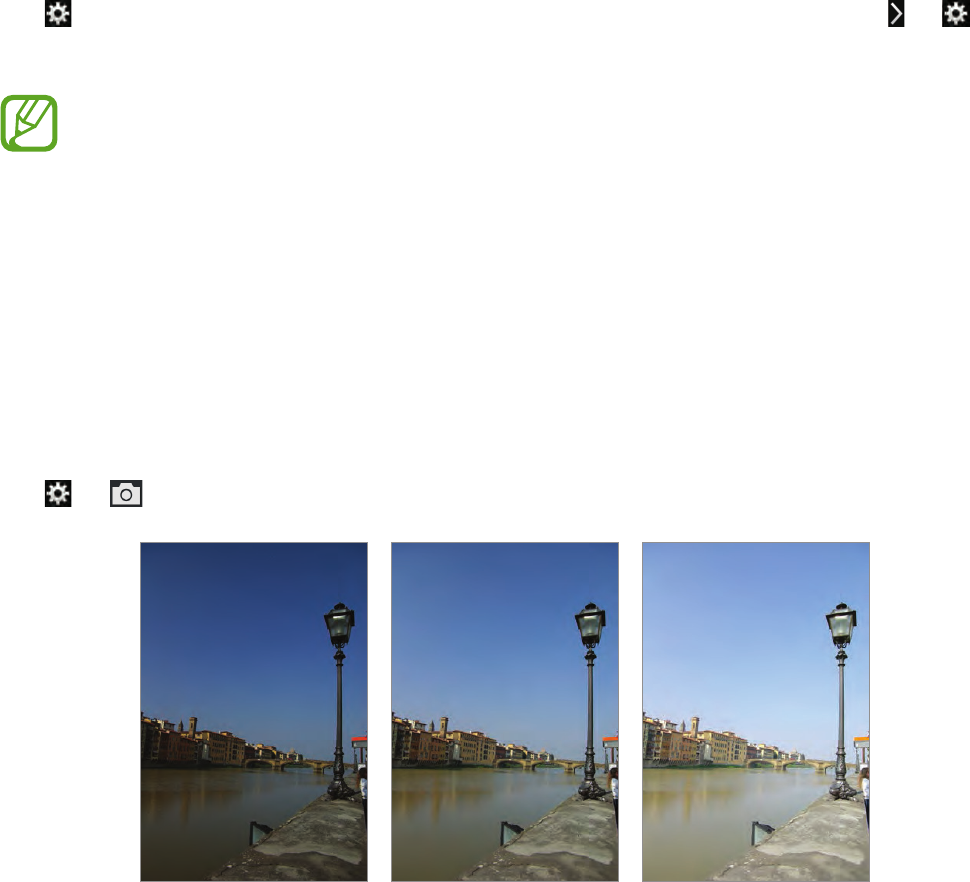
76
Camera: Shooting options and
settings
Customising shooting options
Various shooting options are provided with your camera. With them, you can take more
customised photos and videos.
Tap to access shooting options. Depending on the mode selected, you may tap
→
.
Select an option, and then save it.
•
Available options may differ depending on the shooting mode, the lens you are
using, and the shooting conditions.
•
Depending on the option selected, some settings may not be available.
EV (brightness)
The camera automatically sets the exposure by measuring the levels of light from the photo’s
composition and the position of a subject. If the exposure set by the camera is higher or lower
than you expected, you can adjust the exposure value manually.
Tap
→
→
EV (brightness)
, and select an option.
Darker (-) Neutral (0) Brighter (+)
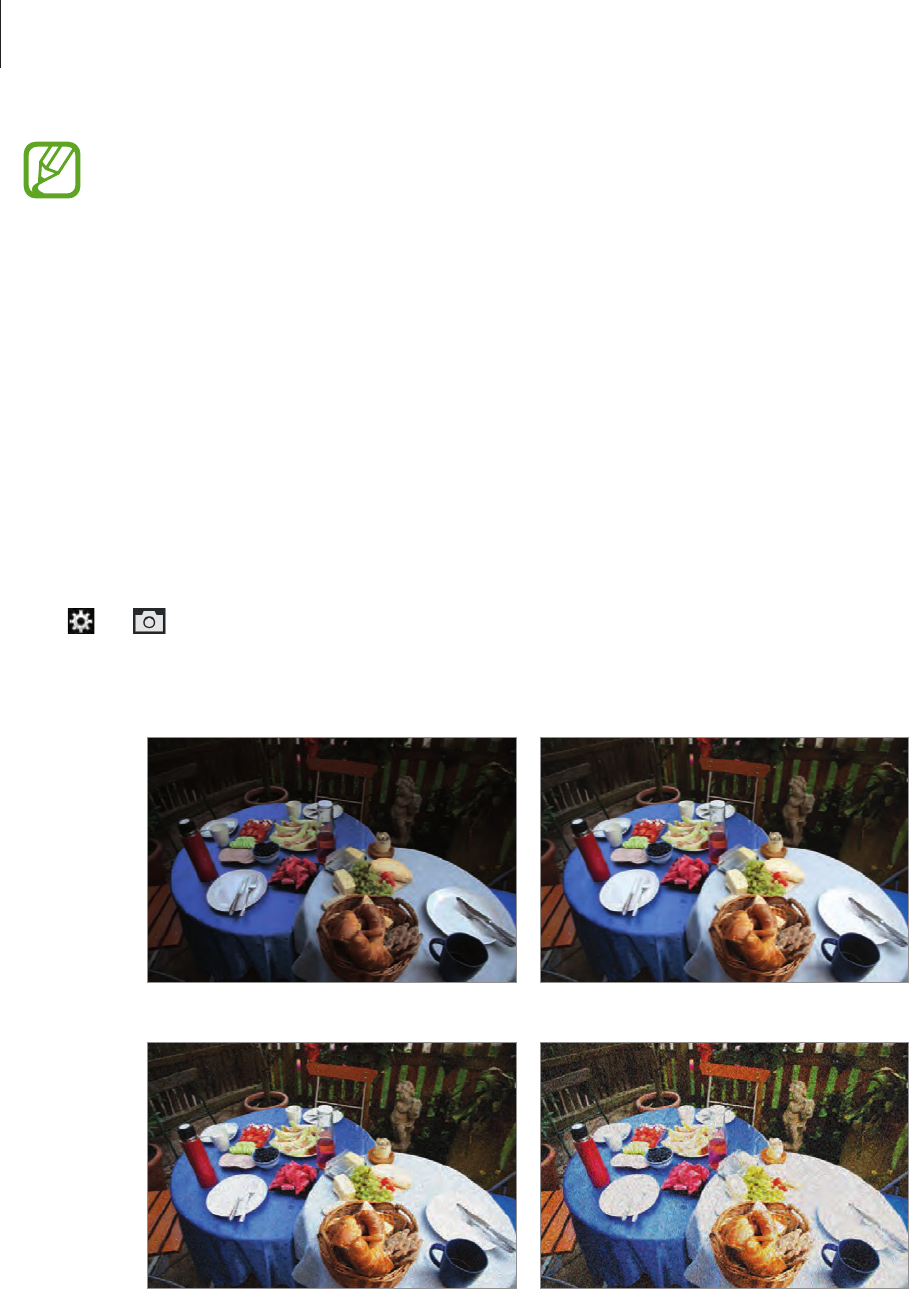
Camera: Shooting options and settings
77
•
When taking a photo, if the appropriate exposure value cannot be decided, use the
bracket set option to take multiple photos with different exposure values.
•
Taking photos with higher exposure values may result in blurry photos, due to
slower shutter speed.
ISO (sensitivity)
The ISO sensitivity value represents the sensitivity of the camera to light.
The higher the ISO sensitivity, the more sensitive the camera is to light. Consequently, by
selecting a higher ISO sensitivity, you can take photos in dim or dark places at faster shutter
speeds. However, this may increase electronic noise and result in a grainy photo.
Tap
→
→
ISO (sensitivity)
, and select an option.
Examples
ISO 100 ISO 400
ISO 800 ISO 3200
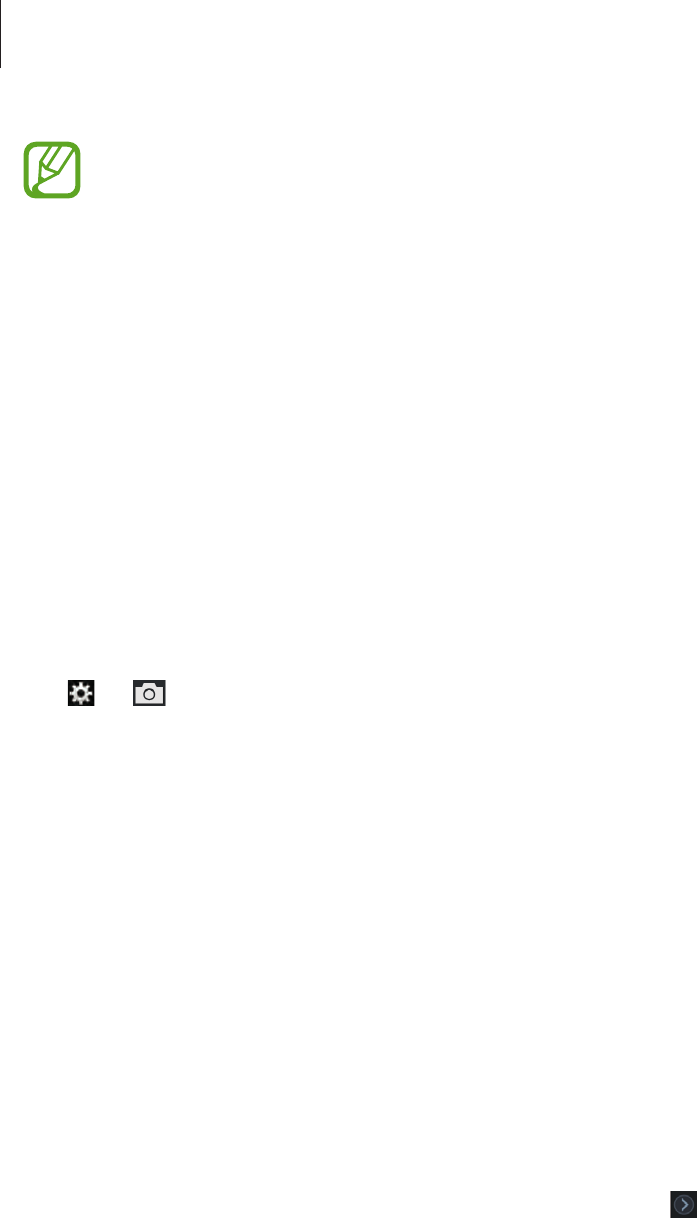
Camera: Shooting options and settings
78
•
Increase the ISO sensitivity in places where flash use is prohibited. You can take a
clear photo by setting a high ISO sensitivity without having to secure more light.
•
Use the noise reduction feature to reduce the visual noise that can appear on
photos of a high ISO sensitivity. (p. 92)
WB (light source)
The white balance represents the light source that influences on the colour of a photo.
The colour of a photo depends on the type and quality of the light source. If you want the
colour of your photo to be realistic, select an appropriate lighting condition to calibrate the
white balance, or adjust the colour temperature manually. You can also adjust colour for the
preset light sources so that the colours of the photo match the actual scene under mixed
lighting conditions.
Tap
→
→
WB (light source)
, and select an option.
•
Auto
: Use automatic settings depending on the lighting conditions.
•
Daylight
: Use this for sunny days. This option results in photos closest to the natural
colours of the scene.
•
Cloudy
: Use this for cloudy days or in shadows. Photos taken on cloudy days tend to be
more bluish than on sunny days. This option offsets that effect.
•
Fluorescent_H
: Use this under daylight fluorescent or 3-way fluorescent lights.
•
Fluorescent_L
: Use this under white fluorescent lights.
•
Fluorescent_D
: Use this under a daylight fluorescent lamp.
•
Tungsten
: Use this under incandescent bulbs or halogen lamps. Incandescent tungsten
bulbs tend to have a reddish hue. This option offsets that effect.
•
Flash WB
: Use this when using a flash.
•
Custom set
: Use this to set a custom white balance. Tap , aim the lens at a piece of
white surface, and then press the Shutter button.
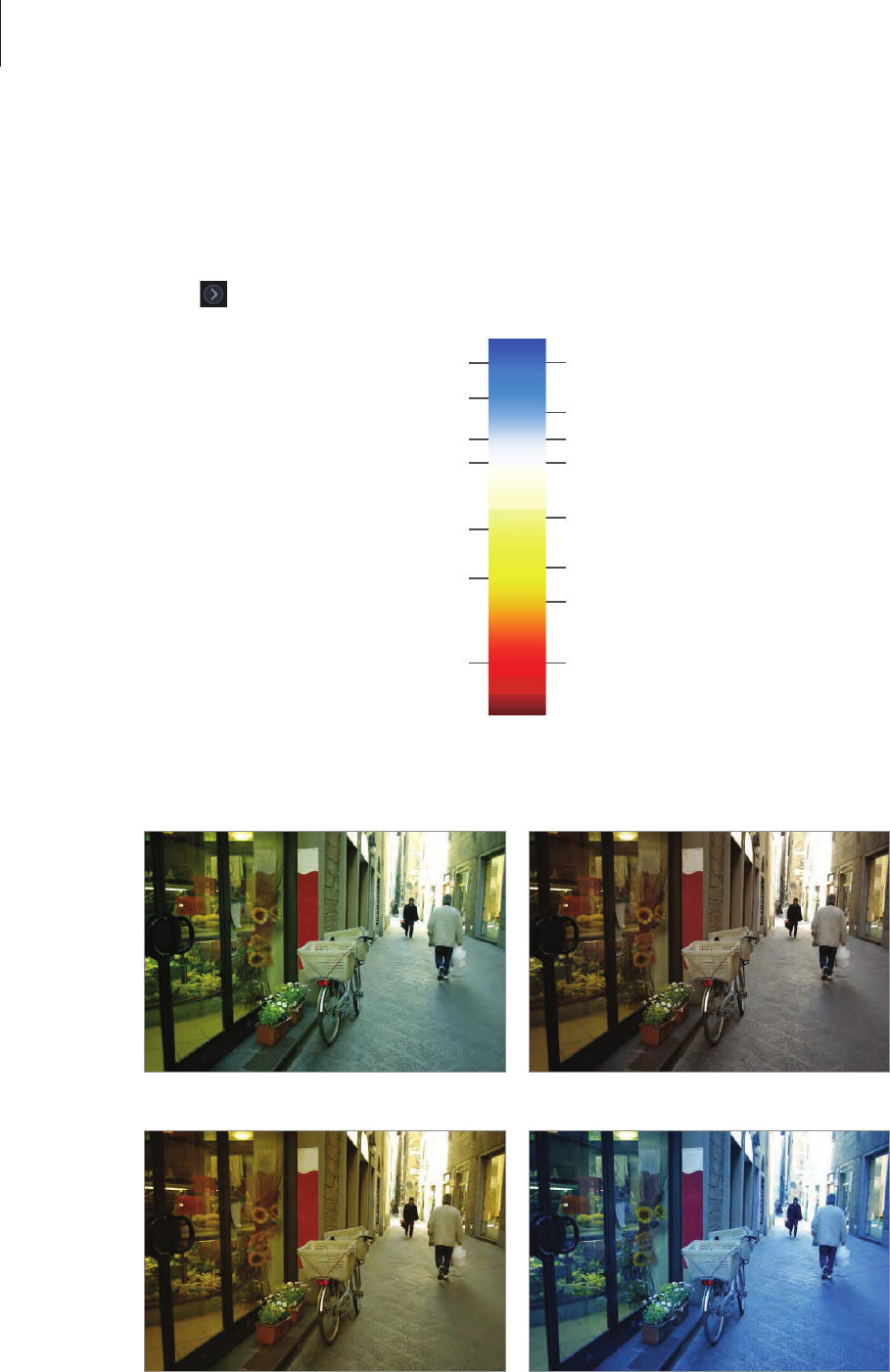
Camera: Shooting options and settings
79
•
K
: Use this to manually adjust the colour temperature of the light source. Colour
temperature is a measurement in degrees Kelvin that indicates the specific type of light
source. As the colour temperature increases, the colour distribution becomes cooler.
Alternatively, as the colour temperature decreases, the colour distribution becomes
warmer. Tap , and then tap +/- to adjust the colour temperature.
Clear sky
10,000 K
8,000 K
6,000 K
5,000 K
4,000 K
3,000 K
2,000 K
Fluorescent H
Cloudy
Daylight
Fluorescent L
Halogen lamp
Tungsten
Candle light
Examples
Auto WB Daylight
Fluorescent daylight Tungsten

Camera: Shooting options and settings
80
Customising preset white balance options
Adjust the colour for the preset light sources.
Tap next to a white balance option. Tap the arrows or tap an area on the screen to adjust
the value on the coordinates.
•
G
: Green
•
A
: Amber
•
M
: Magenta
•
B
: Blue
Metering
The metering mode refers to the method the camera measures the quantity of light.
The camera measures the amount of light in a scene, and in many of its modes, uses the
measurement to adjust various settings. For example, if a subject looks darker than its actual
colour, the camera takes an overexposed photo of it. If a subject looks lighter than its actual
colour, the camera takes an underexposed photo of it.
Tap
→
→
Metering
, and select an option.
•
Multi
: The camera calculates the amount of light in multiple areas. When light is sufficient
or insufficient, the camera adjusts the exposure by averaging the overall brightness of the
scene. This mode is suitable for general photos.
•
Spot
: The camera calculates the amount of light in the centre. When you take a photo
in conditions where there is a strong backlight behind a subject, the camera adjusts the
exposure to shoot a subject correctly.
•
Centre-weighted
: The camera calculates a broader area than the camera does in spot
mode. It sums up the amount of light in the centre portion of the shot (60–80 %) and that
of the rest of the shot (20–40 %).

Camera: Shooting options and settings
81
Drive
Use this option to set the shooting method. Continuous or burst shots are recommended for
shooting the rapid motion of fast moving subjects, such as racing cars.
Tap
→
→
Drive
, and select an option.
•
Single shot
: Use this to take a single photo.
•
Continuous normal
: Use this to take five photos per second continuously while you are
pressing the Shutter button.
•
Continuous high
: Use this to take about eight photos per second continuously while you
are pressing the Shutter button.
•
Burst (10fps)
/
Burst (15fps)
/
Burst (30fps)
: Use this to take 30 photos continuously
when you press the Shutter button once.
•
AE BKT
: Use the auto exposure bracketing option to take three consecutive photos with
different exposure values (one a step lighter, the original, and one a step darker). Use a
tripod to prevent blurry photos. You can adjust the interval range in
Bracket set
. (p. 91)
•
WB BKT
: Use the white balance bracketing option to take three consecutive photos with
different white balance settings (the original and two more with different white balance
settings). The original photo is taken when you press the Shutter button. The other two
are automatically adjusted to the white balance you have set. You can adjust the interval
range in
Bracket set
. (p. 91)
•
Saving photos may take longer depending on memory card capacity and
performance when taking photos continuously.
•
Using a tripod is recommended when taking photos continuously.
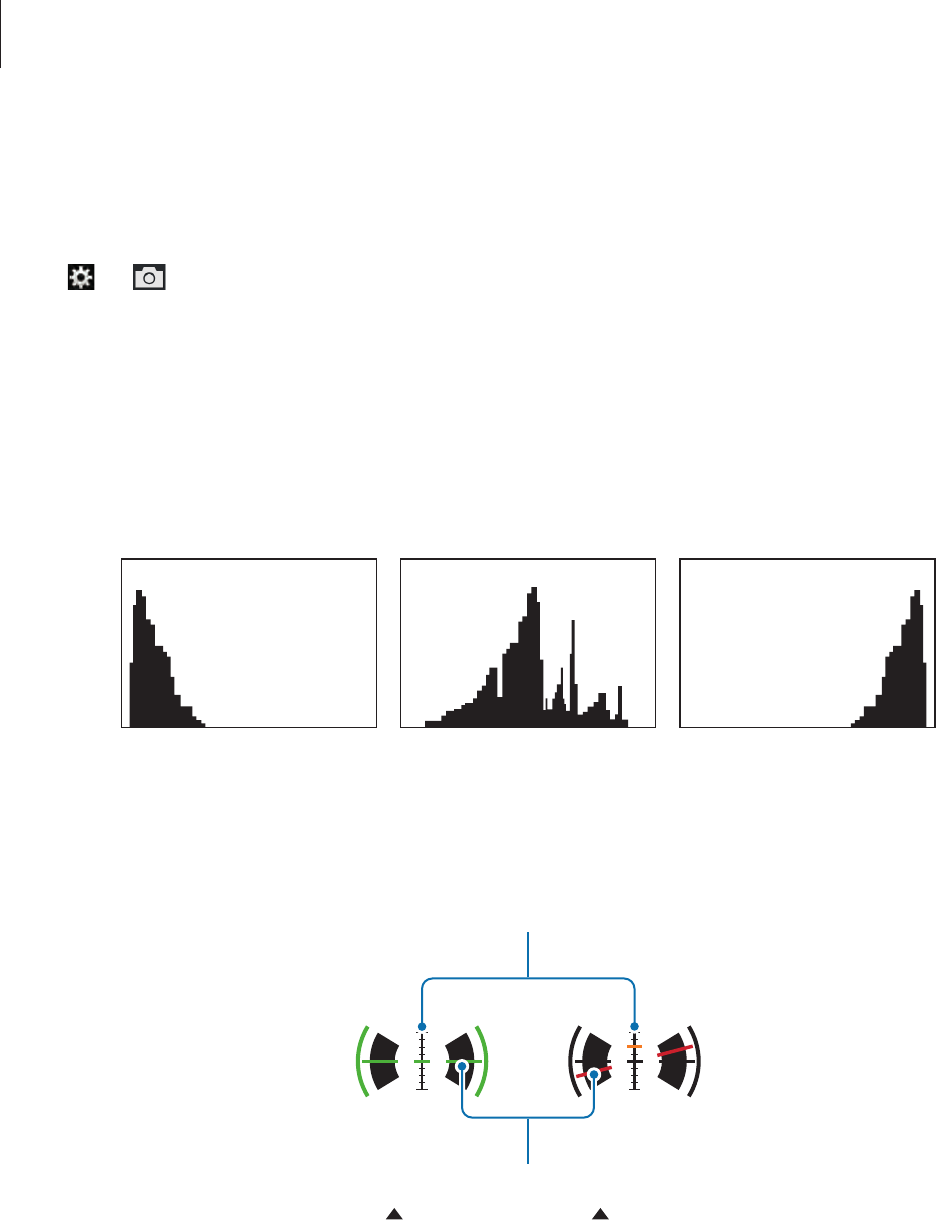
Camera: Shooting options and settings
82
Display
Use this option to add or remove shooting information from the screen.
Tap
→
→
Display
, and select an option.
•
Normal
: The camera displays basic shooting information on the screen.
•
Histogram
: The camera displays the histogram on the screen. A histogram is a graph that
shows the brightness distribution of a photo. A histogram inclined to the left indicates a
dark photo. A histogram inclined to the right indicates a bright photo. The height of the
graph is related to colour information. The graph gets higher if a specific colour is more
common.
Insufficient exposure Balanced exposure Excessive exposure
•
Horizontal level
: The camera displays the level gauge on the screen. The level gauge
helps you align the camera with the horizontal and vertical lines on the screen.
Vertical
Horizontal
Level Unlevel
•
Distance scale
: The camera displays the distance scale on the screen. The distance scale
indicates the distance between a subject and the camera. This function is available only
when you attach a lens that supports the distance scale function.
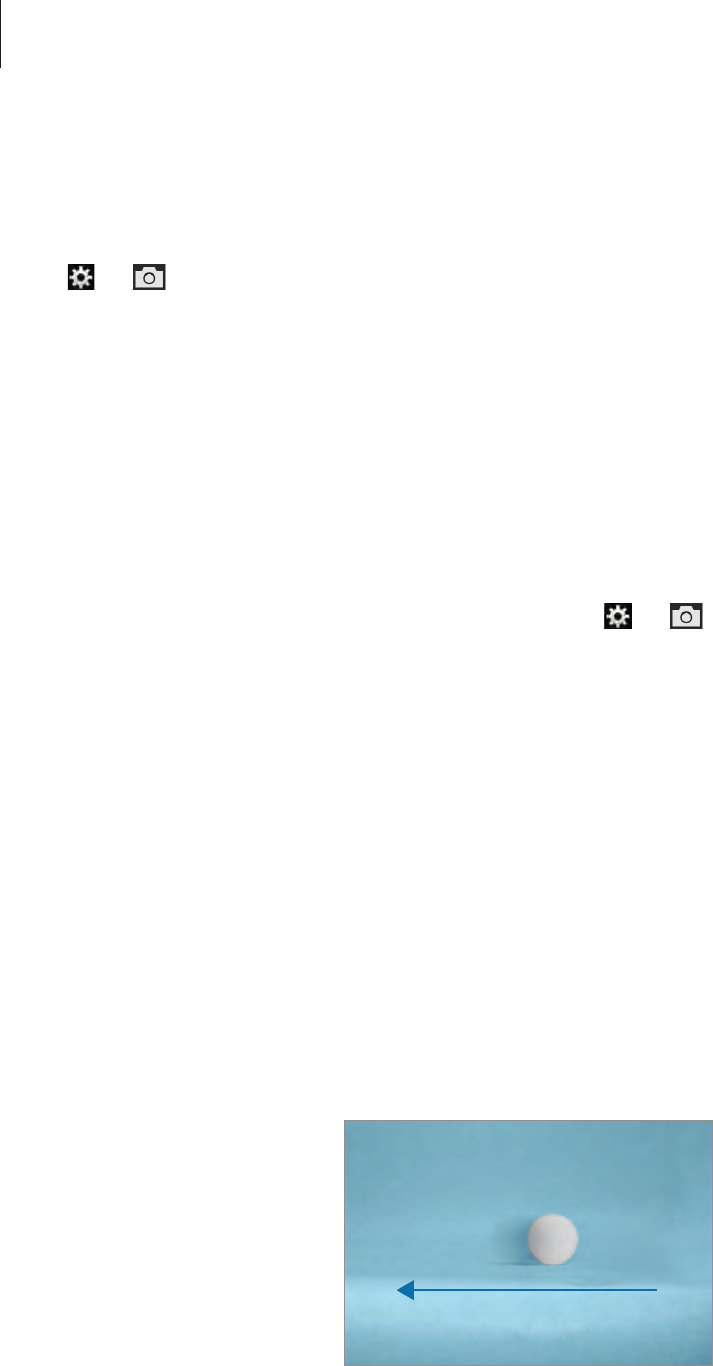
Camera: Shooting options and settings
83
Save as User mode
Use this to save the current settings as your own shooting mode.
Tap
→
→
Save as User mode
.
Flash
To take a realistic photo of a subject, the amount of light should be constant. When the light
source varies, you can use a flash and supply a constant amount of light.
In auto mode, the flash pops up automatically when you half-press the Shutter button or tap
the screen in low-light conditions.
Press the Flash release button to pop the flash up, tap
→
→
Flash
, and then select an
option.
•
Off
: Use this to turn the flash off.
•
Smart flash
: Use this to automatically adjust the brightness of the flash according to the
amount of light in the surrounding environment.
•
Auto flash
: Use this to automatically use the flash. The flash fires when the subject or
background is dark.
•
Auto + Red-eye
: Use this to automatically use the flash and reduce red-eyes.
•
Fill in
: Use this to always use the flash.
•
Fill in + Red-eye
: Use this to always use the flash and reduce red-eyes.
•
1st Curtain
: Use this to fire the flash immediately after the shutter opens. The camera
takes a photo of a subject earlier in an action sequence clearly.
Ball moving direction
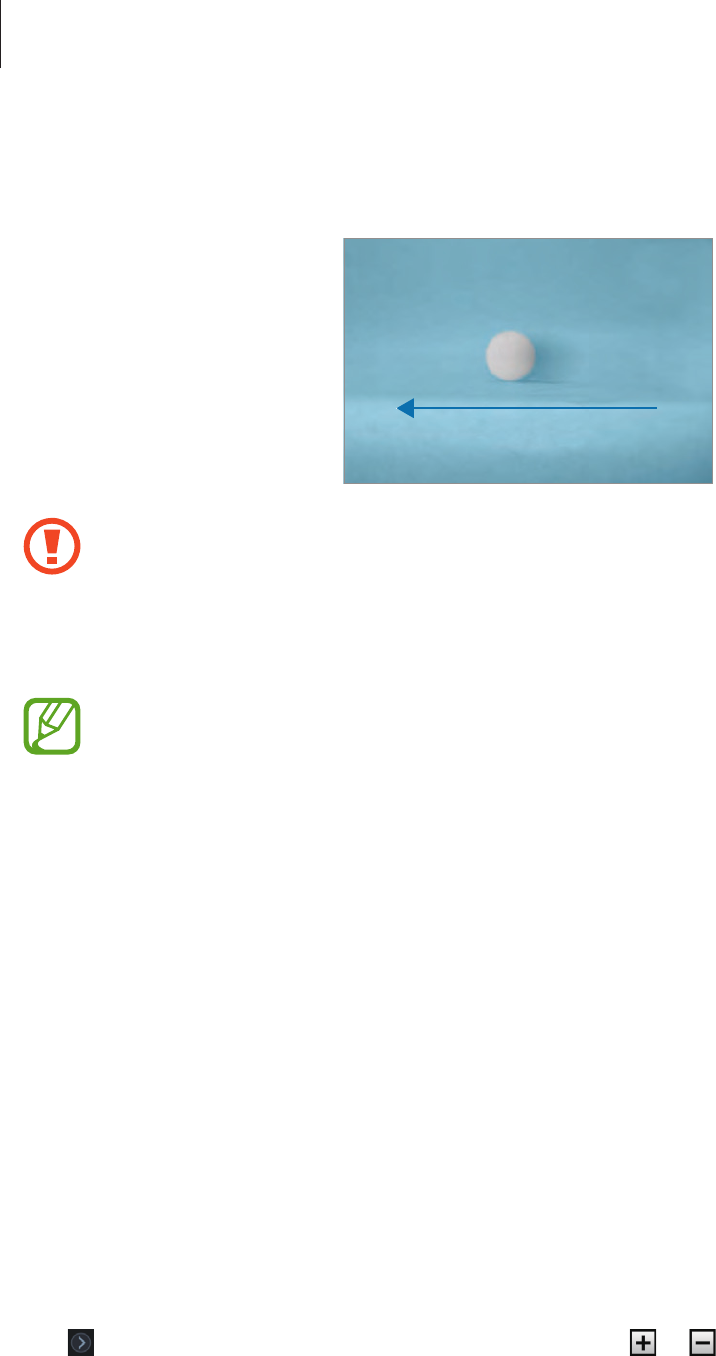
Camera: Shooting options and settings
84
•
2nd Curtain
: Use this to fire the flash just before the shutter closes. The camera takes a
photo of a subject later in an action sequence clearly.
Ball moving direction
•
Keep the flash retracted when not in use to avoid damage.
•
Forcing the flash to open may cause damage to the camera.
•
Use only Samsung-approved flashes. Using incompatible flashes may damage your
camera.
•
There is an interval between two bursts of the flash. Do not move until the flash
fires a second time.
•
If you select
Off
, the flash does not fire even when an external flash is attached.
•
If light from the flash is reflected, or if a substantial amount of dust is in the air, tiny
spots may appear in the photo.
•
If you attach an intensity-adjustable external flash to the camera, the intensity
settings of the flash will be applied.
•
If the subject is too close when you use the flash, some light may be blocked,
resulting in a dark photo. Ensure that the subject is within the recommended
range, which varies by lenses.
•
When a lens hood is attached, the light from the flash can be blocked by the hood.
Remove the hood to use the flash.
Adjusting the flash intensity
When the flash is on, adjust the flash intensity.
Tap next to an option, and then drag the slider or tap or to adjust the intensity.