Samsung Electronics Co EKGN120 Portable Camera with Multi-band UMTS, LTE, WLAN and Bluetooth User Manual 3
Samsung Electronics Co Ltd Portable Camera with Multi-band UMTS, LTE, WLAN and Bluetooth Users Manual 3
Contents
- 1. Users Manual 1
- 2. Users Manual 2
- 3. Users Manual 3
Users Manual 3

Troubleshooting
161
Your device is hot to the touch
When you use applications that require more power or use applications on your device for an
extended period of time, your device may feel hot to the touch. This is normal and should not
affect your device’s lifespan or performance.
Error messages appear when launching the camera
Your Samsung device must have sufficient available memory and battery power to operate
the camera application. If you receive error messages when launching the camera, try the
following:
•
Charge the battery or replace it with a battery that is fully charged.
•
Free some memory by transferring files to a computer or deleting files from your device.
•
Restart the device. If you are still having trouble with the camera application after trying
these tips, contact a Samsung Service Centre.
Error messages appear when opening music files
Some music files may not play on your Samsung device for a variety of reasons. If you receive
error messages when opening music files on your device, try the following:
•
Free some memory by transferring files to a computer or deleting files from your device.
•
Ensure that the music file is not Digital Rights Management (DRM)-protected. If the file is
DRM-protected, ensure that you have the appropriate licence or key to play the file.
•
Ensure that your device supports the file type.
Another Bluetooth device is not located
•
Ensure that the Bluetooth wireless feature is activated on your device.
•
Ensure that the Bluetooth wireless feature is activated on the device you wish to connect
to, if necessary.
•
Ensure that your device and the other Bluetooth device are within the maximum
Bluetooth range (10 m).
If the tips above do not solve the problem, contact a Samsung Service Centre.

Troubleshooting
162
A connection is not established when you connect the device to a
computer
•
Ensure that the USB cable you are using is compatible with your device.
•
Ensure that you have the proper drivers installed and updated on your computer.
•
If you are a Windows XP user, ensure that you have Windows XP Service Pack 3 or higher
installed on your computer.
•
Ensure that you have Samsung Kies 2.0 or Windows Media Player 10 or higher installed
on your computer.
A small gap appears around the outside of the device case
•
This gap is a necessary manufacturing feature and some minor rocking or vibration of
parts may occur.
•
Over time, friction between parts may cause this gap to expand slightly.
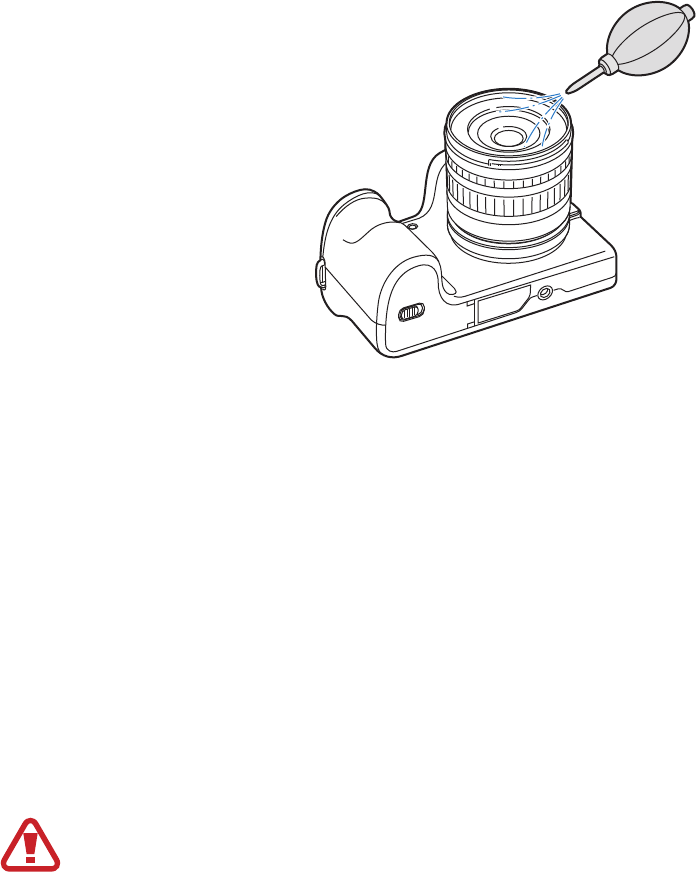
163
Cleaning the camera
Camera lens and display
Use a blower brush to remove dust, and then wipe the lens gently with a soft cloth. If any dust
remains, apply lens cleaning liquid to a lens cleaning paper, and wipe gently.
Image sensor
Depending on different shooting conditions, dust may appear in photos because the image
sensor is exposed to the external environment. This problem is normal, and the exposure to
dust occurs in everyday use of the camera. You can remove dust from the sensor by operating
the sensor cleaning function. (p. 92) If dust remains after cleaning the sensor, contact a
service center. Do not insert the blower into the mounting opening of the lens.
Camera body
Wipe gently with a soft, dry cloth.
Never use benzene, thinners, or alcohol to clean the device. These solutions can
damage the device or cause it to malfunction.

164
Concepts in Photography
Shooting postures
A correct posture for stabilising the camera is necessary for taking a good photo. Even if you
hold a camera correctly, the wrong posture can cause the camera to shake. Stand up straight
and remain still to maintain a steady base for your camera. When shooting with a slow shutter
speed, hold your breath to minimise body movement.
Holding the camera
Hold the camera with your right hand and place you right index finger on the Shutter button.
Place your left hand under the lens for support.
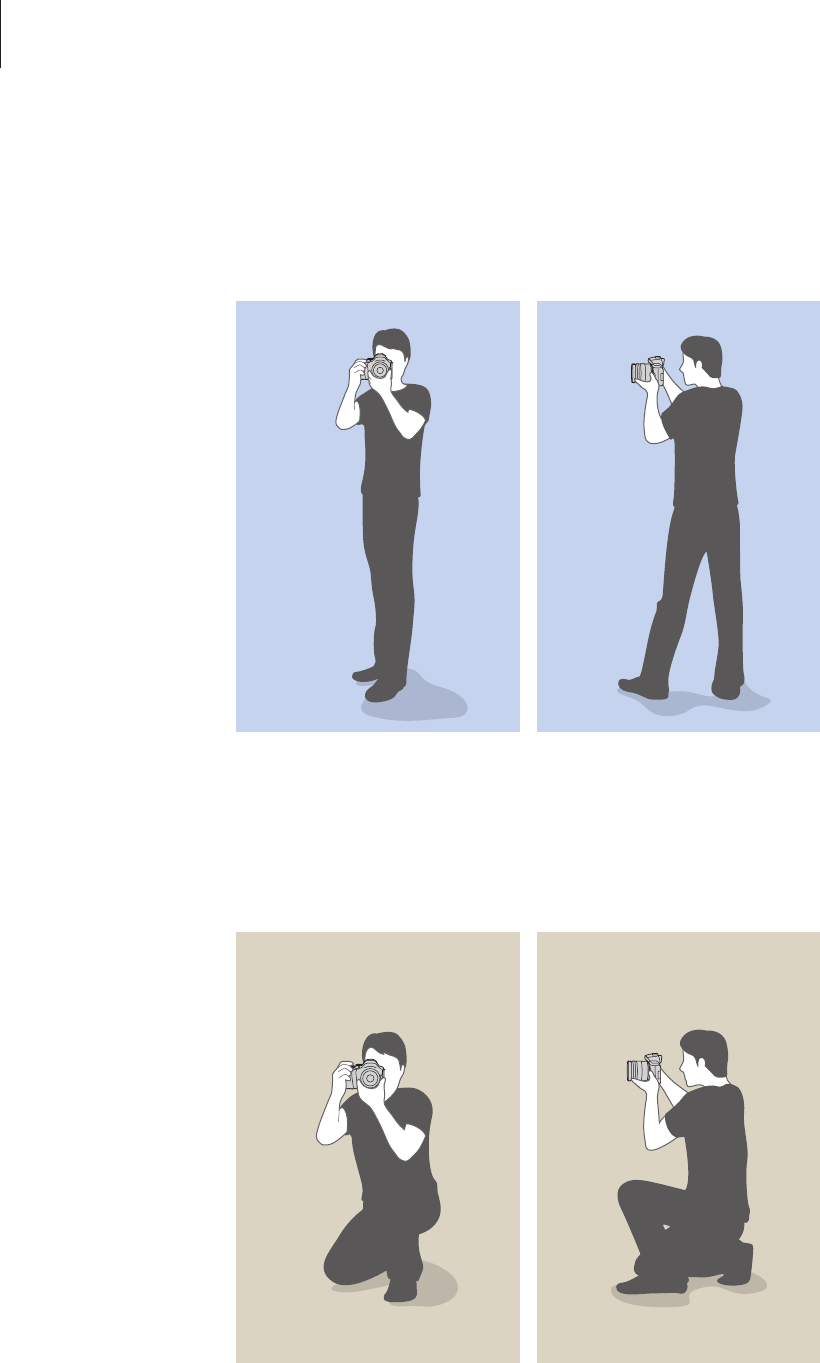
Concepts in Photography
165
Standing photography
Compose your shot, stand up straight with your feet shoulder-length apart, and keep your
elbows pointed down.
Crouching photography
Compose your shot, crouch with one knee touching the ground, and keep a straight posture.

Concepts in Photography
166
Aperture
The aperture, a hole that controls the amount of light that enters the camera, is one of the
three factors that determine the exposure. The aperture housing contains thin and metal
plates that open and close to let light through the aperture and into the camera. The size
of the aperture is closely related to the brightness of a photo: the larger the aperture, the
brighter the photo; the smaller the aperture, the darker the photo.
Darker photo
(aperture opened slightly)
Brighter photo
(aperture opened wide)
The size of the aperture is represented by a value known as an F-number. The f-number
represents the focal length divided by the diameter of the lens. For example, if a lens with a
50 mm focal length has an f-number of F2, the diameter of the aperture is 25 mm. (50 mm/25
mm=F2) The smaller the f-number, the greater the size of the aperture.
The opening in the aperture is described as the exposure value (EV). Increasing the exposure
value (+1 EV) means the amount of light doubles. Decreasing the exposure value (-1 EV)
means the amount of light halves. You can also use the exposure compensation feature to
fine-tune the amount of light by subdividing exposure values into 1/2, 1/3 EV, and so on.
+1 EV
F1.4 F2 F2.8 F4 F5.6 F8
-1 EV
Exposure value steps
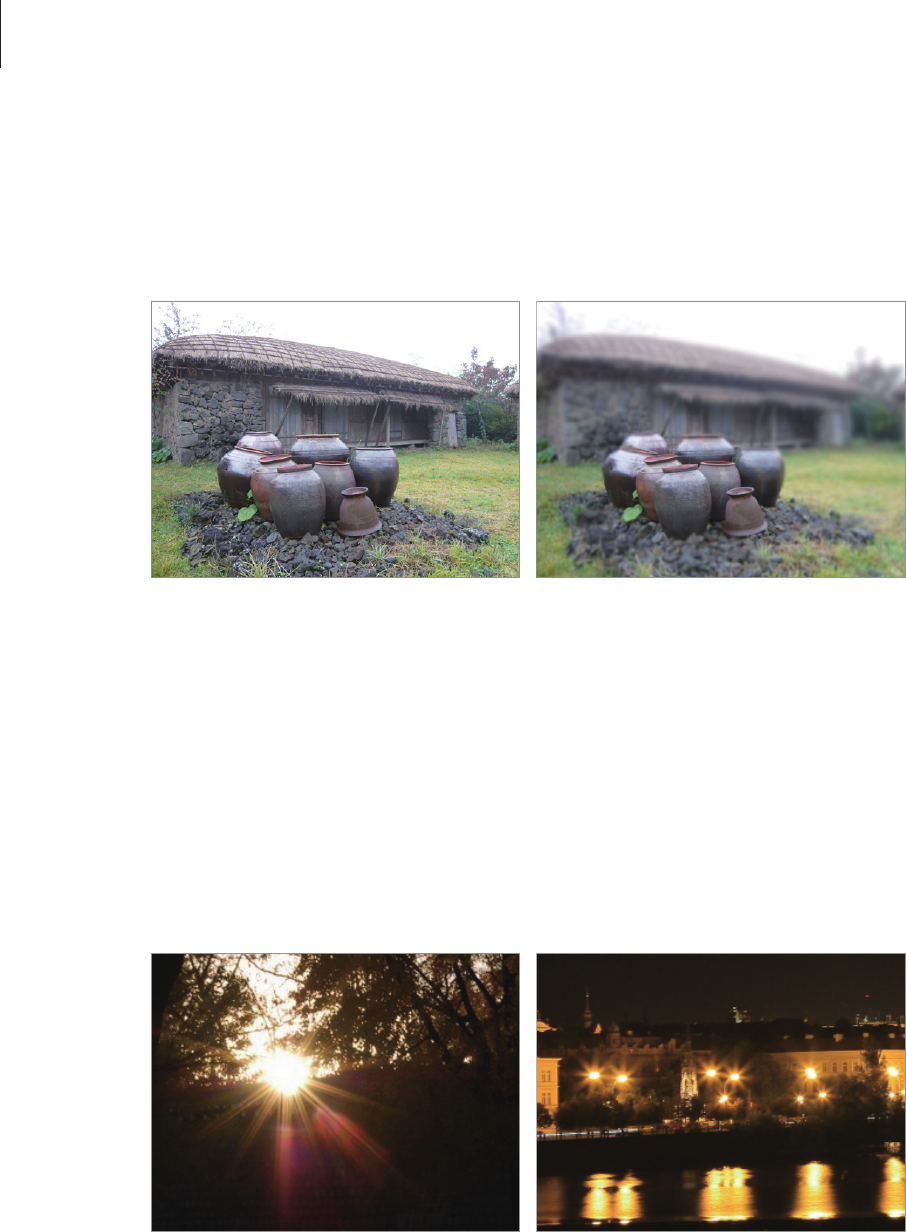
Concepts in Photography
167
Aperture value and the depth of field
You can blur or sharpen the background of a photo by controlling the aperture. It is closely
related to the depth of field (DOF), which can be expressed as small or large.
A photo with a large DOF A photo with a small DOF
The aperture housing contains several blades. These blades move together and control the
amount of light passing through the centre of the aperture. The number of blades also affects
the shape of light when shooting night scenes. If an aperture has an even number of blades,
light divides into an equal number of sections. If the number of blades is odd, the number of
sections is double the number of blades.
For example, an aperture with 8 blades divides light into 8 sections and an aperture with 7
blades into 14 sections.
7 blades 8 blades
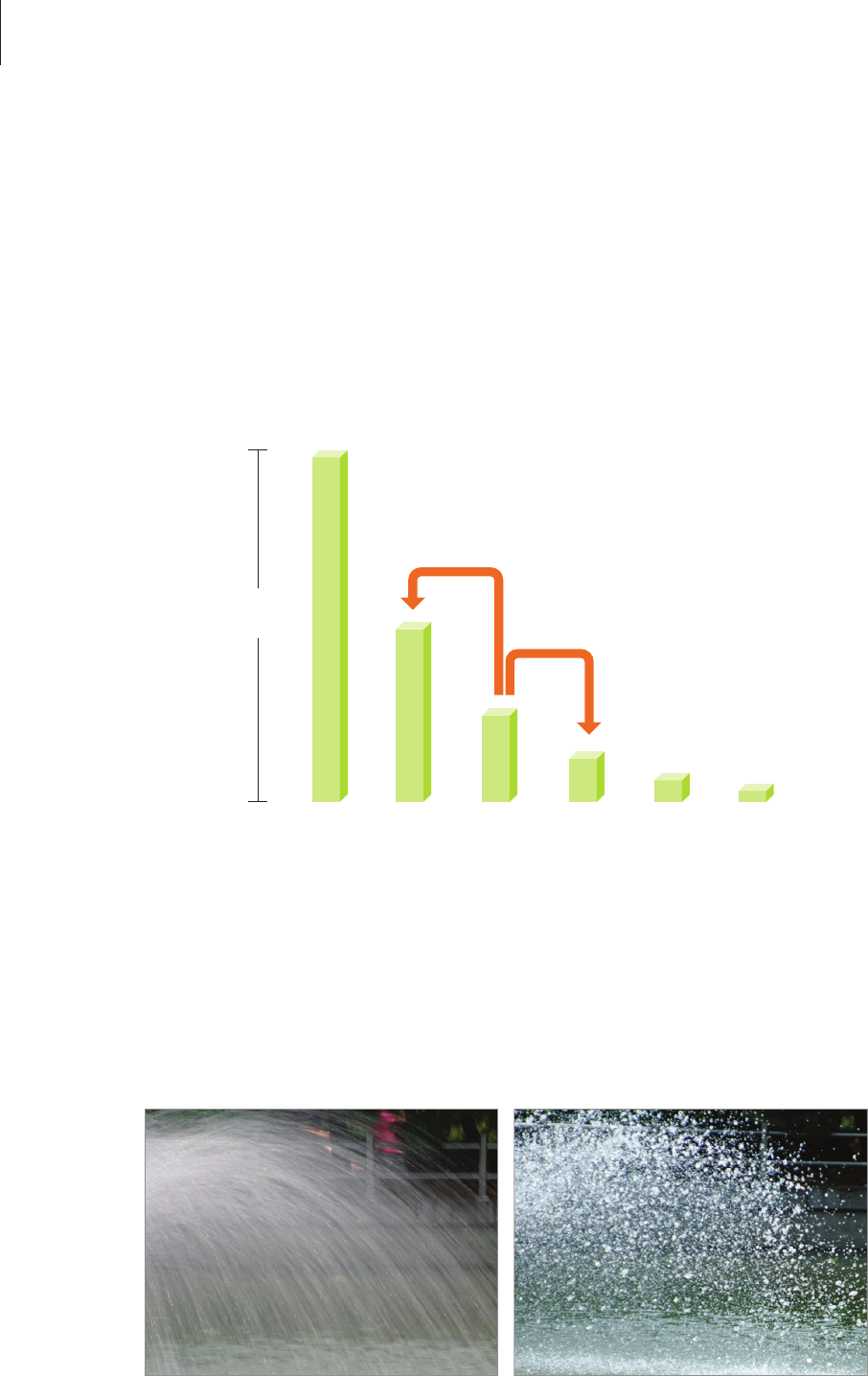
Concepts in Photography
168
Shutter speed
Shutter speed refers to the amount of time it takes to open and close the shutter, and it is an
important factor in the brightness of a photo, as it controls the amount of light which passes
through the aperture before it reaches the image sensor.
Usually, the shutter speed is manually adjustable. The measurement of the shutter speed is
the exposure value (EV), which is marked in intervals of 1 s, 1/2 s, 1/4 s, 1/8 s, 1/15 s, 1/1000 s,
1/2000 s, and so on.
+1 EV
1s 1/2 s 1/4 s 1/8 s 1/15 s 1/30 s
+1 EV
Exposure
Shutter speed
Therefore, the faster the shutter speed, the less light will be let in. Likewise, the slower the
shutter speed, the more light will be let in.
As the photos below illustrate, a slow shutter speed allows more time to let light in, so the
photo becomes brighter. On the other hand, a fast shutter speed allows less time to let light
in and the photo becomes darker and more easily freezes subjects in motion.
0.8 s 0.004 s
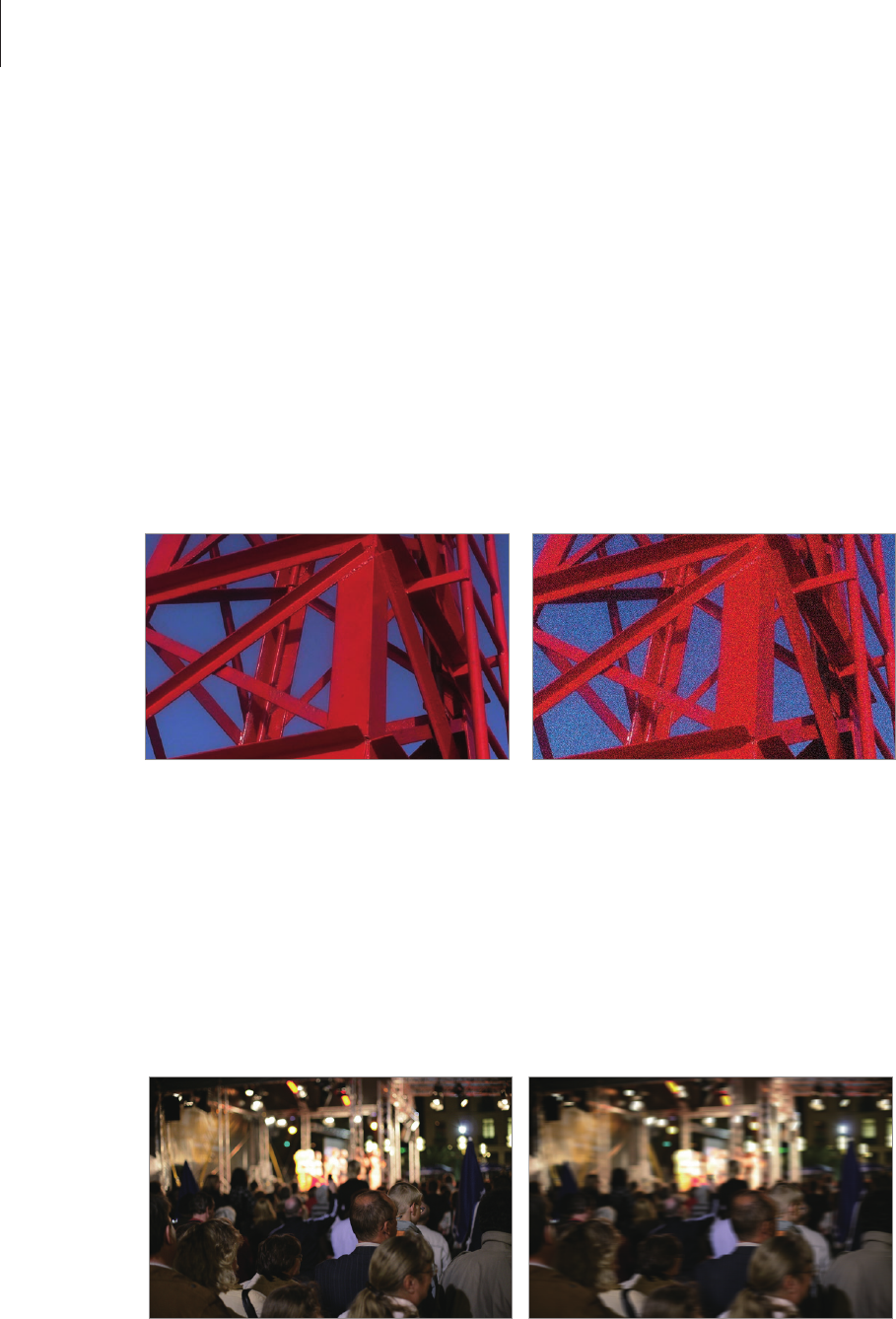
Concepts in Photography
169
ISO sensitivity
The exposure of an image is determined by the sensitivity of the camera. This sensitivity
is based on international film standards, known as ISO standards. On digital cameras, this
sensitivity rating is used to represent the sensitivity of the digital mechanism that captures
the image.
ISO sensitivity doubles as the number doubles. For example, an ISO 200 setting is capable
of taking photos at twice the speed of an ISO 100 setting. However, higher ISO settings can
result in noise. As a general rule, it is best to use a low ISO setting to prevent noise in your
photos, unless you are shooting in darkened environments or at night.
Changes in the quality and brightness according to ISO sensitivity
Because a low ISO sensitivity means the camera will be less sensitive to light, you need more
light to have an optimal exposure. When using a low ISO sensitivity, open the aperture more
or reduce the shutter speed to allow more light to enter the camera. For example, on a sunny
day when light is abundant, a low ISO sensitivity does not require a slow shutter speed.
However, in a dark place or at night, a low ISO sensitivity and a slow shutter speed will result
in a blurry photo.
A photo taken with a tripod and
high ISO sensitivity
A blurred photo with a low ISO
sensitivity
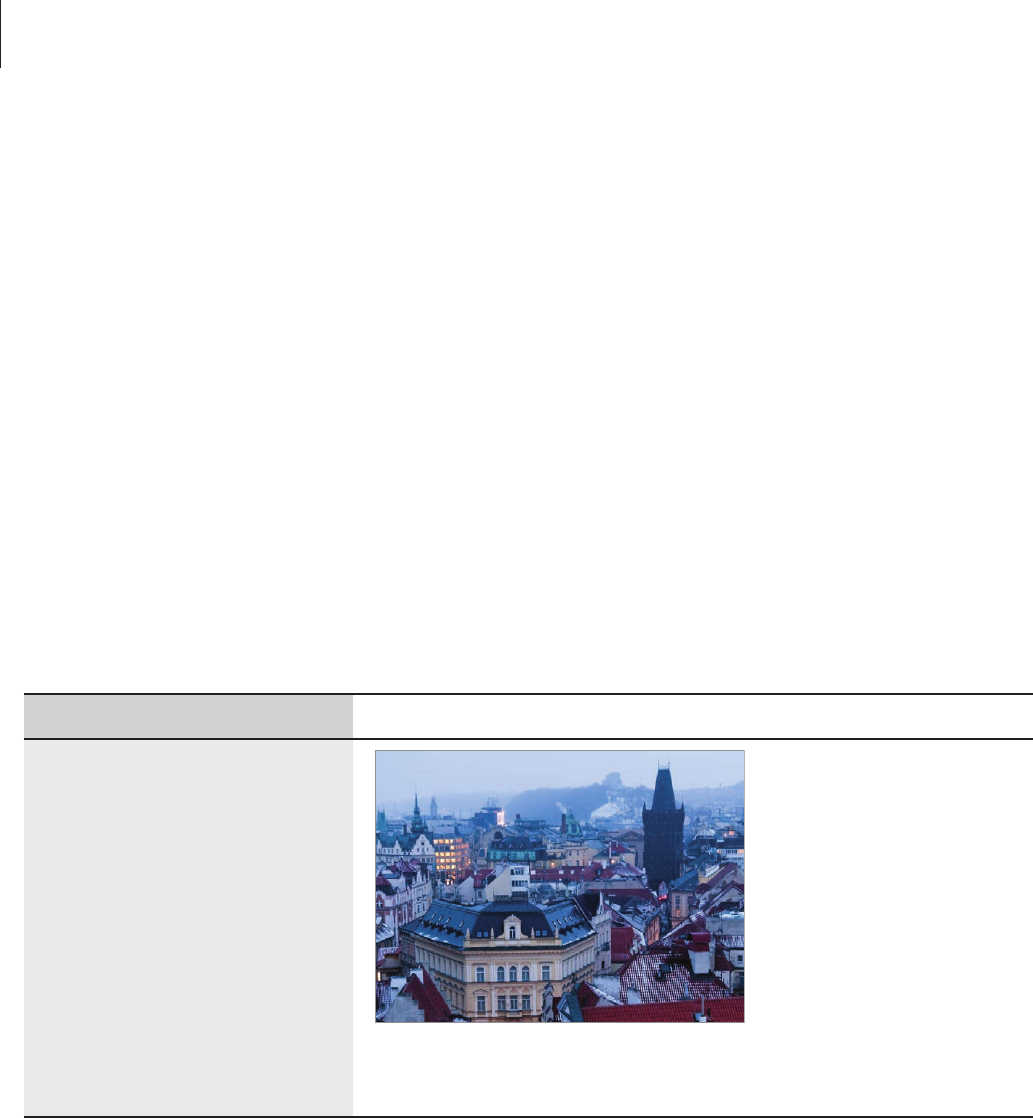
Concepts in Photography
170
How the aperture setting, shutter speed, and
ISO sensitivity control exposure
The aperture setting, shutter speed, and ISO sensitivity are closely interconnected in
photography. The aperture setting controls the opening that regulates the light that enters
the camera, while the shutter speed determines the length of time that light is allowed to
enter. ISO sensitivity determines the speed at which the film reacts to light. Together, these
three aspects are described as the triangle of exposure.
A change in shutter speed, aperture value, or ISO sensitivity can be offset by adjustments to
the others to maintain the amount of light. The results, however, change according to the
settings. For example, shutter speed is useful in expressing movement, the aperture can
control the depth of field, and the ISO sensitivity can control the graininess of a photo.
Aperture value
Setting Result
Wide aperture = more light
Narrow aperture = less light
Wide = small depth of field
Narrow = large depth of field
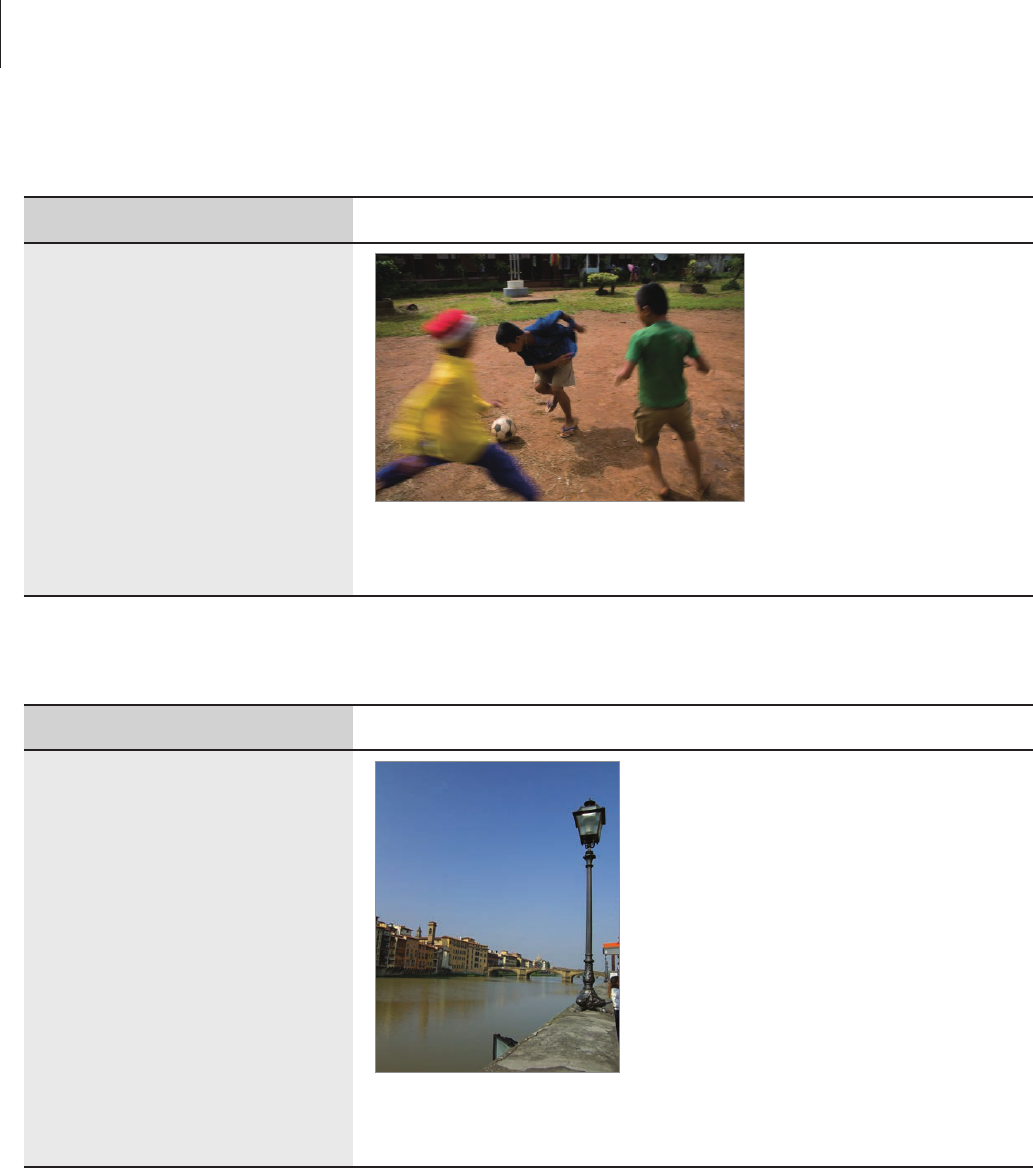
Concepts in Photography
171
Shutter speed
Setting Result
Fast speed = less light
Slow speed = more light
Fast = still
Slow = blurry
ISO sensitivity
Setting Result
High sensitivity = more
sensitive to light
Low sensitivity = less
sensitive to light
High = more grainy
Low = less grainy
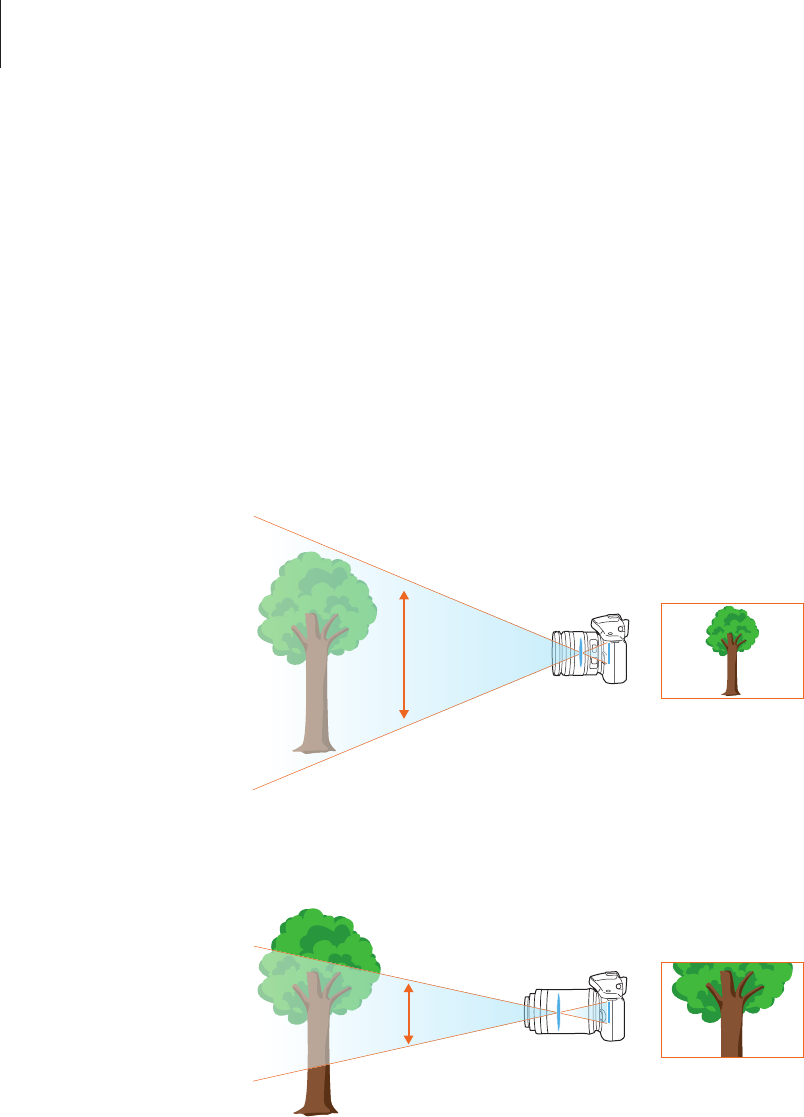
Concepts in Photography
172
Correlation between focal length, angle, and
perspective
Focal length, which is measured in millimetres, is the distance between the middle of the
lens to its focal point. It affects the angle and perspective of taken photos. A short focal
length translates into a wide angle, which allows you to take wide shots. A long focal length
translates into a narrow angle, which allows you to take telephoto shots.
Short focal length
Long focal length
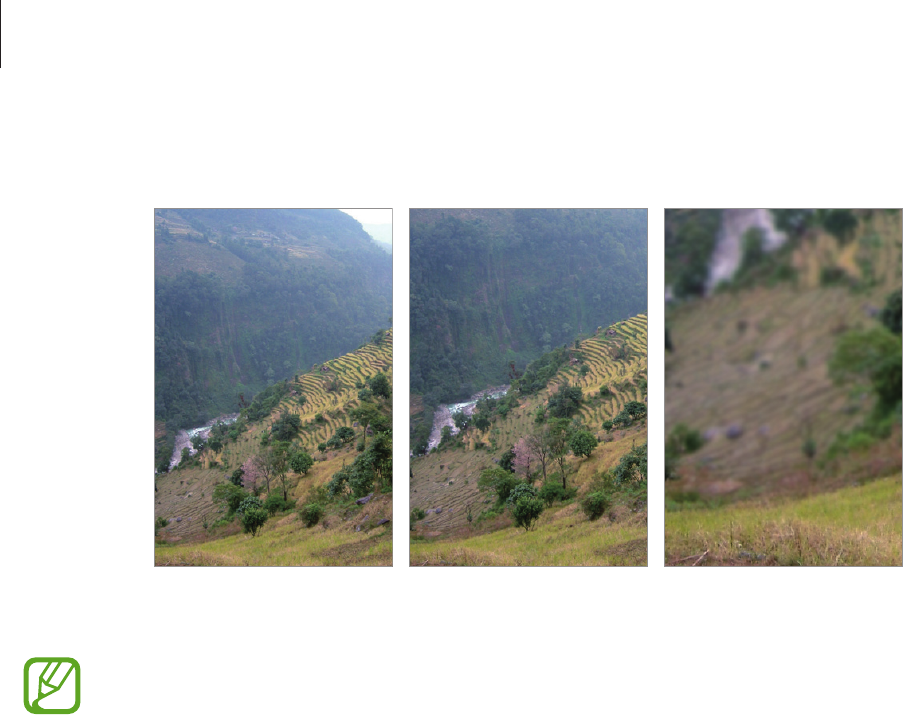
Concepts in Photography
173
Look at these photos below and compare the changes.
20 mm angle 50 mm angle 200 mm angle
Normally, a lens with a wide angle is suitable for shooting landscapes and a lens with
a narrow angle is recommended for shooting sports events or portraits.
Depth of field
Portraits or still-life photos mostly acclaimed by people are the ones on which the
background is out of focus so the subject looks pronounced. Depending on the focused
areas, a photo can be blurred or sharpened. This is called ‘a low DOF’ or ‘a high DOF’.
The depth of field is the focused area around the subject. Therefore, a small DOF signifies that
the focused area is narrow and a large DOF means the focused area is wide.
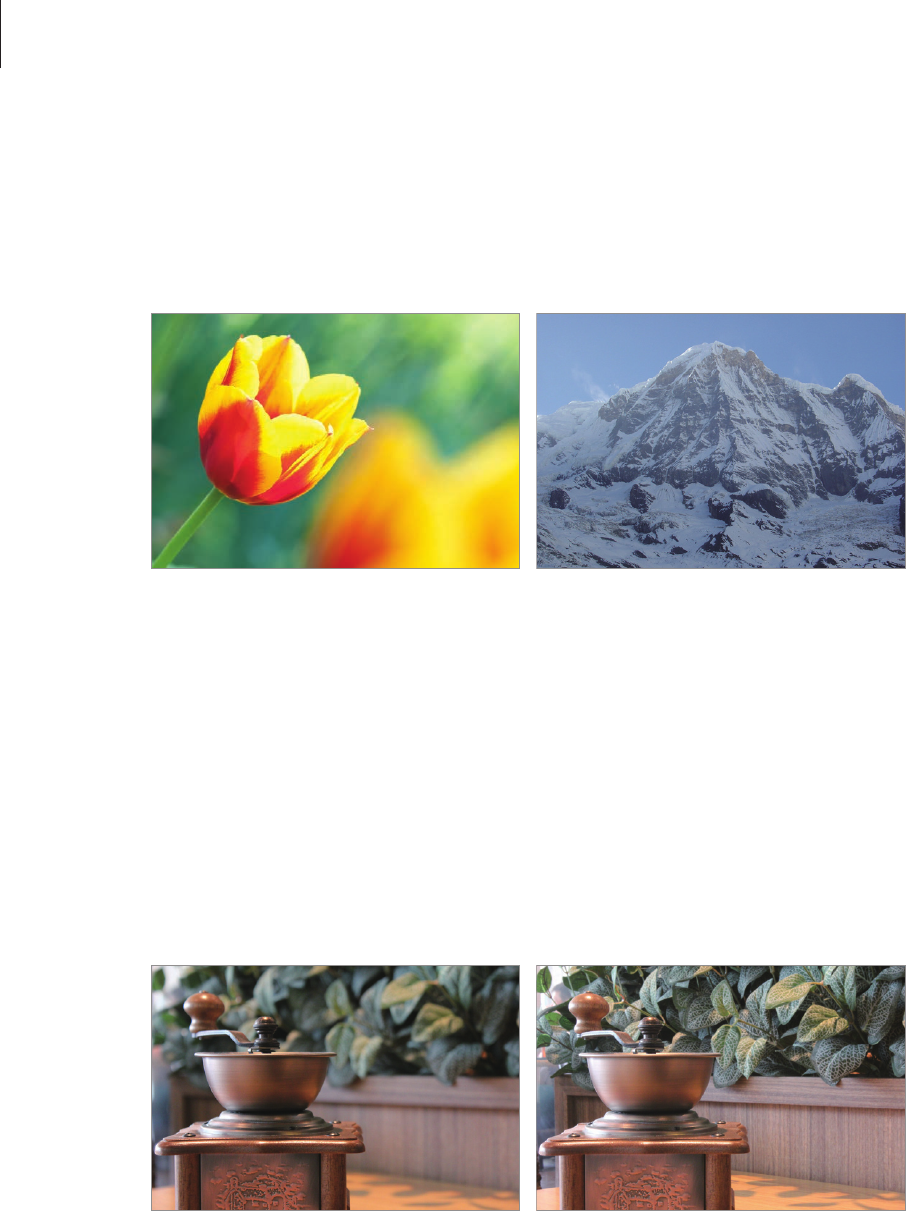
Concepts in Photography
174
A photo with a small DOF, which stresses the subject and makes the rest of it blurred, can be
obtained by using a telescope lens or selecting a low aperture value. Conversely, a photo with
a large DOF which shows all the elements on the photo sharply focused can be achieved by
using a wide angle lens or selecting a high aperture value.
Small depth of feld Large depth of field
What controls out-of-focus effects?
DOF depends on aperture value
The wider the aperture is (namely the lower the aperture value), the lower the DOF becomes.
Under the condition where the other values including the shutter speed and ISO sensitivity
are equal, a low aperture value leads to a photo with a low DOF.
50 mm F5.7 50 mm F22
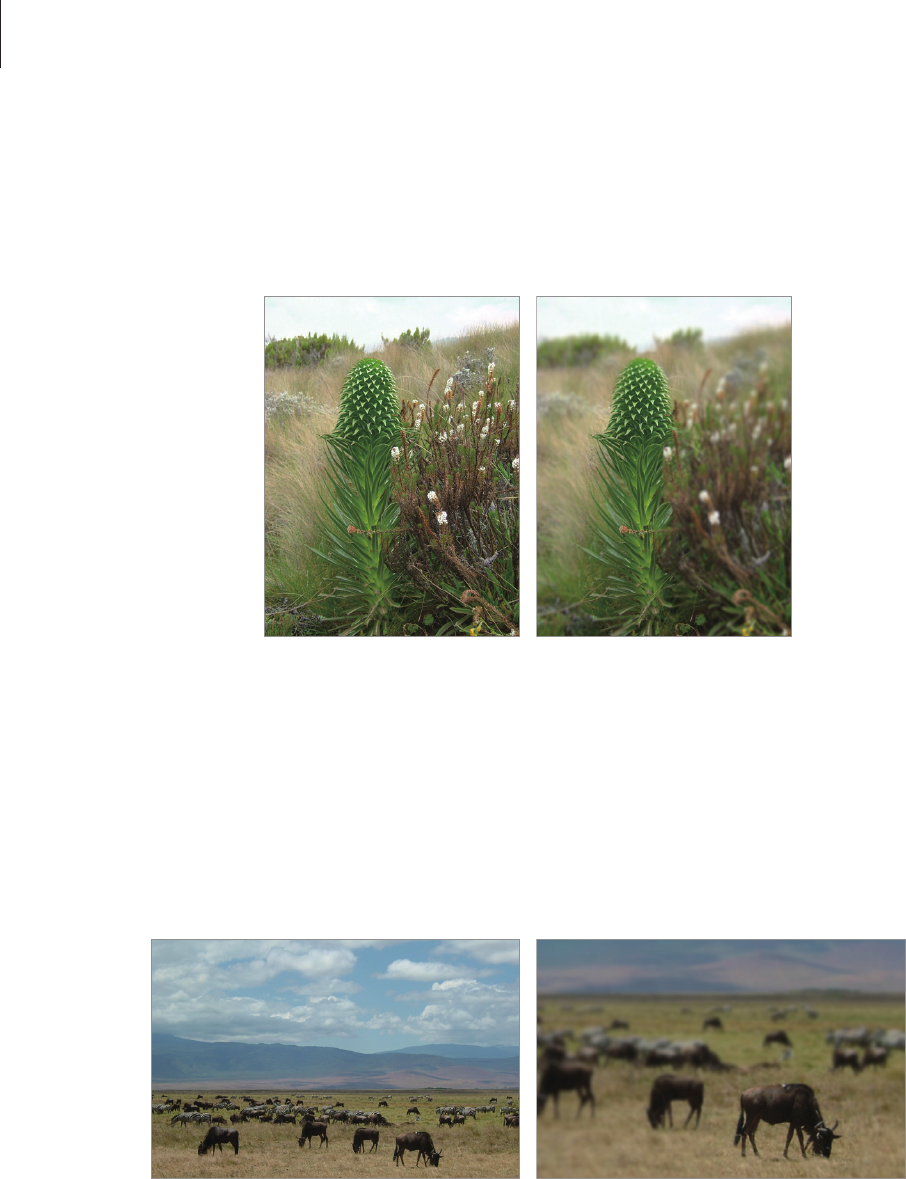
Concepts in Photography
175
DOF depends on focal length
The longer the focal length is, the lower the DOF gets. A telescope lens with a longer focal
length than a telescope lens with a short focal length is better to take a photo of a low DOF.
A photo taken with a
20 mm telescope lens
A photo taken with a
100 mm telescope lens
DOF depends on the distance between the subject and the camera
The shorter the distance between the subject and the camera is, the lower the DOF gets.
Therefore, taking a photo close to a subject can result in a photo of low DOF.
A photo taken with a 100 mm
telescope lens
A photo taken close to the subject
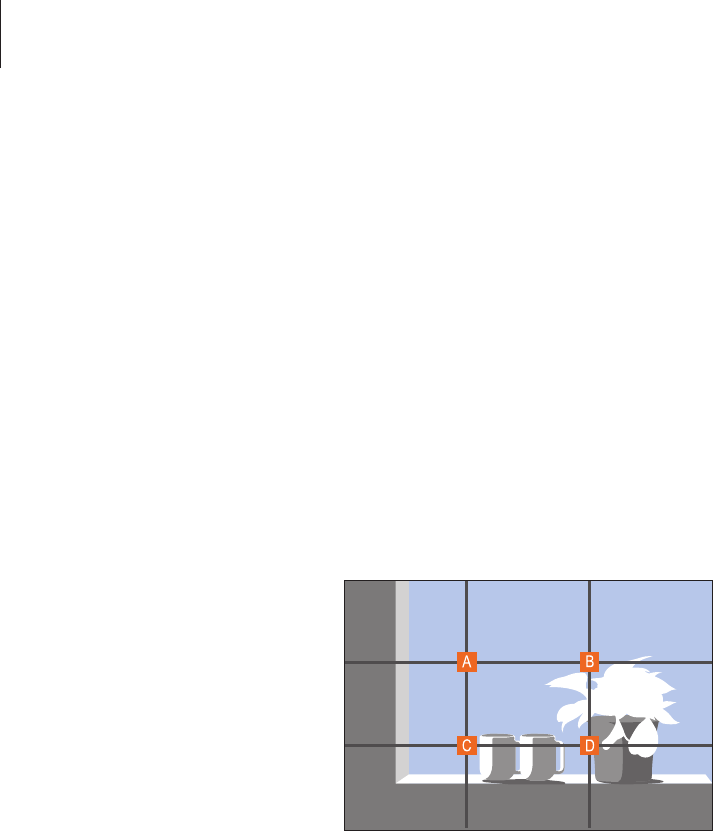
Concepts in Photography
176
Composition
It is fun to take a photo of the beauty of world with a camera. No matter how the world is
beautiful, however, a poor composition cannot capture the beauty of it.
When it comes to composition, it is very important to prioritise subjects.
Composition in photography means arranging objects in a photo. Usually, abiding by the rule
of thirds leads to a good composition.
Rule of thirds
To use the rule of thirds, divide the image into a 3x3 pattern of equal rectangles.
To compose photos that best emphasise the subject, make sure the subject is located at one
of the corners of the centre rectangle.
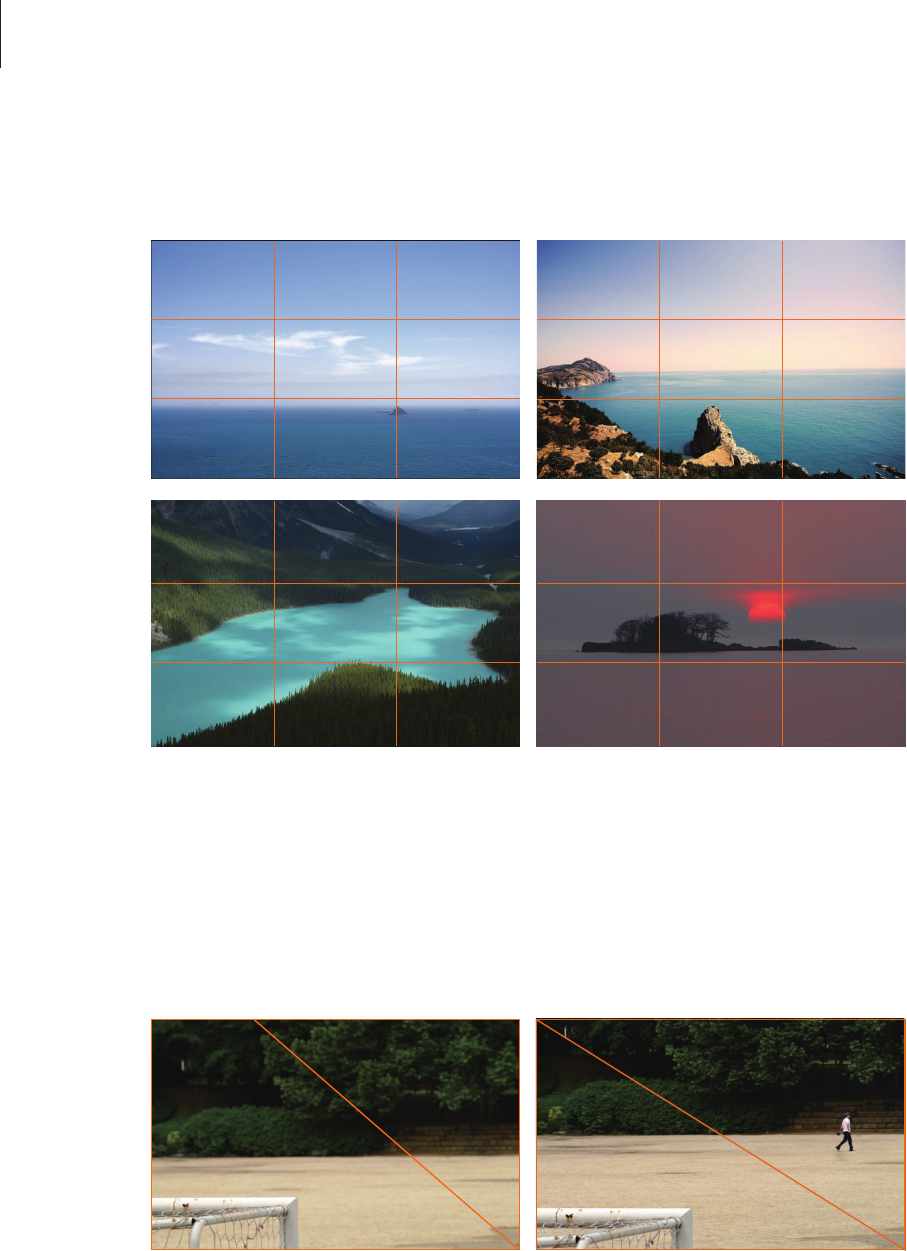
Concepts in Photography
177
Using the rule of thirds will create photos with stable and compelling compositions. Below
are a few examples.
Photos with two subjects
If your subject is in one corner of the photo, it creates an unbalanced composition. You can
stabilise the photo by capturing a second subject in the opposite corner to balance the
weight of the photo.
Subject 2
Subject 1
Subject 2
Subject 1
Unstable Stable
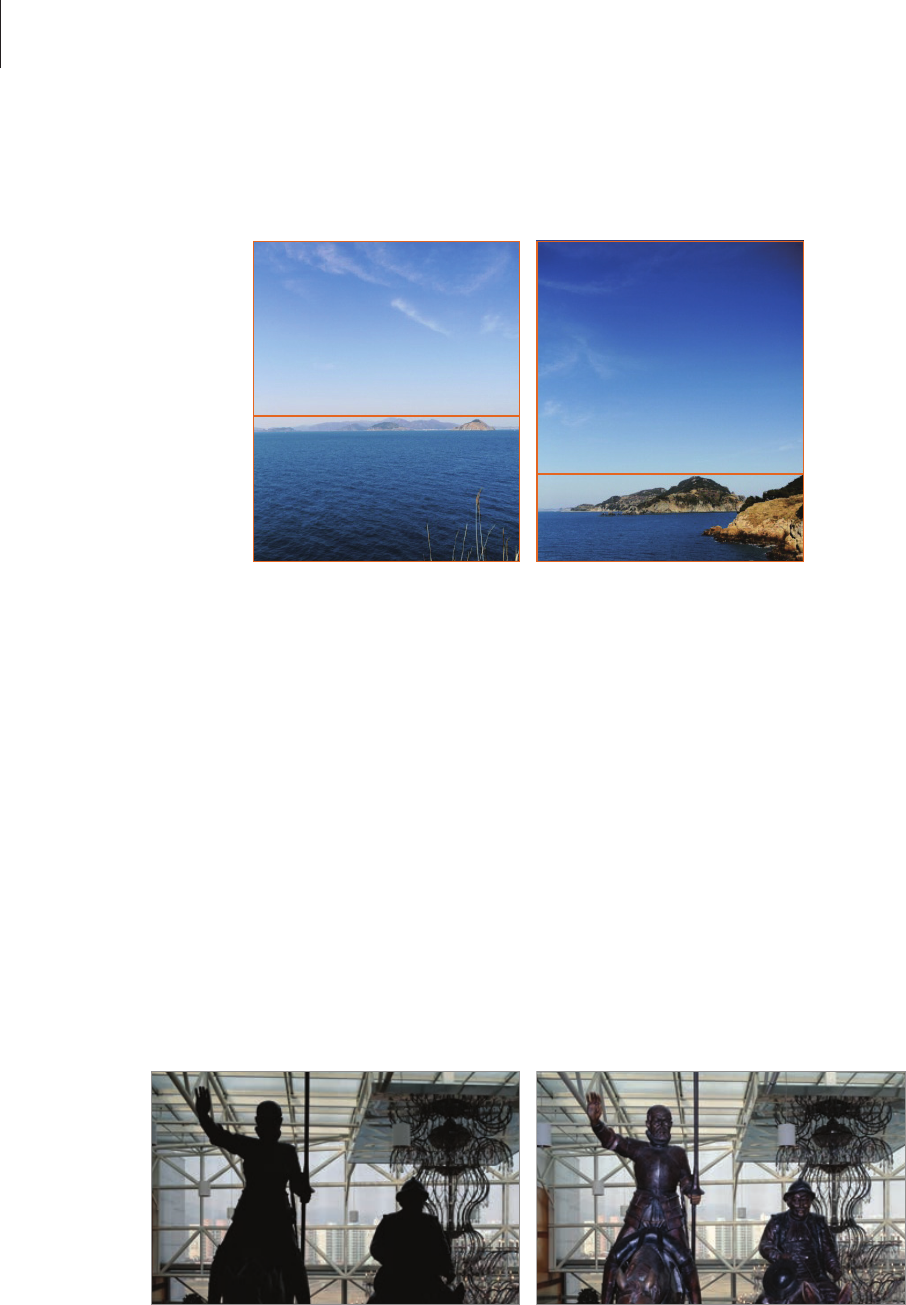
Concepts in Photography
178
When taking landscape photos, centreing the horizon will create an unbalanced effect. Give
more weight to the photo by moving the horizon up or down.
Subject 2
Subject 1
Subject 2
Subject 1
Unstable Stable
Flash
Light is one of the most important components in photography. It’s not easy, however, to
have an enough amount of light anytime and anywhere. Making use of a flash allows you to
optimise light settings and create a variety of effects.
Flash, also known as strobe or speed light, helps to create adequate exposure in low-light
conditions. It is also useful in light-abundant situations. For example, flash can be used in
compensating the exposure of a subject’s shadow or capturing clearly both the subject and
the background in backlit conditions.
Before correction After correction
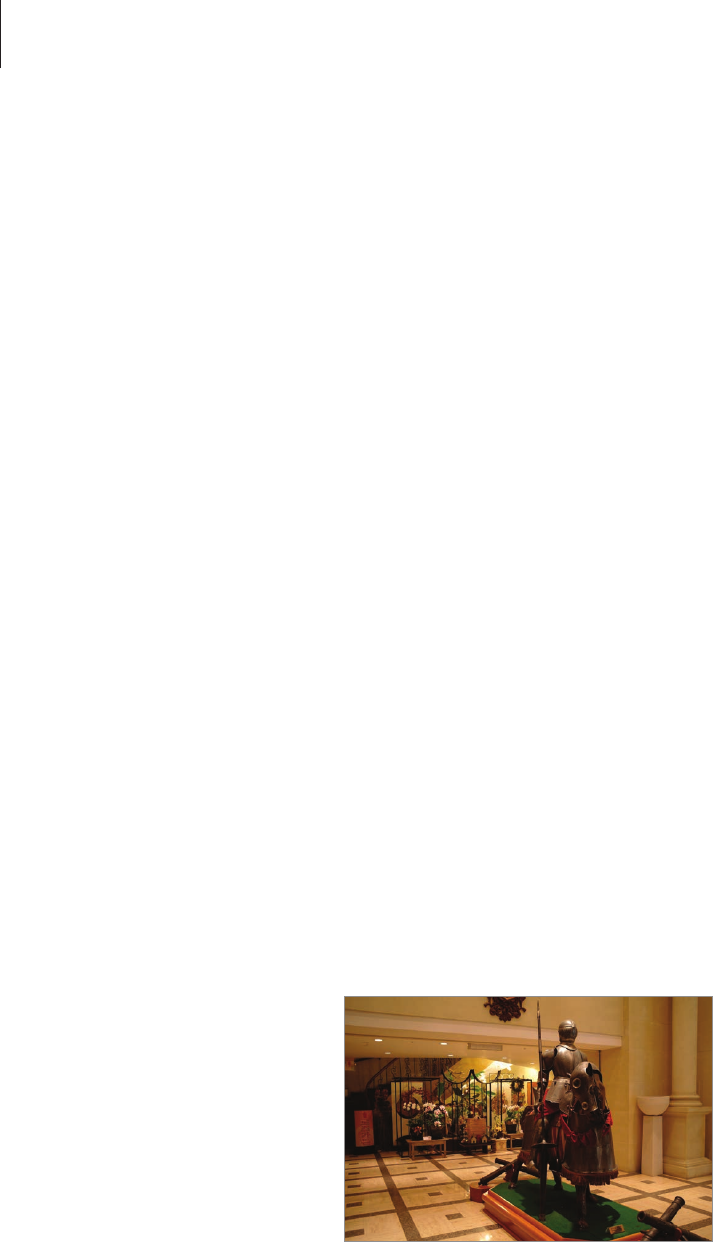
Concepts in Photography
179
Flash guide number
The model number of a flash refers to the flash’s power, and the maximum amount of light
created is represented by a value known as a guide number. The bigger the guide number,
the more light is emitted from the flash. The guide number is achieved by multiplying the
distance from the flash to the subject and the aperture value when the ISO sensitivity is set to
100.
Guide number = Flash to Subject Distance X Aperture value
Aperture value = Guide number / Flash to Subject Distance
Flash to Subject Distance = Guide number / Aperture value
Therefore, if you know the guide number of a flash, you can estimate an optimum flash to
subject distance when setting the flash manually. For example, if a flash has a guide number
of GN 20 and is 4 metres away from the subject, the optimal aperture value is F5.0.
Bounce photography
Bounce photography refers to the method of bouncing light off of the ceiling or walls so
that the light spreads evenly over the subject. Normally, photos taken with flash may appear
unnatural and cast shadows. Subjects in photos taken with bounce photography cast no
shadows and look smooth due to evenly spread light.

17
Safety information
This safety information contains content for mobile devices.
Some content may be not applicable to your device. To
prevent injury to yourself and others or damage to your
device, read the safety information about your device
before using the device.
Warning
Failure to comply with safety warnings and
regulations can cause serious injury or death
Do not use damaged power cords or plugs, or loose
electrical sockets
Unsecured connections can cause electric shock or fire.
Do not touch the power cord with wet hands or disconnect
the charger by pulling the cord
Doing so may result in electrocution.
Do not bend or damage the power cord
Doing so may cause electric shock or fire.
Do not use your device while it is charging or touch your
device with wet hands
Doing so may cause electric shock.
Do not short-circuit the charger or the device
Doing so may cause electric shock or fire, or the battery may
malfunction or explode.
Do not use your device outdoor during a thunderstorm
Doing so may result in electric shock or device malfunction.
Use manufacturer-approved batteries, chargers,
accessories, and supplies
• Using generic batteries or chargers may shorten the life of
your device or cause the device to malfunction. They may also
cause a fire or cause the battery to explode.
• Use only Samsung-approved battery and charger specifically
designed for your device. Incompatible battery and charger
can cause serious injuries or damage to your device.
• Samsung cannot be responsible for the user’s safety when
using accessories or supplies that are not approved by
Samsung.
Do not drop or cause an impact to the charger or the device
Handle and dispose of the device and charger with care
• Never dispose of the battery or device in a fire. Never
place the battery or device on or in heating devices, such
as microwave ovens, stoves, or radiators. The device may
explode when overheated. Follow all local regulations when
disposing of used battery or device.
• Never crush or puncture the device.
• Avoid exposing the device to high external pressure, which
can lead to an internal short circuit and overheating.
Safety information
18
Protect the device, battery and charger from damage
• Avoid exposing your device and battery to very cold or very
hot temperatures.
• Extreme temperatures can damage the device and reduce the
charging capacity and life of your device and battery.
• Prevent the battery from coming into contact with metal
objects, as this can create a connection between the + and –
terminals of your battery and lead to temporary or permanent
battery damage.
• Never use a damaged charger or battery.
Do not store your device near or in heaters, microwaves, hot
cooking equipment, or high pressure containers
• The battery may leak.
• Your device may overheat and cause a fire.
Do not use or store your device in areas with high
concentrations of dust or airborne materials
Dust or foreign materials can cause your device to malfunction
and may result in fire or electric shock.
Do not bite or suck the device or the battery
• Doing so may damage the device or result in an explosion
or fire.
• Children or animals can choke on small parts.
• If children use the device, make sure that they use the device
properly.
Do not insert the device or supplied accessories into the
eyes, ears, or mouth
Doing so may cause suffocation or serious injuries.
Do not handle a damaged or leaking Lithium Ion (Li-Ion)
battery
For safe disposal of your Li-Ion battery, contact your nearest
authorised service centre.
Caution
Failure to comply with safety cautions and
regulations can cause injury or property
damage
Do not use your device near other electronic devices
• Most electronic devices use radio frequency signals. Your
device may interfere with other electronic devices.
• Using an LTE data connection may cause interference with
other devices, such as audio equipment and telephones.
Do not use your device in a hospital, on an aircraft, or in an
automotive equipment that can be interfered with by radio
frequency
• Avoid using your device within a 15 cm range of a pacemaker,
if possible, as your device can interfere with the pacemaker.

Safety information
19
• To minimise possible interference with a pacemaker, use
your device only on the side of your body that is opposite the
pacemaker.
• If you use medical equipment, contact the equipment
manufacturer before using your device to determine whether
or not the equipment will be affected by radio frequencies
emitted by the device.
• On an aircraft, using electronic devices can interfere with the
aircraft’s electronic navigational instruments. Make sure the
device is turned off during takeoff and landing. After takeoff,
you can use the device in flight mode if allowed by aircraft
personnel.
• Electronic devices in your car may malfunction, due to radio
interference from your device. Contact the manufacturer for
more information.
Do not expose the device to heavy smoke or fumes
Doing so may damage the outside of the device or cause it to
malfunction.
If you use a hearing aid, contact the manufacturer for
information about radio interference
The radio frequency emitted by your device may interfere
with some hearing aids. Before using your device, contact the
manufacturer to determine whether or not your hearing aid will
be affected by radio frequencies emitted by the device.
Do not use your device near devices or apparatuses that
emit radio frequencies, such as sound systems or radio
towers
Radio frequencies may cause your device to malfunction.
Turn off the device in potentially explosive environments
• Turn off your device in potentially explosive environments
instead of removing the battery.
• Always comply with regulations, instructions and signs in
potentially explosive environments.
• Do not use your device at refuelling points (petrol stations),
near fuels or chemicals, or in blasting areas.
• Do not store or carry flammable liquids, gases, or explosive
materials in the same compartment as the device, its parts, or
accessories.
If you notice strange smells or sounds coming from
your device or the battery, or if you see smoke or liquids
leaking from the device or battery, stop using the device
immediately and take it to a Samsung Service Centre
Failure to do so may result in fire or explosion.
Comply with all safety warnings and regulations regarding
mobile device usage while operating a vehicle
While driving, safely operating the vehicle is your first
responsibility. Never use your mobile device while driving, if it is
prohibited by law. For your safety and the safety of others, use
your common sense and remember the following tips:
• Get to know your device and its convenience features, such as
speed dial and redial. These features help you reduce the time
needed to place or receive calls on your mobile device.
• Position your device within easy reach. Make sure you can
access your wireless device without taking your eyes off the
road. If you receive an incoming call at an inconvenient time,
let your voicemail answer it for you.

Safety information
20
• Suspend calls in heavy traffic or hazardous weather
conditions. Rain, sleet, snow, ice, and heavy traffic can be
hazardous.
• Do not take notes or look up phone numbers. Jotting down
a “to do” list or flipping through your address book takes
attention away from your primary responsibility of driving
safely.
• Dial sensibly and assess the traffic. Place calls when you are
not moving or before pulling into traffic. Try to plan calls when
your car will be stationary.
• Do not engage in stressful or emotional conversations that
may be distracting. Make the person you are talking to aware
that you are driving and suspend conversations that could
potentially divert your attention from the road.
Care and use your mobile device properly
Keep your device dry
• Humidity and liquids may damage the parts or electronic
circuits in your device.
• Do not turn on your device if it is wet. If your device is already
on, turn it off and remove the battery immediately (if the
device will not turn off or you cannot remove the battery,
leave it as-is). Then, dry the device with a towel and take it to
a service centre.
• Liquids will change the colour of the label that indicates water
damage inside the device. Water damage to your device can
void your manufacturer’s warranty.
Store your device only on flat surfaces
If your device falls, it may be damaged.
Do not store your device in very hot or very cold areas. It is
recommended to use your device at temperatures from 5°C
to 35°C
• Do not store your device in very hot areas such as inside a
car in the summertime. Doing so may cause the screen to
malfunction, result in damage to the device, or cause the
battery to explode.
• Do not expose your device to direct sunlight for extended
periods of time (on the dashboard of a car, for example).
• Store the battery at temperatures from 0°C to 45°C.
Do not store your device with metal objects, such as coins,
keys, and necklaces
• Your device may be scratched or may malfunction.
• If the battery terminals come into contact with metal objects,
this may cause a fire.
Do not store your device near magnetic fields
• Your device may malfunction or the battery may discharge
from exposure to magnetic fields.
• Magnetic stripe cards, including credit cards, phone cards,
passbooks, and boarding passes, may be damaged by
magnetic fields.
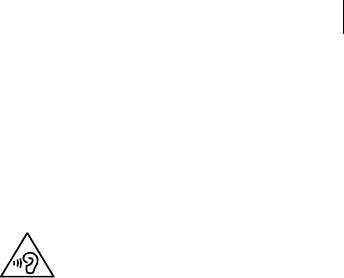
Safety information
21
Do not use your device or applications for a while if the
device is overheated
Prolonged exposure of your skin to an overheated device may
cause low temperature burn symptoms, such as red spots and
pigmentation.
Do not use your device with the back cover removed
The battery may fall out of the device, which may result in
damage or malfunction.
If your device has a camera flash or light, do not use it close
to the eyes of people or pets
Using a flash close to the eyes may cause temporary loss of
vision or damage to the eyes.
Use caution when exposed to flashing lights
• While using your device, leave some lights on in the room and
do not hold the screen too close to your eyes.
• Seizures or blackouts can occur when you are exposed to
flashing lights while watching videos or playing Flash-based
games for extended periods. If you feel any discomfort, stop
using the device immediately.
• If anyone related to you has experienced seizures or blackouts
while using a similar device, consult a physician before using
the device.
• If you feel discomfort, such as a muscle spasm, or disoriented,
stop using the device immediately and consult a physician.
• To prevent eye strain, take frequent breaks while using the
device.
Reduce the risk of repetitive motion injuries
When you repetitively perform actions, such as pressing keys,
drawing characters on a touch screen with your fingers, or
playing games, you may experience occasional discomfort in
your hands, neck, shoulders, or other parts of your body. When
using your device for extended periods, hold the device with a
relaxed grip, press the keys lightly, and take frequent breaks. If
you continue to have discomfort during or after such use, stop
using the device and consult a physician.
Protect your hearing and ears when using a headset
• Excessive exposure to loud sounds can cause
hearing damage.
• Exposure to loud sounds while walking may
distract your attention and cause an accident.
• Always turn the volume down before plugging the earphones
into an audio source and use only the minimum volume
setting necessary to hear your conversation or music.
• In dry environments, static electricity can build up in the
headset. Avoid using headsets in dry environments or touch a
metal object to discharge static electricity before connecting
a headset to the device.
• Do not use a headset while driving or riding. Doing so may
distract your attention and cause an accident, or may be
illegal depending on your region.

Safety information
22
Use caution when using the device while walking or moving
• Always be aware of your surroundings to avoid injury to
yourself or others.
• Make sure the headset cable does not become entangled in
your arms or on nearby objects.
Do not carry your device in your back pockets or around
your waist
You could be injured or damage the device if you fall.
Do not paint or put stickers on your device
• Paint and stickers can clog moving parts and prevent proper
operation.
• If you are allergic to paint or metal parts of the device, you
may experience itching, eczema, or swelling of the skin.
When this happens, stop using the device and consult your
physician.
Do not use the device if the screen is cracked or broken
Broken glass or acrylic could cause injury to your hands and
face. Take the device to a Samsung Service Centre to have it
repaired.
Install mobile devices and equipment with caution
• Ensure that any mobile devices or related equipment installed
in your vehicle are securely mounted.
• Avoid placing your device and accessories near or in an airbag
deployment area. Improperly installed wireless equipment
can cause serious injury when airbags inflate rapidly.
Do not drop your device or cause impacts to your device
• Your device may be damaged or may malfunction.
• If bent or deformed, your device may be damaged or parts
may malfunction.
Ensure maximum battery and charger life
• Avoid charging your device for more than a week, as
overcharging may shorten battery life.
• Over time, unused device will discharge and must be
recharged before use.
• Disconnect the charger from power sources when not in use.
• Use the battery only for their intended purposes.
• Leaving batteries unused over time may reduce their
lifespan and performance. It may also cause the batteries to
malfunction or explode, or cause a fire.
• Follow all instructions in this manual to ensure the longest
lifespan of your device and battery. Damages or poor
performance caused by failure to follow warnings and
instructions can void your manufacturer’s warranty.
• Your device may wear out over time. Some parts and repairs
are covered by the warranty within the validity period, but
damages or deterioration caused by using unapproved
accessories are not.

Safety information
23
When using the device, mind the following
• Hold the device upright, as you would with a traditional
phone.
• Speak directly into the microphone.
• Do not cover the antenna area with your hands or other
objects. This may cause connectivity problems or drain the
battery.
Do not disassemble, modify, or repair your device
• Any changes or modifications to your device can void your
manufacturer’s warranty. If your device needs servicing, take
your device to a Samsung Service Centre.
• Do not disassemble or puncture the battery, as this can cause
explosion or fire.
• Turn off the device before removing the battery. If you remove
the battery with the device turned on, it may cause the device
to malfunction.
When cleaning your device, mind the following
• Wipe your device or charger with a towel or an eraser.
• Clean the battery terminals with a cotton ball or a towel.
• Do not use chemicals or detergents. Doing so may discolour
or corrode the outside the device or may result in electric
shock or fire.
Do not use the device for anything other than its intended
use
Your device may malfunction.
Avoid disturbing others when using the device in public
Allow only qualified personnel to service your device
Allowing unqualified personnel to service your device
may result in damage to your device and will void your
manufacturer’s warranty.
Handle SIM cards, memory cards, or cables with care
• When inserting a card or connecting a cable to your device,
make sure that the card is inserted or the cable is connected
to the proper side.
• Do not remove a card while the device is transferring or
accessing information, as this could result in loss of data and/
or damage to the card or device.
• Protect cards from strong shocks, static electricity, and
electrical noise from other devices.
• Do not touch gold-coloured contacts or terminals with your
fingers or metal objects. If dirty, wipe the card with a soft
cloth.
• Inserting a card or connecting a cable by force or improperly
may result in damage to the multipurpose jack or other parts
of the device.
Ensure access to emergency services
Emergency calls from your device may not be possible in
some areas or circumstances. Before travelling in remote or
undeveloped areas, plan an alternative method of contacting
emergency services personnel.

Safety information
24
Protect your personal data and prevent leakage or misuse
of sensitive information
• While using your device, be sure to back up important data.
Samsung is not responsible for the loss of any data.
• When disposing of your device, back up all data and then
reset your device to prevent misuse of your personal
information.
• Carefully read the permissions screen when downloading
applications. Be particularly cautious with applications that
have access to many functions or to a significant amount of
your personal information.
• Check your accounts regularly for unapproved or suspicious
use. If you find any sign of misuse of your personal
information, contact your service provider to delete or change
your account information.
• In the event your device is lost or stolen, change the
passwords on your accounts to protect your personal
information.
• Avoid using applications from unknown sources and lock your
device with a pattern, password, or PIN.
Do not distribute copyright-protected material
Do not distribute copyright-protected material without the
permission of the content owners. Doing this may violate
copyright laws. The manufacturer is not liable for any legal
issues caused by the user’s illegal use of copyrighted material.
Malware and viruses
To protect your device from malware and viruses, follow
these usage tips. Failure to do so may result in damages or
loss of data that may not be covered by the warranty service
• Do not download unknown applications.
• Do not visit untrusted websites.
• Delete suspicious messages or email from unknown senders.
• Set a password and change it regularly.
• Deactivate wireless features, such as Bluetooth, when not in
use.
• If the device behaves abnormally, run an antivirus program to
check for infection.
• Run an antivirus program on your device before you launch
newly-downloaded applications and files.
• Install antivirus programs on your computer and run them
regularly to check for infection.
• Do not edit registry settings or modify the device’s operating
system.
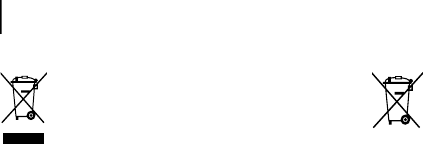
Safety information
26
Correct disposal of batteries in this product
(Applicable in countries with separate collection
systems)
This marking on the battery, manual or packaging
indicates that the batteries in this product should not
be disposed of with other household waste. Where
marked, the chemical symbols Hg, Cd or Pb indicate that the
battery contains mercury, cadmium or lead above the reference
levels in EC Directive 2006/66. If batteries are not properly
disposed of, these substances can cause harm to human health
or the environment.
To protect natural resources and to promote material reuse,
please separate batteries from other types of waste and recycle
them through your local, free battery return system.
Disclaimer
Some content and services accessible through this device
belong to third parties and are protected by copyright, patent,
trademark and/or other intellectual property laws. Such
content and services are provided solely for your personal
non-commercial use. You may not use any content or services
in a manner that has not been authorised by the content
owner or service provider. Without limiting the foregoing,
unless expressly authorised by the applicable content owner or
service provider, you may not modify, copy, republish, upload,
post, transmit, translate, sell, create derivative works, exploit,
or distribute in any manner or medium any content or services
displayed through this device.
Correct disposal of this product
(Waste Electrical & Electronic Equipment)
(Applicable in countries with separate collection
systems)
This marking on the product, accessories or literature
indicates that the product and its electronic
accessories (e.g. charger, headset, USB cable) should not be
disposed of with other household waste.
To prevent possible harm to the environment or human health
from uncontrolled waste disposal, please separate these items
from other types of waste and recycle them responsibly to
promote the sustainable reuse of material resources.
Household users should contact either the retailer where
they purchased this product, or their local government office,
for details of where and how they can take these items for
environmentally safe recycling.
Business users should contact their supplier and check the
terms and conditions of the purchase contract. This product
and its electronic accessories should not be mixed with other
commercial wastes for disposal.
This EEE is compliant with RoHS.
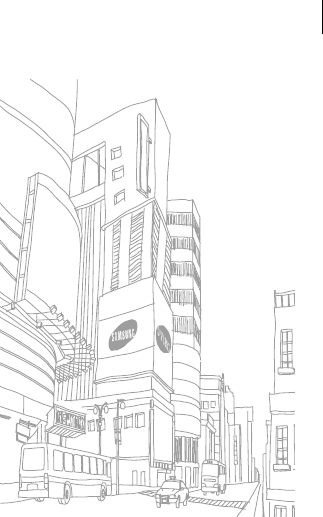
Safety information
27
“THIRD PARTY CONTENT AND SERVICES ARE PROVIDED “AS
IS.” SAMSUNG DOES NOT WARRANT CONTENT OR SERVICES
SO PROVIDED, EITHER EXPRESSLY OR IMPLIEDLY, FOR ANY
PURPOSE. SAMSUNG EXPRESSLY DISCLAIMS ANY IMPLIED
WARRANTIES, INCLUDING BUT NOT LIMITED TO, WARRANTIES
OF MERCHANTABILITY OR FITNESS FOR A PARTICULAR
PURPOSE. SAMSUNG DOES NOT GUARANTEE THE ACCURACY,
VALIDITY, TIMELINESS, LEGALITY, OR COMPLETENESS OF ANY
CONTENT OR SERVICE MADE AVAILABLE THROUGH THIS DEVICE
AND UNDER NO CIRCUMSTANCES, INCLUDING NEGLIGENCE,
SHALL SAMSUNG BE LIABLE, WHETHER IN CONTRACT OR
TORT, FOR ANY DIRECT, INDIRECT, INCIDENTAL, SPECIAL OR
CONSEQUENTIAL DAMAGES, ATTORNEY FEES, EXPENSES, OR
ANY OTHER DAMAGES ARISING OUT OF, OR IN CONNECTION
WITH, ANY INFORMATION CONTAINED IN, OR AS A RESULT
OF THE USE OF ANY CONTENT OR SERVICE BY YOU OR ANY
THIRD PARTY, EVEN IF ADVISED OF THE POSSIBILITY OF SUCH
DAMAGES.”
Third party services may be terminated or interrupted at any
time, and Samsung makes no representation or warranty that
any content or service will remain available for any period of
time. Content and services are transmitted by third parties
by means of networks and transmission facilities over which
Samsung has no control. Without limiting the generality of this
disclaimer, Samsung expressly disclaims any responsibility or
liability for any interruption or suspension of any content or
service made available through this device.
Samsung is neither responsible nor liable for customer service
related to the content and services. Any question or request
for service relating to the content or services should be made
directly to the respective content and service providers.
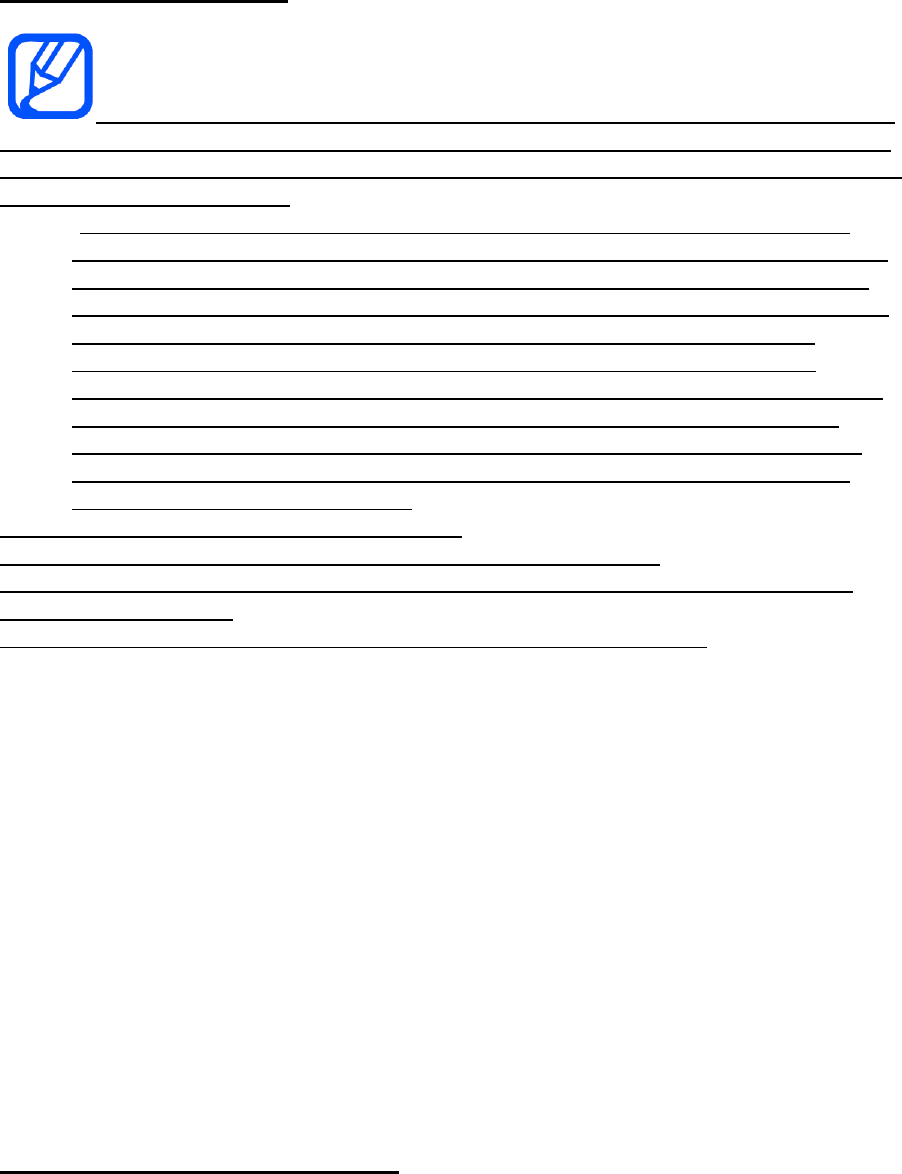
FCC Notice and Cautions
FCC Notice
This device complies with Part 15 of the FCC Rules. Operation is subject to
the following two conditions: (1) this device may not cause harmful interference, and
(2) this device must accept any interference received, including interference that may
cause undesired operation.
This equipment has been tested and found to comply with the limits for a
Class B digital device, pursuant to part 15 of the FCC Rules. These limits are
designed to provide reasonable protection against harmful interference in a
residential installation. This equipment generates, uses and can radiate radio
frequency energy and, if not installed and used in accordance with the
instructions, may cause harmful interference to radio communications.
However, there is no guarantee that interference will not occur in a particular
installation. If this equipment does cause harmful interference to radio or
television reception, which can be determined by turning the equipment off
and on, the user is encouraged to try to correct the interference by one or
more of the following measures:
-Reorient or relocate the receiving antenna.
-Increase the separation between the equipment and receiver.
-Connect the equipment into an outlet on a circuit different from that to which the
receiver is connected.
-Consult the dealer or an experienced radio/TV technician for help.
The Camera may cause TV or radio interference if used in close proximity to
receiving
equipment. The FCC can require you to stop using the Camera if such interference
cannot be eliminated.
Vehicles using liquefied petroleum gas (such as propane or butane) must comply
with the National Fire Protection Standard (NFPA-58). For a copy of this standard,
contact the National Fire Protection Association, One Battery march Park, Quincy,
MA 02269, Attn: Publication Sales Division.
Cautions
Changes or modifications made in the radio Camera, not expressly approved by
Samsung, will void the user’s authority to operate the equipment.
The use of any unauthorized accessories may be dangerous and void the Camera
warranty if said accessories cause damage or a defect to the Camera.
Although your Camera is quite sturdy, it is a complex piece of equipment and can be
broken. Avoid dropping, hitting, bending or sitting on it.
Other Important Safety Information
Only qualified personnel should service the Camera or install the Camera in
a vehicle. Faulty installation or service may be dangerous and may invalidate
any warranty applicable to the device.
Check regularly that all wireless Camera equipment in your vehicle is
mounted and operating properly.
Do not store or carry flammable liquids, gases or explosive materials in the
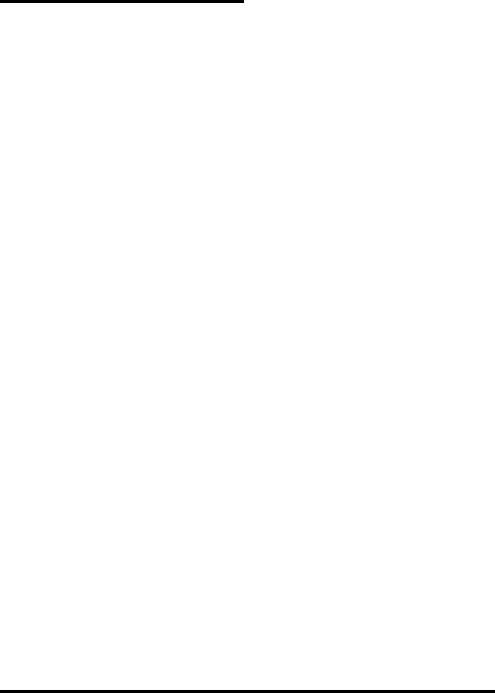
same compartment as the Camera, its parts or accessories.
For vehicles equipped with an air bag, remember that an air bag inflates
with great force. Do not place objects, including both installed or portable
wireless equipment in the area over the air bag or in the air bag deployment
area. If wireless equipment is improperly installed and the air bag inflates,
serious injury could result.
Switch your Camera off before boarding an aircraft. The use of wireless
Camera in aircraft is illegal and may be dangerous to the aircraft's operation.
Failure to observe these instructions may lead to the suspension or denial of
telephone services to the offender, or legal action, or both.
This device is capable of operating in Wi-Fi mode in the 2.4 and 5 GHz
bands. The FCC requires that devices operating within 5.15-5.25 GHz may
only be used indoors, not outside, in order to avoid interference
with MobileSatellite Services (MSS). Therefore, do not use this device
outside as a Wi-Fi hotspot or in Wi-Fi Direct mode outside when using the
5.15-5.25 GHz band.
Product Performance
Getting the Most Out of Your Signal Reception
The quality of each call you make or receive depends on the signal strength in your
area. Your Camera informs you of the current signal strength by displaying a number
of bars next to the signal strength icon. The more bars displayed, the stronger the
signal.
If you're inside a building, being near a window may give you better reception.
Understanding the Power Save Feature
If your Camera is unable to find a signal after 15 minutes of searching, a Power Save
feature is automatically activated. If your Camera is active, it periodically rechecks
service availability or you can check it yourself by pressing any key.
Anytime the Power Save feature is activated, a message displays on the screen.
When a signal is found, your Camera returns to standby mode.
Maintaining Your Camera's Peak Performance
For the best care of your Camera, only authorized personnel should service your
Camera and accessories. Faulty service may void the warranty.
There are several simple guidelines to operating your Camera properly and
maintaining safe, satisfactory service.
Place the Camera's acoustic output next to your ear for proper orientation.
Do not tamper or alter the Camera's antenna.
Don't use the Camera if the antenna is damaged.
Avoid exposing your Camera and accessories to rain or liquid spills. If your
Camera does get wet, immediately turn the power off and remove the battery.
If it is inoperable, call Customer Care for service.
Availability of Various Features/Ring Tones
Many services and features are network dependent and may require additional
subscription and/or usage charges. Not all features are available for purchase or use
in all areas. Downloadable Ring Tones may be available at an additional cost. Other
conditions and restrictions may apply. See your service provider for additional
information.
