Samsung Electronics Co GTB9062 PCS GSM/EDGE Phone with WLAN and Bluetooth User Manual 09 GT B9062
Samsung Electronics Co Ltd PCS GSM/EDGE Phone with WLAN and Bluetooth 09 GT B9062
Users Manual

Printed in Korea
GH68-xxxxxA
English (CHN). 12/2011. Rev. 1.0www.samsung.com/cn
To install Kies (PC Sync)
Download the latest version of Kies from the 1.
Samsung website (www.samsung.com/kies) and
install it on your PC.
Using a USB cable, connect your device to your PC. 2.
Double-click the Samsung Kies icon on your PC to 3.
launch Samsung Kies.
Refer to the Kies help for more information.

GT-B9062
user manual
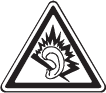
Install mobile phones and equipment with caution
Ensure that any mobile phones or related equipment installed in your vehicle are
securely mounted. Avoid placing your phone and accessories near or in an air bag
deployment area. Improperly installed wireless equipment can cause serious injury
when air bags inflate rapidly.
Handle and dispose of batteries and chargers with care
z Use only Samsung-approved batteries and chargers specifically designed for
your phone. Incompatible batteries and chargers can cause serious injuries
or damage to your phone.
z Never dispose of batteries or phones in a fire. Follow all local regulations
when disposing used batteries or phones.
z Never place batteries or phones on or in heating devices, such as microwave
ovens, stoves, or radiators. Batteries may explode when overheated.
z Never crush or puncture the battery. Avoid exposing the battery to high
external pressure, which can lead to an internal short circuit and overheating.
Avoid interference with pacemakers
Maintain a minimum of 15 cm (6 inches) between mobile phones and pacemakers to
avoid potential interference, as recommended by manufacturers and the
independent research group, Wireless Technology Research. If you have any reason
to suspect that your phone is interfering with a pacemaker or other medical device,
turn off the phone immediately and contact the manufacturer of the pacemaker or
medical device for guidance.
Turn off the phone in potentially explosive environments
Do not use your phone at refuelling points (service stations) or near fuels or
chemicals. Turn off your phone whenever directed by warning signs or instructions.
Your phone could cause explosions or fire in and around fuel or chemical storage
and transfer areas or blasting areas. Do not store or carry flammable liquids, gases,
or explosive materials in the same compartment as the phone, its parts, or
accessories.
Reduce the risk of repetitive motion injuries
When sending text messages or playing games on your phone, hold the phone with
a relaxed grip, press the keys lightly, use special features that reduce the number of
keys you have to press (such as templates and predictive text), and take frequent
breaks.
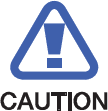
Safety precautions
Drive safely at all times
Avoid using your phone while driving and obey all regulations that restrict the use of
mobile phones while driving. Use hands-free accessories to increase your safety
when possible.
Follow all safety warnings and regulations
Comply with any regulations that restrict the use of a mobile phone in a certain area.
Use only Samsung-approved accessories
Using incompatible accessories may damage your phone or cause injury.
Turn off the phone near medical equipment
Your phone can interfere with medical equipment in hospitals or health care facilities.
Follow all regulations, posted warnings, and directions from medical personnel.
Turn off the phone or disable the wireless functions when in an aircraft
Your phone can cause interference with aircraft equipment. Follow all airline
regulations and turn off your phone or switch to a mode that disables the wireless
functions when directed by airline personnel.
Protect batteries and chargers from damage
Avoid exposing batteries to very cold or very hot temperatures (below 0° C/32° F or
above 45° C/ 113° F). Extreme temperatures can reduce the charging capacity and
life of your batteries.
Prevent batteries from contacting metal objects, as this can create a connection
between the + and - terminals of your batteries and lead to temporary or permanent
battery damage.
Never use a damaged charger or battery.
Handle your phone carefully and sensibly
Do not allow your phone to get wet—liquids can cause serious damage. Do not
handle your phone with wet hands. Water damage to your phone can void your
manufacturer’s warranty.
z Avoid using or storing your phone in dusty, dirty areas to prevent damage to
moving parts.
z Your phone is a complex electronic device— protect it from impacts and
rough handling to avoid serious damage.
z Do not paint your phone, as paint can clog moving parts and prevent proper
operation.
z Avoid using the phone’s camera flash or light close to the eyes of children or
animals.
z Your phone and memory cards may be damaged by exposure to magnetic
fields. Do not use carrying cases or accessories with magnetic closures or
allow your phone to come in contact with magnetic fields for extended
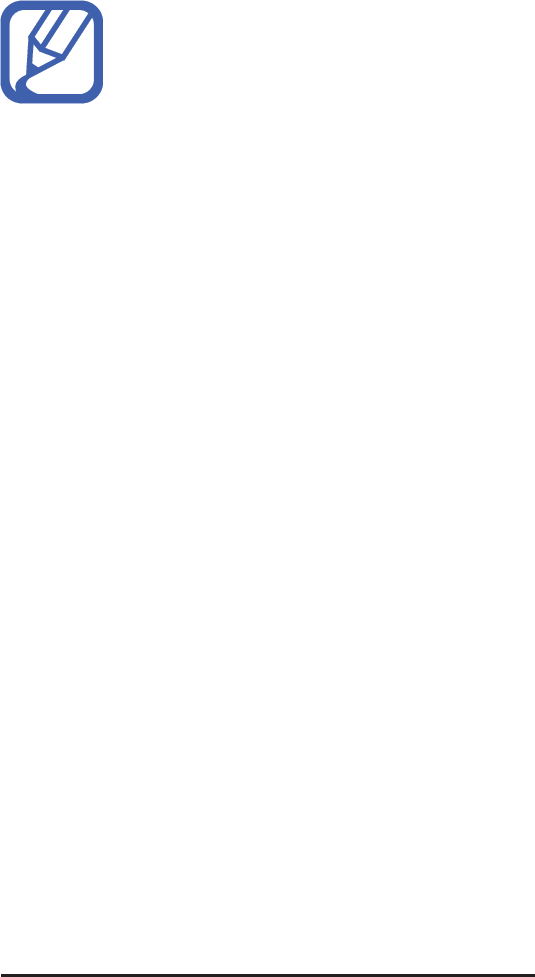
periods of time.
Avoid interference with other electronic devices
Your phone emits radio frequency (RF) signals that may interfere with unshielded or
improperly shielded electronic equipment, such as pacemakers, hearing aids,
medical devices, and other electronic devices in homes or vehicles. Consult the
manufacturers of your electronic devices to solve any interference problems you
experience.
Important usage information
Use your phone in the normal position
Avoid contact with your phone’s internal antenna.
Allow only qualified personnel to service your phone
Allowing unqualified personnel to service your phone may result in damage to your
phone and will void your warranty.
Ensure maximum battery and charger life
z Avoid charging batteries for more than a week, as overcharging may shorten
battery life.
z Over time, unused batteries will discharge and must be recharged before use.
z Disconnect chargers from power sources when not in use.
z Use batteries only for their intended purpose.
Handle SIM cards and memory cards with care
z Do not remove a card while the phone is transferring or accessing
information, as this could result in loss of data and/or damage to the card or
phone.
z Protect cards from strong shocks, static electricity, and electrical noise from
other devices.
z Frequent writing and erasing will shorten the life span of memory cards.
z Do not touch gold-coloured contacts or terminals with your fingers or metal
objects. If dirty, wipe the card with a soft cloth.
Ensure access to emergency services
Emergency calls from your phone may not be possible in some areas or
circumstances. Before travelling in remote or undeveloped areas, plan an alternate
method of contacting emergency services personnel.
Health and safety information
([SRVXUHWR5DGLR)UHTXHQF\5)6LJQDOV
&HUWLILFDWLRQ,QIRUPDWLRQ6$5

KWWSZZZIFFJRYRHWHDIFFLG
B9062

&RQVXPHU,QIRUPDWLRQRQ:LUHOHVV3KRQHV
:KDWNLQGVRISKRQHVDUHWKHVXEMHFWRIWKLVXSGDWH"
'RZLUHOHVVSKRQHVSRVHDKHDOWKKD]DUG"
:KDWLV)'$VUROHFRQFHUQLQJWKHVDIHW\RIZLUHOHVVSKRQHV"
z
z
z
z
z
z
z
z
:KDWDUHWKHUHVXOWVRIWKHUHVHDUFKGRQHDOUHDG\"
:KDWUHVHDUFKLVQHHGHGWRGHFLGHZKHWKHU5)H[SRVXUHIURP
ZLUHOHVVSKRQHVSRVHVDKHDOWKULVN"
:KDWLV)'$GRLQJWRILQGRXWPRUHDERXWWKHSRVVLEOHKHDOWK
HIIHFWVRIZLUHOHVVSKRQH5)"
:KDWVWHSVFDQ,WDNHWRUHGXFHP\H[SRVXUHWRUDGLRIUHTXHQF\
HQHUJ\IURPP\ZLUHOHVVSKRQH"
z
.
:KDWDERXWFKLOGUHQXVLQJZLUHOHVVSKRQHV"
'RKDQGVIUHHNLWVIRUZLUHOHVVSKRQHVUHGXFHULVNVIURPH[SRVXUH
WR5)HPLVVLRQV"

'RZLUHOHVVSKRQHDFFHVVRULHVWKDWFODLPWRVKLHOGWKHKHDGIURP
5)UDGLDWLRQZRUN"
:KDWDERXWZLUHOHVVSKRQHLQWHUIHUHQFHZLWKPHGLFDOHTXLSPHQW"
z
z
z
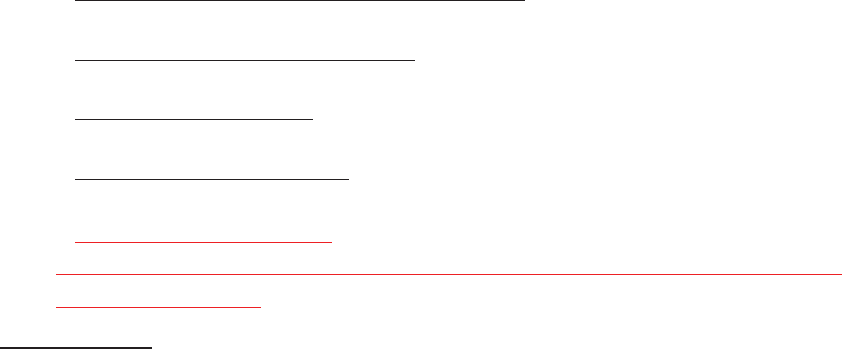
z
z
z
z
z
KWWSZZZIGDJRY5DGLDWLRQ
(PLWWLQJ3URGXFWV5DGLDWLRQ(PLWWLQJ3URGXFWVDQG3URFHGXUHV+RPH%XVLQHVVDQG(QWHUWDLQPHQW
&HOO3KRQHVGHIDXOWKWP
5RDG6DIHW\
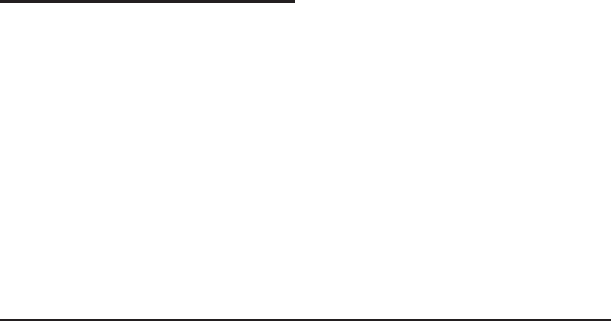
³7KHZLUHOHVVLQGXVWU\UHPLQGV\RXWRXVH\RXUSKRQHVDIHO\ZKHQ
GULYLQJ´
)RUPRUHLQIRUPDWLRQSOHDVHFDOO6$)(RUYLVLWRXU
ZHEVLWHZZZZRZFRPFRP
3URYLGHGE\WKH&HOOXODU7HOHFRPPXQLFDWLRQV,QWHUQHW
$VVRFLDWLRQ
2SHUDWLQJ(QYLURQPHQW
8VLQJ<RXU3KRQH1HDU2WKHU(OHFWURQLF'HYLFHV
3DFHPDNHUV
3HUVRQVZLWKSDFHPDNHUV

z
z
z
+HDULQJ$LGV
2WKHU0HGLFDO'HYLFHV
9HKLFOHV
3RVWHG)DFLOLWLHV
3RWHQWLDOO\([SORVLYH(QYLURQPHQWV
(PHUJHQF\&DOOV
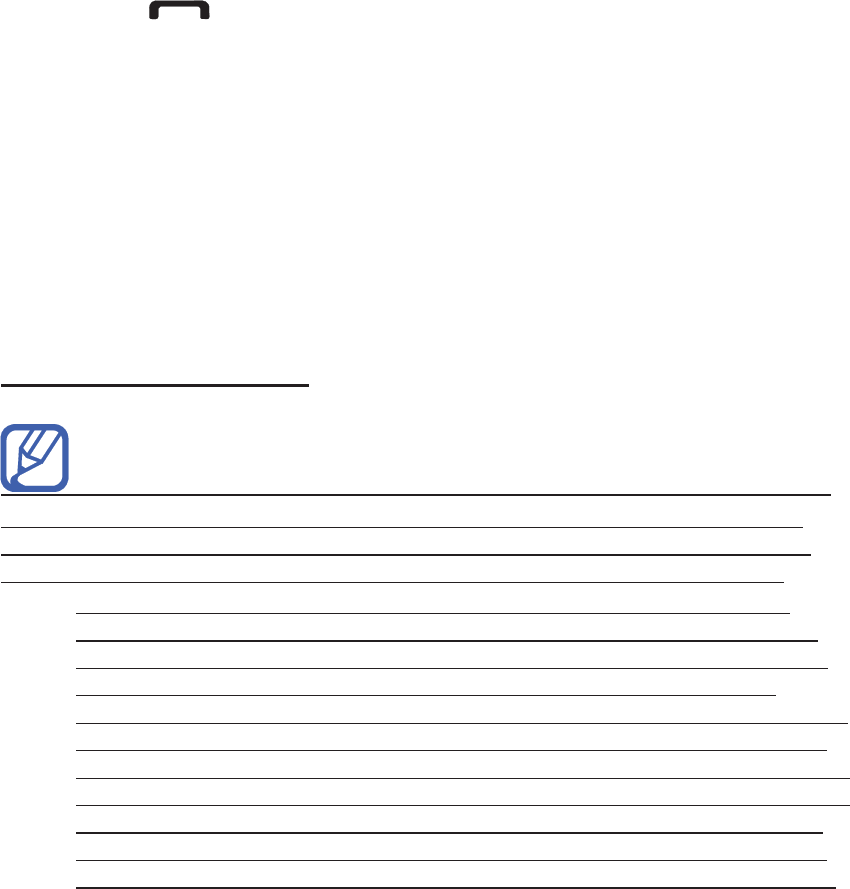
5HVWULFWLQJ&KLOGUHQVDFFHVVWR\RXU3KRQH
)&&1RWLFHDQG&DXWLRQV
)&&1RWLFH
z
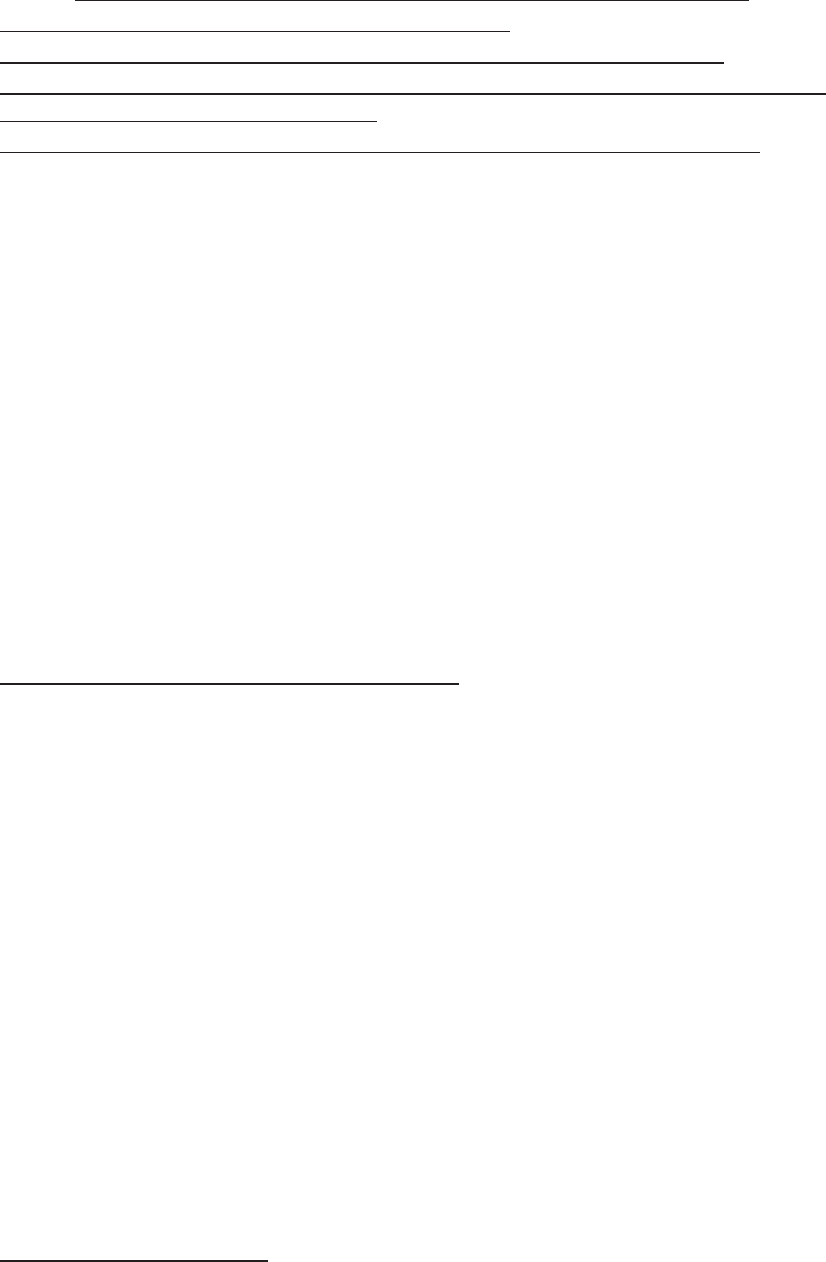
&DXWLRQV
2WKHU,PSRUWDQW6DIHW\,QIRUPDWLRQ
z
z
z
z
z
z
3URGXFW3HUIRUPDQFH
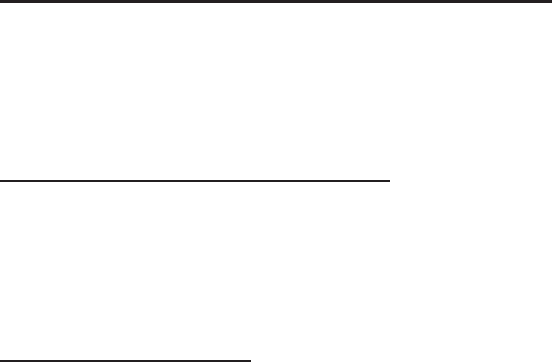
*HWWLQJWKH0RVW2XWRI<RXU6LJQDO5HFHSWLRQ
8QGHUVWDQGLQJWKH3RZHU6DYH)HDWXUH
0DLQWDLQLQJ<RXU3KRQHV3HDN3HUIRUPDQFH
z
z
z
z
z
$YDLODELOLW\RI9DULRXV)HDWXUHV5LQJ7RQHV
%DWWHU\6WDQGE\DQG7DON7LPH
%DWWHU\3UHFDXWLRQV
z

z
z
z
z
z
z
z
z
z
&DUHDQG0DLQWHQDQFH
z
z
z
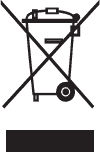
z
z
z
z
z
z
z
z
z
z
z
Correct disposal of this product
(Waste Electrical & Electronic Equipment)
(Applicable in the European Union and other European countries with separate
collection systems)
This marking shown on the product or its literature, indicates that it should not be
disposed with other household wastes at the end of its working life. To prevent
possible harm to the environment or human health from uncontrolled waste disposal,
please separate this from other types of wastes and recycle it responsibly to promote
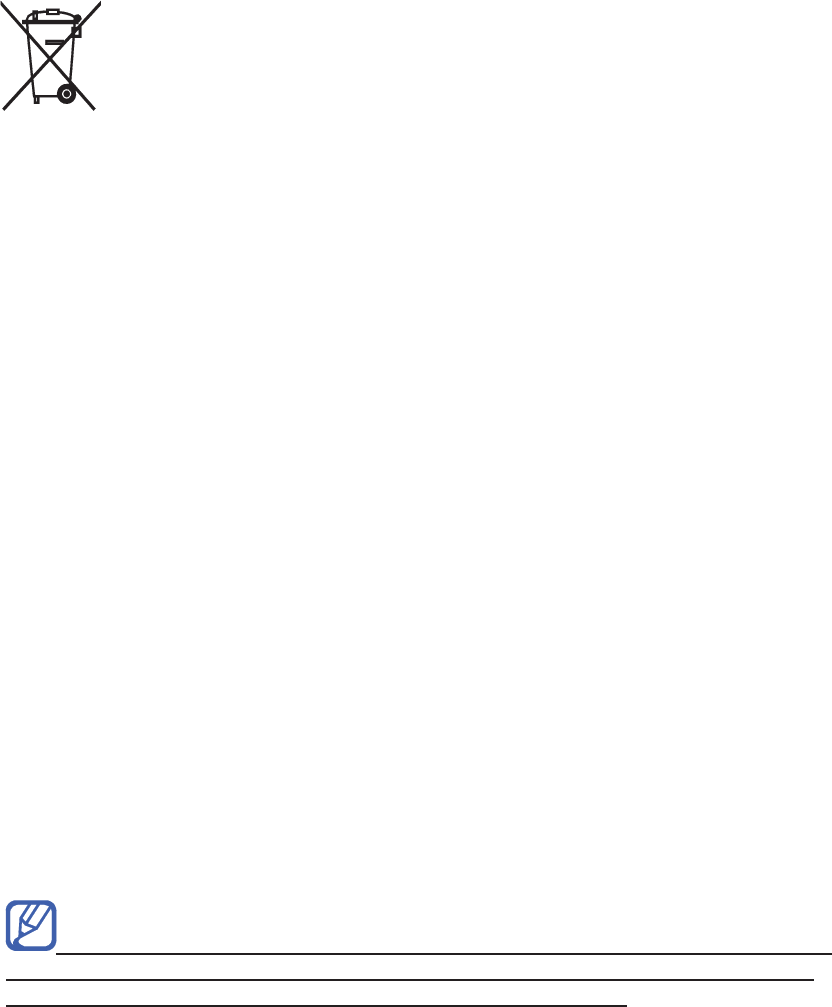
the sustainable reuse of material resources.
Household users should contact either the retailer where they purchased this product,
or their local government office, for details of where and how they can take this item
for environmentally safe recycling.
Business users should contact their supplier and check the terms and conditions of
the purchase contract. This product should not be mixed with other commercial
wastes for disposal.
Correct disposal of batteries in this product
(Applicable in the European Union and other European countries with separate
battery return systems)
This marking on the battery, manual or packaging indicates that the batteries in this
product should not be disposed of with other household waste at the end of their
working life. Where marked, the chemical symbols Hg, Cd or Pb indicate that the
battery contains mercury, cadmium or lead above the reference levels in EC
Directive 2006/66. If batteries are not properly disposed of, these substances can
cause harm to human health or the environment.
To protect natural resources and to promote material reuse, please separate
batteries from other types of waste and recycle them through your local, free battery
return system.

Using this manual
2
Using this manual
Thank you for purchasing this Samsung mobile device.
This device will provide you with high quality mobile
communication and entertainment based on Samsung’s
exceptional technology and high standards.
This user manual has been specially designed to guide you
through the functions and features of your device.
Read me first
Please read all safety precautions and this manual carefully •
before using your device to ensure safe and proper use.
The descriptions in this manual are based on the default
•
settings of your device.
Images and screenshots used in this user manual may
•
differ in appearance from the actual product.
Content in this user manual may differ from the product,
•
or from software provided by service providers or carriers,
and is subject to change without prior notice. Refer to
www.samsung.com/cn for the latest version of the user
manual.
Available features and additional services may vary by
•
device, software, or service provider.
Formatting and delivery of this user manual is based on
•
Android operating systems and may vary depending on
the user’s operating system.
Applications and their functions may vary by country,
•
region, or hardware specifications. Samsung is not liable
for performance issues caused by third-party applications.
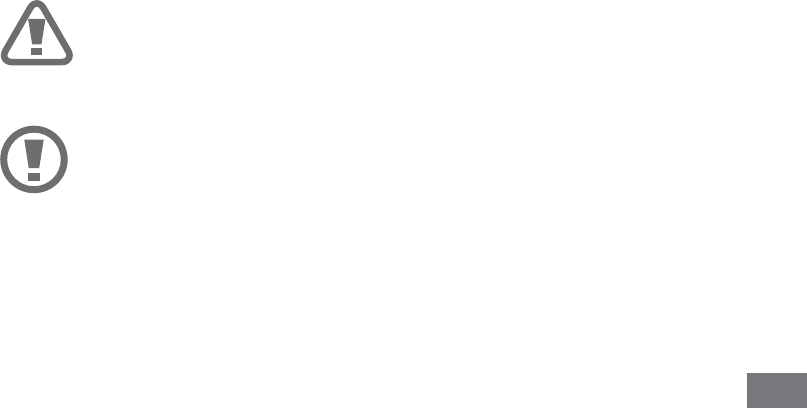
Using this manual 3
Samsung is not liable for performance issues or
•
incompatibilities caused by edited registry settings or
modified operating system software. Attempting to
customise the operating system may cause your device or
applications to work improperly.
You may upgrade your mobile device’s software by
•
accessing www.samsung.com/cn.
Software, sound sources, wallpapers, images, and other
•
contents provided in this device are licenced for limited
use between Samsung and their respective owners.
Extracting and using these materials for commercial or
other purposes is an infringement of copyright laws.
Samsung is not liable for such copyright infringement by
the user.
You may incur additional charges for data services, such as
•
messaging, uploading and downloading, auto-syncing, or
using location services. To avoid additional charges, select
an appropriate data tariff plan. For details, contact your
service provider.
Please keep this manual for future reference.
•
Instructional icons
Before you start, familiarise yourself with the icons you will
see in this manual:
Warning—situations that could cause injury to
yourself or others
Caution—situations that could cause damage to
your device or other equipment
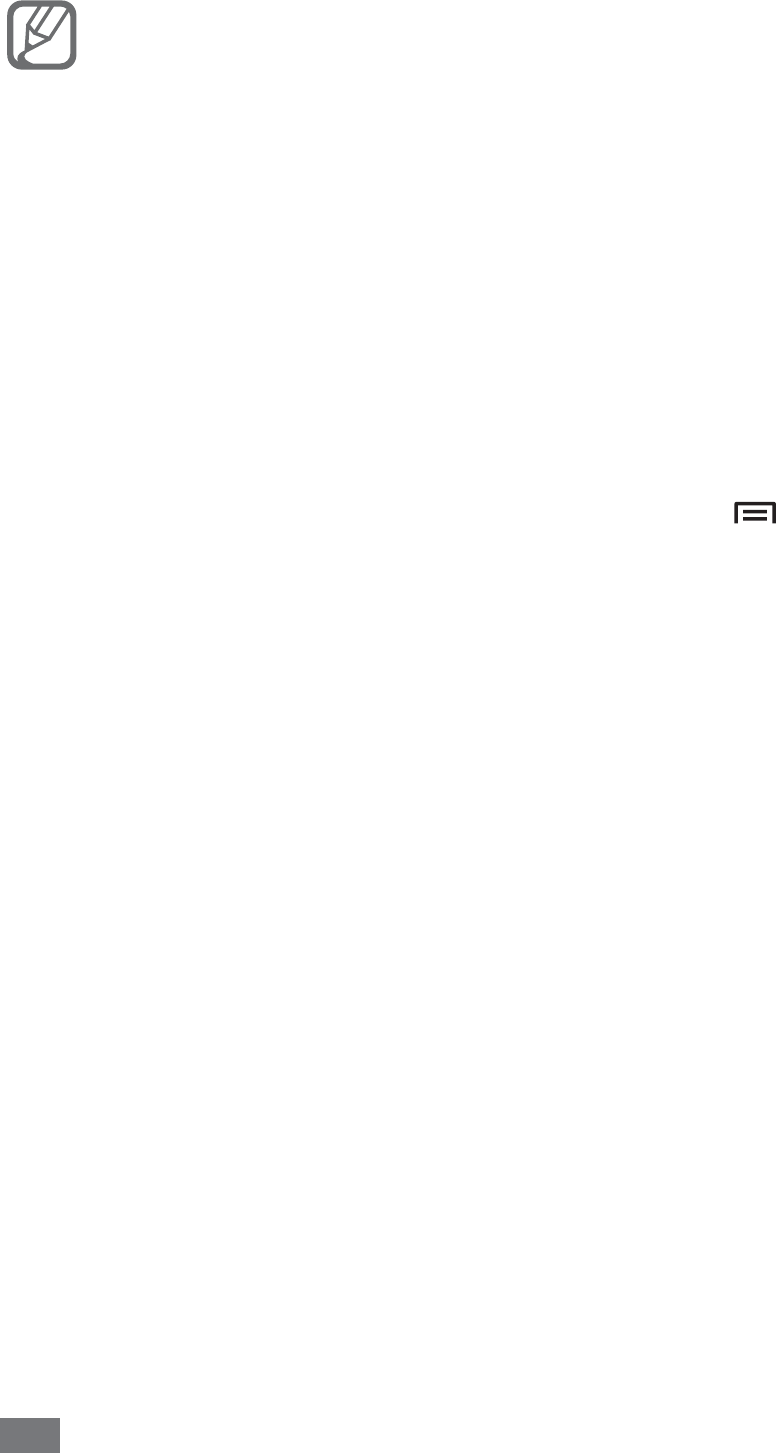
Using this manual
4
Note—notes, usage tips, or additional information
►Refer to—pages with related information; for
example: ► p. 12 (represents “see page 12”)
→
Followed by—the order of options or menus you
must select to perform a step; for example: In Idle
mode, open the application list and select Settings
→
About phone (represents Settings, followed by
About phone)
[]Square brackets—device keys; for example: [ ]
(represents the Menu key)
Copyright
Copyright © 2011 Samsung Electronics
This user manual is protected under international copyright
laws.
No part of this user manual may be reproduced, distributed,
translated, or transmitted in any form or by any means,
electronic or mechanical, including photocopying, recording,
or storing in any information storage and retrieval system,
without the prior written permission of Samsung Electronics.
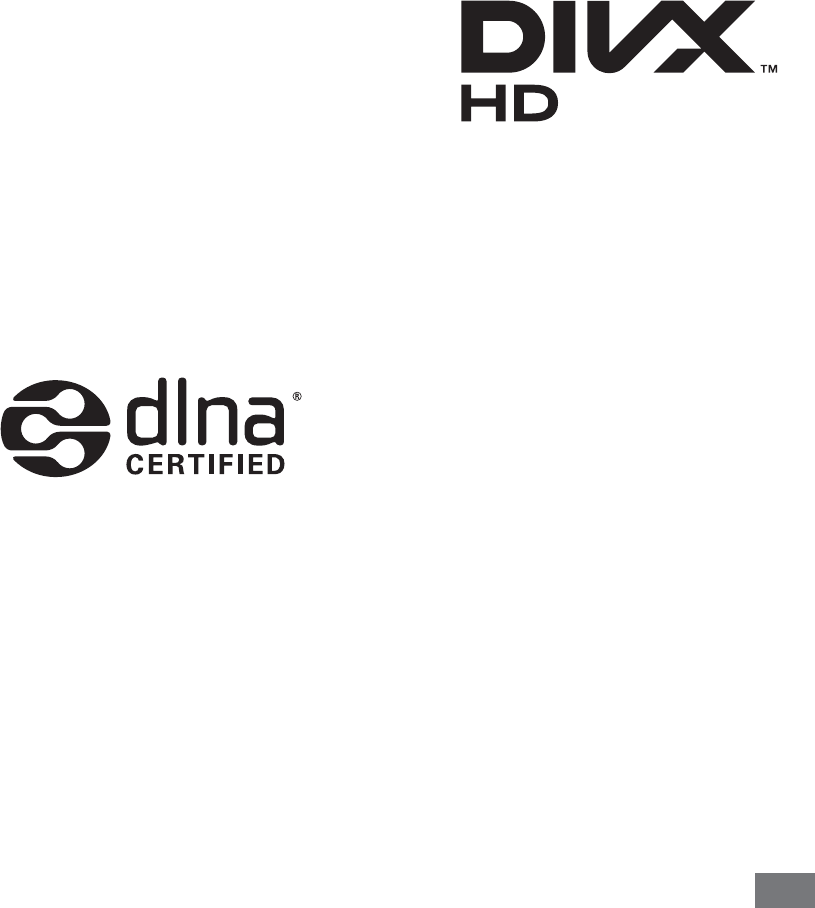
Using this manual 5
Trademarks
SAMSUNG and the SAMSUNG logo are registered
•
trademarks of Samsung Electronics.
The Android is a trademark of Google, Inc.
•
Bluetooth• ® is a registered trademark of the Bluetooth SIG,
Inc. worldwide.
Oracle and Java are registered trademarks of Oracle and/
•
or its affiliates. Other names may be trademarks of their
respective owners.
Windows Media Player
• ® is a registered trademark of
Microsoft Corporation.
DivX
• ®, DivX Certified®,
and associated logos
are trademarks of Rovi
Corporation or its subsidiaries
and are used under licence.
All other trademarks and copyrights are the property of •
their respective owners.

Using this manual
6
ABOUT DIVX VIDEO
DivX® is a digital video format created by DivX, LLC, a
subsidiary of Rovi Corporation. This is an official DivX
Certified® device that plays DivX video. Visit www.divx.com
for more information and software tools to convert your files
into DivX videos.
DivX Certified® to play DivX® video up to HD 720p,
including premium content
ABOUT DIVX VIDEO-ON-DEMAND
This DivX Certified® device must be registered in order to
play purchased DivX Video-on-Demand (VOD) movies. To
obtain your registration code, locate the DivX VOD section
in your device setup menu. Go to vod.divx.com for more
information on how to complete your registration.

Contents 7
Assembling ........................................................ 12
Unpack .............................................................................. 12
Install the SIM or USIM card and battery ................... 13
Charge the battery ......................................................... 15
Insert a memory card ..................................................... 18
Attach a hand strap ........................................................ 21
Getting started .................................................. 22
Turn your device on and off .......................................... 22
Get to know your device ............................................... 23
Use the touch screen ...................................................... 28
Lock or unlock the touch screen and keys ................ 30
Get to know the idle screen .......................................... 31
Access applications ........................................................ 33
Customise your device ................................................... 36
Switch SIM or USIM cards .............................................. 40
Enter text .......................................................................... 42
Communication ................................................ 46
Calling ................................................................................ 46
Messaging ........................................................................ 57
Email .................................................................................. 59
Contents

Contents
8
ࠀᄪ ...................................................................... 61
139 Mail ............................................................................. 62
Social Hub ......................................................................... 63
Entertainment ................................................... 64
Camera .............................................................................. 64
Videos ................................................................................ 74
Gallery ............................................................................... 75
Photo editor ..................................................................... 78
Music .................................................................................. 79
FM radio ............................................................................ 82
Personal information ....................................... 85
Contacts ............................................................................ 85
Calendar ............................................................................ 89
Task .................................................................................... 90
Memo ................................................................................. 91
Voice recorder .................................................................. 93
Web ..................................................................... 94
Internet ............................................................................. 94
MM (Mobile Market) ....................................................... 97
Mobile Reader ................................................................. 98
Mobile Stock .................................................................... 98
Navigator .......................................................................... 98

Contents 9
Phonebook manager ..................................................... 99
Renren ............................................................................... 99
Weibo ................................................................................. 99
ཱུeᄵ .................................................................. 100
10086.CN ....................................................................... 100
Connectivity .................................................... 101
Bluetooth ....................................................................... 101
WLAN .............................................................................. 103
WLAN Direct .................................................................. 105
AllShare .......................................................................... 106
Mobile network sharing ............................................. 108
GPS .................................................................................. 110
PC connections ............................................................. 111
VPN connections .......................................................... 114
Tools .................................................................. 116
Clock ............................................................................... 116
Calculator ....................................................................... 119
CoolDict ......................................................................... 119
Customer Service ......................................................... 120
Device management ................................................... 121
Kies air ............................................................................ 122
Mini diary ....................................................................... 123
My files ........................................................................... 124

Contents
10
Namecard Recognition ............................................... 125
Polaris Office ................................................................. 126
Search ............................................................................. 128
SIM Toolkit ..................................................................... 128
Task manager ................................................................ 129
Settings ............................................................. 130
Access the Settings menu .......................................... 130
SIM cards management .............................................. 130
Wireless and network ................................................. 130
Call ................................................................................... 133
Sound settings .............................................................. 134
Display ............................................................................ 135
Power saving mode ..................................................... 136
Location and security .................................................. 137
Applications .................................................................. 139
Accounts and sync ....................................................... 139
Motion ............................................................................ 140
Privacy ............................................................................ 140
Storage ........................................................................... 140
Language and keyboard ............................................ 140
Voice input and output ............................................... 141
Accessibility ................................................................... 142
Date and time ............................................................... 142
About phone ................................................................. 143

Contents 11
Troubleshooting ............................................. 144
Safety precautions .......................................... 150

Assembling
12
Assembling
Unpack
Check your product box for the following items:
Mobile device
•
Battery•
User manual•
Use only Samsung-approved software. Pirated or
illegal software may cause damage or malfunctions
that are not covered by your manufacturer's warranty.
The items supplied with your device and available •
accessories may vary depending on your region or
service provider.
You can purchase additional accessories from your
•
local Samsung dealer.
The supplied accessories perform best for your
•
device.
Accessories other than the supplied ones may not
•
be compatible with your device.
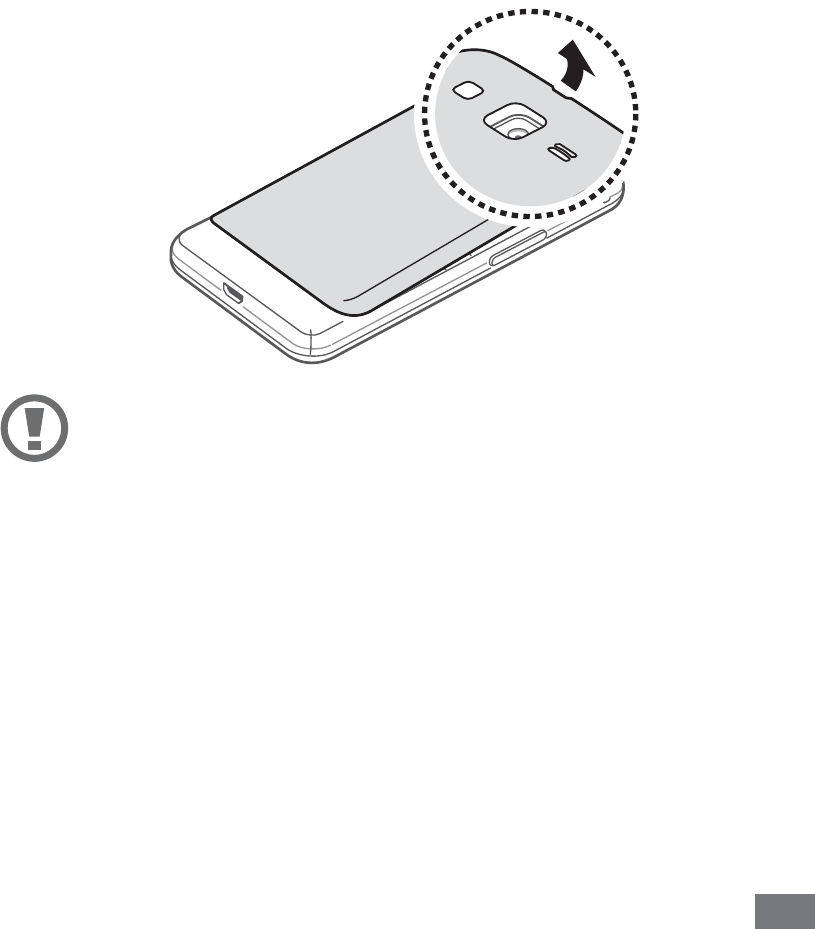
Assembling 13
Install the SIM or USIM card and battery
When you subscribe to a cellular service, you will receive
a Subscriber Identity Module (SIM) card, with subscription
details, such as your personal identification number (PIN)
and optional services. To use UMTS or HSDPA services, you
can purchase a Universal Subscriber Identity Module (USIM)
card.
To install the SIM or USIM card and battery,
If the device is on, press and hold the Power key and
1
select Power off
→
OK to turn it off.
Remove the back cover.
2
Be careful not to damage your fingernails when you
remove the back cover.
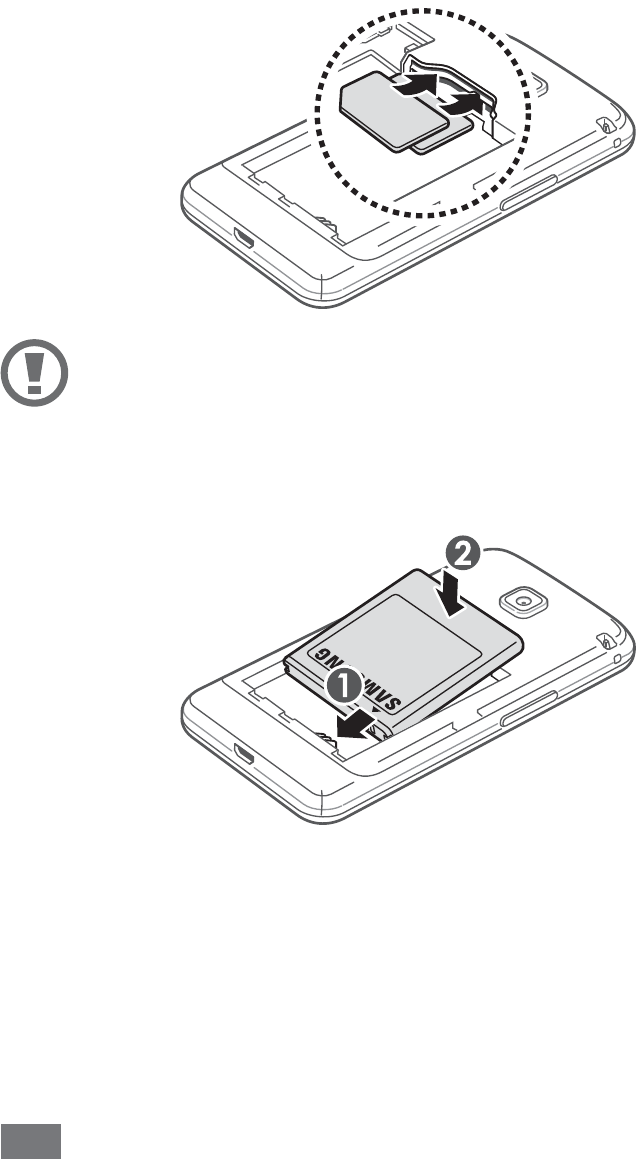
Assembling
14
Insert the SIM or USIM card with the gold-coloured
3
contacts facing down.
Your device has two SIM card slots to allow you to use
two SIM or USIM cards, and switch between them. Use
the bottom slot for your primary, or most frequently
used, SIM or USIM card. Use the upper slot for a
secondary SIM or USIM card.
Remove the SIM card from the upper slot first.
Removing the SIM card from the bottom slot first may
damage your SIM card.
Insert the battery.
4
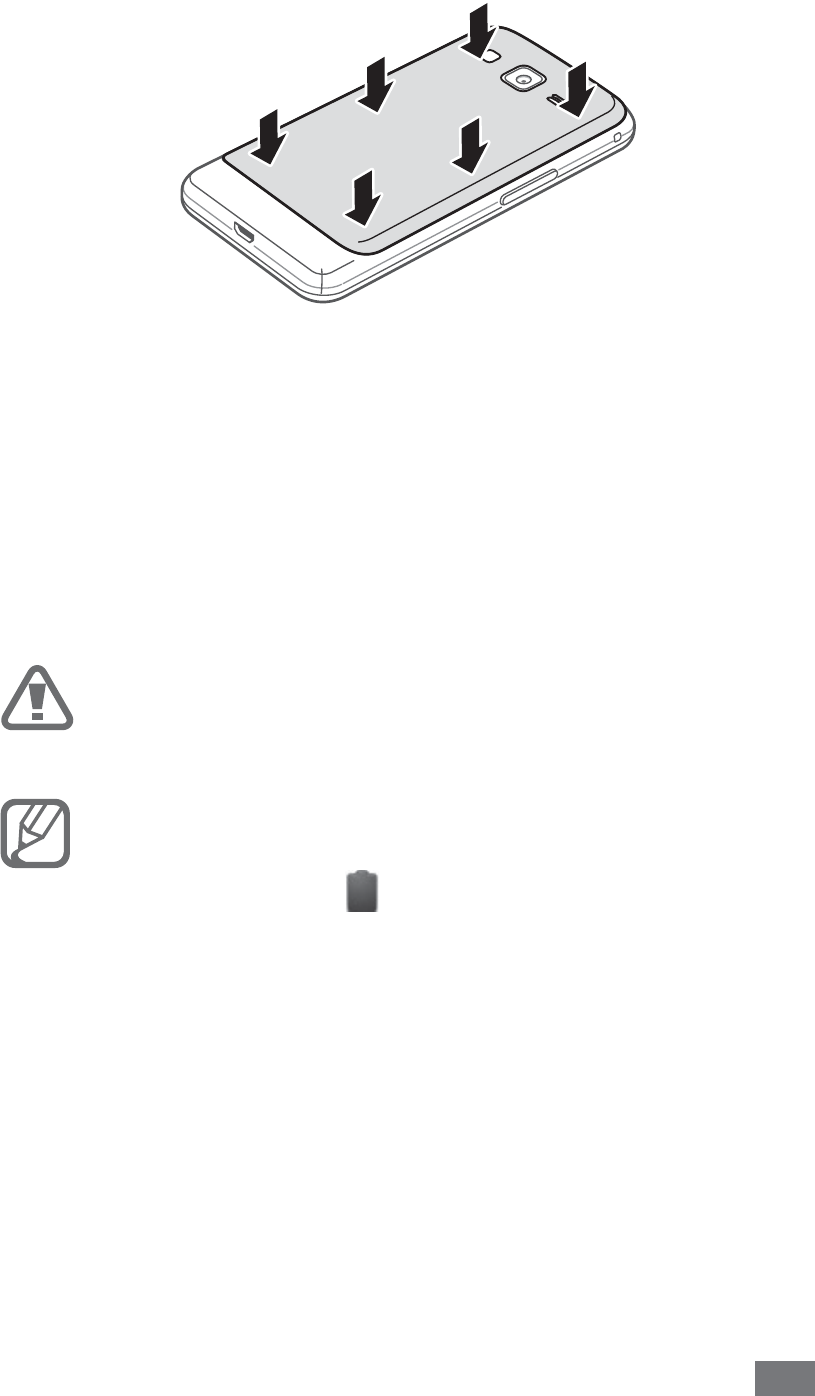
Assembling 15
Replace the back cover.
5
Charge the battery
Before using the device for the first time, you must charge
the battery.
You can charge the device with a travel adapter or by
connecting the device to a PC with a USB cable.
Use only Samsung-approved chargers and cables.
Unauthorised chargers or cables can cause batteries
to explode or damage your device.
When your battery is low, the device will emit a
•
warning tone and display a low battery message.
The battery icon will also be empty. If the battery
level becomes too low, the device will automatically
power off. Recharge your battery to continue using
your device.
If the battery is completely discharged, you cannot
•
turn on the device, even with the travel adapter
connected. Allow a depleted battery to charge for a
few minutes before you try to turn on the device.

Assembling
16
Charge with a travel adapter
›
Connect the USB cable to the USB power adapter
1
and then plug the end of the USB cable into the
multifunction jack.
The shape of the USB power adapter may differ
depending on your region.
Connecting the USB cable improperly may cause
serious damage to the device or USB power adapter.
Any damage caused by misuse is not covered by the
warranty.
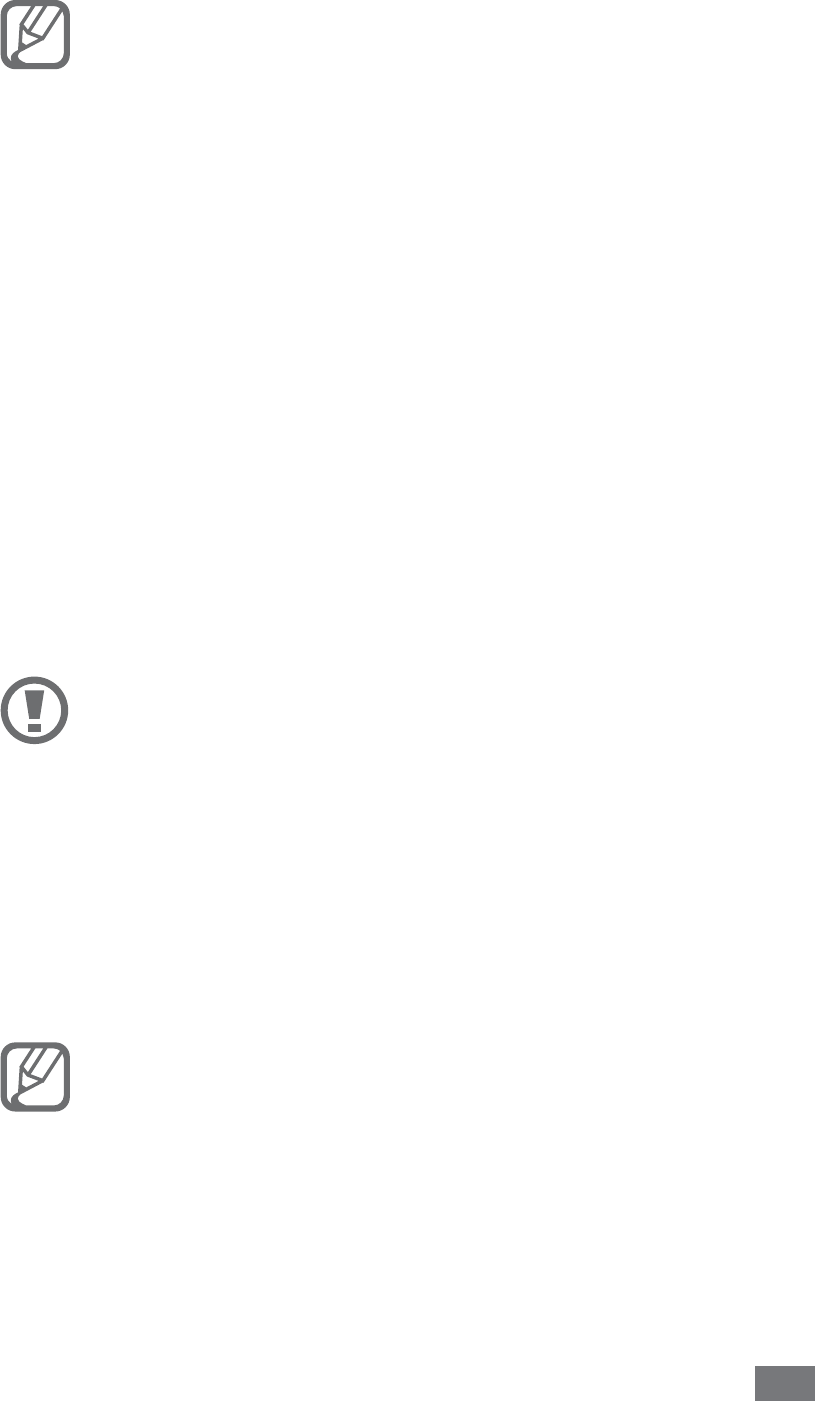
Assembling 17
Plug the USB power adapter into a power outlet.
2
You can use the device while it is charging, but it •
may take longer to fully charge the battery.
While the device is charging, the touch screen may
•
not function due to an unstable power supply. If
this happens, unplug the USB power adapter from
the power outlet or unplug the USB cable from
the device.
While charging, the device may heat up. This is
•
normal and should not affect your device’s lifespan
or performance.
If your device is not charging properly, bring your
•
device and the charger to a Samsung Service
Centre.
When the battery is fully charged, first unplug the USB
3
power adapter and USB cable from the device and then
from the power outlet.
Do not remove the battery before removing the USB
power adapter and USB cable. Doing this may cause
damage to the device.
Charging a completely discharged battery may take about
XX hours. Because the battery is a consumable part, the
battery will gradually wear out and the charging time will
be reduced. The initial charging capacity of your battery is
about XXXX mAh.
To save energy, unplug the travel adapter when not in
use. The travel adapter does not have a power switch,
so you must unplug the travel adapter from the outlet
to interrupt the power supply. The travel adapter
should remain close to the socket when in use.

Assembling
18
Charge with a USB cable
›
Before charging, ensure that your PC is turned on.
Plug one end (micro-USB) of the USB cable into the
1
multifunction jack.
Plug the other end of the USB cable into a USB port
2
on a PC.
Depending on the type of USB cable you are using, it
may take some time before charging begins.
When the battery is fully charged, first unplug the USB
3
cable from the device and then from the PC.
Reduce the battery consumption
›
If you activate auto-syncing, the Bluetooth feature, or the
WLAN feature in the background, the battery will drain faster.
To use the battery longer, close unnecessary applications.
You can also decrease the backlight time and the brightness
of the display, or switch to Sleep mode by pressing the Power
key when you are not using your device.
Insert a memory card
To store additional multimedia files, you must insert
a memory card. Your device accepts microSD™ or
microSDHC™ memory cards with maximum capacities of
XX GB (depending on memory card manufacturer and type).
Samsung uses approved industry standards for
memory cards, but some brands may not be fully
compatible with your device. Using an incompatible
memory card may damage your device or the
memory card and can corrupt data stored on the card.
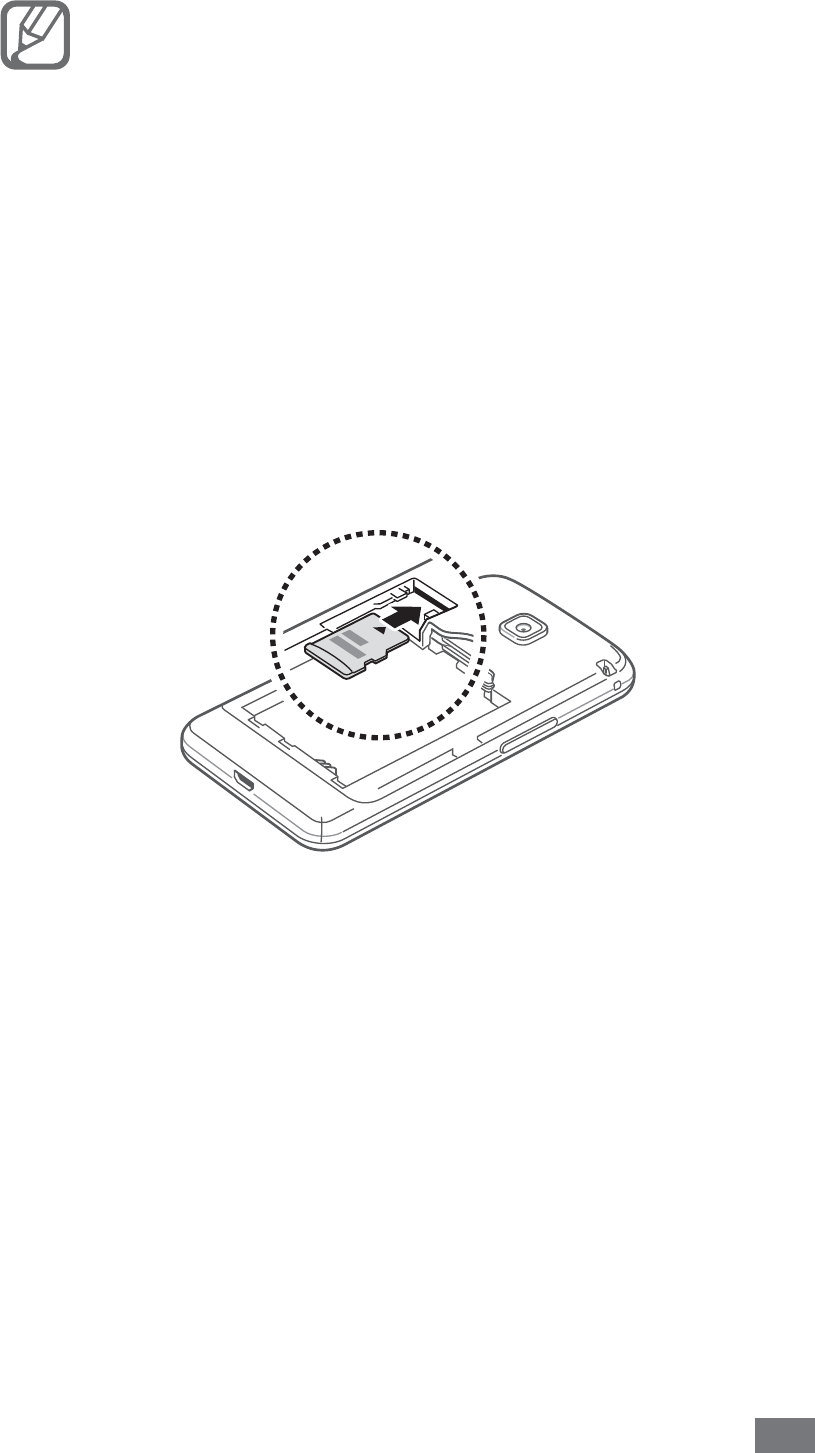
Assembling 19
Your device supports only the FAT file structure for
•
memory cards. If you insert a card formatted with
a different file structure, your device will ask you to
reformat the memory card.
Frequent writing and erasing of data will shorten
•
the lifespan of memory cards.
When you insert a memory card in your device, the
•
file directory of the memory card will appear in the
external_sd folder under the internal memory.
Remove the back cover and battery.
1
Insert a memory card with the gold-coloured contacts
2
facing down.
Replace the battery and back cover.
3

Assembling
20
Remove the memory card
›
Before removing a memory card, first unmount it for safe
removal.
In Idle mode, select
1
Applications
→
Settings
→
Storage
→
Unmount SD card
→
OK.
Remove the back cover and battery.
2
Remove the memory card.
3
Replace the battery and back cover.
4
Do not remove a memory card while the device is
transferring or accessing information, as this could
result in loss of data or damage to the memory card
or device.
Format the memory card
›
Formatting your memory card on a PC may cause
incompatibilities with your device. Format the memory card
only on the device.
In Idle mode, select Applications
→
Settings
→
Storage
→
Unmount SD card
→
OK
→
Format SD card
→
Format SD
card
→
Erase everything.
Before formatting the memory card, remember to
make backup copies of all important data stored on
your device. The manufacturer’s warranty does not
cover loss of data resulting from user actions.
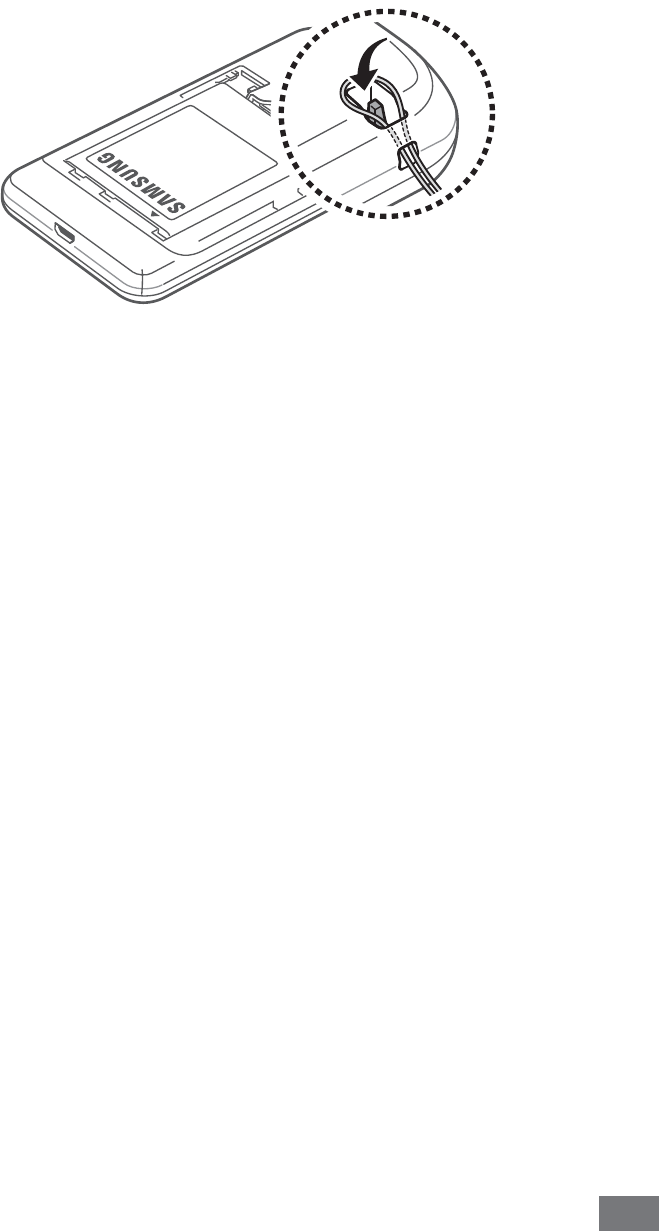
Assembling 21
Attach a hand strap
Remove the back cover.
1
Slide a hand strap through the slot and hook it over the
2
small projection.
Replace the back cover.
3

Getting started
22
Getting started
Turn your device on and off
To turn on your device, press and hold the Power key. If you
turn on your device for the first time, follow the on-screen
instructions to set up your device.
To turn off your device, press and hold the Power key and
then select Power off
→
OK.
Follow all posted warnings and directions from •
authorised personnel when in areas where the use
of wireless devices is restricted, such as aeroplanes
and hospitals.
To use your device's non-network services only,
•
switch to Flight mode. Press and hold the Power key
and select Flight mode.
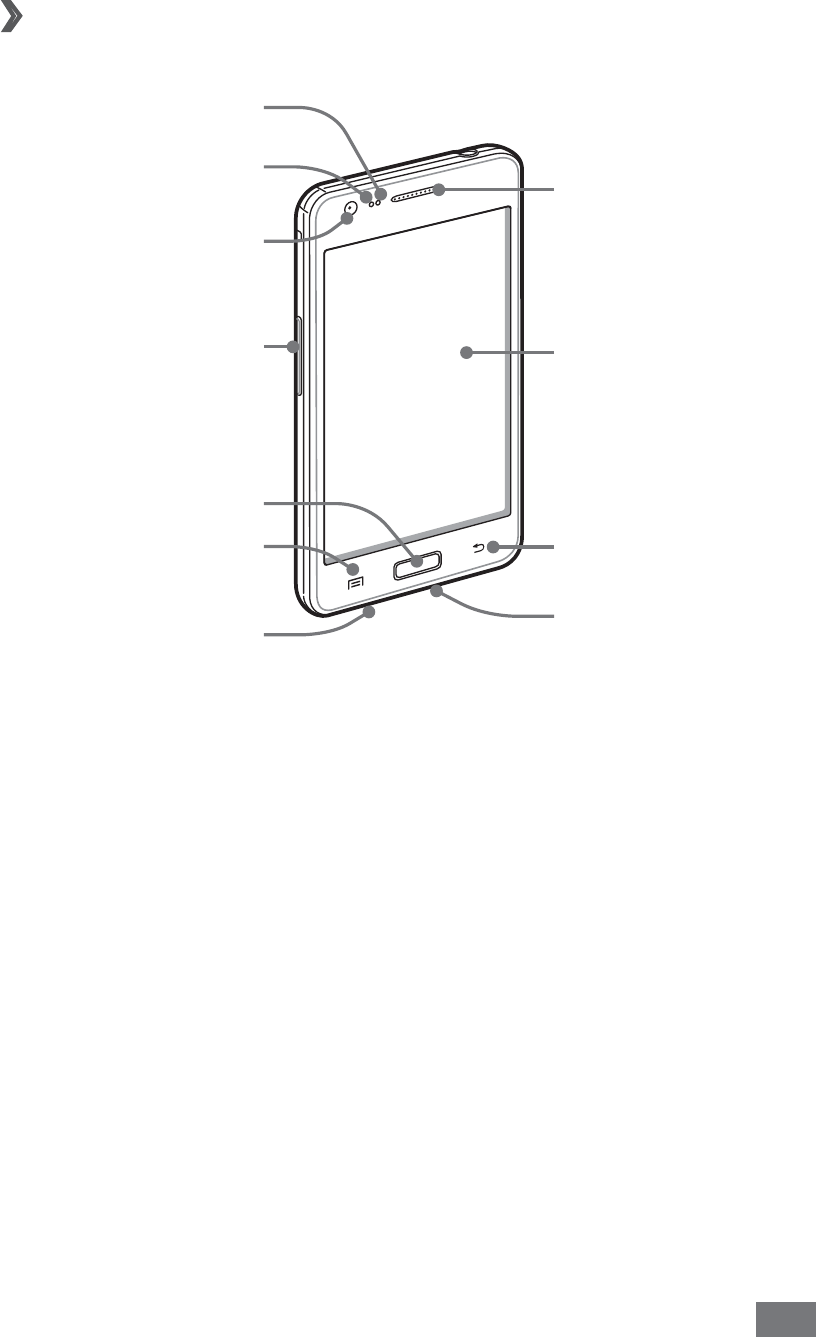
Getting started 23
Get to know your device
Device layout
›
Earpiece
Touch screen
Back key
Multifunction jack
Front camera lens
Proximity sensor
Home key
Volume key
Light sensor
Menu key
Mouthpiece
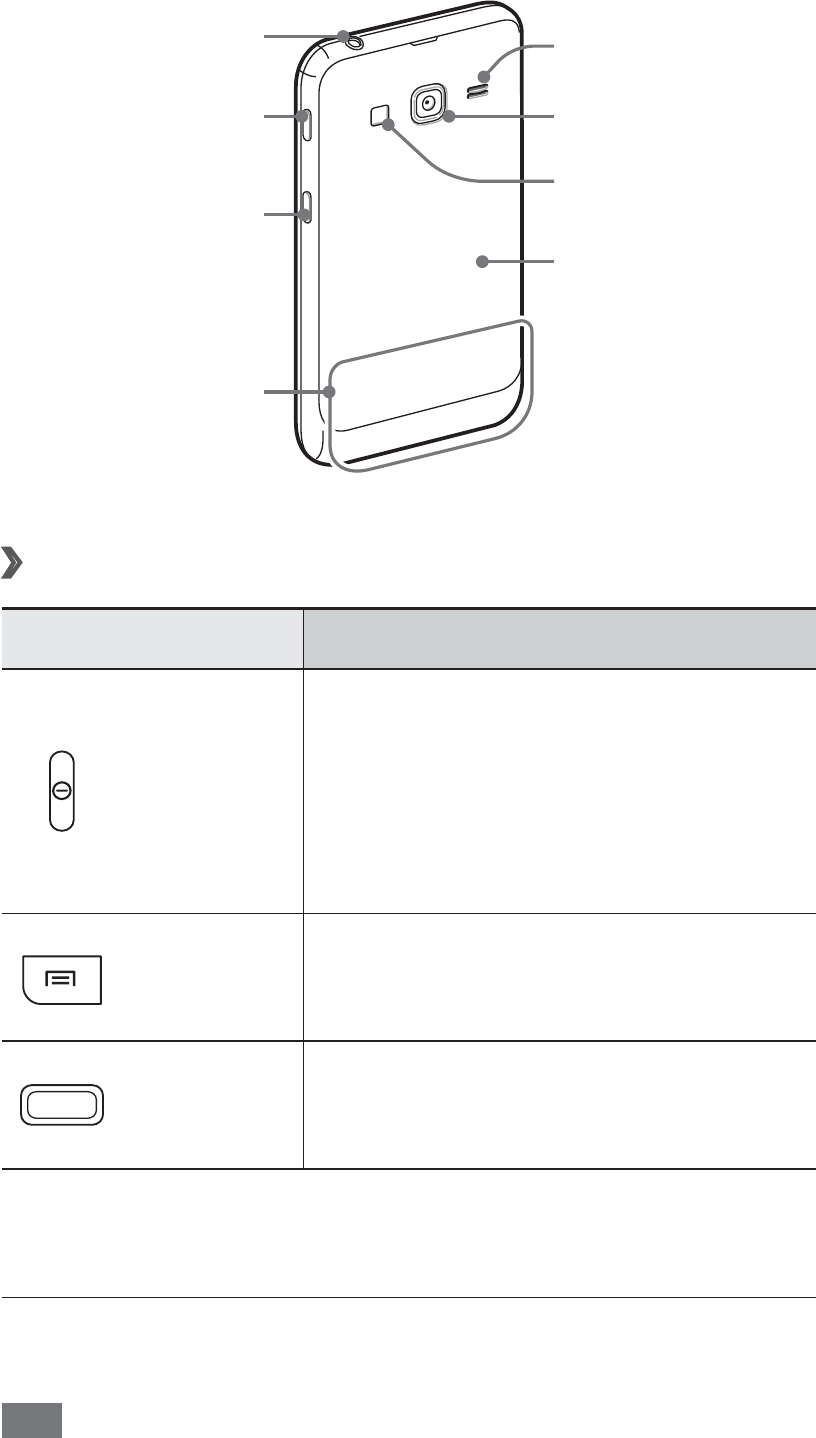
Getting started
24
Keys
›
Key Function
Power/
Reset
1
/
Lock
Turn on the device (press and
hold); Access the quick menus
(press and hold); Reset the device
(press and hold for XX-XX seconds
until the SAMSUNG log appears);
Lock the touch screen.
Menu
Open a list of options available on
the current screen; Open the quick
search bar (press and hold).
Home
Return to the idle screen; Open the
list of recent applications (press
and hold).
1. If your device experiences fatal errors, hanging, or freezing,
you may need to reset the device to regain functionality.
Internal antenna
Headset jack
Power/Reset/
Lock key
Network switch key
Back cover
Speaker
Rear camera lens
Flashbulb
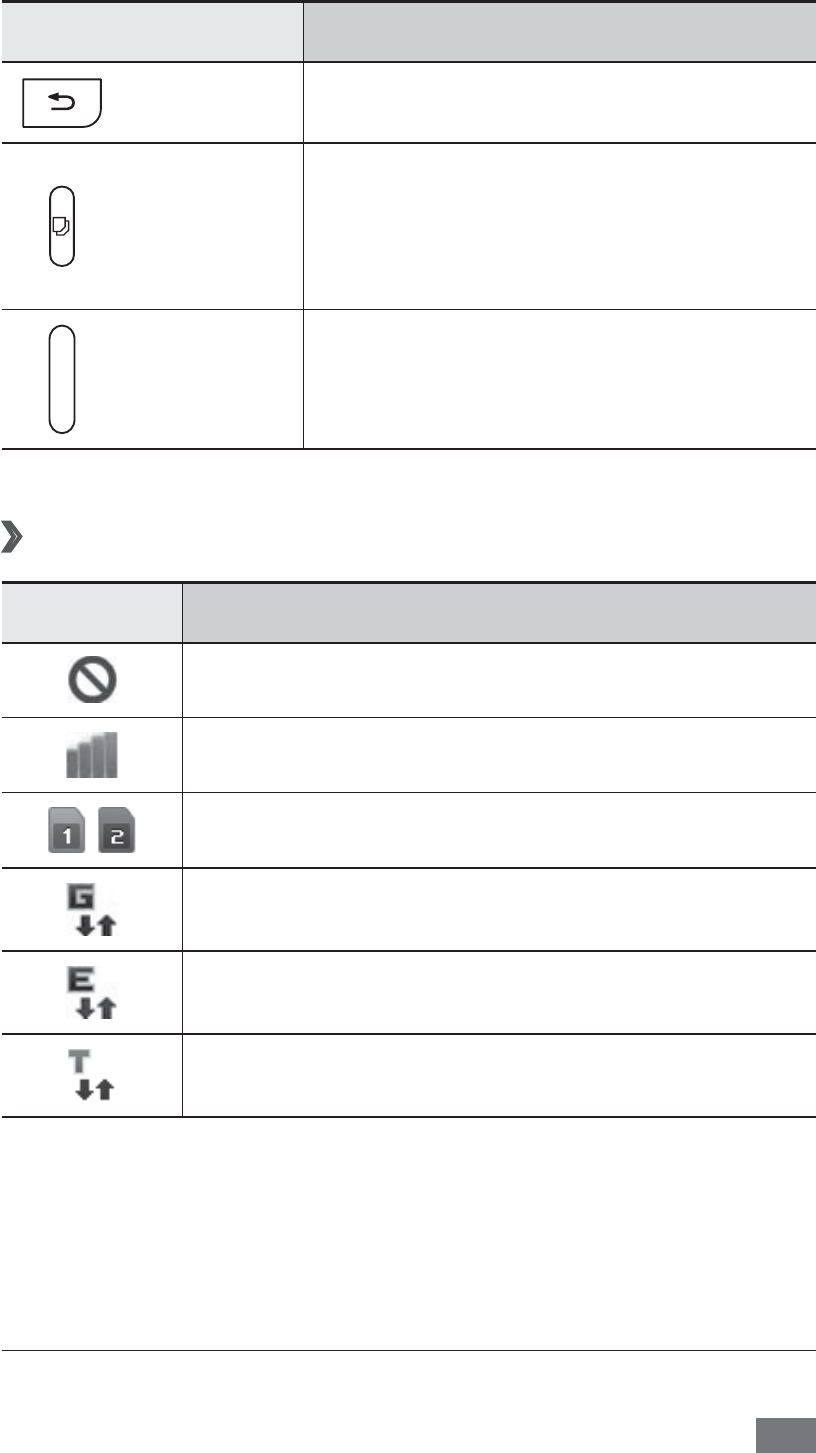
Getting started 25
Key Function
Back Return to the previous screen.
Network
switch
Switch between SIM or USIM
cards; In Idle mode, access the SIM
cards management menu (press
and hold).
Volume Adjust the device’s volume.
Indicator icons
›
Icon Definition
No signal
Signal strength
/Activated card type
GPRS network connected
EDGE network connected
TD-SCDMA network connected
1
1. This icon may vary depending on your SIM card setting.
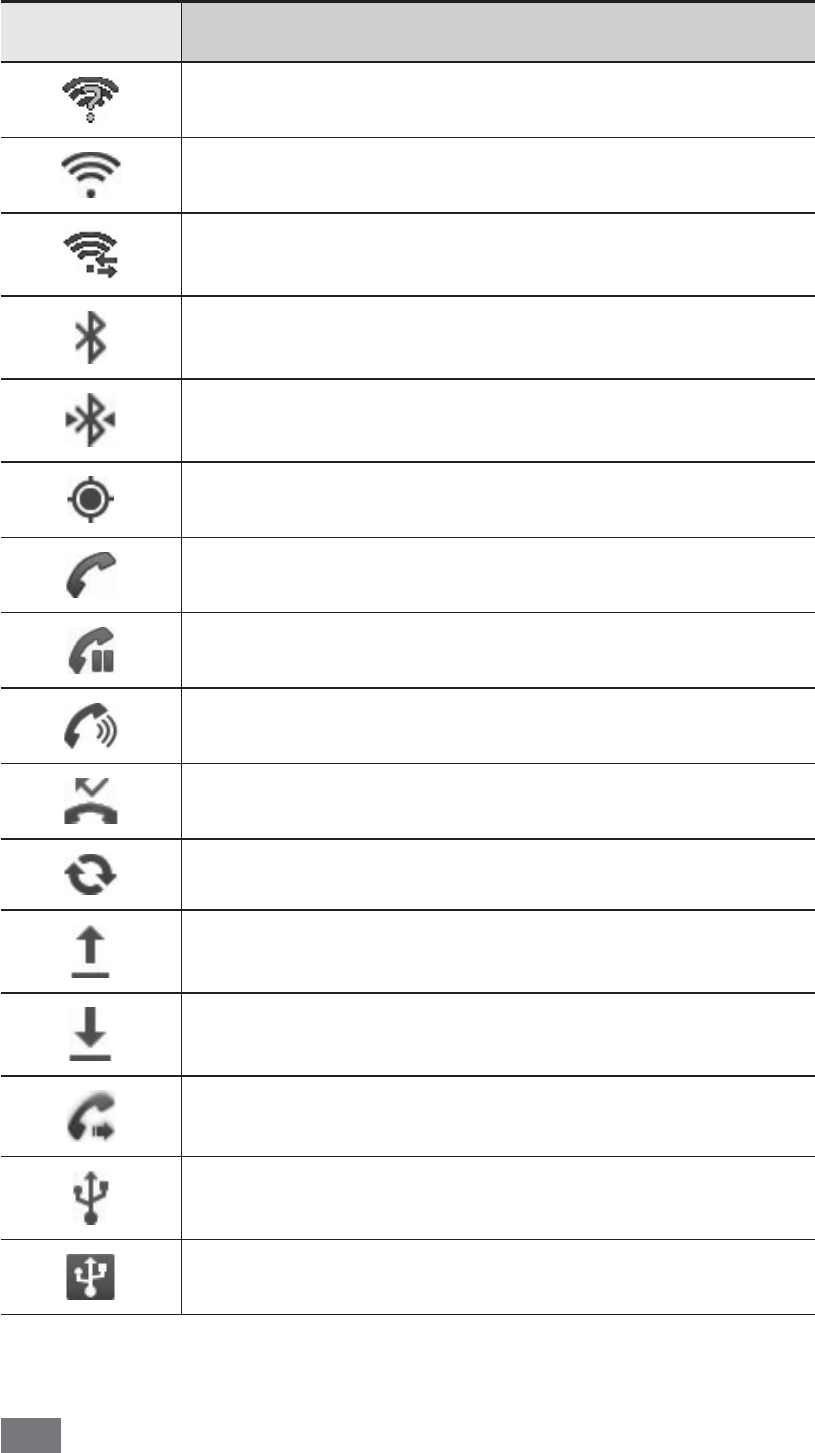
Getting started
26
Icon Definition
Open WLANs available
WLAN connected
WLAN Direct connected
Bluetooth activated
Bluetooth headset connected
GPS activated
Call in progress
Call on hold
Speakerphone activated
Missed call
Synchronised with the web
Uploading data
Downloading data
Call diverting activated
Connected to PC
USB tethering activated
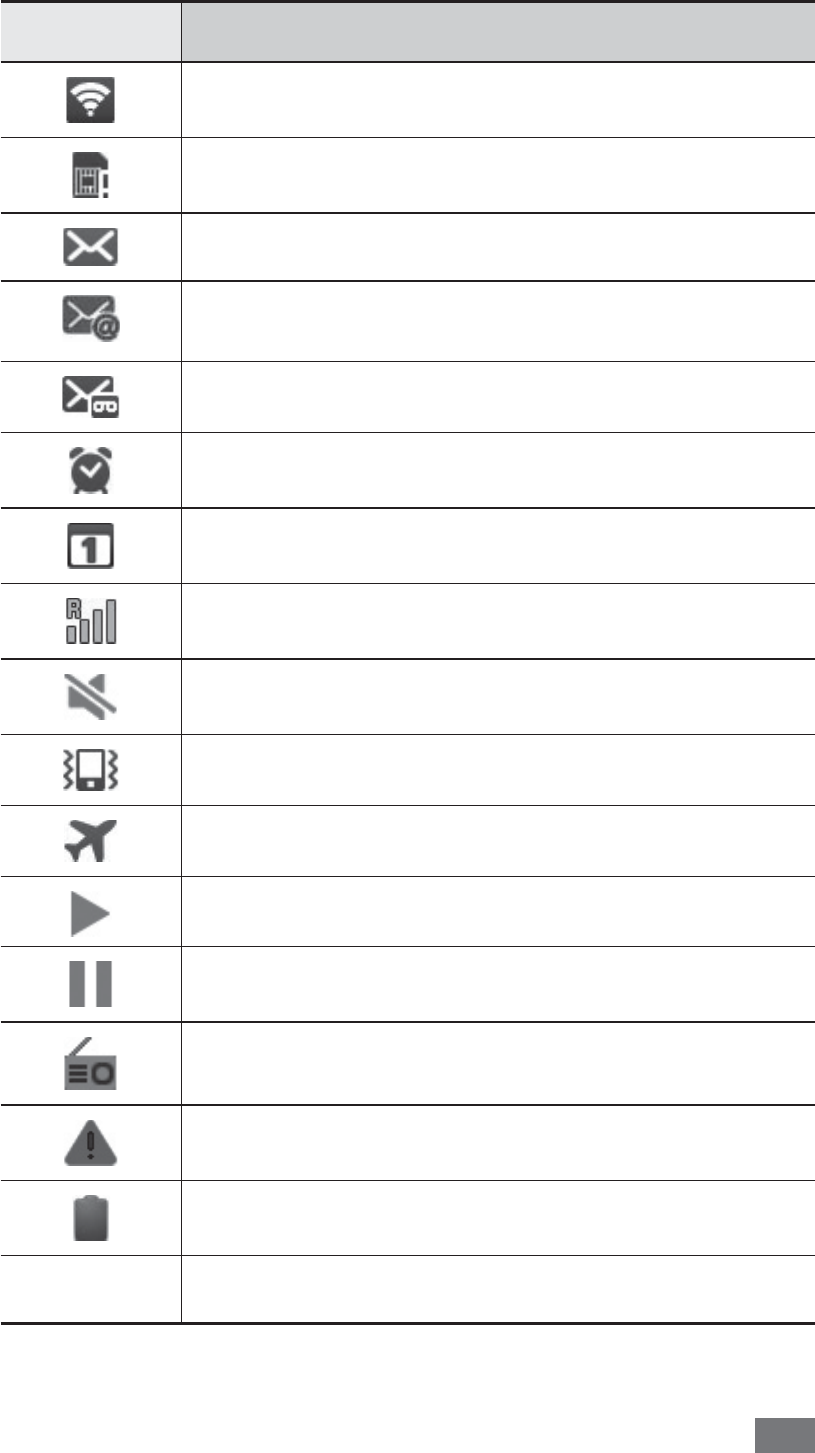
Getting started 27
Icon Definition
WLAN tethering activated
No SIM or USIM card
New text or multimedia message
New email message
New voice mail message
Alarm activated
Event notification
Roaming (outside of normal service area)
Silent mode activated
Vibration mode activated
Flight mode activated
Music playback in progress
Music playback paused
FM radio turned on in the background
Error occurred or caution required
Battery power level
10:00
Current time
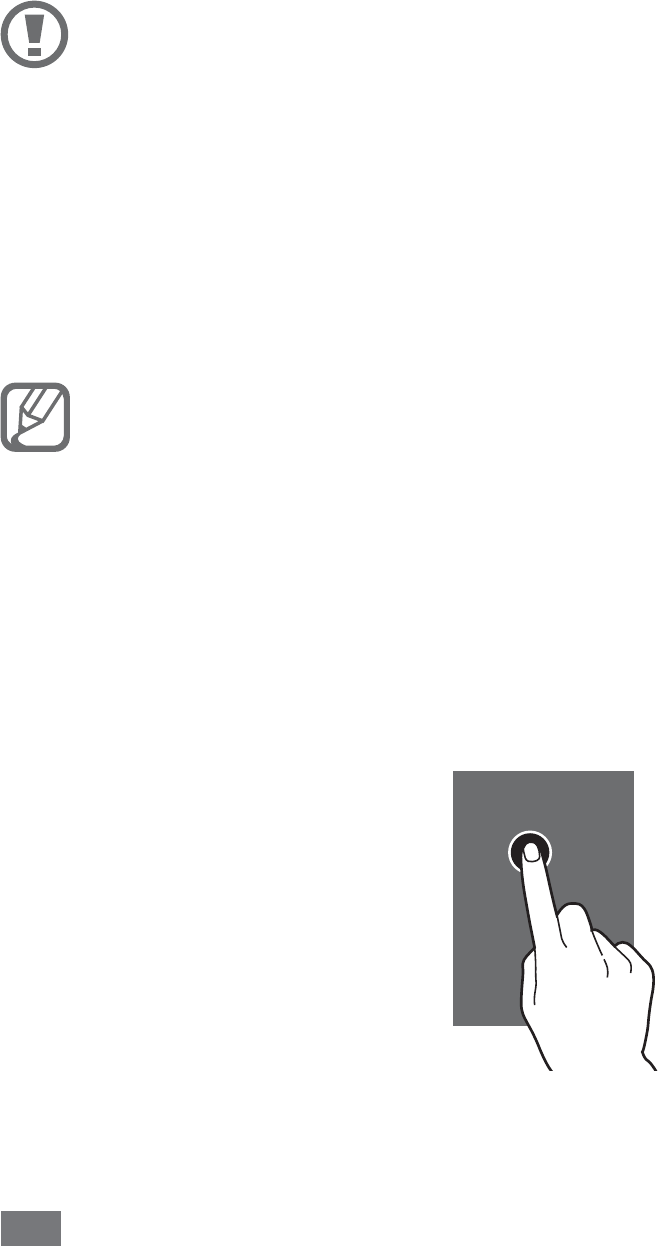
Getting started
28
Use the touch screen
Your device’s touch screen lets you easily select items or
perform functions. Learn basic actions to use the touch
screen.
To avoid scratching the touch screen, do not use
•
sharp tools.
Do not allow the touch screen to come into
•
contact with other electrical devices. Electrostatic
discharges can cause the touch screen to
malfunction.
Do not allow the touch screen to come into contact
•
with water. The touch screen may malfunction in
humid conditions or when exposed to water.
For optimal use of the touch screen, remove the •
screen protection film before using your device.
Your touch screen has a layer that detects small
•
electrical charges emitted by the human body. For
best performance, tap the touch screen with your
fingertip. The touch screen will not react to touches
of sharp tools, such as a stylus or pen.
Control your touch screen with the following actions:
Tap: Touch once to select or
•
launch a menu, option, or
application.
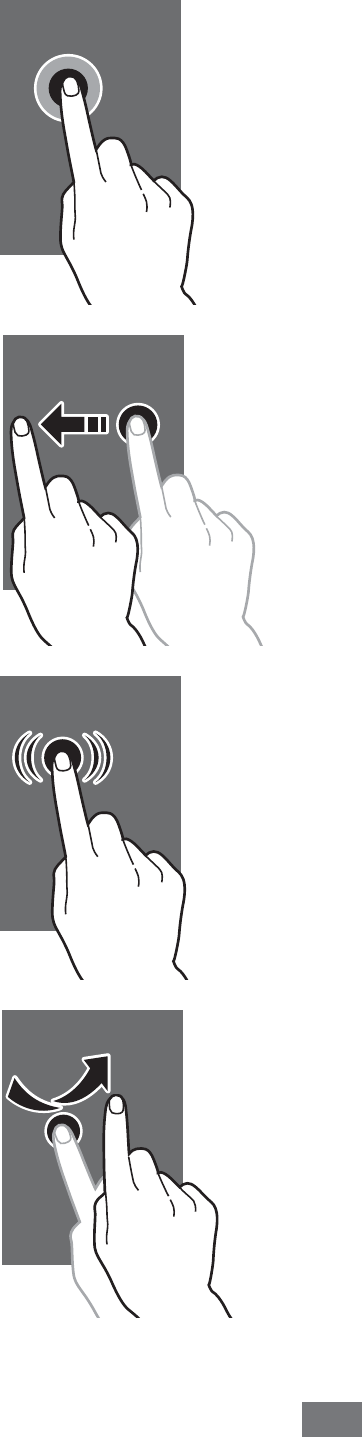
Getting started 29
Tap and hold: Tap an item
•
and hold it for more than
2 seconds.
Drag: Tap an item and move •
it to the location you want.
Double-tap: Tap an item •
twice quickly.
Flick: Scroll up, down, left, or •
right to move through lists
or screens.

Getting started
30
Pinch: Place two fingers
•
far apart, and then pinch
them together.
Your device turns off the touch screen when you do •
not use the device for a specified period. To turn on
the screen, press the Power key or the Home key.
You can also adjust the backlight time. In Idle mode,
•
open the application list and select Settings
→
Display
→
Screen time-out.
Lock or unlock the touch screen and keys
You can lock the touch screen and keys to prevent any
unwanted device operations.
To lock, press the Power key. To unlock, turn on the screen by
pressing the Power key or the Home key and then flick the
window with your finger.
You can activate the screen lock feature to prevent
others from using or accessing your personal data and
information saved in your device. ► p. 38
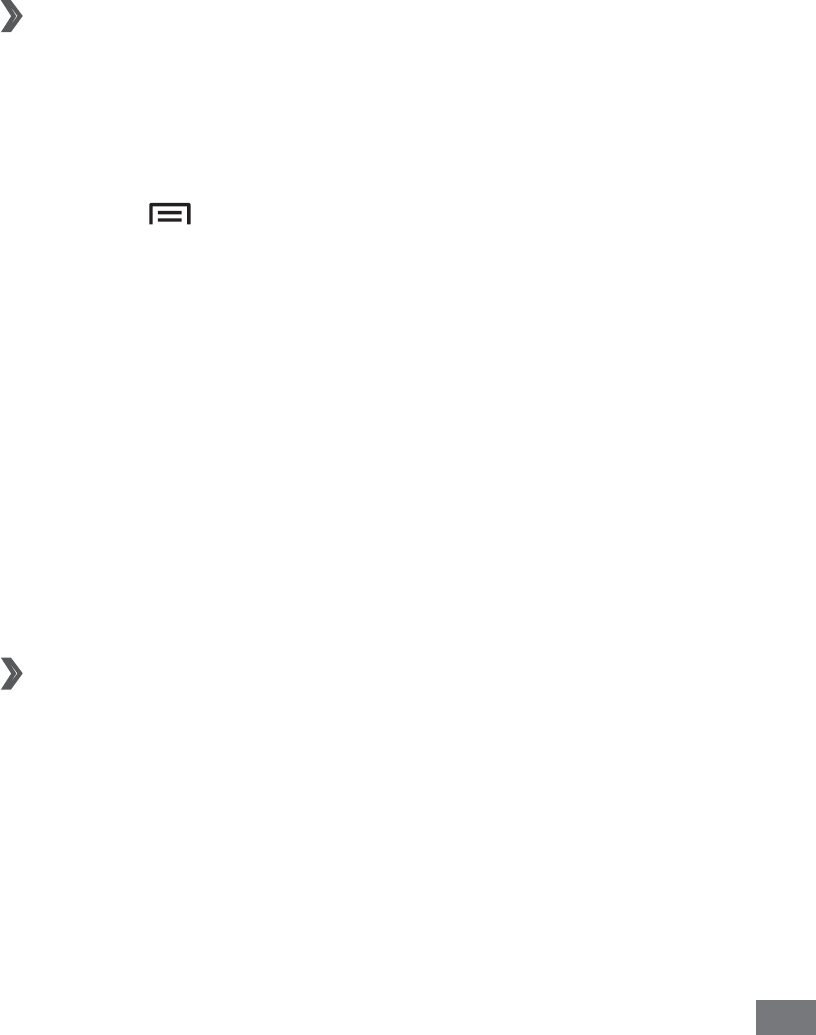
Getting started 31
Get to know the idle screen
When the device is in Idle mode, you will see the idle screen.
From the idle screen, you can view indicator icons, widgets,
shortcuts to applications, and other items.
The idle screen has multiple panels. Scroll left or right to
a panel of the idle screen. You can also select a dot at the
bottom of the screen to move directly to the corresponding
screen.
›
Add items to the idle screen
You can customise the idle screen by adding shortcuts to
applications or items in applications, widgets, or folders. To
add items to the idle screen,
Press [
1
]
→
Add or tap and hold the empty area on
the idle screen.
Select the item category
2
→
an item:
Widgets
• : Add widgets to the idle screen.
Shortcuts
• : Add shortcuts to items, such as
applications, bookmarks, and contacts.
Folders
• : Create a new folder or add folders for your
contacts.
Wallpapers
• : Set a background image.
Move items on the idle screen
›
Tap and hold an item to move.
1
Drag the item to the location you want.
2

Getting started
32
Remove items from the idle screen
›
Tap and hold an item to remove.
1
The trash bin appears at the bottom of the idle screen.
Drag the item to the trash bin.
2
When the item turns red, release the item.
3
Use the notifications panel
›
In Idle mode or while using an application, tap the
indicator icons area and drag your finger down to open the
notifications panel. You can activate or deactivate wireless
connection features and access a list of notifications, such
as messages, calls, events or processing status. To hide the
panel, drag the bottom of the list up.
From the notifications panel, you can use the following
options:
WLAN
• : Activate or deactivate the WLAN connection
feature. ► p. 104
BT
• : Activate or deactivate the Bluetooth wireless
connection feature. ► p. 101
Data
• : Activate or deactivate the data connection feature.
Sound
• /Vibration: Activate or deactivate Vibration mode.
Auto rotation
• : Activate or deactivate the auto rotation.
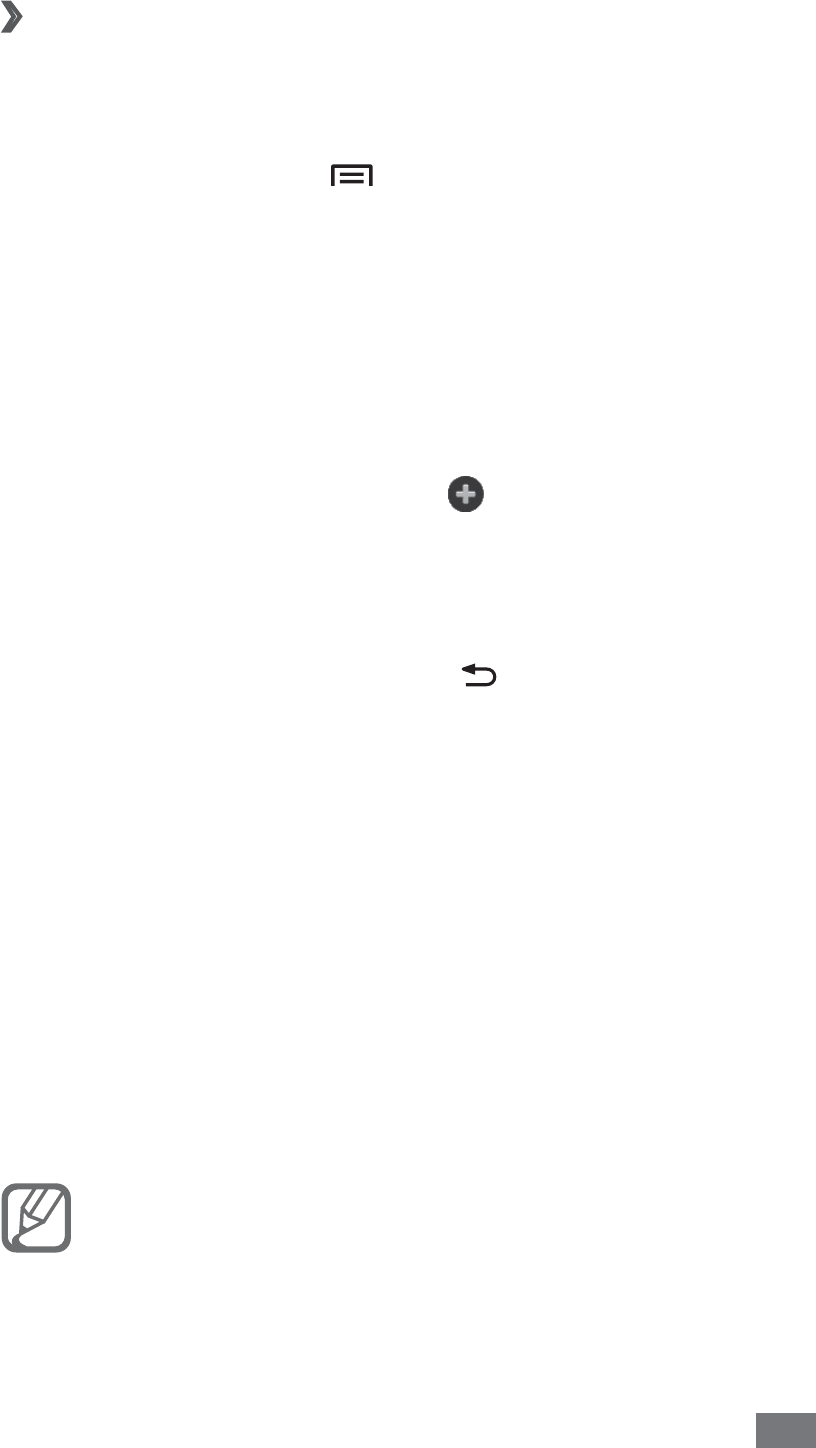
Getting started 33
›
Add or remove panels to the idle screen
You can add or remove panels of the idle screen to organise
widgets according to your preferences and needs.
In Idle mode, press [
1
]
→
Edit.
You can also place your two fingers on the screen and
pinch to switch to Edit mode.
Add or remove panels by using the following features:
2
To remove a panel, tap and hold the thumbnail of a •
panel and drag it to the trash bin at the bottom of
the screen.
To add a new panel, select
• .
To change the order of the panels, tap and hold the
•
thumbnail of a panel and drag it to the location you
want.
When you are finished, press [
3
].
Access applications
To access your device’s applications,
In Idle mode, select
1
Applications to access the
application list.
Scroll left or right to another screen.
2
You can also select a dot at the bottom of the screen to
move directly to the corresponding screen.
Select an application.
3
You can add a shortcut to an application by tapping
and holding the application icon from the application
list. You can move the icon to the location you want
on the idle screen.

Getting started
34
Press [
4
] to return to the previous screen; Press the
Home key to return to the idle screen.
If you rotate the device while using some features, •
the interface will automatically rotate as well.
To prevent the interface from rotating, open the
shortcuts panel and select Auto rotation.
While using the device, you can capture an image of
•
a screen by pressing and holding Home key and the
Power key simultaneously. The image will be saved
in My files
→
ScreenCapture.
Organise applications
›
You can reorganise the applications in the application list by
changing their order or grouping them into categories to
suit your preferences and needs.
In the application list, press [
1
]
→
Edit
→
OK.
Tap and hold an application.
2
Drag the application icon to the location you want.
3
You can move an application icon to another main
menu screen. You can also move most-used applications
next to Home.
Press [
4
]
→
Save.
To add a folder or panel to the menu screen,
In the application list, press [
1
]
→
Edit.
Tap and hold an application.
2
Drag the application icon to
3
Add Folder or Add Page at
the bottom of the screen.
Repeat steps 2-3 to add more applications.
4
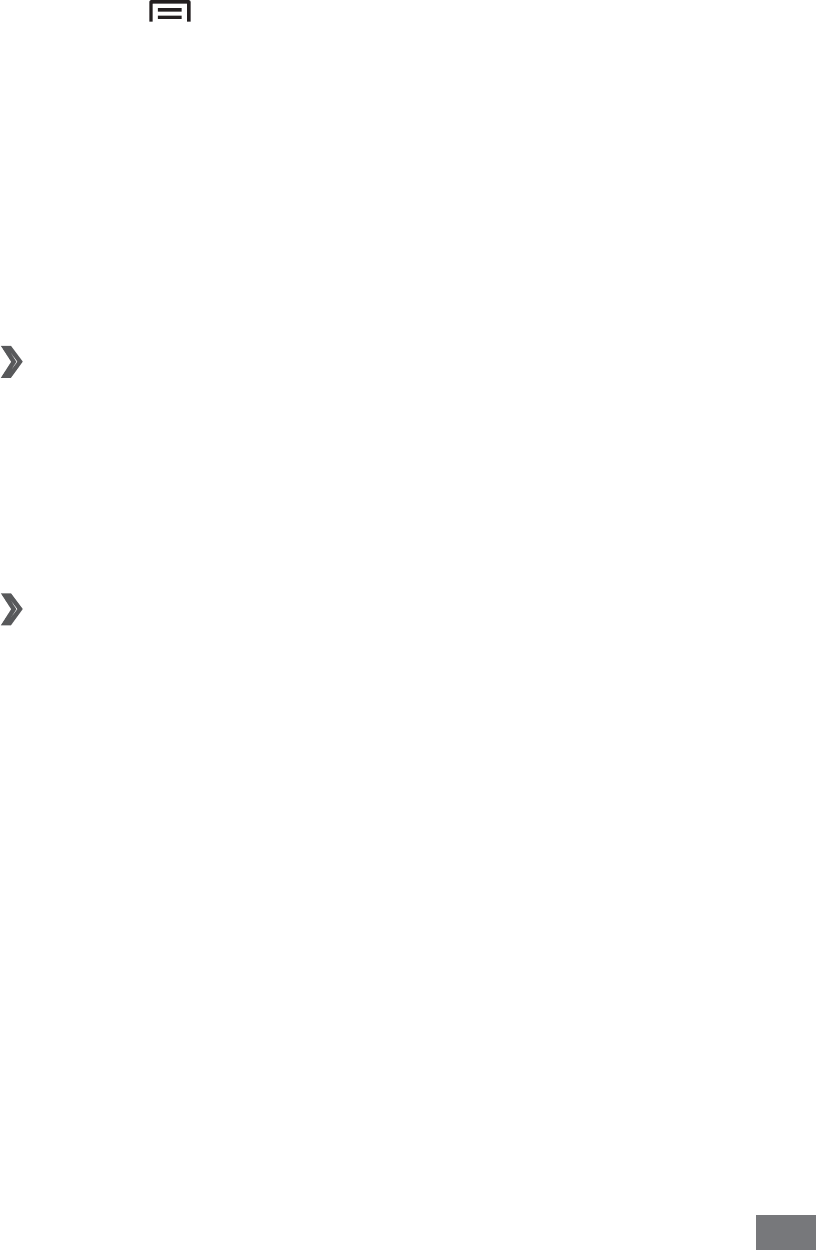
Getting started 35
Drag
5
Add Folder or Add Page to the menu screen.
A new folder or panel containing the applications is
added to the menu screen.
If you added a folder, enter a name and select
6
Yes.
Press [
7
]
→
Save.
To change the order of the main menu screens,
In the application list, place your two fingers on the
1
screen and pinch.
Tap and hold the thumbnail of a screen and drag it to
2
the location you want.
Access recent applications
›
Press and hold the Home key to view the applications
1
you have accessed recently.
Select an application to access.
2
Use the task manager
›
Your device is a multitasking device. It can run more than
one application at the same time. However, multitasking may
cause hang-ups, freezing, memory problems, or additional
power consumption. To avoid these problems, end
unnecessary programs using the task manager.
In Idle mode, open the application list and select
1
Task
manager
→
Active applications.
The list of all the applications currently running on your
device appears.
To close an application, select
2
Exit.
To close all active applications, select Exit all.

Getting started
36
Customise your device
Get more from your device by customising it to match your
preferences.
Set the current time and date
›
In Idle mode, open the application list and select
1
Settings
→
Date and time.
Set the time and date and change other options.
2
Turn on or off the touch tone
›
In Idle mode, open the application list and select Settings
→
Sound settings
→
Audible selection.
Adjust the volume of the ringtones
›
Press the Volume key up or down to adjust the ringtone
volume.
Set up a sound profile
›
You can change your device’s sounds by customising the
current sound profile or switching to another sound profile.
To set up a profile,
In Idle mode, open the application list and select
1
Settings
→
Sound settings
→
Phone Profiles.
Select the profile you are using.
2
Customise the sound options for incoming calls,
3
incoming messages, and other device sounds. ► p. 134
To switch to another profile, select the dot next to the profile.
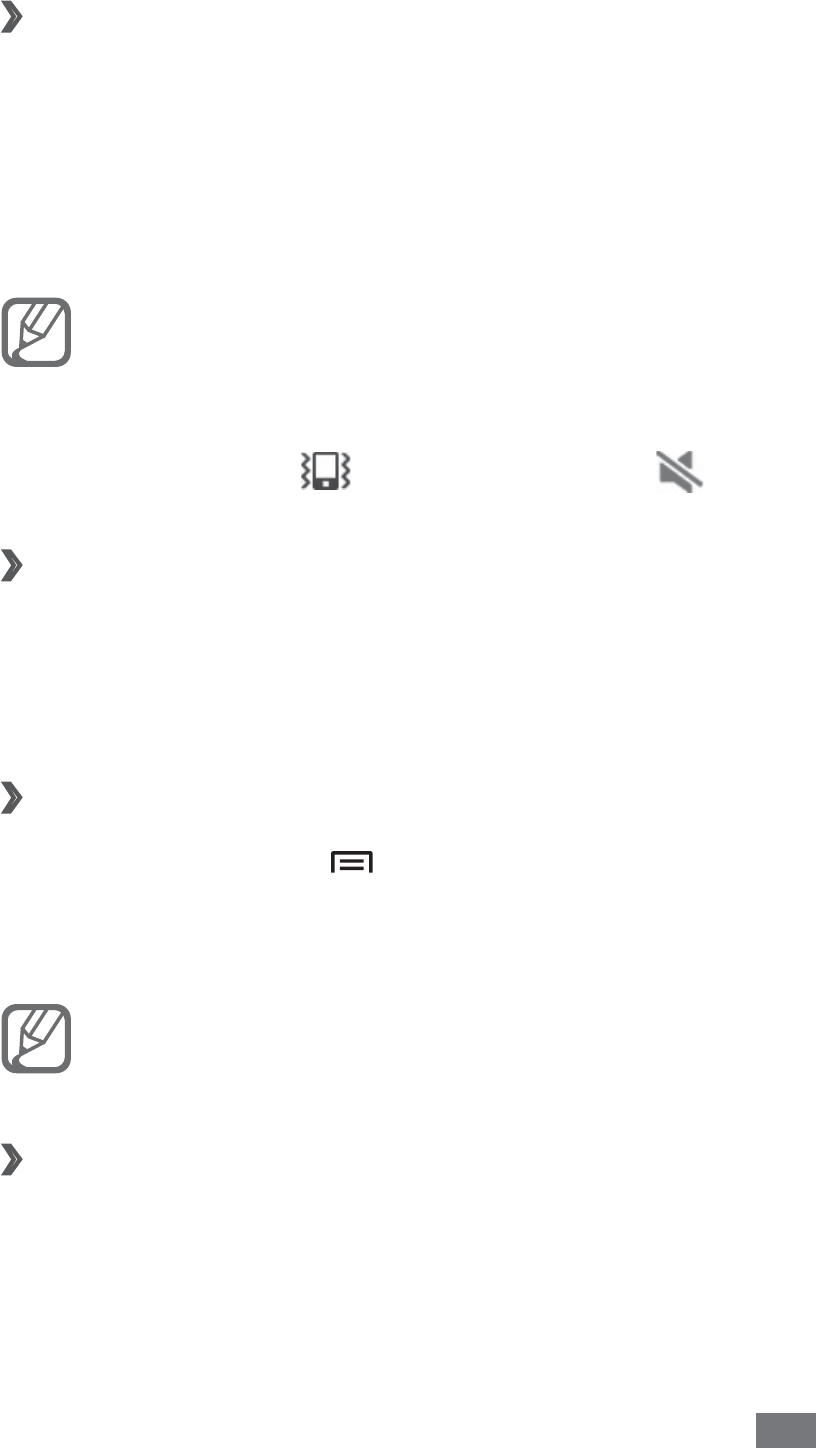
Getting started 37
Switch to Silent mode
›
To mute or unmute your device, do one of the following:
In Idle mode, select
• Phone
→
Keypad and tap and hold #.
Open the shortcuts panel from the top of the screen and
•
select Sound.
Press and hold the Power key and select
• Silent mode.
You can set the device to alert you to various events
in Silent mode. In Idle mode, open the application list
and select Settings
→
Sound settings
→
Vibration
→
Always or Only in Silent mode. When you switch
to Silent mode, will appear in place of .
Activate animation for switching windows
›
In Idle mode, open the application list and select Settings
→
Display
→
Animation
→
Some animations or All
animations.
Select a wallpaper for the idle screen
›
In Idle mode, press [
1
]
→
Wallpaper
→
an option.
Select an image.
2
Select
3
Save or Set wallpaper.
Samsung is not responsible for any use of default
images or wallpapers provided on your device.
Adjust the brightness of the display
›
In Idle mode, open the application list and select
1
Settings
→
Display
→
Brightness.
Clear the check box next to
2
Automatic brightness.

Getting started
38
Drag the slider
3
to adjust the level of brightness.
Select
4
OK.
The brightness level of the display will affect how
quickly the device consumes battery power.
›
Set a screen lock
You can lock the touch screen by activating the screen lock
feature. Your device will require the unlock code each time
you turn on the device or unlock the touch screen.
If you forget your unlock code, bring your device to •
a Samsung Service Centre to reset it.
Samsung is not responsible for any loss of security
•
codes or private information or other damages
caused by illegal software.
Set an unlock pattern
In Idle mode, open the application list and select
1
Settings
→
Location and security
→
Set screen lock
→
Pattern.
See the on-screen instructions and example patterns
2
and select Next.
Draw a pattern by dragging your finger to connect at
3
least 4 dots and select Continue.
Draw the pattern again to confirm and select
4
Confirm.
Set an unlock PIN code
In Idle mode, open the application list and select
1
Settings
→
Location and security
→
Set screen lock
→
PIN.
Enter a new PIN (numeric) and select
2
Continue.
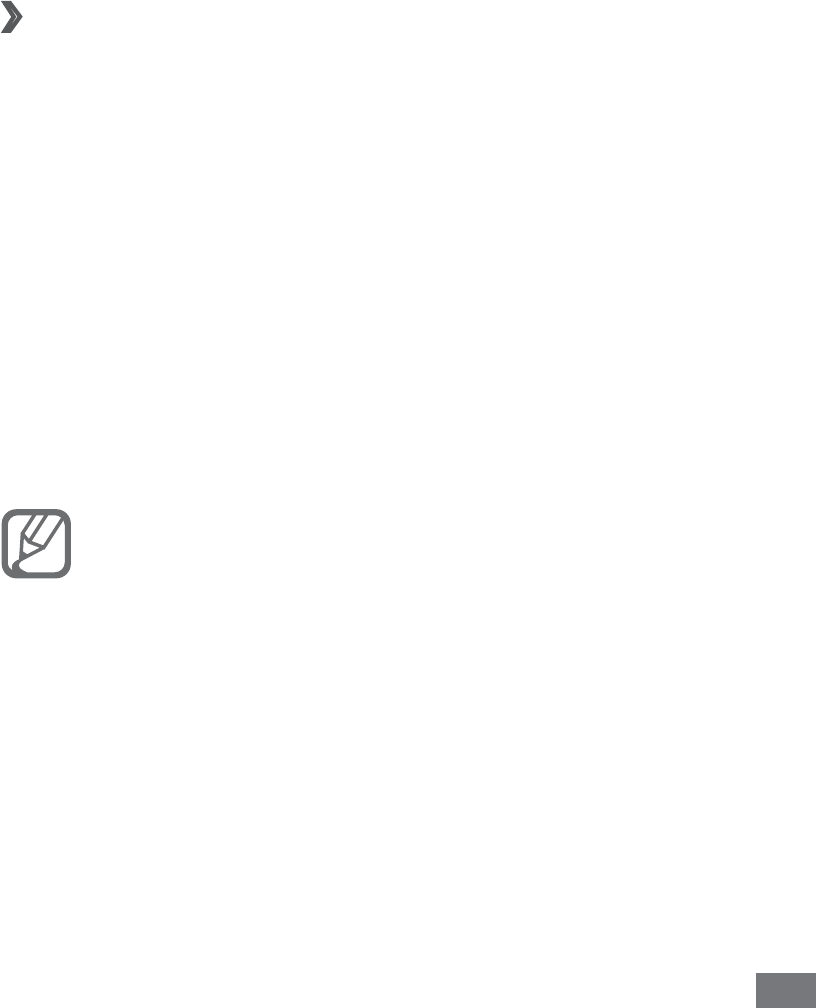
Getting started 39
Enter the PIN again and select
3
OK.
Set an unlock password
In Idle mode, open the application list and select
1
Settings
→
Location and security
→
Set screen lock
→
Password.
Enter a new password (alphanumeric) and select
2
Continue.
Enter the password again and select
3
OK.
Lock your SIM or USIM card
›
You can lock your device by activating the PIN supplied with
your SIM or USIM card.
In Idle mode, open the application list and select
1
Settings
→
Location and security
→
Set up SIM card
lock.
Select a SIM or USIM card
2
→
Lock SIM card.
Enter your PIN and select
3
OK.
Once the PIN lock is enabled, you must enter the PIN each
time you turn on the device.
If you enter an incorrect PIN too many times, your •
SIM or USIM card will be blocked. You must enter
a PIN unlock key (PUK) to unblock the SIM or USIM
card.
If you block your SIM or USIM card by entering
•
an incorrect PUK, bring the card to your service
provider to unblock it.
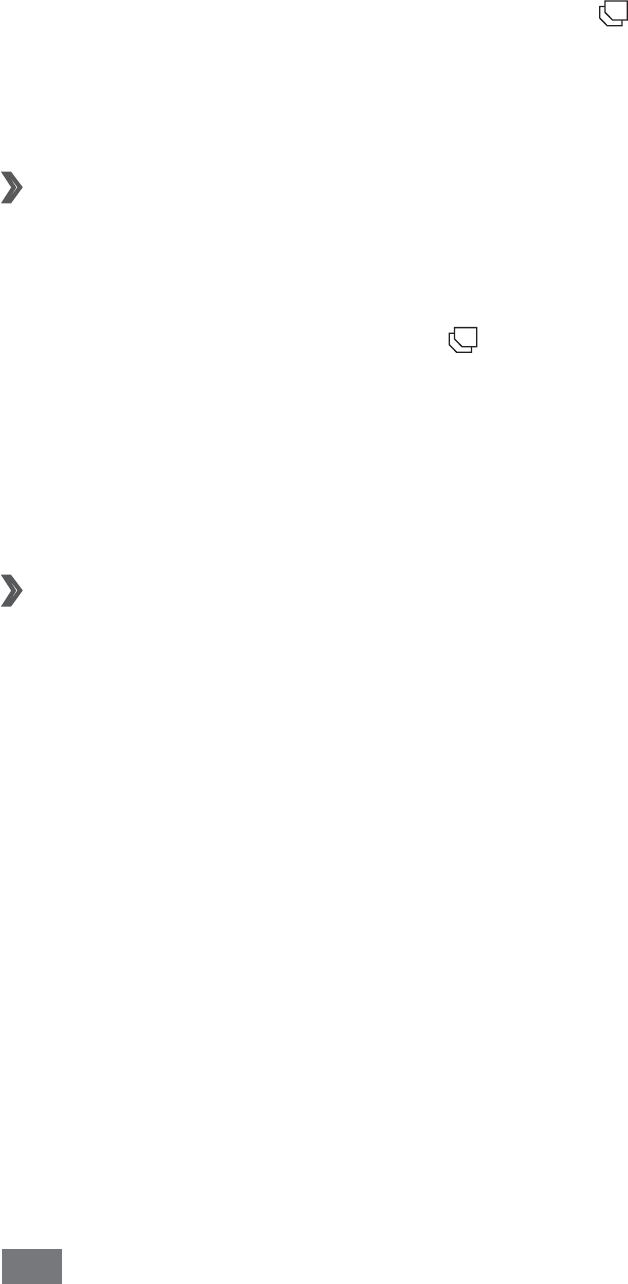
Getting started
40
Switch SIM or USIM cards
Once you insert two SIM or USIM cards, you can switch back
and forth between each card.
To switch between SIM or USIM cards, press [ ] except for
when the device is sending or receiving messages or data
from the network.
›
Activate the SIM or USIM card
In Idle mode, open the application list and select
1
Settings
→
SIM cards management
→
Network.
You can also press and hold [ ].
Select the SIM or USIM card you want to activate.
2
Select the check box next to
3
Activate.
Select
4
Save.
›
Change the names and icons of the SIM or
USIM cards
In Idle mode, open the application list and select
1
Settings
→
SIM cards management
→
Register Card.
Select a SIM or USIM card.
2
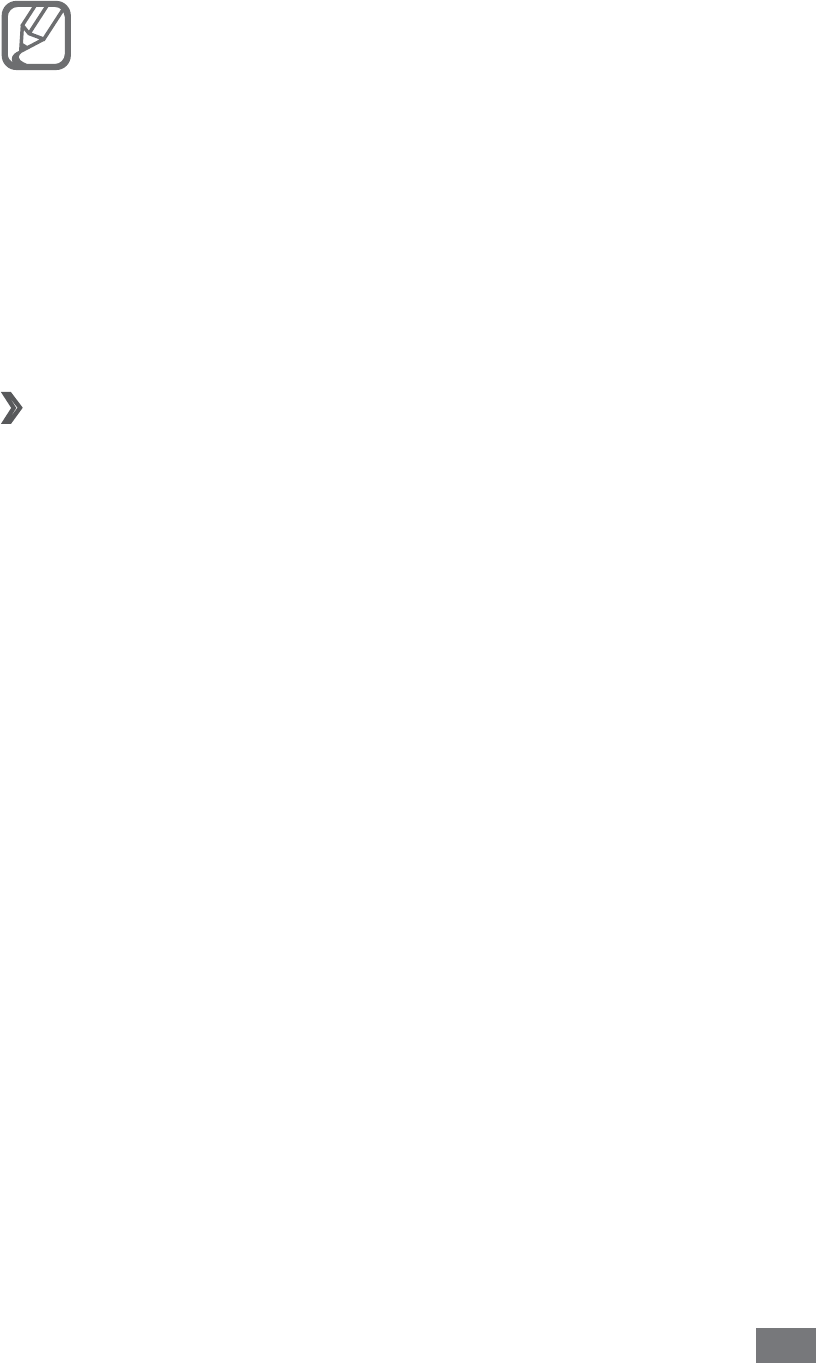
Getting started 41
Change the icon and the name for the SIM or USIM card,
3
and select Save.
1ञ2ፀڕܚȂय़˖
ܬጸቂ1ᄵय़ˈ้૰ᇵਾ2ܿ
•
ॅˈ1ۃ֦ڕᎫྙˈ߫ፇሁะȃ
ܬጸቂ1ᄵय़ˈ૰ᇵቂ2ߙඩ
•
ᄧܿॅˈ1ۃ֦ڕᎫྙˈ߫ፇሁะȃ
1ञ2ۃय़Ꭻྙܿृˈ૰ᇵ
•
ใሃ෧४ፚರᇜ௸य़ˈௐိᇜ௸य़ۃ
֦ڕᎫྙȃ
›
Activate the mobile tracker
When someone inserts a new SIM or USIM card in your
device, the mobile tracker feature will automatically send the
contact number to specified recipients to help you locate
and recover your device.
In Idle mode, open the application list and select
1
Settings
→
Location and security
→
Set mobile
tracker.
Enter a new password for the mobile tracker, enter the
2
new password again, and select OK.
Select
3
Recipients.
Enter phone numbers and select
4
Save.
Enter a sender’s name.
5
Enter the text message to be sent to the recipients.
6
Select
7
Save
→
Accept.

Getting started
42
Enter text
You can enter text by selecting characters on the virtual
keypad or by inputting handwriting on the screen.
You cannot enter text in some languages. To enter
text, you should change the writing language to one
of the supported languages. ► p. 140
Enter text using the Samsung IME keypad
›
Scroll left or right on the keypad to switch between
1
keypad types.
Enter text by selecting alphanumeric keys or writing on
2
the screen.
You can also use the following keys:
5
4
6
1
2
3
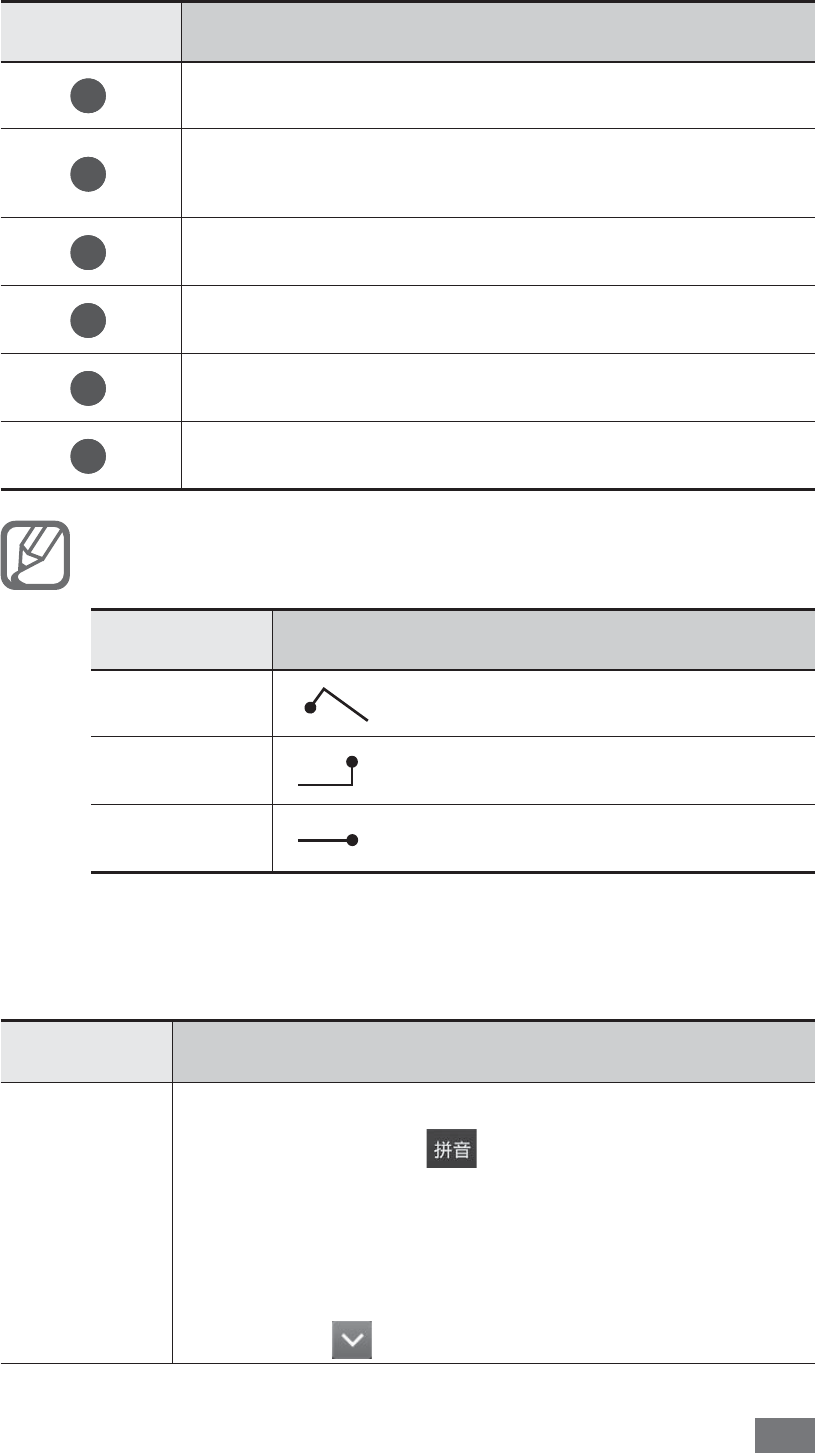
Getting started 43
Number Function
1
Switch to Symbol/Number mode.
2
Access the keypad settings; Change the
keyboard type (tap and hold).
3
Insert a space.
4
Clear your input.
5
Start a new line.
6
Change the input language.
In the handwriting mode, you can use the following
gestures:
Function Gesture
Space
Enter
Backspace
When entering text with the 3x4 keypad, you can use the
following modes:
Option Function
Pinyin
Select the input mode key to switch to 1.
Pinyin mode ( ).
Select appropriate virtual keys to enter 2.
pinyins.
Select a pinyin.3.
Select 4. and select a character.
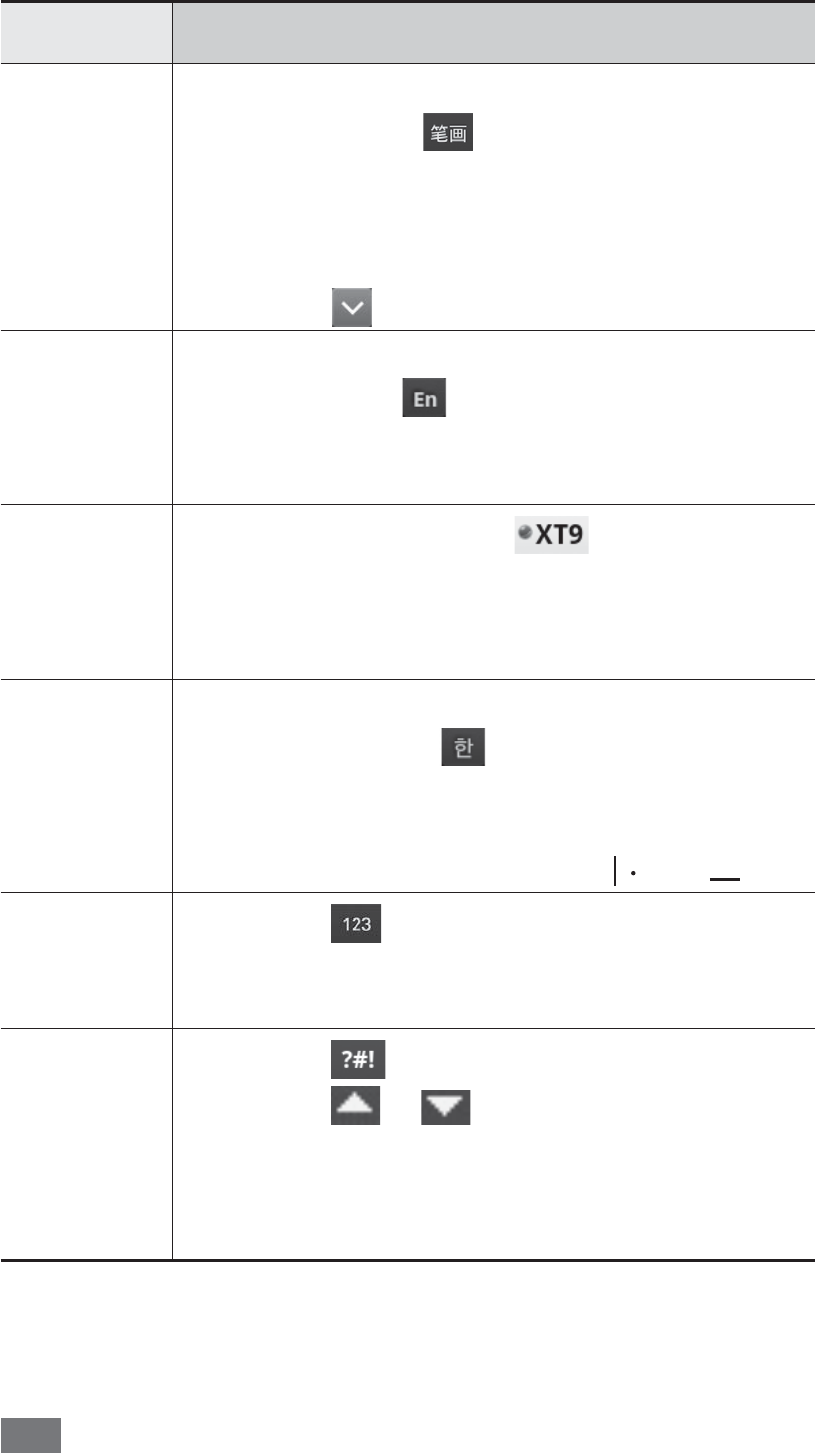
Getting started
44
Option Function
Stroke
Select the input mode key to switch to 1.
Stroke mode( ).
Select appropriate virtual keys to enter 2.
strokes. Select 6 when you are unsure
which stroke to enter.
Select 3. and select a character.
ABC
Select the input mode key to switch to 1.
ABC mode ( ).
Select an appropriate virtual key until the 2.
character you want appears.
T9
In ABC mode, select 1. to switch to T9
mode. The dot turns green in T9 mode.
Select appropriate virtual keys to enter 2.
characters.
Korean
Select the input mode key to switch to 1.
Korean mode ( ).
Select an appropriate virtual key until 2.
the character you want appears. You can
enter vowels by combining , , and .
Number
Select 1. switch to Number mode.
Select appropriate virtual keys to enter 2.
numbers.
Symbol
Select 1. switch to Symbol mode.
Select 2. or to scroll to a symbol set
you want.
Select appropriate virtual keys to enter 3.
symbols.

Getting started 45
Copy and paste text
›
While you are entering text, you can use the copy and paste
feature to use text in other applications.
Place the cursor on the text you want to copy.
1
Select
2
.
Select
3
Select word or Select all to select the text you
want.
Drag
4
or to select the text you want.
Select
5
Copy to copy, or Cut to cut the text onto the
clipboard.
In another application, place the cursor where you want
6
to paste the text.
Select
7
→
Paste to insert the text from the clipboard
into the text field.

Communication
46
Communication
Calling
Learn to use calling functions, such as making and answering
calls, using options available during a call or customising and
using call-related features.
Make or answer a call
›
You can use the buttons or the touch screen when you make,
accept, end or reject calls.
When you turn on the proximity sensor, your device •
automatically turns off and locks the touch screen
to prevent accidental inputs when you hold the
device near your face. ► p. 133
Static electricity discharged from your body or
•
clothing may interfere with the proximity sensor
during a call.
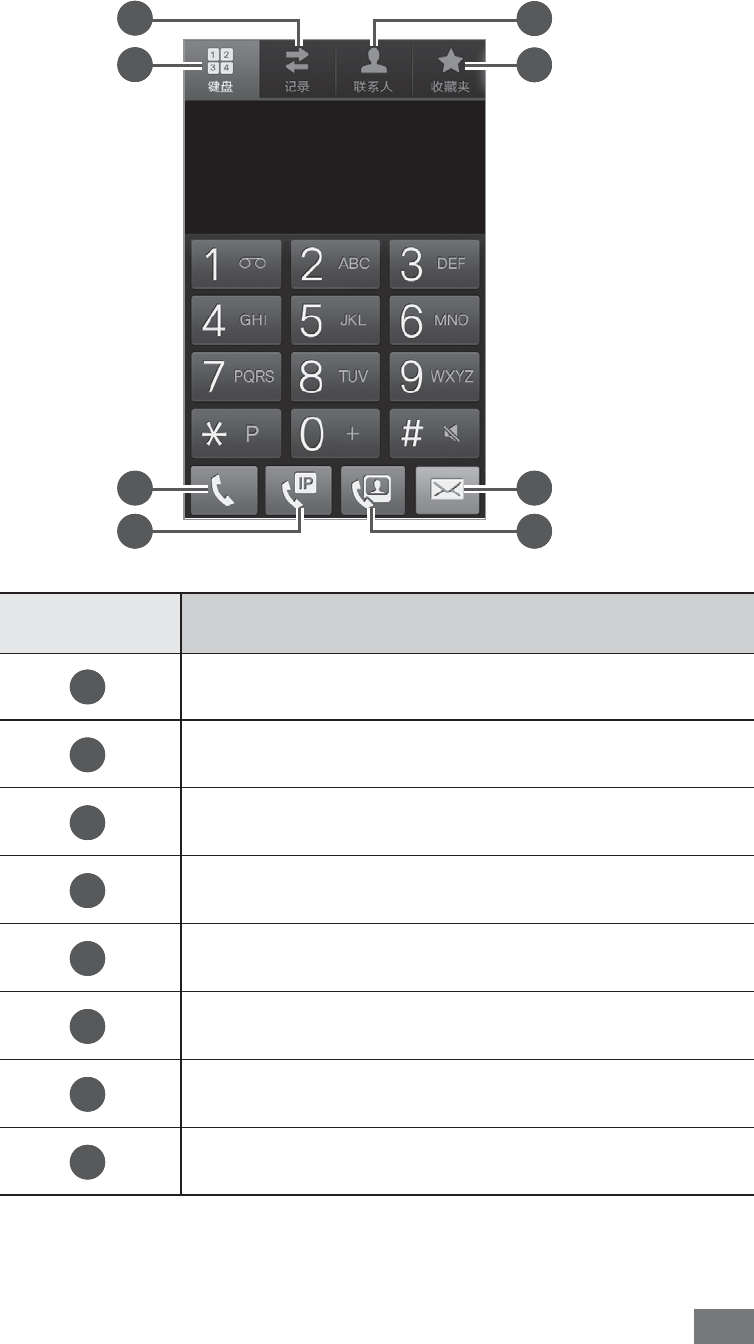
Communication 47
Make a call
1
In Idle mode, select Phone
→
Keypad.
5
6
7
8 4
3
2
1
Number Function
1
Access the call log.
2
Open the dialling screen.
3
Make a voice call.
4
Make an IP call.
5
Access the contact list.
6
Access your favourite contacts.
7
Send a message.
8
Make a video call.
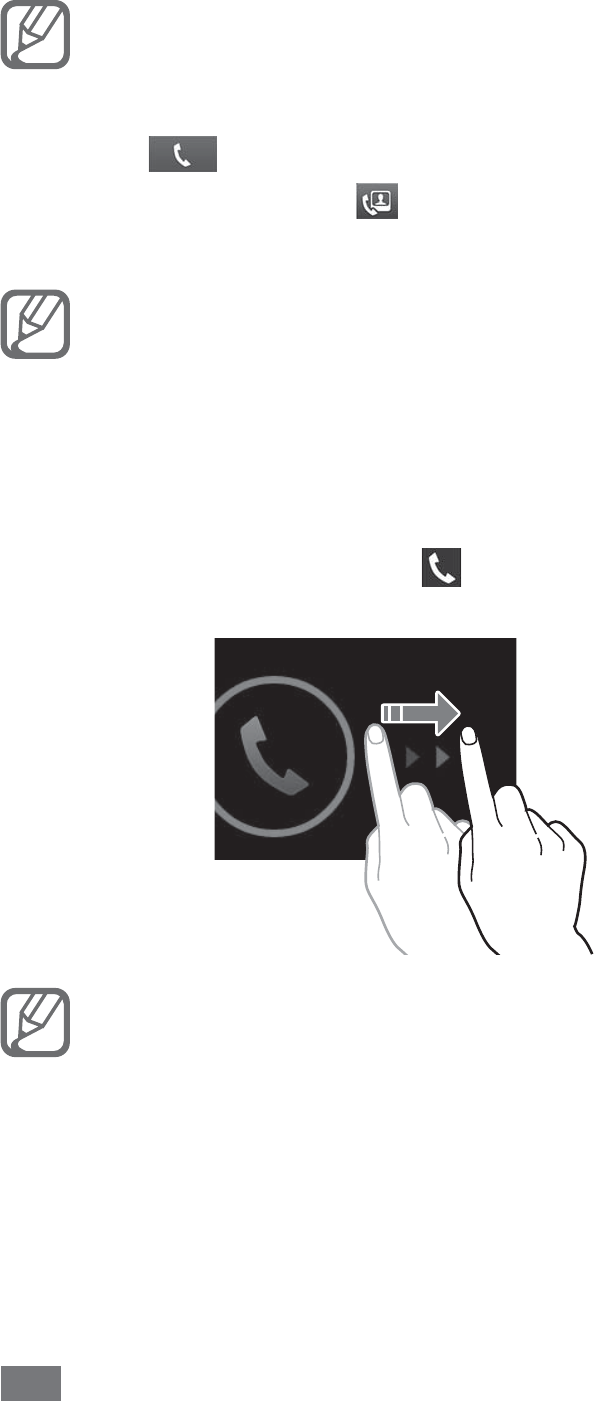
Communication
48
Enter an area code and a phone number.
2
You can set the device to show the area code. In Idle
mode, open the application list and select Settings
→
Call
→
Phone number locator
→
Enable PNL.
Select
3
to make a voice call.
For a video call, select .
To end the call, select
4
End call.
Use the phonebook to save numbers you dial •
frequently. ► p. 85
To quickly access the call log to redial the numbers
•
you dialled recently, select Phone
→
Logs.
Answer a call
1
When a call comes in, drag in any direction until it
reaches the border of the circle.
When the device is ringing, press the Volume key to
mute the ringtone.
To end the call, select
2
End call.

Communication 49
Reject a call
When a call comes in, drag in any direction until it reaches
the border of the circle.
To send a message when you reject incoming calls, select
Reject call with message.
First set a text message to be sent to callers. In Idle
mode, open the application list and select Settings
→
Call
→
Set reject messages.
Make an IP call
In Idle mode, select
1
Phone
→
Keypad and enter an area
code and a phone number.
Select
2
.
Your device automatically adds the preset IP call number
in front of the phone number and dials the number over
the internet.
You can change to another prefix and add a new IP
call prefix. In Idle mode, open the application list and
select Settings
→
Call
→
IP Call List.

Communication
50
Use a pause
Learn to add a pause between your numbers when entering
a PIN or account number on an automatic answering system,
such as mobile banking.
In Idle mode, select
1
Phone
→
Keypad and enter an area
code and a phone number.
Press [
2
]
→
Add 2 sec pause or Add wait.
Enter additional numbers.
3
Select
4
to dial the phone number.
For a 2-second pause, the additional numbers will be
•
sent to the system automatically after 2 seconds.
For a waiting pause, select
• Yes when a pop-up
window appears.
Call an international number
In Idle mode, select
1
Phone
→
Keypad, and tap and hold
0 to insert the + character.
Enter the complete number you want to dial (country
2
code, area code and phone number), and then select
to dial the number.
Use a headset
›
By plugging a headset into the device, you can answer and
control calls hands-free:
To answer a call, press the headset button.
•
To reject a call, press and hold the headset button.•
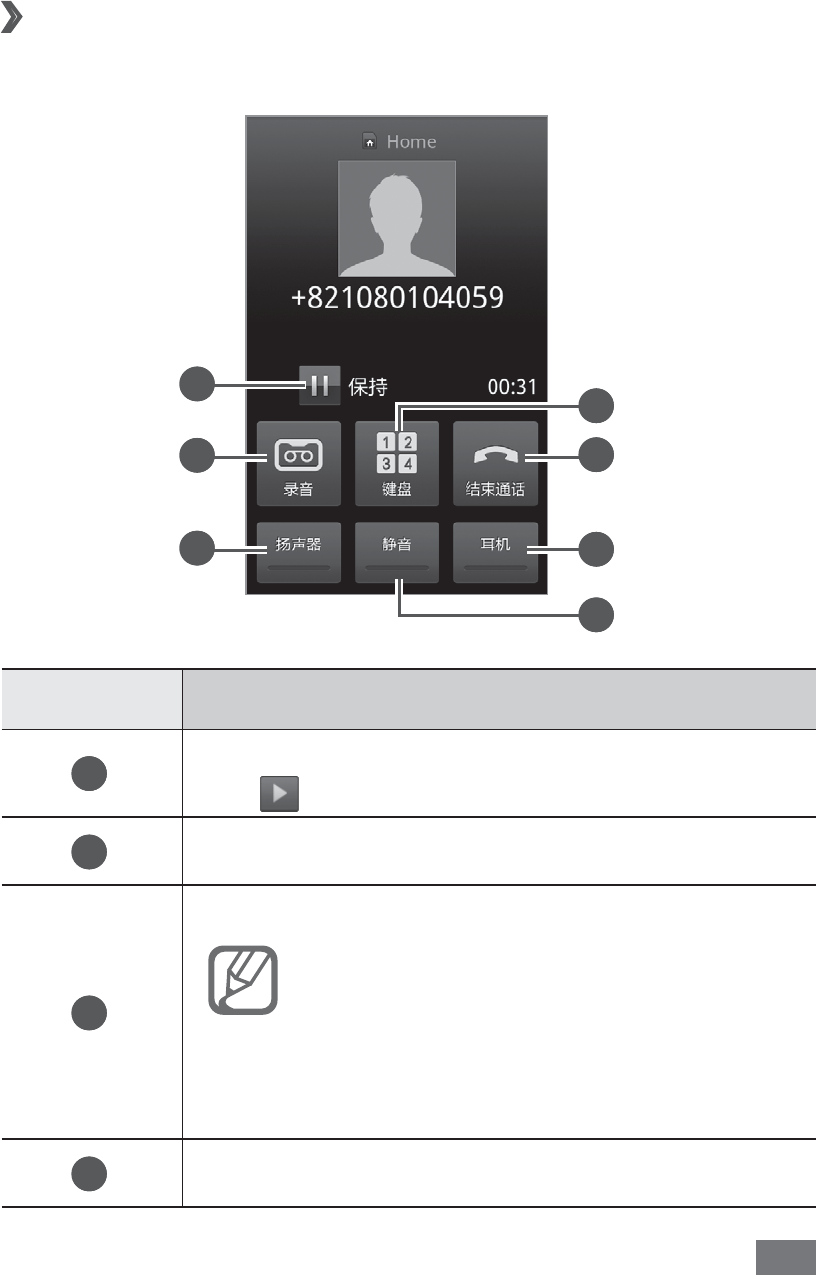
Communication 51
To place a call on hold or retrieve a held call during a call,
•
press and hold the headset button.
To end a call, press the headset button.
•
Use options during a voice call
›
You can use the following options while a call is in progress:
5
6
1
2
3
4
7
Number Function
1
Place a call on hold. To retrieve a held call,
tap .
2
Record a call conversation.
3
Activate the speakerphone feature.
In noisy environments, you may have
difficulty hearing some calls while
using the speakerphone feature. For
better audio performance, use the
normal phone mode.
4
Open the dialling screen.
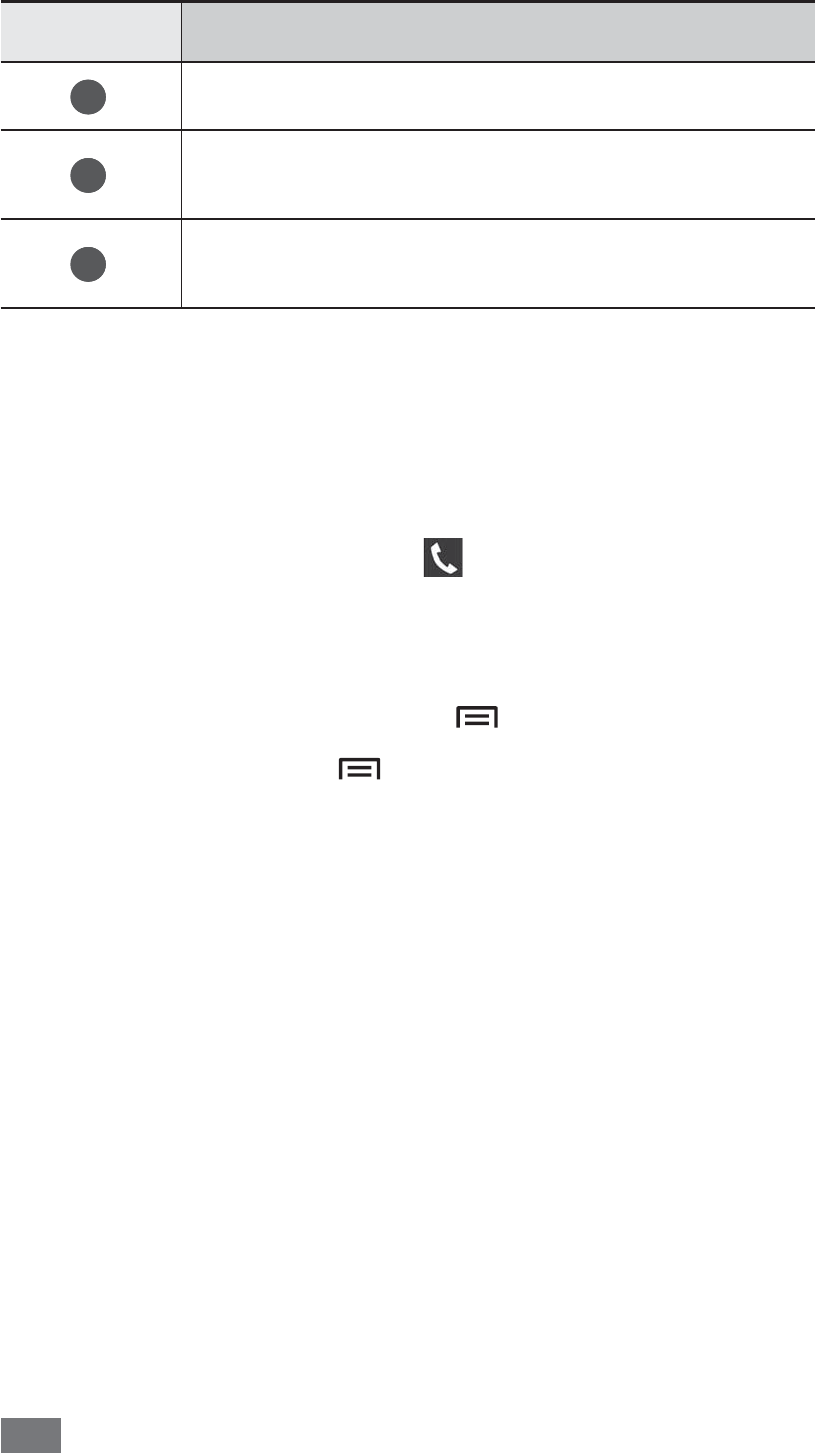
Communication
52
Number Function
5
End a current call.
6
Converse with the other party via a
Bluetooth headset.
7
Turn off the microphone so that the other
party cannot hear you.
You can use the following options while a voice call is in
progress:
To adjust the voice volume, press the Volume key up or
•
down.
To answer a second call, drag
• right when a call waiting
tone sounds. The device asks whether to end or hold the
first call. You must subscribe to the call waiting service to
use this feature.
To open the phonebook, press [
• ]
→
Contacts.
To add a memo, press [
• ]
→
Memo.
To switch between the two calls, select
• Swap.
To make a multiparty call (conference call), make or
•
answer a second call and select Merge when connected
to the second party. Repeat to add more parties. You must
subscribe to the multiparty call service to use this feature.
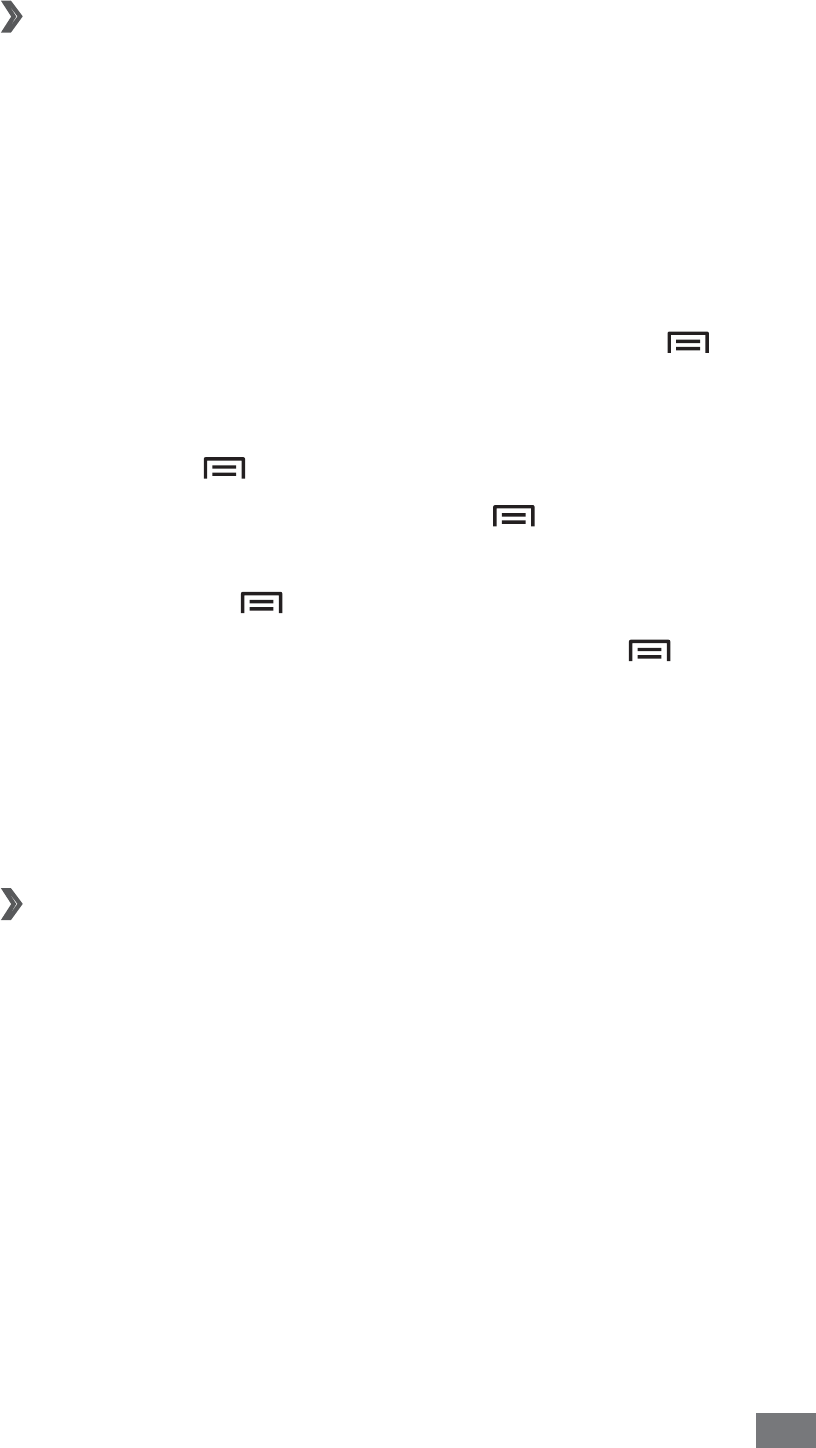
Communication 53
Use options during a video call
›
You can use the following options while a video call is in
progress:
To switch between the front and rear camera lens, select
•
Switch camera.
To turn off the microphone so that the other party cannot
•
hear you, select Mute.
To hide your image from the other party, press [
• ]
→
Hide me.
To select an alternative image to be shown to the other
•
party, press [ ]
→
Outgoing image.
To open the dialling screen, press [
• ]
→
Dialpad.
To listen and talk to the other party via a Bluetooth
•
headset, press [ ]
→
Switch to headset.
To activate the speakerphone feature, press [
• ]
→
Speaker on.
To use the other party’s image, tap and hold the other
•
party’s image. You can capture an image of the screen or
record the video call.
View and dial missed calls
›
Your device will display calls you have missed on the display.
To dial the number of a missed call, open the shortcuts panel
and select the missed call.
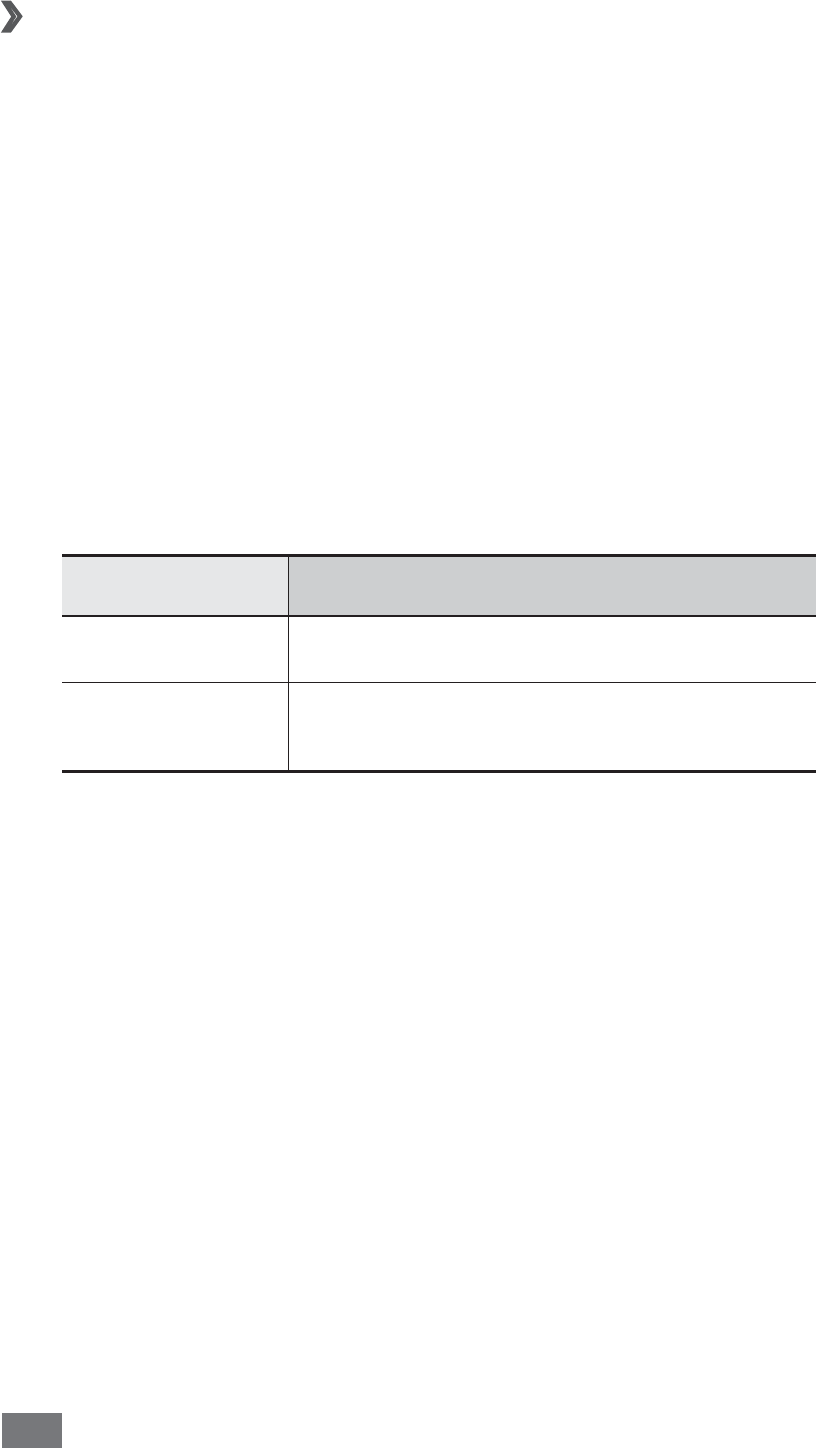
Communication
54
Use additional features
›
You can use various other call-related features, such as
auto rejection, Fixed Dialling Number (FDN) mode, or call
diverting or barring.
Set auto rejection
Use auto rejection to reject calls from certain numbers
automatically. To activate auto rejection and create auto
reject lists,
In Idle mode, open the application list and select
1
Settings
→
Call
→
Call rejection
→
a call type.
Select
2
Auto reject mode
→
an option.
Option Function
All numbers Reject all calls.
Auto reject
numbers
Reject calls from phone numbers on
the auto reject list.
Select
3
Auto reject list.
Select
4
Add and enter a phone number.
Select
5
Match criteria
→
an option (if necessary).
Select
6
Save.
To add more numbers, repeat steps 4-6.
7

Communication 55
Use Fixed Dialling Number (FDN) mode
In FDN mode, your device will restrict outgoing calls, except
for the numbers stored in the FDN list. To activate FDN mode,
In Idle mode, open the application list and select
1
Settings
→
Call
→
Additional settings
→
a SIM or
USIM card
→
Fixed Dialing Numbers
→
Enable FDN.
Enter the PIN2 supplied with your SIM or USIM card and
2
select OK.
Select
3
FDN list and add contacts to be used in FDN
mode.
Set call forwarding
Call diverting is a network feature to send incoming calls to
another number that you specify. You can set this feature
separately for several conditions when you are not able to
answer calls, such as when you are already on the phone or
when you are outside of the service area.
In Idle mode, open the application list and select
1
Settings
→
Call
→
Call forwarding
→
a call type
→
a
SIM or USIM card.
Select a condition.
2
Enter a number to which calls will be forwarded and
3
select Enable.
Your setting will be sent to the network.
Set call barring
Call barring is a network feature to restrict certain types of
calling or to prevent others from making calls with your
device.
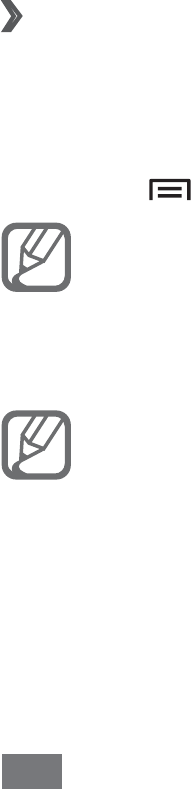
Communication
56
In Idle mode, open the application list and select
1
Settings
→
Call
→
Additional settings
→
a SIM or
USIM card
→
Call barring
→
a call type.
Select a call barring option.
2
Enter a call barring password and select
3
OK.
Your setting will be sent to the network.
Set call waiting
Call waiting is a network feature to alert you of an incoming
call while you are on a previous call. This feature is available
only for voice calls.
In Idle mode, open the application list and select Settings
→
Call
→
Additional settings
→
a SIM or USIM card
→
Call
waiting. Your setting will be sent to the network.
View call logs
›
You can view logs of your calls filtered by their types.
In Idle mode, select
1
Phone
→
Logs.
Press [
2
]
→
View by
→
an option to sort the call logs.
From the call logs, you can make a call or send a
message directly to a contact by quickly flicking the
contact to the left or right.
Select a log to view its details.
3
From the detail view, you can dial the number, send
a message to the number or add the number to the
phonebook or reject list.
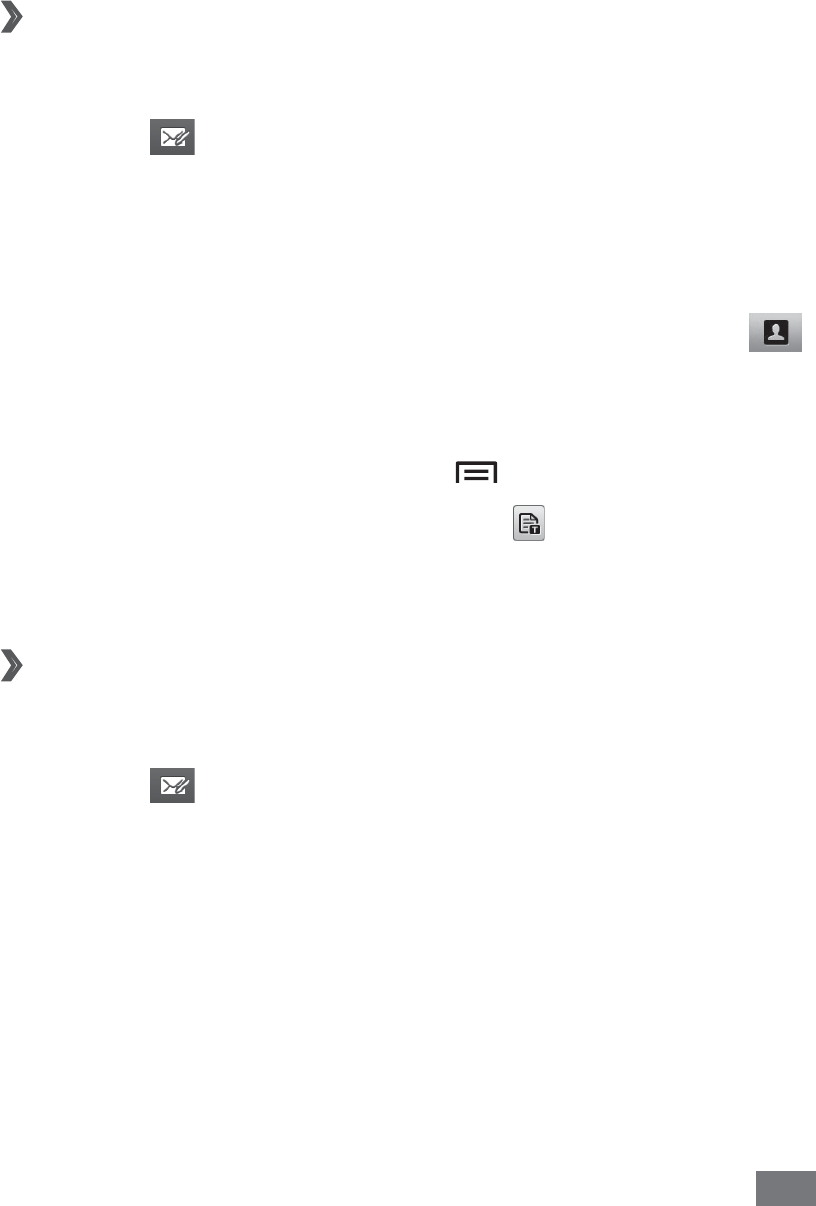
Communication 57
Messaging
Learn to create and send text (SMS) or multimedia (MMS)
messages, and view or manage messages you have sent or
received.
Send a text message
›
1
In Idle mode, select Messaging.
Select
2
.
Add recipients of your message.
3
Enter phone numbers manually and separate them by •
inserting a semicolon or comma.
Select phone numbers from the lists by selecting
• .
Select
4
Tap to enter message and enter your message
text.
To insert emoticons, press [
• ]
→
Insert smiley.
To insert a text template, select
•
→
a template.
Select
5
Send to send the message.
Send a multimedia message
›
1
In Idle mode, select Messaging.
Select
2
.
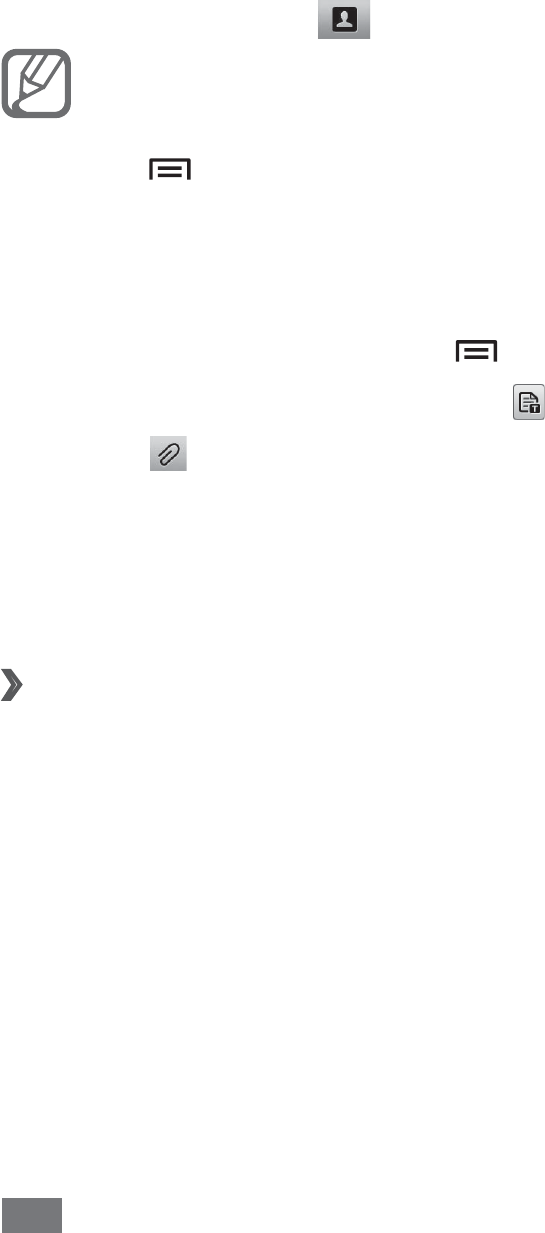
Communication
58
Add recipients of your message.
3
Enter phone numbers or email addresses manually •
and separate them by inserting a semicolon or a
comma.
Select phone numbers or email addresses from the
•
lists by selecting .
When you enter an email address, the device will
convert the message as a multimedia message.
Press [
4
]
→
Add subject and add a subject for the
message.
Select
5
Tap to enter message and enter your message
text.
To insert emoticons, press [
• ]
→
Insert smiley.
To insert a text template, select
•
→
a template.
Select
6
and add an item.
You can select a file from the file list or create a new
photo, video, or sound.
Select
7
Send to send the message.
View a text or multimedia message
›
1
In Idle mode, select Messaging.
Your messages are grouped into message threads by
contact, like a messenger.
Select a contact.
2
Select a message to view the details.
3
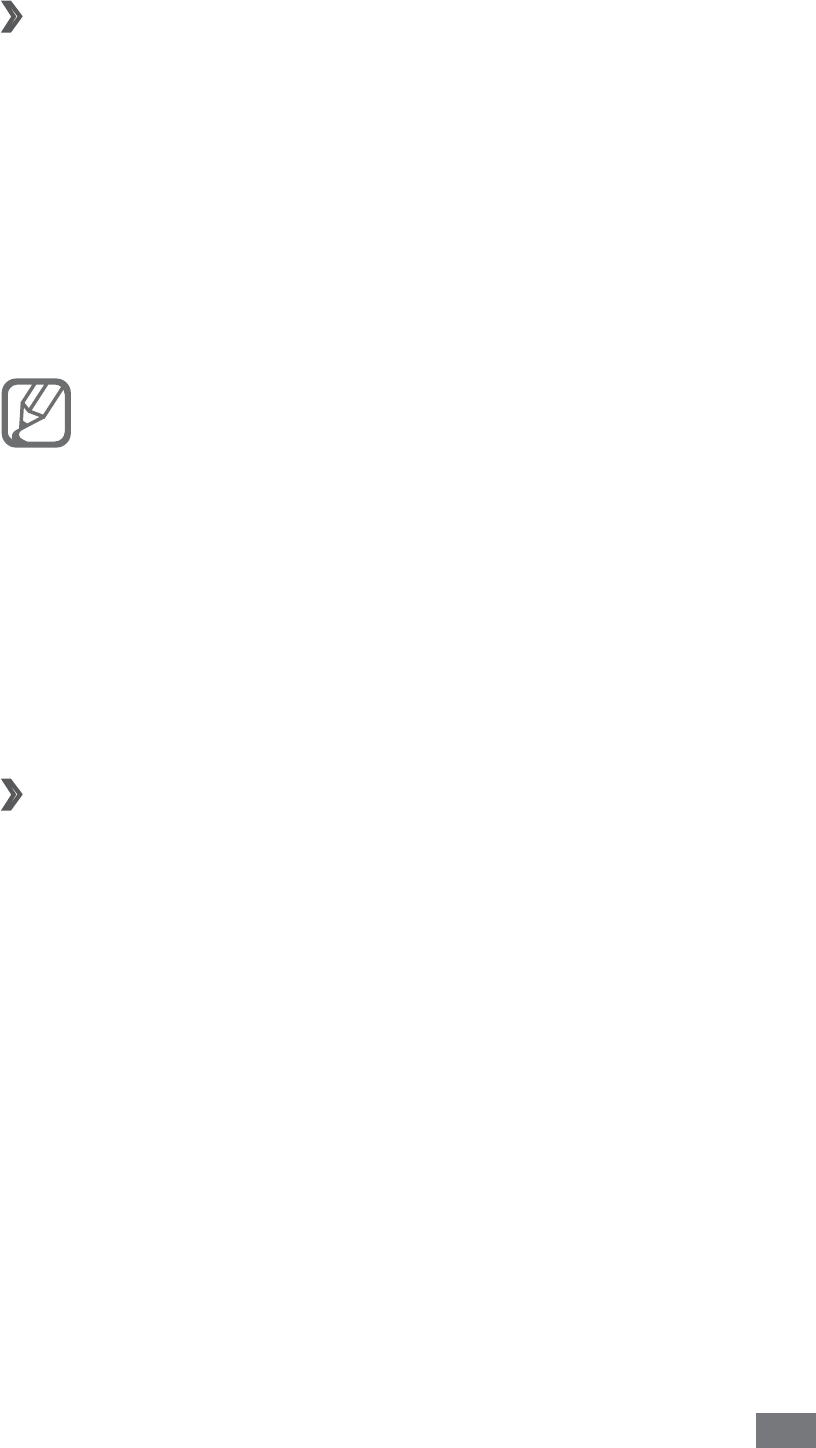
Communication 59
Listen to voice mail messages
›
If you have set missed calls to be diverted to the voice mail
server, callers may leave voice messages when you do not
answer incoming calls. To access your voice mail inbox and
listen to voice mail messages,
In Idle mode, select
1
Phone
→
Keypad and then tap
and hold 1.
Follow the instructions from the voice mail server.
2
You must save the voice mail server number before
accessing the server. Your service provider can give
you the number.
Email
Learn to send or view email messages via your personal or
company email account.
Set up an email account
›
1
In Idle mode, open the application list and select Email.
Select an email service name to use or
2
Others for
another general email account.
Enter your email address and password.
3
Select
4
Next (for general email accounts) or Manual
setup (for other company email accounts).
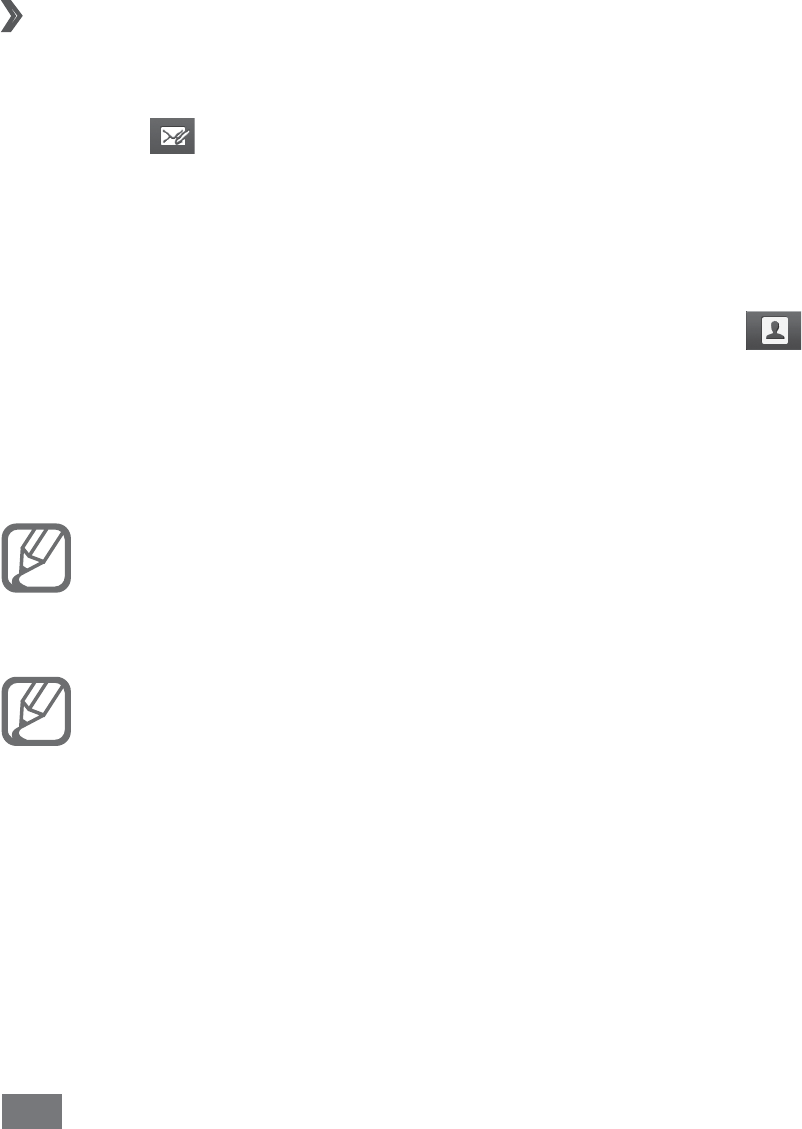
Communication
60
Follow the on-screen instructions.
5
When you are finished setting up the email account, the
email messages are downloaded to your device. If you have
created more than two accounts, you can switch between
email accounts; Select an account name at the top left of the
screen and select one you want to retrieve messages from.
Send an email message
›
1
In Idle mode, open the application list and select Email.
Select
2
.
Add recipients of your message.
3
Enter email addresses manually and separate them by •
inserting a semicolon or a comma.
Select email addresses from the lists by selecting
• .
Select the subject field to enter a subject.
4
Select the text input field to enter your email text.
5
Select
6
Attach and attach a file.
You cannot attach Digital Rights Management (DRM)-
protected files.
Select
7
Send to send the message.
If you are offline or outside your service area, the
message will be held in the message thread list until
you are online and in your service area.

Communication 61
View an email message
›
When you open an email account, you can view previously
retrieved emails offline or connect to the email server to view
new messages. After retrieving email messages, you can
view them offline.
In Idle mode, open the application list and select
1
Email
→
an email account.
Press [
2
]
→
Refresh to update the message list.
Select an email message.
3
From the message view, use the following options:
To move to the previous or next message, select
• or
.
To move the message to another folder, select
• .
To delete the message, select
• .
To reply to the message, select
•
→
Reply.
To forward the message to other people, select
•
→
Forward.
To view an attachment, select
•
→
the attachment. To
save it to your device, select .
ࠀᄪ
Learn to chat with friends and family via the Fetion
messenger. With Fetion, you can stay available to other
users by receiving and sending instant messages. For more
information, contact your service provider.
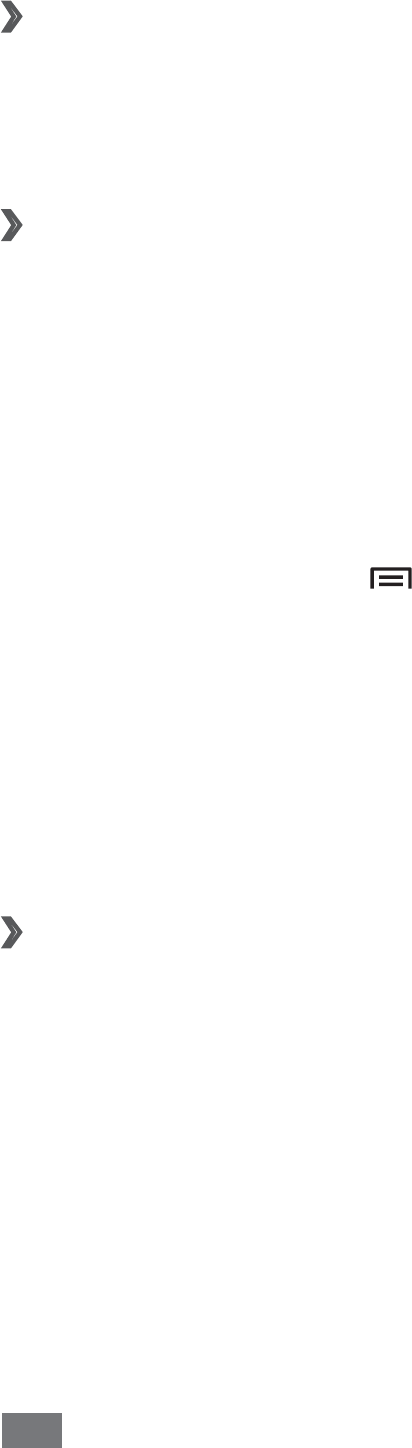
Communication
62
Log in to the Fetion messenger
›
In Idle mode, open the application list and select
1
ࠀᄪ.
Enter your user name and password and select
2
݂.
Start a chat
›
In Idle mode, open the application list and select
1
ࠀᄪ.
Select a contact from the
2
All list. The chat screen opens.
If you are not logged in, you can send a text message to
one of your phonebook contacts. Select Local contact
→
a contact.
Enter your message and select
3
Send.
To end the chat, press [
4
]
→
End chat.
139 Mail
You can receive emails from your preset account assigned by
your service provider, and reply promptly when a new email
arrives. For more details, contact your service provider.
Set up an email account using 139 mail
›
In Idle mode, open the application list and select
1
139
Mail.
Start the 139 Mail wizard to create a 139 Mail account.
2
The account will be added to the message centre
automatically.
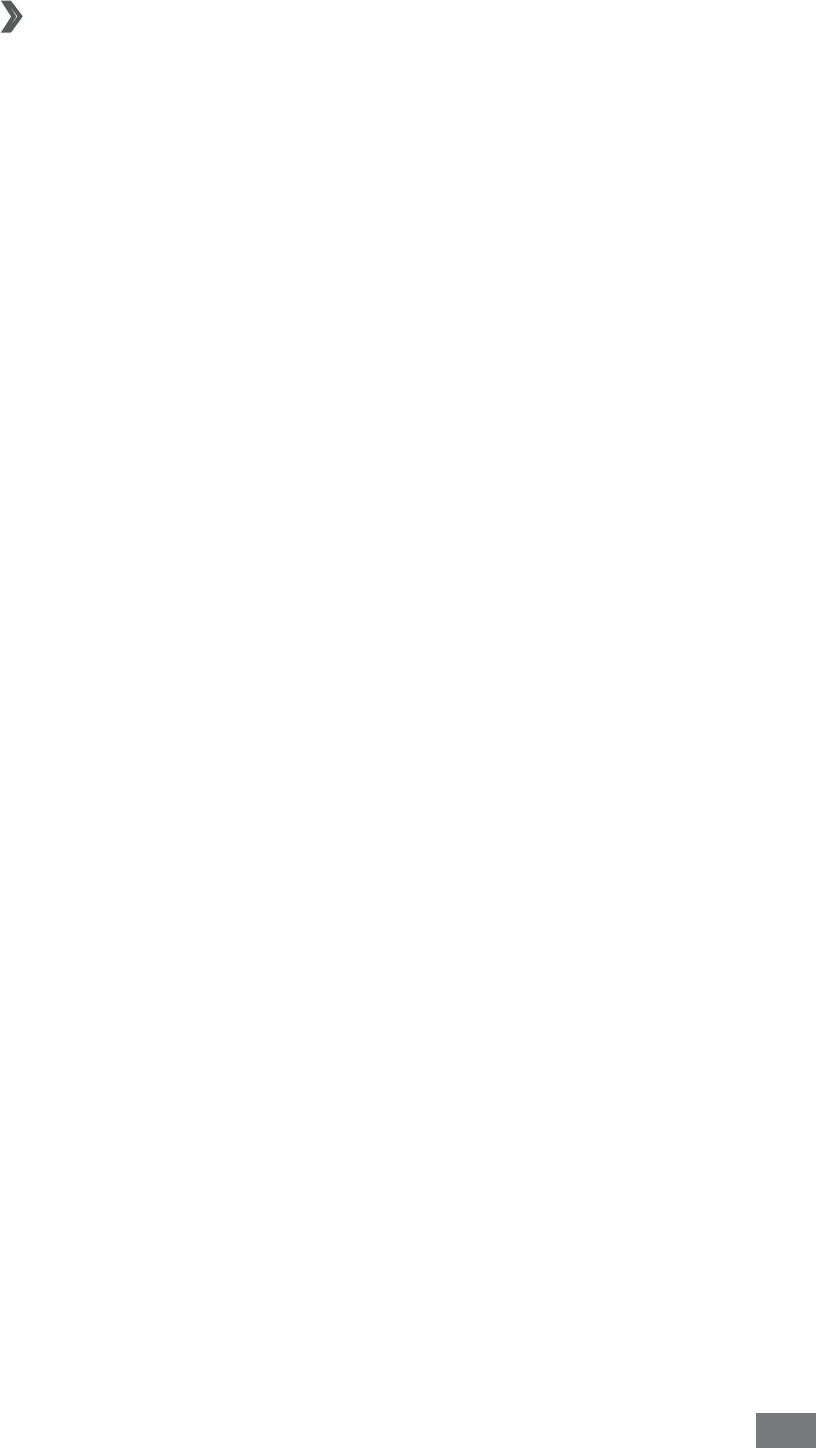
Communication 63
View an email message
›
In Idle mode, open the application list and select
1
139
ძ.
Select an email message.
2
Social Hub
Learn to access Social Hub™, the integrated
communication application for Social Network Service
(SNS), email, messages, or instant messages. Visit
socialhub.samsungapps.com for more details.
In Idle mode, open the application list and select
1
Social
Hub.
If you are launching this application for the first time,
2
add an account or skip it for a later setup.
Check and use contents delivered from Social Hub.
3
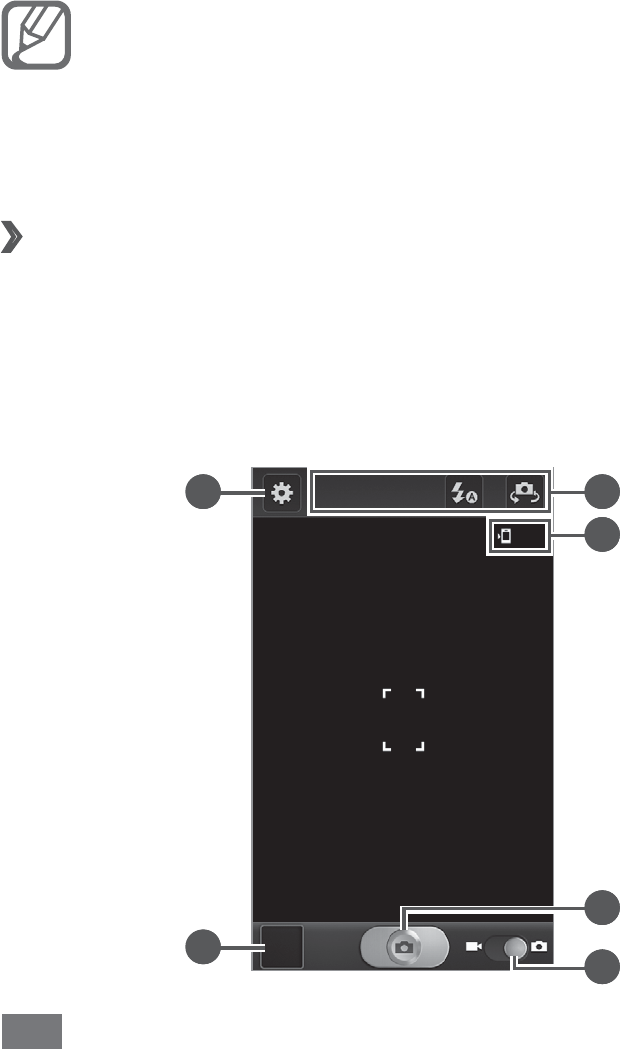
Entertainment
64
Entertainment
Camera
Learn how to capture and view photos and videos. You
can take photos at resolutions up to 2560 x 1920 pixels
(5 megapixels) and videos at resolutions up to
1280 x 720 pixels.
The camera automatically turns off when you do
•
not use it for a specified period.
The memory capacity may differ depending on the
•
shooting scene or shooting conditions.
Capture a photo
›
1
In Idle mode, open the application list and select
Camera to turn on the camera.
Aim the lens at the subject and make any necessary
2
adjustments.
1
2
3
4
6
5
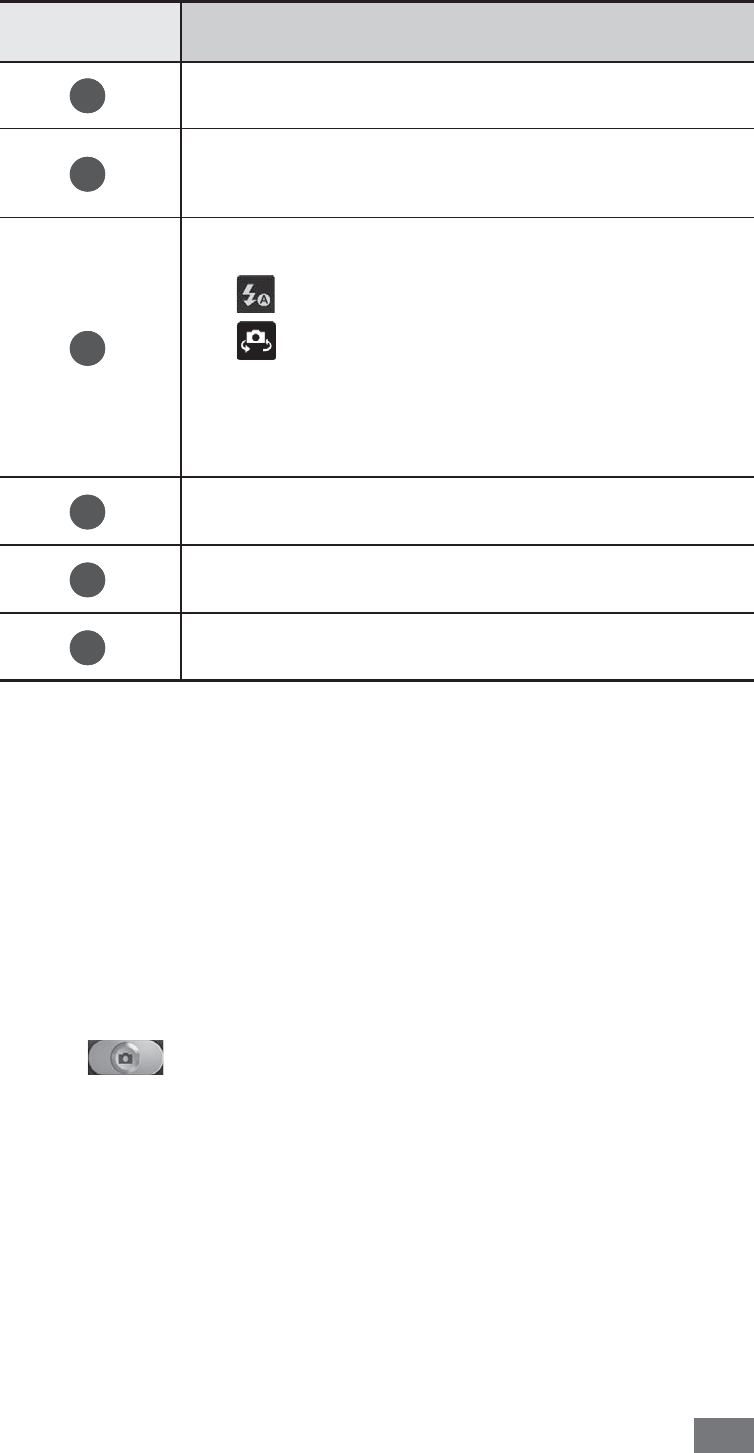
Entertainment 65
Number Function
1
Change the camera settings.
2
Open the image viewer to view photos
you captured.
3
Use camera shortcuts.
• : Change the flash setting.
• : Switch between the front and
rear camera lenses.
You can add or remove shortcuts to
frequently used options. ► p. 74
4
View the default storage location.
5
Capture a photo.
6
Switch to the camcorder.
Press the Volume key to zoom in or out.
3
You can also tap the screen with two fingers and spread
them apart (move your fingers closer together to zoom
out).
Tap where you want to focus on the preview screen.
4
The focus frame moves to the place you tap and
changes to green when the subject is in focus.
Select
5
to take a photo.
The photo is saved automatically.
After taking photos, select the image viewer icon to view the
taken photos.
To view more photos, scroll left or right.
•
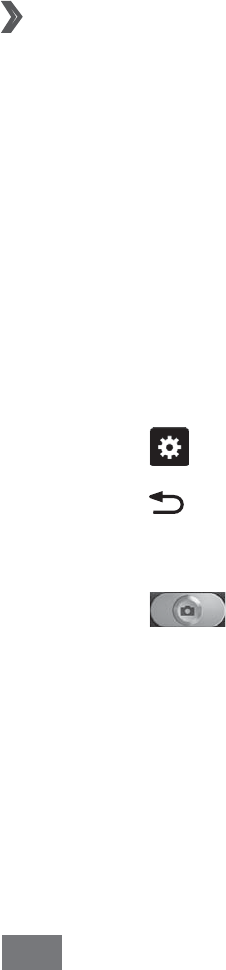
Entertainment
66
To zoom in, place two fingers on the screen and spread
•
them apart. To zoom out, move your fingers closer
together. You can also double-tap the screen.
To send a photo to others, select
• Share.
To delete a photo, select
• Delete.
To use additional features with a photo, select
• More and
use the following options:
Set as
- : Set a photo as wallpaper or a caller ID image for
a contact.
Rename
- : Rename a photo file.
Capture a photo by using preset options for
›
various scenes
Your camera provides you with predefined settings for
various scenes. You can simply select the proper mode for
your shooting conditions and subjects.
For example, when you take photos at night, select the night
mode that uses an extended exposure.
In Idle mode, open the application list and select
1
Camera to turn on the camera.
Select
2
→
Scene mode
→
a scene.
Press [
3
].
Make any necessary adjustments.
4
Select
5
to take a photo.
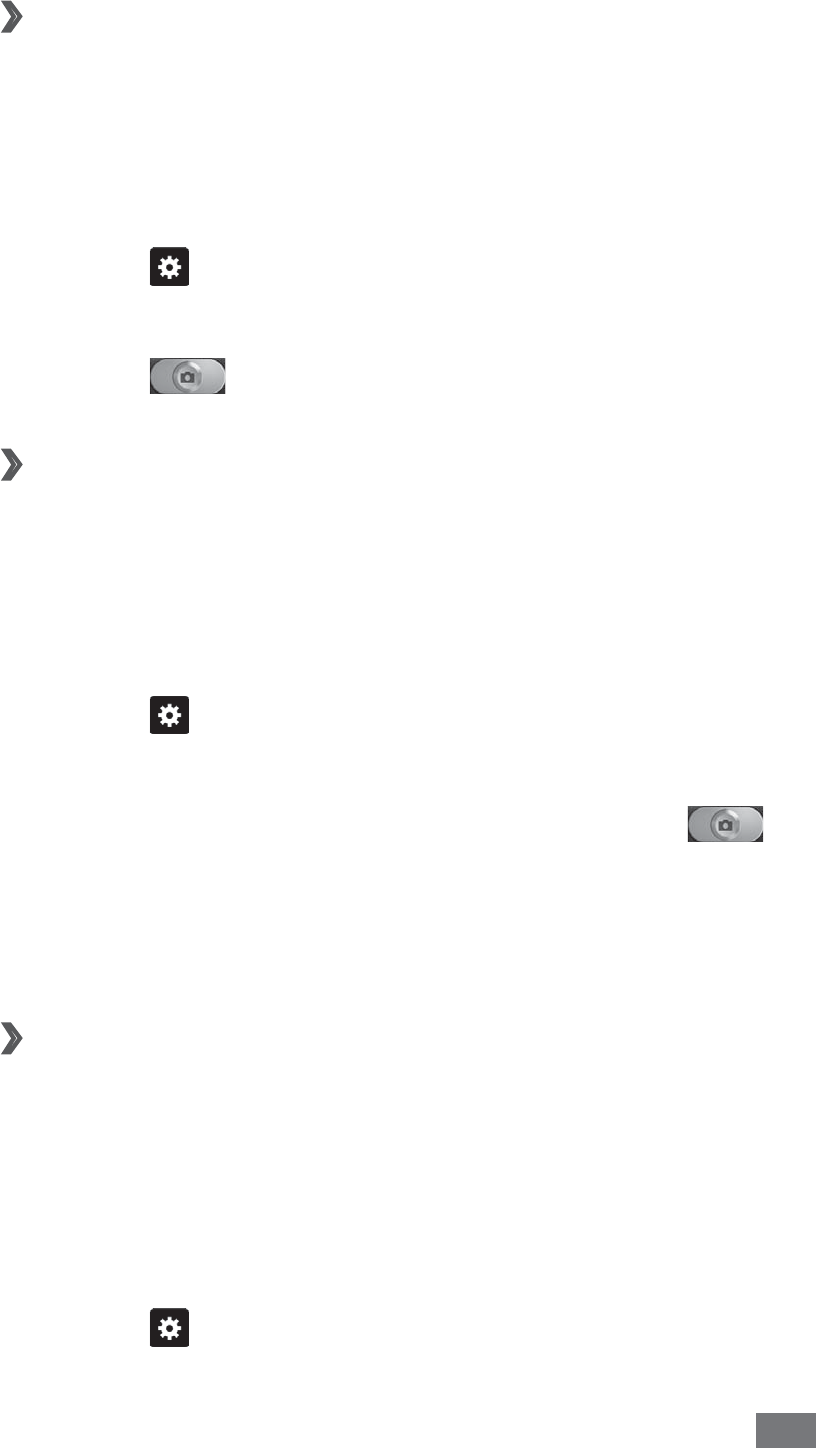
Entertainment 67
Capture a photo in Self shot mode
›
You can take photos of yourself conveniently using the front
camera lens.
In Idle mode, open the application list and select
1
Camera to turn on the camera.
Select
2
→
Self-portrait.
Make any necessary adjustments.
3
Select
4
to take a photo.
Capture a photo in Smile shot mode
›
Your camera can recognise people’s faces and help you take
photos of their smiling faces.
In Idle mode, open the application list and select
1
Camera to turn on the camera.
Select
2
→
Shooting mode
→
Smile shot.
Make any necessary adjustments.
3
Aim the camera lens at your subject and select
4
.
Your device recognises people in an image and detects
their smiles. When the subject smiles, the device
automatically takes a photo.
›
Capture a panoramic photo
You can take wide panoramic photos using Panorama
shooting mode. This mode is convenient for photographing
landscapes.
In Idle mode, open the application list and select
1
Camera to turn on the camera.
Select
2
→
Shooting mode
→
Panorama.

Entertainment
68
Make any necessary adjustments.
3
Select
4
to take the first photo.
Slowly move the device in any direction and align the
5
green frame with the viewfinder.
When you have aligned the green frame and viewfinder,
the camera will automatically take the next photo.
Repeat step 5 to complete the panoramic photo.
6
Capture a photo of action
›
You can capture shots of a moving subject and then
combine them into a single photo that shows the action.
In Idle mode, open the application list and select
1
Camera to turn on the camera.
Select
2
→
Shooting mode
→
Action shot.
Make any necessary adjustments.
3
Select
4
to capture the first photo.
Move the device to follow the moving subject.
5
The device automatically captures the next photos.
Continue to follow the subject until the device has
6
captured all the shots necessary for the action photo.
Capture a photo in Cartoon mode
›
You can take photos with cartoon effects.
In Idle mode, open the application list and select
1
Camera to turn on the camera.
Select
2
→
Shooting mode
→
Cartoon.
Make any necessary adjustments.
3
Select
4
to take a photo.

Entertainment 69
Customise camera settings
›
Before taking a photo, select to access the following
options:
Option Function
Edit shortcuts Add or remove shortcuts to frequently
used options.
Self-portrait Switch between the front and rear
camera lenses.
Flash
Change the flash setting; You can
manually turn the flash on or off, or
set the camera to automatically use
the flash when needed.
Shooting mode Change the shooting mode.
Scene mode Change the scene mode.
Exposure value Adjust the exposure value.
Focus mode Take close-up photos or set the
camera to focus on the subject.
Timer Select the length of the delay before
the camera takes a photo.
Effects Apply a special effect, such as sepia or
black and white tones.
Resolution Change the resolution option.
White balance Adjust the colour balance according
to lighting conditions.
ISO Adjust the sensitivity of the camera
imaging sensor.
Metering Select a type of exposure metre.
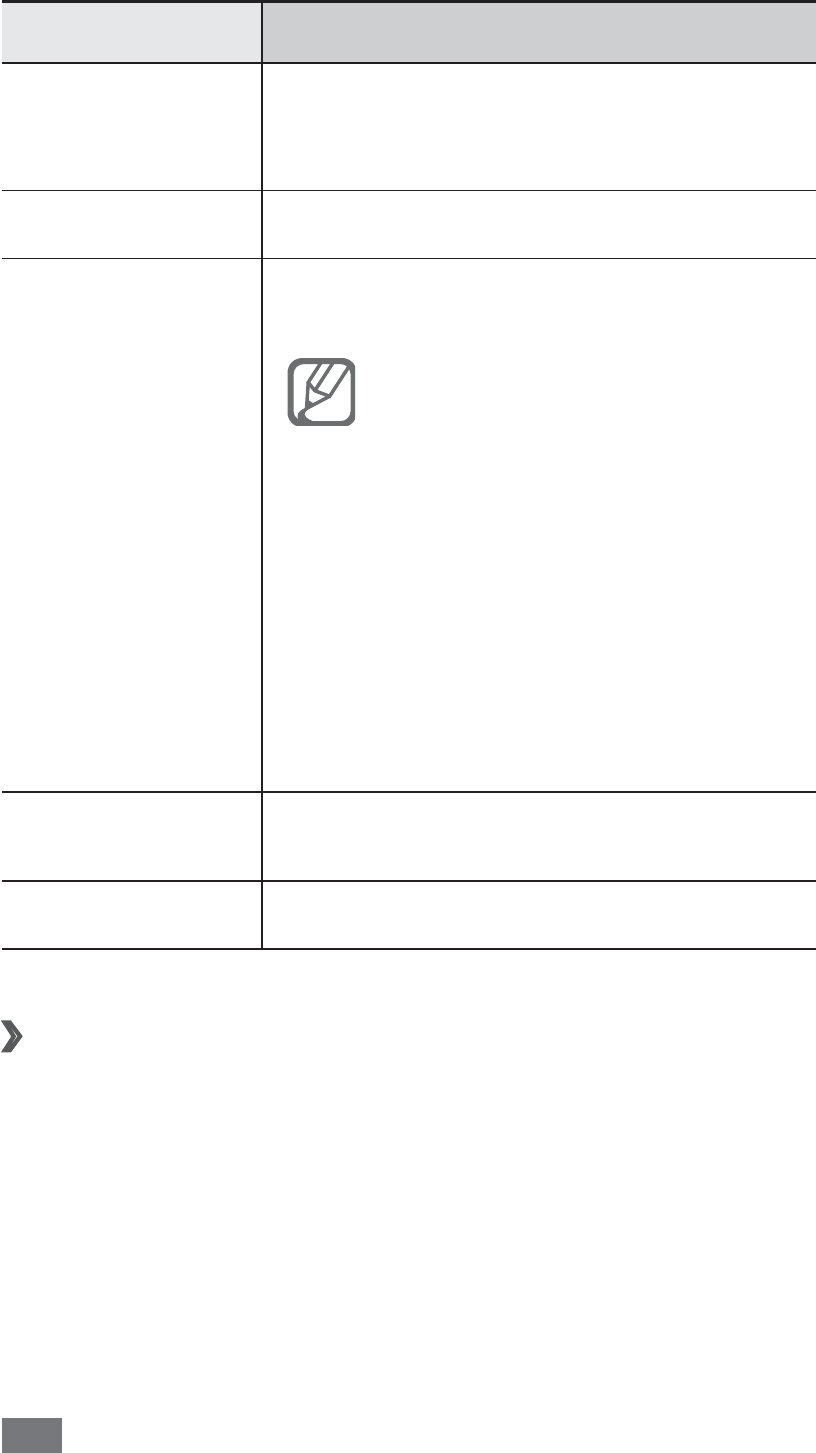
Entertainment
70
Option Function
Auto contrast
Automatically adjust contrast
between your subject and
background.
Image quality Set the quality level for your photos.
GPS tag
Set the camera to include location
information for your photos.
To improve GPS signals, avoid
•
shooting in locations where
the signal may be obstructed,
such as between buildings or
in low-lying areas, or in poor
weather conditions.
Your location may appear
•
on your photos when you
upload them to the web. To
avoid this, deactivate the GPS
tag setting.
Storage Select a memory location for storing
captured photos.
Reset Reset menus and shooting options.
Record a video
›
1
In Idle mode, open the application list and select
Camera to turn on the camera.
Drag the slider to the camcorder to switch to the
2
camcorder.
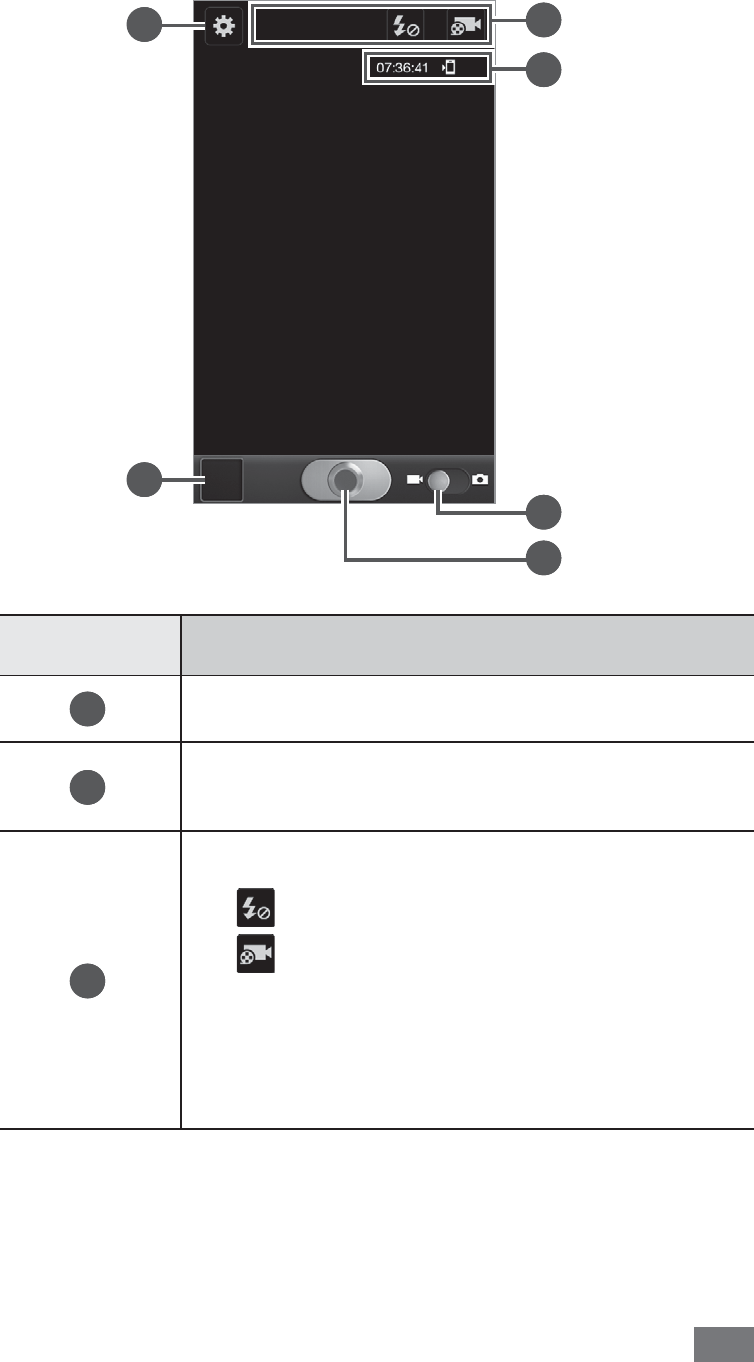
Entertainment 71
Aim the lens at the subject and make any necessary
3
adjustments.
1
2
3
4
5
6
Number Function
1
Change the camcorder settings.
2
Open the image viewer to view videos
you recorded.
3
Use camcorder shortcuts.
• : Change the flash setting.
• : Change the recording mode or
switch between the front and rear
camera lenses.
You can add or remove shortcuts to
frequently used options. ► p. 74
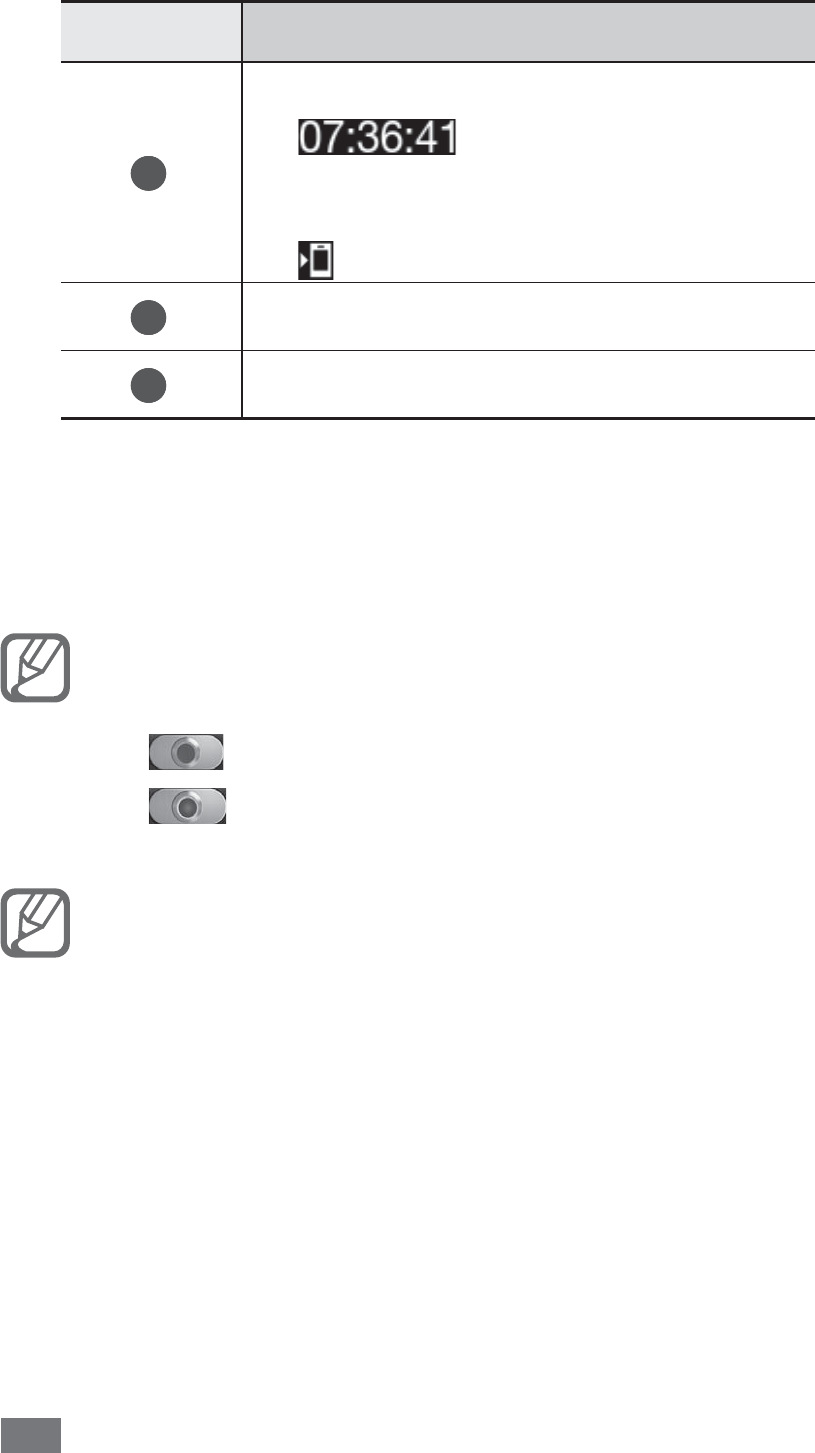
Entertainment
72
Number Function
4
Check the camcorder status.
• : Length of video that
can be recorded (according to
available memory)
• : Default storage location
5
Switch to the camera.
6
Record a video.
Press the Volume key to zoom in or out.
4
You can also tap the screen with two fingers and spread
them apart (move your fingers closer together to zoom
out).
The zoom function may be unavailable when
recording in the highest resolution.
Select
5
to start recording.
Select
6
to stop recording.
The video is saved automatically.
The camcorder may not be able to properly record
videos to a memory card with a slow transfer speed.
After recording videos, select the image viewer icon to view
the recorded videos.
To view more videos, scroll left or right.
•
To send a video to others, select • Share.
To delete a video, select
• Delete.
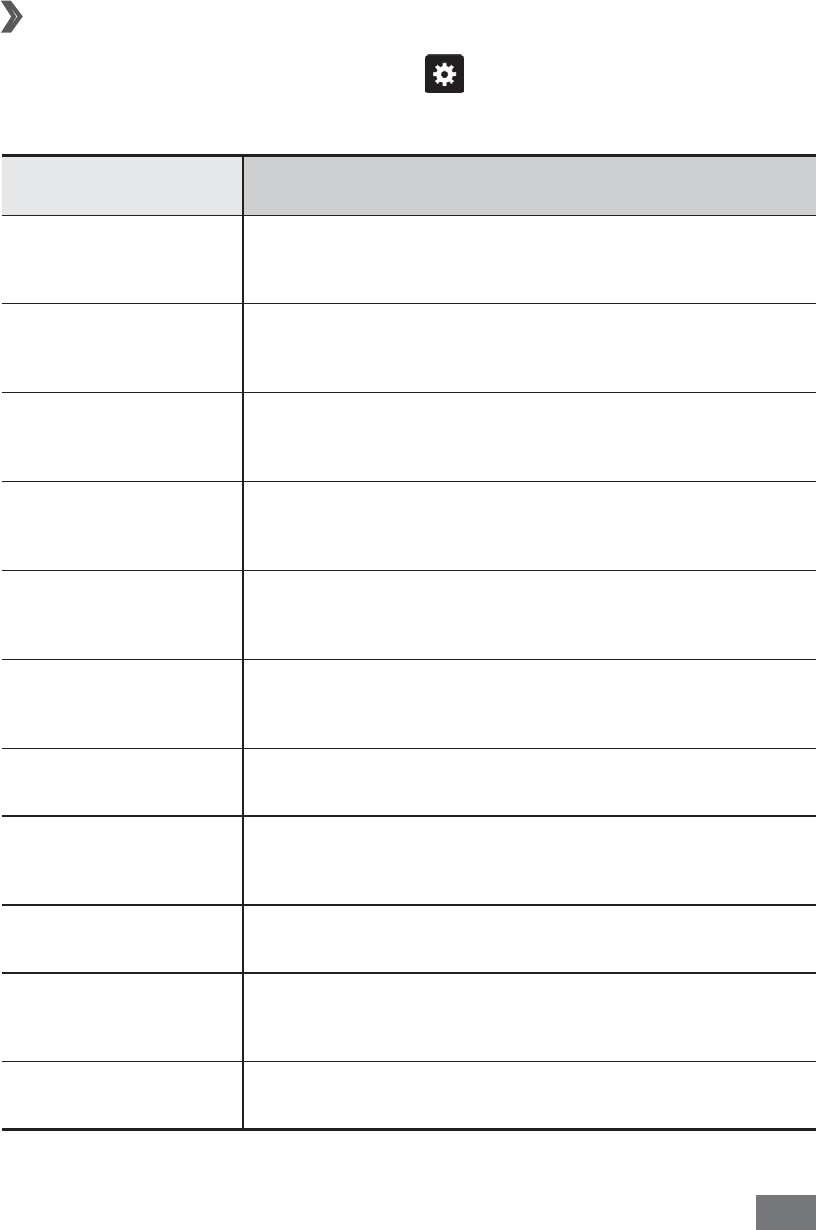
Entertainment 73
To use additional features with a video, select
• More and
use the following options:
Play
- : Play a video.
Rename
- : Rename a video file.
Customise camcorder settings
›
Before recording a video, select to access the following
options:
Option Function
Edit shortcuts Add or remove shortcuts to frequently
used options.
Flash Change the flash setting; You can
manually turn the flash on or off.
Recording
mode Change the recording mode.
Exposure
value Adjust the exposure value.
Timer Select the length of the delay before
the camera starts recording a video.
Effects Apply a special effect, such as sepia or
black and white tones.
Resolution Change the resolution option.
White balance Adjust the colour balance according to
lighting conditions.
Video quality Set the quality level for your videos.
Storage Select a memory location for storing
recorded videos.
Reset Reset menus and recording options.
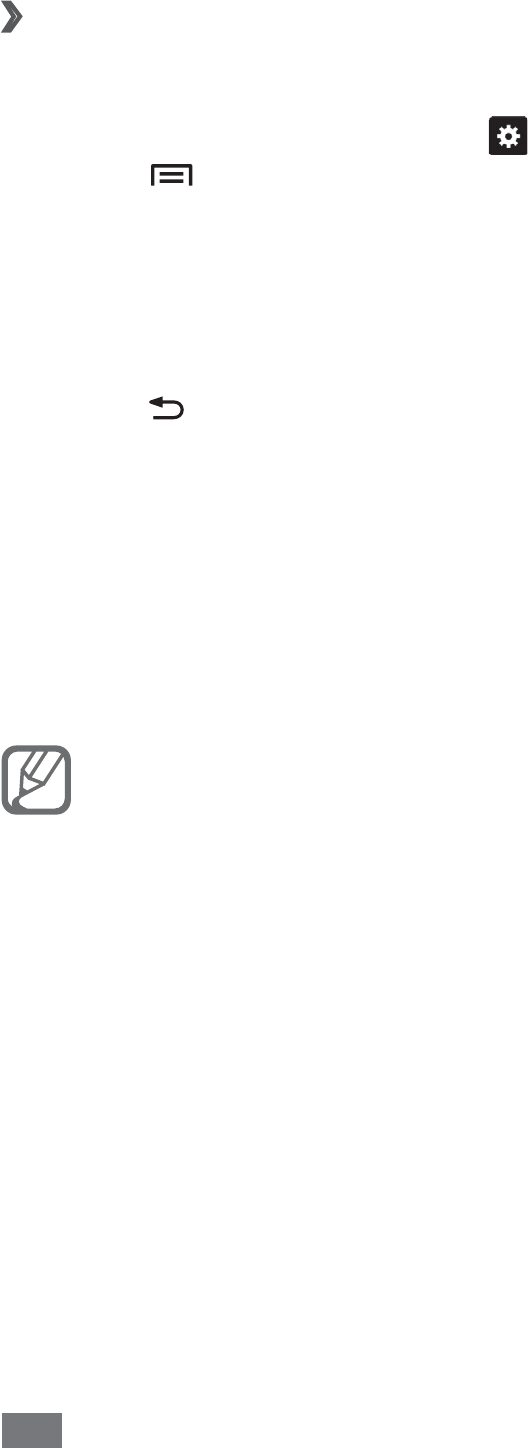
Entertainment
74
›
Edit the shortcut icons
You can add or remove shortcuts to frequently used options.
From the preview screen,
1
select
→
Edit shortcuts or
press [ ]
→
Edit shortcuts.
Tap and hold an icon from the option list and drag it to
2
the shortcut area.
To remove shortcuts, tap and hold an icon and drag it to
the option list.
Press [
3
] to return to the preview screen.
Videos
Learn to use the video player to play various kinds of videos.
The video player supports the following file formats: 3gp,
mp4, avi, wmv, flv, mkv, rm, rmvb (Codec: MPEG4, H.263,
H.264, DivX®, RV30, RV40).
Avoid locking the device’s screen while playing a •
DivX Video-On-Demand. Each time you lock the
screen while playing a DivX Video-On-Demand, one
of your available rental counts will be decremented.
Some file formats are not supported depending on
•
the software of the device.
If the file size exceeds the available memory, an
•
error can occur when you open files.
Playback quality may vary by content type.
•
Some files may not play properly depending on •
how they are encoded.
In Idle mode, open the application list and select
1
Videos.
Select a video to play.
2
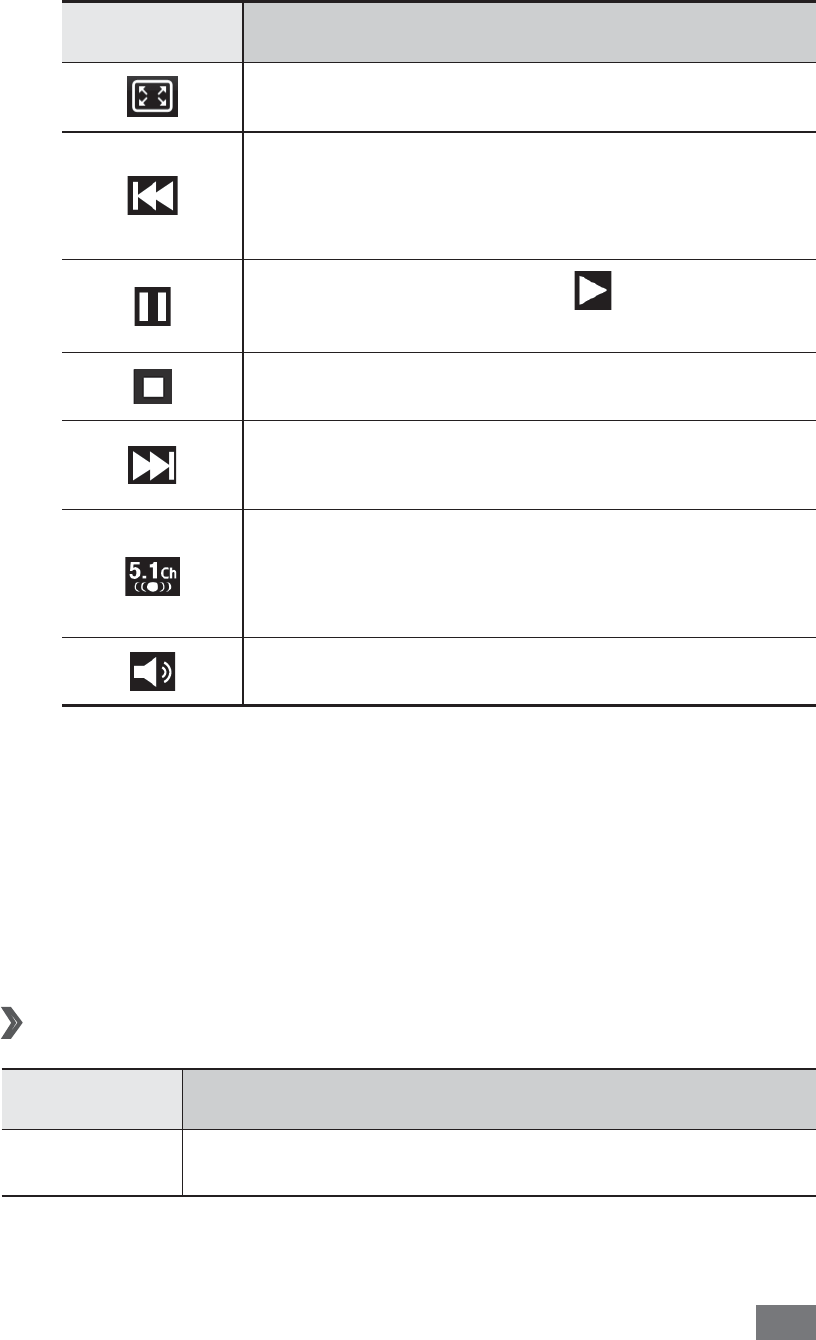
Entertainment 75
Rotate the device to landscape view.
3
Control playback with the following icons:
4
Icon Function
Change a ratio of the video screen.
Restart playback; Skip backward
(double-tap); Scan backward in a file
(tap and hold).
Pause playback; Select to resume
playback.
Stop playback.
Skip forward; Scan forward in a file (tap
and hold).
Activate the 5.1 channel surround
sound system when a headset is
connected.
Adjust the volume.
Gallery
Learn to view photos and play videos saved in your device’s
memory and memory card.
Supported file formats
›
Type Format
Image bmp, gif, jpg, png, agif, wbmp
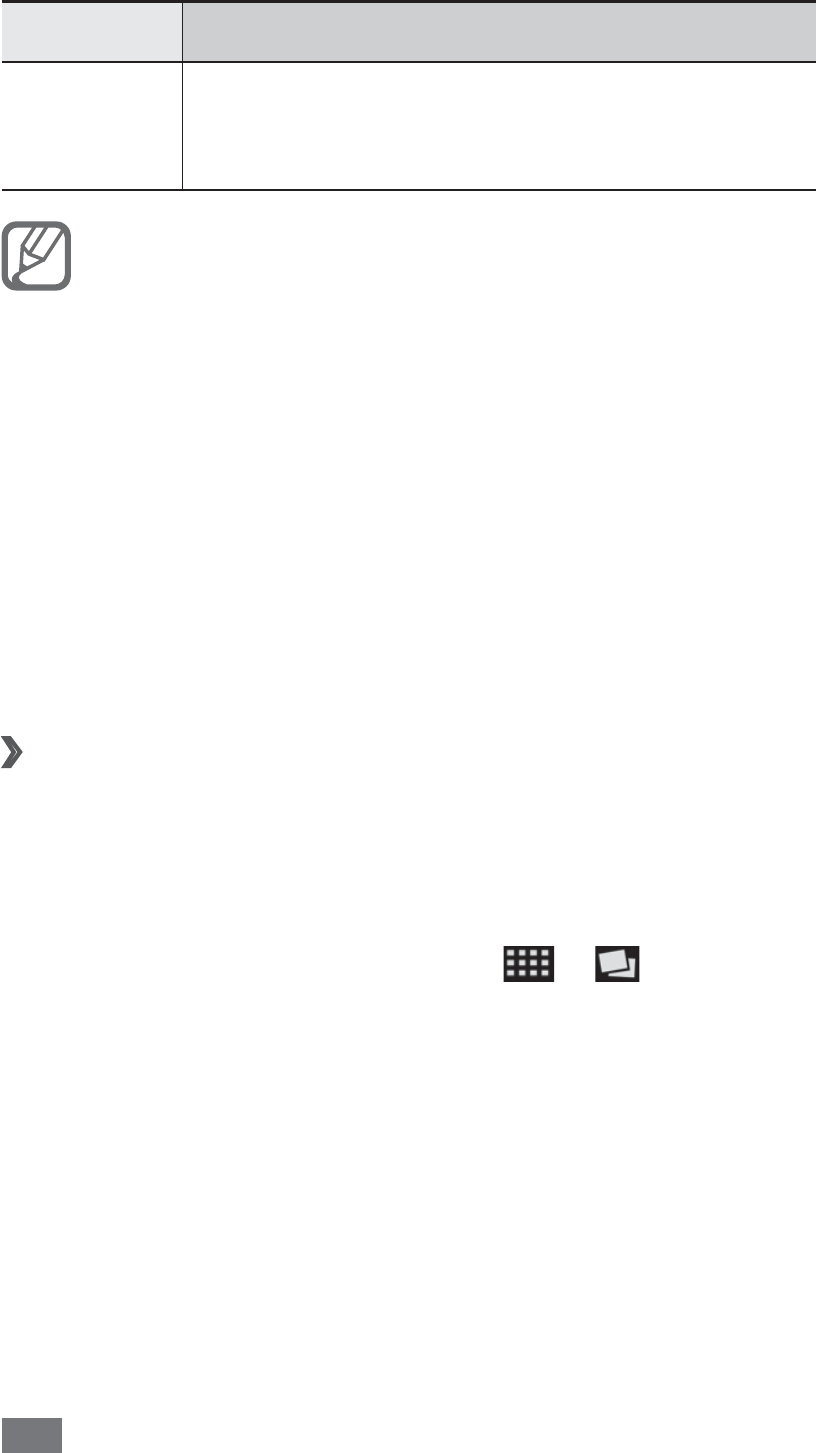
Entertainment
76
Type Format
Video
3gp, mp4, avi, wmv, flv, mkv, rm, rmvb
(Codec: MPEG4, H.263, Sorenson H.263,
H.264, DivX®, RV30, RV40)
Avoid locking the device’s screen while playing a
•
DivX Video-On-Demand. Each time you lock the
screen while playing a DivX Video-On-Demand, one
of your available rental counts will be decremented.
Some file formats are not supported depending on
•
the software of the device.
If the file size exceeds the available memory, an
•
error can occur when you open files.
Playback quality may vary by content type.
•
Some files may not play properly depending on •
how they are encoded.
View a photo
›
1
In Idle mode, open the application list and select
Gallery.
Select a folder.
2
To change the view mode, select
3
or at the top
right of the screen.
Select a photo (with no icon) to view.
4
While viewing a photo, use the following options:
To view more photos, scroll left or right.
•
To zoom in, place two fingers on the screen and spread •
them apart. To zoom out, move your fingers closer
together. You can also double-tap the screen.
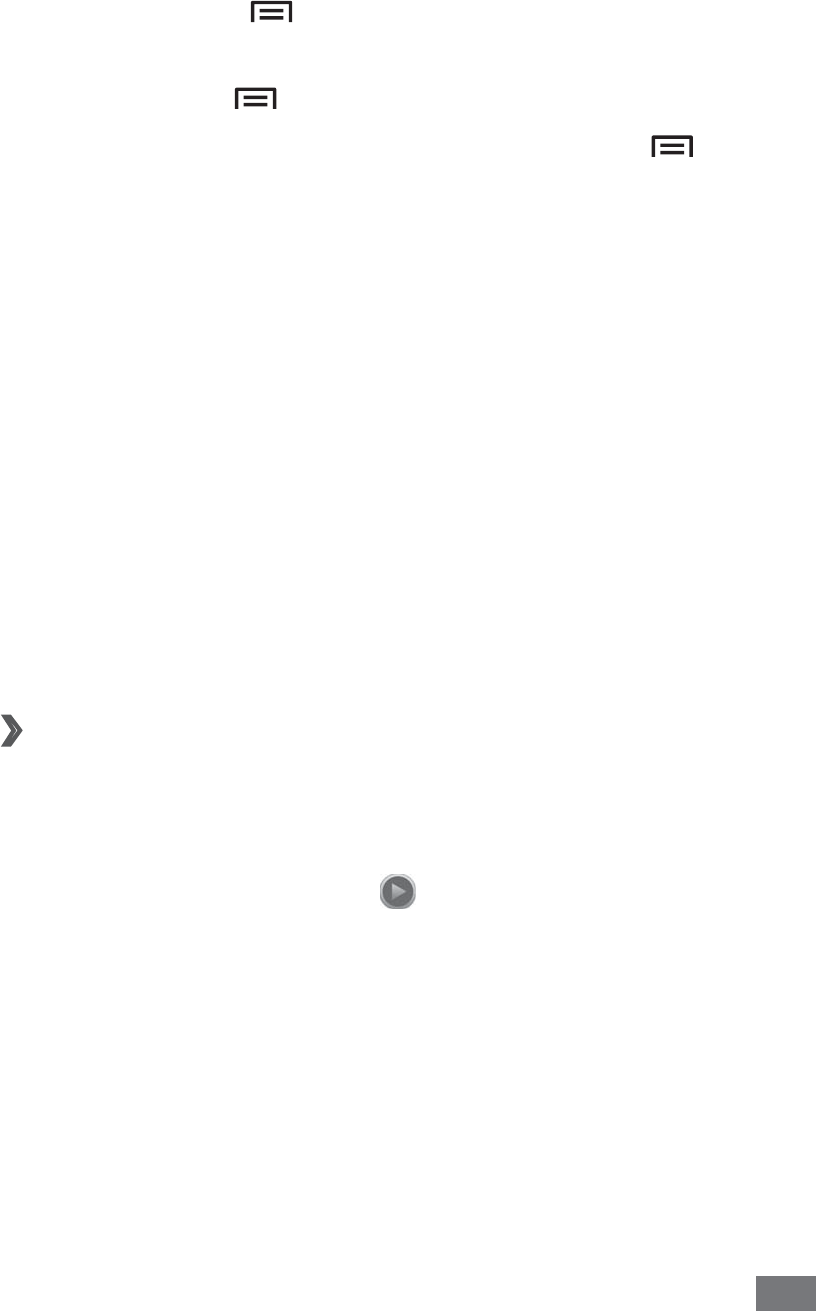
Entertainment 77
To send a photo to others, select
• Send via.
To delete a photo, select
• Delete
→
Confirm deletions.
To share a photo with others via AllShare or community
•
websites, press [ ]
→
Share via.
To set a photo as wallpaper or a caller ID image for a
•
contact, press [ ]
→
Set as.
To use additional features with a photo, press [
• ]
→
More and use the following options:
Copy
- : Copy a photo file.
Print
- : Print a photo using a WLAN or connection. Your
device is compatible only with some Samsung printers.
Edit
- : Edit a photo file.
Crop
- : Crop an image from a photo.
Rotate left
- : Rotate a photo anti-clockwise.
Rotate right
- : Rotate a photo clockwise.
Slideshow
- : Start a slideshow in the selected folder.
Rename
- : Rename a photo file.
Details
- : View photo details.
Play a video
›
1
In Idle mode, open the application list and select
Gallery.
Select a video (with the
2
icon) to play.
Rotate the device to landscape view.
3
Control playback with the virtual keys.
4
► p. 74
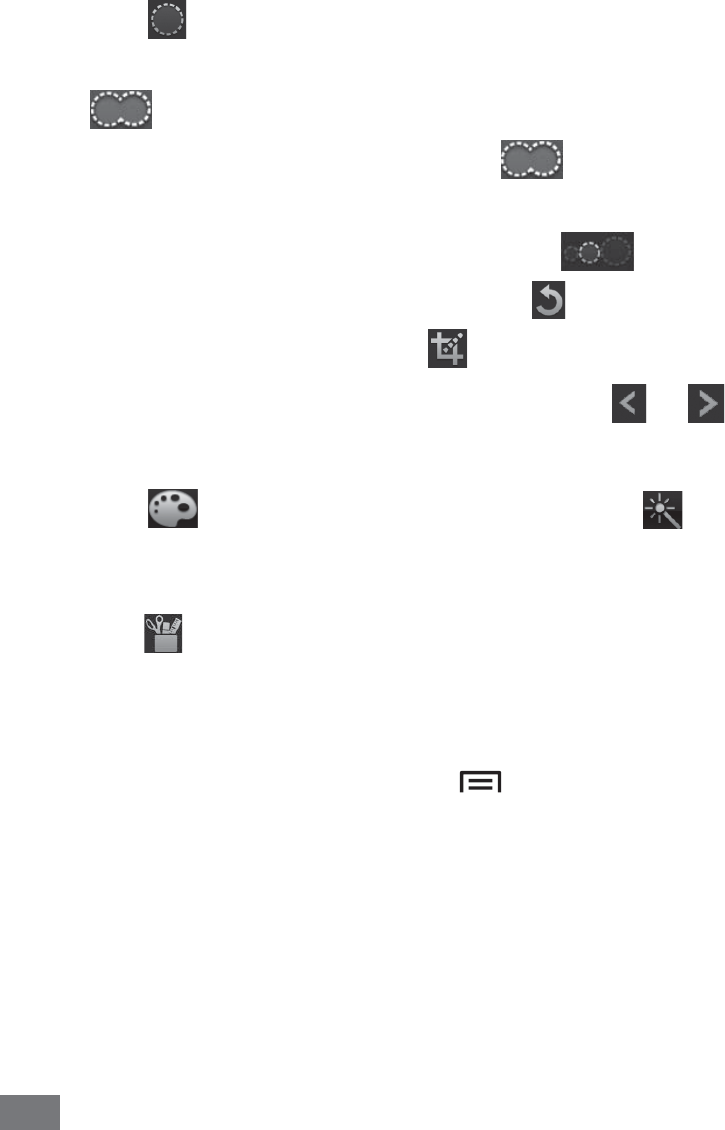
Entertainment
78
Photo editor
You can edit photos and apply various effects.
In Idle mode, open the application list and select
1
Photo
editor.
Select
2
Select picture
→
a folder
→
an image.
To take a new photo, select Capture picture.
Select
3
→
New selection
→
OK.
To add to or subtract from the selection border, select
•
→
Add to selection or Remove from selection.
To reverse the selection, select
•
→
Inverse
selection.
To change the selection size, select
• .
To rotate or flip the image, select
• .
To crop the image, select
• .
To undo or redo your last action, select
• or .
Drag your finger over the area you want to select.
4
Select
5
to apply a colour effect, or select to apply
a filter effect.
To use additional tools, such as copying and warping,
select .
Adjust the image as desired (if necessary) and select
6
Done.
When you are finished, press [
7
]
→
Save.
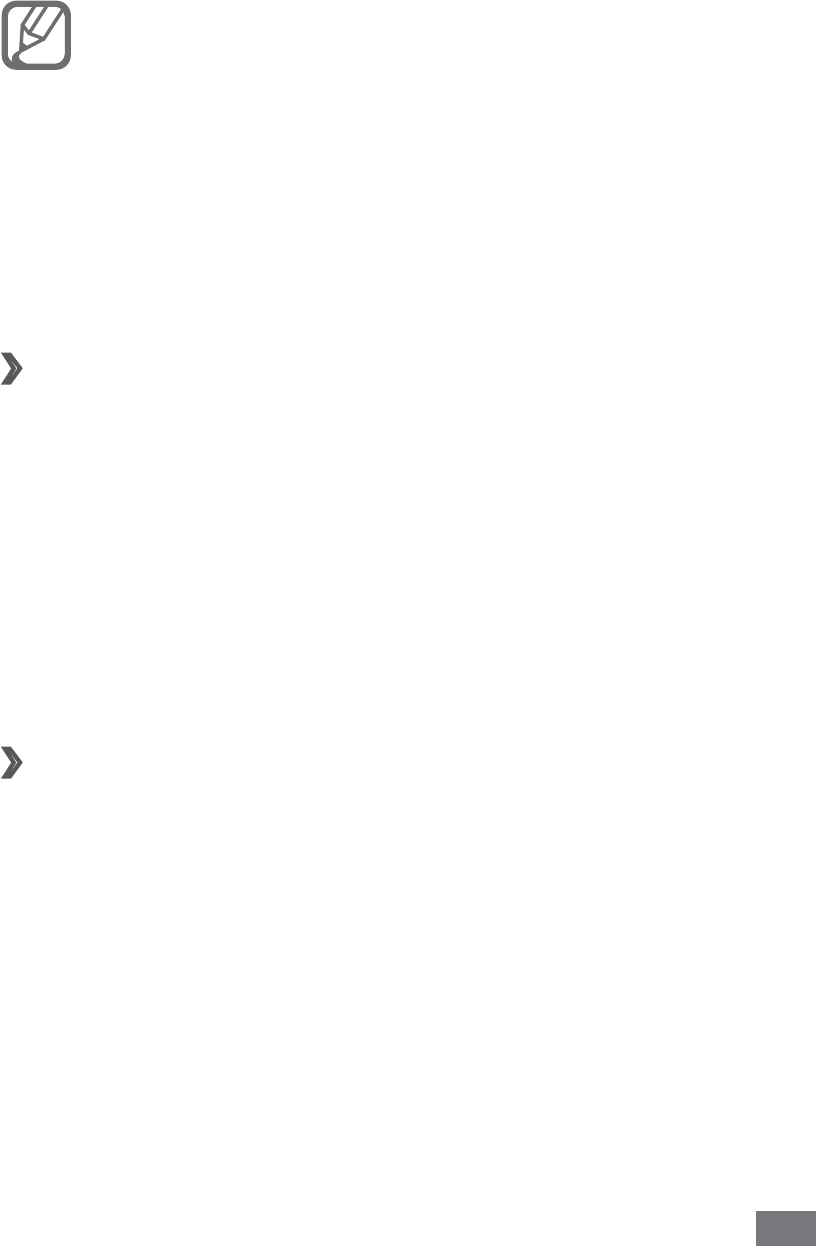
Entertainment 79
Music
Learn to listen to your favourite music while on the go with
the music player. The music player supports the following file
formats: mp3, m4a, mp4, 3gp, 3ga, wma, ogg, oga, aac, flac.
Some file formats are not supported depending on
•
the software of the device.
If the file size exceeds the available memory, an
•
error can occur when you open files.
Playback quality may vary by content type.
•
Some files may not play properly depending on •
how they are encoded.
Add music files to your device
›
Start by transferring files to your device or memory card:
Download from the wireless web.
• ► p. 94
Download from a PC with Samsung Kies.
• ► p. 112
Receive via Bluetooth.
• ► p. 103
Copy to your memory card.
• ► p. 113
Synchronise with Windows Media Player 11.
• ► p. 112
Play music
›
After transferring music files to your device or memory card,
In Idle mode, open the application list and select
1
Music.
Select a music category
2
→
a music file.
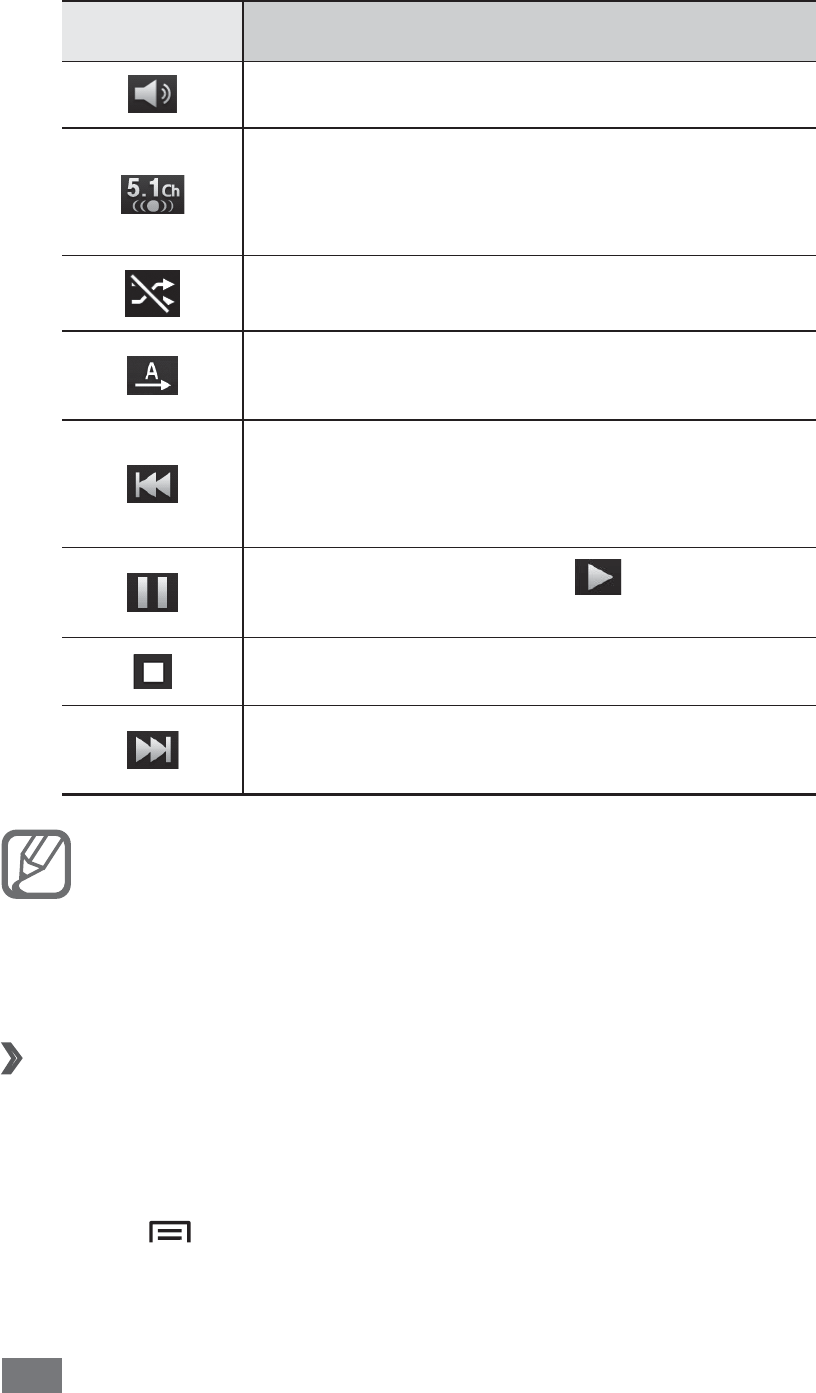
Entertainment
80
Control playback with the following icons:
3
Icon Function
Adjust the volume.
Activate the 5.1 channel surround
sound system when a headset is
connected.
Activate Shuffle mode.
Change the repeat mode (off, repeating
a file, or repeating all files).
Restart playback; Skip backward
(double-tap); Scan backward in a file
(tap and hold).
Pause playback; Select to resume
playback.
Stop playback.
Skip forward; Scan forward in a file (tap
and hold).
You can control the music player with a headset. In
Idle mode, press and hold the headset button to
launch the music player. Press the headset button to
start or pause playback.
Create a playlist
›
In Idle mode, open the application list and select
1
Music.
Select
2
Playlists.
Press [
3
]
→
Create.
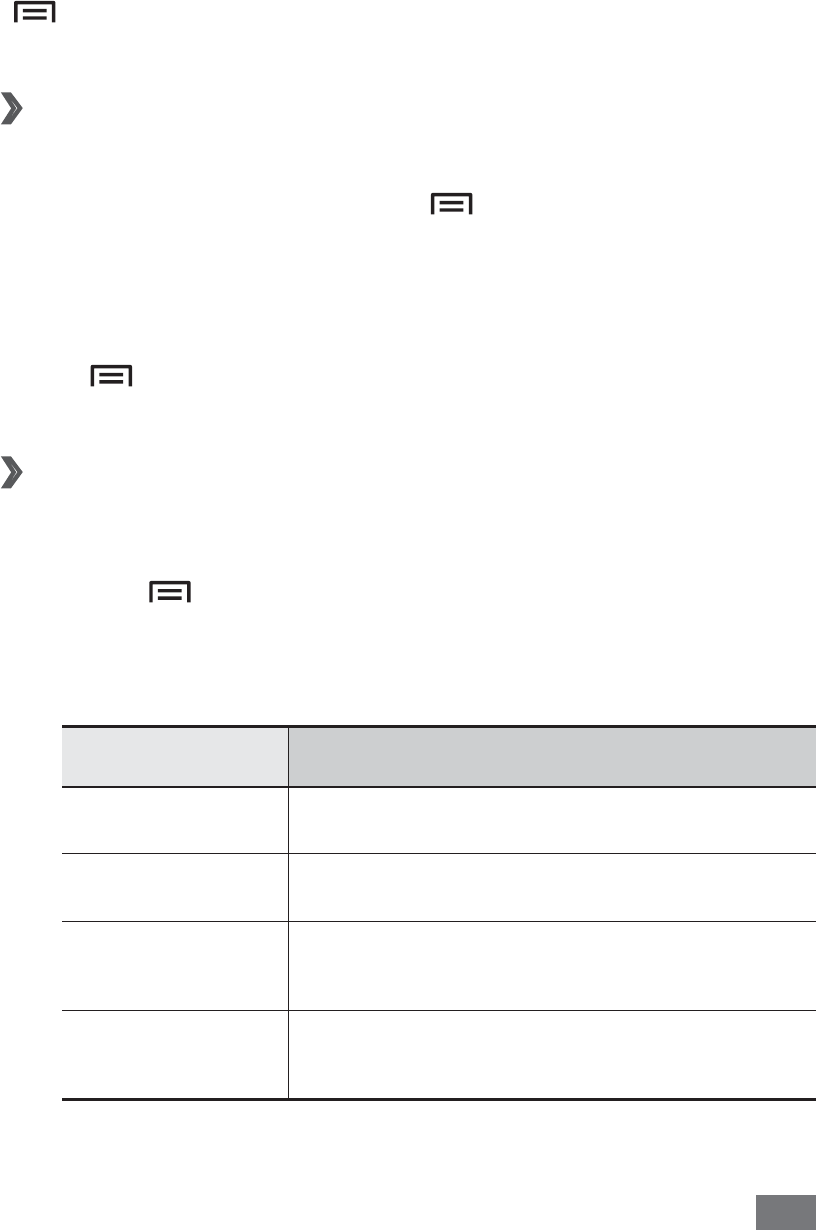
Entertainment 81
Enter a title for your new playlist and select
4
Save.
Select
5
Add music.
Select the files you want to include and select
6
Add.
During playback, you can add files to a playlist by pressing
[]
→
Add to playlist.
Add songs to the quick list
›
You can add songs to the quick list and save them as a
playlist. During playback, press [ ]
→
Add to quick list to
add the current song to the quick list.
To go to the quick list, from the music library screen, select
Playlists
→
Quick list. To save the quick list as a playlist,
press [ ]
→
Save as playlist.
Customise music player settings
›
In Idle mode, open the application list and select
1
Music.
Press [
2
]
→
Settings.
Adjust the following settings to customise your music
3
player:
Option Function
Equaliser Select a default equaliser type.
Sound effect Select a sound effect.
Music menu Select music categories to display
on the music library screen.
Visualisation Display an animated visualisation
during playback.

Entertainment
82
FM radio
Learn to listen to music and news on the FM radio. To listen
to the FM radio, you must connect a headset, which serves as
the radio antenna.
Listen to the FM radio
›
Plug a headset into the device.
1
In Idle mode, open the application list and select
2
FM
radio.
The FM radio scans and saves available stations
automatically.
The first time you turn on the FM radio, it will start •
automatic tuning.
Automatic tuning will only locate stations with an
•
adequate signal.
Control the FM radio with the following keys:
3
1
2
3
4
5
2
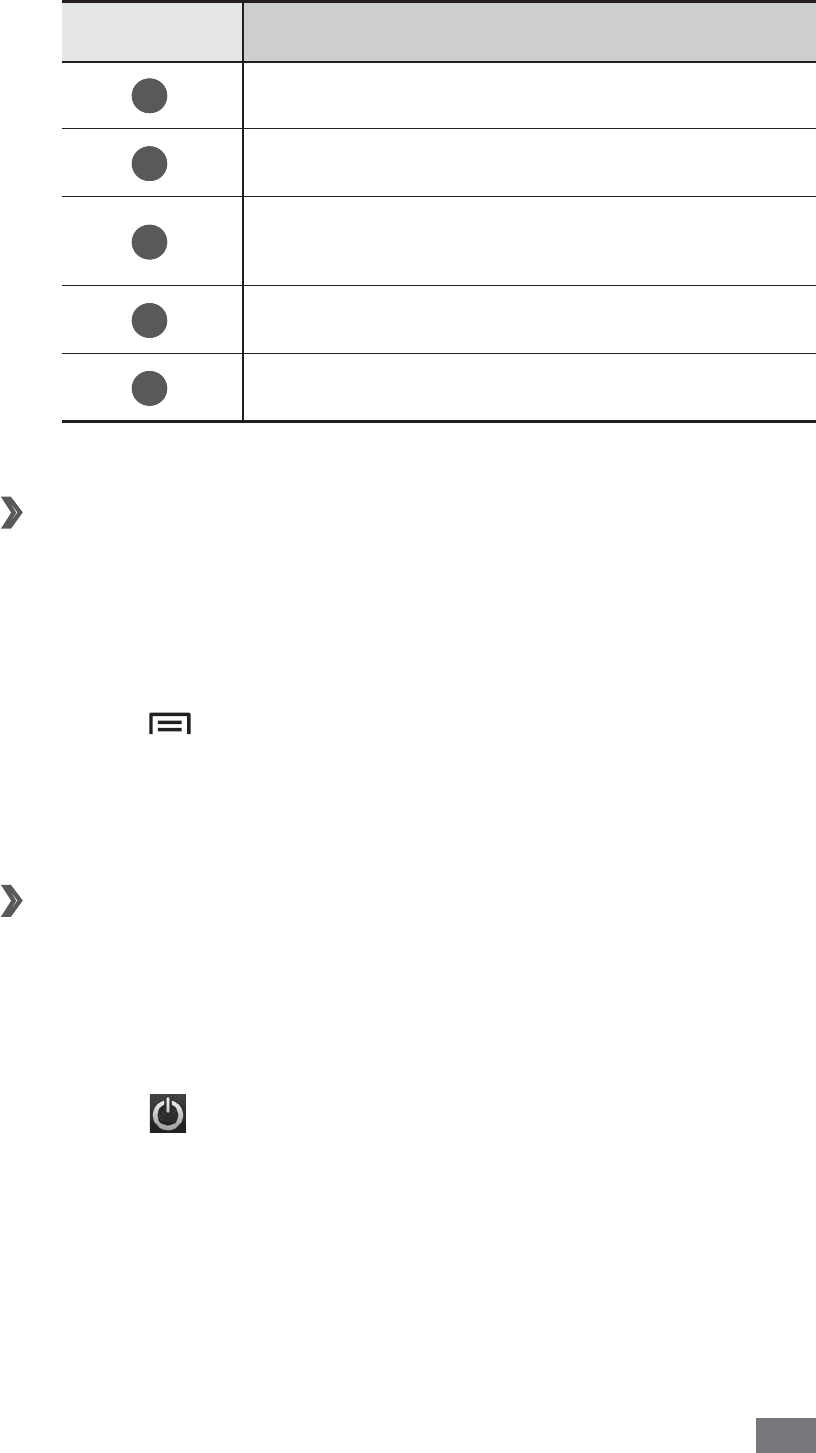
Entertainment 83
Number Function
1
Turn the FM radio on or off.
2
Search for an available radio station.
3
Add the current radio station to the
favourites list.
4
Adjust the volume.
5
Fine-tune the frequency.
Save a radio station automatically
›
Plug a headset into the device.
1
In Idle mode, open the application list and select
2
FM
radio.
Press [
3
]
→
Scan
→
a scanning option.
The FM radio scans and saves available stations
automatically.
Add a radio station to the favourites list
›
Plug a headset into the device.
1
In Idle mode, open the application list and select
2
FM
radio.
Select
3
to turn on the FM radio.
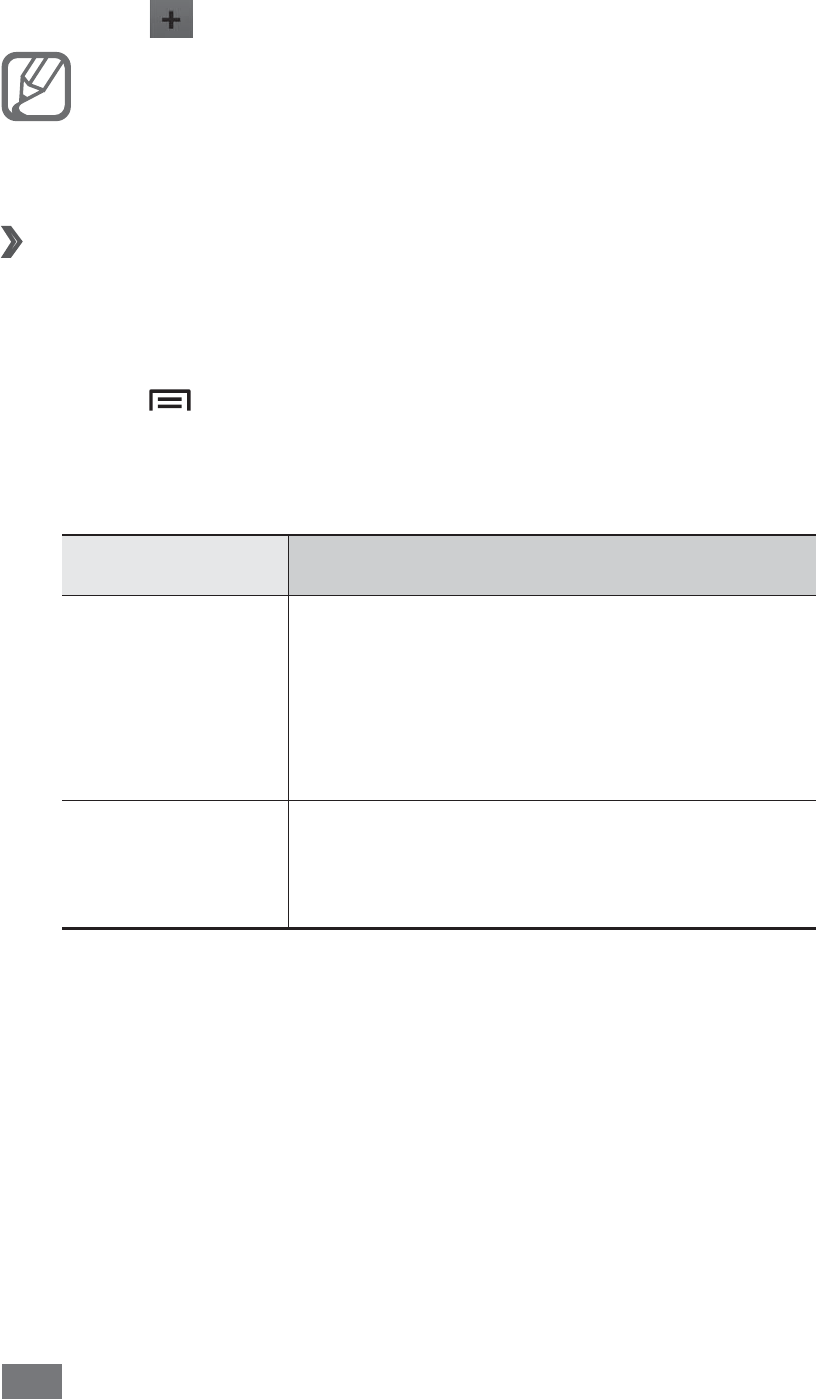
Entertainment
84
Scroll to the radio station you want.
4
Select
5
to add the radio station to the favourites list.
You can add a name for a radio station or remove
a radio station; Tap and hold a radio station on the
favourites list and select Remove or Rename.
Customise FM radio settings
›
In Idle mode, open the application list and select
1
FM
radio.
Press [
2
]
→
Settings.
Adjust the following settings to customise your FM
3
radio:
Option Function
Background
playing
Set whether or not to run the FM
radio in the background while using
other applications. If this feature is
on, you can control the FM radio
from the shortcuts panel.
FM auto off
Set the FM radio to automatically
turn off after a specified length
of time.
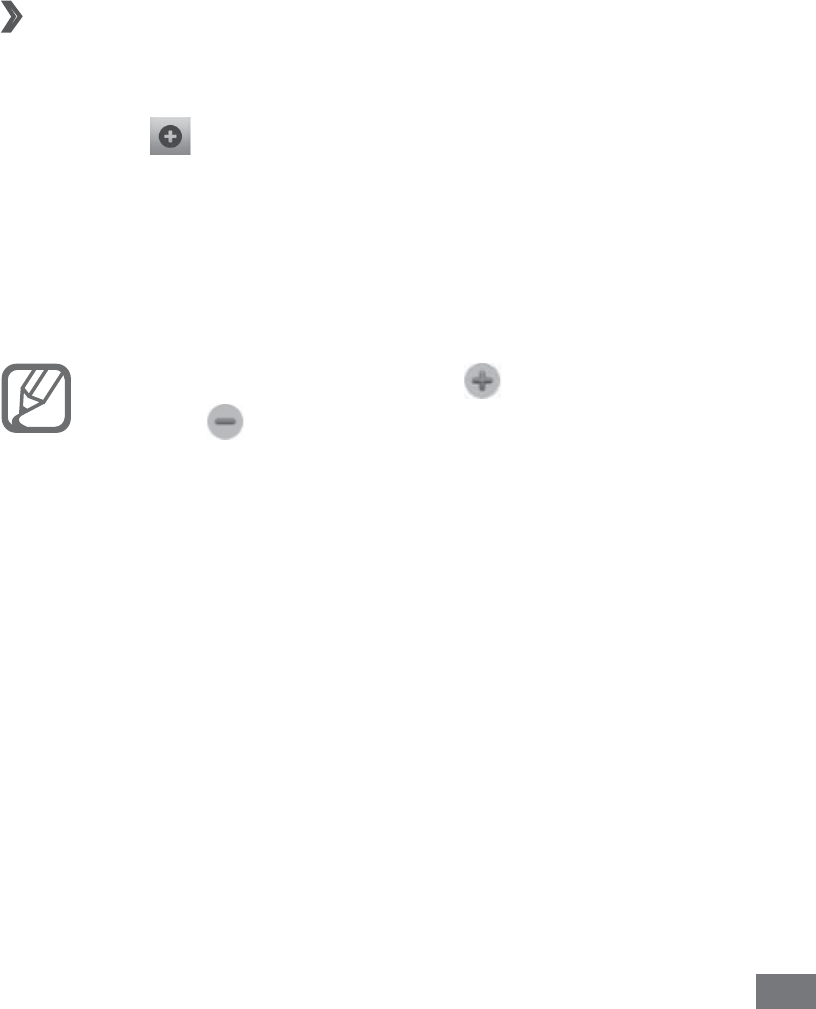
Personal information 85
Personal information
Contacts
Learn to create and manage a list of your personal or
business contacts. You can save names, mobile phone
numbers, home phone numbers, email addresses, birthdays
and more for your contacts.
›
Create a contact
In Idle mode, select
1
Contacts.
Select
2
.
Select a memory location.
3
If you have more than one account, select an account to
which you want to add the contact.
Enter contact information.
4
To add a new item, select • . To delete an item,
select .
If you are saving the contact on a SIM or USIM card,
•
you can save only the contact’s name and a phone
number.
Select
5
Save to add the contact to memory.
You can also create a contact from the dialling screen.
In Idle mode, select
1
Phone
→
Keypad.
Enter a phone number.
2

Personal information
86
Select
3
Add to Contacts
→
.
Select a memory location.
4
If you have more than one account, select an account to
which you want to add the contact.
Enter contact information.
5
Select
6
Save to add the contact to memory.
Find a contact
›
1
In Idle mode, select Contacts.
Scroll up or down on the contact list.
2
You can also drag your finger along the index on the
right side to quickly scroll through the list.
Select a contact’s name.
3
Once you find a contact, you can use the following options:
To make a voice call, select
• .
To make a video call, select
• Video call.
To make an IP call, select
• IP call.
To send a message, select
• .
To send an email message, select an email address.
•
To edit the contact information, press [• ]
→
Edit.
To set as a favourite, select
• .
Set a speed dial number
›
In Idle mode, select
1
Contacts.
Press [
2
]
→
Speed dial settings.
Select a location number
3
→
a contact.
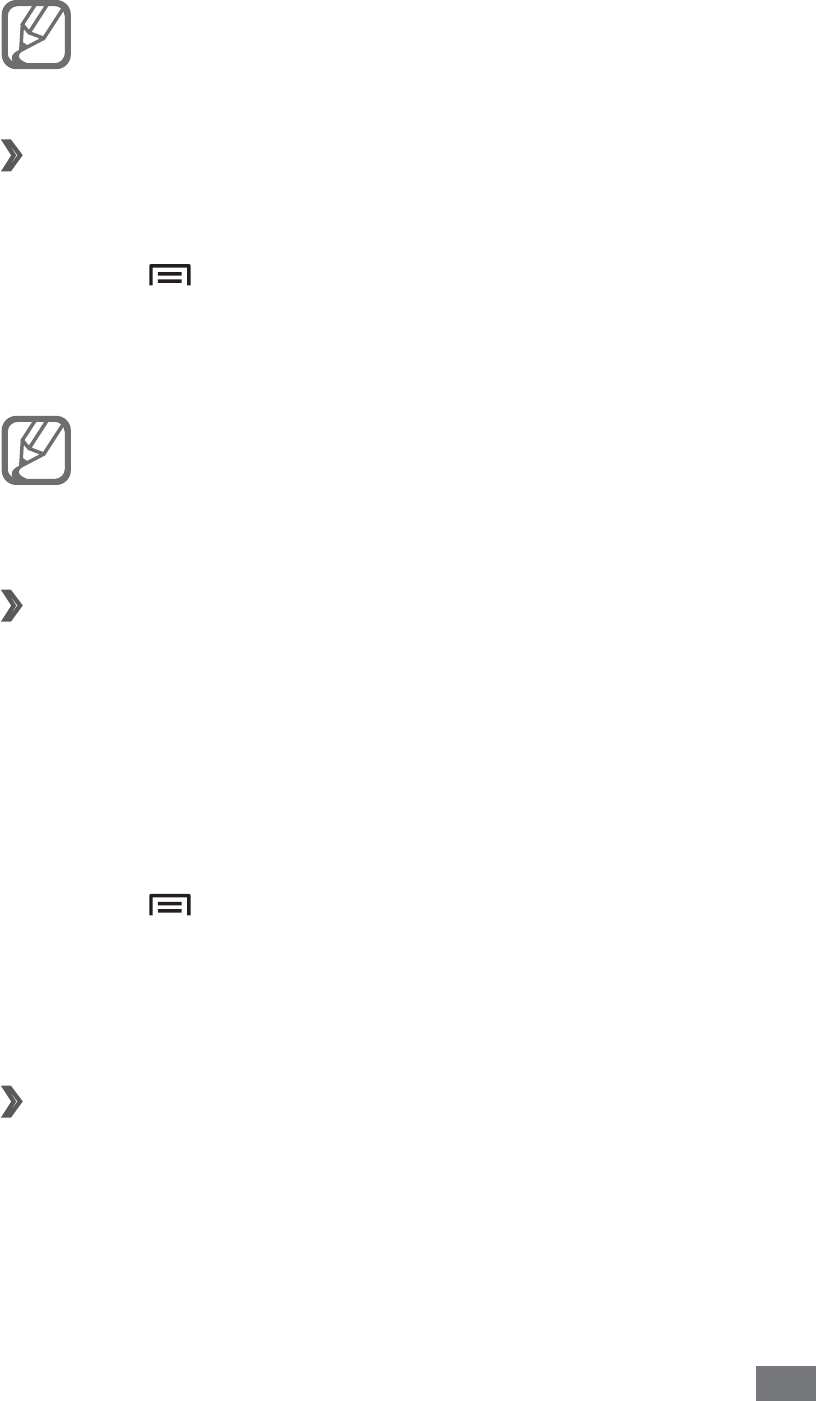
Personal information 87
Select a phone number (if necessary).
4
You can quickly dial this number by tapping and
holding the location number from the dialling screen.
Create your namecard
›
In Idle mode, select
1
Contacts.
Press [
2
]
→
My profile.
Enter your own personal details.
3
Select
4
Save.
You can send your namecard by attaching it to a
message or email or transferring it via the Bluetooth
wireless feature.
Retrieve contacts from your community
›
accounts
You can view the list of community website accounts and
select an account to add a contact from the website to your
phone contacts.
In Idle mode, select
1
Contacts.
Press [
2
]
→
More
→
View Friends.
Select an account.
3
Follow the on-screen instructions.
4
Create a group of contacts
›
By creating groups of contacts, you can manage multiple
contacts and send messages or email to an entire group.
Start by creating a group.
In Idle mode, select
1
Contacts.

Personal information
88
Scroll left or right to
2
Groups.
Press [
3
]
→
Create.
Enter a name and select a ringtone for the group.
4
Select
5
Add member, select contacts to add to the
group, and select Add.
Select
6
Save.
›
Copy contacts
To copy contacts from the SIM or USIM card to your device,
In Idle mode, select
1
Contacts.
Press [
2
]
→
Import/Export
→
Import from SIM card
→
a SIM or USIM card.
Select a memory location.
3
If you have more than one account, select an account to
which you want to add the contact.
Select contacts to copy and select
4
Import.
To copy contacts from your device to the SIM or USIM card,
In Idle mode, select
1
Contacts.
Press [
2
]
→
Import/Export
→
Export to SIM card
→
a SIM or USIM card.
Select contacts to copy and select
3
Export
→
Yes.
Import or export contacts
›
To import contact files (in vcf format) from a memory card
to your device,
In Idle mode, select
1
Contacts.
Press [
2
]
→
Import/Export
→
Import from SD card.
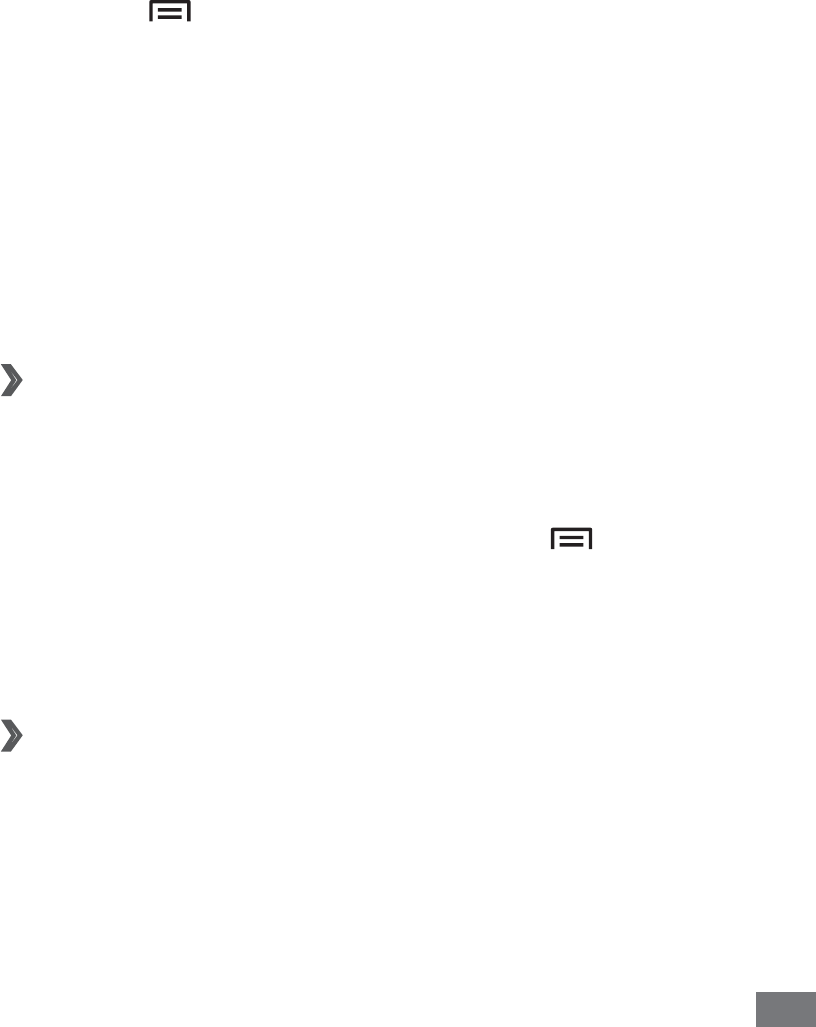
Personal information 89
Select a memory location.
3
If you have more than one account, select an account to
which you want to add the contact.
Select an option for importing a single contact file,
4
multiple contact files, or all contact files, and select OK.
Select contact files to import and select
5
OK.
To export contacts from your device to a memory card,
In Idle mode, select
1
Contacts.
Press [
2
]
→
Import/Export
→
Export to SD card.
Select
3
OK to confirm.
Calendar
Learn to create and manage daily, weekly or monthly events,
and set alarms to remind yourself of important events.
Create an event
›
In Idle mode, open the application list and select
1
Calendar.
Select
2
Tap to create event or press [ ]
→
Create.
Enter the details of the event as required.
3
Select
4
Save.
View events
›
To change the calendar view,
In Idle mode, open the application list and select
1
Calendar.
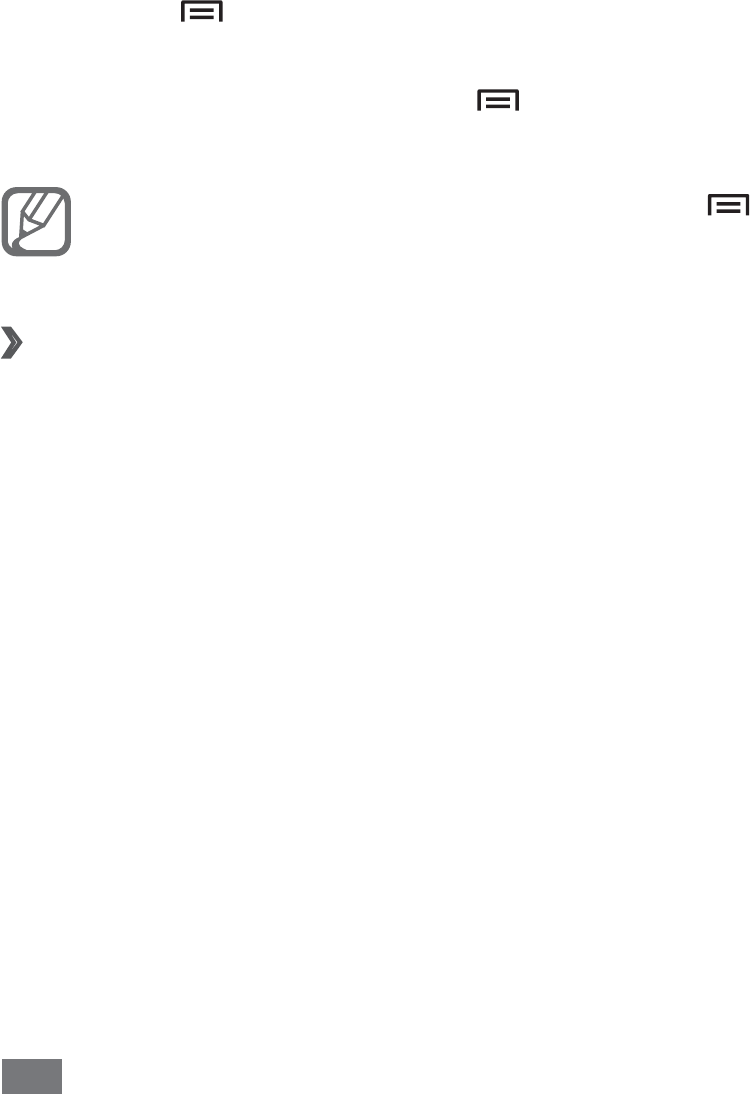
Personal information
90
Select a view mode from the top of the calendar.
2
To view events of a specific date,
In Idle mode, open the application list and select
1
Calendar.
Select a date on the calendar. In month view, days with
2
scheduled events are indicated by a small square.
To move to a specific day by entering a date manually,
•
press [ ]
→
Go to, enter the date by selecting + or
-, and select Set.
To select today’s date, press [
• ]
→
Today.
Select an event to view its details.
3
You can send the event to others by pressing [ ]
→
Send via
→
an option.
Stop an event alarm
›
If you set an alarm for a calendar event, the event alarm icon
will appear at the specified time.
Open the shortcuts panel from the top of the screen.
1
Select a reminder to view more details about the event.
2
To snooze or dismiss the reminder, select the check box
3
and then select Snooze all or Dismiss all.
Task
Learn to create a task list and set alarms to remind yourself of
important tasks or set priority.
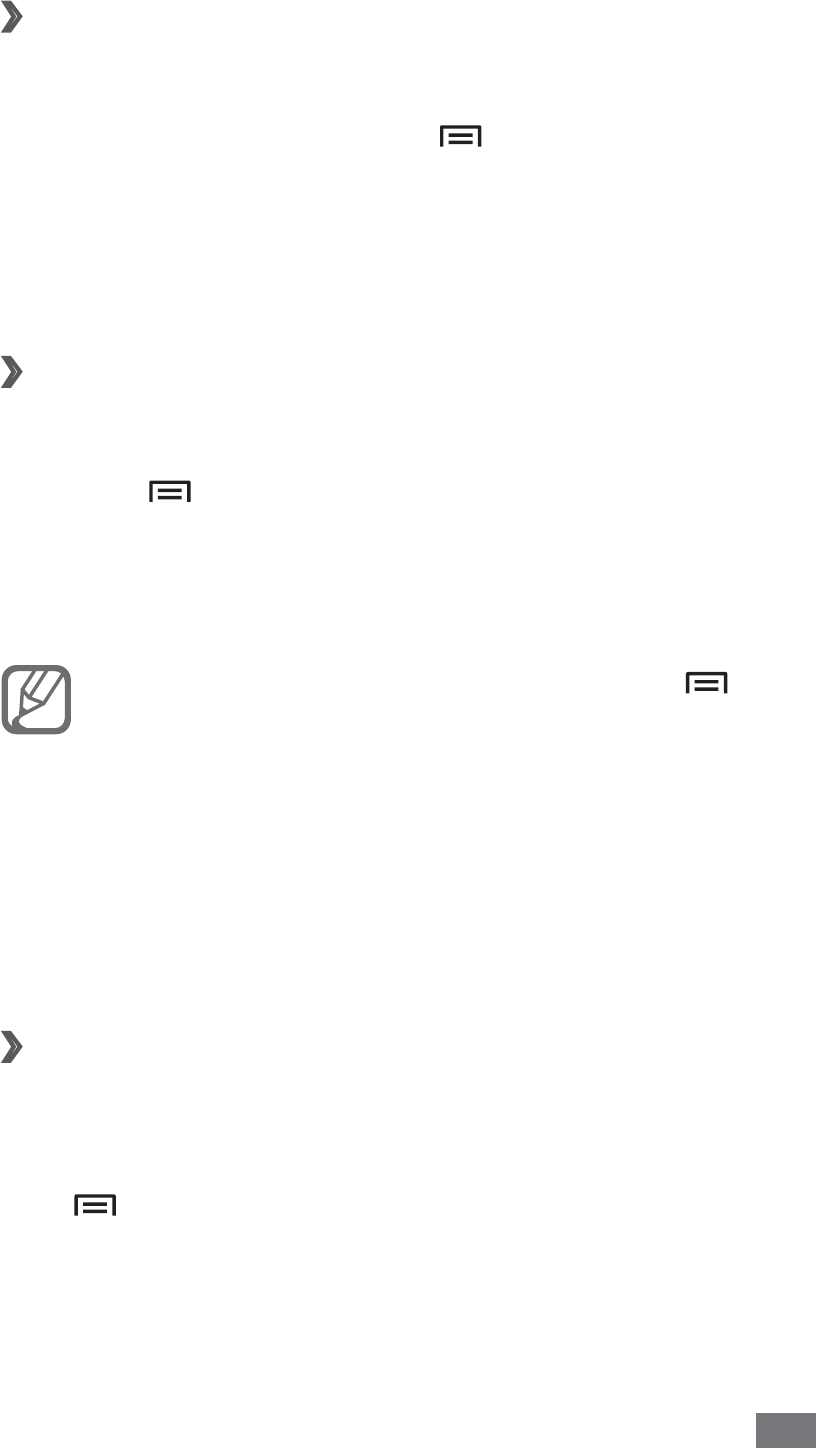
Personal information 91
Create a task
›
In Idle mode, open the application list and select
1
Task.
Select
2
Create task or press [ ]
→
Create to create
a task.
Enter the details of the task.
3
Select
4
Save.
View a task
›
In Idle mode, open the application list and select
1
Task.
Press [
2
]
→
List by
→
an option to sort the tasks.
Select a task to view its details.
3
For completed tasks with an expired deadline, you can
set their status to completed by selecting the check box.
You can send the task to others by pressing [ ]
→
Share
→
an option.
Memo
Learn to record important information to save and view at
a later date.
Create a memo
›
In Idle mode, open the application list and select
1
Memo.
If there is a memo saved, select
2
Create memo or press
[]
→
Create to create a memo.
Enter your memo text and select
3
Save.
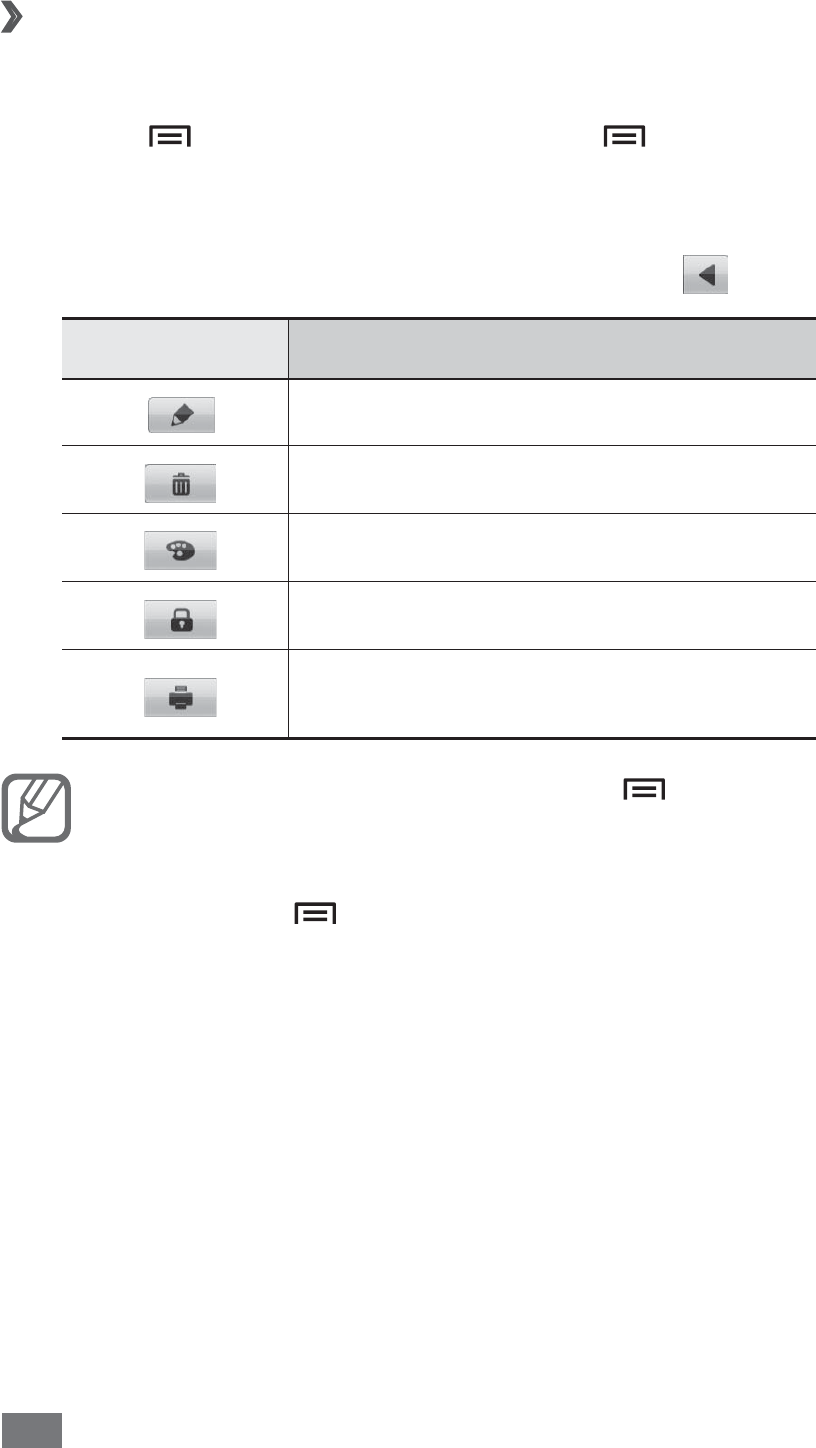
Personal information
92
View memos
›
In Idle mode, open the application list and select
1
Memo.
Press [
2
]
→
Search or press and hold [ ] to search
for a memo (if necessary).
Select a memo to view its details.
3
To use additional features with a memo, select .
Option Function
Edit the memo.
Delete a memo.
Change the colour of the memo.
Lock the memo.
Print the memo using WLAN
connection.
You can send the memo by pressing [• ]
→
Send
→
an option.
You can upload the memo to a community website
•
by pressing [ ]
→
Update SNS.
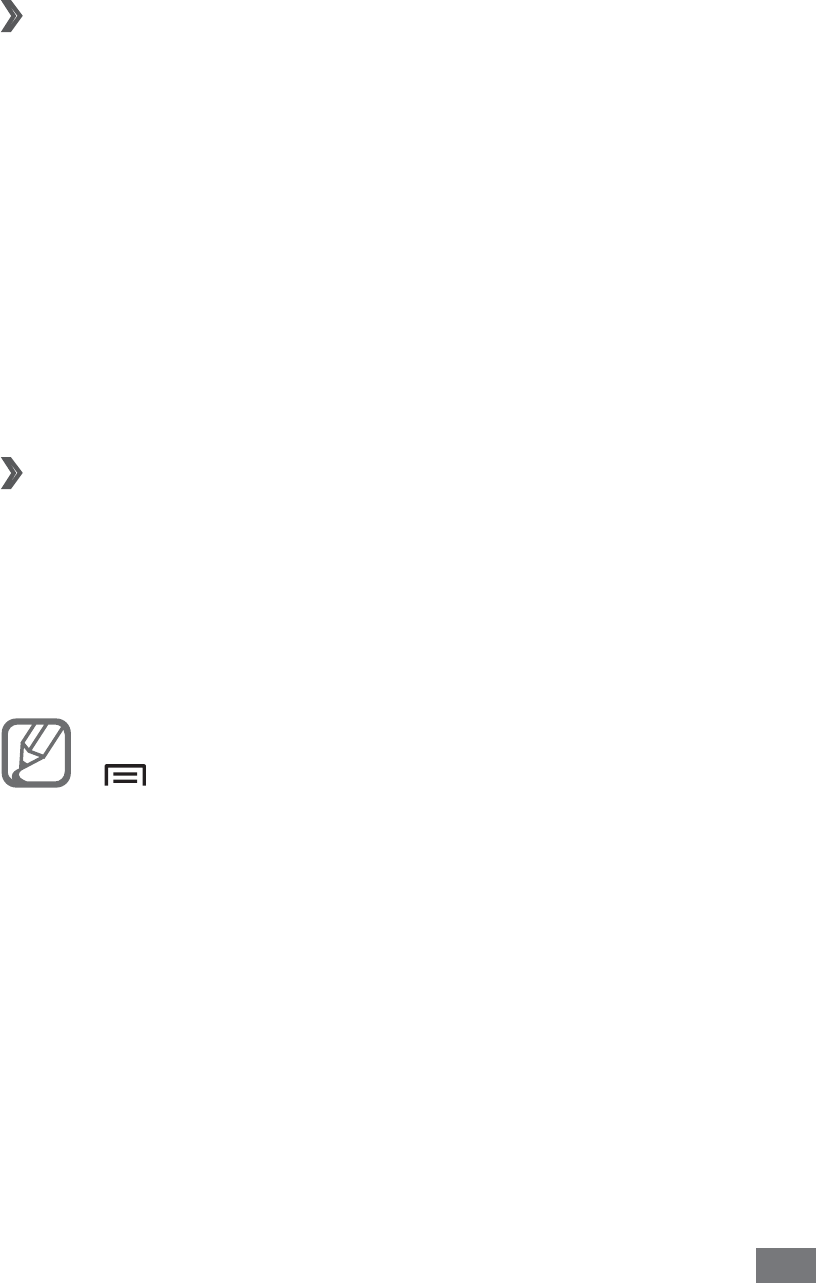
Personal information 93
Voice recorder
Learn to operate your device’s voice recorder.
Record a voice memo
›
In Idle mode, open the application list and select
1
Voice
recorder.
Select
2
Record to start recording.
Speak into the microphone.
3
When you are finished, select
4
Stop.
Your memo is saved automatically.
To record more voice memos, select
5
Record again.
Play a voice memo
›
In Idle mode, open the application list and select
1
Voice
recorder.
Select
2
List.
Select a voice memo to play.
3
You can send the voice memo to others by pressing
[]
→
Share
→
an option.
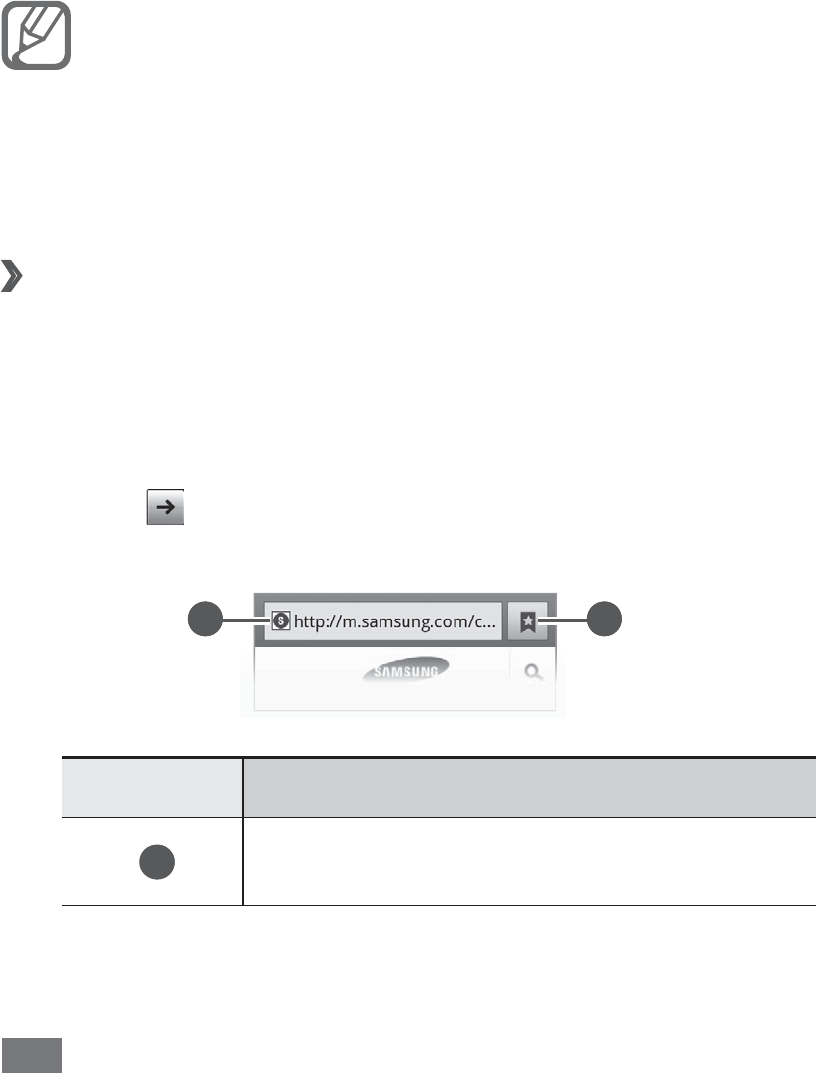
Web
94
Web
Web services require a data connection. Contact your
operator to choose the best data plan.
Internet
Learn to access and bookmark your favourite web pages.
You may incur additional charges for accessing •
the web and downloading media files. For details,
contact your service provider.
Available icons may vary depending on your region
•
or service provider.
›
Browse web pages
In Idle mode, open the application list and select
1
Internet to launch a specified homepage.
To access a specific web page, select the URL input
field, enter the web address (URL) of the web page, and
select .
Navigate web pages with the following keys:
2
1 2
Number Function
1
Enter the web address of a web page
to access.
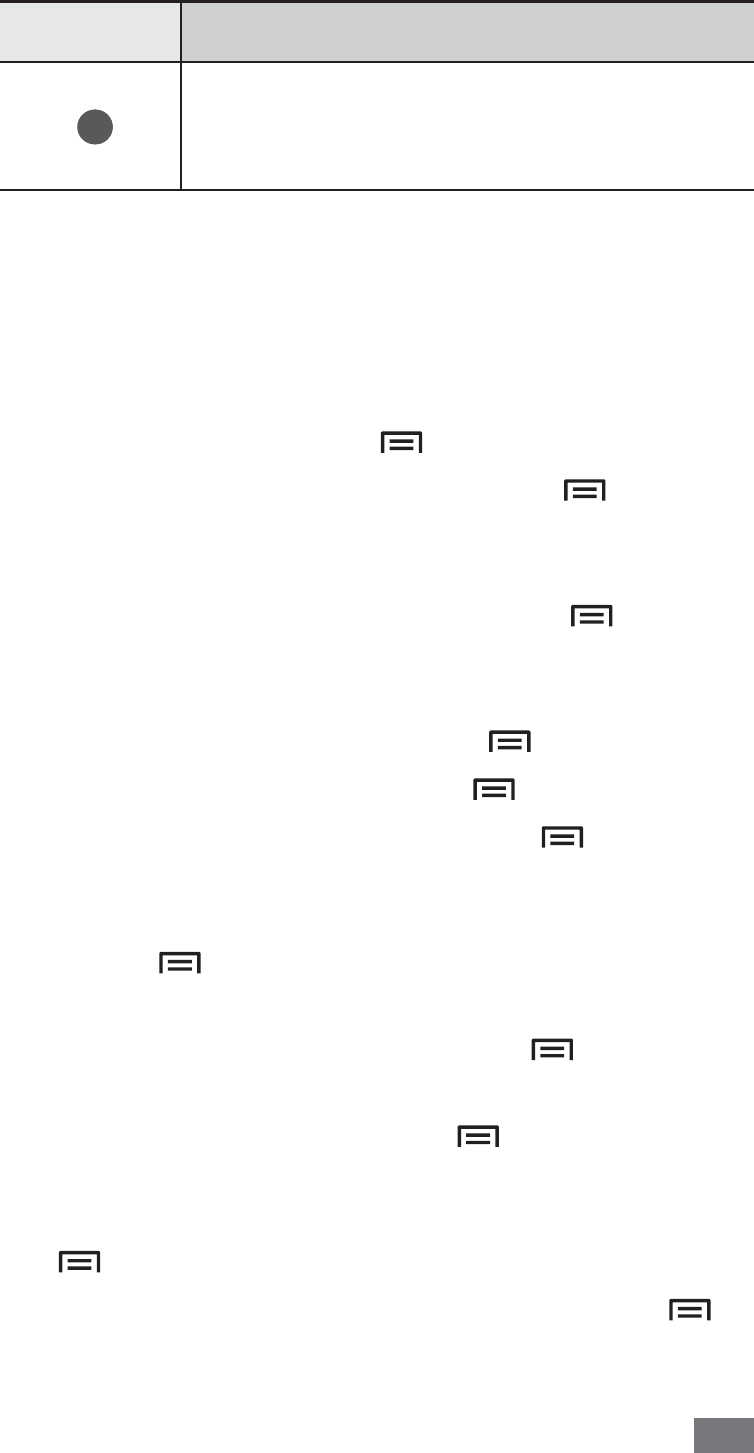
Web 95
Number Function
2
Open a list of saved bookmarks,
frequently visited pages and recent
internet history.
While browsing the web page, use the following options:
To zoom in, place two fingers on the screen and spread
•
them apart. To zoom out, move your fingers closer
together. You can also double-tap the screen.
To open a new window, press [
• ]
→
New window.
To view the currently active windows, press [
• ]
→
Windows. You can open multiple pages and switch back
and forth between them.
To adjust the brightness of the screen, press [
• ]
→
Browser brightness. This feature may be unavailable
depending on your region.
To reload the current web page, press [
• ]
→
Refresh.
To go to a next page in history, press [
• ]
→
Forward.
To bookmark the current web page, press [
• ]
→
More
→
Add bookmark.
To add a shortcut to the current web page to the idle
•
screen, press [ ]
→
More
→
Add shortcut to home
screen.
To search for text on the web page, press [
• ]
→
More
→
Find on page.
To view the web page details, press [
• ]
→
More
→
Page info.
To send the web address (URL) of the web page to others,
•
press [ ]
→
More
→
Share page.
To view the web browser in Full screen mode, press [
• ]
→
More
→
Toggle fullscreen.
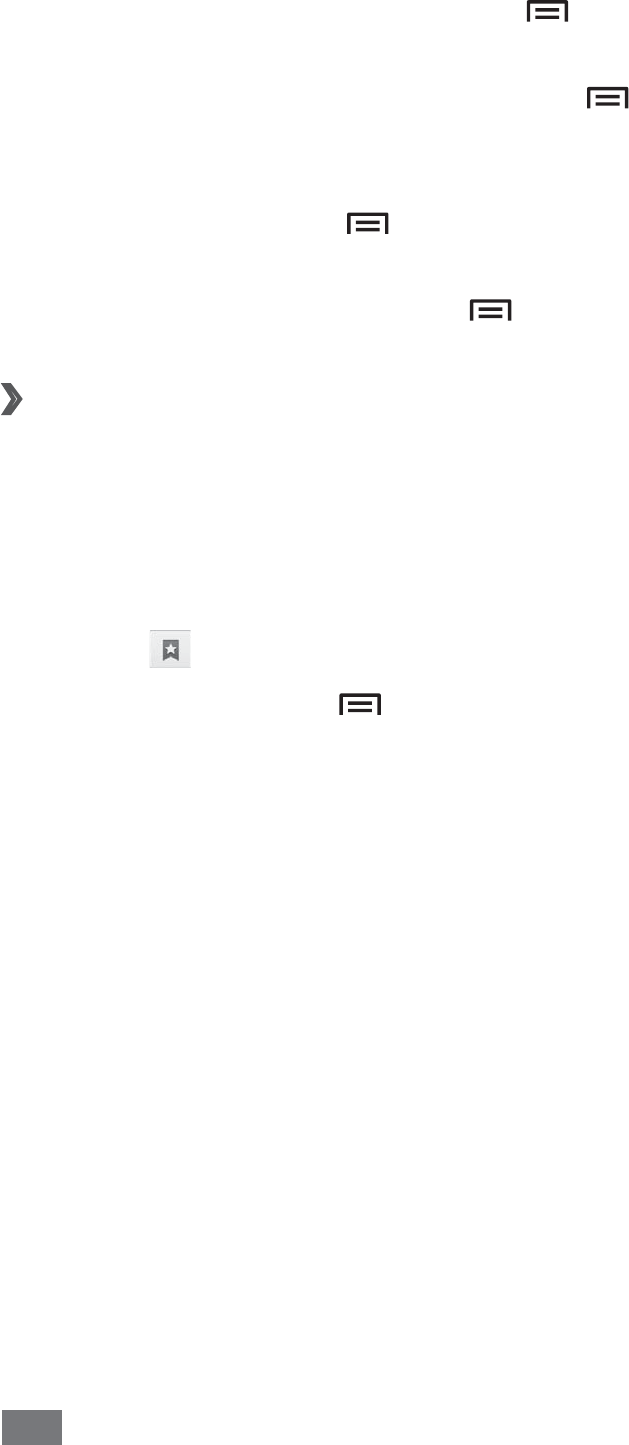
Web
96
To view the download history, press [
• ]
→
More
→
Downloads.
To customise the browser settings, press [
• ]
→
More
→
Settings.
To print the current web page or screen using a WLAN or
•
USB connection, press [ ]
→
More
→
Print. Your device
is compatible only with some Samsung printers.
To close the web browser, press [
• ]
→
More
→
Exit.
Bookmark your favourite web pages
›
If you know the web address of the web page, you can
manually add a bookmark. To add a bookmark,
In Idle mode, open the application list and select
1
Internet.
Select
2
→
Bookmarks.
Select
3
Add or press [ ]
→
Bookmark last-viewed
page.
To bookmark the web page you were viewing, skip to
step 5.
Enter a page title and a web address (URL).
4
Select
5
OK.
From the bookmark list, tap and hold a bookmark and use
the following options:
To open the web page in the current window, select
• Open.
To open the web page in a new window, select
• Open in
new window.
To edit the bookmark details, select
• Edit bookmark.
To add the bookmark shortcut to the idle screen, select
•
Add shortcut to home screen.
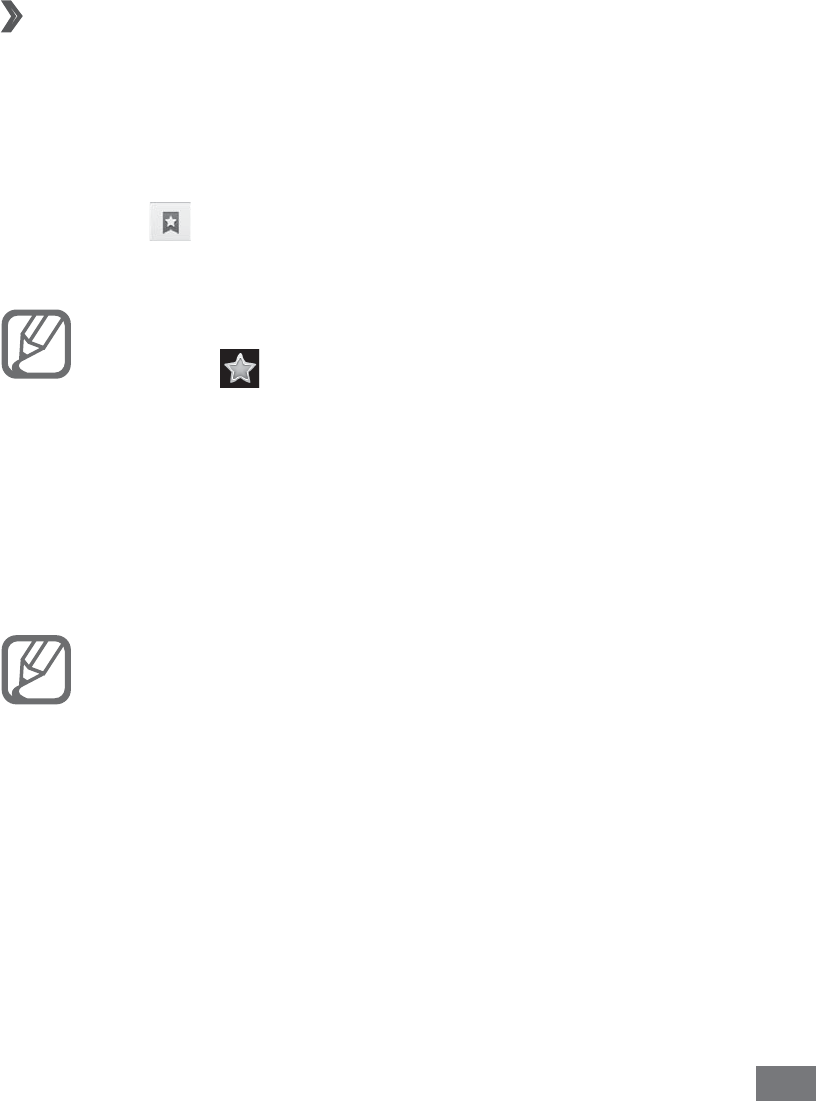
Web 97
To send the web address (URL) of the web page to others,
•
select Share link.
To copy the web address (URL) of the web page, select
•
Copy link URL.
To delete the bookmark, select
• Delete bookmark.
To use the web page as your homepage of the browser,
•
select Set as homepage.
Access the frequently visited pages or the
›
recent history
In Idle mode, open the application list and select
1
Internet.
Select
2
→
Most visited or History.
Select a web page to access.
3
You can add a web page to the bookmark list by
selecting .
MM (Mobile Market)
You can download games, ringtones, or other applications
from the Market.
This feature may be unavailable depending on your
region or service provider.
In Idle mode, open the application list and select
1
MM.
Search for a file and download it to the device.
2

Web
98
Mobile Reader
Learn to access the online ebook reader service and read
electronic book, contents, such as a variety of books,
newspaper, and magazines.
In Idle mode, open the application list and select
1
Mobile
Reader.
Select a category
2
→
an ebook content.
Mobile Stock
In Idle mode, open the application list and select
1
Mobile
Stock.
Use the online stock transaction service to check market
2
conditions.
Navigator
Learn about the navigation service that gives you road
guides and information about your location and trip
distance.
Navigation maps, your current location, and other
navigational data may differ from actual location
information. You should always pay attention to road
conditions, traffic, and any other factors that may
affect your driving and follow all safety warnings and
regulations while driving.
In Idle mode, open the application list and select
1
Navigator.
Follow the on-screen instructions to start the mobile
2
navigator.

Web 99
Phonebook manager
Learn to back up and restore your contacts and calendar
events by using the online phonebook on the web server
preset by your service provider.
In Idle mode, open the application list and select
1
Phonebook manager.
Back up your contact information and manage them
2
online.
Renren
Renren is a social networking site. You can keep in touch with
your people in Renren.
In Idle mode, open the application list and select
1
Renren.
Enter your user name and password and sign in.
2
Weibo
SinaWeibo is the online community website in China. You
can access the Weibo (Microblog) and share your interests
and thoughts using one sentence. In Idle mode, open the
application list and select Weibo.

Web
100
ཱུeᄵ
Learn to find and connect to a WLAN provided by your
service provider.
In Idle mode, open the application list and select
1
ཱུeᄵ.
If you are launching this application for the first time,
2
read the on-screen instructions and select .
Enter a network name and a password and select
3
݂.
10086.CN
Access the 10086.cn homepage and use a variety of web
services. In Idle mode, open the application list and select
10086.CN.
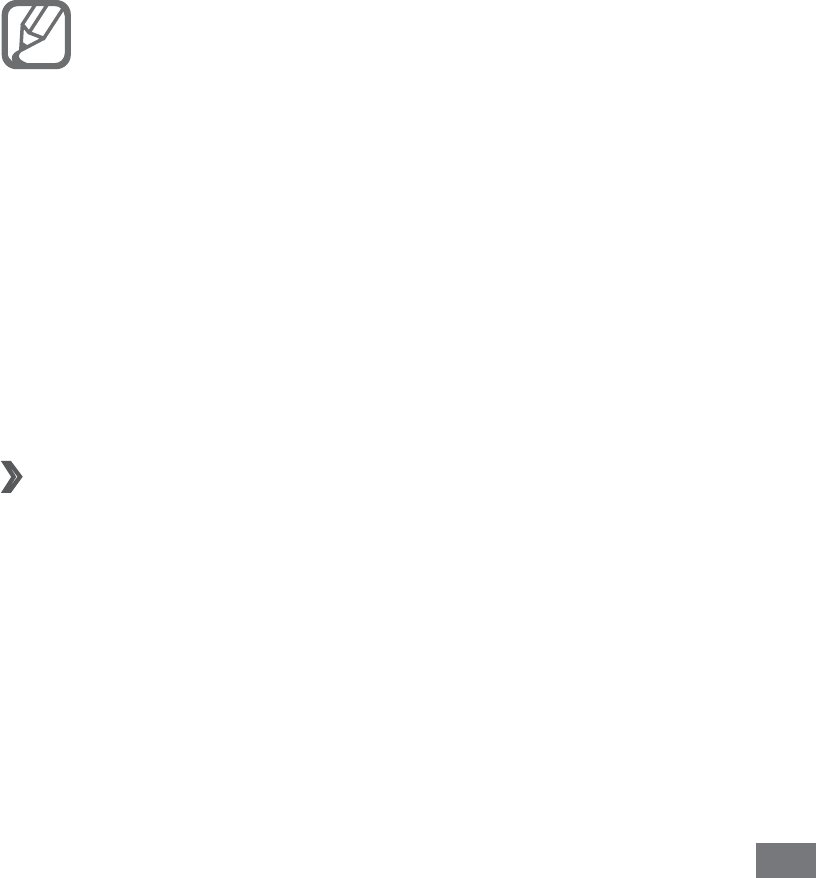
Connectivity 101
Connectivity
Bluetooth
Bluetooth is a short-range wireless communications
technology capable of exchanging information over
a distance of about 10 m without requiring a physical
connection.
You do not need to line up the devices to beam information
with Bluetooth. If the devices are within range of one
another, you can exchange information between them even
if they are located in different rooms.
Samsung is not responsible for the loss,
•
interception, or misuse of data sent or received via
the Bluetooth wireless feature.
Always ensure that you share and receive data
•
with devices that are trusted and properly secured.
If there are obstacles between the devices, the
operating distance may be reduced.
Some devices, especially those that are not tested
•
or approved by Bluetooth SIG, may be incompatible
with your device.
›
Turn on the Bluetooth wireless feature
In Idle mode, open the application list and select
1
Settings
→
Wireless and network
→
Bluetooth
settings.
Select
2
Bluetooth to turn on the Bluetooth wireless
feature.

Connectivity
102
Find and pair with other Bluetooth-enabled
›
devices
In Idle mode, open the application list and select
1
Settings
→
Wireless and network
→
Bluetooth
settings
→
Search for devices.
Select a device.
2
Enter a PIN for the Bluetooth wireless feature or the
3
other device’s Bluetooth PIN, if it has one, and select OK.
Alternatively, select Accept to match the PIN between
your device and the device.
When the owner of the other device enters the same
PIN or accepts the connection, pairing is complete. If the
pairing is successful, the device will automatically search
for available services.
Some devices, especially headsets or hands-free car
kits, may have a fixed Bluetooth PIN, such as 0000. If
the other device has a PIN, you must enter it.
Send data using the Bluetooth wireless
›
feature
Select a file or item, such as a contact, calendar event,
1
memo, or media file, from an appropriate application
or My files.
Select an option for sending data via Bluetooth.
2
The method for selecting an option may vary by
data type.
Search for and pair with a Bluetooth-enabled device.
3
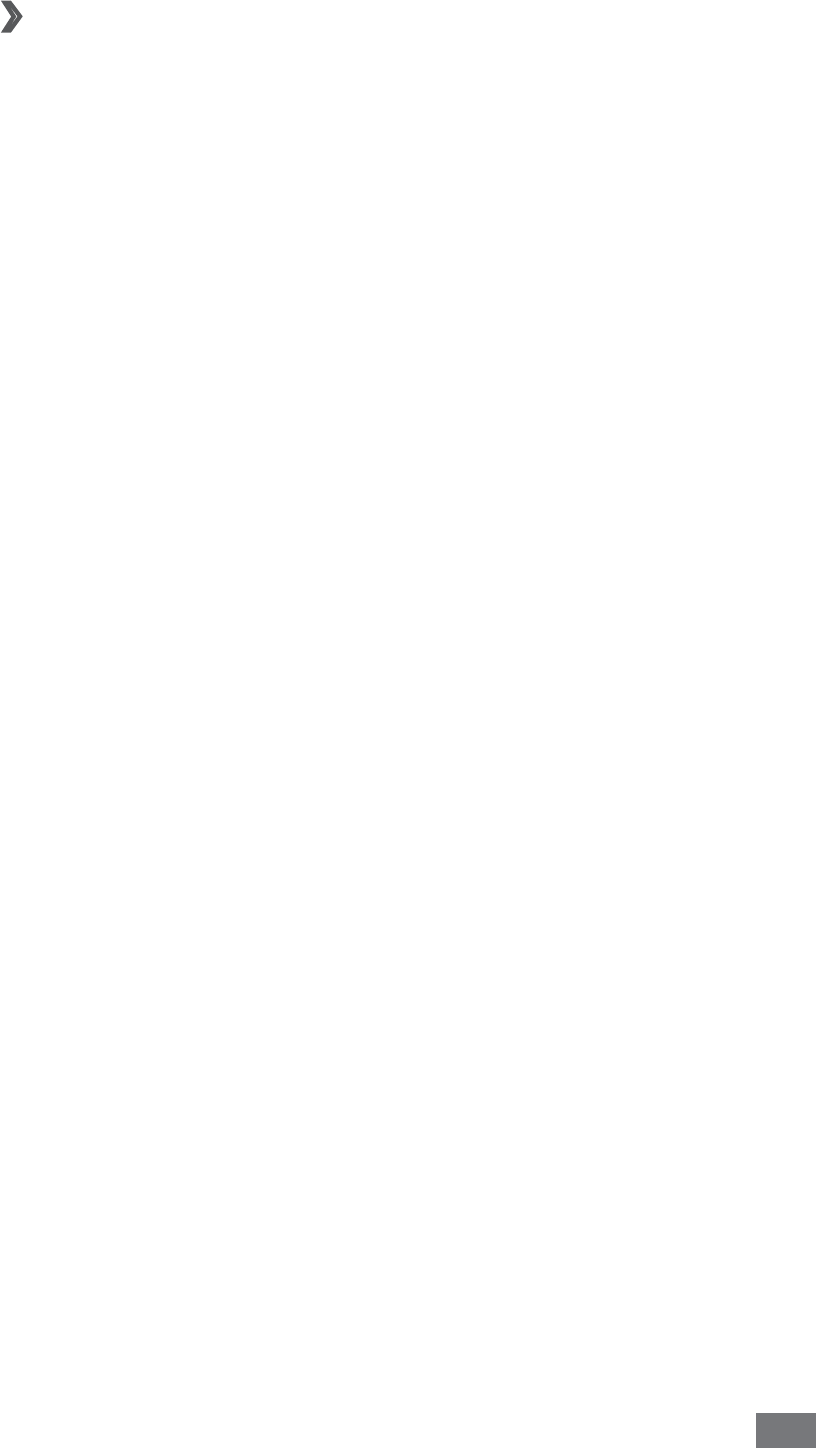
Connectivity 103
›
Receive data using the Bluetooth wireless
feature
In Idle mode, open the application list and select
1
Settings
→
Wireless and network
→
Bluetooth
settings
→
Visible.
Your device is visible to other Bluetooth devices for a
specified period.
You can set the duration that your device is visible to
other Bluetooth devices by selecting Visible time-out.
When prompted, enter the PIN for the Bluetooth
2
wireless feature and select OK. Alternatively, select
Accept to match the PIN between your device and the
device.
Select
3
Accept to confirm that you are willing to receive
data from the device.
Received data is saved to the bluetooth folder. If you receive
a contact, it is automatically saved to the phonebook.
WLAN
Learn to use your device’s wireless networking capabilities
to activate and connect to any wireless local area network
(WLAN) compatible with the IEEE 802.11 b/g standards.
You can connect to the internet or other network devices
anywhere an access point or wireless hotspot is available.

Connectivity
104
›
Activate the WLAN feature
In Idle mode, open the application list and select Settings
→
Wireless and network
→
WLAN settings
→
WLAN.
An active WLAN running in the background will
consume battery power. To preserve battery power,
activate the WLAN only when needed.
Find and connect to a WLAN
›
In Idle mode, open the application list and select
1
Settings
→
Wireless and network
→
WLAN settings.
The device will automatically search for available WLANs.
Select a network under
2
WLAN networks.
Enter a password for the network (if necessary).
3
Select
4
Connect.
Add a WLAN manually
›
In Idle mode, open the application list and select
1
Settings
→
Wireless and network
→
WLAN settings
→
Add WLAN network.
Enter the SSID for the network and select the security
2
type.
Set the security settings depending on the selected
3
security type.
Select
4
Save.
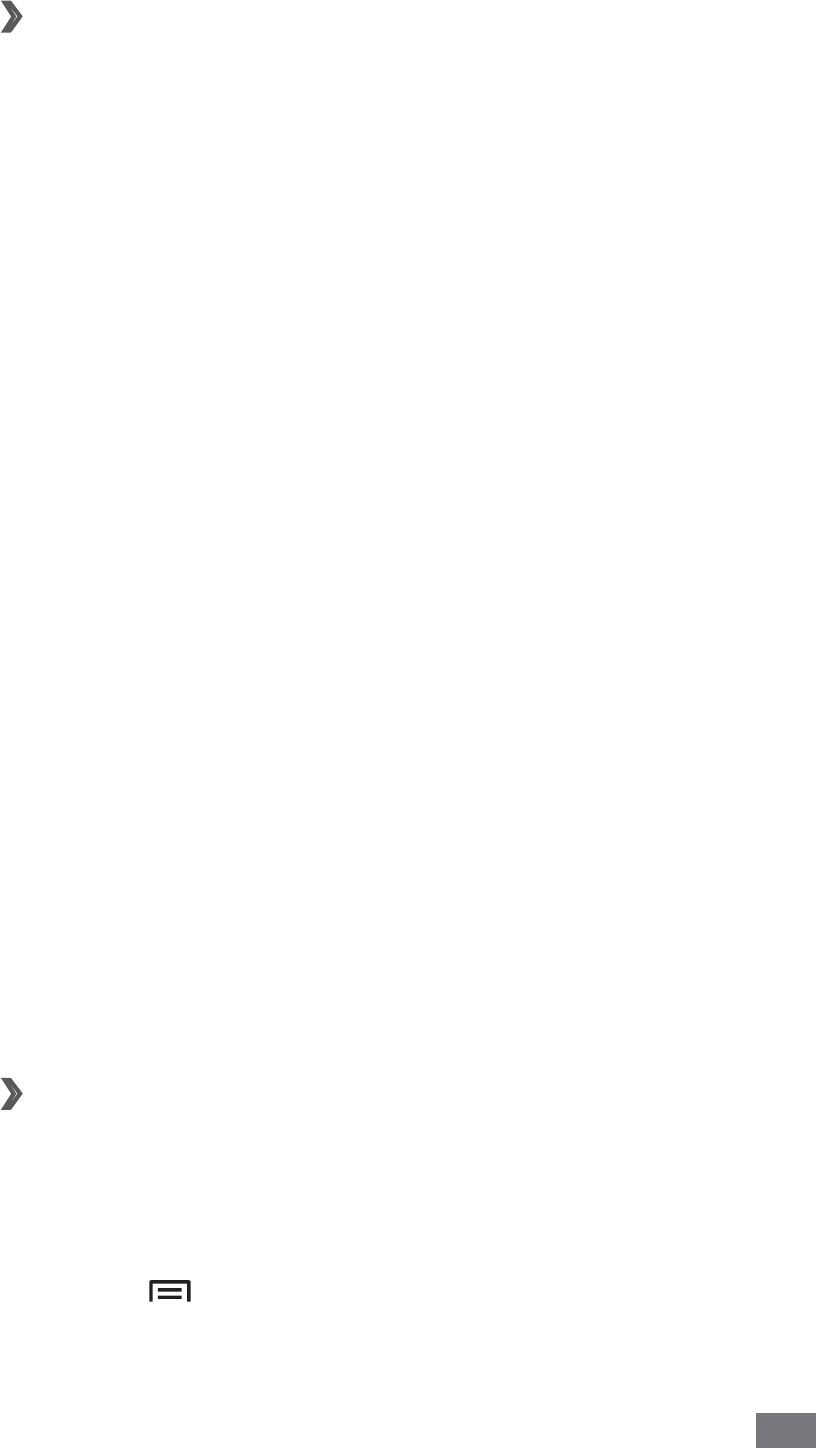
Connectivity 105
›
Connect to a WLAN using a WLAN Protected
Setup (WPS)
Using WPS, you can connect to a secured network.
To connect to a WLAN with a WPS button,
In Idle mode, open the application list and select
1
Settings
→
Wireless and network
→
WLAN settings.
Select
2
WPS button connection.
Press a WPS button on the access point within
3
2 minutes.
To connect to a WLAN with a WPS PIN,
In Idle mode, open the application list and select
1
Settings
→
Wireless and network
→
WLAN settings.
Select a network indicated by the WPS icon and select
2
WPS PIN.
On the access point, enter the PIN and press the start
3
button.
WLAN Direct
Learn to use the WLAN Direct feature to connect two devices
via a WLAN without requiring an access point.
Connect your device to another device
›
In Idle mode, open the application list and select
1
Settings
→
Wireless and network
→
WLAN Direct
settings
→
OK
→
OK
→
WLAN Direct.
Press [
2
]
→
Scan.

Connectivity
106
Select a device and then select
3
Connect.
When the owner of the other device accepts the
connection, the devices are connected.
Send data via a WLAN
›
Select a file or item, such as a memo, media file, or web
1
address, from an appropriate application or My files.
Select an option for sending data via a WLAN.
2
The method for selecting an option may vary by data
type.
Search for and select another device.
3
Receive data via a WLAN
›
When prompted, select OK to confirm that you are willing
to receive data. Received data is saved to the ShareViaWifi
folder.
AllShare
Learn to use the Digital Living Network Alliance (DLNA)
service that enables you to share media files between DLNA-
enabled devices in your home over a WLAN.
You must first activate the WLAN feature and add a WLAN
profile. ► p. 104
The supported file formats may vary depending on •
the software of the device.
Some files may not play on the DLNA-enabled
•
devices depending on the devices.
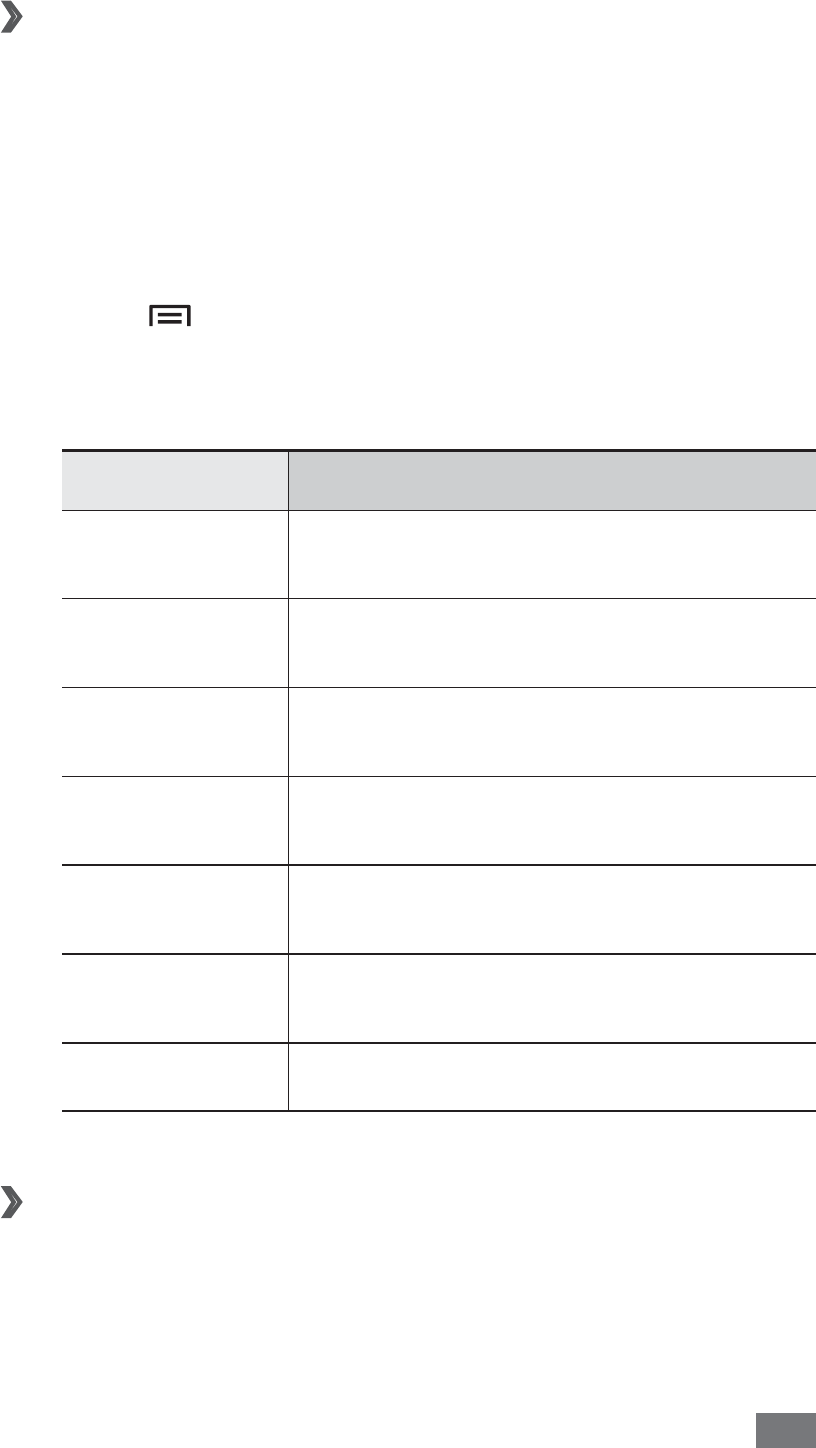
Connectivity 107
Customise DLNA settings for sharing media
›
files
To allow other DLNA-enabled devices to access media files
on your device, you must activate media sharing.
In Idle mode, open the application list and select
1
AllShare.
Press [
2
]
→
Settings.
Adjust the following settings to customise the DLNA
3
feature:
Option Function
Device name Enter a name for your device as a
media server.
Share videos Turn on video sharing with other
DLNA-enabled devices.
Share photos Turn on image sharing with other
DLNA-enabled devices.
Share music Turn on music sharing with other
DLNA-enabled devices.
Upload from
other devices
Set whether or not to accept the
upload from other devices.
Default
memory
Select the default memory location
for saving downloaded media files.
Subtitles Set to display subtitles.
Play your files on another DLNA-enabled
›
device
In Idle mode, open the application list and select
1
AllShare.

Connectivity
108
Select
2
My device.
Select a media category and a file.
3
Select a player—the one that will play the media file.
4
Playback begins at the selected player.
Control playback using icons of your device.
5
Playback may be buffered, depending on the network
connection and the connected server.
Play files of one device on the other device
›
In Idle mode, open the application list and select
1
AllShare.
Select
2
Remote device.
Your device automatically searches for DLNA-enabled
devices.
Select a device as the media server—the one that
3
contains media files.
Select a media category and a file.
4
Select a player—the one that will play the media file.
5
Playback begins at the selected player.
Control playback using icons of your device.
6
Mobile network sharing
Learn to set your device as a wireless modem or wireless
access point for PCs or other devices, and share your device’s
mobile network connection.
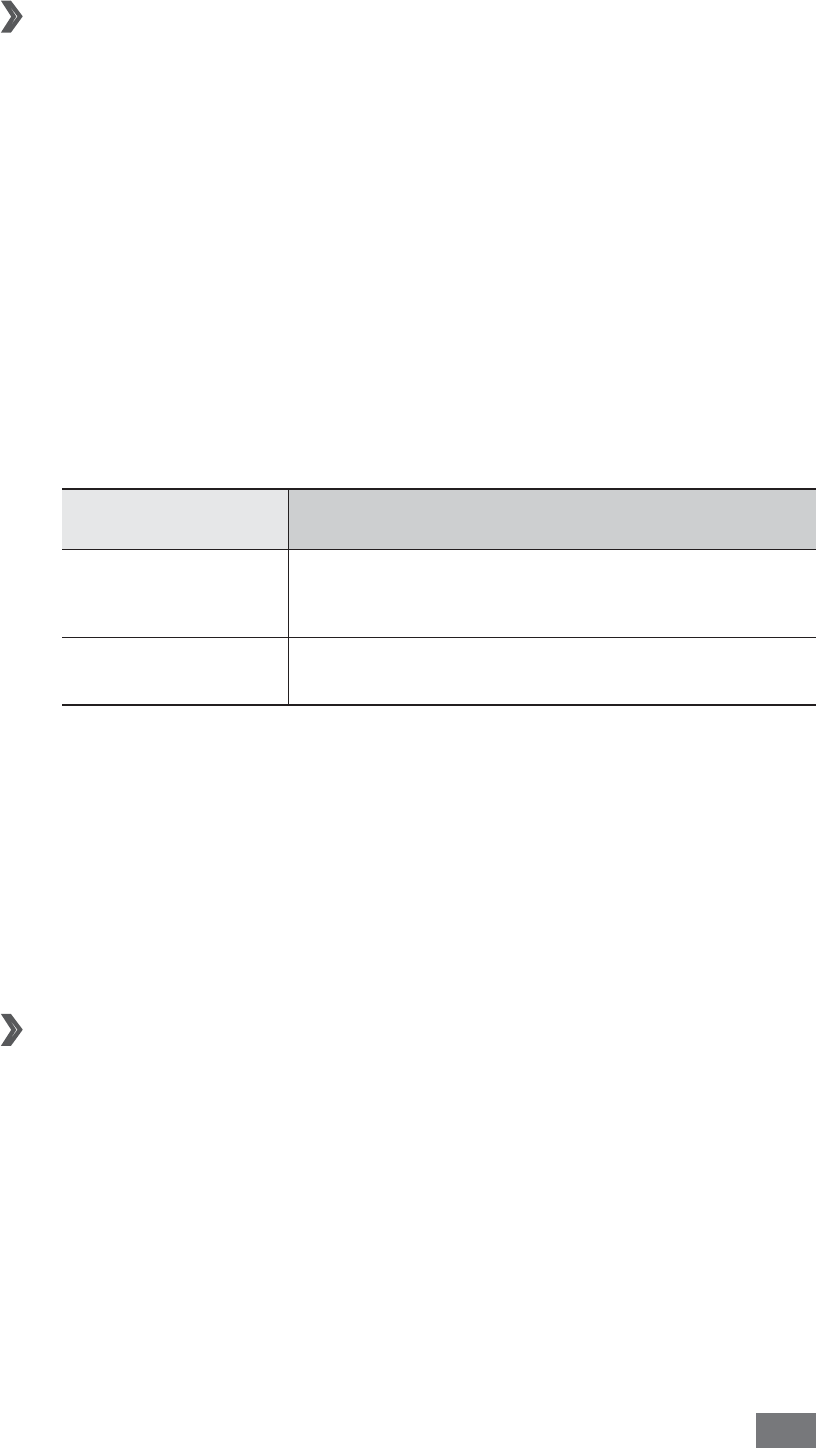
Connectivity 109
›
Share your device’s mobile network via
WLAN
In Idle mode, open the application list and select
1
Settings
→
Wireless and network
→
Tethering and
portable hotspot.
Select
2
Portable WLAN hotspot settings
→
OK.
Select
3
Portable WLAN hotspot to activate the WLAN
tethering feature.
Select
4
Configure portable WLAN hotspot to configure
network settings to use your device as an access point:
Option Function
Network SSID View and edit the device name that
will be shown to external devices.
Security Select the security type.
When you are finished, select
5
Save.
From another device, locate your device’s name in the
6
available connection list and connect to the network.
Your device shares the mobile network connection on
another device.
›
Share your device’s mobile network via USB
Using a USB cable, connect the multifunction jack on
1
your device to a PC.
In Idle mode, open the application list and select
2
Settings
→
Wireless and network
→
Tethering and
portable hotspot.

Connectivity
110
Select
3
USB tethering to activate the USB tethering
feature.
Your device shares the mobile network connection on
your PC.
To stop sharing the network connection, clear the check
box next to USB tethering.
The sharing method for the network connection may
differ depending on the PC’s operating system.
GPS
Your device is equipped with a global positioning system
(GPS) receiver. Learn to activate location services.
To receive better GPS signals, avoid using your device in the
following conditions:
between buildings, in tunnels or underground passages,
•
or inside buildings
in poor weather
•
around high voltage or electromagnetic fields•
in a vehicle with sun protection film•
Do not touch or cover the antenna area with your
hands or other objects while using the GPS functions.
This feature may be unavailable depending on your
region or service provider.
›
Activate location services
You must activate location services to receive location
information and search the map.
In Idle mode, open the application list and select
1
Settings
→
Location and security.
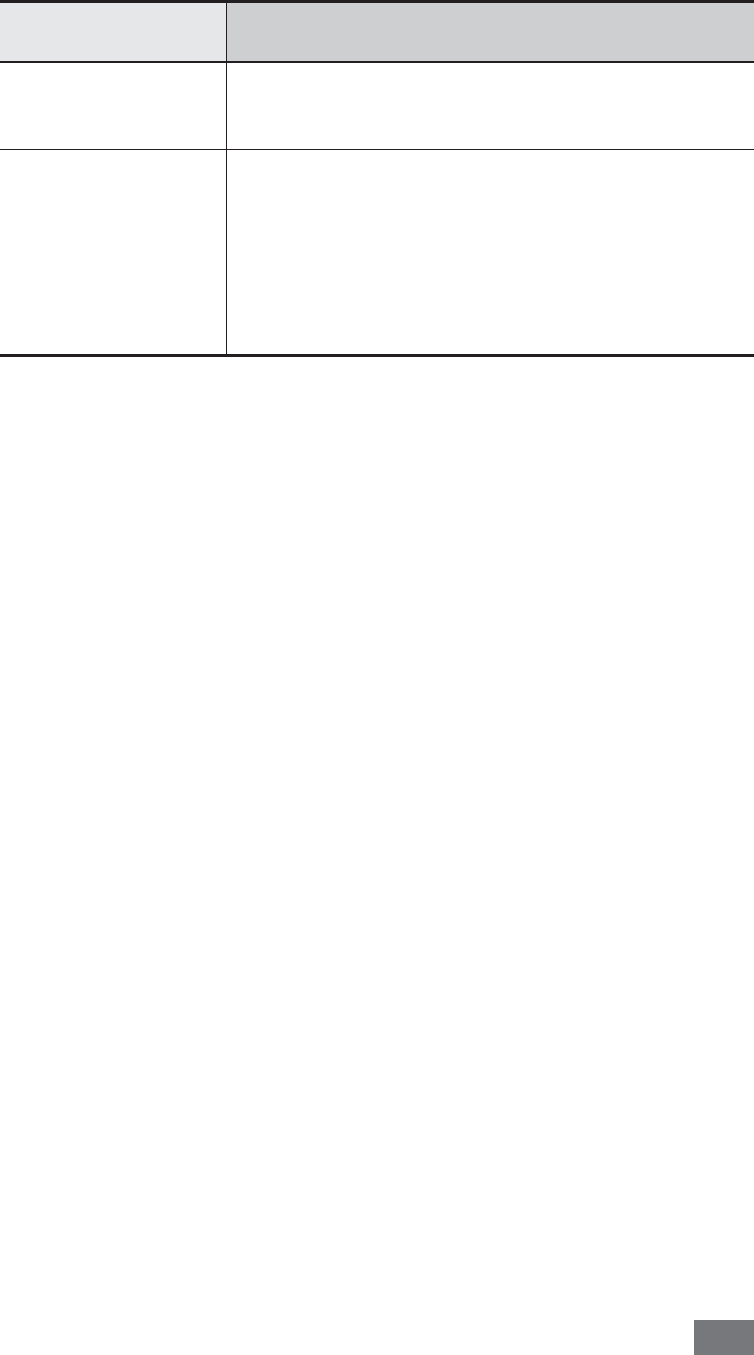
Connectivity 111
Adjust the following settings to activate location
2
services:
Option Function
Use GPS
satellites
Set to use the GPS satellite for
finding your location.
Use sensor
aiding
Use sensors to enhance pedestrian
positioning when the GPS signal is
obstructed. There may be variations
between the sensor estimates and
your actual location.
PC connections
Learn to connect your device to a PC with a USB cable in USB
connection modes. By connecting the device to a PC, you
can synchronise files with Windows Media Player, transfer
data to and from your device directly, and use the Samsung
Kies program.
To use PC connections, you must deactivate USB debugging
mode. In Idle mode, open the application list and select
Settings
→
Applications
→
Development, and then clear
the check box next to USB debugging.

Connectivity
112
›
Connect with Samsung Kies
Ensure that Samsung Kies is installed on your PC. You
can download the program from the Samsung website
(www.samsung.com/kies).
Using a USB cable, connect the multifunction jack on
1
your device to a PC.
Double-click the Samsung Kies icon on your PC to
2
launch Samsung Kies.
Transfer or synchronise mobile data, such as contacts,
3
calendars, music, or photos, between Samsung Kies and
your device.
Refer to the Samsung Kies help for more information.
›
Synchronise with Windows Media Player
Ensure that Windows Media Player is installed on your PC.
Using a USB cable, connect the multifunction jack on
1
your device to a PC with Windows Media Player installed.
When connected, a pop-up window will appear on
the PC.
Open Windows Media Player to synchronise music files.
2
Edit or enter your device’s name in the pop-up window
3
(if necessary).
Select and drag the music files you want to the sync list.
4
Start synchronisation.
5
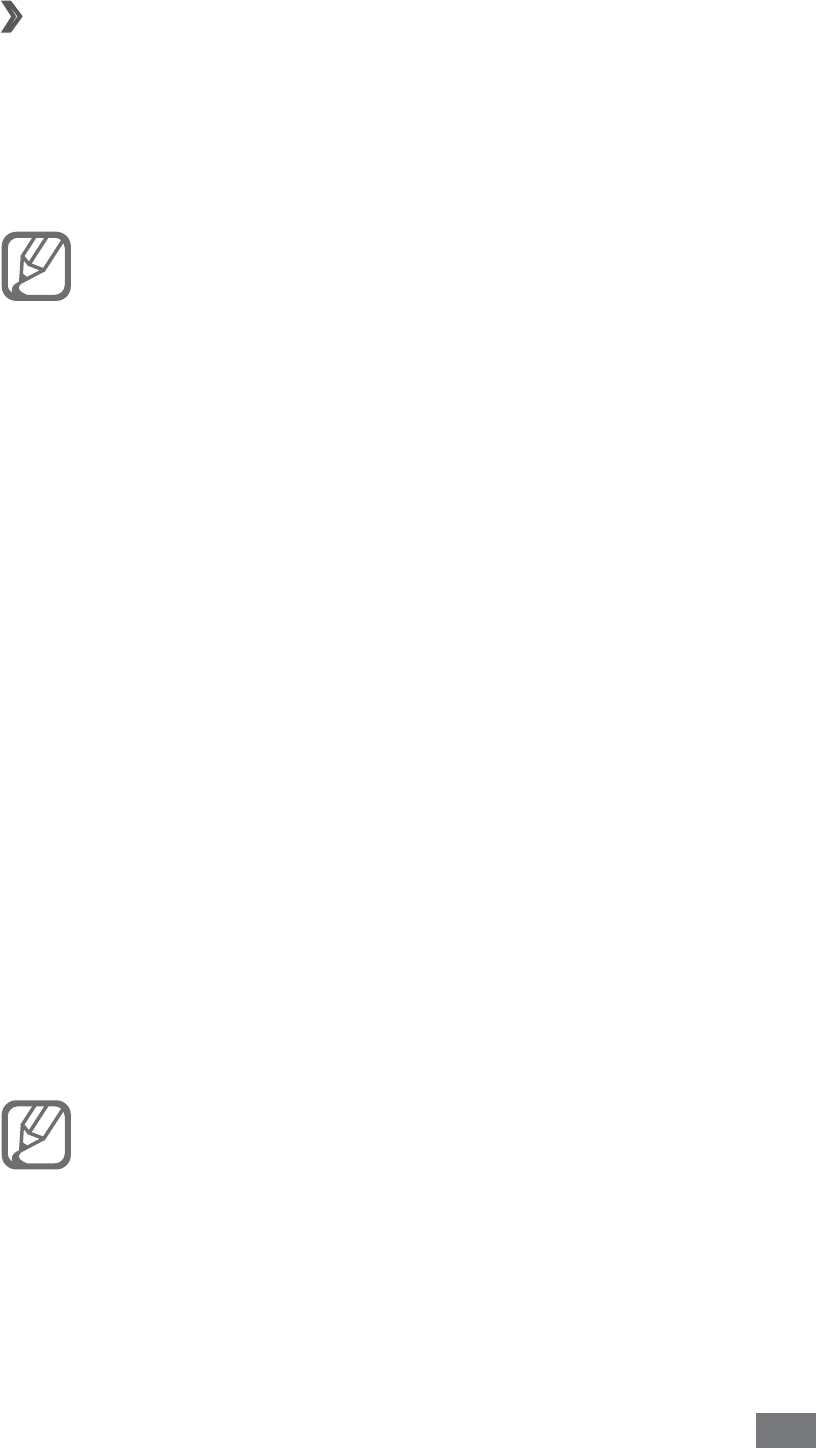
Connectivity 113
›
Connect as a mass storage device
You can connect your device to a PC as a removable disk and
access the file directory. If you insert a memory card in the
device, you can access the file directory of the memory card
by using the device as a memory card reader.
Please download the corresponding USB drivers •
from Samsung website (www.samsung.com/cn)
and install it correctly in your PC before using your
phone as a removable disc.
The file directory of the memory card will appear
•
as a removable disk, separate from the internal
memory.
If you want to transfer files from or to a memory card,
1
insert a memory card into the device.
In Idle mode, open the application list and select
2
Settings
→
Wireless and network
→
USB utilities
→
Connect storage to PC.
Using a USB cable, connect the multifunction jack on
3
your device to a PC.
When connected, select
4
Connect storage to PC.
Open the folder to view files.
5
Copy files from the PC to the memory card.
6
When you are finished, select
7
Disconnect storage
from PC.
To disconnect the device from the PC, click the USB
device icon on the Windows task bar and click the
option to safely remove the mass storage device. Then
remove the USB cable from the PC. Otherwise, you
may lose data stored on the memory card or damage
the memory card.
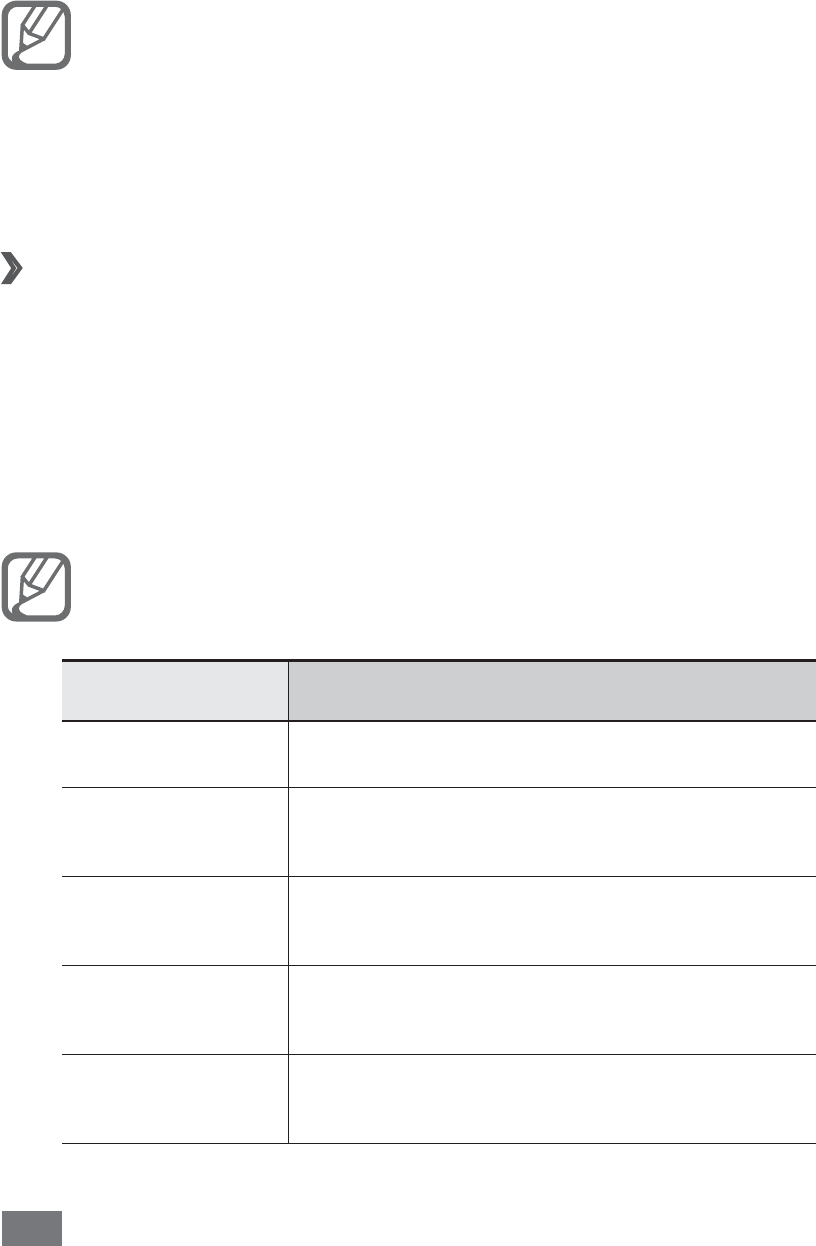
Connectivity
114
VPN connections
You can create virtual private networks (VPN) and connect
to your private network securely through a public network,
such as the internet.
Your device should already be configured with
internet access. If you have trouble accessing the
internet, you need to edit connections. If you are not
sure about the connection information to enter, ask
your service provider.
Set up VPN connections
›
In Idle mode, open the application list and select
1
Settings
→
Wireless and network
→
VPN settings
→
Add VPN.
Select a VPN type.
2
Customise the connection information.
3
Available options may vary depending on the VPN
type.
Option Function
VPN name Enter a name of the VPN server.
Set VPN
server
Enter the IP address of the VPN
server.
Enable
Encryption Set to encrypt the VPN server.
Set IPsec pre-
shared key Enter a pre-shared key.
Enable L2TP
secret Set to use the L2TP secret password.
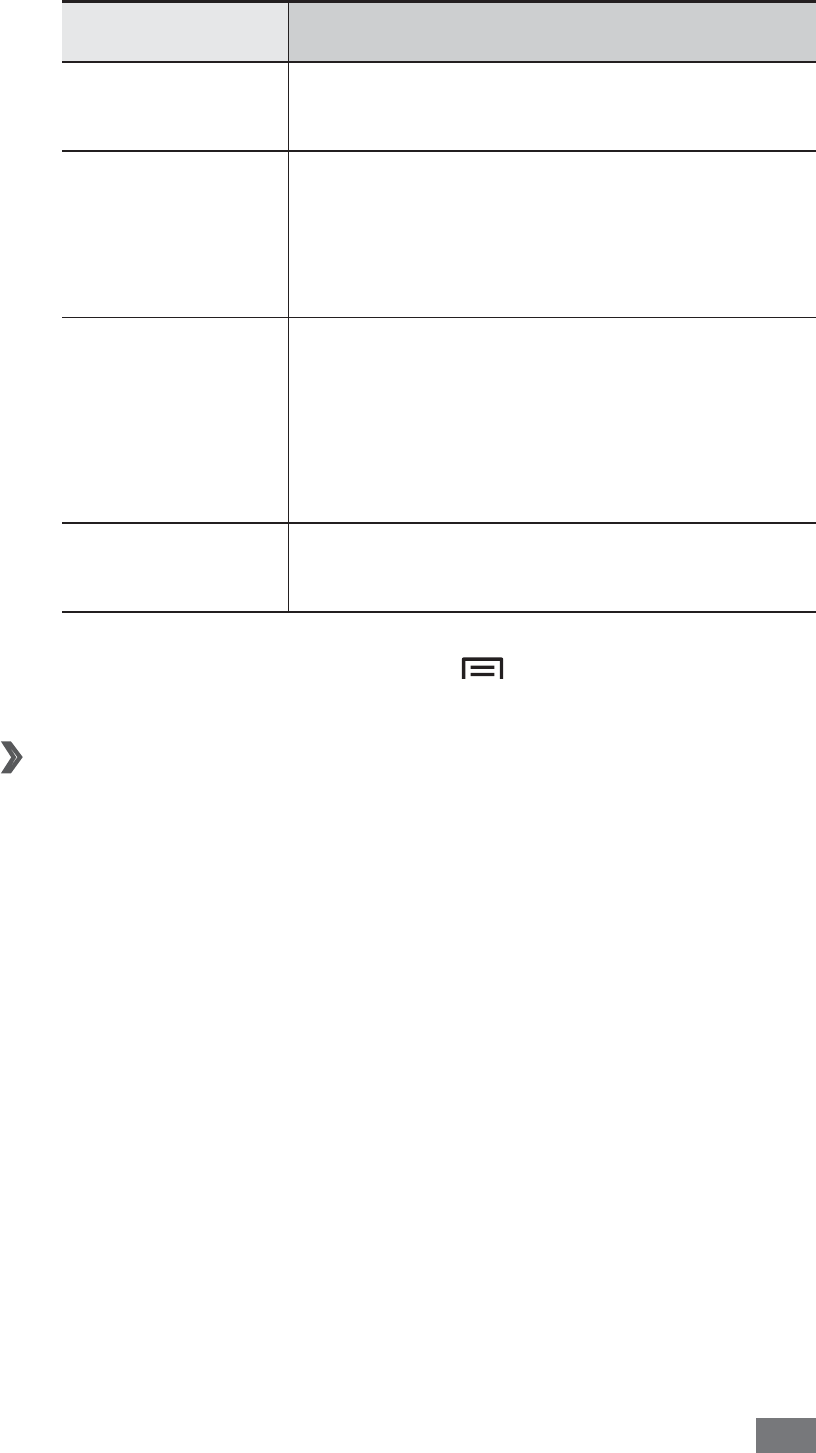
Connectivity 115
Option Function
Set L2TP
secret Enter the L2TP secret password.
Set user
certificate
Select a user certificate that the VPN
server uses to identify you. You can
import certificates from the VPN
server or download from the web.
Set CA
certificate
Select a certificate authority (CA)
certificate that the VPN server uses
to identify you. You can import
certificates from the VPN server or
download from the web.
DNS search
domains
Enter the domain name server (DNS)
address.
When you are finished, press [
4
]
→
Save.
Connect to a private network
›
In Idle mode, open the application list and select
1
Settings
→
Wireless and network
→
VPN settings.
Select a private network.
2
Enter the user name and password and select
3
Connect.
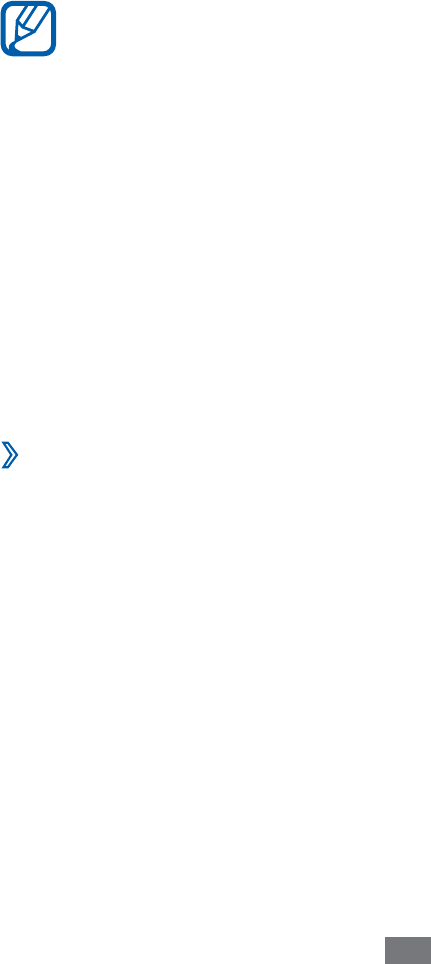
Connectivity
Connectivity
Bluetooth
Bluetooth is a short-range wireless communications
technology capable of exchanging information over
a distance of about 10 m without requiring a physical
connection.
You do not need to line up the devices to beam information
with Bluetooth. If the devices are within range of one another,
you can exchange information between them even if they are
located in dierent rooms.
Samsung is not responsible for the loss, interception,
●
or misuse of data sent or received via the Bluetooth
wireless feature.
Always ensure that you share and receive data with
●
devices that are trusted and properly secured. If there
are obstacles between the devices, the operating
distance may be reduced.
Some devices, especially those that are not tested
●
or approved by Bluetooth SIG, may be incompatible
with your device.
›
Turn on the Bluetooth wireless feature
In Menu mode, select
1
Settings
→
Connectivity
→
Bluetooth.
Select
2
Bluetooth to turn on the Bluetooth wireless
feature.
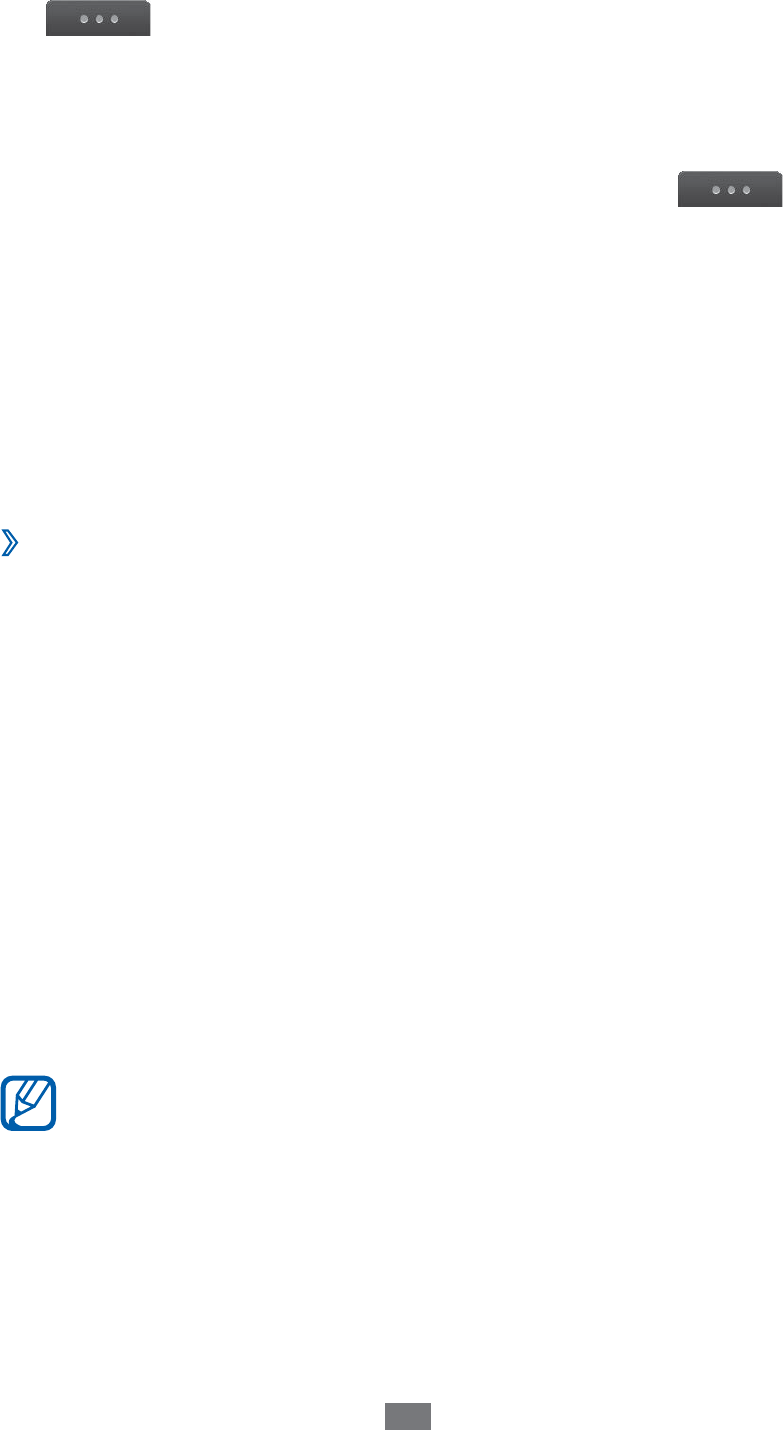
Connectivity
To allow other devices to locate your device, select
3
→
Settings
→
My phone’s visibility
→
Always
on
→
Set.
If you selected Custom, enter duration that your device is
visible and select Done.
Once the Bluetooth wireless feature is active, select
and use the following options:
To change your device’s name, select
●
Settings
→
My
phone’s name.
To set limits on browsing your les to others, select
●
Settings
→
Secure mode.
To check Bluetooth services available on your device and
●
information about the services, select Bluetooth services.
›
Find and pair with other Bluetooth-enabled
devices
In Menu mode, select
1
Settings
→
Connectivity
→
Bluetooth
→
Search.
Select a device.
2
Enter a PIN for the Bluetooth wireless feature or the other
3
device’s Bluetooth PIN, if it has one, and select Done.
Alternatively, select Yes to match the PIN between your
device and the device.
When the owner of the other device enters the same
PIN or accepts the connection, pairing is complete. If the
pairing is successful, the device will automatically search
for available services.
Some devices, especially headsets or hands-free car
kits, may have a xed Bluetooth PIN, such as 0000. If the
other device has a PIN, you must enter it.

Connectivity
Once the device is paired with another Bluetooth-enabled
device, the device icon will turn green.
Select a paired device and use the following options:
To browse les on the paired device, select
●
Browse les.
To view the service list of the paired device, select
●
Service
list.
To change the paired device name, select
●
Rename.
To allow the paired device to access and browse your les,
●
select Authorise device
.
To send your les to the paired device, select
●
Send My les.
To end the connection and delete the paired device, select
●
Delete.
›
Send data using the Bluetooth wireless feature
Select a le or item, such as a contact, calendar event,
1
memo, task, or media le, from an appropriate application
or My les.
Select
2
→
an option for sending via Bluetooth.
Search for and pair with a Bluetooth-enabled device.
3
›
Receive data using the Bluetooth wireless
feature
Enter the PIN for the Bluetooth wireless feature and select
1
OK (if necessary).
Select
2
Yes to conrm that you are willing to receive data
from the device (if necessary).
Received data is saved to an appropriate application or folder
according to its type. For example, a music or sound clip is
saved to the sound folder and a contact to the phonebook.
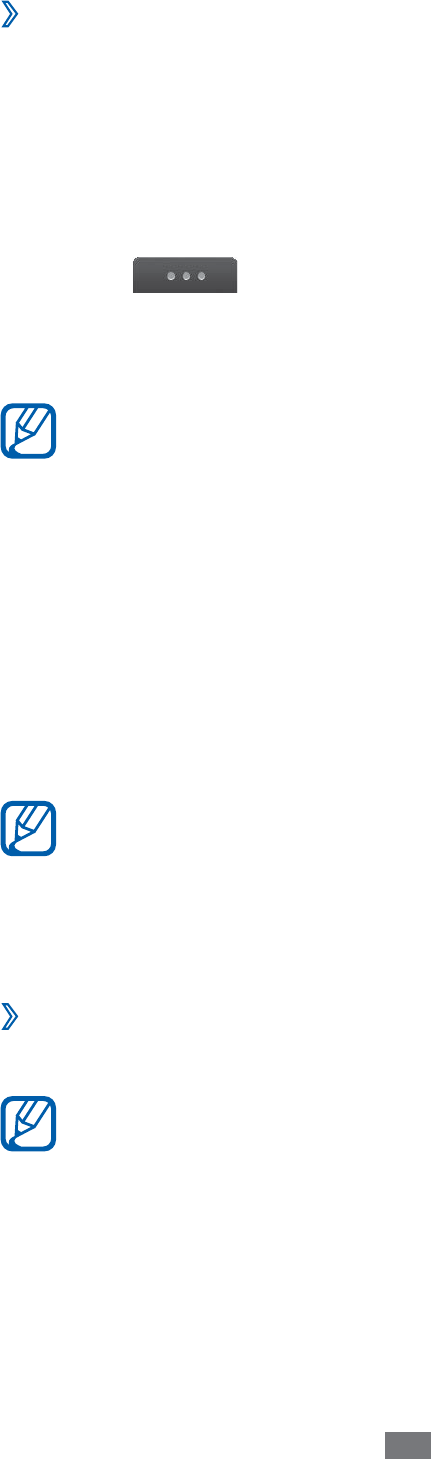
Connectivity
›
Use Remote SIM mode
In Remote SIM mode, you can make or answer calls only with
a connected Bluetooth hands-free car kit via the SIM or USIM
card on your device. To activate Remote SIM mode,
In Menu mode, select
1
Settings
→
Connectivity
→
Bluetooth.
Select
2
→
Settings
→
Remote SIM mode.
To use Remote SIM mode, start the Bluetooth connection
from a Bluetooth hands-free car kit.
You must authorise the Bluetooth hands-free car kit.
Wi-Fi
Learn to use your device’s wireless networking capabilities
to activate and connect to any wireless local area network
(WLAN) compatible with the IEEE 802.11 b/g/n standards.
You can connect to the internet or other network devices
anywhere an access point or wireless hotspot is available.
Your device uses non-harmonised frequency and is
intended for use in all European countries. The WLAN
can be operated in the EU without restriction indoors,
but cannot be operated outdoors in France.
›
Activate the WLAN feature
In Menu mode, select Settings
→
Connectivity
→
Wi-Fi.
An active WLAN running in the background will
consume battery power. To preserve battery power,
activate the WLAN only when needed.
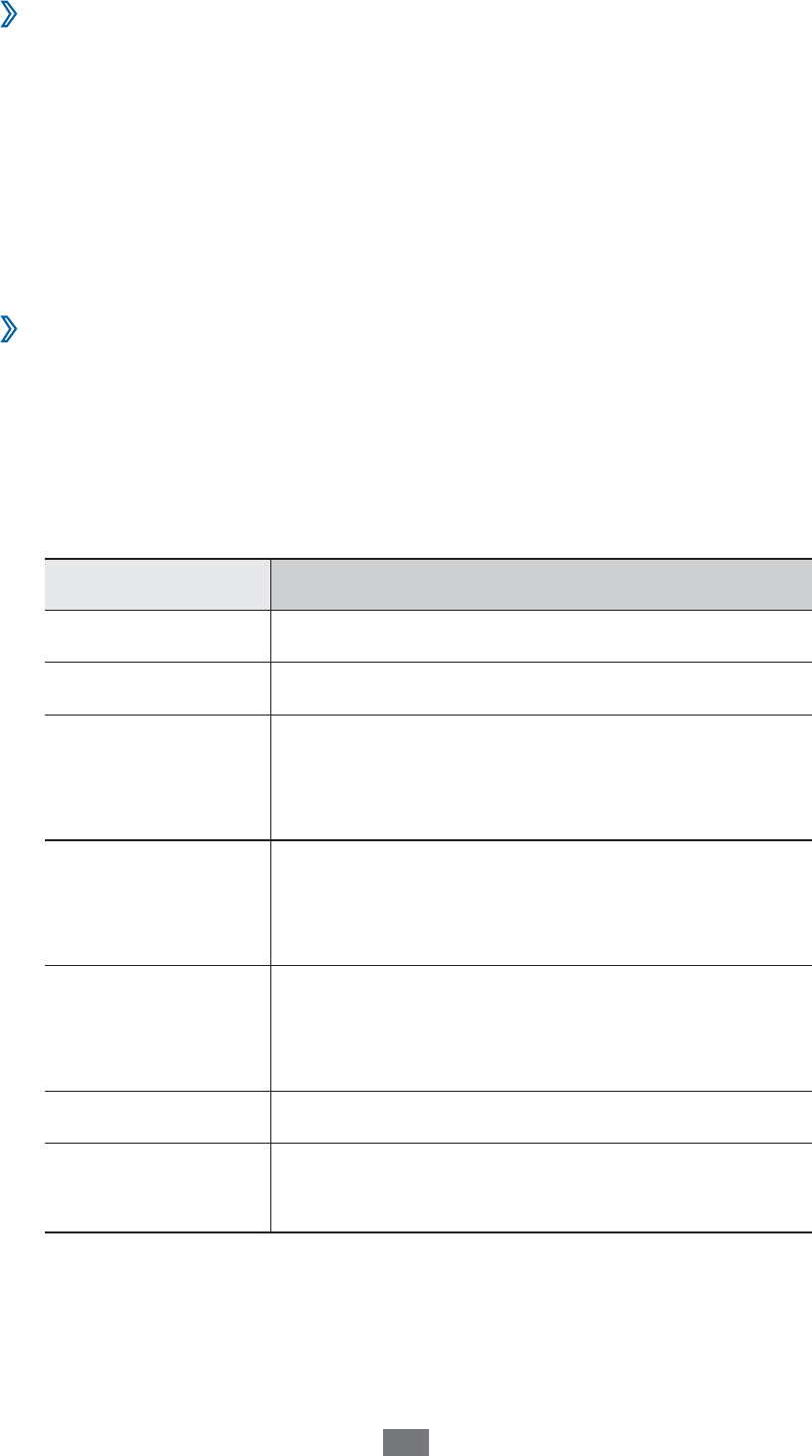
Connectivity
›
Find and connect to a WLAN
In Menu mode, select
1
Settings
→
Connectivity
→
Wi-Fi.
The device will automatically search for available WLANs.
Select the check box next to a network.
2
Enter a password for the network and select
3
Done (if
necessary).
Customise the connection prole
›
In Menu mode, select
1
Settings
→
Connectivity
→
Wi-Fi.
Select the discovered WLAN AP.
2
The current connection prole for the network appears.
Customise the connection prole of the selected WLAN:
3
Option Function
Name View the name of the prole.
Security type View the security type of the WLAN AP.
EAP method
Select an EAP method. This option is
available depending on the selected
security type.
User name
Enter your user name. This option is
available depending on the selected
security type.
Password
Enter your password. This option is
available depending on the selected
security type.
IP address View your IP address of the WLAN AP.
IP address type Select the IP address type of the WLAN
AP.
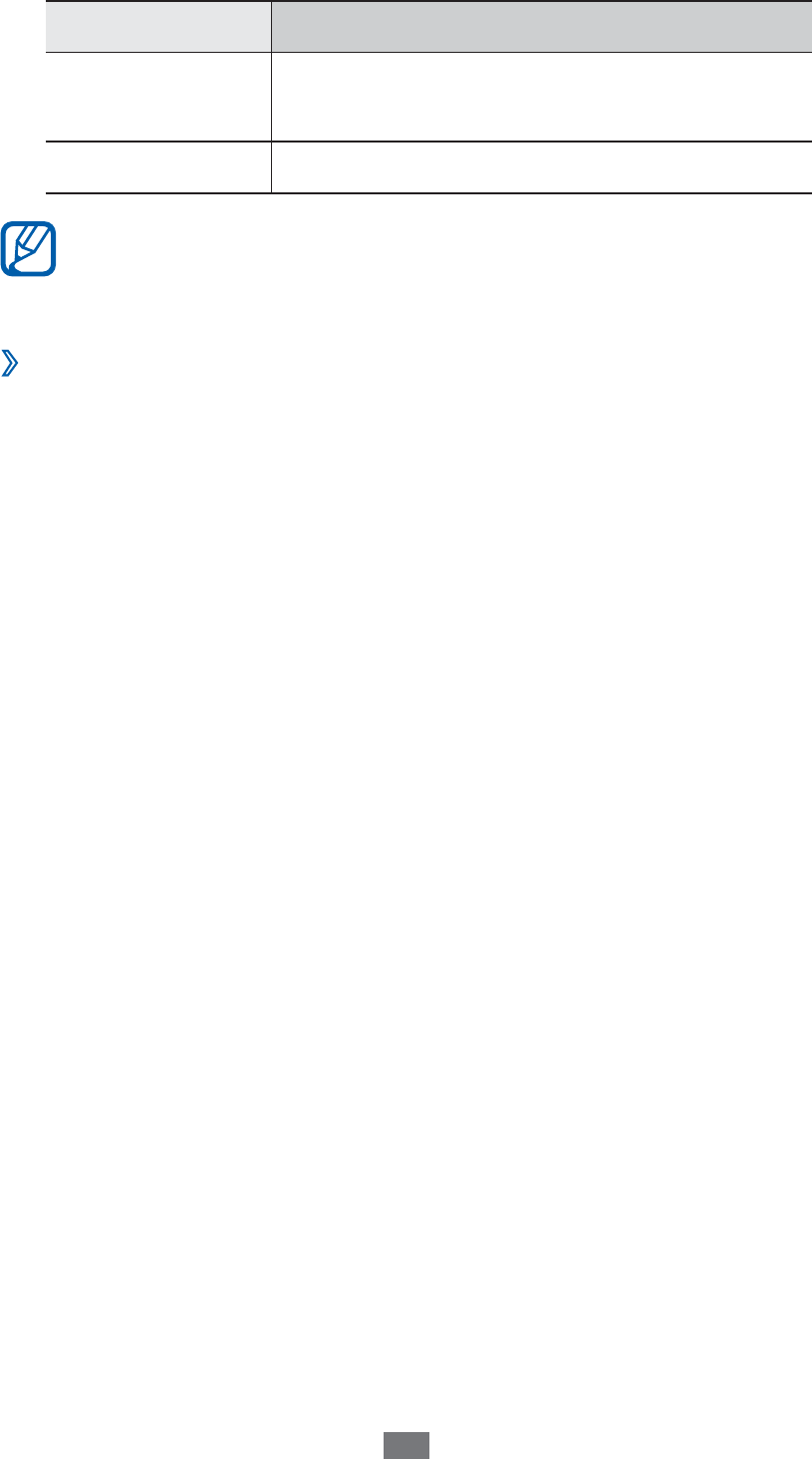
Connectivity
Option Function
Proxy address
and port
Enter the address and port number of
the proxy server.
AP MAC View the MAC address of the WLAN AP.
To delete all details of the connection prole, select
Forget.
›
Connect to a WLAN using a Wi-Fi Protected
Setup (WPS)
In Menu mode, select
1
Settings
→
Connectivity
→
Wi-Fi.
Select
2
WPS PBC or WPS PIN depending on the AP device
type.
Press a WPS button on the AP device within 2 minutes.
3
Or, enter a PIN on the AP device and select Start within 2
minutes.
Mobile AP
Learn about the Mobile AP feature, which sets your device
as an wireless AP (Access Point) to connect to the internet on
other network devices.
In Menu mode, select
1
Settings
→
Connectivity
→
Mobile AP.
Select
2
Mobile AP on the top to activate the Mobile AP
feature.
Select
3
OK to conrm.
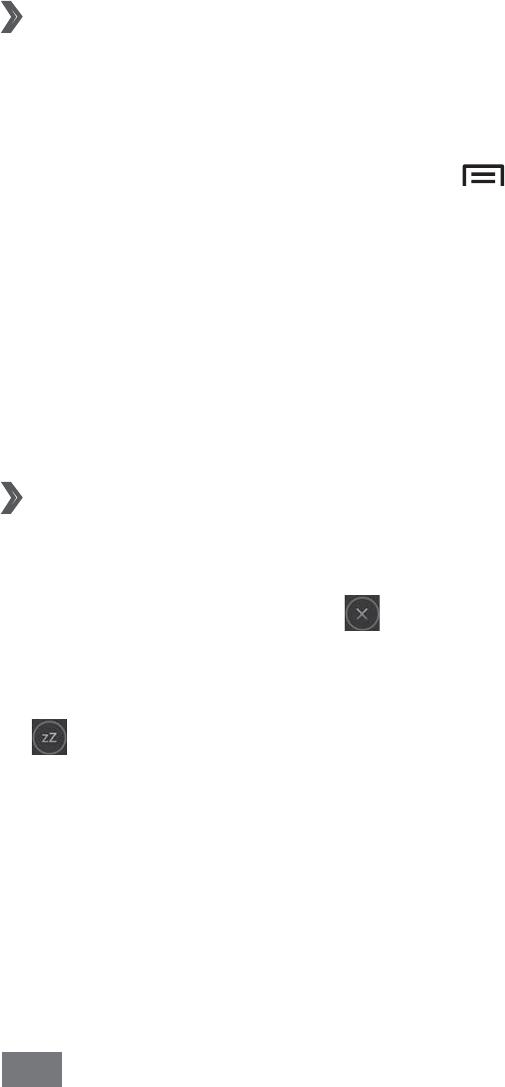
Tools
116
Tools
Clock
Learn to set and control alarms and world clocks. You can
also use the stopwatch and the desk clock.
Set a new alarm
›
In Idle mode, open the application list and select
1
Clock
→
Alarm.
Select
2
Create alarm or press [ ]
→
Create.
Set alarm details.
3
Select the check box next to Smart alarm to activate
simulated nature sounds with the alarm screen prior to
the main alarm.
When you are finished, select
4
Save.
Stop an alarm
›
When the alarm sounds,
To stop the alarm, drag
• in any direction until it reaches
the border of the circle.
To repeat the alarm after a specified length of time, drag
•
in any direction until it reaches the border of the circle.
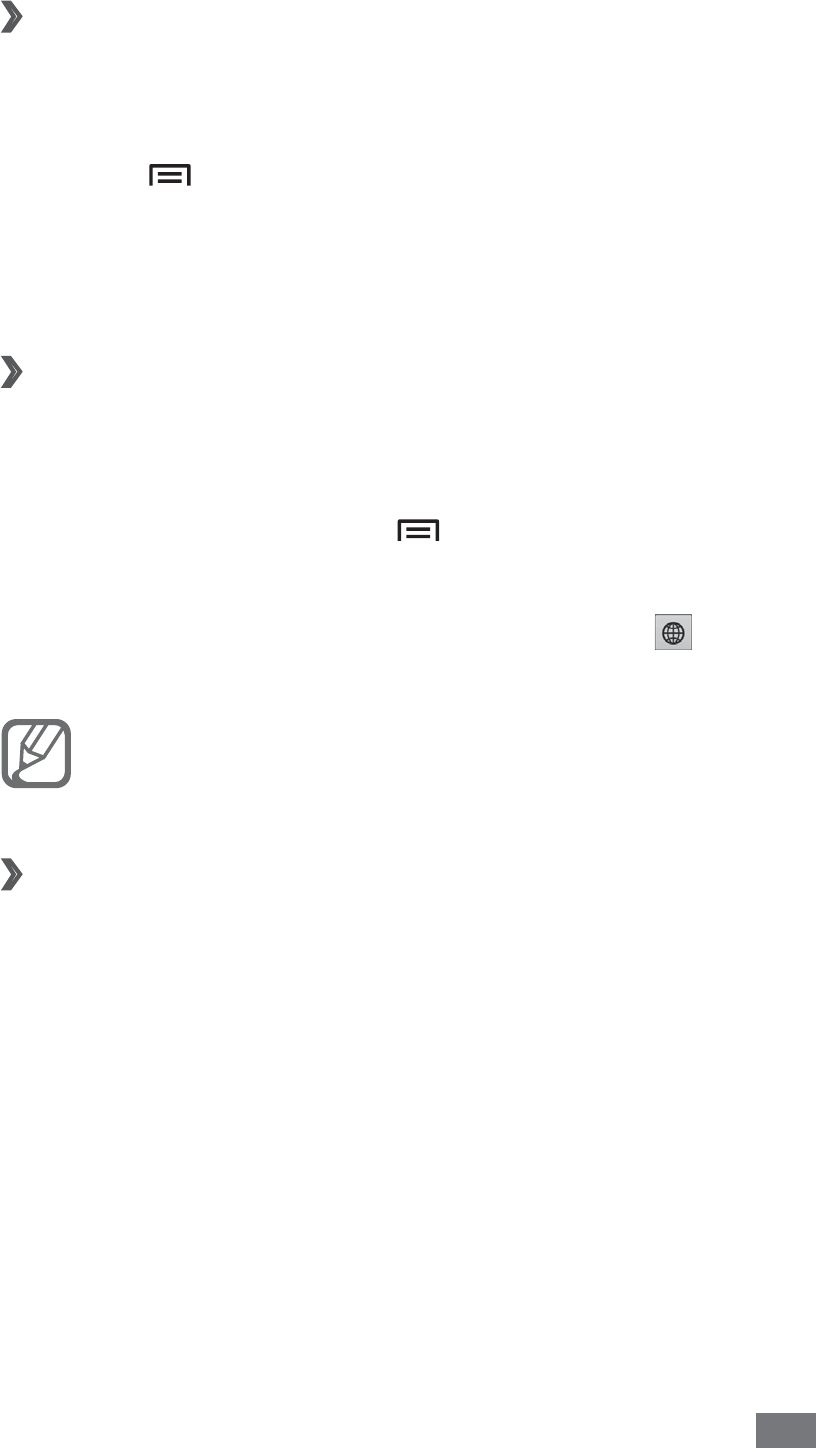
Tools 117
Delete an alarm
›
In Idle mode, open the application list and select
1
Clock
→
Alarm.
Press [
2
]
→
Delete.
Select alarms to delete.
3
Select
4
Delete.
Create a world clock
›
In Idle mode, open the application list and select
1
Clock
→
World clock.
Select
2
Add city or press [ ]
→
Add.
Enter a city name or select one from the city list.
3
To select a city in the world map view, select .
To add more world clocks, repeat steps 2-3.
4
To apply the summer time to the clocks, tap and hold
a clock and select DST settings.
Use the stopwatch
›
In Idle mode, open the application list and select
1
Clock
→
Stopwatch.
Select
2
Start to begin the stopwatch.
Select
3
Lap to record lap times.
When you are finished, select
4
Stop.
Select
5
Reset to clear recorded times.

Tools
118
Use the count-down timer
›
In Idle mode, open the application list and select
1
Clock
→
Timer.
Set the length of time to count down.
2
Select
3
Start to begin the countdown.
When the timer expires, drag
4
in any direction until it
reaches the border of the circle.
Use the desk clock
›
The desk clock displays the current time and date, and
weather.
In Idle mode, open the application list and select
1
Clock
→
Desk clock.
Select
2
to set an idle clock.
Press [
3
]
→
Settings.
Change the following options:
4
Option Function
Hide status
bar
Set whether to show the status bar
at the top of the screen.
Wallpaper Select a background image for the
idle clock.
Time/Calendar
display Set to display the clock or calendar.
Brightness Set the brightness of the display.
Reset to
default
Reset the desk clock settings to the
factory default values.
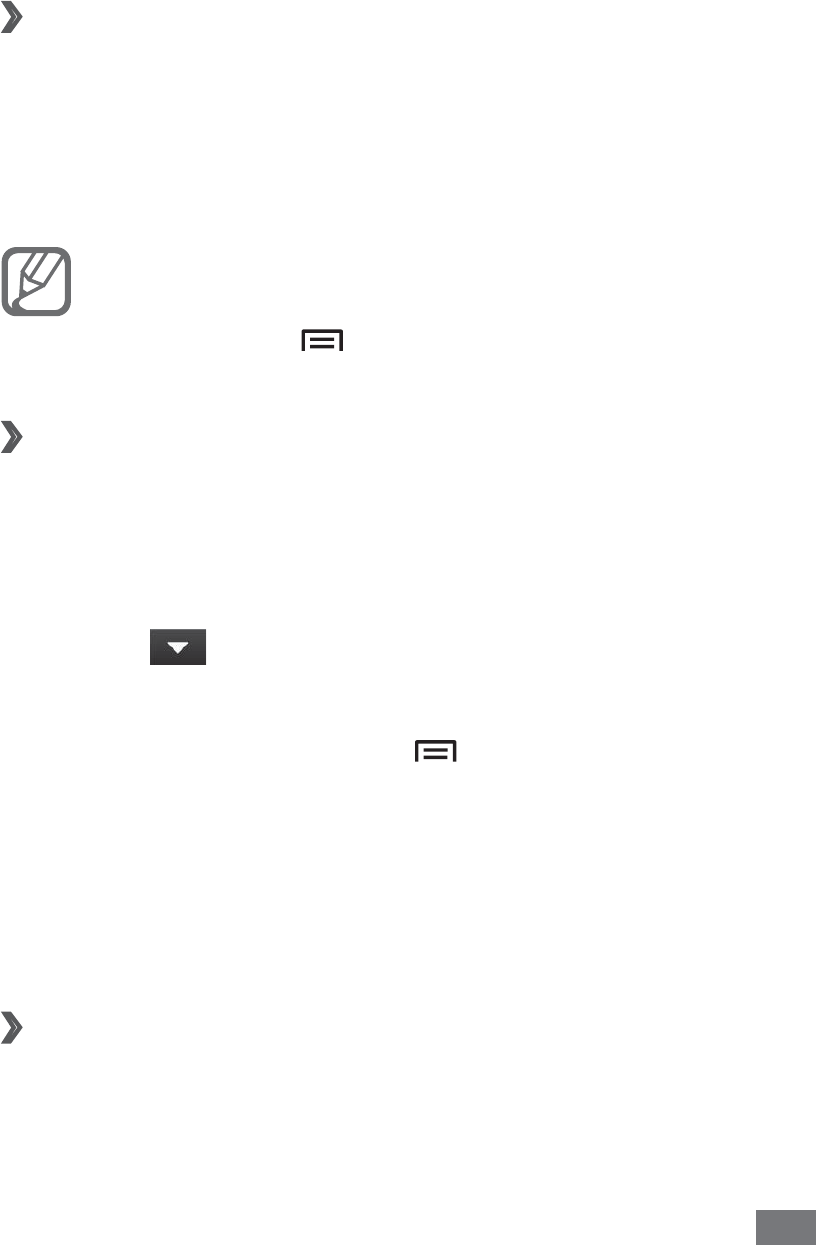
Tools 119
Calculator
Learn to perform mathematical calculations directly on your
device like a typical hand-held or desktop calculator.
Perform the calculation
›
In Idle mode, open the application list and select
1
Calculator.
Use the keys that correspond to the calculator display to
2
perform basic mathematical operations.
Rotate the device to landscape view to use the
scientific calculator. If you deactivate the auto
rotation, press [ ]
→
Scientific calculator.
View the calculation history
›
In Idle mode, open the application list and select
1
Calculator.
Perform the calculation.
2
Select
3
to close the calculator keypad.
The calculation history appears.
To clear the history, press [
4
]
→
Clear history.
CoolDict
Learn to look up English or Chinese words in your dictionary.
Look up a word
›
In Idle mode, open the application list and select
1
CoolDict.
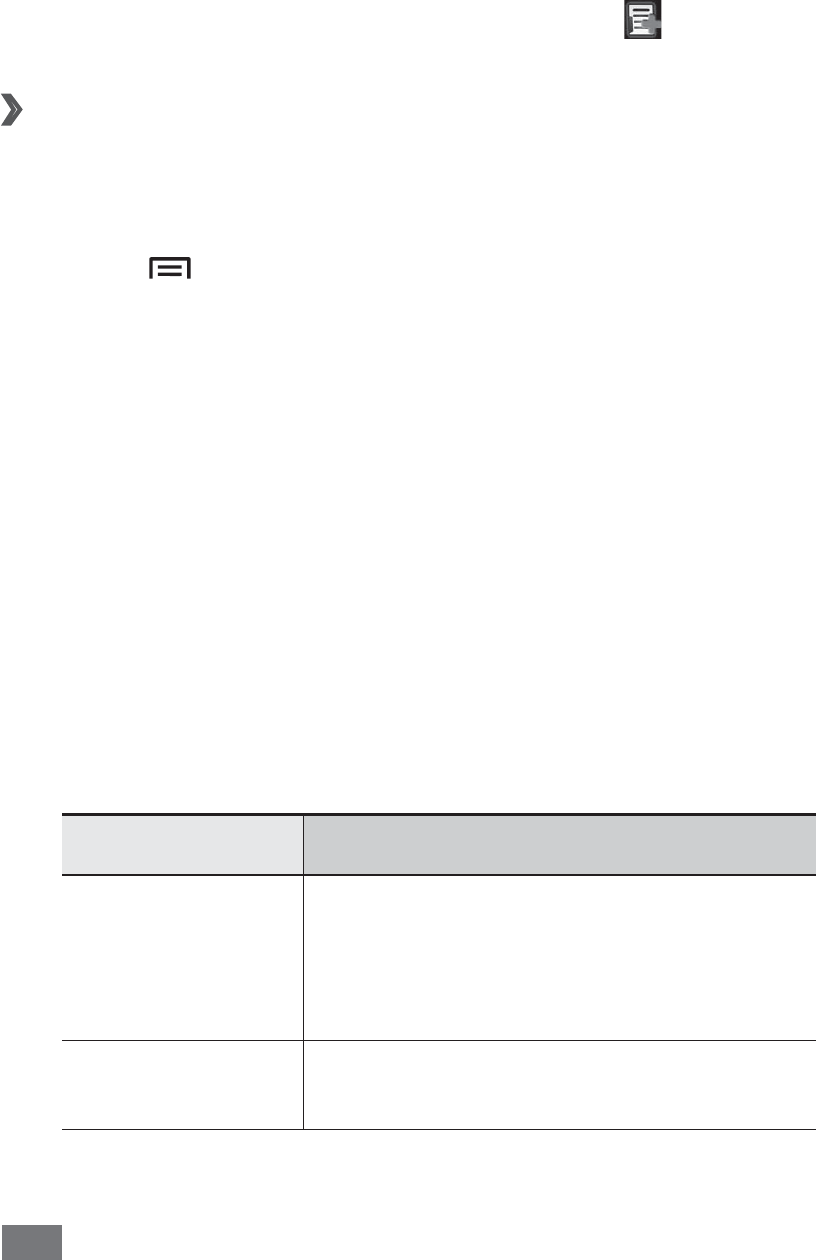
Tools
120
If you are launching this application for the first time,
2
select Accept.
Enter a Chinese or English word.
3
Select the word.
4
To add the word to your wordbook, select .
View your wordbook
›
In Idle mode, open the application list and select
1
CoolDict.
Press [
2
]
→
New word.
Select a word from your wordbook.
3
Customer Service
Learn to access customer services from your device or view
information about where you can contact customer services.
For details, contact your service provider.
In Idle mode, open the application list and select
1
Customer Service.
Call numbers and connect to wep pages to get a variety
2
of services and information.
Option Function
Service Guide
View the hotline number and
web page address where you can
receive after-sales services for your
device.
Service
Hotline
Make a call to the China Mobile
service centre.
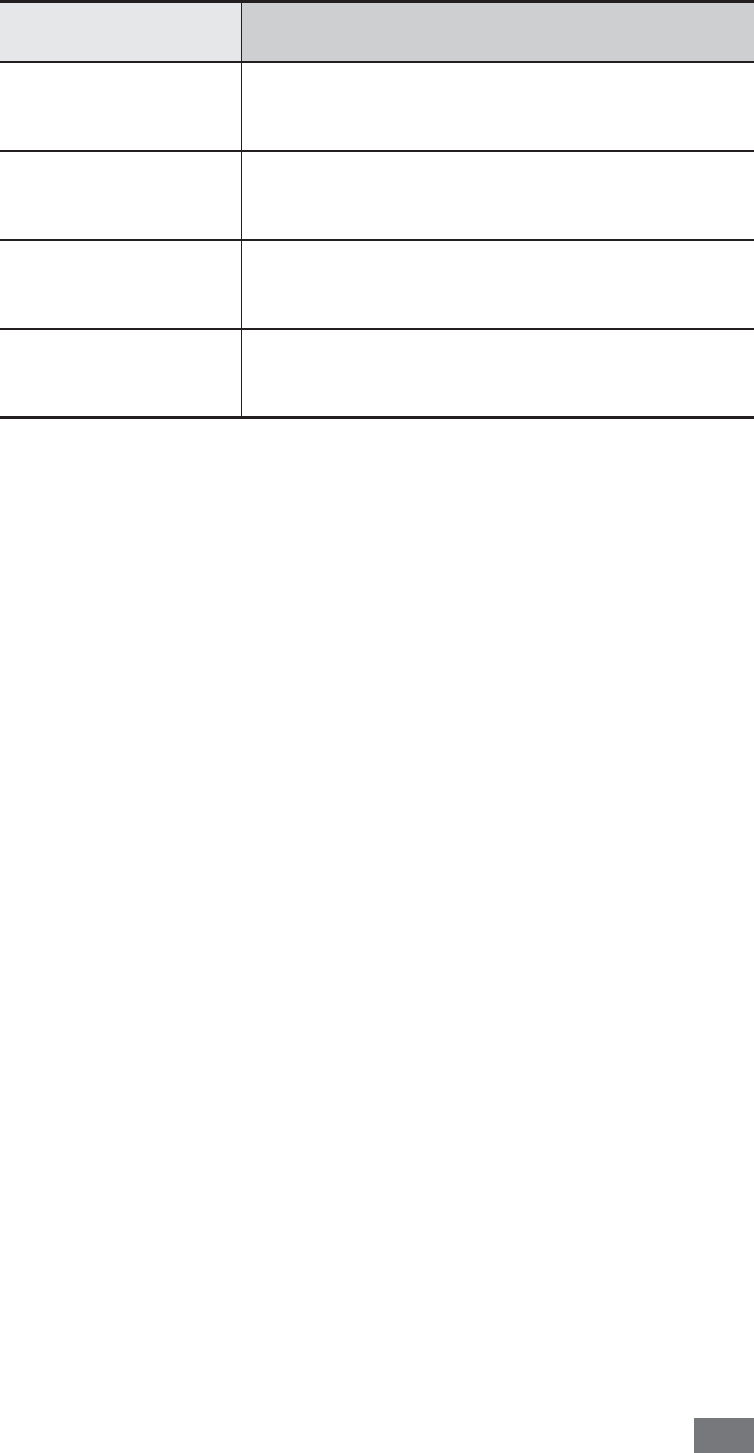
Tools 121
Option Function
SMS Customer
Center
Send a text message the China
Mobile service centre.
Customer
Center Online
Access the online China Mobile
service centre.
Customer
Manager
Make a call to the contact in the
customer centre.
Settings Set the name and phone number
of a contact in the customer centre.
Device management
Learn to upgrade software files related to your device’s basic
configuration settings.
In Idle mode, open the application list and select
1
Device
management.
Select
2
Software update.
Select
3
Find software updates to check the server for
available updates.
Download updates, if available.
4
When downloading is finished, access
5
Device
management again and select Software Update →
Install updates.
Follow the on-screen instructions to complete the
6
upgrading process.
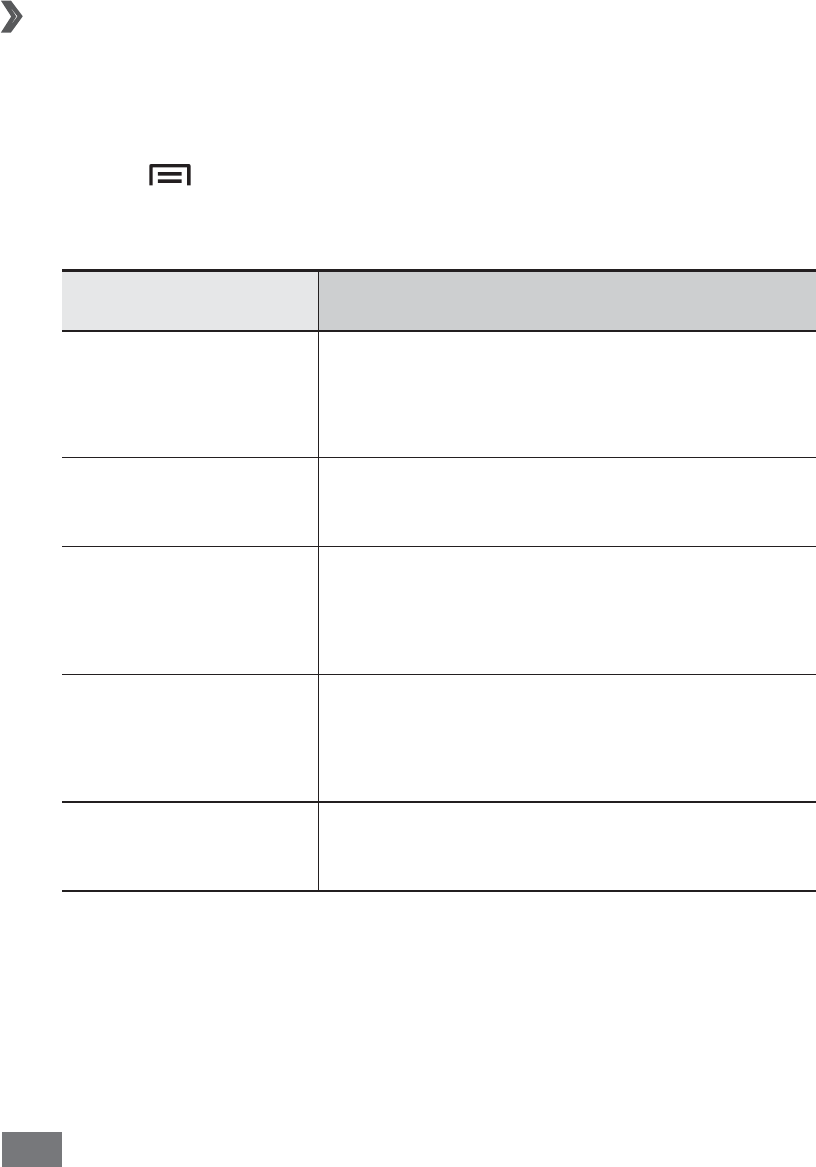
Tools
122
Kies air
Kies air allows you to connect a PC to your device via a
WLAN. From the PC browser, you can view and control media
files, contacts, messages, and any other data saved on your
device.
Customise Kies air settings
›
In Idle mode, open the application list and select
1
Kies
air.
Press [
2
]
→
Settings.
Change the following options:
3
Option Function
Access request
Set to receive authorisation
requests from other devices while
using Kies air.
Enable visibility Set the device to be visible to
a PC.
Time-out
Select the length of time the
device waits before ending the
connection.
Lock contents
Select the types of date that
should not display on the PC
browser.
Reset settings Reset your settings to the factory
default values.
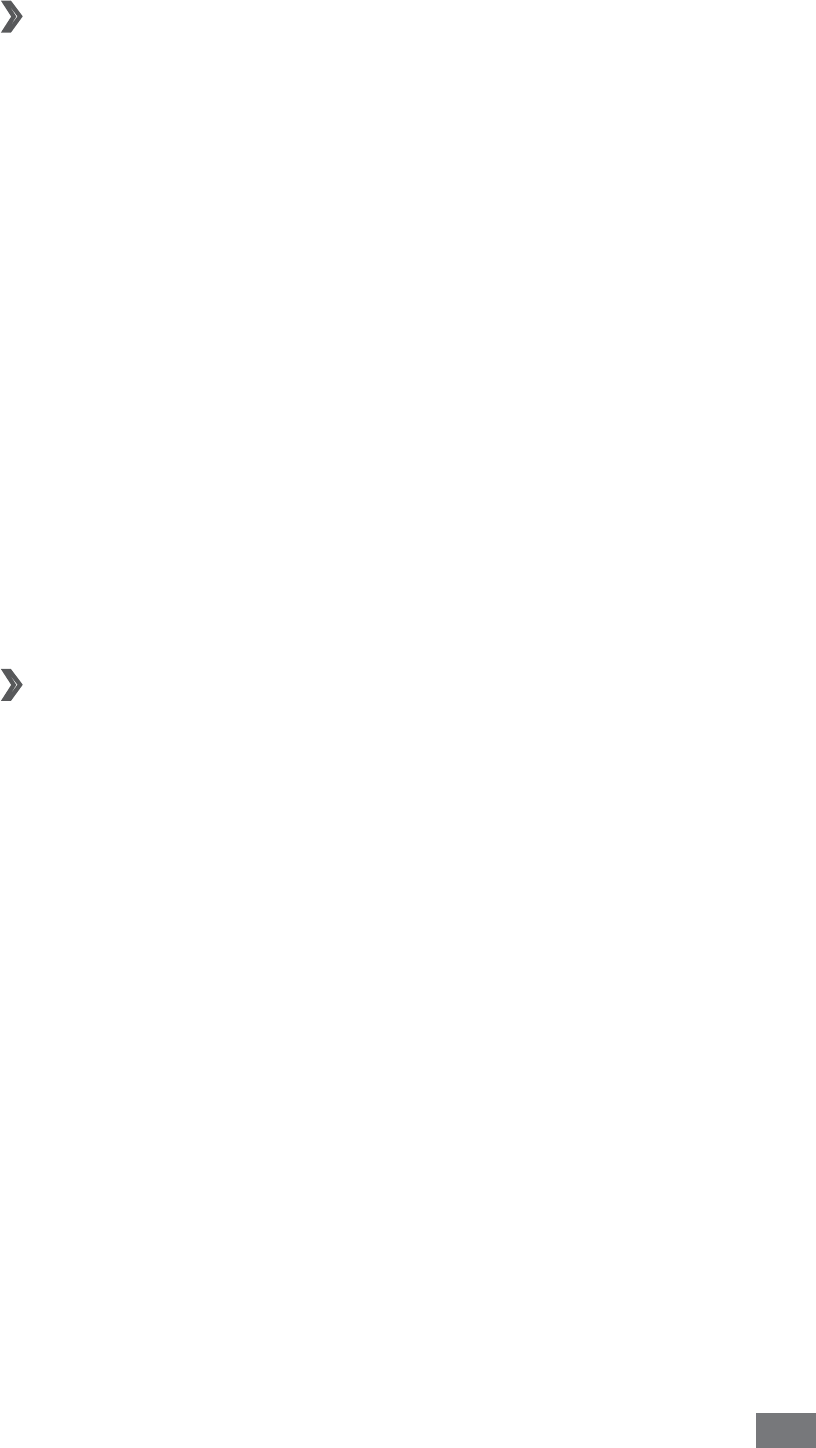
Tools 123
Connect a PC to your device via a WLAN
›
In Idle mode, open the application list and select
1
Kies
air
→
Start.
Enter the web address displayed by Kies air in the
2
browser on your PC.
Select
3
Allow (if necessary).
When connected, you will see your device data on the
PC’s web browser.
To end the connection, select
4
Stop.
Mini diary
Learn to keep a photo diary.
Create a Mini diary
›
In Idle mode, open the application list and select
1
Mini
diary.
Read the information of charge and select
2
Yes.
If there is a diary saved, select
3
Create diary to create a
new entry.
Change the today’s date and set the weather (if
4
necessary).
Select
5
Tap to add photo and add an image or capture
a photo.
To add a short description of the attached photo, select
Add location.
Select
6
Tap to add text
,
enter text, and select Done.
Select
7
Save.
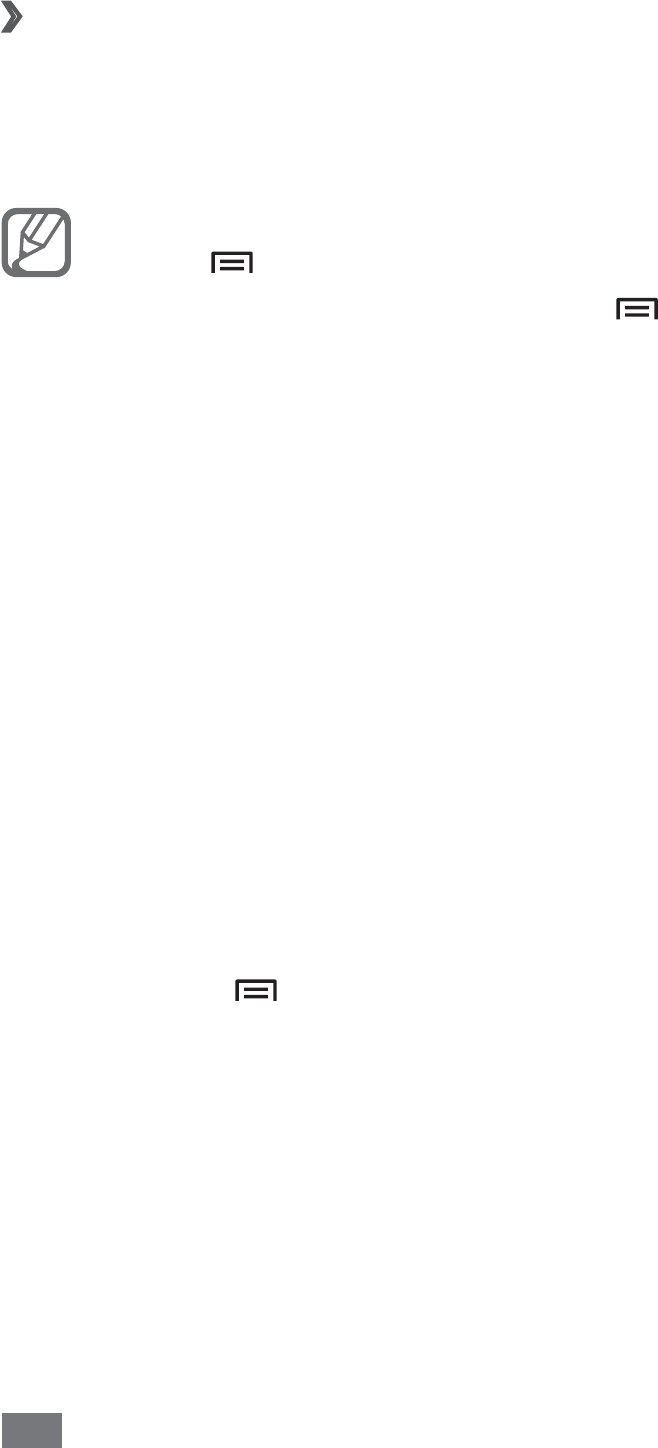
Tools
124
View a Mini diary
›
In Idle mode, open the application list and select
1
Mini
diary.
Select a diary.
2
To upload a mini diary to your community website, •
press [ ]
→
More
→
Publish.
To send a mini diary to others, press [
• ]
→
More
→
Send via.
My files
Learn to quickly and easily access all of your images, videos,
music, sound clips, and other types of files stored in your
device and memory card.
In Idle mode, open the application list and select
1
My
files.
Select a folder.
2
To return to the Home directory, select • Home.
To move up one level in the file directory, select
• Up.
Select a file to open.
3
In a folder, press [ ] to use the following options:
To send a file to others, select
• Share.
To create a new folder, select
• Create folder.
To delete files or folders, select
• Delete.
To change the view mode, select
• View by.
To sort files or folders, select
• List by.
To use additional features using a file, such as moving,
•
copying or renaming option, select More.
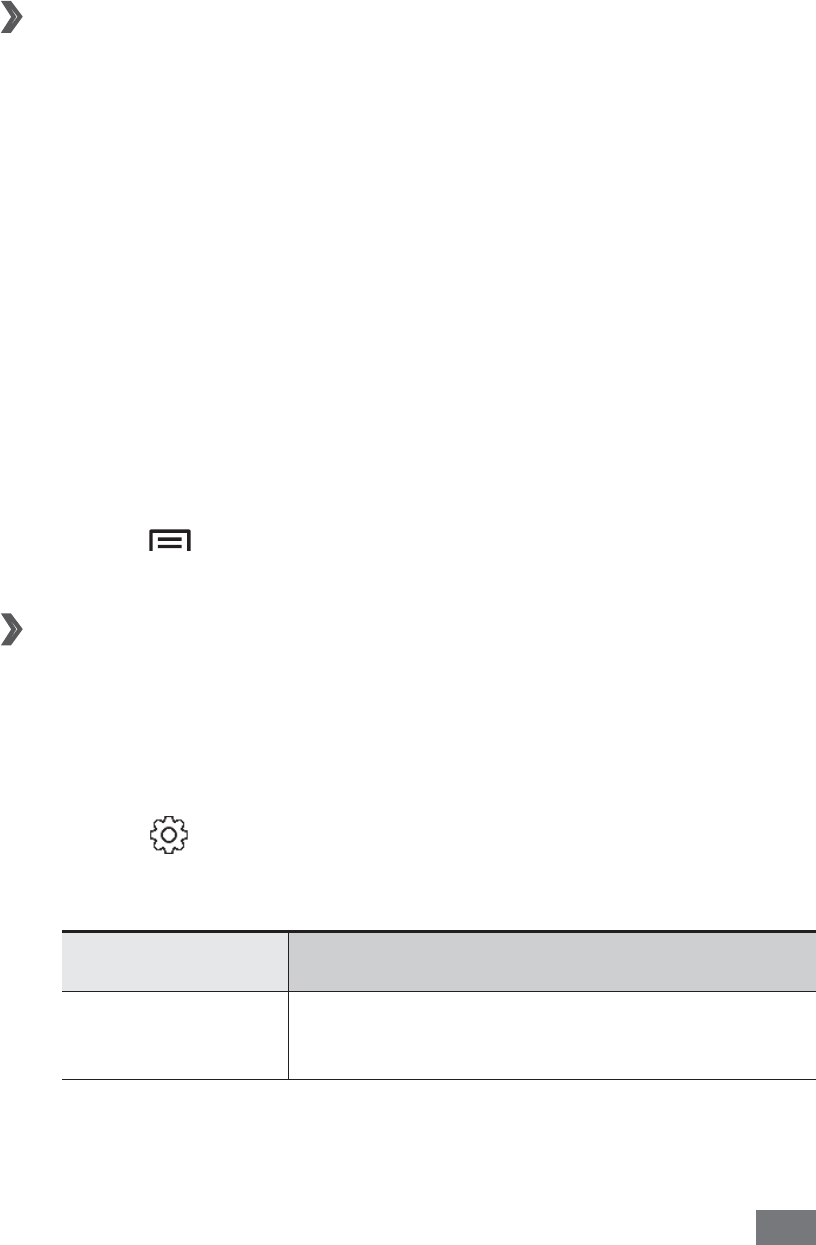
Tools 125
Namecard Recognition
Learn to take a photo of a namecard and extract contact
information from the card.
Capture a namecard
›
Place the name card on a flat, well-lit surface.
1
In Idle mode, open the application list and select
2
Namecard Recognition.
Position the device over the name card, so that the
3
frame on the viewfinder aligns with the edges of the
name card.
The device automatically captures and reads the contact
information from the namecard.
Edit any contact details that were not converted
4
correctly.
Press [
5
]
→
Add to phonebook.
Customise the namecard recognition
›
settings
In Idle mode, open the application list and select
1
Namecard Recognition.
Select
2
.
Adjust the following settings:
3
Option Function
Auto saving Set the device to save a photo of a
namecard you captured.
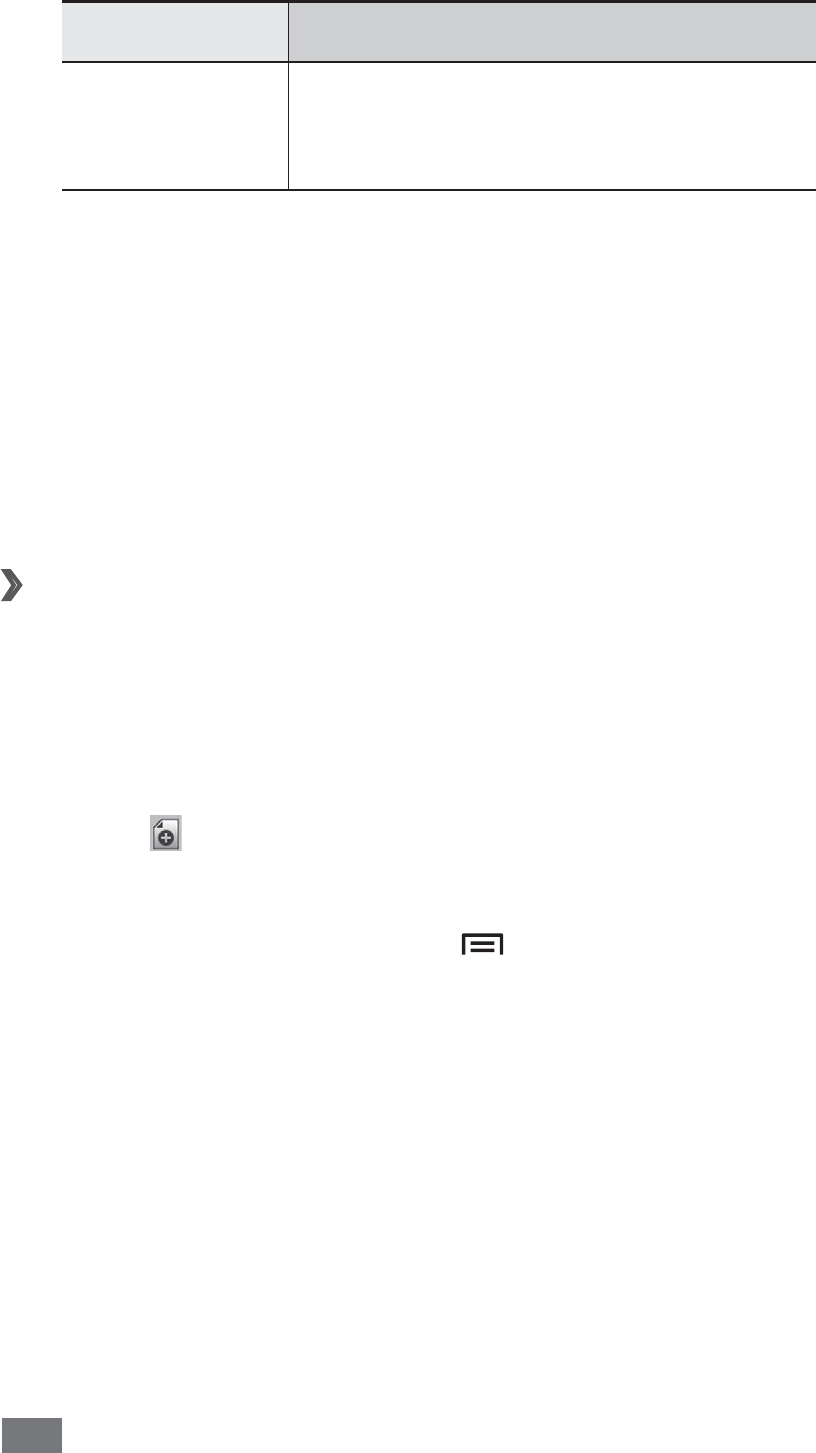
Tools
126
Option Function
Auto
recognition
Set the device to automatically
capture a namecard when it is
properly aligned with the frame.
Polaris Office
Learn to view and edit document files. If you have an account
with the Polaris Office web services, you can manage
documents online. documents. This application supports the
following file formats: doc, docx, ppt, pptx, xls, xlsx.
Create a document
›
In Idle mode, open the application list and select
1
Polaris
Office.
Read the registration information and select
2
Later or
Register.
Select
3
→
a document type.
Create the document.
4
When you are finished, press [
5
]
→
Save.
Enter a name for the document and select the saving
6
location.
Select
7
Save.
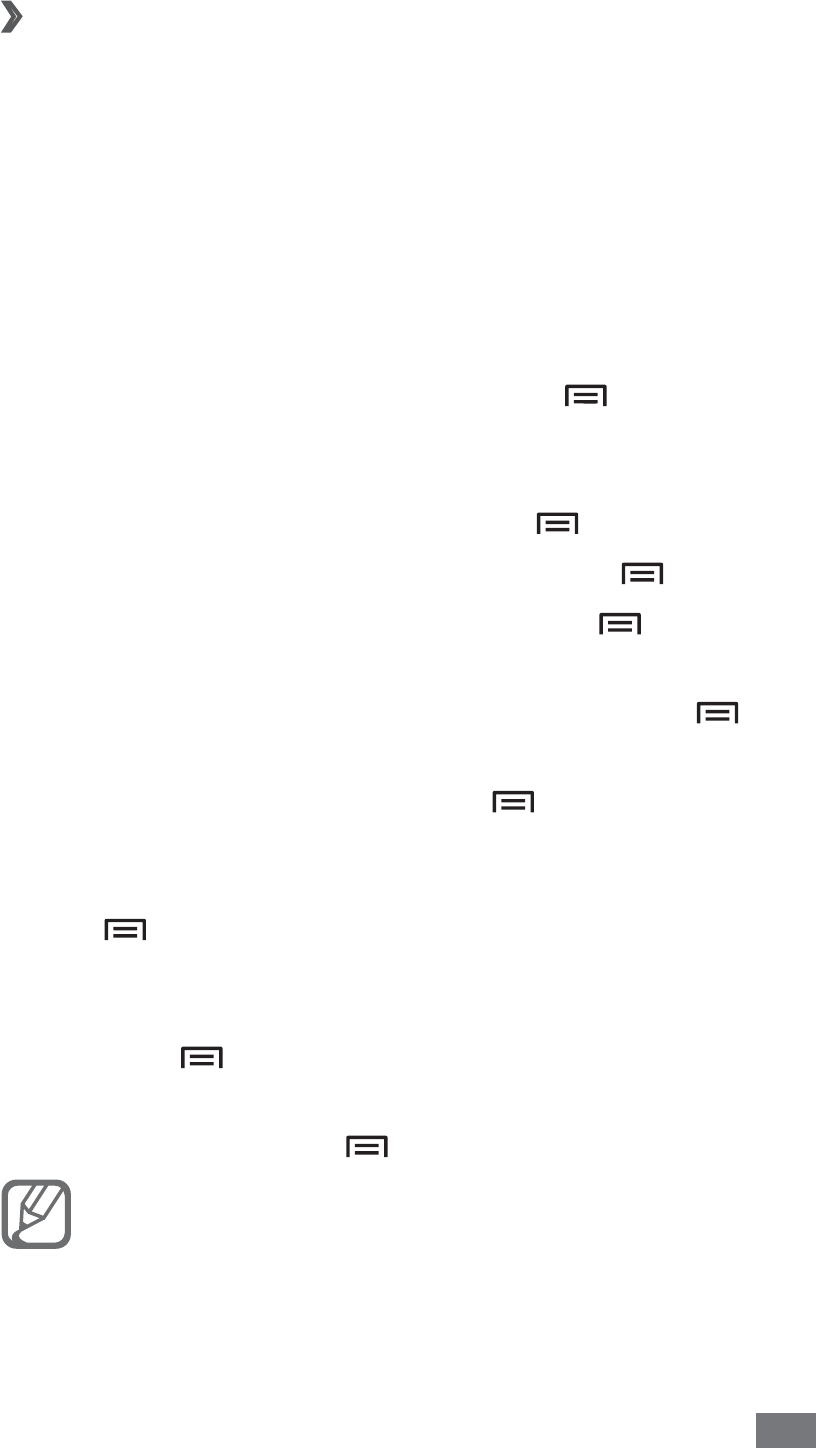
Tools 127
Open a document
›
In Idle mode, open the application list and select
1
Polaris
Office.
Select
2
My files or Recent documents
→
a document
file.
View the document as desired.
3
To zoom in, place two fingers on the screen and •
spread them apart. To zoom out, move your fingers
closer together. You can also press [ ]
→
Zoom
→
an option.
To open the toolbar to edit the document (word,
•
presentation, or excel file), press [ ]
→
Edit mode.
To search for text in a document, press [
• ]
→
Find.
To bookmark the current page, press [
• ]
→
Bookclip.
To adjust a document to fit the screen, press [
• ]
→
Reflow text.
To send a file to others, press [
• ]
→
More
→
Send
file.
To print a file via a WLAN or USB connection, press
•
[]
→
More
→
Print. Your device is compatible only
with some Samsung printers.
To read a document via the text-to-speech feature,
•
press [ ]
→
More
→
Text to speech.
To customise the settings for displaying or managing
•
documents, press [ ]
→
More
→
Settings.
Available options may vary depending on a document
type.

Tools
128
Manage documents online
›
In Idle mode, open the application list and select
1
Polaris
Office.
Select
2
Web files
→
a service.
Enter your box.net email address and password to
3
access your account, and then select Add.
View and manage your documents on the server.
4
Search
Learn to search for applications and files in your device and
specific data on the web.
In Idle mode, open the application list and select
1
Search.
Select a category.
2
Enter a letter or a word of the data to search for.
3
Select the item’s name you want to access.
4
SIM Toolkit
Use a variety of additional services offered by your service
provider. Depending on your SIM or USIM card, this menu
may be available but labelled differently. In Idle mode, open
the application list and select SIM Toolkit.

Tools 129
Task manager
With the task manager, you can view currently running
applications and memory information.
In Idle mode, open the application list and select
1
Task
manager.
Use the following options:
2
Active applications• : View the list of all the
applications currently running on your device.
Downloaded
• : View the total amount of memory used
for applications installed on your device.
RAM
• : Check and manage the RAM for your device.
Storage
• : View the used and available memory on
your device and memory card.
Help
• : View help information about extending battery
life and RAM manager.

Settings
130
Settings
Access the Settings menu
In Idle mode, open the application list and select
1
Settings.
Select a setting category and select an option.
2
SIM cards management
Access and alter the settings to control the network and the
card settings for your device. ► p. 40
Wireless and network
Change the settings for wireless network connections.
Flight mode
›
Disable all wireless functions on your device. You can use
only non-network services.
WLAN settings
›
WLAN• : Turn the WLAN feature on or off. ► p. 104
Connect to network manually
• : Set the device to require
manual input when connecting to a network.
Network notification
• : Set the device to notify you when
an open network is available.

Settings 131
WPS button connection
• : Connect to a WLAN using a
WLAN Protected Setup (WPS) button.
Add WLAN network
• : Add WLAN APs manually.
WLAN Direct settings
›
WLAN Direct• : Activate the WLAN Direct feature to connect
two devices via a WLAN without requiring an access point.
► p. 105
Device name
• : View or edit your device’s name and
password.
Status
• : View the connection status.
Disconnect WLAN Direct
• : Disconnect the connected
device.
Kies via WLAN
›
Connect your device to Samsung Kies via a WLAN.
Bluetooth settings
›
Bluetooth• : Turn the Bluetooth wireless feature on or off.
► p. 101
Device name
• : Set a Bluetooth name for your device.
Visible
• : Set your device to be visible to other Bluetooth
devices.
Visible time-out
• : Set duration that your device is visible.
Search for devices
• : Search for available Bluetooth devices.
USB utilities
›
Connect your device to a PC as a mass storage. ► p. 113

Settings
132
Tethering and portable hotspot
›
USB tethering• : Activate the USB tethering feature to share
your device’s mobile network connection with PCs via USB.
When connected to a PC, your device is used as a wireless
modem for a PC. ► p. 109
Portable WLAN hotspot settings
• :
Portable WLAN hotspot
- : Activate the WLAN tethering
feature to share your device’s mobile network
connection with PCs or other devices through the WLAN
feature. ► p. 109
Configure portable WLAN hotspot
- : Configure network
settings to use your device as an access point.
Help
• : Learn more about USB and WLAN tethering.
VPN settings
›
Set up and connect to virtual private networks (VPNs).
► p. 114
Mobile networks
›
Use packet data• : Set to allow packet switched data
networks for network services.
Data roaming
• : Set the device to connect another network
when you are roaming or your home network is not
available.
Preferred Networks
• : Select a network type.
Access Point Names
• : Set up access point names (APNs).
Network operators
• : Search for available networks and
select a network for roaming.
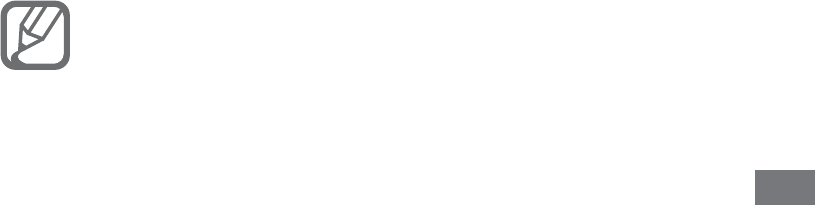
Settings 133
Call
Customise the settings for calling features.
Call rejection
• : Set to reject calls from specified phone
numbers automatically. You can add phone numbers to
the reject list. ► p. 54
Set reject messages
• : Add or edit the message that will be
sent when you reject a call.
Call alert
• :
Outgoing call vibration
- : Set the device to vibrate when
the other party answers a call.
Call status tones
- : Activate or deactivate call connection
tone, minute minder tone, or call disconnection tone.
Alerts on call
- : Set the device to alert you alert you to
events during a call.
Call answering/ending
• :
Answering key
- : Set the device to answer calls by
pressing the Home key.
Automatic answering
- : Set to answer automatically
after a specified period (available only when a headset
is connected).
The power key ends calls
- : Set the device to end a call
when you press the Power key.
• Turn on proximity sensor: Set to turn on the proximity
sensor during a call.
Call forwarding
• : Divert incoming calls to another number.
Phone number locator
• : Set whether to show region
information on calls, or update the information from the
server.
You may incur additional charges for updating region
information from the server.

Settings
134
Additional settings
• :
Caller ID
- : Display your caller ID to other parties for
outgoing calls.
Call barring
- : Block incoming or outgoing calls.
Call waiting
- : Allow incoming call alerts when a call is
in progress.
Auto redial
- : Activate auto redial for automatically
redialling a call that was not connected or cut off during
a call.
Fixed Dialing Numbers
- : Activate or deactivate FDN
mode to restrict calls to numbers in the FDN list. You
must enter the PIN2 supplied with your SIM or USIM
card and reboot the device.
Video call image
• : Select an image to be shown to the
other party.
Use call fail options
• : Select whether or not to retry a voice
call when a video call fails to connect.
Automatic accept
• : Set whether to automatically accept a
video call when you select the accept by voice call option.
IP Call List
• : Add or manage IP call prefix numbers.
Voicemail service
• : Select your service provider or set
another provider to receive voice mails.
Voicemail
• : Enter the number to access the voice mail
service. You can obtain this number from your service
provider.
Sound settings
Change the settings for various sounds on your device.
Silent mode
• : Activate Silent mode to mute all sounds
except media sounds and alarm ringtones.

Settings 135
Phone Profiles
• : Select a sound profile to use or customise
sound options in profiles as desired.
Vibration
• : Set when the device will vibrate for various
events.
Auto silent mode
• : Set the time when the device
automatically switches to the silent mode.
Volume
• : Adjust the volume level for call ringtones,
music and videos, device system sound, and notification
ringtones.
Phone ringtone(SIM1)
• /Phone ringtone(SIM2): Select a
ringtone to alert you to incoming calls.
Notification ringtone
• : Select a ringtone to alert you to
events, such as incoming messages and missed calls.
Audible touch tones
• : Set the device to sound when you
touch the keys on the dialling screen.
Audible selection
• : Set the device to sound when you
select an application or option on the touch screen.
Screen lock sounds
• : Set the device to sound when you
lock or unlock the touch screen.
Haptic feedback
• : Set the device to vibrate when you
touch the keys.
Vibration intensity
• : Adjust the vibration intensity of the
haptic feedback.
Display
Change the settings for the display.
Screen display
• :
Font style
- : Change the font type for the display text.
Home screen
- :
Wallpaper: Select a background image for the idle
screen.

Settings
136
Lock screen
- :
Wallpaper: Select an image to display when the screen
is locked.
Clock position: Select the location of the clock on the
locked screen.
Brightness
• : Set the brightness of the display.
Auto-rotate screen
• : Set whether or not to rotate the
content automatically when the device is rotated.
Animation
• : Set the device to display animation when you
switch between windows.
Screen time-out
• : Set the length of time the device waits
before turning off the display’s backlight.
Touch key light duration
• : Set the duration for the touch
key backlight.
Horizontal calibration
• : Calibrate the accelerometer to
adjust the horizontal axis of the device for better motion
recognition.
Power saving mode
Use Power saving mode
• : Automatically activate Power
saving mode when the battery is low.
Power saving mode at
• : Select a power level for Power
saving mode.
Turn off WLAN
• : Deactivate the WLAN feature when the
device is not connected with a WLAN AP.
Turn off Bluetooth
• : Deactivate the Bluetooth feature
when not in use.
Turn off GPS
• : Deactivate the GPS feature when not in use.
Turn off Sync
• : Turn off sync when the device is not
synchronising with a web server.

Settings 137
Brightness
• : Activate the brightness level for Power saving
mode.
Brightness
• : Set the brightness of the display.
Screen time-out
• : Set the length of time the device waits
before turning off the display’s backlight.
Power saving tips
• : Learn how to reduce battery
consumption.
Location and security
Change the settings for securing your device and the SIM or
USIM card, and GPS functionality.
Use GPS satellites
• : Set to use the GPS satellite for finding
your location.
Use sensor aiding
• : Set to use sensors to enhance
pedestrian positioning when the GPS signal is obstructed.
There may be variations between the sensor estimates and
your actual location.
A-GPS function
• : Set the device to download data
automatically to improve GPS functionality.
GPS Satellite view
• : View the GPS satellite information.
GPS clock Sync
• : Set the device to synchronise the clock
with time information from the GPS satellites.
Set screen lock
• : Set the unlock security code. When
you have set your security code, this option changes to
Change screen lock.
None
- : Disable the screen lock.
Pattern
- : Set an unlock pattern to unlock the screen.
PIN
- : Set a PIN (numeric) to unlock the screen.
Password
- : Set a password (alphanumeric) to unlock.

Settings
138
Set up SIM card lock
• :
Lock SIM card
- : Activate or deactivate the PIN lock
feature to require the PIN before using the device.
Change SIM PIN
- : Change the PIN used to access SIM
or USIM data.
Mobile tracker
• : Activate or deactivate the mobile tracker
feature which helps you locate your device when it is lost
or stolen. ► p. 41
Set mobile tracker
• : When you activate the mobile tracker
(► p. 41), you can customise the following settings.
The setting options may differ depending on your
region or service provider.
Set recipient
- : Set up recipients to receive a tracking
message from your lost device.
Change password
- : Change the password for the mobile
tracker feature.
Visible passwords
• : Set the device to display your
password as you enter.
Select device administrators
• : View device administrators
installed on your device. You can activate device
administrators to apply new policies to your device.
Use secure credentials
• : Use certificates and credentials to
ensure secure use of various applications.
Install from USB storage
• : Install encrypted certificates
that are stored in the USB storage.
Set password
• : Create and confirm a password for
accessing credentials.
Clear storage
• : Erase the credential contents from the
device and reset the password.

Settings 139
Applications
Change the settings for managing installed applications.
Unknown sources
• : Select to download applications
from any source. If you do not select this option, you can
download applications only from Market.
Manage applications
• : Access the list of the applications
installed on the device and check the application
information.
Running services
• : View the services you are using and
access them to manage.
Memory usage
• : View available memory and the memory
used by applications on your device.
Battery usage
• : View the amount of power consumed by
your device.
Development
• :
USB debugging
- : Select to connect your device to
a PC by using a USB cable. This is for application
development.
Allow mock locations
- : Allow mock locations and
service information to be sent to a Location Manager
service for testing. This is for application development.
Accounts and sync
Change the settings for the auto sync feature or manage
accounts for synchronisation.
Background data
• : Select this setting to use the auto sync
feature. The auto sync will run in the background without
opening applications and synchronise data.
Auto-sync
• : Set the device to synchronise contact,
calendar, and email data automatically.

Settings
140
Motion
Change the settings that control motion recognition on
your device.
Motion activation
• : Set to use motion recognition.
Turn over
• : Set to mute incoming calls, alarms, music, and
the FM radio by placing the device face down.
Tutorial
• : Learn how to control the motion.
Privacy
Factory data reset: Reset your settings to the factory default
values and delete all your data.
Storage
View memory information for your device and memory card.
You can also format the USB storage and the memory card.
Formatting a memory card will permanently delete all
data from the memory card.
Language and keyboard
Change the settings for text input.
›
Select language
Select a display language for all menus and applications.
Select input method
›
Select a default keyboard type for text input.
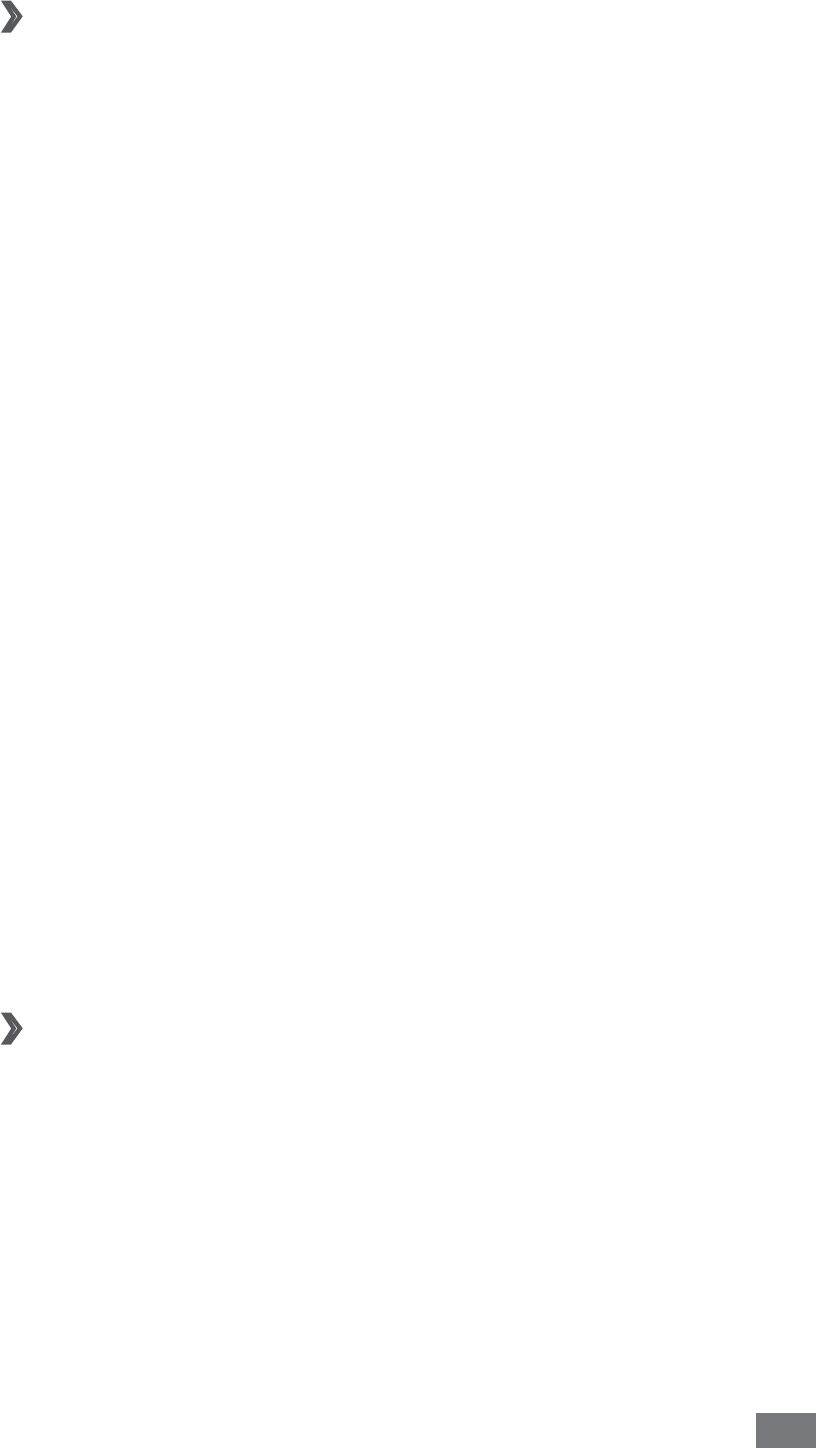
Settings 141
Samsung IME
›
Input Mode• : Select the default input method, such as the
QWERTY keyboard, traditional keypad, or handwriting
screen.
Space key to input association
• : Set the device to enter
the highlighted Chinese word when you select the space
bar.
English Prediction
• : Set the device to predict English
words according to your input and display word
suggestions.
Input Language
• : Select languages for text input.
Fuzzy Pinyin Input
• : Select Fuzzy pinyin pairs so that you
can easily enter Chinese characters that are similar in
phonetic spelling.
Handwriting setting
• : Customise the settings for
Handwriting mode, such as recognition time, pen
thickness or pen colour.
About
• : View Samsung IME keypad information.
Voice input and output
Change the settings for the text-to speech feature.
Text-to-speech settings
›
Listen to an example• : Listen to the spoken text for an
example.
Driving mode
• : Activate Driving mode to set the device to
read contents aloud.
Driving mode settings
• : Specify applications to use in
Driving mode.

Settings
142
Always use my settings
• : Set to use the speech rate and
language settings you specify over the settings saved in
applications.
Default engine
• : Set the speech synthesis engine to be
used for spoken text.
Install voice data
• : Download and install voice data for the
text-to-speech feature.
Speech rate
• : Select a speed for the text-to-speech feature.
Language
• : Select a language for the text-to-speech
feature.
Engines
• : View the text-to-speech engines in your device.
Accessibility
Accessibility
• : Activate an accessibility application you
have downloaded, such as Talkback or Kickback, which
provide voice, melody, or vibration feedback.
The power key ends calls
• : Set the device to end a call
when you press the Power key.
Date and time
Access and alter the following settings to control how time
and date are displayed on your device.
If the battery remains fully discharged or removed
from the device, the time and date will be reset.
Automatic
• : Automatically update the time when you
move across time zones.
Set date
• : Set the current date manually.

Settings 143
Select time zone
• : Set your home time zone.
Set time
• : Set the current time manually.
Use 24-hour format
• : Set to the time to be displayed in
24-hour format.
Select date format
• : Select a date format.
About phone
Access information about your device and check the device’s
status.

Troubleshooting
144
Troubleshooting
When you turn on your device or while you
are using the device, it prompts you to enter
one of the following codes:
Code Try this to solve the problem:
Password
When the device lock feature is enabled,
you must enter the password you set for
the device.
PIN
When using the device for the first time or
when the PIN requirement is enabled, you
must enter the PIN supplied with the SIM
or USIM card. You can disable this feature
by using the Lock SIM card menu.
PUK
Your SIM or USIM card is blocked, usually
as a result of entering your PIN incorrectly
several times. You must enter the PUK
supplied by your service provider.
PIN2
When you access a menu requiring the
PIN2, you must enter the PIN2 supplied
with the SIM or USIM card. For details,
contact your service provider.
Your device displays network or service error
messages
When you are in areas with weak signals or poor reception,
•
you may lose reception. Move to another area and try
again.

Troubleshooting 145
You cannot access some options without a subscription.
•
Contact your service provider for more details.
The touch screen responds slowly or
improperly
If your device has a touch screen and the touch screen is not
responding properly, try the following:
Remove any protective covers from the touch screen.
•
Protective covers may prevent the device from recognising
your inputs and are not recommended for touch screen
devices.
Ensure that your hands are clean and dry when tapping
•
the touch screen.
Restart your device to clear any temporary software bugs.
•
Ensure that your device software is upgraded to the latest •
version.
If the touch screen is scratched or damaged, take it to your
•
local Samsung Service Centre.
Your device freezes or has fatal errors
If your device freezes or hangs, you may need to close
programs or reset the device to regain functionality. If your
device is frozen and unresponsive, press and hold the Power
key for XX-XX seconds until the SAMSUNG log appears. The
device will reboot automatically.
If this does not solve the problem, perform a factory data
reset. In Idle mode, open the application list and select
Settings
→
Privacy
→
Factory data reset
→
Reset phone
→
Erase everything.

Troubleshooting
146
Calls are being dropped
When you are in areas with weak signals or poor reception,
you may lose your connection to the network. Move to
another area and try again.
Outgoing calls are not connected
Ensure that you have pressed the Dial key.
•
Ensure that you have accessed the right cellular network.•
Ensure that you have not set call barring for the phone •
number you are dialling.
Incoming calls are not connected
Ensure that your device is turned on.
•
Ensure that you have accessed the right cellular network.•
Ensure that you have not set call barring for the incoming •
phone number.
Others cannot hear you speaking on a call
Ensure that you are not covering the built-in microphone.
•
Ensure that the microphone is close to your mouth.•
If using a headset, ensure that it is properly connected.•
Audio quality is poor
Ensure that you are not blocking the device’s internal
•
antenna.
When you are in areas with weak signals or poor reception,
•
you may lose reception. Move to another area and try
again.

Troubleshooting 147
When dialling from contacts, the call is not
connected
Ensure that the correct number is stored in the contact list.
•
Re-enter and save the number, if necessary.•
Ensure that you have not set call barring for the contact’s •
phone number.
The device beeps and the battery icon
flashes
Your battery is low. Recharge or replace the battery to
continue using the device.
The battery does not charge properly or the
device turns off
The battery terminals may be dirty. Wipe both gold-
•
coloured contacts with a clean, soft cloth and try charging
the battery again.
If the battery will no longer charge completely, dispose
•
of the old battery properly and replace it with a new
battery (refer to your local ordinances for proper disposal
instructions).
Your device is hot to the touch
When you use applications that require more power or use
applications on your device for an extended period of time,
your device may feel hot to the touch. This is normal and
should not affect your device’s lifespan or performance.

Troubleshooting
148
Error messages appear when launching the
camera
Your Samsung mobile device must have sufficient available
memory and battery power to operate the camera
application. If you receive error messages when launching
the camera, try the following:
Charge the battery or replace it with a battery that is fully
•
charged.
Free some memory by transferring files to a PC or deleting
•
files from your device.
Restart the device. If you are still having trouble with
•
the camera application after trying these tips, contact a
Samsung Service Centre.
Error messages appear when launching the
FM radio
The FM radio application on your Samsung mobile device
uses the headset cable as an antenna. Without a headset
connected, the FM radio will be unable to receive radio
stations. To use the FM radio, first ensure that the headset
is properly connected. Next, scan for and save the available
radio stations.
If you still cannot use the FM radio after performing these
steps, try accessing your desired station with another radio
receiver. If you can hear the station with another receiver,
your device may require service. Contact a Samsung Service
Centre.

Troubleshooting 149
Error messages appear when opening music
files
Some music files may not play on your Samsung mobile
device for a variety of reasons. If you receive error messages
when opening music files on your device, try the following:
Free some memory by transferring files to a PC or deleting
•
files from your device.
Ensure that the music file is not Digital Rights
•
Management (DRM)-protected. If the file is DRM-
protected, ensure that you have the appropriate licence or
key to play the file.
Ensure that your device supports the file type.
•
Another Bluetooth device is not located
Ensure that the Bluetooth wireless feature is activated on
•
your device.
Ensure that the Bluetooth wireless feature is activated on
•
the device you wish to connect to, if necessary.
Ensure that your device and the other Bluetooth device are
•
within the maximum Bluetooth range (10 m).
If the tips above do not solve the problem, contact a
Samsung Service Centre.
A connection is not established when you
connect the device to a PC
Ensure that the USB cable you are using is compatible with
•
your device.
Ensure that you have the proper drivers installed and
•
updated on your PC.

Safety precautions
150
Safety precautions
To prevent injury to yourself and others or damage to your device, read all of
the following information before using your device.
Warning: Prevent electric shock, fire, and explosion
Do not use damaged power cords or plugs, or loose electrical
sockets
Do not touch the power cord with wet hands, or disconnect the
charger by pulling on the cord
Do not bend or damage the power cord
Do not use your device while charging or touch your device with
wet hands
Do not short-circuit the charger or the battery
Do not drop or cause an impact to the charger or the battery
Do not charge the battery with chargers that are not approved by
the manufacturer
Do not use your device during a thunderstorm
Your device may malfunction and your risk of electric shock is increased.
Do not handle a damaged or leaking Lithium Ion (Li-Ion) battery
For safe disposal of your Li-Ion batteries, contact your nearest authorised
service centre.
Handle and dispose of batteries and chargers with care
Use only Samsung-approved batteries and chargers specifically designed for •
your device. Incompatible batteries and chargers can cause serious injuries
or damage to your device.
Never dispose of batteries or devices in a fire. Follow all local regulations •
when disposing of used batteries or devices.
Never place batteries or devices on or in heating devices, such as microwave •
ovens, stoves, or radiators. Batteries may explode when overheated.

Safety precautions 151
Never crush or puncture the battery. Avoid exposing the battery to •
high external pressure, which can lead to an internal short circuit and
overheating.
Protect the device, batteries, and chargers from damage
Avoid exposing your device and batteries to very cold or very hot •
temperatures.
Extreme temperatures can cause the deformation of the device and reduce •
the charging capacity and life of your device and batteries.
Prevent batteries from contacting metal objects, as this can create a •
connection between the + and – terminals of your batteries and lead to
temporary or permanent battery damage.
Never use a damaged charger or battery.•
Caution: Follow all safety warnings and regulations
when using your device in restricted areas
Turn off your device where prohibited
Comply with all regulations that restrict the use of a mobile device in a
particular area.
Do not use your device near other electronic devices
Most electronic devices use radio frequency signals. Your device may interfere
with other electronic devices.
Do not use your device near a pacemaker
Avoid using your device within a 15 cm range of a pacemaker if possible, as •
your device can interfere with the pacemaker.
If you must use your device, keep it at least 15 cm away from the pacemaker.•
To minimise the possible interference with a pacemaker, use your device on •
the opposite side of your body from the pacemaker.
Do not use your device in a hospital or near medical equipment
that can be interfered with by radio frequency
If you personally use any medical equipment, contact the manufacturer of the
equipment to ensure the safety of your equipment from radio frequency.
If you are using a hearing aid, contact the manufacturer for
information about radio interference
Some hearing aids may be interfered with by the radio frequency of your
device. Contact the manufacturer to ensure the safety of your hearing aid.

Safety precautions
152
Turn off the device in potentially explosive environments
Turn off your device in potentially explosive environments instead of •
removing the battery.
Always comply with regulations, instructions and signs in potentially •
explosive environments.
Do not use your device at refuelling points (service stations), near fuels or •
chemicals, and at blasting areas.
Do not store or carry flammable liquids, gases, or explosive materials in the •
same compartment as the device, its parts, or accessories.
Turn off your device when in an aircraft
Using your device in an aircraft is illegal. Your device may interfere with the
electronic navigation instruments of the aircraft.
Electronic devices in a motor vehicle may malfunction due to the
radio frequency of your device
Electronic devices in your car may malfunction due to radio frequency of your
device. Contact the manufacturer for more information.
Do not use a headset while operating an automobile, motorcycle,
or bicycle
Doing so can lead to a serious accident and may be prohibited by law in •
some areas.
Using a headset while walking or jogging on roads or in crosswalks can lead •
to a serious accident.
Comply with all safety warnings and regulations
regarding mobile device usage while operating a
vehicle
While driving, safely operating the vehicle is your first responsibility. Never
use your mobile device while driving, if it is prohibited by law. For your safety
and the safety of others, practice good common sense and remember the
following tips:
Use a hands-free device.•
Get to know your device and its convenience features, such as speed dial •
and redial. These features help you reduce the time needed to place or
receive calls on your mobile device.
Position your device within easy reach. Be able to access your wireless device •
without removing your eyes from the road. If you receive an incoming call at
an inconvenient time, let your voice mail answer it for you.

Safety precautions 153
Let the person you are speaking with know you are driving. Suspend calls •
in heavy traffic or hazardous weather conditions. Rain, sleet, snow, ice, and
heavy traffic can be hazardous.
Do not take notes or look up phone numbers. Jotting down a “to do” list or •
flipping through your address book takes attention away from your primary
responsibility of driving safely.
Dial sensibly and assess the traffic. Place calls when you are not moving or •
before pulling into traffic. Try to plan calls when your car will be stationary.
If you need to make a call, dial only a few numbers, check the road and your
mirrors, then continue.
Do not engage in stressful or emotional conversations that may be •
distracting. Make people you are talking with aware you are driving and
suspend conversations that have the potential to divert your attention
from the road.
Use your device to call for help. Dial a local emergency number in the case of •
fire, traffic accident, or medical emergencies.
Use your device to help others in emergencies. If you see an auto accident, •
a crime in progress, or a serious emergency where lives are in danger, call a
local emergency number.
Call roadside assistance or a special, non-emergency assistance number •
when necessary. If you see a broken-down vehicle posing no serious hazard,
a broken traffic signal, a minor traffic accident where no one appears injured,
or a vehicle you know to be stolen, call roadside assistance or another
special, non-emergency number.
Proper care and use of your mobile device
Keep your device dry
Humidity and all types of liquids may damage device parts or electronic •
circuits.
Do not turn on your device if it is wet. If your device is already on, turn it off •
and remove the battery immediately (if the device will not turn off or you
cannot remove the battery, leave it as-is). Then, dry the device with a towel
and take it to a service centre.
Liquids will change the colour of the label that indicates water •
damage inside the device. Water damage to your device can void your
manufacturer’s warranty.
Do not use or store your device in dusty, dirty areas
Dust can cause your device to malfunction.
Do not store your device on slopes
If your device falls, it can be damaged.

Safety precautions
154
Do not store your device in hot or cold areas. Use your device at
-20 °C to 50 °C
Your device can explode if left inside a closed vehicle, as the inside •
temperature can reach up to 80 °C.
Do not expose your device to direct sunlight for extended periods of time •
(such as on the dashboard of a car).
Store the battery at 0 °C to 40 °C.•
Do not store your device with such metal objects as coins, keys
and necklaces
Your device may become deformed or malfunction.•
If the battery terminals are in contact with metal objects, it may cause a fire.•
Do not store your device near magnetic fields
Your device may malfunction or the battery may discharge from exposure •
to magnetic fields.
Magnetic stripe cards, including credit cards, phone cards, passbooks, and •
boarding passes, may be damaged by magnetic fields.
Do not use carrying cases or accessories with magnetic closures or allow •
your device to come in contact with magnetic fields for extended periods
of time.
Do not store your device near or in heaters, microwaves, hot
cooking equipment, or high pressure containers
The battery may leak.•
Your device may overheat and cause a fire.•
Do not drop your device or cause impacts to your device
The screen of your device may be damaged.•
If bent or deformed, your device may be damaged or parts may malfunction.•
Do not use your device or applications for a while if the device is
overheated
Prolonged exposure of your skin to an overheated device may cause low
temperature burn symptoms, such as red spots and pigmentation.
If your device has a camera flash or light, do not use a flash close to
the eyes of people or pets
Using a flash close to the eyes may cause temporary loss of vision or damage
to the eyes.
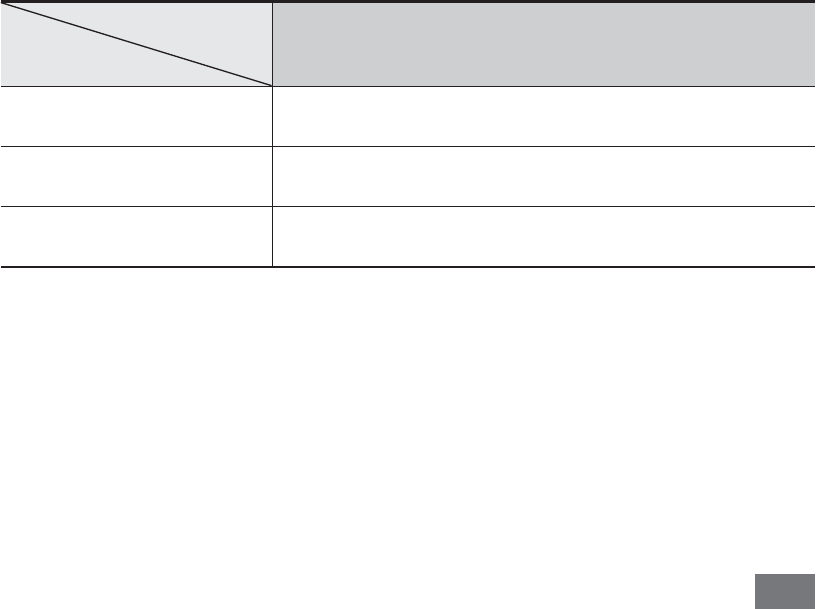
Safety precautions 155
Use caution when exposed to flashing lights
While using your device, leave some lights on in the room and do not hold •
the screen too close to your eyes.
Seizures or blackouts can occur when you are exposed to flashing lights •
while watching videos or playing Flash-based games for extended periods. If
you feel any discomfort, stop using the device immediately.
Reduce the risk of repetitive motion injuries
When you repetitively perform actions, such as pressing keys, drawing
characters on a touch screen with your fingers, or playing games, you may
experience occasional discomfort in your hands, neck, shoulders, or other
parts of your body. When using your device for extended periods, hold the
device with a relaxed grip, press the keys lightly, and take frequent breaks. If
you continue to have discomfort during or after such use, stop use and see
a physician.
Ensure maximum battery and charger life
Avoid charging batteries for more than a week, as overcharging may shorten •
battery life.
Over time, unused batteries will discharge and must be recharged before •
use.
Disconnect chargers from power sources when not in use.•
Use batteries only for their intended purposes.•
Maximum battery life
This information is based on fully charged batteries.
Battery
Time
1
Standard battery (xxxx mAh)
Standby time up to xxx hours
Voice call time
2
up to xxx minutes
Video call time up to xxx hours
1. Battery life is affected by many conditions, including your usage habits and
the condition of the battery. As a result, all talk times and standby times are
estimates and cannot be guaranteed.
2. Criterion for Measuring Time: The talk time is measured with an input level
of +10 dBm, Voice Rate Half.
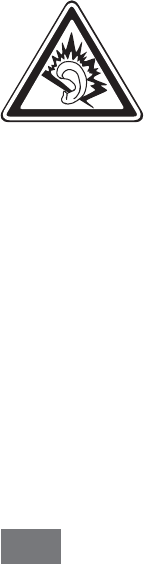
Safety precautions
156
Depending on how you use your device, actual operation time may vary and
may be shorter than declared. Standby time will be reduced in the following
conditions:
When you use the additional features on your device such as writing and •
storing messages, playing games, and connecting to the internet
If you are frequently out of the service area•
If you are out of the service area for a long period of time•
Use manufacturer-approved batteries, chargers, accessories and
supplies
Using generic batteries or chargers may shorten the life of your device or •
cause the device to malfunction.
Samsung cannot be responsible for the user’s safety when using accessories •
or supplies that are not approved by Samsung.
Do not bite or suck on the device or the battery
Doing so may damage the device or cause explosion.•
If children use the device, make sure that they use the device properly.•
When speaking on the device:
Hold the device upright, as you would with a traditional phone.•
Speak directly into the mouthpiece.•
Avoid contact with your device’s internal antenna. Touching the antenna •
may reduce the call quality or cause the device to transmit more radio
frequency than necessary.
Protect your hearing and ears when using a headset
Excessive exposure to loud sounds can cause hearing •
damage.
Exposure to loud sounds while driving may distract your •
attention and cause an accident.
Always turn the volume down before plugging the •
earphones into an audio source and use only the minimum
volume setting necessary to hear your conversation or
music.
In dry environments, static electricity can build up in the •
headset. Avoid using headsets in dry environments or
touch a metal object to discharge static electricity before
connecting a headset to the device.

Safety precautions 157
Use caution when using the device while walking or moving
Always be aware of your surroundings to avoid injury to yourself or others.
Do not carry your device in your back pockets or around your waist
You can be injured or damage the device if you fall.
Do not disassemble, modify, or repair your device
Any changes or modifications to your device can void your manufacturer’s •
warranty. For service, take your device to a Samsung Service Centre.
Do not disassemble or puncture the battery, as this can cause explosion •
or fire.
Do not paint or put stickers on your device
Paint and stickers can clog moving parts and prevent proper operation. If you
are allergic to paint or metal parts of the product, you may experience itching,
eczema, or swelling of the skin. When this happens, stop using the product and
consult your physician.
When cleaning your device:
Wipe your device or charger with a towel or an eraser.•
Clean the terminals of the battery with a cotton ball or a towel.•
Do not use chemicals or detergents.•
Do not use the device if the screen is cracked or broken
Broken glass or acrylic could cause injury to your hands and face. Take the
device to a Samsung Service Centre to have it repaired.
Do not use the device for anything other than its intended use
Avoid disturbing others when using the device in public
Do not allow children to use your device
Your device is not a toy. Do not allow children to play with it as they could
hurt themselves and others, damage the device, or make calls that increase
your charges.
Install mobile devices and equipment with caution
Ensure that any mobile devices or related equipment installed in your •
vehicle are securely mounted.
Avoid placing your device and accessories near or in an air bag deployment •
area. Improperly installed wireless equipment can cause serious injury when
air bags inflate rapidly.
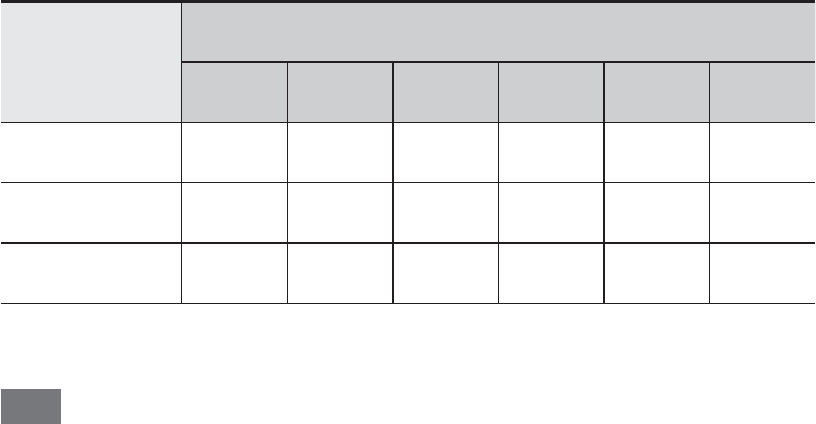
Safety precautions
158
Allow only qualified personnel to service your device
Allowing unqualified personnel to service your device may result in damage to
your device and will void your manufacturer’s warranty.
Handle SIM cards or memory cards with care
Do not remove a card while the device is transferring or accessing •
information, as this could result in loss of data and/or damage to the card
or device.
Protect cards from strong shocks, static electricity, and electrical noise from •
other devices.
Do not touch gold-coloured contacts or terminals with your fingers or metal •
objects. If dirty, wipe the card with a soft cloth.
Ensure access to emergency services
Emergency calls from your device may not be possible in some areas or
circumstances. Before travelling in remote or undeveloped areas, plan an
alternative method of contacting emergency services personnel.
Keep your personal and important data safe
While using your device, be sure to back up important data. Samsung is not •
responsible for data loss.
When disposing of your device, back up all data and then reset your device •
to prevent misuse of your personal information.
Do not distribute copyright-protected material
Do not distribute copyright-protected material that you have recorded to
others without the permission of the content owners. Doing this may violate
copyright laws. The manufacturer is not liable for any legal issues caused by the
user’s illegal use of copyrighted material.
The names and content of toxic and hazardous substances or
elements
Part
Toxic and hazardous substances or elements
Pb Hg Cd Cr
6+
PBB PBDE
PBA X O O O O O
Plastic O O O O O O
Metal X O O O O O
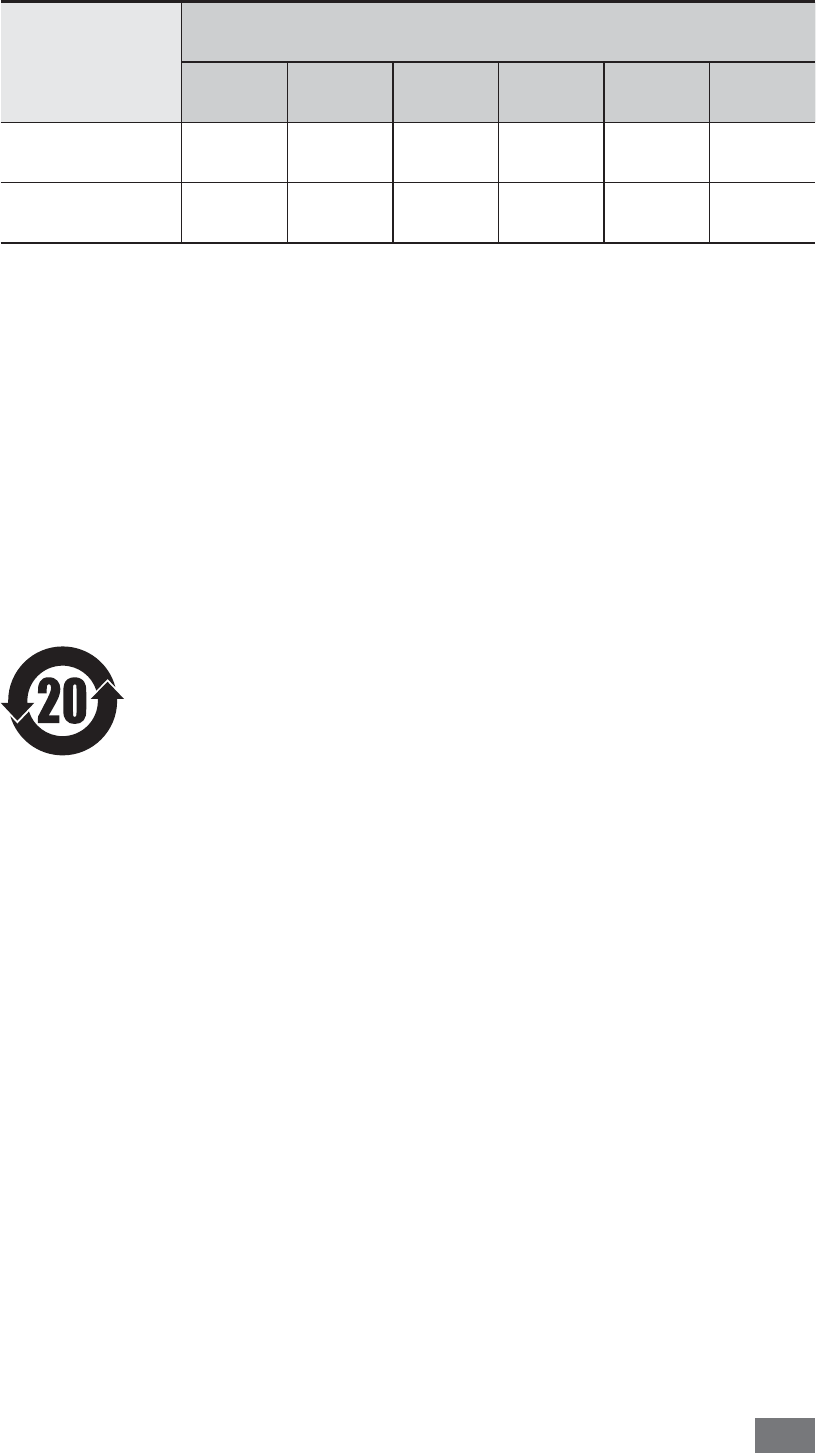
Safety precautions 159
Part
Toxic and hazardous substances or elements
Pb Hg Cd Cr
6+
PBB PBDE
Battery X O O O O O
Accessory X O O O O O
O: Indicates that the toxic or hazardous substance contained in all of the
homogeneous materials for this part is below the limit specified in SJ/
T11363-2006.
X: Indicates that the toxic or hazardous substance contained in at least one of
the homogeneous materials used for this part is above the limit specified in
SJ/T11363-2006.
The information provided in this table is based on figures presented by supply
manufacturers and tests conducted by Samsung. All toxic and hazardous
substances or elements are used at the minimum level allowed by current
technology. Samsung continues to make every effort to reduce the need for
these substances or elements through improved technology.
The “environmental protection use period” for this product is
20 years and the corresponding logo is as shown on the left.
Exchangeable parts, such as batteries, may have different
periods of warranty. The “environmental protection use
period” is valid only when the product is used under normal
conditions, as described in the user manual.

Safety precautions
160
Disclaimer
Some content and services accessible through this device belong to third
parties and are protected by copyright, patent, trademark and/or other
intellectual property laws. Such content and services are provided solely for
your personal noncommercial use. You may not use any content or services
in a manner that has not been authorised by the content owner or service
provider. Without limiting the foregoing, unless expressly authorised by the
applicable content owner or service provider, you may not modify, copy,
republish, upload, post, transmit, translate, sell, create derivative works, exploit,
or distribute in any manner or medium any content or services displayed
through this device.
“THIRD PARTY CONTENT AND SERVICES ARE PROVIDED “AS IS.” SAMSUNG
DOES NOT WARRANT CONTENT OR SERVICES SO PROVIDED, EITHER EXPRESSLY
OR IMPLIEDLY, FOR ANY PURPOSE. SAMSUNG EXPRESSLY DISCLAIMS ANY
IMPLIED WARRANTIES, INCLUDING BUT NOT LIMITED TO, WARRANTIES OF
MERCHANTABILITY OR FITNESS FOR A PARTICULAR PURPOSE. SAMSUNG
DOES NOT GUARANTEE THE ACCURACY, VALIDITY, TIMELINESS, LEGALITY, OR
COMPLETENESS OF ANY CONTENT OR SERVICE MADE AVAILABLE THROUGH
THIS DEVICE AND UNDER NO CIRCUMSTANCES, INCLUDING NEGLIGENCE,
SHALL SAMSUNG BE LIABLE, WHETHER IN CONTRACT OR TORT, FOR ANY
DIRECT, INDIRECT, INCIDENTAL, SPECIAL OR CONSEQUENTIAL DAMAGES,
ATTORNEY FEES, EXPENSES, OR ANY OTHER DAMAGES ARISING OUT OF, OR IN
CONNECTION WITH, ANY INFORMATION CONTAINED IN, OR AS A RESULT OF
THE USE OF ANY CONTENT OR SERVICE BY YOU OR ANY THIRD PARTY, EVEN IF
ADVISED OF THE POSSIBILITY OF SUCH DAMAGES.”
Third party services may be terminated or interrupted at any time, and
Samsung makes no representation or warranty that any content or service will
remain available for any period of time. Content and services are transmitted
by third parties by means of networks and transmission facilities over which
Samsung has no control. Without limiting the generality of this disclaimer,
Samsung expressly disclaims any responsibility or liability for any interruption
or suspension of any content or service made available through this device.
Samsung is neither responsible nor liable for customer service related to
the content and services. Any question or request for service relating to the
content or services should be made directly to the respective content and
service providers.

Some of the contents in this manual may differ from your ■
device depending on the software of your device or your
service provider.
The maximum of SAR is 0.880 W/kg, and accords with the
■
requirement of standard GB 21288-2007.
⋹ϝ᯳䗮ֵᡔᴃ᳝䰤݀ৌ
■
ഄഔ˖⋹Ꮦ㽓䴦ऎᖂ⬉ᄤᎹϮऎᖂѨ䏃 9 ো
(䚂㓪˖300385)
⏅ഇϝ᯳⾥ع⿏ࡼ䗮ֵᡔᴃ᳝䰤݀ৌ
■
ഄഔ˖Ёᑓϰⳕ⏅ഇᏖफቅऎ催ᮄ࣫ऎᵒാ㸫 2 ো
ϝ᯳⾥عು (䚂㓪˖518057)
ᚴᎲϝ᯳⬉ᄤ᳝䰤݀ৌ
■
ഄഔ˖ЁᑓϰⳕᚴᎲᏖ䰜∳䬛 (䚂㓪˖516029)