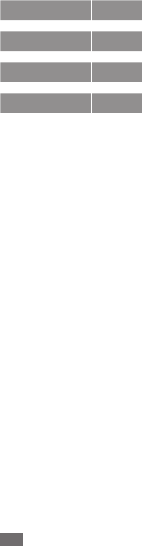Samsung Electronics Co GTI8250 PCS GSM/ EDGE Phone with WLAN and Bluetooth User Manual
Samsung Electronics Co Ltd PCS GSM/ EDGE Phone with WLAN and Bluetooth Users Manual
Users Manual
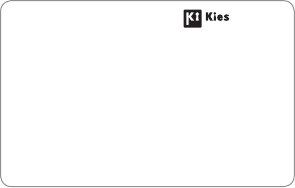
Printed in Korea
GH68-XXXXXA
English (CHN). 04/2011. Rev. 1.0www.samsung.com/cn
To install Kies (PC Sync)
Download the latest version of Kies from the 1.
Samsung website (www.samsung.com/kies) and
install it on your PC.
Using a PC data cable, connect your device to 2.
your PC.
Samsung Kies will launch automatically.
If Samsung Kies does not automatically launch,
double-click the Samsung Kies icon on your PC.
Refer to the Kies help for more information.

GT-I8250
user manual

Using this manual
2
Using this manual
Thank you for purchasing this Samsung mobile device.
This device will provide you with high quality mobile
communication and entertainment based on Samsung’s
exceptional technology and high standards.
This user manual has been specially designed to guide you
through the functions and features of your device.
Read me rst
Please read all safety precautions and this manual carefully
•
before using your device to ensure safe and proper use.
The descriptions in this manual are based on the default
•
settings of your device.
Images and screenshots used in this user manual may
•
dier in appearance from the actual product.
Content in this user manual may dier from the product,
•
or from software provided by service providers or carriers,
and is subject to change without prior notice. Refer to
www.samsung.com/cn for the latest version of the user
manual.
Available features and additional services may vary by
•
device, software, or service provider.
Formatting and delivery of this user manual is based
•
on Google Android operating systems and may vary
depending on the user’s operating system.
Applications and their functions may vary by country,
•
region, or hardware specications. Samsung is not liable
for performance issues caused by third-party applications.
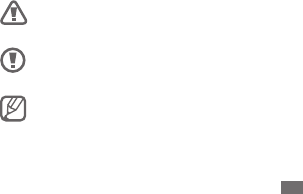
Using this manual 3
Samsung is not liable for performance issues or
•
incompatibilities caused by user editing of registry
settings.
You may upgrade your mobile device’s software by
•
accessing www.samsung.com/cn.
Sound sources, wallpapers, and images provided in this
•
device are licenced for limited use between Samsung
and their respective owners. Extracting and using
these materials for commercial or other purposes is an
infringement of copyright laws. Samsung is not liable for
such copyright infringement by the user.
You may incur additional charges for data services, such as
•
messaging, uploading and downloading, auto-syncing, or
using location services. To avoid additional charges, select
an appropriate data tari plan. For details, contact your
service provider.
Please keep this manual for future reference.
•
Instructional icons
Before you start, familiarise yourself with the icons you will
see in this manual:
Warning—situations that could cause injury to
yourself or others
Caution—situations that could cause damage to
your phone or other equipment
Note—notes, usage tips, or additional information

Using this manual
4
►Refer to—pages with related information; for
example: ► p.12 (represents “see page 12”)
→
Followed by—the order of options or menus
you must select to perform a step; for example:
In Idle mode, open the application list and select
Settings
→
About phone (represents Settings,
followed by About phone)
[ ] Square brackets—device keys; for example:
[] (represents the Menu key)
Copyright
Copyright © 2011 Samsung Electronics
This user manual is protected under international copyright
laws.
No part of this user manual may be reproduced, distributed,
translated, or transmitted in any form or by any means,
electronic or mechanical, including photocopying, recording,
or storing in any information storage and retrieval system,
without the prior written permission of Samsung Electronics.
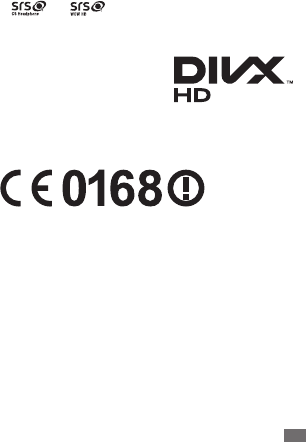
Using this manual 5
Trademarks
SAMSUNG and the SAMSUNG logo are registered
•
trademarks of Samsung Electronics.
The Android logo is a trademark of Google, Inc.
•
Bluetooth
• ® is a registered trademark of the Bluetooth SIG,
Inc. worldwide.
• and are trademarks of SRS Labs, Inc. CS
Headphone and WOW HD technologies are incorporated
under licence from SRS Labs, Inc.
DivX
• ®, DivX Certied®
and associated logos are
trademarks of DivX, Inc. and
are used under licence.
All other trademarks and
•
copyrights are the property of their respective owners.

Using this manual
6
ABOUT DIVX VIDEO
DivX® is a digital video format created by DivX, Inc. This is
an ocial DivX Certied® device that plays DivX video. Visit
www.divx.com for more information and software tools to
convert your les into DivX video.
DivX Certied® to play DivX® video up to HD 720p,
including premium content
ABOUT DIVX VIDEO-ON-DEMAND
This DivX Certied® device must be registered in order to
play purchased DivX Video-on-Demand (VOD) movies. To
obtain your registration code, locate the DivX VOD section
in your device setup menu. Go to vod.divx.com for more
information on how to complete your registration.

Contents 7
Assembling ........................................................ 11
Unpack .............................................................................. 11
Install the SIM or USIM card and battery ................... 12
Charge the battery ......................................................... 14
Insert a memory card ..................................................... 17
Attach a hand strap ........................................................ 20
Getting started .................................................. 21
Turn your device on and o .......................................... 21
Get to know your device ............................................... 22
Use the touch screen ...................................................... 26
Lock or unlock the touch screen and keys ................ 29
Get to know the idle screen .......................................... 29
Access applications ........................................................ 32
Customise your device ................................................... 34
Enter text .......................................................................... 38
Download applications from Mobile Market ........... 41
Download les from the web ....................................... 42
Synchronise data ............................................................ 43
Contents

Contents
8
Communication ................................................ 45
Calling ................................................................................ 45
Messages .......................................................................... 52
Email .................................................................................. 54
Fetion ................................................................................. 56
139
邮箱
............................................................................ 57
Entertainment ................................................... 58
Camera .............................................................................. 58
Gallery ............................................................................... 64
Music .................................................................................. 66
Personal information ....................................... 69
Contacts ............................................................................ 69
Calendar ............................................................................ 74
Notes .................................................................................. 75
Voice recorder .................................................................. 76
Web ..................................................................... 77
Internet ............................................................................. 77
DCD .................................................................................... 81
Game Hall ......................................................................... 81
随
e
行宽带
......................................................................... 81

Contents 9
Navigation ........................................................................ 81
Mobile Music .................................................................... 82
Mobile Reader ................................................................. 82
Mobile Stock .................................................................... 82
Mobile TV .......................................................................... 83
Mobile Video .................................................................... 83
Search ................................................................................ 83
Connectivity ...................................................... 84
Bluetooth .......................................................................... 84
WLAN ................................................................................. 86
Mobile network sharing ................................................ 88
GPS ..................................................................................... 89
PC connections ................................................................ 90
VPN connections ............................................................. 92
Tools .................................................................... 95
Clock .................................................................................. 95
Calculator .......................................................................... 96
Downloads ....................................................................... 96
My les .............................................................................. 97
Task manager ................................................................... 98

Contents
10
Settings ............................................................... 99
Access the Settings menu ............................................. 99
Wireless & networks ....................................................... 99
Call settings ................................................................... 101
Sound ............................................................................. 104
Display ............................................................................ 105
Location & security ...................................................... 105
Applications .................................................................. 107
Accounts & sync ........................................................... 108
Privacy ............................................................................ 108
Storage ........................................................................... 108
Language & keyboard ................................................ 108
Voice input & output ................................................... 109
Accessibility ................................................................... 110
Date and time ............................................................... 110
About phone ................................................................. 110
Overview of menu functions ........................ 111
Troubleshooting ............................................. 113
Safety precautions .......................................... 119
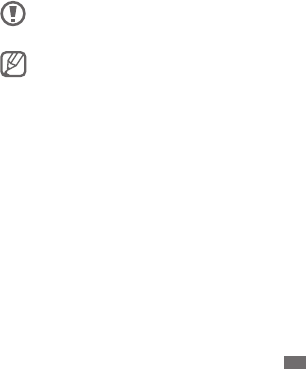
Assembling 11
Assembling
Unpack
Check your product box for the following items:
Mobile device
•
Battery
•
Travel adapter (charger)
•
User manual
•
Use only Samsung-approved software. Pirated or
illegal software may cause damage or malfunctions
that are not covered by your manufacturer's warranty.
The items supplied with your device may vary
•
depending on the software and accessories
available in your region or oered by your service
provider.
You can obtain additional accessories from your
•
local Samsung dealer.
The supplied accessories perform best for your
•
device.
Accessories other than the supplied ones may not
•
be compatible with your device.
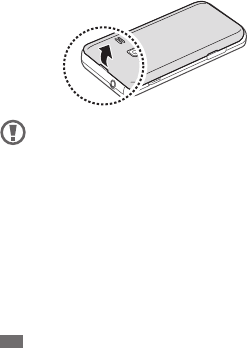
Assembling
12
Install the SIM or USIM card and battery
When you subscribe to a cellular service, you will receive
a Subscriber Identity Module (SIM) card, with subscription
details, such as your personal identication number (PIN)
and optional services. To use UMTS or HSDPA services, you
can purchase a Universal Subscriber Identity Module (USIM)
card.
To install the SIM or USIM card and battery,
If the device is on, press and hold the Power/Lock key
1
and select Power o
→
OK to turn it o.
Remove the back cover.
2
Be careful not to damage your ngernails when you
remove the back cover.

Assembling 13
Insert the SIM or USIM card with the gold-coloured
3
contacts facing down.
Insert the battery.
4
Replace the back cover.
5
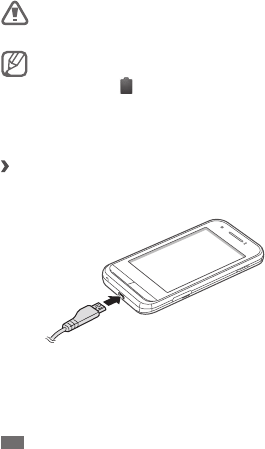
Assembling
14
Charge the battery
Before using the device for the rst time, you must charge
the battery.
You can charge the device with a travel adapter or by
connecting the device to a PC with a PC data cable.
Use only Samsung-approved chargers and cables.
Unauthorised chargers or cables can cause batteries
to explode or damage your device.
When your battery is low, the device will emit a
warning tone and display a low battery message.
The battery icon will also be empty. If the battery
level becomes too low, the device will automatically
power o. Recharge your battery to continue using
your device.
Charge with the travel adapter
›
Plug the small end of the travel adapter into the
1
multifunction jack.
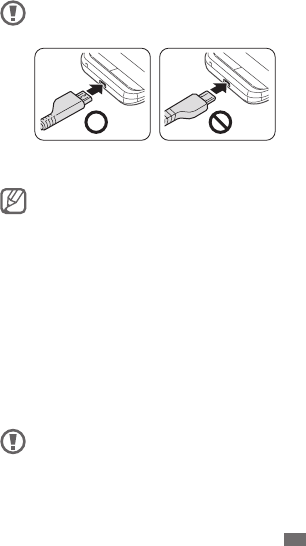
Assembling 15
Connecting the travel adapter improperly may cause
serious damage to the device. Any damage caused by
misuse is not covered by the warranty.
Plug the large end of the travel adapter into a power
2
outlet.
You can use the device while it is charging, but it
•
may take longer to fully charge the battery.
While the device is charging, the touch screen may
•
not function due to an unstable power supply. If
this happens, unplug the travel adapter from the
device.
While charging, the device may heat up. This is
•
normal and should not aect your device’s lifespan
or performance.
If your device is not charging properly, bring your
•
device and the charger to a Samsung Service
Centre.
When the battery is fully charged (the battery icon is
3
no longer moving), unplug the travel adapter from the
device and then from the power outlet.
Do not remove the battery before removing the travel
adapter. Doing this may cause damage to the device.

Assembling
16
Charging a completely discharged battery may take about
X hours. Because the battery is a consumable part, the
battery will gradually wear out and the charging time will
be reduced. The initial charging capacity of your battery is
about XXXX mAh.
To save energy, unplug the travel adapter when not in
use. The travel adapter does not have a power switch,
so you must unplug the travel adapter from the outlet
to interrupt the power supply. The travel adapter
should remain close to the socket when in use.
Charge with the PC data cable
›
Before charging, ensure that your PC is turned on.
Plug one end (micro-USB) of the PC data cable into the
1
multifunction jack.
Plug the other end of the PC data cable into a USB port
2
on a PC.
Depending on the type of PC data cable you are
using, it may take some time before charging begins.
When the battery is fully charged (the battery icon is
3
no longer moving), unplug the PC data cable from the
device and then from the PC.

Assembling 17
Reduce the battery consumption
›
If you activate auto-syncing, the Bluetooth feature, or the
WLAN feature in the background, the battery will drain faster.
To use the battery longer, close unnecessary applications.
You can also decrease the backlight time and the brightness
of the display, or switch to Sleep mode by pressing the
Power/Lock key when you are not using your device.
Insert a memory card
To store additional multimedia les, you must insert
a memory card. Your device accepts microSD™ or
microSDHC™ memory cards with maximum capacities of
xx GB (depending on memory card manufacturer and type).
Samsung uses approved industry standards for
memory cards, but some brands may not be fully
compatible with your device. Using an incompatible
memory card may damage your device or the
memory card and can corrupt data stored on the card.
Your device supports only the FAT le structure for
•
memory cards. If you insert a card formatted with
a dierent le structure, your device will ask you to
reformat the memory card.
Frequent writing and erasing of data will shorten
•
the lifespan of memory cards.
When you insert a memory card in your device,
•
the le directory of the memory card will appear in
the /mnt/sdcard folder under the internal memory
(iNAND™).
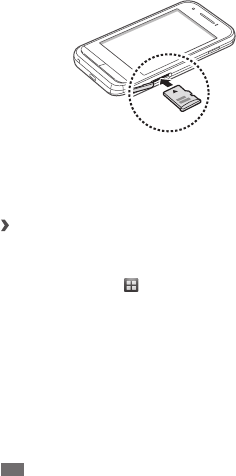
Assembling
18
Open the cover to the memory card slot on the side of
1
the device.
Insert a memory card with the gold-coloured contacts
2
facing down.
Push the memory card in the memory card slot until it
3
locks in place.
Close the cover to the memory card slot.
4
Remove the memory card
›
Before removing a memory card, rst unmount it for safe
removal.
In Idle mode, select
1
→
Settings
→
Storage
→
Unmount SD card
→
OK.
Open the cover to the memory card slot on the side of
2
the device.
Push the memory card gently until it disengages from
3
the device.
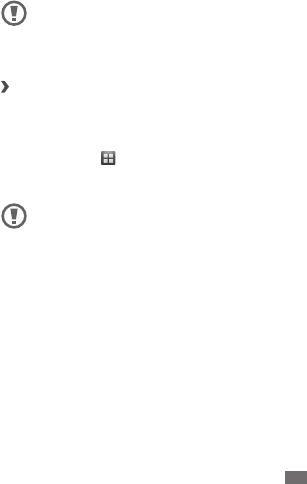
Assembling 19
Pull the memory card out of the memory card slot.
4
Remove the memory card.
5
Close the cover to the memory card slot.
6
Do not remove a memory card while the device is
transferring or accessing information, as this could
result in loss of data or damage to the memory card
or device.
Format the memory card
›
Formatting your memory card on a PC may cause
incompatibilities with your device. Format the memory card
only on the device.
In Idle mode, select
→
Settings
→
Storage
→
Unmount
SD card
→
OK
→
Erase SD card
→
Erase SD card
→
Erase
everything.
Before formatting the memory card, remember to
make backup copies of all important data stored on
your device. The manufacturer’s warranty does not
cover loss of data resulting from user actions.
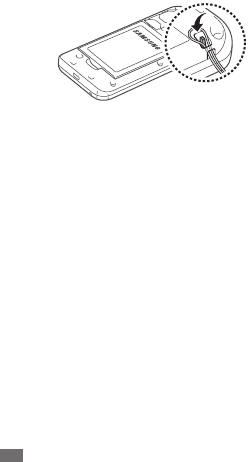
Assembling
20
Attach a hand strap
Remove the back cover.
1
Slide a hand strap through the slot and hook it over the
2
small projection.
Replace the back cover.
3
Getting started 21
Getting started
Turn your device on and o
To turn on your device, press and hold the Power/Lock
key. Your device will automatically connect to the cellular
network.
If you turn on your device for the rst time, follow the on-
screen instructions to set up your device for its rst use.
To turn o your device, press and hold the Power/Lock key
and then select Power o
→
OK.
Follow all posted warnings and directions from
•
ocial personnel when in areas where the use of
wireless devices is restricted, such as aeroplanes
and hospitals.
To use your device's non-network services only,
•
switch to Flight mode. Press and hold the Power/
Lock key and select Flight mode.
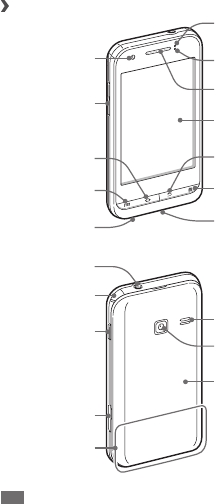
Getting started
22
Get to know your device
Device layout
›
Earpiece
Front camera lens
Touch screen
Mobile TV key
Home key
Volume key
Light sensor
Menu key
Mouthpiece Multifunction jack
Back cover
Headset jack
Power/Lock key
Internal antenna
Speaker
Rear camera lens
TV antenna
Proximity sensor
Back key
Memory card slot
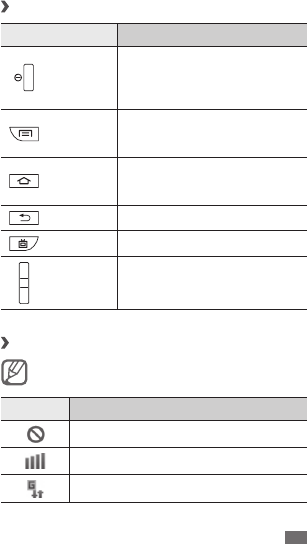
Getting started 23
Keys
›
Key Function
Power/
Lock
Turn on or o the device (press
and hold); End a call; Access the
quick menus (press and hold);
Lock the touch screen.
Menu
Open a list of options available on
the current screen; Open the quick
search bar (press and hold).
Home
Return to the idle screen; Open
the list of recent applications
(press and hold).
Back Return to the previous screen.
Mobile TV Launch the mobile TV application.
Volume Adjust the device’s volume.
Indicator icons
›
Icons shown on the display may vary depending on
your region.
Icon Denition
No signal
Signal strength
GPRS network connected
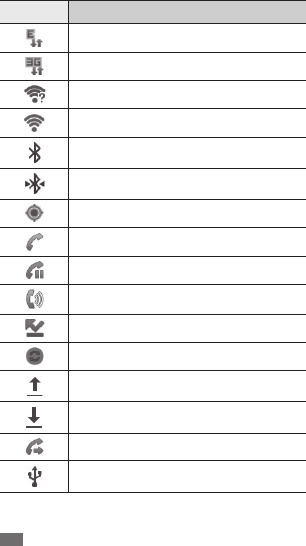
Getting started
24
Icon Denition
EDGE network connected
UMTS network connected
Open WLANs available
WLAN activated
Bluetooth activated
Bluetooth headset connected
GPS activated
Voice call in progress
Call on hold
Speakerphone activated
Missed call
Synchronised with the web
Uploading data
Downloading data
Call diverting activated
Connected to PC
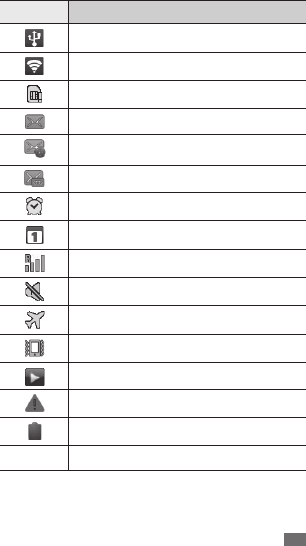
Getting started 25
Icon Denition
USB tethering activated
WLAN hotspot activated
No SIM or USIM card
New text or multimedia message
New email message
New voice mail message
Alarm activated
Event notication
Roaming (outside of normal service area)
Silent mode activated
Flight mode activated
Vibration activated
Music playback in progress
Error occurred or caution required
Battery power level
10:00
Current time

Getting started
26
Use the touch screen
Your device’s touch screen lets you easily select items or
perform functions. Learn basic actions to use the touch
screen.
To avoid scratching the touch screen, do not use
•
sharp tools.
Do not allow the touch screen to come into
•
contact with other electrical devices. Electrostatic
discharges can cause the touch screen to
malfunction.
Do not allow the touch screen to come into contact
•
with water. The touch screen may malfunction in
humid conditions or when exposed to water.
For optimal use of the touch screen, remove the
•
screen protection lm before using your device.
Your touch screen has a layer that detects small
•
electrical charges emitted by the human body. For
best performance, tap the touch screen with your
ngertip. The touch screen will not react to touches
of sharp tools, such as a stylus or pen.
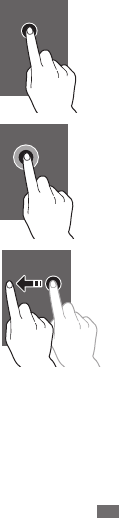
Getting started 27
Control your touch screen with the following actions:
Tap: Touch once to select or
•
launch a menu, option, or
application.
Tap and hold: Tap an item and
•
hold it for more than 2 seconds.
Drag: Tap an item and move it
•
to the location you want.
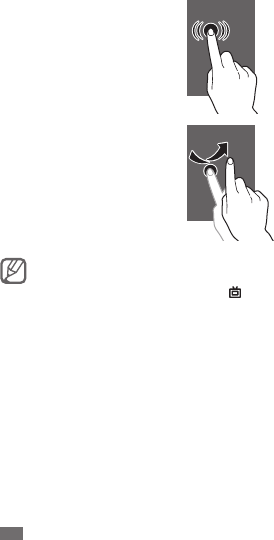
Getting started
28
Double-tap: Tap an item twice
•
quickly.
Flick: Scroll up, down, left, or
•
right to move through lists or
screens.
Your device turns o the touch screen when you do
•
not use the device for a specied period. To turn on
the screen, press any key except for [ ].
You can also adjust the backlight time. In Idle mode,
•
open the application list and select Settings
→
Display
→
Screen timeout.
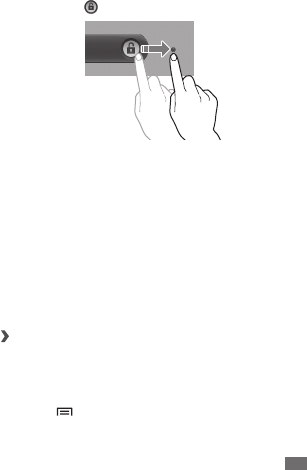
Getting started 29
Lock or unlock the touch screen and keys
You can lock the touch screen and keys to prevent any
unwanted device operations.
To lock, press the Power/Lock key. To unlock, turn on the
screen and drag right until it reaches the dot.
Get to know the idle screen
When the device is in Idle mode, you will see the idle screen.
From the idle screen, you can view your device’s status and
access applications.
The idle screen has 7 panels. Scroll left or right to a panel of
the idle screen. You can also select a dot on the top of the
screen to move to the corresponding panel of the idle screen
directly.
Add items to the idle screen
›
You can customise the idle screen by adding shortcuts to
applications or items in applications, widgets, or folders. To
add items to the idle screen,
Press [
1
]
→
Add or tap and hold the empty area on
the idle screen.

Getting started
30
Select the item category
2
→
an item:
Widgets
• : Add widgets to the idle screen.
Shortcuts
• : Add shortcuts to items, such as
applications, bookmarks, and contacts.
Folders
• : Create a new folder or add folders for your
contacts.
Wallpapers
• : Set a background image.
Move items on the idle screen
›
Tap and hold an item to move until the item appears
1
grey.
Drag the item to the location you want.
2
Remove items from the idle screen
›
Tap and hold an item to remove.
1
The trash bin appears at the bottom of the idle screen.
Drag the item to the trash bin.
2
When the item turns red, release the item.
3
Use the shortcuts panel
›
In Idle mode or while using an application, tap the indicator
icons area and drag your nger down to open the shortcuts
panel. You can activate or deactivate wireless connection
features and access a list of notications, such as messages,
calls, events or processing status. To hide the list, drag the
bottom of the list up.
From the shortcuts panel, you can use the following options:
WLAN
• : Activate or deactivate the WLAN connection
feature. ► p. 87
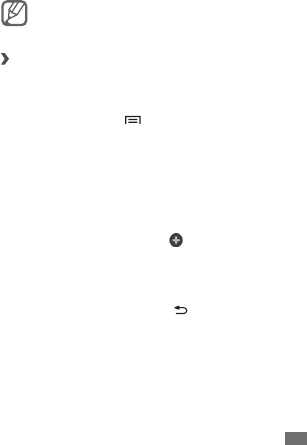
Getting started 31
Bluetooth
• : Activate or deactivate the Bluetooth wireless
connection feature. ► p. 84
Data On
• /Data O: Activate or deactivate the data
connection feature.
Silent
• : Activate or deactivate the silent mode.
Auto rotation
• : Activate or deactivate the auto rotation.
Available options may vary depending on your region
or service provider.
Add or remove panels to the idle screen
›
You can add or remove panels of the idle screen to organise
widgets according to your preferences and needs.
In Idle mode, press [
1
]
→
Edit.
You can also place your two ngers on the screen and
pinch to switch to Edit mode.
Add or remove panels by using the following features:
2
To remove a panel, tap and hold the thumbnail of a
•
panel and drag it to the trash bin at the bottom of
the screen.
To add a new panel, select
• .
To change the order of the panels, tap and hold the
•
thumbnail of a panel and drag it to the location you
want.
When you are nished, press [
3
].
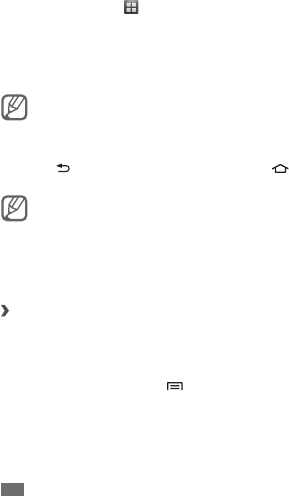
Getting started
32
Access applications
To access your device’s applications,
In Idle mode, select
1
to access the application list.
Scroll left or right to another application screen.
2
You can also select a dot on the top of the screen to
move to the corresponding main menu screen directly.
Select an application.
3
You can add a shortcut to an application by tapping
and holding the application icon from the application
list. You can move the icon to the location you want
on the idle screen.
Press [
4
] to return to the previous screen; Press [ ] to
return to the idle screen.
Your device has a built-in motion sensor that detects
its orientation. If you rotate the device while using
some features, the interface will automatically switch
to landscape view. To set the interface to keep
the orientation when you rotate the device, select
Settings
→
Display
→
Auto-rotate screen.
Organise applications
›
You can reorganise the applications in the application list by
changing their order or grouping them into categories to
suit your preferences and needs.
In the application list, press [
1
]
→
Edit.
Tap and hold an application.
2
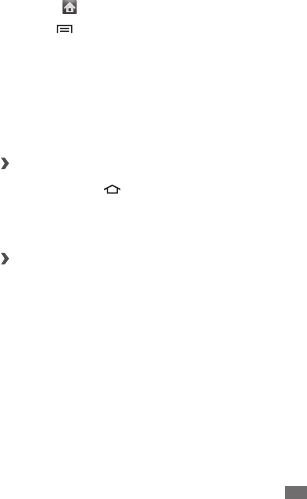
Getting started 33
Drag the application icon to the location you want.
3
You can move an application icon to another main
menu screen. You can also move most-used applications
next to .
Press [
4
]
→
Save.
To change the order of the main menu screens,
In the application list, place your two ngers on the
1
screen and pinch.
Tap and hold the thumbnail of a screen and drag it to
2
the location you want.
Access recent applications
›
Press and hold [
1
] to open the list of applications you
have accessed recently.
Select an application to access.
2
Use the task manager
›
Your device is a multitasking device. It can run more than
one application at the same time. However, multitasking may
cause hang-ups, freezing, memory problems, or additional
power consumption. To avoid these problems, end
unnecessary programs using the task manager.
In Idle mode, open the application list and select
1
Task
manager
→
Active applications.
The list of all the applications currently running on your
device appears.
To close an application, select
2
End.
To close all active applications, select End all.
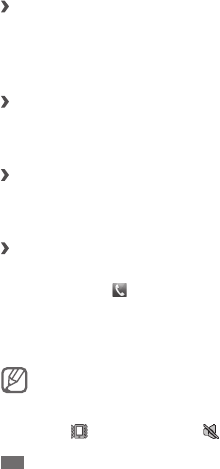
Getting started
34
Customise your device
Get more from your device by customising it to match your
preferences.
Set the current time and date
›
In Idle mode, open the application list and select
1
Settings
→
Date and time.
Set the time and date and change other options.
2
Turn on or o the touch tone
›
In Idle mode, open the application list and select Settings
→
Sound
→
Audible selection.
Adjust the volume of the ringtones
›
Press the Volume key up or down to adjust the ringtone
volume.
Switch to the silent mode
›
To mute or unmute your device, do one of the following:
In Idle mode, select
•
→
Keypad and tap and hold #.
Open the shortcuts panel from the top of the screen and
•
select Silent.
In Idle mode, press and hold the Power/Lock key and
•
select Silent mode.
You can set the device to alert you to various events
in Silent mode. In Idle mode, open the application list
and select Settings
→
Sound
→
Vibrate
→
Always
or Only in Silent mode. When you switch to Silent
mode, will appear in place of .
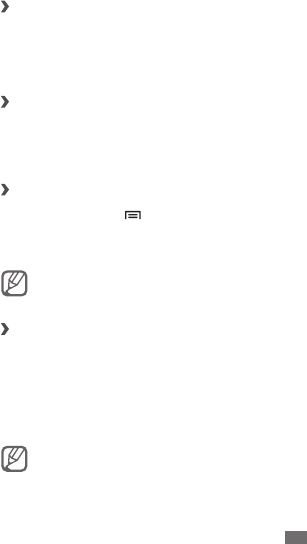
Getting started 35
Change your ringtone
›
In Idle mode, open the application list and select
1
Settings
→
Sound
→
Phone ringtone.
Select a ringtone from the list and select
2
OK.
Activate animation for switching windows
›
In Idle mode, open the application list and select Settings
→
Display
→
Animation
→
Some animations or All
animations.
Select a wallpaper for the idle screen
›
In Idle mode, press [
1
]
→
Wallpaper
→
an option.
Select an image.
2
Select
3
Save or Set wallpaper.
Samsung is not responsible for any use of default
images or wallpapers provided on your device.
Adjust the brightness of the display
›
In Idle mode, open the application list and select
1
Settings
→
Display
→
Brightness.
Clear the check box next to
2
Automatic brightness.
Drag the slider
3
to adjust the level of brightness.
Select
4
OK.
The brightness level of the display will aect how
quickly the device consumes battery power.

Getting started
36
Set a screen lock
›
You can lock the touch screen with an unlock pattern or
password to prevent unauthorised people from using the
device without your permission.
Once you set a screen lock, your device will require
•
an unlock code each time you turn it on or unlock
the touch screen.
If you forget your PIN or password, bring your
•
device to a Samsung Service Centre to unlock it.
Samsung is not responsible for any loss of security
•
codes or private information or other damages
caused by illegal software.
Set an unlock pattern
In Idle mode, open the application list and select
1
Settings
→
Location & security
→
Set up screen lock
→
Pattern.
See the on-screen instructions and example patterns
2
and select Next.
Draw a pattern by dragging your nger to connect at
3
least 4 dots.
Select
4
Continue.
Draw a pattern again to conrm.
5
Select
6
Conrm.
Getting started 37
Set an unlock PIN code
In Idle mode, open the application list and select
1
Settings
→
Location & security
→
Set up screen lock
→
PIN.
Enter a new PIN (numeric) and select
2
Continue.
Enter the PIN again and select
3
OK.
Set an unlock password
In Idle mode, open the application list and select
1
Settings
→
Location & security
→
Set up screen lock
→
Password.
Enter a new password (alphanumeric) and select
2
Continue.
Enter the password again and select
3
OK.
Lock your SIM or USIM card
›
You can lock your device by activating the PIN supplied with
your SIM or USIM card.
In Idle mode, open the application list and select
1
Settings
→
Location & security
→
Set up SIM card
lock
→
Lock SIM card.
Enter your PIN and select
2
OK.
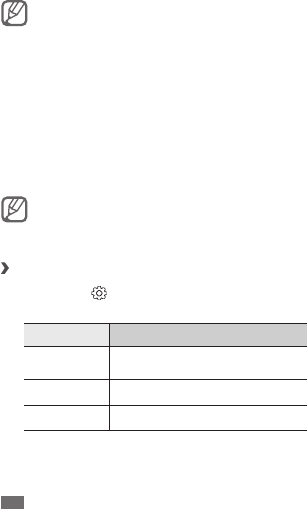
Getting started
38
Once the PIN lock is enabled, you must enter the PIN each
time you turn on the device.
If you enter an incorrect PIN too many times, your
•
SIM or USIM card will be blocked. You must enter
a PIN unlock key (PUK) to unblock the SIM or USIM
card.
If you block your SIM or USIM card by entering
•
an incorrect PUK, bring the card to your service
provider to unblock it.
Enter text
You can enter text by selecting characters on the virtual
keypad or by inputting handwriting on the screen.
You cannot enter text in some languages. To enter
text, you should change the writing language to one
of the supported languages. ► p. 108
Enter text using the Samsung IME
›
Tap and hold
1
and select Input Mode
→
a text input
method.
Option Function
Qwerty Select characters on the QWERTY
keyboard.
3x4 Keypad Select characters on the 3x4 keypad.
Handwriting Write in the input box.
Enter text by selecting alphanumeric keys or writing on
2
the screen.
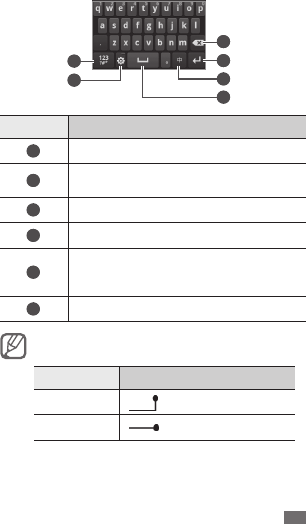
Getting started 39
You can also use the following keys:
1
2
3
4
5
6
Number Function
1
Switch to Number/Symbol mode.
2
Access the keypad settings; Change the text
input method (tap and hold).
3
Clear your input.
4
Start a new line.
5
Switch to Pinyin, English, or Korean mode;
Available input modes vary depending on
the selected text input method.
6
Insert a space.
In the handwriting modes, you can use the following
gestures:
Function Gesture
Enter
Backspace
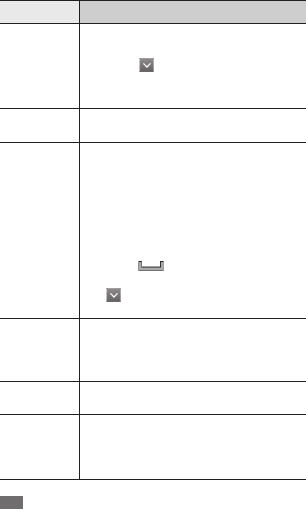
Getting started
40
When entering text with the Samsung IME, you can use the
following modes:
Mode Function
Pinyin
Select appropriate virtual keys to enter 1.
pinyins or write pinyins.
Select 2. and scroll up or down until
the character you want appears.
Select the character.3.
English Select an appropriate virtual key to enter
characters or write characters.
XT9
(Predictive
text)
If you are using 3x4 keypad, you can use
the XT9 mode.
In English mode, select XT9 (The dot 1.
turns green).
Select the appropriate virtual keys to 2.
enter an entire word.
When the word displays correctly, 3.
select to insert a space. If the
correct word does not display, select
→
an alternative word from the list
that appears.
Korean
Select an appropriate virtual key to enter
characters or write characters.
When using the 3x4 keypad, enter vowels
or consonants by combining |, ·, and .
Number Select an appropriate virtual key to enter
a number or write a number.
Symbol
Select 1. ◄ or ► to scroll to a symbol
set you want.
Select an appropriate virtual key to 2.
enter a symbol or write a symbol.
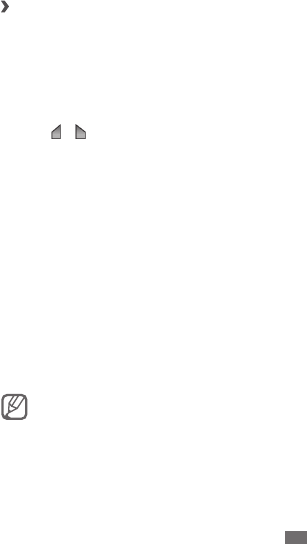
Getting started 41
Copy and paste text
›
While you are entering text, you can use the copy and paste
feature to use text in other applications.
Place the cursor on the text you want to copy.
1
Tap and hold the text input eld.
2
Select
3
Select word from the option list.
Drag
4
or to select the text you want.
Tap and hold the highlighted text.
5
Select
6
Copy to copy, or Cut to cut the text onto the
clipboard.
In another application, tap and hold the text input eld.
7
Select
8
Paste to insert the text from the clipboard into
the text eld.
Download applications from Mobile
Market
Based on the Android platform, your device’s functionality
can be extended by installing additional applications. Mobile
Market provides you an easy and quick way to shop for
games and mobile applications.
Your device will save user les from downloaded
applications to moviNAND™ memory. To save les to
the SD memory card, connect your device to a PC and
copy them from moviNAND to the SD memory card.

Getting started
42
In Idle mode, open the application list and select
1
MM.
Select an item category
2
→
an item.
Select
3
下载
(for free items) or
购买
.
If you select
下载 →
Install to download the item
immediately.
If you select
购买
, you need to enter your credit card
information. Follow the on-screen instructions.
Download les from the web
When you download les or web applications from the web,
your device saves them in a memory card.
Files you download from the web can include viruses
that will damage your device. To lessen your risk, only
download les from sources you trust.
Some media les include Digital Rights Management
to protect copyrights. This protection may prevent
you from downloading, copying, modifying, or
transferring some les.
To download les from the web,
In Idle mode, open the application list and select
1
Internet.
Search for a le or application and download it.
2
To install applications downloaded from websites other than
Android Market, you must select Settings
→
Applications
→
Unknown sources.
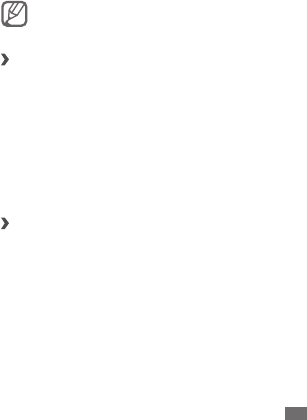
Getting started 43
Synchronise data
You can synchronise data with various web servers and back
up or restore your data.
Once the synchronisation is completed, your device stays
connected to the web. If any change is made on the web,
the updated information will appear on your device and will
automatically begin synchronisation, and vice versa.
This feature may be unavailable depending on your
region or service provider.
Set up a server account
›
In Idle mode, open the application list and select
1
Settings
→
Accounts & sync.
Select
2
Add account
→
an account type.
Follow the on-screen instructions to complete the
3
account setup.
For online community services, such as Kaxin or Renren,
enter your user name and password and select Log in.
Activate automatic sync
›
In Idle mode, open the application list and select
1
Settings
→
Accounts & sync.
Select
2
Auto-syn.
Select an account.
3
Select the applications you want to synchronise.
4
To exclude applications from automatic synchronisation,
clear the check boxes next to the applications you want.

Getting started
44
Synchronise data manually
›
In Idle mode, open the application list and select
1
Settings
→
Accounts & sync.
Select an account.
2
Select
3
Sync now. Your device will start synchronising
the data you set for synchronisation.
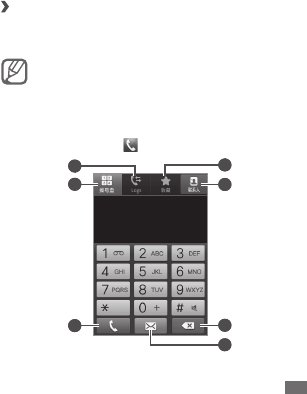
Communication 45
Communication
Calling
Learn to use calling functions, such as making and answering
calls, using options available during a call or customising and
using call-related features.
Make and answer a call
›
You can use the buttons or the touch screen when you make,
accept, end or reject calls.
When you hold the device near your face, your device
automatically turns o the touch screen to prevent
accidental inputs.
Make a call
In Idle mode, select
1
→
Keypad.
5
4
6
2
1
3
7
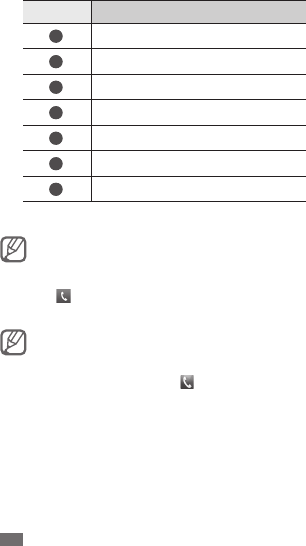
Communication
46
Number Function
1
Access the call log.
2
Open the dialling screen.
3
Make a call.
4
Access your favourite contacts.
5
Access the contact list.
6
Clear your input.
7
Send a message.
Enter an area code and a phone number.
2
You can set the device to show the area code. In Idle
mode, open the application list and select Settings
→
Call settings
→
Phone number locator.
Select
3
to make a call.
To end the call, select
4
End call.
Use the phonebook to save numbers you dial
•
frequently. ► p. 69
To quickly access the call log to redial the numbers
•
you dialled recently, select
→
Logs.
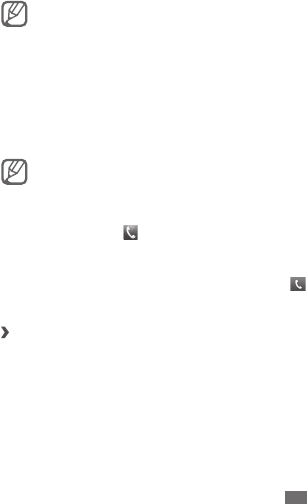
Communication 47
Answer a call
When a call comes in, select
1
Accept.
When the device is ringing, press the Volume key to
mute the ringtone.
To end the call, select
2
End call.
Reject a call
When a call comes in, select Reject. The caller will hear a
busy tone.
To send a message when you reject incoming calls, select
Reject with msg.
To change the message, select Settings
→
Call
settings
→
Reject call with message.
Call an international number
In Idle mode, select
1
→
Keypad, and tap and hold 0
to insert the + character.
Enter the complete number you want to dial (country
2
code, area code and phone number), and then select
to dial the number.
Use the headset
›
By plugging a headset into the device, you can make and
answer calls:
To answer a call, press the headset button.
•
To reject a call, press and hold the headset button.
•
To place a call on hold or retrieve a held call during a call,
•
press and hold the headset button.
To end a call, press the headset button.
•
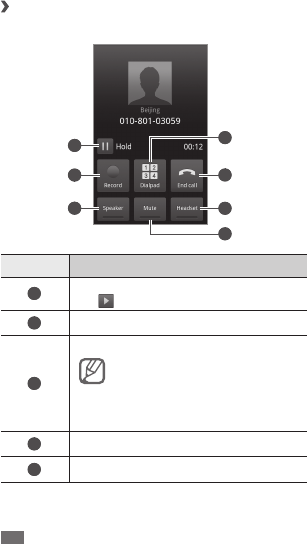
Communication
48
Use options during a call
›
You can use the following options while a call is in progress:
4
6
5
7
2
1
3
Number Function
1
Place a call on hold. To retrieve a held call,
tap .
2
Record a call conversation.
3
Activate the speakerphone feature.
In noisy environments, you may have
diculty hearing some calls while
using the speakerphone feature. For
better audio performance, use the
normal phone mode.
4
Open the dialling screen.
5
End a current call.
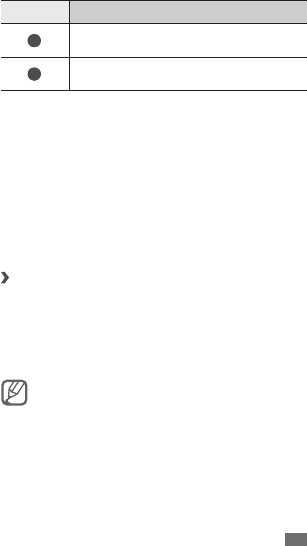
Communication 49
Number Function
6
Converse with the other party via a
Bluetooth headset.
7
Turn o the microphone so that the other
party cannot hear you.
In addition to the options on the screen, you can use the
following options:
To adjust the voice volume, press the Volume key up or
•
down.
To answer a second call, select
• Accept when a call waiting
tone sounds. The device asks whether to end or hold the
rst call. You must subscribe to the call waiting service to
use this feature.
To switch between the two calls, select
• Swap.
View and dial missed calls
›
Your device will display calls you have missed on the
shortcuts panel.
To view the missed calls, open the shortcuts panel and select
the missed call notication. From the call log list, select a
missed call to view its details or call back its number.
When the touch screen is locked, a notication will
appear on the touch screen as a puzzle piece. You
can access the call log immediately by dragging the
puzzle piece to the corresponding slot.

Communication
50
Use additional features
›
You can use various other call-related features, such as
auto rejection, Fixed Dialling Number (FDN) mode, or call
diverting or barring.
Set auto rejection
Use auto rejection to reject calls from certain numbers
automatically. To activate auto rejection and set up the
reject list,
In Idle mode, open the application list and select
1
Settings
→
Call settings
→
Auto reject.
Select
2
Voice call or Video call.
Select
3
Enable auto reject to activate auto rejection.
Select
4
Auto reject list.
Press [
5
]
→
Create.
Enter a number to reject and select
6
Save.
To add more numbers, repeat steps 4-5.
7
Use Fixed Dialling Number (FDN) mode
In FDN mode, your device will restrict outgoing calls, except
for the numbers stored in the FDN list. To activate FDN mode,
In Idle mode, open the application list and select
1
Settings
→
Call settings
→
Fixed Dialing Numbers
→
Enable FDN.
Enter the PIN2 supplied with your SIM or USIM card and
2
select OK.
Select
3
FDN list and add contacts to be used in FDN
mode.

Communication 51
Set call forwarding
Call diverting is a network feature to send incoming calls to
another number that you specify. You can set this feature
separately for several conditions when you are not able to
answer calls, such as when you are already on the phone or
when you are outside of the service area.
In Idle mode, open the application list and select
1
Settings
→
Call settings
→
Call forwarding.
Select
2
Voice call or Video call.
Select a condition.
3
Enter a number to which calls will be forwarded and
4
select Enable.
Your setting will be sent to the network.
Set call barring
Call barring is a network feature to restrict certain types of
calling or to prevent others from making calls with your
device.
In Idle mode, open the application list and select
1
Settings
→
Call settings
→
Call barring.
Select
2
Voice call or Video call.
Select a call type to restrict.
3
Enter a call barring password and select
4
OK.
Your setting will be sent to the network.
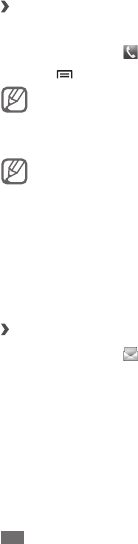
Communication
52
View call logs
›
You can view logs of your calls ltered by their types.
In Idle mode, select
1
→
Logs.
Press [
2
]
→
View by
→
an option to sort the call logs.
From the call logs, you can make a call or send a
message directly to a contact by quickly icking the
contact to the left or right.
Select a log to view its details.
3
From the detail view, you can dial the number, send
a message to the number or add the number to the
phonebook or reject list.
Messages
Learn to create and send text (SMS), multimedia (MMS), or
email messages, and view or manage messages you have
sent or received.
Send a text message
›
In Idle mode, select
1
→
New message.
Select
2
Contacts.
You can enter a number manually or select one from
the recent recipients or contact groups by selecting
another button.
Select contacts and select
3
Add.
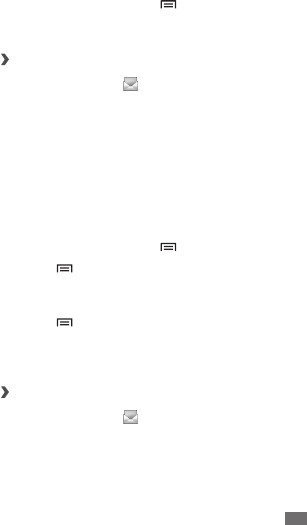
Communication 53
Select
4
Tap to compose and enter your message text.
To insert emoticons, press [ ]
→
Insert smiley.
Select
5
Send to send the message.
Send a multimedia message
›
In Idle mode, select
1
→
New message.
Select
2
Contacts.
You can enter a number manually or select one from
the recent recipients or contact groups by selecting
another button.
Select contacts and select
3
Add.
When you enter an email address, the device will
convert the message as a multimedia message.
Select
4
Tap to compose and enter your message text.
To insert emoticons, press [ ]
→
Insert smiley.
Press [
5
]
→
Attach
→
an option and add an item.
You can select a le from the le list or create a new
photo, video, or sound.
Press [
6
]
→
Add subject and add a subject for the
message.
Select
7
Send to send the message.
View a text or multimedia message
›
In Idle mode, select
1
.
Your messages are grouped into message threads by
contact, like a messenger.
Select a contact.
2
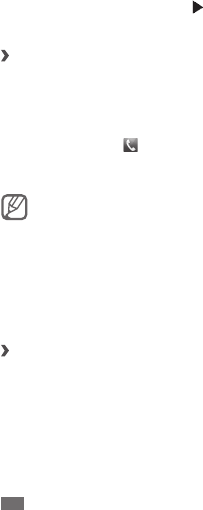
Communication
54
Select a text or multimedia message from the message
3
thread.
For a multimedia message, select
4
to view the
attachment.
Listen to voice mail messages
›
If you have set missed calls to be diverted to the voice mail
server, callers may leave voice messages when you do not
answer incoming calls. To access your voice mail inbox and
listen to voice mail messages,
In Idle mode, select
1
→
Keypad and then tap and
hold 1.
Follow the instructions from the voice mail server.
2
You must save the voice mail server number before
accessing the server. Your service provider can give
you the number.
Email
Learn to send or view email messages via your personal or
company email account.
Set up an email account
›
In Idle mode, open the application list and select
1
Email.
Select an email service name to use or
2
Others for
another general email account.
Enter your email address and password.
3
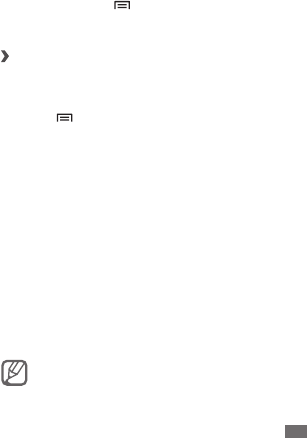
Communication 55
Select
4
Next (for general email accounts) or Manual
setup (for other company email accounts).
Follow the on-screen instructions.
5
When you are nished setting up the email account, the
email messages are downloaded to your device. If you have
created more than two accounts, you can switch between
email accounts; Press [ ]
→
Accounts and select one you
want to retrieve messages from.
Send an email message
›
In Idle mode, open the application list and select
1
Email
→
an email account.
Press [
2
]
→
Compose.
Select
3
Contacts.
You can enter an email address manually or select
one from the recent recipients or groups by selecting
another button.
Select contacts and select
4
Add.
Select the Cc/Bcc eld to add more recipients.
5
Select the subject eld to enter a subject.
6
Select the text input eld to enter your email text.
7
Select
8
Attach and attach a le.
You can select a le from the le list or create a new
photo, video, or sound.
Select
9
Send to send the message.
If you are oine or outside your service area, the
message will be held in the message thread list until
you are online and in your service area.

Communication
56
View an email message
›
When you open an email account, you can view previously
retrieved emails oine or connect to the email server to view
new messages. After retrieving email messages, you can
view them oine.
In Idle mode, open the application list and select
1
Email
→
an email account.
Press [
2
]
→
Refresh to update the messages folder.
Select an email message.
3
Fetion
Learn to chat with friends and family via the Fetion
messenger. With Fetion, you can stay available to other
users by receiving and sending instant messages. For more
information, contact your service provider.
Log in to the Fetion messenger
›
In Idle mode, open the application list and select
1
Fetion.
Enter your user name and password and select
2
Log in.
Start a chat
›
In Idle mode, open the application list and select
1
Fetion.
Select a contact from the
2
All list. The chat screen opens.
If you are not logged in, you can send a text message to
one of your phonebook contacts. Select Local contact
→
a contact.
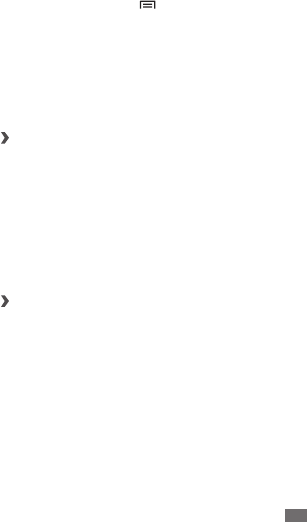
Communication 57
Enter your message and select
3
Send.
To end the chat, press [
4
]
→
End chat.
139
邮箱
You can receive emails from your preset account assigned by
your service provider, and reply promptly when a new email
arrives. For more details, contact your service provider.
Set up an email account using 139 mail
›
You can use your phone number as your email account and
send or receive emails.
In Idle mode, open the application list and select
1
139
邮箱
.
Start the 139 Mail wizard to create a 139 Mail account.
2
The account will be added to the message centre
automatically.
View an email message
›
In Idle mode, open the application list and select
1
139
邮箱
.
Select an email message.
2
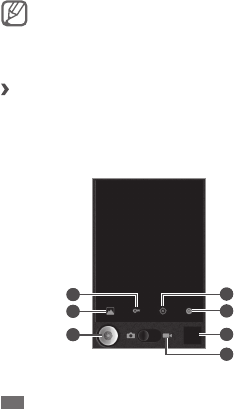
Entertainment
58
Entertainment
Camera
Learn how to capture and view photos and videos. You can
take photos at resolutions up to 3 megapixels and videos at
resolutions up to 1280 x 720 pixels.
The camera automatically turns o when you do
•
not use it for a specied period.
The memory capacity may dier depending on the
•
shooting scene or shooting conditions.
Capture a photo
›
In Idle mode, open the application list and select
1
Camera.
Aim the lens at the subject and make any necessary
2
adjustments.
3
2
1 4
5
6
7
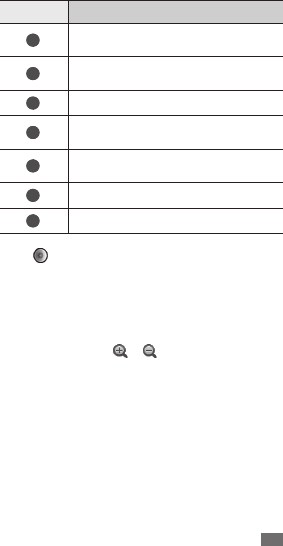
Entertainment 59
Number Function
1
Adjust the colour balance according to
lighting conditions.
2
Switch between the front and rear
camera lenses.
3
Capture a photo.
4
Set the camera to include location
information for your photos.
5
Change the camera settings. Reset
menus and shooting options.
6
View the photo you captured last.
7
Switch to the camcorder.
Select
3
to take a photo.
The photo is saved automatically.
After taking photos, select the image viewer icon to view the
captured photos.
To view more photos, scroll left or right.
•
To zoom in or out, select
• or .
To start a slideshow in the selected folder, select
•
Slideshow. Tap the screen to stop the slideshow.
To send a photo to others, select
• Menu
→
Share.
To set a photo as wallpaper or a caller ID image for a
•
contact, select Menu
→
Set as.
To delete a photo, select
• Menu
→
Delete.

Entertainment
60
Capture a photo by using preset options for
›
various scenes
Your camera provides you with predened settings for
various scenes. You can simply select the proper mode for
your shooting condition and subjects.
For example, when you take photos at night, select the night
mode that uses an extended exposure.
In Idle mode, open the application list and select
1
Camera.
Select
2
→
a scene.
Make any necessary adjustments.
3
Select
4
to take a photo.
Capture a photo in Self shot mode
›
You can take photos of yourself conveniently using the front
camera lens.
In Idle mode, open the application list and select
1
Camera.
Select
2
→
Front.
Make any necessary adjustments.
3
Select
4
to take a photo.
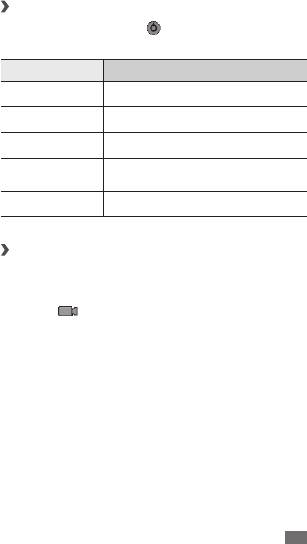
Entertainment 61
Customise camera settings
›
Before taking a photo, select to access the following
options:
Option Function
Scene mode Change the scene mode.
Picture size Change the resolution option.
Picture quality Set the quality level for your photos.
Color eect Apply a special eect, such as sepia
or black and white tones.
Camera settings Reset menus and shooting options.
Record a video
›
In Idle mode, open the application list and select
1
Camera.
Select
2
to switch to the camcorder.
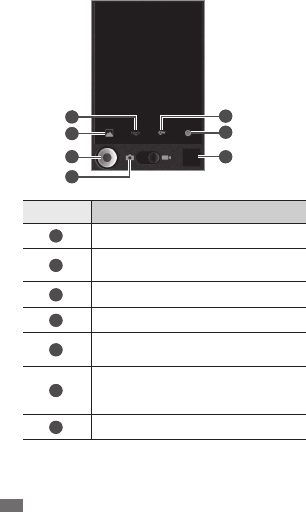
Entertainment
62
Aim the lens at the subject and make any necessary
3
adjustments.
5
6
7
3
2
1
4
Number Function
1
Change the resolution option.
2
Switch between the front and rear
camera lenses.
3
Record a video.
4
Switch to the camera.
5
Adjust the color balance according to
lighting conditions.
6
Apply a special eect, such as sepia or
black and white tones. Reset menus
and shooting options
7
View the video you recorded last.
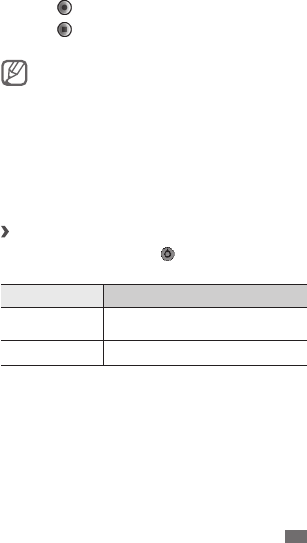
Entertainment 63
Select
4
to start recording.
Select
5
to stop recording.
The video is saved automatically.
The camcorder may not be able to properly record
videos to a memory card with a slow transfer speed.
After recording videos, select the image viewer icon to view
the recorded videos.
To view more videos, scroll left or right.
•
To send a video to others, select
• Share.
To play a video, select
• Play.
To delete a video, select
• Delete.
Customise camcorder settings
›
Before recording a video, select to access the following
options:
Option Function
Color eect Apply a special eect, such as sepia
or black and white tones.
Camera settings Reset menus and shooting options.
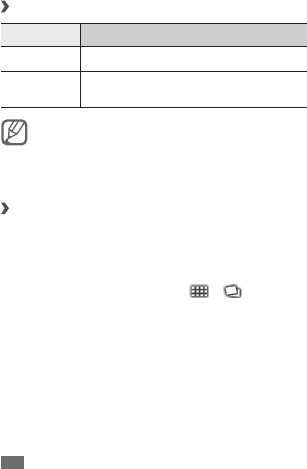
Entertainment
64
Gallery
Learn to view photos and play videos saved in your device's
memory and memory card.
Supported le formats
›
Type Format
Image Extension: bmp, gif, jpg, png, wbmp, agif
Video Extension: 3gp, mp4
•
Codec: MPEG4, H.263, H.264
•
Some le formats are not supported depending on
•
the software of the device.
If the le size exceeds the available memory, an
•
error can occur when you open les.
View a photo
›
In Idle mode, open the application list and select
1
Gallery.
Select a folder.
2
To change the view mode, select
3
or at the top
right of the screen.
Select a photo (with no icon) to view.
4
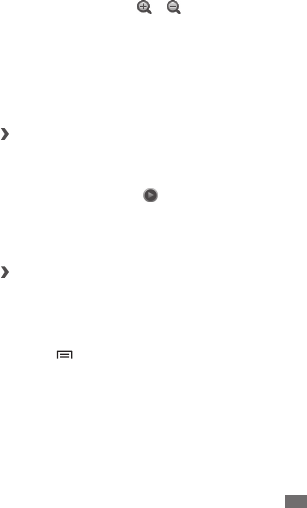
Entertainment 65
While viewing a photo, use the following options:
To view more photos, scroll left or right.
•
To zoom in or out, select
• or . You can also tap the
screen with two ngers and spread them apart (move your
ngers closer together to zoom out).
To start a slideshow in the selected folder, select
•
Slideshow. Tap the screen to stop the slideshow.
To use additional features using the photo, such as sharing,
•
deleting, and editing options, select Menu.
Play a video
›
In Idle mode, open the application list and select
1
Gallery.
Select a video (with the
2
icon) to play.
Rotate the device anti-clockwise to landscape view.
3
Control playback with the virtual keys.
4
Share images or videos
›
In Idle mode, open the application list and select
1
Gallery.
Select a folder.
2
Press [
3
] and select images or video les.
Select
4
Share
→
a sharing option.
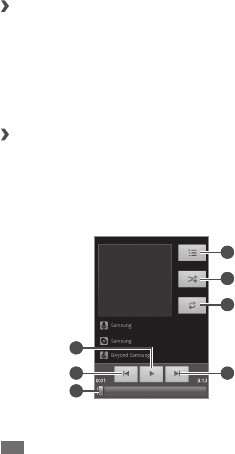
Entertainment
66
Music
Learn to listen to your favourite music while on the go with
the music player. The music player supports the following le
formats: mp3, m4a, mp4, 3gp, wma, ogg, aac, ac, ra.
Add music les to your device
›
Start by transferring les to your device or memory card:
Download from the web.
• ► p. 77
Download from a PC with a Samsung Kies.
• ► p. 91
Receive via Bluetooth.
• ► p. 86
Copy to your memory card.
• ► p. 91
Play music
›
After transferring music les to your device or memory card,
In Idle mode, open the application list and select
1
Music.
Select a music category
2
→
a music le.
Control playback with the following keys:
3
7
5
4
6
1
2
3
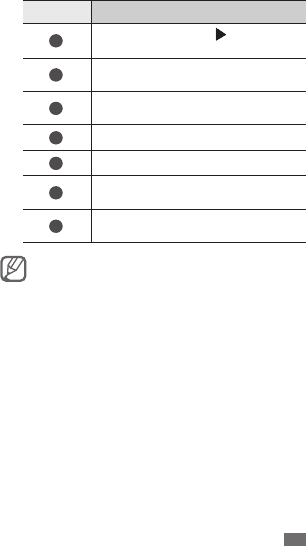
Entertainment 67
Number Function
1
Pause playback; Select to resume
playback.
2
Skip backward; Scan backward in a le
(tap and hold).
3
Move to a point of the le by dragging
the bar.
4
Open the playlist.
5
Activate Shue mode.
6
Change the repeat mode (o, repeating
one le, or repeating all les).
7
Skip forward; Scan forward in a le (tap
and hold).
You can control playback with a headset: Press the
•
headset button to play or pause playback. You can
also press and hold the headset button to launch
the music player.
SRS CS Headphone
• ™ delivers a 5.1 surround sound
experience over standard headphones or earbuds
when listening to multichannel content, such as
DVD movies.
WOW HD
• ™ signicantly improves the playback
quality of audio, delivering a dynamic 3D
entertainment experience with deep, rich bass and
high frequency clarity for crisp detail.

Entertainment
68
Create a playlist
›
In Idle mode, open the application list and select
1
Music.
Select a music category
2
→
a music le.
Press [
3
]
→
Add to playlist
→
New.
Enter a title for your new playlist and select
4
Save.
To add more music les to the playlist, play a le and
5
press [ ]
→
Add to playlist
→
the new playlist.
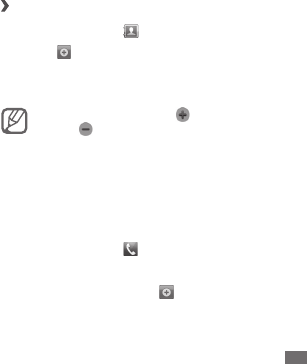
Personal information 69
Personal information
Contacts
Learn to create and manage a list of your personal or
business contacts stored on the device’s memory or a SIM
or USIM card. You can save names, mobile phone numbers,
home phone numbers, email addresses, birthdays and more
for your contacts.
›
Create a contact
In Idle mode, select
1
.
Select
2
.
Select a memory location.
3
Enter contact information.
4
To add a new item, select
• . To delete an item,
select .
If you are saving the contact on a SIM or USIM card,
•
you can save only the contact’s name, a phone
number, and an email address.
Select
5
Save to add the contact to memory.
You can also create a contact from the dialling screen.
In Idle mode, select
1
→
Keypad.
Enter a phone number.
2
Select
3
Add to Contacts
→
.
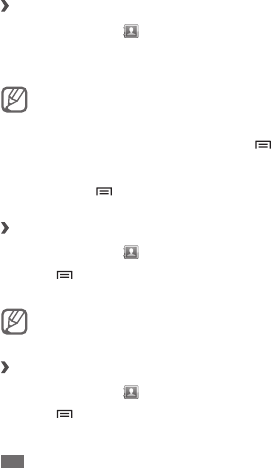
Personal information
70
Select a memory location.
4
Enter contact information.
5
Select
6
Save to add the contact to memory.
Find a contact
›
In Idle mode, select
1
.
Scroll up or down on the contact list.
2
Select a contact’s name.
3
Once you nd a contact, you can:
call the contact by selecting the phone number.
•
send a message by selecting
• Message.
edit the contact information by pressing [
• ]
→
Edit.
share the contact information with others by
•
pressing [ ]
→
Send via
→
a sharing option.
Set a speed dial number
›
In Idle mode, select
1
.
Press [
2
]
→
More
→
Speed dial.
Select a location number
3
→
a contact.
You can quickly dial this number by touching and
holding the location number from the dialling screen.
Create your namecard
›
In Idle mode, select
1
.
Press [
2
]
→
My prole.
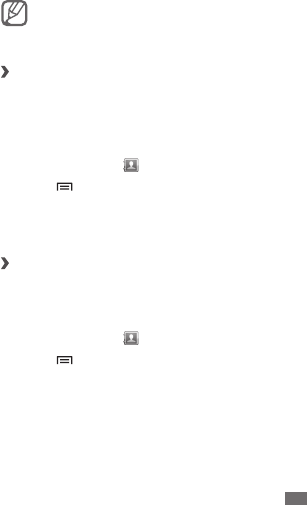
Personal information 71
Enter your own personal details.
3
Select
4
Save.
You can send your namecard by attaching it to a
message or email or transferring it via the Bluetooth
wireless feature.
Retrieve contacts from your community
›
accounts
You can view the list of community site accounts and select
an account to add a contact from the website to your phone
contacts.
In Idle mode, select
1
.
Press [
2
]
→
Get friends.
Select an account.
3
Follow the on-screen instructions.
4
Create a group of contacts
›
By creating groups of contacts, you can manage multiple
contacts and send messages or email to an entire group.
Start by creating a group.
In Idle mode, select
1
→
Groups.
Press [
2
]
→
Create.
Enter a name and select a ringtone for the group.
3
Select
4
Save.
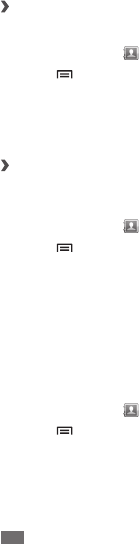
Personal information
72
›
Copy contacts
You can copy contacts to and from the SIM or USIM card.
In Idle mode, select
1
.
Press [
2
]
→
Import/Export
→
Import from SIM card
or Export to SIM card.
Select contacts to copy and select
3
Import or Export.
For exporting contacts, select
4
Yes to conrm.
Import or export contacts
›
You can save all of your contacts as vcf les in a memory
card, and export them from a memory card.
In Idle mode, select
1
.
Press [
2
]
→
Import/Export
→
Import from SD card.
Select a memory location.
3
If you have more than one account, select an account to
which you want to add the contact.
Select an option for importing a single contact le,
4
multiple contact les, or all contact les, and select OK.
Select contact les to import and select
5
OK.
To export contacts from your device to a memory card,
In Idle mode, select
1
.
Press [
2
]
→
Import/Export
→
Export to SD card.
Select
3
Yes to conrm.
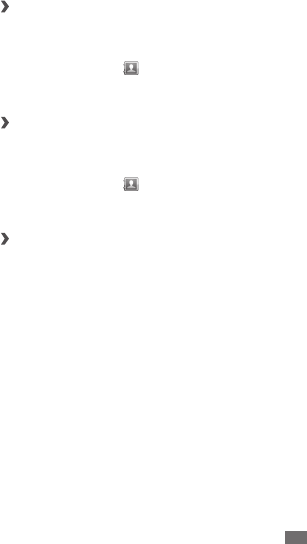
Personal information 73
View the communication log
›
You can view the communication log of calls, messages,
email or SNS threads.
In Idle mode, select
1
→
History.
Select an item you want to view.
2
View the social network activities
›
You can view the recent activities of contacts in social
network services, such as Kaixin and Renren.
In Idle mode, select
1
→
Activities.
Select an item you want to view.
2
Synchronise your contacts with Microsoft
›
Outlook
Using a PC data cable, connect the multifunction jack on
1
your device to a PC.
Samsung Kies will launch automatically.
If Samsung Kies does not launch automatically, double-
click the Samsung Kies icon on your PC.
On the Samsung Kies screen, click
2
Contacts
→
Outlook
Sync.
Select matching data elds for synchronisation and
3
select OK.
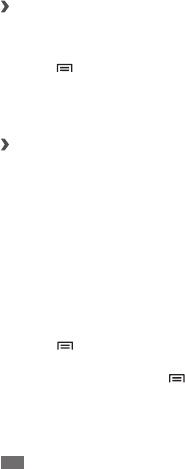
Personal information
74
Calendar
Learn to create and manage daily, weekly or monthly events,
and set alarms to remind yourself of important events.
Create an event
›
In Idle mode, open the application list and select
1
Calendar.
Press [
2
]
→
More
→
Create.
Enter the details of the event as required.
3
Select
4
Done.
View events
›
To change the calendar view,
In Idle mode, open the application list and select
1
Calendar.
Select a view mode from the top of the calendar.
2
To view events of a specic date,
In Idle mode, open the application list and select
1
Calendar.
Select a date on the calendar.
2
To move to a specic day by entering a date manually,
press [ ]
→
More
→
Go to, enter the date by selecting
+ or -, and select Set.
To select today's date, press [ ]
→
Today.
Select an event to view its details.
3
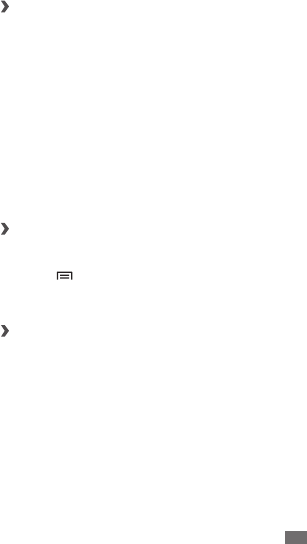
Personal information 75
Stop an event alarm
›
If you set an alarm for a calendar event, the event alarm icon
will appear at the specied time.
Open the shortcuts panel from the top of the screen.
1
Select a reminder to view more details about the event.
2
To snooze or dismiss the reminder, select
3
Snooze all or
Dismiss all.
Notes
Learn to create and view notes.
Create a note
›
In Idle mode, open the application list and select
1
Notes.
Press [
2
]
→
Add note.
Enter your memo text.
3
View notes
›
In Idle mode, open the application list and select
1
Notes.
Select a note to view its details.
2
To delete the note, press and hold the note and select
Delete.

Personal information
76
Voice recorder
Learn to operate your phone’s voice recorder.
Record a voice memo
›
In Idle mode, open the application list and select
1
Voice
recorder.
Select
2
to start recording.
Speak into the microphone.
3
When you are nished, select
4
.
To record more voice memos, select
5
from the bottom
of the screen.
Play a voice memo
›
In Idle mode, open the application list and select
1
Voice
recorder.
Select
2
.
In a playlist, select a voice memo to play.
3
You can send the voice memo to others by tapping
and holding a voice memo and selecting Share
→
an option.
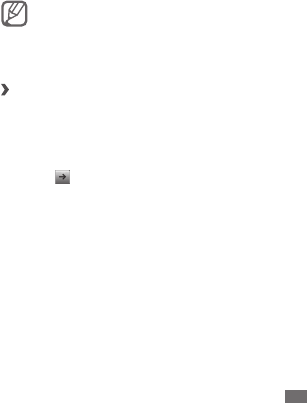
Web 77
Web
Web services require a data connection. Contact your
operator to choose the best data plan.
Internet
Learn to access and bookmark your favourite web pages.
You may incur additional charges for accessing the
•
web and downloading media. For details, contact
your service provider.
Available icons may vary depending on your region.
•
›
Browse web pages
In Idle mode, open the application list and select
1
Internet to launch a specied homepage.
To access a specic web page, select the URL input
eld, enter the web address (URL) of the web page, and
select .
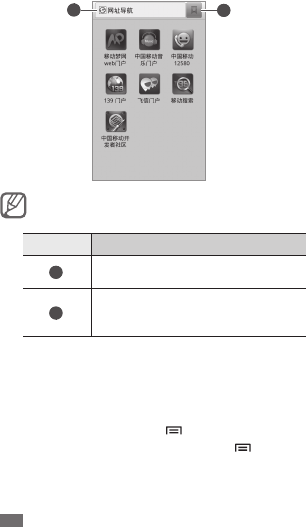
Web
78
Navigate web pages with the following keys:
2
2
1
The above screen may dier depending on your
region or service provider.
Number Function
1
Enter an web address of the web page
to access.
2
Open a list of saved bookmarks,
frequently visited pages and recent
internet history.
While browsing the web page, use the following options:
To zoom in or out, double-tap the screen. You can also use
•
the two nger zoom; Place your two ngers on the screen
and slowly pinch or spread apart.
To open a new window, press [
• ]
→
New window.
To view the currently active windows, press [
• ]
→
Windows. You can open multiple pages and switch back
and forth between them.

Web 79
To reload the current web page, press [
• ]
→
Refresh.
To go to the next page in history, press [
• ]
→
Forward.
To bookmark the current web page, press [
• ]
→
Add
bookmark.
To add the bookmark shortcut to the idle screen, press
•
[]
→
More
→
Add shortcut to Home.
To add the RSS feed, press [
• ]
→
Add RSS feeds.
To search for text on the web page, press [
• ]
→
More
→
Find on page.
To view the web page details, press [
• ]
→
More
→
Page info.
To send the web address (URL) of the web page to others,
•
press [ ]
→
More
→
Share page.
To view the download history, press [
• ]
→
More
→
Downloads.
To customise the browser settings, press [
• ]
→
More
→
Settings.
Bookmark your favourite web pages
›
If you know the web address of the web page, you can
manually add a bookmark. To add a bookmark,
In Idle mode, open the application list and select
1
Internet.
Select
2
→
Bookmarks.
Select
3
Add or press [ ]
→
Bookmark last-viewed
page.
Enter a page title and a web address (URL).
4
Select
5
OK.
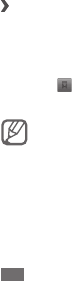
Web
80
From the bookmark list, tap and hold a bookmark and use
the following options:
To open the web page in the current window, select
• Open.
To open the web page in a new window, select
• Open in
new window.
To edit the bookmark details, select
• Edit bookmark.
To add the bookmark shortcut to the idle screen, select
•
Add shortcut to Home.
To send the web address of the web page to others, select
•
Share link.
To copy the web address of the web page, select
• Copy
link URL.
To delete the bookmark, select
• Delete bookmark.
To use the web page as your homepage of the browser,
•
select Set as homepage.
Access the frequently visited pages or the
›
recent history
In Idle mode, open the application list and select
1
Internet.
Select
2
→
Most visited or History.
Select a web page to access.
3
You can add a web page to the bookmark list by
selecting the star icon on the right.

Web 81
DCD
Learn to receive a variety of news and real time information
about sports and entertainment at any moment. This
information will be displayed in the DCD panel on the idle
screen.
In Idle mode, open the application list and select
1
DCD.
Receive a variety of news and real time information
2
about sports and entertainment at any moment.
For more details, contact your service provider.
Game Hall
You can access the game website to download new games.
In Idle mode, open the application list and select Game Hall.
随
e
行宽带
You can access your service provider's customer services.
In Idle mode, open the application list and select
随
e
行宽带
.
Navigation
Learn to use Navigation to nd your location, search the
online map for streets or cities, and get directions. In Idle
mode, open the application list and select Navigation.

Web
82
Mobile Music
You can access the online music store, and search for and
buy your favourite songs.
In Idle mode, open the application list and select Mobile
Music.
Mobile Reader
Learn to access the online ebook reader service and read
electronic book, contents, such as a variety of books,
newspaper, and magazines.
In Idle mode, open the application list and select
1
Mobile
Reader.
Select a category
2
→
an ebook content.
Mobile Stock
Learn to access online stock service preset by your service
provider.
In Idle mode, open the application list and select
1
Mobile
Stock.
Use the online stock transaction service to check market
2
conditions.

Web 83
Mobile TV
You can watch popular TV programs with your device.
In Idle mode, open the application list and select Mobile TV.
Mobile Video
Learn to access the VOD (Video-On-Demand) service to play
streaming videos.
In Idle mode, open the application list and select
1
Mobile
Video.
Search for and play videos.
2
Search
You can search for applications in your device and specic
data on the web.
In Idle mode, open the application list and select
1
Search.
Enter a letter or a word of the data to search for.
2
Select the item’s name you want to access or select
3
.

Connectivity
84
Connectivity
Bluetooth
Bluetooth is a short-range wireless communications
technology capable of exchanging information over
a distance of about 10 m without requiring a physical
connection.
You do not need to line up the devices to beam information
with Bluetooth. If the devices are within range of one
another, you can exchange information between them even
if they are located in dierent rooms.
Samsung is not responsible for the loss,
•
interception, or misuse of data sent or received via
the Bluetooth wireless feature.
Always ensure that you share and receive data
•
with devices that are trusted and properly secured.
If there are obstacles between the devices, the
operating distance may be reduced.
Some devices, especially those that are not tested
•
or approved by Bluetooth SIG, may be incompatible
with your device.
›
Turn on the Bluetooth wireless feature
In Idle mode, open the application list and select
1
Settings
→
Wireless & networks.
Select
2
Bluetooth to turn on the Bluetooth wireless
feature.
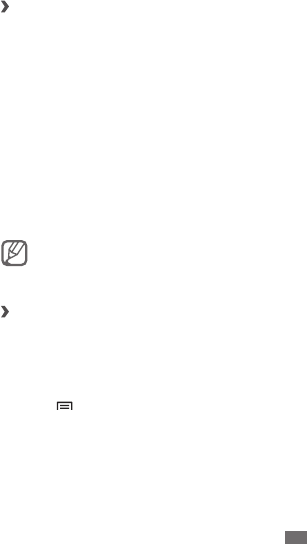
Connectivity 85
Find and pair with other Bluetooth-enabled
›
devices
In Idle mode, open the application list and select
1
Settings
→
Wireless & networks
→
Bluetooth
settings
→
Scan for devices.
Select a device.
2
Enter a PIN for the Bluetooth wireless feature or the
3
other device’s Bluetooth PIN, if it has one, and select OK.
Alternatively, select Pair to match the PIN between your
device and the device.
When the owner of the other device enters the same
PIN or accepts the connection, pairing is complete. If the
pairing is successful, the device will automatically search
for available services.
Some devices, especially headsets or hands-free car
kits, may have a xed Bluetooth PIN, such as 0000. If
the other device has a PIN, you must enter it.
Send data using the Bluetooth wireless
›
feature
Select a le or item, such as a contact, calendar event,
1
memo, or media le, from an appropriate application
or My Files.
Press [
2
]
→
Share, Send via, or Send namecard via
→
Bluetooth.
Search for and paired with a Bluetooth-enabled device.
3

Connectivity
86
›
Receive data using the Bluetooth wireless
feature
In Idle mode, open the application list and select
1
Settings
→
Wireless & networks
→
Bluetooth
settings
→
Discoverable.
Your device is visible to other Bluetooth devices for 120
seconds.
When prompted, select Pair to match the Bluetooth PIN
2
or enter the Bluetooth PIN and select OK (if necessary).
Open the shortcuts panel.
3
Select the Bluetooth share notication
4
→
Accept to
conrm that you are willing to receive data from the
device.
Received data is saved to the bluetooth folder.
WLAN
Learn to use your device’s wireless networking capabilities
to activate and connect to any wireless local area network
(WLAN) compatible with the IEEE 802.11 b/g/n standards.
You can connect to the internet or other network devices
anywhere an access point or wireless hotspot is available.
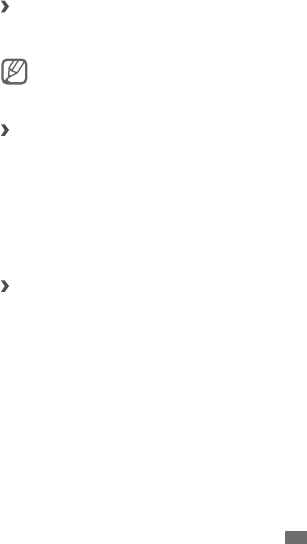
Connectivity 87
›
Activate the WLAN feature
In Idle mode, open the application list and select Settings
→
Wireless & networks
→
Wi-Fi.
An active WLAN running in the background will
consume battery power. To preserve battery power,
activate the WLAN only when needed.
Find and connect to a WLAN
›
In Idle mode, open the application list and select
1
Settings
→
Wireless & networks
→
Wi-Fi settings.
The device will automatically search for available WLANs.
Select a network under
2
WLAN networks.
Enter a password for the network (if necessary).
3
Select
4
Connect.
Add a WLAN manually
›
In Idle mode, open the application list and select
1
Settings
→
Wireless & networks
→
Wi-Fi settings
→
Add WLAN network.
Enter the SSID for the network and select the security
2
type.
Set the security settings depending on the selected
3
security type.
Select
4
Save.
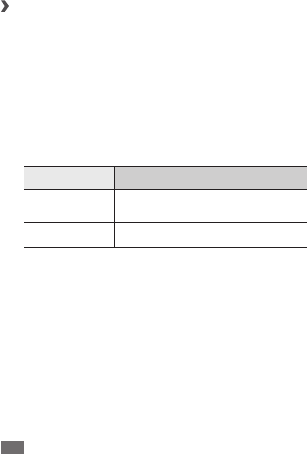
Connectivity
88
Mobile network sharing
Learn to set your device as a wireless modem or wireless
access point for PCs or other devices, and share your device’s
mobile network connection.
Share your device’s mobile network via
›
WLAN
In Idle mode, open the application list and select
1
Settings
→
Wireless & networks
→
Tethering &
portable hotspot.
Select
2
Portable Wi-Fi hotspot to activate the mobile
AP feature.
Select
3
Portable Wi-Fi hotspot settings
→
Congure
Wi-Fi hotspot to customise the mobile AP feature:
Option Function
Network SSID View and edit the device name that
will be shown to external devices.
Security Select the security type.
When you are nished, select
4
Save.
From another device, locate your device's name in the
5
available connection list and connect to the network.
Your device shares the mobile network connection on
another device.
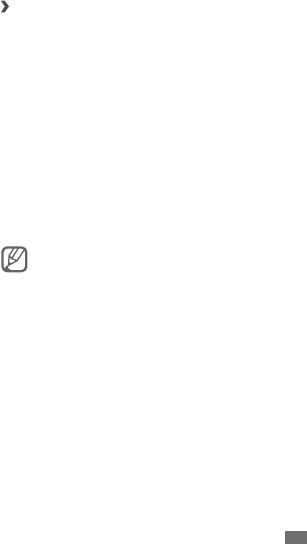
Connectivity 89
›
Share your device’s mobile network via USB
You can set your device as a wireless modem for PCs and
share your device’s mobile network connection via USB.
Using a PC data cable, connect the multifunction jack on
1
your device to a PC.
In Idle mode, open the application list and select
2
Settings
→
Wireless & networks
→
Tethering &
portable hotspot.
Select
3
USB tethering to activate the USB tethering
feature.
Your device will share the mobile network connection
on your PC.
To stop sharing the network connection, clear the check
box next to USB tethering.
The sharing method for the network connection may
dier depending on the PC’s operating system.
GPS
Your device is equipped with a global positioning system
(GPS) receiver. Learn to activate location services.
To receive better GPS signals, avoid using your device in the
following conditions:
between buildings, in tunnels or underground passages,
•
or inside buildings
in poor weather
•
around high voltage or electromagnetic elds
•
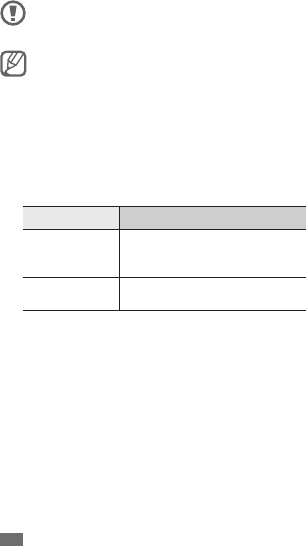
Connectivity
90
Do not touch the internal antenna area or cover this
area with your hands or other objects while using the
GPS functions.
This feature may be unavailable depending on your
region or service provider.
You must activate location services to receive location
information and search the map.
In Idle mode, open the application list and select
1
Settings
→
Location & security.
Adjust the following settings to activate location
2
services:
Option Function
Use wireless
networks
Set to use WLAN and/or mobile
networks for nding your
location.
Use GPS
satellites
Set to use the GPS satellite for
nding your location.
PC connections
Learn to connect your device to a PC with a PC data cable in
various USB connection modes. By connecting the device to
a PC, transfer data to and from your device directly and use
the Samsung Kies program.
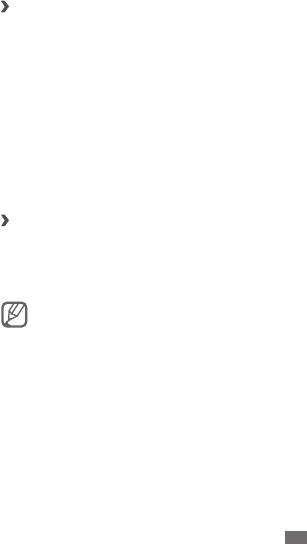
Connectivity 91
›
Connect with Samsung Kies
Ensure that Samsung Kies is installed on your PC. You can
download the program from the Samsung website
(www.samsung.com/kies).
Using a PC data cable, connect the multifunction jack on
1
your device to a PC.
Samsung Kies will launch automatically.
If Samsung Kies does not automatically launch, double-
click the Samsung Kies icon on your PC.
Copy les from the PC to the device.
2
Refer to the Samsung Kies help for more information.
›
Connect as a mass storage device
You can connect your device to a PC as a removable disk and
access the le directory. If you insert a memory card in the
device, you can also access the le directory of the memory
card by using the device as a memory card reader.
The le directory of the memory card will appear as a
removable disk, separate from the internal memory.
If you want to transfer les from or to a memory card,
1
insert a memory card into the device.
Using a PC data cable, connect the multifunction jack on
2
your device to a PC.
Open the shortcuts panel.
3
Select
4
USB connected
→
Turn on USB storage
→
OK.
Open the folder to view les.
5

Connectivity
92
Copy les from the PC to the memory card.
6
When you are nished, select
7
Turn o USB storage.
To disconnect the device from the PC, click the USB
device icon on the Windows task bar and click the
option to safely remove the mass storage device. Then
remove the PC data cable from the PC. Otherwise, you
may lose data stored on the memory card or damage
the memory card.
VPN connections
You can create virtual private networks (VPN) and connect
to your private network securely through a public network,
such as the internet.
Your device should already be congured with
internet access. If you have trouble accessing the
internet, you need to edit connections. If you are not
sure about the connection information to enter, ask
your service provider.
Set up VPN connections
›
In Idle mode, open the application list and select
1
Settings
→
Wireless & networks
→
VPN setitngs
→
Add VPN.
Select a VPN type.
2
Customise the connection information.
3
Available options may vary depending on the VPN
type.
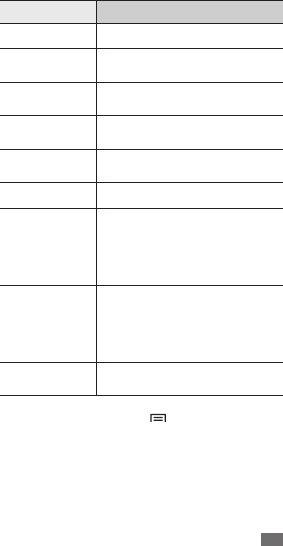
Connectivity 93
Option Function
VPN name Enter a name of the VPN server.
Set VPN server Enter the IP address of the VPN
server.
Enable
encryption Set to encrypt the VPN server.
Set IPsec pre-
shared key Enter a pre-shared key.
Enable L2TP
secret
Set to use the L2TP secret
password.
Set L2TP secret Enter the L2TP secret password.
Set user
certicate
Select a user certicate that the
VPN server uses to identify you.
You can import certicates from
the VPN server or download from
the web.
Set CA
certicate
Select a certicate authority (CA)
certicate that the VPN server
uses to identify you. You can
import certicates from the VPN
server or download from the web.
DNS search
domains
Enter the domain name server
(DNS) address.
When you are nished, press [
4
]
→
Save.

Connectivity
94
Connect to a private network
›
In Idle mode, open the application list and select
1
Settings
→
Wireless & networks
→
VPN setitngs
→
Add VPN.
Select a private network to connect.
2
Enter the user name and password and select
3
Connect.
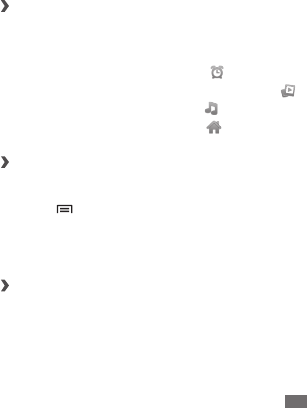
Tools 95
Tools
Clock
Learn to use clock display on the Idle screen, and set and
control alarms for important events.
Use the clock display
›
In Idle mode, open the application list and select
1
Clock.
While using the clock display, use the following features:
2
To create or delete an alarm, select
• .
To play a slideshow with photos in Gallery, select
• .
To launch the music player, select
• .
To return to the idle screen, select
• .
Set a new alarm
›
In Idle mode, open the application list and select
1
Clock.
Press [
2
]
→
Add alarm.
Set alarm details.
3
When you are nished, select
4
Done.
Stop an alarm
›
When the alarm sounds,
Select
• Dismiss to stop the alarm.
Select
• Snooze to repeat the alarm after a specied length
of time.

Tools
96
Calculator
Learn to perform mathematical calculations directly on your
device like a typical hand-held or desktop calculator.
In Idle mode, open the application list and select
1
Calculator.
Use the keys that correspond to the calculator display to
2
perform basic mathematical operations.
Press [
3
]
→
Advanced panel to use scientic
calculator.
Downloads
Learn to open and manage les you have downloaded from
the web and email.
In Idle mode, open the application list and select
1
Downloads.
Select a download folder.
2
To open a le, select the le.
3
To delete a le, select the check box and then select
Delete.

Tools 97
My les
Learn to quickly and easily access all of your images, videos,
music, sound clips, and other types of les stored in your
device and memory card.
In Idle mode, open the application list and select
1
My
les.
Select a folder
2
→
a le.
In a folder, press [ ] to use the following options:
To send a le to others via multimedia message, email or
•
the Bluetooth wireless feature, select Share.
To create a new folder, select
• Create folder.
To delete les or folders, select
• Delete.
To change the view mode, select
• View by.
To sort les or folders, select
• List by.
To use additional features using a le, such as moving,
•
copying, or renaming options, select More.

Tools
98
Task manager
With the task manager, you can view currently running
applications, package size of applications, and memory
information, and monitor the RAM memory.
In Idle mode, open the application list and select
1
Task
manager.
Use the following options:
2
Active applications
• : View the list of all the
applications currently running on your device.
Package
• : View the package size of applications
installed on your device.
RAM
• : Check and manage the RAM memory.
Storage
• : View the used and available memory on
your device and memory card.
Help
• : View help information about extending battery
life.
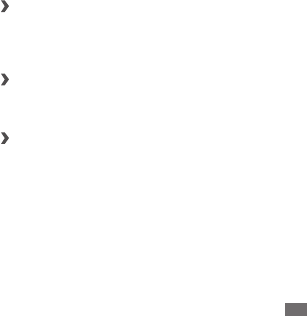
Settings 99
Settings
Access the Settings menu
In Idle mode, open the application list and select
1
Settings.
Select a setting category and select an option.
2
Wireless & networks
Change the settings for wireless network connections.
Flight mode
›
Disable all wireless functions on your device. You can use
only non-network services.
Wi-Fi
›
Turn the WLAN feature on or o. ► p. 87
Wi-Fi settings
›
Wi-Fi
• : Turn the WLAN feature on or o. ► p. 87
Network notication
• : Set the device to notify you when
an open network is available.
Add WLAN network
• : Add WLAN APs manually.

Settings
100
Bluetooth
›
Bluetooth: Turn the Bluetooth wireless feature on or o.
► p. 84
Bluetooth settings
›
Bluetooth
• : Turn the Bluetooth wireless feature on or o.
► p. 84
Device name
• : Set a Bluetooth name for your device.
Discoverable
• : Set your device to be visible to other
Bluetooth devices.
Scan for devices
• : Search for available Bluetooth devices.
Tethering & portable hotspot
›
USB tethering
• : Activate the USB tethering feature to share
your device's mobile network connection with PCs via USB.
When connected to a PC, your device is used as a wireless
modem for a PC. ► p. 89
Portable Wi-Fi hotspot
• : Activate the mobile AP feature to
share your device's mobile network connection with PCs
or other devices through the WLAN feature. ► p. 88
Portable Wi-Fi hotspot settings
• : Change the settings to
customise the mobile AP feature.
VPN settings
›
Set up and manage Virtual Private Networks (VPNs). ► p. 92
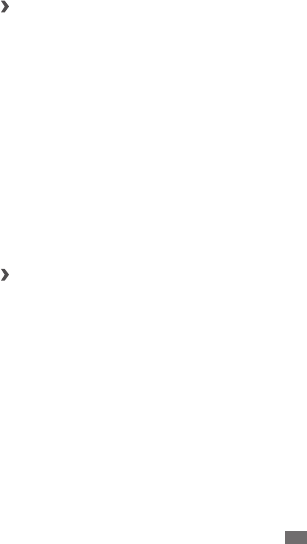
Settings 101
Mobile networks
›
Use packet data
• : Set to allow packet switched data
networks for network services.
Data roaming
• : Set the device to connect another network
when you are roaming or your home network is not
available.
Access Point Names
• : Set up access point names (APNs).
Use only 2G networks
• : Set to connect only to a GPRS or
EDGE network.
Network operators
• : Search for available networks and
select a network for roaming.
Call settings
Customise the settings for calling features.
Fixed Dialing Numbers
›
Enable FDN
• : Activate or deactivate FDN mode to restrict
calls to numbers in the FDN list. You must enter the PIN2
supplied with your SIM or USIM card and reboot the
device.
Change PIN2
• : Change the PIN2, which is used to protect
the primary PIN. If the SIM or USIM card is locked, this
menu changes to Unblock PIN2.
FDN list
• : Set up a list of contacts for xed dialling.

Settings
102
Reject call with message
›
Select a message to be sent to a caller when you reject a call.
Auto reject
›
Enable or disable the auto reject feature and specify a list of
callers to automatically reject.
Answering call
›
Set how to answer calls by pressing any key or set the device
to answer automatically after a specied period.
Prex dialling
›
Activate prex dialling and set up prex dialling numbers.
Alerts on call
›
Activate or deactivate alerts during a call.
IP Call List
›
Add or manage IP call prex numbers.
Phone number locator
›
Set whether to show region information on calls, or update
the information from the server.
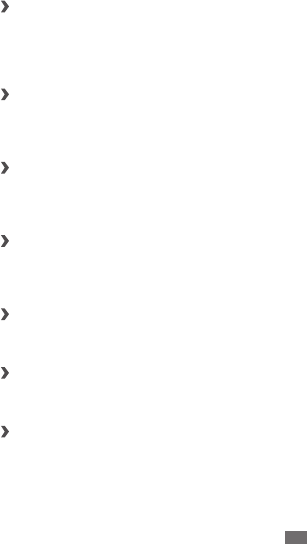
Settings 103
Voicemail service
›
Select your service provider's voicemail service. You can
also select other voicemail services if you downloaded
applications that support them.
Voicemail number
›
Enter the number to access the voicemail service. You can
obtain this number from your service provider.
Use call fail options
›
Select whether or not to retry a voice call when a video call
fails to connect.
Automatic accept
›
Set whether to automatically accept a video call when you
select the accept by voice call option.
Call status alert
›
Set the device to vibrate when the other party answers a call.
Outgoing call vibration
›
Set the device to vibrate when the other party answers a call.
Auto redial
›
Activate auto redial for automatically redialling a call that
was not connected or cut o during a call.

Settings
104
Call barring
›
Block incoming or outgoing calls.
Call forwarding
›
Divert incoming calls to another number.
Additional settings
›
Caller ID
• : Display your caller ID to other parties for
outgoing calls.
Call waiting
• : Allow incoming call alerts when a call is in
progress.
Sound
Change the settings for various sounds on your device.
Silent mode
• : Activate the silent mode to mute all sounds
except media sounds and alarm ringtones.
Vibrate
• : Set when the device will vibrate for various
events.
Volume
• : Adjust the volume level for call ringtones, music
and videos, alarm ringtones, phone system sound, and
notication ringtones.
Phone ringtone
• : Select a ringtone to alert you to
incoming calls.
Notication ringtone
• : Select a ringtone to alert you to
events, such as incoming messages, missed calls, and
alarms.
Audible touch tones
• : Set the device to sound when you
touch the keys on the dialling screen.

Settings 105
Audible selection
• : Set the device to sound when you
select an application or option on the touch screen.
Screen lock sounds
• : Set the device to sound when you
lock or unlock the touch screen.
Haptic feedback
• : Set the device to vibrate when you
touch the keys.
Display
Change the settings for the display.
Brightness
• : Set the brightness of the display.
Auto-rotate screen
• : Set whether or not to rotate the
content automatically when the device is rotated.
Animation
• : Set the device to display animation when you
switch between windows.
Screen timeout
• : Set the length of time the device waits
before turning o the display's backlight.
Location & security
Change the settings for securing your device and the SIM or
USIM card, and GPS functionality.
Use wireless networks
• : Set to use WLAN and/or mobile
networks for nding your location.
Use GPS satellites
• : Enable the GPS functionality for
checking locations, if supported in an application. You can
view locations at street level by using the GPS.

Settings
106
Set up screen lock
• : Set the unlock security code. When
you have set your security code, this option changes to
Change screen lock.
None
-: Disable the screen lock.
Pattern
-: Set an unlock pattern to unlock the screen.
PIN
-: Set a PIN (numeric) to unlock the screen.
Password
-: Set a password (alphanumeric) to unlock
the screen.
Set up SIM card lock
• :
Lock SIM card
-: Activate or deactivate the PIN lock
feature to require the PIN before using the device.
Change SIM PIN
-: Change the PIN used to access SIM
or USIM data.
Visible passwords
• : By default, the device displays your
password as · for security. Set the device to display your
password as you enter.
Select device administrators
• : View device administrators
installed on your device. You can activate device
administrators to apply new policies to your device.
Use secure credentials
• : Use certicates and credentials to
ensure secure use of various applications.
Install from SD card
• : Install encrypted certicates that are
stored on a memory card.
Set password
• : Create and conrm a password for
accessing credentials.
Clear storage
• : Erase the credential contents from the
device and reset the password.

Settings 107
Applications
Change the settings for managing installed applications.
Unknown sources
• : Select to download applications
from any source. If you do not select this option, you can
download applications only from Android Market.
Manage applications
• : Access the list of the applications
installed on the device and check the application
information.
Running services
• : View the services you are using and
access them to manage.
Storage use
• : View available memory and the memory
used by applications on your device.
Battery use
• : View the amount of power consumed by
your device.
Development
• :
USB debugging
-: Select to connect your device to
a PC by using a PC data cable. This is for application
development.
Stay awake
-: Set the device’s screen to stay on while
charging the battery.
Allow mock locations
-: Allow mock locations and
service information to be sent to a Location Manager
service for testing. This is for application development.

Settings
108
Accounts & sync
Change the settings for the auto sync feature or manage
accounts for synchronisation.
Background data
• : Select this setting to use the auto sync
feature. The auto sync will run in the background without
opening applications and synchronise data.
Auto-sync
• : Set the device to synchronise contact,
calendar, and email data automatically.
Privacy
Factory data reset: Reset your settings to the factory default
values.
Storage
Check memory information of memory cards and your
device, and format the external or internal memory.
Language & keyboard
Change the settings for text input.
›
Select language
Select a display language for all menus and applications.
User dictionary
›
Set up your own dictionary. The words in your dictionary will
appear as word suggestions for your text inputs.
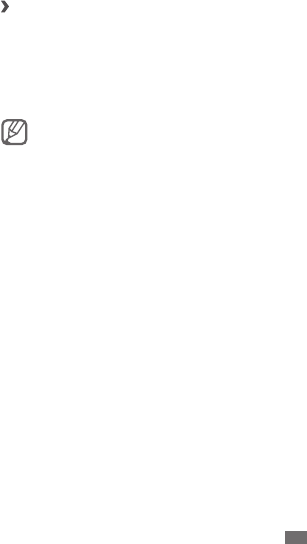
Settings 109
Samsung IME
›
Input Mode
• : Select the default input method, such as the
QWERTY keyboard, traditional keypad, or handwriting
screen.
English Prediction
• : Activate XT9 mode to enter text using
Predictive input mode.
Input Language
• : Select languages for text input.
You cannot enter text in some languages. To enter
text, you should change the writing language to one
of the supported languages.
Fuzzy Pinyin Input
• : Customize the Fuzzy settings.
Handwriting setting
• : Customise the recognition time in
Handwriting mode.
Voice input & output
Change the settings for the text-to-speech feature.
Listen to an example
• : Listen to the spoken text for an
example. Install voice data for using the text-to-speech
feature.
Always use my settings
• : Set the device to use the settings
you specify in applications rather than the default settings.
Default engine
• : Set the speech synthesis engine to be
used for spoken text.
Install voice data
• : Download and install voice data for the
text-to-speech feature.
Speech rate
• : Select a speed for the text-to-speech feature.
Language
• : Select a language for the text-to-speech
feature.
Engines
• : View the text-to-speech engines downloaded
from Android Market.

Settings
110
Accessibility
Change the settings for accessibility features.
Accessibility
• : Activate an accessibility application you
have downloaded, such as Talkback or Kickback, which
provide voice, melody, or vibration feedback.
The power key ends calls
• : Set the device to end a call
when you press the Power/Lock key.
Date and time
Access and alter the following settings to control how time
and date are displayed on your device:
Automatic
• : Automatically update the time when you
move across time zones.
Set date
• : Set the current date manually.
Select time zone
• : Set your home time zone.
Set time
• : Set the current time manually.
Use 24-hour format
• : Set to the time to be displayed in
24-hour format.
Select date format
• : Select a date format.
About phone
Access information about your device, check the device’s
status, and learn how to use your device.
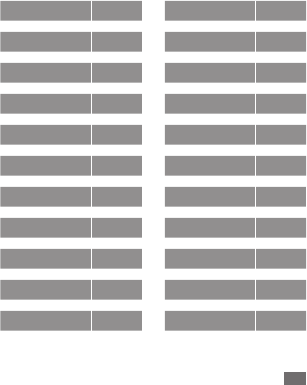
Overview of menu functions 111
Clock ►95
Calendar ►74
Music ►66
Gallery ►64
Internet ►77
Email ►54
Settings ►99
Calculator ►96
Task manager ►98
139
邮箱
►57
Camera ►58
Downloads ►96
Fetion ►56
MM ►41
Mobile Stock ►82
Mobile Music ►82
Mobile Reader ►82
Mobile TV ►83
Navigation ►81
Notes ►75
Search ►83
DCD ►81
Overview of menu
functions
The following table shows available menus in Menu mode.
The order of menus may dier depending on the software
of the device and you are able to change the order. Available
menus may dier depending on your service provider or SIM
or USIM card.
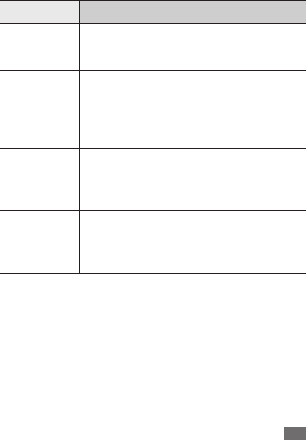
Troubleshooting 113
Troubleshooting
When you turn on your device or while you are
using the device, it prompts you to enter one of
the following codes:
Code Try this to solve the problem:
Password
When the device lock feature is enabled,
you must enter the password you set for
the device.
PIN
When using the device for the rst time or
when the PIN requirement is enabled, you
must enter the PIN supplied with the SIM
or USIM card. You can disable this feature
by using the Lock SIM card menu.
PUK
Your SIM or USIM card is blocked, usually
as a result of entering your PIN incorrectly
several times. You must enter the PUK
supplied by your service provider.
PIN2
When you access a menu requiring the
PIN2, you must enter the PIN2 supplied
with the SIM or USIM card. For details,
contact your service provider.
Your device displays network or service error
messages
When you are in areas with weak signals or poor reception,
•
you may lose reception. Move to another area and try
again.
You cannot access some options without a subscription.
•
Contact your service provider for more details.

Troubleshooting
114
The touch screen responds slowly or improperly
If your device has a touch screen and the touch screen is not
responding properly, try the following:
Remove any protective covers from the touch screen.
•
Protective covers may prevent the device from recognising
your inputs and are not recommended for touch screen
devices.
Ensure that your hands are clean and dry when tapping
•
the touch screen.
Restart your device to clear any temporary software bugs.
•
Ensure that your device software is upgraded to the latest
•
version.
If the touch screen is scratched or damaged, take it to your
•
local Samsung Service Centre.
Your device freezes or has fatal errors
If your device freezes or hangs, you may need to close
programs or reset the device to regain functionality. If
your device is frozen and unresponsive, press and hold the
Power/Lock key for 8-10 seconds. The device will reboot
automatically.
If this does not solve the problem, perform a factory data
reset. In Idle mode, open the application list and select
Settings
→
Privacy
→
Factory data reset
→
Reset phone
→
Erase everything.

Troubleshooting 115
Calls are being dropped
When you are in areas with weak signals or poor reception,
you may lose your connection to the network. Move to
another area and try again.
Outgoing calls are not connected
Ensure that you have pressed the Dial key.
•
Ensure that you have accessed the right cellular network.
•
Ensure that you have not set call barring for the phone
•
number you are dialling.
Incoming calls are not connected
Ensure that your device is turned on.
•
Ensure that you have accessed the right cellular network.
•
Ensure that you have not set call barring for the incoming
•
phone number.
Others cannot hear you speaking on a call
Ensure that you are not covering the built-in microphone.
•
Ensure that the microphone is close to your mouth.
•
If using a headset, ensure that it is properly connected.
•
Audio quality is poor
When you are in areas with weak signals or poor reception,
•
you may lose reception. Move to another area and try
again.

Troubleshooting
116
When dialling from contacts, the call is not
connected
Ensure that the correct number is stored in the contact list.
•
Re-enter and save the number, if necessary.
•
Ensure that you have not set call barring for the contact's
•
phone number.
The device beeps and the battery icon ashes
Your battery is low. Recharge or replace the battery to
continue using the device.
The battery does not charge properly or the device
turns o
The battery terminals may be dirty. Wipe both gold-
•
coloured contacts with a clean, soft cloth and try charging
the battery again.
If the battery will no longer charge completely, dispose
•
of the old battery properly and replace it with a new
battery (refer to your local ordinances for proper disposal
instructions).
Your device is hot to the touch
When you use applications that require more power or use
applications on your device for an extended period of time,
your device may feel hot to the touch. This is normal and
should not aect your device's lifespan or performance.

Troubleshooting 117
Error messages appear when launching the
camera
Your Samsung mobile device must have sucient available
memory and battery power to operate the camera
application. If you receive error messages when launching
the camera, try the following:
Charge the battery or replace it with a battery that is fully
•
charged.
Free some memory by transferring les to a PC or deleting
•
les from your device.
Restart the device. If you are still having trouble with
•
the camera application after trying these tips, contact a
Samsung Service Centre.
Error messages appear when opening music les
Some music les may not play on your Samsung mobile
device for a variety of reasons. If you receive error messages
when opening music les on your device, try the following:
Free some memory by transferring les to a PC or deleting
•
les from your device.
Ensure that the music le is not Digital Rights
•
Management (DRM)-protected. If the le is DRM-
protected, ensure that you have the appropriate license or
key to play the le.
Ensure that your device supports the le type.
•

Troubleshooting
118
Another Bluetooth device is not located
Ensure that the Bluetooth wireless feature is activated on
•
your device.
Ensure that the Bluetooth wireless feature is activated on
•
the device you wish to connect to, if necessary.
Ensure that your device and the other Bluetooth device are
•
within the maximum Bluetooth range (10 m).
If the tips above do not solve the problem, contact a
Samsung Service Centre.
A connection is not established when you connect
the device to a PC
Ensure that the PC data cable you are using is compatible
•
with your device.
Ensure that you have the proper drivers installed and
•
updated on your PC.

Safety precautions 119
Safety precautions
To prevent injury to yourself and others or damage to your device, read all of
the following information before using your device.
Warning: Prevent electric shock, re, and explosion
Do not use damaged power cords or plugs, or loose electrical
sockets
Do not touch the power cord with wet hands, or disconnect the
charger by pulling on the cord
Do not bend or damage the power cord
Do not use your device while charging or touch your device with
wet hands
Do not short-circuit the charger or the battery
Do not drop or cause an impact to the charger or the battery
Do not charge the battery with chargers that are not approved by
the manufacturer
Do not use your device during a thunderstorm
Your device may malfunction and your risk of electric shock is increased.
Do not handle a damaged or leaking Lithium Ion (Li-Ion) battery
For safe disposal of your Li-Ion batteries, contact your nearest authorised
service centre.
Handle and dispose of batteries and chargers with care
Use only Samsung-approved batteries and chargers specically designed for
•
your device. Incompatible batteries and chargers can cause serious injuries
or damage to your device.
Never dispose of batteries or devices in a re. Follow all local regulations
•
when disposing of used batteries or devices.
Safety and usage information
10
Ensure access to emergency services
Emergency calls from your device may
not be possible in some areas or
circumstances. Before travelling in
remote or undeveloped areas, plan an
alternate method of contacting
emergency services personnel.
Specific Absorption Rate (SAR)
certification information
Your wireless phone is a radio transmitter
and receiver. It is designed and
manufactured not to exceed the emission
limits for exposure to radio frequency
(RF) energy set by the Federal
Communications Commission (FCC) of
the U.S. government. These FCC
exposure limits are derived from the
recommendations of two expert
organizations, the National Counsel on
Radiation Protection and Measurement
(NCRP) and the Institute of Electrical and
Electronics Engineers (IEEE). In both
cases, the recommendations were
developed by scientific and engineering
experts drawn from industry,
government, and academia after
extensive reviews of the scientific
literature related to the biological effects
of RF energy.
The exposure limit set by the FCC for
wireless mobile phones employs a unit of
measurement known as the Specific
Absorption Rate (SAR). The SAR is a
measure of the rate of absorption of RF
energy by the human body expressed in
units of watts per kilogram (W/kg). The
FCC requires wireless phones to comply
with a safety limit of 1.6 watts per
kilogram (1.6 W/kg). The FCC exposure
limit incorporates a substantial margin of
safety to give additional protection to the
public and to account for any variations
in measurements.
11
Safety and usage information
SAR tests are conducted using standard
operating positions accepted by the FCC
with the phone transmitting at its highest
certified power level in all tested
frequency bands. Although the SAR is
determined at the highest certified power
level, the actual SAR level of the phone
while operating can be well below the
maximum value. This is because the
phone is designed to operate at multiple
power levels so as to use only the power
required to reach the network. In
general, the closer you are to a wireless
base station antenna, the lower the
power output.
Before a new model phone is available for
sale to the public, it must be tested and
certified to the FCC that it does not
exceed the exposure limit established by
the FCC. Tests for each model phone are
performed in positions and locations (e.g.
at the ear and worn on the body) as
required by the FCC.
For body worn operation, this model
phone has been tested and meets the
FCC RF exposure guidelines when used
with a Samsung accessory designated for
this product or when used with an
accessory that contains no metal and
that positions the handset a minimum of
1.5 cm from the body. Non-compliance
with the above restrictions may result
in violation of FCC exposure guidelines.
The FCC Has granted an Equipment
Authorization for this mobile phone
with all reported SAR levels evaluated
as in compliance with the FCC RF
exposure guidelines.
Safety and usage information
12
The FCC has granted an Equipment
Authorization for this model phone with
all reported SAR levels evaluated as in
compliance with the FCC RF exposure
guidelines. SAR information on this and
other model phones can be view on-line at
hppt://www.fcc.gov/oet/ea/fccid.This site
uses the phone FCC ID number, A3LGTI8250.
Sometimes it may be necessary to remove
the battery pack to find the number. Once
you have the FCC ID number for a particular
phone, follow the instructions on the webiste
and it should provide values for typical or
maximum SAR for a particular phone.
Additional product specific SAR information
can also be obtained at www.fcc.gov/cgb/sar.
FCC Notice and Cautions
FCC Notice
device may not cause harmful
interference, and (2) this device must
accept any interference received,
including interference that may cause
undesired operation.
• This equipment has been tested and
found to comply with the limits for a
Class B digital device, pursusant to
part 15 of the FCC Rules. These limits
are designed to provide reasonable
protection against harmful interference
in a residential installation. This
equipment generates, uses and can
radiate radio frequency energy and, if
not installed and used in accordance
with the instructions, may cause
harmful interference to radio
communications. Howerver, there is no
guarantee that interference will not
occur in a particular installation. If this
equipment does cause harmful
13
Safety and usage information
interference to radio or television
reception, which can be determined by
turning the equipment off and on, the
user is encouraged to try to correct the
interference by one or more of the
following measures:
- Reorient or relocate the receiving
antenna.
- Increase the separation between the
equipment and receiver.
- Connect the equipment into an outlet
on a circuit different from that to which
the receiver is connected.
- Consult the dealer or an experienced
radio/TV technician for help.
The phone may cause TV or radio
interference if used in close proximity to
receiving equipment. The FCC can
require you to stop using the phone if
such interference cannot be eliminated.
Vehicles using liquefied petroleum gas
(such as propane or butane) must
comply with the National Fire Protection
Standard (NFPA-58). For a copy of this
standard, contact the National Fire
Protection Association, One Battery
march Park, Quincy, MA 02269, Attn:
Publication Sales Division.
Safety and usage information
14
Cautions
Changes or modifications made in the
radio phone, not expressly approved by
Samsung, will void the user’s authority to
operate the equipment.
Only use approved batteries, antennas
and chargers. The use of any
unauthorized accessories may be
dangerous and void the phone warranty if
said accessories cause damage or a
defect to the phone.
Although your phone is quite sturdy, it is
a complex piece of equipment and can be
broken. Avoid dropping, hitting, bending
or sitting on it.

Safety precautions 121
If you are using a hearing aid, contact the manufacturer for
information about radio interference
Some hearing aids may be interfered with by the radio frequency of your
device. Contact the manufacturer to ensure the safety of your hearing aid.
Turn o the device in potentially explosive environments
Turn o your device in potentially explosive environments instead of
•
removing the battery.
Always comply with regulations, instructions and signs in potentially
•
explosive environments.
Do not use your device at refuelling points (service stations) or near fuels
•
or chemicals.
Do not store or carry ammable liquids, gases, or explosive materials in the
•
same compartment as the device, its parts, or accessories.
Turn o your device when in an aircraft
Using your device in an aircraft is illegal. Your device may interfere with the
electronic navigation instruments of the aircraft.
Electronic devices in a motor vehicle may malfunction due to the
radio frequency of your device
Electronic devices in your car may malfunction due to radio frequency of your
device. Contact the manufacturer for more information.
Comply with all safety warnings and regulations
regarding mobile device usage while operating a
vehicle
While driving, safely operating the vehicle is your rst responsibility. Never
use your mobile device while driving, if it is prohibited by law. For your safety
and the safety of others, practice good common sense and remember the
following tips:
Use a hands-free device.
•
Get to know your device and its convenience features, such as speed dial
•
and redial. These features help you reduce the time needed to place or
receive calls on your mobile device.
Position your device within easy reach. Be able to access your wireless device
•
without removing your eyes from the road. If you receive an incoming call at
an inconvenient time, let your voice mail answer it for you.

Safety precautions
122
Let the person you are speaking with know you are driving. Suspend calls
•
in heavy trac or hazardous weather conditions. Rain, sleet, snow, ice, and
heavy trac can be hazardous.
Do not take notes or look up phone numbers. Jotting down a “to do” list or
•
ipping through your address book takes attention away from your primary
responsibility of driving safely.
Dial sensibly and assess the trac. Place calls when you are not moving or
•
before pulling into trac. Try to plan calls when your car will be stationary.
If you need to make a call, dial only a few numbers, check the road and your
mirrors, then continue.
Do not engage in stressful or emotional conversations that may be
•
distracting. Make people you are talking with aware you are driving and
suspend conversations that have the potential to divert your attention
from the road.
Use your device to call for help. Dial a local emergency number in the case of
•
re, trac accident, or medical emergencies.
Use your device to help others in emergencies. If you see an auto accident,
•
a crime in progress, or a serious emergency where lives are in danger, call a
local emergency number.
Call roadside assistance or a special, non-emergency assistance number
•
when necessary. If you see a broken-down vehicle posing no serious hazard,
a broken trac signal, a minor trac accident where no one appears injured,
or a vehicle you know to be stolen, call roadside assistance or another
special, non-emergency number.
Proper care and use of your mobile device
Keep your device dry
Humidity and all types of liquids may damage device parts or electronic
•
circuits.
When wet, remove the battery without turning on your device. Dry your
•
device with a towel and take it to a service centre.
Liquids will change the colour of the label that indicates water
•
damage inside the device. Water damage to your device can void your
manufacturer’s warranty.
Do not use or store your device in dusty, dirty areas
Dust can cause your device to malfunction.
Do not store your device on slopes
If your device falls, it can be damaged.

Safety precautions 123
Do not store your device in hot or cold areas. Use your device at
-20 °C to 50 °C
Your device can explode if left inside a closed vehicle, as the inside
•
temperature can reach up to 80 °C.
Do not expose your device to direct sunlight for extended periods of time
•
(such as on the dashboard of a car).
Store the battery at 0 °C to 40 °C.
•
Do not store your device with such metal objects as coins, keys
and necklaces
Your device may become deformed or malfunction.
•
If the battery terminals are in contact with metal objects, it may cause a re.
•
Do not store your device near magnetic elds
Your device may malfunction or the battery may discharge from exposure
•
to magnetic elds.
Magnetic stripe cards, including credit cards, phone cards, passbooks, and
•
boarding passes, may be damaged by magnetic elds.
Do not use carrying cases or accessories with magnetic closures or allow
•
your device to come in contact with magnetic elds for extended periods
of time.
Do not store your device near or in heaters, microwaves, hot
cooking equipment, or high pressure containers
The battery may leak.
•
Your device may overheat and cause a re.
•
Do not drop your device or cause impacts to your device
The screen of your device may be damaged.
•
If bent or deformed, your device may be damaged or parts may malfunction.
•
Do not use a ash close to the eyes of people or animals
Using a ash close to the eyes may cause temporary loss of vision or damage
to the eyes.
Ensure maximum battery and charger life
Avoid charging batteries for more than a week, as overcharging may shorten
•
battery life.
Over time, unused batteries will discharge and must be recharged before
•
use.
Disconnect chargers from power sources when not in use.
•
Use batteries only for their intended purposes.
•
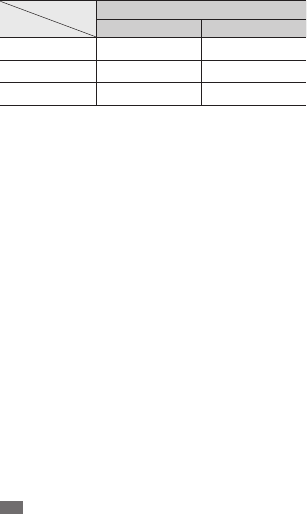
Safety precautions
124
Maximum battery life
This information is based on fully charged batteries.
Battery
Time
1
Standard battery (xxxx mAh)
GSM WCDMA
Standby time up to xxx hours up to xxx hours
Voice call time
2
up to xxx minutes up to xxx minutes
Video call time up to XXX hours up to XXX minutes
1. Battery life is aected by many conditions, including your usage habits and
the condition of the battery. As a result, all talk times and standby times are
estimates and cannot be guaranteed.
2. Criterion for Measuring Time: The talk time is measured with an input level
of +10 dBm, Voice Rate Half.
Depending on how you use your device, actual operation time may vary and
may be shorter than declared. Standby time will be reduced in the following
conditions:
When you use the additional features on your device such as writing and
•
storing messages, playing games, and connecting to the internet
If you are frequently out of the service area
•
If you are out of the service area for a long period of time
•
If you use Talk mode repeatedly
•
Use manufacturer-approved batteries, chargers, accessories and
supplies
Using generic batteries or chargers may shorten the life of your device or
•
cause the device to malfunction.
Samsung cannot be responsible for the user’s safety when using accessories
•
or supplies that are not approved by Samsung.
Do not bite or suck on the device or the battery
Doing so may damage the device or cause explosion.
•
If children use the device, make sure that they use the device properly.
•
When speaking on the device:
Hold the device upright, as you would with a traditional phone.
•
Speak directly into the mouthpiece.
•
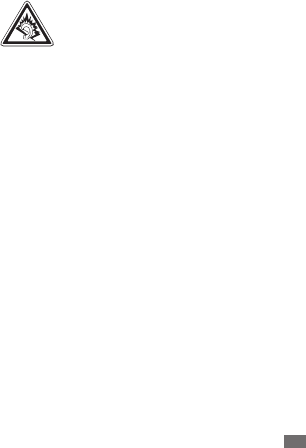
Safety precautions 125
Avoid contact with your device’s internal antenna. Touching the antenna
•
may reduce the call quality or cause the device to transmit more radio
frequency than necessary.
Hold the device with a relaxed grip, press the keys lightly, use special
•
features that reduce the number of keys you have to press (such as
templates and predictive text), and take frequent breaks.
Protect your hearing
Excessive exposure to loud sounds can cause hearing
•
damage.
Exposure to loud sounds while driving may distract your
•
attention and cause an accident.
Always turn the volume down before plugging the
•
earphones into an audio source and use only the minimum
volume setting necessary to hear your conversation or
music.
Use caution when using the device while walking or moving
Always be aware of your surroundings to avoid injury to yourself or others.
Do not carry your device in your back pockets or around your waist
You can be injured or damage the device if you fall.
Do not disassemble, modify, or repair your device
Any changes or modications to your device can void your manufacturer’s
•
warranty. For service, take your device to a Samsung Service Centre.
Do not disassemble or puncture the battery, as this can cause explosion
•
or re.
Do not paint or put stickers on your device
Paint and stickers can clog moving parts and prevent proper operation. If you
are allergic to paint or metal parts of the product, you may experience itching,
eczema, or swelling of the skin. When this happens, stop using the product and
consult your physician.
When cleaning your device:
Wipe your device or charger with a towel or a rubber.
•
Clean the terminals of the battery with a cotton ball or a towel.
•
Do not use chemicals or detergents.
•

Safety precautions
126
Do not use the device if the screen is cracked or broken
Broken glass or acrylic could cause injury to your hands and face. Take the
device to a Samsung Service Centre to have it repaired.
Do not use the device for anything other than its intended use
Avoid disturbing others when using the device in public
Do not allow children to use your device
Your device is not a toy. Do not allow children to play with it as they could
hurt themselves and others, damage the device, or make calls that increase
your charges.
Install mobile devices and equipment with caution
Ensure that any mobile devices or related equipment installed in your
•
vehicle are securely mounted.
Avoid placing your device and accessories near or in an air bag deployment
•
area. Improperly installed wireless equipment can cause serious injury when
air bags inate rapidly.
Allow only qualied personnel to service your device
Allowing unqualied personnel to service your device may result in damage to
your device and will void your manufacturer’s warranty.
Handle SIM cards or memory cards with care
Do not remove a card while the device is transferring or accessing
•
information, as this could result in loss of data and/or damage to the card
or device.
Protect cards from strong shocks, static electricity, and electrical noise from
•
other devices.
Do not touch gold-coloured contacts or terminals with your ngers or metal
•
objects. If dirty, wipe the card with a soft cloth.
Ensure access to emergency services
Emergency calls from your device may not be possible in some areas or
circumstances. Before travelling in remote or undeveloped areas, plan an
alternate method of contacting emergency services personnel.
Be sure to back up important data
Samsung is not responsible for data loss.
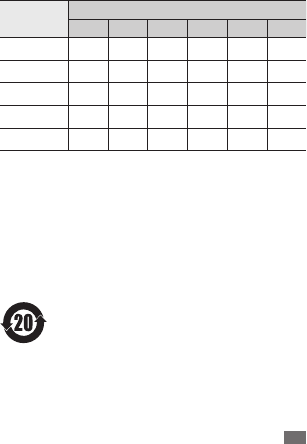
Safety precautions 127
Do not distribute copyright-protected material
Do not distribute copyright-protected material that you have recorded to
others without the permission of the content owners. Doing this may violate
copyright laws. The manufacturer is not liable for any legal issues caused by the
user’s illegal use of copyrighted material.
The names and content of toxic and hazardous substances or
elements
Part Toxic and hazardous substances or elements
Pb Hg Cd Cr
6+
PBB PBDE
PBA XOOOOO
Plastic OOOOOO
Metal XOOOOO
Battery XOOOOO
Accessory XOOOOO
O: Indicates that the toxic or hazardous substance contained in all of the
homogeneous materials for this part is below the limit specied in SJ/
T11363-2006.
X: Indicates that the toxic or hazardous substance contained in at least one of
the homogeneous materials used for this part is above the limit specied in
SJ/T11363-2006.
The information provided in this table is based on gures presented by supply
manufacturers and tests conducted by Samsung. All toxic and hazardous
substances or elements are used at the minimum level allowed by current
technology. Samsung continues to make every eort to reduce the need for
these substances or elements through improved technology.
The “environmental protection use period” for this product is
20 years and the corresponding logo is as shown on the left.
Exchangeable parts, such as batteries, may have dierent
periods of warranty. The “environmental protection use
period” is valid only when the product is used under normal
conditions, as described in the user manual.

Safety precautions
128
Disclaimer
Some content and services accessible through this device belong to third
parties and are protected by copyright, patent, trademark and/or other
intellectual property laws. Such content and services are provided solely for
your personal noncommercial use. You may not use any content or services
in a manner that has not been authorised by the content owner or service
provider. Without limiting the foregoing, unless expressly authorised by the
applicable content owner or service provider, you may not modify, copy,
republish, upload, post, transmit, translate, sell, create derivative works, exploit,
or distribute in any manner or medium any content or services displayed
through this device.
“THIRD PARTY CONTENT AND SERVICES ARE PROVIDED “AS IS.” SAMSUNG
DOES NOT WARRANT CONTENT OR SERVICES SO PROVIDED, EITHER EXPRESSLY
OR IMPLIEDLY, FOR ANY PURPOSE. SAMSUNG EXPRESSLY DISCLAIMS ANY
IMPLIED WARRANTIES, INCLUDING BUT NOT LIMITED TO, WARRANTIES OF
MERCHANTABILITY OR FITNESS FOR A PARTICULAR PURPOSE. SAMSUNG
DOES NOT GUARANTEE THE ACCURACY, VALIDITY, TIMELINESS, LEGALITY, OR
COMPLETENESS OF ANY CONTENT OR SERVICE MADE AVAILABLE THROUGH
THIS DEVICE AND UNDER NO CIRCUMSTANCES, INCLUDING NEGLIGENCE,
SHALL SAMSUNG BE LIABLE, WHETHER IN CONTRACT OR TORT, FOR ANY
DIRECT, INDIRECT, INCIDENTAL, SPECIAL OR CONSEQUENTIAL DAMAGES,
ATTORNEY FEES, EXPENSES, OR ANY OTHER DAMAGES ARISING OUT OF, OR IN
CONNECTION WITH, ANY INFORMATION CONTAINED IN, OR AS A RESULT OF
THE USE OF ANY CONTENT OR SERVICE BY YOU OR ANY THIRD PARTY, EVEN IF
ADVISED OF THE POSSIBILITY OF SUCH DAMAGES.”
Third party services may be terminated or interrupted at any time, and
Samsung makes no representation or warranty that any content or service will
remain available for any period of time. Content and services are transmitted
by third parties by means of networks and transmission facilities over which
Samsung has no control. Without limiting the generality of this disclaimer,
Samsung expressly disclaims any responsibility or liability for any interruption
or suspension of any content or service made available through this device.
Samsung is neither responsible nor liable for customer service related to
the content and services. Any question or request for service relating to the
content or services should be made directly to the respective content and
service providers.
Some of the contents in this manual may dier from your ■
device depending on the software of your device or your
service provider.
天津三星通信技术有限公司
■
地址:天津市西青区微电子工业区微五路 9 号
(邮编:300385)
深圳三星科健移动通信技术有限公司
■
地址:中国广东省深圳市南山区高新北区松坪街 2 号
三星科健园(邮编:518057)
惠州三星电子有限公司
■
地址:中国广东省惠州市陈江镇
(邮编:516029)