Samsung Electronics Co HG48NC460 LED TV User Manual book A3LHG48NC460 1
Samsung Electronics Co Ltd LED TV book A3LHG48NC460 1
Contents
- 1. user manual book A3LHG48NC460-1
- 2. user manual book A3LHG48NC460-2
- 3. users manual A3LHG48NC460
user manual book A3LHG48NC460-1
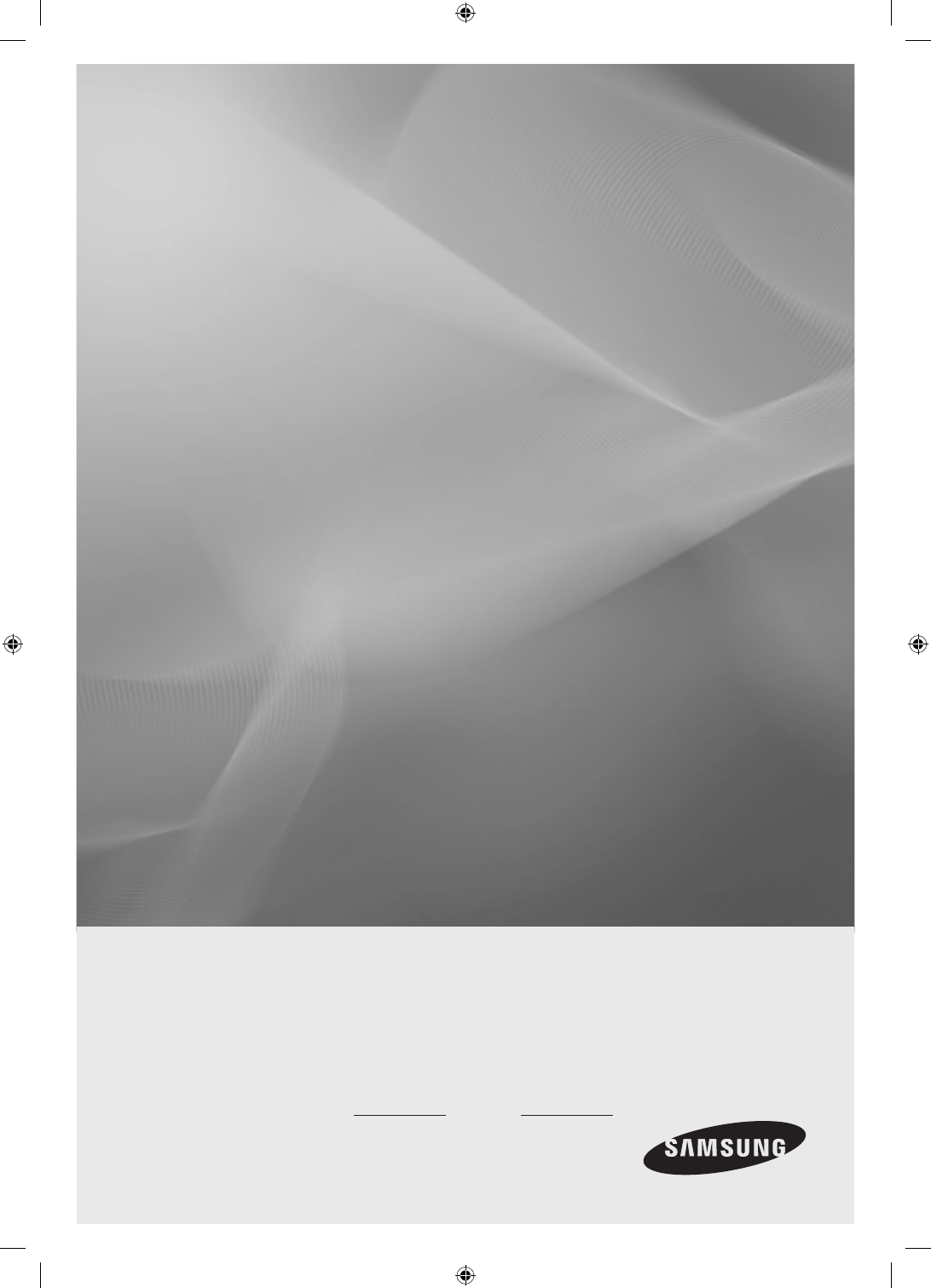
LED TV
Installation manual
imagine the possibilities
Thank you for purchasing this Samsung product.
To receive more complete service, please
register your product at
www.samsung.com/register
Model Serial No.
460/465
[HC460-465-EU]Install-Guide-X0ENG.indd 1 2014-05-21 3:08:20
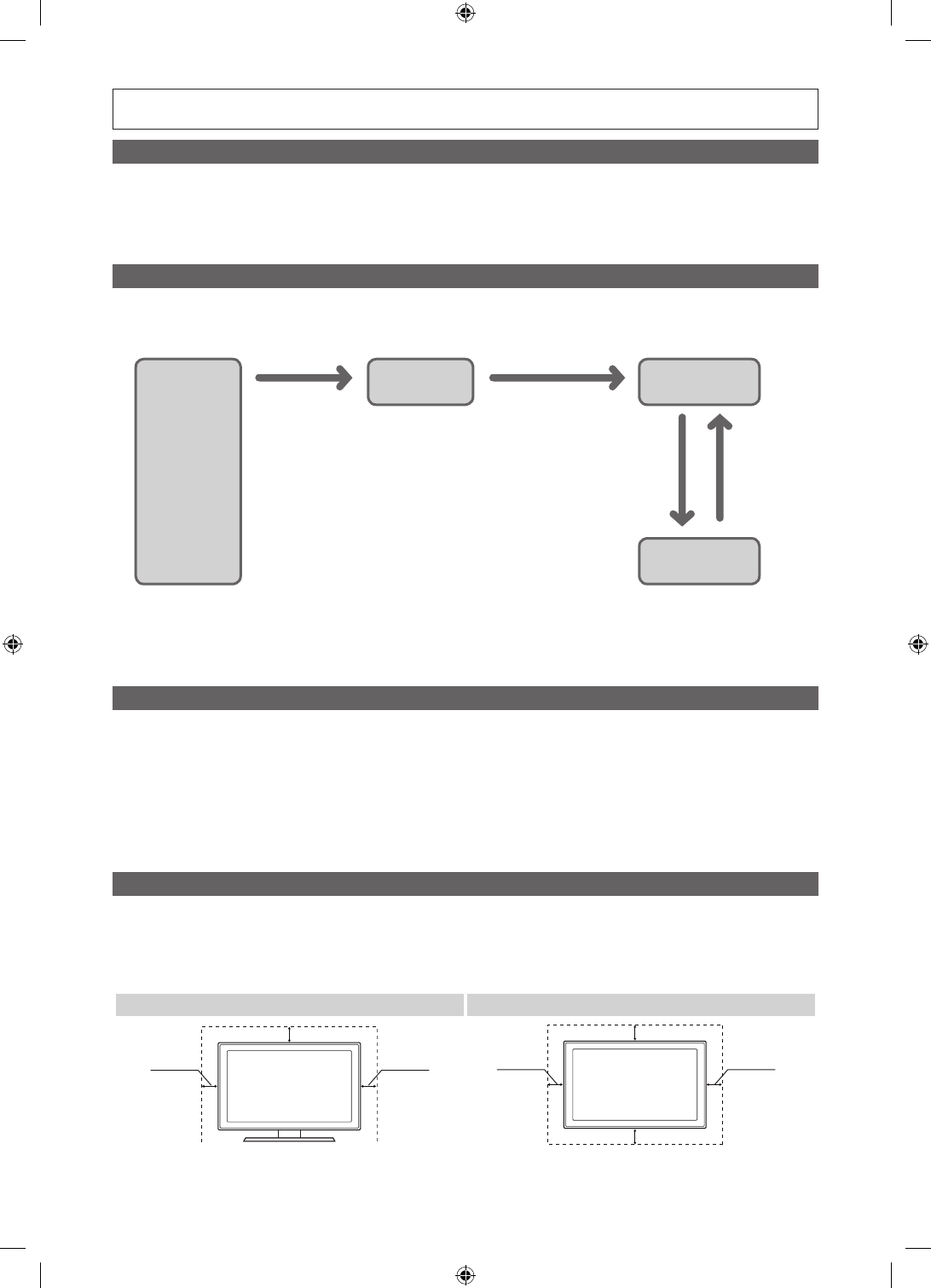
Figures and illustrations in this User Manual are provided for reference only and may differ from actual product
appearance. Product design and specifications may be changed without notice.
Instruction
This TV is provided with interactive functionality through a set-back box (SBB/STB) connected to the TV, and with other TVs in a
computer controlled system for hotels and other hospitality businesses.
Interactive: When the TV is powered-up initially, it sends a command to identify the SBB/STB. If identified, the TV switches to
ONLINE mode and full control is through the SBB/STB.
If the TV is in ONLINE mode, it stops receiving IR (Samsung remote) commands and acts according to the interface protocol.
Stand-Alone: If SBB/STB is not identified, the TV should be switched to STAND-ALONE mode with restricted operations.
Operational Modes
When this TV (in Hotel mode) is operated with a SBB/STB, it is in one of two states:
• ONLINE or STAND-ALONE. In the STAND-ALONE state, the TV will act as a Hotel TV, but without active communication.
This prevents guests from trying to cheat the system by disconnecting the SBB/STB.
Power
ON
Hotel TV
Online Mode
Poll Rate 20/sec
Stand-alone
Mode
Hotel Mode On SBB/STB Online if
one success within
10 attempts
SBB/STB
Online-10
consecutive
fails
SBB/STB
Status-
Attempt
every 2secs
To set the details for Stand-alone or interactive mode, refer to pages 19-24(Setting the hotel option data : Stand-alone
mode and Interactive mode)
• Some operations may be restricted to prevents guests from "cheating" the TV system.
• No main menu (Interactive mode) or Channel Menu, Plug & Play in Main Menu (Stand-Alone mode)
• Limited Volume and Panel key lock or unlock
Still image warning
Avoid displaying still images (like jpeg picture files) or still image elements (like TV Programme such as TV Programmeme logos,
the panorama or 4:3 image format, stock or news bars at the bottom of the screen etc.) on the screen. Constantly displaying still
pictures can cause uneven wear of the screen phosphor, which will affect the image quality. To reduce risk of this effect, please
follow the recommendations below:
• Avoid displaying the same TV channel for long periods.
• Always try do display any image over the full screen, use the TV set picture format menu for the best possible match.
• Reduce the brightness and contrast values to the minimum require values to achieve the desired picture quality. Exceeding
these values may speed up the burnout process.
• Frequently use all TV features designed to reduce image retention and screen burnout, refer to the appropriate user manual
section for more details.
Securing the Installation Space
Keep the required distances between the product and other objects (e.g. walls) to ensure proper ventilation.
Failing to do so may result in fire or a problem with the product due to an increase in the internal temperature of the product.
✎When using a stand or wall-mount, use parts provided by Samsung Electronics only.
• I
f you use parts provided by other manufacturers, it may result in a problem with the product or an injury due to the product falling.
✎The appearance may differ depending on the product.
Installation with a stand. Installation with a wall-mount.
10 cm10 cm
10 cm
10 cm10 cm
10 cm
10 cm
[HC460-465-EU]Install-Guide-X0ENG.indd 2 2014-05-21 3:08:20
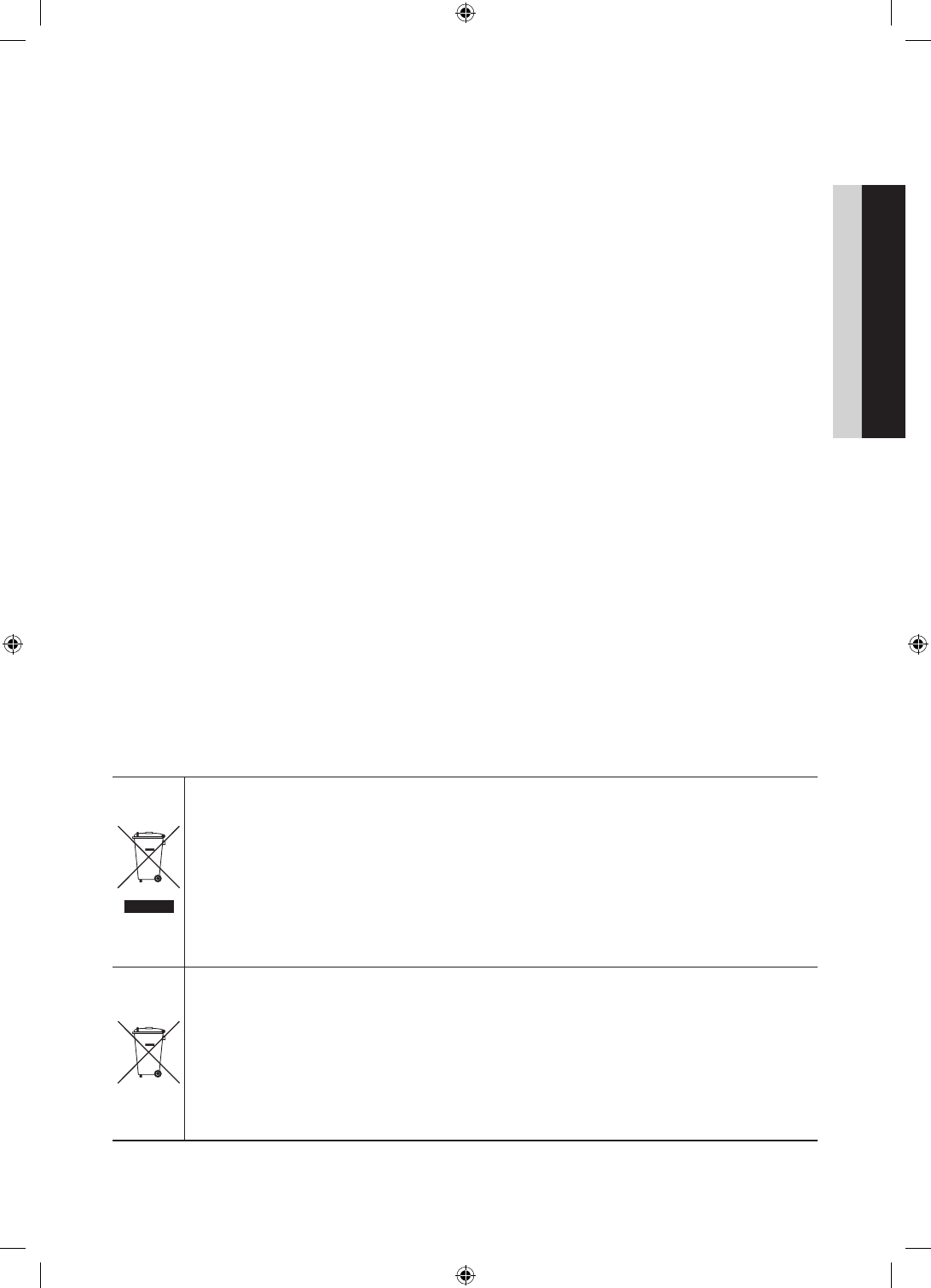
3
Contents
ENGLISH
English
yInstruction ................................................................................................................................................... 2
yOperational Modes ...................................................................................................................................... 2
yStill image warning ....................................................................................................................................... 2
ySecuring the Installation Space .................................................................................................................... 2
yAccessories ................................................................................................................................................. 4
yInstalling the LED TV Stand.......................................................................................................................... 4
yUsing the TV's Controller ........................................................................................................................... 10
yViewing the Remote Control ...................................................................................................................... 11
yConnecting the MediaHub HD ................................................................................................................... 13
yConnecting the RJP (Remote Jack Pack) .................................................................................................. 14
ySetting the Hotel Option Data .................................................................................................................... 16
yInstalling the Wall Mount ............................................................................................................................ 41
ySecuring the TV to the Wall ........................................................................................................................ 42
yAnti-theft Kensington Lock ........................................................................................................................ 42
ySpecifications ............................................................................................................................................ 43
Correct Disposal of This Product (Waste Electrical & Electronic Equipment)
(Applicable in the European Union and other European countries with separate collection systems)
This marking on the product, accessories or literature indicates that the product and its electronic
accessories (e.g. charger, headset, USB cable) should not be disposed of with other household waste
at the end of their working life. To prevent possible harm to the environment or human health from
uncontrolled waste disposal, please separate these items from other types of waste and recycle them
responsibly to promote the sustainable reuse of material resources. Household users should contact either
the retailer where they purchased this product, or their local government office, for details of where and
how they can take these items for environmentally safe recycling. Business users should contact their
supplier and check the terms and conditions of the purchase contract. This product and its electronic
accessories should not be mixed with other commercial wastes for disposal.
Correct disposal of batteries in this product
(Applicable in the European Union and other European countries with separate battery return
systems.)
This marking on the battery, manual or packaging indicates that the batteries in this product should not
be disposed of with other household waste at the end of their working life. Where marked, the chemical
symbols Hg, Cd or Pb indicate that the battery contains mercury, cadmium or lead above the reference
levels in EC Directive 2006/66. If batteries are not properly disposed of, these substances can cause harm
to human health or the environment. To protect natural resources and to promote material reuse, please
separate batteries from other types of waste and recycle them through your local, free battery return
system.
[HC460-465-EU]Install-Guide-X0ENG.indd 3 2014-05-21 3:08:20
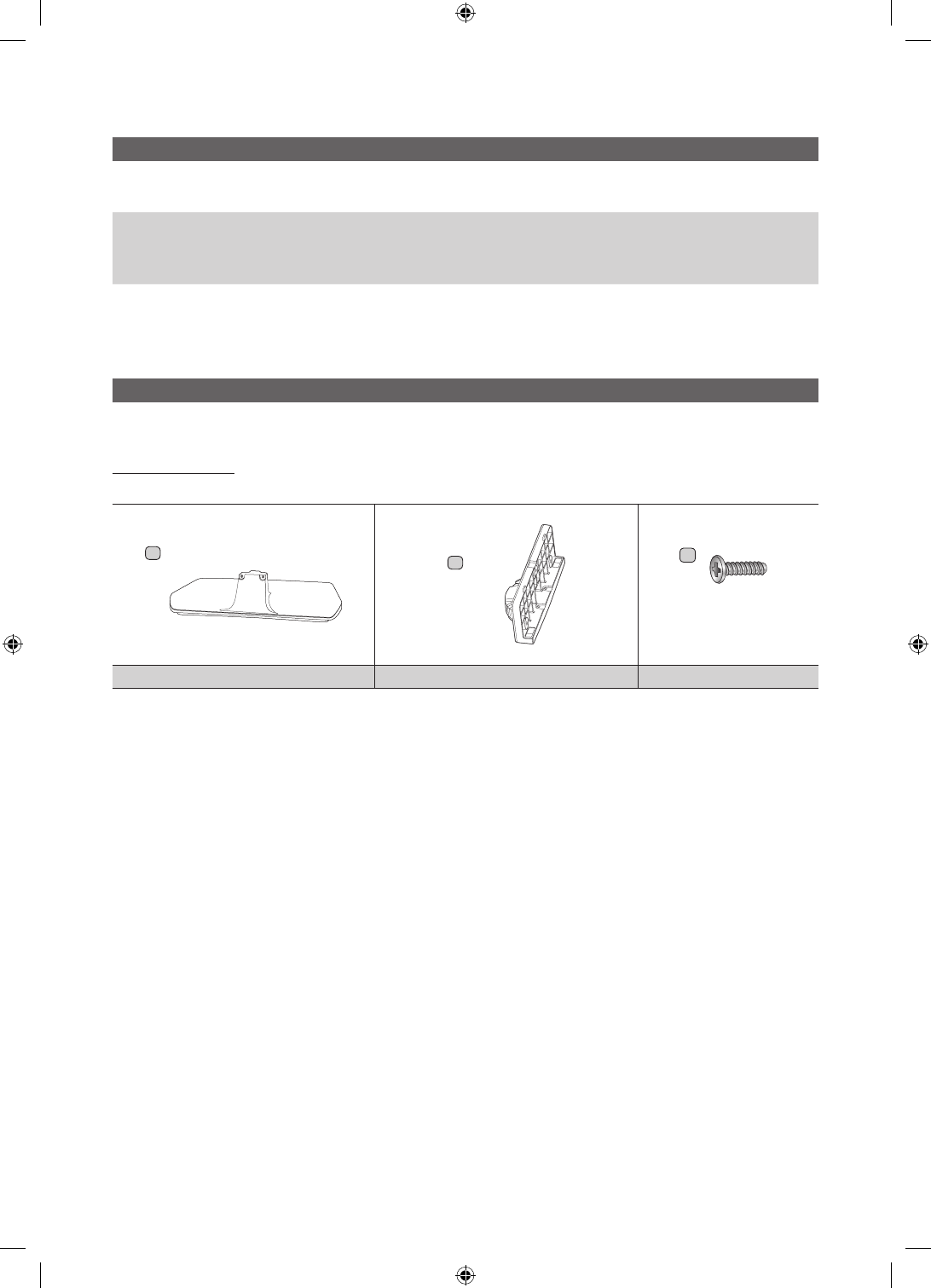
4English
Accessories
✎Please make sure the following items are included with your LED TV. If any items are missing, contact your dealer.
✎The items’ colours and shapes may vary depending on the model.
• Remote Control & Batteries (AAA x 2)
• Power Cord
• Safety Guide (Not available in some locations)
• Quick Setup Guide
• Guide Stand
• Screws
• Stand
✎The stand and stand screws may not be included depending on the model.
✎The Data Cable may not be included depending on the SI Vendor.
Installing the LED TV Stand
The 32” and larger LED TVs have swivel stands. You can set these stands so that the TVs swivel 20 degrees left and
right or 60 degrees and right or 90 degrees left and right.
Stand Components
When installing the stand, use the provided components and parts.
A
1 EA
B
1 EA
C
x 4 (M4 X L12)
x 4 (M4 X L14)
Stand Guide Stand Screws
[HC460-465-EU]Install-Guide-X0ENG.indd 4 2014-05-21 3:08:21
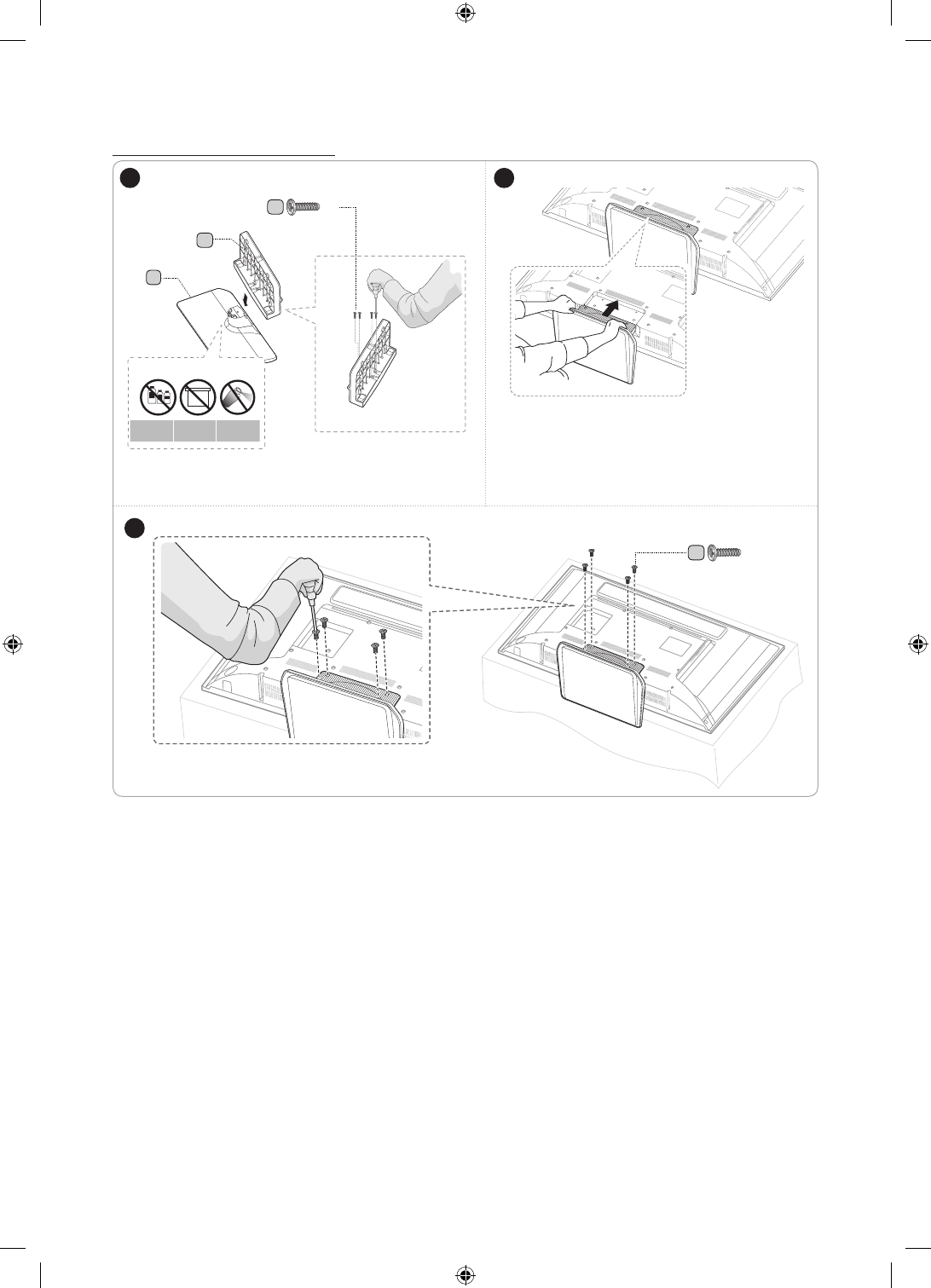
5
English
HG**EC670,HG**AC670,HG**EC675
C
x 4
(M4 X L12, for 40”
and above models)
12
B
C
x4
(M4 X L14)
A
Front
DO NOT USE
CHEMICALS
DO NOT USE
GREASE
DO NOT USE
OIL
ATTENTION
✎Place a soft cloth over a table to protect the TV,
and then place the TV on the cloth screen side
down.
✎Insert the Stand Guide into the slot on the bottom
of the TV. (Stand differ depending on the model)
Top View
(Stand differ depending on the model)
3
✎Make sure to distinguish between the front and back of the Stand and Stand Guide when assembling them.
✎Make sure that at least two people lift and move the TV.
[HC460-465-EU]Install-Guide-X0ENG.indd 5 2014-05-21 3:08:22
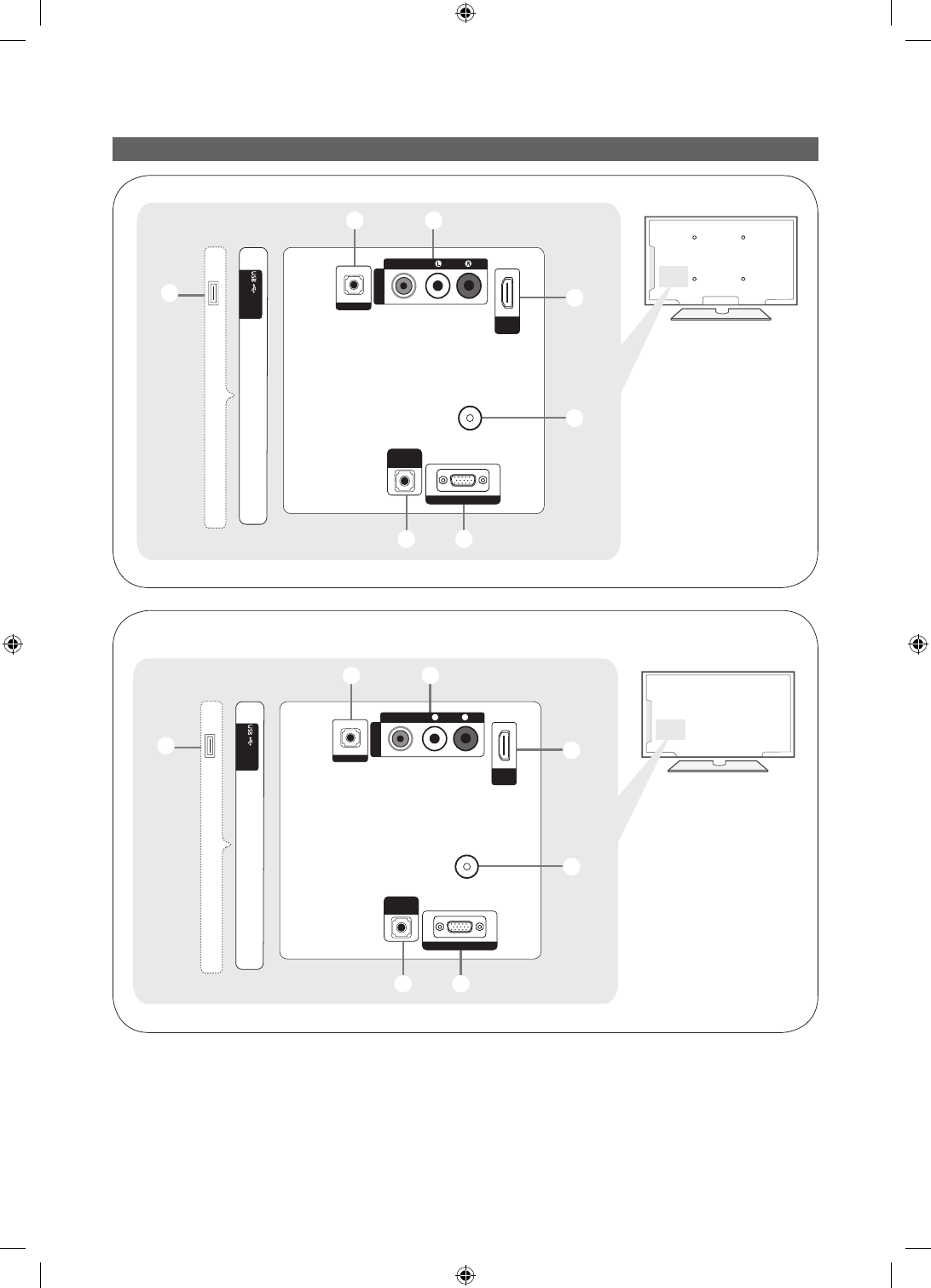
6English
Viewing the Connection Panel
- SIDE -
(5V 0.5A)
/ CLONING
PC / DVI
AUDIO IN
1
2 3
ANT IN
PC IN
5
4
67
HDMI IN
(DVI)
RJP
AV IN
AUDIO
VIDEO
HG**AC46*
- SIDE -
(5V 0.5A)
/ CLONING
PC / DVI
䷈书䕨ܺ
1
2 3
PC 䕨ܺ
5
4
67
HDMI
䕨ܺ
(DVI)
RJP
AV
䕨ܺ
䷈书
㾛书
Ꮋৈ
ANT
䕨ܺ
HG**AC46*
<China>
[HC460-465-EU]Install-Guide-X0ENG.indd 6 2014-05-21 3:08:22
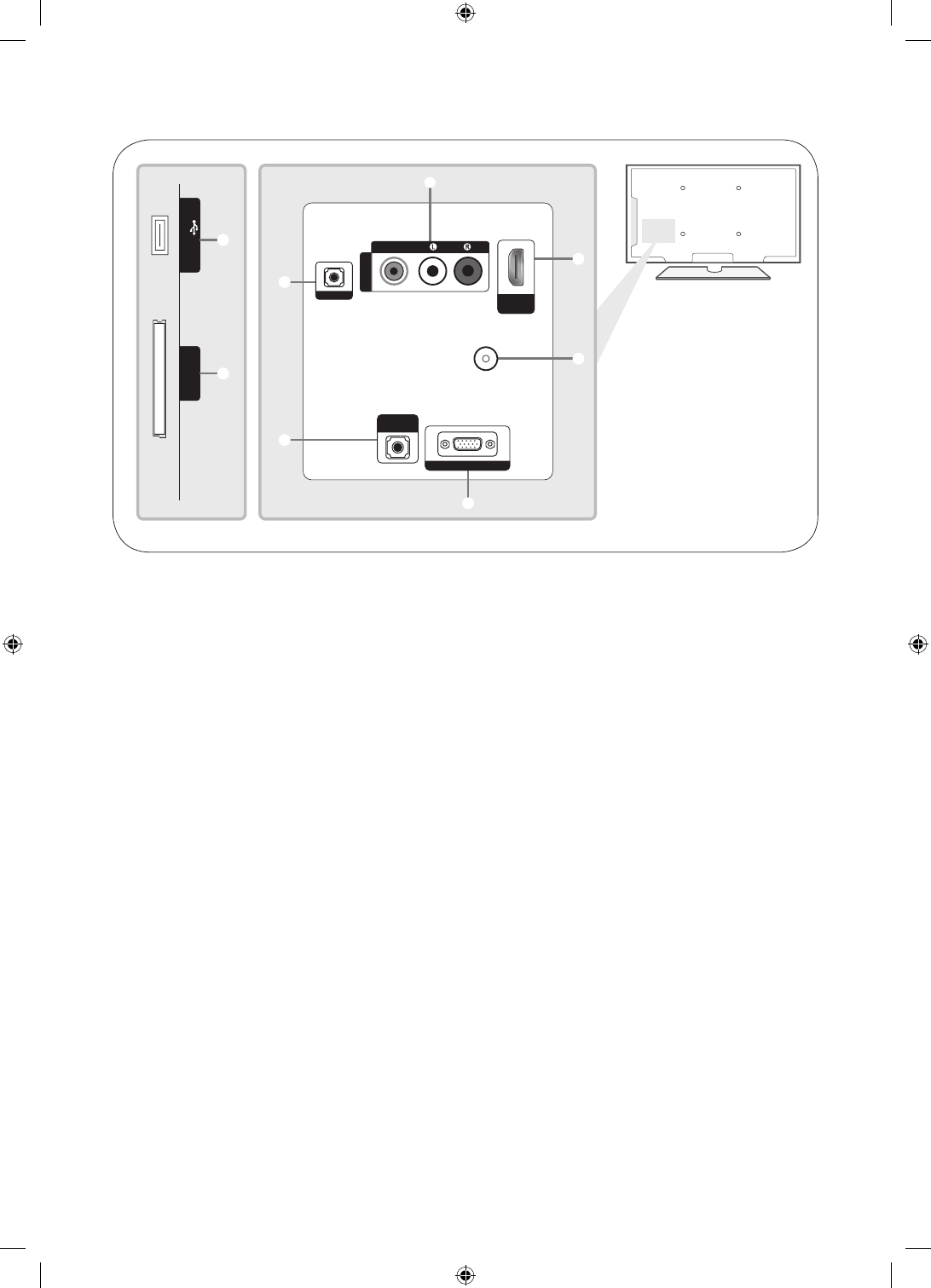
7
English
3
6
7
2
5
4
PC / DVI
AUDIO IN
RJP
AV IN
AUDIO
VIDEO
PC IN
USB (5V 0.5A)
/CLONING
COMMON
INTERFACE
ANT IN
HDMI IN
(DVI)
1
8
HG**EC460
✎Whenever you connect an external device to your TV, make sure that power on the unit is turned off.
✎When connecting an external device, match the colour of the connection terminal to the cable.
1 USB (5V 0.5A) / CLONING
– Connector for software upgrades and Media Play, etc.
– Service connection.
2 PC/ DVI AUDIO IN: Connects to the audio input jacks on an Amplifier/Home Theater.
3 PC IN: Connect to the video output jack on your computer.
4 ANT IN (SATELLITE), (AIR/CABLE)
– To view television channels correctly, the TV must receive a signal from one of the following sources:
– An outdoor antenna / A cable television system
5 HDMI IN: Connects to the HDMI jack of a device with an HDMI output.
✎No sound connection is needed for an HDMI-HDMI connection. HDMI connections carry both audio and video.
✎Use the HDMI IN (DVI) jack for a DVI connection to an external device. Use a DVI to HDMI cable or DVI-HDMI
adapter (DVI to HDMI) for the video connection and the PC/DVI AUDIO IN jacks for audio.
6 AV IN / COMPONENT IN
– Connects the Component video / audio.
– Connect the component video cables (optional) to the component jacks ("PR", "PB", "Y") at the back of your TV
and the other ends to the corresponding component video out jacks on the DVD.
– If you wish to connect both the Set-Top Box and the DVD player, you should connect the Set-Top Box to the DVD
Player and connect the DVD Player to the component jacks ("PR", "PB", "Y") on your TV.
– The PR, PB and Y jacks on your component devices (DVD) are sometimes labeled Y, B-Y and R-Y or Y, Cb and
Cr.
– Connect the RCA audio cables (optional) to [R - AUDIO - L] at the back of the TV set and the other ends to the
corresponding audio out jacks on the DVD Player.
7 RJP: This port is an RJP (Remote Jack Pack) communication port that enables connecting different devices to
additional modules to improve device use and convenience.
8 COMMON INTERFACE
[HC460-465-EU]Install-Guide-X0ENG.indd 7 2014-05-21 3:08:22
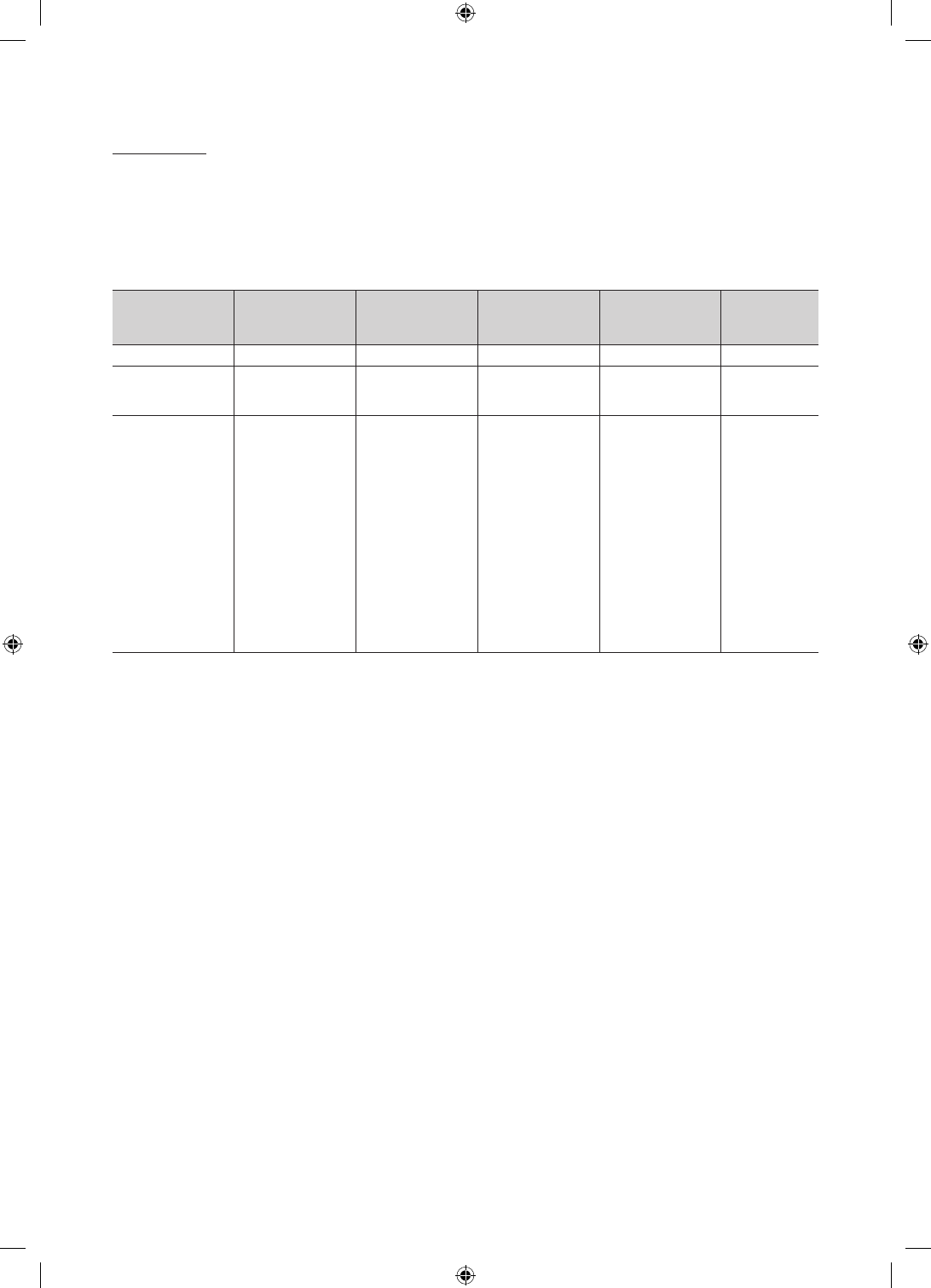
8English
Display Modes
You can also select one of the standard resolutions listed in the Resolution column. The TV will automatically adjust to
the resolution you choose.
After connecting a computer to the TV, set the screen resolution for the TV on the computer. The optimal resolution is
1920 x 1080 @ 60 Hz. If it is set to any other than in the table below, the TV may display nothing. Set the resolution
properly, referring to the user guide of the computer or its graphic card.
The resolutions in the table are recommended.
✎Optimal resolution is 1366 X 768 @ 60 Hz.
Mode Resolution Horizontal Frequency
(KHz)
Vertical Frequency
(Hz)
Pixel Clock
Frequency
(MHz)
Sync Polarity
(H / V)
IBM 720 x 400 31.469 70.087 28.322 -/+
MAC
640 x 480
832 x 624
1152 x 870
35.000
49.726
68,681
66.667
74.551
75,062
30.240
57.284
100,000
-/-
-/-
-/-
VESA CVT/DMT
640 x 480
640 x 480
640 x 480
800 x 600
800 x 600
800 x 600
1024 x 768
1024 x 768
1024 x 768
1152 x 864
1280 x 720
1280 x 800
1280 x 1024
1280 x 1024
1366 x 768
31,469
37,861
37,500
37,879
48,077
46,875
48,363
56,476
60,023
67,500
45,000
49,702
63,981
79,976
47,712
59,940
72,809
75,000
60,317
72,188
75,000
60,004
70,069
75,029
75,000
60,000
59,810
60,020
75,025
59,790
25,175
31,500
31,500
40,000
50,000
49,500
65,000
75,000
78,750
108,000
74,250
83,500
108,000
135,000
85,500
-/-
-/-
-/-
+/+
+/+
+/+
-/-
-/-
+/+
+/+
+/+
-/+
+/+
+/+
+/+
[HC460-465-EU]Install-Guide-X0ENG.indd 8 2014-05-21 3:08:23
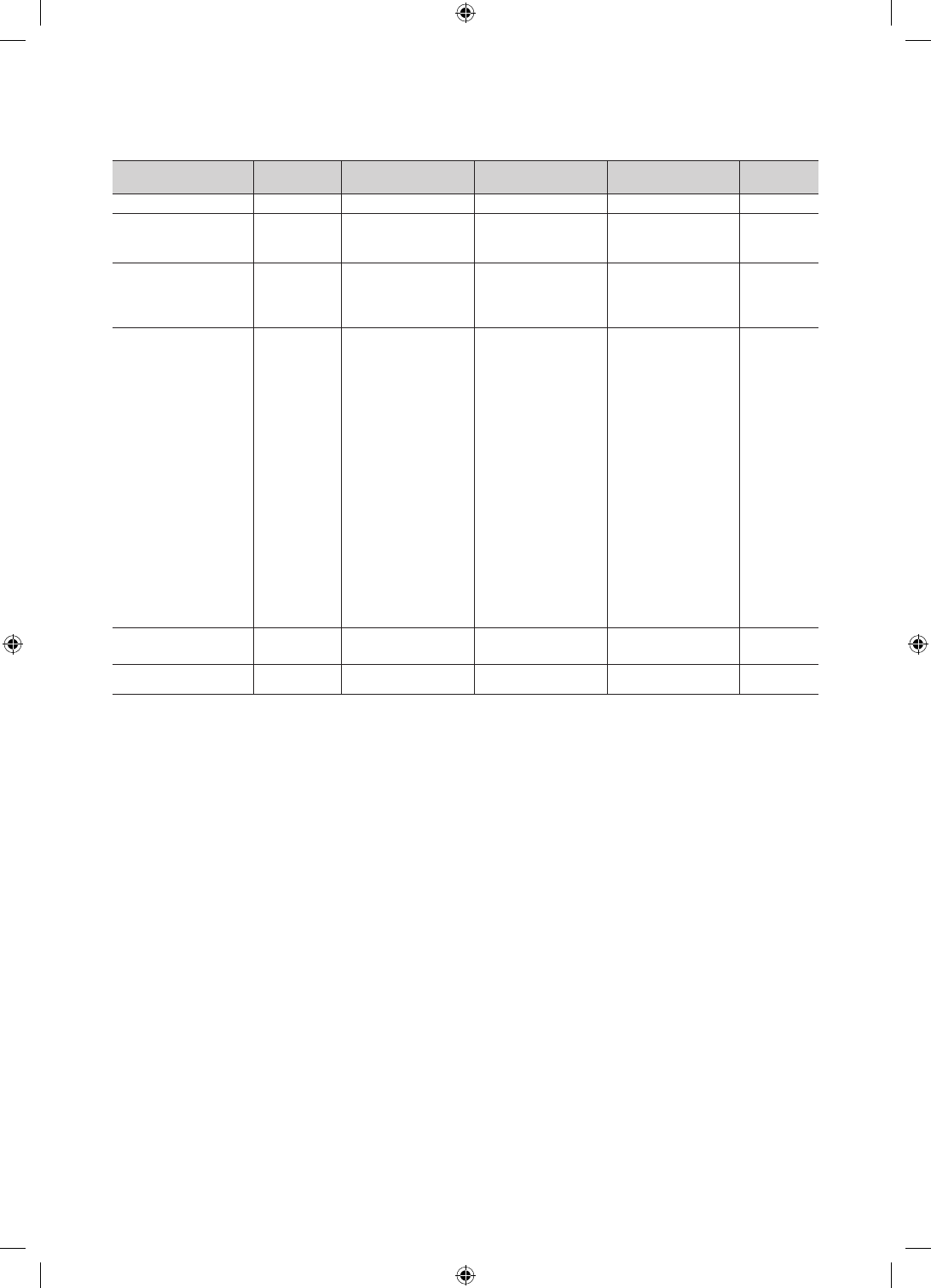
9
English
✎Optimal resolution is 1920 X 1080 @ 60 Hz.
Mode Resolution Horizontal Frequency
(KHz)
Vertical Frequency
(Hz)
Pixel Clock Frequency
(MHz)
Sync Polarity
(H / V)
IBM 720 x 400 31.469 70.087 28.322 -/+
MAC
640 x 480
832 x 624
1152 x 870
35.000
49.726
68.681
66.667
74.551
75.062
30.240
57.284
100.000
-/-
-/-
-/-
VESA CVT
720 x 576
1152 x 864
1280 x 720
1280 x 960
35,910
53,783
56,456
75,231
59,950
59,959
74,777
74,857
32,750
81,750
95,750
130,000
-/+
-/+
-/+
-/+
VESA DMT
640 x 480
640 x 480
640 x 480
800 x 600
800 x 600
800 x 600
1024 x 768
1024 x 768
1024 x 768
1152 x 864
1280 x 1024
1280 x 1024
1280 x 720
1280 x 800
1280 x 800
1360 x 768
1440 x 900
1440 x 900
1680 x 1050
31,469
37,861
37,500
37,879
48,077
46,875
48,363
56,476
60,023
67,500
63,981
79,976
45,000
49,702
62,795
47,712
55,935
70,635
65,290
59,940
72,809
75,000
60,317
72,188
75,000
60,004
70,069
75,029
75,000
60,020
75,025
60,000
59,810
74,934
60,015
59,887
74,984
59,954
25,175
31,500
31,500
40,000
50,000
49,500
65,000
75,000
78,750
108,000
108,000
135,000
74,250
83,500
106,500
85,500
106,500
136,750
146,250
-/-
-/-
-/-
+/+
+/+
+/+
-/-
-/-
+/+
+/+
+/+
+/+
+/+
-/+
-/+
+/+
-/+
-/+
-/+
VESA GTF 1280 x 720
1280 x 1024
52,500
74,620
70,000
70,000
89,040
128,943
-/+
-/-
VESA DMT / DTV CEA 1920 x 1080p 67,500 60,000 148,500 +/+
✎When using an HDMI/DVI cable connection, you must use the HDMI IN (DVI) jack. (The HC470 is not support)
✎The interlace mode is not supported.
✎The set might operate abnormally if a non-standard video format is selected.
✎Separate and Composite modes are supported. SOG is not supported.
[HC460-465-EU]Install-Guide-X0ENG.indd 9 2014-05-21 3:08:23
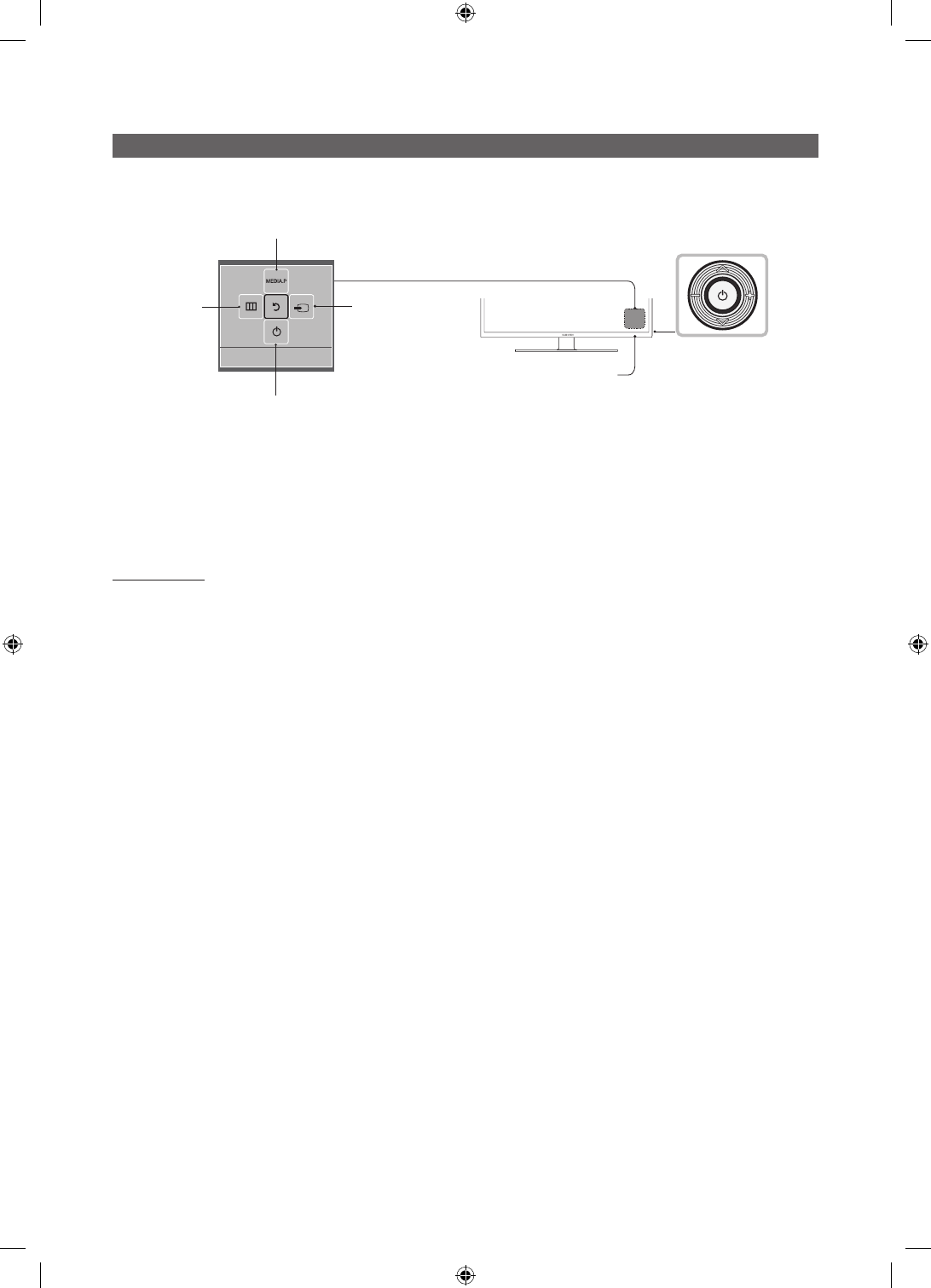
10 English
Using the TV's Controller
The TV Controller, which is a small joystick like button at the right back of the TV, lets you control the TV without the
remote control.
Selecting Media Play
Power off
Selecting a
Source
Selecting
the Menu Function menu
TV Controller
The image is drawn
by facing the front
side of the TV.
Remote control sensor
✎Some functions which require a PIN code may not be available.
✎The product colour and shape may vary depending on the model.
✎Exits the menu when pressing the controller for longer than 1 second.
✎When selecting the function by moving the controller in the up/down/left/ right directions, be sure not to press the
controller. If you press it first, you cannot move it in the up/down/left/right directions.
Standby mode
Your TV enters Standby mode when you turn it off and continues to consume a small amount of electric power. To be
safe and to decrease power consumption, do not leave your TV in standby mode for long periods of time (when you are
away on vacation, for example). It is best to unplug the power cord.
[HC460-465-EU]Install-Guide-X0ENG.indd 10 2014-05-21 3:08:23
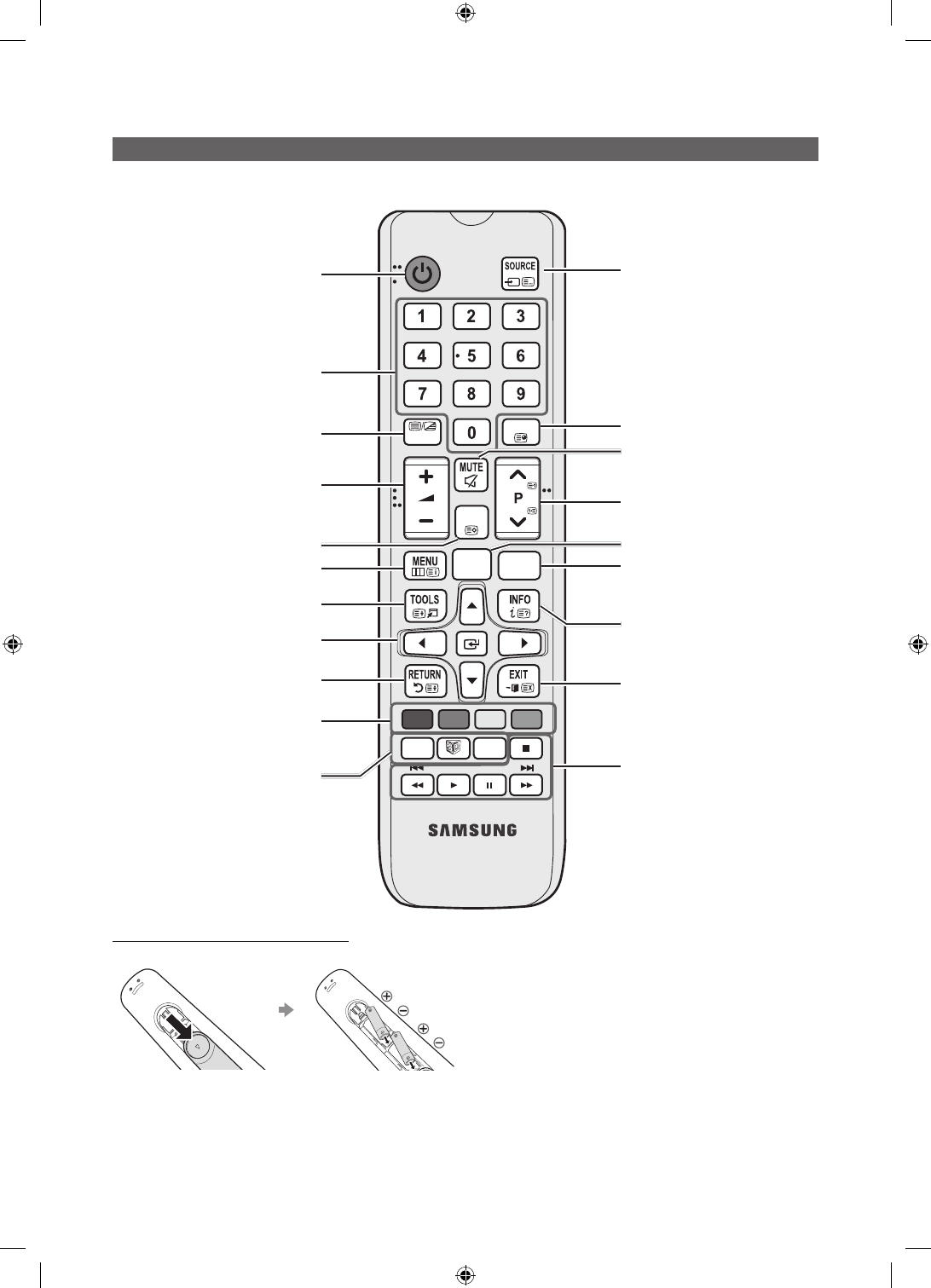
11
English
Viewing the Remote Control
✎This remote control has Braille points on the Power, Channel, and Volume buttons and can be used by visually
impaired persons.
Installing batteries (Battery size: AAA)
Rear of the Remote
✎After you have intalled the batteries, use a screwdriver to
screw in the screw that holds the battey cover closed.
✎NOTE
• Use the remote control within 23 feet of the TV.
• Bright light may affect the performance of the remote
control. Avoid using nearby special fluorescent light
or neon signs.
• The colour and shape may vary depending on the
model.
• Remote control button 'HOME' & '3D' are not
supported. When pressing these buttons, the TV unit
does not respond.
GUIDE
CONTENT
CLOCK
ALARM
ABCD
ALARM
SUBT.
CLOCK
GUIDE
CONTENT
HOME
CH LIST
TTX/MIX
Turns the TV on and off.
Have direct access to channels
Alternately selects Teletext, Double or Mix.
Adjust the volume.
Display channel list on the screen.
Display the main on-screen menu.
Quickly select frequently used functions.
Select on-screen menu items and
change menu values.
Return to the previous menu.
Buttons in the Channel list, Contents
Home menu, etc.
Use these buttons in the Contents
Home.
Display and select available video
sources.
Electronic Programme Guide (EPG)
display.
Cut off the sound temporarily.
Change channels.
Swich to the HOME Screen.
View the Contents Home.
Press to display information on the TV
screen.
CLOCK: When you press INFO key
in standby mode, TV screen displays
the time.
Exit the menu.
ALARM: Enter the hour you want the TV
to turn on.
W: Turns the 3D image on or off. ( Not
available )
SUBT.: Displays digital subtitles.
[HC460-465-EU]Install-Guide-X0ENG.indd 11 2014-05-21 3:08:23
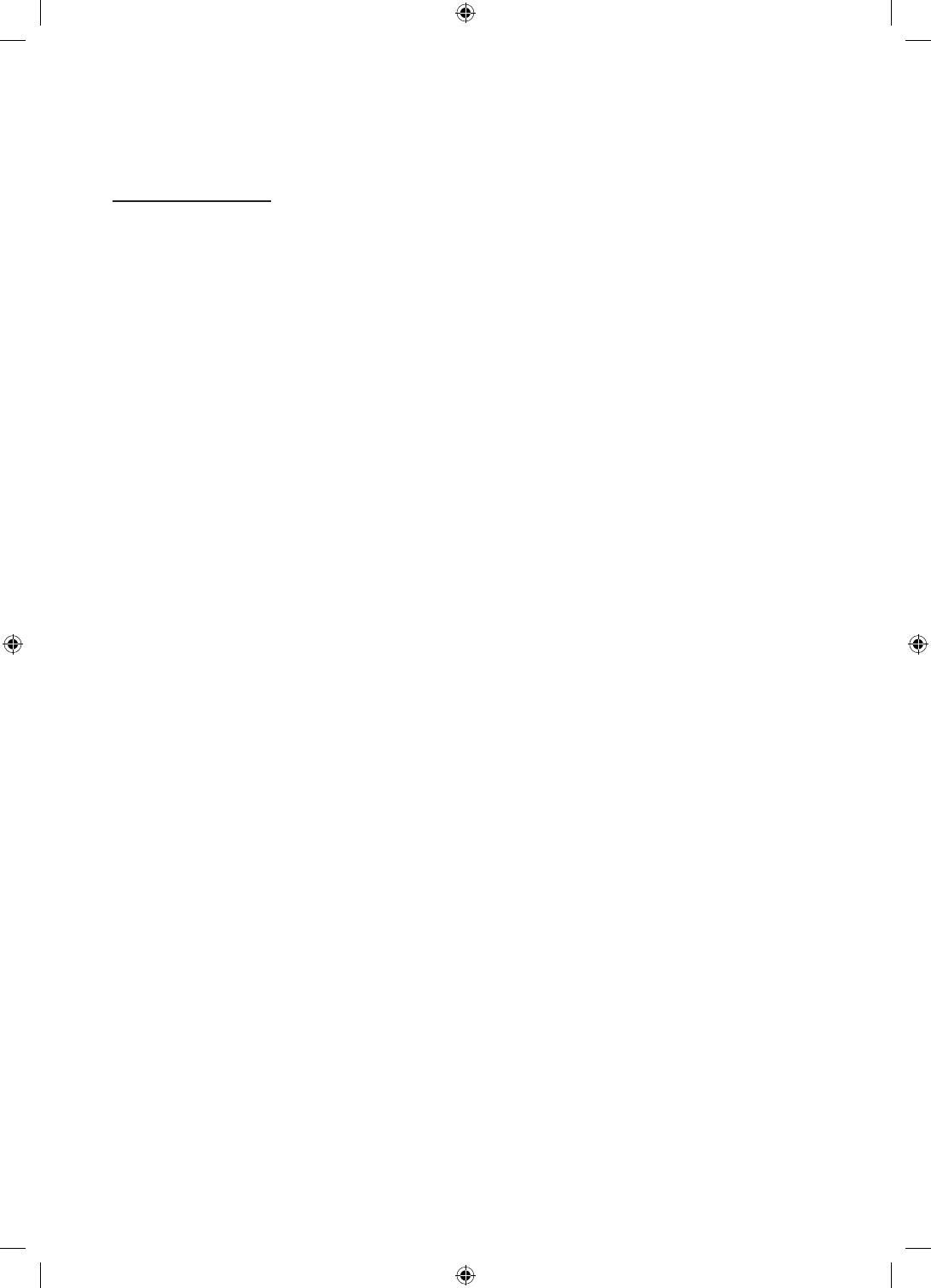
12 English
Using the Football Mode
Football Mode t
✎MENU m → Applications → Football Mode → ENTER E
This mode provides optimized condition for watching sports games.
• a (Zoom): Pause playback and divide the picture into 9 parts. Select a part to zoom it in. Press this button again to
resume.
✎When the Football Mode is on, the picture and sound modes are set to Stadium automatically.
✎If you turn the TV off while watching Football Mode, the Football Mode will be disable.
✎When the Data Service is running, the Zoom is not available.
[HC460-465-EU]Install-Guide-X0ENG.indd 12 2014-05-21 3:08:23
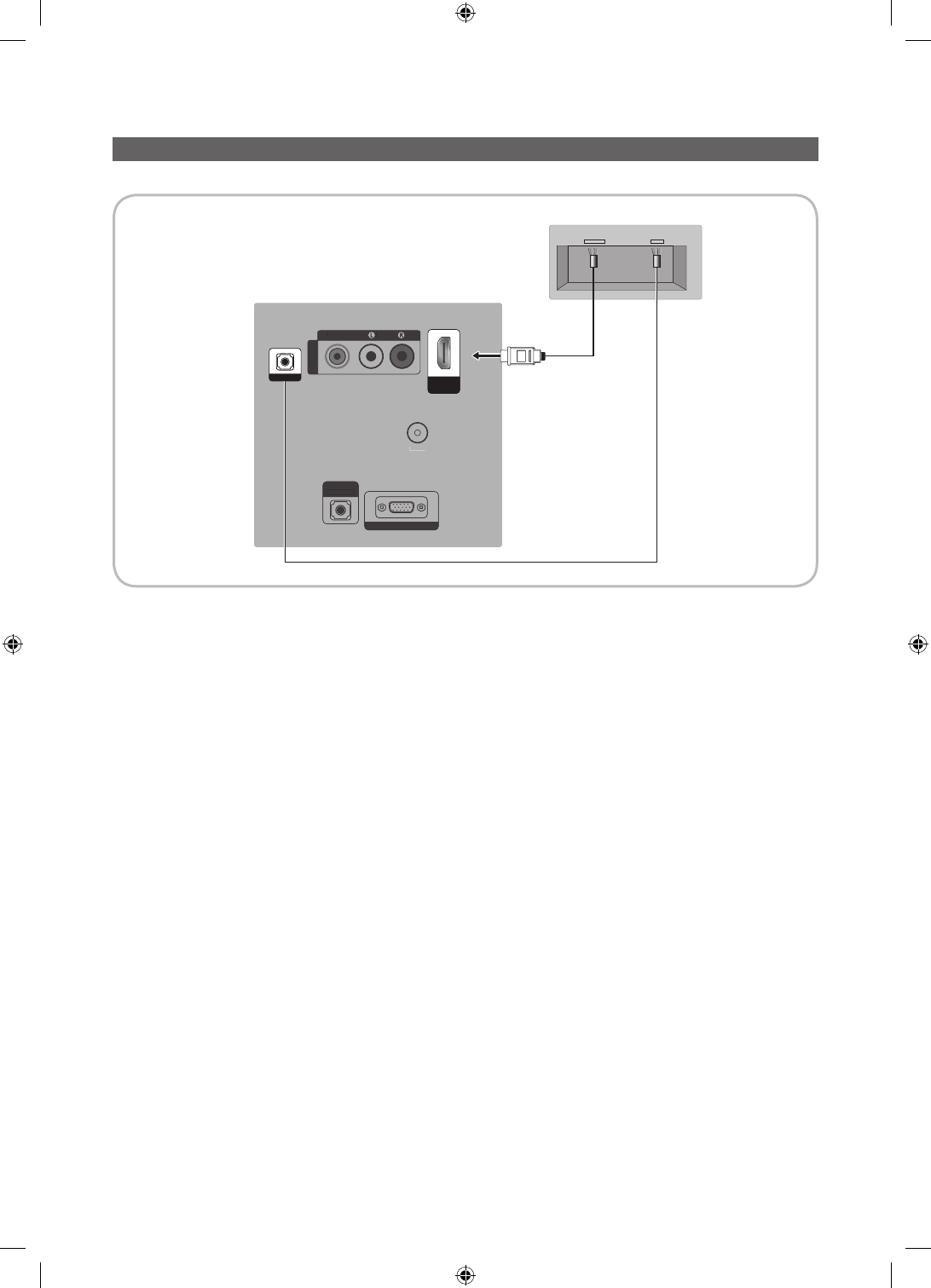
13
English
Connecting the MediaHub HD
Output to any external source connected to MediaHub HD on the hotel desk.
1. Connect the RJP port of the TV and the RS/232 port of the MediaHub HD.
2. Connect the HDMI IN port of the TV and the HDMI port of the MediaHub HD.
• MediaHub HD
– The MediaHub HD is a hardware module that has different Audio Video inputs (A/V, Audio, PC, HDMI and USB)
and corresponding outputs. The corresponding output sources connect from MediaHub to the TV. MediaHub
communicates with the TV via RS232. Hot Plug & Play is a function that allows hotel guests to connect an
external source to the MediaHub. MediaHub communicates with the TV by sending messages regarding Active/
Inactive sources. The TV switches to the Active external source.
– You have to connect the HDMI of the MediaHub to the HDMI IN port of the TV.
– When the TV is on, connect the TV and the RJP within 10 seconds.
• Special features
– PIP
– Auto Detection
HDMI USBRS/232
PC / DVI
AUDIO IN
AV IN
AUDIO
VIDEO
PC IN
ANT IN
P
C
/
DV
I
A
U
DI
O
I
N
AV
IN
AUDI
O
VIDEO
P
C
I
N
ANT
IN
RJP
HDMI IN
(DVI)
TV Rear Panel
MediaHub HD Rear
2
HDMI cable
1
RS-232 Data Cable
[HC460-465-EU]Install-Guide-X0ENG.indd 13 2014-05-21 3:08:23
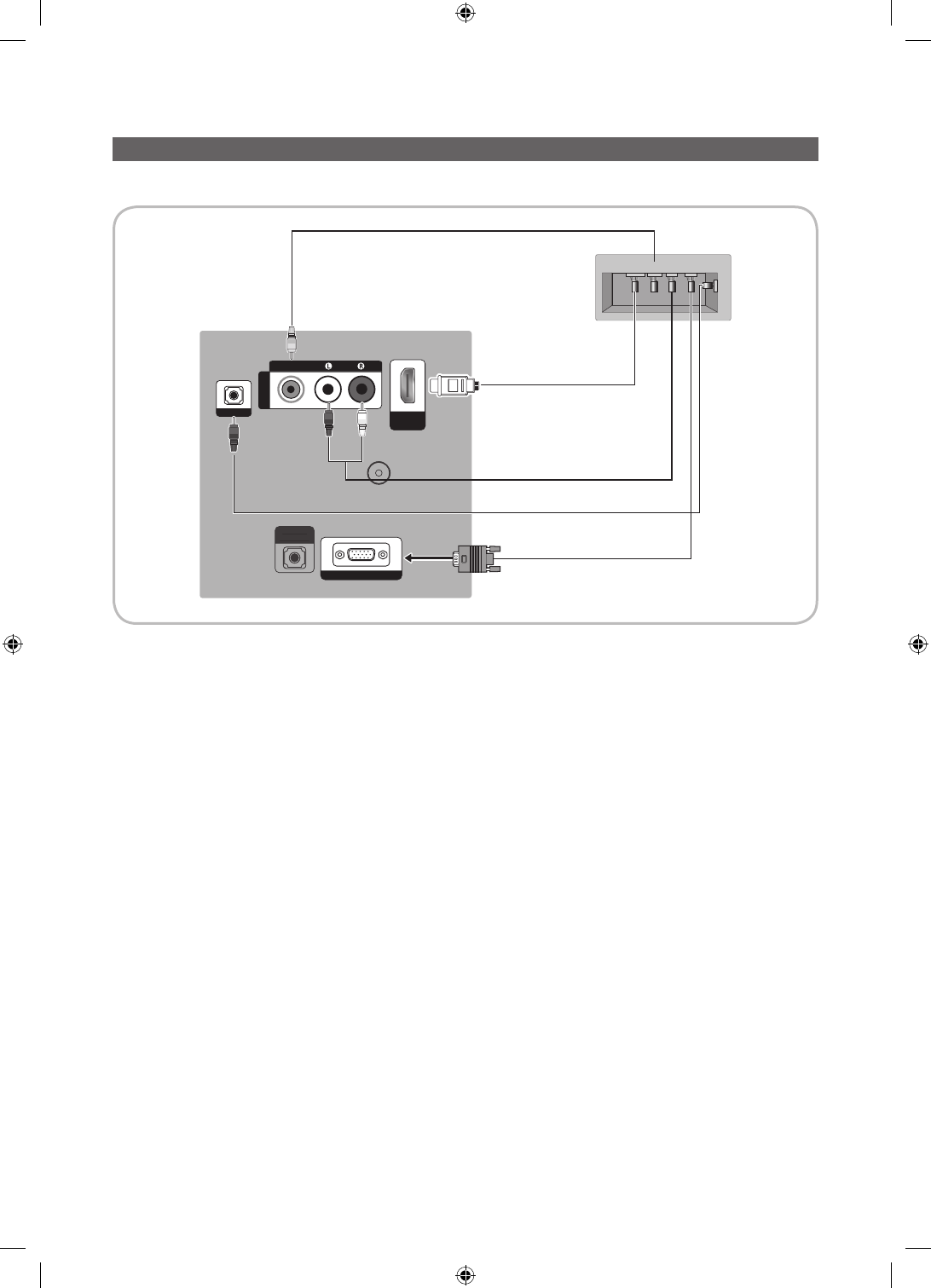
14 English
Connecting the RJP (Remote Jack Pack)
Output to any external source connected to RJP on the hotel desk.
PC / DVI
AUDIO IN
ANT IN
P
C
/
DV
I
A
U
DI
O
I
N
ANT
IN
RJP
HDMI IN
(DVI)
USB HDMI VIDEO AUDIO AUDIO/PC
RS/232
AV IN
AUDIO
VIDEO
PC IN
TV Rear Panel
RJP Rear
5
1
D-sub / PC Audio cable
2 Audio Cable
3 Video Cable
4 HDMI cable
1. Connect the PC IN / PC/DVI AUDIO IN port of the TV to the PC/AUDIO port of the RJP.
2. Connect the AV IN [VIDEO]/[L-AUDIO-R] port of the TV to the VIDEO port of the RJP.
3. Connect the AV IN [VIDEO] port of the TV to the VIDEO port of the RJP.
4. Connect the HDMI IN port of the TV and the HDMI port of the RJP.
5. Connect the RJP port of the TV and the RS/232 port of the RJP.
✎The RJP (Remote Jack Pack) compatible with this Samsung TV is TeleAdapt TA-7610, TA-7650 (HD) and TA-
7660 (HD Plus).
• RJP (Remote Jack Pack): RJP stands for Remote Jack Pack. The RJP is a hardware module that has different
Audio Video inputs (A/V, Audio, PC and HDMI) and corresponding outputs. The corresponding output sources are
connected from the RJP to the TV. The RJP communicates with the TV via RS232. The Hot Plug & Play function
allows hotel guests to connect an external source to the RJP. The RJP communicates with the TV by sending mes-
sages regarding Active/ Inactive sources. The TV will switch to the Active external source according to the priority set
by the User.
✎You can select HDMI IN and AV IN for connecting the RJP.
✎When the TV is on, connect the TV and the RJP within 10 seconds.
[HC460-465-EU]Install-Guide-X0ENG.indd 14 2014-05-21 3:08:24
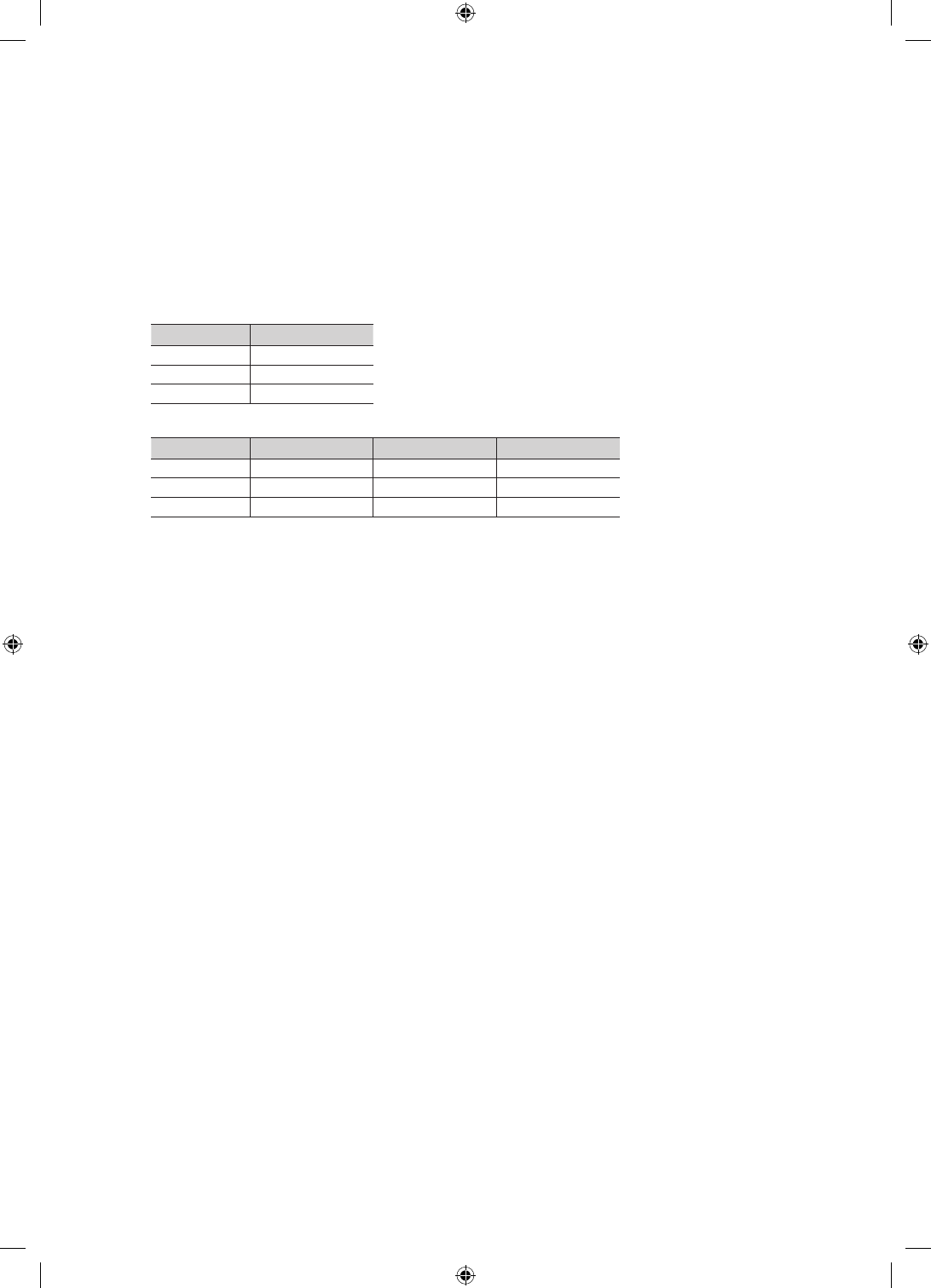
15
English
• The RJP can be returned to the factory default settings by pressing the A/V and HDMI buttons simultaneously for 10
seconds. All LEDs blink 5 times to acknowledge that this has been finished.
• The RJP will automatically turn off any LEDs after 5 minutes to avoid unnecessary light pollution in the hotel room.
The LEDs that were turned off will turn on again if the guest touches any of the buttons and the 5 minute timer will
restart. If the guest then touches another source button, the TV will change to the selected source and the corre-
sponding LED will be lit.
• After an RJP Reset or a TV Power OFF/ON, it takes approx. 10 seconds to establish communications between the
TV and the RJP.
• The following table shows the approximate time in seconds to switch from the TV to the input source, based on the
priority.
✎Scenario 1: When no inputs are connected.
Source To Connect
AV 2 Sec
PC 0.7 Sec
HDMI 3.9 Sec
✎Scenario 2: When two or more inputs are connected and an Input source is disconnected and then reconnected.
Source Disconnect To Connect Total
AV 4.5 Sec 2 Sec 6.5 Sec
PC 0.7 Sec 0.7 Sec 1.4 Sec
HDMI 3.9 Sec 3.9 Sec 7.8 Sec
✎E.g. If the RJP has all its live sources AV, PC and HDMI connected, AV is viewed as the highest priority. If the RJP
is in HDMI mode, and a guest removes and reconnects the AV, the minimum time required to switch to the AV is
6.5 seconds.
• To connect audio (Ipod or Mp3), Music mode should be ON and Jack Ident detect should be OFF.
• A/V, PC and HDMI input sources are supported.
[HC460-465-EU]Install-Guide-X0ENG.indd 15 2014-05-21 3:08:24
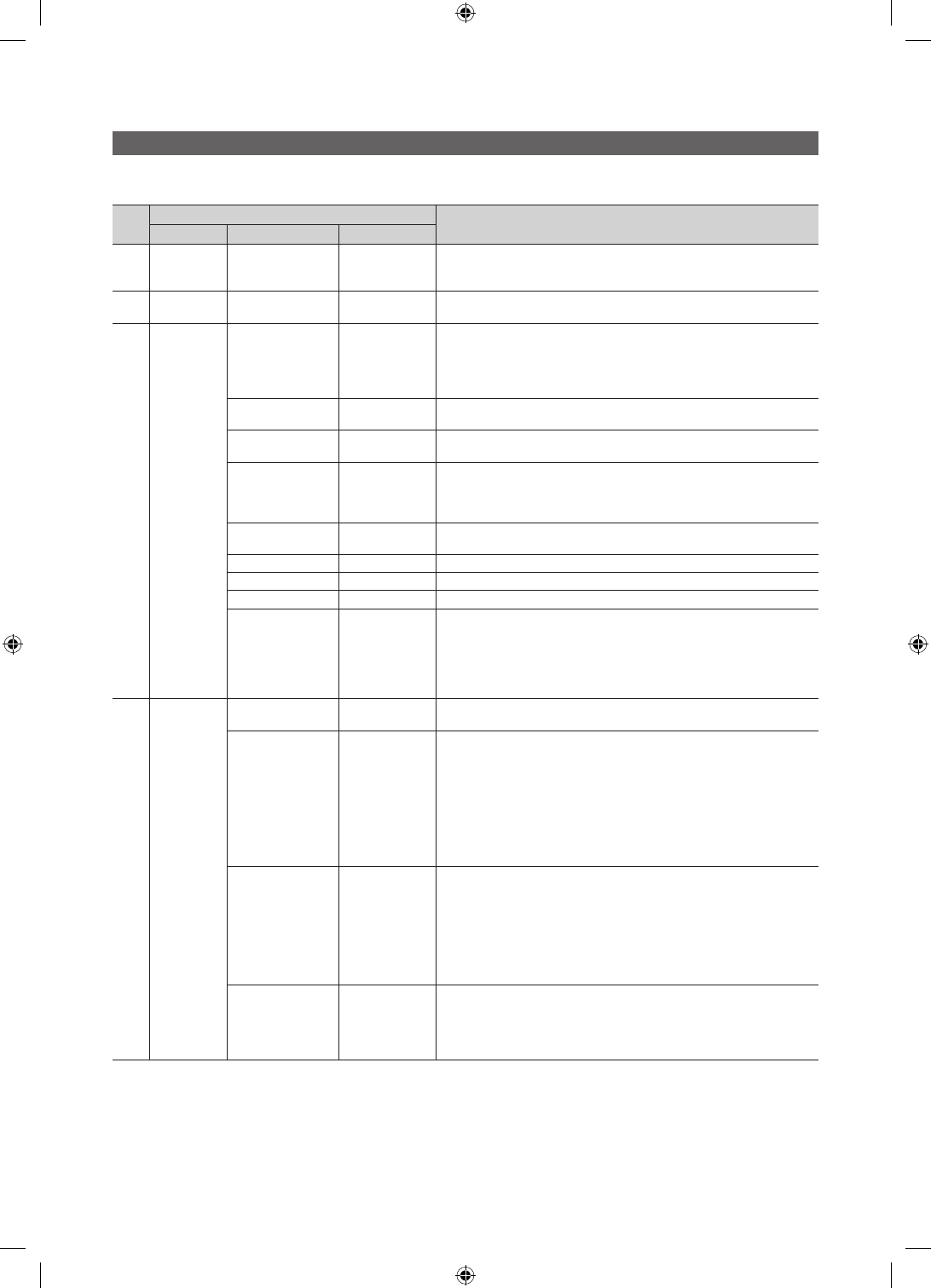
16 English
Setting the Hotel Option Data
To Enter: Press the MUTE → 1 → 1 → 9 → ENTERE buttons in order. (From the Hospitality mode, the Standalone mode is set.)
To Exit from this menu : power off and turn on again.
No Hotel TV Function Description
Category Item initial value
1Hospitality
Mode Hospitality Mode Standalone
Select Hospitality mode.
• Interactive mode : TV works with an SI STB or SBB.
• Stand-alone mode : TV works alone, without an SI STB or SBB.
2 SI Vendor SI Vendor OFF
• Interactive mode : Samsung /2M/ Locatel / VDA / VDA-S / Acentic /Sutrinere-
lone mode : OFF /Movielink/Swisscom/ Smoovie
3 Power On
Power On Channel Last Saved
Set the default values that will be applied when the TV is turned on.
• User Defined : Lets you set Power On Channel and Channel Type manually.
See Power On Channel and Channel Type below.
• Last Saved : If you select this item, when the TV is turned on, it displays the
channel it was displaying when it was turned off.
Power On Channel
Num …
When the TV is turned on, it switches automatically to this channel.
Power On Channel
Type …
• Select channel band : AIR (analog air band), DTV (digital air band), CATV
(analog cable band), CDTV (digital cable band)
Power On Volume Last Saved
• User Defined : Lets you set the Power On Volume manually. See Power On
Volume below.
• Last Saved : When the TV is turned on, it returns to the volume that had been
set when the power had been turned off.
Power On Volume
Num …
The TV turns on with this Volume Level in Stand Alone Hospitality mode.
Min Volume 0
The minimum Volume Level the user can set in Stand Alone Hospitality mode.
Max Volume 100
The maximum Volume Level the user can set in Stand Alone Hospitality mode.
Power On Source TV
Select the input source the TV displays when turns on.
Power On Option Last Option
Determines the TV's state when power returns after a power failure or after you
have unplugged the TV and then plugged it in again.
• LAST OPTION : Returns to its last Power state. If it was in Stand-by, it
returns to Stand-by. If it was on, it turns on.
• Power On : When the power returns, the TV turns on.
• Standby : When the power returns, the TV enters the Standby mode.
4 Channel
Channel Setup …
Gives you direct, immediate access to some of the Channel menu functions on
the user Channel menu such as Auto Program, Antenna selection, etc.
Channel Editor …
The Channel Editor lets you edit the channels stored in the TV's memory. Using
Channel Editor you can:
• Change the channel numbers and names, and sort the channels in your
desired channel number order.
• Apply the video mute to channels you select. The video mute blanks out the
video from a channel and outputs only the sound while displaying a speaker
icon on the screen.
The Channel Editor also lets you view information about each channel easily,
without your having to display each channel directly.
Mixed Channel Map ON
This Feature enables showing/browsing all antenna type (Air/Cable or Satellite)
channels at the same time.
• On: When ON, guests can access the complete Channel Map irrespective of
the selected antenna type. The Channel list will also populate Air as well
Cable type channels.
• Off: When OFF, guest can access the Channel Map corresponding to the
selected antenna type [AIR/CABLE or Satellite] only. The Channel list/Editor
will only show the selected antenna type channels.
Dynamic SI OFF
• On : Check the DTV Programme channel number. (the DTV channel editor is
inaccessible)
• Off: Do not check the DTV Programme channel number. (the DTV channel
editor is accessible, but additional channel Programme number update is not
supported)
[HC460-465-EU]Install-Guide-X0ENG.indd 16 2014-05-21 3:08:24
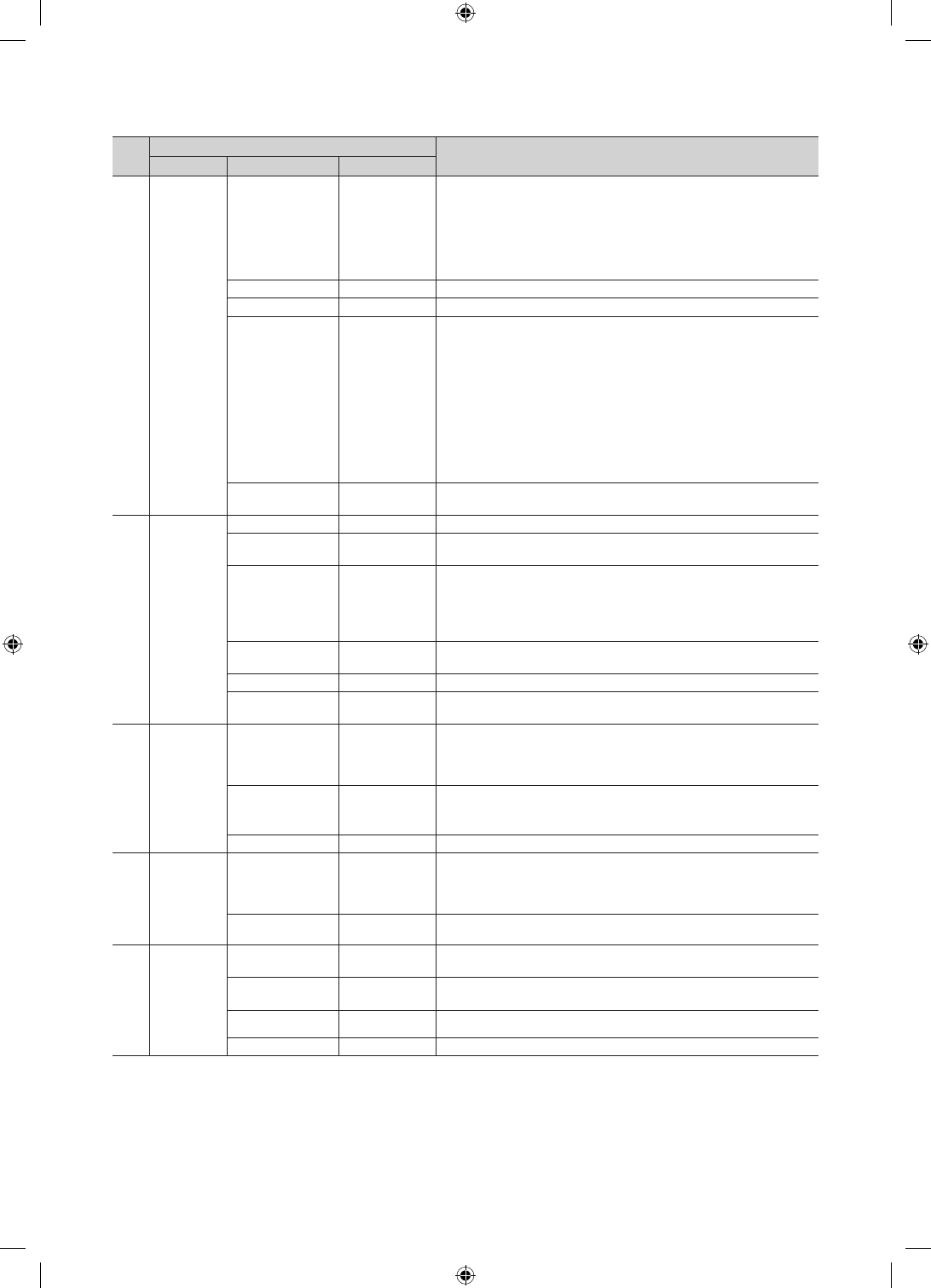
17
English
No Hotel TV Function Description
Category Item initial value
4 Channel
Channel Rescan
Message ON
When there is a mismatch between the data in the channel map and the
transmitted data , the TV autotunes the channels to restore the data/parameters
in the channel map.
• On: When Channel Rescan Message is ON, The OSD showing that the chan-
nels are being rescanned will be displayed to Hotel Guests.
• Off: A Hotel Admin can turn the Channel Rescan Message OFF, if the rescan
message OSD should not to be displayed to Hotel Guests.
My Channel OFF
Enable or disable the Mychannel feature.
Genre Editor …
Edit the genre for channels. (Available when Mychannel is On)
Subtitle Auto On OFF
This function turns the function On/Off that automatically turns on the subtitles in
a specific country.
This function is supported for Hotel TVs that are ready to receive DVB
broadcasts that is heading to Europe.
This function is related to France’s subtitle specification. The rest of the
countries’ subtitles function according to the appropriate country specifications
regardless of the Subtitle Auto On function.
• On: When the Subtitle Auto On function is ON, it follows France’s subtitle
specifications.
• Off: When the Subtitle Auto On function is OFF, it does not follow France’s
subtitle specifications.
TTX Widescreen
Mode OFF
• On : The TTX Widescreen Mode is displayed.
• Off :The TTX Widescreen Mode is not displayed.
5 Menu OSD
Picture Menu Lock OFF
Enable or disable the Picture Menu.
Menu Display ON
• On : The Main Menu is displayed.
• Off : The Main Menu is not displayed.
Panel Button Lock Unlock
Turning the front panel (local key) operations on/off.
• Unlock : Unlocks all panel keys.
• Lock : Locks all panel keys.
• OnlyPower : Locks all panel keys except the Power panel key.
• Menu/Source : Locks the Menu and Source panel keys.
Home Menu Display ON
• OFF:The Home Menu is not displayed.
• ON:The Home Menu is displayed.
Home Menu Editor
Edit Home Menu .
Home Menu Auto
Start ON
• ON:The Home Menu is Auto Start.
• OFF:The Home Menu is not Auto Start.
6 Clock
Local Time Manual
Selection of the way to update clock data
• Manual: Use clock data from DVB channel or manual clock setting When the
TV is in the stand-alone mode.
• TTX: manual clock setting (with updating from TTX data).
Tiime Channel Type …
Time Channel Num …
7 Music Mode
Music Mode AV OFF
To get music output from an mp3/audio player through an AV Input Source.
When on, you can hear sound from the player through the TV even there is no
video signal. The TV’s backlight, however, remains on. And add a video signal,it
works normally.
Music Mode
Backlight OFF
Backlight On/Off option in Music mode to save energy
8Remote Jack
Pack
Priority AV 1
If the jack priority is set, the corresponding source is automatically set when a
jack is inserted according to the jack priority
Priority PC 2
If the jack priority is set, the corresponding source is automatically set when a
jack is inserted according to the jack priority.
AV Option AV
Select RJP AV Source (Source selection depends on Model).
HDMI Option HDMI
Select which HDMI source of the TV is connected to the RJP jack.
[HC460-465-EU]Install-Guide-X0ENG.indd 17 2014-05-21 3:08:24
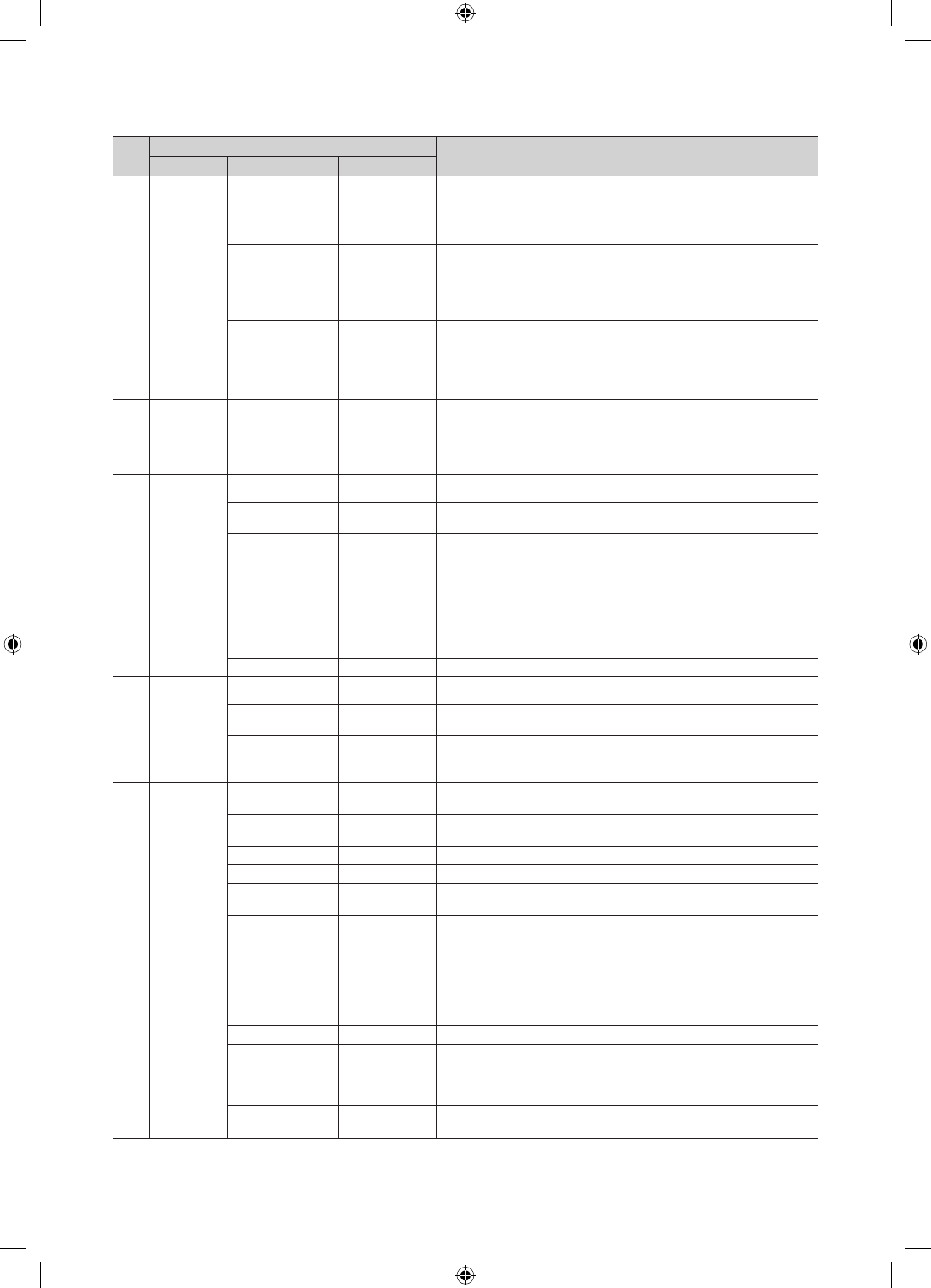
18 English
No Hotel TV Function Description
Category Item initial value
9External
Source
USB Pop-up Screen Default
When a USB device is connected to the TV :
• Default : A popup window appears.
• Automatic : Opens the USB contents menu automatically.
• Disable : Neither the popup window nor the menu appears.
External Source
Banner ON
If set to On, the TV displays the External Source Banner (information) when you
change the TV source to another external input, press the Info key, or turn the
TV on.
• On : The External Source information is displayed on the TV screen.
• Off : The External Source information is not displayed on the TV screen.
Auto source OFF
• On : When an external input source is connected to the TV, the TV identifies
the input source, and then automatically switches to that input source.
• Off : Auto Source function is Off.
Anynet+Return
Source Power On Src
Select the return TV source after stopping an Anynet+(HDMI-CEC) connection.
(This fuction is especially useful for the Guestlink RJP.)
10 Eco Solution Energy saving OFF
Adjusts the brightness of the TV to reduce power consumption.
• Off: Turns off the energy saving function.
• Low: Sets the TV to low energy saving mode.
• Medium: Sets the TV to medium energy saving mode.
• High: Sets the TV to high energy saving mode.
11 Logo/
Message
Welcome Message OFF
Displays a the Welcome Message for 5 seconds when the TV turns On.
Edit Welcome
Message
Edits the Welcome Message.
Hospitality Logo OFF
Turns the Hospitality logo feature On or Off, If On, when the TV is turned on, the
Logo is displayed, before the signal from the initial source, for the amount of time
set in "Logo Display Time".
Hospitality Logo DL …
Downloads the Hospitality logo.
Hospitality logo file requirements:
• BMP or AVI files only.
• Max file size : BMP - 960 X 540. AVI - 30MB.
• The file can only be named samsung.bmp or samsung.avi.
Logo Display Time …
Hospitality Logo Display Time (3/5/7 seconds).
12 Cloning
Welcome Message OFF
Displays a the Welcome Message for 5 seconds when the TV turns On.
Edit Welcome
Message
Edits the Welcome Message.
Hospitality Logo OFF
Turns the Hospitality logo feature On or Off, If On, when the TV is turned on, the
Logo is displayed, before the signal from the initial source, for the amount of time
set in "Logo Display Time".
13 REACH
Solution
REACH 3.0 OFF
• ON: Open the REACH 3.0
• OFF:Closed the REACH 3.0
REACH 2.0 OFF
• ON: Open the REACH 2.0
• OFF:Closed the REACH 2.0
REACH Channel …
Select SIRCH Update Channel
Group ID …
Select the SIRCH Group ID
Ticker …
• On: The TICKER contents is displayed.
• Off: The TICKER contents is not displayed.
REACH Update Time …
Select the SIRCH update Time.
In the SIRCH update time , you have the option to perform an automatic
upgrade at 12:00 AM/PM or at 2:00 AM/PM. You can perform hourly upgrades
at an interval of either 1 hr or 2 hrs.
REACH Update
Immediate …
• On : Whenever the TV enters Standby mode, always performs the SIRCH
Update
• Off : Only performs the SIRCH Update at the selected SIRCH Update Time
Room Number …
Edit the room number
REACH 2.0 TV
Sound …
• On: The TV sound in the current TV source is output continuously even
though the REACH 2.0 TV menu is displayed.
• Off: The TV sound in the current TV source is stopped when the REACH 2.0
TV menu is displayed.
REACH 2.0 Server
Version …
Display the version of the SIRCH Clone file currently updated on the TV.
[HC460-465-EU]Install-Guide-X0ENG.indd 18 2014-05-21 3:08:24
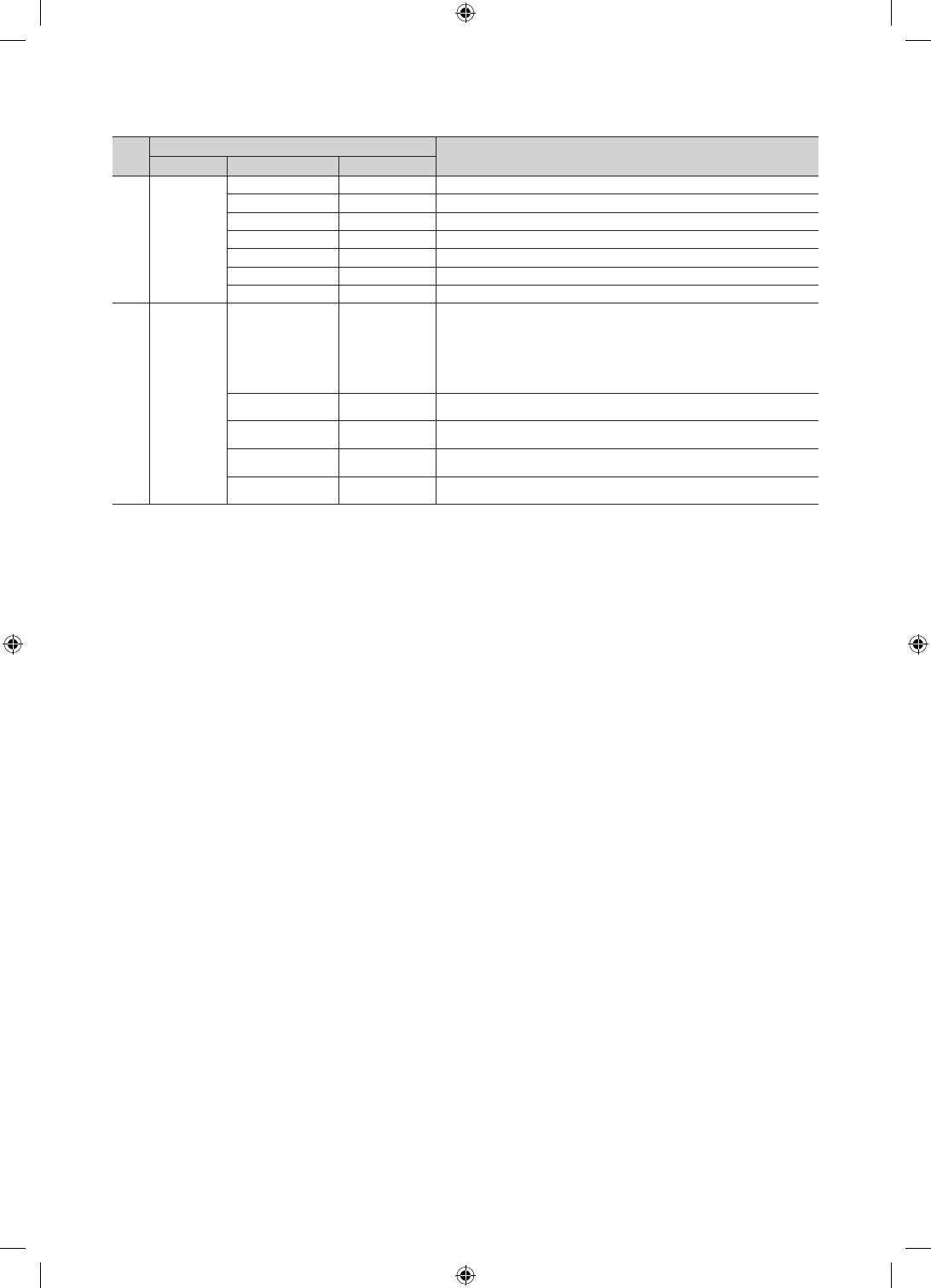
19
English
No Hotel TV Function Description
Category Item initial value
15 Security
Password Input …
Input Password 00000000.
Password Setting …
Set new Password.
Password Reset …
Reset Password to 00000000.
Security Mode …
Security Mode ON or OFF.
USB …
USB Disable or Enable.
HDMI …
HDMI Disable or Enable.
TTX Security …
TTX function Enable or disabl
16 System
Self Diagnosis for TV …
Enter Self Diagnosis Menu.
• Picture Test: Use to check for picture problems. If the problem appears in the
test picture, select Yes and follow the directions on the screen.
• Sound Test: Use the built-in melody sound to check for sound problems. If
the problem occurs during the test, select Yes and follow the directions on
the screen.
SW Update …
SW USB Update function
Service Pattern OFF
Same function with SVC Service Pattern
Contact Samsung
Contact Samsung
TV reset …
Factory reset
✎REACH (Remote Enhanced Active Control for Hospitality) is a professional and interactive remote controller that lets
you deliver TV firmware updates, cloning data, channel mapping changes, S-LYNK REACH contents, and TICKER
contents through RF DTV to several hundred hospitality TVs simultaneously. The REACH functions are only avail-
able in standalone mode. The REACH Server is sold separately. Refer to the REACH server manual enclosed in the
REACH server product for more information on operating it.
[HC460-465-EU]Install-Guide-X0ENG.indd 19 2014-05-21 3:08:24
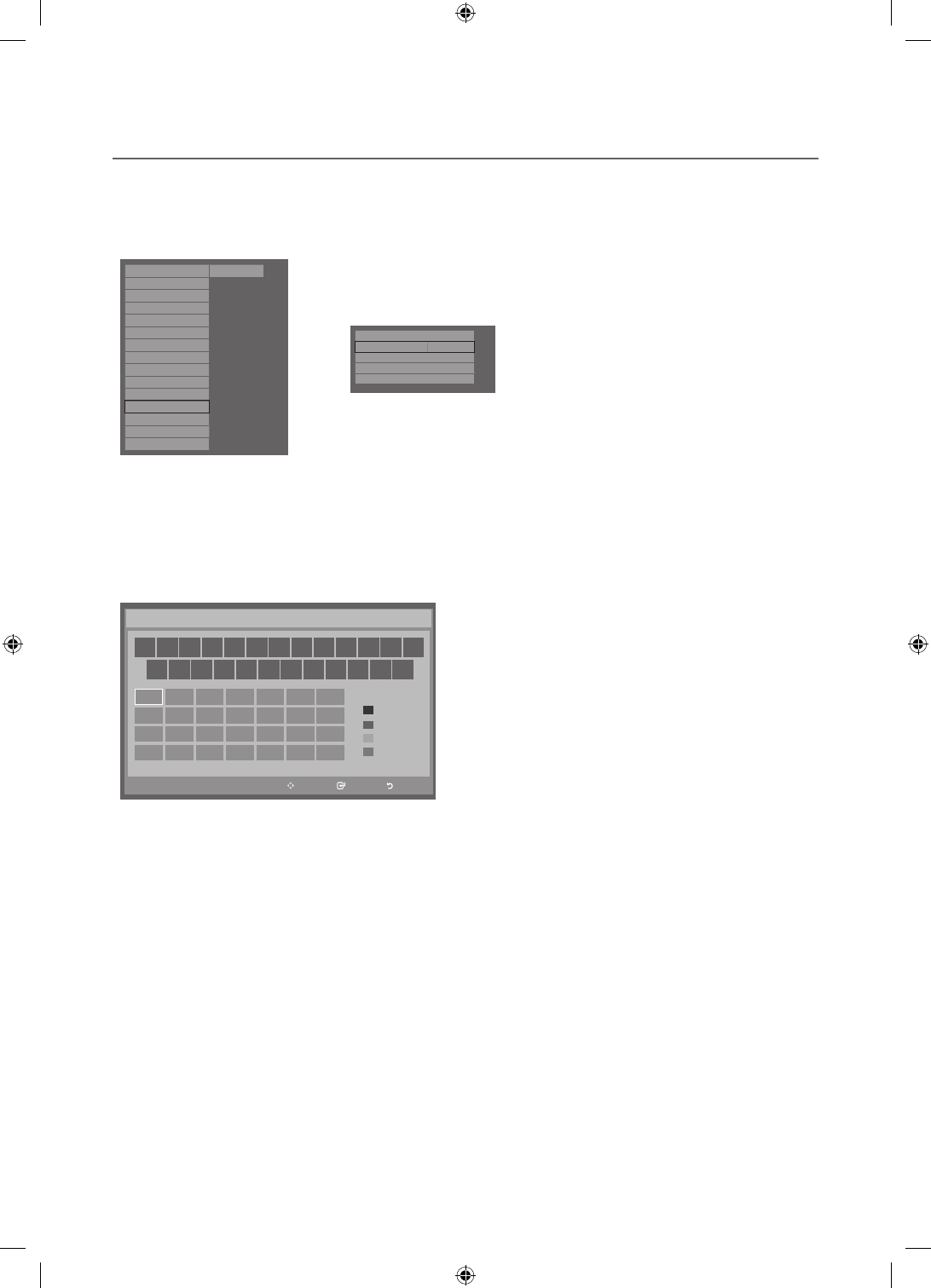
20 English
¦Welcome Message
The Welcome message is a feature that allows you to display customized message on the TV every time the TV is turned
on by a guest in a hotel room.
– The Welcome message settings are placed in the Hotel Option Menu.
– The Welcome message should be ON in order for the message to be displayed when the power is turned on.
Hospitality Mode
Standalone
System
SI Vendor
OFF
Power On
Channel
Menu OSD
Clock
Music Mode
Remote Jack Pack
External Source
Bathroom Speaker
Eco Solution
Logo/Message
Cioning
REACH Solution
Security
r
Welcome Message
ON
ON
Edit Welcome Message
Hospitality Logo
Hospitality Logo DL
...
Logo Display Time
...
<Depending on model and region, some menu items may not exist>
– The Welcome message can be up to 25 characters and can be edited in the Hotel Service menu.
– The following is the list of characters supported for the Welcome message.
✎Only the capital letters A to Z are allowed.
– The Welcome message can be edited using the navigation, colour & enter keys of the remote control in the “Edit
Welcome Message” OSD.
Move Enter Return
_
Move to left
Move to Right
Leave Black
Done
A B C D E F G
HI J K L M N
O P Q R S T U
V W X YZ
WELCOME
Edit Welcome Message
A
B
C
D
– The Welcome message and hotel logo cannot be active at the same time.
[HC460-465-EU]Install-Guide-X0ENG.indd 20 2014-05-21 3:08:24