Samsung Electronics Co HG48NC460 LED TV User Manual book A3LHG48NC460 2
Samsung Electronics Co Ltd LED TV book A3LHG48NC460 2
Contents
- 1. user manual book A3LHG48NC460-1
- 2. user manual book A3LHG48NC460-2
- 3. users manual A3LHG48NC460
user manual book A3LHG48NC460-2
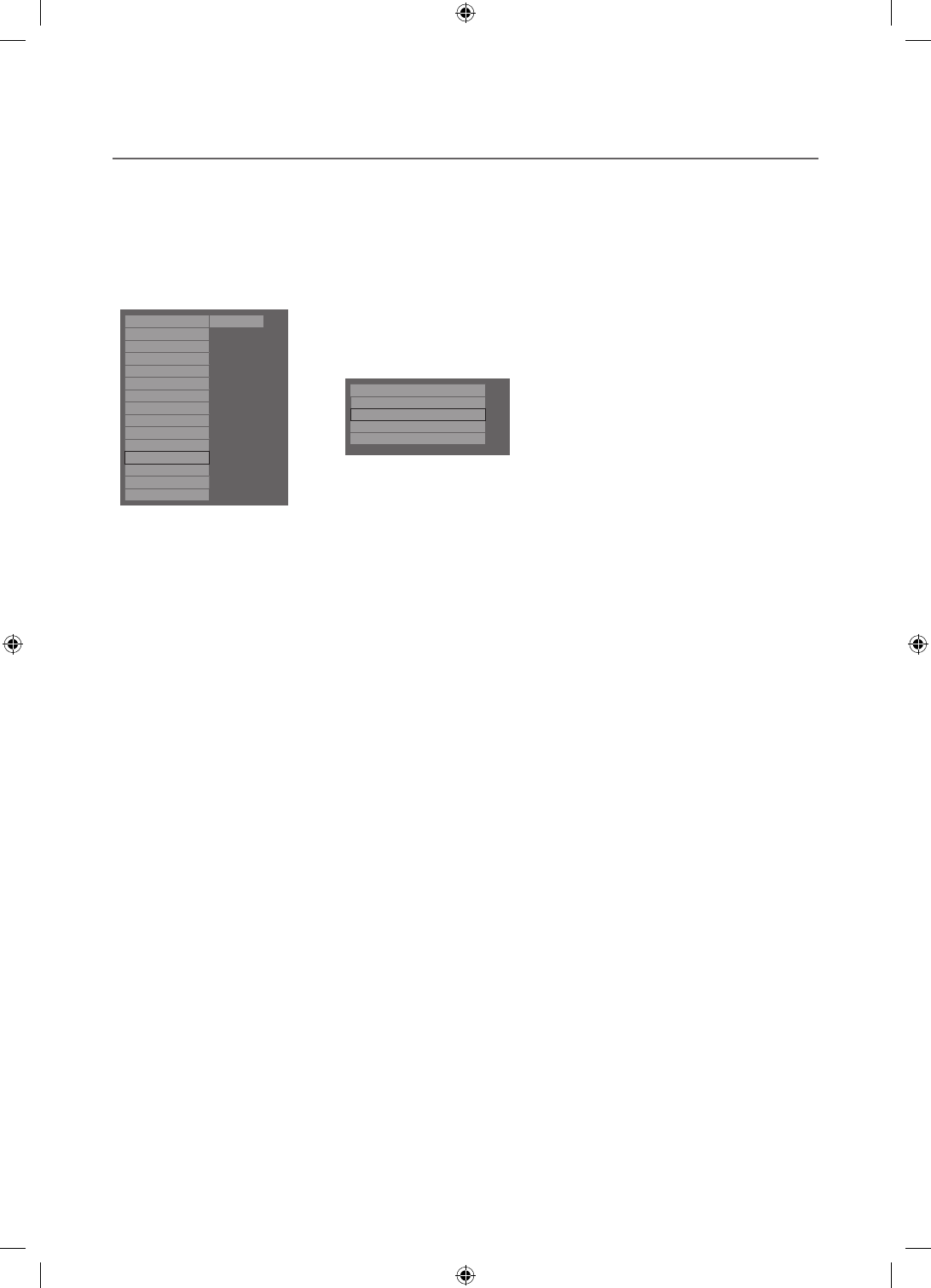
21
English
¦Hotel Logo
The Hospitality Logo function displays the Hotel's logo when the TV is powered on.
– The Hospitality Logo settings are in the Hospitality mode menus.
– The Logo Download and Logo Display Menu items are enabled when you turn the Hospitality Logo option on.
– If there is a logo image stored in the memory and the Hospitality Logo option is on, the Hospitality logo is
displayed when the TV is turned on.
– The Hospitality logo is not displayed when the Hospitality Logo option is off, even if the logo image has been
loaded onto the TV.
Hospitality Mode
Standalone
System
SI Vendor
OFF
Power On
Channel
Menu OSD
Clock
Music Mode
Remote Jack Pack
External Source
Bathroom Speaker
Eco Solution
Logo/Message
Cioning
REACH Solution
Security
r
Welcome Message OFF
Edit Welcome Message
Hospitality Logo BMP
Hospitality Logo DL
Logo Display Time 5 Second
<Depending on model and region, some menu items may not exist>
• Hospitality Logo
– This option lets you choose whether the Hospitality Logo image is displayed or not.
– The Initial value is OFF.
– Can be set to OFF or ON.
– When set to ON, the Logo Download and Logo Time Display menu items become accessible.
• Hospitality Logo DL
– This option lets you download the logo image to the TV’s memory from a USB device.
– The Wait message appears while the image is being copied to the TV.
– The Completed message appears when the copy operation has finished successfully.
– The Failed message appears when the copy operation was unsuccessful.
– The No USB device message appears if no USB device is connected.
– The No File message appears if there is no file to copy on the USB device or if the file is in the wrong format (must
be a BMP file). If the No File message appears and there is a logo file on the USB device, check the file format.
• Logo File Format
– The TV only supports the BMP and AVI formats.
– The file name must be samsung.bmp or samsung.avi.
– The maximum resolution of the BMP format is 1280 x 720.
– The maximum file size of the AVI format is 30MB.
– The TV does not change the size or scale of the image.
[HC460-465-EU]Install-Guide-X0ENG.indd 21 2014-05-21 3:08:25
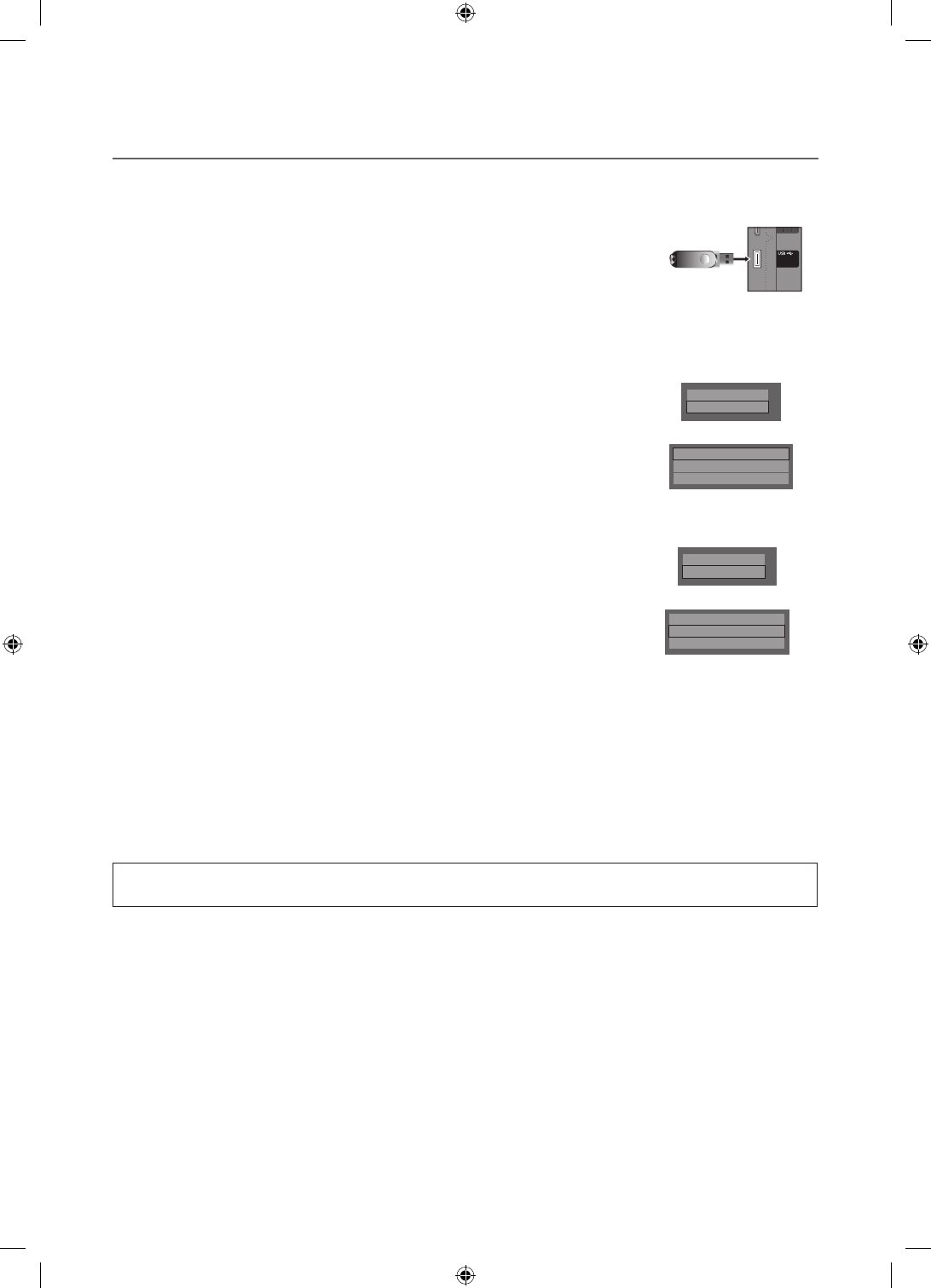
22 English
¦Cloning
USB Cloning is a function to download user configured settings (Picture, Sound, Input, Channel, Setup, and Hotel
Setup) from one TV set and upload the same settings to other TV sets.
All user-defined settings from the TV (Master Set) can be copied to the USB device.
• Cloning from TV to USB: This is an operation that copies the stored data from a
specific area of the TV EEPROM to the USB device.
1. Insert a USB drive into the USB port on the back of the TV.
2. Enter the Hotel Options by pressing these buttons in the following order.
MUTE → 1 → 1 → 9 → ENTER
3. Press the ▲ or ▼ button to select “Clone TV to USB”, then press the ENTER button.
4. The message “Clone TV to USB” is displayed, then press the ENTER button.
5. You can check the status of the USB cloning operation.
• In Progress: While copying data to the USB device.
• Completed: The copy operation was finished successfully.
• Failed: The copy operation was not finished successfully.
• No USB: No USB device connected.
• Clone USB to TV: This is an operation that downloads the stored data to the USB
device to the TV set.
1. Insert a USB drive into the USB port at the back of the TV.
2. Enter the Hotel Options by pressing these buttons in the following order.
MUTE → 1 → 1 → 9 → ENTER
3.
Press the ▲ or ▼ button to select “Clone USB to TV”, then press the ENTER button.
4.
The message “Clone USB to TV” is displayed, then press the ENTER button.
5. You can check the status of the USB cloning operation
• In Progress: While copying data to the USB device.
• Completed: The copy operation was finished successfully.
• Failed: The copy operation was not finished successfully.
• No USB: No USB device connected.
• No File: There is no file to copy on the USB device.
✎Activate copying from USB to TV by pressing ENTER key for 5 seconds.
✎The CLONE function only supports the same model series. (It does not work properly for different model series.)
For fast, instant cloning during installation,
insert a USB drive with master settings from the first TV and press the Enter key for 5 seconds.
(ARC)
(5V 0.5A)
/ CLONING
(
ARC
)
()
(
5V 0.5A
)
/
CLONING
(5V 0.5A)
/ CLONING
Logo/Message
Cloning
d
Clone TV to USB
Clone USB to TV
Setting Auto Initialize
OFF
Logo/Message
Cloning
d
Clone TV to USB
Clone USB to TV
Setting Auto Initialize
OFF
[HC460-465-EU]Install-Guide-X0ENG.indd 22 2014-05-21 3:08:25
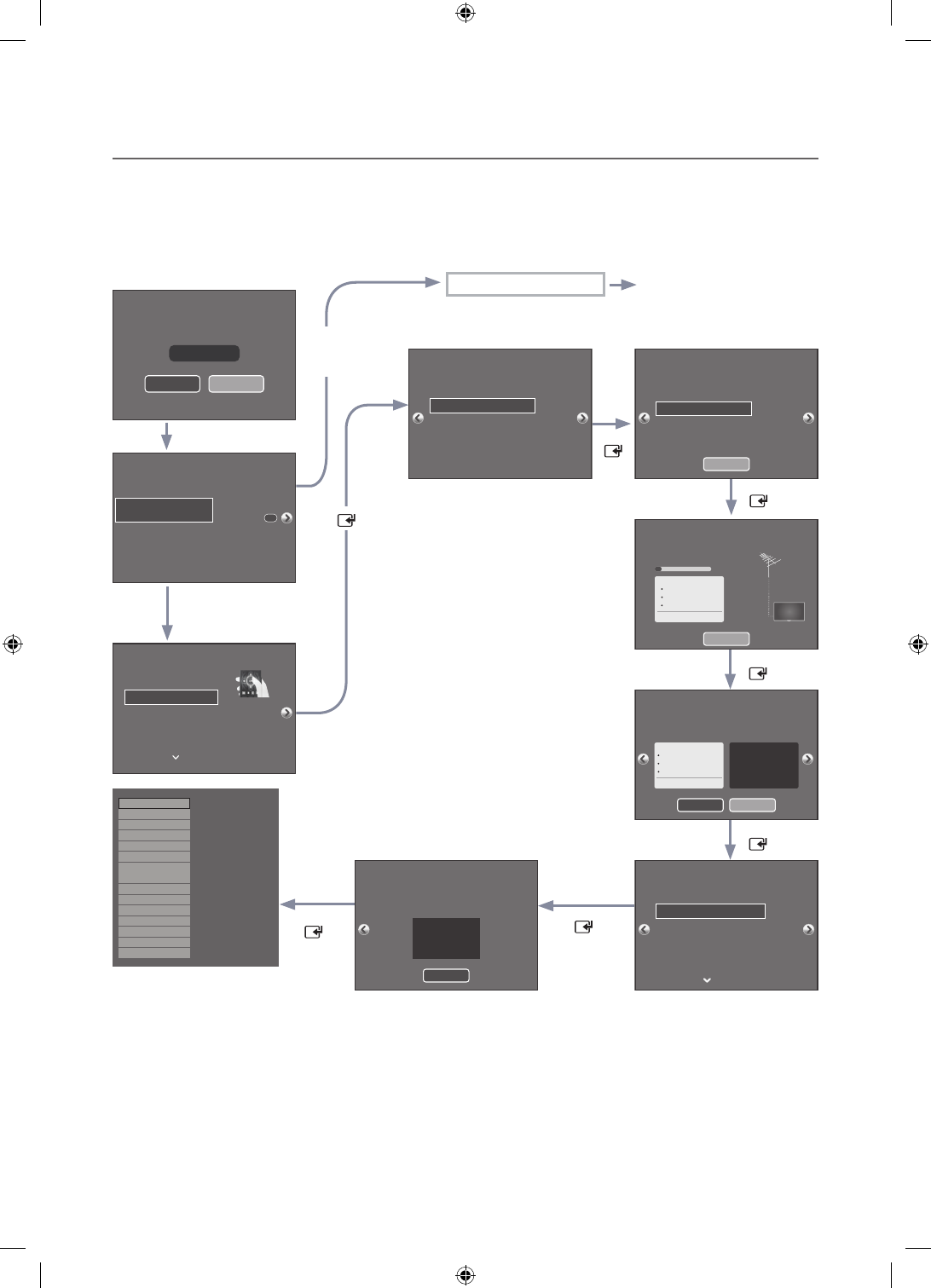
23
English
¦Plug & Play
The Hotel Plug & Play function automatically performs the Hotel mode selection, Country Setup, Clock Setup and
Picture mode Setup when the TV starts for the first time.
– Hotel Plug & Play is only available when the power is turned ON for the first time.
– After setting up the TV first and running Clone TV to USB.
– Next, the TV only needs to exit Hotel Plug & Play, connect to the USB device, then run Clone USB to TV.
When pressing OK button, the
hotel menu appears as shown on
the left. Complete the hotel menu
settings, and then reset the TV.
You can use your TV.
To receive channels, configure the options below
then select Scan.
Auto Tuning
Aerial Air
Channel Type Digital & Analogue
Scan
Select the connected aerial
that you want to use to get
channels.
Clock
Clock Mode
Date
Time
Time Zone
DST
Auto
--/--/----
--:--
Auto
Off--:--
You can adjust your time to set DST, Time Zone and
clock mode
Set current date and time
Select your information in the categories below.
Configure your TV
Country
Picture Mode
Bulgaria
Standard
Select the country that
you're in now
Easy Set up
Standalone Setup
(Continue Setup)
Standalone Only
(End Setup)
If you select this,Easy
setup will be started.
There are Essential
Details, Channel Scan,
Clock and Terms in Easy
Setup.
c
Next
Hospitality Mode Standalone
SI Vendor
OFF
Power On
Channel
Menu OSD
Clock
Music Mode
Remote Jack Pack
External Source
Eco Solution
Logo/Message
Cloning
REACH Solution
Security
System
MAIN : Option, MODE : DTV, RES : NOTSUPPORT, Standalone Menu
When complete, power down TV.
Local Set
Change Local Set if Located in North America, Latin America and Europe.
In other regions, Please press SKIP button move to the next step.
Current Localset : EU
Change Skip
Select your language to start the on screen setup.
English
Eesti
Suomi
Français
Deutsch
Select your Language
Press the ▲▼◄►
buttons to move the
highlight.
Press the enter button to
select.
The Language Setting will be applied to Main Menu and not Plug and Play.
Standalone mode is set TV will enter the RF mode
If Standalone
Setup is selected
<Depending on Region, this step
may not exist.> After selecting
the country in the country menu,
some models may proceed with an
additional option to setup the pin
number.
If you forget the PIN code, in the
Hotel menu, select the SERVICE
→ TV Reset. And set the pin code
again in the Plug & Play.
If Standalone
Only is selected
If Skip is selected
* It may differ depending
on the model.
* It may differ
depending on
the model.
TV Setup Complete!
Your TV is now ready to use.
Ok
Auto Tuning
Stop
Digital
TV
Radio
Data/Other
Analogue
0
0
0
0
0
Auto tuning is finding channels for you...
C40 625MHz
2%
Auto Tuning Complete.
Auto Tuning
Digital
TV
Radio
Data/Other
Analogue
0
0
0
0
Change Settings
Scan Again
0
[HC460-465-EU]Install-Guide-X0ENG.indd 23 2014-05-21 3:08:27
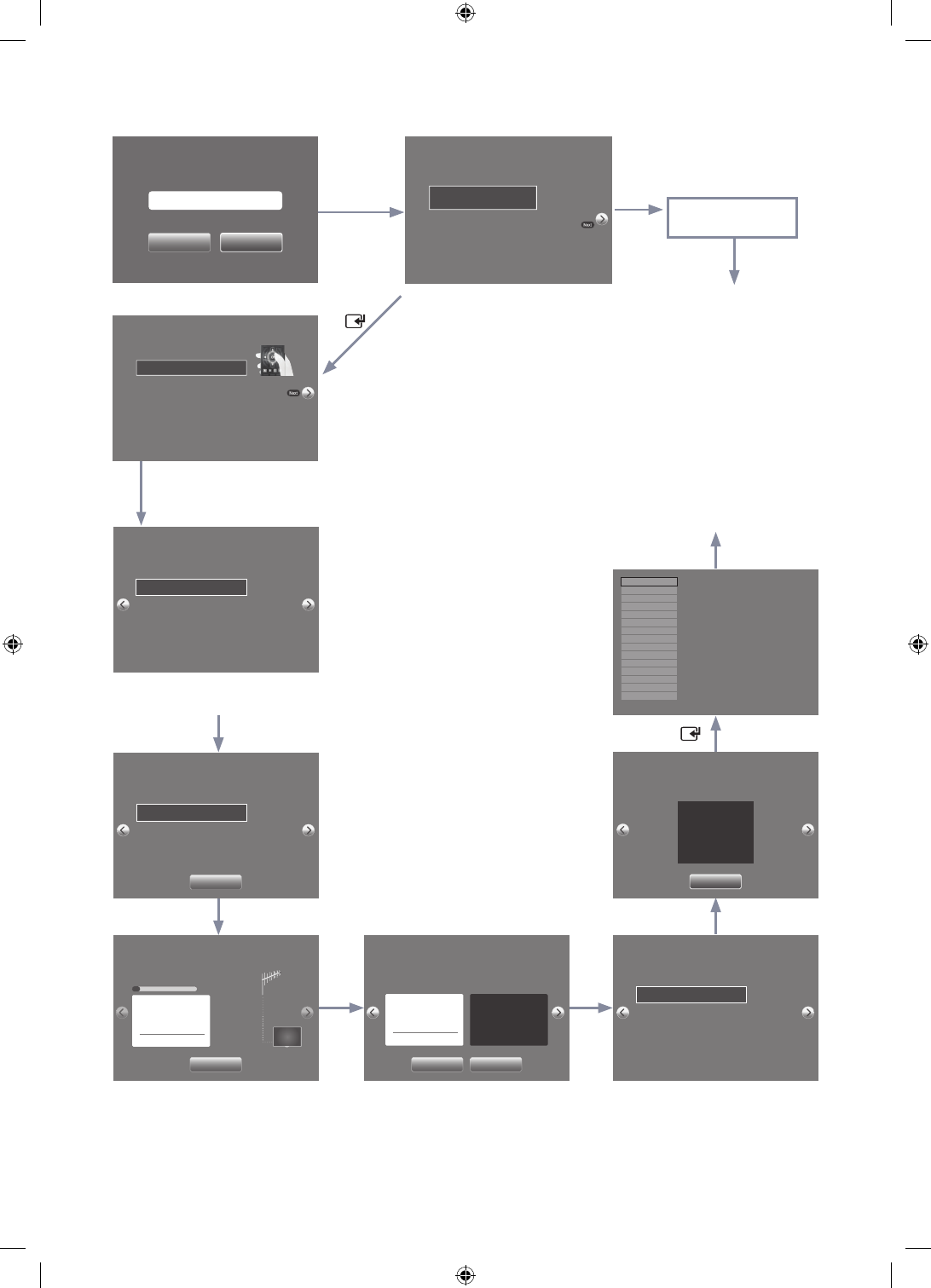
24 English
If Standalone Only
is selected:
Standalone mode
has been set.
TV will enter the RF
mode.
Power off
Configure your TV
Select your infomation in the categories below.
Country Australia
Select the country that
you're in now
TV Setup Complete!
Your TV is now ready to use.
OK
Auto Tuning
Auto Tuning completed.
Digital 0
• TV 0
• Radio 0
• Data/Other 0
Analogue 0
change settings Scan Again
Auto Tuning
Auto Tuning is finding channels for you...
Channel 27
7%
Digital 0
• TV 0
• Radio 0
• Data/Other 0
Analogue 0
Stop
Auto Tuning
To receive channels, configure the options below
then select Scan.
Aerial Air
Channel Type Digital & Analogue
Select the connected
aerial that you want to use
to get channels.
Scan
Local Set
Current Localset : AD_AU_NZ2
Change Local Set if Located in North America, Latin America and Europe.
In other regions, please press SKIP button move to the next step.
Change Skip
Select Language
(Hong Kong only have
“English 繁體中文 简体中文”)
Set Country and Picture Mode
(Hong Kong no have Country option)
Hospitality Mode Standalone
SI Vendor
OFF
Power On
Channel
Menu OSD
Clock
Music Mode
Remote Jack Pack
External Source
Eco Solution
Logo/Message
Cloning
REACH Solution
Security
System
MAIN : Option, MODE : DTV, RES : NOTSUPPORT, Standalone Menu
When complete, Power down TV.
Set Clock
-- : -- --
Clock
You can adjust your time to set DST, Time Zone
and clock mode
Clock Mode Auto
Date -- / -- / ----
Time -- : -- --
Time Zone
New South Wales/ACT
Set current date and time
-- : --
Easy Set Up
Standalone Setup
(Continue Setup)
Standalone Only
(End Setup)
c
If you select this, Easy
setup will be started.
There are Essential
Details, Channel Scan,
Clock and Terms in
Easy setup.
Picture Mode Standard
Select yout Language
Select your language to start the on screen setup.
English
简体中文
Press the udlr
buttons to move the
highlight.
Press the enter button
to select.
c
The Language Setting will be applied to Main Menu and not Plug and Play.
한국어
Français
Italiano
If Skip is
selected
If Standalone
Setup is selected
^
[HC460-465-EU]Install-Guide-X0ENG.indd 24 2014-05-21 3:08:28
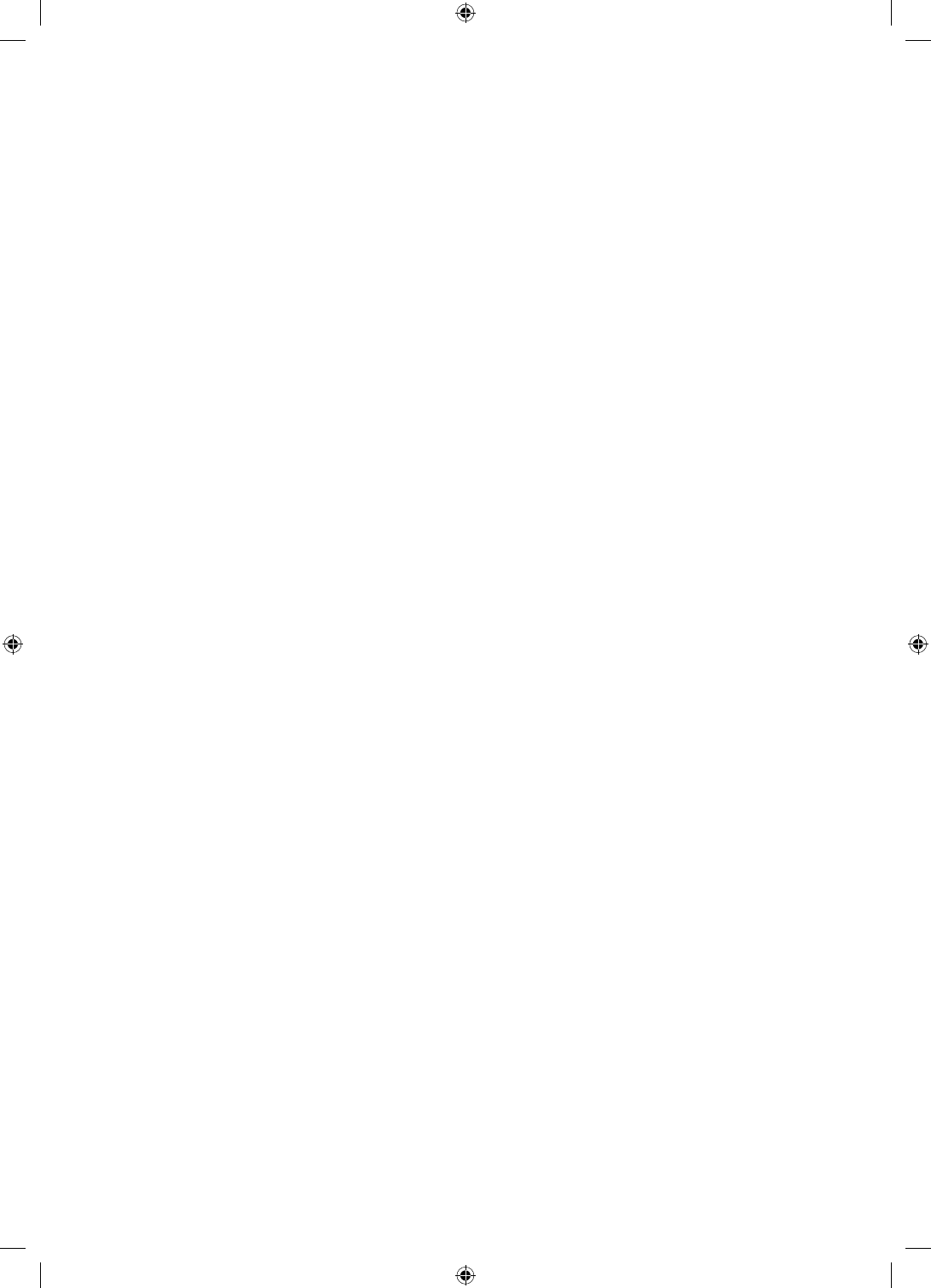
25
English
1. LocalSet
– Check the Current Localset.
– If you want to change the localset, select the Change.
– If you select the Skip, the Start screen appears.
2. Start - Easy Set Up
– If you select the Standalone Only, the Standalone hotel mode is set by default.
– When you select the Interactive, Interactive Setup Menu is displayed. Press the power off button to exit from the
Interactive menu.
– Select the Standalone Plug & Play to go next step.
3. Select the Language
– Select the OSD (On Screen Display) language.
– Display time: The OSD timeouts and operations are the same as all of Samsung's consumer TV models.
4. Select the Country and Picture Mode
– Select the appropriate country and picture mode.
– Depending on model and region, some country may not exist.
5. Auto Tuning
– Select the antenna source and channel type. Configure the settings and select the Scan.
– The Auto Tuning operation starts searching for channels
– When the Auto Tuning operation is completed, the channel information is displayed.
6. Clock
– Set the right time by setting the DST (Daylight Savings Time) and Time Zone.
7. TV Setup Complete
[HC460-465-EU]Install-Guide-X0ENG.indd 25 2014-05-21 3:08:28
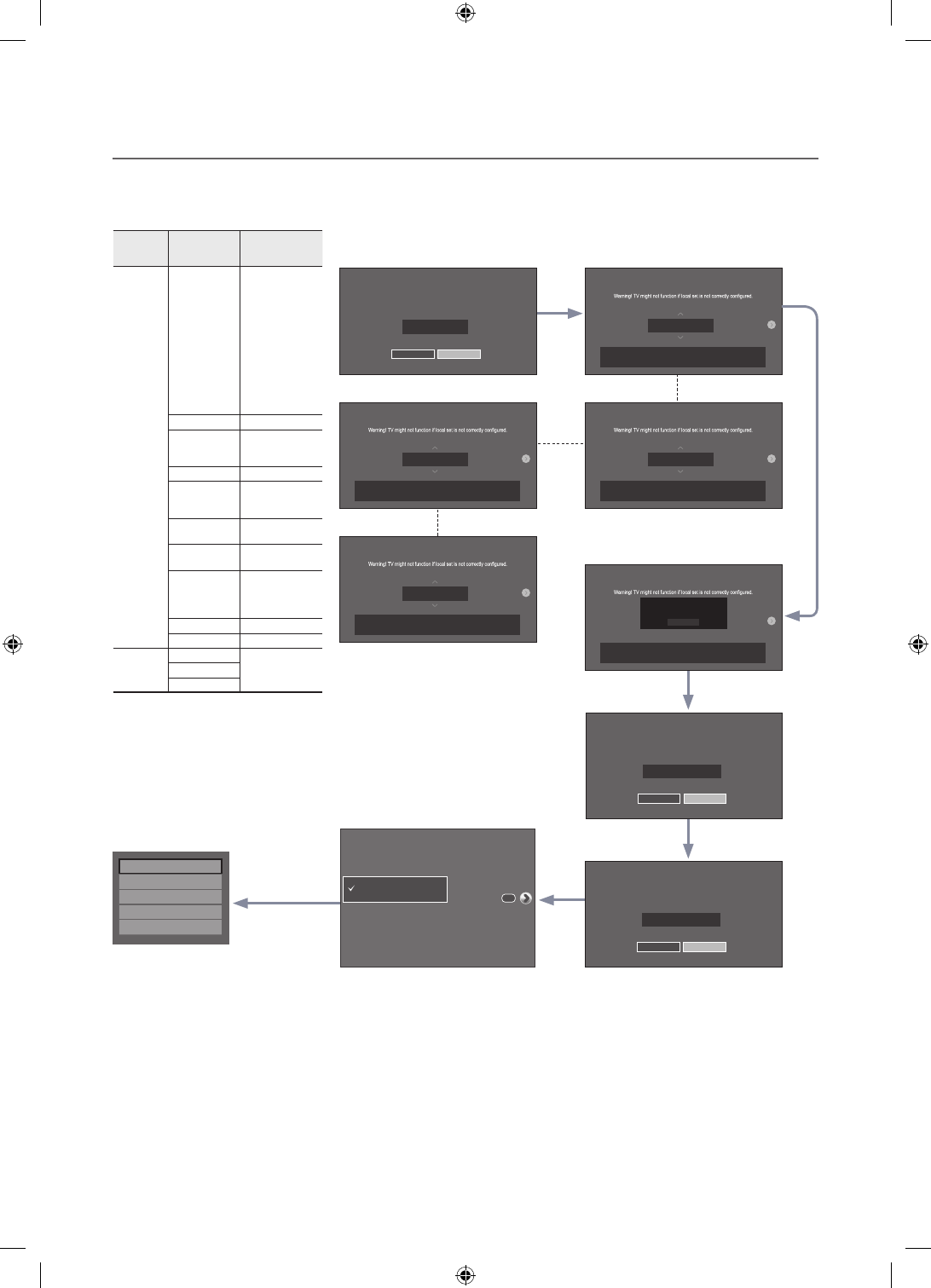
26 English
¦HD Plug & Play – Local Set (Only Europe)
• Local Set is very important software setting value such as Languages, Broadcast frequencies, etc.
• TV might not function, if Local Set is not correctly configured. Select correct Local Set with country list provided.
Local Set
Change Locat Set if Located in North America, Latin America and Europe.
In other regions, Please press SKIP button move to the next step.
Current Localset : EU
Change Skip
Local Set
Change Locat Set if Located in North America, Latin America and Europe.
In other regions, please press SKIP button move to the next step.
Current Localset : EU_FRANCE
Change Skip
Local Set
When Local Set is Changed, TV will restart automatically to apply it.
Turn off and reboot automatically
as Local Set is changed
Countries List
Bulgria, Croatia, Czech, Estonia, Greece, Hungary, Latvia,
Lithuania, Romania, Serbia, Slovakia, Slovenia, EU-Others
OK
Europe
Bulgaria
Croatia
Czech
Estonia
Greece
Hungary
Latvia
Lithuania
Romania
Serbia
Slovakia
Slovenia
EU Others
EU
Italy EU_ITALY
Austria
Germany
Switzerland
EU_GER
France EU_FRANCE
Belgium
Luxembourg
Netherlands
EU_BENELUX
Portugal
Spain
EU_SPAIN
United Kingdom
Ireland
EU_UK
Denmark
Finland
Norway
Sweden
NORDIC
TurkeyEU_TURKEY
Poland EU_POLAND
CIS
Kazakhstan CIS_RUSSIA
Russia
Ukraine
Self Diagnosis for TV
SW Update
Service Pattern OFF
TV Reset
Contact Samsung
Local Set
Change Locat Set if Located in North America, Latin America and Europe.
In other regions, Please press SKIP button move to the next step.
Current Localset : EU_FRANCE
Change Skip
Local Set
When Local Set is changed, TV will turn off automatically to apply it.
EU_GER
Countries List
Austria, Germany, Switzerland
Local Set
When Local Set is changed, TV will turn off automatically to apply it.
NORDIC
Countries List
Denmark, Finland, Norway, Sweden
Local Set
When Local Set is changed, TV will turn off automatically to apply it.
EU_FRANCE
Countries List
France
Local Set
When Local Set is Changed, TV will turn off automatically to apply it.
EU
Countries List
Bulgria, Croatia, Czech, Estonia, Greece, Hungary, Latvia,
Lithuania, Romania, Serbia, Slovakia, Slovenia, EU-Others
Easy Set up
Standalone Setup
(Continue Setup)
Standalone Only
(End Setup)
If you select this,Easy
setup will be started.
There are Essential
Details, Channel Scan,
Clock and Terms in Easy
Setup.
Next
Region Country Local Set Select right Local Set with country list
Local Set change option on the first
page of Region Country HD plug&play
TV will reboot automatically to
apply new Local Set
After reboot, updated
Local Set is shown
If you need to
change Local
Set after HD
plug&play, click TV
Reset function on
Factory mode, you
can progress HD
plug&play including
Local Set change.
Press Skip, general
HD plug&play will be
continued
[HC460-465-EU]Install-Guide-X0ENG.indd 26 2014-05-21 3:08:28
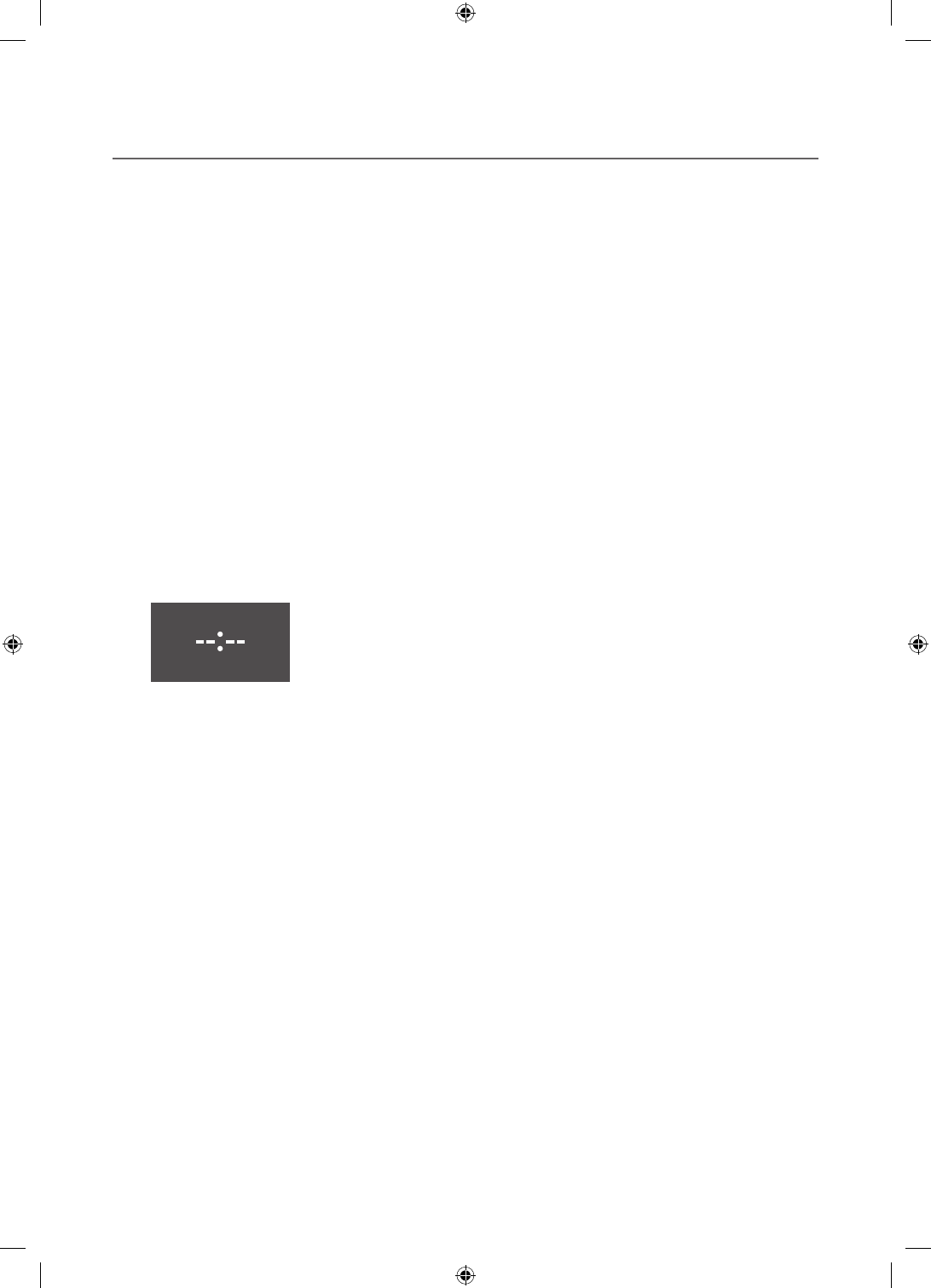
27
English
¦SW Clock
The SW Clock shows the current time on the screen when a user presses the Info remote control key in standby mode.
– If a user presses the Info key when the TV is in standby mode, the TV is turned on and shows the current time on
the screen for 10 seconds and then returns to standby mode.
– The time is displayed as a digital clock at the normal banner size. The 12 or 24 hour time format is determined
according to the format of the Information.
– If a user presses the Info key when the TV is on, the original Info key function is executed.
• Detailed Descriptions
– The SW clock works depending on the On/Off setting in the Factory install menu.
– If the SW clock is turned on, the Fast logo option is automatically turned off. (In this case, even if you turn the Fast
logo option on again, it is automatically turned off when the TV is turned on again.)
– If the master power is turned off, the time setting is only maintained in models with a backup condenser and an
RTC.
– When a TV in standby mode shows the current time, the video mute and audio mute settings are maintained.
– In this case, even if the Hotel logo is set to on, the Hotel Logo display is skipped.
– This feature only works in StandAlone mode.
– Other key function specifications when the SW clock is running
– The Info key works like the power key.
– Pressing the Power or Info key while the SW clock is running, puts the TV into Standby mode.
– Pressing keys other than the Power and Info keys is ignored while the SW clock is running.
– In this case, the on timer does not work.
– The off timer and sleep timer work.
– When clock mode in the Time menu is set to manual, the time of the sub micom is maintained by the RTC circuit.
– Even if the current time is not configured, it is displayed in the same way as the menu. (--:--)
[HC460-465-EU]Install-Guide-X0ENG.indd 27 2014-05-21 3:08:28
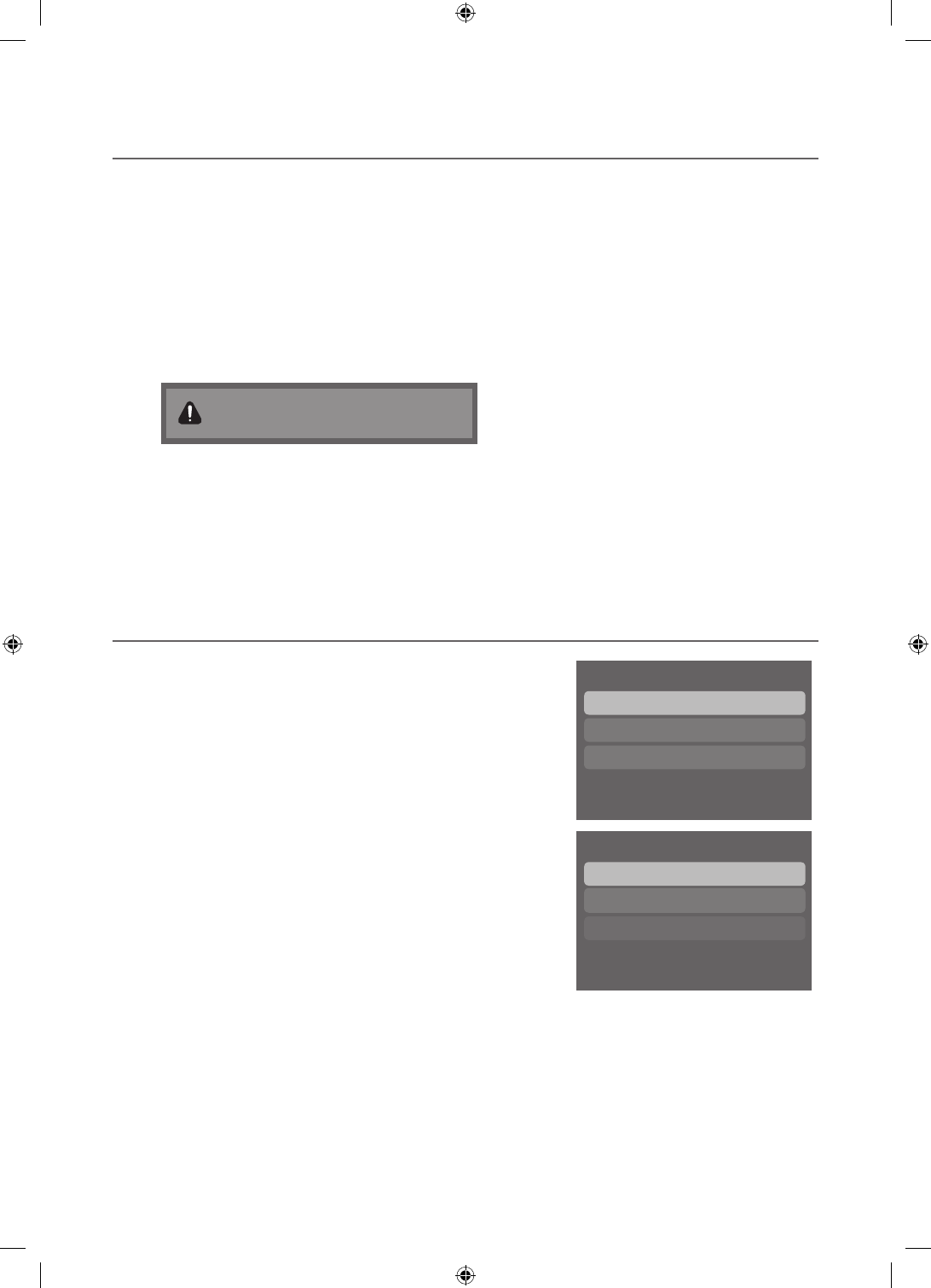
28 English
¦Multi Code Remocon
Multi Code Remote Control is a special transmitter which is designed to control multiple TVs with one remote.
This function is useful when there is more than one TV in one location such as a hospital. The Set ID number will be
displayed in the source OSD. It is possible to support up to 9 different remote key transmission for multi code.
The initial ID code of each TV is “0”.
The ID code can be set and reset in Analog TV mode or PC mode. (not available in TTX or DTV channels)
– The ID code can be from 0 to 9.
– Press the RETURN + MUTE keys for longer than 7 seconds and the digit key you want to set.
– The Set ID OSD will be displayed in a central position.
– The following words will be displayed. “The Remote control code is set to x. If you want to change the Remote
control code. Enter the digit you want to change.” (x is the digit number) This OSD will be displayed until the exit
key is pressed.
Remote control code is set to 0. If you want
to change the Remote control code, enter the
chosen digit.
– For example, the TV and Remote control will be set to ID code #1 if the user presses #1.
– The following words will be displayed.“Remote control code is changed to 1”. The TV can then only be controlled
by a remote control with the same ID code as the TV.
– If the ID code between the remote control and the TV does not match, the following words will be displayed.
“ TV ID x” (x is the TV’s ID)
– To reset the ID code, press the EXIT + MUTE keys for longer than 7 seconds. The ID codes of both the TV and
Remote control will be reset to “0”. “Remote control code is set to 0.” will be displayed.
– The way to set or reset the ID may differ depending on the remote control. See the table below.
¦Setting the Time
OMENU → System → Time → Clock → Clock Set
• The time is entered
– Press the remote control button to select Clock and set up the time.
Time
Clock
Sleep Timer Off
Wake-up Timer
• Setting the Interactive Mode Time
– If the Hotel System transmits the time information, the time is set
automatically.
– If the Hotel System does not transmit the time information, the time
cannot be displayed.
Clcok
•Clock Set
Clock Mode Manual
•Time Zone Auto
✎If the time is set, the clock will be displayed on the front panel.
[HC460-465-EU]Install-Guide-X0ENG.indd 28 2014-05-21 3:08:28
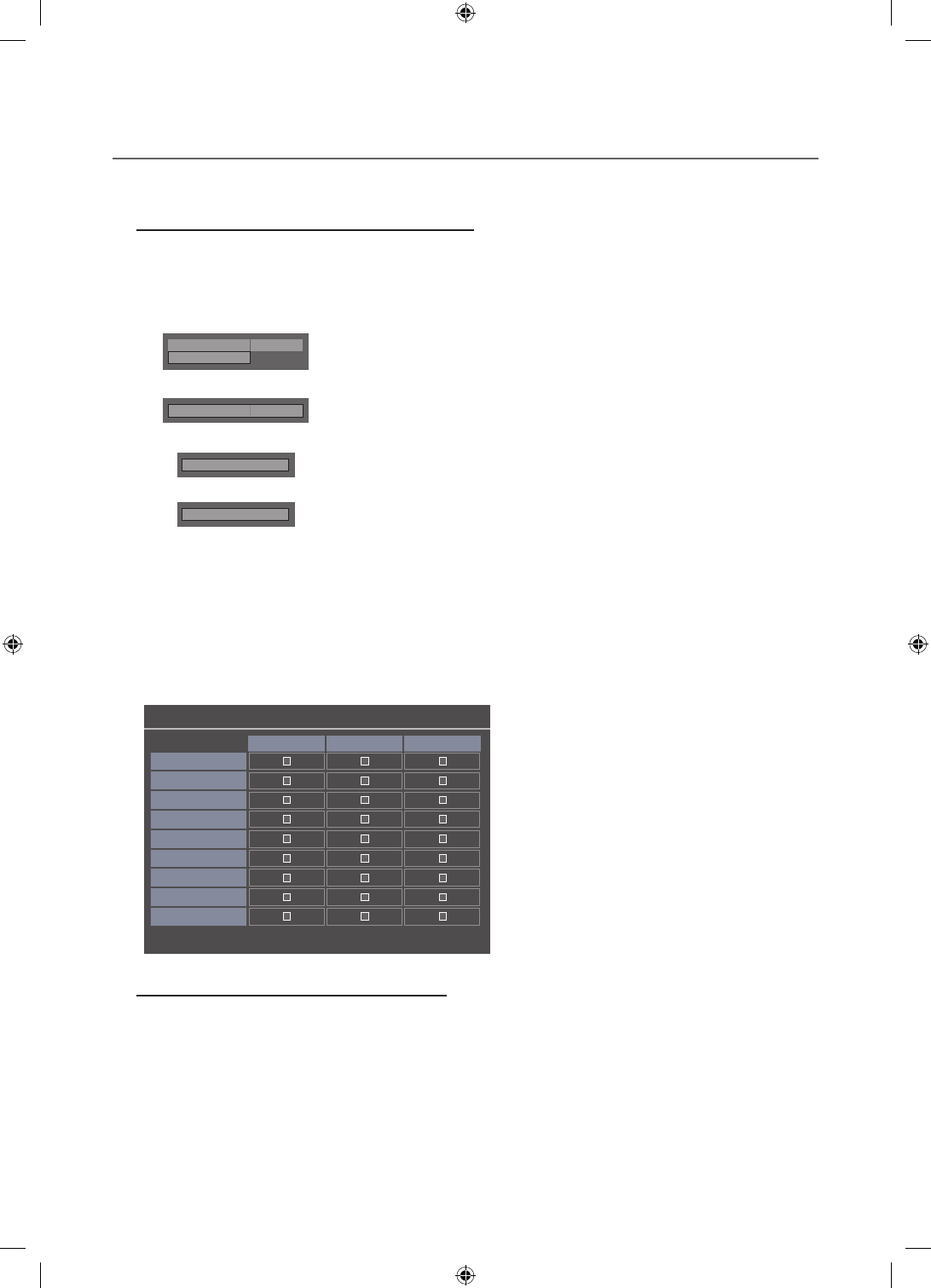
29
English
¦Channel Bank Editor (Smoovie TV Only)
Channel Bank Editor is a function to edit channels with 3 different Bank Options.
Depending on the Bank card, there are specific channels hotel customers can enjoy.
Setting the Channel Bank Editor in Stand-alone Mode
1. Enter the Hotel Standalone menu by pressing “MUTE+1+1+9+Enter”
2. Please select the SI vendor : “Smoovie”
3. You will be able to see the new menu option “Channel Bank Editor”
4. Enter “Channel Bank Editor”
Hospitality Mode
Standalone
System
SI Vendor
OFF
d
SI Vendor
Smoovie
d
Channel
d
Channel Bank Editor
<Depending on the model and region, some menu items may not exist>
5. Edit the channel bank like in the example below.
a. Bank1 (Free channel): Select the channel that will be used when the remote control has no card.
b. Bank2 (Family Card - Green): Select the channel that will be used when a remote control has a
GREEN CARD.
c. Bank3 (Adult Card - Red): Select the channel that will be used when a remote has a RED CARD.
n Move E Select/Deselect R Return
Channel Bank Edit
All
Bank1 (4) Bank2 (6) Bank3 (36)
1 1futech
c
1 BBC1
ccc
2 24ore.tv
ccc
2 C3
c c
3 BBC World
c c
3 C5
c c
4 Coming Soom
c c
c
4 S2
c
References of using SMOOVIE Remote Controller
1. If you select SMOOVIE as the SI vendor, you should use a SMOOVIE Remote Controller.
2. Using the numeric keys of the remote controller, users can only select Bank1 channels.
With this in mind, if you want to change the channel using a Green or Red Card, please use the channel up/down
keys.
3. In the Channel guide or Channel list, users can only see the Bank1 channel list.
[HC460-465-EU]Install-Guide-X0ENG.indd 29 2014-05-21 3:08:29
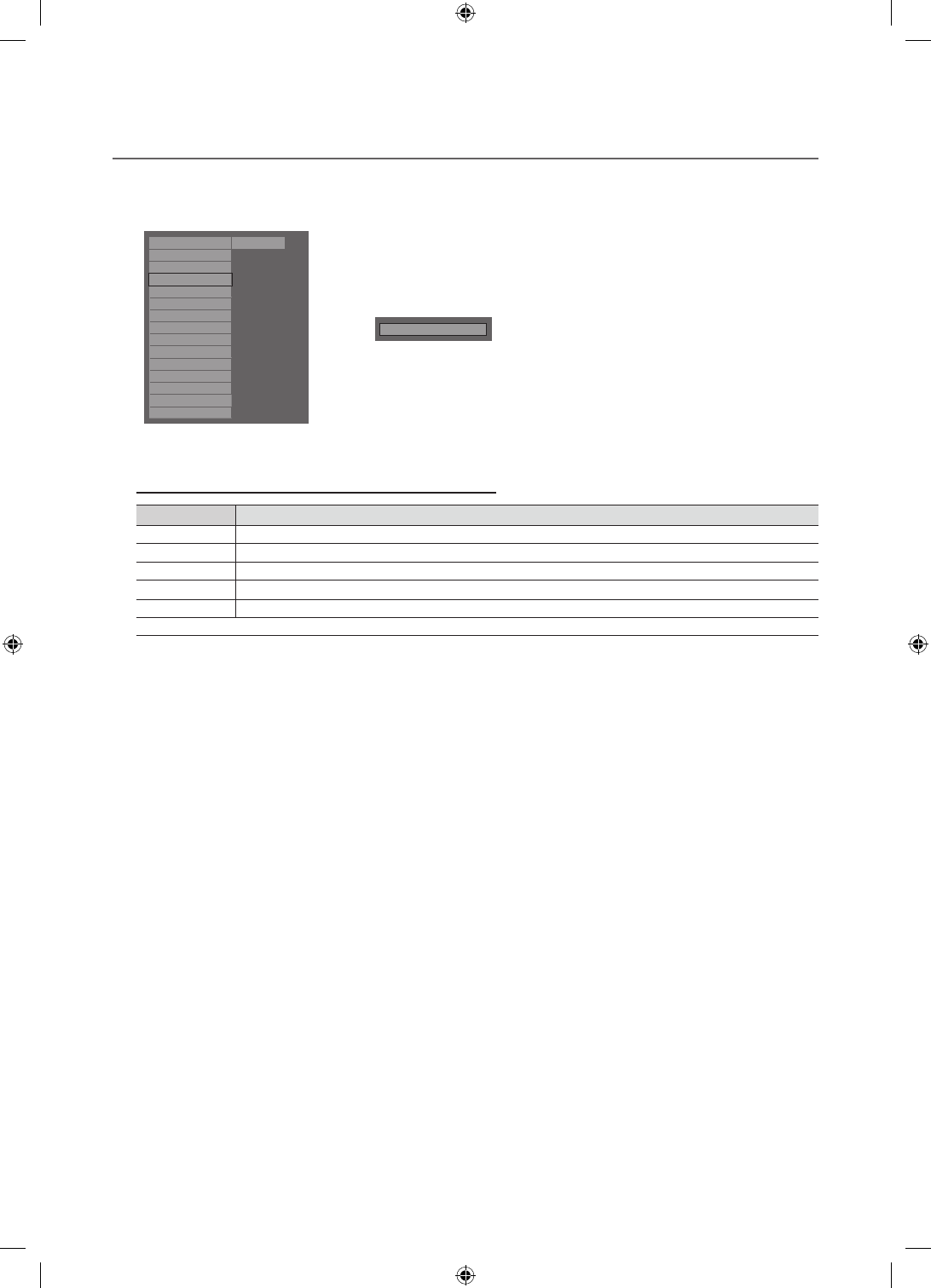
30 English
¦Channel Editor
Channel Editor edits channel number a and name.
– Use Channel Editor to sort the channels as user-desired channel numbers.
Hospitality Mode
Standalone
System
SI Vendor
OFF
Power On
Channel
Menu OSD
Clock
Music Mode
Remote Jack Pack
External Source
Bathroom Speaker
Eco Solution
Logo/Message
Cioning
REACH Solution
Security
rChannel Editor
<Depending on model and region, some menu items may not exist>
Simple Steps for channel Editor under Stand-alone Mode
Step Broad Outline
1 Operate ‘Channel Auto Store’ in the Hotel Option Menu
2 Enter ‘Channel Editor’ in the Hotel Option Menu
3 Compile a table related to the final channel lists you want
4 Rearrange channels with TOOLS button based on the table you compiled
5 Press the EXIT or RETURN Button to exit.
<For better comprehension, please refer to the following details>
[HC460-465-EU]Install-Guide-X0ENG.indd 30 2014-05-21 3:08:29
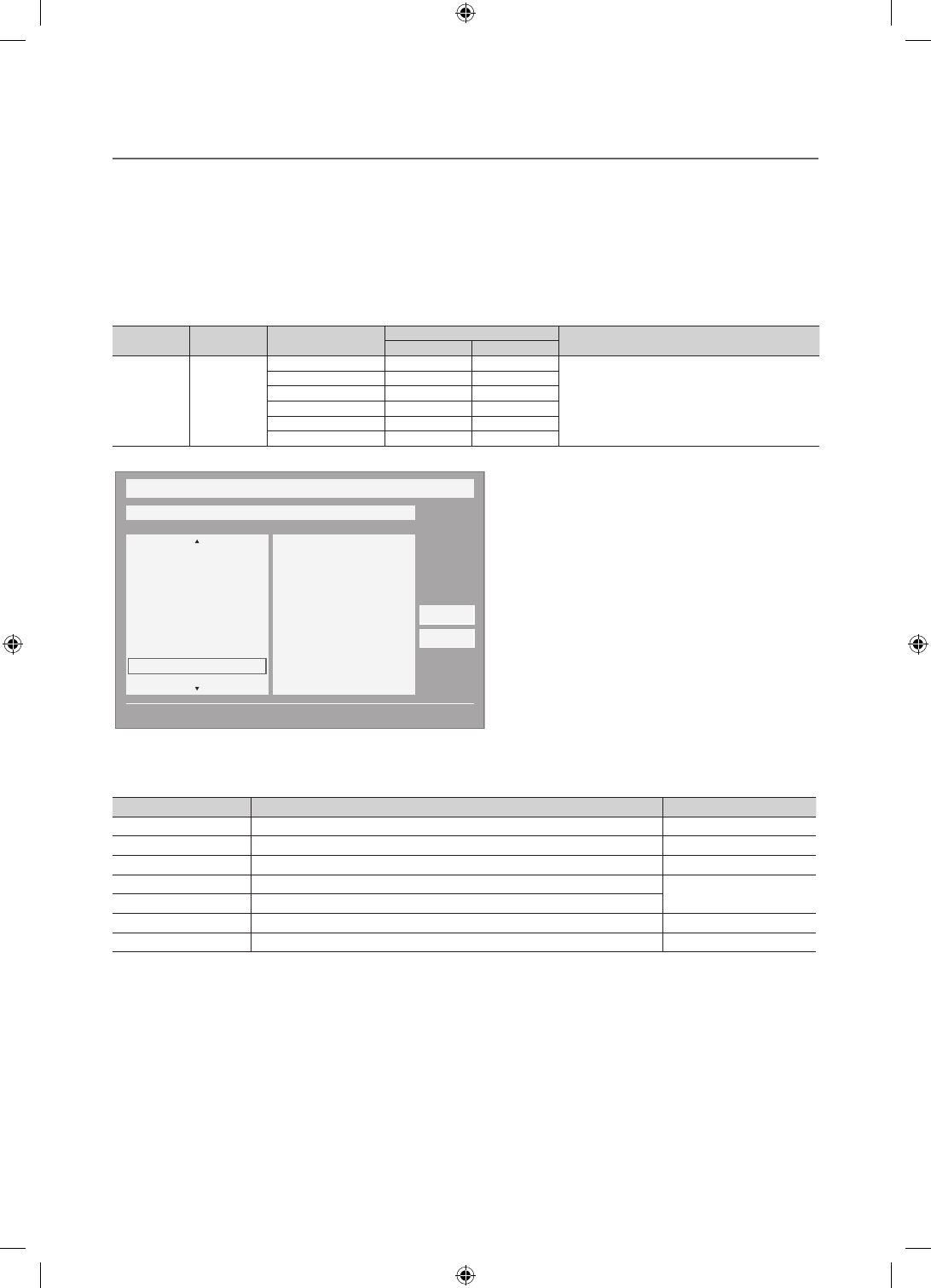
31
English
¦My Channel
Determines the country and genre for the channels provided by the hotel, and if the user selects a country and genre,
shows the corresponding channels.
• You must select the country first, or you cannot set a genre.
• If you select the genre that not added any channels, the Channel list displays all of the available channels.
• My Channel works in Standalone mode only.
• SI Vendor in Standalone mode: This does not work if Smoovie is selected.
• This is in the Hotel Options in the Hotel Menu -> Service Mode and can be turned on or off.
• This option only works when it is set to On.
Channel Composition [Genre Mode]
Standard
Category
Ch. Mode
Antenna Mode Activation Description
Air/Cable Satellite(HC675)
Hotel
Genre
All (Default)
O O
Provide genre channel mode by each country that
master has managed in factory mode.
News O O
Radio O O
Entertainment O O
Sport O O
Hotel O O
My Channel
Current status All Country / All
} Keep Previous n Move E Enter
Austria
Belgium
China
Denmark
Finland
France
All
News
Radio
Entertainment
Sports
Hotel
CountryGenre
OK
Cancel
* For the number of items to be displayed in the list, refer to the design document.
Key Guide
Button Action Nav. Help
BLUE Returns to the screen. (Genre setup: Last Country & Genre) Keep Previous
ENTER Selects an item. Enter
Ch. Up/Down Move the highlight by page. (No Guide)
UP/DOWN Navigates the each country, genre list. (in a circular manner.) Move
RIGHT Selects the highlighted item, and then move the highlight to Genre section.
RETURN Returns to the screen. (Genre setup: Last Country & Genre) (No Guide)
EXIT Returns to the screen. (Genre setup: Last Country & Genre) (No Guide)
[HC460-465-EU]Install-Guide-X0ENG.indd 31 2014-05-21 3:08:30
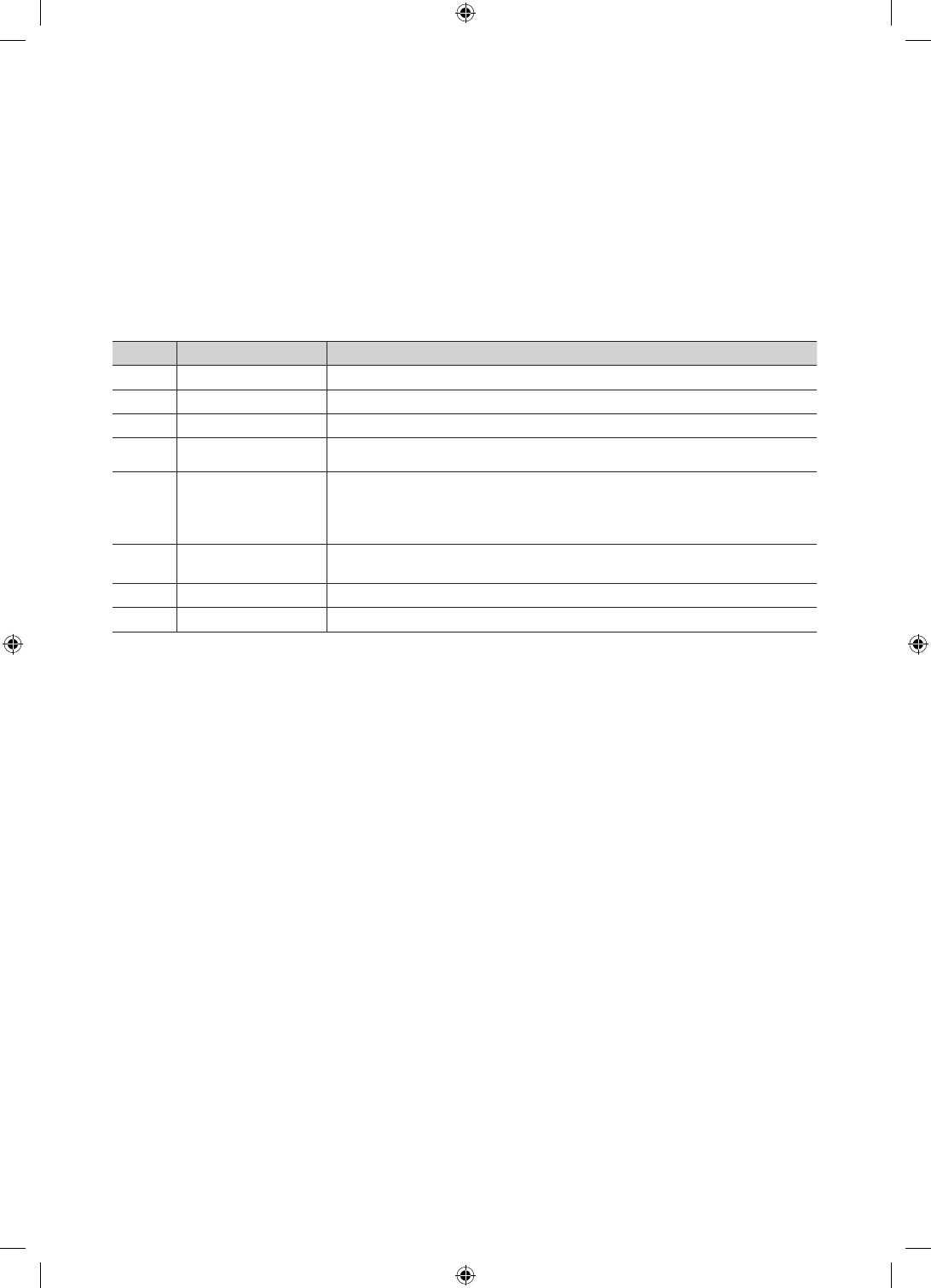
32 English
✎Notes
• This section describes the layout of the Front UI that appears when the TV is turned on. (Factory Mode > Genre
Mode: Enable)
• The genre is a sub-list for each country.
• The broadcast screen that was being displayed the last memorial channel.
– If user want to keep the previous country & genre channel map, press the ‘BLUE’, RETURN, and EXIT remote-
control key to close the Front UI.
✎Etc.
• Default Highlight : Last Memory items (Country, Genre)
• Timeout (60 sec)
Elements
No Name Description
1 Background Screen
Displays the last memorized channel that appears when TV is turned on.
2 Function Title
This is name of the function.
3 Current Status
Display current settings the Country/Genre.
4 Country Items
The item for the country list is displayed.
Displays the last selected country.
5 Genre Items
The item for the genre list is displayed.
Displays available genre items by each country that master managed in factory mode. (always
provide ‘All’ item)
Displays the last selected genre.
6 Highlight
If the item title is too long to be displayed within the area, Auto Text Sliding works.
7 Indicator
This is displayed when there is a previous or next page.
8 Nav. Help
The key guide is right-aligned.
[HC460-465-EU]Install-Guide-X0ENG.indd 32 2014-05-21 3:08:30
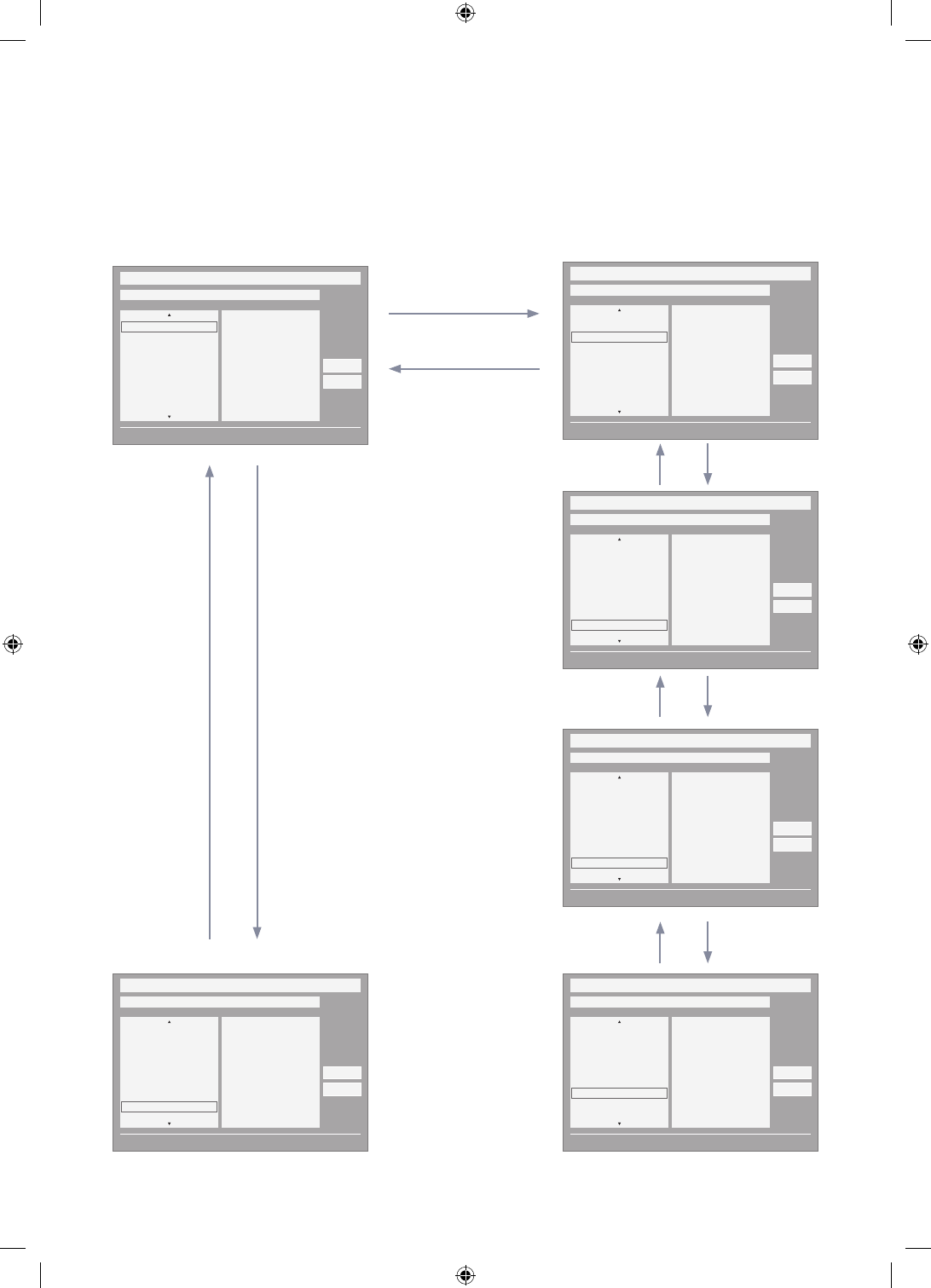
33
English
Highlight Interaction [Country Items]
• This page is only to indicate possible interactions. It may not be exactly identical to actual screens.
✎Notes
• Users can navigate the items in each country & genre list by pressing the up or down remote control keys.
• Circular navigation is supported.
DOWN
DOWN x 5
DOWN x N
DOWN
DOWN
UP
UP x 5
UP x N
UP
UP
END
My Channel
Current status All Country / All
} Keep Previous n Move E Enter
All Country
Austria
Belgium
China
Denmark
Finland
All
News
Radio
Entertainment
Sports
Hotel
CountryGenre
OK
Cancel
1
My Channel
Current status All Country / All
} Keep Previous n Move E Enter
All Country
Austria
Belgium
China
Denmark
Finland
All
News
Radio
Entertainment
Sports
Hotel
CountryGenre
OK
Cancel
My Channel
Current status All Country / All
} Keep Previous n Move E Enter
Austria
Belgium
China
Denmark
Finland
France
All
News
Radio
Entertainment
Sports
Hotel
CountryGenre
OK
Cancel
My Channel
Current status All Country / All
} Keep Previous n Move E Enter
Belgium
China
Denmark
Finland
France
Germany
All
News
Radio
Entertainment
Sports
Hotel
CountryGenre
OK
Cancel
My Channel
Current status All Country / All
} Keep Previous n Move E Enter
South Korea
Spain
Sweden
Turkey
UK
USA
All
News
Radio
Entertainment
Sports
Hotel
CountryGenre
OK
Cancel
My Channel
Current status All Country / All
} Keep Previous n Move E Enter
South Korea
Spain
Sweden
Turkey
UK
USA
All
News
Radio
Entertainment
Sports
Hotel
CountryGenre
OK
Cancel
[HC460-465-EU]Install-Guide-X0ENG.indd 33 2014-05-21 3:08:30
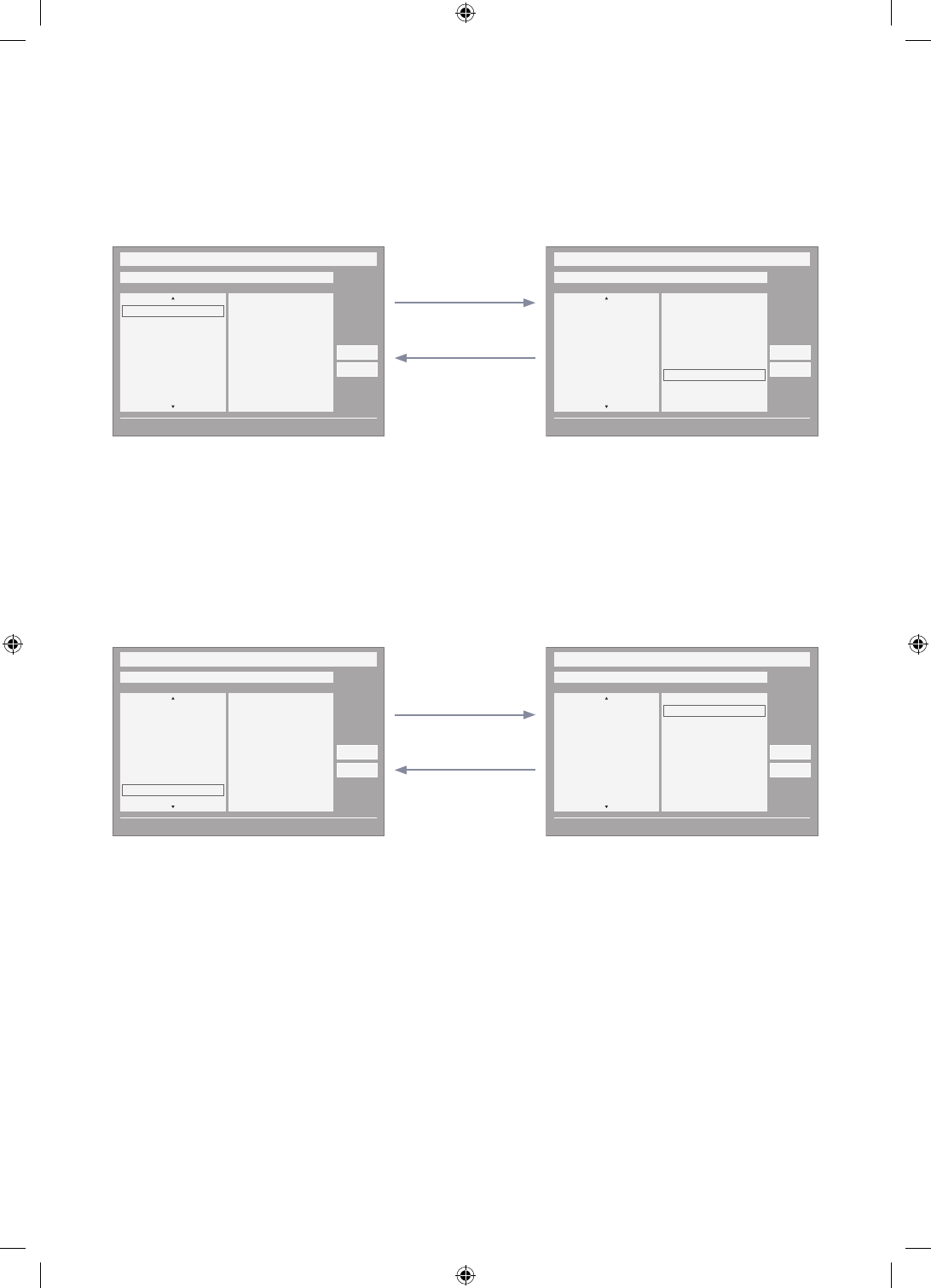
34 English
Highlight Interaction [Default Genre]
• This page is only to indicate possible interactions. It may not be exactly identical to actual screens.
• The current selection of the country is high-lighted. • Default High-light: The current selection of the genre.
• Seems source error, it should be read as "The other
item of the county is high-lighted.". Please verify. (ex.
France)
• Default Highlight : All
ENTER / RIGHT
LEFT
ENTER / RIGHT
LEFT
My Channel
Current status All Country / All
} Keep Previous n Move E Enter
All Country
Austria
Belgium
China
Denmark
Finland
All
News
Radio
Entertainment
Sports
Hotel
CountryGenre
OK
Cancel
My Channel
Current status All Country / All
} Keep Previous n Move E Enter
Austria
Belgium
China
Denmark
Finland
France
All
News
Radio
Entertainment
Sports
Hotel
CountryGenre
OK
Cancel
My Channel
Current status All Country / All
} Keep Previous n Move E Enter
Austria
Belgium
China
Denmark
Finland
France
All
News
Radio
Entertainment
Sports
Hotel
CountryGenre
OK
Cancel
My Channel
Current status All Country / All
} Keep Previous n Move E Enter
All Country
Austria
Belgium
China
Denmark
Finland
All
News
Radio
Entertainment
Sports
Hotel
CountryGenre
OK
Cancel
[HC460-465-EU]Install-Guide-X0ENG.indd 34 2014-05-21 3:08:31
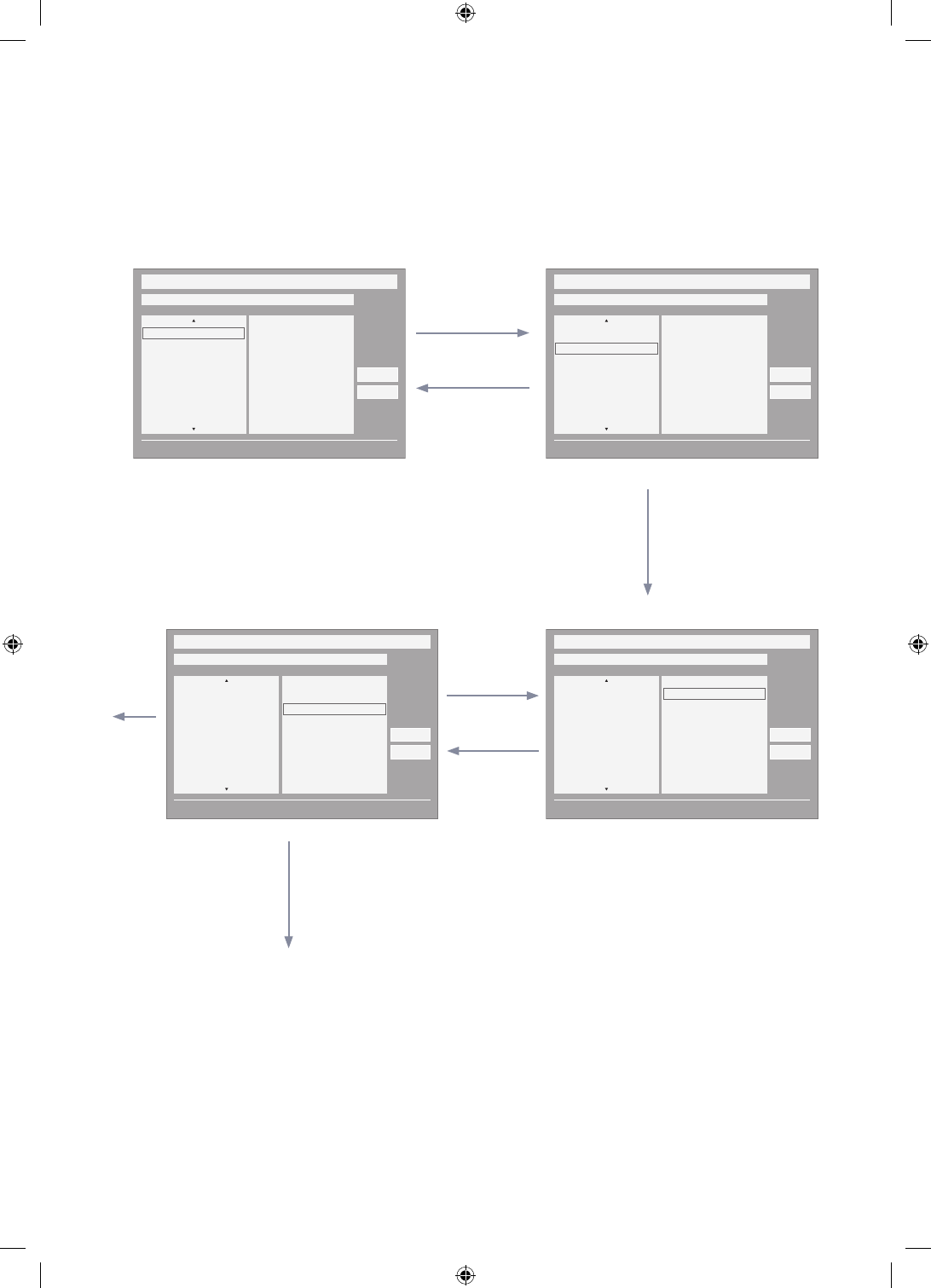
35
English
Mode Change Interaction 1 (1/2)
• This page is only to indicate possible interactions. It may not be exactly identical to actual screens.
ENTER / RIGHT
ENTER / RIGHT
6
DOWN
LEFT
UP
DOWN
My Channel
Current status All Country / All
} Keep Previous n Move E Enter
All Country
Austria
Belgium
China
Denmark
Finland
All
News
Radio
Entertainment
Sports
Hotel
CountryGenre
OK
Cancel
My Channel
Current status All Country / All
} Keep Previous n Move E Enter
All Country
Austria
Belgium
China
Denmark
Finland
All
News
Radio
Entertainment
Sports
Hotel
CountryGenre
OK
Cancel
My Channel
Current status All Country / All
} Keep Previous n Move E Enter
All Country
Austria
Belgium
China
Denmark
Finland
All
News
Radio
Entertainment
Sports
Hotel
CountryGenre
OK
Cancel
My Channel
Current status All Country / All
} Keep Previous n Move E Enter
All Country
Austria
Belgium
China
Denmark
Finland
All
News
Radio
Entertainment
Sports
Hotel
CountryGenre
OK
Cancel
• Current Genre Mode : All Country / Sports
ENTER
• If the country is selected, highlight
moves to genre menu automatically.
[HC460-465-EU]Install-Guide-X0ENG.indd 35 2014-05-21 3:08:31
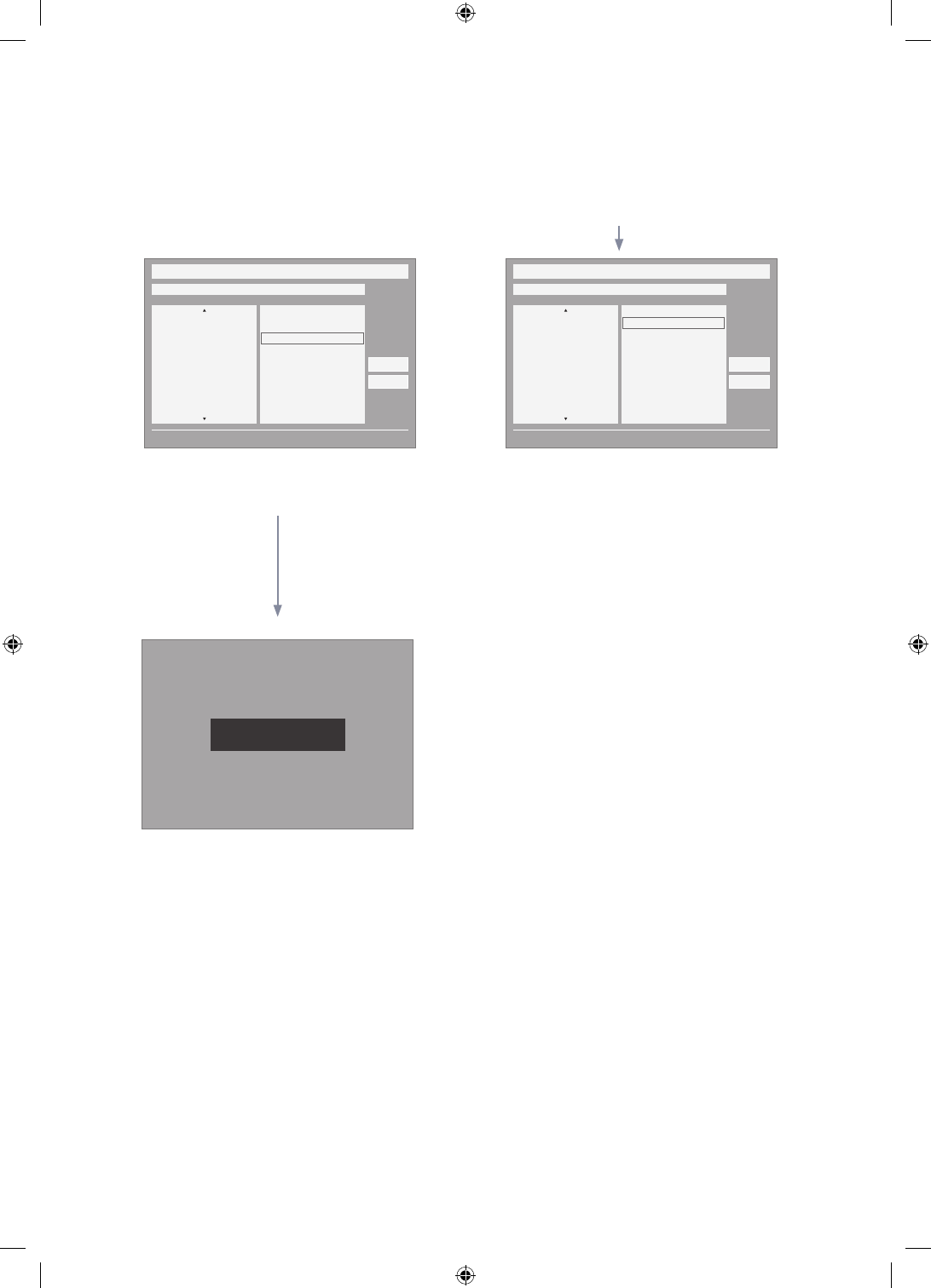
36 English
Mode Change Interaction 1 (2/2)
• This page is only to indicate possible interactions. It may not be exactly identical to actual screens.
ENTER / RETURN / Timeout
My Channel
Current status All Country / All
} Keep Previous n Move E Enter
All Country
Austria
Belgium
China
Denmark
Finland
All
News
Radio
Entertainment
Sports
Hotel
CountryGenre
OK
Cancel
Genre Mode changed to Aistria / News.
My Channel
Current status All Country / All
} Keep Previous n Move E Enter
All Country
Austria
Belgium
China
Denmark
Finland
All
News
Radio
Entertainment
Sports
Hotel
CountryGenre
OK
Cancel
5 6
1
• The genre mode change complete message is displayed.
• Timeout(5 sec.) • Pressing the left key from the genre to country menu
highlights an existing selected country item.
[HC460-465-EU]Install-Guide-X0ENG.indd 36 2014-05-21 3:08:31
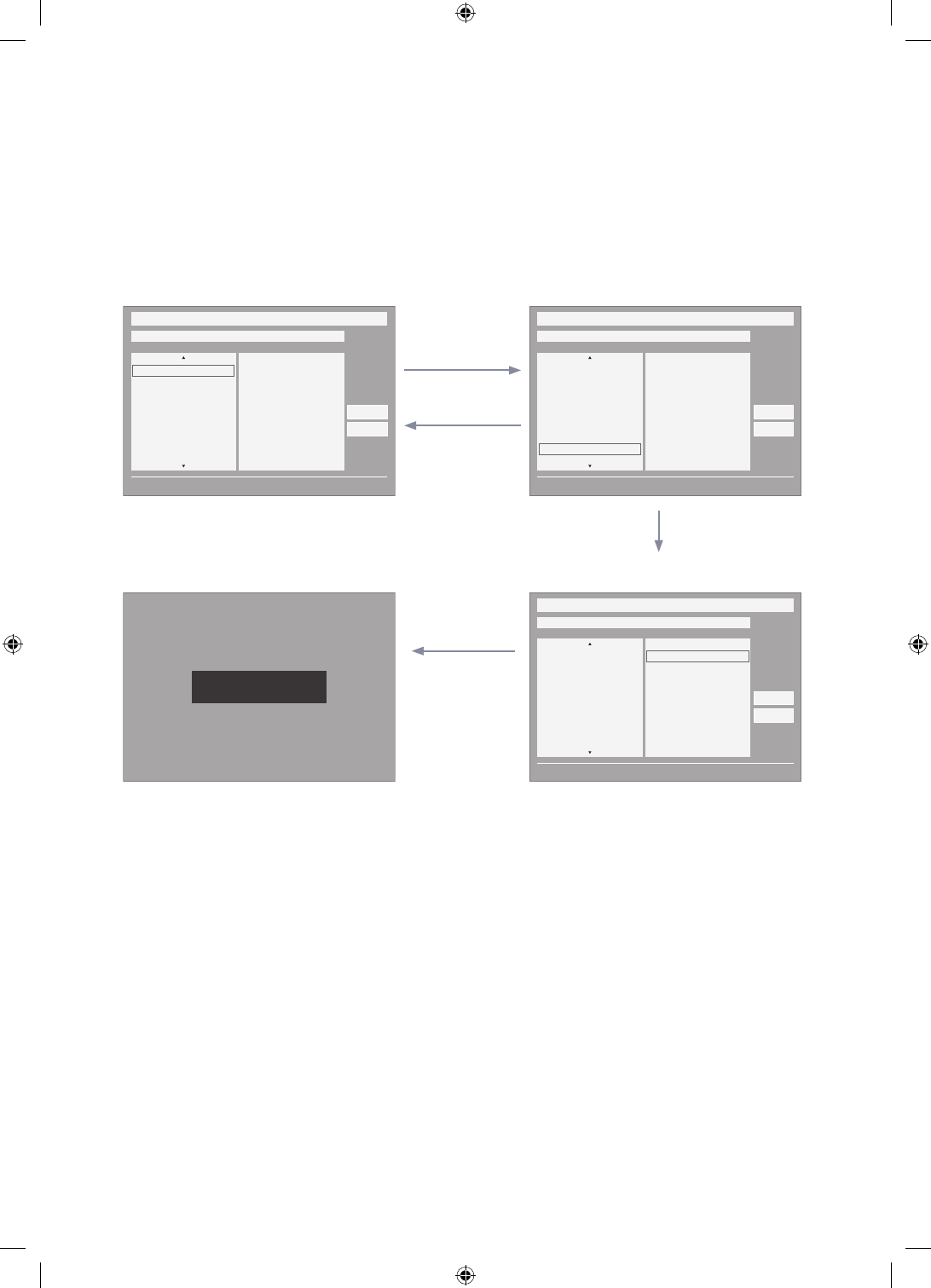
37
English
Mode Change Interaction 2 (1/2)
• This page is only to indicate possible interactions. It may not be exactly identical to actual screens.
ENTER / RIGHT
BLUE
/
RETURN
/
EXIT
5
DOWN X 6
UP X 6
• Current Genre Mode : All Country / Sports
• Current Genre Mode : All Country / Sports • If the country is selected, highlight moves to
genre menu automatically.
1
My Channel
Current status All Country / All
} Keep Previous n Move E Enter
All Country
Austria
Belgium
China
Denmark
Finland
All
News
Radio
Entertainment
Sports
Hotel
CountryGenre
OK
Cancel
My Channel
Current status All Country / All
} Keep Previous n Move E Enter
Austria
Belgium
China
Denmark
Finland
France
All
News
Radio
Entertainment
Sports
Hotel
CountryGenre
OK
Cancel
Genre Mode Keep All Country / All.
My Channel
Current status All Country / All
} Keep Previous n Move E Enter
Austria
Belgium
China
Denmark
Finland
France
All
News
Radio
Entertainment
Sports
Hotel
CountryGenre
OK
Cancel
[HC460-465-EU]Install-Guide-X0ENG.indd 37 2014-05-21 3:08:31
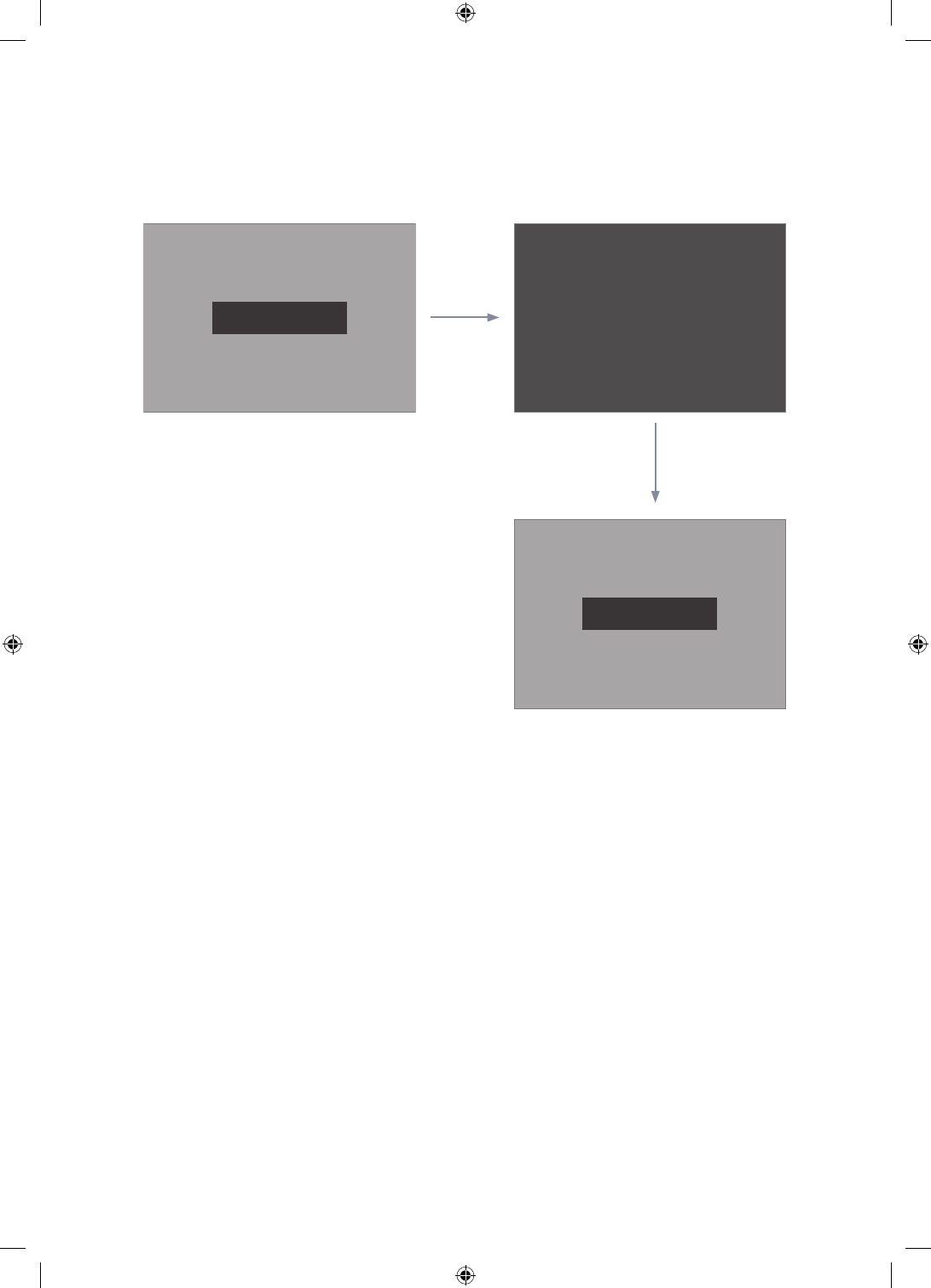
38 English
Power On Scenario [Last Memory]
• This page is only to indicate possible interactions. It may not be exactly identical to actual screens.
1
• Current Genre Mode : Austria / News
• Current Genre Mode : Austria / News
POWER
POWER
Genre Mode changed to Aistria / News.
Genre Mode changed to Aistria / News.
Power O
[HC460-465-EU]Install-Guide-X0ENG.indd 38 2014-05-21 3:08:32
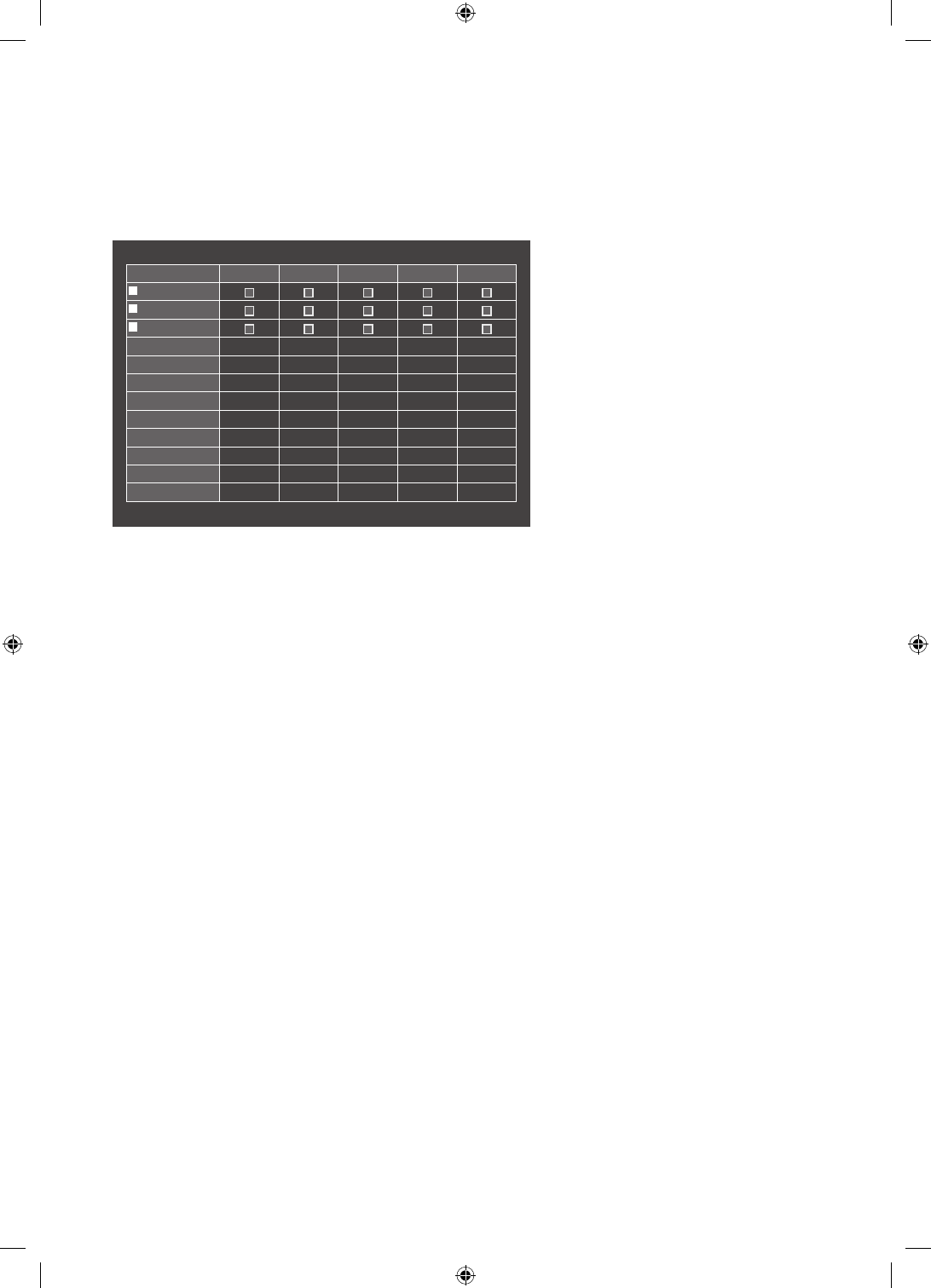
39
English
Genre Editor
• Country and Genre selection can be done in channel list Menu.
• Pressing Red Key enables country sub list, here viewer can scroll down and select country of choice.
• Genre selection can be done using Left/right key i.e scrolling horizontally in channel list menu.
• If viewer wants to change Genre or country in TV On state, it can be done using this feature.
Registered News Radio Entertainment Sports Hotel
0 C67
1 C--
2 C78
b Select All Items On Column { Deselect All Items On Column E Select R Return
Channel Genre Edit
• An editor to set genre for each Hotel TV channel.
• Stored channels can be added to a particular genre in genre editor menu.
• A channel can belong to multiple genres.
• Genre Options available are : News, Radio, Entertainment, Sport, and Hotel.
• Genre selection can be done either on Mychannel FrontUI or in Channel List.
• This feature sorts out channels of particular genre in a list. Guest can select genre of his choice and select
channel by scrolling down sorted list.
[HC460-465-EU]Install-Guide-X0ENG.indd 39 2014-05-21 3:08:32

40 English
¦Mixed Channel Map
The Mixed Channel Map function mixes Air, Cable and Satellite channels
– The Mixed Channel Map function should be ON in order to mix Air, Cable and Satellite channels.
– Use the Channel Editor to sort the channels after turning on the 'Mixed Channel Map' function in the Hotel Option Menu
¦Sound Bar
• Samsung Sound-Bar & Hospitality TV in 2014
– Use Samsung Sound-Bar & hospitality TV support HDMI 1.4 to listen to TV sound on the Sound-Bar by using a single HDMI
cable.
– Supporting model.
• Sound-Bar : HW-F350/F450/F550
• The “Hotel mode” operation from the Sound Bar
– The following TV hotel options should be set in advance.
• Hotel option → Power On → Power ON Volume = "Enable" / Power ON Vol / Max Vol
• Hotel option → External Device → Sound Bar Out = "On"
– Connect an HDMI cable from the HDMI OUT port of the Sound-BAR to the HDMI1 port of the hospitality TV.
– After being connected to the 2014 hospitality TV via an HDMI Cable, the Sound-Bar automatically detects the TV while it turns
on, and is converted to “hotel mode” by itself.
– The change of the power-on volume & max volume on the TV is applied to the connected sound-bar since the TV boots twice .
• Features of "Hotel Mode" in Sound Bar
– Synchronized power on/off with the TV.
– HDMI_CEC enabled.
– Accessible “HDMI OUT” port only. (Other inputs are disabled)
– Synchronized “power-on”&“max” volume with the TV. (The Sound-Bar’s volume is set to half that of the TV)
– Adjustable “power-on”&“max” volume acquired from the TV’s hotel option menu. (Sound-Bar volume=TV volume/2)
Ex.) If the volume settings on the TV are “power-on volume=20 and max volume=90”, the Sound bar will work as power-on
volume=10, max volume=45.
*This function may differ depending on the model.
[HC460-465-EU]Install-Guide-X0ENG.indd 40 2014-05-21 3:08:32
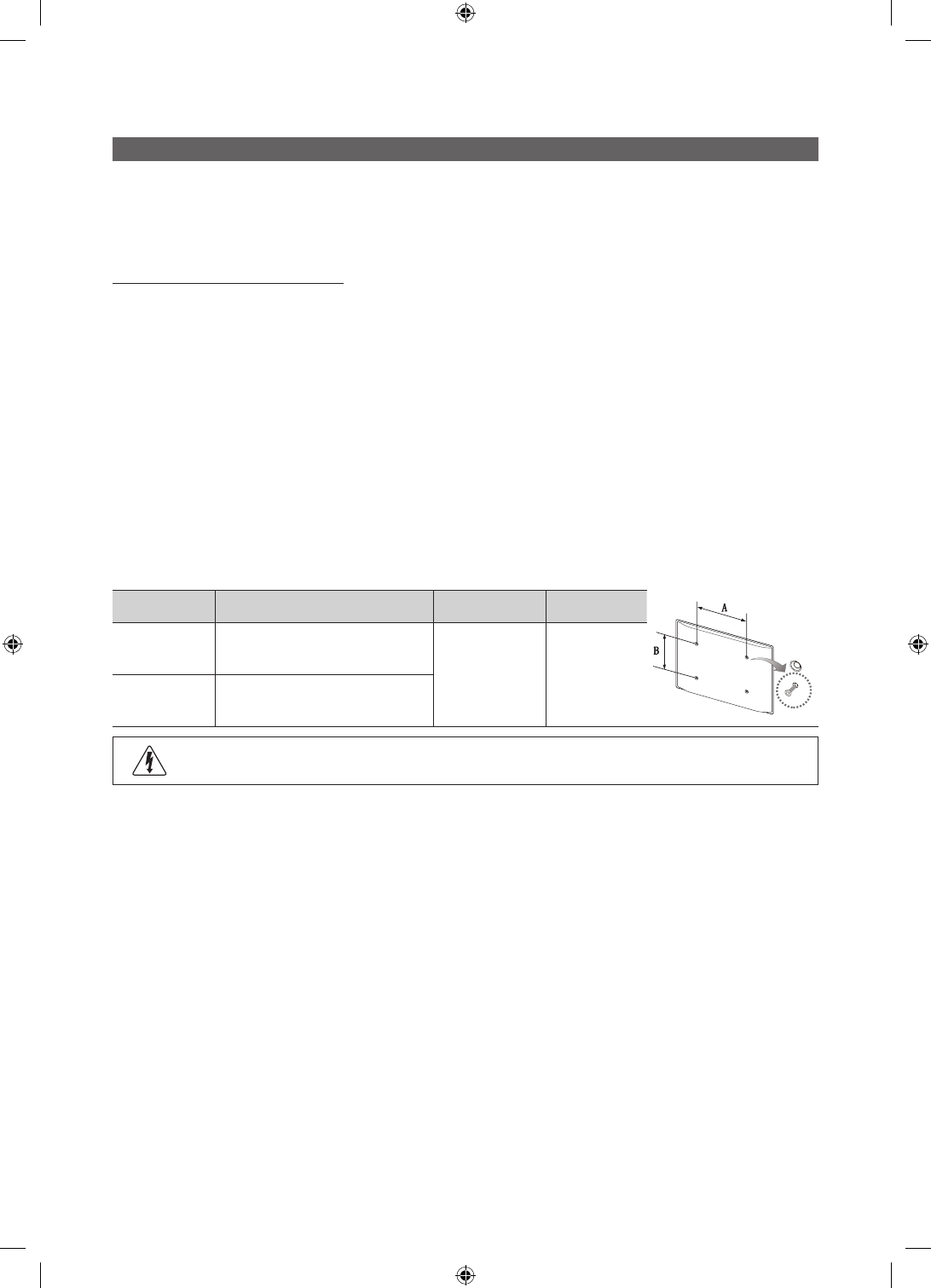
41
English
Installing the Wall Mount
The wall mount kit (sold separately) allows you to mount the TV on the wall. For detailed information on installing the wall
mount, see the instructions provided with the wall mount. Contact a technician for assistance when installing the wall
mount bracket. We do not advise you to do it yourself.
Samsung Electronics is not responsible for any damage to the product or injury to yourself or others if you select to
install the TV on your own.
Wall Mount Kit Specifications (VESA)
✎The Wall mount kit is not supplied but sold separately.
Install your wall mount on a solid wall, perpendicular to the floor. When attaching to other building materials, please
contact your nearest dealer. If installing on a ceiling or slanted wall, it may fall and result in severe personal injury.
✎NOTE
• Standard dimensions for wall mount kits are shown in the table below.
• When purchasing our wall mount kit, a detailed installation manual and all parts necessary for assembly are
provided.
• Do not use screws that do not comply with VESA standard screw specifications.
• Do not use screws longer than the standard dimensions, as they may cause damage to the inside of the TV set.
• For wall mounts that do not comply with the VESA standard screw specifications, the length of the screws may
differ depending on their specifications.
• Do not fasten the screws too tightly. This may... damage the product or cause the product to fall, leading to
personal injury. Samsung is not liable for these kinds of accidents.
• Samsung is not liable for product damage or personal injury when a non-VESA or non-specified wall mount is
used or the consumer fails to follow the product installation instructions.
• Do not exceed a 15 degrees tilt when mounting this TV.
TV size in inch VESA screw hole specs (A * B) in
millimeters Standard Screw Quantity
40 inches 200 x 200
M8 4
48 inches 200 x 200
Do not install your Wall Mount Kit while your TV is turned on. It may result in personal injury due to electric shock.
[HC460-465-EU]Install-Guide-X0ENG.indd 41 2014-05-21 3:08:32
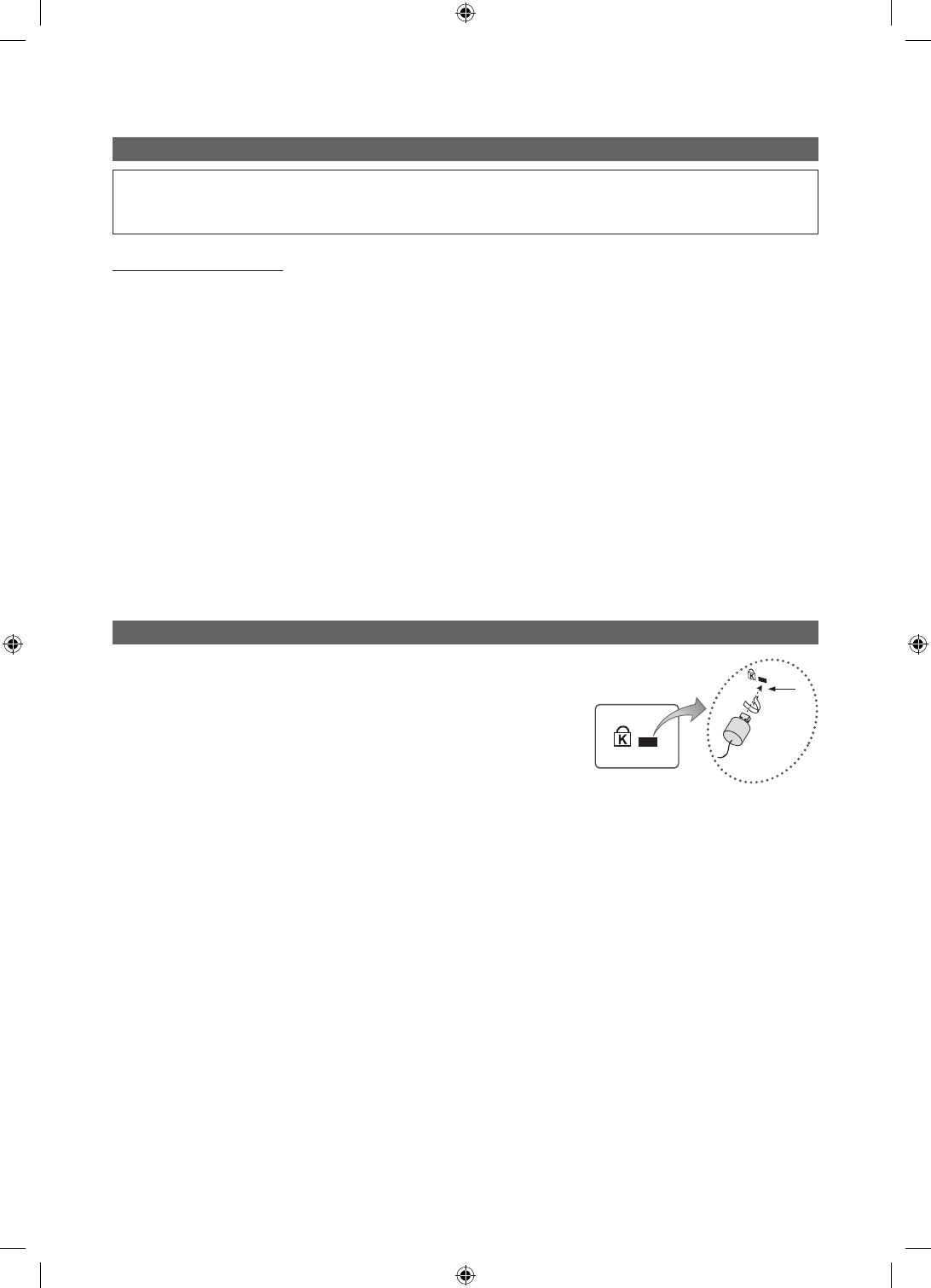
42 English
Securing the TV to the Wall
[
Caution: Pulling, pushing, or climbing onto the TV may cause the TV to fall. In particular, ensure that your children do not hang over or
destabilize the TV; doing so may cause the TV to tip over, resulting in serious injuries or death. Follow all safety precautions provided on
the included Safety Flyer. For added stability, install the anti-fall device for safety purposes, as follows.
To avoid the TV from falling
1. Put the screws into the clamps and firmly fasten them onto the wall. Confirm that the screws have been firmly
installed onto the wall.
✎You may need additional material, such as an anchor, depending on the type of wall.
✎Since the necessary clamps, screws, and string are not supplied, please purchase these additionally.
2. Remove the screws from the centre back of the TV, put the screws into the clamps, and then fasten the screws onto
the TV again.
✎Screws may not be supplied with the product. In this case, please purchase the screws of the following specifica-
tions.
3. Connect the clamps fixed onto the TV and the clamps fixed onto the wall with a strong string and then tie the string
tightly.
✎NOTE
• Install the TV near to the wall so that it does not fall backwards.
• It is safe to connect the string so that the clamps fixed on the wall are equal to or lower than the clamps fixed on
the TV.
• Untie the string before moving the TV.
4. Verify that all connections are properly secured. Periodically check connections for any sign of fatigue for failure. If you
have any doubt about the security of your connections, contact a professional installer.
Anti-theft Kensington Lock
The Kensington Lock is not supplied by Samsung. It is a device used to physically
fix the system when using it in a public place. The appearance and locking
method may differ from the illustration, depending on the manufacturer. Refer to
the manual provided with the Kensington Lock for additional information on proper
use.
To lock the product, follow these steps:
Please find the “K” icon on the rear of the TV. A kensington slot is beside the
“K” icon.
1. Wrap the Kensington lock cable around a large, stationary object such as
desk or chair.
1
<Optional>
2. Slide the end of the cable with the lock attached through the looped end of the Kensington lock cable.
3. Insert the locking device into the Kensington slot on the product (1).
4. Lock the lock.
✎These are general instructions. For exact instructions, see the User manual supplied with the locking device.
✎The locking device has to be purchased separately.
✎The location of the Kensington Lock may be different depending on the model.
[HC460-465-EU]Install-Guide-X0ENG.indd 42 2014-05-21 3:08:32
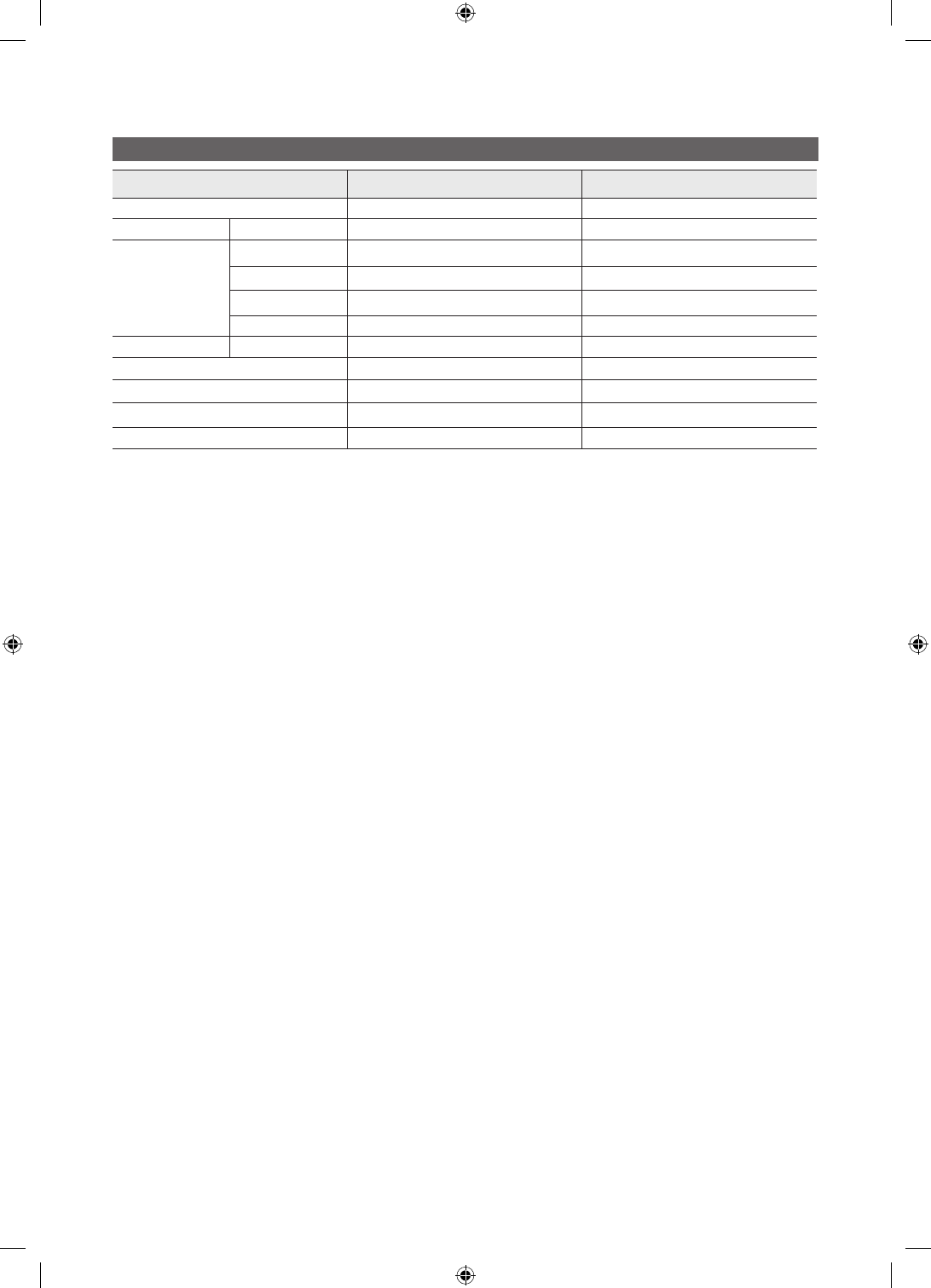
43
English
Specifications
Items Specification Comment
TV System DVB-TC, DTMB, PAL, DVB-T2C
Audio out Speaker out 40 inch / 48 inch : 10W X 2
Input
PC D-sub, Audio-L/R
A/V Audio Video Jack
HDMI Compatible with the HDMI Specifications
Antenna 75 ohm Unbalanced, Din Jack , F Jack
DATA
RJP RS232
Operating temperature 10°C ~ 40°C (50°F ~ 104°F)
Operating Humidity 10% ~ 80% non-condensing
Storage Temperature -20°C ~ 45°C (-4°F ~ 113°F)
Storage Humidity 5% ~ 95% non-condensing
✎Design and specifications are subject to change without prior notice.
✎For information about the power supply, and more information about the power consumption, refer to the label at-
tached to the product.
✎The above specifications may differ depending on the model.
[HC460-465-EU]Install-Guide-X0ENG.indd 43 2014-05-21 3:08:32
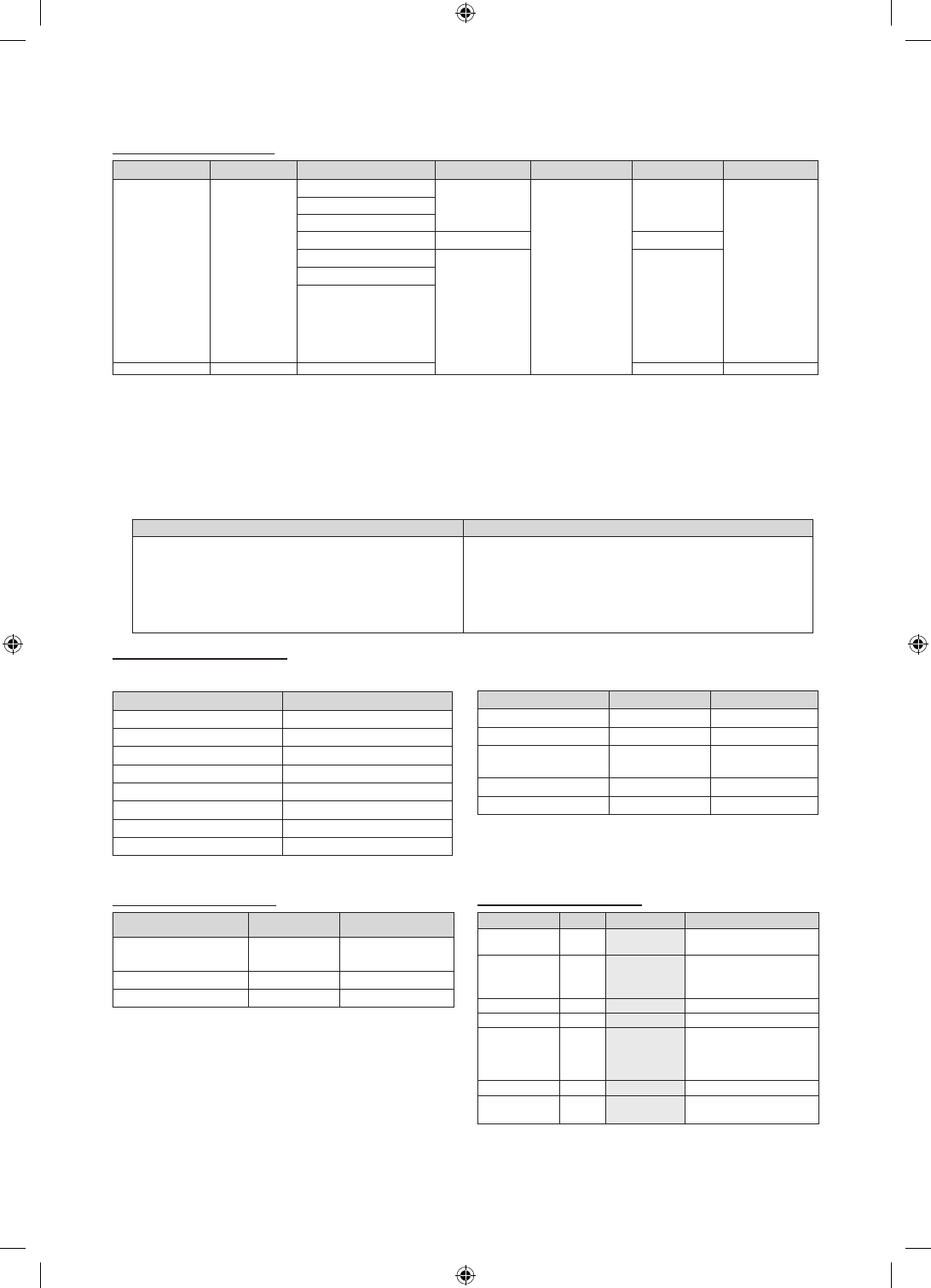
44 English
Supported Video Formats
File Extention Container Video Codec Resolution Frame rate(fps) Bit rate(Mbps) Audio Codec
*.avi / *.mkv
*.asf / *.wmv
*.mp4 / *.3gp
*.vro / *.mpg
*.mpeg / *.ts
*.tp / *.trp
*.mov / *.flv
*.vob / *.svi
*.divx
AVI
MKV
ASF
MP4
3GP
MOV
FLV
VRO
VOB
PS
TS
DivX 3.11/4.x/5.x/6.x
1920 x 1080
6~30
30
AC3
LPCM
ADPCM
(IMA, MS)
AAC
HE-AAC
WMA
DD+
MPEG (MP3)
DTS (Core)
G.711(A-Law,
μ-Law)
MPEG4 SP/ASP
H.264 BP/MP/HP
Motion JPEG 640 x 480 8
Window Media Video v9
1920 x 1080 30
MPEG2
MPEG1
*.webm WebM VP8 20 Vorbis
✎Other Restrictions
• Video content will not play, or not play correctly, if there is an error in the content or the container.
• Sound or video may not work if the contents have a standard bit rate/frame rate above the compatible Frame/sec
listed in the table.
• If the Index Table is in error, the Seek (Jump) function is not supported.
• Some USB/digital camera devices may not be compatible with the player.
• The menu can be displayed late if the video is over 10Mbps(bit rate).
Video decoder Audio decoder
• Supports up to H.264, Level 4.1 (FMO/ASO/RS are not supported.)
• frame rate :
−Below 1280 x 720: 60 frame max
−Above 1280 x 720: 30 frame max
• VC1 AP L4 is not supported.
• GMC is not supported.
• WMA 10 Pro supports up to 5.1 channel and M2 profile.
• WMA lossless audio is not supported.
• Vorbis supports up to 2ch.
• DD+ supports up to 5.1 channel.
Supported Photo Formats
File Extension Type Resolution
*.jpg
*.jpeg JPEG 15360 X 8640
*.bmp BMP 4096 X 4096
*.mpo MPO 15360 X 8640
Supported Music Formats
File Extension Type Codec Remark
*.mp3 MPEG MPEG1 Audio
Layer 3
*.m4a
*.mpa
*.aac
MPEG4 AAC
*.flac FLAC FLAC Can support up to 2channel
*.ogg OGG Vorbis Can support up to 2channel
*.wma WMA WMA
WMA 10 Pro supports up to
5.1 channel and M2 profile.
(WMA lossless audio is not
supported.)
*.wav wav wav
*.mid
*.midi midi midi Can not support seeking
Supported Subtitle Formats
• External
Name File extension
MPEG-4 timed text .ttxt
SAMI .smi
SubRip .srt
SubViewer .sub
Micro DVD .sub or .txt
SubStation Alpha .ssa
Advanced SubStation Alpha .ass
Powerdivx .psb
• Internal
Name Container ormat
Xsub AVI Picture Format
SubStation Alpha MKV Text Format
Advanced SubStation
Alpha MKV Text Format
SubRip MKV Text Format
MPEG-4 timed text MP4 Text Format
[HC460-465-EU]Install-Guide-X0ENG.indd 44 2014-05-21 3:08:32
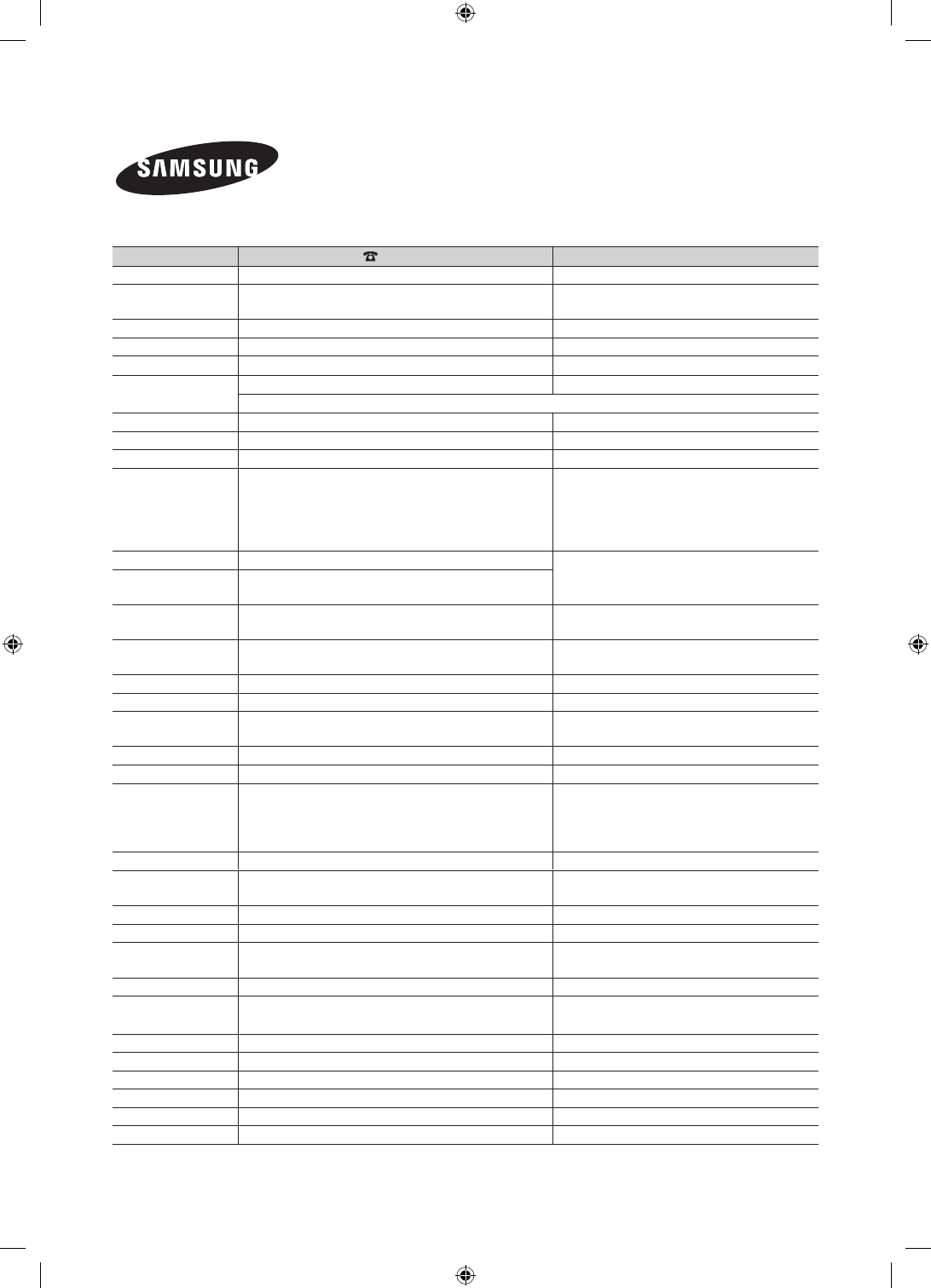
© 2014 Samsung Electronics Co., Ltd. All rights reserved.
Contact SAMSUNG WORLD WIDE
If you have any questions or comments relating to Samsung products, please contact the SAMSUNG customer care centre.
Country Customer Care Centre Web Site
AUSTRIA 0800 - SAMSUNG (0800 - 7267864) www.samsung.com/at/support
BELGIUM 02-201-24-18 www.samsung.com/be/support (Dutch)
www.samsung.com/be_fr/support (French)
BOSNIA 051 331 999 www.samsung.com/support
BULGARIA 07001 33 11 , sharing cost www.samsung.com/bg/support
CROATIA 062 726 786 www.samsung.com/hr/support
CZECH 800 - SAMSUNG (800-726786) www.samsung.com/cz/support
Samsung Electronics Czech and Slovak, s.r.o. V Parku 2343/24, 148 00 - Praha 4
DENMARK 70 70 19 70 www.samsung.com/dk/support
FINLAND 030-6227 515 www.samsung.com//support
FRANCE 01 48 63 00 00 www.samsung.com/fr/support
GERMANY 0180 6 SAMSUNG bzw.
0180 6 7267864*
[HHP] 0180 6 M SAMSUNG bzw.
(*0,20 €/Anruf aus dem dt. Festnetz, aus dem Mobilfunk
max. 0,60 €/Anruf)
www.samsung.com/de/support
CYPRUS 8009 4000 only from landline, toll free
www.samsung.com/gr/support
GREECE 80111-SAMSUNG (80111 726 7864) only from land line
(+30) 210 6897691 from mobile and land line
HUNGARY 0680SAMSUNG (0680-726-786)
0680PREMIUM (0680-773-648)
http://www.samsung.com/hu/support
ITALIA 800-SAMSUNG (726-7864)
[HHP] 800.Msamsung (800.67267864)
www.samsung.com/it/support
LUXEMBURG 261 03 710 www.samsung.com/support
MONTENEGRO 020 405 888 www.samsung.com/support
SLOVENIA 080 697 267
090 726 786
www.samsung.com/si/support
NETHERLANDS 0900-SAMSUNG (0900-7267864) (€ 0,10/Min) www.samsung.com/nl/support
NORWAY 815 56480 www.samsung.com/no/support
POLAND
0 801-172-678* lub +48 22 607-93-33 **
[HHP] 0 801-672-678* lub +48 22 607-93-33**
*(całkowity koszt połączenia jak za 1 impuls według taryfy operatora)
** (koszt połączenia według taryfy operatora)
www.samsung.com/pl/support
PORTUGAL 808 20 7267 www.samsung.com/pt/support
ROMANIA 08008 SAMSUNG (08008 726 7864)
TOLL FREE No.
www.samsung.com/ro/support
SERBIA 011 321 6899 www.samsung.com/rs/support
SLOVAKIA 0800 - SAMSUNG (0800-726 786) www.samsung.com/sk/support
SPAIN 0034902172678
[HHP] 0034902167267
www.samsung.com/es/support
SWEDEN 0771 726 7864 (SAMSUNG) www.samsung.com/se/support
SWITZERLAND 0848 726 78 64 (0848-SAMSUNG) www.samsung.com/ch/support (German)
www.samsung.com/ch_fr/support (French)
U.K 0330 SAMSUNG (7267864) www.samsung.com/uk/support
EIRE 0818 717100 www.samsung.com/ie/support
LITHUANIA 8-800-77777 www.samsung.com/lt/support
LATVIA 8000-7267 www.samsung.com/lv/support
ESTONIA 800-7267 www.samsung.com/ee/support
TURKEY 444 77 11 www.samsung.com/tr/support
[HC460-465-EU]Install-Guide-X0ENG.indd 45 2014-05-21 3:08:32