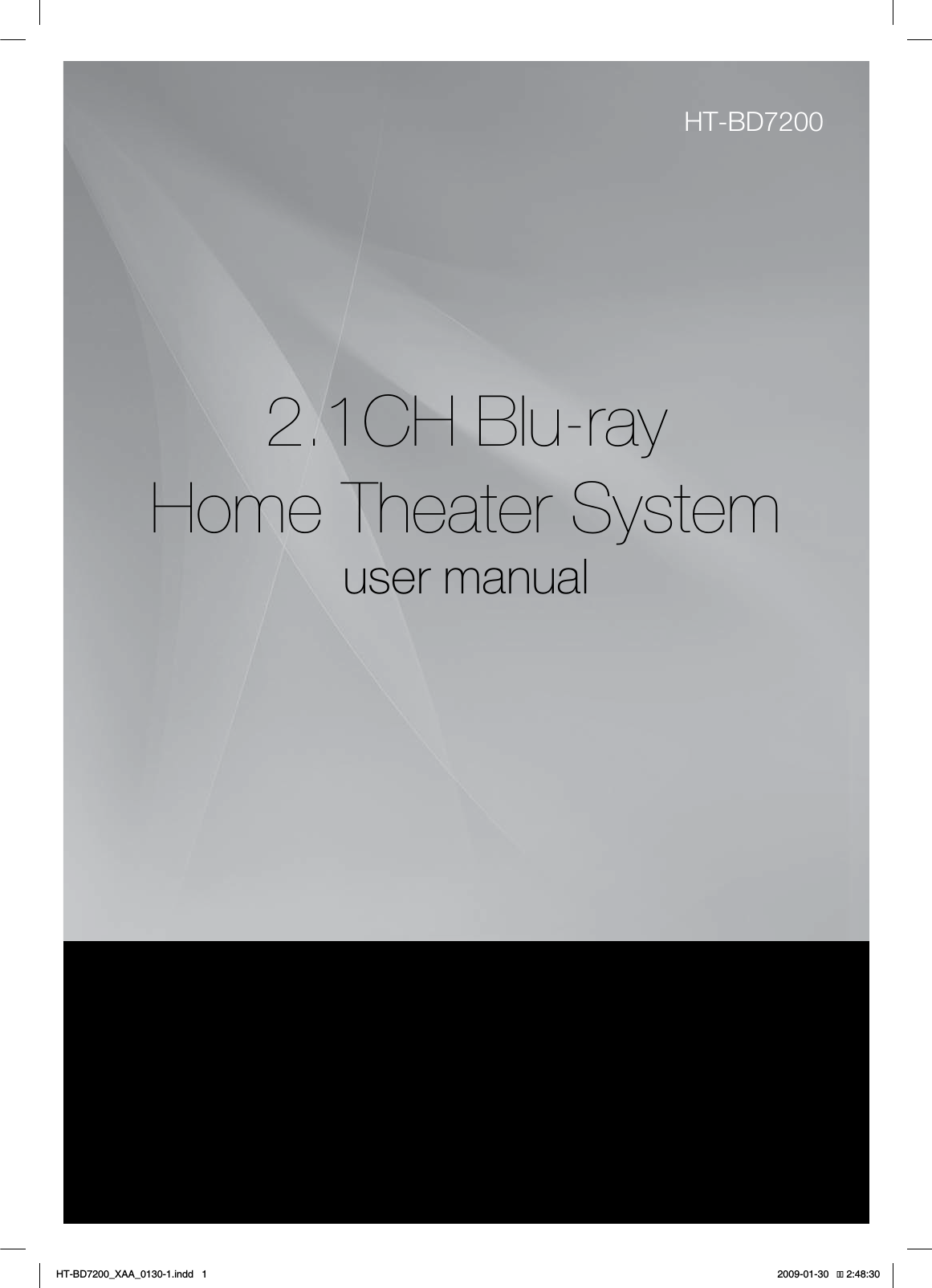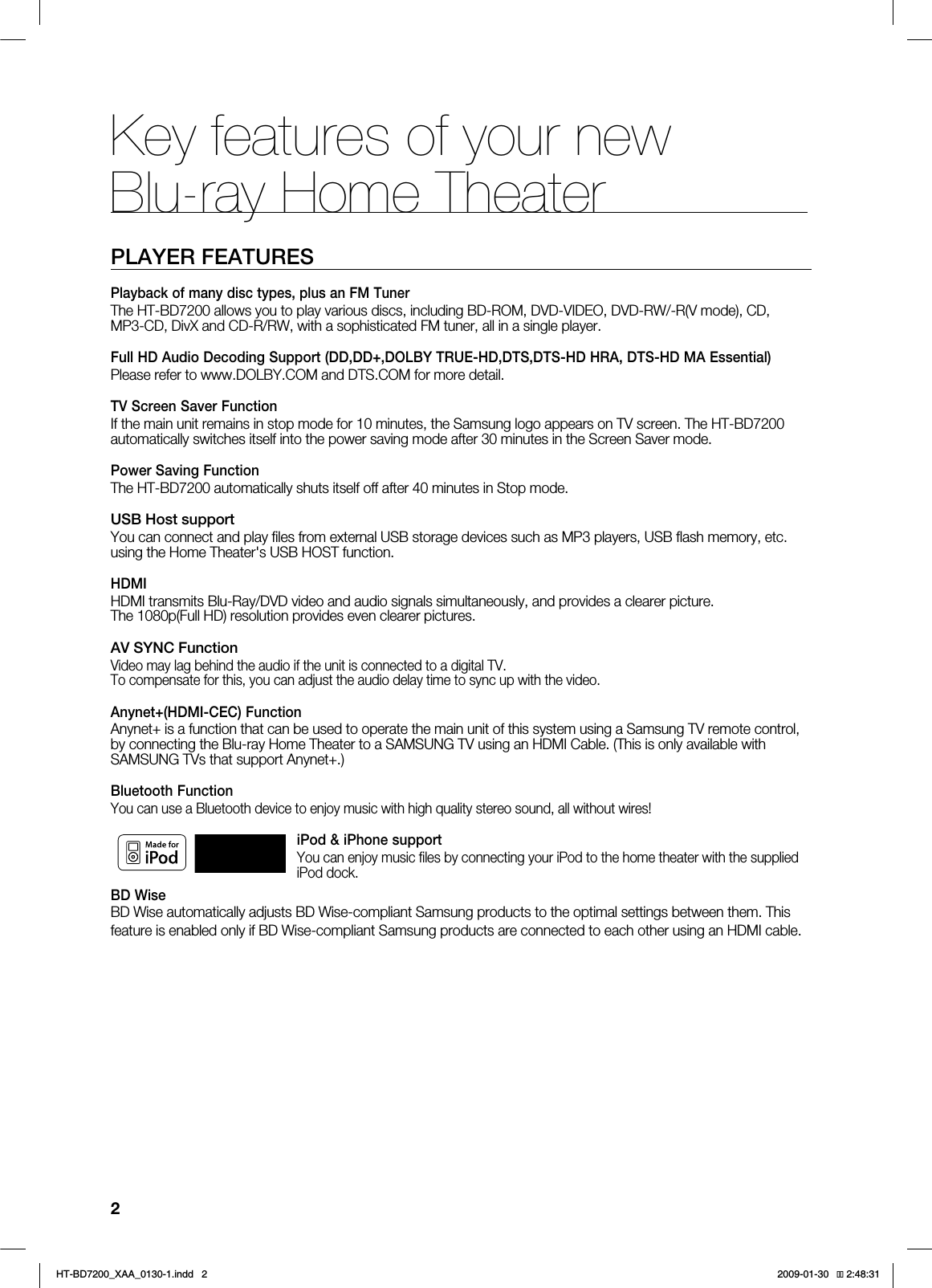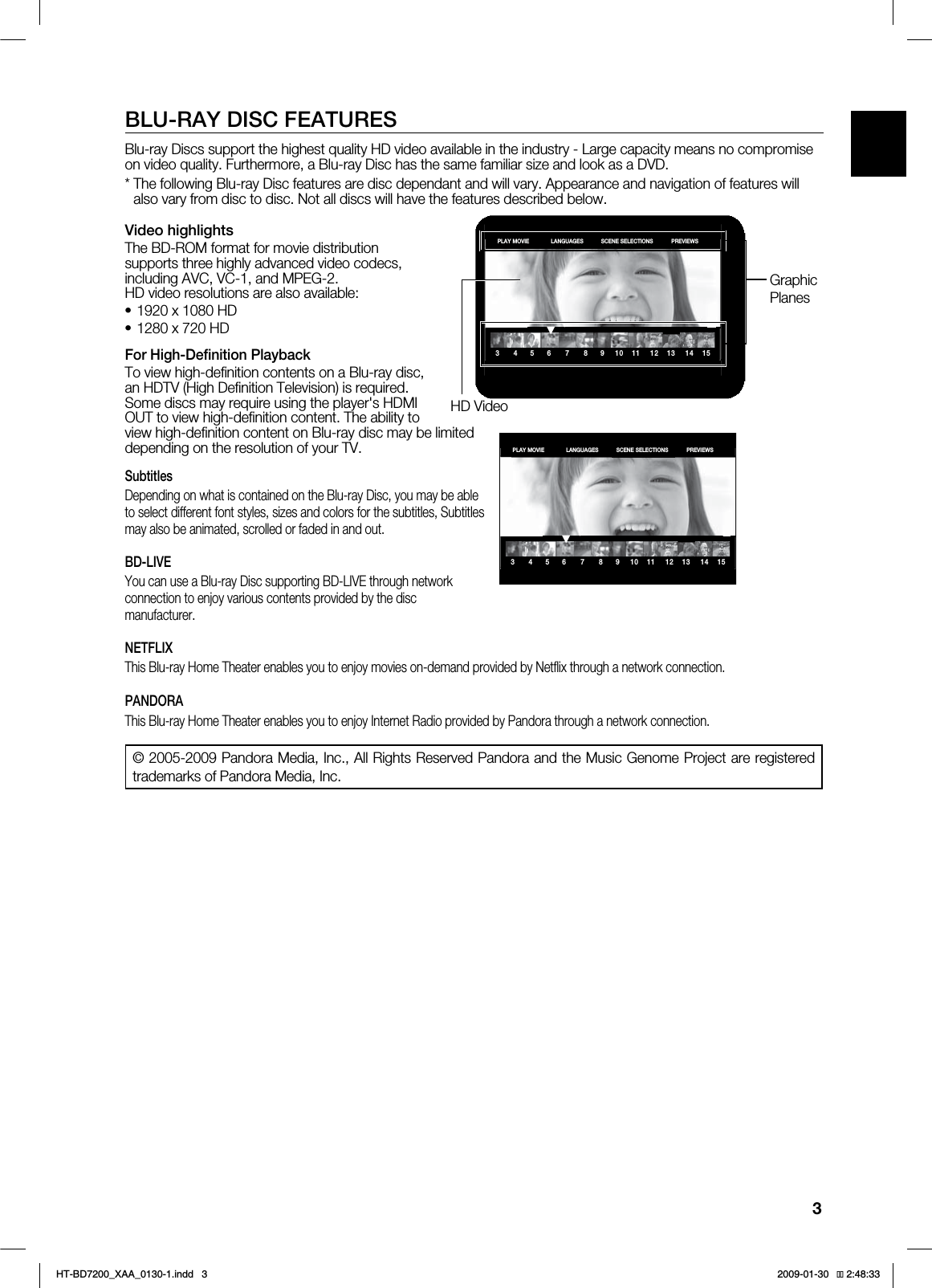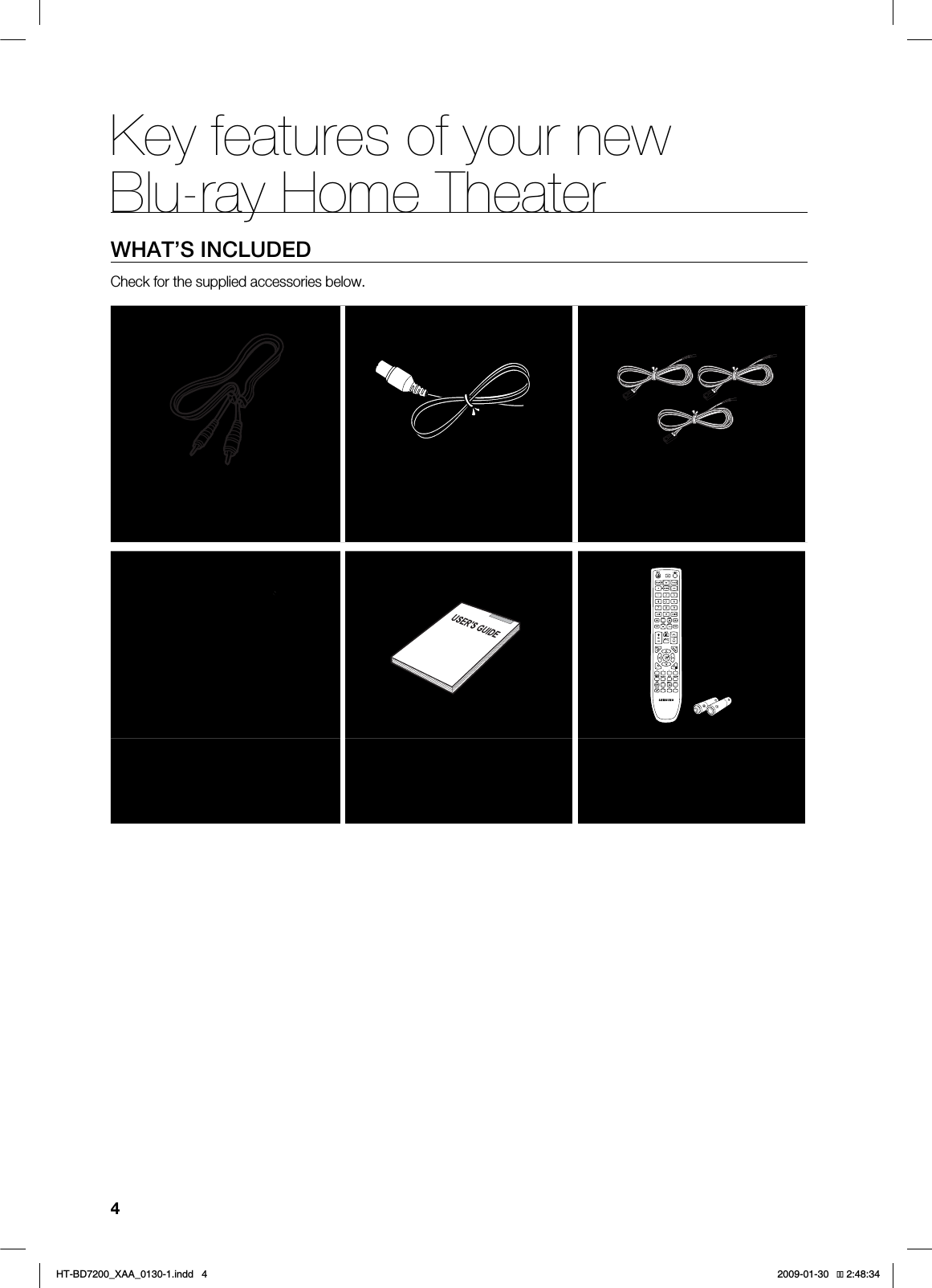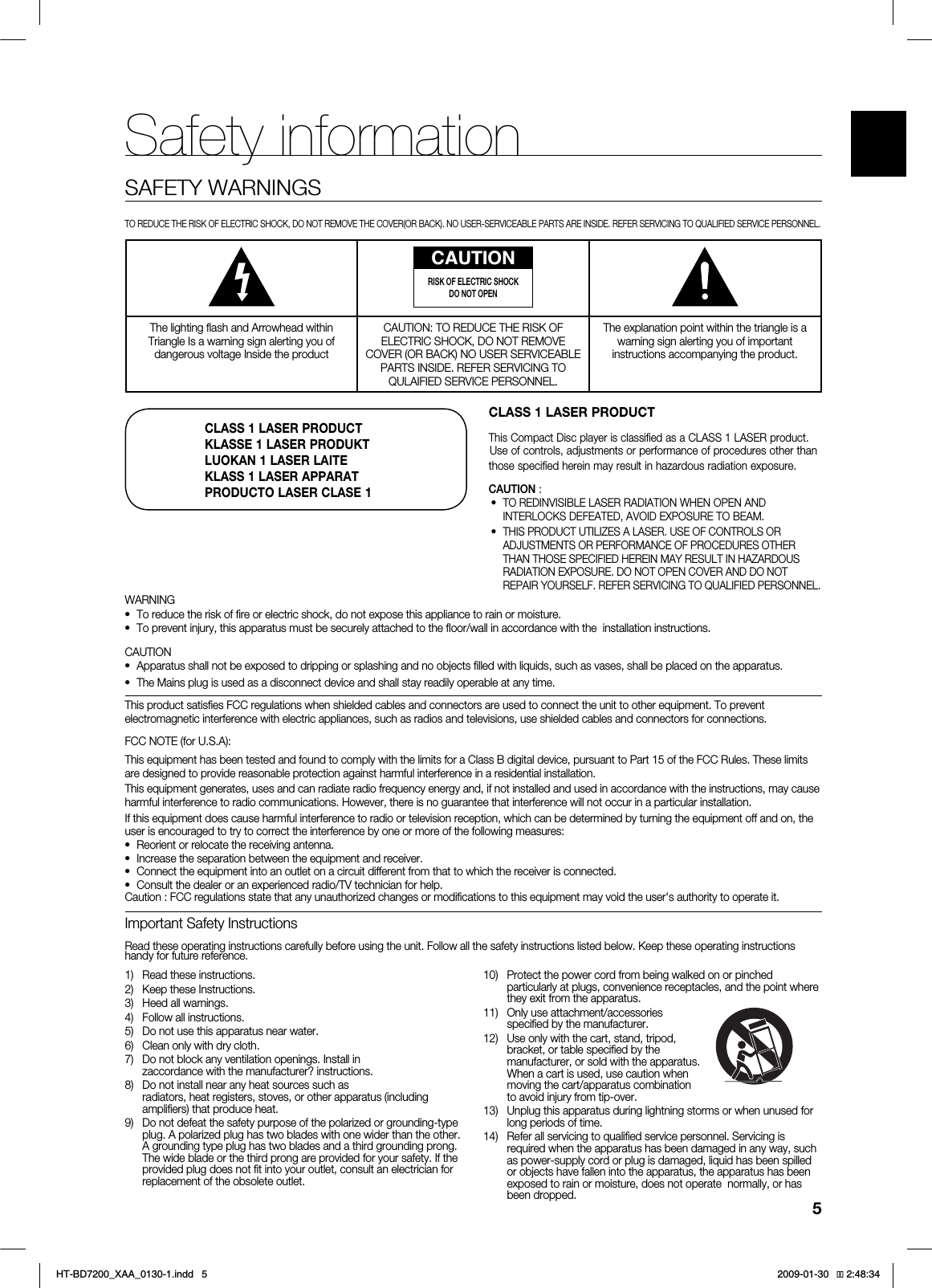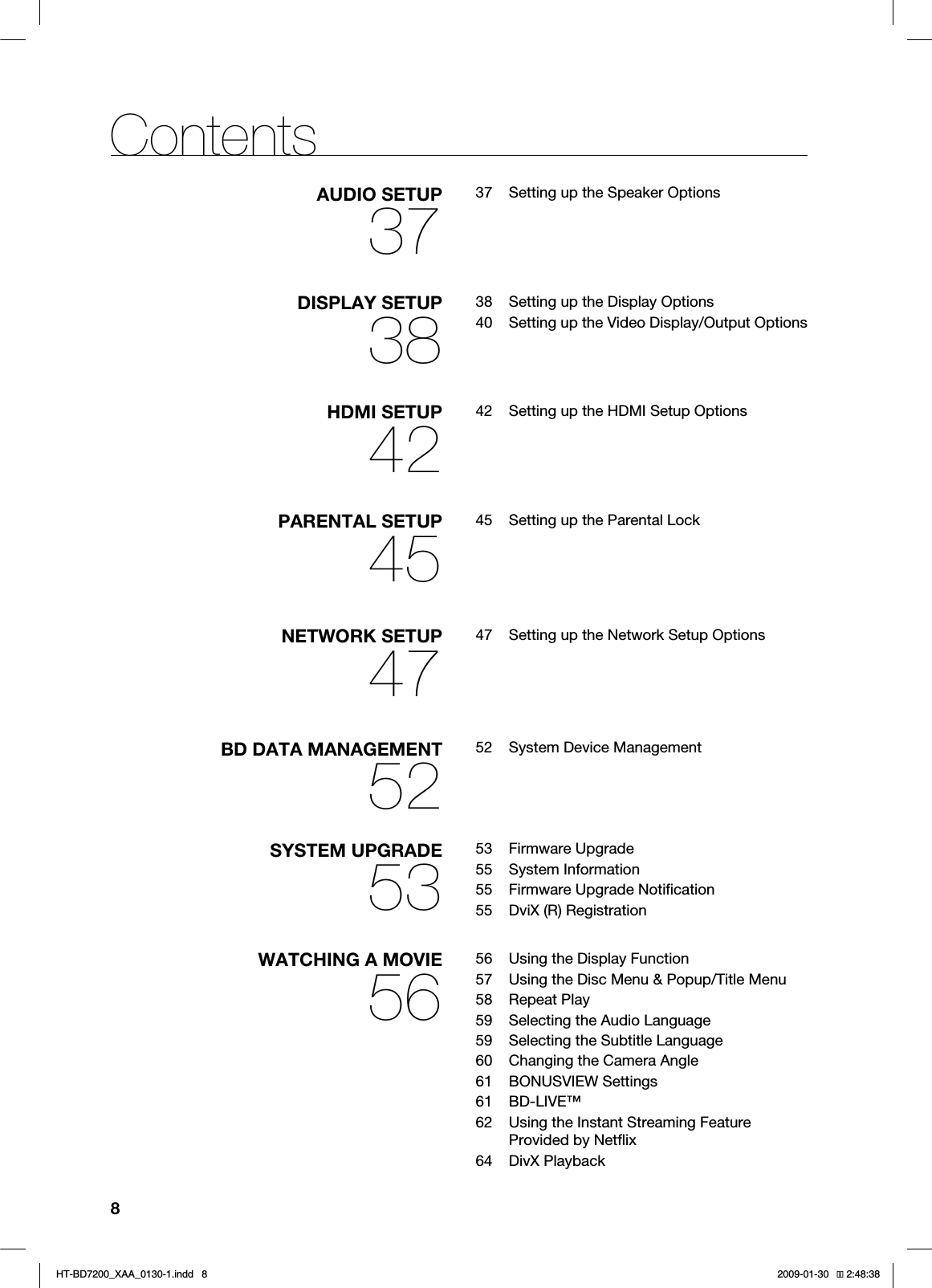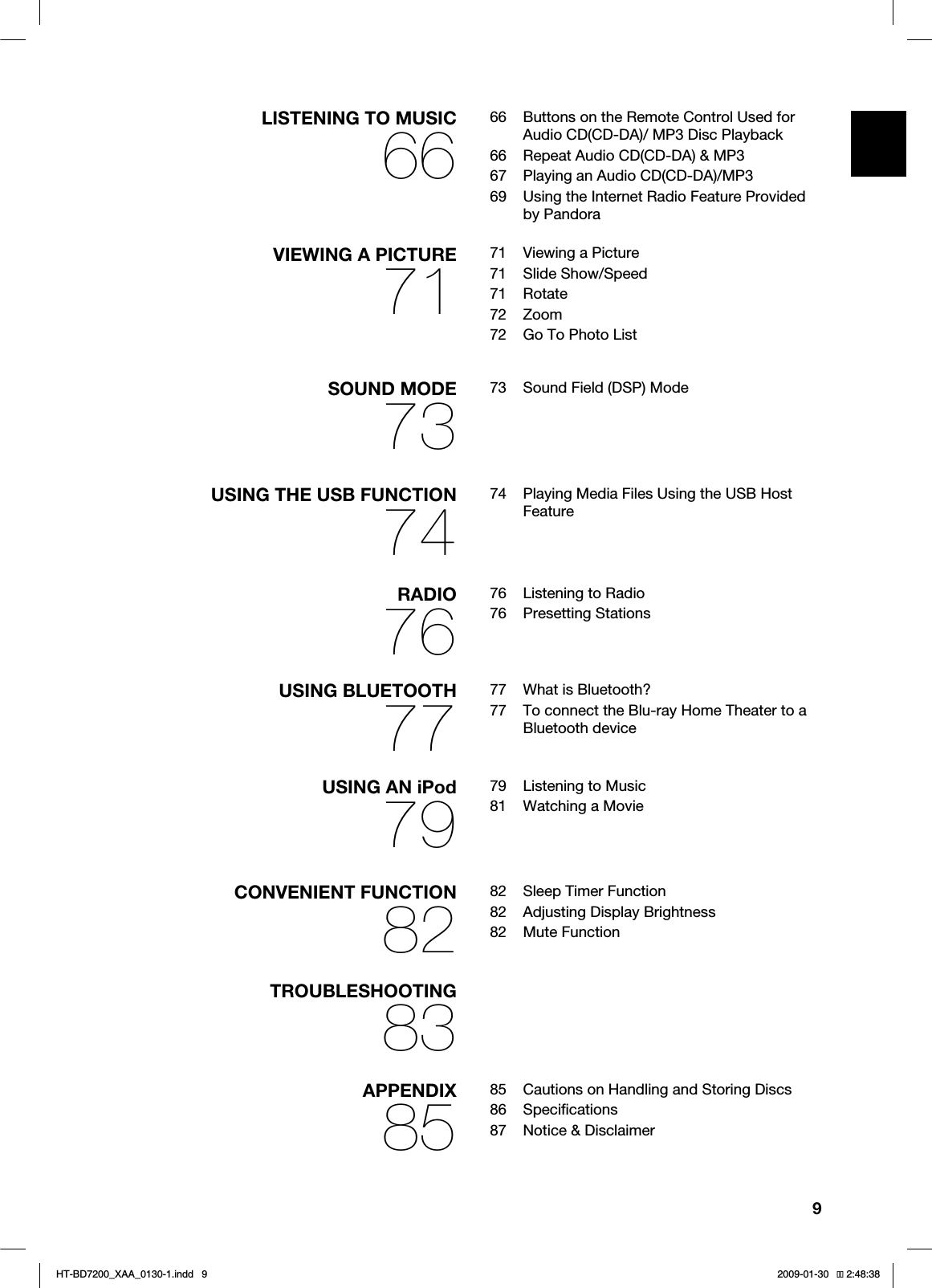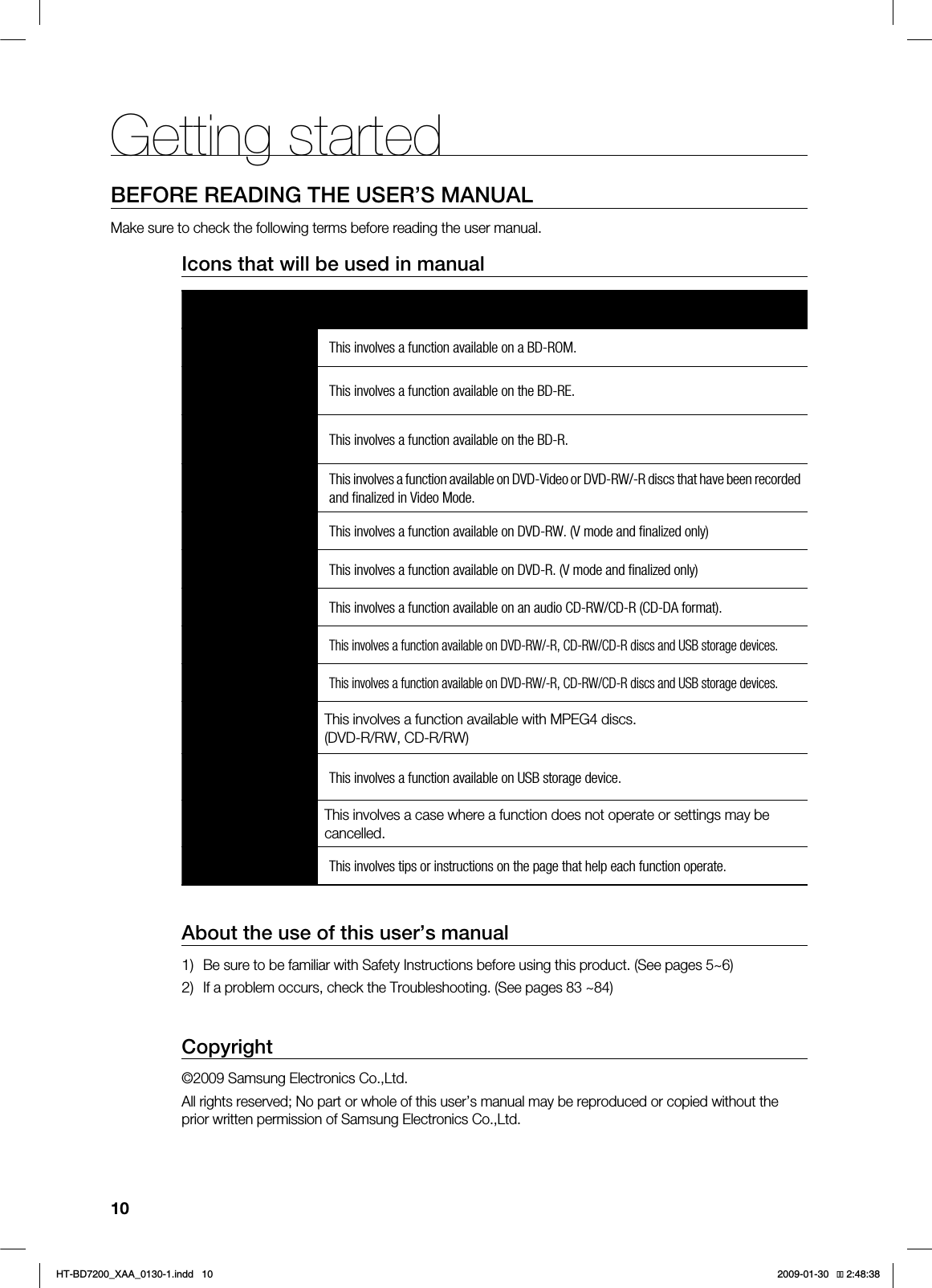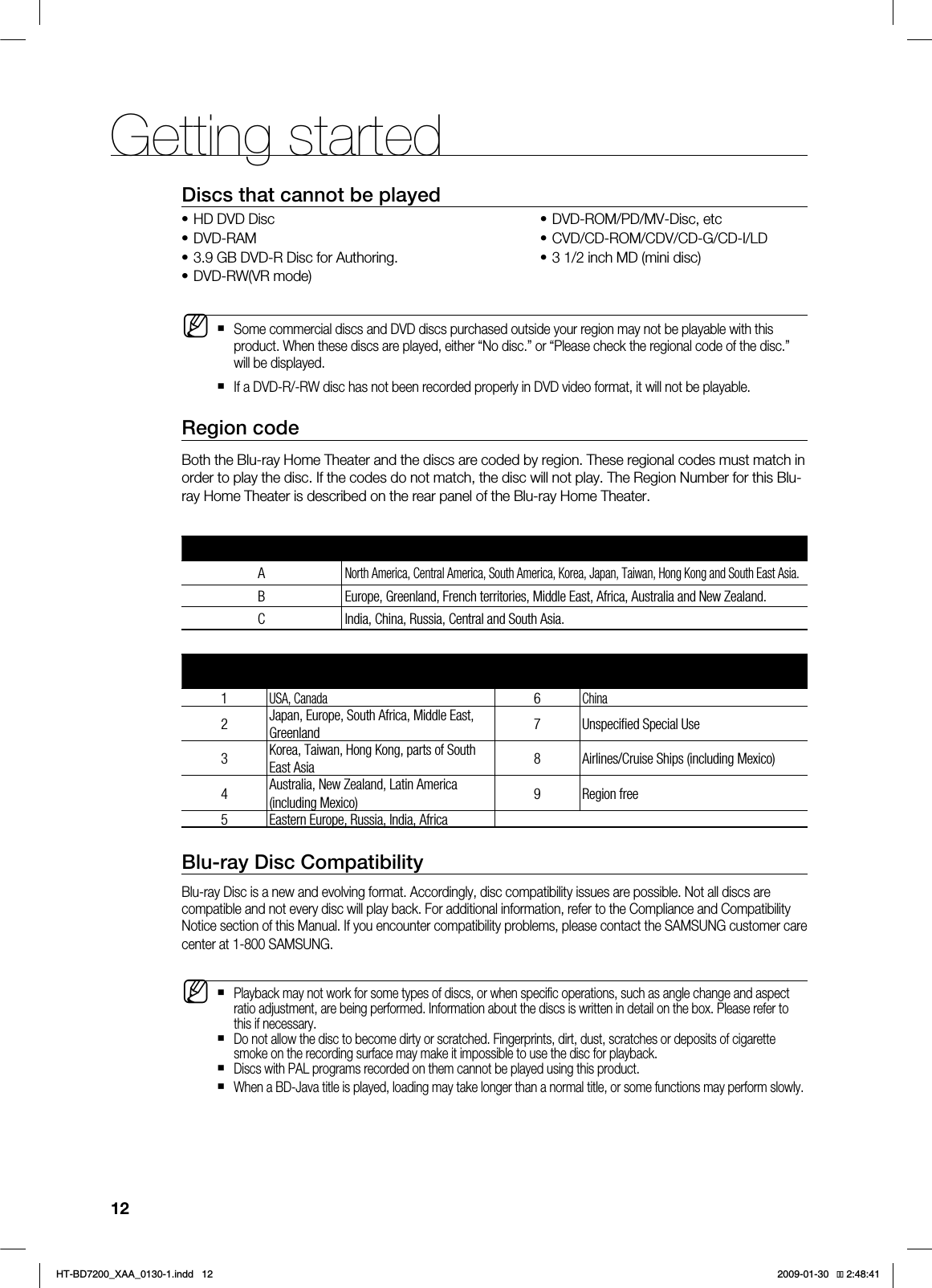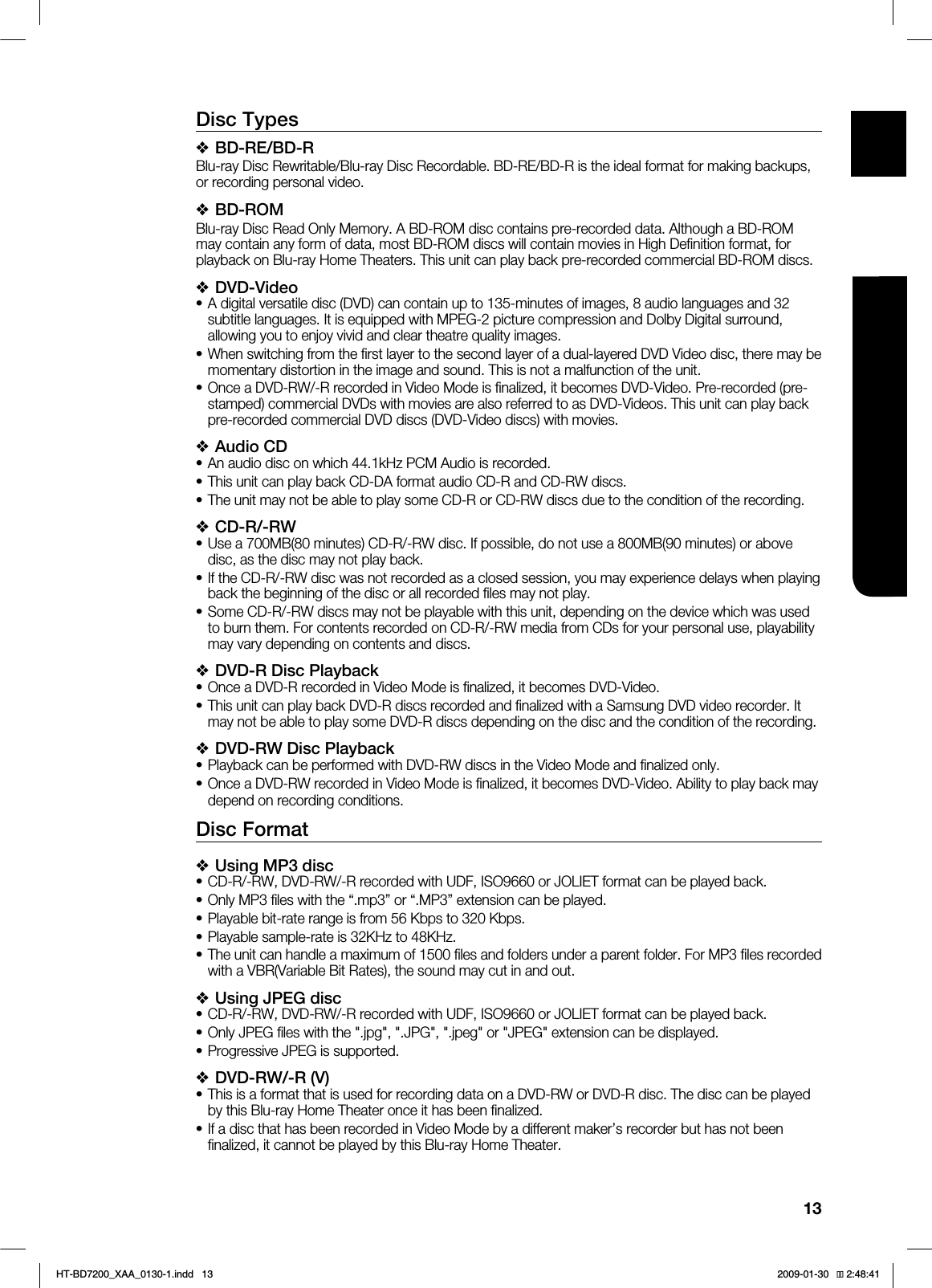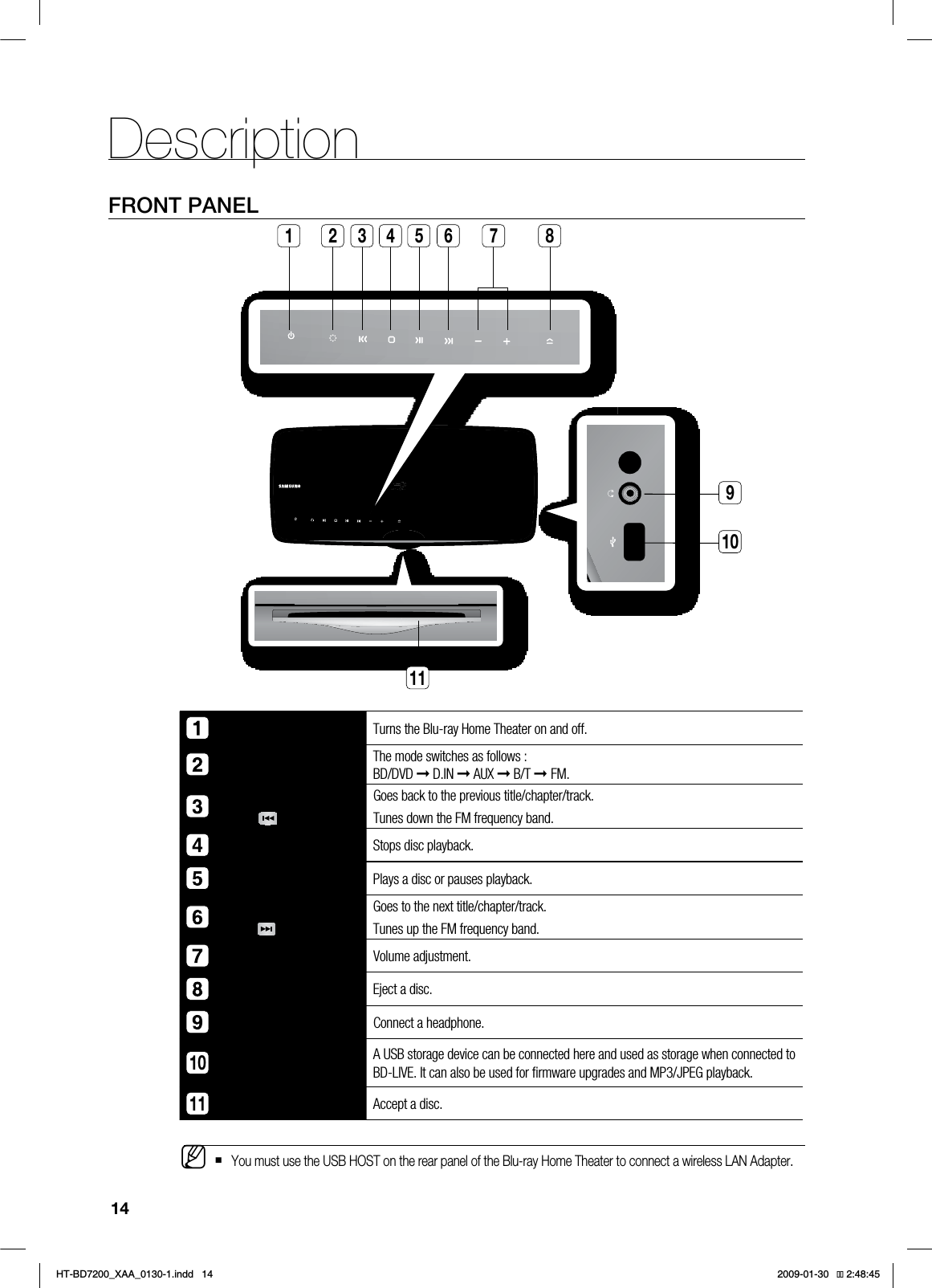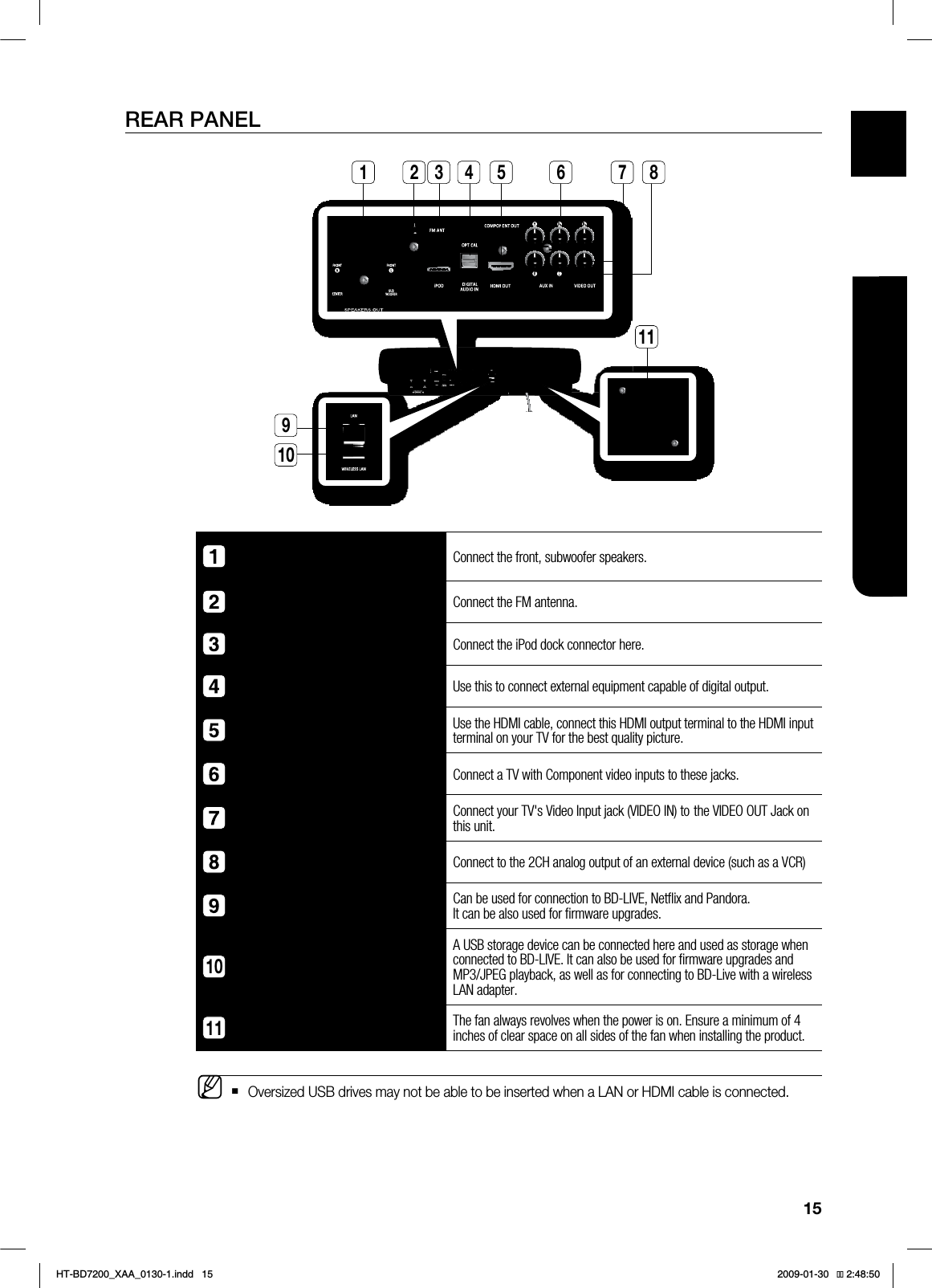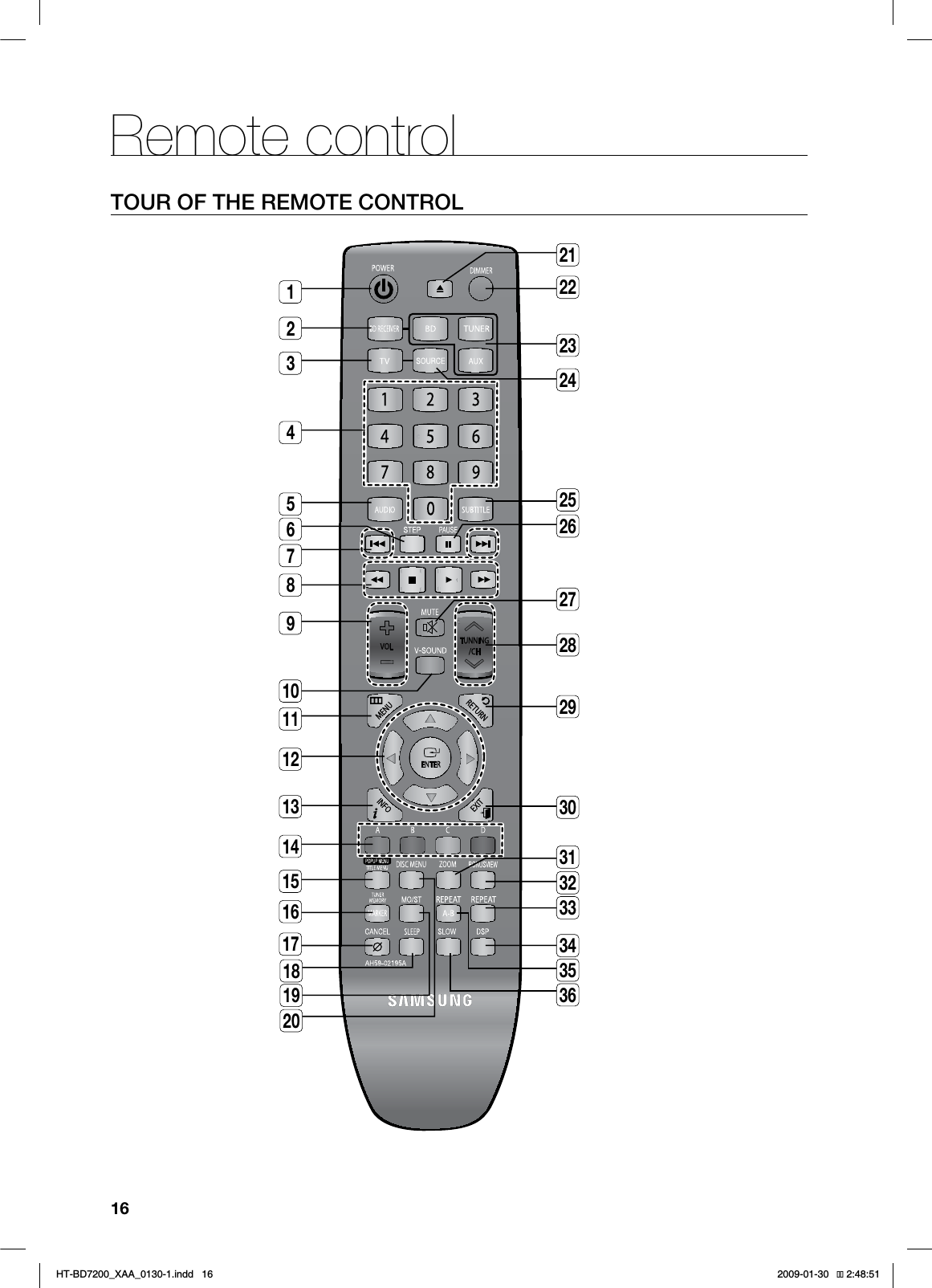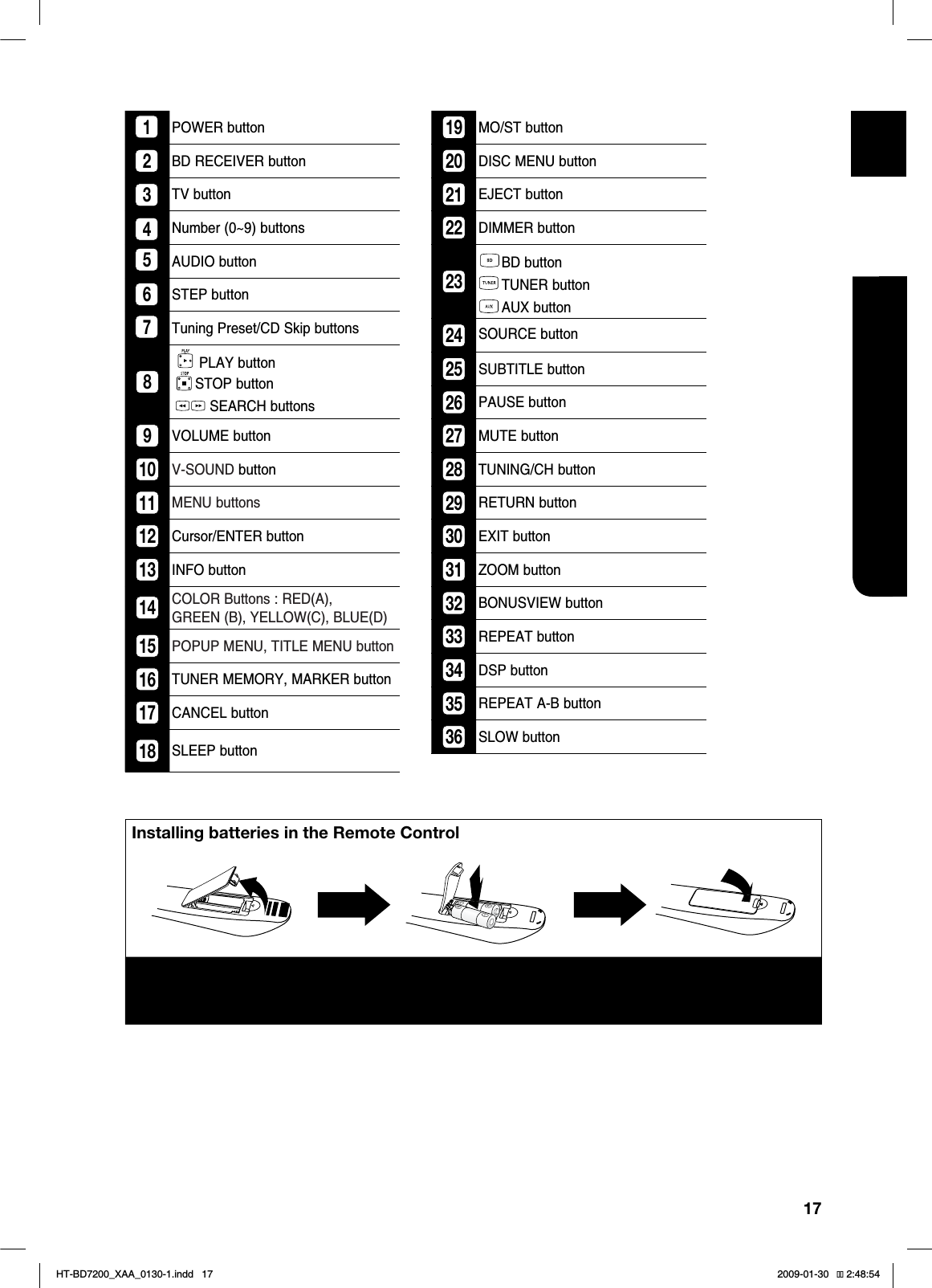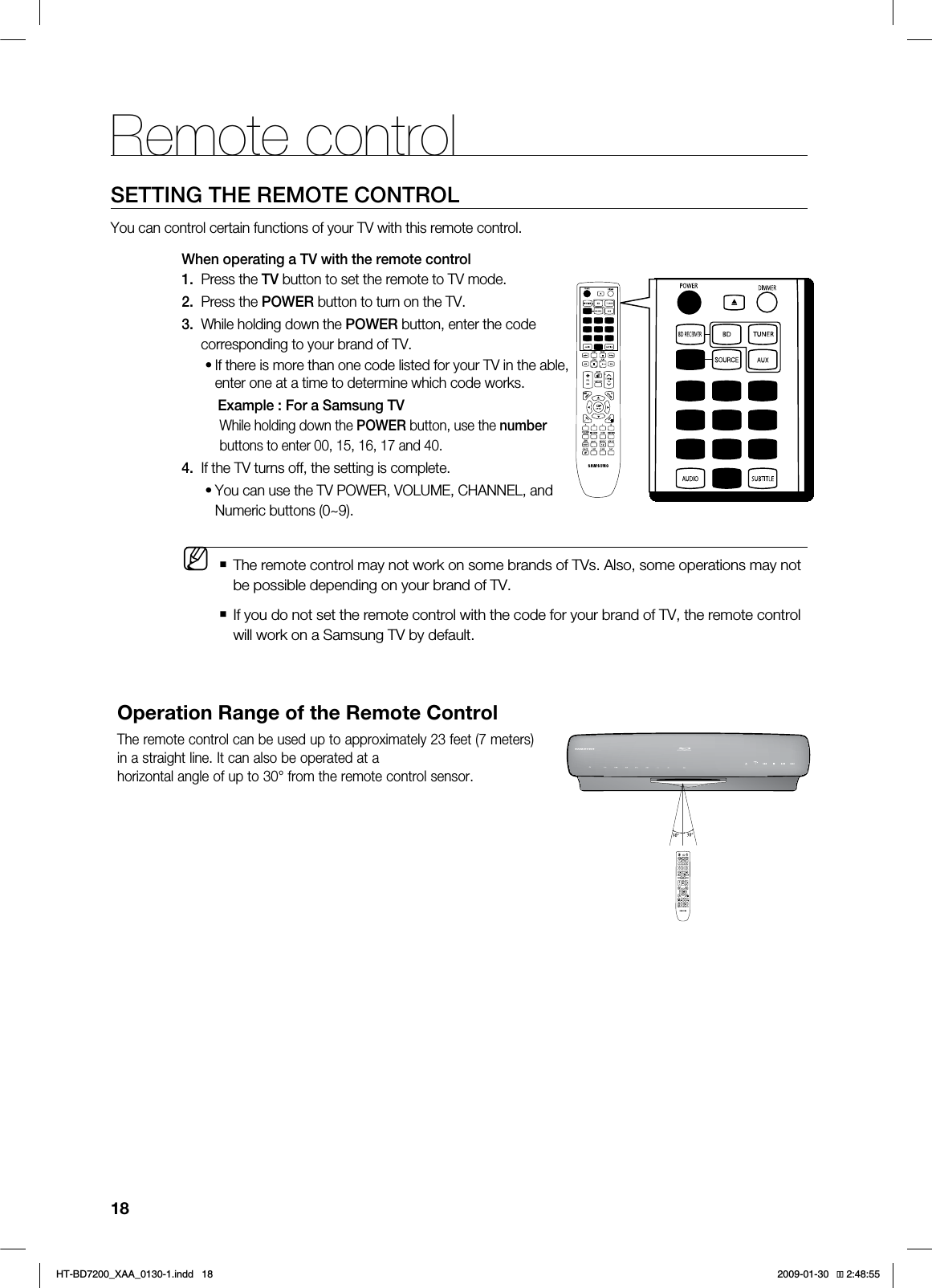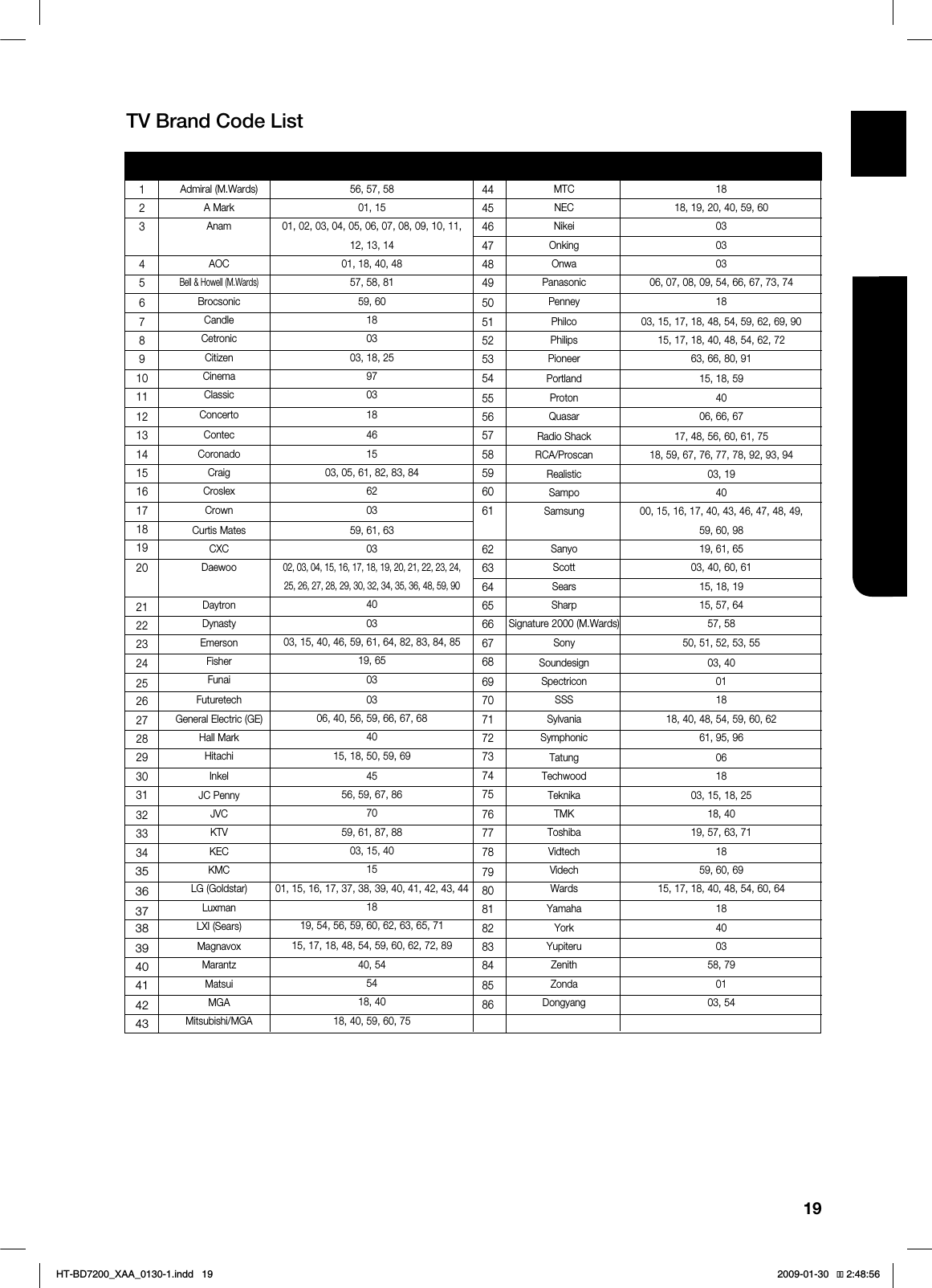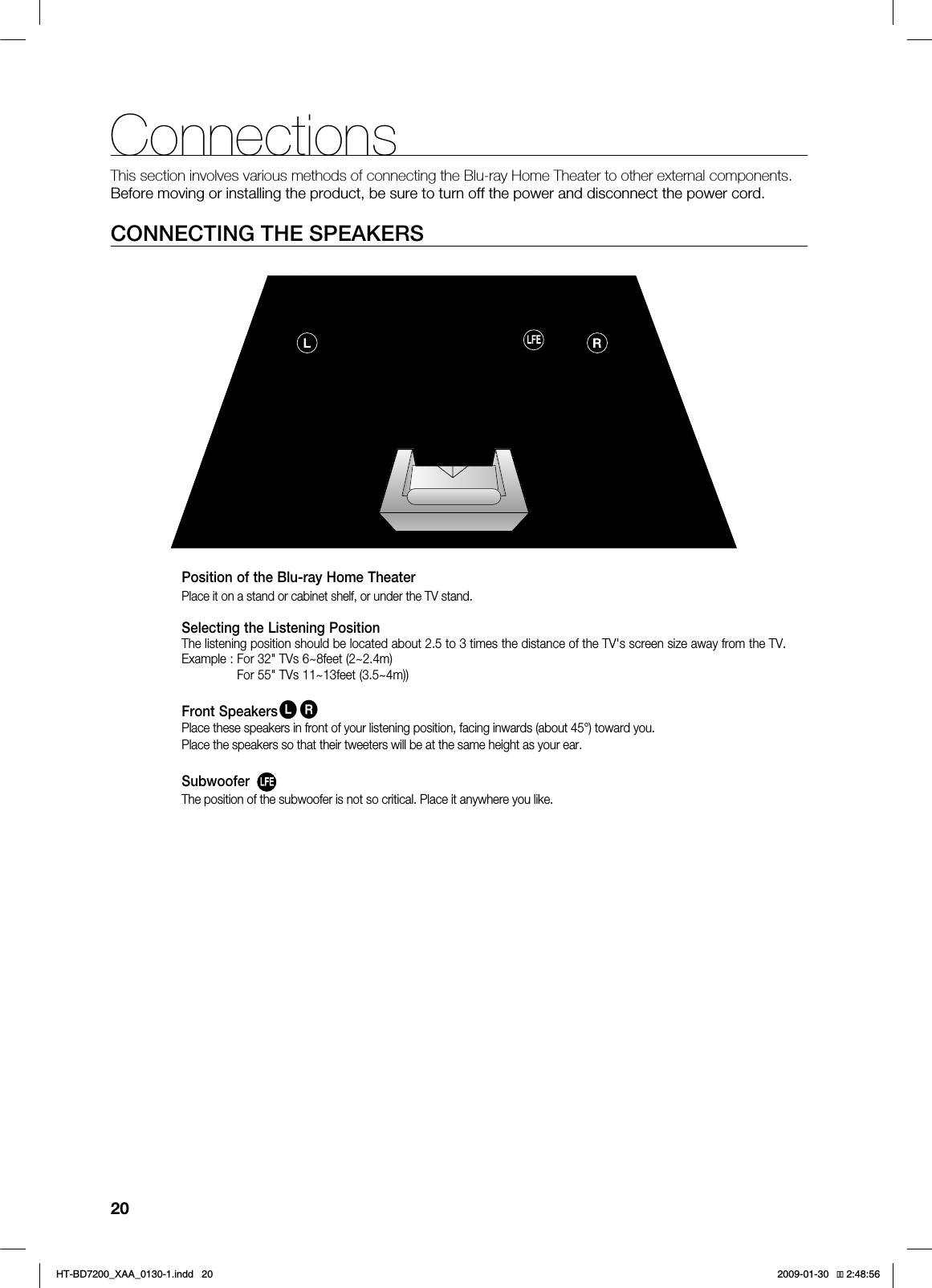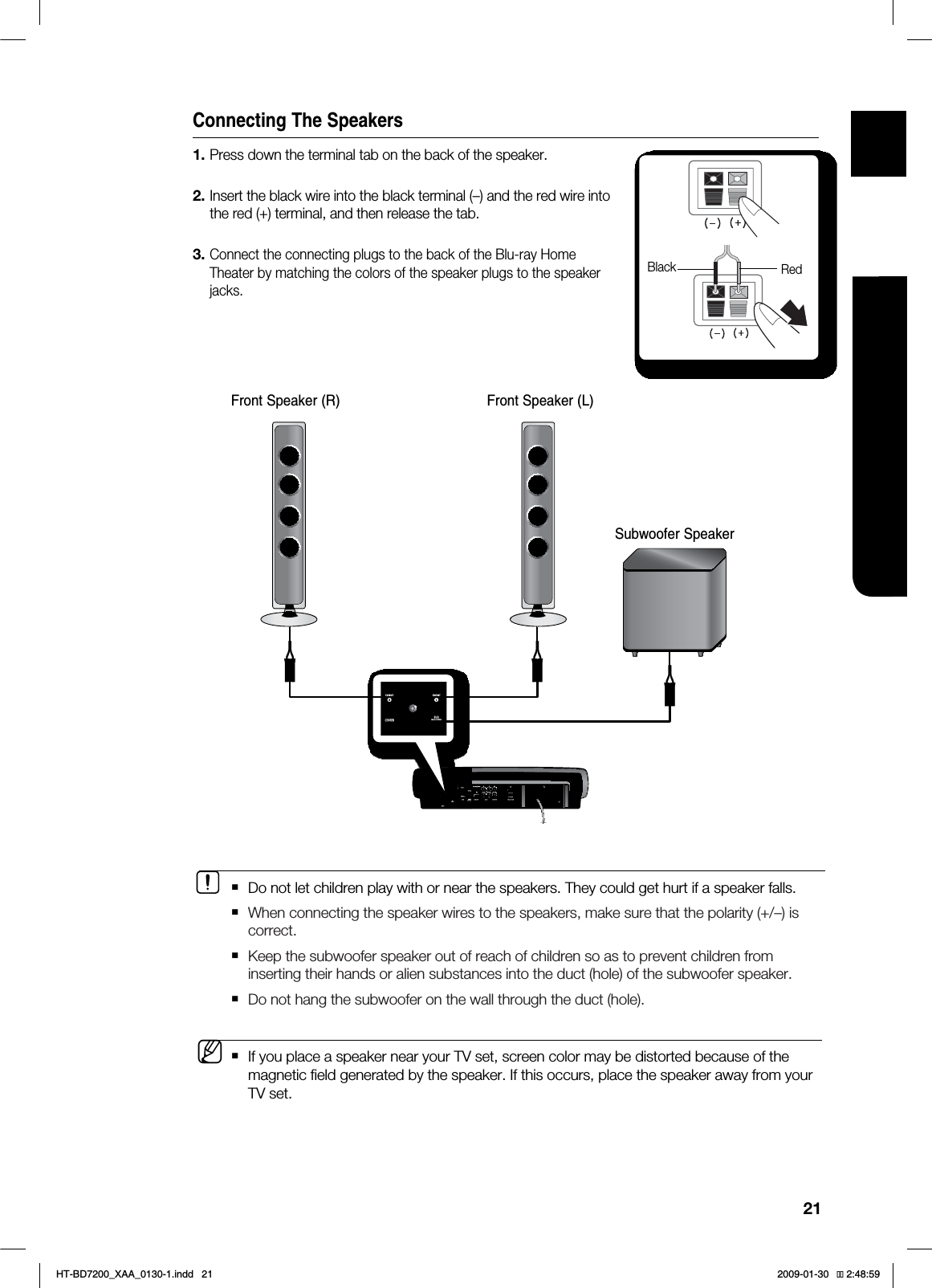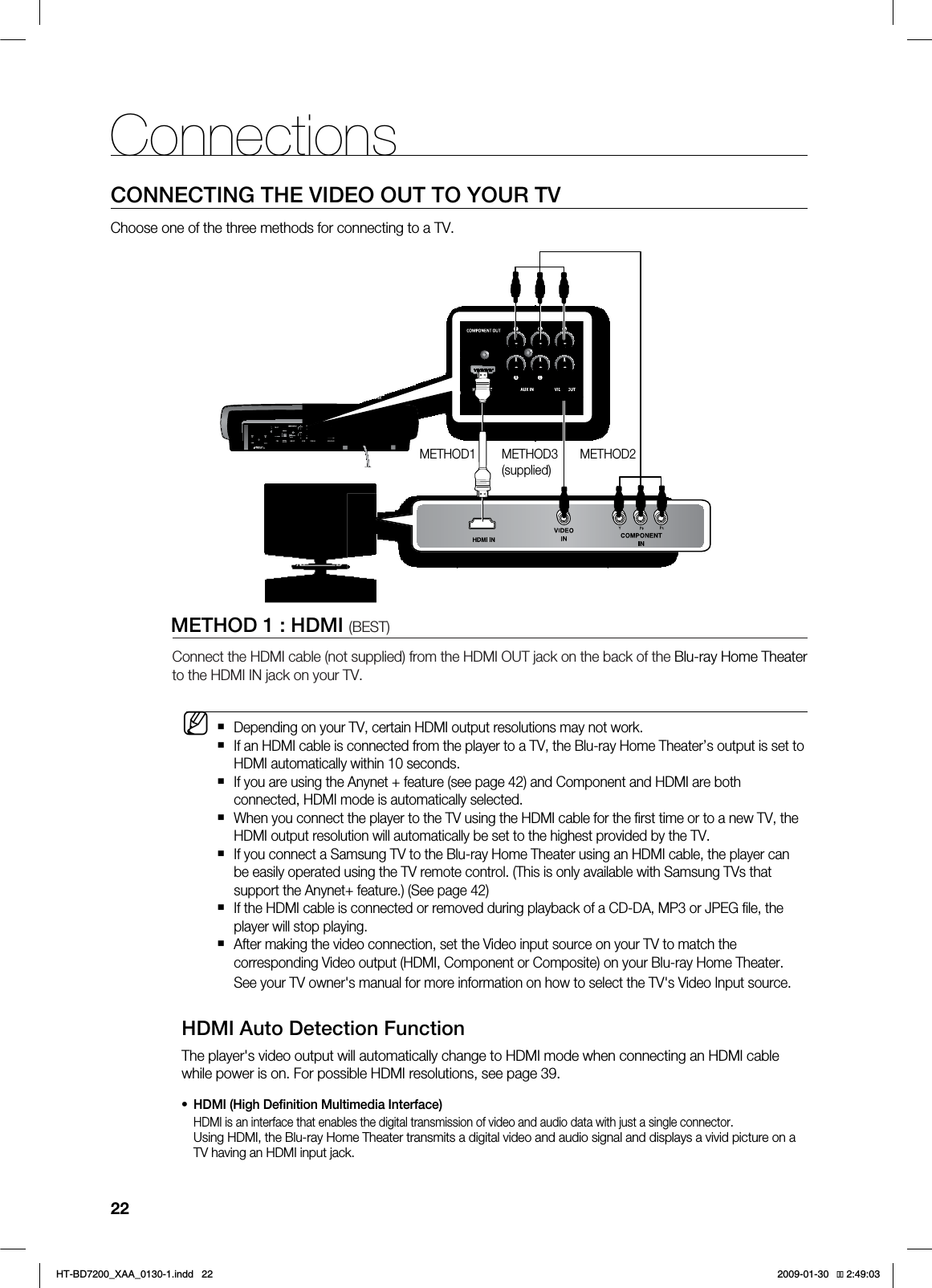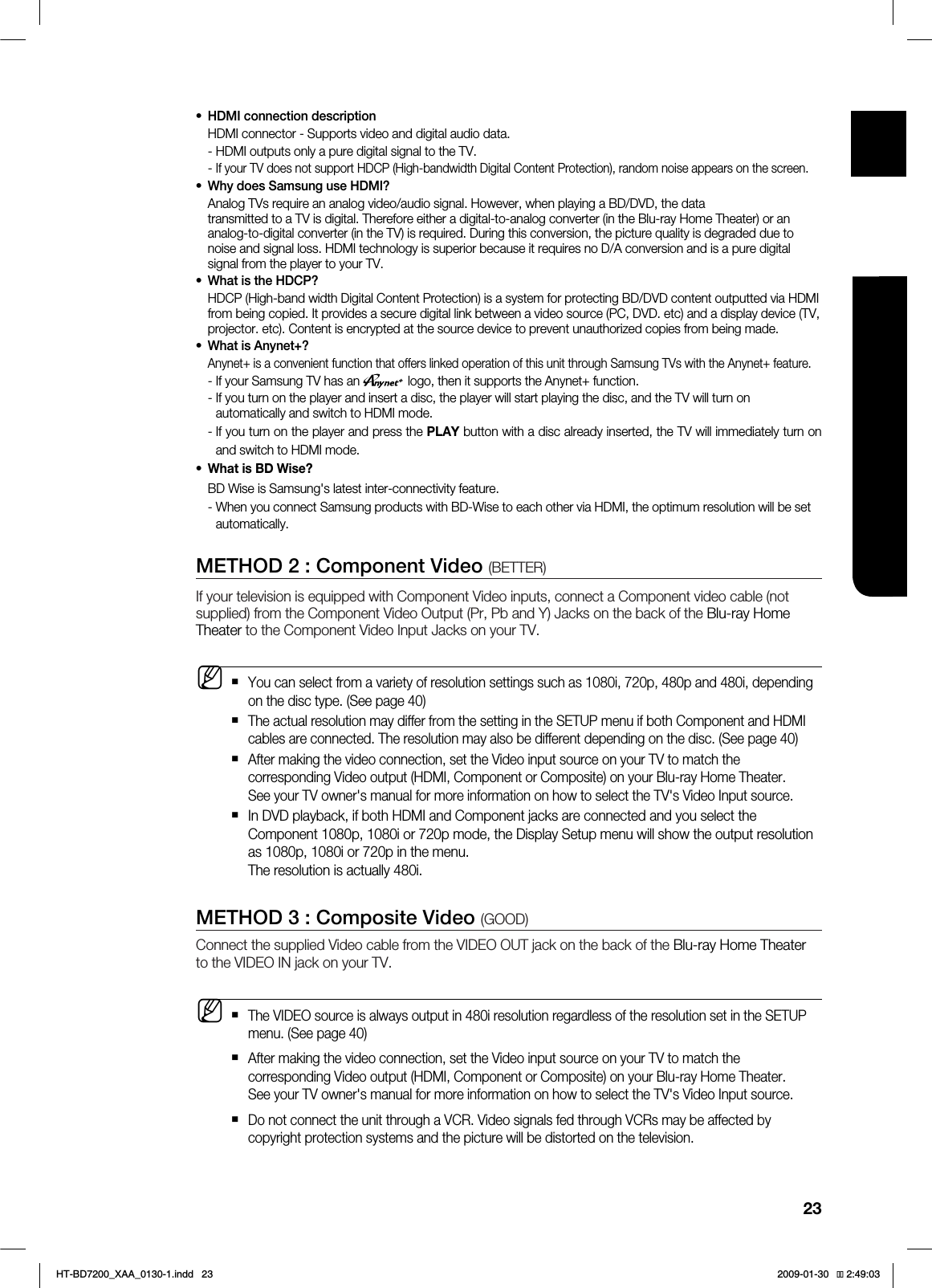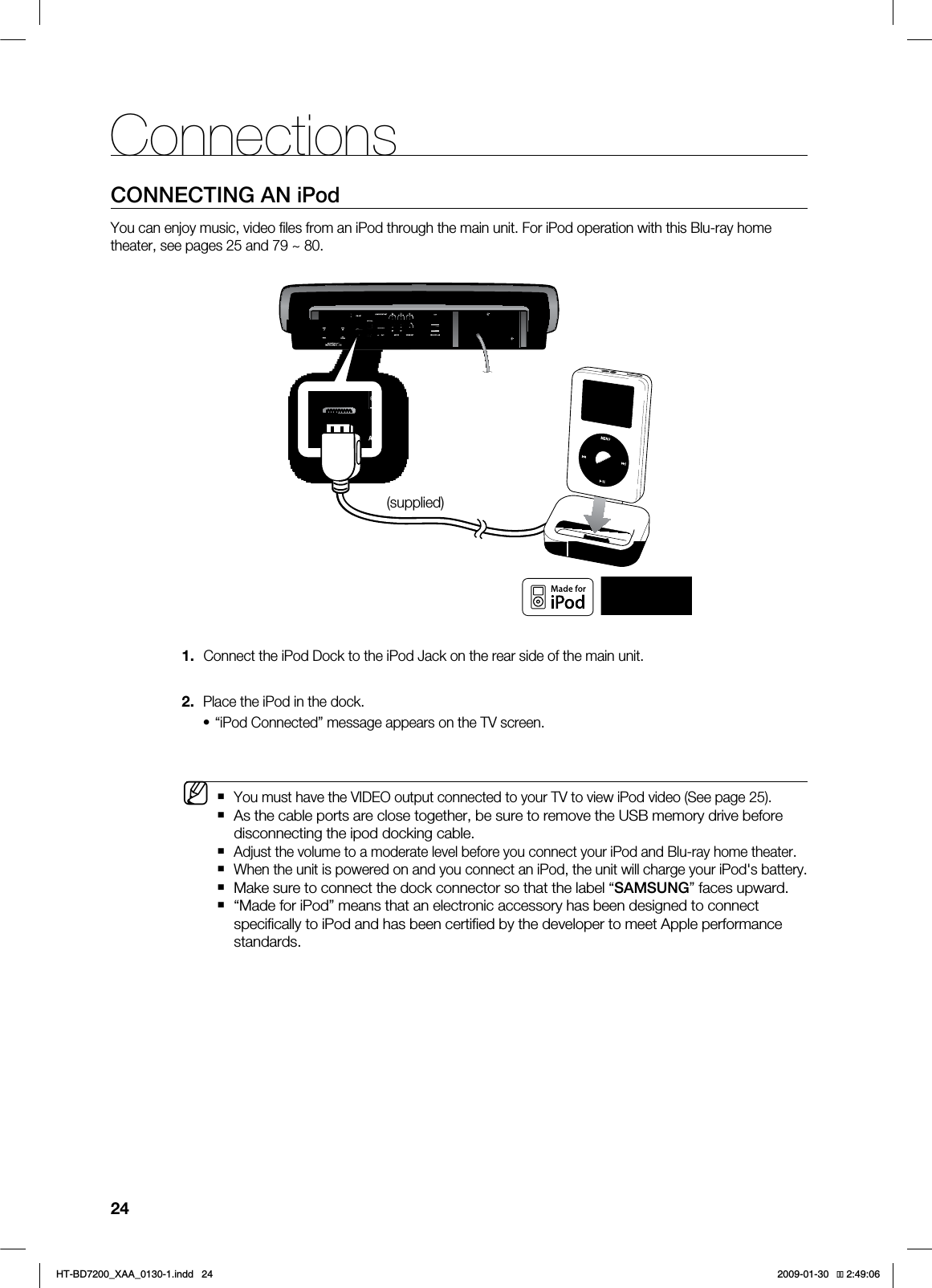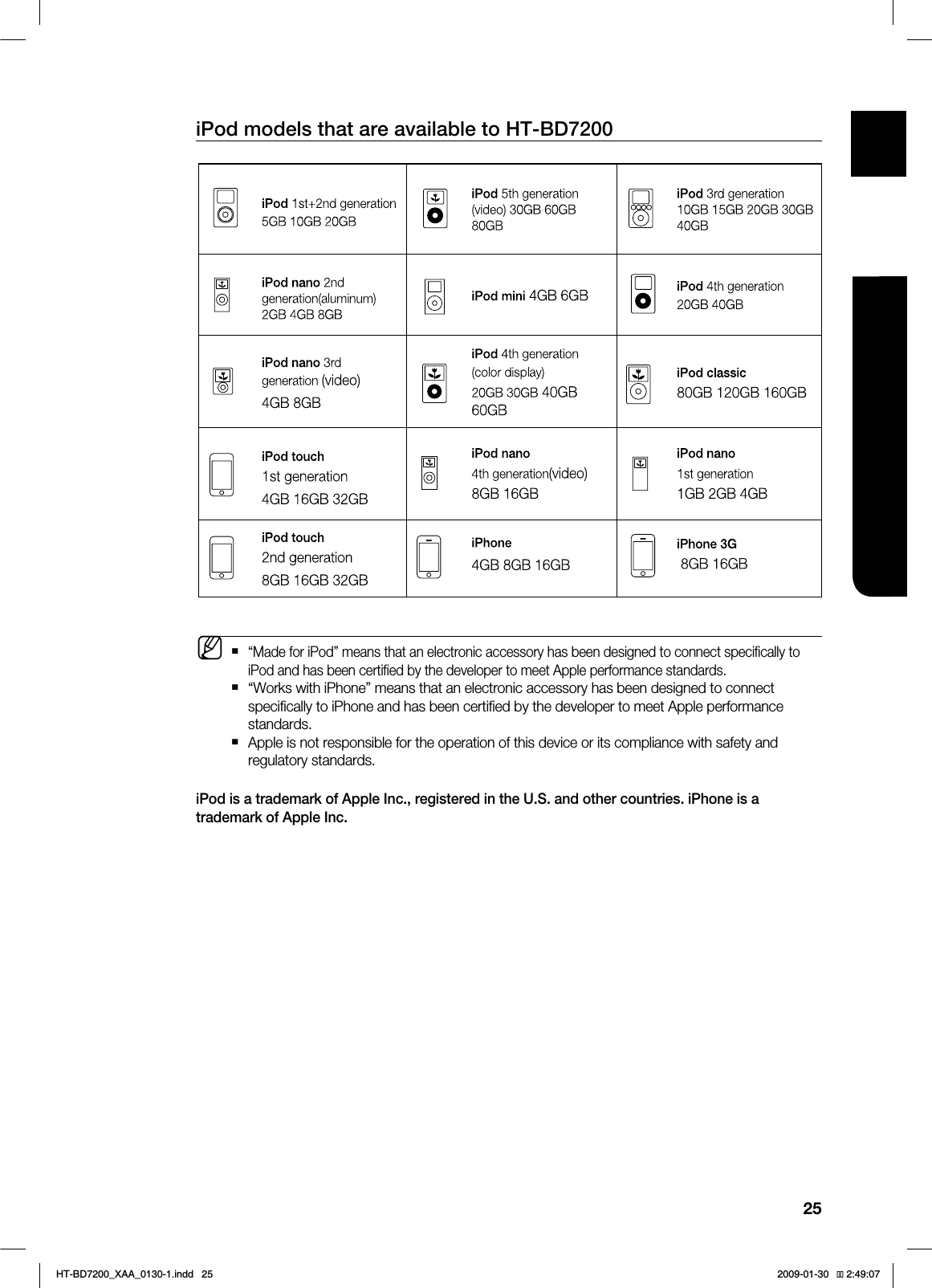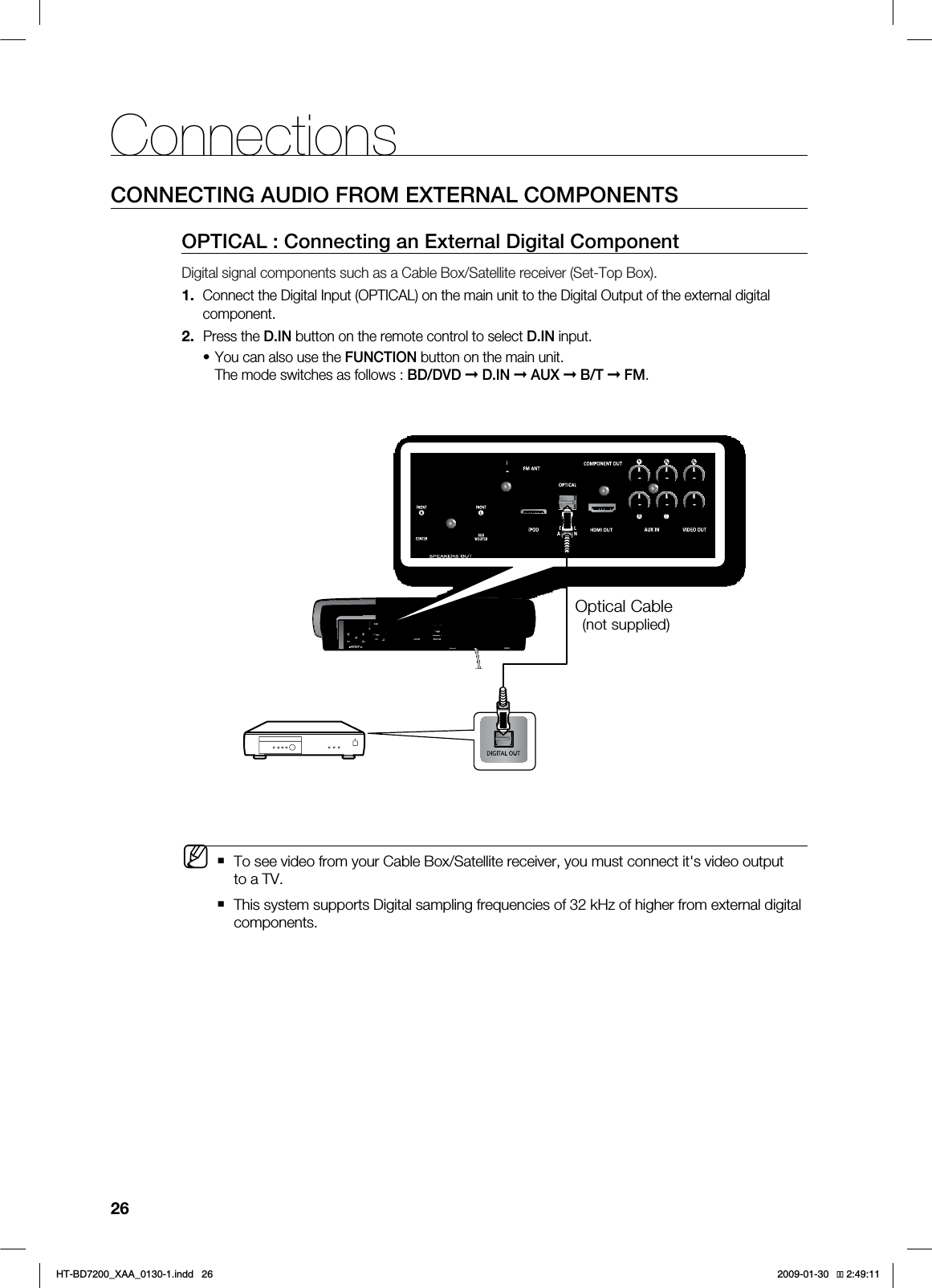Samsung Electronics Co HTBD7200 HOME THEATER SYSTEM User Manual HT BD7200 XAA 0130 1 indd
Samsung Electronics Co Ltd HOME THEATER SYSTEM HT BD7200 XAA 0130 1 indd
Contents
- 1. Users Manual 1
- 2. Users Manual 2
- 3. Users Manual 3
- 4. Users Manual 4
Users Manual 1