Samsung Electronics Co HTBD7200 HOME THEATER SYSTEM User Manual HT BD7200 XAA 0130 1 indd
Samsung Electronics Co Ltd HOME THEATER SYSTEM HT BD7200 XAA 0130 1 indd
Contents
- 1. Users Manual 1
- 2. Users Manual 2
- 3. Users Manual 3
- 4. Users Manual 4
Users Manual 1
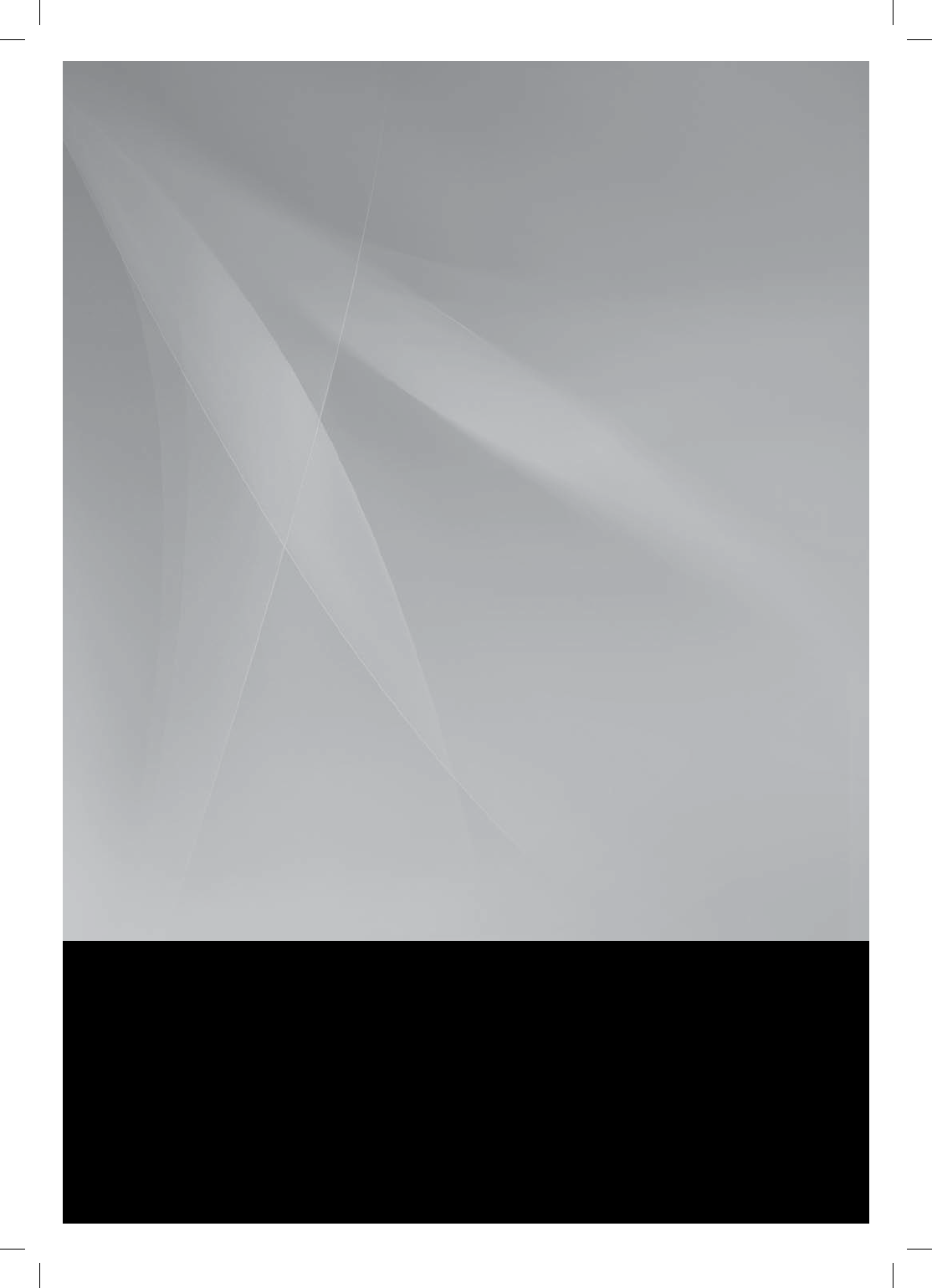
2.1CH Blu-ray
Home Theater System
user manual
imagine the possibilities
Thank you for purchasing this Samsung product.
To receive more complete service,
please register your product at
www.samsung.com/register
HT-BD7200
HT-BD7200_XAA_0130-1.indd 1
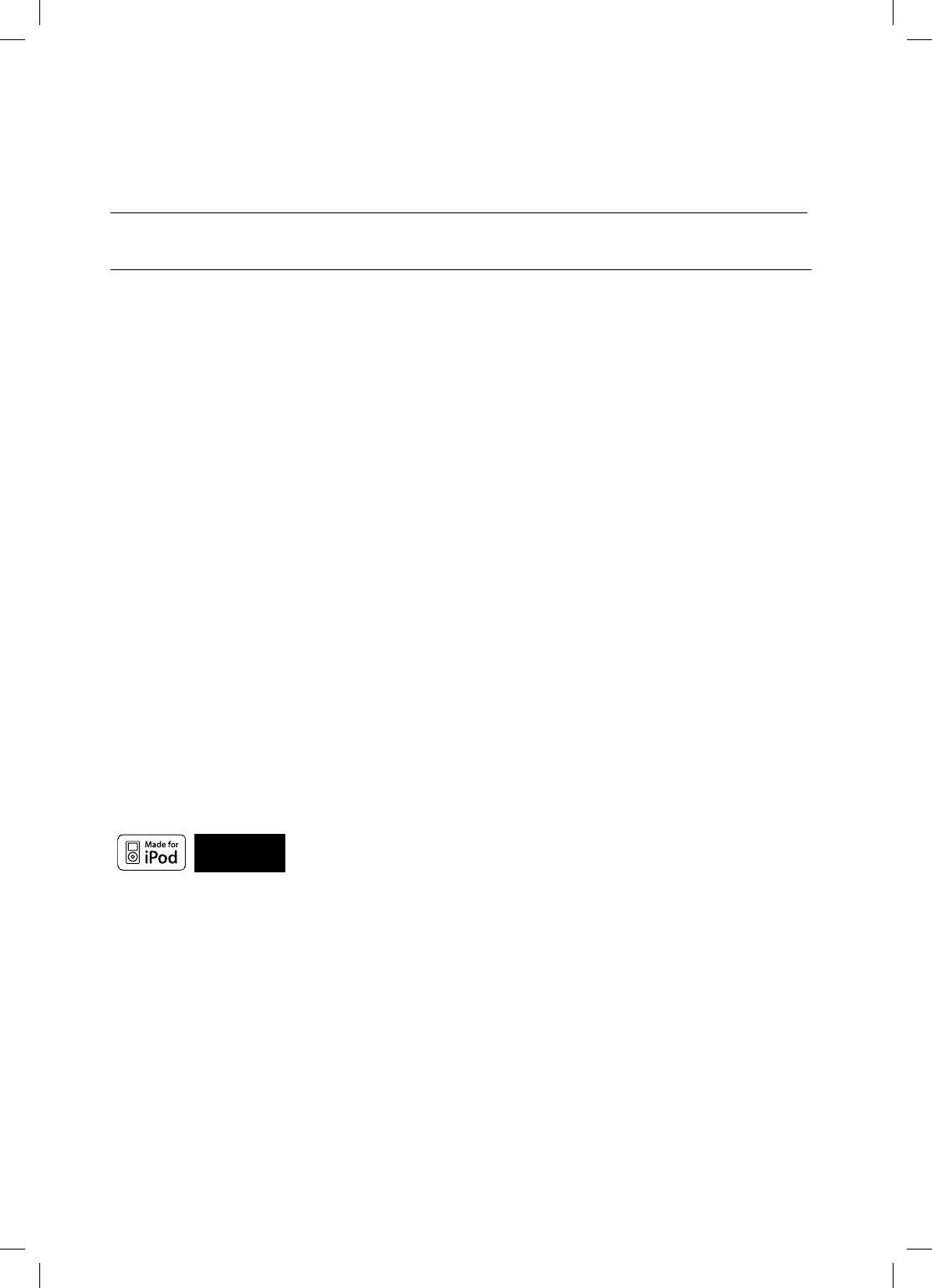
2
Key features of your new
Blu-ray Home Theater
PLAYER FEATURES
Playback of many disc types, plus an FM Tuner
The HT-BD7200 allows you to play various discs, including BD-ROM, DVD-VIDEO, DVD-RW/-R(V mode), CD,
MP3-CD, DivX and CD-R/RW, with a sophisticated FM tuner, all in a single player.
Full HD Audio Decoding Support (DD,DD+,DOLBY TRUE-HD,DTS,DTS-HD HRA, DTS-HD MA Essential)
Please refer to www.DOLBY.COM and DTS.COM for more detail.
TV Screen Saver Function
If the main unit remains in stop mode for 10 minutes, the Samsung logo appears on TV screen. The HT-BD7200
automatically switches itself into the power saving mode after 30 minutes in the Screen Saver mode.
Power Saving Function
The HT-BD7200 automatically shuts itself off after 40 minutes in Stop mode.
USB Host support
You can connect and play files from external USB storage devices such as MP3 players, USB flash memory, etc.
using the Home Theater's USB HOST function.
HDMI
HDMI transmits Blu-Ray/DVD video and audio signals simultaneously, and provides a clearer picture.
The 1080p(Full HD) resolution provides even clearer pictures.
AV SYNC Function
Video may lag behind the audio if the unit is connected to a digital TV.
To compensate for this, you can adjust the audio delay time to sync up with the video.
Anynet+(HDMI-CEC) Function
Anynet+ is a function that can be used to operate the main unit of this system using a Samsung TV remote control,
by connecting the Blu-ray Home Theater to a SAMSUNG TV using an HDMI Cable. (This is only available with
SAMSUNG TVs that support Anynet+.)
Bluetooth Function
You can use a Bluetooth device to enjoy music with high quality stereo sound, all without wires!
iPod & iPhone support
You can enjoy music files by connecting your iPod to the home theater with the supplied
iPod dock.
BD Wise
BD Wise automatically adjusts BD Wise-compliant Samsung products to the optimal settings between them. This
feature is enabled only if BD Wise-compliant Samsung products are connected to each other using an HDMI cable.
HT-BD7200_XAA_0130-1.indd 2
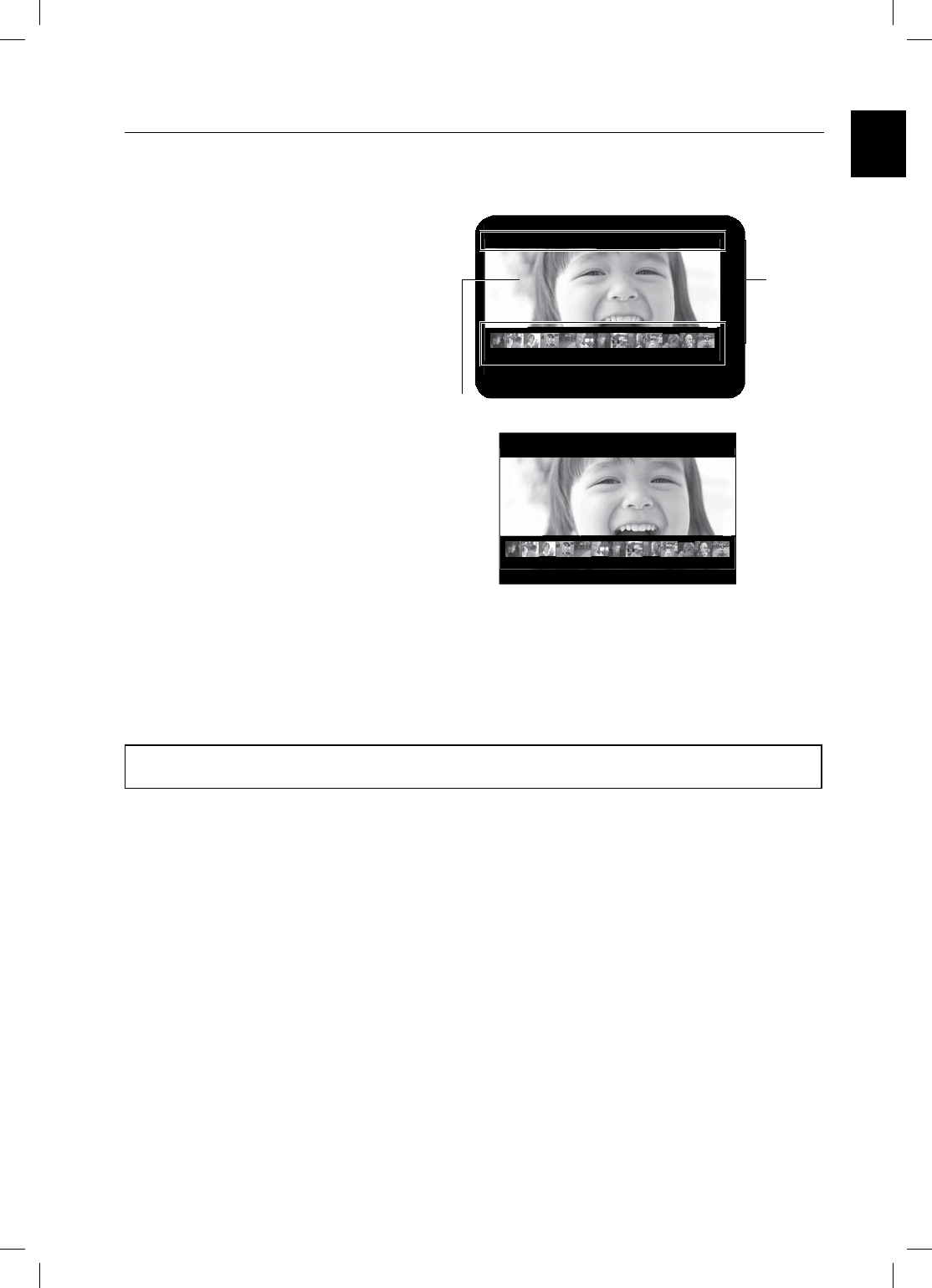
3
ENG
BLU-RAY DISC FEATURES
Blu-ray Discs support the highest quality HD video available in the industry - Large capacity means no compromise
on video quality. Furthermore, a Blu-ray Disc has the same familiar size and look as a DVD.
* The following Blu-ray Disc features are disc dependant and will vary. Appearance and navigation of features will
also vary from disc to disc. Not all discs will have the features described below.
Video highlights
The BD-ROM format for movie distribution
supports three highly advanced video codecs,
including AVC, VC-1, and MPEG-2.
HD video resolutions are also available:
1920 x 1080 HD
1280 x 720 HD
For High-Defi nition Playback
To view high-defi nition contents on a Blu-ray disc,
an HDTV (High Defi nition Television) is required.
Some discs may require using the player's HDMI
OUT to view high-defi nition content. The ability to
view high-defi nition content on Blu-ray disc may be limited
depending on the resolution of your TV.
Subtitles
Depending on what is contained on the Blu-ray Disc, you may be able
to select different font styles, sizes and colors for the subtitles, Subtitles
may also be animated, scrolled or faded in and out.
BD-LIVE
You can use a Blu-ray Disc supporting BD-LIVE through network
connection to enjoy various contents provided by the disc
manufacturer.
NETFLIX
This Blu-ray Home Theater enables you to enjoy movies on-demand provided by Netfl ix through a network connection.
PANDORA
This Blu-ray Home Theater enables you to enjoy Internet Radio provided by Pandora through a network connection.
ª1BOEPSB.FEJB*OD"MM3JHIUT3FTFSWFE1BOEPSBBOEUIF.VTJD(FOPNF1SPKFDUBSFSFHJTUFSFE
USBEFNBSLTPG1BOEPSB.FEJB*OD
•
•
3 4 5 6 7 8 9 10 11 12 13 14 15
▼
PLAY MOVIE LANGUAGES SCENE SELECTIONS PREVIEWS
3 4 5 6 7 8 9 10 11 12 13 14 15
▼
PLAY MOVIE LANGUAGES SCENE SELECTIONS PREVIEWS
HD Video
Graphic
Planes
HT-BD7200_XAA_0130-1.indd 3
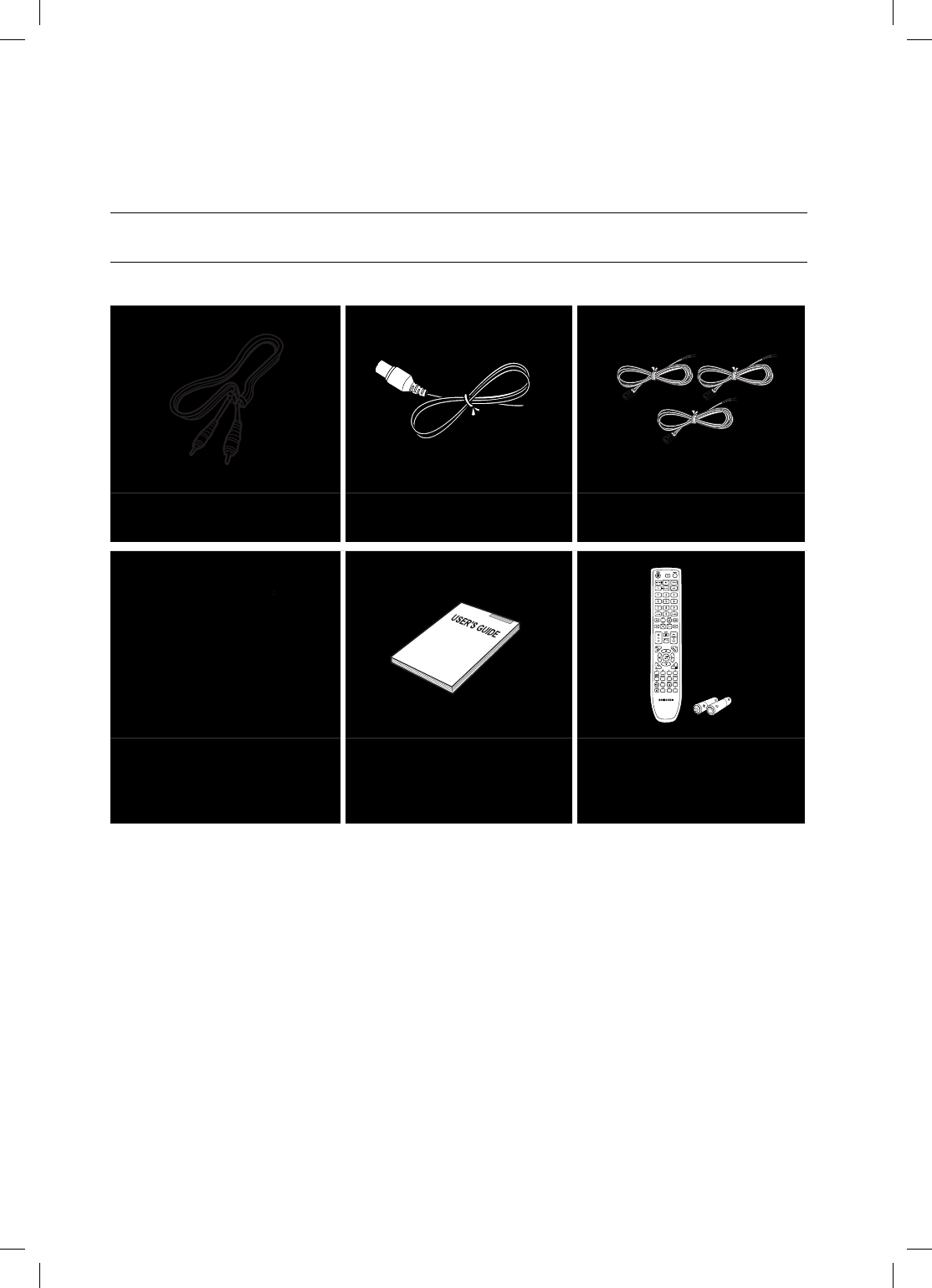
4
Key features of your new
Blu-ray Home Theater
WHAT’S INCLUDED
Check for the supplied accessories below.
Video Cable
(AH39-40001V)
FM Antenna
(AH42-00017A) Speaker Wire (3 EA)
iPod Dock Package
(AH97-02650C)
User's Manual
(AH68-XXXXXX)
Remote Control
(AH59-02195A)
/ Batteries (AAA size)
(4301-000116)
*6$&A:##AKPFF
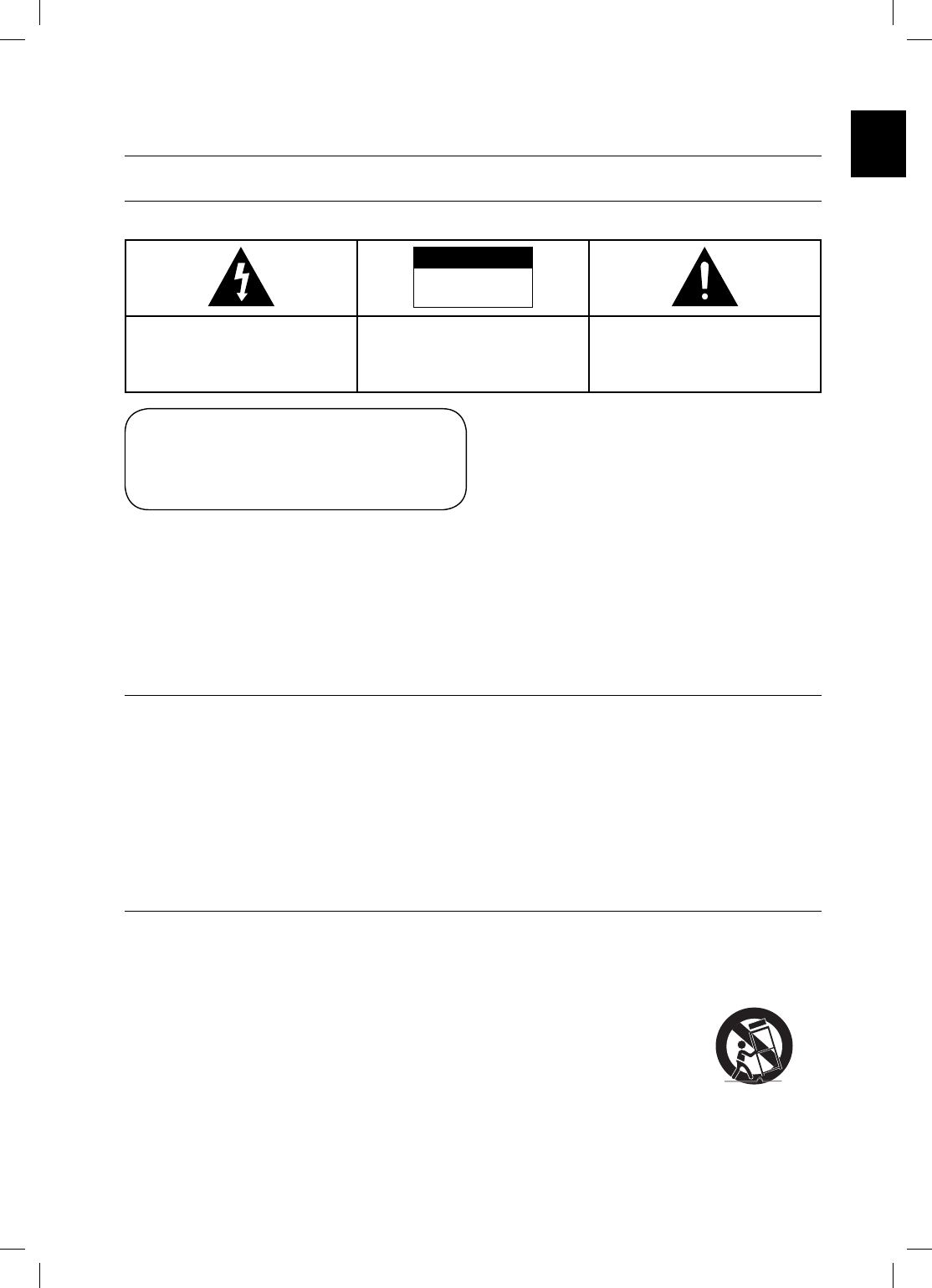
5
ENG
Safety information
4"'&5:8"3/*/(4
503&%6$&5)&3*4,0'&-&$53*$4)0$,%0/053&.07&5)&$07&303#"$,/064&34&37*$&"#-&1"354"3&*/4*%&3&'&34&37*$*/(5026"-*'*&%4&37*$&1&340//&-
CAUTION
RISK OF ELECTRIC SHOCK
DO NOT OPEN
The lighting flash and Arrowhead within
Triangle Is a warning sign alerting you of
dangerous voltage Inside the product
CAUTION: TO REDUCE THE RISK OF
ELECTRIC SHOCK, DO NOT REMOVE
COVER (OR BACK) NO USER SERVICEABLE
PARTS INSIDE. REFER SERVICING TO
QULAIFIED SERVICE PERSONNEL.
The explanation point within the triangle is a
warning sign alerting you of important
instructions accompanying the product.
8"3/*/(
5PSFEVDFUIFSJTLPGmSFPSFMFDUSJDTIPDLEPOPUFYQPTFUIJTBQQMJBODFUPSBJOPSNPJTUVSF
5PQSFWFOUJOKVSZUIJTBQQBSBUVTNVTUCFTFDVSFMZBUUBDIFEUPUIFnPPSXBMMJOBDDPSEBODFXJUIUIFJOTUBMMBUJPOJOTUSVDUJPOT
$"65*0/
"QQBSBUVTTIBMMOPUCFFYQPTFEUPESJQQJOHPSTQMBTIJOHBOEOPPCKFDUTmMMFEXJUIMJRVJETTVDIBTWBTFTTIBMMCFQMBDFEPOUIFBQQBSBUVT
5IF.BJOTQMVHJTVTFEBTBEJTDPOOFDUEFWJDFBOETIBMMTUBZSFBEJMZPQFSBCMFBUBOZUJNF
5IJTQSPEVDUTBUJTmFT'$$SFHVMBUJPOTXIFOTIJFMEFEDBCMFTBOEDPOOFDUPSTBSFVTFEUPDPOOFDUUIFVOJUUPPUIFSFRVJQNFOU5PQSFWFOU
FMFDUSPNBHOFUJDJOUFSGFSFODFXJUIFMFDUSJDBQQMJBODFTTVDIBTSBEJPTBOEUFMFWJTJPOTVTFTIJFMEFEDBCMFTBOEDPOOFDUPSTGPSDPOOFDUJPOT
'$$/05&GPS64"
5IJTFRVJQNFOUIBTCFFOUFTUFEBOEGPVOEUPDPNQMZXJUIUIFMJNJUTGPSB$MBTT#EJHJUBMEFWJDFQVSTVBOUUP1BSUPGUIF'$$3VMFT5IFTFMJNJUT
BSFEFTJHOFEUPQSPWJEFSFBTPOBCMFQSPUFDUJPOBHBJOTUIBSNGVMJOUFSGFSFODFJOBSFTJEFOUJBMJOTUBMMBUJPO
5IJTFRVJQNFOUHFOFSBUFTVTFTBOEDBOSBEJBUFSBEJPGSFRVFODZFOFSHZBOEJGOPUJOTUBMMFEBOEVTFEJOBDDPSEBODFXJUIUIFJOTUSVDUJPOTNBZDBVTF
IBSNGVMJOUFSGFSFODFUPSBEJPDPNNVOJDBUJPOT)PXFWFSUIFSFJTOPHVBSBOUFFUIBUJOUFSGFSFODFXJMMOPUPDDVSJOBQBSUJDVMBSJOTUBMMBUJPO
*GUIJTFRVJQNFOUEPFTDBVTFIBSNGVMJOUFSGFSFODFUPSBEJPPSUFMFWJTJPOSFDFQUJPOXIJDIDBOCFEFUFSNJOFECZUVSOJOHUIFFRVJQNFOUPGGBOEPOUIF
VTFSJTFODPVSBHFEUPUSZUPDPSSFDUUIFJOUFSGFSFODFCZPOFPSNPSFPGUIFGPMMPXJOHNFBTVSFT
3FPSJFOUPSSFMPDBUFUIFSFDFJWJOHBOUFOOB
*ODSFBTFUIFTFQBSBUJPOCFUXFFOUIFFRVJQNFOUBOESFDFJWFS
$POOFDUUIFFRVJQNFOUJOUPBOPVUMFUPOBDJSDVJUEJGGFSFOUGSPNUIBUUPXIJDIUIFSFDFJWFSJTDPOOFDUFE
$POTVMUUIFEFBMFSPSBOFYQFSJFODFESBEJP57UFDIOJDJBOGPSIFMQ
$BVUJPO'$$SFHVMBUJPOTTUBUFUIBUBOZVOBVUIPSJ[FEDIBOHFTPSNPEJmDBUJPOTUPUIJTFRVJQNFOUNBZWPJEUIFVTFShTBVUIPSJUZUPPQFSBUFJU
*NQPSUBOU4BGFUZ*OTUSVDUJPOT
3FBEUIFTFPQFSBUJOHJOTUSVDUJPOTDBSFGVMMZCFGPSFVTJOHUIFVOJU'PMMPXBMMUIFTBGFUZJOTUSVDUJPOTMJTUFECFMPX,FFQUIFTFPQFSBUJOHJOTUSVDUJPOT
IBOEZGPSGVUVSFSFGFSFODF
•
•
•
•
•
•
•
•
CLASS 1 LASER PRODUCT
This Compact Disc player is classified as a CLASS 1 LASER product.
Use of controls, adjustments or performance of procedures other than
those specified herein may result in hazardous radiation exposure.
CAUTION :
503&%INVISIBLE LASER RADIATION WHEN OPEN AND
INTERLOCKS DEFEATED, AVOID EXPOSURE TO BEAM.
5)*4130%6$565*-*;&4"-"4&364&0'$0/530-403
"%+645.&/54031&3'03."/$&0'130$&%63&405)&3
5)"/5)04&41&$*'*&%)&3&*/.":3&46-5*/)";"3%064
3"%*"5*0/&910463&%0/0501&/$07&3"/%%0/05
3&1"*3:0634&-'3&'&34&37*$*/(5026"-*'*&%1&340//&-
•
•
CLASS 1 LASER PRODUCT
KLASSE 1 LASER PRODUKT
LUOKAN 1 LASER LAITE
KLASS 1 LASER APPARAT
PRODUCTO LASER CLASE 1
1) Read these instructions.
2) Keep these Instructions.
3) Heed all warnings.
4) Follow all instructions.
5) Do not use this apparatus near water.
6) Clean only with dry cloth.
7) Do not block any ventilation openings. Install in
zaccordance with the manufacturer? instructions.
8) Do not install near any heat sources such as
radiators, heat registers, stoves, or other apparatus (including
amplifiers) that produce heat.
9) Do not defeat the safety purpose of the polarized or grounding-type
plug. A polarized plug has two blades with one wider than the other.
A grounding type plug has two blades and a third grounding prong.
The wide blade or the third prong are provided for your safety. If the
provided plug does not fit into your outlet, consult an electrician for
replacement of the obsolete outlet.
10) Protect the power cord from being walked on or pinched
particularly at plugs, convenience receptacles, and the point where
they exit from the apparatus.
11) Only use attachment/accessories
specified by the manufacturer.
12) Use only with the cart, stand, tripod,
bracket, or table specified by the
manufacturer, or sold with the apparatus.
When a cart is used, use caution when
moving the cart/apparatus combination
to avoid injury from tip-over.
13) Unplug this apparatus during lightning storms or when unused for
long periods of time.
14) Refer all servicing to qualified service personnel. Servicing is
required when the apparatus has been damaged in any way, such
as power-supply cord or plug is damaged, liquid has been spilled
or objects have fallen into the apparatus, the apparatus has been
exposed to rain or moisture, does not operate normally, or has
been dropped.
HT-BD7200_XAA_0130-1.indd 5
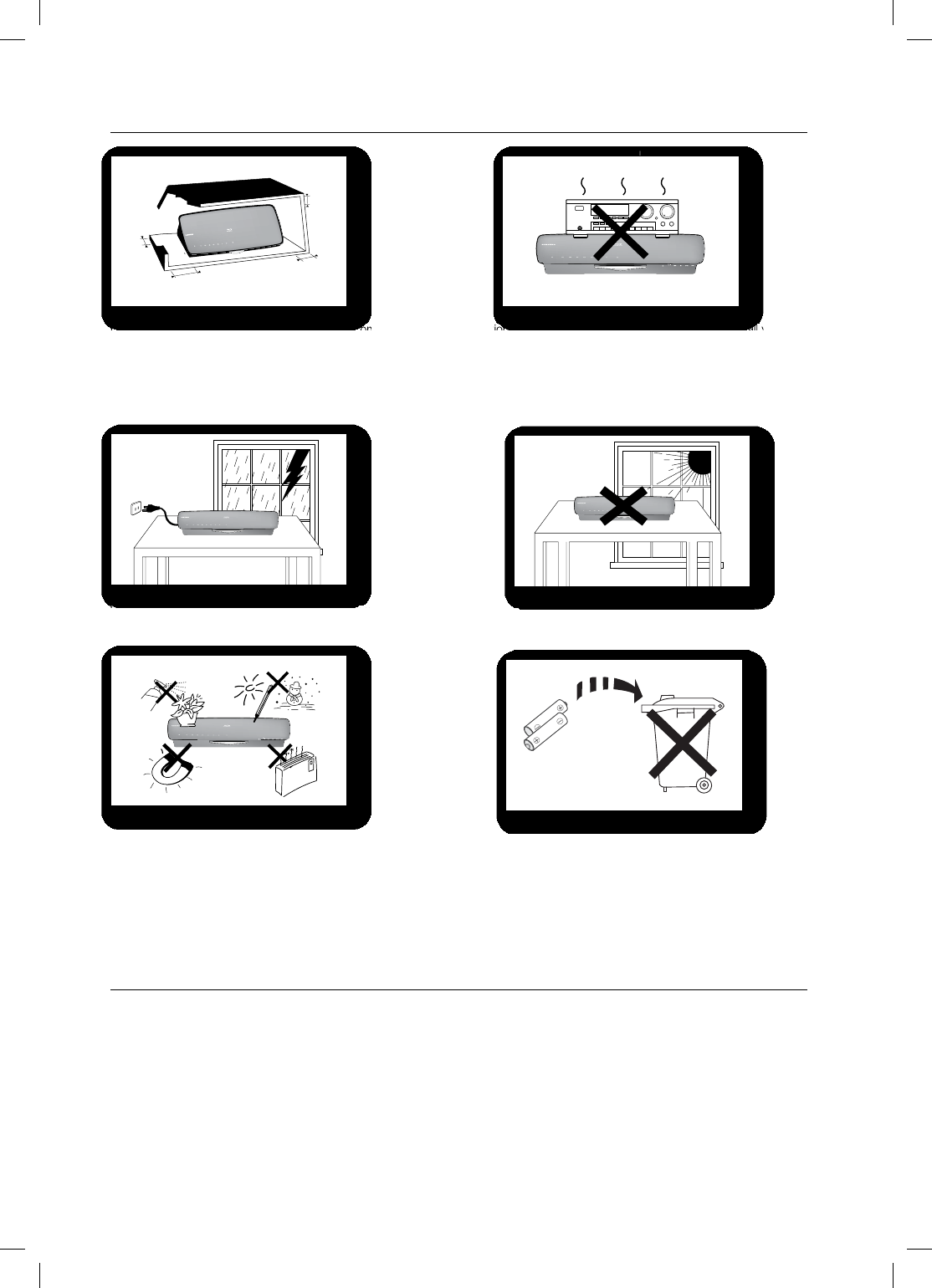
6
13&$"65*0/4
&OTVSFUIBUUIF"$QPXFSTVQQMZJOZPVSIPVTFDPNQMJFTXJUIUIFJEFOUJGJDBUJPOTUJDLFSMPDBUFEPOUIFCBDLPGZPVSQMBZFS*OTUBMMZPVS
QMBZFSIPSJ[POUBMMZPOBTVJUBCMFCBTFGVSOJUVSFXJUIFOPVHITQBDFBSPVOEJUGPSWFOUJMBUJPO_JODIFT.BLFTVSFUIFWFOUJMBUJPOTMPUT
BSFOPUDPWFSFE%POPUTUBDLBOZUIJOHPOUPQPGUIFQMBZFS%POPUQMBDFUIFQMBZFSPOBNQMJGJFSTPSPUIFSFRVJQNFOUXIJDINBZ
CFDPNFIPU#FGPSFNPWJOHUIFQMBZFSFOTVSFUIF%JTD*OTFSU)PMFJTFNQUZ5IJTQMBZFSJTEFTJHOFEGPSDPOUJOVPVTVTF4XJUDIJOHPGG
UIF#MVSBZ)PNF5IFBUFSUPUIFTUBOECZNPEFEPFTOPUEJTDPOOFDUUIFFMFDUSJDBMTVQQMZ*OPSEFSUPEJTDPOOFDUUIFQMBZFS
DPNQMFUFMZGSPNUIFQPXFSTVQQMZSFNPWFUIFNBJOQMVHGSPNUIFXBMMPVUMFUFTQFDJBMMZXIFOMFGUVOVTFEGPSBMPOHQFSJPEPGUJNF
%VSJOHUIVOEFSTUPSNTEJTDPOOFDUUIF"$NBJOQMVHGSPNUIF
XBMMPVUMFU7PMUBHFQFBLTEVFUPMJHIUOJOHDPVMEEBNBHFUIFVOJU
1SPUFDUUIFQMBZFSGSPNNPJTUVSFJFWBTFTBOEFYDFTTIFBU
FHGJSFQMBDFPSFRVJQNFOUDSFBUJOHTUSPOHNBHOFUJDPSFMFDUSJDGJFMET
JFTQFBLFST%JTDPOOFDUUIFQPXFSDBCMFGSPNUIF"$TVQQMZJGUIF
QMBZFSNBMGVODUJPOT:PVSQMBZFSJTOPUJOUFOEFEGPSJOEVTUSJBMVTF6TFPG
UIJTQSPEVDUJTGPSQFSTPOBMVTFPOMZ
$POEFOTBUJPONBZPDDVSJGZPVSQMBZFSPSEJTDIBTCFFOTUPSFEJO
DPMEUFNQFSBUVSFT*GUSBOTQPSUJOHUIFQMBZFSEVSJOHUIFXJOUFS
XBJUBQQSPYJ
NBUFMZIPVSTVOUJMUIFVOJUIBTSFBDIFESPPNUFNQFSBUVSF
CFGPSFVTJOH
%POPUFYQPTFUIFVOJUUPEJSFDUTVOMJHIUPSPUIFSIFBUTPVSDFT
5IJTDPVMEMFBEUPPWFSIFBUJOHBOENBMGVODUJPOPGUIFVOJU
5IFCBUUFSJFTVTFEXJUIUIJTQSPEVDUDPOUBJODIFNJDBMTUIBUBSFIBSNGVMUP
UIFFOWJSPONFOU
%POPUEJTQPTFPGCBUUFSJFTJOUIFHFOFSBMIPVTFIPMEUSBTI
This product is covered by one or more of the following U.S. patents:
This device is protected by U.S. Patent Nos.
BOE
This product is covered by the following U.S. patents:
6464
2.7 inch
3.9 inch
3.9 inch
3.9 inch
Phones
HT-BD7200_XAA_0130-1.indd 6
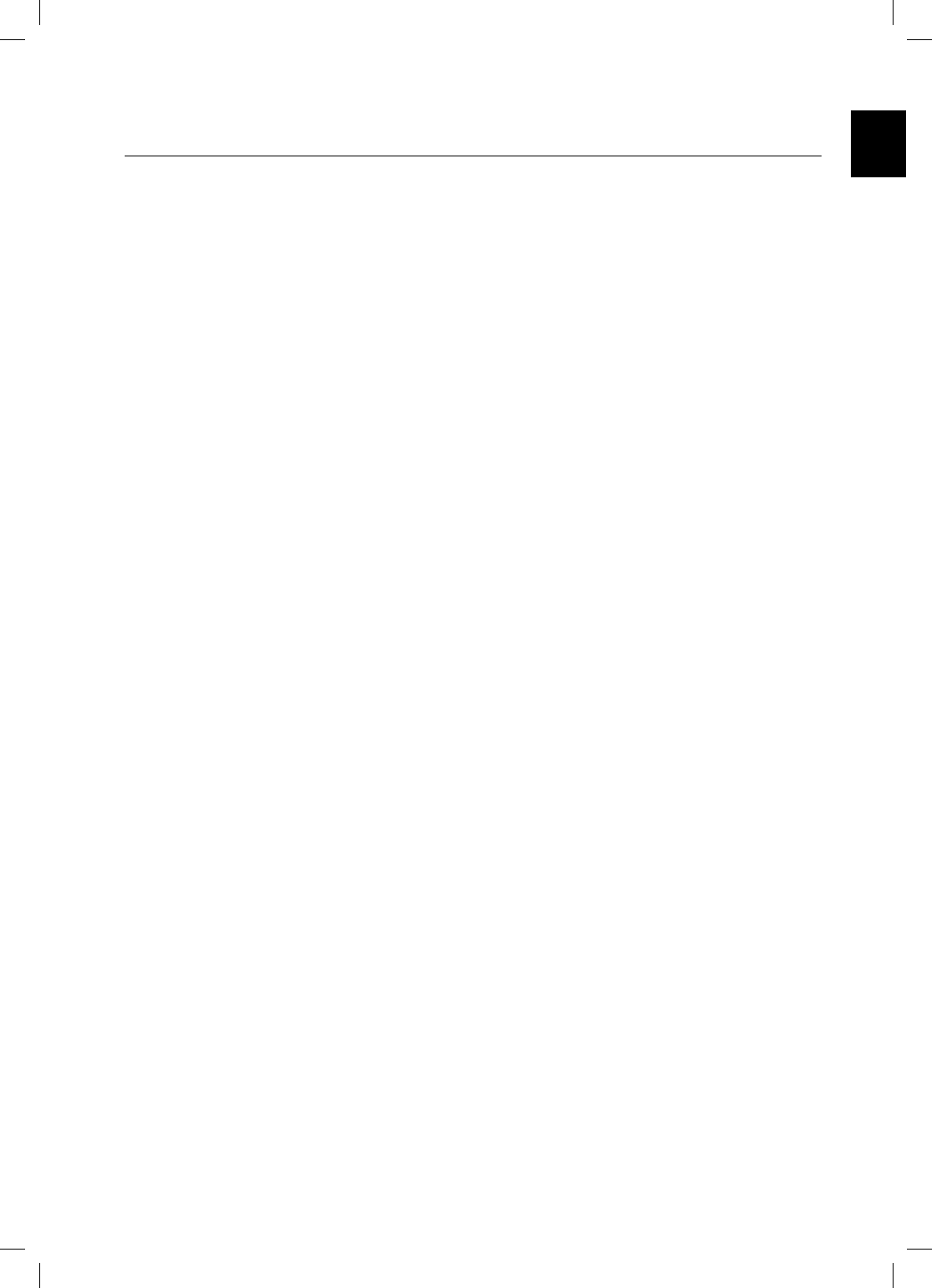
7
ENG
Contents
KEY FEATURES OF YOUR NEW
BLU-RAY HOME THEATER
2
2 Player Features
3 Blu-ray Disc Features
4 What’s Included
SAFETY INFORMATION
5
5 Safety Warnings
6 Precautions
GETTING STARTED
10
10 Before Reading the User’s Manual
11 Disc Type and Characteristics
DESCRIPTION
14
14 Front Panel
15 Rear Panel
REMOTE CONTROL
16
16 Tour of the Remote Control
18 Setting the Remote Control
CONNECTIONS
20
20 Connecting the Speakers
22 Connecting the Video Out to Your TV
24 Connecting an iPod
26 Connecting Audio from External
Components
28 Connecting to the Network
30 Connecting the FM Antenna
BASIC FUNCTIONS OF YOUR
BLU-RAY HOME THEATER
31
31 Before Playing
32 On-Screen Menu Navigation
32 Playing a Disc
33 Setting the Sound
33 Using the Search and Skip Functions
34 Slow Motion Play/Step Motion Play
SYSTEM SETUP
35
35 Setting the Clock
LANGUAGE SETUP
36
36 Setting up the Language Options
HT-BD7200_XAA_0130-1.indd 7
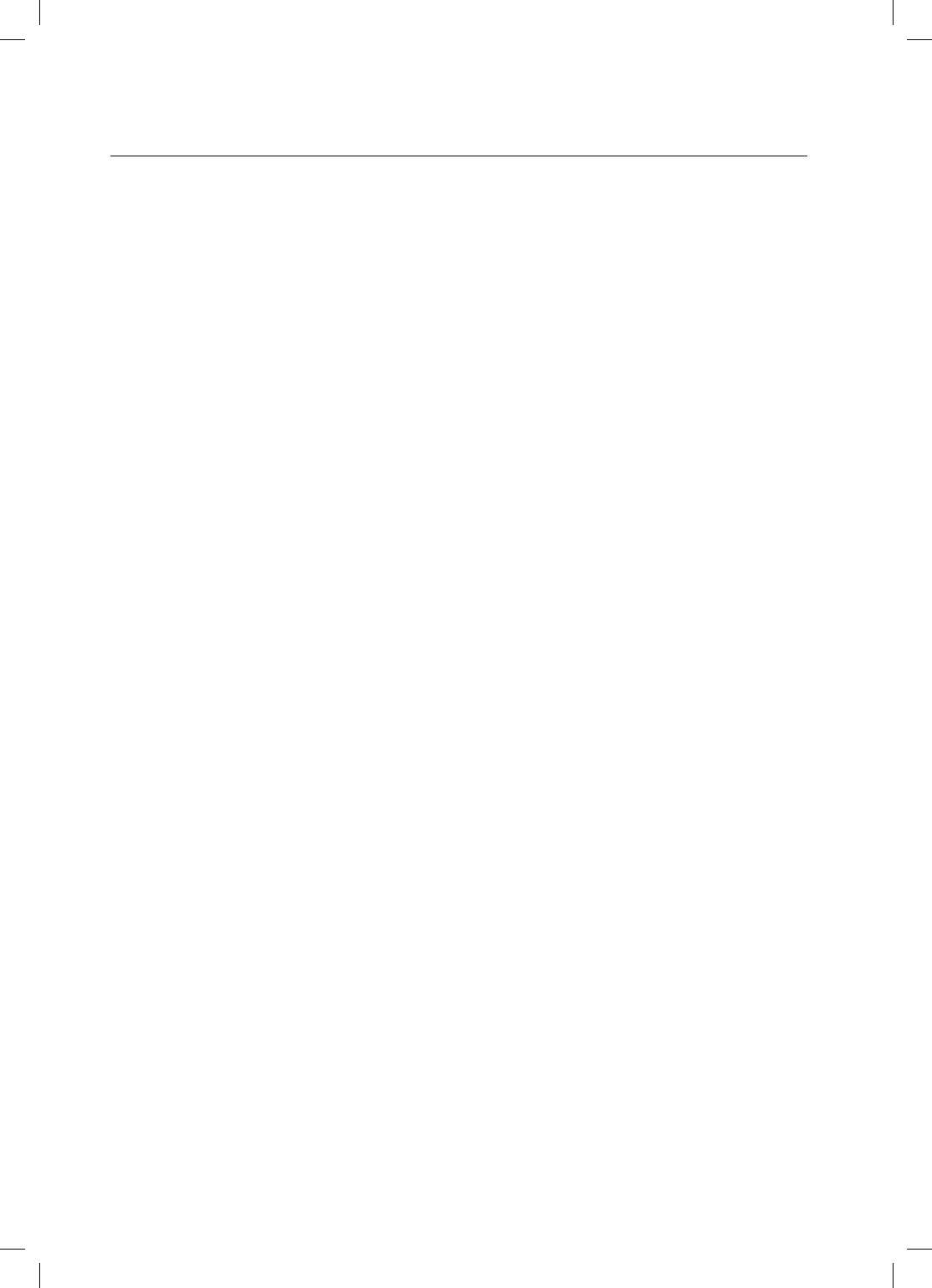
8
DISPLAY SETUP
38
38 Setting up the Display Options
40 Setting up the Video Display/Output Options
HDMI SETUP
42
42 Setting up the HDMI Setup Options
AUDIO SETUP
37
37 Setting up the Speaker Options
PARENTAL SETUP
45
45 Setting up the Parental Lock
NETWORK SETUP
47
47 Setting up the Network Setup Options
BD DATA MANAGEMENT
52
52 System Device Management
SYSTEM UPGRADE
53
53 Firmware Upgrade
55 System Information
55 Firmware Upgrade Notification
55 DviX (R) Registration
WATCHING A MOVIE
56
56 Using the Display Function
57 Using the Disc Menu & Popup/Title Menu
58 Repeat Play
59 Selecting the Audio Language
59 Selecting the Subtitle Language
60 Changing the Camera Angle
61 BONUSVIEW Settings
61 BD-LIVE™
62 Using the Instant Streaming Feature
Provided by Netflix
64 DivX Playback
Contents
*6$&A:##AKPFF
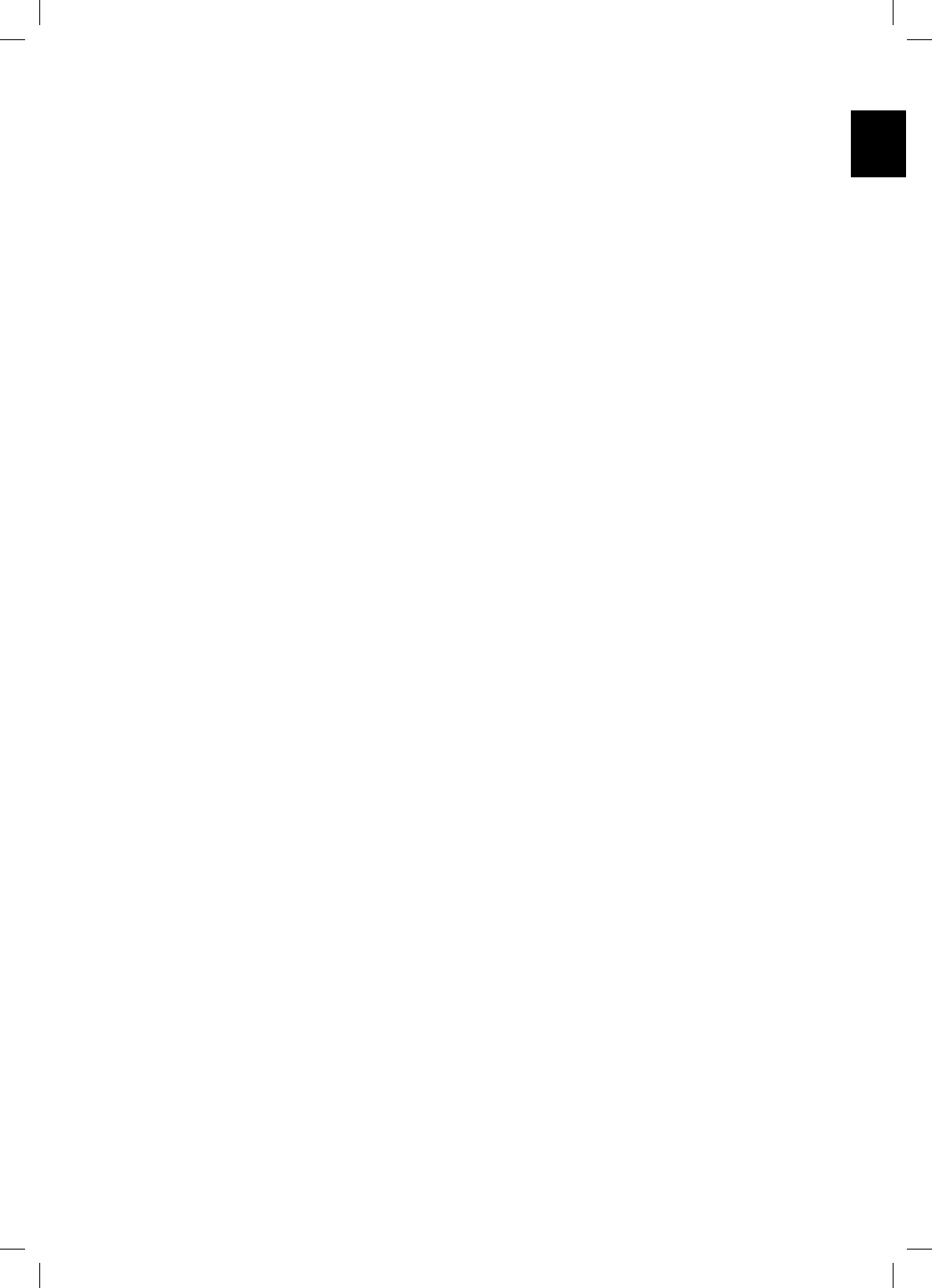
9
ENG
SOUND MODE
73
73 Sound Field (DSP) Mode
RADIO
76
76 Listening to Radio
76 Presetting Stations
CONVENIENT FUNCTION
82
82 Sleep Timer Function
82 Adjusting Display Brightness
82 Mute Function
TROUBLESHOOTING
83
APPENDIX
85
85 Cautions on Handling and Storing Discs
86 Specifications
87 Notice & Disclaimer
LISTENING TO MUSIC
66
66 Buttons on the Remote Control Used for
Audio CD(CD-DA)/ MP3 Disc Playback
66 Repeat Audio CD(CD-DA) & MP3
67 Playing an Audio CD(CD-DA)/MP3
69 Using the Internet Radio Feature Provided
by Pandora
VIEWING A PICTURE
71
71 Viewing a Picture
71 Slide Show/Speed
71 Rotate
72 Zoom
72 Go To Photo List
USING AN iPod
79
79 Listening to Music
81 Watching a Movie
USING THE USB FUNCTION
74
74 Playing Media Files Using the USB Host
Feature
USING BLUETOOTH
77
77 What is Bluetooth?
77 To connect the Blu-ray Home Theater to a
Bluetooth device
HT-BD7200_XAA_0130-1.indd 9
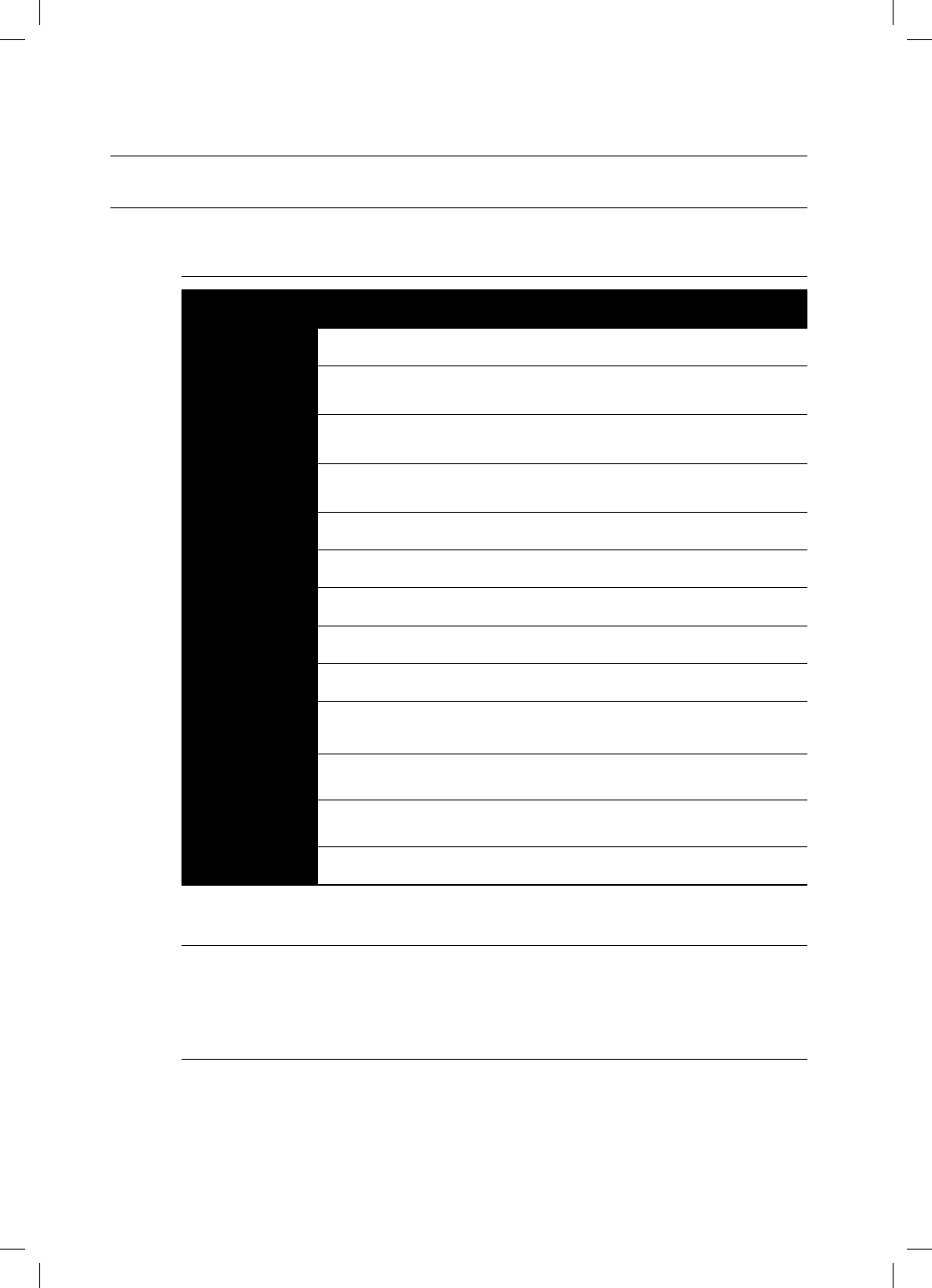
Getting started
10
BEFORE READING THE USER’S MANUAL
Make sure to check the following terms before reading the user manual.
Icons that will be used in manual
*DPO 5FSN %FmOJUJPO
h#%30. 5IJTJOWPMWFTBGVODUJPOBWBJMBCMFPOB#%30.
g#%3& 5IJTJOWPMWFTBGVODUJPOBWBJMBCMFPOUIF#%3&
f#%3 5IJTJOWPMWFTBGVODUJPOBWBJMBCMFPOUIF#%3
Z%7%7*%&0 5IJTJOWPMWFTBGVODUJPOBWBJMBCMFPO%7%7JEFPPS%7%383EJTDTUIBUIBWFCFFOSFDPSEFE
BOEmOBMJ[FEJO7JEFP.PEF
C%7%38 5IJTJOWPMWFTBGVODUJPOBWBJMBCMFPO%7%387NPEFBOEmOBMJ[FEPOMZ
V%7%3 5IJTJOWPMWFTBGVODUJPOBWBJMBCMFPO%7%37NPEFBOEmOBMJ[FEPOMZ
"VEJP$% 5IJTJOWPMWFTBGVODUJPOBWBJMBCMFPOBOBVEJP$%38$%3$%%"GPSNBU
A.1
5IJTJOWPMWFTBGVODUJPOBWBJMBCMFPO%7%383$%38$%3EJTDTBOE64#TUPSBHFEFWJDFT
G+1&(
5IJTJOWPMWFTBGVODUJPOBWBJMBCMFPO%7%383$%38$%3EJTDTBOE64#TUPSBHFEFWJDFT
D
DivX This involves a function available with MPEG4 discs.
(DVD-R/RW, CD-R/RW)
F64#TUPSBHF
EFWJDF 5IJTJOWPMWFTBGVODUJPOBWBJMBCMFPO64#TUPSBHFEFWJDF
Caution This involves a case where a function does not operate or settings may be
cancelled.
M/PUF 5IJTJOWPMWFTUJQTPSJOTUSVDUJPOTPOUIFQBHFUIBUIFMQFBDIGVODUJPOPQFSBUF
About the use of this user’s manual
Be sure to be familiar with Safety Instructions before using this product. (See pages 5~6)
If a problem occurs, check the Troubleshooting. (See pages 83 ~84)
Copyright
©2009 Samsung Electronics Co.,Ltd.
All rights reserved; No part or whole of this user’s manual may be reproduced or copied without the
prior written permission of Samsung Electronics Co.,Ltd.
1)
2)
HT-BD7200_XAA_0130-1.indd 10
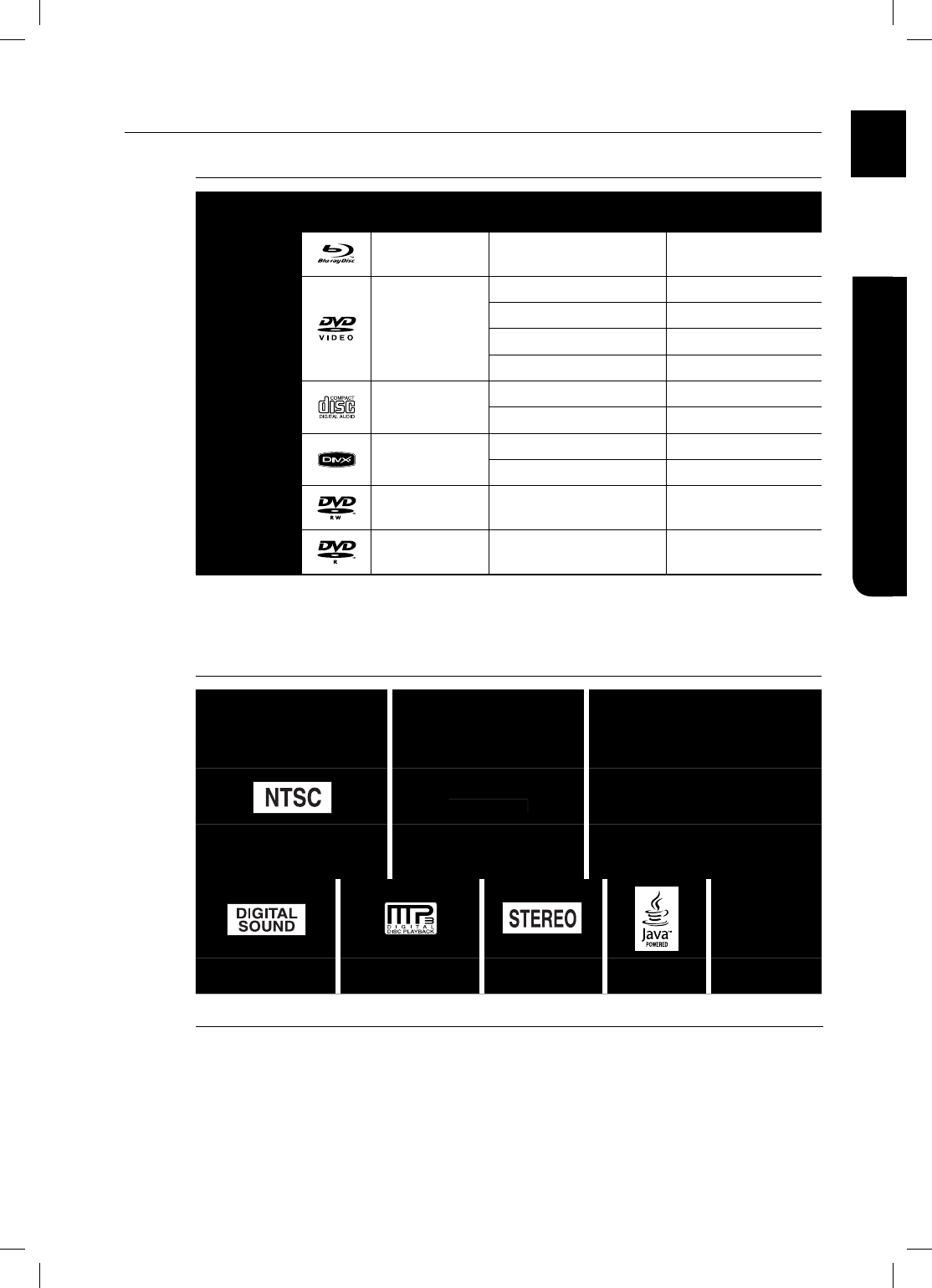
11
ENG ●GETTING STARTED
DISC TYPE AND CHARACTERISTICS
Disc types that can be played
Disc Types Disc Logo Recorded content Disc Shape Max. Playing minute
BD-ROM
#%3&#%3 AUDIO + VIDEO 4JOHMFTJEFE Playing time depends
on the Title
DVD-VIDEO AUDIO + VIDEO
Single sided(5 inches) 240
Double sided(5 inches) 480
Single sided(3 1/2 inches) 80
Double sided(3 1/2 inches) 160
AUDIO-CD AUDIO Single sided(5 inches) 74
Single sided(3 1/2 inches) 20
DivX AUDIO + VIDEO 12 cm
-
8 cm
-
DVD-RW
(V mode and finalized only)
AUDIO + VIDEO 5 inches (4.7GB) 480
(EX : Extended Play)
DVD-R
(V mode and finalized only)
AUDIO + VIDEO 5 inches (4.7GB) 480
(EX : Extended Play)
This player is compatible with the NTSC color system only.
PAL discs will not play.
Logos of Discs that can be played
Blu-ray Disc Dolby Digital Plus DTS-HD High Resolution Audio
NTSC broadcast system in U.S.A,
Canada, Korea, Japan Dolby TrueHD DTS-HD Master Audio | Essential
Digital Audio MP3 Stereo Java #%-*7&
•
•
Manufactured under license from Dolby Laboratories. “Dolby” and the double-D symbol are
trademarks of Dolby Laboratories.
Manufactured under license under U.S. Patent #’s: 5,451,942; 5,956,674; 5,974,380;
5,978,762; 6,226,616; 6,487,535; 7,392,195; 7,272,567; 7,333,929; 7,212,872 & other U.S.
and worldwide patents issued & pending. DTS is a registered trademark and the DTS logos,
Symbol, DTS-HD and DTS-HD Master Audio | Essential are trademarks of DTS, Inc. © 1996-
2008 DTS, Inc. All Rights Reserved.
M
HT-BD7200_XAA_0130-1.indd 11
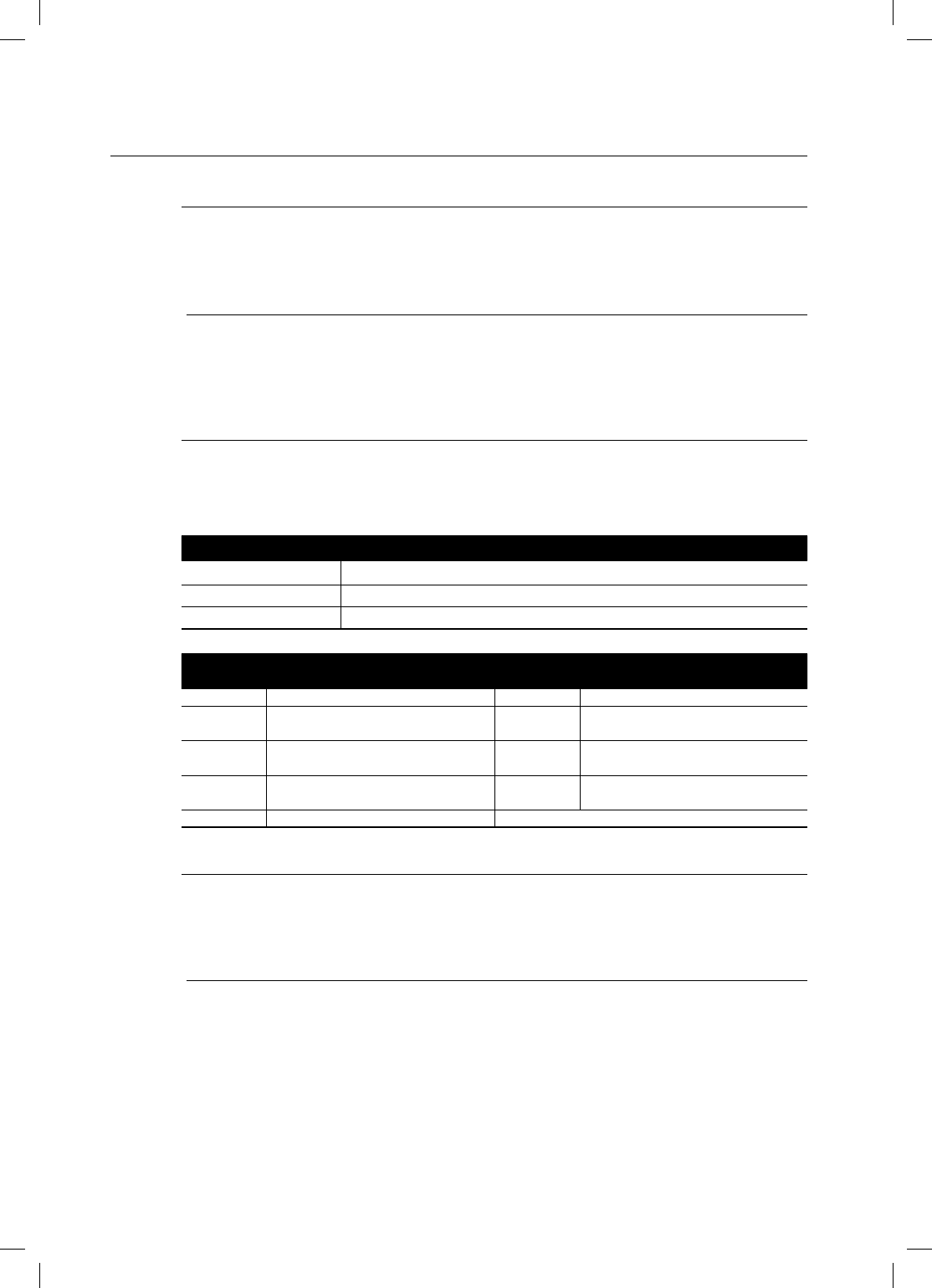
Getting started
12
Some commercial discs and DVD discs purchased outside your region may not be playable with this
product. When these discs are played, either “No disc.” or “Please check the regional code of the disc.”
will be displayed.
If a DVD-R/-RW disc has not been recorded properly in DVD video format, it will not be playable.
Region code
Both the Blu-ray Home Theater and the discs are coded by region. These regional codes must match in
order to play the disc. If the codes do not match, the disc will not play. The Region Number for this Blu-
ray Home Theater is described on the rear panel of the Blu-ray Home Theater.
BD Region Code Area
A
North America, Central America, South America, Korea, Japan, Taiwan, Hong Kong and South East Asia.
B Europe, Greenland, French territories, Middle East, Africa, Australia and New Zealand.
C India, China, Russia, Central and South Asia.
DVD-Video
Region Code Area DVD-Video
Region Code Area
1
USA, Canada
6
China
2Japan, Europe, South Africa, Middle East,
Greenland 7 Unspecified Special Use
3Korea, Taiwan, Hong Kong, parts of South
East Asia 8 Airlines/Cruise Ships (including Mexico)
4Australia, New Zealand, Latin America
(including Mexico) 9 Region free
5 Eastern Europe, Russia, India, Africa
Blu-ray Disc Compatibility
Blu-ray Disc is a new and evolving format. Accordingly, disc compatibility issues are possible. Not all discs are
compatible and not every disc will play back. For additional information, refer to the Compliance and Compatibility
Notice section of this Manual. If you encounter compatibility problems, please contact the SAMSUNG customer care
center at 1-800 SAMSUNG.
Playback may not work for some types of discs, or when specific operations, such as angle change and aspect
ratio adjustment, are being performed. Information about the discs is written in detail on the box. Please refer to
this if necessary.
Do not allow the disc to become dirty or scratched. Fingerprints, dirt, dust, scratches or deposits of cigarette
smoke on the recording surface may make it impossible to use the disc for playback.
Discs with PAL programs recorded on them cannot be played using this product.
When a BD-Java title is played, loading may take longer than a normal title, or some functions may perform slowly.
M
M
HD DVD Disc
DVD-RAM
3.9 GB DVD-R Disc for Authoring.
DVD-RW(VR mode)
•
•
•
•
DVD-ROM/PD/MV-Disc, etc
CVD/CD-ROM/CDV/CD-G/CD-I/LD
3 1/2 inch MD (mini disc)
•
•
•
Discs that cannot be played
HT-BD7200_XAA_0130-1.indd 12
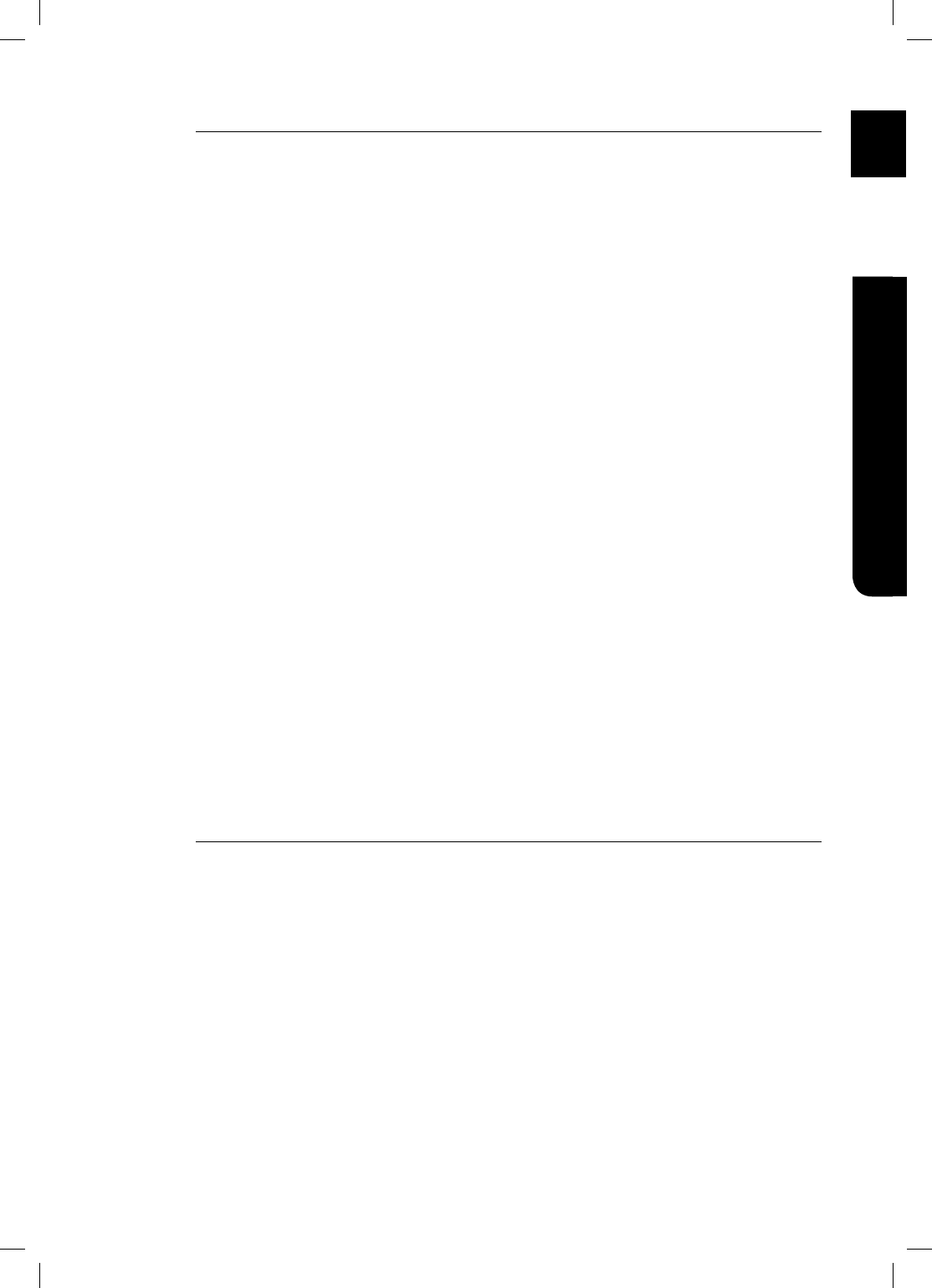
13
ENG ●GETTING STARTED
Disc Types
#%3&#%3
#MVSBZ%JTD3FXSJUBCMF#MVSBZ%JTD3FDPSEBCMF#%3&#%3JTUIFJEFBMGPSNBUGPSNBLJOHCBDLVQT
PSSFDPSEJOHQFSTPOBMWJEFP
BD-ROM
Blu-ray Disc Read Only Memory. A BD-ROM disc contains pre-recorded data. Although a BD-ROM
may contain any form of data, most BD-ROM discs will contain movies in High Definition format, for
playback on Blu-ray Home Theaters. This unit can play back pre-recorded commercial BD-ROM discs.
DVD-Video
A digital versatile disc (DVD) can contain up to 135-minutes of images, 8 audio languages and 32
subtitle languages. It is equipped with MPEG-2 picture compression and Dolby Digital surround,
allowing you to enjoy vivid and clear theatre quality images.
When switching from the first layer to the second layer of a dual-layered DVD Video disc, there may be
momentary distortion in the image and sound. This is not a malfunction of the unit.
Once a DVD-RW/-R recorded in Video Mode is finalized, it becomes DVD-Video. Pre-recorded (pre-
stamped) commercial DVDs with movies are also referred to as DVD-Videos. This unit can play back
pre-recorded commercial DVD discs (DVD-Video discs) with movies.
Audio CD
An audio disc on which 44.1kHz PCM Audio is recorded.
This unit can play back CD-DA format audio CD-R and CD-RW discs.
The unit may not be able to play some CD-R or CD-RW discs due to the condition of the recording.
CD-R/-RW
Use a 700MB(80 minutes) CD-R/-RW disc. If possible, do not use a 800MB(90 minutes) or above
disc, as the disc may not play back.
If the CD-R/-RW disc was not recorded as a closed session, you may experience delays when playing
back the beginning of the disc or all recorded files may not play.
Some CD-R/-RW discs may not be playable with this unit, depending on the device which was used
to burn them. For contents recorded on CD-R/-RW media from CDs for your personal use, playability
may vary depending on contents and discs.
DVD-R Disc Playback
Once a DVD-R recorded in Video Mode is finalized, it becomes DVD-Video.
This unit can play back DVD-R discs recorded and finalized with a Samsung DVD video recorder. It
may not be able to play some DVD-R discs depending on the disc and the condition of the recording.
DVD-RW Disc Playback
Playback can be performed with DVD-RW discs in the Video Mode and finalized only.
Once a DVD-RW recorded in Video Mode is finalized, it becomes DVD-Video. Ability to play back may
depend on recording conditions.
Disc Format
Using MP3 disc
CD-R/-RW, DVD-RW/-R recorded with UDF, ISO9660 or JOLIET format can be played back.
Only MP3 files with the “.mp3” or “.MP3” extension can be played.
Playable bit-rate range is from 56 Kbps to 320 Kbps.
Playable sample-rate is 32KHz to 48KHz.
The unit can handle a maximum of 1500 files and folders under a parent folder. For MP3 files recorded
with a VBR(Variable Bit Rates), the sound may cut in and out.
Using JPEG disc
CD-R/-RW, DVD-RW/-R recorded with UDF, ISO9660 or JOLIET format can be played back.
Only JPEG files with the ".jpg", ".JPG", ".jpeg" or "JPEG" extension can be displayed.
Progressive JPEG is supported.
DVD-RW/-R (V)
This is a format that is used for recording data on a DVD-RW or DVD-R disc. The disc can be played
by this Blu-ray Home Theater once it has been finalized.
If a disc that has been recorded in Video Mode by a different maker’s recorder but has not been
finalized, it cannot be played by this Blu-ray Home Theater.
❖
❖
❖
•
•
•
❖
•
•
•
❖
•
•
•
❖
•
•
❖
•
•
❖
•
•
•
•
•
❖
•
•
•
❖
•
•
HT-BD7200_XAA_0130-1.indd 13
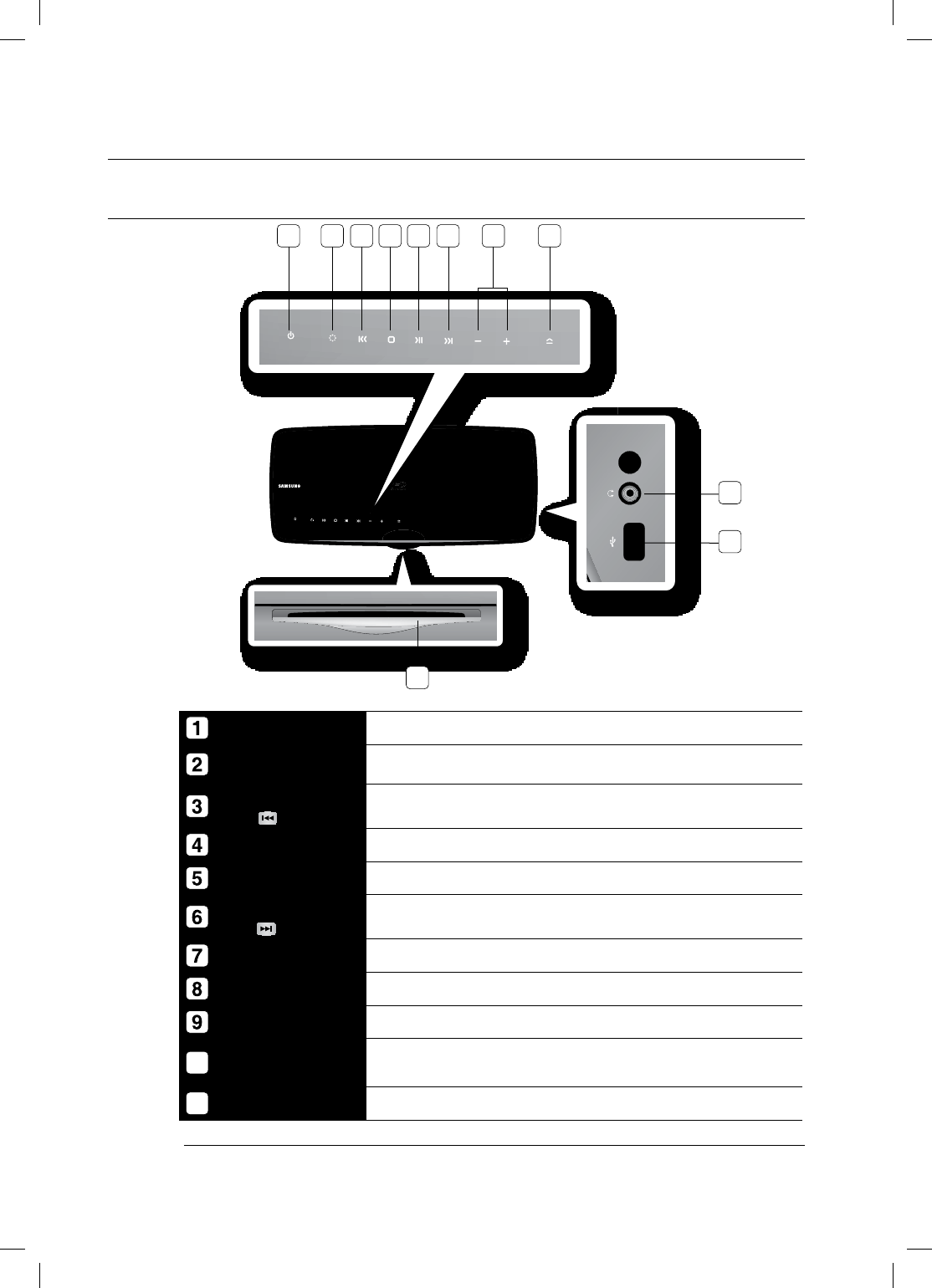
14
Description
FRONT PANEL
POWER BUTTON Turns the Blu-ray Home Theater on and off.
FUNCTION BUTTON The mode switches as follows :
BD/DVD ➞ D.IN ➞ AUX ➞ B/T ➞ FM.
TUNING DOWN &
SKIP
()
BUTTON
Goes back to the previous title/chapter/track.
Tunes down the FM frequency band.
STOP BUTTON Stops disc playback.
PLAY/PAUSE BUTTON Plays a disc or pauses playback.
TUNING UP &
SKIP(
)
BUTTON
Goes to the next title/chapter/track.
Tunes up the FM frequency band.
Volume Control
BUTTON Volume adjustment.
EJECT BUTTON Eject a disc.
HEADPHONE JACK
Connect a headphone.
10
USB HOST A USB storage device can be connected here and used as storage when connected to
BD-LIVE. It can also be used for fi rmware upgrades and MP3/JPEG playback.
11
DISC SLOT Accept a disc.
You must use the USB HOST on the rear panel of the Blu-ray Home Theater to connect a wireless LAN Adapter.
M
11
1 2 3 4 5 6 87
9
10
*6$&A:##AKPFF
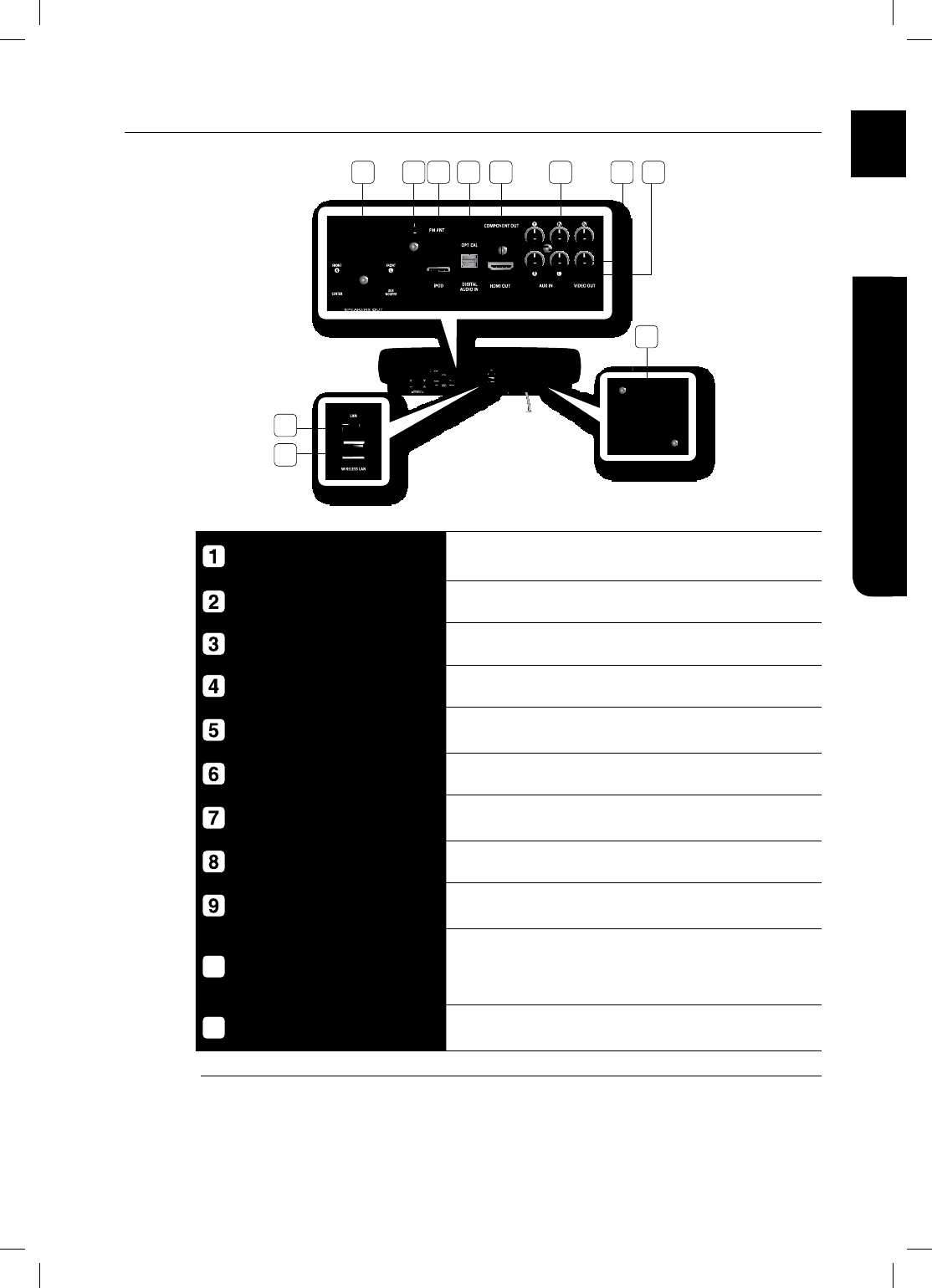
15
ENG ●DESCRIPTION
REAR PANEL
2.1 CHANNEL SPEAKER OUTPUT
CONNECTORS Connect the front, subwoofer speakers.
FM 75
š
COAXIAL JACK Connect the FM antenna.
iPod JACK Connect the iPod dock connector here.
EXTERNAL DIGITAL OPTICAL INPUT JACK
Use this to connect external equipment capable of digital output.
HDMI OUT JACK Use the HDMI cable, connect this HDMI output terminal to the HDMI input
terminal on your TV for the best quality picture.
COMPONENT VIDEO OUTPUT JACKS Connect a TV with Component video inputs to these jacks.
VIDEO OUTPUT JACK Connect your TV's Video Input jack (VIDEO IN) to the VIDEO OUT Jack on
this unit.
AUX IN JACKS Connect to the 2CH analog output of an external device (such as a VCR)
LAN TERMINAL Can be used for connection to BD-LIVE, Netfl ix and Pandora.
It can be also used for fi rmware upgrades.
10
WIRELESS LAN JACK
A USB storage device can be connected here and used as storage when
connected to BD-LIVE. It can also be used for fi rmware upgrades and
MP3/JPEG playback, as well as for connecting to BD-Live with a wireless
LAN adapter.
11
COOLING FAN The fan always revolves when the power is on. Ensure a minimum of 4
inches of clear space on all sides of the fan when installing the product.
0WFSTJ[FE64#ESJWFTNBZOPUCFBCMFUPCFJOTFSUFEXIFOB-"/PS)%.*DBCMFJTDPOOFDUFE
M
21 3 8
9
5 6
11
7
10
4
HT-BD7200_XAA_0130-1.indd 15
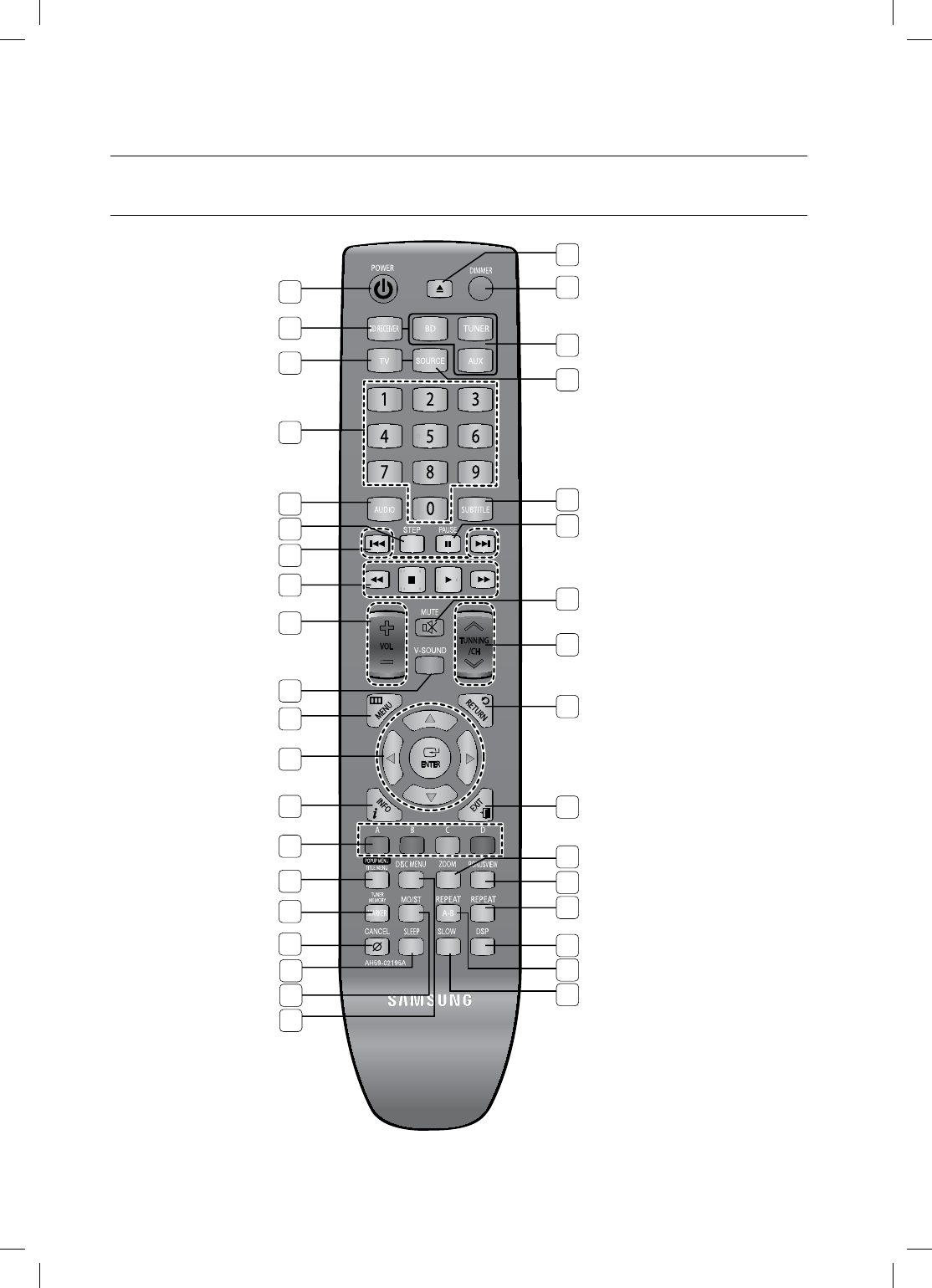
16
Remote control
TOUR OF THE REMOTE CONTROL
2
1
36
35
34
33
32
31
30
29
28
25
23
22
21
17
16
15
14
13
12
11
10
9
8
7
6
5
4
3
26
19
18
20
24
27
HT-BD7200_XAA_0130-1.indd 16
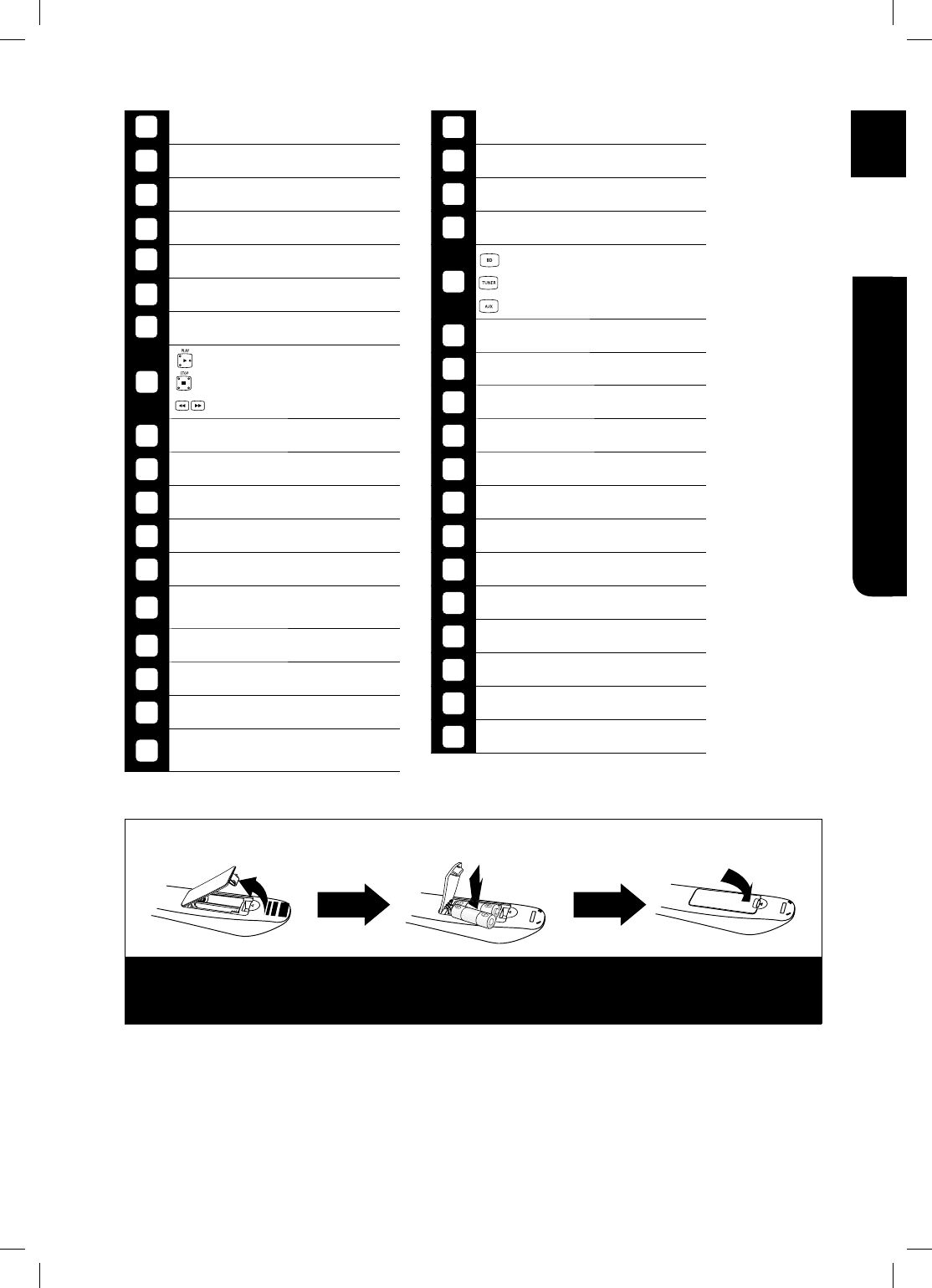
17
ENG ●REMOTE CONTROL
*OTUBMMJOHCBUUFSJFTJOUIF3FNPUF$POUSPM
-JGUUIFDPWFSBUUIFCBDLPG
UIFSFNPUFDPOUSPMVQXBSE
BTTIPXO
*OTUBMMUXP"""TJ[FCBUUFSJFT
.BLFTVSFUPNBUDIUIFiwBOEiowFOETPGUIF
CBUUFSJFTXJUIUIFEJBHSBNJOTJEFUIFDPNQBSUNFOU
3FQMBDFUIFDPWFS
"TTVNJOHUZQJDBM57VTBHF
UIFCBUUFSJFTMBTUGPSBCPVUPOF
ZFBS
19
MO/ST button
20
DISC MENU button
21
EJECT button
22
DIMMER button
23
BD button
TUNER button
AUX button
24
SOURCE button
25
SUBTITLE button
26
PAUSE button
27
MUTE button
28
TUNING/CH button
29
RETURN button
30
EXIT button
31
ZOOM button
32
BONUSVIEW button
33
REPEAT button
34
DSP button
35
REPEAT A-B button
36
SLOW button
POWER button
BD RECEIVER button
TV button
Number (0~9) buttons
AUDIO button
STEP button
Tuning Preset/CD Skip buttons
8
PLAY button
STOP button
SEARCH buttons
9
VOLUME button
10
V-SOUND button
11
MENU buttons
12
Cursor/ENTER button
13
INFO button
14
%1.14$WVVQPU4'&#
)4''0$;'..19%$.7'&
15
21272/'076+6.'/'07DWVVQP
16
670'4/'/14;/#4-'4DWVVQP
17
CANCEL button
18
SLEEP button
7
6
5
4
3
2
1
HT-BD7200_XAA_0130-1.indd 17
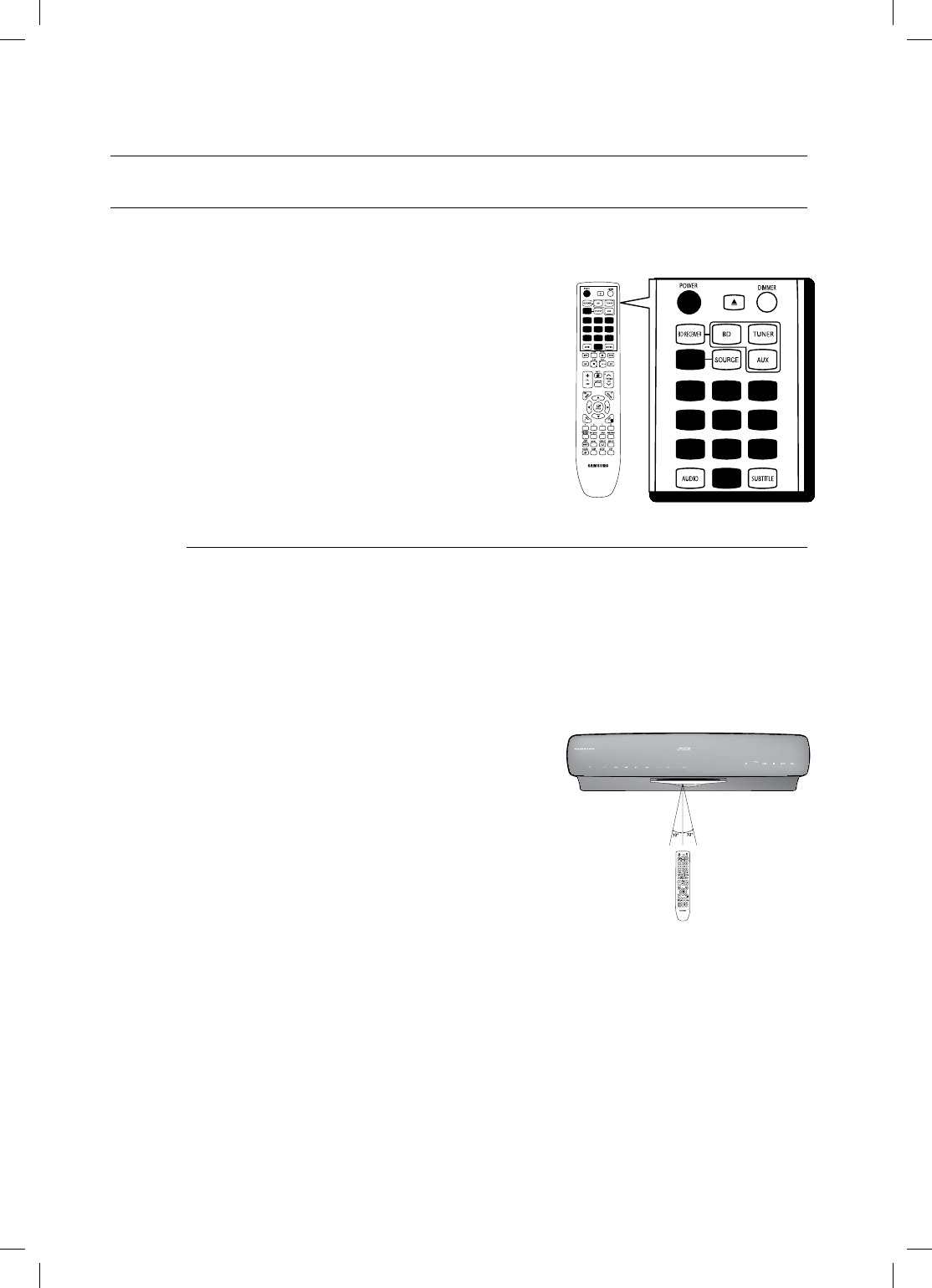
18
Remote control
SETTING THE REMOTE CONTROL
You can control certain functions of your TV with this remote control.
When operating a TV with the remote control
1. Press the TV button to set the remote to TV mode.
2. Press the POWER button to turn on the TV.
3. While holding down the POWER button, enter the code
corresponding to your brand of TV.
If there is more than one code listed for your TV in the able,
enter one at a time to determine which code works.
Example : For a Samsung TV
While holding down the POWER button, use the number
buttons to enter 00, 15, 16, 17 and 40.
4. If the TV turns off, the setting is complete.
You can use the TV POWER, VOLUME, CHANNEL, and
Numeric buttons (0~9).
The remote control may not work on some brands of TVs. Also, some operations may not
be possible depending on your brand of TV.
If you do not set the remote control with the code for your brand of TV, the remote control
will work on a Samsung TV by default.
•
•
M
Operation Range of the Remote Control
The remote control can be used up to approximately 23 feet (7 meters)
in a straight line. It can also be operated at a
horizontal angle of up to 30° from the remote control sensor.
*6$&A:##AKPFF
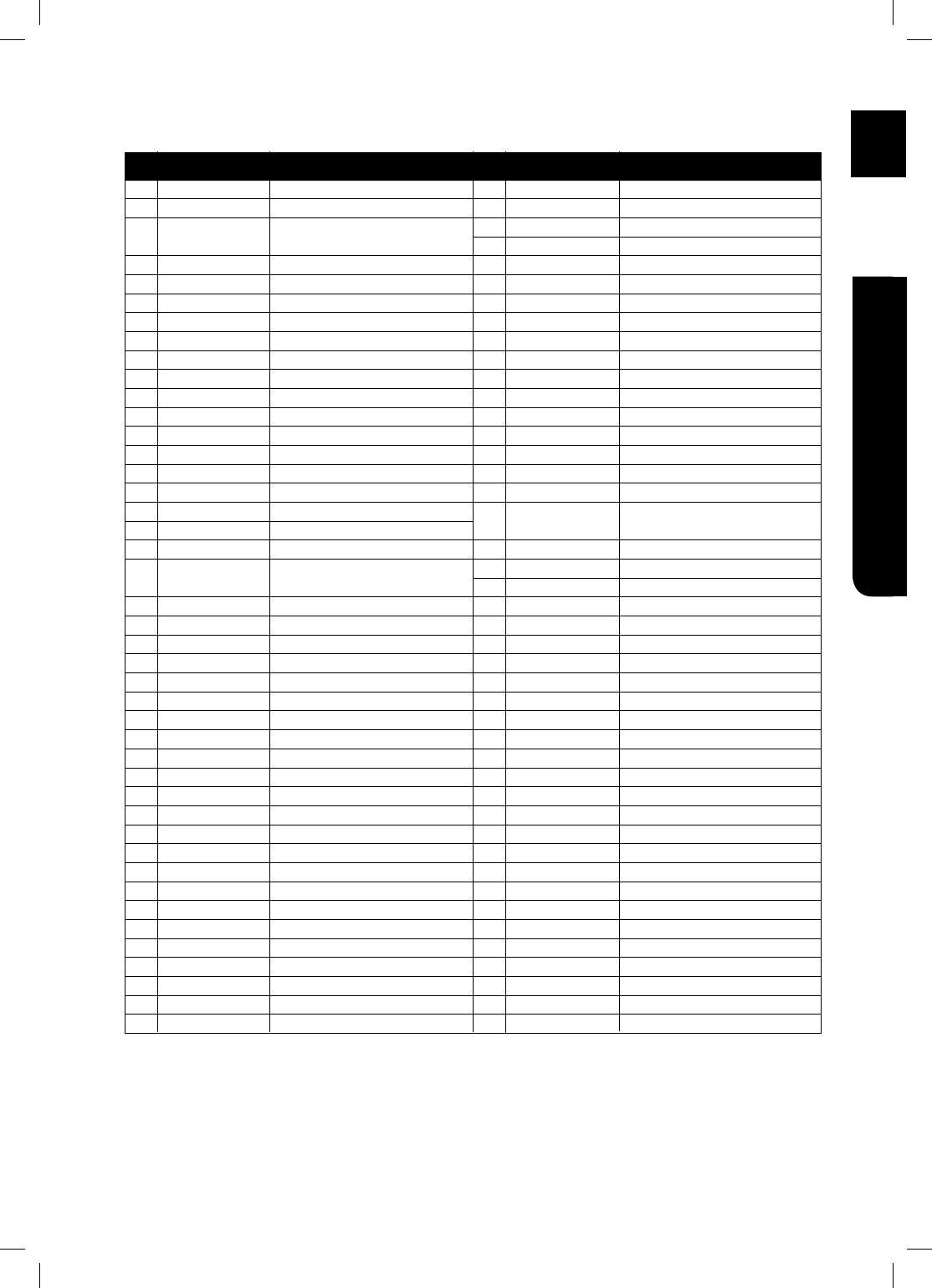
19
ENG ●REMOTE CONTROL
TV Brand Code List
Admiral (M.Wards)
A Mark
Anam
AOC
Bell & Howell (M.Wards)
Brocsonic
Candle
Cetronic
Citizen
Cinema
Classic
Concerto
Contec
Coronado
Craig
Croslex
Crown
Curtis Mates
CXC
Daewoo
Daytron
Dynasty
Emerson
Fisher
Funai
Futuretech
General Electric (GE)
Hall Mark
Hitachi
Inkel
JC Penny
JVC
KTV
KEC
KMC
LG (Goldstar)
Luxman
LXI (Sears)
Magnavox
Marantz
Matsui
MGA
Mitsubishi/MGA
1
2
3
4
5
6
7
8
9
10
11
12
13
14
15
16
17
18
19
20
21
22
23
24
25
26
27
28
29
30
31
32
33
34
35
36
37
38
39
40
41
42
43
56, 57, 58
01, 15
01, 02, 03, 04, 05, 06, 07, 08, 09, 10, 11,
12, 13, 14
01, 18, 40, 48
57, 58, 81
59, 60
18
03
03, 18, 25
97
03
18
46
15
03, 05, 61, 82, 83, 84
62
03
59, 61, 63
03
02, 03, 04, 15, 16, 17, 18, 19, 20, 21, 22, 23, 24,
25, 26, 27, 28, 29, 30, 32, 34, 35, 36, 48, 59, 90
40
03
03, 15, 40, 46, 59, 61, 64, 82, 83, 84, 85
19, 65
03
03
06, 40, 56, 59, 66, 67, 68
40
15, 18, 50, 59, 69
45
56, 59, 67, 86
70
59, 61, 87, 88
03, 15, 40
15
01, 15, 16, 17, 37, 38, 39, 40, 41, 42, 43, 44
18
19, 54, 56, 59, 60, 62, 63, 65, 71
15, 17, 18, 48, 54, 59, 60, 62, 72, 89
40, 54
54
18, 40
18, 40, 59, 60, 75
44
45
46
47
48
49
50
51
52
53
54
55
56
57
58
59
60
61
62
63
64
65
66
67
68
69
70
71
72
73
74
75
76
77
78
79
80
81
82
83
84
85
86
MTC
NEC
Nikei
Onking
Onwa
Panasonic
Penney
Philco
Philips
Pioneer
Portland
Proton
Quasar
Radio Shack
RCA/Proscan
Realistic
Sampo
Samsung
Sanyo
Scott
Sears
Sharp
Signature 2000 (M.Wards)
Sony
Soundesign
Spectricon
SSS
Sylvania
Symphonic
Tatung
Techwood
Teknika
TMK
Toshiba
Vidtech
Videch
Wards
Yamaha
York
Yupiteru
Zenith
Zonda
Dongyang
18
18, 19, 20, 40, 59, 60
03
03
03
06, 07, 08, 09, 54, 66, 67, 73, 74
18
03, 15, 17, 18, 48, 54, 59, 62, 69, 90
15, 17, 18, 40, 48, 54, 62, 72
63, 66, 80, 91
15, 18, 59
40
06, 66, 67
17, 48, 56, 60, 61, 75
18, 59, 67, 76, 77, 78, 92, 93, 94
03, 19
40
00, 15, 16, 17, 40, 43, 46, 47, 48, 49,
59, 60, 98
19, 61, 65
03, 40, 60, 61
15, 18, 19
15, 57, 64
57, 58
50, 51, 52, 53, 55
03, 40
01
18
18, 40, 48, 54, 59, 60, 62
61, 95, 96
06
18
03, 15, 18, 25
18, 40
19, 57, 63, 71
18
59, 60, 69
15, 17, 18, 40, 48, 54, 60, 64
18
40
03
58, 79
01
03, 54
No.
Brand
Code No.
Brand
Code
HT-BD7200_XAA_0130-1.indd 19
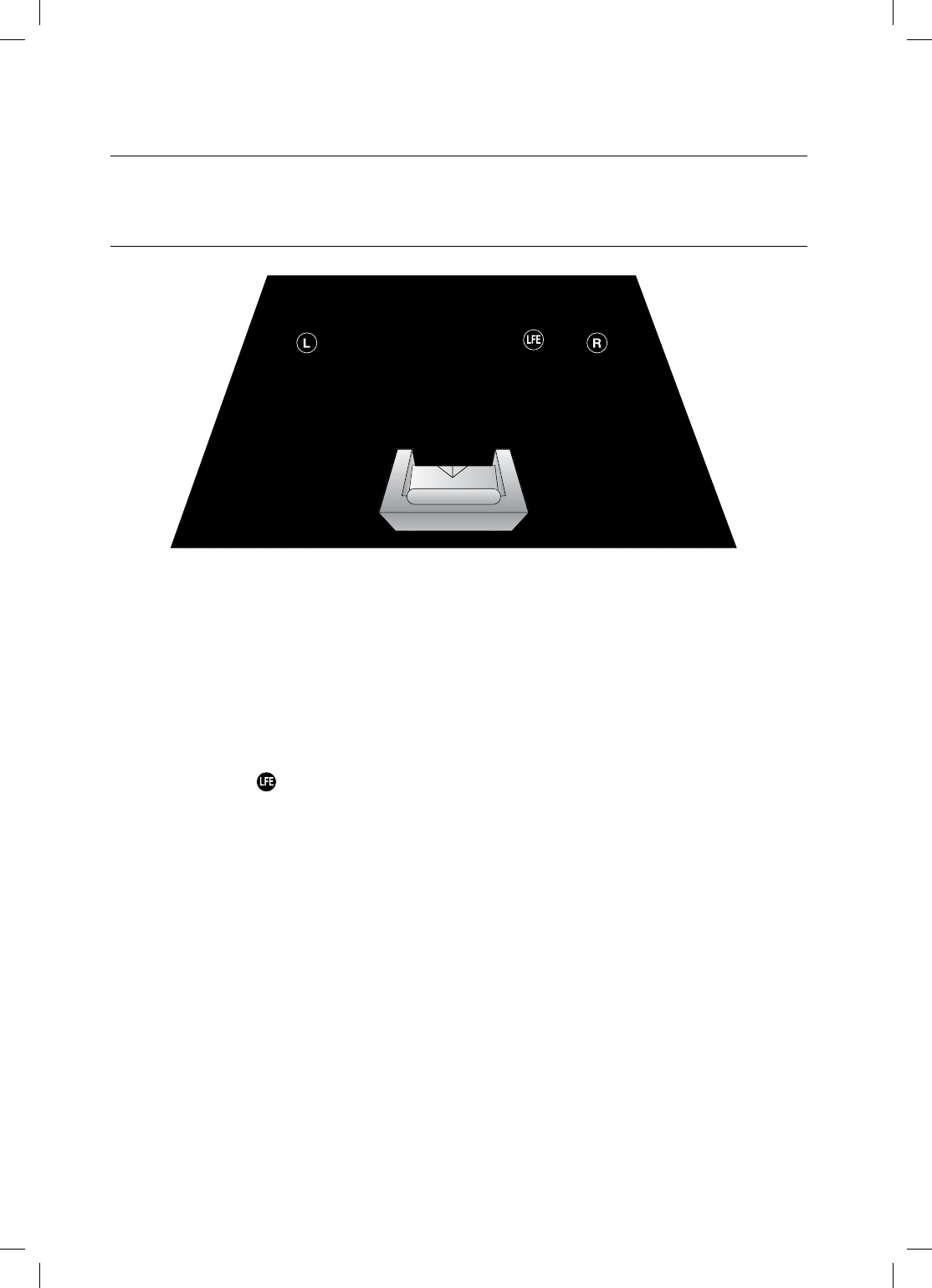
20
Connections
This section involves various methods of connecting the Blu-ray Home Theater to other external components.
Before moving or installing the product, be sure to turn off the power and disconnect the power cord.
CONNECTING THE SPEAKERS
Position of the Blu-ray Home Theater
Place it on a stand or cabinet shelf, or under the TV stand.
Selecting the Listening Position
The listening position should be located about 2.5 to 3 times the distance of the TV's screen size away from the TV.
Example : For 32" TVs 6~8feet (2~2.4m)
For 55" TVs 11~13feet (3.5~4m))
Front Speakers
Place these speakers in front of your listening position, facing inwards (about 45°) toward you.
Place the speakers so that their tweeters will be at the same height as your ear.
Subwoofer
The position of the subwoofer is not so critical. Place it anywhere you like.
HT-BD7200_XAA_0130-1.indd 20
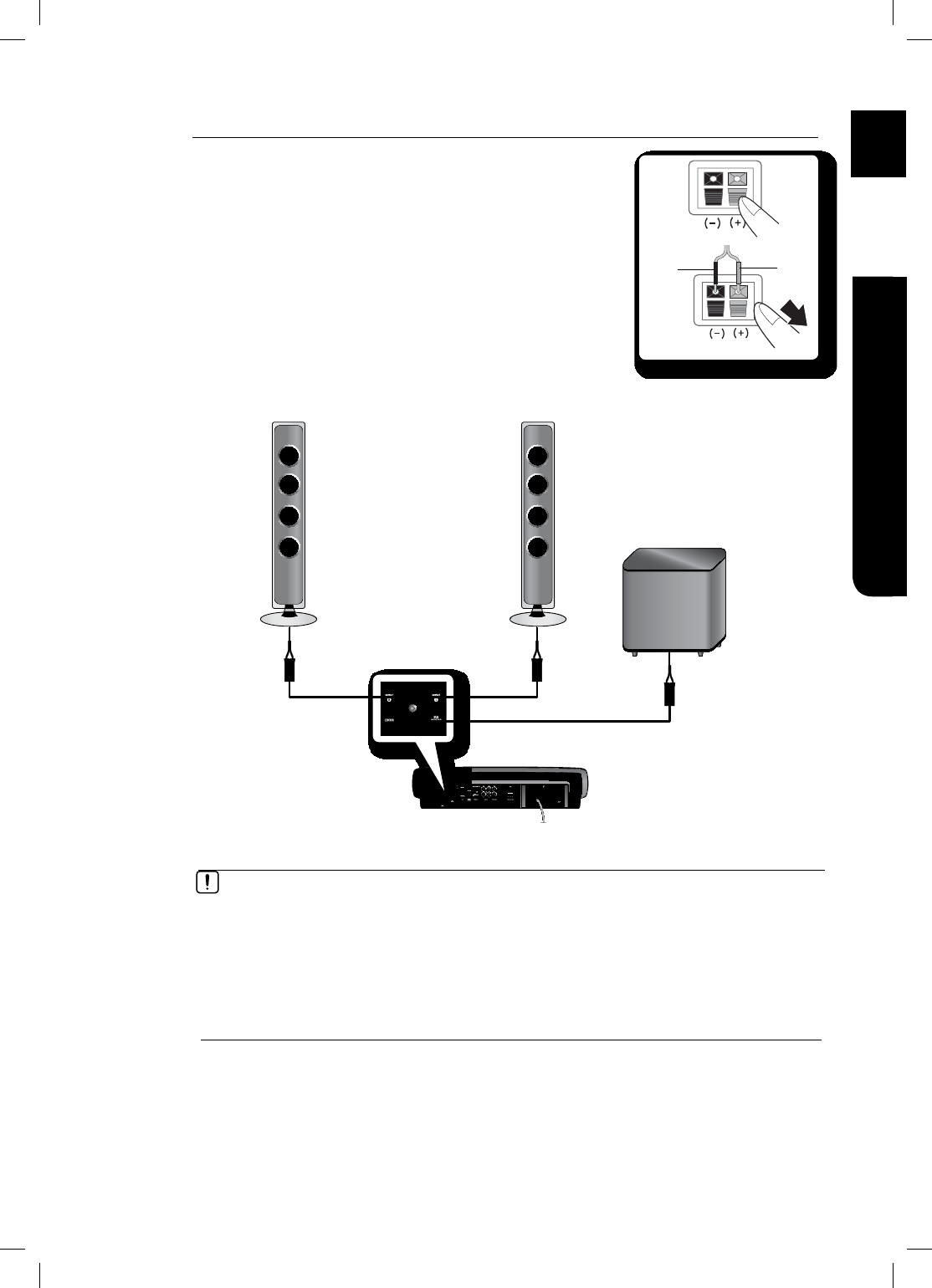
21
ENG ●CONNECTIONS
Connecting The Speakers
Press down the terminal tab on the back of the speaker.
Insert the black wire into the black terminal (–) and the red wire into
the red (+) terminal, and then release the tab.
Connect the connecting plugs to the back of the Blu-ray Home
Theater by matching the colors of the speaker plugs to the speaker
jacks.
1.
2.
3.
Black Red
If you place a speaker near your TV set, screen color may be distorted because of the
magnetic fi eld generated by the speaker. If this occurs, place the speaker away from your
TV set.
M
Do not let children play with or near the speakers. They could get hurt if a speaker falls.
When connecting the speaker wires to the speakers, make sure that the polarity (+/ –) is
correct.
Keep the subwoofer speaker out of reach of children so as to prevent children from
inserting their hands or alien substances into the duct (hole) of the subwoofer speaker.
Do not hang the subwoofer on the wall through the duct (hole).
Front Speaker (R)
Subwoofer Speaker
Front Speaker (L)
HT-BD7200_XAA_0130-1.indd 21
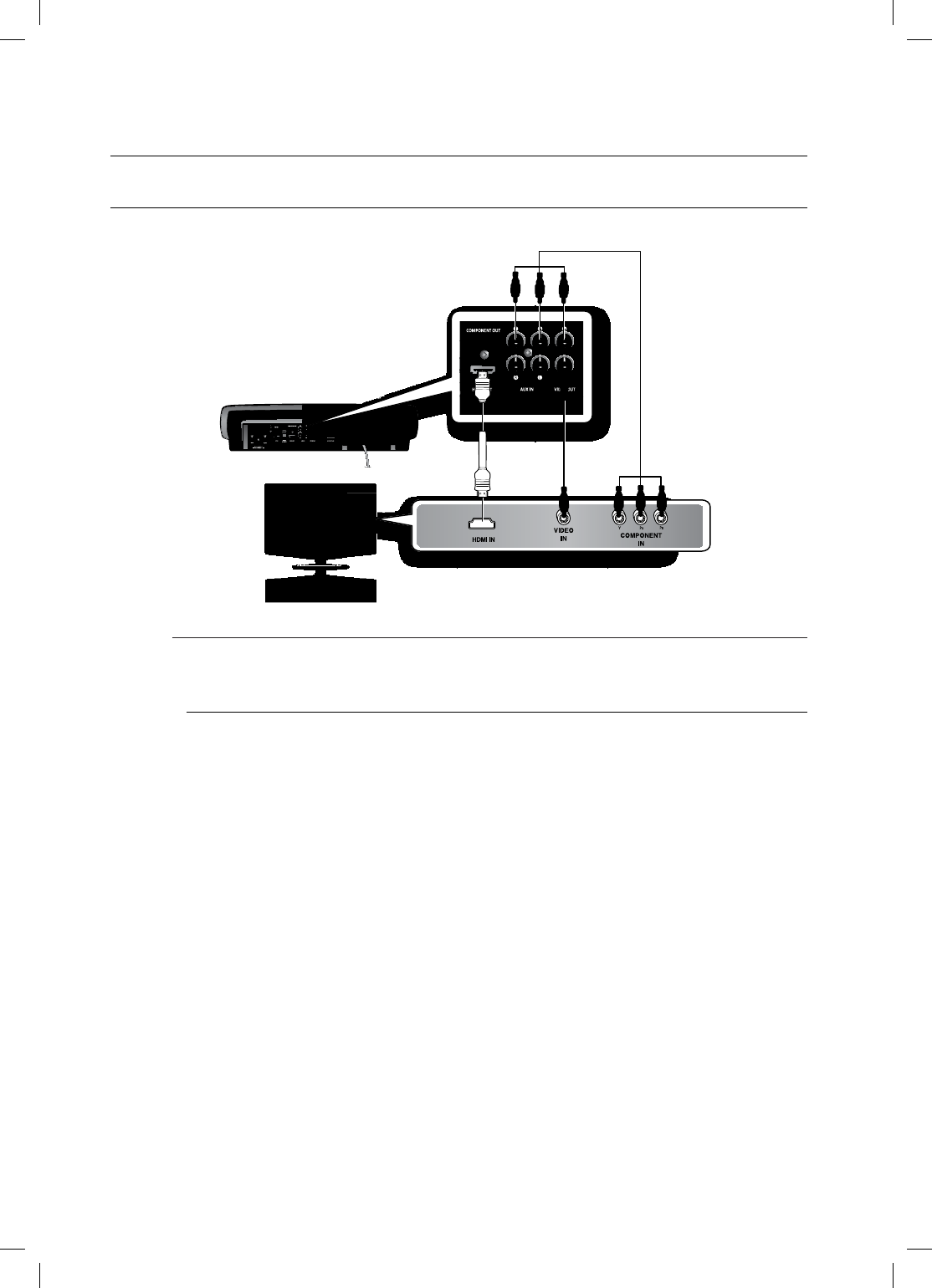
22
Connections
CONNECTING THE VIDEO OUT TO YOUR TV
Choose one of the three methods for connecting to a TV.
METHOD 1 : HDMI
(BEST)
Connect the HDMI cable (not supplied) from the HDMI OUT jack on the back of the Blu-ray Home Theater
to the HDMI IN jack on your TV.
Depending on your TV, certain HDMI output resolutions may not work.
If an HDMI cable is connected from the player to a TV, the Blu-ray Home Theater’s output is set to
HDMI automatically within 10 seconds.
If you are using the Anynet + feature (see page 42) and Component and HDMI are both
connected, HDMI mode is automatically selected.
When you connect the player to the TV using the HDMI cable for the fi rst time or to a new TV, the
HDMI output resolution will automatically be set to the highest provided by the TV.
If you connect a Samsung TV to the Blu-ray Home Theater using an HDMI cable, the player can
be easily operated using the TV remote control. (This is only available with Samsung TVs that
support the Anynet+ feature.) (See page 42)
If the HDMI cable is connected or removed during playback of a CD-DA, MP3 or JPEG fi le, the
player will stop playing.
After making the video connection, set the Video input source on your TV to match the
corresponding Video output (HDMI, Component or Composite) on your Blu-ray Home Theater.
See your TV owner's manual for more information on how to select the TV's Video Input source.
HDMI Auto Detection Function
The player's video output will automatically change to HDMI mode when connecting an HDMI cable
while power is on. For possible HDMI resolutions, see page 39.
HDMI (High Defi nition Multimedia Interface)
HDMI is an interface that enables the digital transmission of video and audio data with just a single connector.
Using HDMI, the Blu-ray Home Theater transmits a digital video and audio signal and displays a vivid picture on a
TV having an HDMI input jack.
M
•
METHOD3
(supplied)
METHOD2METHOD1
HT-BD7200_XAA_0130-1.indd 22
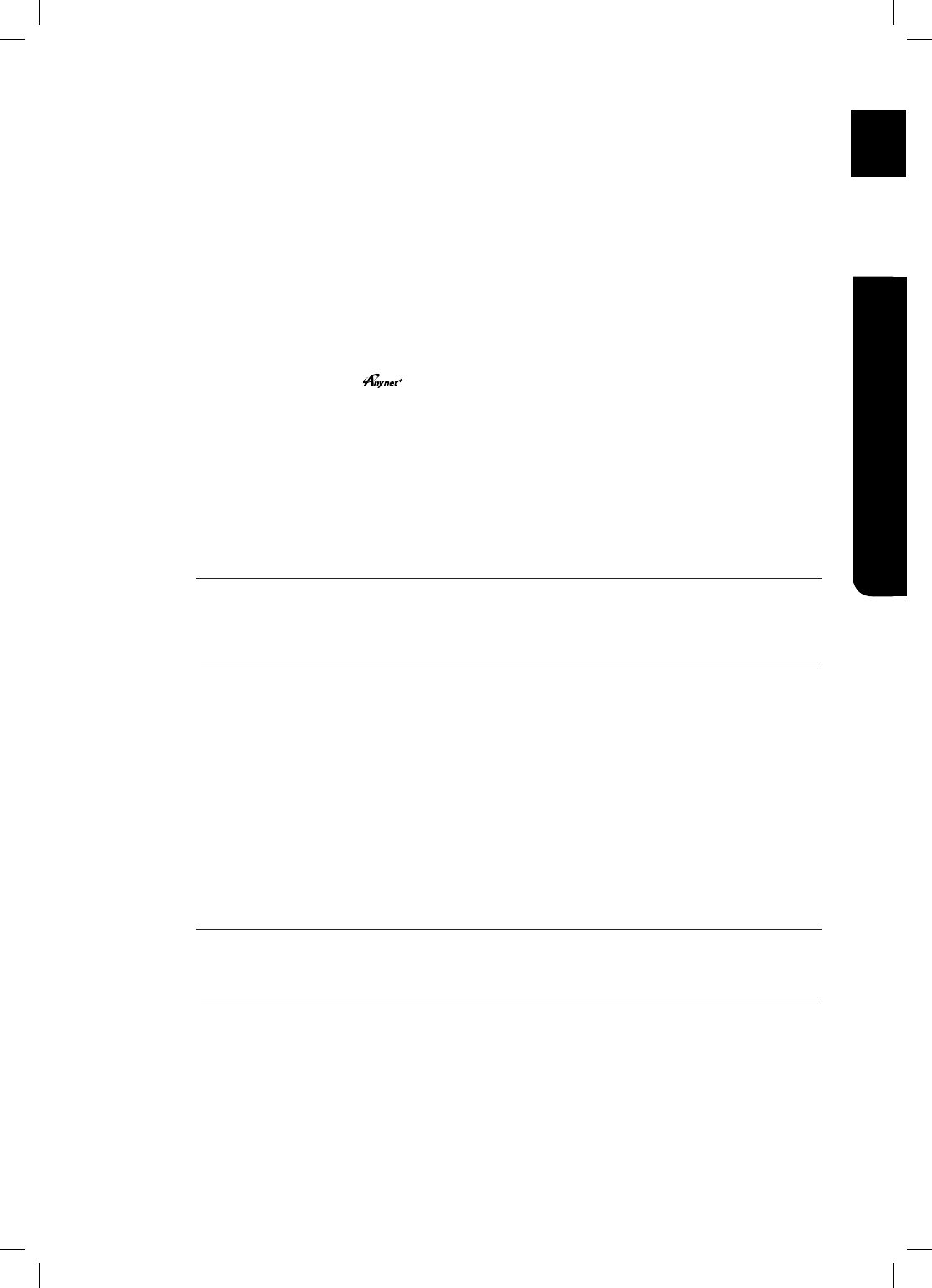
23
ENG ●CONNECTIONS
HDMI connection description
HDMI connector - Supports video and digital audio data.
- HDMI outputs only a pure digital signal to the TV.
-
If your TV does not support HDCP (High-bandwidth Digital Content Protection), random noise appears on the screen.
Why does Samsung use HDMI?
Analog TVs require an analog video/audio signal. However, when playing a BD/DVD, the data
transmitted to a TV is digital. Therefore either a digital-to-analog converter (in the Blu-ray Home Theater) or an
analog-to-digital converter (in the TV) is required. During this conversion, the picture quality is degraded due to
noise and signal loss. HDMI technology is superior because it requires no D/A conversion and is a pure digital
signal from the player to your TV.
What is the HDCP?
HDCP (High-band width Digital Content Protection) is a system for protecting BD/DVD content outputted via HDMI
from being copied. It provides a secure digital link between a video source (PC, DVD. etc) and a display device (TV,
projector. etc). Content is encrypted at the source device to prevent unauthorized copies from being made.
What is Anynet+?
Anynet+ is a convenient function that offers linked operation of this unit through Samsung TVs with the Anynet+ feature.
- If your Samsung TV has an logo, then it supports the Anynet+ function.
- If you turn on the player and insert a disc, the player will start playing the disc, and the TV will turn on
automatically and switch to HDMI mode.
*GZPVUVSOPOUIFQMBZFSBOEQSFTTUIF1-":CVUUPOXJUIBEJTDBMSFBEZJOTFSUFEUIF57XJMMJNNFEJBUFMZUVSOPO
BOETXJUDIUP)%.*NPEF
8IBUJT#%8JTF
#%8JTFJT4BNTVOHhTMBUFTUJOUFSDPOOFDUJWJUZGFBUVSF
8IFOZPVDPOOFDU4BNTVOHQSPEVDUTXJUI#%8JTFUPFBDIPUIFSWJB)%.*UIFPQUJNVNSFTPMVUJPOXJMMCFTFU
BVUPNBUJDBMMZ
METHOD 2 : Component Video
(BETTER)
If your television is equipped with Component Video inputs, connect a Component video cable (not
supplied) from the Component Video Output (Pr, Pb and Y) Jacks on the back of the Blu-ray Home
Theater to the Component Video Input Jacks on your TV.
You can select from a variety of resolution settings such as 1080i, 720p, 480p and 480i, depending
on the disc type. (See page 40)
The actual resolution may differ from the setting in the SETUP menu if both Component and HDMI
cables are connected. The resolution may also be different depending on the disc. (See page 40)
After making the video connection, set the Video input source on your TV to match the
corresponding Video output (HDMI, Component or Composite) on your Blu-ray Home Theater.
See your TV owner's manual for more information on how to select the TV's Video Input source.
In DVD playback, if both HDMI and Component jacks are connected and you select the
Component 1080p, 1080i or 720p mode, the Display Setup menu will show the output resolution
as 1080p, 1080i or 720p in the menu.
The resolution is actually 480i.
METHOD 3 : Composite Video
(GOOD)
Connect the supplied Video cable from the VIDEO OUT jack on the back of the Blu-ray Home Theater
to the VIDEO IN jack on your TV.
The VIDEO source is always output in 480i resolution regardless of the resolution set in the SETUP
menu. (See page 40)
After making the video connection, set the Video input source on your TV to match the
corresponding Video output (HDMI, Component or Composite) on your Blu-ray Home Theater.
See your TV owner's manual for more information on how to select the TV's Video Input source.
Do not connect the unit through a VCR. Video signals fed through VCRs may be affected by
copyright protection systems and the picture will be distorted on the television.
•
•
•
•
•
M
M
HT-BD7200_XAA_0130-1.indd 23
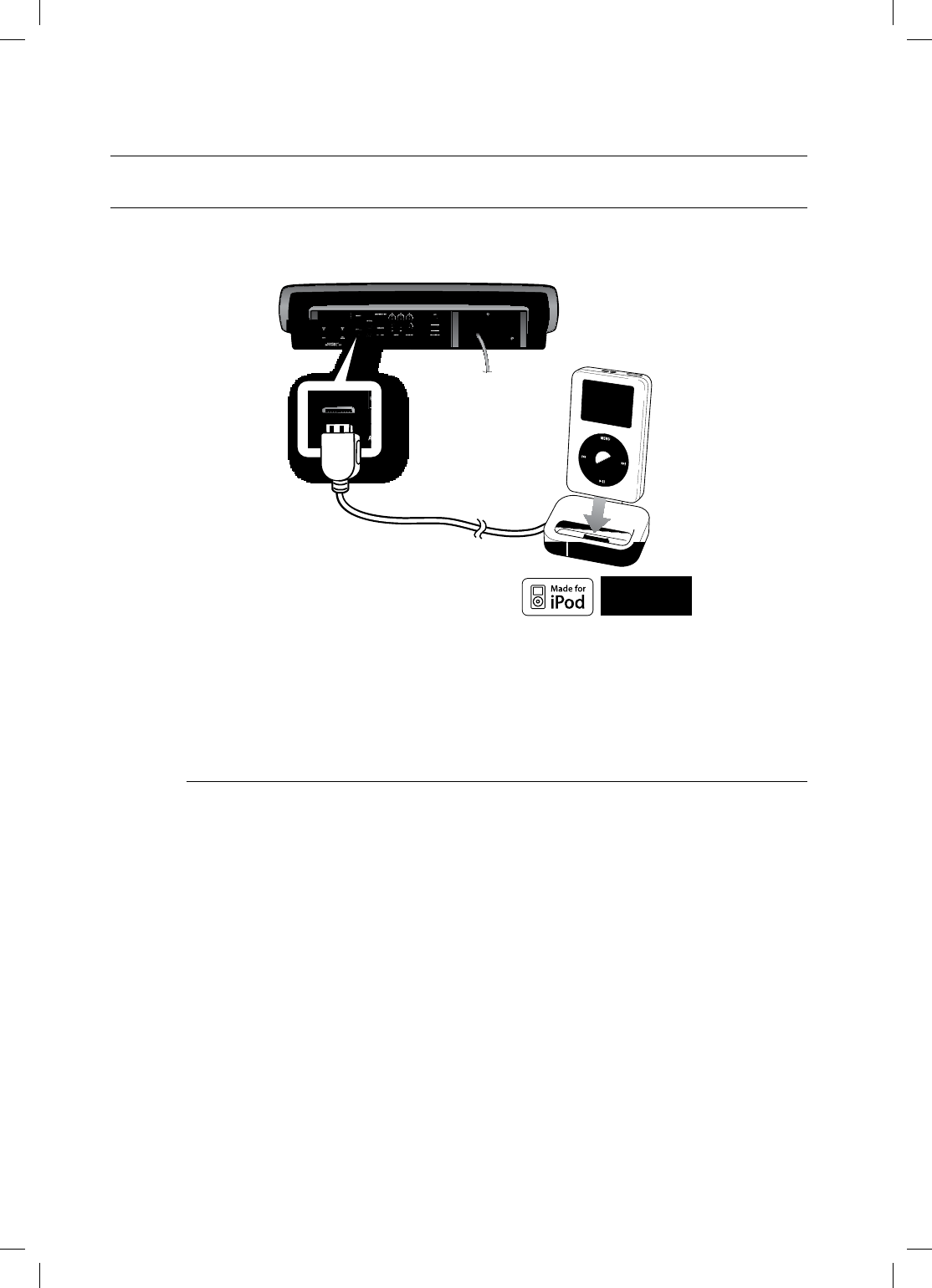
24
Connections
CONNECTING AN
iPod
You can enjoy music, video fi les from an iPod through the main unit. For iPod operation with this Blu-ray home
theater, see pages 25 and 79 ~ 80.
GConnect the iPod Dock to the iPod Jack on the rear side of the main unit.
Place the iPod in the dock.
“iPod Connected” message appears on the TV screen.
You must have the VIDEO output connected to your TV to view iPod video (See page 25).
As the cable ports are close together, be sure to remove the USB memory drive before
disconnecting the ipod docking cable.
Adjust the volume to a moderate level before you connect your iPod and Blu-ray home theater.
When the unit is powered on and you connect an iPod, the unit will charge your iPod's battery.
Make sure to connect the dock connector so that the label “SAMSUNG” faces upward.
“Made for iPod” means that an electronic accessory has been designed to connect
specifi cally to iPod and has been certifi ed by the developer to meet Apple performance
standards.
1.
2.
•
M
(supplied)
*6$&A:##AKPFF
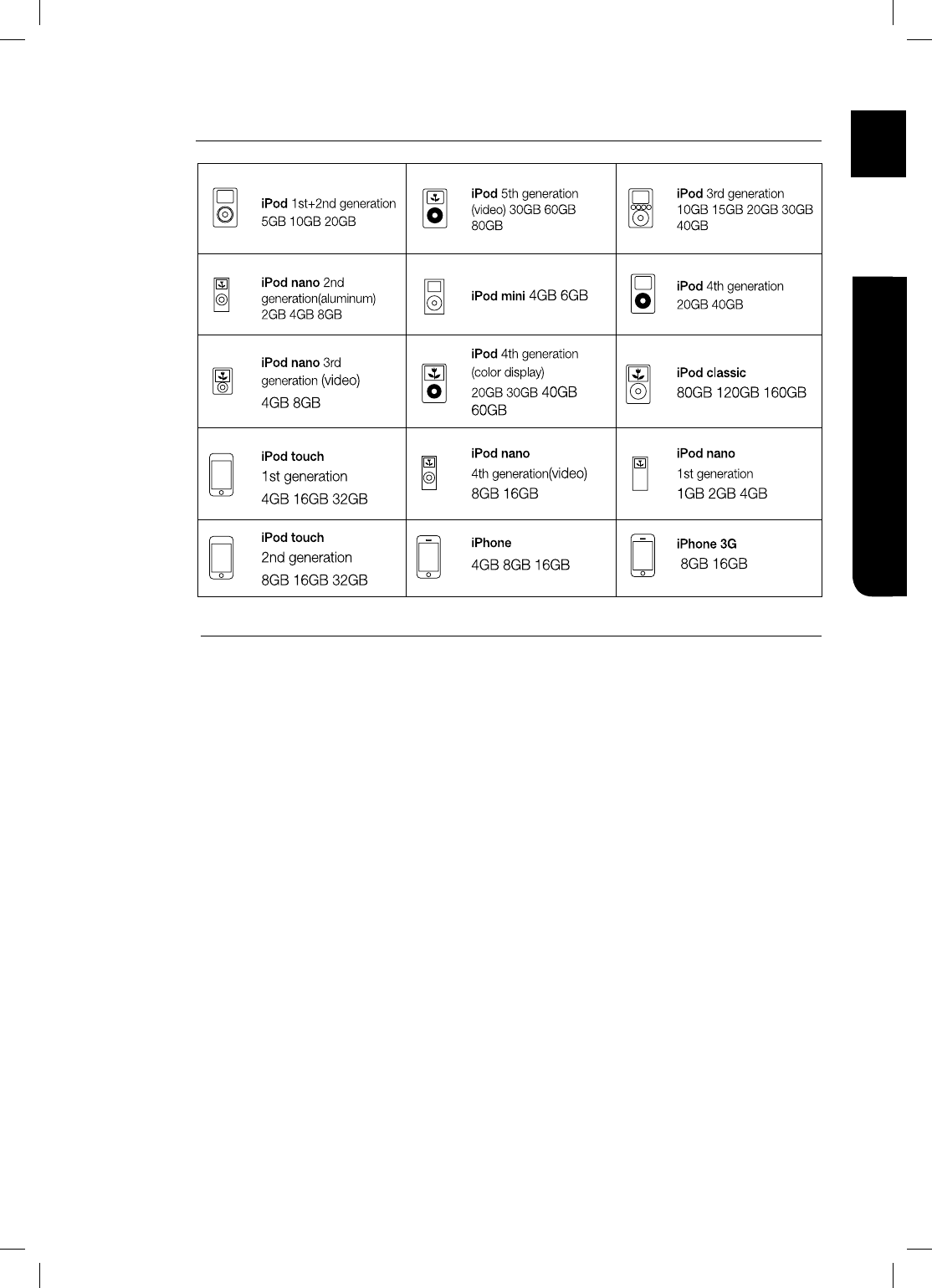
25
ENG ●CONNECTIONS
iPod models that are available to HT-BD7200
“Made for iPod” means that an electronic accessory has been designed to connect specifically to
iPod and has been certified by the developer to meet Apple performance standards.
“Works with iPhone” means that an electronic accessory has been designed to connect
specifically to iPhone and has been certified by the developer to meet Apple performance
standards.
Apple is not responsible for the operation of this device or its compliance with safety and
regulatory standards.
iPod is a trademark of Apple Inc., registered in the U.S. and other countries. iPhone is a
trademark of Apple Inc.
M
HT-BD7200_XAA_0130-1.indd 25
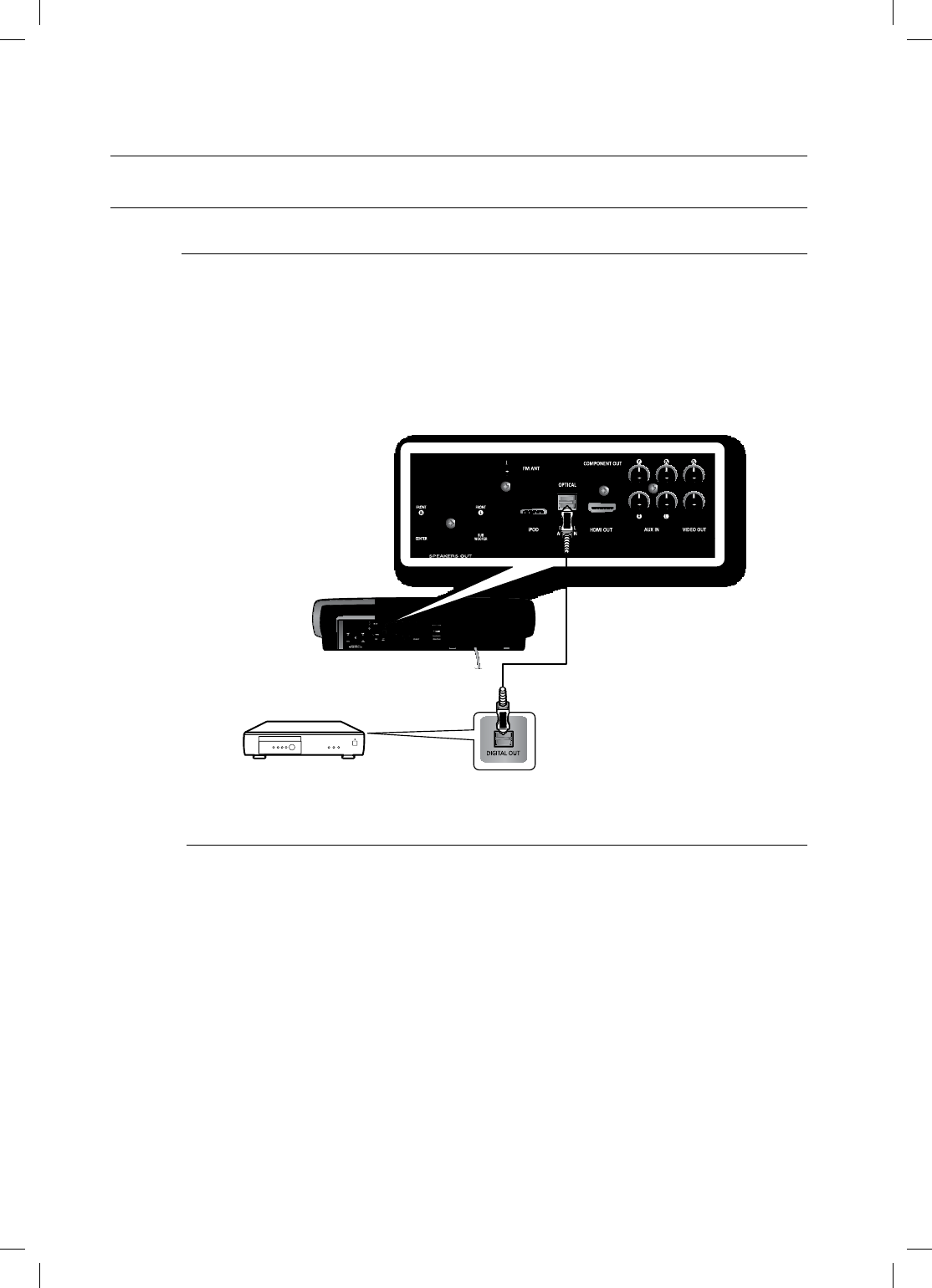
26
Connections
CONNECTING AUDIO FROM EXTERNAL COMPONENTS
OPTICAL : Connecting an External Digital Component
Digital signal components such as a Cable Box/Satellite receiver (Set-Top Box).
Connect the Digital Input (OPTICAL) on the main unit to the Digital Output of the external digital
component.
Press the D.IN button on the remote control to select D.IN input.
You can also use the FUNCTION button on the main unit.
The mode switches as follows : BD/DVD ➞ D.IN ➞AUX ➞B/T ➞FM.
To see video from your Cable Box/Satellite receiver, you must connect it's video output
to a TV.
This system supports Digital sampling frequencies of 32 kHz of higher from external digital
components.
1.
2.
•
M
Optical Cable
(not supplied)
HT-BD7200_XAA_0130-1.indd 26