Samsung Electronics Co HTDB390 DVD Receiver User Manual 1p 32p DB390 GBR
Samsung Electronics Co Ltd DVD Receiver 1p 32p DB390 GBR
Contents
- 1. regulatory info
- 2. manual 1
- 3. manual 2
- 4. manual 3
manual 2
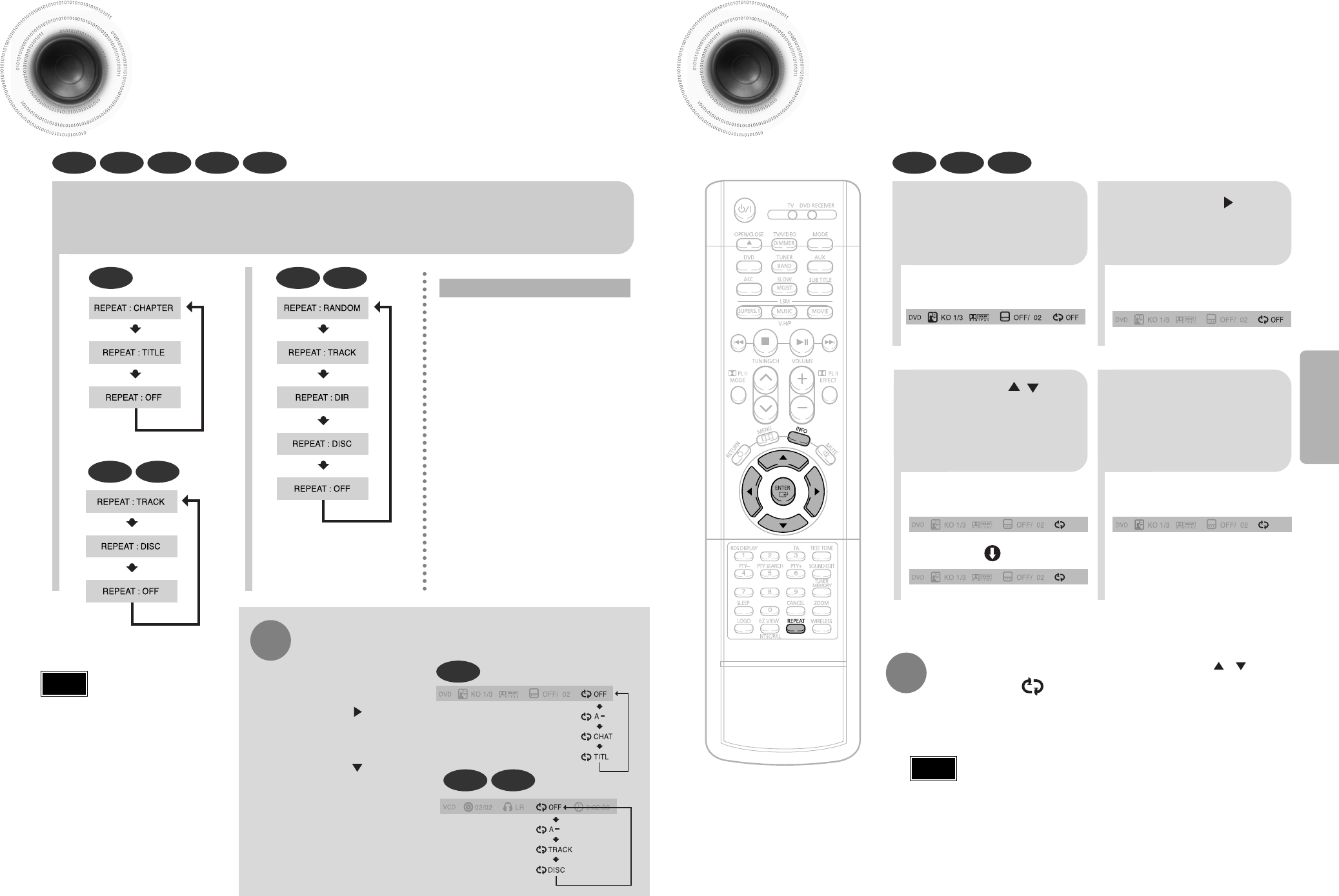
A-B Repeat Playback
26
•
The A-B Repeat function will not work on an MP3 or JPEG disc.
2Press Cursor button
to move to REPEAT
PLAYBACK display.
•
For a VCD or CD, press INFO
button once.
1
Press INFO button
twice.
A -
A -?
REPEAT : A—
A - B
REPEAT : A—B
•The specified segment will be played
repeatedly.
4
Press ENTER
button at the end
of the segment.
•When ENTER button is pressed,
the selected position will be stored in
memory.
3
Press Cursor ,
buttons to select ‘A-’ and then
press ENTER button at the
beginning of the segment.
To return to normal playback, press Cursor ,
buttons to select OFF.
DVD VCD CD
Repeat Playback
Repeat playback allows you to repeatedly play a chapter, title, track (song), or directory (MP3 file).
25
Press REPEAT button.
•
Each time the button is pressed during playback, the repeat playback mode changes as follows:
DVD
VCD CD
MP3 JPEG
•
Repeat playback operation is
not possible with version 2.0
VCD discs if PBC is turned
on. To use Repeat Playback
on a VCD with PBC, you
should set the PBC to OFF in
the disc menu. (See page 31.)
CHAPTER
Repeatedly plays the selected chapter.
TITLE
Repeatedly plays the selected title.
RANDOM
Plays tracks in random order.
(A track that has already been played may
be played again.)
TRACK
Repeatedly plays the selected track.
FOLDER
Repeatedly plays all tracks in the selected
folder.
DISC
Repeatedly plays the entire disc.
OFF
Cancels Repeat Playback.
To Select a Repeat Playback Mode in the Disc Information Screen
Press INFO button twice.
1
Press Cursor button
to move to REPEAT
PLAYBACK display.
2
Press Cursor button
to select the desired
Repeat Playback mode.
3
DVD
VCD CD
*
For MP3 and JPEG discs, you cannot select Repeat
Play from the information display screen.
Press ENTER button.
4
DVD VCD CD MP3 JPEG
Repeat Playback Options
Note
Note
OPERATION
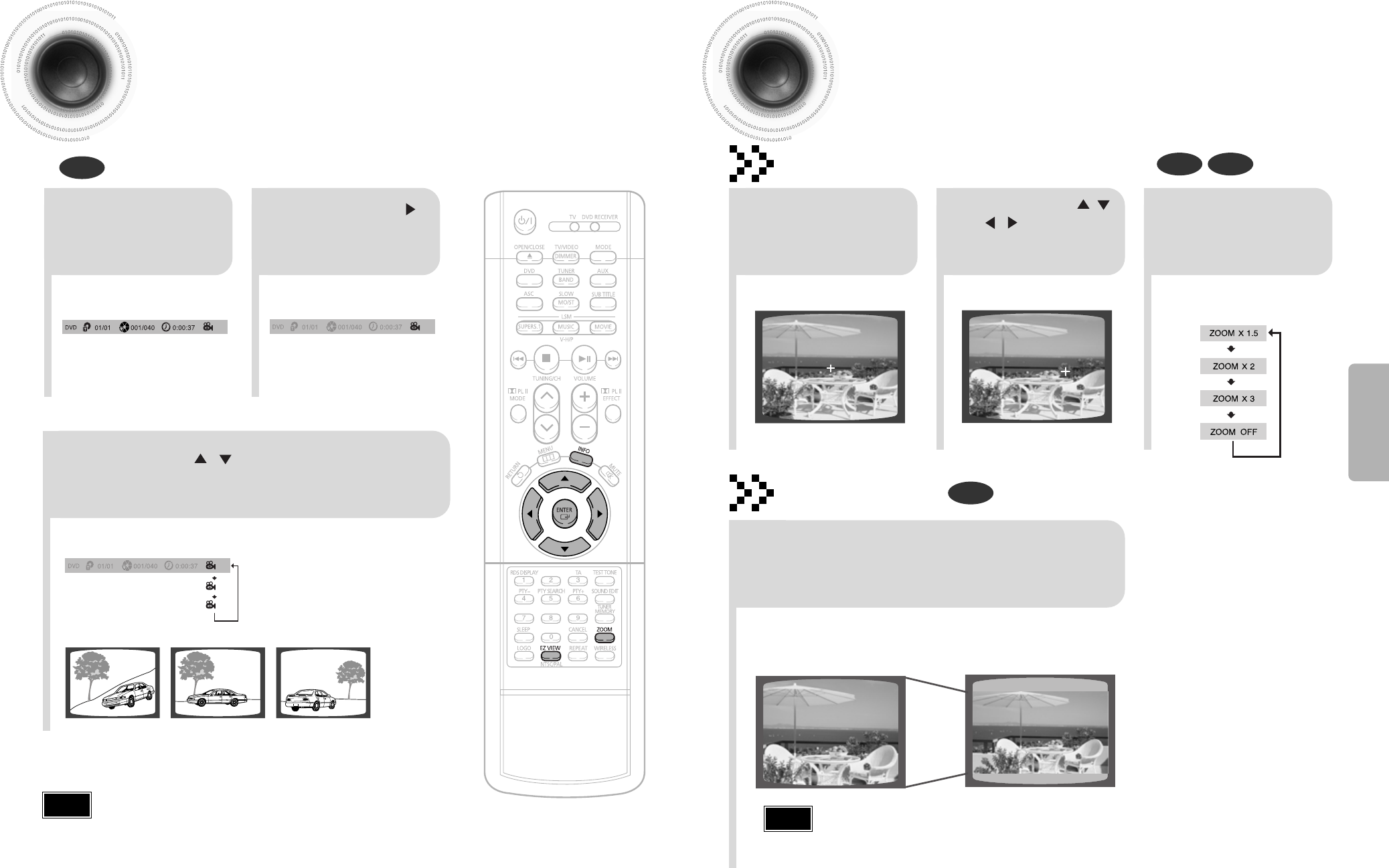
28
Zoom Function
This function allows you to enlarge a particular area of the displayed image.
Zoom (Screen Enlarge) Function
DVD VCD
Aspect Ratio
DVD
2
Press Cursor , ,
, buttons to
move to the area
you want to enlarge.
1
Press ZOOM
button.
•
Each time the button is pressed, the
zoom level changes as follows:
3
Press ENTER
button.
Press EZ VIEW button.
•
Each time the button is pressed, the zoom function will switch between On and Off.
•
When a movie is played in Widescreen format, black bars at the top and bottom of the
TV screen can be removed by pressing the EZ VIEW button.
•
This function will not work if the DVD is recorded with multi-camera angle format.
•
Black bars may not disappear because some DVD discs have a built-in horizontal to vertical ratio.
27
Angle Function
This function allows you to view the same scene in different angles.
DVD
2
Press Cursor
button to move to
ANGLE display.
1
Press INFO button.
1/3
•
Each time the button is pressed, the angle changes as follows:
3
Press Cursor , buttons or numeric buttons
to select the desired angle.
2/3
3/3
1/3
1/3
•The Angle function works only with discs on which multiple angles
have been recorded.
Note
Note
OPERATION
EZ VIEW OFFEZ VIEW
ENTER SELECT
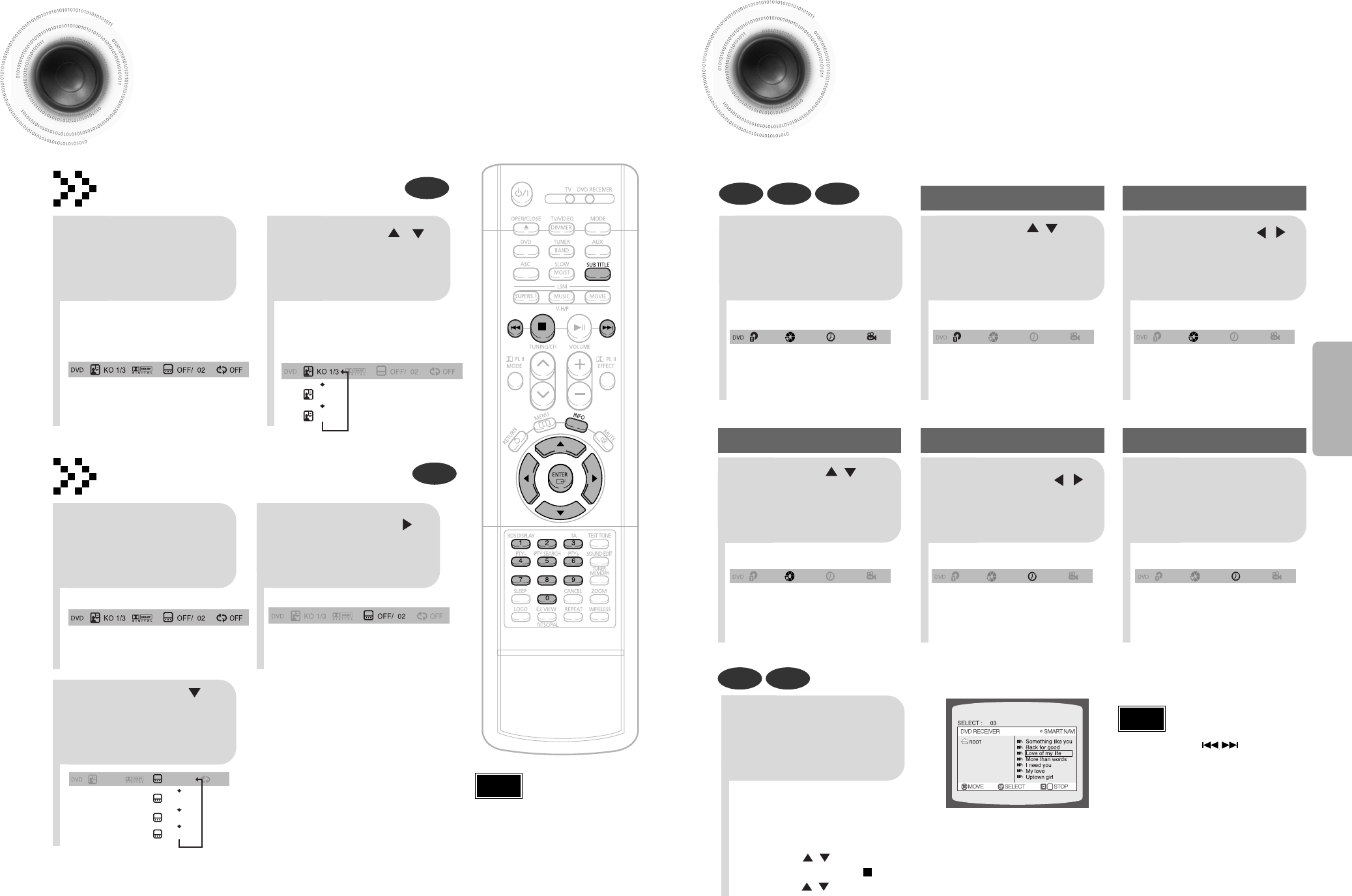
30
Moving Directly to a Scene/Song
•
The selected file will be played.
•
An MP3 or JPEG disc cannot be moved
from the disc information screen.
•
When playing an MP3 or JPG disc, you
cannot use , to move a folder.
To move a folder, press (Stop) and
then press , .
DVD VCD CD
MP3 JPEG
2
Press Cursor , buttons
or numeric buttons to select
the desired title/track and then
press ENTER button.
1
Press INFO button.
01/05
001/040 0:00:37 1/1
03/05
001/002 0:00:01 1/1
01/05
001/040 0:00:01 1/1
Moving to a Title/Track
4
Press Cursor , buttons
or numeric buttons to select
the desired chapter and
then press ENTER button.
01/05
025/040 0:00:01 1/1
Moving to a Chapter
6
Press the numeric
buttons to select the
desired time and then
press ENTER button.
01/05
028/040 1:30:00 1/1
Moving to a Specific Time
3
Press Cursor ,
buttons to move to
Chapter display.
Moving to a Chapter
01/05
025/040 1:17:30 1/1
5
Press Cursor ,
buttons to move to
time display.
Moving to a Specific Time
Press the numeric
buttons.
•
You can press on the remote
control to move directly to the desired
title, chapter, or track.
•
Depending on the disc, you may not
be able to move to the selected title or
time.
29
Selecting Audio/Subtitle Language
•
Depending on the number of languages on a
DVD disc, a different audio language (KOREAN,
ENGLISH, JAPANESE, etc.) is selected each
time the button is pressed.
2Press Cursor ,
buttons or numeric
buttons to select the
desired audio language.
1
Press INFO button
twice.
EN 2/3
JA 3/3
•
You can use the SUBTITLE
button on the remote control to
select a subtitle language.
•
Depending on the disc, the
Subtitle and Audio Language
functions may not work.
Audio Language Selection Function
DVD
Subtitle Language Selection Function
DVD
Note
Note
OPERATION
KO 1/3 KO 01/ 03
OFF
EN 02/ 03
JA 03/ 03
OFF / 03
2
Press Cursor
button to move to
SUBTITLE display.
1
Press INFO button
twice.
3
Press Cursor
button or numeric
buttons to select the
desired subtitle.
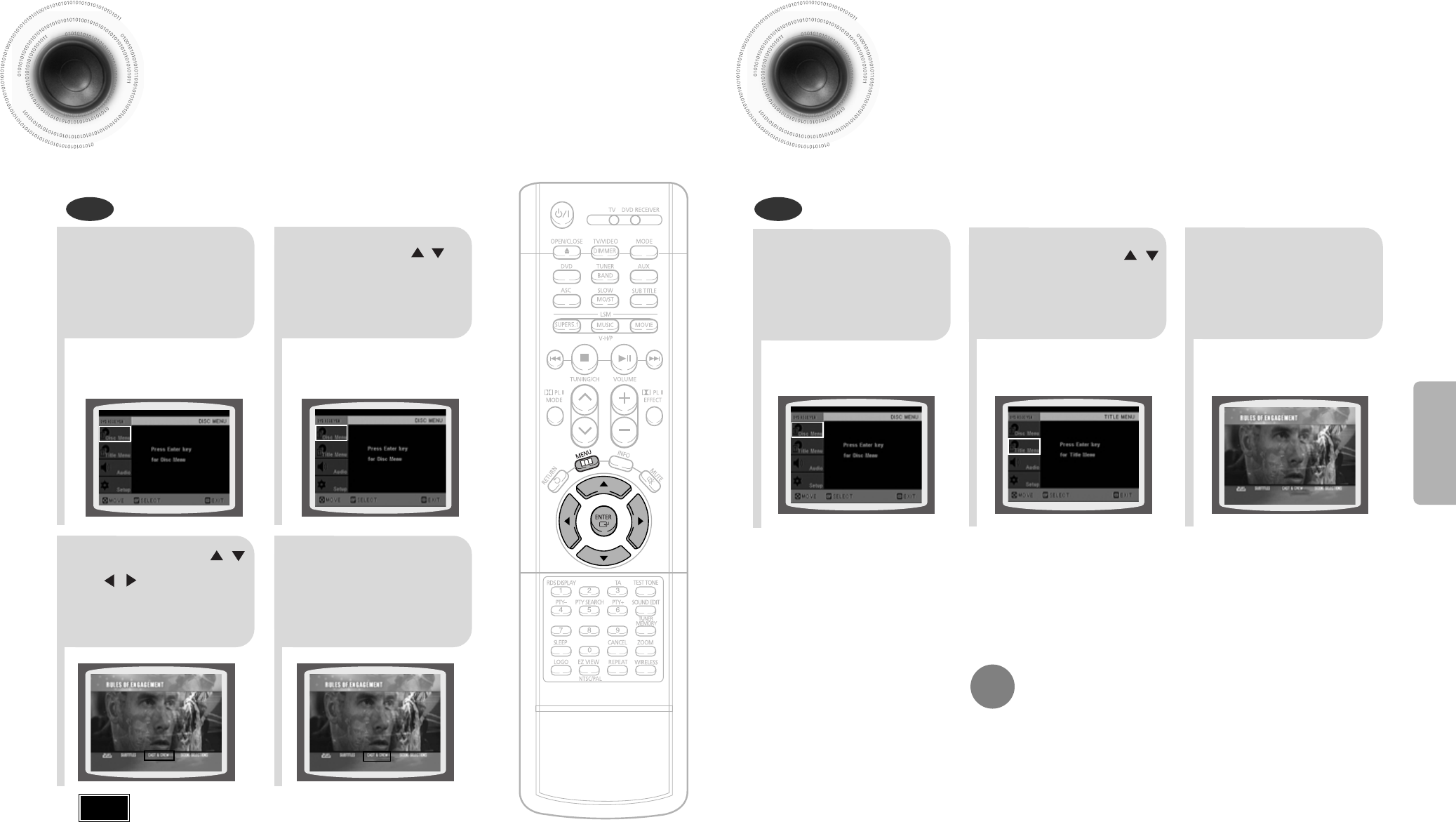
Using the Title Menu
For DVDs containing multiple titles, you can view the title of each movie.
Depending on the disc, this function may either not work at all or may work differently.
2
Press Cursor ,
button to move to
‘Title Menu’.
DVD
1
Press MENU
button.
3
Press ENTER
button.
•
The title menu appears.
32
Press MENU button to exit the setup screen.
Using Disc Menu
You can use the menus for the audio language, subtitle language, profile, etc.
DVD menu contents differ from disc to disc.
DVD
31
2
•
When playing a VCD (version 2.),
this toggles between PBC ON and
OFF.
•
When you select the disc menu that is not
supported by the disc, the "This menu is not
supported" message appears on the screen.
1
Press MENU
button.
Press Cursor ,
buttons to move to
‘DISC MENU’ and then
press ENTER button.
4
Press ENTER
button.
3
Press Cursor , ,
, buttons to
select the desired
item.
PBC (Playback Control) Function
When playing a VCD (version 2.0), you can select and view various scenes according to the menu screen.
PBC ON: This VCD disc is version 2.0. The disc is played back according to the menu screen. Some functions may be
disabled. When some functions are disabled, select "PBC OFF" to enable them.
PBC OFF: This VCD disc is version 1.1. The disc is played back in the same way as with a music CD.
Note
OPERATION
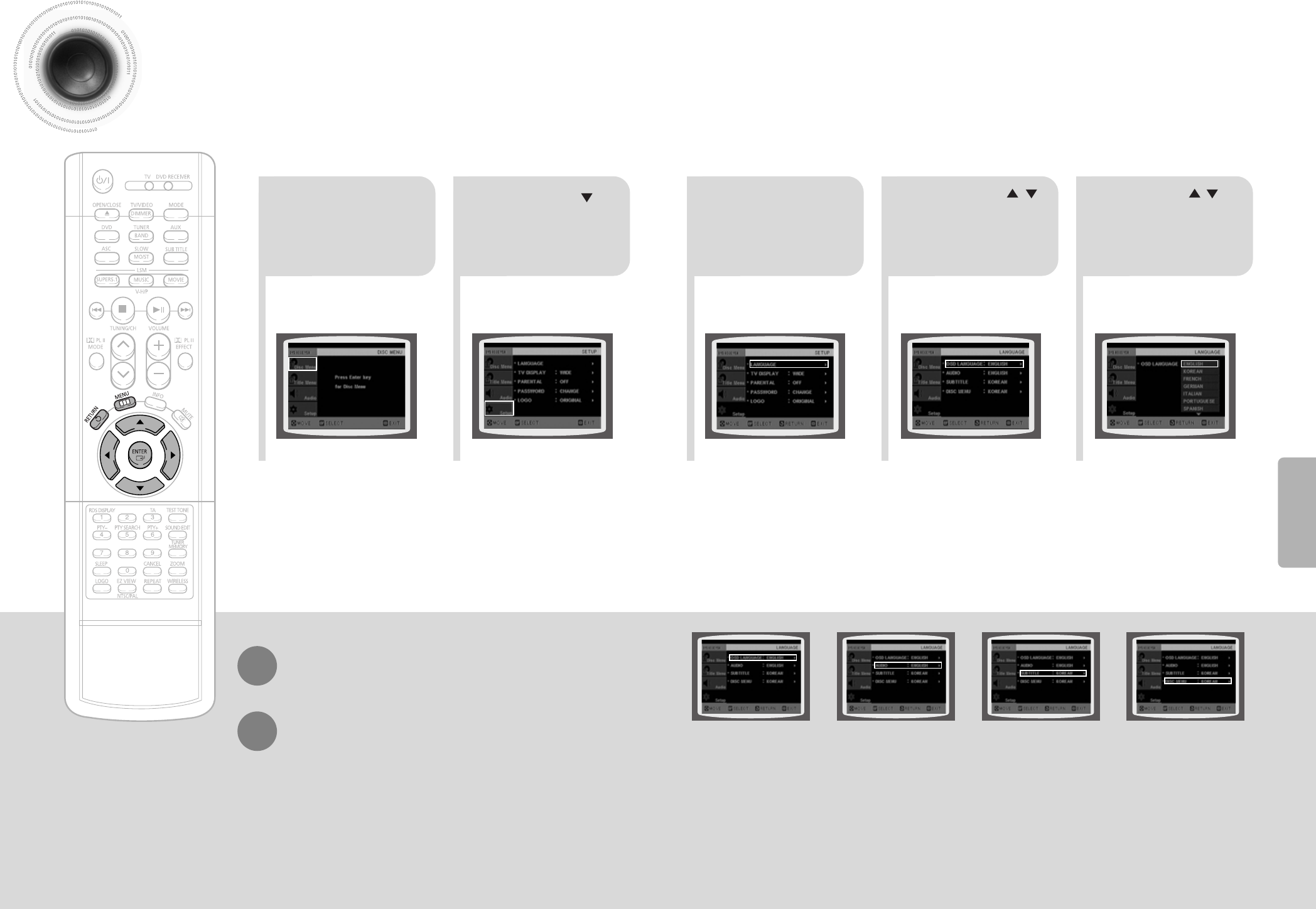
33 34
*If the language you selected is
not recorded on the disc, menu
language will not change even
if you set it to your desired
language.
Selecting the
OSD Language
Selecting the
Audio Language
(recorded on the disc)
Setting the Language
OSD language is set to English by default.
21
Press MENU
button.
Press Cursor
button to move to
‘Setup’ and then
press ENTER button.
4
•
Once the setup is complete, if the language was
set to English, OSD will be displayed in English.
3
Selecting the
Subtitle Language
(recorded on the disc)
Selecting the Disc Menu
Language (recorded on the disc)
Press ENTER
button.
5
Press Cursor ,
button to select the
desired item and then
press ENTER button.
Press Cursor ,
button to select the
desired language and then
press ENTER button.
Press RETURN button to return to the previous level.
Press MENU button to exit the setup screen.
SETUP
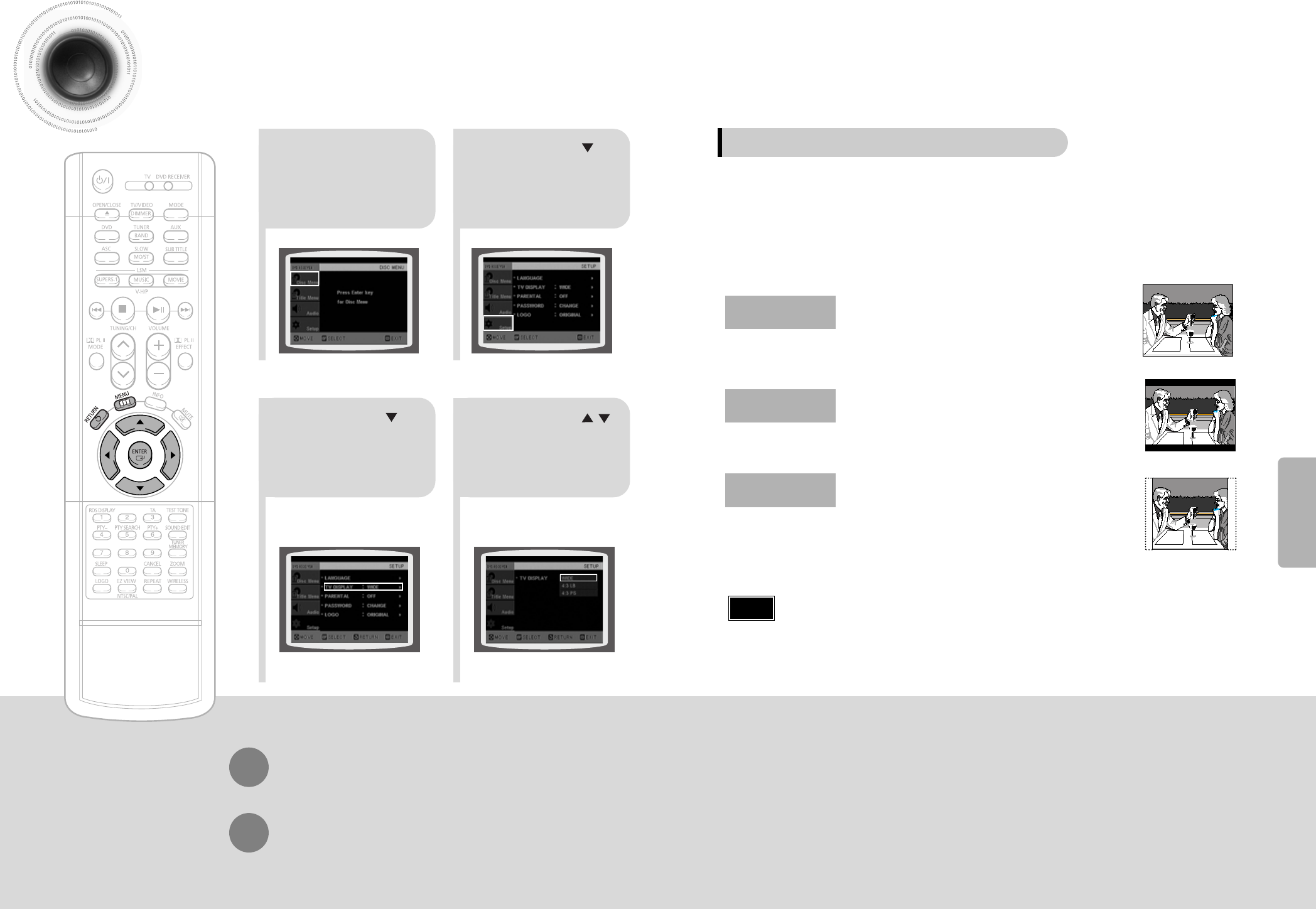
35 36
Setting TV Screen type
21
43
Press MENU button.
Press Cursor
button to move to
‘Setup’ and then
press ENTER button.
•
Once the setup is complete, you will
be taken to the previous screen.
Press Cursor
button to move to ‘TV
DISPLAY’ and then
press ENTER button.
Press Cursor ,
button to select the
desired item and then
press ENTER button.
Press RETURN button to return to the previous level.
Press MENU button to exit the setup screen.
SETUP
The horizontal to vertical screen size ratio of conventional TVs is 4:3, while that of wide screen and high
definition TVs is 16:9. This ratio is called the aspect ratio. When playing DVDs recorded in different
screen size, you should adjust the aspect ratio to fit your TV or monitor.
✱ For a standard TV, select either "4:3LB" or "4:3PS" option according to
personal preference. Select "16:9" if you have a wide screen TV.
: Select this to view a 16:9 picture in the full-screen
mode on your wide screen TV.
• You can enjoy the wide screen aspect.
: Select this to play a 16:9 picture in the letter box
mode on a conventional TV.
• Black bars will appear at the top and bottom of the screen.
: Select this to play a 16:9 picture in the pan & scan
mode on a conventional TV.
•You can see the central portion of the screen only (with the
sides of the 16:9 picture cut off).
4:3LB
(4:3 Letterbox)
WIDE
4:3PS
(4:3 Pan&Scan)
• If a DVD is in the 4:3 ratio, you cannot view it in wide screen.
• Since DVD discs are recorded in various image formats, they will look different depending on
the software, the type of TV, and the TV aspect ratio setting.
Note
Adjusting the TV Aspect Ratio (Screen Size)
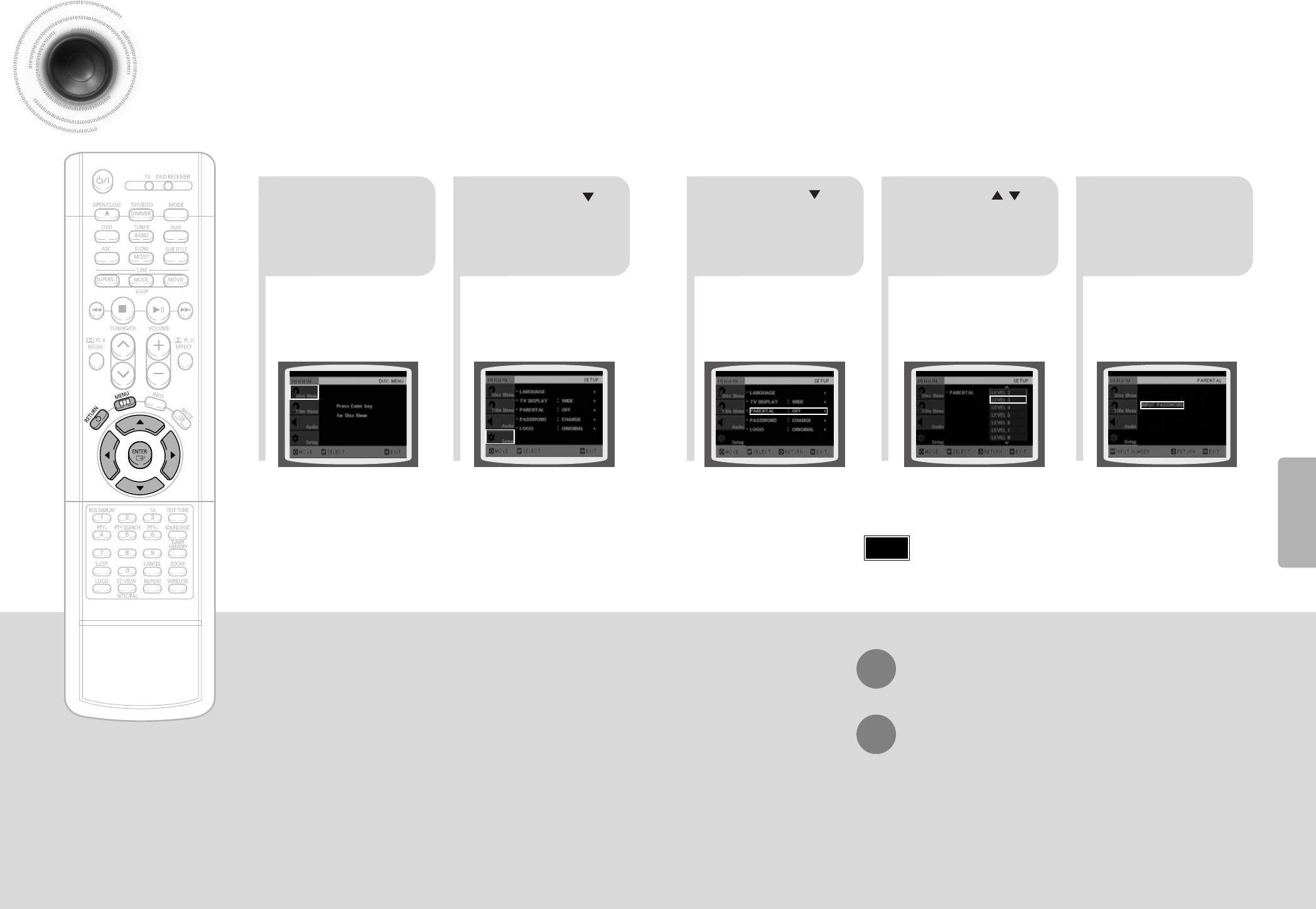
37 38
Setting Parental Controls (Rating Level)
Use this to restrict playback of adult or violent DVDs you do not want children to view.
•
This function works only if a DVD disc contains the rating level information.
Press RETURN button to return to the previous level.
Press MENU button to exit the setup screen.
21
Press MENU button.
Press Cursor
button to move to
‘Setup’ and then
press ENTER button.
4
•
The password is set to "7890" by default.
•
Once the setup is complete, you will be
taken to the previous screen.
•
If you have selected Level 6, you
cannot view DVDs with Level 7 or
higher.
•
The higher the level, the closer the
content is to violent or adult material.
3 5
Press Cursor
button to move to
‘PARENTAL’ and then
press ENTER button.
Press Cursor , button
to select the desired rating
level and then press
ENTER button.
Enter the password
and then press
ENTER button.
Note
SETUP
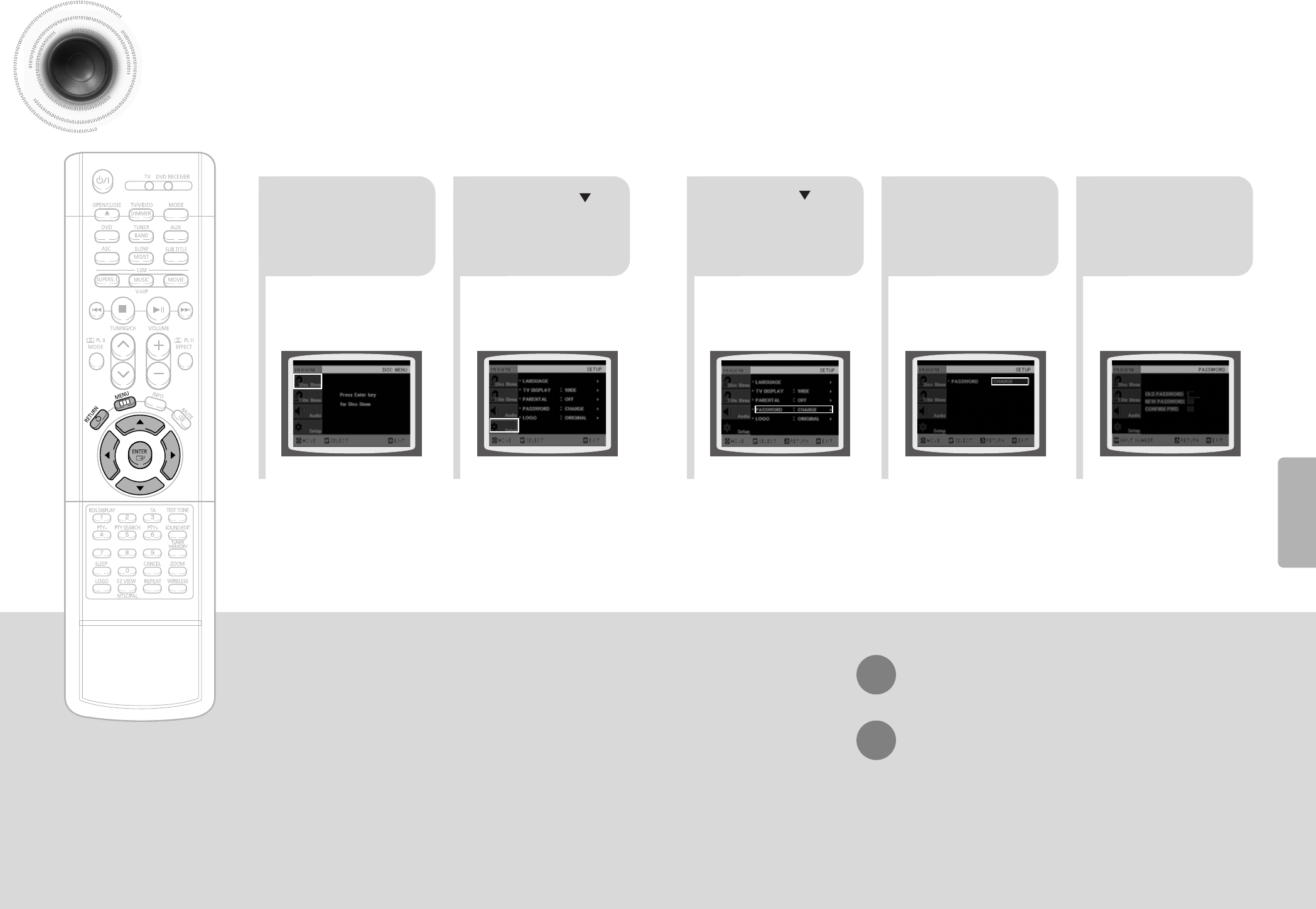
21
Press MENU button.
Press Cursor
button to move to
‘Setup’ and then
press ENTER button.
4
•
Enter the old password, a new
password, and confirm new password.
•
The setting is complete.
3 5
Press RETURN button to return to the previous level.
Press MENU button to exit the setup screen.
39 40
Press Cursor button to
move to ‘PASSWORD’
and then press ENTER
button.
Press ENTER
button.
Enter the password
and then press
ENTER button.
SETUP
Setting the Password
You can set the password for the Parental (rating level) setting.