Samsung Electronics Co HTDB390 DVD Receiver User Manual 1p 32p DB390 GBR
Samsung Electronics Co Ltd DVD Receiver 1p 32p DB390 GBR
Contents
- 1. regulatory info
- 2. manual 1
- 3. manual 2
- 4. manual 3
manual 3
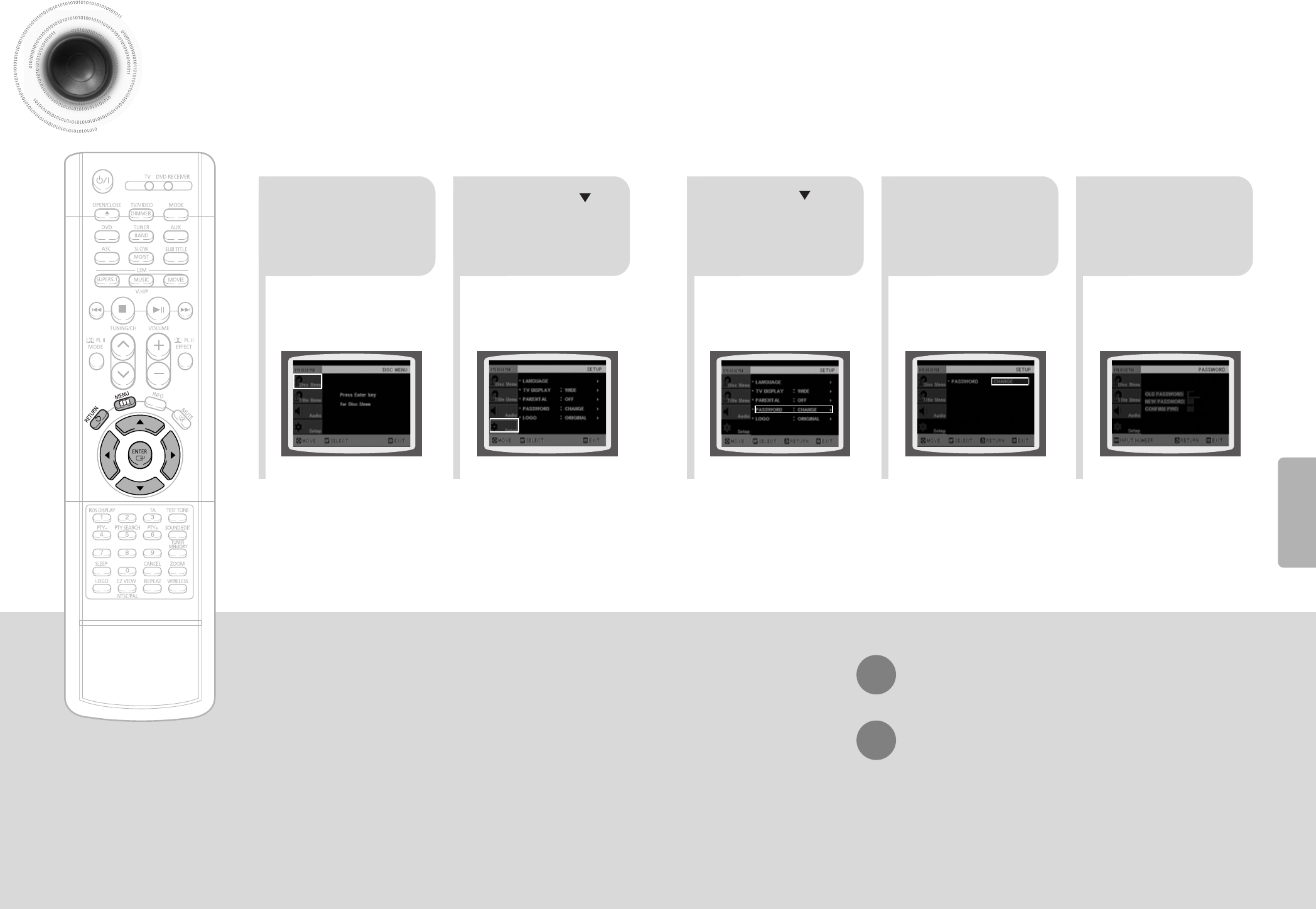
21
Press MENU button.
Press Cursor
button to move to
‘Setup’ and then
press ENTER button.
4
•
Enter the old password, a new
password, and confirm new password.
•
The setting is complete.
3 5
Press RETURN button to return to the previous level.
Press MENU button to exit the setup screen.
39 40
Press Cursor button to
move to ‘PASSWORD’
and then press ENTER
button.
Press ENTER
button.
Enter the password
and then press
ENTER button.
SETUP
Setting the Password
You can set the password for the Parental (rating level) setting.
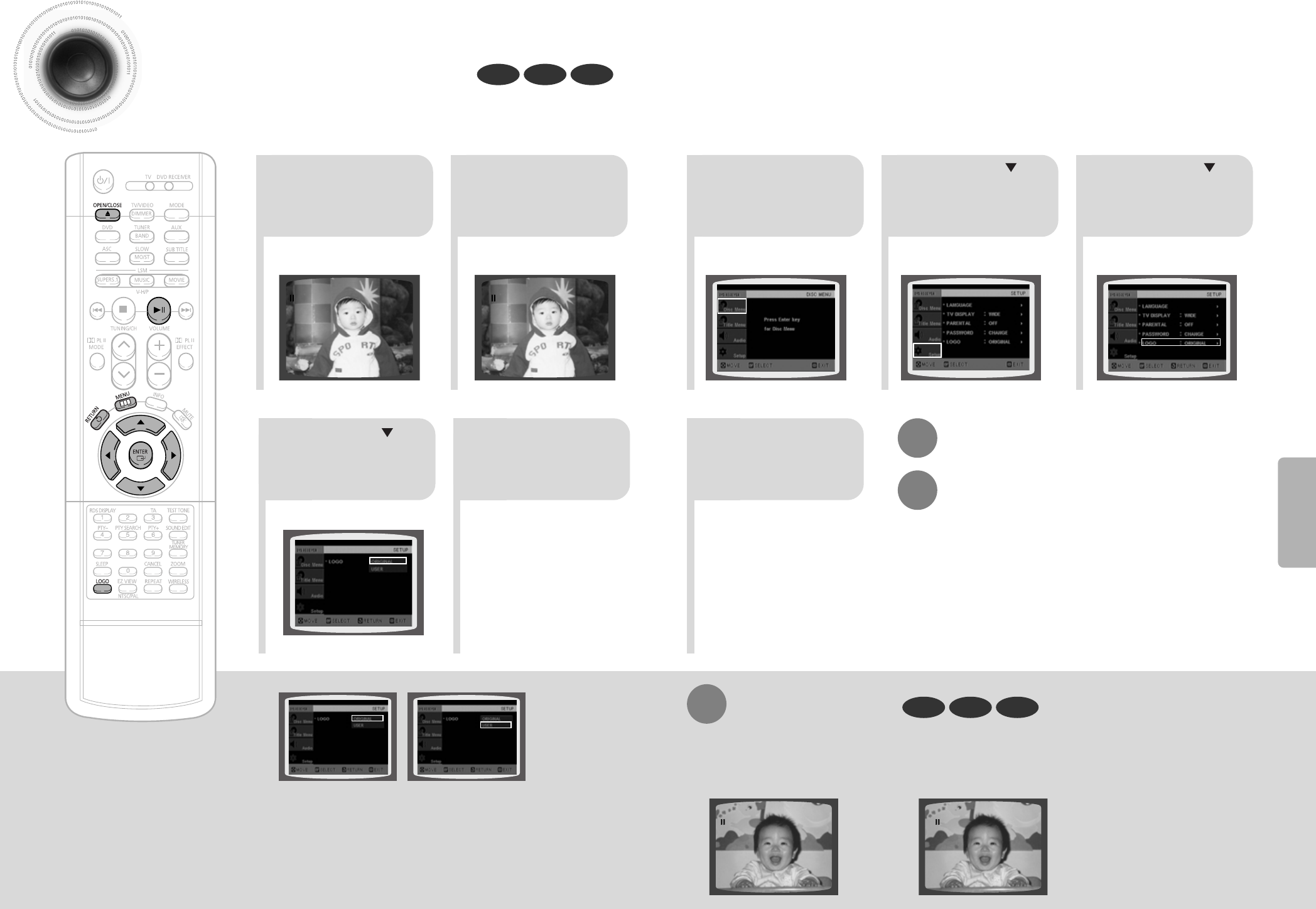
41 42
Setting the Wallpaper
While watching a DVD, VCD, or JPEG CD, you can set the image you like as a wallpaper.
•
"LOGO COPYING" will be displayed on the
TV screen followed by "LOGO COPIED".
21 43 5
76 8
Press RETURN button to return to the previous level.
Press MENU button to exit the setup screen.
During playback, press
PLAY/PAUSE button
when the image you
like comes up.
Press MENU button.
Press LOGO
button.
DVD VCDJPEG
Press Cursor
button to move to
‘Setup’ and then
press ENTER button.
Press Cursor
button to move to
‘LOGO’ and then
press ENTER button.
Press MENU
button to exit the
setup screen.
Press OPEN/CLOSE
button to open and then
close the disc tray.
Press Cursor
button to move to
‘USER’ and then
press ENTER button.
DVD VCDJPEG
To Change the Wallpaper
1During playback, press
PLAY/PAUSE button when
you see an image you like.
Press LOGO button.
•
"LOGO COPYING" will be displayed
on the TV screen followed by
"LOGO COPIED".
23Press OPEN/CLOSE
button to open and then
close the disc tray.
•
The wallpaper is changed.
Select this to set the
Samsung Logo image as
your wallpaper.
Select this to set the desired
image as your wallpaper.
SETUP
PAUSE
LOGO COPYING
PAUSE
PAUSE
LOGO COPYING
PAUSE
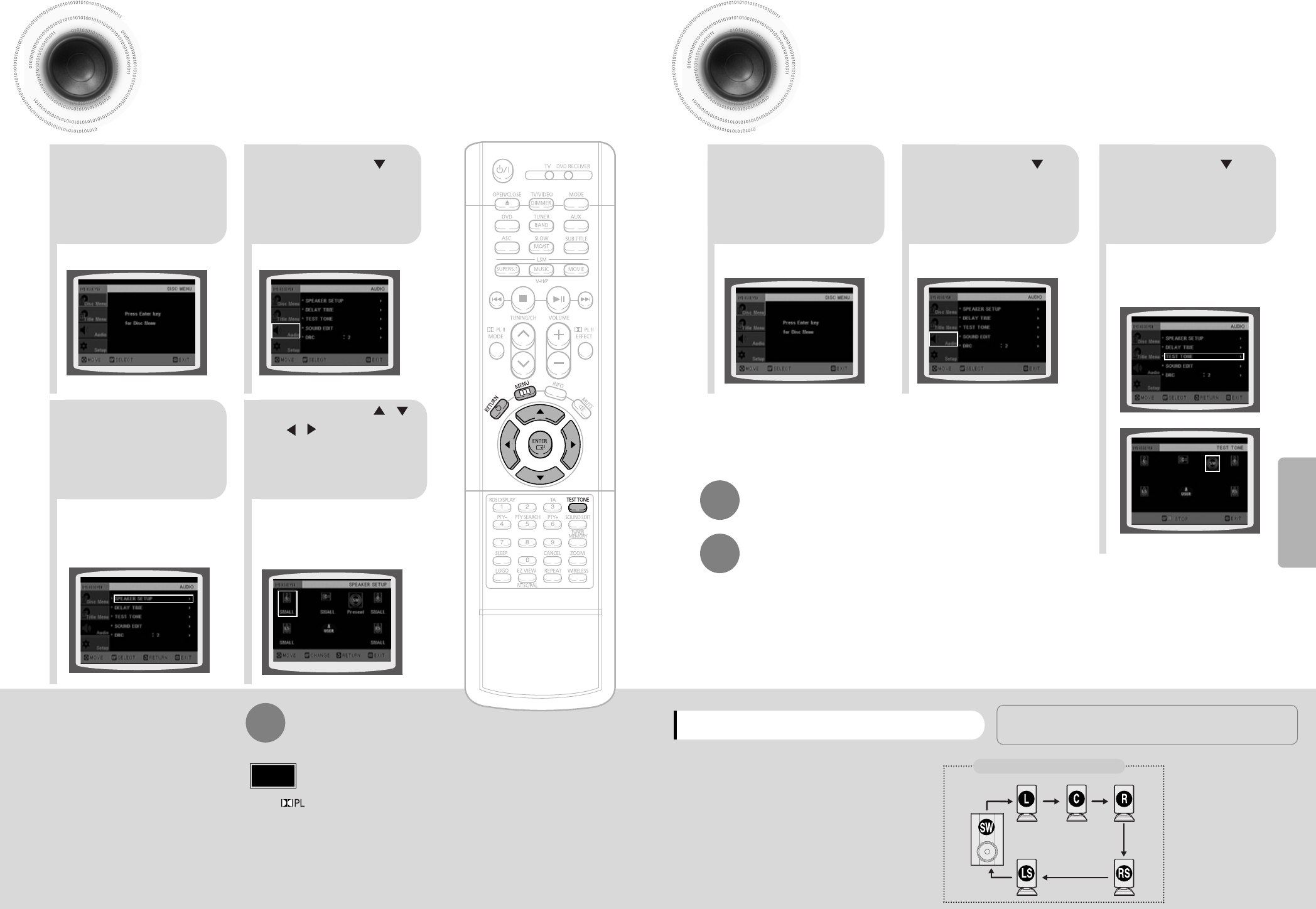
21
43
Setting the Speaker Mode Setting the Test Tone
Press MENU button.
Press Cursor
button to move to
‘Audio’ and then
press ENTER button.
In the Speaker
Setup, press the
ENTER button again.
L: Front Speaker (L) C: Center Speaker SW: Subwoofer
R: Front Speaker (R) LS: Rear Speaker (L) RS: Rear Speaker (R)
Press Cursor , ,
, buttons to move
to the desired
speaker and then
press ENTER button.
•
For C, LS, and RS, each time the button
is pressed, the mode switches
alternately as follows: SMALL ➝ NONE.
•
For L and R, the mode is set to SMALL.
•
With (Dolby Pro Logic II), the delay time may be different for each
mode.
•
With AC-3 and DTS, the delay time is set between 00 and 15mSEC.
•
Depending on PRO LOGIC and STEREO, the speaker mode may vary.
Press RETURN button to return to the previous level.
Press MENU button to exit the setup screen.
43 44
Note
SETUP
SMALL
: Select this when using the speakers.
NONE : Select this when no speakers are installed.
21
Press MENU button.
Press Cursor
button to move to
‘Audio’ and then
press ENTER button.
3Press Cursor button
to move to ‘TEST
TONE’ and then press
ENTER button.
•
The test tone will be sent to L ➝ C ➝
R ➝ RS ➝ LS ➝ SW in that order.
If the button is pressed again at this
time, the test tone will stop.
To end the test tone,
press TEST TONE button.
Press TEST TONE button.
•
Test tone will be produced as follows:
When playing a DVD or CD, this will work
only in Stop mode.
•
Use this function to check that each speaker is
correctly connected and that there is no problem.
When manually testing using the TEST TONE button
Multi-Channel Pro Logic Mode
Start
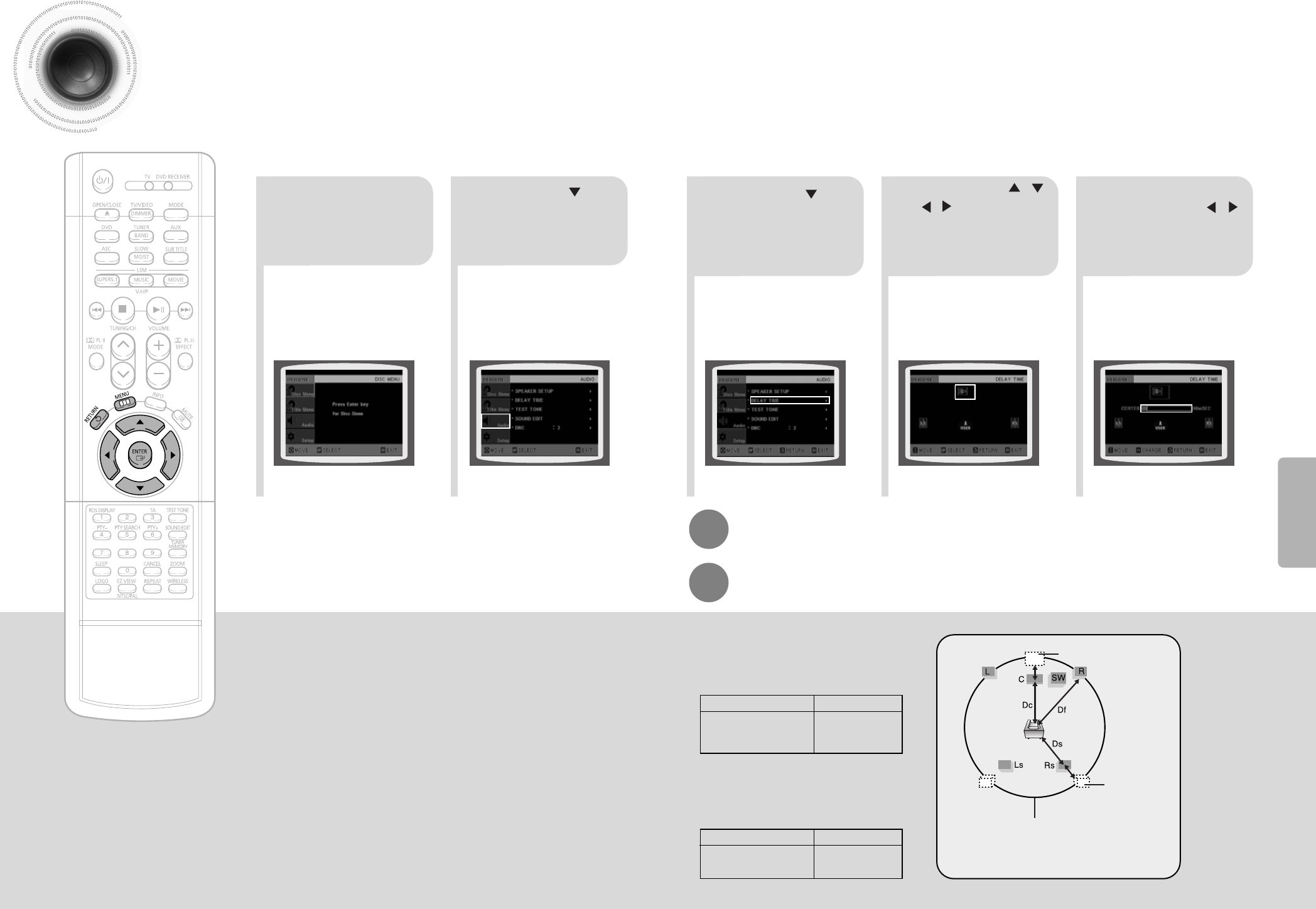
Setting the Delay Time
45 46
5.3 ms
10.6 ms
15.9 ms
• Setting REAR (SURROUND) SPEAKERS
If the distance of Df is equal to the distance of Ds
in the figure, set the mode as 0ms. Otherwise,
change the setting according to the table.
• Setting CENTER SPEAKER
If the distance of Dc is equal to or longer than
the distance of Df in the figure, set the mode as
0ms. Otherwise, change the setting according to
the table.
Distance between Df and Dc Delay Time
Delay Time
1.3 ms
2.6 ms
3.9 ms
5.3 ms
Distance between Df and Ds
50
100
150
200
200
400
600
Setting up the Speaker Delay Time
When 5.1CH Surround Sound is played, you can enjoy the best sound if
the distance between you and each speaker is the same. Since the sounds
arrive at the listening position at different times depending on the
placement of speakers, you can adjust this difference by adding a delay
effect to the sound of the Center Speaker and Surround Speakers.
Df: The distance from FRONT SPEAKER
Dc: The distance from CENTER SPEAKER
Ds: The distance from SURROUND SPEAKER
Ideal CENTER
SPEAKER placement
It is desirable to place all speakers within this circle.
Ideal
SURROUND
SPEAKER
placement
SETUP
2
1
Press MENU button.
Press Cursor button
to move to ‘Audio’ and
then press ENTER
button.
•
You can set the delay time for C
between 00 and 05mSEC and for
LS and RS between 00 and
15mSEC.
43 5
Press Cursor button
to move to ‘DELAY
TIME’ and then press
ENTER button.
Press Cursor , ,
, buttons to move
to the desired
speaker and then
press ENTER button.
Press Cursor ,
to set the Delay
time.
Press RETURN button to return to the previous level.
Press MENU button to exit the setup screen.
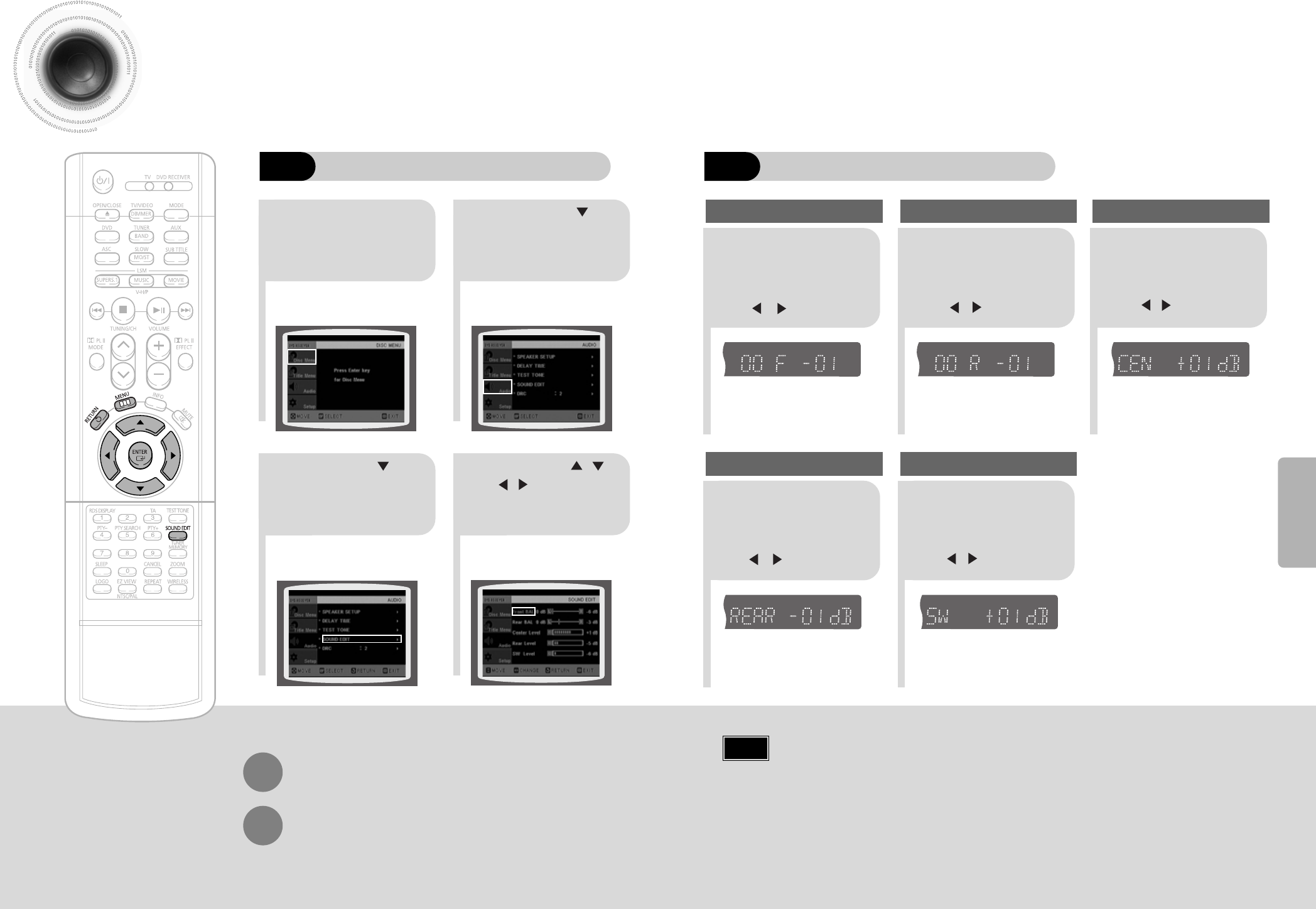
47
Setting the Audio Quality
You can adjust the balance and level for each speaker.
21
43
Press MENU button.
Press Cursor
button to move to
‘Audio’ and then press
ENTER button.
Press Cursor button
to move to ‘SOUND
EDIT’ and then press
ENTER button.
Press Cursor , ,
, buttons to select
the desired item and then
press ENTER button.
Adjusting Front/Rear Speaker Balance
•
You can select between 00 and –06 and OFF.
•
The volume decreases as you move closer to –6.
Adjusting Center/Rear/Subwoofer Speaker Level
•
The volume level can be adjusted in steps from +6dB to –6dB.
•
The sound gets louder as you move closer to +6dB and smaller as you get closer to -6dB.
Method 1
When adjusting the audio quality using the setup screen
Method 2
When manually adjusting with the SOUND EDIT button
21
Adjusting Front Speaker Balance Adjusting Rear Speaker Balance
Press SOUND
EDIT button and
then press Cursor
, .
3
Adjusting Center Speaker Level
4 5
Adjusting Rear Speaker Level
Adjusting Subwoofer Speaker Level
Press RETURN button to return to the previous level.
Press MENU button to exit the setup screen.
48
Press SOUND
EDIT button and
then press Cursor
, .
Press SOUND
EDIT button and
then press Cursor
, .
Press SOUND
EDIT button and
then press Cursor
, .
Press SOUND
EDIT button and
then press Cursor
, .
Note
SETUP
TITLE
CHAP
PRGM RDS RT
ST
TUNED
kHz
MHz
TITLE
CHAP
PRGM RDS RT
ST
TUNED
kHz
MHz
TITLE
CHAP
PRGM RDS RT
ST
TUNED
kHz
MHz
TITLE
CHAP
PRGM RDS RT
ST
TUNED
kHz
MHz
TITLE
CHAP
PRGM RDS RT
ST
TUNED
kHz
MHz
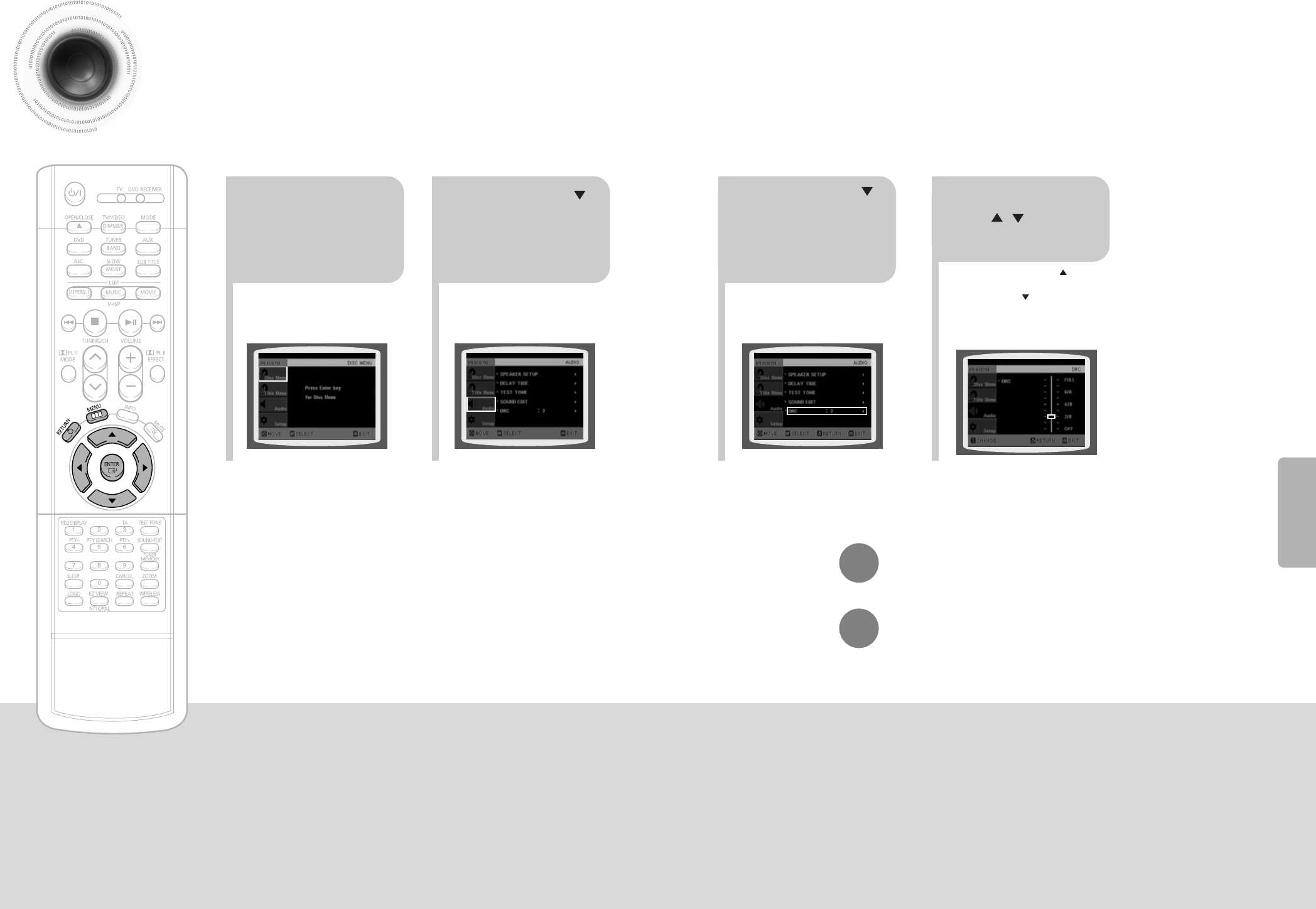
49 50
Setting the DRC (Dynamic Range Compression)
You can use this function to enjoy Dolby Digital sound when watching movies at
low volume at night.
12
Press MENU
button.
Press Cursor
button to move to
‘Audio’ and then
press ENTER
button.
•
The longer the Cursor button is held
down, the greater the effect, and the
longer Cursor button is held down,
the smaller the effect.
34
Press Cursor
button to move to
‘DRC’ and then
press ENTER
button.
Press Cursor
, to adjust
the ‘DRC’.
Press RETURN button to return to the previous level.
Press MENU button to exit the setup screen.
SETUP
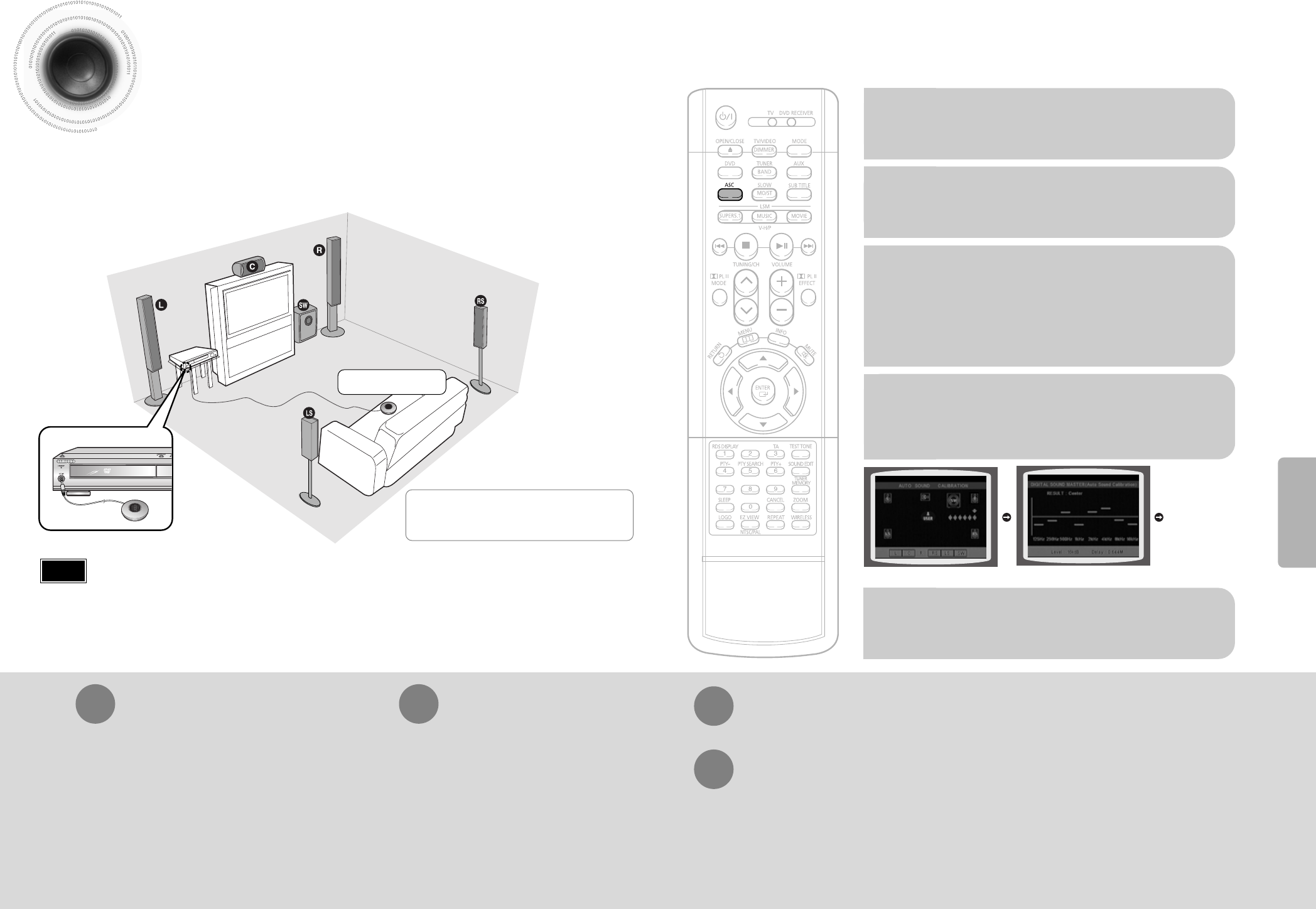
5251
Auto Sound Calibration Setup
Auto Sound Calibration
By setting the auto sound calibration function just once when you relocate or install the unit, you can have
the unit automatically recognize the distance between speakers, levels between channels, and frequency
characteristics to create 5.1-channel sound field optimized for the listener's environment.
L: Front Speaker (L) R: Front Speaker (R)
C: Center Speaker SW: Subwoofer
LS: Rear Speaker (L) RS: Rear Speaker (R)
To listen in the auto sound calibration mode, briefly press ASC button.
(If you set the auto sound calibration in the order from 1 to 4 above for the first time)
•
The selection alternates between ASC ON and ASC OFF in the display.
•
If you select "ASC ON", you can listen in the auto sound calibration mode.
If you select "ASC OFF", you can listen in the mode set in the audio setting of the setup screen.
•
"S.LOGO ON" or "S.LOGO OFF" appears in the display.
•
Each time the button is pressed, the selection alternates
between S.LOGO ON and S.LOGO OFF.
•
If you select "S.LOGO ON", a sound logo will be output
when the disc reading is finished after power-on. If you
select "S.LOGO OFF", no sound logo will be output.
1
Plug the auto sound calibration
microphone into the auto sound
calibration input jack.
2
Place the auto sound calibration
microphone at the listener's position.
4
5
Press ASC button.
When the message "REMOVE MIC"
appears in the display, unplug the auto
sound calibration microphone.
A bell will sound and
the setup finishes.
•
The tone will be output twice, in the given order (L ➝ C ➝ R ➝ RS ➝
LS ➝ SW), and 5.1-channel sound field is optimized automatically.
•
The auto sound calibration setup takes about 2 minutes to complete.
3
Adjust the volume control on the main
unit as follows:
•
If the distance between the listener and the speaker is over 5 m:
Set the main unit's volume to over 25.
•
If the distance between the listener and the speaker is 3 to 5 m:
Set the main unit's volume to 25.
•
If the distance between the listener and the speaker is below 3 m:
Set the main unit's volume to 15.
To Turn On or Off Sound Logo
Press and hold ASC button.
Briefly press ASC button.
1
2
•
"ASC CHECK" appears in the display.
•
Distance and level values specified for
each channel will appear in the display.
Press and hold ASC button twice.
Briefly press ASC button.
1
2
When you turn on the power, the unit produces a sound logo after
the disc reading to notify that the unit is optimized for playback.
To Verify the Auto Sound Calibration
To cancel the auto sound calibration setup, press ASC button.
•
The tone output stops, "CANCEL ASC" appears in the display followed by "REMOVE MIC", and the setup will be cancelled.
* This function is available only for DVD/CD playback.
A tone is output. A result for each speaker is displayed.
SETUP
•
If you purchased the unit for the first time or initialized it, pressing the Auto Sound Calibration button without
connecting the auto sound calibration microphone will display the message "PLEASE SET ASC FUNCTION FIRST"
in the display.
•
Because the volume level of the tone is fixed during the auto sound calibration setup, you cannot adjust the volume
using the volume control buttons.
•
If the auto sound microphone is disconnected during the auto sound calibration setup, the setup will be cancelled.
Note
Auto Sound Calibration
Microphone
*The following images are for
illustrative purposes only and may
differ from the actual product.
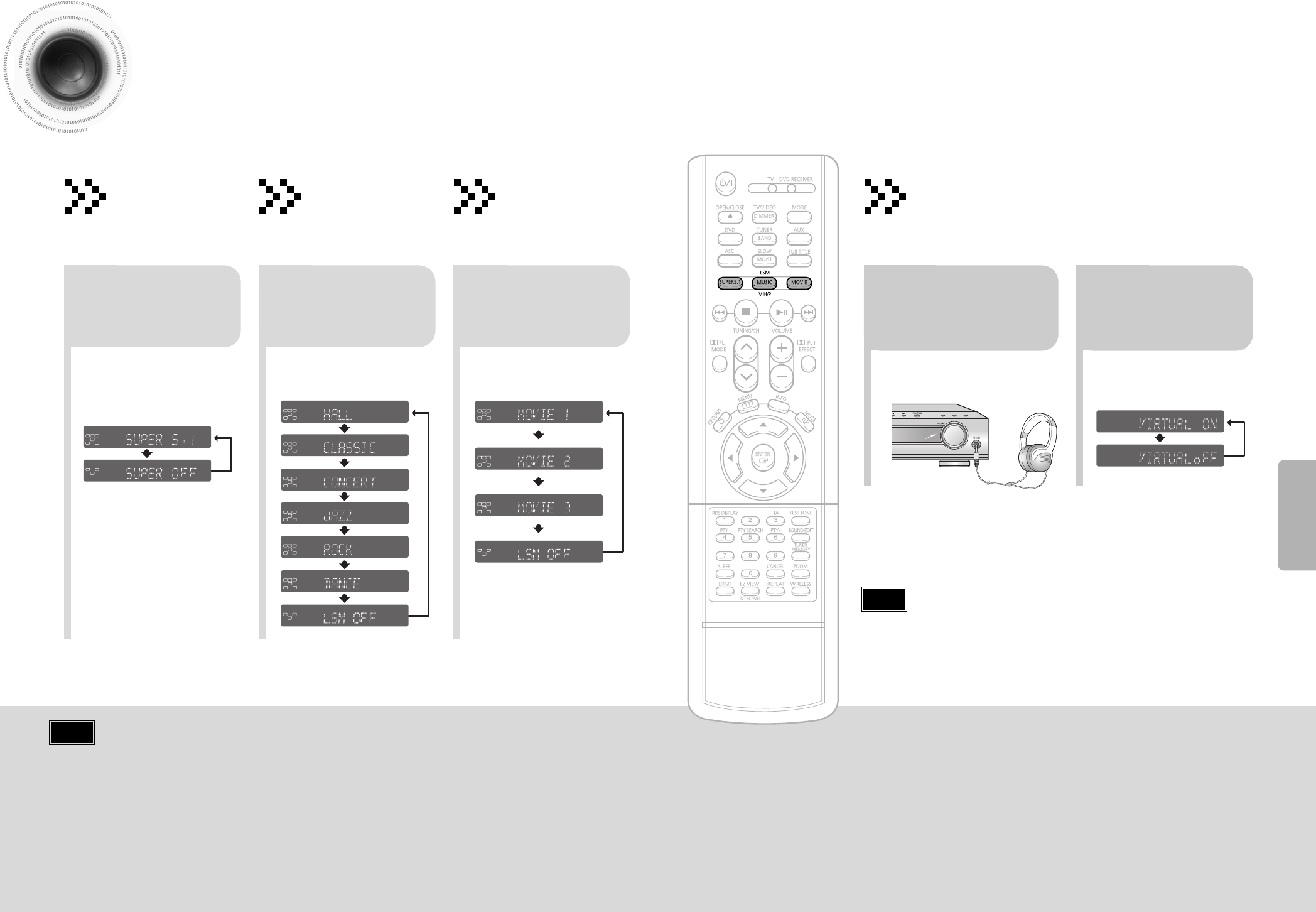
5453
DSP
CMX
LINEAR PCM
MPEG-2 AAC MPEG
L C R
SW
LS RS
TITLE
PBC CHAP PRGM RDS RT TA
TUNED
kHz
MHz
ST
DSP
CMX
LINEAR PCM
MPEG-2 AAC MPEG
L C R
SW
LS RS
RT
TA TUNED
kHz
MHz
ST
DSP
CMX
LINEAR PCM
MPEG-2 AAC MPEG
L C R
SW
LS RS
TITLE PBC
CHAP
PRGM RDS RT
TA TUNED
kHz
MHz
ST
DSP
CMX
LINEAR PCM
MPEG-2 AAC MPEG
L C R
SW
LS RS
TITLE PBC
CHAP
PRGM RDS RT
TA TUNED
kHz
MHz
ST
DSP
CMX
LINEAR PCM
MPEG-2 AAC MPEG
L C R
SW
LS RS
TITLE PBC
CHAP
PRGM RDS RT
TA TUNED
kHz
MHz
ST
DSP
CMX
LINEAR PCM
MPEG-2 AAC MPEG
L C R
SW
LS RS
TITLE PBC
CHAP
PRGM RDS RT
TA TUNED
kHz
MHz
ST
DSP
CMX
LINEAR PCM
MPEG-2 AAC MPEG
LCR
SW
LS RS
TITLE PBC
CHAP
PRGM RDS RT
TA TUNED
kHz
MHz
ST
DSP
CMX
LINEAR PCM
MPEG-2 AAC MPEG
L C R
SW
LS RS
TITLE
PBC CHAP PRGM TA
TUNED
kHz
MHz
ST
DSP
CMX
LINEAR PCM
MPEG-2 AAC MPEG
L C R
SW
LS RS
TITLE
PBC CHAP PRGM RDS RT TA
TUNED
kHz
MHz
ST
DSP
CMX
LINEAR PCM
MPEG-2 AAC MPEG
L C R
SW
LS RS
TITLE
PBC CHAP PRGM RDS RT TA
TUNED
kHz
MHz
ST
CMX
LINEAR PCM
MPEG-2 AAC MPEG
LCR
SW
LS RS
TITLE PBC
CHAP
PRGM RDS RT
TA TUNED
kHz
MHz
ST
Magic Sound Field Mode
You can reproduce a 2-channel sound source, such
as VCD, CD, and radio broadcast, in 5.1-channel
surround sound.
Super 5.1 Function
•
Each time the button is pressed, the
selection alternates between SUPER
5.1 and SUPER OFF.
•
Select "SUPER 5.1" to play 2-channel
sound in 5.1 channel.
Press SUPER5.1
button.
DSP
CMX
LINEAR PCM
MPEG-2 AAC MPEG
L C R
SW
LS RS
TITLE
PBC CHAP PRGM RDS RT TA
TUNED
kHz
MHz
ST
DSP
CMX
LINEAR PCM
MPEG-2 AAC MPEG
LCR
SW
LS RS
TITLE PBC
CHAP
PRGM RDS RT
TA TUNED
kHz
MHz
ST
If you select Music Sound Field when listening to a
2-channel sound source, it will be reproduced in
5.1-channel surround sound so that you can enjoy a
dynamic sound with a sense of presence.
Music Sound Field Function
•
Each time the button is pressed,
the selection changes as follows:
Press MUSIC button.
You select from 3 different modes of sound field
for movies.
Movie Sound Field Function
•
Each time the button is pressed,
the selection changes as follows:
When watching
an action movie
When watching a
drama
When watching a
musical
Press MOVIE
button.
Magic Headphone Function
Use headphones (not supplied) for private listening pleasure.
You can enjoy a dynamic sound effects similar to that of 5.1 channel
surround sound using a conventional stereo headphone.
ASC LSM V-H/P
•
To purchase headphones, please
contact the nearest Samsung
Electronics Customer Center.
12
•
Each time the button is pressed, the
selection alternates between
VIRTUAL ON and VIRTUAL OFF.
Plug the
headphones into the
headphone jack.
Press V-H/P
button.
•
VIRTUAL ON: Select to enjoy a 5.1-channel surround sound that gives the
feeling of being in a baseball park or concert hall.
•
VIRTUAL OFF: Select to listen to a standard 2-channel stereo sound.
SETUP
•
When you insert a DVD recorded in 2-channel or multi-channel format and press the
SUPER 5.1 button, the message "THIS FUNCTION APPLIES ONLY 2CH SOURCE"
appears in the display and it will not work.
Note
•
Do not listen at extremely high volume levels when using headphones.
Extended, high-volume listening can lead to permanent hearing loss.
Note
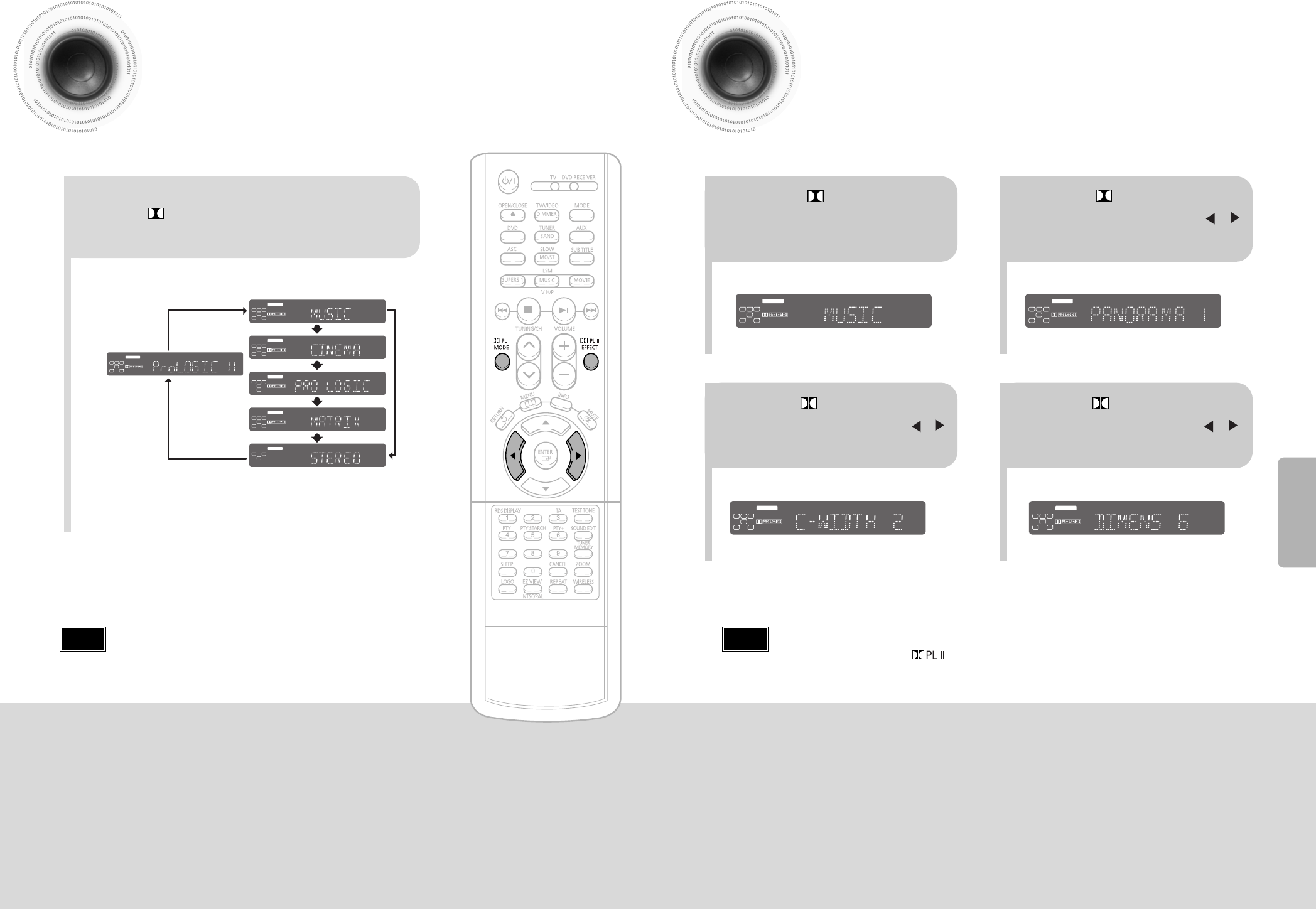
55 56
Dolby Pro Logic II Mode
You can select the desired Dolby Pro Logic II audio mode.
Dolby Pro Logic II Effect
This function works only in Dolby Pro Logic MUSIC mode.
Press PL II MODE button.
DSP
CMX
LINEAR PCM
MPEG-2 AAC MPEG
L C R
SW
LS RS
TITLE PBC
CHAP
PRGM RDS RT
TA TUNED
kHz
MHz
ST
DSP
CMX
LINEAR PCM
MPEG-2 AAC MPEG
L C R
SW
LS RS
TITLE PBC
CHAP
PRGM RDS RT
TA TUNED
kHz
MHz
ST
DSP
CMX
LINEAR PCM
MPEG-2 AAC MPEG
L C R
SW
LS RS
TITLE PBC
CHAP
PRGM RDS RT
TA TUNED
kHz
MHz
ST
DSP
CMX
LINEAR PCM
MPEG-2 AAC MPEG
L C R
SW
LS RS
TITLE PBC
CHAP
PRGM RDS RT
TA TUNED
kHz
MHz
ST
DSP
CMX
LINEAR PCM
MPEG-2 AAC MPEG
L C R
SW
LS RS
TITLE PBC
CHAP
PRGM RDS RT
TA TUNED
kHz
MHz
ST
DSP
CMX
LINEAR PCM
MPEG-2 AAC MPEG
LCR
SW
LS RS
TITLE PBC
CHAP
PRGM RDS RT
TA TUNED
kHz
MHz
ST
S
PRO LOGIC II
•
MUSIC: When listening to music, you can experience sound effects as if you are listening to the actual performance.
•
CINEMA: Adds realism to the movie soundtrack.
•
PRO LOGIC: You will experience a realistic multi-channel effect, as if using five speakers, while using just the front left
and right speakers.
•
MATRIX: You will hear 5.1 channel surround sound.
STEREO: Select this to listen to sounds from the front left and right speakers and the subwoofer only.
•
Each time the button is pressed, the mode changes as follows.
12
•
You can select between 0 and 7.
•
You can select between 0 and 6.
34
•
PANORAMA: This mode extends the front stereo image to include the surround speakers for
an exciting "wraparound" effect with side wall imaging.
•
CENTER WIDTH: Sound is output to the center speaker only. The front left and right speakers
produce phantom sound.
•
DIMENSION: Incrementally adjusts the sound field (DSP) from the front or rear.
•
When playing a DVD disc encoded with two or more channels, multi-channel mode will be
selected automatically and (Dolby Pro Logic II) button does not work.
•
You can select either 0 or 1.
Press PL II MODE
button to select ‘MUSIC’
mode.
Press
PL II EFFECT button
and then press Cursor ,
buttons to select the mode.
DSP
CMX
LINEAR PCM
MPEG-2 AAC MPEG
L C R
SW
LS RS
TITLE PBC
CHAP
PRGM RDS RT
TA TUNED
kHz
MHz
ST
DSP
CMX
LINEAR PCM
MPEG-2 AAC MPEG
L C R
SW
LS RS
TITLE PBC
CHAP
PRGM RDS RT
TA TUNED
kHz
MHz
ST
DSP
CMX
LINEAR PCM
MPEG-2 AAC MPEG
L C R
SW
LS RS
TITLE PBC
CHAP
PRGM RDS RT
TA TUNED
kHz
MHz
ST
DSP
CMX
LINEAR PCM
MPEG-2 AAC MPEG
L C R
SW
LS RS
TITLE PBC
CHAP
PRGM RDS RT
TA TUNED
kHz
MHz
ST
Press
PL II EFFECT button
and then press Cursor ,
buttons to select the mode.
Press
PL II EFFECT button
and then press Cursor ,
buttons to select the mode.
Note
SETUP
•
When selecting Pro Logic II mode, connect your external device to the
AUDIO INPUT jacks (L and R) on the player. If you connect to only one of
the inputs (L or R), you cannot listen to 5.1 channel surround sound.
Note
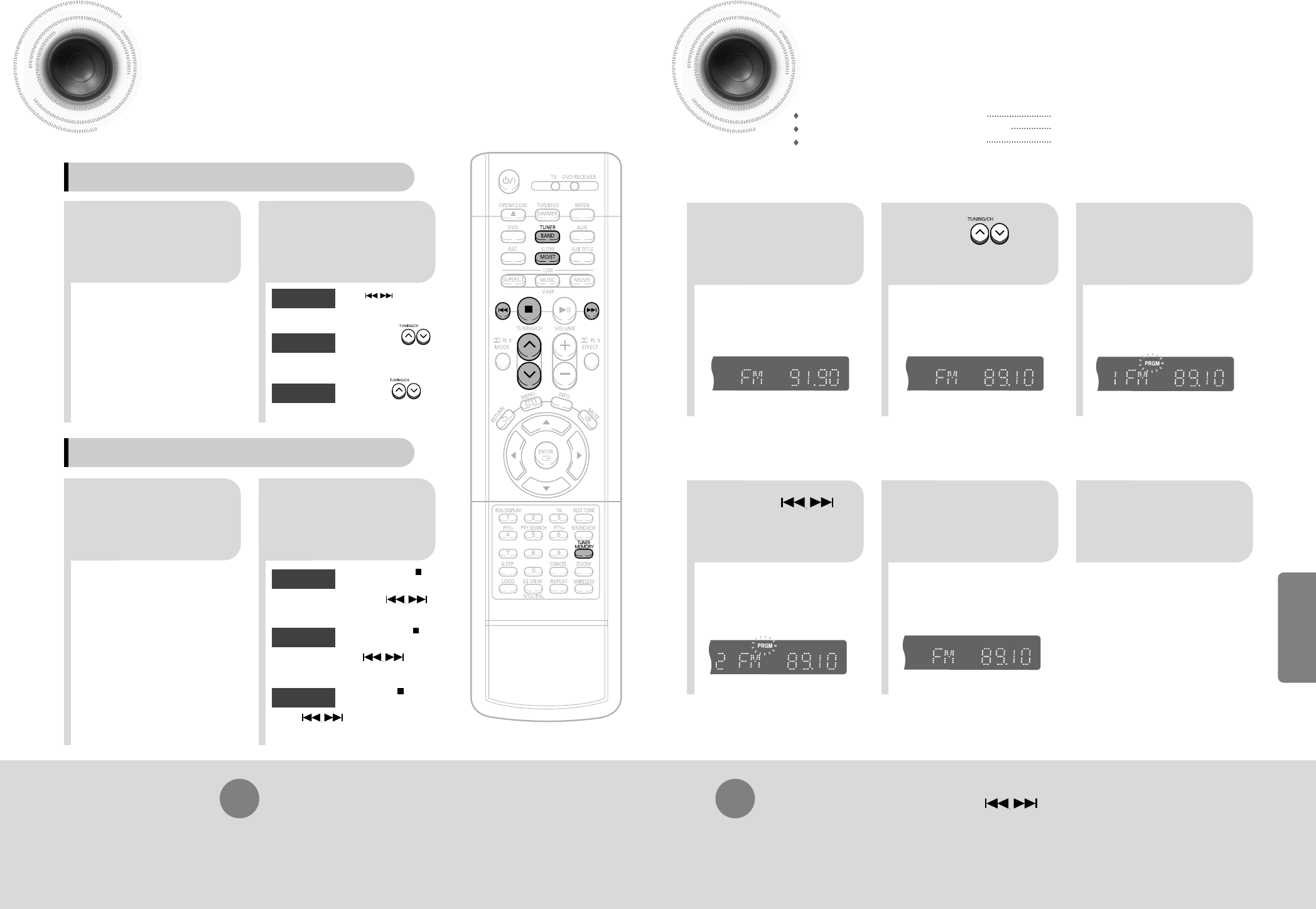
57 58
Listening to Radio
You can listen to the chosen band (FM, MW, LW broadcast stations) by using
either the automatic or manual tuning operation.
Presetting Stations
21
• The selection toggles back
and forth between "FM
➝
MW
➝
LW" each time the
TUNER(BAND) button is
pressed.
Tune in to the
desired station.
Press TUNER/
BAND button.
Automatic Tuning 2
Manual Tuning
21
Select a broadcast
station.
Press the STOP ( )
button to select
PRESET and then press
button to select the preset station.
Automatic Tuning 1
Press the Function
button to select the
desired band (FM,
MW, LW).
Press the STOP
( )
button
to select "MANUAL" and
then press and hold button to
automatically search the band.
Automatic Tuning 2
Press STOP
( )
to select
MANUAL and then briefly
press to tune in to a lower or
higher frequency.
Manual Tuning
•
Each time the button is pressed, the sound switches between "STEREO" and "MONO".
•
In a poor reception area, select MONO for a clear, interference-free broadcast.
Press MO/ST button to listen in Mono/Stereo.
(This applies only when listening to an FM station.)
To tune in to a preset station, press on the
remote control to select a channel.
•
Refer to Step 2 on page 57 to
automatically or manually tune in
to a station.
21
•
Each time the button is pressed,
the band switches between
"FM
➝
MW
➝
LW".
TITLE
CHAP
PRGM RDS RT
ST
TUNED
kHz
MHz
TITLE
CHAP
PRGM RDS RT
ST
TUNED
kHz
MHz
TITLE
RDS RT
ST
TUNED
kHz
MHz
•
“PRGM” flashes in the display.
3
Example: Presetting FM 89.1 in the memory
Press to
select "89.10".
Press the
TUNER(BAND)
button and select
the FM band.
•
Press the TUNER MEMORY button before
‘PRGM’ disappears from the display.
•
‘PRGM’ disappears from the display and
the station is stored in memory.
54
•
You can select between 1 and
15.
TITLE
RDS RT
ST
TUNED
kHz
MHz
TITLE
CHAP
RDS RT
ST
TUNED
kHz
MHz
Press the TUNER
MEMORY button.
Press the TUNER
MEMORY button.
6
To preset another
station, repeat
steps 2 to 5.
Press
to select preset
number.
When is pressed, a
preset broadcast station is
selected.
Press and hold to
automatically search for
active broadcasting stations.
Briefly press to
increase or decrease the
frequency incrementally.
Automatic Tuning 1
Remote Control Unit
Main Unit
RADIO OPERATION
You can store up to:
15 FM stations
8 MW stations
7 LW stations
• FM Frequency Modulation
• AM(MW) Medium Wave
• LW Long Wave
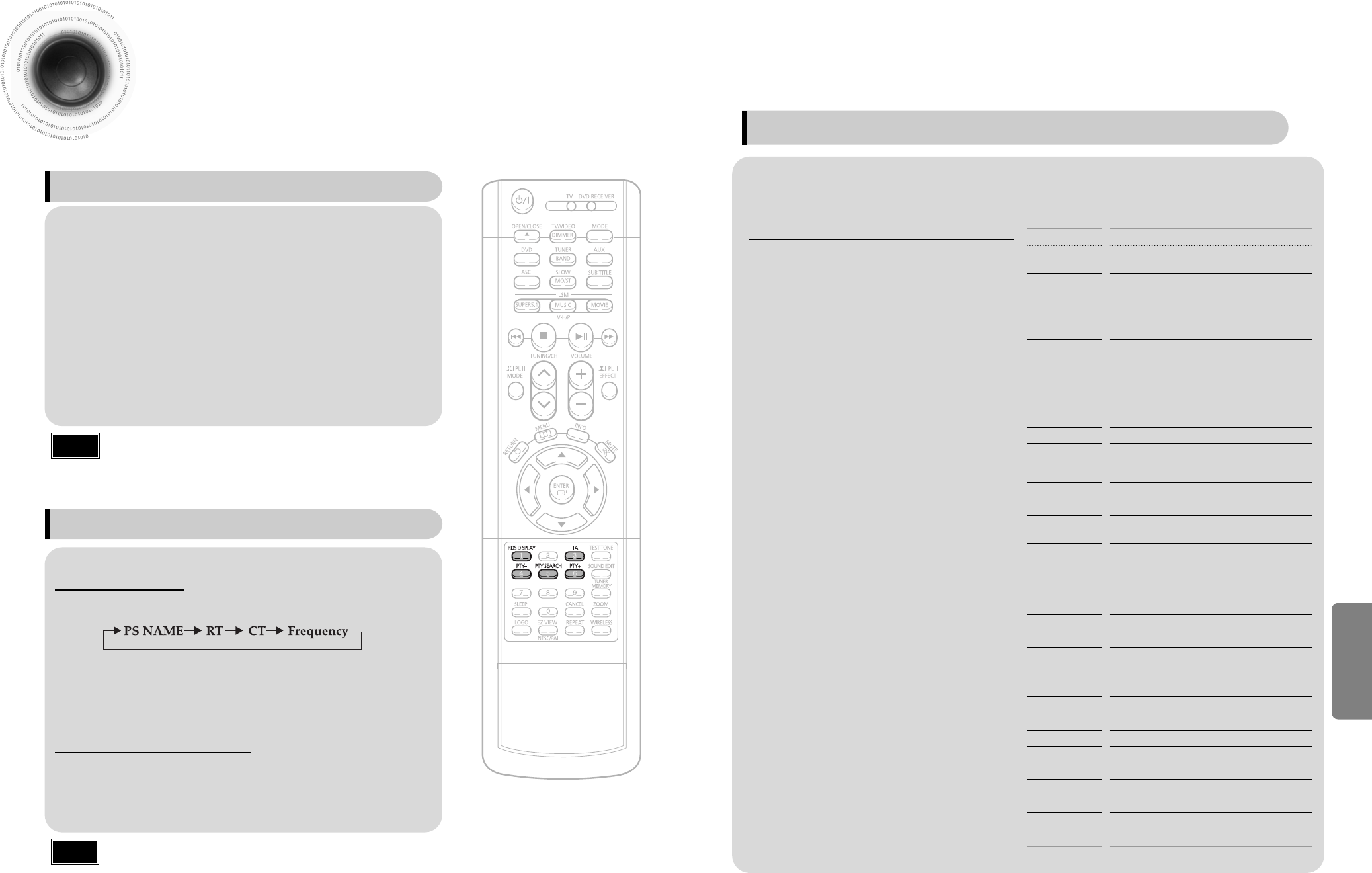
About RDS broadcasting
•
RDS is not available for MW/LW broadcasts.
•
RDS may not operate correctly if the station tuned is not transmitting
RDS signal properly or if the signal strength is weak.
• If searching finishes at once,“PS”,and “RT” will not appear on the display.
Using the RDS (Radio Data System) to receive FM stations
PTY (Program Type) indication and PTY-SEARCH function
What information can RDS signals provide?
RDS allows FM stations to send an additional signal along with their regular program signals. For
example,the stations send their station names,as well as information about what type of program they
broadcast, such as sports or music,etc.
When tuned to an FM station which provides the RDS service,the RDS indicator
lights up on the display.
• Description on RDS function
1. PTY (Program Type) : Displays the type of programme currently being broadcast
2. PS NAME (Program Service Name) :
Indicates the name of broadcasting station
and is composed of 8 characters.
3. RT (Radio Text) :
Decodes the text broadcast by a station (if any) and is composed
of maximum 64 characters.
4. CT (Clock Time) :
Decodes the real time clock from the FM frequency.
• Some stations may not transmit PTY, RT or CT information therefore this may not be
displayed in all cases.
5. TA (Traffic Announcement) :
When this symbol flashes it shows that the traffic
announcement is in progress.
Note
Note
You can see the RDS signals the station sends on the display.
TO show the RDS signals
Press RDS DISPLAY while listening to an FM ststion.
Each time you press the button, the display change to show you the following information:
PS (Program Service) :While searching,"PS"appears and then the station names will be
displayed."NO PS" appears if no signal is sent.
RT(RadioText) : while searching,"RT"appears and then text messages the station sends
will be displayed. "NO RT"appears if no signal is sent.
Frequency : station frequency (non-RDS service)
About characters shown in the display
When the display shows PS,or RT signals,the following haracters are used.
• The display window cannot differentiate upper case and lower case lrtters and always
uses upper case letters.
• The display window cannot show accented letters, “A,” for instance, may stans for
accented “A’s” like “À, Â, Ä, Á, Åand Ã.”
59 60
To search for a program using the PTY codes
Before you start, remember...
• The PTY Search is only applicable to preset
stations.
• To stop searching any time during the process,
press PTY SEARCH while searching.
• There is a time limit in doing the following steps.
If the setting is cancelled before you finish, start
from step 1 again.
• When pressing the buttons on the primary remote
control, make sure that you have selected the FM
station using the primary remote control.
One of the advantages of the RDS service is that you can locate a particular kind of program from the
preset channels by specifying the PTY codes.
Press PTY SEARCH while listenning to an
FM station.
1
Press the PTY-or PTY+until the PTY code
you want appears on the display.
•
The display gives you the PTY codes described
to the right.
2
Press PTY SEARCH again, while the PTY
code selected in the previous step is still on
the display.
• The center unit searches 15 preset FM
stations,stops when it finds the one you
have selected, and tunes in that station.
3
Display
NEWS
AFFAIRS
INFO
SPORT
EDUCATE
DRAMA
CULTURE
SCIENCE
VARIED
POP M
ROCK M
M.O.R.M
LIGHT M
CLASSIC
OTHER M
WEATHER
FINANCE
CHILDREN
SOCIAL A
RELIGION
PHONE IN
TRAVEL
LEISURE
JAZZ
COUNTRY
NATION M
OLDIES
FOLK M
DOCUMENT
Program Type
• News including an announced opinion and
report
• Several matters including a current incident,
documentary, discussion and analysis.
• Information including weights and measures,
returns and forecast, matters interesting the
customer, medical information, etc.
• Sports
• Education
• Drama-Radio serial, etc.
• Culture-National or local culture including the
religious problem, social science, language,
theater,etc.
• Natural science and technology
• Others-Speech, amusing program (quiz,
game), interview, comedy and satirical play,
etc.
• Pop music
• Rock music
• Current contemporary music considered to be
“easylistening.”
• Light classical music- Classical music and
instrumental and chorus music
• Heavy classical music-Orchestra music,
symphony, chamber music and opera
• Other music - Jazz, R&B country music
• Weather
• Finance
• Children’s programmes
• Social affairs
• Religion
• Phone in
• Travel
• Leisure
• Jazz Music
• Country Music
• National Music
• Oldies Music
• Folk Music
• Documentary
RADIO OPERATION
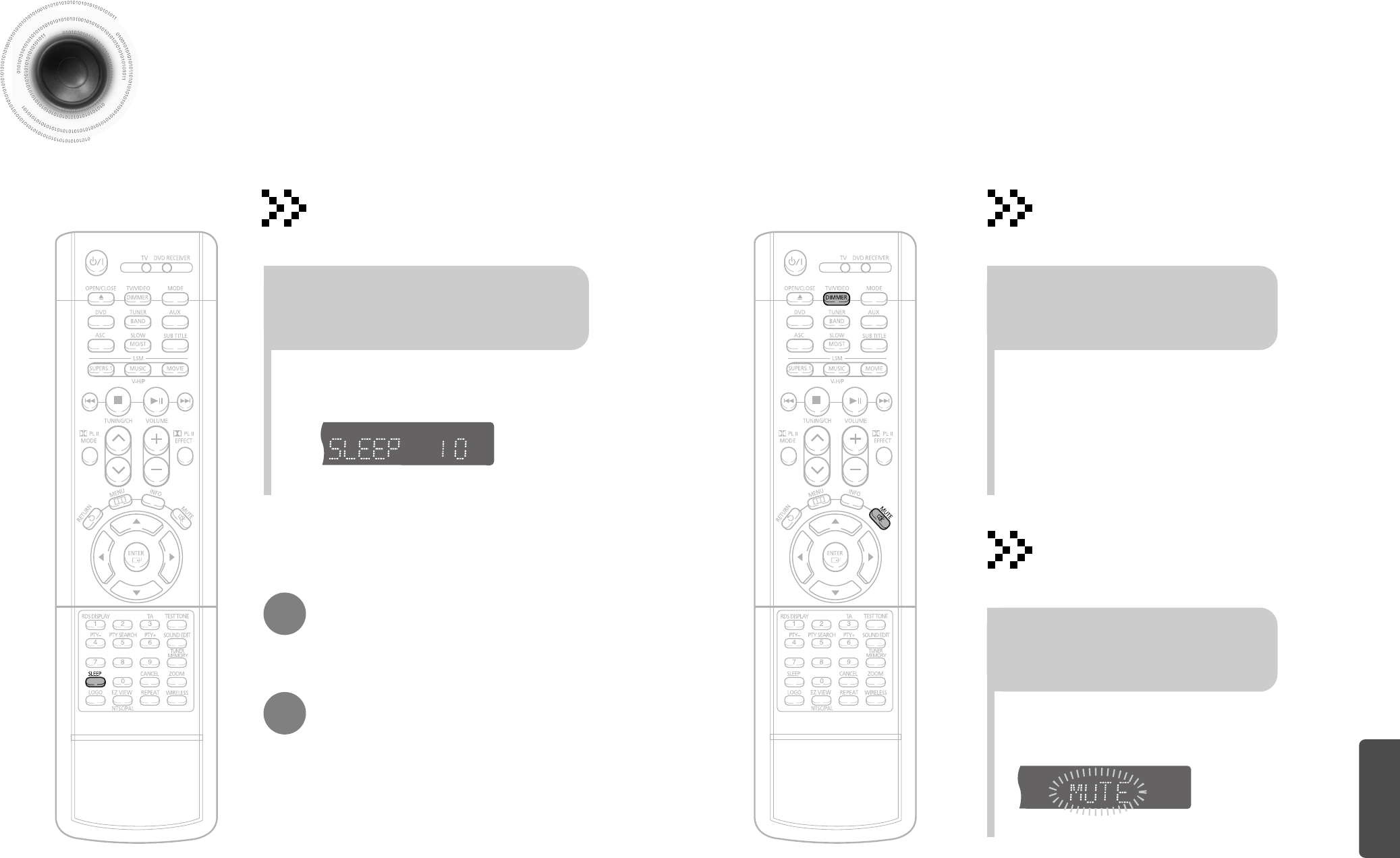
61 62
Convenient Functions
•The remaining time before the DVD player will shut itself off is displayed.
•Pressing the button again changes the sleep time from what you have set
earlier.
To confirm the sleep timer setting, press SLEEP button.
•
Each time the button is press, the brightness changes
as follows: ‘SLIGHTLY DARK, DARK BRIGHT’.
• "SLEEP" will be displayed. Each time the button is pressed
the preset time changes as follows: 10 ➝ 20 ➝ 30 ➝ 60 ➝
90 ➝ 120 ➝ 150 ➝ OFF.
TITLE
CHAP
PRGM RDS RT
ST
TUNED
kHz
MHz
TITLE
CHAP
PRGM RDS RT
ST
TUNED
kHz
MHz
Press SLEEP button.
Sleep Timer Function
You can set the time that the DVD player will shut itself off.
Adjusting Display Brightness
You can adjust the brightness of the display on the
main unit so it won't interfere with your movie viewing.
To cancel the sleep timer, press SLEEP button until
OFF appears on the display.
Press DIMMER button.
•
‘MUTE’ flash in the display.
•
To switch the sound back on (at the same volume as
before), press MUTE again or the VOLUME buttons.
Mute Function
This is useful when answering a doorbell or
telephone call.
Press MUTE button.
MISCELLANEOUS
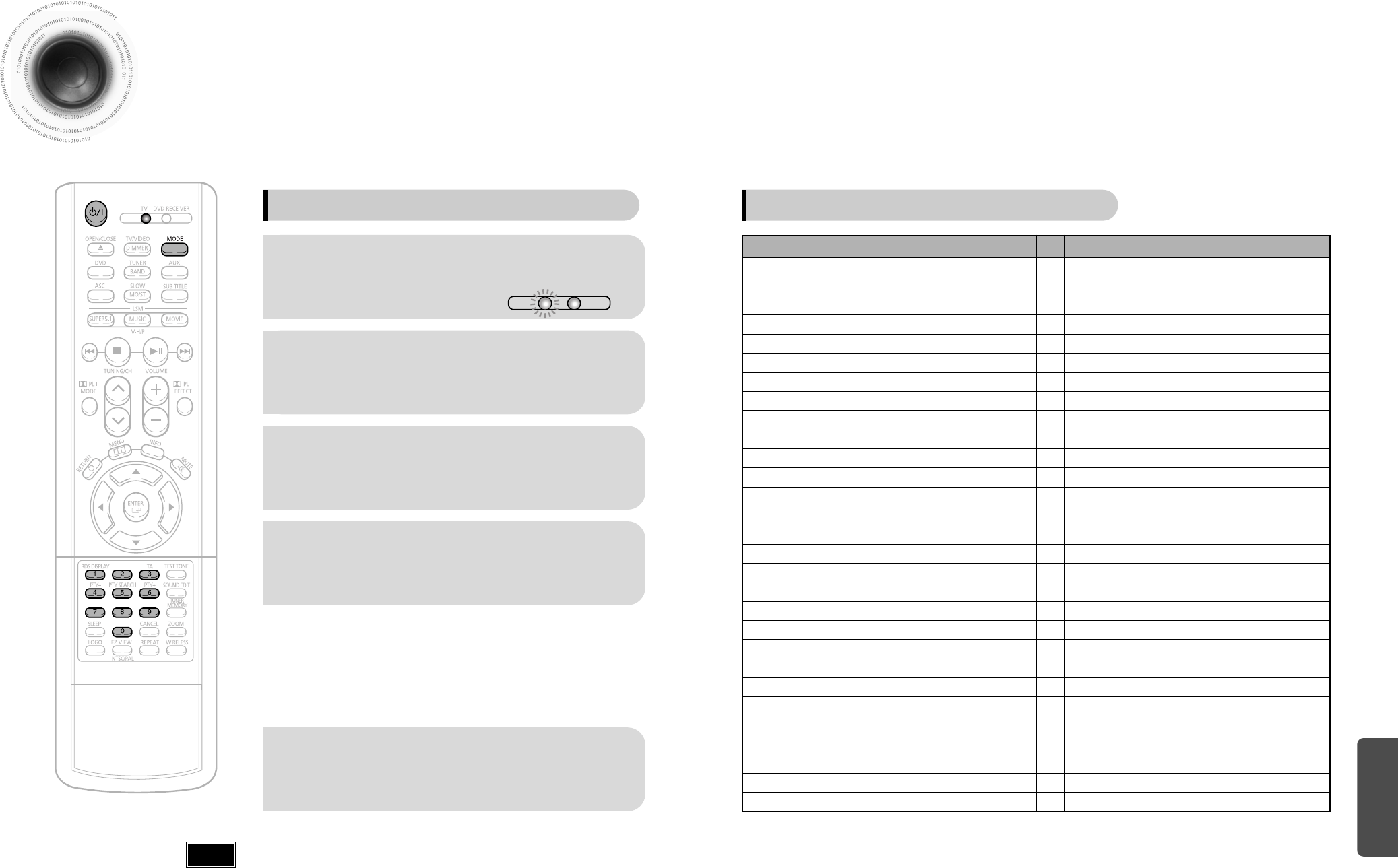
63 64
Operating the TV with the Remote Control
•
The remote control may not work on some brands of TVs. Also some operations may not be
possible depending on your brand of TV.
•
If you do not set the remote control with the code for your brand of TV, the remote control will
work on a Samsung TV by default.
When operating the TV with the remote control
1
Press the MODE button to make the TV
indicator on the remote control to flash.
2
Press POWER button to turn on the TV.
3
Point the remote control toward the TV.
4
While holding down POWER, enter the code
corresponding to your brand of TV.
•
If the code matches the TV's code, the TV will be turned off.
•
If there is more than one code listed for your TV in the table,
enter one at a time to determine which code works.
Example: For a Samsung TV
While holding down POWER, use the number buttons to enter 00,
01, 02, 03, 04, and 05.
•
You can use the TV POWER, VOLUME, CHANNEL, and Numeric
buttons (0~9).
5
Pont the remote control toward the TV and press
POWER. If the TV turns off or on, the setting is
complete.
TV
DVD RECEIVER
Note
MISCELLANEOUS
1
2
3
4
5
6
7
8
9
10
11
12
13
14
15
16
17
18
19
20
21
22
23
24
25
26
27
28
29
SAMSUNG
ANAM
DAEWOO
LG
HITACHI
JVC
SHARP
SONY
TOSHIBA
SANYO
MITSUBISHI
MATSUSHITA
TELEFUNKEN
RCA
PANASONIC
SABA
PHILIPS
GRUNDIG
ZENITH
MIVAL
NOBLEX
EMERSON
MAGNAVOX
LOEWE
THOMSON
NORDMENDE
LOEWE OPTA
BLAUPUNKT
SIEMENS
TV Brand Code List
No.
Brand
Code
00(Initial Value), 01, 02, 03, 04, 05, 73
06~11, 59
12~18, 20, 21
05, 20, 21, 22, 53
23, 40, 41, 49
24, 55
27, 33, 34, 35, 54
27, 36
27, 37, 42, 43, 44, 46
27, 30, 31, 32
05, 27, 28
09, 26
41, 49, 51, 57
29, 61
07, 09, 26, 48, 49, 50
40, 41, 47, 48, 49
05, 45, 47, 64, 65, 66, 67, 68, 69
39, 42, 46, 70, 71, 72
38
52
56
19
25
05, 60
40, 41, 49, 62, 63
40, 41, 49
36, 47, 05
39
39
30
31
32
33
34
35
36
37
38
39
40
41
42
43
44
45
46
47
48
49
50
51
52
53
54
55
56
57
BRANDT
FERGUSON
PIONEER
TELEAVA
FINLUX
FISHER
AKAI
YOKO
PHONOLA
RADIOLA
SCHNEIDER
NEWSAN
CONTINENTAL EDISON
SALORA
SELECO
NOKIA
REX
MIVAR
IMPERIAL
CGE
BANG & OLUFSEN
BRIONVEGA
FORMENTI
METZ
WEGA
RADIOMARELLI
SINGER
SINUDYNE
No.
Brand
Code
41
41
41, 48, 74
41
05, 42, 47
31
31
05
05, 45, 47
05, 45
05
58
49
48
48
48
48
46
46
46
47
47
47
47
47
47
47
47
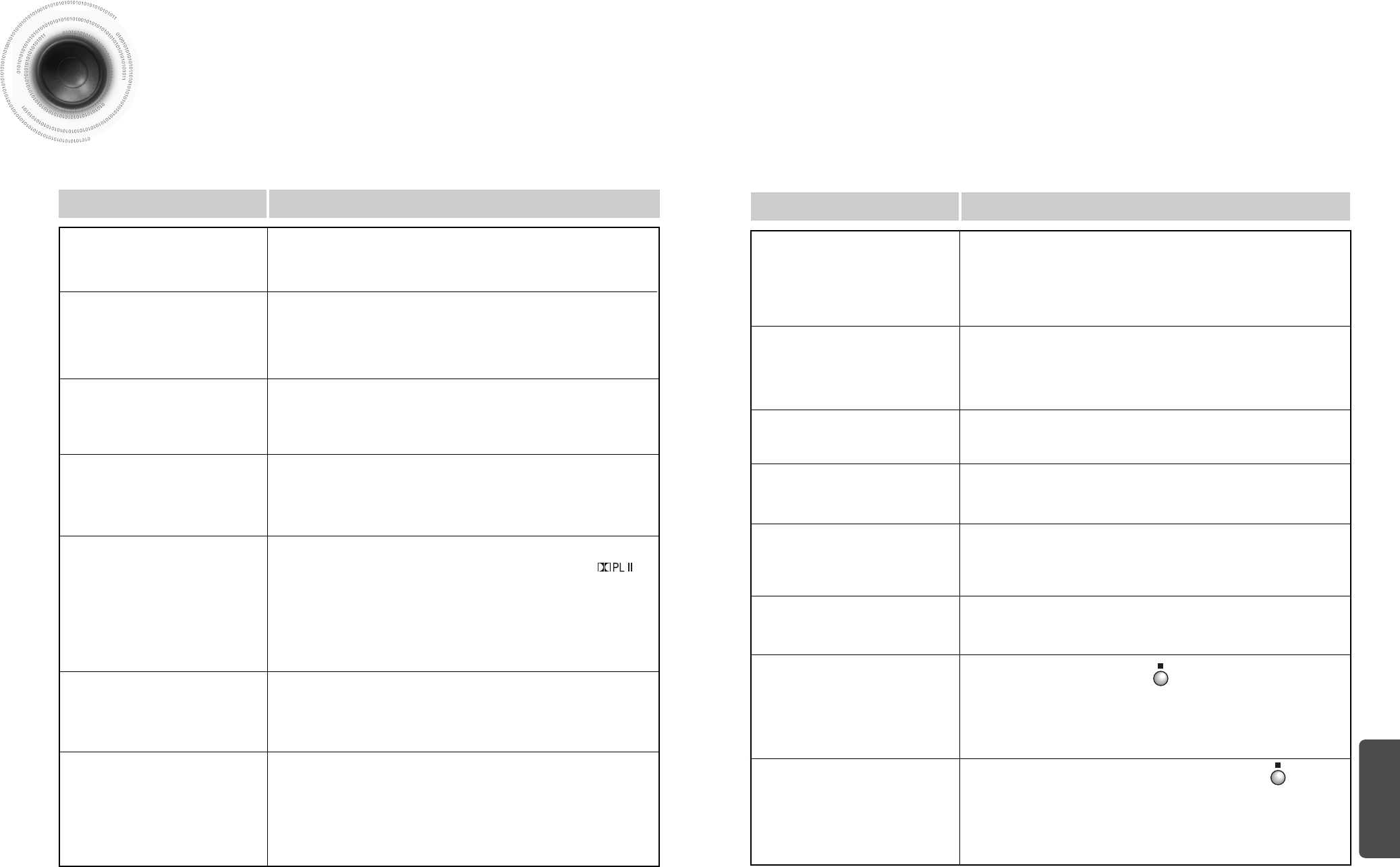
6665
Before Calling for Service
Refer to the chart below when this unit does not function properly. If the problem you are experiencing is not
listed below or if the instruction below does not help, turn off the unit, disconnect the power cord, and contact
the nearest authorized dealer or Samsung Electronics Service Center.
• Is the power cord plugged securely into the outlet?
• Turn off the power and then turn it back on.
• Check the region number of the DVD.
DVD discs purchased from abroad may not be playable.
• CD-ROMs and DVD-ROMs cannot be played on this DVD
player.
• Make sure that the rating level is correct.
• Are you using a deformed disc or a disc with scratches on
the surface?
• Wipe the disc clean.
Disc tray does not open.
Playback does not start.
Playback does not start
immediately when the
Play/Pause button is pressed.
• No sound is heard during fast playback, slow playback, and step
motion playback.
• Are the speakers connected properly? Is the speaker setup
correctly customized?
• Is the disc severely damaged?
Sound is not produced.
Sound can be heard only
from a few speakers and
not all six.
• Was the DVD player suddenly moved from a cold place to a warm
one? When condensation forms inside the player, remove the disc
and let the player stand for 1 or 2 hours with the power on. (You
can use the player again after condensation disappears.)
• When listening to a CD or radio, sound is output to the front
speakers (L/R) only. Select "PRO LOGIC II" by pressing
(Dolby Pro Logic II) on the remote control to use all six speakers.
• Make sure that the DVD disc is 5.1-CH compatible.
• If you set C, SL, and SR to NONE in the speaker mode in the
audio setup of the setup screen, no sound is heard from the
center speaker and the front left and right speakers. Set C, SL,
and SR to SMALL.
Picture does not appear, sound
is not produced, or the disc tray
opens 2 to 5 seconds later.
• Is there "Dolby Digital 5.1 CH" mark on the disc? Dolby Digital 5.1
CH Surround Sound is produced only if the disc is recorded with
5.1 channel sound.
• Is the audio language correctly set to DOLBY DIGITAL 5.1-CH in
the information display?
Dolby Digital 5.1 CH
Surround Sound is not
produced.
Symptom Check/Remedy
• Is the TV power on?
• Are the video cables connected properly?
• Is the disc dirty or damaged?
• A poorly manufactured disc may not be playable.
• Disc is rotating but no
picture is produced.
• Picture quality is poor and
picture is shaking.
• Is the remote control being operated within its operation range of
angle and distance?
• Are the batteries exhausted?
• Have you select the mode(TV/DVD) functions of the remote
control (TV or DVD) correctly?
The remote control does not
work.
• Audio language and subtitles will not work for DVDs not containing
them. And depending on the disc, they may work differently.
Audio language and
subtitles do not work.
• Are you using a disc that does not contain menus?
Menu screen does not appear even
when the menu function is selected.
• While the player is in the stop mode, hold the main unit's button for
longer than 5 seconds. “INITIAL” appears on the display and all
settings will return to the default values.
• Press the POWER button.
Using the RESET function will erase all stored settings.
Do not use this unless necessary.
• Turn off the power and hold the button on the main unit for
longer than 5 seconds.
Using the RESET function will erase all stored settings.
Do not use this unless necessary.
The password for rating
level has been forgotten.
•
The main unit is not working.
(Example: The power goes out or
strange noise is heard.)
• The DVD player is not
working normally.
• Is the antenna connected properly?
• If the antenna's input signal is weak, install an external FM
antenna in an area with good reception.
Can't receive radio
broadcast.
Symptom Check/Remedy
• You can play 16:9 DVDs in 16:9 WIDE mode, 4:3 LETTER BOX
mode, or 4:3 PAN SCAN mode, but 4:3 DVDs can be seen in 4:3
ratio only. Refer to the DVD disc jacket and then select the
appropriate function.
Aspect ratio cannot be
changed.
MISCELLANEOUS
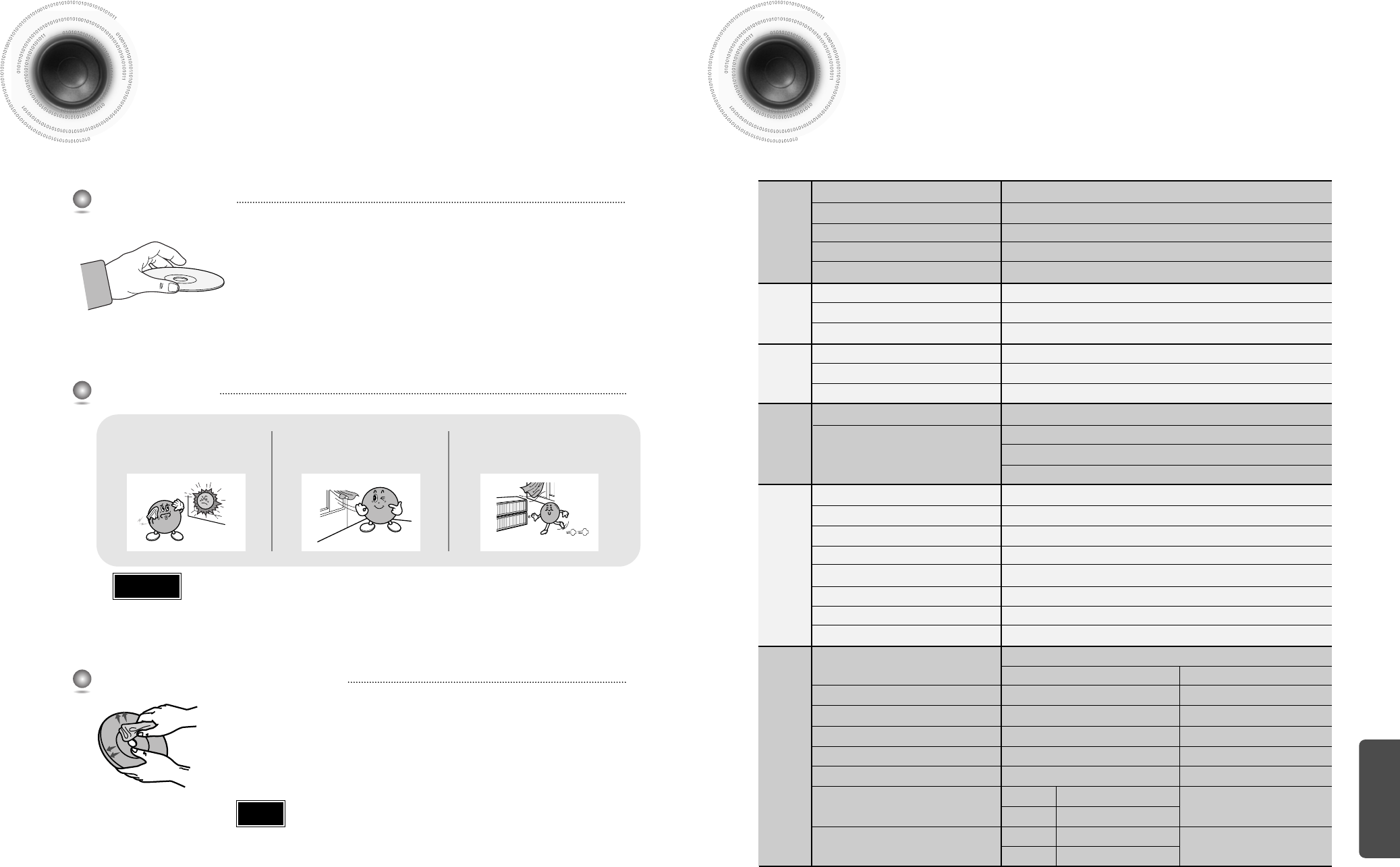
Impedance
Frequency range
Output sound pressure level
Rated input
Maximum input
S
P
E
A
K
E
R
5.1ch speaker system
Front/Center/Rear speaker
8Ωx 5
120Hz~20KHz
84dB/W/M
50W
100W
Subwoofer speaker
3Ω
40Hz~250Hz
86dB/W/M
100W
200W
245 x 405 x 333 mm
6.6 Kg
Speaker system
Dimensions
(W x H x D)
Front/Rear
Center
95 x 110 x 95 mm
110 x 105 x 95 mm
0.73 Kg
0.76 Kg
Front/Rear
Center
Weights
68
Specifications
67
Do not touch the playback side of the disc. Hold
the disc by the edges so that fingerprints will not
get on the surface.
Do not stick paper or tape on the disc.
Do not keep in
direct sunlight
Keep in a cool
ventilated area
Keep in a clean
Protection jacket.
Store vertically.
When you get fingerprints or dirt on the disc, clean it
with a mild detergent diluted in water and wipe with a
soft cloth.
•
When cleaning, wipe gently from the inside to the outside of the disc.
Handling discs
Disc Storage
Handling and Storing Discs
Cautions on Handling and Storing Discs
Small scratches on the disc may reduce sound and picture quality or cause breaks in
playback. Be especially careful not to scratch discs when handling them.
•
Do not allow the discs to become contaminated with dirt.
•
Do not load cracked discs or discs that are scratched.
Caution
•
Condensation may form if warm air comes into contact with cold parts
inside the player. When condensation forms inside the player, the player
may not operate correctly. If this occurs, remove the disc and let the
player stand for 1 or 2 hours with the power on.
Note
MISCELLANEOUS
Power Consumption
Weight
Dimensions (W x H x D)
Operating Temperature Range
Operating Humidity Range
Usable Sensitivity
S/N Ratio
Distortion
Usable Sensitivity
S/N Ratio
Distortion
Composite Video
Scart Jack
Front speaker output
Center speaker output
Rear speaker output
Subwoofer speaker output
Frequency range
S/N Ratio
Channel separation
Input sensitivity
G
E
N
E
R
A
L
T
U
N
E
R
F
M
T
U
N
E
R
MW
/
LW
O
U
T
P
U
T
V
I
D
E
O
A
M
P
L
I
F
I
E
R
160W
7.2Kg
360 x 65 x 368 mm
+5°C~+35°C
10%~75%
10dB
60dB
0.5%
54dB
40dB
2%
1.0Vp-p(75Ωload)
Compositive Video : 1.0Vp-p(75Ωload)
Luminance signal : 1.0Vp-p(75Ωload)
Color Signal : 0.286Vp-p(75Ωload)
50W(8Ω)/CH
50W(8Ω)
50W(8Ω)/CH
100W(6Ω)
20Hz~20kHz
75dB
50dB
(AUX)500mV
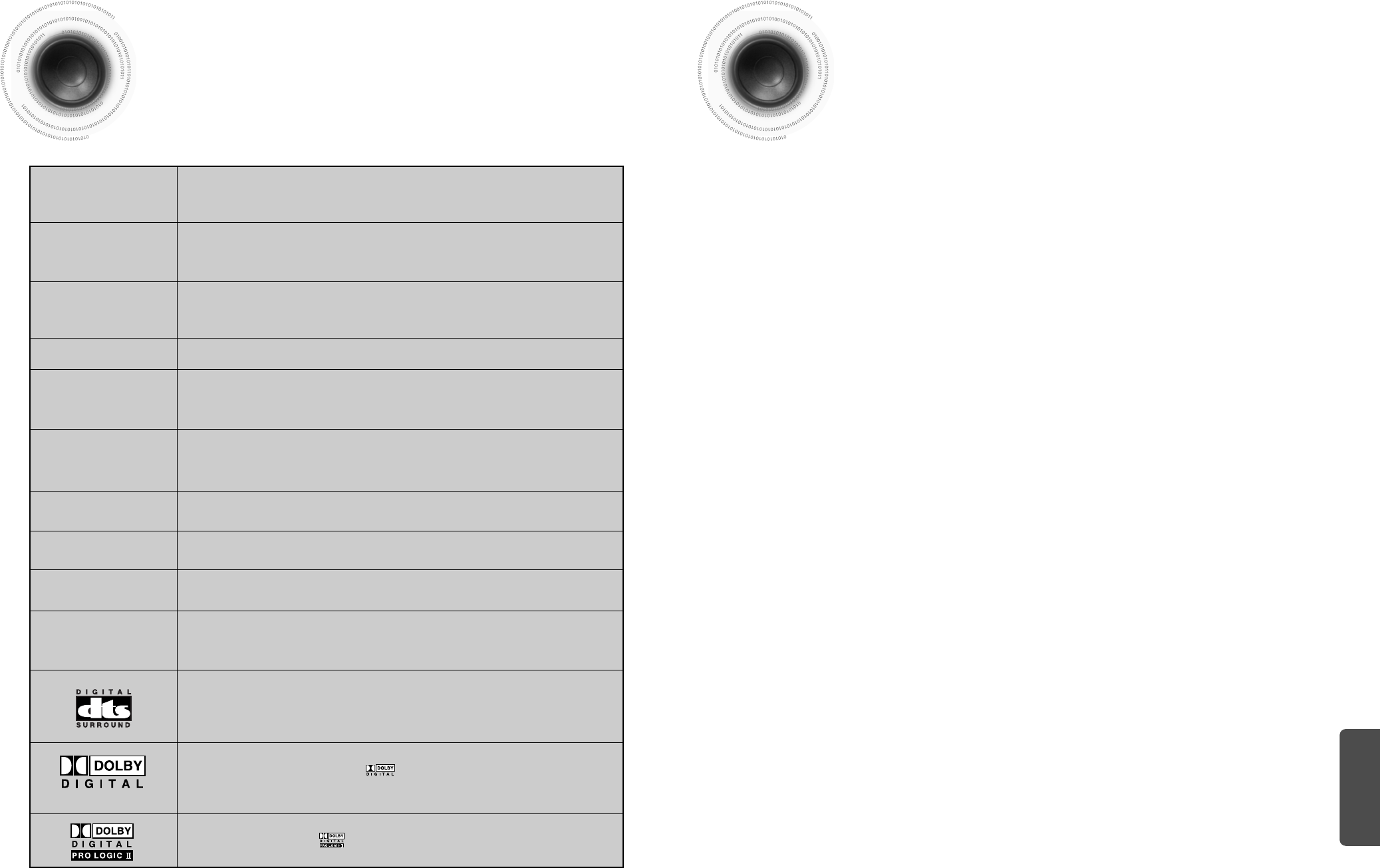
70
Notes on Terminology Memo
69
Recorded onto some DVD discs are scenes which have been simultaneously shot from a number
of different angles (the same scene is shot from the front, from the left , from the right , etc.).
With such discs, the Angle button can be used to change the angle of view for specific scenes.
ANGLE
These numbers are recorded on DVD discs. A Title is subdivided into many
sections, each of which is numbered, and specific parts of the video can be
searched quickly using these numbers.
A high-density optical disc on which high-quality pictures and sound have been recorded by
means of digital signals. Incorporating a new video compression technology (MPEG-2) and high-
density recording technology, a DVD disc comprises two 0.6 mm thick discs bonded together.
An acronym for Pulse Code Modulation - another name for digital audio.
This is recorded on a video CD (version 2.0). Selected scenes or information can
be chosen from the menu displayed on the TV monitor.
Both the DVD player and DVD discs are encoded with a region number.
If the region number on the DVD disc does not correspond to the region number
of the DVD player, the player cannot play the disc.
Translated appearing at the bottom of the screen. A DVD disc can contain up to
32 subtitle languages.
These numbers are recorded on DVD discs. When a disc contains two or more
movies, these movies are numbered as Title 1, Title 2, etc.
These numbers are assigned to the tracks which are recorded on video and
audio CDs. They enable specific tracks to be located quickly.
Contains recordings of pictures and sound whose quality is roughly comparable
to that of video tape.
This player also supports video CDs with playback control (version 2.0).
You can enjoy 5.1 (or 6) channels of high fidelity digital sound from various
digital input sources such as DVD, CD etc.
DTS provides a realistic, clear surround sound that has not previously been
available from conventional surround sound.
5.1 (or 6) Channel Digital Surround sound reproduced from DVDs and LDs
recorded as a digital signals (with disc marking). With better sound quality,
dynamic range, and directionality than traditional Dolby surround technology, you
can enjoy dynamic, realistic sound.
CHAPTER
NUMBER
DVD
PCM
PBC
(PLAYBACK
CONTROL)
REGION NUMBER
SUBTITLES
TITLE NUMBER
TRACK NUMBER
VIDEO CD
A 4 channel analog sound reproduced from a program source such as a
videotape or LD with the mark. You can enjoy a more realistic, robust
sound unavailable from regular stereo sources.
MISCELLANEOUS